3-Heights PDF Validator Shell
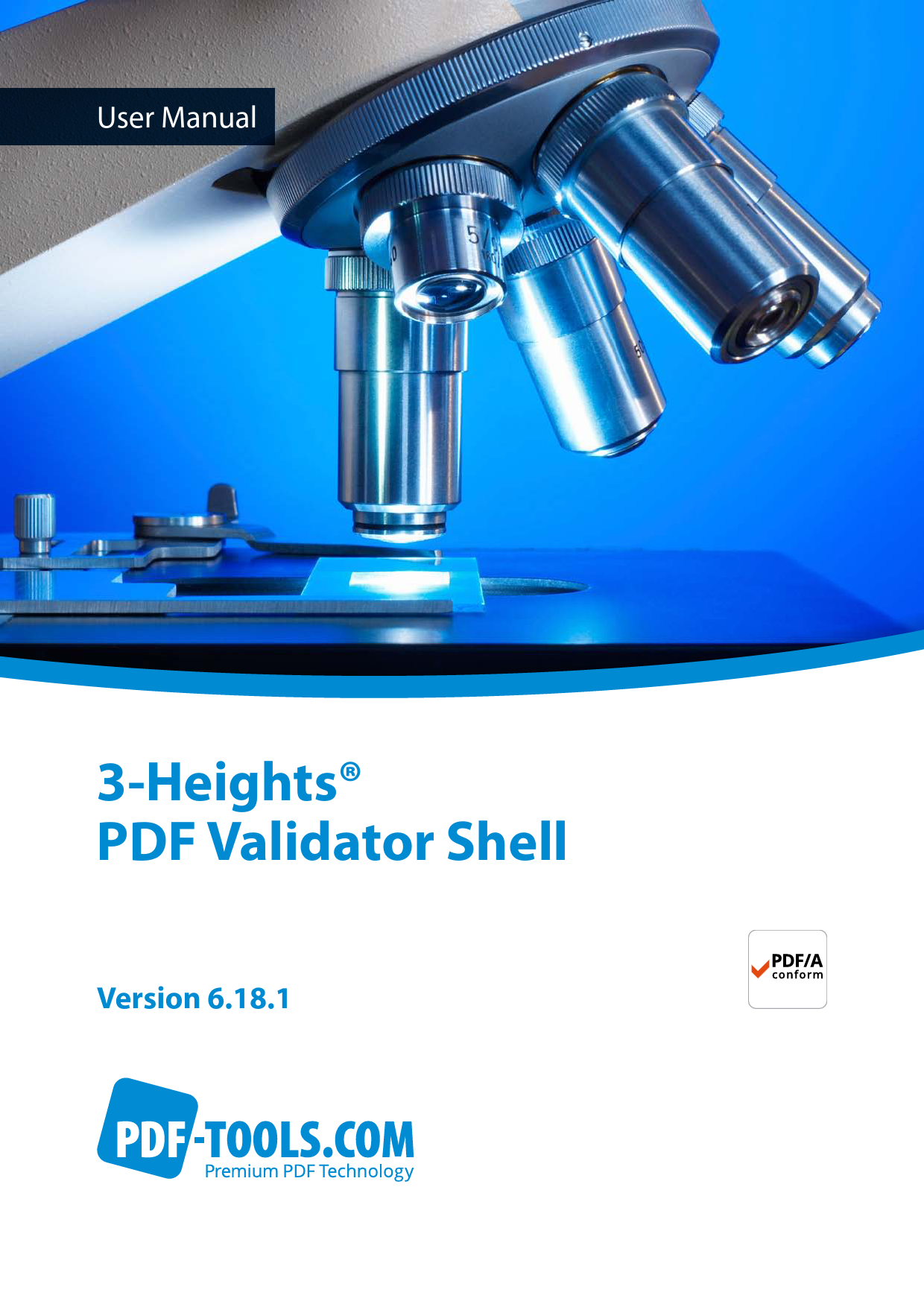
File info: application/pdf · 40 pages · 597.95KB
3-Heights PDF Validator Shell
User Manual 3Heights® PDF Validator Shell 1 © PDF Tools AG – Premium PDF Technology 3Heights PDF Validator Shell, September 30, 2021 1/39 Contents 1 Introduction .
Extracted Text
User Manual 3Heights� PDF Validator Shell Version 6.18.1 Contents 1 Introduction . . . . . . . . . . . . . . . . . . . . . . . . . . . . . . . . . . . . . . . . . . . . . . . . . . . . . . . . . . . . . . . . . . . . . . . . 4 1.1 Description . . . . . . . . . . . . . . . . . . . . . . . . . . . . . . . . . . . . . . . . . . . . . . . . . . . . . . . . . . . . . . . . . . . . . . . . . . 4 1.2 Functions . . . . . . . . . . . . . . . . . . . . . . . . . . . . . . . . . . . . . . . . . . . . . . . . . . . . . . . . . . . . . . . . . . . . . . . . . . . 4 1.2.1 Features . . . . . . . . . . . . . . . . . . . . . . . . . . . . . . . . . . . . . . . . . . . . . . . . . . . . . . . . . . . . . . . . . . . . . . . . . 5 1.2.2 Formats . . . . . . . . . . . . . . . . . . . . . . . . . . . . . . . . . . . . . . . . . . . . . . . . . . . . . . . . . . . . . . . . . . . . . . . . . 5 1.2.3 Conformance . . . . . . . . . . . . . . . . . . . . . . . . . . . . . . . . . . . . . . . . . . . . . . . . . . . . . . . . . . . . . . . . . . . . 5 1.3 Operating Systems . . . . . . . . . . . . . . . . . . . . . . . . . . . . . . . . . . . . . . . . . . . . . . . . . . . . . . . . . . . . . . . . . . . . 5 2 Installation . . . . . . . . . . . . . . . . . . . . . . . . . . . . . . . . . . . . . . . . . . . . . . . . . . . . . . . . . . . . . . . . . . . . . . . . . 6 2.1 Windows . . . . . . . . . . . . . . . . . . . . . . . . . . . . . . . . . . . . . . . . . . . . . . . . . . . . . . . . . . . . . . . . . . . . . . . . . . . . 6 2.1.1 How to set the Environment Variable "Path" . . . . . . . . . . . . . . . . . . . . . . . . . . . . . . . . . . . . . . . . . . . . 6 2.2 Linux and macOS . . . . . . . . . . . . . . . . . . . . . . . . . . . . . . . . . . . . . . . . . . . . . . . . . . . . . . . . . . . . . . . . . . . . . 7 2.2.1 Linux . . . . . . . . . . . . . . . . . . . . . . . . . . . . . . . . . . . . . . . . . . . . . . . . . . . . . . . . . . . . . . . . . . . . . . . . . . . 7 2.3 Uninstall . . . . . . . . . . . . . . . . . . . . . . . . . . . . . . . . . . . . . . . . . . . . . . . . . . . . . . . . . . . . . . . . . . . . . . . . . . . . 8 3 License Management . . . . . . . . . . . . . . . . . . . . . . . . . . . . . . . . . . . . . . . . . . . . . . . . . . . . . . . . . . . . . . . . . 9 3.1 License Features . . . . . . . . . . . . . . . . . . . . . . . . . . . . . . . . . . . . . . . . . . . . . . . . . . . . . . . . . . . . . . . . . . . . . 9 4 Getting Started . . . . . . . . . . . . . . . . . . . . . . . . . . . . . . . . . . . . . . . . . . . . . . . . . . . . . . . . . . . . . . . . . . . . . 10 4.1 Usage . . . . . . . . . . . . . . . . . . . . . . . . . . . . . . . . . . . . . . . . . . . . . . . . . . . . . . . . . . . . . . . . . . . . . . . . . . . . . 10 4.2 Validate a Document . . . . . . . . . . . . . . . . . . . . . . . . . . . . . . . . . . . . . . . . . . . . . . . . . . . . . . . . . . . . . . . . . 10 4.2.1 Validate a Single Document . . . . . . . . . . . . . . . . . . . . . . . . . . . . . . . . . . . . . . . . . . . . . . . . . . . . . . . . 10 4.2.2 Validate all Documents in a Directory . . . . . . . . . . . . . . . . . . . . . . . . . . . . . . . . . . . . . . . . . . . . . . . . 11 4.2.3 Validate without Report . . . . . . . . . . . . . . . . . . . . . . . . . . . . . . . . . . . . . . . . . . . . . . . . . . . . . . . . . . . 11 4.3 What is PDF/A? . . . . . . . . . . . . . . . . . . . . . . . . . . . . . . . . . . . . . . . . . . . . . . . . . . . . . . . . . . . . . . . . . . . . . . 12 4.3.1 PDF/A1 . . . . . . . . . . . . . . . . . . . . . . . . . . . . . . . . . . . . . . . . . . . . . . . . . . . . . . . . . . . . . . . . . . . . . . . . 12 4.3.2 PDF/A2 . . . . . . . . . . . . . . . . . . . . . . . . . . . . . . . . . . . . . . . . . . . . . . . . . . . . . . . . . . . . . . . . . . . . . . . . 12 4.3.3 PDF/A3 . . . . . . . . . . . . . . . . . . . . . . . . . . . . . . . . . . . . . . . . . . . . . . . . . . . . . . . . . . . . . . . . . . . . . . . . 12 4.4 Custom Validation Profiles . . . . . . . . . . . . . . . . . . . . . . . . . . . . . . . . . . . . . . . . . . . . . . . . . . . . . . . . . . . . . 13 4.4.1 [File] INIFile Section . . . . . . . . . . . . . . . . . . . . . . . . . . . . . . . . . . . . . . . . . . . . . . . . . . . . . . . . . . 13 FileSize1 . . . . . . . . . . . . . . . . . . . . . . . . . . . . . . . . . . . . . . . . . . . . . . . . . . . . . . . . . . . . . . . . 13 FileSize2 . . . . . . . . . . . . . . . . . . . . . . . . . . . . . . . . . . . . . . . . . . . . . . . . . . . . . . . . . . . . . . . . 13 MaxPdfVersion . . . . . . . . . . . . . . . . . . . . . . . . . . . . . . . . . . . . . . . . . . . . . . . . . . . . . . . . . . . . 14 MinPdfVersion . . . . . . . . . . . . . . . . . . . . . . . . . . . . . . . . . . . . . . . . . . . . . . . . . . . . . . . . . . . . 14 Encryption . . . . . . . . . . . . . . . . . . . . . . . . . . . . . . . . . . . . . . . . . . . . . . . . . . . . . . . . . . . . . . . 14 Linearization . . . . . . . . . . . . . . . . . . . . . . . . . . . . . . . . . . . . . . . . . . . . . . . . . . . . . . . . . . . . 15 NonFilters, NonFilter<i> (NonApproved Filters) . . . . . . . . . . . . . . . . . . . . . . . . . . . . . 15 4.4.2 [Document] INIFile Section . . . . . . . . . . . . . . . . . . . . . . . . . . . . . . . . . . . . . . . . . . . . . . . . . . . . . . 16 NonCreators, NonCreator<i> (NonApproved PDF Creators) . . . . . . . . . . . . . . . . . . . . 16 NonProducers, NonProducer<i> (NonApproved PDF Producers) . . . . . . . . . . . . . . . . . 16 EmbeddedFiles, EmbeddedFile<i> (Allowed Embedded File Types) . . . . . . . . . . . . . . . 16 ProhibitEmbeddedFiles . . . . . . . . . . . . . . . . . . . . . . . . . . . . . . . . . . . . . . . . . . . . . . . . . . 17 4.4.3 [Pages] INIFile Section . . . . . . . . . . . . . . . . . . . . . . . . . . . . . . . . . . . . . . . . . . . . . . . . . . . . . . . . . . 17 PageSizes, PageSize<i> (Approved Page Sizes) . . . . . . . . . . . . . . . . . . . . . . . . . . . . . . . 17 SizeTolerance (Tolerance for Page Size Comparison) . . . . . . . . . . . . . . . . . . . . . . . . . . . . 18 EmptyPage . . . . . . . . . . . . . . . . . . . . . . . . . . . . . . . . . . . . . . . . . . . . . . . . . . . . . . . . . . . . . . . . 18 MaxPageSize . . . . . . . . . . . . . . . . . . . . . . . . . . . . . . . . . . . . . . . . . . . . . . . . . . . . . . . . . . . . . 18 RequirePageResources . . . . . . . . . . . . . . . . . . . . . . . . . . . . . . . . . . . . . . . . . . . . . . . . . . . 19 4.4.4 [Graphics] INIFile Section . . . . . . . . . . . . . . . . . . . . . . . . . . . . . . . . . . . . . . . . . . . . . . . . . . . . . . 19 � PDF Tools AG � Premium PDF Technology 3Heights� PDF Validator Shell, September 30, 2021 | 1/39 ImageMaxDPI (Maximum Resolution of Images) . . . . . . . . . . . . . . . . . . . . . . . . . . . . . . . . . . 19 ImageMinDPI (Minimum Resolution of Images) . . . . . . . . . . . . . . . . . . . . . . . . . . . . . . . . . . 20 ScanMaxDPI (Maximum Resolution of Scanned Images) . . . . . . . . . . . . . . . . . . . . . . . . . . . . 20 ScanMinDPI (Minimum Resolution of Scanned Images) . . . . . . . . . . . . . . . . . . . . . . . . . . . . 20 ScanColor (Color for Scanned Images) . . . . . . . . . . . . . . . . . . . . . . . . . . . . . . . . . . . . . . . . . 21 OCRText . . . . . . . . . . . . . . . . . . . . . . . . . . . . . . . . . . . . . . . . . . . . . . . . . . . . . . . . . . . . . . . . . . 21 ProhibitColor . . . . . . . . . . . . . . . . . . . . . . . . . . . . . . . . . . . . . . . . . . . . . . . . . . . . . . . . . . . . 21 ProhibitTransparency . . . . . . . . . . . . . . . . . . . . . . . . . . . . . . . . . . . . . . . . . . . . . . . . . . . 22 Layers . . . . . . . . . . . . . . . . . . . . . . . . . . . . . . . . . . . . . . . . . . . . . . . . . . . . . . . . . . . . . . . . . . . . 22 HiddenLayers . . . . . . . . . . . . . . . . . . . . . . . . . . . . . . . . . . . . . . . . . . . . . . . . . . . . . . . . . . . . . 22 4.4.5 [Fonts] INIFile Section . . . . . . . . . . . . . . . . . . . . . . . . . . . . . . . . . . . . . . . . . . . . . . . . . . . . . . . . . . 23 Fonts, Font<i> (Approved Fonts) . . . . . . . . . . . . . . . . . . . . . . . . . . . . . . . . . . . . . . . . . . . . . 23 NonFonts, NonFont<i> (NonApproved Fonts) . . . . . . . . . . . . . . . . . . . . . . . . . . . . . . . . . . 23 Subsetting . . . . . . . . . . . . . . . . . . . . . . . . . . . . . . . . . . . . . . . . . . . . . . . . . . . . . . . . . . . . . . . 24 NonStdEmbedded . . . . . . . . . . . . . . . . . . . . . . . . . . . . . . . . . . . . . . . . . . . . . . . . . . . . . . . . . . 24 Embedding, EmbeddingExcFonts, EmbeddingExcFont<i> (Embedding of Fonts) . . . 25 4.4.6 [Interactive Features] INIFile Section . . . . . . . . . . . . . . . . . . . . . . . . . . . . . . . . . . . . . . . . 25 Annotations, Annotation<i> (Approved Annotations) . . . . . . . . . . . . . . . . . . . . . . . . . 25 NonActions, NonAction<i> (NonApproved Actions) . . . . . . . . . . . . . . . . . . . . . . . . . . . . 25 4.4.7 [Digital Signatures] INIFile Section . . . . . . . . . . . . . . . . . . . . . . . . . . . . . . . . . . . . . . . . . . . 26 Provider . . . . . . . . . . . . . . . . . . . . . . . . . . . . . . . . . . . . . . . . . . . . . . . . . . . . . . . . . . . . . . . . . 26 ValidateNewest (Validate Newest Signature) . . . . . . . . . . . . . . . . . . . . . . . . . . . . . . . . . . . 27 Criteria, Criterion<i> (Signature Validation Criteria) . . . . . . . . . . . . . . . . . . . . . . . . . . 27 5 5.1 5.1.1 5.1.2 5.1.3 5.1.4 5.1.5 5.1.6 5.1.7 5.1.8 5.1.9 5.1.10 5.2 Interface Reference . . . . . . . . . . . . . . . . . . . . . . . . . . . . . . . . . . . . . . . . . . . . . . . . . . . . . . . . . . . . . . . . . 29 Switches . . . . . . . . . . . . . . . . . . . . . . . . . . . . . . . . . . . . . . . . . . . . . . . . . . . . . . . . . . . . . . . . . . . . . . . . . . . 29 cl Set the Conformance Level . . . . . . . . . . . . . . . . . . . . . . . . . . . . . . . . . . . . . . . . . . . . . . . . . . . . 29 e Stop on Error . . . . . . . . . . . . . . . . . . . . . . . . . . . . . . . . . . . . . . . . . . . . . . . . . . . . . . . . . . . . . . . . 29 pw Read an Encrypted PDF File . . . . . . . . . . . . . . . . . . . . . . . . . . . . . . . . . . . . . . . . . . . . . . . . . . . 30 rd Report Conformance Violations in Detail . . . . . . . . . . . . . . . . . . . . . . . . . . . . . . . . . . . . . . . . . 30 rl Reporting Level . . . . . . . . . . . . . . . . . . . . . . . . . . . . . . . . . . . . . . . . . . . . . . . . . . . . . . . . . . . . . 31 rs Report Conformance Violations Summary . . . . . . . . . . . . . . . . . . . . . . . . . . . . . . . . . . . . . . . . 31 ccl Claimed Conformance and Level . . . . . . . . . . . . . . . . . . . . . . . . . . . . . . . . . . . . . . . . . . . . . . 32 p Set custom validation profile . . . . . . . . . . . . . . . . . . . . . . . . . . . . . . . . . . . . . . . . . . . . . . . . . . . 32 lk Set License Key . . . . . . . . . . . . . . . . . . . . . . . . . . . . . . . . . . . . . . . . . . . . . . . . . . . . . . . . . . . . . 32 v Verbose Mode . . . . . . . . . . . . . . . . . . . . . . . . . . . . . . . . . . . . . . . . . . . . . . . . . . . . . . . . . . . . . . . 33 Return Codes . . . . . . . . . . . . . . . . . . . . . . . . . . . . . . . . . . . . . . . . . . . . . . . . . . . . . . . . . . . . . . . . . . . . . . . 33 6 Coverage . . . . . . . . . . . . . . . . . . . . . . . . . . . . . . . . . . . . . . . . . . . . . . . . . . . . . . . . . . . . . . . . . . . . . . . . . . 34 6.1 All PDF Versions . . . . . . . . . . . . . . . . . . . . . . . . . . . . . . . . . . . . . . . . . . . . . . . . . . . . . . . . . . . . . . . . . . . . . 34 6.1.1 Lexical Checks . . . . . . . . . . . . . . . . . . . . . . . . . . . . . . . . . . . . . . . . . . . . . . . . . . . . . . . . . . . . . . . . . . . 34 6.1.2 Syntactic Checks . . . . . . . . . . . . . . . . . . . . . . . . . . . . . . . . . . . . . . . . . . . . . . . . . . . . . . . . . . . . . . . . . 34 6.1.3 Semantic Checks . . . . . . . . . . . . . . . . . . . . . . . . . . . . . . . . . . . . . . . . . . . . . . . . . . . . . . . . . . . . . . . . 34 6.2 Checks Specific for PDF/A . . . . . . . . . . . . . . . . . . . . . . . . . . . . . . . . . . . . . . . . . . . . . . . . . . . . . . . . . . . . . 34 6.2.1 Lexical Checks . . . . . . . . . . . . . . . . . . . . . . . . . . . . . . . . . . . . . . . . . . . . . . . . . . . . . . . . . . . . . . . . . . . 34 6.2.2 Semantic Checks . . . . . . . . . . . . . . . . . . . . . . . . . . . . . . . . . . . . . . . . . . . . . . . . . . . . . . . . . . . . . . . . 35 6.3 Supported PDF Versions . . . . . . . . . . . . . . . . . . . . . . . . . . . . . . . . . . . . . . . . . . . . . . . . . . . . . . . . . . . . . . . 35 � PDF Tools AG � Premium PDF Technology 3Heights� PDF Validator Shell, September 30, 2021 | 2/39 7 Version History . . . . . . . . . . . . . . . . . . . . . . . . . . . . . . . . . . . . . . . . . . . . . . . . . . . . . . . . . . . . . . . . . . . . . 37 7.1 Patches in Version 6.18 . . . . . . . . . . . . . . . . . . . . . . . . . . . . . . . . . . . . . . . . . . . . . . . . . . . . . . . . . . . . . . . . 37 7.2 Changes in Version 6 . . . . . . . . . . . . . . . . . . . . . . . . . . . . . . . . . . . . . . . . . . . . . . . . . . . . . . . . . . . . . . . . . 37 7.3 Changes in Version 5 . . . . . . . . . . . . . . . . . . . . . . . . . . . . . . . . . . . . . . . . . . . . . . . . . . . . . . . . . . . . . . . . . 37 7.4 Changes in Version 4.12 . . . . . . . . . . . . . . . . . . . . . . . . . . . . . . . . . . . . . . . . . . . . . . . . . . . . . . . . . . . . . . . 37 7.5 Changes in Version 4.11 . . . . . . . . . . . . . . . . . . . . . . . . . . . . . . . . . . . . . . . . . . . . . . . . . . . . . . . . . . . . . . . 37 7.6 Changes in Version 4.10 . . . . . . . . . . . . . . . . . . . . . . . . . . . . . . . . . . . . . . . . . . . . . . . . . . . . . . . . . . . . . . . 37 7.7 Changes in Version 4.9 . . . . . . . . . . . . . . . . . . . . . . . . . . . . . . . . . . . . . . . . . . . . . . . . . . . . . . . . . . . . . . . . 38 7.8 Changes in Version 4.8 . . . . . . . . . . . . . . . . . . . . . . . . . . . . . . . . . . . . . . . . . . . . . . . . . . . . . . . . . . . . . . . . 38 8 Licensing, Copyright, and Contact . . . . . . . . . . . . . . . . . . . . . . . . . . . . . . . . . . . . . . . . . . . . . . . . . . . . . 39 � PDF Tools AG � Premium PDF Technology 3Heights� PDF Validator Shell, September 30, 2021 | 3/39 1 Introduction 1.1 Description The 3Heights� PDF Validator Shell safeguards the quality of PDF documents. It checks PDF files for conformance to the ISO standards for PDF and PDF/A documents. Unfortunately, there are many PDF creation or manipulation tools in use that do not comply with the PDF or PDF/A standard. System and operational interruptions often occur as a result. Incoming documents should be verified before they flow into business processes to prevent interruptions of this nature and to avoid unexpected costs. PDF Validator PDPDFF PDF/A? PDF Conforming PDF PDF Non-Conforming PDF Analyze PDF 1.x Conformance Fonts Color Metadata Other properties PDF/A-1 Conformance Report Parameters Report The 3Heights� PDF Validator Shell checks whether PDF documents comply with the PDF or PDF/A standard. Addi tional verification tests, such as checking the version number of the PDF document, are also possible; the tool can also verify conformance to internal directives use of the right color, for instance, or use of the right fonts and other specifications. The 3Heights� PDF Validator Shell is a command line tool. It is meant to be used in automated processes to validate high volumes of PDF files. It is a high performance tool made for developers and used in scripts; it does not provide any graphical user interface. 1.2 Functions 3Heights� PDF Validator Shell verifies PDF documents in accordance with the ISO standard for PDF and also PDF/A for longterm archiving. The tool can check the conformity of individual documents and entire archives. The result output is needsoriented, e.g. a detailed report for a manufacturer of PDF software or a summary of error reports for the user. The description includes every detail such as frequency, page number or PDF object number. Verification of internal specifications (e.g. standard image resolution) can occur at the same time. � PDF Tools AG � Premium PDF Technology 3Heights� PDF Validator Shell, September 30, 2021 | 4/39 1.2.1 Features Validate PDF documents on the basis of various PDF specifications (PDF 1.x, PDF 2.0, PDF/A1, PDF/A2, PDF/A3) PDFconforming dependent lexical, syntactic, and semantic checks (see Coverage) Detailed or summarized reporting (log file) Detailed error description (number, type, description, PDF object, page number) Classification by error, warning and information Optional cancellation of validation on occurrence of the first error Read encrypted PDF files Determine claimed conformance of document Validate conformance to corporate directives defined in custom profile 1.2.2 Formats Input Formats: PDF 1.x (PDF 1.3, ..., PDF 1.7) PDF 2.0 PDF/A1a, PDF/A1b PDF/A2a, PDF/A2b, PDF/A2u PDF/A3a, PDF/A3b, PDF/A3u 1.2.3 Conformance Standards: ISO 320001 (PDF 1.7) ISO 320002 (PDF 2.0) ISO 190051 (PDF/A1) ISO 190052 (PDF/A2) ISO 190053 (PDF/A3) Quality assurance: veraPDF test corpus and Isartor test suite 1.3 Operating Systems The 3Heights� PDF Validator Shell is available for the following operating systems: Windows Client 7+ | x86 and x64 Windows Server 2008, 2008 R2, 2012, 2012 R2, 2016, 2019 | x86 and x64 Linux: Red Hat, CentOS, Oracle Linux 7+ | x64 Fedora 29+ | x64 Debian 8+ | x64 Other: Linux kernel 2.6+, GCC toolset 4.8+ | x64 macOS 10.10+ | x64 `+' indicates the minimum supported version. � PDF Tools AG � Premium PDF Technology 3Heights� PDF Validator Shell, September 30, 2021 | 5/39 2 Installation 2.1 Windows The 3Heights� PDF Validator Shell comes as a ZIP archive or as an MSI installer. The installation of the software requires the following steps. 1. You need administrator rights to install this software. 2. Log in to your download account at http://www.pdftools.com. Select the product "PDF Validator Shell". If you have no active downloads available or cannot log in, please contact pdfsales@pdftools.com for assistance. You will find different versions of the product available. We suggest to download the version, which is selected by default. A different version can be selected using the combo box. There is an MSI (*.msi) package and a ZIP (*.zip) archive available. The MSI (Microsoft Installer) package provides an installation routine that installs and uninstalls the product for you. The ZIP archive allows you to select and install everything manually. There is a 32 and a 64bit version of the product available. While the 32bit version runs on both, 32 and 64bit platforms, the 64bit version runs on 64bit platforms only. The MSI installs the 64bit version, whereas the ZIP archive contains both the 32bit and the 64bit version of the product. Therefore, on 32bit systems, the ZIP archive must be used. 3. If you select an MSI package, start it and follow the steps in the installation routine. 4. If you are using the ZIP archive, do the following. Unzip the archive to a local folder, e.g. C:\Program Files\ PDF Tools AG\. This creates the following subdirectories: Subdirectory Description bin Contains the runtime executable binaries. doc Contains documentation. 5. (Optional) To easily use the 3Heights� PDF Validator Shell from a shell, the directory needs to be included in the "Path" environment variable. 6. (Optional) Register your license key using the License Management. 2.1.1 How to set the Environment Variable "Path" To set the environment variable "Path" on Windows, go to Start Control Panel (classic view) System Advanced Environment Variables. Select "Path" and "Edit", then add the directory where pdfvalidator.exe is located to the "Path" variable. If the environment variable "Path" does not exist, create it. � PDF Tools AG � Premium PDF Technology 3Heights� PDF Validator Shell, September 30, 2021 | 6/39 2.2 Linux and macOS This section describes installation steps required on Linux or macOS. Here is an overview of the files that come with the 3Heights� PDF Validator Shell: File Description Name Description bin/x64/pdfvalidator This is the main executable. doc/*.* Documentation 2.2.1 Linux 1. Unpack the archive in an installation directory, e.g. /opt/pdftools.com/ 2. Verify that the GNU shared libraries required by the product are available on your system: ldd pdfvalidator In case the above reports any missing libraries you have three options: a. Download an archive that is linked to a different version of the GNU shared libraries and verify whether they are available on your system. Use any version whose requirements are met. Note that this option is not available for all platforms. b. Use your system's package manager to install the missing libraries. It usually suffices to install the package libstdc++6. c. Use GNU shared libraries provided by PDF Tools AG: 1. Go to http://www.pdftools.com and navigate to "Support" "Utilities". 2. Download the GNU shared libraries for your platform. � PDF Tools AG � Premium PDF Technology 3Heights� PDF Validator Shell, September 30, 2021 | 7/39 3. Install the libraries manually according your system's documentation. This typically involves copying them to your library directory, e.g. /usr/lib or /usr/lib64, and running ldconfig. 4. Verify that the GNU shared libraries required by the product are available on your system now. 3. Create a link to the executable from one of the standard executable directories, e.g: ln s /opt/pdftools.com/bin/x64/pdfvalidator /usr/bin 4. Optionally register your license key using the license manager. 2.3 Uninstall If you have used the MSI for the installation, go to Start 3Heights� PDF Validator Shell... Uninstall ... If you have used the ZIP file for the installation: In order to uninstall the product, undo all the steps done during installation. � PDF Tools AG � Premium PDF Technology 3Heights� PDF Validator Shell, September 30, 2021 | 8/39 3 License Management The 3Heights� PDF Validator Shell requires a valid license in order to run correctly. If no license key is set or the license is not valid, then the executable will fail and the return code will be set to 10. More information about license management is available in the license key technote. 3.1 License Features The functionality of the 3Heights� PDF Validator Shell contains one area to which the following license feature is assigned: Custom Verify conformance to custom corporate directives. The presence of this feature in a given license key can be checked in the license manager. The Interface Reference specifies in more detail which functions are included in this license feature. � PDF Tools AG � Premium PDF Technology 3Heights� PDF Validator Shell, September 30, 2021 | 9/39 4 Getting Started 4.1 Usage By typing pdfvalidator without parameters, the usage, the version and a list of available options is returned. 4.2 Validate a Document 4.2.1 Validate a Single Document In order to validate a document and retrieve a report, two parameters are required, further parameters are optional. The required parameters are: PDF file to validate Optional Parameters are: Conformance level (cl) Reporting type (rs or rd) Stop on error (e) Verbose Mode (v) Example: Set the reporting type to "report summary" (rs), set the conformance level to PDF/A1b (cl pdfa1b), validate the PDF file input.pdf. pdfvalidator rs cl pdfa1b input.pdf The result is written to standard out. No output means either no violations against the selected specification or no reporting type was set. � PDF Tools AG � Premium PDF Technology 3Heights� PDF Validator Shell, September 30, 2021 | 10/39 4.2.2 Validate all Documents in a Directory Wildcards (*) are supported by the tool. Example: Validate all PDF files in the current directory against PDF/A1b. Do not report any violations. pdfvalidator cl pdfa1b *.pdf Reporting messages is enabled using either of the switches rd (report details) or rs (report summary). If you are only interested in a general message (e.g. font not embedded), it is best to go by the summary. If you are a developer and like additional information what is interfering with the standard, use the option rd to list a detailed report. Example: Validate all PDF files in the current directory against PDF/A1b. Report details (rd). The switch v lists the currently validated document. pdfvalidator cl v pdfa1b rd *.pdf Validating file aaa.pdf. "aaa.pdf", 0, 10, 0x80410604, "The key Metadata is required but missing.", 1 "aaa.pdf", 1, 83, 0x00418704, "The font HelveticaBold must be embedded.", 1 "aaa.pdf", 1, 15, 0x00418608, "The dictionary must not contain the key 'D'.", 2 "aaa.pdf", 5, 0, 0x83410612, "The document does not conform to the requested standard.", 1 The document does not conform to the PDF/A1b standard. Validating file bbb.pdf ... 4.2.3 Validate without Report If you are not interested in messages at all, and simply want a yes/no answer to the conformance test, then look at the return code. Any return code other than 0 indicates a problem. Example: The following batch script (written for Windows) validates all PDF files in a directory and outputs whether the PDF file conforms to PDF/A1b or not: @ECHO OFF FOR %%i in (*.pdf) DO ( SET name=%%i CALL :_validate ) GOTO :EOF :_validate pdfvalidator cl pdfa1b e 1 "%name%" IF %ERRORLEVEL%==0 ( @ECHO %name% : OK ) ELSE ( @ECHO %name% : ** NOT conforming ** ) GOTO :EOF If you want to use the batch file above, copy it into a text file and name it for example validate.bat. A possible output could look like this: � PDF Tools AG � Premium PDF Technology 3Heights� PDF Validator Shell, September 30, 2021 | 11/39 Example: Running the batch file validate.bat and its possible output: C:\> validate 001.pdf : OK 002.pdf : OK Aaa.pdf : ** NOT conforming ** Couldnt open PDF file Bbb.pdf. Bbb.pdf : ** NOT conforming ** Ccc.pdf : OK ... 4.3 What is PDF/A? PDF/A is an ISO Standard for using the PDF format for the longterm archiving of electronic documents. This chapter provides a brief overview, for additional information please visit: http://www.pdftools.com/pdf20/en /resources/pdfisostandards/. 4.3.1 PDF/A1 PDF/A1 (ISO 190051) is based on PDF 1.4 (Acrobat 5). On top of PDF 1.4, it has additional requirements to keep the document selfcontained and suitable for longterm archival. The most important are: Encryption may not be used If devicedependent color space (e.g. DeviceRGB, DeviceCMYK, DeviceGray) are used, a corresponding color profile must be embedded Fonts used for visible text must be embedded Transparency may not be used 4.3.2 PDF/A2 PDF/A2 is described in ISO 190052. It is based on ISO 320001, the standard for PDF 1.7. PDF/A2 is meant as an extension to PDF/A1. The second part shall complement the first part and not replace it. The most important differences between PDF/A1 and PDF/A2 are: The list of compression types has been extended by JPEG2000 Transparent contents produced by graphic programs are allowed Optional contents (also known as layers) can be made visible or invisible Multiple PDF/A files can be bundled in one file (collection, package) The additional conformity level U (Unicode) allows for creating searchable files without having to fulfill the strict requirements of the conformity level A (accessibility) File size can be reduced using compressed object and XRef streams Documents that contain features described above, in particular layers or transparency, should therefore be con verted to PDF/A2 rather than PDF/A1. 4.3.3 PDF/A3 PDF/A3 is described in ISO 190053. It is based on ISO 320001, the standard for PDF 1.7. PDF/A3 is an extension to PDF/A2. The third part shall complement the second part and not replace it. The only two differences between PDF/A2 and PDF/A3 are: Files of any format and conformance may be embedded. Embedded files need not be suitable for longterm archiving. � PDF Tools AG � Premium PDF Technology 3Heights� PDF Validator Shell, September 30, 2021 | 12/39 Embed files can be associated with any part of the PDF/A3 file. 4.4 Custom Validation Profiles In addition to checking documents' conformance to the PDF Reference and PDF ISO standards, the 3Heights� PDF Validator Shell can ensure conformance to custom corporate directives. Custom checks are defined in a configura tion file and activated using the option p. The format of the configuration file follows the INI file syntax. By default, all custom checks are deactivated, so all custom checks must be enabled explicitly. All lines starting with a semicolon ";" are ignored. 4.4.1 [File] INIFile Section FileSize1 Key: FileSize1 Error code: CHK_E_FILESIZE1 Define the maximum allowed file size in megabytes. Example: Set allowed file size to 100 MB. [File] FileSize1=100 FileSize2 Key: FileSize2 Error code: CHK_E_FILESIZE2 Define a second limit for the maximum allowed file size in megabytes. If FileSize2 is specified, it must be larger than the value of FileSize1. If a file's size is larger than FileSize2, the error CHK_E_FILESIZE2 is raised, else if the size is larger than FileSize1, CHK_E_FILESIZE1 is raised. Example: Set allowed file size to 200 MB. [File] FileSize2=200 � PDF Tools AG � Premium PDF Technology 3Heights� PDF Validator Shell, September 30, 2021 | 13/39 MaxPdfVersion Key: MaxPdfVersion Error code: CHK_E_MAXPDFVERS The highest PDF version a document may have is defined by the setting MaxPdfVersion. The argument is a period separated value with a major version, a minor version and an optional extension level. Example: Set maximum allowed PDF version to PDF 1.4 (Acrobat 5). [File] MaxPdfVersion=1.4 Example: Set the maximum allowed PDF version to PDF 1.7, extension level 3 (Acrobat 9). [File] MaxPdfVersion=1.7.3 MinPdfVersion Key: MinPdfVersion Error code: CHK_E_MINPDFVERS The setting MinPdfVersion sets the minimum PDF version the document must have. The usage is equivalent to MaxPdfVersion. Example: The following setting requires the document under test to be at least PDF 1.3 and no higher than PDF 1.6. [File] MinPdfVersion=1.3 MaxPdfVersion=1.6 Encryption Key: Encryption Error code: CHK_E_ENCRYPTION Check whether or not the file is encrypted. true Raise error if file is not encrypted. � PDF Tools AG � Premium PDF Technology 3Heights� PDF Validator Shell, September 30, 2021 | 14/39 false Raise error if file is encrypted. Example: Disallow encrypted files. [File] Encryption=false Linearization Key: Linearization Error code: CHK_E_LINEARIZATIION Check whether or not the file is linearized. true Raise error if file is not linearized. false Raise error if file is linearized. Example: Disallow linearized files. [File] Linearization=false NonFilters, NonFilter<i> (NonApproved Filters) Key: NonFilters Key: NonFilter<i> Error code: CHK_E_FILTER Nonapproved stream filters are defined by setting NonFilters=<n>, where <n> is the count of nonapproved stream filters, i.e. a value larger than 0. The names of the filters are defined using NonFilter<i>=<Name i> where <i> is an index ranging from 1 to <n>. Possible values for <Name i> are the PDF filters: ASCIIHexDecode ASCII85Decode LZWDecode FlateDecode RunLengthDecode CCITTFaxDecode JBIG2Decode DCTDecode JPXDecode Example: Disallow JPEG2000 compressed images: [File] NonFilters=1 NonFilter1=JPXDecode � PDF Tools AG � Premium PDF Technology 3Heights� PDF Validator Shell, September 30, 2021 | 15/39 4.4.2 [Document] INIFile Section NonCreators, NonCreator<i> (NonApproved PDF Creators) Key: NonCreators Key: NonCreator<i> Error code: CHK_E_CREATOR Nonapproved PDF creators are defined by setting NonCreator=<n>, where <n> is the count of nonapproved creators, i.e. a value larger than 0. The names of the creators are defined using NonCreator<i>=<Name i>, where <i> is an index ranging from 1 to <n> and <Name i> is the name of the nonapproved PDF creator. Example: A list of nonapproved PDF creators can be defined like this: [Document] NonCreators=2 NonCreator1=pdf fools NonCreator2=badpdfcreator NonProducers, NonProducer<i> (NonApproved PDF Producers) Key: NonProducers Key: NonProducerX Error code: CHK_E_PRODUCER Nonapproved PDF producers are defined similar to nonapproved PDF creators. Example: A list of nonapproved PDF producers can be defined like this: [Document] NonProducers=1 NonProducer1=pdf fools EmbeddedFiles, EmbeddedFile<i> (Allowed Embedded File Types) Key: EmbeddedFiles Key: EmbeddedFileX Error code: CHK_E_EFTYPE List of allowed embedded file types. Wild cards are supported at the beginning or the end of the string. Example: Allow embedded PDF files and job options only. [Document] EmbeddedFiles=2 � PDF Tools AG � Premium PDF Technology 3Heights� PDF Validator Shell, September 30, 2021 | 16/39 EmbeddedFile1=*.pdf EmbeddedFile2=*.joboptions ProhibitEmbeddedFiles Key: ProhibitEmbeddedFiles Error code: CHK_E_EF Use the option ProhibitEmbeddedFiles to check for embedded files. true Raise error if document contains embedded files. false Do not check for embedded files. Example: Disallow embedded files. [Document] ProhibitEmbeddedFiles=true 4.4.3 [Pages] INIFile Section PageSizes, PageSize<i> (Approved Page Sizes) Key: PageSizes Key: PageSize<i> Error code: CHK_E_PAGESIZE Approved page sizes are specified by setting PageSizes=<n>, where <n> is the count of page sizes, i.e. a value larger than 0. Sizes are defined using PageSize<i>=<Size i>, where <i> is an index ranging from 1 to <n> and <Size i> is one of the following size specifications: Letter US Letter page 8.5 x 11 in. A<k> A series international paper size standard A0 to A10. DL DIN long paper size 99 x 210 mm. <w> x <h> <uu> Arbitrary page size of width <w>, height <h> measured in units <uu>. Supported units are in, pt, cm, and mm. The tolerance used for size comparison is 3 points (3/72 inch, approximately 1 mm), unless the key SizeToler ance (Tolerance for Page Size Comparison) is specified. Example: [Pages] PageSizes=4 � PDF Tools AG � Premium PDF Technology 3Heights� PDF Validator Shell, September 30, 2021 | 17/39 PageSize1=A0 PageSize2=A3 PageSize3=15.53 x 15.35 in PageSize4=181 x 181 mm SizeTolerance (Tolerance for Page Size Comparison) Key: SizeTolerance Tolerance used for page size comparison. Percentage Proportional difference, e.g. SizeTolerance=10%. Absolute Value Absolute difference in points (1/72 inch), e.g. SizeTolerance=72 allows 1 inch. The tolerance used for size comparison is 3 points (3/72 inch), unless the key SizeTolerance is specified. Example: Allow a tolerance of 10%. [Pages] SizeTolerance=10% EmptyPage Key: EmptyPage Error code: CHK_E_EMPTYPAGE Use the key EmptyPage to disallow empty pages. A page is considered empty, if no graphic objects are drawn onto it. true Raise error if page is not empty. false Raise error if page is empty. Example: Raise error CHK_E_EMPTYPAGE, if document contains an empty page. [Pages] EmptyPage=false MaxPageSize Key: MaxPageSize Error code: CHK_E_MAXPAGESIZE � PDF Tools AG � Premium PDF Technology 3Heights� PDF Validator Shell, September 30, 2021 | 18/39 Use the key MaxPageSize to disallow pages exceeding the specified size in any dimension. The tolerance for size comparison is specified by the key SizeTolerance. Both portrait and landscape variants of MaxPageSize are allowed. See description of PageSize<i> for a description of supported page size formats. Example: Raise error CHK_E_MAXPAGESIZE, if document contains a page larger than A4. [Pages] MaxPageSize=A4 RequirePageResources Key: RequirePageResources Error code: CHK_E_PAGERESOURCES Test if pages contain an explicitly associated resource dictionary. true Raise error if page does not have resource dictionary. Note that it is allowed for a page to not have an explicitly associated resource dictionary, if it is inherited from the pages tree. The 3Heights� PDF Validator Shell always validates that all pages have a resource dictionary. Example: Raise error CHK_E_PAGERESOURCES, if document contains a page without a resource dictionary. [Pages] RequirePageResources=false 4.4.4 [Graphics] INIFile Section ImageMaxDPI (Maximum Resolution of Images) Key: ImageMaxDPI Error code: CHK_E_IMGMAXDPI Use ImageMaxDPI to set maximum allowed resolution in DPI (dots per inch) for all images. Example: Set the maximum allowed resolution to 602 DPI. [Graphics] ImageMaxDPI=602 � PDF Tools AG � Premium PDF Technology 3Heights� PDF Validator Shell, September 30, 2021 | 19/39 ImageMinDPI (Minimum Resolution of Images) Key: ImageMinDPI Error code: CHK_E_IMGMINDPI Use ImageMinDPI to set minimum allowed resolution in DPI (dots per inch) for all images. Example: Embedded images must have a resolution from 148 to 152 DPI. [Graphics] ImageMinDPI=148 ImageMaxDPI=152 ScanMaxDPI (Maximum Resolution of Scanned Images) Key: ScanMaxDPI Error code: CHK_E_SCANMAXDPI Use ScanMaxDPI to set maximum allowed resolution in DPI (dots per inch) for scanned images. All images that cover a majority of the page are classified as scanned images. Example: Set the maximum allowed resolution to 602 DPI. [Graphics] ScanMaxDPI=602 ScanMinDPI (Minimum Resolution of Scanned Images) Key: ScanMinDPI Error code: CHK_E_SCANMINDPI Use ScanMinDPI to set minimum allowed resolution in DPI (dots per inch) for scanned images. Example: Embedded images must have a resolution from 148 to 152 DPI. [Graphics] ScanMinDPI=148 ScanMaxDPI=152 � PDF Tools AG � Premium PDF Technology 3Heights� PDF Validator Shell, September 30, 2021 | 20/39 ScanColor (Color for Scanned Images) Key: ScanColor Error code: CHK_E_SCANCLR If you do not want to allow color scans, use the option ScanColor. true Raise error if scanned image does not contain color. false Raise error if scanned image does contain color. Example: If you want to disallow color scans. [Graphics] ScanColor=false OCRText Key: OCRText Error code: CHK_E_OCRTEXT Test, if scanned images have OCR text, i.e. if the file is word searchable. true Raise error if scanned image has no OCR text (i.e. file is not word searchable). false Raise error if scanned image has OCR text (i.e. file is word searchable). Example: Raise an error, if an image has no OCR text. [Graphics] OCRText=true ProhibitColor Key: ProhibitColor Error code: CHK_E_CLRUSED If you only want to allow black and white, use the option ProhibitColor. true Raise error if page contains color. false Do not check for color. Example: [Graphics] � PDF Tools AG � Premium PDF Technology 3Heights� PDF Validator Shell, September 30, 2021 | 21/39 ProhibitColor=true ProhibitTransparency Key: ProhibitTransparency Error code: CHK_E_TRANSPARENCYUSED Activate the option ProhibitTransparency in order to check for transparency. Method for determining trans parency on a page is described in detail in Annex A of the ISO 190052:2011 standard (PDF/A2). true Raise error if page contains transparency. false Do not check for transparency. Example: [Graphics] ProhibitTransparency=true Layers Key: Layers Error code: CHK_E_LAYERS Use the key Layers to disallow layers. true Raise error if document contains no layers. false Raise error if document contains layers. Example: Raise error CHK_E_LAYERS, if document contains layers. [Graphics] Layers=false HiddenLayers Key: HiddenLayers Error code: CHK_E_HIDDENLAYERS Use the key HiddenLayers to disallow hidden layers. true Raise error if document contains no hidden layers. � PDF Tools AG � Premium PDF Technology 3Heights� PDF Validator Shell, September 30, 2021 | 22/39 false Raise error if document contains hidden layers. Example: Raise error CHK_E_HIDDENLAYERS, if document contains hidden layers. [Graphics] HiddenLayers=false 4.4.5 [Fonts] INIFile Section There are two ways of restricting the allowed fonts used in the validated document. Either every font that is ap proved is explicitly whitelisted or every font that is not approved is blacklisted. Most appropriately only one of the two settings is used at once. Fonts, Font<i> (Approved Fonts) Key: Fonts Key: Font<i> Error code: CHK_E_FONT Restrict the approved fonts to a defined set of fonts. The number of approved fonts is set by Fonts=<n>, where <n> is a number larger than 0. The names of the approved fonts are listed using Font<i>=<fontname i>, where <i> is an index ranging from 1 to <n> and <fontname i> is a font name. Wild cards are supported. Font styles are defined by adding a command and the style after the font family name. Example: A list of approved fonts can be defined like this: [Fonts] Fonts=163 Font1=AdvC39b Font2=AdvC39b Font3=AdvHC39b Font4=AdvHC39b Font5=Arial Font6=Arial,Bold ... Font163=ZapfDingbats NonFonts, NonFont<i> (NonApproved Fonts) Key: NonFonts Key: NonFont<i> Error code: CHK_E_FONT � PDF Tools AG � Premium PDF Technology 3Heights� PDF Validator Shell, September 30, 2021 | 23/39 A list of nonapproved fonts can be defined, wild cards are supported. Example: [Fonts] NonFonts=4 NonFont1=MSTT* NonFont2=T1* NonFont3=T2* NonFont4=T3* Subsetting Key: Subsetting Error code: CHK_E_FNTSUB Subsetting a font means only those glyphs are embedded in the font program, which are actually used. Subsetting is mainly used to keep the file size small. The setting Subsetting can be used to test the subsetting of embedded fonts. true Raise error if embedded font is not subset. false Raise error if embedded font is subset. Example: Require all fonts to be subset. [Fonts] Subsetting=true NonStdEmbedded Key: NonStdEmbedded Error code: CHK_E_FNTEMB The setting NonStdEmbedded can be used to test the embedding of nonstandard fonts. true Raise error if nonstandard font is not embedded. false Raise error if nonstandard font is embedded. Example: Require all nonstandard fonts to be embedded. [Fonts] NonStdEmbedded=true � PDF Tools AG � Premium PDF Technology 3Heights� PDF Validator Shell, September 30, 2021 | 24/39 Embedding, EmbeddingExcFonts, EmbeddingExcFont<i> (Embedding of Fonts) Key: Embedding Key: EmbeddingExcFonts Key: EmbeddingExcFont<i> Error code: CHK_E_FNTEMB The setting Embedding can be used to test the embedding of fonts that are used for rendering. The keys Embed dingExcFonts and EmbeddingExcFont<i> define a list of fonts exempt from the test. true Raise error if a font is neither embedded nor in the list of exceptions. false Raise error if a font is embedded and not in the list of exceptions. Note that this test works independently of NonStdEmbedded. Example: Require all fonts except "Albertus" and "Courier" to be embedded. [Fonts] Embedding=true EmbeddingExcFonts=2 EmbeddingExcFont1=Albertus* EmbeddingExcFont2=Courier* 4.4.6 [Interactive Features] INIFile Section Annotations, Annotation<i> (Approved Annotations) Key: Annotations Key: Annotation<i> Error code: CHK_E_ANNOTATION Set a list of approved annotations. Example: Allow form fields (Widget annotations) and links (Link annotations) only. [Interactive Features] Annotations=2 Annotation1=Widget Annotation2=Link NonActions, NonAction<i> (NonApproved Actions) Key: NonActions Key: NonAction<i> Error code: CHK_E_ACTION � PDF Tools AG � Premium PDF Technology 3Heights� PDF Validator Shell, September 30, 2021 | 25/39 Set a list of nonapproved actions. Example: Disallow URIActions. [Interactive Features] NonActions=1 NonAction1=URI 4.4.7 [Digital Signatures] INIFile Section Provider Key: Provider In order to use the signature validation feature of the 3Heights� PDF Validator Shell, a cryptographic provider is required. The cryptographic provider implements cryptographic algorithms. If signature validation is active but no valid cryptographic provider is configured the 3Heights� PDF Validator Shell does not start validation and aborts with a return code 3. The following cryptographic providers are supported: PKCS#11 Provider The provider configuration string has the following syntax: Provider=<PathToDll>;<SlotId> <PathToDll> is the path to driver library filename, which is provided by the manufacturer of the HSM, UBS token or smart card. The bitness of the DLL and the 3Heights� PDF Validator Shell must match. For more infor mation and installation instructions see separate document TechNotePKCS11.pdf. Example: openCryptoki soft store on Linux uses libopencryptoki.so PKCS#11 softtoken on Solaris libpkcs11.so <SlotId> is optional, if it is not defined, it is searched for the first slot that contains a token. Windows Cryptographic Provider This provider uses Windows infrastructure to access certificates and to supply cryptographic algorithms. Microsoft Windows offers two different APIs, the Microsoft CryptoAPI and Cryptography API Next Generation (CNG). The latter is used if the operating system is at least Windows Vista or Windows Server 2008. The provider configuration string has the following syntax: Provider=[<ProviderType>:]<Provider> The <ProviderType> is optional. An empty <Provider> uses the default provider. If CNG is available, <ProviderType> and <Provider> are both optional. � PDF Tools AG � Premium PDF Technology 3Heights� PDF Validator Shell, September 30, 2021 | 26/39 Example: Provider= The default provider is suitable for all systems where CNG is available. Provider=Microsoft Base Cryptographic Provider v1.0 Provider=PROV_RSA_AES:Microsoft Enhanced RSA and AES Cryptographic Provider The Microsoft CryptoAPI provider type PROV_RSA_AES supports the SHA2 hash algorithms for signature vali dation. This provider type is recommended in order to validate signatures if neither a PKCS#11 device nor CNG are available. Example: Use openCryptoki to validate signatures. Note that openCryptoki must be installed and the exact location of the PKCS#11 dll depends on your openCryptoki installation. [Digital Signatures] Provider=/usr/lib64/opencryptoki/libopencryptoki.so Validation of the following signature types is supported: adbe.pkcs7.sha1 adbe.pkcs7.detached ValidateNewest (Validate Newest Signature) Key: ValidateNewest Error code: CHK_E_SIGVAL Validate the newest signature of the document. Also see the keys Provider and Criteria, Criterion<i> (Signature Validation Criteria). Example: Validate the newest signature using openCryptoki. [Digital Signatures] ValidateNewest=true Provider=libopencryptoki.so Criteria=1 Criterion1=Verification Criteria, Criterion<i> (Signature Validation Criteria) Key: Criteria Key: Criterion<i> List of signature validation criteria. Currently supported are: Verification The signature can be verified, i.e. the cryptographic message syntax (CMS) is correct and the document has not been modified. EntireDoc Require that the document has not been updated after the newest signature. � PDF Tools AG � Premium PDF Technology 3Heights� PDF Validator Shell, September 30, 2021 | 27/39 Visible Signature must be visible. Example: see key ValidateNewest (Validate Newest Signature). � PDF Tools AG � Premium PDF Technology 3Heights� PDF Validator Shell, September 30, 2021 | 28/39 5 Interface Reference 5.1 Switches 5.1.1 cl Set the Conformance Level Set the Conformance Level cl <compliance> This option sets the conformance level against which the document is validated. Valid arguments are: pdf1.3 PDF Reference 1.3 pdf1.4 PDF Reference 1.4 (Correspronds to Acrobat 5) pdf1.5 PDF Reference 1.5 pdf1.6 PDF Reference 1.6 (corresponds to Acrobat 7) pdf1.7 PDF Reference 1.7, ISO 320001 pdf2.0 PDF Reference 2.0, ISO 320002 pdfa1a PDF/A1a, ISO 190051, Level A conformance in Part 1 pdfa1b PDF/A1b, ISO 190051, Level B conformance in Part 1 pdfa2a PDF/A2a, ISO 190052, Level A conformance in Part 2 pdfa2b PDF/A2b, ISO 190052, Level B conformance in Part 2 pdfa2u PDF/A2u, ISO 190052, Level U conformance in Part 2 pdfa3a PDF/A3a, ISO 190053, Level A conformance in Part 3 pdfa3b PDF/A3b, ISO 190053, Level B conformance in Part 3 pdfa3u PDF/A3u, ISO 190053, Level U conformance in Part 3 ccl Determine claimed conformance of document and use it for validation. (default) If the switch v is used, the claimed conformance is also printed to stdout. Note that the claimed conformance is not limited to PDF/A. 5.1.2 e Stop on Error Stop on Error e <name=n> If <n> is set to 1, then the validation will abort on the first validation error; i.e. the validation process will stop as soon as a problem is found that makes the file nonconforming. This speeds up the validation of nonconforming files. � PDF Tools AG � Premium PDF Technology 3Heights� PDF Validator Shell, September 30, 2021 | 29/39 Parameter: <name=n> 0 Continue on error (default) 1 Stop on validation error 5.1.3 pw Read an Encrypted PDF File Read an Encrypted PDF File pw <password> A PDF document that has a user password (the password to open the document) can only be processed when either the user or the owner password is provided. The password can be provided using the option pw followed by the password. Example: The input PDF document is encrypted with a user password. Either the user or the owner password of the input PDF is "mypassword". The command to process such an encrypted file is: pdfvalidator pw mypassword input.pdf output.pdf When a PDF is encrypted with a user password and the password is not provided or is incorrect, the 3Heights� PDF Validator Shell cannot read and process the file. Instead it will generate the following error message: Password wasn't correct. 5.1.4 rd Report Conformance Violations in Detail Report Conformance Violations in Detail rd This option lists all conformance violations per page. Each violation is listed with a page number (page 0 = document level), pdf object number, error code, a description, and a counter of how many times the error occurs. The option provides more detailed information than the summary (switch rs). Example: Validate a PDF document against the PDF/A1a specification, write a detailed report. pdfvalidator cl pdfa1a rd input.pdf "input.pdf", 0, 1, 0x00418604, "The key MarkInfo is required but missing.", 1 "input.pdf", 4, 10, 0x00418704, "The font ArialBoldMT must be embedded.", 1 "input.pdf", 4, 12, 0x00418704, "The font TimesNewRomanPSBoldMT must be embedded.", 1 "input.pdf", 4, 14, 0x00418704, "The font ArialBlackItalic must be embedded.", 1 "input.pdf", 4, 0, 0x83410612, "The document does not conform to the requested standard.", 1 Note: If no reporting is selected (neither rd nor rs), no textual information is returned about whether the document conforms or not. � PDF Tools AG � Premium PDF Technology 3Heights� PDF Validator Shell, September 30, 2021 | 30/39 5.1.5 rl Reporting Level Reporting Level rl <n> The reporting level describes which type of error messages should be written to standard error (stderr). This option can for example be used to see what replacement fonts are selected for nonembedded fonts. The available values are: 0 do not report -- 1 report errors file cannot be opened, PDF is corrupted, etc. 2 report errors, warnings nonembedded font is replaced 3 report errors, warnings, information page number is about to be set Example: The following command reports all errors and warnings. pdfvalidator rl 2 input.pdf Example: The following command writes all error messages to the log file error.log. pdfvalidator rl 2 input.pdf 2> error.log 5.1.6 rs Report Conformance Violations Summary Report Conformance Violations Summary rs This option gives a summary of all conformance violations. If any of the following violations is detected at least once, it is reported (once). This option provides less detailed information than the detailed list per page (switch rd). 1. The file format (header, trailer, objects, xref, streams) is corrupted. 2. The document doesn't conform to the PDF reference (missing required entries, wrong value types, etc.). 3. The file is encrypted. 4. The document contains devicespecific color spaces. 5. The document contains illegal rendering hints (unknown intents, interpolation, transfer and halftone functions). 6. The document contains alternate information (images). 7. The document contains embedded PostScript code. 8. The document contains references to external content (reference XObjects, file attachments, OPI). 9. The document contains fonts without embedded font programs or encoding information (CMAPs). 10. The document contains fonts without appropriate character to Unicode mapping information (ToUnicode maps). 11. The document contains transparency. 12. The document contains unknown annotation types. 13. The document contains multimedia annotations (sound, movies). 14. The document contains hidden, invisible, nonviewable or nonprintable annotations. 15. The document contains annotations or form fields with ambiguous or without appropriate appearances. 16. The document contains actions types other than for navigation (launch, JavaScript, ResetForm, etc.). 17. The document's metadata is either missing or inconsistent or corrupt. � PDF Tools AG � Premium PDF Technology 3Heights� PDF Validator Shell, September 30, 2021 | 31/39 18. The document doesn't provide appropriate logical structure information. 19. The document contains optional content (layers). Example: Validate a PDF document input.pdf against the PDF/A1a specification and write a summary report. pdfvalidator cl pdfa1a rs input.pdf The document contains fonts without embedded font programs or encoding information (CMAPs). The documents meta data is either missing or inconsistent or corrupt. The document doesn't provide appropriate logical structure information. The report is written to standard out. If you would like to write the report into a file, the pipe operator for standard out > can be used. Example: Validate a PDF document input.pdf against the PDF/A1a specification, write a summary report, and pipe it into the file log.txt. pdfvalidator cl pdfa1a rs input.pdf > log.txt 5.1.7 ccl Claimed Conformance and Level Claimed Conformance and Level ccl This switch prints the document's claimed conformance and level to the output. Example: List the claimed conformance level of the PDF document input.pdf. pdfvalidator ccl input.pdf Conformance: pdfa2a 5.1.8 p Set custom validation profile Set custom validation profile p <profile> License feature: Custom Set custom profile to validate conformance to corporate directives. See chapter Custom Validation Profiles for more information on features and configuration file format. 5.1.9 lk Set License Key Set License Key lk <key> Pass a license key to the application at runtime instead of installing it on the system. pdfvalidator lk XXXXXXXXXXXXXXXXXXXXXXXXXXXXXXX input.pdf output.pdf This is only required in an OEM scenario. � PDF Tools AG � Premium PDF Technology 3Heights� PDF Validator Shell, September 30, 2021 | 32/39 5.1.10 v Verbose Mode Verbose Mode v This option turns on the verbose mode. In the verbose mode, the steps performed by the 3Heights� PDF Validator Shell are written to the shell. Specifically it writes the following to standard out: "Validating file <file name>." "Conformance: <conformance>", if cl ccl is used "The document <does/does not> conform to the <conformance> standard." See also section Validate all Documents in a Directory. 5.2 Return Codes All return codes other than 0 indicate an error in the processing. Return Codes Value Description 0 Success. 1 Couldn't open input file. 3 Error with given options, e.g. too many parameters. 4 PDF input file does not conform to the specified standard. 10 License error, e.g. invalid license key. � PDF Tools AG � Premium PDF Technology 3Heights� PDF Validator Shell, September 30, 2021 | 33/39 6 Coverage 6.1 All PDF Versions 6.1.1 Lexical Checks Structure of tokens such as keywords, names, numbers, strings etc. Structure of the cross reference table File positions in the trailer dictionary, cross reference table, etc. Whether a referenced object has the correct object and generation number Length attribute of stream objects 6.1.2 Syntactic Checks Structure of dictionaries, arrays, indirect objects, streams, etc. Compression errors, e.g. CCITT, JPEG, Flate, etc. Errors in embedded font programs Errors in ICC color profiles 6.1.3 Semantic Checks Required entries in dictionaries, e.g. Width entry in an image dictionary Inherited attributes Value of the parent entries in dictionaries, e.g. page objects Type of the dictionary entry's value, e.g. integer, string, name Whether the object must be indirect or direct, e.g. a page object must be an indirect object Order of operators in content streams Number of operands of the operators Type of operands of the operators Value ranges of the operands Unknown referenced resources Operand stack overflow and underflow Inconsistent information, e.g. if an image has a stencil mask and soft mask at the same time Conformance to implementation limits defined by the PDF Reference Absence of unredered XFA forms 6.2 Checks Specific for PDF/A 6.2.1 Lexical Checks No header offset Presence of a "binary" marker � PDF Tools AG � Premium PDF Technology 3Heights� PDF Validator Shell, September 30, 2021 | 34/39 6.2.2 Semantic Checks All Conformance Levels: Presence of a unique file identifier Presence of document metadata Presence of embedded font programs where needed Presence of character to glyph mapping (encoding) information for the fonts Presence of an output intent if needed Absence of encryption Absence of LZW and nonstandard filters Absence of JavaScript Absence of unallowed annotations Absence of unallowed actions Absence of form fields that are generated on the fly Absence of embedded PostScript code Absence of invisible, hidden or nonprintable annotations Absence of device specific color spaces Absence of unknown rendering intents Absence of image interpolation Absence of externally referenced information (external streams, reference XObjects, etc.) Absence of Open Print Interface (OPI) information Absence of alternate images Absence of color transfer and halftoning functions Additional Checks for PDF/A1 Absence of JPX Absence of layers Absence of transparency Absence of embedded files Absence of XRef streams Conformity of metadata Additional Checks for PDF/A2 PDF/A conformance of embedded files Consistency of spot colors Additional Checks for Level A and U (PDF/A1a, PDF/A2a, PDF/A2u, PDF/A3a, PDF/A3u) Presence of Unicode information of fonts where needed Additional Checks for Level A (PDF/A1a, PDF/A2a, PDF/A3a) Presence of logical structure information (tagging) Presence of alternate descriptions of content (replacement text) where needed 6.3 Supported PDF Versions The 3Heights� PDF Validator Shell currently validates the following versions of the PDF Reference and PDF/A ISO standard: � PDF Tools AG � Premium PDF Technology 3Heights� PDF Validator Shell, September 30, 2021 | 35/39 Supported PDF Versions PDF 1.x PDF Reference 1.3 1.6 PDF 1.7 PDF 1.7, ISO 320001 PDF 2.0 PDF 2.0, ISO 320002 PDF/A1a PDF/A1a, ISO 190051, Level A conformance PDF/A1b PDF/A1b, ISO 190051, Level B conformance PDF/A2a PDF/A2a, ISO 190052, Level A conformance PDF/A2b PDF/A2b, ISO 190052, Level B conformance PDF/A2u PDF/A2u, ISO 190052, Level U conformance PDF/A3a PDF/A3a, ISO 190053, Level A conformance PDF/A3b PDF/A3b, ISO 190053, Level B conformance PDF/A3u PDF/A3u, ISO 190053, Level U conformance � PDF Tools AG � Premium PDF Technology 3Heights� PDF Validator Shell, September 30, 2021 | 36/39 7 Version History 7.1 Patches in Version 6.18 Patch 6.18.1 Improved performance reading files with excessive number of compressed object streams. 7.2 Changes in Version 6 Improved validation of corrupt DCT stream data. 7.3 Changes in Version 5 Custom Validation Profiles New key Linearization in section File to check whether files are linearized. New keys ImageMaxDPI and ImageMinDPI in section Graphics to validate the resolution of images. New additional supported operating system: Windows Server 2019. 7.4 Changes in Version 4.12 Introduced license feature Custom. Custom Validation Profiles New key MaxPageSize in section Pages to disallow pages exceeding the specified size in any dimension. New key RequirePageResources in section Pages to test if pages contain an explicitly associated re source dictionary. New key Embedding, EmbeddingExcFonts, and EmbeddingExcFont<i> in section Fonts to test the embedding of fonts. Changed validation of certain numbers: Use lax validation according to the PDF Association's TechNote 0010 for certain numbers that have no effect on the visual appearance of the document. Improved validation performance, e.g. when reporting many errors or analyzing ICC profiles. Improved detection of corrupt DCT streams that might cause interoperability issues. New HTTP proxy setting in the GUI license manager. 7.5 Changes in Version 4.11 New support for reading PDF 2.0 documents. 7.6 Changes in Version 4.10 Updated validation according to the PDF Association's TechNote 0010, which describes some peerreviewed resolutions to a variety of ambiguities of corner cases of the PDF/A specifications. Improved stricter validation of font files of embedded fonts. � PDF Tools AG � Premium PDF Technology 3Heights� PDF Validator Shell, September 30, 2021 | 37/39 Improved stricter validation of logical structure information (PDF/A level A). Digital Signatures Improved signature validation. More signature formats supported, most notably the new European PAdES norm. The Windows crypto graphic provider now supports the same formats as the PKCS#11 provider. Support signature algorithm RSA with SSAPSS (PKCS#1v2.1). Improved robustness against corrupt input PDF documents. Changed option v to print validation result. 7.7 Changes in Version 4.9 Improved support for and robustness against corrupt input PDF documents. Improved repair of embedded font programs that are corrupt. New support for OpenType font collections in installed font collection. 7.8 Changes in Version 4.8 No functional changes. � PDF Tools AG � Premium PDF Technology 3Heights� PDF Validator Shell, September 30, 2021 | 38/39 8 Licensing, Copyright, and Contact PDF Tools AG is a world leader in PDF (Portable Document Format) software, delivering reliable PDF products to international customers in all market segments. PDF Tools AG provides serverbased software products designed specifically for developers, integrators, consultants, customizing specialists and ITdepartments. Thousands of companies worldwide use our products directly and hun dreds of thousands of users benefit from the technology indirectly via a global network of OEM partners. The tools can be easily embedded into application programs and are available for a multitude of operating system platforms. Licensing and Copyright The 3Heights� PDF Validator Shell is copyrighted. This user's manual is also copyright protected; It may be copied and given away provided that it remains unchanged including the copyright notice. Contact PDF Tools AG BrownBoveriStrasse 5 8050 Z�rich Switzerland http://www.pdftools.com pdfsales@pdftools.com � PDF Tools AG � Premium PDF Technology 3Heights� PDF Validator Shell, September 30, 2021 | 39/39