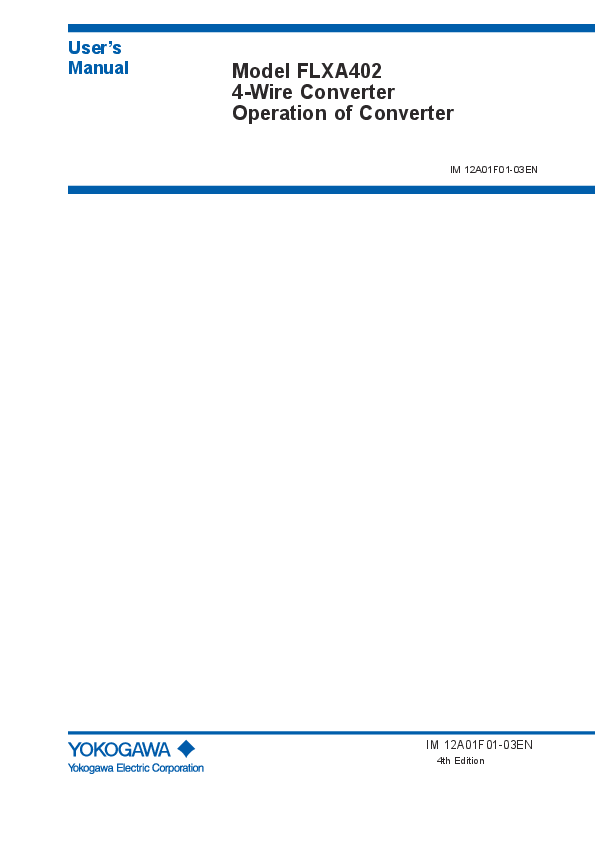
This user’s manual contains general description and precautions of the instrument. The table below shows user’s manuals to read concerning the instrument’s operation, configuration, or calibration, which vary depending on its installation, wiring, and specification of each instrument. Contents pH/ORP
Manual. Model FLXA402. 4-Wire Converter. Operation of Converter ... YOKOGAWA reserves the right to make improvements in the user's manuals and product ...
This user’s manual contains general description and precautions of the instrument. The table below shows user’s manuals to read concerning the instrument’s operation, configuration, or calibration, which vary depending on its installation, wiring, and specification of
User's Manual
Model FLXA402 4-Wire Converter Operation of Converter
IM 12A01F01-03EN
IM 12A01F01-03EN
4th Edition
i
u Introduction
Thank you for purchasing the FLXATM402 4-Wire Converter.
This Instructor's Manual contains all essential information for the user to make full use of FLXA402.
Please read the following respective documents before installing and using the FLXA402.
The related documents are listed as follows.
General Specifications
Contents
Document number
FLXA402 4-Wire Converter
GS 12A01F01-01EN
"EN" in the document number is the language code.
Online manual
Note
User's Manual
Contents
Document number
Note
FLXA402 4-Wire Converter Start-up and Safety Precautions
IM 12A01F01-01EN Attached to the product (printed manual)
FLXA402 4-Wire Converter Installation and Wiring
IM 12A01F01-02EN Online manual
FLXA402 4-Wire Converter Operation of Converter
IM 12A01F01-03EN Online manual (This manual)
FLXA402 4-Wire Converter Operation of pH/ORP
IM 12A01F02-01EN Online manual
FLXA402 4-Wire Converter Operation of SC
IM 12A01F03-01EN Online manual
FLXA402 4-Wire Converter Operation of ISC
IM 12A01F04-01EN Online manual
FLXA402 4-Wire Converter Operation of DO
IM 12A01F05-01EN
"EN" in the document number is the language code.
Online manual
An exclusive User's Manual might be attached to the products whose suffix codes or option codes contain the code "Z" (made to customers' specifications). Please read it along with this manual.
Technical Information
Contents
FLXA402 4-Wire Converter HART communication
Document number TI 12A01F01-61EN
Note Online manual
FLXA402 4-Wire Converter Modbus communication
TI 12A01F01-62EN
"EN" in the document number is the language code.
Online manual
You can download the latest documents from our website. Scan QR code.
http://www.yokogawa.com/an/flxa402/download/
Media No. IM 12A01F01-03EN
4th Edition : Sep. 2019 (YK)
All Rights Reserved Copyright © 2018, Yokogawa Electric Corporation
IM 12A01F01-03EN 4th Edition : Sep. 27, 2019-00
ii
n Notes on Handling User's Manuals
· Please provide the user's manuals to your end users so that they can keep the user's manuals for convenient reference.
· Please read the information thoroughly before using the product.
· The purpose of these user's manuals is not to warrant that the product is well suited to any particular purpose but rather to describe the functional details of the product.
· No part of the user's manuals may be transferred or reproduced without prior written consent from YOKOGAWA.
· YOKOGAWA reserves the right to make improvements in the user's manuals and product at any time, without notice or obligation.
· If you have any questions, or you find mistakes or omissions in the user's manuals, please contact our sales representative or your local distributor.
n Drawing Conventions
Some drawings may be partially emphasized, simplified, or omitted, for the convenience of description.
Some screen images depicted in the user's manual may have different display positions or character types (e.g., the upper / lower case). Also note that some of the images contained in this user's manual are display examples.
n Composition of this User's Manual
FLXA402, a modular-designed converter, is a multi- parameter instrument offering a wide range of measurement choices; such as: pH/ORP (oxidation-reduction potential), Resistivity/ Conductivity (SC), Inductive conductivity (ISC), Dissolved Oxygen (DO) with the respective sensor module.
This user's manual contains general description and precautions of the instrument.
The table below shows user's manuals to read concerning the instrument's operation, configuration, or calibration, which vary depending on its installation, wiring, and specification of each instrument.
Contents
Introduction and general description Wiring and installation Converter operation (Setting, Calibration) Maintenance, Troubleshooting Sensor operation (Setting, Calibration)
pH/ORP SENCOMTM SA
Contacting conductivity (SC)
SENCOM SA
Inductive conductivity (ISC)
IM 12A01F01-02EN
IM 12A01F01-02EN
Dissolved oxygen (DO)
IM 12A01F01-03EN (This manual)
IM 12A01F02-01EN IM 12A01F03-01EN IM 12A01F04-01EN IM 12A01F05-01EN
n Trademark Acknowledgements
· FLEXA, FLXA, SENCOM and FieldMate are trademarks or registered trademarks of Yokogawa Electric Corporation.
· All other company and product names mentioned in this user's manual are trademarks or registered trademarks of their respective companies.
· We do not use TM or ® mark to indicate those trademarks or registered trademarks in this user's manual.
IM 12A01F01-03EN 4th Edition : Sep. 27, 2019-00
iii
n Terminology
sensor(s):
sensors, sensors with SA11, sensor module(s)
SENCOM SASA11, SENCOM Smart Adapter or "-S5" (SENCOM SA) of 1st or 2nd input
analog sensor (module)selectable sensors when -P1/-C1/-C5/-D1 is specified for 1st or 2nd input, e.g. PH8EP, PH4, OR8EG, SC4AJ, SC8SG, SC210G, ISC40GJ, ISC40SJ, DO30G.
multiple sensor connectionmultiple sensor connection via BA11 junction box when "-S5" SENCOM SA is specified for 1st input
DO70G
"-D5" (Digital sensor") for 1st input"
NE107:
NAMUR NE107, see 4.7
Error settings
ID chipSensors with ID chip are selectable when "-S5" SENCOM SA is specified for 1st or 2nd input, such as PH8EP··· V, FU20-VS, SC4A···-VS, SC42-V, SX42···-V, SC4AJ···-VS, SC8SG···-VS
sensor connection numberidentifies connected sensors to 1st or 2nd input.
Read 4.6.1
MODBUS setting for multiple sensor
connection.
n FLXA402's fonts
l Efont
(c) Copyright 2000-2001 /efont/ The Electronic Font Open Laboratory. All rights reserved.
Redistribution and use in source and binary forms, with or without modification, are permitted provided that the following conditions are met:
1. Redistributions of source code must retain the above copyright notice, this list of conditions and the following disclaimer.
2. Redistributions in binary form must reproduce the above copyright notice, this list of conditions and the following disclaimer in the documentation and/or other materials provided with the distribution.
3.Neither the name of the team nor the names of its contributors may be used to endorse or promote products derived from this font without specific prior written permission.
THIS FONT IS PROVIDED BY THE TEAM AND CONTRIBUTORS ``AS IS'' AND ANY EXPRESS OR IMPLIED WARRANTIES, INCLUDING, BUT NOT LIMITED TO, THE IMPLIED WARRANTIES OF MERCHANTABILITY AND FITNESS FOR A PARTICULAR PURPOSE ARE DISCLAIMED. IN NO EVENT SHALL THE TEAM OR CONTRIBUTORS BE LIABLE FOR ANY DIRECT, INDIRECT, INCIDENTAL, SPECIAL, EXEMPLARY, OR CONSEQUENTIAL DAMAGES (INCLUDING, BUT NOT LIMITED TO, PROCUREMENT OF SUBSTITUTE GOODS OR SERVICES; LOSS OF USE, DATA, OR PROFITS; OR BUSINESS INTERRUPTION) HOWEVER CAUSED AND ON ANY THEORY OF LIABILITY, WHETHER IN CONTRACT, STRICT LIABILITY, OR TORT (INCLUDING NEGLIGENCE OR OTHERWISE) ARISING IN ANY WAY OUT OF THE USE OF THIS FONT, EVEN IF ADVISED OF THE POSSIBILITY OF SUCH DAMAGE.
l Cronyx-Helvetica
This package contains the set of Russian fonts for X11 Release 6.
Copyright (C) 1994-1995 Cronyx Ltd.
IM 12A01F01-03EN 4th Edition : Sep. 27, 2019-00
iv
Changes Copyright (C) 1996 by Andrey A. Chernov, Moscow, Russia. Version: 1.0 This software may be used, modified, copied, distributed, and sold, in both source and binary form provided that the above copyright and these terms are retained. Under no circumstances is the author responsible for the proper functioning of this software, nor does the author assume any responsibility for damages incurred with its use.
l Adobe-Helvetica
ISO10646-1 extension by Markus Kuhn <mkuhn@acm.org>, 2001-03-20 Copyright 1984-1989, 1994 Adobe Systems Incorporated. Copyright 1988, 1994 Digital Equipment Corporation. Adobe is a trademark of Adobe Systems Incorporated which may be registered in certain jurisdictions. Permission to use these trademarks is hereby granted only in association with the images described in this file. Permission to use, copy, modify, distribute and sell this software and its documentation for any purpose and without fee is hereby granted, provided that the above copyright notices appear in all copies and that both those copyright notices and this permission notice appear in supporting documentation, and that the names of Adobe Systems and Digital Equipment Corporation not be used in advertising or publicity pertaining to distribution of the software without specific, written prior permission. Adobe Systems and Digital Equipment Corporation make no representations about the suitability of this software for any purpose. It is provided "as is" without express or implied warranty.
l Ayu 20dots Gothic Version 1.7 (Mar.5,2004)
Ayu 20dots Gothic Version 1.7 (Mar.5,2004). This font is designed for subset of Kochi-Gothic, and many glyphs are based on Kappa 20 dots fonts created by KANOU Hiroki (kanou@khdd.net). For more information, see http://x-tt.sourceforge.jp/ayu.html THIS FONT IS PUBLIC DOMAIN: YOU CAN USE, COPY, MODIFY, EVEN COPYRIGHT AS YOURS AND SELL THIS FONT, BUT YOU CAN'T PROHIBIT ANYONE FROM FREE CIRCULATION OF THIS FONT AND ITS DESCENDANTS INDEPENDENT OF YOUR VARIATIONS AND/OR DERIVATIONS.
l Shinonome 16 dot fonts
public domain Shinonome 16 dot fonts
JISX0208.1983/1990 Designed by Yasuyuki Furukawa <Furukawa.Yasuyuki@fujixerox.co.jp>, 2000 NOTE: Some characters of XFree86 "jiskanji16" are included as sign's design pattern.
IM 12A01F01-03EN 4th Edition : Sep. 27, 2019-00
Model FLXA402 4-Wire Converter Operation of Converter
Toc-1
IM 12A01F01-03EN 4th Edition
CONTENTS
u Introduction....................................................................................................i
1. Operation................................................................................................... 1-1
1.1
Language............................................................................................................ 1-3
1.2
Date/Time setting............................................................................................... 1-4
1.3
Password............................................................................................................ 1-5
2. Screens...................................................................................................... 2-1
2.1
Home screen...................................................................................................... 2-5
2.2
Main screen........................................................................................................ 2-6
2.3
Monitor screen................................................................................................... 2-7
2.4
Alarms................................................................................................................. 2-8
3. Converter menu........................................................................................ 3-1
3.1
Detail (Converter)............................................................................................... 3-1
3.2
Trend................................................................................................................... 3-5
3.3
Other menu......................................................................................................... 3-6
3.4
Reset................................................................................................................... 3-7
3.5
Converter setting............................................................................................... 3-9
3.6
Lang. (Language)............................................................................................. 3-10
3.7
Hold operation (manual Hold)........................................................................ 3-10
3.8
WASH (Manual Wash)..................................................................................... 3-11
4. Setting Converter...................................................................................... 4-1
4.1
mA input setting (Ad)........................................................................................ 4-7
4.1.1 Application.......................................................................................... 4-7
4.1.2 Damping time...................................................................................... 4-7
4.1.3 AI Upper Limit/AI Lower Limit............................................................. 4-7
4.1.4 Temperature (4 mA/20 mA)................................................................ 4-7
4.1.5 Pressure (4 mA/20 mA)...................................................................... 4-7
4.1.6 Pressure Comp. (*)............................................................................. 4-7
4.2
Contact input settings....................................................................................... 4-8
4.2.1 Contact input Type.............................................................................. 4-8
4.2.2 Contact input Wash............................................................................. 4-8
4.2.3 Contact input change range................................................................ 4-8
4.3
mA output settings............................................................................................ 4-9
4.3.1 Output................................................................................................. 4-9
4.3.2 Simulate............................................................................................ 4-11
IM 12A01F01-03EN 4th Edition : Sep. 27, 2019-00
Toc-2
4.3.3 Configure Hold.................................................................................. 4-11
4.4
Contact output settings.................................................................................. 4-13
4.4.1 4.4.2
Alarm................................................................................................. 4-13 Hold................................................................................................... 4-15
4.4.3 4.4.4
Wash................................................................................................. 4-15 Fail..................................................................................................... 4-19
4.4.5 4.4.6
USP................................................................................................... 4-19 Simulate............................................................................................ 4-20
4.5
Display settings............................................................................................... 4-21
4.5.1 Display 1-1/1-2/1-3/1-4, 2-1/2-2/2-3/2-4 settings.............................. 4-21
4.5.2 Script................................................................................................. 4-23
4.5.3 Trend................................................................................................. 4-24
4.5.4 Others............................................................................................... 4-25
4.6
Advanced settings........................................................................................... 4-27
4.6.1 MODBUS setting.............................................................................. 4-27
4.6.2 HART setting..................................................................................... 4-28
4.6.3 Ethernet setting (E)........................................................................... 4-29
4.6.4 Other setting...................................................................................... 4-30
4.7
Error settings................................................................................................... 4-31
4.8
Logbook............................................................................................................ 4-35
5. Others (Converter).................................................................................... 5-1
5.1
Save/Load........................................................................................................... 5-2
5.1.1 Load individual configuration File....................................................... 5-6
5.1.2 Load configuration.............................................................................. 5-7
5.1.3 Save configuration.............................................................................. 5-8
5.1.4 Delete indiv. config. File...................................................................... 5-9
5.1.5 Delete configuration.......................................................................... 5-10
5.1.6 Export all configuration..................................................................... 5-10
5.1.7 Import configuration.......................................................................... 5-11
5.1.8 Export all logbook............................................................................. 5-12
5.1.9 Update software................................................................................ 5-13
5.2
Search Modbus................................................................................................ 5-14
5.3
Bluetooth pairing............................................................................................. 5-16
5.4
Password.......................................................................................................... 5-17
5.5
Date/Time.......................................................................................................... 5-17
5.6
Adjust panel..................................................................................................... 5-18
5.7
Script................................................................................................................. 5-20
5.8
Service.............................................................................................................. 5-20
6. Maintenance.............................................................................................. 6-1
6.2. Trouble Shooting............................................................................................... 6-2
6.2.1 Alarm................................................................................................... 6-2
6.2.2 Fuse.................................................................................................... 6-2
6.2.3 Mounting hardware, Sun shade hood................................................ 6-2
Revision Record.......................................................................................................i
IM 12A01F01-03EN 4th Edition : Sep. 27, 2019-00
<1. Operation>
1-1
1. Operation
After every wiring is completed, power on the converter. LCD screen first displays startup screen , then it transitions automatically "Home screen".
When single measurement is set to display on a screen, Home screen will be skipped and Main screen will show up. See chapter 2 to know screens.
Home Screen
Main Screen
or
Figure 1.1
Sample image of startup screens
NOTE
It takes more than ten seconds for the startup screen to switch to Home screen after FLXA402 is powered on.
When you use SENCOM SA and connect no SENCOM SA or incompatible sensors, an error appears to indicate inappropriate setting or measurement error. To review and modify initial setup, if you need. See chapter 4.
NOTE
For several seconds after power is on, 4 mA is output. This does not imply the device has fault.
NOTE
In the beginning of the measurement, you might see the measurement displayed "----". This happens because the sensor is preparing for the measurement and not because of fault. Wait until the sensor is ready.
While the measurement is displayed "----", mA output follows the order defined in mA output settings: mA output settings > mA > mA (Configure Hold) > Last or Fixed
NOTE
When there is no touch operation for 10 minutes, the screen automatically switches to Monitor screen
IM 12A01F01-03EN 4th Edition : Sep. 27, 2019-00
<1. Operation>
1-2
n Getting started
Before starting measurement, check initial parameters, device selection and confirm they comply with the specification you choose. For further information on setting parameters or others, go to Chapter 4 and Chapter 5. We recommend that you follow the next order to be ready for measurement.
1. Select Language if necessary
Section 1.1
2. Setting Date/Time if necessary*
Section 1.2
* Factory default at delivery is set on Singapore Standard Time. If you use the converter in other country, set it to the local time.
3 Setting converter
Chapter 4
4 Setting password if necessary
Section 1.3
IM 12A01F01-03EN 4th Edition : Sep. 27, 2019-00
<1. Operation>
1-3
1.1 Language
English is set to the factory default. Select your preferred language out of the following:
Chinese, Czech, English, French, German, Italian, Japanese, Korean, Portuguese, Russian, Spanish (in alphabetical order)
Language screen is always displayed in English no matter what language you choose.
l How to select language
1. On Home/Main screen, tap to go to Converter menu. 2. Tap "Language" to go to Language screen. 3. On Language screen, tap the box. A drop-down list appears. 4. Out of the drop-down list, select your preferred language. 5. The selected language enters the box. Tap to save. 6.A dialog box pops up to ask you if you admit the trend data will be cleared. Select "Yes".
(1)
(2)
(3)
(4)
(5)
(6)
Figure 1.2
How to select Language (The sample shows how to select Japanese.)
IM 12A01F01-03EN 4th Edition : Sep. 27, 2019-00
<1. Operation>
1-4
1.2 Date/Time setting
Singapore Time (SGT) is set to factory default in FLXA402. We recommend setting or changing date and time to local time to use logbooks or trend graph.
Go to Home/Main screen > > Converter menu > "Others" > Date/Time setting
Figure 1.3
Date/Time setting
Select a Date/Time display format: three types of format are available. Default is YYYY/MM/DD.
See 4.6.4
Other setting
IM 12A01F01-03EN 4th Edition : Sep. 27, 2019-00
<1. Operation>
1-5
1.3 Password
Password security gives only authorized administrators access to data.
Password is not included in factory default. You will need to establish one to secure the system.
See 5.4 for further information on setting password.
There are two types of password, Commissioning or Execute. *
After you create password, password prompts if you enter the following item:
Commissioning
"Setting" , "Reset" , "Others"
Execute:"Calibration" or , "Reset wellness" , "Manual wash" hold
* Customers cannot create password for service mode. It is for professional service use only.
, Manual
l How to create password.
1. On Home/Main screen, tap "MENU" on top to go to Converter menu.
2. Select "Others".
3. Select "Password".
4. On Password screen, tap "Commissioning".
5.Tapping "Commissioning" prompts a keyboard, where you can create a password by using up to 12 characters.
6. The password enters "Commissioning". Now turns to .
7. To create a password for "Execute", repeat the same process as 4 to 6. To validate the password, tap .
(1)
(2)
(3)
(4)
(5)
(6)
Figure 1.4
How to create password
NOTE
First create a password for "Commissioning". You cannot skip setting up password for "Commissioning" and go to set up one for "Execute."
IM 12A01F01-03EN 4th Edition : Sep. 27, 2019-00
Blank Page
2. Screens
<2. Screens>
2-1
n Screens
l Home screen
Home screen displays the multiple sensor measurement status on a single page. See section 2.1.
Figure 2.1
Sample image of Home screen
l Main screen
Main screen displays a process status of one sensor connection on a single page. See section 2.2.
Figure 2.2
Sample image of Main screen
l Monitor screen
Monitor screen zooms in a process status of one sensor connection, showing one item of measurement value. See section 2.3.
Figure 2.3
Sample image of Monitor screen
IM 12A01F01-03EN 4th Edition : Sep. 27, 2019-00
<2. Screens>
l Detail
"Detail" provides graphic displays of multiple output status. See 3.1
See each corresponding manual for information on sensor detail screen.
2-2
Figure 2.4
Sample image of Detail
l Trend
"Trend" displays a trend chart that shows the progress of some value over a certain period of time.
Figure 2.5
Sample image of Trend
IM 12A01F01-03EN 4th Edition : Sep. 27, 2019-00
n Screen Flow Chart (Home/Main/Monitor)
Home screen
<2. Screens>
2-3
Main screen
Main screen
1st item
2nd item 3rd item
Monitor screen
Monitor screen
Figure 2.6
Flow chart sample, a case of PH+SC
NOTE
If there is no touch operation for 10 minutes (default) or 60 minutes, the screen automatically returns to Monitor screen, or Home/Main screen when Monitor Display is "Off".
This auto return does not work in the following cases: in the middle of Trend, Calibration or parameter setting.
If there is no touch operation for a programmed period of time (default is Disable) Backlight will turn off automatically. See 4.5.4 Others
IM 12A01F01-03EN 4th Edition : Sep. 27, 2019-00
<2. Screens>
2-4
n Navigation
CAUTION
When tapping on screen, do not use a tool with a sharp tip (e.g. pencil, ballpoint pen), a thin stick, a tool with a hard tip etc. to avoid scratches on the touch screen.
Navigate icons Returns to Home screen.
Displays Converter Menu screen
Displays Sensor Menu screen.
Returns to a previous screen.
Moves the cursor for selecting the menu item. Tap the icon to move the cursor up/down. Some pages may continue.
Switches screen.
Fix (overwrite) parameters, the selected menu item or setting value.
IM 12A01F01-03EN 4th Edition : Sep. 27, 2019-00
<2. Screens>
2-5
2.1 Home screen
On Home screen FLXA402 assigns sensor connection numbers to up to 8 measurements respectively.
Home screen shows up upon startup when more than two sensor connections are defined for display and Monitor screen setting is "Off".
If only one sensor connection (1-1) is set to display, Home screen does not appear.
D (1)
(2)
C A
B (3) Sample image of Home screen
A: 1st item: measurement value (1st line) B: 1st item unit (1st line) C: sensor connection number1 D: Display name (user programmable)
(1) Page number (swichable) *3 (2) "Converter menu switch (to Converter menu) (3) Favorite Calibration (to calibration *2)
*1 If a converter is assigned instead of sensor, is displayed. (see 4.5.1) *2If Favorite Calibration (enabled only for pH measurement) is programmed, the page goes to the calibration startup screen. If
not, the page goes to a calibration select screen. *3 If Page 2 is not used, the number is displayed in gray.
When an error occurs, the screen flashes. If there is no touch operation for a certain fixed period of time, (auto return default is 10 minutes), the screen returns to Monitor or Main screen automatically. (depending on the monitor screen setting)
For further information on sensor connection number and Display settings see 4.5.1 1-1/1-2/1-3/1-4, 2-1/2-2/2-3/2-4 settings
Display
IM 12A01F01-03EN 4th Edition : Sep. 27, 2019-00
<2. Screens>
2-6
2.2 Main screen
On Main screen, FLXA402 assigns sensor connection numbers to up to 8 measurements respectively.
Main screen shows up upon startup when only one sensor connection (Sensor connection number 1-1) is defined for display and Monitor Display setting is "Off".
On Home screen, tap a preferred sensor connection number to go to Main screen of the selected sensor connection.
You can manipulate items' position by tapping 2nd or 3rd item on Main screen. The tapped item replaces itself with 1st item. (As for what 1st to 3rd represents, read the list below.)
NOTE
You can program positions where every 1 to 3 item to display (4.5.1 Display 1-1/1-2/1-3/1-4, 2-1/2-2/2-3/2-4 settings ) For instance, in pH measurement, by default, pH measurement value appears at the position of 1st item (1st line), temperature value goes to the one for 2nd item (2nd line), and the place for the 3rd item (3rd line) is blank.
C
D
A
E F
(5) H B
(2) (1)
G
(3)
(6)
(4)
Sample image of Main screen
A: 1st item measurement value (1st line) B: 1st item unit (1st line) C: Sensor connection number *1 D: Display name (user programmable) E: Additional text information of 1st item (Additional text 1) F: 2nd 3rd item: measurement value (2nd, 3rd line) G: Additional text information of 2nd, 3rd item (Additional text 2, 3) H: Contact output (lights on only when the contact is being excited)
(1) "Home screen" (2) "Converter menu" (3) Favorite Calibration (4) Sensor menu (5) Page switch (next/previous) (6) "Hold", "Wash" (on display only in operation)
*1 If a converter is assigned in place of sensor, is displayed. (See 4.5.1) *2If Favorite Calibration is defined, the page goes to the calibration startup screen. If not, the page goes to calibration select
screen. *3 If only one sensor connection is defined for display (1-1), this does not show up.
When an alarm occurs, the screen flashes.
If there is no touch operation for a certain fixed period of time, (auto return default is 10 minutes), the screen returns to Main screen automatically. (if MONITOR Display setting is "Off".)
IM 12A01F01-03EN 4th Edition : Sep. 27, 2019-00
<2. Screens>
2-7
2.3 Monitor screen
The Monitor screen appears upon startup when the MONITOR Display is On. (On as factory default)
Tap 1st item on Main screen, then the screen switches to Monitor screen zooming in the value.
When MONITOR Display is On and there is no panel operation over certain period of time, which is defined as Auto Return (default 10 min.), Auto Return works and the screen returns to Main screen automatically.
The Main screen shows up automatically in the following cases:
Alarm
Hold
Wash status (including Wash recovery)
C
D
A
B Sample image of Monitor screen
A: 1st item (Measurement value) B: 1st item unit C: Sensor connection number. *1r D: Display name (user programmable) *1: When FLXA402 is assigned, is displayed. (see 4.5.1)
IM 12A01F01-03EN 4th Edition : Sep. 27, 2019-00
<2. Screens>
2-8
2.4 Alarms
Present alarms in the converter/sensors are diagnosed and displayed on Home / Main screen.
NOTE
Backlight keeps flashing until all fails are cancelled. While alarm is present, backlight does not turn off automatically.
Home Screen
A
Main Screen
A
A
B
B
B
Errors sample
A: Main alarm , , , or ,
most critical alarm at the moment they happen, including sensors' alarm
B: Sensor alarm , , ,
or
When "Alarm NE107"* is "On", ("On" as factory default), the icons in accordance with NAMUR NE107*, one of , , , lights on upon detection of each alarm.
If a sensor alarm was detected, one of , , , only (Fault) or (Warning) blinks.
For NE107, see l Alarm NE107.
lights on. When "Alarm NE107" is "Off",
Icons shows details of the error status.
Icons
Fault:
,
Touch the icon to see itemized error information. If you press the itemized details, you will see cause and remedy. When "Burn" is set "Burn Low" or "Burn High", Fault automatically performs "Burn."
Warning:
, , , , , ,
The symbol indicates condition that maintenance is required. Touch the icon to know each error information. If you touch the itemized error status, you will see cause and remedy.
For information on the alarm icons, see 4.7 Error settings.
Error descriptions are listed on FLXA 402 and each connected sensor
Home/Main screen > a Main alarm key on top (most serious alarm) > Converter alarm Detail Home/Main screen > a Sensor alarm at bottom > Sensor alarm Detail
IM 12A01F01-03EN 4th Edition : Sep. 27, 2019-00
<2. Screens>
2-9
CD (3)
A
B (1)
(4) (2)
Figure 2.11
Sample of alarms and Remedy
A: Errors, listed top to bottom in order of seriousness
B: Main alarm (most critical alarm at the moment they happen including sensors' one) C: Sensor connection number *2
D: Title
1: Home (to Home screen)
2: Display switch *3
3: Return (back to a previous page)
4: Scroll (up/down)
*1
, , , are symbols, appearing from left to right according to the importance of an error.
*2 If a converter is assigned, is displayed.
*3 Page switches in order, from screen of Converter to sensors (1-1 through 2-4). Errors of sensors which are not connected would
not be displayed.
To know error settings see 4.7Error settings.
For the list of errors, read TI 12A01F01-62EN Modbus communication.
IM 12A01F01-03EN 4th Edition : Sep. 27, 2019-00
Blank Page
<3. Converter menu>
3-1
3. Converter menu
Go to Home/Main screen> > Converter menu. There you can go to Detail, Trend, Setting (parameter list).
3.7 3.8 3.1 3.2
3.3 Figure 3.1
3.4 3.5 3.6 Converter menu. Each number corresponds to the section in this manual.
Read the following IMs for further information on sensor menu
IM
IM number
Operation of pH/ORP IM 12A01F02-01EN
Operation of SC
IM 12A01F03-01EN
Operation of ISC
IM 12A01F04-01EN
Operation of DO
IM 12A01F05-01EN
3.1 Detail (Converter)
Home/Main screen > "Menu" > Converter menu > "Detail" See a flow chart on next page.
Figure 3.2
Sample images on Detail
"Detail" (Converter) provides graphic display of various output status. Tap information or logbook.
to jump to product
On Home or Main screen, tapping "Menu" leads you to the converter menu.
Tapping "Detail" leads you to device information including mA output, mA input, contact input, contact output, serial number, Model code, Revision and others.
If you need to contact our support, inform us of module number labeled on the product, module or product revision and other information displayed on the detail device information.
IM 12A01F01-03EN 4th Edition : Sep. 27, 2019-00
<3. Converter menu>
3-2
*2
*1
Figure 3.3
Flow chart (example, Converter menu>Detail)
*1 Displayed only when relay module is in use. *2 There are pages as many as the number of connected sensors
IM 12A01F01-03EN 4th Edition : Sep. 27, 2019-00
<3. Converter menu>
3-3
n mA output
For setting mA output, go to > Converter menu > "Setting" > "Converter settings" > "mA output settings" >
"mA1/2/3/4" See 4.3mA output settings for further information. mA output in HOLD shows "HOLD." Alarms , , , indicate the device status in trouble related to mA output. When mA input/output is "-A2", mA3 and mA4 are displayed in gray "-------."
n Contact output
Displays S1 to S4, "Contact output."
For setting of contacts or parameters, go to
> Converter menu > "Setting" > "Converter settings" > "Contact output" > "S1/S2/S3/ S4"
For further information, see 4.4 Contact output settings.
When the suffix code includes "-NR" (Without Contact outputs), the contact output is not displayed.
n mA/Contact input
Shows analog input (mA). For mA input, go to > Converter menu > "Setting" > "Converter settings" > "mA input settings (Ad)" For further information see 4.1 mA input setting (Ad). When mA input/output is "-A2", AI is displayed in gray "-------." Contact input status is defined NC: Normal Close / NO: Normal Open. For Contact input setting, go to
> "Converter setting" > Contact input setting For details, see 4.2 Contact input settings. When mA input/output is "-A2", DI2 is displayed in gray "-------."
n Product information 1
"Serial No." Housing serial number,
MS Code
Model and suffix code
n Product information 2
Sensor serial number, "Internal serial No." ("Housing", "First sensor module", "Second sensor module", "IO module",
"COM module "Revision" "Software Revision" "Bluetooth Device Revision". Scroll the page of Ethernet information with . "----" represents blank, or "not available."
NOTE
When Optical DO Sensor is connected, Device no. of the sensor is displayed. No serial number is displayed.
IM 12A01F01-03EN 4th Edition : Sep. 27, 2019-00
<3. Converter menu>
3-4
n Converter log / Sensor log
Logbook of FLXA402 records history of events such as setting change, alarm on/off, and others. Logbook provides a total of 160 thousand log record, including event history reported in each sensor connection (1-1 to 2-4) with HMI capacity of display up to 50 reports. Switch the screen with . Filtering is available: For filtering log records, go to
> Converter menu > "Setting" > "Converter settings" > "Logbook settings" > Converter" For further information, see 4.8 Logbook You can export the log data to SD card, which you can read from FieldMate. To know how to export to SD card, read 5.1.8 Export all logbook
NOTE
It takes at most 5 seconds to store Logbook data. During this 5 seconds, if you repeat modifying parameters via communication network, the last setting is logged.
IM 12A01F01-03EN 4th Edition : Sep. 27, 2019-00
<3. Converter menu>
3-5
3.2 Trend
Home/Main screen > > Converter menu> > Trend To turn on/off scale on the screen, tap on the graph.
A
L
O B
C
Maximum
Average
Measurement value
Minimum
X F Y Time
G
Figure 3.4 Trend (sample image)
A: Drop-down list, select a data you want to display on Trend.
B: Current process value, unit
C: Trend (Max., Average, Minimum process value of each time interval)
X: X-axis: time period (user settable scale: 15 minutes to 14 days)
Y: Y-axis: measurement (user settable) *1
F: Clock (at the left end), the value varies according to user-set X-axis
G: Current time (at the right end)
L: "Home" (to Home screen)
O: Return (go back to a previous page)
*1 The measurement axis (scale) is switchable: display on/off. (Figure 3.5)
"Trend" shows graphical mode in which the average measured value is shown on a time scale. The live value is also digitally displayed in a text box.
To set the time scale (X-axis) and the measurement value scale (Y-axis), go to
> Converter menu > "Setting" > "Converter settings" > Trend. (See 4.5.3)
The screen displays the trend of up to 40 averages of the measurement for each time interval. FLXA402 samples the measurements every second. The trending graphic also shows the maximum, minimum and average values measured every 22.5 seconds. Time interval of each data point is changed along with the time scale.
For example, if the time scale is set to 4 hours, the graphic shows the trend of the past 4 hours prior to the actual measurement. Each point on the trend line represents the average over 4×60×60/40 =360 measurements (seconds).
NOTE
Updating the trend screen setup resets the current trend graph and starts a new one.
IM 12A01F01-03EN 4th Edition : Sep. 27, 2019-00
<3. Converter menu>
3-6
Measurement value
Figure 3.5
Time
Trend area
Scale display
Scale
Home/Main screen > > Converter menu> > Trend
Select the data you want to see by selecting from a drop-down list at upper-left.
The drop-down list contains up to 8 parameters you set in Trend setting.
To see/switch scale (max, mid., min) display, tap on the trend graph.
For Trend chart setting, go to Converter settings > Display settings > Trend
See 4.5.3
Trend.
3.3 Other menu
Home/Main screen > > Converter menu> "Others" menu" Other menu contains Save/Load to save/load data to/from other devices, Search Modbus to search connection address of SENCOM SA, Bluetooth paring, password setting and others. For details read chapter 5. You can create your own password for operations described above. Read 5.4 Password.
Figure 3.6
Sample image of "Others menu"
IM 12A01F01-03EN 4th Edition : Sep. 27, 2019-00
<3. Converter menu>
3-7
3.4 Reset
If you need to reset to factory default, follow this procedure. In a usual operation, you don't need reset.
CAUTION
Once you reset the converter, every data of, language, password, device setting is cleared and reset to default, excluding date/time.
If you want to reset after configuring some settings, store the data into the memory of FLXA402, if necessary. See 5.1.3 Save configuration
To connect SENCOM SA, display the measurement or establish communication of HART or mA output, you need to set up network system for SENCOM SA and assign each sensor-module address of HMI.
l How to reset parameters
1. On Home/Main screen, tap to go to Converter menu.
2. Press "Reset". 3. On "Load factory defaults", find the sensor module type in use and select. Select the appropriate connection to suit your sensors from the list below.
List of Load factory defaults
PH PH+PH PH+SC PH+ISC PH+DO
SC SC+PH SC+SC SC+ISC SC+DO
ISC ISC+PH ISC+SC ISC+ISC ISC+DO
DO DO+PH DO+SC DO+ISC DO+DO
4.Confirm the load selection you choose on the step 3. (above) is displayed and tap "Execute".
(1)
(2)
(3)
(4)
Figure 3.7
How to reset parameters
IM 12A01F01-03EN 4th Edition : Sep. 27, 2019-00
<3. Converter menu>
3-8
Even when you use sensors other than SENCOM SA for 1st input or 2nd input (suffix code -S5), you see the same list on the screen of Load factory default.
NOTE
For Multiple sensor connection
When you connect multiple SENCOM SAs to a sensor module, you need to configure detail setting after resetting.
If you reset the system while multiple SENCOM SA are being connected to one sensor module, Sensor Address setting (S) and "SENCOM address (S)" are reset, too. If you re-start multiple SENCOM SA connection, you need to configure each setting again and insert/remove the SENCOM SA.
For further information read 4.6.1 of this manual, and 3.1.3 in each manual for Operation of pH/ ORP/SC/ISC and DO.
IM 12A01F01-03EN 4th Edition : Sep. 27, 2019-00
<3. Converter menu>
3-9
3.5 Converter setting
Home/Main screen > > Converter menu> For details, read chapter 4.
"Settings"> Converter settings.
Figure 3.8
Converter settings
Select parameter to change. The parameter is highlighted. To execute the change, tap .
Figure 3.9
Converter settings, before setting (left), complete setting (right)
You can create password to protect each parameter. See 5.4 Password. We recommend that you write down these parameters on "User Settings Table" we provide and keep it for future use. You can download "User Settings Table" from our website. http://www.yokogawa.com/an/flxa402/download/
IM 12A01F01-03EN 4th Edition : Sep. 27, 2019-00
3.6 Lang. (Language)
Read 1.1
Language
<3. Converter menu>
3-10
3.7 Hold operation (manual Hold)
FLXA402 Hold function retains mA output (mA1/mA2/mA3/mA4) values at preset ones. By default, Hold keeps values at "Last" set value.
For details on mA output, see 4.3
mA output settings.
For further information on Hold setting see 4.3.3 Configure Hold.
On Converter menu, tap
to retain output.
Figure 3.10
Manual Hold
A
B
A:
appears during Hold. Tap
again to release the function.
B:
appears in the B area which is not yet Hold. Tap
to switch to
into the A.
l During "Hold"
is displayed on Main screen of the sensor you selected in Process parameter slot. (See 4.3.1 Output)
Figure 3.11
"Hold" on Main screen
If you Tap
again, a message pops up asking whether to release the function. After
submitting the confirmation, you will release the Hold function.
You can create password to protect the operation. See 5.4
Password
IM 12A01F01-03EN 4th Edition : Sep. 27, 2019-00
<3. Converter menu>
3-11
3.8 WASH (Manual Wash)
When you set "Manual wash" to "Enabled", or "Enabled + Imp2 high", you can run washing cycle manually. For Manual wash, see 4.4.3 Wash.
Tap
to start Manual wash of contact output S1/S2/S3.
Manual Wash
A
B
A:When a contact is in Wash mode, wash recovery time, "Wash" blinks.
appears next to the contact. If the contact is in
Each time you tap, the operation shifts Wash> Wash recovery > Off.
B;
appears in the row of a contact on which Manual wash is enabled.
When you tap, Manual Wash starts on the contact.
appears in A.
In B,
does not appear in the row of a contact if WASH has already started or while
WASH recovery is in progress, or no WASH is assigned to contacts.
NOTE
For HOLD during WASH, see 4.4.2
Hold.
l During Wash
is displayed on Main screen of the sensor you selected in Process parameter slot. During Wash recovery, "Wash" blinks.
Figure 3.13
"Wash" on Main screen and Wash status
When you tap
, you will see "Wash status." If you tap
choose, Wash cycle will stop.
in the row of a contact you
NOTE
Alarm of Wash Recovery stays on until next WASH starts. If you don't need alarm display, turn off
the alarm setting. See 4.7
Error settings
You can create password to protect the operation. See 5.4
Password
IM 12A01F01-03EN 4th Edition : Sep. 27, 2019-00
Blank Page
<4. Setting converter>
4-1
4. Setting Converter
We recommend that you write down parameters on "User Setting Table" we provide and keep it for future use.
You can download "User Setting Table" from our website.
http://www.yokogawa.com/an/flxa402/download/
Home/Main > "Menu" > Converter menu > "Setting"> Converter settings
When you go to Converter settings, mA output is in HOLD and Contact output keeps the status. This stays on for 3 seconds after you exit the converter setting screen.
Figure 4.1
Converter settings (sample image)
Sec. 4.1 Sec. 4.2 Sec. 4.3 Sec. 4.4 Sec. 4.5 Sec. 4.6 Sec. 4.7 Sec. 4.8
Refer to corresponding sections to change a parameter. If you set wrong parameter, set it back to the previous value or setting and try the configuration again.
Some parameters have symbols on the right side, such as (A). This symbol represents the application of the parameter. The change of these parameters with the symbols does not affect the operation if they do not correspond to Model code or application.
Figure 4.2
Parameter with symbols (sample)
IM 12A01F01-03EN 4th Edition : Sep. 27, 2019-00
<4. Setting converter>
4-2
Table 4.1
Parameter-symbol list
Symbol (S) (A) (R) (Ad) (RS) (B) (E) (*)
Parameter Description SENCOM SA exclusive parameter for Analog sensor module for Relay module for IO (Advanced) for RS-485 for Bluetooth Ethernet valid with DO70G module
The parameter list is layered. Tapping a parameter marked ">" on its side will move down to lower layer. If you change parameter or its value, the row edited is highlighted in blue and switches to .
Tapping "<" moves you to upper layer but the parameter that you changed stays blue, which helps you to find the edited parameter with ease.
To save the configuration, tap . When parameters are successfully edited, the background color turns back. and switches back to .
If you try to exit the screen without overwriting the edited data, you will see a warning. Out of the list below, select an appropriate function and execute.
Table 4.2
Alarms when trying to exit the screen
Function Apply changes Discard changes Cancel
Description Write/Overwrite the edited data Discard the data you are working on, and exit the screen. Go back to the setting screen.
select to change
Figure 4.3
Chart flow at Converter settings
IM 12A01F01-03EN 4th Edition : Sep. 27, 2019-00
<4. Setting converter>
4-3
If the setting has problem, such as out-of-range setting, tapping locates the item with problem being highlighted in yellow. Even after you move to upper layer by tapping "<" key, you will see the corresponding item in yellow, which makes you easy to go back to the parameter concerned. Check the problem and edit the value again.
Figure 4.4
Chart flow at Converter settings-wrong value input
When you first startup the converter, you will see default parameters on screen. Set parameters according to the combination or application you need. See Table 4.3.
Find default value or setting range in "User setting table".
We recommend that you download "User setting table" and fill in the user setting value, after you change parameters without any error.
You can save all configuration at a time by going to
"Others menu"> "Save/Load"> "Save configuration" (see 5.1.3 Save configuration )
You can export the data to SD card memory, too. (see 5.1.8 Export all logbook )
Create password to protect the configuration of "Setting. After creating the password, keep it safe. For information on password setting read 5.4 Password
IM 12A01F01-03EN 4th Edition : Sep. 27, 2019-00
<4. Setting converter>
Table 4.1
"Setting" menu
Parameters
Ref. section
mA input settings
(Ad)
Type
4.1 4.1.1
Damping time
4.1.2
AI upper limit
4.1.3
AI lower limit
Temperature
4.1.4
Pressure
4.1.5
Pressure Comp.
4.1.6
Contact Input
4.2
settings (R)
Contact input1
Contact
4.2.1
Contact input Wash
4.2.2
Contact input change range
4.2.3
Contact input2 (Ad)
mA output settings
4.3
mA1
mA1
mA1 (output)
4.3.1
Process parameter slot
Process parameter
Output setup
Linear 0 %
Linear 100 %
Sub linear 0 %
Sublinear 100 %
Burn
Damping time
table
point 1. (Mandatory)
Position
Value
point 2
point 3
...
point 20
point 21 (Mandatory)
mA1 (simulate)
4.3.2
Simulation %
mA1 (Configure Hold)
4.3.3
Last or Fixed
Fixed value mA
Hold during calibration
mA2
mA3 (Ad)
mA4 (Ad)
4-4
IM 12A01F01-03EN 4th Edition : Sep. 27, 2019-00
Contact output settings (R)
Display settings
S1 (R)
S2 (R) S3 (R) S4 (R) Display 1-1 Display 1-2 Display 1-3 Display 1-4 Display 2-1 Display 2-2 Display 2-3 Display 2-4 Script Trend Others
<4. Setting converter>
Parameters
Ref. section
4.4
S1 S1 (Alarm)
Prcess parameter slot Process parameter Setpoint Hysteresis Direction Delay time Expiry time S1 (Hold) mA output S1 (Wash) Interval time Wash time Recovery time Expiry time Impedance 2 Wash Continuous wash S1 (Fail) Process parameter slot Error settings S1 (USP) Process parameter slot S1 (Simulate) S1 (Simulate)
4.4.1
4.4.2 4.4.3
4.4.4 4.4.5 4.4.6
4.5 4.5.1
Auto return Backlight saver MONITOR Display Alarm NE107 Backlight flash
Backlight flash Backlight flash behavior
4.5.2 Note
4.5.3
4.5.4
4-5
IM 12A01F01-03EN 4th Edition : Sep. 27, 2019-00
<4. Setting converter>
4-6
Parameters
Advanced settings
MODBUS setting
Sensor Address setting (S)
RS 485 (RS)
HART setting
Bluetooth setting (B)
Ethernet setting (E)
Other setting
Error settings
Logbook settings
Note: The current version does not support yet Script. DO NOT USE.
Ref. section 4.6 4.6.1
4.6.2 4.6.3 4.6.4 4.7 4.8
NOTE
The underlined parameters in the list above shows just functions and you cannot set these parameters.
Even after changing the configuration, the relative settings would not be changed/reset automatically. Reset or configure the setting manually, if you need.
IM 12A01F01-03EN 4th Edition : Sep. 27, 2019-00
<4. Setting converter>
4-7
4.1 mA input setting (Ad)
First set the application of mA input to "Current", "Temperature" and "Pressure", then 0% value, 100% value of each, according to the application.
This function is available when mA input/output is "-A4" in the suffix code. When mA input/output is "-A2", mA input is not settable.
If you do not set mA input (Ad), set the application to "None".
Menu
Parameter
default
mA input setting (Ad)
Damping time AI upper limit AI lower limit Temperature 4 mA Temperature 20 mA Pressure 4 mA Pressure 20 mA
0.0 s 20 mA 4 mA 0°C 100°C 90 kPa 110 kPa
*1: Configurable lower limit *2: Configurable upper limit
Range
lower limit*1
upper limit *2
0 s
3600 s
3.8 mA
20.5 mA
3.8 mA
20.5 mA
-40.0°C
260.0°C
-40.0°C
260.0°C
0.0 kPa
999.9 kPa
0.0 kPa
999.9 kPa
4.1.1 Application
Select mA input application out of "None", "Current", "Temperature" "Pressure".
4.1.2 Damping time
This is the time taken for a response to a step input change to reach 90% of the final value (attenuation time).
4.1.3 AI Upper Limit/AI Lower Limit
Set AI upper/lower limit for error detection of upper/lower limit. The lower limit must be lower than the upper one.
4.1.4 Temperature (4 mA/20 mA)
Set each value for 0% (4 mA) and 100% (20 mA) to use mA input as temperature parameter. The value has to be different from each other.
4.1.5 Pressure (4 mA/20 mA)
Set each value for 0% (4 mA) and 100% (20 mA) to use mA input as pressure parameter. The value has to be different from each other.
4.1.6 Pressure Comp. (*)
Exclusively for Optical DO Sensor. Pressure Comp. has to be set to "Enable" so that you can conduct pressure compensation with the pressure value by mA input. Once you change the setting, the pressure value input starts compensating the pressure and keeps it updated every 2 hours. When you are on "Enable" and turn the power on, the compensation starts 2 minutes after the power on.
IM 12A01F01-03EN 4th Edition : Sep. 27, 2019-00
<4. Setting converter>
4-8
4.2 Contact input settings
Contact input settings > Contact input Wash, or Contact input change range.
When mA Output/Input is "-A2", only Contact input 1 is available. When mA Output/Input is "-A4", both Contact input 1 and 2 (Ad) are available. When mA Output/Input is "-A2", configuration of Contact input 2 (Ad) does not affect the operation.
4.2.1 Contact input Type
Define one contact input from "Disabled", "Contact input Wash", "Contact input change range". If none of these is needed, select "Disabled", otherwise setting error might occur.
4.2.2 Contact input Wash
Contact input settings > Contact input Wash > S1/S2/S3
Select one contact output out of S1/S2/S3 to have a contact input wash.
While doing so, go back to the contact output settings. Set "Wash" for S1/S2/S3. If S1/S2/S3 you selected is not "Wash", an error occurs. For detail information on contact output settings, read 4.4.
4.2.3 Contact input change range
Contact input settings > Contact input change range > mA1/mA2/mA3/mA4
On this screen, you can select the range of mA output from mA1, mA2, mA3 and mA4. For detail information on settings of contact input change range (DI change range) read 4.3.1.
IM 12A01F01-03EN 4th Edition : Sep. 27, 2019-00
<4. Setting converter>
4-9
4.3 mA output settings
Configure the settings of mA output.
n mA1/mA2/mA3 (Ad)/mA4 (Ad)
Set each mA output. "Output" is default.
Output:
mA output according to each setting
Simulate
output fixed mA set by output span (%)
Off
No mA is output. 4 mA is fixed output.
When mA Output/Input is "-A2", mA output of only mA1 and mA2 are settable. When mA Output/ Input is "-A4", mA output of mA1, mA2, mA3(Ad), mA4(Ad) are settable. When mA Output/Input is "-A2", setting mA3(Ad)/mA4(Ad) does not affect the operation.
NOTE
Set "Output" at mA1 for HART.
4.3.1 Output
l Process parameter slot
FLXA402 allows multiple sensor connection, according to specification you choose. Select a sensor from "Sensor 1-1", "Sensor 1-2", "Sensor 1-3", "Sensor 1-4", "Sensor 2-1", "Sensor 2-2, "Sensor 2-3", "Sensor 2-4", "Converter" to output process parameter. If you set converter parameter (ex. mA input, script, arithmetic by multiple sensors) to the process parameter, select "Converter."
NOTE
The current version does not yet support Script.
Sensors must be assigned addresses for MODBUS network in advance. Read 4.6.1.
IM 12A01F01-03EN 4th Edition : Sep. 27, 2019-00
<4. Setting converter>
4-10
l Process parameter
Set process parameter to output according to sensors. If the setting is not configured appropriately, a setting error occurs.
Selecting appropriate process parameter according to sensors to use.
Common to all: temperature
for PH:
pH, ORP, rH
for SCConductivity-TC1, Conductivity-TC2, Resistivity-TC1, Resistivity-TC2 Concentration TC1, Concentration TC2
for DO
Oxygen
for Converter:AI, script *1 Differential pH*2, Differential ORP*2, Differential CONDUCT*2, Differential RESIST*2, Differential Oxygen*2, Average pH*2, Average ORP*2, Average CONDUCT*2, Average RESIST*2, Average Oxygen*2 Ratio*2, Passage (%)*2, Rejection (%)*2, Deviation (%)*2, pH calb.(VGB)*2
*1: The current version does not yet support Script. Do not select Script. *2: When multiple sensors are connected. Arithmetic is carried out by processing the value of Sensor 1-1 and Sensor 2-1.
See Arithmetic by multiple sensors .
Arithmetic by multiple sensors
The arithmetic is carried out by processing the corresponding value of Sensor 1-1 and Sensor 2-1. Set the same type of sensors to Sensor 1-1 and Sensor 2-1. Besides sensor type, the following must be set identical between Sensor 1-1 and Sensor 2-1.
When pH sensors are used: Sensor type When SC/ISC sensors are used: Unit, Method When DO sensors are used: Unit When the setting is inappropriate, an error occurs. While this function is being operated and an error occurs on Sensor 1-1 or Sensor 2-1, the output value is kept same as the previous one. Ratio, Passage, Rejection, Deviation, pH calb (VGB) are calculated only when the measuring object is conductivity. Differential CONDUCT, Differential RESIST, Average CONDUCT, Average RESIST are calculated when the measuring object is Conductivity-TC1 or Resistivity-TC1.
The table below shows the arithmetic equation for each parameter.
Parameter
Equations
Differential
[Sensor 1-1] - [Sensor 2-1]
Average
([Sensor 1-1] + [Sensor 2-1]) / 2
Ratio
[Sensor 1-1] / [Sensor 2-1]
Passage (%) [Sensor 2-1] / [Sensor 1-1] x 100
Refection (%) ([Sensor 1-1] - [Sensor 2-1]) / [Sensor 1-1] x 100
Deviation (%) ([Sensor 2-1) - [Sensor 1-1]) / [Sensor 1-1] x 100
pH calb. (VGB) pH = 8.6 + log ([Sensor 1-1] - [Sensor 2-1] / 3)
(*1) When the measuring object is conductivity, the arithmetic is performed.
(*2) Only when SC sensors are connected, pH calb. (VGB) is carried out. The unit of conductivity in the formula is S/cm.
Note
(*1) (*1) (*1) (*1) (*1) (*2)
l output setup
Select one of the output methods, Linear or Table.
Linear:
Set 0% value and 100% values.
Table:
This allows the configuration of an output curve by 21 points.
l Sub linear 0%, Sublinear 100%
Set 0% and 100% value at Contact input change range.
IM 12A01F01-03EN 4th Edition : Sep. 27, 2019-00
<4. Setting converter>
4-11
l Burn
When a failure happens, burn is output. Select one mA from "Off", "Law" or "High" to output the
failure. Read 4.7
Error settings for setting failures.
Off:
Output by the measured value.
Low:
Output is fixed to 2.2 mA
High: Output is fixed to 22.0 mA.
Burn happens only when failure is detected on the sensors you set on Process parameter slot. Sensors you did not set on Process parameter slot do not output burn even when their failure is detected.
Whenever the converter's failure is detected, it outputs burn value.
If a communication error inside of the converter is detected, the converter seeks the error location: first or second sensor module. Only when the analog sensor module you set detects an error, burn is output.
l Damping time
This is the time taken for a response to a step input change to reach 90% of the final value (attenuation time). Set this time in sec.
4.3.2 Simulate
When this function is selected, an output of the instrument will be a fixed current value set in % of the output span. The output span range is -11.25% to 112.5% (2.2 mA to 22.0 mA).
When "Simulate" is selected, regardless of hold setting, the output is always simulated value.
Host devices enables the converter to output simulated mA via MODBUS or HART communication without changing the actual configuration.
After you activate Simulate, the simulated output can remain even after the power is off. However, a simulated output via MODBUS or HART communication is deleted when the power turns off during the simulation.
mA output automatically leads to hold during device configuration. However, when Simulate is selected, each simulated value is output immediately according to respective configuration.
When mA output is simulated, Check Function occurs.
4.3.3 Configure Hold
On the Configure Hold, you can configure a preset value of mA output at Hold status.
There are two types, automatic or manual hold. Automatic hold holds mA value during the device configuration, calibration or wash.
During Setting devices, the status is always "hold", when you cannot set it to disable.
To disable hold during calibration or wash, set "Hold during calibration" to "Disabled."
Read 3.7
Hold operation (manual Hold)for further information on Hold.
l Types of value
Set mA output value for hold condition. Default is "Last", or a value measured just before hold condition.
Last holds a value measured just before hold condition Fixed holds a value set in" Fixed value mA"
IM 12A01F01-03EN 4th Edition : Sep. 27, 2019-00
<4. Setting converter>
4-12
l Hold during calibration
Decide whether activate automatic hold during calibration or wash.
Enabled
Activation of the automatic hold function
Disabled
No automatic hold function
During automatic /manual hold, contact output of other than "WASH" or "Fail safe" holds the status on which the hold started.
NOTE
When a measurement is not capable, "-----." is displayed. When the error occurs on MODBUS
communication, NaN is displayed. When error setting is other than F or at Burn setting, mA
output (Last/Fixed) is output according to the Hold configuration. See 4.7
Error settings
IM 12A01F01-03EN 4th Edition : Sep. 27, 2019-00
<4. Setting converter>
4-13
4.4 Contact output settings
The following function can be assigned to the contact output.
The contact output has expected lifetime of around 1 million counts. This may vary depending on contact mA or load capacity.
S1/S2/S3: Alarm, Hold, Wash, Error, USP, Simulate, Off
S4:
Alarm, Error, Simulate, Fail safe
When a serious fail is detected, S4 employs Fail safe regardless of the function configuration.
The following table shows contact status when the power is On/Off.
Contact
S1, S2, S3
AC/DC Power On, Normal operation
NC C
NO
AC/DC Power On, Abnormal operation
NC C
NO
AC/DC power orr NC
C NO
S4
NC
NC
NC
C
C
C
NO
NO
NO
4.4.1 Alarm
Alarm monitors High/Low limit and on/off control. You can configure process parameters, Set point, direction, Hysteresis, Delay time, Expiry time.
l Process parameter slot
Read 4.3
l Process parameter
Set process parameter for Alarm. Select parameters for alarm from the following list.
For all measurement system:
temperature
PH
:
pH, ORP, rH
SC
:Conductivity TC1, Conductivity TC2, Resistivity 1,
Resistivity 2, Concentration 1, Concentration 2
DO
Oxygen
the converter
Script *1
Differential pH*2, Differential ORP*2,
Differential CONDUCT*2, Differential RESIST*2,
Differential Oxygen*2,
Average pH*2, Average ORP*2, Average CONDUCT*2,
Average RESIST*2, Average Oxygen*2
Ratio*2, Passage (%)*2, Rejection (%)*2, Deviation (%)*2,
pH calb.(VGB)*2
*1: The current version does not yet support Script. Do not select Script. *2: When multiple sensors are connected. Arithmetic is carried out by processing the value of Sensor 1-1 and Sensor 2-1.
See Arithmetic by multiple sensors .
Set suitable parameters to use sensors in need. If you fail to choose parameters, a configuration fails.
IM 12A01F01-03EN 4th Edition : Sep. 27, 2019-00
<4. Setting converter>
4-14
l Setpoint, Direction, Hysteresis, Delay time, Expiry, time
Setpoint;This decides the value to activate contact output (S1/S2/S3: close, S4: open) when an alarm occurs.
Direction:This selects "High" or "Low" to report the value is outside of the limit. Hysteresis: This configures hysteresis of measurements. Delay time:This configures Delay time to activate contact outputs after a measurement goes
beyond the Setpoint in Direction.
Setpoint Hys.
SC
off
on
off
Figure 4.5
Delay time Delay time
Alarm contact
t (sec)
l Expiry time
If a contact output exceeds the Expiry time, the contact output returns Off and the operation fails. To cancel the alarm, go to the Error code and cancel the error. If you set Expiry time to 0.0 second, it turns invalid.
Figure 4.6
Error code example when a contact output exceeds the Expiry time
IM 12A01F01-03EN 4th Edition : Sep. 27, 2019-00
<4. Setting converter>
4-15
4.4.2 Hold
When mA output is held, contact outputs are activated (S1/S2/S3: close). Assign "mA1" "mA2" "mA3" "mA4" on each hold contact output.
4.4.3 Wash
Contact output can control wash interval, while washing sensors being recognized as intervention period of the regular measuring. The Wash cycle goes as follows:
Wash time (Tw):
Sensors are being washed chemically or by machine.
Recovery time (Tr) Sensor system is being recovered.
After the recovery, the washing cycle ends to go back to the regular measuring mode.
When a contact output is set to Wash, if you use contact input, you need to set "Contact input Wash" at Contact input settings.
If a reference electrode fails to show "Input resistance too low", you can activate Wash with using contact input and resume a wash cycle.
Tint Tw Tr
Tint Tw Tr
Figure 4.7
Automatic wash
Tint: Interval time Tw: Wash time Tr: Recovery time
On the screen to set Wash, you can configure the cycle, time, time to recovery and other settings.
l Hold during Wash
When "Hold during calibration" is "Enabled", mA output is automatically held to the value seen at the beginning of hold status, except for contact on which Wash is assigned. Go mA output settings and select one out of "mA1" "mA2" "mA3" "mA4" to hold.
When " Hold during calibration" is "Disabled", Wash cycle does not influence mA output or contact. Read 4.3.3. on "Hold during calibration"
IM 12A01F01-03EN 4th Edition : Sep. 27, 2019-00
<4. Setting converter>
4-16
l Wash status
You can stop the current wash cycle in Wash status.
Go to Main screen >
> Wash status, select a contact output to stop Wash and tap "
Figure 4.8
Wash cycle display on Main screen (left) and wash status (right)
Wash cycle consists of (Tw): Wash time and (TR): Recovery time. Once you tap "Wash", Wash ends. (Figure 4.9) Recovery time is for a sensor to return to the regular measuring status.
Measuring
End of Interval
WASH
WASH HOLD
EnTdapofWWAaSsHh time
End of T RTaRpecWoAveSrHy time
WASH HOLD
Recovery
n Interval time, Wash time, Recovery time
Set each value in the following unit. Interval time: hours Wash time/measuring time (when continuous washing, measuring time): minutes Recovery time: minutes
NOTE
Set each value to follow the relationship: Interval time > Wash time + Recovery time The value of Interval time is greater than the sum of Wash time and Recovery time.
If you set Interval time to 0.0 seconds, Wash does not start automatically. Once you change the setting of Wash, Interval time recounts immediately after the setting change. However, if the Wash contact output is in Hold, Wash does not start either automatically or manually.
IM 12A01F01-03EN 4th Edition : Sep. 27, 2019-00
<4. Setting converter>
4-17
n Manual wash
Read 3.8 on Manual wash. Select one out of "Disabled", "Enabled", "Disabled + Imp2 high", "Enabled + Imp2 high." When Manual wash is set to "Enabled", you can run the wash cycle manually. For further information read 3.8.
n Imp.2 Wash sensors
Even after an error "Impedance2 too high" is detected, you can start Wash. Go to "Manual wash" and select "Disabled + Imp2 high" or "Enabled + Imp2 high." In this case, assign the sensor which has the error "Impedance2 too high" to Imp2. Wash.
n Contact input Wash
If contact input is set to start Wash, you can start remote wash. Read 4.2 Contact input.settings.
n Continuous wash
Some electrodes tend to be easily contaminated during process measurement. To ensure accurate reading, those electrodes might need continuous wash. However, Recovery time and Interval time disturb the implementation of continuous wash.
The continuous wash starts once you set it to "Enabled." First it runs in a measuring mode where interval time is present. Then it moves to a washing mode and stays for the rest of the Wash time.
When the Continuous wash is Enabled.
Tint
Tint
Tw
Tw'
Tr Tw
Tw'
Tr
Figure 4.10
Continuous wash cycle
Tint: Interval time Tw: Measure time Tw': Wash time Tr: Recovery time
To restart the wash cycle after halting Wash, set "Continuous wash" to "Enabled" again. The continuous wash requires special attention to be paid on sensor contamination created during the cycle pause.
During "Continuous wash", "Manual wash" or "Contact input Wash" is not available although it is nominally settable.
IM 12A01F01-03EN 4th Edition : Sep. 27, 2019-00
<4. Setting converter>
4-18
Sensor wellness (only PH)
FLXA402 has a function for checking whether measurements are normally conducted after wash, with checking a sensor response.
The wash recovery check is performed by making use of the time to recover half the wash-cycle pH change. The half the wash-cycle pH change recovery time replaces the relaxation time with the recovery time.
Whether to conduct the wash recovery check can be set on the Error setting. Half the wash-cycle pH change refers to half the value (1/2pH) of the difference (pH) between the pH value during normal measurement of an example in Figure 4.6 and the pH value detected during wash.
If the pH value during wash is greater than 1/2pH when 1/3 tR has elapsed, the electrode is assumed to be good. If it is smaller than 1/2pH, then the electrode is assumed to be bad.
However, for applications where the pH during wash shows almost the same value as the normal pH, the difference will be approximately zero. In such a case, disable the wash recovery check.
An example of such applications is the monitoring of waste water pH. If you select water jet cleaning in such a case, the normal pH as well as the washing time pH will be around pH 7; the difference will be approximately zero, so the recovery time check will not work normally.
This function is also available for ORP only measurement.
tI : Wash Period
Good Electrode
pH 1/2pH
Bad Electrode
1/3tR
tW : Wash Time
tR : Recovery Time
pH
tI : Interval Time tW : Wash Time tR : Recovery Time
Figure 4.11
Time
F050605_3.ai
IM 12A01F01-03EN 4th Edition : Sep. 27, 2019-00
<4. Setting converter>
4-19
4.4.4 Fail
A fail contact is energized when a fail is detected. When a fail is detected, the contact output is On (S1 / S2 / S3: closed, S4: open). Error is configured in 4.7 Error settings.
l Process parameter slot
Select sensors from "Sensor 1-1", "Sensor 1-2", "Sensor 1-3", "Sensor 1-4", "Sensor 2-1", "Sensor 2-2", "Sensor 2-3", "Sensor 2-4." Fail is output only by the sensors you select. Fail from FLXA402 is always valid.
NOTE
When an internal communication error occurs, a fail is output. However, the error location would not be identified whether it happened in the first or second sensor module.
l Setting
Select "Hard Fail only" or "Hard + Soft only". Hard Fail only: Contact output reacts only to Failure. Hard + Soft only: Contact reacts to alarms "Failure and Check Function", "Out of Specification",
or "Maintenance Required". To react to alarms, contact output flashes every 2 seconds, repeating excited and non-excited. When Failure happens, contact output stays On (S1/S2/S3: close, S4: open).
4.4.5 USP
USP/EU limit (for only SC) To meet the USP/EU specifications (USP: United States Phramacopeia) for WFI grade (WFI: Water for Injection), if non-temperature-compensated conductivity exceeds the limit specified in USP <645> Water Conductivity Stage 1- Temperature and Conductivity Requirements, the contact output turns On (S1/S2/S3: close).
l Process parameter slot
Determine sensors to detect USP. from "Sensor 1-1", "Sensor 1-2", "Sensor 1-3", "Sensor 1-4", "Sensor 2-1", "Sensor 2-2", "Sensor 2-3", "Sensor 2-4". For information on USP, see Appendix of Operation of SC, IM 12A01F01-03EN
IM 12A01F01-03EN 4th Edition : Sep. 27, 2019-00
<4. Setting converter>
4-20
4.4.6 Simulate
This enables you to manually switch a contact on or off for inspection purposes. On: S1/S2/S3: close, S4: open Off: S1/S2/S3; open, S4; close
You can see the simulated contact settings on the measuring mode. If you move from device configuration screen to main screen, Hold will be cancelled and will be simulated. If contact output is simulated, an error (Check Function) occurs.
Apart from "Simulate "settings, MODBUS can simulate contact output without changing the actual configuration.
The simulated output holds even after power turns off, but simulated output via communication will be cancelled when you turn down power.
l Fail safe
You can set this function to only S4.
When Fail safe function is selected and a fail is detected, the contact turns On (S4: open) and stays On (S4: open) until you power On/Off. This time the system goes fail. (Fail safe occur)
When Fail safe function is selected and Failure is detected, even if you move the setting to other than Fail safe, the Fail will stay On until you power On/Off.
l Off
No contact output is used.
IM 12A01F01-03EN 4th Edition : Sep. 27, 2019-00
<4. Setting converter>
4-21
4.5 Display settings
Display related settings
4.5.1 Display 1-1/1-2/1-3/1-4, 2-1/2-2/2-3/2-4 settings
Home screen has two switchable pages, each of which displays up to 4 items to monitor.
Display 1-1
Display 1-2
Display 2-1
Display 1-3
Display 1-4
Display 2-2
Figure 4.12
Home screen sample (4 process display (left), 2 process display (right))
Display X-Y: X-Page number Y- Display position e.g.1-1, 1-2. Assign Display 1-1/1-2/1-3/1-4, 2-1/2-2/2-3/2-4 to each item to display.
l Process parameter slot
FLXA402 allows multiple sensor connection, according to specification you choose.
Determine sensors to display from "Sensor 1-1", "Sensor 1-2", "Sensor 1-3", "Sensor 1-4", "Sensor 2-1", "Sensor 2-2", "Sensor 2-3", "Sensor 2-4" , "Converter".
If you want to display a converter parameter (mA input, Script, arithmetic by multiple sensors), on the line 1/2/3, select "converter."
You can assign one sensor connection number to multiple Display X-Y.
For instance, if you place Sensor 1-1 on Display 1-1 and Display1-2, you can monitor two different item of Sensor 1-1 on a single page, e.g. both process value and temperature of Sensor 1-1.
NOTE
The current version does not yet support Script.
You need to assign MODBUS address to the sensors in advance. Read 4.6.1 MODBUS setting
IM 12A01F01-03EN 4th Edition : Sep. 27, 2019-00
<4. Setting converter>
l 1st/2nd/3rd line
On Main screen you can set parameters to display on/as 1st/2nd/3rd lines/items. Parameters you can select to display are as follows:
4-22
For all measurement: Temperature, Empty
PH:
pH, ORP, rH
SC:Conductivity-TC1, Conductivity-TC2, Resistivity-TC1, ResistivityTC2, Concentration-TC1, Concentration-TC2
DO:
Oxygen
Converter:
AI, Script *1
Differential pH*2, Differential ORP*2, Differential CONDUCT*2, Differential RESIST*2, Differential Oxygen*2, Average pH*2, Average ORP*2, Average CONDUCT*2, Average RESIST*2, Average Oxygen*2 Ratio*2, Passage (%)*2, Rejection (%)*2, Deviation (%)*2, pH calb.(VGB)*2
*1: The current version does not yet support Script. Do not select script. *2: When multiple sensors are connected. Arithmetic is carried out by processing the value of Sensor 1-1 and Sensor 2-1.
See Arithmetic by multiple sensors . When the multiple sensor connection cause the following errors, the display setting error occurs simultaneously.
VGB calc. error Ratio calc. error Passage calc. error Rejection calc. error
Inappropriate parameter settings cause configuration fail. When display setting fails, not only the fail location but all of the 1st/2nd/3rd lines on Main screen show "----" as measured value.
When selecting "Converter" among Process parameter slot, set only converter parameters to display, such as mA input or arithmetic by multiple sensor connections.
NOTE
You cannot enter "Empty" at 1st line of Display1-1.
l Display name
You can assign 12 characters or less to the display name. Display name is displayed on Home/ Main/Monitor screens.
l Additional text 1/2/3
On Main screen, Additional text helps you identify each measurement. However, Hold or Wash Display are prioritized. When Hold or Wash is being displayed, additional text is not displayed. Additional text can display up to 12 characters.
IM 12A01F01-03EN 4th Edition : Sep. 27, 2019-00
<4. Setting converter>
4-23
l Favorite calibration
Available for only pH measurement. After setting a Favorite calibration, tap Favorite calibration , then you can move directly to the calibration you configured here.
Option on Favorite calibration
pH Calibration
Manual zero (1 point)
pH Manual
zero (1 pt)
Manual zero/slope (2 point)
zero/slope(2 pts)
Manual zero/slope/ITP (3 pt)
zero/slope/ITP (3 pts)
Manual zero/slope 1,2 (3 point)
zerp/slope1,2 (3 pts)
Auto zero (1 point)
pH Automatic
zero (1 pt)
Auto zero/slope (2 point)
zero/slope(2 pts)
Auto zero/slope/ITP (3 point)
zero/slope/ITP (3 pts)
Auto zero/slope 1,2 (3 point)
zerp/slope1,2 (3 pts)
Off
Calibration *
*: When Favorite calibration is Off, or for measurement other than pH, you will go to same screen as "Calibration" leads you.
l Conductivity Unit, Resistivity Unit,
For only SC or ISC measurement.
Conductivity Unit:
Auto, nS, µS, mS, S
Resistivity Unit:
Auto, cm, k cm, M cm, G cm
4.5.2 Script
You can display the arithmetic result based on the scripts, setting up to 5 characters to "Script unit strings", 0 to 3 digits to "Script number decimal places".
NOTE
The current version does not yet support Script.
IM 12A01F01-03EN 4th Edition : Sep. 27, 2019-00
<4. Setting converter>
4-24
4.5.3 Trend
On Trend screen, determine the sensors and process parameters you want to display for each trend. 1st to 8th trend can be set.
l X-axis: Timing
Select the settable scale from the list.
l Low/High
Set Y-axis primary value scale i.e. Maximum or Minimum value for each trend screen.
[Process parameter slot]
Select sensor for trend from "Sensor 1-1", "Sensor 1-2", "Sensor 1-3", "Sensor 1-4", "Sensor2-1", "Sensor 2-2", "Sensor 2-3", "Sensor 2-4", "Converter". If you need to set converter parameters as process parameters, such as mA input, script, arithmetic of multiple sensors, set "Converter".
NOTE
Latest revision does not support Script.
You need to register MODBUS address to the sensors in advance. Read 4.6 settings.
Process parameters you can select to output are as follows:
Advanced
For all measurement: Temperature
PH:
pH, ORP, rH
SC:Conductivity-TC1, Conductivity-TC2, Resistivity-TC1, ResistivityTC2, Concentration-TC1, Concentration-TC2
DO:
Oxygen
Converter:
AI, Script *1
Differential pH*2, Differential ORP*2, Differential CONDUCT*2, Differential RESIST*2, Differential Oxygen*2, Average pH*2, Average ORP*2, Average CONDUCT*2, Average RESIST*2, Average Oxygen*2 Ratio*2, Passage (%)*2, Rejection (%)*2, Deviation (%)*2, pH calb.(VGB)*2
*1: Latest revision does not support script. Do not select script. *2: When multiple sensors are connected. Arithmetic is carried out by processing the value of Sensor 1-1 and Sensor 2-1.
See Arithmetic by multiple sensors . .
Inappropriate parameter settings disable trend graph to be displayed.
configuration fail. When Display setting fails, not only the fail location but at all other lines show "-" as measured value.
NOTE
Updating the trend screen setup resets the current trend graph and starts a new one.
IM 12A01F01-03EN 4th Edition : Sep. 27, 2019-00
4.5.4 Others
Configure other settings of converter display.
<4. Setting converter>
4-25
l Auto Return
The converter reverts to the Monitor screen (if Monitor screen is set to "Off", reverts to Main screen), when there is no touch operation during the set time interval.
You can select the interval to implement Auto Return among "Disable", "10 min", "60 min". If you want to disable this function, select "Disable".
NOTE
The auto return does not work on the following screen: Trend, Calibration, sensor configuration.
NOTE
The default of Auto return is 10 min. If you expect to have a time-consuming operation such as calibration, "60 min" or "Disable" is recommended. However, if you do not save the data after changing the setting, auto return is not activated.
l Backlight saver
To keep LED life longer, you can set backlight saver to turn off backlight automatically. When there is no touch operation for set interval, the backlight will be off. Select Backlight saver "Disable", "10 min", "60 min.". When Backlight is off, once you touch the screen, the back light will be turned on.
When Backlight is off but a fail happens, the backlight starts flashing and keeps flashing until the fail is cancelled.
While Backlight flash (different function from the one mentioned above, see the next page) is being activated, backlight will flash and never go off automatically.
l MONITOR Display
Set automatic screen shifting to Monitor screen. Select "Off" "On". Factory default is "On". Monitor screen does not come out when a fail happens, Hold is on, or Wash is in progress. When this setting is "On", the screen auto-returns to Monitor screen.
l Alarm NE107
When a fail on the converter or sensors is detected, Home or Main screen displays the diagnostic information.
Set "On" or "Off" to Alarm NE107. The default is "On".
Main alarm , , , or ,
Sensor alarm , , ,
or
When "Alarm NE107"* is "On", ("On" as factory default), the icons in accordance with NAMUR NE107*, one of , , , lights on upon detection of each alarm.
If a sensor alarm was detected, one of , , , lights on.
When "Alarm NE107" is "Off", only (Fault) or (Warning) blinks.
Read 2.4
Alarms.
IM 12A01F01-03EN 4th Edition : Sep. 27, 2019-00
<4. Setting converter>
4-26
l Backlight flash
FieldMate or other network devices (MODBUS/HART) enables the converter's backlight flash, which helps you to find a converter on line to the network device, when you use multiple converter unit.
To enable this Backlight flash, set "Backlight flash" to "On", which is "On" by default. Also set "Backlight flash behavior" to "5 sec." or "continue forever". "continue forever" keeps flashing on until you change the setting.
This function cannot cancel the Backlight flashing to alert a fail alarm. (flashing at an interval of 1 second)
IM 12A01F01-03EN 4th Edition : Sep. 27, 2019-00
<4. Setting converter>
4-27
4.6 Advanced settings
Advanced settings configure overall network, including MODBUS between the converter and Host devices, MODBUS between the converter and SENCOM SAs, HART, Ethernet.
4.6.1 MODBUS setting
Configure MODBUS setting between HOST and the converter, the converter and SENCOM SA.
n Converter - SENCOM SA
l Sensor Address setting (S)
To establish communication between the converter and SENCOM SA, register MODBUS address 1 to 247 of SENCOM SA on the converter. 248 is for unused connection. Use Search MODBUS if SENCOM SA sensor address is not found. See Chapter 5.
NOTE
For multiple sensor connection, every SENCOM SA must have unique MODBUS address (1 to 247) to each other. If a MODBUS address is overlapped between multiple SENCOM SAs, the connection goes fail.
NOTE
When you use other than SENCOM SA (e.g. analog sensor module, Optical DO Sensor), register "1" to sensor connection number. By default, "1" is assigned on Address CH1-1 (sensor connection number 1-1). If you assign address 1 to 247 to SENCOM SAs but SENCOM SA is not connected or the communication is not established correctly, the network goes fail and the alarm occurs.
Sensor Address setting (S) allows you to assign up to 8 types of sensor addresses on Address CH (sensor connection number) 1-1, 1-2, 1-3, 1-4, 2-1, 2-2, 2-3, 2-4 . (The number before hyphen represents 1st or 2nd sensor module
i.e.1-:1st sensor module, 2-: 2nd sensor module) For instance, when a SENCOM SA is connected to 1st sensor module, the SENCOM SA address should be assigned to Address CH (sensor connection number) 1-1, 1-2, 1-3 1-4.
NOTE
FLXA402 allows only one sensor to connect to the 2nd sensor module. If you assign SENCOM SA address to one of 2-1, 2-2, 2-3, 2-4, assign 248 to the other (not assigned) three Address CH. For HART, always use Address CH (sensor connection number) 2-1.
IM 12A01F01-03EN 4th Edition : Sep. 27, 2019-00
<4. Setting converter>
4-28
Example of MODBUS addressing
If you want to assign SENCOM SA - MODBUS address 8 to mA2,
first assign MODBUS address 8 to Address CH1-3. Next if you want to assign Sensor 1-3 to mA2, go to "Converter menu" > mA output > mA2 > Process parameter slot, and select.
Figure 4.13
Address CH assignment and mA output
n MODBUS - Converter
FLXA402 as slave communicates with HOST devices, via MODBUS RS-485, Bluetooth, or Ethernet (Modbus TCP/IP). Select a network system according to the hardware architecture you use. For further technical information on MODBUS, read TI 12A01F01-62EN. First of all, before Bluetooth paring with devices, you need to create Bluetooth device name with up to 12 characters. The default is serial number of the device. On each device of the network, "FLXA402- [Bluetooth device name]" is diaplayed. [Bluetooth device name] is loaded on to the system display after the FLXA402 reboots.
4.6.2 HART setting
Configure HART setting. Select (PV), SV, TV, QV Device variables. PV is not displayed on HMI panel.
NOTE
PV is in conjunction with "Process parameter slot" "Process parameter" (see 4.3.1 selected at mA output mA1. If you change PV here, change the setting of mA output.
Output )
l Loop Current Mode
For Point-to-Point, stay on the default "Enable".
For Multi-drop-4 mA (fix), set "Disable"
"Enable"
mA1 output normal Loop current
"Disable"
mA1 output fixed 4mA, for Multi-drop
l Network address
Point-to-Point stay on the default "0". Multi-drop "1 to 63", each devices should have different address each other.
mA output is fixed 4 mA.
IM 12A01F01-03EN 4th Edition : Sep. 27, 2019-00
<4. Setting converter>
l PV, SV, TV, QV
PV is not displayed on HMI panel of the converter. To set parameters of (SV, TV, FV), use Device variables on the list.
NOTE
Latest revision does not support Script.
4-29
Device variable are selected by sensor connection number. MODBUS address has to be
assigned on each connected sensor appropriately in advance. Read4.6.1
MODBUS
setting4.6.1 MODBUS setting.
NOTE
Latest revision allows the second sensor module to connect only one sensor. Do not select Address CH 2-2, 2-3 or 2-4 to set Device variables. Should you select, AO current 1 would be activated, but not would the expected operation.
NOTE
FLXA402 cannot configure setting on HMI and its communicated devices simultaneously. If you open a setting screen on the converter or gain an authorization of MODBUS setting, you cannot configure settings via HART. In this case, BUSY (0x20) is replied.
Refer to TI 12A01F01-61 on HART communication.
4.6.3 Ethernet setting (E)
Modbus TCP/IP is available by Ethernet cable-connection between the converter and master devices.
Maximum session times
Ethernet
2
Protocol
Modbus//TCP
Port number
502
Ethernet 10/100 Mbps speed rate, Internet Protocol version 4 (Ipv4)
Set "DHCP enable" to "On" if you want DHCP server to assign IP address automatically. Set it "Off" (Off is default) if you use a static IP address.
When you use a static IP address, set "Subnet mask" and "Default gateway", according to Ethernet you use.
The next table shows default of Ethernet parameter.
Parameter name
DHCP IP address Subnet mask Default gateway
Default
Off 192.168.1.10 255.255.255.0 192.168.1.1
IM 12A01F01-03EN 4th Edition : Sep. 27, 2019-00
<4. Setting converter>
NOTE
After rebooting FLXA402 (Power OFF/ON), Ethernet setting is valid.
4-30
4.6.4 Other setting
Configure overall unit setting of the converter or sensors, and date format.
l Temperature/Pressure
Temperature: °C, °F
Pressure
kPa, PSI
If Model Suffix code of Country is -J, the temperature unit is always °C, pressure kPa.
NOTE
Unit being used for connected SENCOM SA is automatically changed according to the unit setting of the converter.
l Date format
Format option: YYYY/MM/DD,
MM/DD/YYYY,
DD/MM/YYYY
IM 12A01F01-03EN 4th Edition : Sep. 27, 2019-00
<4. Setting converter>
4-31
4.7 Error settings
When an error occurs, the screen of the converter flashes on until the error is cancelled.
You can select and configure diagnostic notification of error status according to NE107: "Failure", "Out of specification", "Function check", "Maintenance required" or "Off".
When "Alarm NE107"* is "On", ("On" as factory default), the icons defined in NAMUR NE107*, one of , , , lights on upon detection of each alarm, on Main screen or Home screen.
If you set "Alarm NE107" to "Off", only (Fault) or (Warning) flashes on Main/Home screen.
Status Failure
Initial
Description
F
Signal invalid due to malfunction in the device, sensor or actuator
Alarm NE107
On Off
Burn out
Yes*
Function
C
Signal temporarily invalid due to on-going work on the device.
check
Out of
S
Permissible ambient or process conditions exceeded or the
Specification
measuring uncertainty of sensors or deviations from the set value
in actuators is probably greater than expected.
No
Maintenance M Required
Although the signal is valid, the remaining life is nearly exhausted or a function will soon be restricted due to operational conditions.
*: "Failure" activates Burn. If you set "Burn" to "Off" at 4.3.1
Output, fail is only displayed on screen.
IM 12A01F01-03EN 4th Edition : Sep. 27, 2019-00
<4. Setting converter>
Table 4.5
Location
Alarm
Housing Measure alarm
Alarm name VGB calc. error
Ratio calc. error
Passage calc. error Rejection calc. error Deviation calc. error
Script Error 1/2/3/4 *2
I/O Alarm
Fail safe occur
Maintenance status Outputs in HOLD 1/2/3/4
Setting alarm
Wash response failure 1/2/3/4*4 mA configuration error 1/2/3/4 Error in mA table 1/2/3/4
Display setting error 1-1/2/3/4, 2-1/2/3/4
HART setting error
Contact config. error 1/2/3/4
PH
Device status
SENCOM comm. error *3
Measure alarm
Temperature too high
Temperature too low
pH too high
pH too low
ORP too high ORP too low rH too high
rH too low
Impedance 1 too high
Impedance 1 too low
Impedance 2 too high Impedance 2 too low pH temp comp warning
SSA temp outside spec
Sensor status
Sensor not detect
Temp element not detect
ID chip failure LE not detect Calibration Due
imp1 glasbreak detect
imp2 glasbreak detect
default*1 F F F F F N F N M F F C N F F S S S S S S S S M M M N S S F F F F N F F
4-32
IM 12A01F01-03EN 4th Edition : Sep. 27, 2019-00
Location
Alarm
SC
Device status
Measure alarm
Sensor status
ISC
Device status
Measure alarm
Sensor status
Alarm name SENCOM comm. error *3 Temperature too high Temperature too low Conductivity too high Conductivity too low Temp comp1 warning Temp comp2 warning USP limit exceeded USP margin exceeded Polarization detect 1st comp. matrix error 2nd comp. matrix error Concentration table error SSA temp outside spec Sensor not detect Temp element not detect ID chip failure Calibration Due SENCOM comm. error *3 Temperature too high Temperature too low Conductivity too high Conductivity too low Temp comp1 warning Temp comp2 warning 1st comp. matrix error 2nd comp. matrix error Concentration table error SSA temp outside spec Sensor not detect Temp element not detect ID chip failure Calibration Due
<4. Setting converter>
default*1 F S S S S S S N N N F F F S F F F N F S S S S S S F F F S F F F N
4-33
IM 12A01F01-03EN 4th Edition : Sep. 27, 2019-00
<4. Setting converter>
4-34
Location
Alarm
Alarm name
default*1
DO
Device status
SENCOM comm. error *3
F
Measure alarm
Temperature too high
S
Temperature too low
S
DO too high
S
DO too low
S
SSA temp outside spec
S
Sensor status
Sensor not detect
F
Temp element not detect
F
ID chip failure
F
Calibration Due
N
Sensor membrane failure
N
*1: F: Failure, C: Function Check, S: Out of Specification, M: Maintenance required, N: Off *2: Latest revision does not support script. *3: After power on, when no single communication is established with SENCOM SA on sensor connection number, this error is
sorted out according to the error setting of PH sensor. After the communication is established, error are identified according to the sensor type, because FLXA402 can identify sensor type automatically. *4: Wash recovery alarm stays on until another wash starts. Set the alarm to OFF, if you need.
CAUTION
Do not cancel error settings if the cancellation may cause hazards.
NOTE
The "Impedance 1 too high/too low" and "Impedance 2 too high/too low" alarms are displayed in the Error setting. In general, for a pH sensor, "Impedance 1" represents "glass electrode," and for an ORP sensor, it means "metal electrode." "Impedance 2" represents the reference electrode in all cases.
The "Impedance 1 too high/too low" and "Impedance 2 too high/ too low" errors apply to sensors with liquid earth. Sensors with liquid earth include PH8EFP, PH8ERP, PH8EHP, OR8ERG, OR8EFG.
For sensors not equipped with liquid earth, these alarms should all be set to Off. These sensors include HA405, HA406, DPA406, DPA405, DPAS405, HF405, HA485, DPA485.
For measuring a solution with low conductivity such as pure water pH measurement, set the "Impedance 2 too high" error to Off.
NOTE
When ORP is specified as a sensor type in "Sensor setup", and when an ORP sensor, such as OR8ERG or OR8EFG, doesn't have any temperature element, set both of "Temperature too high/low" in "Error settings" to Off so that no related error is caused. Due to the open input of temperature signal, a false error may happen as if temperature goes over a high limit or a low limit.
For details of errors, refer to MODBUS technical information TI 12A01F01-62EN.
IM 12A01F01-03EN 4th Edition : Sep. 27, 2019-00
<4. Setting converter>
4-35
4.8 Logbook
Logbook of FLXA402 records history of events such as setting change, calibration, alarm on/off, and others. Logbook helps you, for example, to be aware of maintenance due.
Data in Logbook cannot be deleted, once it is stored.
Configure Logbook setting, by selecting "On" or "Off" to each displayed item. (Default are all "Off".)
Once you store data, the data are sorted out, being categorized into Converter and sensors.
Converter Sensor
Alarm name Error on Error off mA output settings Relay wash setup Relay alarm setup Relay function setup Relay fail setup Relay simulate setup Error on Error off Compensation setup Calibration setup Impedance setup
Description Converter error occurs. Converter error is cancelled mA output settings are changed Contact output Wash setup is changed. Contact output alarm setup is changed. Contact output function setup is changed. Contact output error setup is changed. Contact output simulate setup is changed. Sensor error occurs. Sensor error is cancelled. Compensation setup is chaged. Calibration setup is changed. Impedance setup is changed.
When you set "Error settings" to "Off", the alarm does not come to display, but the converter detects errors inside. You can see the error history recorded in the logbook, by setting "Logbook setting" to "Error On".
NOTE
SENCOM SA keeps the log to record alarm message, event history such as calibration.
The converter shows the event log only that took place after the corresponding sensor was connected.
If you need to see logs, which was stored in SENCOM SA before the event took place, you should use FieldMate.
NOTE
When the storage of Logbook is full, the old data gets deleted first
IM 12A01F01-03EN 4th Edition : Sep. 27, 2019-00
Blank Page
<5. Others (Converter)>
5-1
5. Others (Converter)
Home/Main > "Menu" > Converter menu > "Others"
You will save/load configuration parameter files, search SENCOM SA address, conduct Bluetooth pairing, set password.
Figure. 5.1
Sample image of "Others"
Sec. 5.1 Sec. 5.2 Sec. 5.3 Sec. 5.4
Sec. 5.5 Sec. 5.6 Sec. 5.7 Sec. 5.8
IM 12A01F01-03EN 4th Edition : Sep. 27, 2019-00
5.1 Save/Load
<5. Others (Converter)>
5-2
Figure 5.2
Save/Load screen
FLXA402 attaches SD card slot inside the front door. SD card allows you
to save/load configuration parameter data into/from FLXA402 internal storage or export/ import to/from SD card.
to export logbook
to update software of FLXA402 converter (Housing)
NOTE
SD card should be supplied if necessary.
l Recommended spec.
128 MB or greater, SD or SDHC <Recommendation>
Industrial grade SD card with power failure recovery function Yokogawa part No.: A1005NL (2 GB)
Note: You can use SD card under the operating condition of FLXA402 including operating temperature or humidity, but this condition does not guarantee the performance for a long period of time.
CAUTION
If customer provides SD card, check the card operating temperature range.
IM 12A01F01-03EN 4th Edition : Sep. 27, 2019-00
<5. Others (Converter)>
5-3
l Using SD card
First format SD card by only SD Association SD Memory Card Formatter. SD card formatted by other than SD Memory Card Formatter or non-formatted SD card is not guaranteed to work.
To download the formatter, go to the link below.
https://www.sdcard.org/index.html
(as of Nov. 2018)
· Do not power down or pull out the SD card out of FLXA402 while importing/exporting/ updating the data memory from/to SD card.
· You can enter up to 12 characters excluding file extension to create folder/file label. For sensor configuration parameter file, you can enter 10 characters.
· If you entered characters more than 12, only first 12 characters would be displayed, which would make it difficult to identify files.
· If no SD card is installed for SD-card-requiring function including "Export all configuration", "Import configuration", "Software update", the list is left blank even after you install SD card.
· To renew the list, return to the previous page and select the corresponding function again.
l Save/Load, Export/Import user configuration files
Save: FLXA402 stores data files of current user configuration into internal storage. Load: FLXA402 reads the stored data. Export: FLXA402 writes data files of user configuration in external SD cards. Import: FLXA402 imports data files of user configuration from external SD cards. Yokogawa FieldMate, a PC software for maintenance, checks and edits the user configuration data stored in SD cards.
Menu item
Description
Load individ. config. Load individual configuration file for FLXA402 and sensors as current
File
configuration data.
Load configuration Load all sets of configuration including sensors connected to the converter as current configuration data.
Save configuration Save all sets of current configuration including sensors connected to the converter as current configuration data.
Delete indiv. config. Delete files individually. File
Delete configuration Delete files in sets.
Export all configuration
Export to all sets of files, all configuration of converter inside, to addressed SD card.
Import configuration Import addressed sets of files from SD card to the converter.
Export all logbook Export all log book data to addressed folder of SD card.
Update software Update software by designating a software from SD card.
Section 5.1.1
5.1.2
5.1.3
5.1.4
5.1.5 5.1.6
5.1.7 5.1.9 5.1.10
You can copy data to/from FLXA402 internal storage/SD card. This system offers data mobility, and provides data sharing. For instance, you can check/modify/store data apart from a test site, and bring it back to the site to read/import.
Configuration is shared smoothly between FLXA402/SENCOM SA and different FLXA402/ SENCOM SAs.
The next flow chart shows how user configuration data is transferred/copied between multiple FLXA402 / FieldMate / SD card.
IM 12A01F01-03EN 4th Edition : Sep. 27, 2019-00
<5. Others (Converter)>
5-4
Figure 5.3
FLXA 402 stores up to 200 user configuration files.
Configuration files contain Set configuration file, Converter Configuration file, Sensor configuration file. Set configuration file stores sensor connection address and information on sensor type. The next table shows file extension of different setting file
File type
Set config. file Converter Configuration file Sensor Configuration file PH
SC ISC DO DO70G
File extension
.F00 .C00 .S00 .S01 .S02 .S03 .S04
If you save configuration, a set of configuration data is stored. The set of configuration data contains one Set configuration file, one Converter Configuration file, and as many Sensor configuration file as connected sensors but up to 5 sensors.
You will Save/Load Import/Export configuration data by the set of files, except for delete/load files. You can delete or load individual file.
Save/Load, Import/Export configuration data shows a list of files. The list does not show file extensions.
IM 12A01F01-03EN 4th Edition : Sep. 27, 2019-00
l Sample of a list
A
B
C
<5. Others (Converter)>
5-5
A: screen (the sample shows "Load configuration file") B: Tap this icon to select sorting order.
: Ascending order : Descending order :Switch to sort in alphabetically ascending order, while sorting chronologically/
reverse chronologically C: Tap this to sort in chronological / reverse chronological order
Chronological (an oldest one comes on top, newer at the bottom) Reverse chronological (a newest one comes on top, older at the bottom) Switch to sort in chronological / reversed chronological order, while sorting alphabetically
IM 12A01F01-03EN 4th Edition : Sep. 27, 2019-00
<5. Others (Converter)>
5-6
5.1.1 Load individual configuration File
Configuration files for FLXA402 converter or sensors can be loaded individually as current value. Go to Converter menu > Others > Save/Load > Load individ. config. file Select one below to see the list of configuration files.
Figure 5.5
Load Individ. config. file
To load individual configuration file, tap one file in the list.
Figure 5.6
Sample screen of Load individ. config. file
If you tap one of the files in the list above, a dialog box appears. (left below) In "File name", you will see the file name you selected. (left below) This dialog box does not allow you to modify file name.
On a dialog for loading sensor configuration file (right below), open the drop-down list next to "Target sensor" to select one sensor connection. The drop-down list shows blank if there is no valid sensor connection to load. "Execute" key does not work either.
Figure 5.7 sample (for converter)
Sample (for pH)
Confirm the file you selected is displayed in the box of File name (left above). Tap "Execute." The file starts being loaded and configuration is modified.
When Converter configuration file is loaded successfully, FLXA402 returns to Home screen.
When sensor configuration file is successfully loaded, FLXA402 returns to the screen of Load individ. config. file, where you can select another file loading.
IM 12A01F01-03EN 4th Edition : Sep. 27, 2019-00
<5. Others (Converter)>
5-7
5.1.2 Load configuration
You will load configuration data of all sensors connected to FLXA402 as current configuration data. The screen of Load configuration shows present configuration set list. The figure below shows an example.
Figure 5.8
Sample of Load configuration
When you tap one of the item (above), a dialog box appears.
Dialog box shows the configuration set you select. Here you cannot modify a configuration set file name. Tap "Execute" to load the configuration file you select.
When the loading is completed successfully, FLXA402 returns to Home screen,
NOTE
Alarm dialog appears if FLXA402 does not identify the sensor, because different sensor is connected for data loading than the one used for data saving.
Example
Configuration set information was saved in FLXA402 when both sensor connection of 1-1 and 1-2 were connected. If you load this configuration set while connecting only 1-2, an alarm dialog pops up, because FLXA402 cannot load the configuration to 1-1, although it succeeds loading onto 1-2.
In this case, "Load individual configuration file" (5.1.1) would work for loading onto the sensor which was not connected while FLXA402 was saving the data.
IM 12A01F01-03EN 4th Edition : Sep. 27, 2019-00
<5. Others (Converter)>
5-8
5.1.3 Save configuration
You will save current configuration (configuration set) of FLXA402 and all connected sensors. Save configuration screen shows a list of existing configuration set and [New name] in brackets.
Figure 5.9
Sample image of Save configuration
If you tap one of these items above, a dialog appears showing the set name you selected.
When you select [New name], the set name on the dialog box is blank and "Execute" key is not valid.
If you enter more than one character on the box, "Execute" key becomes valid. Tapping "Execute" saves the configuration set data with the set name you choose.
If you enter a new set name but which already exists, a confirmation message for overwriting the data pops up. Select overwrite or cancel saving. If you select to overwrite, all the files with the same name will be overwritten.
If the number of user configuration file reaches the limit, a message appears to warn you that you cannot save the configuration file.
IM 12A01F01-03EN 4th Edition : Sep. 27, 2019-00
<5. Others (Converter)>
5-9
5.1.4 Delete indiv. config. File
You can delete individual configuration file for FLXA402 or sensors, stored in FLXA402. You cannot delete files individually stored as set-files.
Go to Save/Load > Delete indiv. config. file. Select an item which has files to delete. (below)
Figure 5.10
A list opens. (below) Select a file to delete.
Figure 5.11
A dialog box appears, which shows the file name you want to delete. Tap "Execute" to delete the file.
NOTE
When you delete an individual file which was in a set-file, the information of the deleted file still remains in the set-file.
IM 12A01F01-03EN 4th Edition : Sep. 27, 2019-00
<5. Others (Converter)>
5.1.5 Delete configuration
You will delete set of user configuration files stored in FLXA402 by the set. On Delete configuration screen, select a file you want to delete.
5-10
Figure 5.12
Sample image of Delete configuration
When you select a set of configuration file, a dialog box appears to prompt you to you verify the file. Tap "Execute" to delete the file.
5.1.6 Export all configuration
You will export the memory of all configuration set stored in FLXA402 to SD card.
The screen of Export all configuration shows a list of folders which exist in route directory of SD card and one [New name] folder. (below)
Figure 5.13
Select one folder name and tap. A dialog box appears showing a Folder name you selected. When you select [New name], the Folder name on the dialog box is blank and "Execute" key is not valid. If you enter more than one character on the box, "Execute" key becomes valid. Tapping "Execute" starts exporting data to the folder you select. If you select [New name], you will export the data to a folder with the name you entered.
If you enter a new Folder name but which already exists, a confirmation message for overwriting the data pops up. Select overwrite or cancel exporting. If you select to overwrite, all the files with the same name will be overwritten.
If exporting fails, a message "Failed" appears, for the following reasons: SD card does not have enough space in the storage. SD card is not inserted or not inserted appropriately SD card is not formatted properly
If you tap [OK], you will return to the first screen of Export all configuration.
IM 12A01F01-03EN 4th Edition : Sep. 27, 2019-00
<5. Others (Converter)>
5.1.7 Import configuration
You will import set configuration data from SD card to FLXA402.
5-11
NOTE
Import by itself does not overwrite the database stored in FLXA402. To overwrite, you need to
load the configuration. See 5.1.2
Load configuration.
Import configuration shows a list of Set name of folders that you want to import.
Figure 5.14
Tap one of the folders to import. You will see a list of address folders and set of configurations.
Select a configuration set to import, then a dialog box appears. This dialog box does not allow you to modify the configuration set name. After verifying the configuration set name you select, tap "Execute" then the import starts.
If you enter a new Folder name but which already exists, a confirmation message for overwriting the data pops up. Select overwrite or cancel importing.
Once you reach the limit number of user configuration files stored in FLXA402, you won't be able to import more, when a warning message appears.
IM 12A01F01-03EN 4th Edition : Sep. 27, 2019-00
<5. Others (Converter)>
5-12
5.1.8 Export all logbook
You will export log book data files to SD card. After exporting, you can see the data files by Yokogawa FieldMate, a PC based configuration tool.
When you open Export all logbook, "File name" is blank. You will enter a file name to export. If you enter more than one character, "Execute" becomes valid. Tap "Execute", then you will start exporting logbook data with the file name you defined with file extension.L00.
CAUTION
It takes approximately 30 seconds to export logbook data to SD card. Do not pull o the SD card or power down while exporting.
You will export the data to "LogFolder." You cannot modify the address. If you find "LogFolder" in the directory of SD card, you will export the data to the LogFolder. If not, you will create a folder automatically. If you enter a new file name but which already exists, a confirmation message for overwriting the data pops up. Select overwrite or cancel exporting. If exporting fails, a message "Failed" appears, for the following reasons:
SD card does not have enough space in the storage. SD card is not inserted or not inserted appropriately SD card is not formatted properly If you tap [OK], you will return to the first screen of Save/Load
IM 12A01F01-03EN 4th Edition : Sep. 27, 2019-00
5.1.9 Update software
You will update software with the SD card.
<5. Others (Converter)>
5-13
CAUTION
To update software via SD card, use a file for software upgrade provided by Yokogawa with file extension FLEXASERIES.F42, Do not change the file name or extension.
Compressed (Zipped) folder provided by Yokogawa contains the follwoing files.
FLEXASERIES.F42, FLEXASERIES_HOUSING.F50, FLEXASERIES_PH.F50, FLEXASERIES_SC.F50, FLEXASERIES_ISC.F50, FLEXASERIES_DO.F50, FLEXASERIES_ANALOG.F51
Make sure to save all of the files in one folder on your SD card.
Place an upgrade file provided by Yokogawa in a folder of your choice located on your SD card. Insert the SD card into the memory card slot of FLXA402. Go to Save/Load > "Update software" You will see a list of files for software update in the folder.
Figure 5.16
Folder name has "/" at the end, Go to the folder where you placed the upgrade file and select the file. A dialog box for software upgrade appears, which does not allow you to modify the file name. A dialog box shows the file name you selected in File name box. Verify the file name and tap "Execute". Software upgrade starts. Screen backlight flashes slowly with a message "Loading ..." on the screen, during the software upgrade.
CAUTION
It takes 20 to 40 minutes to upgrade software. FLXA402 reboots automatically upon completion of the upgrade. Don't power down or pull out the SD card, which may cause damage.
IM 12A01F01-03EN 4th Edition : Sep. 27, 2019-00
<5. Others (Converter)>
5-14
5.2 Search Modbus
When the connection gets lost if, for example, you remove the connection cable to conduct maintenance or calibration of the product on other premises but not yours, you can search Modbus Device Address to communicate with SENCOM SA connecting to FLXA 402.
NOTE
Each device on the Modbus network requires a unique Device Address/Slave ID, usually programmable for 1-247 devices. Therefore, each SENCOM SA must have different Device Address from each other. This allows devices on the network to know what data packets are relevant to them, and which are meant for other devices.
If Device Address/Slave ID 248 (invalid) is assigned, this function is disabled.
NOTE
For analog sensor module or Optical DO sensor, this function is not available.
l How to search Modbus
The next figure shows an example of Modbus search under the following condition. Connect 3 SENCOM SAs of Modbus address 1, 3, 4 On the converter, address "1" is assigned to Address CH (sensor connection number)1-1, "4" to 1-2, "12" to 1-3, "248 (invalid)" to 1-3. (1) Select a sensor module. (in the sample, Sensor 1 is selected.) (2) Modbus search is displayed. You can configure the address to start the search. After the configuration and confirmation, tap "Start" to start the search Modbus. Ch number (a number after "-") of Address CH (sensor connection number) and Modbus address (1 to 247) are displayed.
<Example> Modbus address assigned to Target sensor 1-2 is displayed on Sensor1 Ch2. If the connection fails although the Modbus address is assigned valid (1 to 247), alert shows up next to Ch number. In the example, Modbus address 1, 4, are assigned to Target sensor 1-1, 1-2 respectively. This means the communication is established already. However, although Modbus address 12 is assigned to 1-3, shows up because SENCOM SA of Modbus address 12 cannot be found. To start the search from the address 1, tap "Start". (3) "Searching" and the address are displayed. If you tap "Cancel" while the address is still on search, the Modbus search stops and moves to the screen for selecting sensor module. (4) When Modbus address is found, a dialog box appears. If you keep on searching, tap "YES", then you will move to the screen for searching the Modbus address. Tap "Cancel" to stop the searching and move to the first screen for selecting sensor module. (5) After you complete searching all valid Modbus address (1 to 247), a dialog box appears to notify no more address is found.
IM 12A01F01-03EN 4th Edition : Sep. 27, 2019-00
<5. Others (Converter)>
5-15
(1)
(2)
(3)
Start
Cancel
(5)
Search is completed
(4)
Address was found
OK
Figure5.17
Search sensor address flow chart
Yes Cancel
IM 12A01F01-03EN 4th Edition : Sep. 27, 2019-00
<5. Others (Converter)>
5-16
5.3 Bluetooth pairing
FLXA402 use Bluetooth communication with host PC devices for the maintenance.
At first, Starting Bluetooth needs to pair Bluetooth with host devices you want to use and verify the communication.
If the number of paired devices exceeds the maximum number of 10, the paired devices are to be deleted in their chronological order.
l How to pair Bluetooth with host devices
1. Prepare host devices you want to communicate with FLXA402.
On FLXA402, go to Bluetooth pairing, and tap [Next].
(Read user's manual of the host devices to know how to start the Bluetooth pairing on the device side, if you need.)
2. On FLXA402 screen, "Searching" starts flashing.
Turn Bluetooth on the host device.
Find FLXA402 Bluetooth name on host device. You can Also, see the name of FLXA402 Bluetooth on Converter menu > Detail (3.1). If you need, change the setting on Modbus setting (4.6.1)
3. Once the host device finds FLXA402 Bluetooth, automatically FLXA402 goes to the last page of Bluetooth pairing screen.
On the screen, you find "Pass key." Confirm "Pass key" is same as the one the host device displays. After the pass key is confirmed, tap "Pairing".
If you don't see "Pairing" key for 60 seconds, or if you tap "Cancel" instead, you will return to "Others".
If you want to exit the Bluetooth pairing, press "<" or "Home".
(1)
(2)
(3)
Figure 5.18
Bluetooth pairing procedure
IM 12A01F01-03EN 4th Edition : Sep. 27, 2019-00
<5. Others (Converter)>
5-17
5.4 Password
Protect setting, calibration and others with password. Read 1.3 Passwordon how to establish password.
Figure 5.19
Password
Both "Commissioning" and "Execute" boxes are blank by factory default. If you leave the boxes blank, password is invalid to secure operation. You can create a password with up to 12 characters.
CAUTION
Keep passwords safe.
After you create a password, you will be prompted to enter the password for each designated operation such as setting or calibration. If the password is not verified, "Wrong password" appears on the screen.
If you enter correct password, you will see "Enter operator ID."
Logbook database is created by saving Operator ID to identify those who entered the system. However, you can skip and do without entering the Operator ID. Operator ID is created by 4 characters at maximum.
Figure 5.20
Password and Operator ID
5.5 Date/Time
To set date/time, see 1.2
Date/Time setting
Figure 5.21
IM 12A01F01-03EN 4th Edition : Sep. 27, 2019-00
<5. Others (Converter)>
5.6 Adjust panel
You can adjust the touch position of LCD touch panel or brightness.
5-18
Figure 5.22 LCD adjustment
n Touch panel
After you use FLXA402 over the years, the response of the touched position may be slightly shifted or the response may be slow. You will need to adjust the touch position so that it can respond correctly. You can go to "Adjust panel" from MODBUS/HART when you are on Home/Main/Monitor screen.
l How to adjust the touch panel
1. Touch "+" and you will see "Please touch the point". 2. Touch "+" and hold until you see "Please release from the point". 3. Once you release the point, "+" moves to 2nd place.
Touch and hold "+" until you see "Please release from the point." Release the point. Repeat 2 and 3 until "+" moves to 4th place. 4. After completing the touch and hold the 4th place, you will see "Please check the calibration result." If you touch the screen, the point you touched shows "Displayed point" the coordinates of the point. 5. Touch "+" again, which shows "Touched point" the coordinates of the point. Check if the difference in coordinates of both points are acceptable. To leave the screen, touch and hold it for three seconds. 6. You will return to the first page of Adjust panel.
IM 12A01F01-03EN 4th Edition : Sep. 27, 2019-00
<5. Others (Converter)>
5-19
(1)
(2)
(3)
(4)
(5)
(6)
n Brightness
You can adjust the brightness of the screen. Select one out of the following levels. The default is "50%". Brightness is measured on a scale from 10 to 100%; the higher the number, the brighter the screen. 10%, 20%, 30%, 40%, 50%, 60%, 70%, 80%, 90%, 100% 5.7 Script You will execute, stop, delete script files. NOTE Script is not supported on Latest revision 5.8 Service mode Customers cannot use this mode. CAUTION Service mode is protected by password and only for Yokogawa's staff use only. Any act including attempting to breaking into the system or data modification may affect the performance of the product.
IM 12A01F01-03EN 4th Edition : Sep. 27, 2019-00
5.7 Script
Latest revision does not support Script.
<5. Others (Converter)>
5-20
5.8 Service
This mode is for professional service use only.
CAUTION
"Service mode" is only for professional use and protected by passwords. If you access data without authorization, the device configuration may be ruined resulting in degraded performance.
IM 12A01F01-03EN 4th Edition : Sep. 27, 2019-00
6. Maintenance
<6. Maintenance>
6-1
n FLXA402 periodic maintenance
The FLXA402 requires very little periodic maintenance, except to make sure the front window is kept clean in order to permit a clear view of the display and allow proper operation of the touchscreen.
If the window becomes soiled, clean it using a soft damp cloth or soft tissue. To deal with more stubborn stains, a neutral detergent may be used.
When you must open the front cover and/or glands, make sure that the seals are clean and correctly fitted when the unit is re-assembled in order to maintain the housing's weatherproof integrity against water and water vapor.
The pH measurement uses high impedance sensors and may otherwise be prone to problems caused by exposure of the circuitry to condensation.
CAUTION
Never use harsh chemicals or solvents. If the window does become heavily stained or scratched, parts replacement might be required. Contact Yokogawa service center.
l Battery
The FLXA402 has a logbook feature that uses a clock to provide the timings. The instrument contains a lithium cell (battery) to continue the clock function while the power is turned off. Although the cell has an expected working life of 10 years, this is not guaranteed. When this cell needs replacing, contact your nearest Yokogawa service center.
n Periodic maintenance of sensors
Follow the manual of each sensor about the maintenance of the sensor.
l Predictive maintenance
The FLXA402 has a unique function of wellness check.
Setup the sensor wellness check allows you to grasp the condition of the sensor in the gauge display on Detail screen with predictive maintenance.
See the following manuals about "Wellness settings".
Title
FLXA402 4-Wire Converter Operation of pH/ORP
FLXA402 4-Wire Converter Operation of SC
FLXA402 4-Wire Converter Operation of ISC
FLXA402 4-Wire Converter Operation of DO
Document number IM 12A01F02-01EN IM 12A01F03-01EN IM 12A01F04-01EN IM 12A01F05-01EN
CAUTION
When a sensor with SENCOM SA is disconnected, the measurement value will be held for 5 seconds until FLXA402 recognizes the sensor connection is down.
IM 12A01F01-03EN 4th Edition : Sep. 27, 2019-00
<6. Maintenance>>
6-2
6.2. Trouble Shooting
If you need to contact our support, inform us of module number labeled on the product, module or product revision and other information displayed on the detail device information.
See 3.1Detail (Converter)
6.2.1 Alarm
When the converter or sensors detect errors, the error information is displayed on Home/Main screen.
When "Alarm NE107"* is "On", ("On" as factory default), according to the icons defined in NAMUR NE107*,
one of , , , (for sensor errors , , , ) lights on upon detection of each alarm.
When "Alarm NE107" is "Off", (Fault) or (Warning) flashes on Main/Home screen.
If you tap an alarm icon shown on the screen, you can read the description of each alarm. Tapping the description shows an example of a solution to the problem. For further information, see IM-Operation of converter.
You can change alarm status in "alarm setting". See 4.7 Error settings Alarms are displayed according to the error status described here. There may be some other alarms which are not to be configured in "Error settings." For details of alarms see 4.7 Error settings For the alarm list, see MODBUS Technical Information TI 12A01F01-62EN.
6.2.2 Fuse
FLXA402 is protected by fuse which provides overcurrent protection of inner circuit. When you replace a fuse, be sure to power off, remove wires and shield cover. For information on fuse position, see "Name and Description" of IM 12A01F01-02EN. If a fuse blows soon after the replacement, contact your nearest Yokogawa service center
6.2.3 Mounting hardware, Sun shade hood
After purchasing the product, you might need to purchase some optional parts, including mounting hardware or sun shade hood, because of relocation of installation site etc. For information on optional parts, read GS 12A01F01-01EN, or "Optional parts" in IM 12A01F0102EN Operation of Converter.
IM 12A01F01-03EN 4th Edition : Sep. 27, 2019-00
i
Revision Record
Manual Title : Model FLXA402 4-Wire Converter Operation of Converter Manual No. : IM 12A01F01-03EN Sep. 2019/4th Edition
Error correction (page 4-10) July 2019/3rd Edition
Revised (pages ii, iii, 1-3, 4-9, 4-10, 4-13, 4-21, 4-22, 4-23, 4-24, 4-29, 5-2, 5-13, 6-1, 6-2) Feb. 2019/2nd Edition
Model & Suffix Codes was modified. (p.3-3) Nov. 2018/1st Edition
Newly published
IM 12A01F01-03EN 4th Edition : Sep. 27, 2019-00
Blank Page
Yokogawa Electric Corporation 2-9-32 Nakacho, Musashino-shi, Tokyo 180-8750, JAPAN
http://www.yokogawa.com/
Adobe PDF Library 15.0