xerox B230 Monochrome Laser Printer User Guide
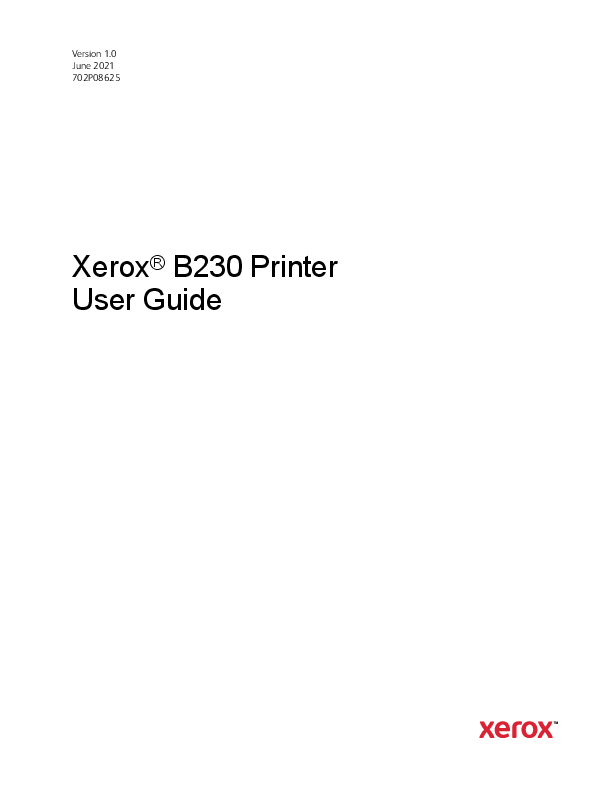
File info: application/pdf · 180 pages · 1.56MB
Xerox B230 Printer
User Guide
Xerox B230 Printer User Guide
Use the manual feeder when printing on paper less than 105 mm (4.1 in.) ... Open the Xerox Print Drivers 5.xx.x.dmg or .pkg as needed for your printer.
Apple , Bonjour , EtherTalk™, TrueType , iPad , iPhone , iPod , iPod touch , AirPrint and the AirPrint Logo , Mac , Mac. OS , and Macintosh are trademarks or ...
Extracted Text
Version 1.0 June 2021 702P08625
Xerox� B230 Printer User Guide
� 2021 Xerox Corporation. All rights reserved. Xerox� and Xerox and Design�are trademarks of Xerox Corporation in the United States and other countries.
Adobe�, Adobe PDF logo, Adobe� Reader�, Adobe� Type Manager�, ATMTM, Flash�, Macromedia�, Photoshop�, and PostScript� are trademarks or registered trademarks of Adobe Systems, Inc.
Apple�, Bonjour�, EtherTalkTM, TrueType�, iPad�, iPhone�, iPod�, iPod touch�, AirPrint� and the AirPrint Logo�, Mac�, Mac OS�, and Macintosh� are trademarks or registered trademarks of Apple Inc. in the U.S. and other countries.
GmailTM webmail service, and AndroidTM mobile technology platform are trademarks of Google, Inc.
HP-GL�, HP-UX�, and PCL� are registered trademarks of Hewlett-Packard Corporation in the United States and/or other countries.
IBM� and AIX� are registered trademarks of International Business Machines Corporation in the United States and/or other countries.
McAfee�, ePolicy Orchestrator�, and McAfee ePOTM are trademarks or registered trademarks of McAfee, Inc. in the United States and other countries.
Microsoft�, Windows Vista�, Windows�, Windows Server�, and OneDrive� are registered trademarks of Microsoft Corporation in the United States and other countries.
Mopria is a trademark of the Mopria Alliance.
PANTONE� and other Pantone, Inc. trademarks are the property of Pantone, Inc.
UNIX� is a trademark in the United States and other countries, licensed exclusively through X/ Open Company Limited.
Linux� is a registered trademark of Linus Torvalds.
Wi-Fi CERTIFIED Wi-Fi Direct� is a trademark of the Wi-Fi Alliance.
PCL� is a registered trademark of the Hewlett-Packard Company. PCL is a designation of a set of printer commands (language) and functions included in its printer products. This printer is intended to be compatible with the PCL language. This means the printer recognizes PCL commands used in various application programs, and that the printer emulates the functions corresponding to the commands.
All other trademarks are the property of their respective owners.
Table of Contents
1 Safety .......................................................................................................................................... 9
Conventions........................................................................................................................... 10 Product Statements ............................................................................................................... 11 Maintenance Safety............................................................................................................... 14 Consumable Information ....................................................................................................... 15
2 Learn About the Printer .........................................................................................................17
Printer Configuration ............................................................................................................. 18 Using the Control Panel ......................................................................................................... 19 Understanding the Status of the Indicator Light .................................................................... 20 Selecting Paper ...................................................................................................................... 21
Paper Guidelines .............................................................................................................. 21 Paper Characteristics........................................................................................................ 21 Unacceptable Paper......................................................................................................... 22 Selecting Preprinted Forms and Letterhead ...................................................................... 22 Storing Paper ................................................................................................................... 23 Supported Paper Sizes...................................................................................................... 23 Supported Paper Types .................................................................................................... 25 Supported Paper Weights................................................................................................. 26
3 Set Up, Install, and Configure ..............................................................................................27
Selecting a Location for the Printer ........................................................................................ 28 Attaching Cables.................................................................................................................... 29 Loading Paper and Specialty Media ....................................................................................... 30
Setting the Paper Size and Type ....................................................................................... 30 Configuring Universal Paper Settings ............................................................................... 30 Loading the Tray.............................................................................................................. 30 Loading the Manual Feeder ............................................................................................. 32 Installing and Updating Software, Drivers, and Firmware ....................................................... 33 Installing the Software .................................................................................................... 33 Updating Firmware.......................................................................................................... 36 Exporting or Importing a Configuration File ..................................................................... 37 Networking ............................................................................................................................ 38 Connecting the Printer to a Wi-Fi Network ....................................................................... 38 Connecting the Printer to a Wireless Network using Wi-Fi Protected Setup (WPS) ............. 38 Configuring Wi-Fi Direct................................................................................................... 38 Connecting a Mobile Device to the Printer........................................................................ 39 Connecting a computer to the printer .............................................................................. 39 Deactivating the Wi-Fi Network ....................................................................................... 40
Xerox� B230 Printer 3 User Guide
Table of Contents
Checking the Printer Connectivity..................................................................................... 40 Printing the Menu Settings Page ............................................................................................ 41
4 Secure the printer ...................................................................................................................43
Erasing Printer Memory.......................................................................................................... 44 Restoring Factory Default Settings ......................................................................................... 45 Statement of Volatility........................................................................................................... 46
5 Print ...........................................................................................................................................47
Printing from a Computer ...................................................................................................... 48 Printing from a Mobile Device ................................................................................................ 49
Printing from a Mobile Device Using MopriaTM Print Service .............................................. 49 Printing from a Mobile Device Using AirPrint� .................................................................. 49 Printing from a Mobile Device Using Wi-Fi Direct�............................................................ 49 Printing a Font Sample List..................................................................................................... 51 Placing Separator Sheets between Copies .............................................................................. 52 Canceling a Print Job ............................................................................................................. 53 From the Printer Control Panel ......................................................................................... 53 From the Computer.......................................................................................................... 53 Adjusting Toner Darkness....................................................................................................... 54
6 Use printer menus ..................................................................................................................55
Menu map ............................................................................................................................. 56 Device ................................................................................................................................... 57
Preferences ...................................................................................................................... 57 Eco-Mode ........................................................................................................................ 58 Remote Operator Panel.................................................................................................... 58 Notifications.................................................................................................................... 59 Power Management......................................................................................................... 60 Restore Factory Defaults .................................................................................................. 61 Maintenance ................................................................................................................... 61 About this Printer............................................................................................................. 63 Print....................................................................................................................................... 64 Layout ............................................................................................................................. 64 Setup............................................................................................................................... 65 Quality............................................................................................................................. 65 PCL .................................................................................................................................. 66 Image ............................................................................................................................. 67 Paper ..................................................................................................................................... 69 Tray Configuration ........................................................................................................... 69 Media Configuration........................................................................................................ 69 Network/Ports ........................................................................................................................ 71 Network Overview............................................................................................................ 71 Wireless ........................................................................................................................... 72
4 Xerox� B230 Printer User Guide
Table of Contents
Wi-Fi Direct...................................................................................................................... 74 Ethernet .......................................................................................................................... 75 TCP/IP ............................................................................................................................. 76 SNMP .............................................................................................................................. 78 IPSec ............................................................................................................................... 80 802.1x ............................................................................................................................. 81 LPD Configuration............................................................................................................ 81 HTTP/FTP Settings ........................................................................................................... 82 USB ................................................................................................................................. 83 Restrict external network access ....................................................................................... 83 Security ................................................................................................................................. 85 Login Methods................................................................................................................. 85 Certificate Management.................................................................................................. 86 Login Restrictions............................................................................................................. 87 Confidential Print Setup ................................................................................................... 87 Erase Temporary Data Files .............................................................................................. 88 Miscellaneous .................................................................................................................. 88 Reports .................................................................................................................................. 90 Menu Settings Page ......................................................................................................... 90 Device ............................................................................................................................. 90 Print................................................................................................................................. 90 Network........................................................................................................................... 90 Troubleshooting..................................................................................................................... 91
7 Maintain the Printer ...............................................................................................................93
Checking the Status of Supplies ............................................................................................. 94 Configuring Supply Notifications............................................................................................ 95 Setting Up E-mail Alerts ......................................................................................................... 96 Viewing Reports ..................................................................................................................... 97 Ordering Supplies................................................................................................................... 98
Using Genuine Xerox Supplies .......................................................................................... 98 Replacing Supplies ................................................................................................................. 99
Replacing the Toner Cartridge .......................................................................................... 99 Replacing the Imaging Unit ........................................................................................... 101 Cleaning the Printer ............................................................................................................. 103 Saving Energy and Paper ..................................................................................................... 104 Configuring Power Save Mode Settings .......................................................................... 104 Conserving Supplies ....................................................................................................... 104 Moving the Printer to Another Location................................................................................ 105
8 Troubleshoot a problem ..................................................................................................... 107
Print Quality Problems.......................................................................................................... 108 Printing Problems................................................................................................................. 109
Print Quality Is Poor ....................................................................................................... 109 Print Jobs Do Not Print................................................................................................... 140
Xerox� B230 Printer 5 User Guide
Table of Contents
Slow Printing.................................................................................................................. 141 Job Prints from the Wrong Tray or on the Wrong Paper .................................................. 143 Confidential and Other Held Documents Do Not Print .................................................... 143 The Printer Is Not Responding.............................................................................................. 145 Network Connection Problems ............................................................................................. 147 Cannot Open Embedded Web Server.............................................................................. 147 Cannot Connect the Printer to the Wi-Fi Network ........................................................... 148 Issues with Supplies ............................................................................................................. 150 Replace Cartridge, Printer Region Mismatch ................................................................... 150 Non-Xerox Supplies ........................................................................................................ 151 Clearing Jams ...................................................................................................................... 152 Avoiding jams ................................................................................................................ 152 Identifying Jam Locations.............................................................................................. 153 Paper Jam in the Tray .................................................................................................... 154 Paper Jam in the Front Door .......................................................................................... 155 Paper Jam in the Rear Door............................................................................................ 157 Paper Jam in the Duplex Unit......................................................................................... 158 Paper Jam in the Standard Output Tray ......................................................................... 158 Paper Jam in the Manual Feeder .................................................................................... 158 Paper Feed Problems............................................................................................................ 160 Envelope Seals When Printing ........................................................................................ 160 Collated Printing Does Not Work .................................................................................... 161 Paper Frequently Jams ................................................................................................... 162 Jammed Pages Are Not Reprinted .................................................................................. 163 Contacting Customer Support .............................................................................................. 164
A Regulatory Information...................................................................................................... 165
Basic Regulations................................................................................................................. 166 Noise Emission Levels..................................................................................................... 166 Static Sensitivity Notice ................................................................................................. 166 ENERGY STAR ................................................................................................................ 166 Temperature Information............................................................................................... 166 Informaci�n de la energ�a de M�xico ............................................................................. 167 Laser Notice................................................................................................................... 167 Power ............................................................................................................................ 167 Regulatory Notices for Wireless Products........................................................................ 168 Federal Communications Commission (FCC) Compliance Information Statement........... 169 Innovation, Science and Economic Development Canada Compliance Statement ..................................................................................................................... 170 Germany........................................................................................................................ 170 Turkey RoHS Regulation ................................................................................................. 171 Ukraine RoHS Compliance.............................................................................................. 171
Material Safety Data Sheets ................................................................................................ 172
B Recycling and Disposal ....................................................................................................... 173
Product Disposal and Recycling ............................................................................................ 174
6 Xerox� B230 Printer User Guide
Table of Contents North America ..................................................................................................................... 175 Xerox Green World Alliance .................................................................................................. 176 Waste from Electrical and Electronic Equipment (WEEE) Directive ........................................ 177
India E-Waste notice...................................................................................................... 177
Xerox� B230 Printer 7 User Guide
Table of Contents
8 Xerox� B230 Printer User Guide
1
Safety
This chapter contains: � Conventions............................................................................................................................... 10 � Product Statements ................................................................................................................... 11 � Maintenance Safety................................................................................................................... 14 � Consumable Information ........................................................................................................... 15 Your printer and the recommended supplies have been designed and tested to meet strict safety requirements. Attention to the following information ensures the continued safe operation of your Xerox printer.
Xerox� B230 Printer 9 User Guide
Safety
Conventions
Note: A note identifies information that could help you. Warning: A warning identifies something that could damage the product hardware or software. Caution: A caution indicates a potentially hazardous situation that could injure you. Different types of statements include: CAUTION--POTENTIAL INJURY: Indicates a risk of injury. CAUTION--SHOCK HAZARD: Indicates a risk of electrical shock. CAUTION--HOT SURFACE: Indicates a risk of burn if touched. CAUTION--PINCH HAZARD: Indicates a risk of being caught between moving parts. CAUTION--MOVING PARTS: Indicates a risk of laceration or abrasion injuries from rotating parts.
10 Xerox� B230 Printer User Guide
Safety
Product Statements
CAUTION--POTENTIAL INJURY: To avoid the risk of fire or electrical shock, connect the power cord to an appropriately rated and properly grounded electrical outlet that is near the product and easily accessible.
CAUTION--POTENTIAL INJURY: To avoid the risk of fire or electrical shock, use only the power cord provided with this product or the manufacturer authorized replacement.
CAUTION--POTENTIAL INJURY: Do not use this product with extension cords, multi-outlet power strips, multi-outlet extenders, or UPS devices. The power capacity of these types of accessories can be easily overloaded by a laser printer and may result in a risk of fire, property damage, or poor printer performance.
CAUTION--POTENTIAL INJURY: Do not use this product with an inline surge protector. The use of a surge protection device may result in a risk of fire, property damage, or poor printer performance.
CAUTION--SHOCK HAZARD: To avoid the risk of electrical shock, do not place or use this product near water or wet locations.
CAUTION--SHOCK HAZARD: To avoid the risk of electrical shock, do not set up this product or make any electrical or cabling connections, such as the power cord, fax feature, or telephone, during a lightning storm.
CAUTION--POTENTIAL INJURY: Do not cut, twist, bind, crush, or place heavy objects on the power cord. Do not subject the power cord to abrasion or stress. Do not pinch the power cord between objects such as furniture and walls. If any of these things happen, a risk of fire or electrical shock results. Inspect the power cord regularly for signs of such problems. Remove the power cord from the electrical outlet before inspecting it.
CAUTION--SHOCK HAZARD: To avoid the risk of electrical shock, make sure that all external connections, such as Ethernet and telephone system connections, are properly installed in their marked plug-in ports.
CAUTION--SHOCK HAZARD: To avoid the risk of electrical shock, if you are accessing the controller board or installing optional hardware or memory devices sometime after setting up the printer, then turn the printer off, and unplug the power cord from the electrical outlet before continuing. If you have any other devices attached to the printer, then turn them off as well, and unplug any cables going into the printer.
CAUTION--SHOCK HAZARD: To avoid the risk of electrical shock when cleaning the exterior of the printer, unplug the power cord from the electrical outlet and disconnect all cables from the printer before proceeding.
CAUTION--POTENTIAL INJURY: If the printer weight is greater than 20kg (44lb), then it may require two or more people to lift it safely.
Xerox� B230 Printer 11 User Guide
Safety
CAUTION--POTENTIAL INJURY: When moving the printer, follow these guidelines to avoid personal injury or printer damage:
� Make sure that all doors and trays are closed.
� Turn off the printer, and then unplug the power cord from the electrical outlet.
� Disconnect all cords and cables from the printer.
� If the printer has separate floor-standing optional trays or output options attached to it, then disconnect them before moving the printer.
� If the printer has a caster base, then carefully roll it to the new location. Use caution when passing over thresholds and breaks in flooring.
� If the printer does not have a caster base but is configured with optional trays or output options, then remove the output options and lift the printer off the trays. Do not try to lift the printer and any options at the same time.
� Always use the handholds on the printer to lift it.
� Any cart used to move the printer must have a surface able to support the full footprint of the printer.
� Any cart used to move the hardware options must have a surface able to support the dimensions of the options.
� Keep the printer in an upright position.
� Avoid severe jarring movements.
� Make sure that your fingers are not under the printer when you set it down.
� Make sure that there is adequate clearance around the printer.
CAUTION--HOT SURFACE: The inside of the printer might be hot. To reduce the risk of injury from a hot component, allow the surface to cool before touching it.
CAUTION--PINCH HAZARD: To avoid the risk of a pinch injury, use caution in areas marked with this label. Pinch injuries may occur around moving parts, such as gears, doors, trays, and covers.
CAUTION--MOVING PARTS: Indicates a risk of laceration or abrasion injuries from rotating parts.
CAUTION--POTENTIAL INJURY: This product uses a laser. Use of controls or adjustments or performance of procedures other than those specified in the User Guide may result in hazardous radiation exposure.
CAUTION--POTENTIAL INJURY: The lithium battery in this product is not intended to be replaced. There is a danger of explosion if a lithium battery is incorrectly replaced. Do not recharge, disassemble, or incinerate a lithium battery. Discard used lithium batteries according to the manufacturer instructions and local regulations.
This product is designed, tested, and approved to meet strict global safety standards with the use of specific manufacturer components. The safety features of some parts may not always be obvious. The manufacturer is not responsible for the use of other replacement parts.
Refer service or repairs, other than those described in the user documentation, to a service representative.
12 Xerox� B230 Printer User Guide
Safety This product uses a printing process that heats the print media, and the heat may cause the media to release emissions. You must understand the section in your operating instructions that discusses the guidelines for selecting print media to avoid the possibility of harmful emissions. This product may produce small amounts of ozone during normal operation, and may be equipped with a filter designed to limit ozone concentrations to levels well below the recommended exposure limits. To avoid high ozone concentration levels during extensive usage, install this product in a wellventilated area and replace the ozone and exhaust filters if instructed to do so in the product maintenance instructions. If there are no references to filters in the product maintenance instructions, then there are no filters requiring replacement for this product. SAVE THESE INSTRUCTIONS.
Xerox� B230 Printer 13 User Guide
Safety
Maintenance Safety
Do not carry out any maintenance on this product that is not described in the customer documentation.
CAUTION--POTENTIAL INJURY: Do not use aerosol cleaners. Aerosol cleaners can be explosive or flammable when used on electromechanical equipment. Use supplies and cleaning materials only as directed. Do not remove the covers or guards that are fastened with screws. Customer service items are not located behind these covers. In case of a Dry Ink or Toner Spill, use a broom or a wet cloth to wipe off spilled dry ink or toner. Sweep slowly to minimize generation of dust during clean up. Avoid using a vacuum. If a vacuum must be used, the unit should be designed for combustible dusts, having an explosion rated motor and non-conductive hose. CAUTION--HOT SURFACE: The metallic surfaces in the fuser area are hot. Use caution when you remove paper jams from this area and avoid touching any metallic surfaces.
14 Xerox� B230 Printer User Guide
Safety
Consumable Information
CAUTION--POTENTIAL INJURY: When handling cartridges such as ink or fuser, avoid skin or eye contact. Eye contact can cause irritation and inflammation. Do not attempt to disassemble the cartridge. This can increase the risk of skin or eye contact. Store all consumables in accordance with the instructions given on the package or container. Keep all consumables away from the reach of children. Never throw dry ink/toner, print cartridges, or dry ink/toner containers into an open flame. For information on Xerox� supplies recycling programs, go to: https://www.xerox.com/recycling.
Xerox� B230 Printer 15 User Guide
Safety
16 Xerox� B230 Printer User Guide
2
Learn About the Printer
This chapter contains: � Printer Configuration.................................................................................................................. 18 � Using the Control Panel.............................................................................................................. 19 � Understanding the Status of the Indicator Light ........................................................................ 20 � Selecting Paper .......................................................................................................................... 21
Xerox� B230 Printer 17 User Guide
Learn About the Printer
Printer Configuration
1. Control Panel 2. Power Button 3. Manual Feeder
4. 250�Sheet Tray 5. Standard Output Tray
18 Xerox� B230 Printer User Guide
Using the Control Panel
Learn About the Printer
Number 1
Control Panel Part
Display
Function
� View printer messages and supply status. � Set up and operate the printer.
2
Indicator light
Check the status of the printer.
3
Home button
Go to the home screen.
4
Right arrow button � Scroll through menus or move between screens and menu options.
� Increase the numeric value of a setting.
5
Back button
Return to the previous screen.
6
Stop or Cancel button
Stop the current job.
7
Menu button
Access the printer menus.
8
Select button
� Select a menu option.
� Save the changes in a setting.
9
Left arrow button � Scroll through menus or move between screens and menu options.
� Decrease the numeric value of a setting.
Xerox� B230 Printer 19 User Guide
Learn About the Printer
Understanding the Status of the Indicator Light
Indicator Light Off Blue Blinking blue Blinking red
Printer Status The printer is off or in Sleep mode. The printer is on or ready. The printer is processing data. The printer requires user intervention.
Power Button Light
Off
White
Printer Status The printer is off, ready, or processing data. The printer is in Sleep mode.
20 Xerox� B230 Printer User Guide
Learn About the Printer
Selecting Paper
Paper Guidelines
Use the appropriate paper to prevent jams and help ensure trouble-free printing. � Always use new, undamaged paper. � Before loading paper, know the recommended printable side of the paper. This information is
usually indicated on the paper package. � Do not use paper that has been cut or trimmed by hand. � Do not mix paper sizes, types, or weights in the same tray; mixing results in jams. � Do not use coated papers unless they are specifically designed for electrophotographic printing.
Paper Characteristics
The following paper characteristics affect print quality and reliability. Consider these factors before printing on them.
Weight
The tray can feed paper weights from 60 to 105g/m2 (16 to 28 lb) grain long paper. Paper lighter than 60g/m2 (16lb) may not be stiff enough to feed properly, and may cause jams.
Curl
Curl is the tendency for paper to curl at its edges. Excessive curl can cause paper feeding problems. Curl can occur after the paper passes through the printer, where it is exposed to high temperatures. Storing paper unwrapped in hot, humid, cold, or dry conditions can contribute to paper curling before printing and can cause feeding problems.
Smoothness
Paper smoothness directly affects print quality. If paper is too rough, toner cannot fuse to it properly. If paper is too smooth, it can cause paper feeding or print quality issues. We recommend the use of paper with 50 Sheffield points.
Moisture Content
The amount of moisture in paper affects both print quality and the printer ability to feed the paper correctly. Leave paper in its original wrapper until you use it. Exposure of paper to moisture changes can degrade its performance. Store paper in its original wrapper in the same environment as the printer for 24 to 48 hours before printing. Extend the time several days if the storage or transportation environment is very different from the printer environment. Thick paper may also require a longer conditioning period.
Xerox� B230 Printer 21 User Guide
Learn About the Printer
Grain Direction
Grain refers to the alignment of the paper fibers in a sheet of paper. Grain is either grain long, running the length of the paper, or grain short, running the width of the paper. For 60�105g/m2 (16�28-lb) paper, grain long paper is recommended.
Fiber Content
Most high-quality xerographic paper is made from 100% chemically treated pulped wood. This content provides the paper with a high degree of stability, resulting in fewer paper feeding problems and better print quality. Paper containing fibers such as cotton can negatively affect paper handling.
Unacceptable Paper
The following paper types are not recommended for use with the printer: � Chemically treated papers used to make copies without carbon paper, also known as carbonless
papers, carbonless copy paper (CCP), or no carbon required (NCR) paper � Preprinted papers with chemicals that may contaminate the printer � Preprinted papers that can be affected by the temperature in the printer fuser � Preprinted papers that require a registration (the precise print location on the page) greater than
�2.3 mm (�0.9 in.), such as optical character recognition (OCR) forms In some cases, registration can be adjusted with a software application to successfully print on these forms � Coated papers (erasable bond), synthetic papers, thermal papers � Rough-edged, rough or heavily textured surface papers, or curled papers � Recycled papers that fail EN12281:2002 (European) � Paper weighing less than 60 g/m2 (16 lb) � Multiple-part forms or documents
Selecting Preprinted Forms and Letterhead
� Use grain long paper. � Use only forms and letterhead printed using an offset lithographic or engraved printing process. � Avoid paper with rough or heavily textured surfaces. � Use inks that are not affected by the resin in toner. Inks that are oxidation-set or oil-based
generally meet these requirements; latex inks might not. � Print samples on preprinted forms and letterheads considered for use before buying large
quantities. This action determines whether the ink in the preprinted form or letterhead affects print quality. � When in doubt, contact your paper supplier. � When printing on letterhead, load the paper in the proper orientation for your printer. For more information, see the Paper and Specialty Media Guide.
22 Xerox� B230 Printer User Guide
Learn About the Printer
Storing Paper
Use these paper storage guidelines to help avoid jams and uneven print quality:
� Store paper in its original wrapper in the same environment as the printer for 24 to 48 hours before printing.
� Extend the time several days if the storage or transportation environment is very different from the printer environment. Thick paper may also require a longer conditioning period.
� For best results, store paper where the temperature is 21�C (70�F) and the relative humidity is 40 percent.
� Most label manufacturers recommend printing in a temperature range of 18�24�C (65�75�F) with relative humidity between 40 and 60 percent.
� Store paper in cartons, on a pallet or shelf, rather than on the floor.
� Store individual packages on a flat surface.
� Do not store anything on top of individual paper packages.
� Take paper out of the carton or wrapper only when you are ready to load it in the printer. The carton and wrapper help keep the paper clean, dry, and flat.
Supported Paper Sizes
� Paper less than 210 mm (8.3 in.) wide always prints at reduced speed. � Use the manual feeder when printing on paper less than 105 mm (4.1 in.) wide. � The minimum paper dimension supported for two-sided printing is 210 x 279.4 mm (8.3 x 11 in.). � For two-sided printing on letter-, legal-, Oficio-, or folio-size paper, make sure that the paper size
setting in the duplex unit is set to Letter.
Paper Size
250-sheet Tray
A4
210 x 297 mm (8.3 x 11.7 in.)
A5 (short edge feed)
148 x 210 mm (5.8 x 8.3 in.)
A5 (long edge feed)
210 x 148 mm (8.3 x 5.8 in.)
A6
105 x 148 mm (4.1 x 5.8 in.)
JIS B5
182 x 257 mm (7.2 x 10.1 in.)
Manual Feeder
Two-sided Printing
X X X X
Xerox� B230 Printer 23 User Guide
Learn About the Printer
Paper Size
250-sheet Tray
Oficio (Mexico)
215.9 x 340.4 mm (8.5 x 13.4 in.)
Hagaki
X
100 x 148 mm (3.94 x 5.83 in.)
Statement
139.7 x 215.9 mm (5.5 x 8.5 in.)
Executive
184.2 x 266.7 mm (7.25 x 10.5 in.)
Letter
215.9 x 279.4 mm (8.5 x 11 in.)
Legal
215.9 x 355.6 mm (8.5 x 14 in.)
Folio
215.9 x 330.3 mm (8.5 x 13 in.)
Universal
X
98 x 148 mm (3.9 x 5.8 in.) to 216 x 356 mm (8.5 x 14 in.)
Universal
105 x 148 mm (4.1 x 5.8 in.) to 216 x 356 mm (8.5 x 14 in.)
7 � Envelope (Monarch)
X
98.4 x 190.5 mm (3.875 x 7.5 in.)
9 Envelope
X
98.4 x 225.4 mm (3.875 x 8.9 in.)
10 Envelope
X
104.8 x 241.3 mm (4.12 x 9.5 in.)
24 Xerox� B230 Printer User Guide
Manual Feeder
Two-sided Printing X X X
X X X X X
Learn About the Printer
Paper Size
DL Envelope
110 x 220 mm (4.33 x 8.66 in.)
C5 Envelope
162 x 229 mm (6.38 x 9.01 in.)
B5 Envelope
176 x 250 mm (6.93 x 9.84 in.)
Other Envelope
98.4 x 162 mm (3.87 x 6.38 in.) to 176 x 250 mm (6.93 x 9.84 in.)
250-sheet Tray X X X X
Manual Feeder
Two-sided Printing X X X X
Supported Paper Types
Note: Labels, envelopes, and card stock always print at reduced speed.
Paper Type Plain paper
250-sheet Tray
Manual Feeder
Two-sided Printing
Card stock
X
X
Labels
X
X
Bond
Envelope
X
X
Letterhead
Preprinted
Colored paper
Light
Xerox� B230 Printer 25 User Guide
Learn About the Printer
Paper Type Heavy
Recycled
250-sheet Tray
Manual Feeder
Two-sided Printing
Supported Paper Weights
250-sheet Tray 60�105g/m� (16�28-lb bond)
Manual Feeder 60�200g/m� (16�54-lb bond)
Two-sided Printing 60�105g/m� (16�28-lb bond)
26 Xerox� B230 Printer User Guide
3
Set Up, Install, and Configure
This chapter contains: � Selecting a Location for the Printer............................................................................................. 28 � Attaching Cables........................................................................................................................ 29 � Loading Paper and Specialty Media ........................................................................................... 30 � Installing and Updating Software, Drivers, and Firmware ........................................................... 33 � Networking ................................................................................................................................ 38 � Printing the Menu Settings Page ................................................................................................ 41
Xerox� B230 Printer 27 User Guide
Set Up, Install, and Configure
Selecting a Location for the Printer
� Leave enough room to open trays, covers, and doors and to install hardware options. � Set up the printer near an electrical outlet.
CAUTION--POTENTIAL INJURY: To avoid the risk of fire or electrical shock, connect the power cord to an appropriately rated and properly grounded electrical outlet that is near the product and easily accessible.
CAUTION--SHOCK HAZARD: To avoid the risk of electrical shock, do not place or use this product near water or wet locations. � Make sure that airflow in the room meets the latest revision of the ASHRAE 62 standard or the CEN Technical Committee 156 standard. � Provide a flat, sturdy, and stable surface. � Keep the printer: � Clean, dry, and free of dust � Away from stray staples and paper clips � Away from the direct airflow of air conditioners, heaters, or ventilators � Free from direct sunlight and humidity extremes � Observe the recommended temperatures and avoid fluctuations. Ambient temperature: 10 to 32.2�C (50 to 90�F) Storage temperature: -40 to 43.3�C (-40 to 110�F) � Allow the following recommended amount of space around the printer for proper ventilation:
1. Top: 120 mm (5 in.) 2. Rear: 260 mm (10 in.) 3. Right Side: 120 mm (5 in.)
28 Xerox� B230 Printer User Guide
4. Front: 550 mm (22 in.)
The minimum space needed in front of the printer is 76 mm (3 in.).
5. Left Side: 120 mm (5 in.)
Set Up, Install, and Configure
Attaching Cables
CAUTION--SHOCK HAZARD: To avoid the risk of electrical shock, do not set up this product or make any electrical or cabling connections, such as the power cord, fax feature, or telephone, during a lightning storm.
CAUTION--POTENTIAL INJURY: To avoid the risk of fire or electrical shock, connect the power cord to an appropriately rated andproperly grounded electrical outlet that is near the product and easily accessible.
CAUTION--POTENTIAL INJURY: To avoid the risk of fire or electrical shock, use only the power cord provided with this product or the manufacturer's authorized replacement.
Warning: To avoid loss of data or printer malfunction, do not touch the USB cable, any wireless network adapter, or the printer in the areas shown while actively printing.
Number 1 2 3
Printer Port Ethernet port USB printer port Power cord socket
Function Connect the printer to a network. Connect the printer to a computer. Connect the printer to an electrical outlet.
Xerox� B230 Printer 29 User Guide
Set Up, Install, and Configure
Loading Paper and Specialty Media
Setting the Paper Size and Type
1. From the control panel, navigate to Tools > Paper > OK > Tray Configuration > OK > Paper Size/ Type > OK.
2. Select a paper source, and then configure the paper size and type. � For two-sided printing on A4-size paper, make sure that the paper size setting in the duplex unit is set to A4. � For two-sided printing on letter-, legal-, Oficio-, or folio-size paper, make sure that the paper size setting in the duplex unit is set to Letter.
Configuring Universal Paper Settings
1. From the control panel, navigate to: Settings > Paper > OK > Media Configuration > OK > Universal Setup > OK
2. Configure the settings, and then press OK.
Loading the Tray
1. Remove the tray.
30 Xerox� B230 Printer User Guide
Set Up, Install, and Configure 2. Adjust the paper guides to match the size of the paper that you are loading.
3. Flex, fan, then align the paper edges before loading.
4. Load the paper stack with the printable side face-down, and then make sure that the side guides fit snugly against the paper.
� Load letterhead face-down with the top edge of the sheet toward the front of the tray for one-sided printing.
� Load letterhead face-up with the bottom edge of the sheet toward the front of the tray for two-sided printing.
� Do not slide paper into the tray. � To avoid paper jams, make sure that the stack height is below the maximum paper fill
indicator. Xerox� B230 Printer 31 User Guide
Set Up, Install, and Configure 5. Insert the tray.
If necessary, set the paper size and paper type from the control panel to match the paper loaded.
Loading the Manual Feeder
1. Open the manual feeder.
2. Adjust the guide to match the size of the paper that you are loading.
3. Load a sheet of paper with the printable side face-up. � Load letterhead with the printable side face-up and the top edge entering the printer first for one-sided printing. � Load letterhead with the printable side face-down and the top edge entering the printer last for two-sided printing. � Load envelope with the flap side down and against the left side of the paper guide. Warning: To avoid paper jams, do not force paper into the manual feeder.
32 Xerox� B230 Printer User Guide
Set Up, Install, and Configure
Installing and Updating Software, Drivers, and Firmware
Installing the Software
Before you install the print driver software, verify that the printer is plugged in, powered on, connected correctly, and has a valid IP address. The IP address usually appears in the upper right corner of the control panel. To view the IP address of the printer, refer to Finding the IP Address of the Printer.
Note: If the Software and Documentation disc is not available, download the latest drivers from www.xerox.com/drivers
Operating System Requirements
� Windows 7, Windows 8, Windows 8.1, Windows 10, Windows Server 2008 R2, Windows Server 2012, Windows Server 2016, and Windows Server 2019.
� MacOS version 10.14 and later. � UNIX and Linux: Your printer supports connection to various UNIX platforms through the network
interface.
Installing the Print Drivers for a Windows Network Printer
1. Insert the Software and Documentation disc into the appropriate drive on your computer. If the installer does not start automatically, navigate to the drive, then double-click the Setup.exe installer file.
2. Click Xerox Smart Start -- Driver Installer (Recommended). 3. At the License Agreement, click Agree. 4. From the list of discovered printers, select your printer.
When you install print drivers for a network printer, if your printer does not appear in the list, click Don't See Your Printer?, then enter the IP address for your printer. To view the IP address of your printer, refer to Finding the IP Address of the Printer. 5. Click Quick Install. A message appears that confirms that the installation is successful. 6. To complete the installation and close the Installer window, click Done.
Installing the Windows Print Driver .zip File
You can download print drivers from Xerox.com in a .zip file, then use the Windows Add Printer Wizard to install the print drivers on your computer. To install the print driver from the .zip file: 1. Download, then extract the required .zip file to a local directory on your computer.
Xerox� B230 Printer 33 User Guide
Set Up, Install, and Configure
2. At your computer, open the Control Panel, then select Devices and Printers > Add a Printer. 3. Click The printer that I want isn't listed, then click Add a local printer or network printer with
manual settings. 4. To use a previously established port, select Use an existing port, then from the list, select a
Standard TCP/IP Port. 5. To create a Standard TCP/IP port:
a. Select Create a New Port. b. For Type of port, select Standard TCP/IP Port, then click Next. c. In the Hostname or IP address field, type the printer IP address or host name. d. To disable the feature, clear the check box for Query the printer and automatically select
the driver to use, then click Next. 6. Click Have Disk. 7. Click Browse. Browse to, then select the driver.inf file for your printer. Click Open. 8. Select your printer model, then click Next. 9. If a prompt appears because the print driver was installed previously, click Use the driver that is
currently installed (recommended). 10. In the Printer name field, type a name for your printer. 11. To install the print driver, click Next. 12. If needed, set the printer as the default printer.
Note: Before you select Share Printer, contact your system administrator.
13. To send a test page to the printer, click Print a test page. 14. Click Finish.
Installing the Print Drivers for a Windows USB Printer
1. Connect the B end of a standard A/B USB 2.0 or USB 3.0 cable to the USB Port on the back of the printer.
2. Connect the A end of the USB cable to the USB port on the computer. 3. If the Windows Found New Hardware Wizard appears, click cancel. 4. Insert the Software and Documentation disc into the appropriate drive on your computer. If the
installer does not start automatically, navigate to the drive, then double-click the Setup.exe installer file. 5. Click Xerox Smart Start -- Driver Installer (Recommended). 6. At the License Agreement, click Agree. 7. From the list of discovered printers, select your printer, then click Quick Install. A message appears that confirms that the installation is successful. 8. To complete the installation and close the Installer window, click Done.
34 Xerox� B230 Printer User Guide
Set Up, Install, and Configure
Installing the Printer as a Web Service on Devices
Web Services on Devices (WSD) allows a client to discover and access a remote device and its associated services across a network. WSD supports device discovery, control, and use.
Installing a WSD Printer Using the Add Device Wizard 1. At your computer, click Start, then select Printers and Scanners. 2. To add the required printer, click Add a Printer or Scanner. 3. In the list of available devices, select the device that you want to use, then click Next.
Note: If the printer that you want to use does not appear in the list, click Cancel. To add the printer manually, use the IP address of the printer. For details, refer to Installing the Windows Print Driver .zip File. 4. Click Close.
Installing the Drivers and Utilities for MacOS
1. Download the latest print driver from https://www.xerox.com/office/drivers. 2. Open the Xerox� Print Drivers 5.xx.x.dmg or .pkg as needed for your printer. 3. To run Xerox� Print Drivers 5.xx.x.dmg or .pkg, double-click the appropriate file name. 4. When prompted, click Continue. 5. To accept the license agreement, click I Agree. 6. To accept the current installation location, click Install, or select another location for the
installation files, then click Install. 7. If prompted, enter your password, then click OK. 8. From the list of discovered printers, select your printer, then click Next. 9. If your printer does not appear in the list of discovered printers:
a. Click the Network Printer Icon. b. Type the IP address of your printer, then click Continue. c. Select your printer in the list of discovered printers, then click Continue. 10. If your printer was not detected, verify that the printer is powered on and that the Ethernet or USB cable is connected properly. 11. To accept the print queue message, click OK. 12. Select or clear the Set Printer as Default and Print a Test Page check boxes. 13. Click Continue, then click Close.
Adding the Printer for MacOS For networking, set up your printer using Bonjour� (mDNS), or for an LPD, LPR connection, connect using the IP address of your printer. For a non-network printer, create a desktop USB connection. For more information, go to the Online Support Assistant at: https://www.xerox.com/support.
Xerox� B230 Printer 35 User Guide
Set Up, Install, and Configure
Adding the Printer Using Bonjour To add the printer using Bonjour�: 1. From the computer Applications folder or from the dock, open System Preferences. 2. Click Printers & Scanners.
The list of printers appears on the left of the window. 3. For the list of printers, click the Plus icon (+). 4. At the top of the window, click the Default icon. 5. Select your printer from the list, then click Add.
Note: If your printer is not detected, verify that the printer is powered on and that the Ethernet cable is connected properly.
Adding the Printer by Specifying the IP Address To add the printer by specifying the IP address: 1. From the computer Applications folder or from the dock, open System Preferences. 2. Click Printers & Scanners.
The list of printers appears on the left of the window. 3. In the list of printers, click the Plus (+) icon. 4. Click IP. 5. From the Protocol list, select the protocol. 6. In the Address field, enter the IP address of the printer. 7. In the Name field, enter a name for the printer. 8. From the Use list, choose Select a driver to use. 9. From the printer software list, select the print driver for your printer model. 10. Click Add.
Installing Print Drivers and Utilities for UNIX and Linux
For more information on installing print drivers and utilities for UNIX and Linux, refer to https://www. xerox.com/office/drivers.
Updating Firmware
Some applications require a minimum device firmware level to operate correctly. For more information on updating the device firmware, contact your representative. 1. Open a web browser, and then type the printer IP address in the address field.
� View the printer IP address on the printer home screen. The IP address appears as four sets of numbers separated by periods, such as 123.123.123.123.
� If you are using a proxy server, then temporarily disable it to load the web page correctly.
36 Xerox� B230 Printer User Guide
Set Up, Install, and Configure 2. Click Settings > Device > Update Firmware. 3. Do either of the following:
� Click Check for updates > I agree, start update. � Upload the flash file.
1. Browse to the flash file. 2. Click Upload > Start.
Exporting or Importing a Configuration File
You can export the configuration settings of your printer into a text file, and then import the file to apply the settings to other printers. 1. Open a web browser, and then type the printer IP address in the address field.
� View the printer IP address on the printer home screen. The IP address appears as four sets of numbers separated by periods, such as 123.123.123.123.
� If you are using a proxy server, then temporarily disable it to load the web page correctly. 2. From the Embedded Web Server, click Export Configuration or Import Configuration. 3. Follow the instructions on the screen. 4. If the printer supports applications, then do the following:
a. Click Apps > [select the application ] > Configure. b. Click Export or Import.
Xerox� B230 Printer 37 User Guide
Set Up, Install, and Configure
Networking
Connecting the Printer to a Wi-Fi Network
Make sure that Active Adapter is set to Auto. From the control panel, navigate to Tools > Network/ Ports > OK > Network Overview > OK > Active Adapter > OK > Auto > OK
Connecting the Printer to a Wireless Network using Wi-Fi Protected Setup (WPS)
Before you begin, make sure that: � The access point (wireless router) is WPS-certified or WPS-compatible. For more information, see
the documentation that came with your access point. � A wireless network adapter is installed in your printer. For more information, see the instructions
that came with the adapter. � Make sure that Active Adapter is set to Auto. From the control panel, navigate to: Settings >
Network/Ports > OK > Network Overview > OK > Active Adapter > OK > Auto > OK.
Using the Push Button method
1. From the home screen, touch Settings > Network/Ports > Wireless > Wi-Fi Protected Setup > Start Push Button Method.
2. Follow the instructions on the display.
Using the personal identification number (PIN) method
1. From the home screen, touch Settings > Network/Ports > Wireless > Wi-Fi Protected Setup > Start PIN Method.
2. Copy the eight-digit WPS PIN. 3. Open a web browser, and then type the IP address of your access point in the address field.
� To know the IP address, see the documentation that came with your access point. � If you are using a proxy server, then temporarily disable it to load the web page correctly. 4. Access the WPS settings. For more information, see the documentation that came with your access point. 5. Enter the eight-digit PIN, and then save the changes.
Configuring Wi-Fi Direct
Wi-Fi Direct� is a Wi-Fi-based peer-to-peer technology that allows wireless devices to connect directly to a Wi-Fi Direct-enabled printer without using an access point (wireless router). 1. From the control panel, navigate to:
Settings > OK > Network/Ports > OK > Wi-Fi Direct > OK
38 Xerox� B230 Printer User Guide
Set Up, Install, and Configure
2. Configure the settings. � Enable Wi-Fi Direct--Enables the printer to broadcast its own Wi-Fi Direct network. � Wi-Fi Direct Name--Assigns a name for the Wi-Fi Direct network. � Wi-Fi Direct Password--Assigns the password for negotiating the wireless security when using the peer-to-peer connection. � Show Password on Setup Page--Shows the password on the Network Setup Page. � Auto-Accept Push Button Requests--Lets the printer accept connection requests automatically. Note: Accepting push-button requests automatically is not secured.
Connecting a Mobile Device to the Printer
Before connecting your mobile device, make sure that Wi-Fi Direct has been configured. For more information, see Configuring Wi-Fi Direct.
Connecting Using Wi-Fi Direct
Note: These instructions apply only to Android mobile devices.
1. From the mobile device, go to the settings menu. 2. Enable Wi-Fi, and then tap Wi-Fi Direct. 3. Select the printer Wi-Fi Direct name. 4. Confirm the connection on the printer control panel.
Connecting Using Wi-Fi
1. From the mobile device, go to the settings menu. 2. Tap Wi-Fi, and then select the printer Wi-Fi Direct name.
Note: The string DIRECT-xy (where x and y are two random characters) is added before the WiFi Direct name. 3. Enter the Wi-Fi Direct password.
Connecting a computer to the printer
Before connecting your computer, make sure that Wi-Fi Direct has been configured. For more information, see Configuring Wi-Fi Direct.
For Windows Users
1. Open Printers & scanners, and then click Add a printer or scanner. 2. Click Show Wi-Fi Direct printers, and then select the printer Wi-Fi Direct name. 3. From the printer display, take note of the eight-digit PIN of the printer.
Xerox� B230 Printer 39 User Guide
Set Up, Install, and Configure
4. Enter the PIN on the computer. Note: If the print driver is not already installed, then Windows downloads the appropriate driver.
For Macintosh Users
1. Click the wireless icon, and then select the printer Wi-Fi Direct name. Note: The string DIRECT-xy (where x and y are two random characters) is added before the WiFi Direct name.
2. Type the Wi-Fi Direct password. Note: Switch your computer back to its previous network after disconnecting from the Wi-Fi Direct network.
Deactivating the Wi-Fi Network
1. From the printer control panel, navigate to: Settings > Network/Ports > OK > Network Overview > OK > Active Adapter > OK > Standard Network > OK.
2. Follow the instructions on the display.
Checking the Printer Connectivity
1. From the control panel, navigate to: Settings > Reports > OK > Network > OK. 2. Select Network Setup Page, and then press OK. 3. Check the first section of the network setup page, and confirm that the status is connected.
If the status is not connected, then the LAN drop may be inactive, or the network cable may be unplugged or malfunctioning. Contact your administrator for assistance.
40 Xerox� B230 Printer User Guide
Set Up, Install, and Configure
Printing the Menu Settings Page
1. From the control panel, navigate to: Settings > Reports > OK. 2. Select Menu Settings Page, and then press OK.
Xerox� B230 Printer 41 User Guide
Set Up, Install, and Configure
42 Xerox� B230 Printer User Guide
4
Secure the printer
This chapter contains: � Erasing Printer Memory .............................................................................................................. 44 � Restoring Factory Default Settings ............................................................................................. 45 � Statement of Volatility............................................................................................................... 46
Xerox� B230 Printer 43 User Guide
Secure the printer
Erasing Printer Memory
To erase volatile memory or buffered data, turn off the printer. To erase non-volatile memory or individual settings, device and network settings, security settings, and embedded solutions, do the following: 1. From the control panel, navigate to: Settings > Device > OK > Maintenance > OK > Out of
Service Erase > OK > Sanitize all information on nonvolatile memory > OK. 2. Select Yes > OK. 3. Select either Start initial setup or Leave printer offline, then press OK.
44 Xerox� B230 Printer User Guide
Secure the printer
Restoring Factory Default Settings
1. From the control panel, navigate to: Settings > Device > OK > Restore Factory Defaults > OK > Restore all settings > OK.
2. Select Yes, and then press OK.
Xerox� B230 Printer 45 User Guide
Secure the printer
Statement of Volatility
Your printer contains various types of memory that can store device and network settings, and user data.
Type of memory
Description
Volatile memory
Your printer uses standard random access memory (RAM) to temporarily buffer user data during simple print jobs.
Non-volatile memory
Your printer may use two forms of non-volatile memory: EEPROM and NAND (flash memory). Both types are used to store operating system, device settings, and network information.
Erase the content of any installed printer memory in the following circumstances: � The printer is being decommissioned. � The printer is being moved to a different department or location. � The printer is being serviced by someone from outside your organization. � The printer is being removed from your premises for service. � The printer is being sold to another organization.
46 Xerox� B230 Printer User Guide
5
Print
This chapter contains: � Printing from a Computer........................................................................................................... 48 � Printing from a Mobile Device .................................................................................................... 49 � Printing a Font Sample List......................................................................................................... 51 � Placing Separator Sheets between Copies .................................................................................. 52 � Canceling a Print Job.................................................................................................................. 53 � Adjusting Toner Darkness........................................................................................................... 54
Xerox� B230 Printer 47 User Guide
Print
Printing from a Computer
Note: For labels, card stock, and envelopes, set the paper size and type in the printer before printing the document. 1. From the document that you are trying to print, open the Print dialog. 2. If necessary, adjust the settings. 3. Print the document.
48 Xerox� B230 Printer User Guide
Print
Printing from a Mobile Device
Printing from a Mobile Device Using MopriaTM Print Service
Mopria Print Service is a mobile printing solution for mobile devices running on AndroidTM version 5.0 or later. It allows you to print directly to any Mopria-certified printer.
Note: Make sure that you download the Mopria Print Service application from the Google PlayTM store and enable it in the mobile device. 1. From your Android mobile device, launch a compatible application or select a document from your file manager. 2. Tap More options > Print. 3. Select a printer, and then adjust the settings, if necessary. 4. Tap the Print icon.
Printing from a Mobile Device Using AirPrint�
The AirPrint software feature is a mobile printing solution that allows you to print directly from Apple devices to an AirPrint-certified printer. � Make sure that the Apple device and the printer are connected to the same network. If the
network has multiple wireless hubs, then make sure that both devices are connected to the same subnet. � This application is supported only in some Apple devices. 1. From your mobile device, select a document from your file manager or launch a compatible application. 2. Tap Share > Print. 3. Select a printer, then adjust the settings, if necessary. 4. Print the document.
Printing from a Mobile Device Using Wi-Fi Direct�
Wi-Fi Direct is a printing service that lets you print to any Wi-Fi Direct�-ready printer.
Note: Make sure that the mobile device is connected to the printer wireless network. For more information, see Connecting a Mobile Device to the Printer. 1. From your mobile device, launch a compatible application or select a document from your file manager. 2. Depending on your mobile device, do one of the following: � Tap More options > Print. � Tap Share > Print. � Tap More options > Print.
Xerox� B230 Printer 49 User Guide
Print 3. Select a printer, and then adjust the settings, if necessary. 4. Print the document.
50 Xerox� B230 Printer User Guide
Print
Printing a Font Sample List
1. From the control panel, navigate to: Settings > Reports > OK > Print > OK > Print Fonts > OK. 2. Select PCL Fonts, and then press OK.
Xerox� B230 Printer 51 User Guide
Print
Placing Separator Sheets between Copies
1. From the control panel, navigate to: Settings > Print > OK > Layout > OK > Separator Sheets > OK > Between Copies > OK.
2. Print the document.
52 Xerox� B230 Printer User Guide
Print
Canceling a Print Job
From the Printer Control Panel
1. From the control panel, press Back twice, and then press Cancel. 2. Select a print job to cancel, and then press OK.
From the Computer
1. Depending on the operating system, do either of the following: � Open the printers folder, and then select your printer. � From the System Preferences in the Apple menu, navigate to your printer.
2. Select a print job to cancel.
Xerox� B230 Printer 53 User Guide
Print
Adjusting Toner Darkness
1. From the control panel, navigate to: Settings > Print > OK > Quality > OK > Toner Darkness. 2. Adjust the setting, and then press OK.
54 Xerox� B230 Printer User Guide
6
Use printer menus
This chapter contains: � Menu map ................................................................................................................................. 56 � Device........................................................................................................................................ 57 � Print........................................................................................................................................... 64 � Paper ......................................................................................................................................... 69 � Network/Ports ............................................................................................................................ 71 � Security ..................................................................................................................................... 85 � Reports ...................................................................................................................................... 90 � Troubleshooting ......................................................................................................................... 91
Xerox� B230 Printer 55 User Guide
Use printer menus
Menu map
Device
Print Paper Network/Ports
Security* Reports
� Preferences � Eco-Mode � Remote Operator Panel* � Notifications � Power Management
� Layout � Setup � Quality
� Tray Configuration
� Network Overview � Wireless � Wi-Fi Direct � Ethernet � TCP/IP � SNMP
� Login Methods � Certificate Management � Login Restrictions
� Menu Settings Page � Device
Troubleshooting
Print Quality Test Pages
* This menu appears only in the Embedded Web Server.
� Restore Factory Defaults � Maintenance � About this Printer
� PCL � Image
� Media Configuration
� IPSec � 802.1x � LPD Configuration � HTTP/FTP Settings � USB � Restrict external network access � Confidential Print Setup � Erase Temporary Data Files � Miscellaneous
� Print � Network
56 Xerox� B230 Printer User Guide
Use printer menus
Device
Preferences
Menu item
Description
Display Language [List of languages]
Set the language of the text that appears on the display.
Country/Region [List of countries]
Identify the country or region where the printer is configured to operate.
Run Initial Setup � Yes � No*
Displayed information � Display Text 1 � Display Text 2
Run the setup wizard. Specify the information to appear on the home screen.
Date and Time � Configure
� Current Date and Time � Manually Set Date and Time � Date Format [MM-DD-YYYY*] � Time Format [12 hour A.M./P.
M.*] � Time Zone [GMT*] � Network Time Protocol � Enable NTP � NTP Server
Configure the printer date and time.
Paper Sizes � U.S.* � Metric
Specify the unit of measurement for paper sizes.
Note: The country or region selected in the initial setup wizard determines the initial paper size setting.
Screen Timeout 10�300 (60*)
Set the idle time in seconds before the display shows the home screen, or before the printer logs out a user account automatically.
Note: An asterisk (*) next to a value indicates the factory default setting.
Xerox� B230 Printer 57 User Guide
Use printer menus
Eco-Mode
Menu Item
Print: Sides � 1-Sided* � 2-Sided
Print : Pages per Side � Off* � 2 pages per side � 3 pages per side � 4 pages per side � 6 pages per side � 9 pages per side � 12 pages per side � 16 pages per side
Print : Toner Darkness � Light � Normal* � Dark
Description Specify whether to print on one side or two sides of the paper. Print multiple page images on one side of a sheet of paper.
Determine the lightness or darkness of text images.
Note: An asterisk (*) next to a value indicates the factory default setting.
Remote Operator Panel
Menu Item External VNC Connection
Authentication Type � None* � Standard Authentication VNC Password
Description
Connect an external Virtual Network Computing (VNC) client to the remote control panel.
Set the authentication type when accessing the VNC client server.
Specify the password to connect to the VNC client server. Note: This menu item appears only if Authentication Type is set to Standard Authentication.
Note: An asterisk (*) next to a value indicates the factory default setting.
58 Xerox� B230 Printer User Guide
Use printer menus
Notifications
Menu Item
Supplies : Show Supply Estimates � Show estimates* � Do not show estimates
Supplies
Custom Supply Notifications
Description Show the estimated status of the supplies.
Configure notification settings when the printer requires user intervention.
Note: This menu item appears only in the Embedded Web Server.
E-mail Alerts Setup : E-mail Setup � Primary SMTP Gateway � Primary SMTP Gateway Port (25*) � Secondary SMTP Gateway � Secondary SMTP Gateway Port (25*) � SMTP Timeout (30 seconds*) � Reply Address � Always use SMTP default Reply
Address (Off*) � Use SSL/TLS (Disabled*) � Require Trusted Certificate (On*) � SMTP Server Authentication (No
authentication required*) � Device-Initiated E-mail (None*) � Device Userid � Device Password � NTLM Domain
Configure the e-mail settings of the printer.
Note: This menu item appears only in the Embedded Web Server.
Error Prevention : Jam Assist � Off � On*
Set the printer to check for jammed paper automatically.
Error Prevention : Auto Continue � Disabled � 5�255 (5*)
Let the printer continue processing or printing a job automatically after clearing certain attendance conditions.
Error Prevention : Auto Reboot � Auto Reboot (Reboot always*)
Set the printer to restart when an error occurs.
Error Prevention :Auto Reboot � Max Auto Reboots (2*)
Error Prevention : Auto Reboot � Auto Reboot Window (720*)
Error Prevention: Auto Reboot � Auto Reboot Counter
Error Prevention: Display Short Paper Error � Auto-clear*
Set the number of automatic reboots that the printer can perform.
Set the number of seconds before the printer performs an automatic reboot. Show a read-only information of the reboot counter.
Set the printer to show a message when a short paper error occurs.
Xerox� B230 Printer 59 User Guide
Use printer menus
Menu Item � On
Description Note: Short paper refers to the size of the paper loaded.
Error Prevention : Page Protect � Off* � On
Jam Content Recovery : Jam Recovery � Auto* � Off � On
Set the printer to process the entire page into the memory before printing it.
Set the printer to reprint jammed pages.
Note: An asterisk (*) next to a value indicates the factory default setting.
Power Management
Menu Item
Sleep Mode Profile : Print from Sleep Mode � Stay awake after printing � Enter Sleep Mode after printing*
Timeouts : Sleep Mode � 1�120 minutes (15*)
Timeouts : Hibernate Timeout � Disabled � 1 hour � 2 hours � 3 hours � 6 hours � 1 day � 2 days � 3 days* � 1 week � 2 weeks � 1 month
Timeouts : Hibernate Timeout on Connection � Hibernate � Do Not Hibernate*
Description Set the printer to stay in Ready mode or return to Sleep mode after printing. Set the idle time before the printer begins operating in Sleep mode. Set the time before the printer turns off.
Set Hibernate Timeout to turn off the printer while an active Ethernet connection exists.
Note: An asterisk (*) next to a value indicates the factory default setting.
60 Xerox� B230 Printer User Guide
Use printer menus
Restore Factory Defaults
Menu Item
Restore Settings � Restore all settings � Restore printer settings � Restore network settings
Description Restore the printer factory default settings.
Maintenance
Config Menu
Menu Item
Description
USB Configuration : USB PnP � 1* �2
USB Configuration : USB Speed � Full � Auto*
Tray Configuration : Show Tray Insert Message � Off � Only for unknown sizes* � Always
Change the USB driver mode of the printer to improve its compatibility with a personal computer.
Set the USB port to run at full speed and disable its high-speed capabilities.
Display a message to select paper size and type after inserting the tray.
Tray Configuration : A5 Loading � Short Edge � Long Edge*
Specify the page orientation when loading A5 paper size.
Tray Configuration : Paper Prompts Set the paper source that the user fills when a prompt to load paper
� Auto*
appears.
� Manual Paper
Tray Configuration : Envelope Prompts � Auto* � Manual Envelope
Set the paper source that the user fills when a prompt to load envelope appears.
Tray Configuration : Action for Prompts � Prompt user* � Continue � Use current
Reports : Menu Settings Page � Event Log � Event Log Summary
Set the printer to resolve paper- or envelope-related change prompts. Print reports about printer menu settings, status, and event logs.
Xerox� B230 Printer 61 User Guide
Use printer menus
Menu Item Supply Usage And Counters Clear Supply Usage History
Printer Emulations : Emulator Security � Page Timeout � 0�60 (60*)
Printer Emulations : Emulator Security � Reset Emulator After Job
� Off* � On Printer Emulations : Emulator Security � Disable Printer Message Access � Off � On* Print Configuration : Font Sharpening � 0�150 (24*)
Print Configuration : Print Density � Disabled � 1�5 (3*)
Device Operations : Quiet Mode � On � Off*
Device Operations : Panel Menus � Enable* � Disable*
Device Operations Clear Custom Status
Description Reset the supply page counter or view the total printed pages. Set the page timeout during emulation.
Reset the emulator after a print job.
Disable access to the printer message during emulation.
Set a text point-size value below which the high-frequency screens are used when printing font data. Adjust the toner density when printing documents.
Set the printer to reduce the amount of noise that it makes when printing.
Note: This setting slows down the overall performance of the printer. Set the printer to enable access to the control panel menus. Note: This menu can be configured only from the Embedded Web Server. Erase all custom messages.
Note: An asterisk (*) next to a value indicates the factory default setting.
62 Xerox� B230 Printer User Guide
Use printer menus
Out of Service Erase
Menu Item
Description
� Printer Memory Last Sanitized � Sanitize all information on nonvolatile
memory � Erase all printer and network settings
Clear all settings and shortcuts that are stored in the printer.
Note: Erase all shortcuts and shortcut settings is available only in some printer models.
� Erase all shortcuts and shortcut settings
About this Printer
Menu Item Xerox Asset Tag
Description The maximum length is 32 characters.
Customer Asset Tag Printer Location
Show the serial number of the printer. The maximum length is 32 characters.
Identify the printer location. The maximum length is 63 characters.
Contact
Personalize the printer name. The maximum length is 63 characters.
Xerox� B230 Printer 63 User Guide
Use printer menus
Print
Layout
Menu Item
Description
Sides � 1-sided* � 2-sided
Flip Style � Long Edge* � Short Edge
Specify whether to print on one side or two sides of the paper.
Determine which side of the paper (long edge or short edge) is bound when performing two-sided printing.
Note: Depending on the option selected, the printer automatically offsets each printed information of the page to bind the job correctly.
Blank Pages � Print � Do Not Print*
Collate � Off [1,1,1,2,2,2] � On [1,2,1,2,1,2]*
Print blank pages that are included in a print job.
Keep the pages of a print job stacked in sequence, particularly when printing multiple copies of the job.
Separator Sheets � None* � Between Copies � Between Jobs � Between Pages
Insert blank separator sheets when printing.
Separator Sheet Source Tray [x] (1*)
Specify the paper source for the separator sheet.
Pages per Side � Off* � 2 pages per side � 3 pages per side � 4 pages per side � 6 pages per side � 9 pages per side � 12 pages per side � 16 pages per side
Print multiple page images on one side of a sheet of paper.
Pages per Side Ordering � Horizontal* � Reverse Horizontal � Vertical � Reverse Vertical
Pages per Side Orientation � Auto*
Specify the positioning of multiple page images when using Pages per Side. Note: The positioning depends on the number of page images and their page orientation.
Specify the orientation of a multiple-page document when using Pages per Side.
64 Xerox� B230 Printer User Guide
Use printer menus
Menu Item
� Landscape � Portrait
Pages per Side Border � None* � Solid
Copies
1�9999 (1*)
Print Area � Normal* � Whole Page
Description
Print a border around each page image when using Pages per Side. Specify the number of copies for each print job. Set the printable area on a sheet of paper.
Note: An asterisk (*) next to a value indicates the factory default setting.
Setup
Menu Item
Printer Language
PCL Emulation
Print All Order � Alphabetical* � Newest First � Oldest First
Description Set the printer language.
Specify the order you choose to print all held and confidential jobs.
Note: An asterisk (*) next to a value indicates the factory default setting.
Quality
Menu Item
Print Resolution � 300 dpi � 600 dpi* � 1200 Image Q � 2400 Image Q
Toner Darkness � Light � Normal* � Dark
Description Set the resolution for the text and images on the printed output.
Note: Resolution is determined in dots per inch or image quality.
Determine the lightness or darkness of text images.
Xerox� B230 Printer 65 User Guide
Use printer menus
Menu Item
Halftone � Normal* � Detail
Description
Enhance the printed output to have smoother lines with sharper edges.
Note: An asterisk (*) next to a value indicates the factory default setting.
PCL
Menu Item
Description
Font Name
Select a font from the specified font source.
[List of available fonts] (Courier*)
Symbol Set
[List of available symbol set] (10U PC-8*)
Specify the symbol set for each font name.
Note: A symbol set is a set of alphabetic and numeric characters, punctuation, and special symbols. Symbol sets support the different languages or specific programs such as math symbols for scientific text.
Pitch 0.08�100 (10*)
Specify the pitch for fixed or monospaced fonts.
Note: Pitch refers to the number of fixed-space characters in a horizontal inch of type.
Orientation � Portrait* � Landscape � Reverse Portrait � Reverse Landscape
Specify the orientation of text and graphics on the page.
Lines per Page 1�255
Specify the number of lines of text for each page printed through the PCL data stream.
� This menu item activates vertical escapement that causesthe selected number of requested lines to print between the default margins of the page.
� 60 is the U.S. factory default setting. 64 is the international factory default setting.
PCL5 Minimum Line Width 1�30 (2*)
PCLXL Minimum Line Width 1�30 (2*)
A4 Width � 198mm* � 203mm
Set the initial minimum stroke width of any job printed in 1200 dpi. Set the width of the logical page on A4-size paper.
66 Xerox� B230 Printer User Guide
Use printer menus
Menu Item
Description
Auto CR after LF � Off* � On
Auto LF after CR � Off* � On Print Timeout � Disabled � Enabled* Print Timeout Time 1�255 (90*)
Note: Logical page is the space on the physical page where data is printed.
Set the printer to perform a carriage return after a line feed control command.
Note: Carriage return is a mechanism that commands the printer to move the position of the cursor to the first position on the same line.
Set the printer to perform a line feed after a carriage return control command.
Enable the printer to end a print job after it has been idle for the specified amount of time in seconds.
Set the time in seconds for the printer to end a print job after it has been idle.
Note: This menu item appears only when Print Timeout is enabled.
Note: An asterisk (*) next to a value indicates the factory default setting.
Image
Menu Item Auto Fit � On � Off*
Invert � Off* � On
Scaling � Anchor Top Left � Best Fit* � Anchor Center � Fit Height/Width � Fit Height � Fit Width
Description
Select the best available paper size and orientation setting for an image.
Note: When set to On, this menu item overrides the scaling and orientation settings for the image.
Invert bitonal monochrome images. Note: This menu item does not apply to GIF or JPEG image formats.
Adjust the image to fit the printable area. Note: When Auto Fit is set to On, Scaling is automatically set to Best Fit.
Xerox� B230 Printer 67 User Guide
Use printer menus
Menu Item
Orientation � Portrait* � Landscape � Reverse Portrait � Reverse Landscape
Description Specify the orientation of text and graphics on the page.
Note: An asterisk (*) next to a value indicates the factory default setting.
68 Xerox� B230 Printer User Guide
Use printer menus
Paper
Tray Configuration
Menu Item
Default Source � Tray [x] (1*) � Manual Paper � Manual Envelope
Paper Size/Type � Tray [x] (1*) � Manual Paper � Manual Envelope
Substitute Size � Off � Letter/A4 � All Listed*
Description Set the paper source for all print jobs.
Specify the paper size or paper type loaded in each paper source.
Set the printer to substitute a specified paper size if the requested size is not loaded in any paper source. � Off prompts the user to load the required paper size. � Letter/A4 prints an A4-size document on letter when loading letter, and
letter-size jobs on A4 paper size when loading A4. � All Listed substitutes Letter/A4.
Note: An asterisk (*) next to a value indicates the factory default setting.
Media Configuration
Universal Setup
Menu Item Units of Measure � Inches � Millimeters
Portrait Width � 3.00�14.17inches (8.50*) � 76�360mm (216*)
Portrait Height � 3.00�14.17inches (14*) � 76�360mm (356*)
Description Specify the unit of measurement for the universal paper.
Note: Inches is the U.S. factory default setting. Millimeters is the international factory default setting. Set the portrait width of the universal paper.
Set the portrait height of the universal paper.
Xerox� B230 Printer 69 User Guide
Use printer menus
Menu Item
Feed Direction � Short Edge* � Long Edge
Description
Set the printer to pick paper from the short edge or long edge direction.
Note: Long Edge appears only when the longest edge is shorter than the maximum width supported.
Note: An asterisk (*) next to a value indicates the factory default setting.
Media Types
Menu item
� Plain Paper � Card Stock � Recycled � Labels � Bond � Envelope � Letterhead � Preprinted � Colored Paper � Light � Heavy
Description Specify the texture, weight, and orientation of the paper loaded.
70 Xerox� B230 Printer User Guide
Use printer menus
Network/Ports
Network Overview
Menu item Active Adapter � Auto* � Standard Network � Wireless Network Status
Display Network Status on Printer � Off � On* Speed, Duplex
IPv4 All IPv6 Addresses Reset Print Server Start
Network Job Timeout � Off � On* (90 seconds)
Banner Page � Off* � On Enable Network Connections � Enable* � Disable Enable LLDP � Off* � On
Description Specify the type of the network connection.
Show the connectivity status of the printer network. Show the network status on the display.
Show the speed of the currently active network card. Show the IPv4 address. Show all IPv6 addresses. Reset all active network connections to the printer.
Note: This setting removes all network configuration settings. Set the time before the printer cancels a network print job.
Print a banner page.
Enable or disable all network connections.
Enable Link Layer Discovery Protocol (LLDP) in the printer.
Note: An asterisk (*) next to a value indicates the factory default setting.
Xerox� B230 Printer 71 User Guide
Use printer menus
Wireless
Menu item Setup On Printer Panel � Choose Network � Add Wi-Fi Network
� Network Name � Network Mode � Wireless Security Mode (Disabled*) Wi-Fi Protected Setup � Start Push Button Method � Start PIN Method
Compatibility 802.11b/g/n (2.4GHz)* Wireless Security Mode � Disabled* � WEP � WPA2/WPA-Personal � WPA2-Personal � 802.1x - RADIUS WEP Authentication Mode � Auto* � Open � Shared Set WEP Key
WPA2-Personal AES*
Set PSK
WPA2/WPA-Personal AES* 72 Xerox� B230 Printer
User Guide
Description Determine the wireless network that the printer connects to.
Note: This menu item appears as Wireless Connection Setup in the Embedded Web Server.
Establish a wireless network and enable network security. � Start Push Button Method connects the printer to a
wireless network when buttons on both the printer and the access point (wireless router) are pressed within a given time. � Start PIN Method connects the printer to a wireless network when a PIN on the printer is entered into the wireless settings of the access point. Specify the wireless standard for the wireless network.
Set the type of security for connecting the printer to wireless devices.
Set the type of Wireless Encryption Protocol (WEP) used by the printer.
Note: This menu item appears only if Wireless Security Mode is set to WEP. Specify a WEP password for secure wireless connection. Note: This menu item appears only if Wireless Security Mode is set to WEP. Enable wireless security through WPA2. Note: This menu item appears only if Wireless Security Mode is set to WPA2-Personal. Set the password for secure wireless connection. Note: This menu item appears only if Wireless Security Mode is set to WPA2/WPA-Personal or WPA2-Personal. Enable wireless security through WPA2/WPA.
Menu item
802.1x Encryption Mode � WPA+ � WPA2*
IPv4 : Enable DHCP � On* � Off
IPv4 : Set Static IP Address � IP Address � Netmask � Gateway IPv6 : Enable IPv6 � On* � Off IPv6 : Enable DHCPv6 � Off* � On IPv6 : Stateless Address Autoconfiguration � Off � On* IPv6 DNS Address IPv6 Manually Assigned IPV6
IPv6 Manually Assigned IPV6 Router
IPv6 : Address Prefix � 0�128 (64*) IPv6 All IPv6 Addresses IPv6 All IPv6 Router Addresses
Use printer menus
Description
Note: This menu item appears only if Wireless Security Mode is set to WPA2/WPA-Personal. Enable wireless security through 802.1x standard. Note: This menu item appears only if Wireless Security Mode is set to 802.1x - Radius. Enable Dynamic Host Configuration Protocol (DHCP). Note: DHCP is a standard protocol that lets a server dynamically assign an IP address and other network configuration parameters to each device on the network, so that they can communicate with other IP networks. Set the static IP address of your printer.
Enable IPv6 in the printer.
Enable DHCPv6 in the printer.
Set the network adapter to accept the automatic IPv6 address configuration entries provided by a router.
Specify the DNS server address.
Assign the IPv6 address. Note: This menu item appears only in some printer models.
Assign the IPv6 router address. Note: This menu item appears only in some printer models.
Specify the address prefix.
Show all IPv6 addresses.
Show all IPv6 router addresses.
Xerox� B230 Printer 73 User Guide
Use printer menus
Menu item Network Address � UAA � LAA PCL SmartSwitch � On* � Off
PS SmartSwitch � On* � Off*
Mac Binary PS � Auto* � On � Off
Description
View the network addresses.
Set the printer to switch automatically to PCL emulation when a print job requires it, regardless of the default printer language.
Note: If PCL SmartSwitch is off, then the printer does not examine incoming data and uses the default printer language specified in the Setup menu.
Set the printer to switch automatically to PS emulation when a print job requires it, regardless of the default printer language. � This menu item appears only in some printer
models. � If PS SmartSwitch is off, then the printer does not
examine incoming data and uses the default printer language specified in the Setup menu.
Set the printer to process Macintosh binary PostScript print jobs. � This menu item appears only in some printer
models. � On processes raw binary PostScript print jobs. � Off filters print jobs using the standard protocol.
Note: An asterisk (*) next to a value indicates the factory default setting.
Wi-Fi Direct
Menu item Enable Wi-Fi Direct � On � Off* Wi-Fi Direct Name
Wi-Fi Direct Password
Show Password on Setup Page � Off � On* Preferred Channel Number � 1�11
74 Xerox� B230 Printer User Guide
Description Set the printer to connect directly to Wi-Fi devices.
Specify the name of the Wi-Fi Direct network. Set the password to authenticate and validate users on a Wi-Fi connection. Show the Wi-Fi Direct Password on the Network Setup Page.
Set the preferred channel of the Wi-Fi network.
Use printer menus
Menu item � Auto* Group Owner IP Address
Auto-Accept Push Button Requests � Off* � On
Description
Specify the IP address of the group owner.
Accept requests to connect to the network automatically.
Note: Accepting clients automatically is not secured.
Note: An asterisk (*) next to a value indicates the factory default setting.
Ethernet
Menu item Network Speed
IPv4 : Enable DHCP � On* � Off
IPv4 : Set Static IP Address � IP Address � Netmask � Gateway IPv6 : Enable IPv6 � On* � Off IPv6 : Enable DHCPv6 � Off* � On IPv6 : Stateless Address Autoconfiguration � Off � On*
IPv6 DNS Address IPv6 : Address Prefix � 0�128 (64*)
Description Show the speed of an active network adapter. Enable Dynamic Host Configuration Protocol (DHCP).
Note: DHCP is a standard protocol that lets a server dynamically assign an IP address and other network configuration parameters to each device on the network, so that they can communicate with other IP networks. Set the static IP address of your printer.
Enable IPv6 in the printer.
Enable DHCPv6 in the printer.
Set the network adapter to accept the automatic IPv6 address configuration entries provided by a router. Specify the DNS server address.
Specify the address prefix.
Xerox� B230 Printer 75 User Guide
Use printer menus
Menu item IPv6 All IPv6 Addresses IPv6 All IPv6 Router Addresses Network Address � UAA � LAA
PCL SmartSwitch � On* � Off
Energy Efficient Ethernet � Auto* � On � Off
Description
Show all IPv6 addresses.
Show all IPv6 router addresses.
Show the printer Media Access Control (MAC) addresses: Locally Administered Address (LAA) and Universally Administered Address (UAA).
Note: You can change the printer LAA manually.
Set the printer to switch automatically to PCL emulation when a print job requires it, regardless of the default printer language.
Note: If PCL SmartSwitch is off, then the printer does not examine incoming data and uses the default printer language specified in the Setup menu.
Reduce power consumption when the printer does not receive data from the Ethernet network.
Note: An asterisk (*) next to a value indicates the factory default setting.
TCP/IP
Note: This menu appears only in network printers or printers attached to print servers.
Menu item Set Hostname Domain Name
Allow DHCP/BOOTP to update NTP server � On* � Off Zero Configuration Name
76 Xerox� B230 Printer User Guide
Description
Set the current TCP/IP host name.
Set the domain name. Note: This menu item appears only in the Embedded Web Server.
Allow the DHCP and BOOTP clients to update the NTP settings of the printer.
Specify a service name for the zero configuration network.
Menu item
Enable Auto IP � On* � Off DNS Address
Backup DNS
Backup DNS 2 Backup DNS 3 Domain Search Order
Enable DDNS � Off* � On DDNS TTL
Default TTL DDNS Refresh Time Enable mDNS � On* � Off WINS Address
Enable BOOTP � Off* � On Restricted Server List
Use printer menus
Description Note: This menu item appears only in the Embedded Web Server.
Assign an IP address automatically.
Specify the current Domain Name System (DNS) server address. Specify the backup DNS server addresses.
Specify a list of domain names to locate the printer and its resources that reside in different domains on the network.
Note: This menu item appears only in the Embedded Web Server. Update the Dynamic DNS settings.
Specify the current DDNS settings.
Update multicast DNS settings.
Specify a server address for Windows Internet Name Service (WINS). Allow the BOOTP to assign a printer IP address.
Specify an IP address for the TCP connections. � This menu item appears only in the Embedded Web
Server. � Use a comma to separate each IP address. � You can add up to 50 IP addresses.
Xerox� B230 Printer 77 User Guide
Use printer menus
Menu item Restricted Server List Options � Block All Ports* � Block Printing Only � Block Printing and HTTP Only
MTU
Raw Print Port 1�65535 (9100*)
Outbound Traffic Maximum Speed � Disabled* � Enabled Enable TLSv1.0 � On* � Off Enable TLSv1.1 � On* � Off SSL Cipher List
Description Specify how the IP addresses in the list can access the printer functionality.
Note: This menu item appears only in the Embedded Web Server. Specify a maximum transmission unit (MTU) parameter for the TCP connections. Specify a raw port number for printers connected on a network. Enable the printer maximum transfer rate.
Enable the TLSv1.0 protocol.
Enable the TLSv1.1 protocol.
Specify the cipher algorithms to use for the SSL or the TLS connections.
Note: An asterisk (*) next to a value indicates the factory default setting.
SNMP
Note: This menu appears only in network printers or printers that are attached to print servers.
78 Xerox� B230 Printer User Guide
Use printer menus
Menu item SNMP Versions 1 and 2c � Enabled
� Off � On* � Allow SNMP Set � Off � On* � Enable PPM MIB � Off � On* SNMP Community
SNMP Version 3 � Enabled
� Off � On* � Context Name � Set Read/Write Credentials � User Name � Authentication Password � Privacy Password � Set Read-only Credentials � User Name � Authentication Password � Privacy Password � Authentication Hash � MD5 � SHA1* � Minimum Authentication Level � No Authentication, No Privacy � Authentication, No Privacy � Authentication, Privacy* � Privacy Algorithm � DES � AES-128*
Description Configure Simple Network Management Protocol (SNMP) versions 1 and 2c to install print drivers and applications.
Configure SNMP version 3 to install and update the printer security.
Note: An asterisk (*) next to a value indicates the factory default setting.
Xerox� B230 Printer 79 User Guide
Use printer menus
IPSec
Note: This menu appears only in network printers or printers that are attached to print servers.
Menu item Enable IPSec Off* On Base Configuration Default* Compatibility Secure DH (Diffie-Hellman) Group Proposal modp2048 (14)* modp3072 (15) modp4096 (16) modp6144 (17) Proposed Encryption Method
Proposed Authentication Method
IKE SA Lifetime (Hours)
IPSec SA Lifetime (Hours)
IPSec Device Certificate
Description
Enable Internet Protocol Security (IPSec).
Set the IPSec base configuration. This menu item appears only when Enable IPSec is set to On.
Set the IPSec encryption. This menu item appears only when Base Configuration is set to Compatibility.
Specify an encryption method. This menu item appears only when Base Configuration is set to Compatibility.
Specify an authentication method. This menu item appears only when Base Configuration is set to Compatibility.
Specify the IKE SA expiry period. This menu item appears only when Base Configuration is set to Secure.
Specify the IPSec SA expiry period. This menu item appears only when Base Configuration is set to Secure.
Specify an IPSec certificate. This menu item appears only when Base Configuration is set to Compatibility or Secure.
80 Xerox� B230 Printer User Guide
Use printer menus
Menu item Pre-Shared Key Authenticated Connections Host [x] Address Key Certificate Authenticated Connections Host [x] Address[/subnet] Address[/subnet]
Description
Configure the authenticated connections of the printer. These menu items appear only when Enable IPSec is set to On.
802.1x
Note: This menu appears only in network printers or printers that are attached to print servers.
Menu item Active Off* On
Description
Let the printer join networks that require authentication before allowing access.
Note: An asterisk (*) next to a value indicates the factory default setting.
LPD Configuration
Note: This menu appears only in network printers or printers that are attached to print servers.
Menu item LPD Timeout 0�65535 seconds (90*)
LPD Banner Page Off* On
LPD Trailer Page Off* On
Description
Set the time-out value to stop the Line Printer Daemon (LPD) server from waiting indefinitely for hung or invalid print jobs.
Print a banner page for all LPD print jobs.
Note: A banner page is the first page of a print job used as a separator of print jobs and to identify the originator of the print job request.
Print a trailer page for all LPD print jobs.
Note: A trailer page is the last page of a print job.
Xerox� B230 Printer 81 User Guide
Use printer menus
Menu item LPD Carriage Return Conversion Off* On
Description
Enable carriage return conversion.
Note: Carriage return is a mechanism that commands the printer to move the position of the cursor to the first position on the same line.
Note: An asterisk (*) next to a value indicates the factory default setting.
HTTP/FTP Settings
Note: This menu appears only in network printers or printers that are attached to print servers.
Menu item Enable HTTP Server Off On* Enable HTTPS Off On* Force HTTPS Connections Off* On Enable FTP/TFTP Off On*
HTTP Proxy IP Address
FTP Proxy IP Address HTTP Default IP Port 1�65535 (80*)
HTTPS Device Certificate FTP Default IP Port 1�65535 (21*)
Description Access the Embedded Web Server to monitor and manage the printer.
Configure the Hypertext Transfer Protocol Secure (HTTPS) settings.
Force the printer to use the HTTPS connections.
Send files using FTP.
Configure the HTTP and FTP server settings. Note: This feature is available only in some printer models.
82 Xerox� B230 Printer User Guide
Use printer menus
Menu item Timeout for HTTP/FTP Requests 1�299 (30*) Retries for HTTP/FTP Requests 1�299 (3*)
Description
Specify the amount of time before the server connection stops.
Set the number of retries to connect to the HTTP/FTP server.
Note: An asterisk (*) next to a value indicates the factory default setting.
USB
Menu item PCL SmartSwitch Off On*
Enable USB Port Enable* Disable
Description
Set the printer to switch to PCL emulation when a print job received through a USB port requires it, regardless of the default printer language.
Note: If PCL SmartSwitch is off, then the printer does not examine incoming data and uses the default printer language specified in the Setup menu.
Enable the standard USB port.
Note: An asterisk (*) next to a value indicates the factory default setting.
Restrict external network access
Menu item Restrict external network access Off* On External network address
E-mail address for notification
Ping frequency 1�300 (10*)
Description Restrict access to network sites.
Specify the network addresses with restricted access. Specify an e-mail address to send a notification of logged events. Specify the network query interval in seconds.
Xerox� B230 Printer 83 User Guide
Use printer menus
Menu item Subject Message
Description
Specify the subject and message of the notification e-mail.
Note: An asterisk (*) next to a value indicates the factory default setting.
84 Xerox� B230 Printer User Guide
Security
Login Methods
Public
Menu item Manage Permissions � Function Access
� Held Jobs Access � Cancel Jobs at the Device � Change Language � Internet Printing Protocol (IPP) � B/W Print � Network Folder - Scan Manage Permissions � Administrative Menus � Security Menu � Network/Ports Menu � Paper Menu � Reports Menu � Function Configuration Menus � Supplies Menu � SE Menu � Device Menu Manage Permissions � Device Management � Remote Management � Firmware Updates � Import / Export All Settings � Out of Service Erase � Embedded Web Server Access
Use printer menus
Description Control access to the printer functions. Control access to the printer menus.
Control access to the printer management options.
Xerox� B230 Printer 85 User Guide
Use printer menus
Local Accounts
Menu item Add User � User Name/Password � User Name � Password � PIN Manage Groups/Permissions � Add Group
� Import Access Controls � Function Access � Administrative Menus � Device Management
� All Users � Import Access Controls � Function Access � Administrative Menus � Device Management
� Admin � Function Access � Administrative Menus � Device Management
Description Create local accounts to manage access to the printer functions.
Control group or user access to the printer functions, applications, and security settings.
Certificate Management
Menu item
Configure Certificate Defaults � Common Name � Organization Name � Unit Name � Country/Region � Province Name � City Name � Subject Alternate Name
Device Certificates
Manage CA Certificates
Menu item Set the default values for generated certificates.
Generate, delete, or view device certificates. Load, delete, or view Certificate Authority (CA) certificates.
86 Xerox� B230 Printer User Guide
Use printer menus
Login Restrictions
Menu item Login failures 1�10 (3*) Failure time frame 1�60 minutes (5*) Lockout time 1�60 minutes (5*) Web Login Timeout 1�120 minutes (10*)
Description
Specify the number of failed login attempts before the user gets locked out.
Specify the time frame between failed login attempts before the user gets locked out.
Specify the lockout duration.
Specify the delay for a remote login before the user is logged off automatically.
Note: An asterisk (*) next to a value indicates the factory default setting.
Confidential Print Setup
Menu item Max Invalid PIN 2�10
Confidential Job Expiration � Off* � 1 Hour � 4 Hours � 24 Hours � 1 Week
Repeat Job Expiration � Off* � 1 Hour � 4 Hours � 24 Hours � 1 Week Verify Job Expiration � Off* � 1 Hour � 4 Hours
Description
Set the number of times an invalid PIN can be entered. � A value of zero turns off this setting. � When the limit is reached, the print jobs for that
user name and PIN are deleted.
Set the expiration time for confidential print jobs. � If this menu item is changed while confidential
print jobs reside in the printer memory or hard disk, then the expiration time for those print jobs does not change to the new default value. � If the printer is turned off, then all confidential jobs held in the printer memory are deleted.
Set the expiration time for a print job that you want to repeat.
Set the expiration time that the printer prints a copy for the user to examine its quality, before printing the remaining copies.
Xerox� B230 Printer 87 User Guide
Use printer menus
Menu item
� 24 Hours � 1 Week
Reserve Job Expiration � Off* � 1 Hour � 4 Hours � 24 Hours � 1 Week
Require All Jobs to be Held � Off* � On
Keep duplicate documents � Off* � On
Description
Set the expiration time that the printer stores print jobs for printing later.
Set the printer to hold all print jobs.
Set the printer to print other documents with the same file name without overwriting any of the print jobs.
Note: An asterisk (*) next to a value indicates the factory default setting.
Erase Temporary Data Files
Menu item
Stored in onboard memory � Off* � On
Description Delete all files stored on the printer memory.
Note: An asterisk (*) next to a value indicates the factory default setting.
Miscellaneous
Menu item Print Permission � Off* � On Default Print Permission Login
Security Reset Jumper � Enable "Guest" access* 88 Xerox� B230 Printer
User Guide
Description
Allow the user to print.
Shows the default permission used for the user to print.
Note: This setting shows only when one or more Login Methods are created.
Specify user access to the printer.
Use printer menus
Menu item � No Effect
Minimum Password Length 0�32
Description
� The jumper is located beside a lock icon on the controller board.
� Enable "Guest" access gives anyone access to all aspects of the printer.
� No Effect may make access to the printer impossible when the required security information is unavailable.
Specify the password length.
Note: An asterisk (*) next to a value indicates the factory default setting.
Xerox� B230 Printer 89 User Guide
Use printer menus
Reports
Menu Settings Page
Menu item Menu Settings Page
Device
Menu item Device Information
Device Statistics Profile List Asset Report
Print
Menu item Print Fonts PCL Fonts
Network
Menu item Network Setup Page
Wi-Fi Direct Connected Clients
90 Xerox� B230 Printer User Guide
Description Print a report that contains the printer menus.
Description Print a report that contains information about the printer. Print a report about printer usage and supply status. Print a list of profiles that are stored in the printer. Print a report that contains the printer serial number and model name.
Description Print samples and information about the fonts that are available in each printer language.
Description Print a page that shows the configured network and wireless settings on the printer.
Note: This menu item appears only in network printers or printers connected to print servers. Print a page that shows the list of devices that are connected to the printer using Wi-Fi Direct. Note: This menu item appears only when Enable Wi-Fi Direct is set to On.
Troubleshooting
Menu item Print Quality Test Pages
Use printer menus
Description Print sample pages to identify and correct print quality defects.
Xerox� B230 Printer 91 User Guide
Use printer menus
92 Xerox� B230 Printer User Guide
7
Maintain the Printer
This chapter contains: � Checking the Status of Supplies ................................................................................................. 94 � Configuring Supply Notifications................................................................................................ 95 � Setting Up E-mail Alerts ............................................................................................................. 96 � Viewing Reports ......................................................................................................................... 97 � Ordering Supplies....................................................................................................................... 98 � Replacing Supplies ..................................................................................................................... 99 � Cleaning the Printer ................................................................................................................. 103 � Saving Energy and Paper.......................................................................................................... 104 � Moving the Printer to Another Location.................................................................................... 105
Xerox� B230 Printer 93 User Guide
Maintain the Printer
Checking the Status of Supplies
1. From the control panel, navigate to: Settings > Reports > OK > Device > OK > Device Statistics > OK.
2. From the Supply Information section of the pages printed, check the status of supplies.
94 Xerox� B230 Printer User Guide
Maintain the Printer
Configuring Supply Notifications
1. Open a web browser, and then type the printer IP address in the address field. � View the printer IP address on the printer home screen. The IP address appears as four sets of numbers separated by periods, such as 123.123.123.123. � If you are using a proxy server, then temporarily disable it to load the webpage correctly.
2. Click Settings > OK > Device > OK > Notifications > OK. 3. From the Supplies menu, click Custom Supply Notifications. 4. Select a notification for each supply item. 5. Apply the changes.
Xerox� B230 Printer 95 User Guide
Maintain the Printer
Setting Up E-mail Alerts
Configure the printer to send e-mail alerts when supplies are low, when paper must be changed or added, or when there is a paper jam. 1. Open a web browser, and then type the printer IP address in the address field.
� View the printer IP address on the printer home screen. The IP address appears as four sets of numbers separated by periods, such as 123.123.123.123.
� If you are using a proxy server, then temporarily disable it to load the web page correctly. 2. Click Settings > Device > Notifications > E-mail Alert Setup, and then configure the settings.
Note: For more information on SMTP settings, contact your e-mail provider. 3. Click Setup E-mail Lists and Alerts, and then configure the settings. 4. Apply the changes.
96 Xerox� B230 Printer User Guide
Viewing Reports
1. From the control panel, navigate to: Settings > OK > Reports > OK. 2. Select the report that you want to view, and then press OK.
Maintain the Printer
Xerox� B230 Printer 97 User Guide
Maintain the Printer
Ordering Supplies
To view and order supplies for your printer, go to https://www.xerox.com/supplies, then enter your product in the search field.
Note: All life estimates for printer supplies assume printing on letter or A4-size plain paper. Warning: Failure to maintain optimum printer performance or to replace supplies can cause damage to your printer.
Using Genuine Xerox Supplies
Your Xerox printer is designed to function best with genuine Xerox supplies. Use of third-party supplies can affect the performance, reliability, or life of the printer and its imaging components. It can also affect warranty coverage. Damage caused by the use of third-party supplies is not covered by the warranty. All life indicators are designed to function with Xerox supplies and can deliver unpredictable results if third-party supplies are used. Imaging component usage beyond the intended life can damage your Xerox printer or associated components.
Warning: Supplies without Return Program agreement terms can be reset and remanufactured. However, the manufacturer's warranty does not cover any damage caused by non-genuine supplies. Resetting counters on the supply without proper remanufacturing can cause damage to your printer. After resetting the supply counter, your printer may display an error indicating the presence of the reset item.
98 Xerox� B230 Printer User Guide
Maintain the Printer
Replacing Supplies
Replacing the Toner Cartridge
1. Open the front door. Warning: To prevent damage from electrostatic discharge, touch any exposed metal frame of the printer before accessing or touching interior areas of the printer.
2. Remove the imaging unit.
3. Remove the used toner cartridge from the imaging unit.
4. Unpack the new toner cartridge.
Xerox� B230 Printer 99 User Guide
Maintain the Printer 5. Shake the toner cartridge to redistribute the toner.
6. Remove the seal, and then remove the cover. 7. Insert the new toner cartridge into the imaging unit.
100 Xerox� B230 Printer User Guide
8. Insert the imaging unit.
Maintain the Printer
9. Close the door.
Replacing the Imaging Unit
1. Open the front door. Warning: To prevent damage from electrostatic discharge, touch any exposed metal frame of the printer before accessing or touching interior areas of the printer.
2. Remove the used imaging unit.
Xerox� B230 Printer 101 User Guide
Maintain the Printer 3. Remove the toner cartridge from the used imaging unit.
4. Unpack the new imaging unit, and then insert the toner cartridge. Warning: Do not expose the imaging unit to direct light for more than 10 minutes. Extended exposure to light may cause print quality problems. Warning: Do not touch the photoconductor drum. Doing so may affect the quality of future print jobs.
5. Insert the new imaging unit.
6. Close the door. 102 Xerox� B230 Printer
User Guide
Maintain the Printer
Cleaning the Printer
CAUTION--SHOCK HAZARD: To avoid the risk of electrical shock when cleaning the exterior of the printer, unplug the power cord from the electrical outlet and disconnect all cables from the printer before proceeding. � Perform this task after every few months. � Damage to the printer caused by improper handling is not covered by the printer warranty. 1. Turn off the printer, and then unplug the power cord from the electrical outlet. 2. Remove paper from the standard output tray. 3. Remove any dust, lint, and pieces of paper around the printer using a soft brush or vacuum. 4. Wipe the outside of the printer with a damp, soft, lint-free cloth. � Do not use household cleaners or detergents, as they may damage the finish of the printer. � Make sure that all areas of the printer are dry after cleaning. 5. Connect the power cord to the electrical outlet, and then turn on the printer. CAUTION--POTENTIAL INJURY: To avoid the risk of fire or electrical shock, connect the power cord to an appropriately rated and properly grounded electrical outlet that is near the product and easily accessible.
Xerox� B230 Printer 103 User Guide
Maintain the Printer
Saving Energy and Paper
Configuring Power Save Mode Settings
Sleep Mode
1. From the control panel, navigate to: Settings > OK > Device > OK > Power Management > OK > Timeouts > OK > Sleep Mode > OK
2. Enter the amount of time that the printer stays idle before it enters Sleep mode.
Hibernate Mode
1. From the control panel, navigate to: Settings > OK > Device > OK > Power Management > OK > Timeouts > OK > Hibernate Mode > OK
2. Select the amount of time before the printer enters Hibernate mode. � Make sure to wake the printer from Hibernate mode before sending a print job. � To wake the printer from Hibernate mode, press the power button. � The Embedded Web Server is disabled when the printer is in Hibernate mode.
Conserving Supplies
� Print on both sides of the paper. Note: Two-sided printing is the default setting in the print driver.
� Print multiple pages on a single sheet of paper. � Use the preview feature to see how the document looks like before printing it. � Print one copy of the document to check its content and format for accuracy.
104 Xerox� B230 Printer User Guide
Maintain the Printer
Moving the Printer to Another Location
CAUTION--POTENTIAL INJURY: If the printer weight is greater than 20kg (44lb), then it may require two or more people to lift it safely. CAUTION--POTENTIAL INJURY: To avoid the risk of fire or electrical shock, use only the power cord provided with this product or the manufacturer's authorized replacement. CAUTION--POTENTIAL INJURY: When moving the printer, follow these guidelines to avoid personal injury or printer damage: � Make sure that all doors and trays are closed. � Turn off the printer, and then unplug the power cord from the electrical outlet. � Disconnect all cords and cables from the printer. � If the printer has separate floor-standing optional trays or output options attached to it, then disconnect them before moving the printer. � If the printer has a caster base, then carefully roll it to the new location. Use caution when passing over thresholds and breaks in flooring. � If the printer does not have a caster base but is configured with optional trays or output options, then remove the output options and lift the printer off the trays. Do not try to lift the printer and any options at the same time. � Always use the handholds on the printer to lift it. � Any cart used to move the printer must have a surface able to support the full footprint of the printer. � Any cart used to move the hardware options must have a surface able to support the dimensions of the options. � Keep the printer in an upright position. � Avoid severe jarring movements. � Make sure that your fingers are not under the printer when you set it down. � Make sure that there is adequate clearance around the printer. Note: Damage to the printer caused by improper moving is not covered by the printer warranty.
Xerox� B230 Printer 105 User Guide
Maintain the Printer
106 Xerox� B230 Printer User Guide
8
Troubleshoot a problem
This chapter contains: � Print Quality Problems.............................................................................................................. 108 � Printing Problems ..................................................................................................................... 109 � The Printer Is Not Responding.................................................................................................. 145 � Network Connection Problems.................................................................................................. 147 � Issues with Supplies ................................................................................................................. 150 � Clearing Jams .......................................................................................................................... 152 � Paper Feed Problems ................................................................................................................ 160 � Contacting Customer Support .................................................................................................. 164
Xerox� B230 Printer 107 User Guide
Troubleshoot a problem
Print Quality Problems
Find the the print quality problem you are having, and then click the link below it to read problemsolving steps. � Blank or White Pages � Dark Print � Fine Lines Are Not Printed Correctly � Folded or Wrinkled Paper � Gray Background � Horizontal Light Bands � Incorrect Margins � Light Print � Mottled Print and Dots � Paper curl � Print Crooked or Skewed � Repeating Defects � Solid Black Pages � Text or Images Cut Off � Toner Easily Rubs Off � Vertical Dark Bands � Vertical Dark Lines or Streaks � Vertical Dark Streaks with Print Missing � Vertical White Lines
108 Xerox� B230 Printer User Guide
Printing Problems
Print Quality Is Poor
Blank or White Pages
Troubleshoot a problem
Note: Before solving the problem, print the Print Quality Test Pages. From the control panel, navigate to Settings > Troubleshooting > Print Quality Test Pages. For non-touch-screen printer models, press OK to navigate through the settings.
Action
Yes
Step 1
a. Check if the printer is using a genuine and supported Xerox toner cartridge.
If the cartridge is not supported, then install a supported one.
b. Print the document.
Is the printer printing blank or white pages?
Go to step 2.
Step 2
a. Remove the imaging unit.
Do not expose the imaging unit to direct light for more than 10 minutes. Extended exposure to light may cause print quality problems.
Do not touch the photoconductor drum under the imaging unit. Doing so may affect the quality of future print jobs.
b. Check the imaging unit for signs of damage.
Go to step 3.
No The problem is solved.
The problem is solved.
Xerox� B230 Printer 109 User Guide
Troubleshoot a problem
Action
Yes
Make sure that the photoconductor drum contact is not bent or out of place.
c. Firmly shake the imaging unit to redistribute the toner.
d. Insert the imaging unit. e. Print the document.
Is the printer printing blank or white pages?
Step 3
Replace the toner cartridge.
Is the printer printing blank or white pages?
Go to step 4.
Step 4
Replace the imaging unit.
Is the printer printing blank or white pages?
Refer to Contacting Customer Support.
No
The problem is solved. The problem is solved.
Dark Print
Note: Before solving the problem, print the Print Quality Test Pages. From the control panel, navigate to Settings > Troubleshooting > Print Quality Test Pages. For non-touch-screen printer models, press OK to navigate through the settings.
110 Xerox� B230 Printer User Guide
Action
Yes
Step 1
a. Check if the printer is using a genuine and supported Xerox toner cartridge.
If the cartridge is not supported, then install a supported one.
b. Print the document.
Is the print dark?
Go to step 2.
Step 2
a. Turn off the printer, wait for about 10 seconds, and then turn on the printer.
b. Reduce toner darkness. From the control panel, navigate to: Settings > Print > Quality > Toner Darkness
c. Print the document.
Is the print dark?
Go to step 3.
Step 3
a. Depending on your operating system, specify the paper type from the Printing Preferences or Print dialog. � Make sure that the setting matches the paper loaded. � You can also change the setting on the printer control panel. Navigate to Settings > Paper > Tray Configuration > Paper Size/Type.
b. Print the document.
Is the print dark?
Go to step 4.
Step 4
Check if the paper has texture or rough finishes.
Are you printing on textured or rough paper?
Go to step 5.
Step 5
Go to step 6.
Troubleshoot a problem No The problem is solved.
The problem is solved.
The problem is solved.
Go to step 6. The problem is solved.
Xerox� B230 Printer 111 User Guide
Troubleshoot a problem
Action
Yes
a. Replace textured paper with plain paper.
b. Print the document.
Is the print dark?
Step 6
a. Load paper from a fresh package.
Paper absorbs moisture due to high humidity. Store paper in its original wrapper until you are ready to use it.
b. Print the document.
Is the print dark?
Go to step 7.
Step 7
a. Remove, and then insert the imaging unit.
Do not expose the imaging unit to direct light for more than 10 minutes. Extended exposure to light may cause print quality problems.
Do not touch the photoconductor drum under the imaging unit. Doing so may affect the quality of future print jobs.
b. Print the document.
Is the print dark?
Go to step 8.
Step 8 a. Replace the imaging unit. b. Print the document. Is the print dark?
Refer to Contacting Customer Support.
No The problem is solved. The problem is solved.
The problem is solved.
112 Xerox� B230 Printer User Guide
Fine Lines Are Not Printed Correctly
Troubleshoot a problem
Note: Before solving the problem, print the Print Quality Test Pages. From the control panel, navigate to Settings > Troubleshooting > Print Quality Test Pages. For non-touch-screen printer models, press OK to navigate through the settings.
Action
Yes
Step 1
Go to step 2.
a. Check if the printer is using a genuine and supported Xerox toner cartridge.
If the cartridge is not supported, then install a supported one.
b. Print the document.
Are fine lines not printed correctly?
Step 2 a. Increase toner darkness.
Refer to Contacting Customer Support.
From the control panel, navigate to:
Settings > Print > Quality > Toner Darkness
b. Print the document.
Are fine lines not printed correctly?
No The problem is solved.
The problem is solved.
Xerox� B230 Printer 113 User Guide
Troubleshoot a problem
Folded or Wrinkled Paper
Note: Before solving the problem, print the Print Quality Test Pages. From the control panel, navigate to Settings > Troubleshooting > Print Quality Test Pages. For non-touch-screen printer models, press OK to navigate through the settings.
114 Xerox� B230 Printer User Guide
Troubleshoot a problem
Action
Yes
Step 1
a. Check if the printer is using a genuine and supported Xerox toner cartridge.
If the cartridge is not supported, then install a supported one.
b. Print the document.
Is the paper folded or wrinkled?
Go to step 2.
Step 2
a. Load paper from a fresh package.
Paper absorbs moisture due to high humidity. Store paper in its original wrapper until you are ready to use it.
b. Print the document.
Is the paper folded or wrinkled?
Go to step 3.
Step 3
a. Depending on your operating system, specify the paper type from the Printing Preferences or Print dialog. � Make sure that the setting matches the paper loaded. � You can also change the setting from the printer control panel. Navigate to Settings > Paper > Tray Configuration > Paper Size/Type
b. Print the document.
Is the paper folded or wrinkled?
Refer to Contacting Customer Support.
No The problem is solved.
The problem is solved.
The problem is solved.
Xerox� B230 Printer 115 User Guide
Troubleshoot a problem
Gray Background
Note: Before solving the problem, print the Print Quality Test Pages. From the control panel, navigate to Settings > Troubleshooting > Print Quality Test Pages. For non-touch-screen printer models, press OK to navigate through the settings.
Action
Yes
Step 1
Go to step 2.
a. Turn off the printer, wait for 10 seconds, and then turn on the printer.
b. Decrease toner darkness.
From the control panel, navigate to: Settings > Print > Quality > Toner Darkness.
c. Print the document.
Does gray background appear on prints?
Step 2
a. Check if the printer is using a genuine and supported Xerox toner cartridge.
If the toner cartridge is not supported, then install a supported one.
b. Print the document.
Does gray background appear on prints?
Go to step 3.
Step 3
a. Depending on your operating system, specify the paper type from the Printing Preferences or Print dialog. � Make sure that the setting matches the paper loaded.
Go to step 4.
No The problem is solved.
The problem is solved.
The problem is solved.
116 Xerox� B230 Printer User Guide
Troubleshoot a problem
Action
Yes
� You can also change the setting from the printer control panel. Navigate to Settings > Paper > Tray Configuration > Paper Size/Type.
b. Print the document.
Does gray background appear on prints?
Step 4
a. Remove, and then insert the imaging unit.
Do not expose the imaging unit to direct light for more than 10 minutes. Extended exposure to light may cause print quality problems.
Do not touch the photoconductor drum under the imaging unit. Doing so may affect the quality of future print jobs.
b. Print the document.
Does gray background appear on prints?
Go to step 5.
Step 5
a. Update the printer firmware. For more information, see Updating Firmware.
b. Print the document.
Does gray background appear on prints?
Go to step 6.
Step 6
a. Replace the imaging unit. b. Print the document.
Does gray background appear on prints?
Refer to Contacting Customer Support.
No The problem is solved.
The problem is solved. The problem is solved.
Xerox� B230 Printer 117 User Guide
Troubleshoot a problem
Incorrect Margins
Action
Yes
Step 1
a. Adjust the paper guides to the correct position for the paper loaded.
b. Print the document.
Are the margins correct?
The problem is solved.
Step 2
The problem is solved.
a. Set the paper size.
From the control panel, navigate to: Settings > Paper > Tray Configuration > Paper Size/Type
b. Print the document.
Are the margins correct?
Step 3
a. Depending on your operating system, specify the paper size from the Printing Preferences or Print dialog.
Make sure that the setting matches the paper loaded.
b. Print the document.
Are the margins correct?
The problem is solved.
No Go to step 2.
Go to step 3.
Refer to Contacting Customer Support.
118 Xerox� B230 Printer User Guide
Light Print
Troubleshoot a problem
Note: Before solving the problem, print the Print Quality Test Pages. From the control panel, navigate to Settings > Troubleshooting > Print Quality Test Pages. For non-touch-screen printer models, press OK to navigate through the settings.
Action
Yes
Step 1
a. Check if the printer is using a genuine and supported Xerox toner cartridge.
If the cartridge is not supported, then install a supported one.
b. Print the document.
Is the print light?
Go to step 2.
Step 2
a. Turn off the printer, wait for about 10 seconds, and then turn on the printer.
b. Increase toner darkness.
From the control panel, navigate to Settings > Print > Quality > Toner Darkness
c. Print the document.
Is the print light?
Go to step 3.
Step 3
a. Depending on your operating system, specify the paper type from the Printing Preferences or Print dialog.
� Make sure that the setting matches the paper loaded.
� You can also change the setting on the printer control panel. Navigate to
Go to step 4.
No The problem is solved.
The problem is solved.
The problem is solved.
Xerox� B230 Printer 119 User Guide
Troubleshoot a problem
Action
Yes
Settings > Paper > Tray Configuration > Paper Size/Type.
b. Print the document.
Is the print light?
Step 4
a. Depending on your operating system, specify the print resolution from the Printing Preferences or Print dialog.
b. Set the resolution to 600 dpi. c. Print the document.
Is the print light?
Go to step 5.
Step 5
Go to step 6.
a. Remove the imaging unit.
Do not expose the imaging unit to direct light for more than 10 minutes. Extended exposure to light can cause print quality problems.
Do not touch the photoconductor drum under the imaging unit. Doing so may affect the quality of future print jobs.
b. Firmly shake the imaging unit to redistribute the toner.
c. Insert the imaging unit.
d. Turn off the printer, wait for 10 seconds, and then turn on the printer.
e. Print the document.
Is the print light?
No The problem is solved. The problem is solved.
120 Xerox� B230 Printer User Guide
Troubleshoot a problem
Action
Yes
Step 6
Go to step 7.
a. Check the status of the toner cartridge.
From the control panel, navigate to Settings > Reports > Device > Device Statistics.
b. From the Supply Information section of the pages printed, check the status of the toner cartridge.
Is the toner cartridge near end of life?
Step 7 a. Replace the toner cartridge. b. Print the document. Is the print light?
Refer to Contacting Customer Support.
Mottled Print and Dots
No Refer to Contacting Customer Support.
The problem is solved.
Note: Before solving the problem, print the Print Quality Test Pages. From the control panel, navigate to Settings > Troubleshooting > Print Quality Test Pages. For non-touch-screen printer models, press OK to navigate through the settings.
Xerox� B230 Printer 121 User Guide
Troubleshoot a problem
Action
Yes
Step 1
a. Check if the printer is using a genuine and supported Xerox toner cartridge.
If the cartridge is not supported, then install a supported one.
b. Print the document.
Is the print mottled?
Go to step 2.
Step 2
Check the printer for leaked toner contamination.
Is the printer free of leaked toner?
Go to step 3.
Step 3
Go to step 4.
a. Check the status of the imaging unit.
From the control panel, navigate to Settings > Reports > Device > Device Statistics.
b. From the Supply Information section of the pages printed, check the status of the imaging unit.
Is the imaging unit near end of life?
Step 4 a. Replace the imaging unit. b. Print the document. Is the print mottled?
Refer to Contacting Customer Support.
No The problem is solved.
Refer to Contacting Customer Support. Refer to Contacting Customer Support.
The problem is solved.
122 Xerox� B230 Printer User Guide
Paper curl
Troubleshoot a problem
Note: Before solving the problem, print the Print Quality Test Pages. From the control panel, navigate to Settings > Troubleshooting > Print Quality Test Pages. For non-touch-screen printer models, press OK to navigate through the settings.
Action
Yes
Step 1
a. Check if the paper loaded is supported.
If paper is not supported, then load a supported paper.
b. Print the document.
Is the paper curled?
Go to step 2.
Step 2
a. Check if the printer is using a genuine and supported Xerox toner cartridge.
If the cartridge is not supported, then install a supported one.
b. Print the document.
Is the paper curled?
Go to step 3.
Step 3
Go to step 4.
a. Adjust the guides in the tray to the correct position for the paper loaded.
b. Print the document.
Is the paper curled?
Step 4
a. Depending on your operating system, specify the paper size and paper type from the
Go to step 5.
No The problem is solved.
The problem is solved.
The problem is solved.
The problem is solved. Xerox� B230 Printer 123 User Guide
Troubleshoot a problem
Action
Yes
Printing Preferences or Print dialog.
� Make sure that the settings match the paper loaded.
� You can also change the setting on the printer control panel. Navigate to Settings > Paper > Tray Configuration > Paper Size/Type.
b. Print the document.
Is the paper curled?
Step 5
a. Remove paper, flip it over, and then reload paper.
b. Print the document.
Is the paper curled?
Go to step 6.
Step 6
a. Load paper from a fresh package.
Paper absorbs moisture due to high humidity. Store paper in its original wrapper until you are ready to use it.
b. Print the document.
Is the paper curled?
Refer to Contacting Customer Support.
Print Crooked or Skewed
No
The problem is solved. The problem is solved.
Note: Before solving the problem, print the Print Quality Test Pages. From the control panel, navigate to Settings > Troubleshooting > Print Quality Test Pages. For non-touch-screen printer models, press OK to navigate through the settings.
124 Xerox� B230 Printer User Guide
Troubleshoot a problem
Action
Yes
Step 1
Go to step 2.
a. Adjust the guides in the tray to the correct position for the paper loaded.
b. Print the document.
Is the print crooked or skewed?
Step 2
a. Load paper from a fresh package.
Paper absorbs moisture due to high humidity. Store paper in its original wrapper until you are ready to use it.
b. Print the document.
Is the print crooked or skewed?
Go to step 3.
Step 3
a. Check if the paper loaded is supported.
If paper is not supported, then load a supported paper.
b. Print the document.
Is the print crooked or skewed?
Refer to Contacting Customer Support.
Step 4
a. For two-sided printing, check if the paper size setting in the duplex unit is set correctly.
Letter, legal, Oficio, or folio must be set to Letter.
b. Print the document.
Is the print crooked or skewed?
Refer to Contacting Customer Support.
No The problem is solved. The problem is solved.
The problem is solved.
The problem is solved.
Xerox� B230 Printer 125 User Guide
Troubleshoot a problem
Solid Black Pages
Note: Before solving the problem, print the Print Quality Test Pages. From the control panel, navigate to Settings > Troubleshooting > Print Quality Test Pages. For non-touch-screen printer models, press OK to navigate through the settings.
Action
Yes
Step 1
a. Check if the printer is using a genuine and supported Xerox toner cartridge.
If the toner cartridge is not supported, then install a supported one.
b. Print the document.
Is the printer printing solid black pages?
Go to step 2.
Step 2
a. Remove, and then insert the imaging unit.
Do not expose the imaging unit to direct light for more than 10 minutes. Extended exposure to light may cause print quality problems.
Do not touch the photoconductor drum under the imaging unit. Doing so may affect the quality of future print jobs.
b. Print the document.
Is the printer printing solid black pages?
Go to step 3.
No The problem is solved.
The problem is solved.
126 Xerox� B230 Printer User Guide
Troubleshoot a problem
Action
Yes
Step 3
Refer to Contacting Customer
Support. Check the imaging unit for signs of
damage.
Make sure that the photoconductor drum contact is not bent or out of place.
Is the imaging unit free from damage?
Step 4
a. Replace the imaging unit. b. Print the document.
Is the printer printing solid black pages?
Refer to Contacting Customer Support.
No Go to step 4.
The problem is solved.
Text or Images Cut Off
Note: Before solving the problem, print the Print Quality Test Pages. From the control panel, navigate to Settings > Troubleshooting > Print Quality Test Pages. For non-touch-screen printer models, press OK to navigate through the settings.
Xerox� B230 Printer 127 User Guide
Troubleshoot a problem
Action
Yes
Step 1
a. Check if the printer is using a genuine and supported Xerox toner cartridge.
If the toner cartridge is not supported, then install a supported one.
b. Print the document.
Are text or images cut off?
Go to step 2.
Step 2
a. Remove, and then insert the imaging unit.
Do not expose the imaging unit to direct light for more than 10 minutes. Extended exposure to light may cause print quality problems.
Do not touch the photoconductor drum under the imaging unit. Doing so may affect the quality of future print jobs.
b. Print the document.
Are text or images cut off?
Go to step 3.
Step 3 a. Replace the imaging unit. b. Print the document. Are text or images cut off?
Refer to Contacting Customer Support.
No The problem is solved. The problem is solved.
The problem is solved.
128 Xerox� B230 Printer User Guide
Toner Easily Rubs Off
Troubleshoot a problem
Note: Before solving the problem, print the Print Quality Test Pages. From the control panel, navigate to Settings > Troubleshooting > Print Quality Test Pages. For non-touch-screen printer models, press OK to navigate through the settings.
Action
Yes
Step 1
a. Check if the printer is using a genuine and supported Xerox toner cartridge.
If the toner cartridge is not supported, then install a supported one.
b. Print the document.
Does toner easily rub off?
Go to step 2.
Step 2
a. Depending on your operating system, specify the paper type from the Printing Preferences or Print dialog. � Make sure that the setting matches the paper loaded. � You can also change the setting on the printer control panel. Navigate to Settings > Paper > Tray Configuration > Paper Size/Type.
b. Print the document.
Does toner easily rub off?
Refer to Contacting Customer Support.
No The problem is solved.
The problem is solved.
Xerox� B230 Printer 129 User Guide
Troubleshoot a problem
Horizontal Light Bands
Note: Before solving the problem, print the Print Quality Test Pages. From the control panel, navigate to Settings > Troubleshooting > Print Quality Test Pages. For non-touch-screen printer models, press OK to navigate through the settings.
130 Xerox� B230 Printer User Guide
Troubleshoot a problem
Action
Yes
Step 1
a. Check if the printer is using a genuine and supported Xerox toner cartridge.
If the cartridge is not supported, then install a supported one.
b. Print the document.
Do horizontal light bands appear on prints?
Go to step 2.
Step 2
a. Remove, and then insert the imaging unit.
Do not expose the imaging unit to direct light for more than 10 minutes. Extended exposure to light may cause print quality problems.
Do not touch the photoconductor drum under the imaging unit. Doing so may affect the quality of future print jobs.
b. Print the document.
Do horizontal light bands appear on prints?
Go to step 3.
Step 3
a. Replace the imaging unit. b. Print the document.
Do horizontal light bands appear on prints?
Refer to Contacting Customer Support.
No The problem is solved. The problem is solved.
The problem is solved.
Xerox� B230 Printer 131 User Guide
Troubleshoot a problem
Vertical Light Bands
Note: Before solving the problem, print the Print Quality Test Pages. From the control panel, navigate to Settings > Troubleshooting > Print Quality Test Pages. For non-touch-screen printer models, press OK to navigate through the settings.
Action
Yes
Step 1
a. Check if the printer is using a genuine and supported Xerox toner cartridge.
If the cartridge is not supported, then install a supported one.
b. Print the document.
Do vertical light bands appear on prints?
Go to step 2.
Step 2
a. Check the status of the toner cartridge.
From the control panel, navigate to Settings > Reports > Device > Device Statistics.
b. From the Supply Information section of the pages printed, check the status of the toner cartridge.
Do vertical light bands appear on prints?
Go to step 3.
Step 3
a. Replace the toner cartridge. b. Print the document.
Do vertical light bands appear on prints?
Refer to Contacting Customer Support.
No The problem is solved.
The problem is solved.
The problem is solved.
132 Xerox� B230 Printer User Guide
Vertical White Lines
Troubleshoot a problem
Note: Before solving the problem, print the Print Quality Test Pages. From the control panel, navigate to Settings > Troubleshooting > Print Quality Test Pages. For non-touch-screen printer models, press OK to navigate through the settings.
Action
Yes
Step 1
a. Check if the printer is using a genuine and supported Xerox toner cartridge.
If the cartridge is not supported, then install a supported one.
b. Print the document.
Do vertical white lines appear on prints?
Go to step 2.
Step 2
a. Depending on your operating system, specify the paper type from the Printing Preferences or Print dialog. � Make sure that the setting matches the paper loaded. � You can also change the setting on the printer control panel. Navigate to Settings > Paper > Tray Configuration > Paper Size/Type.
b. Print the document.
Do vertical white lines appear on prints?
Refer to Contacting Customer Support.
No The problem is solved.
The problem is solved.
Xerox� B230 Printer 133 User Guide
Troubleshoot a problem
Vertical Dark Bands
Note: Before solving the problem, print the Print Quality Test Pages. From the control panel, navigate to Settings > Troubleshooting > Print Quality Test Pages. For non-touch-screen printer models, press OK to navigate through the settings.
134 Xerox� B230 Printer User Guide
Troubleshoot a problem
Action
Yes
Step 1
a. Check if the printer is using a genuine and supported Xerox toner cartridge.
If the toner cartridge is not supported, then install a supported one.
b. Print the document.
Do vertical dark bands appear on prints?
Go to step 2.
Step 2
a. Remove, and then insert the imaging unit.
Do not expose the imaging unit to direct light for more than 10 minutes. Extended exposure to light may cause print quality problems.
Do not touch the photoconductor drum under the imaging unit. Doing so may affect the quality of future print jobs.
b. Print the document.
Do vertical dark bands appear on prints?
Go to step 3.
Step 3
a. Check if a bright light enters the right side of the printer, and move the printer if necessary.
b. Print the document.
Do vertical dark bands appear on prints?
Refer to Contacting Customer Support.
No The problem is solved. The problem is solved.
The problem is solved.
Xerox� B230 Printer 135 User Guide
Troubleshoot a problem
Vertical Dark Lines or Streaks
Note: Before solving the problem, print the Print Quality Test Pages. From the control panel, navigate to Settings > Troubleshooting > Print Quality Test Pages. For non-touch-screen printer models, press OK to navigate through the settings.
136 Xerox� B230 Printer User Guide
Troubleshoot a problem
Action
Yes
Step 1
a. Check if the printer is using a genuine and supported Xerox toner cartridge.
If the toner cartridge is not supported, then install a supported one.
b. Print the document.
Do vertical dark lines or streaks appear on prints?
Go to step 2.
Step 2
a. Remove, and then reinstall the imaging unit.
Do not expose the imaging unit to direct light for more than 10 minutes. Extended exposure to light can cause print quality problems.
Do not touch the photoconductor drum under the imaging unit. Doing so may affect the quality of future print jobs.
b. Print the document.
Do vertical dark lines or streaks appear on prints?
Go to step 3.
Step 3
a. Replace the imaging unit. b. Print the document.
Do vertical dark lines or streaks appear on prints?
Refer to Contacting Customer Support.
No The problem is solved. The problem is solved.
The problem is solved.
Xerox� B230 Printer 137 User Guide
Troubleshoot a problem
Vertical Dark Streaks with Print Missing
Note: Before solving the problem, print the Print Quality Test Pages. From the control panel, navigate to Settings > Troubleshooting > Print Quality Test Pages. For non-touch-screen printer models, press OK to navigate through the settings.
Action
Yes
Step 1
a. Remove, and then insert the imaging unit.
Do not expose the imaging unit to direct light for more than 10 minutes. Extended exposure to light may cause print quality problems.
Do not touch the photoconductor drum under the imaging unit. Doing so may affect the quality of future print jobs.
b. Print the document.
Do vertical dark streaks with missing images appear on prints?
Go to step 2.
Step 2
a. Check if the printer is using a genuine and supported Xerox toner cartridge.
If the toner cartridge is not supported, then install a supported one.
b. Print the document.
Do vertical dark streaks with missing images appear on prints?
Refer to Contacting Customer Support.
No The problem is solved.
The problem is solved.
138 Xerox� B230 Printer User Guide
Repeating Defects
Troubleshoot a problem
Note: Before solving the problem, print the Print Quality Test Pages. From the control panel, navigate to Settings > Troubleshooting > Print Quality Test Pages. For non-touch-screen printer models, press OK to navigate through the settings.
Action
Yes
Step 1
Using the Print Quality Test Pages, check if the distance between the repeating defects is equal to any of the following:
Imaging unit � 75.40 mm (2.97 in.) � 34.70 mm (1.37 in.) � 23.9 mm (0.94 in.) Toner cartridge � 35.70 mm (1.41 in.) � 36.80 mm (1.45 in.) Transfer roller � 44 mm (1.73 in.) Fuser � 78.1 mm (3.07 in.) � 75.4 mm (2.97 in.)
Does the distance between the repeating defects match any of the measurements?
Go to step 2.
Step 2
a. Replace the supply item that matches the repeating defects distance.
If the supply item is a transfer roller or fuser, then refer to Contacting Customer Support.
b. Print the document.
Do the repeating defects appear?
Refer to Contacting Customer Support.
No Take note of the distance, then rever to Contacting Customer Support.
The problem is solved.
Xerox� B230 Printer 139 User Guide
Troubleshoot a problem
Print Jobs Do Not Print
Action
Step 1
a. From the document you are trying to print, open the Print dialog, and then check if you have selected the correct printer.
b. Print the document.
Is the document printed?
Yes The problem is solved.
Step 2
a. Check if the printer is on. b. Resolve any error messages
that appear on the display. c. Print the document.
Is the document printed?
The problem is solved.
Step 3
a. Check if the ports are working and if the cables are securely connected to the computer and the printer.
For more information, see the setup documentation that came with the printer.
b. Print the document.
Is the document printed?
The problem is solved.
Step 4
a. Turn off the printer, wait for about 10 seconds, and then turn on the printer.
b. Print the document.
Is the document printed?
The problem is solved.
Step 5
a. Remove, and then reinstall the print driver.
b. Print the document.
Is the document printed?
The problem is solved.
140 Xerox� B230 Printer User Guide
No Go to step 2.
Go to step 3. Go to step 4.
Go to step 5. Refer to Contacting Customer Support.
Slow Printing
Action
Yes
Step 1
Make sure that the printer cable is securely connected to the printer and to the computer, print server, or other network device.
Is the printer printing slow?
Go to step 2.
Step 2
a. Make sure that the printer is not in Quiet Mode.
From the control panel, navigate to: Settings > Device > OK > Maintenance > OK > Config Menu > OK > Device Operations > OK > Quiet Mode > OK.
b. Print the document.
Is the printer printing slow?
Go to step 3.
Step 3
a. Depending on your operating system, specify the print resolution from the Printing Preferences or Print dialog.
b. Set the resolution to 600 dpi. c. Print the document.
Is the printer printing slow?
Go to step 4.
Step 4
a. From the control panel, navigate to: Settings > Print > OK > Quality > OK > Print Resolution > OK.
b. Set the resolution to 600 dpi. c. Print the document.
Is the printer printing slow?
Go to step 5.
Step 5
a. Depending on your operating system, specify the paper type setting from the Printing Preferences or Print dialog.
Go to step 6.
Troubleshoot a problem No The problem is solved. The problem is solved.
The problem is solved.
The problem is solved.
The problem is solved. Xerox� B230 Printer 141 User Guide
Troubleshoot a problem
Action
Yes
� Make sure that the setting matches the paper loaded.
� You can also change the setting on the printer control panel. Navigate to Settings > Paper > Tray Configuration > Paper Size/Type.
� Heavier paper prints more slowly.
� Paper narrower than letter, A4, and legal may print more slowly.
b. Print the document.
Is the printer printing slow?
Step 6
Go to step 7.
a. Make sure that the printer settings for texture and weight match the paper being loaded.
From the control panel, navigate to: Settings > Paper > OK > Media Configuration > OK > Media Types > OK.
Rough paper textures and heavy paper weights may print more slowly.
b. Print the document.
Is the printer printing slow?
Step 7 Remove held jobs. Is the printer printing slow?
Go to step 8.
Step 8
a. Make sure that the printer is not overheating. � Allow the printer to cool down after a long print job. � Observe the recommended ambient temperature for the printer. For more information, see Selecting a Location for the Printer.
b. Print the document.
Refer to Contacting Customer Support.
Is the printer printing slow?
142 Xerox� B230 Printer User Guide
No
The problem is solved. The problem is solved. The problem is solved.
Troubleshoot a problem
Job Prints from the Wrong Tray or on the Wrong Paper
Action
Yes
Step 1
a. Check if you are printing on the correct paper.
b. Print the document.
Is the document printed on the correct paper?
Go to step 2.
Step 2
a. Depending on your operating system, specify the paper size and paper type from the Printing Preferences or Print dialog.
You can also change the settings on the printer control panel. Navigate to: Settings > Paper > Tray Configuration > Paper Size/Type.
b. Make sure that the settings match the paper loaded.
c. Print the document.
Is the document printed on the correct paper?
The problem is solved.
No Load the correct paper size and paper type.
Refer to Contacting Customer Support.
Confidential and Other Held Documents Do Not Print
Action
Yes
Step 1
The problem is solved.
a. From the control panel, check if the documents appear in the Held Jobs list.
If the documents are not listed, then print the documents using the Print and Hold options.
b. Print the documents.
Are the documents printed?
Step 2
The problem is solved.
No Go to step 2.
Go to step 3.
Xerox� B230 Printer 143 User Guide
Troubleshoot a problem
Action
Yes
The print job may contain a formatting error or invalid data. Delete the print job, and then send it again.
Are the documents printed?
Step 3
If you are printing from the Internet, then the printer may be reading the multiple job titles as duplicates.
For Windows users a. Open the Printing Preferences
dialog. b. From the Print and Hold tab,
click Use Print and Hold, and then click Keep duplicate documents. c. Enter a PIN, and then save the changes. d. Send the print job. For Macintosh users a. Save and name each job differently. b. Send the job individually.
Are the documents printed?
The problem is solved.
Step 4
a. Delete some held jobs to free up printer memory.
b. Print the documents.
Are the documents printed?
The problem is solved.
No Go to step 4.
Refer to Contacting Customer Support.
144 Xerox� B230 Printer User Guide
Troubleshoot a problem
The Printer Is Not Responding
Action
Yes
Step 1
Check if the power cord is connected to the electrical outlet.
The problem is solved.
CAUTION--POTENTIAL INJURY: To avoid the risk of fire or electrical shock, connect the power cord to an appropriately rated andproperly grounded electrical outlet that is near the product and easily accessible.
Is the printer responding?
Step 2
Check if the electrical outlet is turned off by a switch or breaker.
Is the electrical outlet turned off by a switch or breaker?
Turn on the switch or reset the breaker.
Step 3 Check if the printer is on. Is the printer on?
Go to step 4.
Step 4
Check if the printer is in Sleep or Hibernate mode.
Press the power button to wake the printer.
Is the printer in Sleep or Hibernate mode?
Step 5
Check if the cables connecting the printer and the computer are inserted to the correct ports.
Are the cables inserted to the correct ports?
Go to step 6.
No Go to step 2.
Go to step 3. Turn on the printer. Go to step 5. Insert the cables to the correct ports.
Xerox� B230 Printer 145 User Guide
Troubleshoot a problem
Action
Yes
Step 6 Install the correct print driver. Is the printer responding?
The problem is solved.
Step 7
Turn off the printer, wait for about 10 seconds, and then turn on the printer.
Is the printer responding?
The problem is solved.
No Go to step 7.
Refer to Contacting Customer Support.
146 Xerox� B230 Printer User Guide
Troubleshoot a problem
Network Connection Problems
Cannot Open Embedded Web Server
Action
Step 1 Check if the printer is on. Is the printer on?
Yes Go to step 2.
Step 2
Make sure that the printer IP address is correct.
� View the IP address on the home screen.
� An IP address appears as four sets of numbers separated by periods, such as 123.123.123.123.
Is the printer IP address correct?
Go to step 3.
Step 3
Go to step 4.
Check if you are using a supported browser:
� Internet Explorer version 11 or later
� Microsoft Edge
� Safari version 6 or later
� Google ChromeTM version 32 or later
� Mozilla Firefox version 24 or later
Is your browser supported?
Step 4
Check if the network connection is working.
Is the network connection working?
Go to step 5.
Step 5
Make sure that the cable connections to the printer and print server are secure. For more
Go to step 6.
No Turn on the printer. Type the correct printer IP address in the address field.
Install a supported browser.
Contact your administrator. Secure the cable connections.
Xerox� B230 Printer 147 User Guide
Troubleshoot a problem
Action
Yes
information, see the documentation that came with the printer.
Are the cable connections secure?
Step 6
Check if the web proxy servers are disabled.
Are the web proxy servers disabled?
Go to step 7.
Step 7
Access the Embedded Web Server.
Did the Embedded Web Server open?
The problem is solved.
No
Contact your administrator.
Refer to Contacting Customer Support.
Cannot Connect the Printer to the Wi-Fi Network
Action
Yes
Step 1
The problem is solved.
Make sure that Active Adapter is set to Auto.
From the control panel, navigate to: Settings > OK > Network/Ports > OK > Network Overview > OK > Active Adapter > OK > Auto > OK.
Can the printer connect to the WiFi network?
Step 2
Check if the correct Wi-Fi network is selected.
Some routers may share the default SSID.
Are you connecting to the correct Wi-Fi network?
Go to step 4.
Step 3
The problem is solved.
Connect to the correct Wi-Fi network. For more information, see Connecting the Printer to a Wi-Fi Network.
148 Xerox� B230 Printer User Guide
No Go to step 2.
Go to step 3.
Go to step 4.
Action
Yes
Can the printer connect to the WiFi network?
Step 4
Check the wireless security mode.
From the control panel, navigate to Settings > OK > Network/Ports > OK > Wireless > OK > Wireless Security Mode > OK.
Is the correct wireless security mode selected?
Go to step 6.
Step 5
Select the correct wireless security mode.
Can the printer connect to the WiFi network?
The problem is solved.
Step 6
The problem is solved.
Make sure that you entered the correct network password.
Take note of the spaces, numbers, and capitalization in the password.
Can the printer connect to the WiFi network?
Troubleshoot a problem No Go to step 5.
Go to step 6.
Refer to Contacting Customer Support.
Xerox� B230 Printer 149 User Guide
Troubleshoot a problem
Issues with Supplies
Replace Cartridge, Printer Region Mismatch
To correct this problem, purchase a cartridge with the correct region that matches the printer region, or purchase a worldwide cartridge. � The first number in the message after 42 indicates the region of the printer. � The second number in the message after 42 indicates the region of the cartridge.
Table 8.1 Printer and Toner Cartridge Regions
Region
Numeric code
Worldwide or Undefined region
0
North America (United States, Canada)
1
European Economic Area, Western Europe, Nordic countries, Switzerland 2
Asia Pacific
3
Latin America
4
Rest of Europe, Middle East, Africa
5
Australia, New Zealand
6
Invalid region
9
Note: To find the region settings of the printer and toner cartridge, print the print quality test pages. From the control panel, navigate to: Settings > Troubleshooting > Print Quality Test Pages.
150 Xerox� B230 Printer User Guide
Troubleshoot a problem
Non-Xerox Supplies
The printer has detected a non-Xerox supply installed in the printer. Your Xerox printer is designed to function best with genuine Xerox supplies. Use of third-party supplies can affect the performance, reliability, or life of the printer and its imaging components. All life indicators are designed to function with Xerox supplies and can deliver unpredictable results if third-party supplies are used. Imaging component usage beyond the intended life may damage your Xerox printer or associated components.
Warning: Use of third-party supplies or parts can affect warranty coverage. Damage caused by the use of third-party supplies or parts may not be covered by the warranty. To accept any and all of these risks and to proceed with the use of non-genuine supplies in your printer, press and hold X and OK simultaneously for 15 seconds. If you do not want to accept these risks, then remove the third-party supply or part from your printer and install a genuine Xerox supply or part. For more information, refer to Using Genuine Xerox Supplies.
Xerox� B230 Printer 151 User Guide
Troubleshoot a problem
Clearing Jams
Avoiding jams
Load Paper Properly
� Make sure that the paper lies flat in the tray. Correct loading of paper
Incorrect loading of paper
� Do not load or remove a tray while the printer is printing. � Do not load too much paper. Make sure that the stack height is below the maximum paper fill
indicator. � Do not slide paper into the tray. Load paper as shown in the illustration.
� Make sure that the paper guides are positioned correctly and are not pressing tightly against the paper or envelopes.
� For two-sided printing on A4-size paper, make sure that the paper size setting in the duplex unit is set to A4.
� For two-sided printing on letter-, legal-, Oficio-, or folio-size paper, make sure that the paper size setting in the duplex unit is set to Letter.
� Push the tray firmly into the printer after loading paper. 152 Xerox� B230 Printer
User Guide
Use Recommended Paper
� Use only recommended paper or specialty media. � Do not load paper that is wrinkled, creased, damp, bent, or curled. � Flex, fan, and align the paper edges before loading.
Troubleshoot a problem
� Do not use paper that has been cut or trimmed by hand. � Do not mix paper sizes, weights, or types in the same tray. � Make sure that the paper size and type are set correctly on the computer or printer control panel. � Store paper according to manufacturer recommendations.
Identifying Jam Locations
� When Jam Assist is set to On, the printer flushes blank pages or pages with partial prints after a jammed page has been cleared. Check your printed output for blank pages.
� When Jam Recovery is set to On or Auto, the printer reprints jammed pages.
1. Standard output tray 2. Front door 3. Manual feeder 4. Standard 250�sheet tray 5. Rear door 6. Duplex unit
Xerox� B230 Printer 153 User Guide
Troubleshoot a problem
Paper Jam in the Tray
1. Remove the tray.
2. Remove the jammed paper. Note: Make sure that all paper fragments are removed.
3. Insert the tray.
154 Xerox� B230 Printer User Guide
Troubleshoot a problem
Paper Jam in the Front Door
1. Open the front door. Warning: To prevent damage from electrostatic discharge, touch any exposed metal frame of the printer before accessing or touching interior areas of the printer.
2. Remove the imaging unit.
Warning: Do not expose the imaging unit to direct light for more than 10 minutes. Extended exposure to light may cause print quality problems. Warning: Do not touch the photoconductor drum. Doing so may affect the quality of future print jobs.
Xerox� B230 Printer 155 User Guide
Troubleshoot a problem 3. Remove the jammed paper.
CAUTION--HOT SURFACE: The inside of the printer might be hot. To reduce the risk of injury from a hot component, allow the surface to cool before touching it. Note: Make sure that all paper fragments are removed.
4. Insert the imaging unit.
5. Close the door.
156 Xerox� B230 Printer User Guide
Troubleshoot a problem
Paper Jam in the Rear Door
1. Open the rear door. CAUTION--HOT SURFACE: The inside of the printer might be hot. To reduce the risk of injury from a hot component, allow the surface to cool before touching it.
2. Open the fuser access door.
3. Remove the jammed paper. Note: Make sure that all paper fragments are removed.
Xerox� B230 Printer 157 User Guide
Troubleshoot a problem 4. Close the fuser access door. 5. Close the rear door.
Paper Jam in the Duplex Unit
1. Pull out the duplex unit, and then remove the jammed paper. Warning: To prevent damage from electrostatic discharge, touch any exposed metal frame of the printer before accessing or touching interior areas of the printer.
Note: Make sure that all paper fragments are removed. 2. Insert the duplex unit.
Paper Jam in the Standard Output Tray
Remove the jammed paper. Note: Make sure that all paper fragments are removed.
Paper Jam in the Manual Feeder
Remove the jammed paper. Note: Make sure that all paper fragments are removed.
158 Xerox� B230 Printer User Guide
Troubleshoot a problem
Xerox� B230 Printer 159 User Guide
Troubleshoot a problem
Paper Feed Problems
Envelope Seals When Printing
Action
Yes
Step 1
Go to step 2.
a. Use an envelope that has been stored in a dry environment.
Printing on envelopes with high moisture content can seal the flaps.
b. Send the print job.
Does the envelope seal when printing?
Step 2
a. Make sure that paper type is set to Envelope.
From the control panel, navigate to:
Settings > Paper > Tray Configuration > Paper Size/ Type
b. Send the print job.
Does the envelope seal when printing?
Refer to Contacting Customer Support.
No The problem is solved.
The problem is solved.
160 Xerox� B230 Printer User Guide
Collated Printing Does Not Work
Action
Yes
Step 1
a. From the control panel, navigate to: Settings > Print > OK > Layout > OK > Collate > OK > On [1,2,1,2,1,2] > OK
b. Print the document.
Is the document collated correctly?
The problem is solved.
Step 2
a. From the document that you are trying to print, open the Print dialog, and then select Collate
b. Print the document.
Is the document collated correctly?
The problem is solved.
Step 3
The problem is solved.
a. Reduce the number of pages to print.
b. Print the document.
Are the pages collated correctly?
Troubleshoot a problem No Go to step 2.
Go to step 3.
Refer to Contacting Customer Support.
Xerox� B230 Printer 161 User Guide
Troubleshoot a problem
Paper Frequently Jams
Action
Yes
Step 1
a. Remove the tray. b. Check if paper is loaded
correctly. � Make sure that the paper
guides are positioned correctly. � Make sure that the stack height is below the maximum paper fill indicator. � Make sure to print on recommended paper size and type. c. Insert the tray. d. Print the document.
Do paper jams occur frequently?
Go to step 2.
Step 2
Go to step 3.
a. From the control panel, navigate to: Settings > Paper > Tray Configuration > Paper Size/Type
b. Set the correct paper size and type.
c. Print the document.
Do paper jams occur frequently?
Step 3
a. Load paper from a fresh package.
Paper absorbs moisture due to high humidity. Store paper in its original wrapper until you are ready to use it.
b. Print the document.
Do paper jams occur frequently?
Refer to Contacting Customer Support.
No The problem is solved.
The problem is solved. The problem is solved.
162 Xerox� B230 Printer User Guide
Troubleshoot a problem
Jammed Pages Are Not Reprinted
Action
Yes
a. From the control panel, navigate to: Settings > Device > OK > Notifications > OK > Jam Content Recovery > OK > Jam Recovery > OK
b. Select On or Auto, and then press OK.
Are the jammed pages reprinted?
The problem is solved.
No
Refer to Contacting Customer Support.
Xerox� B230 Printer 163 User Guide
Troubleshoot a problem
Contacting Customer Support
To access the Customer Support Center phone numbers, go to https://www.xerox.com/office/ worldcontacts. Before contacting customer support, make sure to have the following information: � Printer problem � Error message � Printer model type and serial number To access customer support, search through the Knowledgebase, browse through user documentation, or download printer software, go to https://support.xerox.com, and enter your product into the Search field.
164 Xerox� B230 Printer User Guide
A
Regulatory Information
This appendix contains: � Basic Regulations ..................................................................................................................... 166 � Material Safety Data Sheets .................................................................................................... 172
Xerox� B230 Printer 165 User Guide
Regulatory Information
Basic Regulations
Noise Emission Levels
The following measurements were made in accordance with ISO 7779 and reported in conformance with ISO 9296.
Note: Some modes may not apply to your product.
1-meter Average Sound Pressure, dBA
Printing
One-sided: 53 Two-sided: 50
Ready
16
Static Sensitivity Notice
This symbol identifies static-sensitive parts. Do not touch the areas near these symbols without first touching a metal surface in an area away from the symbol.
To prevent damage from electrostatic discharge when performing maintenance tasks, such as clearing paper jams or replacing supplies, touch any exposed metal frame of the printer before accessing or touching interior areas of the printer, even if the symbol is not present.
ENERGY STAR
Any Xerox product bearing the ENERGY STAR emblem on the product or on a start-up screen is certified to comply with Environmental Protection Agency (EPA) ENERGY STAR requirements as of the date of manufacture.
Temperature Information
Ambient operating temperature Shipping temperature Storage temperature and relative humidity
10 to 32.2�C (50 to 90�F) -40 to 43.3�C (-40 to 110�F) -40 to 43.3�C (-40 to 110�F) 8 to 80% RH
166 Xerox� B230 Printer User Guide
Regulatory Information
Informaci�n de la energ�a de M�xico
� Consumo de energ�a en operaci�n: 460 Wh � Consumo de energ�a en modo de espera: 0.1 Wh � Cantidad de producto por unidad de energ�a consumida: 4.15 p�ginas/Wh
Laser Notice
The printer is certified in the U.S. to conform to the requirements of DHHS 21 CFR, Chapter I, Subchapter J for Class I (1) laser products, and elsewhere is certified as a Class I laser product conforming to the requirements of IEC 60825-1: 2014. Class I laser products are not considered to be hazardous. The laser system and printer are designed so there is never any human access to laser radiation above a Class I level during normal operation, user maintenance, or prescribed service conditions. The printer has a non-serviceable printhead assembly that contains a laser with the following specifications: � Class: IIIb (3b) AlGaAs � Nominal output power (milliwatts): 15 � Wavelength (nanometers): 775�800
Power
Product Power Consumption
The following table documents the power consumption characteristics of the product. Note: Some modes may not apply to your product.
Mode Printing
Ready Sleep Mode Hibernate Off
Description
The product is generating hard-copy output from electronic inputs.
The product is waiting for a print job.
The product is in a high-level energy-saving mode.
The product is in a low-level energy-saving mode.
The product is plugged into an electrical outlet, but the power switch is turned off.
Power consumption (Watts) 460
4.0 1.2 N/A 0.1
The power consumption levels listed in the previous table represent time-averaged measurements. Instantaneous power draws may be substantially higher than the average.
Sleep Mode
This product is designed with an energy-saving mode called Sleep Mode. The Sleep Mode saves energy by lowering power consumption during extended periods of inactivity. The Sleep Mode is
Xerox� B230 Printer 167 User Guide
Regulatory Information
automatically engaged after this product is not used for a specified period of time, called the Sleep Mode Timeout.
Note: Factory default Sleep Mode Timeout for this product is 15 minutes. By using the configuration menus, the Sleep Mode Timeout can be modified between 1 minute and 120 minutes. If the print speed is less than or equal to 30 pages per minute, then you can set the timeout only up to 60 minutes. Setting the Sleep Mode Timeout to a low value reduces energy consumption, but may increase the response time of the product. Setting the Sleep Mode Timeout to a high value maintains a fast response, but uses more energy.
Hibernate Mode
This product is designed with an ultra-low power operating mode called Hibernate mode. When operating in Hibernate Mode, all other systems and devices are powered down safely. The Hibernate mode can be entered in any of the following methods: � Using the Hibernate Timeout � Using the Schedule Power modes
Note: Factory default Hibernate Timeout for this product in all countries or regions is 3 days.
The amount of time the printer waits after a job is printed before it enters Hibernate mode can be modified between one hour and one month.
Off Mode
If this product has an off mode which still consumes a small amount of power, then to completely stop product power consumption, disconnect the power supply cord from the electrical outlet.
Total Energy Usage
It is sometimes helpful to estimate the total product energy usage. Since power consumption claims are provided in power units of Watts, the power consumption should be multiplied by the time the product spends in each mode in order to calculate energy usage. The total product energy usage is the sum of each mode's energy usage.
Regulatory Notices for Wireless Products
This section contains regulatory information that applies only to wireless models. If in doubt as to whether your model is a wireless model, go to http://support.xerox.com.
Modular Component Notice
Wireless models contain modular components. To determine which modular components are installed in your particular product, refer to the labeling on your actual product.
168 Xerox� B230 Printer User Guide
Regulatory Information
Exposure to Radio Frequency Radiation
The radiated output power of this device is far below the radio frequency exposure limits of the FCC and other regulatory agencies. A minimum separation of 20 cm (8 inches) must be maintained between the antenna and any persons for this device to satisfy the RF exposure requirements of the FCC and other regulatory agencies.
Innovation, Science and Economic Development Canada
This device complies with Innovation, Science and Economic Development Canada license-exempt RSS standards. Operation is subject to the following two conditions: 1. This device may not cause interference, and 2. This device must accept any interference, including interference that may cause undesired
operation of the device.
Innovation, Sciences et D�veloppement �conomique Canada Cet appareil est conforme aux normes RSS exemptes de licence d'Innovation, Sciences et D�veloppement �conomique Canada. Son fonctionnement est soumis aux deux conditions suivantes: 1. Cet appareil ne doit pas causer d'interf�rences et 2. Il doit accepter toutes les interf�rences, y compris les celles qui peuvent entra�ner un
fonctionnement ind�sirable.
European Union and European Economic Area Compliance
The CE mark applied to this product indicates compliance to applicable EU Directives. The full text of the EU Declaration of Conformity is located at https://www.xerox.com/en-us/about/ehs.
EU and Other Countries Statement of Radio Transmitter Operational Frequency Bands and Maximum RF Power This radio product transmits in either the 2.4GHz (2.412�2.472 GHz in the EU) or 5GHz (5.15�5.35, 5.47�5.725 in the EU) bands. The maximum transmitter EIRP power output, including antenna gain, is 20dBm for both bands.
Federal Communications Commission (FCC) Compliance Information Statement
This product has been tested and found to comply with the limits for a Class B digital device, pursuant to Part 15 of the FCC Rules. Operation is subject to the following two conditions: 1. This device may not cause harmful interference, and 2. This device must accept any interference received, including interference that may cause
undesired operation. The FCC Class B limits are designed to provide reasonable protection against harmful interference when the equipment is operated in a residential installation. This equipment generates, uses, and can
Xerox� B230 Printer 169 User Guide
Regulatory Information
radiate radio frequency energy and, if not installed and used in accordance with the instructions, may cause harmful interference to radio communications. However, there is no guarantee that interference will not occur in a particular installation. If this equipment does cause harmful interference to radio or television reception, which can be determined by turning the equipment off and on, the user is encouraged to try to correct the interference by one or more of the following measures: � Reorient or relocate the receiving antenna. � Increase the separation between the equipment and receiver. � Connect the equipment into an outlet on a circuit different from that to which the receiver is
connected. � Consult your point of purchase or service representative for additional suggestions. The manufacturer is not responsible for radio or television interference caused by using other than recommended cables or by unauthorized changes or modifications to this equipment. Unauthorized changes or modifications could void the user's authority to operate this equipment.
Note: To assure compliance with FCC regulations on electromagnetic interference for a Class B computing device, use a properly shielded and grounded cable. Use of a substitute cable not properly shielded and grounded may result in a violation of FCC regulations. For more information on Environment, Health, and Safety in relation to this Xerox product and supplies, contact the following: Web address: https://www.xerox.com/en-us/about/ehs Call (US and Canada only): 1�800�ASK-XEROX (1�800�275�9376) Email: EHS-Europe@xerox.com
Innovation, Science and Economic Development Canada Compliance Statement
This Class B digital apparatus meets all requirements of the Canadian Interference-Causing Equipment Standard ICES-003.
Avis de conformit� aux normes de l'Innovation, Sciences et D�veloppement �conomique Canada
Cet appareil num�rique de classe B est conforme aux exigences de la norme canadienne relative aux �quipements pouvant causer des interf�rences NMB-003.
Germany
Blendschutz
Das Ger�t ist nicht f�r die Benutzung im unmittelbaren Gesichtsfeld am Bildschirmarbeitsplatz vorgesehen. Um st�rende Reflexionen am Bildschirmarbeitsplatz zu vermeiden, darf dieses Produkt nicht im unmittelbaren Gesichtsfeld platziert werden.
170 Xerox� B230 Printer User Guide
Regulatory Information
Importeur
Xerox GmbH Hellersbergstra�e 2-4 41460 Neuss Deutschland
Turkey RoHS Regulation
In compliance with Article 7 (d), we hereby certify "it is in compliance with the EEE regulation." "EEE y�netmeliine uygundur."
Ukraine RoHS Compliance
, 3 2008 1057. (The equipment complies with requirements of the Technical Regulation, approved by the Resolution of Cabinet of Ministry of Ukraine as of December 3, 2008, in terms of restrictions for the use of certain dangerous substances in electrical and electronic equipment.)
Xerox� B230 Printer 171 User Guide
Regulatory Information
Material Safety Data Sheets
For Material Safety Data information regarding your printer, go to: � Web Address: https://safetysheets.business.xerox.com/en-us/ � United States and Canada: 1-800-ASK-XEROX (1-800-275-9376) � Other markets, send an email request to EHS-Europe@xerox.com
172 Xerox� B230 Printer User Guide
B
Recycling and Disposal
This appendix contains: � Product Disposal and Recycling ................................................................................................ 174 � North America ......................................................................................................................... 175 � Xerox Green World Alliance ...................................................................................................... 176 � Waste from Electrical and Electronic Equipment (WEEE) Directive ............................................ 177
Xerox� B230 Printer 173 User Guide
Recycling and Disposal
Product Disposal and Recycling
Do not dispose of the printer or supplies in the same manner as normal household waste. Consult your local authorities for disposal and recycling options.
174 Xerox� B230 Printer User Guide
Recycling and Disposal
North America
Xerox operates an equipment take-back and reuse and recycle program. Contact your Xerox representative (1�800�ASK-XEROX) to determine if this Xerox product is part of the program. For more information about Xerox environmental programs, go to https://www.xerox.com/en-us/about/ ehs.
Xerox� B230 Printer 175 User Guide
Recycling and Disposal
Xerox Green World Alliance
The Xerox Green World Alliance Program allows you to return qualified supplies to Xerox for reuse or recycling. One hundred percent of the empty cartridges returned to Xerox are either reused or demanufactured for recycling. The boxes used to return the cartridges are also recycled. To return Xerox cartridges for reuse or recycling, do the following: 1. Go to https://www.xerox.com/office/recycle. 2. Click Recycling. 3. Select an option for return.
176 Xerox� B230 Printer User Guide
Recycling and Disposal
Waste from Electrical and Electronic Equipment (WEEE) Directive
The WEEE logo signifies specific recycling programs and procedures for electronic products in countries of the European Union. We encourage the recycling of our products. If you have further questions about recycling options, contact your local sales office.
India E-Waste notice
This product including components, consumables, parts and spares complies with the "India E-Waste Rules" and prohibits use of lead, mercury, hexavalent chromium, polybrominated biphenyls or polybrominated diphenyl ethers in concentrations exceeding 0.1% by weight and 0.01% by weight for cadmium, except for the exemption set in the Rule.
Xerox� B230 Printer 177 User Guide
Recycling and Disposal
178 Xerox� B230 Printer User Guide
References
-
 Product Support and Drivers – Xerox
Product Support and Drivers – Xerox
-
 Product Support and Drivers – Xerox
Product Support and Drivers – Xerox
-
 Workplace and Digital Printing Solutions | Xerox
Workplace and Digital Printing Solutions | Xerox
-
 Product Support and Drivers – Xerox
Product Support and Drivers – Xerox
-
 Innovation at Work | About Xerox
Innovation at Work | About Xerox
-
 Xerox Office Products and Solutions - Xerox Previous Next
Xerox Office Products and Solutions - Xerox Previous Next
-
 Recycling Program Country Selector - Xerox
Recycling Program Country Selector - Xerox
-
 Printer Supplies - Order Office Printer Supplies - Xerox
Printer Supplies - Order Office Printer Supplies - Xerox