6310-DX
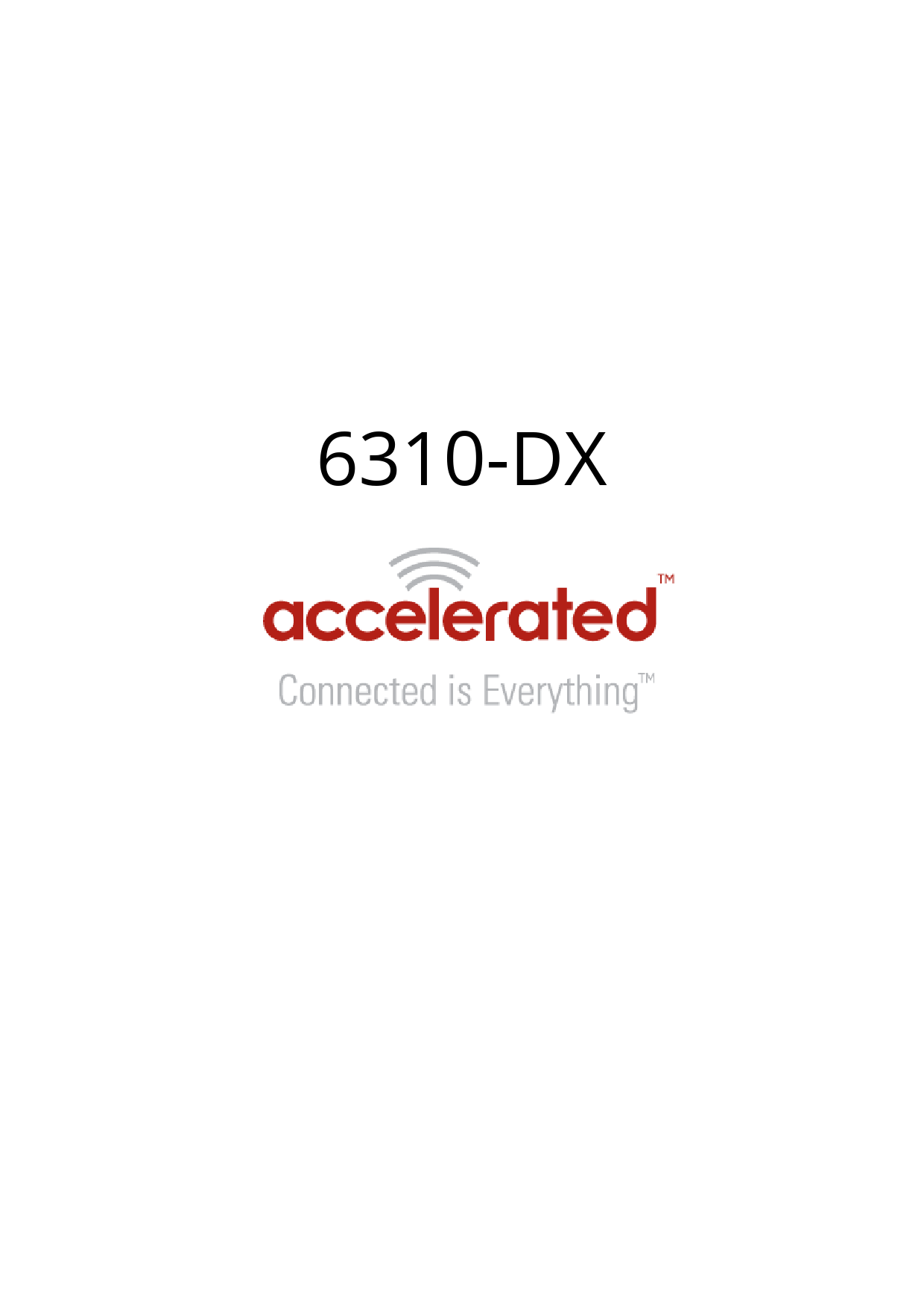
File info: application/pdf · 235 pages · 7.62MB
6310-DX
ASB-6310-DX04-OUS - Digi Accelerated 6310-dx 2 Sim Ethernet, Cellular Modem - 4g - Lte, Hspa , Evdo, Umts, Hspa, Lte Advanced - 1 X Network Port - 1 X Broadband Port - Fast Ethernet - Vpn Supported | DirectDial.com Cana…
User-Manual
Accelerated 6310-DX 2 SIM Ethernet, Cellular Modem/Wireless Router Manufacturer-Brochure
Extracted Text
6310-DX
Table of Contents
User Manual Package Contents.......................................................................................................................... 5 Hardware Features ....................................................................................................................... 8 Exchanging Power Tips...............................................................................................................11 Plug-In LTE Modem .....................................................................................................................12 Device Status LEDs......................................................................................................................14 Site Survey.................................................................................................................................... 17 Physical Installation ....................................................................................................................18 Default Settings ........................................................................................................................... 20 Configuring Device......................................................................................................................21 Local Device Management .........................................................................................................22 Getting Started with Accelerated ViewTM .................................................................................25 Custom Settings .......................................................................................................................... 28 Dual-WAN Configurations ..........................................................................................................29 Interface Configuration ..............................................................................................................32 Firewall Settings .......................................................................................................................... 35 Virtual Router Redundancy Protocol ........................................................................................36 Terminal on Unit .........................................................................................................................37 AT Command Access ..................................................................................................................40 Troubleshooting .......................................................................................................................... 42 LTE Troubleshooting Tree ..........................................................................................................45 FAQs.............................................................................................................................................. 52 Regulatory Guide.........................................................................................................................53 End User Agreement...................................................................................................................54 Accessing Admin CLI ...................................................................................................................56
Configuration Examples Change Port 2 from WAN to LAN ..............................................................................................59 LAN port with IP passthrough ...................................................................................................61 Router Mode Setup.....................................................................................................................63 Configure DHCP Server for PXE Booting ..................................................................................64
Port Forwarding .......................................................................................................................... 66 Carrier (SIM) Smart Select ..........................................................................................................68 Failover ......................................................................................................................................... 70 Load Balancing ............................................................................................................................ 74 Site-to-Site VPN Access with two 63xx Series Devices ............................................................77 Terminal on Unit .........................................................................................................................82 Custom Speed Test Server .........................................................................................................85 Remote Access............................................................................................................................. 88 MAC address-based Policy Routing with Dual WAN ...............................................................90 Configuring an OpenVPN Server for iOS & Android OS Clients ............................................93 Enabling intelliFlow .....................................................................................................................99 Enabling Shell Access................................................................................................................101 Local User Management ..........................................................................................................104 Data Plan Throttling..................................................................................................................106 VPN Access with IPSec tunnels ................................................................................................110 Dual Modem Setup ...................................................................................................................113 Single USB Modem Setup ........................................................................................................116 Carrier-Specific APN List (firmware 18.4 and later)...............................................................119 Carrier-Specific APN List (firmware 18.1 and prior) ..............................................................121 Intelligent Cellular Access Tech Switching..............................................................................123 WAN Connectivity Test and Failover .......................................................................................126 Schedule Speed Tests ...............................................................................................................128
Supplemental Information Data Usage Estimates...............................................................................................................129 Signal Bars Explained ...............................................................................................................132 Firewall Capabilities ..................................................................................................................134 Verizon SIM with static APN registers but doesn't connect [SOLVED]................................136 Upgrading Modem Firmware ..................................................................................................138 IP Passthrough Not Acting as Intended on Device Firmware 18.4.54.22 ...........................144 Support Report Overview.........................................................................................................146 Standard APNs...........................................................................................................................150
Inbound IP Passthrough Activity Not Acting as Intended on Device Firmware [RESOLVED] ................................................................................................................................ 230
Verizon SIM with static APN registers but doesn't connect on [RESOLVED]......................232
1002-CM04 plug-in Modem does not report cellular location details ................................234
User Manual
Package Contents
6310-DX Unit
6310-DX
Page 5
User Manual
Cellular Antennas (2x)
Ethernet Cable
Power Supply Unit
6310-DX
Page 6
User Manual
Mounting Bracket
6310-DX
Page 7
User Manual
Hardware Features
Right Side of 6310-DX
1. LAN/PoE Port 2. WAN Port 3. SIM Select Button 4. Factory Reset Button 5. Power Socket
The SIM button is used to manually toggle between the two SIM slots included in the CM module. (For more information about the plug-in module, click here.)
The ERASE button is used to perform device reset, and it has three modes. 1) Configuration reset, 2) Full device reset, 3) Firmware reversion:
1. Single pressing the ERASE button will reset the device configurations to factory default, it will not remove any automatically generated certificates/keys.
2. Two presses: After the device reboots from the first button press and by pressing the button again before the device is connected to the internet, the device configurations and generated certificates/keys will also be removed.
3. Press and hold the ERASE button and then power on the device will boot the firmware that was used prior to the current version.
6310-DX
Page 8
User Manual
Front of the 6310-DX
6. Connection Indicator 7. Signal Bar Indicators
6310-DX
Page 9
User Manual
Back of the 6310-DX
8. LAN/WAN Indicator 9. SIM1/2 Indicator
6310-DX
Page 10
User Manual
Exchanging Power Tips
The 6310-DX Cellular Extender may include four interchangeable plug tips that allows the Power Supply Unit (PSU) to operate in most countries. The PSU comes with the United States style plug installed. To change the plug tip: � While holding down the "PUSH" button, slide the current plug tip forward. � Pull off the attached plug tip. � Slide the new tip down into place until it clicks.
NOTE: For more information regarding power-tip compatibility with global deployments, please click
here.
6310-DX
Page 11
User Manual
Plug-In LTE Modem
There is a label on the bottom of the DX-series cellular extender that indicates the plug-in modem's IMEI number. (The modem is referred to as the 1002-CM.) Verify this IMEI number is an exact match to that on the plug-in modem itself, as well as the label on the device's packaging. 1. Identify the SIM 1 and SIM 2 slots. If using only one SIM card, insert it into SIM 1. A second
SIM may be inserted into slot SIM 2 for an alternate wireless carrier. 2. With the antennas' SMA connectors pointing outward, slide the 1002-CM modem into the
DX-series cellular extender. A clicking sound will indicate it is properly inserted.
3. Slide the white plastic plate over the antenna connectors to cover the plug-in modem as shown; it will clip into place.
4. Affix the cellular antennas to the two connectors protruding from the device.
6310-DX
Page 12
User Manual
Be sure to use the plate with the cut outs for the antenna connectors.
To remove the plug-in LTE modem, pinch the two vertical sides of the white clip (as shown below) and slide out the modem.
6310-DX
Page 13
User Manual
Device Status LEDs
Once power has been established, your device will initialize and attempt to connect to the network. Device initialization may take 30-60 seconds. By default your Accelerated 6310-DX will attempt to use DHCP to establish an Internet connection either through its cellular modem or the ethernet port .
1. Indicator lights on the Wireless Strength Indicator show you the cellular network signal strength.
2. Cellular connectivity status is indicated by the color-coded LTE light. 3. Ethernet connections are confirmed via the light corresponding to the DX's port number.
6310-DX
Page 14
User Manual
LTE Status Indicators
Signal Strength Indicators
6310-DX
Page 15
User Manual
The weighted dBm measurements are negative numbers, meaning the smaller negative values denote a larger number. So, for example, a -85 is a better signal than -90.
NOTE: For more information regarding how signal strength is calculated and subsequently displayed via
the LED indicators, refer to this explanation.
6310-DX
Page 16
User Manual
Site Survey
A cellular site survey is not necessary if your anticipated installation location is known to have strong cellular signal strength. If you are unsure of available cellular signal strength or are choosing between several installation locations, follow the below instructions to perform a site survey to determine your best possible installation location. After the optimal location has been determined, setup the 6310-DX with either the power supply unit or the PoE injector cable.
1. Follow the steps in the "Initial Setup" section above. During a site survey it is useful to use the included battery pack instead of the power supply unit to power the Accelerated 6310-DX. The battery pack will power your device for approximately two hours while you perform your site survey. The battery pack is not rechargeable and should be properly disposed of after use.
2. Move the Accelerated 6310-DX to different locations within your site to determine the best compromise between signal strength and installation constraints. Since cellular signal strength may fluctuate, it is important to wait at each location for 1 minute while observing the signal strength indicator on the front of the device. Minimum cellular signal strength for proper operation is 2 bars.
3. After the optimal location has been determined, remove the battery pack and connect either the main power supply unit or PoE injector cable (see section labeled Using Remote Power for more information).
After the optimal location has been determined, setup the 6310-DX with either the power supply unit or
the PoE injector cable.
Site Survey Troubleshooting
If you are unable to verify a location with a strong cellular signal:
� Verify your SIM has been activated with your cellular operator. � If cellular signal isn't indicated on the Accelerated 6310-DX indoors, then take the device
outdoors to verify that your cellular network operator has coverage in your location. � If the outdoor cellular signal strength is less than 2 bars, it may be necessary to connect
using a different cellular network operator. This requires an activated SIM from the alternate cellular network operator. � Try the device/antennas in different orientations and away from other nearby electronic equipment at each test location. Note: LTE requires the use of both antennas & antennas will usually give better performance when vertical. � Refer to the Device Status section to use Accelerated 6310-DX indicator lights to aid in diagnosis.
6310-DX
Page 17
User Manual
Physical Installation
Connecting to the Site Network with Local Power
1. Plug the power supply unit into an AC power outlet 2. Connect the PSU to the DX.
Connecting to the Site Network with Remote Power
If your device needs to be positioned some distance from either the nearest AC power outlet or site network equipment, using the included passive Power-over-Ethernet (PoE) injector will simplify the installation cabling and allow for improved cellular signal strength. The POE injector cable allows the DC power and Ethernet connection to be run to the Accelerated 6310-DX via the Ethernet connection only.
1. Plug the power supply unit into an AC power outlet and connect to the PoE injector. 2. Connect the male RJ45 connector plug of the POE injector cable to the site network
equipment/router. 3. Connect a standard Ethernet cable from the RJ45 socket/jack on the POE injector cable,
(marked `DC OUT'), to the LAN/PoE Ethernet port of the DX.
6310-DX
Page 18
User Manual
Remote Power Trouble Shooting
On the end of the POE injector cable (see diagram) there are two LEDs. The Red LED marked DC IN will be illuminated if the DX Power Supply Unit (PSU) in plugged into an AC power outlet and plugged into the POE Injector Cable. If the red LED is not illuminated check the following: � Ensure that the PSU is plugged into an AC power outlet and is receiving power. � Ensure that the PSU's power plug is correctly connected to the POE injector cable power
input socket. If the green LED marked DC OUT is not illuminated after connecting to the 6310-DX, verify the integrity of the Ethernet cable.
The PoE injector must be connected to LAN port 1 on the DX for the device to properly receive power.
The Red LED marked DC IN and the Green LED marked DC OUT will both be illuminated on the POE injector cable (see diagram) if you have properly connected the PSU and you have connect a length of CAT5 cable properly to the POE injector cable and the 6310-DX. If the red LED is illuminated and the Green LED not illuminated check the following: � Ensure that you have a good connection at both the ends of you CAT5 cable. � Check your CAT5 cable.
6310-DX
Page 19
User Manual
Default Settings
Ethernet ports
� Ports 1 is configured as a LAN port in router mode, and will issue an IP address via DHCP to client devices.
� Port 2 is configured as a WAN port and will accept a DHCP IP address from the existing local network router.
Interface Priorities
� WAN set at a metric of 1
This metric sets the WAN port as the DX's primary network connection.
� Modem (cellular) at a metric of 3
Modem Configuration
� SIM Failover after 5 attempts � Carrier Smart SelectTM enabled
Network Settings
� LAN subnet of 192.168.2.1/24 � DHCP enabled � Source NAT enabled (outbound traffic)
WAN Failover Conditions
� Connectivity monitoring enabled for WAN � HTTP and Ping test: 4 attempts set at a 30s interval
Security Policies
� Packet Filtering set to block all inbound traffic � SSH, Web Admin, and Local GUI access enabled
6310-DX
Page 20
User Manual
Configuring Device
Network Managed Configuration
Your Accelerated 6310-DX has the capability to automatically sync and receive all settings from a centralized cloud management tool, Accelerated ViewTM. The Accelerated View management portal provides the following capabilities for your Accelerated 6310-DX. � Monitoring details including signal strength, network connectivity details (RSRP, CNTI, RSRQ,
Ec/Io, etc.), SIM card details (IMEI, IMSI, ESN, etc.), data transmitted/received, and more. � Email notifications based on connectivity, device firmware, and signal strength. � Remote control. � Out of band SMS recovery. Devices using Accelerated View typically require no additional configuration or set-up.
Local Configuration
If your Accelerated 6310-DX is not provisioned in Accelerated View, it will use a default local configuration profile which will enable basic cellular connectivity (primary or backup) to your device. To change any default settings for an Accelerated 6310-DX not provisioned in Accelerated View refer to Managing Device Locally section.
6310-DX
Page 21
User Manual
Local Device Management
NOTE: It is recommended that Accelerated View centrally manages the DX-series device.
If you are not using the aView portal, you must manage and configure your device via the local interface. Connect to the device using its Gateway IP address: 192.168.210.1 by default. Username: root Password: default Once logged in via the local web interface, click on the Configuration link. You will initially be shown a limited set of configuration options. Start by enabling local management of the device. 1. Uncheck box next to "Enable central management" 2. (optional) If this is the first time the device has been configured, you will also need to update the root user's password, under Users -> Root -> Password 2. Click Save. After saving the profile, the device will no longer attempt to sync with Accelerated View and a full range of available configuration options will be visible. Clicking the down arrow next to the name of a configuration option will display a pop-up providing help details about that option, including any default values. The local management portal offers the same configuration options as Accelerated View, although changes made here will not sync with the cloud.
Passwords are case sensitive. (The default credentials are all lower case.)
6310-DX
Page 22
User Manual
Defining a Custom APN
If your device is unable to sync with Accelerated View because the device cannot establish a cellular connection without a custom APN, it will need to be managed locally before remote configuration will be possible.
To do so:
1. Connect to the device's local UI by navigating to its default gateway address in a web browser.
2. From the Configuration tab, enter the name of the APN that should be associated with this device.
3. Optional: If the custom APN requires a specific username and password, please input those into the corresponding fields.
4. Click the Save button to finalize any changes.
6310-DX
Page 23
User Manual
6310-DX
Page 24
User Manual
Getting Started with Accelerated ViewTM
The following actions are typically performed by your network administrator. Changes can be made either at the device or group level. Select override from any given menu item to edit its inherited value, or navigate to the DX's corresponding group configuration page to update the config profile shared between all devices belonging to this group. It is recommended that Accelerated View centrally manages the 6310-DX Cellular Extenders; only resort to local management as necessary. For any questions regarding how to access Accelerated View, please contact support@accelerated.com or your purchasing partner.
Viewing & Editing Group Configurations
To bring up a device in the configuration portal: 1. Use the search bar to filter devices by MAC address.
The device's MAC address is on its bottom label.
2. Select the MAC address of your device and bring up its Details page. 3. Navigate to the Configuration tab of the left-side menu. 4. Follow the Edit Group Configuration link. 5. Adjust the necessary settings, clicking the Update button to apply any changes. Devices will automatically apply configuration updates after the next daily sync (1am UTC by default). Refer to the Remote Commands sections for details on how to apply changes sooner.
Upgrading Firmware
When the DX-series device is updating firmware, its LEDs will flash red and yellow. Do NOT remove
power from the device during this process.
To view or select new firmware: 1. Navigate to the Configuration tab of the left-side menu. 2. Follow the Edit Group Configuration link. 3. Locate the Firmware pull-down menu. 4. Select on the intended version and wait for the settings to finish loading. 5. Click on the Update button at the bottom of the page to confirm firmware selection.
6310-DX
Page 25
User Manual
Using Remote Commands
Accelerated View maintains a connection to all online client devices registered with the service.
Using this "tunnel," network administrators can send a specific set of remote commands that will be received immediately as opposed to waiting to check in and apply any changes propagated from the cloud. The following remote commands are available:
� Check Status � Check Signal Strength � Perform Speed Test � ARPing Attached Device � Send Wake-on-LAN to Attached Device � Check Configuration � Reboot
Remote commands must be sent to each device in question. To do so, browse to the Device Details screen and select the desired option from the Commands pull-down.
6310-DX
Page 26
User Manual
Select the Check Configuration menu option to update a device immediately.
Learning More
Details on using Accelerated View can be found in the Accelerated View User's Guide.
6310-DX
Page 27
User Manual
Custom Settings
Network-Managed Configuration
DX-series devices, like all Accelerated hardware, will automatically synchronize with the Accelerated ViewTM cloud management platform so long as it is able to establish a network connection. This web-based configuration and monitoring portal provides: � Remote control and configuration updates � Email notifications for user-defined parameters (connection quality, data usage, etc.) � Out-of-Band SMS recovery � Real-time monitoring for:
1. Signal strength and quality 2. Network connectivity details 3. Location-based services 4. Device performance Changes made within Accelerated View will be applied to the intended recipient(s) as soon as those devices check in with the web service for synchronization. This occurs once every 24 hours by default (though it can be rescheduled as necessary).
This assumes the DX-series device being configured has been registered with Accelerated View.
To apply all pending changes immediately, reboot the DX or refer to the step-by-step guidance for issuing remote commands.
Local Configuration
If your Accelerated 6310-DX is not provisioned in Accelerated View, it will use a default local configuration profile. Please refer to the Local Management section of this manual to change settings for an Accelerated DX-series without accessing Accelerated View.
Changes applied locally will be overridden should the device then sync with its config from Accelerated
View.
6310-DX
Page 28
User Manual
Dual-WAN Configurations
The DX-series cellular extender is a dual-WAN device, meaning it has two interfaces capable of providing Internet access by default -- its WAN Ethernet port and the plug-in cellular modem -though additional LAN ports may even be reconfigured for supplemental Internet access. Active WAN connections can provide both failover and load balancing per user-defined parameters
Failover
By default, this allows the plug-in modem to serve as a secondary (backup) WAN that becomes the active connection once the Ethernet WAN port is detected as offline. The device then monitors the offline connection to see when it comes back online, which prompts the backup interface to once again become inactive. Each interface has a Metric value associated with its IPv4 configuration. The example on this page is associated with the WAN interface, which will take priority over all other interfaces by default (as seen by its Metric value of "1").
Connectivity Monitoring
Both tests are set via the default group config in Accelerated View -- it is not built into the firmware.
Devices that have not synced with AView will not have these tests enabled by default.
To properly trigger a failover (or failback) scenario, test parameters must be defined to monitor the primary connection. Both a Ping and HTTP test come built into the DX's WAN port configuration by default. After 4 failed attempts, the secondary connection will take over Internet access for the device. Similarly, the monitoring tests trigger the restoration of the primary WAN connection when they detect that the interface with a higher metric has come back up. Note: 2 different tests are recommended to prevent false positives
NOTE: Best practices dictate that redundant tests (with divergent failure conditions) will be the best way
to ensure proper connectivity monitoring/active recovery. With only a single test type, false positives could be reported.
6310-DX
Page 29
User Manual
Carrier Smart SelectTM
If one of the SIM cards requires a custom or unique APN, you will need to add this APN into the device's
config under the Modem > APN Option
By default, the DX-series' plug-in modem is setup for automatic SIM selection. Meaning, if the device is unable to connect with the SIM in slot 1, after a specified number of failures (5 by default) the DX will automatically switch to use the SIM in slot 2. For this setup, you will need two SIM cards enabled, provisioned, and installed in the plug-in modem's SIM slots. The two cards can be from the same carrier or from different carriers.
Load Balancing
Traffic can be balanced between the Ethernet and Cellular WAN interfaces. This feature, often referred to as "load balancing," uses an interface's Weight value -- this is defined under the IPv4 expandable menu. The interfaces being balanced must share the same Metric value. It is important to note that the two SIM slots cannot be leveraged simultaneously for load balancing; the load must be shared between the cellular modem and the wireline Internet connection. The Weight of an interface establishes its proportional contribution relative to the weight of its complimentary interface.
6310-DX
Page 30
User Manual
For example, setting the Ethernet WAN to a weight of "20" and the Cellular WAN to a weight of "5" establishes a 4:1 ratio -- the Ethernet interface will handle 4x the amount of data with this configuration.
6310-DX
Page 31
User Manual
Interface Configuration
Changing the LAN Subnet
The default subnet -- 192.168.2.1/24 -- is set in the IPv4 Address field of the LAN interface, and can be adjusted to any range of private IPs by completing the following steps: 1. Expand the configuration page to Network > Interfaces. 2. Select the LAN interface that needs to be adjusted and expand its IPv4 entry. 3. The Address field contains the range of IPs available for assignment.
NOTE: The subnet mask must also be specified.
Changes made to the IPv4 Address must also be updated in the DHCP server entry to preserve
functionality.
Creating New Interfaces
Additional interfaces may be configured to further differentiate port functionality:
1. Expand the configuration page to Network > Interfaces. 2. Name the new Interface using the text field at the bottom of the list, clicking the Add button
to continue.
6310-DX
Page 32
User Manual
3. Ensure the appropriate settings are entered into the new collapsible section generated for the interface: � The Enable checkbox must remain selected. � Interface Type will stay Ethernet. � The default Zone, "Any," suffices unless security policies necessitate a different selection. � Device establishes which port(s) are assigned to the new interface. � Expand the IPv4 category to specify the Interface type and the desired address range. � Additional settings for DNS and DHCP configuration can be adjusted as necessary. � Refer to the Failover section for information on Connectivity Monitoring.
This assumes a static (private) IP is desired for the interface.
VLAN Management
Before creating a Virtual LAN route for the DX-series cellular extender, be sure that its corresponding LAN interface has been configured (per the steps on the previous page). The interface's Device must be set to only include the port(s) that will be utilizing the VLAN designation. Use the pull-down menu to specify an individual Ethernet LAN port, or choose the "Bridge: LAN" option to assign all four ports. Once the interface is created, it will be selectable as a Device in the VLAN's pulldown menu. Separate VLANs by assigning each a unique ID number.
For guidance on how to create bridges with less than four ports, please refer to the Accelerated
University knowledge article.
6310-DX
Page 33
User Manual
6310-DX
Page 34
User Manual
Firewall Settings
The 6310-DX can function as a stateful firewall. Options for the firewall configuration leverage two key security measures:
Port Forwarding
Remote computers can access applications or services hosted on a local network with the Accelerated SR-series router by setting up port forwarding. It provides mapping instructions that direct incoming traffic to the proper device on a LAN. To configure port forwarding: 1. Under Firewall > Port Forwarding, click the Add button. 2. Select the relevant LAN Interface.
Select LAN unless custom interfaces were configured.
3. The IP version and Protocol can be left at their default values unless changes are required by the request being serviced by this port-forwarding configuration.
4. Specify the public-facing Port for remote access. 5. In the "To" fields, specify the port and IP address associated with the intended destination
device. 6. If necessary, expand the Access Control List to create a white list that determines which
devices are authorized to leverage this particular forwarding route.
Both individual IP addresses and entire zones may be white listed.
Packet Filtering
Enabled by default, packet filtering will monitor traffic going to and from the MX-series router. The predefined settings are intended to block unauthorized inbound traffic while providing an unrestricted flow of data from LAN to WAN.
6310-DX
Page 35
User Manual
Virtual Router Redundancy Protocol
VRRP is a networking protocol used to configure devices as a "hot standby" for a primary router, where a backup device will only start routing traffic after the network detects that the primary device is offline (using parameters set by VRRP).
To link multiple devices together, each must be configured with the same Router ID within Accelerated View. Refer to the following step-by-step guidance for more information:
1. Expand Network > VRRP. 2. In the Add VRRP Instance text field, enter a name for the entry. 3. Enable the instance. 4. Specify an Interface -- this will typically be set to LAN, meaning all four LAN ports. 5. Set the Router ID to match the number designated for this instance. 6. Priority establishes the order in which backup devices step in for offline routers. 7. The Password is a shared string of characters that must be entered for each device to
authorize its integration into the VRRP instance.
A higher number establishes higher priority.
Refer to the Interface Creation section of this user manual for more info on custom interfaces.
6310-DX
Page 36
User Manual
Terminal on Unit
Skill level: Intermediate
Goal
To access the console of an Accelerated Cellular Extender using the Terminal on Unit link presented in Accelerated View for the device.
The Terminal on Unit access leverages the management tunnel established between the 63xx-series
device and Accelerated View. For details on the monthly data usage for this access, refer to the following article: Data Usage Estimates
Setup
For this setup, you will need access to Accelerated View, and a 63xx-series device online and syncing with Accelerated View. If you see the 63xx-series device listed as up (green status) in Accelerated View, you are good to go.
6310-DX
Page 37
User Manual
Details
Accelerated View utilizes the IPSec tunnel the 63xx-series device establishes to remote.accns.com to provide terminal access to the console of the cellular extender.
For details on the monthly data usage for this access, refer to the following article:
Data Usage Estimates
The following configuration settings will setup the Accelerated device to report its IPSec tunnel local IP address as the management IP that Accelerated View can then use to access its console. Open the configuration profile for the 63xx-series device. Under IPSec -> Accelerated View, set the Management priority to 10. This will tell the 63xx-series device to treat the AView IPSec tunnel as the highest priority management interface, which it then reports to Accelerated View as the IP that can be used to access its console.
Once you apply the new configuration to the 63xx-series cellular extender, reboot the 63xxseries device so it rebuilds the IPSec tunnel and reports the new IPSec local IP address to Accelerated View. You can verify that Accelerated View is using the IPSec local IP as the management IP by looking at the Uplink IP address on the Device Details tab. This value should be set to a 172.x.x.x IP address.
6310-DX
Page 38
User Manual
Using the Terminal on Unit link
Once the correct management IP is reported from the 63xx-series device to Accelerated View, clicking the Terminal on Unit will open a page on Accelerated View to provide the user access to the console of the 63xx-series cellular extender.
6310-DX
Page 39
User Manual
AT Command Access
To gain AT command access through the 6310-DX, the tester must have a PC/laptop connected to one of the LAN Ethernet ports of the Accelerated device. They will need to configure a static IP on the PC/laptop of 192.168.210.2/24 with a gateway of 192.168.210.1
� Open a SSH session to the 6310-DX at 192.168.210.1. Default login credentials are: � username: root � password: default
� Select a to access the Admin CLI. If the SSH session immediately gives you the # prompt, you are already in the Admin CLI.
� Type atcmd and press Enter. Type n when the SR prompts you if you want exclusive access. This allows you to send AT commands to the device while still allowing the device to connect, disconnect, and/or reconnect to the Sprint network.
� Example AT command access below:
$ ssh root@192.168.210.1 Password:
Access selection menu:
a: Admin CLI s: Shell q: Quit
Select access or quit [admin] : a
Connecting now, 'exit' to disconnect from Admin CLI ...
# atcmd
Do you want exclusive access to the modem? (y/n) [y]: n Starting terminal access to modem AT commands. Note that the modem is still in operation.
To quit enter '~.' ('~~.' if using an ssh client) and press ENTER
Connected ati Manufacturer: Sierra Wireless, Incorporated Model: MC7354 Revision: SWI9X15C_05.05.16.02 r21040 carmd-fwbuild1 2014/03/17 23:49:48 MEID: 35922505082765 ESN: 12803341918, 8032FE5E IMEI: 359225050827658
6310-DX
Page 40
User Manual
IMEI SV: 11 FSN: J8513103240310 +GCAP:
6310-DX
Page 41
User Manual
Troubleshooting
Resetting Your Device
While the settings are reset, the device's firmware version remains the same.
To reset the device to factory default settings, press and release the ERASE switch once on the rear of the device when the device is switched on. This will erase all device-specific settings to their original state (excluding any automatically generated keys/certificates), and it will automatically reboot.
Out-of-Band SMS Commands
This feature is only available via Accelerated View.
A set of emergency remote commands can be sent via SMS to the device to provide Out-Of Band (OOB) recovery for the device. These SMS commands allow you to perform actions such as factory resets, reboot the device, and restore to the backup firmware partition, all without requiring the device to have an active IP (WAN) connection. Similar to the standard remote commands, these can be used to provide control over the device without any on-site interaction. To utilize this feature, SMS must be enabled for the SIM card used by the device. The complete list of SMS commands is defined in the Accelerated ViewTM User Manual.
6310-DX
Page 42
User Manual
Support Report
Often times, it is beneficial to download a support report from the device to provide to technical support. This report is a zip file that contains all of the current details for the device's state, and a full record of the system logs from the device. To obtain a support report from the device, login to the device's local web UI. To access the local web UI, the user must have a PC/laptop connected to one of the LAN Ethernet ports of the 6310-DX. They should receive an IP address via DHCP from the DX in the 192.168.2.100-250 range. If they do not receive a DHCP address, they can configure a static IP on the PC/laptop of 192.168.210.2/24 with a gateway of 192.168.210.1. Once the PC/laptop has an IP address, open the following URL in a browser on the PC: https://192.168.210.1 Next, go to the System page, then click the Download Report button at the bottom of the page.
Persistent System Logs
As of December 6th, 2017, the default behavior for all Accelerated devices is to have persistent system logs disabled. Information logged on the device will be erased when the device is powered off/ rebooted.
Logging can be configured to persist between power cycles by enabling the Preserve System Logs checkbox nested under the System Log menu option.
6310-DX
Page 43
User Manual
NOTE: Logging across reboots should be enabled only to debug issues and then disabled ASAP to avoid
unnecessary wear to the flash memory.
6310-DX
Page 44
User Manual
LTE Troubleshooting Tree
Alternating Red/ Yellow
Firmware Update in Progress: DO NOT POWER OFF DEVICE!
Solid Yellow
6310-DX is starting up.
If LED remains solid yellow for more than 2 minutes, DX may need to be replaced.
Flashing Yellow
6310-DX
Page 45
User Manual
6310-DX is trying to setup cellular modem. Wait up to 2 minutes to allow the process to finish. If status LED continues to flash yellow after several minutes, continue with below step(s):
1. Login to web UI. Open Configuration page. Verify the Modem -> Enable check box is selected.
2. If the 6310-DX continues to flash yellow for more than 5 minutes, consult the troubleshooting steps for a flashing white status LED.
Flashing White
Ethernet link detected, connection is in progress.
Wait up to 2 minutes. If LED status continues, determine the number of Signal Strength LEDs:
None
� Power off the 6300-CX, swap the antennas on the back of the 6300-CX, and power on the 6300-CX. If this resolves the connectivity and the 6300-CX displays two or more bars of signal strength, this may indicate that one of the antennas is faulty. You can continue to use the 6300-CX, but we suggest that you eventually order a replacement set of antennas to improve signal strength even further.
� If swapping the antennas did not resolve the issue, verify the SIM card is inserted properly. Power cycle the 6300-CX after re-insterting the SIM card. Wait 30 to 60 seconds. If the problem persists, the 6300-CX unit cannot detect the SIM and the router may need to be replaced.
One
Relocate the 6300-CX to an area with better signal reception.
Two or More
Verify that the embedded cellular modem firmware of the 6300-CX matches carrier type.
6310-DX
Page 46
User Manual
Check the SIM card and the Modem section of the 6300-CX config to verify both are setup with the proper APN. Login to the web UI. Open the Status page and click on the Cellular Details Tab. Are the Provider and ICCID values listed?
No
� If the proper Carrier is not listed, contact the cellular provider to verify SIM card activation. � Try pressing the Erase button (no longer than half a second) to restore default settings on
the 6300-CX device. If the SIM card requires a custom APN to connect, you will have to manually reconfigure that on the 6300-CX � If resetting the configuration on the CX did not resolve the issue, check if the SIM card is provisioned properly. If it is, then there may not be coverage for the desired network in your area. � Try moving the CX to a different location or using a different cellular provider's SIM card.
Yes
� Power off the 6300-CX, swap the antennas on the back of the 6300-CX, and power on the 6300-CX. If this resolves the connectivity and the 6300-CX displays two or more bars of signal strength, this may indicate that one of the antennas is faulty. You can continue to use the 6300-CX, but we suggest that you eventually order a replacement set of antennas to improve signal strength even further.
� If swapping the antennas did not resolve the issue, verify the SIM card is inserted properly. Power cycle the 6300-CX after re-insterting the SIM card. Wait 30 to 60 seconds. If the problem persists, the 6300-CX unit cannot detect the SIM and the router may need to be replaced.
Flashing Blue or Green
6310-DX is connected to the 3G/LTE network, but doesn't see anything connected to its Ethernet port. Check the Ethernet port, verify the client device (router, laptop, etc.) is connected via CAT5/6 to the 6310-DX, and the Ethernet port on the client device is enabled
6310-DX
Page 47
User Manual
Solid Green
3G connectivity confirmed
Should the device be on 4G?
Yes
� Verify 4G coverage is available in the area. � Check embedded cellular modem firmware of 6300-CX. Does it match the type of carrier? � Check Modem section of 6300-CX config. Verify Access Technology is set to Auto. � Contact carrier to verify SIM card supports 4G LTE. SIM card may need a custom APN for 4G.
No
Test for Internet access on the device connected to the 6300-CX.
Online
Does the device has a usable IP Address? � If no, see if the client device is expecting a publicly reachable and/or static IP address, check
the SIM card and the Modem section of the 6300-CX configuration to verify both are setup with the proper APN. Are there any ports that are required but cannot be accessed on the client device? Also check if the IP Passthrough has been enabled. � If yes, check the Services section of the 6300-CX's configuration. Verify none of the services are reserving the ports needed to access the client device. � If no, check the Firewall -> Port Forwarding section of the 6300-CX configuration. Verify that the desired ports are forwarded to the appropriate IP addresses.
Offline
Is the client device receiving a DHCP address from the 6300-CX? � If yes, check if the IP Passthrough has been enabled.
6310-DX
Page 48
User Manual
� If yes, are there any ports that are required but cannot be accessed on the client device? Also check if the IP Passthrough has been enabled. � If yes, check the Services section of the 6300-CX's configuration. Verify none of the services are reserving the ports needed to access the client device. � If no, check the Firewall -> Port Forwarding section of the 6300-CX configuration. Verify that the desired ports are forwarded to the appropriate IP addresses.
� If no, see if the client device is expecting a publicly reachable and/or static IP address, check the SIM card and the Modem section of the 6300-CX configuration to verify both are setup with the proper APN.
� If no, verify Ethernet ports for connection status and check Cat5/ Cat6 cable integrity. Is IP Passthrough mode enabled? � If yes, clear DHCP leases by waiting 5 minutes, then reboot the 6300-CX. If clearing DHCP leases didn't fix issue, check that the passthrough IP works with a /30 subnet. If not, contact carrier to change IP on SIM card (may just need a reboot if using a standard APN). � If no, verify the Network Interfaces LAN section of the 6300-CX config is setup with a static IP and the DHCP server is enabled.
Online, but with VPN issues
Reduce the Modem MTU option in the 6300-CX's configuration to 1400. Alternately, if you have control of the router connected to the Ethernet port of the 6300-CX, change that router's WAN MTU seting to 1400.
Briefly Online
1. Disconnect Ethernet cable from CX; power cycle. Wait for CX to fully connect, then reconnect Ethernet port.
2. Verify the 6300-CX is using the correct APN (e.g. on Verizon the 6300-CX may connect with the standard vzwinternet APN, but the SIM card is meant to connect with a static APN such as ne01.vzwstatic)
3. If that didn't fix the issue, try removing the 192.168.210.254 IP address from the Network Interfaces Default IP Default Gateway option in the 6300-CX's config.
4. If that didn't fix the issue, try disabling any/all connectivity tests in the 6300-CX's configuration profile (labelled "ping monitoring" or "connectivity monitoring" in the config).
5. If that didn't fix the issue, contact the cellular provider to check the SIM card's activation and provisioning status.
6310-DX
Page 49
User Manual
Solid Blue
4G connectivity Confirmed
Test for Internet access on the device connected to the 6310-DX.
Online
Does the device has a usable IP Address?
� If no, see if the client device is expecting a publicly reachable and/or static IP address, check the SIM card and the Modem section of the 6300-CX configuration to verify both are setup with the proper APN.
Are there any ports that are required but cannot be accessed on the client device? Also check if the IP Passthrough has been enabled.
� If yes, check the Services section of the 6300-CX's configuration. Verify none of the services are reserving the ports needed to access the client device.
� If no, check the Firewall -> Port Forwarding section of the 6300-CX configuration. Verify that the desired ports are forwarded to the appropriate IP addresses.
Offline
Is the client device receiving a DHCP address from the 6300-CX?
� If yes, check if the IP Passthrough has been enabled. � If yes, are there any ports that are required but cannot be accessed on the client device? Also check if the IP Passthrough has been enabled. � If yes, check the Services section of the 6300-CX's configuration. Verify none of the services are reserving the ports needed to access the client device. � If no, check the Firewall -> Port Forwarding section of the 6300-CX configuration. Verify that the desired ports are forwarded to the appropriate IP addresses.
� If no, see if the client device is expecting a publicly reachable and/or static IP address, check the SIM card and the Modem section of the 6300-CX configuration to verify both are setup with the proper APN.
� If no, verify Ethernet ports for connection status and check Cat5/ Cat6 cable integrity. Is IP Passthrough mode enabled?
6310-DX
Page 50
User Manual
� If yes, clear DHCP leases by waiting 5 minutes, then reboot the 6300-CX. If clearing DHCP leases didn't fix issue, check that the passthrough IP works with a /30 subnet. If not, contact carrier to change IP on SIM card (may just need a reboot if using a standard APN).
� If no, verify the Network Interfaces LAN section of the 6300-CX config is setup with a static IP and the DHCP server is enabled.
Online, but with VPN issues
Reduce the Modem MTU option in the 6300-CX's configuration to 1400. Alternately, if you have control of the router connected to the Ethernet port of the 6300-CX, change that router's WAN MTU seting to 1400.
Briefly Online
1. Disconnect Ethernet cable from CX; power cycle. Wait for CX to fully connect, then reconnect Ethernet port.
2. Verify the 6300-CX is using the correct APN (e.g. on Verizon the 6300-CX may connect with the standard vzwinternet APN, but the SIM card is meant to connect with a static APN such as ne01.vzwstatic)
3. If that didn't fix the issue, try removing the 192.168.210.254 IP address from the Network Interfaces Default IP Default Gateway option in the 6300-CX's config.
4. If that didn't fix the issue, try disabling any/all connectivity tests in the 6300-CX's configuration profile (labelled "ping monitoring" or "connectivity monitoring" in the config).
5. If that didn't fix the issue, contact the cellular provider to check the SIM card's activation and provisioning status.
6310-DX
Page 51
User Manual
FAQs
How do I factory reset the Accelerated 6310-DX?
1. Ensure that the device has been powered on for at least 30 seconds. 2. Briefly press the Erase button located on the back of the device.
What subnet does the Accelerated 6310-DX use?
By default, the Accelerated 6310-DX provisions IP addresses using DHCP over the LAN subnet of 192.168.2.1/24.
What size SIM card does the Accelerated 6310-DX use?
All Accelerated devices support standard mini-SIMs (2FF).
Does the Accelerated 6310-DX fail back to 3G?
Yes, if the Accelerated 6310-DX doesn't recognize a 4G/LTE network available, the device will automatically fallback to the highest available 3G network. Supported networks include DCHSPA+, HSPA+, HSPA, EDGE, GPRS, GSM and CDMA.
Does the Accelerated 6310-DX support IPv6?
Yes. In passthrough mode, when the 6310-DX receives an IPv6 prefix from the cellular network, it uses SLAAC to pass the prefix to the client device connected to its Ethernet port. The 6310-DX will also pass the IPv6 DNS server using the SLAAC RDNSS option and stateless DHCPv6.
6310-DX
Page 52
User Manual
Regulatory Guide
FCC
THIS EQUIPMENT HAS BEEN TESTED AND FOUND TO COMPLY WITH THE LIMITS FOR A CLASS A DIGITAL DEVICE, PURSUANT TO PART 15 OF THE FCC RULES. THESE LIMITS ARE DESIGNED TO PROVIDE REASONABLE PROTECTION AGAINST HARMFUL INTERFERENCE WHEN THE EQUIPMENT IS OPERATED IN A COMMERCIAL ENVIRONMENT. THIS EQUIPMENT GENERATES, USES, AND CAN RADIATE RADIO FREQUENCY ENERGY AND, IF NOT INSTALLED AND USED IN ACCORDANCE WITH THE INSTRUCTION MANUAL, MAY CAUSE HARMFUL INTERFERENCE TO RADIO COMMUNICATIONS. OPERATION OF THIS EQUIPMENT IN A RESIDENTIAL AREA IS LIKELY TO CAUSE HARMFUL INTERFERENCE IN WHICH CASE THE USER WILL BE REQUIRED TO CORRECT THE INTERFERENCE AT HIS OWN EXPENSE. INDUSTRY CANADA - CAN ICES-3(A)/NMB-3(A) THIS PRODUCT IS INTENDED FOR OPERATION IN A COMMERCIAL OR INDUSTRIAL ENVIRONMENT AND SHOULD NOT BE USED IN A RESIDENTIAL ENVIRONMENT. THIS PRODUCT HAS BEEN TESTED AND FOUND TO COMPLY WITH THE REQUIREMENTS OF: ICES-003 - INFORMATION TECHNOLOGY EQUIPMENT - LIMITS AND METHODS OF MEASUREMENT ISSUE 5, AUGUST 2012.
European Union
THIS PRODUCT MAY CAUSE INTERFERENCE IF USED IN RESIDENTIAL AREAS. SUCH USE MUST BE AVOIDED UNLESS THE USER TAKES SPECIAL MEASURES TO REDUCE ELECTROMAGNETIC EMISSIONS TO PREVENT INTERFERENCE TO THE RECEPTION OF RADIO AND TELEVISION BROADCASTS.
Supported Countries
FOR A FULL LIST OF CERTIFIED COUNTRIES GO TO: WWW.ACCELERATED.COM/PRODUCTS/ 6330_MX_LTE_ROUTER
6310-DX
Page 53
User Manual
End User Agreement
ACCELERATED CONCEPTS, INC. END USER AGREEMENT (v20160613.01)
USE OF THIS PRODUCT IS YOUR ACCEPTANCE TO THE ACCELERATED CONCEPTS, INC. END USER AGREEMENT FOUND AT: HTTPS://ACCELERATED.COM/ENDUSERAGREEMENT
LIMITED WARRANTY
Accelerated Concepts, Inc. ("ACI") provides the Limited Warranty set forth herein on ACI's VPN and Cellular products ("Product" or "Products") to the original purchaser (hereinafter referred to as the "End User") who purchased Products directly from ACI or one of its authorized resellers. This Limited Warranty does not apply to Products purchased from third-parties who falsely claim to be ACI resellers. Please visit our web site if you have questions about authorized resellers.
This Limited Warranty becomes invalid once the End User no longer owns the Product, if the Product or its serial number is altered in any manner, or if any repair or modification to the Product is made by anyone other than an ACI approved agent.
This Limited Warranty covers the Product against defects in materials and workmanship encountered in normal use of the Product as set forth in the Product's Users Guide for one (1) year from the date of purchase. This Limited Warranty is not intended to include damage relating to shipping, delivery, installation, applications and uses for which the Product was not intended; cosmetic damage or damage to the Product's exterior finish; damages resulting from accidents, abuse, neglect, fire, water, lighting or other acts of nature; damage resulting from equipment, systems, utilities, services, parts, supplies, accessories, wiring, or software applications not provided by ACI for use with the Product; damage cause by incorrect electrical line voltage, fluctuations, surges; customer adjustments, improper cleaning or maintenance, or a failure to follow any instruction provided in the Product's Users Guide. This list is not intended to cover every possible limitation to this Limited Warranty. ACI does not warrant against totally uninterrupted or error-free operation of its Products.
In order to obtain warranty service under this Limited Warranty during the Limited Warranty period as set forth above, you must submit a valid claim through ACI's return merchandise authorization ("RMA") process as follows:
End User must request an RMA number either from Accelerated support or by sending an email to RMA@accelerated.com with the following information:
1. Your name, address and e-mail address 2. The Product model number and serial number 3. A copy of your receipt 4. A description of the problem
6310-DX
Page 54
User Manual
ACI will review your request and e-mail you either an RMA number and shipping instructions or a reason why your request was rejected. Properly pack and ship the Product to ACI with the RMA number written on the outside of each package. ACI will not accept any returned Products which are not accompanied by an RMA number. ACI will use commercially reasonable efforts to ship a replacement device within ten (10) working days after receipt of the Product. Actual delivery times may vary depending on shipment location. Products returned to ACI must conform in quantity and serial number to the RMA request. End User will be notified by e-mail by ACI in the event of any incomplete RMA shipments.
Products presented for repair under this Limited Warranty may be replaced by refurbished goods of the same type rather than being repaired. Refurbished or used parts may be used to repair a Product covered by this Limited Warranty. If ACI, by its sole determination, is unable to replace a Product covered by this Limited Warranty, it will refund the depreciated purchase price of the Product.
LIMITED LIABILITY
EXCEPT AS PROVIDED IN THE LIMITED WARRANTY AND TO THE MAXIMUM EXTENT PERMITTED BY APPLICABLE LAW, UNDER NO CIRCUMSTANCES WILL ACI BE LIABLE FOR ANY SPECIAL, INDIRECT, INCIDENTAL OR CONSEQUENTIAL DAMAGES OF ANY KIND, INCLUDING, BUT NOT LIMITED TO, COMPENSATION, REIMBURSEMENT OR DAMAGES ON ACCOUNT OF THE LOSS OF PRESENT OR PROSPECTIVE PROFITS, EXPENDITURES, INVESTMENTS OR COMMITMENTS, WHETHER MADE IN THE ESTABLISHMENT, DEVELOPMENT OR MAINTENANCE OF BUSINESS REPUTATION OR GOODWILL, FOR LOSS OR DAMAGE OF RECORDS OR DATA, COST OF SUBSTITUTE PRODUCTS, COST OF CAPITAL, THE CLAIMS OF ANY THIRDPARTY, OR FOR ANY OTHER REASON WHATSOEVER.
ACI'S LIABILITY, IF ANY, AND THE END USER'S SOLE AND EXCLUSIVE REMEDY FOR DAMAGES FOR ANY CLAIM OF ANY KIND WHATSOEVER REGARDLESS OF THE LEGAL THEORY, SHALL NOT BE GREATER THAN THE PRODUCT'S ACTUAL PURCHASE PRICE.
THIS LIMITATION OF LIABILITY IS APPLICABLE EVEN IF ACI IS INFORMED IN ADVANCE OF THE POSSIBILITY OF DAMAGES BEYOND THE PRODUCT'S ACTUAL PURCHASE PRICE.
SOFTWARE LICENSE
ACI software is copyrighted and is licensed to the End User solely for use with the Product.
Some software components are licensed under the GNU General Public License, version 2. Please visit http://www.gnu.org/licenses/old-licenses/gpl-2.0.en. html for more details regarding GNU GPL version 2.
These GNU General Public License, version 2 software components are available as a CD or download. The CD may be obtained for an administration fee by contacting Accelerated support at support@accelerated.com.
6310-DX
Page 55
User Manual
Accessing Admin CLI
Skill level: Beginner
Goal
To show how to access Admin CLI using Terminal on Unit or SSH.
Setup
For Terminal on Unit, you will need either: a) Direct SSH access to the ACL device b) Access to Accelerated View, and an Accelerated cellular extender online and syncing with Accelerated View. If you see the Accelerated cellular extender listed as up (green status) in Accelerated View, you are good to go.
For more information on how to access Terminal on Unit or SSH, please see the below link.
Remote_Access
Details
Accelerated View utilizes the IPSec tunnel the Accelerated cellular extender establishes to ipsec.accns.com (or remote.accns.com) to provide terminal access to the console of the device.
For details on the monthly data usage for this access, refer to the following article:
Data Usage Estimates
If a new configuration is applied to an Accelerated cellular extender, reboot the Accelerated cellular device so it rebuilds the IPSec tunnel and reports the new IPSec local IP address to Accelerated View. You can verify that Accelerated View is using the IPSec local IP as the management IP by looking at the Uplink IP address on the Device Details tab. This value should be set to a 192.x.x.x IP address (when using ipsec.accns.com or 172.x.x.x for remote.accns.com).
6310-DX
Page 56
User Manual
Using the Terminal on Unit link
1. Once the correct management IP is reported from the Accelerated cellular extender to Accelerated View, clicking Terminal on Unit will open a page on Accelerated View to provide the user access to the console of the 63xx-series device.
2. Type in the User and Password for the device and hit enter. 3. At the prompt, type a for Admin CLI and hit enter. (If typing in the user and password brings
you directly to the # prompt, you are already in the Admin CLI.) 4. At the # prompt, hit tab and the possible commands will be presented. The same is true for
typing one of the commands followed by a space then hitting tab. This will show the available options within that command. (See command break down below)
6310-DX
Page 57
User Manual
Direct SSH access
SSH access can be gained through a local connection to the ACL device. You can access the cellular extender on its LAN IP address (default 192.168.2.1) or its default 192.168.210.1 IP address. Below is an example SSH login process.
1. SSH to the ACL device at its LAN IP address (default 192.168.2.1) or its default 192.168.210.1 IP address.
6310-DX
Page 58
User Manual
2. Type in the User and Password for the device and hit enter. 3. At the prompt, type a for Admin CLI and hit enter. (If typing in the user and password brings
you directly to the # prompt, you are already in the Admin CLI.) 4. At the # prompt, hit tab and the possible commands will be presented. The same is true for
typing one of the commands followed by a space then hitting tab. This will show the available options within that command. (See command break down below)
$ ssh root@192.168.2.1 $ password Access selection menu:
a: Admin CLI s: Shell q: Quit
Select access or quit [admin] : a
Connecting now, 'exit' to disconnect from Admin CLI ...
#
Command Breakdown
1. atcmd - run AT commands to cellular modem in the device 2. config - make config changes on the device, one at a time 3. exit - exit from the Admin CLI console 4. ping - ping an IP address or domain (Ctrl+c to stop) 5. reboot - reboot the device 6. show - display network or device version details 7. traceroute - perform traceroute to an IP address or domain
Change Port 2 from WAN to LAN
Difficulty level: Intermediate
Goal
To change the functionality of the 6310-DX Cellular Extender's port #2 from a WAN connection to be a part of LAN.
6310-DX
Page 59
User Manual
Setup
This article assumes the 6310-DX Cellular Extender is operating under default settings, which provides DHCP connectivity to device(s) connected on LAN port 1 of the 6310-DX. For more details on the default settings of the 6310-DX, see the Default Settings section of the 6310-DX User's Manual. Also, refer to the Getting started with Accelerated View for details on how to configure a 6310-DX (or the Local device management section, if you are managing the device without Accelerated View).
Configuration Steps
Open the configuration profile for the 6310-MX and make the following changes. 1. Under Network -> Interfaces -> WAN, de-select the Enabled checkbox. 2. Under Network -> Bridges, create a new entry called LAN . 3. Under Network -> Bridges -> LAN -> Devices, click Add twice. Select Ethernet: LAN from the
drop-down for one entry, and Ethernet: WAN from the drop-down for the second entry. 4. Under Network -> Interfaces -> LAN, change Device to Bridge: LAN.
6310-DX
Page 60
User Manual
LAN port with IP passthrough
Difficulty level: Easy
Goal
To setup a device attached to the LAN Ethernet port 1 to receive the passthrough IP address of the 6310-DX's cellular modem connection.
Setup
This article assumes the 6310-DX Cellular Extender is operating under default settings, which provides DHCP connectivity to device(s) connected on LAN port 1 of the 6310-DX. For more details on the default settings of the 6310-DX, see the Default Settings section of the User's Manual.
The 6310-DX must be running firmware version 17.5.86 or higher.
Sample
The following diagram shows a sample setup of a 6310-DX with its LAN port 1 setup to provide the IP address of the cellular modem connection as a passthrough to the client device connected to port 1.
Important: The client device receiving the passthrough IP will only be able to use the 6310-DX's cellular
WAN connection. Meaning, if the 6310-DX has a second WAN connection through its WAN Ethernet port, the client device with the passthrough IP will not be able to send traffic through the 6310-DX's WAN Ethernet interface.
Sample Configuration
Open the configuration profile for the 63xx-series device and make the following changes. 1. Under Modem -> Passthrough, check the Enabled box and select the LAN interface under
the Device drop-down. 2. De-select the Network -> Interfaces -> LAN -> Enable checkbox. 3. Save and apply the new configuration settings to the device.
6310-DX
Page 61
User Manual
6310-DX
Page 62
User Manual
Router Mode Setup
Difficulty level: Easy
Goal
To setup the 6310-DX as a standard DHCP Cellular Extender with dual WAN failover between the DX's WAN Ethernet port and its cellular modem.
Once cellular extender mode is enabled, the 6310-DX will use its WAN Ethernet port as the primary
Internet connection for all client devices, and the cellular modem will be the backup connection.
Setup
This article assumes the 6310-DX is operating under default settings, which provides passthrough connectivity to a device connected on port 1 of the 6310-DX. For more details on the default settings of the 6310-DX, see the Default Settings section of the 6310-DX User's Manual. Also, refer to the Getting started with Accelerated View for details on how to configure a 6310-DX (or the Local device management section, if you are managing the device without Accelerated View).
Configuration Steps
Open the configuration profile for the 6310-DX and make the following changes. 1. Under Modem -> Passthrough, de-select the Enabled checkbox. 2. Under Network -> Interfaces -> LAN, select the Enabled checkbox.
6310-DX
Page 63
User Manual
Configure DHCP Server for PXE Booting
Difficulty level: advanced
Goal
To set up the 6310-DX Cellular Extender to hand out Trivial File Transfer Protocol (TFTP) server information via Dynamic Host Configuration Protocol (DHCP), allowing the client devices that supports Preboot Environment Execution (PXE) booting to take advantage of the advanced DHCP server settings.
Setup
This article assumes the 6310-DX Cellular Extender is operating under default settings, all relevant PXE boot files and TFTP server processes are in place ready to be connected, and the client device is in a state ready for PXE boot. A generic Linux distribution is used as an example for the set up, and no operating system installations will be covered.
Configuration Steps
Open the configuration profile for the 6310-DX and make the following changes. 1. Navigate to Network -> Interfaces -> LAN -> IPv4 -> DHCP server -> Advanced settings. 2. Under field Bootfile name, insert: pxelinux.0 (this depends on the desired file name. If the
file is not directly under /tftpboot/, ensure the relative file path is also included). 3. Under field TFTP server name, insert: 192.168.2.x where 'x' is the last octet of the TFTP
server IP address (assume using subnet /24). 4. Save the configuration.
6310-DX
Page 64
User Manual
6310-DX
Page 65
User Manual
Port Forwarding
Goal
To access a client device on the LAN port of a 6310-DX using a specific port and the external IP address of the 6310-DX.
Setup
This article assumes the LAN ports are operating under default settings, which provide DHCP connectivity to devices connected to the 6310-DX's LAN ports. For more details on the default settings of the 6310-DX, see the Default Settings section of the 6310-DX User's Manual. You will need to establish the following details before configuring the 6310-DX. � The IP address of the client device on the LAN port. � The external port you want to forward to the client device. � The port you want to access the client device on.
Sample
The following diagram shows a sample setup of a 6310-DX with a cellular WAN connection and a client's laptop connected to LAN port 4. In this setup, we want to access TCP port 443 of the client laptop from the external IP address of the 6310-DXs cellular WAN connection. We will be configuring the 6310-DX with a port forwarding rule to forward external port 10443 to port 443 of the client device's LAN IP.
6310-DX
Page 66
User Manual
Sample Configuration
Open the configuration profile for the 6310-DX and make the following changes. Under Firewall -> Port Forwarding, click Add to create a new entry. Set the following options under the new port forwarding rule. � Interface: Modem � Prototol: TCP � Port: 10443 � To Address: 192.168.0.186 � To Port: 443
6310-DX
Page 67
User Manual
Carrier (SIM) Smart Select
Goal
To use the 6310-DX's dual SIM modem to provide internet connectivity with one SIM, and failover to the other SIM slot if the first SIM's connection dies.
Setup
For this setup, you will need two SIM cards enabled, provisioned, and installed in the 6310-DX's pluggable cellular modem's SIM slots. The two SIM cards can be from the same provider (e.g. two Verizon SIMs), or can be from different carriers.
Note: If one of the SIM cards requires a custom or unique APN, you will need to add this APN into the
6310-DXs configuration, under the Modem -> APN option.
Sample
By default, the 6310-DX is setup for automatic SIM selection. Meaning, if the 6310-DX is unable to connect with the SIM in slot 1, after a specified number of failures the 6310-DX will automatically switch to use the SIM in slot 2.
We will leverage this automatic SIM failover, along with a connectivity monitor, to setup the 6310-DX to failover between SIM cards if either SIM is unable to establish a cellular connection.
In the sample configuration below, the 6310-DX is setup to test the cellular network connection once every two minutes. If three sequential tests fail, then the 6310-DX will restart the cellular connection, attempting to connect with the same SIM card. If the SIM card fails to connect after five attempts (each attempt takes from 10-30 seconds), the 6310-DX will switch to the secondary SIM slot.
Summed up, if a SIM's cellular connection fails, with the below configuration the 6310-DX will failover to the secondary SIM in under 10 minutes.
Sample Configuration
Open the configuration profile for the 6310-DX and make the following changes. Under Modem, set the following options.
� Active SIM slot: Automatic � Automatic SIM selection connection attempts: 5
6310-DX
Page 68
User Manual
Next, open the Modem -> Connectivity Monitoring section and make the following changes.
� Enabled: checked � Restart interface: checked � Interval: 2m � Attempts: 3 � Test targets: a ping test to 128.136.167.120 and a HTTP test to distro.accns.com
Note: 2 different tests are recommended to prevent false positives
NOTE: Best practices dictate that redundant tests (with divergent failure conditions) will be the best way
to ensure proper connectivity monitoring/active recovery. With only a single test type, false positives could be reported
6310-DX
Page 69
User Manual
Failover
Goal
To use the 6310-DX's cellular modem as a backup WAN connection for the primary WAN Ethernet port. The 6310-DX will use the WAN Ethernet port as its main Internet connection, and will fail over to the cellular modem if the primary connection goes down.
Setup
This article assumes the LAN ports are operating under default settings, which provide DHCP connectivity to devices connected to the 6310-DX's LAN ports. For more details on the default settings of the 6310-DX, see the Default Settings section of the 6310-DX User's Manual. For this setup, you will need the 6310-DX with both a primary WAN Ethernet connection, and a cellular modem connection.
Sample
The sample configuration below shows a 6310-DX with two internet connections. The WAN Ethernet interface will be used as the primary Internet connection. The 6310-DX is setup to test the WAN Ethernet connection twice every minute. If three sequential tests fail, then the 6310-DX will restart the WAN Ethernet connection, and failover to the cellular modem's Internet connection until the WAN Ethernet connection is re-established.
Summed up, if a 6310-DX's primary WAN connection fails, with the below configuration the 6310-DX will failover to the cellular modem in under 2 minutes.
6310-DX
Page 70
User Manual
Sample Configuration
Open the configuration profile for the 6310-DX and make the following changes.
In the Modem -> Metric entry, ensure the value is set to a number higher than the the value in Network -> Interfaces -> WAN -> IPv4 -> Metric. The interface with the lower metric takes higher precedence. By default, the cellular modem metric should be 3 and the WAN Ethernet's metric should be 1, making WAN Ethernet the primary and the cellular modem the backup Internet connection.
6310-DX
Page 71
User Manual
Next, open the Network -> Interfaces -> WAN -> IPv4 -> Active Recovery section and make the following changes.
� Enabled: checked � Restart interface: checked � Interval: 30s � Attempts: 3 � Test targets: a ping test to 128.136.167.120 and a HTTP test to firmware.accns.com
Note: 2 different tests are recommended to prevent false positives
NOTE: Best practices dictate that redundant tests (with divergent failure conditions) will be the best way
to ensure proper connectivity monitoring/active recovery. With only a single test type, false positives could be reported.
6310-DX
Page 72
User Manual
6310-DX
Page 73
User Manual
Load Balancing
Goal
To configure additional WAN interfaces on the 6310-DX in tandem with its primary WAN uplink such that all interfaces share the network load for Internet connectivity.
NOTE: The cellular plug-in module is available as a WAN interface by default, though additional
interfaces can be configured. For more information please refer to the configuration example for Dual WAN Ethernet Ports.
Setup
This article assumes the LAN ports are operating under default settings, which provide DHCP connectivity to devices connected to the 6310-DX's LAN ports. For more details on the default settings of the 6310-DX, see the Default Settings section of the DX-Series User Manual. For this setup, you will need the 6310-DX with both a primary WAN Ethernet connection and a secondary means of WAN access.
Sample
The sample configuration below shows a 6310-DX with two Internet connections: a cellularbased WAN connection through the 6310-DX's modem, and a broadband-based WAN connection through the 6310-DX's WAN Ethernet port. Both WAN interfaces will be utilized equally, sharing 50% of the WAN network traffic.
6310-DX
Page 74
User Manual
Sample Configuration
Open the configuration profile for the 6310-DX and make the following changes.
1. In the Modem -> Metric entry, ensure the value is set to the same number set in the Network -> Interfaces -> WAN -> IPv4 -> Metric setting.
2. In the Modem -> Weight entry, ensure the value is set to the same number set in the Network -> Interfaces -> WAN -> IPv4 -> Weight setting. This will set a 1:1 ratio between the two WAN interfaces, so each interface is handling 50% of the WAN network traffic.
NOTE: The weight setting can be adjusted if you prefer to weigh the WAN traffic differently. For example, if you instead want 75% of the WAN traffic to go through the Ethernet WAN interface, and only 25% to go through the cellular modem's WAN interface (i.e. a 1:4 ratio), you would set the weight of the Modem interface to 3 and the weight of the WAN -> IPv4 interface to 12 (or any 1:4 ratio of numbers, such as 1 and 4, or 2 and 8).
6310-DX
Page 75
User Manual
6310-DX
Page 76
User Manual
Site-to-Site VPN Access with two 63xx Series Devices
Skill level: Expert (requires knowledge of IPSec tunnel setup)
Goal
To build an IPSec tunnel through the 63xx device's cellular WAN Internet connection to another 63xx, and use that IPSec tunnel to access endpoints inside a VPN.
Setup
For this setup, you will need two 63xx series devices. Both 63xx devices must be on firmware version 17.5.108.6 or higher. The 63xx series devices will need an active WAN Internet connection. The main site's 63xx series device will need a publicly reachable IP address, so the remote 63xx series device can reach the IP and build a tunnel. You will also need to decide on the IPSec credentials and settings needed to build a tunnel between the 63xx series devices.
If configuring a 6300-CX for Site-to-Site VPN Access, it must be in router mode.
Sample
The sample configuration below shows a 6300-CX building a tunnel to a 6350-SR through its cellular modem. The client laptop connected to the LAN Ethernet port of the 6300-CX can then use that IPSec tunnel to access any IP address in the 172.20.1.1/24 range behind the 6350-SR. Any traffic not destined for 172.20.1.1/24 will instead go through the cellular modem straight to the Internet. This tunnel will also allow the client laptop connected to the LAN 4 port of the 6350-SR to access any IP address in the 172.21.1.1/24 range behind the 6300-CX. Any traffic not destined for 172.20.1.1/24 will instead go through the Ethernet WAN of the 6350-SR straight to the Internet. Both the 6350-SR and 6300-CX will need to be configured with a new IPSec tunnel, using matching authentication settings, in order for the 6300-CX to build the tunnel to the 6350-SR. Sample configuration settings for both devices are listed below.
6310-DX
Page 77
User Manual
Additional 63xx series devices can build IPSec tunnels to this 6350-SR. Each 63xx series device will need
a unique local address range (e.g. 172.21.2.1/24 or 172.21.100.1/24) so the various remote sites do not conflict with each other. Also, the remote network and NAT settings of the main site's 6350-SR will need to be expanded to account for the additional ranges (e.g. 172.21.1.1/16). NOTE: Be sure a value greater than 0 is specified for the local address ranges' fourth octet (i.e. X.X.X.1/ 24 is valid, X.X.X.0/24 is not).
6350-SR Sample Configuration
Open the configuration profile for the 6350-SR. Under IPSec, create a new entry titled N6300 (the name is arbitrary), and add your IPSec settings to the new entry. The following settings reflect the sample setup in the diagram above.
1. Enter in the PSK into the Pre-shared key. 2. Change Local endpoint -> ID -> ID type to Raw 3. Set the local ID in Local endpoint -> ID -> Raw ID Value, e.g. @nps 4. Set Local endpoint -> type to Interface,and set Local endpoint -> Interface to WAN, or
whichever interface you want to allow the inbound tunnel to connect through. 5. Change Remote endpoint -> ID -> ID type to Raw 6. Set the remote ID in Remote endpoint -> ID -> Raw ID Value, e.g. @6300. 7. Set the Remote endpoint -> Hostname to any. This allows the 6300-CX to have any IP
address. If you know the public IP address of the 6350-CX and wish to lock down the
6310-DX
Page 78
User Manual
6350-SR's settings so it only allows inbound tunnels from that IP, input the 6300-CX's public IP address here. 8. Set IKE -> Mode to Aggressive mode. 9. Uncheck the IKE -> Initiate connection option. 10. Set IKE -> Phase 1 Proposals and IKE -> Phase 2 Proposals. In this example, both proposals are set to 3DES, SHA1, MODP1024. 11. Under NAT, add a destination that corresponds to the local address range of the *remote* device. (In this example, it'd be 172.21.1.1/24.)
Under Policies, click Add to create a new policy, and enter the following settings:
1. Set Policy -> Local network -> Type to Custom network. 2. Set Policy -> Local network -> Custom network to the IPv4 network you wish to have on the
LAN side of the 6300-CX. In the sample, this is 172.20.1.1/24 3. Set Policy -> Remote network to the IPv4 network you wish to access through the tunnel. (In
the sample, this is 172.21.1.1/24)
Under Firewall, click Packet Filtering to ensure Allow all outgoing traffic item exists and enabled.
6310-DX
Page 79
User Manual
6300-CX Sample Configuration
Open the configuration profile for the 6350-SR. Under IPSec, create a new entry titled NPS (the name is arbitrary), and add your IPSec settings to the new entry. The following settings reflect the sample setup in the diagram above.
1. Enter in the PSK into the Pre-shared key. 2. Change Local endpoint -> ID -> ID type to Raw 3. Set the local ID in Local endpoint -> ID -> Raw ID Value, e.g. @6300. 4. (optional) Set Local endpoint -> type to Interface,and set Local endpoint ->
Interface to Modem. This configures the 63xx-series device to only build the tunnel through the cellular modem WAN interface. Leaving Local endpoint -> type to Interface as Default route will allow the tunnel to be built through any available WAN interface. 5. Change Remote endpoint -> ID -> ID type to Raw 6. Set the remote ID in Remote endpoint -> ID -> Raw ID Value, e.g. @nps. 7. Set the Remote endpoint -> Hostname to the public IP address of the 6350-SR's WAN Ethernet. 8. Set IKE -> Mode to Aggressive mode. 9. Set IKE -> Phase 1 Proposals and IKE -> Phase 2 Proposals to match the IKE settings required by the 6350-SR. In this example, both proposals are set to 3DES, SHA1, MODP1024.
Under Policies, click Add to create a new policy, and enter the following settings:
1. Set Policy -> Local network -> Type to Custom network. 2. Set Policy -> Local network -> Custom network to the IPv4 network you wish to have on the
LAN side of the 6300-CX. In the sample, this is 172.21.1.0/24 3. Set Policy -> Remote network to the IPv4 network you wish to access through the tunnel. In
the sample, this is 172.20.1.0/24
6310-DX
Page 80
User Manual
6310-DX
Page 81
User Manual
Terminal on Unit
Skill level: Intermediate
Goal
To access the console of an Accelerated Cellular Extender using the Terminal on Unit link presented in Accelerated View for the device.
The Terminal on Unit access leverages the management tunnel established between the 63xx-series
device and Accelerated View. For details on the monthly data usage for this access, refer to the following article: Data Usage Estimates
Setup
For this setup, you will need access to Accelerated View, and a 63xx-series cellular extender online and syncing with Accelerated View. If you see the 63xx-series device listed as up (green status) in Accelerated View, you are good to go.
6310-DX
Page 82
User Manual
Details
Accelerated View utilizes the IPSec tunnel the 63xx-series cellular extender establishes to remote.accns.com to provide terminal access to the console of the device.
For details on the monthly data usage for this access, refer to the following article:
Data Usage Estimates
The following configuration settings will setup the 6300-CX to report its IPSec tunnel local IP address as the management IP that Accelerated View can then use to access its console. Open the configuration profile for the 63xx-series cellular extender. Under IPSec -> Accelerated View, set the Management priority to 10. This will tell the 63xx-series device to treat the AView IPSec tunnel as the highest priority management interface, which it then reports to Accelerated View as the IP that can be used to access its console.
Once you apply the new configuration to the 63xx-series device, reboot the 63xx-series device so it rebuilds the IPSec tunnel and reports the new IPSec local IP address to Accelerated View. You can verify that Accelerated View is using the IPSec local IP as the management IP by looking at the Uplink IP address on the Device Details tab. This value should be set to a 172.x.x.x IP address.
6310-DX
Page 83
User Manual
Using the Terminal on Unit link
Once the correct management IP is reported from the 63xx-series device to Accelerated View, clicking the Terminal on Unit will open a page on Accelerated View to provide the user access to the console of the 63xx-series cellular extender.
6310-DX
Page 84
User Manual
Custom Speed Test Server
Skill level: Intermediate
Goal
To setup a custom speed test server and have your Accelerated 63xx-series cellular extender perform speed tests to it.
The Speed test command leverages the management tunnel established between the 63xx-series device
and Accelerated View. For details on the monthly data usage for this access, refer to the following article: Data Usage Estimates
Setup
For this setup, you will need access to Accelerated View, and a 63xx-series cellular extender online and syncing with Accelerated View. If you see the 63xx-series device listed as up (green status) in Accelerated View, you are good to go.
Details
Accelerated View utilizes the IPSec tunnel the 63xx-series device establishes to remote.accns.com to send remote commands to the device. One of the available commands a user can run is the Perform Speed Test command. This will trigger the 63xx-series device to perform a speed test to the speedtest server specified in its configuration settings. The default speed test server is speedtest.accns.com.
Note: In order to minimize the speed test's impact on cellular data consumption, the results are an
estimation of the available throughput of the device, and may not represent the full network speed available.
This article will detail setting up a separate speed test server that a 63xx-series cellular extender can use as an alternative to the default speed test server.
6310-DX
Page 85
User Manual
Speed Test server setup
The speed test server utilizes the nuttcp tool in Linux. This setup was tested using nuttcp version 6.1.2 on an Ubuntu 16.04 server with 1GB of RAM and a 30GB hard drive. The nuttcp tool used approximately 150kB of disk space, and consumed an average of 100MB of RAM. Run the following command to install the nuttcp package. sudo apt-get install nuttcp Then start the nuttcp speed test server with the following command: nuttcp -S The 63xx-series device will need access to this server on UDP ports 5000 and 5001. Please ensure proper firewalls are opened to allow access to the IP address of the speed test server and its respective ports.
Using the new speed test server
Once the new speed test server is running, add the IP address to the 63xx-series device's configuration profile under Central management -> speedtest server and apply the configuration to the device.
6310-DX
Page 86
User Manual
To run a speed test, select the Perform Speed Test option under the Commands drop-down listed on the device's details page in Accelerated View.
The 63xx-series device will acknowledge the request to perform the speed test, and will send another event to Accelerated View once the speed test completes. Clicking on the speed test results will display a window with the upload and downloads speeds observed in the test.
6310-DX
Page 87
User Manual
Remote Access
Skill Level: Moderate (assumes familiarity with SSH sessions)
Goal
To SSH into an Accelerated device remotely, using the terminal available via Accelerated View and a publicly reachable IP address.
If your device does not have a publicly reachable IP address, you can still leverage the Terminal on Unit
via the Accelerated View IPSec Tunnel.
Setup
Devices can be managed over SSH so long as the external zone is enabled for remote SSH and web UI access.
The default credentials are:
Username: root Password: default NOTE: The configuration steps outlined below will open external access to your Accelerated device. It is imperative that the default password is changed to a more secure key to prevent intrusions.
Sample Configuration
Open the configuration profile of the device and expand Services. Under Web Administration, expand Access Control List and Zones to create a new entry for "External." Repeat this process for the Zones associated with the Access Control List under the SSH menu heading. The following steps reflect the sample setup indicated in the screenshot below: 1. Under Services -> Web Administration -> Access Control List, expand Zones. 2. Add a new entry for "External." 3. Under Services -> SSH -> Access Control List, expand Zones. 4. Add a new entry for "External."
6310-DX
Page 88
User Manual
Once the configuration has been updated, click the Terminal on Unit hyperlink available from the Device Details screen.
6310-DX
Page 89
User Manual
MAC address-based Policy Routing with Dual WAN
Difficulty: Expert Minimum firmware version: 17.11.125
Goal
To use the 6350-SR's cellular modem in tandem with its primary WAN Ethernet port, but only allow devices with certain MAC addresses access to the cellular modem's Internet connection.
Setup
This article assumes the LAN ports are operating under default settings, which provide DHCP connectivity to devices connected to the 6350-SR's LAN ports. For more details on the default settings of the 6350-SR, see the Default Settings section of the 6350-SR User's Manual. For this setup, you will need the 6350-SR with both a primary WAN Ethernet connection, and a cellular modem connection. You will also need to the MAC address of any client devices you want to always use the cellular modem connection.
Sample
The sample configuration below shows a 6350-SR with two Internet connections: a cellularbased WAN connection through the 6350-SR's modem, and a broadband-based WAN connection through the 6350-SR's WAN Ethernet port. This setup shows two client devices on a 6350-SR's LAN ports, a VoIP phone and a laptop. The VoIP phone and the laptop receive their IP address via DHCP from the 6350-SR. The policy-based routing we are going to setup will accomplish the following. 1. The 6350-SR uses the Ethernet WAN as its primary interface. 2. The 6350-SR has a cellular modem connection, used as a secondary WAN interface. 3. The 6350-SR will drop any packets from LAN devices, excluding packets from the media PC,
and prevent them from going out the cellular modem interface.
6310-DX
Page 90
User Manual
Sample Configuration
Open the configuration profile for the 6350-SR and make the following changes.
1. Under Firewall -> Zones, add two new zones, one labelled modemwan, and another labelled ethernetwan. Ensure the source NAT option is selected for both new zones.
2. Under Modem, set the Zone to modemwan. 3. Under Network -> Interfaces -> WAN, set the Zone to ethernetwan. 4. Under Network -> Routes -> Policy-based routing, setup a new policy with the following
settings: 1. Interface: Modem 2. Source address -> Type: MAC address 3. Source address -> MAC address: 52:54:00:c2:a5:43 4. Destination address -> Type: Zone 5. Destination address -> Zone: modemwan
5. Under Firewall -> Packet filtering, setup two rules rules to accomplish the following: 1. reject all other LAN packets on the cellular modem interface 2. allow LAN packets to go through the Ethernet WAN interface
6310-DX
Page 91
User Manual
6310-DX
Page 92
User Manual
Configuring an OpenVPN Server for iOS & Android OS Clients
Goal
Difficulty: Medium Configuring a simple (username/password authentication only) OpenVPN server instance on an OpenVPN-enabled Accelerated device. Examples of client connection from an Apple iOS device is included. The steps to connect a Android OS device client to the server are similar. This enables a road-warrior set up to allow roaming devices (iOS/Android OS devices) to connect into a device serving an OpenVPN TUN-style tunnel connection. For example on how to configure and connect an OpenVPN client on another Accelerated device, visit the article Configuring an OpenVPN Client on an Accelerated Device.
Relevant Files
The files used to create this article are attached below.
ca.crt
server.crt
server.key
dh2048.pem
root_default_tun.ovpn
6310-DX
Page 93
User Manual
Setup
This article assumes you have basic understanding of server-authentication, certificates, keys, and the fundamentals of OpenVPN. It also assumes the appropriate private and public certificate (*.crt), key (.*key), and Diffie-Hellman (dh2048.pem) files, as well as the OpenVPN configuration file (*.ovpn) are correctly generated. For more details on generating these files, visit https://www.digitalocean.com/community/tutorials/how-to-set-up-an-openvpn-server-onubuntu-16-04 The client devices (iOS/Android OS devices) require the OpenVPN Connect app from their respective app libraries: � App Store: https://itunes.apple.com/au/app/openvpn-connect/id590379981?mt=8 � Google Play: https://play.google.com/store/apps/details?id=net.openvpn.openvpn&hl=en The *.ovpn file will need to be imported into the devices for OpenVPN Connect to use.
Sample
The sample configuration below shows an example network with an iOS device connected via the TUN-style tunnel. References to the Android OS are made.
6310-DX
Page 94
User Manual
Sample Configuration
Open the configuration page and set the following configurations.
OpenVPN Section Configuration
1. In the VPN > OpenVPN > Servers section, specify a name for the new "OpenVPN" server (e.g. ExampleServer) and click Add.
2. Ensure Enable is selected. 3. Ensure the Device type pull-down menu is selected to be TUN. This is necessary as iOS and
Android OS only supports TUN-style OpenVPN tunnels. 4. Ensure the Zone pull-down menu is selected to be Internal, as the clients are treated as a
LAN devices. 5. Set Address to 192.168.2.1/24, this must be a valid gateway in the network of the IP address
range. 6. Specify the First IP address and the Last IP address of the address range if different from the
default values. 7. From the Authentication pull-down menu, select option Username/password only. 8. Insert the contents of the generated CA certificate (usually in ca.crt file), Public key (e.g.
server.crt), Private key (e.g. server.key), and the Diffie Hellman key (usually in dh2048.pem) in their respective fields. The contents will be hidden when the configuration is saved.
Full files used in this example are attached in the Relevant Files section above. Authentication Section Configuration
6310-DX
Page 95
User Manual
The following configurations add a new user/group to handle OpenVPN access:
1. In the Authentication > Groups section, specify a name for the OpenVPN group (e.g. egGroup).
2. Select OpenVPN access. 3. Expand OpenVPN tab, using the pull-down menu next to Tunnel, select appropriate
OpenVPN instance, e.g. Server: ExampleServer. 4. In the Authentication > Users section, specify a name for a new OpenVPN user (e.g. egUser). 5. In the new egUser user section, ensure Enable is checked, and specify a password for this
user (e.g. egPassword). 6. In the egUser > Groups section, click Add and from the pull-down, select the OpenVPN group
you wish to affiliate with this user (e.g. egGroup). 7. Press Save at the bottom of the configuration page to save changes.
The OpenVPN server should now be operational. The next step is to connect a roaming device to the server by loading a *.ovpn file in OpenVPN Connect. Below is an example root_default_tun.ovpn file (attached):
client dev tun proto udp remote 172.16.0.135 1194 resolv-retry infinite nobind persist-key persist-tun remote-cert-tls server cipher AES-256-CBC verb 3 auth-user-pass <ca> -----BEGIN CERTIFICATE----MIIEbjCCA1agAwIBAgIJAPd3KKvbSYq6MA0GCSqGSIb3DQEBCwUAMIGAMQswCQYD VQQGEwJBVTEMMAoGA1UECBMDUUxEMREwDwYDVQQHEwhCcmlzYmFuZTEcMBoGA1UE ChMTQWNjZWxlcmF0ZWRDb25jZXB0czEdMBsGA1UEAxMUQWNjZWxlcmF0ZWQgQ29u Y2VwdHMxEzARBgNVBCkTCnRlc3RzZXJ2ZXIwHhcNMTcxMTAxMDE1MzQxWhcNMjcx MDMwMDE1MzQxWjCBgDELMAkGA1UEBhMCQVUxDDAKBgNVBAgTA1FMRDERMA8GA1UE BxMIQnJpc2JhbmUxHDAaBgNVBAoTE0FjY2VsZXJhdGVkQ29uY2VwdHMxHTAbBgNV BAMTFEFjY2VsZXJhdGVkIENvbmNlcHRzMRMwEQYDVQQpEwp0ZXN0c2VydmVyMIIB IjANBgkqhkiG9w0BAQEFAAOCAQ8AMIIBCgKCAQEAyVTfVOJNPTTPYDFC0GtGnpky q9rQthQ/CX+u9wUpsJ8yBenmENqi5Yq3L/DWJXwTmXd4z2PaQFjszHQlDDwoN9pW W/aPt4ZkC/6ms9Ny3WbEM/XQwgri2LRXra3qpGmjGtUIgCpl2nC8nFtvfqsca8u8 1qAZZtuT3YXAM5FYpsLKEc4TZfgquyJW4I1JwNTIIobVq7Oiqvs8JbpMAFtmBxVv NYU9LJsAFzwvO1OZkfoXefqz9/uxKK/MzTCNvu7Z64z6Q52EQVJciHYHE2jEMKdy yyvpFJYii6Hocu3ocHpvGa6ki3Cw/ObeenbqLKTCK8zsIL99JJYXaUKyFq4zsQID AQABo4HoMIHlMB0GA1UdDgQWBBQIeJbSenktJDlHp6a9lHIbzagE4zCBtQYDVR0j BIGtMIGqgBQIeJbSenktJDlHp6a9lHIbzagE46GBhqSBgzCBgDELMAkGA1UEBhMC
6310-DX
Page 96
User Manual
QVUxDDAKBgNVBAgTA1FMRDERMA8GA1UEBxMIQnJpc2JhbmUxHDAaBgNVBAoTE0Fj Y2VsZXJhdGVkQ29uY2VwdHMxHTAbBgNVBAMTFEFjY2VsZXJhdGVkIENvbmNlcHRz MRMwEQYDVQQpEwp0ZXN0c2VydmVyggkA93coq9tJirowDAYDVR0TBAUwAwEB/zAN BgkqhkiG9w0BAQsFAAOCAQEACjuztAUUOhpw4GUVKDMbw8IrMAVXkDEAxdwpfL+X bT6mQc9sbZAFCXWxh9q425F5Xll9+TKOjrulZdHzaoominFclsoqwdpu0I+K4I3e Qap0B+Ns7DGmcwu68I1LsQq6hJAaM03DvEGPFSbbZi/60zJRgQdVWjtGhAbW46by 6litNY64j0vN/UW41IfMjvRXeg8Zgyb7gICRTWUAvaV9CXlhHK0GWzCKCrIl225x zfvsmuPERPYKFopPhfqV+xE/62Q/TcAcuJgaGfMipY3IXkRhqikj5pZS3g4gAVjZ Z65upCz8o5CEngtwOQ/fSPUxo73ycpkLPxJF/QwXUJA/kw== -----END CERTIFICATE----</ca>
OpenVPN Connect on a mobile device may not require the auth-user-pass option. If the option is used, make sure there is no argument passed (i.e. pass.txt) as the application will try to search for the file locally.
Also ensure the correct static IP address and port is inserted in the "remote" line.
Example Client Device Set Up
The following example is taken from an iOS device. The steps are similar for an Android OS device:
1. Download and install OpenVPN Connect from App Store. 2. Transfer the *.ovpn file to the iOS device. One way is to send it via an email attachment,
open it in the Mail app and select Copy to OpenVPN. 3. In the OpenVPN app, insert the appropriate credential for the server as it was set up during
the certificate/key file creation phase. Save the credential as desired. 4. Select the switch beneath Disconnected to initiate the connection.
6310-DX
Page 97
User Manual
If the configuration is set up correctly, the OpenVPN Connect app will show all the active connection details. Note for Android OS users: Step 2 - locating and opening the *.ovpn file can be quite different from an iOS device. You will need to apply the correct steps to load the ovpn file into OpenVPN Connect on Android.
6310-DX
Page 98
User Manual
Enabling intelliFlow
Difficulty level: Beginner
Goal
To enable Accelerated intelliFlow feature in compatible devices to allow the monitoring of system resource information and network traffic flow in the local management interface (WebUI)'s Dashboard page.
Note: enabling Intelliflow will add an estimated 50MB of data usage on the 63xx-series device's Internet
connection, as these Intelliflow metrics are reported to the Accelerated View portal.
Setup
The purpose of intelliFlow is to keep track of the network data usage and traffic information, therefore the only requirement is that the device is powered on, and the local WebUI is accessible. The comprehensive explanation of the Dashboard can be found in the User manual.
Sample Configuration
Open the configuration profile for the device and make the following changes. 1. Under Monitoring > intelliFlow, check Enable intelliFlow. 2. Click Save. 3. To view intelliFlow data, select Dashboard. Once intelliFlow data is collected, relevant
information will display in the Dashboard.
6310-DX
Page 99
User Manual
6310-DX
Page 100
User Manual
Enabling Shell Access
Difficulty: Beginner
Goal
To enable shell access to an Accelerated User Equipment (UE) via the SSH protocol.
Setup
This article assumes the UE is running default configuration with the root password assignment, and central management disabled. Similar procedures apply if shell access is to be enabled in central management.
Configuration Steps
This configuration enables the local shell access for an existing root user. This procedure is applicable to any other users on the UE just the same. Open the configuration page for the UE and make the following changes. 1. Ensure Service -> SSH -> Enable is checked. 2. Check the box under Authentication -> Groups -> admin -> Shell access. 3. Click Save to update configurations.
6310-DX
Page 101
User Manual
Once the configurations have been successfully saved, the UE's shell can be accessed via SSH. Below is an example shell login process:
$ ssh root@192.168.2.1 $ password
6310-DX
Page 102
User Manual
Access selection menu: a: Admin CLI s: Shell q: Quit
Select access or quit [admin] : s Connecting now, 'exit' to disconnect from shell ... #
6310-DX
Page 103
User Manual
Local User Management
Skill level: Beginner
Goal
To create a new user and/or change the password of the default root user.
Details
Open the configuration profile for the 63xx-series device and make the following changes: 1. To update the root user password, enter in the new password in the in the Authentication ->
Users -> root -> Password option. 2. To create a new local admin user:
1. Under Authentication -> Users -> Add User, enter in the new username and click Add. 2. Enter in the password for the new user 3. Under Groups for the new user, select the default admin group. You can create a new
group, or edit the admin group's priviledges through the Authentication -> Groups section of the configuration profile. 3. Click Save or Update to apply the changes.
NOTE: After saving a user's password in Accelerated View, it is stored as a salted hash for security
purposes. Clicking show prior to committing the password will reveal the true value; clicking show after that password has been saved reveals the salted hash.
6310-DX
Page 104
User Manual
6310-DX
Page 105
User Manual
Data Plan Throttling
Design
This creates a rudimentary, but stable, data plan throttle that will disable any/all LAN traffic on a device if it detects that it has gone over its monthly data usage limit. This is achieved by leveraging the data usage API available on aView. The main benefit is the API tracks data usage across reboots, so we can accurately measure the data usage over time.
This feature is implemented using a custom script. See example setup below. Note that the user must specify their API token in the custom script. They can also adjust the data limit (default is 100MB) and the rollover day for the data plan (default is the first day of the month).
If the data plan limit is reached for the month, this script will disable the LAN interface by default (you can change script to disable passthrough mode instead). Similarly, when the device is within/under its data plan limit for the month, this script will ensure the LAN (or passthrough, if specified) interface is disabled.
Config Setup
Create a new custom script under System -> Scheduled tasks -> custom scripts, and enter in the following. The top three lines should be adjusted to put in the users API token from aView, the desired data plan limit in bytes, and the rollover day of the month.
Keep in mind that each user in aView only gets 100 API requests every 15 minutes, so don't adjust this interval down so low to the point that the user runs out of API queries (e.g. running this script on 100 devices every 5 minutes equals 300 requests per 15-min, which is more than the API limit).
usage_limit='100000000' # 100MB rollover_day='01' # pick day of month 01-31 to choose when data plan resets api_token='xxxxxxxxxx' mac=$(runt get system.mac) intf=$(runt dump network.modem | grep intf | tail -n 1 | cut -f2 -d'=') network_to_enable_disable='network.interface.lan' # set to modem.passthrough if device in passthrough mode network_enabled="$(config get $network_to_enable_disable.enable)"
bugout() { accns_log w config "$@" exit
}
var_is_number(){ [ "$1" ] || return 1
6310-DX
Page 106
User Manual
case $1 in ''|*[!0-9]*) return 1 ;; *) return 0 ;;
esac }
# Main end_date=$(date "+%Y-%m-%d") cur_year=$(date "+%Y") cur_month=$(date "+%m") if [ "$rollover_day" -lt "$(date +%d)" ]; then
start_date="$cur_year-$cur_month-$rollover_day" else
case "$cur_month" in 01) last_year=$((cur_year - 1)) start_date="$last_year-12-$rollover_day" ;; 02|03|04|05|06|07|08|09|10) last_month=$((cur_month - 1)) start_date="$cur_year-0$last_month-$rollover_day" ;; *) last_month=$((cur_month - 1)) start_date="$cur_year-$last_month-$rollover_day" ;;
esac fi
url="https://aview.accns.com/api/v4/devices/usage.json?auth_token=${api_token}& device_id=${mac}&start_date=${start_date}&end_date=${end_date}&interface=${intf}"
request_result=$(curl -kL -w %{http_code} -sfo /tmp/results.txt $url)
[ "$request_result" -eq '200' ] || bugout "error obtaining cellular usage from aView API ($request_result)"
upload_usage=$(grep -o "upload\":[0-9]\{1,12\}" /tmp/results.txt | cut -f2 -d':' | awk '{s+=$1} END {print s}') download_usage=$(grep -o "download\":[0-9]\{1,12\}" /tmp/results.txt | cut -f2 -d':' | awk '{s+=$1} END {print s}')
usage=$((upload_usage + download_usage)) var_is_number "$usage" || bugout "Usage not available from aView API ($upload_usage, $download_usage)"
6310-DX
Page 107
User Manual
if [ "$usage" -ge "$usage_limit" ]; then accns_log w config "Data usage limit exceeded ($usage out of $usage_limit bytes).
Disabling LAN traffic until monthly rollover date." [ "$network_enabled" = '0' ] || config set $network_to_enable_disable.enable false
else accns_log w config "Data usage within monthly limit ($usage out of $usage_limit
bytes)." [ "$network_enabled" = '0' ] && config set $network_to_enable_disable.enable true
fi
6310-DX
Page 108
User Manual
Example alert notifying data plan throttle enable and disable
6310-DX
Page 109
User Manual
VPN Access with IPSec tunnels
Skill level: Expert (requires knowledge of IPSec tunnel setup)
Goal
To build an IPSec tunnel through the 63xx device's WAN internet connection, and use that IPSec tunnel to access endpoints inside a VPN.
Setup
For this setup, the 63xx series device will need an active WAN internet connection (cellular for the 6300-series, cellular or Ethernet for the 635x-SR series). You will also need to know the IPSec credentials and settings needed to build a tunnel to the IPSec endpoint.
NOTE: the 63xx series of devices support building IPSec tunnels to the following endpoints:
� SonicWall routers � strongswan IPSec servers � OpenVPN IPSec servers � other 63xx series devices. See the site-to-site tunnel article for an example.
Sample
The sample configuration below shows a 6350-SR building a tunnel to a VPN server at 12.13.14.15 through it's cellular modem. The client laptop connected to the LAN Ethernet port of the 6350-SR can then use that IPSec tunnel to access any IP address in the 10.255.0.0/16 range behind the IPSec server. Any traffic not destined for 10.255.0.0/16 will instead go through the cellular modem straight to the Internet.
6310-DX
Page 110
User Manual
Sample Configuration
Open the configuration profile for the 6350-SR. Under IPSec, create a new entry titled Tunnel, and add your IPSec settings to the new entry. The following settings reflect the sample setup in the diagram above.
1. Enter in the PSK into the Pre-shared key. 2. (optional) In XAUTH client, check the Enable box and enter in the account, username, and
password. 3. Check the Enable MODECFG client box. 4. Change Local endpoint -> ID -> ID type to KeyID 5. Set the local ID in Local endpoint -> ID -> KEYID ID Value 6. (optional) Set Local endpoint -> type to Interface,and set Local endpoint ->
Interface to Modem. This configures the 63xx-series device to only build the tunnel through the cellular modem WAN interface. Leaving Local endpoint -> type to Interface as Default route will allow the tunnel to be built through any available WAN interface. 7. Change Remote endpoint -> ID -> ID type to IPv4 8. Set the IP address of the IPSec server in Remote endpoint -> Hostname and Remote endpoint -> ID -> IPv4 ID Value. In the example, this is 12.13.14.15 9. Set IKE -> Mode to Aggressive mode. 10. Set IKE -> Phase 1 Proposals and IKE -> Phase 2 Proposals to match the IKE settings required by the IPSec server. In this example, both proposals are set to AES128, SHA1, MOD768.
Under Policies, click Add to create a new policy, and enter the following settings:
1. Set Policy -> Local network -> Type to Request a network. 2. Set Policy -> Remote network to the IPv4 network you wish to access through the tunnel. In
the sample, this is 10.255.0.0/16
6310-DX
Page 111
User Manual
(alternative) If you would instead like to have all outbound traffic go through this tunnel, set Policy -> Remote network to 0.0.0.0/0
6310-DX
Page 112
User Manual
Dual Modem Setup
Goal
To configure an additional cellular WAN interface on an Accelerated device using an external USB modem.
NOTE: Accelerated's SR- and MX-series devices have USB ports.
Setup
This article assumes the USB-driven connection will serve as the primary WAN, and that the Accelerated device will fail over to the cellular connection provided by the 1002-CM module if the primary means of Internet access goes out. To learn more about configuring failover between WAN interfaces, click here. For this setup, you will need an active Internet connection on both the Accelerated device and a supported USB modem. Ethernet WAN interfaces may be added to, or swapped in place of, failover prioritization between cellular WAN interfaces, if available.
NOTE: Accelerated devices only support the following USB modems:
Officially Supported: � Sierra Wireless 340u (AT&T Beam) � Sierra Wireless 313u (AT&T Momentum) � Sierra Wireless 313u (T-mobile Unlocked Momentum) � Aircard 320u (Telstra 4G) � Novatel U620L (Verizon) � Pantech UML290 (Verizon) � Pantech UML295 (Verizon)
Sierra Wireless 340u note: The Beam is officially supported but under certain signal strength conditions we recommend they use the included USB extension cable that comes with the Beam Air Card Supported, Modem Configuration Required*: Netgear 341u (Sprint) *Refer to our FAQ for More Information
6310-DX
Page 113
User Manual
Sample
The sample configuration below shows an Accelerated device with two cellular Internet connections: one using the 1002-CM module and the other using a supported USB modem. Failover is set to assume the USB modem (ISP 1) is the primary connection, with the 1002-CM (ISP 2) serving as the backup that will step in should the primary line fail, though this can be adjusted as needed by altering the Metric value for each interface. Accelerated devices support both failover and load balancing between available Internet connections.
Sample Dual Modem aView Configuration
1. Under Network > Modems > Add Modem, create a new entry named "usb." The name can be different if desired.
2. Change the Match modem by to "Port." 3. Change the Match port to "USB port: External." 4. Under Network > Interfaces, create a new entry named "usbmodem." The name can be
different if desired. 5. Change the Interface type to "Modem." 6. Change the Zone to "External." 7. Change the Device to "usb" (the modem entry we created in Step 1 above). 8. Under Network > Interfaces > usbmodem > IPv4, change the Metric to "1" (this sets the
external USB modem as the primary modem). 9. Click Save.
6310-DX
Page 114
User Manual
NOTE: on firmware versions 18.8 or higher, you will also need to increase the Maximum number of
interfaces from 1 to 2 under the Network -> Modems -> Modem section of the configuration. This enables the device to allow more than one active cellular connection at a time.
6310-DX
Page 115
User Manual
Single USB Modem Setup
Goal
To configure a cellular WAN interface on an Accelerated device using an external USB modem.
NOTE: Accelerated's SR- and MX-series devices have USB ports.
Setup
This article assumes the USB-driven connection will serve as the only WAN. For this setup, you will need an active Internet connection on the supported USB modem.
NOTE: Accelerated devices only support the following USB modems:
Officially Supported: � Sierra Wireless 340u (AT&T Beam) � Sierra Wireless 313u (AT&T Momentum) � Sierra Wireless 313u (T-mobile Unlocked Momentum) � Aircard 320u (Telstra 4G) � Novatel U620L (Verizon) � Pantech UML290 (Verizon) � Pantech UML295 (Verizon)
Sierra Wireless 340u note: The Beam is officially supported but under certain signal strength conditions we recommend they use the included USB extension cable that comes with the Beam Air Card Supported, Modem Configuration Required*: Netgear 341u (Sprint) *Refer to our FAQ for More Information
Sample
The sample configuration below shows an Accelerated device with a single cellular Internet connection using a supported USB modem.
6310-DX
Page 116
User Manual
Sample Single USB Modem aView Configuration
This sample single USB modem aView configuration sets the external USB as the primary modem. The internal 1002-CM modem will not be utilized.
1. Under Network > Modems > Modem > Match port > Choose "USB port: External." 2. Click Save.
6310-DX
Page 117
User Manual
6310-DX
Page 118
User Manual
Carrier-Specific APN List (firmware 18.4 and later)
Goal
To configure a customized APN list that will connect an Accelerated device to non-standard APNs based off of the cellular carrier associated with the SIM card.
NOTE: For a list of APNs automatically programmed into Accelerated's firmware settings, click here. The
APNs on that list don't typically need to be programmed manually.
Setup
This article assumes that the the APN(s) being programmed in have been validated as the correct APN associated with an active SIM card. To create carrier-specific APN lists for multiple carriers, a new modem interface must be added and associated with the particular carrier. The configuration steps described below covers how to assign a custom APN list to a configuration template in Accelerated View. It is important to keep in mind that the device connecting over a custom APN may require an alternative Internet connection (via its Ethernet WAN port) or a local configuration change before coming online to sync with its cloud template. Click here for more information about staging a device for initial connectivity.
Sample
The sample configuration outlined below shows how to associate the default modem entry with one carrier (AT&T), and how to then create an additional modem interface associated with another carrier (Verizon). The custom APNs for each carrier are to be nested under the corresponding modem entry. While this example uses carrier detection to delineate between different APN lists, modem interfaces (and their associated APN lists) can instead be configured to specific SIM slots as needed.
Sample Configuration
NOTE: You will need to know the custom APN for each SIM and/or Carrier. This is a sample configuration
specifically utilizing AT&T and Verizon SIMs. Any other carrier SIM cards will not match this connection and will need to be configured with the corresponding Carriers and APNs.
6310-DX
Page 119
User Manual
1. Under Modem > Match SIM by, choose "Carrier." 2. Under Modem > Match SIM carrier, choose the carrier matching the SIM card being inserted
into the 1002-CM. In this example, it's "AT&T." 3. (Optional) Under Modem > APN list only can be checked to force the device to only try the
APNs included in the list. 4. Under Modem > APN list > APN, type the APN. In this example, it's "customatt.apn." This will
need to match the custom APN for the carrier specific SIM. 5. If an additional APN needs to be added, under Modem > APN list > add the additional APN
by clicking add and type the additonal APN. 6. If multiple SIMs utilizing different carriers will be utilized, a second modem interface will
need to be created under Network > Interfaces > Add Interface. In this example, it is "vzwmodem." 7. Under Network > Interfaces > vzwmodem > Zone, choose "External." 8. Under Network > Interfaces > vzwmodem > Match SIM by, choose "Carrier." 9. Under Network > Interfaces > vzwmodem > Match SIM carrier, choose the carrier matching the SIM card being inserted into the 1002-CM. In this example, it's "Verizon." 10. (Optional) Under Network > Interfaces > vzwmodem > APN list only can be checked to force the device to only try the APNs listed in the "APN list." 11. Under Network > Interfaces > vzwmodem > APN list > APN, type the APN. In this example, it's "customvzw.apn." This will need to match the custom APN for the carrier specific SIM. 12. Under Network > Interfaces > vzwmodem > IPv4 > Metric, change the Metric to match the metric from Modem > IPv4. In this case, it is "3." (Repeat this for IPv6 if IPv6 is being utilized) 13. If an additional APN needs to be added, under Network > Interfaces > vzwmodem > APN list > add the additional APN by clicking add and type the additional APN.
6310-DX
Page 120
User Manual
Carrier-Specific APN List (firmware 18.1 and prior)
Goal
To configure a customized APN list that will connect an Accelerated device to non-standard APNs based off of the cellular carrier associated with the SIM card.
NOTE: For a list of APNs automatically programmed into Accelerated's firmware settings, click here. The
APNs on that list don't typically need to be programmed manually.
Setup
This article assumes that the the APN(s) being programmed in have been validated as the correct APN associated with an active SIM card. The configuration steps described below covers how to assign a custom APN list to a configuration template in Accelerated View. It is important to keep in mind that the device connecting over a custom APN may require an alternative Internet connection (via its Ethernet WAN port) or a local configuration change before coming online to sync with its cloud template. Click here for more information about staging a device for initial connectivity.
Sample
The sample configuration outlined below shows how to associate the default modem entry with one carrier (AT&T), and how to then create an additional modem interface associated with another carrier (Verizon). The custom APNs for each carrier are to be nested under the corresponding modem entry.
Sample Configuration
NOTE: You will need to know the custom APN for each SIM and/or Carrier. This is a sample configuration
specifically utilizing AT&T and Verizon SIMs. Any other carrier SIM cards will not match this connection and will need to be configured with the corresponding Carriers and APNs.
1. Under Modem > Custom APN list, select the checkbox next to Enable.
6310-DX
Page 121
User Manual
2. (Optional) Selecting Override, also nested under Modem > APN list, sets the device to exclusively attempt to connect using the APNs specified per the custom list. If left unselected, the custom APNs will be added to the start of the standard list of APNs referenced previously in this document (under the "Goals" section above).
3. Click the Add button to create a new APN entry for the list. 4. Enter a designation for the entry using the Label field. This does not have to match the APN 5. Specify the intended APN. 6. Select the Carrier from the corresponding pull-down menu. 7. Create additional APN/ Carrier associations as necessary. 8. Click Save to finalize the changes.
6310-DX
Page 122
User Manual
Intelligent Cellular Access Tech Switching
Design
Our 63xx-series line of routers provide a configuration settings called Access technology, which can be used to set a cellular modem to connect on 4G-only, 3G-only, 2G-only, or all networks.
https://kb.accelerated.com/m/67492/l/819886-lte-troubleshooting-tree#yes_1
However, some roaming sites or locations with intermittent LTE connectivity have run into issues where the modem gets stuck on a bad radio access technology (rat) and won't bump to a different rat unless you set the modem to 3G-only or 4G-only.
This is a smarter process for setting a modem to 3G-only or 4G-only. Typically, doing so would lock the modem to only connect on that particular radio access technology (rat). This could be bad for sites with intermittent coverage of a particular CNTI or rat, causing the site to lose connectivity until that particular network is available again.
What this script does is it will set the device to 4G-only; if we get a connection, then life is good. If we don't connect within 10 minutes (adjustable), then switch to 3G-only. If we connect on 3G, then stick with that until this script gets executed again. If we still can't connect after 10 minutes, then switch down to 2G. If we still cannot connect after 10 minutes, try alltechnologies and reset the modem.
Config Setup
Minimum firmware: 18.4.54+
Create a new custom script under System -> Scheduled tasks -> custom scripts, and enter in the following. Adjust the Run time to the desired time of day you would like to test the inactive SIM. The suggestion is to run this script once per day during off hours to minimize customer impact/connectivity.
logexit() { echo "custom: cellular $1" accns_log w config "custom: cellular $1" exit
}
modem_index() { idx=$(modem idx) if ! [ "$idx" ]; then sleep 30 idx=$(modem idx)
6310-DX
Page 123
User Manual
[ "$idx" ] || logexit "modem not present" fi echo "$idx" }
modem_is_online() { # wait up to two minutes for the modem to get a cellular connection i=0 ret=0 cellular_connection=0 while [ "$i" -lt 5 ]; do if [ "$(runt get mm.modem.$(modem_index).status.state)" = 'connected' ]; then cellular_connection=1 break fi sleep 30 i=$((i+1)) done if [ "$cellular_connection" = 0 ]; then ret=1 fi return $ret
}
connect_to_rat() { [ "$1" ] || return 1 sleep "$wait_time" if [ "$(runt get mm.modem.$(modem_index).status.gtech | tr '[a-z]' '[A-Z]')" = "$1" ]
&& modem_is_online; then logexit "$1 connection active"
else return 1
fi }
wait_time='600' # 10 minutes
connect_to_rat '4G' || config set network.modem.modem.access_tech '4G' connect_to_rat '4G' || config set network.modem.modem.access_tech '3G' connect_to_rat '3G' || config set network.modem.modem.access_tech '2G'
6310-DX
Page 124
User Manual
connect_to_rat '2G' || config set network.modem.modem.access_tech 'all'
modem_is_online && logexit 'connection active after setting access_tech to ALL'
modem reset logexit 'rat script failed to establish connection, resetting modem'
6310-DX
Page 125
User Manual
WAN Connectivity Test and Failover
Background
Our 63xx-series line of routers utilize the Active Recovery feature to perform connectivity tests on live Internet connections, both wired and cellular, to determine failover conditions. However, for wired WAN connections, these tests only restart the interface or reboot the device, instead of performing a true failover. This is problematic for WAN connections where the upstream connection is down (e.g. the coax of the WAN modem gets cut).
This script, when setup in the configuration profile as shown below, will perform a connectivity test once every minute on the WAN interface. If those connectivity tests fail four times in a row, then the script will automatically failover to the cellular modem inside the 63xx-series router, and start its connection process over again.
Config Setup
Minimum firmware: 18.4.54
Create a new custom script under System -> Scheduled tasks -> custom scripts, and enter in the following. Adjust the Interval to the desired interval you would like this script to run.
# Test the WAN connection with a ping test. Keep a count of failed tests. # If this test fails for three times in a row, then bring down the WAN link.
# Adjustable settings test_server='128.136.167.120' # where we perform the ping tests to fail_count_file='/tmp/custom_wan_test_fail_count.txt' fail_count_limit='3' # number of concurrent failures that can occur
test_failed() { try=$((try+1)) echo "$try" > "$fail_count_file" accns_log w config "custom: wan test failed ($1 - try $try)"
}
test_passed() { rm -f "$fail_count_file" config set network.interface.wan.ipv4.metric 1 # raise WAN priority try=0 # Note: uncomment the following line if you want to log successful tests accns_log w config "custom: wan test passed"
}
ping_test() {
6310-DX
Page 126
User Manual
# 3-attempts, 5-second timeout, 1-byte packet size /etc/netmon/netmon_test.sh wan "$(runt get network.mark.ipv4.interface_wan)" 3 5 ipv4 ping "$test_server" 1 }
### MAIN ### try=$(cat "$fail_count_file" 2> /dev/null) try=${try:-0}
# make sure $try is an integer. set to zero if not case $try in
''|*[!0-9]*) try=0 ;;
esac
# do the connectivity test if ! ip link show dev wan | grep -q 'state UP'; then
ip link set dev wan up sleep 5 fi
if ! ip route | grep -q "dev wan"; then test_failed "No WAN connection"
elif ping_test; then test_passed
else test_failed "ping failure to IP $test_server"
fi
# lower WAN priority if failed test count is greater than specified limit if [ "$try" -ge "$fail_count_limit" ]; then
# note, that we don't reset the fail count. If we fail next attempt, lower the WAN metric again.
config set network.interface.wan.ipv4.metric 5 # modem metric is typically 3, but put it really low just in case fi
6310-DX
Page 127
User Manual
Schedule Speed Tests
Skill level: Intermediate Minimum firmware: 17.8.128
Goal
To have the Accelerated device perform an automatic speed test and report the results to Accelerated View.
Setup
For this setup, you will need access to Accelerated View, and a ACL device online and syncing with Accelerated View.
Details
Users can configure the ACL router to check for modem firmware updates at a scheduled interval. This option is found under the System -> Scheduled tasks -> Custom scripts section of the ACL device's configuration profile. Details on configuring your ACL device using Accelerated View can be found here. This will trigger the ACL device to perform a speed test to the speedtest server at the interval specified in its configuration settings. The default speed test server is speedtest.accns.com. Those results are then posted under the Cellular Details tab for the ACL device in Accelerated View
Note: In order to minimize the speed test's impact on cellular data consumption, the results are an
estimation of the available throughput of the device, and may not represent the full network speed available.
Config setup
Create a new custom script under System -> Scheduled tasks -> custom scripts, and enter in the following. Adjust the Interval to the desired interval you would like this script to run.
server=$(config get config.speedtest_server) [ "$server" ] || server=$(config get config.aview.speedtest_server) # config path if on firmware 18.10+ sleep 300 # give it some time to get online if we're just powering up if [ "$(expr "$server" : '[0-9]\{1,3\}.[0-9]\{1,3\}.[0-9]\{1,3\}.[0-9]\{1,3\}$')" -eq 0
6310-DX
Page 128
User Manual
]; then server=$(/bin/resolveip $server)
fi if [ "$server" ]; then
accns_log w config "conducting speed test to ($server)" accns_log w speed $(/bin/speedtest $server | tr '\n' '~' | sed 's/~$//') else accns_log w speed "Speed test failed: invalid server $server" fi
Data Usage Estimates
The 63xx devices are designed to be sensitive to the data usage on a customer's wireless data plan. Careful consideration was applied to add reporting, alerting, and remote control features through the best-of-breed Accelerated ViewTM cloud management system. Please note that even though the service was designed with standard reporting/ control intervals these values can be adjusted downward to obtain near-zero data utilization or, conversely, remote services can be tuned up for more aggressive monitoring at the expense of additional data utilization. The current Accelerated View architecture requires that all devices have a minimum of 1 publicly reachable IP address to access cloud-based features (see below).
NOTE: These values are estimates to be used for planning purposes -- the actual carrier data measurement may vary.
6310-DX
Page 129
User Manual
Data Consumption for Accelerated View Services
Service/ Function
Cloud-based Reporting/ Configuration
Remote Control (IPSec tunnel)
Status/ Interval
Standard (every 30 min)
Usage 3MB (per month)
Central management 25MB (per month) is enabled by default
Notes Includes one startup sequence
Minimum keep-alive traffic
For deployments with heightened sensitivity toward data usage, the IPSec remote control tunnel can be
disabled. Cloud-based reporting and configuration can still be accomplished via SMS commands that are not subject usage metering on mobile data plans. Please consult Accelerated for more information before leveraging this approach, "Option 2" in the table below.
NOTE: Charges for SMS messages may apply. Please consult your cellular carrier for billing details.
Service/ Function
Status/ Interval
Option 2 (Contact
IPSec disabled
Accelerated for help)
Usage 2MB
Notes
Uses SMS on demand
Itemized Breakdown of Services via Accelerated View
Service/ Function Syslog check-in
Status/ Interval Every 30 minutes
Usage 1KB
Configuration check- Once nightly -- 1am
in
(UTC)
Boot-up sequence
Each device reboot
12KB 24KB
Device firmware upgrade
As needed (~8 releases per year)
10MB
Notes
Used for reporting and alerts
Recommended for remote management
Used for reporting and remote management
Updates device firmware upon new release
6310-DX
Page 130
User Manual
Service/ Function
Modem firmware upgrade
Status/ Interval
Usage
As needed (less frequent than device firmware updates)
60MB
Notes
Updates firmware on the embedded cellular modem
6310-DX
Page 131
User Manual
Signal Bars Explained
The cellular signal strength bars of Accelerated devices are calculated using various algorithms based on the network type it is connected to. For 4G LTE, the RSRP, SNR, and RSSI values are all factored in to determine the reported signal strength bars. For 3G networks (including HSPA+) and 2G networks, the signal strength bars are determined by the RSSI value.
4G LTE algorithm
Determine RSRP, SNR, and RSSI values separately, using the following
RSRP > -85, rsrp_bars=5 -95 < RSRP <= -85, rsrp_bars=4 -105 < RSRP <= -95, rsrp_bars=3 -115 < RSRP <= -105, rsrp_bars=2 -199 < RSRP <= -115, if we're connected to the cellular network, rsrp_bars=1, if not rsrp_bars=0
If RSRP <= -199, then use RSSI as the value and run it through the same algorithm described above.
SNR >= 13, snr_bars=5 4.5 <= SNR < 13, snr_bars=4 1 <= SNR < 4, snr_bars=3 -3 < SNR < 1, snr_bars=2 -99 < SNR <= -3, if we're connected to the cellular network, snr_bars=1, if not snr_bars=0
Once the snr_bars and rsrp_bars are determined, use the lesser of the two. That is the reported signal strength bars.
3G algorithm
Determine RSSI signal strength.
RSSI > -80, bars=5 -90 < RSSI <= -80, bars=4 -100 < RSSI <= -90, bars=3 -106 < RSSI <= -100, bars=2 RSSI <= -106, if we're connected to the cellular network, bars=1, if not bars=0
bars is then reported as the signal strength bars.
6310-DX
Page 132
User Manual
2G algorithm
Determine RSSI signal strength.
RSSI > -80, bars=5 -89 < RSSI <= -80, bars=4 -98 < RSSI <= -89, bars=3 -104 < RSSI <= -98, bars=2 RSSI <= -104, if we're connected to the cellular network, bars=1, if not bars=0
bars is then reported as the signal strength bars.
6310-DX
Page 133
User Manual
Firewall Capabilities
Number of Supported Firewall Rules
There is no software-defined limit to the number of rules that may be created. A safe upper limit, due to potential hardware constraints, would be 25,000 lines.
Encrypted Throughput Capacity
AES-128 was used for testing encrypted throughput on Accelerated devices, yielding the following results:
CX Series SR Series
Download 150 Mbps 100 Mbps
Upload 50 Mbps 50 Mbps
Concurrent Sessions
Default settings allow 8,192 concurrent sessions though this value can be adjusted via custom configuration. The maximum is 65,536 -- though this assumes sessions are short lived and/ or low-bandwidth - a good upper limit is 10,000.
New Sessions per Second
No limit exists in the software, though a safe upper limit would be 150 sessions.
Wildcard IP Support
Wildcard IPs are supported via custom firewall rules (iptables), which leverage CIDR networking to set up a range of IPs (e.g. 192.168.0.1/24).
FQDN Support
FQDN is supported via custom firewall rules (iptables). However, the FQDN is resolved at the time of process/applying the firewall rule, not with each packet inspected. Meaning, if the IP of a domain changes, the firewall rule will not apply to the
6310-DX
Page 134
User Manual
new IP address. You would have to reload the firewall for the device to resolve the domain to the new IP. It is better to stick with IP addresses in firewall rules instead of FQDNs.
6310-DX
Page 135
User Manual
Verizon SIM with static APN registers but doesn't connect [SOLVED]
Problem
A newly activated Verizon SIM with a static APN (e.g. ne01.vzwstatic) is inserted into a 63xxseries device. The 63xx-series cellular extender is able to detect the SIM and seeing an available Verizon network, but the 63xx-series device is unable to establish a cellular connection. The LED behavior on the front of the 63xx-series device will be a flashing white status/LTE LED, and intermittent 5 bars of signal strength.
Background
It can sometimes take longer than the 63xx-series cellular extender anticipates for the Verizon SIM to finish its registration process on the Verizon network. As a result, the 63xx-seris device tries establishing a cellular connection before this SIM finishes registering, which results in a failed connection. The 63xx-series device interprets this failed connection as it not using the correct APN, so it resorts to its fallback list of APNs to try alternate Verizon APNs with the SIM. Since the correct APN was already tried, this fallback list of APNs will try APNs that are not provisioned with the SIM. The result is the 63xx-series device gets stuck trying a fallback list of APNs, of which none will work with the given SIM.
Solution
Firmware versions 17.8.128.37 or higher resolves the connectivity issues. You can use the following instructions to upgrade the 63xx-series device to the new 17.8.128.37 firmware:
http://kb.accelerated.com/m/67105/l/729960-getting-started-with-acceleratedview#UpgradingFirmware
Manual Solution
Users can lock the 63xx-series cellular extender to keep trying the same APN. This allows the 63xx-series device to retry the same APN that the SIM card is provisioned with. Even if the 63xx-series device cannot establish a cellular connection with the SIM initially, it will keep trying with the same APN until it connects.
To implement this manual solution, update the configuration profile of the Accelerated 63xxseries cellular extender with the following configuration changes:
1. In Modem -> APN, set the appropriate static APN (e.g. ne01.vzwstatic). 2. Enable the Modem -> APN lock checkbox.
6310-DX
Page 136
User Manual
6310-DX
Page 137
User Manual
Upgrading Modem Firmware
There are several options for upgrading the firmware on the modem inside your 63xx-series cellular extender. Users can upgrade the firmware on this modem either through the Accelerated View portal or the local web UI of the 63xx-series device, depending on the level of access and network connectivity the device has and how the user has chosen to manage their devices.
OTA Update using Accelerated View
Upgrading the modem firmware using either of the options below requires the device to be online and
in sync with Accelerated View.
Option 1 - OTA command
If the 63xx-series router is on firmware version 17.8.128 or higher, users can send the Update Modem Firmware command from Accelerated View. Details on how to send a remote command from Accelerated View to a 63xx-series router can be found here.
This command will trigger the 63xx-series router to query the Accelerated firmware server. If a newer modem firmware version is found for the current carrier-specific firmware used on the modem in the 63xx-series router, the 63xx-series router will automatically download the new firmware and flash it onto the modem.
6310-DX
Page 138
User Manual
If no new firmware is found, the 63xx-series router will send an event to Accelerated View stating that the modem firmware is up to date.
Option 2 - Scheduled OTA check/update
If the 63xx-series router is on firmware version 17.8.128 or higher, users can configure the router to check for modem firmware updates at a scheduled interval. This option is found under the System -> Scheduled tasks -> System maintenance section of the 63xx-series router's configuration profile. Details on configuring your 63xx-series router using Accelerated View can be found here.
6310-DX
Page 139
User Manual
Once the Modem firmware update scheduled task is enabled, the 63xx-series router will query the Accelerated firmware server at the specified timeframe. If a newer modem firmware version is found for the current carrier-specific firmware used on the modem in the 63xx-series router, the 63xx-series router will automatically download the new firmware and flash it onto the modem.
Manual Upgrade using the Local Web UI
Upgrading the modem firmware using any of the following options requires the user to directly access
the web UI of the 63xx-series device.
Option 1 - Select from pre-loaded firmware list
The Category 3 series of cellular modems have smaller firmwares that our 63xx-series routers have pre-loaded inside their flash memory. Users can update the modem in their 63xx-series router to one of these pre-loaded firmwares using the following steps:
1. Login to the web UI of the 63xx-series router. 2. Click on the System link on the left navigation bar of the site. 3. Under the Modem firmware section of the page, click the drop-down next to Install Modem
Firmware Version and select the desired carrier firmware.
6310-DX
Page 140
User Manual
4. Click Install Firmware. A progress bar will appear indicating the status of the modem's firmware upgrade. Once the upgrade completes, the 63xx-series router will automatically reconnect to the cellular network.
Option 2 - Query Firmware Server
If the desired modem firmware version is not listed in the pre-loaded firmware drop-down mentioned in option 1 above, users can query the Accelerated firmware server for additional firmwares for the modem inside the 63xx-seris router.
Note, your 63xx-series router must be online and have access to the Accelerated firmware.accns.com
server in order for this query to work. As part of this process, the 63xx-series router will download the new firmware file over the Internet (approximately 30-60MB) and onto the device.
To perform this query and upgrade the firmware on the modem:
1. Click on the Query Firmware Server button. 2. Once the query completes, the drop-down will list the available remote firmware versions. 3. Select the desired firmware version from the list 4. Click the Install Firmware button. A progress bar will appear indicating the status of the
modem's firmware upgrade. Once the upgrade completes, the 63xx-series router will automatically reconnect to the cellular network.
6310-DX
Page 141
User Manual
Option 3 - Manual Firmware Upload
Some vendors supply direct firmware images for their cellular modems. If you have a specific firmware file you would like to apply to the modem, you can use the Upload Modem Firmware section on the 63xx-series router's System web UI page to upload the firmware onto the modem. To manually upload a firmware file onto the modem inside a 63xx-series router:
1. Select the Choose File button under the Upload Modem Firmware section. 2. Select the desired firmware file from your file system. 3. Click Upload & Install Firmware. A progress bar will appear indicating the status of the
modem's firmware upgrade. Once the upgrade completes, the 63xx-series router will automatically reconnect to the cellular network.
6310-DX
Page 142
User Manual
6310-DX
Page 143
User Manual
IP Passthrough Not Acting as Intended on Device Firmware 18.4.54.22
Problem
Unable to send inbound traffic from an external source to the cellular IP (IE: ping) of an Accelerated cellular device on firmware 18.4.54.22 configured with IP Passthrough
Background
We've been seeing an issue where the latest firmware has unintentionally engaged the firewall for passthrough connections. This results in failed pings from an external source of the cellular IP of an Accelerated cellular device on firmware 18.4.54.22 configured with IP Passthrough. IP Passthrough Knowledge Article: http://kb.accelerated.com/m/67105/l/745871-lan-port-withip-passthrough
Manual Solution
On firmware 18.4.54.22, a change can be made to the Packet Filter's config (Firewall > Packet filtering > Allow all outgoing traffic > Source Zone > Change to "Any" instead of "Internal"). This is the intended passthrough functionality and how it operates on firmware versions 18.1 and prior. The unintentional engagement of the firewall for passthrough connections will be addressed in a subsequent firmware release.
6310-DX
Page 144
User Manual
6310-DX
Page 145
User Manual
Support Report Overview
Generating a Support Report
Support reports provide a snapshot of a device's current settings and connection status at the time of the report's generation. The relevant log files are packaged into a .bin file that can be downloaded from the local (Web) UI of all Accelerated devices. For more information about generating support reports, please click here.
NOTE: Information logged on the device will be erased when the device is powered off/ rebooted to
avoid unnecessary wear to the flash memory. Click here for more information on how to enable persistent system logs.
Use 7-Zip or any other file-archiving utility to extract a support report. Its contents are organized into the following directories:
/etc
This folder most notably contains a running list of the cellular connections that have been registered by the device's radio.
Directory File Name
/etc
version
config/ mm.json
Notes
Active firmware version Cellular connections logged as having been engaged by the radio; establishes previous APN associations
/opt
Information stored here persists between reboots and system resets.
Directory File Name
/opt
log_last/ messages
Notes
With persistent system logs enabled, syslog info will be stored in the /opt directory which isn't erased after reboots or system resets
6310-DX
Page 146
User Manual
/tmp
Output from a series of diagnostic queries is stored in a randomly generated sub-directory within /tmp. When combing through these logs, pay particular attention to config_dump-public (to verify local device settings) and mmcli-dump (to validate the cellular connection status).
Directory File Name /tmp/#*
arp_-nv
arptables_-nvv_-L cat_procmeminfo
cat_procslabinfo
config_dumppublic conntrack_-L
conntrack_-S date
df_-h event_list fw_printenv ip_addr_list ip_route_list ip6tables_-nv_-L
Notes
*# is generated at random
The table of IP-address to MAC-address translations used by the address resolution protocol (ARP)
The tables of ARP packet filter rules in the Linux kernel
A breakdown of memory utilization at the time when the support report was generated
Frequently used objects in the Linux kernel (buffer heads, inodes, dentries, etc.) have their own cache, contained in this output
The device's current settings, scrubbed of passwords and preshared keys
A list of all currently tracked connections through the system
A summary of currently tracked connections
Local system time. If the device isn't online when the support report is generated, the date will be based on the date/month/year that the firmware running on the device was created (e.g. 18.4.54.41 was created 2018-07-05)
A report of the file system disk space usage
A list of events leveraged for syslog messages
The entire environment for the bootloader U-Boot
IP addresses listed per interface
Default routing information per interface
A list of IPv6 routing tables
6310-DX
Page 147
User Manual
Directory File Name ip6tables_-nv_-L_t_mangle ip6tables_-nv_-L_t_nat iptables_-nv_-L iptables_-nv_-L_t_mangle iptables_-nv_-L_t_nat ls_-RlhA_etcconfig ls_-RlhA_opt ls_-RlhA_tmp ls_-RlhA_var lsusb mmcli-dump
netstat_-i netstat_-na
netstat_-s
ps_l
runt_json sprite_config_dump ubus-dump
Notes Firewall table used when handling mangled/fragmented IPv6 packets Firewall table used to direct NAT'd traffic
A list of IPv4 firewall tables Firewall table used when handling mangled/fragmented IPv4 packets Firewall table used to direct NAT'd traffic
An index of items in /etc/config (and its sub-directories) An index of items in /opt (and its sub-directories) An index of items in /tmp (and its sub-directories) An index of items in /var (and its sub-directories) A list of USB ports and any connected peripherals A repository of critical information about the cellular radio based off of the cited modem-manager output and defined set of AT commands Interface statistics for transmitted/ received packets List of both listening and non-listening network sockets on the device A statistical summary of network traffic broken down by protocol A snapshot of the current processes running at the time of generating the report Storage for active/ engaged system variables Not used for cellular devices A log of ubus calls for network devices and interfaces
6310-DX
Page 148
User Manual
Directory File Name uptime
Notes
The device's uptime at the time of generating the report, along with CPU load averages for the past 1, 5, and 15 minutes
/var/log
The running system log is stored in "messages" until reaching a set line count (1,000 lines by default). Once this limit is exceeded, that file is renamed to "messages.0" and a new running log is written to the now-empty "messages" log.
Directory File Name /var/log
messages messages.0
Notes
Current syslog information Rollover syslog information
/var/run
This directory can be disregarded for most troubleshooting/ diagnostic purposes.
Directory File Name /var/run
All files
Notes
Runtime settings for the device -- referenced in the syslog data gathered in /tmp (see above)
6310-DX
Page 149
User Manual
Standard APNs
Accelerated's APN List
Each carrier has a set of default Access Point Names (APNs) for their network. Accelerated automatically attempts to establish a connection using the below default APNs. If your carrier has provided you with a custom APN, it will need to be programmed into the device's configuration before connecting to the cellular network as intended.
NOTE: For assistance with initial cellular connectivity using non-standard APNs, please click here.
AT&T
� 10008 � i2gold � 11226.mcs � MNS-OOB-APN01.com.attz � altaworx02.com.attz � m2m.com.attz � 11904.mcs � broadband
Verizon
� mw01.vzwstatic � ne01.vzwstatic � so01.vzwstatic � we01.vzwstatic � vzwinternet
T-Mobile
� fast.t-mobile.com � epc.tmobile.com � internet.t-mobile
Sprint
� r.ispsn � n.ispsn
6310-DX
Page 150
User Manual
Rogers
� ltemobile.apn � lteinternet.apn � ltestaticip.apn � ltepublicip.apn � ltemobile.com
Bell Canada
� crmstatic.bell.ca
Telstra Australia
� telstra.internet � telstra.m2m
Vodafone
� live.vodafone.com (Australia) � wbb.attbusiness.net (Netherlands)
Other
� blank � 10008 � i2gold � 11226.mcs � MNS-OOB-APN01.com.attz � altaworx02.com.attz � 11904.mcs � m2m.com.attz � broadband � mw01.vzwstatic � ne01.vzwstatic � so01.vzwstatic � we01.vzwstatic � vzwinternet � telstra.internet � fast.t-mobile.com � epc.tmobile.com � mobinilweb � web.vodafone.de
6310-DX
Page 151
User Manual
� everywhere � internet.com � inet.bell.ca � isp.telus.com � internet.telecom.co.nz � inetgsm.vzw3g.com � isp.cingular � internet � everywhere � ltemobile.apn
Default Service Provider List
Accelerated devices leverage ModemManager to control the device's cellular radio. This software includes a list of APNs associated with "default service providers" that the device will attempt to connect with should it fail to join a cellular network using Accelerated's APN list.
NOTE: If both the Accelerated and Default Provider list fail to yield a successful connection, the device
will continue cycling through these APNs until joining a cellular network. Devices can be locked to specific APNs as necessary to prevent this behavior.
Default APNs by Service Provider
country carrier code
ad
Andorra
Telecom
(Mobiland)
ad
Andorra
Telecom
(Mobiland)
ae
Etisalat
plmnid iccid
apn
prefix
21303 8937603 internetand
21303 8937603 internetclic
42402 8997102 mnet
ae
Etisalat
ae
Etisalat
ae
Etisalat
42402 42402 42402
8997102 etisalat.ae 8997102 etisalat 8997102 etisalat
connection d type
internet
dn
internet
dn
internet
dn
19
internet
dn
mms
dn
mms
dn
6310-DX
Page 152
User Manual
ae
du
42403 8997103 du
ae
du
42403 8997103 du
af
AWCC
41201 899301 internet
al
Vodafone
27602 8935502 Twa
al
Vodafone
27602 8935502 vodafoneweb
al
Vodafone
27602 8935502 mms
al
Vodafone
27602 8935502 portalnmms
am
Beeline
28301 8937401 internet.beeline.am
am
Beeline
28301 8937401 mms.beeline.ua
am
Beeline
28301 8937401 mms
am
Orange
28310 8937410 internet.orange
am
Orange
28310 8937410 internet
am
Orange
28310 8937410 mms
am
Orange
28310 8937410 orangemms
am
Orange
28310 8937410 mms
am
Orange
28310 8937410 orange.mms
am
Orange
28310 8937410 orangemms
am
Orange
28310 8937410 mms.orange.dk
am
Orange
28310 8937410 mms.orange.md
am
Orange
28310 8937410 mms.orange.jo
am
Orange
28310 8937410 orangerun.acte
am
VivaCell/MTS
28305 8937405 connect.vivacell.am
am
VivaCell/MTS
28305 8937405 inet.vivacell.am
am
Karabakh
Telecom
28304 8937404 connect.kt.am
ao
Unitel
63102 8924402 internet.unitel.co.ao
6310-DX
internet
dn
mms
dn
internet
dn
internet
dn
internet
dn
mms
dn
mms
dn
internet
dn
mms
dn
mms
dn
internet
dn
internet
dn
mms
dn
mms
dn
mms
dn
mms
dn
mms
dn
mms
dn
mms
dn
mms
dn
mms
dn
internet
dn
internet
dn
internet
dn
internet
dn
Page 153
User Manual
ao
Unitel
63102 8924402 unitel
mms
dn
ar
Personal
722341 8954341 gprs.personal.com 72234 895434
internet
dn
17
ar
Personal
722341 8954341 datos.personal.com 72234 895434
internet
dn
ar
Arnet
722340 8954340 arnet.personal.com
internet
dn
17
ar
Arnet
722340 8954340 mms
mms
dn
ar
Arnet
722340 8954340 mms
mms
dn
ar
Claro
722310 8954310 gprs.claro.com.ar 722320 8954320 722330 8954330
internet
dn
17
ar
Claro
722310 8954310 internet.ctimovil.com.ar 722320 8954320 722330 8954330
internet
dn
ar
Claro
722310 8954310 mms.claro.com.br 722320 8954320 722330 8954330
mms
dn
ar
Movistar
722010 8954010 internet.gprs.unifon.com.ar 722070 8954070
internet
dn
ar
Movistar
722010 8954010 internet.gprs.unifon.com.ar 722070 8954070
internet
dn
at
A1/Telekom
23201 894301 a1.net
Austria
internet
dn
19
at
A1/Telekom
23201 894301 aon.data
Austria
internet
dn
at
A1/Telekom
23201 894301 aon.at
Austria
internet
dn
at
A1/Telekom
23201 894301 free.A1.net
Austria
mms
dn
at
ABroadband
23201 894301 mdata.com
internet
dn
at
Bob
23211 894311 bob.at
internet
dn
6310-DX
Page 154
User Manual
at
Bob
at
Bob
at
Bob
at
HoT
at
HoT
at
Lycamobile
at
T-Mobile
at
T-Mobile
at
T-Mobile
at
T-Mobile
at
T-Mobile
at
tele.ring
at
tele.ring
at
Orange
at
Orange
at
Orange
at
Orange
at
Orange
at
Orange
at
Drei (3)
at
Drei (3)
at
Drei (3)
23211 894311 bob.at
23211 23211 23207 23207 23208 23203 23203
894311 894311 894307 894307 894308 894303 894303
mms.bob.at mms.bob.at webaut mmsaut data.lycamobile.at gprswap gprsinternet
23203 23203 23203 23207
894303 894303 894303 894307
business.gprsinternet general.t-mobile.uk wap.voicestream.com web
23207 23205
894307 894305
mms web.one.at
23205 23205 23205 23205
894305 894305 894305 894305
wap.one.at mms.one.at fullspeed orange.web
23205 23210
894305 894310
orange.mms drei.at
23210 23210
894310 894310
drei.at three.co.uk
6310-DX
internet
dn
19
internet
dn
mms
dn
internet
dn
mms
dn
internet
dn
wap
dn
internet
dn
21
internet
dn
mms
dn
mms
dn
internet
dn
21
mms
dn
internet
dn
19
wap
dn
mms
dn
internet
dn
internet
dn
19
mms
dn
internet
dn
21
mms
dn
mms
dn
Page 155
User Manual
at
Drei (3)
23210 894310 mobile.three.com.hk
at
Drei (3)
23210 894310 3services
at
Drei (3)
23210 894310 3mms
at
Yesss
23212 894312 web.yesss.at
at
VOLmobil
23203 894303 volmobil
at
VOLmobil
23203 894303 gprsmms
au
Amaysim
50502 896102 internet
au
Amaysim
50502 896102 mms
au
Apex Telecom 50502 896102 splns357
au
Beagle
50502 896102 splns357
au
BLiNK
50502 896102 splns888a1
au
BLiNK
50502 896102 connect
au
Crazy John's
50503 896103 purtona.net
50538 896138
au
Crazy John's
50503 896103 purtona.wap
50538 896138
au
Crazy John's
50503 896103 purtona.wap
50538 896138
au
Dodo
50502 896102 WirelessBroadband
au
Dodo
50502 896102 DODOLNS1
au
Escape Net
50502 896102 splns357
au
Exetel
50502 896102 exetel1
au
Exetel
50502 896102 INTERNET
au
Exetel
50502 896102 OPTUSWAP
au
Exetel
50502 896102 YesINTERNET
au
Exetel
(Vodafone
based)
50503 896103 vfinternet.au
6310-DX
mms
dn
mms
dn
mms
dn
internet
dn
internet
dn
mms
dn
dn
mms
dn
dn
dn
dn
dn
internet
dn
20
wap
dn
mms
dn
dn dn dn dn dn dn dn dn
Page 156
User Manual
au
Highway1
50502 896102 splns357
au
iiNet
50502 896102 iinet
au
Internode
50502 896102 internode
au
Internode
50502 896102 splns333a1
au
iPrimus
50502 896102 primuslns1
au
Lycamobile
50519 896119 data.lycamobile.com.au
au
Optus
50502 896102 internet
au
Optus
50502 896102 yesinternet
au
Optus
50502 896102 connect
au
Optus
au
Optus
50502 896102 connectcap 50502 896102 preconnect
au
Optus
50502 896102 mms
au
TPG Mobile
50502 896102 yesinternet
au
TPG Mobile
50502 896102 internet
au
TPG Mobile
50502 896102 mms
au
Pennytel
50503 896103 live.vodafone.com
au
Pennytel
50503 896103 vfinternet.au
au
Smelly Black
50502 896102 splns357
Dog
au
Telstra
50501 896101 telstra.wap
au
Telstra
50501 896101 telstra.datapack
dn
internet
dn
internet
dn
internet
dn
dn
internet
dn
internet
dn
19
internet
dn
19
internet
dn
19
internet
dn
19
internet
dn
19
mms
dn
dn
internet
dn
mms
dn
dn
dn
dn
internet
dn
20
internet
dn
20
6310-DX
Page 157
User Manual
au
Telstra
50501 896101 telstra.internet
au
Telstra
au
Telstra
au
Telstra
au
Telstra
au
Telstra
au
Three
50501 896101 telstra.pcpack
50501 50501 50501 50501 50506
896101 896101 896101 896101 896106
telstra.iph telstra.mms telstra.bigpond telstra.mms 3netaccess
au
Three
50506 896106 3services
au
Virgin Mobile
50502 896102 VirginInternet
au
Virgin Mobile
50502 896102 VirginBroadband
au
Vodafone
50503 896103 vfinternet.au
au
Vodafone
50503 896103 vfprepaymbb
au
Vodafone
au
Westnet
au
Westnet
az
Azercell
az
Azercell
az
Bakcell
az
Azerfon
ba
BH GSM
ba
BH GSM
ba
m:tel
50503 50502 50502 40001 40001 40002 40004 21890 21890 21805
896103 live.vodafone.com 896102 yesinternet 896102 internet 8999401 internet 8999401 mms 8999402 mms 8999404 azerfon 8938790 mms.bhmobile.ba 8938790 mms.bhmobile.ba 8938705 mtelgprs1
6310-DX
internet
dn
10
internet
dn
20
wap
dn
mms
dn
internet
dn
mms
dn
internet
dn
20
internet
dn
20
internet
dn
internet
dn
internet
dn
internet
dn
20
internet
dn
dn
dn
internet
dn
mms
dn
internet
dn
internet
dn
mms
dn
mms
dn
internet
dn
81
Page 158
User Manual
ba
m:tel
21805 8938705 mtelgprs2
ba
m:tel
ba
m:tel
21805 8938705 mtelgprs3 21805 8938705 mtelgprs4
ba
m:tel
21805 8938705 mtelfun
ba
m:tel
21805 8938705 mobismms
ba
HT-ERONET
21803 8938703 gprs.eronet.ba
ba
HT-ERONET
21803 8938703 mms.eronet.ba
bb
Digicel
342750 891750 isp.digicelbarbados.com
bd
Robi (AKTel)
47002 8988002 internet
bd
Robi (AKTel)
47002 8988002 internet
bd
Robi (AKTel)
47002 8988002 wap
bd
Banglalink
47003 8988003 blweb
bd
Banglalink
47003 8988003 blweb
bd
Banglalink
47003 8988003 blmms
bd
GrameenPhone 47001 8988001 gpinternet
bd
GrameenPhone 47001 8988001 gpinternet
bd
GrameenPhone 47001 8988001 gpmms
bd
Airtel (Warid)
47007 8988007 internet
bd
Airtel (Warid)
47007 8988007 internet
bd
Airtel (Warid)
47007 8988007 mms
bd
Teletalk
47004 8988004 wap
bd
Teletalk
47004 8988004 mms
internet
dn
81
internet
dn
81
internet
dn
81
internet
dn
81
mms
dn
internet
dn
mms
dn
internet
dn
internet
dn
internet
dn
mms
dn
internet
dn
internet
dn
mms
dn
internet
dn
20
internet
dn
20
mms
dn
internet
dn
internet
dn
mms
dn
internet
dn
mms
dn
6310-DX
Page 159
User Manual
be
Lycamobile
20606 893206 data.lycamobile.be
be
Mobistar
20610 893210 web.pro.be
be
Mobistar
20610 893210 internet.be
be
Mobistar
20610 893210 iew.be
be
Mobistar
20610 893210 mworld.be
be
Mobistar
20610 893210 mms.be
be
Telenet Mobile 20610 893210 mobile.internet.be
be
Telenet Mobile 20610 893210 telenetwap.be
be
Telenet Mobile 20610 893210 telenetwap.be
be
Orange
20610 893210 orangeinternet
be
Proximus
20601 893201 internet.proximus.be
be
Proximus
20601 893201 intraprox.be
be
Proximus
be
Base
20601 20620
893201 893220
event.proximus.be gprs.base.be
be
Base
20620 893220 mms.base.be
be
Mobile Vikings 20620 893220 web.be
bf
Airtel 3G
61302 8922602 internet
bg
GloBul
28405 8935905 internet.globul.bg
bg
GloBul
28405 8935905 mms.globul.bg
bg
M-Tel
28401 8935901 inet-gprs.mtel.bg
bg
M-Tel
28401 8935901 mms-gprs.mtel.bg
6310-DX
internet
dn
internet
dn
21
internet
dn
21
internet
dn
21
internet
dn
21
mms
dn
internet
dn
internet
dn
internet
dn
internet
dn
internet
dn
81
internet
dn
19
mms
dn
internet
dn
21
mms
dn
internet
dn
internet
dn
internet
dn
mms
dn
internet
dn
21
mms
dn
Page 160
User Manual
bg
Vivacom
bg
Vivacom
28403 28403
8935903 internet.vivacom.bg 8935903 internet.vivatel.bg
bg
Vivacom
28403 8935903 mms.vivacom.bg
bh
Batelco
42601 8997301 internet.batelco.com
bh
Batelco
42601 8997301 mms.batelco.com
bh
Zain BH
42602 8997302 internet
bh
Zain BH
42602 8997302 hsdpa
bh
Zain BH
42602 8997302 http://172.18.83.129
bh
STC
42604 8997304 viva.bh
br
Brasil Telecom 72416 895516 brt.br
br
Brasil Telecom 72416 895516 mms.brt.br
br
Claro
72405 895505 claro.com.br
br
Claro
72405 895505 bandalarga.claro.com.br
br
CTBC
72407 72432 72433 72434
895507 895532 895533 895534
ctbc.br
br
CTBC
72407 72432 72433 72434
895507 895532 895533 895534
mms.ctbc.br
br
Oi
72416 72431 72424
895516 895531 895524
gprs.oi.com.br
br
Oi
72416 72431 72424
895516 895531 895524
wapgprs.oi.com.br
br
Oi
72416 72431 72424
895516 895531 895524
mmsgprs.oi.com.br
internet
dn
internet
dn
'
mms
dn
internet
dn
mms
dn
internet
dn
internet
dn
mms
dn
internet
dn
internet
dn
mms
dn
internet
dn
internet
dn
internet
dn
mms
dn
internet
dn
wap
dn
mms
dn
6310-DX
Page 161
User Manual
br
TIM
br
TIM
br
TIM
br
Velox
br
Vivo
br
Vivo
bs
Batelco
bm
CellOne
bn
B-Mobile
bn
B-Mobile
bn
DSTCOM
bn
DSTCOM
by
velcom
by
velcom
by
velcom
by
velcom
by
velcom
72402 72403 72404 72408
895502 895503 895504 895508
tim.br
72402 72403 72404 72408
895502 895503 895504 895508
unico.tim.it
72402 72403 72404 72408
895502 895503 895504 895508
timbrasil.br
wap.telcel.com
72406 72410 72411 72423
895506 895510 895511 895523
zap.vivo.com.br
72406 72410 72411 72423
895506 895510 895511 895523
mms.vivo.com.br
364390 891390 internet.btcbahamas.com
35000 89100 web.c1.bm
52802 8967302 bmobilewap
52802 8967302 bmobilemms
52811 8967311 dst.wap
52811 8967311 mms.movistar.es
25701 8937501 wap.velcom.by
25701 8937501 web.velcom.by
25701 8937501 plus.velcom.by
25701 8937501 privet.velcom.by
25701 8937501 web1.velcom.by
internet
dn
10
mms
dn
mms
dn
internet
dn
internet
dn
mms
dn
internet
dn
internet
dn
internet
dn
mms
dn
internet
dn
mms
dn
wap
dn
internet
dn
internet
dn
internet
dn
internet
dn
6310-DX
Page 162
User Manual
by
velcom
25701 8937501 web2.velcom.by
by
velcom
25701 8937501 web3.velcom.by
by
velcom
25701 8937501 vmi.velcom.by
by
velcom
25701 8937501 mms.velcom.by
by
MTS
25702 8937502 internet.mts.by
by
MTS
25702 8937502 mms
by
MTS
25702 8937502 mms.mts.ru
by
MTS
25702 8937502 mms.umc.ua
by
MTS
25702 8937502 sp.mts
by
life:)
25703 8937503 internet.life.com.by
bw
Mascom
Wireless
65201 8926701 internet.mascom
bw
Mascom
Wireless
65201 8926701 mms
bw
Orange
65202 8926702 internet.orange.co.bw
bi
Leo/UCom
64203 8925703 ucnet
bi
Tempo/Africell 64202 8925702 internet
bi
Tempo/Africell 64202 8925702 mms.mascom
ca
Fido
302370 891370 internet.fido.ca
ca
Fido
ca
Rogers
302370 891370 302720 891720
mms.fido.ca internet.com
ca
Rogers
302720 891720 media.com
ca
Bell Mobility
302610 891610 inet.bell.ca
302640 891640
302651 891651
302880 891880
internet
dn
internet
dn
internet
dn
mms
dn
internet
dn
mms
dn
mms
dn
mms
dn
mms
dn
internet
dn
internet
dn
mms
dn
internet
dn
internet
dn
internet
dn
mms
dn
internet
dn
20
mms
dn
internet
dn
20
mms
dn
internet
dn
6310-DX
Page 163
User Manual
ca
Bell Mobility
302610 891610 pda.bell.ca
302640 891640
302651 891651
302880 891880
ca
Bell Mobility
302610 891610 pda2.bell.ca
302640 891640
302651 891651
302880 891880
ca
Bell Mobility
302610 891610 pda.bell.ca
302640 891640
302651 891651
302880 891880
ca
Telus Mobility
302220 891220 isp.telus.com
302860 891860
302880 891880
ca
Telus Mobility
302220 891220 vpn.telus.com
302860 891860
302880 891880
ca
Telus Mobility
302220 891220 bb.telus.com
302860 891860
302880 891880
ca
Telus Mobility
302220 891220 sp.telus.com
302860 891860
302880 891880
ca
Telus Mobility
302220 891220 sp.telus.com
302860 891860
302880 891880
ca
SaskTel Mobility 302680 891680 inet.stm.sk.ca
302750 891750
302780 891780
302880 891880
ca
Vid�otron
302500 891500 media.videotron 302510 891510
ca
Vid�otron
302500 891500 ihvm.videotron 302510 891510
ca
Vid�otron
302500 891500 media.videotron 302510 891510
6310-DX
internet
dn
internet
dn
mms
dn
internet
dn
internet
dn
internet
dn
internet
dn
mms
dn
internet
dn
internet
dn
internet
dn
mms
dn
Page 164
User Manual
ca
WIND Mobile
302490 891490 broadband.windmobile.ca
ca
WIND Mobile
302490 891490 internet.windmobile.ca
ca
WIND Mobile
302490 891490 mnet.b-online.gr
ca
WIND Mobile
302490 891490 mms.windmobile.ca
ca
Mobilicity
302320 891320 wap.davewireless.com
ca
Mobilicity
302320 891320 internet.davewireless.com
ca
Mobilicity
302320 891320 mms.davewireless.com
cd
Vodacom
63001 8924301 vodanet
cd
Vodacom
63001 8924301 vodalive
ch
Lycamobile
22854 894154 data.lycamobile.ch
ch
Orange
22803 894103 mobileoffice3g
ch
Orange
22803 894103 click
ch
Orange
ch
Orange
ch
Sunrise
22803 22803 22802
894103 894103 894102
intranetaccess internet internet
ch
Sunrise
ch
Sunrise
ch
Sunrise
ch
Swisscom
22802 22802 22802 22801
894102 894102 894102 894101
wap.sunrise.ch mms.sunrise.ch mms.sunrise.ch gprs.swisscom.ch
ch
Swisscom
ch
Swisscom
ch
Swisscom
ch
M-Budget
22801 22801 22801 22801
894101 894101 894101 894101
corporate.swisscom.ch event.swisscom.ch event.swisscom.ch gprs.swisscom.ch
internet
dn
internet
dn
mms
dn
mms
dn
internet
dn
internet
dn
mms
dn
internet
dn
mms
dn
internet
dn
internet
dn
21
internet
dn
21
internet
dn
dn
internet
dn
19
dn
dn
mms
dn
internet
dn
13
internet
dn
internet
dn
mms
dn
internet
dn
6310-DX
Page 165
User Manual
ci
MTN
61205 8922505 internet
ci
MTN
61205 8922505 fast-mms
ci
MTN
61205 8922505 myMTN
cl
Claro Chile
73003 895603 bam.clarochile.cl
cl
Claro Chile
73003 895603 bap.clarochile.cl
cl
Claro Chile
73003 895603 wap.clarochile.cl
cl
Claro Chile
73003 895603 mms.clarochile.cl
cl
Entel PCS
73001 895601 imovil.entelpcs.cl
cl
Entel PCS
73001 895601 bam.entelpcs.cl
cl
Entel PCS
73001 895601 mms.entelpcs.cl
cl
Movistar
73002 895602 web.tmovil.cl 73010 895610
cl
Movistar
73002 895602 wap.tmovil.cl 73010 895610
cl
Movistar
73002 895602 dst.mms 73010 895610
cl
Movistar
73002 895602 dst.mms 73010 895610
cl
Virgin Mobile
73007 895607 imovil.virginmobile.cl
cl
VTR Movil
73008 895608 movil.vtr.com
cl
Nextel
73009 895609 wap.nextelmovil.cl
cm
Orange
62402 8923702 orangecmgprs
cm
MTN
62401 8923701 INTERNET
cn
China Mobile
46000 898600 cmwap
46002 898602
cn
China Mobile
46000 898600 cmnet
46002 898602
internet
dn
mms
dn
mms
dn
internet
dn
internet
dn
wap
dn
mms
dn
internet
dn
internet
dn
mms
dn
internet
dn
wap
dn
mms
dn
mms
dn
internet
dn
internet
dn
internet
dn
internet
dn
internet
dn
wap
dn
internet
dn
'
6310-DX
Page 166
User Manual
cn
China Mobile
46000 898600 cmwap
46002 898602
mms
dn
cn
China Unicom 46001 898601 3gnet
internet
dn
cn
China Unicom 46001 898601 3gwap
mms
dn
cr
IceCelular
71201 8950601 icecelular 71202 8950602
internet
dn
'
cr
Kolbi
71203 8950603 kolbi3g
internet
dn
cr
Kolbi
71203 8950603 mms.ideasclaro
mms
dn
co
Claro
732101 8957101 internet.comcel.com.co
internet
dn
co
eTb
moviletb.net.co
internet
dn
co
Movistar
732102 8957102 internet.movistar.com.co 732123 8957123
internet
dn
co
Tigo
732103 8957103 web.colombiamovil.com.co 732111 8957111
internet
dn
co
Tigo
732103 8957103 mms.sentelgsm.com 732111 8957111
mms
dn
co
Uff
web.uffmovil.com.co
internet
dn
co
UNE
732103 8957103 www.une.net.co 732111 8957111
internet
dn
co
UNE
732103 8957103 une4glte.net.co 732111 8957111
internet
dn
co
UNE
732103 8957103 mms.colombiamovil.com.co
mms
dn
732111 8957111
co
Virgin Mobile
732123 8957123 web.vmc.net.co
internet
dn
co
Virgin Mobile
732123 8957123 mms.movistar.com.co
mms
dn
cy
Cytamobile-
28001 8935701 internet
Vodafone
internet
dn
cy
Cytamobile-
28001 8935701 pp.internet
Vodafone
internet
dn
6310-DX
Page 167
User Manual
cy
Cytamobile-
28001 8935701 cytamobile
Vodafone
cy
MTN
28010 8935710 internet
cz
Vodafone
23003 8942003 internet
cz
O2
23002 8942002 internet
cz
O2
23002 8942002 internet.open
cz
O2
cz
O2
cz
T-Mobile
23002 23002 23001
8942002 internet 8942002 mms 8942001 internet.t-mobile.cz
cz
MOBIL.CZ
23001 8942001 internet.t-mobile.cz
de
AldiTalk/
26203 894903 internet.eplus.de
MedionMobile 26205 894905
26277 894977
de
AldiTalk/
26203 894903 mms.eplus.de
MedionMobile 26205 894905
26277 894977
de
blau.de
26203 26205 26277
894903 894905 894977
internet.eplus.de
de
blau.de
26203 26205 26277
894903 894905 894977
tagesflat.eplus.de
de
Bild Mobil
26202 894902 access.vodafone.de
de
Bild Mobil
26202 894902 web.vodafone.de
de
Bild Mobil
de
Bild Mobil
26202 26202
894902 894902
event.vodafone.de event.vodafone.de
6310-DX
mms
dn
internet
dn
internet
dn
21
internet
dn
16
internet
dn
16
internet
dn
mms
dn
internet
dn
21
internet
dn
internet
dn
21
mms
dn
internet
dn
internet
dn
internet
dn
internet
dn
13
internet
dn
mms
dn
Page 168
User Manual
de
E-Plus
26203 26205 26277
894903 894905 894977
internet.eplus.de
de
Lycamobile
26243 894943 data.lycamobile.de
de
O2
26207 26208 26211
894907 894908 894911
pinternet.interkom.de
de
O2
26207 26208 26211
894907 894908 894911
internet
de
O2
26207 26208 26211
894907 894908 894911
surfo2
de
O2
26207 26208 26211
894907 894908 894911
internet
de
Tchibo-Mobil
26207 894907 webmobil1
26208 894908
26211 894911
de
T-
26201 894901 internet.t-d1.de
Mobile(Telekom) 26206 894906
de
T-
26201 894901 internet.t-mobile
Mobile(Telekom) 26206 894906
de
T-
26201 894901 internet.t-mobile
Mobile(Telekom) 26206 894906
de
Congstar
26201 894901 internet.t-mobile
de
Vodafone
de
Vodafone
26202 26204 26209
894902 894904 894909
web.vodafone.de
26202 26204 26209
894902 894904 894909
event.vodafone.de
internet
dn
21
internet
dn
internet
dn
19
internet
dn
62
internet
dn
62
mms
dn
internet
dn
internet
dn
19
internet
dn
19
mms
dn
internet
dn
10
internet
dn
13
internet
dn
13
6310-DX
Page 169
User Manual
de
FONIC
26207 26208 26211
894907 894908 894911
pinternet.interkom.de
de
simyo Internet 26203 894903 internet.eplus.de
26205 894905
26277 894977
de
Alice
26207 894907 internet.partner1
de
1&1
26202 26204 26209
894902 894904 894909
web.vodafone.de
de
1&1
26202 26204 26209
894902 894904 894909
mail.partner.de
de
Netzclub
26207 26208 26211
894907 894908 894911
pinternet.interkom.de
dk
3
23806 894506 bredband.tre.dk
dk
3
23806 894506 net.tre.dk
dk
3
23806 894506 data.tre.dk
dk
3
23806 894506 static.tre.dk
dk
OiSTER
23806 894506 bredband.oister.dk
dk
OiSTER
23806 894506 data.dk
dk
OiSTER
23806 894506 data.tre.dk
dk
Lycamobile
23812 894512 data.lycamobile.dk
dk
Telenor
23802 894502 internet 23877 894577
dk
Telenor
23802 894502 telenor 23877 894577
dk
CBB Mobil
23802 894502 internet 23877 894577
internet
dn
internet
dn
21
internet
dn
19
internet
dn
internet
dn
internet
dn
internet
dn
internet
dn
internet
dn
internet
dn
internet
dn
internet
dn
mms
dn
internet
dn
internet
dn
21
mms
dn
internet
dn
6310-DX
Page 170
User Manual
dk
TDC
23801 894501 internet
dk
TDC
dk
TDC
dk
TDC
dk
Fullrate
dk
Telia
dk
Telia
dk
BiBoB
dk
Telmore
23801 23801 23801
23830 23830 23802 23801
894501 894501 894501
894530 894530 894502 894501
internet.no internet.se mms.tdc.fi internet www.internet.mtelia.dk www.mms.mtelia.dk internet.bibob.dk internet
dk
Telmore
23801 894501 mms
dk
Unotel
23801 894501 internet
dk
happiimobil
23801 894501 internet
dk
Onfone Internet 23801 894501 internet
DK
do
Orange
37001 89101 orangenet.com.do
do
Claro
37002 89102 internet.ideasclaro.com.do
do
Viva
37004 89104 edge.viva.net.do
dz
Djezzy
60302 8921302 djezzy.internet
dz
Djezzy
60302 8921302 djezzy.mms
dz
Mobilis
60301 8921301 internet
dz
Mobilis
60301 8921301 mms
dz
Nedjma
60303 8921303 internet
dz
Nedjma
60303 8921303 nedjmaMMS
ec
Movistar UMTS 74000 8959300 navega.movistar.ec
internet
dn
19
internet
dn
internet
dn
mms
dn
internet
dn
internet
dn
mms
dn
internet
dn
internet
dn
19
mms
dn
internet
dn
internet
dn
internet
dn
internet
dn
internet
dn
19
internet
dn
internet
dn
mms
dn
internet
dn
mms
dn
internet
dn
mms
dn
internet
dn
6310-DX
Page 171
User Manual
ec
Movistar UMTS 74000 8959300 mms.movistar.com.ec
ec
Porta 3G
74001 8959301 internet.porta.com.ec
ec
Porta 3G
74001 8959301 mms.porta.com.ec
ee
EMT
24801 8937201 internet.emt.ee
ee
EMT
ee
Nordea
ee
Elisa
ee
Elisa
ee
Elisa
ee
Tele2
ee
Tele2
eg
Vodafone
24801 24801 24802 24802 24802 24803 24803 60202
8937201 mms.emt.ee 8937201 internet.emt.ee 8937202 internet 8937202 mms 8937202 mms 8937203 internet.tele2.ee 8937203 internet.tele2.fi 892002 internet.vodafone.net
eg
Etisalat
eg
Etisalat
eg
MobiNil
60203 60203 60201
892003 892003 892001
etisalat Etisalat mobinilweb
eg
MobiNil
60201 892001 mobinilmms
es
Euskaltel
21408 893408 internet.euskaltel.mobi
es
Lebara
gprsmov.lebaramobile.es
es
Lowi
lowi.private.omv.es
es
Lycamobile
21425 893425 data.lycamobile.es
es
M�smovil
21403 893403 internetmas
es
m�bil R (Mundo- 21417 893417 internet.mundo-r.com
R)
es
Happy M�vil/
21403 893403 INTERNETTPH
moviData
6310-DX
mms
dn
internet
dn
mms
dn
internet
dn
21
mms
dn
internet
dn
internet
dn
mms
dn
mms
dn
internet
dn
mms
dn
internet
dn
21
internet
dn
mms
dn
internet
dn
16
mms
dn
internet
dn
internet
dn
internet
dn
internet
dn
internet
dn
internet
dn
internet
dn
62
Page 172
User Manual
es
ONO
21418 893418 internet.ono.com
es
Pepephone
21406 893406 gprs.pepephone.com
es
Pepephone
21406 893406 gprsmov.pepephone.com
es
Orange
21403 893403 internet 21409 893409
es
Simyo
21419 893419 gprs-service.com
es
Telecable
21416 893416 internet.telecable.es
es
Movistar
21405 893405 telefonica.es
(Telef�nica)
21407 893407
es
Movistar
21405 893405 movistar.es
(Telef�nica)
21407 893407
es
Vodafone
21401 21406 21456
893401 893406 893456
ac.vodafone.es
es
Vodafone
21401 21406 21456
893401 893406 893456
airtelnet.es
es
Vodafone
21401 21406 21456
893401 893406 893456
mms.vodafone.net
es
Yoigo
21404 893404 internet
es
Yoigo
es
Jazztel
21404 21421
893404 893421
mms jazzinternet
es
Carrefour M�vil
CARREFOURINTERNET
es
Tuenti M�vil
21405 893405 tuenti.com
es
Eroski M�vil
21424 893424 gprs.eroskimovil.es
es
LlamaYa m�vil 21403 893403 moreinternet
internet
dn
62
internet
dn
internet
dn
internet
dn
85
internet
dn
19
internet
dn
internet
dn
19
internet
dn
internet
dn
21
internet
dn
21
mms
dn
internet
dn
21
mms
dn
internet
dn
87
internet
dn
internet
dn
dn
internet
dn
6310-DX
Page 173
User Manual
es
Amena
21403 893403 orangeworld
et
Ethio Telecom 63601 8925101 etc.com
fo
Vodafone FO
28802 8929802 vmc.vodafone.fo
fi
Kuiri
24431 8935831 kuirinet
fi
DNA
24412 8935812 data.dna.fi
fi
DNA
24412 8935812 internet
fi
Elisa
24405 8935805 internet
fi
Saunalahti
24421 8935821 internet.saunalahti
fi
Saunalahti
24421 8935821 internet4
fi
Saunalahti
24421 8935821 internet
fi
Saunalahti
24421 8935821 mms.saunalahti.fi
fi
Sonera
24491 8935891 internet
fi
Sonera
24491 8935891 prointernet
fi
Sonera
24491 8935891 telefinland
fi
Welho
internet.welho.fi
fj
Vodafone /
54201 8967901 vfinternet.fj
Kidanet
fj
Vodafone /
54201 8967901 kidanet.fj
Kidanet
fj
Vodafone /
54201 8967901 prepay.vfinternet.fj
Kidanet
fr
A Mobile
(Auchan
Telecom)
wap65
6310-DX
internet
dn
internet
dn
21
internet
dn
internet
dn
internet
dn
internet
dn
internet
dn
internet
dn
19
internet
dn
19
internet
dn
19
mms
dn
internet
dn
19
internet
dn
19
mms
dn
internet
dn
internet
dn
internet
dn
internet
dn
internet
dn
Page 174
User Manual
fr
Bouygues
Telecom
fr
Bouygues
Telecom
fr
Bouygues
Telecom
fr
Bouygues
Telecom
fr
Bouygues
Telecom
fr
Bouygues
Telecom
fr
Free Mobile
fr
Free Mobile
fr
Free Mobile
fr
Lycamobile
fr
Orange
fr
Orange
fr
Orange
fr
Orange
fr
Orange
fr
Orange
fr
Prixtel
fr
Prixtel
20820 893320 a2bouygtel.com 20821 893321
20820 893320 b2bouygtel.com 20821 893321
20820 893320 ebouygtel.com 20821 893321
20820 893320 mmsbouygtel.com 20821 893321
20820 893320 pcebouygtel.com 20821 893321
20820 893320 mmsbouygtel.com 20821 893321
20815 893315 free
20815 893315 mmsfree
20815 893315 mmsfree
20825 893325 data.lycamobile.fr
20801 893301 orange.fr 20800 893300
20801 893301 internet-entreprise 20800 893300
20801 893301 orange 20800 893300
20801 893301 orange-mib 20800 893300
20801 893301 orange-acte 20800 893300
20801 893301 orange.ie 20800 893300
20801 893301 Orange 20810 893310
20801 893301 orange.acte 20810 893310
6310-DX
internet
dn
internet
dn
internet
dn
internet
dn
internet
dn
mms
dn
internet
dn
mms
dn
mms
dn
internet
dn
internet
dn
19
internet
dn
19
internet
dn
19
internet
dn
17
mms
dn
internet
dn
internet
dn
mms
dn
Page 175
User Manual
fr
Prixtel
fr
Prixtel
fr
SFR
fr
SFR
fr
SFR
fr
SFR
fr
SFR
fr
SFR
fr
SFR
fr
SFR
fr
Transatel
Telecom
fr
TEN
fr
TEN
fr
TEN
gb
BT Mobile
gb
Lycamobile
gb
O2
20801 893301 sl2sfr 20810 893310
20801 893301 sl2sfr 20810 893310
20810 893310 websfr 20811 893311
20810 893310 wapsfr 20811 893311
20810 893310 internetpro 20811 893311
20810 893310 ipnet 20811 893311
20810 893310 slsfr 20811 893311
20810 893310 sl2sfr 20811 893311
20810 893310 internetneuf 20811 893311
20810 893310 mms65 20811 893311
20822 893322 netgprs.com
20801 893301 ao.fr
20801 893301 ofnew.fr
20801 893301 orange.acte
23400 894400 btmobile.bt.com
23426 894426 data.lycamobile.co.uk
23402 23410 23411
894402 894410 894411
mobile.o2.co.uk
internet
dn
mms
dn
internet
dn
17
wap
dn
internet
dn
internet
dn
internet
dn
17
internet
dn
internet
dn
mms
dn
internet
dn
internet
dn
internet
dn
mms
dn
internet
dn
internet
dn
internet
dn
19
6310-DX
Page 176
User Manual
gb
O2
gb
O2
gb
O2
gb
O2
gb
O2
gb
giffgaff
gb
giffgaff
gb
TalkTalk
gb
T-Mobile
23402 23410 23411
894402 894410 894411
mobile.o2.co.uk
23402 23410 23411
894402 894410 894411
payandgo.o2.co.uk
23402 23410 23411
894402 894410 894411
idata.o2.co.uk
23402 23410 23411
894402 894410 894411
m-bb.o2.co.uk
23402 23410 23411
894402 894410 894411
wap.o2.co.uk
23402 23410 23411
894402 894410 894411
giffgaff.com
23402 23410 23411
894402 894410 894411
wap.o2.co.uk
mobile.talktalk.co.uk
23430 894430 general.t-mobile.uk
gb
T-Mobile
23430 894430 general.t-mobile.uk
gb
Tesco Mobile
23402 894402 prepay.tesco-mobile.com
23410 894410
23411 894411
gb
Virgin Mobile
23431 894431 vdata
23432 894432
gb
Virgin Mobile
23431 894431 goto.virginmobile.uk
23432 894432
gb
Virgin Mobile
23431 894431 orange.acte
23432 894432
internet
dn
19
internet
dn
internet
dn
internet
dn
82
wap
dn
internet
dn
mms
dn
dn
internet
dn
14
internet
dn
14
internet
dn
'
internet
dn
19
internet
dn
mms
dn
6310-DX
Page 177
User Manual
gb
Virgin Mobile
23431 894431 vmms
23432 894432
gb
Vodafone
23415 894415 internet
gb
Vodafone
23415 894415 pp.vodafone.co.uk
gb
Vodafone
23415 894415 ppbundle.internet
gb
Vodafone
23415 894415 pp.internet
gb
Asda Mobile
23415 894415 asdamobiles.co.uk
gb
Asda Mobile
23415 894415 asdamobiles.co.uk
gb
3
23420 894420 3internet
gb
3
23420 894420 three.co.uk
gb
Orange
gb
Orange
gb
Orange
ge
Geocell
23433 894433 orangeinternet 23434 894434
23433 894433 internetvpn 23434 894434
23433 894433 orangewap 23434 894434
28201 8999501 Internet
ge
Geocell
28201 8999501 mms
gg
Airtel-
23403 894403 airtel-ci-gprs.com
Vodaphone
gg
Sure (Cable &
23455 894455 wap
Wireless)
gg
Sure (Cable &
23455 894455 internet
Wireless)
gg
Sure (Cable &
23455 894455 mms
Wireless)
6310-DX
mms
dn
internet
dn
10
internet
dn
17
internet
dn
10
internet
dn
internet
dn
mms
dn
internet
dn
internet
dn
17
internet
dn
19
internet
dn
19
wap
dn
15
internet
dn
21
mms
dn
internet
dn
wap
dn
internet
dn
mms
dn
Page 178
User Manual
gg
Wave Telecom 23450 894450 pepper
gg
Wave Telecom 23450 894450 mms
gh
MTN
62001 8923301 internet
gh
Vodafone
62002 8923302 browse
gh
Tigo
62003 8923303 web.tigo.com.gh
gh
Airtel
62006 8923306 internet
gh
GloGhana
62007 8923307 internet
gh
GloGhana
62007 8923307 mms
gl
Tele Greenland
A/S
internet
gr
Cosmote
20201 893001 internet
gr
Vodafone
20205 893005 internet
gr
Vodafone
20205 893005 web.session
gr
Wind
20209 893009 gint.b-online.gr 20210 893010
gr
Wind
20209 893009 q-mms.myq.gr 20210 893010
gt
Claro
70401 8950201 internet.ideasclaro
gt
Comcel / Tigo
70402 8950202 Wap.tigo.gt
gt
Comcel / Tigo
70402 8950202 mms.tigo.gt
gt
Movistar
70403 8950203 internet.movistar.gt
gn
Orange
61101 8922401 internetogn
gn
Cellcom
61105 8922405 internet.cellcom.com
gy
GT&T Cellink
73802 8959202 wap.cellinkgy.com
Plus
gy
DigiCel
73801 8959201 internet
6310-DX
internet
dn
21
mms
dn
internet
dn
internet
dn
internet
dn
internet
dn
internet
dn
mms
dn
internet
dn
internet
dn
internet
dn
internet
dn
21
internet
dn
mms
dn
internet
dn
internet
dn
mms
dn
internet
dn
internet
dn
internet
dn
internet
dn
internet
dn
Page 179
User Manual
gy
DigiCel
73801 8959201 wap.digicelgy.com
hk
CSL
45400 8985200 internet 45402 8985202
hk
CSL
45400 8985200 hkcsl 45402 8985202
hk
New World
45410 8985210 internet
hk
New World
45410 8985210 peoples.mms
hk
China Mobile
45412 8985212 peoples.net
hk
China Mobile
45412 8985212 SmarTone-Vodafone
hk
SmarTone
45406 8985206 internet
hk
PCCW (Sunday) 45416 8985216 internet
45419 8985219
hk
PCCW (Sunday) 45416 8985216 pccwdata
45419 8985219
hk
PCCW (Sunday) 45416 8985216 pccw
45419 8985219
hk
PCCW (Sunday) 45416 8985216 pccwmms
45419 8985219
hk
PCCW (Sunday) 45416 8985216 pccw
45419 8985219
hk
Sunday
45416 8985216 internet
hk
Orange
45404 8985204 web.orangehk.com
hk
3
45403 8985203 mobile.three.com.hk 45404 8985204
hk
3
45403 8985203 mobile.lte.three.com.hk 45404 8985204
hk
Lycamobile
45423 8985223 data.lycamobile.hk
hn
Tigo
70802 8950402 internet.tigo.hn
hr
T-Mobile
21901 8938501 web.htgprs
mms
dn
internet
dn
20
mms
dn
internet
dn
mms
dn
internet
dn
mms
dn
internet
dn
internet
dn
internet
dn
internet
dn
mms
dn
mms
dn
internet
dn
internet
dn
internet
dn
internet
dn
internet
dn
internet
dn
internet
dn
6310-DX
Page 180
User Manual
hr
VIPNET
21910 8938510 data.vip.hr
internet
dn
hr
VIPNET
21910 8938510 gprs5.vipnet.hr
internet
dn
hr
VIPNET
21910 8938510 gprs0.vipnet.hr
internet
dn
hr
VIPNET
21910 8938510 3g.vip.hr
internet
dn
21
hr
VIPNET
21910 8938510 mms.vipnet.hr
mms
dn
hr
CARNet VIPNET 21910 8938510 carnet.vip.hr
internet
dn
hr
CARNet Tele2 21902 8938502 carnet.tele2.hr
internet
dn
hr
CARNet Tele2 21902 8938502 internet.tele2.hr
mms
dn
hr
Tele2
21902 8938502 mobileinternet.tele2.hr
internet
dn
'
hu
Telenor
21601 893601 net
internet
dn
21
hu
Telenor
21601 893601 mms
mms
dn
hu
DIGI
21601 893601 digi
internet
dn
hu
T-Mobile
21630 893630 internet
internet
dn
19
hu
T-Mobile
21630 893630 mms-westel
mms
dn
19
hu
Vodafone
21670 893670 standardnet.vodafone.net
internet
dn
80
hu
Vodafone
21670 893670 internet.vodafone.net
internet
dn
80
hu
Vodafone
21670 893670 vitamax.snet.vodafone.net
internet
dn
80
hu
Vodafone
21670 893670 vitamax.internet.vodafone.net internet
dn
80
hu
Invitel
invitel.mobilnet
internet
dn
id
3
51089 896289 3gprs
internet
dn
6310-DX
Page 181
User Manual
id
3
51089 896289 3data
id
AXIS
51008 896208 AXIS
id
AXIS
51008 896208 AXISmms
id
Indosat
51021 896221 indosatgprs 51001 896201
id
Indosat
51021 896221 indosatgprs 51001 896201
id
Indosat
51021 896221 indosatgprs 51001 896201
id
Indosat
51021 896221 indosatmms 51001 896201
id
Telkomsel
51010 896210 telkomsel 51020 896220
id
Telkomsel
51010 896210 flash 51020 896220
id
Telkomsel
51010 896210 internet 51020 896220
id
Telkomsel
51010 896210 mms 51020 896220
id
Excelcomindo 51011 896211 www.xlgprs.net
(XL)
id
Excelcomindo 51011 896211 www.xlmms.net
(XL)
ie
Lycamobile
27213 8935313 data.lycamobile.ie
ie
O2
27202 8935302 open.internet
ie
O2
27202 8935302 pp.internet
ie
O2
ie
O2
27202 27202
8935302 internet 8935302 internet
6310-DX
internet
dn
internet
dn
mms
dn
internet
dn
internet
dn
internet
dn
mms
dn
internet
dn
20
internet
dn
internet
dn
mms
dn
internet
dn
20
mms
dn
internet
dn
internet
dn
62
internet
dn
62
internet
dn
mms
dn
Page 182
User Manual
ie
Vodafone
27201 8935301 hs.vodafone.ie
internet
dn
89
ie
Vodafone
27201 8935301 isp.vodafone.ie
internet
dn
ie
Vodafone
27201 8935301 live.vodafone.com
internet
dn
ie
E-Mobile
27203 8935303 broadband.eircommbb.ie
internet
dn
21
ie
E-Mobile
27203 8935303 mms.mymeteor.ie
mms
dn
ie
Meteor
27203 8935303 data.mymeteor.ie
internet
dn
ie
Meteor
27203 8935303 broadband.mymeteor.ie
internet
dn
21
ie
Meteor
27203 8935303 isp.mymeteor.ie
internet
dn
ie
Three Ireland
27205 8935305 3ireland.ie
internet
dn
17
ie
Three Ireland
27205 8935305 3ireland.ie
mms
dn
il
CellCom
42502 8997202 internetg
internet
dn
il
CellCom
42502 8997202 mms
mms
dn
il
GolanTelecom 42508 8997208 internet.golantelecom.net.il
internet
dn
il
Home Cellular 42515 8997215 hcminternet
internet
dn
il
Hot Mobile
42507 8997207 net.hotm
internet
dn
il
Orange
42501 8997201 uinternet
internet
dn
15
il
Pelephone
42503 8997203 internet.pelephone.net.il
internet
dn
il
Pelephone
42503 8997203 mms.pelephone.net.il
mms
dn
il
Rami Levi
42516 8997216 internet.rl
internet
dn
il
YouPhone 3G 42514 8997214 data.youphone.co.il
internet
dn
im
Manx Telecom 23458 894458 3gpronto
internet
dn
im
Manx Telecom 23458 894458 mms.manxpronto.net
mms
dn
6310-DX
Page 183
User Manual
im
Sure (Cable &
23436 894436 wap
Wireless)
23455 894455
im
Sure (Cable &
23436 894436 internet
Wireless)
23455 894455
in
AIRCEL
40417 40428 40429 40437 40441 40442 40491 405800 405801 405802 405803 405804 405805 405806 405807 405808 405809 405810 405811 405812
899117 899128 899129 899137 899141 899142 899191 8991800 8991801 8991802 8991803 8991804 8991805 8991806 8991807 8991808 8991809 8991810 8991811 8991812
aircelweb
in
AIRCEL
40417 40428 40429 40437 40441 40442 40491 405800 405801 405802 405803 405804 405805 405806 405807 405808 405809 405810 405811 405812
899117 899128 899129 899137 899141 899142 899191 8991800 8991801 8991802 8991803 8991804 8991805 8991806 8991807 8991808 8991809 8991810 8991811 8991812
aircelgprs
6310-DX
wap
dn
internet
dn
internet
dn
internet
dn
Page 184
User Manual
in
AIRCEL
in
AIRCEL
in
AIRCEL
6310-DX
40417 40428 40429 40437 40441 40442 40491 405800 405801 405802 405803 405804 405805 405806 405807 405808 405809 405810 405811 405812
899117 899128 899129 899137 899141 899142 899191 8991800 8991801 8991802 8991803 8991804 8991805 8991806 8991807 8991808 8991809 8991810 8991811 8991812
aircelgprs.po
40417 40428 40429 40437 40441 40442 40491 405800 405801 405802 405803 405804 405805 405806 405807 405808 405809 405810 405811 405812
899117 899128 899129 899137 899141 899142 899191 8991800 8991801 8991802 8991803 8991804 8991805 8991806 8991807 8991808 8991809 8991810 8991811 8991812
aircelgprs.pr
40417 40428 40429 40437 40441
899117 899128 899129 899137 899141
aircelmms
internet
dn
internet
dn
mms
dn
Page 185
User Manual
in
AIRCEL
in
AIRCEL
6310-DX
40442 40491 405800 405801 405802 405803 405804 405805 405806 405807 405808 405809 405810 405811 405812
899142 899191 8991800 8991801 8991802 8991803 8991804 8991805 8991806 8991807 8991808 8991809 8991810 8991811 8991812
40417 40428 40429 40437 40441 40442 40491 405800 405801 405802 405803 405804 405805 405806 405807 405808 405809 405810 405811 405812
899117 899128 899129 899137 899141 899142 899191 8991800 8991801 8991802 8991803 8991804 8991805 8991806 8991807 8991808 8991809 8991810 8991811 8991812
aircelmms.po
40417 40428 40429 40437 40441 40442 40491 405800 405801 405802
899117 899128 899129 899137 899141 899142 899191 8991800 8991801 8991802
aircelmms
mms
dn
mms
dn
Page 186
User Manual
in
Airtel
in
Vodafone
6310-DX
405803 405804 405805 405806 405807 405808 405809 405810 405811 405812
8991803 8991804 8991805 8991806 8991807 8991808 8991809 8991810 8991811 8991812
40402 40403 40406 40410 40428 40431 40437 40440 40441 40442 40445 40449 40470 40490 40492 40493 40496 40497 40498 40551 40552 40554 40556
899102 899103 899106 899110 899128 899131 899137 899140 899141 899142 899145 899149 899170 899190 899192 899193 899196 899197 899198 899151 899152 899154 899156
airtelgprs.com
40401 40405 40411 40413 40415 40420 40427 40430 40443 40446 40460 40484
899101 899105 899111 899113 899115 899120 899127 899130 899143 899146 899160 899184
www
internet
dn
20
internet
dn
Page 187
User Manual
40486 40488 40566 405750 405751 405752 405753 405754 405755 405756
899186 899188 899166 8991750 8991751 8991752 8991753 8991754 8991755 8991756
in
Vodafone
40401 40405 40411 40413 40415 40420 40427 40430 40443 40446 40460 40484 40486 40488 40566 405750 405751 405752 405753 405754 405755 405756
899101 899105 899111 899113 899115 899120 899127 899130 899143 899146 899160 899184 899186 899188 899166 8991750 8991751 8991752 8991753 8991754 8991755 8991756
portalnmms
in
BSNL/CellOne
40434 899134 bsnlnet
40438 899138
40451 899151
40453 899153
40454 899154
40455 899155
40457 899157
40458 899158
40459 899159
40462 899162
40464 899164
40466 899166
40471 899171
6310-DX
mms
dn
internet
dn
Page 188
User Manual
40472 40473 40474 40475 40476 40477 40480 40481
899172 899173 899174 899175 899176 899177 899180 899181
in
BSNL/CellOne
40434 899134 bsnlwap
40438 899138
40451 899151
40453 899153
40454 899154
40455 899155
40457 899157
40458 899158
40459 899159
40462 899162
40464 899164
40466 899166
40471 899171
40472 899172
40473 899173
40474 899174
40475 899175
40476 899176
40477 899177
40480 899180
40481 899181
in
BSNL/CellOne
40434 899134 bsnlsouth
40438 899138
40451 899151
40453 899153
40454 899154
40455 899155
40457 899157
40458 899158
40459 899159
40462 899162
40464 899164
40466 899166
40471 899171
40472 899172
40473 899173
40474 899174
6310-DX
wap
dn
internet
dn
Page 189
User Manual
40475 40476 40477 40480 40481
899175 899176 899177 899180 899181
in
BSNL/CellOne
40434 899134 gprssouth.cellone.in
40438 899138
40451 899151
40453 899153
40454 899154
40455 899155
40457 899157
40458 899158
40459 899159
40462 899162
40464 899164
40466 899166
40471 899171
40472 899172
40473 899173
40474 899174
40475 899175
40476 899176
40477 899177
40480 899180
40481 899181
in
BSNL/CellOne
40434 899134 gprsnorth.cellone.in
40438 899138
40451 899151
40453 899153
40454 899154
40455 899155
40457 899157
40458 899158
40459 899159
40462 899162
40464 899164
40466 899166
40471 899171
40472 899172
40473 899173
40474 899174
40475 899175
40476 899176
40477 899177
6310-DX
internet
dn
internet
dn
Page 190
User Manual
40480 899180 40481 899181
in
BSNL/CellOne
40434 899134 gprswest.cellone.in
40438 899138
40451 899151
40453 899153
40454 899154
40455 899155
40457 899157
40458 899158
40459 899159
40462 899162
40464 899164
40466 899166
40471 899171
40472 899172
40473 899173
40474 899174
40475 899175
40476 899176
40477 899177
40480 899180
40481 899181
in
BSNL/CellOne
40434 899134 www.e.pr
40438 899138
40451 899151
40453 899153
40454 899154
40455 899155
40457 899157
40458 899158
40459 899159
40462 899162
40464 899164
40466 899166
40471 899171
40472 899172
40473 899173
40474 899174
40475 899175
40476 899176
40477 899177
40480 899180
40481 899181
6310-DX
internet
dn
internet
dn
21
Page 191
User Manual
in
BSNL/CellOne
40434 899134 www.e.po
40438 899138
40451 899151
40453 899153
40454 899154
40455 899155
40457 899157
40458 899158
40459 899159
40462 899162
40464 899164
40466 899166
40471 899171
40472 899172
40473 899173
40474 899174
40475 899175
40476 899176
40477 899177
40480 899180
40481 899181
in
BSNL/CellOne
40434 899134 bsnlmms
40438 899138
40451 899151
40453 899153
40454 899154
40455 899155
40457 899157
40458 899158
40459 899159
40462 899162
40464 899164
40466 899166
40471 899171
40472 899172
40473 899173
40474 899174
40475 899175
40476 899176
40477 899177
40480 899180
40481 899181
in
Idea Cellular
40404 899104 internet
40407 899107
40412 899112
6310-DX
internet
dn
21
mms
dn
internet
dn
Page 192
User Manual
40414 40419 40422 40424 40444 40456 40482 40570 405799 405845 405848 405850
899114 899119 899122 899124 899144 899156 899182 899170 8991799 8991845 8991848 8991850
in
Idea Cellular
40404 899104 mms
40407 899107
40412 899112
40414 899114
40419 899119
40422 899122
40424 899124
40444 899144
40456 899156
40482 899182
40570 899170
405799 8991799
405845 8991845
405848 8991848
405850 8991850
in
Idea Cellular
40404 899104 mmsc
40407 899107
40412 899112
40414 899114
40419 899119
40422 899122
40424 899124
40444 899144
40456 899156
40482 899182
40570 899170
405799 8991799
405845 8991845
405848 8991848
405850 8991850
in
MTNL
40468 899168 mtnl.net 40469 899169
6310-DX
mms
dn
mms
dn
internet
dn
Page 193
User Manual
in
MTNL
in
MTNL
in
MTNL
in
MTNL
in
MTNL
in
Reliance
in
Reliance
in
Reliance
in
Reliance
6310-DX
40468 899168 mtnl.net 40469 899169
40468 899168 gprsmtnldel 40469 899169
40468 899168 gprsppsmum 40469 899169
40468 899168 gprsmtnlmum 40469 899169
40468 899168 mmsmtnldel 40469 899169
40409 40436 40452 40483 40485 40505 40510 40513
899109 899136 899152 899183 899185 899105 899110 899113
smartnet
40409 40436 40452 40483 40485 40505 40510 40513
899109 899136 899152 899183 899185 899105 899110 899113
smartwap
40409 40436 40452 40483 40485 40505 40510 40513
899109 899136 899152 899183 899185 899105 899110 899113
rcomnet
40409 40436 40452 40483 40485
899109 899136 899152 899183 899185
mms
internet
dn
internet
dn
internet
dn
internet
dn
mms
dn
internet
dn
wap
dn
internet
dn
mms
dn
Page 194
User Manual
40505 40510 40513
899105 899110 899113
in
Reliance
40409 40436 40452 40483 40485 40505 40510 40513
899109 899136 899152 899183 899185 899105 899110 899113
rcommms
in
Spice telecom
40414 899114 Simplyenjoy
40444 899144
in
Spice telecom
40414 899114 simplydownload
40444 899144
in
Spice telecom
40414 899114 mmsc
40444 899144
in
Tata Docomo
405025 8991025 TATA.DOCOMO.INTERNET
405026 8991026
405027 8991027
405029 8991029
405030 8991030
405031 8991031
405032 8991032
405034 8991034
405035 8991035
405036 8991036
405037 8991037
405038 8991038
405039 8991039
405041 8991041
405042 8991042
405043 8991043
405044 8991044
405045 8991045
405046 8991046
405047 8991047
in
Tata Docomo
405025 8991025 TATADOCOMO3G
405026 8991026
405027 8991027
405029 8991029
mms
dn
internet
dn
internet
dn
mms
dn
internet
dn
internet
dn
6310-DX
Page 195
User Manual
405030 405031 405032 405034 405035 405036 405037 405038 405039 405041 405042 405043 405044 405045 405046 405047
8991030 8991031 8991032 8991034 8991035 8991036 8991037 8991038 8991039 8991041 8991042 8991043 8991044 8991045 8991046 8991047
in
Tata Docomo
405025 8991025 TATA.DOCOMO.MMS
405026 8991026
405027 8991027
405029 8991029
405030 8991030
405031 8991031
405032 8991032
405034 8991034
405035 8991035
405036 8991036
405037 8991037
405038 8991038
405039 8991039
405041 8991041
405042 8991042
405043 8991043
405044 8991044
405045 8991045
405046 8991046
405047 8991047
iq
Korek
41840 8996440 net.korek.com
iq
Asia Cell
41850 8996450 net.asiacell.com
iq
Asia Cell
41850 8996450 mtnirancell
ir
ir
43211 43235
899811 899835
mcinet mtnirancell
6310-DX
mms
dn
internet
dn
internet
dn
mms
dn
internet
dn
internet
dn
Page 196
User Manual
is
Vodafone
is
Nova
is
Nova
is
S�minn
27402 8935402 vmc.gprs.is 27403 8935403
27411 8935411 internet.nova.is
27411 27401
8935411 mms.nova.is 8935401 internet
is
S�minn
it
Vodafone
it
Vodafone
it
Vodafone
27401 22210 22210 22210
8935401 mms.simi.is 893910 mobile.vodafone.it 893910 web.omnitel.it 893910 web.omnitel.it
it
TIM
22201 893901 ibox.tim.it
it
TIM
it
Wind
22201 893901 wap.tim.it 22288 893988 internet.wind
it
Wind
22288 893988 internet.wind.biz
it
Wind
it
3
it
3
it
Fastweb
it
Fastweb
22288 22299
893988 893999
mms.wind tre.it
22299 22299 22299
893999 893999 893999
datacard.tre.it apn.fastweb.it datacard.fastweb.it
it
Fastweb
22299 893999 tre.it
it
PosteMobile
22210 893910 internet.postemobile.it
it
PosteMobile
22210 893910 mms.postemobile.it
6310-DX
internet
dn
21
internet
dn
19
mms
dn
internet
dn
21
mms
dn
internet
dn
internet
dn
internet
dn
83
internet
dn
21
wap
dn
21
internet
dn
19
internet
dn
19
mms
dn
internet
dn
62
internet
dn
internet
dn
internet
dn
21
mms
dn
internet
dn
mms
dn
Page 197
User Manual
it
CoopVoce
22201 893901 web.coopvoce.it
it
Bip
22299 893999 internet.vistream.it
it
N�verca
22207 893907 web.noverca.it
it
N�verca
22207 893907 mms.noverca.it
it
N�verca
22207 893907 wap.noverca.it
it
Tiscali
22201 893901 tiscalimobileinternet
it
Lycamobile
22235 893935 data.lycamobile.it
je
Airtel-
23403 894403 airtel-ci-gprs.com
Vodaphone
je
Sure (Cable &
23455 894455 wap
Wireless)
je
Sure (Cable &
23455 894455 internet
Wireless)
je
Jersey Telecom 23450 894450 pepper
jm
Cable &
Wireless
jm
Digicel
338020 891020 wap 338050 891050 web.digiceljamaica.com
jo
Orange
41677 8996277 net.orange.jo
jo
Zain
41601 8996201 zain
jo
Zain
41601 8996201 Zain
jp
Softbank Mobile 44004 898104 softbank
44006 898106
44020 898120
44040 898140
44041 898141
44042 898142
44043 898143
44044 898144
44045 898145
44046 898146
44047 898147
6310-DX
internet
dn
internet
dn
internet
dn
mms
dn
wap
dn
internet
dn
internet
dn
internet
dn
wap
dn
internet
dn
internet
dn
21
internet
dn
internet
dn
20
internet
dn
internet
dn
mms
dn
internet
dn
Page 198
User Manual
jp
b-mobile
jp
e-mobile
jp
NTTdocomo
44048 44090 44092 44093 44094 44095 44096 44097 44098
898148 898190 898192 898193 898194 898195 898196 898197 898198
44010 898110 dm.jplat.net
44000 898100 emb.ne.jp
44001 44002 44003 44009 44010 44011 44012 44013 44014 44015 44016 44017 44018 44019 44021 44022 44023 44024 44025 44026 44027 44028 44029 44030 44031 44032 44033 44034 44035 44036 44037 44038 44039
898101 898102 898103 898109 898110 898111 898112 898113 898114 898115 898116 898117 898118 898119 898121 898122 898123 898124 898125 898126 898127 898128 898129 898130 898131 898132 898133 898134 898135 898136 898137 898138 898139
mopera.ne.jp
6310-DX
internet
dn
internet
dn
internet
dn
Page 199
User Manual
jp
NTTdocomo
44049 44058 44060 44061 44062 44063 44064 44065 44066 44067 44068 44069 44087 44099
898149 898158 898160 898161 898162 898163 898164 898165 898166 898167 898168 898169 898187 898199
44001 44002 44003 44009 44010 44011 44012 44013 44014 44015 44016 44017 44018 44019 44021 44022 44023 44024 44025 44026 44027 44028 44029 44030 44031 44032 44033 44034 44035 44036 44037
898101 898102 898103 898109 898110 898111 898112 898113 898114 898115 898116 898117 898118 898119 898121 898122 898123 898124 898125 898126 898127 898128 898129 898130 898131 898132 898133 898134 898135 898136 898137
mopera.net
6310-DX
internet
dn
Page 200
User Manual
ke
Airtel
ke
Airtel
ke
Safaricom
ke
Safaricom
ke
Safaricom
ke
yu (Econet)
ke
Orange
kg
Beeline
kg
MegaCom
kg
O!
kh
Cellcard
kh
Cellcard
kh
Cellcard
kh
Hello
kh
Hello
kh
qb
44038 44039 44049 44058 44060 44061 44062 44063 44064 44065 44066 44067 44068 44069 44087 44099
63903
63903
63902
63902
63902
63905
63907
43701
43705
43709
45601
45601
45601
45602
45602
45604
898138 898139 898149 898158 898160 898161 898162 898163 898164 898165 898166 898167 898168 898169 898187 898199
8925403 ke.celtel.com
8925403 mms.yu.co.ke
8925402 safaricom
8925402 safaricom
8925402 mms.safaricom.com
8925405 internet.econet.co.ke
8925407 bew.orange.co.ke
8999601 internet.beeline.kg
8999605 internet
8999609 internet
8985501 cellcard
8985501 internet
8985501 mms
8985502 hellowww
8985502 hellomms
8985504 WAP
6310-DX
internet
dn
mms
dn
internet
dn
internet
dn
mms
dn
internet
dn
internet
dn
internet
dn
internet
dn
internet
dn
internet
dn
mms
dn
mms
dn
internet
dn
mms
dn
internet
dn
Page 201
User Manual
kh
Smart Mobile
45606 8985506 smart
kh
Metfone
45608 8985508 metfone
kh
Beeline
45609 8985509 gprs.beeline.com.kh
kh
Mfone
45618 8985518 Mfone
kr
KT
45008 898208 alwayson.ktfwing.com
kr
KT
45008 898208 lte.ktfwing.com
kr
KT
45008 898208 lte.ktfwing.com
kr
LG U+
45006 898206 internet.lguplus.co.kr
kr
LG U+
45006 898206 internet.lguplus.co.kr
kr
SK Telecom
45005 898205 web.sktelecom.com
kr
SK Telecom
45005 898205 lte.sktelecom.com
kr
SK Telecom
45005 898205 lte.sktelecom.com
kw
Zain
41902 8996502 pps
kw
Zain
41902 8996502 apn01
kw
Wataniya
41903 8996503 action.wataniya.com
kw
Wataniya
41903 8996503 mms.wataniya.com
kw
Viva
41904 8996504 viva
kw
Viva
41904 8996504 viva
kz
Beeline
40101 89701 internet.beeline.kz
kz
K'CELL
kz
K'CELL
kz
Activ
kz
Tele2
kz
Altel 4G
la
ETL
40102 40102 40102 40177 40177 45702
89702 internet 89702 mms 89702 internet 89777 internet 89777 internet 8985602 etlnet
6310-DX
internet
dn
internet
dn
internet
dn
internet
dn
internet
dn
internet
dn
mms
dn
internet
dn
mms
dn
internet
dn
internet
dn
mms
dn
internet
dn
internet
dn
internet
dn
mms
dn
internet
dn
mms
dn
internet
dn
19
internet
dn
mms
dn
internet
dn
internet
dn
internet
dn
internet
dn
Page 202
User Manual
la
Lao Telecom
45701 8985601 ltcnet
la
Unitel
45703 8985603 startelecom
la
Unitel
45703 8985603 unitel3g
la
Beeline (Tigo)
45708 8985608 beelinenet
lb
MTC Touch
41503 8996103 gprs.mtctouch.com.lb
lb
MTC Touch
41503 8996103 mms.mtctouch.com.lb
li
Datamobile
29505 8942305 datamobile.ag
lc
Cable &
Wireless
358110 891110 internet
lc
Cable &
Wireless
358110 891110 multimedia
lk
Airtel
41305 899405 www.wap.airtel.lk
lk
Dialog GSM
41302 899402 www.dialogsl.com
lk
Dialog GSM
41302 899402 ppinternet
lk
Dialog GSM
41302 899402 dialogbb
lk
Dialog GSM
41302 899402 kitbb.com
lk
Dialog GSM
41302 899402 www.dialogsl.com
lk
Dialog GSM
41302 899402 ppwap
lk
Hutch
41308 899408 htwap
lk
Mobitel
41301 899401 isp
lk
Tigo
41303 899403 wap
ls
Vodacom
Lesotho
65101 8926601 internet
lt
Bite
24602 8937002 banga
lt
Bite
24602 8937002 mms
lt
TELE2 GPRS
24603 8937003 internet.tele2.lt
6310-DX
internet
dn
internet
dn
internet
dn
internet
dn
internet
dn
mms
dn
internet
dn
internet
dn
mms
dn
internet
dn
internet
dn
internet
dn
internet
dn
internet
dn
mms
dn
mms
dn
internet
dn
internet
dn
internet
dn
internet
dn
internet
dn
19
mms
dn
internet
dn
Page 203
User Manual
lt
TELE2 GPRS
lt
TELE2 GPRS
lt
Omnitel
(contract)
lt
Omnitel
(contract)
lt
Omnitel
(contract)
lu
LUXGSM
lu
LUXGSM
lu
Tango
lu
Tango
lu
Tango
lu
Tango
lu
Orange
lu
VOXmobile
lu
VOXmobile
lv
LMT
lv
LMT
lv
LMT
lv
LMT
lv
Tele2
lv
Tele2
lv
Tele2
24603 24603 24601
8937003 mms.tele2.lt 8937003 mms.tele2.lv 8937001 gprs.omnitel.net
24601 8937001 gprs.startas.lt
24601 8937001 gprs.mms.lt
27001 8935201 web.pt.lu
27001 27077 27077
8935201 mms.pt.lu 8935277 hspa 8935277 internet
27077 27077 27099
8935277 mms 8935277 mms.li 8935299 orange.lu
27099 27099 24701
8935299 vox.lu 8935299 vox.lu 8937101 internet.lmt.lv
24701 24701 24701 24702 24702 24702
8937101 open.lmt.lv 8937101 okarte.lmt.lv 8937101 mms.lmt.lv 8937102 internet.tele2.lv 8937102 mobileinternet.tele2.lv 8937102 data.tele2.lv
mms
dn
mms
dn
internet
dn
19
internet
dn
19
mms
dn
internet
dn
19
mms
dn
internet
dn
internet
dn
21
mms
dn
mms
dn
internet
dn
85
internet
dn
mms
dn
internet
dn
21
internet
dn
internet
dn
mms
dn
internet
dn
internet
dn
internet
dn
6310-DX
Page 204
User Manual
lv
Bite
24705 8937105 wap
lv
Bite
24705 8937105 internet
ma
Ittissalat Al
60401 8921201 www.iamgprs1.ma
Maghrib (IAM)
ma
Ittissalat Al
60401 8921201 www.iamgprs2.ma
Maghrib (IAM)
ma
Ittissalat Al
60401 8921201 Mmsiam
Maghrib (IAM)
ma
Medi Telecom 60400 8921200 internet1.meditel.ma
ma
Medi Telecom 60400 8921200 internet2.meditel.ma
ma
Medi Telecom 60400 8921200 mms.meditel.ma
ma
WANA
60402 8921202 www.wana.ma
ma
WANA
60402 8921202 mms.wana.ma
md
Moldcell
25902 8937302 internet
md
Moldcell
25902 8937302 mms
md
Unit�
25905 8937305 internet.unite.md
md
Unit�
25905 8937305 internet3g.unite.md
md
Orange
25901 8937301 internet
me
ProMonte GSM 29701 8938201 gprs.promonte.com
me
ProMonte GSM 29701 8938201 mms.promonte.com
me
T-Mobile
29702 8938202 tmcg-data
me
T-Mobile
29702 8938202 tmcg-nw
me
T-Mobile
29702 8938202 internet-postpaid
me
T-Mobile
29702 8938202 internet-prepaid
me
m:tel
29703 8938203 gprsinternet
me
m:tel
29703 8938203 mtelmms
mg
Airtel
64601 8926101 internet
6310-DX
internet
dn
internet
dn
internet
dn
internet
dn
mms
dn
internet
dn
internet
dn
mms
dn
internet
dn
mms
dn
internet
dn
mms
dn
internet
dn
internet
dn
internet
dn
internet
dn
mms
dn
internet
dn
internet
dn
internet
dn
internet
dn
internet
dn
mms
dn
internet
dn
Page 205
User Manual
mg
Orange
64602 8926102 orangeworld
mg
Telma
64604 8926104 internet
ml
Malitel
61001 8922301 web.malitel3.ml
ml
Orange
61002 8922302 iew
ml
Orange
61002 8922302 internet
mm
MPT
41401 899501 mptnet
mm
Telenor
41406 899506 internet
mm
Ooredoo
41405 899505 internet
mn
MobiCom
42899 8997699 internet
mn
MobiCom
42899 8997699 mms
mo
3 / Hutchison
45503 8985303 web.hutchisonmacau.com
45505 8985305
mo
3 / Hutchison
45503 8985303 mms.hutchisonmacau.com
45505 8985305
mo
CTM
45501 8985301 ctm-mobile 45504 8985304
mo
CTM
45501 8985301 ctmmms 45504 8985304
mk
T-Mobile
29401 8938901 internet
mk
One
29402 8938902 datacard
mk
One
29402 8938902 mms
mk
Vodafone
29403 8938903 vipoperator
mk
Lycamobile
29404 8938904 data.lycamobile.mk
mt
GO Mobile
27821 8935621 gosurfing
mt
GO Mobile
27821 8935621 rtgsurfing
mt
GO Mobile
27821 8935621 gomms
mt
Melita
27877 8935677 web.melita
internet
dn
internet
dn
internet
dn
internet
dn
internet
dn
internet
dn
internet
dn
internet
dn
internet
dn
mms
dn
internet
dn
mms
dn
internet
dn
mms
dn
internet
dn
internet
dn
mms
dn
internet
dn
internet
dn
internet
dn
internet
dn
mms
dn
internet
dn
6310-DX
Page 206
User Manual
mt
Vodafone
mu
Emtel
mv
Dhiraagu
mv
Dhiraagu
mv
Wataniya
mw
TNM
mx
Telcel
mx
Telcel
mx
Movistar
my
DiGi
my
DiGi
my
DiGi
my
Maxis
my
Maxis
my
Maxis
my
Maxis
my
Celcom
my
Celcom
my
Celcom
mz
MCel
27801 8935601 Internet
61710 47201 47201 47202 65001 33402 33402 33403 50216
8923010 WEB 8996001 internet.dhimobile 8996001 mms.dhimobile 8996002 WataniyaNet 8926501 Internet 895202 internet.itelcel.com 895202 mms.itelcel.com 895203 internet.movistar.mx 896016 diginet
50216 896016 3gdgnet
50216 896016 digimms
50212 896012 maxisbb 50217 896017
50212 896012 net 50217 896017
50212 896012 unet 50217 896017
50212 896012 unet 50217 896017
50213 896013 celcom.net.my 50219 896019
50213 896013 celcom3g 50219 896019
50213 896013 celcom3g 50219 896019
64301 8925801 isp.mcel.mz
6310-DX
internet
dn
80
internet
dn
internet
dn
mms
dn
internet
dn
internet
dn
internet
dn
mms
dn
internet
dn
internet
dn
20
internet
dn
mms
dn
internet
dn
internet
dn
internet
dn
10
mms
dn
internet
dn
internet
dn
mms
dn
internet
dn
21
Page 207
User Manual
mz
MCel
mz
Vodacom
na
MTC
na
MTC
na
Leo
na
Leo
ng
Airtel NG
ng
MTN
ng
Glo Mobile
ng
Glo Mobile
ng
Etisalat
ni
Claro
ni
Claro
ni
Claro
ni
Claro
ni
Movistar
nl
Hi
nl
Hi
nl
Lebara
nl
Lebara
nl
Lycamobile
64301 8925801 mms.mcel.mz
64304 8925804 internet
64901 8926401 ppsinternet
64901 8926401 internet
64903 8926403 internet
64903 8926403 mms
62120 8923420 internet.ng.airtel.com.ng 62180 8923480
62130 8923430 web.gprs.mtnnigeria.net 62160 8923460
62150 8923450 glosecure 62170 8923470
62150 8923450 gloflat 62170 8923470
62190 8923490 etisalat
71021 8950521 wap.emovil 71073 8950573
71021 8950521 web.emovil 71073 8950573
71021 8950521 internet.ideasalo.ni 71073 8950573
71021 8950521 wap.ideasalo.ni 71073 8950573
71030 8950530 internet.movistar.ni
20408 893108 portalmmm.nl
20408 893108 portalmmm.nl
20412 893112 multimedia.lebara.nl
20412 893112 internet
20409 893109 data.lycamobile.nl
mms
dn
internet
dn
internet
dn
internet
dn
internet
dn
mms
dn
internet
dn
internet
dn
internet
dn
internet
dn
internet
dn
wap
dn
internet
dn
internet
dn
wap
dn
internet
dn
internet
dn
mms
dn
internet
dn
mms
dn
internet
dn
6310-DX
Page 208
User Manual
nl
KPN NL
nl
KPN NL
nl
KPN NL
20408 20408 20408
893108 893108 893108
prepaidinternet fastinternet internet
nl
KPN NL
20408 893108 KPN4G.nl
nl
KPN NL
20408 893108 portalmmm.nl
nl
KPN NL
20408 893108 portalmmm.nl
nl
MEDIONmobile 20408 893108 portalmmm.nl
20410 893110
nl
Telfort
20412 893112 internet
nl
T-Mobile
20416 893116 internet
nl
T-Mobile
20416 893116 smartsites.t-mobile
nl
T-Mobile
20416 893116 mms
nl
Ben
20416 893116 basic.internet.ben.data
nl
Ben
20416 893116 internet.ben
nl
Ben
20416 893116 mms.ben
nl
Orange
20420 893120 internet
nl
Tele2
20402 893102 data.tele2.nl
nl
XS4ALL Mobiel
Internet
umts.xs4all.nl
nl
Vodafone
20404 893104 live.vodafone.com 20444 893144
nl
Vodafone
20404 893104 office.vodafone.nl 20444 893144
nl
Vodafone
20404 893104 m2m.global.vodafone.nl 20444 893144
nl
Galaxy
20408 893108 internet
6310-DX
internet
dn
internet
dn
internet
dn
62
internet
dn
internet
dn
mms
dn
internet
dn
internet
dn
internet
dn
internet
dn
mms
dn
internet
dn
19
internet
dn
19
mms
dn
internet
dn
internet
dn
internet
dn
internet
dn
62
internet
dn
internet
dn
internet
dn
Page 209
User Manual
no
Netcom
24202 894702 internet.netcom.no
no
Netcom
no
Chess
no
Chess
no
Telenor
no
Telenor
no
Telenor
no
TDC
24202 24202 24202 24201 24201 24201 24208
894702 894702 894702 894701 894701 894701 894708
mms.netcom.no netcom mms.netcom.no telenor.smart telenor.smart mms.ventelo.no internet.no
no
Network
Norway
24205 894705 internet
no
Network
Norway
24205 894705 mms
no
OneCall
24205 894705 internet
no
MyCall
24205 894705 internet
no
Altibox
internet
no
Telipol
24205 894705 internet
no
Ventelo
24207 894707 internet.ventelo.no
no
Ludo Mobil
24207 894707 internet.ventelo.no
no
Tele2
24202 894702 internet.tele2.no 24204 894704
no
Tele2
24202 894702 mobileinternet.tele2.no 24204 894704
no
Phonero
24201 894701 internet.phonero.no
no
Lycamobile
24223 894723 data.lyca-mobile.no
np
Nepal Telecom 42901 8997701 ntnet
np
Mero Mobile
42902 8997702 mero
6310-DX
internet
dn
21
mms
dn
internet
dn
mms
dn
internet
dn
mms
dn
mms
dn
internet
dn
80
internet
dn
mms
dn
internet
dn
internet
dn
internet
dn
internet
dn
internet
dn
internet
dn
wap
dn
internet
dn
internet
dn
internet
dn
internet
dn
internet
dn
Page 210
User Manual
nz
Telecom New
53000 896400 wap.telecom.co.nz
Zealand
53005 896405
nz
Telecom New
53000 896400 internet.telecom.co.nz
Zealand
53005 896405
nz
Telecom New
53000 896400 direct.telecom.co.nz
Zealand
53005 896405
nz
Telecom New
53000 896400 oa.telecom.co.nz
Zealand
53005 896405
nz
Telecom New
53000 896400 wap.telecom.co.nz
Zealand
53005 896405
nz
Vodafone
53001 896401 live.vodafone.com
nz
Vodafone
nz
Vodafone
53001 53001
896401 896401
www.vodafone.net.nz internet
nz
2-Degrees
nz
2-Degrees
53024 53024
896424 896424
mms internet
nz
2-Degrees
53024 896424 mms
nz
TelstraClear
www.telstraclear.net.nz
nz
Orcon
www.orcon.net.nz
om
Oman Mobile 42202 8996802 taif
om
Oman Mobile 42202 8996802 internet
om
Oman Mobile 42202 8996802 MMS
om
Nawras
42203 8996803 isp.nawras.com.om
om
Nawras
42203 8996803 mms.nawras.com.om
pa
Cable and
Wireless
71401 8950701 apn01.cwpanama.com.pa
pa
Cable and
Wireless
71401 8950701 apn02.cwpanama.com.pa
wap
dn
internet
dn
20
internet
dn
20
internet
dn
mms
dn
internet
dn
20
internet
dn
internet
dn
20
mms
dn
internet
dn
11
mms
dn
internet
dn
internet
dn
internet
dn
internet
dn
mms
dn
internet
dn
mms
dn
internet
dn
mms
dn
6310-DX
Page 211
User Manual
pa
Movistar
71402 8950702 internet.movistar.pa
internet
dn
20
pe
Claro
71610 895110 tim.pe
internet
dn
pe
Claro
71610 895110 ba.amx
internet
dn
pe
Movistar
71606 895106 movistar.pe
internet
dn
pe
Nextel
71607 895107 datacard.nextel.com.pe
internet
dn
pe
Nextel
71607 895107 mms
mms
dn
pf
Vini
54720 8968920 internet
internet
dn
pg
Digicel
53703 8967503 internet.digicelpng.com
internet
dn
8.
ph
Globe Telecom 51502 896302 internet.globe.com.ph
internet
dn
20
ph
Globe Telecom 51502 896302 http.globe.com.ph
internet
dn
20
ph
Globe Telecom 51502 896302 www.globe.com.ph
internet
dn
20
ph
Globe Telecom 51502 896302 mms.globe.com.ph
mms
dn
ph
Smart
51503 896303 internet
internet
dn
20
ph
Smart
51503 896303 mms
mms
dn
ph
Digitel (Sun
51505 896305 minternet
Cellular)
internet
dn
ph
Digitel (Sun
51505 896305 mms
Cellular)
mms
dn
pk
Djuice
51506 899206 internet
internet
dn
pk
Mobilink
51501 899201 connect.mobilinkworld.com
internet
dn
pk
Mobilink
51501 899201 jazzconnect.mobilinkworld.com internet
dn
pk
Telenor
51506 899206 internet
internet
dn
pk
Ufone
41003 899203 ufone.internet
internet
dn
6310-DX
Page 212
User Manual
pk
Ufone
pk
Warid
pk
Warid
pk
ZONG
pl
T-mobile
41003 51507 51507 51504 26002
899203 899207 899207 899204 894802
ufone.mms warid zongmms zonginternet internet
pl
T-mobile
26002 894802 mms
pl
Play Online
26006 894806 internet
pl
Play Online
26006 894806 mms
pl
Orange
26003 894803 internet
pl
Orange
pl
Plus
26003 894803 vpn 26001 894801 www.plusgsm.pl
pl
Plus
26001 894801 pro.plusgsm.pl
pl
Plus
26001 894801 m2m.plusgsm.pl
pl
Plus
26001 894801 optimizer
pl
Plus
26001 894801 mms.plusgsm.pl
pl
Cyfrowy Polsat 26012 894812 multi.internet
pl
aero2
26017 894817 darmowy
pl
Multimo
26003 894803 internet
pl
Multimo
26003 894803 mni.internet
pl
Multimo
26003 894803 telogic.internet
pl
FreeM
26001 894801 freedata.pl
6310-DX
mms
dn
internet
dn
mms
dn
internet
dn
internet
dn
21
mms
dn
internet
dn
mms
dn
internet
dn
19
internet
dn
19
internet
dn
21
internet
dn
21
internet
dn
21
internet
dn
21
mms
dn
internet
dn
internet
dn
internet
dn
internet
dn
internet
dn
internet
dn
Page 213
User Manual
pl
Heyah
26002 894802 heyah.pl
pl
GaduAIR
26001 894801 internet.gadu-gadu.pl
pl
Aster
26003 894803 aster.internet
pl
Netia
26006 894806 internet
pl
Vectra
26006 894806 internet
pl
mBank mobile 26001 894801 www.mobile.pl
pl
INEA
26003 894803 telogic.internet
pl
Mobilking
26002 894802 wapMOBILKING
pl
SamiSwoi
26001 894801 www.plusgsm.pl
pl
Lycamobile
26009 894809 data.lycamobile.pl
pt
Kanguru
26803 8935103 kanguru-portatil
pt
Kanguru
26803 8935103 kanguru-tempo
pt
Kanguru
26803 8935103 kangurufixo
pt
Kanguru
26803 8935103 noapn
pt
Kanguru
26803 8935103 umts
pt
Clix
26803 8935103 clixinternetmovel
pt
Optimus
26803 8935103 umts
pt
Optimus
26803 8935103 internet
pt
Lycamobile
26804 8935104 data.lycamobile.pt
pt
TMN
26806 8935106 internet
pt
TMN
26806 8935106 mmsc.tmn.pt
6310-DX
internet
dn
21
internet
dn
internet
dn
internet
dn
internet
dn
internet
dn
internet
dn
internet
dn
internet
dn
internet
dn
internet
dn
62
internet
dn
62
internet
dn
62
dn 62
mms
dn
internet
dn
internet
dn
internet
dn
internet
dn
internet
dn
88
mms
dn
19
Page 214
User Manual
pt
TMN
pt
Vodafone
26806 26801
8935106 mmsc.tmn.pt 8935101 internet.vodafone.pt
pt
Vodafone
26801 8935101 net2.vodafone.pt
pt
Vodafone
26801 8935101 vas.vodafone.pt
pt
ZON
26801 8935101 internet.zon.pt
pt
ZON
26801 8935101 vas.zon.pt
pt
ZON
26801 8935101 vas.zon.pt
py
VOX
74401 8959501 vox.wap
py
VOX
74401 8959501 vox.mms
py
Personal
74405 8959505 internet
py
Tigo
74404 8959504 internet.tigo.py
py
Tigo
74404 8959504 broadband.tigo.py
py
Claro
74402 8959502 gprs.claro.com.py
qa
Vodafone
42702 8997402 web.vodafone.com.qa
qa
Vodafone
42702 8997402 vodafone.com.qa
qa
Q-Tel
42701 8997401 gprs.qtel
qa
Q-Tel
42701 8997401 mms.qtel
re
SFR R�union
64710 8926210 websfr
re
SFR R�union
64710 8926210 slsfr
re
SFR R�union
64710 8926210 internetpro
re
SFR R�union
64710 8926210 ipnet
re
SFR R�union
64710 8926210 mmssfr
ro
Orange
22610 894010 internet
ro
Vodafone
22601 894001 tobe.vodafone.ro
6310-DX
mms
dn
internet
dn
21
internet
dn
mms
dn
internet
dn
mms
dn
mms
dn
internet
dn
mms
dn
internet
dn
internet
dn
internet
dn
internet
dn
internet
dn
internet
dn
internet
dn
mms
dn
internet
dn
internet
dn
internet
dn
internet
dn
mms
dn
internet
dn
17
internet
dn
Page 215
User Manual
ro
Vodafone
22601 894001 internet.vodafone.ro
ro
Vodafone
22601 894001 internet.pre.vodafone.ro
ro
Vodafone
22601 894001 live.vodafone.com
ro
Vodafone
22601 894001 live.pre.vodafone.ro
ro
Digi.Net Mobil 22605 894005 internet
ro
Digi.Net Mobil 22605 894005 static
ro
Lycamobile
22616 894016 data.lycamobile.ro
rs
Telenor
22001 8938101 internet
rs
Telenor
22001 8938101 mms
rs
Telekom Srbija 22003 8938103 gprsinternet
rs
Telekom Srbija 22003 8938103 mms
rs
VIP Mobile
22005 8938105 vipmobile
rs
VIP Mobile
22005 8938105 vipmobile.mms
rw
MTN
63510 8925010 internet.mtn
rw
Tigo
63513 8925013 web.tigo.rw
ru
BaikalWestCom 25012 89712 inet.bwc.ru
ru
BaikalWestCom 25012 89712 mms.bwc.ru
ru
Beeline
25028 89728 25099 89799
home.beeline.ru
ru
Beeline
25028 89728 25099 89799
internet.beeline.ru
ru
ETK
25005 89705 wap.etk.ru
ru
MTS
25001 89701 internet.mts.ru
ru
Megafon
ru
Megafon
25002 25002
89702 89702
internet mms
internet
dn
internet
dn
internet
dn
internet
dn
internet
dn
internet
dn
internet
dn
internet
dn
mms
dn
internet
dn
mms
dn
internet
dn
mms
dn
internet
dn
internet
dn
internet
dn
81
mms
dn
internet
dn
21
internet
dn
21
internet
dn
internet
dn
21
internet
dn
mms
dn
6310-DX
Page 216
User Manual
ru
NCC
25003 89703 internet
ru
NTC
25016 89716 internet.ntc
ru
NTC
25016 89716 mms.ntc
ru
Enisey TeleCom 25005 89705 internet.etk.ru
ru
Motiv
25035 89735 inet.ycc.ru
ru
Tatincom
ru
Tele2
internet.tatincom.ru 25020 89720 internet.tele2.ru
ru
U-tel
ru
U-tel
sa
Mobily
sa
Mobily
sa
Mobily
sa
STC
25039 25039 42003 42003 42003 42001
89739 internet.usi.ru 89739 mnc039.mcc250.gprs 8996603 web1 8996603 web2 8996603 mms1 8996601 jawalnet.com.sa
sa
STC
sa
STC
sa
Zain
se
3
se
3
se
3
se
Glocalnet
42001 8996601 mms.net.sa
42001 8996601 mms.net.sa
42004 8996604 zain
24002 894602 data.tre.se 24004 894604
24002 894602 bredband.tre.se 24004 894604
24002 894602 net.tre.se 24004 894604
24008 894608 bredband.glocalnet.se
6310-DX
internet
dn
'
internet
dn
80
mms
dn
internet
dn
10
internet
dn
21
internet
dn
89
internet
dn
13
internet
dn
mms
dn
internet
dn
internet
dn
mms
dn
internet
dn
21
mms
dn
mms
dn
internet
dn
internet
dn
internet
dn
internet
dn
internet
dn
Page 217
User Manual
se
Glocalnet
se
Glocalnet
se
Halebop
se
Halebop
se
Tele2
se
Tele2
se
Comviq
se
Comviq
se
Comviq
se
Comviq
se
Multicom
Security
se
Multicom
Security
se
Telenor
se
Telenor
se
Telenor
se
Telenor
24008 894608 internet.glocalnet.se
24008 894608 services.glocalnet.se
24001 894601 halebop.telia.se
24001 894601 mms.telia.se
24007 894607 internet.tele2.se 24005 894605
24007 894607 mobileinternet.tele2.se 24005 894605
24007 894607 data.comviq.se 24005 894605
24007 894607 internet.tele2.se 24005 894605
24007 894607 mobileinternet.tele2.se 24005 894605
24007 894607 internet.tele2.se 24005 894605
24001 894601 mobiflex.telia.se 24005 894605
24001 894601 mms.telia.se 24005 894605
24004 24006 24008
894604 894606 894608
internet.telenor.se
24004 24006 24008
894604 894606 894608
services.telenor.se
24004 24006 24008
894604 894606 894608
bredband.telenor.se
24004 24006 24008
894604 894606 894608
sp-services
internet
dn
mms
dn
internet
dn
mms
dn
internet
dn
internet
dn
internet
dn
internet
dn
internet
dn
mms
dn
internet
dn
mms
dn
internet
dn
internet
dn
internet
dn
mms
dn
6310-DX
Page 218
User Manual
se
Telia
se
TDC
se
TDC
se
djuice
se
Com Hem
se
Parlino
se
Universal
Telecom
se
Universal
Telecom
se
Lycamobile
sg
M1
sg
M1
sg
M1
sg
M1
sg
M1
sg
M1
sg
SingTel
sg
SingTel
sg
Starhub
sg
Starhub
sg
Starhub
sg
Starhub
24001 894601 online.telia.se 24005 894605
24014 894614 internet.se
24014 894614 data.tre.se
24009 894609 internet.djuice.se
24002 894602 bredband.comhem.se 24004 894604
24007 894607 internet.parlino.se
sp-internet
internet.uvtc.com
24012 52503
894612 896503
data.lycamobile.se sunsurf
52503 896503 miworld 52503 896503 miworldcard 52503 896503 prepaidbb 52503 896503 sunsurfmcard 52503 896503 miworld 52501 896501 internet 52502 896502 52501 896501 e-ideas 52502 896502 52505 896505 shwap 52505 896505 shppd 52505 896505 shinternet 52505 896505 shmms
internet
dn
internet
dn
mms
dn
internet
dn
internet
dn
internet
dn
internet
dn
internet
dn
internet
dn
internet
dn
20
internet
dn
internet
dn
internet
dn
internet
dn
mms
dn
internet
dn
16
mms
dn
wap
dn
internet
dn
internet
dn
mms
dn
6310-DX
Page 219
User Manual
si
Mobitel
29341 8938641 internet
si
Mobitel
29341 8938641 internetpro
si
Vodafone /
29340 8938640 internet.simobil.si
Simobil
si
Vodafone /
29340 8938640 mms.simobil.si
Simobil
si
T-2
29364 8938664 internet.t-2.net
si
T-2
29364 8938664 mms.t-2.net
sk
Slovak Telekom 23102 8942102 internet
23104 8942104
sk
Slovak Telekom 23102 8942102 mms
23104 8942104
sk
Orange
23101 8942101 internet
sk
O2
sk
O2
sn
Tigo
23106 8942106 o2internet
23106 60802
8942106 o2mms 8922102 wap.sentelgsm.com
sv
Movistar
sv
digicel
sv
digicel
sv
Tigo
sv
Claro
sd
Zain
sd
MTN
sd
Sudani
70604 70602 70602 70603 70601 63401 63402 63407
8950304 internet.movistar.sv 8950302 wap.digicelsv.com 8950302 wap.digicelsv.com 8950303 internet.tigo.sv 8950301 internet.ideasclaro 8924901 internet 8924902 internet 8924907 sudaninet
6310-DX
internet
dn
19
internet
dn
19
internet
dn
19
mms
dn
internet
dn
mms
dn
internet
dn
19
mms
dn
internet
dn
21
internet
dn
19
mms
dn
internet
dn
20
internet
dn
internet
dn
mms
dn
internet
dn
internet
dn
internet
dn
internet
dn
internet
dn
Page 220
User Manual
th
AIS
52001 896601 internet
th
AIS
th
DTAC
52001 52018
896601 896618
multimedia www.dtac.co.th
th
DTAC
52018 896618 mms
th
True Move
52099 896699 internet
th
True Move
52099 896699 mms
th
TOT 3G
52015 896615 internet
tn
Orange
60501 8921601 weborange
tn
Orange
60501 8921601 mms.otun
tn
Orange
60501 8921601 keygp
tn
Orange
60501 8921601 keypro
tn
Tunisie T�l�com 60502 8921602 mms.tn
/ TUNTEL
tn
Tunisie T�l�com 60502 8921602 gprs.tn
/ TUNTEL
tn
Tunisie T�l�com 60502 8921602 internet.tn
/ TUNTEL
tn
Tunisie T�l�com 60502 8921602 mms.tn
/ TUNTEL
tn
Lycamobile
60502 8921602 data.lycamobile.tn
tn
Tunisiana
60503 8921603 internet.tunisiana.com
tn
Tunisiana
60503 8921603 mms.tunisiana.com
tr
Avea
28603 899003 internet 28604 899004
tr
Avea
28603 899003 aycell 28604 899004
internet
dn
20
mms
dn
internet
dn
20
mms
dn
internet
dn
mms
dn
internet
dn
internet
dn
mms
dn
internet
dn
internet
dn
mms
dn
internet
dn
internet
dn
mms
dn
internet
dn
dn
mms
dn
internet
dn
21
internet
dn
21
6310-DX
Page 221
User Manual
tr
Avea
28603 899003 mms 28604 899004
tr
Turkcell
28601 899001 internet
tr
Turkcell
28601 899001 mgb
tr
Turkcell
28601 899001 mms
tr
Vodafone
28602 899002 internet
tr
Vodafone
28602 899002 edge.kktctelsim.com
tt
Digicel
37413 89113 wap.digiceltt.com
tt
Digicel
37413 89113 wap.digiceltt.com
tt
bmobile / TSTT 37412 89112 internet
tt
bmobile / TSTT 37412 89112 mms
tw
Chunghwa
Telecom
(emome)
46692 8992
emome
tw
Chunghwa
Telecom
(emome)
46692 8992
internet
tw
Chunghwa
Telecom
(emome)
46692 8992
emome
tw
Far EasTone /
46601 8901
internet
KGT
tw
Far EasTone /
46601 8901
fetnet01
KGT
tw
TW Mobile
46699 8999
internet
tw
TW Mobile
46699 8999
mms
tw
TransAsia
46697 8997
internet
tw
TransAsia
46697 8997
vibo
tw
Vibo Telecom / 46689 8989
vibo
Aurora
6310-DX
mms
dn
internet
dn
internet
dn
mms
dn
internet
dn
internet
dn
internet
dn
mms
dn
internet
dn
mms
dn
internet
dn
internet
dn
mms
dn
internet
dn
mms
dn
internet
dn
mms
dn
internet
dn
mms
dn
internet
dn
Page 222
User Manual
tw
Vibo Telecom / 46689 8989
MMS
Aurora
tz
Airtel Tanzania 64005 8925505 internet
tz
Vodacom
64004 8925504 internet
tz
Zantel
64003 8925503 znet
tz
tiGO
64002 8925502 internet
ua
kyivstar
25503 8938003 www.ab.kyivstar.net
ua
kyivstar
25503 8938003 www.kyivstar.net
ua
kyivstar
25503 8938003 3g.kyivstar.net
ua
kyivstar
25503 8938003 mms.kyivstar.net
ua
Djuice
25503 8938003 www.djuice.com.ua
ua
Djuice
25503 8938003 xl.kyivstar.net
ua
Djuice
25503 8938003 3g.kyivstar.net
ua
life:)
25506 8938006 internet
ua
life:)
ua
Beeline
ua
Jeans
25506 8938006 speed
25502 25501
8938002 internet.beeline.ua 8938001 www.jeans.ua
ua
Jeans
25501 8938001 hyper.net
ua
MTS
ua
MTS
ua
MTS
ua
MTS
25501 8938001 internet
25501 25501 25501
8938001 hyper.net 8938001 active 8938001 www.umc.ua
6310-DX
mms
dn
internet
dn
internet
dn
internet
dn
internet
dn
internet
dn
internet
dn
internet
dn
mms
dn
internet
dn
internet
dn
internet
dn
internet
dn
21
internet
dn
21
internet
dn
internet
dn
80
internet
dn
21
internet
dn
21
internet
dn
internet
dn
internet
dn
80
Page 223
User Manual
ua
Utel
ua
Utel
ug
MTN
ug
Orange
ug
Orange
ug
UTL
ug
UTL
ug
UTL
ug
Warid
ug
Zain
us
AT&T
us
AT&T
us
AT&T
us
AT&T
6310-DX
25507 25507 64110
8938007 3g.utel.ua 8938007 3g.utel.ua 8925610 yellopix.mtn.co.ug
64114 8925614 orange.ug
64114 8925614 mms.warid.co.ug
64111 8925611 utbroadband
64111 8925611 utweb
64111 8925611 utwap
64122 8925622 web.waridtel.co.ug
64101 8925601 web.ug.zain.com
310038 310090 310150 310410 310560 310680
891038 891090 891150 891410 891560 891680
wap.cingular
310038 310090 310150 310410 310560 310680
891038 891090 891150 891410 891560 891680
Broadband
310038 310090 310150 310410 310560 310680
891038 891090 891150 891410 891560 891680
isp.cingular
310038 891038 pta 310090 891090 310150 891150 310410 891410 310560 891560 310680 891680
internet
dn
mms
dn
internet
dn
19
internet
dn
mms
dn
internet
dn
internet
dn
mms
dn
internet
dn
internet
dn
internet
dn
internet
dn
internet
dn
internet
dn
Page 224
User Manual
us
AT&T
us
T-Mobile
us
T-Mobile
us
T-Mobile
6310-DX
310038 310090 310150 310410 310560 310680
891038 891090 891150 891410 891560 891680
wap.cingular
310026 310160 310200 310210 310220 310230 310240 310250 310260 310270 310310 310490 310580 310660 310800
891026 891160 891200 891210 891220 891230 891240 891250 891260 891270 891310 891490 891580 891660 891800
fast.t-mobile.com
310026 310160 310200 310210 310220 310230 310240 310250 310260 310270 310310 310490 310580 310660 310800
891026 891160 891200 891210 891220 891230 891240 891250 891260 891270 891310 891490 891580 891660 891800
epc.tmobile.com
310026 310160 310200 310210 310220 310230 310240 310250
891026 891160 891200 891210 891220 891230 891240 891250
wap.voicestream.com
mms
dn
internet
dn
internet
dn
10
internet
dn
Page 225
User Manual
310260 310270 310310 310490 310580 310660 310800
891260 891270 891310 891490 891580 891660 891800
us
T-Mobile
310026 310160 310200 310210 310220 310230 310240 310250 310260 310270 310310 310490 310580 310660 310800
891026 891160 891200 891210 891220 891230 891240 891250 891260 891270 891310 891490 891580 891660 891800
internet2.voicestream.com
us
T-Mobile
310026 310160 310200 310210 310220 310230 310240 310250 310260 310270 310310 310490 310580 310660 310800
891026 891160 891200 891210 891220 891230 891240 891250 891260 891270 891310 891490 891580 891660 891800
internet3.voicestream.com
us
Cincinnati Bell 310420 891420 wap.gocbw.com
Wireless
us
Cincinnati Bell 310420 891420 wap.gocbw.com
Wireless
internet
dn
internet
dn
internet
dn
mms
dn
6310-DX
Page 226
User Manual
us
Verizon
310995 891995 vzwims 311480 891480
ims
dn
us
Verizon
310995 891995 vzwinternet 311480 891480
internet
dn
69
us
Verizon
310995 891995 vzwapp 311480 891480
wap
dn
us
Alltel
310590 891590 MMS
mms
dn
us
Alltel
310590 891590 cellular1wap
mms
dn
us
BendBroadband 311570 891570 ISP
internet
dn
us
MTPCS (Cellular 310570 891570 wapgw.chinookwireless.net
internet
dn
One)
us
Straight Talk
310410 891410 att.mvno
internet
dn
us
Straight Talk
310410 891410 tfdata
internet
dn
us
Lycamobile
311960 891960 data.lycamobile.com
internet
dn
uy
Ancel
74800 8959800 adslmovil 74801 8959801
internet
dn
20
uy
Ancel
74800 8959800 prepago.ancel 74801 8959801
internet
dn
uy
Ancel
74800 8959800 gprs.ancel 74801 8959801
internet
dn
20
uy
Ancel
74800 8959800 mms 74801 8959801
mms
dn
uy
Claro
74810 8959810 gprs.claro.com.uy
internet
dn
uy
Claro
74810 8959810 internet.ctimovil.com.uy
internet
dn
uy
Movistar
74807 8959807 apnumt.movistar.com.uy
internet
dn
uy
Movistar
74807 8959807 webapn.movistar.com.uy
internet
dn
uz
Beeline
43404 8999804 internet.beeline.uz
internet
dn
uz
Ucell
43405 8999805 internet
dn
uz
UMS
43407 8999807 net.ums.uz
internet
dn
6310-DX
Page 227
User Manual
vc
Digicel
ve
Digitel TIM
ve
Digitel TIM
ve
Movilnet
360070 891070 wap.digiceloecs.com
73401 73402 73403
895801 895802 895803
gprsweb.digitel.ve
73401 73402 73403
895801 895802 895803
expresate.digitel.ve
73406 895806 int.movilnet.com.ve
ve
Movilnet
ve
Movistar
73406 73404
895806 895804
mm.movilnet.com.ve internet.movistar.ve
vn
MobiFone
45201 898401 m-wap
vn
MobiFone
45201 898401 m-i090
vn
Vinaphone
45202 898402 m3-world
vn
Vinaphone
45202 898402 m3-card
vn
Vinaphone
45202 898402 m3-mms
vn
Viettel Mobile 45204 898404 v-internet
vn
Viettel Mobile 45204 898404 e-connect
vn
Viettel Mobile 45204 898404 v-mms
vn
Vietnamobile
45205 898405 internet
vn
Vietnamobile
45205 898405 mms
vn
EVNTelecom/E- 45208 898408 e-internet
Mobile
vn
Beeline VN
45207 898407 internet
za
Cell-c
65507 892707 internet
za
MTN
65510 892710 internet
6310-DX
internet
dn
internet
dn
mms
dn
internet
dn
20
mms
dn
internet
dn
20
internet
dn
mms
dn
internet
dn
internet
dn
mms
dn
internet
dn
internet
dn
mms
dn
internet
dn
mms
dn
internet
dn
internet
dn
internet
dn
19
internet
dn
20
Page 228
User Manual
za
Vodacom
65501 892701 internet
za
Vodacom
65501 892701 unrestricted
za
Vodacom
65501 892701 mms.vodacom.net
za
Virgin Mobile
65507 892707 vdata
za
8.ta
za
8.ta
65502 65502
892702 892702
internet mms
internet
dn
19
internet
dn
19
mms
dn
internet
dn
19
internet
dn
mms
dn
6310-DX
Page 229
User Manual
Inbound IP Passthrough Activity Not Acting as Intended on Device Firmware [RESOLVED]
NOTE: This issue is resolved as of the 18.4.54.41 release.
Problem
Unable to send inbound traffic from an external source to the cellular IP (IE: ping) of an Accelerated cellular device on firmware 18.4.54.22 configured with IP Passthrough
Background
We've been seeing an issue where the latest firmware has unintentionally engaged the firewall for passthrough connections. This results in failed pings from an external source of the cellular IP of an Accelerated cellular device on firmware 18.4.54.22 configured with IP Passthrough. IP Passthrough Knowledge Article: http://kb.accelerated.com/m/67105/l/745871-lan-port-withip-passthrough
Manual Solution
On firmware 18.4.54.22, a change can be made to the Packet Filter's config (Firewall > Packet filtering > Allow all outgoing traffic > Source Zone > Change to "Any" instead of "Internal"). This is the intended passthrough functionality and how it operates on firmware versions 18.1 and prior. The unintentional engagement of the firewall for passthrough connections will be addressed in a subsequent firmware release.
6310-DX
Page 230
User Manual
6310-DX
Page 231
User Manual
Verizon SIM with static APN registers but doesn't connect on [RESOLVED]
NOTE: This issue is resolved as of the 18.4.54.41 release.
Problem
A newly activated Verizon SIM with a static APN (e.g. ne01.vzwstatic) is inserted into a 63xxseries device on 18.4.54.22 device firmware using the CM04. The 63xx-series cellular extender is able to detect the SIM and seeing an available Verizon network, but the 63xx-series device is unable to establish a cellular connection. The LED behavior on the front of the 63xx-series device will be a flashing white status/LTE LED, and intermittent 5 bars of signal strength.
Background
It can sometimes take longer than the 63xx-series device anticipates for the Verizon SIM to finish its registration process on the Verizon network. As a result, the 63xx-seris device tries establishing a cellular connection before this SIM finishes registering, which results in a failed connection. The 63xx-series device interprets this failed connection as it not using the correct APN, so it resorts to its fallback list of APNs to try alternate Verizon APNs with the SIM. Since the correct APN was already tried, this fallback list of APNs will try APNs that are not provisioned with the SIM. The result is the 63xx-series device gets stuck trying a fallback list of APNs, of which none will work with the given SIM.
Manual Solution
Users can lock the 63xx-series device to keep trying the same APN. This allows the 63xx-series device to retry the same APN that the SIM card is provisioned with. Even if the 63xx-series device cannot establish a cellular connection with the SIM initially, it will keep trying with the same APN until it connects. To implement this manual solution, update the configuration profile of the Accelerated 63xxseries device with the following configuration changes: 1. In Modem -> APN, set the appropriate static APN (e.g. ne01.vzwstatic). 2. Enable the Modem -> APN lock checkbox.
6310-DX
Page 232
User Manual
6310-DX
Page 233
User Manual
1002-CM04 plug-in Modem does not report cellular location details
Minimum firmware: 18.4.54
Problem
The 1002-CM04 plug-in LTE modem does not report its cellular location details, which in turn prevents the cellular location for an ACL device from being displayed in Accelerated View.
This issue only affects ACL devices utilizing the 1002-CM04 plug-in modem variant. The 1002-CM03 and
1002-CM06 modules do not experience this issue, and can automatically collect and report their cellular location details. To check if your ACL device is using a 1002-CM04 modem, navigate to the Cellular Details tab for the device in Accelerated View, or to the System tab of the ACL device's local web UI. Look for the modem model. The 1002-CM04 modem is listed with the following model name: Telit MBIM_1BC7_0032
Manual Soution setup
Create a new custom script under System -> Scheduled tasks -> custom scripts, and enter in the following adjusting the Interval to the desired interval you would like this script to run; ideally, this should run at the same interval as the heartbeat interval, which is 30-minutes by default
# AT#MONI reports the CID/LAC of the modem in hex, but geolocation # services expect it to be in decimal, so convert hex to dec before # storing the values and sending the to aView idx=$(modem idx) moni_output=$(modem at '#moni') cid=$(echo $moni_output | grep -m 1 -o "Id:[0-9A-F]\{7\}" | cut -f2 -d':') [ "$cid" ] && cid=$(printf "%d\n" 0x$cid) lac=$(echo $moni_output | grep -m 1 -o "LAC:[0-9A-F]\{4\}" | cut -f2 -d':') [ "$lac" ] || lac=$(echo $moni_output | grep -m 1 -o "TAC:[0-9A-F]\{4\}" | cut -f2 d':') [ "$lac" ] && lac=$(printf "%d\n" 0x$lac) imsi=$(runt get mm.modem.$idx.modem.imsi) mcc="${imsi:0:3}" mnc="${imsi:3:3}"
if [ "$cid" ] && [ "$lac" ] && [ "$mcc" ] && [ "$mnc" ]; then
6310-DX
Page 234
User Manual
accns_log w location "mcc=$mcc~mnc=$mnc~cid=$cid~lac=$lac" runt set mm.modem.$idx.location.mcc $mcc runt set mm.modem.$idx.location.mnc $mnc runt set mm.modem.$idx.location.cid $cid runt set mm.modem.$idx.location.lac $lac fi
6310-DX
Page 235