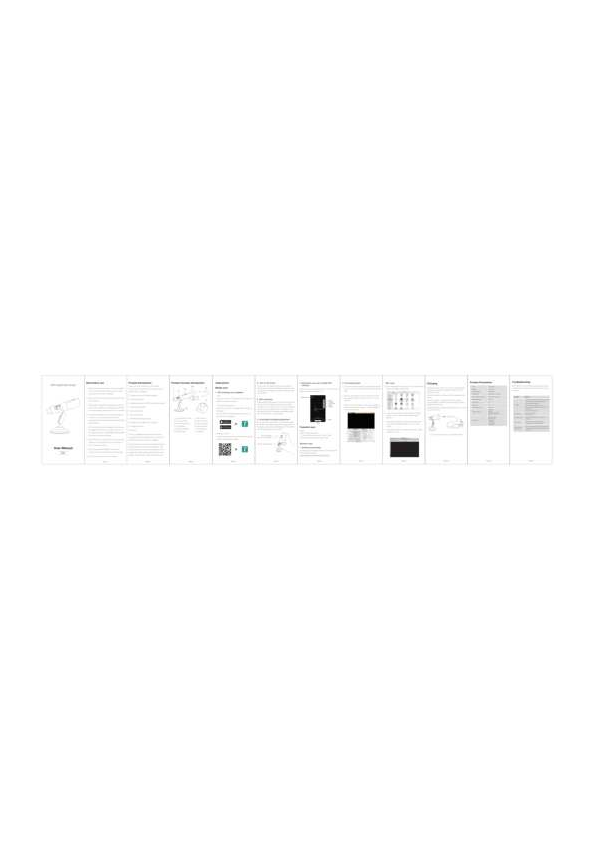
Thank you for choosing our WiFi digital microscope. This product can be widely used in different fields, including:
This is a portable WiFi wireless microscope equipped with an APP. It helps that you can connect to iOS/Android systems, and also to Windows/Mac systems via USB cable.
At the same time, the microscope also supports a USB interface to connect to the computer. The larger the screen, the better the display and the clearer the image quality. At the same time, the product supports photo, video and file storage.
The WiFi Digital Microscope features the following components:
A diagram of the microscope shows the lens at the top, followed by the focusing wheel, LED light regulator, and the main body with buttons and ports. The WiFi indicator is typically on the side, and the charging port and data line connection are at the base.
For iOS: Search for "inskam" in App Store to download and install. You can also use the following URL: https://apps.apple.com/us/app/inskam/id1271887373
For Android (Google Play): Search for "inskam" on Google Play or follow the URL: https://play.google.com/store/apps/details?id=com.inskam.camera
For Android (Other): Use a mobile browser to scan the following QR code to download the APP. (QR code symbol: ▗█▄█▖)
Press and hold the power/photo button to turn on the device. When the WiFi indicator lights up blue, the device is ready.
Open the WiFi settings in your phone settings. Find the WiFi hotspot (no password needed) and connect to it. When the connection is successful, the WiFi indicator stops flashing and remains blue.
Rotate the focus wheel to adjust the focus on the subject, and adjust the brightness of the LED light regulator to achieve the clearest viewing result.
Open the app. You can take photos, videos, and view files.
Download and install the software "Smart Camera" from the following URL: https://www.inskam.com/download/camera.zip
When the power is low, you need to use the power adapter to charge. The adapter needs to be 5V 1A. When charging, the charging indicator lights up red. When fully charged, the indicator lights up green.
The charging time is about 3 hours. When the battery is fully charged, the product can be used for about 3 hours.
Do not use a computer to charge the device.
| Item | Parameter |
|---|---|
| Pixel | 2.0M pixels |
| Magnification | 50X-1000X |
| Focal length | 3-60mm |
| Lens diameter | 8mm |
| Battery capacity | 800mAh |
| Battery working time | 3H |
| Charging time | 3H |
| Image format | JPG |
| Video format | MP4/AVI |
| Support system | Android 4.4, iOS 9.0, Windows Vista/7/8/10, macOS X 10.8 or later |
| Product size | 120x30x30mm |
| Packing list | Microscope, data cable, manual, packing box |
If the device is not working properly, please refer to the following to resolve the issue or contact support.
| Problem | Solution |
|---|---|
| Device not turning on | 1. Check the USB settings of your phone or computer. 2. Check if the battery is charged. 3. Try another USB cable. 4. Try another power source/port. 5. Perform a factory reset (press the reset button). |
| WiFi connection issues | 1. Ensure the device is on. 2. Re-enter the WiFi password. 3. Restart the device and your phone/computer. 4. Check if the phone allows network access to the app. |
| Image blur | 1. Adjust the focus wheel. 2. Adjust the LED light regulator. 3. Clean the lens. |
| LED light not working | 1. Check if the LED light regulator is turned on. 2. Check battery level. 3. Restart the device. |
| App not working | 1. Reinstall the app. 2. Check app permissions. 3. Update your phone's operating system. |