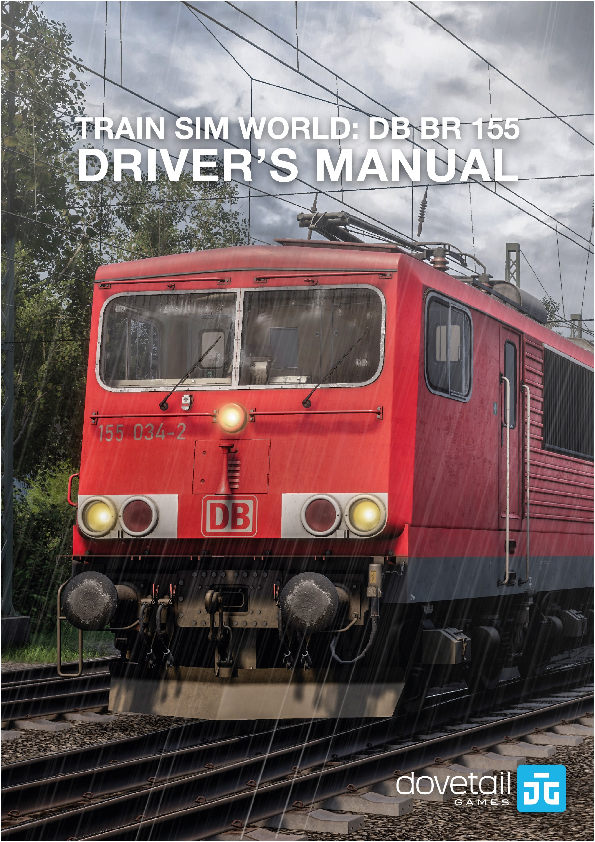
2019 Xerox Corporation. Minden jog fenntartva. A Xerox a Xerox Co
languages supported by the WEBER iGRILL App, a full user guide wi
“Up”. These allow manual incremental control of the power notches and the current position will be shown on the indicator panel (See item 7 on Page 6, and item 3 on Page 9). “Up” will tick the notch value up gradually and “D own” will tick the value down. Hold will save the current position set.
© 2018 Dovetail Games, a trading name of RailSimulator.com Limited ("DTG"). All rights reserved. "Dovetail Games" is a trademark or registered trademark of Dovetail Games Limited. "Train Sim World" and "SimuGraph" are trademarks or registered trademarks of DTG. Unreal® Engine, © 1998-2018, Epic Games, Inc. All rights reserved. Unreal® is a
registered trademark of Epic Games. Portions of this software utilise SpeedTree® technology (© 2014 Interactive Data Visualization, Inc.). SpeedTree® is a registered trademark of Interactive Data Visualization, Inc. All rights reserved. The DB logo is a registered trademark of Deutsche Bahn AG. All other copyrights or trademarks are the property of their respective owners. Unauthorised copying, adaptation, rental, re-sale, arcade use, charging for use, broadcast, cable transmission, public performance, distribution or extraction of the product or any trademark or copyright work that forms part of this product
is prohibited. Developed and published by DTG.
The full credit list can be accessed from the TSW "Options" menu.
2
Contents
Topic
Page
1. Quick Start Guide: DB BR 155 .............................................................................. 4
2. How to Drive the DB BR 155 ................................................................................. 5
3. Interior Lighting on the DB BR 155 ........................................................................ 5
4. The Cab Controls .................................................................................................. 6
5. The Indicator Panel ............................................................................................... 9
6. Reference Section ................................................................................................10
7. Safety Systems: SIFA...........................................................................................10
8. Safety Systems: PZB Quick Reference ................................................................11
9. PZB Modes ..........................................................................................................11
10. Safety Systems PZB Overview ..........................................................................13
11. Default English Keyboard & Other Controls ..........................................................18
12. Controlling the Camera & Camera Modes ............................................................19
13. Customising the HUD ...........................................................................................20
14. Dovetail Live Account ...........................................................................................21
15. Troubleshooting Guide & How to Get Support ......................................................22
3
Quick Start Guide: DB BR 155
1. Enter the train via the door to the corridor. 2. In the corridor, find the control panel. 3. Move the Battery Isolation switch to the "I" position (On). 4. Move the Auxiliary Compressor switch to the "Automatik" position (Automatic). 5. Enter the required driving cab. 6. Move the reverser to the Forward position. 7. Move the Power Supply switch to "On". 8. Move the Transformer Switch to "On". 9. Raise the Pantograph, verify it has raised by observing the Line Voltage Gauge. 10. Move the Main Circuit Breaker to "Close". 11. Move the Compressor switch to the "Automatic" position. 12. Move the Cooling Fans switch to the "Traction Motor and Transformer" setting. 13. Turn the Driver's Brake Key to the "On" position to unlock the brake handle. 14. Move the Direct Brake to "Full Service". 15. Move the Driver's Brake Valve to "Running".
a. If you are on a hill, you may want to apply a little brake to avoid rolling back. 16. Remember to set your headlights (three switches per cab) as required.
a. If you need red tail lights, you must do that in the rear cab, they are not automatic.
17. It will now take some time for the brake system to charge. a. Wait for the Main Brake Pipe Gauge to show 5 Bar.
18. Move the reverser to the Neutral position to activate the desk. 19. Wait for the main reservoir to reach a minimum of 4.8 Bar. 20. Set the reverser to the Forward position. 21. Release any brake applications you have set, including the handbrake. 22. Make a small power application of 1 or 2 notches and wait for the brakes on the train
to release, once you feel movement you can begin to apply more power.
4
How to Drive the DB BR 155
Unlike many locomotives, the throttle control on the DB BR 155 is a wheel as this allows a greater degree of precision when managing the 30 throttle positions (notches) which can be set more easily than a conventional lever would allow.
The throttle wheel has two modes of operation. It starts in the "0" position. If you move the wheel clockwise, then you will see the positions have numbers ranging between 1 and 30. If you leave it in one of those positions the locomotive will begin "notching" (the power applied to the traction motors will begin to increase sequentially in line with the set notch position) to the value you have selected, and power will be applied to the traction motors. If you wish to coast (travel along without power or brake applied), simply set the wheel back to 0 and the locomotive will begin "notching" down.
Rotating the wheel anticlockwise from the 0 position are three settings: "Down", "Hold" and "Up". These allow manual incremental control of the power notches and the current position will be shown on the indicator panel (See item 7 on Page 6, and item 3 on Page 9). "Up" will tick the notch value up gradually and "Down" will tick the value down. Hold will save the current position set.
You can gain finer control over the power applied using the Traction Force Selector on the bottom right of the desk (13), the lower the percentage the less power will be applied to the traction motors.
Important note: When applying brakes, please ensure that the current notch value is at 0. If it is set above 0 when you apply brakes, the locomotive is applying power to the motors which will cause a "traction lock" (the locomotive will no longer be able to take power). Should you experience a traction lock, simply return the notch value to 0 and release the brakes. The locomotive will then be ready to take power again.
Interior Lighting on the DB BR 155
The DB BR 155 has a range of lighting controls for the cab interior.
In the corridor, there are also switches for the lighting to help you see clearly. You can also operate your torch (L on the keyboard or Dpad Right on the Xbox Controller).
When seated in the cab you can operate the cab light with L (or Dpad Right on the the Xbox Controller) or via one of the larger switches to the very left of the control desk (40).
Above the Cab Light Switch is the Gauge Light Switch (29), which is operated with the I key. This turns on the lighting behind the vertical gauges for brakes and power.
Under the speedometer and slightly to the right, there are two rocker switches. The top one will turn on the gauge lights (14) for the speedometer and tractive force meter. The lower one (15) will do a bulb test on the PZB indicator panel (See Page 9).
Finally, there are two dials with red tops near the throttle wheel (10 & 11). The Control Backlight Dimmer (10) will operate the lighting for the throttle wheel, brake force control and tractive force control. The Panel Backlight Dimmer (11) will turn on backlighting for display panels, interactive buttons and the cab/gauge lights.
Note the numbered items (#) will relate to the controls shown on Page 6.
5
The Cab Controls
6
The Cab Controls
1 Notch Position Power Controller 2 Reverser (Forward, Neutral & Reverse) 3 Driver's Brake Key 4 Driver's Brake / Train Brake 5 Traction Force Gauge 6 Speedometer 7 Indicator Panel (See Page 9) 8 Sifa Acknowledge 9 Locomotive Brake 10 Control Backlight Dimmer 11 Panel Backlight Dimmer 12 Braking Force Selector 13 Traction Force Selector 14 Dial Backlight Switch 15 Indicator Lamp Test Switch 16 Emergency Shutdown 17 Brake Cylinder Gauge (Bar) 18 Main Brake Pipe Gauge (Bar) 19 Main Reservoir Gauge (Bar) 20 Fault Lamp Indicator Panel 21 GSM-R Up & Down Controls 22 GSM-R Brightness & Contrast Controls 23 Display On/Off Switch 24 Display Brightness & Contrast Controls 25 Display Up & Down Controls 26 Line Voltage Gauge (kV) 27 Traction Current Gauge (Amps) 28 Cab Heating On/Off Switch 29 Gauge Lighting On/Off Switch 30 Non-Functional
7
31 Power Supply Switch 32 Non-Functional 33 Transformer On/Off Switch 34 Main Circuit Breaker Switch 35 Pantograph Up/Down Switch 36 Cab Light Brightness Dim/Bright 37 PZB Override "Befehl" 38 PZB Release "Frei" 39 PZB Acknowledge "Wachsam" 40 Cab Light On/Off Switch 41 Headlight Left White/Off/Red Switch 42 Headlight Centre On/Off Switch 43 Headlight Right White/Off/Red Switch 44 Train Heating On/Off Switch 45 Air Compressor Automatic/Off/Emergency Switch 46 Cooling Fans Traction Motor & Transformer/Off/Transformer Only Switch 47 Non-Functional 48 Bridging Brake Pressure Monitor On/Off Switch 49 Sand On/Off Switch 50 Headlight Brightness Dim/Bright Switch 51 Locomotive Handbrake
8
The Indicator Panel
1 Zs Active Indicator Lamp (non-functional) * 2 Sifa Indicator Lamp 3 Two-Digit Traction Notch Position Indicator Display 4 PZB 55 Indicator Lamp 5 PZB 70 Indicator Lamp 6 PZB 85 Indicator Lamp 7 PZB Befehl 40 Indicator Lamp 8 PZB 500 Hz Indicator Lamp 9 PZB 1000 Hz Indicator Lamp 10 LZB Halt Indicator Lamp (non-functional) * 11 LZB Geschwindigkeit (Overspeed) Indicator Lamp (non-functional) * 12 LZB Ersatz 40 Indicator Lamp (non-functional) * 13 LZB Elektronik Indicator Lamp (non-functional) * 14 LZB Ende Indicator (non-functional) * 15 LZB Vorsicht 40 Indicator Lamp (non-functional) * 16 LZB Bereit Indicator Lamp (non-functional) * 17 PZB/LZB Selbstauslösung (Self Release) Indicator Lamp (non-functional) * 18 LZB Überwachung (Monitoring Active) Indicator Lamp (non-functional) * 19 Störung (Fault) Indicator Lamp (non-functional) *
* The indicator panel is a standardised component and is used across several different locomotive types. As such, there are several indications that have no function in this locomotive (both the real one and the simulated one in Train Sim World)
9
Reference Section Safety Systems: SIFA
SIFA is a straightforward Driver Vigilance Device and its purpose is simply to ensure that the driver is constantly aware of the train and is able to react and respond to the train in a timely manner.
Toggling SIFA on the DB BR 155
In the corridor, there is a SIFA control switch that can be operated to enable or disable SIFA. You can also use Shift + Enter on your keyboard to toggle SIFA on and off.
How to Use SIFA
Once activated, and the train is in motion, SIFA will trigger every 30 seconds. When it first triggers it will light the white "SIFA" indicator on the desk / display. If you do not respond to it by pressing the Q key on the keyboard, the B button on the Xbox Controller, then after 2.5 seconds it will sound an alarm. Once this alarm sounds you have a further 2.5 seconds to acknowledge before the train will apply a full-service application of the brakes. If you acknowledge after the brakes have applied, it will begin to release the brakes but be aware that it may take some time for them to fully release.
10
Safety Systems: PZB Quick Reference
Starting
System starts in restrictive monitoring. Limit to 45 km/h. Can Release when if there are no active 1000 Hz or 500 Hz magnets in the next 550 m.
When to Acknowledge
On passing Expect Reduced Speed, Expect Stop or any speed reduction warning below 100 km/h.
How: Once you have passed the signal, press and release PZB Acknowledge.
When to Release
If 1000 Hz not lit, and no 1000 Hz or 500 Hz active magnets in next 550 meters
When to Override
On permission to proceed through a RED / STOP signal, must be below 40 km/h.
After an Emergency Stop
Stop, Press PZB Release, Reset Brakes and Throttle, then proceed as normal.
If 70/85 lights alternatively flashing, PZB Restricted mode applies, otherwise Normal Mode.
PZB Modes
Use appropriate speed chart from following page based on the PZB Mode in operation (O, M, U). Use the following table to review which mode is in operation.
85 70 55
PZB Mode O (Obere) Used for Passenger services PZB Mode M (Mittlere) Used for Freight Services with good braking PZB Mode U (Untere) Used for Heavy Freight Services
11
PZB Mode O - Normal
Max
1000 Hz
165 km/h
85 km/h within 23 sec
500 Hz Start 65 km/h
PZB Mode O - Restricted
1000 Hz
500 Hz Start
45 km/h
45 km/h
PZB Mode M - Normal
Max
1000 Hz
125 km/h
70 km/h within 29 sec
500 Hz Start 50 km/h
PZB Mode M - Restricted
1000 Hz
500 Hz Start
45 km/h
25 km/h
500 Hz Max 45 km/h
within 153 m
500 Hz Max 25 km/h
within 153 m
500 Hz Max 35 km/h
within 153 m
500 Hz Max 25 km/h
PZB Mode U - Normal
Max
1000 Hz
105 km/h
55 km/h within 38 sec
500 Hz Start 40 km/h
PZB Mode U - Restricted
1000 Hz
500 Hz Start
45 km/h
25 km/h
500 Hz Max 25 km/h
within 153 m
500 Hz Max 25 km/h
12
Safety Systems PZB Overview
The PZB system is an advanced on-board cab signalling system used to enforce reductions of speed on approach to various situations on the track, whether that is adverse signals, speed reductions or something else. It works via three buttons on the cab desk (Acknowledge, Free and Override) and some visual displays on the desk or the display panels, depending on the locomotive / unit.
Toggling PZB on the DB BR 155
1. Select the correct PZB mode via the mode selector switch in the corridor. 2. Operate the PZB switch on the panel in the corridor. You can also use Ctrl + Enter on
your keyboard to toggle PZB on and off.
13
How to Use PZB
PZB can be daunting when you first get started but it is extremely rewarding and fun once you get the hang of it. Included in this manual is a PZB Quick Reference which will be handy to have by your side (perhaps printed, or on a mobile device while you drive) until the system begins to become second nature. Start by learning the signals and then turn PZB on. It is recommended that you do not try to learn PZB and SIFA at the same time.
Setting Up
Before you start, you should check to make sure you are in the correct PZB mode. PZB has three different modes designed for essentially passenger, freight and heavy freight trains (it's normally determined by the braking ability of the train). Use the PZB Mode table in the quick reference to determine the correct mode. For our examples, we'll be using PZB Mode O for a passenger train. Ensure that PZB is disabled when you change this and then enabled once you have finished choosing the correct mode.
Starting Off
Once PZB is activated, the system will switch to its Start Program once your loco is in motion. The system is displayed on the lights under the speedometer with alternating flashing 70/85 (if in PZB Mode O) indicators (which is also replicated on the HUD). While these are alternating you should adhere to a speed limit of max 45 km/h (though most drivers will stick to 40 km/h to allow a 5 km/h margin for error in the calibration of speed measuring equipment). You can either let this expire naturally OR if you are sure you have green signals, no speed restrictions and or no signals at all in the next 550 meters then you can press the Keyboard END / PZB Free button to release from the start programme early. To do this with a controller simply look at the PZB Free button on the desk and activate it. Once released from the Start Programme you will be able to drive according to the max permissible speed under the given PZB mode and the line speed, whichever is lower.
14
Reacting to the Route
As you drive you will be faced with signals and speed restrictions, and it is important that you understand how you must react to these. As you get to (or near) these, devices next to the rails will send a pulse to the train and it's your job to predict this and react accordingly. It is good practice not to run right up to your speed restrictions when PZB is monitoring, drivers will generally run around 5 km/h under the PZB monitored limit to allow for any calibration or calculation errors in any of the equipment.
In our first example we'll be driving along, and we are faced with the signal on the left. From a PZB perspective the most essential information here is that the distant is showing an Expect Slow aspect with an indicated 50 km/h speed at the next main signal. This signal requires PZB reaction to proceed. After we have passed this signal, press and release the PZB Acknowledge button (Page Down on the keyboard, B on the Xbox Controller) and the on-board PZB system should now show 1000 Hz indicator in the cab and on the HUD. If you now refer to the PZB Mode Tables from the Quick Reference, you can see that we must now reduce speed to 85 km/h within 23 seconds. This is the only intervention PZB will have, it is now your responsibility to further reduce speed to meet the 50 km/h permitted speed by the next main signal.
15
In this example we are approaching a signal which has an Expect Stop distant aspect. This tells us crucially that the next main signal is a Stop aspect and we must not proceed past it. After we have passed this signal, press and release the PZB Acknowledge button (Page Down on the keyboard, B on the Xbox Controller) and the on-board PZB system should now show 1000 Hz indicator in the cab and on the HUD. If you now refer to the PZB Mode Tables from the Quick Reference, you can see that we must now reduce speed to 85 km/h within 23 seconds. Assuming the next signal remains at a Stop aspect you must now prepare to meet the 500 Hz magnet on the track. Again, referring to the table this requires that you are going no faster than 65 km/h at the exact moment you hit the 500 Hz magnet and then once you do, you have 153 meters in which to further reduce your speed to 45 km/h. Once you go over the 500 Hz magnet you will see the 500 Hz indicator appear on the desk and HUD you do not need to acknowledge this, but you must obey the speed restrictions. Once you have met the 500 Hz restrictions, your only task is to ensure that you now successfully stop before the red signal.
These aren't the only two times that you will need to use PZB, but they do form the most frequent situations that require PZB intervention. Speed restrictions often also require a PZB acknowledgement, however the rules for this can be trickier to understand and remember for the new driver. The simplest rule and indeed one that is used by many drivers on a day to day basis is simply to acknowledge any speed restriction showing less than 100 km/h limit and then if the 1000 Hz activates make sure that you can respond with the appropriate speed reductions according to the table in the quick reference section.
16
Restricted Monitoring
While under 1000 Hz or 500 Hz, if you travel below 10 km/h for 15 seconds or more or come to a complete stop then the PZB system will switch in to Restrictive Monitoring. At this point the speed limits enforced change and you should use the Restrictive Monitoring speed tables from the quick reference sheet. It is possible to release from Restricted Monitoring if neither of the 1000 Hz or 500 Hz indicators are lit and you are confident that there are no active 1000 Hz or 500 Hz active magnets ahead within 550 m, you can do this with the PZB Free or END key on the keyboard. On the controller you will need to access the button on the desk directly.
Overspeed
If in the normal course of driving you exceed the main PZB speed limit for the mode you are operating under (i.e. when not under any restrictions), the PZB system will apply a full-service application to bring you back within the speed limit. This brake application will begin releasing as soon as the train is below the correct speed limit however as it is full service, it's likely the train will slow considerably before the brakes are fully released. For example, if you are in PZB Mode O and exceed 165 km/h you will get a warning indicator showing a "G" indicating you are exceeding the maximum allowed speed, after a few seconds the brakes will apply and slow the train. Once the train is below 165 km/h the brakes will begin releasing but you may be as low as 60 or 70km/h before they have fully released.
Handling an Emergency Brake Application
Should you make an error while interacting with PZB it may result in the train sounding alarms and applying emergency brakes. If this happens:
· Wait for the train to come to a complete stop · Press END on the keyboard or activate the PZB Free button to cancel the alarms · Apply the brake handle and move the throttle handle to zero if it isn't already · Release the brakes and continue as normal. Note that you will likely now be in Restricted Monitoring with an appropriate speed restriction and will need to observe that and decide whether you are able to release safely, if not, continue under the restriction until it releases naturally. Also, be aware of the cause of the braking, for example, if you are approaching a red light or a speed reduction you should act accordingly.
17
Default English Keyboard & Other Controls
Name Throttle in BR 155 Reverser Auto Brake
Keyboard
Increase / Press
Decrease
A
D
W
S
Apostrophe
Semi-Colon
Headlights
H
Shift + H
High Horn Low Horn Master Switch SIFA Reset Sander Cab Light Handbrake Emergency Brake Wipers Toggle SIFA Toggle PZB PZB Acknowledge PZB Release PZB Override Activate AFB in BR 155 AFB Speed Set Torch (When Walking)
Space N
CTRL + W Q X L \
Backspace V
Shift + Enter Ctrl + Enter Page Down
End Del Ctrl + R R L
Shift + L Shift + \ Shift + V
F
Controller
Increase / Press
Decrease
Right Trigger
Right Bumper
Left Stick Up
Left Stick Down
Left Trigger
Hold D-Pad Right Also: Tap D-Pad
Right to cycle headlight settings
Left Stick Click
Left Bumper Hold D-Pad Right
B Button
D-Pad Up B Button
Note: the above keys can be redefined in the in-game settings menu.
18
Controlling the Camera & Camera Modes
Train Sim World includes several cameras for you to control, here's an outline of those cameras and some examples of use:
1 Key -
First Person Camera or Cab Camera
Use this camera to operate your locomotive, flip switches and handle all your cab controls.
2 Key -
Boom Camera
Just like the camera from Train Simulator, your camera extends outward on an invisible pole, you can rotate it around your focussed vehicle. Use Ctrl and the left & right cursor keys to switch between vehicles or press the 2 key again to switch between the front and rear of your consist.
3 Key -
Floating Camera
A new camera that allows you to freely look in all directions, useful for coupling and changing switches. Press it once to view the front of your consist and again to view the rear. Freely move your view using the cursor keys.
8 Key -
Free Camera
Freely move around without limits using this camera. Use this camera to navigate your way around a busy yard, change switches or position it to get the perfect screenshot.
19
Customising the HUD
Train Sim World includes many options for you to customise the Head Up Display (HUD):
CTRL+1
Toggles the in-world objective marker.
CTRL+2
Toggles the in-world next speed limit marker.
CTRL+3
Toggles the in-world next signal marker.
CTRL+4
Cycles the next speed limit / signal information panel in top right.
CTRL+5
Toggles the speedometer panel (or clock/compass while walking).
CTRL+6
Toggles the score display.
CTRL+7
Toggles the passenger stop marker on the track.
CTRL+8
Cycles the centre dot transparency (off, 50/50, white).
20
Dovetail Live Account
The Dovetail Forums are your one-stop destination for everything Train Simulator and Train Sim World related. We have an ever-growing and vibrant community of train enthusiasts from all over the world, ranging from experienced railroad veterans to new players getting into the world of train simulation. So, if you haven't already, why not sign up for an account today and join our community we'd love to have you on board! See more at: https://forums.dovetailgames.com Dovetail Live is an online destination which enables players to interact with Dovetail's products and each other in an environment tailored specifically to fans of simulation entertainment. Dovetail Live will evolve to become central to Train Sim World®, enriching the player experience in every way from offering rewards, building a community of like-minded players and helping every player find the right content to create their own perfect personal experience. Signing up for Dovetail Live is completely voluntary. However, users that do sign up for it will receive exclusive benefits in the future.
See more at: https://live.dovetailgames.com
21
Troubleshooting Guide & How to Get Support
I have a problem downloading the Steam client, how do I contact them? You can contact Steam Support by opening a customer service ticket at support.steampowered.com/newticket.php. You will need to create a unique support account to submit a ticket (your Steam account will not work on this page) and this will enable you to track and respond to any tickets you open with Steam.
How do I install any secondary programs that the game may need? Train Simulator World requires certain secondary programs to operate properly. These are standard programs that most up-to-date computers already have installed on them, such as DirectX. These programs can be found at the following location: Local Disk (C:) > Program Files (x86) > Steam > SteamApps > common > TSW > _CommonRedist
How do I change the language of TSW? This is an easy process and will allow you to play Train Sim World in English, French, German, Spanish, Russian and Simplified Chinese. To change the language of Train Sim World, double-click on the Steam icon on your PC desktop, left click on `Library', right click on `Train Sim World', left click on `Properties', and finally left click on the Language tab and select your preferred language.
How do I reset my display screen size settings? It is possible to change the display screen size settings for Train Sim World from within the game. Changing display screen size settings is done from the Settings menu in the Display tab.
For any questions not covered here, visit our knowledgebase at https://dovetailgames.kayako.com
22
Adobe PDF Library 19.10.131