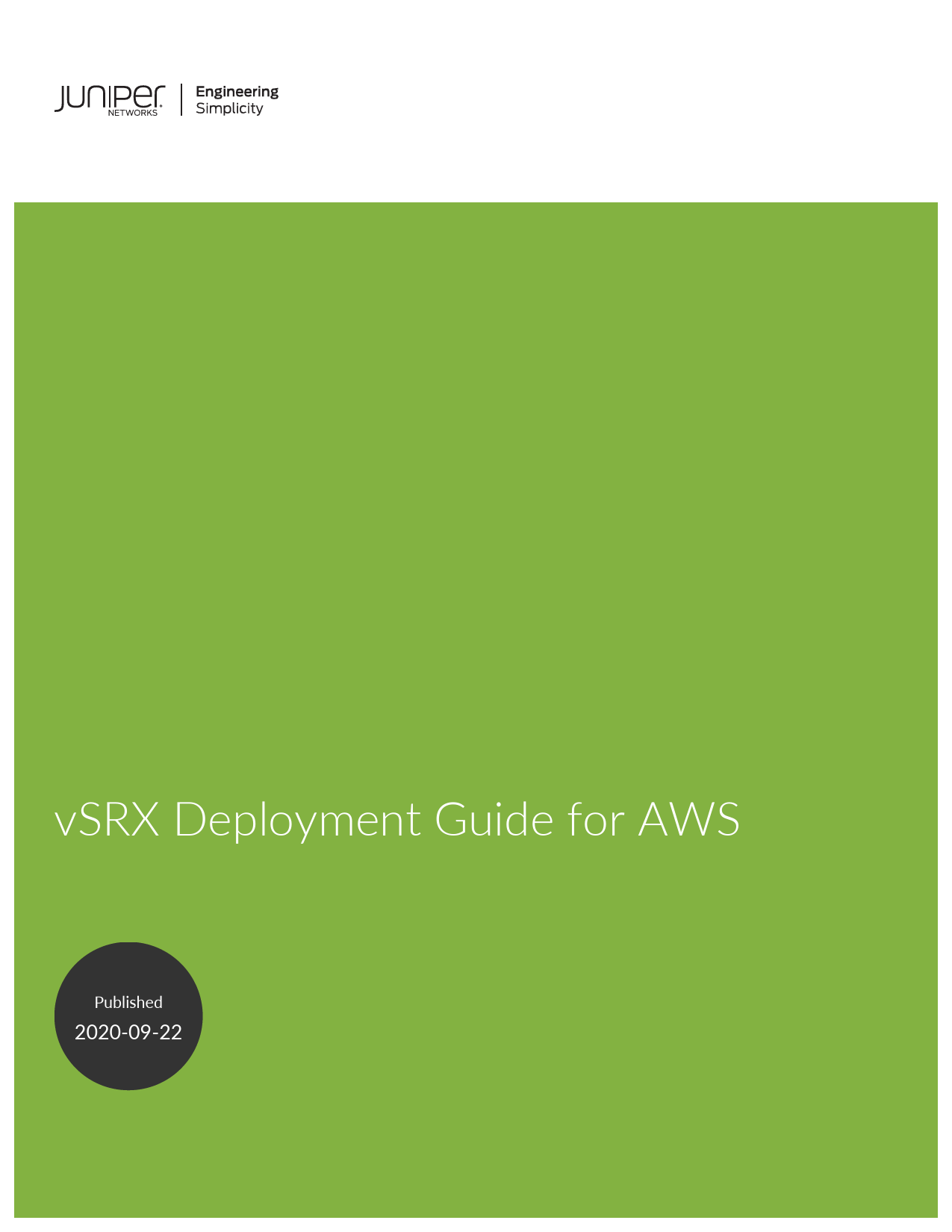
Manual Date. ... Supports auto-scaling a sufficient number of applications to meet varying levels of application load without requiring manual intervention. •
Private IP address–IP addresses in the Amazon VPC Classless Interdomain Routing (CIDR) range, as specified in RFC 1918, that are not publicly ...
vSRX Deployment Guide for AWS
Published
2020-09-22
ii
Juniper Networks, Inc. 1133 Innovation Way Sunnyvale, California 94089 USA 408-745-2000 www.juniper.net
Juniper Networks, the Juniper Networks logo, Juniper, and Junos are registered trademarks of Juniper Networks, Inc. in the United States and other countries. All other trademarks, service marks, registered marks, or registered service marks are the property of their respective owners.
Juniper Networks assumes no responsibility for any inaccuracies in this document. Juniper Networks reserves the right to change, modify, transfer, or otherwise revise this publication without notice.
vSRX Deployment Guide for AWS Copyright © 2020 Juniper Networks, Inc. All rights reserved.
The information in this document is current as of the date on the title page.
YEAR 2000 NOTICE
Juniper Networks hardware and software products are Year 2000 compliant. Junos OS has no known time-related limitations through the year 2038. However, the NTP application is known to have some difficulty in the year 2036.
END USER LICENSE AGREEMENT
The Juniper Networks product that is the subject of this technical documentation consists of (or is intended for use with) Juniper Networks software. Use of such software is subject to the terms and conditions of the End User License Agreement ("EULA") posted at https://support.juniper.net/support/eula/. By downloading, installing or using such software, you agree to the terms and conditions of that EULA.
iii
Table of Contents
About the Documentation | vii Documentation and Release Notes | vii Documentation Conventions | vii Documentation Feedback | x Requesting Technical Support | x
Self-Help Online Tools and Resources | xi Creating a Service Request with JTAC | xi
1
Overview
vSRX Overview | 13
Benefits | 15
Understand vSRX with AWS | 16 vSRX with AWS | 16 AWS Glossary | 19
Requirements for vSRX on AWS | 22 Minimum System Requirements for AWS | 22 Interface Mapping for vSRX on AWS | 23 vSRX Default Settings on AWS | 24 Best Practices for Improving vSRX Performance | 24
Junos OS Features Supported on vSRX | 25 SRX Series Features Supported on vSRX | 25 SRX Series Features Not Supported on vSRX | 28
2
Installing vSRX in AWS
Configure an Amazon Virtual Private Cloud for vSRX | 36
Step 1: Create an Amazon VPC and Internet Gateway | 37 Step 2: Add Subnets for vSRX | 40 Step 3: Attach an interface to a Subnet | 42 Step 4: Add Route Tables for vSRX | 44
iv
Step 5: Add Security Groups for vSRX | 46
Launch a vSRX Instance on an Amazon Virtual Private Cloud | 49 Step 1: Create an SSH Key Pair | 49 Step 2: Launch a vSRX Instance | 51 Step 3: View the AWS System Logs | 54 Step 4: AddNetwork Interfaces for vSRX | 54 Step 5: Allocate Elastic IP Addresses | 56 Step 6: Add the vSRX Private Interfaces to the Route Tables | 57 Step 7: Reboot the vSRX Instance | 58 Step 8: Log in to a vSRX Instance | 58
Using Cloud-Init to Automate the Initialization of vSRX Instances in AWS | 60
Upgrade Junos OS Software on a vSRX Instance | 62 Upgrade the Junos OS for vSRX Software Release | 62 Replace the vSRX Instance on AWS | 63
Remove a vSRX Instance on AWS | 64
3
Configuring and Managing vSRX
vSRX Configuration and Management Tools | 66
Understanding the Junos OS CLI and Junos Scripts | 66
Understanding the J-Web Interface | 66
Understanding Junos Space Security Director | 66
Configure vSRX Using the CLI | 67 Understand vSRX on AWS Preconfiguration and Factory Defaults | 67 Add a Basic vSRX Configuration | 68 Add DNS Servers | 71
v
Add vSRX Feature Licenses | 71
Configure vSRX Using the J-Web Interface | 72 Access the J-Web Interface and Configure vSRX | 72 Apply the Configuration Settings for vSRX | 74 Add vSRX Feature Licenses | 75
Managing Security Policies for Virtual Machines Using Junos Space Security Director | 75
AWS Elastic Load Balancing and Elastic Network Adapter | 76 Overview of AWS Elastic Load Balancing | 76 Benefits of AWS Elastic Load Balancing | 77 AWS Elastic Load Balancing Components | 77 Overview of Application Load Balancer | 78 Deployment of AWS Application Load Balancer | 79 vSRX Behind AWS ELB Application Load Balancer Deployment | 79 Sandwich Deployment of AWS ELB Application Load Balancer | 81 Invoking Cloud Formation Template (CFT) Stack Creation for vSRX Behind AWS Application Load Balancer Deployment | 83 Overview of AWS Elastic Network Adapter (ENA) for vSRX Instances | 93
Software Receive Side Scaling | 94 Overview | 94 Understanding Software Receive Side Scaling Configuration | 95
Multi-Core Scaling Support on AWS with SWRSS and ENA | 96
GTP Traffic with TEID Distribution and SWRSS | 97 Overview GTP Traffic Distribution with TEID Distribution and SWRSS | 97 GTP Traffic Performance with TEID Distribution and SWRSS | 98 Enabling GTP-U TEID Distribution with SWRSS for Asymmetric Fat Tunnels | 99
Centralized Monitoring and Troubleshooting using AWS Features | 101 Understanding Centralized Monitoring Using Cloudwatch | 101 Benefits | 103 CloudWatch Overview | 104 Security Hub Overview | 104
vi
Identity and Access Management Console | 104 Integration of vSRX with AWS Monitoring and Troubleshooting Features | 105
Enable Monitoring of vSRX Instances with AWS CloudWatch Metric | 105 Collect, Store, and View vSRX Logs to AWS CloudWatch | 106 Enable and Configure Security Hub on vSRX | 107 Grant Permission for vSRX to access AWS CloudWatch and Security Hub | 108
4
vSRX in AWS Use Cases
Example: Configuring NAT for vSRX | 112
Example: Configure VPN on vSRX Between Amazon VPCs | 114
Example: Configure Juniper Sky ATP for vSRX | 119
5
Monitoring and Troubleshooting
Monitoring | 123
Monitoring vSRX Instances Using SNMP | 123
Monitoring vSRX Instances Using AWS Features | 124
Backup and Recovery | 124
Finding the Software Serial Number for vSRX | 125
vii
About the Documentation
IN THIS SECTION Documentation and Release Notes | vii Documentation Conventions | vii Documentation Feedback | x Requesting Technical Support | x
Use this guide to install the vSRX Virtual Firewall in a virtual private cloud (VPC) in the Amazon Web Services (AWS) cloud. This guide also includes basic vSRX configuration and management procedures. After completing the installation and basic configuration procedures covered in this guide, refer to the Junos OS documentation for information about further software configuration.
Documentation and Release Notes
To obtain the most current version of all Juniper Networks® technical documentation, see the product documentation page on the Juniper Networks website at https://www.juniper.net/documentation/. If the information in the latest release notes differs from the information in the documentation, follow the product Release Notes. Juniper Networks Books publishes books by Juniper Networks engineers and subject matter experts. These books go beyond the technical documentation to explore the nuances of network architecture, deployment, and administration. The current list can be viewed at https://www.juniper.net/books.
Documentation Conventions
Table 1 on page viii defines notice icons used in this guide.
Table 1: Notice Icons
Icon
Meaning
Informational note
Caution
Warning
viii
Description Indicates important features or instructions.
Indicates a situation that might result in loss of data or hardware damage. Alerts you to the risk of personal injury or death.
Laser warning
Alerts you to the risk of personal injury from a laser.
Tip Best practice
Indicates helpful information. Alerts you to a recommended use or implementation.
Table 2 on page viii defines the text and syntax conventions used in this guide.
Table 2: Text and Syntax Conventions
Convention
Description
Examples
Bold text like this
Represents text that you type.
To enter configuration mode, type the configure command:
user@host> configure
Fixed-width text like this
Represents output that appears on the terminal screen.
user@host> show chassis alarms No alarms currently active
Italic text like this
· Introduces or emphasizes important new terms.
· Identifies guide names. · Identifies RFC and Internet draft
titles.
· A policy term is a named structure that defines match conditions and actions.
· Junos OS CLI User Guide · RFC 1997, BGP Communities
Attribute
ix
Table 2: Text and Syntax Conventions (continued)
Convention
Description
Examples
Italic text like this Text like this < > (angle brackets)
Represents variables (options for which you substitute a value) in commands or configuration statements.
Configure the machine's domain name:
[edit] root@# set system domain-name
domain-name
Represents names of configuration statements, commands, files, and directories; configuration hierarchy levels; or labels on routing platform components.
Encloses optional keywords or variables.
· To configure a stub area, include the stub statement at the [edit protocols ospf area area-id] hierarchy level.
· The console port is labeled CONSOLE.
stub <default-metric metric>;
| (pipe symbol)
Indicates a choice between the mutually exclusive keywords or variables on either side of the symbol. The set of choices is often enclosed in parentheses for clarity.
broadcast | multicast (string1 | string2 | string3)
# (pound sign)
Indicates a comment specified on the same line as the configuration statement to which it applies.
rsvp { # Required for dynamic MPLS only
[ ] (square brackets)
Encloses a variable for which you can community name members [
substitute one or more values.
community-ids ]
Indention and braces ( { } ) ; (semicolon)
GUI Conventions
Identifies a level in the configuration hierarchy.
Identifies a leaf statement at a configuration hierarchy level.
[edit] routing-options {
static { route default { nexthop address; retain; }
} }
x
Table 2: Text and Syntax Conventions (continued)
Convention
Description
Examples
Bold text like this > (bold right angle bracket)
Represents graphical user interface (GUI) items you click or select.
Separates levels in a hierarchy of menu selections.
· In the Logical Interfaces box, select All Interfaces.
· To cancel the configuration, click Cancel.
In the configuration editor hierarchy, select Protocols>Ospf.
Documentation Feedback
We encourage you to provide feedback so that we can improve our documentation. You can use either of the following methods: · Online feedback system--Click TechLibrary Feedback, on the lower right of any page on the Juniper
Networks TechLibrary site, and do one of the following:
· Click the thumbs-up icon if the information on the page was helpful to you. · Click the thumbs-down icon if the information on the page was not helpful to you or if you have
suggestions for improvement, and use the pop-up form to provide feedback. · E-mail--Send your comments to techpubs-comments@juniper.net. Include the document or topic name,
URL or page number, and software version (if applicable).
Requesting Technical Support
Technical product support is available through the Juniper Networks Technical Assistance Center (JTAC). If you are a customer with an active Juniper Care or Partner Support Services support contract, or are
xi
covered under warranty, and need post-sales technical support, you can access our tools and resources online or open a case with JTAC. · JTAC policies--For a complete understanding of our JTAC procedures and policies, review the JTAC User
Guide located at https://www.juniper.net/us/en/local/pdf/resource-guides/7100059-en.pdf. · Product warranties--For product warranty information, visit https://www.juniper.net/support/warranty/. · JTAC hours of operation--The JTAC centers have resources available 24 hours a day, 7 days a week,
365 days a year.
Self-Help Online Tools and Resources
For quick and easy problem resolution, Juniper Networks has designed an online self-service portal called the Customer Support Center (CSC) that provides you with the following features: · Find CSC offerings: https://www.juniper.net/customers/support/ · Search for known bugs: https://prsearch.juniper.net/ · Find product documentation: https://www.juniper.net/documentation/ · Find solutions and answer questions using our Knowledge Base: https://kb.juniper.net/ · Download the latest versions of software and review release notes:
https://www.juniper.net/customers/csc/software/ · Search technical bulletins for relevant hardware and software notifications:
https://kb.juniper.net/InfoCenter/ · Join and participate in the Juniper Networks Community Forum:
https://www.juniper.net/company/communities/ · Create a service request online: https://myjuniper.juniper.net To verify service entitlement by product serial number, use our Serial Number Entitlement (SNE) Tool: https://entitlementsearch.juniper.net/entitlementsearch/
Creating a Service Request with JTAC
You can create a service request with JTAC on the Web or by telephone. · Visit https://myjuniper.juniper.net. · Call 1-888-314-JTAC (1-888-314-5822 toll-free in the USA, Canada, and Mexico). For international or direct-dial options in countries without toll-free numbers, see https://support.juniper.net/support/requesting-support/.
1 CHAPTER
Overview
vSRX Overview | 13 Understand vSRX with AWS | 16 Requirements for vSRX on AWS | 22 Junos OS Features Supported on vSRX | 25
13
vSRX Overview
SUMMARY In this topic you learn about vSRX architecture and its benefits.
vSRX is a virtual security appliance that provides security and networking services at the perimeter or edge in virtualized private or public cloud environments. vSRX runs as a virtual machine (VM) on a standard x86 server. vSRX is built on the Junos operating system (Junos OS) and delivers networking and security features similar to those available on the software releases for the SRX Series Services Gateways. The vSRX provides you with a complete Next-Generation Firewall (NGFW) solution, including core firewall, VPN, NAT, advanced Layer 4 through Layer 7 security services such as Application Security, intrusion detection and prevention (IPS), and UTM features including Enhanced Web Filtering and Anti-Virus. Combined with Sky ATP, the vSRX offers a cloud-based advanced anti-malware service with dynamic analysis to protect against sophisticated malware, and provides built-in machine learning to improve verdict efficacy and decrease time to remediation. Figure 1 on page 14 shows the high-level architecture.
14
Figure 1: vSRX Architecture
vSRX VM
Junos Control Plane JCP / vRE
MGD Management
Daemon
RPD Routing Protocol
Daemon
Junos Kernel
Advanced Services Flow Processing
Packet Forwarding
QEMU/KVM
DPDK Data Plane Development Kit
Juniper Linux (Guest OS)
VMware
HYPERVISORS/CLOUD ENVIRONMENTS
Microsoft Hyper-V
KVM Kernel-based
Virtual Machines
AWS Amazon
Web Services
Microsoft Azure Cloud
Deployment
Contrail Cloud Deployment
g004195
Memory
Physical x86
Storage
vSRX includes the Junos control plane (JCP) and the packet forwarding engine (PFE) components that make up the data plane. vSRX uses one virtual CPU (vCPU) for the JCP and at least one vCPU for the PFE. Starting in Junos OS Release 15.1X49-D70 and Junos OS Release 17.3R1, multi-core vSRX supports scaling vCPUs and virtual RAM (vRAM). Additional vCPUs are applied to the data plane to increase performance.
Junos OS Release 18.4R1 supports a new software architecture vSRX 3.0 that removes dual OS and nested virtualization requirement of existing vSRX architecture.
In vSRX 3.0 architecture, FreeBSD 11.x is used as the guest OS and the Routing Engine and Packet Forwarding Engine runs on FreeBSD 11.x as single virtual machine for improved performance and scalability. vSRX 3.0 uses DPDK to process the data packets in the data plane. A direct Junos upgrade from vSRX to vSRX 3.0 software is not supported.
vSRX 3.0 has the following enhancements compared to vSRX:
15
· Removed the restriction of requiring nested VM support in hypervisors. · Removed the restriction of requiring ports connected to control plane to have Promiscuous mode
enabled. · Improved boot time and enhanced responsiveness of the control plane during management operations. · Improved live migration. Figure 2 on page 15 shows the high-level architecture for vSRX 3.0
Figure 2: vSRX 3.0 Architecture
Junos Control Plane (RE)
vSRX VM
MGD (Management
Daemon)
RPD (Routing Protocol
Daemon)
Advanced Services Flow Processing
Packet Forwarding
DPDK (Data Plane Development Kit)
Junos OS (64-bit SMP, FreeBSD 11.x)
VMware
HYPERVISORS / CLOUD ENVIRONMENTS
KVM (Kernel-based
Virtual Machines)
AWS (Amazon
Web Services)
Microsoft Azure Cloud
Deployment
Contrail Cloud Deployment
Memory
Physical x86
Storage
g300161
Benefits
vSRX on standard x86 servers enables you to quickly introduce new services, deliver customized services to customers, and scale security services based on dynamic needs. vSRX is ideal for public, private, and hybrid cloud environments.
16
Some of the key benefits of vSRX in a virtualized private or public cloud multitenant environment include:
· Stateful firewall protection at the tenant edge · Faster deployment of virtual firewalls into new sites · Ability to run on top of various hypervisors and public cloud infrastructures · Full routing, VPN, core security, and networking capabilities · Application security features (including IPS and App-Secure) · Content security features (including Anti Virus, Web Filtering, Anti Spam, and Content Filtering) · Centralized management with Junos Space Security Director and local management with J-Web Interface · Juniper Networks Sky Advanced Threat Prevention (Sky ATP) integration
Release History Table Release
Description
15.1X49-D70
Starting in Junos OS Release 15.1X49-D70 and Junos OS Release 17.3R1, multi-core vSRX supports scaling vCPUs and virtual RAM (vRAM). Additional vCPUs are applied to the data plane to increase performance.
Understand vSRX with AWS
IN THIS SECTION
vSRX with AWS | 16 AWS Glossary | 19
This section presents an overview of vSRX on Amazon Web Services (AWS).
vSRX with AWS
AWS provides on-demand services in the cloud. Services range from Infrastructure as a Service (IaaS) and Platform as a Service (SaaS), to Application and Database as a Service. AWS is a highly flexible, scalable,
17
and reliable cloud platform. In AWS, you can host servers and services on the cloud as a pay-as-you-go (PAYG) or bring-your-own-license (BYOL) service.
NOTE: vSRX PAYG images do not require any Juniper Networks licenses.
vSRX can be deployed in a virtual private cloud (VPC) in the Amazon Web Services (AWS) cloud. You can launch vSRX as an Amazon Elastic Compute Cloud (EC2) instance in an Amazon VPC dedicated to a specific user account. The vSRX Amazon Machine Image (AMI) uses hardware virtual machine (HVM) virtualization. Figure 3 on page 17 shows an example of deploying a vSRX instance to provide security for applications running in a private subnet of an Amazon VPC. In the Amazon VPC, public subnets have access to the Internet gateway, but private subnets do not. vSRX requires two public subnets and one or more private subnets for each individual instance group. The public subnets consist of one for the management interface (fxp0) and one for a revenue (data) interface. The private subnets, connected to the other vSRX interfaces, ensure that all traffic between applications on the private subnets and the Internet must pass through the vSRX instance.
Figure 3: vSRX in AWS Deployment
Internet
Amazon Web Services
(AWS)
Management: Allow - 443/22
Elastic IP
Internet Gateway
Elastic IP
Revenue: Allow All Traffic
Management Subnet
Public Access Subnet
Security Group
Security Group
fxp0
ge-0/0/0
vSRX
ge-0/0/1
Private Subnet
One Private Subnet for Each Private Network
g043652
Amazon Virtual Private Cloud (VPC)
AWS Marketplace also enables you to discover and subscribe to software that supports regulated workloads through AWS Marketplace for AWS GovCloud (US).
18
Starting in Junos OS Release 15.1X49-D70 and Junos OS Release 17.3R1, vSRX supports two bundles for PAYG that are available as 1-hour or 1-year subscriptions.
· vSRX Next Generation Firewall--Includes standard (STD) features of core security, including core firewall, IPsec VPN, NAT, CoS, and routing services, as well as advanced Layer 4 through 7 security services such as AppSecure features of AppID, AppFW, AppQoS, and AppTrack, IPS and rich routing capabilities.
· vSRX Premium-Next Generation Firewall with Anti-Virus Protection--Includes the features in the vSRX Next- Generation Firewall package, including the UTM antivirus feature.
You deploy vSRX in an Amazon Virtual Private Cloud (Amazon VPC) as an application instance in the Amazon Elastic Compute Cloud (Amazon EC2). Each Amazon EC2 instance is deployed, accessed, and configured over the Internet using the AWS Management Console, and the number of instances can be scaled up or down as needed.
NOTE: In the current release, each vSRX instance uses two vCPUs and 4 GB of memory, even if the instance type selected on AWS provides more resources.
vSRX uses hardware assisted virtual machines (HVM) for high performance (enhanced networking), and supports the following deployments on AWS cloud environments:
· As a firewall between other Amazon EC2 instances on your Amazon VPC and the Internet · As a VPN endpoint between your corporate network and your Amazon VPC · As a firewall between Amazon EC2 instances on different subnets
There are default limits for AWS services for an AWS account. For more information on AWS service limits, see https://docs.aws.amazon.com/general/latest/gr/aws_service_limits.html and https://docs.aws.amazon.com/AWSEC2/latest/UserGuide/using-eni.html .
Release History Table Release
Description
15.1X49-D70
Starting in Junos OS Release 15.1X49-D70 and Junos OS Release 17.3R1, vSRX supports two bundles for PAYG that are available as 1-hour or 1-year subscriptions.
RELATED DOCUMENTATION
AWS Tutorials Getting Started with AWS
19
AWS Glossary
This section defines some common terms used in an AWS configuration. Table 3 on page 19 defines common terms used for Amazon Virtual Private Cloud (Amazon VPC) and Table 4 on page 20 defines common terms for Amazon Elastic Compute Cloud (Amazon EC2) services.
Table 3: Amazon VPC Related Terminology
Term
Description
Internet gateways
Amazon VPC components that allow communications between your instances in the Amazon VPC and the Internet.
IP addressing AWS includes three types of IP address:
· Public IP addressAddresses obtained from a public subnet that is publicly routable from the Internet. Public IP addresses are mapped to primary private IP addresses through AWS NAT.
· Private IP addressIP addresses in the Amazon VPC Classless Interdomain Routing (CIDR) range, as specified in RFC 1918, that are not publicly routable.
· Elastic IP addressA static IP address designed for dynamic cloud computing. When an Elastic IP address is associated with a public IP network interface, the public IP address associated is released until the Elastic IP address is disassociated from the network interface.
Each network interface can be associated with multiple private IP addresses. Public subnets can have multiple private IP addresses, public addresses, and Elastic IP addresses associated with the private IP address of the network interface. Instances in private and public subnets can have multiple private IP addresses. One Elastic IP address can be associated with each private IP address for instances in public subnets.
You can assign static private IP addresses in the subnet. The first five IP addresses and the last IP address in the subnet are reserved for Amazon VPC networking and routing. The first IP address is the gateway for the subnet.
Network ACL AWS stateless virtual firewall operating at the subnet level.
Route tables
A set of routing rules used to determine where the network traffic is directed. Each subnet needs to be associated with a route table. Subnets not explicitly associated with a route table are associated with the main route table.
Custom route tables can be created other than the default table.
20
Table 3: Amazon VPC Related Terminology (continued)
Term
Description
Subnet
A virtual addressing space in the Amazon VPC CIDR block. The IP addresses for the Amazon EC2 instances are allocated from the subnet pool of IP addresses.
You can create two types of subnets in the Amazon VPC:
· Public subnetsSubnets that have traffic connections to the Internet gateway. · Private subnetsSubnets that do not have connections to the Internet gateway
NOTE: With vSRX Network Address Translation (NAT) , you can launch all customer instances in private subnets and connect vSRX interfaces to the Internet. This protects customer instances from being directly exposed to Internet traffic.
VPC
Virtual private cloud.
Table 4: Amazon EC2 Related Terminology
Term
Description
Amazon Elastic Block Store (EBS)
Persistent block storage that can be attached to an Amazon EC2 instance. Block storage volumes can be formatted and mounted on an instance. Amazon EBS optimized instances provide dedicated throughput between Amazon EC2 and Amazon EBS.
Amazon Elastic Compute Cloud (EC2)
Amazon Web service that enables launch and management of elastic virtual servers or computers that run on the Amazon infrastructure.
Amazon Machine Image (AMI)
Amazon image format that contains the information, such as the template for root volume, launch permissions, and block device mapping, that is required to launch an Amazon EC2 instance.
Elastic IP
A static IP designed for dynamic cloud computing. The public IP is mapped to the privet subnet IP using NAT.
Enhanced networking
Provides high packet per second performance, low latency, higher I/O performance, and lower CPU utilization compared to traditional implementations. vSRX leverages this networking with hardware virtualized machine (HVM) Amazon Machine Images (AMIs).
Instance
A virtual machine or server on Amazon EC2 that uses XEN or, XEN-HVM hypervisor types. Amazon EC2 provides a selection of instances optimized for different use cases.
21
Table 4: Amazon EC2 Related Terminology (continued)
Term
Description
Key pairs
Public key cryptography used by AWS to encrypt and decrypt login information. Create these key pairs using AWS-EC2 or import your own key pairs.
NOTE: AWS does not accept DSA. Limit the public key access permissions to 400.
For more information on key rotation, see https://docs.aws.amazon.com/kms/latest/developerguide/rotate-keys.html.
Network interfaces
Virtual network interfaces that you can attach to an instance in the Amazon VPC. An Elastic Network Interface (ENI) can have a primary private IP address, multiple secondary IP addresses, one Elastic IP address per private IP address, one public IP address, one or more security groups, one MAC address, and a source/destination check flag.
For vSRX instances, disable the source/destination check for all interfaces.
NOTE: ENIs use the IP addresses within the subnet range. So, the ENI IP addresses are not exhausted.
Network MTU
All Amazon instance types support an MTU of 1500. Some instance types support jumbo frames (9001 MTU).
NOTE: Use C3, C4, C5, CC2, M3, M4, or T2 AWS instance types for vSRX instances with jumbo frames.
Placement Groups
Instances launched in a common cluster placement group. Instances within the cluster have networks with high bandwidth and low latency.
Security groups
An AWS-provided virtual firewall that controls the traffic for one or more instances. Security groups can be associated with an instance only at launch time.
NOTE: Because vSRX manages your firewall settings, we recommend that you ensure there is no contradiction between rule sets on AWS security groups and rule sets in your vSRX configuration.
22
Requirements for vSRX on AWS
IN THIS SECTION Minimum System Requirements for AWS | 22 Interface Mapping for vSRX on AWS | 23 vSRX Default Settings on AWS | 24 Best Practices for Improving vSRX Performance | 24
This section presents an overview of requirements for deploying a vSRX instance on Amazon Web Services (AWS).
Minimum System Requirements for AWS
Table 5 on page 22 lists the minimum system requirements for vSRX instances to be deployed on AWS. Table 5: Minimum System Requirements for vSRX
Component Specification and Details
Hypervisor support
XEN-HVM
Memory
4 GB
Disk space
16 GB
vCPUs
2
vNICs
3
vNIC type
SR-IOV
23
Interface Mapping for vSRX on AWS
vSRX on AWS supports up to a maximum of eight network interfaces, but the actual maximum number of interfaces that can be attached to a vSRX instance is dictated by the AWS instance type in which it is launched. For AWS instances that allow more than eight interfaces, vSRX will support up to a maximum of eight interfaces only.
For more information on maximum network interfaces by instance type, see https://docs.aws.amazon.com/AWSEC2/latest/UserGuide/using-eni.html .
Table 6 on page 23 shows a mapping between vSRX interface names and their corresponding AWS interface names for up to eight network interfaces. The first network interface is used for the out-of-band management (fxp0) for vSRX.
Table 6: vSRX and AWS Interface Names
Interface Number
vSRX Interface
AWS Interface
1
fxp0
eth0
2
ge-0/0/0
eth1
3
ge-0/0/1
eth2
4
ge-0/0/2
eth3
5
ge-0/0/3
eth4
6
ge-0/0/4
eth5
7
ge-0/0/5
eth6
8
ge-0/0/6
eth7
We recommend putting revenue interfaces in routing instances as a best practice to avoid asymmetric routing. Since fxp0 is part of the default (inet.0) routing table, there might be two default routes needed in the same routing instance: one for the fxp0 interface for external management access, and the other for the revenue interfaces for traffic access, resulting in asymmetric routing. Putting the revenue interfaces in a separate routing instance avoids this situation of two default routes in a single routing instance.
24
NOTE: Ensure that interfaces belonging to the same security zone are in the same routing instance. See KB Article - Interface must be in the same routing instance as the other interfaces in the zone.
vSRX Default Settings on AWS
vSRX requires the following basic configuration settings:
· Interfaces must be assigned IP addresses. · Interfaces must be bound to zones. · Policies must be configured between zones to permit or deny traffic. · The ENA driver-related component must be ready for vSRX. Table 7 on page 24 lists the factory-default settings for security policies on the vSRX.
Table 7: Factory-Default Settings for Security Policies
Source Zone
Destination Zone
Policy Action
trust
untrust
permit
trust
trust
permit
CAUTION: Do not use the load factory-default command on a vSRX AWS instance. The factory-default configuration removes the AWS preconfiguration. If you must revert to factory default, ensure that you manually reconfigure AWS preconfiguration statements before you commit the configuration; otherwise, you will lose access to the vSRX instance. See "Configure vSRX Using the CLI" on page 67 for AWS preconfiguration details.
Best Practices for Improving vSRX Performance
Review the following deployment practices to improve vSRX performance:
25
· Disable the source/destination check for all vSRX interfaces. · Limit public key access permissions to 400 for key pairs. · Ensure that there are no contradictions between AWS security groups and your vSRX configuration. · Use the c5n instance types on AWS for best throughput on the vSRX. · Ensure traffic flows through multiple interfaces of the vSRX for optimal usage of the vCPUs. · Use vSRX NAT to protect your Amazon EC2 instances from direct Internet traffic.
Junos OS Features Supported on vSRX
SUMMARY
This topic provides details of the Junos OS features supported and not supported on vSRX.
IN THIS SECTION
SRX Series Features Supported on vSRX | 25 SRX Series Features Not Supported on vSRX | 28
SRX Series Features Supported on vSRX
vSRX inherits most of the branch SRX Series features with the following considerations shown in Table 8 on page 26.
To determine the Junos OS features supported on vSRX, use the Juniper Networks Feature Explorer, a Web-based application that helps you to explore and compare Junos OS feature information to find the right software release and hardware platform for your network. Find Feature Explorer at: Feature Explorer: vSRX .
26
Table 8: vSRX Feature Considerations
Feature
Description
IDP
The IDP feature is subscription based and must be purchased. After purchase,
you can activate the IDP feature with the license key.
For SRX Series IDP configuration details, see:
Understanding Intrusion Detection and Prevention for SRX Series
IPSec VPNs
Starting in Junos OS Release 19.3R1, vSRX supports the following authentication algorithms and encryption algorithms:
· Authentication algorithm: hmac-sha1-96 and HMAC-SHA-256-128 authentication
· Encryption algorithm: aes-128-cbc Starting in Junos OS Release 20.3R1, vSRX supports a unified iked model where a single iked process runs in Routing Engine just as SRX5000 line of devices with SPC3. With this single iked process, platform dependency in control plane of ikeds is minimized and tunnel scaling is achieved.
This unified iked process is not enabled by default. When the vSRX boots up, the legacy iked process will execute. To load the unified iked process, junos-ike package must be installed. This is an optional package that is included in Junos release, but not installed. Administrators must execute the request system software add optional://junos-ike.tgz command to load the junos-ike package.
For more information on the supported IPsec VPN Features on SRX devices with SPC3, see Enabling IPsec VPN Feature Set on SRX5K-SPC3 Services Processing Card.]
ISSU
ISSU is not supported.
Logical Systems
Starting in Junos OS Release 20.1R1, you can configure logical systems and tenant systems on vSRX and vSRX 3.0 instances.
With Junos OS, you can partition a single security device into multiple logical devices that can perform independent tasks.
Each logical system has its own discrete administrative domain, logical interfaces, routing instances, security firewall and other security features.
See Logical Systems Overview.
27
Table 8: vSRX Feature Considerations (continued)
Feature
Description
PowerMode IPsec Tenant Systems
Starting in Junos OS Release 20.1R1, vSRX 3.0 instances support PowerMode IPsec that provides IPsec performance improvements using Vector Packet Processing (VPP) and Intel AES-NI instructions. PowerMode IPsec is a small software block inside the SRX PFE (SRX Packet Forwarding Engine) that is activated when PowerMode is enabled.
Supported Features in PowerMode IPsec
· IPsec functionality · Traffic selectors · Secure tunnel interface (st0) · All control plane IKE functionality · Auto VPN with traffic selector · Auto VPN with routing protocol · IPv6 · Stateful Layer 4 firewall · High-Availability · NAT-T Non-Supported Features in PowerMode IPsec
· NAT · IPsec in IPsec · GTP/SCTP firewall · Application firewall/AppSecure · QoS · Nested tunnel · Screen · Multicast · Host traffic
Starting in Junos OS Release 20.1R1, you can configure tenant systems on vSRX and vSRX 3.0 instances.
A tenant system provides logical partitioning of the SRX device into multiple domains similar to logical systems and provides high scalability.
See Tenant Systems Overview.
28
Table 8: vSRX Feature Considerations (continued)
Feature
Description
Transparent mode
The known behaviors for transparent mode support on vSRX are:
· The default MAC learning table size is restricted to 16,383 entries. For information about configuring transparent mode for vSRX, see Layer 2 Bridging and Transparent Mode Overview.
UTM
· The UTM feature is subscription based and must be purchased. After purchase, you can activate the UTM feature with the license key.
· Starting in Junos OS Release 19.4R1, vSRX 3.0 instances support the Avira scan engine, which is an on-device antivirus scanning engine. See On-Device Antivirus Scan Engine.
· For SRX Series UTM configuration details, see Unified Threat Management Overview.
· For SRX Series UTM antispam configuration details, see Antispam Filtering Overview.
· Advanced resource management (vSRX 3.0)--Starting in Junos OS Release 19.4R1, vSRX 3.0 manages the additional system resource requirements for UTM-and IDP-specific services by reallocating CPU cores and extra memory. These values for memory and CPU cores are not user configured. Previously, system resources such as memory and CPU cores were fixed.
You can view the allocated CPU and memory for advance security services on vSRX 3.0 instance by using the show security forward-options resource-manager settings command. To view the flow session scaling, use the show security monitoring command.
[See show security monitoring and show security forward-options resource-manager settings.]
Some Junos OS software features require a license to activate the feature. To understand more about vSRX Licenses, see, Licenses for vSRX. Please refer to the Licensing Guide for general information about License Management. Please refer to the product Data Sheets for further details, or contact your Juniper Account Team or Juniper Partner.
SRX Series Features Not Supported on vSRX
vSRX inherits many features from the SRX Series device product line. Table 9 on page 29 lists SRX Series features that are not applicable in a virtualized environment, that are not currently supported, or that have qualified support on vSRX.
29
Table 9: SRX Series Features Not Supported on vSRX
SRX Series Feature
vSRX Notes
Application Layer Gateways Avaya H.323
Not supported
Authentication with IC Series devices Layer 2 enforcement in UAC deployments
Not supported NOTE: UAC-IDP and UAC-UTM also are not supported.
Chassis cluster support
NOTE: Support for chassis clustering to provide network node redundancy is only available on a vSRX deployment in Contrail, VMware, KVM, and Windows Hyper-V Server 2016.
Chassis cluster for VirtIO driver
Only supported with KVM
NOTE: The link status of VirtIO interfaces is always reported as UP, so a vSRX chassis cluster cannot receive link up and link down messages from VirtIO interfaces.
Dual control links
Not supported
In-band and low-impact cluster upgrades
Not supported
LAG and LACP (Layer 2 and Layer 3)
Not supported
Layer 2 Ethernet switching
Not supported
Low-latency firewall
Not supported
Class of service High-priority queue on SPC
Not supported
Tunnels
Only GRE and IP-IP tunnels supported
NOTE: A vSRX VM deployed on Microsoft Azure Cloud does not support GRE and multicast.
Data plane security log messages (stream mode)
TLS protocol
Not supported
30
Table 9: SRX Series Features Not Supported on vSRX (continued)
SRX Series Feature
vSRX Notes
Diagnostic tools Flow monitoring cflowd version 9
Not supported
Ping Ethernet (CFM)
Not supported
Traceroute Ethernet (CFM)
Not supported
DNS proxy Dynamic DNS
Not supported
Ethernet link aggregation LACP in standalone or chassis cluster mode
Not supported
Layer 3 LAG on routed ports
Not supported
Static LAG in standalone or chassis cluster mode Not supported
Ethernet link fault management
Physical interface (encapsulations)
· ethernet-ccc · ethernet-tcc · extended-vlan-ccc · extended-vlan-tcc Interface family
· ccc, tcc · ethernet-switching Flow-based and packet-based processing
End-to-end packet debugging
Not supported Not supported Not supported
Network processor bundling
Services offloading
31
Table 9: SRX Series Features Not Supported on vSRX (continued)
SRX Series Feature
vSRX Notes
Interfaces Aggregated Ethernet interface
Not supported
IEEE 802.1X dynamic VLAN assignment
Not supported
IEEE 802.1X MAC bypass
Not supported
IEEE 802.1X port-based authentication control with Not supported multisupplicant support
Interleaving using MLFR
Not supported
PoE
Not supported
PPP interface
Not supported
PPPoE-based radio-to-router protocol
Not supported
PPPoE interface
Not supported
NOTE: Starting in Junos OS Release 15.1X49-D100 and Junos OS Release 17.4R1, the vSRX supports Point-to-Point Protocol over Ethernet (PPPoE) interface.
Promiscuous mode on interfaces
Only supported if enabled on the hypervisor
IPSec and VPNs Acadia - Clientless VPN
Not supported
DVPN
Not supported
Hardware IPsec (bulk crypto) Cavium/RMI
Not supported
IPsec tunnel termination in routing instances
Supported on virtual router only
Multicast for AutoVPN
Not supported
IPv6 support
32
Table 9: SRX Series Features Not Supported on vSRX (continued)
SRX Series Feature
vSRX Notes
DS-Lite concentrator (also called Address Family Transition Router [AFTR])
Not supported
DS-Lite initiator (aka B4)
Not supported
J-Web Enhanced routing configuration
Not supported
New Setup wizard (for new configurations)
Not supported
PPPoE wizard
Not supported
Remote VPN wizard
Not supported
Rescue link on dashboard
Not supported
UTM configuration for Kaspersky antivirus and the Not supported default Web filtering profile
Log file formats for system (control plane) logs
Binary format (binary)
Not supported
WELF
Not supported
Miscellaneous
GPRS
Not supported
NOTE: Starting in Junos OS Release 15.1X49-D70 and Junos OS Release 17.3R1, vSRX supports GPRS.
Hardware acceleration
Not supported
Logical systems
Not supported
Outbound SSH
Not supported
Remote instance access
Not supported
USB modem
Not supported
33
Table 9: SRX Series Features Not Supported on vSRX (continued)
SRX Series Feature
vSRX Notes
Wireless LAN
Not supported
MPLS
Crcuit cross-connect (CCC) and translational cross-connect (TCC)
Not supported
Layer 2 VPNs for Ethernet connections
Only if promiscuous mode is enabled on the hypervisor
Network Address Translation Maximize persistent NAT bindings
Not supported
Packet capture Packet capture
Only supported on physical interfaces and tunnel interfaces, such as gr, ip, and st0. Packet capture is not supported on redundant Ethernet interfaces (reth).
Routing BGP extensions for IPv6
Not supported
BGP Flowspec
Not supported
BGP route reflector
Not supported
CRTP
Not supported
Switching Layer 3 Q-in-Q VLAN tagging
Not supported
Transparent mode UTM
Not supported
Unified threat management Express AV
Not supported
Kaspersky AV
Not supported
34
Table 9: SRX Series Features Not Supported on vSRX (continued)
SRX Series Feature
vSRX Notes
Upgrading and rebooting Autorecovery
Not supported
Boot instance configuration
Not supported
Boot instance recovery
Not supported
Dual-root partitioning
Not supported
OS rollback
Not supported
User interfaces NSM
Not supported
SRC application
Not supported
Junos Space Virtual Director
Only supported with VMware
2 CHAPTER
Installing vSRX in AWS
Configure an Amazon Virtual Private Cloud for vSRX | 36 Launch a vSRX Instance on an Amazon Virtual Private Cloud | 49 Using Cloud-Init to Automate the Initialization of vSRX Instances in AWS | 60 Upgrade Junos OS Software on a vSRX Instance | 62 Remove a vSRX Instance on AWS | 64
36
Configure an Amazon Virtual Private Cloud for vSRX
IN THIS SECTION Step 1: Create an Amazon VPC and Internet Gateway | 37 Step 2: Add Subnets for vSRX | 40 Step 3: Attach an interface to a Subnet | 42 Step 4: Add Route Tables for vSRX | 44 Step 5: Add Security Groups for vSRX | 46
Before you begin, you need an Amazon Web Services (AWS) account and an Identity and Access Management (IAM) role, with all required permissions to access, create, modify, and delete Amazon Elastic Compute Cloud (Amazon EC2), Amazon Simple Storage Service (S3), and Amazon Virtual Private Cloud (Amazon VPC) objects. You should also create access keys and corresponding secret access keys, X.509 certificates, and account identifiers. For better understanding of AWS terminologies and their use in vSRX AWS deployments, see "Understand vSRX with AWS" on page 16. Figure 3 on page 17 shows an example of how you can deploy vSRX to provide security for applications running in a private subnet of an Amazon VPC.
37 Figure 4: Example of vSRX in AWS Deployment
Internet
Amazon Web Services
(AWS)
Management: Allow - 443/22
Elastic IP
Internet Gateway
Elastic IP
Revenue: Allow All Traffic
Management Subnet
Public Access Subnet
Security Group
Security Group
fxp0
ge-0/0/0
vSRX
ge-0/0/1
Private Subnet
One Private Subnet for Each Private Network
g043652
Amazon Virtual Private Cloud (VPC)
The following procedures outline how to create and prepare an Amazon VPC for vSRX. The procedures describe how to set up an Amazon VPC with its associated Internet gateway, subnets, route table, and security groups.
Step 1: Create an Amazon VPC and Internet Gateway
Use the following procedure to create an Amazon VPC and an Internet gateway. If you have already have a VPC and an Internet gateway, go to "Step 2: Add Subnets for vSRX" on page 40.
38 1. Log in to the AWS Management Console and select Services > Networking > VPC.
2. In the VPC Dashboard, select Your VPCs in the left pane, and click Create VPC.
39 3. Specify a VPC name and a range of private IP addresses in Classless Interdomain Routing (CIDR) format.
Leave Default as the Tenancy.
4. Click Yes, Create. 5. Select Internet Gateways in the left pane, and click Create Internet Gateway.
6. Specify a gateway name and click Yes, Create.
40 7. Select the gateway you just created and click Attach to VPC. 8. Select the new Amazon VPC, and click Yes, Attach.
Step 2: Add Subnets for vSRX
In the Amazon VPC, public subnets have access to the Internet gateway, but private subnets do not. vSRX requires two public subnets and one or more private subnets for each individual instance group. The public subnets consist of one for the management interface (fxp0) and one for a revenue (data) interface. The private subnets, connected to the other vSRX interfaces, ensure that all traffic between applications on the private subnets and the Internet must pass through the vSRX instance. To create each vSRX subnet: 1. In the VPC Dashboard, select Subnets in the left pane, and click Create Subnet. 2. Specify a subnet name, select the Amazon VPC and availability zone, and specify the range of subnet
IP addresses in CIDR format. TIP: As a naming convention best practice for subnets, we recommend including private or public in the name to make it easier to know which subnet is public or private.
41 NOTE: All subnets for a vSRX instance must be in the same availability zone. Do not use No Preference for the availability zone. 3. Click Yes, Create.
Repeat these steps for each subnet you want to create and attach to the vSRX instance.
42
Step 3: Attach an interface to a Subnet
To attach an interface to a subnet: 1. Create a network interface from the Amazon EC2 home page.
Click the Network Interface option on the EC2 home page and the Create Network Interface page opens.
2. Click the Create Network Interface option, fill in the required information in the fields, and then click Create.
3. Find and select your newly created interface.
43
If this interface is the revenue interface, then select Change Source/Dest.Check from the Action menu, choose Disabled, and click Save. If this interface is your fxp0 interface then skip this disabling step.
44 4. Click Attach from the menu on top of the screen, choose the Instance ID of your vSRX instance, and
click Attach.
5. vSRX does not support interface hot plug-in. So, when you are done adding the interfaces, reboot the vSRX instances on which the interfaces were added, to apply the changes to take effect.
Step 4: Add Route Tables for vSRX
A main route table is created for each Amazon VPC by default. We recommend that you create a custom route table for the public subnets and a separate route table for each private subnet. All subnets that are not associated with a custom route table are associated with the main route table. To create the route tables: 1. In the VPC Dashboard, select Route Tables in the left pane, and click Create Route Table. 2. Specify a route table name, select the VPC, and click Yes, Create.
45 TIP: As a naming convention best practice for route tables, we recommend including private or public in the name to make it easier to know which route table is public or private.
3. Repeat steps 1 and 2 to create all the route tables. 4. Select the route table you created for the public subnets and do the following:
a. Select the Routes tab below the list of route tables. b. Click Edit and click Add another route. c. Enter 0.0.0.0/0 as the destination, select your VPC internet gateway as the target, and click Save.
46 d. Select the Subnet Associations tab, and click Edit. e. Select the check boxes for the public subnets, and click Save.
5. Select each route table you created for a private subnet and do the following: a. Select the Subnet Associations tab, and click Edit. b. Select the check box for one private subnet, and click Save.
Step 5: Add Security Groups for vSRX
A default security group is created for each Amazon VPC. We recommend that you create a separate security group for the vSRX management interface (fxp0) and another security group for all other vSRX interfaces. The security groups are assigned when a vSRX instance is launched in the Amazon EC2 Dashboard, where you can also add and manage security groups. To create the security groups: 1. In the VPC Dashboard, select Security Groups in the left pane, and click Create Security Group. 2. For the vSRX management interface, specify a security group name in the Name Tag field, edit the
Group Name field (optional), enter a description of the group, and select the VPC.
47 3. Click Yes, Create.
4. Repeat Steps 1 through 3 to create a security group for the vSRX revenue interfaces.
5. Select the security group you created for the management interface and do the following: a. Select the Inbound Rules tab below the list of security groups.
b. Click Edit and click Add another rule to create the following inbound rules:
Type
Protocol
Port
Custom TCP rule
Default
20-21
SSH (22)
Default
Default
HTTP (80)
Default
Default
HTTPS (443)
Default
Default
Source
Enter CIDR address format for each rule (0.0.0.0/0 allows any source).
48 c. Click Save.
d. Select the Outbound Rules tab to view the default rule that allows all outbound traffic. Use the default rule unless you need to restrict the outbound traffic.
6. Select the security group you created for all other vSRX interfaces and do the following:
NOTE: The inbound and outbound rules should allow all traffic to avoid conflicts with the security settings on vSRX.
a. Select the Inbound Rules tab below the list of security groups.
b. Click Edit and create the following inbound rule:
Type
Protocol
Port
Source
All Traffic
All
All
· For webservers, enter 0.0.0.0/0
· For VPNs, enter a range of IPv4 addresses in the form of a Classless Inter-Domain Routing (CIDR) block (for example,
10.0.0.0/16).
c. Click Save. d. Keep the default rule in the Outbound Rules tab. The default rule allows all outbound traffic.
RELATED DOCUMENTATION
Day One: Amazon Web Services with vSRX Cookbook IAM Roles for Amazon EC2
49
Launch a vSRX Instance on an Amazon Virtual Private Cloud
IN THIS SECTION Step 1: Create an SSH Key Pair | 49 Step 2: Launch a vSRX Instance | 51 Step 3: View the AWS System Logs | 54 Step 4: AddNetwork Interfaces for vSRX | 54 Step 5: Allocate Elastic IP Addresses | 56 Step 6: Add the vSRX Private Interfaces to the Route Tables | 57 Step 7: Reboot the vSRX Instance | 58 Step 8: Log in to a vSRX Instance | 58
The following procedures describe how to launch and configure a vSRX instance in the Amazon Virtual Private Cloud (Amazon VPC):
Step 1: Create an SSH Key Pair
An SSH key pair is required to remotely access a vSRX instance on AWS. You can create a new key pair in the Amazon EC2 Dashboard or import a key pair created by another tool. To create an SSH key pair: 1. Log in to the AWS Management Console and select Services > Compute > EC2.
2. In the Amazon EC2 Dashboard, select Key Pairs in the left pane. Verify that the region name shown in the toolbar is the same as the region where you created the Amazon Virtual Private Cloud (Amazon VPC).
50 Figure 5: Verify Region
3. Click Create Key Pair, specify a key pair name, and click Create.
4. The private key file (.pem) is automatically downloaded to your computer. Move the downloaded private key file to a secure location.
5. To use an SSH client on a Mac or Linux computer to connect to the vSRX instance, use the following command to set the permissions of the private key file so that only you can read it:
51
host# chmod 400 <key-pair-name>.pem 6. To access the vSRX instance from a shell prompt, use the ssh -i <full path to your
keyfile.pem>/<ssh-key-pair-name>.pem ec2-user@<public-ip-of-vsrx> command. If the key file is in your current directory, then you can use the file name instead of the full path as ssh -i <keyfile.pem>/<ssh-key-pair-name>.pem ec2-user@<public-ip-of-vsrx>.
NOTE: Alternately, use Import Key Pair to import a different key pair you generated with a third-party tool.
For more information on key rotation, see https://docs.aws.amazon.com/kms/latest/developerguide/rotate-keys.html.
Step 2: Launch a vSRX Instance
The AWS instance types supported for vSRX are listed in Table 10 on page 51.
vSRX does not support M and C3 instances types. If you have spun your vSRX using any of these instances types, then you must change the instance type to either C4 or C5 instances type.
Table 10: Supported AWS Instance Types for vSRX
Instance Type
vSRX Type
vCPUs
Memory (GB)
c4.xlarge
VSRX-4CPU-7G memory
4
7.5
c4.2xlarge
VSRX-8CPU-15G memory
8
15
c4.4xlarge
VSRX-16CPU-30G memory
16
30
c4.8xlarge
VSRX-36CPU-60G memory
36
60
c5.large
VSRX-2CPU-3G memory
2
4
c5.2xlarge
VSRX-8CPU-15G memory
8
16
c5.4xlarge
VSRX-16CPU-31G memory
16
32
c5n.2xlarge
VSRX-8CPU-20G memory
8
21
c5n.4xlarge
VSRX-16CPU-41G memory
16
42
Table 10: Supported AWS Instance Types for vSRX (continued)
Instance Type
vSRX Type
c5n.9xlarge
VSRX-36CPU-93G memory
52
vCPUs 36
Memory (GB) 96
BEST PRACTICE: Instance Type Selection--Based on the changes that your require for your network, you might find that your instance is overutilized, (such as the instance type is too small) or underutilized, (such as the instance type is too large). If this is the case, you can change the size of your instance. For example, if your instance is too small for its workload, you can change it to another instance type that is appropriate for the workload. You might also want to migrate from a previous generation instance type to a current generation instance type to take advantage of some features; for example, support for IPv6. Consider change of instances for better performance and throughputs.
Starting with Junos OS Release 18.4R1, c5.large vSRX instances are supported. These are cost effective and provide better performance and throughput.
To launch a vSRX instance in the Amazon VPC: 1. In the Amazon EC2 Dashboard, select Instances in the left pane.
2. Click Launch Instance, search for the vSRX on AWS Marketplace, and click Select next to the vSRX AMI.
3. Select a supported instance type. See Table 10 on page 51 for details.
4. Click Next: Configure Instance Details, and specify the fields in Table 11 on page 53.Expand Advanced Details to see all settings.
53
Table 11: AWS Instance Details
Field
Setting
Network
Select the Amazon VPC configured for vSRX.
Subnet
Select the public subnet for the vSRX management interface (fxp0).
Auto-assign Public IP
Select Disable (you will assign an Elastic IP address later).
Placement group
Use the default.
Shutdown behavior
Select Stop (the default).
· Enable terminal protection Use your IT policy. · Monitoring
Network Interfaces
Use the default or assign a public IP address for the Primary IP field.
User data
Starting in Junos OS Release 17.4R1, the cloud-init package (version 0.7x) comes pre-installed in the vSRX for AWS image to help simplify configuring new vSRX instances operating on AWS according to a specified user-data file.
In the User data section on the Configure Instance Details page, select As File and attach the user-data file. The selected file is used for the initial launch of the instance. During the initial boot-up sequence, the vSRX instance processes the cloud-init request. See "Using Cloud-Init to Automate the Initialization of vSRX Instances in AWS" on page 60 for information about how to create the user-data file.
NOTE: The Junos OS configuration that is passed as user data is only imported at initial launch. If the instance is stopped and restarted, the user-data file is not imported again.
5. Click Next: Add Storage, and use the default settings or change the Volume Type and IOPS as needed.
6. Click Next: Tag Instance, and specify a name for the vSRX instance.
7. Click Next: Configure Security Group, select Select an existing security group, and select the security group created for the vSRX management interface (fxp0).
54 8. Click Review and Launch, review the settings for the vSRX instance, and click Launch.
9. Select the SSH key pair you created, select the acknowledgment check box, and click Launch Instance. 10. Click View Instances to display the Instances list in the Amazon EC2 Dashboard. It might take several
minutes to launch a vSRX instance.
Step 3: View the AWS System Logs
To debug launch time errors, you can view the AWS system logs, as follows: 1. In the Amazon EC2 Dashboard, select Instances. 2. Select the vSRX instance, and select Actions > Instance Settings > Get System Logs.
Step 4: AddNetwork Interfaces for vSRX
AWS supports up to eight interfaces for an instance, depending on the AWS instance type selected. Use the following procedure for each of the revenue interfaces you want to add to vSRX (up to seven). The
55
first revenue interface is ge-0/0/0, the second is ge-0/0/1, and so on (see "Requirements for vSRX on AWS" on page 22).
To add a vSRX revenue interface:
1. In the Amazon EC2 Dashboard, select Network Interfaces in the left pane, and click Create Network Interface.
2. Specify the interface settings as shown in Table 12 on page 55, and click Yes, Create. Table 12: Network Interface Settings
Field
Setting
Description
Enter an interface description for each of the revenue interfaces.
Subnet
Select the public subnet created for the first revenue interface (ge-0/0/0) or the private subnet created for all the other revenue interfaces.
Private IP
Enter an IP address from the selected subnet or allow the address to be assigned automatically.
Security Groups
Select the security group created for the vSRX revenue interfaces.
3. Select the new interface, select Actions > Change Source/Dest. Check, select Disabled, and click Save.
56 Figure 6: Disable Source/Dest. Check
4. Select the new interface, select Attach, select the vSRX instance, and click Attach. 5. Click the pencil icon in the new interface Name column and give the interface a name (for example,
ix-fxp0.0). NOTE: For a private revenue interface (ge-0/0/1 through ge-0/0/7), make a note of the network name you created or the network interface ID. You will add the name or interface ID later to the route table created for the private subnet.
Step 5: Allocate Elastic IP Addresses
For public interfaces, AWS does a NAT translation of the public IP address to a private IP address. The public IP address is called an Elastic IP address. We recommend that you assign an Elastic IP address to the public vSRX interfaces (fxp0 and ge-0/0/0). Note that when a vSRX instance is restarted, the Elastic IPs are retained, but public subnet IPs are released. To create and allocate Elastic IPs: 1. In the Amazon EC2 Dashboard, select Elastic IPs in the left pane, click Allocate New Address, and click
Yes, Allocate. (If your account supports EC2-Classic, you must first select EC2-VPC from the Network platform list.) 2. Select the new Elastic IP address, and select Actions > Associate Address.
57
3. Specify the settings in Table 13 on page 57, and click Allocate. Table 13: Elastic IP Settings
Field
Setting
Network Interface
Select the vSRX management interface (fxp0) or the first revenue interface (ge-0/0/0).
Private IP Address
Enter the private IP address to be associated with the Elastic IP address.
Step 6: Add the vSRX Private Interfaces to the Route Tables
For each private revenue interface you created for vSRX, you must add the interface ID to the route table you created for the associated private subnet.
To add a private interface ID to a route table: 1. In the VPC Dashboard, select Route Tables in the left pane.
2. Select the route table you created for the private subnet.
3. Select the Routes tab below the list of route tables.
4. Click Edit and click Add another route.
5. Specify the settings in Table 14 on page 57, and click Save. Table 14: Private Route Settings
Field
Setting
Destination
Enter 0.0.0.0/0 for Internet traffic.
Target
Type the network name or the network interface ID for the associated private subnet. The network interface must be in the private subnet shown in the Subnet Associations tab.
NOTE: Do not select the Internet gateway (igw-nnnnnnnn).
Repeat this procedure for each private network interface. You must reboot the vSRX instance to complete this configuration.
58
Step 7: Reboot the vSRX Instance
To incorporate the interface changes and complete the Amazon EC2 configuration, you must reboot the vSRX instance. Interfaces attached while the vSRX instance is running do not take effect until the instance is rebooted.
NOTE: Always use AWS to reboot the vSRX instance. Do not use the vSRX CLI to reboot.
To reboot a vSRX instance: 1. In the Amazon EC2 Dashboard, select Instances in the left pane. 2. Select the vSRX instance, and select Actions > Instance State > Reboot. It might take several minutes to reboot a vSRX instance.
Step 8: Log in to a vSRX Instance
In AWS deployments, vSRX instances provide the following capabilities by default to enhance security: · Allows you to login only through SSH. · cloud-init is used to setup SSH key login. · SSH password login is disabled for root account. vSRX instances launched on Amazon's AWS cloud infrastructure uses the cloud-init services provided by Amazon to copy the SSH public-key associated with your account that is used to launch the instance. You will then be able to login to the instance using the corresponding private-key.
NOTE: Root login using SSH password is be disabled by default.
Use an SSH client to log in to a vSRX instance for the first time. To log in, specify the location where you saved the SSH key pair .pem file for the user account, and the Elastic IP address assigned to the vSRX management interface (fxp0).
59
NOTE: Starting in Junos OS Release 17.4R1, the default user name has changed from root@ to ec2-user@.
ssh -i <path>/<ssh-key-pair-name>.pem ec2-user@<fxpo-elastic-IP-address>
NOTE: Root login using a Junos OS password is disabled by default. You can configure other users after the initial Junos OS setup phase.
If you do not have the key pair filename and Elastic IP address, use these steps to view the key pair name and Elastic IP for a vSRX instance: 1. In the Amazon EC2 Dashboard, select Instances. 2. Select the vSRX instance, and select eth0 in the Description tab to view the Elastic IP address for the
fxp0 management interface. 3. Click Connect above the list of instances to view the SSH key pair filename. To configure the basic settings for the vSRX instance, see "Configure vSRX Using the CLI" on page 67.
NOTE: vSRX pay-as-you-go images do not require any separate licenses.
Release History Table
Release
Description
17.4R1
Starting in Junos OS Release 17.4R1, the cloud-init package (version 0.7x) comes pre-installed in the vSRX for AWS image to help simplify configuring new vSRX instances operating on AWS according to a specified user-data file.
RELATED DOCUMENTATION Day One: Amazon Web Services with vSRX Cookbook
60
Using Cloud-Init to Automate the Initialization of vSRX Instances in AWS
Starting in Junos OS Release 17.4R1, the cloud-init package (version 0.7x) comes pre-installed in the vSRX for AWS image to help simplify configuring new vSRX instances operating on AWS according to a specified user-data file. Cloud-init is performed during the first-time boot of a vSRX instance.
Cloud-init is an open source application for automating the initialization of a cloud instance at boot-up. Cloud-init is designed to support multiple different cloud environments, such as Amazon EC2, so that the same virtual machine (VM) image can be directly used in multiple cloud instances without any modification. Cloud-init support in a VM instance runs at boot time (first-time boot) and initializes the VM instance according to the specified user-data file.
A user-data file is a special key in the metadata service that contains a file that cloud-aware applications in the VM instance can access upon a first-time boot. In this case, it is the validated Junos OS configuration file that you intend to upload to a vSRX instance as the active configuration. This file uses the standard Junos OS command syntax to define configuration details, such as root password, management IP address, default gateway, and other configuration statements.
When you create a vSRX instance, you can use cloud-init services on AWS to pass a valid Junos OS configuration file as user data to initialize new vSRX instances. The user-data file uses the standard Junos OS syntax to define all the configuration details for your vSRX instance. The default Junos OS configuration is replaced during the vSRX instance launch with a validated Junos OS configuration that you supply in the form of a user-data file.
NOTE: The user-data file cannot exceed 16 KB. If your user-data file exceeds this limit, you must compress the file using gzip and use the compressed file. For example, the gzip junos.conf command results in the junos.conf.gz file.
The configuration must be validated and include details for the fxp0 interface, login, and authentication. It must also have a default route for traffic on fxp0. This information must match the details of the AWS VPC and subnet into which the instance is launched. If any of this information is missing or incorrect, the instance is inaccessible and you must launch a new one.
WARNING: Ensure that the user-data configuration file is not configured to perform autoinstallation on interfaces using Dynamic Host Configuration Protocol (DHCP) to assign an IP address to the vSRX. Autoinstallation with DHCP will result in a "commit fail" for the user-data configuration file.
61
To initiate the automatic setup of a vSRX instance from AWS: 1. If you have not done so already, create a configuration file with the Junos OS command syntax and
save the file. The configuration file can be plain text or MIME file type text/plain. The user-data configuration file must contain the full vSRX configuration that is to be used as the active configuration on each vSRX instance, and the string #junos-config must be the first line of the user-data configuration file before the Junos OS configuration.
NOTE: The #junos-config string is mandatory in the user-data configuration file; if it is not included, the configuration will not be applied to the vSRX instance as the active configuration.
2. Copy the Junos OS configuration file to an accessible location from where it can be retrieved to launch the vSRX instance.
3. To specify the user-data file for configuring the vSRX instance, select As File in the User data section on the Configure Instance Details page and attach the file (as described in "Launch a vSRX Instance on an Amazon Virtual Private Cloud" on page 49). The selected configuration file is used for the initial launch of the vSRX instance. During the initial boot-up sequence, the vSRX instance processes the cloud-init request.
NOTE: The boot time for the vSRX instance might increase with the use of the cloud-init package. This additional time in the initial boot sequence is due to the operations performed by the cloud-init package. During this operation, the cloud-init package halts the boot sequence and performs a lookup for the configuration data in each data source identified in the cloud.cfg. The time required to look up and populate the cloud data is directly proportional to the number of data sources defined. In the absence of a data source, the lookup process continues until it reaches a predefined timeout of 30 seconds for each data source.
4. When the initial boot-up sequence resumes, the user-data file replaces the original factory-default Junos OS configuration loaded on the vSRX instance. If the commit succeeds, the factory-default configuration will be permanently replaced. If the configuration is not supported or cannot be applied to the vSRX instance, the vSRX will boot using the default Junos OS configuration.
62
Release History Table
Release
Description
17.4R1
Starting in Junos OS Release 17.4R1, the cloud-init package (version 0.7x) comes pre-installed in the vSRX for AWS image to help simplify configuring new vSRX instances operating on AWS according to a specified user-data file. Cloud-init is performed during the first-time boot of a vSRX instance.
RELATED DOCUMENTATION Cloud-Init Documentation cloud-init Launching an Instance
Upgrade Junos OS Software on a vSRX Instance
IN THIS SECTION
Upgrade the Junos OS for vSRX Software Release | 62 Replace the vSRX Instance on AWS | 63
This section outlines how to upgrade Junos OS software on your vSRX instance to a newer release. Depending upon your preference, you can replace the vSRX software in one of two ways:
Upgrade the Junos OS for vSRX Software Release
You can directly upgrade the Junos OS for vSRX software using the CLI. Upgrading or downgrading Junos OS can take several hours, depending on the size and configuration of the network. You download the desired Junos OS Release for vSRX .tgz file from the Juniper Networks website. You also can upgrade using J-Web (see J-Web) or the Junos Space Network Management Platform (see Junos Space).
63
For the procedure on upgrading a specific Junos OS for vSRX software release, see the Migration, Upgrade, and Downgrade Instructions topic in the release-specific vSRX Release Notes available on the vSRX TechLibrary.
Replace the vSRX Instance on AWS
To replace a vSRX instance on AWS with a different software release: 1. Log in to the vSRX instance using SSH and start the CLI.
NOTE: Starting in Junos OS Release 17.4R1, the default user name has changed from root@ to ec2-user@.
ec2-user@% cli ec2-user@>
2. Enter configuration mode. ec2-user@> configure [edit] ec2-user@#
3. Copy the existing Junos OS configuration from the vSRX. The contents of the current level of the statement hierarchy (and below) are saved, along with the statement hierarchy containing it.
NOTE: By default, the configuration is saved to a file in your home directory. · See Saving a Configuration File for additional background information on saving a Junos
OS configuration file. · See file copy for information on how to copy files from one location to another location
on the local device or to a location on a remote device that is reachable by the local device.
ec2-user@#save <filename> [edit] ec2-user@#
64
4. Remove the vSRX instance on AWS as described in "Remove a vSRX Instance on AWS" on page 64. 5. Once the vSRX instance on AWS has been successfully removed, define the specifics of a vSRX instance
prior to launching it. See "Configure an Amazon Virtual Private Cloud for vSRX" on page 36. 6. Launch the vSRX image using the desired software version available from AWS Marketplace as described
in "Launch a vSRX Instance on an Amazon Virtual Private Cloud" on page 49 7. Load the previously copied Junos OS configuration file onto your new (upgraded) vSRX instance as
described in Loading a Configuration File.
Remove a vSRX Instance on AWS
To remove a vSRX instance on AWS: 1. Log in to the AWS Management Console and select Services > Compute > EC2 > Instances. 2. Select the vSRX instance and select Actions > Instance State > Terminate to remove the instance. 3. In the dialog box, expand the section and select Release associated Elastic IP. 4. Click Yes, Terminate.
NOTE: See Deleting Your VPC to remove any unused VPCs from AWS.
3 CHAPTER
Configuring and Managing vSRX
vSRX Configuration and Management Tools | 66 Configure vSRX Using the CLI | 67 Configure vSRX Using the J-Web Interface | 72 Managing Security Policies for Virtual Machines Using Junos Space Security Director | 75 AWS Elastic Load Balancing and Elastic Network Adapter | 76 Software Receive Side Scaling | 94 Multi-Core Scaling Support on AWS with SWRSS and ENA | 96 GTP Traffic with TEID Distribution and SWRSS | 97 Centralized Monitoring and Troubleshooting using AWS Features | 101
66
vSRX Configuration and Management Tools
SUMMARY
This topic provides an overview of the various tools available to configure and manage a vSRX VM once it has been successfully deployed.
IN THIS SECTION
Understanding the Junos OS CLI and Junos Scripts | 66 Understanding the J-Web Interface | 66 Understanding Junos Space Security Director | 66
Understanding the Junos OS CLI and Junos Scripts
Junos OS CLI is a Juniper Networks specific command shell that runs on top of a UNIX-based operating system kernel. Built into Junos OS, Junos script automation is an onboard toolset available on all Junos OS platforms, including routers, switches, and security devices running Junos OS (such as a vSRX instance). You can use the Junos OS CLI and the Junos OS scripts to configure, manage, administer, and troubleshoot vSRX.
Understanding the J-Web Interface
The J-Web interface allows you to monitor, configure, troubleshoot, and manage vSRX instances by means of a Web browser. J-Web provides access to all the configuration statements supported by the vSRX instance.
Understanding Junos Space Security Director
As one of the Junos Space Network Management Platform applications, Junos Space Security Director helps organizations improve the reach, ease, and accuracy of security policy administration with a scalable, GUI-based management tool. Security Director automates security provisioning of a vSRX instance through
67
one centralized Web-based interface to help administrators manage all phases of the security policy life cycle more quickly and intuitively, from policy creation to remediation.
RELATED DOCUMENTATION CLI User Interface Overview J-Web Overview Security Director Mastering Junos Automation Programming Spotlight Secure Threat Intelligence
Configure vSRX Using the CLI
IN THIS SECTION Understand vSRX on AWS Preconfiguration and Factory Defaults | 67 Add a Basic vSRX Configuration | 68 Add DNS Servers | 71 Add vSRX Feature Licenses | 71
Understand vSRX on AWS Preconfiguration and Factory Defaults
vSRX on AWS deploys with the following preconfiguration defaults: · SSH access with the RSA key pair configured during the installation · No password access allowed for SSH access · The management (fxp0) interface is preconfigured with the AWS Elastic IP and default route Starting in Junos OS Release 15.1X49-D80 and Junos OS Release 17.3R1, the following example summarizes the preconfiguration statements added to a factory-default configuration for vSRX on AWS instances:
set groups aws-default system root-authentication ssh-rsa "ssh-rsa XXXRSA-KEYXXXXX"
68
set groups aws-default system services ssh no-passwords set groups aws-default system services netconf ssh set groups aws-default system services web-management https system-generated-certificate set groups aws-default interfaces fxp0 unit 0 family inet address aws-ip-address set groups aws-default routing-options static route 0.0.0.0/0 next-hop aws-ip-address set apply-groups aws-default
For Junos OS Release 15.1X49-D70 and earlier, the following example summarizes the preconfiguration statements added to a factory-default configuration for vSRX on AWS instances:
set system root-authentication ssh-rsa "ssh-rsa XXXRSA-KEYXXXXX" set system services ssh no-passwords set interfaces fxp0 unit 0 family inet addressaws-ip-address set routing-options static route 0.0.0.0/0 next-hop aws-ip-address
CAUTION: Do not use the load factory-default command on a vSRX AWS instance. The factory default configuration removes the AWS preconfiguration. If you must revert to factory default, ensure that you manually reconfigure AWS preconfiguration statements before you commit the configuration; otherwise, you will lose access to the vSRX instance.
Add a Basic vSRX Configuration
You can either create a new configuration on vSRX or copy an existing configuration from another SRX or vSRX and load it onto your vSRX on AWS. Use the following steps to copy and load an existing configuration: 1. Saving a Configuration File 2. Loading a Configuration File To configure a vSRX instance using the CLI: 1. Log in to the vSRX instance using SSH and start the CLI.
NOTE: Starting in Junos OS Release 17.4R1, the default user name has changed from root@ to ec2-user@.
69
ec2-user@% cli ec2-user@>
2. Enter configuration mode. ec2-user@> configure [edit] ec2-user@#
3. Set the authentication method to log into the vSRX. You can specify a password by entering a cleartext password or an encrypted password. If you require a more robust level of authentication security, we recommend that you select an SSH public key string (DSA, ECDSA, or RSA). ec2-user@# set system root-authentication ssh-rsa <public-key> or ec2-user@# set system root-authentication plain-text-password New password: password Retype new password: password
4. Optionally, enable passwords for SSH if you want to create password access for additional users. ec2-user@# delete services ssh no-passwords
5. Configure the hostname. ec2-user@# set system host-name host-name
6. For each vSRX revenue interface, assign the IP address defined on AWS. For example: ec2-user@# set interfaces ge-0/0/0 unit 0 family inet address 10.0.10.197/24
For multiple private addresses, enter a set command for each address. Do not assign the Elastic IP address. 7. Specify a security zone for the public interface.
70
ec2-user@# set security zones security-zone untrust interfaces ge-0/0/0.0
8. Specify a security zone for the private interface. ec2-user@# set security security-zone trust interfaces ge-0/0/1.0
9. Configure routing to add a separate virtual router and routing option for the public and private interfaces.
NOTE: We recommend putting the revenue (data) interfaces in routing instances as a best practice to avoid asymmetric traffic/routing, because fxp0 is part of the default (inet.0) table by default. With fxp0 as part of the default routing table, there might be two default routes needed: one for the fxp0 interface for external management access, and the other for the revenue interfaces for traffic access. Putting the revenue interfaces in a separate routing instance avoids this situation of two default routes in a single routing instance.
set routing-instances aws instance-type virtual-router set routing-instances aws interface ge-0/0/0.0 set routing-instances aws interface ge-0/0/1.0 set routing-instances aws interface st0.1 set routing-instances aws routing-options static route 0.0.0.0/0 next-hop 10.0.0.1 set routing-instances aws routing-options static route 10.20.20.0/24 next-hop st0.1
10. Verify the configuration. ec2-user@# commit check configuration check succeeds
11. Commit the configuration to activate it on the device. ec2-user@# commit commit complete
12. Optionally, use the show command to display the configuration to verify that it is correct.
For an example of how to configure vSRX to NAT all hosts behind the vSRX instance in the Amazon Virtual Private Cloud (Amazon VPC) to the IP address of the vSRX egress interface on the untrust zone, see
71
"Example: Configuring NAT for vSRX" on page 112. This configuration allows hosts behind vSRX in a cloud network to access the Internet. For an example of how to configure IPsec VPN between two instances of vSRX on AWS on different Amazon VPCs, see "Example: Configure VPN on vSRX Between Amazon VPCs" on page 114.
Add DNS Servers
vSRX does not include any DNS servers in the default configuration. You might need DNS configured to deploy Layer 7 services, such as IPS, to pull down signature updates, for example. You can use your own external DNS server or use an AWS DNS server. If you enable DNS on your Amazon VPC, queries to the Amazon DNS server (169.254.169.253) or the reserved IP address at the base of the VPC network range plus two should succeed. See AWS - Using DNS with Your Amazon VPC for complete details.
Add vSRX Feature Licenses
Certain Junos OS software features require a license to activate the feature. To enable a licensed feature, you need to purchase, install, manage, and verify a license key that corresponds to each licensed feature. To conform to software feature licensing requirements, you must purchase one license per feature per instance. The presence of the appropriate software unlocking key on your virtual instance allows you to configure and use the licensed feature. See Managing Licenses for vSRX for details.
RELATED DOCUMENTATION CLI User Guide AWS - Using DNS with Your VPC
72
Configure vSRX Using the J-Web Interface
IN THIS SECTION Access the J-Web Interface and Configure vSRX | 72 Apply the Configuration Settings for vSRX | 74 Add vSRX Feature Licenses | 75
Access the J-Web Interface and Configure vSRX
To configure vSRX using the J-Web Interface: 1. Enter the AWS Elastic IP address of the eth0 interface in the browser Address box. 2. Specify the username and password. 3. Click Log In, and select the Configuration Wizards tab from the left navigation panel. The J-Web Setup
Wizard page opens. 4. Click Setup.
You can use the Setup wizard to configure a device or edit an existing configuration. · Select Edit Existing Configuration if you have already configured the wizard using the factory mode. · Select Create New Configuration to configure a device using the wizard.
The following configuration options are available in the guided setup: · Basic
73
Select basic to configure the device name and user account information as shown in Table 15 on page 73.
· Device name and user account information Table 15: Device Name and User Account Information
Field
Description
Device name
Type the name of the device. For example: vSRX.
Root password
Create a default root user password.
Verify password
Verify the default root user password.
Operator
Add an optional administrative account in addition to the root account.
User role options include:
· Superuser: This user has full system administration rights and can add, modify, and delete settings and users.
· Operator: This user can perform system operations such as a system reset but cannot change the configuration or add or modify users.
· Read only: This user can only access the system and view the configuration. · Disabled: This user cannot access the system.
· Select either Time Server or Manual. Table 16 on page 73 lists the system time options. Table 16: System Time Options
Field
Description
Time Server Host Name
Type the hostname of the time server. For example: ntp.example.com.
IP
Type the IP address of the time server in the IP address entry field. For
example: 192.168.1.254.
NOTE: You can enter either the hostname or the IP address.
Manual Date
Click the current date in the calendar.
Time
Set the hour, minute, and seconds. Choose AM or PM.
74
Table 16: System Time Options (continued)
Field
Description
Time Zone (mandatory) Time Zone
Select the time zone from the list. For example: GMT Greenwich Mean Time GMT.
· Expert Select Expert to configure the basic options as well as the following advanced options: · Four or more internal zones · Internal zone services · Application of security policies between internal zones Click Need Help for detailed configuration information.
You see a success message after the basic configuration is complete.
Apply the Configuration Settings for vSRX
To apply the configuration settings for vSRX: 1. Review and ensure that the configuration settings are correct, and click Next. The Commit Configuration
page appears.
2. Click Apply Settings to apply the configuration changes to vSRX.
3. Check the connectivity to vSRX, because you might lose connectivity if you have changed the management zone IP. Click the URL for reconnection instructions on how to reconnect to the device.
4. Click Done to complete the setup. After successful completion of the setup, you are redirected to the J-Web interface.
CAUTION: After you complete the initial setup, you can relaunch the J-Web Setup wizard by clicking Configuration>Setup. You can either edit an existing configuration or create a new configuration. If you create a new configuration, the current configuration in vSRX will be deleted.
75
Add vSRX Feature Licenses
Certain Junos OS software features require a license to activate the feature. To enable a licensed feature, you need to purchase, install, manage, and verify a license key that corresponds to each licensed feature. To conform to software feature licensing requirements, you must purchase one license per feature per instance. The presence of the appropriate software unlocking key on your virtual instance allows you to configure and use the licensed feature. See Managing Licenses for vSRX for details.
Managing Security Policies for Virtual Machines Using Junos Space Security Director
SUMMARY This topic provides you an overview of how you can manage security policies for VMs using security director.
Security Director is a Junos Space management application designed to enable quick, consistent, and accurate creation, maintenance, and application of network security policies for your security devices, including vSRX instances. With Security Director, you can configure security-related policy management including IPsec VPNs, firewall policies, NAT policies, IPS policies, and UTM policies. and push the configurations to your security devices. These configurations use objects such as addresses, services, NAT pools, application signatures, policy profiles, VPN profiles, template definitions, and templates. These objects can be shared across multiple security configurations; shared objects can be created and used across many security policies and devices. You can create these objects prior to creating security configurations. When you finish creating and verifying your security configurations from Security Director, you can publish these configurations and keep them ready to be pushed to all security devices, including vSRX instances, from a single interface. The Configure tab is the workspace where all of the security configuration happens. You can configure firewall, IPS, NAT, and UTM policies; assign policies to devices; create and apply policy schedules; create
76
and manage VPNs; and create and manage all the shared objects needed for managing your network security.
RELATED DOCUMENTATION Security Director
AWS Elastic Load Balancing and Elastic Network Adapter
IN THIS SECTION Overview of AWS Elastic Load Balancing | 76 Overview of Application Load Balancer | 78 Deployment of AWS Application Load Balancer | 79 Invoking Cloud Formation Template (CFT) Stack Creation for vSRX Behind AWS Application Load Balancer Deployment | 83 Overview of AWS Elastic Network Adapter (ENA) for vSRX Instances | 93
This section provides an overview of the AWS ELB and ENA features and also describes how these features are deployed on vSRX instances.
Overview of AWS Elastic Load Balancing
IN THIS SECTION Benefits of AWS Elastic Load Balancing | 77 AWS Elastic Load Balancing Components | 77
77
This section provides information about AWS ELB.
Elastic Load Balancing (ELB) is a load-balancing service for Amazon Web Services (AWS) deployments.
ELB distributes incoming application or network traffic across ntra availability zones, such as Amazon EC2 instances, containers, and IP addresses. ELB scales your load balancer as traffic to your application changes over time, and can scale to the vast majority of workloads automatically.
AWS ELB using application load balancers enables automation by using certain AWS services:
· Amazon Simple Notification Service--For more information, see https://docs.aws.amazon.com/sns/latest/dg/welcome.html.
· AWS Lambda--For more information, see https://docs.aws.amazon.com/lambda/latest/dg/welcome.html. · AWS Auto Scale Group--For more information, see
https://docs.aws.amazon.com/autoscaling/ec2/userguide/AutoScalingGroup.html.
Benefits of AWS Elastic Load Balancing
· Ensures elastic load balancing for intra available zone by automatically distributing the incoming traffic. · Provides flexibility to virtualize your application targets by allowing you to host more applications on
the same instance and to centrally manage Transport Layer Security (TLS) settings and offload CPU-intensive workloads from your applications. · Provides robust security features such as integrated certificate management, user authentication, and SSL/TLS decryption. · Supports auto-scaling a sufficient number of applications to meet varying levels of application load without requiring manual intervention. · Enables you to monitor your applications and their performance in real time with Amazon CloudWatch metrics, logging, and request tracing. · Offers load balancing across AWS and on-premises resources using the same load balancer.
AWS Elastic Load Balancing Components
AWS Elastic Load Balancing (ELB) components include:
· Load balancers--A load balancer serves as the single point of contact for clients. The load balancer distributes incoming application traffic across multiple targets, such as EC2 instances, in multiple availability zones (AZs), thereby increasing the availability of your application. You add one or more listeners to your load balancer.
· Listeners or vSRX instances--A listener is a process for checking connection requests, using the protocol and port that you configure. vSRX instances as listeners check for connection requests from clients,
78
using the protocol and port that you configure, and forward requests to one or more target groups, based on the rules that you define. Each rule specifies a target group, condition, and priority. When the condition is met, the traffic is forwarded to the target group. You must define a default rule for each vSRX instance, and you can add rules that specify different target groups based on the content of the request (also known as content-based routing). · Target groups or vSRX application workloads--Each vSRX application as target group is used to route requests to one or more registered targets. When you create each vSRX instance as a listener rule, you specify a vSRX application and conditions. When a rule condition is met, traffic is forwarded to the corresponding vSRX application. You can create different vSRX applications for different types of requests. For example, create one vSRX application for general requests and other vSRX applications for requests to the microservices for your application.
AWS ELB supports three types of load balancers: application load balancers, network load balancers, and classic load balancers. You can select a load balancer based on your application needs. For more information about the types of AWS ELB load balancers, see AWS Elastic Load Balancing.
Overview of Application Load Balancer
Starting in Junos OS Release 18.4R1, vSRX instances support AWS Elastic Load Balancing (ELB) using the application load balancer to provide scalable security to the Internet-facing traffic using native AWS services. An application load balancer automatically distributes incoming application traffic and scales resources to meet traffic demands.
You can also configure health checks to monitor the health of the registered targets so that the load balancer can send requests only to the healthy targets.
The key features of an application load balancer are:
· Layer-7 load balancing · HTTPS support · High availability · Security features · Containerized application support · HTTP/2 support · WebSockets support · Native IPv6 support · Sticky sessions
79
· Health checks with operational monitoring, logging, request tracing · Web Application Firewall (WAF) When the application load balancer receives a request, it evaluates the rules of the vSRX instance in order of priority to determine which rule to apply, and then selects a target from the vSRX application for the rule action. You can configure a vSRX instance rule to route requests to different target groups based on the content of the application traffic. Routing is performed independently for each target group, even when a target is registered with multiple target groups. You can add and remove targets from your load balancer as your needs change, without disrupting the overall flow of requests to your application. ELB scales your load balancer as traffic to your application changes over time. ELB can scale majority of workloads automatically. The application load balancer launch sequence and current screen can be viewed using the vSRX instance properties. When running vSRX as an AWS instance, logging in to the instance through SSH starts a session on Junos OS. Standard Junos OS CLI can be used to monitor health and statistics of the vSRX instance. If the #load_balancer=true tag is sent in user data, then boot-up messages mention that the vSRX interfaces are configured for ELB and auto-scaling support. Interfaces eth0 and eth1 are then swapped. If an unsupported Junos OS configuration is sent to the vSRX instance in user data, then the vSRX instance reverts to its factory-default configuration. If the #load_balancer=true tag is missing, then interfaces are not swapped.
Deployment of AWS Application Load Balancer
AWS ELB application load balancer can be deployed in two ways: · vSRX behind AWS ELB application load balancer · ELB sandwich
vSRX Behind AWS ELB Application Load Balancer Deployment
In this type of deployment, the vSRX instances are attached to the application load balancer, in one or more availability zones (AZs), and the application workloads are behind the vSRX instances. The application load balancer sends traffic only to the primary interface of the instance. For a vSRX instance, the primary interface is the management interface fxp0. To enable ELB in this deployment, you have to swap the management and the first revenue interface. Figure 7 on page 80 illustrates the vSRX behind AWS ELB application load balancer deployment.
80 Figure 7: vSRX Behind AWS ELB Application Load Balancer Deployment
vSRX-A
ELB
vSRX-B
vSRX-C
vSRX-D
Workload
Workload
Workload
g300135
Enabling AWS ELB with vSRX Behind AWS ELB Application Load Balancer Deployment The following are the prerequisites for enabling AWS ELB with the vSRX behind AWS ELB application load balancer type of deployment:
· All incoming and outgoing traffic to ELB are monitored from the ge-0/0/0 interface associated with the vSRX instance.
· The vSRX instance at launch has two interfaces in which the subnets containing the interfaces are connected to the internet gateway (IGW). The two interface limit is set by the AWS auto scaling group deployment. You need to define at least one interface in the same subnet as the AWS ELB. The additional interfaces can be attached by the lambda function.
· Source or destination check is disabled on the eth1 interface of the vSRX instance.
For deploying an AWS ELB application load balancer using the vSRX behind AWS ELB application load balancer method:
The vSRX instance contains:
· Cloud initialization (cloud-init) user data with ELB tag as #load_balancer=true. · The user data configuration with #junos-config tag, fxp0 (dhcp), ge-0/0/0 (dhcp) (must be DHCP any
security group that it needs to define)
· Cloud-Watch triggers an Simple Notification Service (SNS), which in turn triggers a Lambda function that creates and attaches an Elastic Network Interface (ENI) with Elastic IP address (EIP) to the vSRX instance. Multiple new ENIs (maximum of 8) can be attached to this instance.
81
· The vSRX Instance must be rebooted. A reboot must be performed for all subsequent times the vSRX instance launches with swapped interfaces.
NOTE: Chassis cluster is not supported if you try to swap the ENI between instances and IP monitoring.
NOTE: You can also launch the vSRX instance in an Auto Scaling Group (ASG). This launch can be automated using a cloud formation template (CFT).
Sandwich Deployment of AWS ELB Application Load Balancer
In this deployment model, you can scale both, security and applications. vSRX instances and the applications are in different ASGs and each of these ASGs is attached to a different application load balancer. This type of ELB deployment is elegant and simplified way to manually scale vSRX deployments to address planned or projected traffic increases while also delivering multi-AZ high availability. The deployment ensures inbound high availability and scaling for AWS deployments. Because the load balancer scales dynamically, its virtual IP address (VIP) is a fully qualified domain name (FQDN). This FQDN resolves to multiple IP addresses according to the availability zone. To enable this resolution, the vSRX instance should be able to send and receive traffic from the FQDN (or the multiple addresses that it resolves to). You configure this FQDN by using the set security zones security-zone ELB-TRAFFIC address-book address ELB dns-name FQDN_OF_ELB command. Figure 8 on page 82 illustrates the AWS ELB application load balancer sandwich deployment for vSRX.
82 Figure 8: Sandwich Deployment of AWS ELB Application Load Balancer
vSRX-A
vSRX-B
Workload
Workload
External ELB
Internal ELB
vSRX-C
vSRX-D
Workload
g300136
Enabling Sandwich Deployment of AWS Application Load Balancer for vSRX For AWS ELB application load balancer sandwich deployment for vSRX: · vSRX receives the #load_balancer=true tag in cloud-init user data. · In Junos OS, the initial boot process scans the mounted disk for the presence of the flag file in the
setup_vsrx file. If the file is present, it indicates that the two interfaces with DHCP in two different virtual references must be configured. This scan and configuration update is performed in the default configuration and on top of the user data if the flag file is present.
NOTE: If user data is present, then the boot time after the second or the third mgd process commit increases.
· You must reboot the vSRX instance. Perform reboot for all the subsequent times the vSRX instance is launched with swapped interfaces.
NOTE: Chassis cluster support for swapping the Elastic Network Interfaces (ENIs) between instances and IP monitoring does not work.
83
NOTE: You can also launch vSRX instance in an ASG and automate the deployment using a cloud formation template (CFT).
Invoking Cloud Formation Template (CFT) Stack Creation for vSRX Behind AWS Application Load Balancer Deployment
This topic provide details on how to invoke cloud formation template (CFT) stack creation for the non-sandwich deployment (with vSRX Behind AWS Application Load Balancer) which contains only one load balancer. Before you invoke the CFT stack creation, ensure you have the following already available within AWS environment: · VPC created and ready to use. · A management subnet · An external subnet (subnet for vSRX interface receiving traffic from the ELB). · An internal subnet (subnet for vSRX interface sending traffic to the workload). · An AMI ID of the vSRX instance that you want to launch. · User data (the vSRX configuration that has to be committed before the traffic is forwarded to the
workload. This is a base 64 encoded data not more than 4096 characters in length; you may use up to three user data fields if a single field data exceeds 4096 characters). · EC2 key file. · Get the lambda function file add_eni.zip from Juniper vSRX GitHub repository and upload it to your instances S3 bucket. Use this information in the Lambda S3 Location field of the template. · Your AWS account should have permissions to create Lambda functions on various resources in your region.
84
Follow the following steps to invoke CFT stack creation for AWS ELB with vSRX behind AWS ELB application load balancer deployment.
Sample Configuration of AWS Elastic Load Balancer with vSRX instance for HTTP Traffic This is a sample vSRX configuration to accommodate HTTP traffic from external load balancer to a web server workload.
· You need to have your DNS server IP and your Web Server IP (or if your web server is behind a load balancer, then use that load balancer's IP address below instead of the Web Server IP).
· After using your IP addresses in the below configuration, convert this configuration into Base 64 format (refer to: https://www.base64encode.org/) and then paste the converted configuration into the UserData field. By doing so, applies the below configuration to the existing default configuration on a vSRX launched in AWS, during the stack creation process.
#load_balancer=true #junos-config system {
name-server {
<Your DNS Server IP> }
syslog { file messages { any any; }
} } security {
address-book { global { address websrv <Your Web Server IP>/32>;
} } nat { source { rule-set src-nat { from interface ge-0/0/0.0; to zone trust; rule rule1 { match { source-address 0.0.0.0/0;
85
destination-port { 80;
} } then {
source-nat { interface;
} } } } } destination { pool pool1 { address <Your Web Server IP>/32>; } rule-set dst-nat { from interface ge-0/0/0.0; rule rule1 { match {
destination-address 0.0.0.0/0; destination-port {
80; } } then { destination-nat {
pool { pool1;
} } } } } } } policies { from-zone untrust to-zone trust { policy mypol { match { source-address any; destination-address any; application any; }
86
then { permit;
} } } } zones { security-zone trust { host-inbound-traffic {
system-services { any-service;
} protocols {
all; } } interfaces { ge-0/0/1.0; } } security-zone untrust { host-inbound-traffic { system-services {
any-service; } protocols {
all; } } interfaces { ge-0/0/0.0; } } } } interfaces { ge-0/0/0 { unit 0 { family inet { dhcp; } } } ge-0/0/1 {
87
unit 0 { family inet { dhcp; }
} } } routing-instances { ELB_RI {
instance-type virtual-router; interface ge-0/0/0.0; interface ge-0/0/1.0; } }
1. Log into your AWS account and make sure the region on the top right is the one you want to use. Go to AWS console home page and under All Services look for Management & Governance section and click CloudFormation option.
2. Click the Create Stack button on the top right side of the CloudFormation page.
88 3. On the new page, select Upload a template file radio button, then click Choose file button, and then
select your template file and click Next.
4. The next page that opens is a form created from the template. Some fields might already have a default value, that you might change if you want to. Enter a Stack Name, select the VPC ID, InstanceType, MgtSubnetID, ExternalSubnetID, InternalSubnetID, ImageID. Paste the Base64 encoded user data (which is the vSRX configuration to be committed and is provided in a separate text file). If your Base64 encoded vSRX configuration exceeds 4096 bytes, you may use UserData2 and UserData3 fields as needed.
5. Set MinASGInstances as 1 and MaxASGInstances as 3
89 6. Select your Amazon EC2 Key Pair file and click Next.
90 7. Skip the next page with Configure stack options and Advanced option and click Next.
91 8. On the next page, you will be able to review and edit your stack creation details. Once you are done
reviewing, click Create stack button on the bottom right of the page.
9. On the next page, wait for the stack creation to be completed. If there are any errors in the stack creation, then the errors are displayed on this page. You have to rectify the errors and recreate the stack using the above steps.
10. Once the stack is created successfully , click Services>EC2 and then click Auto Scaling Groups on the left-hand side menu. On the right-hand side of the page, you should see an auto-scaling group (ASG) with the stack name that you created. When you select the ASG you created then that ASG details are displayed at the bottom of the page. Click the Scaling Policies tab to create a scaling policy for this ASG, to maintain a certain number of vSRXs in the ASG and to cater to various requests, as per your requirements. Refer to `Scaling policy example' under the `Sample Data' in this topic below.
92 Auto Scaling Group monitors the state of the vSRX instances. It will automatically re spawn a new instance if any vSRX instance failure is detected. You can find more information in the Activity History tab of the ASG and in the Cloudwatch logs.
11. Click Services>EC2 and then Load Balancers on the left-hand side menu. On the right-hand side of the page, you should see a load balancer (LB) with the stack name that you created. You can select this load balancer and view the load balancer details at the bottom of the page. The instances tab above will show the vSRX instances being load-balanced by this LB. This LB will be assigned a DNS name as show above. Any HTTP traffic sent to that host will be forwarded by the vSRX to the web server workload being protected by the vSRX. The number of vSRX instances can vary between MinASGInstances and MaxASGInstances used during setup, depending upon the scaling criteria.
12. For Scaling a Policy: · As mentioned in Step 11, click on Add policy on the Scaling Policies tab of your Auto Scaling Group (ASG) and name the policy. · Select a Metric type from the drop down list, for example: for Average CPU Utilization, enter a Target Value as 75. Add 30 seconds warm-up time the vSRX instances need and leave Disable scale-in unchecked.
93
· Click Create to add this policy to the ASG. The ASG executes the policy as required to maintain average CPU utilization at 75.
Overview of AWS Elastic Network Adapter (ENA) for vSRX Instances
Amazon Elastic Compute Cloud (EC2) provides the Elastic Network Adapter (ENA), the next-generation network interface and accompanying drivers that provide enhanced networking on EC2 vSRX instances. Amazon EC2 provides enhanced networking capabilities through the Elastic Network Adapter (ENA).
Benefits
· Supports multiqueue device interfaces. ENA makes uses of multiple transmit and receive queues to reduce internal overhead and to increase scalability. The presence of multiple queues simplifies and accelerates the process of mapping incoming and outgoing packets to a particular vCPU.
· The ENA driver supports industry-standard TCP/IP offload features such as checksum offload and TCP transmit segmentation offload (TSO).
· Supports receive-side scaling (RSS) network driver technology that enables the efficient distribution of network receive processing across multiple CPUs in multiprocessor systems, for multicore scaling. Some of the ENA devices support a working mode called low-latency queue (LLQ), which saves several microseconds.
Understanding AWS Elastic Network Adapter
Enhanced networking uses single-root I/O virtualization (SR-IOV) to provide high-performance networking capabilities on supported instance types. SR-IOV is a method of device virtualization that provides higher I/O performance and lower CPU utilization when compared to traditional virtualized network interfaces. Enhanced networking provides higher bandwidth, higher packet per second (pps) performance, and consistently lower inter-instance latencies. There is no additional charge for using enhanced networking. ENA is a custom network interface optimized to deliver high throughput and packet per second (pps) performance, and consistently low latencies on EC2 vSRX instances. Using ENA for vSRX C5.large instances (with 2 vCPUs and 4-GB memory), you can utilize up to 20 Gbps of network bandwidth. ENA-based enhanced networking is supported on vSRX instances. The ENA driver exposes a lightweight management interface with a minimal set of memory-mapped registers and an extendable command set through an admin queue. The driver supports a wide range of ENA adapters, is link-speed independent (that is, the same driver is used for 10 Gbps, 25 Gbps, 40 Gbps, and so on), and negotiates and supports various features. The ENA enables high-speed and low-overhead Ethernet traffic processing by providing a dedicated Tx/Rx queue pair per CPU core.
94
The DPDK drivers for ENA are available at https://github.com/amzn/amzn-drivers/tree/master/userspace/dpdk.
NOTE: When AWS ELB application load balancers are used, the eth0 (first) and eth1 (second) interfaces are swapped for the vSRX instance. The AWS ENA detects and rebinds the interface with its corresponding kernel driver.
Software Receive Side Scaling
IN THIS SECTION Overview | 94 Understanding Software Receive Side Scaling Configuration | 95
Overview
Contemporary NICs support multiple receive and transmit descriptor queues (multi-queue). On reception, a NIC can send different packets to different queues to distribute processing among CPUs. The NIC distributes packets by applying a filter to each packet that assigns it to one of a small number of logical flows. Packets for each flow are steered to a separate receive queue, which in turn can be processed by separate CPUs. This mechanism is generally known as Receive-side Scaling (RSS). The goal of RSS technique is to increase performance uniformly. RSS is enabled when latency is a concern or whenever receive interrupt processing forms a bottleneck. Spreading load between CPUs decreases queue length. For low latency networking, the optimal setting is to allocate as many queues as there are CPUs in the system (or the NIC maximum, if lower). The most efficient high-rate configuration is likely the one with the smallest number of receive queues where no receive queue overflows due to a saturated CPU. You can improve bridging throughput with Receive Side Scaling. As per flow thread affinity architecture each flow thread (FLT) polls for packet from dedicated receiving queue of NIC and process the packets until run to completion. Therefore, flow threads are bound to NIC receiving (RX) and transmitting (TX) queues for packet processing to avoid any disagreement. Hence, NIC must have same number of RX and TX queues as number of vSRX data plane CPU to support multi core
95
vSRX flavors. Software RSS (SWRSS) removes this limitation of NIC HW queues to run vSRX multi-core flavors by implementing software-based packet spraying across various FLT thread.
Software RSS offloads the handling of individual flows to one of the multiple kernel, so the flow thread that takes the packets from the NIC can process more packets. Similar to RSS, network throughput improvement when using SWRSS has a linear correlation with CPU utilization.
In SWRSS, each NIC port is initialized with equal or lesser number of hardware RX/TX queues as that of I/O threads. I/O threads are determined based on total data-path CPU and minimum of NIC queues among all the NIC interface in vSRX. For example, if I/O thread is computed as 4, then number of HW queue per NIC port can be less or equal to 4 queues.
If NICs do not have sufficient number of queues as FLT threads in vSRX instances supported, then Software RSS (SWRSS) is enabled by flowd data-path. SWRSS implements software model of packet distribution across FLTs after obtaining the packets from NIC receiving queues. By removing NIC HW queue limitation, SWRSS helps to scale vCPUs by supporting various vSRX instance types.
During the I/O operation the packets are fetched from receiving queues of NIC ports and packet classification is performed. Followed by distribution of packets to FLT threads virtual queues. These virtual queues are implemented over DPDK ring queue. In the transmission path, SWRSS fetches the packets from virtual transmitting queues of FLT threads and pushes these packets to NIC transmitting queues for transmit.
Number of SWRSS I/O threads are selected based on total CPU and number of NIC queues found in vSRX instances. Mix mode of operation with HWRSS and and SWRSS is not supported.
Understanding Software Receive Side Scaling Configuration
This topic provide you details on types of Software Receive Side Scaling (SWRSS) and its configuration.
SWRSS supports two modes of operation and it gets enabled based on number of data-path CPU needed. These modes are Shared IO mode and dedicated IO mode. These modes are enabled based on number of data-path CPUs needed. vSRX and vSRX3.0 supports dedicated I/O mode only.
In dedicated I/O mode flowd process creates dedicated I/O threads for I/O operation. Based on number of required I/O threads for vSRX, I/O thread is associated to a dedicated NIC port. NIC ports receiving and transmitting queue is then bonded to each I/O thread in round robin method for uniform distribution and to avoid I/O thread locks. Each dedicated I/O thread pulls the packets in burst mode from NIC receiving queue and distributes to FLT threads and vice versa for TX path for packet transmit.
SWRSS is enabled based on the number of vCPUs. If NIC does not have sufficient number of queues as flow thread (FLT) in vSRX with different vCPUs, then Software RSS (SWRSS) is enabled by flowd process.
96
SWRSS is not enabled in the following scenarios:
· When the NIC has sufficient number of hardware RX or TX queues for required PFE data-path CPU. · When the vSRX (based on number of vCPUs) and NIC result the smaller number of FLT CPUs as that
obtained in nearest hardware RSS (HWRSS) mode. In such scenario, vSRX will be enabled with HWRSS mode which results more FLT CPU than SWRSS mode, providing better packet processing throughput. · SWRSS is not recommended for vSRX with certain type of NIC that supports lesser number of NIC queues than needed to run dedicated IO thread. In such cases, SWRSS is enabled but extra CPUs are attached to FLT CPU, until I/O CPUs are completely utilized.
If SWRSS is not enabled use the set security forwarding-options receive-side-scaling software-rss mode enable command to enable SWRSS. When you run this command SWRSS will be enabled by force regardless of the NIC RSS or the number of vCPUs. If you do not enable SWRSS using the CLI then enabling of SWRSS automatically is decided based on the default ratio of FLT: IO ( 4:1).
To configure the number of required IO threads, use the set security forwarding-options receive-side-scaling software-rss io-thread-number <1-8> command. To view the actual number of vCPUs assigned to IO flow threads use the show security forwarding-options resource-manager command.
You can decide enabling of SWRSS automatically or by force based on the architecture and conception of IO thread and worker thread. Enabling SWRSS impacts the performance, so we recommend that the number of IO thread should be changed only if required and until the performance impact bottleneck point is reached.
Multi-Core Scaling Support on AWS with SWRSS and ENA
EC2 instance types are predefined by AWS. You cannot launch an instance with an arbitrary number of vCPUs. This scenario leads to a gap between the resource AWS provides and the resource that vSRX 3.0 can use.
As an example: For AWS C5.4xlarge without software RSS, vSRX 3.0 will be launched with 9 vCPUs. Whereas we have 16 vCPUs that can be used. So, the remaining 7 vCPUs offered by AWS are wasted. With Software RSS, the hardware RSS queue limitation is removed. With more software queue available, more vCPUs can be deployed as data vCPUs.
Starting in Junos OS Release 19.4R1, vSRX 3.0 instances with the Software Receive Side Scaling (SWRSS) feature can scale up the number of vCPUs on instances with ENA support in AWS. The ENA enabled instances allow for more RSS queues. With the SWRSS feature, the dynamic ratio between number of vCPUs and RSS queues allows for the scale up of vSRX with larger AWS EC2 instances.
97
Software RSS supports up to 32 vCPUs. Launching vSRX into EC2 instance with more than 32 vCPUs will not provide further benefits. To support multi-core scaling you need to ensure SWRSS is enabled on vSRX instances. With this feature support the AWS instances type supported by vSRX are c5.large, c5.xlarge, c5.2xlarge, c5.4xlarge, and c5.9xlarge. For more information, see Amazon EC2 Instance Types.
GTP Traffic with TEID Distribution and SWRSS
IN THIS SECTION Overview GTP Traffic Distribution with TEID Distribution and SWRSS | 97 Enabling GTP-U TEID Distribution with SWRSS for Asymmetric Fat Tunnels | 99
Overview GTP Traffic Distribution with TEID Distribution and SWRSS
The topic provides an overview of asymmetric fat tunnel solution for GTP traffic with TEID distribution and SWRSS. With TEID-based hash distributions feature, the GTP packets would be distributed to the flow thread according to the hash value calculated by TEID. The algorithm of hash calculation is same as GTP distribution in flow module, which ensures the GTP packets would not be reinjected again in the flow process. There is a 4-byte field inside GTP payload called tunnel endpoint identifier (TEID), which is used to identify different connections in the same GTP tunnel. A fat GTP tunnel carries data from different users. IPsec tunnels on the security gateway could be a fat tunnel due to the fat GTP tunnel. vSRX can create one GTP session with a high-bandwidth of GTP traffic. However, the throughput is limited to one core processor's performance. If you use TEID-based hash distribution for creating GTP-U sessions, then you can: · Enable vSRX and vSRX 3.0 instances to process asymmetric fat tunnels for parallel encryption on multiple
cores for one tunnel. · You can split a fat GTP session to multiple sessions and distribute them to different cores. This helps to
increase the bandwidth for fat GTP tunnel.
98
The TEID based hash distribution creates GTP-U sessions to multiple cores. The clear text traffic acts as a fat GTP tunnel. This helps a fat GTP session to split into multiple slim GTP sessions and handle them on multiple cores simultaneously.
GTP Traffic Performance with TEID Distribution and SWRSS
vSRX instances support Software Receive Side Scaling (SWRSS) feature. SWRSS is a technique in the networking stack to increase parallelism and improve performance for multi-processor systems. If NICs do not have sufficient number of queues as flow thread (FLT), based on vSRX type, then Software RSS (SWRSS) is enabled by flowd process.
With Software Receive Side Scaling (SWRSS) support on vSRX and vSRX 3.0, you can assign more vCPUs to the vSRX regardless of the limitation of RSS queue of underlying interfaces.
Based on SWRSS you can improve the GTP traffic performance using Tunnel endpoint identifier (TEID) distribution and asymmetric fat tunnel solution by:
· Assigning specific number of vCPUs for input output flow usage--With SWRSS enabled, you can assign more vCPUs for input/output (IO) threads when the IO threads are less. Or you can assign less vCPUs for IO threads if the flow process is consuming more vCPU. Use the set security forwarding-options receive-side-scaling software-rss io-thread-number <io-thread-number>.
· Distributing the packets to flow threads according to the TEID inside the packet, which would avoid reinjecting the packets in flow process--This feature is enabled when both SWRSS is enabled and when you configure the set security forwarding-process application-services enable-gtpu-distribution command.
With this feature, the GTP packets would be distributed to the flow thread according to the hash value calculated by TEID. The algorithm of hash calculation is same as GTP distribution in flow module, which ensures the GTP packets would not be reinjected again in flow process.
· Utilizing fragment matching and forwarding mechanism in input/output thread when GTPU distribution is enabled--This mechanism ensures that all the fragments of the same packet would be distributed to one flow thread according to the TEID.
SWRSS uses IP pair hash to distribute packets to flow threads. For GTP traffic with GTPU distribution enabled, TEID distribution is used to distribute packets to the flow threads. For fragmented packets, TEID cannot be retrieved from non-first fragments. This will require fragment matching and forwarding logic to ensure all fragments are forwarded to the flow thread based on TEID.
99
Enabling GTP-U TEID Distribution with SWRSS for Asymmetric Fat Tunnels
The following configuration helps you enable PMI and GTP-U traffic distribution with SWRSS enabled. Before you begin, understand: · SWRSS concepts and configurations. · How to establish PMI and GTP-U With Software Recieve Side Scaling (SWRSS) enabled, you can assign more vCPUs for input/output (IO) threads when the IO threads are less. Or you can assign less vCPUs for IO threads if the flow process is consuming more vCPU. You can configure the number of IO threads required. With SWRSS is enabled and IO threads configured, reboot the vSRX for configuration to take effect. After IO threads are configured, distribute the GTP traffic to the configured IO threads according to TEID-based hash distribution for splitting a fat GTP session to multiple slim GTP sessions and process them on multiple cores in parallel.
NOTE: When PMI mode is enabled with TEID distribution and SWRSS support, performance of PMI is improved. If you want to enable PMI mode then run the set securtiy flow power-mode-ipsec command.
The following steps provide you details on how to enable SWRSS, configure IO threads, enable PMI mode for GTP sessions with TEID distribution for obtaining asymmetric fat tunnels: 1. SWRSS is enabled by default when NICs do not have sufficient number of queues as flow thread (FLT)
based on vSRX type, then Software RSS (SWRSS) is enabled by flowd process. But, when SWRSS is not enabled use the following CLIs to enable. When you run this command SWRSS will be be enabled by force regardless of the NIC RSS or number of vCPUs. Enable SWRSS.
[edit] user@host# set security forwarding-options receive-side-scaling software-rss mode enable
2. Configure the number of IO threads required. In this configuration we are configuring eight IO threads. The assigned number of vCPUs would be assigned for IO threads, and the rest vCPUs would be assigned for flow thread.
[edit] user@host# set security forwarding-options receive-side-scaling software-rss io-thread-number 8
100
3. [edit security]
user@host# set flow power-mode-ipsec
4. Configure GTP-U session distribution.
[edit security] user@host# set forwarding-process application-services enable-gtpu-distribution
5. From the configuration mode, confirm your configuration by entering the show command.
[edit security] user@host# show forwarding-options {
receive-side-scaling { software-rss { mode enable; io-thread-number 8;
flow { power-mode-ipsec;
} forwarding-process {
application-services { enable-gtpu-distribution;
} }
From the operational mode run the following command to view the actual number of vCPUs assigned to IO/flow threads.
show security forward-options resource-manager settings
--------------------------------------------------------------------------
Owner
Type
Current settings
Next settings
SWRSS-IO
CPU core number
2
2
SWRSS
SWRSS mode
Enable
Enable
6. Commit the configuration. [edit security]
101
user@host# commit
7. Reboot the vSRX for the configuration to take effect. After rebooting the whole device, PFE would check the IO-thread value according to the NIC RSS queue and its memory.
Centralized Monitoring and Troubleshooting using AWS Features
IN THIS SECTION Understanding Centralized Monitoring Using Cloudwatch | 101 Integration of vSRX with AWS Monitoring and Troubleshooting Features | 105
This topic provides you details on how you can perform monitoring and troubleshooting of your vSRX instances on the AWS console by integrating vSRX with CloudWatch, IAM, and Security Hub.
Understanding Centralized Monitoring Using Cloudwatch
AWS provides a comprehensive view of various metrics, logs, security events from third-party services across AWS accounts. With the support of CloudWatch, vSRX can publish native metrics and logs to cloud, which you can use to monitor vSRX running status. Security Hub is the single place that aggregates, organizes and prioritizes security alerts. The CloudWatch logs agent provides an automated way to send log data to CloudWatch Logs from Amazon EC2 instances. The agent pushes log data to CloudWatch Logs. To integrate vSRX with AWS CloudWatch and Security Hub, AWS creates an agent (named cloudagent) which is running in vSRX. The agent will be able to: · Collect device metrics and send metrics to AWS CloudWatch · Collect system and security logs and sends the logs to AWS CloudWatchLog
102
Any event type (component or log level) that can be collected by the cloudagent under vSRX event log mode is supported for CloudWatch log collection. Events supported for CloudWatchLog are:
· System activities such as Interfaces status (up/down), configuration changes, user login logout and so on.
· Security events such as IDP, SkyATP, and security logs such as UTM logs, and Screen, SkyATP and so on.
· Collect security alerts and import those alerts to Security Hub in security finding format.
To import security events to Security Hub, you need to configure CloudWatch log collection and import the security events based on the log messages.
Table 17 on page 102 provides the list and details of the events that are imported.
Table 17: Events Imported to Security Hub
Metric
Unit
Description
ControlPlaneCPUUtil
Percent
Utilization of the CPU on which control plane tasks are running
DataPlaneCPUUtil
Percent
Utilization of each CPU on which data plane tasks are running
DiskUtil
Percent
Disk storage utilization
ControlPlaneMemoryUtil
Percent
Memory utilization of control plane tasks
DataPlaneMemoryUtil
Percent
Memory utilization of data plane task
FlowSessionInUse
Count
Monitors the number of flow session in use, including all those sessions are allocated in valid, invalid, pending and other states.
FlowSessionUtil
Percent
Flow session utilization
RunningProcesses
Count
Number of processes in running state.
Ge00XInputKBPS
Kilobits/Second Interfaces input statistics on Kilobits per second. Each GE interface will be monitored separately.
Ge00XInputPPS
Count/Second
Interfaces input statistics on packets per second. Each GE interface will be monitored separately.
Ge00XOutputKBPS
Kilobits/Second Interfaces output statistics on Kilobits per second. Each GE interface will be monitored separately.
Ge00XOutputPPS
Count/Second
Interfaces output statistics on packets per second. Each GE interface will be monitored separately.
103 Besides the agent running in vSRX, you must configure the AWS console to enable CloudWatch and Security Hub service for vSRX, including: · Grant privileges for vSRX to post data to CloudWatch and Security Hub · Create a role with corresponding permission in AWS Identity and Access Management (IAM) console · Attach the role to vSRX instances in AWS EC2 console · Configure CloudWatch dashboard to display metric items with chart widget Figure 9 on page 103 shows how a cloudagent collects data from vSRX and posts to AWS services. Figure 9: Integration of AWS Cloudwatch on vSRX 3.0
Benefits · Observability of events and data on a single platform across applications and infrastructure · Easiest way to collect metric in AWS and on-premises · Improve operational performance and resource optimization
104
· Get operational visibility and insight · Derive actionable insights from logs
CloudWatch Overview
Amazon CloudWatch is a monitoring and management service built for developers, system operators, site reliability engineers (SRE), and IT managers. CloudWatch provides you with data and actionable insights to monitor your applications, understand and respond to system-wide performance changes, optimize resource utilization, and get a unified view of operational health.
You can use CloudWatch to detect anomalous behavior in your environments, set alarms, visualize logs and metrics side by side, take automated actions, troubleshoot issues, and discover insights to keep your vSRX 3.0 instances running smoothly.
CloudWatch collects monitoring and operational data in the form of logs, metrics, and events, and visualizes it using automated dashboards so you can get a unified view of your AWS resources, applications, and services that run in AWS and on-premises. You can correlate your metrics and logs to better understand the health and performance of your resources. You can also create alarms based on metric value thresholds you specify, or that can watch for anomalous metric behavior based on machine learning algorithms. To take action quickly, you can set up automated actions to notify you if an alarm is triggered and automatically start auto scaling, for example, to help reduce mean-time-to-resolution. You can also dive deep and analyze your metrics, logs, and traces, to better understand how to improve application performance.
Security Hub Overview
AWS Security Hub gives you a comprehensive view of your high-priority security alerts and compliance status across AWS accounts. Security Hub is the single place that aggregates, organizes, and prioritizes security alerts. vSRX supports Security Hub with authentication to post security finding data to Security Hub.
Various security alerts from your vSRX instances are collected by Security Hub. With the integration of Security Hub, you now have a single place that aggregates, organizes, and prioritizes your security alerts, or findings, from your vSRX instances. Your findings are visually summarized on integrated dashboards with actionable graphs and tables. You can also continuously monitor your environment using automated compliance checks based on the AWS best practices and Juniper standards. Enable Security Hub using the management console and once enabled, Security Hub will begin aggregating and prioritizing the findings.
Identity and Access Management Console
AWS Identity and Access Management (IAM) enables you to manage access to AWS services and resources securely. Using IAM, you can create and manage AWS users and groups, and use permissions to allow and deny their access to AWS resources.
105
IAM is a feature of your AWS account offered at no additional charge.
Integration of vSRX with AWS Monitoring and Troubleshooting Features
IN THIS SECTION Enable Monitoring of vSRX Instances with AWS CloudWatch Metric | 105 Collect, Store, and View vSRX Logs to AWS CloudWatch | 106 Enable and Configure Security Hub on vSRX | 107 Grant Permission for vSRX to access AWS CloudWatch and Security Hub | 108
This topic provides details on how to integrate CloudWatch and Security Hub with vSRX 3.0 for centralized monitoring and troubleshooting on the AWS console.
Enable Monitoring of vSRX Instances with AWS CloudWatch Metric This procedure provides us steps to enable monitoring of vSRX with AWS CloudWatch Metric. Metric is data about the performance of the system. By enabling CloudWatch Metric monitoring, you can monitor some resources of vSRX instances. 1. Enable CloudWatch and Security Hub using the AWS console.
2. Configure CloudWatch metric in the Cloudwatch agent. To enable CloudWatch metric monitoring, you need to configure metric namespace and collection interval on the instance by executing the # set security cloud aws cloudwatch metric namespace <namespace> collect-interval <integer> command. A namespace is a container for CloudWatch metrics. Metric in different namespaces are isolated from each other, so that metrics from different applications are not mistakenly aggregated into the same statistics. Different vSRX instances can use same CloudWatch metric namespace. Metric from different vSRX instances can be differentiated by dimensional data (instances id/name) in metric value. Collection interval is the frequency at which the firewall publishes the metrics to CloudWatch. The value can be set between 1 minute and 60 minutes. The default value is 3 minutes. Once the Cloudwatch metric monitoring is enabled, the cloudagent running on vSRX collects all the required metric and publishes the metric data on the Cloudwatch.
106
Once monitoring is enabled you can view CloudWatch Metric. CloudWatch metric can be graphed after cloudagent starts to collect and post metric data to the cloud. By selecting the metric namespaces created from vSRX on AWS CloudWatch console, administrator can check and display all metric data. Check AWS CloudWatch guide for how to filter and display on those collected metric.
3. View the Cloudwatch metric data. CloudWatch metrics can be graphed after cloudagent starts to collect and post metric data to cloud.
4. Configure CloudWatch dashboard to display metric items with chart widget. Amazon CloudWatch dashboards are customizable home pages in the CloudWatch console that you can use to monitor your resources in a single view, even those resources that are spread across different regions. You can manually create a dashboard for the vSRX under monitoring.
Collect, Store, and View vSRX Logs to AWS CloudWatch
CloudWatch Logs are used to monitor, store, and access log files from Amazon Elastic Compute Cloud (Amazon EC2) instances, AWS CloudTrail, Route 53, and other sources. For a vSRX instance, cloudagent collects both system and security logs and then post these logs to CloudWatchLog. The log collection in cloudagent will cache logs in a time window and post them to CloudWatchLog in a batch.
This procedure provides you details on how to enable and configure CloudWatch Logs on vSRX
1. To enable log collection for CloudWatchLog, you need to configure a log group, collect interval and from which file to collect log messages on the device.
# set security cloud aws cloudwatch log group vsrx-group # set security cloud aws cloudwatch log file mylog collect-interval 2 # set security cloud aws cloudwatch log file syslog collect-interval 1
A log stream is a sequence of log events that share the same source. Each separate source of logs into CloudWatch Logs makes up a separate log stream. For log collection, one vSRX will post logs as a dedicated stream which means vSRX will automatically create a log stream in the destination log group. A log group is a group of log streams that share the same retention, monitoring, and access control settings. By defining the log groups on the vSRX instance, yiu can specify which streams are placed into which group. Collection interval is the frequency at which the firewall publishes logs to CloudWatchLog. The value can be set between 1 minute and 60 minutes. The default value is 3 minutes. Three vSRX log files can be collected in CloudWatch simultaneously per vSRX instance. Each log file will create a corresponding a log stream in Cloudwatch. The log stream will be named under log group with convention <vsrx_instance_id> <log_file_name>.
107
After you enable CloudWatch logging in the cloudagent on vSRX instances, you need to configure syslog message file.
2. Configure the syslog message file. Any filters can be applied based on vSRX syslog filtering. It provides the capability to define which log messages will be sent to CloudWatchLogs. For example, the below configuration means system will log any error messages to the syslog file under the /var/log and cloudagent will collect the messages from /var/log/syslog and post the messages to CloudWatchLogs.
# set security cloud aws cloudwatch log file syslog collect-interval 1 # set system syslog file syslog any error
3. View and search vSRX logs on CloudWatchLog console. Log groups and stream will be created automatically after configured on vSRX instances. Select the log group and stream to check and search those logs sent to CloudWatch from the vSRX instance.
Enable and Configure Security Hub on vSRX
To import security events to AWS Security Hub, you need to configure CloudWatch log collection and then import the security events based on the log messages. For example: # set security cloud aws cloudwatch log group vsrx-group # set security cloud aws cloudwatch log file mylog security-hub-import # set security cloud aws cloudwatch log file mylog collect-interval 1 # set system syslog file mylog any any # set system syslog file mylog structured-data
In the above configuration you are configuring CloudWatch log collection on file mylog under /var/log directory and any security events in the log file will be imported from the vSRX to Security Hub in the AWS security finding format.
NOTE: The security-hub-import option is only supported on log files with structured-data format. Which means if a message is logged with plain text format, security events in log messages cannot be converted to AWS security finding and imported to Security Hub.
108 You can view the security findings posted from vSRX on the Security Hub console.
Grant Permission for vSRX to access AWS CloudWatch and Security Hub This section provides you details on how to enable access on vSRX instances to interact with AWS CloudWatch and Security Hub. 1. Create an IAM role using AWS IAM console.
Login to AWS IAM console, create IAM role and attach the role to vSRX instances to grant those permissions. You must create an IAM role before you can launch an instance with that role or attach it to an instance. For more information, see IAM Roles for Amazon EC2. 2. To launch an instance with an IAM role or to attach or replace an IAM role for an existing instance, permissions have to be granted to pass the role to the instance. AWS has to grant permission to pass an IAM role to an instance. For more information, see Granting an IAM User Permission to Pass an IAM Role to an Instance.
109 3. Configure an IAM role role on the AWS console and attach the role to vSRX instance. After you create
and IAM role, the role can be viewed on IAM console and edited as necessary.
4. Attach an IAM role to vSRX instances by selecting a IAM role and the vSRX instance ID under the Attach/Replace IAM Role tab on the AWS console as shown in Figure 10 on page 110. With the created role, you can enable CloudWatch and Security Hub access for vSRX instance by attaching the role.
110 Figure 10: Attach or Replace IAM Role to the vSRX Instances
4 CHAPTER
vSRX in AWS Use Cases
Example: Configuring NAT for vSRX | 112 Example: Configure VPN on vSRX Between Amazon VPCs | 114 Example: Configure Juniper Sky ATP for vSRX | 119
112
Example: Configuring NAT for vSRX
IN THIS SECTION Before You Begin | 112 Overview | 112 Configuration | 112 Configuring NAT | 112
This example shows how to configure vSRX to NAT all hosts behind the vSRX instance in the Amazon Virtual Private Cloud (Amazon VPC) to the IP address of the vSRX egress interface on the untrust zone. This configuration allows hosts behind vSRX in a cloud network to access the Internet.
Before You Begin
Ensure that you have installed and launched a vSRX instance in an Amazon VPC.
Overview
A common cloud configuration includes hosts that you want to grant access to the Internet, but you do not want anyone from outside your cloud to get access to your hosts. You can use vSRX in an Amazon VPC to NAT traffic inside the Amazon VPC from the public Internet.
Configuration
Configuring NAT
Step-by-Step Procedure
113
To configure NAT on the vSRX instance: 1. Log in to the vSRX console in configuration edit mode (See "Configure vSRX Using the CLI" on page 67.
2. Set the IP addresses for vSRX revenue interfaces.
set interfaces ge-0/0/0 unit 0 family inet address 10.0.10.197/24 set interfaces ge-0/0/1 unit 0 family inet address 10.0.20.1/24
3. Set up the untrust security zone.
set security zones security-zone untrust host-inbound-traffic system-services https set security zones security-zone untrust host-inbound-traffic system-services ssh set security zones security-zone untrust interfaces ge-0/0/0.0
4. Set up the trust security zone.
set security zones security-zone trust host-inbound-traffic system-services https set security zones security-zone trust host-inbound-traffic system-services ssh set security zones security-zone trust host-inbound-traffic system-services ping set security zones security-zone trust interfaces ge-0/0/1.0
5. Set up the security policies.
set security policies from-zone trust to-zone untrust policy test match source-address any set security policies from-zone trust to-zone untrust policy test match destination-address any set security policies from-zone trust to-zone untrust policy test match application any set security policies from-zone trust to-zone untrust policy test then permit
6. Configure NAT.
set security nat source rule-set SNAT_RuleSet from zone trust set security nat source rule-set SNAT_RuleSet to zone untrust set security nat source rule-set SNAT_RuleSet rule SNAT_Rule match source-address 0.0.0.0/0 set security nat source rule-set SNAT_RuleSet rule SNAT_Rule then source-nat interface commit
RELATED DOCUMENTATION
114
vSRX Virtual Firewall-Based AWS Transit VPC Day One: Amazon Web Services with vSRX Cookbook
Example: Configure VPN on vSRX Between Amazon VPCs
IN THIS SECTION Before You Begin | 114 Overview | 114 vSRX1 VPN Configuration | 114 Verification | 118
This example shows how to configure IPsec VPN between two instances of vSRX on different Amazon VPCs.
Before You Begin
Ensure that you have installed and launched a vSRX instance in an Amazon VPCs. See SRX Site-to-Site VPN Configuration Generator and How to troubleshoot a VPN tunnel that is down or not active for additional information.
Overview
You can use IPsec VPN to secure traffic between two Amazon VPCs using two vSRX instances.
vSRX1 VPN Configuration
Step-by-Step Procedure
115
To configure IPsec VPN on vSRX1: 1. Log in to the vSRX1 console in configuration edit mode (See "Configure vSRX Using the CLI" on page 67.
2. Set the IP addresses for vSRX1 revenue interfaces.
set interfaces ge-0/0/0 unit 0 family inet address 10.0.0.10/24 set interfaces ge-0/0/1 unit 0 family inet address 10.10.10.10/24 set interfaces st0 unit 1 family inet address 10.0.250.10/24
3. Set up the untrust security zone.
set security zones security-zone untrust screen untrust-screen set security zones security-zone untrust host-inbound-traffic system-services https set security zones security-zone untrust host-inbound-traffic system-services ssh set security security-zone untrust interfaces ge-0/0/0.0 set security security-zone untrust interfaces st0.1
4. Set up the trust security zone.
set security zone trust host-inbound-traffic system-services https set security zone trust host-inbound-traffic system-services ssh set security zone trust host-inbound-traffic system-services ping set security security-zone trust interfaces ge-0/0/1.0
5. Configure IKE.
set security ike proposal AWS_IKE_Proposal authentication-method pre-shared-keys set security ike proposal AWS_IKE_Proposal dh-group group2 set security ike proposal AWS_IKE_Proposal authentication-algorithm sha-256 set security ike proposal AWS_IKE_Proposal encryption-algorithm aes-256-cbc set security ike proposal AWS_IKE_Proposal lifetime-seconds 1800 set security ike policy AWS-R mode aggressive set security ike policy AWS-R proposals AWS_IKE_Proposal set security ike policy AWS-R pre-shared-key ascii-text preshared-key set security ike gateway AWS-R ike-policy AWS-R set security ike gateway AWS-R address 198.51.100.10 set security ike gateway AWS-R local-identity user-at-hostname "source@example.net" set security ike gateway AWS-R remote-identity user-at-hostname "dest@example.net" set security ike gateway AWS-R external-interface ge-0/0/0
116
6. Configure IPsec.
set security ipsec proposal AWS_IPSEC protocol esp set security ipsec proposal AWS_IPSEC authentication-algorithm hmac-sha1-96 set security ipsec proposal AWS_IPSEC encryption-algorithm aes-256-cbc set security ipsec policy AWS_IPSEC_POL proposals AWS_IPSEC set security ipsec vpn aws-aws bind-interface st0.1 set security ipsec vpn aws-aws ike gateway AWS-R set security ipsec vpn aws-aws ike ipsec-policy AWS_IPSEC_POL set security ipsec vpn aws-aws establish-tunnels immediately
7. Configure routing.
set routing-instances aws instance-type virtual-router set routing-instances aws interface ge-0/0/0.0 set routing-instances aws interface ge-0/0/1.0 set routing-instances aws interface st0.1 set routing-instances aws routing-options static route 0.0.0.0/0 next-hop 10.0.0.1 set routing-instances aws routing-options static route 10.20.20.0/24 next-hop st0.1 commit
vSRX2 VPN Configuration
Step-by-Step Procedure To configure IPsec VPN on vSRX2: 1. Log in to the vSRX2 console in configuration edit mode (See "Configure vSRX Using the CLI" on page 67.
2. Set the IP addresses for the vSRX2 revenue interfaces.
set interfaces ge-0/0/0 unit 0 family inet address 10.1.0.10/24 set interfaces ge-0/0/1 unit 0 family inet address 10.20.20.10/24 set interfaces st0 unit 1 family inet address 10.0.250.20/24
3. Set up the untrust security zone.
set security zones security-zone untrust screen untrust-screen set security zones security-zone untrust host-inbound-traffic system-services https set security zones security-zone untrust host-inbound-traffic system-services ssh set security zones security-zone untrust interfaces ge-0/0/0.0 set security zones security-zone untrust interfaces st0.1
117
4. Set up the trust security zone.
set security zones security-zone trust host-inbound-traffic system-services https set security zones security-zone trust host-inbound-traffic system-services ssh set security zones security-zone trust host-inbound-traffic system-services ping set security zones security-zone trust interfaces ge-0/0/1.0
5. Configure IKE.
set security ike proposal AWS_IKE_Proposal authentication-method pre-shared-keys set security ike proposal AWS_IKE_Proposal dh-group group2 set security ike proposal AWS_IKE_Proposal authentication-algorithm sha-256 set security ike proposal AWS_IKE_Proposal encryption-algorithm aes-256-cbc set security ike proposal AWS_IKE_Proposal lifetime-seconds 1800 set security ike policy AWS-R mode aggressive set security ike policy AWS-R proposals AWS_IKE_Proposal set security ike policy AWS-R pre-shared-key ascii-text preshared-key set security ike gateway AWS-R ike-policy AWS-R set security ike gateway AWS-R address 203.0.113.10 set security ike gateway AWS-R local-identity user-at-hostname "dest@example.net" set security ike gateway AWS-R remote-identity user-at-hostname "source@example.net" set security ike gateway AWS-R external-interface ge-0/0/0
6. Configure IPsec.
set security ipsec proposal AWS_IPSEC protocol esp set security ipsec proposal AWS_IPSEC authentication-algorithm hmac-sha1-96 set security ipsec proposal AWS_IPSEC encryption-algorithm aes-256-cbc set security ipsec policy AWS_IPSEC_POL proposals AWS_IPSEC set security ipsec vpn aws-aws bind-interface st0.1 set security ipsec vpn aws-aws ike gateway AWS-R set security ipsec vpn aws-aws ike ipsec-policy AWS_IPSEC_POL set security ipsec vpn aws-aws establish-tunnels immediately
7. Configure routing.
set routing-instances aws instance-type virtual-router set routing-instances aws interface ge-0/0/0.0 set routing-instances aws interface ge-0/0/1.0 set routing-instances aws interface st0.1 set routing-instances aws routing-options static route 0.0.0.0/0 next-hop 10.0.0.1
118
set routing-instances aws routing-options static route 10.10.10.0/24 next-hop st0.1 commit
Verification
Verify Active VPN Tunnels Purpose Verify that the tunnel is up on both vSRX instances on AWS. Action ec2-user@> show security ipsec security-associations
Total active tunnels: 1
ID
Algorithm
SPI
Life:sec/kb Mon lsys Port Gateway
<131074 ESP:aes- cbc- 256/sha1 de836105 1504/ unlim - root 4500 52.200.89.XXX
>131074 ESP:aes- cbc- 256/sha1 b349bc84 1504/ unlim - root 4500 52.200.89.XXX
NOTE: Starting in Junos OS Release 17.4R1, the default user name has changed from root@ to ec2-user@.
RELATED DOCUMENTATION
vSRX Virtual Firewall-Based AWS Transit VPC Day One: Amazon Web Services with vSRX Cookbook VPN Feature Guide for Security Application Firewall Overview
119
Example: Configure Juniper Sky ATP for vSRX
IN THIS SECTION Before You Begin | 119 Overview | 119 Juniper Sky ATP Configuration | 119
This example shows how to configure Juniper SkyTM Advanced Threat Prevention (Juniper Sky ATP) on a vSRX instance that is deployed in a virtual private cloud (VPC).
Before You Begin
Ensure that you have installed and launched a vSRX instance in a VPC.
Overview
You can use Juniper Sky ATP, a cloud-based solution, along with vSRX to protect all hosts in your network against evolving security threats.
Juniper Sky ATP Configuration
Step-by-Step Procedure To configure Juniper Sky ATP on a vSRX instance: 1. Log in to the vSRX instance using SSH and start the CLI.
root@% cli root@>
2. Enter configuration mode.
120
root@> configure [edit] root@#
3. Set up the correct data interface for the active advanced antimalware (AAMW) service instead of using the default fxp0 interface.
root@# set services advanced-anti-malware connection source-interface ge-0/0/0.0
4. Configure NAT.
root@# set security nat source rule-set rs1 from zone trust root@# set security nat source rule-set rs1 to zone untrust root@# set security nat source rule-set rs1 rule r1 match source-address 0.0.0.0/0 root@# set security nat source rule-set rs1 rule r1 match destination-address 0.0.0.0/0 root@# set security nat source rule-set rs1 rule r1 then source-nat interface
5. Set up virtual routing instance for the correct data interface for AAMW service.
root@# set routing-instances vsrx-vr1 instance-type virtual-router root@# set routing-instances vsrx-vr1 routing-options static route 0.0.0.0/0 next-hop 10.4.1.1 root@# set routing-instances vsrx-vr1 interface ge-0/0/0.0 root@# set routing-instances vsrx-vr1 interface ge-0/0/1.0
6. Verify the configuration.
root@# commit check configuration check succeeds
7. Commit the configuration to activate it on the vSRX instance.
root@# commit commit complete
8. Optionally, you can verify the configuration by running the following show commands in the configuration mode: · show services advanced-anti-malware connection | display set
121 · show security nat | display set · show routing-instances vsrx-vr1 | display set
RELATED DOCUMENTATION Juniper Sky Advanced Threat Prevention Administration Guide
5 CHAPTER
Monitoring and Troubleshooting
Monitoring | 123 Backup and Recovery | 124 Finding the Software Serial Number for vSRX | 125
123
Monitoring
This topic provides details on how you can monitor your vSRX instances using SNMP and AWS monitoring features. Monitoring helps in maintaining the reliability, availability, and performance of your vSRX instances and your AWS solutions. You should collect monitoring data from all your AWS solutions so that you can easily debug any multi-point failure.
Monitoring vSRX Instances Using SNMP
You can monitor your vSRX instance details such as health and storage at instance level, using SNMP monitoring. For details on SNMP monitoring, refer the SNMP MIB information in the MIB Explorer at: https://apps.juniper.net/mib-explorer/. You can also find all the applicable SNMP OIDs from the Juniper MIB from the vSRX CLI, using the show snmp mib walk 1.3.6.1.4.1.2636 command. Some examples of useful OID's for monitoring system health are:
jnxOperatingCPU.1.1.0.0 jnxOperating5MinAvgCPU.1.1.0.0 jnxFwddMicroKernelCPUUsage.0 jnxFwddRtThreadsCPUUsage.0 jnxHrStoragePercentUsed.1 jnxJsNodeCurrentTotalSession.0 jnxJsNodeMaxTotalSession.0 jnxJsNodeSessionCreationPerSecond.0
NOTE: For monitoring storage capacity on the vSRX instance you can use SNMP monitoring. Using SNMP monitoring, you can be notified for any vSRX instance storage that is impacted. The storage related OID indicates the storage percentage, which is used to detect the storage capacity.
For best practices for enabling SNMP monitoring in Junos, see https://www.juniper.net/documentation/en_US/junos/topics/
124
task/configuration/snmp-best-practices-basic-config.html.
Monitoring vSRX Instances Using AWS Features
AWS provides various tools that you can use to monitor Amazon EC2. You can configure some of the tools to do the monitoring for you, while some of the tools require manual intervention. For more information, see https://docs.aws.amazon.com/AWSEC2/latest/UserGuide/monitoring_automated_manual.html. Monitoring Your Instances Using CloudWatch--You can monitor your instances using Amazon CloudWatch, which collects and processes raw data from Amazon EC2 into readable, near real-time metrics. These statistics are recorded for a period of 15 months, so that you can access historical information and gain a better perspective on how your web application or service is performing. For more information see: · Monitoring Amazon
EC2--https://docs.aws.amazon.com/AWSEC2/latest/UserGuide/monitoring_ec2.html. · Monitoring Your Instances Using
CloudWatch--https://docs.aws.amazon.com/AmazonCloudWatch/latest/monitoring/WhatIsCloudWatch.html and https://docs.aws.amazon.com/AWSEC2/latest/UserGuide/using-cloudwatch.html.
Backup and Recovery
This topic provides details on how you can backup and recover your configuration files in case of instance or service failure, both externally within AWS and locally on your vSRX instance console To save the vSRX configuration file locally, perform the following steps: 1. Log into the vSRX instance and go to the configuration mode.
2. Execute the command save /var/tmp/<file-name> The current vSRX configurations are saved in the above mentioned path.
3. Using your Secure Copy Protocol (SCP) client, download the saved configuration files to your local system.
4. Using the instructions at https://aws.amazon.com/getting-started/tutorials/backup-files-to-amazon-s3/?trk=gs_card, create a S3 bucket on AWS and upload the saved configuration file. You can retrieve the saved configuration file as well.
125
For backup and recovery of configuration files within AWS:
NOTE: You must have an FTP server that is accessible from the vSRX instance.
1. Run the below configuration.
External example system { archival { configuration { transfer-on-commit; archive-sites { "ftp://username:password@192.168.1.10"; } } }
}
2. You can then run and commit the following configuration command on the vSRX instance.
set system archival configuration transfer-on-commit archive-sites ftp://username:password@<FTP_Server_IP_Address>.
Finding the Software Serial Number for vSRX
The serial number is a unique 14-digit number that Juniper Networks uses to identify your particular software installation. You can find the software serial number in the Software Serial Number Certificate attached to the e-mail that was sent when you ordered your Juniper Networks software or license. You can also use the show system license command to find the software serial number. You need the software serial number to open a support case or to renew a vSRX license.
126
1. Use the show system license command to find the vSRX software serial number.
vsrx> show system license
License usage:
Feature name Virtual Appliance
Licenses used 1
Licenses installed
1
Licenses needed 0
Expiry 58 days
Licenses installed: License identifier: E420588955 License version: 4 Software Serial Number: 20150625 Customer ID: vSRX-JuniperEval Features: Virtual Appliance - Virtual Appliance count-down, Original validity: 60 days
License identifier: JUNOS657051 License version: 4 Software Serial Number: 9XXXXAXXXXXXX9 Customer ID: MyCompany Features:
Virtual Appliance - Virtual Appliance permanent
For more information, see Licenses for vSRX
XEP 4.22 build 2013