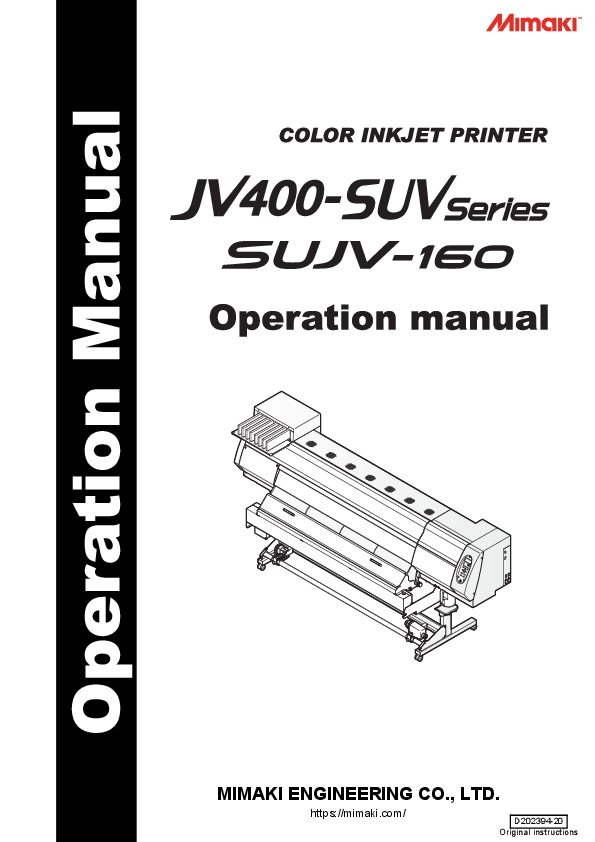
On This Operation manual. • This Operation manual is describing the operations and maintenance of "Color inkjet printer JV400 SUV Series and SUJV-160.
MIMAKI ENGINEERING CO., LTD.
https://mimaki.com/
D202394-20 Original instructions
TABLE OF CONTENS
Foreword .............................................................................. v DISCLAIMER OF WARRANTY ....................................... v Requests ......................................................................... v FCC Statement (USA) ..................................................... v Interference to televisions and radios .............................. v About usable ink ..............................................................vi About usable media .........................................................vi On This Operation manual ..............................................vi
Safety Precautions ............................................................. vii Symbols ..........................................................................vii Safety interlock ................................................................xi
Chapter 1 Before Use
Moving This Machine ........................................................1-2
Where to Install This Machine .......................................... 1-2 Working Environmental Temperature ............................... 1-2 Moving This Machine ........................................................ 1-3
Names of Parts and Functions ..........................................1-4
Front Side of the Machine ................................................ 1-4 Rear Side and Right Side of the Machine ........................ 1-5 Operation Panel ................................................................ 1-6 Heater ............................................................................... 1-7 Media sensor .................................................................... 1-7 Carriage ............................................................................ 1-8 Cutter blade and slot for cutting ........................................ 1-8 Capping station ................................................................. 1-9 Pinch rollers and Feed rollers ........................................... 1-9
Connecting Cables ..........................................................1-10
Connecting USB2.0 Interface Cable ............................... 1-10 Connecting the power cable ........................................... 1-11
Inserting ink cartridges ....................................................1-12
Caution in handling of ink cartridges .............................. 1-12 Insert an ink cartridges ................................................... 1-13 Changing an ink cartridge ............................................... 1-14 For Ink cartridge lamps ................................................... 1-14 Restrictions concerning the product ............................... 1-14 About cartridge ink end and ink near end ....................... 1-14 How to assemble ink cartridge ....................................... 1-15
Media ...............................................................................1-17
Usable sizes of media .................................................... 1-17 Caution in handling of medias ........................................ 1-17
About antistatic sheet ......................................................1-19
Chapter 2 Basic Operations
Workflow ............................................................................2-2 Turning the Power ON/OFF ..............................................2-3
Turning the Power ON ...................................................... 2-3 Turning the Power OFF .................................................... 2-4
Setting a Media .................................................................2-5
i
Adjusting the Head Height ................................................2-5 Note for media setting .......................................................2-7 Setting a roll media ...........................................................2-8 Take-up device ...............................................................2-12 Changing the printing origin ............................................2-13
Preparing for the Heaters ............................................... 2-14
Changing the Temperature Settings for the Heaters ......2-14 Checking the Heater Temperature .................................2-15
Test Feeding ................................................................... 2-16 Test Printing .................................................................... 2-17
Test Printing ....................................................................2-18
Head Cleaning ................................................................ 2-19
About head cleaning .......................................................2-19 Perform head cleaning depending on the test printing result ........................................................................................ 2-19
Set the media feeding ..................................................... 2-20
Setting Feed Correction ..................................................2-20
Correct the ink drop position for bidirectional printing ..... 2-22 Printing Data ................................................................... 2-24
Starting a Printing Operation ..........................................2-24 Stopping a printing operation halfway .............................2-25 Deleting Received Data (Data Clear) .............................2-25 Behavior after printing has been completed ...................2-25 Cutting a media ...............................................................2-27
Chapter 3 Extended Functions
List of Functions ................................................................ 3-2 Setting Logical Seek ......................................................... 3-3 Setting Drying Time .......................................................... 3-5 Setting Margins ................................................................. 3-6 Perform setting to reduce stripes between passes ........... 3-7 Setting Auto Cleaning ....................................................... 3-8 Setting nozzle face cleaning time ..................................... 3-9 Other Settings ................................................................. 3-10 Machine Settings ............................................................ 3-11
Setting a AUTO Power-off ..............................................3-13 Setting the Display of Media Residual ............................3-14 Adjusting the Remaining Amount in the Ink Cartridge ....3-17 Setting Time ....................................................................3-22 Setting Units ...................................................................3-23 Setting a KEY BUZZER ..................................................3-24 Set the network ...............................................................3-25 Setting event mail function ..............................................3-27 Setting a LANGUAGE .....................................................3-36
Initializing the Settings .................................................... 3-37 Confirming Machine Information ..................................... 3-38
Displaying the Information ..............................................3-38 Check such as the machine version information ............3-40 Displaying the Information of this machine .....................3-41
ii
Chapter 4 Maintenance
Maintenance ......................................................................4-2
Precautions for Maintenance ............................................ 4-2 About Cleaning Solution ................................................... 4-2
Maintenance ......................................................................4-2
Cleaning the Exterior Surfaces ......................................... 4-3 Cleaning the Platen .......................................................... 4-3 Cleaning of after heater cover and pre heater cover ........ 4-4 Cleaning the Media Sensor .............................................. 4-4 Cleaning the Media Holder ............................................... 4-5
Maintaining the Capping station ........................................4-6
Cleaning the Wiper and Cap ............................................ 4-6 Washing the Ink Discharge Passage (DISWAY WASH) 4-12 When the Machine Is Not Used for a Long Time (CUSTODY WASH) ............................................................................ 4-13 NOZZLE PROTECT function .......................................... 4-16
Cleaning the Head and the Area around It (every day) ...4-19
Replacing method of C absorber kit ................................4-21
When Nozzle Clogging Cannot Be Solved ......................4-23
Washing of Head nozzle ................................................. 4-23 When nozzle missing occurs due to ink mixture or aeration ........................................................................................ 4-26 Alternative nozzles for printing, when nozzles missing can not be improved ........................................................................................4-28
Automatic Maintenance Function ....................................4-31
Setting the Refreshing Intervals ..................................... 4-31 Setting the Cleaning Intervals ......................................... 4-32 Setting the Disway wash Intervals .................................. 4-33
Replacing consumables ..................................................4-34
Replacing the wiper ........................................................ 4-34 If a Waste Ink Tank Confirmation Message Appears ..... 4-35 Replacing the waste ink tank before the waste ink tank confirmation message is displayed ......................................... 4-38 Replacing the Cutter Blade ............................................. 4-39 Checking UV ink curing level .......................................... 4-41
Chapter 5 Troubleshooting
Troubleshooting .................................................................5-2
Power does not turn on .................................................... 5-2
The machine does not start printing ................................. 5-2
Media get jammed / media is soiled ................................. 5-3
[HEAT] or [CONSTANT] LED does not light up ................ 5-3
Image quality is poor ........................................................ 5-4
Nozzle is clogged ............................................................. 5-4
Ink cartridge warning appears .......................................... 5-5
"Check Ink Pack" appears ................................................ 5-6
When the INK REMAIN Setting Message is Displayed .... 5-7
When Error 618 to 61b occur ........................................... 5-8
If negative pressure abnormality occurs ........................... 5-9
When media heaves up at feeding ................................. 5-11
When the feeding media is loosened and reached to the floor
iii
........................................................................................ 5-11
Warning / Error Messages .............................................. 5-12
Warning messages .........................................................5-12 Error messages ..............................................................5-15
Chapter 6 Appendix
Specifications .................................................................... 6-2
Machine specifications ......................................................6-2 Ink specifications ..............................................................6-3
Setting orders depending on ink type ............................... 6-4
Setting orders of ink cartridges .........................................6-4
Sheet for inquiry ................................................................ 6-5 Warning labels .................................................................. 6-6 Function Flowchart ........................................................... 6-8
iv
Foreword
Congratulations on your purchase of MIMAKI color ink jet printer "JV400 SUV Series", "SUJV-160". "JV400 SUV Series", "SUJV-160" (called as this machine hereafter) is a color inkjet printer that can print with solvent UV ink realizing high image quality. If there is no caution statement, "JV400SUV series" and "SUJV-160" have common specifications.
DISCLAIMER OF WARRANTY
THIS LIMITED WARRANTY OF MIMAKI SHALL BE THE SOLE AND EXCLUSIVE WARRANTY AND IS IN LIEU OF ALL OTHER WARRANTIES, EXPRESS OR IMPLIED, INCLUDING, BUT NOT LIMITED TO, ANY IMPLIED WARRANTY OF MERCHANTABILITY OR FITNESS, AND MIMAKI NEITHER ASSUMES NOR AUTHORIZES DEALER TO ASSUME FOR IT ANY OTHER OBLIGATION OR LIABILITY OR MAKE ANY OTHER WARRANTY OR MAKE ANY OTHER WARRANTY IN CONNECTION WITH ANY PRODUCT WITHOUT MIMAKI'S PRIOR WRITTEN CONSENT. IN NO EVENT SHALL MIMAKI BE LIABLE FOR SPECIAL, INCIDENTAL OR CONSEQUENTIAL DAMAGES OR FOR LOSS OF PROFITS OF DEALER OR CUSTOMERS OF ANY PRODUCT.
Requests
· This Operation manual has been carefully prepared for your easy understanding. However, please do not hesitate to contact a distributor in your district or our office if you have any inquiry.
· Description contained in this Operation manual are subject to change without notice for improvement.
FCC Statement (USA)
This equipment has been tested and found to comply with the limits for a Class A digital device, pursuant to Part 15 of the FCC Rules. These limits are designed to provide reasonable protection against harmful interference when the equipment is operated in a commercial environment. This equipment generates, uses and can radiate radio frequency energy and, if not installed and used in accordance with the Operation manual, may cause harmful interference to radio communications. Operation of this equipment in a residential area is likely to cause harmful interference in which case the user will be required to correct the interference at his own expense. In the case where MIMAKI-recommended cable is not used for connection of this device, limits provided by FCC rules can be exceeded. To prevent this, use of MIMAKI-recommended cable is essential for the connection of this printer.
Interference to televisions and radios
The product described in this manual generates high frequency when operating. The product can interfere with radios and televisions if set up or commissioned under improper conditions. The product is not guaranteed against any damage to specific-purpose radio and televisions. The product's interference with your radio or television will be checked by turning on/off the power switch of the product. In the event that the product is the cause of interference, try to eliminate it by taking one of the following corrective measures or taking some of them in combination.
· Change the orientation of the antenna of the television set or radio to find a position without reception difficulty. · Separate the television set or radio from this product. · Plug the power cord of this product into an outlet which is isolated from power circuits connected to the
television set or radio.
v
About usable ink
Usable ink for this machine is SU100 ink (four-color). For information about the ink cartridges to use, see "Setting orders of ink cartridges" (P.6-4).
· JV400 SUV Series : SU100 (4 color: Cyan, Magenta, Yellow, Black)
· SUJV-160
: SU200 (4 color: Cyan, Magenta, Yellow, Black + Clear)
About usable media
Only roll media is usable for this machine.
It does not support leaf media.
1
On This Operation manual
· This Operation manual is describing the operations and maintenance of "Color inkjet printer JV400 SUV Series
and SUJV-160." (called as this machine hereafter)
· Read this Operation manual carefully and understand them thoroughly to use. · It is also necessary to keep this Operation manual on hand.
2
· This Operation manual has been carefully prepared for your easy understanding, however, please do not
hesitate to contact a distributor in your district or our office if you have any inquiry.
· Descriptions contained in this Operation manual are subject to change without any notice for improvement.
· In the case when this Operation manual should be illegible due to destruction or lost by fire or breakage,
purchase another copy of the Operation manual from our office.
· You can also download the latest manual from our website.
3
4
Reproduction of this manual is strictly prohibited. All Rights Reserved.Copyright
© 2015 MIMAKI ENGINEERING Co., Ltd.
5
6
vi
Safety Precautions
Symbols
Symbols are used in this Operation Manual for safe operation and for prevention of damage to the machine. The indicated sign is different depending on the content of caution. Symbols and their meanings are given below. Please follow these instructions as you read this manual.
Examples of symbols
Meaning
Failure to observe the instructions given with this symbol can result in death or serious injuries to personnel. Be sure to read it carefully and use it properly.
Failure to observe the instructions given with this symbol can result in injuries to personnel or damage to property.
Important notes in use of this machine are given with this symbol. Understand the notes thoroughly to operate the machine properly.
Useful information is given with this symbol. Refer to the information to operate the machine properly.
Indicates the reference page for related contents.
The symbol " " indicates that the instructions must be observed as strictly as the CAUTION
instructions (including DANGER and WARNING instructions). A sign representing a precaution (the sign shown at left warns of hazardous voltage) is shown in the triangle.
The symbol "
" indicates that the action shown is prohibited. A sign representing a
prohibited action (the sign shown at left prohibits disassembly) is shown in or around the circle.
The symbol " " indicates that the action shown must be taken without fail or the instructions
must be observed without fail. A sign representing a particular instruction (the sign shown at left instructs to unplug the cable from the wall outlet) is shown in the circle.
Warning for Use
WARNING
· Do not use the machine in a poorly ventilated room or a closed room. · Use the attached power cable. · Take care not to damage, break or work upon the power cable. If a heavy material is placed on the power
cable, or if it is heated or pulled, the power cable can break, thus resulting in fire or electric shocks. · Avoid locating the machine in a damp environment. Do not splash water onto the machine. Use in such an
environment can give rise to fire, electric shocks or breakdown of the machine. · Use of the machine under an abnormal condition where it produces smoke or strange smell can result in fire or
electric shocks. If such an abnormality is found, be sure to turn off the power switch immediately and unplug the cable from the wall outlet. Check first that the machine no longer produces smoke, and then contact your distributor or a sales office of MIMAKI for repair. · Never repair your machine by yourself since it is very dangerous for you to do so. · Never disassemble or remodel the main unit of the machine or the ink cartridge. Disassembly or remodeling can result in an electric shock or breakdown of the machine. · Take care that no dust or dirt sticks to platen heaters. Dust and dirt sticking heaters can cause fire. · Hazardous moving parts keep fingers and other body parts away.
vii
Safety Precautions
CAUTION
Power supply
Handling of the power cable
· Leave the breaker turned ON. · Do not turn off the main power switch on the
right side of this machine.
·Use a power cable attached to this unit. ·Take care not to damage, break or work on the
power cable. If a heavy matter is placed on the power cable, heated or drawn, the power cable can break to cause fire or electric shocks. ·Connect to a socket-outlet with determinate polarity. ·for PLUGGABLE EQUIPMENT, the socketoutlet shall be installed near the equipment and shall be easily accessible.
Heater
Handling of ink
· Do not spill liquid on the platen as this may cause failure of the heater or firing.
· Do not touch platen heaters with bare hand while it is hot; otherwise, you can get burned.
· When the machine is to be moved, wait until the heater temperature drops adequately. As a criterion, wait at least 30 minutes after you turn off the power to the heater. Moving the machine must be limited to on the same floor where there is no steps. When the machine is to be moved to any place other than on the same step-free floor, contact your distributor or a sales office of MIMAKI.
· If you get ink in your eyes, immediately wash your eyes with a lot of clean water for at least 15
1
minutes. In doing so, also wash eyes to rinse ink
away completely. Then, consult a doctor as
soon as possible.
· If anyone drinks ink by mistake, keep him or her
quiet and see a doctor immediately. Do not allow
him or her to swallow the vomit. The contact the
emergency number written in MSDS.
· If you inhale a lot of vapor and feel bad, immediately move to a location of fresh air and
2
then keep yourself warm and quiet. Then,
consult a doctor as soon as possible.
UV light
· There is some leaking of ultraviolet radiation around the UV irradiation device.UV light applied to your skin
might cause inflammation and/or skin cancer.Though weak UV light might cause no inflammation, repeated
exposure to it may lead to chronic disorders.Avoid applying UV light to your skin and eyes.
· Impairment of eyes caused by UV light may be Acute disorders. Pain in eyes, tearing, etc. Chronic disorders Cataract, etc. When using this device, take protective measures such as gloves, long-sleeve cloth, light-resistant mask, attached lightresistant glasses, etc.
3
· Surface of the floor becomes discolored due to UV leaks
from the printer. Cover the floor with cloth or medium for
shielding the light.
Desirable size of cloth or medium:
JV400-130SUV: 2500mm X 600mm
JV400-160SUV, SUJV-160: 2800mm X 600mm
300mm
4
400mm
Lay a medium or fabric on the floor.
Note on maintenance
· When cleaning the ink-station or the heads, make sure to wear the attached goggles and gloves. · Do not leave the machine for a long time with the cover opened. Ink may be cured due to outside light, and it
may cause discharge defect.
5
6
viii
CAUTIONS and NOTES
Warning
Handling of ink cartridges
Front cover and lever
· Use the JV400-SUV genuine ink or the SUJV-160 genuine ink. Remember that the user shall be filled for a repair to correct any damage resulting from the use of ink other than the exclusive type.
· The machine does not operate with any ink other than the JV400-SUV genuine ink and the SUJV-160 genuine ink.
· Do not use the JV400-SUV genuine ink and the SUJV-160 genuine ink with other printers, as doing so may cause damage to such machines.
· Never refill the ink cartridge with ink. Refilled ink cartridge can cause a trouble. Remember that MIMAKI assumes no responsibility for any damage caused by the use of the ink cartridge replenished with ink.
· If the ink cartridge is moved from a cold place to a warm place, leave it in the room temperature for three hours or more before using it.
· Open the ink cartridge just before installing it in the machine. If it is opened and left for an extended period of time, normal printing performance of the machine may not be ensured.
· Make sure to store ink cartridges in a cool and dark place. · Store ink cartridges and waste ink tank in a place that is
out of the reach of children. · Be sure to thoroughly consume the ink in the ink cartridge,
once it is opened, within three months. If an extended period of time has passed away after opening the cartridge tank, printing quality would be poor. · Neither pound the ink cartridge nor shake it violently, as doing so can cause leakage of ink. · Do not touch or stain the contacts of the ink cartridge, as doing so may cause damage to the print circuit board.
Waste ink is equivalent to waste oil of industrial waste.
Request an industrial waste disposal company for disposal
of waste ink.
· Never open the front cover or raise the lever during printing. Opening the cover or raising the lever will abort printing.
Handling of media
· Use media recommended by MIMAKI to ensure reliable, high-quality printing.
· Set the heater temperature to meet the characteristics of the media. Set the temperature of the Pre-heater, Print heater and Post-heater according to the type and characteristics of the media used. Automatic temperature setting can be made on the operation panel by setting the profile on the dedicated RIP. For setting on the RIP, refer to the instruction manual for your RIP.
· Pay attention to the expansion and contraction of the media. Do not use media immediately after unpacking. The media can be affected by the room temperature and humidity, and thus it may expand and contract.The media have to be left in the atmosphere in which they are to be used for 30 minutes or more after unpacked.
· Do not use curled media. The use of curled media can not only cause a media jam but also affect print quality. Straighten the sheet of media, if significantly curled, before using it for printing. If a regular-sized coated sheet of media is rolled and stored, the coated side has to face outside.
· Do not leave the media with the heater ON for a long time.
Protection of media from dust
· Store media in a bag. Wiping off dust accumulated on media will adversely affect the media due to static electricity.
· When leaving the workshop after the working hours, do not leave any media on the roll hanger. If any media is left on the roll hanger, it can get dusty.
ix
Safety Precautions
Warning
Notes on UV LED
· Do not use the UV irradiation device in an ambience with a possibility of catching fire (gasoline, combustible gas spray,
thinner, lacquer, powder dust, etc.). In addition, do not put paper or cloth near or on the UV irradiation device, or it may
cause fire.or it may cause electrical shock.
· The UV lamp is made of glass and should not be dropped, hit against anything, given excessive force or scratched, or it
may cause damage to the UV lamp.
· Never look at the UV lamp being lit with your naked eyes, or it may cause pain in your eyes or visual impairment.Be sure
to wear safety glasses.
· Do not apply ultraviolet (UV) light directly to your skin, or it may cause irritation on your skin.
· The UV lamp may be damaged in rare cases. If it is damaged, contact a distributor in your district or our office to call for
service.
· Do not touch the lamp on or right after the lamp off with bare hands to avoid from burn injury.
· The UV lamp performance and service life are significantly affected by the UV irradiation and UV power supply units used.Never use those UV devices other than those recommended by Mimaki.We would take no responsibility for any troubles caused through the use of a UV devices not recommended by Mimaki.
1
· Touching hot parts such as the UV irradiation device with combustible materials may cause firing and/or smoking.
Leaving combustible materials under the UV irradiation device for a couple minutes may also cause firing and/or
smoking.
Notes on maintenance
· It is strongly recommended to use the machine in a room that is not dusty.
· Keep the front cover closed even when the machine is not printing. If not, dust can accumulate on the nozzles in the
heads. · Dust in the heads can also cause drops of ink to fall suddenly down on the media during printing. In such a case, be
2
sure to clean up the heads. (P.4-19 "Cleaning the Head and the Area around It (every day)")
· When cleaning the ink-station or the heads, make sure to wear the attached gloves.
· Perform wiping (removal of dust and paper powder) of the capping station and wiper frequently.
Periodic replacement parts
· Some parts of this machine must be replaced with a new one periodically by service personnel. Be sure to make a contract with your distributor or dealer for After sale service to ensure a long life of your machine.
Disposition of this machine · When discarding this machine, request the treatment of it for an industrial waste disposal contractor.
3
· Treat it properly in compliance with regulation in the local area.
4
5
6
x
Cautions on Installation
CAUTION
A place sunlight
exposed
to
direct
On an inclined surface
Safety Precautions
A place where temperature or humidity varies significantly
· Use the machine under the following environmental conditions:
· Operating environment: 20 to 30 °C (68 to 86 °F) 35 to 65 % (Rh)
A place that vibrates
A place exposed to direct air flow from an air conditioner or the like.
Around a place where fire is used
Safety interlock
This machine is equipped with interlocks to terminate the operation for your safety when the cover opens during printing etc. (red circle parts in the figure below).
xi
Chapter 1 Before Use
This chapter
describes the items required to understand before use, such as the name of each part of the machine or the installation procedures.
Moving This Machine .................................... 1-2 Where to Install This Machine ..................... 1-2 Working Environmental Temperature ......... 1-2 Moving This Machine .................................. 1-3
Names of Parts and Functions ...................... 1-4 Front Side of the Machine ........................... 1-4 Rear Side and Right Side of the Machine ... 1-5 Operation Panel .......................................... 1-6 Heater ......................................................... 1-7 Media sensor ............................................... 1-7 Carriage ...................................................... 1-8 Cutter blade and slot for cutting .................. 1-8 Capping station ........................................... 1-9 Pinch rollers and Feed rollers ..................... 1-9
Connecting Cables ...................................... 1-10
Connecting USB2.0 Interface Cable ..........1-10 Connecting the power cable ......................1-11 Inserting ink cartridges ................................1-12 Caution in handling of ink cartridges ..........1-12 Insert an ink cartridges ..............................1-13 Changing an ink cartridge ..........................1-14 For Ink cartridge lamps ..............................1-14 Restrictions concerning the product ..........1-14 About cartridge ink end and ink near end ..1-14 How to assemble ink cartridge ...................1-15 Media ..........................................................1-17 Usable sizes of media ................................1-17 Caution in handling of medias ...................1-17 About antistatic sheet ..................................1-19
Moving This Machine
Where to Install This Machine
Secure a suitable installation space before assembling this machine. The place of installation must have enough space for not only this machine itself, but also for the printing operation.
Model
JV400-130SUV
JV400-160SUV SUJV-160
Width 2634mm
2879mm
Depth 861mm
861mm
Height 1435mm
1435mm
Gross weight 212kg
250kg
500 mm or more
1000 mm or more
1000 mm or more
500 mm or more
2861 mm or more
JV400-130SUV: 3634 mm or more JV400-160SUV, SUJV-160: 3879 mm or more
Working Environmental Temperature
Use this machine in an environment of 20 to 30C to ensure reliable printing. The heater temperature may not reach the set value, depending on the ambient temperature.
1-2
Moving This Machine
Moving This Machine
Move this machine according to the following steps when this machine needs to be moved on the same stepfree floor.
· When the machine is moved to any place other than on the same step-free floor, contact your distributor or our service office. If you move it by yourself, failure or damage may occur. Be sure to request your distributor or our service office to move this machine.
· When moving this machine, take care that it does not receive a significant impact. · Be sure to lock the caster after moving of this machine.
1 Release the lock of caster.
1
Before Use
2
Move this machine as shown in the figure.
· For safety, be sure to operate it with 4 people or more.
· Do not push the cover to move this machine since the cover
may be broken.
3 Lock the caster.
3 4 5 6
1-3
Names of Parts and Functions
Front Side of the Machine
Left maintenance cover Open the cover in maintenance. Even when the power switch is off, keep all covers closed.
Ink cartridges Each cartridge contains an ink of a particular color.
Cartridge protection cover This prevents an injury or breakage of the machine due to a protrusion of the 600 cc cartridge. (It is located under the ink cartridge.)
Front cover Open the cover in setting of medias, taking of measures against jamming of medias or in maintenance inside the station. Even when the power switch is off, keep this cover and the other covers closed.
UV lamp unit The lamp unit to cure printed ink.
Shading cover This cover blocks the UV light from the UV lamp unit.
Right maintenance cover Open this cover during maintenance.
Operation panel This panel has the operation keys required for operating the machine and the LCDs for displaying setting items, etc.
Power switch*1 Turns on/off the power to the machine.
Take-up device
Take up the output drawn with a roll medium automatically.
Waste ink tank Waste ink gathers in this tank.
Clamp lever (front)
Moves the pinch rollers up and down to hold or release the media.
Stand
Supports the main body of the machine. It is provided with casters that are used to move this machine.
Platen The printed media is sent out, sliding on the platen. Three heaters are installed inside the platen.
Print heater/ Post-heater Fixes and dries the ink on the currently produced print. (Located inside the platen) Electrostatic sheet Prevents the media from sticking to the platen due to static.
*1 : The power switch under the operation panel lights in green when the power is turned on. The ink clogging prevention function is periodically operated even when the power switch is OFF if the main power switch keeps being ON. (Auto maintenance function) P.1-5
1-4
Names of Parts and Functions
Rear Side and Right Side of the Machine
Clamp lever (rear)
Interlocks with the clamp lever in the font of this machine.
Pre-heater
Preheats the media before printing. (Located inside the platen)
Before Use
Cleaning solution cartridge
Set a dedicated Washings cartridge (optional: FL007-Z-22).
1
Roll holders Putting this into the paper core (right and left) of a narrow roll medium (less than 1.6m), hold the medium. It supports the paper core of 2 inch and 3 inch.
3
USB 2.0 connector This is USB2.0 interface connector.
LAN connector Please use this connector when you use event mail function.
Main power switch Turns on/off the main power for this machine. Leave the main power turned on to prevent ink clogging.
AC inlet Connect the power cable to the AC inlet.
4
5
6
1-5
Operation Panel
Use the operation panel to make settings for printing or operate this machine.
Display Displays the status of the machine, set items and errors.
ACTIVE lamp It lights when the power supply is turned on.
key Performs the adjusting function such as "Drop.POScorrect" and "Feed COMP."
MAINT. key Performs the maintenance function such as station maintenance.
key Deletes the data that have been received.
CONSTANT lamp Lights in green when the heater temperature reaches the set temperature. HEAT lamp Lights in orange during heating up of the heater.
key Use this key on cutting .
key Draws test patterns to check if there are any drawing failures such as ink clogging. Or executes Head cleaning at ink clogging.
key Use this key to set the temperatures of the Preheater, Print heater and Post-heater or check the current temperature of the platen.
JOG key Use these keys to shift the carriage or the media in [LOCAL]. Also use them to select an item of printing conditions. Power switch Turns on/off the power to the machine.
key Use this key to display function setting menu.
key Cancels the last input value or returns the setting menu to the immediate higher level of the hierarchy.
key Use this key to switch between [REMOTE] and [LOCAL].
key Registers the last input value as the setting value or goes to the immediate lower level of the hierarchy.
1-6
Names of Parts and Functions
Heater
Pre-heater/Print heater/Post-heater are equipped on the platen. The Pre-heater is used for pre-heating of the media prior to printing to prevent rapid changes in temperature. The Print-heater improves the image quality in printing.The Post-heater dries ink after printing.
· While the heater is on, the platen is very hot.When the front cover is to be opened or media is to be replaced, lower the heater temperatures and wait until the platen temperature drops;otherwise, you can get burned.
· When the media is to be replaced with a thin one, lower the heater temperatures and wait until the platen temperature drops adequately.Setting a thin sheet of media while the platen is hot may cause the media to stick to the platen or cause wrinkling or curling of the media.
Print heater
Post-heater
Pre-heater
1
UV lamp
Before Use
Media sensor
The media sensor detects the presence of the media and the media length. This machine has a media sensors on the platen (in the rear).
3
Media sensor
4
· When setting a medium, be sure to cover the medium sensors located on the rear of the platen. The
5
media cannot be detected unless it is placed over the sensor.
6
1-7
Carriage
The carriage is provided with the heads for printing, the cutter unit for cutting off the sheet of media, etc. A lever is also provided to adjust the height of Head in 3 stages according to the thickness of media. ( P.2-5)
Carriage
Cutter blade and slot for cutting
The carriage is provided with a cutter unit for cutting off the media that has been printed on. The cutter cuts off the sheet of media along the slot for cutting on the platen. The cutter blade is consumables. If it gets dull, replace it with new one.( P.4-39)
Cutter unit
Cutter blade slot for cutting
1-8
Names of Parts and Functions
Capping station
· Be sure to wear the attached safety glasses in cleaning within the capping station to protect your eyes against ink. Otherwise, you may get ink in your eyes.
The capping station consists of the ink caps, the wiper for cleaning the heads, etc. The ink caps prevent the nozzles in the heads from drying up. The wiper cleans the nozzles in the heads. The wiper is consumable.If the wiper is deformed or the media is stained, replace the wiper with a new one. ( P.4-34)
· The cap shape of SUJV-160 is different.
JV400-SUV130/160
SUJV-160
1
Before Use
Pinch rollers and Feed rollers
· Keep the pinch rollers lifted up when this machine is not in use. If the pinch rollers are left lowered for an extended period of time, they can be deformed and fail to securely retain the media.
3
This machine retains the media with the pinch rollers and feed rollers. During printing operation, the feed rollers feed the media forward.
Pinch roller
4
Feed roller
5
6
1-9
Connecting Cables
Connecting USB2.0 Interface Cable
Connect the PC and this machine with the USB2.0 interface cable.
· Your RIP must be compatible with USB 2.0. · Contact a RIP maker near your location or
our office when the USB2.0 interface is not attached to the PC.
USB cable
Notes on USB 2.0 Interface
· Your RIP must be compatible with USB 2.0.
When two or more JV400, SUJV-160 machines are connected to one personal computer
When two or more JV400, SUJV-160 machines are connected to one personal computer, the personal computer may not recognize all the JV400, SUJV-160 machines normally. Reconnect the unrecognized JV400, SUJV-160 machine to another USB port, if available, and check to see if it is recognized.If the JV400, SUJV-160 machine is not recognized by the newly connected USB port, use USB 2.0 repeater cables available on the market.
USB 2.0 repeater cable
Notes on peripheral devices in USB high speed mode
When a peripheral device (USB memory or USB HDD) to be operated in USB high speed mode is connected to the same personal computer that a JV400, SUJV-160 machine is connected to, the USB device may not be recognized. When JV400, SUJV-160 is connected to the personal computer to which an external HDD is connected via USB, the speed of data output to JV400, SUJV-160 may drop.That can cause the head unit to stop temporarily at the right or left end during printing.
1-10
Connecting Cables
Removing USB memory
If a USB memory module is inserted in the personal computer to which a JV400, SUJV-160 machine is connected, click "Stop" in the "Safely Remove Hardware" window by following the instructions given there first and then remove the module. Leaving a USB memory module inserted can cause [ERROR 201 COMMAND ERROR]. Copy the data onto the hard disk before outputting it for printing.
1
Before Use
Connecting the power cable
1 Insert the power cable into an inlet of the machine.
2
Secure a cable band.
· Secure the cable with the cable band attached to this
machine.
3 Insert the power plug into a plug socket.
Cable band
3
Inlet
Power cable
Power plug
4
· Do not use any power cables other than the attached power cable.
Socket
5
· Be sure to connect the power cable to the outlet near this machine, and make sure that the power cable can be easily removed.
· Connect the power cable to the grounded outlet.Otherwise, it may result in fire or an electric shock.
6
1-11
Inserting ink cartridges
Caution in handling of ink cartridges
· If you get ink in your eyes, immediately wash your eyes with a lot of clean running water for at least 15 minutes. In doing so, also wash the eyess to rinse ink away completely. Then, consult a doctor as soon as possible.
· Use genuine ink cartridges for this machine. This machine functions by recognizing the genuine ink cartridges. In case of troubles caused by modified ink cartridges or the like, it shall be out of the warranty even within the warranty period.
· If the ink cartridge is moved from a cold place to a warm place, leave it in the room temperature for three hours or more before using it.
· Make sure to store ink cartridges in a cool and dark place. · Store ink cartridges and waste ink tank in a place that is out of the reach of children. · Request an industrial waste processor for processing of empty ink cartridges. · Do not shake ink cartridges violently. This may result in ink leakage from the ink cartridges. · Never refill the ink cartridges with ink. This may result in troubles.
MIMAKI will not bear any responsibility for any damage caused by the use of the ink cartridges refilled with ink. · Do not touch or stain the contacts of the ink cartridge. This may cause damages on printed circuit boards.
Caution in installing products with 600 ml ink
· Be sure to refer to the instruction manual for "Caution for handling 600 ml packs (D202845)" attached with machine accessory box. Keep this note together with other manuals.
1-12
Insert an ink cartridges
1 Shake the ink cartridge as shown.
Inserting ink cartridges
Before Use
· For solvent UV ink, shake the ink cartridge about once a month.
1
When using a 600ml cartridge
When using a used ink pack, to prevent ink from leaking when you shake the cartridge, wear gloves and firmly cover the A part of the upper surface of the cartridge and the B part of the bottom surface of the cartridge with paper towels. Then, shake it more than twenty times right and left so that ink flows inside the cartridge.
A part (the place to stick a needle)
B part (the slot on the bottom)
3
Repeat this
A part
Cover with paper towel firmly and shake ink slowly
· If you shake it too strong, the pack inside may be damaged and it may cause ink leakage. Therefore, perform this carefully.
4
· If the remaining amount of ink is less, ink in the cartridge cannot be beaten enough. Tilt the cartridge
until it becomes vertical.
2
Insert the ink cartridge.
· Insert the ink cartridge lengthwise with the surface having
ink IC chips pointing to the left side. · For the setting orders of the ink cartridges, refer to P.6-4.
5
6
1-13
Changing an ink cartridge
Perform as follows when [INK END] or [INK NEAR END] is displayed on the display.
When [INK END] is displayed
(1) Pull out an ink cartridge to be replaced. (2) Insert a new ink cartridge, paying attention to the direction of ink IC chip.
When [INK NEAR END] is displayed
There is a little of ink left. It is recommended to replace the ink cartridge soon since ink may become empty in
printing while printing is continuously enabled.
When you press the
key in LOCAL, you can check the cartridge to be replaced in the local guidance.
( P.3-41)
· When you changed the ink pack, be sure to change the ink IC chip, too.
For Ink cartridge lamps
The condition of the ink cartridges set in the machine is confirmable with lamps located over the ink cartridges.
Ink cartridge lamps
Condition of Lamp OFF
Upper row Red lamp
Blinking ON
Lower row Green lamp
Quick blinking
OFF
ON
Description
No error There is less ink in the ink cartridge (Near End), or ink has expired. It will become unusable soon. There is no ink in the ink cartridge, or the ink cartridge cannot be used due to other ink error. ( P.5-5) As ink has expired, the ink cartridge cannot be used. No error Indicates that ink is supplied. When you use four-color ink set, this machine first supplies ink from the ink cartridge whose ink expires soon.
Restrictions concerning the product
The ink expiration date is indicated on the Ink cartridge. Expired ink may cause printing defects or alter the color tone. Printing is possible even if the ink has passed its expiration date. Nevertheless, we recommend replacing with new ink or use up as quickly as possible.
Example: The expiration date is April. May: Replace with new ink or use up as quickly as possible. Printing is possible. June (Yellow lamp illuminated): Replace with new ink or use up as quickly as possible. Printing is possible. July (Red lamp flashing): Printing is not possible.
· The message appears on the display.
About cartridge ink end and ink near end
When ink near end (less ink) occurs, LED "red" blinks to inform you of it. It is recommended to replace it as soon as possible. When ink end (no ink) occurs, LED "red" is lit to inform you of it. Replace the ink cartridge.
1-14
Before Use
Inserting ink cartridges
How to assemble ink cartridge
Before setting the ink cartridge, it is required to set the ink pack on the eco cartridge. By following the next procedures, assemble the ink cartridge.
1 Open the cover of the eco cartridge. (1) Press the center part of the cover with your finger. · The claw on the side without attaching part of ink IC chip comes off.
1
Press the center part with your finger.
(2) Raise the cover as described in the photo. · At this time, the claw on the ink IC chip side does not come off. Do not raise the cover forcedly so that you may not damage the claw.
Raise.
3
(3) Remove the remaining claw while pressing the cover as indicated in the photo, and remove the cover.
4
2 Set the ink pack on the eco case.
(1) Turn the side with double coated tape downward and
insert the stopper.
· After inserting the stopper, push it firmly with your finger.
5
6
1-15
(2) Peel the seal of double coated tape.
Inserting ink cartridges
3 Firmly fix the ink pack on the eco case with double coated tape so that it may not move.
· Fix the ink pack after pulling it so that the ink pack may not go slack.
· Fix the ink pack so that it may not be biased in the eco case.
Good example
Bad example
The corner of the case matches the ink pack corner.
The ink pack has gone too far downward.
The ink pack goes slack in spots.
4
Attach the cover.
· Hang the claw on the IC ship side and then insert the cover
into the case.
5
Attach the ink IC chip.
· Attach the ink IC chip as indicated in the photo.
· Attach it so that there is no gap in the part indicated with an
arrow.
Bad example of attaching ink IC chip
There is a gap.
The ins and the outs is reverse.
The back and the forth is reverse.
No gap shall be found.
1-16
Before Use
Media
Usable media sizes and notes for handling are described.
Usable sizes of media
Model Media type
JV400-130SUV JV400-160SUV Tarpaulin/Weatherproof PVC/FF
SUJV-160 PVC Synthetic Leather*1
Maximum width
1371mm
1620mm
Minimum width
210mm
Maximum printing width
1361mm
1610mm
Thickness
0.2mm or less
Before printing, check the transport test and print gap before using.*1
Roll outside diameter Roll weight
180mm and less 25kg and less
1
Roll inside diameter
3 or 2 inches
Side printed
Side facing outward
Roll end treatment
The roll end is gently fixed to the core with weak-adhesive tape or weak glue for easy removal.
Roll media
Caution in handling of medias
Pay attention to the followings for handling of medias.
· When handling media, wear the gloves.
If you touch the media with your bare hand, the media may be stained due to fingerprints or oil of your
finger. Be careful about it.
· Do not leave the media with the heater ON for a long time.
Waviness may occur on the media and it may cause media clogging. · Use media recommended by MIMAKI to ensure reliable, high-quality printing.
3
Set the heater temperature to meet the characteristics of the media.
· Set the temperature of the Pre-heater, Print heater and Post-heater according to the type and
characteristics of the media used.
Automatic temperature setting can be made on the operation panel by setting the profile on the
dedicated RIP. For setting on the RIP, refer to the instruction manual for your RIP.
· Pay attention to the expansion and contraction of the media.
Do not use media immediately after unpacking. The media can be affected by the room temperature and humidity, and thus it may expand and contract. The media have to be left in the atmosphere in which they are to be used for 30 minutes or more after
4
unpacked.
· Do not use curled media.
This may result in paper jamming.
If a regular-sized coated sheet of media is rolled and stored, the coated side has to face outside.
· Be careful to dusts on the edge face of the medium.
Some rolls have dusts contained in the package gathered on the edge surface of the roll. If you use as
it is, the drawing quality may be degraded due to nozzle missing or ink drops. Be sure to set the roll after removing dusts adhering on the edge face of the roll.
5
6
1-17
Media
*1. Be careful to the following points for using the SUJV-160. · Be careful not to deform the synthetic leather due to heat. Heat deformation may occur depending on the material. Be sure to perform a feeding test before printing. · Pay attention to the roller tracks. The surface material may cause leave conveying roller tracks on the media or be poor-quality printing. Be sure to perform the feeding test and test print. · Pay attention to yellowing of the media caused by UV irradiation. If the material has low light fastness, yellowing of the media may occur due to UV irradiation. Be sure to perform the feeding test. · When using media other than the recommended media (PVC Synthetic Leather), check to perform feeding tests and test printing to ensure that the following are correct: The media shall not be deformed or left roller tracks to the media. No yellowing of the media due to UV irradiation. No problems with image quality. (Color unevenness, Color change, head rubbing, ink-ball, etc.)
1-18
Before Use
About antistatic sheet
JV400-130SUV: three antistatic sheets, JV400-160SUV, SUJV-160: four antistatic sheets are attached in this machine. The electrostatic sheet is used to prevent the media from clinging due to static. Use this when static or deflection of the media on the post heater occurs and affects the media feeding.
Fix the electrostatic sheet
Hang the claw of the antistatic sheet on the groove of the platen.
1
Remove the electrostatic sheet
Remove it in the reverse procedures of assembling, and use it with pasted on the magnet of the back side of the UV lamp unit.
3
Magnet
4
Electrostatic sheet
5
6
1-19
About antistatic sheet
If you removed the antistatic sheet, attach the sheet holder on the platen (JV400-130SUV: three positions / JV400-160SUV, SUJV-160: four positions). If you do not attach the sheet holder, the heater temperature drops and drying may become not enough.
Sheet holder
1-20
Chapter 2 Basic Operations
This chapter
describes procedures and setting methods for ink and media preparation, and printing.
Workflow ....................................................... 2-2 Turning the Power ON/OFF .......................... 2-3
Turning the Power ON ................................ 2-3 Turning the Power OFF ............................... 2-4 Setting a Media ............................................. 2-5 Adjusting the Head Height .......................... 2-5 Note for media setting ................................. 2-7 Setting a roll media ..................................... 2-8 Take-up device .......................................... 2-12 Changing the printing origin ...................... 2-13 Preparing for the Heaters ............................ 2-14 Changing the Temperature Settings for the Heaters ...................................................... 2-14 Checking the Heater Temperature ............ 2-15 Test Feeding ............................................... 2-16 Test Printing ................................................ 2-17 Test Printing .............................................. 2-18
Head Cleaning ............................................2-19 About head cleaning ..................................2-19 Perform head cleaning depending on the test printing result .............................................2-19
Set the media feeding .................................2-20 Setting Feed Correction .............................2-20
Correct the ink drop position for bidirectional printing ........................................................2-22 Printing Data ...............................................2-24
Starting a Printing Operation .....................2-24 Stopping a printing operation halfway ........2-25 Deleting Received Data (Data Clear) ........2-25 Behavior after printing has been completed ..... .................................................................... 2-25 Cutting a media ..........................................2-27
Workflow
1 Turning the Power ON/OFF
Referring to "Turning the Power ON/OFF" ( P.2-3).
2 Setting a Media
Referring to "Setting a Media" ( P.2-5).
3 Preparing for the Heaters
Referring to "Preparing for the Heaters" ( P.2-14).
4 Test Printing
Referring to "Test Printing" ( P.2-17).
5 Set the media feeding
Referring to "Set the media feeding" ( P.2-20).
6 Correct the ink drop position for bidirectional printing
Referring to "Correct the ink drop position for bidirectional printing" ( P.2-22).
7 Printing Data
Referring to "Printing Data" ( P.2-24).
2-2
Turning the Power ON/OFF
Turning the Power ON
This machine is provided with the following two power switches: Main power switch:Two switches are located on the side of this machine.Keep this switch ON all the time. Power switch : Normally, use this switch to turn the power ON/OFF. The power switch lights in green when the power is ON.
1
Turn the main power switch ON.
· Set the two main power switches located on the side of this
machine to the "I" side.
2
Turn the power switch ON.
· Push the power switch located on the operation panel.
Main power switch
1
Power switch
· The firmware version is displayed when the power is turned ON.
JV400
St a r t - up
· The machine performs its initial operation.
Ve r 1 . 00
2
3 The machine enters LOCAL.
< LOCA L >
4 Turn ON the power of the connected PC.
· Turn the power ON after the front cover and maintenance cover are closed. · Use the machine with always turning "ON" the main power. The function preventing nozzle clogging
operates automatically to protect the head of the nozzle. · The head nozzle may result in nozzle clogging if the main power switch is left OFF for a long time.
4
Basic Operations
5
6
2-3
Turning the Power ON/OFF
Turning the Power OFF
When having ended the operation of the machine, turn the power OFF by pressing the power switch located on the front side. Check the following items when turning the power OFF.
· If the machine is receiving data from the PC or if there is any data that has not been output yet · If the head has returned to the capping station · If any error has occurred P.5-15 "Error messages"
1 Turn OFF the power of the connected PC.
2
Press the power switch to turn the power OFF.
· Do not turn OFF the main power switch located on the side
of the machine.
· To use this machine again, light the green lamp by pressing
the power switch.
Power switch
Cautions about Turning the Power OFF
Do not turn the main power switch OFF.
When the main power switch is ON, the power periodically turns ON and the nozzle clogging prevention function (flushing function) and the pressure adjusting function operate. When the main power switch has been turned OFF, the auto maintenance functions, such as flushing, do not operate, and this may cause nozzle clogging.
Keep the front cover and the maintenance cover closed.
If the cover is opened, the auto maintenance function such as the flushing function does not work.
Turn the power OFF after having checked the position of the head.
If the power is turned OFF in a state where the head has not returned to the capping station, the head dries, which may cause nozzle clogging. In this case, turn the power ON again and check that the head has returned to the capping station, and then turn the power OFF.
Do not turn the power OFF during printing.
The head may not return to the capping station.
After having turned the power switch OFF, turn the main power switch OFF.
When turning the main power switch off for moving the machine or for solving the error or the like, press the power switch on the front of the machine, check the display is turned off on the operation panel, and then turn the main power switch off.
2-4
Setting a Media
This machine can be used with a roll media only. For usable medias, refer to P.1-17 "Usable sizes of media".
Adjusting the Head Height
Adjust the head height according to the thickness of the media you use.
· Perform this work after turning OFF the heater and the temperature becomes low enough. · Adjust the head height prior to setting the media.If the head height is adjusted after the media is set,
this may cause a media jamming, deterioration of the print quality or head damage. · The range of the initial head height is adjustable by 3 levels according to the purpose of use. · The range of the printing height of JV400 and SUJV-160 is from L (1.8 mm), M (2.3 mm), H range (2.8
mm). (Set to L range 1.5 mm at shipping)
1
Move the carriage to the platen.
· When the device is turned ON
1
:Execute [STATION - CARRIAGE OUT] of the Maintenance
functions.( P.4-6 Step1,2)
· When the device is turned off :
Open the front cover, then move the carriage by hand.
Carriage
2
2
Loosen two screws located at the front.
· Loosen the screws, rotating each by one turn of a standard
screwdriver.
Screw
3
Rotating the lever of the right side of the carriage.
· Turn the lever left (towards you) to lower the carriage and
turn the lever right (towards the back) to raise it.
4
Lever
5
Basic Operations
6
2-5
4
Fix the carriage.
· Fastening the screw in front, you can fix the carriage.
· Fasten the screw securely.
5
Return the carriage to the station position.
· When the power supply is off, return the carriage to the
station manually.
· When the power supply is on, press the
key if the
screen below is displayed.
S T A T I ON COMP L E T ED
[ ENT ]
Fix the carriage.
6 Close the front cover.
2-6
Setting a Media
Note for media setting
When setting media, read the following notes carefully.
· Take care not to drop the media on a foot or so when the media is set. It may cause an injury due to the media.
· The roll stopper arm works with the clamp lever. Do not push the clamp lever down while roll stopper is caught between the roll stopper arm and this machine. The roll stopper arm might be broken and roll stopper function *1 might be disabled.
OK
Roll stopper arm
1
Device side
Roll stopper
Roll holder
NoGood
2
Roll holder
Device side
Roll stopper arm Roll stopper
*1. The function that once pulled out a certain amount of media, media pullout is temporarily locked.
4
Basic Operations
5
6
2-7
Setting a roll media
1 Move the roll holder located in the back of the device to the direction of the middle of the device.
· Loosen the roll holder fixing screw and then move it.
Roll holder fixing screw
2 Check the clamp lever located in the back of the device is lowered.
Roll holder
3
Move the roll holder to the roll setting position.
· Check the roll stopper is not caught between the roll stopper arm and this machine. Roll holder
Set the base position of roll holder within this range.*1
Roll Holder
3 Inch Roll Media
Set Position 2 Inch Roll Media
Basis
Roll Holder
3 Inch Roll Media
Set Position 2 Inch Roll Media
Setting position of 3inch tube
Setting position of 2inch tube
· There are two types of the internal diameter of the roll media paper tube: 2 inch and 3 inch.
Roll Holder Side (The back of this machine)
*1)In case of using media with settable maximum width, set this so that the media width
can be more inside than
.
· If a media is misaligned to the right/left more than fixed position, a warning is displayed. Set the media again.
ERROR 5 1 6 MED I A S E T POS I T I ON R
ERROR 5 1 6 MED I A S E T POS I T I ON L
Do not set outside this mark.
2-8
Do not set outside this mark.
4
Tighten the roll holder fixing screw.
· Check the Step 2 to 3 again.
5 Set the left end of the core of the roll media on the let roll holder. · Push the roll media onto the roll holder until the roll core is all the way seated.
6 Loosen the screw of the right side roll holder then insert the holder into the core of the roll media. · When the roll holder is not firmly pressed against the core of the roll media, the feeding media may be loosened and thereby the media reaches to the floor. ( P.5-11)
7 Tighten the screw of the roll holder
8 Raise the clamp lever in the front of this machine.
Setting a Media
1
Clamp lever
2
9 Insert the roll media in this machine.
Pinch roller
4
· The roll media can be smoothly inserted by slanting the media.
(1) Pull the media out of the roll to the head of the platen.
(2) Insert the media between the platen and the feed roller.
· Pull the media out of the roll so that the media can be grasped from the front of the machine.
(3) Push down the clamp lever from the back of this machine. · The media is held.
5
Basic Operations
6
2-9
10
Pull out the roll media out.
(1) Open the front cover and the shading cover. (2) Raise the clamp lever from the back of this machine. (3) Pull out the roll media gently and then stop pulling when
locked lightly.
· When setting a medium, be sure to cover the medium sensors located on the rear of the platen. The media cannot be detected unless it is placed over the sensor.
11 Make the roll media even then lower the clamp lever.
· Pulling several positions of the media lightly, Lower the clamp lever after confirming that the amount of the roll media pulled out is almost even.
12
Hold the media with the media press gently.
· Set the media so that no media sticks out from the right end pinch roller to the right side.
· When using a thick media, remove the media press from the media before printing.
Media press
· In case that you use 240mm-wide media, media cannot be detected if it is set in accordance with . Set media approximately 30mm inner than .
· Do not set the media outside . As media may tilt and be lifted, it could break the head.
Do not set outside this mark.
Media Press
Media
· If a media is misaligned to the right more than fixed position, a warning is displayed. Set the media again.
ERROR 5 1 6 MED I A SE T POS I T I ON R
2-10
Setting a Media
13
Hold the media with the media guide gently.
· If the printing result indicates that drying is not enough, use the media guide to improve adhesion of the media to the platen.
· Use the media guide with it hit slightly against the sheet holder.
· Make the media pass around the center of the claw of the media guide.
Media press Media guide
Basic Operations
14
Prepare for the take-up device.
(1) Set an empty core of the roll media on the take-up device.
(2) Close the front cover. (3) Close the shading cover.
Front cover
1
Paper core
Shading cover
2
Take-up device
15
Press the
key to detect the media width.
MED I A DE T EC T
· Detects the media width.
[</>]
· When [MEDIA RESIDUAL] of the machine setup is "ON"
( P.3-14), the screen for entering media remaining amount is displayed after detecting the media
width.( P.2-12)
16 Fix the media on the take-up device. ( P.2-12)
(1) Feed the media up to the core of the roll media of the
take-up device by pressing the
key.
· Check the media end is not caught into the slot on the post-heater, and then feed the media.
(2) Fix the middle of the media with adhesive tape.
4
(3) In the same manner, fix the left side and right side of
the media.
· Make sure that the there is no slack or wrinkle on the
media in such condition that the roll media is pulled to
right and left evenly, and then stick the tape.
(4) Press the
key.
5
· Depending on the media to use, attach/ remove the antistatic sheet. ( P.1-19) · If media floats at the detecting position, it may not be detected correctly. · When you print, be sure to use the take-up device.
6
2-11
Entering the media remaining amount
When [MEDIA RESIDUAL] of the maintenance function is "ON" ( remaining amount is displayed after detecting the media width.
P.3-14), the screen for entering media
1 Display the screen for entering media remaining amount.
I n p u t o f Me d i a L e n g t h
=
x x x . xm
2 Press amount.
and
key to enter the media remaining I n p u t o f Me d i a L e n g t h
=
5 0 . 0m
3 Press the
key.
Take-up device
With the switch of the take-up device, select the take-up direction of the media or others.
Lever in top position (REVERSE) : The take-up device winds the media with the printed side facing in. Lever in middle position (OFF) : The take-up device does not wind the media. Lever in bottom position (FORWARD) : The take-up device winds the media with the printed side facing out.
Setting the torque limiter
The take-up device is provided with a torque limiter. The take-up torque can be adjusted with the torque limiter. (The torque limiter is set at the maximum value when shipped from the factory.) If the tension is too strong to use a thin sheet of media, lower the take-up torque with the torque limiter.
· Clockwise turn : Increases torque (a heavy and thicker media such as tarpaulin or the like) · Counterclockwise turn : Decreases torque (For light media)
Adjustment nut
Scale of the torque
50% of the maximum torque 100% of the maximum torque
· When the torque limiter is adjusted too weak ; The media can not be taken up firmly.
· When the torque limiter is adjusted too strong ; The slack may occur depending on the media and cause influence on the image quality.
2-12
Setting a Media
Changing the printing origin
The position of the printing origin can be changed. Moving the LED pointer to the changing position and deciding the position.
1
In Local, Press
· It enters into the origin setting mode.
.
OR I G I N SE TUP
0.0
----
2 Set a light point of the LED pointer to the changing position by pressing .
· Select the carriage and media, moving the point with
.
· When you press the
key here, you can perform
media cutting.
OR I G I N SE TUP
0.0
0.0
1
Origin (Length)
Origin (Width)
3
After determining the origin, press the
· The printing origin is changed.
key.
OR I G I N SE TUP * * OR I G I N * *
2
Typical setting position of printing origin
The printing origin in the depth direction (X') is positioned at about 75 mm rearward from the slot for cutting on the platen. The printing origin in the scanning direction (Y') is positioned at 15 mm from the right end of the media. The value in the scanning direction (Y') can be changed using [MARGIN] in FUNCTION mode. ( P.3-6) This can be changed by using the Jog key.
25 mm (Y')
slot for cutting
approx. 75 mm
(X')
4
Basic Operations
5
6
2-13
Preparing for the Heaters
Changing the Temperature Settings for the Heaters
Set the heater temperature. Depending on the media and the profile to use, set the heater temperature.
· It may take several minutes to tens of minutes for the set temperature to be reached, depending on the ambient temperature.
· You can change the temperature set here also in [HEATER] of the [SETUP] menu. ( P.3-2)
1 Press the
key.
PRE PRT POST 23C 23C 23C
Heater temperature confirming display
2 Press the
key.
The set temperature: 20 to 70°C
OFF OFF OFF ( 23C 23C 23C )
3 Press each heater.
to set the temperature of
Heater selecting: Select with Temperature setting:Set with
OFF OFF OFF ( 23C 23C 23C )
Current heater temperature
· The heater starts to get hot.(The [HEAT] lamp lights in orange.) · When the heater temperature reaches the set temperature, the [HEAT] lamp goes off and the
[CONSTANT] lamp lights in green.
to
4
Press the
key to end the setting.
· The Heater temperature is controllable at the RIP side if the RIP in use has a function controllable. (For the setting procedures, refer to the instruction manual of the RIP in use.)
· Depending on the power supply voltage, amount of heat generation differs. For the power supply voltage of 100V to 120V, it may not reach 70 °C.
· If you set [VACUUM] of the [SETUP] menu more than needs, it may cause temperature decrease of the print heater.
· Use this machine under 20 to 30C. The temperature may not reach the set value due to the environmental temperature condition.
2-14
Checking the Heater Temperature
1
Press the
key.
· The current heater temperature is displayed.
2
Press the
key at the end of confirmation.
· The screen returns to LOCAL.
Preparing for the Heaters
PRE PRT POST 40C 50C 35C
1
2
Basic Operations
4
5
6
2-15
Test Feeding
Since heater is used at high temperature, cockles may occur in some of your media. ( P.5-11) Perform this function before printing, and check whether the media can be fed normally.
1 Press the times.
key in LOCAL three T ES T F EED
[ ENT ]
2 Press the
key.
B ACKWARD F E ED : ON
3 Press
to select ON/OFF.
· When setting "ON", rewind the roll media to take up the slack before printing.
4 Press the
key.
5 Press
to select OFF.
· When "Manual Drying Feed" is operated, select "ON". ( P.2-26)
6 Press the
key.
B ACKWARD F E ED : ON
UV L AMP : ON
UV L AMP : OFF
TEST FEED START
[ ENT ]
7
Press the
· Start test feeding.
key.
· For "manual Drying Feed", when you open the shading cover while the UV lamp lights, the UV lamp is turned off. However, the operation will continue.
* * TEST FEED * * P L E A SE : WA I T
8
Press the
key.
· The feeding operation is continued until you press the
key.
· Feed it to some extent and check the feeding status, and then press the
key to terminate.
2-16
Test Printing
Print a test pattern to check that there are no discharging defects such as nozzle clogging (slight touching of ink or nozzle missing).
Relationship between head row and test pattern
The relations between head row and test pattern print position are as follow.
Basic Operations
1
Head 1
Head 2
Pattern of head 2
Pattern of head 1
2
Media advance direction
Note on test printing
· When using a roll medium, rewind the medium by hand before printing so that it is not loose. When the roll medium has not been rewound tightly, it may cause image quality to deteriorate.
4
5
6
2-17
Test Printing
Test Printing
Print a test pattern to check that there are no discharging defects such as nozzle clogging (slight touching of ink or nozzle missing). In addition, you can select the orientation of the test pattern to print from two types in order to perform test printing repeatedly. Select one depending on your use.
· Prepare the media 250mm wide and 350mm or longer length for printing test patterns.
Media-feeding direction
: When the set value is "FEED DIR." : When the set value is "SCAN DIR."
Check before test printing.
· If a media has been set P.2-5 · If the head height has been adjusted
· If the origin position has been set P.2-5
1 Press the · Press
key in LOCAL.
to change the test pattern orientation.
TEST PR I NT ( SCAN D I R . )
[ ENT ]
2
Press the
· Test printing starts.
key.
* * PR I NT I NG * * P L E A SE WA I T
· When the printing has been completed, the screen returns to step1. T ES T PR I NT
( SCAN D I R . )
[ ENT ]
3
Check the printed test pattern.
· When the result is normal, end the operation.
· When the result is abnormal, perform head cleaning. P.2-19
Nozzles are dirty
Nozzle clogging
2-18
Normal pattern
Abnormal pattern
· When using the nozzle recovery function ( P.4-28), if the feed corrections do not match, printing is done with the recovered nozzle sections misaligned. In that case, perform a feed correction ( P.2-20) and then perform the test print again.
Head Cleaning
About head cleaning
Check the printed test pattern result and perform cleaning depending on the status. Select one from the three types below:
SOFT : When lines are bent, when any line is missing NORMAL : When any line is missing, when colors are mixed HARD : When poor image quality cannot be improved even by NORMAL or SOFT cleaning
Basic Operations
Perform head cleaning depending on the test printing result
There are three types of head cleaning. Use one by checking the test pattern.
1 In Local, Press the
key two times.
C L EAN I NG SOFT L
1
[ ENT ]
2 Press SOFT
to select the cleaning type.
: When lines are bent, when any line is missing
NORMAL : When any line is missing, when colors are mixed
C L EAN I NG HARD
[ ENT ]
2
HARD : When poor image quality cannot be improved even by NORMAL or SOFT cleaning
3 Press the
key.
SELECT HEAD : 12
4 Press cleaning.
to select a head to
· Set Value : 12 (Cleaning both heads.)
12
1_ (Cleaning Head 1 only.)
_2 (Cleaning Head 2 only.)
SELECT HEAD : 1_
1_
_2
5
Press the
key.
· On completion of cleaning, the screen returns to step1.
* * C L EAN I NG * *
P L E A SE : WA I T
4
6
Perform test printing again, and check the result.
· Repeat the cleaning and the test printing until the drawing result becomes in normal.
When the image quality is not improved after the head cleaning. · Clean the wiper and ink cap. ( P.4-6)
5
· Wash the head nozzle. ( P.4-23)
· Solve the failure of the image quality, referring to When Nozzle Clogging Cannot Be Solved.
( P.4-23)
6
2-19
Set the media feeding
Correct the feeding rate of media. If the correction value is not appropriate, stripes may appear on the printed image, thus resulting in a poor printing.
· When you have changed the media type, check the pattern and perform adjustment depending on the status. · When you have changed the temperature of the heaters, make sure that the [CONSTANT] lamp lights
up and that the preset temperature is reached, and then start the correction. · When using a roll medium, rewind the medium by hand before printing so that it is not loose. When
the roll medium has not been rewound tightly, it may cause image quality to deteriorate. · When printing with a take-up device, set the media first and then perform media correction.
Setting Feed Correction
A pattern for media correction is printed and a media-feeding rate is corrected.
· Two bands are printed in the correction pattern. · Make adjustment so that an even color density is obtained in the boundary between the two bands.
Second band
Media advance direction
First band
1 Set a media. (
P.2-5)
2 Press the
key in LOCAL.
F E ED COMP .
< ENT >
3 Press the
key.
F E ED COMP . PR I NT
[ ENT ]
4 Press the
key to print a correction pattern.
* * PR I NT I NG * * P L E A SE WA I T
5 Check the correction pattern and enter a correction value.
F E ED COMP . =
0
Enter a correction value in "+": The boundary between the two bands is widened. Enter a correction value in "-": The boundary between the two bands is narrowed.
Entry example: Entry example: When the patterns overlap
When one pattern is away from the other
When entering the value in "+"
0
When entering the value in "-"
2-20
Set the media feeding
6
Press the
key.
· Print a correction pattern again and check it.
· When media correction is needed, perform the operation in Step 5
to make correction.
F E ED COMP . PR I NT
7 Press the
key several times to end the setting.
[ ENT ]
Performing the feed correction without
key
You can select "FEED COMP." by using the
key in the Local without pressing the
1
key.
Press the key in Local.
Press
to
select [SETUP].
Press the
key twice.
· It becomes the same condition as the
key is pressed from Local.
2
Correcting Media-feeding during Printing
A media-feeding rate can be corrected even in the remote mode or when image data is printed.
1 Press the
key in the Remote.
* REMOT E *
* * . * * mm
F EED COMP . 0 0
Current [FEED COMP.] value
2
Press
to enter a corrected feeding rate.
· Corrected feeding rate: -255 to 255
4
· The value entered here is reflected in the corrected feeding rate soon.
3
Press the
key.
· The changed value is registered.
· When you press the
key instead of the
value entered here will be invalid.
key, the
* REMOT E *
* * . * * mm
5
Basic Operations
6
2-21
Correct the ink drop position for bidirectional printing
When the condition for printing (media thickness/head height/etc.) has been changed, perform the following operation to correct the ink drop position for bidirectional (Bi) printing and obtain the proper printing result.
Example of a Drop Position correct Printed Pattern
Output direction
The dots at the fourth position counted from the zero position in the positive direction form a straight line. In this case, the dot position correction value is 4.0.
1 Set a media on the machine and set a printing origin. (
P.2-5)
2 Press the
key twice in LOCAL.
DROP . POS c o r r e c t [ ENT ]
3 Press the
key.
DROP . POS c o r r e c t : Y600dp i
4
Press
to select the resolution.
· Setting value: Y600dpi / Y900dpi / Y1200dpi
· Perform correction for all resolutions.
5 Press the
key.
DROP . POS c o r r e c t : Y600dp i
DROP . POS c o r r e c t
PR I NT
[ ENT ]
6
Press the
key to start pattern printing.
· Test pattern is printed. (The printed patterns are called Pattern 1,
Pattern 2, Pattern 3... in the order of printing.)
* * PR I NT I NG * * P L E A SE WA I T
7 Press 1~.
to correct the dot position of Pattern PA T T ERN 1
=
0.0
· Corrected feeding rate: -40.0 to 40.0 · Check the test patterns. The position where an outward feeding line and a return feeding line become
one straight line is the correction value. · When the correction value in not between -40.0 and 40.0, adjust the height of the printing heads and
then perform the operations in Step 2 and later.
2-22
Correct the ink drop position for bidirectional printing
8
Press the
key.
· Next test pattern is printed.
· Repeat step6 and step7.
9 Press the
key several times to end the setting.
Performing to correct the dot position without
key
1
You can select "DROP.POScorrect" by using the
key in the Local without pressing the
key.
Press the key in Local.
Press
to
select [SETUP], and
press the
key.
Press
to select [DROP.POScorrect],
and press the
key twice.
· It becomes the same condition as the
key is pressed from Local.
2
Basic Operations
4
5
6
2-23
Printing Data
Starting a Printing Operation
· When using a roll media, rewind the media by hand before printing so that it is not loose.When the roll media has not been rewound tightly, it may cause the image quality to deteriorate.
1 Setting a Media (
P.2-5)
2
Checking the Heater Temperature
· Check the CONSTANT lamp lights in [PRE], [PRINT], and
[POST] below the display.
3
Press the
key in LOCAL.
· If the heater temperature has not reached the setting value, or, the
machine is waiting for the UV lamp lights and temperature to rise,
the right screen is displayed. Even if it has not reached, you can
move to REMOTE when pressing the
key.
· The screen changes to REMOTE, and data can be received from the PC.
· It takes 30 seconds to light up the UV lamp.
T EMP ERA T URE CON T RO L ! P L E A SE WA I T
UV L AMP PREPAR I NG
4
Transmit data to be printed from the PC.
· The ACTIVE lamp blinks and the printing conditions are
Resolution With/ without nozzle recovery setting
displayed.
· For the method of data transmission, see the instruction * REMOT E * 1 2 0 0 x 1 2 0 0 R
manual for the output software.
1 6 . Bd . VD . x 2
x x . x xm
5 Start printing. · if you open the shading cover during printing, the printing operation is terminated and the machine returns to the local display. At this time, the UV lamp is turned off.
The length of media drawn
Scanning speed x1 : Standard speed x2 : Double speed
Data type VD : Variable data ND : Normal data
Scan direction Ud : Unidirectional Bd : Bidirectional
Number of passes
2-24
Printing Data
Stopping a printing operation halfway
Perform the following operation when stopping a printing operation halfway.
1
Press the
key during printing.
· The printing operation stops.
< LOCA L > w i d t h : 1 2 7 2 mm
· Interrupt data sending at the PC side during the data is sent from the
PC.
· Printing restarts from the interrupted data by repressing the
key.
· When printing operation stops, the UV lamp is OFF.
· It takes 30 seconds to light up the UV lamp.
1
Deleting Received Data (Data Clear)
When you want to stop printing, delete the already received data.
1 Press the
key in LOCAL.
DATA CLEAR
[ ENT ]
2
2
Press the
key.
· The ACTIVE lamp goes out.
· The received data is erased then it returns to the local mode.
* * DATA CLEAR * *
Behavior after printing has been completed
Drying Feed
When printing has been completed, the feeding operation is performed to cure the printed surface with the UV
lamp.
· Perform the feeding operation until the back edge of printing passes the UV lamp unit.
· When you press the
key, the operation is terminated.
· When the machine has been received next data continuously, it will operate after the last data is received.
4
Screen display during drying feeding
Dr y i ng P l e a s e Wa i t
· When the media remains less, the printed surface cannot be cured enough. Therefore, be careful about the remaining amount of media.
5
Basic Operations
6
2-25
Manual Drying Feed
When the operation is cancelled before prints are fed under UV lamps, such prints need to be dried/cured by manual feeding.
1 Press the times.
key in LOCAL three T ES T F EED
[ ENT ]
2 Press the
key.
B ACKWARD F E ED : ON
3 Press
to select ON/OFF.
· When setting "ON", rewind the roll media to take up the slack before printing.
4 Press the
key.
B ACKWARD F E ED : ON
UV L AMP : OFF
5 Press
to select ON.
UV L AMP : ON
6 Press the
key.
TEST FEED START
[ ENT ]
7
Press the
key.
· After the heater and the UV lamp are ready, start test feeding.
* * TEST FEED * * P L E A SE : WA I T
8
Press the
key.
· The feeding operation is continued until you press the
key.
· Feed it to some extent and check the curing status, and then press the
key to terminate.
2-26
Printing Data
Heater cooling down/ heater on standby
When drying feeding has been completed (when it has not been cancelled with the
key) and any
operation is not performed, the heater temperature is decreased to 40 degrees C automatically to prevent
waviness of the media due to heat of the heater and the machine waits for a while. (If the heater temperature is
set to 40 degrees C and less, it does not operate.)
If data has been received, or, if you operate with the key, cooling/ standby status is released.
Screen display during heater cooling down Screen display during heater on standby
HEATER Co o l i n g d own
HEATER o n S t a n d b y
Cutting a media
1
For a roll media, two ways are available to cut the media after printing is completed, as follows.
· When a media is cut, be careful that the printed side does not touch the floor or the printed side of other already cut media.
· When using the take-up device, take up a cut medium using the switch of the take-up device.
2
1 Press the
key.
MED I A CU T
[ ENT ]
2 Press the
key.
MED I A CU T CUT POS I T I ON
[ ]
3 Press
to specify the cutting position.
CUT POS I T I ON
0.0
----
4
Press the
· The media is cut.
key.
* * CUT T I NG * * P L E A SE WA I T
· When the cutting has been completed, the current mode returns to LOCAL.
4
· During the origin setting with the jog keys, you can also perform media cutting by pressing the key. ( P.2-13)
5
Basic Operations
6
2-27
2-28
Chapter 3 Extended Functions
This chapter
describes the operation procedures for using the machine more conveniently and each setting procedure.
List of Functions ............................................ 3-2 Setting Logical Seek ..................................... 3-3 Setting Drying Time ...................................... 3-5 Setting Margins ............................................. 3-6 Perform setting to reduce stripes between passes .................................................................. 3-7 Setting nozzle face cleaning time ................. 3-8 Setting Auto Cleaning ................................... 3-9 Other Settings ............................................. 3-10 Machine Settings ........................................ 3-11
Setting a AUTO Power-off.......................... 3-13 Setting the Display of Media Residual ....... 3-14 Adjusting the Remaining Amount in the Ink Car-
tridge ........................................................... 3-17 Setting Time................................................3-22 Setting Units ...............................................3-23 Setting a KEY BUZZER ..............................3-24 Set the network...........................................3-25 Setting event mail function..........................3-27 Setting a LANGUAGE.................................3-36 Initializing the Settings ................................3-37 Confirming Machine Information .................3-38 Displaying the Information ..........................3-38 Check such as the machine version information .................................................................... 3-40 Displaying the Information of this machine .3-41
List of Functions
This section describes the overview of each function to be set and set values that can be registered in user types.
· About default "HOST" function You can operate this by the setting value specified in RIP software. When you set to other than "HOST", it operates by that setting value, not by the instruction from RIP software. Depending on RIP software, there are some functions that cannot be instructed by software. In such a case, it operates by the setting value of "When no instruction from RIP exists".
· For the specifying method with the RIP software, refer to the operation manual of the RIP software.
Function name
FEED COMP. ( P.2-20)
DROP. POS CORRECT
Pre-Heater
HEATER ( P.2-14)
Print Heater
Post Heater
LOGICAL SEEK( P.3-3)
INK LAYERS ( P.3-10)
DRYING TIME ( P.3-3)
SCAN PRINT END
MARGIN ( P.3-6)
LEFT RIGHT
VACUUM ( P.3-10)
FEED SPEED ( P.3-10)
MAPS ( P.3-7)
AUTO CLEANING ( P.3-8)
OFF / ON PRINT SPEED ADJUST INTERVAL
TYPE
INTERVAL WIPING ( P.3-9)
Set value
-9999 ~ 0 ~ 9999
-40.0 ~ 0 ~ 40.0
OFF/ 20 ~ 70C (OFF/ 68 ~ 122F) OFF/ 20 ~ 70C (OFF/ 68 ~ 122F) OFF/ 20 ~ 70C (OFF/ 68 ~ 122F) HOST ON
MACHINE WIDTH OFF /MEDIA WIDTH/
MANUAL WIDTH
HOST /1 ~ 9
Default 0 0 OFF OFF OFF
HOST
HOST
When no instruction from RIP exists *1
Outline
Used to print a pattern for correcting a media-feeding rate
and correct it.
Used to adjust the dot position in go and return printing.
Sets heater conditions.
OFF (MACHINE WIDTH)
Sets the scan movable area during printing.
1
Sets the number of layers in which ink is to be applied.
HOST /0.0 ~ 9.9 sec HOST /0 ~ 999 sec
HOST HOST
0.0 sec 0 sec
Sets the time to wait for ink drying.
HOST / -10 ~ 85mm (1mm unit)
HOST / -10 ~ 85mm (1mm unit)
HOST / STANDARD / STRONG
HOST HOST HOST
HOST / 10 ~ 200%
HOST
OFF
-50 ~ +50%
0%
0 mm 0 mm
Sets a non-printing area along the right and left edges of the media.
STANDARD 100%
Sets the absorbability of the media.
Changes the media feeding speed in printing.*2
Perform setting to reduce stripes between passes.
OFF / 1 ~ 1000 page OFF
SOFT / HARD
NORMAL
/
SOFT
3 ~ 255 min, OFF
30min
Sets the automatic cleaning operation of the head at the start of printing.
Sets the wiping operation during printing.
*1. This is the setting value to be used for printing when setting value is not specified at the RIP software (host) side, or, you give priority to the setting value at the machine side, even if you set "Host" to the type registration of this machine.
*2. When you set this to "100%" or more, required time for completion of printing will be shortened. However, enough drying time cannot be ensured and it may affect the image quality.
3-2
Setting Logical Seek
The motion of Head varies depending on the set of Logical-seek.
· You cannot specify the logical seek at the RasterLinkPro side. When you set this machine to "Host", printing will be performed in "LOGICAL SEEK=OFF" status.
· When you set this to "ON" or "HOST" Required time for completion of printing will be shortened. However, enough drying time cannot be ensured and it may affect the image quality.
MACHINE LENGTH MEDIA UNI-DIRECTIONAL
Movement of heads when LOGICAL seek is OFF(Machine width)
1
BI-DIRECTIONAL
Movement of heads when
LOGICAL seek is OFF(Media
width)*1
1
UNI-DIRECTIONAL
BI-DIRECTIONAL
MANUAL WIDTH
Movement of heads when
3
LOGICAL seek is OFF(Manual
width)*1
UNI-DIRECTIONAL
BI-DIRECTIONAL
Movement of heads when LOGICAL seek is ON
UNI-DIRECTIONAL
BI-DIRECTIONAL
5
Convenient use
*1. Supported from the firmware ver.2.60
6
3-3
Setting Logical Seek
1 Press the
key in LOCAL.
FUNCT I ON SETUP
[ ENT [
2 Press the
key.
SETUP F E ED COMP .
[ ENT ]
3 Press
to select [LOGICAL SEEK].
SETUP L OG I CA L SE E K
[ ENT ]
4 Press the
key.
L OG I CA L SE E K : HOS T
5
Press
to select a set value.
· Set value : HOST / ON / OFF
L OG I CA L SE E K : OFF
6
Press
to select a motion of head.*1
· Set value : MACHINE WIDTH / MEDIA WIDTH / MANUAL WIDTH
L OG I CA L SE E K OF F : MACH I NE WI D T H
7 Press the
key.
SETUP L OG I CA L SE E K
[ ENT ]
· When "MANUAL WIDTH" is selected in step 6, set the width of the head movements.*1
(1) Press
, and set the width within 0mm to
the width of platen.
L E F T ( MED I A WI D T H + )
(2) Press the
key.
=
0 mm
8 Press the
key several times to end the setting.
*1.Settings of logical seek "off" is supported from the firmware ver.2.60
3-4
Setting Drying Time
In the drying time setting, the following items for ink drying time are set.
· SCAN
: Ink drying time for each scanning is set. (During bidirectional printing, the machine stops for a certain period of time specified for each of the outward and return scanning.)
· When you give priority to the setting at the RasterLinkPro side, make the setting value "Host". · "SCAN" set in this machine is displayed as "Pause Time per Scan" in the RasterLinkPro.
1 Press the
key in LOCAL.
FUNCT I ON SETUP
[ ENT ]
2 Press the 3 Press
key. to select [DRYING TIME].
SETUP F E ED COMP .
[ ENT ]
1
SETUP
DRY I NG T I ME
[ ENT ]
4 Press the
key.
5
Press
to set drying time for scanning.
· To enable the drying time specified in your RIP, select "Host".
· Scanning setting value : Host or 0.0 sec. to 99 sec.
SCAN =
SCAN =
HOS T
1
HOS T
6 Press the 7 Press the
key.
SETUP
DRY I NG T I ME
[ ENT ]
3
key several times to end the setting.
Convenient use
5
6
3-5
Setting Margins
Set a non-printing area along the right and left edges of the media. The offset value against the standard margin 15mm is set hereupon.
· When you give priority to the setting at the RIP software side, make the setting value "Host". · You cannot specify the margins at the attached RIP software (RasterLinkPro). When you use the
RasterLinkPro, if you set this machine to "Host", printing will be performed in "Margins for right and left off set value= 0 mm" status.
1 Press the
key in LOCAL.
FUNCT I ON SETUP
[ ENT ]
2 Press the
key.
SETUP F E ED COMP .
[ ENT ]
3 Press
to select [MARGIN].
SETUP MARG I N
[ ENT ]
4 Press the
key.
LEFT =
HOS T
5
Press
to set the left margins.
Set Value :HOST or -10 to 85mm (in 1mm increment)
6 Press the
key.
LEFT =
R I GHT =
0 mm HOS T
7
Press
to set the right margins.
Set Value :HOST or -10 to 85mm (in 1mm increment)
8 Press the
key.
R I GHT =
SETUP MARG I N
9 Press the
key several times to end the setting.
0 mm [ ENT ]
· Pay attention to that printing may start on the media press if a right and left margin is set to 5 mm or less when the media press is used in printing.
3-6
Perform setting to reduce stripes between passes
In case that feeding stripes cannot be resolved even though media correction ( P.2-20) is performed, make "MAPS (Mimaki Advanced Pass System) valid. Feeding stripes become less visible by distributing the pass boundary. (Supported from the firmware ver.2.10)
· Depending on the printing condition, the effect cannot be recognized.
1 Press the
key in LOCAL.
FUNCT I ON SETUP
[ ENT ]
2 Press the 3 Press
key. to select [MAPS].
SETUP F E ED COMP .
[ ENT ]
SETUP MA PS
1
[ ENT ]
4 Press the
key.
MA PS : OFF
5
Press
to set ON/OFF.
· Set Value : OFF, ON
MA PS : ON
1
6 Press the
key.
· When you select OFF, proceed to the Step 9.
7
Press
to change print speed.
· Set Value : -50 ~ +50%
PR I NT SPEED ADJUST
=
0%
PR I NT SPEED ADJUST
3
=
1 0%
· When you speed up, nozzle recovery effect cannot work in some cases. Use it after checking.
8 Press the
key.
SETUP MA PS
[ ENT ]
9 Press the
key several times to end the setting.
5
Convenient use
6
3-7
Setting Auto Cleaning
You can set items so that the head cleaning is automatically performed when printing has been completed for the set interval. When printing has been completed, the machine count the print count printed after the previous head cleaning and performs the cleaning automatically if necessary. The machine can perform a stable printing operation with its heads always kept clean. The first cleaning is performed immediately before the first printing after the machine is started. Then subsequent cleaning is performed every printing on the specified count of print.
1 Press the
key in LOCAL.
FUNCT I ON SETUP
[ ENT ]
2 Press the
key.
SETUP F E ED COMP .
[ ENT ]
3 Press
to select [AUTO CLEANING].
SETUP AUTO C L EAN I NG [ ENT ]
4 Press the
key.
I NTERVAL =
OF F
5
Press
to set a cleaning interval.
· Set value : OFF / 1 to 1000page
· When selecting OFF, proceed to Step 8.
6 Press the
key.
I NTERVAL =
TYPE : SOF T
1page
7
Press
to set a cleaning type.
· Set value : NORMAL / SOFT / HARD
8 Press the
key.
TYPE : NORMA L
9 Press the
key several times to end the setting.
· Depending on the state of the heads, etc., the image quality deterioration may not be improved even with this function performed.In this case, contact our service office or the distributor in your region.
3-8
Setting nozzle face cleaning time
When the set time has passed, nozzle face of the head is cleaned automatically to remove ink droplets on the nozzle face. In case that deflection, nozzle missing, or symptom which ink droplets fall down occurred, make the interval between each operation shorter.
1 Press the
key in LOCAL.
FUNCT I ON SETUP
[ ENT ]
2 Press the
key.
SETUP F E ED COMP .
[ ENT ]
3 Press
to select [INTERVAL WIPING].
SETUP I NTERVA L WI P I NG [ ENT ]
1
4 Press the
key.
I NTERVA L WI P I NG
=
3 0mi n
5
Press
to set intervals.
· Set Value : 3 to 255 min, OFF
· When [OFF] is set, periodical wiping is not executed.
6 Press the
key.
I NTERVA L WI P I NG
=
3 0mi n
1
SETUP I NTERVA L WI P I NG [ ENT ]
7 Press the
key several times to end the setting.
3
Convenient use
5
6
3-9
Other Settings
Change the settings according to the types of use.
1 Press the
key in LOCAL.
2 Press the
key.
3
Press
to select an item for setting.
· Select it, referring to P.3-2 "List of Functions".
4 Press the
key.
5
Press
to select the setting value.
· Select it, referring to P.3-2 "List of Functions".
6 Press the
key.
FUNCT I ON SETUP
SETUP F E ED COMP .
7 Press the
key several times to end the setting.
· The set value is retained even when the power is turned "OFF".
[ ENT ] [ ENT ]
3-10
Machine Settings
Common settings are functions for using this machine easily. The following items can be set in Machine settings.
Item
Set value
Default
Meaning
AUTO Power-off
NONE/ 10 ~ 600min
30min
When no operation has been performed for the set time, the power supply is automatically turned "OFF".
M E D I A ON REMAIN ( P.3-14) OFF
0.0 to 500.0m
OFF
You can control the remaining amount of media.
Cart. Weight 1 to 8
INK LEVEL SET
Case Weight 1 to 8
( P.5-7) TIME
Alarm Display
ON / OFF +4h ~ -20h
OFF Japan time Time difference is corrected.
1
UNIT
TEMP. LENGTH
°C (Centigrade) /°F (Fahrenheit)
mm / inch
°C
A unit for displaying temperature is set.
mm
A unit for displaying length and area is set.
KEY BUZZER
OFF / ON
ON
A buzzer sound when keys are pressed is set.
Set the network.
1
Check IP Addr.
The IP address currently used by this machine is displayed.
Check MAC Addr.
The IP address currently used by this machine is displayed.
DHCP
ON / OFF
When it is ON, the IP address given by the DHCP server is used.
NETWORK ( P.3-25)
AutoIP
ON / OFF
When it is ON, the IP address is determined by the AutoIP protocol.
3
However, DHCP is ON, DHCP has
priority.
IP Address *1 Set the IP address used by this machine.
Default Gateway *1
Set the default gateway used by this machine.
DNS Address *1
Set the DNS server address used by this machine.
SubNet Mask *1
Set the digit number of the subnet mask used by this machine.
5
Convenient use
6
3-11
Item Mail Delivery
Select Event
Mail Address
EVENT MAIL ( P.3-27)
Message Subject
Server Setup
Set value
Default
Meaning
ON / OFF
OFF
Set whether you send/ do not send the email when the set event occurs.
Print Start Event
ON / OFF
OFF
Set whether you send/ do not send the email at the start of printing.
Print Event
End
ON / OFF
OFF
Set whether you send/ do not send the email at the end of printing.
Error Event ON / OFF OFF
Set whether you send/ do not send the email when a error occurs.
Warning Event
ON / OFF OFF
Set whether you send/ do not send the email when a warning occurs.
Other Event ON / OFF OFF
Set whether you send/ do not send the email when an event other than the above occurs.
Set the e-mail address to which you send the event mail.
Alphanumeric characters and symbols (within 96 characters)
Set the characters to write in the subject of the event mail.
Alphanumeric characters and symbols (within 8 characters)
SMTP Address
Set the SMTP server.
SMTP Port No.
Set the SMTP port number.
SENDER ADDRESS
Set the e-mail address to be used as the sender mail address.
POP before SMTP
Authenticati SMTP
Set the SMTP server authentication method (SMTP
on
Authenticati authentication).
on
OFF User Name *2
Set the user name used for the authentication.
Pass Word *2 POP3 Address *3
Set the password used for the authentication. Set the POP server.
APOP *3
Set ON/ OFF of APOP.
Transmit Test Send the test e-mail.
LANGUAGE RESET( P.3-37)
English
Deutsch Français Español Italiano Português
English Displayed language is changed.
All setting values are returned to the status default.
*1. Settable when both of DHCP and AutoIP are [OFF] *2. Settable only when Auth. is not OFF *3. Settable only when Auth. is POP before SMTP
3-12
Machine Settings
Setting a AUTO Power-off
When no operation has been performed for the set time, the power supply is automatically turned "OFF".
1 Press the
key in LOCAL.
FUNCT I ON SETUP
[ ENT ]
2 Press
to select [MACHINE SETUP].
FUNCT I ON MACH I NE SE T UP
[ ENT ]
3 Press the
key twice.
AUTO Powe r - o f f
=
3 0mi n
1
4 Press supply.
to set time to turn OFF the power
· Set Value : none, 10 to 600min
5 Press the
key.
AUTO Powe r - o f f
=
6 0mi n
1
MACH I NE SE T UP AUTO Powe r - o f f [ ENT ]
6 Press the
key several times to end the setting.
3
· If the machine received data from the PC in the auto-power-off status, the power supply is turned ON, however, printing operation is not started automatically.
Convenient use
5
6
3-13
Setting the Display of Media Residual
Whether the screen displays the remaining amount of a media is set.
When the media remaining amount display is turned to "ON"
When the media remaining amount display is turned to "OFF"
the remaining amount of a media is displayed in Remote. the remaining amount of a media is not displayed in the Remote.
· The amount of a media that has been fed by the printing and jog keys is reflected in the remaining amount of a media.
· The length of a media (initial value of the remaining amount) is entered when a roll media is detected.( P.2-12)
· The setting configured here does not become effective unless media detection is performed after the setting has been complete.
1 Press the
key in LOCAL.
FUNCT I ON SETUP
[ ENT ]
2 Press
to select [MACHINE SETUP].
FUNCT I ON MACH I NE SE T UP
[ ENT ]
3 Press the
key.
MACH I NE SE T UP AUTO Powe r - o f f [ ENT ]
4 Press
to select [MEDIA REMAIN].
MACH I NE SE T UP MED I A REMA I N
[ ENT ]
5 Press the
key.
MED I A REMA I N : OFF
6 Press
to select ON/OFF.
MED I A REMA I N : ON
7
Press the
key.
· If you selected "A" in step 6: proceed to step 8 and input the remaining amount of media.
· If you selected "A" in step 6: proceed to step 9.
The following procedure depends on the firmware version of your device. · If you are using A or earlier,
you cannot input the remaining amount of media by selecting A in step 6. Proceed to step 9.
· If you are using A or later, proceed to step 8 if you selected "A" in step 6, and input the remaining amount of media.
3-14
Machine Settings
8
Press
to input the media remain.
· Set Value : 0.0 to 500.0 min
I NPU T MED I A L ENGT H
=
5 0 . 0m
9 Press the
key several times to end the setting.
1
1
3
Convenient use
5
6
3-15
Printing the Remaining Amount of a Media
The present remaining amount of a media can be printed.
· Set "Remaining amount of a media to display" to "ON". · When you replace the media you use now with another, it is recommended that you print the
remaining amount of the media on it.With the remaining amount of a media having been printed beforehand, when you use the replaced media again, you can enter an accurate value in the screen for entering the remaining amount of a media ( P.2-12) that appears after media detection.
1
In LOCAL, Press
.
· LOCAL changes to the origin setting mode.
OR I G I N SE TUP
0.0
----
2 position.
Press to set a light point of the LED pointer to the changing
· Move the carriage and media with the origin.
· When you do not change the origin, do not press and proceed to Step 3.
and set
· When you press the
key here, the origin is changed,
and the screen returns to LOCAL.
OR I G I N SE TUP
0.0
0.0
Origin (Length)
Origin (Width)
3
Press the
· When you press
key.
, the screen returns to
Step 2.
· When you press the
key, the screen returns to LOCAL.
MED I A REMA I N PR I N T < ENT >
4
Press the
key.
· The remaining amount of a media starts to be printed.
· When the printing has been completed, the screen returns to LOCAL.
· When the remaining amount of a media has been printed with the origin changed, the origin set here is effective even when subsequent data are printed.
3-16
Machine Settings
Adjusting the Remaining Amount in the Ink Cartridge
The remaining amount of ink in the ink cartridge can be adjusted. (available for the firmware Ver.3.40 and later)
· You need a scale (which can weigh up to 1200g in 1g) to adjust the remaining amount of ink. Please prepare your scale.
1 Setting the INK REMAIN
This setting allows you to adjust the remaining amount of ink or use the eco case. For details, refer to P.3-17.
2 Registering the case weight
1
When using the eco case, you need to register the case weight in order to be able to adjust the remaining amount of ink inside the ink cartridge accurately. Refer to P.3-19 and register the weight.
3 Registering the cartridge weight
By weighing the whole ink cartridge including the IC chip and the ink pack, you can adjust the
1
remaining amount of ink inside the cartridge.
Follow the instructions on P.3-20 and register the
Convenient use
Setting the INK REMAIN
3
By setting INK REMAIN to "ON", you enable the following functions. · You can detect the remaining amount of ink inside the ink cartridge and adjust the cartridge weight. · When the ink inside the ink cartridge is low, a message is displayed reminding you to weigh the cartridge. ( P.5-7)
· If there are any slots with unregistered case weight when using the eco case, register the case weight.
1 Press thekey in LOCAL.
FUNCT I ON SETUP
[ ENT ]
2 Press to select [MACHINE SETUP].
3 Press the
key.
FUNCT I ON
MACH I NE SE T UP [ EN T ]
5
6
3-17
4 Press
to select [INK REMAIN].
MACH I NE SE T UP I NK REMA I N
[ ENT ]
5 Press the 6 Press
key. to select [SET UP].
I NK REMA I N : SET UP
7 Press the
key.
8 Press
to select ON/OFF.
I NK REMA I N : ON
9
Press the
key.
· If you select "ON" in step 8 : proceed to step 10.
· If you select "OFF" in step 8 : proceed to step 14.
10
Press
to select use eco case.
· If you select "YES" · If you select "NO"
: The slots with unregistered case weight are displayed. Proceed to step 11.
: proceed to step 14.
Use Eco Case? NO<
>YES
11 Use a scale to weigh the eco case in the slot shown on the display. · Do not attach the IC chip and the ink pack when weighing.
12 Press
to enter the weight checked at the
Step 11 and press the
key.
Ca r t . S l o t 1 C a s e We i g h t = 3 2 6 g
13 Repeat steps 11 and 12 until the case weight is registered on all the slots shown on the display.
14 Press the setting.
key several times to end the
3-18
Machine Settings
Registering the case weight
When using the eco case, you need to register the case weight. Follow the steps below to register the case weight.
· If you replace the eco cartridge because the eco case is damaged, you need to register the case weight again in order to set the remaining amount in the ink cartridge correctly.
· You can only register the case weight when SET UP ( P.3-17) in INK REMAIN is set to "ON", and the eco case use is enabled.
1
Weigh the case of an empty cartridge on the scale.
· Do not attach the IC chip and the ink pack when weighing.
2 Press the
key in LOCAL.
FUNCT I ON SETUP
[ ENT ]
1
3 Press 4 Press the
to select [MACHINE SETUP]. key.
FUNCT I ON MACH I NE SE T UP
[ ENT ]
1
5 Press
to select [INK REMAIN].
6 Press the
key.
MACH I NE SE T UP I NK REMA I N
[ ENT ]
3
Convenient use
7 Press
to select [Case Weight].
I NK REMA I N : C a s e We i g h t
8 Press the
key.
9 Press
to choose the cartridge for which
you wish to register the weight.
C a s e We i g h t Ca r t . S l o t : 1
5
10 Press the
key.
6
3-19
11 Press Step 1.
12 Press the 13 Press the
to enter the weight checked at the
Ca r t . S l o t 1 C a s e We i g h t = 3 2 6 g
key.
key several times to end the setting.
Registering the cartridge weight
Calculate the remaining amount of ink from the ink cartridge weight including the IC chip and ink pack, and adjust the amount.
· You can only register the case weight when SET UP in INK REMAIN is set to "ON". ( P.3-17)
1
Weigh the ink cartridge on the scale.
· Attach the IC chip and the ink pack when weighing.
2 Press the
key in LOCAL.
FUNCT I ON SETUP
[ ENT ]
3 Press
to select [MACHINE SETUP].
FUNCT I ON MACH I NE SE T UP
[ ENT ]
4 Press the
key.
5 Press
to select [INK REMAIN].
MACH I NE SE T UP I NK REMA I N
[ ENT ]
6 Press the
key.
7 Press 8 Press the
to select [Cart. Weigth]. key.
I NK REMA I N : C a r t . We i g h t
3-20
Machine Settings
9 Press to choose the cartridge (1 to 8) for which you wish to register the weight.
I nkLeve l Se t Ca r t . S l o t : 1
10 Press the
key.
11 Press Step 1.
to enter the weight checked at the
Ca r t . S l o t 1 I NK REMA I N = 6 4 0 g
12 Check the weight and press the
key.
Ca r t . S l o t 1
1
I NK REMA I N = 6 4 0 g
13 Press the
key several times to end the setting.
· When total entered weight of ink exceeds certain quantity, "Save Failure" error occurs again and entry
1
becomes invalid.
3
Convenient use
5
6
3-21
Setting Time
You can set time of your country (time difference).
1 Press the
key in LOCAL.
FUNCT I ON SETUP
[ ENT ]
2 Press
to select [MACHINE SETUP].
FUNCT I ON MACH I NE SE T UP
[ ENT ]
3 Press the
key.
MACH I NE SE T UP AUTO Powe r - o f f [ ENT ]
4 Press
to select [TIME].
MACH I NE SE T UP T I ME
[ ENT ]
5 Press the
key.
T I ME 2011 . 10 . 05 21 : 30 : 00
6
Press
to enter time.
Year/Month/Day/Time selecting:by the
keys.
Year/Month/Day/Time inputting:by the
keys.
7
Press the
key.
· The entered date is displayed.
T I ME 2011 . 10 . 05 15 : 30 : 00
8 Press the
key several times to end the setting.
· -20 hours to +4 hours can be set.
3-22
Machine Settings
Setting Units
Units used by this machine are set.
1 Press the key
in LOCAL.
FUNCT I ON SETUP
[ ENT ]
2 Press
to select [MACHINE SETUP].
FUNCT I ON MACH I NE SE T UP
[ ENT ]
3 Press the 4 Press
key. to select [UNIT].
MACH I NE SE T UP AUTO Powe r - o f f [ ENT ]
1
MACH I NE SE T UP UN I T
[ ENT ]
5 Press the
key.
T EMP
: C
1
6
Press
to select a unit of the temperature.
· Set value : °C / °F
7 Press the
key.
L ENGTH
: mm
3
8
Press
to select a unit of the length.
· Set value : mm / inch
9 Press the
key.
MACH I NE SE T UP UN I T
[ ENT ]
10 Press the
key several times to end the setting.
5
Convenient use
6
3-23
Setting a KEY BUZZER
You can turn off the buzzer sound when pressing the key.
1 Press the
key in LOCAL.
FUNCT I ON SETUP
< ENT >
2 Press
to select [MACHINE SETUP].
FUNCT I ON MACH I NE SE T UP
[ ENT ]
3 Press the 4 Press 5 Press the 6 Press
key. to select [KEY BUZZER].
key. to select ON/OFF.
MACH I NE SE T UP AUTO Powe r - o f f [ ENT ]
MACH I NE SE T UP KEY BUZZER
[ ENT ]
KEY BUZZER : ON
KEY BUZZER : OFF
7 Press the 8 Press the
key.
MACH I NE SE T UP KEY BUZZER
[ ENT ]
key several times to end the setting.
· When the key buzzer is set to "OFF", the buzzer sound for errors, warnings, operation completion, etc. cannot be shut off.
3-24
Machine Settings
Set the network
You can also perform network setting with "Network Configurator", the tool to perform network setting of Mimaki's product. To download the Network Configurator, check " Driver / Utility" on the download page at Mimaki Engineering (https://mimaki.com/download/).
1 Press the
key in LOCAL.
FUNCT I ON SETUP
[ ENT ]
2 Press 3 Press the
to select [MACHINE SETUP]. key.
FUNCT I ON MACH I NE SE T UP
[ ENT ]
1
MACH I NE SE T UP AUTO Powe r - o f f [ ENT ]
4 Press 5 Press the
to selllect [NETWORK]. key.
MACH I NE SE T UP NE TWORK
[ ENT ]
NE TWORK
1
Ch e c k I P Ad d r . [ ENT ]
6
Press the
key.
· The IP address currently used by this machine is displayed.
Che c k I P Add r e s s 10 . 16 . 168 . 235
· After connecting with the network, it takes time until the IP address is determined. If the IP address has not been determined, "0.0.0.0" is displayed.
3
7 Press the
key.
NE TWORK Ch e c k I P Ad d r . [ ENT ]
8 Press
to select [Check MAC Addr.].
NE TWORK C h e c k MAC A d d r . [ EN T ]
9
Press the
key.
· The MAC address currently used by this machine is displayed.
C h e c k MAC A d d r e s s 00 : 0d : 1b : 00 : 00 : 00
10 Press the 11 Press
key. to select [DHCP].
NE TWORK
C h e c k MAC A d d r . [ EN T ]
5
NE TWORK DHCP
[ ENT ]
Convenient use
6
3-25
12
Press the
key.
· Press
to set ON/ OFF.
· When it is ON, the IP address given by the DHCP server is used.
13 Press the
key.
DHCP : ON
NE TWORK DHCP
14 Press
to select [AutoIP].
NE TWORK Au t o I P
[ ENT ] [ ENT ]
15
Press the
key.
· Press
to set ON/ OFF.
· When it is ON, the IP address is determined by the AutoIP
protocol. However, DHCP is ON, DHCP has priority.
16 Press the
key.
Au t o I P : ON
NE TWORK Au t o I P
[ ENT ]
17
Press
to select the set values.
· Both of DHCP and AutoIP is OFF, you can set IP Address/ Default Gateway/ DNS Address/ Sub Net Mask. For other than above, proceed to the Step 21.
18 Press the
key.
19 Press
to select the set values.
20 Press
to confirm the value.
21 Press the
key several times for terminating this function.
· To reflect network setting, once turn off the power supply and then turn it on again.
3-26
Machine Settings
Setting event mail function
Set the function to send e-mails to the set e-mail address when events such as cutting start/ end and stop due to an error.
Disclaimer · The customer is responsible for the communication fee for Internet communication such as e-mail notification. · The notification by the event mail function may not be delivered due to Internet environment, failure of the
device/ the power supply, etc. Mimaki has absolutely no responsibility for any damages or loss resulting from non-delivery or delays.
· You can use event mail function by connecting LAN to this machine. Please prepare for LAN cable
connection beforehand.
· Not compatible with SSL communication.
Enable the event mail function
1
1 Press the 2 Press 3 Press the 4 Press 5 Press the 6 Press the 7 Press 8 Press the 9 Press the
key in LOCAL. to select [MACHINE SETUP].
FUNCT I ON SETUP
[ ENT ]
FUNCT I ON
1
MACH I NE SE T UP [ EN T ]
key. to select [EVENT MAIL].
MACH I NE SE T UP AUTO Powe r - o f f [ ENT ]
MACH I NE SE T UP E V EN T MA I L
[ ENT ]
3
key.
E V EN T MA I L Ma i l De l i v e r y
[ ENT ]
key.
Ma i l De l i v e r y : OFF
to select "ON".
Ma i l De l i v e r y : ON
key.
E V EN T MA I L Ma i l De l i v e r y
[ ENT ]
5
key several times for terminating this function.
Convenient use
6
3-27
Set the event to send an event mail
1 Press the
key in LOCAL.
FUNCT I ON SETUP
[ ENT ]
2 Press
to select [MACHINE SETUP].
FUNCT I ON MACH I NE SE T UP
[ ENT ]
3 Press the
key.
MACH I NE SE T UP AUTO Powe r - o f f [ ENT ]
4 Press
to select [EVENT MAIL].
MACH I NE SE T UP E V EN T MA I L
[ ENT ]
5 Press the
key.
E V EN T MA I L Ma i l De l i v e r y
[ ENT ]
6 Press the jog key Event] .
or
to select [Select
E V EN T MA I L Se l ec t Even t
[ ENT ]
7
Press the
key.
Pr i n t S t a r t Even t
· Set whether you send/ do not send the e-mail at the start of printing. : OF F
· Press
to set ON/ OFF.
8
Press the
key.
· Set whether you send/ do not send the e-mail at the end of printing.
· Press
to set ON/ OFF.
P r i n t End Even t : OFF
9
Press the
key.
· Set whether you send/ do not send the e-mail when the printing
operation stops because an error occurs.
· Press
to set ON/ OFF.
Er r o r Evenn : OFF
10
Press the
key.
· Set whether you send/ do not send the e-mail when a warning
occurs during printing.
· Press
to set ON/ OFF.
11
Press the
key.
· Set whether you send/ do not send the e-mail when an event other
than the above occurs.
· Press
to set ON/ OFF.
Wa r n i n g E v e n t : OFF
Ot he r Even t : OFF
12 Press the
key.
E V EN T MA I L Se l ec t Even t
[ ENT ]
3-28
13 Press the
Machine Settings key several times for terminating this function.
Set the e-mail address
1 Press the 2 Press
key in LOCAL. to select [MACHINE SETUP].
FUNCT I ON SETUP
[ ENT ]
FUNCT I ON
1
MACH I NE SE T UP [ EN T ]
3 Press the 4 Press
key. to select [EVENT MAIL].
MACH I NE SE T UP AUTO Powe r - o f f [ ENT ]
MACH I NE SE T UP
1
E V EN T MA I L
[ ENT ]
5 Press the
key.
E V EN T MA I L Ma i l De l i v e r y
[ ENT ]
6 Press
to select [Mail Address] .
E V EN T MA I L Ma i l A d d r e s s
[ ENT ]
3
7 Press the
key.
Ma i l A d d r e s s
8
Press
to set mail address.
· Set the e-mail address to which you send the event mail.
· Set it with alphanumeric characters and symbols within 96 characters.
9 Press the
key.
E V EN T MA I L Ma i l A d d r e s s
[ ENT ]
10 Press the
key several times for terminating this function.
5
Convenient use
6
3-29
Set the subject
1 Press the 2 Press
key in LOCAL. to select [MACHINE SETUP].
FUNCT I ON SETUP
[ ENT ]
FUNCT I ON MACH I NE SE T UP
[ ENT ]
3 Press the 4 Press
key. to select [EVENT MAIL].
MACH I NE SE T UP AUTO Powe r - o f f [ ENT ]
MACH I NE SE T UP E V EN T MA I L
[ ENT ]
5 Press the
key.
E V EN T MA I L Ma i l De l i v e r y
[ ENT ]
6 Press
to select [Massage Subject] .
E V EN T MA I L Ma s s a g e S u b j e c t [ ENT ]
7 Press the
key.
Ma s s a g e S u b j e c t
JV400 - #1
[ ENT ]
8
Press
to set subject
· Set the characters to write in the subject of the event mail.
· Set it with alphanumeric characters and symbols within 8 characters.
9 Press the 10 Press the
key.
E V EN T MA I L Ma s s a g e S u b j e c t [ ENT ]
key several times for terminating this function.
3-30
Set the server
1 Press the 2 Press
key in LOCAL. to select [MACHINE SETUP].
3 Press the 4 Press
key. to select [EVENT MAIL].
5 Press the
key.
6 Press
to select [Server Setup] .
7 Press the
key.
8
Press the
· Press the jog key
key.
· Input the SMYP server name.
9 Press the
key.
to set SMTP server.
10 Press
to select [SMTP Port No.] .
11 Press the
key.
12 Press
to set [SMTP Port No.] .
· Set the SMTP port number.
13 Press the
key.
Machine Settings
FUNCT I ON SETUP
[ ENT ]
FUNCT I ON MACH I NE SE T UP
[ ENT ]
MACH I NE SE T UP AUTO Powe r - o f f [ ENT ]
1
MACH I NE SE T UP
E V EN T MA I L
[ ENT ]
E V EN T MA I L Ma i l De l i v e r y
[ ENT ]
1
E V EN T MA I L
Se r ve r Se t up
[ ENT ]
SERVER SETUP SMT P A d d r e s s
[ ENT ]
SMT P A d d r e s s
3
SERVER SETUP SMT P A d d r e s s
[ ENT ]
SERVER SETUP SMT P P o r t N o .
[ ENT ]
SMT P P o r t N o .
:
25
5
SERVER SETUP SMT P P o r t N o .
[ ENT ]
6
3-31
Convenient use
14 Press the jog key [Authentication] .
or
to select
SERVER SETUP Au t h e n t i c a t i o n [ ENT ]
15 Press the
key.
Au t hen t i ca t i on : POP b e f o r e SMT P
16
Press
to set authentication method .
· Set the authentication method of the SMTP server. · When you select [OFF], proceed to the Step 32.
17 Press the
key.
Au t hen t i ca t i on : POP b e f o r e SMT P
SERVER SETUP Au t h e n t i c a t i o n [ ENT ]
18 Press
to select [SENDER ADDRESS].
SERVER SETUP SENDER ADDRESS [ ENT ]
19
Press the
key.
SENDER ADDRESS
· Press
and set the e-mail address to be
used as the sender mail address.
· Set it with alphanumeric characters and symbols within 64 characters.
· Depending on your server, if you do not set the e-mail address not supporting the account, sending/ receiving e-mails may be unavailable.
20 Press the
key.
SERVER SETUP SENDER ADDRESS [ ENT ]
21 Press
to select [User Name].
SERVER SETUP U s e r Name
[ ENT ]
22
Press the
key.
Use r
· Press
to set the user name to use for the
authentication.
· Set it with alphanumeric characters and symbols within 30 characters.
N a me
23 Press the
key.
SERVER SETUP U s e r Name
[ ENT ]
24 Press
to select [Pass Word] .
SERVER SETUP P a s s Wo r d
[ ENT ]
3-32
Machine Settings
25
Press the
key.
P a s s Wo r d
· Press
to set the password to use for the
***************
authentication.
· Set it with alphanumeric characters and symbols within 15 characters.
· On the password setting screen, you can only check the value that you are currently inputting.
26
Press the
key.
· When you select [POP before SMTP] in the Step 16, set the items in the Step 27 to 31.
SERVER SETUP P a s s Wo r d
[ ENT ]
27 Press
to select [POP3 Address] .
SERVER SETUP POP 3 A d d r e s s
[ ENT ]
1
28
Press the
key.
· Press the jog key · Input the POP server name.
29 Press the
key.
to set POP server.
POP 3 A d d r e s s
SERVER SETUP
1
POP 3 A d d r e s s
[ ENT ]
30 Press 31 Press the
· Press
to select [APOP] .
key.
to set ON/ OFF of APOP.
SERVER SETUP APOP
[ ENT ]
APOP
3
: ON
32 Press the
key.
SERVER SETUP APOP
[ ENT ]
33 Press the
key several times for terminating this function.
5
Convenient use
6
3-33
Send a test e-mail
1 Press the 2 Press 3 Press the 4 Press 5 Press the 6 Press 7 Press the 8 Press the
key in LOCAL. to select [MACHINE SETUP].
key. to select [EVENT MAIL].
key. to select [Transmit Test] .
key. key.
FUNCT I ON SETUP
[ ENT ]
FUNCT I ON MACH I NE SE T UP
[ ENT ]
MACH I NE SE T UP AUTO Powe r - o f f [ ENT ]
MACH I NE SE T UP E V EN T MA I L
[ ENT ]
E V EN T MA I L Ma i l De l i v e r y
[ ENT ]
E V EN T MA I L T r an smi t Te s t
[ ENT ]
T r an smi t Te s t E X ECU T E
[ ENT ]
T r an smi t Te s t Suc ces s
[ ENT ]
· The sent result is displayed. · If sending test e-mail has failed, an error code is displayed.
Refer to the next page to solve the problem.
T r an smi t Te s t Fa i l ed : 12345
Error code
9 Press the
key several times for terminating this function.
: en t
3-34
Machine Settings
· The sent result of the test e-mail is the result of e-mail sending process performed by this machine to the e-mail server. It does not indicate that the e-mail was received at the address.
· If the spam e-mail filter etc. has been set in the terminal in which e-mails are received, even if "Sending has been completed" is displayed, the e-mail cannot be received in some cases.
· If sending test e-mail has failed, the error code below is displayed. · If the error cannot be solved, try again after a while. · For the server setting etc., contact with the network administrator or the provider.
Error Code
The expected casus
Remedy
10
Network connection error
· Check that the machine is connected with the network.
· Check that the machine IP address is correct. · Check that the machine is in the environment
where DNS is available.
20
11003 11004
No valid e-mail address.
· Enter the correct e-mail address.
The POP server cannot be found. Or cannot access DNS server.
· Check the POP server address. · Check that the machine is in the environment
where DNS is available.
1
11021 12010
Cannot connect with the POP · Check the POP server setting.
server.
· Check the firewall setting.
An error returns from the POP · Check the POP server setting. server.
13000
The POP failed.
authentication
has
· Check the user name and the password. · Check the APOP setting.
· Confirm the authentication method.
1
10013 10014
The SMTP server cannot be · Check the SMTP server address.
found. Or cannot access DNS · Check that the machine is in the environment
server.
where DNS is available.
10021
10 11 20 21
Cannot server.
connect
with
the
SMTP
· Check the SMTP server setting. · Check the SMTP port number. · Check the firewall setting.
An error returns from the SMTP server. Or, there was no response.
· Check the SMTP server setting. · Cannot communicate with a server that requires
mandatory SSL communication. · Check protocol filter settings.
3
12 It is invalid sender address.
· Check that the e-mail address supporting the account entered in the user name/ the password is set in SENDER ADDRESS.
13
· Check the e-mail address.
The e-mail address cannot be found. Or, it is invalid sender address.
· Even if there is a mistake in the e-mail address, this error cannot be detected in some cases.
· Check that the e-mail address supporting the account entered in the user name/ the
password is set in SENDER ADDRESS.
22000 22008
SMTP authentication error
· Confirm the authentication method.
23 24 25
The SMTP authentication has · Check the user name and the password. failed.
5
"***" is the error code returned from the e-mail server.
Convenient use
6
3-35
Machine Settings
Setting a LANGUAGE
You can change the displayed language.
1 Press the
key in LOCAL.
FUNCT I ON SETUP
[ ENT ]
2 Press
to select [MACHINE SETUP].
FUNCT I ON MACH I NE SE T UP
[ ENT ]
3 Press the
key.
MACH I NE SE T UP AUTO Powe r - o f f [ ENT ]
4 Press
to select [LANGUAGE].
MACH I NE SE T UP L ANGUAGE
[ ENT ]
5 Press the
key.
L ANGUAGE : Eng l i sh
6
Press
to select language.
· Set Value / English / Deutsch / Français / Español /
Italiano / Português
L ANGUAGE : Eng l i sh
7 Press the
key.
MACH I NE SE T UP L ANGUAGE
[ ENT ]
8 Press the
key several times to end the setting.
3-36
Initializing the Settings
You can return the setting of "SETUP", "MAINTENANCE" and "MACHINE SETUP" to the status before shipment.
1 Press the 2 Press
key in LOCAL. to select [MACHINE SETUP].
FUNCT I ON SETUP
[ ENT ]
FUNCT I ON MACH I NE SE T UP
[ ENT ]
3 Press the 4 Press
key. to select [RESET].
MACH I NE SE T UP AUTO Powe r - o f f [ ENT ]
1
MACH I NE SE T UP RESET
[ ENT ]
5 Press the
key.
6
Press the
key.
· The already configured settings are initialized.
RESE T A L L SE T T I NG
OK ?
[ ENT ]
RESET E X ECU T E
1
[ ENT ]
7
Press the
key several times to end the setting.
· The initial setting screed is displayed. (LANGUAGE/TIME)
3
Convenient use
5
6
3-37
Confirming Machine Information
The information of this machine can be confirmed. The following items can be confirmed as machine information.
Item ERROR HISTORY*1
USAGE
VERSION LIST Ink REPL. Report
WIPING WASTE INK TANK PRINT LENGTH PRINT AREA USE TIME UV LAMP
*1. Supported from the firmware ver.2.60
Description This displays the history of errors and warnings to date.
When you press , the date of occurrence (year/ month/day/hour/minute) and the error/warning information are displayed alternately in the order of occurrence.
The information of this machine can be confirmed.
This displays the firmware version of the machine. This allows you to print the settings of the machine. This prints ink history of this machine.
Displaying the Information
1 Press the 2 Press 3 Press the 4 Press
key in LOCAL. to select [INFORMATION].
key. to select [USAGE].
FUNCT I ON SETUP
[ ENT ]
FUNCT I ON I N FORMA T I ON
[ ENT ]
I N FORMA T I ON USAGE
[ ENT ]
3-38
Confirming Machine Information
5
Press the
key.
· The wiping Information is displayed.
· Every time when you press the
WIPING
Displays wiping WI P I NG
information.
=
0
key, the next machine information is displayed sequentially.
WASTE INK TANK
Displays waste ink WASTE I NK TANK
tank information. =
0%
PRINT LENGTH
Displays printed length up to now.
PR I NT LENGTH
=
0m
PRINT AREA
Displays printed area up to now.
PR I NT AREA
=
0 m2
USE TIME Displays used time USE T I ME
UV LAMP Displays used time UV LAMP
1
information of
=
0h
information of UV =
0h
machine.
lamp.
· When you reset the used count of the wiper, press the MAINT. key
while WIPING is displayed.
When you press the
key, the number of wipings is reset.
WI P I NG RESET ?
[ ENT ]
1
3
Convenient use
5
6
3-39
Check such as the machine version information
1 Press the
key in LOCAL.
FUNCT I ON SETUP
[ ENT ]
2 Press
to select [INFORMATION].
FUNCT I ON I N FORMA T I ON
[ ENT ]
3 Press the
key.
I N FORMA T I ON USAGE
[ ENT ]
4 Press
to select a type of information.
I N FORMA T I ON VERS I ON
[ ENT ]
5
Press the
key.
J V4 0 0 - 1 6 0SUV
· When [ERROR HISTORY] is selected, the error history Information is MR L - I I I
displayed.
· When [VERSION] is selected, the version Information is displayed.
· When [List] is selected, the setting contents of the machine are printed.
· When [Ink REPL. Report] is selected, ink history of this machine are printed.
V1 . 00 V1 . 80
About Displayed Information
This section describes how to read displayed information.
ERROR HISTORY*1
Displaying the occurrence date
[ 00000 ] 2013 / 07 / 19 22 : 13 : 00
Displaying the contents of error
ERROR 1 2 a HDC SPEED
VERSION
Displaying the version information such as F/W or the like.
J V4 0 0 - 1 6 0SUV MRL - I I I
V1 . 00 V1 . 80
*1. Supported from the firmware ver.2.60
3-40
Confirming Machine Information
Displaying the Information of this machine
1 Press the
key in LOCAL.
* * * I NK REMA I N
MMCCY YK K 99999999
2
The information is displayed sequentially with the
key .
· The information shown on the below appear. JV400-160SUV
Remaining amount of ink
Error (when ink error occurs)
Warning (when warning occurs)
* * * I NK
MMCCY Y KK
I NK I C CAN ` T READ
WARN I NG
REMA I N
99999999
MMCCY Y KK
R e p l a c e a WI PER [ MN T ]
1
Media width
Serial No.
Version
MED I A WI D TH
=
1 0 0 0 mm
SER I AL No . :********
J V4 0 0 - 1 6 0SUV MR L - I I I
V1 . 00 V1 . 80
RECOVERY NOZZLE
RECOVERY NOZ Z L E CON F I RM DE T A I L S [ MN T ]
1
Press the MAINT. key and confim the description
3 Press the
key to return to LOCAL.
3
Convenient use
5
6
3-41
3-42
Chapter 4 Maintenance
This chapter
describes the items required to use this machine more comfortably, which are the methods for the daily care, the maintenance of the ink unit etc.
Maintenance .................................................4-2 Precautions for Maintenance ...................... 4-2 About Cleaning Solution .............................. 4-2
Maintenance .................................................4-2 Cleaning the Exterior Surfaces ................... 4-3 Cleaning the Platen ..................................... 4-3 Cleaning of after heater cover and pre heater cover ........................................................... 4-4 Cleaning the Media Sensor ......................... 4-4 Cleaning the Media Holder .......................... 4-5
Maintaining the Capping station ....................4-6 Cleaning the Wiper and Cap ....................... 4-6 Washing the Ink Discharge Passage (DISWAY WASH) ...................................................... 4-12 When the Machine Is Not Used for a Long Time (CUSTODY WASH) .................................. 4-13 NOZZLE PROTECT function .................... 4-16
Cleaning the Head and the Area around It (every day) .............................................................4-19 Replacing method of C absorber kit ............4-21
When Nozzle Clogging Cannot Be Solved ..4-23 Washing of Head nozzle ............................4-23 When nozzle missing occurs due to ink mixture or aeration ..................................................4-26 Alternative nozzles for printing, when nozzles missing can not be improved .......................................... 4-28
Automatic Maintenance Function ................4-31 Setting the Refreshing Intervals .................4-31 Setting the Cleaning Intervals ....................4-32 Setting the Disway wash Intervals .............4-33
Replacing consumables ..............................4-34 Replacing the wiper ...................................4-34 If a Waste Ink Tank Confirmation Message Appears ..........................................................4-35 Replacing the waste ink tank before the waste ink tank confirmation message is displayed ..... .................................................................... 4-38 Replacing the Cutter Blade ........................4-39 Checking UV ink curing level .....................4-41
MMaaiinntteennaannccee
Maintain the machine regularly or as necessary so that its accuracy will be maintained and it can continue to be used for a long time.
Precautions for Maintenance
Pay attention to the following items when maintaining this machine. · Turn off the main power and unplug the power cable before maintenance.
· When using cleaning solution for maintenance, be sure to wear the supplied protective glasses.
· The ink contains organic solvent.When cleaning the machine, be sure to wear gloves so that no ink will make direct contact with your skin.
· Never disassemble the machine.Disassembling it can result in electric shock hazards or damage to the machine. Before maintenance, be sure to turn off the power switch and main power switch, and unplug the power cable;otherwise, an unexpected accident may occur.
· Prevent moisture from entering the machine.Moisture inside the machine can cause electric shock hazards or damage to the machine.
· To ensure stable ink jetting, it is necessary for the machine to eject a small amount of ink (flushing) regularly when a printing (outputting) operation has not been performed for a long time.
· When the machine is not to be used for a long time, turn off only the power switch on the front side, leave the main power switch at the side turned ON (in the position of | ), and leave the power cable connected.
· If organic solvent ink is mixed with water or alcohol, coagulation is generated. Do not wipe the nozzle face of the heads, wiper, caps, etc. with water or alcohol.Doing so can cause nozzle clogging or machine failure.
· Do not use benzene, thinner, or any chemical agent containing an abrasive.Such materials can deteriorate or deform the surface of the cover.
· Do not apply a lubricant, etc. to any parts inside the machine. Doing so can cause printing failure. · Be careful that the cleaning solution, ink, etc. not to stick to the cover because this may cause the
surface of the cover to deteriorate or deform. · Do not leave the machine for a long time with the cover opened. Ink may be cured due to outside
light, and it may cause discharge defect.
About Cleaning Solution
Use the cleaning liquid dedicated for the ink being used.
Type of Ink
SU100 ink, SU200 ink
Applicable maintenance washings
Maintenance liquid 07 kit (ML007-Z-K1) Cleaning liquid 07 cartridge (FL007-Z-22) [Sold separately]
4-2
Maintenance
Cleaning the Exterior Surfaces
When the exterior surfaces of the machine are stained, dampen a soft cloth with water or a neutral detergent diluted with water, squeeze it, and wipe the surfaces with the cloth.
1
Cleaning the Platen
1
The platen easily gets dirty with lint, paper dust, etc. generated when a media is cut.
Wipe off conspicuous stains with a soft-hair brush, a dry cloth, a paper towel, etc.
1
4
· When the platen is stained with ink, wipe it off with a paper towel containing a small amount of cleaning solution for maintenance.
· Before cleaning the platen, make sure that the platen has cooled adequately. · Because dust and dirt are easily accumulated in the slots for holding a media and cutting paper (cutter
slot), be sure to clean these parts carefully.
Routine Maintenance
4-3
Cleaning of after heater cover and pre heater cover
The after heater cover and the pre heater cover are easy to be dirty because of the powder of the medium etc. If it shows dirt, wipe it with a soft cloth soaked in water or waterish mild detergent and wrung.
After heater cover
Pre heater cover
Cleaning the Media Sensor
The media sensors are located on the platen in the backside and the bottom surface of the head. When the sensor is covered with dust, etc., it may cause false detection of media. Using a cotton swab, remove the dust, etc. accumulated on the surface of the sensor.
When cleaning the sensor on the lower surface of the head is cleaned, move the carriage to the left end by the operations of step 1 of P.4-19 "Cleaning the Head and the Area around It (every day)", and then clean it.
The backside of the machine
The lower surface of the head
Media sensor
Media sensor
4-4
Maintenance
Cleaning the Media Holder
When the media holder is covered with lint, dust, etc., a media cannot be fed normally during printing or dust sticks to the nozzles, which may result in abnormal printing. Clean the media holder regularly.
Media press
1
1
1
4
Routine Maintenance
4-5
Maintaining the Capping station
· To keep the nozzle status normal, perform wiper cleaning frequently.
· The right message is displayed periodically in LOCAL. When you press the MAINT. key, it moves to cleaning function.
The ink cap and wiper function as follows. · Wiper : It wipes off ink sticking to the head nozzles. · Ink cap : It prevents the head nozzles from clogging due to dryness.
C l e a n i n g WI PER [ MNT ]
As the machine is used repeatedly, the wiper and ink cap gradually become dirty with ink, dust, etc. If nozzle missing cannot be corrected even after head cleaning ( P.2-19) has been performed, use a maintenance liquid 01 kit and clean stick.
Tools required for Maintenance
· Cleaning solution When SU100 ink, SU200 ink is used: Maintenance liquid 07 kit (ML007-Z-K1)
· Clean stick (SPC-0527) · Gloves
· Safety glasses
· Be sure to wear the supplied safety glasses and gloves when maintaining the capping station.Otherwise, you may get ink in your eyes.
· Do not move the carriage out of the capping station by hand.When it is desirable to move the carriage, press the MAINT. key to execute the carriage-out. ( P.4-6Steps 1 to 2)
Cleaning the Wiper and Cap
It is recommended that the wiper and cap be cleaned frequently in order to maintain the high image quality of the machine and keep the machine itself in good working order.
· When solvent UV ink is used, the ink sticks around the wiper easily. Clean the wiper and the area around it about twice a week (it varies, depending on frequency in the use of the machine).
· Replace the wiper with a new one when it is extremely dirty or bent.( P.4-34) · When cleaning the wiper, be careful that lint from the clean stick does not get left on the
wiper.Remaining lint may cause image quality to deteriorate.
· The shape of the area around the wiper has changed. Check the shape of the wiper slider of the machine you are using and perform maintenance in accordance with the shape.
Wiper slider
Wiper slider
4-6
"Procedure1" of P.4-7
"Procedure2" of P.4-9
Procedure1
Maintaining the Capping station
1 Press the MAINT. key in LOCAL.
2 Press the
key.
3 Press
to select [STATION MAINT.].
4
Press the
key.
· The carriage moves to the maintenance position.
CARR I AGE OUT
[ ENT ]
MOVE POS I T I ON : S T A T I ON MA I N T .
MOVE POS I T I ON : S T A T I ON MA I N T .
1
Carriage
1
5 Open the right maintenance cover cover then remove the wiper.
Projection
· Pull out the wiper by holding the protrusions at its both ends.
1
6
Clean the wiper and bracket.
· Wipe off the ink sticking to the wiper and bracket with a
Wiper
clean stick dipped in maintenance liquid 07.
Wipe off so that maintenance liquid 07 will not remain.
7
Clean the wiper slider.
· Use a clean stick dipped in maintenance liquid 07 to wipe
away any ink that has adhered to the edges of the wiper
slider.
Also clean the slanting part inside the wiper slider, if it is dirty.
Wipe off so that maintenance liquid 07 will not remain.
Wipe
4
Bracket
Wipe if dirty
4-7
Routine Maintenance
8
Set the wiper at the original position.
· Insert the wiper by holding both ends of the wiper.
Projection Projection
9
Clean the cap rubber and cap rubber cover.
· Wipe off the ink sticking to the cap rubber and cap rubber
cover with a clean stick dipped in maintenance liquid 07.
(Wipe off so that you can see color of the cap rubber.) Wipe
off so that maintenance liquid 07 will not remain.
· The cap shape of SUJV-160 is different.( P.1-9)
Before cleaning
After cleaning
Cap rubber Cap rubber cover
· At this point, clean the cap rubber only. Do not clean the mesh inside the cap. The mesh inside the cap is cleaned by executing "DISWAY WASH". ( P.4-12)
10 Remove the ink guard.
11
Clean the ink guard.
· Wipe off ink adhering to the front/ back surface of ink guard with a clean stick immersed in maintenance liquid 07. Wipe off so that maintenance liquid 07 will not remain.
· When cleaning has been completed, return the ink guard to the original status.
4-8
Maintaining the Capping station
12 Clean the area around the wiper. · Dip the clean stick in the maintenance liquid07, and wipe clean the wiper guide upper portions and the portions one level below.
Wiper guide
Wiper guide
Wiper guide upper portions and portions one level below
1
13 Press the
key after the cleaning.
Cl ose a cover COMP L E T ED
[ ENT ]
14 Close the right maintenance cover then press the key.
· After its initial operation, the machine returns to step1.
1
Procedure2
1 Press the MAINT. key in LOCAL.
2 Press the
key.
3 Press
to select [STATION MAINT.].
4
Press the
key.
· The carriage moves to the maintenance position.
1
CARR I AGE OUT
[ ENT ]
MOVE POS I T I ON
: S T A T I ON MA I N T .
4
MOVE POS I T I ON : S T A T I ON MA I N T .
Carriage
4-9
Routine Maintenance
5 Open the right maintenance cover cover then remove the wiper. · Pull out the wiper by holding the protrusions at its both ends.
Projection
6
Clean the wiper and bracket.
· Wipe off the ink sticking to the wiper and bracket with a
Wiper
clean stick dipped in maintenance liquid 07.
Wipe off so that maintenance liquid 07 will not remain.
7
Clean the wiper slider.
· Wipe off the ink sticking to the wiper slider with a clean stick
dipped in cleaning solution for maintenance.
Wipe off so that cleaning solution for maintenance will not
remain.
Bracket Wiper slider
8
Set the wiper at the original position.
· Insert the wiper by holding both ends of the wiper.
Projection Projection
9
Clean the cap rubber and cap rubber cover.
· Wipe off the ink sticking to the cap rubber and cap rubber
cover with a clean stick dipped in maintenance liquid 07.
(Wipe off so that you can see color of the cap rubber.) Wipe
off so that maintenance liquid 07 will not remain.
· The cap shape of SUJV-160 is different.( P.1-9)
Before cleaning
After cleaning
Cap rubber Cap rubber cover
4-10
· At this point, clean the cap rubber only. Do not clean the mesh inside the cap. The mesh inside the cap is cleaned by executing "DISWAY WASH". ( P.4-12)
10 Remove the ink guard.
Maintaining the Capping station
11 Clean the ink guard. · Wipe off ink adhering to the front/ back surface of ink guard
1
with a clean stick immersed in maintenance liquid 07.
Wipe off so that maintenance liquid 07 will not remain.
· When cleaning has been completed, return the ink guard to
the original status.
12 Use a clean stick to clean the areas around the wiper shown in the figures.
1
Wiper guide
Wiper guide
1
Space below the wiper guide
13 Press the
key after the cleaning.
Wiper guard W
Space between the wiper slider and wiper guard W
Cl ose a cover COMP L E T ED
[ ENT ]
4
14 Close the right maintenance cover then press the key. · After its initial operation, the machine returns to step1.
Performing the station maintenance without MAINT. key
You can select station maintenance by using the
key in the Local without pressing the MAINT. key.
Press the key in Local.
Press
to
select [MAINTENANCE].
Press the
key twice.
· It becomes the same condition as the
MAINT. key is pressed from Local.
4-11
Routine Maintenance
Washing the Ink Discharge Passage (DISWAY WASH)
· Wash the ink discharge passage regularly(about once a week) to prevent the head nozzles from clogging due to ink coagulation inside the passage.
1 Press the MAINT. key in LOCAL.
CARR I AGE OUT
[ ENT ]
2 Press
to select [DISWAY WASH].
D I SWA Y WASH
[ ENT ]
3
Press the
key.
· The carriage moves to the maintenance position.
D I SWA Y WASH COMP L E T ED
[ ENT ]
· Dry suction operation is performed repeatedly until the washing
work is completed.
· If the cleaning solution cartridge is usable, automatic washing is performed and the operation is completed.
If the cleaning solution cartridge is not usable, the procedures in the Step 4 and after are performed.
4 Open the right maintenance cover.
Right maintenance cover
5
Fill up the cap with cleaning solution for maintenance
· If the maintenance solution cartridge is usable, maintenance
solution is automatically filled.
· If the maintenance solution cartridge is not usable, suck
maintenance solution into a dropper and fill up the cap with it.
Fill up the cap with maintenance solution on the verge of
overflow from the cap.
· The cap shape of SUJV-160 is different.( P.1-9)
6 Close the right maintenance cover and press the key.
· After the idle absorbing operation has been performed for 30 seconds, the screen returns to step2.
D I SWAY WA SH P L E A SE WA I T
4-12
Maintaining the Capping station
When the Machine Is Not Used for a Long Time (CUSTODY WASH)
When the machine is not going to be used for a week or more, use the cleaning function for custody to clean the head nozzles and ink discharge passage.After this, keep the machine in custody.
· Use the machine with always turning "ON" the main power. The function preventing nozzle clogging operates automatically to protect the head of the nozzle.
· The head nozzle may result in nozzle clogging if the main power switch is left OFF for a long time.
Is [NEAR END] or [INK END] displayed?
Check the items on the right beforehand.
· The cleaning solution or ink is absorbed when the nozzles are washed. At this time, if the state of "no ink" or "almost no ink" is detected, the nozzle washing operation cannot start.
· Replace the cartridge with another from which the state of "almost no ink" or "no ink" is not detected.
· When the following messages are indicated, check the waste ink
1
tank, and then operate it, referring to P.4-35 "If a Waste Ink Tank Confirmation Message Appears" according to the situation.
Ch e c k wa s t e i n k [ ENT ]
1 Press the MAINT. key in LOCAL.
2 Press
to select [CUSTODY WASH].
CARR I AGE OUT
[ ENT ]
1
CUS TODY WA SH
[ ENT ]
3
Press the
key.
· The carriage moves to the maintenance position.
WI PER C L EAN I NG
COMP L E T ED
[ ENT ]
· Until wiper/ bracket cleaning is competed, [COMPLETED (NEXT): ENT] is displayed on the
1
screen. After the work up to the step 4 is completed, press the
key. If you press the
key before cleaning is completed, the machine moves to the next washing procedure.
4
Clean the wiper and the bracket.
(1) Open the right maintenance cover then pull out it by holding projections at both ends of the wiper.
(2) Clean the wiper and bracket with a clean stick dipped in cleaning solution for maintenance.
(ML007-Z-K1) Wipe off so that cleaning solution for maintenance will not remain. (3) Insert it in the original position by holding the projections at both ends of the wiper.
4
Projection
Routine Maintenance
4-13
5
Press the
key.
· The carriage moves onto the platen.
CAP C L EAN I NG COMP L E T ED ( NEX T ) [ EN T ]
· Until wiper cleaning is competed, [COMPLETED (NEXT): ENT] is displayed on the screen. After
the work up to the step 6 is completed, press the
key. If you press the
key
before cleaning is completed, the machine moves to the next washing procedure.
6
Clean the cap rubber and cap rubber cover.
· Wipe off the ink sticking to the cap rubber and cap rubber
cover with a clean stick dipped in maintenance solution for
maintenance. (Wipe off so that you can see blue color of the
cap rubber.) Wipe off so that maintenance solution for
maintenance will not remain.
· At this time, the discharge passage is cleaned automatically.
· The cap shape of SUJV-160 is different.( P.1-9)
Cap rubber Cap rubber cover
7 Press the
key.
F i l l t he l i qu i d COMP L E T ED ( NEX T ) [ EN T ]
· Until washing liquid is filled, [COMPLETED (NEXT): ENT] is displayed on the screen. After the
work up to the Step 8 is completed and you close the right maintenance cover, press the
key. If you press the
key before washing liquid is filled, the carriage returns
to the original position.
8
Fill up the cap with cleaning solution for maintenance
· If the maintenance solution cartridge is usable, maintenance
solution is automatically filled. If there is not enough
maintenance solution, press the
key to add
maintenance solution.
· If the maintenance solution cartridge is not usable, suck
maintenance solution into a dropper and fill up the cap with it.
Fill up the cap with maintenance solution on the verge of
overflow from the cap.
· The cap shape of SUJV-160 is different.( P.1-9)
9 Close the right maintenance cover and press the key.
L E AV I NG T I ME =
10 Press
to set the time for the cleaning
solution to be left as it is.
· Set Value:1 to 99 min (by the unit of 1 min)
L E AV I NG T I ME =
1m i n 2m i n
4-14
Maintaining the Capping station
11
Press the
key.
D I SWA Y WASH
· The nozzles are washed.
COMP L E T ED
[ ENT ]
· When the nozzles have been completely washed, the head moves
to the maintenance position.
· If the maintenance solution cartridge is usable, washing the ink discharge passage is performed
automatically and operation is completed. If the maintenance solution cartridge is not usable, the
procedures in the step12 and after are performed.
12 Open the right maintenance cover.
13 Fill up the cap with cleaning solution for maintenance
1
· If the maintenance solution cartridge is usable, maintenance
solution is automatically filled.
· If the maintenance solution cartridge is not usable, suck
maintenance solution into a dropper and fill up the cap with it.
Fill up the cap with maintenance solution on the verge of
overflow from the cap.
· The cap shape of SUJV-160 is different.( P.1-9)
1
1
14 Close the right maintenance cover and press the key. · After its initial operation, the machine returns to step2.
*Be i ng I n i t i a l i zed * P L E A SE WA I T
4
Routine Maintenance
4-15
NOZZLE PROTECT function
When the printer is not used for a certain time under high-temperature and high-humid conditions, missing nozzles or incorrect jetting angle may occur. In order to prevent such defects, nozzles should be protected. Take countermeasures described below when the printer is stored at 30°C or higher for more than 24 hours.
Execute the NOZZLE PROTECT function
Is the maintenance cleaning liquid set?
· Please make sure to set the maintenance cleaning liquid. Nozzle protect function
cannot be performed if the liquid is not set or the set liquid level is low.
Make sure the followings in advance.
· When the maintenance liquid is not set or the liquid level is low, a waning message is indicated as follows.
Is a warning message indicating about the ink waste tank?
· When a warning message [Check waste ink ] is indicated, the nozzle protect function
cannot be performed. According to P.4-35 "If a Waste Ink Tank Confirmation Message
Appears" clear the warning.
1 Press the MAINT. key in LOCAL.
CARR I AGE OUT
[ ENT ]
2 Press
to select [NOZZLE PROTECT].
NOZ Z L E PROT ECT [ ENT ]
3 Press the
key.
NOZ Z L E PROT ECT
E X ECU T E
. [ ENT ]
4
Press the
key.
· The NOZZLE PROTECT function is executed.
· When NOZZLE PROTECT function is finished, the power is automatically turned off and the machine
enters a nozzle protection status.
· In the nozzle protection status, it executes NOZZLE PROTECT regularly. Keep the main power switch
on. Also, check that it has enough maintenance washing liquid.
· When the printer is not used for a long time, check the fluid level in the waste ink tank. · In the nozzle protection status, maintenance in the sleep status does not work. · When turning on the printer after the nozzle protect function is performed, the printer automatically
performs following operations. After these operations are completed, start test pattern printing and then check the nozzle conditions. (1) Discharges washing liquid filled in the cap.
(2) Executes head cleaning automatically.
4-16
Maintaining the Capping station
Executes the NOZZLE PROTECT function automatically
You can set the status to enter the nozzle protection automatically (auto-execute function of NOZZLE PROTECT) in case the device is not used for a certain amount of time. In the nozzle protection status, NOZZLE PROTECT can be automatically executed regularly.
To use the auto-execute function of NOZZLE PROTECT, set the following items. · On Time : Time from the stop of the device to the start of the nozzle protection status. · Interval : The interval time between each filling* operation while the nozzle protect function is activated. * The cleaning liquid is filled into nozzle at constant time interval.
· The machine not being used means that it is in the standby status or the status that the power supply
switch under the operation panel is OFF (the sleep status).
· The followings are the examples (three patterns) if you set the time length until the NOZZLE
PROTECT function is executed to "16h".
Pattern 1
Executing NOZZLE PROTECT
1
In use Pattern 2
In use
On standby *1
In the nozzle protection status *2
Executing NOZZLE PROTECT
In sleep status *1
In the nozzle protection status *2
1
Pattern 3
Power switch OFF
Executing NOZZLE PROTECT
In use
On standby *1
In sleep status *1
In the nozzle protection status *2
*1 : If the time length set in "" has passed, maintenance operation is executed automatically. *2 : In the nozzle protection status, a maintenance function set at "" does not work.
1
After entering the nozzle protection status, this machine automatically performs depending on interval of
NOZZLE PROTECT regularly.
· When the printer is not used for a long time, check the fluid level in the waste ink tank.
4
Routine Maintenance
4-17
Maintaining the Capping station
1
Select [AutoNZL.PROTECT] of the maintenance menu.
(1) Press the
key in the local mode.
(2) Select [MAINTENANCE] by pressing the
keys then press the
(3) Select [AutoNZL.PROTECT] by pressing the
keys.
2 Press the
key.
ON T i mm =
key.
16h
3 Press
to set the time length until the
NOZZLE PROTECT is executed.
Set value : OFF, 1 to 24 hours (Default value:16 hours)
ON T i mm
=
3h
4
Press the
key.
· "ON Time" setting ends. Following this, set "INTERVAL".
I NTERVAL =
10d
· "Interval" is set to three days as default. If changing is not needed,
press the
key several times to end the setting.
· When set the time "OFF" on the above procedure number "3", skip to the procedure "7".
5 Press
to set an execution interval (number
of days) of NOZZLE PROTECT.
I NTERVAL =
7d
Set value : OFF, 1 to 14 days
6 Press the
key.
MS I N T ENANCE A u t o NZ L . PROTECT [ ENT ]
7 Press the
key several times to end.
4-18
Cleaning the Head and the Area around It (every day)
Because the head employs a very precise mechanism, due care needs to be taken when it is cleaned. Using a clean stick, etc., rub off gelatinous ink or dust that may stick to the lower part of the slider and the area around the head.In doing so, never rub the nozzles of the head.
Tools required for cleaning · Clean stick (SPC-0527) · Gloves
· Safety glasses
· Be sure to wear the attached safety glasses and gloves when cleaning the area around the head.Otherwise, you may get ink in your eyes.
· The ink contains organic solvent.If you get the ink on your skin or in your eyes, wash it away with plenty of water immediately.
1 Press the MAINT. key in LOCAL.
2 Press the
key.
CARR I AGE OUT
[ ENT ]
1
MOVE POS I T I ON : S T A T I ON MA I N T .
3 Press
to select [HEAD MAINT.].
4
Press the
key.
· Carriage will move to the left end of this device.
MOVE POS I T I ON : HEAD MA I N T .
1
1
5
Open the left maintenance cover.
(1) Turn four screws that fix the maintenance cover to
Rotate it left. Screw
the left, and remove them. (2) Remove the maintenance cover.
4
· If the maintenance cover is hard to remove, use the Maintenance
supplied screwdriver.
cover
Screw
Routine Maintenance
4-19
Cleaning the Head and the Area around It (every day)
6
Wipe ink sticking to the side of the head off with a clean stick.
· To prevent gelled/ solid ink ground from pooling at the front and rear of the carriage, scrape them off with
clean stick etc.
· Clean the side surface of the head (shown in deep gray) with a clean stick.
· Never rub the nozzles.
Clean with a clean stick.
The nozzle part (Never touch it.)
Clean with a clean stick.
Before cleaning
7 Press the
key after the cleaning.
8 Close the left maintenance cover then press the key. · After its initial operation, the machine returns to step1.
After cleaning
Cl ose a cover COMP L E T ED
[ ENT ]
4-20
Replacing method of C absorber kit
If ink adheres to the C absorber, it is required to replace the C absorber. Rough guide for replacement:
Replace when the concavity and convexity of the surface of the absorber are filled with ink as indicated in the right photo. In addition, when you replace the C absorber, clean ink adhering to the capping station at the same time.
Dirty C absorber
· The cap shape of SUJV-160 is different.( P.1-9)
· To replace the C absorber, the C absorber replacing kit (SPA-0185) separately sold is required. Contact a distributor in your district or our office for purchasing it.
Dirty C absorber
1 Press the MAINT. key in LOCAL.
1
CARR I AGE OUT [ ENT ]
2 Press the
key.
MOVE POS I T I ON : S T A T I ON MA I N T .
1
3 Press
to select [STATION MAINT.].
MOVE POS I T I ON : S T A T I ON MA I N T .
4
Press the
key.
· The carriage moves to the maintenance position.
1
Carriage
5 Open the right maintenance cover then remove the C absorber.
4
· Pull out the C absorbers (x 4).
Routine Maintenance
4-21
Replacing method of C absorber kit
6
Insert a new C absorber.
· There are two types' absorbers and four in total (C absorber x
1, C absorber 2 x 3).
· Be careful not to mess up the positions to which they are
inserted.
· Check whether stick out part of the station is inserted to slit of the C absorber/ C absorber 2.
C absorber C absorber2
Stick out part of the station
Slit of C absorber / C absorber2
7 Press the
key after the cleaning.
8
Close the right maintenance cover then press the
· After its initial operation, the machine returns to step1.
Cl ose a cover COMP L E T ED
[ ENT ]
key.
4-22
When Nozzle Clogging Cannot Be Solved
When nozzle clogging cannot be solved even after the head cleaning ( P.2-19) has been done, perform the following two functions:
NOZZLE WASH NOZZLE RECOVERY
· Wash the head nozzle. ( P.4-23)
· Alternative nozzles for printing, when nozzles missing can not be improved. ( P.4-28)
Washing of Head nozzle
Perform cleaning of the nozzles in the heads to prevent them being clogged with coagulated ink.
Is [NEAR END] or [INK END] displayed?
Check the items on the right beforehand.
· The cleaning solution or ink is absorbed when the nozzles are washed. At this time, if the state of "no ink" or "almost no ink" is detected, the nozzle washing operation cannot start.
1
· Replace the cartridge with another from which the state of "almost no ink" or "no
ink" is not detected.
1 Press the MAINT. key in LOCAL.
2 Press
to select [NOZZLE WASH].
CARR I AGE OUT
[ ENT ]
1
NOZ Z L E WASH
[ ENT ]
3
Press the
key.
· The carriage moves to the maintenance position.
WI PER C L EAN I NG
COMP L E T ED ( NEX T ) [ EN T ]
1
· Until wiper cleaning is competed, [COMPLETED (NEXT): ENT] is displayed on the screen. After
the work up to the step 4 is completed, press the
key. If you press the
key
before cleaning is completed, the machine moves to the next washing procedure.
4
Clean the wiper and the bracket.
(1) Open the right maintenance cover then pull out it by holding projections at both ends of the
wiper. (2) Clean the wiper and bracket with a clean stick dipped in cleaning solution for maintenance.
4
(ML007-Z-K1) Wipe off so that cleaning solution for maintenance will not remain.
(3) Insert it in the original position by holding the projections at both ends of the wiper.
Projection
Routine Maintenance
4-23
5
Press the
key.
· The carriage moves onto the platen.
CAP C L EAN I NG COMP L E T ED ( NEX T ) [ EN T ]
· Until wiper cleaning is competed, [COMPLETED (NEXT): ENT] is displayed on the screen. After
the work up to the step 6 is completed, press the
key. If you press the
key
before cleaning is completed, the machine moves to the next washing procedure.
6
Clean the cap rubber and cap rubber cover.
· Wipe off the ink sticking to the cap rubber and cap rubber
cover with a clean stick dipped in cleaning solution for
maintenance. Wipe off so that cleaning solution for
maintenance will not remain.
· At this time, the discharge passage is cleaned automatically.
· The cap shape of SUJV-160 is different.( P.1-9)
Cap rubber
Cap rubber cover
7 Press the
key.
F i l l t he l i qu i d COMP L E T ED ( NEX T ) [ EN T ]
· Until washing liquid is filled, [COMPLETED (NEXT): ENT] is displayed on the screen. After
the work up to the Step 8 is completed and you close the right maintenance cover, press
the
key. If you press the
key before washing liquid is filled, the
carriage returns to the original position.
8 Fill up the cap with cleaning solution for maintenance
· If the maintenance solution cartridge is usable, maintenance
solution is automatically filled. If there is not enough
maintenance solution, press the
key to add
maintenance solution.
· If the maintenance solution cartridge is not usable, suck
maintenance solution into a dropper and fill up the cap with it.
Fill up the cap with maintenance solution on the verge of
overflow from the cap.
· The cap shape of SUJV-160 is different.( P.1-9)
9 Close the right maintenance cover then press the key.
NOZ Z L E WASHE L E AV I NG T I ME
: 1m i n
10 Press
to set the time for the cleaning
solution to be left as it is.
· Set value : 1 to 99 minutes (Unit: minute)
NOZ Z L E WASHE L E AV I NG T I ME
: 2m i n
4-24
When Nozzle Clogging Cannot Be Solved
11
Press the
key.
· The cleaning solution filled in the cap is absorbed. · The screen on the right is displayed only for the duration set in the
step 10. · It returns to the step2 after the duration.
P L E A SE WA I T 00 : 00
* * C L EAM I NG * * P L E A SE WA I T
· When nozzle missing is not cleared even after nozzle recovery ( P.4-28) or this washing is carried
out several times, contact the distributor in your region or our service office.
· When this machine is not filled with cleaning solution for maintenance, do the following:
(1) Perform the operations in Steps 1 to 5.
(2) Fill up the cap with cleaning solution for maintenance, using a syringe.
(3) Perform the operations in Step 7 and later.
1
1
1
4
Routine Maintenance
4-25
When nozzle missing occurs due to ink mixture or aeration
Push out ink and air in the head from the port. Use this when ink has been mixed in the port, or nozzle missing due to aeration occurs.
1
Select [AIR PG] of the maintenance menu.
(1) Press the
key in LOCAL.
(2) Press
to select [MAINTENANCE] and press the
key.
(3) Press
to select [AIR PG].
2 Press the
key.
SELECT SUBTANK : MMCCYY K K
3
Select the subtank to air purge.
· Select the subtank with the
key.
4 Press the
key.
SELECT SUBTANK : MMCC _ _ _ _
PREPARE A I R PG
COMP L E T ED
[ ENT ]
5 Open the right maintenance cover, and set the jig into the port.
· Remove the port corresponding to the subtank selected in the Step 3 only. Perform this one by one.
· When removing the jig, ink may leak. Put a paper towel etc. around the port.
Port Jig
Jig
6 Press the
key.
A I R PG START
[ ENT ]
4-26
When Nozzle Clogging Cannot Be Solved
7 Press
key first and press
and then wait for 10 seconds.
· Start pushing ink out.
key
A I R PG COMP L E T ED
[ ENT ]
8
Terminate air purge by pressing the
· Close the port.
key.
· When you perform air purge of other port, you can return to the
Step 2 by pressing
.
· When removing the jig, ink may leak. Put a paper towel etc. around the port.
A I R PG END <
> RETRY
9
Press the
key.
· Cleaning is performed.
* * C L EAN I NG * *
1
P L E A SE WA I T
10 Press
the key several times to end the setting.
1
1
4
Routine Maintenance
4-27
Alternative nozzles for printing, when nozzles missing can not be improved
NOZZLE RECOVERY: When nozzles missing can not be improved at specific points, other good nozzles can be used as alternatives for printing.
1 Select [NOZZLE RECOVERY] of the maintenance menu.
(1) Press the
key in LOCAL.
(2) Press
to select [MAINTENANCE] and press the
key.
(3) Press
to select [NOZZLE RECOVERY].
(4) Press the
key.
2 Select the [PRINT] by pressing
press
key.
key.Then
NOZ Z L E RECOVERY : PR I NT
· Select "ENTRY" then "Move to select of the Nozzle line (Step 4)
without drawing a pattern"
NOZ Z L E RECOVERY
PR I NT
[ ENT ]
3
Press the
key.
· 4
* * PR I NT I NG * * P L E A SE WA I T
Overhead view
H1
H2
A BC D A BC D
Nozzle line
Nozzle pattern
H1-A H1-B
H1-C
H1-D H2-A
H2-B H2-C
H2-D
310
310
310
310
310
310
310
310
301
301
301
301
301
301
301
301
290
290
290
290
290
290
290
290
281
281
281
281
281
281
281
281
270
270
270
270
270
270
270
270
261
261
261
261
261
261
261
261
250
250
250
250
250
250
250
250
241
241
241
241
241
241
241
241
230
230
230
230
230
230
230
230
221
221
221
221
221
221
221
221
210
210
210
210
210
210
210
210
201
201
201
201
201
201
201
201
190
190
190
190
190
190
190
190
181
181
181
181
181
181
181
181
170
170
170
170
170
170
170
170
161
161
161
161
161
161
161
161
150
150
150
150
150
150
150
150
141
141
141
141
141
141
141
141
130
130
130
130
130
130
130
130
121
121
121
121
121
121
121
121
110
110
110
110
110
110
110
110
101
101
101
101
101
101
101
101
90
90
90
90
90
90
90
90
81
81
81
81
81
81
81
81
70
70
70
70
70
70
70
70
61
61
61
61
61
61
61
61
50
50
50
50
50
50
50
50
41
41
41
41
41
41
41
41
30
30
30
30
30
30
30
30
21
21
21
21
21
21
21
21
10
10
10
10
10
10
10
10
1
1
1
1
1
1
1
1
4 Select the Nozzle line that needs NOZZLE RECOVERY
by pressing
key. Then press
key.
SE L ECT NOZ Z L E : H1 - A
Ink color: Nozzle line
Head No.: H1 to H2
4-28
When Nozzle Clogging Cannot Be Solved
5 Register the Nozzle number that needs NOZZLE
RECOVERY and then press
key.
H1 - A No . 1 : 184
(1) Select the registration number from 1 to 10 by pressing
key and press the
.
Recovery nozzle No.:
(2) Register the nozzle number that needs recovery by pressing
or OFF
key and press the
.
· Check is performed at the same time of the registration. When
Registration number: 1 to 10
there is a mode for which nozzle recover is invalid, the screen of
the Step 3 of "Check the print condition for which nozzle recovery
cannot be performed".
Example of nozzle to be recovered
230 210
221
201 Nozzle missing
Registration number 1
Recovery Nozzle No.
16
State Target for nozzle recovery
1
190
No.184
2
128
Target for nozzle recovery
170
181
3
184
Target for nozzle recovery
Nozzle missing 150 No.128
130
161
4
OFF
No registration
141
5
OFF
No registration
121
110
101
90
81 70
61
1
50
Nozzle
30
number
10
41 Nozzle missing 21 No.16
1
6 Press the
key several times to end the setting.
1
· Up to 10 nozzles can be registered per 1 nozzle line. · Even if you use this function, time required for drawing does not change. · Depending on the registered nozzle, there is a mode on which recovery is not reflected. Check the
print condition for which recovery cannot be performed with the check function. ( P.4-29)
Check the print condition for which nozzle recovery cannot be performed
4
Depending on the registered nozzle, there is a mode on which recovery is not reflected. Check the print condition for which recovery cannot be performed.
· When there are many registered nozzles, it takes much time to display the checked result.
1
Select [NOZZLE RECOVERY] of the maintenance menu.
(1) Press the
key in LOCAL.
(2) Press
to select [MAINTENANCE] and press the
key.
(3) Press
to select [NOZZLE RECOVERY].
(4) Press the
key.
Routine Maintenance
4-29
When Nozzle Clogging Cannot Be Solved
2 Select the [CHECK] by pressing
key.
NOZ Z L E RECOVERY : CHECK
3
Press the
key.
· The mode for which nozzle recovery is invalid is displayed.
· If there is no mode for which nozzle recovery is invalid, "NONE" is
displayed.
UNRECOVERAB L E COND . : 1200x1200 24p /H
Scanning speed
Resolution Number of passes
4 Press
the key several times to end the setting.
Reset the set value
1
Select [NOZZLE RECOVERY] of the maintenance menu.
(1) Press the
key in LOCAL.
(2) Press
to select [MAINTENANCE] and press the
key.
(3) Press
to select [NOZZLE RECOVERY].
(4) Press the
key.
2 Select the [RESET] by pressing
key.
NOZ Z L E RECOVERY : RESET
3 Press the
key.
SE L ECT RESE T NOZ Z L E : H1 - A
4 Select the Nozzle line that needs clear the setting
value by pressing
key. Then press
key.
SE L ECT RESE T NOZ Z L E : H1 - A
H1 - A RESET E X ECU T E
[ ENT ]
5 Press the
key.
6 Press
the key several times to end the setting.
4-30
Automatic Maintenance Function
To use this machine comfortably, you can set various maintenances to be performed automatically. Here, set performing intervals of various automatic maintenances. You can prevent troubles such as ink clogging by performing automatic maintenance periodically (automatic maintenance function). For the auto maintenance functions, the following items can be set:
· When you perform maintenance manually, after manual maintenance is completed and when time set with the automatic maintenance function has passed, maintenance starts automatically.
Function name REFRESH CLEANING DISWAY WASH
Descriptions The interval between each refreshing operation is set. The interval between each cleaning operation is set. The interval between each disway wash operation is set.
· During the right message is displayed, the operation set in the auto maintenance function is not carried out. Perform the operations of P.4-35 if required.
< LOCA L > C h e c k w a s t e i n k [ MN T ]
1
· When the power switch on the front of the machine is turned off,
check the waste ink tank.
Setting the Refreshing Intervals
The interval between each operation of ejecting a small amount of ink from the nozzles to prevent nozzle clogging is set.
1
1
Select [AUTO MAINT.] of the maintenance menu.
(1) Press the
key in LOCAL.
(2) Press
to select [MAINTENANCE] and press the
key.
(3) Press
to select [AUTO MAINT.].
1
2 Press the
key.
AU TO MA I N T . REFRESH
[ ENT ]
3 Press the
key.
REFRESH : Lv . 1
4
4
Press
to set the refreshing interval.
· Set value : Lv.1, Lv.2, Lv.3
REFRESH
.
: Lv . 1
· As the LEVEL increases, the interval between each operation gets shorter.
5 Press the 6 Press
key.
AU TO MA I N T . REFRESH
the key several times to end the setting.
[ ENT ]
Routine Maintenance
· Regardless of this setting, the refresh operation is performed at intervals of ten minutes to keep the pressure inside the sub-tank normally for two hours after turning off the power supply.
4-31
Setting the Cleaning Intervals
The cleaning type and the interval between each cleaning operation are set.
1
Select [AUTO MAINT.] of the maintenance menu.
(1) Press the
key in LOCAL.
(2) Press
to select [MAINTENANCE] and press the
key.
(3) Press
to select [AUTO MAINT.].
(4) Press the
key.
2 Press
to select [CLEANING].
AU TO MA I N T . C L EAN I NG
[ ENT ]
3 Press the
key.
C L EAN I NG : Lv . 1
4 Press
to set the interval between each
cleaning operation.
C L EAN I NG : Lv . 1
· Set value : Lv.1, Lv.2, Lv.3 · As the LEVEL increases, the interval between each operation gets shorter.
5
Press the
key.
· The cleaning type selection screen appears.
TYPE : NORMA L
6
Press
to select a cleaning type.
· Set value : NORMAL, SOFT, HARD
7 Press the
key.
TYPE : SOF T
AU TO MA I N T . C L EAN I NG
8 Press the
key several times to end the setting.
[ ENT ]
4-32
Automatic Maintenance Function
Setting the Disway wash Intervals
Set the interval for cleaning the ink discharge path in order to prevent the path from getting blocked.
1
Select [AUTO MAINT.] of the maintenance menu.
(1) Press the
key in LOCAL.
(2) Press
to select [MAINTENANCE] and press the
key.
(3) Press
to select [AUTO MAINT.].
2 Press 3 Press the
to select [DISWAY WASH]. key.
AU TO MA I N T .
D I SWA Y WASH
[ ENT ]
1
D I SWA Y WASH =
OF F
4
Press
to set the cleaning interval.
· Set value : OFF, 1 to 168 h
5 Press the
key.
D I SWA Y WASH
=
15h
1
AU TO MA I N T . D I SWA Y WASH
[ ENT ]
6 Press
the key several times to end the setting.
1
4
Routine Maintenance
4-33
Replacing consumables
Replacing the wiper
The wiper is consumable.When the display indicates that it is necessary to replace the wiper, immediately replace the wiper with a new one. Also, wipe ink sticking to the lower surface of the slider off.
< LOCA L > Re p l a c e a WI PER [ MN T ]
· A cleaning wiper is an option.Buy one through the dealer in your region or at our service office. · When you replace it before the message is displayed, first perform carriage out and then replace it.
( P.4-6Steps 1 to 2) After replacing, reset the counter for the number of times the wiper was used. ( P.3-38)
1
Press the MAINT.
key in LOCAL.
REPLACE WI PER E X ECU T E
[ ENT ]
2
Press the
key.
· The carriage moves to the maintenance position.
REPLACE WI PER COMP L E T ED
[ ENT ]
· Until the replacement work is completed, [COMPLETED: ent] is displayed on the screen.
After the work up to the Step 4 is completed and you close the right maintenance cover,
press the
key.
3 Open the rght maintenance cover then remove the wiper. · Pull out the wiper by holding the protrusions at its both ends.
Projection
4
Insert a new wiper.
· Insert a new wiper by holding its both ends.
Projection
5 Close the right maintenance cover then press the key. · After its initial operation, the machine returns to LOCAL.
Cl ose a cover
*Be i ng I n i t i a l i zed * P L E A SE WA I T
4-34
Replacing consumables
If a Waste Ink Tank Confirmation Message Appears
Ink used in head cleaning, etc. is stored in the waste ink tank on the lower right side of the machine.This machine counts the accumulated amount of discharged ink. When that reaches a specified amount, the machine displays a confirmation message.(When this message is displayed, consider the replacement of the waste ink tank.)
· The message "Check waste ink" is displayed when it reaches 80% (1.6L ) of the 2L tank. · With firmware var.3.50 or later, the message "WASTE INK FULL" appears when the tank reaches
100% (2.0L).
Confirmation Message in LOCAL
1 The message on the right is displayed.
1
< LOCA L > C h e c k w a s t e i n k [ MN T ]
2
Check the state of the waste ink tank
· When it is different from the actual amount, press
correct.
Con f i rm a wa s t e t an k
and
L e v e l : 8 0%( 1 . 6 L )
1
· When you correct (80%), press the
key to return to LOCAL.
· When you replace (disposal) and clear the count, perform the procedures in "Replace the waste ink tank
with another". ( P.4-36)
· Check the waste ink level in the waste ink tank frequently.Continuing to use the product without
disposing of the waste ink may result in waste ink overflowing from the waste ink tank.
1
4
Routine Maintenance
4-35
Replace the waste ink tank with another
1 The message on the right is displayed.
< LOCA L > C h e c k w a s t e i n k [ MN T ]
2
Press the MAINT. ink tank
key and check the state of the waste C o n f i r m a w a s t e t a n k
L e v e l : 8 0%( 1 . 6 L )
3 Press the waste ink tank guard downward to open to the front.
Waste ink tank guard
Press downward and pull it
4 Pull it frontward to remove by holding the waste ink tank handle. · Put a cap on the waste ink tank removed.
Cap
Waste ink tank
Waste ink
5
Replace the waste ink tank.
(1) Prepare a new waste ink tank (SPC-0117).
New waste ink tank
(2) Insert the waste ink tank by holding a handle of the
tank.
· Waste ink is equivalent to waste oil of industrial waste. Request an industrial waste disposal company for disposal of waste ink.
4-36
6 Close the waste ink tank guard.
Replacing consumables
7
Press the
key.
· The ink discharging amount that is controlled by the machine is
COUNT C L EAR E X ECU T E
[ MN T ]
1
reset and the message is cancelled.
1
1
4
Routine Maintenance
4-37
Replacing the waste ink tank before the waste ink tank confirmation message is displayed
if you replace the waste ink tank before the waste ink tank confirmation message is displayed (before the 2L tank is 80% (1.6L) full), set the waste ink information to 0% in the Information menu.
1 Perform steps 3 through 6 in "Replace the waste ink tank with another" ( to empty the waste ink tank.
P.4-36)
2 Press the
key in LOCAL.
FUNCT I ON SETUP
[ ENT ]
3 Press
to select [INFORMATION].
FUNCT I ON I N FORMA T I ON
[ ENT ]
4 Press the
key.
I N FORMA T I ON USAGE
[ ENT ]
5 Press
to select [USAGE].
6 Press the
key several times until the waste
ink tank information is displayed.
WA S T E I NK T ANK
=
6 0%
7 Press the MAINT. key.
Con f i rm a wa s t e t an k L e v e l : 6 0%( 1 . 2 L )
8 Press
to set the level "0%".
Con f i rm a wa s t e t an k L e v e l : 0%( 0 . 0 L )
9 Press the
key.
4-38
Replacing consumables
Replacing the Cutter Blade
The cutter blade is consumable.When the cutter blade gets dull, replace it with a new one (SPA-0107).
· The blade is sharp.Be careful not to hurt yourself or anyone else. · Store the cutter blade in a place that is out of the reach of children.In addition, dispose of used cutter
blades according to regional laws and regulations.
· When replacing the cutter blade, it is recommended to place a sheet of paper under the cutter blade. This will help pick up the cutter blade if it drops.
1 Press the MAINT. key in LOCAL.
2 Press the
key.
CARR I AGE OUT [ ENT ]
1
MOVE POS I T I ON : S T A T I ON MA I N T .
3 Press
to select [STATION MAINT.].
MOVE POS I T I ON : S T A T I ON MA I N T .
1
4
Press the
key.
· The carriage moves to the maintenance position.
5 Open the right maintenance cover.
Right maintenance cover
1
4
Routine Maintenance
4-39
6
Replace the cutter unit by the carriage.
(1) Loosen the screw of the cutter unit.
(2) Remove the cutter unit.
(3) Mount a new cutter unit.
(4) Fasten the screw of the cutter unit to secure the cutter unit.
Screw
7 Close the right maintenance cover.
8
Press the
key.
· The screen returns to step1.
Cutter unit
4-40
Replacing consumables
Checking UV ink curing level
Deteriorating of the UV lamp may lower the ink curing level. Check the ink curing level and adjust the UV lamp light intensity as needed.
1
Set a media for drawing pattern.
· use mimaki Genuine media (White PVC: SPC-0706).
2
Select [UV CURING CHECK] of the maintenance menu.
(1) Press the
key in LOCAL.
(2) Press
to select [MAINTENANCE] and press the
key.
(3) Press
to select [UV CURING CHECK].
1
3 Press the
key.
RESOL UT I ON : 1200x900
4
Press
to select [RESOLUTION].
· Setting value : 1200 x 1200 dpi, 1200 x 900 dpi
900 x 1200 dpi, 900 x 900 dpi
5 Check the state of the waste ink tank
6
Press
to select pass.
· Setting value : Pass depending on resolution
7 Check the state of the waste ink tank
8
Press
to select direction/speed.
· Setting value : Bi / Hi, Uni / Hi,
Bi / Std, Uni / Std
9 Check the state of the waste ink tank
RESOL UT I ON
: 1200x900
1
PASS : 12
PASS : 12
1
D I R . / SPEED
:Bi /Hi
.
D I R . / SPEED
:Bi /Hi
.
4
UV CUR I NG CHECK
PR I NT
[ ENT ]
Routine Maintenance
4-41
Replacing consumables
10 Check the state of the waste ink tank · Test drawing starts.
* * PR I NT I NG * * P L E A SE WA I T
· If the temperature of the UV lamp has not reached the predetermined value, a message appears. In this case, it is not drawn. When the display disappears, drawing can be started.
· If you open the shading cover while the UV lamp lights, the UV lamp is turned off. However, the operation will continue.
11 Press the
key several times to end the setting.
12
Check the drawing pattern after the test drawing.
· Rub print surface with the cotton swab saturated with cleaning liquid 10 strokes. · Check the change of the surface by visual inspection.
When the print surface is peeled off, UV light intensity is weakened. When any change is not found, there is no problem on UV lights. · If the UV light intensity is weak, the rub fastness is significantly reduced.
· When UV light intensity is weakened, UV lamps are weakened. If the UV ink curing level is not improved after adjusting the UV light intensity, the UV LED is deteriorated. Contact your local distributor, our sales office, or service center.
10 strokes
Print surface Cotton swab saturated with cleaning liquid
4-42
Chapter 5 Troubleshooting
This chapter
describes the corrective measures to be taken for a phenomenon suspected to be trouble and the procedures to clear the error number displayed on the LCD.
Troubleshooting ...............................................................................5-2 Power does not turn on ...................................................................5-2 The machine does not start printing ................................................5-2 Media get jammed / media is soiled ................................................5-3 [HEAT] or [CONSTANT] LED does not light up ...............................5-3 Image quality is poor .......................................................................5-4 Nozzle is clogged ............................................................................5-4 Ink cartridge warning appears .........................................................5-5 "Check Ink Pack" appears ...............................................................5-6 When the INK REMAIN Setting Message is Displayed ...................5-7 When Error 618 to 61b occur ..........................................................5-8 If negative pressure abnormality occurs ..........................................5-9 When media heaves up at feeding ................................................5-11 When the feeding media is loosened and reached to the floor .....5-11
Warning / Error Messages .............................................................5-12 Warning messages ........................................................................5-12 Error messages .............................................................................5-15
Troubleshooting
Take appropriate actions as described below before taking the trouble as a failure. If still the problem is not solved after troubleshooting, contact your local distributor, our sales office, or service center.
Power does not turn on
In most cases, this is due to improper connection of the power cable for the machine or computer. Check that the power cable is connected properly.
Has the power cable been connected between the machine and a power plug socket ?
No
Securely connect the power cable.
Is the main switch ON ?
No
Turn on the main switch. ( P.2-3)
Is the power switch located on the front of machine "ON" ?
No
Turn on the power switch on the front of the
machine.
The machine does not start printing
This occurs when the data is not being transmitted to the machine properly. It can also occur when the printing function does not work properly or the media is not set correctly.
Is the correct interface cable used ?
No
Use the cable exclusive for the device.
Is the interface cable properly connected ?
Yes
Is the message on the display indicating that ink has run out ?
No
Securely connect the interface cable.
Yes
Replace the ink cartridge with a new one.
5-2
Troubleshooting
Media get jammed / media is soiled
Media jamming or stained media is considered to be due to the use of an unsuitable media or improper setting of media.
Is a recommended media used ?
No
Use recommended media.
Is the media not curled or bent ends ? Yes
No
Avoid using any media with curls or bent ends.
1
Is the media hanging down along the platen ?
No
Use a take-up device or re-load the media on
the machine. ( P.2-5 , P.2-12)
1
[HEAT] or [CONSTANT] LED does not light up
Check the basic operation.
Is the power to the machine ON ?
No
Turn on the power to the machine. ( P.2-3)
1
Yes
Is the heater temperature setting effective ?
No
Set the heater temperature. ( P.2-14)
1
5
Troubleshooting
5-3
Image quality is poor
This section describes the corrective actions to be taken in case the image quality is not satisfactory. Take remedy for particular problems with image quality. If the remedy does not work, contact your local distributor, our sales office, or service center.
Phenomenon
White lines / blur / dark stripes (in the direction of travel of the heads)
Characters are double- or triple-printed in the media feed direction Disagreement in print positions between outward trip and homeward trip
Ink drops falling on media during printing
Measures
(1) Execute the head cleaning. ( P.2-19) (2) Perform maintenance of the inside of the station. ( P.4-6) (3) Execute the [MEDIA COMP.] function. ( P.2-20) (4) If any pieces of paper or dust is attached on the path of the
heads such as media press, remove it.
(1) Execute the [MEDIA COMP.] function. ( P.2-20)
(1) Execute the [DROP POSITION] function. ( P.2-22)
(1) Execute the wiper cleaning. ( P.4-6) (2) Execute the ink cap cleaning. ( P.4-6) (3) Clean around the head. ( P.4-19) (4) Execute the head cleaning [NORMAL]. ( P.2-19) (5) Set a shorter interval of INTERVAL WIPING operation.
( P.3-9)
Nozzle is clogged
When nozzle clogging is not dissolved even after the head cleaning referring to P.2-19, make sure the following operations.
Wash the head nozzle by the operations of P.4-23.
Recovery the nozzle by the operations of P.4-28.
5-4
Troubleshooting
Ink cartridge warning appears
If an ink cartridge trouble is detected, the cartridge LED "red" is lit, and a warning message appears. None of printing, cleaning and all the other operations that use ink is available. In this case, replace the ink cartridge in question immediately.
· Once cartridge trouble is displayed, do not leave the ink cartridge without replacing it for a long time; otherwise, the machine will lose the nozzle clogging prevention function. If nozzles are clogged, the machine must be repaired by MIMAKI's service engineer.
Displaying the description of ink cartridge trouble
The contents of cartridge error are confirmable by the following operations.
1 Press the
key in LOCAL.
SU1 0 0 REMA I N
1
MMCCY YK K 34567899
2 Press the
key.
· When multiple cartridge defects occur and if you press the displayed by turns.
I NK i C CAN ` T READ MMCCY YK K
key or
, they are
1
1
1
5
Troubleshooting
5-5
"Check Ink Pack" appears
If you are using an eco cartridge and if there is a problem with the ink pack, the cartridge light turns red and a warning message appears. All operations related to the ink supply are disabled. Check whether there is any ink left inside the ink pack as soon as possible.
1 Press the
key several times to return to LOCAL.
2 Pull out the cartridge where the message "Check Ink Pack" has appeared. · Pull out the cartridge with the red light on the ink station.
3
Check whether there is any ink left inside the ink pack.
· Open the eco cartridge lid (refer to step 1 in P.1-16 "How to assemble ink cartridge" )
(1) Check the ink pack.
(2) Return the ink pack to its original state and close the eco cartridge lid.
4 Return the eco cartridge that you checked in step 3 to the original ink slot.
5-6
· If you are using firmware var.3.50 or later, the screen to the right appears on the display. Carry out one of the following operations depending on the ink pack state.
If there is ink left inside the ink pack :
Press the
key and select "YES".
If there is no ink left inside the ink pack :
Press the
key, select "NO", and then press the
key.
I n k Rema i n i g?
:1
NO <
> YES
If your firmware version is 3.30 or earlier. · "CHECK INK PACK" is canceled and the cartridge is ready to be used.
If you press the
key and then select "YES"
· You can continue using the original eco cartridge.
If you press the
key and then select "NO"
· If you press the
key, the eco cartridge status changes to "INK END". Refer to P.1-12
"Changing an ink cartridge" and replace the ink pack and the IC chip.
Troubleshooting
When the INK REMAIN Setting Message is Displayed
If the remaining amount of ink inside the cartridge falls below a specified level when [SET UP] in INK REMAIN of MACHINE SETUP is set to "ON" ( P.3-17), a warning message appears on the display. When the message appears, perform the following steps to adjust the ink cartridge weight. Please prepare your scale (which can weigh up to 1200g in 1g).
1
Press the MAINT. key in LOCAL.
· The slot with the ink cartridge for which you need to register the
weight is selected automatically.
SLOT 1 I NK REMA I N = 8 0 0 g
2
Weigh the ink cartridge on the scale.
· Attach the IC chip and the ink pack when weighing.
1
3 Press
to enter the weight of cartridge
checked at the Step 2.
4 Press the
key.
SLOT 1 I NK REMA I N = 8 0 0 g
SLOT 1 8 0 0 g OK ?
1
[ ENT ]
5
Check the weight and press the
key.
· If there are other slots for which the weight registration is necessary, each slot is automatically
numbered. Repeat steps 2 to 4.
· If there are no more slots where the weight registration is necessary, you will automatically return to
1
LOCAL.
1
5
Troubleshooting
5-7
When Error 618 to 61b occur
Error 618 to 61b are errors related to the subtank. Execute following procedures when an error about subtank occurs, or when the nozzle is not unclogged after cleaning.
1
Select [SUB TANK] of the maintenance menu.
(1) Press the
key in LOCAL.
(2) Press
to select [MAINTENANCE] and press the
key.
(3) Press
to select [SUB TANK].
2 Press the
key.
SELECT SUBTANK : MMCCYY K K
3
Select the subtank to maintenance.
· Select the subtank with the
key.
· If Error 61b occurs, an appropriate head is selected. Press
4 Press the
key.
SELECT SUBTANK : MMCC _ _ _ _
key.
SUB TANK E X ECU T E
[ ENT ]
5
Press the
key.
· The automatic discharging operation and the filling operation are
performed.
· Then, cleaning is performed.
6 Press
the key several times to end the setting.
* * F I L L I NG * * P L E A SE WA I T
* * C L EAN I NG * * P L E A SE WA I T
· If "Error 61a" has occurred during printing or waiting, "SUBTANK" of the MAINTENANCE MENU is performed automatically.
5-8
Troubleshooting
If negative pressure abnormality occurs
By the environment or aging, the pressure controlled in this machine may exceed the control range. If an error related to pressure abnormality occurs, perform the procedures below:
· When error display of (1) appears, immediately adjust the pressure as the following procedures to reset to the normal value.
1
Select [PRESSURE ADJUST] of the maintenance menu.
(1) Press the
key.
(2) Press
to select [MAINTENANCE] and press the
key.
(3) Press
to select [PRESSURE ADJUST].
2 Press
to select POSITIVE/NEGATIVE.
PRESSURE AD J UST : NEGAT I VE
1
3 Press the
key.
Op e n Th r o t t l e Va l v e
COMP L E T ED
[ ENT ]
1
4
Rotate the adjustment screw of the throttle valve to release it so that air can flow.
· The throttle valve is located on the back side of the left side cover. Rotate it until the adjustment screw of
the throttle valve comes to the middle position.
Adjustment screw
Turn the adjustment screw to
this position. Positive prssure
1
5
Press the
key.
· Sensor adjustment starts.
1
Negative Pressure
* * AD J US T I NG * * P L E A SE WA I T
5
Troubleshooting
5-9
6 Rotate the adjustment screw of the throttle valve to adjust the pressure so that it becomes the proper value.
PRESSURE =
- 1 . 90kPa
· Proper value of negative pressure: -1.90kPa Proper value of positive pressure: 15.00kPa
· As the negative pressure changes between ±0.1 and 0.2kPa, adjust so that the intermediate value may become the target pressure. As the positive pressure changes between ±1.0 and 2.0kPa, adjust so that the intermediate value may become the target pressure.
· Pressure is informed with the buzzer and the ink cartridge LED as well as the screen display.
· For the negative pressure, the buzzer stops within the range of ±0.1kPa. For the positive pressure, the buzzer stops within the range of ±1.0kPa.
· Status of lamp and buzzer for each pressure value
Pressure Positive pressure Negative pressure
~ 8.49
~ -1.16
8.50 ~ 9.49
-1.26 ~ -1.35
9.50 ~ 10.49
-1.36 ~ -1.45
High
10.50 ~ 11.49
-1.46 ~ -1.55
11.50 ~ 12.49
-1.56 ~ -1.65
12.50 ~ 13.49
-1.66 ~ -1.75
13.50 ~ 14.49
-1.76 ~ -1.85
Proper value
14.50 ~ 15.49
-1.86 ~ -1.95
15.50 ~ 16.49
-1.96 ~ -2.05
16.50 ~ 17.49
-2.06 ~ -2.15
17.50 ~ 18.49
-2.16 ~ -2.25
18.50 ~ 19.49 Low
19.50 ~ 20.49
-2.26 ~ -2.35 -2.36 ~ -2.45
20.50 ~ 21.49
-2.46 ~ -2.55
21.50 ~ 22.49
-2.56 ~ -2.65
22.50 ~
-2.66 ~
Cartridge LED
Buzzer
Sounds
Stops Stops Stops
Sounds
7
Press the
key.
· The error is released and the pressure control starts.
P L E A SE WA I T
· When an error occurs even after you adjusted the pressure, contact your local distributor, our sales office, or service center.
5-10
Troubleshooting
When media heaves up at feeding
We call the status of heaving media at feeding "cockling". When media cockling occurs, check the following items:
Note/ checking items
Measures
Checking media set status
(1) Check that the media is set straight and reset it.
Adjusting heater temperature
(1) Raise the pre-heater temperature by 5 to 10 degrees. (2) Lower all heaters' temperatures. (When you lower the heater
temperature, drying time may not be enough. Lower the FEED SPEED.)
Media feeding Do not leave the media in the heater warm-
(1) For roll media, feed the media by about tens of centimeters to one meter.
(1) Do not start printing with the media cockled because it may
1
ing status
cause media jam.
Heighten the head
(1) For the thick media, heighten the head from L to M before printing.
When the feeding media is loosened and reached to the floor
The feeding roll media is loosened and reached to the floor if the holder is not properly pressed against the
1
core of the roll media while the roll media is set to the roll holder on the back side of the printer. when the
feeding media is loosened, please take following measures. Loosen the screw of the right side roll holder and
firmly press the holder against the core of the roll paper and then tighten the screw. (The indication of pressing
power: 15 kgf ) ( P.2-9)
Please note that the feeding media is more often loosened under conditions described below.
· After printing, when the media is moved backwards against the feeding direction. · When the heavy roll media like the banner material (tarpaulin) is used.
1
· When a remaining length of the roll media reaches low during printing. Or when the remaining length of set
media is already low.
1
5
Troubleshooting
5-11
Warning / Error Messages
If some trouble occurs, the buzzer sounds and the display shows a corresponding error message. Take an appropriate remedy for the displayed error.
Warning messages
Errors when performing operations
Message
CAN ` T OPERATE COVER OPEN
CAN ` T OPERATE MED I A UNDE T ECT ED
CAN ` T OPERATE ( MO T OR O F F )
CAN ` T OPERATE I NK ERROR
CAN ` T OPERATE DA T A REMA I N
CAN ` T OPERATE ( C L AMP L EVER OF F )
Cause The front cover or the maintenance cover is opened.
The media has not been detected.
Solution
· Check the front cover and maintenance covers. If the same error message appears again even after closing all the covers, contact your local distributor to call for service.
· Perform media detection.
The motor is OFF after the cover was opened etc.
An ink error occurred.
· Close the front cover and maintenance covers.
· Check the cartridge for the supply path corresponding to the indicated color.
Data was received.
· Perform data clear. ( P.2-26)
The clamp lever is raised.
· Lower the clamp lever and detect the media.
Message displayed in LOCAL
Message
< LOCA L > C a n' t P R I N T / C A R T . [ E N T ]
Cause
Ink errors (unusable ink) occur in multiple cartridges. Ink supply (print, cleaning, etc.) cannot be performed.
Solution
· Press the
key to check the car-
tridge generating the warning.
Replace them with usable cartridges.
< LOCA L > C h e c k w a s t e i n k [ MN T ]
The waste ink tank is nearly full.
< LOCA L > WA S T E I N K F U L L [ MN T ]
The waste ink tank is full.
· Check the waste ink tank. Press the MAINT. key to correct or reset the counter. ( P.4-35)
< LOCA L > R e p l a c e a WI PER [ MN T ]
< LOCA L > C l e a n i n g WI PER [ MN T ]
Time to replace the wiper in the capping station with a new one has come. (The wiping count has reached the specified value.)
Time to clean the wiper in the capping station with a new one has come. (The wiping count has reached the specified value.)
· Press the MAINT. key and replace the wiper with a new one. ( P.4-34)
· Press the MAINT. key and clean the wiper. ( P.4-6)
< LOCA L > I NK REMA I N
The remaining amount of ink inside the · Press the key and register the cartridge [ MN T ] cartridge falls below the specified level. weight. ( P.5-7)
< LOCA L > * * NO MED I A * *
The media is not set. The sensor has been broken.
· Set the media. ( P.2-5) If the same error message appears again, contact your local distributor to call for service.
5-12
Warning / Error Messages
Message
Cause
Solution
< LOCA L > DAT A REMA I N
The data has been received.
· Press the
key to perform print-
ing. Or, perform data clear.
< LOCA L > NEGAT I VE PRESSURE
< LOCA L > POS I T I VE PRESSURE
The value of the negative pressure sensor is abnormal.
The value of the positive pressure sensor is abnormal.
· Perform "PRESSURE ADJUST ( P.5-9)" of the maintenance. If you cannot adjust it to the normal value, or, even if you perform, it may be displayed, contact your local distributor to call for service.
< LOCA L > I NK NEAR END
The ink of the ink cartridge has been [ E N T ] nearly used up.
· Press the
key to check the rele-
vant cartridge. Be careful because it may
be INK NEAR END soon.
· Perform "SUB TANK ( P.5-8) " of the
maintenance. Also check the remaining
< LOCA L >
Ink could not be supplied to the sub
S U P P L Y I N K : MMC C Y Y K K tank.
amount of ink in the cartridge. Even if you performed this, when the mes-
1
sage is displayed, contact your local distrib-
utor to call for service.
· Turn off the power to the machine and turn
< LOCA L >
The liquid level sensor abnormality of
S u b t a n k S e n s : MMC C Y Y K K the sub tank has been detected.
it on after a while. If the same error message appears again, contact your local distributor to call for ser-
vice.
< LOCA L >
Overflow from the sub tank has been
I n k O v e r f l o w : MMC C Y Y K K detected.
· Perform "SUB TANK ( P.5-8) " of the
1
< LOCA L > T A N K l e v r l H : MMC C Y Y K K
Though a certain amount was consumed, there is no change in the sub tank sensor High.
maintenance. Also check the remaining amount of ink in the cartridge. Even if you performed this, when the mes-
< LOCA L > TANK l e v r l L
: MMC C Y Y K K
Though a certain amount was consumed, there is no change in the sub tank sensor Low.
sage is displayed, contact your local distributor to call for service.
< LOCA L > Ma c h i n e T EMP / H i
* * * C
The machine temperature is high.
1
· Adjust the ambient temperature of the
< LOCA L > Ma c h i n e T EMP / L o
* * * C
The machine temperature is low.
installation place.
< LOCA L > UV CUR I NG CHECK
It is time to replace the UV lamp.
· Perform "UV CURING CHECK ( P.4-
41)" of maintenance, and check the illumi-
nance.
· When ink is not sufficiently cured, contact your local distributor to call for service.
1
< LOCA L > UV L AMP COVER
UV lamp shading cover is opened.
· Close the cover.
HEA T ER T EMP ERROR
P OWE R O F F
[ NT ]
After "error 710 HEATER TEMP ERROR" has occurred, the power is forcibly turned off, and when you restart it, this is displayed.
· If the ERROR 710 appears again, contact your local distributor to call for service.
< LOCA L > Exp i r a t i on
The specified expiration date of an ink [ E N T ] cartridge has passed.
· The expiration date has passed.
· However, you can use it until the end of the
following month.
· Press the
key to check the car-
5
tridge generating the warning.
< LOCA L > E x p i r a t i o n ( 1M) [ ENT ]
The expiration date of an ink cartridge has passed (one month has passed after the specified expiration date).
· One month has passed after the expiration
date. However, you can use it until the end
of this month. (The red LED blinks.)
· Press the
key to check the car-
tridge generating the warning.
Troubleshooting
5-13
Message
Cause
< LOCA L > E x p i r a t i o n ( 2M ) [ ENT ]
The expiration date of an ink cartridge has passed (two months have passed after the specified expiration date).
MED I A J AM
Carriage stopped because the media jam occurred.
Solution
· Two months have passed after the expira-
tion date. Replace the cartridge generating
the warning with a new one.
· Press the
key to check the car-
tridge generating the warning.
· Open the cover, remove the media and reset. (Supported from the firmware ver.3.00)
Ch e c k J am Se n s o r
The jam sensor detects an error.
PR I NT I NG PAUSE
Print interrupted by the cover open or
CONT I NUE <
> C A NC E L detection of media jam.
Ink Error
· Open the maintenance cover and check around the carriage.
· Close the cover or eliminate the media jam.Select the action by the right or left keys.
Ink error is displayed also in the local guidance. ( P.3-41)
Message
Cause
I NK I C CAN ` T READ : - - - - YYKK
WRONG I N K I C : - - - - YYKK
The IC chip of the ink cartridge cannot be read normally.
Solution
· Remove the cartridge generating the warning once and install it again.
· If the same warning message still appears, contact your local distributor to call for service.
K I ND OF I NK : - - - - YYKK
The ink of the ink cartridge is different in · Check the ink type of the cartridge generat-
type from the ink currently supplied.
ing the warning.
COLOR OF I NK : - - - - YYKK
WRONG C A R T R I DG E : - - - - YYKK
NO CARTR I DGE : - - - - YYKK
The ink of the ink cartridge is different in · Check the ink color of the cartridge gener-
color from the ink currently supplied.
ating the warning.
An error occurred in the IC chip information of the ink cartridge.
· Check the cartridge generating the warning.
· When you use white ink, check that there is no nozzle missing etc.
An ink cartridge has not been installed in the slot.
· Install an appropriate cartridge in the slot generating the warning.
I NK END : - - - - YYKK
The ink of the ink cartridge has been completely used up.
· Replace the cartridge generating the warning with a new one.
I NK NEAR END : - - - - YYKK
The ink of the ink cartridge has been nearly used up.
· Replace the cartridge generating the warning with a new one.
CHCK I NKPACK : - - - - YYKK
Exp i r a t i on : - - - - YYKK
E x p i r a t i o n : 1MON T H : - - - - YYKK
E x p i r a t i o n : 2MON T H : - - - - YYKK
Even when there are enough ink, ink end has been detected.
The specified expiration date of an ink cartridge has passed.
The expiration date of an ink cartridge has passed (one month has passed after the specified expiration date).
The expiration date of an ink cartridge has passed (two months have passed after the specified expiration date).
· Check the ink pack set status in the eco case.
· The expiration date has passed. · However, you can use it until the end of the
following month.
· One month has passed after the expiration date.
· However, you can use it until the end of this month. (The red LED blinks.)
· Two months have passed after the expiration date. Replace the cartridge generating the warning with a new one.
5-14
Warning / Error Messages
Error messages
When an error message is displayed, eliminate the error according to the chart below. If the same error message appears again, contact your dealer or an office of MIMAKI to call for service.
Message
Cause
ERROR 1 0 8 HD CONNECT [ 1 2 3 4 5 6 7 8 ]
Head connection can not be confirmed.
Solution
ERROR 1 0 8 HD T HERM I S [ 1 2 3 4 5 6 7 8 ]
Head temperature can not be read.
ERROR 1 0 8 HD MEM EMP [ 1 2 3 4 5 6 7 8 ]
The head memory has no data.
ERROR 1 0 8
Solvent ink was used in the head for
1
HD TYPE
[ 1 2 3 4 5 6 7 8 ] water.
· Turn off the power to the machine and
turn it on after a while.
ERROR 1 2 e Head Fa i l ed [ x x x x ]
Abnormality of the Driver of the Print head.
If the same error message appears again, contact your local distributor to call for service.
ERROR 1 2 2 CHECK : SDRAM
There is no PRAM. · Data transmission speed is too
1
ERROR 1 2 8 HDC F I FO OVER
fast. · Control circuit board is defective.
ERROR 1 2 8 HDC F I FO UNDER
· Data transmission speed is too slow.
· Control circuit board is defective.
ERROR 1 2 9 BAT TERY EXCHANGE
The battery life end of the internal clock · Contact your local distributor to call for
is detected.
service.
1
ERROR 1 3 0 HD DATA SEQ
Head data transferring sequence error occurred.
ERROR 1 4 6 E - L OG S EQ
Sequential number abnormality of the event log occurred.
ERROR 1 5 1 Ma i n PCB V1 2R
An error occurred in the main PCB 1.2V power supply.
1
ERROR 1 5 2 Ma i n PCB V2R5
ERROR 1 5 3 Ma i n PCB V3R3
An error occurred in the main PCB 2.5V power supply.
An error occurred in the main PCB 3.3V power supply.
· Turn off the power to the machine and turn it on after a while. If the same error message appears again, contact your local distributor to call for service.
ERROR 1 5 5 Ma i n PCB V3 5 - 1
An error occurred in the main PCB 35-1 power supply.
5
ERROR 1 5 7 Ma i n PCB VTT
An error occurred in the main PCB VTT power supply.
ERROR 1 5 8 Ma i n PCB V3 5 2
An error occurred in the main PCB 352V power supply.
Troubleshooting
5-15
Message
ERROR 1 6 e Ma i n PCB V3R3B
ERROR 1 5 f HEAD DR I VE HOT
ERROR 1 7 1 NEW HEAD CONNECT
ERROR 1 7 2 Ma i n PCB Q6 Ch e c k K
ERROR 1 8 6 HDC OV E R F L OW
ERROR 1 8 6 HDC UND E R F L OW
ERROR 1 8 7 HDC S L EW RA T E
ERROR 1 8 8 HDC MEMOR Y
ERROR 1 8 a Ma i n PCB V _ CORE
ERROR 1 8 b Ma i n PCB V1R5B
ERROR 1 8 c Ma i n PCB V1 2
ERROR 2 0 1 COMMA N D
ERROR 2 0 2 PARAME T ER
ERROR 3 0 4 USB I N I T ERR
ERROR 3 0 5 USB T I ME OUT
ERROR 4 0 1 MO T OR X
ERROR 4 0 2 MO T OR Y
ERROR 4 0 3 X CURRENT
ERROR 4 0 4 Y CURRENT
Cause An error occurred in the main PCB 3.3VB power supply.
COM driver becomes the high temperature.
New Print Head was recognized.
The main PCB Q6 is disabled (short mode).
Solution
An error is detected on the waveform printed on.
· Turn off the power to the machine and turn it on after a while. If the same error message appears again, contact your local distributor to call for service.
An error occurred in the main PCB V_CORE power supply.
An error occurred in the main PCB 1.5VB power supply.
An error occurred in the main PCB 12V power supply.
The machine received some data other than command data.
Any parameter outside the range of acceptable numeric values was received.
· Securely connect the interface cable in position.
· Use an interface cable conforming to the specifications.
USB device initialization failure.
Occurrence of a time out error on a USB device.
An excessive load was applied to the X motor.
An excessive load was applied to the Y motor.
· Turn off the main power to the machine and turn it on after a while. If the same error message appears again, contact your local distributor to call for service.
An error due to an excessive current of the X motor was detected.
An error due to an excessive current of the Y motor was detected.
5-16
Warning / Error Messages
Message
ERROR 4 4 d UV UN I T FAN ERROR
ERROR 5 0 4 C L AMP UP
Cause
The UV unit fan does not operate (displayed at 135 degrees C and higher).
The function of executing is ended for raising the clamp lever.
Solution
· Turn off the main power to the machine and turn it on after a while. If the same error message appears again, contact your local distributor to call for service.
(Supported from the firmware ver.3.00)
ERROR 5 0 5 MED I A J AM L
The media jam occurs.
· Remove the media and reset it.
ERROR 5 0 c MED I A WI DTH SENSOR
ERROR 5 0 9 HDC POSCNT
The media width has not been detected correctly.
· Check the media set position. ( P.2-8)
· Clean the media sensor. ( P.4-4)
A HDC position counter error occurred. · Turn off the main power to the machine
1
ERROR 5 0 a Y OR I G I N
Y-origin could not be detected.
and turn it on after a while. If the same error message appears again, contact your local distributor to call
for service.
ERROR 5 0 f L - SCALE BLACK
ERROR 5 1 6
Abnormal linear scale.
1
ME D I A S E T PO S I T I ON R The media is set outside the proper
· Check the media set position.
ERROR 5 1 6
area.
( P.2-8)
MED I A SE T POS I T I ON L
ERROR 5 1 9
The value of the negative pressure sen- · Perform "PRESSURE ADJUST ( P.5-
NEGA T I VE P . SENSOR ERROR 5 1 a
sor is abnormal. The value of the positive pressure sen-
9)" of the maintenance. Even if you performed this, when the message is displayed, contact your local distributor to
1
POS I T I VE P . SENSOR
sor is abnormal.
call for service.
! PRE HEATER BRK ! PRT HEATER BRK ! POST HEATER BRK
· Check whether the heater power switch
near the main power switch is ON.
The temperature in the media heater won't rise.
· Turn off the main power to the machine and turn it on after a while. If the same error message appears again, contact your local distributor to call for service.
1
ERROR 6 1 7
The liquid level sensor abnormality of
S U B T A N K S NN : 1 2 3 4 5 6 7 8 the sub tank has been detected.
· Turn off the main power to the machine and turn it on after a while. If the same error message appears again, contact your local distributor to call for service.
ERROR 6 1 8 TANK l e v e l H : 1 2 3 4 5 6 7 8
Though a certain amount was consumed, there is no change in the sub tank sensor High.
· Perform "SUB TANK ( P.5-8) " of the
5
ERROR 6 1 9 TANK l e v e l L : 1 2 3 4 5 6 7 8
Though a certain amount was consumed, there is no change in the sub tank sensor Low.
maintenance. Even if you performed this, when the message is displayed, contact your local distributor to call for service.
ERROR 6 1 a
Overflow from the sub tank has been
O V E R F L OW : 1 2 3 4 5 6 7 8 detected.
Troubleshooting
5-17
Message
Cause
ERROR 6 1 b
Ink could not be supplied to the sub
S U P P L Y I N K : 1 2 3 4 5 6 7 8 tank.
Solution
· Perform "SUB TANK ( P.5-8) " of the maintenance. Also check the remaining amount of ink in the cartridge. Even if you performed this, when the message is displayed, contact your local distributor to call for service.
ERROR 6 1 c NEGA T I VE P . CONTROL
Starting of the negative pressure control has an abnormality.
ERROR 6 1 d NEGAT I VE P . No t E n o u g h
ERROR 6 1 e NEGAT I VE P . OVER
The negative pressure cannot be kept properly
· Perform "PRESSURE ADJUST ( P.59)" of the maintenance. Even if you performed this, when the message is displayed, contact your local distributor to call for service.
ERROR 6 1 f POS I T I VE P . CONTROL
Starting of the positive pressure control has an abnormality.
ERROR 6 2 0 POS I T I VE P . No t E n o u g h
ERROR 6 2 1 POS I T I VE P . OVER
The positive pressure cannot be kept properly.
· Perform "PRESSURE ADJUST ( P.59)" of the maintenance. Even if you performed this, when the message is displayed, contact your local distributor to call for service.
ERROR 6 2 7 I NSERT CARTR I DGE
There is a slot in which the cartridge has not been inserted more than a certain time.
· Set a cartridge.
ERROR 7 0 2 THERM I S TOR
The thermistor of a heater is defective.
ERROR 7 0 7 ! H1 HEATER BREAK
A head heater is disconnected.
ERROR 7 0 c UV UN I T BRK
The UV unit is disconnected.
ERROR 7 0 d UV UN I T T EMP ERROR
ERROR 7 1 2 UV UN I T T EMP . H I GH
ERROR 7 1 3 U V UN I T T EMP . L OW
The UV lamp temperature is abnormal.
The UV lamp temperature is abnormal. (High)
The UV lamp temperature is abnormal. (Low)
· Turn off the main power to the machine and turn it on after a while. If the same error message appears again, contact your local distributor to call for service.
ERROR 7 0 e UV T HERM I S TOR BRK
ERROR 7 1 0 HEAT ER T EMP ERROR
ERROR 9 0 1 I NVA L I D OPERAT I ON ERROR 9 0 2 DAT A REMA I N
The UV unit thermistor is disconnected.
The temperature abnormality of the heater has been detected. When this error occurred and if the temperature abnormality cannot be resolved, the power supply of the machine is forcibly turned off.
Due to a certain error, the function can- · Return to the local screen, check the
not be performed.
error status and take a countermeasure.
There remains received data that has not yet been printed.
· Execute the data clear function. ( P.2-26)
5-18
Warning / Error Messages
Message
Cause
Solution
ERROR 9 0 d NO HEAD SE L ECT
The number of mounted heads is "0".
· Turn off the main power to the machine and turn it on after a while. If the same error message appears again, contact your local distributor to call for service.
ERROR 9 0 f PR I NT AREA SHORT
The media width or the media length required for printing is not enough.
· Change the media to the one with enough width or length.
· When the media width narrows because the origin moved, slide the origin to the right to widen the effective media width.
ERROR 0 4 P A RAM ROM
The parameter has an error.
· Turn off the main power to the machine and
turn it on after a while.
· If the same error message appears again, contact your local distributor to call for ser-
1
vice.
SYSTEM HALT
Message
SYS T EM HA L T 0 0 0 : MESSAGE
Solution
1
Turn off the main power to the machine and turn it on after a while.
If the same error message appears again, check the number and contact your local dis-
tributor to call for service. ("000" is the error No.)
1
1
5
Troubleshooting
5-19
5-20
Chapter 6 Appendix
This chapter
contains the lists of the specifications and functions of this machine.
Specifications ..................................................................................6-2 Machine specifications ....................................................................6-2 Ink specifications .............................................................................6-3
Setting orders depending on ink type ..............................................6-4 Setting orders of ink cartridges ........................................................6-4
Sheet for inquiry ..............................................................................6-5 Warning labels .................................................................................6-6 Function Flowchart ..........................................................................6-8
Specifications
Machine specifications
Print head
Drawing mode (scan x feed)
Item
Method Specification
4-color
Usable inks
Ink supply
Capacity of ink cartridge
Media type Max. printing width
Maximum Minimum
Thickness
Roll Media size
Roll outside diameter Roll weight *1 Roll inside diameter Printing surface
Roll end treatment
Margin
Roll media
Distance accuracy
Absolute accuracy Reproducibility
Perpendicularity
Media skew
Head height adjustment
Cutting of media
Media delivery
Waste ink tank
Interface
Command
during standby
Noise
during continuous printing
during discontinuous printing
Safety Standard
AC100 - 120V AC200 - 240V
JV400-130SUV
JV400-160SUV
SUJV-160
Drop-on-demand piezoelectric print heads
2 head
900x900 : Bi/Uni 6/12/24pass 900x1200 : Bi/Uni 8/16/32pass 1200x900 : Bi/Uni 6/12/24pass 1200x1200 : Bi/Uni 8/16/32pass
M,C,Y,K
1200x900 : Bi/Uni 12pass 1200x1200 : Bi/Uni 16pass 1200x900 : Bi/Uni 24pass
M,C,Y,K, CL
SU100: 4 colors (K,M,C,Y)
SU200: 4 colors(K,M,C,Y) + CL (Clear)
Supplying from ink cartridges through tubes. Ink cartridge replacement type : Only at 4 colors: Supplying by Toggle switchover with 2 cartridges/color 600cc ink pack supply, 8 slot
At 4 colors : 600cc 2 cartridges for each color
Tarpaulin / Weatherproof PVC
At 4 colors : 600cc 2 cartridges for each color
At 4 colors +CL (Clear) : 600cc 2 cartridges for [C, M, CL], 600cc 1 cartridges for [Y, K]
PVC Synthetic Leather
1361mm
1610mm
1371mm
1620mm
210mm
0.2 mm or less
180mm or less 25kg or less
Before printing, test your transport and check the print gaps.( P.118)
3 or 2 inches Side facing outward The roll end is gently fixed to the core with weak-adhesive tape or weak glue for easy removal. Left end and right end : 15 mm (Default) Whichever the larger one of ± 0.3 mm or ± 0.3 % of the designated Whichever the larger one of ± 0.2 mm or ± 0.1 % of the designated
± 0.5 mm / 1000 mm
5 mm or less / 10 m variable
L range : 1.8mm M range : 2.3mm H range : 2.8mm
Cutting of Y direction by the head cutter, Cutting accuracy (steps) : 1.0 mm or less.
Take-up device supplied as a standard accessory (switching possible between face in and face out).
Bottle type ( 2,000 cc)
USB 2.0
MRL- III
Less than 58 dB (FAST-A, Front & Rear & Left & Right 1 m)
Less than 65 dB
Less than 75 dB
VCCI-Class A, FCC Part 15-Class A, UL 60950
-
CE Marking (EMC/Low Voltage/Machinery), CB Certificate, RoHS
6-2
Specifications
Item
Power
AC100 - 120V AC220 - 240V
Power consumption *2
Available temp.
Recomend ed Environment
Humidity Guaranteed temp. Temperature change Dust
Highest operation height
Weight
Outside dimensions
JV400-130SUV
JV400-160SUV
SUJV-160
INLET1: 100 - 120V, 12A, 50/60Hz INLET2: 100 - 120V, 12A, 50/60Hz
INLET1: 220 - 240V, 8A, 50/60Hz INLET2: 220 - 240V, 8A, 50/60Hz
-
INLET1: 200 - 240V, 8A, 50/60Hz INLET2: 200 - 240V, 8A, 50/60Hz
2120 W x2 or less
20 °C to 30 °C
35 to 65% Rh (No condensation)
20 °C to 25 °C
± 10 °C / h or less 0.15mg/m3 (Equivalent to normal office level)
2000 m
212 kg
250 kg
2634 mm(W) x 861 mm(D) x 1435mm(H)
2879 mm(W) x 861mm(D) x 1435 mm(H)
*1. Without deflection of the roll when it is retained at both ends. *2. Main unit and heater included.
Ink specifications
Item
Supply
Color
Ink capacity
Shelf life
Storage temperature
Storage
Ink maintenance
JV400-130SUV / JV400-160SUV
Ink pack
Black ink (K) Cyan ink (C) Magenta ink (M) Yellow ink (Y)
600cml
SU100 ink The expiration date is as described in the ink cartridge. However, even within the expiration date after opening, it is within 3 months.
SUJV-160
Black ink (K) Cyan ink (C) Magenta ink (M) Yellow ink (Y) Clear ink (CL)
SU200 ink The expiration date is as described in the ink cartridge. However, even within the expiration date after opening, it is within 3 months.
0 to 25°C (Average daily temperature) · Be sure to keep a vessel in the airtight condition.
Shake the ink regularly before use. If you do not shake the ink regularly, the print quality may deteriorate. The shaking frequency depends on the ink type and color. Use the ink cartridge recommended by us. Solvent UV ink: Once a Month
Do not disassemble ink cartridges and do not refill them with ink. Please make sure to read SDS (Safety Data Sheet) before use.
Appendix
6
6-3
Setting orders depending on ink type
The setting value and the setting orders of the ink cartridges differ depending on the ink type you use.
Setting orders of ink cartridges
The orders of ink cartridges set in the ink station differ depending on the ink set you use. · Set the ink cartridge according to the cartridge label under the ink station.
The front side
JV400-130SUV / JV400-160SUV
4 colors model
SU100
12345678 MMC C Y Y K K
SUJV-160
4 colors model
SU200 ink
(4 colors + CL) model SU200 ink
12345678 MMC C Y Y K K M M C C Y K CL CL
6-4
Sheet for inquiry
Use this sheet for troubles and abnormal functions of the machine. Fill in the following necessary items, and then fax the sheet to our sales office.
Company name Person in charge Telephone number machine model Operating OS Machine information *1 Error message Contents of inquiry
Appendix
*1. Refer to "Confirming Machine information" of "Convenient using" then fill in necessary information. ( P.3-38)
6
6-5
Warning labels
Warning labels are stuck on the machine. Be sure to fully understand the warning given on the labels. If a warning label is illegible due to stains or has come off, purchase a new one from a distributor or our sales office.
When the front cover is open Stuck on right and left media press
6-6
No. Reorder
1 M907833 3 M903330 5 M906144
Label
No. Reorder
2 M903239 4 M903405 6 M907935
Warning labels
Label
7 M905980
8 M905624
M909058 (JV400-130SUV)
For 100V M909057 M909058
M909057 (JV400-160SUV)
9
M909090 (JV400-130SUV)
M909089 (JV400-160SUV)
M916901 (SUJV-160)
For 200V M909089 M909090 M916901
6
6-7
Appendix
Function Flowchart
In the case of JV400-130 SUV snd SUJV-160, model name, ink, etc. are different from the following.
< LOCA L > WH I D T H : * * * * mm
OR I G I N SE T UP
0.0
----
OR I G I N SET UP * * OR I G I N * *
MED I A CUT
[ ENT ]
* * CUT T I NG * * P L E A S E WA I T
PRE PRT POST 35C 35C 35C
35C 35C 35C ( 35C 35C 35C)
TEST PR I NT ( FEED D I R . )
[ ENT ]
FEED DIR., SCAN DIR.
* * PR I NT I NG * * P L E A S E WA I T
CL EAN I NG TYPE
: SOFT
SOFT, NORMAL, HARD
SELECT HEAD : 12
TEST FEED
[ ENT ]
B A C KWA RD F E E D : ON
ON, OFF
MAINT.
CARR I AGE OUT
[ ENT ]
CARRIAGE OUT NOZZLE WASH DISWAY WASH COSTODY WASH NOZZLE PROTECT
DATA CLEAR
[ ENT ]
MED I A CUT
[ ENT ]
* * DARA CLEAR * *
MED I A CUT CUT POS I T I ON
[ ]
* * CUT T I NG * * P L E A S E WA I T
To P.6-10
6-8
Function Flowchart
* * CL EAN I NG * * P L E A S E WA I T
TEST FEED
[ ENT ]
* * TEST FEED * * P L E A S E WA I T
CUT POS I T I ON
0.0
----
6
6-9
Appendix
From P.6-8
ADJUST
F E E D COMP .
[ ENT ]
ADJUST
DROP . POS c o r r e c t [ ENT ]
F E E D COMP . PR I NT
[ ENT ]
DROP . POS c o r r e c t
PR I NT
[ ENT ]
* * * * I NK REMA I N
MMCC Y Y K K 99999999
I NK I C CAN ` T READ MMCC Y Y K K
6-10
Function Flowchart
* * PR I NT I NG * * P L E A S E WA I T
* * PR I NT I NG * * P L E A S E WA I T
F E E D COMP . =
0 -9999 to 9999
PAT TERN1 =
0.0
PAT TERN2 =
0.0
WA RN I NG ! R e p l a c e W i p e r [ MN T ]
MED I A WI DTH
=
1 0 0 0 mm
SER I AL No . :********
J V4 0 0 - 1 6 0SUV MR L - I I I
V1 . 00 V1 . 80
H1 - B : * *
No . 1 - 5
001 / 00x / - - - / - - - / - - -
RECOVERY NOZ Z L E : *
H1 - A : * *
No . 1 - 5
CON F I RM D E T A I L S [ MN T ] MAINT. 0 0 1 / 0 0 x / - - - / - - - / - - -
When there is no recovery, it is not displayed.
Appendix
6
6-11
< LOCA L > WH I D T H : * * * * mm
FUNCT I ON SETUP
[ ENT ]
FUNCT I ON MA I NT ENANCE
[ ENT ]
FUNCT I ON MACH I NE SE TUP
[ ENT ]
FUNCT I ON I N F OMA T I ON
[ ENT ]
SETUP
MAINTENANCE
MACHINE SET
I N F OMA T I ON USAGE
[ ENT ]
I N F OMA T I ON VERS I ON
[ ENT ]
I N F OMA T I ON L I ST
[ ENT ]
I N F OMA T I ON I n k REPL . Re p o r t [ ENT ]
I N F OMA T I ON ERROR H I S TORY
[ ENT ]
6-12
To P.6-14
To P.6-18
To P.6-22
WI P I NG
=
0
PR I NT AREA
=
0m2
WA S T E I N K T A N K
=
0%
USE T I ME
=
0h
Function Flowchart
PR I NT L ENGTH
=
0m
UF VI L TL EAMR P
=
0 %h
J V4 0 0 - 1 6 0SUV MR L - I I I
V1 . 00 V1 . 80
L I ST * * PR I NT I NG * *
I n k REPL . Re p o r t
PR I NT START
[ ENT ]
[ 00000 ] 2013 / 07 / 19 22 : 13 : 00
ERROR 1 2 a HDC SPEED
Appendix
6
6-13
SETUP
SETUP F E E D COMP .
[ ENT ]
SETUP DROP . POS c o r r e c t [ ENT ]
SETUP HEATER
[ ENT ]
SETUP L OG I CA L S E E K
<en t >
F E E D COMP . PR I NT
[ ENT ]
* * PR I NT I NG * * P L E A S E WA I T
DROP . POS c o r r e c t
PR I NT
[ ENT ]
* * PR I NT I NG * * P L E A S E WA I T
PRE =
OF F OFF / 20 to 70C
L OG I CA L S E E K : HOS T
HOST / ON / OFF
LOG I CA L SEEK : ON
PR I NT =
OF F OFF / 20 to 70C
LOG I CA L SEEK : OFF
L OG I CA L S E E K OF F : MACH I NE WI DTH
SETUP I NK LAYERS
[ ENT ]
SETUP DRY I NG T I ME
[ ENT ]
SETUP MSAERTGU PI N AUTO CUT
SETUP V A CUUM
[ ENT ] [ ENT ]
[ ENT ]
To P.6-16
6-14
L OG I CA L S E E K OF F : MED I A WI DTH
I NK LAYERS =
HOS T HOST, / 1 to 9
SCAN =
HOS T HOST / 0 to 9.9s
LEFT =A U T O CU T : HOST
HOS T HOST / -15 to 85mm
V A CUUM : HOS T
HOST / ON / OFF
HOST / WEAK / STANDARD / STRONG
L OG I CA L S E E K OF F : MANUA L WI DTH
PR I NT END =
HOS T
HOST / 0 to 999s
R I GHT =
HOS T HOST / -150 to 85mm
Function Flowchart
Print end
Print end
POS T =
OF F OFF / 20 to 70C
F E ED COMP . =
. 0
-9999 to 9999
PAT TERN1 =
0.0 -40.0 to 40.0
PAT TERN2 =
0.0 -40.0 to 40.0
Appendix
L E F T ( MED I A WI DTH+ )
=
0 mm
0mm to platen width
6
6-15
From P.6-14
SETUP FEED SPEED
[ ENT ]
SETUP MA P S
[ ENT ]
SETUP AUTO C L EAN I NG [ ENT ]
SETUP I NT ERVA L WI P I NG [ ENT ]
FEED SPEED =
HOS T
HOST / 10 to 200%
MA P S : OFF
OFF / ON
I NTERVAL =
1page OFF / 1 to 1000page
I NT ERVA L WI P I NG
=
3 0m i n
3 to 255min / OFF
PR I NT SPEED ADJUST
=
0
-50% to +50%
When AUTO CLEANING without "OFF"
TYPE : SOF T
NORMAL / SOFT / HARD
6-16
Function Flowchart
6
6-17
Appendix
MAINTENANCE
MA I NT ENANCE S TA T I ON
[ ENT ]
ST A T I ON CARR I AGE OUT
[ ENT ]
ST A T I ON NO Z Z L E WA S H
[ ENT ]
MOV E POS I T I ON S T A T I ON MA I NT . [ ENT ]
STATION MAINT. / HEAD MAINT.
WI PER CL EAN I NG COMP L E T E D ( N E X T ) [ E N T ]
S T . MA I NT ENANCE
D I SWA Y WA S H
[ ENT ]
S T . MA I NT ENANCE
CU S T OD Y WA S H
[ ENT ]
D I SWA Y WA S H COMP L E T E D
[ ENT ]
WI PER CL EAN I NG COMP L E T E D ( N E X T ) [ E N T ]
MA I NT ENANCE NOZ Z L E RECOVERY [ ENT ]
To P.6-20
6-18
S T . MA I NT ENANCE NOZ Z L E PROT ECT [ ENT ]
NOZ Z L E RECOVERY : PR I NT
NOZ Z L E RECOVERY : ENTRY
NOZ Z L E RECOVERY : CHECK
NOZ Z L E RECOVERY : RESET
NOZ Z L E PROT ECT
E X ECU T E
[ ENT ]
NOZ Z L E RECOVERY
PR I NT
[ ENT ]
SE L ECT NOZ Z L E : H1 - A
UNRECOVERAB L E COND . : 1200x1200 24p /H Lv1
NONE
SE L ECT RESET NOZ Z L E : H1 - A
Function Flowchart
CARR I AGE OUT COMP L E T E D
[ ENT ]
CAP CL EAN I NG COMP L E T E D ( N E X T ) : e n t
Cl ose a cover
Cl ose a cover
F i l l t he l i qu i d . COMP L E T E D ( N E X T ) : e n t
Displayed on CLEANING
To Local after initializing
L EAV I NG T I ME =
1m i n
Cl ose a cover
CAP CL EAN I NG COMP L E T E D ( N E X T ) : e n t
Cl ose a cover
Cl ose a cover
F i l l t he l i qu i d . COMP L E T E D ( N E X T ) : e n t
Displayed on CLEANING
L EAV I NG T I ME =
1m i n
D I SWA Y WA S H COMP L E T E D
[ ENT ]
NOZ Z L E PROT ECT P L E A S E WA I T
* * PR I NT I NG * * P L E A S E WA I T
H1 - A No . 1 : 001
OFF / 1 to 320
P L E A S E WA I T POWE R O F F
Appendix
H1 - A RESET E X ECU T E
[ ENT ]
6
6-19
From P.6-18
MA I NT ENANCE AUTO MA I NT .
[ ENT ]
AUTO MA I NT . REFRESH
[ ENT ]
AUTO MA I NT . C L EAN I NG
[ ENT ]
AUTO MA I NT . D I SWAY WASH
[ ENT ]
REFRESH :Lv .1
C L EAN I NG : LEVEL 1
Lv.1, Lv.2, Lv.3 Lv.1, Lv.2, Lv.3
firmware var.3.50 or later
D I SWAY WASH =
OF F
OFF,1 to 168h
MA I NT ENANCE PRESSURE ADJ UST [ ENT ]
MA I NT ENANCE SUB TANK
[ ENT ]
PRESSURE ADJUST : NEGAT I VE
NEGATIVE / POSITIVE
SELECT SUBTANK : MMCC Y Y K K
Open Th r o t t l e Va l v e
COMP L E T E D
[ ENT ]
SUB TANK E X ECU T E
[ ENT ]
MA I NT ENANCE A I R PG
[ ENT ]
SELECT SUBTANK : MMCC Y Y K K
PREPARE A I R PG
COMP E T E D
[ ENT ]
MA I NT ENANCE UV CUR I NG CHECK [ ENT ]
RESOL UT I ON : 1200x900
PASS : 12
6-20
Function Flowchart
TYPE : NORMA L
NORMAL / SOFT / HARD
* * AD J US T I NG * * P L E A S E WA I T
* * F I L L I NG * * P L E A S E WA I T
PRESSURE =
0 . 00kPa
* * C L EAN I NG * * P L E A S E WA I T
P L E A S E WA I T
A I R PG START
[ ENT ]
* * CL EAN I NG * * P L E A S E WA I T
A I R PG COMP L E T E D
[ ENT ]
A I R PG END <
> RETRY
D I R . / SPEED Bi /Hi
Bi, Uni/Hi, Std
UV CUR I NG CHECK
PR I NT
[ ENT ]
* * PR I NT I NG * * P L E A S E WA I T
6
6-21
Appendix
MACHINE SET
MACH I NE SE TUP AUTO Powe r - o f f [ ENT ]
MACH I NE SE TUP MED I A REMA I N
[ ENT ]
AUTO Powe r - o f f
=
3 0m i n
none/ 10 to 600min
MED I A REMA I N : OFF
MED I A REMA I N : ON
MACH I NE SE TUP I NK REMA I N
[ ENT ]
I NK REMA I N : C a r t . We i g h t
I NK REMA I N : C a s e We i g h t
I NK REMA I N : SET UP
MACH I NE SE TUP T I ME
[ ENT ]
T I ME 2011 . 10 . 05 21 : 36 : 00
I NPUT MED I A L ENGTH
=
5 0 0 . 0m
0 to 500.0m
I NK REMA I N Ca r t . S l o t : 1
1 to 8
C a s e We i g h t Ca r t . S l o t : 1
1 to 8 (selectable 600cc cartridge only)
I NK REMA I N : OFF
OFF, ON
MACH I NE SE TUP UN I T
[ ENT ]
MACH I NE SE TUP KEY BUZZER
[ ENT ]
T EMP . : C
KEY BUZZER SETUP
C / F
: ON ON / OFF
L ENGTH : mm
mm / inch
To P.6-24
6-22
Function Flowchart
Ca r t . S l o t 1 I NK REMA I N = 6 4 0 g
Ca r t . S l o t 1 6 4 0 g OK?
[ ENT ]
Ca r t . S l o t 1 C a s e We i g h t = 3 2 6 g
200 to 500g
Us e Ec o Ca s e?
NO <
> Yes
Ca r t . S l o t 1 C a s e We i g h t = 3 2 6 g
200 to 500g
Display if there is a slot unregistered its weight
6
6-23
Appendix
From P.6-22
MACH I NE SE TUP N E TWOR K
[ ENT ]
N E TWOR K Ch e c k I P Ad d r . [ ENT ]
N E TWOR K C h e c k MAC A d d r . [ ENT ]
N E TWOR K DHCP
[ ENT ]
N E TWOR K Au t o I P
[ ENT ]
Che c k I P Add r e s s 10 . 16 . 168 . 235
C h e c k MAC A d d r e s s 00 : 0d : 1b : 00 : 00 : 00
DHCP : ON
Au t o I P : ON
ON, OFF ON, OFF
To P.6-26
6-24
N E TWOR K I P Add r es s
Settable when [DHCP] and [AutoIP] are both OFF
[ ENT ]
I P Add r es s 0. 0. 0. 0.
N E TWOR K De f a u l t Ga t ewa y [ ENT ]
De f a u l t Ga t ewa y 0. 0. 0. 0.
N E TWOR K DNS A d d r e s s
[ ENT ]
DNS A d d r e s s 0. 0. 0. 0.
N E TWOR K Su bNe t Ma s k
[ ENT ]
Su bNe t Ma s k : 24
Function Flowchart
6
6-25
Appendix
From P.6-24
MACH I NE SE TUP EVENT MA I L
[ ENT ]
EVENT MA I L Ma i l De l i v e r y
[ ENT ]
EVENT MA I L Se l ec t Even t
[ ENT ]
EVENT MA I L Ma i l Ad d r e s s
[ ENT ]
EVENT MA I L Ma s s a g e Su b j e c t [ ENT ]
Ma i l De l i v e r y : OFF
ON, OFF
Pr i n t St a r t Even t : OFF
ON, OFF
Ma i l Ad d r e s s
Ma s s a g e Su b j e c t JV400 - #1
To P.6-26
6-26
EVENT MA I L Se r ve r Se t up
[ ENT ]
SERVER SETUP SMT P A d d r e s s
[ ENT ]
SERVER SETUP SMT P P o r t N o .
[ ENT ]
SERVER SETUP SENDER ADDRESS [ ENT ]
SERVER SETUP Au t h e n t i c a t i o n [ ENT ]
To P.6-26
To P.6-26
Function Flowchart
P r i n t End Even t : OFF
ON, OFF
Ot he r Even t : OFF
ON, OFF
Er r o r Even t : OFF
ON, OFF
Wa r n i n g E v e n t : OFF
ON, OFF
SMT P A d d r e s s
SMT P P o r t N o .
:
25
SENDER ADDRESS
Au t hen t i ca t i on : OFF
OFF, POP before SMTP, SMTP Authentication
6
6-27
Appendix
From P.6-24
From P.6-24
From P.6-24
SERVER SETUP Us e r Name
[ ENT ]
SERVER SETUP P a s s Wo r d
[ ENT ]
SERVER SETUP POP 3 Ad d r e s s
[ ENT ]
SERVER SETUP APOP
[ ENT ]
MACH I NE SE TUP L ANGUAGE
[ ENT ]
MACH I NE SE TUP RESET
[ ENT ]
EVENT MA I L T r an sm i t Te s t
[ ENT ]
L ANGUAGE : Eng l i sh
English / / Deutsch / Français / Español / Italiano / Português
RESE T A L L SE T T I NG
OK ?
[ ENT ]
T r an sm i t Te s t E X ECU T E
[ ENT ]
RESET E X ECU T E
[ ENT ]
6-28
Function Flowchart
Us e r Name
P a s s Wo r d
When [Authentication] is [POP before SMTP] [SMTP
Authentication], it is displayed.
POP 3 Ad d r e s s
APOP : ON
ON, OFF
[Only when [Authentication] is [POP before SMTP], it is displayed.
The sent result is displayed.
Appendix
6
6-29
6-30
JV400-130SUV/160SUV Operation Manual
July, 2020
MIMAKI ENGINEERING CO.,LTD.
2182-3 Shigeno-otsu, Tomi-shi, Nagano 389-0512 JAPAN
D202394-20-30072020
© MIMAKI ENGINEERING CO., LTD.2015
AT FW : 4.30
Acrobat Distiller 20.0 (Windows)