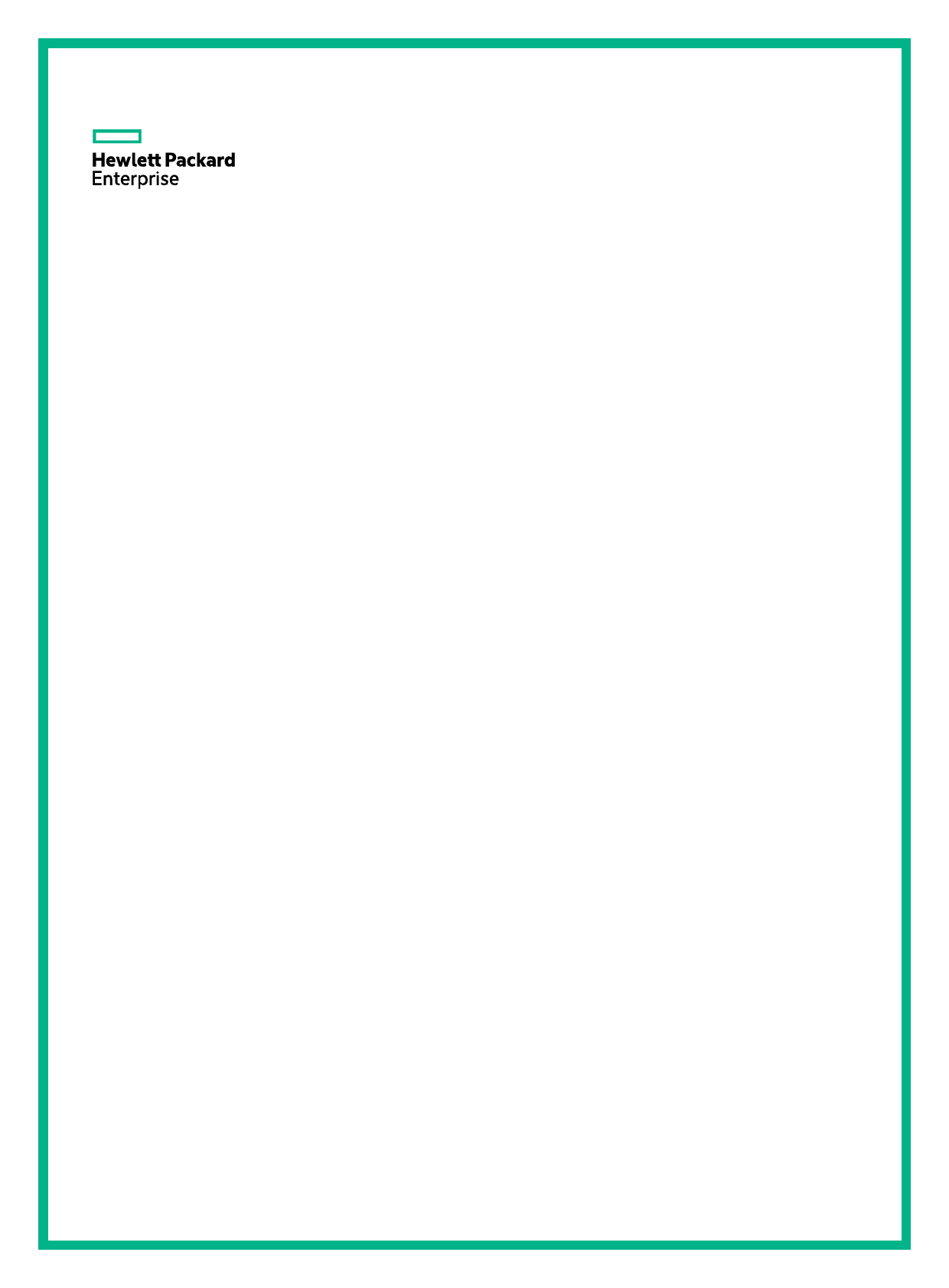
HPE FlexFabric 5944 & 5945 Switch Series Network Management and Monitoring Configuration Guide Part number: 5200-7961 Software version: Release 6622
# Specify 10.1.1.2 as the next hop. The ICMP echo requests are sent through Device C to Device B. [DeviceA-nqa-admin-test1-icmp-echo] next-hop ip 10.1.1.2.
HPE FlexFabric 5944 & 5945 Switch Series
Network Management and Monitoring Configuration Guide
Part number: 5200-7961 Software version: Release 6622 Document version: 6W100-20210430
© Copyright 2021 Hewlett Packard Enterprise Development LP
The information contained herein is subject to change without notice. The only warranties for Hewlett Packard Enterprise products and services are set forth in the express warranty statements accompanying such products and services. Nothing herein should be construed as constituting an additional warranty. Hewlett Packard Enterprise shall not be liable for technical or editorial errors or omissions contained herein.
Confidential computer software. Valid license from Hewlett Packard Enterprise required for possession, use, or copying. Consistent with FAR 12.211 and 12.212, Commercial Computer Software, Computer Software Documentation, and Technical Data for Commercial Items are licensed to the U.S. Government under vendor's standard commercial license.
Links to third-party websites take you outside the Hewlett Packard Enterprise website. Hewlett Packard Enterprise has no control over and is not responsible for information outside the Hewlett Packard Enterprise website.
Acknowledgments
Intel®, Itanium®, Pentium®, Intel Inside®, and the Intel Inside logo are trademarks of Intel Corporation in the United States and other countries.
Microsoft® and Windows® are either registered trademarks or trademarks of Microsoft Corporation in the United States and/or other countries.
Adobe® and Acrobat® are trademarks of Adobe Systems Incorporated.
Java and Oracle are registered trademarks of Oracle and/or its affiliates.
UNIX® is a registered trademark of The Open Group.
Contents
Using ping, tracert, and system debugging ···················································· 1
Ping ····································································································································································1 About ping ·················································································································································· 1 Using a ping command to test network connectivity ·················································································· 1 Example: Using the ping utility ··················································································································· 2
Tracert ································································································································································ 3 About tracert···············································································································································3 Prerequisites ··············································································································································3 Using a tracert command to identify failed or all nodes in a path·······························································4 Example: Using the tracert utility················································································································4
System debugging ·············································································································································5 About system debugging····························································································································5 Debugging a feature module······················································································································6
Configuring NQA ··························································································· 7
About NQA ························································································································································· 7 NQA operating mechanism ························································································································ 7 Collaboration with Track·····························································································································7 Threshold monitoring ·································································································································8 NQA templates···········································································································································8
NQA tasks at a glance ·······································································································································8 Configuring the NQA server ······························································································································· 9 Enabling the NQA client·····································································································································9 Configuring NQA operations on the NQA client ·································································································9
NQA operations tasks at a glance··············································································································9 Configuring the ICMP echo operation ······································································································10 Configuring the ICMP jitter operation ·······································································································11 Configuring the DHCP operation··············································································································12 Configuring the DNS operation ················································································································13 Configuring the FTP operation ·················································································································14 Configuring the HTTP operation ··············································································································15 Configuring the UDP jitter operation ········································································································16 Configuring the SNMP operation ·············································································································18 Configuring the TCP operation·················································································································18 Configuring the UDP echo operation ·······································································································19 Configuring the UDP tracert operation ·····································································································20 Configuring the voice operation ···············································································································22 Configuring the DLSw operation ··············································································································24 Configuring the path jitter operation ·········································································································24 Configuring optional parameters for the NQA operation ··········································································26 Configuring the collaboration feature ·······································································································27 Configuring threshold monitoring ·············································································································27 Configuring the NQA statistics collection feature ····················································································· 29 Configuring the saving of NQA history records ························································································ 30 Scheduling the NQA operation on the NQA client ···················································································31 Configuring NQA templates on the NQA client ································································································ 31 Restrictions and guidelines ······················································································································ 31 NQA template tasks at a glance···············································································································31 Configuring the ICMP template ················································································································32 Configuring the DNS template ·················································································································33 Configuring the TCP template··················································································································34 Configuring the TCP half open template ··································································································35 Configuring the UDP template ·················································································································36 Configuring the HTTP template················································································································38 Configuring the HTTPS template ·············································································································39 Configuring the FTP template ·················································································································· 41 Configuring the RADIUS template ···········································································································42
i
Configuring the SSL template ·················································································································· 43 Configuring optional parameters for the NQA template ···········································································44 Display and maintenance commands for NQA ································································································ 45 NQA configuration examples ··························································································································· 46 Example: Configuring the ICMP echo operation ······················································································ 46 Example: Configuring the ICMP jitter operation ······················································································· 47 Example: Configuring the DHCP operation······························································································50 Example: Configuring the DNS operation ································································································ 51 Example: Configuring the FTP operation ·································································································52 Example: Configuring the HTTP operation ······························································································ 53 Example: Configuring the UDP jitter operation ························································································ 54 Example: Configuring the SNMP operation ····························································································· 57 Example: Configuring the TCP operation·································································································58 Example: Configuring the UDP echo operation ······················································································· 59 Example: Configuring the UDP tracert operation ····················································································· 61 Example: Configuring the voice operation ······························································································· 62 Example: Configuring the DLSw operation ······························································································ 65 Example: Configuring the path jitter operation ························································································· 66 Example: Configuring NQA collaboration·································································································68 Example: Configuring the ICMP template ································································································ 70 Example: Configuring the DNS template ·································································································71 Example: Configuring the TCP template··································································································72 Example: Configuring the TCP half open template ·················································································· 72 Example: Configuring the UDP template ·································································································73 Example: Configuring the HTTP template································································································ 74 Example: Configuring the HTTPS template ····························································································· 75 Example: Configuring the FTP template ··································································································75 Example: Configuring the RADIUS template ··························································································· 76 Example: Configuring the SSL template ··································································································77
Configuring NTP ·························································································· 79
About NTP························································································································································ 79 NTP application scenarios ······················································································································· 79 NTP working mechanism ························································································································· 79 NTP architecture ······································································································································80 NTP association modes ··························································································································· 81 NTP security·············································································································································82 NTP for MPLS L3VPN instances ·············································································································83 Protocols and standards ·························································································································· 84
Restrictions and guidelines: NTP configuration ······························································································· 84 NTP tasks at a glance ······································································································································84 Enabling the NTP service·································································································································85 Configuring NTP association mode·················································································································· 85
Configuring NTP in client/server mode ····································································································85 Configuring NTP in symmetric active/passive mode················································································86 Configuring NTP in broadcast mode ········································································································86 Configuring NTP in multicast mode··········································································································87 Configuring the local clock as the reference source ························································································ 88 Configuring access control rights ····················································································································· 88 Configuring NTP authentication ······················································································································· 89 Configuring NTP authentication in client/server mode ·············································································89 Configuring NTP authentication in symmetric active/passive mode ························································ 90 Configuring NTP authentication in broadcast mode·················································································92 Configuring NTP authentication in multicast mode ·················································································· 93 Controlling NTP message sending and receiving ···························································································· 95 Specifying a source address for NTP messages ····················································································· 95 Disabling an interface from receiving NTP messages ·············································································96 Configuring the maximum number of dynamic associations····································································96 Setting a DSCP value for NTP packets····································································································97 Specifying the NTP time-offset thresholds for log and trap outputs ·································································97 Display and maintenance commands for NTP·································································································97 NTP configuration examples ···························································································································· 98
ii
Example: Configuring NTP client/server association mode ·····································································98 Example: Configuring IPv6 NTP client/server association mode ····························································· 99 Example: Configuring NTP symmetric active/passive association mode···············································100 Example: Configuring IPv6 NTP symmetric active/passive association mode ·····································102 Example: Configuring NTP broadcast association mode·······································································103 Example: Configuring NTP multicast association mode ········································································105 Example: Configuring IPv6 NTP multicast association mode ································································ 108 Example: Configuring NTP authentication in client/server association mode ········································111 Example: Configuring NTP authentication in broadcast association mode············································112 Example: Configuring MPLS L3VPN network time synchronization in client/server mode ···················· 115 Example: Configuring MPLS L3VPN network time synchronization in symmetric active/passive mode116
Configuring SNTP······················································································ 119
About SNTP ··················································································································································· 119 SNTP working mode ······························································································································ 119 Protocols and standards ························································································································ 119
Restrictions and guidelines: SNTP configuration ··························································································· 119 SNTP tasks at a glance··································································································································119 Enabling the SNTP service ···························································································································· 119 Specifying an NTP server for the device········································································································120 Configuring SNTP authentication···················································································································120 Specifying the SNTP time-offset thresholds for log and trap outputs····························································· 121 Display and maintenance commands for SNTP ···························································································· 121 SNTP configuration examples ······················································································································· 122
Example: Configuring SNTP ·················································································································· 122
Configuring PTP ························································································ 124
About PTP······················································································································································124 Basic concepts ·······································································································································124 Grandmaster clock selection and master-member/subordinate relationship establishment ·················· 126 Optimal domain selection·······················································································································127 Synchronization mechanism ·················································································································· 127 Protocols and standards ························································································································ 129
Restrictions: Hardware compatibility with PTP······························································································· 129 Restrictions and guidelines: PTP configuration······························································································ 129 PTP tasks at a glance ····································································································································129
Configuring PTP (IEEE 1588 version 2)·································································································129 Configuring PTP (IEEE 802.1AS) ··········································································································130 Configuring PTP (SMPTE ST 2059-2) ···································································································131 Configuring PTP (AES67-2015) ·············································································································132 Specifying PTP for obtaining the time ············································································································133 Creating a PTP instance ································································································································ 133 Specifying a PTP profile·································································································································133 Configuring clock nodes·································································································································134 Specifying a clock node type··················································································································134 Configuring an OC to operate only as a member clock ·········································································134 Specifying a PTP domain·······························································································································135 Enabling PTP globally····································································································································135 Enabling PTP on a port ··································································································································135 Configuring PTP ports····································································································································136 Configuring the role of a PTP port··········································································································136 Configuring the mode for carrying timestamps ······················································································ 137 Specifying a delay measurement mechanism for a BC or an OC··························································137 Configuring one of the ports on a TC+OC clock as an OC-type port ····················································· 138 Configuring PTP message transmission and receipt ····················································································· 138 Setting the interval for sending announce messages and the timeout multiplier for receiving announce messages ··············································································································································· 138 Setting the interval for sending Pdelay_Req messages·········································································139 Setting the interval for sending Sync messages ···················································································· 139 Setting the minimum interval for sending Delay_Req messages···························································140 Configuring parameters for PTP messages ···································································································141 Specifying the IPv4 UDP transport protocol for PTP messages ···························································· 141
iii
Configuring a source IP address for multicast PTP message transmission over IPv4 UDP··················141 Configuring a destination IP address for unicast PTP message transmission over IPv4 UDP ·············· 142 Configuring the destination MAC address for non-Pdelay messages····················································142 Setting a DSCP value for PTP messages transmitted over IPv4 UDP ·················································· 143 Specifying a VLAN tag for PTP messages·····························································································143 Adjusting and correcting clock synchronization ····························································································· 144 Setting the delay correction value ··········································································································144 Setting the cumulative offset between the UTC and TAI ·······································································144 Setting the correction date of the UTC···································································································145 Configuring a priority for a clock····················································································································· 145 Configuring the PTP time locking and unlocking thresholds··················································· 145 Display and maintenance commands for PTP ······························································································· 146 PTP configuration examples ·························································································································· 147 Example: Configuring PTP (IEEE 1588 version 2, IEEE 802.3/Ethernet transport, multicast transmission) ······························································································································································· 147 Example: Configuring PTP (IEEE 1588 version 2, IPv4 UDP transport, multicast transmission) ··········150 Example: Configuring PTP (IEEE 1588 version 2, IPv4 UDP transport, unicast transmission) ·············153 Example: Configuring PTP (IEEE 802.1AS, IEEE 802.3/Ethernet transport, multicast transmission) ···156 Example: Configuring PTP (SMPTE ST 2059-2, IPv4 UDP transport, multicast transmission)·············159 Example: Configuring PTP (SMPTE ST 2059-2, IPv4 UDP transport, unicast transmission)················163 Example: Configuring PTP (AES67-2015, IPv4 UDP transport, multicast transmission)·······················166
Configuring SNMP ····················································································· 170
About SNMP ·················································································································································· 170 SNMP framework ···································································································································170 MIB and view-based MIB access control ······························································································· 170 SNMP operations ···································································································································171 Protocol versions····································································································································171 Access control modes ···························································································································· 171
FIPS compliance ············································································································································171 SNMP tasks at a glance·································································································································172 Enabling the SNMP agent······························································································································172 Enabling SNMP versions ······························································································································· 172 Configuring SNMP common parameters ·······································································································173 Configuring an SNMPv1 or SNMPv2c community ························································································· 174
About configuring an SNMPv1 or SNMPv2c community ·······································································174 Restrictions and guidelines for configuring an SNMPv1 or SNMPv2c community·································174 Configuring an SNMPv1/v2c community by a community name ··························································· 174 Configuring an SNMPv1/v2c community by creating an SNMPv1/v2c user ··········································175 Configuring an SNMPv3 group and user ·······································································································175 Restrictions and guidelines for configuring an SNMPv3 group and user ···············································175 Configuring an SNMPv3 group and user in non-FIPS mode ·································································176 Configuring an SNMPv3 group and user in FIPS mode·········································································176 Configuring SNMP notifications ····················································································································· 177 About SNMP notifications ······················································································································ 177 Enabling SNMP notifications··················································································································177 Configuring parameters for sending SNMP notifications ·······································································178 Examining the system configuration for changes ·························································································· 180 Configuring SNMP logging·····························································································································180 Display and maintenance commands for SNMP ··························································································· 181 SNMP configuration examples·······················································································································181 Example: Configuring SNMPv1/SNMPv2c····························································································· 181 Example: Configuring SNMPv3··············································································································183
Configuring RMON ···················································································· 186
About RMON··················································································································································186 RMON working mechanism ··················································································································· 186 RMON groups ········································································································································186 Sample types for the alarm group and the private alarm group ····························································· 188 Protocols and standards ························································································································ 188
Configuring the RMON statistics function ······································································································188 About the RMON statistics function ·······································································································188
iv
Creating an RMON Ethernet statistics entry ·························································································· 188 Creating an RMON history control entry ································································································ 188 Configuring the RMON alarm function ···········································································································189 Display and maintenance commands for RMON ··························································································· 190 RMON configuration examples ······················································································································ 191 Example: Configuring the Ethernet statistics function············································································191 Example: Configuring the history statistics function···············································································191 Example: Configuring the alarm function ······························································································· 192
Configuring the Event MIB ········································································· 195
About the Event MIB ······································································································································195 Trigger ···················································································································································· 195 Monitored objects···································································································································195 Trigger test ·············································································································································195 Event actions··········································································································································196 Object list ···············································································································································196 Object owner ··········································································································································197
Restrictions and guidelines: Event MIB configuration ···················································································· 197 Event MIB tasks at a glance··························································································································· 197 Prerequisites for configuring the Event MIB···································································································197 Configuring the Event MIB global sampling parameters ················································································198 Configuring Event MIB object lists ·················································································································198 Configuring an event ······································································································································198
Creating an event···································································································································198 Configuring a set action for an event ·····································································································199 Configuring a notification action for an event ························································································· 199 Enabling the event ·································································································································200 Configuring a trigger·······································································································································200 Creating a trigger and configuring its basic parameters·········································································200 Configuring a Boolean trigger test··········································································································201 Configuring an existence trigger test······································································································201 Configuring a threshold trigger test ········································································································202 Enabling trigger sampling·······················································································································203 Enabling SNMP notifications for the Event MIB module ················································································203 Display and maintenance commands for Event MIB ····················································································· 204 Event MIB configuration examples·················································································································204 Example: Configuring an existence trigger test······················································································204 Example: Configuring a Boolean trigger test··························································································206 Example: Configuring a threshold trigger test ························································································ 209
Configuring NETCONF ·············································································· 212
About NETCONF ···········································································································································212 NETCONF structure·······························································································································212 NETCONF message format ··················································································································· 212 How to use NETCONF···························································································································214 Protocols and standards ························································································································ 214
FIPS compliance ············································································································································214 NETCONF tasks at a glance··························································································································214 Establishing a NETCONF session ·················································································································215
Restrictions and guidelines for NETCONF session establishment ························································ 215 Setting NETCONF session attributes·····································································································215 Establishing NETCONF over SOAP sessions ······················································································· 217 Establishing NETCONF over SSH sessions ·························································································· 218 Establishing NETCONF over Telnet or NETCONF over console sessions ···········································218 Exchanging capabilities··························································································································219 Retrieving device configuration information ···································································································220 Restrictions and guidelines for device configuration retrieval ································································ 220 Retrieving device configuration and state information ···········································································220 Retrieving non-default settings···············································································································222 Retrieving NETCONF information··········································································································223 Retrieving YANG file content ·················································································································224 Retrieving NETCONF session information·····························································································224
v
Example: Retrieving a data entry for the interface table ········································································225 Example: Retrieving non-default configuration data ··············································································226 Example: Retrieving syslog configuration data ······················································································ 227 Example: Retrieving NETCONF session information·············································································228 Filtering data ·················································································································································· 229 About data filtering ·································································································································229 Restrictions and guidelines for data filtering ·························································································· 229 Table-based filtering·······························································································································230 Column-based filtering ··························································································································· 230 Example: Filtering data with regular expression match··········································································233 Example: Filtering data by conditional match························································································· 234 Locking or unlocking the running configuration······························································································235 About configuration locking and unlocking·····························································································235 Restrictions and guidelines for configuration locking and unlocking ······················································ 235 Locking the running configuration ··········································································································235 Unlocking the running configuration·······································································································236 Example: Locking the running configuration ·························································································· 236 Modifying the configuration ···························································································································· 237 About the <edit-config> operation ··········································································································237 Procedure··············································································································································· 237 Example: Modifying the configuration ····································································································238 Saving the running configuration ··················································································································· 239 About the <save> operation ··················································································································· 239 Restrictions and guidelines ···················································································································· 239 Procedure··············································································································································· 239 Example: Saving the running configuration····························································································240 Loading the configuration·······························································································································241 About the <load> operation····················································································································241 Restrictions and guidelines ···················································································································· 241 Procedure··············································································································································· 241 Rolling back the configuration ························································································································ 242 Restrictions and guidelines ···················································································································· 242 Rolling back the configuration based on a configuration file ··································································242 Rolling back the configuration based on a rollback point ·······································································242 Enabling preprovisioning································································································································246 Performing CLI operations through NETCONF······························································································ 247 About CLI operations through NETCONF······························································································247 Restrictions and guidelines ···················································································································· 247 Procedure··············································································································································· 247 Example: Performing CLI operations ·····································································································248 Subscribing to events·····································································································································249 About event subscription························································································································249 Restrictions and guidelines ···················································································································· 249 Subscribing to syslog events··················································································································249 Subscribing to events monitored by NETCONF····················································································· 250 Subscribing to events reported by modules ··························································································· 251 Canceling an event subscription ············································································································252 Example: Subscribing to syslog events··································································································253 Terminating NETCONF sessions···················································································································254 About NETCONF session termination ···································································································254 Procedure··············································································································································· 254 Example: Terminating another NETCONF session ···············································································254 Returning to the CLI ·······································································································································255
Supported NETCONF operations ······························································ 256
action······················································································································································ 256 CLI·························································································································································· 256 close-session ·········································································································································257 edit-config: create···································································································································257 edit-config: delete···································································································································258 edit-config: merge ··································································································································258 edit-config: remove·································································································································258
vi
edit-config: replace·································································································································259 edit-config: test-option····················································································································259 edit-config: default-operation··················································································································260 edit-config: error-option ·························································································································· 261 edit-config: incremental ·························································································································· 262 get ·························································································································································· 262 get-bulk ·················································································································································· 263 get-bulk-config········································································································································ 263 get-config ···············································································································································264 get-sessions ···········································································································································264 kill-session·············································································································································· 264 load ························································································································································ 265 lock ························································································································································· 265 rollback ··················································································································································· 265 save························································································································································ 266 unlock ····················································································································································· 266
Configuring Puppet ···················································································· 267
About Puppet ·················································································································································267 Puppet network framework ···················································································································· 267 Puppet resources ···································································································································268
Restrictions and guidelines: Puppet configuration ························································································· 268 Prerequisites for Puppet·································································································································268 Starting Puppet ··············································································································································269
Configuring resources ···························································································································· 269 Configuring a Puppet agent ··················································································································· 269 Signing a certificate for the Puppet agent ······························································································ 269 Shutting down Puppet on the device ·············································································································269 Puppet configuration examples······················································································································270 Example: Configuring Puppet ················································································································270
Puppet resources······················································································· 271
netdev_device ················································································································································271 netdev_interface············································································································································· 272 netdev_l2_interface········································································································································ 273 netdev_lagg···················································································································································· 274 netdev_vlan ···················································································································································· 276 netdev_vsi ······················································································································································ 276 netdev_vte······················································································································································ 277 netdev_vxlan ·················································································································································· 278
Configuring Chef························································································ 280
About Chef ····················································································································································· 280 Chef network framework ························································································································ 280 Chef resources·······································································································································281 Chef configuration file ···························································································································· 281
Restrictions and guidelines: Chef configuration ····························································································· 282 Prerequisites for Chef ····································································································································283 Starting Chef ·················································································································································· 283
Configuring the Chef server ··················································································································· 283 Configuring a workstation·······················································································································283 Configuring a Chef client························································································································283 Shutting down Chef········································································································································284 Chef configuration examples·························································································································· 284 Example: Configuring Chef ···················································································································· 284
Chef resources ·························································································· 287
netdev_device ················································································································································287 netdev_interface············································································································································· 287 netdev_l2_interface········································································································································ 289 netdev_lagg···················································································································································· 290 netdev_vlan ···················································································································································· 291
vii
netdev_vsi ······················································································································································ 291 netdev_vte······················································································································································ 292 netdev_vxlan ·················································································································································· 293
Configuring CWMP ···················································································· 295
About CWMP ·················································································································································295 CWMP network framework ····················································································································295 Basic CWMP functions···························································································································295 How CWMP works ·································································································································297
Restrictions and guidelines: CWMP configuration ·························································································299 CWMP tasks at a glance································································································································299 Enabling CWMP from the CLI ························································································································300 Configuring ACS attributes····························································································································· 300
About ACS attributes······························································································································300 Configuring the preferred ACS attributes ······························································································· 300 Configuring the default ACS attributes from the CLI ··············································································301 Configuring CPE attributes····························································································································· 302 About CPE attributes······························································································································302 Specifying an SSL client policy for HTTPS connection to ACS ····························································· 302 Configuring ACS authentication parameters··························································································302 Configuring the provision code···············································································································303 Configuring the CWMP connection interface ·························································································303 Configuring autoconnect parameters ·····································································································304 Setting the close-wait timer ···················································································································· 305 Display and maintenance commands for CWMP ··························································································305 CWMP configuration examples······················································································································305 Example: Configuring CWMP ················································································································305
Configuring EAA ························································································ 314
About EAA······················································································································································ 314 EAA framework ······································································································································314 Elements in a monitor policy ·················································································································· 315 EAA environment variables····················································································································316
Configuring a user-defined EAA environment variable ·················································································· 317 Configuring a monitor policy··························································································································· 318
Restrictions and guidelines ···················································································································· 318 Configuring a monitor policy from the CLI······························································································318 Configuring a monitor policy by using Tcl ······························································································ 319 Suspending monitor policies ·························································································································· 320 Display and maintenance commands for EAA·······························································································321 EAA configuration examples ·························································································································· 321 Example: Configuring a CLI event monitor policy by using Tcl ······························································ 321 Example: Configuring a CLI event monitor policy from the CLI ····························································· 322 Example: Configuring a track event monitor policy from the CLI ··························································· 323 Example: Configuring a CLI event monitor policy with EAA environment variables from the CLI··········325
Monitoring and maintaining processes······················································· 327
About monitoring and maintaining processes ································································································ 327 Process monitoring and maintenance tasks at a glance················································································327 Starting or stopping a third-party process ······································································································327
About third-party processes ··················································································································· 327 Starting a third-party process ·················································································································328 Stopping a third-party process ···············································································································328 Monitoring and maintaining processes ··········································································································328 Monitoring and maintaining user processes ··································································································329 About monitoring and maintaining user processes ················································································329 Configuring core dump···························································································································329 Display and maintenance commands for user processes······································································330 Monitoring and maintaining kernel threads ····································································································330 Configuring kernel thread deadloop detection ······················································································· 330 Configuring kernel thread starvation detection·······················································································331 Display and maintenance commands for kernel threads ·······································································331
viii
Configuring samplers ················································································· 333
About sampler ················································································································································333 Creating a sampler·········································································································································333 Display and maintenance commands for a sampler ······················································································ 333 Samplers and IPv4 NetStream configuration examples·················································································333
Example: Configuring samplers and IPv4 NetStream············································································333
Configuring port mirroring ·········································································· 335
About port mirroring ·······································································································································335 Terminology ···········································································································································335 Port mirroring classification ···················································································································· 336 Local port mirroring ································································································································ 336 Layer 2 remote port mirroring·················································································································336 Layer 3 remote port mirroring·················································································································338
Restrictions and guidelines: Port mirroring configuration···············································································339 Configuring local port mirroring ······················································································································ 339
Restrictions and guidelines for local port mirroring configuration···························································339 Local port mirroring tasks at a glance ····································································································339 Creating a local mirroring group·············································································································340 Configuring mirroring sources ················································································································340 Configuring the monitor port···················································································································341 Configuring Layer 2 remote port mirroring ·····································································································341 Restrictions and guidelines for Layer 2 remote port mirroring configuration··········································341 Layer 2 remote port mirroring with reflector port configuration task list ·················································342 Layer 2 remote port mirroring with egress port configuration task list····················································342 Creating a remote destination group······································································································342 Configuring the monitor port···················································································································343 Configuring the remote probe VLAN ······································································································343 Assigning the monitor port to the remote probe VLAN···········································································344 Creating a remote source group ············································································································344 Configuring mirroring sources ················································································································344 Configuring the reflector port··················································································································345 Configuring the egress port····················································································································346 Configuring Layer 3 remote port mirroring (in tunnel mode) ··········································································347 Restrictions and guidelines for Layer 3 remote port mirroring configuration··········································347 Layer 3 remote port mirroring tasks at a glance·····················································································347 Prerequisites for Layer 3 remote port mirroring ····················································································· 347 Configuring local mirroring groups ·········································································································348 Configuring mirroring sources ················································································································348 Configuring the monitor port···················································································································349 Configuring Layer 3 remote port mirroring (in ERSPAN mode) ·····································································350 Restrictions and guidelines for Layer 3 remote port mirroring in ERSPAN mode configuration ············350 Layer 3 remote port mirroring tasks at a glance·····················································································350 Creating a local mirroring group on the source device···········································································350 Configuring mirroring sources ················································································································350 Configuring the monitor port···················································································································351 Display and maintenance commands for port mirroring ················································································352 Port mirroring configuration examples ···········································································································352 Example: Configuring local port mirroring (in source port mode)···························································352 Example: Configuring local port mirroring (in source CPU mode) ························································· 353 Example: Configuring Layer 2 remote port mirroring (with reflector port) ··············································355 Example: Configuring Layer 2 remote port mirroring (with egress port) ················································357 Example: Configuring Layer 3 remote port mirroring in tunnel mode·····················································359 Example: Configuring Layer 3 remote port mirroring in ERSPAN mode················································361
Configuring flow mirroring ·········································································· 364
About flow mirroring ·······································································································································364 Restrictions and guidelines: Flow mirroring configuration··············································································364 Flow mirroring tasks at a glance ···················································································································· 365 Configuring a traffic class·······························································································································365 Configuring a traffic behavior ························································································································· 365
ix
Configuring a QoS policy ······························································································································· 366 Applying a QoS policy····································································································································366
Applying a QoS policy to an interface ····································································································366 Applying a QoS policy to a VLAN···········································································································367 Applying a QoS policy globally···············································································································367 Applying a QoS policy to the control plane ···························································································· 368 Flow mirroring configuration examples ··········································································································368 Example: Configuring flow mirroring ······································································································368
Configuring NetStream ·············································································· 370
About NetStream············································································································································370 NetStream architecture ·························································································································· 370 NetStream flow aging·····························································································································371 NetStream data export ··························································································································· 372 NetStream filtering ·································································································································374 NetStream sampling·······························································································································374 Protocols and standards ························································································································ 374
Restrictions: Hardware compatibility with NetStream ···················································································· 374 Restrictions and guidelines: NetStream configuration ··················································································· 374 NetStream tasks at a glance ·························································································································· 375 Enabling NetStream ·······································································································································375 Configuring NetStream filtering ······················································································································ 375 Configuring NetStream sampling ··················································································································· 376 Configuring the NetStream data export format ······························································································ 376 Configuring the refresh rate for NetStream version 9 or version 10 template················································378 Configuring VXLAN-aware NetStream···········································································································378 Configuring NetStream flow aging ·················································································································378
Configuring periodical flow aging ···········································································································378 Configuring forced flow aging·················································································································379 Configuring the NetStream data export··········································································································379 Configuring the NetStream traditional data export ·················································································379 Configuring the NetStream aggregation data export··············································································379 Display and maintenance commands for NetStream·····················································································380 NetStream configuration examples ················································································································381 Example: Configuring NetStream traditional data export ·······································································381 Example: Configuring NetStream aggregation data export····································································383
Configuring IPv6 NetStream ······································································ 386
About IPv6 NetStream ···································································································································386 IPv6 NetStream architecture ·················································································································· 386 IPv6 NetStream flow aging·····················································································································387 IPv6 NetStream data export···················································································································388 IPv6 NetStream filtering ························································································································· 389 IPv6 NetStream sampling ······················································································································ 389 Protocols and standards ························································································································ 389
Restrictions: Hardware compatibility with IPv6 NetStream ············································································389 Restrictions and guidelines: IPv6 NetStream configuration ···········································································389 IPv6 NetStream tasks at a glance··················································································································390 Enabling IPv6 NetStream·······························································································································390 Configuring IPv6 NetStream filtering··············································································································390 Configuring IPv6 NetStream sampling ···········································································································391 Configuring the IPv6 NetStream data export format ······················································································ 391 Configuring the refresh rate for IPv6 NetStream version 9 or version 10 template········································393 Configuring IPv6 NetStream flow aging ·········································································································393
Configuring periodical flow aging ···········································································································393 Configuring forced flow aging·················································································································393 Configuring the IPv6 NetStream data export ·································································································394 Configuring the IPv6 NetStream traditional data export·········································································394 Configuring the IPv6 NetStream aggregation data export ·····································································394 Display and maintenance commands for IPv6 NetStream ············································································395 IPv6 NetStream configuration examples········································································································396 Example: Configuring IPv6 NetStream traditional data export·······························································396
x
Example: Configuring IPv6 NetStream aggregation data export ··························································· 397
Configuring sFlow ······················································································ 400
About sFlow ··················································································································································· 400 Protocols and standards ································································································································ 400 Restrictions and guidelines: sFlow configuration ··························································································· 400 Configuring basic sFlow information ··············································································································401 Configuring flow sampling ······························································································································ 401 Configuring counter sampling ························································································································ 402 Display and maintenance commands for sFlow ···························································································· 402 sFlow configuration examples························································································································403
Example: Configuring sFlow ·················································································································· 403 Troubleshooting sFlow ···································································································································404
The remote sFlow collector cannot receive sFlow packets····································································404
Configuring the information center ····························································· 406
About the information center ·························································································································· 406 Log types················································································································································406 Log levels ···············································································································································406 Log destinations ·····································································································································407 Default output rules for logs ··················································································································· 407 Default output rules for diagnostic logs ··································································································407 Default output rules for security logs······································································································407 Default output rules for hidden logs ·······································································································408 Default output rules for trace logs ··········································································································408 Log formats and field descriptions ·········································································································408
FIPS compliance ············································································································································411 Information center tasks at a glance ··············································································································411
Managing standard system logs ············································································································411 Managing hidden logs ···························································································································· 412 Managing security logs ·························································································································· 412 Managing diagnostic logs·······················································································································412 Managing trace logs·······························································································································413 Enabling the information center ····················································································································· 413 Outputting logs to various destinations ··········································································································413 Outputting logs to the console················································································································413 Outputting logs to the monitor terminal ··································································································414 Outputting logs to log hosts····················································································································415 Outputting logs to the log buffer ·············································································································416 Saving logs to the log file ······················································································································· 416 Setting the minimum storage period ··············································································································417 About setting the minimum storage period····························································································· 417 Procedure··············································································································································· 418 Enabling synchronous information output ······································································································418 Configuring log suppression··························································································································· 418 Enabling duplicate log suppression········································································································418 Configuring log suppression for a module······························································································419 Disabling an interface from generating link up or link down logs ··························································· 419 Enabling SNMP notifications for system logs·································································································420 Managing security logs ··································································································································420 Saving security logs to the security log file ···························································································· 420 Managing the security log file·················································································································421 Saving diagnostic logs to the diagnostic log file·····························································································422 Setting the maximum size of the trace log file································································································ 422 Display and maintenance commands for information center ·········································································423 Information center configuration examples ····································································································423 Example: Outputting logs to the console································································································ 423 Example: Outputting logs to a UNIX log host·························································································424 Example: Outputting logs to a Linux log host·························································································425
Configuring GOLD ····················································································· 427
About GOLD··················································································································································· 427
xi
Types of GOLD diagnostics ··················································································································· 427 GOLD diagnostic tests ··························································································································· 427 GOLD tasks at a glance ·································································································································427 Configuring monitoring diagnostics ················································································································427 Configuring on-demand diagnostics···············································································································428 Simulating diagnostic tests····························································································································· 429 Configuring the log buffer size ······················································································································· 429 Display and maintenance commands for GOLD····························································································429 GOLD configuration examples ······················································································································· 430 Example: Configuring GOLD··················································································································430
Configuring the packet capture ·································································· 432
About packet capture ·····································································································································432 Packet capture modes ··························································································································· 432 Filter rule elements·································································································································432
Building a capture filter rule···························································································································· 433 Capture filter rule keywords ··················································································································· 433 Capture filter rule operators ··················································································································· 434 Capture filter rule expressions ···············································································································435
Building a display filter rule ···························································································································· 436 Display filter rule keywords ···················································································································· 437 Display filter rule operators ···················································································································· 438 Display filter rule expressions ················································································································439
Restrictions and guidelines: Packet capture ··································································································440 Configuring local packet capture····················································································································440 Configuring remote packet capture ················································································································440 Configuring feature image-based packet capture ·························································································· 440
Restrictions and guidelines ···················································································································· 440 Prerequisites ··········································································································································440 Saving captured packets to a file ···········································································································441 Displaying specific captured packets ·····································································································441 Stopping packet capture ································································································································ 441 Displaying the contents in a packet file ··········································································································441 Display and maintenance commands for packet capture ··············································································442 Packet capture configuration examples ·········································································································442 Example: Configuring remote packet capture ························································································ 442 Example: Configuring feature image-based packet capture ··································································443
Configuring VCF fabric ·············································································· 447
About VCF fabric············································································································································447 VCF fabric topology································································································································447 Neutron overview ···································································································································450 Automated VCF fabric deployment ········································································································452 Process of automated VCF fabric deployment·······················································································453 Template file···········································································································································453
VCF fabric task at a glance ···························································································································· 454 Configuring automated VCF fabric deployment ····························································································· 454 Enabling VCF fabric topology discovery ········································································································456 Configuring automated underlay network deployment···················································································456
Specify the template file for automated underlay network deployment··················································456 Specifying the role of the device in the VCF fabric ················································································456 Configuring the device as a master spine node ····················································································· 457 Pausing automated underlay network deployment ················································································457 Configuring automated overlay network deployment ·····················································································457 Restrictions and guidelines for automated overlay network deployment ···············································457 Automated overlay network deployment tasks at a glance ····································································458 Prerequisites for automated overlay network deployment ·····································································458 Configuring parameters for the device to communicate with RabbitMQ servers ···································458 Specifying the network type ··················································································································· 459 Enabling L2 agent ··································································································································460 Enabling L3 agent ··································································································································460 Configuring the border node ·················································································································· 461
xii
Enabling local proxy ARP·······················································································································461 Configuring the MAC address of VSI interfaces·····················································································462 Display and maintenance commands for VCF fabric ····················································································· 462
Using Ansible for automated configuration management ··························· 464
About Ansible·················································································································································464 Ansible network architecture ·················································································································· 464 How Ansible works·································································································································464
Restrictions and guidelines ···························································································································· 464 Configuring the device for management with Ansible ···················································································· 465 Device setup examples for management with Ansible ·················································································· 465
Example: Setting up the device for management with Ansible ······························································ 465
Document conventions and icons ······························································ 467
Conventions ··················································································································································· 467 Network topology icons ··································································································································468
Support and other resources ····································································· 469
Accessing Hewlett Packard Enterprise Support····························································································· 469 Accessing updates·········································································································································469
Websites ················································································································································470 Customer self repair·······························································································································470 Remote support······································································································································470 Documentation feedback ······················································································································· 470
Index·········································································································· 472
xiii
Using ping, tracert, and system debugging
This chapter covers ping, tracert, and information about debugging the system.
Ping
About ping
Use the ping utility to determine if an address is reachable.
Ping sends ICMP echo requests (ECHO-REQUEST) to the destination device. Upon receiving the requests, the destination device responds with ICMP echo replies (ECHO-REPLY) to the source device. The source device outputs statistics about the ping operation, including the number of packets sent, number of echo replies received, and the round-trip time. You can measure the network performance by analyzing these statistics.
You can use the ping r command to display the routers through which ICMP echo requests have passed. The test procedure of ping r is as shown in Figure 1:
1. The source device (Device A) sends an ICMP echo request to the destination device (Device C) with the RR option empty.
2. The intermediate device (Device B) adds the IP address of its outbound interface (1.1.2.1) to the RR option of the ICMP echo request, and forwards the packet.
3. Upon receiving the request, the destination device copies the RR option in the request and adds the IP address of its outbound interface (1.1.2.2) to the RR option. Then the destination device sends an ICMP echo reply.
4. The intermediate device adds the IP address of its outbound interface (1.1.1.2) to the RR option in the ICMP echo reply, and then forwards the reply.
5. Upon receiving the reply, the source device adds the IP address of its inbound interface (1.1.1.1) to the RR option. The detailed information of routes from Device A to Device C is formatted as: 1.1.1.1 <-> {1.1.1.2; 1.1.2.1} <-> 1.1.2.2.
Figure 1 Ping operation
Device A
Device B
Device C
1.1.1.1/24
1.1.2.1/24
1.1.1.2/24
1.1.2.2/24
ECHO-REQUEST
(NULL)
ECHO-REQUEST
1st=1.1.2.1
ECHO-REPLY 1st=1.1.2.1 2nd=1.1.2.2 3rd1.1.1.2
ECHO-REPLY 1st=1.1.2.1 2nd=1.1.2.2
3rd1.1.1.2
ECHO-REPLY 1st=1.1.2.1 2nd=1.1.2.2
4th=1.1.1.1
Using a ping command to test network connectivity
Perform the following tasks in any view: · Determine if an IPv4 address is reachable.
1
ping [ ip ] [ -a source-ip | -c count | -f | -h ttl | -i interface-type interface-number | -m interval | -n | -p pad | -q | -r | -s packet-size | -t timeout | -tos tos | -v | -vpn-instance vpn-instance-name ] * host
Increase the timeout time (indicated by the -t keyword) on a low-speed network.
· Determine if an IPv6 address is reachable. ping ipv6 [ -a source-ipv6 | -c count | -i interface-type interface-number | -m interval | -q | -s packet-size | -t timeout | -tc traffic-class | -v | -vpn-instance vpn-instance-name ] * host
Increase the timeout time (indicated by the -t keyword) on a low-speed network.
· Determine if a node in an MPLS network is reachable. ping mpls ipv4
For more information about this command, see MPLS Command Reference.
Example: Using the ping utility
Network configuration
As shown in Figure 2, determine if Device A and Device C can reach each other. Figure 2 Network diagram
1.1.1.1/24
1.1.1.2/24
1.1.2.1/24
1.1.2.2/24
Device A
Device B
Device C
Procedure
# Test the connectivity between Device A and Device C.
<DeviceA> ping 1.1.2.2 Ping 1.1.2.2 (1.1.2.2): 56 data bytes, press CTRL_C to break 56 bytes from 1.1.2.2: icmp_seq=0 ttl=254 time=2.137 ms 56 bytes from 1.1.2.2: icmp_seq=1 ttl=254 time=2.051 ms 56 bytes from 1.1.2.2: icmp_seq=2 ttl=254 time=1.996 ms 56 bytes from 1.1.2.2: icmp_seq=3 ttl=254 time=1.963 ms 56 bytes from 1.1.2.2: icmp_seq=4 ttl=254 time=1.991 ms
--- Ping statistics for 1.1.2.2 --5 packet(s) transmitted, 5 packet(s) received, 0.0% packet loss round-trip min/avg/max/std-dev = 1.963/2.028/2.137/0.062 ms
The output shows the following information: · Device A sends five ICMP packets to Device C and Device A receives five ICMP packets. · No ICMP packet is lost. · The route is reachable.
2
Tracert
About tracert
Tracert (also called Traceroute) enables retrieval of the IP addresses of Layer 3 devices in the path to a destination. In the event of network failure, use tracert to test network connectivity and identify failed nodes.
Figure 3 Tracert operation
Device A 1.1.1.1/24
Device B 1.1.2.1/24
Device C 1.1.3.1/24
Device D
1.1.1.2/24
1.1.2.2/24
1.1.3.2/24
Hop Limit=1 TTL exceeded
Hop Limit=2 TTL exceeded
Hop Limit=n UDP port unreachable
Tracert uses received ICMP error messages to get the IP addresses of devices. Tracert works as shown in Figure 3: 1. The source device sends a UDP packet with a TTL value of 1 to the destination device. The
destination UDP port is not used by any application on the destination device. 2. The first hop (Device B, the first Layer 3 device that receives the packet) responds by sending a
TTL-expired ICMP error message to the source, with its IP address (1.1.1.2) encapsulated. This way, the source device can get the address of the first Layer 3 device (1.1.1.2). 3. The source device sends a packet with a TTL value of 2 to the destination device. 4. The second hop (Device C) responds with a TTL-expired ICMP error message, which gives the source device the address of the second Layer 3 device (1.1.2.2). 5. This process continues until a packet sent by the source device reaches the ultimate destination device. Because no application uses the destination port specified in the packet, the destination device responds with a port-unreachable ICMP message to the source device, with its IP address encapsulated. This way, the source device gets the IP address of the destination device (1.1.3.2). 6. The source device determines that: The packet has reached the destination device after receiving the port-unreachable ICMP
message. The path to the destination device is 1.1.1.2 to 1.1.2.2 to 1.1.3.2.
Prerequisites
Before you use a tracert command, perform the tasks in this section.
For an IPv4 network: · Enable sending of ICMP timeout packets on the intermediate devices (devices between the
source and destination devices). If the intermediate devices are HPE devices, execute the ip
3
ttl-expires enable command on the devices. For more information about this command, see Layer 3--IP Services Command Reference.
· Enable sending of ICMP destination unreachable packets on the destination device. If the destination device is an HPE device, execute the ip unreachables enable command. For more information about this command, see Layer 3--IP Services Command Reference.
For an IPv6 network:
· Enable sending of ICMPv6 timeout packets on the intermediate devices (devices between the source and destination devices). If the intermediate devices are HPE devices, execute the ipv6 hoplimit-expires enable command on the devices. For more information about this command, see Layer 3--IP Services Command Reference.
· Enable sending of ICMPv6 destination unreachable packets on the destination device. If the destination device is an HPE device, execute the ipv6 unreachables enable command. For more information about this command, see Layer 3--IP Services Command Reference.
Using a tracert command to identify failed or all nodes in a path
Perform the following tasks in any view: · Trace the route to an IPv4 destination.
tracert [ -a source-ip | -f first-ttl | -m max-ttl | -p port | -q packet-number | -t tos | -vpn-instance vpn-instance-name [ -resolve-as { global | none | vpn } ] | -w timeout ] * host
· Trace the route to an IPv6 destination. tracert ipv6 [ -a source-ipv6 | -f first-hop | -m max-hops | -p port | -q packet-number | -t traffic-class | -vpn-instance vpn-instance-name [ -resolve-as { global | none | vpn } ] | -w timeout ] * host
· Trace the route to a destination in an MPLS network. tracert mpls ipv4
For more information about this command, see MPLS Command Reference.
Example: Using the tracert utility
Network configuration
As shown in Figure 4, Device A failed to Telnet to Device C.
Test the network connectivity between Device A and Device C. If they cannot reach each other, locate the failed nodes in the network.
Figure 4 Network diagram
1.1.1.1/24
1.1.1.2/24
1.1.2.1/24
1.1.2.2/24
Device A
Device B
Device C
Procedure
1. Configure IP addresses for the devices as shown in Figure 4. 2. Configure a static route on Device A.
<DeviceA> system-view [DeviceA] ip route-static 0.0.0.0 0.0.0.0 1.1.1.2
4
3. Test connectivity between Device A and Device C.
[DeviceA] ping 1.1.2.2 Ping 1.1.2.2(1.1.2.2): 56 -data bytes, press CTRL_C to break Request time out Request time out Request time out Request time out Request time out
--- Ping statistics for 1.1.2.2 --5 packet(s) transmitted,0 packet(s) received,100.0% packet loss
The output shows that Device A and Device C cannot reach each other. 4. Identify failed nodes:
# Enable sending of ICMP timeout packets on Device B.
<DeviceB> system-view [DeviceB] ip ttl-expires enable
# Enable sending of ICMP destination unreachable packets on Device C.
<DeviceC> system-view [DeviceC] ip unreachables enable
# Identify failed nodes.
[DeviceA] tracert 1.1.2.2 traceroute to 1.1.2.2 (1.1.2.2) 30 hops at most,40 bytes each packet, press CTRL_C to break
1 1.1.1.2 (1.1.1.2) 1 ms 2 ms 1 ms 2 *** 3 *** 4 *** 5 [DeviceA]
The output shows that Device A can reach Device B but cannot reach Device C. An error has occurred on the connection between Device B and Device C. 5. To identify the cause of the issue, execute the following commands on Device A and Device C: Execute the debugging ip icmp command and verify that Device A and Device C can
send and receive the correct ICMP packets. Execute the display ip routing-table command to verify that Device A and Device
C have a route to each other.
System debugging
About system debugging
The device supports debugging for the majority of protocols and features, and provides debugging information to help users diagnose errors. The following switches control the display of debugging information: · Module debugging switch--Controls whether to generate the module-specific debugging
information.
5
· Screen output switch--Controls whether to display the debugging information on a certain screen. Use terminal monitor and terminal logging level commands to turn on the screen output switch. For more information about these two commands, see Network Management and Monitoring Command Reference.
As shown in Figure 5, the device can provide debugging for the three modules 1, 2, and 3. The debugging information can be output on a terminal only when both the module debugging switch and the screen output switch are turned on.
Debugging information is typically displayed on a console. You can also send debugging information to other destinations. For more information, see "Configuring the information center."
Figure 5 Relationship between the module and screen output switch
Debugging
1
information
Protocol
debugging
switch
ON
2
3
OFF
ON
Screen output switch
1
3
OFF
Debugging 1 information
Protocol debugging
switch ON
2
3
OFF
ON
Screen output switch
1
3
ON
1
3
Debugging a feature module
Restrictions and guidelines
Output from debugging commands is memory intensive. To guarantee system performance, enable debugging only for modules that are in an exceptional condition. When debugging is complete, use the undo debugging all command to disable all the debugging functions.
Procedure
1. Enable debugging for a module. debugging module-name [ option ] By default, debugging is disabled for all modules. This command is available in user view.
2. (Optional.) Display the enabled debugging features. display debugging [ module-name ] This command is available in any view.
6
Configuring NQA
About NQA
Network quality analyzer (NQA) allows you to measure network performance, verify the service levels for IP services and applications, and troubleshoot network problems.
NQA operating mechanism
An NQA operation contains a set of parameters such as the operation type, destination IP address, and port number to define how the operation is performed. Each NQA operation is identified by the combination of the administrator name and the operation tag. You can configure the NQA client to run the operations at scheduled time periods.
As shown in Figure 6, the NQA source device (NQA client) sends data to the NQA destination device by simulating IP services and applications to measure network performance.
All types of NQA operations require the NQA client, but only the TCP, UDP echo, UDP jitter, and voice operations require the NQA server. The NQA operations for services that are already provided by the destination device such as FTP do not need the NQA server. You can configure the NQA server to listen and respond to specific IP addresses and ports to meet various test needs.
Figure 6 Network diagram
NQA source device/ NQA client
IP network
NQA destination device
After starting an NQA operation, the NQA client periodically performs the operation at the interval specified by using the frequency command.
You can set the number of probes the NQA client performs in an operation by using the probe count command. For the voice and path jitter operations, the NQA client performs only one probe per operation and the probe count command is not available.
Collaboration with Track
NQA can collaborate with the Track module to notify application modules of state or performance changes so that the application modules can take predefined actions. The NQA + Track collaboration is available for the following application modules: · VRRP. · Static routing. · Policy-based routing. · Smart Link The following describes how a static route destined for 192.168.0.88 is monitored through collaboration: 1. NQA monitors the reachability to 192.168.0.88. 2. When 192.168.0.88 becomes unreachable, NQA notifies the Track module of the change. 3. The Track module notifies the static routing module of the state change.
7
4. The static routing module sets the static route to invalid according to a predefined action. For more information about collaboration, see High Availability Configuration Guide.
Threshold monitoring
Threshold monitoring enables the NQA client to take a predefined action when the NQA operation performance metrics violate the specified thresholds.
Table 1 describes the relationships between performance metrics and NQA operation types.
Table 1 Performance metrics and NQA operation types
Performance metric
Probe duration
Number of probe failures
Round-trip time Number of discarded packets One-way jitter (source-to-destination or destination-to-source) One-way delay (source-to-destination or destination-to-source) Calculated Planning Impairment Factor (ICPIF) (see "Configuring the voice operation") Mean Opinion Scores (MOS) (see "Configuring the voice operation")
NQA operation types that can gather the metric All NQA operation types except UDP jitter, UDP tracert, path jitter, and voice All NQA operation types except UDP jitter, UDP tracert, path jitter, and voice ICMP jitter, UDP jitter, and voice ICMP jitter, UDP jitter, and voice
ICMP jitter, UDP jitter, and voice
ICMP jitter, UDP jitter, and voice
Voice
Voice
NQA templates
An NQA template is a set of parameters (such as destination address and port number) that defines how an NQA operation is performed. Features can use the NQA template to collect statistics. You can create multiple NQA templates on the NQA client. Each template must be identified by a unique template name.
NQA tasks at a glance
To configure NQA, perform the following tasks: 1. Configuring the NQA server
Perform this task on the destination device before you configure the TCP, UDP echo, UDP jitter, and voice operations. 2. Enabling the NQA client 3. Configuring NQA operations or NQA templates Choose the following tasks as needed: Configuring NQA operations on the NQA client Configuring NQA templates on the NQA client
8
After you configure an NQA operation, you can schedule the NQA client to run the NQA operation. An NQA template does not run immediately after it is configured. The template creates and run the NQA operation only when it is required by the feature to which the template is applied.
Configuring the NQA server
Restrictions and guidelines
To perform TCP, UDP echo, UDP jitter, and voice operations, you must configure the NQA server on the destination device. The NQA server listens and responds to requests on the specified IP addresses and ports. You can configure multiple TCP or UDP listening services on an NQA server, where each corresponds to a specific IP address and port number. The IP address and port number for a listening service must be unique on the NQA server and match the configuration on the NQA client.
Procedure
1. Enter system view. system-view
2. Enable the NQA server. nqa server enable By default, the NQA server is disabled.
3. Configure a TCP listening service. nqa server tcp-connect ip-address port-number [ vpn-instance vpn-instance-name ] [ tos tos ] This task is required for only TCP operations.
4. Configure a UDP listening service. nqa server udp-echo ip-address port-number [ vpn-instance vpn-instance-name ] [ tos tos ] This task is required for only UDP echo, UDP jitter, and voice operations.
Enabling the NQA client
1. Enter system view. system-view
2. Enable the NQA client. nqa agent enable By default, the NQA client is enabled. The NQA client configuration takes effect after you enable the NQA client.
Configuring NQA operations on the NQA client
NQA operations tasks at a glance
To configure NQA operations, perform the following tasks: 1. Configuring an NQA operation
9
Configuring the ICMP echo operation Configuring the ICMP jitter operation Configuring the DHCP operation Configuring the DNS operation Configuring the FTP operation Configuring the HTTP operation Configuring the UDP jitter operation Configuring the SNMP operation Configuring the TCP operation Configuring the UDP echo operation Configuring the UDP tracert operation Configuring the voice operation Configuring the DLSw operation Configuring the path jitter operation 2. (Optional.) Configuring optional parameters for the NQA operation 3. (Optional.) Configuring the collaboration feature 4. (Optional.) Configuring threshold monitoring 5. (Optional.) Configuring the NQA statistics collection feature 6. (Optional.) Configuring the saving of NQA history records 7. Scheduling the NQA operation on the NQA client
Configuring the ICMP echo operation
About this task
The ICMP echo operation measures the reachability of a destination device. It has the same function as the ping command, but provides more output information. In addition, if multiple paths exist between the source and destination devices, you can specify the next hop for the ICMP echo operation. The ICMP echo operation sends an ICMP echo request to the destination device per probe.
Procedure
1. Enter system view. system-view
2. Create an NQA operation and enter NQA operation view. nqa entry admin-name operation-tag
3. Specify the ICMP echo type and enter its view. type icmp-echo
4. Specify the destination IP address for ICMP echo requests. IPv4: destination ip ip-address IPv6: destination ipv6 ipv6-address By default, no destination IP address is specified.
5. Specify the source IP address for ICMP echo requests. Choose one option as needed: Use the IP address of the specified interface as the source IP address.
10
source interface interface-type interface-number By default, the source IP address of ICMP echo requests is the primary IP address of their output interface. The specified source interface must be up. Specify the source IPv4 address. source ip ip-address By default, the source IPv4 address of ICMP echo requests is the primary IPv4 address of their output interface. The specified source IPv4 address must be the IPv4 address of a local interface, and the interface must be up. Otherwise, no probe packets can be sent out. Specify the source IPv6 address. source ipv6 ipv6-address By default, the source IPv6 address of ICMP echo requests is the primary IPv6 address of their output interface. The specified source IPv6 address must be the IPv6 address of a local interface, and the interface must be up. Otherwise, no probe packets can be sent out. 6. Specify the output interface or the next hop IP address for ICMP echo requests. Choose one option as needed: Specify the output interface for ICMP echo requests. out interface interface-type interface-number By default, the output interface for ICMP echo requests is not specified. The NQA client determines the output interface based on the routing table lookup. Specify the next hop IPv4 address. next-hop ip ip-address By default, no next hop IPv4 address is specified. Specify the next hop IPv6 address. next-hop ipv6 ipv6-address By default, no next hop IPv6 address is specified. 7. (Optional.) Set the payload size for each ICMP echo request. data-size size The default payload size is 100 bytes. 8. (Optional.) Specify the payload fill string for ICMP echo requests. data-fill string The default payload fill string is the hexadecimal string 00010203040506070809.
Configuring the ICMP jitter operation
About this task
The ICMP jitter operation measures unidirectional and bidirectional jitters. The operation result helps you to determine whether the network can carry jitter-sensitive services such as real-time voice and video services.
The ICMP jitter operation works as follows: 1. The NQA client sends ICMP packets to the destination device. 2. The destination device time stamps each packet it receives, and then sends the packet back to
the NQA client. 3. Upon receiving the responses, the NQA client calculates the jitter according to the timestamps.
11
The ICMP jitter operation sends a number of ICMP packets to the destination device per probe. The number of packets to send is determined by using the probe packet-number command.
Restrictions and guidelines
The display nqa history command does not display the results or statistics of the ICMP jitter operation. To view the results or statistics of the operation, use the display nqa result or display nqa statistics command.
Before starting the operation, make sure the network devices are time synchronized by using NTP. For more information about NTP, see "Configuring NTP."
Procedure
1. Enter system view. system-view
2. Create an NQA operation and enter NQA operation view. nqa entry admin-name operation-tag
3. Specify the ICMP jitter type and enter its view. type icmp-jitter
4. Specify the destination IP address for ICMP packets. destination ip ip-address By default, no destination IP address is specified.
5. Set the number of ICMP packets sent per probe. probe packet-number packet-number The default setting is 10.
6. Set the interval for sending ICMP packets. probe packet-interval interval The default setting is 20 milliseconds.
7. Specify how long the NQA client waits for a response from the server before it regards the response times out. probe packet-timeout timeout The default setting is 3000 milliseconds.
8. Specify the source IP address for ICMP packets. source ip ip-address By default, the source IP address of ICMP packets is the primary IP address of their output interface. The source IP address must be the IP address of a local interface, and the interface must be up. Otherwise, no ICMP packets can be sent out.
Configuring the DHCP operation
About this task
The DHCP operation measures whether or not the DHCP server can respond to client requests. DHCP also measures the amount of time it takes the NQA client to obtain an IP address from a DHCP server.
The NQA client simulates the DHCP relay agent to forward DHCP requests for IP address acquisition from the DHCP server. The interface that performs the DHCP operation does not change its IP address. When the DHCP operation completes, the NQA client sends a packet to release the obtained IP address.
The DHCP operation acquires an IP address from the DHCP server per probe.
12
Procedure
1. Enter system view. system-view
2. Create an NQA operation and enter NQA operation view. nqa entry admin-name operation-tag
3. Specify the DHCP type and enter its view. type dhcp
4. Specify the IP address of the DHCP server as the destination IP address of DHCP packets. destination ip ip-address By default, no destination IP address is specified.
5. Specify the output interface for DHCP request packets. out interface interface-type interface-number By default, the NQA client determines the output interface based on the routing table lookup.
6. Specify the source IP address of DHCP request packets. source ip ip-address By default, the source IP address of DHCP request packets is the primary IP address of their output interface. The specified source IP address must be the IP address of a local interface, and the local interface must be up. Otherwise, no probe packets can be sent out.
Configuring the DNS operation
About this task
The DNS operation simulates domain name resolution, and it measures the time for the NQA client to resolve a domain name into an IP address through a DNS server. The obtained DNS entry is not saved. The DNS operation resolves a domain name into an IP address per probe.
Procedure
1. Enter system view. system-view
2. Create an NQA operation and enter NQA operation view. nqa entry admin-name operation-tag
3. Specify the DNS type and enter its view. type dns
4. Specify the IP address of the DNS server as the destination IP address of DNS packets. destination ip ip-address By default, no destination IP address is specified.
5. Specify the domain name to be translated. resolve-target domain-name By default, no domain name is specified.
13
Configuring the FTP operation
About this task
The FTP operation measures the time for the NQA client to transfer a file to or download a file from an FTP server. The FTP operation uploads or downloads a file from an FTP server per probe.
Restrictions and guidelines To upload (put) a file to the FTP server, use the filename command to specify the name of the file
you want to upload. The file must exist on the NQA client. To download (get) a file from the FTP server, include the name of the file you want to download in the url command. The file must exist on the FTP server. The NQA client does not save the file obtained from the FTP server. Use a small file for the FTP operation. A big file might result in transfer failure because of timeout, or might affect other services because of the amount of network bandwidth it occupies.
Procedure
1. Enter system view. system-view
2. Create an NQA operation and enter NQA operation view. nqa entry admin-name operation-tag
3. Specify the FTP type and enter its view. type ftp
4. Specify an FTP login username. username username By default, no FTP login username is specified.
5. Specify an FTP login password. password { cipher | simple } string By default, no FTP login password is specified.
6. Specify the source IP address for FTP request packets. source ip ip-address By default, the source IP address of FTP request packets is the primary IP address of their output interface. The source IP address must be the IP address of a local interface, and the interface must be up. Otherwise, no FTP requests can be sent out.
7. Set the data transmission mode. mode { active | passive } The default mode is active.
8. Specify the FTP operation type. operation { get | put } The default FTP operation type is get.
9. Specify the destination URL for the FTP operation. url url By default, no destination URL is specified for an FTP operation. Enter the URL in one of the following formats: ftp://host/filename.
14
ftp://host:port/filename. The filename argument is required only for the get operation. 10. Specify the name of the file to be uploaded. filename file-name By default, no file is specified. This task is required only for the put operation. The configuration does not take effect for the get operation.
Configuring the HTTP operation
About this task
The HTTP operation measures the time for the NQA client to obtain responses from an HTTP server. The HTTP operation supports the following operation types: · Get--Retrieves data such as a Web page from the HTTP server. · Post--Sends data to the HTTP server for processing. · Raw--Sends a user-defined HTTP request to the HTTP server. You must manually configure
the content of the HTTP request to be sent. The HTTP operation completes the operation of the specified type per probe.
Procedure
1. Enter system view. system-view
2. Create an NQA operation and enter NQA operation view. nqa entry admin-name operation-tag
3. Specify the HTTP type and enter its view. type http
4. Specify the destination URL for the HTTP operation. url url By default, no destination URL is specified for an HTTP operation. Enter the URL in one of the following formats: http://host/resource http://host:port/resource
5. Specify an HTTP login username. username username By default, no HTTP login username is specified.
6. Specify an HTTP login password. password { cipher | simple } string By default, no HTTP login password is specified.
7. Specify the HTTP version. version { v1.0 | v1.1 } By default, HTTP 1.0 is used.
8. Specify the HTTP operation type. operation { get | post | raw } The default HTTP operation type is get.
15
If you set the operation type to raw, the client pads the content configured in raw request view to the HTTP request to send to the HTTP server. 9. Configure the HTTP raw request. a. Enter raw request view.
raw-request Every time you enter raw request view, the previously configured raw request content is cleared. b. Enter or paste the request content. By default, no request content is configured. To ensure successful operations, make sure the request content does not contain command aliases configured by using the alias command. For more information about the alias command, see CLI commands in Fundamentals Command Reference. c. Save the input and return to HTTP operation view: quit This step is required only when the operation type is set to raw. 10. Specify the source IP address for the HTTP packets. source ip ip-address By default, the source IP address of HTTP packets is the primary IP address of their output interface. The source IP address must be the IP address of a local interface, and the interface must be up. Otherwise, no request packets can be sent out.
Configuring the UDP jitter operation
About this task
The UDP jitter operation measures unidirectional and bidirectional jitters. The operation result helps you determine whether the network can carry jitter-sensitive services such as real-time voice and video services.
The UDP jitter operation works as follows: 1. The NQA client sends UDP packets to the destination port. 2. The destination device time stamps each packet it receives, and then sends the packet back to
the NQA client. 3. Upon receiving the responses, the NQA client calculates the jitter according to the timestamps.
The UDP jitter operation sends a number of UDP packets to the destination device per probe. The number of packets to send is determined by using the probe packet-number command.
The UDP jitter operation requires both the NQA server and the NQA client. Before you perform the UDP jitter operation, configure the UDP listening service on the NQA server. For more information about UDP listening service configuration, see "Configuring the NQA server."
Restrictions and guidelines
To ensure successful UDP jitter operations and avoid affecting existing services, do not perform the operations on well-known ports from 1 to 1023.
The display nqa history command does not display the results or statistics of the UDP jitter operation. To view the results or statistics of the UDP jitter operation, use the display nqa result or display nqa statistics command.
Before starting the operation, make sure the network devices are time synchronized by using NTP. For more information about NTP, see "Configuring NTP."
16
Procedure
1. Enter system view. system-view
2. Create an NQA operation and enter NQA operation view. nqa entry admin-name operation-tag
3. Specify the UDP jitter type and enter its view. type udp-jitter
4. Specify the destination IP address for UDP packets. destination ip ip-address By default, no destination IP address is specified. The destination IP address must be the same as the IP address of the UDP listening service configured on the NQA server. To configure a UDP listening service on the server, use the nqa server udp-echo command.
5. Specify the destination port number for UDP packets. destination port port-number By default, no destination port number is specified. The destination port number must be the same as the port number of the UDP listening service configured on the NQA server. To configure a UDP listening service on the server, use the nqa server udp-echo command.
6. Specify the source IP address for UDP packets. source ip ip-address By default, the source IP address of UDP packets is the primary IP address of their output interface. The source IP address must be the IP address of a local interface, and the interface must be up. Otherwise, no UDP packets can be sent out.
7. Specify the source port number for UDP packets. source port port-number By default, the NQA client randomly picks an unused port as the source port when the operation starts.
8. Set the number of UDP packets sent per probe. probe packet-number packet-number The default setting is 10.
9. Set the interval for sending UDP packets. probe packet-interval interval The default setting is 20 milliseconds.
10. Specify how long the NQA client waits for a response from the server before it regards the response times out. probe packet-timeout timeout The default setting is 3000 milliseconds.
11. (Optional.) Set the payload size for each UDP packet. data-size size The default payload size is 100 bytes.
12. (Optional.) Specify the payload fill string for UDP packets. data-fill string The default payload fill string is the hexadecimal string 00010203040506070809.
17
Configuring the SNMP operation
About this task
The SNMP operation tests whether the SNMP service is available on an SNMP agent. The SNMP operation sends one SNMPv1 packet, one SNMPv2c packet, and one SNMPv3 packet to the SNMP agent per probe.
Procedure
1. Enter system view. system-view
2. Create an NQA operation and enter NQA operation view. nqa entry admin-name operation-tag
3. Specify the SNMP type and enter its view. type snmp
4. Specify the destination address for SNMP packets. destination ip ip-address By default, no destination IP address is specified.
5. Specify the source IP address for SNMP packets. source ip ip-address By default, the source IP address of SNMP packets is the primary IP address of their output interface. The source IP address must be the IP address of a local interface, and the interface must be up. Otherwise, no SNMP packets can be sent out.
6. Specify the source port number for SNMP packets. source port port-number By default, the NQA client randomly picks an unused port as the source port when the operation starts.
7. Specify the community name carried in the SNMPv1 and SNMPv2c packets. community read { cipher | simple } community-name By default, the SNMPv1 and SNMPv2c packets carry community name public. Make sure the specified community name is the same as the community name configured on the SNMP agent.
Configuring the TCP operation
About this task
The TCP operation measures the time for the NQA client to establish a TCP connection to a port on the NQA server. The TCP operation requires both the NQA server and the NQA client. Before you perform a TCP operation, configure a TCP listening service on the NQA server. For more information about the TCP listening service configuration, see "Configuring the NQA server." The TCP operation sets up a TCP connection per probe.
Procedure
1. Enter system view. system-view
2. Create an NQA operation and enter NQA operation view.
18
nqa entry admin-name operation-tag 3. Specify the TCP type and enter its view.
type tcp 4. Specify the destination address for TCP packets.
destination ip ip-address By default, no destination IP address is specified. The destination address must be the same as the IP address of the TCP listening service configured on the NQA server. To configure a TCP listening service on the server, use the nqa server tcp-connect command. 5. Specify the destination port for TCP packets. destination port port-number By default, no destination port number is configured. The destination port number must be the same as the port number of the TCP listening service configured on the NQA server. To configure a TCP listening service on the server, use the nqa server tcp-connect command. 6. Specify the source IP address for TCP packets. source ip ip-address By default, the source IP address of TCP packets is the primary IP address of their output interface. The source IP address must be the IP address of a local interface, and the interface must be up. Otherwise, no TCP packets can be sent out.
Configuring the UDP echo operation
About this task
The UDP echo operation measures the round-trip time between the client and a UDP port on the NQA server.
The UDP echo operation requires both the NQA server and the NQA client. Before you perform a UDP echo operation, configure a UDP listening service on the NQA server. For more information about the UDP listening service configuration, see "Configuring the NQA server."
The UDP echo operation sends a UDP packet to the destination device per probe.
Procedure
1. Enter system view. system-view
2. Create an NQA operation and enter NQA operation view. nqa entry admin-name operation-tag
3. Specify the UDP echo type and enter its view. type udp-echo
4. Specify the destination address for UDP packets. destination ip ip-address By default, no destination IP address is specified. The destination address must be the same as the IP address of the UDP listening service configured on the NQA server. To configure a UDP listening service on the server, use the nqa server udp-echo command.
5. Specify the destination port number for UDP packets. destination port port-number
19
By default, no destination port number is specified. The destination port number must be the same as the port number of the UDP listening service configured on the NQA server. To configure a UDP listening service on the server, use the nqa server udp-echo command. 6. Specify the source IP address for UDP packets. source ip ip-address By default, the source IP address of UDP packets is the primary IP address of their output interface. The source IP address must be the IP address of a local interface, and the interface must be up. Otherwise, no UDP packets can be sent out. 7. Specify the source port number for UDP packets. source port port-number By default, the NQA client randomly picks an unused port as the source port when the operation starts. 8. (Optional.) Set the payload size for each UDP packet. data-size size The default setting is 100 bytes. 9. (Optional.) Specify the payload fill string for UDP packets. data-fill string The default payload fill string is the hexadecimal string 00010203040506070809.
Configuring the UDP tracert operation
About this task
The UDP tracert operation determines the routing path from the source device to the destination device. The UDP tracert operation sends a UDP packet to a hop along the path per probe.
Restrictions and guidelines
The UDP tracert operation is not supported on IPv6 networks. To determine the routing path that the IPv6 packets traverse from the source to the destination, use the tracert ipv6 command. For more information about the command, see Network Management and Monitoring Command Reference.
Prerequisites
Before you configure the UDP tracert operation, you must perform the following tasks: · Enable sending ICMP time exceeded messages on the intermediate devices between the
source and destination devices. If the intermediate devices are HPE devices, use the ip ttl-expires enable command. · Enable sending ICMP destination unreachable messages on the destination device. If the destination device is an HPE device, use the ip unreachables enable command. For more information about the ip ttl-expires enable and ip unreachables enable commands, see Layer 3--IP Services Command Reference.
Procedure
1. Enter system view. system-view
2. Create an NQA operation and enter NQA operation view.
20
nqa entry admin-name operation-tag 3. Specify the UDP tracert operation type and enter its view.
type udp-tracert 4. Specify the destination device for the operation. Choose one option as needed:
Specify the destination device by its host name. destination host host-name By default, no destination host name is specified.
Specify the destination device by its IP address. destination ip ip-address By default, no destination IP address is specified.
5. Specify the destination port number for UDP packets. destination port port-number By default, the destination port number is 33434. This port number must be an unused number on the destination device, so that the destination device can reply with ICMP port unreachable messages.
6. Specify an output interface for UDP packets. out interface interface-type interface-number By default, the NQA client determines the output interface based on the routing table lookup.
7. Specify the source IP address for UDP packets. Specify the IP address of the specified interface as the source IP address. source interface interface-type interface-number By default, the source IP address of UDP packets is the primary IP address of their output interface. Specify the source IP address. source ip ip-address The specified source interface must be up. The source IP address must be the IP address of a local interface, and the local interface must be up. Otherwise, no probe packets can be sent out.
8. Specify the source port number for UDP packets. source port port-number By default, the NQA client randomly picks an unused port as the source port when the operation starts.
9. Set the maximum number of consecutive probe failures. max-failure times The default setting is 5.
10. Set the initial TTL value for UDP packets. init-ttl value The default setting is 1.
11. (Optional.) Set the payload size for each UDP packet. data-size size The default setting is 100 bytes.
12. (Optional.) Enable the no-fragmentation feature. no-fragment enable By default, the no-fragmentation feature is disabled.
21
Configuring the voice operation
About this task
The voice operation measures VoIP network performance.
The voice operation works as follows: 1. The NQA client sends voice packets at sending intervals to the destination device (NQA
server). The voice packets are of one of the following codec types: G.711 A-law. G.711 µ-law. G.729 A-law. 2. The destination device time stamps each voice packet it receives and sends it back to the source. 3. Upon receiving the packet, the source device calculates the jitter and one-way delay based on the timestamp.
The voice operation sends a number of voice packets to the destination device per probe. The number of packets to send per probe is determined by using the probe packet-number command.
The following parameters that reflect VoIP network performance can be calculated by using the metrics gathered by the voice operation: · Calculated Planning Impairment Factor (ICPIF)--Measures impairment to voice quality on a
VoIP network. It is decided by packet loss and delay. A higher value represents a lower service quality. · Mean Opinion Scores (MOS)--A MOS value can be evaluated by using the ICPIF value, in the range of 1 to 5. A higher value represents a higher service quality.
The evaluation of voice quality depends on users' tolerance for voice quality. For users with higher tolerance for voice quality, use the advantage-factor command to set an advantage factor. When the system calculates the ICPIF value, it subtracts the advantage factor to modify ICPIF and MOS values for voice quality evaluation.
The voice operation requires both the NQA server and the NQA client. Before you perform a voice operation, configure a UDP listening service on the NQA server. For more information about UDP listening service configuration, see "Configuring the NQA server."
Restrictions and guidelines
To ensure successful voice operations and avoid affecting existing services, do not perform the operations on well-known ports from 1 to 1023.
The display nqa history command does not display the results or statistics of the voice operation. To view the results or statistics of the voice operation, use the display nqa result or display nqa statistics command.
Before starting the operation, make sure the network devices are time synchronized by using NTP. For more information about NTP, see "Configuring NTP."
Procedure
1. Enter system view. system-view
2. Create an NQA operation and enter NQA operation view. nqa entry admin-name operation-tag
3. Specify the voice type and enter its view.
22
type voice
4. Specify the destination IP address for voice packets. destination ip ip-address
By default, no destination IP address is configured. The destination IP address must be the same as the IP address of the UDP listening service configured on the NQA server. To configure a UDP listening service on the server, use the nqa server udp-echo command. 5. Specify the destination port number for voice packets. destination port port-number
By default, no destination port number is configured. The destination port number must be the same as the port number of the UDP listening service configured on the NQA server. To configure a UDP listening service on the server, use the nqa server udp-echo command. 6. Specify the source IP address for voice packets. source ip ip-address
By default, the source IP address of voice packets is the primary IP address of their output interface. The source IP address must be the IP address of a local interface, and the interface must be up. Otherwise, no voice packets can be sent out. 7. Specify the source port number for voice packets. source port port-number
By default, the NQA client randomly picks an unused port as the source port when the operation starts. 8. Configure the basic voice operation parameters. Specify the codec type.
codec-type { g711a | g711u | g729a }
By default, the codec type is G.711 A-law. Set the advantage factor for calculating MOS and ICPIF values.
advantage-factor factor
By default, the advantage factor is 0. 9. Configure the probe parameters for the voice operation.
Set the number of voice packets to be sent per probe. probe packet-number packet-number
The default setting is 1000. Set the interval for sending voice packets.
probe packet-interval interval
The default setting is 20 milliseconds. Specify how long the NQA client waits for a response from the server before it regards the
response times out. probe packet-timeout timeout
The default setting is 5000 milliseconds. 10. Configure the payload parameters.
a. Set the payload size for voice packets. data-size size
By default, the voice packet size varies by codec type. The default packet size is 172 bytes for G.711A-law and G.711 µ-law codec type, and 32 bytes for G.729 A-law codec type.
23
b. (Optional.) Specify the payload fill string for voice packets. data-fill string The default payload fill string is the hexadecimal string 00010203040506070809.
Configuring the DLSw operation
About this task
The DLSw operation measures the response time of a DLSw device. It sets up a DLSw connection to the DLSw device per probe.
Procedure
1. Enter system view. system-view
2. Create an NQA operation and enter NQA operation view. nqa entry admin-name operation-tag
3. Specify the DLSw type and enter its view. type dlsw
4. Specify the destination IP address for the probe packets. destination ip ip-address By default, no destination IP address is specified.
5. Specify the source IP address for the probe packets. source ip ip-address By default, the source IP address of the probe packets is the primary IP address of their output interface. The source IP address must be the IP address of a local interface, and the interface must be up. Otherwise, no probe packets can be sent out.
Configuring the path jitter operation
About this task
The path jitter operation measures the jitter, negative jitters, and positive jitters from the NQA client to each hop on the path to the destination. The path jitter operation performs the following steps per probe: 1. Obtains the path from the NQA client to the destination through tracert. A maximum of 64 hops
can be detected. 2. Sends a number of ICMP echo requests to each hop along the path. The number of ICMP echo
requests to send is set by using the probe packet-number command.
Prerequisites
Before you configure the path jitter operation, you must perform the following tasks: · Enable sending ICMP time exceeded messages on the intermediate devices between the
source and destination devices. If the intermediate devices are HPE devices, use the ip ttl-expires enable command. · Enable sending ICMP destination unreachable messages on the destination device. If the destination device is an HPE device, use the ip unreachables enable command. For more information about the ip ttl-expires enable and ip unreachables enable commands, see Layer 3--IP Services Command Reference.
24
Procedure
1. Enter system view. system-view
2. Create an NQA operation and enter NQA operation view. nqa entry admin-name operation-tag
3. Specify the path jitter type and enter its view. type path-jitter
4. Specify the destination IP address for ICMP echo requests. destination ip ip-address By default, no destination IP address is specified.
5. Specify the source IP address for ICMP echo requests. source ip ip-address By default, the source IP address of ICMP echo requests is the primary IP address of their output interface. The source IP address must be the IP address of a local interface, and the interface must be up. Otherwise, no ICMP echo requests can be sent out.
6. Configure the probe parameters for the path jitter operation. a. Set the number of ICMP echo requests to be sent per probe. probe packet-number packet-number The default setting is 10. b. Set the interval for sending ICMP echo requests. probe packet-interval interval The default setting is 20 milliseconds. c. Specify how long the NQA client waits for a response from the server before it regards the response times out. probe packet-timeout timeout The default setting is 3000 milliseconds.
7. (Optional.) Specify an LSR path. lsr-path ip-address&<1-8> By default, no LSR path is specified. The path jitter operation uses tracert to detect the LSR path to the destination, and sends ICMP echo requests to each hop on the LSR path.
8. Perform the path jitter operation only on the destination address. target-only By default, the path jitter operation is performed on each hop on the path to the destination.
9. (Optional.) Set the payload size for each ICMP echo request. data-size size The default setting is 100 bytes.
10. (Optional.) Specify the payload fill string for ICMP echo requests. data-fill string The default payload fill string is the hexadecimal string 00010203040506070809.
25
Configuring optional parameters for the NQA operation
Restrictions and guidelines
Unless otherwise specified, the following optional parameters apply to all types of NQA operations. The parameter settings take effect only on the current operation.
Procedure
1. Enter system view. system-view
2. Enter the view of an existing NQA operation. nqa entry admin-name operation-tag
3. Configure a description for the operation. description text By default, no description is configured.
4. Set the interval at which the NQA operation repeats. frequency interval For a voice or path jitter operation, the default setting is 60000 milliseconds. For other types of operations, the default setting is 0 milliseconds, and only one operation is performed. When the interval expires, but the operation is not completed or is not timed out, the next operation does not start.
5. Specify the probe times. probe count times In an UDP tracert operation, the NQA client performs three probes to each hop to the destination by default. In other types of operations, the NQA client performs one probe to the destination per operation by default. This command is not available for the voice and path jitter operations. Each of these operations performs only one probe.
6. Set the probe timeout time. probe timeout timeout The default setting is 3000 milliseconds. This command is not available for the ICMP jitter, UDP jitter, voice, or path jitter operations.
7. Set the maximum number of hops that the probe packets can traverse. ttl value The default setting is 30 for probe packets of the UDP tracert operation, and is 20 for probe packets of other types of operations. This command is not available for the DHCP or path jitter operations.
8. Set the ToS value in the IP header of the probe packets. tos value The default setting is 0.
9. Enable the routing table bypass feature. route-option bypass-route By default, the routing table bypass feature is disabled. This command is not available for the DHCP or path jitter operations.
26
This command does not take effect if the destination address of the NQA operation is an IPv6 address. 10. Specify the VPN instance where the operation is performed. vpn-instance vpn-instance-name By default, the operation is performed on the public network.
Configuring the collaboration feature
About this task
Collaboration is implemented by associating a reaction entry of an NQA operation with a track entry. The reaction entry monitors the NQA operation. If the number of operation failures reaches the specified threshold, the configured action is triggered.
Restrictions and guidelines
The collaboration feature is not available for the following types of operations: · ICMP jitter operation. · UDP jitter operation. · UDP tracert operation. · Voice operation. · Path jitter operation.
Procedure
1. Enter system view. system-view
2. Enter the view of an existing NQA operation. nqa entry admin-name operation-tag
3. Configure a reaction entry. reaction item-number checked-element probe-fail threshold-type consecutive consecutive-occurrences action-type trigger-only You cannot modify the content of an existing reaction entry.
4. Return to system view. quit
5. Associate Track with NQA. For information about the configuration, see High Availability Configuration Guide.
6. Associate Track with an application module. For information about the configuration, see High Availability Configuration Guide.
Configuring threshold monitoring
About this task
This feature allows you to monitor the NQA operation running status. An NQA operation supports the following threshold types: · average--If the average value for the monitored performance metric either exceeds the upper
threshold or goes below the lower threshold, a threshold violation occurs. · accumulate--If the total number of times that the monitored performance metric is out of the
specified value range reaches or exceeds the specified threshold, a threshold violation occurs.
27
· consecutive--If the number of consecutive times that the monitored performance metric is out of the specified value range reaches or exceeds the specified threshold, a threshold violation occurs.
Threshold violations for the average or accumulate threshold type are determined on a per NQA operation basis. The threshold violations for the consecutive type are determined from the time the NQA operation starts.
The following actions might be triggered: · none--NQA displays results only on the terminal screen. It does not send traps to the NMS. · trap-only--NQA displays results on the terminal screen, and meanwhile it sends traps to the
NMS. To send traps to the NMS, the NMS address must be specified by using the snmp-agent target-host command. For more information about the command, see Network Management and Monitoring Command Reference. · trigger-only--NQA displays results on the terminal screen, and meanwhile triggers other modules for collaboration.
In a reaction entry, configure a monitored element, a threshold type, and an action to be triggered to implement threshold monitoring.
The state of a reaction entry can be invalid, over-threshold, or below-threshold. · Before an NQA operation starts, the reaction entry is in invalid state. · If the threshold is violated, the state of the entry is set to over-threshold. Otherwise, the state of
the entry is set to below-threshold.
Restrictions and guidelines
The threshold monitoring feature is not available for the path jitter operations.
Procedure
1. Enter system view. system-view
2. Enter the view of an existing NQA operation. nqa entry admin-name operation-tag
3. Enable sending traps to the NMS when specific conditions are met. reaction trap { path-change | probe-failure consecutive-probe-failures | test-complete | test-failure [ accumulate-probe-failures ] }
By default, no traps are sent to the NMS. The ICMP jitter, UDP jitter, and voice operations support only the test-complete keyword. The following parameters are not available for the UDP tracert operation: The probe-failure consecutive-probe-failures option.
The accumulate-probe-failures argument. 4. Configure threshold monitoring. Choose the options to configure as needed:
Monitor the operation duration. reaction item-number checked-element probe-duration threshold-type { accumulate accumulate-occurrences | average | consecutive consecutive-occurrences } threshold-value upper-threshold lower-threshold [ action-type { none | trap-only } ]
This reaction entry is not supported in the ICMP jitter, UDP jitter, UDP tracert, or voice operations Monitor failure times.
28
reaction item-number checked-element probe-fail threshold-type { accumulate accumulate-occurrences | consecutive consecutive-occurrences } [ action-type { none | trap-only } ] This reaction entry is not supported in the ICMP jitter, UDP jitter, UDP tracert, or voice operations. Monitor the round-trip time. reaction item-number checked-element rtt threshold-type { accumulate accumulate-occurrences | average } threshold-value upper-threshold lower-threshold [ action-type { none | trap-only } ] Only the ICMP jitter, UDP jitter, and voice operations support this reaction entry. Monitor packet loss. reaction item-number checked-element packet-loss threshold-type accumulate accumulate-occurrences [ action-type { none | trap-only } ] Only the ICMP jitter, UDP jitter, and voice operations support this reaction entry. Monitor the one-way jitter. reaction item-number checked-element { jitter-ds | jitter-sd } threshold-type { accumulate accumulate-occurrences | average } threshold-value upper-threshold lower-threshold [ action-type { none | trap-only } ] Only the ICMP jitter, UDP jitter, and voice operations support this reaction entry. Monitor the one-way delay. reaction item-number checked-element { owd-ds | owd-sd } threshold-value upper-threshold lower-threshold Only the ICMP jitter, UDP jitter, and voice operations support this reaction entry. Monitor the ICPIF value. reaction item-number checked-element icpif threshold-value upper-threshold lower-threshold [ action-type { none | trap-only } ] Only the voice operation supports this reaction entry. Monitor the MOS value. reaction item-number checked-element mos threshold-value upper-threshold lower-threshold [ action-type { none | trap-only } ] Only the voice operation supports this reaction entry. The DNS operation does not support the action of sending trap messages. For the DNS operation, the action type can only be none.
Configuring the NQA statistics collection feature
About this task
NQA forms statistics within the same collection interval as a statistics group. To display information about the statistics groups, use the display nqa statistics command.
When the maximum number of statistics groups is reached, the NQA client deletes the oldest statistics group to save a new one. A statistics group is automatically deleted when its hold time expires.
Restrictions and guidelines
The NQA statistics collection feature is not available for the UDP tracert operations.
29
If you use the frequency command to set the interval to 0 milliseconds for an NQA operation, NQA does not generate any statistics group for the operation. Procedure 1. Enter system view.
system-view 2. Enter the view of an existing NQA operation.
nqa entry admin-name operation-tag 3. Set the statistics collection interval.
statistics interval interval The default setting is 60 minutes. 4. Set the maximum number of statistics groups that can be saved. statistics max-group number By default, the NQA client can save a maximum of two statistics groups for an operation. To disable the NQA statistics collection feature, set the number argument to 0. 5. Set the hold time of statistics groups. statistics hold-time hold-time The default setting is 120 minutes.
Configuring the saving of NQA history records
About this task This task enables the NQA client to save NQA history records. You can use the display nqa history command to display the NQA history records.
Restrictions and guidelines
The NQA history record saving feature is not available for the following types of operations: · ICMP jitter operation. · UDP jitter operation. · Voice operation. · Path jitter operation.
Procedure
1. Enter system view. system-view
2. Enter the view of an existing NQA operation. nqa entry admin-name operation-tag
3. Enable the saving of history records for the NQA operation. history-record enable By default, this feature is enabled only for the UDP tracert operation.
4. Set the lifetime of history records. history-record keep-time keep-time The default setting is 120 minutes. A record is deleted when its lifetime is reached.
5. Set the maximum number of history records that can be saved. history-record number number
30
The default setting is 50. When the maximum number of history records is reached, the system will delete the oldest record to save a new one.
Scheduling the NQA operation on the NQA client
About this task
The NQA operation runs between the specified start time and end time (the start time plus operation duration). If the specified start time is ahead of the system time, the operation starts immediately. If both the specified start and end time are ahead of the system time, the operation does not start. To display the current system time, use the display clock command.
Restrictions and guidelines
You cannot enter the operation type view or the operation view of a scheduled NQA operation. A system time adjustment does not affect started or completed NQA operations. It affects only the NQA operations that have not started.
Procedure
1. Enter system view. system-view
2. Specify the scheduling parameters for an NQA operation. nqa schedule admin-name operation-tag start-time { hh:mm:ss [ yyyy/mm/dd | mm/dd/yyyy ] | now } lifetime { lifetime | forever } [ recurring ]
Configuring NQA templates on the NQA client
Restrictions and guidelines
Some operation parameters for an NQA template can be specified by the template configuration or the feature that uses the template. When both are specified, the parameters in the template configuration take effect.
NQA template tasks at a glance
To configure NQA templates, perform the following tasks: 1. Perform at least one of the following tasks:
Configuring the ICMP template Configuring the DNS template Configuring the TCP template Configuring the TCP half open template Configuring the UDP template Configuring the HTTP template Configuring the HTTPS template Configuring the FTP template Configuring the RADIUS template Configuring the SSL template 2. (Optional.) Configuring optional parameters for the NQA template
31
Configuring the ICMP template
About this task
A feature that uses the ICMP template performs the ICMP operation to measure the reachability of a destination device. The ICMP template is supported on both IPv4 and IPv6 networks.
Procedure
1. Enter system view. system-view
2. Create an ICMP template and enter its view. nqa template icmp name
3. Specify the destination IP address for the operation. IPv4: destination ip ip-address IPv6: destination ipv6 ipv6-address By default, no destination IP address is configured.
4. Specify the source IP address for ICMP echo requests. Choose one option as needed: Use the IP address of the specified interface as the source IP address. source interface interface-type interface-number By default, the primary IP address of the output interface is used as the source IP address of ICMP echo requests. The specified source interface must be up. Specify the source IPv4 address. source ip ip-address By default, the primary IPv4 address of the output interface is used as the source IPv4 address of ICMP echo requests. The specified source IPv4 address must be the IPv4 address of a local interface, and the interface must be up. Otherwise, no probe packets can be sent out. Specify the source IPv6 address. source ipv6 ipv6-address By default, the primary IPv6 address of the output interface is used as the source IPv6 address of ICMP echo requests. The specified source IPv6 address must be the IPv6 address of a local interface, and the interface must be up. Otherwise, no probe packets can be sent out.
5. Specify the next hop IP address for ICMP echo requests. IPv4: next-hop ip ip-address IPv6: next-hop ipv6 ipv6-address By default, no IP address of the next hop is configured.
6. Configure the probe result sending on a per-probe basis. reaction trigger per-probe By default, the probe result is sent to the feature that uses the template after three consecutive failed or successful probes.
32
If you execute the reaction trigger per-probe and reaction trigger probe-pass commands multiple times, the most recent configuration takes effect. If you execute the reaction trigger per-probe and reaction trigger probe-fail commands multiple times, the most recent configuration takes effect. 7. (Optional.) Set the payload size for each ICMP request. data-size size The default setting is 100 bytes. 8. (Optional.) Specify the payload fill string for ICMP echo requests. data-fill string The default payload fill string is the hexadecimal string 00010203040506070809.
Configuring the DNS template
About this task
A feature that uses the DNS template performs the DNS operation to determine the status of the server. The DNS template is supported on both IPv4 and IPv6 networks. In DNS template view, you can specify the address expected to be returned. If the returned IP addresses include the expected address, the DNS server is valid and the operation succeeds. Otherwise, the operation fails.
Prerequisites
Create a mapping between the domain name and an address before you perform the DNS operation. For information about configuring the DNS server, see documents about the DNS server configuration.
Procedure
1. Enter system view. system-view
2. Create a DNS template and enter DNS template view. nqa template dns name
3. Specify the destination IP address for the probe packets. IPv4: destination ip ip-address IPv6: destination ipv6 ipv6-address By default, no destination address is specified.
4. Specify the destination port number for the probe packets. destination port port-number By default, the destination port number is 53.
5. Specify the source IP address for the probe packets. IPv4: source ip ip-address By default, the source IPv4 address of the probe packets is the primary IPv4 address of their output interface. The source IPv4 address must be the IPv4 address of a local interface, and the interface must be up. Otherwise, no probe packets can be sent out. IPv6:
33
source ipv6 ipv6-address By default, the source IPv6 address of the probe packets is the primary IPv6 address of their output interface. The source IPv6 address must be the IPv6 address of a local interface, and the interface must be up. Otherwise, no probe packets can be sent out. 6. Specify the source port number for the probe packets. source port port-number By default, no source port number is specified. 7. Specify the domain name to be translated. resolve-target domain-name By default, no domain name is specified. 8. Specify the domain name resolution type. resolve-type { A | AAAA } By default, the type is type A. A type A query resolves a domain name to a mapped IPv4 address, and a type AAAA query to a mapped IPv6 address. 9. (Optional.) Specify the IP address that is expected to be returned. IPv4: expect ip ip-address IPv6: expect ipv6 ipv6-address By default, no expected IP address is specified.
Configuring the TCP template
About this task
A feature that uses the TCP template performs the TCP operation to test whether the NQA client can establish a TCP connection to a specific port on the server. In TCP template view, you can specify the expected data to be returned. If you do not specify the expected data, the TCP operation tests only whether the client can establish a TCP connection to the server. The TCP operation requires both the NQA server and the NQA client. Before you perform a TCP operation, configure a TCP listening service on the NQA server. For more information about the TCP listening service configuration, see "Configuring the NQA server."
Procedure
1. Enter system view. system-view
2. Create a TCP template and enter its view. nqa template tcp name
3. Specify the destination IP address for the probe packets. IPv4: destination ip ip-address IPv6: destination ipv6 ipv6-address By default, no destination IP address is specified.
34
The destination address must be the same as the IP address of the TCP listening service configured on the NQA server. To configure a TCP listening service on the server, use the nqa server tcp-connect command. 4. Specify the destination port number for the operation. destination port port-number By default, no destination port number is specified. The destination port number must be the same as the port number of the TCP listening service configured on the NQA server. To configure a TCP listening service on the server, use the nqa server tcp-connect command. 5. Specify the source IP address for the probe packets. IPv4: source ip ip-address By default, the primary IPv4 address of the output interface is used as the source IPv4 address of the probe packets. The source IP address must be the IPv4 address of a local interface, and the interface must be up. Otherwise, no probe packets can be sent out. IPv6: source ipv6 ipv6-address By default, the primary IPv6 address of the output interface is used as the source IPv6 address of the probe packets. The source IPv6 address must be the IPv6 address of a local interface, and the interface must be up. Otherwise, no probe packets can be sent out. 6. (Optional.) Specify the payload fill string for the probe packets. data-fill string The default payload fill string is the hexadecimal string 00010203040506070809. 7. (Optional.) Configure the expected data. expect data expression [ offset number ] By default, no expected data is configured. The NQA client performs expect data check only when you configure both the data-fill and expect-data commands.
Configuring the TCP half open template
About this task
A feature that uses the TCP half open template performs the TCP half open operation to test whether the TCP service is available on the server. The TCP half open operation is used when the feature cannot get a response from the TCP server through an existing TCP connection.
In the TCP half open operation, the NQA client sends a TCP ACK packet to the server. If the client receives an RST packet, it considers that the TCP service is available on the server.
Procedure
1. Enter system view. system-view
2. Create a TCP half open template and enter its view. nqa template tcphalfopen name
3. Specify the destination IP address of the operation. IPv4:
35
destination ip ip-address IPv6: destination ipv6 ipv6-address By default, no destination IP address is specified. The destination address must be the same as the IP address of the TCP listening service configured on the NQA server. To configure a TCP listening service on the server, use the nqa server tcp-connect command. 4. Specify the source IP address for the probe packets. IPv4: source ip ip-address By default, the primary IPv4 address of the output interface is used as the source IPv4 address of the probe packets. The source IPv4 address must be the IPv4 address of a local interface, and the interface must be up. Otherwise, no probe packets can be sent out. IPv6: source ipv6 ipv6-address By default, the primary IPv6 address of the output interface is used as the source IPv6 address of the probe packets. The source IPv6 address must be the IPv6 address of a local interface, and the interface must be up. Otherwise, no probe packets can be sent out. 5. Specify the next hop IP address for the probe packets. IPv4: next-hop ip ip-address IPv6: next-hop ipv6 ipv6-address By default, the IP address of the next hop is configured. 6. Configure the probe result sending on a per-probe basis. reaction trigger per-probe By default, the probe result is sent to the feature that uses the template after three consecutive failed or successful probes. If you execute the reaction trigger per-probe and reaction trigger probe-pass commands multiple times, the most recent configuration takes effect. If you execute the reaction trigger per-probe and reaction trigger probe-fail commands multiple times, the most recent configuration takes effect.
Configuring the UDP template
About this task
A feature that uses the UDP template performs the UDP operation to test the following items: · Reachability of a specific port on the NQA server. · Availability of the requested service on the NQA server. In UDP template view, you can specify the expected data to be returned. If you do not specify the expected data, the UDP operation tests only whether the client can receive the response packet from the server.
36
The UDP operation requires both the NQA server and the NQA client. Before you perform a UDP operation, configure a UDP listening service on the NQA server. For more information about the UDP listening service configuration, see "Configuring the NQA server."
Procedure
1. Enter system view. system-view
2. Create a UDP template and enter its view. nqa template udp name
3. Specify the destination IP address of the operation. IPv4: destination ip ip-address IPv6: destination ipv6 ipv6-address By default, no destination IP address is specified. The destination address must be the same as the IP address of the UDP listening service configured on the NQA server. To configure a UDP listening service on the server, use the nqa server udp-echo command.
4. Specify the destination port number for the operation. destination port port-number By default, no destination port number is specified. The destination port number must be the same as the port number of the UDP listening service configured on the NQA server. To configure a UDP listening service on the server, use the nqa server udp-echo command.
5. Specify the source IP address for the probe packets. IPv4: source ip ip-address By default, the primary IPv4 address of the output interface is used as the source IPv4 address of the probe packets. The source IP address must be the IPv4 address of a local interface, and the interface must be up. Otherwise, no probe packets can be sent out. IPv6: source ipv6 ipv6-address By default, the primary IPv6 address of the output interface is used as the source IPv6 address of the probe packets. The source IPv6 address must be the IPv6 address of a local interface, and the interface must be up. Otherwise, no probe packets can be sent out.
6. Specify the payload fill string for the probe packets. data-fill string The default payload fill string is the hexadecimal string 00010203040506070809.
7. (Optional.) Set the payload size for the probe packets. data-size size The default setting is 100 bytes.
8. (Optional.) Configure the expected data. expect data expression [ offset number ] By default, no expected data is configured.
37
Expected data check is performed only when both the data-fill command and the expect data command are configured.
Configuring the HTTP template
About this task
A feature that uses the HTTP template performs the HTTP operation to measure the time it takes the NQA client to obtain data from an HTTP server. The expected data is checked only when the data is configured and the HTTP response contains the Content-Length field in the HTTP header. The status code of the HTTP packet is a three-digit field in decimal notation, and it includes the status information for the HTTP server. The first digit defines the class of response.
Prerequisites
Before you perform the HTTP operation, you must configure the HTTP server.
Procedure
1. Enter system view. system-view
2. Create an HTTP template and enter its view. nqa template http name
3. Specify the destination URL for the HTTP template. url url By default, no destination URL is specified for an HTTP template. Enter the URL in one of the following formats: http://host/resource http://host:port/resource
4. Specify an HTTP login username. username username By default, no HTTP login username is specified.
5. Specify an HTTP login password. password { cipher | simple } string By default, no HTTP login password is specified.
6. Specify the HTTP version. version { v1.0 | v1.1 } By default, HTTP 1.0 is used.
7. Specify the HTTP operation type. operation { get | post | raw } By default, the HTTP operation type is get. If you set the operation type to raw, the client pads the content configured in raw request view to the HTTP request to send to the HTTP server.
8. Configure the content of the HTTP raw request. a. Enter raw request view. raw-request Every time you enter raw request view, the previously configured raw request content is cleared.
38
b. Enter or paste the request content. By default, no request content is configured. To ensure successful operations, make sure the request content does not contain command aliases configured by using the alias command. For more information about the alias command, see CLI commands in Fundamentals Command Reference.
c. Return to HTTP template view. quit The system automatically saves the configuration in raw request view before it returns to HTTP template view.
This step is required only when the operation type is set to raw. 9. Specify the source IP address for the probe packets.
IPv4: source ip ip-address By default, the primary IPv4 address of the output interface is used as the source IPv4 address of the probe packets. The source IPv4 address must be the IPv4 address of a local interface, and the interface must be up. Otherwise, no probe packets can be sent out. IPv6: source ipv6 ipv6-address By default, the primary IPv6 address of the output interface is used as the source IPv6 address of the probe packets. The source IPv6 address must be the IPv6 address of a local interface, and the interface must be up. Otherwise, no probe packets can be sent out. 10. (Optional.) Configure the expected status codes. expect status status-list By default, no expected status code is configured. 11. (Optional.) Configure the expected data. expect data expression [ offset number ] By default, no expected data is configured.
Configuring the HTTPS template
About this task
A feature that uses the HTTPS template performs the HTTPS operation to measure the time it takes for the NQA client to obtain data from an HTTPS server.
The expected data is checked only when the expected data is configured and the HTTPS response contains the Content-Length field in the HTTPS header.
The status code of the HTTPS packet is a three-digit field in decimal notation, and it includes the status information for the HTTPS server. The first digit defines the class of response.
Prerequisites
Before you perform the HTTPS operation, configure the HTTPS server and the SSL client policy for the SSL client. For information about configuring SSL client policies, see Security Configuration Guide.
Procedure
1. Enter system view. system-view
39
2. Create an HTTPS template and enter its view. nqa template https name
3. Specify the destination URL for the HTTPS template. url url By default, no destination URL is specified for an HTTPS template. Enter the URL in one of the following formats: https://host/resource https://host:port/resource
4. Specify an HTTPS login username. username username By default, no HTTPS login username is specified.
5. Specify an HTTPS login password. password { cipher | simple } string By default, no HTTPS login password is specified.
6. Specify an SSL client policy. ssl-client-policy policy-name By default, no SSL client policy is specified.
7. Specify the HTTPS version. version { v1.0 | v1.1 } By default, HTTPS 1.0 is used.
8. Specify the HTTPS operation type. operation { get | post | raw } By default, the HTTPS operation type is get. If you set the operation type to raw, the client pads the content configured in raw request view to the HTTPS request to send to the HTTPS server.
9. Configure the content of the HTTPS raw request. a. Enter raw request view. raw-request Every time you enter raw request view, the previously configured raw request content is cleared. b. Enter or paste the request content. By default, no request content is configured. To ensure successful operations, make sure the request content does not contain command aliases configured by using the alias command. For more information about the alias command, see CLI commands in Fundamentals Command Reference. c. Return to HTTPS template view. quit The system automatically saves the configuration in raw request view before it returns to HTTPS template view. This step is required only when the operation type is set to raw.
10. Specify the source IP address for the probe packets. IPv4: source ip ip-address By default, the primary IPv4 address of the output interface is used as the source IPv4 address of the probe packets.
40
The source IP address must be the IPv4 address of a local interface, and the interface must be up. Otherwise, no probe packets can be sent out. IPv6: source ipv6 ipv6-address By default, the primary IPv6 address of the output interface is used as the source IPv6 address of the probe packets. The source IPv6 address must be the IPv6 address of a local interface, and the interface must be up. Otherwise, no probe packets can be sent out. 11. (Optional.) Configure the expected data. expect data expression [ offset number ] By default, no expected data is configured. 12. (Optional.) Configure the expected status codes. expect status status-list By default, no expected status code is configured.
Configuring the FTP template
About this task
A feature that uses the FTP template performs the FTP operation. The operation measures the time it takes the NQA client to transfer a file to or download a file from an FTP server. Configure the username and password for the FTP client to log in to the FTP server before you perform an FTP operation. For information about configuring the FTP server, see Fundamentals Configuration Guide.
Procedure
1. Enter system view. system-view
2. Create an FTP template and enter its view. nqa template ftp name
3. Specify an FTP login username. username username By default, no FTP login username is specified.
4. Specify an FTP login password. password { cipher | simple } sting By default, no FTP login password is specified.
5. Specify the source IP address for the probe packets. IPv4: source ip ip-address By default, the primary IPv4 address of the output interface is used as the source IPv4 address of the probe packets. The source IP address must be the IPv4 address of a local interface, and the interface must be up. Otherwise, no probe packets can be sent out. IPv6: source ipv6 ipv6-address By default, the primary IPv6 address of the output interface is used as the source IPv6 address of the probe packets.
41
The source IPv6 address must be the IPv6 address of a local interface, and the interface must be up. Otherwise, no probe packets can be sent out. 6. Set the data transmission mode. mode { active | passive } The default mode is active. 7. Specify the FTP operation type. operation { get | put } By default, the FTP operation type is get, which means obtaining files from the FTP server. 8. Specify the destination URL for the FTP template. url url By default, no destination URL is specified for an FTP template. Enter the URL in one of the following formats: ftp://host/filename. ftp://host:port/filename. When you perform the get operation, the file name is required. When you perform the put operation, the filename argument does not take effect, even if it is specified. The file name for the put operation is determined by using the filename command. 9. Specify the name of a file to be transferred. filename filename By default, no file is specified. This task is required only for the put operation. The configuration does not take effect for the get operation.
Configuring the RADIUS template
About this task
A feature that uses the RADIUS template performs the RADIUS authentication operation to check the availability of the authentication service on the RADIUS server.
The RADIUS authentication operation workflow is as follows: 1. The NQA client sends an authentication request (Access-Request) to the RADIUS server. The
request includes the username and the password. The password is encrypted by using the MD5 algorithm and the shared key. 2. The RADIUS server authenticates the username and password. If the authentication succeeds, the server sends an Access-Accept packet to the NQA
client. If the authentication fails, the server sends an Access-Reject packet to the NQA client. 3. The NQA client determines the availability of the authentication service on the RADIUS server based on the response packet it received: If an Access-Accept packet is received, the authentication service is available on the
RADIUS server. If an Access-Reject packet is received, the authentication service is not available on the
RADIUS server.
Prerequisites
Before you configure the RADIUS template, specify a username, password, and shared key on the RADIUS server. For more information about configuring the RADIUS server, see AAA in Security Configuration Guide.
42
Procedure
1. Enter system view. system-view
2. Create a RADIUS template and enter its view. nqa template radius name
3. Specify the destination IP address of the operation. IPv4: destination ip ip-address IPv6: destination ipv6 ipv6-address By default, no destination IP address is specified.
4. Specify the destination port number for the operation. destination port port-number By default, the destination port number is 1812.
5. Specify a username. username username By default, no username is specified.
6. Specify a password. password { cipher | simple } string By default, no password is specified.
7. Specify a shared key for secure RADIUS authentication. key { cipher | simple } string By default, no shared key is specified for RADIUS authentication.
8. Specify the source IP address for the probe packets. IPv4: source ip ip-address By default, the primary IPv4 address of the output interface is used as the source IPv4 address of the probe packets. The source IP address must be the IPv4 address of a local interface, and the interface must be up. Otherwise, no probe packets can be sent out. IPv6: source ipv6 ipv6-address By default, the primary IPv6 address of the output interface is used as the source IPv6 address of the probe packets. The source IPv6 address must be the IPv6 address of a local interface, and the interface must be up. Otherwise, no probe packets can be sent out.
Configuring the SSL template
About this task
A feature that uses the SSL template performs the SSL operation to measure the time required to establish an SSL connection to an SSL server.
Prerequisites
Before you configure the SSL template, you must configure the SSL client policy. For information about configuring SSL client policies, see Security Configuration Guide.
43
Procedure
1. Enter system view. system-view
2. Create an SSL template and enter its view. nqa template ssl name
3. Specify the destination IP address of the operation. IPv4: destination ip ip-address IPv6: destination ipv6 ipv6-address By default, no destination IP address is specified.
4. Specify the destination port number for the operation. destination port port-number By default, the destination port number is not specified.
5. Specify an SSL client policy. ssl-client-policy policy-name By default, no SSL client policy is specified.
6. Specify the source IP address for the probe packets. IPv4: source ip ip-address By default, the primary IPv4 address of the output interface is used as the source IPv4 address of the probe packets. The source IP address must be the IPv4 address of a local interface, and the interface must be up. Otherwise, no probe packets can be sent out. IPv6: source ipv6 ipv6-address By default, the primary IPv6 address of the output interface is used as the source IPv6 address of the probe packets. The source IPv6 address must be the IPv6 address of a local interface, and the interface must be up. Otherwise, no probe packets can be sent out.
Configuring optional parameters for the NQA template
Restrictions and guidelines
Unless otherwise specified, the following optional parameters apply to all types of NQA templates. The parameter settings take effect only on the current NQA template.
Procedure
1. Enter system view. system-view
2. Enter the view of an existing NQA template. nqa template { dns | ftp | http | https | icmp | radius | ssl | tcp | tcphalfopen | udp } name
3. Configure a description. description text
44
By default, no description is configured. 4. Set the interval at which the NQA operation repeats.
frequency interval The default setting is 5000 milliseconds. If the operation is not completed when the interval expires, the next operation does not start. 5. Set the probe timeout time. probe timeout timeout The default setting is 3000 milliseconds. 6. Set the TTL for the probe packets. ttl value The default setting is 20. This command is not available for the ARP template. 7. Set the ToS value in the IP header of the probe packets. tos value The default setting is 0. This command is not available for the ARP template. 8. Specify the VPN instance where the operation is performed. vpn-instance vpn-instance-name By default, the operation is performed on the public network. 9. Set the number of consecutive successful probes to determine a successful operation event. reaction trigger probe-pass count The default setting is 3. If the number of consecutive successful probes for an NQA operation is reached, the NQA client notifies the feature that uses the template of the successful operation event. 10. Set the number of consecutive probe failures to determine an operation failure. reaction trigger probe-fail count The default setting is 3. If the number of consecutive probe failures for an NQA operation is reached, the NQA client notifies the feature that uses the NQA template of the operation failure.
Display and maintenance commands for NQA
Execute display commands in any view.
Task
Command
Display history records of NQA operations.
display nqa history [ admin-name operation-tag ]
Display the current monitoring results of display nqa reaction counters [ admin-name
reaction entries.
operation-tag [ item-number ] ]
Display the most recent result of the NQA display nqa result [ admin-name
operation.
operation-tag ]
Display NQA server status.
display nqa server status
Display NQA statistics.
display nqa statistics [ admin-name operation-tag ]
45
NQA configuration examples
Example: Configuring the ICMP echo operation
Network configuration
As shown in Figure 7, configure an ICMP echo operation on the NQA client (Device A) to test the round-trip time to Device B. The next hop of Device A is Device C. Figure 7 Network diagram
Device C
10.1.1.2/24
10.2.2.1/24
NQA client 10.1.1.1/24
10.3.1.1/24 Device A
10.2.2.2/24
10.4.1.2/24 Device B
10.3.1.2/24
10.4.1.1/24
Device D
Procedure
# Assign IP addresses to interfaces, as shown in Figure 7. (Details not shown.) # Configure static routes or a routing protocol to make sure the devices can reach each other. (Details not shown.) # Create an ICMP echo operation.
<DeviceA> system-view [DeviceA] nqa entry admin test1 [DeviceA-nqa-admin-test1] type icmp-echo
# Specify 10.2.2.2 as the destination IP address of ICMP echo requests.
[DeviceA-nqa-admin-test1-icmp-echo] destination ip 10.2.2.2
# Specify 10.1.1.2 as the next hop. The ICMP echo requests are sent through Device C to Device B.
[DeviceA-nqa-admin-test1-icmp-echo] next-hop ip 10.1.1.2
# Configure the ICMP echo operation to perform 10 probes.
[DeviceA-nqa-admin-test1-icmp-echo] probe count 10
# Set the probe timeout time to 500 milliseconds for the ICMP echo operation.
[DeviceA-nqa-admin-test1-icmp-echo] probe timeout 500
# Configure the ICMP echo operation to repeat every 5000 milliseconds.
46
[DeviceA-nqa-admin-test1-icmp-echo] frequency 5000
# Enable saving history records.
[DeviceA-nqa-admin-test1-icmp-echo] history-record enable
# Set the maximum number of history records to 10.
[DeviceA-nqa-admin-test1-icmp-echo] history-record number 10 [DeviceA-nqa-admin-test1-icmp-echo] quit
# Start the ICMP echo operation.
[DeviceA] nqa schedule admin test1 start-time now lifetime forever
# After the ICMP echo operation runs for a period of time, stop the operation.
[DeviceA] undo nqa schedule admin test1
Verifying the configuration
# Display the most recent result of the ICMP echo operation.
[DeviceA] display nqa result admin test1
NQA entry (admin admin, tag test1) test results:
Send operation times: 10
Receive response times: 10
Min/Max/Average round trip time: 2/5/3
Square-Sum of round trip time: 96
Last succeeded probe time: 2011-08-23 15:00:01.2
Extended results:
Packet loss ratio: 0%
Failures due to timeout: 0
Failures due to internal error: 0
Failures due to other errors: 0
# Display the history records of the ICMP echo operation.
[DeviceA] display nqa history admin test1
NQA entry (admin admin, tag test) history records:
Index
Response
Status
Time
370
3
Succeeded
2007-08-23 15:00:01.2
369
3
Succeeded
2007-08-23 15:00:01.2
368
3
Succeeded
2007-08-23 15:00:01.2
367
5
Succeeded
2007-08-23 15:00:01.2
366
3
Succeeded
2007-08-23 15:00:01.2
365
3
Succeeded
2007-08-23 15:00:01.2
364
3
Succeeded
2007-08-23 15:00:01.1
363
2
Succeeded
2007-08-23 15:00:01.1
362
3
Succeeded
2007-08-23 15:00:01.1
361
2
Succeeded
2007-08-23 15:00:01.1
The output shows that the packets sent by Device A can reach Device B through Device C. No packet loss occurs during the operation. The minimum, maximum, and average round-trip times are 2, 5, and 3 milliseconds, respectively.
Example: Configuring the ICMP jitter operation
Network configuration
As shown in Figure 8, configure an ICMP jitter operation to test the jitter between Device A and Device B.
47
Figure 8 Network diagram
NQA client 10.1.1.1/16
NQA server
10.2.2.2/16
IP network
Device A
Device B
Procedure
1. Assign IP addresses to interfaces, as shown in Figure 8. (Details not shown.) 2. Configure static routes or a routing protocol to make sure the devices can reach each other.
(Details not shown.) 3. Configure Device A:
# Create an ICMP jitter operation.
<DeviceA> system-view [DeviceA] nqa entry admin test1 [DeviceA-nqa-admin-test1] type icmp-jitter
# Specify 10.2.2.2 as the destination address for the operation.
[DeviceA-nqa-admin-test1-icmp-jitter] destination ip 10.2.2.2
# Configure the operation to repeat every 1000 milliseconds.
[DeviceA-nqa-admin-test1-icmp-jitter] frequency 1000 [DeviceA-nqa-admin-test1-icmp-jitter] quit
# Start the ICMP jitter operation.
[DeviceA] nqa schedule admin test1 start-time now lifetime forever
# After the ICMP jitter operation runs for a period of time, stop the operation.
[DeviceA] undo nqa schedule admin test1
Verifying the configuration
# Display the most recent result of the ICMP jitter operation.
[DeviceA] display nqa result admin test1
NQA entry (admin admin, tag test1) test results:
Send operation times: 10
Receive response times: 10
Min/Max/Average round trip time: 1/2/1
Square-Sum of round trip time: 13
Last packet received time: 2015-03-09 17:40:29.8
Extended results:
Packet loss ratio: 0%
Failures due to timeout: 0
Failures due to internal error: 0
Failures due to other errors: 0
Packets out of sequence: 0
Packets arrived late: 0
ICMP-jitter results:
RTT number: 10
Min positive SD: 0
Min positive DS: 0
Max positive SD: 0
Max positive DS: 0
Positive SD number: 0
Positive DS number: 0
Positive SD sum: 0
Positive DS sum: 0
Positive SD average: 0
Positive DS average: 0
Positive SD square-sum: 0
Positive DS square-sum: 0
48
Min negative SD: 1
Min negative DS: 2
Max negative SD: 1
Max negative DS: 2
Negative SD number: 1
Negative DS number: 1
Negative SD sum: 1
Negative DS sum: 2
Negative SD average: 1
Negative DS average: 2
Negative SD square-sum: 1
Negative DS square-sum: 4
SD average: 1
DS average: 2
One way results:
Max SD delay: 1
Max DS delay: 2
Min SD delay: 1
Min DS delay: 2
Number of SD delay: 1
Number of DS delay: 1
Sum of SD delay: 1
Sum of DS delay: 2
Square-Sum of SD delay: 1
Square-Sum of DS delay: 4
Lost packets for unknown reason: 0
# Display the statistics of the ICMP jitter operation.
[DeviceA] display nqa statistics admin test1
NQA entry (admin admin, tag test1) test statistics:
NO. : 1
Start time: 2015-03-09 17:42:10.7
Life time: 156 seconds
Send operation times: 1560
Receive response times: 1560
Min/Max/Average round trip time: 1/2/1
Square-Sum of round trip time: 1563
Extended results:
Packet loss ratio: 0%
Failures due to timeout: 0
Failures due to internal error: 0
Failures due to other errors: 0
Packets out of sequence: 0
Packets arrived late: 0
ICMP-jitter results:
RTT number: 1560
Min positive SD: 1
Min positive DS: 1
Max positive SD: 1
Max positive DS: 2
Positive SD number: 18
Positive DS number: 46
Positive SD sum: 18
Positive DS sum: 49
Positive SD average: 1
Positive DS average: 1
Positive SD square-sum: 18
Positive DS square-sum: 55
Min negative SD: 1
Min negative DS: 1
Max negative SD: 1
Max negative DS: 2
Negative SD number: 24
Negative DS number: 57
Negative SD sum: 24
Negative DS sum: 58
Negative SD average: 1
Negative DS average: 1
Negative SD square-sum: 24
Negative DS square-sum: 60
SD average: 16
DS average: 2
One way results:
Max SD delay: 1
Max DS delay: 2
Min SD delay: 1
Min DS delay: 1
49
Number of SD delay: 4 Sum of SD delay: 4 Square-Sum of SD delay: 4 Lost packets for unknown reason: 0
Number of DS delay: 4 Sum of DS delay: 5 Square-Sum of DS delay: 7
Example: Configuring the DHCP operation
Network configuration
As shown in Figure 9, configure a DHCP operation to test the time required for Switch A to obtain an IP address from the DHCP server (Switch B).
Figure 9 Network diagram
NQA client Vlan-int2 10.1.1.1/16
DHCP server Vlan-int2 10.1.1.2/16
Switch A
Switch B
Procedure
# Create a DHCP operation.
<SwitchA> system-view [SwitchA] nqa entry admin test1 [SwitchA-nqa-admin-test1] type dhcp
# Specify the DHCP server address (10.1.1.2) as the destination address.
[SwitchA-nqa-admin-test1-dhcp] destination ip 10.1.1.2
# Enable the saving of history records.
[SwitchA-nqa-admin-test1-dhcp] history-record enable [SwitchA-nqa-admin-test1-dhcp] quit
# Start the DHCP operation.
[SwitchA] nqa schedule admin test1 start-time now lifetime forever
# After the DHCP operation runs for a period of time, stop the operation.
[SwitchA] undo nqa schedule admin test1
Verifying the configuration
# Display the most recent result of the DHCP operation.
[SwitchA] display nqa result admin test1
NQA entry (admin admin, tag test1) test results:
Send operation times: 1
Receive response times: 1
Min/Max/Average round trip time: 512/512/512
Square-Sum of round trip time: 262144
Last succeeded probe time: 2011-11-22 09:56:03.2
Extended results:
Packet loss ratio: 0%
Failures due to timeout: 0
Failures due to internal error: 0
Failures due to other errors: 0
# Display the history records of the DHCP operation.
[SwitchA] display nqa history admin test1
50
NQA entry (admin admin, tag test1) history records:
Index
Response
Status
Time
1
512
Succeeded
2011-11-22 09:56:03.2
The output shows that it took Switch A 512 milliseconds to obtain an IP address from the DHCP server.
Example: Configuring the DNS operation
Network configuration
As shown in Figure 10, configure a DNS operation to test whether Device A can perform address resolution through the DNS server and test the resolution time.
Figure 10 Network diagram
NQA client 10.1.1.1/16
IP network
DNS server 10.2.2.2/16
Device A
Procedure
# Assign IP addresses to interfaces, as shown in Figure 10. (Details not shown.)
# Configure static routes or a routing protocol to make sure the devices can reach each other. (Details not shown.)
# Create a DNS operation.
<DeviceA> system-view [DeviceA] nqa entry admin test1 [DeviceA-nqa-admin-test1] type dns
# Specify the IP address of the DNS server (10.2.2.2) as the destination address.
[DeviceA-nqa-admin-test1-dns] destination ip 10.2.2.2
# Specify host.com as the domain name to be translated.
[DeviceA-nqa-admin-test1-dns] resolve-target host.com
# Enable the saving of history records.
[DeviceA-nqa-admin-test1-dns] history-record enable [DeviceA-nqa-admin-test1-dns] quit
# Start the DNS operation.
[DeviceA] nqa schedule admin test1 start-time now lifetime forever
# After the DNS operation runs for a period of time, stop the operation.
[DeviceA] undo nqa schedule admin test1
Verifying the configuration
# Display the most recent result of the DNS operation.
[DeviceA] display nqa result admin test1
NQA entry (admin admin, tag test1) test results:
Send operation times: 1
Receive response times: 1
Min/Max/Average round trip time: 62/62/62
Square-Sum of round trip time: 3844
Last succeeded probe time: 2011-11-10 10:49:37.3
Extended results:
51
Packet loss ratio: 0% Failures due to timeout: 0 Failures due to internal error: 0 Failures due to other errors: 0
# Display the history records of the DNS operation.
[DeviceA] display nqa history admin test1
NQA entry (admin admin, tag test) history records:
Index
Response
Status
Time
1
62
Succeeded
2011-11-10 10:49:37.3
The output shows that it took Device A 62 milliseconds to translate domain name host.com into an IP address.
Example: Configuring the FTP operation
Network configuration
As shown in Figure 11, configure an FTP operation to test the time required for Device A to upload a file to the FTP server. The login username and password are admin and systemtest, respectively. The file to be transferred to the FTP server is config.txt.
Figure 11 Network diagram
NQA client 10.1.1.1/16
FTP server
10.2.2.2/16
IP network
Device A
Device B
Procedure
# Assign IP addresses to interfaces, as shown in Figure 11. (Details not shown.) # Configure static routes or a routing protocol to make sure the devices can reach each other. (Details not shown.) # Create an FTP operation.
<DeviceA> system-view [DeviceA] nqa entry admin test1 [DeviceA-nqa-admin-test1] type ftp
# Specify the URL of the FTP server.
[DeviceA-nqa-admin-test-ftp] url ftp://10.2.2.2
# Specify 10.1.1.1 as the source IP address.
[DeviceA-nqa-admin-test1-ftp] source ip 10.1.1.1
# Configure the device to upload file config.txt to the FTP server.
[DeviceA-nqa-admin-test1-ftp] operation put [DeviceA-nqa-admin-test1-ftp] filename config.txt
# Set the username to admin for the FTP operation.
[DeviceA-nqa-admin-test1-ftp] username admin
# Set the password to systemtest for the FTP operation.
[DeviceA-nqa-admin-test1-ftp] password simple systemtest
# Enable the saving of history records.
[DeviceA-nqa-admin-test1-ftp] history-record enable
52
[DeviceA-nqa-admin-test1-ftp] quit
# Start the FTP operation.
[DeviceA] nqa schedule admin test1 start-time now lifetime forever
# After the FTP operation runs for a period of time, stop the operation.
[DeviceA] undo nqa schedule admin test1
Verifying the configuration
# Display the most recent result of the FTP operation.
[DeviceA] display nqa result admin test1
NQA entry (admin admin, tag test1) test results:
Send operation times: 1
Receive response times: 1
Min/Max/Average round trip time: 173/173/173
Square-Sum of round trip time: 29929
Last succeeded probe time: 2011-11-22 10:07:28.6
Extended results:
Packet loss ratio: 0%
Failures due to timeout: 0
Failures due to disconnect: 0
Failures due to no connection: 0
Failures due to internal error: 0
Failures due to other errors: 0
# Display the history records of the FTP operation.
[DeviceA] display nqa history admin test1
NQA entry (admin admin, tag test1) history records:
Index
Response
Status
Time
1
173
Succeeded
2011-11-22 10:07:28.6
The output shows that it took Device A 173 milliseconds to upload a file to the FTP server.
Example: Configuring the HTTP operation
Network configuration
As shown in Figure 12, configure an HTTP operation on the NQA client to test the time required to obtain data from the HTTP server.
Figure 12 Network diagram
NQA client 10.1.1.1/16
HTTP server
10.2.2.2/16
IP network
Device A
Device B
Procedure
# Assign IP addresses to interfaces, as shown in Figure 12. (Details not shown.) # Configure static routes or a routing protocol to make sure the devices can reach each other. (Details not shown.) # Create an HTTP operation.
<DeviceA> system-view [DeviceA] nqa entry admin test1
53
[DeviceA-nqa-admin-test1] type http
# Specify the URL of the HTTP server.
[DeviceA-nqa-admin-test1-http] url http://10.2.2.2/index.htm
# Configure the HTTP operation to get data from the HTTP server.
[DeviceA-nqa-admin-test1-http] operation get
# Configure the operation to use HTTP version 1.0.
[DeviceA-nqa-admin-test1-http] version v1.0
# Enable the saving of history records.
[DeviceA-nqa-admin-test1-http] history-record enable [DeviceA-nqa-admin-test1-http] quit
# Start the HTTP operation.
[DeviceA] nqa schedule admin test1 start-time now lifetime forever
# After the HTTP operation runs for a period of time, stop the operation.
[DeviceA] undo nqa schedule admin test1
Verifying the configuration
# Display the most recent result of the HTTP operation.
[DeviceA] display nqa result admin test1
NQA entry (admin admin, tag test1) test results:
Send operation times: 1
Receive response times: 1
Min/Max/Average round trip time: 64/64/64
Square-Sum of round trip time: 4096
Last succeeded probe time: 2011-11-22 10:12:47.9
Extended results:
Packet loss ratio: 0%
Failures due to timeout: 0
Failures due to disconnect: 0
Failures due to no connection: 0
Failures due to internal error: 0
Failures due to other errors: 0
# Display the history records of the HTTP operation.
[DeviceA] display nqa history admin test1
NQA entry (admin admin, tag test1) history records:
Index
Response
Status
Time
1
64
Succeeded
2011-11-22 10:12:47.9
The output shows that it took Device A 64 milliseconds to obtain data from the HTTP server.
Example: Configuring the UDP jitter operation
Network configuration
As shown in Figure 13, configure a UDP jitter operation to test the jitter, delay, and round-trip time between Device A and Device B.
54
Figure 13 Network diagram
NQA client 10.1.1.1/16
NQA server
10.2.2.2/16
IP network
Device A
Device B
Procedure
1. Assign IP addresses to interfaces, as shown in Figure 13. (Details not shown.) 2. Configure static routes or a routing protocol to make sure the devices can reach each other.
(Details not shown.) 3. Configure Device B:
# Enable the NQA server.
<DeviceB> system-view [DeviceB] nqa server enable
# Configure a listening service to listen to UDP port 9000 on IP address 10.2.2.2.
[DeviceB] nqa server udp-echo 10.2.2.2 9000
4. Configure Device A: # Create a UDP jitter operation.
<DeviceA> system-view [DeviceA] nqa entry admin test1 [DeviceA-nqa-admin-test1] type udp-jitter
# Specify 10.2.2.2 as the destination address of the operation.
[DeviceA-nqa-admin-test1-udp-jitter] destination ip 10.2.2.2
# Set the destination port number to 9000.
[DeviceA-nqa-admin-test1-udp-jitter] destination port 9000
# Configure the operation to repeat every 1000 milliseconds.
[DeviceA-nqa-admin-test1-udp-jitter] frequency 1000 [DeviceA-nqa-admin-test1-udp-jitter] quit
# Start the UDP jitter operation.
[DeviceA] nqa schedule admin test1 start-time now lifetime forever
# After the UDP jitter operation runs for a period of time, stop the operation.
[DeviceA] undo nqa schedule admin test1
Verifying the configuration
# Display the most recent result of the UDP jitter operation.
[DeviceA] display nqa result admin test1
NQA entry (admin admin, tag test1) test results:
Send operation times: 10
Receive response times: 10
Min/Max/Average round trip time: 15/32/17
Square-Sum of round trip time: 3235
Last packet received time: 2011-05-29 13:56:17.6
Extended results:
Packet loss ratio: 0%
Failures due to timeout: 0
Failures due to internal error: 0
Failures due to other errors: 0
Packets out of sequence: 0
55
Packets arrived late: 0
UDP-jitter results:
RTT number: 10
Min positive SD: 4
Min positive DS: 1
Max positive SD: 21
Max positive DS: 28
Positive SD number: 5
Positive DS number: 4
Positive SD sum: 52
Positive DS sum: 38
Positive SD average: 10
Positive DS average: 10
Positive SD square-sum: 754
Positive DS square-sum: 460
Min negative SD: 1
Min negative DS: 6
Max negative SD: 13
Max negative DS: 22
Negative SD number: 4
Negative DS number: 5
Negative SD sum: 38
Negative DS sum: 52
Negative SD average: 10
Negative DS average: 10
Negative SD square-sum: 460
Negative DS square-sum: 754
SD average: 10
DS average: 10
One way results:
Max SD delay: 15
Max DS delay: 16
Min SD delay: 7
Min DS delay: 7
Number of SD delay: 10
Number of DS delay: 10
Sum of SD delay: 78
Sum of DS delay: 85
Square-Sum of SD delay: 666
Square-Sum of DS delay: 787
SD lost packets: 0
DS lost packets: 0
Lost packets for unknown reason: 0
# Display the statistics of the UDP jitter operation.
[DeviceA] display nqa statistics admin test1
NQA entry (admin admin, tag test1) test statistics:
NO. : 1
Start time: 2011-05-29 13:56:14.0
Life time: 47 seconds
Send operation times: 410
Receive response times: 410
Min/Max/Average round trip time: 1/93/19
Square-Sum of round trip time: 206176
Extended results:
Packet loss ratio: 0%
Failures due to timeout: 0
Failures due to internal error: 0
Failures due to other errors: 0
Packets out of sequence: 0
Packets arrived late: 0
UDP-jitter results:
RTT number: 410
Min positive SD: 3
Min positive DS: 1
Max positive SD: 30
Max positive DS: 79
Positive SD number: 186
Positive DS number: 158
Positive SD sum: 2602
Positive DS sum: 1928
Positive SD average: 13
Positive DS average: 12
Positive SD square-sum: 45304
Positive DS square-sum: 31682
56
Min negative SD: 1 Max negative SD: 30 Negative SD number: 181 Negative SD sum: 181 Negative SD average: 13 Negative SD square-sum: 46994 SD average: 9 One way results: Max SD delay: 46 Min SD delay: 7 Number of SD delay: 410 Sum of SD delay: 3705 Square-Sum of SD delay: 45987 SD lost packets: 0 Lost packets for unknown reason: 0
Min negative DS: 1 Max negative DS: 78 Negative DS number: 209 Negative DS sum: 209 Negative DS average: 14 Negative DS square-sum: 3030 DS average: 1
Max DS delay: 46 Min DS delay: 7 Number of DS delay: 410 Sum of DS delay: 3891 Square-Sum of DS delay: 49393 DS lost packets: 0
Example: Configuring the SNMP operation
Network configuration
As shown in Figure 14, configure an SNMP operation to test the time the NQA client uses to get a response from the SNMP agent.
Figure 14 Network diagram
NQA client 10.1.1.1/16
SNMP agent
10.2.2.2/16
IP network
Device A
Device B
Procedure
1. Assign IP addresses to interfaces, as shown in Figure 14. (Details not shown.) 2. Configure static routes or a routing protocol to make sure the devices can reach each other.
(Details not shown.) 3. Configure the SNMP agent (Device B):
# Set the SNMP version to all.
<DeviceB> system-view [DeviceB] snmp-agent sys-info version all
# Set the read community to public.
[DeviceB] snmp-agent community read public
# Set the write community to private.
[DeviceB] snmp-agent community write private
4. Configure Device A: # Create an SNMP operation.
<DeviceA> system-view [DeviceA] nqa entry admin test1 [DeviceA-nqa-admin-test1] type snmp
# Specify 10.2.2.2 as the destination IP address of the SNMP operation.
[DeviceA-nqa-admin-test1-snmp] destination ip 10.2.2.2
# Enable the saving of history records.
57
[DeviceA-nqa-admin-test1-snmp] history-record enable [DeviceA-nqa-admin-test1-snmp] quit
# Start the SNMP operation.
[DeviceA] nqa schedule admin test1 start-time now lifetime forever
# After the SNMP operation runs for a period of time, stop the operation.
[DeviceA] undo nqa schedule admin test1
Verifying the configuration
# Display the most recent result of the SNMP operation.
[DeviceA] display nqa result admin test1
NQA entry (admin admin, tag test1) test results:
Send operation times: 1
Receive response times: 1
Min/Max/Average round trip time: 50/50/50
Square-Sum of round trip time: 2500
Last succeeded probe time: 2011-11-22 10:24:41.1
Extended results:
Packet loss ratio: 0%
Failures due to timeout: 0
Failures due to internal error: 0
Failures due to other errors: 0
# Display the history records of the SNMP operation.
[DeviceA] display nqa history admin test1
NQA entry (admin admin, tag test1) history records:
Index
Response
Status
Time
1
50
Succeeded
2011-11-22 10:24:41.1
The output shows that it took Device A 50 milliseconds to receive a response from the SNMP agent.
Example: Configuring the TCP operation
Network configuration
As shown in Figure 15, configure a TCP operation to test the time required for Device A to establish a TCP connection with Device B.
Figure 15 Network diagram
NQA client 10.1.1.1/16
NQA server
10.2.2.2/16
IP network
Device A
Device B
Procedure
1. 2.
3.
Assign IP addresses to interfaces, as shown in Figure 15. (Details not shown.) Configure static routes or a routing protocol to make sure the devices can reach each other. (Details not shown.) Configure Device B: # Enable the NQA server.
<DeviceB> system-view
[DeviceB] nqa server enable
58
# Configure a listening service to listen to TCP port 9000 on IP address 10.2.2.2.
[DeviceB] nqa server tcp-connect 10.2.2.2 9000
4. Configure Device A: # Create a TCP operation.
<DeviceA> system-view [DeviceA] nqa entry admin test1 [DeviceA-nqa-admin-test1] type tcp
# Specify 10.2.2.2 as the destination IP address.
[DeviceA-nqa-admin-test1-tcp] destination ip 10.2.2.2
# Set the destination port number to 9000.
[DeviceA-nqa-admin-test1-tcp] destination port 9000
# Enable the saving of history records.
[DeviceA-nqa-admin-test1-tcp] history-record enable [DeviceA-nqa-admin-test1-tcp] quit
# Start the TCP operation.
[DeviceA] nqa schedule admin test1 start-time now lifetime forever
# After the TCP operation runs for a period of time, stop the operation.
[DeviceA] undo nqa schedule admin test1
Verifying the configuration
# Display the most recent result of the TCP operation.
[DeviceA] display nqa result admin test1
NQA entry (admin admin, tag test1) test results:
Send operation times: 1
Receive response times: 1
Min/Max/Average round trip time: 13/13/13
Square-Sum of round trip time: 169
Last succeeded probe time: 2011-11-22 10:27:25.1
Extended results:
Packet loss ratio: 0%
Failures due to timeout: 0
Failures due to disconnect: 0
Failures due to no connection: 0
Failures due to internal error: 0
Failures due to other errors: 0
# Display the history records of the TCP operation.
[DeviceA] display nqa history admin test1
NQA entry (admin admin, tag test1) history records:
Index
Response
Status
Time
1
13
Succeeded
2011-11-22 10:27:25.1
The output shows that it took Device A 13 milliseconds to establish a TCP connection to port 9000 on the NQA server.
Example: Configuring the UDP echo operation
Network configuration
As shown in Figure 16, configure a UDP echo operation on the NQA client to test the round-trip time to Device B. The destination port number is 8000.
59
Figure 16 Network diagram
NQA client 10.1.1.1/16
NQA server
10.2.2.2/16
IP network
Device A
Device B
Procedure
1. Assign IP addresses to interfaces, as shown in Figure 16. (Details not shown.) 2. Configure static routes or a routing protocol to make sure the devices can reach each other.
(Details not shown.) 3. Configure Device B:
# Enable the NQA server.
<DeviceB> system-view [DeviceB] nqa server enable
# Configure a listening service to listen to UDP port 8000 on IP address 10.2.2.2.
[DeviceB] nqa server udp-echo 10.2.2.2 8000
4. Configure Device A: # Create a UDP echo operation.
<DeviceA> system-view [DeviceA] nqa entry admin test1 [DeviceA-nqa-admin-test1] type udp-echo
# Specify 10.2.2.2 as the destination IP address.
[DeviceA-nqa-admin-test1-udp-echo] destination ip 10.2.2.2
# Set the destination port number to 8000.
[DeviceA-nqa-admin-test1-udp-echo] destination port 8000
# Enable the saving of history records.
[DeviceA-nqa-admin-test1-udp-echo] history-record enable [DeviceA-nqa-admin-test1-udp-echo] quit
# Start the UDP echo operation.
[DeviceA] nqa schedule admin test1 start-time now lifetime forever
# After the UDP echo operation runs for a period of time, stop the operation.
[DeviceA] undo nqa schedule admin test1
Verifying the configuration
# Display the most recent result of the UDP echo operation.
[DeviceA] display nqa result admin test1
NQA entry (admin admin, tag test1) test results:
Send operation times: 1
Receive response times: 1
Min/Max/Average round trip time: 25/25/25
Square-Sum of round trip time: 625
Last succeeded probe time: 2011-11-22 10:36:17.9
Extended results:
Packet loss ratio: 0%
Failures due to timeout: 0
Failures due to internal error: 0
Failures due to other errors: 0
# Display the history records of the UDP echo operation.
60
[DeviceA] display nqa history admin test1
NQA entry (admin admin, tag test1) history records:
Index
Response
Status
Time
1
25
Succeeded
2011-11-22 10:36:17.9
The output shows that the round-trip time between Device A and port 8000 on Device B is 25 milliseconds.
Example: Configuring the UDP tracert operation
Network configuration
As shown in Figure 17, configure a UDP tracert operation to determine the routing path from Device A to Device B.
Figure 17 Network diagram
NQA client 10.1.1.1/16
10.2.2.2/16
IP network
Device A
Device B
Procedure
1. 2.
3.
4.
Assign IP addresses to interfaces, as shown in Figure 17. (Details not shown.) Configure static routes or a routing protocol to make sure the devices can reach each other. (Details not shown.) Execute the ip ttl-expires enable command on the intermediate devices and execute the ip unreachables enable command on Device B. Configure Device A: # Create a UDP tracert operation.
<DeviceA> system-view [DeviceA] nqa entry admin test1 [DeviceA-nqa-admin-test1] type udp-tracert
# Specify 10.2.2.2 as the destination IP address.
[DeviceA-nqa-admin-test1-udp-tracert] destination ip 10.2.2.2
# Set the destination port number to 33434.
[DeviceA-nqa-admin-test1-udp-tracert] destination port 33434
# Configure Device A to perform three probes to each hop.
[DeviceA-nqa-admin-test1-udp-tracert] probe count 3
# Set the probe timeout time to 500 milliseconds.
[DeviceA-nqa-admin-test1-udp-tracert] probe timeout 500
# Configure the UDP tracert operation to repeat every 5000 milliseconds.
[DeviceA-nqa-admin-test1-udp-tracert] frequency 5000
# Specify Twenty-FiveGigE 1/0/1 as the output interface for UDP packets.
[DeviceA-nqa-admin-test1-udp-tracert] out interface twenty-fivegige 1/0/1
# Enable the no-fragmentation feature.
[DeviceA-nqa-admin-test1-udp-tracert] no-fragment enable
# Set the maximum number of consecutive probe failures to 6.
[DeviceA-nqa-admin-test1-udp-tracert] max-failure 6
# Set the TTL value to 1 for UDP packets in the start round of the UDP tracert operation.
61
[DeviceA-nqa-admin-test1-udp-tracert] init-ttl 1
# Start the UDP tracert operation.
[DeviceA] nqa schedule admin test1 start-time now lifetime forever
# After the UDP tracert operation runs for a period of time, stop the operation.
[DeviceA] undo nqa schedule admin test1
Verifying the configuration
# Display the most recent result of the UDP tracert operation.
[DeviceA] display nqa result admin test1
NQA entry (admin admin, tag test1) test results:
Send operation times: 6
Receive response times: 6
Min/Max/Average round trip time: 1/1/1
Square-Sum of round trip time: 1
Last succeeded probe time: 2013-09-09 14:46:06.2
Extended results:
Packet loss in test: 0%
Failures due to timeout: 0
Failures due to internal error: 0
Failures due to other errors: 0
UDP-tracert results:
TTL Hop IP
Time
1
3.1.1.1
2013-09-09 14:46:03.2
2
10.2.2.2
2013-09-09 14:46:06.2
# Display the history records of the UDP tracert operation.
[DeviceA] display nqa history admin test1
NQA entry (admin admin, tag test1) history records:
Index
TTL Response Hop IP
Status
Time
1
2 2
10.2.2.2
Succeeded
2013-09-09 14:46:06.2
1
2 1
10.2.2.2
Succeeded
2013-09-09 14:46:05.2
1
2 2
10.2.2.2
Succeeded
2013-09-09 14:46:04.2
1
1 1
3.1.1.1
Succeeded
2013-09-09 14:46:03.2
1
1 2
3.1.1.1
Succeeded
2013-09-09 14:46:02.2
1
1 1
3.1.1.1
Succeeded
2013-09-09 14:46:01.2
Example: Configuring the voice operation
Network configuration
As shown in Figure 18, configure a voice operation to test jitters, delay, MOS, and ICPIF between Device A and Device B.
Figure 18 Network diagram
NQA client 10.1.1.1/16
NQA server
10.2.2.2/16
IP network
Device A
Device B
Procedure
1. Assign IP addresses to interfaces, as shown in Figure 18. (Details not shown.)
62
2. Configure static routes or a routing protocol to make sure the devices can reach each other. (Details not shown.)
3. Configure Device B:
# Enable the NQA server.
<DeviceB> system-view
[DeviceB] nqa server enable
# Configure a listening service to listen to UDP port 9000 on IP address 10.2.2.2.
[DeviceB] nqa server udp-echo 10.2.2.2 9000
4. Configure Device A: # Create a voice operation.
<DeviceA> system-view [DeviceA] nqa entry admin test1 [DeviceA-nqa-admin-test1] type voice
# Specify 10.2.2.2 as the destination IP address.
[DeviceA-nqa-admin-test1-voice] destination ip 10.2.2.2
# Set the destination port number to 9000.
[DeviceA-nqa-admin-test1-voice] destination port 9000
[DeviceA-nqa-admin-test1-voice] quit
# Start the voice operation.
[DeviceA] nqa schedule admin test1 start-time now lifetime forever
# After the voice operation runs for a period of time, stop the operation.
[DeviceA] undo nqa schedule admin test1
Verifying the configuration
# Display the most recent result of the voice operation.
[DeviceA] display nqa result admin test1
NQA entry (admin admin, tag test1) test results:
Send operation times: 1000
Receive response times: 1000
Min/Max/Average round trip time: 31/1328/33
Square-Sum of round trip time: 2844813 Last packet received time: 2011-06-13 09:49:31.1 Extended results:
Packet loss ratio: 0%
Failures due to timeout: 0
Failures due to internal error: 0
Failures due to other errors: 0 Packets out of sequence: 0
Packets arrived late: 0 Voice results:
RTT number: 1000
Min positive SD: 1
Min positive DS: 1
Max positive SD: 204
Max positive DS: 1297
Positive SD number: 257
Positive DS number: 259
Positive SD sum: 759
Positive DS sum: 1797
Positive SD average: 2 Positive SD square-sum: 54127 Min negative SD: 1
Positive DS average: 6 Positive DS square-sum: 1691967 Min negative DS: 1
Max negative SD: 203
Max negative DS: 1297
63
Negative SD number: 255
Negative DS number: 259
Negative SD sum: 759
Negative DS sum: 1796
Negative SD average: 2
Negative DS average: 6
Negative SD square-sum: 53655
Negative DS square-sum: 1691776
SD average: 2
DS average: 6
One way results:
Max SD delay: 343
Max DS delay: 985
Min SD delay: 343
Min DS delay: 985
Number of SD delay: 1
Number of DS delay: 1
Sum of SD delay: 343
Sum of DS delay: 985
Square-Sum of SD delay: 117649
Square-Sum of DS delay: 970225
SD lost packets: 0
DS lost packets: 0
Lost packets for unknown reason: 0
Voice scores:
MOS value: 4.38
ICPIF value: 0
# Display the statistics of the voice operation.
[DeviceA] display nqa statistics admin test1
NQA entry (admin admin, tag test1) test statistics:
NO. : 1
Start time: 2011-06-13 09:45:37.8
Life time: 331 seconds
Send operation times: 4000
Receive response times: 4000
Min/Max/Average round trip time: 15/1328/32
Square-Sum of round trip time: 7160528
Extended results:
Packet loss ratio: 0%
Failures due to timeout: 0
Failures due to internal error: 0
Failures due to other errors: 0
Packets out of sequence: 0
Packets arrived late: 0
Voice results:
RTT number: 4000
Min positive SD: 1
Min positive DS: 1
Max positive SD: 360
Max positive DS: 1297
Positive SD number: 1030
Positive DS number: 1024
Positive SD sum: 4363
Positive DS sum: 5423
Positive SD average: 4
Positive DS average: 5
Positive SD square-sum: 497725
Positive DS square-sum: 2254957
Min negative SD: 1
Min negative DS: 1
Max negative SD: 360
Max negative DS: 1297
Negative SD number: 1028
Negative DS number: 1022
Negative SD sum: 1028
Negative DS sum: 1022
Negative SD average: 4
Negative DS average: 5
Negative SD square-sum: 495901
Negative DS square-sum: 5419
SD average: 16
DS average: 2
One way results:
64
Max SD delay: 359 Min SD delay: 0 Number of SD delay: 4 Sum of SD delay: 1390 Square-Sum of SD delay: 483202 SD lost packets: 0 Lost packets for unknown reason: 0 Voice scores: Max MOS value: 4.38 Max ICPIF value: 0
Max DS delay: 985 Min DS delay: 0 Number of DS delay: 4 Sum of DS delay: 1079 Square-Sum of DS delay: 973651 DS lost packets: 0
Min MOS value: 4.38 Min ICPIF value: 0
Example: Configuring the DLSw operation
Network configuration
As shown in Figure 19, configure a DLSw operation to test the response time of the DLSw device. Figure 19 Network diagram
NQA client 10.1.1.1/16
IP network
DLSw device 10.2.2.2/16
Device A
Device B
Procedure
# Assign IP addresses to interfaces, as shown in Figure 19. (Details not shown.)
# Configure static routes or a routing protocol to make sure the devices can reach each other. (Details not shown.)
# Create a DLSw operation.
<DeviceA> system-view [DeviceA] nqa entry admin test1 [DeviceA-nqa-admin-test1] type dlsw
# Specify 10.2.2.2 as the destination IP address.
[DeviceA-nqa-admin-test1-dlsw] destination ip 10.2.2.2
# Enable the saving of history records.
[DeviceA-nqa-admin-test1-dlsw] history-record enable [DeviceA-nqa-admin-test1-dlsw] quit
# Start the DLSw operation.
[DeviceA] nqa schedule admin test1 start-time now lifetime forever
# After the DLSw operation runs for a period of time, stop the operation.
[DeviceA] undo nqa schedule admin test1
Verifying the configuration
# Display the most recent result of the DLSw operation.
[DeviceA] display nqa result admin test1
NQA entry (admin admin, tag test1) test results:
Send operation times: 1
Receive response times: 1
Min/Max/Average round trip time: 19/19/19
Square-Sum of round trip time: 361
65
Last succeeded probe time: 2011-11-22 10:40:27.7 Extended results:
Packet loss ratio: 0% Failures due to timeout: 0 Failures due to disconnect: 0 Failures due to no connection: 0 Failures due to internal error: 0 Failures due to other errors: 0
# Display the history records of the DLSw operation.
[DeviceA] display nqa history admin test1
NQA entry (admin admin, tag test1) history records:
Index
Response
Status
Time
1
19
Succeeded
2011-11-22 10:40:27.7
The output shows that the response time of the DLSw device is 19 milliseconds.
Example: Configuring the path jitter operation
Network configuration
As shown in Figure 20, configure a path jitter operation to test the round trip time and jitters from Device A to Device B and Device C.
Figure 20 Network diagram
NQA client
10.1.1.1/24
10.1.1.2/24
10.2.2.2/24
Device A
Device B
Device C
Procedure
# Assign IP addresses to interfaces, as shown in Figure 20. (Details not shown.) # Configure static routes or a routing protocol to make sure the devices can reach each other. (Details not shown.) # Execute the ip ttl-expires enable command on Device B and execute the ip unreachables enable command on Device C. # Create a path jitter operation.
<DeviceA> system-view [DeviceA] nqa entry admin test1 [DeviceA-nqa-admin-test1] type path-jitter
# Specify 10.2.2.2 as the destination IP address of ICMP echo requests.
[DeviceA-nqa-admin-test1-path-jitter] destination ip 10.2.2.2
# Configure the path jitter operation to repeat every 10000 milliseconds.
[DeviceA-nqa-admin-test1-path-jitter] frequency 10000 [DeviceA-nqa-admin-test1-path-jitter] quit
# Start the path jitter operation.
[DeviceA] nqa schedule admin test1 start-time now lifetime forever
# After the path jitter operation runs for a period of time, stop the operation.
[DeviceA] undo nqa schedule admin test1
66
Verifying the configuration
# Display the most recent result of the path jitter operation.
[DeviceA] display nqa result admin test1
NQA entry (admin admin, tag test1) test results:
Hop IP 10.1.1.2
Basic Results
Send operation times: 10
Receive response times: 10
Min/Max/Average round trip time: 9/21/14
Square-Sum of round trip time: 2419
Extended Results
Failures due to timeout: 0
Failures due to internal error: 0
Failures due to other errors: 0
Packets out of sequence: 0
Packets arrived late: 0
Path-Jitter Results
Jitter number: 9
Min/Max/Average jitter: 1/10/4
Positive jitter number: 6
Min/Max/Average positive jitter: 1/9/4
Sum/Square-Sum positive jitter: 25/173
Negative jitter number: 3
Min/Max/Average negative jitter: 2/10/6
Sum/Square-Sum positive jitter: 19/153
Hop IP 10.2.2.2
Basic Results
Send operation times: 10
Receive response times: 10
Min/Max/Average round trip time: 15/40/28
Square-Sum of round trip time: 4493
Extended Results
Failures due to timeout: 0
Failures due to internal error: 0
Failures due to other errors: 0
Packets out of sequence: 0
Packets arrived late: 0
Path-Jitter Results
Jitter number: 9
Min/Max/Average jitter: 1/10/4
Positive jitter number: 6
Min/Max/Average positive jitter: 1/9/4
Sum/Square-Sum positive jitter: 25/173
Negative jitter number: 3
Min/Max/Average negative jitter: 2/10/6
Sum/Square-Sum positive jitter: 19/153
67
Example: Configuring NQA collaboration
Network configuration
As shown in Figure 21, configure a static route to Switch C with Switch B as the next hop on Switch A. Associate the static route, a track entry, and an ICMP echo operation to monitor the state of the static route.
Figure 21 Network diagram
Switch B
Vlan-int3 10.2.1.1/24
Vlan-int2 10.1.1.1/24
Vlan-int3 10.2.1.2/24
Switch A
Vlan-int2 10.1.1.2/24
Switch C
Procedure
1. Assign IP addresses to interfaces, as shown in Figure 21. (Details not shown.) 2. On Switch A, configure a static route, and associate the static route with track entry 1.
<SwitchA> system-view [SwitchA] ip route-static 10.1.1.2 24 10.2.1.1 track 1
3. On Switch A, configure an ICMP echo operation: # Create an NQA operation with administrator name admin and operation tag test1.
[SwitchA] nqa entry admin test1
# Configure the NQA operation type as ICMP echo.
[SwitchA-nqa-admin-test1] type icmp-echo
# Specify 10.2.1.1 as the destination IP address.
[SwitchA-nqa-admin-test1-icmp-echo] destination ip 10.2.1.1
# Configure the operation to repeat every 100 milliseconds.
[SwitchA-nqa-admin-test1-icmp-echo] frequency 100
# Create reaction entry 1. If the number of consecutive probe failures reaches 5, collaboration is triggered.
[SwitchA-nqa-admin-test1-icmp-echo] reaction 1 checked-element probe-fail threshold-type consecutive 5 action-type trigger-only [SwitchA-nqa-admin-test1-icmp-echo] quit
# Start the ICMP operation.
[SwitchA] nqa schedule admin test1 start-time now lifetime forever
4. On Switch A, create track entry 1, and associate it with reaction entry 1 of the NQA operation.
[SwitchA] track 1 nqa entry admin test1 reaction 1
Verifying the configuration
# Display information about all the track entries on Switch A.
[SwitchA] display track all Track ID: 1
State: Positive Duration: 0 days 0 hours 0 minutes 0 seconds
68
Notification delay: Positive 0, Negative 0 (in seconds) Tracked object:
NQA entry: admin test1 Reaction: 1
# Display brief information about active routes in the routing table on Switch A.
[SwitchA] display ip routing-table
Destinations : 13
Routes : 13
Destination/Mask 0.0.0.0/32 10.1.1.0/24
Proto Pre Direct 0 Static 60
Cost 0 0
NextHop 127.0.0.1 10.2.1.1
Interface InLoop0 Vlan3
10.2.1.0/24
Direct 0 0
10.2.1.2
Vlan3
10.2.1.0/32
Direct 0 0
10.2.1.2
Vlan3
10.2.1.2/32
Direct 0 0
127.0.0.1
InLoop0
10.2.1.255/32
Direct 0 0
127.0.0.0/8
Direct 0 0
127.0.0.0/32
Direct 0 0
127.0.0.1/32
Direct 0 0
127.255.255.255/32 Direct 0 0
10.2.1.2 127.0.0.1 127.0.0.1 127.0.0.1 127.0.0.1
Vlan3 InLoop0 InLoop0 InLoop0 InLoop0
224.0.0.0/4
Direct 0 0
0.0.0.0
NULL0
224.0.0.0/24
Direct 0 0
0.0.0.0
NULL0
255.255.255.255/32 Direct 0 0
127.0.0.1
InLoop0
The output shows that the static route with the next hop 10.2.1.1 is active, and the status of the track entry is positive.
# Remove the IP address of VLAN-interface 3 on Switch B.
<SwitchB> system-view
[SwitchB] interface vlan-interface 3
[SwitchB-Vlan-interface3] undo ip address
# Display information about all the track entries on Switch A.
[SwitchA] display track all Track ID: 1
State: Negative
Duration: 0 days 0 hours 0 minutes 0 seconds
Notification delay: Positive 0, Negative 0 (in seconds)
Tracked object:
NQA entry: admin test1 Reaction: 1
# Display brief information about active routes in the routing table on Switch A.
[SwitchA] display ip routing-table
Destinations : 12
Routes : 12
Destination/Mask 0.0.0.0/32 10.2.1.0/24 10.2.1.0/32
Proto Pre Direct 0 Direct 0 Direct 0
Cost 0 0 0
NextHop 127.0.0.1 10.2.1.2 10.2.1.2
Interface InLoop0 Vlan3 Vlan3
69
10.2.1.2/32 10.2.1.255/32 127.0.0.0/8 127.0.0.0/32
Direct 0 0 Direct 0 0 Direct 0 0 Direct 0 0
127.0.0.1 10.2.1.2 127.0.0.1 127.0.0.1
InLoop0 Vlan3 InLoop0 InLoop0
127.0.0.1/32
Direct 0 0
127.0.0.1
InLoop0
127.255.255.255/32 Direct 0 0
127.0.0.1
InLoop0
224.0.0.0/4
Direct 0 0
0.0.0.0
NULL0
224.0.0.0/24
Direct 0 0
255.255.255.255/32 Direct 0 0
0.0.0.0 127.0.0.1
NULL0 InLoop0
The output shows that the static route does not exist, and the status of the track entry is negative.
Example: Configuring the ICMP template
Network configuration
As shown in Figure 22, configure an ICMP template for a feature to perform the ICMP echo operation from Device A to Device B. Figure 22 Network diagram
Device C
10.1.1.2/24
10.2.2.1/24
NQA client 10.1.1.1/24
10.3.1.1/24 Device A
10.2.2.2/24
10.4.1.2/24 Device B
10.3.1.2/24
10.4.1.1/24
Device D
Procedure
# Assign IP addresses to interfaces, as shown in Figure 22. (Details not shown.) # Configure static routes or a routing protocol to make sure the devices can reach each other. (Details not shown.) # Create ICMP template icmp.
<DeviceA> system-view [DeviceA] nqa template icmp icmp
# Specify 10.2.2.2 as the destination IP address of ICMP echo requests.
[DeviceA-nqatplt-icmp-icmp] destination ip 10.2.2.2
# Set the probe timeout time to 500 milliseconds for the ICMP echo operation.
[DeviceA-nqatplt-icmp-icmp] probe timeout 500
70
# Configure the ICMP echo operation to repeat every 3000 milliseconds.
[DeviceA-nqatplt-icmp-icmp] frequency 3000
# Configure the NQA client to notify the feature of the successful operation event if the number of consecutive successful probes reaches 2.
[DeviceA-nqatplt-icmp-icmp] reaction trigger probe-pass 2
# Configure the NQA client to notify the feature of the operation failure if the number of consecutive failed probes reaches 2.
[DeviceA-nqatplt-icmp-icmp] reaction trigger probe-fail 2
Example: Configuring the DNS template
Network configuration
As shown in Figure 23, configure a DNS template for a feature to perform the DNS operation. The operation tests whether Device A can perform the address resolution through the DNS server.
Figure 23 Network diagram
NQA client 10.1.1.1/16
IP network
DNS server 10.2.2.2/16
Device A
Procedure
# Assign IP addresses to interfaces, as shown in Figure 23. (Details not shown.) # Configure static routes or a routing protocol to make sure the devices can reach each other. (Details not shown.) # Create DNS template dns.
<DeviceA> system-view [DeviceA] nqa template dns dns
# Specify the IP address of the DNS server (10.2.2.2) as the destination IP address.
[DeviceA-nqatplt-dns-dns] destination ip 10.2.2.2
# Specify host.com as the domain name to be translated.
[DeviceA-nqatplt-dns-dns] resolve-target host.com
# Set the domain name resolution type to type A.
[DeviceA-nqatplt-dns-dns] resolve-type A
# Specify 3.3.3.3 as the expected IP address.
[DeviceA-nqatplt-dns-dns] expect ip 3.3.3.3
# Configure the NQA client to notify the feature of the successful operation event if the number of consecutive successful probes reaches 2.
[DeviceA-nqatplt-dns-dns] reaction trigger probe-pass 2
# Configure the NQA client to notify the feature of the operation failure if the number of consecutive failed probes reaches 2.
[DeviceA-nqatplt-dns-dns] reaction trigger probe-fail 2
71
Example: Configuring the TCP template
Network configuration
As shown in Figure 24, configure a TCP template for a feature to perform the TCP operation. The operation tests whether Device A can establish a TCP connection to Device B.
Figure 24 Network diagram
NQA client 10.1.1.1/16
NQA server
10.2.2.2/16
IP network
Device A
Device B
Procedure
1. Assign IP addresses to interfaces, as shown in Figure 24. (Details not shown.) 2. Configure static routes or a routing protocol to make sure the devices can reach each other.
(Details not shown.) 3. Configure Device B:
# Enable the NQA server.
<DeviceB> system-view [DeviceB] nqa server enable
# Configure a listening service to listen to TCP port 9000 on IP address 10.2.2.2.
[DeviceB] nqa server tcp-connect 10.2.2.2 9000
4. Configure Device A: # Create TCP template tcp.
<DeviceA> system-view [DeviceA] nqa template tcp tcp
# Specify 10.2.2.2 as the destination IP address.
[DeviceA-nqatplt-tcp-tcp] destination ip 10.2.2.2
# Set the destination port number to 9000.
[DeviceA-nqatplt-tcp-tcp] destination port 9000
# Configure the NQA client to notify the feature of the successful operation event if the number of consecutive successful probes reaches 2.
[DeviceA-nqatplt-tcp-tcp] reaction trigger probe-pass 2
# Configure the NQA client to notify the feature of the operation failure if the number of consecutive failed probes reaches 2.
[DeviceA-nqatplt-tcp-tcp] reaction trigger probe-fail 2
Example: Configuring the TCP half open template
Network configuration
As shown in Figure 25, configure a TCP half open template for a feature to test whether Device B can provide the TCP service for Device A.
72
Figure 25 Network diagram
NQA client 10.1.1.1/16
NQA server
10.2.2.2/16
IP network
Device A
Device B
Procedure
1. Assign IP addresses to interfaces, as shown in Figure 25. (Details not shown.) 2. Configure static routes or a routing protocol to make sure the devices can reach each other.
(Details not shown.) 3. Configure Device A:
# Create TCP half open template test.
<DeviceA> system-view [DeviceA] nqa template tcphalfopen test
# Specify 10.2.2.2 as the destination IP address.
[DeviceA-nqatplt-tcphalfopen-test] destination ip 10.2.2.2
# Configure the NQA client to notify the feature of the successful operation event if the number of consecutive successful probes reaches 2.
[DeviceA-nqatplt-tcphalfopen-test] reaction trigger probe-pass 2
# Configure the NQA client to notify the feature of the operation failure if the number of consecutive failed probes reaches 2.
[DeviceA-nqatplt-tcphalfopen-test] reaction trigger probe-fail 2
Example: Configuring the UDP template
Network configuration
As shown in Figure 26, configure a UDP template for a feature to perform the UDP operation. The operation tests whether Device A can receive a response from Device B.
Figure 26 Network diagram
NQA client 10.1.1.1/16
IP network
NQA server 10.2.2.2/16
Device A
Device B
Procedure
1. Assign IP addresses to interfaces, as shown in Figure 26. (Details not shown.) 2. Configure static routes or a routing protocol to make sure the devices can reach each other.
(Details not shown.) 3. Configure Device B:
# Enable the NQA server.
<DeviceB> system-view [DeviceB] nqa server enable
# Configure a listening service to listen to UDP port 9000 on IP address 10.2.2.2.
[DeviceB] nqa server udp-echo 10.2.2.2 9000
4. Configure Device A: # Create UDP template udp.
73
<DeviceA> system-view [DeviceA] nqa template udp udp
# Specify 10.2.2.2 as the destination IP address.
[DeviceA-nqatplt-udp-udp] destination ip 10.2.2.2
# Set the destination port number to 9000.
[DeviceA-nqatplt-udp-udp] destination port 9000
# Configure the NQA client to notify the feature of the successful operation event if the number of consecutive successful probes reaches 2.
[DeviceA-nqatplt-udp-udp] reaction trigger probe-pass 2
# Configure the NQA client to notify the feature of the operation failure if the number of consecutive failed probes reaches 2.
[DeviceA-nqatplt-udp-udp] reaction trigger probe-fail 2
Example: Configuring the HTTP template
Network configuration
As shown in Figure 27, configure an HTTP template for a feature to perform the HTTP operation. The operation tests whether the NQA client can get data from the HTTP server.
Figure 27 Network diagram
NQA client 10.1.1.1/16
HTTP server
10.2.2.2/16
IP network
Device A
Device B
Procedure
# Assign IP addresses to interfaces, as shown in Figure 27. (Details not shown.) # Configure static routes or a routing protocol to make sure the devices can reach each other. (Details not shown.) # Create HTTP template http.
<DeviceA> system-view [DeviceA] nqa template http http
# Specify http://10.2.2.2/index.htm as the URL of the HTTP server.
[DeviceA-nqatplt-http-http] url http://10.2.2.2/index.htm
# Set the HTTP operation type to get.
[DeviceA-nqatplt-http-http] operation get
# Configure the NQA client to notify the feature of the successful operation event if the number of consecutive successful probes reaches 2.
[DeviceA-nqatplt-http-http] reaction trigger probe-pass 2
# Configure the NQA client to notify the feature of the operation failure if the number of consecutive failed probes reaches 2.
[DeviceA-nqatplt-http-http] reaction trigger probe-fail 2
74
Example: Configuring the HTTPS template
Network configuration
As shown in Figure 28, configure an HTTPS template for a feature to test whether the NQA client can get data from the HTTPS server (Device B).
Figure 28 Network diagram
NQA client
10.1.1.1/16
HTTPS server
10.2.2.2/16
IP network
Device A
Device B
Procedure
# Assign IP addresses to interfaces, as shown in Figure 28. (Details not shown.) # Configure static routes or a routing protocol to make sure the devices can reach each other. (Details not shown.) # Configure an SSL client policy named abc on Device A, and make sure Device A can use the policy to connect to the HTTPS server. (Details not shown.) # Create HTTPS template test.
<DeviceA> system-view [DeviceA] nqa template https https
# Specify http://10.2.2.2/index.htm as the URL of the HTTPS server.
[DeviceA-nqatplt-https-https] url https://10.2.2.2/index.htm
# Specify SSL client policy abc for the HTTPS template.
[DeviceA-nqatplt-https- https] ssl-client-policy abc
# Set the HTTPS operation type to get (the default HTTPS operation type).
[DeviceA-nqatplt-https-https] operation get
# Set the HTTPS version to 1.0 (the default HTTPS version).
[DeviceA-nqatplt-https-https] version v1.0
# Configure the NQA client to notify the feature of the successful operation event if the number of consecutive successful probes reaches 2.
[DeviceA-nqatplt-https-https] reaction trigger probe-pass 2
# Configure the NQA client to notify the feature of the operation failure if the number of consecutive failed probes reaches 2.
[DeviceA-nqatplt-https-https] reaction trigger probe-fail 2
Example: Configuring the FTP template
Network configuration
As shown in Figure 29, configure an FTP template for a feature to perform the FTP operation. The operation tests whether Device A can upload a file to the FTP server. The login username and password are admin and systemtest, respectively. The file to be transferred to the FTP server is config.txt.
75
Figure 29 Network diagram
NQA client 10.1.1.1/16
FTP server
10.2.2.2/16
IP network
Device A
Device B
Procedure
# Assign IP addresses to interfaces, as shown in Figure 29. (Details not shown.) # Configure static routes or a routing protocol to make sure the devices can reach each other. (Details not shown.) # Create FTP template ftp.
<DeviceA> system-view [DeviceA] nqa template ftp ftp
# Specify the URL of the FTP server.
[DeviceA-nqatplt-ftp-ftp] url ftp://10.2.2.2
# Specify 10.1.1.1 as the source IP address.
[DeviceA-nqatplt-ftp-ftp] source ip 10.1.1.1
# Configure the device to upload file config.txt to the FTP server.
[DeviceA-nqatplt-ftp-ftp] operation put [DeviceA-nqatplt-ftp-ftp] filename config.txt
# Set the username to admin for the FTP server login.
[DeviceA-nqatplt-ftp-ftp] username admin
# Set the password to systemtest for the FTP server login.
[DeviceA-nqatplt-ftp-ftp] password simple systemtest
# Configure the NQA client to notify the feature of the successful operation event if the number of consecutive successful probes reaches 2.
[DeviceA-nqatplt-ftp-ftp] reaction trigger probe-pass 2
# Configure the NQA client to notify the feature of the operation failure if the number of consecutive failed probes reaches 2.
[DeviceA-nqatplt-ftp-ftp] reaction trigger probe-fail 2
Example: Configuring the RADIUS template
Network configuration
As shown in Figure 30, configure a RADIUS template for a feature to test whether the RADIUS server (Device B) can provide authentication service for Device A. The username and password are admin and systemtest, respectively. The shared key is 123456 for secure RADIUS authentication.
Figure 30 Network diagram
NQA client 10.1.1.1/16
IP network
RADIUS server 10.2.2.2/16
Device A
Device B
Procedure
# Assign IP addresses to interfaces, as shown in Figure 30. (Details not shown.)
76
# Configure static routes or a routing protocol to make sure the devices can reach each other. (Details not shown.) # Configure the RADIUS server. (Details not shown.) # Create RADIUS template radius.
<DeviceA> system-view [DeviceA] nqa template radius radius
# Specify 10.2.2.2 as the destination IP address of the operation.
[DeviceA-nqatplt-radius-radius] destination ip 10.2.2.2
# Set the username to admin.
[DeviceA-nqatplt-radius-radius] username admin
# Set the password to systemtest.
[DeviceA-nqatplt-radius-radius] password simple systemtest
# Set the shared key to 123456 in plain text for secure RADIUS authentication.
[DeviceA-nqatplt-radius-radius] key simple 123456
# Configure the NQA client to notify the feature of the successful operation event if the number of consecutive successful probes reaches 2.
[DeviceA-nqatplt-radius-radius] reaction trigger probe-pass 2
# Configure the NQA client to notify the feature of the operation failure if the number of consecutive failed probes reaches 2.
[DeviceA-nqatplt-radius-radius] reaction trigger probe-fail 2
Example: Configuring the SSL template
Network configuration
As shown in Figure 31, configure an SSL template for a feature to test whether Device A can establish an SSL connection to the SSL server on Device B.
Figure 31 Network diagram
NQA client 10.1.1.1/16
IP network
SSL server 10.2.2.2/16
Device A
Device B
Procedure
# Assign IP addresses to interfaces, as shown in Figure 31. (Details not shown.) # Configure static routes or a routing protocol to make sure the devices can reach each other. (Details not shown.) # Configure an SSL client policy named abc on Device A, and make sure Device A can use the policy to connect to the SSL server on Device B. (Details not shown.) # Create SSL template ssl.
<DeviceA> system-view [DeviceA] nqa template ssl ssl
# Set the destination IP address and port number to 10.2.2.2 and 9000, respectively.
[DeviceA-nqatplt-ssl-ssl] destination ip 10.2.2.2 [DeviceA-nqatplt-ssl-ssl] destination port 9000
# Specify SSL client policy abc for the SSL template.
77
[DeviceA-nqatplt-ssl-ssl] ssl-client-policy abc
# Configure the NQA client to notify the feature of the successful operation event if the number of consecutive successful probes reaches 2.
[DeviceA-nqatplt-ssl-ssl] reaction trigger probe-pass 2
# Configure the NQA client to notify the feature of the operation failure if the number of consecutive failed probes reaches 2.
[DeviceA-nqatplt-ssl-ssl] reaction trigger probe-fail 2
78
Configuring NTP
About NTP
NTP is used to synchronize system clocks among distributed time servers and clients on a network. NTP runs over UDP and uses UDP port 123.
NTP application scenarios
Various tasks, including network management, charging, auditing, and distributed computing depend on accurate and synchronized system time setting on the network devices. NTP is typically used in large networks to dynamically synchronize time among network devices. NTP guarantees higher clock accuracy than manual system clock setting. In a small network that does not require high clock accuracy, you can keep time synchronized among devices by changing their system clocks one by one.
NTP working mechanism
Figure 32 shows how NTP synchronizes the system time between two devices (Device A and Device B, in this example). Assume that: · Prior to the time synchronization, the time is set to 10:00:00 am for Device A and 11:00:00 am
for Device B. · Device B is used as the NTP server. Device A is to be synchronized to Device B. · It takes 1 second for an NTP message to travel from Device A to Device B, and from Device B to
Device A. · It takes 1 second for Device B to process the NTP message. Figure 32 Basic work flow
IP network
Device A
NTP message 10:00:00 am 1.
Device B
NTP message 10:00:00 am 11:00:01 am 2.
NTP message 10:00:00 am 11:00:01 am 11:00:02 am 3.
NTP message 10:00:00 am 11:00:01 am 11:00:02 am 4. Device A receives the NTP message at 10:00:03 am
The synchronization process is as follows: 1. Device A sends Device B an NTP message, which is timestamped when it leaves Device A.
The time stamp is 10:00:00 am (T1).
79
2. When this NTP message arrives at Device B, Device B adds a timestamp showing the time when the message arrived at Device B. The timestamp is 11:00:01 am (T2).
3. When the NTP message leaves Device B, Device B adds a timestamp showing the time when the message left Device B. The timestamp is 11:00:02 am (T3).
4. When Device A receives the NTP message, the local time of Device A is 10:00:03 am (T4). Up to now, Device A can calculate the following parameters based on the timestamps: · The roundtrip delay of the NTP message: Delay = (T4 T1) (T3 T2) = 2 seconds. · Time difference between Device A and Device B: Offset = [ (T2 T1) + (T3 T4) ] /2 = 1 hour. Based on these parameters, Device A can be synchronized to Device B. This is only a rough description of the work mechanism of NTP. For more information, see the related protocols and standards.
NTP architecture
NTP uses stratums 1 to 16 to define clock accuracy, as shown in Figure 33. A lower stratum value represents higher accuracy. Clocks at stratums 1 through 15 are in synchronized state, and clocks at stratum 16 are not synchronized. Figure 33 NTP architecture
Authoritative clock
Primary servers (Stratum 1)
Secondary servers (Stratum 2)
Tertiary servers (Stratum 3)
Quaternary servers (Stratum 4)
Server
Client
Symmetric peer
Symmetric Broadcast/multicast Broadcast/multicast
peer
server
client
A stratum 1 NTP server gets its time from an authoritative time source, such as an atomic clock. It provides time for other devices as the primary NTP server. A stratum 2 time server receives its time from a stratum 1 time server, and so on.
To ensure time accuracy and availability, you can specify multiple NTP servers for a device. The device selects an optimal NTP server as the clock source based on parameters such as stratum. The clock that the device selects is called the reference source. For more information about clock selection, see the related protocols and standards.
If the devices in a network cannot synchronize to an authoritative time source, you can perform the following tasks:
80
· Select a device that has a relatively accurate clock from the network.
· Use the local clock of the device as the reference clock to synchronize other devices in the network.
NTP association modes
NTP supports the following association modes: · Client/server mode · Symmetric active/passive mode · Broadcast mode · Multicast mode
You can select one or more association modes for time synchronization. Table 2 provides detailed description for the four association modes.
In this document, an "NTP server" or a "server" refers to a device that operates as an NTP server in client/server mode. Time servers refer to all the devices that can provide time synchronization, including NTP servers, NTP symmetric peers, broadcast servers, and multicast servers.
Table 2 NTP association modes
Mode Client/server
Symmetric active/passive
Working process
Principle
Application scenario
On the client, specify the IP address of the NTP server.
A client sends a clock synchronization message to the NTP servers. Upon receiving the message, the servers automatically operate in server mode and send a reply.
If the client can be synchronized to multiple time servers, it selects an optimal clock and synchronizes its local clock to the optimal reference source after receiving the replies from the servers.
A client can synchronize to a server, but a server cannot synchronize to a client.
As Figure 33 shows, this mode is intended for configurations where devices of a higher stratum synchronize to devices with a lower stratum.
On the symmetric active peer, specify the IP address of the symmetric passive peer.
A symmetric active peer periodically sends clock synchronization messages to a symmetric passive peer. The symmetric passive peer automatically operates in symmetric passive mode and sends a reply.
If the symmetric active peer can be synchronized to multiple time servers, it selects an optimal clock and synchronizes its local clock to the optimal reference source after receiving the replies from the servers.
A symmetric active peer and a symmetric passive peer can be synchronized to each other. If both of them are synchronized, the peer with a higher stratum is synchronized to the peer with a lower stratum.
As Figure 33 shows, this mode is most often used between servers with the same stratum to operate as a backup for one another. If a server fails to communicate with all the servers of a lower stratum, the server can still synchronize to the servers of the same stratum.
81
Mode
Broadcast
Multicast
.
NTP security
Working process
Principle
Application scenario
A server periodically sends clock synchronization messages to the broadcast address 255.255.255.255. Clients listen to the broadcast messages from the servers to synchronize to the server according to the broadcast messages.
When a client receives the first broadcast message, the client and the server start to exchange messages to calculate the network delay between them. Then, only the broadcast server sends clock synchronization messages.
A broadcast client can synchronize to a broadcast server, but a broadcast server cannot synchronize to a broadcast client.
A broadcast server sends clock synchronization messages to synchronize clients in the same subnet. As Figure 33 shows, broadcast mode is intended for configurations involving one or a few servers and a potentially large client population.
The broadcast mode has lower time accuracy than the client/server and symmetric active/passive modes because only the broadcast servers send clock synchronization messages.
A multicast server periodically sends clock synchronization messages to the user-configured multicast address. Clients listen to the multicast messages from servers and synchronize to the server according to the received messages.
A multicast client can synchronize to a multicast server, but a multicast server cannot synchronize to a multicast client.
A multicast server can provide time synchronization for clients in the same subnet or in different subnets.
The multicast mode has lower time accuracy than the client/server and symmetric active/passive modes.
To improve time synchronization security, NTP provides the access control and authentication functions.
NTP access control
You can control NTP access by using an ACL. The access rights are in the following order, from the least restrictive to the most restrictive:
· Peer--Allows time requests and NTP control queries (such as alarms, authentication status, and time server information) and allows the local device to synchronize itself to a peer device.
· Server--Allows time requests and NTP control queries, but does not allow the local device to synchronize itself to a peer device.
· Synchronization--Allows only time requests from a system whose address passes the access list criteria.
· Query--Allows only NTP control queries from a peer device to the local device.
When the device receives an NTP request, it matches the request against the access rights in order from the least restrictive to the most restrictive: peer, server, synchronization, and query.
· If no NTP access control is configured, the peer access right applies.
· If the IP address of the peer device matches a permit statement in an ACL, the access right is granted to the peer device. If a deny statement or no ACL is matched, no access right is granted.
· If no ACL is specified for an access right or the ACL specified for the access right is not created, the access right is not granted.
82
· If none of the ACLs specified for the access rights is created, the peer access right applies.
· If none of the ACLs specified for the access rights contains rules, no access right is granted.
This feature provides minimal security for a system running NTP. A more secure method is NTP authentication.
NTP authentication
Use this feature to authenticate the NTP messages for security purposes. If an NTP message passes authentication, the device can receive it and get time synchronization information. If not, the device discards the message. This function makes sure the device does not synchronize to an unauthorized time server.
Figure 34 NTP authentication
Message
Compute the digest
Sender
Key value
Message Key ID Digest
Sends to the receiver
Message Key ID Digest
Key value
Compute the digest
Digest
Compare Receiver
As shown in Figure 34, NTP authentication is performed as follows: 1. The sender uses the key identified by the key ID to calculate a digest for the NTP message
through the MD5/HMAC authentication algorithm. Then it sends the calculated digest together with the NTP message and key ID to the receiver. 2. Upon receiving the message, the receiver performs the following actions: a. Finds the key according to the key ID in the message. b. Uses the key and the MD5/HMAC authentication algorithm to calculate the digest for the
message. c. Compares the digest with the digest contained in the NTP message.
- If they are different, the receiver discards the message. - If they are the same and an NTP association is not required to be established, the
receiver provides a response packet. For information about NTP associations, see "Configuring the maximum number of dynamic associations."
- If they are the same and an NTP association is required to be established or has existed, the local device determines whether the sender is allowed to use the authentication ID. If the sender is allowed to use the authentication ID, the receiver accepts the message. If the sender is not allowed to use the authentication ID, the receiver discards the message.
NTP for MPLS L3VPN instances
On an MPLS L3VPN network, a PE that acts as an NTP client or active peer can synchronize with the NTP server or passive peer in an MPLS L3VPN instance.
As shown in Figure 35, users in VPN 1 and VPN 2 are connected to the MPLS backbone network through provider edge (PE) devices. VPN instances vpn1 and vpn2 have been created for VPN 1 and VPN 2, respectively on the PEs. Services of the two VPN instances are isolated. Time synchronization between PEs and devices in the two VPN instances can be realized if you perform the following tasks: · Configure the PEs to operate in NTP client or symmetric active mode.
83
· Specify the VPN instance to which the NTP server or NTP symmetric passive peer belongs. Figure 35 Network diagram
VPN 1 CE
Host
NTP cliet/ symmetric active peer
VPN 2
NTP server CE
VPN 2 CE
Host
PE PE
P
MPLS backbone
VPN 1
NTP symmetric passive peer
CE
For more information about MPLS L3VPN, VPN instance, and PE, see MPLS Configuration Guide.
Protocols and standards
· RFC 1305, Network Time Protocol (Version 3) Specification, Implementation and Analysis · RFC 5905, Network Time Protocol Version 4: Protocol and Algorithms Specification
Restrictions and guidelines: NTP configuration
· You cannot configure both NTP and SNTP on the same device. · NTP is supported only on the following Layer 3 interfaces:
Layer 3 Ethernet interfaces. Layer 3 Ethernet subinterfaces. Layer 3 aggregate interfaces. Layer 3 aggregate subinterfaces. VLAN interfaces. Tunnel interfaces. · Do not configure NTP on an aggregate member port. · The NTP service and SNTP service are mutually exclusive. You can only enable either NTP service or SNTP service at a time. · To avoid frequent time changes or even synchronization failures, do not specify more than one reference source on a network. · To use NTP for time synchronization, you must use the clock protocol command to specify NTP for obtaining the time. For more information about the clock protocol command, see device management commands in Fundamentals Command Reference.
NTP tasks at a glance
To configure NTP, perform the following tasks: 1. Enabling the NTP service 2. Configuring NTP association mode
Configuring NTP in client/server mode
84
Configuring NTP in symmetric active/passive mode Configuring NTP in broadcast mode Configuring NTP in multicast mode 3. (Optional.) Configuring the local clock as the reference source 4. (Optional.) Configuring access control rights 5. (Optional.) Configuring NTP authentication Configuring NTP authentication in client/server mode Configuring NTP authentication in symmetric active/passive mode Configuring NTP authentication in broadcast mode Configuring NTP authentication in multicast mode 6. (Optional.) Controlling NTP message sending and receiving Specifying a source address for NTP messages Disabling an interface from receiving NTP messages Configuring the maximum number of dynamic associations Setting a DSCP value for NTP packets 7. (Optional.) Specifying the NTP time-offset thresholds for log and trap outputs
Enabling the NTP service
Restrictions and guidelines
NTP and SNTP are mutually exclusive. Before you enable NTP, make sure SNTP is disabled.
Procedure
1. Enter system view. system-view
2. Enable the NTP service. ntp-service enable By default, the NTP service is disabled.
Configuring NTP association mode
Configuring NTP in client/server mode
Restrictions and guidelines
To configure NTP in client/server mode, specify an NTP server for the client. For a client to synchronize to an NTP server, make sure the server is synchronized by other devices or uses its local clock as the reference source. If the stratum level of a server is higher than or equal to a client, the client will not synchronize to that server. You can specify multiple servers for a client by executing the ntp-service unicast-server or ntp-service ipv6 unicast-server command multiple times.
Procedure
1. Enter system view. system-view
85
2. Specify an NTP server for the device. IPv4: ntp-service unicast-server { server-name | ip-address } [ vpn-instance vpn-instance-name ] [ authentication-keyid keyid | maxpoll maxpoll-interval | minpoll minpoll-interval | priority | source interface-type interface-number | version number ] * IPv6: ntp-service ipv6 unicast-server { server-name | ipv6-address } [ vpn-instance vpn-instance-name ] [ authentication-keyid keyid | maxpoll maxpoll-interval | minpoll minpoll-interval | priority | source interface-type interface-number ] * By default, no NTP server is specified.
Configuring NTP in symmetric active/passive mode
Restrictions and guidelines
To configure NTP in symmetric active/passive mode, specify a symmetric passive peer for the active peer. For a symmetric passive peer to process NTP messages from a symmetric active peer, execute the ntp-service enable command on the symmetric passive peer to enable NTP.
For time synchronization between the symmetric active peer and the symmetric passive peer, make sure either or both of them are in synchronized state. You can specify multiple symmetric passive peers by executing the ntp-service unicast-peer or ntp-service ipv6 unicast-peer command multiple times.
Procedure
1. Enter system view. system-view
2. Specify a symmetric passive peer for the device. IPv4: ntp-service unicast-peer { peer-name | ip-address } [ vpn-instance vpn-instance-name ] [ authentication-keyid keyid | maxpoll maxpoll-interval | minpoll minpoll-interval | priority | source interface-type interface-number | version number ] * IPv6: ntp-service ipv6 unicast-peer { peer-name | ipv6-address } [ vpn-instance vpn-instance-name ] [ authentication-keyid keyid | maxpoll maxpoll-interval | minpoll minpoll-interval | priority | source interface-type interface-number ] * By default, no symmetric passive peer is specified.
Configuring NTP in broadcast mode
Restrictions and guidelines
To configure NTP in broadcast mode, you must configure an NTP broadcast client and an NTP broadcast server. For a broadcast client to synchronize to a broadcast server, make sure the broadcast server is synchronized by other devices or uses its local clock as the reference source.
86
Configuring the broadcast client
1. Enter system view. system-view
2. Enter interface view. interface interface-type interface-number
3. Configure the device to operate in broadcast client mode. ntp-service broadcast-client By default, the device does not operate in any NTP association mode. After you execute the command, the device receives NTP broadcast messages from the specified interface.
Configuring the broadcast server
1. Enter system view. system-view
2. Enter interface view. interface interface-type interface-number
3. Configure the device to operate in NTP broadcast server mode. ntp-service broadcast-server [ authentication-keyid keyid | version number ] * By default, the device does not operate in any NTP association mode. After you execute the command, the device sends NTP broadcast messages from the specified interface.
Configuring NTP in multicast mode
Restrictions and guidelines
To configure NTP in multicast mode, you must configure an NTP multicast client and an NTP multicast server. For a multicast client to synchronize to a multicast server, make sure the multicast server is synchronized by other devices or uses its local clock as the reference source.
Configuring a multicast client
1. Enter system view. system-view
2. Enter interface view. interface interface-type interface-number
3. Configure the device to operate in multicast client mode. IPv4: ntp-service multicast-client [ ip-address ] IPv6: ntp-service ipv6 multicast-client ipv6-address By default, the device does not operate in any NTP association mode. After you execute the command, the device receives NTP multicast messages from the specified interface.
Configuring the multicast server
1. Enter system view.
87
system-view 2. Enter interface view.
interface interface-type interface-number 3. Configure the device to operate in multicast server mode.
IPv4: ntp-service multicast-server [ ip-address ] [ authentication-keyid keyid | ttl ttl-number | version number ] * IPv6: ntp-service ipv6 multicast-server ipv6-address [ authentication-keyid keyid | ttl ttl-number ] * By default, the device does not operate in any NTP association mode. After you execute the command, the device sends NTP multicast messages from the specified interface.
Configuring the local clock as the reference source
About this task
This task enables the device to use the local clock as the reference so that the device is synchronized.
Restrictions and guidelines
Make sure the local clock can provide the time accuracy required for the network. After you configure the local clock as the reference source, the local clock is synchronized, and can operate as a time server to synchronize other devices in the network. If the local clock is incorrect, timing errors occur. The system time reverts to the initial BIOS default after a cold reboot. As a best practice, do not configure the local clock as the reference source or configure the device as a time server. Devices differ in clock precision. As a best practice to avoid network flapping and clock synchronization failure, configure only one reference clock on the same network segment and make sure the clock has high precision.
Prerequisites
Before you configure this feature, adjust the local system time to ensure that it is accurate.
Procedure
1. Enter system view. system-view
2. Configure the local clock as the reference source. ntp-service refclock-master [ ip-address ] [ stratum ] By default, the device does not use the local clock as the reference source.
Configuring access control rights
Prerequisites
Before you configure the right for peer devices to access the NTP services on the local device, create and configure ACLs associated with the access right. For information about configuring an ACL, see ACL and QoS Configuration Guide.
88
Procedure
1. Enter system view. system-view
2. Configure the right for peer devices to access the NTP services on the local device. IPv4: ntp-service access { peer | query | server | synchronization } acl ipv4-acl-number IPv6: ntp-service ipv6 { peer | query | server | synchronization } acl ipv6-acl-number By default, the right for peer devices to access the NTP services on the local device is peer.
Configuring NTP authentication
Configuring NTP authentication in client/server mode
Restrictions and guidelines
To ensure a successful NTP authentication in client/server mode, configure the same authentication key ID, algorithm, and key on the server and client. Make sure the peer device is allowed to use the key ID for authentication on the local device.
NTP authentication results differ when different configurations are performed on client and server. For more information, see Table 3. (N/A in the table means that whether the configuration is performed or not does not make any difference.)
Table 3 NTP authentication results
Client
Enable NTP authentication
Specify the server and key
Successful authentication
Yes
Yes
Failed authentication
Yes
Yes
Yes
Yes
Yes
Yes
Authentication not performed
Yes
No
No
N/A
Trusted key
Yes
Yes Yes No
N/A N/A
Server
Enable NTP authentication
Trusted key
Yes
Yes
Yes
No
No
N/A
N/A
N/A
N/A
N/A
N/A
N/A
Configuring NTP authentication for a client
1. Enter system view. system-view
2. Enable NTP authentication. ntp-service authentication enable By default, NTP authentication is disabled.
89
3. Configure an NTP authentication key. ntp-service authentication-keyid keyid authentication-mode { hmac-sha-1 | hmac-sha-256 | hmac-sha-384 | hmac-sha-512 | md5 } { cipher | simple } string [ acl ipv4-acl-number | ipv6 acl ipv6-acl-number ] * By default, no NTP authentication key exists.
4. Configure the key as a trusted key. ntp-service reliable authentication-keyid keyid By default, no authentication key is configured as a trusted key.
5. Associate the specified key with an NTP server. IPv4: ntp-service unicast-server { server-name | ip-address } [ vpn-instance vpn-instance-name ] authentication-keyid keyid IPv6: ntp-service ipv6 unicast-server { server-name | ipv6-address } [ vpn-instance vpn-instance-name ] authentication-keyid keyid
Configuring NTP authentication for a server
1. Enter system view. system-view
2. Enable NTP authentication. ntp-service authentication enable By default, NTP authentication is disabled.
3. Configure an NTP authentication key. ntp-service authentication-keyid keyid authentication-mode { hmac-sha-1 | hmac-sha-256 | hmac-sha-384 | hmac-sha-512 | md5 } { cipher | simple } string [ acl ipv4-acl-number | ipv6 acl ipv6-acl-number ] * By default, no NTP authentication key exists.
4. Configure the key as a trusted key. ntp-service reliable authentication-keyid keyid By default, no authentication key is configured as a trusted key.
Configuring NTP authentication in symmetric active/passive mode
Restrictions and guidelines
To ensure a successful NTP authentication in symmetric active/passive mode, configure the same authentication key ID, algorithm, and key on the active peer and passive peer. Make sure the peer device is allowed to use the key ID for authentication on the local device. NTP authentication results differ when different configurations are performed on active peer and passive peer. For more information, see Table 4. (N/A in the table means that whether the configuration is performed or not does not make any difference.)
90
Table 4 NTP authentication results
Active peer
Enable NTP
Specify the
authentication peer and key
Successful authentication
Yes
Yes
Failed authentication
Yes
Yes
Yes
Yes
Yes
No
No
N/A
Yes
Yes
Yes
Yes
Authentication not performed
Yes
No
No
N/A
Yes
Yes
Trusted key
Stratum level
Passive peer
Enable NTP authentication
Yes
N/A
Yes
Yes
N/A
Yes
Yes
N/A
No
N/A
N/A
Yes
N/A
N/A
Yes
No
Larger than the passive peer
N/A
No
Smaller than the passive peer
Yes
N/A
N/A
No
N/A
N/A
No
No
Smaller than the passive peer
No
Trusted key
Yes
No N/A N/A N/A N/A
N/A
N/A N/A N/A
Configuring NTP authentication for an active peer
1. Enter system view. system-view
2. Enable NTP authentication. ntp-service authentication enable
By default, NTP authentication is disabled. 3. Configure an NTP authentication key.
ntp-service authentication-keyid keyid authentication-mode { hmac-sha-1 | hmac-sha-256 | hmac-sha-384 | hmac-sha-512 | md5 } { cipher | simple } string [ acl ipv4-acl-number | ipv6 acl ipv6-acl-number ] * By default, no NTP authentication key exists. 4. Configure the key as a trusted key. ntp-service reliable authentication-keyid keyid
By default, no authentication key is configured as a trusted key. 5. Associate the specified key with a passive peer.
IPv4: ntp-service unicast-peer { ip-address | peer-name } [ vpn-instance vpn-instance-name ] authentication-keyid keyid
IPv6: ntp-service ipv6 unicast-peer { ipv6-address | peer-name } [ vpn-instance vpn-instance-name ] authentication-keyid keyid
91
Configuring NTP authentication for a passive peer
1. Enter system view. system-view
2. Enable NTP authentication. ntp-service authentication enable By default, NTP authentication is disabled.
3. Configure an NTP authentication key. ntp-service authentication-keyid keyid authentication-mode { hmac-sha-1 | hmac-sha-256 | hmac-sha-384 | hmac-sha-512 | md5 } { cipher | simple } string [ acl ipv4-acl-number | ipv6 acl ipv6-acl-number ] * By default, no NTP authentication key exists.
4. Configure the key as a trusted key. ntp-service reliable authentication-keyid keyid By default, no authentication key is configured as a trusted key.
Configuring NTP authentication in broadcast mode
Restrictions and guidelines
To ensure a successful NTP authentication in broadcast mode, configure the same authentication key ID, algorithm, and key on the broadcast server and client. Make sure the peer device is allowed to use the key ID for authentication on the local device.
NTP authentication results differ when different configurations are performed on broadcast client and server. For more information, see Table 5. (N/A in the table means that whether the configuration is performed or not does not make any difference.)
Table 5 NTP authentication results
Broadcast server
Enable NTP authentication
Specify the server and key
Successful authentication
Yes
Yes
Failed authentication
Yes
Yes
Yes
Yes
Yes
Yes
Yes
No
No
N/A
Authentication not performed
Yes
Yes
Yes
No
No
N/A
Trusted key
Yes
Yes Yes No N/A N/A
No N/A N/A
Broadcast client Enable NTP authentication
Yes
Yes No Yes Yes Yes
No No No
Trusted key
Yes
No N/A N/A N/A N/A
N/A N/A N/A
92
Configuring NTP authentication for a broadcast client
1. Enter system view. system-view
2. Enable NTP authentication. ntp-service authentication enable By default, NTP authentication is disabled.
3. Configure an NTP authentication key. ntp-service authentication-keyid keyid authentication-mode { hmac-sha-1 | hmac-sha-256 | hmac-sha-384 | hmac-sha-512 | md5 } { cipher | simple } string [ acl ipv4-acl-number | ipv6 acl ipv6-acl-number ] * By default, no NTP authentication key exists.
4. Configure the key as a trusted key. ntp-service reliable authentication-keyid keyid By default, no authentication key is configured as a trusted key.
Configuring NTP authentication for a broadcast server
1. Enter system view. system-view
2. Enable NTP authentication. ntp-service authentication enable By default, NTP authentication is disabled.
3. Configure an NTP authentication key. ntp-service authentication-keyid keyid authentication-mode { hmac-sha-1 | hmac-sha-256 | hmac-sha-384 | hmac-sha-512 | md5 } { cipher | simple } string [ acl ipv4-acl-number | ipv6 acl ipv6-acl-number ] * By default, no NTP authentication key exists.
4. Configure the key as a trusted key. ntp-service reliable authentication-keyid keyid By default, no authentication key is configured as a trusted key.
5. Enter interface view. interface interface-type interface-number
6. Associate the specified key with the broadcast server. ntp-service broadcast-server authentication-keyid keyid By default, the broadcast server is not associated with a key.
Configuring NTP authentication in multicast mode
Restrictions and guidelines
To ensure a successful NTP authentication in multicast mode, configure the same authentication key ID, algorithm, and key on the multicast server and client. Make sure the peer device is allowed to use the key ID for authentication on the local device. NTP authentication results differ when different configurations are performed on broadcast client and server. For more information, see Table 6. (N/A in the table means that whether the configuration is performed or not does not make any difference.)
93
Table 6 NTP authentication results
Multicast server
Enable NTP authentication
Specify the server and key
Successful authentication
Yes
Yes
Failed authentication
Yes
Yes
Yes
Yes
Yes
Yes
Yes
No
No
N/A
Authentication not performed
Yes
Yes
Yes
No
No
N/A
Trusted key
Yes
Yes Yes No N/A N/A
No N/A N/A
Multicast client Enable NTP authentication
Yes
Yes No Yes Yes Yes
No No No
Trusted key
Yes
No N/A N/A N/A N/A
N/A N/A N/A
Configuring NTP authentication for a multicast client
1. Enter system view. system-view
2. Enable NTP authentication. ntp-service authentication enable By default, NTP authentication is disabled.
3. Configure an NTP authentication key. ntp-service authentication-keyid keyid authentication-mode { hmac-sha-1 | hmac-sha-256 | hmac-sha-384 | hmac-sha-512 | md5 } { cipher | simple } string [ acl ipv4-acl-number | ipv6 acl ipv6-acl-number ] * By default, no NTP authentication key exists.
4. Configure the key as a trusted key. ntp-service reliable authentication-keyid keyid By default, no authentication key is configured as a trusted key.
Configuring NTP authentication for a multicast server
1. Enter system view. system-view
2. Enable NTP authentication. ntp-service authentication enable By default, NTP authentication is disabled.
3. Configure an NTP authentication key. ntp-service authentication-keyid keyid authentication-mode { hmac-sha-1 | hmac-sha-256 | hmac-sha-384 | hmac-sha-512 | md5 } { cipher | simple } string [ acl ipv4-acl-number | ipv6 acl ipv6-acl-number ] *
94
By default, no NTP authentication key exists. 4. Configure the key as a trusted key.
ntp-service reliable authentication-keyid keyid By default, no authentication key is configured as a trusted key. 5. Enter interface view. interface interface-type interface-number 6. Associate the specified key with a multicast server. IPv4: ntp-service multicast-server [ ip-address ] authentication-keyid keyid IPv6: ntp-service ipv6 multicast-server ipv6-multicast-address authentication-keyid keyid By default, no multicast server is associated with the specified key.
Controlling NTP message sending and receiving
Specifying a source address for NTP messages
About this task
You can specify a source address for NTP messages directly or by specifying a source interface. If you specify a source interface for NTP messages, the device uses the IP address of the specified interface as the source address to send NTP messages.
Restrictions and guidelines
To prevent interface status changes from causing NTP communication failures, specify an interface that is always up as the source interface, a loopback interface for example. When the device responds to an NTP request, the source IP address of the NTP response is always the IP address of the interface that has received the NTP request. If you have specified the source interface for NTP messages in the ntp-service unicast-server/ntp-service ipv6 unicast-server or ntp-service unicast-peer/ntp-service ipv6 unicast-peer command, the IP address of the specified interface is used as the source IP address for NTP messages. If you have configured the ntp-service broadcast-server or ntp-service multicast-server/ntp-service ipv6 multicast-server command in an interface view, the IP address of the interface is used as the source IP address for broadcast or multicast NTP messages.
Procedure
1. Enter system view. system-view
2. Specify the source address for NTP messages. IPv4: ntp-service source { interface-type interface-number | ipv4-address } IPv6: ntp-service ipv6 source interface-type interface-number By default, no source address is specified for NTP messages.
95
Disabling an interface from receiving NTP messages
About this task
When NTP is enabled, all interfaces by default can receive NTP messages. For security purposes, you can disable some of the interfaces from receiving NTP messages.
Procedure
1. Enter system view. system-view
2. Enter interface view. interface interface-type interface-number
3. Disable the interface from receiving NTP packets. IPv4: undo ntp-service inbound enable IPv6: undo ntp-service ipv6 inbound enable By default, an interface receives NTP messages.
Configuring the maximum number of dynamic associations
About this task
Perform this task to restrict the number of dynamic associations to prevent dynamic associations from occupying too many system resources. NTP has the following types of associations: · Static association--A manually created association. · Dynamic association--Temporary association created by the system during NTP operation. A
dynamic association is removed if no messages are exchanged within about 12 minutes. The following describes how an association is established in different association modes: · Client/server mode--After you specify an NTP server, the system creates a static association
on the client. The server simply responds passively upon the receipt of a message, rather than creating an association (static or dynamic). · Symmetric active/passive mode--After you specify a symmetric passive peer on a symmetric active peer, static associations are created on the symmetric active peer, and dynamic associations are created on the symmetric passive peer. · Broadcast or multicast mode--Static associations are created on the server, and dynamic associations are created on the client.
Restrictions and guidelines
A single device can have a maximum of 128 concurrent associations, including static associations and dynamic associations.
Procedure
1. Enter system view. system-view
2. Configure the maximum number of dynamic sessions. ntp-service max-dynamic-sessions number By default, the maximum number of dynamic sessions is 100.
96
Setting a DSCP value for NTP packets
About this task
The DSCP value determines the sending precedence of an NTP packet.
Procedure
1. Enter system view. system-view
2. Set a DSCP value for NTP packets. IPv4: ntp-service dscp dscp-value IPv6: ntp-service ipv6 dscp dscp-value The default DSCP value is 48 for IPv4 packets and 56 for IPv6 packets.
Specifying the NTP time-offset thresholds for log and trap outputs
About this task
By default, the system synchronizes the NTP client's time to the server and outputs a log and a trap when the time offset exceeds 128 ms for multiple times. After you set the NTP time-offset thresholds for log and trap outputs, the system synchronizes the client's time to the server when the time offset exceeds 128 ms for multiple times, but outputs logs and traps only when the time offset exceeds the specified thresholds, respectively.
Procedure
1. Enter system view. system-view
2. Specify the NTP time-offset thresholds for log and trap outputs. ntp-service time-offset-threshold { log log-threshold | trap trap-threshold } * By default, no NTP time-offset thresholds are set for log and trap outputs.
Display and maintenance commands for NTP
Execute display commands in any view.
Task Display information about IPv6 NTP associations.
Command
display ntp-service ipv6 sessions [ verbose ]
Display information about IPv4 NTP associations.
display ntp-service sessions [ verbose ]
Display information about NTP service status.
display ntp-service status
Display brief information about the NTP servers from display ntp-service trace [ source
the local device back to the primary NTP server.
interface-type interface-number ]
97
NTP configuration examples
Example: Configuring NTP client/server association mode
Network configuration
As shown in Figure 36, perform the following tasks:
· Configure Device A's local clock as its reference source, with stratum level 2.
· Configure Device B to operate in client mode and specify Device A as the NTP server of Device B.
Figure 36 Network diagram
1.0.1.11/24
1.0.1.12/24
Device A
Device B
Procedure
1. Assign an IP address to each interface, and make sure Device A and Device B can reach each other, as shown in Figure 36. (Details not shown.)
2. Configure Device A: # Enable the NTP service.
<DeviceA> system-view [DeviceA] ntp-service enable
# Specify the local clock as the reference source, with stratum level 2.
[DeviceA] ntp-service refclock-master 2
3. Configure Device B: # Enable the NTP service.
<DeviceB> system-view [DeviceB] ntp-service enable
# Specify NTP for obtaining the time.
[DeviceB] clock protocol ntp
# Specify Device A as the NTP server of Device B.
[DeviceB] ntp-service unicast-server 1.0.1.11
Verifying the configuration
# Verify that Device B has synchronized its time with Device A, and the clock stratum level of Device B is 3.
[DeviceB] display ntp-service status Clock status: synchronized Clock stratum: 3 System peer: 1.0.1.11 Local mode: client Reference clock ID: 1.0.1.11 Leap indicator: 00 Clock jitter: 0.000977 s Stability: 0.000 pps
98
Clock precision: 2^-22
Root delay: 0.00383 ms
Root dispersion: 16.26572 ms
Reference time: d0c6033f.b9923965 Wed, Dec 29 2010 18:58:07.724
System poll interval: 64 s
# Verify that an IPv4 NTP association has been established between Device B and Device A.
[DeviceB] display ntp-service sessions
source
reference
stra reach poll now offset delay disper
********************************************************************************
[12345]1.0.1.11
127.127.1.0
2
1 64 15 -4.0 0.0038 16.262
Notes: 1 source(master), 2 source(peer), 3 selected, 4 candidate, 5 configured.
Total sessions: 1
Example: Configuring IPv6 NTP client/server association mode
Network configuration
As shown in Figure 37, perform the following tasks: · Configure Device A's local clock as its reference source, with stratum level 2. · Configure Device B to operate in client mode and specify Device A as the IPv6 NTP server of
Device B.
Figure 37 Network diagram
NTP server
NTP client
3000::34/64
3000::39/64
Device A
Device B
Procedure
1. Assign an IP address to each interface, and make sure Device A and Device B can reach each other, as shown in Figure 37. (Details not shown.)
2. Configure Device A: # Enable the NTP service.
<DeviceA> system-view [DeviceA] ntp-service enable
# Specify the local clock as the reference source, with stratum level 2.
[DeviceA] ntp-service refclock-master 2
3. Configure Device B: # Enable the NTP service.
<DeviceB> system-view [DeviceB] ntp-service enable
# Specify NTP for obtaining the time.
[DeviceB] clock protocol ntp
# Specify Device A as the IPv6 NTP server of Device B.
[DeviceB] ntp-service ipv6 unicast-server 3000::34
99
Verifying the configuration
# Verify that Device B has synchronized its time with Device A, and the clock stratum level of Device B is 3.
[DeviceB] display ntp-service status Clock status: synchronized Clock stratum: 3 System peer: 3000::34 Local mode: client Reference clock ID: 163.29.247.19 Leap indicator: 00 Clock jitter: 0.000977 s Stability: 0.000 pps Clock precision: 2^-22 Root delay: 0.02649 ms Root dispersion: 12.24641 ms Reference time: d0c60419.9952fb3e Wed, Dec 29 2010 19:01:45.598 System poll interval: 64 s
# Verify that an IPv6 NTP association has been established between Device B and Device A.
[DeviceB] display ntp-service ipv6 sessions Notes: 1 source(master), 2 source(peer), 3 selected, 4 candidate, 5 configured.
Source: [12345]3000::34 Reference: 127.127.1.0 Reachabilities: 15 Last receive time: 19 Roundtrip delay: 0.0
Clock stratum: 2 Poll interval: 64 Offset: 0.0 Dispersion: 0.0
Total sessions: 1
Example: Configuring NTP symmetric active/passive association mode
Network configuration
As shown in Figure 38, perform the following tasks: · Configure Device A's local clock as its reference source, with stratum level 2. · Configure Device A to operate in symmetric active mode and specify Device B as the passive
peer of Device A.
Figure 38 Network diagram
Symmetric active peer
Symmetric passive peer
3.0.1.31/24
3.0.1.32/24
Device A
Device B
Procedure
100
1. Assign an IP address to each interface, and make sure Device A and Device B can reach each other, as shown in Figure 38. (Details not shown.)
2. Configure Device B: # Enable the NTP service.
<DeviceB> system-view [DeviceB] ntp-service enable
# Specify NTP for obtaining the time.
[DeviceB] clock protocol ntp
3. Configure Device A: # Enable the NTP service.
<DeviceA> system-view [DeviceA] ntp-service enable
# Specify NTP for obtaining the time.
[DeviceA] clock protocol ntp
# Specify the local clock as the reference source, with stratum level 2.
[DeviceA] ntp-service refclock-master 2
# Configure Device B as its symmetric passive peer.
[DeviceA] ntp-service unicast-peer 3.0.1.32
Verifying the configuration
# Verify that Device B has synchronized its time with Device A.
[DeviceB] display ntp-service status
Clock status: synchronized
Clock stratum: 3
System peer: 3.0.1.31
Local mode: sym_passive
Reference clock ID: 3.0.1.31
Leap indicator: 00
Clock jitter: 0.000916 s
Stability: 0.000 pps
Clock precision: 2^-22
Root delay: 0.00609 ms
Root dispersion: 1.95859 ms
Reference time: 83aec681.deb6d3e5 Wed, Jan 8 2014 14:33:11.081
System poll interval: 64 s
# Verify that an IPv4 NTP association has been established between Device B and Device A.
[DeviceB] display ntp-service sessions
source
reference
stra reach poll now offset delay disper
********************************************************************************
[12]3.0.1.31
127.127.1.0
2 62 64 34 0.4251 6.0882 1392.1
Notes: 1 source(master), 2 source(peer), 3 selected, 4 candidate, 5 configured.
Total sessions: 1
101
Example: Configuring IPv6 NTP symmetric active/passive association mode
Network configuration
As shown in Figure 39, perform the following tasks: · Configure Device A's local clock as its reference source, with stratum level 2. · Configure Device A to operate in symmetric active mode and specify Device B as the IPv6
passive peer of Device A.
Figure 39 Network diagram
Symmetric active peer
Symmetric passive peer
3000::35/64
3000::36/64
Device A
Device B
Procedure
1. Assign an IP address to each interface, and make sure Device A and Device B can reach each other, as shown in Figure 39. (Details not shown.)
2. Configure Device B: # Enable the NTP service.
<DeviceB> system-view [DeviceB] ntp-service enable
# Specify NTP for obtaining the time.
[DeviceB] clock protocol ntp
3. Configure Device A: # Enable the NTP service.
<DeviceA> system-view [DeviceA] ntp-service enable
# Specify NTP for obtaining the time.
[DeviceA] clock protocol ntp
# Specify the local clock as the reference source, with stratum level 2.
[DeviceA] ntp-service refclock-master 2
# Configure Device B as the IPv6 symmetric passive peer.
[DeviceA] ntp-service ipv6 unicast-peer 3000::36
Verifying the configuration
# Verify that Device B has synchronized its time with Device A.
[DeviceB] display ntp-service status Clock status: synchronized Clock stratum: 3 System peer: 3000::35 Local mode: sym_passive Reference clock ID: 251.73.79.32 Leap indicator: 11 Clock jitter: 0.000977 s
102
Stability: 0.000 pps Clock precision: 2^-22 Root delay: 0.01855 ms Root dispersion: 9.23483 ms Reference time: d0c6047c.97199f9f Wed, Dec 29 2010 19:03:24.590 System poll interval: 64 s
# Verify that an IPv6 NTP association has been established between Device B and Device A.
[DeviceB] display ntp-service ipv6 sessions Notes: 1 source(master), 2 source(peer), 3 selected, 4 candidate, 5 configured.
Source: [1234]3000::35 Reference: 127.127.1.0 Reachabilities: 15 Last receive time: 19 Roundtrip delay: 0.0
Clock stratum: 2 Poll interval: 64 Offset: 0.0 Dispersion: 0.0
Total sessions: 1
Example: Configuring NTP broadcast association mode
Network configuration
As shown in Figure 40, configure Switch C as the NTP server for multiple devices on the same network segment so that these devices synchronize the time with Switch C.
· Configure Switch C's local clock as its reference source, with stratum level 2. · Configure Switch C to operate in broadcast server mode and send broadcast messages from
VLAN-interface 2.
· Configure Switch A and Switch B to operate in broadcast client mode, and listen to broadcast messages on VLAN-interface 2.
Figure 40 Network diagram
Vlan-int2 3.0.1.31/24
Vlan-int2 3.0.1.30/24
Switch C NTP broadcast server
Switch A NTP broadcast client
Vlan-int2 3.0.1.32/24
Switch B NTP broadcast client
Procedure
1. Assign an IP address to each interface, and make sure Switch A, Switch B, and Switch C can reach each other, as shown in Figure 40. (Details not shown.)
2. Configure Switch C:
103
# Enable the NTP service.
<SwitchC> system-view [SwitchC] ntp-service enable
# Specify NTP for obtaining the time.
[SwitchC] clock protocol ntp
# Specify the local clock as the reference source, with stratum level 2.
[SwitchC] ntp-service refclock-master 2
# Configure Switch C to operate in broadcast server mode and send broadcast messages from VLAN-interface 2.
[SwitchC] interface vlan-interface 2 [SwitchC-Vlan-interface2] ntp-service broadcast-server
3. Configure Switch A: # Enable the NTP service.
<SwitchA> system-view [SwitchA] ntp-service enable
# Specify NTP for obtaining the time.
[SwitchA] clock protocol ntp
# Configure Switch A to operate in broadcast client mode and receive broadcast messages on VLAN-interface 2.
[SwitchA] interface vlan-interface 2 [SwitchA-Vlan-interface2] ntp-service broadcast-client
4. Configure Switch B: # Enable the NTP service.
<SwitchB> system-view [SwitchB] ntp-service enable
# Specify NTP for obtaining the time.
[SwitchB] clock protocol ntp
# Configure Switch B to operate in broadcast client mode and receive broadcast messages on VLAN-interface 2.
[SwitchB] interface vlan-interface 2 [SwitchB-Vlan-interface2] ntp-service broadcast-client
Verifying the configuration
The following procedure uses Switch A as an example to verify the configuration. # Verify that Switch A has synchronized to Switch C, and the clock stratum level is 3 on Switch A and 2 on Switch C.
[SwitchA-Vlan-interface2] display ntp-service status Clock status: synchronized Clock stratum: 3 System peer: 3.0.1.31 Local mode: bclient Reference clock ID: 3.0.1.31 Leap indicator: 00 Clock jitter: 0.044281 s Stability: 0.000 pps Clock precision: 2^-22 Root delay: 0.00229 ms Root dispersion: 4.12572 ms
104
Reference time: d0d289fe.ec43c720 Sat, Jan 8 2011 7:00:14.922 System poll interval: 64 s
# Verify that an IPv4 NTP association has been established between Switch A and Switch C.
[SwitchA-Vlan-interface2] display ntp-service sessions
source
reference
stra reach poll now offset delay disper
********************************************************************************
[1245]3.0.1.31
127.127.1.0
2
1 64 519 -0.0 0.0022 4.1257
Notes: 1 source(master),2 source(peer),3 selected,4 candidate,5 configured.
Total sessions: 1
Example: Configuring NTP multicast association mode
Network configuration
As shown in Figure 41, configure Switch C as the NTP server for multiple devices on different network segments so that these devices synchronize the time with Switch C.
· Configure Switch C's local clock as its reference source, with stratum level 2. · Configure Switch C to operate in multicast server mode and send multicast messages from
VLAN-interface 2.
· Configure Switch A and Switch D to operate in multicast client mode and receive multicast messages on VLAN-interface 3 and VLAN-interface 2, respectively.
Figure 41 Network diagram
Vlan-int2 3.0.1.31/24
Vlan-int3
Vlan-int3
1.0.1.11/24 1.0.1.10/24
Vlan-int2 3.0.1.30/24
Switch A NTP multicast client
Switch B
Switch C NTP multicast server
Vlan-int2 3.0.1.32/24
Switch D NTP multicast client
Procedure
1. Assign an IP address to each interface, and make sure the switches can reach each other, as shown in Figure 41. (Details not shown.)
2. Configure Switch C: # Enable the NTP service.
<SwitchC> system-view [SwitchC] ntp-service enable
# Specify NTP for obtaining the time.
[SwitchC] clock protocol ntp
# Specify the local clock as the reference source, with stratum level 2.
[SwitchC] ntp-service refclock-master 2
105
# Configure Switch C to operate in multicast server mode and send multicast messages from VLAN-interface 2.
[SwitchC] interface vlan-interface 2
[SwitchC-Vlan-interface2] ntp-service multicast-server
3. Configure Switch D:
# Enable the NTP service.
<SwitchD> system-view
[SwitchD] ntp-service enable
# Specify NTP for obtaining the time.
[SwitchD] clock protocol ntp
# Configure Switch D to operate in multicast client mode and receive multicast messages on VLAN-interface 2.
[SwitchD] interface vlan-interface 2
[SwitchD-Vlan-interface2] ntp-service multicast-client
4. Verify the configuration:
# Verify that Switch D has synchronized to Switch C, and the clock stratum level is 3 on Switch D and 2 on Switch C.
Switch D and Switch C are on the same subnet, so Switch D can receive the multicast messages from Switch C without being enabled with the multicast functions.
[SwitchD-Vlan-interface2] display ntp-service status
Clock status: synchronized
Clock stratum: 3
System peer: 3.0.1.31
Local mode: bclient
Reference clock ID: 3.0.1.31
Leap indicator: 00
Clock jitter: 0.044281 s
Stability: 0.000 pps
Clock precision: 2^-22
Root delay: 0.00229 ms
Root dispersion: 4.12572 ms
Reference time: d0d289fe.ec43c720 Sat, Jan 8 2011 7:00:14.922
System poll interval: 64 s
# Verify that an IPv4 NTP association has been established between Switch D and Switch C.
[SwitchD-Vlan-interface2] display ntp-service sessions
source
reference
stra reach poll now offset delay disper
********************************************************************************
[1245]3.0.1.31
127.127.1.0
2
1 64 519 -0.0 0.0022 4.1257
Notes: 1 source(master),2 source(peer),3 selected,4 candidate,5 configured.
Total sessions: 1
5. Configure Switch B:
Because Switch A and Switch C are on different subnets, you must enable the multicast functions on Switch B before Switch A can receive multicast messages from Switch C.
# Enable IP multicast functions.
<SwitchB> system-view
[SwitchB] multicast routing
[SwitchB-mrib] quit
[SwitchB] interface vlan-interface 2
106
[SwitchB-Vlan-interface2] pim dm [SwitchB-Vlan-interface2] quit [SwitchB] vlan 3 [SwitchB-vlan3] port twenty-fivegige 1/0/1 [SwitchB-vlan3] quit [SwitchB] interface vlan-interface 3 [SwitchB-Vlan-interface3] igmp enable [SwitchB-Vlan-interface3] igmp static-group 224.0.1.1 [SwitchB-Vlan-interface3] quit [SwitchB] igmp-snooping [SwitchB-igmp-snooping] quit [SwitchB] interface twenty-fivegige 1/0/1 [SwitchB-Twenty-FiveGigE1/0/1] igmp-snooping static-group 224.0.1.1 vlan 3
6. Configure Switch A: # Enable the NTP service.
<SwitchA> system-view [SwitchA] ntp-service enable
# Specify NTP for obtaining the time.
[SwitchA] clock protocol ntp
# Configure Switch A to operate in multicast client mode and receive multicast messages on VLAN-interface 3.
[SwitchA] interface vlan-interface 3 [SwitchA-Vlan-interface3] ntp-service multicast-client
Verifying the configuration
# Verify that Switch A has synchronized its time with Switch C, and the clock stratum level of Switch A is 3.
[SwitchA-Vlan-interface3] display ntp-service status
Clock status: synchronized
Clock stratum: 3
System peer: 3.0.1.31
Local mode: bclient
Reference clock ID: 3.0.1.31
Leap indicator: 00
Clock jitter: 0.165741 s
Stability: 0.000 pps
Clock precision: 2^-22
Root delay: 0.00534 ms
Root dispersion: 4.51282 ms
Reference time: d0c61289.10b1193f Wed, Dec 29 2010 20:03:21.065
System poll interval: 64 s
# Verify that an IPv4 NTP association has been established between Switch A and Switch C.
[SwitchA-Vlan-interface3] display ntp-service sessions
source
reference
stra reach poll now offset delay disper
********************************************************************************
[1234]3.0.1.31
127.127.1.0
2 247 64 381 -0.0 0.0053 4.5128
Notes: 1 source(master),2 source(peer),3 selected,4 candidate,5 configured.
Total sessions: 1
107
Example: Configuring IPv6 NTP multicast association mode
Network configuration
As shown in Figure 42, configure Switch C as the NTP server for multiple devices on different network segments so that these devices synchronize the time with Switch C.
· Configure Switch C's local clock as its reference source, with stratum level 2. · Configure Switch C to operate in IPv6 multicast server mode and send IPv6 multicast
messages from VLAN-interface 2.
· Configure Switch A and Switch D to operate in IPv6 multicast client mode and receive IPv6 multicast messages on VLAN-interface 3 and VLAN-interface 2, respectively.
Figure 42 Network diagram
Vlan-int2 3000::2/64
Vlan-int3 2000::1/64
Vlan-int3 2000::2/64
Vlan-int2 3000::1/64
Switch A NTP multicast client
Switch B
Switch C NTP multicast server
Vlan-int2 3000::3/64
Switch D NTP multicast client
Procedure
1. Assign an IP address to each interface, and make sure the switches can reach each other, as shown in Figure 42. (Details not shown.)
2. Configure Switch C: # Enable the NTP service.
<SwitchC> system-view [SwitchC] ntp-service enable
# Specify NTP for obtaining the time.
[SwitchC] clock protocol ntp
# Specify the local clock as the reference source, with stratum level 2.
[SwitchC] ntp-service refclock-master 2
# Configure Switch C to operate in IPv6 multicast server mode and send multicast messages from VLAN-interface 2.
[SwitchC] interface vlan-interface 2 [SwitchC-Vlan-interface2] ntp-service ipv6 multicast-server ff24::1
3. Configure Switch D: # Enable the NTP service.
<SwitchD> system-view [SwitchD] ntp-service enable
# Specify NTP for obtaining the time.
[SwitchD] clock protocol ntp
108
# Configure Switch D to operate in IPv6 multicast client mode and receive multicast messages on VLAN-interface 2.
[SwitchD] interface vlan-interface 2 [SwitchD-Vlan-interface2] ntp-service ipv6 multicast-client ff24::1
4. Verify the configuration: # Verify that Switch D has synchronized its time with Switch C, and the clock stratum level of Switch D is 3. Switch D and Switch C are on the same subnet, so Switch D can Receive the IPv6 multicast messages from Switch C without being enabled with the IPv6 multicast functions.
[SwitchD-Vlan-interface2] display ntp-service status Clock status: synchronized Clock stratum: 3 System peer: 3000::2 Local mode: bclient Reference clock ID: 165.84.121.65 Leap indicator: 00 Clock jitter: 0.000977 s Stability: 0.000 pps Clock precision: 2^-22 Root delay: 0.00000 ms Root dispersion: 8.00578 ms Reference time: d0c60680.9754fb17 Wed, Dec 29 2010 19:12:00.591 System poll interval: 64 s
# Verify that an IPv6 NTP association has been established between Switch D and Switch C.
[SwitchD-Vlan-interface2] display ntp-service ipv6 sessions Notes: 1 source(master), 2 source(peer), 3 selected, 4 candidate, 5 configured.
Source: [1234]3000::2 Reference: 127.127.1.0 Reachabilities: 111 Last receive time: 23 Roundtrip delay: 0.0
Clock stratum: 2 Poll interval: 64 Offset: -0.0 Dispersion: 0.0
Total sessions: 1
5. Configure Switch B: Because Switch A and Switch C are on different subnets, you must enable the IPv6 multicast functions on Switch B before Switch A can receive IPv6 multicast messages from Switch C. # Enable IPv6 multicast functions.
<SwitchB> system-view [SwitchB] ipv6 multicast routing [SwitchB-mrib6] quit [SwitchB] interface vlan-interface 2 [SwitchB-Vlan-interface2] ipv6 pim dm [SwitchB-Vlan-interface2] quit [SwitchB] vlan 3 [SwitchB-vlan3] port twenty-fivegige 1/0/1 [SwitchB-vlan3] quit [SwitchB] interface vlan-interface 3
109
[SwitchB-Vlan-interface3] mld enable [SwitchB-Vlan-interface3] mld static-group ff24::1 [SwitchB-Vlan-interface3] quit [SwitchB] mld-snooping [SwitchB-mld-snooping] quit [SwitchB] interface twenty-fivegige 1/0/1 [SwitchB-Twenty-FiveGigE1/0/1] mld-snooping static-group ff24::1 vlan 3
6. Configure Switch A: # Enable the NTP service.
<SwitchA> system-view [SwitchA] ntp-service enable
# Specify NTP for obtaining the time.
[SwitchA] clock protocol ntp
# Configure Switch A to operate in IPv6 multicast client mode and receive IPv6 multicast messages on VLAN-interface 3.
[SwitchA] interface vlan-interface 3 [SwitchA-Vlan-interface3] ntp-service ipv6 multicast-client ff24::1
Verifying the configuration
# Verify that Switch A has synchronized to Switch C, and the clock stratum level is 3 on Switch A and 2 on Switch C.
[SwitchA-Vlan-interface3] display ntp-service status Clock status: synchronized Clock stratum: 3 System peer: 3000::2 Local mode: bclient Reference clock ID: 165.84.121.65 Leap indicator: 00 Clock jitter: 0.165741 s Stability: 0.000 pps Clock precision: 2^-22 Root delay: 0.00534 ms Root dispersion: 4.51282 ms Reference time: d0c61289.10b1193f Wed, Dec 29 2010 20:03:21.065 System poll interval: 64 s
# Verify that an IPv6 NTP association has been established between Switch A and Switch C.
[SwitchA-Vlan-interface3] display ntp-service ipv6 sessions Notes: 1 source(master), 2 source(peer), 3 selected, 4 candidate, 5 configured.
Source: [124]3000::2 Reference: 127.127.1.0 Reachabilities: 2 Last receive time: 71 Roundtrip delay: 0.0
Clock stratum: 2 Poll interval: 64 Offset: -0.0 Dispersion: 0.0
Total sessions: 1
110
Example: Configuring NTP authentication in client/server association mode
Network configuration
As shown in Figure 43, perform the following tasks: · Configure Device A's local clock as its reference source, with stratum level 2. · Configure Device B to operate in client mode and specify Device A as the NTP server of Device
B. · Configure NTP authentication on both Device A and Device B.
Figure 43 Network diagram
NTP server 1.0.1.11/24
NTP client 1.0.1.12/24
Device A
Device B
Procedure
1. Assign an IP address to each interface, and make sure Device A and Device B can reach each other, as shown in Figure 43. (Details not shown.)
2. Configure Device A: # Enable the NTP service.
<DeviceA> system-view [DeviceA] ntp-service enable
# Specify the local clock as the reference source, with stratum level 2.
[DeviceA] ntp-service refclock-master 2
3. Configure Device B: # Enable the NTP service.
<DeviceB> system-view [DeviceB] ntp-service enable
# Specify NTP for obtaining the time.
[DeviceB] clock protocol ntp
# Enable NTP authentication on Device B.
[DeviceB] ntp-service authentication enable
# Create a plaintext authentication key, with key ID 42 and key value aNiceKey.
[DeviceB] ntp-service authentication-keyid 42 authentication-mode md5 simple aNiceKey
# Specify the key as a trusted key.
[DeviceB] ntp-service reliable authentication-keyid 42
# Specify Device A as the NTP server of Device B, and associate the server with key 42.
[DeviceB] ntp-service unicast-server 1.0.1.11 authentication-keyid 42
To enable Device B to synchronize its clock with Device A, enable NTP authentication on Device A. 4. Configure NTP authentication on Device A: # Enable NTP authentication.
[DeviceA] ntp-service authentication enable
# Create a plaintext authentication key, with key ID 42 and key value aNiceKey.
111
[DeviceA] ntp-service authentication-keyid 42 authentication-mode md5 simple aNiceKey
# Specify the key as a trusted key.
[DeviceA] ntp-service reliable authentication-keyid 42
Verifying the configuration
# Verify that Device B has synchronized its time with Device A, and the clock stratum level of Device B is 3.
[DeviceB] display ntp-service status Clock status: synchronized Clock stratum: 3 System peer: 1.0.1.11 Local mode: client Reference clock ID: 1.0.1.11 Leap indicator: 00 Clock jitter: 0.005096 s Stability: 0.000 pps Clock precision: 2^-22 Root delay: 0.00655 ms Root dispersion: 1.15869 ms Reference time: d0c62687.ab1bba7d Wed, Dec 29 2010 21:28:39.668 System poll interval: 64 s
# Verify that an IPv4 NTP association has been established between Device B and Device A.
[DeviceB] display ntp-service sessions
source
reference
stra reach poll now offset delay disper
********************************************************************************
[1245]1.0.1.11
127.127.1.0
2
1 64 519 -0.0 0.0065 0.0
Notes: 1 source(master),2 source(peer),3 selected,4 candidate,5 configured.
Total sessions: 1
Example: Configuring NTP authentication in broadcast association mode
Network configuration
As shown in Figure 44, configure Switch C as the NTP server for multiple devices on the same network segment so that these devices synchronize the time with Switch C. Configure Switch A and Switch B to authenticate the NTP server.
· Configure Switch C's local clock as its reference source, with stratum level 3.
· Configure Switch C to operate in broadcast server mode and send broadcast messages from VLAN-interface 2.
· Configure Switch A and Switch B to operate in broadcast client mode and receive broadcast messages on VLAN-interface 2.
· Enable NTP authentication on Switch A, Switch B, and Switch C.
112
Figure 44 Network diagram
Vlan-int2 3.0.1.31/24
Vlan-int2 3.0.1.30/24
Switch A NTP broadcast client
Switch C NTP broadcast server
Vlan-int2 3.0.1.32/24
Switch B NTP broadcast client
Procedure
1. Assign an IP address to each interface, and make sure Switch A, Switch B, and Switch C can reach each other, as shown in Figure 44. (Details not shown.)
2. Configure Switch A: # Enable the NTP service.
<SwitchA> system-view [SwitchA] ntp-service enable
# Specify NTP for obtaining the time.
[SwitchA] clock protocol ntp
# Enable NTP authentication on Switch A. Create a plaintext NTP authentication key, with key ID of 88 and key value of 123456. Specify it as a trusted key.
[SwitchA] ntp-service authentication enable [SwitchA] ntp-service authentication-keyid 88 authentication-mode md5 simple 123456 [SwitchA] ntp-service reliable authentication-keyid 88
# Configure Switch A to operate in NTP broadcast client mode and receive NTP broadcast messages on VLAN-interface 2.
[SwitchA] interface vlan-interface 2 [SwitchA-Vlan-interface2] ntp-service broadcast-client
3. Configure Switch B: # Enable the NTP service.
<SwitchB> system-view [SwitchB] ntp-service enable
# Specify NTP for obtaining the time.
[SwitchB] clock protocol ntp
# Enable NTP authentication on Switch B. Create a plaintext NTP authentication key, with key ID of 88 and key value of 123456. Specify it as a trusted key.
[SwitchB] ntp-service authentication enable [SwitchB] ntp-service authentication-keyid 88 authentication-mode md5 simple 123456 [SwitchB] ntp-service reliable authentication-keyid 88
# Configure Switch B to operate in broadcast client mode and receive NTP broadcast messages on VLAN-interface 2.
[SwitchB] interface vlan-interface 2
113
[SwitchB-Vlan-interface2] ntp-service broadcast-client
4. Configure Switch C: # Enable the NTP service.
<SwitchC> system-view [SwitchC] ntp-service enable
# Specify NTP for obtaining the time.
[SwitchC] clock protocol ntp
# Specify the local clock as the reference source, with stratum level 3.
[SwitchC] ntp-service refclock-master 3
# Configure Switch C to operate in NTP broadcast server mode and use VLAN-interface 2 to send NTP broadcast packets.
[SwitchC] interface vlan-interface 2 [SwitchC-Vlan-interface2] ntp-service broadcast-server [SwitchC-Vlan-interface2] quit
5. Verify the configuration: NTP authentication is enabled on Switch A and Switch B, but not on Switch C, so Switch A and Switch B cannot synchronize their local clocks to Switch C.
[SwitchB-Vlan-interface2] display ntp-service status Clock status: unsynchronized Clock stratum: 16 Reference clock ID: none
6. Enable NTP authentication on Switch C: # Enable NTP authentication on Switch C. Create a plaintext NTP authentication key, with key ID of 88 and key value of 123456. Specify it as a trusted key.
[SwitchC] ntp-service authentication enable [SwitchC] ntp-service authentication-keyid 88 authentication-mode md5 simple 123456 [SwitchC] ntp-service reliable authentication-keyid 88
# Specify Switch C as an NTP broadcast server, and associate key 88 with Switch C.
[SwitchC] interface vlan-interface 2 [SwitchC-Vlan-interface2] ntp-service broadcast-server authentication-keyid 88
Verifying the configuration
# Verify that Switch B has synchronized its time with Switch C, and the clock stratum level of Switch B is 4.
[SwitchB-Vlan-interface2] display ntp-service status Clock status: synchronized Clock stratum: 4 System peer: 3.0.1.31 Local mode: bclient Reference clock ID: 3.0.1.31 Leap indicator: 00 Clock jitter: 0.006683 s Stability: 0.000 pps Clock precision: 2^-22 Root delay: 0.00127 ms Root dispersion: 2.89877 ms Reference time: d0d287a7.3119666f Sat, Jan 8 2011 6:50:15.191 System poll interval: 64 s
114
# Verify that an IPv4 NTP association has been established between Switch B and Switch C.
[SwitchB-Vlan-interface2] display ntp-service sessions
source
reference
stra reach poll now offset delay disper
********************************************************************************
[1245]3.0.1.31
127.127.1.0
3
3 64 68 -0.0 0.0000 0.0
Notes: 1 source(master),2 source(peer),3 selected,4 candidate,5 configured.
Total sessions: 1
Example: Configuring MPLS L3VPN network time synchronization in client/server mode
Network configuration
As shown in Figure 45, two MPLS L3VPN instances are present on PE 1 and PE 2: vpn1 and vpn2. CE 1 and CE 3 are devices in VPN 1.
To synchronize time between PE 2 and CE 1 in VPN 1, perform the following tasks: · Configure CE 1's local clock as its reference source, with stratum level 2. · Configure CE 1 in the VPN instance vpn1 as the NTP server of PE 2. Figure 45 Network diagram
VPN 1
CE 1 NTP server
VPN 1 CE 3
10.1.1.1/24 PE 1
10.3.1.1/24
PE 2
P
NTP client
10.3.1.2/24
MPLS backbone
CE 2 VPN 2
CE 4 VPN 2
Procedure
Before you perform the following configuration, be sure you have completed MPLS L3VPN-related configurations. For information about configuring MPLS L3VPN, see MPLS Configuration Guide. 1. Assign an IP address to each interface, as shown in Figure 45. Make sure CE 1 and PE 1, PE 1
and PE 2, and PE 2 and CE 3 can reach each other. (Details not shown.) 2. Configure CE 1:
# Enable the NTP service.
<CE1> system-view [CE1] ntp-service enable
# Specify the local clock as the reference source, with stratum level 2.
[CE1] ntp-service refclock-master 2
115
3. Configure PE 2: # Enable the NTP service.
<PE2> system-view [PE2] ntp-service enable
# Specify NTP for obtaining the time.
[PE2] clock protocol ntp
# Specify CE 1 in the VPN instance vpn1 as the NTP server of PE 2.
[PE2] ntp-service unicast-server 10.1.1.1 vpn-instance vpn1
Verifying the configuration
# Verify that PE 2 has synchronized to CE 1, with stratum level 3.
[PE2] display ntp-service status
Clock status: synchronized
Clock stratum: 3
System peer: 10.1.1.1
Local mode: client
Reference clock ID: 10.1.1.1
Leap indicator: 00
Clock jitter: 0.005096 s
Stability: 0.000 pps
Clock precision: 2^-22
Root delay: 0.00655 ms
Root dispersion: 1.15869 ms
Reference time: d0c62687.ab1bba7d Wed, Dec 29 2010 21:28:39.668
System poll interval: 64 s
# Verify that an IPv4 NTP association has been established between PE 2 and CE 1.
[PE2] display ntp-service sessions
source
reference
stra reach poll now offset delay disper
********************************************************************************
[1245]10.1.1.1
127.127.1.0
2
1 64 519 -0.0 0.0065 0.0
Notes: 1 source(master),2 source(peer),3 selected,4 candidate,5 configured.
Total sessions: 1
# Verify that server 127.0.0.1 has synchronized to server 10.1.1.1, and server 10.1.1.1 has synchronized to the local clock.
[PE2] display ntp-service trace
Server
127.0.0.1
Stratum 3 , jitter 0.000, synch distance 796.50.
Server
10.1.1.1
Stratum 2 , jitter 939.00, synch distance 0.0000.
RefID
127.127.1.0
Example: Configuring MPLS L3VPN network time synchronization in symmetric active/passive mode
Network configuration
As shown in Figure 46, two VPN instances are present on PE 1 and PE 2: vpn1 and vpn2. CE 1 and CE 3 belong to VPN 1. To synchronize time between PE 1 and CE 1 in VPN 1, perform the following tasks:
116
· Configure CE 1's local clock as its reference source, with stratum level 2. · Configure CE 1 in the VPN instance vpn1 as the symmetric passive peer of PE 1. Figure 46 Network diagram
VPN 1
CE 1 Symmetric passive peer
VPN 1 CE 3
10.1.1.1/24
PE 1
Symmetric
10.1.1.2/24 active peer
P
10.3.1.1/24 PE 2
MPLS backbone
CE 2 VPN 2
CE 4 VPN 2
Procedure
Before you perform the following configuration, be sure you have completed MPLS L3VPN-related configurations. For information about configuring MPLS L3VPN, see MPLS Configuration Guide. 1. Assign an IP address to each interface, as shown in Figure 46. Make sure CE 1 and PE 1, PE 1
and PE 2, and PE 2 and CE 3 can reach each other. (Details not shown.) 2. Configure CE 1:
# Enable the NTP service.
<CE1> system-view [CE1] ntp-service enable
# Specify NTP for obtaining the time.
[CE1] clock protocol ntp
# Specify the local clock as the reference source, with stratum level 2.
[CE1] ntp-service refclock-master 2
3. Configure PE 1: # Enable the NTP service.
<PE1> system-view [PE1] ntp-service enable
# Specify NTP for obtaining the time.
[PE1] clock protocol ntp
# Specify CE 1 in the VPN instance vpn1 as the symmetric passive peer of PE 1.
[PE1] ntp-service unicast-peer 10.1.1.1 vpn-instance vpn1
Verifying the configuration
# Verify that PE 1 has synchronized to CE 1, with stratum level 3.
[PE1] display ntp-service status Clock status: synchronized Clock stratum: 3
117
System peer: 10.1.1.1
Local mode: sym_active
Reference clock ID: 10.1.1.1
Leap indicator: 00
Clock jitter: 0.005096 s
Stability: 0.000 pps
Clock precision: 2^-22
Root delay: 0.00655 ms
Root dispersion: 1.15869 ms
Reference time: d0c62687.ab1bba7d Wed, Dec 29 2010 21:28:39.668
System poll interval: 64 s
# Verify that an IPv4 NTP association has been established between PE 1 and CE 1.
[PE1] display ntp-service sessions
source
reference
stra reach poll now offset delay disper
********************************************************************************
[1245]10.1.1.1
127.127.1.0
2
1 64 519 -0.0 0.0000 0.0
Notes: 1 source(master),2 source(peer),3 selected,4 candidate,5 configured.
Total sessions: 1
# Verify that server 127.0.0.1 has synchronized to server 10.1.1.1, and server 10.1.1.1 has synchronized to the local clock.
[PE1] display ntp-service trace
Server
127.0.0.1
Stratum 3 , jitter 0.000, synch distance 796.50.
Server
10.1.1.1
Stratum 2 , jitter 939.00, synch distance 0.0000.
RefID
127.127.1.0
118
Configuring SNTP
About SNTP
SNTP is a simplified, client-only version of NTP specified in RFC 4330. It uses the same packet format and packet exchange procedure as NTP, but provides faster synchronization at the price of time accuracy.
SNTP working mode
SNTP supports only the client/server mode. An SNTP-enabled device can receive time from NTP servers, but cannot provide time services to other devices. If you specify multiple NTP servers for an SNTP client, the server with the best stratum is selected. If multiple servers are at the same stratum, the NTP server whose time packet is first received is selected.
Protocols and standards
RFC 4330, Simple Network Time Protocol (SNTP) Version 4 for IPv4, IPv6 and OSI
Restrictions and guidelines: SNTP configuration
When you configure SNTP, follow these restrictions and guidelines: · You cannot configure both NTP and SNTP on the same device. · To use NTP for time synchronization, you must use the clock protocol command to specify
NTP for obtaining the time. For more information about the clock protocol command, see device management commands in Fundamentals Configuration Guide.
SNTP tasks at a glance
To configure SNTP, perform the following tasks: 1. Enabling the SNTP service 2. Specifying an NTP server for the device 3. (Optional.) Configuring SNTP authentication 4. (Optional.) Specifying the SNTP time-offset thresholds for log and trap outputs
Enabling the SNTP service
Restrictions and guidelines
The NTP service and SNTP service are mutually exclusive. Before you enable SNTP, make sure NTP is disabled.
Procedure
1. Enter system view. system-view
119
2. Enable the SNTP service. sntp enable By default, the SNTP service is disabled.
Specifying an NTP server for the device
Restrictions and guidelines
To use an NTP server as the time source, make sure its clock has been synchronized. If the stratum level of the NTP server is greater than or equal to that of the client, the client does not synchronize with the NTP server.
Procedure
1. Enter system view. system-view
2. Specify an NTP server for the device. IPv4: sntp unicast-server { server-name | ip-address } [ vpn-instance vpn-instance-name ] [ authentication-keyid keyid | source interface-type interface-number | version number ] * IPv6: sntp ipv6 unicast-server { server-name | ipv6-address } [ vpn-instance vpn-instance-name ] [ authentication-keyid keyid | source interface-type interface-number ] * By default, no NTP server is specified for the device. You can specify multiple NTP servers for the client by repeating this step. To perform authentication, you need to specify the authentication-keyid keyid option.
Configuring SNTP authentication
About this task
SNTP authentication ensures that an SNTP client is synchronized only to an authenticated trustworthy NTP server.
Restrictions and guidelines
Enable authentication on both the NTP server and the SNTP client. Use the same authentication key ID, algorithm, and key on the NTP server and SNTP client. Specify the key as a trusted key on both the NTP server and the SNTP client. For information about configuring NTP authentication on an NTP server, see "Configuring NTP." On the SNTP client, associate the specified key with the NTP server. Make sure the server is allowed to use the key ID for authentication on the client. With authentication disabled, the SNTP client can synchronize with the NTP server regardless of whether the NTP server is enabled with authentication.
Procedure
1. Enter system view. system-view
2. Enable SNTP authentication. sntp authentication enable
120
By default, SNTP authentication is disabled. 3. Configure an SNTP authentication key.
sntp authentication-keyid keyid authentication-mode { hmac-sha-1 | hmac-sha-256 | hmac-sha-384 | hmac-sha-512 | md5 } { cipher | simple } string [ acl ipv4-acl-number | ipv6 acl ipv6-acl-number ] * By default, no SNTP authentication key exists. 4. Specify the key as a trusted key. sntp reliable authentication-keyid keyid By default, no trusted key is specified. 5. Associate the SNTP authentication key with an NTP server. IPv4: sntp unicast-server { server-name | ip-address } [ vpn-instance vpn-instance-name ] authentication-keyid keyid IPv6: sntp ipv6 unicast-server { server-name | ipv6-address } [ vpn-instance vpn-instance-name ] authentication-keyid keyid By default, no NTP server is specified.
Specifying the SNTP time-offset thresholds for log and trap outputs
About this task
By default, the system synchronizes the SNTP client's time to the server and outputs a log and a trap when the time offset exceeds 128 ms for multiple times.
After you set the SNTP time-offset thresholds for log and trap outputs, the system synchronizes the client's time to the server when the time offset exceeds 128 ms for multiple times, but outputs logs and traps only when the time offset exceeds the specified thresholds, respectively.
Procedure
1. Enter system view. system-view
2. Specify the SNTP time-offset thresholds for log and trap outputs. sntp time-offset-threshold { log log-threshold | trap trap-threshold } * By default, no SNTP time-offset thresholds are set for log and trap outputs.
Display and maintenance commands for SNTP
Execute display commands in any view.
Task Display information about all IPv6 SNTP associations. Display information about all IPv4 SNTP associations.
Command display sntp ipv6 sessions display sntp sessions
121
SNTP configuration examples
Example: Configuring SNTP
Network configuration
As shown in Figure 47, perform the following tasks: · Configure Device A's local clock as its reference source, with stratum level 2. · Configure Device B to operate in SNTP client mode, and specify Device A as the NTP server. · Configure NTP authentication on Device A and SNTP authentication on Device B. Figure 47 Network diagram
NTP server
SNTP client
1.0.1.11/24
1.0.1.12/24
Device A
Device B
Procedure
1. Assign an IP address to each interface, and make sure Device A and Device B can reach each other, as shown in Figure 47. (Details not shown.)
2. Configure Device A: # Enable the NTP service.
<DeviceA> system-view [DeviceA] ntp-service enable
# Specify NTP for obtaining the time.
[DeviceA] clock protocol ntp
# Configure the local clock as the reference source, with stratum level 2.
[DeviceA] ntp-service refclock-master 2
# Enable NTP authentication on Device A.
[DeviceA] ntp-service authentication enable
# Configure a plaintext NTP authentication key, with key ID of 10 and key value of aNiceKey.
[DeviceA] ntp-service authentication-keyid 10 authentication-mode md5 simple aNiceKey
# Specify the key as a trusted key.
[DeviceA] ntp-service reliable authentication-keyid 10
3. Configure Device B: # Enable the SNTP service.
<DeviceB> system-view [DeviceB] sntp enable
# Specify NTP for obtaining the time.
[DeviceB] clock protocol ntp
# Enable SNTP authentication on Device B.
[DeviceB] sntp authentication enable
# Configure a plaintext authentication key, with key ID of 10 and key value of aNiceKey.
[DeviceB] sntp authentication-keyid 10 authentication-mode md5 simple aNiceKey
# Specify the key as a trusted key.
122
[DeviceB] sntp reliable authentication-keyid 10
# Specify Device A as the NTP server of Device B, and associate the server with key 10.
[DeviceB] sntp unicast-server 1.0.1.11 authentication-keyid 10
Verifying the configuration
# Verify that an SNTP association has been established between Device B and Device A, and Device B has synchronized its time with Device A.
[DeviceB] display sntp sessions
NTP server
Stratum Version Last receive time
1.0.1.11
2
4
Tue, May 17 2011 9:11:20.833 (Synced)
123
Configuring PTP
About PTP
Precision Time Protocol (PTP) provides time synchronization among devices with submicrosecond accuracy. It provides also precise frequency synchronization.
Basic concepts
PTP profile
PTP profiles (PTP standards) include: · IEEE 1588 version 2--1588v2 defines high-accuracy clock synchronization mechanisms. It
can be customized, enhanced, or tailored as needed. 1588v2 is the latest version. · IEEE 802.1AS--802.1AS is introduced based on IEEE 1588. It specifies a profile for use of
IEEE 1588-2008 for time synchronization over a virtual bridged local area network (as defined by IEEE 802.1Q). 802.1AS supports point-to-point full-duplex Ethernet, IEEE 802.11, and IEEE 802.3 EPON links. · SMPTE ST 2059-2--ST2059-2 is introduced based on IEEE 1588. It specifies a profile specifically for time synchronization of audio or video equipment in a professional broadcast environment. It includes a self-contained description of parameters, their default values, and permitted ranges. · AES67-2015--AES67-2015 is introduced based on IEEE 1588. It specifies a profile specifically for time synchronization of professional equipment for broadcast, music production, and film and television post-production. It includes a self-contained description of parameters, their default values, and permitted ranges.
PTP domain
A PTP domain refers to a network or part of a network that is enabled with PTP. A PTP domain has only one reference clock called "grandmaster clock (GM)." All devices in the domain synchronize to the clock.
PTP instance
When the device belongs to multiple PTP domains, you need to configure and associate a PTP instance to each PTP domain. In PTP instance view, you can configure PTP settings such as PTP profile and clock node type. The settings take effect only on the PTP domain associated with the PTP instance. PTP instances are isolated from each other, allowing different PTP timing systems running on a network without affecting each other.
Optimal PTP domain
Each PTP instance has a reference clock and clock information. For a device that has multiple PTP instances running simultaneously, you need to select an optimal PTP instance and use the clock source traced by this PTP instance to synchronize the system time of the device. The domain to which the optimal PTP associates is the optimal domain.
Clock node and PTP port
A node in a PTP domain is a clock node. A port enabled with PTP is a PTP port. PTP defines the following types of basic clock nodes: · Ordinary Clock (OC)--A PTP clock with a single PTP port in a PTP domain for time
synchronization. It synchronizes time from its upstream clock node through the port. If an OC operates as the clock source, it sends synchronization time through a single PTP port to its downstream clock nodes.
124
· Boundary Clock (BC)--A clock with more than one PTP port in a PTP domain for time synchronization. A BC uses one of the ports to synchronize time from its upstream clock node. It uses the other ports to synchronize time to the relevant upstream clock nodes. If a BC operates as the clock source, such as BC 1 in Figure 48, it synchronizes time through multiple PTP ports to its downstream clock nodes.
· Transparent Clock (TC)--A TC does not keep time consistency with other clock nodes. A TC has multiple PTP ports. It forwards PTP messages among these ports and performs delay corrections for the messages, instead of performing time synchronization. TCs include the following types:
End-to-End Transparent Clock (E2ETC)--Forwards all P2P PTP packets in the network and calculates the delay of the entire link.
Peer-to-Peer Transparent Clock (P2PTC)--Forwards only Sync, Follow_Up, and Announce messages, terminates other PTP messages, and calculates the delay of each link segment.
IMPORTANT: OC and BC clock nodes do much more work than TCs. When multiple PTP domains are configured on the device, the synchronization performance might fluctuate or decrease, and synchronization failure might occur due to limitation of hardware resources. As a best practice, configure the device operating in multiple domains as an OC or BC clock node in a maximum of one PTP instance, to decrease calculations, minimize mutual influences between the domains, and optimize the synchronization performance.
Figure 48 shows the positions of these types of clock nodes in a PTP domain.
Figure 48 Clock nodes in a PTP domain
Grandmaster clock
PTP domain
TC 1
BC 1
TC 2
OC 1
OC 2
BC 2 TC 3
BC 3 TC 4
OC 3
OC 4
OC 5
Master port
Subordinate port
Passive port
OC 6
In addition to these basic types of clock nodes, PTP introduces hybrid clock nodes. For example, a TC+OC has multiple PTP ports in a PTP domain. One port is the OC type, and the others are the TC type.
125
A TC+OC forwards PTP messages through TC-type ports and performs delay corrections. In addition, it synchronizes time through its OC-type port. TC+OCs include these types: E2ETC+OC and P2PTC+OC.
Master-member/subordinate relationship
The master-member/subordinate relationship is automatically determined based on the Best Master Clock (BMC) algorithm. You can also manually specify a role for the clock nodes. The master-member/subordinate relationship is defined as follows: · Master/Member node--A master node sends a synchronization message, and a member
node receives the synchronization message. · Master/Member clock--The clock on a master node is a master clock (parent clock) The clock
on a member node is a member clock. · Master/Subordinate port--A master port sends a synchronization message, and a
subordinate port receives the synchronization message. The master and subordinate ports can be on a BC or an OC. A port that neither receives nor sends synchronization messages is a passive port.
Clock source type
A clock node supports the following clock sources: · Local clock source--38.88 MHz clock signals generated by a crystal oscillator inside the clock
monitoring module. · External clock source--Clock signals generated by an external clock device. The signals are
received and sent by a 1PPS/ToD port on the MPU. It is also called a ToD clock source.
Grandmaster clock
As shown in Figure 48, the grandmaster clock (GM) is the ultimate source of time for clock synchronization in a PTP domain. It is elected automatically by the clock nodes in the PTP domain. The clock nodes exchange PTP messages and elect the GM by comparing the clock priority, time class, and time accuracy carried in the PTP messages. You can also specify a GM manually.
Clock source
The clock source used by clock nodes is 38.88 MHz clock signals generated by a crystal oscillator inside the clock monitoring module of the device.
Grandmaster clock selection and master-member/subordinate relationship establishment
A GM can be manually specified. It can also be elected through the BMC algorithm as follows: 1. The clock nodes in a PTP domain exchange announce messages and elect a GM by using the
following rules in descending order: a. Clock node with higher priority 1. b. Clock node with higher time class. c. Clock node with higher time accuracy. d. Clock node with higher priority 2. e. Clock node with a smaller port ID (containing clock number and port number). The master nodes, member nodes, master ports, and subordinate ports are determined during the process. Then a spanning tree with the GM as the root is generated for the PTP domain.
126
2. The master node periodically sends announce messages to the member nodes. If the member nodes do not receive announce messages from the master node, they determine that the master node is invalid, and they start to elect another GM.
Optimal domain selection
If only one PTP instance is configured on the device, this PTP instance is the optimal instance of the device. If multiple PTP instances are configured on the device, the optimal PTP instance (domain) is selected by using the following rules in descending order: 1. Instance activated. 2. Instance on which the device is an OC or BC clock node. 3. Instance on which the clock source has a higher priority 1 value 4. Instance on which the clock source has a higher time class. 5. Instance on which the clock source has a higher time accuracy. 6. Instance on which the clock source has a lower offset from the GM. 7. Instance on which the clock source has a higher priority 2 value. 8. Instance associated with a PTP domain that has a smaller domain ID. The PTP instance on which the ptp active force-state command is configured has the lowest priority.
Synchronization mechanism
After master-member relationships are established between the clock nodes, the master and member clock nodes exchange PTP messages and record the message transmit and receive time. Based on the timestamps, each member clock calculates the path delay and time offset between them and the master clock and adjusts their time accordingly for time synchronization with the master clock.
PTP defines two path delay measurement mechanisms: Request_Response_ and Peer Delay, both of which are based on network symmetry.
Request_Response
The Request_Response mechanism measures the average path delay between the master and member clock nodes by using the PTP messages as shown in Figure 49. A TC between master and member clock nodes does not calculate the path delay. It forwards PTP messages and carries the Sync message residence time on it to the downstream clock node.
This mechanism can be implemented in one of the following two modes: · Two-step mode--t1 is carried in the Follow_Up message as shown in Figure 49. · Single-step mode--t1 is carried in the Sync message, and no Follow_Up message is sent.
This mode is not supported in the current software version.
Figure 49 shows the Request_Response mechanism in two-step mode. 1. The master clock sends a Sync message to the member clock, and records the sending time t1.
Upon receiving the message, the member clock records the receiving time t2. 2. After sending the Sync message, the master clock immediately sends a Follow_Up message
that carries time t1. 3. The member clock sends a Delay_Req message to the master clock, and records the sending
time t3. Upon receiving the message, the master clock records the receiving time t4. 4. The master clock returns a Delay_Resp message that carries time t4.
After this procedure, the member clock obtains all the four timestamps and can make the following calculations:
127
· Round-trip delay between the master and member clocks: (t2 t1) + (t4 t3)
· One-way delay between the master and member clocks: [(t2 t1) + (t4 t3)] / 2 · Offset between the member and master clocks: (t2 t1) [(t2 t1) + (t4 t3)] / 2 or [(t2 t1)
(t4 t3)] / 2
Figure 49 Request_Response mechanism (two-step node)
Master clock
Member clock
t1
(1) Sync
Timestamps known by
member clock
(2) Follow_Up
t2
t2
t1, t2
(3) Delay_Req
t3
t1, t2, t3
t4
(4) Delay_Resp
t1, t2, t3, t4
Peer Delay
The Peer Delay mechanism measures the average path delay between two clock nodes. The two clock nodes (BC, TC, or OC) implementing this mechanism send Pdelay messages to each other, and calculate the one-way link delay between them independently. The message interaction process and delay calculation method are identical on the two nodes. TCs that exist between master and member clock nodes divide the synchronization path into multiple links and participate in delay calculation. The link delays and Sync message residence time on the TCs are carried to downstream nodes.
This mechanism can be implemented in one of the following two modes:
· Two-step mode As shown in Figure 50, Pdelay messages include Pdelay_Req, Pdelay_Resp, and Pdelay_Resp_Follow_Up messages. t2 is carried in the Pdelay_Resp message, and t3 is carried in the Pdelay_Resp_Follow_Up message.
· Single-step mode: t1 is carried in the Sync message, and no Follow_Up message is sent. The offset between t5 and t4 is carried in the Pdelay_Resp message, and no Pdelay_Resp_Follow_Up message is sent. This mode is not supported in the current software version.
Figure 50 uses Clock node B as an example to describe the Peer Delay mechanism. 1. Clock node B sends a Pdelay_Req message to Clock node A, and records the sending time t1.
Upon receiving the message, Clock node A records the receiving time t2. 2. Clock node A sends a Pdelay_Req message that carries t2 to Clock node B, and records the
sending time t3. Upon receiving the message, Clock node B records the receiving time t4. 3. Clock node A immediately sends a Pdelay_Resp_Follow_Up message carrying t3 to Clock
node B after sending the Pdelay_Req message.
After this procedure, Clock node B obtains all the four timestamps and can make the following calculations:
· Round-trip delay between Clock node A and Clock node B: (t2 t1) + (t4 t3)
128
· One-way delay between Clock node A and Clock node B: [(t2 t1) + (t4 t3)] / 2 = [(t3 t2) + (t4 t1)] / 2
· Time offset between the member clock and the master clock: Sync message receiving time on the member clock Sync message sending time on the master clock Total one-way delays on all links Total Sync message residence time on all TCs.
Figure 50 Peer Delay mechanism (two-step mode)
Clock node A
Clock node B
Timestamps known by clock
node B
(1) Pdelay_Req
t1
t1
t2
t3
(2) Pdelay_Resp
(3) Pdelay_Resp_Follow_Up
t4
t1, t2, t4
t1, t2, t3, t4
Protocols and standards
· IEEE Std 1588-2008, IEEE Standard for a Precision Clock Synchronization Protocol for Networked Measurement and Control Systems, 2008
· IEEE 802.1AS, Timing and Synchronization for Time-Sensitive Applications in Bridged Local Area Networks
· SMPTE ST 2059-2, SMPTE Profile for Use of IEEE-1588 Precision Time Protocol in Professional Broadcast Applications
· AES67-2015, AES Standard for Audio Applications of Networks-High-Performance Streaming Audio-Over-IP Interoperability, 2015
Restrictions: Hardware compatibility with PTP
The device does not provide ToD interfaces or support external clock sources.
Restrictions and guidelines: PTP configuration
For an interface to run PTP, you must enable PTP globally and on the interface. Before configuring PTP, determine the PTP profile and define the scope of the PTP domain and the role of every clock node.
PTP tasks at a glance
Configuring PTP (IEEE 1588 version 2)
1. Specifying PTP for obtaining the time 2. Specifying a PTP profile
Specify the IEEE 1588 version 2 PTP profile.
129
3. Configuring clock nodes Specifying a clock node type (Optional.) Configuring an OC to operate only as a member clock
4. (Optional.) Specifying a PTP domain 5. Enabling PTP
To run PTP on an interface, enable PTP globally and on the interface. Enabling PTP globally Enabling PTP on a port 6. Configuring PTP ports (Optional.) Configuring the role of a PTP port Configuring the mode for carrying timestamps Specifying a delay measurement mechanism for a BC or an OC Configuring one of the ports on a TC+OC clock as an OC-type port 7. (Optional.) Configuring PTP message transmission and receipt Setting the interval for sending announce messages and the timeout multiplier for receiving
announce messages Setting the interval for sending Pdelay_Req messages Setting the interval for sending Sync messages Setting the minimum interval for sending Delay_Req messages 8. (Optional.) Configuring parameters for PTP messages Specifying the IPv4 UDP transport protocol for PTP messages Configuring a source IP address for multicast PTP message transmission over Configuring a destination IP address for unicast PTP message transmission over
Configuring a destination IP address for Configuring the destination MAC address for non-Pdelay messages Setting a DSCP value for PTP messages transmitted over Specifying a VLAN tag for PTP messages 9. (Optional.) Adjusting and correcting clock synchronization Setting the delay correction value Setting the cumulative offset between the UTC and TAI Setting the correction date of the UTC 10. (Optional.) Configuring a priority for a clock 11. (Optional.) Configuring the PTP time locking and unlocking thresholds
Configuring PTP (IEEE 802.1AS)
1. Specifying PTP for obtaining the time 2. Specifying a PTP profile
Specify the IEEE 802.1AS PTP profile. 3. Configuring clock nodes
Specifying a clock node type (Optional.) Configuring an OC to operate only as a member clock 4. (Optional.) Specifying a PTP domain 5. Enabling PTP To run PTP on an interface, enable PTP globally and on the interface.
130
Enabling PTP globally Enabling PTP on a port 6. Configuring PTP ports (Optional.) Configuring the role of a PTP port Configuring one of the ports on a TC+OC clock as an OC-type port 7. (Optional.) Configuring PTP message transmission and receipt Setting the interval for sending announce messages and the timeout multiplier for receiving
announce messages Setting the interval for sending Pdelay_Req messages Setting the interval for sending Sync messages 8. (Optional.) Specifying a VLAN tag for PTP messages 9. (Optional. ) Adjusting and correcting clock synchronization Setting the delay correction value Setting the cumulative offset between the UTC and TAI Setting the correction date of the UTC 10. (Optional.) Configuring a priority for a clock 11. (Optional.) Configuring the PTP time locking and unlocking thresholds
Configuring PTP (SMPTE ST 2059-2)
1. Specifying PTP for obtaining the time 2. Specifying a PTP profile
Specify the SMPTE ST 2059-2 PTP profile. 3. Configuring clock nodes
Specifying a clock node type (Optional.) Configuring an OC to operate only as a member clock 4. (Optional.) Specifying a PTP domain 5. Enabling PTP To run PTP on an interface, enable PTP globally and on the interface. Enabling PTP globally Enabling PTP on a port 6. Configuring PTP ports (Optional.) Configuring the role of a PTP port Configuring the mode for carrying timestamps Specifying a delay measurement mechanism for a BC or an OC 7. (Optional.) Configuring PTP message transmission and receipt Setting the interval for sending announce messages and the timeout multiplier for receiving
announce messages Setting the interval for sending Pdelay_Req messages Setting the interval for sending Sync messages Setting the minimum interval for sending Delay_Req messages 8. (Optional.) Configuring parameters for PTP messages Configuring a source IP address for multicast PTP message transmission over Configuring a destination IP address for unicast PTP message transmission over Setting a DSCP value for PTP messages transmitted over
131
Specifying a VLAN tag for PTP messages 9. (Optional.) Adjusting and correcting clock synchronization
Setting the delay correction value Setting the cumulative offset between the UTC and TAI Setting the correction date of the UTC 10. (Optional.) Configuring a priority for a clock 11. (Optional.) Configuring the PTP time locking and unlocking thresholds
Configuring PTP (AES67-2015)
1. Specifying PTP for obtaining the time 2. (Optional.) Creating a PTP instance 3. Specifying a PTP profile
Specify the AES67-2015 PTP profile. 4. Configuring clock nodes
Specifying a clock node type (Optional.) Configuring an OC to operate only as a member clock 5. (Optional.) Specifying a PTP domain 6. Enabling PTP To run PTP on an interface, enable PTP globally and on the interface. Enabling PTP globally Enabling PTP on a port 7. Configuring PTP ports (Optional.) Configuring the role of a PTP port Configuring the mode for carrying timestamps Specifying a delay measurement mechanism for a BC or an OC Configuring one of the ports on a TC+OC clock as an OC-type port 8. (Optional.) Configuring PTP message transmission and receipt Setting the interval for sending announce messages and the timeout multiplier for receiving
announce messages Setting the interval for sending Pdelay_Req messages Setting the interval for sending Sync messages Setting the minimum interval for sending Delay_Req messages 9. (Optional.) Configuring parameters for PTP messages Configuring a source IP address for multicast PTP message transmission over Configuring a destination IP address for unicast PTP message transmission over Setting a DSCP value for PTP messages transmitted over Specifying a VLAN tag for PTP messages 10. (Optional.) Adjusting and correcting clock synchronization Setting the delay correction value Setting the cumulative offset between the UTC and TAI Setting the correction date of the UTC 11. (Optional.) Configuring a priority for a clock 12. (Optional.) Configuring the PTP time locking and unlocking thresholds
132
Specifying PTP for obtaining the time
1. Enter system view. system-view
2. Specify PTP for obtaining the time. clock protocol ptp By default, the device uses NTP to obtain the system time. For more information about the clock protocol command, see device management commands in Fundamentals Command Reference.
Creating a PTP instance
About this task
A PTP instance is uniquely identified by its ID on a device. For easy identification and management, you can also set a name for a PTP instance.
Restrictions and guidelines
Do not set a same name for different PTP instances. If you create PTP instances with the same ID but different names, the most recent configuration takes effect. PTP instance 0 is the default PTP instance. You cannot create or delete PTP instance 0. PTP settings configured in system view take effect only on PTP instance 0. To configure settings for a PTP instance other than PTP instance 0, enter PTP instance view.
Procedure
1. Enter system view. system-view
2. Create a PTP instance. ptp instance ptp-instance-id [ name ptp-instance-name ] By default, PTP instance numbered 0 and named default-instance exists.
Specifying a PTP profile
Restrictions and guidelines
You must specify a PTP profile before configuring PTP settings. Changing the PTP profile clears all settings under the profile.
Procedure
1. Enter system view. system-view
2. (Optional.) Enter PTP instance view. ptp instance ptp-instance-id To configure settings for PTP instance 0, skip this step.
3. Specify a PTP profile. ptp profile { 1588v2 | 8021as | aes67-2015 | st2059-2 } By default, no PTP profile is configured, and PTP is not running on the device.
133
Configuring clock nodes
Specifying a clock node type
Restrictions and guidelines
You can specify only one clock node type for the device. The clock node types include OC, BC, E2ETC, P2PTC, E2ETC+OC, and P2PTC+OC. Before you specify a clock node type, specify a PTP profile. For the IEEE 802.1AS PTP profile, you cannot specify the E2ETC or E2ETC+OC clock node type. For the SMPTE ST 2059-2 or AES67-2015 PTP profile, you cannot specify the E2ETC+OC or P2PTC+OC clock node type. Changing or removing the clock node type restores the default settings of the PTP profile.
Procedure
1. Enter system view. system-view
2. (Optional.) Enter PTP instance view. ptp instance ptp-instance-id To configure settings for PTP instance 0, skip this step.
3. Specify a clock node type for the device. IEEE 1588v2 profile: ptp mode { bc | e2etc | e2etc-oc | oc | p2ptc | p2ptc-oc } IEEE 802.1AS profile: ptp mode { bc | oc | p2ptc | p2ptc-oc } AES67-2015 or SMPTE ST 2059-2 profile: ptp mode { bc | e2etc | oc | p2ptc } By default, no clock node type is specified.
Configuring an OC to operate only as a member clock
About this task
An OC can operate either as a master clock to send synchronization messages or as a member clock to receive synchronization messages. This task allows you to configure an OC to operate only as a member clock. If an OC is operating only as a member clock, you can use the ptp force-state command to configure its PTP port as a master port or passive port.
Restrictions and guidelines
This task is applicable only to OCs.
Procedure
1. Enter system view. system-view
2. (Optional.) Enter PTP instance view. ptp instance ptp-instance-id To configure settings for PTP instance 0, skip this step.
134
3. Configure the OC to operate only as a member clock. ptp slave-only By default, an OC operates as a master or member clock.
Specifying a PTP domain
About this task
Within a PTP domain, all devices follow the same rules to communicate with each other. Devices in different PTP domains cannot exchange PTP messages.
Procedure
1. Enter system view. system-view
2. (Optional.) Enter PTP instance view. ptp instance ptp-instance-id To configure settings for PTP instance 0, skip this step.
3. Specify a PTP domain for the device. ptp domain value By default, no PTP domain exists. Do not configure a same domain on different PTP instances.
Enabling PTP globally
Restrictions and guidelines
For PTP to run on an interface, you must enable PTP globally and on the interface.
Procedure
1. Enter system view. system-view
2. Enable PTP globally. ptp global enable By default, PTP is enabled globally.
Enabling PTP on a port
About this task
A port enabled with PTP becomes a PTP port.
Restrictions and guidelines
You can enable PTP on only one port on an OC. To enable PTP on a Layer 3 Ethernet interface that has been assigned to a VPN instance, you must specify this VPN instance in the ptp source ip-address vpn-instance vpn-instance-name command if PTP messages are to be transmitted in multicast mode over IPv4 UDP.
Procedure
1. Enter system view.
135
system-view 2. Enter Layer 2 Ethernet interface view or Layer 3 Ethernet interface view.
interface interface-type interface-number 3. (Optional.) Assign the interface to a PTP instance and enter interface PTP instance view.
ptp instance ptp-instance-id To configure settings for PTP instance 0, skip this step. 4. Enable PTP on the port. ptp enable By default, PTP is disabled on a port.
Configuring PTP ports
Configuring the role of a PTP port
About this task
You can configure the master, passive, or slave role for a PTP port. For an OC that operates in slave-only mode, you can perform this task to change its PTP port role to master or slave.
Restrictions and guidelines
By default, the PTP port roles are automatically negotiated based on the BMC algorithm. If you use this task to change the role of one PTP port, all the other PTP ports in the PTP domain stop working. For these PTP ports to function, you must specify roles for each of them. As a best practice, enable automatic negotiation of PTP port roles based on the BMC algorithm. Only one subordinate port is allowed to be configured for a device.
Procedure
1. Enter system view. system-view
2. Enter Layer 2 Ethernet interface view or Layer 3 Ethernet interface view. interface interface-type interface-number
3. (Optional.) Assign the interface to a PTP instance and enter interface PTP instance view. ptp instance ptp-instance-id To configure settings for PTP instance 0, skip this step.
4. Configure the role of the PTP port. ptp force-state { master | passive | slave } By default, the PTP port role is automatically calculated through BMC.
5. Return to system view. quit
6. (Optional.) Enter interface PTP instance view. ptp instance ptp-instance-id To configure settings for PTP instance 0, skip this step.
7. Activate the port role configuration. ptp active force-state By default, the port role configuration is not activated.
136
Configuring the mode for carrying timestamps
About this task
Timestamps can be carried in either of the following modes: · Single-step mode--The Sync message (in the Request_Response or Peer Delay mechanism)
and Pdelay_Resp message (in the Peer Delay mechanism) carry their sending timestamps by themselves. · Two-step mode--The Sync message (in the Request_Response or Peer Delay mechanism) and Pdelay_Resp message (in the Peer Delay mechanism) do not carry their sending timestamps by themselves. The subsequent messages carry their sending timestamps.
Procedure
1. Enter system view. system-view
2. Enter Layer 2 Ethernet interface view or Layer 3 Ethernet interface view. interface interface-type interface-number
3. (Optional.) Assign the interface to a PTP instance and enter interface PTP instance view. ptp instance ptp-instance-id To configure settings for PTP instance 0, skip this step.
4. Configure the mode for carrying timestamps. ptp clock-step two-step By default, the two-step mode is used for carrying timestamps.
Specifying a delay measurement mechanism for a BC or an OC
About this task
PTP defines two transmission delay measurement mechanisms: Request_Response and Peer Delay. For correct communication, ports on the same link must share the same delay measurement mechanism.
Restrictions and guidelines
When the PTP profile is IEEE 1588 version 2, SMPTE ST 2059-2, or AES67-2015, the following restrictions apply: · You can configure this task only for a BC or OC clock node. · You cannot configure this task for an E2ETC, E2ETC+OC, P2PTC, or P2PTC+OC clock node.
The E2ETC and E2ETC+OC clock nodes support both Request_Response and Peer Delay measurement mechanisms. A P2PTC clock node supports only the Peer Delay measurement mechanism. The IEEE 802.1AS PTP profile supports only the peer delay measurement mechanism and does not support this task.
Procedure
1. Enter system view. system-view
2. Enter Layer 2 Ethernet interface view or Layer 3 Ethernet interface view. interface interface-type interface-number
3. (Optional.) Assign the interface to a PTP instance and enter interface PTP instance view.
137
ptp instance ptp-instance-id To configure settings for PTP instance 0, skip this step. 4. Specify a delay measurement mechanism for a BC or an OC. ptp delay-mechanism { e2e | p2p } The default delay measurement mechanism varies by PTP profile. IEEE 1588 version 2, AES67-2015, and SMPTE ST 2059-2--Request_Response delay
measurement mechanism. IEEE 802.1AS--Peer Delay measurement mechanism.
Configuring one of the ports on a TC+OC clock as an OC-type port
About this task
All ports on a TC+OC (E2ETC+OC or P2PTC+OC) are TC-type ports by default. This feature allows you to configure one of the ports on a TC+OC clock as an OC-type port.
Restrictions and guidelines
This task is applicable only to E2ETC+OCs and P2PTC+OCs. This task is not available for the SMPTE ST 2059-2 or AES67-2015 PTP profile. For time synchronization accuracy, the OC-type port on an E2ETC+OC or P2PTC+OC must be specified as the master port.
Procedure
1. Enter system view. system-view
2. Enter Layer 2 Ethernet interface view or Layer 3 Ethernet interface view. interface interface-type interface-number
3. (Optional.) Assign the interface to a PTP instance and enter interface PTP instance view. ptp instance ptp-instance-id To configure settings for PTP instance 0, skip this step.
4. Configure the port type as OC. ptp port-mode oc By default, the ports on the E2ETC+OC and P2PTC+OC clock nodes are all TC type.
Configuring PTP message transmission and receipt
Setting the interval for sending announce messages and the timeout multiplier for receiving announce messages
About this task
A master node sends announce messages to the member nodes at the specified interval. If a member node does not receive any announce messages from the master node within the specified interval, it determines that the master node is invalid.
138
For the IEEE 1588 version 2, AES67-2015, or SMPTE ST 2059-2 PTP profile, the timeout for receiving announce messages is the announce message sending interval for the subordinate node × multiple-value. For IEEE 802.1AS, the timeout for receiving announce messages is the announce message sending interval for the master node × multiple-value.
Procedure
1. Enter system view. system-view
2. Enter Layer 2 Ethernet interface view or Layer 3 Ethernet interface view. interface interface-type interface-number
3. (Optional.) Assign the interface to a PTP instance and enter interface PTP instance view. ptp instance ptp-instance-id To configure settings for PTP instance 0, skip this step.
4. Set the interval for sending announce messages. ptp announce-interval interval The default settings vary by PTP profile. IEEE 1588 version 2 or AES67-2015--The interval argument value is 1 and the interval for sending announce messages is 2 (21) seconds. IEEE 802.1AS--The interval argument value is 0 and the interval for sending announce messages is 1 (20)second. SMPTE ST 2059-2--The interval argument value is 2 and the interval for sending announce messages is 1/4 (2-2) seconds.
5. Set the number of intervals before a timeout occurs. ptp announce-timeout multiple-value By default, a timeout occurs when three intervals are reached.
Setting the interval for sending Pdelay_Req messages
1. Enter system view. system-view
2. Enter Layer 2 Ethernet interface view or Layer 3 Ethernet interface view. interface interface-type interface-number
3. (Optional.) Assign the interface to a PTP instance and enter interface PTP instance view. ptp instance ptp-instance-id To configure settings for PTP instance 0, skip this step.
4. Set the interval for sending Pdelay_Req messages. ptp pdelay-req-interval interval By default, the interval argument value is 0 and the interval for sending peer delay request messages is 1 (20) second. For the SMPTE ST 2059-2 or AES67-2015 PTP profile, set the interval argument to a value in the range of ptp syn-interval interval to ptp syn-interval interval plus 5 as a best practice.
Setting the interval for sending Sync messages
1. Enter system view. system-view
139
2. Enter Layer 2 Ethernet interface view or Layer 3 Ethernet interface view. interface interface-type interface-number
3. (Optional.) Assign the interface to a PTP instance and enter interface PTP instance view. ptp instance ptp-instance-id To configure settings for PTP instance 0, skip this step.
4. Set the interval for sending Sync messages. ptp syn-interval interval The default settings vary by PTP profile. IEEE 1588 version 2--The interval argument value is 0 and the interval for sending Sync messages is 1 (20) second. IEEE 802.1AS, AES67-2015, or SMPTE ST 2059-2--The interval argument value is 3 and the interval for sending Sync messages is 1/8 (2-3) seconds.
Setting the minimum interval for sending Delay_Req messages
About this task
When receiving a Sync or Follow_Up message, an interface can send Delay_Req messages only when the minimum interval is reached. This task allows you to set the minimum interval for sending Delay_Req messages.
Restrictions and guidelines
This setting is not available for the IEEE 802.1AS PTP profile. In PTP multicast transport mode, this setting takes effect only when configured on the master clock. The master clock sends the value to a member clock through PTP messages to control the interval for the member clock to send Delay_Req messages. To view the interval, execute the display ptp interface command on the member clock.
In PTP unicast transport mode, this setting takes effect when configured on member clocks. It does not take effect when configured on the master clock.
Procedure
1. Enter system view. system-view
2. Enter Layer 2 Ethernet interface view or Layer 3 Ethernet interface view. interface interface-type interface-number
3. (Optional.) Assign the interface to a PTP instance and enter interface PTP instance view. ptp instance ptp-instance-id To configure settings for PTP instance 0, skip this step.
4. Set the minimum interval for sending Delay_Req messages. ptp min-delayreq-interval interval The interval argument value is 0 and the minimum interval for sending delay request messages is 1 (20) second. For the SMPTE ST 2059-2 PTP profile, set the interval argument to a value in the range of ptp syn-interval interval to ptp syn-interval interval plus 5 as a best practice.
140
Configuring parameters for PTP messages
Specifying the IPv4 UDP transport protocol for PTP messages
About this task
PTP messages can be transported over IEEE 802.3/Ethernet or IPv4 UDP.
Restrictions and guidelines
The IEEE 802.1AS PTP profile transports PTP messages over IEEE 802.3/Ethernet and does not support this task. The SMPTE ST 2059-2 and AES67-2015 PTP profiles transport PTP messages over IPv4 UDP and do not support this task.
Procedure
1. Enter system view. system-view
2. Enter Layer 2 Ethernet interface view or Layer 3 Ethernet interface view. interface interface-type interface-number
3. Specify the IPv4 UDP transport protocol for PTP messages. ptp transport-protocol udp This command is supported in both Layer 2 and Layer 3 Ethernet interface views. By default, PTP messages are encapsulated in IEEE 802.3/Ethernet packets.
Configuring a source IP address for multicast PTP message transmission over IPv4 UDP
About this task
To transport multicast PTP messages over IPv4 UDP, you must configure a source IP address for the messages.
Restrictions and guidelines
If both a source IP address for multicast PTP message transmission over IPv4 UDP and a destination address for unicast PTP message transmission over IPv4 UDP are configured, the system unicasts the messages. This task is not available for the IEEE 802.1AS PTP profile.
Procedure
1. Enter system view. system-view
2. (Optional.) Assign the interface to a PTP instance and enter interface PTP instance view. ptp instance ptp-instance-id To configure settings for PTP instance 0, skip this step.
3. Configure a source IP address for multicast PTP message transmission over IPv4 UDP. ptp source ip-address [ vpn-instance vpn-instance-name ]
141
By default, no source IP address is configured for multicast PTP message transmission over IPv4 UDP.
Configuring a destination IP address for unicast PTP message transmission over IPv4 UDP
About this task
To transport unicast PTP messages over IPv4 UDP, you must configure a destination IP address for the messages.
Restrictions and guidelines
If both a source IP address for multicast PTP message transmission over IPv4 UDP and a destination address for unicast PTP message transmission over IPv4 UDP are configured, the system unicasts the messages. This task is not available for the IEEE 802.1AS PTP profile.
Prerequisites
Configure an IP address for the current interface, and make sure the interface and the peer PTP interface can reach each other.
Procedure
1. Enter system view. system-view
2. Enter Layer 3 Ethernet interface view. interface interface-type interface-number
3. (Optional.) Assign the interface to a PTP instance and enter interface PTP instance view. ptp instance ptp-instance-id To configure settings for PTP instance 0, skip this step.
4. Configure a destination IP address for unicast PTP message transmission over IPv4 UDP. ptp unicast-destination ip-address By default, no destination IP address is configured for unicast PTP message transmission over IPv4 UDP.
Configuring the destination MAC address for non-Pdelay messages
About this task
Pdelay messages include Pdelay_Req, Pdelay_Resp, and Pdelay_Resp_Follow_Up messages. The destination MAC address of Pdelay messages is 0180-C200-000E by default, which cannot be modified. The destination MAC address of non-Pdelay messages is either 0180-C200-000E or 011B-1900-0000.
Restrictions and guidelines
This feature takes effect only when PTP messages are encapsulated in IEEE 802.3/Ethernet packets. This task is not available for the IEEE 802.1AS, AES67-2015, or SMPTE ST 2059-2 PTP profile.
Procedure
1. Enter system view.
142
system-view 2. (Optional.) Assign the interface to a PTP instance and enter interface PTP instance view.
ptp instance ptp-instance-id To configure settings for PTP instance 0, skip this step. 3. Enter Layer 2 Ethernet interface view or Layer 3 Ethernet interface view. interface interface-type interface-number 4. Configure the destination MAC address for non-Pdelay messages. ptp destination-mac mac-address The default destination MAC address is 011B-1900-0000.
Setting a DSCP value for PTP messages transmitted over IPv4 UDP
About this task
The DSCP value determines the sending precedence of PTP messages transmitted over IPv4 UDP.
Restrictions and guidelines
This task is not available for the IEEE 802.1AS PTP profile.
Procedure
1. Enter system view. system-view
2. Enter Layer 2 Ethernet interface view or Layer 3 Ethernet interface view. interface interface-type interface-number
3. (Optional.) Assign the interface to a PTP instance and enter interface PTP instance view. ptp instance ptp-instance-id To configure settings for PTP instance 0, skip this step.
4. Set a DSCP value for PTP messages transmitted over IPv4 UDP. ptp dscp dscp This command is supported in both Layer 2 and Layer 3 Ethernet views. By default, the DSCP value is 56.
Specifying a VLAN tag for PTP messages
About this task
Perform this task to configure the VLAN ID and the 802.1p precedence in the VLAN tag carried by PTP messages.
Procedure
1. Enter system view. system-view
2. Enter Layer 2 Ethernet interface view. interface interface-type interface-number
3. (Optional.) Assign the interface to a PTP instance and enter interface PTP instance view. ptp instance ptp-instance-id To configure settings for PTP instance 0, skip this step.
143
4. Specify a VLAN tag for PTP messages. ptp vlan vlan-id [ dot1p dot1p-value ] By default, PTP messages do not have a VLAN tag.
Adjusting and correcting clock synchronization
Setting the delay correction value
About this task
PTP performs time synchronization based on the assumption that the delays in sending and receiving messages are the same. However, this is not practical. If you know the offset between the delays in sending and receiving messages, you can set the delay correction value for more accurate time synchronization.
Procedure
1. Enter system view. system-view
2. Enter Layer 2 Ethernet interface view or Layer 3 Ethernet interface view. interface interface-type interface-number
3. (Optional.) Assign the interface to a PTP instance and enter interface PTP instance view. ptp instance ptp-instance-id To configure settings for PTP instance 0, skip this step.
4. Set a delay correction value. ptp asymmetry-correction { minus | plus } value The default is 0 nanoseconds. Delay correction is not performed.
Setting the cumulative offset between the UTC and TAI
About this task
An offset exists between Coordinated Universal Time (UTC) and International Atomic Time (TAI). The device displays the UTC time. However, PTP uses TAI for time synchronization. For the device to synchronize correct time to other clock nodes in the PTP domain when its local clock is selected as the GM, configure this task to correct the offset between UTC and TAI.
Procedure
1. Enter system view. system-view
2. (Optional.) Enter PTP instance view. ptp instance ptp-instance-id To configure settings for PTP instance 0, skip this step.
3. Set the cumulative offset between the UTC and TAI. ptp utc offset utc-offset The default is 0 seconds.
144
Setting the correction date of the UTC
About this task
This task allows you to adjust the UTC at the last minute (23:59) of the specified date.
Restrictions and guidelines
If you configure the setting multiple times, the most recent configuration takes effect. This setting takes effect only when it is configured on the master clock node and when the local clock of the master clock node is the GM.
Procedure
1. Enter system view. system-view
2. (Optional.) Enter PTP instance view. ptp instance ptp-instance-id To configure settings for PTP instance 0, skip this step.
3. Set the correction date of the UTC. ptp utc { leap59-date | leap61-date } date By default, the correction date of the UTC is not configured.
Configuring a priority for a clock
About this task
Priorities for clocks are used to elect the GM. The smaller the priority value, the higher the priority.
Procedure
1. Enter system view. system-view
2. (Optional.) Enter PTP instance view. ptp instance ptp-instance-id To configure settings for PTP instance 0, skip this step.
3. Configure the priority for the specified clock for GM election through BMC. ptp priority clock-source local { priority1 priority1 | priority2 priority2 } The default value varies by PTP profile: IEEE 1588 version 2, SMPTE ST 2059-2, or AES67-2015--The priority 1 and priority 2 values are both 128. IEEE 802.1AS--The priority 1 value is 246 and the priority 2 value is 248.
Configuring the PTP time locking and unlocking thresholds
About this task
This task enables the system to output logs that indicate the time-locked or time-unlocked state.
145
· When the time offset of the PTP reference clock crosses the PTP time locking threshold, the PTP time is put into unlocked state. The system outputs a time-unlocked log for notification.
· When the time offset of the PTP reference clock drops to or below the PTP time locking threshold, the PTP time is put into locked state. The system outputs a time-locked log for notification.
Procedure
1. Enter system view. system-view
2. Configure the PTP time locking and unlocking thresholds. ptp alarm-threshold { time-lock lock-value | time-unlock unlock-value } * By default, the PTP time locking threshold is 200 ns and the unlocking threshold is 300 ns.
Display and maintenance commands for PTP
Execute display commands in any view and the reset command in user view.
Task Display PTP clock information.
Command
display ptp clock [ all | instance ptp-instance-id ]
display ptp corrections [ all | instance Display the delay correction history. ptp-instance-id ]
Display information about foreign master nodes.
display ptp foreign-masters-record [ interface interface-type interface-number ] [ all | instance ptp-instance-id ]
Display PTP information for one or all PTP interfaces.
display ptp interface [ interface-type interface-number | brief ] [ all | instance ptp-instance-id ]
Display brief PTP information for all PTP interfaces.
display ptp interface brief
Display parent node information for display ptp parent [ all | instance
the PTP device.
ptp-instance-id ]
Display historical role change information for PTP ports.
display ptp port-history [ interface interface-type interface-number ]
Display PTP statistics.
display ptp statistics [ interface interface-type interface-number ] [ all | instance ptp-instance-id ]
display ptp time-property [ all | instance Display PTP clock time properties. ptp-instance-id ]
Clear PTP statistics.
reset ptp statistics [ interface interface-type interface-number ] [ all | instance ptp-instance-id ]
146
PTP configuration examples
Example: Configuring PTP (IEEE 1588 version 2, IEEE 802.3/Ethernet transport, multicast transmission)
Network configuration
As shown in Figure 51, configure PTP (IEEE 1588 version 2, IEEE 802.3/Ethernet transport, multicast transmission) to enable time synchronization between Device A and Device C. · Specify the IEEE 1588 version 2 PTP profile and the IEEE 802.3/Ethernet transport protocol for
PTP messages on Device A, Device B, and Device C. · Use the IEEE 802.3/Ethernet transport protocol for PTP messages. · Assign Device A, Device B, and Device C to the same PTP domain. Specify the OC clock node
type for Device A and Device C, and E2ETC clock node type for Device B. All clock nodes elect a GM through BMC in the PTP domain. · Use the default Request_Response delay measurement mechanism on Device A and Device C.
Figure 51 Network diagram
OC
E2ETC
OC
WGE1/0/1 WGE1/0/1
WGE1/0/2 WGE1/0/1
Device A
Device B PTP domain
Device C
Procedure
1. Configure Device A: # Specify the IEEE 1588 version 2 PTP profile.
<DeviceA> system-view [DeviceA] ptp profile 1588v2
# Specify the OC clock node type.
[DeviceA] ptp mode oc
# Create a PTP domain.
[DeviceA] ptp domain 0
# Enable PTP globally. (To run PTP on an interface, enable PTP globally and on the interface.)
[DeviceA] ptp global enable
# Specify PTP for obtaining the time.
[DeviceA] clock protocol ptp
# Enable PTP on Twenty-FiveGigE 1/0/1.
[DeviceA] interface twenty-fivegige 1/0/1 [DeviceA-Twenty-FiveGigE1/0/1] ptp enable [DeviceA-Twenty-FiveGigE1/0/1] quit
2. Configure Device B: # Specify the IEEE 1588 version 2 PTP profile.
<DeviceB> system-view
147
[DeviceB] ptp profile 1588v2
# Specify the E2ETC clock node type.
[DeviceB] ptp mode e2etc
# Create a PTP domain.
[DeviceB] ptp domain 0
# Enable PTP globally.
[DeviceB] ptp global enable
# Specify PTP for obtaining the time.
[DeviceB] clock protocol ptp
# Enable PTP on Twenty-FiveGigE 1/0/1.
[DeviceB] interface twenty-fivegige 1/0/1 [DeviceB-Twenty-FiveGigE1/0/1] ptp enable [DeviceB-Twenty-FiveGigE1/0/1] quit
# Enable PTP on Twenty-FiveGigE 1/0/2.
[DeviceB] interface twenty-fivegige 1/0/2 [DeviceB-Twenty-FiveGigE1/0/2] ptp enable [DeviceB-Twenty-FiveGigE1/0/2] quit
3. Configure Device C: # Specify the IEEE 1588 version 2 PTP profile.
<DeviceC> system-view [DeviceC] ptp profile 1588v2
# Specify the OC clock node type.
[DeviceC] ptp mode oc
# Create a PTP domain.
[DeviceC] ptp domain 0
# Enable PTP globally.
[DeviceB] ptp global enable
# Specify PTP for obtaining the time.
[DeviceC] clock protocol ptp
# Enable PTP on Twenty-FiveGigE 1/0/1.
[DeviceC] interface twenty-fivegige 1/0/1 [DeviceC-Twenty-FiveGigE1/0/1] ptp enable [DeviceC-Twenty-FiveGigE1/0/1] quit
Verifying the configuration
When the network is stable, perform the following tasks to verify that Device A is elected as the GM, Twenty-FiveGigE1/0/1 on Device A is the master port, and Device B has synchronized to Device A:
· Use the display ptp clock command to display PTP clock information.
· Use the display ptp interface brief command to display brief PTP running information for all PTP interfaces.
# Display PTP clock information on Device A.
[DeviceA] display ptp clock
PTP global state : Enabled
PTP profile
: IEEE 1588 Version 2
PTP mode
: OC
Slave only
: No
Lock status
: Locked
148
Clock ID
: 000FE2-FFFE-FF0000
Clock type
: Local
Clock domain
: 0
Number of PTP ports : 1
Priority1
: 128
Priority2
: 128
Clock quality :
Class
: 248
Accuracy
: 254
Offset (log variance) : 65535
Offset from master : 0 (ns)
Mean path delay : 0 (ns)
Steps removed
: 0
Local clock time : Sun Jan 15 20:57:29 2019
# Display brief PTP running information for all PTP interfaces on Device A.
[DeviceA] display ptp interface brief
Name
State
Delay mechanism Clock step Asymmetry correction
WGE1/0/1
Master
E2E
Two
0
# Display PTP clock information on Device B.
[DeviceB] display ptp clock PTP global state : Enabled
PTP profile
: IEEE 1588 Version 2
PTP mode
: E2ETC
Slave only
: No
Lock status
: Locked
Clock ID
: 000FE2-FFFE-FF0001
Clock type
: Local
Clock domain
: 0
Number of PTP ports : 2
Priority1
: 128
Priority2
: 128
Clock quality :
Class
: 248
Accuracy
: 254
Offset (log variance) : 65535
Offset from master : 106821530000 (ns)
Mean path delay
: 2801000 (ns)
Steps removed
: 1
Local clock time : Sun Jan 15 20:57:29 2019
# Display brief PTP running information for all PTP interfaces on Device B.
[DeviceB] display ptp interface brief
Name
State
Delay mechanism Clock step Asymmetry correction
WGE1/0/1
N/A
E2E
Two
0
WGE1/0/2
N/A
E2E
Two
0
149
Example: Configuring PTP (IEEE 1588 version 2, IPv4 UDP transport, multicast transmission)
Network configuration
As shown in Figure 52, configure PTP (IEEE 1588 version 2, IPv4 UDP transport, multicast transmission) to enable time synchronization between the devices. · Specify the IEEE 1588 version 2 PTP profile and IPv4 UDP transport of PTP messages on
Device A, Device B, and Device C. · Assign Device A, Device B, and Device C to the same PTP domain. Specify the OC clock node
type for Device A and Device C, and the P2PTC clock node type for Device B. All clock nodes elect a GM through BMC in the PTP domain. · Configure the peer delay measurement mechanism (p2p) for Device A and Device C.
Figure 52 Network diagram
OC
WGE1/0/1 Device A 10.10.1.1/24
P2PTC
WGE1/0/1
WGE1/0/2
Device B 10.10.2.1/24
OC
WGE1/0/1 Device C
10.10.3.1/24
PTP domain
Procedure
1. Configure Device A: # Specify the IEEE 1588 version 2 PTP profile.
<DeviceA> system-view [DeviceA] ptp profile 1588v2
# Specify the OC clock node type.
[DeviceA] ptp mode oc
# Create a PTP domain.
[DeviceA] ptp domain 0
# Enable PTP globally. (To run PTP on an interface, enable PTP globally and on this interface.)
[DeviceB] ptp global enable
# Configure the source IP address for multicast PTP message transmission over IPv4 UDP.
[DeviceA] ptp source 10.10.10.1
# Specify PTP for obtaining the time.
[DeviceA] clock protocol ptp
# On Twenty-FiveGigE 1/0/1, specify the IPv4 UDP transport protocol for PTP messages, specify the peer delay measurement mechanism, and enable PTP.
[DeviceA] interface twenty-fivegige 1/0/1 [DeviceA-Twenty-FiveGigE1/0/1] ptp transport-protocol udp [DeviceA-Twenty-FiveGigE1/0/1] ptp delay-mechanism p2p [DeviceA-Twenty-FiveGigE1/0/1] ptp enable [DeviceA-Twenty-FiveGigE1/0/1] quit
2. Configure Device B: # Specify the IEEE 1588 version 2 PTP profile.
<DeviceB> system-view
150
[DeviceB] ptp profile 1588v2
# Specify the P2PTC clock node type.
[DeviceB] ptp mode p2ptc
# Create a PTP domain.
[DeviceB] ptp domain 0
# Enable PTP globally.
[DeviceB] ptp global enable
# Configure the source IP address for multicast PTP message transmission over IPv4 UDP.
[DeviceB] ptp source 10.10.10.2
# Specify PTP for obtaining the time.
[DeviceB] clock protocol ptp
# On Twenty-FiveGigE 1/0/1, specify the IPv4 UDP transport protocol for PTP messages and enable PTP.
[DeviceB] interface twenty-fivegige 1/0/1 DeviceB-Twenty-FiveGigE1/0/1] ptp transport-protocol udp [DeviceB-Twenty-FiveGigE1/0/1] ptp enable [DeviceB-Twenty-FiveGigE1/0/1] quit
# On Twenty-FiveGigE 1/0/2, specify the IPv4 UDP transport protocol for PTP messages and enable PTP.
[DeviceB] interface twenty-fivegige 1/0/2 [DeviceB-Twenty-FiveGigE1/0/2] ptp transport-protocol udp [DeviceB-Twenty-FiveGigE1/0/2] ptp enable [DeviceB-Twenty-FiveGigE1/0/2] quit
3. Configure Device C: # Specify the IEEE 1588 version 2 PTP profile.
<DeviceC> system-view [DeviceC] ptp profile 1588v2
# Specify the OC clock node type.
[DeviceC] ptp mode oc
# Create a PTP domain.
[DeviceC] ptp domain 0
# Enable PTP globally.
[DeviceB] ptp global enable
# Configure the source IP address for multicast PTP message transmission over IPv4 UDP.
[DeviceC] ptp source 10.10.3.1
# Specify PTP for obtaining the time.
[DeviceC] clock protocol ptp
# On Twenty-FiveGigE 1/0/1, specify the IPv4 UDP transport protocol for PTP messages, specify the peer delay measurement mechanism, and enable PTP.
[DeviceC] interface twenty-fivegige 1/0/1 [DeviceC-Twenty-FiveGigE1/0/1] ptp transport-protocol udp [DeviceC-Twenty-FiveGigE1/0/1] ptp delay-mechanism p2p [DeviceC-Twenty-FiveGigE1/0/1] ptp enable [DeviceC-Twenty-FiveGigE1/0/1] quit
Verifying the configuration
When the network is stable, perform the following tasks to verify that Device A is elected as the GM, Twenty-FiveGigE1/0/1 on Device A is the master port, and Device B has synchronized to Device A:
151
· Use the display ptp clock command to display PTP clock information.
· Use the display ptp interface brief command to display brief PTP running information for all PTP interfaces.
# Display PTP clock information on Device A.
[DeviceA] display ptp clock
PTP global state : Enabled
PTP profile
: IEEE 1588 Version 2
PTP mode
: OC
Slave only
: No
Lock status
: Locked
Clock ID
: 000FE2-FFFE-FF0000
Clock type
: Local
Clock domain
: 0
Number of PTP ports : 1
Priority1
: 128
Priority2
: 128
Clock quality :
Class
: 248
Accuracy
: 254
Offset (log variance) : 65535
Offset from master : 0 (ns)
Mean path delay : 0 (ns)
Steps removed
: 0
Local clock time : Sun Jan 15 20:57:29 2019
# Display brief PTP running information for all PTP interfaces on Device A.
[DeviceA] display ptp interface brief
Name
State
Delay mechanism Clock step Asymmetry correction
WGE1/0/1
Master
P2P
Two
0
# Display PTP clock information on Device B.
[DeviceB] display ptp clock
PTP global state : Enabled
PTP profile
: IEEE 1588 Version 2
PTP mode
: P2PTC
Slave only
: No
Lock status
: Locked
Clock ID
: 000FE2-FFFE-FF0001
Clock type
: Local
Clock domain
: 0
Number of PTP ports : 2
Priority1
: 128
Priority2
: 128
Clock quality :
Class
: 248
Accuracy
: 254
Offset (log variance) : 65535
Offset from master : 106368000000 (ns)
Mean path delay
: 2700000 (ns)
Steps removed
: 1
152
Local clock time : Sun Jan 15 20:57:29 2019
# Display brief PTP running information for all PTP interfaces on Device B.
[DeviceB] display ptp interface brief
Name
State
Delay mechanism Clock step Asymmetry correction
WGE1/0/1
N/A
P2P
Two
0
WGE1/0/2
N/A
P2P
Two
0
Example: Configuring PTP (IEEE 1588 version 2, IPv4 UDP transport, unicast transmission)
Network configuration
As shown in Figure 53, configure PTP (IEEE 1588 version 2, IPv4 UDP transport, unicast transmission) to enable Device A, Device B, Device C, and the base station to synchronize the time with the ToD clock source.
· Specify the IEEE 1588 version 2 PTP profile and unicast IPv4 UDP transport of PTP messages for Device A, Device B, and Device C.
· Assign Device A, Device B, Device C, and the base station to PTP domain 0. Specify the BC clock node type for Device A, Device B, and Device C.
· Connect Device A to the ToD clock source and Device C to the base station.
· Use the default Request_Response delay measurement mechanism on all clock nodes in the PTP domain.
Figure 53 Network diagram
ToD clock source
OC
BC
WGE1/0/1 BC WGE1/0/2
BC WGE1/0/2
10.10.10.2/24
11.10.10.2/24
12.10.10.2/24
WGE1/0/1
WGE1/0/1
10.10.10.1/24 Device A
Device B
11.10.10.1/24 Device C
Base station 12.10.10.1/24
Restrictions and guidelines
The switch does not provide ToD interfaces. It can be used as Device B or C but not Device A.
Procedure
1. Assign IP addresses to the interfaces, and make sure the devices can reach each other, as shown in Figure 53. (Details not shown.)
2. Configure Device A: # Specify the IEEE 1588 version 2 PTP profile.
<DeviceA> system-view [DeviceA] ptp profile 1588v2
# Specify the BC clock node type.
[DeviceA] ptp mode bc
# Create a PTP domain.
[DeviceA] ptp domain 0
# Configure the delay time correction as 1000 nanoseconds for receiving ToD 0 clock signals.
153
[DeviceA] ptp tod0 input delay 1000
# Set priority 1 to 0 for the ToD 0 clock.
[DeviceA] ptp priority clock-source tod0 priority1 0
# On Twenty-FiveGigE 1/0/1, configure the destination IP address for unicast PTP message transmission over IPv4 UDP, and enable PTP.
[DeviceA] interface twenty-fivegige 1/0/1 [DeviceA-Twenty-FiveGigE1/0/1] ptp transport-protocol udp [DeviceA-Twenty-FiveGigE1/0/1] ptp unicast-destination 10.10.10.2 [DeviceA-Twenty-FiveGigE1/0/1] ptp enable [DeviceA-Twenty-FiveGigE1/0/1] quit
3. Configure Device B: # Specify the IEEE 1588 version 2 PTP profile.
<DeviceB> system-view [DeviceB] ptp profile 1588v2
# Specify the BC clock node type.
[DeviceB] ptp mode bc
# Create a PTP domain.
[DeviceB] ptp domain 0
# Enable PTP globally. (To run PTP on an interface, enable PTP globally and on this interface.)
[DeviceB] ptp global enable
# Specify PTP for obtaining the time.
[DeviceB] clock protocol ptp
# On Twenty-FiveGigE 1/0/1, configure the destination IP address for unicast PTP message transmission over IPv4 UDP, and enable PTP.
[DeviceB] interface twenty-fivegige 1/0/1 [DeviceB-Twenty-FiveGigE1/0/1] ptp transport-protocol udp [DeviceB-Twenty-FiveGigE1/0/1] ptp unicast-destination 10.10.10.1 [DeviceB-Twenty-FiveGigE1/0/1] ptp enable [DeviceB-Twenty-FiveGigE1/0/1] quit
# On Twenty-FiveGigE 1/0/2, configure the destination IP address for unicast PTP message transmission over IPv4 UDP, and enable PTP.
[DeviceB] interface twenty-fivegige 1/0/2 [DeviceB-Twenty-FiveGigE1/0/2] ptp transport-protocol udp [DeviceB-Twenty-FiveGigE1/0/2] ptp unicast-destination 11.10.10.1 [DeviceB-Twenty-FiveGigE1/0/2] ptp enable [DeviceB-Twenty-FiveGigE1/0/2] quit
4. Configure Device C: # Specify the IEEE 1588 version 2 PTP profile.
<DeviceC> system-view [DeviceC] ptp profile 1588v2
# Specify the BC clock node type.
[DeviceC] ptp mode bc
# Create a PTP domain.
[DeviceC] ptp domain 0
# Enable PTP globally.
[DeviceC] ptp global enable
# Specify PTP for obtaining the time.
154
[DeviceC] clock protocol ptp
# On Twenty-FiveGigE 1/0/1, configure the destination IP address for unicast PTP message transmission over IPv4 UDP, and enable PTP.
[DeviceC] interface twenty-fivegige 1/0/1 [DeviceC-Twenty-FiveGigE1/0/1] ptp transport-protocol udp [DeviceC-Twenty-FiveGigE1/0/1] ptp unicast-destination 11.10.10.2 [DeviceC-Twenty-FiveGigE1/0/1] ptp enable [DeviceC-Twenty-FiveGigE1/0/1] quit
# On Twenty-FiveGigE1/0/2, specify IPv4 UDP transport of PTP messages, configure the destination IP address for unicast PTP messages, and enable PTP.
[DeviceC] interface twenty-fivegige 1/0/2 [DeviceC-Twenty-FiveGigE1/0/2] ptp transport-protocol udp [DeviceC-Twenty-FiveGigE1/0/2] ptp unicast-destination 12.10.10.1 [DeviceC-Twenty-FiveGigE1/0/2] ptp enable [DeviceC-Twenty-FiveGigE1/0/2] quit
5. Configure the base station. # Specify PTP domain 0. # Specify IPv4 UDP transport of PTP messages. # Set the destination IP address of unicast PTP messages to 12.10.10.2. # Specify the Request_Response delay measurement mechanism. For more information, see the configuration guide for the base station.
Verifying the configuration
When the network is stable, perform the following tasks: · Use the display ptp clock command to display PTP clock information.
· Use the display ptp interface brief command to display brief PTP running information for all PTP interfaces.
# Display PTP clock information on Device A.
[DeviceA] display ptp clock
PTP global state : Enabled
PTP profile
: IEEE 1588 Version 2
PTP mode
: BC
Slave only
: No
Lock status
: Locked
Clock ID
: 000FE2-FFFE-FF0000
Clock type
: ToD0
ToD direction : In
ToD delay time : 1000 (ns)
Clock domain
: 0
Number of PTP ports : 1
Priority1
: 0
Priority2
: 128
Clock quality :
Class
: 6
Accuracy
: 32
Offset (log variance) : 65535
Offset from master : 0 (ns)
Mean path delay : 0 (ns)
155
Steps removed
: 0
Local clock time : Sun Jan 15 20:57:29 2019
# Display brief PTP running information for all PTP interfaces on Device A.
[DeviceA] display ptp interface brief
Name
State
Delay mechanism Clock step Asymmetry correction
WGE1/0/1
Master
E2E
Two
0
# Display PTP clock information on Device C.
[DeviceC] display ptp clock
PTP global state : Enabled
PTP profile
: IEEE 1588 Version 2
PTP mode
: BC
Slave only
: No
Lock status
: Locked
Clock ID
: 000FE2-FFFE-FF0001
Clock type
: Local
Clock domain
: 0
Number of PTP ports : 2
Priority1
: 128
Priority2
: 128
Clock quality :
Class
: 248
Accuracy
: 254
Offset (log variance) : 65535
Offset from master : 106368539000 (ns)
Mean path delay
: 2791000 (ns)
Steps removed
: 2
Local clock time : Sun Jan 15 20:57:29 2019
# Display brief PTP running information for all PTP interfaces on Device C.
[DeviceC] display ptp interface brief
Name
State
Delay mechanism Clock step Asymmetry correction
WGE1/0/1
N/A
E2E
Two
0
WGE1/0/2
N/A
E2E
Two
0
Example: Configuring PTP (IEEE 802.1AS, IEEE 802.3/Ethernet transport, multicast transmission)
Network configuration
As shown in Figure 54, configure PTP (IEEE 802.1AS, IEEE 802.3/Ethernet transport, multicast transmission) to enable time synchronization between Device A, Device B, and Device C.
· Specify the IEEE 802.1AS PTP profile for Device A, Device B, and Device C.
· Assign Device A, Device B, and Device C to the same PTP domain. Specify the OC clock node type for Device A and Device C, and P2PTC clock node type for Device B. The clock nodes elect a GM through BMC in the PTP domain.
· Use the default peer delay measurement mechanism on all clock nodes in the PTP domain.
156
Figure 54 Network diagram
OC
P2PTC
OC
WGE1/0/1 WGE1/0/1
WGE1/0/2 WGE1/0/1
Device A
Device B PTP domain
Device C
Procedure
IMPORTANT: The IEEE 802.1AS PTP profile transports PTP messages over IEEE 802.3/Ethernet rather than IPv4 UDP and in multicast rather than unicast mode.
1. Configure Device A: # Specify the IEEE 802.1AS PTP profile.
<DeviceA> system-view [DeviceA] ptp profile 802.1AS
# Specify the OC clock node type.
[DeviceA] ptp mode oc
# Create a PTP domain.
[DeviceA] ptp domain 0
# Enable PTP globally. (To run PTP on an interface, enable PTP globally and on this interface.)
[DeviceA] ptp global enable
# Specify PTP for obtaining the time.
[DeviceA] clock protocol ptp
# Enable PTP on Twenty-FiveGigE 1/0/1.
[DeviceA] interface twenty-fivegige 1/0/1 [DeviceA-Twenty-FiveGigE1/0/1] ptp enable [DeviceA-Twenty-FiveGigE1/0/1] quit
2. Configure Device B: # Specify the IEEE 802.1AS PTP profile.
<DeviceB> system-view [DeviceB] ptp profile 802.1AS
# Specify the P2PTC clock node type.
[DeviceB] ptp mode p2ptc
# Create a PTP domain.
[DeviceB] ptp domain 0
# Enable PTP globally.
[DeviceB] ptp global enable
# Specify PTP for obtaining the time.
[DeviceB] clock protocol ptp
# Enable PTP on Twenty-FiveGigE 1/0/1.
[DeviceB] interface twenty-fivegige 1/0/1 [DeviceB-Twenty-FiveGigE1/0/1] ptp enable [DeviceB-Twenty-FiveGigE1/0/1] quit
157
# Enable PTP on Twenty-FiveGigE 1/0/2.
[DeviceB] interface twenty-fivegige 1/0/2 [DeviceB-Twenty-FiveGigE1/0/2] ptp enable [DeviceB-Twenty-FiveGigE1/0/2] quit
3. Configure Device C: # Specify the IEEE 1588 802.1AS PTP profile.
<DeviceC> system-view [DeviceC] ptp profile 802.1AS
# Specify the OC clock node type.
[DeviceC] ptp mode oc
# Create a PTP domain.
[DeviceC] ptp domain 0
# Enable PTP globally.
[DeviceB] ptp global enable
# Specify PTP for obtaining the time.
[DeviceC] clock protocol ptp
# Enable PTP on Twenty-FiveGigE 1/0/1.
[DeviceC] interface twenty-fivegige 1/0/1 [DeviceC-Twenty-FiveGigE1/0/1] ptp enable [DeviceC-Twenty-FiveGigE1/0/1] quit
Verifying the configuration
When the network is stable, perform the following tasks to verify that Device A is elected as the GM, Twenty-FiveGigE1/0/1 on Device A is the master port, and Device B has synchronized to Device A:
· Use the display ptp clock command to display PTP clock information.
· Use the display ptp interface brief command to display brief PTP running information for all PTP interfaces.
# Display PTP clock information on Device A.
[DeviceA] display ptp clock
PTP global state : Enabled
PTP profile
: IEEE 802.1AS
PTP mode
: OC
Slave only
: No
Lock status
: Locked
Clock ID
: 000FE2-FFFE-FF0000
Clock type
: Local
Clock domain
: 0
Number of PTP ports : 1
Priority1
: 246
Priority2
: 248
Clock quality :
Class
: 248
Accuracy
: 254
Offset (log variance) : 16640
Offset from master : 0 (ns)
Mean path delay : 0 (ns)
Steps removed
: 0
Local clock time : Sun Jan 15 20:57:29 2019
158
# Display brief PTP running information for all PTP interfaces on Device A.
[DeviceA] display ptp interface brief
Name
State
Delay mechanism Clock step Asymmetry correction
WGE1/0/1
Master
P2P
Two
0
# Display PTP clock information on Device B.
[DeviceB] display ptp clock
PTP global state : Enabled
PTP profile
: IEEE 802.1AS
PTP mode
: P2PTC
Slave only
: No
Lock status
: Locked
Clock ID
: 000FE2-FFFE-FF0001
Clock type
: Local
Clock domain
: 0
Number of PTP ports : 2
Priority1
: 246
Priority2
: 248
Clock quality :
Class
: 248
Accuracy
: 254
Offset (log variance) : 16640
Offset from master : 106368539000 (ns)
Mean path delay
: 2791000 (ns)
Steps removed
: 1
Local clock time : Sun Jan 15 20:57:29 2019
# Display brief PTP running information for all PTP interfaces on Device B.
[DeviceB] display ptp interface brief
Name
State
Delay mechanism Clock step Asymmetry correction
WGE1/0/1
N/A
P2P
Two
0
WGE1/0/2
N/A
P2P
Two
0
Example: Configuring PTP (SMPTE ST 2059-2, IPv4 UDP transport, multicast transmission)
Network configuration
As shown in Figure 55, configure PTP (SMPTE ST 2059-2, IPv4 UDP transport, multicast transmission) to enable time synchronization between Device A and Device C:
· Specify the SMPTE ST 2059-2 PTP profile and multicast IPv4 UDP transport of PTP messages for Device A, Device B, and Device C.
· Specify the OC clock node type for Device A and Device C, and the P2PTC clock node type for Device B. All clock nodes elect a GM through BMC.
· Use the peer delay measurement mechanism on all clock nodes in the PTP domain.
159
Figure 55 Network diagram
OC
WGE1/0/1 Device A 10.10.1.1/24
P2PTC
WGE1/0/1
WGE1/0/2
Device B 10.10.2.1/24
OC
WGE1/0/1 Device C
10.10.3.1/24
PTP domain
Procedure
IMPORTANT: The SMPTE ST 2059-2 PTP profile transports PTP messages over IPv4 UDP rather than IEEE 802.3/Ethernet. The profile supports both multicast and unicast transmission modes.
1. Configure Device A: # Specify the SMPTE ST 2059-2 PTP profile.
<DeviceA> system-view [DeviceA] ptp profile st2059-2
# Specify the OC clock node type.
[DeviceA] ptp mode oc
# Create a PTP domain.
[DeviceA] ptp domain 0
# Enable PTP globally. (To run PTP on an interface, enable PTP globally and on the interface.)
[DeviceA] ptp global enable
# Configure the source IP address for multicast PTP message transmission over IPv4 UDP.
[DeviceA] ptp source 10.10.1.1
# Specify PTP for obtaining the time.
[DeviceA] clock protocol ptp
# On Twenty-FiveGigE 1/0/1, specify the peer delay measurement mechanism and enable PTP.
[DeviceA] interface twenty-fivegige 1/0/1 [DeviceA-Twenty-FiveGigE1/0/1] ptp transport-protocol udp [DeviceA-Twenty-FiveGigE1/0/1] ptp delay-mechanism p2p [DeviceA-Twenty-FiveGigE1/0/1] ptp enable [DeviceA-Twenty-FiveGigE1/0/1] quit
2. Configure Device B: # Specify the SMPTE ST 2059-2 PTP profile.
<DeviceB> system-view [DeviceB] ptp profile st2059-2
# Specify the P2PTC clock node type.
[DeviceB] ptp mode p2ptc
# Create a PTP domain.
[DeviceB] ptp domain 0
# Enable PTP globally.
[DeviceB] ptp global enable
# Configure the source IP address for multicast PTP message transmission over IPv4 UDP.
[DeviceB] ptp source 10.10.10.2
160
# Specify PTP for obtaining the time.
[DeviceB] clock protocol ptp
# On Twenty-FiveGigE 1/0/1, enable PTP.
[DeviceB] interface twenty-fivegige 1/0/1 DeviceB-Twenty-FiveGigE1/0/1] ptp transport-protocol udp [DeviceB-Twenty-FiveGigE1/0/1] ptp enable [DeviceB-Twenty-FiveGigE1/0/1] quit
# On Twenty-FiveGigE 1/0/2, enable PTP.
[DeviceB] interface twenty-fivegige 1/0/2 [DeviceB-Twenty-FiveGigE1/0/2] ptp transport-protocol udp [DeviceB-Twenty-FiveGigE1/0/2] ptp enable [DeviceB-Twenty-FiveGigE1/0/2] quit
3. Configure Device C: # Specify the SMPTE ST 2059-2 PTP profile.
<DeviceC> system-view [DeviceC] ptp profile st2059-2
# Specify the OC clock node type.
[DeviceC] ptp mode oc
# Create a PTP domain.
[DeviceC] ptp domain 0
# Enable PTP globally.
[DeviceC] ptp global enable
# Configure the source IP address for multicast PTP message transmission over IPv4 UDP.
[DeviceC] ptp source 11.10.10.1
# Specify PTP for obtaining the time.
[DeviceC] clock protocol ptp
# On Twenty-FiveGigE 1/0/1, specify the delay measurement mechanism as p2p and enable PTP.
[DeviceC] interface twenty-fivegige 1/0/1 [DeviceC-Twenty-FiveGigE1/0/1] ptp transport-protocol udp [DeviceC-Twenty-FiveGigE1/0/1] ptp delay-mechanism p2p [DeviceC-Twenty-FiveGigE1/0/1] ptp enable [DeviceC-Twenty-FiveGigE1/0/1] quit
Verifying the configuration
When the network is stable, perform the following tasks to verify the PTP configuration:
· Use the display ptp clock command to display PTP clock information.
· Use the display ptp interface brief command to display brief PTP running information for all PTP interfaces.
# Display PTP clock information on Device A.
[DeviceA] display ptp clock
PTP global state : Enabled
PTP profile
: SMPTE ST 2059-2
PTP mode
: OC
Slave only
: No
Lock status
: Locked
Clock ID
: 000FE2-FFFE-FF0000
Clock type
: Local
161
Clock domain
: 0
Number of PTP ports : 1
Priority1
: 128
Priority2
: 128
Clock quality :
Class
: 248
Accuracy
: 254
Offset (log variance) : 65535
Offset from master : 0 (ns)
Mean path delay : 0 (ns)
Steps removed
: 0
Local clock time : Sun Jan 15 20:57:29 2019
# Display brief PTP running information for all PTP interfaces on Device A.
[DeviceA] display ptp interface brief
Name
InstID
State
Delay mechanism Clock step Asymmetry correction
WGE1/0/1 0
Master
P2P
Two
0
# Display PTP clock information on Device B.
[DeviceB] display ptp clock
PTP global state : Enabled
PTP profile
: SMPTE ST 2059-2
PTP mode
: P2PTC
Slave only
: No
Lock status
: Locked
Clock ID
: 000FE2-FFFE-FF0001
Clock type
: Local
Clock domain
: 0
Number of PTP ports : 2
Priority1
: 128
Priority2
: 128
Clock quality :
Class
: 248
Accuracy
: 254
Offset (log variance) : 65535
Offset from master : 106368539000 (ns)
Mean path delay
: 2791000 (ns)
Steps removed
: 1
Local clock time : Sun Jan 15 20:57:29 2019
# Display brief PTP running information for all PTP interfaces on Device B.
[DeviceB] display ptp interface brief
Name
InstID
State
Delay mechanism Clock step Asymmetry correction
WGE1/0/1 0
N/A
P2P
Two
0
WGE1/0/2 0
N/A
P2P
Two
0
The output shows that Device A is elected as the GM and Twenty-FiveGigE1/0/1 on Device A is the master port.
162
Example: Configuring PTP (SMPTE ST 2059-2, IPv4 UDP transport, unicast transmission)
Network configuration
As shown in Figure 56, configure PTP (SMPTE ST 2059-2, IPv4 UDP transport, unicast transmission) to enable Device A, Device B, Device C, and the base station to synchronize time with the ToD clock source . · Specify the SMPTE ST 2059-2 PTP profile and unicast IPv4 UDP transport of PTP messages
for Device A, Device B, and Device C. · Assign Device A, Device B, Device C, and the base station to PTP domain 0. Specify the BC
clock node type for Device A, Device B, and Device C. · Connect Device A to the ToD clock source and Device C to the base station. · Use the default Request_Response delay measurement mechanism on all clock nodes in the
PTP domain. Figure 56 Network diagram
ToD clock source
OC
BC
WGE1/0/1 BC WGE1/0/2
BC WGE1/0/2
10.10.10.2/24
11.10.10.2/24
12.10.10.2/24
WGE1/0/1
WGE1/0/1
10.10.10.1/24 Device A
Device B
11.10.10.1/24 Device C
Base station 12.10.10.1/24
Restrictions and guidelines
The switch does not provide ToD interfaces. It can be configured as Device B or C but not Device A.
Procedure
IMPORTANT: The SMPTE ST 2059-2 PTP profile supports IPv4 UDP transport rather than IEEE 802.3/Ethernet transport of PTP messages. It supports both multicast and unicast transmission of PTP messages.
1. Assign IP addresses to the interfaces, and make sure the devices can reach each other, as shown in Figure 56. (Details not shown.)
2. Configure Device A: # Specify the SMPTE ST 2059-2 PTP profile.
<DeviceA> system-view [DeviceA] ptp profile st2059-2
# Specify the BC clock node type.
[DeviceA] ptp mode bc
# Create a PTP domain.
[DeviceA] ptp domain 0
# Configure the device to receive ToD 0 clock signals and set the delay correction value to 1000 nanoseconds.
[DeviceA] ptp tod0 input delay 1000
# Set priority 1 to 0 for the ToD 0 clock.
163
[DeviceA] ptp priority clock-source tod0 priority1 0
# On Twenty-FiveGigE 1/0/1, configure the destination IP address for unicast PTP messages and enable PTP. (The SMPTE ST 2059-2 PTP profile uses IPv4 UDP transport of PTP messages by default.)
[DeviceA] interface twenty-fivegige 1/0/1 [DeviceA-Twenty-FiveGigE1/0/1] ptp transport-protocol udp [DeviceA-Twenty-FiveGigE1/0/1] ptp unicast-destination 10.10.10.2 [DeviceA-Twenty-FiveGigE1/0/1] ptp enable [DeviceA-Twenty-FiveGigE1/0/1] quit
3. Configure Device B: # Specify the SMPTE ST 2059-2 PTP profile.
<DeviceB> system-view [DeviceB] ptp profile st2059-2
# Specify the BC clock node type.
[DeviceB] ptp mode bc
# Create a PTP domain.
[DeviceB] ptp domain 0
# Enable PTP globally. (To run PTP on an interface, enable PTP globally and on the interface.)
[DeviceB] ptp global enable
# Specify PTP for obtaining the time.
[DeviceB] clock protocol ptp
# On Twenty-FiveGigE 1/0/1, configure the destination IP address for unicast PTP messages and enable PTP. (The SMPTE ST 2059-2 PTP profile uses IPv4 UDP transport of PTP messages by default.)
[DeviceB] interface twenty-fivegige 1/0/1 [DeviceB-Twenty-FiveGigE1/0/1] ptp unicast-destination 10.10.10.1 [DeviceB-Twenty-FiveGigE1/0/1] ptp enable [DeviceB-Twenty-FiveGigE1/0/1] quit
# On Twenty-FiveGigE 1/0/2, configure the destination IP address for unicast PTP messages and enable PTP. (The SMPTE ST 2059-2 PTP profile uses IPv4 UDP transport of PTP messages by default.)
[DeviceB] interface twenty-fivegige 1/0/2 [DeviceB-Twenty-FiveGigE1/0/2] ptp unicast-destination 11.10.10.1 [DeviceB-Twenty-FiveGigE1/0/2] ptp enable [DeviceB-Twenty-FiveGigE1/0/2] quit
4. Configure Device C: # Specify the SMPTE ST 2059-2 PTP profile.
<DeviceC> system-view [DeviceC] ptp profile st2059-2
# Specify the BC clock node type.
[DeviceC] ptp mode bc
# Create a PTP domain.
[DeviceC] ptp domain 0
# Enable PTP globally.
[DeviceC] ptp global enable
# Specify PTP for obtaining the time.
[DeviceC] clock protocol ptp
164
# On Twenty-FiveGigE 1/0/1, configure the destination IP address for unicast PTP messages and enable PTP.
[DeviceC] interface twenty-fivegige 1/0/1 [DeviceC-Twenty-FiveGigE1/0/1] ptp transport-protocol udp [DeviceC-Twenty-FiveGigE1/0/1] ptp unicast-destination 11.10.10.2 [DeviceC-Twenty-FiveGigE1/0/1] ptp enable [DeviceC-Twenty-FiveGigE1/0/1] quit
# On Twenty-FiveGigE1/0/2, configure the destination IP address for unicast PTP messages and enable PTP. (The SMPTE ST 2059-2 PTP profile uses IPv4 UDP transport of PTP messages by default.)
[DeviceC] interface twenty-fivegige 1/0/2 [DeviceC-Twenty-FiveGigE1/0/2] ptp unicast-destination 12.10.10.1 [DeviceC-Twenty-FiveGigE1/0/2] ptp enable [DeviceC-Twenty-FiveGigE1/0/2] quit
5. Configure the base station. # Specify PTP domain 0. # Specify IPv4 UDP transport of PTP messages. # Set the destination IP address of unicast PTP messages to 12.10.10.2. # Specify the Request_Response delay measurement mechanism. For more information, see the configuration guide for the base station.
Verifying the configuration
When the network is stable, perform the following tasks to verify the PTP configuration:
· Use the display ptp clock command to display PTP clock information.
· Use the display ptp interface brief command to display brief PTP running information.
# Display PTP clock information on Device A.
[DeviceA] display ptp clock
PTP global state : Enabled
PTP profile
: SMPTE ST 2059-2
PTP mode
: BC
Slave only
: No
Lock status
: Locked
Clock ID
: 000FE2-FFFE-FF0000
Clock type
: ToD0
ToD direction : In
ToD delay time : 1000 (ns)
Clock domain
: 0
Number of PTP ports : 1
Priority1
: 0
Priority2
: 128
Clock quality :
Class
: 6
Accuracy
: 32
Offset (log variance) : 65535
Offset from master : 0 (ns)
Mean path delay : 0 (ns)
Steps removed
: 0
165
Local clock time : Sun Jan 15 20:57:29 2019
# Display brief PTP running information on Device A.
[DeviceA] display ptp interface brief
Name
InstID
State
Delay mechanism
WGE1/0/1 0
Master
E2E
Clock step Two
Asymmetry correction 0
# Display PTP clock information on Device C.
[DeviceC] display ptp clock
PTP global state : Enabled
PTP profile
: SMPTE ST 2059-2
PTP mode
: BC
Slave only
: No
Lock status
: Locked
Clock ID
: 000FE2-FFFE-FF0001
Clock type
: Local
Clock domain
: 0
Number of PTP ports : 2
Priority1
: 128
Priority2
: 128
Clock quality :
Class
: 248
Accuracy
: 254
Offset (log variance) : 65535
Offset from master : 106361246000 (ns)
Mean path delay
: 2780000 (ns)
Steps removed
: 2
Local clock time : Sun Jan 15 20:57:29 2019
# Display brief PTP running information on Device B.
[DeviceB] display ptp interface brief
Name
InstID
State
Delay mechanism
WGE1/0/1 0
Slave
E2E
WGE1/0/2 0
Master
E2E
Clock step Two Two
Asymmetry correction 0 0
Example: Configuring PTP (AES67-2015, IPv4 UDP transport, multicast transmission)
Network configuration
As shown in Figure 55, configure PTP (AES67-2015, IPv4 UDP transport, multicast transmission) to enable time synchronization between Device A and Device C:
· Specify the AES67-2015 PTP profile and multicast IPv4 UDP transport of PTP messages for Device A, Device B, and Device C.
· Assign Device A, Device B, and Device C to the same PTP domain. Specify the OC clock node type for Device A and Device C, and the P2PTC clock node type for Device B. All clock nodes elect a GM through BMC.
· Use the peer delay measurement mechanism on all clock nodes in the PTP domain.
166
Figure 57 Network diagram
OC
WGE1/0/1 Device A 10.10.1.1/24
P2PTC
WGE1/0/1
WGE1/0/2
Device B 10.10.2.1/24
OC
WGE1/0/1 Device C
10.10.3.1/24
PTP domain
Procedure
IMPORTANT: The AES67-2015 PTP profile transports PTP messages over IPv4 UDP rather than IEEE 802.3/Ethernet. The profile supports both multicast and unicast transmission modes.
1. Configure Device A: # Specify the AES67-2015 PTP profile.
<DeviceA> system-view [DeviceA] ptp profile aes67-2015
# Specify the OC clock node type.
[DeviceA] ptp mode oc
# Create a PTP domain.
[DeviceA] ptp domain 0
# Enable PTP globally.
[DeviceB] ptp global enable
# Configure the source IP address for multicast PTP messages transmitted over IPv4 UDP.
[DeviceA] ptp source 10.10.1.1
# Specify PTP for obtaining the time.
[DeviceA] clock protocol ptp
# On Twenty-FiveGigE 1/0/1, specify the peer delay measurement mechanism and enable PTP.
[DeviceA] interface twenty-fivegige 1/0/1 [DeviceA-Twenty-FiveGigE1/0/1] ptp transport-protocol udp [DeviceA-Twenty-FiveGigE1/0/1] ptp delay-mechanism p2p [DeviceA-Twenty-FiveGigE1/0/1] ptp enable [DeviceA-Twenty-FiveGigE1/0/1] quit
2. Configure Device B: # Specify the AES67-2015 PTP profile.
<DeviceB> system-view [DeviceB] ptp profile aes67-2015
# Specify the P2PTC clock node type.
[DeviceB] ptp mode p2ptc
# Create a PTP domain.
[DeviceB] ptp domain 0
# Enable PTP globally.
[DeviceB] ptp global enable
# Configure the source IP address for multicast PTP messages transmitted over IPv4 UDP.
[DeviceB] ptp source 10.10.2.1
167
# Specify PTP for obtaining the time.
[DeviceB] clock protocol ptp
# Enable PTP on Twenty-FiveGigE 1/0/1.
[DeviceB] interface twenty-fivegige 1/0/1 DeviceB-Twenty-FiveGigE1/0/1] ptp transport-protocol udp [DeviceB-Twenty-FiveGigE1/0/1] ptp enable [DeviceB-Twenty-FiveGigE1/0/1] quit
# Enable PTP on Twenty-FiveGigE 1/0/2.
[DeviceB] interface twenty-fivegige 1/0/2 [DeviceB-Twenty-FiveGigE1/0/2] ptp transport-protocol udp [DeviceB-Twenty-FiveGigE1/0/2] ptp enable [DeviceB-Twenty-FiveGigE1/0/2] quit
3. Configure Device C: # Specify the AES67-2015 PTP profile.
<DeviceC> system-view [DeviceC] ptp profile aes67-2015
# Specify the OC clock node type.
[DeviceC] ptp mode oc
# Create a PTP domain.
[DeviceC] ptp domain 0
# Enable PTP globally.
[DeviceC] ptp global enable
# Configure the source IP address for multicast PTP messages transmitted over IPv4 UDP.
[DeviceC] ptp source 10.10.3.1
# Specify PTP for obtaining the time.
[DeviceC] clock protocol ptp
# On Twenty-FiveGigE 1/0/1, specify the peer delay measurement mechanism and enable PTP.
[DeviceC] interface twenty-fivegige 1/0/1 [DeviceC-Twenty-FiveGigE1/0/1] ptp delay-mechanism p2p [DeviceC-Twenty-FiveGigE1/0/1] ptp enable [DeviceC-Twenty-FiveGigE1/0/1] quit
Verifying the configuration
When the network is stable, perform the following tasks to verify the PTP configuration:
· Use the display ptp clock command to display PTP clock information.
· Use the display ptp interface brief command to display brief PTP running information for all PTP interfaces.
# Display PTP clock information on Device A.
[DeviceA] display ptp clock
PTP global state : Enabled
PTP profile
: AES67-2015
PTP mode
: OC
Slave only
: No
Lock status
: Unlocked
Clock ID
: 000FE2-FFFE-FF0000
Clock type
: Local
168
Clock domain
: 0
Number of PTP ports : 1
Priority1
: 128
Priority2
: 128
Clock quality :
Class
: 248
Accuracy
: 254
Offset (log variance) : 65535
Offset from master : 106368539000 (ns)
Mean path delay
: 2791000 (ns)
Steps removed
: 1
Local clock time : Sun Jan 15 20:57:29 2019
# Display brief PTP running information for all PTP interfaces on Device A.
[DeviceA] display ptp interface brief
Name
InstID
State
Delay mechanism Clock step Asymmetry correction
WGE1/0/1 0
Master
P2P
Two
0
# Display PTP clock information on Device B.
[DeviceB] display ptp clock
PTP global state : Enabled
PTP profile
: AES67-2015
PTP mode
: P2PTC
Slave only
: No
Lock status
: Unlocked
Clock ID
: 000FE2-FFFE-FF0001
Clock type
: Local
Clock domain
: 0
Number of PTP ports : 2
Priority1
: 128
Priority2
: 128
Clock quality :
Class
: 248
Accuracy
: 254
Offset (log variance) : 65535
Offset from master : N/A
Mean path delay : N/A
Steps removed
: N/A
Local clock time : Sun Jan 15 20:57:29 2019
# Display brief PTP running information for all PTP interfaces on Device B.
[DeviceB] display ptp interface brief
Name
InstID
State
Delay mechanism Clock step Asymmetry correction
WGE1/0/1 0
N/A
P2P
Two
0
WGE1/0/2 0
N/A
P2P
Two
0
The output shows that Device A is elected as the GM and Twenty-FiveGigE1/0/1 on Device A sends time synchronization information to its downstreams as a master port.
169
Configuring SNMP
About SNMP
Simple Network Management Protocol (SNMP) is used for a management station to access and operate the devices on a network, regardless of their vendors, physical characteristics, and interconnect technologies.
SNMP enables network administrators to read and set the variables on managed devices for state monitoring, troubleshooting, statistics collection, and other management purposes.
SNMP framework
The SNMP framework contains the following elements:
· SNMP manager--Works on an NMS to monitor and manage the SNMP-capable devices in the network. It can get and set values of MIB objects on an agent.
· SNMP agent--Works on a managed device to receive and handle requests from the NMS, and sends notifications to the NMS when events, such as an interface state change, occur.
· Management Information Base (MIB)--Specifies the variables (for example, interface status and CPU usage) maintained by the SNMP agent for the SNMP manager to read and set.
Figure 58 Relationship between NMS, agent, and MIB
Get/Set operations
MIB
NMS
Traps and informs
Agent
MIB and view-based MIB access control
A MIB stores variables called "nodes" or "objects" in a tree hierarchy and identifies each node with a unique OID. An OID is a dotted numeric string that uniquely identifies the path from the root node to a leaf node. For example, object B in Figure 59 is uniquely identified by the OID {1.2.1.1}.
Figure 59 MIB tree
Root 1
1
2
1
2
1B
2
5
6
A
A MIB view represents a set of MIB objects (or MIB object hierarchies) with certain access privileges and is identified by a view name. The MIB objects included in the MIB view are accessible while those excluded from the MIB view are inaccessible. A MIB view can have multiple view records each identified by a view-name oid-tree pair. You control access to the MIB by assigning MIB views to SNMP groups or communities.
170
SNMP operations
SNMP provides the following basic operations: · Get--NMS retrieves the value of an object node in an agent MIB. · Set--NMS modifies the value of an object node in an agent MIB. · Notification--SNMP notifications include traps and informs. The SNMP agent sends traps or
informs to report events to the NMS. The difference between these two types of notification is that informs require acknowledgment but traps do not. Informs are more reliable but are also resource-consuming. Traps are available in SNMPv1, SNMPv2c, and SNMPv3. Informs are available only in SNMPv2c and SNMPv3.
Protocol versions
The device supports SNMPv1, SNMPv2c, and SNMPv3 in non-FIPS mode and supports only SNMPv3 in FIPS mode. An NMS and an SNMP agent must use the same SNMP version to communicate with each other. · SNMPv1--Uses community names for authentication. To access an SNMP agent, an NMS
must use the same community name as set on the SNMP agent. If the community name used by the NMS differs from the community name set on the agent, the NMS cannot establish an SNMP session to access the agent or receive traps from the agent. · SNMPv2c--Uses community names for authentication. SNMPv2c is compatible with SNMPv1, but supports more operation types, data types, and error codes. · SNMPv3--Uses a user-based security model (USM) to secure SNMP communication. You can configure authentication and privacy mechanisms to authenticate and encrypt SNMP packets for integrity, authenticity, and confidentiality.
Access control modes
SNMP uses the following modes to control access to MIB objects: · View-based Access Control Model--VACM mode controls access to MIB objects by
assigning MIB views to SNMP communities or users. · Role based access control--RBAC mode controls access to MIB objects by assigning user
roles to SNMP communities or users. SNMP communities or users with predefined user role network-admin or level-15 have read
and write access to all MIB objects. SNMP communities or users with predefined user role network-operator have read-only
access to all MIB objects. SNMP communities or users with a user-defined user role have access rights to MIB objects
as specified by the rule command.
RBAC mode controls access on a per MIB object basis, and VACM mode controls access on a MIB view basis. As a best practice to enhance MIB security, use the RBAC mode.
If you create the same SNMP community or user with both modes multiple times, the most recent configuration takes effect. For more information about RBAC, see Fundamentals Command Reference.
FIPS compliance
The device supports the FIPS mode that complies with NIST FIPS 140-2 requirements. Support for features, commands, and parameters might differ in FIPS mode and non-FIPS mode. For more information about FIPS mode, see Security Configuration Guide.
171
SNMP tasks at a glance
To configure SNMP, perform the following tasks: 1. Enabling the SNMP agent 2. Enabling SNMP versions 3. Configuring SNMP basic parameters
(Optional.) Configuring SNMP common parameters Configuring an SNMPv1 or SNMPv2c community Configuring an SNMPv3 group and user 4. (Optional.) Configuring SNMP notifications 5. (Optional.) Configuring SNMP logging
Enabling the SNMP agent
Restrictions and guidelines The SNMP agent is enabled when you use any command that begins with snmp-agent except for the snmp-agent calculate-password command.
The SNMP agent will fail to be enabled when the port that the agent will listen on is used by another service. You can use the snmp-agent port command to specify a listening port. To view the UDP port use information, execute the display udp verbose command. For more information about the display udp verbose command, see IP performance optimization commands in Layer 3--IP Services Configuration Guide. If you disable the SNMP agent, the SNMP settings do not take effect. The display current-configuration command does not display the SNMP settings and the SNMP settings will not be saved in the configuration file. For the SNMP settings to take effect, enable the SNMP agent.
Procedure
1. Enter system view. system-view
2. Enable the SNMP agent. snmp-agent By default, the SNMP agent is disabled.
Enabling SNMP versions
Restrictions and guidelines
The device supports SNMPv1, SNMPv2c, and SNMPv3 in non-FIPS mode and supports only SNMPv3 in FIPS mode. An NMS and an SNMP agent must use the same SNMP version to communicate with each other. The community name and data carried in SNMPv1 and SNMPv2 messages are in plaintext form. For security, use SNMPv3 as a best practice. To use SNMP notifications in IPv6, enable SNMPv2c or SNMPv3.
Procedure
1. Enter system view.
172
system-view 2. Enable SNMP versions.
In non-FIPS mode: snmp-agent sys-info version { all | { v1 | v2c | v3 } * } In FIPS mode: snmp-agent sys-info version { all | v3 } By default, SNMPv3 is enabled. If you execute the command multiple times with different options, all the configurations take effect, but only one SNMP version is used by the agent and NMS for communication.
Configuring SNMP common parameters
Restrictions and guidelines
An SNMP engine ID uniquely identifies a device in an SNMP managed network. Make sure the local SNMP engine ID is unique within your SNMP managed network to avoid communication problems. By default, the device is assigned a unique SNMP engine ID.
If you have configured SNMPv3 users, change the local SNMP engine ID only when necessary. The change can void the SNMPv3 usernames and encrypted keys you have configured.
The SNMP agent will fail to be enabled when the port that the agent will listen on is used by another service. You can use the snmp-agent port command to change the SNMP listening port. As a best practice, execute the display udp verbose command to view the UDP port use information before specifying a new SNMP listening port. For more information about the display udp verbose command, see IP performance optimization commands in Layer 3--IP Services Configuration Guide.
Procedure
1. Enter system view. system-view
2. Specify an SNMP listening port. snmp-agent port port-number By default, the SNMP listening port is UDP port 161.
3. Set a local SNMP engine ID. snmp-agent local-engineid engineid By default, the local SNMP engine ID is the company ID plus the device ID.
4. Set an engine ID for a remote SNMP entity. snmp-agent remote { ipv4-address | ipv6 ipv6-address } [ vpn-instance vpn-instance-name ] engineid engineid By default, no remote entity engine IDs exist. This step is required for the device to send SNMPv3 notifications to a host, typically NMS.
5. Create or update a MIB view. snmp-agent mib-view { excluded | included } view-name oid-tree [ mask mask-value ] By default, the MIB view ViewDefault is predefined. In this view, all the MIB objects in the iso subtree but the snmpUsmMIB, snmpVacmMIB, and snmpModules.18 subtrees are accessible. Each view-name oid-tree pair represents a view record. If you specify the same record with different MIB sub-tree masks multiple times, the most recent configuration takes effect.
173
6. Configure the system management information. Configure the system contact. snmp-agent sys-info contact sys-contact By default, no system contact is configured. Configure the system location. snmp-agent sys-info location sys-location By default, no system location is configured.
7. Create an SNMP context. snmp-agent context context-name By default, no SNMP contexts exist.
8. Configure the maximum SNMP packet size (in bytes) that the SNMP agent can handle. snmp-agent packet max-size byte-count By default, an SNMP agent can process SNMP packets with a maximum size of 1500 bytes.
9. Set the DSCP value for SNMP responses. snmp-agent packet response dscp dscp-value By default, the DSCP value for SNMP responses is 0.
Configuring an SNMPv1 or SNMPv2c community
About configuring an SNMPv1 or SNMPv2c community
You can create an SNMPv1 or SNMPv2c community by using a community name or by creating an SNMPv1 or SNMPv2c user. After you create an SNMPv1 or SNMPv2c user, the system automatically creates a community by using the username as the community name.
Restrictions and guidelines for configuring an SNMPv1 or SNMPv2c community
SNMPv1 and SNMPv2c settings are not supported in FIPS mode. Make sure the NMS and agent use the same SNMP community name. Only users with the network-admin or level-15 user role can create SNMPv1 or SNMPv2c communities, users, or groups. Users with other user roles cannot create SNMPv1 or SNMPv2c communities, users, or groups even if these roles are granted access to related commands or commands of the SNMPv1 or SNMPv2c feature.
Configuring an SNMPv1/v2c community by a community name
1. Enter system view. system-view
2. Create an SNMPv1/v2c community. Choose one option as needed. In VACM mode: snmp-agent community { read | write } [ simple | cipher ] community-name [ mib-view view-name ] [ acl { ipv4-acl-number | name
174
ipv4-acl-name } | acl ipv6 { ipv6-acl-number | name ipv6-acl-name } ] * In RBAC mode: snmp-agent community [ simple | cipher ] community-name user-role role-name [ acl { ipv4-acl-number | name ipv4-acl-name } | acl ipv6 { ipv6-acl-number | name ipv6-acl-name } ] * 3. (Optional.) Map the SNMP community name to an SNMP context. snmp-agent community-map community-name context context-name
Configuring an SNMPv1/v2c community by creating an SNMPv1/v2c user
1. Enter system view. system-view
2. Create an SNMPv1/v2c group. snmp-agent group { v1 | v2c } group-name [ notify-view view-name | read-view view-name | write-view view-name ] * [ acl { ipv4-acl-number | name ipv4-acl-name } | acl ipv6 { ipv6-acl-number | name ipv6-acl-name } ] *
3. Add an SNMPv1/v2c user to the group. snmp-agent usm-user { v1 | v2c } user-name group-name [ acl { ipv4-acl-number | name ipv4-acl-name } | acl ipv6 { ipv6-acl-number | name ipv6-acl-name } ] * The system automatically creates an SNMP community by using the username as the community name.
4. (Optional.) Map the SNMP community name to an SNMP context. snmp-agent community-map community-name context context-name
Configuring an SNMPv3 group and user
Restrictions and guidelines for configuring an SNMPv3 group and user
Only users with the network-admin or level-15 user role can create SNMPv3 users or groups.Users with other user roles cannot create SNMPv3 users or groups even if these roles are granted access to related commands or commands of the SNMPv3 feature.
SNMPv3 users are managed in groups. All SNMPv3 users in a group share the same security model, but can use different authentication and encryption algorithms and keys. Table 7 describes the basic configuration requirements for different security models.
Table 7 Basic configuration requirements for different security models
Security model
Authentication with privacy
Keyword for the group
privacy
Parameters for the user
Authentication and encryption algorithms and keys
Remarks
For an NMS to access the agent, make sure the NMS and agent use the same authentication and encryption keys.
175
Security model
Authentication without privacy
No authentication, no privacy
Keyword for the group authentication
N/A
Parameters for the user
Remarks
Authentication algorithm and key
For an NMS to access the agent, make sure the NMS and agent use the same authentication key.
The authentication and
N/A
encryption keys, if configured, do not take
effect.
Configuring an SNMPv3 group and user in non-FIPS mode
1. Enter system view. system-view
2. Create an SNMPv3 group. snmp-agent group v3 group-name [ authentication | privacy ] [ notify-view view-name | read-view view-name | write-view view-name ] * [ acl { ipv4-acl-number | name ipv4-acl-name } | acl ipv6 { ipv6-acl-number | name ipv6-acl-name } ] *
3. (Optional.) Calculate the encrypted form for the key in plaintext form. snmp-agent calculate-password plain-password mode { 3desmd5 | 3dessha | aes192md5 | aes192sha | aes256md5 | aes256sha | md5 | sha } { local-engineid | specified-engineid engineid }
4. Create an SNMPv3 user. Choose one option as needed. In VACM mode: snmp-agent usm-user v3 user-name group-name [ remote { ipv4-address | ipv6 ipv6-address } [ vpn-instance vpn-instance-name ] ] [ { cipher | simple } authentication-mode { md5 | sha } auth-password [ privacy-mode { 3des | aes128 | aes192 | aes256 | des56 } priv-password ] ] [ acl { ipv4-acl-number | name ipv4-acl-name } | acl ipv6 { ipv6-acl-number | name ipv6-acl-name } ] * In RBAC mode: snmp-agent usm-user v3 user-name user-role role-name [ remote { ipv4-address | ipv6 ipv6-address } [ vpn-instance vpn-instance-name ] ] [ { cipher | simple } authentication-mode { md5 | sha } auth-password [ privacy-mode { 3des | aes128 | aes192 | aes256 | des56 } priv-password ] ] [ acl { ipv4-acl-number | name ipv4-acl-name } | acl ipv6 { ipv6-acl-number | name ipv6-acl-name } ] * To send notifications to an SNMPv3 NMS, you must specify the remote keyword.
5. (Optional.) Assign a user role to the SNMPv3 user created in RBAC mode. snmp-agent usm-user v3 user-name user-role role-name By default, an SNMPv3 user has the user role assigned to it at its creation.
Configuring an SNMPv3 group and user in FIPS mode
1. Enter system view. system-view
176
2. Create an SNMPv3 group. snmp-agent group v3 group-name { authentication | privacy } [ notify-view view-name | read-view view-name | write-view view-name ] * [ acl { ipv4-acl-number | name ipv4-acl-name } | acl ipv6 { ipv6-acl-number | name ipv6-acl-name } ] *
3. (Optional.) Calculate the encrypted form for the key in plaintext form. snmp-agent calculate-password plain-password mode { aes192sha | aes256sha | sha } { local-engineid | specified-engineid engineid }
4. Create an SNMPv3 user. Choose one option as needed. In VACM mode: snmp-agent usm-user v3 user-name group-name [ remote { ipv4-address | ipv6 ipv6-address } [ vpn-instance vpn-instance-name ] ] { cipher | simple } authentication-mode sha auth-password [ privacy-mode { aes128 | aes192 | aes256 } priv-password ] [ acl { ipv4-acl-number | name ipv4-acl-name } | acl ipv6 { ipv6-acl-number | name ipv6-acl-name } ] * In RBAC mode: snmp-agent usm-user v3 user-name user-role role-name [ remote { ipv4-address | ipv6 ipv6-address } [ vpn-instance vpn-instance-name ] ] { cipher | simple } authentication-mode sha auth-password [ privacy-mode { aes128 | aes192 | aes256 } priv-password ] [ acl { ipv4-acl-number | name ipv4-acl-name } | acl ipv6 { ipv6-acl-number | name ipv6-acl-name } ] * To send notifications to an SNMPv3 NMS, you must specify the remote keyword.
5. (Optional.) Assign a user role to the SNMPv3 user created in RBAC mode. snmp-agent usm-user v3 user-name user-role role-name By default, an SNMPv3 user has the user role assigned to it at its creation.
Configuring SNMP notifications
About SNMP notifications
The SNMP agent sends notifications (traps and informs) to inform the NMS of significant events, such as link state changes and user logins or logouts. After you enable notifications for a module, the module sends the generated notifications to the SNMP agent. The SNMP agent sends the received notifications as traps or informs based on the current configuration. Unless otherwise stated, the trap keyword in the command line includes both traps and informs.
Enabling SNMP notifications
Restrictions and guidelines
Enable an SNMP notification only if necessary. SNMP notifications are memory-intensive and might affect device performance.
To generate linkUp or linkDown notifications when the link state of an interface changes, you must perform the following tasks: · Enable linkUp or linkDown notification globally by using the snmp-agent trap enable
standard [ linkdown | linkup ] * command.
· Enable linkUp or linkDown notification on the interface by using the enable snmp trap updown command.
177
After you enable notifications for a module, whether the module generates notifications also depends on the configuration of the module. For more information, see the configuration guide for each module.
To use SNMP notifications in IPv6, enable SNMPv2c or SNMPv3.
Procedure
1. Enter system view. system-view
2. Enable SNMP notifications. snmp-agent trap enable [ configuration | protocol | standard [ authentication | coldstart | linkdown | linkup | warmstart ] * | system ]
By default, SNMP configuration notifications, standard notifications, and system notifications are enabled. Whether other SNMP notifications are enabled varies by modules. For the device to send SNMP notifications for a protocol, first enable the protocol. 3. Enter interface view. interface interface-type interface-number
4. Enable link state notifications. enable snmp trap updown
By default, link state notifications are enabled.
Configuring parameters for sending SNMP notifications
About this task
You can configure the SNMP agent to send notifications as traps or informs to a host, typically an NMS, for analysis and management. Traps are less reliable and use fewer resources than informs, because an NMS does not send an acknowledgment when it receives a trap.
When network congestion occurs or the destination is not reachable, the SNMP agent buffers notifications in a queue. You can set the queue size and the notification lifetime (the maximum time that a notification can stay in the queue). When the queue size is reached, the system discards the new notification it receives. If modification of the queue size causes the number of notifications in the queue to exceed the queue size, the oldest notifications are dropped for new notifications. A notification is deleted when its lifetime expires.
You can extend standard linkUp/linkDown notifications to include interface description and interface type, but must make sure the NMS supports the extended SNMP messages.
Configuring the parameters for sending SNMP traps
1. Enter system view. system-view
2. Configure a target host. In non-FIPS mode: snmp-agent target-host trap address udp-domain { ipv4-target-host | ipv6 ipv6-target-host } [ udp-port port-number ] [ dscp dscp-value ] [ vpn-instance vpn-instance-name ] params securityname security-string [ v1 | v2c | v3 [ authentication | privacy ] ]
In FIPS mode: snmp-agent target-host trap address udp-domain { ipv4-target-host | ipv6 ipv6-target-host } [ udp-port port-number ] [ dscp dscp-value ] [ vpn-instance vpn-instance-name ] params securityname security-string v3 { authentication | privacy }
178
By default, no target host is configured. 3. (Optional.) Configure a source address for sending traps.
snmp-agent trap source interface-type { interface-number | interface-number.subnumber } By default, SNMP uses the IP address of the outgoing routed interface as the source IP address. 4. (Optional.) Enable SNMP alive traps and set the sending interval. snmp-agent trap periodical-interval interval By default, SNMP alive traps is enabled and the sending interval is 60 seconds. Configuring the parameters for sending SNMP informs 1. Enter system view. system-view 2. Configure a target host. In non-FIPS mode: snmp-agent target-host inform address udp-domain { ipv4-target-host | ipv6 ipv6-target-host } [ udp-port port-number ] [ vpn-instance vpn-instance-name ] params { cipher-securityname cipher-security-string v2c | securityname security-string { v2c | v3 [ authentication | privacy ] } } In FIPS mode: snmp-agent target-host inform address udp-domain { ipv4-target-host | ipv6 ipv6-target-host } [ udp-port port-number ] [ vpn-instance vpn-instance-name ] params securityname security-string v3 { authentication | privacy } By default, no target host is configured. Only SNMPv2c and SNMPv3 support inform packets. 3. (Optional.) Configure a source address for sending informs. snmp-agent inform source interface-type { interface-number | interface-number.subnumber } By default, SNMP uses the IP address of the outgoing routed interface as the source IP address. Configuring common parameters for sending notifications 1. Enter system view. system-view 2. (Optional.) Enable extended linkUp/linkDown notifications. snmp-agent trap if-mib link extended By default, the SNMP agent sends standard linkUp/linkDown notifications. If the NMS does not support extended linkUp/linkDown notifications, do not use this command. 3. (Optional.) Set the notification queue size. snmp-agent trap queue-size size By default, the notification queue can hold 100 notification messages. 4. (Optional.) Set the notification lifetime. snmp-agent trap life seconds The default notification lifetime is 120 seconds.
179
Examining the system configuration for changes
About this task
The SNMP module examines the system running configuration, startup configuration, and next-startup configuration file for changes periodically and generates a log if any change is found. If SNMP notifications for configuration changes has been enabled, the system generates also an SNMP notification.
Procedure
1. Enter system view. system-view
2. Set the interval at which the SNMP module examines the system configuration for changes. snmp-agent configuration-examine interval interval By default, the SNMP module examines the system configuration for changes at intervals of 600 seconds.
3. Enable SNMP notifications for system configuration changes. snmp-agent trap enable configuration By default, SNMP notifications is enabled for system configuration changes.
Configuring SNMP logging
About this task
The SNMP agent logs Get requests, Set requests, Set responses, SNMP notifications, and SNMP authentication failures, but does not log Get responses. · Get operation--The agent logs the IP address of the NMS, name of the accessed node, and
node OID. · Set operation--The agent logs the NMS' IP address, name of accessed node, node OID,
variable value, and error code and index for the Set operation. · Notification tracking--The agent logs the SNMP notifications after sending them to the NMS. · SNMP authentication failure--The agent logs related information when an NMS fails to be
authenticated by the agent. The SNMP module sends these logs to the information center. You can configure the information center to output these messages to certain destinations, such as the console and the log buffer. The total output size for the node field (MIB node name) and the value field (value of the MIB node) in each log entry is 1024 bytes. If this limit is exceeded, the information center truncates the data in the fields. For more information about the information center, see "Configuring the information center."
Restrictions and guidelines
Enable SNMP logging only if necessary. SNMP logging is memory-intensive and might impact device performance.
Procedure
1. Enter system view. system-view
2. Enable SNMP logging. snmp-agent log { all | authfail | get-operation | set-operation } By default, SNMP logging is enabled for set operations and disabled for SNMP authentication failures and get operations.
180
3. Enable SNMP notification logging. snmp-agent trap log By default, SNMP notification logging is disabled.
Display and maintenance commands for SNMP
Execute display commands in any view.
Task
Command
Display SNMPv1 or SNMPv2c community
display snmp-agent community [ read
information. (This command is not supported in FIPS mode.)
| write ]
Display SNMP contexts.
display snmp-agent context [ context-name ]
Display SNMP group information.
display snmp-agent group [ group-name ]
Display the local engine ID.
display snmp-agent local-engineid
Display SNMP MIB node information.
display snmp-agent mib-node [ details | index-node | trap-node | verbose ]
Display MIB view information.
display snmp-agent mib-view [ exclude | include | viewname view-name ]
Display remote engine IDs.
display snmp-agent remote [ { ipv4-address | ipv6 ipv6-address } [ vpn-instance vpn-instance-name ] ]
Display SNMP agent statistics.
display snmp-agent statistics
Display SNMP agent system information.
display snmp-agent sys-info [ contact | location | version ] *
Display basic information about the notification queue.
display snmp-agent trap queue
Display SNMP notifications enabling status for modules.
display snmp-agent trap-list
Display SNMPv3 user information.
display snmp-agent usm-user [ engineid engineid | username user-name | group group-name ] *
SNMP configuration examples
Example: Configuring SNMPv1/SNMPv2c
The device does not support this configuration example in FIPS mode. The configuration procedure is the same for SNMPv1 and SNMPv2c. This example uses SNMPv1.
181
Network configuration
As shown in Figure 60, the NMS (1.1.1.2/24) uses SNMPv1 to manage the SNMP agent (1.1.1.1/24), and the agent automatically sends notifications to report events to the NMS.
Figure 60 Network diagram
Agent 1.1.1.1/24
NMS 1.1.1.2/24
Procedure
1. Configure the SNMP agent: # Assign IP address 1.1.1.1/24 to the agent and make sure the agent and the NMS can reach each other. (Details not shown.) # Specify SNMPv1, and create read-only community public and read and write community private.
<Agent> system-view [Agent] snmp-agent sys-info version v1 [Agent] snmp-agent community read public [Agent] snmp-agent community write private
# Configure contact and physical location information for the agent.
[Agent] snmp-agent sys-info contact Mr.Wang-Tel:3306 [Agent] snmp-agent sys-info location telephone-closet,3rd-floor
# Enable SNMP notifications, specify the NMS at 1.1.1.2 as an SNMP trap destination, and use public as the community name. (To make sure the NMS can receive traps, specify the same SNMP version in the snmp-agent target-host command as is configured on the NMS.)
[Agent] snmp-agent trap enable [Agent] snmp-agent target-host trap address udp-domain 1.1.1.2 params securityname public v1
2. Configure the SNMP NMS: Specify SNMPv1. Create read-only community public, and create read and write community private. Set the timeout timer and maximum number of retries as needed. For information about configuring the NMS, see the NMS manual.
NOTE: The SNMP settings on the agent and the NMS must match.
Verifying the configuration
# Try to get the MTU value of the NULL0 interface from the agent. The attempt succeeds.
Send request to 1.1.1.1/161 ... Protocol version: SNMPv1 Operation: Get Request binding: 1: 1.3.6.1.2.1.2.2.1.4.135471 Response binding: 1: Oid=ifMtu.135471 Syntax=INT Value=1500 Get finished
182
# Use a wrong community name to get the value of a MIB node on the agent. You can see an authentication failure trap on the NMS.
1.1.1.1/2934 V1 Trap = authenticationFailure SNMP Version = V1 Community = public Command = Trap Enterprise = 1.3.6.1.4.1.43.1.16.4.3.50 GenericID = 4 SpecificID = 0 Time Stamp = 8:35:25.68
Example: Configuring SNMPv3
Network configuration
As shown in Figure 61, the NMS (1.1.1.2/24) uses SNMPv3 to monitor and manage the agent (1.1.1.1/24). The agent automatically sends notifications to report events to the NMS. The default UDP port 162 is used for SNMP notifications. The NMS and the agent perform authentication when they establish an SNMP session. The authentication algorithm is SHA-1 and the authentication key is 123456TESTauth&!. The NMS and the agent also encrypt the SNMP packets between them by using the AES algorithm and encryption key 123456TESTencr&!.
Figure 61 Network diagram
Agent 1.1.1.1/24
NMS 1.1.1.2/24
Configuring SNMPv3 in RBAC mode
1. Configure the agent: # Assign IP address 1.1.1.1/24 to the agent and make sure the agent and the NMS can reach each other. (Details not shown.) #Create user role test, and assign test read-only access to the objects under the snmpMIB node (OID:1.3.6.1.6.3.1), including the linkUp and linkDown objects.
<Agent> system-view
[Agent] role name test
[Agent-role-test] rule 1 permit read oid 1.3.6.1.6.3.1
# Assign user role test read-only access to the system node (OID:1.3.6.1.2.1.1) and read-write access to the interfaces node(OID:1.3.6.1.2.1.2).
[Agent-role-test] rule 2 permit read oid 1.3.6.1.2.1.1
[Agent-role-test] rule 3 permit read write oid 1.3.6.1.2.1.2
[Agent-role-test] quit
# Create SNMPv3 user RBACtest. Assign user role test to RBACtest. Set the authentication algorithm to SHA-1, authentication key to 123456TESTauth&!, encryption algorithm to AES, and encryption key to 123456TESTencr&!.
[Agent] snmp-agent usm-user v3 RBACtest user-role test simple authentication-mode sha 123456TESTauth&! privacy-mode aes128 123456TESTencr&!
#Configure contact and physical location information for the agent.
[Agent] snmp-agent sys-info contact Mr.Wang-Tel:3306
183
[Agent] snmp-agent sys-info location telephone-closet,3rd-floor
#Enable notifications on the agent. Specify the NMS at 1.1.1.2 as the notification destination, and RBACtest as the username.
[Agent] snmp-agent trap enable [Agent] snmp-agent target-host trap address udp-domain 1.1.1.2 params securitynameRBACtest v3 privacy
2. Configure the NMS: Specify SNMPv3. Create SNMPv3 user RBACtest. Enable authentication and encryption. Set the authentication algorithm to SHA-1, authentication key to 123456TESTauth&!, encryption algorithm to AES, and encryption key to 123456TESTencr&!. Set the timeout timer and maximum number of retries. For information about configuring the NMS, see the NMS manual.
NOTE: The SNMP settings on the agent and the NMS must match.
Configuring SNMPv3 in VACM mode
1. Configure the agent: # Assign IP address 1.1.1.1/24 to the agent, and make sure the agent and the NMS can reach each other. (Details not shown.) # Create SNMPv3 group managev3group and assign managev3group read-only access to the objects under the snmpMIB node (OID: 1.3.6.1.2.1.2.2) in the test view, including the linkUp and linkDown objects.
<Agent> system-view [Agent] undo snmp-agent mib-view ViewDefault [Agent] snmp-agent mib-view included test snmpMIB [Agent] snmp-agent group v3 managev3group privacy read-view test
#Assign SNMPv3 group managev3group read-write access to the objects under the system node (OID: 1.3.6.1.2.1.1) and interfaces node (OID:1.3.6.1.2.1.2) in the test view.
[Agent] snmp-agent mib-view included test 1.3.6.1.2.1.1 [Agent] snmp-agent mib-view included test 1.3.6.1.2.1.2 [Agent] snmp-agent group v3 managev3group privacy read-view test write-view test
# Add user VACMtest to SNMPv3 group managev3group, and set the authentication algorithm to SHA-1, authentication key to 123456TESTauth&!, encryption algorithm to AES, and encryption key to 123456TESTencr&!.
[Agent] snmp-agent usm-user v3 VACMtest managev3group simple authentication-mode sha 123456TESTauth&! privacy-mode aes128 123456TESTencr&!
# Configure contact and physical location information for the agent.
[Agent] snmp-agent sys-info contact Mr.Wang-Tel:3306 [Agent] snmp-agent sys-info location telephone-closet,3rd-floor
# Enable notifications on the agent. Specify the NMS at 1.1.1.2 as the trap destination, and VACMtest as the username.
[Agent] snmp-agent trap enable [Agent] snmp-agent target-host trap address udp-domain 1.1.1.2 params VACMtest v3 privacy
2. Configure the SNMP NMS: Specify SNMPv3.
184
Create SNMPv3 user VACMtest. Enable authentication and encryption. Set the authentication algorithm to SHA-1,
authentication key to 123456TESTauth&!, encryption algorithm to AES, and encryption key to 123456TESTencr&!. Set the timeout timer and maximum number of retries. For information about configuring the NMS, see the NMS manual. NOTE: The SNMP settings on the agent and the NMS must match.
Verifying the configuration
· Use username RBACtest to access the agent. # Retrieve the value of the sysName node. The value Agent is returned. # Set the value for the sysName node to Sysname. The operation fails because the NMS does not have write access to the node. # Shut down or bring up an interface on the agent. The NMS receives linkUP (OID: 1.3.6.1.6.3.1.1.5.4) or linkDown (OID: 1.3.6.1.6.3.1.1.5.3) notifications.
· Use username VACMtest to access the agent. # Retrieve the value of the sysName node. The value Agent is returned. # Set the value for the sysName node to Sysname. The operation succeeds. # Shut down or bring up an interface on the agent. The NMS receives linkUP (OID: 1.3.6.1.6.3.1.1.5.4) or linkDown (OID: 1.3.6.1.6.3.1.1.5.3) notifications.
185
Configuring RMON
About RMON
Remote Network Monitoring (RMON) is an SNMP-based network management protocol. It enables proactive remote monitoring and management of network devices.
RMON working mechanism
RMON can periodically or continuously collect traffic statistics for an Ethernet port and monitor the values of MIB objects on a device. When a value reaches the threshold, the device automatically logs the event or sends a notification to the NMS. The NMS does not need to constantly poll MIB variables and compare the results. RMON uses SNMP notifications to notify NMSs of various alarm conditions. SNMP reports function and interface operating status changes such as link up, link down, and module failure to the NMS.
RMON groups
Among standard RMON groups, the device implements the statistics group, history group, event group, alarm group, probe configuration group, and user history group. The Comware system also implements a private alarm group, which enhances the standard alarm group. The probe configuration group and user history group are not configurable from the CLI. To configure these two groups, you must access the MIB.
Statistics group
The statistics group samples traffic statistics for monitored Ethernet interfaces and stores the statistics in the Ethernet statistics table (ethernetStatsTable). The statistics include: · Number of collisions. · CRC alignment errors. · Number of undersize or oversize packets. · Number of broadcasts. · Number of multicasts. · Number of bytes received. · Number of packets received. The statistics in the Ethernet statistics table are cumulative sums.
History group
The history group periodically samples traffic statistics on interfaces and saves the history samples in the history table (etherHistoryTable). The statistics include: · Bandwidth utilization. · Number of error packets. · Total number of packets. The history table stores traffic statistics collected for each sampling interval.
Event group
The event group controls the generation and notifications of events triggered by the alarms defined in the alarm group and the private alarm group. The following are RMON alarm event handling methods:
186
· Log--Logs event information (including event time and description) in the event log table so the management device can get the logs through SNMP.
· Trap--Sends an SNMP notification when the event occurs. · Log-Trap--Logs event information in the event log table and sends an SNMP notification when
the event occurs. · None--Takes no actions.
Alarm group
The RMON alarm group monitors alarm variables, such as the count of incoming packets (etherStatsPkts) on an interface. After you create an alarm entry, the RMON agent samples the value of the monitored alarm variable regularly. If the value of the monitored variable is greater than or equal to the rising threshold, a rising alarm event is triggered. If the value of the monitored variable is smaller than or equal to the falling threshold, a falling alarm event is triggered. The event group defines the action to take on the alarm event. If an alarm entry crosses a threshold multiple times in succession, the RMON agent generates an alarm event only for the first crossing. For example, if the value of a sampled alarm variable crosses the rising threshold multiple times before it crosses the falling threshold, only the first crossing triggers a rising alarm event, as shown in Figure 62. Figure 62 Rising and falling alarm events
Private alarm group
The private alarm group enables you to perform basic math operations on multiple variables, and compare the calculation result with the rising and falling thresholds. The RMON agent samples variables and takes an alarm action based on a private alarm entry as follows: 1. Samples the private alarm variables in the user-defined formula. 2. Processes the sampled values with the formula. 3. Compares the calculation result with the predefined thresholds, and then takes one of the
following actions: Triggers the event associated with the rising alarm event if the result is equal to or greater
than the rising threshold. Triggers the event associated with the falling alarm event if the result is equal to or less than
the falling threshold. If a private alarm entry crosses a threshold multiple times in succession, the RMON agent generates an alarm event only for the first crossing. For example, if the value of a sampled alarm variable
187
crosses the rising threshold multiple times before it crosses the falling threshold, only the first crossing triggers a rising alarm event.
Sample types for the alarm group and the private alarm group
The RMON agent supports the following sample types: · absolute--RMON compares the value of the monitored variable with the rising and falling
thresholds at the end of the sampling interval. · delta--RMON subtracts the value of the monitored variable at the previous sample from the
current value, and then compares the difference with the rising and falling thresholds.
Protocols and standards
· RFC 4502, Remote Network Monitoring Management Information Base Version 2 · RFC 2819, Remote Network Monitoring Management Information Base Status of this Memo
Configuring the RMON statistics function
About the RMON statistics function
RMON implements the statistics function through the Ethernet statistics group and the history group. The Ethernet statistics group provides the cumulative statistic for a variable from the time the statistics entry is created to the current time. The history group provides statistics that are sampled for a variable for each sampling interval. The history group uses the history control table to control sampling, and it stores samples in the history table.
Creating an RMON Ethernet statistics entry
Restrictions and guidelines
The index of an RMON statistics entry must be globally unique. If the index has been used by another interface, the creation operation fails. You can create only one RMON statistics entry for an Ethernet interface.
Procedure
1. Enter system view. system-view
2. Enter Ethernet interface view. interface interface-type interface-number
3. Create an RMON Ethernet statistics entry. rmon statistics entry-number [ owner text ]
Creating an RMON history control entry
Restrictions and guidelines
You can configure multiple history control entries for one interface, but you must make sure their entry numbers and sampling intervals are different.
188
You can create a history control entry successfully even if the specified bucket size exceeds the available history table size. RMON will set the bucket size as closely to the expected bucket size as possible.
Procedure
1. Enter system view. system-view
2. Enter Ethernet interface view. interface interface-type interface-number
3. Create an RMON history control entry. rmon history entry-number buckets number interval interval [ owner text ] By default, no RMON history control entries exist. You can create multiple RMON history control entries for an Ethernet interface.
Configuring the RMON alarm function
Restrictions and guidelines
When you create a new event, alarm, or private alarm entry, follow these restrictions and guidelines: · The entry must not have the same set of parameters as an existing entry. · The maximum number of entries is not reached. Table 8 shows the parameters to be compared for duplication and the entry limits. Table 8 RMON configuration restrictions
Entry Event Alarm
Private alarm
Parameters to be compared
· Event description (description string)
· Event type (log, trap, logtrap, or none)
· Community name
(security-string)
· Alarm variable (alarm-variable)
· Sampling interval
(sampling-interval) · Sample type (absolute or delta)
· Rising threshold
(threshold-value1)
· Falling threshold
(threshold-value2)
· Alarm variable formula
(prialarm-formula)
· Sampling interval
(sampling-interval) · Sample type (absolute or delta)
· Rising threshold
(threshold-value1)
· Falling threshold
(threshold-value2)
Maximum number of entries 60 60
50
189
Prerequisites
To send notifications to the NMS when an alarm is triggered, configure the SNMP agent as described in "Configuring SNMP" before configuring the RMON alarm function.
Procedure
1. Enter system view. system-view
2. (Optional.) Create an RMON event entry. rmon event entry-number [ description string ] { log | log-trap security-string | none | trap security-string } [ owner text ] By default, no RMON event entries exist.
3. Create an RMON alarm entry. Create an RMON alarm entry. rmon alarm entry-number alarm-variable sampling-interval { absolute | delta } [ startup-alarm { falling | rising | rising-falling } ] rising-threshold threshold-value1 event-entry1 falling-threshold threshold-value2 event-entry2 [ owner text ] Create an RMON private alarm entry. rmon prialarm entry-number prialarm-formula prialarm-des sampling-interval { absolute | delta } [ startup-alarm { falling | rising | rising-falling } ] rising-threshold threshold-value1 event-entry1 falling-threshold threshold-value2 event-entry2 entrytype { forever | cycle cycle-period } [ owner text ] By default, no RMON alarm entries or RMON private alarm entries exist. You can associate an alarm with an event that has not been created yet. The alarm will trigger the event only after the event is created.
Display and maintenance commands for RMON
Execute display commands in any view.
Task
Command
Display RMON alarm entries.
display rmon alarm [ entry-number ]
Display RMON event entries.
display rmon event [ entry-number ]
Display log information for event entries.
display rmon eventlog [ entry-number ]
Display RMON history control entries display rmon history [ interface-type
and history samples.
interface-number ]
Display RMON private alarm entries. display rmon prialarm [ entry-number ]
Display RMON statistics.
display rmon statistics [ interface-type interface-number]
190
RMON configuration examples
Example: Configuring the Ethernet statistics function
Network configuration
As shown in Figure 63, create an RMON Ethernet statistics entry on the device to gather cumulative traffic statistics for Twenty-FiveGigE 1/0/1. Figure 63 Network diagram
WGE1/0/1
Server
Device
NMS 1.1.1.2/24
Procedure
# Create an RMON Ethernet statistics entry for Twenty-FiveGigE 1/0/1.
<Sysname> system-view [Sysname] interface twenty-fivegige 1/0/1 [Sysname-Twenty-FiveGigE1/0/1] rmon statistics 1 owner user1
Verifying the configuration
# Display statistics collected for Twenty-FiveGigE 1/0/1.
<Sysname> display rmon statistics twenty-fivegige 1/0/1
EtherStatsEntry 1 owned by user1 is VALID.
Interface : Twenty-FiveGigE1/0/1<ifIndex.3>
etherStatsOctets
: 21657
, etherStatsPkts
: 307
etherStatsBroadcastPkts : 56
, etherStatsMulticastPkts : 34
etherStatsUndersizePkts : 0
, etherStatsOversizePkts : 0
etherStatsFragments
: 0
, etherStatsJabbers
: 0
etherStatsCRCAlignErrors : 0
, etherStatsCollisions : 0
etherStatsDropEvents (insufficient resources): 0
Incoming packets by size:
64
: 235
, 65-127 : 67
, 128-255 : 4
256-511: 1
, 512-1023: 0
, 1024-1518: 0
# Get the traffic statistics from the NMS through SNMP. (Details not shown.)
Example: Configuring the history statistics function
Network configuration
As shown in Figure 64, create an RMON history control entry on the device to sample traffic statistics for Twenty-FiveGigE 1/0/1 every minute.
191
Figure 64 Network diagram
WGE1/0/1
Server
Device
NMS 1.1.1.2/24
Procedure
# Create an RMON history control entry to sample traffic statistics every minute for Twenty-FiveGigE 1/0/1. Retain a maximum of eight samples for the interface in the history statistics table.
<Sysname> system-view
[Sysname] interface twenty-fivegige 1/0/1 [Sysname-Twenty-FiveGigE1/0/1] rmon history 1 buckets 8 interval 60 owner user1
Verifying the configuration
# Display the history statistics collected for Twenty-FiveGigE 1/0/1.
[Sysname-Twenty-FiveGigE1/0/1] display rmon history
HistoryControlEntry 1 owned by user1 is VALID
Sampled interface
: Twenty-FiveGigE1/0/1<ifIndex.3>
Sampling interval
: 60(sec) with 8 buckets max
Sampling record 1 :
dropevents
: 0
, octets
: 834
packets
: 8
, broadcast packets : 1
multicast packets : 6
, CRC alignment errors : 0
undersize packets : 0
, oversize packets
: 0
fragments
: 0
, jabbers
: 0
collisions
: 0
, utilization
: 0
Sampling record 2 :
dropevents
: 0
, octets
: 962
packets
: 10
, broadcast packets : 3
multicast packets : 6
, CRC alignment errors : 0
undersize packets : 0
, oversize packets
: 0
fragments
: 0
, jabbers
: 0
collisions
: 0
, utilization
: 0
# Get the traffic statistics from the NMS through SNMP. (Details not shown.)
Example: Configuring the alarm function
Network configuration
As shown in Figure 65, configure the device to monitor the incoming traffic statistic on Twenty-FiveGigE 1/0/1, and send RMON alarms when either of the following conditions is met: · The 5-second delta sample for the traffic statistic crosses the rising threshold (100). · The 5-second delta sample for the traffic statistic drops below the falling threshold (50).
192
Figure 65 Network diagram
WGE1/0/1
Server
Device
NMS 1.1.1.2/24
Procedure
# Configure the SNMP agent (the device) with the same SNMP settings as the NMS at 1.1.1.2. This example uses SNMPv1, read community public, and write community private.
<Sysname> system-view [Sysname] snmp-agent [Sysname] snmp-agent community read public [Sysname] snmp-agent community write private [Sysname] snmp-agent sys-info version v1 [Sysname] snmp-agent trap enable [Sysname] snmp-agent trap log [Sysname] snmp-agent target-host trap address udp-domain 1.1.1.2 params securityname public
# Create an RMON Ethernet statistics entry for Twenty-FiveGigE 1/0/1.
[Sysname] interface twenty-fivegige 1/0/1 [Sysname-Twenty-FiveGigE1/0/1] rmon statistics 1 owner user1 [Sysname-Twenty-FiveGigE1/0/1] quit
# Create an RMON event entry and an RMON alarm entry to send SNMP notifications when the delta sample for 1.3.6.1.2.1.16.1.1.1.4.1 exceeds 100 or drops below 50.
[Sysname] rmon event 1 trap public owner user1 [Sysname] rmon alarm 1 1.3.6.1.2.1.16.1.1.1.4.1 5 delta rising-threshold 100 1 falling-threshold 50 1 owner user1
NOTE:
The string 1.3.6.1.2.1.16.1.1.1.4.1 is the object instance for Twenty-FiveGigE 1/0/1. The digits before the last digit (1.3.6.1.2.1.16.1.1.1.4) represent the object for total incoming traffic statistics. The last digit (1) is the RMON Ethernet statistics entry index for Twenty-FiveGigE 1/0/1.
Verifying the configuration
# Display the RMON alarm entry.
<Sysname> display rmon alarm 1
AlarmEntry 1 owned by user1 is VALID.
Sample type
: delta
Sampled variable
: 1.3.6.1.2.1.16.1.1.1.4.1<etherStatsOctets.1>
Sampling interval (in seconds) : 5
Rising threshold
: 100(associated with event 1)
Falling threshold
: 50(associated with event 1)
Alarm sent upon entry startup : risingOrFallingAlarm
Latest value
: 0
# Display statistics for Twenty-FiveGigE 1/0/1.
<Sysname> display rmon statistics twenty-fivegige 1/0/1 EtherStatsEntry 1 owned by user1 is VALID.
193
Interface : Twenty-FiveGigE1/0/1<ifIndex.3>
etherStatsOctets
: 57329
, etherStatsPkts
: 455
etherStatsBroadcastPkts : 53
, etherStatsMulticastPkts : 353
etherStatsUndersizePkts : 0
, etherStatsOversizePkts : 0
etherStatsFragments
: 0
, etherStatsJabbers
: 0
etherStatsCRCAlignErrors : 0
, etherStatsCollisions : 0
etherStatsDropEvents (insufficient resources): 0
Incoming packets by size :
64
: 7
, 65-127 : 413
256-511: 0
, 512-1023: 0
, 128-255 : 35 , 1024-1518: 0
The NMS receives the notification when the alarm is triggered.
194
Configuring the Event MIB
About the Event MIB
The Event Management Information Base (Event MIB) is an SNMPv3-based network management protocol and is an enhancement to remote network monitoring (RMON). The Event MIB uses Boolean tests, existence tests, and threshold tests to monitor MIB objects on a local or remote system. It triggers the predefined notification or set action when a monitored object meets the trigger condition.
Trigger
The Event MIB uses triggers to manage and associate the three elements of the Event MIB: monitored object, trigger condition, and action.
Monitored objects
The Event MIB can monitor the following MIB objects: · Table node. · Conceptual row node. · Table column node. · Simple leaf node. · Parent node of a leaf node. To monitor a single MIB object, specify it by its OID or name. To monitor a set of MIB objects, specify the common OID or name of the group and enable wildcard matching. For example, specify ifDescr.2 to monitor the description for the interface with index 2. Specify ifDescr and enable wildcard matching to monitor the descriptions for all interfaces.
Trigger test
A trigger supports Boolean, existence, and threshold tests.
Boolean test
A Boolean test compares the value of the monitored object with the reference value and takes actions according to the comparison result. The comparison types include unequal, equal, less, lessorequal, greater, and greaterorequal. For example, if the comparison type is equal, an event is triggered when the value of the monitored object equals the reference value. The event will not be triggered again until the value becomes unequal and comes back to equal.
Existence test
An existence test monitors and manages the absence, presence, and change of a MIB object, for example, interface status. When a monitored object is specified, the system reads the value of the monitored object regularly. · If the test type is Absent, the system triggers an alarm event and takes the specified action
when the state of the monitored object changes to absent. · If the test type is Present, the system triggers an alarm event and takes the specified action
when the state of the monitored object changes to present. · If the test type is Changed, the system triggers an alarm event and takes the specified action
when the value of the monitored object changes.
195
Threshold test
A threshold test regularly compares the value of the monitored object with the threshold values. · A rising alarm event is triggered if the value of the monitored object is greater than or equal to
the rising threshold. · A falling alarm event is triggered if the value of the monitored object is smaller than or equal to
the falling threshold. · A rising alarm event is triggered if the difference between the current sampled value and the
previous sampled value is greater than or equal to the delta rising threshold. · A falling alarm event is triggered if the difference between the current sampled value and the
previous sampled value is smaller than or equal to the delta falling threshold. · A falling alarm event is triggered if the values of the monitored object, the rising threshold, and
the falling threshold are the same. · A falling alarm event is triggered if the delta rising threshold, the delta falling threshold, and the
difference between the current sampled value and the previous sampled value is the same. The alarm management module defines the set or notification action to take on alarm events. If the value of the monitored object crosses a threshold multiple times in succession, the managed device triggers an alarm event only for the first crossing. For example, if the value of a sampled object crosses the rising threshold multiple times before it crosses the falling threshold, only the first crossing triggers a rising alarm event, as shown in Figure 66. Figure 66 Rising and falling alarm events
Variable value
Rising threshold
Falling threshold
Time
Event actions
The Event MIB triggers one or both of the following actions when the trigger condition is met: · Set action--Uses SNMP to set the value of the monitored object. · Notification action--Uses SNMP to send a notification to the NMS. If an object list is specified
for the notification action, the notification will carry the specified objects in the object list.
Object list
An object list is a set of MIB objects. You can specify an object list in trigger view, trigger-test view (including trigger-Boolean view, trigger existence view, and trigger threshold view), and action-notification view. If a notification action is triggered, the device sends a notification carrying the object list to the NMS.
196
If you specify an object list respectively in any two of the views or all the three views, the object lists are added to the triggered notifications in this sequence: trigger view, trigger-test view, and action-notification view.
Object owner
Trigger, event, and object list use an owner and name for unique identification. The owner must be an SNMPv3 user that has been created on the device. If you specify a notification action for a trigger, you must establish an SNMPv3 connection between the device and NMS by using the SNMPv3 username. For more information about SNMPv3 user, see "SNMP configuration".
Restrictions and guidelines: Event MIB configuration
The Event MIB and RMON are independent of each other. You can configure one or both of the features for network management. You must specify the same owner for a trigger, object lists of the trigger, and events of the trigger.
Event MIB tasks at a glance
To configure the Event MIB, perform the following tasks: 1. Configuring the Event MIB global sampling parameters 2. (Optional.) Configuring Event MIB object lists
Perform this task so that the device sends a notification that carries the specified object list to the NMS when a notification action is triggered. 3. Configuring an event The device supports set and notification actions. Choose one or two of the following actions: Creating an event Configuring a set action for an event Configuring a notification action for an event Enabling the event 4. Configuring a trigger A trigger supports Boolean, existence, and threshold tests. Choose one or more of the following tests: Creating a trigger and configuring its basic parameters Configuring a Boolean trigger test Configuring an existence trigger test Configuring a threshold trigger test Enabling trigger sampling 5. (Optional.) Enabling SNMP notifications for the Event MIB module
Prerequisites for configuring the Event MIB
Before you configure the Event MIB, perform the following tasks: · Create an SNMPv3 user. Assign the user the rights to read and set the values of the specified
MIB objects and object lists.
197
· Make sure the SNMP agent and NMS are configured correctly and the SNMP agent can send notifications to the NMS correctly.
Configuring the Event MIB global sampling parameters
Restrictions and guidelines
This tasks takes effect only on monitored instances to be created.
Procedure
1. Enter system view. system-view
2. Set the minimum sampling interval. snmp mib event sample minimum min-number By default, the minimum sampling interval is 1 second. The sampling interval of a trigger must be greater than the minimum sampling interval.
3. Configure the maximum number of object instances that can be concurrently sampled. snmp mib event sample instance maximum max-number By default, the value is 0. The maximum number of object instances that can be concurrently sampled is limited by the available resources.
Configuring Event MIB object lists
About this task
Perform this task so that the device sends a notification that carries the specified objects to the NMS when a notification action is triggered.
Procedure
1. Enter system view. system-view
2. Configure an Event MIB object list. snmp mib event object list owner group-owner name group-name object-index oid object-identifier [ wildcard ] The object can be a table node, conceptual row node, table column node, simple leaf node, or parent node of a leaf node.
Configuring an event
Creating an event
1. Enter system view. system-view
2. Create an event and enter its view. snmp mib event owner event-owner name event-name
3. (Optional.) Configure a description for the event.
198
description text By default, an event does not have a description.
Configuring a set action for an event
1. Enter system view. system-view
2. Enter event view. snmp mib event owner event-owner name event-name
3. Enable the set action and enter set action view. action set By default, no action is specified for an event.
4. Specify an object by its OID for the set action. oid object-identifier By default, no object is specified for a set action. The object can be a table node, conceptual row node, table column node, simple leaf node, or parent node of a leaf node.
5. Enable OID wildcarding. wildcard oid By default, OID wildcarding is disabled.
6. Set the value for the object. value integer-value The default value for the object is 0.
7. (Optional.) Specify a context for the object. context context-name By default, no context is specified for an object.
8. (Optional.) Enable context wildcarding. wildcard context By default, context wildcarding is disabled. A wildcard context contains the specified context and the wildcarded part.
Configuring a notification action for an event
1. Enter system view. system-view
2. Enter event view snmp mib event owner event-owner name event-name
3. Enable the notification action and enter notification action view. action notification By default, no action is specified for an event.
4. Specify an object to execute the notification action by its OID. oid object-identifier By default, no object is specified for executing the notification action. The object must be a notification object.
5. Specify an object list to be added to the notification triggered by the event.
199
object list owner group-owner name group-name By default, no object list is specified for the notification action. If you do not specify an object list for the notification action or the specified object list does not contain variables, no variables will be carried in the notification.
Enabling the event
Restrictions and guidelines
The Boolean, existence, and threshold events can be triggered only after you perform this task. To change an enabled event, first disable the event.
Procedure
1. Enter system view. system-view
2. Enter event view. snmp mib event owner event-owner name event-name
3. Enable the event. event enable By default, an event is disabled.
Configuring a trigger
Creating a trigger and configuring its basic parameters
1. Enter system view. system-view
2. Create a trigger and enter its view. snmp mib event trigger owner trigger-owner name trigger-name The trigger owner must be an existing SNMPv3 user.
3. (Optional.) Configure a description for the trigger. description text By default, a trigger does not have a description.
4. Set a sampling interval for the trigger. frequency interval By default, the sampling interval is 600 seconds. Make sure the sampling interval is greater than or equal to the Event MIB minimum sampling interval.
5. Specify a sampling method. sample { absolute | delta } The default sampling method is absolute.
6. Specify an object to be sampled by its OID. oid object-identifier By default, the OID is 0.0. No object is specified for a trigger. If you execute this command multiple times, the most recent configuration takes effect.
7. (Optional.) Enable OID wildcarding.
200
wildcard oid By default, OID wildcarding is disabled. 8. (Optional.) Configure a context for the monitored object. context context-name By default, no context is configured for a monitored object. 9. (Optional.) Enable context wildcarding. wildcard context By default, context wildcarding is disabled. 10. (Optional.) Specify the object list to be added to the triggered notification. object list owner group-owner name group-name By default, no object list is specified for a trigger.
Configuring a Boolean trigger test
1. Enter system view. system-view
2. Enter trigger view. snmp mib event trigger owner trigger-owner name trigger-name
3. Specify a Boolean test for the trigger and enter trigger-Boolean view. test boolean By default, no test is configured for a trigger.
4. Specify a Boolean test comparison type. comparison { equal | greater | greaterorequal | less | lessorequal | unequal } The default Boolean test comparison type is unequal.
5. Set a reference value for the Boolean trigger test. value integer-value The default reference value for a Boolean trigger test is 0.
6. Specify an event for the Boolean trigger test. event owner event-owner name event-name By default, no event is specified for a Boolean trigger test.
7. (Optional.) Specify the object list to be added to the notification triggered by the test. object list owner group-owner name group-name By default, no object list is specified for a Boolean trigger test.
8. Enable the event to be triggered when the trigger condition is met at the first sampling. startup enable By default, the event is triggered when the trigger condition is met at the first sampling. Before the first sampling, you must enable this command to allow the event to be triggered.
Configuring an existence trigger test
1. Enter system view. system-view
2. Enter trigger view.
201
snmp mib event trigger owner trigger-owner name trigger-name 3. Specify an existence test for the trigger and enter trigger-existence view.
test existence By default ,no test is configured for a trigger. 4. Specify an event for the existence trigger test. event owner event-owner name event-name By default, no event is specified for an existence trigger test. 5. (Optional.) Specify the object list to be added to the notification triggered by the test. object list owner group-owner name group-name By default, no object list is specified for an existence trigger test. 6. Specify an existence trigger test type. type { absent | changed | present } The default existence trigger test types are present and absent. 7. Specify an existence trigger test type for the first sampling. startup { absent | present } By default, both the present and absent existence trigger test types are allowed for the first sampling.
Configuring a threshold trigger test
1. Enter system view. system-view
2. Enter trigger view. snmp mib event trigger owner trigger-owner name trigger-name
3. Specify a threshold test for the trigger and enter trigger-threshold view. test boolean By default ,no test is configured for a trigger.
4. Specify the object list to be added to the notification triggered by the test. object list owner group-owner name group-name By default, no object list is specified for a threshold trigger test.
5. (Optional.) Specify the type of the threshold trigger test for the first sampling. startup { falling | rising | rising-or-falling } The default threshold trigger test type for the first sampling is rising-or-falling.
6. Specify the delta falling threshold and the falling alarm event triggered when the delta value (difference between the current sampled value and the previous sampled value) is smaller than or equal to the delta falling threshold. delta falling { event owner event-owner name event-name | value integer-value } By default, the delta falling threshold is 0, and no falling alarm event is specified.
7. Specify the delta rising threshold and the rising alarm event triggered when the delta value is greater than or equal to the delta rising threshold. delta rising { event owner event-owner name event-name | value integer-value } By default, the delta rising threshold is 0, and no rising alarm event is specified.
202
8. Specify the falling threshold and the falling alarm event triggered when the sampled value is smaller than or equal to the threshold. falling { event owner event-owner name event-name | value integer-value } By default, the falling threshold is 0, and no falling alarm event is specified.
9. Specify the rising threshold and the ring alarm event triggered when the sampled value is greater than or equal to the threshold. rising { event owner event-owner name event-name | value integer-value } By default, the rising threshold is 0, and no rising alarm event is specified.
Enabling trigger sampling
Restrictions and guidelines
Enable trigger sampling after you complete trigger parameters configuration. You cannot modify trigger parameters after trigger sampling is enabled. To modify trigger parameters, first disable trigger sampling.
Procedure
1. Enter system view. system-view
2. Enter trigger view. snmp mib event trigger owner trigger-owner name trigger-name
3. Enable trigger sampling. trigger enable By default, trigger sampling is disabled.
Enabling SNMP notifications for the Event MIB module
About this task
To report critical Event MIB events to an NMS, enable SNMP notifications for the Event MIB module. For Event MIB event notifications to be sent correctly, you must also configure SNMP on the device. For more information about SNMP configuration, see the network management and monitoring configuration guide for the device.
Procedure
1. Enter system view. system-view
2. Enable snmp notifications for the Event MIB module. snmp-agent trap enable event-mib By default, SNMP notifications are enabled for the Event MIB module.
203
Display and maintenance commands for Event MIB
Execute display commands in any view.
Task
Display Event MIB configuration and statistics.
Command display snmp mib event
Display event information.
display snmp mib event event [ owner event-owner name event-name ]
Display object list information.
display snmp mib event object list [ owner group-owner name group-name ]
Display global Event MIB configuration and statistics.
display snmp mib event summary
Display trigger information.
display snmp mib event trigger [ owner trigger-owner name trigger-name ]
Event MIB configuration examples
Example: Configuring an existence trigger test
Network configuration
As shown in Figure 67, the device acts as the agent. Use the Event MIB to monitor the device. When interface hot-swap or virtual interface creation or deletion occurs on the device, the agent sends an mteTriggerFired notification to the NMS. Figure 67 Network diagram
NMS 192.168.1.26
LAN
Agent
Procedure
1. Enable and configure the SNMP agent on the device: # Create SNMPv3 group g3 and add SNMPv3 user owner1 to g3.
<Sysname> system-view [Sysname] snmp-agent usm-user v3 owner1 g3 [Sysname] snmp-agent group v3 g3 read-view a write-view a notify-view a [Sysname] snmp-agent mib-view included a iso
# Configure context contextnameA for the agent.
204
[Sysname] snmp-agent context contextnameA
# Enable SNMP notifications for the Event MIB module. Specify the NMS at 192.168.1.26 as the target host for the notifications.
[Sysname] snmp-agent trap enable event-mib [Sysname] snmp-agent target-host trap address udp-domain 192.168.1.26 params securityname owner1 v3
2. Configure the Event MIB global sampling parameters. # Set the Event MIB minimum sampling interval to 50 seconds.
[Sysname] snmp mib event sample minimum 50
# Set the maximum number to 100 for object instances that can be concurrently sampled.
[Sysname] snmp mib event sample instance maximum 100
3. Create and configure a trigger: # Create a trigger and enter its view. Specify its owner as owner1 and its name as triggerA.
[Sysname] snmp mib event trigger owner owner1 name triggerA
# Set the sampling interval to 60 seconds. Make sure the sampling interval is greater than or equal to the Event MIB minimum sampling interval.
[Sysname-trigger-owner1-triggerA] frequency 60
# Specify object OID 1.3.6.1.2.1.2.2.1.1 as the monitored object. Enable OID wildcarding.
[Sysname-trigger-owner1-triggerA] oid 1.3.6.1.2.1.2.2.1.1 [Sysname-trigger-owner1-triggerA] wildcard oid
# Configure context contextnameA for the monitored object and enable context wildcarding.
[Sysname-trigger-owner1-triggerA] context contextnameA [Sysname-trigger-owner1-triggerA] wildcard context
# Specify the existence trigger test for the trigger.
[Sysname-trigger-owner1-triggerA] test existence [Sysname-trigger-owner1-triggerA-existence] quit
# Enable trigger sampling.
[Sysname-trigger-owner1-triggerA] trigger enable [Sysname-trigger-owner1-triggerA] quit
Verifying the configuration
# Display Event MIB brief information.
[Sysname] display snmp mib event summary
TriggerFailures
: 0
EventFailures
: 0
SampleMinimum
: 50
SampleInstanceMaximum
: 100
SampleInstance
: 20
SampleInstancesHigh
: 20
SampleInstanceLacks
: 0
# Display information about the trigger with owner owner1 and name trigger A.
[Sysname] display snmp mib event trigger owner owner1 name triggerA
Trigger entry triggerA owned by owner1:
TriggerComment
: N/A
TriggerTest
: existence
TriggerSampleType
: absoluteValue
TriggerValueID
: 1.3.6.1.2.1.2.2.1.1<ifIndex>
TriggerValueIDWildcard
: true
205
TriggerTargetTag
: N/A
TriggerContextName
: contextnameA
TriggerContextNameWildcard : true
TriggerFrequency(in seconds): 60
TriggerObjOwner
: N/A
TriggerObjName
: N/A
TriggerEnabled
: true
Existence entry: ExiTest ExiStartUp ExiObjOwner
: present | absent : present | absent : N/A
ExiObjName
: N/A
ExiEvtOwner
: N/A
ExiEvtName
: N/A
# Create VLAN-interface 2 on the device.
[Sysname] vlan 2 [Sysname-vlan2] quit [Sysname] interface vlan 2
The NMS receives an mteTriggerFired notification from the device.
Example: Configuring a Boolean trigger test
Network configuration
As shown in Figure 67, the device acts as the agent. The NMS uses SNMPv3 to monitor and manage the device. Configure a trigger and configure a Boolean trigger test for the trigger. When the trigger condition is met, the agent sends an mteTriggerFired notification to the NMS.
Figure 68 Network diagram
NMS 192.168.1.26
LAN
Agent
Procedure
1. Enable and configure the SNMP agent on the device: # Create SNMPv3 group g3 and add SNNPv3 user owner1 to g3.
<Sysname> system-view [Sysname] snmp-agent usm-user v3 owner1 g3 [Sysname] snmp-agent group v3 g3 read-view a write-view a notify-view a [Sysname] snmp-agent mib-view included a iso
# Enable SNMP notifications for the Event MIB module. Specify the NMS at 192.168.1.26 as the target host for the notifications.
[Sysname] snmp-agent trap enable event-mib
206
[Sysname] snmp-agent target-host trap address udp-domain 192.168.1.26 params securityname owner1 v3
2. Configure the Event MIB global sampling parameters. # Set the Event MIB minimum sampling interval to 50 seconds.
[Sysname] snmp mib event sample minimum 50
# Set the maximum number to 100 for object instances that can be concurrently sampled.
[Sysname] snmp mib event sample instance maximum 100
3. Configure Event MIB object lists objectA, objectB, and objectC.
[Sysname] snmp mib event object list owner owner1 name objectA 1 oid 1.3.6.1.4.1.25506.2.6.1.1.1.1.6.11 [Sysname] snmp mib event object list owner owner1 name objectB 1 oid 1.3.6.1.4.1.25506.2.6.1.1.1.1.7.11 [Sysname] snmp mib event object list owner owner1 name objectC 1 oid 1.3.6.1.4.1.25506.2.6.1.1.1.1.8.11
4. Configure an event: # Create an event and enter its view. Specify its owner as owner1 and its name as EventA.
[Sysname] snmp mib event owner owner1 name EventA
# Specify the notification action for the event. Specify object OID 1.3.6.1.4.1.25506.2.6.2.0.5 (hh3cEntityExtMemUsageThresholdNotification) to execute the notification.
[Sysname-event-owner1-EventA] action notification [Sysname-event-owner1-EventA-notification] oid 1.3.6.1.4.1.25506.2.6.2.0.5
# Specify the object list with owner owner 1 and name objectC to be added to the notification when the notification action is triggered
[Sysname-event-owner1-EventA-notification] object list owner owner1 name objectC [Sysname-event-owner1-EventA-notification] quit
# Enable the event.
[Sysname-event-owner1-EventA] event enable [Sysname-event-owner1-EventA] quit
5. Configure a trigger: # Create a trigger and enter its view. Specify its owner as owner1 and its name as triggerA.
[Sysname] snmp mib event trigger owner owner1 name triggerA
# Set the sampling interval to 60 seconds. Make sure the interval is greater than or equal to the global minimum sampling interval.
[Sysname-trigger-owner1-triggerA] frequency 60
# Specify object OID 1.3.6.1.4.1.25506.2.6.1.1.1.1.9.11 as the monitored object.
[Sysname-trigger-owner1-triggerA] oid 1.3.6.1.4.1.25506.2.6.1.1.1.1.9.11
# Specify the object list with owner owner1 and name objectA to be added to the notification when the notification action is triggered.
[Sysname-trigger-owner1-triggerA] object list owner owner1 name objectA
# Configure a Boolean trigger test. Set its comparison type to greater, reference value to 10, and specify the event with owner owner1 and name EventA, object list with owner owner1 and name objectB for the test.
[Sysname-trigger-owner1-triggerA] test boolean [Sysname-trigger-owner1-triggerA-boolean] comparison greater [Sysname-trigger-owner1-triggerA-boolean] value 10 [Sysname-trigger-owner1-triggerA-boolean] event owner owner1 name EventA [Sysname-trigger-owner1-triggerA-boolean] object list owner owner1 name objectB [Sysname-trigger-owner1-triggerA-boolean] quit
207
# Enable trigger sampling.
[Sysname-trigger-owner1-triggerA] trigger enable [Sysname-trigger-owner1-triggerA] quit
Verifying the configuration
# Display Event MIB configuration and statistics.
[Sysname] display snmp mib event summary
TriggerFailures
: 0
EventFailures
: 0
SampleMinimum
: 50
SampleInstanceMaximum
: 10
SampleInstance
: 1
SampleInstancesHigh
: 1
SampleInstanceLacks
: 0
# Display information about the Event MIB object lists.
[Sysname] display snmp mib event object list
Object list objectA owned by owner1:
ObjIndex
: 1
ObjID
: 1.3.6.1.4.1.25506.2.6.1.1.1.1.6.11<hh3cEntityExt
CpuUsage.11>
ObjIDWildcard
: false
Object list objectB owned by owner1:
ObjIndex
: 1
ObjID
: 1.3.6.1.4.1.25506.2.6.1.1.1.1.7.11<hh3cEntityExt
CpuUsageThreshold.11>
ObjIDWildcard
: false
Object list objectC owned by owner1:
ObjIndex
: 1
ObjID
: 1.3.6.1.4.1.25506.2.6.1.1.1.1.8.11<hh3cEntityExt
MemUsage.11>
ObjIDWildcard
: false
# Display information about the event.
[Sysname]display snmp mib event event owner owner1 name EventA
Event entry EventA owned by owner1:
EvtComment
: N/A
EvtAction
: notification
EvtEnabled
: true
Notification entry:
NotifyOID
: 1.3.6.1.4.1.25506.2.6.2.0.5<hh3cEntityExtMemUsag
eThresholdNotification>
NotifyObjOwner
: owner1
NotifyObjName
: objectC
# Display information about the trigger.
[Sysname] display snmp mib event trigger owner owner1 name triggerA
Trigger entry triggerA owned by owner1:
TriggerComment
: N/A
TriggerTest
: boolean
TriggerSampleType
: absoluteValue
208
TriggerValueID MemUsageThreshold.11>
TriggerValueIDWildcard TriggerTargetTag
: 1.3.6.1.4.1.25506.2.6.1.1.1.1.9.11<hh3cEntityExt
: false : N/A
TriggerContextName
: N/A
TriggerContextNameWildcard : false
TriggerFrequency(in seconds): 60
TriggerObjOwner TriggerObjName TriggerEnabled Boolean entry:
: owner1 : objectA : true
BoolCmp
: greater
BoolValue
: 10
BoolStartUp
: true
BoolObjOwner
: owner1
BoolObjName BoolEvtOwner BoolEvtName
: objectB : owner1 : EventA
# When the value of the monitored object 1.3.6.1.4.1.25506.2.6.1.1.1.1.9.11 becomes greater than 10, the NMS receives an mteTriggerFired notification.
Example: Configuring a threshold trigger test
Network configuration
As shown in Figure 67, the device acts as the agent. The NMS uses SNMPv3 to monitor and manage the device. Configure a trigger and configure a threshold trigger test for the trigger. When the trigger conditions are met, the agent sent an mteTriggerFired notification to the NMS.
Figure 69 Network diagram
NMS 192.168.1.26
LAN
Agent
Procedure
1. Enable and configure the SNMP agent on the device: # Create SNMPv3 group g3 and add SNMPv3 user owner1 to g3.
<Sysname> system-view [Sysname] snmp-agent usm-user v3 owner1 g3 [Sysname] snmp-agent group v3 g3 read-view a write-view a notify-view a [Sysname] snmp-agent mib-view included a iso
# Enable SNMP notifications for the Event MIB module. Specify the NMS at 192.168.1.26 as the target host for the notifications.
[Sysname] snmp-agent trap enable event-mib
209
[Sysname] snmp-agent target-host trap address udp-domain 192.168.1.26 params securityname owner1 v3 [Sysname] snmp-agent trap enable
2. Configure the Event MIB global sampling parameters. # Set the Event MIB minimum sampling interval to 50 seconds.
[Sysname] snmp mib event sample minimum 50
# Set the maximum number to 10 for object instances that can be concurrently sampled.
[Sysname] snmp mib event sample instance maximum 10
3. Create and configure a trigger: # Create a trigger and enter its view. Specify its owner as owner1 and its name as triggerA.
[Sysname] snmp mib event trigger owner owner1 name triggerA
# Set the sampling interval to 60 seconds. Make sure the interval is greater than or equal to the Event MIB minimum sampling interval.
[Sysname-trigger-owner1-triggerA] frequency 60
# Specify object OID 1.3.6.1.4.1.25506.2.6.1.1.1.1.7.11 as the monitored object.
[Sysname-trigger-owner1-triggerA] oid 1.3.6.1.4.1.25506.2.6.1.1.1.1.7.11
# Configure a threshold trigger test. Specify the rising threshold to 80 and the falling threshold to 10 for the test.
[Sysname-trigger-owner1-triggerA] test threshold [Sysname-trigger-owner1-triggerA-threshold] rising value 80 [Sysname-trigger-owner1-triggerA-threshold] falling value 10 [Sysname-trigger-owner1-triggerA-threshold] quit
# Enable trigger sampling.
[Sysname-trigger-owner1-triggerA] trigger enable [Sysname-trigger-owner1-triggerA] quit
Verifying the configuration
# Display Event MIB configuration and statistics.
[Sysname] display snmp mib event summary
TriggerFailures
: 0
EventFailures
: 0
SampleMinimum
: 50
SampleInstanceMaximum
: 10
SampleInstance
: 1
SampleInstancesHigh
: 1
SampleInstanceLacks
: 0
# Display information about the trigger.
[Sysname] display snmp mib event trigger owner owner1 name triggerA
Trigger entry triggerA owned by owner1:
TriggerComment
: N/A
TriggerTest
: threshold
TriggerSampleType
: absoluteValue
TriggerValueID
: 1.3.6.1.4.1.25506.2.6.1.1.1.1.7.11<hh3cEntityExt
CpuUsageThreshold.11>
TriggerValueIDWildcard
: false
TriggerTargetTag
: N/A
TriggerContextName
: N/A
TriggercontextNameWildcard : false
210
TriggerFrequency(in seconds): 60
TriggerObjOwner
: N/A
TriggerObjName
: N/A
TriggerEnabled
: true
Threshold entry:
ThresStartUp
: risingOrFalling
ThresRising
: 80
ThresFalling
: 10
ThresDeltaRising
: 0
ThresDeltaFalling
: 0
ThresObjOwner
: N/A
ThresObjName
: N/A
ThresRisEvtOwner
: N/A
ThresRisEvtName
: N/A
ThresFalEvtOwner
: N/A
ThresFalEvtName
: N/A
ThresDeltaRisEvtOwner
: N/A
ThresDeltaRisEvtName
: N/A
ThresDeltaFalEvtOwner
: N/A
ThresDeltaFalEvtName
: N/A
# When the rising threshold of the monitored object 1.3.6.1.4.1.25506.2.6.1.1.1.1.7.11 is greater than 80, the NMS receives an mteTriggerFired notification.
211
Configuring NETCONF
About NETCONF
Network Configuration Protocol (NETCONF) is an XML-based network management protocol. It provides programmable mechanisms to manage and configure network devices. Through NETCONF, you can configure device parameters, retrieve parameter values, and collect statistics. For a network that has devices from vendors, you can develop a NETCONF-based NMS system to configure and manage devices in a simple and effective way.
NETCONF structure
NETCONF has the following layers: content layer, operations layer, RPC layer, and transport protocol layer.
Table 9 NETCONF layers and XML layers
NETCONF layer
XML layer
Description
Content
Configuration data, status data, and statistics
Contains a set of managed objects, which can be configuration data, status data, and statistics. For information about the operable data, see the NETCONF XML API reference for the device.
Operations
<get>, <get-config>, <edit-config>...
Defines a set of base operations invoked as RPC methods with XML-encoded parameters. NETCONF base operations include data retrieval operations, configuration operations, lock operations, and session operations. For information about operations supported on the device, see "Supported NETCONF operations."
RPC
<rpc> and <rpc-reply>
Provides a simple, transport-independent framing mechanism for encoding RPCs. The <rpc> and <rpc-reply> elements are used to enclose NETCONF requests and responses (data at the operations layer and the content layer).
Transport protocol
In non-FIPS mode:
Console, Telnet, SSH, HTTP, HTTPS, and TLS
In FIPS mode:
Console, SSH, HTTPS, and TLS
Provides reliable, connection-oriented, serial data links.
The following transport layer sessions are available in non-FIPS mode:
· CLI sessions, including NETCONF over Telnet sessions, NETCONF over SSH sessions, and NETCONF over console sessions.
· NETCONF over SOAP sessions, including NETCONF over SOAP over HTTP sessions and NETCONF over SOAP over HTTPS sessions.
The following transport layer sessions are available in FIPS mode:
· CLI sessions, including NETCONF over SSH sessions and NETCONF over console sessions.
· NETCONF over SOAP over HTTPS sessions.
NETCONF message format
NETCONF
All NETCONF messages are XML-based and comply with RFC 4741. An incoming NETCONF message must pass XML schema check before it can be processed. If a NETCONF message fails XML schema check, the device sends an error message to the client.
212
For information about the NETCONF operations supported by the device and the operable data, see the NETCONF XML API reference for the device. The following example shows a NETCONF message for getting all parameters of all interfaces on the device:
<?xml version="1.0" encoding="utf-8"?> <rpc message-id="100" xmlns="urn:ietf:params:xml:ns:netconf:base:1.0">
<get-bulk> <filter type="subtree"> <top xmlns="http://www.hp.com/netconf/data:1.0"> <Ifmgr> <Interfaces> <Interface/> </Interfaces> </Ifmgr> </top> </filter>
</get-bulk> </rpc>
NETCONF over SOAP
All NETCONF over SOAP messages are XML-based and comply with RFC 4741. NETCONF messages are contained in the <Body> element of SOAP messages. NETCONF over SOAP messages also comply with the following rules: · SOAP messages must use the SOAP Envelope namespaces. · SOAP messages must use the SOAP Encoding namespaces. · SOAP messages cannot contain the following information:
DTD reference. XML processing instructions. The following example shows a NETCONF over SOAP message for getting all parameters of all interfaces on the device:
<env:Envelope xmlns:env="http://www.w3.org/2003/05/soap-envelope"> <env:Header> <auth:Authentication env:mustUnderstand="1"
xmlns:auth="http://www.hp.com/netconf/base:1.0"> <auth:AuthInfo>800207F0120020C</auth:AuthInfo>
</auth:Authentication> </env:Header> <env:Body>
<rpc message-id="100" xmlns="urn:ietf:params:xml:ns:netconf:base:1.0"> <get-bulk> <filter type="subtree"> <top xmlns="http://www.hp.com/netconf/data:1.0"> <Ifmgr> <Interfaces> <Interface/> </Interfaces> </Ifmgr> </top> </filter>
213
</get-bulk> </rpc> </env:Body> </env:Envelope>
How to use NETCONF
You can use NETCONF to manage and configure the device by using the methods in Table 10. Table 10 NETCONF methods for configuring the device
Configuration tool CLI
Login method · Console port · SSH · Telnet
Custom user interface N/A
Remarks
To perform NETCONF operations, copy valid NETCONF messages to the CLI in XML view.
To use this method, you must enable NETCONF over SOAP. NETCONF messages will be encapsulated in SOAP for transmission.
Protocols and standards
· RFC 3339, Date and Time on the Internet: Timestamps · RFC 4741, NETCONF Configuration Protocol · RFC 4742, Using the NETCONF Configuration Protocol over Secure SHell (SSH) · RFC 4743, Using NETCONF over the Simple Object Access Protocol (SOAP) · RFC 5277, NETCONF Event Notifications · RFC 5381, Experience of Implementing NETCONF over SOAP · RFC 5539, NETCONF over Transport Layer Security (TLS) · RFC 6241, Network Configuration Protocol
FIPS compliance
The device supports the FIPS mode that complies with NIST FIPS 140-2 requirements. Support for features, commands, and parameters might differ in FIPS mode (see Security Configuration Guide) and non-FIPS mode.
NETCONF tasks at a glance
To configure NETCONF, perform the following tasks: 1. Establishing a NETCONF session
a. (Optional.) Setting NETCONF session attributes b. Establishing NETCONF over SOAP sessions c. Establishing NETCONF over SSH sessions d. Establishing NETCONF over Telnet or NETCONF over console sessions e. Exchanging capabilities 2. (Optional.) Retrieving device configuration information Retrieving device configuration and state information
214
Retrieving non-default settings Retrieving NETCONF information Retrieving YANG file content Retrieving NETCONF session information 3. (Optional.) Filtering data · Table-based filtering · Column-based filtering 4. (Optional.) Locking or unlocking the running configuration a. Locking the running configuration b. Unlocking the running configuration 5. (Optional.) Modifying the configuration 6. (Optional.) Managing configuration files Saving the running configuration Loading the configuration Rolling back the configuration 7. (Optional.) Enabling preprovisioning 8. (Optional.) Performing CLI operations through NETCONF 9. (Optional.) Subscribing to events Subscribing to syslog events Subscribing to events monitored by NETCONF Subscribing to events reported by modules Canceling an event subscription 10. (Optional.) Terminating NETCONF sessions 11. (Optional.) Returning to the CLI
Establishing a NETCONF session
Restrictions and guidelines for NETCONF session establishment
After a NETCONF session is established, the device automatically sends its capabilities to the client. You must send the capabilities of the client to the device before you can perform any other NETCONF operations. Before performing a NETCONF operation, make sure no other users are configuring or managing the device. If multiple users simultaneously configure or manage the device, the result might be different from what you expect. You can use the aaa session-limit command to set the maximum number of NETCONF sessions that the device can support. If the upper limit is reached, new NETCONF users cannot access the device. For information about this command, see AAA in Security Configuration Guide.
Setting NETCONF session attributes
About this task
NETCONF supports the following types of namespaces:
215
· Common namespace--The common namespace is shared by all modules. In a packet that uses the common namespace, the namespace is indicated in the <top> element, and the modules are listed under the <top> element. Example:
<rpc message-id="100" xmlns="urn:ietf:Params:xml:ns:netconf:base:1.0"> <get-bulk> <filter type="subtree"> <top xmlns="http://www.hp.com/netconf/data:1.0"> <Ifmgr> <Interfaces> </Interfaces> </Ifmgr> </top> </filter> </get-bulk>
</rpc>
· Module-specific namespace--Each module has its own namespace. A packet that uses a module-specific namespace does not have the <top> element. The namespace follows the module name. Example:
<rpc message-id="100" xmlns="urn:ietf:params:xml:ns:netconf:base:1.0"> <get-bulk> <filter type="subtree"> <Ifmgr xmlns="http://www.hp.com/netconf/data:1.0-Ifmgr"> <Interfaces> </Interfaces> </Ifmgr> </filter> </get-bulk>
</rpc>
The common namespace is incompatible with module-specific namespaces. To set up a NETCONF session, the device and the client must use the same type of namespaces. By default, the common namespace is used. If the client does not support the common namespace, use this feature to configure the device to use module-specific namespaces.
Procedure
1. Enter system view. system-view
2. Set the NETCONF session idle timeout time. netconf { agent | soap } idle-timeout minute
Keyword agent
Description
Specifies the following sessions: · NETCONF over SSH sessions. · NETCONF over Telnet sessions. · NETCONF over console sessions. By default, the idle timeout time is 0, and the sessions never time out.
216
Keyword soap
Description
Specifies the following sessions: · NETCONF over SOAP over HTTP sessions. · NETCONF over SOAP over HTTPS sessions. The default setting is 10 minutes.
3. Enable NETCONF logging. netconf log source { all | { agent | soap | web } * } { protocol-operation { all | { action | config | get | set | session | syntax | others } * } | row-operation | verbose }
By default, the device logs only row operations for <action> and <edit-config> operations. NETCONF logging is disabled for all the other types of operations. The web keyword is not supported in the current software version.
4. Configure NETCONF to use module-specific namespaces. netconf capability specific-namespace
By default, the common namespace is used. For the setting to take effect, you must reestablish the NETCONF session.
Establishing NETCONF over SOAP sessions
About this task
You can use a custom user interface to establish a NETCONF over SOAP session to the device and perform NETCONF operations. NETCONF over SOAP encapsulates NETCONF messages into SOAP messages and transmits the SOAP messages over HTTP or HTTPS.
Restrictions and guidelines
You can add an authentication domain to the <UserName> parameter of a SOAP request. The authentication domain takes effect only on the current request.
The mandatory authentication domain configured by using the netconf soap domain command takes precedence over the authentication domain specified in the <UserName> parameter of a SOAP request.
Procedure
1. Enter system view. system-view
2. Enable NETCONF over SOAP. In non-FIPS mode: netconf soap { http | https } enable In FIPS mode: netconf soap https enable By default, the NETCONF over SOAP feature is disabled.
3. Set the DSCP value for NETCONF over SOAP packets. In non-FIPS mode: netconf soap { http | https } dscp dscp-value In FIPS mode: netconf soap https dscp dscp-value By default, the DSCP value is 0 for NETCONF over SOAP packets.
217
4. Use an IPv4 ACL to control NETCONF over SOAP access. In non-FIPS mode: netconf soap { http | https } acl { ipv4-acl-number | name ipv4-acl-name } In FIPS mode: netconf soap https acl { ipv4-acl-number | name ipv4-acl-name } By default, no IPv4 ACL is applied to control NETCONF over SOAP access. Only clients permitted by the IPv4 ACL can establish NETCONF over SOAP sessions.
5. Specify a mandatory authentication domain for NETCONF users. netconf soap domain domain-name By default, no mandatory authentication domain is specified for NETCONF users. For information about authentication domains, see Security Configuration Guide.
6. Use the custom user interface to establish a NETCONF over SOAP session with the device. For information about the custom user interface, see the user guide for the interface.
Establishing NETCONF over SSH sessions
Prerequisites
Before establishing a NETCONF over SSH session, make sure the custom user interface can access the device through SSH.
Procedure
1. Enter system view. system-view
2. Enable NETCONF over SSH. netconf ssh server enable By default, NETCONF over SSH is disabled.
3. Specify the listening port for NETCONF over SSH packets. netconf ssh server port port-number By default, the listening port number is 830.
4. Use the custom user interface to establish a NETCONF over SSH session with the device. For information about the custom user interface, see the user guide for the interface.
Establishing NETCONF over Telnet or NETCONF over console sessions
Restrictions and guidelines
To ensure the format correctness of a NETCONF message, do not enter the message manually. Copy and paste the message. While the device is performing a NETCONF operation, do not perform any other operations, such as pasting a NETCONF message or pressing Enter. For the device to identify NETCONF messages, you must add end mark ]]>]]> at the end of each NETCONF message. Examples in this document do not necessarily have this end mark. Do add the end mark in actual operations.
218
Prerequisites
To establish a NETCONF over Telnet session or a NETCONF over console session, first log in to the device through Telnet or the console port.
Procedure
To enter XML view, execute the following command in user view: xml
If the XML view prompt appears, the NETCONF over Telnet session or NETCONF over console session is established successfully.
Exchanging capabilities
About this task
After a NETCONF session is established, the device sends its capabilities to the client. You must use a hello message to send the capabilities of the client to the device before you can perform any other NETCONF operations.
Hello message from the device to the client
<?xml version="1.0" encoding="UTF-8"?><hello xmlns="urn:ietf:params:xml:ns:netconf:base:1.0"><capabilities><capability>urn:ietf:pa rams:netconf:base:1.1</capability><capability>urn:ietf:params:netconf:writable-runnin g</capability><capability>urn:ietf:params:netconf:capability:notification:1.0</capabi lity><capability>urn:ietf:params:netconf:capability:validate:1.1</capability><capabil ity>urn:ietf:params:netconf:capability:interleave:1.0</capability><capability>urn:hp: params:netconf:capability:hp-netconf-ext:1.0</capability></capabilities><session-id>1 </session-id></hello>]]>]]>
The <capabilities> element carries the capabilities supported by the device. The supported capabilities vary by device model. The <session-id> element carries the unique ID assigned to the NETCONF session.
Hello message from the client to the device
After receiving the hello message from the device, copy the following hello message to notify the device of the capabilities supported by the client:
<hello xmlns="urn:ietf:params:xml:ns:netconf:base:1.0"> <capabilities> <capability> capability-set </capability>
</capabilities> </hello>
Item capability-set
Description
Specifies a set of capabilities supported by the client. Use the <capability> and </capability> tags to enclose each user-defined capability set.
219
Retrieving device configuration information
Restrictions and guidelines for device configuration retrieval
During a <get>, <get-bulk>, <get-config>, or <get-bulk-config> operation, NETCONF replaces unidentifiable characters in the retrieved data with question marks (?) before sending the data to the client. If the process for a relevant module is not started yet, the operation returns the following message:
<?xml version="1.0"?> <rpc-reply message-id="100" xmlns="urn:ietf:params:xml:ns:netconf:base:1.0">
<data/> </rpc-reply>
The <get><netconf-state/></get> operation does not support data filtering. For more information about the NETCONF operations, see the NETCONF XML API references for the device.
Retrieving device configuration and state information
You can use the following NETCONF operations to retrieve device configuration and state information: · <get> operation--Retrieves all device configuration and state information that match the
specified conditions. · <get-bulk> operation--Retrieves data entries starting from the data entry next to the one with
the specified index. One data entry contains a device configuration entry and a state information entry. The returned output does not include the index information. The <get> message and <get-bulk> message share the following format:
<?xml version="1.0" encoding="UTF-8"?> <rpc message-id="100" xmlns="urn:ietf:params:xml:ns:netconf:base:1.0">
<getoperation> <filter> <top xmlns="http://www.hp.com/netconf/data:1.0"> Specify the module, submodule, table name, and column name </top> </filter>
</getoperation> </rpc>
Item
Description
getoperation Operation name, get or get-bulk.
220
Item filter
Description
Specifies the filtering conditions, such as the module name, submodule name, table name, and column name.
· If you specify a module name, the operation retrieves the data for the specified module. If you do not specify a module name, the operation retrieves the data for all modules.
· If you specify a submodule name, the operation retrieves the data for the specified submodule. If you do not specify a submodule name, the operation retrieves the data for all submodules.
· If you specify a table name, the operation retrieves the data for the specified table. If you do not specify a table name, the operation retrieves the data for all tables.
· If you specify only the index column, the operation retrieves the data for all columns. If you specify the index column and any other columns, the operation retrieves the data for the index column and the specified columns.
A <get-bulk> message can carry the count and index attributes.
Item index
count
Description
Specifies the index.
If you do not specify this item, the index value starts with 1 by default.
Specifies the data entry quantity.
The count attribute complies with the following rules: · The count attribute can be placed in the module node and table node. In
other nodes, it cannot be resolved. · When the count attribute is placed in the module node, a descendant node
inherits this count attribute if the descendant node does not contain the count attribute. · The <get-bulk> operation retrieves all the rest data entries starting from the data entry next to the one with the specified index if either of the following conditions occurs: You do not specify the count attribute. The number of matching data entries is less than the value of the count
attribute.
The following <get-bulk> message example specifies the count and index attributes:
<?xml version="1.0" encoding="UTF-8"?> <rpc message-id="100" xmlns="urn:ietf:params:xml:ns:netconf:base:1.0" xmlns:xc="http://www.hp.com/netconf/base:1.0">
<get-bulk> <filter type="subtree"> <top xmlns="http://www.hp.com/netconf/data:1.0"
xmlns:base="http://www.hp.com/netconf/base:1.0"> <Syslog> <Logs xc:count="5"> <Log> <Index>10</Index> </Log> </Logs> </Syslog>
</top> </filter> </get-bulk>
221
</rpc>
When retrieving interface information, the device cannot identify whether an integer value for the <IfIndex> element represents an interface name or index. When retrieving VPN instance information, the device cannot identify whether an integer value for the <vrfindex> element represents a VPN name or index. To resolve the issue, you can use the valuetype attribute to specify the value type.
The valuetype attribute has the following values:
Value name index
auto
Description
The element is carrying a name.
The element is carrying an index.
Default value. The device uses the value of the element as a name for information matching. If no match is found, the device uses the value as an index for interface or information matching.
The following example specifies an index-type value for the <IfIndex> element:
<rpc xmlns="urn:ietf:params:xml:ns:netconf:base:1.0"> <getoperation> <filter> <top xmlns="http://www.hp.com/netconf/config:1.0"
xmlns:base="http://www.hp.com/netconf/base:1.0"> <VLAN> <TrunkInterfaces> <Interface> <IfIndex base:valuetype="index">1</IfIndex> </Interface> </TrunkInterfaces> </VLAN>
</top> </filter > </getoperation> </rpc>
If the <get> or < get-bulk> operation succeeds, the device returns the retrieved data in the following format:
<?xml version="1.0"?> <rpc-reply message-id="100" xmlns="urn:ietf:params:xml:ns:netconf:base:1.0"> <data> Device state and configuration data </data>
</rpc-reply>
Retrieving non-default settings
The <get-config> and <get-bulk-config> operations are used to retrieve all non-default settings. The <get-config> and <get-bulk-config> messages can contain the <filter> element for filtering data. The <get-config> and <get-bulk-config> messages are similar. The following is a <get-config> message example:
<?xml version="1.0"?> <rpc message-id="100" xmlns="urn:ietf:params:xml:ns:netconf:base:1.0">
<get-config>
222
<source> <running/>
</source> <filter>
<top xmlns="http://www.hp.com/netconf/config:1.0"> Specify the module name, submodule name, table name, and column name
</top> </filter> </get-config> </rpc>
If the <get-config> or <get-bulk-config> operation succeeds, the device returns the retrieved data in the following format:
<?xml version="1.0"?> <rpc-reply message-id="100" xmlns="urn:ietf:params:xml:ns:netconf:base:1.0">
<data> Data matching the specified filter
</data> </rpc-reply>
Retrieving NETCONF information
Use the <get><netconf-state/></get> message to retrieve NETCONF information. # Copy the following text to the client to retrieve NETCONF information:
<?xml version="1.0" encoding="UTF-8"?> <rpc message-id="m-641" xmlns="urn:ietf:params:xml:ns:netconf:base:1.0">
<get> <filter type='subtree'> <netconf-state xmlns='urn:ietf:params:xml:ns:yang:ietf-netconf-monitoring'>
<getType/>
</netconf-state> </filter> </get> </rpc>
If you do not specify a value for getType, the retrieval operation retrieves all NETCONF information. The value for getType can be one of the following operations:
Operation capabilities datastores schemas sessions statistics
Description Retrieves device capabilities. Retrieves databases from the device. Retrieves the list of the YANG file names from the device. Retrieves session information from the device. Retrieves NETCONF statistics.
If the <get><netconf-state/></get> operation succeeds, the device returns a response in the following format:
<?xml version="1.0"?>
223
<rpc-reply message-id="100" xmlns="urn:ietf:params:xml:ns:netconf:base:1.0"> <data> Retrieved NETCONF information </data>
</rpc-reply>
Retrieving YANG file content
YANG files save the NETCONF operations supported by the device. A user can know the supported operations by retrieving and analyzing the content of YANG files.
YANG files are integrated in the device software and are named in the format of yang_identifier@yang_version.yang. You cannot view the YANG file names by executing the dir command. For information about how to retrieve the YANG file names, see "Retrieving NETCONF information."
# Copy the following text to the client to retrieve the YANG file syslog-data@2017-01-01.yang:
<rpc message-id="100" xmlns="urn:ietf:params:xml:ns:netconf:base:1.0">
<get-schema xmlns='urn:ietf:params:xml:ns:yang:ietf-netconf-monitoring'>
named
<identifier>syslog-data</identifier>
<version>2017-01-01</version>
<format>yang</format>
</get-schema>
</rpc>
If the <get-schema> operation succeeds, the device returns a response in the following format:
<?xml version="1.0"?> <rpc-reply message-id="100" xmlns="urn:ietf:params:xml:ns:netconf:base:1.0">
<data>
Content of the specified YANG file
</data>
</rpc-reply>
Retrieving NETCONF session information
Use the <get-sessions> operation to retrieve NETCONF session information of the device. # Copy the following message to the client to retrieve NETCONF session information from the device:
<?xml version="1.0" encoding="UTF-8"?> <rpc message-id="100" xmlns="urn:ietf:params:xml:ns:netconf:base:1.0">
<get-sessions/> </rpc>
If the <get-sessions> operation succeeds, the device returns a response in the following format:
<?xml version="1.0" encoding="UTF-8"?> <rpc-reply message-id="100" xmlns="urn:ietf:params:xml:ns:netconf:base:1.0">
<get-sessions> <Session> <SessionID>Configuration session ID</SessionID> <Line>Line information</Line> <UserName>Name of the user creating the session</UserName>
224
<Since>Time when the session was created</Since> <LockHeld>Whether the session holds a lock</LockHeld> </Session> </get-sessions> </rpc-reply>
Example: Retrieving a data entry for the interface table
Network configuration
Retrieve a data entry for the interface table.
Procedure
# Enter XML view.
<Sysname> xml
# Notify the device of the NETCONF capabilities supported on the client.
<hello xmlns="urn:ietf:params:xml:ns:netconf:base:1.0"> <capabilities> <capability>urn:ietf:params:netconf:base:1.0</capability> </capabilities>
</hello>
# Retrieve a data entry for the interface table.
<rpc message-id="100" xmlns="urn:ietf:params:xml:ns:netconf:base:1.0" xmlns:web="urn:ietf:params:xml:ns:netconf:base:1.0">
<get-bulk> <filter type="subtree"> <top xmlns="http://www.hp.com/netconf/data:1.0"
xmlns:web="http://www.hp.com/netconf/base:1.0"> <Ifmgr> <Interfaces web:count="1"> </Interfaces> </Ifmgr>
</top> </filter> </get-bulk> </rpc>
Verifying the configuration
If the client receives the following text, the <get-bulk> operation is successful:
<rpc-reply xmlns="urn:ietf:params:xml:ns:netconf:base:1.0" xmlns:web="urn:ietf:params:xml:ns:netconf:base:1.0" message-id="100">
<data> <top xmlns="http://www.hp.com/netconf/data:1.0"> <Ifmgr> <Interfaces> <Interface> <IfIndex>3</IfIndex> <Name>Twenty-FiveGigE1/0/2</Name> <AbbreviatedName>WGE1/0/2</AbbreviatedName> <PortIndex>3</PortIndex>
225
<ifTypeExt>22</ifTypeExt> <ifType>6</ifType> <Description>Twenty-FiveGigE1/0/2 Interface</Description> <AdminStatus>2</AdminStatus> <OperStatus>2</OperStatus> <ConfigSpeed>0</ConfigSpeed> <ActualSpeed>100000</ActualSpeed> <ConfigDuplex>3</ConfigDuplex> <ActualDuplex>1</ActualDuplex> </Interface> </Interfaces> </Ifmgr> </top> </data> </rpc-reply>
Example: Retrieving non-default configuration data
Network configuration
Retrieve all non-default configuration data.
Procedure
# Enter XML view.
<Sysname> xml
# Notify the device of the NETCONF capabilities supported on the client.
<hello xmlns="urn:ietf:params:xml:ns:netconf:base:1.0"> <capabilities> <capability> urn:ietf:params:netconf:base:1.0 </capability> </capabilities>
</hello>
# Retrieve all non-default configuration data.
<rpc message-id="100" xmlns="urn:ietf:params:xml:ns:netconf:base:1.0"> <get-config> <source> <running/> </source> </get-config>
</rpc>
Verifying the configuration
If the client receives the following text, the <get-config> operation is successful:
<rpc-reply xmlns="urn:ietf:params:xml:ns:netconf:base:1.0" xmlns:web="urn:ietf:params:xml:ns:netconf:base:1.0" message-id="100">
<data> <top xmlns="http://www.hp.com/netconf/config:1.0"> <Ifmgr> <Interfaces>
226
<Interface> <IfIndex>1307</IfIndex> <Shutdown>1</Shutdown>
</Interface> <Interface>
<IfIndex>1308</IfIndex> <Shutdown>1</Shutdown> </Interface> <Interface> <IfIndex>1309</IfIndex> <Shutdown>1</Shutdown> </Interface> <Interface> <IfIndex>1311</IfIndex>
<VlanType>2</VlanType> </Interface> <Interface>
<IfIndex>1313</IfIndex> <VlanType>2</VlanType>
</Interface> </Interfaces> </Ifmgr> <Syslog> <LogBuffer>
<BufferSize>120</BufferSize> </LogBuffer> </Syslog> <System> <Device>
<SysName>Sysname</SysName> <TimeZone>
<Zone>+11:44</Zone> <ZoneName>beijing</ZoneName> </TimeZone> </Device> </System> </top> </data> </rpc-reply>
Example: Retrieving syslog configuration data
Network configuration
Retrieve configuration data for the Syslog module.
Procedure
# Enter XML view.
<Sysname> xml
227
# Notify the device of the NETCONF capabilities supported on the client.
<hello xmlns="urn:ietf:params:xml:ns:netconf:base:1.0"> <capabilities> <capability> urn:ietf:params:netconf:base:1.0 </capability> </capabilities>
</hello>
# Retrieve configuration data for the Syslog module.
<rpc message-id="100" xmlns="urn:ietf:params:xml:ns:netconf:base:1.0"> <get-config> <source> <running/> </source> <filter type="subtree"> <top xmlns="http://www.hp.com/netconf/config:1.0"> <Syslog/> </top> </filter> </get-config>
</rpc>
Verifying the configuration
If the client receives the following text, the <get-config> operation is successful:
<?xml version="1.0" encoding="UTF-8"?> <rpc-reply xmlns="urn:ietf:params:xml:ns:netconf:base:1.0" message-id="100">
<data> <top xmlns="http://www.hp.com/netconf/config:1.0"> <Syslog> <LogBuffer> <BufferSize>120</BufferSize> </LogBuffer> </Syslog> </top>
</data> </rpc-reply>
Example: Retrieving NETCONF session information
Network configuration
Get NETCONF session information.
Procedure
# Enter XML view.
<Sysname> xml
# Copy the following message to the client to exchange capabilities with the device:
<hello xmlns="urn:ietf:params:xml:ns:netconf:base:1.0"> <capabilities>
228
<capability> urn:ietf:params:netconf:base:1.0
</capability> </capabilities> </hello>
# Copy the following message to the client to get the current NETCONF session information on the device:
<?xml version="1.0" encoding="UTF-8"?> <rpc message-id="100" xmlns="urn:ietf:params:xml:ns:netconf:base:1.0">
<get-sessions/> </rpc>
Verifying the configuration
If the client receives a message as follows, the operation is successful:
<?xml version="1.0" encoding="UTF-8"?> <rpc-reply xmlns="urn:ietf:params:xml:ns:netconf:base:1.0" message-id="100">
<get-sessions> <Session> <SessionID>1</SessionID> <Line>vty0</Line> <UserName></UserName> <Since>2017-01-07T00:24:57</Since> <LockHeld>false</LockHeld> </Session>
</get-sessions> </rpc-reply>
The output shows the following information: · The session ID of an existing NETCONF session is 1. · The login user type is vty0. · The login time is 2017-01-07T00:24:57. · The user does not hold the lock of the configuration.
Filtering data
About data filtering
You can define a filter to filter information when you perform a <get>, <get-bulk>, <get-config>, or <get-bulk-config> operation. Data filtering includes the following types: · Table-based filtering--Filters table information. · Column-based filtering--Filters information for a single column.
Restrictions and guidelines for data filtering
For table-based filtering to take effect, you must configure table-based filtering before column-based filtering.
229
Table-based filtering
About this task
The namespace is http://www.hp.com/netconf/base:1.0. The attribute name is filter. For information about the support for table-based match, see the NETCONF XML API references. # Copy the following text to the client to retrieve the longest data with IP address 1.1.1.0 and mask length 24 from the IPv4 routing table:
<rpc message-id="100" xmlns="urn:ietf:params:xml:ns:netconf:base:1.0" xmlns:hp="http://www.hp.com/netconf/base:1.0">
<get> <filter type="subtree"> <top xmlns="http://www.hp.com/netconf/data:1.0"> <Route> <Ipv4Routes> <RouteEntry hp:filter="IP 1.1.1.0 MaskLen 24 longer"/> </Ipv4Routes> </Route> </top> </filter>
</get> </rpc>
Restrictions and guidelines
To use table-based filtering, specify a match criterion for the filter row attribute.
Column-based filtering
About this task
Column-based filtering includes full match filtering, regular expression match filtering, and conditional match filtering. Full match filtering has the highest priority and conditional match filtering has the lowest priority. When more than one filtering criterion is specified, the one with the highest priority takes effect.
Full match filtering
You can specify an element value in an XML message to implement full match filtering. If multiple element values are provided, the system returns the data that matches all the specified values. # Copy the following text to the client to retrieve configuration data of all interfaces in UP state:
<rpc message-id="100" xmlns="urn:ietf:params:xml:ns:netconf:base:1.0"> <get> <filter type="subtree"> <top xmlns="http://www.hp.com/netconf/data:1.0"> <Ifmgr> <Interfaces> <Interface> <AdminStatus>1</AdminStatus> </Interface> </Interfaces> </Ifmgr> </top>
230
</filter> </get> </rpc>
You can also specify an attribute name that is the same as a column name of the current table at the row to implement full match filtering. The system returns only configuration data that matches this attribute name. The XML message equivalent to the above element-value-based full match filtering is as follows:
<rpc message-id="100" xmlns="urn:ietf:params:xml:ns:netconf:base:1.0"> <get> <filter type="subtree"> <top
xmlns="http://www.hp.com/netconf/data:1.0"xmlns:data="http://www.hp.com/netconf/data: 1.0">
<Ifmgr> <Interfaces> <Interface data:AdminStatus="1"/> </Interfaces>
</Ifmgr> </top> </filter> </get> </rpc>
The above examples show that both element-value-based full match filtering and attribute-name-based full match filtering can retrieve the same index and column information for all interfaces in up state.
Regular expression match filtering
To implement a complex data filtering with characters, you can add a regExp attribute for a specific element. The supported data types include integer, date and time, character string, IPv4 address, IPv4 mask, IPv6 address, MAC address, OID, and time zone. # Copy the following text to the client to retrieve the descriptions of interfaces, of which all the characters must be upper-case letters from A to Z:
<rpc message-id="100" xmlns="urn:ietf:params:xml:ns:netconf:base:1.0" xmlns:hp="http://www.hp.com/netconf/base:1.0">
<get-config> <source> <running/> </source> <filter type="subtree"> <top xmlns="http://www.hp.com/netconf/config:1.0"> <Ifmgr> <Interfaces> <Interface> <Description hp:regExp="^[A-Z]*$"/> </Interface> </Interfaces> </Ifmgr> </top> </filter>
231
</get-config> </rpc>
Conditional match filtering
To implement a complex data filtering with digits and character strings, you can add a match attribute for a specific element. Table 11 lists the conditional match operators. Table 11 Conditional match operators
Operation Operator
Remarks
More than
match="more:value"
More than the specified value. The supported data types include date, digit, and character string.
Less than
match="less:value"
Less than the specified value. The supported data types include date, digit, and character string.
Not less than
match="notLess:value"
Not less than the specified value. The supported data types include date, digit, and character string.
Not more than match="notMore:value"
Not more than the specified value. The supported data types include date, digit, and character string.
Equal
match="equal:value"
Equal to the specified value. The supported data types include date, digit, character string, OID, and BOOL.
Not equal
match="notEqual:value"
Not equal to the specified value. The supported data types include date, digit, character string, OID, and BOOL.
Include
match="include:string"
Includes the specified string. The supported data types include only character string.
Not include
match="exclude:string"
Excludes the specified string. The supported data types include only character string.
Start with
match="startWith:string"
Starts with the specified string. The supported data types include character string and OID.
End with
match="endWith:string"
Ends with the specified string. The supported data types include only character string.
# Copy the following text to the client to retrieve extension information about the entity whose CPU usage is more than 50%:
<rpc message-id="100" xmlns="urn:ietf:params:xml:ns:netconf:base:1.0" xmlns:hp="http://www.hp.com/netconf/base:1.0">
<get> <filter type="subtree"> <top xmlns="http://www.hp.com/netconf/data:1.0"> <Device> <ExtPhysicalEntities> <Entity> <CpuUsage hp:match="more:50"></CpuUsage> </Entity> </ExtPhysicalEntities> </Device> </top> </filter>
</get> </rpc>
232
Example: Filtering data with regular expression match
Network configuration
Retrieve all data including Gig in the Description column of the Interfaces table under the Ifmgr module.
Procedure
# Enter XML view.
<Sysname> xml
# Notify the device of the NETCONF capabilities supported on the client.
<hello xmlns="urn:ietf:params:xml:ns:netconf:base:1.0"> <capabilities> <capability> urn:ietf:params:netconf:base:1.0 </capability> </capabilities>
</hello>
# Retrieve all data including Gig in the Description column of the Interfaces table under the Ifmgr module.
<?xml version="1.0"?> <rpc message-id="100" xmlns="urn:ietf:params:xml:ns:netconf:base:1.0" xmlns:hp="http://www.hp.com/netconf/base:1.0">
<get> <filter type="subtree"> <top xmlns="http://www.hp.com/netconf/data:1.0"> <Ifmgr> <Interfaces> <Interface> <Description hp:regExp="(Gig)+"/> </Interface> </Interfaces> </Ifmgr> </top> </filter>
</get> </rpc>
Verifying the configuration
If the client receives the following text, the operation is successful:
<?xml version="1.0" encoding="UTF-8"?> <rpc-reply xmlns="urn:ietf:params:xml:ns:netconf:base:1.0" xmlns:hp="http://www.hp.com/netconf/base:1.0" message-id="100">
<data> <top xmlns="http://www.hp.com/netconf/data:1.0"> <Ifmgr> <Interfaces> <Interface> <IfIndex>2681</IfIndex> <Description>Twenty-FiveGigE1/0/1 Interface</Description>
233
</Interface> <Interface>
<IfIndex>2685</IfIndex> <Description>Twenty-FiveGigE1/0/2 Interface</Description> </Interface> <Interface> <IfIndex>2689</IfIndex> <Description>Twenty-FiveGigE1/0/3 Interface</Description> </Interface> <Interface> </Ifmgr> </top> </data> </rpc-reply>
Example: Filtering data by conditional match
Network configuration
Retrieve data in the Name column with the ifindex value not less than 5000 in the Interfaces table under the Ifmgr module.
Procedure
# Enter XML view.
<Sysname> xml
# Notify the device of the NETCONF capabilities supported on the client.
<hello xmlns="urn:ietf:params:xml:ns:netconf:base:1.0"> <capabilities> <capability> urn:ietf:params:netconf:base:1.0 </capability> </capabilities>
</hello>
# Retrieve data in the Name column with the ifindex value not less than 5000 in the Interfaces table under the Ifmgr module.
<rpc message-id="100" xmlns="urn:ietf:params:xml:ns:netconf:base:1.0" xmlns:hp="http://www.hp.com/netconf/base:1.0">
<get> <filter type="subtree"> <top xmlns="http://www.hp.com/netconf/data:1.0"> <Ifmgr> <Interfaces> <Interface> <IfIndex hp:match="notLess:5000"/> <Name/> </Interface> </Interfaces> </Ifmgr> </top> </filter>
234
</get> </rpc>
Verifying the configuration
If the client receives the following text, the operation is successful:
<?xml version="1.0" encoding="UTF-8"?> <rpc-reply xmlns="urn:ietf:params:xml:ns:netconf:base:1.0" xmlns:hp="http://www.hp.com/netconf/base:1.0" message-id="100">
<data> <top xmlns="http://www.hp.com/netconf/data:1.0"> <Ifmgr> <Interfaces> <Interface> <IfIndex>7241</IfIndex> <Name>NULL0</Name> </Interface> </Interfaces> </Ifmgr> </top>
</data> </rpc-reply>
Locking or unlocking the running configuration
About configuration locking and unlocking
Multiple methods are available for configuring the device, such as CLI, NETCONF, and SNMP. Before configuring, managing, or troubleshooting the device, you can lock the configuration to prevent other users from changing the device configuration. After you lock the configuration, only you can perform <edit-config> operations to change the configuration or unlock the configuration. Other users can only read the configuration. If you close your NETCONF session, the system unlocks the configuration. You can also manually unlock the configuration.
Restrictions and guidelines for configuration locking and unlocking
The <lock> operation locks the running configuration of the device. You cannot use it to lock the configuration for a specific module.
Locking the running configuration
# Copy the following text to the client to lock the running configuration:
<?xml version="1.0" encoding="UTF-8"?> <rpc message-id="100" xmlns="urn:ietf:params:xml:ns:netconf:base:1.0"> <lock> <target> <running/> </target>
235
</lock> </rpc>
If the <lock> operation succeeds, the device returns a response in the following format:
<?xml version="1.0" encoding="UTF-8"?> <rpc-reply message-id="100" xmlns="urn:ietf:params:xml:ns:netconf:base:1.0"> <ok/>
</rpc-reply>
Unlocking the running configuration
# Copy the following text to the client to unlock the running configuration:
<?xml version="1.0" encoding="UTF-8"?> <rpc message-id="100" xmlns="urn:ietf:params:xml:ns:netconf:base:1.0"> <unlock> <target> <running/> </target> </unlock> </rpc>
If the <unlock> operation succeeds, the device returns a response in the following format:
<?xml version="1.0" encoding="UTF-8"?> <rpc-reply message-id="100" xmlns="urn:ietf:params:xml:ns:netconf:base:1.0"> <ok/>
</rpc-reply>
Example: Locking the running configuration
Network configuration
Lock the device configuration so other users cannot change the device configuration.
Procedure
# Enter XML view.
<Sysname> xml
# Notify the device of the NETCONF capabilities supported on the client.
<hello xmlns="urn:ietf:params:xml:ns:netconf:base:1.0"> <capabilities> <capability> urn:ietf:params:netconf:base:1.0 </capability> </capabilities>
</hello>
# Lock the configuration.
<?xml version="1.0" encoding="UTF-8"?> <rpc message-id="100" xmlns="urn:ietf:params:xml:ns:netconf:base:1.0"> <lock> <target> <running/>
236
</target> </lock> </rpc>
Verifying the configuration
If the client receives the following response, the <lock> operation is successful:
<?xml version="1.0" encoding="UTF-8"?> <rpc-reply message-id="100" xmlns="urn:ietf:params:xml:ns:netconf:base:1.0"> <ok/>
</rpc-reply>
If another client sends a lock request, the device returns the following response:
<?xml version="1.0" encoding="UTF-8"?> <rpc-reply message-id="100" xmlns="urn:ietf:params:xml:ns:netconf:base:1.0"> <rpc-error>
<error-type>protocol</error-type> <error-tag>lock-denied</error-tag> <error-severity>error</error-severity> <error-message xml:lang="en"> Lock failed because the NETCONF lock is held by another session.</error-message> <error-info>
<session-id>1</session-id> </error-info> </rpc-error> </rpc-reply>
The output shows that the <lock> operation failed. The client with session ID 1 is holding the lock,
Modifying the configuration
About the <edit-config> operation
The <edit-config> operation includes the following operations: merge, create, replace, remove, delete, default-operation, error-option, test-option, and incremental. For more information about the operations, see "Supported NETCONF operations."
Procedure
# Copy the following text to perform the <edit-config> operation:
<?xml version="1.0"?> <rpc message-id="100" xmlns="urn:ietf:params:xml:ns:netconf:base:1.0">
<edit-config> <target><running></running></target> <error-option> error-option </error-option> <config> <top xmlns="http://www.hp.com/netconf/config:1.0"> Specify the module name, submodule name, table name, and column name </top>
237
</config> </edit-config> </rpc>
The <error-option> element indicates the action to be taken in response to an error that occurs during the operation. It has the following values:
Value stop-on-error continue-on-error
rollback-on-error
Description
Stops the <edit-config> operation.
Continues the <edit-config> operation.
Rolls back the configuration to the configuration before the <edit-config> operation was performed.
By default, an <edit-config> operation cannot be performed while the device is rolling back the configuration. If the rollback time exceeds the maximum time that the client can wait, the client determines that the <edit-config> operation has failed and performs the operation again. Because the previous rollback is not completed, the operation triggers another rollback. If this process repeats itself, CPU and memory resources will be exhausted and the device will reboot.
To allow an <edit-config> operation to be performed during a configuration rollback, perform an <action> operation to change the value of the DisableEditConfigWhenRollback attribute to false.
If the <edit-config> operation succeeds, the device returns a response in the following format:
<?xml version="1.0"> <rpc-reply message-id="100" xmlns="urn:ietf:params:xml:ns:netconf:base:1.0">
<ok/> </rpc-reply>
You can also perform the <get> operation to verify that the current element value is the same as the value specified through the <edit-config> operation.
Example: Modifying the configuration
Network configuration
Change the log buffer size for the Syslog module to 512.
Procedure
# Enter XML view.
<Sysname> xml
# Notify the device of the NETCONF capabilities supported on the client.
<hello xmlns="urn:ietf:params:xml:ns:netconf:base:1.0"> <capabilities> <capability>urn:ietf:params:netconf:base:1.0</capability> </capabilities>
</hello>
# Change the log buffer size for the Syslog module to 512.
<rpc message-id="100" xmlns="urn:ietf:params:xml:ns:netconf:base:1.0" xmlns:web="urn:ietf:params:xml:ns:netconf:base:1.0">
<edit-config> <target> <running/>
238
</target> <config>
<top xmlns="http://www.hp.com/netconf/config:1.0" web:operation="merge"> <Syslog> <LogBuffer> <BufferSize>512</BufferSize> </LogBuffer> </Syslog>
</top> </config> </edit-config> </rpc>
Verifying the configuration
If the client receives the following text, the <edit-config> operation is successful:
<?xml version="1.0" encoding="UTF-8"?> <rpc-reply message-id="100" xmlns="urn:ietf:params:xml:ns:netconf:base:1.0">
<ok/> </rpc-reply>
Saving the running configuration
About the <save> operation
A <save> operation saves the running configuration to a configuration file and specifies the file as the main next-startup configuration file.
Restrictions and guidelines
The <save> operation is resource intensive. Do not perform this operation when system resources are heavily occupied.
Procedure
# Copy the following text to the client:
<?xml version="1.0" encoding="UTF-8"?> <rpc message-id="100" xmlns="urn:ietf:params:xml:ns:netconf:base:1.0">
<save OverWrite="false" Binary-only="false"> <file>Configuration file name</file>
</save> </rpc>
239
Item file OverWrite
Binary-only
Description
Specifies a .cfg configuration file by its name. The name must start with the storage medium name.
If you specify the file column, a file name is required.
If the Binary-only attribute is false, the device saves the running configuration to both the text and binary configuration files. · If the specified .cfg file does not exist, the device creates the binary and text
configuration files to save the running configuration. · If you do not specify the file column, the device saves the running
configuration to the text and binary next-startup configuration files.
Determines whether to overwrite the specified file if the file already exists. The following values are available: · true--Overwrite the file. · false--Do not overwrite the file. The running configuration cannot be
saved, and the system displays an error message.
The default value is true.
Determines whether to save the running configuration only to the binary configuration file. The following values are available: · true--Save the running configuration only to the binary configuration file.
If file specifies a nonexistent file, the <save> operation fails. If you do not specify the file column, the device identifies whether the
main next-startup configuration file is specified. If yes, the device saves the running configuration to the corresponding binary file. If not, the <save> operation fails. · false--Save the running configuration to both the text and binary configuration files. For more information, see the description for the file column in this table.
Saving the running configuration to both the text and binary configuration files requires more time.
The default value is false.
If the <save> operation succeeds, the device returns a response in the following format:
<?xml version="1.0" encoding="UTF-8"?> <rpc-reply message-id="100" xmlns="urn:ietf:params:xml:ns:netconf:base:1.0"> <ok/>
</rpc-reply>
Example: Saving the running configuration
Network configuration
Save the running configuration to the config.cfg file.
Procedure
# Enter XML view.
<Sysname> xml
# Notify the device of the NETCONF capabilities supported on the client.
<hello xmlns="urn:ietf:params:xml:ns:netconf:base:1.0"> <capabilities> <capability> urn:ietf:params:netconf:base:1.0 </capability>
240
</capabilities> </hello>
# Save the running configuration of the device to the config.cfg file.
<?xml version="1.0" encoding="UTF-8"?> <rpc message-id="100" xmlns="urn:ietf:params:xml:ns:netconf:base:1.0">
<save> <file>config.cfg</file>
</save> </rpc>
Verifying the configuration
If the client receives the following response, the <save> operation is successful:
<?xml version="1.0" encoding="UTF-8"?> <rpc-reply message-id="100" xmlns="urn:ietf:params:xml:ns:netconf:base:1.0"> <ok/>
</rpc-reply>
Loading the configuration
About the <load> operation
The <load> operation merges the configuration from a configuration file into the running configuration as follows: · Loads settings that do not exist in the running configuration. · Overwrites settings that already exist in the running configuration.
Restrictions and guidelines
When you perform a <load> operation, follow these restrictions and guidelines: · The <load> operation is resource intensive. Do not perform this operation when the system
resources are heavily occupied. · Some settings in a configuration file might conflict with the existing settings. For the settings in
the file to take effect, delete the existing conflicting settings, and then load the configuration file.
Procedure
# Copy the following text to the client to load a configuration file for the device:
<?xml version="1.0" encoding="UTF-8"?> <rpc message-id="100" xmlns="urn:ietf:params:xml:ns:netconf:base:1.0">
<load> <file>Configuration file name</file>
</load> </rpc>
The configuration file name must start with the storage media name and end with the .cfg extension. If the <load> operation succeeds, the device returns a response in the following format:
<?xml version="1.0" encoding="UTF-8"?> <rpc-reply message-id="100" xmlns="urn:ietf:params:xml:ns:netconf:base:1.0">
241
<ok/> </rpc-reply>
Rolling back the configuration
Restrictions and guidelines
The <rollback> operation is resource intensive. Do not perform this operation when the system resources are heavily occupied. By default, an <edit-config> operation cannot be performed while the device is rolling back the configuration. To allow an <edit-config> operation to be performed during a configuration rollback, perform an <action> operation to change the value of the DisableEditConfigWhenRollback attribute to false.
Rolling back the configuration based on a configuration file
# Copy the following text to the client to roll back the running configuration to the configuration in a configuration file:
<?xml version="1.0" encoding="UTF-8"?> <rpc message-id="100" xmlns="urn:ietf:params:xml:ns:netconf:base:1.0">
<rollback> <file>Specify the configuration file name</file>
</rollback> </rpc>
If the <rollback> operation succeeds, the device returns a response in the following format:
<?xml version="1.0" encoding="UTF-8"?> <rpc-reply message-id="100" xmlns="urn:ietf:params:xml:ns:netconf:base:1.0"> <ok/>
</rpc-reply>
Rolling back the configuration based on a rollback point
About this task
You can roll back the running configuration based on a rollback point when one of the following situations occurs: · A NETCONF client sends a rollback request. · The NETCONF session idle time is longer than the rollback idle timeout time. · A NETCONF client is unexpectedly disconnected from the device.
Restrictions and guidelines
Multiple users might simultaneously configure the device. As a best practice, lock the system before rolling back the configuration to prevent other users from modifying the running configuration.
Procedure
1. Lock the running configuration. For more information, see "Locking or unlocking the running configuration."
2. Enable configuration rollback based on a rollback point. # Copy the following text to the client to perform a <save-point>/<begin> operation:
242
<rpc message-id="100" xmlns="urn:ietf:params:xml:ns:netconf:base:1.0"> <save-point> <begin> <confirm-timeout>100</confirm-timeout> </begin> </save-point>
</rpc>
Item
Description
confirm-timeout
Specifies the rollback idle timeout time in the range of 1 to 65535 seconds. The default is 600 seconds. This item is optional.
If the <save-point/begin> operation succeeds, the device returns a response in the following format:
<rpc-reply message-id="100" xmlns="urn:ietf:params:xml:ns:netconf:base:1.0"> <data> <save-point> <commit> <commit-id>1</commit-id> </commit> </save-point> </data>
</rpc-reply>
3. Modify the running configuration. For more information, see "Modifying the configuration." 4. Mark the rollback point.
The system supports a maximum of 50 rollback points. If the limit is reached, specify the force attribute for the <save-point>/<commit> operation to overwrite the earliest rollback point. # Copy the following text to the client to perform a <save-point>/<commit> operation:
<rpc message-id="100" xmlns="urn:ietf:params:xml:ns:netconf:base:1.0"> <save-point> <commit> <label>SUPPORT VLAN<label> <comment>vlan 1 to 100 and interfaces.</comment> </commit> </save-point>
</rpc>
The <label> and <comment> elements are optional. If the <save-point>/<commit> operation succeeds, the device returns a response in the following format:
<rpc-reply message-id="100" xmlns="urn:ietf:params:xml:ns:netconf:base:1.0"> <data> <save-point> <commit> <commit-id>2</commit-id> </commit> </save-point> </data>
</rpc-reply>
5. Retrieve the rollback point configuration records. The following text shows the message format for a <save-point/get-commits> request:
243
<rpc message-id="100" xmlns="urn:ietf:params:xml:ns:netconf:base:1.0"> <save-point> <get-commits> <commit-id/> <commit-index/> <commit-label/> </get-commits> </save-point>
</rpc>
Specify the <commit-id/>, <commit-index/>, or <commit-label/> element to retrieve the specified rollback point configuration records. If no element is specified, the operation retrieves records for all rollback point settings. # Copy the following text to the client to perform a <save-point>/<get-commits> operation:
<rpc message-id="100" xmlns="urn:ietf:params:xml:ns:netconf:base:1.0"> <save-point> <get-commits> <commit-label>SUPPORT VLAN</commit-label> </get-commits> </save-point>
</rpc>
If the <save-point/get-commits> operation succeeds, the device returns a response in the following format:
<rpc-reply message-id="100" xmlns="urn:ietf:params:xml:ns:netconf:base:1.0"> <data> <save-point> <commit-information> <CommitID>2</CommitID> <TimeStamp>Sun Jan 1 11:30:28 2017</TimeStamp> <UserName>test</UserName> <Label>SUPPORT VLAN</Label> </commit-information> </save-point>
</data> </rpc-reply>
6. Retrieve the configuration data corresponding to a rollback point. The following text shows the message format for a <save-point>/<get-commit-information> request:
<rpc message-id="100" xmlns="urn:ietf:params:xml:ns:netconf:base:1.0"> <save-point> <get-commit-information> <commit-information> <commit-id/> <commit-index/> <commit-label/> </commit-information> <compare-information> <commit-id/> <commit-index/> <commit-label/> </compare-information>
244
</get-commit-information> </save-point> </rpc>
Specify one of the following elements: <commit-id/>, <commit-index/>, and <commit-label/>. The <compare-information> element is optional.
Item commit-id
Description Uniquely identifies a rollback point.
commit-index
Specifies 50 most recently configured rollback points. The value of 0 indicates the most recently configured one and 49 indicates the earliest configured one.
commit-label
Specifies a unique label for a rollback point.
get-commit-information
Retrieves the configuration data corresponding to the most recently configured rollback point.
# Copy the following text to the client to perform a <save-point>/<get-commit-information> operation:
<rpc message-id="100" xmlns="urn:ietf:params:xml:ns:netconf:base:1.0"> <save-point> <get-commit-information> <commit-information> <commit-label>SUPPORT VLAN</commit-label> </commit-information> </get-commit-information> </save-point>
</rpc>
If the <save-point/get-commit-information> operation succeeds, the device returns a response in the following format:
<rpc-reply message-id="100" xmlns="urn:ietf:params:xml:ns:netconf:base:1.0"> <data> <save-point> <commit-information> <content> ... interface vlan 1 ... </content> </commit-information> </save-point> </data>
</rpc-reply>
7. Roll back the configuration based on a rollback point. The configuration can also be automatically rolled back based on the most recently configured rollback point when the NETCONF session idle timer expires. # Copy the following text to the client to perform a <save-point>/<rollback> operation:
<rpc message-id="100" xmlns="urn:ietf:params:xml:ns:netconf:base:1.0"> <save-point> <rollback> <commit-id/> <commit-index/>
245
<commit-label/> </rollback> </save-point> </rpc>
Specify one of the following elements: <commit-id/>, <commit-index/>, and <commit-label/>. If no element is specified, the operation rolls back configuration based on the most recently configured rollback point.
Item commit-id
commit-index
commit-label
Description
Uniquely identifies a rollback point.
Specifies 50 most recently configured rollback points. The value of 0 indicates the most recently configured one and 49 indicates the earliest configured one.
Specifies the unique label of a rollback point.
If the <save-point/rollback> operation succeeds, the device returns a response in the following format:
<rpc-reply message-id="100" xmlns="urn:ietf:params:xml:ns:netconf:base:1.0"> <ok></ok>
</rpc-reply>
8. End the rollback configuration. # Copy the following text to the client to perform a <save-point>/<end> operation:
<rpc message-id="100" xmlns="urn:ietf:params:xml:ns:netconf:base:1.0"> <save-point> <end/>
</save-point> </rpc>
If the <save-point/end> operation succeeds, the device returns a response in the following format:
<rpc-reply message-id="100" xmlns="urn:ietf:params:xml:ns:netconf:base:1.0"> <ok/>
</rpc-reply>
9. Unlock the configuration. For more information, see "Locking or unlocking the running configuration."
Enabling preprovisioning
About this task
The <config-provisioned> operation enables preprovisioning. · With preprovisioning disabled, the configuration for a member device or subcard is lost if the
following sequence of events occur: a. The member device leaves the IRF fabric or the subcard goes offline. b. You save the running configuration and reboot the IRF fabric. If the member device joins the IRF fabric or the subcard comes online again, you must reconfigure the member device or subcard. · With preprovisioning enabled, you can view and modify the configuration for a member device or subcard after the member device leaves the IRF fabric or the subcard goes offline. If you save the running configuration and reboot the IRF fabric, the configuration for the member
246
device or subcard is still retained. After the member device joins the IRF fabric or the subcard comes online again, the system applies the retained configuration to the member device or subcard. You do not need to reconfigure the member device or subcard.
Restrictions and guidelines
To view or modify the configuration for an offline member device or subcard, you can use only CLI commands. Only the following commands support preprovisioning: · Commands in the interface view of a member device or subcard. · Commands in slot view. · Command qos traffic-counter. Only member devices and subcards in Normal state support preprovisioning.
Procedure
# Copy the following text to the client to enable preprovisioning:
<?xml version="1.0" encoding="UTF-8"?> <rpc message-id="100" xmlns="urn:ietf:params:xml:ns:netconf:base:1.0">
<config-provisioned> </config-provisioned> </rpc>
If preprovisioning is successfully enabled, the device returns a response in the following format:
<?xml version="1.0" encoding="UTF-8"?> <rpc-reply message-id="100" xmlns="urn:ietf:params:xml:ns:netconf:base:1.0">
<ok/> </rpc-reply>
Performing CLI operations through NETCONF
About CLI operations through NETCONF
You can enclose command lines in XML messages to configure the device.
Restrictions and guidelines
Performing CLI operations through NETCONF is resource intensive. As a best practice, do not perform the following tasks: · Enclose multiple command lines in one XML message. · Use NETCONF to perform a CLI operation when other users are performing NETCONF CLI
operations.
Procedure
# Copy the following text to the client to execute the commands:
<?xml version="1.0" encoding="UTF-8"?> <rpc message-id="100" xmlns="urn:ietf:params:xml:ns:netconf:base:1.0">
<CLI> <Execution>
247
Commands </Execution> </CLI> </rpc>
The <Execution> element can contain multiple commands, with one command on one line. If the CLI operation succeeds, the device returns a response in the following format:
<?xml version="1.0" encoding="UTF-8"?> <rpc-reply message-id="100" xmlns="urn:ietf:params:xml:ns:netconf:base:1.0">
<CLI> <Execution> <![CDATA[Responses to the commands]]> </Execution>
</CLI> </rpc-reply>
Example: Performing CLI operations
Network configuration Send the display vlan command to the device.
Procedure
# Enter XML view.
<Sysname> xml
# Notify the device of the NETCONF capabilities supported on the client.
<hello xmlns="urn:ietf:params:xml:ns:netconf:base:1.0"> <capabilities> <capability> urn:ietf:params:netconf:base:1.0 </capability> </capabilities>
</hello>
# Copy the following text to the client to execute the display vlan command:
<?xml version="1.0" encoding="UTF-8"?> <rpc message-id="100" xmlns="urn:ietf:params:xml:ns:netconf:base:1.0">
<CLI> <Execution> display vlan </Execution>
</CLI> </rpc>
Verifying the configuration
If the client receives the following text, the operation is successful:
<?xml version="1.0" encoding="UTF-8"?> <rpc-reply message-id="100" xmlns="urn:ietf:params:xml:ns:netconf:base:1.0">
<CLI> <Execution><![CDATA[
<Sysname>display vlan
248
Total VLANs: 1 The VLANs include: 1(default)
]]> </Execution> </CLI> </rpc-reply>
Subscribing to events
About event subscription
When an event takes place on the device, the device sends information about the event to NETCONF clients that have subscribed to the event.
Restrictions and guidelines
Event subscription is not supported for NETCONF over SOAP sessions. A subscription takes effect only on the current session. It is canceled when the session is terminated. If you do not specify the event stream to be subscribed to, the device sends syslog event notifications to the NETCONF client.
Subscribing to syslog events
# Copy the following message to the client to complete the subscription:
<?xml version="1.0" encoding="UTF-8"?> <rpc message-id="100" xmlns="urn:ietf:params:xml:ns:netconf:base:1.0">
<create-subscription xmlns="urn:ietf:params:xml:ns:netconf:notification:1.0"> <stream>NETCONF</stream> <filter> <event xmlns="http://www.hp.com/netconf/event:1.0"> <Code>code</Code> <Group>group</Group> <Severity>severity</Severity> </event> </filter> <startTime>start-time</startTime> <stopTime>stop-time</stopTime>
</create-subscription> </rpc>
Item stream event code
Description Specifies the event stream. The name for the syslog event stream is NETCONF.
Specifies the event. For information about the events to which you can subscribe, see the system log message references for the device.
Specifies the mnemonic symbol of the log message.
249
Item group severity start-time stop-time
Description Specifies the module name of the log message. Specifies the severity level of the log message. Specifies the start time of the subscription. Specifies the end time of the subscription.
If the subscription succeeds, the device returns a response in the following format:
<?xml version="1.0" encoding="UTF-8"?> <rpc-reply message-id="100" xmlns:netconf="urn:ietf:params:xml:ns:netconf:base:1.0">
<ok/> </rpc-reply>
If the subscription fails, the device returns an error message in the following format:
<?xml version="1.0" encoding="UTF-8"?> <rpc-reply message-id="100" xmlns="urn:ietf:params:xml:ns:netconf:base:1.0"> <rpc-error>
<error-type>error-type</error-type> <error-tag>error-tag</error-tag> <error-severity>error-severity</error-severity> <error-message xml:lang="en">error-message</error-message> </rpc-error> </rpc-reply>
For more information about error messages, see RFC 4741.
Subscribing to events monitored by NETCONF
After you subscribe to events as described in this section, NETCONF regularly polls the subscribed events and sends the events that match the subscription condition to the NETCONF client. # Copy the following message to the client to complete the subscription:
<?xml version="1.0" encoding="UTF-8"?> <rpc message-id="100" xmlns="urn:ietf:params:xml:ns:netconf:base:1.0"> <create-subscription xmlns='urn:ietf:params:xml:ns:netconf:notification:1.0'>
<stream>NETCONF_MONITOR_EXTENSION</stream> <filter>
<NetconfMonitor xmlns='http://www.hp.com/netconf/monitor:1.0'> <XPath>XPath</XPath> <Interval>interval</Interval> <ColumnConditions> <ColumnCondition> <ColumnName>ColumnName</ColumnName> <ColumnValue>ColumnValue</ColumnValue> <ColumnCondition>ColumnCondition</ColumnCondition> </ColumnCondition> </ColumnConditions> <MustIncludeResultColumns> <ColumnName>columnName</ColumnName> </MustIncludeResultColumns>
250
</NetconfMonitor> </filter> <startTime>start-time</startTime> <stopTime>stop-time</stopTime> </create-subscription> </rpc>
Item stream NetconfMonitor XPath interval ColumnName ColumnValue
ColumnCondition
start-time stop-time
Description Specifies the event stream. The name for the event stream is NETCONF_MONITOR_EXTENSION.
Specifies the filtering information for the event.
Specifies the path of the event in the format of ModuleName[/SubmoduleName]/TableName.
Specifies the interval for NETCONF to obtain events that matches the subscription condition. The value range is 1 to 4294967 seconds. The default value is 300 seconds.
Specifies the name of a column in the format of [GroupName.]ColumnName.
Specifies the baseline value.
Specifies the operator: · more. · less. · notLess. · notMore. · equal. · notEqual. · include. · exclude. · startWith. · endWith. Choose an operator according to the type of the baseline value.
Specifies the start time of the subscription.
Specifies the end time of the subscription.
If the subscription succeeds, the device returns a response in the following format:
<?xml version="1.0" encoding="UTF-8"?> <rpc-reply message-id="100" xmlns:netconf="urn:ietf:params:xml:ns:netconf:base:1.0">
<ok/> </rpc-reply>
Subscribing to events reported by modules
After you subscribe to events as described in this section, the specified modules report subscribed events to NETCONF. NETCONF sends the events to the NETCONF client. # Copy the following message to the client to complete the subscription:
<?xml version="1.0" encoding="UTF-8"?> <rpc message-id="100" xmlns="urn:ietf:params:xml:ns:netconf:base:1.0" xmlns:xs="http://www.hp.com/netconf/base:1.0">
251
<create-subscription xmlns="urn:ietf:params:xml:ns:netconf:notification:1.0"> <stream>XXX_STREAM</stream>
<filter type="subtree"> <event xmlns="http://www.hp.com/netconf/event:1.0/xxx-features-list-name:1.0">
<ColumnName xs:condition="Condition">value</ColumnName> </event> </filter> <startTime>start-time</startTime> <stopTime>stop-time</stopTime> </create-subscription> </rpc>
Item stream event ColumnName
ColumnCondition
value start-time stop-time
Description Specifies the event stream. Supported event streams vary by device model.
Specifies the event name. An event stream includes multiple events. The events use the same namespaces as the event stream.
Specifies the name of a column.
Specifies the operator: · more. · less. · notLess. · notMore. · equal. · notEqual. · include. · exclude. · startWith. · endWith. Choose an operator according to the type of the baseline value.
Specifies the baseline value for the column.
Specifies the start time of the subscription.
Specifies the end time of the subscription.
If the subscription succeeds, the device returns a response in the following format:
<?xml version="1.0" encoding="UTF-8"?> <rpc-reply message-id="100" xmlns:netconf="urn:ietf:params:xml:ns:netconf:base:1.0">
<ok/> </rpc-reply>
Canceling an event subscription
# Copy the following message to the client to cancel a subscription:
<rpc message-id="100" xmlns="urn:ietf:params:xml:ns:netconf:base:1.0"> <cancel-subscription xmlns="urn:ietf:params:xml:ns:netconf:notification:1.0"> <stream>XXX_STREAM</stream> </cancel-subscription>
252
</rpc>
Item stream
Description Specifies the event stream.
If the cancelation succeeds, the device returns a response in the following format:
<?xml version="1.0" encoding="UTF-8"?> <rpc-reply xmlns="urn:ietf:params:xml:ns:netconf:base:1.0" message-id="100">
<ok/> </rpc-reply>
If the subscription to be canceled does not exist, the device returns an error message in the following format:
<?xml version="1.0" encoding="UTF-8"?> <rpc-reply message-id="100" xmlns="urn:ietf:params:xml:ns:netconf:base:1.0"> <rpc-error>
<error-type>error-type</error-type> <error-tag>error-tag</error-tag> <error-severity>error-severity</error-severity> <error-message xml:lang="en">The subscription stream to be canceled doesn't exist: Stream name=XXX_STREAM.</error-message> </rpc-error> </rpc-reply>
Example: Subscribing to syslog events
Network configuration
Configure a client to subscribe to syslog events with no time limitation. After the subscription, all events on the device are sent to the client before the session between the device and client is terminated.
Procedure
# Enter XML view.
<Sysname> xml
# Notify the device of the NETCONF capabilities supported on the client.
<hello xmlns="urn:ietf:params:xml:ns:netconf:base:1.0"> <capabilities> <capability> urn:ietf:params:netconf:base:1.0 </capability> </capabilities>
</hello>
# Subscribe to syslog events with no time limitation.
<rpc message-id="100" xmlns="urn:ietf:params:xml:ns:netconf:base:1.0"> <create-subscription xmlns="urn:ietf:params:xml:ns:netconf:notification:1.0"> <stream>NETCONF</stream> </create-subscription>
</rpc>
253
Verifying the configuration
# If the client receives the following response, the subscription is successful:
<?xml version="1.0" encoding="UTF-8"?> <rpc-reply xmlns="urn:ietf:params:xml:ns:netconf:base:1.0" message-id="100">
<ok/> </rpc-reply>
# When another client (192.168.100.130) logs in to the device, the device sends a notification to the client that has subscribed to all events:
<?xml version="1.0" encoding="UTF-8"?> <notification xmlns="urn:ietf:params:xml:ns:netconf:notification:1.0">
<eventTime>2011-01-04T12:30:52</eventTime> <event xmlns="http://www.hp.com/netconf/event:1.0">
<Group>SHELL</Group> <Code>SHELL_LOGIN</Code> <Slot>1</Slot> <Severity>Notification</Severity> <context>VTY logged in from 192.168.100.130.</context> </event> </notification>
Terminating NETCONF sessions
About NETCONF session termination
NETCONF allows one client to terminate the NETCONF sessions of other clients. A client whose session is terminated returns to user view.
Procedure
# Copy the following message to the client to terminate a NETCONF session:
<rpc message-id="100" xmlns="urn:ietf:params:xml:ns:netconf:base:1.0"> <kill-session> <session-id> Specified session-ID </session-id> </kill-session>
</rpc>
If the <kill-session> operation succeeds, the device returns a response in the following format:
<?xml version="1.0" encoding="UTF-8"?> <rpc-reply message-id="100" xmlns="urn:ietf:params:xml:ns:netconf:base:1.0"> <ok/>
</rpc-reply>
Example: Terminating another NETCONF session
Network configuration
The user whose session's ID is 1 terminates the session with session ID 2.
254
Procedure
# Enter XML view.
<Sysname> xml
# Notify the device of the NETCONF capabilities supported on the client.
<hello xmlns="urn:ietf:params:xml:ns:netconf:base:1.0"> <capabilities> <capability> urn:ietf:params:netconf:base:1.0 </capability> </capabilities>
</hello>
# Terminate the session with session ID 2.
<rpc message-id="100"xmlns="urn:ietf:params:xml:ns:netconf:base:1.0"> <kill-session> <session-id>2</session-id> </kill-session>
</rpc>
Verifying the configuration
If the client receives the following text, the NETCONF session with session ID 2 has been terminated, and the client with session ID 2 has returned from XML view to user view:
<?xml version="1.0" encoding="UTF-8"?> <rpc-reply message-id="100" xmlns="urn:ietf:params:xml:ns:netconf:base:1.0"> <ok/>
</rpc-reply>
Returning to the CLI
Restrictions and guidelines
Before returning from XML view to the CLI, you must first complete capability exchange between the device and the client.
Procedure
# Copy the following text to the client to return from XML view to the CLI:
<rpc message-id="100" xmlns="urn:ietf:params:xml:ns:netconf:base:1.0"> <close-session/>
</rpc>
When the device receives the close-session request, it sends the following response and returns to CLI's user view:
<?xml version="1.0" encoding="UTF-8"?> <rpc-reply message-id="100" xmlns="urn:ietf:params:xml:ns:netconf:base:1.0">
<ok/> </rpc-reply>
255
Supported NETCONF operations
This chapter describes NETCONF operations available with Comware 7.
action
Usage guidelines
This operation issues actions for non-default settings, for example, reset action.
XML example
# Clear statistics information for all interfaces.
<rpc message-id="100" xmlns="urn:ietf:params:xml:ns:netconf:base:1.0"> <action> <top xmlns="http://www.hp.com/netconf/action:1.0"> <Ifmgr> <ClearAllIfStatistics> <Clear> </Clear> </ClearAllIfStatistics> </Ifmgr> </top> </action>
</rpc>
CLI
Usage guidelines
This operation executes CLI commands. A request message encloses commands in the <CLI> element. A response message encloses the command output in the <CLI> element. You can use the following elements to execute commands: · Execution--Executes commands in user view. · Configuration--Executes commands in system view. To execute commands in a lower-level
view of the system view, use the <Configuration> element to enter the view first. To use this element, include the exec-use-channel attribute and specify a value for the attribute: false--Executes commands without using a channel. true--Executes commands by using a temporary channel. The channel is automatically
closed after the execution. persist--Executes commands by using the persistent channel for the session.
To use the persistent channel, first perform an <Open-channel> operation to open the persistent channel. If you do not do so, the system will automatically open the persistent channel. After using the persistent channel, perform a <Close-channel> operation to close the channel and return to system view. If you do not perform an <Open-channel> operation, the system stays in the view and will execute subsequent commands in the view.
256
You can also specify the error-when-rollback attribute in the <Configuration> element to indicate whether CLI operations are allowed during a configuration error-triggered configuration rollback. This attribute takes effect only if the value of the <error-option> element in <edit-config> operations is set to rollback-on-error. It has the following values: true--Rejects CLI operation requests and returns error messages. false (the default)--Allows CLI operations. For CLI operations to be correctly performed, set the value of the error-when-rollback attribute to true. A NETCONF session supports only one persistent channel and but supports multiple temporary channels. NETCONF does not support executing interactive commands. You cannot execute the quit command by using a channel to exit user view.
XML example # Execute the vlan 3 command in system view without using a channel.
<rpc message-id="100" xmlns="urn:ietf:params:xml:ns:netconf:base:1.0"> <CLI> <Configuration exec-use-channel="false" error-when-rollback="true">vlan
3</Configuration> </CLI>
</rpc>
close-session
Usage guidelines
This operation terminates the current NETCONF session, unlock the configuration, and release the resources (for example, memory) used by the session. After this operation, you exit the XML view.
XML example
# Terminate the current NETCONF session.
<rpc message-id="100" xmlns="urn:ietf:params:xml:ns:netconf:base:1.0"> <close-session/> </rpc>
edit-config: create
Usage guidelines
This operation creates target configuration items. To use the create attribute in an <edit-config> operation, you must specify the target configuration item. · If the table supports creating a target configuration item and the item does not exist, the
operation creates the item and configures the item. · If the specified item already exists, a data-exist error message is returned.
XML example
# Set the buffer size to 120.
<rpc message-id="100" xmlns="urn:ietf:params:xml:ns:netconf:base:1.0" xmlns:xc="urn:ietf:params:xml:ns:netconf:base:1.0">
<edit-config>
257
<target> <running/>
</target> <config>
<top xmlns="http://www.hp.com/netconf/config:1.0"> <Syslog xmlns="http://www.hp.com/netconf/config:1.0" xc:operation="create"> <LogBuffer> <BufferSize>120</BufferSize> </LogBuffer> </Syslog>
</top> </config> </edit-config> </rpc>
edit-config: delete
Usage guidelines
This operation deletes the specified configuration. · If the specified target has only the table index, the operation removes all configuration of the
specified target, and the target itself. · If the specified target has the table index and configuration data, the operation removes the
specified configuration data of this target. · If the specified target does not exist, an error message is returned, showing that the target does
not exist.
XML example
The syntax is the same as the edit-config message with the create attribute. Change the operation attribute from create to delete.
edit-config: merge
Usage guidelines
This operation commits target configuration items to the running configuration. To use the merge attribute in an <edit-config> operation, you must specify the target configuration item (on a specific level): · If the specified item exists, the operation directly updates the setting for the item. · If the specified item does not exist, the operation creates the item and configures the item. · If the specified item does not exist and it cannot be created, an error message is returned.
XML example
The XML data format is the same as the edit-config message with the create attribute. Change the operation attribute from create to merge.
edit-config: remove
Usage guidelines
This operation removes the specified configuration.
258
· If the specified target has only the table index, the operation removes all configuration of the specified target, and the target itself.
· If the specified target has the table index and configuration data, the operation removes the specified configuration data of this target.
· If the specified target does not exist, or the XML message does not specify any targets, a success message is returned.
XML example
The syntax is the same as the edit-config message with the create attribute. Change the operation attribute from create to remove.
edit-config: replace
Usage guidelines
This operation replaces the specified configuration. · If the specified target exists, the operation replaces the configuration of the target with the
configuration carried in the message. · If the specified target does not exist but is allowed to be created, the operation creates the
target and then applies the configuration. · If the specified target does not exist and is not allowed to be created, the operation is not
conducted and an invalid-value error message is returned.
XML example
The syntax is the same as the edit-config message with the create attribute. Change the operation attribute from create to replace.
edit-config: test-option
Usage guidelines
This operation determines whether to commit a configuration item in an <edit-configure> operation. The <test-option> element has one of the following values: · test-then-set--Performs a syntax check, and commits an item if the item passes the check. If
the item fails the check, the item is not committed. This is the default test-option value. · set--Commits the item without performing a syntax check. · test-only--Performs only a syntax check. If the item passes the check, a success message is
returned. Otherwise, an error message is returned.
XML example
# Test the configuration for an interface.
<rpc message-id="100" xmlns="urn:ietf:params:xml:ns:netconf:base:1.0"> <edit-config> <target> <running/> </target> <test-option>test-only</test-option> <config xmlns:xc="urn:ietf:params:xml:ns:netconf:base:1.0"> <top xmlns="http://www.hp.com/netconf/config:1.0"> <Ifmgr xc:operation="merge"> <Interfaces> <Interface>
259
<IfIndex>262</IfIndex> <Description>222</Description>
<ConfigSpeed>2</ConfigSpeed> <ConfigDuplex>1</ConfigDuplex> </Interface> </Interfaces> </Ifmgr> </top> </config> </edit-config> </rpc>
edit-config: default-operation
Usage guidelines
This operation modifies the running configuration of the device by using the default operation method. NETCONF uses one of the following operation attributes to modify configuration: merge, create, delete, and replace If you do not specify an operation attribute for an edit-config message, NETCONF uses the default operation method. Your setting of the value for the <default-operation> element takes effect only once. If you do not specify an operation attribute or the default operation method for an <edit-config> message, merge always applies. The <default-operation> element has the following values: · merge--Default value for the <default-operation> element. · replace--Value used when the operation attribute is not specified and the default operation
method is specified as replace. · none--Value used when the operation attribute is not specified and the default operation
method is specified as none. If this value is specified, the <edit-config> operation is used only for schema verification rather than issuing a configuration. If the schema verification is passed, a successful message is returned. Otherwise, an error message is returned.
XML example
# Issue an empty operation for schema verification purposes.
<rpc message-id="100" xmlns="urn:ietf:params:xml:ns:netconf:base:1.0"> <edit-config> <target> <running/> </target> <default-operation>none</default-operation> <config xmlns:xc="urn:ietf:params:xml:ns:netconf:base:1.0"> <top xmlns="http://www.hp.com/netconf/config:1.0"> <Ifmgr> <Interfaces> <Interface> <IfIndex>262</IfIndex> <Description>222222</Description> </Interface> </Interfaces> </Ifmgr>
260
</top> </config> </edit-config> </rpc>
edit-config: error-option
Usage guidelines
This operation determines the action to take in case of a configuration error. The <error-option> element has the following values: · stop-on-error--Stops the operation and returns an error message. This is the default
error-option value. · continue-on-error--Continues the operation and returns an error message. · rollback-on-error--Rolls back the configuration.
XML example
# Issue the configuration for two interfaces with the <error-option> element value as continue-on-error.
<rpc message-id="100" xmlns="urn:ietf:params:xml:ns:netconf:base:1.0"> <edit-config> <target> <running/> </target> <error-option>continue-on-error</error-option> <config xmlns:xc="urn:ietf:params:xml:ns:netconf:base:1.0"> <top xmlns="http://www.hp.com/netconf/config:1.0"> <Ifmgr xc:operation="merge"> <Interfaces> <Interface> <IfIndex>262</IfIndex> <Description>222</Description> <ConfigSpeed>1024</ConfigSpeed> <ConfigDuplex>1</ConfigDuplex> </Interface> <Interface> <IfIndex>263</IfIndex> <Description>333</Description> <ConfigSpeed>1024</ConfigSpeed> <ConfigDuplex>1</ConfigDuplex> </Interface> </Interfaces> </Ifmgr> </top> </config> </edit-config>
</rpc>
261
edit-config: incremental
Usage guidelines
This operation adds configuration data to a column without affecting the original data. The incremental attribute applies to a list column such as the vlan permitlist column. You can use the incremental attribute for <edit-config> operations except the <replace> operation. Support for the incremental attribute varies by module. For more information, see NETCONF XML API documents.
XML example
# Add VLANs 1 through 10 to an untagged VLAN list that has untagged VLANs 12 through 15.
<rpc message-id="100" xmlns="urn:ietf:params:xml:ns:netconf:base:1.0" xmlns:hp="http://www.hp.com/netconf/base:1.0">
<edit-config> <target> <running/> </target> <config xmlns:xc="urn:ietf:params:xml:ns:netconf:base:1.0"> <top xmlns="http://www.hp.com/netconf/config:1.0"> <VLAN xc:operation="merge"> <HybridInterfaces> <Interface> <IfIndex>262</IfIndex> <UntaggedVlanList hp:incremental="true">1-10</UntaggedVlanList> </Interface> </HybridInterfaces> </VLAN> </top> </config>
</edit-config> </rpc>
get
Usage guidelines
This operation retrieves device configuration and state information.
XML example
# Retrieve device configuration and state information for the Syslog module.
<rpc message-id="100" xmlns="urn:ietf:params:xml:ns:netconf:base:1.0" xmlns:xc="http://www.hp.com/netconf/base:1.0">
<get> <filter type="subtree"> <top xmlns="http://www.hp.com/netconf/data:1.0"> <Syslog> </Syslog> </top> </filter>
262
</get> </rpc>
get-bulk
Usage guidelines
This operation retrieves a number of data entries (including device configuration and state information) starting from the data entry next to the one with the specified index.
XML example
# Retrieve device configuration and state information for all interfaces.
<rpc message-id="100" xmlns="urn:ietf:params:xml:ns:netconf:base:1.0"> <get-bulk> <filter type="subtree"> <top xmlns="http://www.hp.com/netconf/data:1.0"> <Ifmgr> <Interfaces xc:count="5" xmlns:xc="http://www.hp.com/netconf/base:1.0"> <Interface/> </Interfaces> </Ifmgr> </top> </filter> </get-bulk>
</rpc>
get-bulk-config
Usage guidelines
This operation retrieves a number of non-default configuration data entries starting from the data entry next to the one with the specified index.
XML example
# Retrieve non-default configuration for all interfaces.
<rpc message-id="100" xmlns="urn:ietf:params:xml:ns:netconf:base:1.0"> <get-bulk-config> <source> <running/> </source> <filter type="subtree"> <top xmlns="http://www.hp.com/netconf/config:1.0"> <Ifmgr> </Ifmgr> </top> </filter> </get-bulk-config>
</rpc>
263
get-config
Usage guidelines
This operation retrieves non-default configuration data. If no non-default configuration data exists, the device returns a response with empty data.
XML example
# Retrieve non-default configuration data for the interface table.
<rpc message-id="100" xmlns="urn:ietf:params:xml:ns:netconf:base:1.0" xmlns:xc="http://www.hp.com/netconf/base:1.0">
<get-config> <source> <running/> </source> <filter type="subtree"> <top xmlns="http://www.hp.com/netconf/config:1.0"> <Ifmgr> <Interfaces> <Interface/> </Interfaces> </Ifmgr> </top> </filter>
</get-config> </rpc>
get-sessions
Usage guidelines
This operation retrieves information about all NETCONF sessions in the system. You cannot specify a session ID to retrieve information about a specific NETCONF session.
XML example
# Retrieve information about all NETCONF sessions in the system.
<rpc message-id="100" xmlns="urn:ietf:params:xml:ns:netconf:base:1.0"> <get-sessions/> </rpc>
kill-session
Usage guidelines
This operation terminates the NETCONF session for another user. This operation cannot terminate the NETCONF session for the current user.
XML example
# Terminate the NETCONF session with session ID 1.
<rpc message-id="100" xmlns="urn:ietf:params:xml:ns:netconf:base:1.0"> <kill-session> <session-id>1</session-id>
264
</kill-session> </rpc>
load
Usage guidelines
This operation loads the configuration. After the device finishes a <load> operation, the configuration in the specified file is merged into the running configuration of the device.
XML example
# Merge the configuration in file a1.cfg to the running configuration of the device.
<rpc message-id="100" xmlns="urn:ietf:params:xml:ns:netconf:base:1.0"> <load> <file>a1.cfg</file> </load>
</rpc>
lock
Usage guidelines
This operation locks the configuration. After the configuration is locked, you cannot perform <edit-config> operations. Other operations are allowed. After a user locks the configuration, other users cannot use NETCONF or any other configuration methods such as CLI and SNMP to configure the device.
XML example
# Lock the configuration.
<rpc message-id="100" xmlns="urn:ietf:params:xml:ns:netconf:base:1.0"> <lock> <target> <running/> </target>
</lock> </rpc>
rollback
Usage guidelines
This operation rolls back the configuration. To do so, you must specify the configuration file in the <file> element. After the device finishes the <rollback> operation, the current device configuration is totally replaced with the configuration in the specified configuration file.
XML example
# Roll back the running configuration to the configuration in file 1A.cfg.
<rpc message-id="100" xmlns="urn:ietf:params:xml:ns:netconf:base:1.0"> <rollback> <file>1A.cfg</file> </rollback>
</rpc>
265
save
Usage guidelines
This operation saves the running configuration. You can use the <file> element to specify a file for saving the configuration. If the text does not include the file column, the running configuration is automatically saved to the main next-startup configuration file. The OverWrite attribute determines whether the running configuration overwrites the original configuration file when the specified file already exists. The Binary-only attribute determines whether to save the running configuration only to the binary configuration file.
XML example
# Save the running configuration to file test.cfg.
<rpc message-id="100" xmlns="urn:ietf:params:xml:ns:netconf:base:1.0"> <save OverWrite="false" Binary-only="true"> <file>test.cfg</file> </save>
</rpc>
unlock
Usage guidelines
This operation unlocks the configuration, so other users can configure the device. Terminating a NETCONF session automatically unlocks the configuration.
XML example
# Unlock the configuration.
<rpc message-id="100" xmlns="urn:ietf:params:xml:ns:netconf:base:1.0"> <unlock>
<target> <running/>
</target> </unlock> </rpc>
266
Configuring Puppet
About Puppet
Puppet is an open-source configuration management tool. It provides the Puppet language. You can use the Puppet language to create configuration manifests and save them to a server. You can then use the server for centralized configuration enforcement and management.
Puppet network framework
Figure 70 Puppet network framework
Puppet master
Puppet agent A
Puppet agent B
Puppet agent C
As shown in Figure 70, Puppet operates in a client/server network framework. In the framework, the Puppet master (server) stores configuration manifests for Puppet agents (clients). The Puppet agents establish SSL connections to the Puppet master to obtain their respective latest configurations.
Puppet master
The Puppet master runs the Puppet daemon process to listen to requests from Puppet agents, authenticates Puppet agents, and sends configurations to Puppet agents on demand.
For information about installing and configuring a Puppet master, see the official Puppet website at
https://puppetlabs.com/.
Puppet agent
HPE devices support Puppet 3.7.3 agent. The following is the communication process between a Puppet agent and the Puppet master:
1. The Puppet agent sends an authentication request to the Puppet master.
2. The Puppet agent checks with the Puppet master for the authentication result periodically (every two minutes by default). Once the Puppet agent passes the authentication, a connection is established to the Puppet master.
3. After the connection is established, the Puppet agent sends a request to the Puppet master periodically (every 30 minutes by default) to obtain the latest configuration.
4. After obtaining the latest configuration, the Puppet agent compares the configuration with its running configuration. If a difference exists, the Puppet agent overwrites its running configuration with the newly obtained configuration.
5. After overwriting the running configuration, the Puppet agent sends a feedback to the Puppet master.
267
Puppet resources
A Puppet resource is a unit of configuration. Puppet uses manifests to store resources. Puppet manages types of resources. Each resource has a type, a title, and one or more attributes. Every attribute has a value. The value specifies the state desired for the resource. You can specify the state of a device by setting values for attributes regardless of how the device enters the state. The following resource example shows how to configure a device to create VLAN 2 and configure the description for VLAN 2.
netdev_vlan{'vlan2': ensure => undo_shutdown, id => 2, description => 'sales-private', require => Netdev_device['device'], }
The following are the resource type and title: · netdev_vlan--Type of the resource. The netdev_vlan type resources are used for VLAN
configuration. · vlan2--Title of the resource. The title is the unique identifier of the resource. The example contains the following attributes: · ensure--Creates, modifies, or deletes a VLAN. To create a VLAN, set the attribute value to
undo_shutdown. To delete a VLAN, set the attribute value to shutdown. · id--Specifies a VLAN by its ID. In this example, VLAN 2 is specified. · description--Configures the description for the VLAN. In this example, the description for
VLAN 2 is sales-private. · require--Indicates that the resource depends on another resource (specified by resource type
and title). In this example, the resource depends on a netdev_device type resource titled device. For information about resource types supported by Puppet, see "Puppet resources."
Restrictions and guidelines: Puppet configuration
The Puppet master cannot run a lower Puppet version than Puppet agents.
Prerequisites for Puppet
Before configuring Puppet on the device, complete the following tasks on the device: · Enable NETCONF over SSH. The Puppet master sends configuration information to Puppet
agents through NETCONF over SSH connections. For information about NETCONF over SSH, see "Configuring NETCONF." · Configure SSH login. Puppet agents communicate with the Puppet master through SSH. For information about SSH login, see Fundamentals Configuration Guide. · For successful communication, verify that the Puppet master and agents use the same system time. You can manually set the same system time for the Puppet master and agents or configure them to use a time synchronization protocol such as NTP. For more information about the time synchronization protocols, see "Configuring PTP" and "Configuring NTP."
268
Starting Puppet
Configuring resources
1. Install and configure the Puppet master. 2. Create manifests for Puppet agents on the Puppet master. For more information, see the Puppet master installation and configuration guides.
Configuring a Puppet agent
1. Enter system view. system-view
2. Start Puppet. third-part-process start name puppet arg agent --certname=certname --server=server By default, Puppet is shut down.
Parameter --certname=certname --server=server
Description Specifies the address of the Puppet agent. Specifies the address of the Puppet master.
After the Puppet process starts up, the Puppet agent sends an authentication request to the Puppet master. For more information about the third-part-process start command, see "Monitoring and maintaining processes".
Signing a certificate for the Puppet agent
To sign a certificate for the Puppet agent, execute the puppet cert sign certname command on the Puppet master.
After the signing operation succeeds, the Puppet agent establishes a connection to the Puppet master and requests configuration information from the Puppet master.
Shutting down Puppet on the device
Prerequisites Execute the display process all command to identify the ID of the Puppet process. This
command displays information about all processes on the device. Check the following fields: · THIRD--This field displays Y for a third-party process. · PID--Process ID. · COMMAND--This field displays puppet /opt/ruby/bin/pu for the Puppet process.
Procedure
1. Enter system view. system-view
2. Shut down Puppet. third-part-process stop pid pid-list
269
For more information about the third-part-process stop command, see "Monitoring and maintaining processes".
Puppet configuration examples
Example: Configuring Puppet
Network configuration
As shown in Figure 71, the device is connected to the Puppet master. Use Puppet to configure the device to perform the following operations: · Set the SSH login username and password to user and passwd, respectively. · Create VLAN 3. Figure 71 Network diagram
Puppet agent 1.1.1.1/24
Puppet master 1.1.1.2/24
Procedure
1. Configure SSH login and enable NETCONF over SSH on the device. (Details not shown.) 2. On the Puppet master, create the modules/custom/manifests directory in the /etc/puppet/
directory for storing configuration manifests.
$ mkdir -p /etc/puppet/modules/custom/manifests
3. Create configuration manifest init.pp in the /etc/puppet/modules/custom/manifests directory as follows:
netdev_device{'device': ensure => undo_shutdown, username => 'user', password => 'passwd', ipaddr => '1.1.1.1', }
netdev_vlan{'vlan3': ensure => undo_shutdown, id => 3, require => Netdev_device['device'], }
4. Start Puppet on the device.
<PuppetAgent> system-view [PuppetAgent] third-part-process start name puppet arg agent --certname=1.1.1.1 --server=1.1.1.2
5. Configure the Puppet master to authenticate the request from the Puppet agent.
$ puppet cert sign 1.1.1.1
After passing the authentication, the Puppet agent requests the latest configuration for it from the Puppet master.
270
Puppet resources
netdev_device
Use this resource to specify the following items: · Name for a Puppet agent. · IP address, SSH username, and SSH password used by the agent to connect to a Puppet
master.
Attributes
Table 12 Attributes for netdev_device
Attribute name Description
ensure
Establishes a NETCONF connection to the Puppet master or closes the connection.
hostname ipaddr username
password
Specifies the device name.
Specifies an IP address. Specifies the username for SSH login.
Specifies the password for SSH login.
Value type and restrictions
Symbol: · undo_shutdown--Establishes a NETCONF
connection to the Puppet master. · shutdown--Closes the NETCONF
connection between the Puppet agent and the Puppet master. · present--Establishes a NETCONF connection to the Puppet master. · absent--Closes the NETCONF connection between the Puppet agent and the Puppet master.
String, case sensitive. Length: 1 to 64 characters.
String, in dotted decimal notation.
String, case sensitive. Length: 1 to 55 characters.
String, case sensitive. Length and form requirements in non-FIPS mode: · 1 to 63 characters when in plaintext form. · 1 to 110 characters when in hashed form. · 1 to 117 characters when in encrypted form.
Resource example
# Configure the device name as PuppetAgent. Specify the IP address, SSH username, and SSH password for the agent to connect to the Puppet master as 1.1.1.1, user, and 123456, respectively.
netdev_device{'device': ensure => undo_shutdown, username => 'user', password => '123456', ipaddr => '1.1.1.1', hostname => 'PuppetAgent'
}
271
netdev_interface
Use this resource to configure attributes for an interface.
Attributes
Table 13 Attributes for netdev_interface
Attribute name Description
ifindex ensure
Specifies an interface by its index.
Configures the attributes of the interface.
description admin
Configures the description for the interface.
Specifies the management state for the interface.
Attribute type Index
N/A
N/A
N/A
speed
Specifies the interface rate.
N/A
duplex
Sets the duplex mode.
N/A
linktype
Sets the link type for the interface.
N/A
portlayer
Sets the operation
mode for the
N/A
interface.
Value type and restrictions
Unsigned integer.
Symbol: · undo_shutdown · present.
String, case sensitive. Length: 1 to 255 characters.
Symbol: · up--Brings up the interface. · down--Shuts down the interface.
Symbol: · auto--Autonegotiation. · 10m--10 Mbps. · 100m--100 Mbps. · 1g--1 Gbps. · 10g--10 Gbps. · 40g--40 Gbps. · 100g--100 Gbps.
Symbol: · full--Full-duplex mode. · half--Half-duplex mode. · auto--Autonegotiation. This attribute applies only to Ethernet interfaces.
Symbol: · access--Sets the link type of the
interface to Access. · trunk--Sets the link type of the interface
to Trunk. · hybrid--Sets the link type of the
interface to Hybrid. This attribute applies only to Layer 2 Ethernet interfaces.
Symbol: · bridge--Layer 2 mode. · route--Layer 3 mode.
272
Attribute name Description
Sets the MTU
mtu
permitted by the
interface.
Attribute type
N/A
Value type and restrictions
Unsigned integer in bytes. The value range depends on the interface type. This attribute applies only to Layer 3 Ethernet interface.
Resource example
# Configure the following attributes for Ethernet interface 2: · Interface description--puppet interface 2. · Management state--Up. · Interface rate--Autonegotiation. · Duplex mode--Autonegotiation. · Link type--Hybrid. · Operation mode--Layer 2. · MTU--1500 bytes.
netdev_interface{'ifindex2': ifindex => 2, ensure => undo_shutdown, description => 'puppet interface 2', admin => up, speed => auto, duplex => auto, linktype => hybrid, portlayer => bridge, mut => 1500, require => Netdev _device['device'],
}
netdev_l2_interface
Use this resource to configure the VLAN attributes for a Layer 2 Ethernet interface.
Attributes
Table 14 Attributes for netdev_l2_interface
Attribute name ifindex ensure
Description
Specifies a Layer 2 Ethernet interface by its index.
Configures the attributes of the Layer 2 Ethernet interface.
Attribute type Index
N/A
pvid
Specifies the PVID for the interface.
N/A
Value type and restrictions
Unsigned integer.
Symbol: · undo_shutdown · present Unsigned integer. Value range: 1 to 4094.
273
Attribute name Description
Attribute type
permit_vlan_list
Specifies the VLANs permitted by the interface.
N/A
Specifies the VLANs from
untagged_vlan_list
which the interface sends packets after removing
N/A
VLAN tags.
tagged_vlan_list
Specifies the VLANs from
which the interface sends packets without removing
N/A
VLAN tags.
Value type and restrictions
String, a comma separated list of VLAN IDs or VLAN ID ranges, for example, 1,2,3,5-8,10-20.
Value range for each VLAN ID: 1 to 4094.
The string cannot end with a comma (,), hyphen (-), or space.
String, a comma separated list of VLAN IDs or VLAN ID ranges, for example, 1,2,3,5-8,10-20.
Value range for each VLAN ID: 1 to 4094.
The string cannot end with a comma (,), hyphen (-), or space.
A VLAN cannot be on the untagged list and the tagged list at the same time.
String, a comma separated list of VLAN IDs or VLAN ID ranges, for example, 1,2,3,5-8,10-20.
Value range for each VLAN ID: 1 to 4094.
The string cannot end with a comma (,), hyphen (-), or space.
A VLAN cannot be on the untagged list and the tagged list at the same time.
Resource example
# Specify the PVID as 2 for interface 3, and configure the interface to permit packets from VLANs 1 through 6. Configure the interface to forward packets from VLANs 1 through 3 after removing VLAN tags and forward packets from VLANs 4 through 6 without removing VLAN tags.
netdev_l2_interface{'ifindex3': ifindex => 3, ensure => undo_shutdown, pvid => 2, permit_vlan_list => '1-6', untagged_vlan_list => '1-3', tagged_vlan_list => '4,6' require => Netdev _device['device'],
}
netdev_lagg
Use this resource to create, modify, or delete an aggregation group.
274
Attributes
Table 15 Attributes for netdev_lagg
Attribute name
Description
Attribute type
group_id
Specifies an aggregation group ID.
Index
ensure linkmode
Creates, modifies, or
deletes the
N/A
aggregation group.
Specifies the aggregation mode.
N/A
addports
Specifies the indexes
of the interfaces that you want to add to the
N/A
aggregation group.
deleteports
Specifies the indexes of the interfaces that you want to remove N/A from the aggregation group.
Value type and restrictions
Unsigned integer.
The value range for a Layer 2 aggregation group is 1 to 1024.
The value range for a Layer 3 aggregation group is 16385 to 17408.
Symbol: · present--Creates or modifies
the aggregation group. · absent--Deletes the
aggregation group.
Symbol: · static--Static. · dynamic--Dynamic.
String, a comma separated list of interface indexes or interface index ranges, for example, 1,2,3,5-8,10-20.
The string cannot end with a comma (,), hyphen (-), or space.
An interface index cannot be on the list of adding interfaces and the list of removing interfaces at the same time.
String, a comma separated list of interface indexes or interface index ranges, for example, 1,2,3,5-8,10-20.
The string cannot end with a comma (,), hyphen (-), or space.
An interface index cannot be on the list of adding interfaces and the list of removing interfaces at the same time.
Resource example
# Add interfaces 1 and 2 to aggregation group 2, and remove interfaces 3 and 4 from the group.
netdev_lagg{ 'lagg2': group_id => 2, ensure => present, addports => '1,2', deleteports => '3,4', require => Netdev _device['device'],
}
275
netdev_vlan
Use this resource to create, modify, or delete a VLAN or configure the description for the VLAN.
Attributes
Table 16 Attributes for netdev_vlan
Attribute name Description
Attribute type
ensure
Creates, modifies, or deletes a VLAN.
N/A
id description
Specifies the VLAN ID. Index
Configures the
description for the
N/A
VLAN.
Value type and restrictions
Symbol: · undo_shutdown--Creates or
modifies a VLAN. · shutdown--Deletes a VLAN. · present--Creates or modifies a
VLAN. · absent--Deletes a VLAN.
Unsigned integer. Value range: 1 to 4094.
String, case sensitive. Length: 1 to 255 characters.
Resource example
# Create VLAN 2, and configure the description as sales-private for VLAN 2.
netdev_vlan{'vlan2': ensure => undo_shutdown, id => 2, description => 'sales-private', require => Netdev_device['device'],
}
netdev_vsi
Use this resource to create, modify, or delete a Virtual Switch Instance (VSI).
Attributes
Table 17 Attributes for netdev_vsi
Attribute name vsiname
Description
Attribute type
Specifies a VSI name. Index
ensure description
Creates, modifies, or deletes the VSI.
N/A
Configures the description for the VSI.
N/A
Value type and restrictions
String, case sensitive. Length: 1 to 31 characters.
Symbol: · present--Creates or modifies
the VSI. · absent--Deletes the VSI.
String, case sensitive. Length: 1 to 80 characters.
276
Resource example
# Create the VSI vsia.
netdev_vsi{'vsia': ensure => present, vsiname => 'vsia', require => Netdev_device['device'],
}
netdev_vte
Use this resource to create or delete a tunnel.
Attributes
Table 18 Attributes for netdev_vte
Attribute name Description
id
Specifies a tunnel ID.
Attribute type
Index
ensure
Creates or deletes the tunnel.
N/A
Value type and restrictions
Unsigned integer.
Symbol: · present--Creates the tunnel. · absent--Deletes the tunnel.
277
Attribute name Description
Attribute type
Value type and restrictions
mode
Sets the tunnel mode.
N/A
Unsigned integer: · 1--IPv4 GRE tunnel mode. · 2--IPv6 GRE tunnel mode. · 3--IPv4 over IPv4 tunnel mode. · 4--Manual IPv6 over IPv4 tunnel mode. · 5--Automatic IPv6 over IPv4 tunnel
mode. · 6--IPv6 over IPv4 6to4 tunnel mode. · 7--IPv6 over IPv4 ISATAP tunnel mode. · 8--IPv6 or IPv4 over IPv6 tunnel mode. · 14--IPv4 multicast GRE tunnel mode. · 15--IPv6 multicast GRE tunnel mode. · 16--IPv4 IPsec tunnel mode. · 17--IPv6 IPsec tunnel mode. · 24--UDP-encapsulated IPv4 VXLAN
tunnel mode. · 25--UDP-encapsulated IPv6 VXLAN
tunnel mode.
You must specify the tunnel mode when creating a tunnel. After the tunnel is created, you cannot change the tunnel mode.
Resource example
# Create UDP-encapsulated IPv4 VXLAN tunnel 2.
netdev_vte{'vte2': ensure => present, id => 2, mode => 24, require => Netdev_device['device'],
}
netdev_vxlan
Use this resource to create, modify, or delete a VXLAN.
278
Attributes
Table 19 Attributes for netdev_vxlan
Attribute name Description
vxlan_id
Specifies a VXLAN ID.
Attribute type
Index
ensure
Creates or deletes the VXLAN.
N/A
vsiname
Specifies the VSI name. N/A
Specifies the tunnel
add_tunnels
interfaces to be associated with the
N/A
VXLAN.
delete_tunnels
Removes the association
between the specified tunnel interfaces and the
N/A
VXLAN.
Value type and restrictions
Unsigned integer.
Value range: 1 to 16777215.
Symbol: · present--Creates or modifies the
VXLAN. · absent--Deletes the VXLAN.
String, case sensitive. Length: 1 to 31 characters. You must specify the VSI name when creating a VSI. After the VSI is created, you cannot change the name.
String, a comma separated list of tunnel interface IDs or tunnel interface ID ranges, for example, 1,2,3,5-8,10-20.
The string cannot end with a comma (,), hyphen (-), or space. A tunnel interface ID cannot be on the list of adding interfaces and the list of removing interfaces at the same time.
String, a comma separated list of tunnel interface IDs or tunnel interface ID ranges, for example, 1,2,3,5-8,10-20.
The string cannot end with a comma (,), hyphen (-), or space.
A tunnel interface ID cannot be on the list of adding interfaces and the list of removing interfaces at the same time.
Resource example
# Create VXLAN 10, configure the VSI name as vsia, and associate tunnel interfaces 7 and 8 with VXLAN 10.
netdev_vxlan{'vxlan10': ensure => present, vxlan_id => 10, vsiname => 'vsia', add_tunnels => '7-8', require=>Netdev_device['device'],
}
279
Configuring Chef
About Chef
Chef is an open-source configuration management tool. It uses the Ruby language. You can use the Ruby language to create cookbooks and save them to a server, and then use the server for centralized configuration enforcement and management.
Chef network framework
Figure 72 Chef network framework
Chef server
Workstation
Chef client A
Chef client B
Chef client C
As shown in Figure 72, Chef operates in a client/server network framework. Basic Chef network components include the Chef server, Chef clients, and workstations.
Chef server
The Chef server is used to centrally manage Chef clients. It has the following functions:
· Creates and deploys cookbooks to Chef clients on demand.
· Creates .pem key files for Chef clients and workstations. Key files include the following two types:
User key file--Stores user authentication information for a Chef client or a workstation. The Chef server uses this file to verify the validity of a Chef client or workstation. Before the Chef client or workstation initiates a connection to the Chef server, make sure the user key file is downloaded to the Chef client or workstation.
Organization key file--Stores authentication information for an organization. For management convenience, you can classify Chef clients or workstations that have the same type of attributes into organizations. The Chef server uses organization key files to verify the validity of organizations. Before a Chef client or workstation initiates a connection to the Chef server, make sure the organization key file is downloaded to the Chef client or workstation.
For information about installing and configuring the Chef server, see the official Chef website at
https://www.chef.io/.
Workstation
Workstations provide the interface for you to interact with the Chef server. You can create or modify cookbooks on a workstation and then upload the cookbooks to the Chef server.
280
A workstation can be hosted by the same host as the Chef server. For information about installing and configuring the workstation, see the official Chef website at https://www.chef.io/.
Chef client
Chef clients are network devices managed by the Chef server. Chef clients download cookbooks from the Chef server and use the settings in the cookbooks. The device supports Chef 12.3.0 client.
Chef resources
Chef uses Ruby to define configuration items. A configuration item is defined as a resource. A cookbook contains a set of resources for one feature. Chef manages types of resources. Each resource has a type, a name, one or more properties, and one action. Every property has a value. The value specifies the state desired for the resource. You can specify the state of a device by setting values for properties regardless of how the device enters the state. The following resource example shows how to configure a device to create VLAN 2 and configure the description for VLAN 2.
netdev_vlan 'vlan2' do vlan_id 2 description 'chef-vlan2' action :create
end
The following are the resource type, resource name, properties, and actions: · netdev_vlan--Type of the resource. · vlan2--Name of the resource. The name is the unique identifier of the resource. · do/end--Indicates the beginning and end of a Ruby block that contains properties and actions.
All Chef resources must be written by using the do/end syntax. · vlan_id--Property for specifying a VLAN. In this example, VLAN 2 is specified. · description--Property for configuring the description. In this example, the description for
VLAN 2 is chef-vlan2. · create--Action for creating or modifying a resource. If the resource does not exist, this action
creates the resource. If the resource already exists, this action modifies the resource with the new settings. This action is the default action for Chef. If you do not specify an action for a resource, the create action is used. · delete--Action for deleting a resource. Chef supports only the create and delete actions. For more information about resource types supported by Chef, see "Chef resources."
Chef configuration file
You can manually configure a Chef configuration file. A Chef configuration file contains the following items: · Attributes for log messages generated by a Chef client. · Directories for storing the key files on the Chef server and Chef client. · Directory for storing the resource files on the Chef client. After Chef starts up, the Chef client sends its key file specified in the Chef configuration file to the Chef server for authentication request. The Chef server compares its local key file for the client with
281
the received key file. If the two files are consistent, the Chef client passes the authentication. The Chef client then downloads the resource file to the directory specified in the Chef configuration file, loads the settings in the resource file, and outputs log messages as specified.
Table 20 Chef configuration file description
Item (Optional.) log_level
log_location
node_name chef_server_url validation_key client_key cookbook_path
Description
Severity level for log messages.
Available values include :auto, :debug, :info, :warn, :error, and :fatal. The severity levels in ascending order are listed as follows: · :debug · :info · :warn (:auto) · :error · :fatal
The default severity level is :auto, which is the same as :warn.
Log output mode: · STDOUT--Outputs standard Chef success log messages to a
file. With this mode, you can specify the destination file for outputting standard Chef success log messages when you
execute the third-part-process start command. The
standard Chef error log messages are output to the configuration terminal. · STDERR--Outputs standard Chef error log messages to a file. With this mode, you can specify the destination file for outputting standard Chef error log messages when you execute the
third-part-process start command. The standard
Chef success log messages are output to the configuration terminal. · logfilepath--Outputs all log messages to a file, for example, flash:/cheflog/a.log.
If you specify none of the options, all log messages are output to the configuration terminal.
Chef client name.
A Chef client name is used to identify a Chef client. It is different from
the device name configured by using the sysname command.
URL of the Chef server and name of the organization created on the Chef server, in the format of https://localhost:port/organizations/ORG_NAME.
The localhost argument represents the name or IP address of the Chef server. The port argument represents the port number of the Chef server.
The ORG_NAME argument represents the name of the organization.
Path and name of the local organization key file, in the format of flash:/chef/validator.pem.
Path and name of the local user key file, in the format of flash:/chef/client.pem.
Path for the resource files, in the format of [ 'flash:/chef-repo/cookbooks' ].
Restrictions and guidelines: Chef configuration
The Chef server cannot run a lower version than Chef clients. 282
Prerequisites for Chef
Before configuring Chef on the device, complete the following tasks on the device: · Enable NETCONF over SSH. The Chef server sends configuration information to Chef clients
through NETCONF over SSH. For information about NETCONF over SSH, see "Configuring NETCONF." · Configure SSH login. Chef clients communicate with the Chef server through SSH. For information about SSH login, see Fundamentals Configuration Guide.
Starting Chef
Configuring the Chef server
1. Create key files for the workstation and the Chef client. 2. Create a Chef configuration file for the Chef client. For more information about configuring the Chef server, see the Chef server installation and configuration guides.
Configuring a workstation
1. Create the working path for the workstation. 2. Create the directory for storing the Chef configuration file for the workstation. 3. Create a Chef configuration file for the workstation. 4. Download the key file for the workstation from the Chef server to the directory specified in the
workstation configuration file. 5. Create a Chef resource file. 6. Upload the resource file to the Chef server. For more information about configuring a workstation, see the workstation installation and configuration guides.
Configuring a Chef client
1. Download the key file from the Chef server to a directory on the Chef client. The directory must be the same as the directory specified in the Chef client configuration file.
2. Download the Chef configuration file from the Chef server to a directory on the Chef client. The directory must be the same as the directory that will be specified by using the --config=filepath option in the third-part-process start command.
3. Start Chef on the device: a. Enter system view. system-view b. Start Chef. third-part-process start name chef-client arg --config=filepath --runlist recipe[Directory] By default, Chef is shut down.
283
Parameter --config=filepath
--runlist recipe[Directory]
Description
Specifies the path and name of the Chef configuration file.
Specifies the name of the directory that contains files and subdirectories associated with the resource.
For more information about the third-part-process start command, see "Monitoring and maintaining processes."
Shutting down Chef
Prerequisites Before you shut down Chef, execute the display process all command to identify the ID of the
Chef process. This command displays information about all processes on the device. Check the following fields: · THIRD--This field displays Y for a third-party process. · COMMAND--This field displays chef-client /opt/ruby/b for the Chef process. · PID--Process ID.
Procedure
1. Enter system view. system-view
2. Shut down Chef. third-part-process stop pid pid-list For more information about the third-part-process stop command, see "Monitoring and maintaining processes."
Chef configuration examples
Example: Configuring Chef
Network configuration
As shown in Figure 73, the device is connected to the Chef server. Use Chef to configure the device to create VLAN 3. Figure 73 Network diagram
Chef client 1.1.1.1/24
Chef server 1.1.1.2/24
Workstation
Procedure
1. Configure the Chef server: # Create user key file admin.pem for the workstation. Specify the workstation username as Herbert George Wells, the Email address as abc@xyz.com, and the password as 123456.
284
$ chef-server-ctl user-create Herbert George Wells abc@xyz.com 123456 filename=/etc/chef/admin.pem
# Create organization key file admin_org.pem for the workstation. Specify the abbreviated organization name as ABC and the organization name as ABC Technologies Co., Limited. Associate the organization with the user Herbert.
$ chef-server-ctl org-create ABC_org "ABC Technologies Co., Limited" association_user Herbert filename =/etc/chef/admin_org.pem
# Create user key file client.pem for the Chef client. Specify the Chef client username as Herbert George Wells, the Email address as abc@xyz.com, and the password as 123456.
$ chef-server-ctl user-create Herbert George Wells abc@xyz.com 123456 filename=/etc/chef/client.pem
# Create organization key file validator.pem for the Chef client. Specify the abbreviated organization name as ABC and the organization name as ABC Technologies Co., Limited. Associate the organization with the user Herbert.
$ chef-server-ctl org-create ABC "ABC Technologies Co., Limited" association_user Herbert filename =/etc/chef/validator.pem
# Create Chef configuration file chefclient.rb for the Chef client.
log_level :info
log_location STDOUT
node_name 'Herbert'
chef_server_url 'https://1.1.1.2:443/organizations/abc'
validation_key 'flash:/chef/validator.pem'
client_key 'flash:/chef/client.pem'
cookbook_path [ 'flash:/chef-repo/cookbooks' ]
2. Configure the workstation:
# Create the chef-repo directory on the workstation. This directory will be used as the working path.
$ mkdir /chef-repo
# Create the .chef directory. This directory will be used to store the Chef configuration file for the workstation.
$ mkdir p /chef-repo/.chef
# Create Chef configuration file knife.rb in the /chef-repo/.chef0 directory.
log_level
:info
log_location
STDOUT
node_name
'admin'
client_key
'/root/chef-repo/.chef/admin.pem'
validation_key
'/root/chef-repo/.chef/admin_org.pem'
chef_server_url
'https://chef-server:443/organizations/abc'
# Use TFTP or FTP to download the key files for the workstation from the Chef server to the /chef-repo/.chef directory on the workstation. (Details not shown.)
# Create resource directory netdev.
$ knife cookbook create netdev
After the command is executed, the netdev directory is created in the current directory. The directory contains files and subdirectories for the resource. The recipes directory stores the resource file.
# Create resource file default.rb in the recipes directory.
netdev_vlan 'vlan3' do
vlan_id 3
action :create
end
285
# Upload the resource file to the Chef server.
$ knife cookbook upload all
3. Configure the Chef client: # Configure SSH login and enable NETCONF over SSH on the device. (Details not shown.) # Use TFTP or FTP to download Chef configuration file chefclient.rb from the Chef server to the root directory of the Flash memory on the Chef client. Make sure this directory is the same as the directory specified by using the --config=filepath option in the third-part-process start command. # Use TFTP or FTP to download key files validator.pem and client.pem from the Chef server to the flash:/chef/ directory. # Start Chef. Specify the Chef configuration file name and path as flash:/chefclient.rb and the resource file name as netdev.
<ChefClient> system-view [ChefClient] third-part-process start name chef-client arg --config=flash:/chefclient.rb --runlist recipe[netdev]
After the command is executed, the Chef client downloads the resource file from the Chef server and loads the settings in the resource file.
286
Chef resources
netdev_device
Use this resource to specify a device name for a Chef client, and specify the SSH username and password used by the client to connect to the Chef server.
Properties and action
Table 21 Properties and action for netdev_device
Property/Action name
Description
hostname
Specifies the device name.
user
Specifies the username for SSH login.
password
Specifies the password for SSH login.
action
Specifies the action for the resource.
Value type and restrictions
String, case insensitive. Length: 1 to 64 characters.
String, case sensitive. Length: 1 to 55 characters.
String, case sensitive. Length and form requirements in non-FIPS mode: · 1 to 63 characters when in plaintext form. · 1 to 110 characters when in hashed form. · 1 to 117 characters when in encrypted form.
Symbol: · create--Establishes a NETCONF connection
to the Chef server. · delete--Closes the NETCONF connection to
the Chef server. The default action is create.
Resource example
# Configure the device name as ChefClient, and set the SSH username and password to user and 123456 for the Chef client.
netdev_device 'device' do hostname "ChefClient" user "user" passwd "123456"
end
netdev_interface
Use this resource to configure attributes for an interface.
Properties
Table 22 Properties for netdev_interface
Property name ifindex
Description
Specifies an interface by its index.
Property type Index
Value type and restrictions Unsigned integer.
287
Property name description admin speed
duplex
linktype portlayer mtu
Description
Configures the description for the interface.
Property type N/A
Specifies the management state for the N/A interface.
Specifies the interface rate.
N/A
Sets the duplex mode.
N/A
Sets the link type for the interface.
N/A
Sets the operation mode for the interface.
N/A
Sets the MTU permitted by the interface.
N/A
Value type and restrictions
String, case sensitive. Length: 1 to 255 characters.
Symbol: · up--Brings up the interface. · down--Shuts down the interface.
Symbol: · auto--Autonegotiation. · 10m--10 Mbps. · 100m--100 Mbps. · 1g--1 Gbps. · 10g--10 Gbps. · 40g--40 Gbps. · 100g--100 Gbps.
Symbol: · full--Full-duplex mode. · half--Half-duplex mode. · auto--Autonegotiation. This attribute applies only to Ethernet interfaces.
Symbol: · access--Sets the link type of the
interface to Access. · trunk--Sets the link type of the
interface to Trunk. · hybrid--Sets the link type of the
interface to Hybrid. This attribute applies only to Layer 2 Ethernet interfaces.
Symbol: · bridge--Layer 2 mode. · route--Layer 3 mode.
Unsigned integer in bytes. The value range depends on the interface type. This attribute applies only to Layer 3 Ethernet interface.
Resource example
# Configure the following attributes for Ethernet interface 2: · Interface description--ifindex2. · Management state--Up. · Interface rate--Autonegotiation. · Duplex mode--Autonegotiation. · Link type--Hybrid. · Operation mode--Layer 2. · MTU--1500 bytes.
netdev_interface 'ifindex2' do
288
ifindex 2 description 'ifindex2' admin 'up' speed 'auto' duplex 'auto' linktype 'hybrid' portlayer 'bridge' mtu 1500 end
netdev_l2_interface
Use this resource to configure VLAN attributes for a Layer 2 Ethernet interface.
Properties
Table 23 Properties for netdev_l2_interface
Property name ifindex pvid
Description
Property type
Specifies a Layer 2 Ethernet interface by its Index index.
Specifies the PVID for the interface.
N/A
Specifies the VLANs
permit_vlan_list
permitted by the
N/A
interface.
Specifies the VLANs
untagged_vlan_list
from which the interface sends packets after
N/A
removing VLAN tags.
tagged_vlan_list
Specifies the VLANs
from which the interface sends packets without
N/A
removing VLAN tags.
Value type and restrictions
Unsigned integer.
Unsigned integer. Value range: 1 to 4094.
String, a comma separated list of VLAN IDs or VLAN ID ranges, for example, 1,2,3,5-8,10-20. Value range for each VLAN ID: 1 to 4094. The string cannot end with a comma (,), hyphen (-), or space.
String, a comma separated list of VLAN IDs or VLAN ID ranges, for example, 1,2,3,5-8,10-20. Value range for each VLAN ID: 1 to 4094. The string cannot end with a comma (,), hyphen (-), or space. A VLAN cannot be on the untagged list and the tagged list at the same time.
String, a comma separated list of VLAN IDs or VLAN ID ranges, for example, 1,2,3,5-8,10-20. Value range for each VLAN ID: 1 to 4094. The string cannot end with a comma (,), hyphen (-), or space. A VLAN cannot be on the untagged list and the tagged list at the same time.
289
Resource example
# Specify the PVID as 2 for interface 5, and configure the interface to permit packets from VLANs 2 through 6. Configure the interface to forward packets from VLAN 3 after removing VLAN tags and forward packets from VLANs 2, 4, 5, and 6 without removing VLAN tags.
netdev_l2_interface 'ifindex5' do ifindex 5 pvid 2 permit_vlan_list '2-6' tagged_vlan_list '2,4-6' untagged_vlan_list '3'
end
netdev_lagg
Use this resource to create, modify, or delete an aggregation group.
Properties and action
Table 24 Properties and action for netdev_lagg
Property/Action name group_id linkmode addports
deleteports
action
Description
Property type
Specifies an aggregation group ID.
Index
Specifies the aggregation mode.
N/A
Specifies the indexes
of the interfaces that you want to add to the
N/A
aggregation group.
Specifies the indexes of the interfaces that you want to remove N/A from the aggregation group.
Specifies the action for the resource.
N/A
Value type and restrictions
Unsigned integer.
The value range for a Layer 2 aggregation group is 1 to 1024.
The value range for a Layer 3 aggregation group is 16385 to 17408.
Symbol: · static--Static. · dynamic--Dynamic.
String, a comma separated list of interface indexes or interface index ranges, for example, 1,2,3,5-8,10-20.
The string cannot end with a comma (,), hyphen (-), or space.
An interface index cannot be on the list of adding interfaces and the list of removing interfaces at the same time.
String, a comma separated list of interface indexes or interface index ranges, for example, 1,2,3,5-8,10-20.
The string cannot end with a comma (,), hyphen (-), or space.
An interface index cannot be on the list of adding interfaces and the list of removing interfaces at the same time.
Symbol: · create--Creates or modifies an
aggregation group. · delete--Deletes an aggregation
group. The default action is create.
290
Resource example
# Create aggregation group 16386 and set the aggregation mode to static. Add interfaces 1 through 3 to the group, and remove interface 8 from the group.
netdev_lag 'lagg16386' do group_id 16386 linkmode 'static' addports '1-3' deleteports '8'
end
netdev_vlan
Use this resource to create, modify, or delete a VLAN, or configure the name and description for the VLAN.
Properties and action
Table 25 Properties and action for netdev_vlan
Property/Action name
Description
vlan_id
Specifies a VLAN ID.
Property type
Index
description
Configures the description for the VLAN.
N/A
vlan_name
Configures the VLAN name. N/A
action
Specifies the action for the resource.
N/A
Value type and restrictions
Unsigned integer. Value range: 1 to 4094.
String, case sensitive. Length: 1 to 255 characters.
String, case sensitive. Length: 1 to 32 characters.
Symbol: · create--Creates or modifies a
VLAN. · delete--Deletes a VLAN. The default action is create.
Resource example
# Create VLAN 2, configure the description as vlan2, and configure the VLAN name as vlan2.
netdev_vlan 'vlan2' do vlan_id 2 description 'vlan2' vlan_name `vlan2'
end
netdev_vsi
Use this resource to create, modify, or delete a Virtual Switch Instance (VSI).
291
Properties and action
Table 26 Properties and action for netdev_vsi
Property/Action name
Description
Property type
vsiname
Specifies a VSI name. Index
admin
Enable or disable the VSI.
N/A
action
Specifies the action for the resource.
N/A
Value type and restrictions
String, case sensitive. Length: 1 to 31 characters.
Symbol: · up--Enables the VSI. · down--Disables the VSI. The default value is up.
Symbol: · create--Creates or modifies a VSI. · delete--Deletes a VSI. The default action is create.
Resource example
# Create the VSI vsia and enable the VSI.
netdev_vsi 'vsia' do vsiname 'vsia' admin 'up'
end
netdev_vte
Use this resource to create or delete a tunnel.
Properties and action
Table 27 Properties and action for netdev_vte
Property/Action name
vte_id
Description
Specifies a tunnel ID.
Property type Value type and restrictions
Index
Unsigned integer.
292
Property/Action name
Description
mode
Sets the tunnel mode.
action
Specifies the action for the resource.
Property type Value type and restrictions
Unsigned integer: · 1--IPv4 GRE tunnel mode.
· 2--IPv6 GRE tunnel mode.
· 3--IPv4 over IPv4 tunnel mode.
· 4--Manual IPv6 over IPv4 tunnel mode.
· 5--Automatic IPv6 over IPv4 tunnel mode.
· 6--IPv6 over IPv4 6to4 tunnel mode.
· 7--IPv6 over IPv4 ISATAP tunnel mode.
N/A
· 8--IPv6 over IPv6 or IPv4 tunnel
mode.
· 14--IPv4 multicast GRE tunnel mode.
· 15--IPv6 multicast GRE tunnel mode.
· 16--IPv4 IPsec tunnel mode.
· 17--IPv6 IPsec tunnel mode.
· 24--UDP-encapsulated IPv4 VXLAN tunnel mode.
· 25--UDP-encapsulated IPv6 VXLAN tunnel mode.
You must specify the tunnel mode when creating a tunnel. After the tunnel is created, you cannot change the tunnel mode.
Symbol:
· create--Creates a tunnel.
N/A
· delete--Deletes a tunnel.
The default action is create.
Resource example
# Create UDP-encapsulated IPv4 VXLAN tunnel 2.
netdev_vte 'vte2' do vte_id 2 mode 24
end
netdev_vxlan
Use this resource to create, modify, or delete a VXLAN.
Properties and action
Table 28 Properties and action for netdev_vxlan
Property/Action name
Description
Property type
vxlan_id
Specifies a VXLAN ID. Index
Value type and restrictions
Unsigned integer. Value range: 1 to 16777215.
293
Property/Action name
Description
Property type
vsiname
Specifies the VSI name. N/A
add_tunnels
Specifies the tunnel
interfaces to be associated with the
N/A
VXLAN.
delete_tunnels
Removes the association
between the specified tunnel interfaces and the
N/A
VXLAN.
action
Specifies the action for the resource.
N/A
Value type and restrictions
String, case sensitive.
Length: 1 to 31 characters.
You must specify the VSI name when creating a VSI. After the VSI is created, you cannot change its name.
String, a comma separated list of tunnel interface IDs or tunnel interface ID ranges, for example, 1,2,3,5-8,10-20.
The string cannot end with a comma (,), hyphen (-), or space.
A tunnel interface ID cannot be on the list of adding interfaces and the list of removing interfaces at the same time.
String, a comma separated list of tunnel interface IDs or tunnel interface ID ranges, for example, 1,2,3,5-8,10-20.
The string cannot end with a comma (,), hyphen (-), or space.
A tunnel interface ID cannot be on the list of adding interfaces and the list of removing interfaces at the same time.
Symbol: · create--Creates or modifies a
VXLAN. · delete--Deletes a VXLAN.
The default action is create.
Resource example
# Create VXLAN 10, configure the VSI name as vsia, add tunnel interfaces 2 and 4 to the VXLAN, and remove tunnel interfaces 1 and 3 from the VXLAN.
netdev_vxlan 'vxlan10' do vxlan_id 10 visname 'vsia' add_tunnels '2,4' delete_tunnels '1,3'
end
294
Configuring CWMP
About CWMP
CPE WAN Management Protocol (CWMP), also called "TR-069," is a DSL Forum technical specification for remote management of network devices. The protocol was initially designed to provide remote autoconfiguration through a server for large numbers of dispersed end-user devices in a network. CWMP can be used on different types of networks, including Ethernet.
CWMP network framework
Figure 74 shows a basic CWMP network framework. Figure 74 CWMP network framework
DHCP server
ACS
DNS server
IP network
CPE
CPE
CPE
A basic CWMP network includes the following network elements: · ACS--Autoconfiguration server, the management device in the network. · CPE--Customer premises equipment, the managed device in the network. · DNS server--Domain name system server. CWMP defines that the ACS and the CPE use
URLs to identify and access each other. DNS is used to resolve the URLs. · DHCP server--Assigns ACS attributes along with IP addresses to CPEs when the CPEs are
powered on. DHCP server is optional in CWMP. With a DHCP server, you do not need to configure ACS attributes manually on each CPE. The CPEs can contact the ACS automatically when they are powered on for the first time.
The device is operating as a CPE in the CWMP framework.
Basic CWMP functions
You can autoconfigure and upgrade CPEs in bulk from the ACS.
Autoconfiguration
You can create configuration files for different categories of CPEs on the ACS. Based on the device models and serial numbers of the CPEs, the ACS verifies the categories of the CPEs and issues the associated configuration to them.
295
The following are methods available for the ACS to issue configuration to the CPE:
· Transfers the configuration file to the CPE, and specifies the file as the next-startup configuration file. At a reboot, the CPE starts up with the ACS-specified configuration file.
· Runs the configuration in the CPE's RAM. The configuration takes effect immediately on the CPE. For the running configuration to survive a reboot, you must save the configuration on the CPE.
CPE software management
The ACS can manage CPE software upgrade.
When the ACS finds a software version update, the ACS notifies the CPE to download the software image file from a specific location. The location can be the URL of the ACS or an independent file server.
If the CPE successfully downloads the software image file and the file is validated, the CPE notifies the ACS of a successful download. If the CPE fails to download the software image file or the file is invalidated, the CPE notifies the ACS of an unsuccessful download.
Data backup
The ACS can require the CPE to upload a configuration file or log file to a specific location. The destination location can be the ACS or a file server.
CPE status and performance monitoring
The ACS can monitor the status and performance of CPEs. Table 29 shows the available CPE status and performance objects for the ACS to monitor.
Table 29 CPE status and performance objects available for the ACS to monitor
Category
Device information
Operating status and information
Objects Manufacturer ManufacturerOUI SerialNumber HardwareVersion SoftwareVersion
DeviceStatus UpTime
Configuration file
ConfigFile
ACS URL
CWMP settings
ACS username ACS password
PeriodicInformEnable
Remarks
N/A
N/A
Local configuration file stored on CPE for upgrade. The ACS can issue configuration to the CPE by transferring a configuration file to the CPE or running the configuration in CPE's RAM. URL address of the ACS to which the CPE initiates a CWMP connection. This object is also used for main/backup ACS switchover. When the username and password of the ACS are changed, the ACS changes the ACS username and password on the CPE to the new username and password. When a main/backup ACS switchover occurs, the main ACS also changes the ACS username and password to the backup ACS username and password. Whether to enable or disable the periodic Inform feature.
296
Category
Objects
Remarks
PeriodicInformInterval
Interval for periodic connection from the CPE to the ACS for configuration and software update.
PeriodicInformTime
Scheduled time for connection from the CPE to the ACS for configuration and software update.
ConnectionRequestURL (CPE URL)
N/A
ConnectionRequestUsername (CPE username)
ConnectionRequestPassword (CPE password)
CPE username and password for authentication from the ACS to the CPE.
How CWMP works
RPC methods
CWMP uses remote procedure call (RPC) methods for bidirectional communication between CPE and ACS. The RPC methods are encapsulated in HTTP or HTTPS. Table 30 shows the primary RPC methods used in CWMP. Table 30 RPC methods
RPC method Get Set
Inform
Download Upload Reboot
Description The ACS obtains the values of parameters on the CPE.
The ACS modifies the values of parameters on the CPE.
The CPE sends an Inform message to the ACS for the following purposes: · Initiates a connection to the ACS. · Reports configuration changes to the ACS. · Periodically updates CPE settings to the ACS.
The ACS requires the CPE to download a configuration or software image file from a specific URL for software or configuration update.
The ACS requires the CPE to upload a file to a specific URL.
The ACS reboots the CPE remotely for the CPE to complete an upgrade or recover from an error condition.
Autoconnect between ACS and CPE
The CPE automatically initiates a connection to the ACS when one of the following events occurs: · ACS URL change. The CPE initiates a connection request to the new ACS URL. · CPE startup. The CPE initiates a connection to the ACS after the startup. · Timeout of the periodic Inform interval. The CPE re-initiates a connection to the ACS at the
Inform interval. · Expiration of the scheduled connection initiation time. The CPE initiates a connection to the
ACS at the scheduled time.
297
CWMP connection establishment
Step 1 through step 5 in Figure 75 show the procedure of establishing a connection between the CPE and the ACS. 1. After obtaining the basic ACS parameters, the CPE initiates a TCP connection to the ACS. 2. If HTTPS is used, the CPE and the ACS initialize SSL for a secure HTTP connection. 3. The CPE sends an Inform message in HTTPS to initiate a CWMP session. 4. After the CPE passes authentication, the ACS returns an Inform response to establish the
session. 5. After sending all requests, the CPE sends an empty HTTP post message. Figure 75 CWMP connection establishment
CPE
(1) Open TCP connection
(2) SSL initiation
(3) HTTP post (Inform) (4) HTTP response (Inform response)
(5) HTTP post (empty) (6) HTTP response (GetParameterValues request)
(7) HTTP post (GetParameterValues response) (8) HTTP response (SetParameterValues request)
(9) HTTP post (SetParameterValues response) (10) HTTP response (empty) (11) Close connection
Main/backup ACS switchover
Typically, two ACSs are used in a CWMP network for consecutive monitoring on CPEs. When the main ACS needs to reboot, it points the CPE to the backup ACS. Step 6 through step 11 in Figure 76 show the procedure of a main/backup ACS switchover. 1. Before the main ACS reboots, it queries the ACS URL set on the CPE. 2. The CPE replies with its ACS URL setting. 3. The main ACS sends a Set request to change the ACS URL on the CPE to the backup ACS
URL. 4. After the ACS URL is modified, the CPE sends a response. 5. The main ACS sends an empty HTTP message to notify the CPE that it has no other requests. 6. The CPE closes the connection, and then initiates a new connection to the backup ACS URL.
298
Figure 76 Main and backup ACS switchover
CPE
(1) Open TCP connection
(2) SSL initiation
(3) HTTP post (Inform) (4) HTTP response (Inform response)
(5) HTTP post (empty) (6) HTTP response (GetParameterValues request)
(7) HTTP post (GetParameterValues response) (8) HTTP response (SetParameterValues request)
(9) HTTP post (SetParameterValues response) (10) HTTP response (empty) (11) Close connection
Restrictions and guidelines: CWMP configuration
You can configure ACS and CPE attributes from the CPE's CLI, the DHCP server, or the ACS. For an attribute, the CLI- and ACS-assigned values have higher priority than the DHCP-assigned value. The CLI- and ACS-assigned values overwrite each other, whichever is assigned later. This document only describes configuring ACS and CPE attributes from the CLI and DHCP server. For more information about configuring and using the ACS, see ACS documentation.
CWMP tasks at a glance
To configure CWMP, perform the following tasks: 1. Enabling CWMP from the CLI
You can also enable CWMP from a DHCP server. 2. Configuring ACS attributes
a. Configuring the preferred ACS attributes b. (Optional.) Configuring the default ACS attributes from the CLI 3. Configuring CPE attributes a. Specifying an SSL client policy for HTTPS connection to ACS
This task is required when the ACS uses HTTPS for secure access. b. (Optional.) Configuring ACS authentication parameters c. (Optional.) Configuring the provision code d. (Optional.) Configuring the CWMP connection interface e. (Optional.) Configuring autoconnect parameters f. (Optional.) Setting the close-wait timer
299
Enabling CWMP from the CLI
1. Enter system view. system-view
2. Enter CWMP view. cwmp
3. Enable CWMP. cwmp enable By default, CWMP is disabled.
Configuring ACS attributes
About ACS attributes
You can configure two sets of ACS attributes for the CPE: preferred and default. · The preferred ACS attributes are configurable from the CPE's CLI, the DHCP server, and ACS. · The default ACS attributes are configurable only from the CLI. If the preferred ACS attributes are not configured, the CPE uses the default ACS attributes for connection establishment.
Configuring the preferred ACS attributes
Assigning ACS attributes from the DHCP server
The DHCP server in a CWMP network assigns the following information to CPEs: · IP addresses for the CPEs. · DNS server address. · ACS URL and ACS login authentication information. This section introduces how to use DHCP option 43 to assign the ACS URL and ACS login authentication username and password. For more information about DHCP and DNS, see Layer 3--IP Services Configuration Guide. If the DHCP server is an HPE device, you can configure DHCP option 43 by using the option 43 hex 01length URL username password command. · length--A hexadecimal number that indicates the total length of the length, URL, username,
and password arguments, including the spaces between these arguments. No space is allowed between the 01 keyword and the length value. · URL--ACS URL. · username--Username for the CPE to authenticate to the ACS. · password--Password for the CPE to authenticate to the ACS.
NOTE: The ACS URL, username and password must use the hexadecimal format and be space separated.
The following example configures the ACS address as http://169.254.76.31:7547/acs, username as 1234, and password as 5678:
<Sysname> system-view
300
[Sysname] dhcp server ip-pool 0 [Sysname-dhcp-pool-0] option 43 hex 0127687474703A2F2F3136392E3235342E37362E33313A373534372F61637320313233342035363738
Table 31 Hexadecimal forms of the ACS attributes
Attribute Length
ACS URL
ACS connect username ACS connect password
Attribute value 39 characters
http://169.254.76.31:75 47/acs
1234
Hexadecimal form 27
687474703A2F2F3136392E3235342E37362E33313A37353 4372F61637320 NOTE: The two ending digits (20) represent the space.
3132333420 NOTE: The two ending digits (20) represent the space.
5678
35363738
Configuring the preferred ACS attributes from the CLI
1. Enter system view. system-view
2. Enter CWMP view. cwmp
3. Configure the preferred ACS URL. cwmp acs url url By default, no preferred ACS URL has been configured.
4. Configure the username for authentication to the preferred ACS URL. cwmp acs username username By default, no username has been configured for authentication to the preferred ACS URL.
5. (Optional.) Configure the password for authentication to the preferred ACS URL. cwmp acs password { cipher | simple } string By default, no password has been configured for authentication to the preferred ACS URL.
Configuring the default ACS attributes from the CLI
1. Enter system view. system-view
2. Enter CWMP view. cwmp
3. Configure the default ACS URL. cwmp acs default url url By default, no default ACS URL has been configured.
4. Configure the username for authentication to the default ACS URL. cwmp acs default username username By default, no username has been configured for authentication to the default ACS URL.
5. (Optional.) Configure the password for authentication to the default ACS URL.
301
cwmp acs default password { cipher | simple } string By default, no password has been configured for authentication to the default ACS URL.
Configuring CPE attributes
About CPE attributes
You can configure the following CPE attributes only from the CPE's CLI. · CWMP connection interface. · Maximum number of connection retries. · SSL client policy for HTTPS connection to ACS. For other CPE attribute values, you can assign them to the CPE from the CPE's CLI or the ACS. The CLI- and ACS-assigned values overwrite each other, whichever is assigned later.
Specifying an SSL client policy for HTTPS connection to ACS
About this task
This task is required when the ACS uses HTTPS for secure access. CWMP uses HTTP or HTTPS for data transmission. When HTTPS is used, the ACS URL begins with https://. You must specify an SSL client policy for the CPE to authenticate the ACS for HTTPS connection establishment.
Prerequisites
Before you perform this task, first create an SSL client policy. For more information about configuring SSL client policies, see Security Configuration Guide.
Procedure
1. Enter system view. system-view
2. Enter CWMP view. cwmp
3. Specify an SSL client policy. ssl client-policy policy-name By default, no SSL client policy is specified.
Configuring ACS authentication parameters
About this task
To protect the CPE against unauthorized access, configure a CPE username and password for ACS authentication. When an ACS initiates a connection to the CPE, the ACS must provide the correct username and password.
Procedure
1. Enter system view. system-view
2. Enter CWMP view. cwmp
3. Configure the username for authentication to the CPE.
302
cwmp cpe username username By default, no username has been configured for authentication to the CPE. 4. (Optional.) Configure the password for authentication to the CPE. cwmp cpe password { cipher | simple } string By default, no password has been configured for authentication to the CPE. The password setting is optional. You can specify only a username for authentication.
Configuring the provision code
About this task
The ACS can use the provision code to identify services assigned to each CPE. For correct configuration deployment, make sure the same provision code is configured on the CPE and the ACS. For information about the support of your ACS for provision codes, see the ACS documentation.
Procedure
1. Enter system view. system-view
2. Enter CWMP view. cwmp
3. Configure the provision code. cwmp cpe provision-code provision-code The default provision code is PROVISIONINGCODE.
Configuring the CWMP connection interface
About this task
The CWMP connection interface is the interface that the CPE uses to communicate with the ACS. To establish a CWMP connection, the CPE sends the IP address of this interface in the Inform messages, and the ACS replies to this IP address. Typically, the CPE selects the CWMP connection interface automatically. If the CWMP connection interface is not the interface that connects the CPE to the ACS, the CPE fails to establish a CWMP connection with the ACS. In this case, you need to manually set the CWMP connection interface.
Procedure
1. Enter system view. system-view
2. Enter CWMP view. cwmp
3. Specify the interface that connects to the ACS as the CWMP connection interface. cwmp cpe connect interface interface-type interface-number By default, no CWMP connection interface is specified.
303
Configuring autoconnect parameters
About this task
You can configure the CPE to connect to the ACS periodically, or at a scheduled time for configuration or software update. The CPE retries a connection automatically when one of the following events occurs: · The CPE fails to connect to the ACS. The CPE considers a connection attempt as having failed
when the close-wait timer expires. This timer starts when the CPE sends an Inform request. If the CPE fails to receive a response before the timer expires, the CPE resends the Inform request. · The connection is disconnected before the session on the connection is completed. To protect system resources, limit the number of retries that the CPE can make to connect to the ACS.
Configuring the periodic Inform feature
1. Enter system view. system-view
2. Enter CWMP view. cwmp
3. Enable the periodic Inform feature. cwmp cpe inform interval enable By default, this function is disabled.
4. Set the Inform interval. cwmp cpe inform interval interval By default, the CPE sends an Inform message to start a session every 600 seconds.
Scheduling a connection initiation
1. Enter system view. system-view
2. Enter CWMP view. cwmp
3. Schedule a connection initiation. cwmp cpe inform time time By default, no connection initiation has been scheduled.
Setting the maximum number of connection retries
1. Enter system view. system-view
2. Enter CWMP view. cwmp
3. Set the maximum number of connection retries. cwmp cpe connect retry retries By default, the CPE retries a failed connection until the connection is established.
304
Setting the close-wait timer
About this task
The close-wait timer specifies the following: · The maximum amount of time the CPE waits for the response to a session request. The CPE
determines that its session attempt has failed when the timer expires. · The amount of time the connection to the ACS can be idle before it is terminated. The CPE
terminates the connection to the ACS if no traffic is sent or received before the timer expires.
Procedure
1. Enter system view. system-view
2. Enter CWMP view. cwmp
3. Set the close-wait timer. cwmp cpe wait timeout seconds By default, the close-wait timer is 30 seconds.
Display and maintenance commands for CWMP
Execute display commands in any view.
Task Display CWMP configuration. Display the current status of CWMP.
Command display cwmp configuration display cwmp status
CWMP configuration examples
Example: Configuring CWMP
Network configuration
As shown in Figure 77, use HPE IMC BIMS as the ACS to bulk-configure the devices (CPEs), and assign ACS attributes to the CPEs from the DHCP server. The configuration files for the CPEs in equipment rooms A and B are configure1.cfg and configure2.cfg, respectively.
305
Figure 77 Network diagram
ACS 10.185.10.41
DHCP server 10.185.10.52
DNS server 10.185.10.60
WGE1/0/1 WGE1/0/1 WGE1/0/1
WGE1/0/1 WGE1/0/1
WGE1/0/1
CPE1
CPE2 Room A
CPE3
CPE4
CPE5 Room B
Table 32 shows the ACS attributes for the CPEs to connect to the ACS. Table 32 ACS attributes
Item Preferred ACS URL ACS username ACS password
Setting http://10.185.10.41:9090 admin 12345
Table 33 lists serial numbers of the CPEs. Table 33 CPE list
Room A
B
Device CPE 1 CPE 2 CPE 3 CPE 4 CPE 5 CPE 6
Serial number 210231A95YH10C000045 210235AOLNH12000010 210235AOLNH12000015 210235AOLNH12000017 210235AOLNH12000020 210235AOLNH12000022
Configuring the ACS
Figures in this section are for illustration only. To configure the ACS: 1. Log in to the ACS:
306
CPE6
a. Launch a Web browser on the ACS configuration terminal. b. In the address bar of the Web browser, enter the ACS URL and port number. This example
uses http://10.185.10.41:8080/imc. c. On the login page, enter the ACS login username and password, and then click Login. 2. Create a CPE group for each equipment room: a. Select Service > BIMS > CPE Group from the top navigation bar.
The CPE Group page appears. Figure 78 CPE Group page
b. Click Add. c. Enter a username, and then click OK.
Figure 79 Adding a CPE group
d. Repeat the previous two steps to create a CPE group for CPEs in Room B. 3. Add CPEs to the CPE group for each equipment room:
a. Select Service > BIMS > Resource Management > Add CPE from the top navigation bar. b. On the Add CPE page, configure the following parameters:
- Authentication Type--Select ACS UserName. - CPE Name--Enter a CPE name. - ACS Username--Enter admin. - ACS Password Generated--Select Manual Input. - ACS Password--Enter a password for ACS authentication. - ACS Confirm Password--Re-enter the password. - CPE Model--Select the CPE model. - CPE Group--Select the CPE group.
307
Figure 80 Adding a CPE
c. Click OK. d. Verify that the CPE has been added successfully from the All CPEs page.
Figure 81 Viewing CPEs
e. Repeat the previous steps to add CPE 2 and CPE 3 to the CPE group for Room A, and add CPEs in Room B to the CPE group for Room B.
4. Configure a configuration template for each equipment room: a. Select Service > BIMS > Configuration Management > Configuration Templates from the top navigation bar.
308
Figure 82 Configuration Templates page
b. Click Import. c. Select a source configuration file, select Configuration Segment as the template type, and
then click OK. The created configuration template will be displayed in the Configuration Template list after a successful file import. IMPORTANT: If the first command in the configuration template file is system-view, make sure no characters exist in front of the command. Figure 83 Importing a configuration template
309
Figure 84 Configuration Template list
d. Repeat the previous steps to configure a configuration template for Room B. 5. Add software library entries:
a. Select Service > BIMS > Configuration Management > Software Library from the top navigation bar. Figure 85 Software Library page
b. Click Import. c. Select a source file, and then click OK.
Figure 86 Importing CPE software
d. Repeat the previous steps to add software library entries for CPEs of different models. 6. Create an auto-deployment task for each equipment room:
a. Select Service > BIMS > Configuration Management > Deployment Guide from the top navigation bar. 310
Figure 87 Deployment Guide
b. Click By CPE Model from the Auto Deployment Configuration field. c. Select a configuration template, select Startup Configuration from the File Type to be
Deployed list, and click Select Model to select CPEs in Room A. Then, click OK. You can search for CPEs by CPE group. Figure 88 Auto deployment configuration
d. Click OK on the Auto Deploy Configuration page. 311
Figure 89 Operation result
e. Repeat the previous steps to add a deployment task for CPEs in Room B.
Configuring the DHCP server
In this example, an HPE device is operating as the DHCP server. 1. Configure an IP address pool to assign IP addresses and DNS server address to the CPEs.
This example uses subnet 10.185.10.0/24 for IP address assignment. # Enable DHCP.
<DHCP_server> system-view [DHCP_server] dhcp enable
# Enable DHCP server on VLAN-interface 1.
[DHCP_server] interface vlan-interface 1 [DHCP_server-Vlan-interface1] dhcp select server [DHCP_server-Vlan-interface1] quit
# Exclude the DNS server address 10.185.10.60 and the ACS IP address 10.185.10.41 from dynamic allocation.
[DHCP_server] dhcp server forbidden-ip 10.185.10.41 [DHCP_server] dhcp server forbidden-ip 10.185.10.60
# Create DHCP address pool 0.
[DHCP_server] dhcp server ip-pool 0
# Assign subnet 10.185.10.0/24 to the address pool, and specify the DNS server address 10.185.10.60 in the address pool.
[DHCP_server-dhcp-pool-0] network 10.185.10.0 mask 255.255.255.0 [DHCP_server-dhcp-pool-0] dns-list 10.185.10.60
2. Configure DHCP Option 43 to contain the ACS URL, username, and password in hexadecimal format.
[DHCP_server-dhcp-pool-0] option 43 hex 013B687474703A2F2F6163732E64617461626173653A393039302F616373207669636B79203132333 435
Configuring the DNS server
Map http://acs.database:9090 to http://10.185.1.41:9090 on the DNS server. For more information about DNS configuration, see DNS server documentation.
Connecting the CPEs to the network
# Connect CPE 1 to the network, and then power on the CPE. (Details not shown.) # Log in to CPE 1 and configure its interface GigabitEthernet 1/0/1 to use DHCP for IP address acquisition. At startup, the CPE obtains the IP address and ACS information from the DHCP server to initiate a connection to the ACS. After the connection is established, the CPE interacts with the ACS to complete autoconfiguration.
<CPE1> system-view [CPE1] interface interface-type twenty-fivegige 1/0/1
312
[CPE1] ip address dhcp-alloc
# Repeat the previous steps to configure the other CPEs.
Verifying the configuration # Execute the display current-configuration command to verify that the running
configurations on CPEs are the same as the configurations issued by the ACS.
313
Configuring EAA
About EAA
Embedded Automation Architecture (EAA) is a monitoring framework that enables you to self-define monitored events and actions to take in response to an event. It allows you to create monitor policies by using the CLI or Tcl scripts.
EAA framework
EAA framework includes a set of event sources, a set of event monitors, a real-time event manager (RTM), and a set of user-defined monitor policies, as shown in Figure 90.
Figure 90 EAA framework
Event
sources
CLI
Syslog
SNMP
Hotplug
Interface
Process
SNMPnotification
Track
EM
RTM
CLI-defined policy
EAA monitor policies
Tcl-defined policy
Event sources
Event sources are software or hardware modules that trigger events (see Figure 90). For example, the CLI module triggers an event when you enter a command. The Syslog module (the information center) triggers an event when it receives a log message.
Event monitors
EAA creates one event monitor to monitor the system for the event specified in each monitor policy. An event monitor notifies the RTM to run the monitor policy when the monitored event occurs.
RTM
RTM manages the creation, state machine, and execution of monitor policies.
314
EAA monitor policies
A monitor policy specifies the event to monitor and actions to take when the event occurs. You can configure EAA monitor policies by using the CLI or Tcl. A monitor policy contains the following elements: · One event. · A minimum of one action. · A minimum of one user role. · One running time setting. For more information about these elements, see "Elements in a monitor policy."
Elements in a monitor policy
Event
Elements in an EAA monitor policy include event, action, user role, and runtime.
Table 34 shows types of events that EAA can monitor. Table 34 Monitored events
Event type
Description
CLI event occurs in response to monitored operations performed at the CLI. For
CLI
example, a command is entered, a question mark (?) is entered, or the Tab key is
pressed to complete a command.
Syslog
Syslog event occurs when the information center receives the monitored log within a specific period.
NOTE:
The log that is generated by the EAA RTM does not trigger the monitor policy to run.
Process
Process event occurs in response to a state change of the monitored process (such as an exception, shutdown, start, or restart). Both manual and automatic state changes can cause the event to occur.
Hotplug
Hot-swapping event occurs when the monitored member device joins or leaves the IRF fabric or a card is inserted in or removed from the monitored slot.
Interface
Each interface event is associated with two user-defined thresholds: start and restart.
An interface event occurs when the monitored interface traffic statistic crosses the start threshold in the following situations: · The statistic crosses the start threshold for the first time. · The statistic crosses the start threshold each time after it crosses the restart
threshold.
SNMP
Each SNMP event is associated with two user-defined thresholds: start and restart.
SNMP event occurs when the monitored MIB variable's value crosses the start threshold in the following situations: · The monitored variable's value crosses the start threshold for the first time. · The monitored variable's value crosses the start threshold each time after it
crosses the restart threshold.
SNMP-Notification event occurs when the monitored MIB variable's value in an SNMP SNMP-Notification notification matches the specified condition. For example, the broadcast traffic rate on
an Ethernet interface reaches or exceeds 30%.
315
Track
Track event occurs when the state of the track entry changes from Positive to Negative or from Negative to Positive. If you specify multiple track entries for a policy, EAA triggers the policy only when the state of all the track entries changes from Positive (Negative) to Negative (Positive).
If you set a suppress time for a policy, the timer starts when the policy is triggered. The system does not process the messages that report the track entry state change from Positive (Negative) to Negative (Positive) until the timer times out.
Action
You can create a series of order-dependent actions to take in response to the event specified in the monitor policy.
The following are available actions: · Executing a command. · Sending a log. · Enabling an active/standby switchover. · Executing a reboot without saving the running configuration.
User role
For EAA to execute an action in a monitor policy, you must assign the policy the user role that has access to the action-specific commands and resources. If EAA lacks access to an action-specific command or resource, EAA does not perform the action and all the subsequent actions.
For example, a monitor policy has four actions numbered from 1 to 4. The policy has user roles that are required for performing actions 1, 3, and 4. However, it does not have the user role required for performing action 2. When the policy is triggered, EAA executes only action 1.
For more information about user roles, see RBAC in Fundamentals Configuration Guide.
Runtime
The runtime limits the amount of time that the monitor policy runs its actions from the time it is triggered. This setting prevents a policy from running its actions permanently to occupy resources.
EAA environment variables
EAA environment variables decouple the configuration of action arguments from the monitor policy so you can modify a policy easily.
An EAA environment variable is defined as a <variable_name variable_value> pair and can be used in different policies. When you define an action, you can enter a variable name with a leading dollar sign ($variable_name). EAA will replace the variable name with the variable value when it performs the action.
To change the value for an action argument, modify the value specified in the variable pair instead of editing each affected monitor policy.
EAA environment variables include system-defined variables and user-defined variables.
System-defined variables
System-defined variables are provided by default, and they cannot be created, deleted, or modified by users. System-defined variable names start with an underscore (_) sign. The variable values are set automatically depending on the event setting in the policy that uses the variables.
System-defined variables include the following types:
· Public variable--Available for any events.
· Event-specific variable--Available only for a type of event. The hotplug event-specific variables are _slot and _subslot. When a member device in slot 1 joins or leaves the IRF fabric,
316
the value of _slot is 1. When a member device in slot 2 joins or leaves the IRF fabric, the value of _slot is 2.
Table 35 shows all system-defined variables.
Table 35 System-defined EAA environment variables by event type
Event
Any event
CLI Syslog Hotplug Hotplug Interface SNMP SNMP-Notification Process
Variable name and description _event_id: Event ID _event_type: Event type _event_type_string: Event type description _event_time: Time when the event occurs _event_severity: Severity level of an event
_cmd: Commands that are matched
_syslog_pattern: Log message content
_slot: ID of the member device that joins or leaves the IRF fabric
_subslot: ID of the subslot where subcard hot-swapping occurs. Only HPE FlexFabric 5945 2-slot Switch (JQ075A) and HPE FlexFabric 5945 48SFP28 8QSFP28 Switch (JQ076A) support subcards.
_ifname: Interface name
_oid: OID of the MIB variable where an SNMP operation is performed _oid_value: Value of the MIB variable
_oid: OID that is included in the SNMP notification.
_process_name: Process name
User-defined variables
You can use user-defined variables for all types of events.
User-defined variable names can contain digits, characters, and the underscore sign (_), except that the underscore sign cannot be the leading character.
Configuring a user-defined EAA environment variable
About this task
Configure user-defined EAA environment variables so that you can use them when creating EAA monitor policies.
Procedure
1. Enter system view. system-view
2. Configure a user-defined EAA environment variable. rtm environment var-name var-value For the system-defined variables, see Table 35.
317
Configuring a monitor policy
Restrictions and guidelines
Make sure the actions in different policies do not conflict. Policy execution result will be unpredictable if policies that conflict in actions are running concurrently. You can assign the same policy name to a CLI-defined policy and a Tcl-defined policy. However, you cannot assign the same name to policies that are the same type. A monitor policy supports only one event and runtime. If you configure multiple events for a policy, the most recent one takes effect. A monitor policy supports a maximum of 64 valid user roles. User roles added after this limit is reached do not take effect.
Configuring a monitor policy from the CLI
Restrictions and guidelines
You can configure a series of actions to be executed in response to the event specified in a monitor policy. EAA executes the actions in ascending order of action IDs. When you add actions to a policy, you must make sure the execution order is correct. If two actions have the same ID, the most recent one takes effect.
Procedure
1. Enter system view. system-view
2. (Optional.) Set the size for the EAA-monitored log buffer. rtm event syslog buffer-size buffer-size By default, the EAA-monitored log buffer stores a maximum of 50000 logs
3. Create a CLI-defined policy and enter its view. rtm cli-policy policy-name
4. Configure an event for the policy. Configure a CLI event. event cli { async [ skip ] | sync } mode { execute | help | tab } pattern regular-exp Configure a hotplug event. event hotplug [ insert | remove ] slot slot-number [ subslot subslot-number ] Configure an interface event. event interface interface-list monitor-obj monitor-obj start-op start-op start-val start-val restart-op restart-op restart-val restart-val [ interval interval ] Configure a process event. event process { exception | restart | shutdown | start } [ name process-name [ instance instance-id ] ] [ slot slot-number ] Configure an SNMP event. event snmp oid oid monitor-obj { get | next } start-op start-op start-val start-val restart-op restart-op restart-val restart-val [ interval interval ]
318
Configure an SNMP-Notification event. event snmp-notification oid oid oid-val oid-val op op [ drop ]
Configure a Syslog event. event syslog priority priority msg msg occurs times period period
Configure a track event. event track track-list state { negative | positive } [ suppress-time suppress-time ]
By default, a monitor policy does not contain an event. If you configure multiple events for a policy, the most recent one takes effect. 5. Configure the actions to take when the event occurs. Choose the following tasks as needed: Configure a CLI action.
action number cli command-line Configure a reboot action.
action number reboot [ slot slot-number ] Configure an active/standby switchover action.
action number switchover Configure a logging action.
action number syslog priority priority facility local-number msg msg-body By default, a monitor policy does not contain any actions. 6. (Optional.) Assign a user role to the policy. user-role role-name By default, a monitor policy contains user roles that its creator had at the time of policy creation. An EAA policy cannot have both the security-audit user role and any other user roles. Any previously assigned user roles are automatically removed when you assign the security-audit user role to the policy. The previously assigned security-audit user role is automatically removed when you assign any other user roles to the policy. 7. (Optional.) Configure the policy action runtime. running-time time The default policy action runtime is 20 seconds. If you configure multiple action runtimes for a policy, the most recent one takes effect. 8. Enable the policy. commit By default, CLI-defined policies are not enabled. A CLI-defined policy can take effect only after you perform this step.
Configuring a monitor policy by using Tcl
About this task
A Tcl script contains two parts: Line 1 and the other lines. · Line 1
Line 1 defines the event, user roles, and policy action runtime. After you create and enable a Tcl monitor policy, the device immediately parses, delivers, and executes Line 1. Line 1 must use the following format:
319
::platformtools::rtm::event_register event-type arg1 arg2 arg3 ... user-role role-name1 | [ user-role role-name2 | [ ... ] ] [ running-time running-time ] The arg1 arg2 arg3 ... arguments represent event matching rules. If an argument value
contains spaces, use double quotation marks ("") to enclose the value. For example, "a b c." The configuration requirements for the event-type, user-role, and running-time
arguments are the same as those for a CLI-defined monitor policy. · The other lines
From the second line, the Tcl script defines the actions to be executed when the monitor policy is triggered. You can use multiple lines to define multiple actions. The system executes these actions in sequence. The following actions are available: Standard Tcl commands. EAA-specific Tcl actions:
- switchover ( ::platformtools::rtm::action switchover )
- syslog (::platformtools::rtm::action syslog priority priority facility local-number msg msg-body). For more information about these arguments, see EAA commands in Network Management and Monitoring Command Reference.
Commands supported by the device.
Restrictions and guidelines
To revise the Tcl script of a policy, you must suspend all monitor policies first, and then resume the policies after you finish revising the script. The system cannot execute a Tcl-defined policy if you edit its Tcl script without first suspending these policies.
Procedure
1. Download the Tcl script file to the device by using FTP or TFTP. For more information about using FTP and TFTP, see Fundamentals Configuration Guide.
2. Create and enable a Tcl monitor policy. a. Enter system view. system-view b. Create a Tcl-defined policy and bind it to the Tcl script file. rtm tcl-policy policy-name tcl-filename By default, no Tcl policies exist. Make sure the script file is saved on all IRF member devices. This practice ensures that the policy can run correctly after a master/subordinate switchover occurs or the member device where the script file resides leaves the IRF.
Suspending monitor policies
About this task
This task suspends all CLI-defined and Tcl-defined monitor policies. If a policy is running when you perform this task, the system suspends the policy after it executes all the actions.
Restrictions and guidelines
To restore the operation of the suspended policies, execute the undo rtm scheduler suspend command.
Procedure
1. Enter system view.
320
system-view 2. Suspend monitor policies.
rtm scheduler suspend
Display and maintenance commands for EAA
Execute display commands except for the display this command in any view.
Task
Display the running configuration of all CLI-defined monitor policies.
Display user-defined EAA environment variables.
Display EAA monitor policies.
Display the running configuration of a CLI-defined monitor policy in CLI-defined monitor policy view.
Command display current-configuration
display rtm environment [ var-name ] display rtm policy { active | registered [ verbose ] } [ policy-name ]
display this
EAA configuration examples
Example: Configuring a CLI event monitor policy by using Tcl
Network configuration
As shown in Figure 91, use Tcl to create a monitor policy on the Device. This policy must meet the following requirements:
· EAA sends the log message "rtm_tcl_test is running" when a command that contains the display this string is entered.
· The system executes the command only after it executes the policy successfully.
Figure 91 Network diagram
TFTP client 1.1.1.1/16
Internet
TFTP server 1.2.1.1/16
Device
PC
Procedure
# Edit a Tcl script file (rtm_tcl_test.tcl, in this example) for EAA to send the message "rtm_tcl_test is running" when a command that contains the display this string is executed. ::platformtools::rtm::event_register cli sync mode execute pattern display this
user-role network-admin
::platformtools::rtm::action syslog priority 1 facility local4 msg rtm_tcl_test is
running
# Download the Tcl script file from the TFTP server at 1.2.1.1.
<Sysname> tftp 1.2.1.1 get rtm_tcl_test.tcl
# Create Tcl-defined policy test and bind it to the Tcl script file.
<Sysname> system-view
321
[Sysname] rtm tcl-policy test rtm_tcl_test.tcl [Sysname] quit
Verifying the configuration
# Execute the display rtm policy registered command to verify that a Tcl-defined policy named test is displayed in the command output.
<Sysname> display rtm policy registered
Total number: 1
Type Event
TimeRegistered
PolicyName
TCL CLI
Jan 01 09:47:12 2019 test
# Enable the information center to output log messages to the current monitoring terminal.
<Sysname> terminal monitor The current terminal is enabled to display logs. <Sysname> system-view [Sysname] info-center enable Information center is enabled. [Sysname] quit
# Execute the display this command. Verify that the system displays an "rtm_tcl_test is running" message and a message that the policy is being executed successfully.
[Sysname] display this %Jan 1 09:50:04:634 2019 Sysname RTM/1/RTM_ACTION: rtm_tcl_test is running %Jan 1 09:50:04:636 2019 Sysname RTM/6/RTM_POLICY: TCL policy test is running successfully. # return
Example: Configuring a CLI event monitor policy from the CLI
Network configuration
Configure a policy from the CLI to monitor the event that occurs when a question mark (?) is entered at the command line that contains letters and digits.
When the event occurs, the system executes the command and sends the log message "hello world" to the information center.
Procedure
# Create CLI-defined policy test and enter its view.
<Sysname> system-view [Sysname] rtm cli-policy test
# Add a CLI event that occurs when a question mark (?) is entered at any command line that contains letters and digits.
[Sysname-rtm-test] event cli async mode help pattern [a-zA-Z0-9]
# Add an action that sends the message "hello world" with a priority of 4 from the logging facility local3 when the event occurs.
[Sysname-rtm-test] action 0 syslog priority 4 facility local3 msg "hello world"
# Add an action that enters system view when the event occurs.
[Sysname-rtm-test] action 2 cli system-view
# Add an action that creates VLAN 2 when the event occurs.
[Sysname-rtm-test] action 3 cli vlan 2
322
# Set the policy action runtime to 2000 seconds.
[Sysname-rtm-test] running-time 2000
# Specify the network-admin user role for executing the policy.
[Sysname-rtm-test] user-role network-admin
# Enable the policy.
[Sysname-rtm-test] commit
Verifying the configuration
# Execute the display rtm policy registered command to verify that a CLI-defined policy named test is displayed in the command output.
[Sysname-rtm-test] display rtm policy registered
Total number: 1
Type Event
TimeRegistered
PolicyName
CLI CLI
Jan 1 14:56:50 2019 test
# Enable the information center to output log messages to the current monitoring terminal.
[Sysname-rtm-test] return <Sysname> terminal monitor The current terminal is enabled to display logs. <Sysname> system-view [Sysname] info-center enable Information center is enabled. [Sysname] quit
# Enter a question mark (?) at a command line that contains a letter d. Verify that the system displays a "hello world" message and a message that the policy is being executed successfully on the terminal screen.
<Sysname> d? debugging delete diagnostic-logfile dir display
<Sysname>d%Jan 1 14:57:20:218 2019 Sysname RTM/4/RTM_ACTION: "hello world" %Jan 1 14:58:11:170 2019 Sysname RTM/6/RTM_POLICY: CLI policy test is running successfully.
Example: Configuring a track event monitor policy from the CLI
Network configuration
As shown in Figure 92, Device A has established BGP sessions with Device D and Device E. Traffic from Device D and Device E to the Internet is forwarded through Device A. Configure a CLI-defined EAA monitor policy on Device A to disconnect the sessions with Device D and Device E when Twenty-FiveGigE 1/0/1 connected to Device C is down. In this way, traffic from Device D and Device E to the Internet can be forwarded through Device B.
323
Figure 92 Network diagram IP network
Device C 10.2.1.2
Device A WGE1/0/1
Device B WGE1/0/1
Device D 10.3.1.2
Device E 10.3.2.2
Procedure
# Display BGP peer information for Device A.
<DeviceA> display bgp peer ipv4
BGP local router ID: 1.1.1.1 Local AS number: 100 Total number of peers: 3
Peers in established state: 3
* - Dynamically created peer
Peer
AS MsgRcvd MsgSent OutQ PrefRcv Up/Down State
10.2.1.2 10.3.1.2 10.3.2.2
200
13
16 0
0 00:16:12 Established
300
13
16 0
0 00:10:34 Established
300
13
16 0
0 00:10:38 Established
# Create track entry 1 and associate it with the link state of Twenty-FiveGigE 1/0/1.
<Device A> system-view [Device A] track 1 interface twenty-fivegige 1/0/1
# Configure a CLI-defined EAA monitor policy so that the system automatically disables session establishment with Device D and Device E when Twenty-FiveGigE 1/0/1 is down.
[Device A] rtm cli-policy test [Device A-rtm-test] event track 1 state negative
[Device A-rtm-test] action 0 cli system-view
324
[Device A-rtm-test] action 1 cli bgp 100 [Device A-rtm-test] action 2 cli peer 10.3.1.2 ignore [Device A-rtm-test] action 3 cli peer 10.3.2.2 ignore [Device A-rtm-test] user-role network-admin [Device A-rtm-test] commit [Device A-rtm-test] quit
Verifying the configuration
# Shut down Twenty-FiveGigE 1/0/1.
[Device A] interface twenty-fivegige 1/0/1 [Device A-Twenty-FiveGigE1/0/1] shutdown
# Execute the display bgp peer ipv4 command on Device A to display BGP peer information. If no BGP peer information is displayed, Device A does not have any BGP peers.
Example: Configuring a CLI event monitor policy with EAA environment variables from the CLI
Network configuration
Define an environment variable to match the IP address 1.1.1.1. Configure a policy from the CLI to monitor the event that occurs when a command line that contains loopback0 is executed. In the policy, use the environment variable for IP address assignment. When the event occurs, the system performs the following tasks: · Creates the Loopback 0 interface. · Assigns 1.1.1.1/24 to the interface. · Sends the matching command line to the information center.
Procedure
# Configure an EAA environment variable for IP address assignment. The variable name is loopback0IP, and the variable value is 1.1.1.1.
<Sysname> system-view [Sysname] rtm environment loopback0IP 1.1.1.1
# Create the CLI-defined policy test and enter its view.
[Sysname] rtm cli-policy test
# Add a CLI event that occurs when a command line that contains loopback0 is executed.
[Sysname-rtm-test] event cli async mode execute pattern loopback0
# Add an action that enters system view when the event occurs.
[Sysname-rtm-test] action 0 cli system-view
# Add an action that creates the interface Loopback 0 and enters loopback interface view.
[Sysname-rtm-test] action 1 cli interface loopback 0
# Add an action that assigns the IP address 1.1.1.1 to Loopback 0. The loopback0IP variable is used in the action for IP address assignment.
[Sysname-rtm-test] action 2 cli ip address $loopback0IP 24
# Add an action that sends the matching loopback0 command with a priority of 0 from the logging facility local7 when the event occurs.
[Sysname-rtm-test] action 3 syslog priority 0 facility local7 msg $_cmd
# Specify the network-admin user role for executing the policy.
325
[Sysname-rtm-test] user-role network-admin
# Enable the policy.
[Sysname-rtm-test] commit [Sysname-rtm-test] return <Sysname>
Verifying the configuration
# Enable the information center to output log messages to the current monitoring terminal.
<Sysname> terminal monitor The current terminal is enabled to display logs. <Sysname> terminal log level debugging <Sysname> system-view [Sysname] info-center enable Information center is enabled.
# Execute the loopback0 command. Verify that the system displays a "loopback0" message and a message that the policy is being executed successfully on the terminal screen.
[Sysname] interface loopback0
[Sysname-LoopBack0]%Jan 1 09:46:10:592 2019 Sysname RTM/7/RTM_ACTION: interface loopback0
%Jan 1 09:46:10:613 2019 Sysname RTM/6/RTM_POLICY: CLI policy test is running successfully.
# Verify that Loopback 0 has been created and its IP address is 1.1.1.1.
<Sysname-LoopBack0> display interface loopback brief
Brief information on interfaces in route mode:
Link: ADM - administratively down; Stby - standby
Protocol: (s) - spoofing
Interface
Link Protocol Primary IP
Description
Loop0
UP UP(s) 1.1.1.1
<Sysname-LoopBack0>
326
Monitoring and maintaining processes
About monitoring and maintaining processes
The system software of the device is a full-featured, modular, and scalable network operating system based on the Linux kernel. The system software features run the following types of independent processes: · User process--Runs in user space. Most system software features run user processes. Each
process runs in an independent space so the failure of a process does not affect other processes. The system automatically monitors user processes. The system supports preemptive multithreading. A process can run multiple threads to support multiple activities. Whether a process supports multithreading depends on the software implementation. · Kernel thread--Runs in kernel space. A kernel thread executes kernel code. It has a higher security level than a user process. If a kernel thread fails, the system breaks down. You can monitor the running status of kernel threads.
Process monitoring and maintenance tasks at a glance
To monitor and maintain processes, perform the following tasks: · (Optional.) Starting or stopping a third-party process
Starting a third-party process Stopping a third-party process · Monitoring and maintaining user processes Monitoring and maintaining processes
The commands in this section apply to both user processes and kernel threads. Monitoring and maintaining user processes
The commands in this section apply only to user processes. · Monitoring and maintaining kernel threads
Monitoring and maintaining processes The commands in this section apply to both user processes and kernel threads.
Monitoring and maintaining kernel threads The commands in this section apply only to kernel threads.
Starting or stopping a third-party process
About third-party processes
Third-party processes do not start up automatically. Use this feature to start or stop a third-party process, such as Puppet or Chef.
327
Starting a third-party process
Restrictions and guidelines If you execute the third-part-process start command multiple times but specify the same
process name, whether the command can be executed successfully depends on the process. You can use the display current-configuration | include third-part-process command to view the result.
Procedure
1. Enter system view. system-view
2. Start a third-party process. third-part-process start name process-name [ arg args ]
Stopping a third-party process
1. Display the IDs of third party processes. display process all This command is available in any view. "Y" in the THIRD field from the output indicates a third-party process, and the PID field indicates the ID of the process.
2. Enter system view. system-view
3. Stop a third-party process. third-part-process stop pid pid&<1-10> This command can be used to stop only processes started by the third-part-process start command.
Monitoring and maintaining processes
About this task
The commands in this section apply to both user processes and kernel threads. You can use the commands for the following purposes: · Display the overall memory usage. · Display the running processes and their memory and CPU usage. · Locate abnormal processes. If a process consumes excessive memory or CPU resources, the system identifies the process as an abnormal process. · If an abnormal process is a user process, troubleshoot the process as described in "Monitoring
and maintaining user processes." · If an abnormal process is a kernel thread, troubleshoot the process as described in "Monitoring
and maintaining kernel threads."
Procedure
Execute the following commands in any view.
328
Task Display memory usage.
Display process state information.
Display CPU usage for all processes. Monitor process running state.
Monitor thread running state.
Command display memory [ summary ] [ slot slot-number [ cpu cpu-number ] ]
display process [ all | job job-id | name process-name ] [ slot slot-number [ cpu cpu-number ] ]
display process cpu [ slot slot-number [ cpu cpu-number ] ]
monitor process [ dumbtty ] [ iteration number ] [ slot slot-number [ cpu cpu-number ] ]
monitor thread [ dumbtty ] [ iteration number ] [ slot slot-number [ cpu cpu-number ] ]
For more information about the display memory command, see Fundamentals Command Reference.
Monitoring and maintaining user processes
About monitoring and maintaining user processes
Use this feature to monitor abnormal user processes and locate problems.
Configuring core dump
About this task
The core dump feature enables the system to generate a core dump file each time a process crashes until the maximum number of core dump files is reached. A core dump file stores information about the process. You can send the core dump files to Hewlett Packard Enterprise Support to troubleshoot the problems.
Restrictions and guidelines
Core dump files consume storage resources. Enable core dump only for processes that might have problems.
Procedure
Execute the following commands in user view: 1. (Optional.) Specify the directory for saving core dump files.
exception filepath directory By default, the directory for saving core dump files is the root directory of the default file system. For more information about the default file system, see file system management in Fundamentals Configuration Guide. 2. Enable core dump for a process and specify the maximum number of core dump files, or disable core dump for a process. process core { maxcore value | off } { job job-id | name process-name } By default, a process generates a core dump file for the first exception and does not generate any core dump files for subsequent exceptions.
329
Display and maintenance commands for user processes
Execute display commands in any view and other commands in user view.
Task Display context information for process exceptions.
Display the core dump file directory. Display log information for all user processes. Display memory usage for all user processes.
Display heap memory usage for a user process.
Display memory content starting from a specified memory block for a user process.
Display the addresses of memory blocks with a specified size used by a user process.
Clear context information for process exceptions.
Command
display exception context [ count value ] [ slot slot-number [ cpu cpu-number ] ]
display exception filepath [ slot slot-number [ cpu cpu-number ] ]
display process log [ slot slot-number [ cpu cpu-number ] ]
display process memory [ slot slot-number [ cpu cpu-number ] ]
display process memory heap job job-id [ verbose ] [ slot slot-number [ cpu cpu-number ] ]
display process memory heap job job-id address starting-address length memory-length [ slot slot-number [ cpu cpu-number ] ]
display process memory heap job job-id size memory-size [ offset offset-size ] [ slot slot-number [ cpu cpu-number ] ]
reset exception context [ slot slot-number [ cpu cpu-number ] ]
Monitoring and maintaining kernel threads
Configuring kernel thread deadloop detection
About this task
Kernel threads share resources. If a kernel thread monopolizes the CPU, other threads cannot run, resulting in a deadloop. This feature enables the device to detect deadloops. If a thread occupies the CPU for a specific interval, the device determines that a deadloop has occurred and generates a deadloop message.
Restrictions and guidelines
Change kernel thread deadloop detection settings only under the guidance of Hewlett Packard Enterprise Support. Inappropriate configuration can cause system breakdown.
Procedure
1. Enter system view. system-view
2. Enable kernel thread deadloop detection.
330
monitor kernel deadloop enable [ slot slot-number [ cpu cpu-number [ core core-number&<1-64> ] ] ] By default, kernel thread deadloop detection is enabled. 3. (Optional.) Set the interval for identifying a kernel thread deadloop. monitor kernel deadloop time time [ slot slot-number [ cpu cpu-number ] ] By default, the threshold for identifying a kernel thread deadloop is 22 seconds. 4. (Optional.) Exclude a kernel thread from kernel thread deadloop detection. monitor kernel deadloop exclude-thread tid [ slot slot-number [ cpu cpu-number ] ] When enabled, kernel thread deadloop detection monitors all kernel threads by default. 5. (Optional.) Specify the action to be taken in response to a kernel thread deadloop. monitor kernel deadloop action { reboot | record-only } [ slot slot-number [ cpu cpu-number ] ] The default action is reboot.
Configuring kernel thread starvation detection
About this task
Starvation occurs when a thread is unable to access shared resources. Kernel thread starvation detection enables the system to detect and report thread starvation. If a thread is not executed within a specific interval, the system determines that a starvation has occurred and generates a starvation message. Thread starvation does not impact system operation. A starved thread can automatically run when certain conditions are met.
Restrictions and guidelines
Configure kernel thread starvation detection only under the guidance of Hewlett Packard Enterprise Support. Inappropriate configuration can cause system breakdown.
Procedure
1. Enter system view. system-view
2. Enable kernel thread starvation detection. monitor kernel starvation enable [ slot slot-number [ cpu cpu-number ] ] By default, kernel thread starvation detection is disabled.
3. (Optional.) Set the interval for identifying a kernel thread starvation. monitor kernel starvation time time [ slot slot-number [ cpu cpu-number ] ] By default, the threshold for identifying a kernel thread starvation is 120 seconds.
4. (Optional.) Exclude a kernel thread from kernel thread starvation detection. monitor kernel starvation exclude-thread tid [ slot slot-number [ cpu cpu-number ] ] When enabled, kernel thread starvation detection monitors all kernel threads by default.
Display and maintenance commands for kernel threads
Execute display commands in any view and reset commands in user view.
331
Task Display kernel thread deadloop detection configuration. Display kernel thread deadloop information.
Display kernel thread exception information.
Display kernel thread reboot information.
Display kernel thread starvation detection configuration.
Display kernel thread starvation information.
Clear kernel thread deadloop information. Clear kernel thread exception information. Clear kernel thread reboot information. Clear kernel thread starvation information.
Command
display kernel deadloop configuration [ slot slot-number [ cpu cpu-number ] ]
display kernel deadloop show-number [ offset ] [ verbose ] [ slot slot-number [ cpu cpu-number ] ]
display kernel exception show-number [ offset ] [ verbose ] [ slot slot-number [ cpu cpu-number ] ]
display kernel reboot show-number [ offset ] [ verbose ] [ slot slot-number [ cpu cpu-number ] ]
display kernel starvation configuration [ slot slot-number [ cpu cpu-number ] ]
display kernel starvation show-number [ offset ] [ verbose ] [ slot slot-number [ cpu cpu-number ] ]
reset kernel deadloop [ slot slot-number [ cpu cpu-number ] ]
reset kernel exception [ slot slot-number [ cpu cpu-number ] ]
reset kernel reboot [ slot slot-number [ cpu cpu-number ] ]
reset kernel starvation [ slot slot-number [ cpu cpu-number ] ]
332
Configuring samplers
About sampler
A sampler selects a packet from sequential packets and sends the packet to other service modules for processing. Sampling is useful when you want to limit the volume of traffic to be analyzed. The sampled data is statistically accurate and sampling decreases the impact on the forwarding capacity of the device.
The device supports random sampling mode.
Creating a sampler
1. Enter system view. system-view
2. Create a sampler. sampler sampler-name mode random packet-interval n-power rate By default, no samplers exist.
Display and maintenance commands for a sampler
Execute display commands in any view.
Task Display configuration information about the sampler.
Command
display sampler [ sampler-name ] [ slot slot-number ]
Samplers and IPv4 NetStream configuration examples
Example: Configuring samplers and IPv4 NetStream
Network configuration
As shown in Figure 93, configure samplers and NetStream as follows: · Configure IPv4 NetStream on the device to collect statistics on outgoing traffic. · Send the NetStream data to port 5000 on the NetStream server. · Configure random sampling in the outbound direction to select one packet randomly from 256
packets on Twenty-FiveGigE 1/0/2.
333
Figure 93 Network diagram
Network
WGE1/0/1 11.110.2.1/16
WGE1/0/2 12.110.2.1/16
Device
NetStream server 12.110.2.2/16
Configuration procedure
# Create sampler 256 in random sampling mode, and set the sampling rate to 8. One packet from 256 packets is selected.
[Router] sampler 256 mode random packet-interval n-power 8
# Enable IPv4 NetStream to use sampler 256 to collect statistics about outgoing traffic on Twenty-FiveGigE 1/0/2.
[Device] interface twenty-fivegige 1/0/2 [Device-Twenty-FiveGigE1/0/2] ip netstream outbound [Device-Twenty-FiveGigE1/0/2] ip netstream outbound sampler 256 [Device-Twenty-FiveGigE1/0/2] quit
# Configure the address and port number of the NetStream server as the destination for the NetStream data export. Use the default source interface for the NetStream data export.
[Device] ip netstream export host 12.110.2.2 5000
Verifying the configuration
# Display configuration information for sampler 256.
[Router] display sampler 256 Sampler name: 256 Mode: Random; Packet-interval: 8; IsNpower: Y
334
Configuring port mirroring
About port mirroring
Port mirroring copies the packets passing through a port or CPU to a port that connects to a data monitoring device for packet analysis.
Terminology
The following terms are used in port mirroring configuration.
Mirroring source
The mirroring sources can be one or more monitored ports (called source ports) or CPUs (called source CPUs). Packets passing through mirroring sources are copied to a port connecting to a data monitoring device for packet analysis. The copies are called mirrored packets.
Source device
The device where the mirroring sources reside is called a source device.
Mirroring destination
The mirroring destination connects to a data monitoring device and is the destination port (also known as the monitor port) of mirrored packets. Mirrored packets are sent out of the monitor port to the data monitoring device. A monitor port might receive multiple copies of a packet when it monitors multiple mirroring sources. For example, two copies of a packet are received on Port A when the following conditions exist: · Port A is monitoring bidirectional traffic of Port B and Port C on the same device. · The packet travels from Port B to Port C.
Destination device
The device where the monitor port resides is called the destination device.
Mirroring direction
The mirroring direction specifies the direction of the traffic that is copied on a mirroring source. · Inbound--Copies packets received. · Outbound--Copies packets sent. · Bidirectional--Copies packets received and sent.
Mirroring group
Port mirroring is implemented through mirroring groups. Mirroring groups can be classified into local mirroring groups, remote source groups, and remote destination groups.
Reflector port, egress port, and remote probe VLAN
Reflector ports, remote probe VLANs, and egress ports are used for Layer 2 remote port mirroring. The remote probe VLAN is a dedicated VLAN for transmitting mirrored packets to the destination device. Both the reflector port and egress port reside on a source device and send mirrored packets to the remote probe VLAN. On port mirroring devices, all ports except source, destination, reflector, and egress ports are called common ports.
335
Port mirroring classification
Port mirroring can be classified into local port mirroring and remote port mirroring. · Local port mirroring--The source device is directly connected to a data monitoring device.
The source device also acts as the destination device and forwards mirrored packets directly to the data monitoring device. · Remote port mirroring--The source device is not directly connected to a data monitoring device. The source device sends mirrored packets to the destination device, which forwards the packets to the data monitoring device. Remote port mirroring can be further classified into Layer 2 and Layer 3 remote port mirroring: Layer 2 remote port mirroring--The source device and destination device are on the
same Layer 2 network. Layer 3 remote port mirroring--The source device and destination device are separated
by IP networks.
Local port mirroring
Figure 94 Local port mirroring implementation
Mirroring process in the device
Port A
Port B
Host
Port A
Port B
Device
Original packets Mirrored packets
Source port Monitor port
Data monitoring device
As shown in Figure 94, the source port (Port A) and the monitor port (Port B) reside on the same device. Packets received on Port A are copied to Port B. Port B then forwards the packets to the data monitoring device for analysis.
Layer 2 remote port mirroring
In Layer 2 remote port mirroring, the mirroring sources and destination reside on different devices and are in different mirroring groups. A remote source group is a mirroring group that contains the mirroring sources. A remote destination group is a mirroring group that contains the mirroring destination. Intermediate devices are the devices between the source device and the destination device. Layer 2 remote port mirroring can be implemented through the reflector port method or the egress port method.
Reflector port method
In Layer 2 remote port mirroring that uses the reflector port method, packets are mirrored as follows: 1. The source device copies packets received on the mirroring sources to the reflector port. 2. The reflector port broadcasts the mirrored packets in the remote probe VLAN.
336
3. The intermediate devices transmit the mirrored packets to the destination device through the remote probe VLAN.
4. Upon receiving the mirrored packets, the destination device determines whether the ID of the mirrored packets is the same as the remote probe VLAN ID. If the two VLAN IDs match, the destination device forwards the mirrored packets to the data monitoring device through the monitor port.
Figure 95 Layer 2 remote port mirroring implementation through the reflector port method
Mirroring process in the device
Port A
Port C
Port B
Port C
Source device
Port B
Port A
Port B
Port A
Port A
Remote probe VLAN
Intermediate device
Remote probe VLAN
Port B
Destination device
Host
Original packets Mirrored packets
Source port Monitor port
Data monitoring device
Reflector port Common port
Egress port method
In Layer 2 remote port mirroring that uses the egress port method, packets are mirrored as follows:
1. The source device copies packets received on the mirroring sources to the egress port.
2. The egress port forwards the mirrored packets to the intermediate devices.
3. The intermediate devices flood the mirrored packets in the remote probe VLAN and transmit the mirrored packets to the destination device.
4. Upon receiving the mirrored packets, the destination device determines whether the ID of the mirrored packets is the same as the remote probe VLAN ID. If the two VLAN IDs match, the destination device forwards the mirrored packets to the data monitoring device through the monitor port.
337
Figure 96 Layer 2 remote port mirroring implementation through the egress port method
Mirroring process in the device
Port A
Port B
Source device
Port B
Port A
Port B
Port A
Port A
Remote prove VLAN
Intermediate device
Remote Port B prove VLAN
Destination device
Host
Original packets Mirrored packets
Source port Monitor port
Data monitoring device
Egress port Common port
Layer 3 remote port mirroring
Layer 3 remote port mirroring is implemented through configuring a local mirroring group on both the source device and the destination device.
Configure the mirroring sources and destination for the local mirroring groups on the source device and destination device as follows: · On the source device:
Configure the ports to be monitored as source ports. Configure the CPUs to be monitored as source CPUs. Configure the tunnel interface through which mirrored packets are forwarded to the
destination device as the monitor port. · On the destination device:
Configure the physical port corresponding to the tunnel interface as the source port. Configure the port that connects to the data monitoring device as the monitor port.
For example, in a network as shown in Figure 97, Layer 3 remote port mirroring works as follows: 1. The source device sends one copy of a packet received on the source port (Port A) to the tunnel
interface. The tunnel interface acts as the monitor port in the local mirroring group created on the source device. 2. The tunnel interface on the source device forwards the mirrored packet to the tunnel interface on the destination device through the GRE tunnel. 3. The destination device receives the mirrored packet from the physical interface of the tunnel interface. The tunnel interface acts as the source port in the local mirroring group created on the destination device. 4. The physical interface of the tunnel interface sends one copy of the packet to the monitor port (Port B). 5. The monitor port (Port B) forwards the packet to the data monitoring device.
338
For more information about GRE tunnels and tunnel interfaces, see Layer 3--IP Services Configuration Guide.
Figure 97 Layer 3 remote port mirroring implementation
Source device
Tunnel interface
GRE tunnel
Port B
IP network
Port A
Tunnel interface Destination device
Port A
Port B
Host
Original packets Mirrored packets
Source port Common port
Data monitoring device
Monitor port
Restrictions and guidelines: Port mirroring configuration
The reflector port method for Layer 2 remote port mirroring can be used to implement local port mirroring with multiple data monitoring devices. In the reflector port method, the reflector port broadcasts mirrored packets in the remote probe VLAN. By assigning the ports that connect to data monitoring devices to the remote probe VLAN, you can implement local port mirroring to mirror packets to multiple data monitoring devices. The egress port method cannot implement local port mirroring in this way. For inbound traffic mirroring, the VLAN tag in the original packet is copied to the mirrored packet. For outbound traffic mirroring, the VLAN tag in the mirrored packet identifies the VLAN to which the packet belongs before it is sent out of the source port.
Configuring local port mirroring
Restrictions and guidelines for local port mirroring configuration
A local mirroring group takes effect only after it is configured with the monitor port and mirroring sources. A Layer 3 aggregate interface cannot be configured as the monitor port for a local mirroring group.
Local port mirroring tasks at a glance
To configure local port mirroring, perform the following tasks: 1. Configuring mirroring sources
Choose one of the following tasks: Configuring source ports Configuring source CPUs
339
2. Configuring the monitor port
Creating a local mirroring group
1. Enter system view. system-view
2. Create a local mirroring group. mirroring-group group-id local
Configuring mirroring sources
Restrictions and guidelines for mirroring source configuration
When you configure source ports for a local mirroring group, follow these restrictions and guidelines: · A mirroring group can contain multiple source ports. · A port can be assigned to different mirroring groups as follows:
When acting as a source port for unidirectional mirroring, the port can be assigned to up to four mirroring groups.
When acting as a source port for bidirectional mirroring, the port can be assigned to up to two mirroring groups.
When acting as a source port for unidirectional and bidirectional mirroring, the port can be assigned to up to three mirroring groups. One mirroring group is used for bidirectional mirroring and the other two for unidirectional mirroring.
· A source port cannot be configured as a reflector port, egress port, or monitor port. A local mirroring group can contain multiple source CPUs.
Configuring source ports
· Configure source ports in system view: a. Enter system view. system-view b. Configure source ports for a local mirroring group. mirroring-group group-id mirroring-port interface-list { both | inbound | outbound } By default, no source port is configured for a local mirroring group.
· Configure source ports in interface view: c. Enter system view. system-view d. Enter interface view. interface interface-type interface-number e. Configure the port as a source port for a local mirroring group. mirroring-group group-id mirroring-port { both | inbound | outbound } By default, a port does not act as a source port for any local mirroring groups.
Configuring source CPUs
1. Enter system view. system-view
2. Configure source CPUs for a local mirroring group.
340
mirroring-group group-id mirroring-cpu slot slot-number-list inbound By default, no source CPU is configured for a local mirroring group. The device supports mirroring only inbound traffic of a source CPU.
Configuring the monitor port
Restrictions and guidelines
Do not enable the spanning tree feature on the monitor port. Only one monitor port can be configured for a local mirroring group. For a Layer 2 aggregate interface configured as the monitor port of a mirroring group, do not configure its member ports as source ports of the mirroring group. Use a monitor port only for port mirroring, so the data monitoring device receives only the mirrored traffic.
Procedure
· Configure the monitor port in system view: a. Enter system view. system-view b. Configure the monitor port for a local mirroring group. mirroring-group group-id monitor-port interface-list By default, no monitor port is configured for a local mirroring group.
· Configure the monitor port in interface view: c. Enter system view. system-view d. Enter interface view. interface interface-type interface-number e. Configure the port as the monitor port for a mirroring group. mirroring-group group-id monitor-port By default, a port does not act as the monitor port for any local mirroring groups.
Configuring Layer 2 remote port mirroring
Restrictions and guidelines for Layer 2 remote port mirroring configuration
To ensure successful traffic mirroring, configure devices in the order of the destination device, the intermediate devices, and the source device. If intermediate devices exist, configure the intermediate devices to allow the remote probe VLAN to pass through. For a mirrored packet to successfully arrive at the remote destination device, make sure its VLAN ID is not removed or changed. Do not configure both MVRP and Layer 2 remote port mirroring. Otherwise, MVRP might register the remote probe VLAN with incorrect ports, which would cause the monitor port to receive undesired copies. For more information about MVRP, see Layer 2--LAN Switching Configuration Guide.
341
To monitor the bidirectional traffic of a source port, disable MAC address learning for the remote probe VLAN on the source, intermediate, and destination devices. For more information about MAC address learning, see Layer 2--LAN Switching Configuration Guide.
Layer 2 remote port mirroring with reflector port configuration task list
Configuring the destination device
1. Creating a remote destination group 2. Configuring the monitor port 3. Configuring the remote probe VLAN 4. Assigning the monitor port to the remote probe VLAN
Configuring the source device
1. Creating a remote source group 2. Configuring mirroring sources
Choose one of the following tasks: Configuring source ports Configuring source CPUs 3. Configuring the reflector port 4. Configuring the remote probe VLAN
Layer 2 remote port mirroring with egress port configuration task list
Configuring the destination device
1. Creating a remote destination group 2. Configuring the monitor port 3. Configuring the remote probe VLAN 4. Assigning the monitor port to the remote probe VLAN
Configuring the source device
1. Creating a remote source group 2. Configuring mirroring sources
Choose one of the following tasks: Configuring source ports Configuring source CPUs 3. Configuring the egress port 4. Configuring the remote probe VLAN
Creating a remote destination group
Restrictions and guidelines
Perform this task on the destination device only.
342
Procedure
1. Enter system view. system-view
2. Create a remote destination group. mirroring-group group-id remote-destination
Configuring the monitor port
Restrictions and guidelines for monitor port configuration
Perform this task on the destination device only. Do not enable the spanning tree feature on the monitor port. Only one monitor port can be configured for a remote destination group. For a Layer 2 aggregate interface configured as the monitor port of a mirroring group, do not configure its member ports as source ports of the mirroring group. Use a monitor port only for port mirroring, so the data monitoring device receives only the mirrored traffic. A monitor port can belong to only one mirroring group.
Configuring the monitor port in system view
1. Enter system view. system-view
2. Configure the monitor port for a remote destination group. mirroring-group group-id monitor-port interface-list By default, no monitor port is configured for a remote destination group.
Configuring the monitor port in interface view
1. Enter system view. system-view
2. Enter interface view. interface interface-type interface-number
3. Configure the port as the monitor port for a remote destination group. mirroring-group group-id monitor-port By default, a port does not act as the monitor port for any remote destination groups.
Configuring the remote probe VLAN
Restrictions and guidelines
This task is required on the both the source and destination devices. Only an existing static VLAN can be configured as a remote probe VLAN. When a VLAN is configured as a remote probe VLAN, use the remote probe VLAN for port mirroring exclusively. Configure the same remote probe VLAN for the remote source group and the remote destination group.
Procedure
1. Enter system view.
343
system-view 2. Configure the remote probe VLAN for the remote source or destination group.
mirroring-group group-id remote-probe vlan vlan-id By default, no remote probe VLAN is configured for a remote source or destination group.
Assigning the monitor port to the remote probe VLAN
Restrictions and guidelines
Perform this task on the destination device only.
Procedure
1. Enter system view. system-view
2. Enter the interface view of the monitor port. interface interface-type interface-number
3. Assign the port to the remote probe VLAN. Assign an access port to the remote probe VLAN. port access vlan vlan-id Assign a trunk port to the remote probe VLAN. port trunk permit vlan vlan-id Assign a hybrid port to the remote probe VLAN. port hybrid vlan vlan-id { tagged | untagged } For more information about the port access vlan, port trunk permit vlan, and port hybrid vlan commands, see Layer 2--LAN Switching Command Reference.
Creating a remote source group
Restrictions and guidelines
Perform this task on the source device only.
Procedure
1. Enter system view. system-view
2. Create a remote source group. mirroring-group group-id remote-source
Configuring mirroring sources
Restrictions and guidelines for mirroring source configuration
Perform this task on the source device only. When you configure source ports for a remote source group, follow these restrictions and guidelines: · Do not assign a source port of a mirroring group to the remote probe VLAN of the mirroring
group. · A mirroring group can contain multiple source ports. · A port can be assigned to different mirroring groups as follows:
344
When acting as a source port for unidirectional mirroring, the port can be assigned to up to four mirroring groups.
When acting as a source port for bidirectional mirroring, the port can be assigned to up to two mirroring groups.
When acting as a source port for unidirectional and bidirectional mirroring, the port can be assigned to up to three mirroring groups. One mirroring group is used for bidirectional mirroring and the other two for unidirectional mirroring.
· A source port cannot be configured as a reflector port, monitor port, or egress port. A mirroring group can contain multiple source CPUs.
Configuring source ports
· Configure source ports in system view: a. Enter system view. system-view b. Configure source ports for a remote source group. mirroring-group group-id mirroring-port interface-list { both | inbound | outbound } By default, no source port is configured for a remote source group.
· Configure source ports in interface view: c. Enter system view. system-view d. Enter interface view. interface interface-type interface-number e. Configure the port as a source port for a remote source group. mirroring-group group-id mirroring-port { both | inbound | outbound } By default, a port does not act as a source port for any remote source groups.
Configuring source CPUs
1. Enter system view. system-view
2. Configure source CPUs for a remote source group. mirroring-group group-id mirroring-cpu slot slot-number-list inbound By default, no source CPU is configured for a remote source group. The device supports mirroring only inbound traffic of a source CPU.
Configuring the reflector port
Restrictions and guidelines for reflector port configuration
Perform this task on the source device only. The port to be configured as a reflector port must be a port not in use. Do not connect a network cable to a reflector port. When a port is configured as a reflector port, the default settings of the port are automatically restored. You cannot configure other features on the reflector port. If an IRF port is bound to only one physical interface, do not configure the physical interface as a reflector port. Otherwise, the IRF might split. A remote source group supports only one reflector port.
345
Configuring the reflector port in system view
1. Enter system view. system-view
2. Configure the reflector port for a remote source group. mirroring-group group-id reflector-port interface-type interface-number By default, no reflector port is configured for a remote source group.
Configuring the reflector port in interface view
1. Enter system view. system-view
2. Enter interface view. interface interface-type interface-number
3. Configure the port as the reflector port for a remote source group. mirroring-group group-id reflector-port By default, a port does not act as the reflector port for any remote source groups.
Configuring the egress port
Restrictions and guidelines for egress port configuration
Perform this task on the source device only. Disable the following features on the egress port: · Spanning tree. · 802.1X. · IGMP snooping. · Static ARP. · MAC address learning. A port of an existing mirroring group cannot be configured as an egress port. A mirroring group supports only one egress port.
Configuring the egress port in system view
1. Enter system view. system-view
2. Configure the egress port for a remote source group. mirroring-group group-id monitor-egress interface-type interface-number By default, no egress port is configured for a remote source group.
3. Enter the egress port view. interface interface-type interface-number
4. Assign the egress port to the remote probe VLAN. Assign a trunk port to the remote probe VLAN. port trunk permit vlan vlan-id Assign a hybrid port to the remote probe VLAN. port hybrid vlan vlan-id { tagged | untagged }
346
For more information about the port trunk permit vlan and port hybrid vlan commands, see Layer 2--LAN Switching Command Reference. Configuring the egress port in interface view 1. Enter system view. system-view 2. Enter interface view. interface interface-type interface-number 3. Configure the port as the egress port for a remote source group. mirroring-group group-id monitor-egress By default, a port does not act as the egress port for any remote source groups.
Configuring Layer 3 remote port mirroring (in tunnel mode)
Restrictions and guidelines for Layer 3 remote port mirroring configuration
To implement Layer 3 remote port mirroring, you must configure a unicast routing protocol on the intermediate devices to ensure Layer 3 reachability between the source and destination devices.
Layer 3 remote port mirroring tasks at a glance
Configuring the source device
1. Configuring local mirroring groups 2. Configuring mirroring sources
Choose one of the following tasks: Configuring source ports Configuring source CPUs 3. Configuring the monitor port
Configuring the destination device
1. Configuring local mirroring groups 2. Configuring mirroring sources 3. Configuring the monitor port
Prerequisites for Layer 3 remote port mirroring
Before configuring Layer 3 remote mirroring, complete the following tasks: · Create a tunnel interface and a GRE tunnel. · Configure the source and destination addresses of the tunnel interface as the IP addresses of
the physical interfaces on the source and destination devices, respectively. For more information about tunnel interfaces, see Layer 3--IP Services Configuration Guide.
347
Configuring local mirroring groups
Restrictions and guidelines
Configure a local mirroring group on both the source device and the destination device.
Procedure
1. Enter system view. system-view
2. Create a local mirroring group. mirroring-group group-id local
Configuring mirroring sources
Restrictions and guidelines for mirroring source configuration
When you configure source ports for a local mirroring group, follow these restrictions and guidelines: · On the source device, configure the ports you want to monitor as the source ports. On the
destination device, configure the physical interface corresponding to the tunnel interface as the source port. · A port can be assigned to different mirroring groups as follows: When acting as a source port for unidirectional mirroring, the port can be assigned to up to
four mirroring groups. When acting as a source port for bidirectional mirroring, the port can be assigned to up to
two mirroring groups. When acting as a source port for unidirectional and bidirectional mirroring, the port can be
assigned to up to three mirroring groups. One mirroring group is used for bidirectional mirroring and the other two for unidirectional mirroring · A source port cannot be configured as a reflector port, egress port, or monitor port. When you configure source CPUs for a local mirroring group, follow these restrictions and guidelines: · Perform this task on the source device only. · A mirroring group can contain multiple source CPUs.
Configuring source ports
· Configure source ports in system view: a. Enter system view. system-view b. Configure source ports for a local mirroring group. mirroring-group group-id mirroring-port interface-list { both | inbound | outbound } By default, no source port is configured for a local mirroring group.
· Configure source ports in interface view: c. Enter system view. system-view d. Enter interface view. interface interface-type interface-number e. Configure the port as a source port for a local mirroring group.
348
mirroring-group group-id mirroring-port { both | inbound | outbound } By default, a port does not act as a source port for any local mirroring groups. Configuring source CPUs 1. Enter system view. system-view 2. Configure source CPUs for a local mirroring group. mirroring-group group-id mirroring-cpu slot slot-number-list inbound By default, no source CPU is configured for a local mirroring group. The device supports mirroring only the inbound traffic of a source CPU.
Configuring the monitor port
Restrictions and guidelines for monitor port configuration
On the source device, configure a tunnel interface as a monitor port. On the destination device, configure the port that connects to a data monitoring device as a monitor port. On the source device, only one tunnel interface can be configured as the monitor port for a local mirroring group. On the destination device, do not enable the spanning tree feature on a monitor port. On the destination device, only one monitor port can be configured for a local mirroring group. Use a monitor port only for port mirroring, so the data monitoring device receives only the mirrored traffic. If the monitor port of a local mirroring group is an aggregate interface, make sure the member ports in the service loopback group and the source ports in the local mirroring group belong to the same interface group. Execute the display drv system 9 command in probe view. In the command output, interfaces in the same pipe belong to the same interface group.
Procedure
· Configure the monitor port in system view: a. Enter system view. system-view b. Configure the monitor port for a local mirroring group. mirroring-group group-id monitor-port interface-list By default, no monitor port is configured for a local mirroring group.
· Configure the monitor port in interface view: c. Enter system view. system-view d. Enter interface view. interface interface-type interface-number e. Configure the port as the monitor port for a local mirroring group. mirroring-group group-id monitor-port By default, a port does not act as the monitor port for any local mirroring groups.
349
Configuring Layer 3 remote port mirroring (in ERSPAN mode)
Restrictions and guidelines for Layer 3 remote port mirroring in ERSPAN mode configuration
To implement Layer 3 remote port mirroring in Encapsulated Remote Switch Port Analyzer (ERSPAN) mode, perform the following tasks: 1. On the source device, create a local mirroring group and configure the mirroring sources, the
monitor port, and the encapsulation parameters for mirrored packets. The mirrored packet sent to the monitor port is first encapsulated in a GRE packet with a protocol number of 0x88BE. The GRE packet is then encapsulated in a delivery protocol by using the encapsulation parameters and routed to the destination data monitoring device. 2. On all devices from source to destination, configure a unicast routing protocol to ensure Layer 3 reachability between the devices. In Layer 3 remote port mirroring in ERSPAN mode, the data monitoring device must be able to remove the outer headers to obtain the original mirrored packets for analysis.
Layer 3 remote port mirroring tasks at a glance
To configure Layer 3 remote port mirroring in ERSPAN mode, perform the following tasks: 1. Creating a local mirroring group on the source device 2. Configuring mirroring sources
Choose one of the following tasks: Configuring source ports Configuring source CPUs 3. Configuring the monitor port
Creating a local mirroring group on the source device
1. Enter system view. system-view
2. Create a local mirroring group. mirroring-group group-id local
Configuring mirroring sources
Restrictions and guidelines for mirroring source configuration
When you configure source ports for the local mirroring group, follow these restrictions and guidelines: · An interface can be assigned to a maximum of four mirroring groups as a unidirectional source
port, to a maximum of two mirroring groups as a bidirectional source port, or to one mirroring group as a bidirectional source port and to two mirroring groups as a unidirectional source port. · A source port cannot be configured as a reflector port, egress port, or monitor port. A local mirroring group can contain multiple source CPUs.
350
Configuring source ports
· Configure source ports in system view: a. Enter system view. system-view b. Configure source ports for a local mirroring group. mirroring-group group-id mirroring-port interface-list { both | inbound | outbound } By default, no source port is configured for a local mirroring group.
· Configure source ports in interface view: c. Enter system view. system-view d. Enter interface view. interface interface-type interface-number e. Configure the port as a source port for a local mirroring group. mirroring-group group-id mirroring-port { both | inbound | outbound }
Configuring source CPUs
1. Enter system view. system-view
2. Configure source CPUs for a local mirroring group. mirroring-group group-id mirroring-cpu slot slot-number-list inbound By default, no source CPU is configured for a local mirroring group.
Configuring the monitor port
Restrictions and guidelines
Do not enable the spanning tree feature on the monitor port. Only one monitor port can be configured for a local mirroring group. Use a monitor port only for port mirroring, so the data monitoring device receives only the mirrored traffic. If the monitor port of a local mirroring group is an aggregate interface, make sure the member ports in the aggregate interface and the source ports in the local mirroring group belong to the same interface group. Execute the display drv system 9 command in probe view. In the command output, interfaces in the same pipe belong to the same interface group.
Procedure
· Configure the monitor port in system view: a. Enter system view. system-view b. Configure the monitor port in a local mirroring group and specify the encapsulation parameters. mirroring-group group-id monitor-port interface-type interface-number destination-ip destination-ip-address source-ip source-ip-address [ dscp dscp-value | vlan vlan-id | vrf-instance vrf-name ] * By default, no monitor port is configured for a local mirroring group.
351
· Configure the monitor port in interface view: c. Enter system view. system-view d. Enter interface view. interface interface-type interface-number e. Specify the port as the monitor port in a local mirroring group and configure the encapsulation parameters in a local mirroring group. mirroring-group group-id monitor-port destination-ip destination-ip-address source-ip source-ip-address [ dscp dscp-value | vlan vlan-id | vrf-instance vrf-name ] * By default, a port does not act as the monitor port for any local mirroring groups.
Display and maintenance commands for port mirroring
Execute display commands in any view.
Task Display mirroring group information.
Command
display mirroring-group { group-id | all | local | remote-destination | remote-source }
Port mirroring configuration examples
Example: Configuring local port mirroring (in source port mode)
Network configuration
As shown in Figure 98, configure local port mirroring in source port mode to enable the server to monitor the bidirectional traffic of the two departments.
352
Figure 98 Network diagram
Marketing Dept. Device
Technical Dept.
WGE1/0/1 WGE1/0/3
WGE1/0/2
Server
Source port Monitor port
Procedure
# Create local mirroring group 1.
<Device> system-view [Device] mirroring-group 1 local
# Configure Twenty-FiveGigE 1/0/1 and Twenty-FiveGigE 1/0/2 as source ports for local mirroring group 1.
[Device] mirroring-group 1 mirroring-port twenty-fivegige 1/0/1 twenty-fivegige 1/0/2 both
# Configure Twenty-FiveGigE 1/0/3 as the monitor port for local mirroring group 1.
[Device] mirroring-group 1 monitor-port twenty-fivegige 1/0/3
# Disable the spanning tree feature on the monitor port (Twenty-FiveGigE 1/0/3).
[Device] interface twenty-fivegige 1/0/3 [Device-Twenty-FiveGigE1/0/3] undo stp enable [Device-Twenty-FiveGigE1/0/3] quit
Verifying the configuration
# Verify the mirroring group configuration.
[Device] display mirroring-group all Mirroring group 1:
Type: Local Status: Active Mirroring port:
Twenty-FiveGigE1/0/1 Both Twenty-FiveGigE1/0/2 Both Monitor port: Twenty-FiveGigE1/0/3
Example: Configuring local port mirroring (in source CPU mode)
Network configuration
As shown in Figure 99, Twenty-FiveGigE 1/0/1 and Twenty-FiveGigE 1/0/2 are located on the card in slot 1.
353
Configure local port mirroring in source CPU mode to enable the server to monitor all packets matching the following criteria: · Received by the Marketing Department and the Technical Department. · Processed by the CPU in slot 1 of the device.
Figure 99 Network diagram
Marketing Dept. Device
Technical Dept.
WGE1/0/1 WGE1/0/3
WGE1/0/2
Server
Source port Monitor port
Procedure
# Create local mirroring group 1.
<Device> system-view [Device] mirroring-group 1 local
# Configure the CPU in slot 1 of the device as a source CPU for local mirroring group 1.
[Device] mirroring-group 1 mirroring-cpu slot 1 inbound
# Configure Twenty-FiveGigE 1/0/3 as the monitor port for local mirroring group 1.
[Device] mirroring-group 1 monitor-port twenty-fivegige 1/0/3
# Disable the spanning tree feature on the monitor port (Twenty-FiveGigE 1/0/3).
[Device] interface twenty-fivegige 1/0/3 [Device-Twenty-FiveGigE1/0/3] undo stp enable [Device-Twenty-FiveGigE1/0/3] quit
Verifying the configuration
# Verify the mirroring group configuration.
[Device] display mirroring-group all Mirroring group 1:
Type: Local Status: Active Mirroring CPU:
Slot 1 Inbound Monitor port: Twenty-FiveGigE1/0/3
354
Example: Configuring Layer 2 remote port mirroring (with reflector port)
Network configuration
As shown in Figure 100, configure Layer 2 remote port mirroring to enable the server to monitor the bidirectional traffic of the Marketing Department.
Figure 100 Network diagram
Source device Device A
Intermediate device Device B
WGE1/0/3
WGE1/0/2 WGE1/0/1 VLAN 2
WGE1/0/2 WGE1/0/1 VLAN 2
WGE1/0/1
WGE1/0/2
Marketing Dept.
Server
Common port Source port
Reflector port Monitor port
Procedure
1. Configure Device C (the destination device): # Configure Twenty-FiveGigE 1/0/1 as a trunk port, and assign the port to VLAN 2.
<DeviceC> system-view [DeviceC] interface twenty-fivegige 1/0/1 [DeviceC-Twenty-FiveGigE1/0/1] port link-type trunk [DeviceC-Twenty-FiveGigE1/0/1] port trunk permit vlan 2 [DeviceC-Twenty-FiveGigE1/0/1] quit
# Create a remote destination group.
[DeviceC] mirroring-group 2 remote-destination
# Create VLAN 2.
[DeviceC] vlan 2
# Disable MAC address learning for VLAN 2.
[DeviceC-vlan2] undo mac-address mac-learning enable [DeviceC-vlan2] quit
# Configure VLAN 2 as the remote probe VLAN for the mirroring group.
[DeviceC] mirroring-group 2 remote-probe vlan 2
# Configure Twenty-FiveGigE 1/0/2 as the monitor port for the mirroring group.
[DeviceC] interface twenty-fivegige 1/0/2 [DeviceC-Twenty-FiveGigE1/0/2] mirroring-group 2 monitor-port
# Disable the spanning tree feature on Twenty-FiveGigE 1/0/2.
[DeviceC-Twenty-FiveGigE1/0/2] undo stp enable
# Assign Twenty-FiveGigE 1/0/2 to VLAN 2.
[DeviceC-Twenty-FiveGigE1/0/2] port access vlan 2 [DeviceC-Twenty-FiveGigE1/0/2] quit
2. Configure Device B (the intermediate device):
355
# Create VLAN 2.
<DeviceB> system-view [DeviceB] vlan 2
# Disable MAC address learning for VLAN 2.
[DeviceB-vlan2] undo mac-address mac-learning enable [DeviceB-vlan2] quit
# Configure Twenty-FiveGigE 1/0/1 as a trunk port, and assign the port to VLAN 2.
[DeviceB] interface twenty-fivegige 1/0/1 [DeviceB-Twenty-FiveGigE1/0/1] port link-type trunk [DeviceB-Twenty-FiveGigE1/0/1] port trunk permit vlan 2 [DeviceB-Twenty-FiveGigE1/0/1] quit
# Configure Twenty-FiveGigE 1/0/2 as a trunk port, and assign the port to VLAN 2.
[DeviceB] interface twenty-fivegige 1/0/2 [DeviceB-Twenty-FiveGigE1/0/2] port link-type trunk [DeviceB-Twenty-FiveGigE1/0/2] port trunk permit vlan 2 [DeviceB-Twenty-FiveGigE1/0/2] quit
3. Configure Device A (the source device): # Create a remote source group.
<DeviceA> system-view [DeviceA] mirroring-group 1 remote-source
# Create VLAN 2.
[DeviceA] vlan 2
# Disable MAC address learning for VLAN 2.
[DeviceA-vlan2] undo mac-address mac-learning enable [DeviceA-vlan2] quit
# Configure VLAN 2 as the remote probe VLAN for the mirroring group.
[DeviceA] mirroring-group 1 remote-probe vlan 2
# Configure Twenty-FiveGigE 1/0/1 as a source port for the mirroring group.
[DeviceA] mirroring-group 1 mirroring-port twenty-fivegige 1/0/1 both
# Configure Twenty-FiveGigE 1/0/3 as the reflector port for the mirroring group.
[DeviceA] mirroring-group 1 reflector-port twenty-fivegige 1/0/3 This operation may delete all settings made on the interface. Continue? [Y/N]: y
# Configure Twenty-FiveGigE 1/0/2 as a trunk port, and assign the port to VLAN 2.
[DeviceA] interface twenty-fivegige 1/0/2 [DeviceA-Twenty-FiveGigE1/0/2] port link-type trunk [DeviceA-Twenty-FiveGigE1/0/2] port trunk permit vlan 2 [DeviceA-Twenty-FiveGigE1/0/2] quit
Verifying the configuration
# Verify the mirroring group configuration on Device C.
[DeviceC] display mirroring-group all Mirroring group 2:
Type: Remote destination Status: Active Monitor port: Twenty-FiveGigE1/0/2 Remote probe VLAN: 2
# Verify the mirroring group configuration on Device A.
356
[DeviceA] display mirroring-group all Mirroring group 1:
Type: Remote source Status: Active Mirroring port:
Twenty-FiveGigE1/0/1 Both Reflector port: Twenty-FiveGigE1/0/3 Remote probe VLAN: 2
Example: Configuring Layer 2 remote port mirroring (with egress port)
Network configuration
On the Layer 2 network shown in Figure 101, configure Layer 2 remote port mirroring to enable the server to monitor the bidirectional traffic of the Marketing Department.
Figure 101 Network diagram
Source device Device A
Intermediate device Device B
Destination device Device C
WGE1/0/2 WGE1/0/1
WGE1/0/2 WGE1/0/1
VLAN 2
VLAN 2
WGE1/0/1
WGE1/0/2
Marketing Dept.
Server
Common port Source port
Egress port
Monitor port
Procedure
1. Configure Device C (the destination device): # Configure Twenty-FiveGigE 1/0/1 as a trunk port, and assign the port to VLAN 2.
<DeviceC> system-view [DeviceC] interface twenty-fivegige 1/0/1 [DeviceC-Twenty-FiveGigE1/0/1] port link-type trunk [DeviceC-Twenty-FiveGigE1/0/1] port trunk permit vlan 2 [DeviceC-Twenty-FiveGigE1/0/1] quit
# Create a remote destination group.
[DeviceC] mirroring-group 2 remote-destination
# Create VLAN 2.
[DeviceC] vlan 2
# Disable MAC address learning for VLAN 2.
[DeviceC-vlan2] undo mac-address mac-learning enable [DeviceC-vlan2] quit
# Configure VLAN 2 as the remote probe VLAN for the mirroring group.
[DeviceC] mirroring-group 2 remote-probe vlan 2
357
# Configure Twenty-FiveGigE 1/0/2 as the monitor port for the mirroring group.
[DeviceC] interface twenty-fivegige 1/0/2 [DeviceC-Twenty-FiveGigE1/0/2] mirroring-group 2 monitor-port
# Disable the spanning tree feature on Twenty-FiveGigE 1/0/2.
[DeviceC-Twenty-FiveGigE1/0/2] undo stp enable
# Assign Twenty-FiveGigE 1/0/2 to VLAN 2 as an access port.
[DeviceC-Twenty-FiveGigE1/0/2] port access vlan 2 [DeviceC-Twenty-FiveGigE1/0/2] quit
2. Configure Device B (the intermediate device): # Create VLAN 2.
<DeviceB> system-view [DeviceB] vlan 2
# Disable MAC address learning for VLAN 2.
[DeviceB-vlan2] undo mac-address mac-learning enable [DeviceB-vlan2] quit
# Configure Twenty-FiveGigE 1/0/1 as a trunk port, and assign the port to VLAN 2.
[DeviceB] interface twenty-fivegige 1/0/1 [DeviceB-Twenty-FiveGigE1/0/1] port link-type trunk [DeviceB-Twenty-FiveGigE1/0/1] port trunk permit vlan 2 [DeviceB-Twenty-FiveGigE1/0/1] quit
# Configure Twenty-FiveGigE 1/0/2 as a trunk port, and assign the port to VLAN 2.
[DeviceB] interface twenty-fivegige 1/0/2 [DeviceB-Twenty-FiveGigE1/0/2] port link-type trunk [DeviceB-Twenty-FiveGigE1/0/2] port trunk permit vlan 2 [DeviceB-Twenty-FiveGigE1/0/2] quit
3. Configure Device A (the source device): # Create a remote source group.
<DeviceA> system-view [DeviceA] mirroring-group 1 remote-source
# Create VLAN 2.
[DeviceA] vlan 2
# Disable MAC address learning for VLAN 2.
[DeviceA-vlan2] undo mac-address mac-learning enable [DeviceA-vlan2] quit
# Configure VLAN 2 as the remote probe VLAN of the mirroring group.
[DeviceA] mirroring-group 1 remote-probe vlan 2
# Configure Twenty-FiveGigE 1/0/1 as a source port for the mirroring group.
[DeviceA] mirroring-group 1 mirroring-port twenty-fivegige 1/0/1 both
# Configure Twenty-FiveGigE 1/0/2 as the egress port for the mirroring group.
[DeviceA] mirroring-group 1 monitor-egress twenty-fivegige 1/0/2
# Configure Twenty-FiveGigE 1/0/2 as a trunk port, and assign the port to VLAN 2.
[DeviceA] interface twenty-fivegige 1/0/2 [DeviceA-Twenty-FiveGigE1/0/2] port link-type trunk [DeviceA-Twenty-FiveGigE1/0/2] port trunk permit vlan 2
# Disable the spanning tree feature on the port.
[DeviceA-Twenty-FiveGigE1/0/2] undo stp enable [DeviceA-Twenty-FiveGigE1/0/2] quit
358
Verifying the configuration
# Verify the mirroring group configuration on Device C.
[DeviceC] display mirroring-group all Mirroring group 2:
Type: Remote destination Status: Active Monitor port: Twenty-FiveGigE1/0/2 Remote probe VLAN: 2
# Verify the mirroring group configuration on Device A.
[DeviceA] display mirroring-group all Mirroring group 1:
Type: Remote source Status: Active Mirroring port:
Twenty-FiveGigE1/0/1 Both Monitor egress port: Twenty-FiveGigE1/0/2 Remote probe VLAN: 2
Example: Configuring Layer 3 remote port mirroring in tunnel mode
Network configuration
On a Layer 3 network shown in Figure 102, configure Layer 3 remote port mirroring to enable the server to monitor the bidirectional traffic of the Marketing Department.
Figure 102 Network diagram
Source device Device A WGE1/0/2 20.1.1.1/24
WGE1/0/3
Intermediate device
Device B
WGE1/0/1
WGE1/0/2
20.1.1.2/24
30.1.1.1/24
Destination device Device C
WGE1/0/1 30.1.1.2/24
WGE1/0/3
WGE1/0/1 10.1.1.1/24
Tunnel0 50.1.1.1/24
GRE tunnel
Tunnel0 50.1.1.2/24
WGE1/0/2 40.1.1.1/24
Marketing Dept.
Common port Source port Service loopback port
Monitor port Server
Procedure
1. Configure IP addresses for the tunnel interfaces and related ports on the devices. (Details not shown.)
2. Configure Device A (the source device): # Create service loopback group 1 and specify the unicast tunnel service for the group.
<DeviceA> system-view [DeviceA] service-loopback group 1 type tunnel
# Assign Twenty-FiveGigE 1/0/3 to service loopback group 1.
359
[DeviceA] interface twenty-fivegige 1/0/3 [DeviceA-Twenty-FiveGigE1/0/3] port service-loopback group 1 All configurations on the interface will be lost. Continue?[Y/N]:y [DeviceA-Twenty-FiveGigE1/0/3] quit
# Create tunnel interface Tunnel 0 that operates in GRE mode, and configure an IP address and subnet mask for the interface.
[DeviceA] interface tunnel 0 mode gre [DeviceA-Tunnel0] ip address 50.1.1.1 24
# Configure source and destination IP addresses for Tunnel 0.
[DeviceA-Tunnel0] source 20.1.1.1 [DeviceA-Tunnel0] destination 30.1.1.2 [DeviceA-Tunnel0] quit
# Enable the OSPF protocol.
[DeviceA] ospf 1 [DeviceA-ospf-1] area 0 [DeviceA-ospf-1-area-0.0.0.0] network 10.1.1.0 0.0.0.255 [DeviceA-ospf-1-area-0.0.0.0] network 20.1.1.0 0.0.0.255 [DeviceA-ospf-1-area-0.0.0.0] quit [DeviceA-ospf-1] quit
# Create local mirroring group 1.
[DeviceA] mirroring-group 1 local
# Configure Twenty-FiveGigE 1/0/1 as a source port and Tunnel 0 as the monitor port of local mirroring group 1.
[DeviceA] mirroring-group 1 mirroring-port twenty-fivegige 1/0/1 both [DeviceA] mirroring-group 1 monitor-port tunnel 0
3. Enable the OSPF protocol on Device B (the intermediate device).
<DeviceB> system-view [DeviceB] ospf 1 [DeviceB-ospf-1] area 0 [DeviceB-ospf-1-area-0.0.0.0] network 20.1.1.0 0.0.0.255 [DeviceB-ospf-1-area-0.0.0.0] network 30.1.1.0 0.0.0.255 [DeviceB-ospf-1-area-0.0.0.0] quit [DeviceB-ospf-1] quit
4. Configure Device C (the destination device): # Create service loopback group 1 and specify the unicast tunnel service for the group.
<DeviceC> system-view [DeviceC] service-loopback group 1 type tunnel
# Assign Twenty-FiveGigE 1/0/3 to service loopback group 1.
[DeviceC] interface twenty-fivegige 1/0/3 [DeviceC-Twenty-FiveGigE1/0/3] port service-loopback group 1 All configurations on the interface will be lost. Continue?[Y/N]:y [DeviceC-Twenty-FiveGigE1/0/3] quit
# Create tunnel interface Tunnel 0 that operates in GRE mode, and configure an IP address and subnet mask for the interface.
[DeviceC] interface tunnel 0 mode gre [DeviceC-Tunnel0] ip address 50.1.1.2 24
# Configure source and destination IP addresses for Tunnel 0.
[DeviceC-Tunnel0] source 30.1.1.2
360
[DeviceC-Tunnel0] destination 20.1.1.1 [DeviceC-Tunnel0] quit
# Enable the OSPF protocol.
[DeviceC] ospf 1 [DeviceC-ospf-1] area 0 [DeviceC-ospf-1-area-0.0.0.0] network 30.1.1.0 0.0.0.255 [DeviceC-ospf-1-area-0.0.0.0] network 40.1.1.0 0.0.0.255 [DeviceC-ospf-1-area-0.0.0.0] quit [DeviceC-ospf-1] quit
# Create local mirroring group 1.
[DeviceC] mirroring-group 1 local
# Configure Twenty-FiveGigE 1/0/1 as a source port for local mirroring group 1.
[DeviceC] mirroring-group 1 mirroring-port twenty-fivegige 1/0/1 inbound
# Configure Twenty-FiveGigE 1/0/2 as the monitor port for local mirroring group 1.
[DeviceC] mirroring-group 1 monitor-port twenty-fivegige 1/0/2
Verifying the configuration
# Verify the mirroring group configuration on Device A.
[DeviceA] display mirroring-group all Mirroring group 1:
Type: Local Status: Active Mirroring port:
Twenty-FiveGigE1/0/1 Both Monitor port: Tunnel0
# Display information about all mirroring groups on Device C.
[DeviceC] display mirroring-group all Mirroring group 1:
Type: Local Status: Active Mirroring port:
Twenty-FiveGigE1/0/1 Inbound Monitor port: Twenty-FiveGigE1/0/2
Example: Configuring Layer 3 remote port mirroring in ERSPAN mode
Network configuration
On a Layer 3 network shown in Figure 103, configure Layer 3 remote port mirroring in ERSPAN mode to enable the server to monitor the bidirectional traffic of the Marketing Department.
361
Figure 103 Network diagram
Source device Device A
WGE1/0/2 20.1.1.1/24
Device B
WGE1/0/1
WGE1/0/2
20.1.1.2/24
30.1.1.1/24
WGE1/0/1 10.1.1.1/24
WGE1/0/1 30.1.1.2/24
Device C
WGE1/0/2 40.1.1.1/24
Marketing Dept.
40.1.1.2/24
Common port Source port
Monitor port Server
Procedure
1. Configure IP addresses for the interfaces as shown in Figure 103. (Details not shown.) 2. Configure Device A (the source device):
# Enable the OSPF protocol.
[DeviceA] ospf 1 [DeviceA-ospf-1] area 0 [DeviceA-ospf-1-area-0.0.0.0] network 10.1.1.0 0.0.0.255 [DeviceA-ospf-1-area-0.0.0.0] network 20.1.1.0 0.0.0.255 [DeviceA-ospf-1-area-0.0.0.0] quit [DeviceA-ospf-1] quit
# Create local mirroring group 1.
[DeviceA] mirroring-group 1 local
# Configure Twenty-FiveGigE 1/0/1 as a source port.
[DeviceA] mirroring-group 1 mirroring-port twenty-fivegige 1/0/1 both
# Configure Twenty-FiveGigE 1/0/2 as the monitor port. Specify the destination and source IP addresses for mirrored packets as 40.1.1.2 and 20.1.1.1, respectively.
[DeviceA] mirroring-group 1 monitor-port twenty-fivegige 1/0/2 destination-ip 40.1.1.2 source-ip 20.1.1.1
3. Enable the OSPF protocol on Device B.
<DeviceB> system-view [DeviceB] ospf 1 [DeviceB-ospf-1] area 0 [DeviceB-ospf-1-area-0.0.0.0] network 20.1.1.0 0.0.0.255 [DeviceB-ospf-1-area-0.0.0.0] network 30.1.1.0 0.0.0.255 [DeviceB-ospf-1-area-0.0.0.0] quit [DeviceB-ospf-1] quit
4. Enable the OSPF protocol on Device C.
[DeviceC] ospf 1 [DeviceC-ospf-1] area 0 [DeviceC-ospf-1-area-0.0.0.0] network 30.1.1.0 0.0.0.255 [DeviceC-ospf-1-area-0.0.0.0] network 40.1.1.0 0.0.0.255 [DeviceC-ospf-1-area-0.0.0.0] quit [DeviceC-ospf-1] quit
362
Verifying the configuration
# Verify the mirroring group configuration on Device A.
[DeviceA] display mirroring-group all Mirroring group 1:
Type: Local Status: Active Mirroring port:
Twenty-FiveGigE1/0/1 Both Monitor port: Twenty-FiveGigE1/0/2
Encapsulation: Destination IP address 40.1.1.2 Source IP address 20.1.1.1 Destination MAC address 000f-e241-5e5b
363
Configuring flow mirroring
About flow mirroring
Flow mirroring copies packets matching a class to a destination for packet analyzing and monitoring. It is implemented through QoS. To implement flow mirroring through QoS, perform the following tasks: · Define traffic classes and configure match criteria to classify packets to be mirrored. Flow
mirroring allows you to flexibly classify packets to be analyzed by defining match criteria. · Configure traffic behaviors to mirror the matching packets to the specified destination. You can configure an action to mirror the matching packets to one of the following destinations: · Interface--The matching packets are copied to an interface and then forwarded to a data
monitoring device for analysis. · CPU--The matching packets are copied to the CPU of an IRF member device. The CPU
analyzes the packets or delivers them to upper layers. · gRPC--The matching packets are copied to a directly-connected Google Remote Procedure
Call (gRPC) network management server for further analysis. · In-band network telemetry (INT) processor--The matching packets are copied to the INT
processor. For more information about QoS policies, traffic classes, and traffic behaviors, see ACL and QoS Configuration Guide.
Restrictions and guidelines: Flow mirroring configuration
For information about the configuration commands except the mirror-to command, see ACL and QoS Command Reference. To apply a QoS policy to a Layer 3 Ethernet interface or subinterface for outbound flow mirroring, do not configure VLAN-based match criteria in the traffic class of the policy. You can enable sampling for only one of the following features on the device: · Mirroring. · NetStream. · IPv6 NetStream. · sFlow. · INT. · Telemetry stream. · MOD. For more information about NetStream, IPv6 NetStream, and sFlow, see Network Management and Monitoring Configuration Guide. For more information about INT, telemetry stream, and MOD, see Telemetry Configuration Guide.
364
Flow mirroring tasks at a glance
To configure flow mirroring, perform the following tasks: 1. Configuring a traffic class
A traffic class defines the criteria that filters the traffic to be mirrored. 2. Configuring a traffic behavior
A traffic behavior specifies mirroring destinations. 3. Configuring a QoS policy 4. Applying a QoS policy
Choose one of the following tasks: Applying a QoS policy to an interface Applying a QoS policy to a VLAN Applying a QoS policy globally Applying a QoS policy to the control plane
Configuring a traffic class
1. Enter system view. system-view
2. Create a class and enter class view. traffic classifier classifier-name [ operator { and | or } ]
3. Configure match criteria. if-match match-criteria By default, no match criterion is configured in a traffic class.
4. (Optional.) Display traffic class information. display traffic classifier This command is available in any view.
Configuring a traffic behavior
Procedure
1. Enter system view. system-view
2. Create a traffic behavior and enter traffic behavior view. traffic behavior behavior-name
3. Configure mirroring destinations for the traffic behavior. Choose one option as needed: Mirror traffic to interfaces. Mirror traffic to the specified interface: mirror-to interface interface-type interface-number [ sampler sampler-name ] [ truncation ] [ loopback | [ destination-ip destination-ip-address source-ip source-ip-address [ dscp dscp-value | vlan vlan-id | vrf-instance vrf-name ] * ] Mirror traffic to interfaces based on routes matching the specified destination IP address:
365
mirror-to interface destination-ip destination-ip-address source-ip source-ip-address [ sampler sampler-name ] [ truncation ] [ dscp dscp-value | vlan vlan-id | vrf-instance vrf-name ] * By default, no mirroring actions exist to mirror traffic to interfaces. If traffic is mirrored to an aggregate interface, make sure the member ports in the aggregate interface and the incoming interface of the original traffic belong to the same interface group. Execute the display drv system 9 command in probe view. In the command output, interfaces in the same pipe belong to the same interface group. You can mirror traffic to a maximum of four Ethernet interfaces or Layer 2 aggregate interfaces in a traffic behavior.
Mirror traffic to the CPU. mirror-to cpu By default, no mirroring actions exist to mirror traffic to the CPU.
Mirror traffic to the directly-connected gRPC network management server. mirror-to grpc By default, no mirroring actions exist to mirror traffic to the directly-connected gRPC network management server.
Mirror traffic to the INT processor. mirror-to ifa-processor [ sampler sampler-name ] By default, no mirroring actions exist to mirror traffic to the INT processor. For more information about the INT processor, see INT configuration in Telemetry Configuration Guide.
4. (Optional.) Display traffic behavior configuration. display traffic behavior This command is available in any view.
Configuring a QoS policy
1. Enter system view. system-view
2. Create a QoS policy and enter QoS policy view. qos policy policy-name
3. Associate a class with a traffic behavior in the QoS policy. classifier classifier-name behavior behavior-name By default, no traffic behavior is associated with a class.
4. (Optional.) Display QoS policy configuration. display qos policy This command is available in any view.
Applying a QoS policy
Applying a QoS policy to an interface
Restrictions and guidelines
You can apply a QoS policy to an interface to mirror the traffic of the interface.
366
A policy can be applied to multiple interfaces. In one traffic direction of an interface, only one QoS policy can be applied. To apply a QoS policy to the outbound traffic of an interface, make sure mirroring actions do not coexist with non-mirroring actions in the same traffic behavior to avoid conflicts. The device does not support mirroring outbound traffic of an aggregate interface.
Procedure
1. Enter system view. system-view
2. Enter interface view. interface interface-type interface-number
3. Apply a policy to the interface. qos apply policy policy-name { inbound | outbound }
4. (Optional.) Display the QoS policy applied to the interface. display qos policy interface This command is available in any view.
Applying a QoS policy to a VLAN
Restrictions and guidelines
You can apply a QoS policy to a VLAN to mirror the traffic on all ports in the VLAN.
Procedure
1. Enter system view. system-view
2. Apply a QoS policy to a VLAN. qos vlan-policy policy-name vlan vlan-id-list { inbound | outbound }
3. (Optional.) Display the QoS policy applied to the VLAN. display qos vlan-policy This command is available in any view.
Applying a QoS policy globally
Restrictions and guidelines
You can apply a QoS policy globally to mirror the traffic on all ports.
Procedure
1. Enter system view. system-view
2. Apply a QoS policy globally. qos apply policy policy-name global { inbound | outbound }
3. (Optional.) Display global QoS policies. display qos policy global This command is available in any view.
367
Applying a QoS policy to the control plane
Restrictions and guidelines
You can apply a QoS policy to the control plane to mirror the traffic of all ports on the control plane.
Procedure
1. Enter system view. system-view
2. Enter control plane view. control-plane slot slot-number
3. Apply a QoS policy to the control plane. qos apply policy policy-name inbound
4. (Optional.) Display QoS policies applied to the control plane display qos policy control-plane This command is available in any view.
Flow mirroring configuration examples
Example: Configuring flow mirroring
Network configuration
As shown in Figure 104, configure flow mirroring so that the server can monitor the following traffic: · All traffic that the Technical Department sends to access the Internet. · IP traffic that the Technical Department sends to the Marketing Department during working
hours (8:00 to 18:00) on weekdays. Figure 104 Network diagram
Internet
Marketing Dept. 192.168.1.0/24
WGE1/0/1 Device
WGE1/0/2 WGE1/0/3
WGE1/0/4
Technical Dept. 192.168.2.0/24
Host A
Host B
Server
Host C
Host D
Procedure
# Create working hour range work, in which working hours are from 8:00 to 18:00 on weekdays.
<Device> system-view [Device] time-range work 8:00 to 18:00 working-day
368
# Create IPv4 advanced ACL 3000 to allow packets from the Technical Department to access the Internet and the Marketing Department during working hours.
[Device] acl advanced 3000 [Device-acl-ipv4-adv-3000] rule permit tcp source 192.168.2.0 0.0.0.255 destination-port eq www [Device-acl-ipv4-adv-3000] rule permit ip source 192.168.2.0 0.0.0.255 destination 192.168.1.0 0.0.0.255 time-range work [Device-acl-ipv4-adv-3000] quit
# Create traffic class tech_c, and configure the match criterion as ACL 3000.
[Device] traffic classifier tech_c [Device-classifier-tech_c] if-match acl 3000 [Device-classifier-tech_c] quit
# Create traffic behavior tech_b, configure the action of mirroring traffic to Twenty-FiveGigE 1/0/3.
[Device] traffic behavior tech_b [Device-behavior-tech_b] mirror-to interface twenty-fivegige 1/0/3 [Device-behavior-tech_b] quit
# Create QoS policy tech_p, and associate traffic class tech_c with traffic behavior tech_b in the QoS policy.
[Device] qos policy tech_p [Device-qospolicy-tech_p] classifier tech_c behavior tech_b [Device-qospolicy-tech_p] quit
# Apply QoS policy tech_p to the incoming packets of Twenty-FiveGigE 1/0/4.
[Device] interface twenty-fivegige 1/0/4 [Device-Twenty-FiveGigE1/0/4] qos apply policy tech_p inbound [Device-Twenty-FiveGigE1/0/4] quit
Verifying the configuration
# Verify that the server can monitor the following traffic: · All traffic sent by the Technical Department to access the Internet. · IP traffic that the Technical Department sends to the Marketing Department during working
hours on weekdays. (Details not shown.)
369
Configuring NetStream
About NetStream
NetStream is an accounting technology that provides statistics on a per-flow basis. An IPv4 flow is defined by the following 7-tuple elements: · Destination IP address. · Source IP address. · Destination port number. · Source port number. · Protocol number. · ToS. · Inbound or outbound interface.
NetStream architecture
A typical NetStream system includes the following elements: · NetStream data exporter--A device configured with NetStream. The NDE provides the
following functions: Classifies traffic flows by using the 7-tuple elements. Collects data from the classified flows. Aggregates and exports the data to the NSC. · NetStream collector--A program running on an operating system. The NSC parses the packets received from the NDEs, and saves the data to its database. · NetStream data analyzer--A network traffic analyzing tool. Based on the data in NSC, the NDA generates reports for traffic billing, network planning, and attack detection and monitoring. The NDA can collect data from multiple NSCs. Typically, the NDA features a Web-based system for easy operation. NSC and NDA are typically integrated into a NetStream server.
370
Figure 105 NetStream system
NDE
NDE NDE
NSC NSC
NDA
NDE
NetStream flow aging
NetStream uses flow aging to enable the NDE to export NetStream data to NetStream servers. NetStream creates a NetStream entry for each flow for storing the flow statistics in the cache.
When a flow is aged out, the NDE performs the following operations: · Exports the summarized data to NetStream servers in a specific format. · Clears NetStream entry information in the cache.
NetStream supports the following flow aging methods: · Periodical aging. · Forced aging.
Periodical aging
Periodical aging uses the following methods: · Inactive flow aging--A flow is inactive if no packet arrives for the NetStream entry within the
inactive flow aging timer. When the timer expires, the following events occur: The inactive flow entry is aged out. The statistics of the flow are sent to NetStream servers and are cleared in the cache. The
statistics can no longer be displayed by using the display ip netstream cache command. This method ensures that inactive flow entries are cleared from the cache in a timely manner so new entries can be cached. · Active flow aging--A flow is active if packets arrive for the NetStream entry within the active flow aging timer. When the timer expires, the statistics of the active flow are exported to NetStream servers. The device continues to collect active flow statistics. This method periodically exports the statistics of active flows to NetStream servers.
Forced aging
Execute the reset ip netstream statistics command to clear the NetStream cache immediately and export the cached entries to NetStream servers.
371
NetStream data export
Traditional data export
Traditional NetStream collects the statistics of each flow and exports the statistics to NetStream servers.
This method consumes more bandwidth and CPU than the aggregation method, and it requires a large cache size.
Aggregation data export
NetStream aggregation merges the flow statistics according to the aggregation criteria of an aggregation mode, and it sends the summarized data to NetStream servers. The NetStream aggregation data export uses less bandwidth than the traditional data export.
Table 36 lists the available aggregation modes. In each mode, the system merges statistics for multiple flows into statistics for one aggregate flow if each aggregation criterion is of the same value. The system records the statistics for the aggregate flow. These aggregation modes work independently and can take effect concurrently.
For example, when the aggregation mode configured on the NDE is protocol-port, NetStream aggregates the statistics of flow entries by protocol number, source port, and destination port. Four NetStream entries record four TCP flows with the same destination address, source port, and destination port, but with different source addresses. In the aggregation mode, only one NetStream aggregation entry is created and sent to NetStream servers.
Table 36 NetStream aggregation modes
Aggregation mode Protocol-port aggregation Source-prefix aggregation Destination-prefix aggregation
Prefix aggregation
Aggregation criteria · Protocol number · Source port · Destination port
· Source AS number · Source address mask length · Source prefix (source network address) · Inbound interface index
· Destination AS number · Destination address mask length · Destination prefix (destination network address) · Outbound interface index
· Source AS number · Destination AS number · Source address mask length · Destination address mask length · Source prefix · Destination prefix · Inbound interface index · Outbound interface index
372
Aggregation mode Prefix-port aggregation ToS-source-prefix aggregation ToS-destination-prefix aggregation ToS-prefix aggregation ToS-protocol-port aggregation
Aggregation criteria
· Source prefix · Destination prefix · Source address mask length · Destination address mask length · ToS · Protocol number · Source port · Destination port · Inbound interface index · Outbound interface index
· ToS · Source AS number · Source prefix · Source address mask length · Inbound interface index
· ToS · Destination AS number · Destination address mask length · Destination prefix · Outbound interface index
· ToS · Source AS number · Source prefix · Source address mask length · Destination AS number · Destination address mask length · Destination prefix · Inbound interface index · Outbound interface index
· ToS · Protocol type · Source port · Destination port · Inbound interface index · Outbound interface index
NetStream export formats
NetStream exports data in UDP datagrams in one of the following formats:
· Version 5--Exports original statistics collected based on the 7-tuple elements and does not support the NetStream aggregation data export. The packet format is fixed and cannot be extended.
· Version 8--Supports the NetStream aggregation data export. The packet format is fixed and cannot be extended.
· Version 9--Based on a template that can be configured according to the template formats defined in RFCs. Version 9 supports exporting the NetStream aggregation data and collecting statistics about BGP next hop and MPLS packets.
· Version 10--Similar to version 9. The difference between version 9 and version 10 is that version 10 export format is compliant with the IPFIX standard.
373
NetStream filtering
NetStream filtering uses an ACL to identify packets. Whether NetStream collects data for identified packets depends on the action in the matching rule. · NetStream collects data for packets that match permit rules in the ACL. · NetStream does not collect data for packets that match deny rules in the ACL. For more information about ACL, see ACL and QoS Configuration Guide.
NetStream sampling
NetStream sampling collects statistics on fewer packets and is useful when the network has a large amount of traffic. NetStream on sampled traffic lessens the impact on the device's performance. For more information about sampling, see "Configuring samplers." Enabling NetStream sampling takes effect for both IPv4 and IPv6 NetStream.
Protocols and standards
RFC 5101, Specification of the IP Flow Information Export (IPFIX) Protocol for the Exchange of IP Traffic Flow Information
Restrictions: Hardware compatibility with NetStream
NetStream is supported only on the HPE FlexFabric 5945 2-slot switch(JQ075A), HPE FlexFabric 5945 4-slot switch (JQ076A), and HPE FlexFabric 5945 32QSFP28 switch (JQ077A). The service interfaces near power module side on the rear panel of the switch are used for internal loopback of NetStream traffic. After NetStream is enabled on an interface on the front panel, you cannot use service interfaces on the rear panel and the settings on these service interfaces become invalid. Before enabling NetStream on an interface, clear the configurations on the service interfaces.
Restrictions and guidelines: NetStream configuration
You can enable sampling for only one of the following features on the device: · NetStream. · Mirroring. · sFlow. · INT. · Telemetry stream. · MOD. For more information about mirroring and sFlow, see Network Management and Monitoring Configuration Guide. For more information about INT, telemetry stream, and MOD, see Telemetry Configuration Guide.
374
NetStream tasks at a glance
To configure NetStream, perform the following tasks: 1. Enabling NetStream 2. (Optional.) Configuring NetStream filtering 3. (Optional.) Configuring NetStream sampling 4. (Optional.) Configuring the NetStream data export format 5. (Optional.) Configuring the refresh rate for NetStream version 9 or version 10 template 6. (Optional.) Configuring VXLAN-aware NetStream 7. (Optional.) Configuring NetStream flow aging
Configuring periodical flow aging Configuring forced flow aging 8. Configuring the NetStream data export a. Configuring the NetStream traditional data export b. (Optional.) Configuring the NetStream aggregation data export
Enabling NetStream
Restrictions and guidelines
This feature is available on only Layer 2 Ethernet interfaces and Layer 3 Ethernet interfaces. It is not available on Layer 3 Ethernet subinterfaces or other types of interfaces.
Procedure
1. Enter system view. system-view
2. Enter interface view. interface interface-type interface-number
3. Enable NetStream on the interface. ip netstream { inbound | outbound } By default, NetStream is disabled on an interface.
Configuring NetStream filtering
About this task
NetStream filtering uses an ACL to identify packets. · To enable NetStream to collect statistics for specific flows, use the ACL permit statements to
identify these flows · To disable NetStream from collecting statistics for specific flows, use the ACL deny statements
to identify these flows.
Restrictions and guidelines
When NetStream filtering and sampling are both configured, packets are filtered first, and then the permitted packets are sampled. The NetStream filtering feature does not take effect on MPLS packets.
375
If you use NetStream filtering on the interface where IPv4 and IPv6 Netstream are enabled in the same direction, make sure NetStream filtering is enabled for both IPv4 and IPv6 in this direction. For more information about IPv6 NetStream, see Network Management and Monitoring Configuration Guide.
Procedure
1. Enter system view. system-view
2. Enter interface view. interface interface-type interface-number
3. Enable NetStream filtering on the interface. ip netstream inbound filter acl acl-number By default, NetStream filtering is disabled. NetStream collects statistics of all IPv4 packets passing through the interface.
Configuring NetStream sampling
Restrictions and guidelines
By default, NetStream collects all data of target flows. If the flow traffic is heavy, NetStream is resource-consuming and can cause high CPU usage, which impacts the device forwarding performance. NetStream sampling is helpful to decrease the NetStream traffic volume. If the collected statistics can basically reflect the network status, you can enable this feature and set a proper sampling rate. The higher the sampling rate, the less impact on device performance. If NetStream sampling and filtering are both configured, packets are filtered first, and then the permitted packets are sampled.
Procedure
1. Enter system view. system-view
2. Create a sampler. sampler sampler-name mode random packet-interval n-power rate For more information about a sampler, see "Configuring samplers."
3. Enter interface view. interface interface-type interface-number
4. Enable NetStream sampling. ip netstream { inbound | outbound } sampler sampler-name This command enables both IPv4 NetStream sampling and IPv6 NetStream sampling. By default, NetStream sampling is disabled.
Configuring the NetStream data export format
About this task
When you configure the NetStream data export format, you can also specify the following settings: · Whether or not to export the BGP next hop information.
Only version 9 and version 10 formats support exporting the BGP next hop information. · How to export the autonomous system (AS) information: origin-as or peer-as.
origin-as--Records the original AS numbers for the flow source and destination.
376
peer-as--Records the peer AS numbers for the flow source and destination.
For example, as shown in Figure 106, a flow starts at AS 20, passes AS 21 through AS 23, and then reaches AS 24. NetStream is enabled on the device in AS 22. · Specify the origin-as keyword to export AS 20 as the source AS and AS 24 as the
destination AS. · Specify the peer-as keyword to export AS 21 as the source AS and AS 23 as the destination
AS.
Figure 106 Recorded AS information varies by different keyword configurations
AS 20
AS 21
Enable NetStream
AS 22
Include peer-as in the command. AS 21 is recorded as the source AS, and AS 23 as the destination AS.
AS 23
Include origin-as in the command. AS 20 is recorded as the source AS and AS 24 as the destination AS.
AS 24
Procedure
1. Enter system view. system-view
2. Configure the NetStream data export format, and configure the AS and BGP next hop export attributes. Choose one option as needed: Set NetStream data export format to version 5 and configure the AS export attribute. ip netstream export version 5 { origin-as | peer-as }
Set NetStream data export format to version 9 or version 10 and configure the AS and BGP export attributes. ip netstream export version { 9 | 10 } { origin-as | peer-as } [ bgp-nexthop ]
By default: NetStream data export uses the version 9 format. The peer AS numbers for the flow source and destination are exported. The BGP next hop information is not exported.
377
Configuring the refresh rate for NetStream version 9 or version 10 template
About this task
Version 9 and version 10 are template-based and support user-defined formats. A NetStream device must send the template to NetStream servers regularly to update the template on the servers. For a NetStream server to use the correct version 9 or version 10 template, configure the time-based or packet count-based refresh rate. If both settings are configured, the template is sent when either of the conditions is met.
Procedure
1. Enter system view. system-view
2. Configure the refresh rate for the NetStream version 9 or version 10 template. ip netstream export template refresh-rate { packet packets | time minutes } By default, the packet count-based refresh rate is 20 packets, and the time-based refresh interval is 30 minutes.
Configuring VXLAN-aware NetStream
About this task
A VXLAN flow is identified by the same destination UDP port number. VXALN-aware NetStream collects statistics on the VNI information in the VXLAN packets.
Restrictions and guidelines
NetStream supports collecting statistics about only inbound VXLAN packets on VXLAN tunnel interfaces.
Procedure
1. Enter system view. system-view
2. Collect statistics on VXLAN packets. ip netstream vxlan udp-port port-number By default, statistics about VXLAN packets are not collected.
Configuring NetStream flow aging
Configuring periodical flow aging
1. Enter system view. system-view
2. Set the aging timer for active flows. ip netstream timeout active minutes By default, the aging timer for active flows is 5 minutes.
3. Set the aging timer for inactive flows.
378
ip netstream timeout inactive seconds By default, the aging timer for inactive flows is 300 seconds.
Configuring forced flow aging
1. Enter system view. system-view
2. Set the upper limit for cached entries. ip netstream max-entry max-entries By default, a maximum of 1048576 NetStream entries can be cached.
3. Return to user view. quit
4. Clear the cache, including the cached NetStream entries and the related statistics. reset ip netstream statistics
Configuring the NetStream data export
Configuring the NetStream traditional data export
1. Enter system view. system-view
2. Specify a destination host for NetStream traditional data export. ip netstream export host ip-address udp-port [ vpn-instance vpn-instance-name ] By default, no destination host is specified.
3. (Optional.) Specify the source interface for NetStream data packets sent to NetStream servers. ip netstream export source interface interface-type interface-number By default, NetStream data packets take the IP address of their output interface (interface that is connected to the NetStream device) as the source IP address. As a best practice, connect the management Ethernet interface to a NetStream server, and configure the interface as the source interface.
4. (Optional.) Limit the data export rate. ip netstream export rate rate By default, the data export rate is not limited.
Configuring the NetStream aggregation data export
About this task
NetStream aggregation can be implemented by software or hardware. Unless otherwise noted, NetStream aggregation refers to software NetStream aggregation. NetStream hardware aggregation uses hardware to directly merge the flow statistics according to the aggregation mode criteria, and stores the data in the cache. The aging of NetStream hardware aggregation entries is the same as the aging of NetStream traditional data entries. When a hardware aggregation entry is aged out, the data is exported. NetStream hardware aggregation reduces the resource consumption by NetStream aggregation.
379
Restrictions and guidelines
NetStream hardware aggregation does not take effect in the following situations: · The destination host is configured for NetStream traditional data export. · The configured aggregation mode is not supported by NetStream hardware aggregation. Configurations in NetStream aggregation mode view apply only to the NetStream aggregation data export, and those in system view apply to the NetStream traditional data export. If configurations in NetStream aggregation mode view are not provided, the configurations in system view apply to the NetStream aggregation data export. If the version 5 format is configured to export NetStream data, NetStream aggregation data export uses the version 8 format.
Procedure
1. Enter system view. system-view
2. Enable NetStream hardware aggregation. ip netstream aggregation advanced By default, NetStream hardware aggregation is disabled.
3. Specify a NetStream aggregation mode and enter its view. ip netstream aggregation { destination-prefix | prefix | prefix-port | protocol-port | source-prefix | tos-destination-prefix | tos-prefix | tos-protocol-port | tos-source-prefix } By default, no NetStream aggregation mode is configured.
4. Enable the NetStream aggregation mode. enable By default, all NetStream aggregation modes are disabled.
5. Specify a destination host for NetStream aggregation data export. ip netstream export host ip-address udp-port [ vpn-instance vpn-instance-name ] By default, no destination host is specified. If you expect only NetStream aggregation data, specify the destination host only in the related NetStream aggregation mode view.
6. (Optional.) Specify the source interface for NetStream data packets sent to NetStream servers. ip netstream export source interface interface-type interface-number By default, no source interface is specified for NetStream data packets. The packets take the IP address of the output interface as the source IP address. Source interfaces in different NetStream aggregation mode views can be different. If no source interface is configured in NetStream aggregation mode view, the source interface configured in system view applies.
Display and maintenance commands for NetStream
Execute display commands in any view and reset commands in user view.
380
Task
Display NetStream entry information.
Command
display ip netstream cache [ verbose ] [ type { ip | ipl2 | l2 } ] [ destination destination-ip | interface interface-type interface-number | source source-ip ] * [ slot slot-number ]
Display information about the NetStream data export.
display ip netstream export
Display NetStream template information.
display ip netstream template [ slot slot-number ]
Age out and export all NetStream data, and clear the cache.
reset ip netstream statistics
NetStream configuration examples
Example: Configuring NetStream traditional data export
Network configuration
As shown in Figure 107, configure NetStream on the device to collect statistics on packets passing through the device. · Enable NetStream for incoming and outgoing traffic on Twenty-FiveGigE 1/0/1. · Configure the device to export NetStream traditional data to UDP port 5000 of the NetStream
server.
Figure 107 Network diagram
Network
WGE1/0/1 11.110.2.1/16
WGE1/0/2 12.110.2.1/16
Device
NetStream Server 12.110.2.2/16
Procedure
# Assign an IP address to each interface, as shown in Figure 107. (Details not shown.)
# Enable NetStream for incoming and outgoing traffic on Twenty-FiveGigE 1/0/1.
<Device> system-view [Device] interface twenty-fivegige 1/0/1 [Device-Twenty-FiveGigE1/0/1] ip netstream inbound [Device-Twenty-FiveGigE1/0/1] ip netstream outbound [Device-Twenty-FiveGigE1/0/1] quit
# Specify 12.110.2.2 as the IP address of the destination host and UDP port 5000 as the export destination port number.
[Device] ip netstream export host 12.110.2.2 5000
Verifying the configuration
# Display NetStream entry information.
[Device] display ip netstream cache
IP NetStream cache information:
Active flow timeout
: 5 min
381
Inactive flow timeout Inactive flow timeout Max number of entries IP active flow entries MPLS active flow entries L2 active flow entries IPL2 active flow entries IP flow entries counted MPLS flow entries counted L2 flow entries counted IPL2 flow entries counted Last statistics resetting time
: 300 sec : 30 sec : 1024 : 2 : 0 : 0 : 0 : 0 : 0 : 0 : 0 : Never
IP packet size distribution (11 packets in total):
1-32 64 96 128 160 192 224 256 288 320 352 384 416 448 480 .000 .000 .909 .000 .000 .090 .000 .000 .000 .000 .000 .000 .000 .000 .000
512 544 576 1024 1536 2048 2560 3072 3584 4096 4608 >4608 .000 .000 .000 .000 .000 .000 .000 .000 .000 .000 .000 .000
Protocol
Total Packets Flows Packets Active(sec) Idle(sec)
Flows /sec
/sec /flow /flow
/flow
---------------------------------------------------------------------------
Type DstIP(Port)
SrcIP(Port)
Pro ToS If(Direct) Pkts
DstMAC(VLAN)
SrcMAC(VLAN)
TopLblType(IP/MASK) Lbl-Exp-S-List
---------------------------------------------------------------------------
IP 10.1.1.1 (21)
100.1.1.2(1024)
1 0 GE1/0/1(I) 5
IP 100.1.1.2 (1024)
10.1.1.1 (21)
1 0 GE1/0/1(O) 5
# Display information about the NetStream data export.
[Device] display ip netstream cache
IP active flow entries
: 2
MPLS active flow entries
: 0
L2 active flow entries
: 0
IPL2 active flow entries
: 0
IP flow entries counted
: 0
MPLS flow entries counted
: 0
L2 flow entries counted
: 0
IPL2 flow entries counted
: 0
Last statistics resetting time : Never
IP packet size distribution (11 packets in total):
1-32 64 96 128 160 192 224 256 288 320 352 384 416 448 480 .000 .000 .909 .000 .000 .090 .000 .000 .000 .000 .000 .000 .000 .000 .000
382
512 544 576 1024 1536 2048 2560 3072 3584 4096 4608 >4608 .000 .000 .000 .000 .000 .000 .000 .000 .000 .000 .000 .000
Protocol
Total Packets Flows Packets Active(sec) Idle(sec)
Flows /sec
/sec /flow /flow
/flow
---------------------------------------------------------------------------
Type DstIP(Port)
SrcIP(Port)
Pro ToS If(Direct) Pkts
DstMAC(VLAN)
SrcMAC(VLAN)
TopLblType(IP/MASK) Lbl-Exp-S-List
---------------------------------------------------------------------------
IP 10.1.1.1 (21)
100.1.1.2(1024)
1 0 WGE1/0/1(I) 5
IP 100.1.1.2 (1024)
10.1.1.1 (21)
1 0 WGE1/0/1(O) 5
# Display information about the NetStream data export.
[Device] display ip netstream export
IP export information:
Flow source interface
: Not specified
Flow destination VPN instance
: Not specified
Flow destination IP address (UDP)
: 12.110.2.2 (5000)
Version 5 exported flow number
: 0
Version 5 exported UDP datagram number (failed) : 0 (0)
Version 9 exported flow number
: 10
Version 9 exported UDP datagram number (failed) : 10 (0)
Example: Configuring NetStream aggregation data export
Network configuration
As shown in Figure 108, all routers in the network are running EBGP. Configure NetStream on the device to meet the following requirements:
· Use version 5 format to export NetStream traditional data to port 5000 of the NetStream server.
· Perform NetStream aggregation in the modes of protocol-port, source-prefix, destination-prefix, and prefix.
· Export the aggregation data of different modes to 4.1.1.1, with UDP ports 3000, 4000, 6000, and 7000.
Figure 108 Network diagram
Network
Device
AS 100 WGE1/0/1 3.1.1.1/16
Network
WGE1/0/2 4.1.1.2/16
NetStream server 4.1.1.1/16
383
Procedure
# Assign an IP address to each interface, as shown in Figure 108. (Details not shown.)
# Specify version 5 format to export NetStream traditional data and record the original AS numbers for the flow source and destination.
<Device> system-view
[Device] ip netstream export version 5 origin-as
# Enable NetStream for incoming and outgoing traffic on Twenty-FiveGigE 1/0/1.
[Device] interface twenty-fivegige 1/0/1 [Device-Twenty-FiveGigE1/0/1] ip netstream inbound [Device-Twenty-FiveGigE1/0/1] ip netstream outbound [Device-Twenty-FiveGigE1/0/1] quit
# Specify 4.1.1.1 as the IP address of the destination host and UDP port 5000 as the export destination port number.
[Device] ip netstream export host 4.1.1.1 5000
# Set the aggregation mode to protocol-port, and specify the destination host for the aggregation data export.
[Device] ip netstream aggregation protocol-port [Device-ns-aggregation-protport] enable [Device-ns-aggregation-protport] ip netstream export host 4.1.1.1 3000 [Device-ns-aggregation-protport] quit
# Set the aggregation mode to source-prefix, and specify the destination host for the aggregation data export.
[Device] ip netstream aggregation source-prefix [Device-ns-aggregation-srcpre] enable [Device-ns-aggregation-srcpre] ip netstream export host 4.1.1.1 4000 [Device-ns-aggregation-srcpre] quit
# Set the aggregation mode to destination-prefix, and specify the destination host for the aggregation data export.
[Device] ip netstream aggregation destination-prefix [Device-ns-aggregation-dstpre] enable [Device-ns-aggregation-dstpre] ip netstream export host 4.1.1.1 6000 [Device-ns-aggregation-dstpre] quit
# Set the aggregation mode to prefix, and specify the destination host for the aggregation data export.
[Device] ip netstream aggregation prefix [Device-ns-aggregation-prefix] enable [Device-ns-aggregation-prefix] ip netstream export host 4.1.1.1 7000 [Device-ns-aggregation-prefix] quit
Verifying the configuration
# Display information about the NetStream data export.
[Device] display ip netstream export
protocol-port aggregation export information:
Flow source interface
: Not specified
Flow destination VPN instance
: Not specified
Flow destination IP address (UDP)
: 4.1.1.1 (3000)
Version 8 exported flow number
: 2
Version 8 exported UDP datagram number (failed) : 2 (0)
384
Version 9 exported flow number
: 0
Version 9 exported UDP datagram number (failed) : 0 (0)
source-prefix aggregation export information:
Flow source interface
: Not specified
Flow destination VPN instance
: Not specified
Flow destination IP address (UDP)
: 4.1.1.1 (4000)
Version 8 exported flow number
: 2
Version 8 exported UDP datagram number (failed) : 2 (0)
Version 9 exported flow number
: 0
Version 9 exported UDP datagram number (failed) : 0 (0)
destination-prefix aggregation export information:
Flow source interface
: Not specified
Flow destination VPN instance
: Not specified
Flow destination IP address (UDP)
: 4.1.1.1 (6000)
Version 8 exported flow number
: 2
Version 8 exported UDP datagram number (failed) : 2 (0)
Version 9 exported flow number
: 0
Version 9 exported UDP datagram number (failed) : 0 (0)
prefix aggregation export information:
Flow source interface
: Not specified
Flow destination VPN instance
: Not specified
Flow destination IP address (UDP)
: 4.1.1.1 (7000)
Version 8 exported flow number
: 2
Version 8 exported UDP datagram number (failed) : 2 (0)
Version 9 exported flow number
: 0
Version 9 exported UDP datagram number (failed) : 0 (0)
IP export information:
Flow source interface
: Not specified
Flow destination VPN instance
: Not specified
Flow destination IP address (UDP)
: 4.1.1.1 (5000)
Version 5 exported flow number
: 10
Version 5 exported UDP datagram number (failed) : 10 (0)
Version 9 exported flow number
: 0
Version 9 exported UDP datagram number (failed) : 0 (0)
385
Configuring IPv6 NetStream
About IPv6 NetStream
IPv6 NetStream is an accounting technology that provides statistics on a per-flow basis. An IPv6 flow is defined by the following 8-tuple elements: · Destination IPv6 address. · Source IPv6 address. · Destination port number. · Source port number. · Protocol number. · Traffic class. · Flow label. · Input or output interface.
IPv6 NetStream architecture
A typical IPv6 NetStream system includes the following elements: · NetStream data exporter--A device configured with IPv6 NetStream. The NDE provides the
following functions: Classifies traffic flows by using the 8-tuple elements. Collects data from the classified flows. Aggregates and exports the data to the NSC. · NetStream collector--A program running in a Unix or Windows operating system. The NSC parses the packets received from the NDEs, and saves the data to its database. · NetStream data analyzer--A network traffic analyzing tool. Based on the data in NSC, the NDA generates reports for traffic billing, network planning, and attack detection and monitoring. The NDA can collect data from multiple NSCs. Typically, the NDA features a Web-based system for easy operation. NSC and NDA are typically integrated into a NetStream server.
386
Figure 109 IPv6 NetStream system
NDE
NDE NDE
NSC NSC
NDA
NDE
IPv6 NetStream flow aging
IPv6 NetStream uses flow aging to enable the NDE to export IPv6 NetStream data to NetStream servers. IPv6 NetStream creates an IPv6 NetStream entry for each flow for storing the flow statistics in the cache.
When a flow is aged out, the NDE performs the following operations: · Exports the summarized data to NetStream servers in a specific format. · Clears IPv6 NetStream entry information in the cache.
IPv6 NetStream supports the following flow aging methods: · Periodical aging. · Forced aging.
Periodical aging
Periodical aging uses the following methods: · Inactive flow aging--A flow is inactive if no packet arrives for the IPv6 NetStream entry within
the inactive flow aging timer. When the timer expires, the following events occur: The inactive flow entry is aged out. The statistics of the flow are sent to NetStream servers and are cleared in the cache. The
statistics can no longer be displayed by using the display ipv6 netstream cache command. This method ensures that inactive flow entries are cleared from the cache in a timely manner so new entries can be cached. · Active flow aging--A flow is active if packets arrive for the IPv6 NetStream entry within the active flow aging timer. When the timer expires, the statistics of the active flow are exported to NetStream servers. The device continues to collect its statistics, which can be displayed by using the display ipv6 netstream cache command. The active flow aging method periodically exports the statistics of active flows to NetStream servers.
387
Forced aging
To implement forced aging, use one of the following methods:
· Clear the IPv6 NetStream cache immediately. All entries in the cache are aged out and exported to NetStream servers.
· Specify the upper limit for cached entries. When the limit is reached, new entries will overwrite the oldest entries in the cache.
IPv6 NetStream data export
Traditional data export
IPv6 NetStream collects the statistics of each flow and exports the statistics to NetStream servers.
This method consumes a lot of bandwidth and CPU usage, and requires a large cache size. In addition, you do not need all of the data in most cases.
Aggregation data export
An IPv6 NetStream aggregation mode merges the flow statistics according to the aggregation criteria of the aggregation mode, and it sends the summarized data to NetStream servers. The IPv6 NetStream aggregation data export uses less bandwidth than the traditional data export.
Table 37 lists the available IPv6 NetStream aggregation modes. In each mode, the system merges multiple flows with the same values for all aggregation criteria into one aggregate flow. The system records the statistics for the aggregate flow. These aggregation modes work independently and can take effect concurrently.
Table 37 IPv6 NetStream aggregation modes
Aggregation mode Aggregation criteria
· Protocol-port aggregation ·
·
Protocol number Source port Destination port
Source-prefix aggregation
· Source AS number · Source mask · Source prefix (source network address) · Input interface index
Destination-prefix aggregation
· Destination AS number · Destination mask · Destination prefix (destination network address) · Output interface index
Source-prefix and destination-prefix aggregation
· Source AS number · Source mask · Source prefix (source network address) · Input interface index · Destination AS number · Destination mask · Destination prefix (destination network address) · Output interface index
IPv6 NetStream data export format
IPv6 NetStream exports data in the version 9 or version 10 format.
Both formats are template-based and support exporting the IPv6 NetStream aggregation data and collecting statistics about BGP next hop and MPLS packets.
388
The version 10 export format is compliant with the IPFIX standard.
IPv6 NetStream filtering
IPv6 NetStream filtering uses an ACL to identify packets. Whether IPv6 NetStream collects data for identified packets depends on the action in the matching rule. · IPv6 NetStream collects data for packets that match permit rules in the ACL. · IPv6 NetStream does not collect data for packets that match deny rules in the ACL. For more information about ACLs, see ACL and QoS Configuration Guide.
IPv6 NetStream sampling
IPv6 NetStream sampling collects statistics on fewer packets and is useful when the network has a large amount of traffic. IPv6 NetStream on sampled traffic lessens the impact on the device's performance. For more information about sampling, see "Configuring samplers."
Protocols and standards
RFC 5101, Specification of the IP Flow Information Export (IPFIX) Protocol for the Exchange of IP Traffic Flow Information
Restrictions: Hardware compatibility with IPv6 NetStream
IPv6 NetStream is supported only on the HPE FlexFabric 5945 2-slot switch (JQ075A), HPE FlexFabric 5945 4-slot switch (JQ076A), and HPE FlexFabric 5945 32QSFP28 switch (JQ077A). The service interfaces near power module side on the rear panel of the switch are used for internal loopback of IPv6 NetStream traffic. After IPv6 NetStream is enabled on an interface on the front panel, you cannot use service interfaces on the rear panel and the settings on these service interfaces become invalid. Before enabling IPv6 NetStream on an interface, clear the configurations on the service interfaces.
Restrictions and guidelines: IPv6 NetStream configuration
You can enable sampling for only one of the following features on the device: · IPv6 NetStream. · Mirroring. · sFlow. · INT. · Telemetry stream. · MOD. For more information about mirroring and sFlow, see Network Management and Monitoring Configuration Guide. For more information about INT, telemetry stream, and MOD, see Telemetry Configuration Guide.
389
IPv6 NetStream tasks at a glance
To configure IPv6 NetStream, perform the following tasks: 1. Enabling IPv6 NetStream 2. (Optional.) Configuring IPv6 NetStream filtering 3. (Optional.) Configuring IPv6 NetStream sampling 4. (Optional.) Configuring the IPv6 NetStream data export format 5. (Optional.) Configuring the refresh rate for IPv6 NetStream version 9 or version 10 template 6. (Optional.) Configuring IPv6 NetStream flow aging
Configuring periodical flow aging Configuring forced flow aging 7. Configuring the IPv6 NetStream data export a. Configuring the IPv6 NetStream traditional data export b. (Optional.) Configuring the IPv6 NetStream aggregation data export
Enabling IPv6 NetStream
Restrictions and guidelines
This feature is available on only Layer 2 Ethernet interfaces and Layer 3 Ethernet interfaces. It is not available on Layer 3 Ethernet subinterfaces or other types of interfaces.
Procedure
1. Enter system view. system-view
2. Enter interface view. interface interface-type interface-number
3. Enable IPv6 NetStream on the interface. ipv6 netstream { inbound | outbound } By default, IPv6 NetStream is disabled on an interface.
Configuring IPv6 NetStream filtering
About this task
IPv6 NetStream filtering uses an ACL to identify packets. · To enable IPv6 NetStream to collect statistics for specific flows, use the ACL permit statements
to identify these flows · To disable IPv6 NetStream from collecting statistics for specific flows, use the ACL deny
statements to identify these flows.
Restrictions and guidelines
If IPv6 NetStream filtering and sampling are both configured, IPv6 packets are filtered first, and then the permitted packets are sampled. The IPv6 NetStream filtering feature does not take effect on MPLS packets. If you use NetStream filtering on the interface where IPv4 and IPv6 NetStream are enabled in the same direction, make sure NetStream filtering is enabled for both IPv4 and IPv6 in this direction. For
390
more information about IPv4 NetStream, see Network Management and Monitoring Configuration Guide.
Procedure
1. Enter system view. system-view
2. Enter interface view. interface interface-type interface-number
3. Configure IPv6 NetStream filtering on the interface. ipv6 netstream inbound filter acl acl-number By default, IPv6 NetStream filtering is disabled. IPv6 NetStream collects statistics of all IPv6 packets passing through the interface.
Configuring IPv6 NetStream sampling
Restrictions and guidelines
By default, IPv6 NetStream collects all data of target flows. If the flow traffic is heavy, IPv6 NetStream is resource-consuming and can cause high CPU usage, which impacts the device forwarding performance. IPv6 NetStream sampling is helpful to decrease the IPv6 NetStream traffic volume. If the collected statistics can basically reflect the network status, you can enable this feature and set a proper sampling rate. The higher the sampling rate, the less impact on device performance. If IPv6 NetStream sampling and filtering are both configured, IPv6 packets are filtered first, and then the permitted packets are sampled.
Procedure
1. Enter system view. system-view
2. Create a sampler. sampler sampler-name mode random packet-interval n-power rate For more information about samplers, see "Configuring samplers."
3. Enter interface view. interface interface-type interface-number
4. Configure IPv6 NetStream sampling. ip netstream { inbound | outbound } sampler sampler-name This command enables both IPv4 NetStream sampling and IPv6 NetStream sampling. By default, IPv6 NetStream sampling is disabled. For more information about the ip netstream sampler command, see "Configuring NetStream."
Configuring the IPv6 NetStream data export format
About this task
When you configure the IPv6 NetStream data export format, you can also specify the following settings: · Whether or not to export the BGP next hop information.
391
· How to export the autonomous system (AS) information: origin-as or peer-as. origin-as--Records the original AS numbers for the flow source and destination. peer-as--Records the peer AS numbers for the flow source and destination.
For example, as shown in Figure 110, a flow starts at AS 20, passes AS 21 through AS 23, and then reaches AS 24. IPv6 NetStream is enabled on the device in AS 22.
· Specify the origin-as keyword to export AS 20 as the source AS and AS 24 as the destination AS.
· Specify the peer-as keyword to export AS 21 as the source AS and AS 23 as the destination AS.
Figure 110 Recorded AS information varies by different keyword configurations
AS 20
AS 21
Enable IPv6 NetStream
AS 22
Include peer-as in the command. AS 21 is recorded as the source AS, and AS 23 as the destination AS.
AS 23
Include origin-as in the command. AS 20 is recorded as the source AS, and AS 24 as the destination AS.
AS 24
Procedure
1. Enter system view. system-view
2. Configure the IPv6 NetStream data export format, and configure the AS and BGP next hop export attributes. Configure the version 9 format. ipv6 netstream export version 9 { origin-as | peer-as } [ bgp-nexthop ] Configure the version 10 format. ipv6 netstream export version 10 [ origin-as | peer-as ] [ bgp-nexthop ] By default: The version 9 format is used to export IPv6 NetStream data. The peer AS numbers for the flow source and destination are exported. The BGP next hop information is not exported.
392
Configuring the refresh rate for IPv6 NetStream version 9 or version 10 template
About this task
Version 9 and version 10 are template-based and support user-defined formats. An IPv6 NetStream device must send the updated template to NetStream servers regularly, because the servers do not permanently save templates. For a NetStream server to use the correct version 9 or version 10 template, configure the time-based or packet count-based refresh rate. If both settings are configured, the template is sent when either of the conditions is met.
Procedure
1. Enter system view. system-view
2. Configure the refresh rate for the IPv6 NetStream version 9 or version 10 template. ipv6 netstream export template refresh-rate { packet packets | time minutes } By default, the packet count-based refresh rate is 20 packets, and the time-based refresh interval is 30 minutes.
Configuring IPv6 NetStream flow aging
Configuring periodical flow aging
1. Enter system view. system-view
2. Set the aging timer for active flows. ipv6 netstream timeout active minutes By default, the aging timer for active flows is 5 minutes.
3. Set the aging timer for inactive flows. ipv6 netstream timeout inactive seconds By default, the aging timer for inactive flows is 300 seconds.
Configuring forced flow aging
1. Enter system view. system-view
2. Set the upper limit for cached entries. ipv6 netstream max-entry max-entries By default, a maximum of 1048576 IPv6 NetStream entries can be cached.
3. Return to user view. quit
4. Clear the cache, including the cached IPv6 NetStream entries and the related statistics. reset ipv6 netstream statistics
393
Configuring the IPv6 NetStream data export
Configuring the IPv6 NetStream traditional data export
1. Enter system view. system-view
2. Specify a destination host for IPv6 NetStream traditional data export. ipv6 netstream export host { ipv4-address | ipv6-address } udp-port [ vpn-instance vpn-instance-name ] By default, no destination host is specified.
3. (Optional.) Specify the source interface for IPv6 NetStream data packets sent to the NetStream servers. ipv6 netstream export source interface interface-type interface-number By default, no source interface is specified for IPv6 NetStream data packets. The packets take the IPv6 address of the output interface (interface that is connected to the NetStream server) as the source IPv6 address. As a best practice, connect the management Ethernet interface to a NetStream server, and configure the interface as the source interface.
4. (Optional.) Limit the IPv6 NetStream data export rate. ipv6 netstream export rate rate By default, the data export rate is not limited.
Configuring the IPv6 NetStream aggregation data export
About this task
The IPv6 NetStream aggregation can be implemented by software or hardware. Unless otherwise noted, NetStream aggregation refers to software NetStream aggregation. IPv6 NetStream hardware aggregation uses hardware to directly merge the flow statistics according to the aggregation mode criteria, and stores the data in the cache. The aging of IPv6 NetStream hardware aggregation entries is the same as the aging of IPv6 NetStream traditional data entries. When a hardware aggregation entry is aged out, the data is exported. IPv6 NetStream hardware aggregation reduces resource consumption.
Restrictions and guidelines
The IPv6 NetStream hardware aggregation does not take effect in the following situations: · The destination host is configured for NetStream traditional data export. · The configured aggregation mode is not supported by IPv6 NetStream hardware aggregation. Configurations in IPv6 NetStream aggregation mode view apply only to the IPv6 NetStream aggregation data export. Configurations in system view apply to the IPv6 NetStream traditional data export. When no configuration in IPv6 NetStream aggregation mode view is provided, the configurations in system view apply to the IPv6 NetStream aggregation data export.
Procedure
1. Enter system view. system-view
2. Enable IPv6 NetStream hardware aggregation. ipv6 netstream aggregation advanced
394
By default, IPv6 NetStream hardware aggregation is disabled. 3. Specify an IPv6 NetStream aggregation mode and enter its view.
ipv6 netstream aggregation { destination-prefix | prefix | protocol-port | source-prefix }
By default, no IPv6 NetStream aggregation mode is specified. 4. Enable the IPv6 NetStream aggregation mode.
enable
By default, the IPv6 NetStream aggregation is disabled. 5. Specify a destination host for IPv6 NetStream aggregation data export.
ipv6 netstream export host { ipv4-address | ipv6-address } udp-port [ vpn-instance vpn-instance-name ]
By default, no destination host is specified. If you expect only IPv6 NetStream aggregation data, specify the destination host only in the related IPv6 NetStream aggregation mode view. 6. (Optional.) Specify the source interface for IPv6 NetStream data packets sent to the NetStream servers. ipv6 netstream export source interface interface-type interface-number
By default, no source interface is specified for IPv6 NetStream data packets. The packets take the IPv6 address of the output interface as the source IPv6 address. You can configure different source interfaces in different IPv6 NetStream aggregation mode views. If no source interface is configured in IPv6 NetStream aggregation mode view, the source interface configured in system view applies.
Display and maintenance commands for IPv6 NetStream
Execute display commands in any view and reset commands in user view.
Task
Command
Display IPv6 NetStream entry information.
display ipv6 netstream cache [ verbose ] [ type { ip | ipl2 | l2 } ] [ destination destination-ipv6 | interface interface-type interface-number | source source-ipv6 ] * [ slot slot-number ]
Display information about the IPv6 NetStream data export.
display ipv6 netstream export
Display IPv6 NetStream template information.
display ipv6 netstream template [ slot slot-number ]
display ipv6 netstream template
Age out, export all IPv6 NetStream data, and clear the cache.
reset ipv6 netstream statistics
395
IPv6 NetStream configuration examples
Example: Configuring IPv6 NetStream traditional data export
Network configuration
As shown in Figure 111, configure IPv6 NetStream on the device to collect statistics on packets passing through the device. · Enable IPv6 NetStream for incoming and outgoing traffic on Twenty-FiveGigE 1/0/1. · Configure the device to export the IPv6 NetStream traditional data to UDP port 5000 of the
NetStream server.
Figure 111 Network diagram
Network
WGE1/0/1 10::1/64
WGE1/0/2 40::2/64
Device
IPv6 NetStream server 40::1/64
Procedure
# Assign an IP address to each interface, as shown in Figure 111. (Details not shown.)
# Enable IPv6 NetStream for incoming and outgoing traffic on Twenty-FiveGigE 1/0/1.
<Device> system-view [Device] interface twenty-fivegige 1/0/1 [Device-Twenty-FiveGigE1/0/1] ipv6 netstream inbound [Device-Twenty-FiveGigE1/0/1] ipv6 netstream outbound [Device-Twenty-FiveGigE1/0/1] quit
# Specify 40::1 as the IP address of the destination host and UDP port 5000 as the export destination port number.
[Device] ipv6 netstream export host 40::1 5000
Verifying the configuration
# Display information about IPv6 NetStream entries.
<Device> display ipv6 netstream cache
IPv6 NetStream cache information:
Active flow timeout
: 5 min
Inactive flow timeout
: 300 sec
Max number of entries
: 1000
IPv6 active flow entries
: 2
MPLS active flow entries
: 0
IPL2 active flow entries
: 0
IPv6 flow entries counted
: 10
MPLS flow entries counted
: 0
IPL2 flow entries counted
: 0
Last statistics resetting time : 01/01/2000 at 00:01:02
IPv6 packet size distribution (1103746 packets in total): 1-32 64 96 128 160 192 224 256 288 320 352 384 416 448 480 .249 .694 .000 .000 .000 .000 .000 .000 .000 .000 .000 .000 .000 .000 .000
396
512 544 576 1024 1536 2048 2560 3072 3584 4096 4608 >4608 .000 .000 .027 .000 .027 .000 .000 .000 .000 .000 .000 .000
Protocol
Total Packets Flows Packets Active(sec) Idle(sec)
Flows /sec
/sec /flow /flow
/flow
--------------------------------------------------------------------------
TCP-Telnet
2656855
372
4
86
49
27
TCP-FTP
5900082
86
9
9
11
33
TCP-FTPD
3200453 1006
5
193
45
33
TCP-WWW
546778274 11170
887
12
8
32
TCP-other
49148540 3752
79
47
30
32
UDP-DNS
117240379
570
190
3
7
34
UDP-other
45502422 2272
73
30
8
37
ICMP
14837957
125
24
5
12
34
IP-other
77406
5
0
47
52
27
Type DstIP(Port) DstMAC(VLAN)
SrcIP(Port) SrcMAC(VLAN)
Pro TC FlowLbl If(Direct) Pkts
TopLblType(IP/MASK)Lbl-Exp-S-List
--------------------------------------------------------------------------
IP 2001::1(1024)
2002::1(21)
6 0 0x0
WGE1/0/1(I) 42996
IP 2002::1(21)
2001::1(1024)
6 0 0x0
WGE1/0/1(O) 42996
# Display information about the IPv6 NetStream data export.
[Device] display ipv6 netstream export IPv6 export information:
Flow source interface
: Not specified
Flow destination VPN instance
: Not specified
Flow destination IP address (UDP)
: 40::1 (5000)
Version 9 exported flow number
: 10
Version 9 exported UDP datagram number (failed) : 10 (0)
Example: Configuring IPv6 NetStream aggregation data export
Network configuration
As shown in Figure 112, all routers in the network are running IPv6 EBGP. Configure IPv6 NetStream on the device to meet the following requirements:
· Export the IPv6 NetStream traditional data to port 5000 of the NetStream server. · Perform the IPv6 NetStream aggregation in the modes of protocol-port, source-prefix,
destination-prefix, and prefix. · Export the aggregation data of different modes to the UDP ports 3000, 4000, 6000, and 7000.
397
Figure 112 Network diagram
Network
Device AS 100 WGE1/0/1 10::1/64
WGE1/0/2 40::2/64
Network
IPv6 NetStream server 40::1/64
Procedure
# Assign an IP address to each interface, as shown in Figure 112. (Details not shown.) # Enable IPv6 NetStream for incoming and outgoing traffic on Twenty-FiveGigE 1/0/1.
<Device> system-view [Device] interface twenty-fivegige 1/0/1 [Device-Twenty-FiveGigE1/0/1] ipv6 netstream inbound [Device-Twenty-FiveGigE1/0/1] ipv6 netstream outbound [Device-Twenty-FiveGigE1/0/1] quit
# Specify 40::1 as the IP address of the destination host and UDP port 5000 as the export destination port number.
[Device] ipv6 netstream export host 40::1 5000
# Set the aggregation mode to protocol-port, and specify the destination host for the aggregation data export.
[Device] ipv6 netstream aggregation protocol-port [Device-ns6-aggregation-protport] enable [Device-ns6-aggregation-protport] ipv6 netstream export host 40::1 3000 [Device-ns6-aggregation-protport] quit
# Set the aggregation mode to source-prefix, and specify the destination host for the aggregation data export.
[Device] ipv6 netstream aggregation source-prefix [Device-ns6-aggregation-srcpre] enable [Device-ns6-aggregation-srcpre] ipv6 netstream export host 40::1 4000 [Device-ns6-aggregation-srcpre] quit
# Set the aggregation mode to destination-prefix, and specify the destination host for the aggregation data export.
[Device] ipv6 netstream aggregation destination-prefix [Device-ns6-aggregation-dstpre] enable [Device-ns6-aggregation-dstpre] ipv6 netstream export host 40::1 6000 [Device-ns6-aggregation-dstpre] quit
# Set the aggregation mode to prefix, and specify the destination host for the aggregation data export.
[Device] ipv6 netstream aggregation prefix [Device-ns6-aggregation-prefix] enable [Device-ns6-aggregation-prefix] ipv6 netstream export host 40::1 7000 [Device-ns6-aggregation-prefix] quit
398
Verifying the configuration
# Display information about the IPv6 NetStream data export.
[Device] display ipv6 netstream export
as aggregation export information:
Flow source interface
: Not specified
Flow destination VPN instance
: Not specified
Flow destination IP address (UDP)
: 40::1 (2000)
Version 9 exported flow number
: 0
Version 9 exported UDP datagram number (failed) : 0(0)
protocol-port aggregation export information:
Flow source interface
: Not specified
Flow destination VPN instance
: Not specified
Flow destination IP address (UDP)
: 40::1 (3000)
Version 9 exported flow number
: 0
Version 9 exported UDP datagram number (failed) : 0 (0)
source-prefix aggregation export information:
Flow source interface
: Not specified
Flow destination VPN instance
: Not specified
Flow destination IP address (UDP)
: 40::1 (4000)
Version 9 exported flow number
: 0
Version 9 exported UDP datagram number (failed) : 0 (0)
destination-prefix aggregation export information:
Flow source interface
: Not specified
Flow destination VPN instance
: Not specified
Flow destination IP address (UDP)
: 40::1 (6000)
Version 9 exported flow number
: 0
Version 9 exported UDP datagram number (failed) : 0 (0)
prefix aggregation export information:
Flow source interface
: Not specified
Flow destination VPN instance
: Not specified
Flow destination IP address (UDP)
: 40::1 (7000)
Version 9 exported flow number
: 0
Version 9 exported UDP datagram number (failed) : 0 (0)
IPv6 export information:
Flow source interface
: Not specified
Flow destination VPN instance
: Not specified
Flow destination IP address (UDP)
: 40::1 (5000)
Version 9 exported flow number
: 0
Version 9 exported UDP datagram number (failed) : 0 (0)
399
Configuring sFlow
About sFlow
sFlow is a traffic monitoring technology.
As shown in Figure 113, the sFlow system involves an sFlow agent embedded in a device and a remote sFlow collector. The sFlow agent collects interface counter information and packet information and encapsulates the sampled information in sFlow packets. When the sFlow packet buffer is full, or the aging timer (fixed to 1 second) expires, the sFlow agent performs the following actions: · Encapsulates the sFlow packets in the UDP datagrams. · Sends the UDP datagrams to the specified sFlow collector.
The sFlow collector analyzes the information and displays the results. One sFlow collector can monitor multiple sFlow agents.
sFlow provides the following sampling mechanisms: · Flow sampling--Obtains packet information. · Counter sampling--Obtains interface counter information.
sFlow can use flow sampling and counter sampling at the same time.
Figure 113 sFlow system
sFlow agent
Flow sampling Counter sampling
Ethernet header
IP
header
UDP
header
sFlow Datagram
Device
sFlow collector
Protocols and standards
· RFC 3176, InMon Corporation's sFlow: A Method for Monitoring Traffic in Switched and Routed Networks
· sFlow.org, sFlow Version 5
Restrictions and guidelines: sFlow configuration
You can enable sampling for only one of the following features on the device: · sFlow. · Mirroring. · NetStream. · IPv6 NetStream. · INT.
400
· Telemetry stream. · MOD. For more information about mirroring, NetStream, IPv6 NetStream, and sFlow, see Network Management and Monitoring Configuration Guide. For more information about INT, telemetry stream, and MOD, see Telemetry Configuration Guide.
Configuring basic sFlow information
Restrictions and guidelines
As a best practice, manually configure an IP address for the sFlow agent. The device periodically checks whether the sFlow agent has an IP address. If the sFlow agent does not have an IP address, the device automatically selects an IPv4 address for the sFlow agent but does not save the IPv4 address in the configuration file. Only one IP address can be configured for the sFlow agent on the device, and a newly configured IP address overwrites the existing one.
Procedure
1. Enter system view. system-view
2. Configure an IP address for the sFlow agent. sflow agent { ip ipv4-address | ipv6 ipv6-address } By default, no IP address is configured for the sFlow agent.
3. Configure the sFlow collector information. sflow collector collector-id [ vpn-instance vpn-instance-name ] { ip ipv4-address | ipv6 ipv6-address } [ port port-number | datagram-size size | time-out seconds | description string ] * By default, no sFlow collector information is configured.
4. Specify the source IP address of sFlow packets. sflow source { ip ipv4-address | ipv6 ipv6-address } * By default, the source IP address is determined by routing.
Configuring flow sampling
About this task
Perform this task to configure flow sampling on an Ethernet interface. The sFlow agent performs the following tasks: 1. Samples packets on that interface according to the configured parameters. 2. Encapsulates the packets into sFlow packets. 3. Encapsulates the sFlow packets in the UDP packets and sends the UDP packets to the
specified sFlow collector.
Procedure
1. Enter system view. system-view
2. Enter Layer 2 Ethernet interface view or Layer 3 Ethernet interface view. interface interface-type interface-number
3. (Optional.) Set the flow sampling mode.
401
sflow sampling-mode random By default, random sampling is used. 4. Enable flow sampling and specify the number of packets out of which flow sampling samples a packet on the interface. sflow sampling-rate rate By default, flow sampling is disabled. As a best practice, set the sampling interval to 2n that is greater than or equal to 8192, for example, 32768. 5. (Optional.) Set the maximum number of bytes (starting from the packet header) that flow sampling can copy per packet. sflow flow max-header length The default setting is 128 bytes. As a best practice, use the default setting. 6. Specify the sFlow instance and sFlow collector for flow sampling. sflow flow [ instance instance-id ] collector collector-id By default, no sFlow instance or sFlow collector is specified for flow sampling.
Configuring counter sampling
About this task
Perform this task to configure counter sampling on an Ethernet interface. The sFlow agent performs the following tasks: 1. Periodically collects the counter information on that interface. 2. Encapsulates the counter information into sFlow packets. 3. Encapsulates the sFlow packets in the UDP packets and sends the UDP packets to the
specified sFlow collector.
Procedure
1. Enter system view. system-view
2. Enter Layer 2 Ethernet interface view or Layer 3 Ethernet interface view. interface interface-type interface-number
3. Enable counter sampling and set the counter sampling interval. sflow counter interval interval By default, counter sampling is disabled.
4. Specify the sFlow instance and sFlow collector for counter sampling. sflow counter [ instance instance-id ] collector collector-id By default, no sFlow instance or sFlow collector is specified for counter sampling.
Display and maintenance commands for sFlow
Execute display commands in any view.
Task Display sFlow configuration.
Command display sflow
402
sFlow configuration examples
Example: Configuring sFlow
Network configuration
As shown in Figure 114, perform the following tasks: · Configure flow sampling in random mode and counter sampling on Twenty-FiveGigE 1/0/1 of
the device to monitor traffic on the port. · Configure the device to send sampled information in sFlow packets through Twenty-FiveGigE
1/0/3 to the sFlow collector. Figure 114 Network diagram
sFlow collector 3.3.3.2/16
Host A 1.1.1.1/16
WGE1/0/3 3.3.3.1/16
WGE1/0/1 1.1.1.2/16
Device
WGE1/0/2 2.2.2.1/16
Server 2.2.2.2/16
Procedure
1. Configure the IP addresses and subnet masks for interfaces, as shown in Figure 114. (Details not shown.)
2. Configure the sFlow agent and configure information about the sFlow collector: # Configure the IP address for the sFlow agent.
<Device> system-view [Device] sflow agent ip 3.3.3.1
# Configure information about the sFlow collector. Specify the sFlow collector ID as 1, IP address as 3.3.3.2, port number as 6343 (default), and description as netserver.
[Device] sflow collector 1 ip 3.3.3.2 description netserver
3. Configure counter sampling: # Enable counter sampling and set the counter sampling interval to 120 seconds on Twenty-FiveGigE 1/0/1.
[Device] interface twenty-fivegige 1/0/1 [Device-Twenty-FiveGigE1/0/1] sflow counter interval 120
# Specify sFlow collector 1 for counter sampling.
[Device-Twenty-FiveGigE1/0/1] sflow counter collector 1
4. Configure flow sampling: # Enable flow sampling and set the flow sampling mode to random and sampling interval to 32768.
[Device-Twenty-FiveGigE1/0/1] sflow sampling-mode random [Device-Twenty-FiveGigE1/0/1] sflow sampling-rate 32768
# Specify sFlow collector 1 for flow sampling.
[Device-Twenty-FiveGigE1/0/1] sflow flow collector 1
403
Verifying the configuration
# Verify the following items:
· Twenty-FiveGigE 1/0/1 enabled with sFlow is active.
· The counter sampling interval is 120 seconds.
· The flow sampling interval is 4000 (one packet is sampled from every 4000 packets).
[Device-Twenty-FiveGigE1/0/1] display sflow
sFlow datagram version: 5
Global information:
Agent IP: 3.3.3.1(CLI)
Source address:
Collector information:
ID IP
Port Aging
Size VPN-instance Description
1
3.3.3.2
6343 N/A
1400
netserver
Port counter sampling information:
Interface Instance CID Interval(s)
WGE1/0/1 1
1
120
Port flow sampling information:
Interface Instance FID MaxHLen Rate
Mode
Status
WGE1/0/1 1
1
128
32768
Random Active
Troubleshooting sFlow
The remote sFlow collector cannot receive sFlow packets
Symptom
The remote sFlow collector cannot receive sFlow packets.
Analysis
The possible reasons include: · The sFlow collector is not specified. · sFlow is not configured on the interface. · The IP address of the sFlow collector specified on the sFlow agent is different from that of the
remote sFlow collector. · No IP address is configured for the Layer 3 interface that sends sFlow packets. · An IP address is configured for the Layer 3 interface that sends sFlow packets. However, the
UDP datagrams with this source IP address cannot reach the sFlow collector. · The physical link between the device and the sFlow collector fails. · The sFlow collector is bound to a non-existent VPN. · The length of an sFlow packet is less than the sum of the following two values:
The length of the sFlow packet header. The number of bytes that flow sampling can copy per packet.
Solution
To resolve the problem: 1. Use the display sflow command to verify that sFlow is correctly configured.
404
2. Verify that a correct IP address is configured for the device to communicate with the sFlow collector.
3. Verify that the physical link between the device and the sFlow collector is up. 4. Verify that the VPN bound to the sFlow collector already exists. 5. Verify that the length of an sFlow packet is greater than the sum of the following two values:
The length of the sFlow packet header. The number of bytes (as a best practice, use the default setting) that flow sampling can copy
per packet.
405
Configuring the information center
About the information center
The information center on the device receives logs generated by source modules and outputs logs to different destinations according to log output rules. Based on the logs, you can monitor device performance and troubleshoot network problems. Figure 115 Information center diagram
Logs
Output destination
Log types
Logs are classified into the following types:
· Standard system logs--Record common system information. Unless otherwise specified, the term "logs" in this document refers to standard system logs.
· Diagnostic logs--Record debugging messages.
· Security logs--Record security information, such as authentication and authorization information.
· Hidden logs--Record log information not displayed on the terminal, such as input commands.
· Trace logs--Record system tracing and debugging messages, which can be viewed only after the devkit package is installed.
Log levels
Logs are classified into eight severity levels from 0 through 7 in descending order. The information center outputs logs with a severity level that is higher than or equal to the specified level. For example, if you specify a severity level of 6 (informational), logs that have a severity level from 0 to 6 are output.
Table 38 Log levels
Severity value Level
0
Emergency
1
Alert
2
Critical
3
Error
4
Warning
5
Notification
Description
The system is unusable. For example, the system authorization has expired.
Action must be taken immediately. For example, traffic on an interface exceeds the upper limit.
Critical condition. For example, the device temperature exceeds the upper limit, the power module fails, or the fan tray fails.
Error condition. For example, the link state changes.
Warning condition. For example, an interface is disconnected, or the memory resources are used up.
Normal but significant condition. For example, a terminal logs in to the device, or the device reboots.
406
Severity value Level
6
Informational
7
Debugging
Description Informational message. For example, a command or a ping operation is executed.
Debugging message.
Log destinations
The system outputs logs to the following destinations: console, monitor terminal, log buffer, log host, and log file. Log output destinations are independent and you can configure them after enabling the information center. One log can be sent to multiple destinations.
Default output rules for logs
A log output rule specifies the source modules and severity level of logs that can be output to a destination. Logs matching the output rule are output to the destination. Table 39 shows the default log output rules.
Table 39 Default output rules
Destination Console Monitor terminal Log host Log buffer Log file
Log source modules Output switch All supported modules Enabled All supported modules Disabled All supported modules Enabled All supported modules Enabled All supported modules Enabled
Severity Debugging Debugging Informational Informational Informational
Default output rules for diagnostic logs
Diagnostic logs can only be output to the diagnostic log file, and cannot be filtered by source modules and severity levels. Table 40 shows the default output rule for diagnostic logs.
Table 40 Default output rule for diagnostic logs
Destination Diagnostic log file
Log source modules Output switch All supported modules Enabled
Severity Debugging
Default output rules for security logs
Security logs can only be output to the security log file, and cannot be filtered by source modules and severity levels. Table 41 shows the default output rule for security logs.
Table 41 Default output rule for security logs
Destination Security log file
Log source modules Output switch All supported modules Disabled
Severity Debugging
407
Default output rules for hidden logs
Hidden logs can be output to the log host, the log buffer, and the log file. Table 42 shows the default output rules for hidden logs.
Table 42 Default output rules for hidden logs
Destination Log host Log buffer Log file
Log source modules Output switch All supported modules Enabled All supported modules Enabled All supported modules Enabled
Severity Informational Informational Informational
Default output rules for trace logs
Trace logs can only be output to the trace log file, and cannot be filtered by source modules and severity levels. Table 43 shows the default output rules for trace logs.
Table 43 Default output rules for trace logs
Destination Trace log file
Log source modules Output switch All supported modules Enabled
Severity Debugging
Log formats and field descriptions
Log formats
The format of logs varies by output destinations. Table 44 shows the original format of log information, which might be different from what you see. The actual format varies by the log resolution tool used.
Table 44 Log formats
Output destination Format
Console, monitor terminal, log buffer, or log file
Prefix Timestamp Sysname Module/Level/Mnemonic: Content Example: %Nov 24 14:21:43:502 2016 Sysname SHELL/5/SHELL_LOGIN: VTY logged in from 192.168.1.26
408
Output destination Log host
Format
Standard format: <PRI>Timestamp Sysname %%vvModule/Level/Mnemonic: Location; Content Example: <190>Nov 24 16:22:21 2016 Sysname %%10SHELL/5/SHELL_LOGIN: -DevIP=1.1.1.1; VTY logged in from 192.168.1.26<190>Nov 24 16:22:21 2016 Sysname %%10 SHELL/5/SHELL_LOGIN: -DevIP=1.1.1.1; VTY logged in from 192.168.1.26 Unicom format: <PRI>Timestamp Hostip vvModule/Level/Serial_number: Content Example: <189>Oct 13 16:48:08 2016 10.1.1.1 10SHELL/5/210231a64jx073000020: VTY logged in from 192.168.1.21
CMCC format: <PRI>Timestamp Sysname %vvModule/Level/Mnemonic: Location; Content Example: <189>Oct 9 14:59:04 2016 Sysname %10SHELL/5/SHELL_LOGIN: -DevIP=1.1.1.1; VTY logged in from 192.168.1.21
Log field description
Table 45 Log field description
Field Prefix (information type)
PRI (priority)
Timestamp Hostip Serial number Sysname (host name or host IP address)
Description
A log to a destination other than the log host has an identifier in front of the timestamp: · An identifier of percent sign (%) indicates a log with a level equal to or
higher than informational. · An identifier of asterisk (*) indicates a debugging log or a trace log. · An identifier of caret (^) indicates a diagnostic log.
A log destined for the log host has a priority identifier in front of the timestamp. The priority is calculated by using this formula: facility*8+level, where: · facility is the facility name. Facility names local0 through local7
correspond to values 16 through 23. The facility name can be configured
using the info-center loghost command. It is used to identify log
sources on the log host, and to query and filter the logs from specific log sources. · level is in the range of 0 to 7. See Table 38 for more information about severity levels.
Records the time when the log was generated.
Logs sent to the log host and those sent to the other destinations have different timestamp precisions, and their timestamp formats are configured with different commands. For more information, see Table 46 and Table 47.
Source IP address of the log. If the info-center loghost source
command is configured, this field displays the IP address of the specified source interface. Otherwise, this field displays the sysname.
This field exists only in logs that are sent to the log host in unicom format.
Serial number of the device that generated the log.
This field exists only in logs that are sent to the log host in unicom format.
The sysname is the host name or IP address of the device that generated the
log. You can use the sysname command to modify the name of the device.
409
Field %% (vendor ID) vv (version information) Module Level Mnemonic
Location
Content
Description Indicates that the information was generated by an HPE device. This field exists only in logs sent to the log host.
Identifies the version of the log, and has a value of 10. This field exists only in logs that are sent to the log host.
Specifies the name of the module that generated the log. You can enter the
info-center source ? command in system view to view the module list.
Identifies the level of the log. See Table 38 for more information about severity levels.
Describes the content of the log. It contains a string of up to 32 characters.
Optional field that identifies the log sender. This field exists only in logs that are sent to the log host in standard or CMCC format. The field contains the following information: · Devlp--IP address of the log sender. · Slot--Member ID of the IRF member device that sent the log.
Provides the content of the log.
Table 46 Timestamp precisions and configuration commands
Item
Destined for the log host
Destined for the console, monitor terminal, log buffer, and log file
Precision
Seconds (default) or milliseconds
Milliseconds
Command used to set the timestamp format
info-center timestamp loghost
info-center timestamp
Table 47 Description of the timestamp parameters
Timestamp parameters Description
boot
Time that has elapsed since system startup, in the format of xxx.yyy. xxx represents the higher 32 bits, and yyy represents the lower 32 bits, of milliseconds elapsed.
Logs that are sent to all destinations other than a log host support this parameter.
Example:
%0.109391473 Sysname FTPD/5/FTPD_LOGIN: User ftp (192.168.1.23) has logged in successfully.
0.109391473 is a timestamp in the boot format.
410
Timestamp parameters Description
date
Current date and time. · For logs output to a log host, the timestamp can be in the format of MMM
DD hh:mm:ss YYYY (accurate to seconds) or MMM DD hh:mm:ss.ms YYYY (accurate to milliseconds). · For logs output to other destinations, the timestamp is in the format of MMM DD hh:mm:ss:ms YYYY.
All logs support this parameter.
Example:
%May 30 05:36:29:579 2018 Sysname FTPD/5/FTPD_LOGIN: User ftp (192.168.1.23) has logged in successfully.
May 30 05:36:29:579 2018 is a timestamp in the date format in logs sent to
the console.
iso
Timestamp format stipulated in ISO 8601, accurate to seconds (default) or milliseconds.
Only logs that are sent to a log host support this parameter. Example:
<189>2018-05-30T06:42:44 Sysname %%10FTPD/5/FTPD_LOGIN: User ftp (192.168.1.23) has logged in successfully.
2018-05-30T06:42:44 is a timestamp in the iso format accurate to seconds.
A timestamp accurate to milliseconds is like 2018-05-30T06:42:44.708.
none
No timestamp is included. All logs support this parameter. Example: % Sysname FTPD/5/FTPD_LOGIN: User ftp (192.168.1.23) has logged in successfully. No timestamp is included.
no-year-date
Current date and time without year or millisecond information, in the format of MMM DD hh:mm:ss. Only logs that are sent to a log host support this parameter. Example: <189>May 30 06:44:22 Sysname %%10FTPD/5/FTPD_LOGIN: User ftp (192.168.1.23) has logged in successfully.
May 30 06:44:22 is a timestamp in the no-year-date format.
FIPS compliance
The device supports the FIPS mode that complies with NIST FIPS 140-2 requirements. Support for features, commands, and parameters might differ in FIPS mode and non-FIPS mode. For more information about FIPS mode, see Security Configuration Guide.
Information center tasks at a glance
Managing standard system logs
1. Enabling the information center 2. Outputting logs to various destinations
Choose the following tasks as needed:
411
Outputting logs to the console Outputting logs to the monitor terminal Outputting logs to log hosts Outputting logs to the log buffer Saving logs to the log file 3. (Optional.) Setting the minimum storage period 4. (Optional.) Enabling synchronous information output 5. (Optional.) Configuring log suppression Choose the following tasks as needed: Enabling duplicate log suppression Configuring log suppression for a module Disabling an interface from generating link up or link down logs 6. (Optional.) Enabling SNMP notifications for system logs
Managing hidden logs
1. Enabling the information center 2. Outputting logs to various destinations
Choose the following tasks as needed: Outputting logs to log hosts Outputting logs to the log buffer Saving logs to the log file 3. (Optional.) Setting the minimum storage period 4. (Optional.) Configuring log suppression Choose the following tasks as needed: Enabling duplicate log suppression Configuring log suppression for a module
Managing security logs
1. Enabling the information center 2. (Optional.) Configuring log suppression
Choose the following tasks as needed: Enabling duplicate log suppression Configuring log suppression for a module 3. Managing security logs Saving security logs to the security log file Managing the security log file
Managing diagnostic logs
1. Enabling the information center 2. (Optional.) Configuring log suppression
Choose the following tasks as needed: Enabling duplicate log suppression
412
Configuring log suppression for a module 3. Saving diagnostic logs to the diagnostic log file
Managing trace logs
1. Enabling the information center 2. (Optional.) Configuring log suppression
Choose the following tasks as needed: Enabling duplicate log suppression Configuring log suppression for a module 3. Setting the maximum size of the trace log file
Enabling the information center
About this task
The information center can output logs only after it is enabled.
Procedure
1. Enter system view. system-view
2. Enable the information center. info-center enable The information center is enabled by default.
Outputting logs to various destinations
Outputting logs to the console
Restrictions and guidelines The terminal monitor, terminal debugging, and terminal logging commands take
effect only for the current connection between the terminal and the device. If a new connection is established, the default is restored.
Procedure
1. Enter system view. system-view
2. (Optional.) Configure an output rule for sending logs to the console. info-center source { module-name | default } console { deny | level severity } For information about the default output rules, see "Default output rules for logs."
3. (Optional.) Configure the timestamp format. info-center timestamp { boot | date | none } The default timestamp format is date.
4. Return to user view. quit
5. Enable log output to the console.
413
terminal monitor By default, log output to the console is enabled. 6. Enable output of debugging messages to the console. terminal debugging By default, output of debugging messages to the console is disabled. This command enables output of debugging-level log messages to the console. 7. Set the lowest severity level of logs that can be output to the console. terminal logging level severity The default setting is 6 (informational).
Outputting logs to the monitor terminal
About this task
Monitor terminals refer to terminals that log in to the device through the AUX, VTY, or TTY line.
Restrictions and guidelines The terminal monitor, terminal debugging, and terminal logging commands take
effect only for the current connection between the terminal and the device. If a new connection is established, the default is restored.
Procedure
1. Enter system view. system-view
2. (Optional.) Configure an output rule for sending logs to the monitor terminal. info-center source { module-name | default } monitor { deny | level severity } For information about the default output rules, see "Default output rules for logs."
3. (Optional.) Configure the timestamp format. info-center timestamp { boot | date | none } The default timestamp format is date.
4. Return to user view. quit
5. Enable log output to the monitor terminal. terminal monitor By default, log output to the monitor terminal is disabled.
6. Enable output of debugging messages to the monitor terminal. terminal debugging By default, output of debugging messages to the monitor terminal is disabled. This command enables output of debugging-level log messages to the monitor terminal.
7. Set the lowest level of logs that can be output to the monitor terminal. terminal logging level severity The default setting is 6 (informational).
414
Outputting logs to log hosts
Restrictions and guidelines
The device supports the following methods (in descending order of priority) for outputting logs of a module to designated log hosts: · Fast log output.
For information about the modules that support fast log output and how to configure fast log output, see "Configuring fast log output." · Flow log. For information about the modules that support flow log output and how to configure flow log output, see "Configuring flow log." · Information center. If you configure multiple log output methods for a module, only the method with the highest priority takes effect.
Procedure
1. Enter system view. system-view
2. (Optional.) Configure a log output filter or a log output rule. Choose one option as needed: Configure a log output filter. info-center filter filter-name { module-name | default } { deny | level severity } You can create multiple log output filters. When specifying a log host, you can apply a log output filter to the log host to control log output. Configure a log output rule for the log host output destination. info-center source { module-name | default } loghost { deny | level severity } For information about the default log output rules for the log host output destination, see "Default output rules for logs." The system chooses the settings to control log output to a log host in the following order: a. Log output filter applied to the log host. b. Log output rules configured for the log host output destination by using the info-center source command. c. Default log output rules (see "Default output rules for logs").
3. (Optional.) Specify a source IP address for logs sent to log hosts. info-center loghost source interface-type interface-number By default, the source IP address of logs sent to log hosts is the primary IP address of their outgoing interfaces.
4. (Optional.) Specify the format in which logs are output to log hosts. info-center format { unicom | cmcc } By default, logs are output to log hosts in standard format.
5. (Optional.) Configure the timestamp format. info-center timestamp loghost { date [ with-milliseconds ] | iso [ with-milliseconds | with-timezone ] * | no-year-date | none } The default timestamp format is date.
6. Specify a log host and configure related parameters.
415
info-center loghost [ vpn-instance vpn-instance-name ] { hostname | ipv4-address | ipv6 ipv6-address } [ port port-number ] [ dscp dscp-value ] [ facility local-number ] [ filter filter-name ] By default, no log hosts or related parameters are specified. The value for the port-number argument must be the same as the value configured on the log host. Otherwise, the log host cannot receive logs.
Outputting logs to the log buffer
1. Enter system view. system-view
2. (Optional.) Configure an output rule for sending logs to the log buffer. info-center source { module-name | default } logbuffer { deny | level severity } For information about the default output rules, see "Default output rules for logs."
3. (Optional.) Configure the timestamp format. info-center timestamp { boot | date | none } The default timestamp format is date.
4. Enable log output to the log buffer. info-center logbuffer By default, log output to the log buffer is enabled.
5. (Optional.) Set the maximum log buffer size. info-center logbuffer size buffersize By default, a maximum of 512 logs can be buffered.
Saving logs to the log file
About this task
By default, the log file feature saves logs from the log file buffer to the log file at the specified saving interval. You can also manually trigger an immediate saving of buffered logs to the log file. After saving logs to the log file, the system clears the log file buffer. The device automatically creates log files as needed. Each log file has a maximum capacity. The device supports multiple general log files. The log files are named as logfile1.log, logfile2.log, and so on. When logfile1.log is full, the system compresses logfile1.log as logfile1.log.gz and creates a new log file named logfile2.log. The process repeats until the last log file is full. After the last log file is full, the device repeats the following process: 1. The device locates the oldest compressed log file logfileX.log.gz and creates a new file using
the same name (logfileX.log). 2. When logfileX.log is full, the device compresses the log file as logfileX.log.gz to replace the
existing file logfileX.log.gz. As a best practice, back up the log files regularly to avoid loss of important logs. You can enable log file overwrite-protection to stop the device from saving new logs when no log file space or storage device space is available.
416
TIP: Clean up the storage space of the device regularly to ensure sufficient storage space for the log file feature.
Procedure
1. Enter system view. system-view
2. (Optional.) Configure an output rule for sending logs to the log file. info-center source { module-name | default } logfile { deny | level severity } For information about the default output rules, see "Default output rules for logs."
3. Enable the log file feature. info-center logfile enable By default, the log file feature is enabled.
4. (Optional.) Enable log file overwrite-protection. info-center logfile overwrite-protection [ all-port-powerdown ] By default, log file overwrite-protection is disabled. Log file overwrite-protection is supported only in FIPS mode.
5. (Optional.) Set the maximum log file size. info-center logfile size-quota size The default maximum log file size is 20 MB.
6. (Optional.) Specify the log file directory. info-center logfile directory dir-name The default log file directory is flash:/logfile. The device uses the default log file directory after an IRF reboot or a master/subordinate switchover.
7. Save logs in the log file buffer to the log file. Choose one option as needed: Configure the automatic log file saving interval. info-center logfile frequency freq-sec The default saving interval is 86400 seconds. Manually save logs in the log file buffer to the log file. logfile save This command is available in any view.
Setting the minimum storage period
About setting the minimum storage period
Use this feature to set the minimum storage period for logs and log files. This feature ensures that logs will not be overwritten by new logs during a set period of time.
For logs
By default, when the number of buffered logs reaches the maximum, new logs will automatically overwrite the oldest logs. After the minimum storage period is set, the system identifies the storage period of a log to determine whether to delete the log. The system current time minus a log's generation time is the log's storage period.
417
· If the storage period of a log is shorter than or equal to the minimum storage period, the system does not delete the log. The new log will not be saved.
· If the storage period of a log is longer than the minimum storage period, the system deletes the log to save the new log.
For general log files
By default, when the last general log file is full, the device locates the oldest compressed general log file logfileX.log.gz and creates a new file using the same name (logfileX.log). After the minimum storage period is set, the system identifies the storage period of the compressed log file before creating a new log file with the same name. The system current time minus the log file's last modification time is the log file's storage period. · If the storage period of the compressed log file is shorter than or equal to the minimum storage
period, the system stops saving new logs. · If the storage period of the compressed log file is longer than the minimum storage period, the
system creates a new file to save new logs. For more information about log saving, see "Saving logs to the log file."
Procedure
1. Enter system view. system-view
2. Set the minimum storage period. info-center syslog min-age min-age By default, the minimum storage period is not set.
Enabling synchronous information output
About this task
System log output interrupts ongoing configuration operations, obscuring previously entered commands. Synchronous information output shows the obscured commands. It also provides a command prompt in command editing mode, or a [Y/N] string in interaction mode so you can continue your operation from where you were stopped.
Procedure
1. Enter system view. system-view
2. Enable synchronous information output. info-center synchronous By default, synchronous information output is disabled.
Configuring log suppression
Enabling duplicate log suppression
About this task
Output of consecutive duplicate logs (logs that have the same module name, level, mnemonic, location, and text) wastes system and network resources.
418
With duplicate log suppression enabled, the system starts a suppression period upon outputting a log: · If only duplicate logs are received during the suppression period, the information center does
not output the duplicate logs. When the suppression period expires, the information center outputs the suppressed log and the number of times the log is suppressed. · If a different log is received during the suppression period, the information center performs the following operations: Outputs the suppressed log and the number of times the log is suppressed. Outputs the different log and starts a suppression period for that log. · If no log is received within the suppression period, the information center does not output any message when the suppression period expires.
Procedure
1. Enter system view. system-view
2. Enable duplicate log suppression. info-center logging suppress duplicates By default, duplicate log suppression is disabled.
Configuring log suppression for a module
About this task
This feature suppresses output of logs. You can use this feature to filter out the logs that you are not concerned with. Perform this task to configure a log suppression rule to suppress output of all logs or logs with a specific mnemonic value for a module.
Procedure
1. Enter system view. system-view
2. Configure a log suppression rule for a module. info-center logging suppress module module-name mnemonic { all | mnemonic-value } By default, the device does not suppress output of any logs from any modules.
Disabling an interface from generating link up or link down logs
About this task
By default, an interface generates link up or link down log information when the interface state changes. In some cases, you might want to disable certain interfaces from generating this information. For example: · You are concerned about the states of only some interfaces. In this case, you can use this
function to disable other interfaces from generating link up and link down log information. · An interface is unstable and continuously outputs log information. In this case, you can disable
the interface from generating link up and link down log information. Use the default setting in normal cases to avoid affecting interface status monitoring.
419
Procedure
1. Enter system view. system-view
2. Enter interface view. interface interface-type interface-number
3. Disable the interface from generating link up or link down logs. undo enable log updown By default, an interface generates link up and link down logs when the interface state changes.
Enabling SNMP notifications for system logs
About this task
This feature enables the device to send an SNMP notification for each log message it outputs. The device encapsulates the logs in SNMP notifications and then sends them to the SNMP module and the log trap buffer. You can configure the SNMP module to send received SNMP notifications in SNMP traps or informs to remote hosts. For more information, see "Configuring SNMP." To view the traps in the log trap buffer, access the MIB corresponding to the log trap buffer.
Procedure
1. Enter system view. system-view
2. Enable SNMP notifications for system logs. snmp-agent trap enable syslog By default, the device does not send SNMP notifications for system logs.
3. Set the maximum number of traps that can be stored in the log trap buffer. info-center syslog trap buffersize buffersize By default, the log trap buffer can store a maximum of 1024 traps.
Managing security logs
Saving security logs to the security log file
About this task
Security logs are very important for locating and troubleshooting network problems. Generally, security logs are output together with other logs. It is difficult to identify security logs among all logs. To solve this problem, you can save security logs to the security log file without affecting the current log output rules. After you enable the security log file feature, the system processes security logs as follows: 1. Outputs security logs to the security log file buffer. 2. Saves logs from the security log file buffer to the security log file at the specified interval.
If you have the security-audit role, you can also manually save security logs to the security log file. 3. Clears the security log file buffer immediately after the security logs are saved to the security log file.
420
Restrictions and guidelines
The device supports only one security log file. The system will overwrite old logs with new logs when the security log file is full. To avoid security log loss, you can set an alarm threshold for the security log file usage ratio. When the alarm threshold is reached, the system outputs a message to inform you of the alarm. You can log in to the device with the security-audit user role and back up the security log file to prevent the loss of important data.
Procedure
1. Enter system view. system-view
2. Enable the security log file feature. info-center security-logfile enable By default, the security log file feature is disabled.
3. Set the interval at which the system saves security logs. info-center security-logfile frequency freq-sec The default security log file saving interval is 86400 seconds.
4. (Optional.) Set the maximum size for the security log file. info-center security-logfile size-quota size The default maximum security log file size is 10 MB.
5. (Optional.) Set the alarm threshold of the security log file usage. info-center security-logfile alarm-threshold usage By default, the alarm threshold of the security log file usage ratio is 80. When the usage of the security log file reaches 80%, the system will send a message.
Managing the security log file
Restrictions and guidelines
To use the security log file management commands, you must have the security-audit user role. For information about configuring the security-audit user role, see AAA in Security Configuration Guide.
Procedure
1. Enter system view. system-view
2. Change the directory of the security log file. info-center security-logfile directory dir-name By default, the security log file is saved in the seclog directory in the root directory of the storage device. The device uses the default security log file directory after an IRF reboot or a master/subordinate switchover.
3. Manually save all logs in the security log file buffer to the security log file. security-logfile save This command is available in any view.
4. (Optional.) Display the summary of the security log file. display security-logfile summary This command is available in any view.
421
Saving diagnostic logs to the diagnostic log file
About this task
By default, the diagnostic log file feature saves diagnostic logs from the diagnostic log file buffer to the diagnostic log file at the specified saving interval. You can also manually trigger an immediate saving of diagnostic logs to the diagnostic log file. After saving diagnostic logs to the diagnostic log file, the system clears the diagnostic log file buffer. The device supports only one diagnostic log file. The diagnostic log file has a maximum capacity. When the capacity is reached, the system replaces the oldest diagnostic logs with new logs.
Procedure
1. Enter system view. system-view
2. Enable the diagnostic log file feature. info-center diagnostic-logfile enable By default, the diagnostic log file feature is enabled.
3. (Optional.) Set the maximum diagnostic log file size. info-center diagnostic-logfile quota size The default maximum diagnostic log file size is 10 MB.
4. (Optional.) Specify the diagnostic log file directory. info-center diagnostic-logfile directory dir-name The default diagnostic log file directory is flash:/diagfile. The device uses the default diagnostic log file directory after an IRF reboot or a master/subordinate switchover.
5. Save diagnostic logs in the diagnostic log file buffer to the diagnostic log file. Choose one option as needed: Configure the automatic diagnostic log file saving interval. info-center diagnostic-logfile frequency freq-sec The default diagnostic log file saving interval is 86400 seconds. Manually save diagnostic logs to the diagnostic log file. diagnostic-logfile save This command is available in any view.
Setting the maximum size of the trace log file
About this task
The device has only one trace log file. When the trace log file is full, the device overwrites the oldest trace logs with new ones.
Procedure
1. Enter system view. system-view
2. Set the maximum size for the trace log file. info-center trace-logfile quota size The default maximum size of the trace log file is 10 MB.
422
Display and maintenance commands for information center
Execute display commands in any view and reset commands in user view.
Task
Display the diagnostic log file configuration.
Command display diagnostic-logfile summary
Display the information center configuration.
Display information about log output filters.
display info-center display info-center filter [ filter-name ]
Display log buffer information and buffered logs.
display logbuffer [ reverse ] [ level severity | size buffersize | slot slot-number ] * [ last-mins mins ]
Display the log buffer summary.
display logbuffer summary [ level severity | slot slot-number ] *
Display the content of the log file buffer.
display logfile buffer [ module module-name ]
Display the log file configuration.
display logfile summary
Display the content of the security log file buffer. (To execute this command, you must have the security-audit user role.)
display security-logfile buffer
Display summary information of the security log file .
display security-logfile summary
Clear the log buffer.
reset logbuffer
Information center configuration examples
Example: Outputting logs to the console
Network configuration
Configure the device to output to the console FTP logs that have a minimum severity level of warning. Figure 116 Network diagram
Console
PC
Device
Procedure
# Enable the information center.
<Device> system-view [Device] info-center enable
423
# Disable log output to the console.
[Device] info-center source default console deny
To avoid output of unnecessary information, disable all modules from outputting log information to the specified destination (console in this example) before you configure the output rule.
# Configure an output rule to output to the console FTP logs that have a minimum severity level of warning.
[Device] info-center source ftp console level warning [Device] quit
# Enable log output to the console.
<Device> terminal logging level 6 <Device> terminal monitor The current terminal is enabled to display logs.
Now, if the FTP module generates logs, the information center automatically sends the logs to the console, and the console displays the logs.
Example: Outputting logs to a UNIX log host
Network configuration
Configure the device to output to the UNIX log host FTP logs that have a minimum severity level of informational.
Figure 117 Network diagram
1.1.0.1/16
Internet
1.2.0.1/16
Device
Host
Procedure
1. Make sure the device and the log host can reach each other. (Details not shown.) 2. Configure the device:
# Enable the information center.
<Device> system-view [Device] info-center enable
# Specify log host 1.2.0.1/16 with local4 as the logging facility.
[Device] info-center loghost 1.2.0.1 facility local4
# Disable log output to the log host.
[Device] info-center source default loghost deny
To avoid output of unnecessary information, disable all modules from outputting logs to the specified destination (loghost in this example) before you configure an output rule. # Configure an output rule to output to the log host FTP logs that have a minimum severity level of informational.
[Device] info-center source ftp loghost level informational
3. Configure the log host: The log host configuration procedure varies by the vendor of the UNIX operating system. The following shows an example: a. Log in to the log host as a root user. b. Create a subdirectory named Device in directory /var/log/, and then create file info.log in the Device directory to save logs from the device.
424
# mkdir /var/log/Device
# touch /var/log/Device/info.log
c. Edit file syslog.conf in directory /etc/ and add the following contents:
# Device configuration messages
local4.info /var/log/Device/info.log
In this configuration, local4 is the name of the logging facility that the log host uses to receive logs. The value info indicates the informational severity level. The UNIX system records the log information that has a minimum severity level of informational to file /var/log/Device/info.log.
NOTE: Follow these guidelines while editing file /etc/syslog.conf: · Comments must be on a separate line and must begin with a pound sign (#). · No redundant spaces are allowed after the file name. · The logging facility name and the severity level specified in the /etc/syslog.conf file must
be identical to those configured on the device by using the info-center loghost and info-center source commands. Otherwise, the log information might not be output to the log host correctly.
d. Display the process ID of syslogd, kill the syslogd process, and then restart syslogd by using the r option to validate the configuration.
# ps -ae | grep syslogd 147 # kill -HUP 147 # syslogd -r &
Now, the device can output FTP logs to the log host, which stores the logs to the specified file.
Example: Outputting logs to a Linux log host
Network configuration
Configure the device to output to the Linux log host 1.2.0.1/16 FTP logs that have a minimum severity level of informational.
Figure 118 Network diagram
1.1.0.1/16
Internet
1.2.0.1/16
Device
Host
Procedure
1. Make sure the device and the log host can reach each other. (Details not shown.) 2. Configure the device:
# Enable the information center.
<Device> system-view [Device] info-center enable
# Specify log host 1.2.0.1/16 with local5 as the logging facility.
[Device] info-center loghost 1.2.0.1 facility local5
# Disable log output to the log host.
[Device] info-center source default loghost deny
425
To avoid outputting unnecessary information, disable all modules from outputting log information to the specified destination (loghost in this example) before you configure an output rule. # Configure an output rule to enable output to the log host FTP logs that have a minimum severity level of informational.
[Device] info-center source ftp loghost level informational
3. Configure the log host: The log host configuration procedure varies by the vendor of the Linux operating system. The following shows an example: a. Log in to the log host as a root user. b. Create a subdirectory named Device in directory /var/log/, and create file info.log in the Device directory to save logs from the device.
# mkdir /var/log/Device # touch /var/log/Device/info.log
c. Edit file syslog.conf in directory /etc/ and add the following contents:
# Device configuration messages local5.info /var/log/Device/info.log
In this configuration, local5 is the name of the logging facility that the log host uses to receive logs. The value info indicates the informational severity level. The Linux system will store the log information with a severity level equal to or higher than informational to file /var/log/Device/info.log.
NOTE: Follow these guidelines while editing file /etc/syslog.conf: · Comments must be on a separate line and must begin with a pound sign (#). · No redundant spaces are allowed after the file name. · The logging facility name and the severity level specified in the /etc/syslog.conf file must
be identical to those configured on the device by using the info-center loghost and info-center source commands. Otherwise, the log information might not be output to the log host correctly.
d. Display the process ID of syslogd, kill the syslogd process, and then restart syslogd by using the -r option to validate the configuration. Make sure the syslogd process is started with the -r option on the Linux log host.
# ps -ae | grep syslogd 147 # kill -9 147 # syslogd -r &
Now, the device can output FTP logs to the log host, which stores the logs to the specified file.
426
Configuring GOLD
About GOLD
Generic Online Diagnostics (GOLD) performs the following operations: · Runs diagnostic tests on a device to inspect device ports, RAM, chip, connectivity, forwarding
paths, and control paths for hardware faults. · Reports the problems to the system.
Types of GOLD diagnostics
GOLD diagnostics are divided into the following types: · Monitoring diagnostics--Run diagnostic tests periodically when the system is in operation
and record test results. Monitoring diagnostics execute only non-disruptive tests. · On-demand diagnostics--Enable you to manually start or stop diagnostic tests during system
operation.
GOLD diagnostic tests
Each kind of diagnostics runs its diagnostic tests. The parameters of a diagnostic test include test name, type, description, attribute (disruptive or non-disruptive), default status, and execution interval. Support for the diagnostic tests and default values for a test's parameters depend on the device model. You can modify part of the parameters by using the commands provided by this document. The diagnostic tests are released with the system software image of the device. All enabled diagnostic tests run in the background. You can use the display commands to view test results and logs to verify hardware faults.
GOLD tasks at a glance
To configure GOLD, perform the following tasks: 1. Configuring diagnostics
Choose the following tasks as needed: Configuring monitoring diagnostics Configuring on-demand diagnostics 2. (Optional.) Simulating diagnostic tests 3. (Optional.) Configuring the log buffer size
Configuring monitoring diagnostics
About this task
The system automatically executes monitoring diagnostic tests that are enabled by default after the device starts. Use the diagnostic monitor enable command to enable monitoring diagnostic tests that are disabled by default.
427
Procedure
1. Enter system view. system-view
2. Enable monitoring diagnostics. diagnostic monitor enable slot slot-number-list [ test test-name ] By default, monitoring diagnostics are enabled.
3. Set an execution interval for monitoring diagnostic tests. diagnostic monitor interval slot slot-number-list [ test test-name ] time interval By default, the execution interval varies by monitoring diagnostic test. To display the execution interval of a monitoring diagnostic test, execute the display diagnostic content command. The configured interval cannot be smaller than the minimum execution interval of the tests. Use the display diagnostic content verbose command to view the minimum execution interval of the tests.
Configuring on-demand diagnostics
About this task
You can stop an on-demand diagnostic test by using any of the following commands: · Use the diagnostic ondemand stop command to immediately stop the test. · Use the diagnostic ondemand repeating command to configure the number of
executions for the test. · Use the diagnostic ondemand failure command to configure the maximum number of
failed tests before the system stops the test.
Restrictions and guidelines
The diagnostic ondemand commands are effective only during the current system operation. These commands are restored to the default after you restart the device. Procedure
To configure on-demand diagnostics, perform the following steps in user view: 1. Configure the number of executions.
diagnostic ondemand repeating repeating-number The default value for the repeating-number argument is 1. This command applies only to diagnostic tests to be enabled. 2. Configure the number of failed tests. diagnostic ondemand failure failure-number By default, the maximum number of failed tests is not specified. Configure a number no larger than the configured repeating-number argument. This command applies only to diagnostic tests to be enabled. 3. Enable on-demand diagnostics. diagnostic ondemand start slot slot-number-list test { test-name | non-disruptive } [ para parameters ] The system runs the tests according to the default configuration if you do not perform the first two configurations. 4. (Optional.) Stop on-demand diagnostics.
428
diagnostic ondemand stop slot slot-number-list test { test-name | non-disruptive } You can manually stop all on-demand diagnostic tests.
Simulating diagnostic tests
About this task Test simulation verifies GOLD frame functionality. When you use the diagnostic simulation
commands to simulate a diagnostic test, only part of the test code is executed to generate a test result. Test simulation does not trigger hardware correcting actions such as device restart and active/standby switchover.
Restrictions and guidelines
Only monitoring diagnostics and on-demand diagnostics support test simulation.
Procedure
To simulate a test, execute the following command in user view: diagnostic simulation slot slot-number-list test test-name { failure | random-failure | success } By default, the system runs a test instead of simulating it.
Configuring the log buffer size
About this task GOLD saves test results in the form of logs. You can use the display diagnostic event-log
command to view the logs.
Procedure
1. Enter system view. system-view
2. Configure the maximum number of GOLD logs that can be saved. diagnostic event-log size number By default, GOLD saves 512 log entries at most. When the number of logs exceeds the configured log buffer size, the system deletes the oldest entries.
Display and maintenance commands for GOLD
Execute display commands in any view and reset commands in user view.
Task Display test content.
Display GOLD logs. Display configurations of on-demand diagnostics.
Command
display diagnostic content [ slot slot-number ] [ verbose ]
display diagnostic event-log [ error | info ]
display diagnostic ondemand configuration
429
Task Display test results.
Display statistics for packet-related tests. Display configurations for simulated tests. Clear GOLD logs. Clear test results.
Command
display diagnostic result [ slot slot-number [ test test-name ] ] [ verbose ]
display diagnostic result [ slot slot-number [ test test-name ] ] statistics
display diagnostic simulation [ slot slot-number ]
reset diagnostic event-log
reset diagnostic result [ slot slot-number [ test test-name ] ]
GOLD configuration examples
Example: Configuring GOLD
Network configuration
Enable monitoring diagnostic test ComponentMonitor on slot 1, and set its execution interval to 1 minute.
Procedure
# View the default status and execution interval of the test on slot 1.
<Sysname> display diagnostic content slot 1 verbose Diagnostic test suite attributes: #B/*: Bootup test/NA #O/*: Ondemand test/NA #M/*: Monitoring test/NA #D/*: Disruptive test/Non-disruptive test #P/*: Per port test/NA #A/I/*: Monitoring test is active/Monitoring test is inactive/NA
Slot 1 cpu 0:
Test name
: ComponentMonitor
Test attributes : **M*PI
Test interval : 00:00:10
Min interval
: 00:00:10
Correct-action : -NA-
Description ports.
: A Real-time test, disabled by default that checks link status between
Exec
: -NA-
# Enable test ComponentMonitor on slot 1.
<Sysname> system-view [Sysname] diagnostic monitor enable slot 1 test ComponentMonitor
# Set the execution interval to 1 minute.
430
[Sysname] diagnostic monitor interval slot 1 test ComponentMonitor time 0:1:0
Verifying the configuration
# View the test configuration.
[Sysname] display diagnostic content slot 1 verbose Diagnostic test suite attributes: #B/*: Bootup test/NA #O/*: Ondemand test/NA #M/*: Monitoring test/NA #D/*: Disruptive test/Non-disruptive test #P/*: Per port test/NA #A/I/*: Monitoring test is active/Monitoring test is inactive/NA
Slot 1 cpu 0:
Test name
: ComponentMonitor
Test attributes : **M*PA
Test interval : 00:01:00
Min interval
: 00:00:10
Correct-action : -NA-
Description ports.
: A Real-time test, disabled by default that checks link status between
Exec
: -NA-
# View the test result.
[Sysname] display diagnostic result slot 1 verbose
Slot 1 cpu 0:
Test name
: ComponentMonitor
Total run count
: 1247
Total failure count
: 0
Consecutive failure count: 0
Last execution time
: Mon Feb 25 18:09:21 2019
First failure time
: -NA-
Last failure time
: -NA-
Last pass time
: Tue Dec 25 18:09:21 2012
Last execution result : Success
Last failure reason
: -NA-
Next execution time
: Mon Feb 25 18:10:21 2019
Port link status : Normal
431
Configuring the packet capture
About packet capture
The packet capture feature captures incoming packets. It can display the captured packets in real time, or save the captured packets to a .pcap file for future analysis.
Packet capture modes
The device supports the following packet capture modes: local packet capture, remote packet capture, and feature image-based packet capture.
Local packet capture
Local packet capture saves captured packets to a remote file on an FTP server or to a local file, or displays captured packets on the terminal.
Remote packet capture
Remote packet capture sends captured packets to the Wireshark packet analyzer installed on a PC. Before using remote packet capture, you must install the Wireshark software on a PC and connect the PC to the device.
Feature image-based packet capture
Feature image-based packet capture saves the captured packets to a local file or displays the captured packets on the terminal. This mode can also display contents of .pcap and .pcapng files. Feature image-based packet capture requires you to install a specific image called the packet feature image. Only feature image-based packet capture requires the packet feature image.
Filter rule elements
Packet capture supports using a capture filter rule to filter packets to be captured or using a display filter rule to filter packets to be displayed. A filter rule is represented by a filter expression. A filter expression contains a keyword string or multiple keyword strings that are connected by operators. Keywords include the following types: · Qualifiers--Fixed keyword strings. To use a qualifier, you must enter the qualifier literally as
shown. · Variables--Values assigned in the required format. Operators include the following types: · Logical operators--Perform logical operations, such as the AND operation. · Arithmetic operators--Perform arithmetic operations, such as the ADD operation. · Relational operators--Indicate the relation between keyword strings. For example, the =
operator indicates equality. For more information about capture and display filters, go to the following websites: · http://wiki.wireshark.org/CaptureFilters · http://wiki.wireshark.org/DisplayFilters
432
Building a capture filter rule
Capture filter rule keywords
Qualifiers
Table 48 Qualifiers for capture filter rules
Category Protocol Direction Type
Others
Description
Matches a protocol. If you do not specify a protocol qualifier, the filter matches any supported protocols.
Examples
· arp--Matches ARP. · icmp--Matches ICMP. · ip--Matches IPv4. · ip6--Matches IPv6. · tcp--Matches TCP. · udp--Matches UDP.
Matches packets based on its
·
source or destination location (an
IP address or port number). ·
If you do not specify a direction
qualifier, the src or dst qualifier applies. For example, port 23 is
·
equivalent to src or dst port 23.
· Specifies the direction type.
The host qualifier applies if you · do not specify any type qualifier. · For example, src 2.2.2.2 is equivalent to src host 2.2.2.2. ·
·
·
Any other qualifiers than the
·
previously described qualifiers.
·
· ·
src--Matches the source IP address field. dst--Matches the destination IP address field. src or dst--Matches the source or destination IP address field.
host--Matches the IP address of a host. net--Matches an IP subnet. port--Matches a service port number. portrange--Matches a service port range.
broadcast--Matches broadcast packets. multicast--Matches multicast and broadcast packets. less--Matches packets that are less than or equal to a specific size. greater--Matches packets that are greater than or equal to a specific size. len--Matches the packet length. vlan--Matches VLAN packets.
Variables
A capture filter variable must be modified by one or more qualifiers. The broadcast, multicast, and all protocol qualifiers cannot modify variables. The other qualifiers must be followed by variables. Table 49 Variable types for capture filter rules
Variable type Description
Integer
Represented in binary, octal, decimal, or hexadecimal notation.
Integer range
Represented by hyphenated integers.
Examples
The port 23 expression matches traffic sent to or from port number 23.
The portrange 100-200 expression matches traffic sent to or from any ports in the range of 100 to 200.
433
Variable type Description
Examples
IPv4 address
Represented in dotted decimal notation.
The src 1.1.1.1 expression matches traffic sent from the IPv4 host at 1.1.1.1.
IPv6 address
Represented in colon hexadecimal The dst host 1::1 expression matches traffic sent
notation.
to the IPv6 host at 1::1.
IPv4 subnet
Represented by an IPv4 network ID or an IPv4 address with a mask.
Both of the following expressions match traffic sent to or from the IPv4 subnet 1.1.1.0/24: · src 1.1.1. · src net 1.1.1.0/24.
IPv6 network segment
Represented by an IPv6 address The dst net 1::/64 expression matches traffic sent
with a prefix length.
to the IPv6 network 1::/64.
Capture filter rule operators
Logical operators
Logical operators are left associative. They group from left to right. The not operator has the highest priority. The and and or operators have the same priority.
Table 50 Logical operators for capture filter rules
Nonalphanumeric symbol
!
Alphanumeric symbol
not
Description
Reverses the result of a condition. Use this operator to capture traffic that matches the opposite value of a condition. For example, to capture non-HTTP traffic, use not port 80.
Joins two conditions.
Use this operator to capture traffic that matches both
&&
and
conditions.
For example, to capture non-HTTP traffic that is sent to or from 1.1.1.1, use host 1.1.1.1 and not port 80.
Joins two conditions.
Use this operator to capture traffic that matches either of the
||
or
conditions.
For example, to capture traffic that is sent to or from 1.1.1.1 or 2.2.2.2, use host 1.1.1.1 or host 2.2.2.2.
Arithmetic operators
Table 51 Arithmetic operators for capture filter rules
Nonalphanumeric symbol +
-
*
/
Description Adds two values. Subtracts one value from another. Multiplies one value by another. Divides one value by another.
434
Nonalphanumeric symbol & | << >>
[ ]
Description
Returns the result of the bitwise AND operation on two integral values in binary form.
Returns the result of the bitwise OR operation on two integral values in binary form.
Performs the bitwise left shift operation on the operand to the left of the operator. The right-hand operand specifies the number of bits to shift.
Performs the bitwise right shift operation on the operand to the left of the operator. The right-hand operand specifies the number of bits to shift.
Specifies a byte offset relative to a protocol layer. This offset indicates the byte where the matching begins. You must enclose the offset value in the brackets and specify a protocol qualifier.
For example, ip[6] matches the seventh byte of payload in IPv4 packets (the byte
that is six bytes away from the beginning of the IPv4 payload).
Relational operators
Table 52 Relational operators for capture filter rules
Nonalphanumeric symbol =
!= > < >=
<=
Description
Equal to.
For example, ip[6]=0x1c matches an IPv4 packet if its seventh byte of payload
is equal to 0x1c.
Not equal to. For example, len!=60 matches a packet if its length is not equal to 60 bytes.
Greater than. For example, len>100 matches a packet if its length is greater than 100 bytes.
Less than. For example, len<100 matches a packet if its length is less than 100 bytes.
Greater than or equal to. For example, len>=100 matches a packet if its length is greater than or equal to 100 bytes.
Less than or equal to. For example, len<=100 matches a packet if its length is less than or equal to 100 bytes.
Capture filter rule expressions
Logical expression
Use this type of expression to capture packets that match the result of logical operations. Logical expressions contain keywords and logical operators. For example: · not port 23 and not port 22--Captures packets with a port number that is not 23 or 22. · port 23 or icmp--Captures packets with a port number 23 or ICMP packets. In a logical expression, a qualifier can modify more than one variable connected by its nearest logical operator. For example, to capture packets sourced from IPv4 address 192.168.56.1 or IPv4 network 192.168.27, use either of the following expressions:
435
· src 192.168.56.1 or 192.168.27. · src 192.168.56.1 or src 192.168.27.
The expr relop expr expression
Use this type of expression to capture packets that match the result of arithmetic operations. This expression contains keywords, arithmetic operators (expr), and relational operators (relop). For example, len+100>=200 captures packets that are greater than or equal to 100 bytes.
The proto [ expr:size ] expression
Use this type of expression to capture packets that match the result of arithmetic operations on a number of bytes relative to a protocol layer. This type of expression contains the following elements: · proto--Specifies a protocol layer. · []--Performs arithmetic operations on a number of bytes relative to the protocol layer. · expr--Specifies the arithmetic expression. · size--Specifies the byte offset. This offset indicates the number of bytes relative to the
protocol layer. The operation is performed on the specified bytes. The offset is set to 1 byte if you do not specify an offset. For example, ip[0]&0xf !=5 captures an IP packet if the result of ANDing the first byte with 0x0f is not 5. To match a field, you can specify a field name for expr:size. For example, icmp[icmptype]=0x08 captures ICMP packets that contain a value of 0x08 in the Type field.
The vlan vlan_id expression
Use this type of expression to capture 802.1Q tagged VLAN traffic. This type of expression contains the vlan vlan_id keywords and logical operators. The vlan_id variable is an integer that specifies a VLAN ID. For example, vlan 1 and ip captures IPv4 packets in VLAN 1. To capture packets of a VLAN, set a capture filter as follows: · To capture tagged packets that are permitted on the interface, you must use the vlan
vlan_id expression prior to any other expressions. For example, use the vlan 3 and src 192.168.1.10 and dst 192.168.1.1 expression to capture packets of VLAN 3 that are sent from 192.168.1.10 to 192.168.1.1. · After receiving an untagged packet, the device adds a VLAN tag to the packet header. To capture the packet, add "vlan xx" to the capture filter expression. For Layer 3 packets, the xx represents the default VLAN ID of the outgoing interface. For Layer 2 packets, the xx represents the default VLAN ID of the incoming interface.
Building a display filter rule
A display filter rule only identifies the packets to display. It does not affect which packets to save in a file.
436
Display filter rule keywords
Qualifiers
Table 53 Qualifiers for display filter rules
Category Protocol Packet field
Description
Matches a protocol. If you do not specify a protocol qualifier, the filter matches any supported protocols.
Examples
· eth--Matches Ethernet. · ftp--Matches FTP. · http--Matches HTTP. · icmp--Matches ICMP. · ip--Matches IPv4. · ipv6--Matches IPv6. · tcp--Matches TCP. · telnet--Matches Telnet. · udp--Matches UDP.
Matches a field in packets by using a dotted string in the
protocol.field[.level1-su
·
tcp.flags.syn--Matches the SYN bit in the flags field of TCP.
bfield]...[.leveln-subfield · tcp.port--Matches the source or
] format.
destination port field of TCP.
Variables
A packet field qualifier requires a variable. Table 54 Variable types for display filter rules
Variable type Integer
Boolean
MAC address (6 bytes)
Description
Represented in binary, octal, decimal, or hexadecimal notation. For example, to display IP packets that are less than or equal to 1500 bytes, use one of the following expressions: · ip.len le 1500. · ip.len le 02734. · ip.len le 0x436.
This variable type has two values: true or false. This variable type applies if you use a packet field string alone to identify the presence of a field in a packet. · If the field is present, the match result is true. The filter displays the packet. · If the field is not present, the match result is false. The filter does not display the
packet. For example, to display TCP packets that contain the SYN field, use tcp.flags.syn.
Uses colons (:), dots (.), or hyphens (-) to break up the MAC address into two or four segments.
For example, to display packets that contain a destination MAC address of ffff.ffff.ffff, use one of the following expressions: · eth.dst==ff:ff:ff:ff:ff:ff. · eth.dst==ff-ff-ff-ff-ff-ff. · eth.dst ==ffff.ffff.ffff.
437
Variable type IPv4 address
IPv6 address String
Description
Represented in dotted decimal notation. For example: · To display IPv4 packets that are sent to or from 192.168.0.1, use
ip.addr==192.168.0.1. · To display IPv4 packets that are sent to or from 129.111.0.0/16, use
ip.addr==129.111.0.0/16.
Represented in colon hexadecimal notation. For example: · To display IPv6 packets that are sent to or from 1::1, use ipv6.addr==1::1. · To display IPv6 packets that are sent to or from 1::/64, use ipv6.addr==1::/64.
Character string. For example, to display HTTP packets that contain the string HTTP/1.1 for the request version field, use http.request version=="HTTP/1.1".
Display filter rule operators
Logical operators are left associative. They group from left to right. The [ ] operator has the highest priority. The not operator has the highest priority. The and and or operators have the same priority.
Logical operators
Table 55 Logical operators for display filter rules
Nonalphanumeric symbol [ ] ! &&
||
Alphanumeric symbol No alphanumeric symbol is available. not
and
or
Description
Used with protocol qualifiers. For more information, see "The proto[...] expression."
Displays packets that do not match the condition connected to this operator.
Joins two conditions. Use this operator to display traffic that matches both conditions.
Joins two conditions. Use this operator to display traffic that matches either of the conditions.
Relational operators
Table 56 Relational operators for display filter rules
Nonalphanumeric Alphanumeric
symbol
symbol
==
eq
!=
ne
Description
Equal to. For example, ip.src==10.0.0.5 displays packets with the source IP address as 10.0.0.5.
Not equal to. For example, ip.src!=10.0.0.5 displays packets whose source IP address is not 10.0.0.5.
438
Nonalphanumeric Alphanumeric
symbol
symbol
>
gt
<
lt
>=
ge
<=
le
Description
Greater than. For example, frame.len>100 displays frames with a length greater than 100 bytes.
Less than. For example, frame.len<100 displays frames with a length less than 100 bytes.
Greater than or equal to. For example, frame.len ge 0x100 displays frames with a length greater than or equal to 256 bytes.
Less than or equal to. For example, frame.len le 0x100 displays frames with a length less than or equal to 256 bytes.
Display filter rule expressions
Logical expression
Use this type of expression to display packets that match the result of logical operations. Logical expressions contain keywords and logical operators. For example, ftp or icmp displays all FTP packets and ICMP packets.
Relational expression
Use this type of expression to display packets that match the result of comparison operations. Relational expressions contain keywords and relational operators. For example, ip.len<=28 displays IP packets that contain a value of 28 or fewer bytes in the length field.
Packet field expression
Use this type of expression to display packets that contain a specific field.
Packet field expressions contain only packet field strings. For example, tcp.flags.syn displays all TCP packets that contain the SYN bit field.
The proto[...] expression
Use this type of expression to display packets that contain specific field values.
This type of expression contains the following elements: · proto--Specifies a protocol layer or packet field. · [...]--Matches a number of bytes relative to a protocol layer or packet field. Values for the
bytes to be matched must be a hexadecimal integer string. The expression in brackets can use the following formats: [n:m]--Matches a total of m bytes after an offset of n bytes from the beginning of the
specified protocol layer or field. To match only 1 byte, you can use both [n] and [n:1] formats. For example, eth.src[0:3]==00:00:83 matches an Ethernet frame if the first three bytes of its source MAC address are 0x00, 0x00, and 0x83. The eth.src[2] == 83 expression matches an Ethernet frame if the third byte of its source MAC address is 0x83. [n-m]--Matches a total of (m-n+1) bytes, starting from the (n+1)th byte relative to the beginning of the specified protocol layer or packet field. For example, eth.src[1-2]==00:83 matches an Ethernet frame if the second and third bytes of its source MAC address are 0x00 and 0x83, respectively.
439
Restrictions and guidelines: Packet capture
To capture packets forwarded through chips, first configure a traffic behavior to mirror the traffic to the CPU. To capture packets forwarded by the CPU, enable packet capture directly. The packet capture feature can capture only frames 9196 bytes long or shorter.
Configuring local packet capture
To configure local packet capture, execute the following command in user view: packet-capture local interface interface-type interface-number [ capture-filter capt-expression | limit-frame-size bytes | autostop filesize kilobytes | autostop duration seconds ] * write { filepath | url url [ username username [ password { cipher | simple } string ] ] } The packet capture is executed in the background. After issuing this command, you can continue to configure other commands.
Configuring remote packet capture
Prerequisites
Before performing this task, prepare a PC installed with the Wireshark packet analyzer and connect the PC to the device. For more information about Wireshark, see Wireshark user guides.
Procedure
To configure remote packet capture, execute the following command in user view: packet-capture remote interface interface-type interface-number [ port port ]
Configuring feature image-based packet capture
Restrictions and guidelines
After configuring feature image-based packet capture, you cannot configure any other commands at the CLI until the capture finishes or is stopped. There might be a delay for the capture to stop because of heavy traffic.
Prerequisites
1. Use the display boot-loader command to check whether the packet capture feature image is installed.
2. If the image is not installed, install the image by using the boot-loader, install, or issu command series.
3. Log out of the device and then log in again. For more information about the commands, see Fundamentals Command Reference.
440
Saving captured packets to a file
To configure feature image-based packet capture and save the captured packets to a file, execute the following command in user view:
packet-capture
interface
interface-type
interface-number
[ capture-filter capt-expression | limit-captured-frames limit |
limit-frame-size bytes | autostop filesize kilobytes | autostop duration
seconds | autostop files numbers | capture-ring-buffer filesize kilobytes
| capture-ring-buffer duration seconds | capture-ring-buffer files
numbers ] * write filepath [ raw | { brief | verbose } ] *
Displaying specific captured packets
To configure feature image-based packet capture and display specific packet data, execute the following command in user view:
packet-capture
interface
interface-type
interface-number
[ capture-filter capt-expression | display-filter disp-expression |
limit-captured-frames limit | limit-frame-size bytes | autostop duration
seconds ] * [ raw | { brief | verbose } ] *
Stopping packet capture
About this task
Use this task to manually stop packet capture.
Procedure
Choose one option as needed: · Stop local or remote packet capture.
packet-capture stop Execute this command in user view. · Stop feature image-based packet capture. Press Ctrl+C.
Displaying the contents in a packet file
About this task
Use this task to display the contents of a .pcap or .pcapng file on the device. Alternatively, you can transfer the file to a PC and use Wireshark to display the file content.
Prerequisites
1. Use the display boot-loader command to check whether the packet capture feature image is installed.
2. If the image is not installed, install the image by using boot-loader, install, or issu commands.
3. Log out of the device and then log in again.
For more information about the commands, see Fundamentals Command Reference.
441
Restrictions and guidelines
To stop displaying the contents, press Ctrl+C.
Procedure
To display the contents in a local packet file, execute the following command in user view: packet-capture read filepath [ display-filter disp-expression ] [ raw | { brief | verbose } ] *
Display and maintenance commands for packet capture
Execute display commands in any view.
Task
Display status information about local or remote packet capture.
Command display packet-capture status
Packet capture configuration examples
Example: Configuring remote packet capture
Network configuration
As shown in Figure 119, capture packets forwarded through the CPU or chips on Layer 2 interface Twenty-FiveGigE 1/0/1. Use Wireshark to display the captured packets.
Figure 119 Network diagram
Network
Device
WGE1/0/1 10.1.1.1/24
Network
PC Wireshark
Procedure
1. Configure the device: # Apply a QoS policy to the incoming direction of Twenty-FiveGigE 1/0/1 to capture packets destined for the 20.1.1.0/16 network that are forwarded through chips. a. Create an IPv4 advanced ACL to match packets that are sent to the 20.1.1.0/16 network.
<Device> system-view [Device] acl advanced 3000 [Device-acl-ipv4-adv-3000] rule permit ip destination 20.1.1.0 255.255.0.0 [Device-acl-ipv4-adv-3000] quit
442
b. Configure a traffic behavior to mirror traffic to the CPU.
[Device] traffic behavior behavior1 [Device-behavior-behavior1] mirror-to cpu [Device-behavior-behavior1] quit
c. Configure a traffic class to use the ACL to match traffic.
[Device] traffic classifier classifier1 [Device-classifier-class1] if-match acl 3000 [Device-classifier-class1] quit
d. Configure a QoS policy. Associate the traffic class with the traffic behavior.
[Device] qos policy user1 [Device-qospolicy-user1] classifier classifier1 behavior behavior1 [Device-qospolicy-user1] quit
e. Apply the QoS policy to the incoming direction of Twenty-FiveGigE 1/0/1.
[Device] interface twenty-fivegige 1/0/1 [Device-Twenty-FiveGigE1/0/1] qos apply policy user1 inbound [Device-Twenty-FiveGigE1/0/1] quit [Device] quit
# Configure remote packet capture on Twenty-FiveGigE 1/0/1. Set the RPCAP service port number to 2014.
<Device> packet-capture remote interface twenty-fivegige 1/0/1 port 2014
2. Configure Wireshark: a. Start Wireshark on the PC and select Capture > Options. b. Select Remote from the Interface list. c. Enter the IP address of the device 10.1.1.1 and the RPCAP service port number 2014. Make sure there are routes available between the IP address and the PC. d. Click OK and then click Start. The captured packets are displayed on the Wireshark.
Example: Configuring feature image-based packet capture
Network configuration
As shown in Figure 120, capture incoming IP packets of VLAN 3 on Layer 2 interface Twenty-FiveGigE 1/0/1 that meet the following conditions: · Sent from 192.168.1.10 or 192.168.1.11 to 192.168.1.1. · Forwarded through the CPU or chips.
443
Figure 120 Network diagram
VLAN 3
WGE1/0/1 VLAN 3
192.168.1.1/24
192.168.1.10/24
192.168.1.11/24
Procedure
1. Install the packet capture feature. # Display the device version information.
<Device> display version HPE Comware Software, Version 7.1.070, Demo 01 Copyright (c) 2004-2017 Hewlett-Packard Development Company, L.P All rights reserved. HPE XXX uptime is 0 weeks, 0 days, 5 hours, 33 minutes Last reboot reason : Cold reboot Boot image: flash:/boot-01.bin Boot image version: 7.1.070, Demo 01
Compiled Oct 20 2016 16:00:00 System image: flash:/system-01.bin System image version: 7.1.070, Demo 01
Compiled Oct 20 2016 16:00:00 ...
# Prepare a packet capture feature image that is compatible with the current boot and system images.
# Download the packet capture feature image to the device. In this example, the image is stored on the TFTP server at 192.168.1.1.
<Device> tftp 192.168.1.1 get packet-capture-01.bin
Press CTRL+C to abort.
% Total % Received % Xferd Average Speed Time Time
Time Current
Dload Upload Total Spent Left Speed
100 11.3M 0 11.3M 0
0 155k
0 --:--:-- 0:01:14 --:--:-- 194k
Writing file...Done.
# Install the packet capture feature image on all IRF member devices and commit the software change. In this example, there are two IRF member devices.
<Device> install activate feature flash:/packet-capture-01.bin slot 1
Verifying the file flash:/packet-capture-01.bin on slot 1....Done.
Identifying the upgrade methods....Done.
Upgrade summary according to following table:
flash:/packet-capture-01.bin
444
Running Version None
New Version Demo 01
Slot
Upgrade Way
1
Service Upgrade
Upgrading software images to compatible versions. Continue? [Y/N]:y
This operation might take several minutes, please wait....................Done.
<Device> install activate feature flash:/packet-capture-01.bin slot 2
Verifying the file flash:/packet-capture-01.bin on slot 2....Done.
Identifying the upgrade methods....Done.
Upgrade summary according to following table:
flash:/packet-capture-01.bin Running Version None
New Version Demo 01
Slot
Upgrade Way
2
Service Upgrade
Upgrading software images to compatible versions. Continue? [Y/N]:y
This operation might take several minutes, please wait....................Done.
<Device> install commit
This operation will take several minutes, please wait.......................Done.
# Log out and then log in to the device again so you can execute the packet-capture interface and packet-capture read commands.
2. Apply a QoS policy to the incoming direction of Twenty-FiveGigE 1/0/1 to capture packets from 192.168.1.10 or 192.168.1.11 to 192.168.1.1 that are forwarded through chips.
# Create an IPv4 advanced ACL to match packets that are sent from 192.168.1.10 or 192.168.1.11 to 192.168.1.1.
<Device> system-view
[Device] acl advanced 3000
[Device-acl-ipv4-adv-3000] rule permit ip source 192.168.1.10 0 destination 192.168.1.1 0
[Device-acl-ipv4-adv-3000] rule permit ip source 192.168.1.11 0 destination 192.168.1.1 0
[Device-acl-ipv4-adv-3000] quit
# Configure a traffic behavior to mirror traffic to the CPU.
[Device] traffic behavior behavior1
[Device-behavior-behavior1] mirror-to cpu
[Device-behavior-behavior1] quit
# Configure a traffic class to use the ACL to match traffic.
[Device] traffic classifier classifier1
[Device-classifier-class1] if-match acl 3000
[Device-classifier-class1] quit
# Configure a QoS policy. Associate the traffic class with the traffic behavior.
[Device] qos policy user1
[Device-qospolicy-user1] classifier classifier1 behavior behavior1
[Device-qospolicy-user1] quit
# Apply the QoS policy to the incoming direction of Twenty-FiveGigE 1/0/1.
445
[Device] interface twenty-fivegige 1/0/1 [Device-Twenty-FiveGigE1/0/1] qos apply policy user1 inbound [Device-Twenty-FiveGigE1/0/1] quit [Device] quit
3. Enable packet capture. # Capture incoming traffic on Twenty-FiveGigE 1/0/1. Set the maximum number of captured packets to 10. Save the captured packets to the flash:/a.pcap file.
<Device> packet-capture interface twenty-fivegige 1/0/1 capture-filter "vlan 3 and src 192.168.1.10 or 192.168.1.11 and dst 192.168.1.1" limit-captured-frames 10 write flash:/a.pcap Capturing on 'Twenty-FiveGigE1/0/1' 10
Verifying the configuration
# Telnet to 192.168.1.1 from 192.168.1.10. (Details not shown.) # Display the contents in the packet file on the device.
<Device> packet-capture read flash:/a.pcap 1 0.000000 192.168.1.10 -> 192.168.1.1 TCP 62 6325 > telnet [SYN] Seq=0 Win=65535 Len=0
MSS=1460 SACK_PERM=1 2 0.000061 192.168.1.10 -> 192.168.1.1 TCP 60 6325 > telnet [ACK] Seq=1 Ack=1 Win=65535
Len=0 3 0.024370 192.168.1.10 -> 192.168.1.1 TELNET 60 Telnet Data ... 4 0.024449 192.168.1.10 -> 192.168.1.1 TELNET 78 Telnet Data ... 5 0.025766 192.168.1.10 -> 192.168.1.1 TELNET 65 Telnet Data ... 6 0.035096 192.168.1.10 -> 192.168.1.1 TELNET 60 Telnet Data ... 7 0.047317 192.168.1.10 -> 192.168.1.1 TCP 60 6325 > telnet [ACK] Seq=42 Ack=434
Win=65102 Len=0 8 0.050994 192.168.1.10 -> 192.168.1.1 TCP 60 6325 > telnet [ACK] Seq=42 Ack=436
Win=65100 Len=0 9 0.052401 192.168.1.10 -> 192.168.1.1 TCP 60 6325 > telnet [ACK] Seq=42 Ack=438
Win=65098 Len=0 10 0.057736 192.168.1.10 -> 192.168.1.1 TCP 60 6325 > telnet [ACK] Seq=42 Ack=440
Win=65096 Len=0
446
Configuring VCF fabric
About VCF fabric
Based on OpenStack Networking (Neutron), the Virtual Converged Framework (VCF) solution provides virtual network services from Layer 2 to Layer 7 for cloud tenants. This solution breaks the boundaries between the network, cloud management, and terminal platforms and transforms the IT infrastructure to a converged framework to accommodate all applications. It also implements automated topology discovery and automated deployment of underlay networks and overlay networks to reduce the administrators' workload and speed up network deployment and upgrade.
VCF fabric topology
Topology for a Layer 2 data center VCF fabric
In a Layer 2 data center VCF fabric, a device has one of the following roles: · Spine node--Connects to leaf nodes. · Leaf node--Connects to servers. · Border node--Located at the border of a VCF fabric to provide access to the external network.
Spine nodes and leaf nodes form a large Layer 2 network, which can be a VLAN, a VXLAN with a centralized IP gateway, or a VXLAN with distributed IP gateways. For more information about centralized IP gateways and distributed IP gateways, see VXLAN Configuration Guide.
Figure 121 Topology for a Layer 2 data center VCF fabric
Spine
Spine
Spine
VXLAN/VLAN
Leaf vSwitch
VM VM
Leaf vSwitch
VM VM
Leaf
Border
Topology for a Layer 3 data center VCF fabric
In a Layer 3 data center VCF fabric, a device has one of the following roles: · Spine node--Connects to aggregate nodes. · Aggregate node--Resides on the distribution layer and is located between leaf nodes and
spine nodes. · Leaf node--Connects to servers.
447
· Border node--Located at the border of a VCF fabric to provide access to the external network.
OSPF runs on the Layer 3 networks between the spine and aggregate nodes and between the aggregate and leaf nodes. VXLAN is used to set up the Layer 2 overlay network.
Figure 122 Topology for a Layer 3 data center VCF fabric
Spine
Spine
Aggr
VXLAN
Aggr Border
Leaf
Leaf
Leaf
Leaf
Topology for a 4-layer data center VCF fabric
In a 4-layer data center VCF fabric, a device has one of the following roles: · Spine node--Connects to aggregate nodes. · Aggregate node--Located between leaf nodes and spine nodes. · Leaf node--Located between aggregate nodes and access nodes. · Access node--An access device, which connects to an upstream leaf node and a downstream
server. · Border node--Located at the border of a VCF fabric to provide access to the external network.
OSPF runs on the Layer 3 networks between the spine and aggregate nodes and between the aggregate and leaf nodes. VXLAN is used to set up the Layer 2 overlay network.
448
Figure 123 Topology for a 4-layer data center VCF fabric
Spine
Spine
VXLAN Aggr
Aggr Border
Leaf
Leaf
Access Access
Leaf
Leaf
Access Access
VCF fabric topology for a campus network
In a campus VCF fabric, a device has one of the following roles: · Spine node--Connects to leaf nodes. · Leaf node--Connects to access nodes. · Access node--Connects to an upstream leaf node and downstream terminal devices.
Cascading of access nodes is supported. · Border node--Located at the border of a VCF fabric to provide access to the external network.
Spine nodes and leaf nodes form a large Layer 2 network, which can be a VLAN, a VXLAN with a centralized IP gateway, or a VXLAN with distributed IP gateways. For more information about centralized IP gateways and distributed IP gateways, see VXLAN Configuration Guide.
449
Figure 124 VCF fabric topology for a campus network
Spine
Spine
Leaf Access
VXLAN/VLAN
Leaf Access
Leaf
Border
Access
Access
AC
AP
Neutron overview
Neutron concepts and components
Neutron is a component in OpenStack architecture. It provides networking services for VMs, manages virtual network resources (including networks, subnets, DHCP, virtual routers), and creates an isolated virtual network for each tenant. Neutron provides a unified network resource model, based on which VCF fabric is implemented. The following are basic concepts in Neutron: · Network--A virtual object that can be created. It provides an independent network for each
tenant in a multitenant environment. A network is equivalent to a switch with virtual ports which can be dynamically created and deleted. · Subnet--An address pool that contains a group of IP addresses. Two different subnets communicate with each other through a router. · Port--A connection port. A router or a VM connects to a network through a port. · Router--A virtual router that can be created and deleted. It performs routing selection and data forwarding. Neutron has the following components: · Neutron server--Includes the daemon process neutron-server and multiple plug-ins (neutron-*-plugin). The Neutron server provides an API and forwards the API calls to the configured plugin. The plug-in maintains configuration data and relationships between routers, networks, subnets, and ports in the Neutron database. · Plugin agent (neutron-*-agent)--Processes data packets on virtual networks. The choice of plug-in agents depends on Neutron plug-ins. A plug-in agent interacts with the Neutron server and the configured Neutron plug-in through a message queue.
450
· DHCP agent (neutron-dhcp-agent)--Provides DHCP services for tenant networks. · L3 agent (neutron-l3-agent)--Provides Layer 3 forwarding services to enable inter-tenant
communication and external network access.
Neutron deployment
Neutron needs to be deployed on servers and network devices. Table 57 shows Neutron deployment on a server. Table 57 Neutron deployment on a server
Node Controller node
Network node Compute node
Neutron components · Neutron server · Neutron DB · Message server (such as RabbitMQ server) · ML2 Driver
· neutron-openvswitch-agent · neutron-dhcp-agent
· neutron-openvswitch-agent · LLDP
Table 58 shows Neutron deployments on a network device. Table 58 Neutron deployments on a network device
Network type
Network device
Centralized VXLAN IP gateway deployment
Distributed VXLAN IP gateway deployment
Spine Leaf Spine Leaf
Neutron components · neutron-l2-agent · neutron-l3-agent
neutron-l2-agent
N/A · neutron-l2-agent · neutron-l3-agent
451
Figure 125 Example of Neutron deployment for centralized gateway deployment
OpenStack Network Controller
Neutron Server
L3 Service
Type Driver Mesh Driver
Neutron DB
(My SQL)
Compute Node Vswitch
V
V
V
V
V
M
M
M
M
M
Compute Node Vswitch
V
V
V
V
V
M
M
M
M
M
Physical Server
Physical Server
Physical Server
Message Server (RabbitMQ)
Neutron L2 agent Neutron L3 agent
Spine
Neutron L2 agent Neutron L3 agent
Spine
L2 agent Leaf
L2 agent Leaf
L2 agent Leaf
L2 agent Leaf
Figure 126 Example of Neutron deployment for distributed gateway deployment
Neutron L3 agent
Spine
Spine
L3 agent LL22 aaggeenntt
Leaf
L3 agent LL22 aaggeenntt
Leaf
L3 agent LL22 aaggeenntt
Leaf
Message Server (RabbitMQ)
L3 agent LL22 aaggeenntt
Leaf
OpenStack Network Controller
Neutron Server
L3 Service
Type Driver Mesh Driver
Neutron DB
(My SQL)
Physical Server
Compute Node Vswitch
V
V
V
V
V
M
M
M
M
M
Physical Server
Compute Node Vswitch
V
V
V
V
V
M
M
M
M
M
Physical Server
Automated VCF fabric deployment
VCF provides the following features to ease deployment: · Automated topology discovery.
In a VCF fabric, each device uses LLDP to collect local topology information from directly-connected peer devices. The local topology information includes connection interfaces, roles, MAC addresses, and management interface addresses of the peer devices. If multiple
452
spine nodes exist in a VCF fabric, the master spine node collects the topology for the entire network. · Automated underlay network deployment. Automated underlay network deployment sets up a Layer 3 underlay network (a physical Layer 3 network) for users. It is implemented by automatically executing configurations (such as IRF configuration and Layer 3 reachability configurations) in user-defined template files. · Automated overlay network deployment. Automated overlay network deployment sets up an on-demand and application-oriented overlay network (a virtual network built on top of the underlay network). It is implemented by automatically obtaining the overlay network configuration (including VXLAN and EVPN configuration) from the Neutron server.
Process of automated VCF fabric deployment
The device finishes automated VCF fabric deployment as follows: 1. Starts up without loading configuration and then obtains an IP address, the IP address of the
TFTP server, and a template file name from the DHCP server. 2. Determines the name of the template file to be downloaded based on the device role and the
template file name obtained from the DHCP server. For example, 1_leaf.template represents a template file for leaf nodes. 3. Downloads the template file from the TFTP server. 4. Parses the template file and performs the following operations: Deploys static configurations that are independent from the VCF fabric topology. Deploys dynamic configurations according to the VCF fabric topology.
The topology process notifies the automation process of creation, deletion, and status change of neighbors. Based on the topology information, the automation process completes role discovery, automatic aggregation, and IRF fabric setup.
Template file
A template file contains the following contents: · System-predefined variables--The variable names cannot be edited, and the variable values
are set by the VCF topology discovery feature. · User-defined variables--The variable names and values are defined by the user. These
variables include the username and password used to establish a connection with the RabbitMQ server, network type, and so on. The following are examples of user-defined variables:
#USERDEF _underlayIPRange = 10.100.0.0/16 _master_spine_mac = 1122-3344-5566 _backup_spine_mac = aabb-ccdd-eeff _username = aaa _password = aaa _rbacUserRole = network-admin _neutron_username = openstack _neutron_password = 12345678 _neutron_ip = 172.16.1.136 _loghost_ip = 172.16.1.136 _network_type = centralized-vxlan ...
453
· Static configurations--Static configurations are independent from the VCF fabric topology and can be directly executed. The following are examples of static configurations:
#STATICCFG #
clock timezone beijing add 08:00:00 #
lldp global enable #
stp global enable #
· Dynamic configurations--Dynamic configurations are dependent on the VCF fabric topology. The device first obtains the topology information through LLDP and then executes dynamic configurations. The following are examples of dynamic configurations:
# interface $$_underlayIntfDown
port link-mode route ip address unnumbered interface LoopBack0 ospf 1 area 0.0.0.0 ospf network-type p2p lldp management-address arp-learning lldp tlv-enable basic-tlv management-address-tlv interface LoopBack0 #
VCF fabric task at a glance
To configure a VCF fabric, perform the following tasks: · Configuring automated VCF fabric deployment
No tasks are required to be made on the device for automated VCF fabric deployment. However, you must make related configuration on the DHCP server and the TFTP server so the device can download and parse a template file to complete automated VCF fabric deployment. · (Optional.) Adjust VCF fabric deployment If the device cannot obtain or parse the template file to complete automated VCF fabric deployment, choose the following tasks as needed: Enabling VCF fabric topology discovery Configuring automated underlay network deployment Configuring automated overlay network deployment
Configuring automated VCF fabric deployment
Restrictions and guidelines
On a data center network, if the template file contains software version information, the device first compares the software version with the current software version. If the two versions are inconsistent, the device downloads the new software version to perform software upgrade. After restarting up, the device executes the configurations in the template file. On a data center network, only links between leaf nodes and servers are automatically aggregated. On a campus network, links between two access nodes cascaded through GigabitEthernet interfaces and links between leaf nodes and access nodes are automatically aggregated. For links
454
between spine nodes and leaf nodes, the trunk permit vlan command is automatically executed.
On a campus network where multiple leaf nodes that have an access node attached form an IRF fabric, make sure only one link exists between each leaf node and its connected access node.
Do not perform link migration when devices in the VCF fabric are in the process of coming online or powering down after the automated VCF fabric deployment finishes. A violation might cause link-related configuration fails to update.
The version format of a template file for automated VCF fabric deployment is x.y. Only the x part is examined during a version compatibility check. For successful automated deployment, make sure x in the version of the template file to be used is not greater than x in the supported version. To display the supported version of the template file for automated VCF fabric deployment, use the display vcf-fabric underlay template-version command.
If the template file does not include IRF configurations, the device does not save the configurations after executing all configurations in the template file. To save the configurations, use the save command.
Two devices with the same role can automatically set up an IRF fabric only when the IRF physical interfaces on the devices are connected.
Two IRF member devices in an IRF fabric use the following rules to elect the IRF master during automated VCF fabric deployment:
· If the uptime of both devices is shorter than two hours, the device with the higher bridge MAC address becomes the IRF master.
· If the uptime of one device is equal to or longer than two hours, that device becomes the IRF master.
· If the uptime of both devices are equal to or longer than two hours, the IRF fabric cannot be set up. You must manually reboot one of the member devices. The rebooted device will become the IRF subordinate.
If the IRF member ID of a device is not 1, the IRF master might reboot during automatic IRF fabric setup.
Procedure
1. Finish the underlay network planning (such as IP address assignment, reliability design, and routing deployment) based on user requirements.
2. Configure the DHCP server. Configure the IP address of the device, the IP address of the TFTP server, and names of template files saved on the TFTP server. For more information, see the user manual of the DHCP server.
3. Configure the TFTP server. Create template files and save the template files to the TFTP server. For more information about template files, see "Template file."
4. (Optional.) Configure the NTP server. 5. Connect the device to the VCF fabric and start the device.
After startup, the device uses a management Ethernet interface or VLAN-interface 1 to connect to the fabric management network. Then, it downloads the template file corresponding to its device role and parses the template file to complete automated VCF fabric deployment. 6. (Optional.) Save the deployed configuration. If the template file does not include IRF configurations, the device will not save the configurations after executing all configurations in the template file. To save the configurations, use the save command. For more information about this command, see configuration file management commands in Fundamentals Command Reference.
455
Enabling VCF fabric topology discovery
1. Enter system view. system-view
2. Enable LLDP globally. lldp global enable By default, LLDP is disabled globally. You must enable LLDP globally before you enable VCF fabric topology discovery, because the device needs LLDP to collect topology data of directly-connected devices.
3. Enable VCF fabric topology discovery. vcf-fabric topology enable By default, VCF fabric topology discovery is disabled.
Configuring automated underlay network deployment
Specify the template file for automated underlay network deployment
1. Enter system view. system-view
2. Specify the template file for automated underlay network deployment. vcf-fabric underlay autoconfigure template By default, no template file is specified for automated underlay network deployment.
Specifying the role of the device in the VCF fabric
About this task
Perform this task to change the role of the device in the VCF fabric.
Restrictions and guidelines
If the device completes automated underlay network deployment by automatically downloading and parsing a template file, reboot the device after you change the device role. In this way, the device can obtain the template file corresponding to the new role and complete the automated underlay network deployment. To use devices that have come online after automated deployment to form an IRF fabric, make sure all member devices in the IRF fabric have the same VCF fabric role.
Procedure
1. Enter system view. system-view
2. Specify the role of the device in the VCF fabric. vcf-fabric role { access | aggr | leaf | spine } By default, the device is a leaf node.
3. Return to system view.
456
quit 4. Reboot the device.
reboot For the new role to take effect, you must reboot the device.
Configuring the device as a master spine node
About this task
If multiple spine nodes exist on a VCF fabric, you must configure a device as the master spine node to collect the topology for the entire VCF fabric network.
Procedure
1. Enter system view. system-view
2. Configure the device as a master spine node. vcf-fabric spine-role master By default, the device is not a master spine node.
Pausing automated underlay network deployment
About this task
If you pause automated underlay network deployment, the VCF fabric will save the current status of the device. It will not respond to new LLDP events, set up the IRF fabric, aggregate links, or discover uplink or downlink interfaces. Perform this task if all devices in the VCF fabric complete automated deployment and new devices are to be added to the VCF fabric.
Procedure
1. Enter system view. system-view
2. Pause automated underlay network deployment. vcf-fabric underlay pause By default, automated underlay network deployment is not paused.
Configuring automated overlay network deployment
Restrictions and guidelines for automated overlay network deployment
If the network type is VLAN or VXLAN with a centralized IP gateway, perform this task on both the spine node and the leaf nodes. If the network type is VXLAN with distributed IP gateways, perform this task on leaf nodes. As a best practice, do not perform any of the following tasks while the device is communicating with a RabbitMQ server:
457
· Change the source IPv4 address for the device to communicate with RabbitMQ servers. · Bring up or shut down a port connected to the RabbitMQ server. If you do so, it will take the CLI a long time to respond to the l2agent enable, undo l2agent enable, l3agent enable, or undo l3agent enable command. Automated overlay network deployment is not supported on aggregate or access nodes.
Automated overlay network deployment tasks at a glance
To configure automated overlay network deployment, perform the following tasks: 1. Configuring parameters for the device to communicate with RabbitMQ servers 2. Specifying the network type 3. Enabling L2 agent
On a VLAN network or a VXLAN network with a centralized IP gateway, perform this task on both spine nodes and leaf nodes. On a VXLAN network with distribute IP gateways, perform this task only on leaf nodes. 4. Enabling L3 agent On a VLAN network or a VXLAN network with a centralized IP gateway, perform this task only on spine nodes. On a VXLAN network with distribute IP gateways, perform this task only on leaf nodes. 5. Configuring the border node Perform this task only when the device is the border node. 6. (Optional.) Enabling local proxy ARP 7. (Optional.) Configuring the MAC address of VSI interfaces
Prerequisites for automated overlay network deployment
Before you configure automated overlay network deployment, you must complete the following tasks: 1. Install OpenStack Neutron components and plugins on the controller node in the VCF fabric. 2. Install OpenStack Nova components, openvswitch, and neutron-ovs-agent on compute nodes
in the VCF fabric. 3. Make sure LLDP and automated VCF fabric topology discovery are enabled.
Configuring parameters for the device to communicate with RabbitMQ servers
About this task
In the VCF fabric, the device communicates with the Neutron server through RabbitMQ servers. You must specify the IP address, login username, login password, and listening port for the device to communicate with RabbitMQ servers.
Restrictions and guidelines
Make sure the RabbitMQ server settings on the device are the same as those on the controller node. If the durable attribute of RabbitMQ queues is set on the Neutron server, you must enable creation of RabbitMQ durable queues on the device so that RabbitMQ queues can be correctly created.
458
When you set the RabbitMQ server parameters or remove the settings, make sure the routes between the device and the RabbitMQ server is reachable. Otherwise, the CLI does not respond until the TCP connection between the device and the RabbitMQ server is terminated. Multiple virtual hosts might exist on the RabbitMQ server. Each virtual host can independently provide RabbitMQ services for the device. For the device to correctly communicate with the Neutron server, specify the same virtual host on the device and the Neutron server.
Procedure
1. Enter system view. system-view
2. Enable Neutron and enter Neutron view. neutron By default, Neutron is disabled.
3. Specify the IPv4 address, port number, and MPLS L3VPN instance of a RabbitMQ server. rabbit host ip ipv4-address [ port port-number ] [ vpn-instance vpn-instance-name ] By default, no IPv4 address or MPLS L3VPN instance of a RabbitMQ server is specified, and the port number of a RabbitMQ server is 5672.
4. Specify the source IPv4 address for the device to communicate with RabbitMQ servers. rabbit source-ip ipv4-address [ vpn-instance vpn-instance-name ] By default, no source IPv4 address is specified for the device to communicate with RabbitMQ servers. The device automatically selects a source IPv4 address through the routing protocol to communicate with RabbitMQ servers.
5. (Optional.) Enable creation of RabbitMQ durable queues. rabbit durable-queue enable By default, RabbitMQ non-durable queues are created.
6. Configure the username for the device to establish a connection with a RabbitMQ server. rabbit user username By default, the device uses username guest to establish a connection with a RabbitMQ server.
7. Configure the password for the device to establish a connection with a RabbitMQ server. rabbit password { cipher | plain } string By default, the device uses plaintext password guest to establish a connection with a RabbitMQ server.
8. Specify a virtual host to provide RabbitMQ services. rabbit virtual-host hostname By default, the virtual host / provides RabbitMQ services for the device.
9. Specify the username and password for the device to deploy configurations through RESTful. restful user username password { cipher | plain } password By default, no username or password is configured for the device to deploy configurations through RESTful.
Specifying the network type
About this task
After you change the network type of the VCF fabric where the device resides, Neutron deploys new configuration to all devices according to the new network type.
459
Procedure
1. Enter system view. system-view
2. Enter Neutron view. neutron
3. Specify the network type. network-type { centralized-vxlan | distributed-vxlan | vlan } By default, the network type is VLAN.
Enabling L2 agent
About this task
Layer 2 agent (L2 agent) responds to OpenStack events such as network creation, subnet creation, and port creation. It deploys Layer 2 networking to provide Layer 2 connectivity within a virtual network and Layer 2 isolation between different virtual networks
Restrictions and guidelines
On a VLAN network or a VXLAN network with a centralized IP gateway, perform this task on both spine nodes and leaf nodes. On a VXLAN network with distribute IP gateways, perform this task only on leaf nodes.
Procedure
1. Enter system view. system-view
2. Enter Neutron view. neutron
3. Enable the L2 agent. l2agent enable By default, the L2 agent is disabled.
Enabling L3 agent
About this task
Layer 3 agent (L3 agent) responds to OpenStack events such as virtual router creation, interface creation, and gateway configuration. It deploys the IP gateways to provide Layer 3 forwarding services for VMs.
Restrictions and guidelines
On a VLAN network or a VXLAN network with a centralized IP gateway, perform this task only on spine nodes. On a VXLAN network with distribute IP gateways, perform this task only on leaf nodes.
Procedure
1. Enter system view. system-view
2. Enter Neutron view. neutron
3. Enable the L3 agent.
460
L3agent enable By default, the L3 agent is disabled.
Configuring the border node
About this task
On a VXLAN network with a centralized IP gateway or on a VLAN network, configure a spine node as the border node. On a VXLAN network with distributed IP gateways, configure a leaf node as the border. You can use the following methods to configure the IP address of the border gateway: · Manually specify the IP address of the border gateway. · Enable the border node service on the border gateway and create the external network and
routers on the OpenStack Dashboard. Then, VCF fabric automatically deploys the routing configuration to the device to implement connectivity between tenant networks and the external network. If the manually specified IP address is different from the IP address assigned by VCF fabric, the IP address assigned by VCF fabric takes effect. The border node connects to the external network through an interface which belongs to the global VPN instance. For the traffic from the external network to reach a tenant network, the border node needs to add the routes of the tenant VPN instance into the routing table of the global VPN instance. You must configure export route targets of the tenant VPN instance as import route targets of the global VPN instance. This setting enables the global VPN instance to import routes of the tenant VPN instance.
Procedure
1. Enter system view. system-view
2. Enter Neutron view. neutron
3. Enable the border node service. border enable By default, the device is not a border node.
4. (Optional.) Specify the IPv4 address of the border gateway. gateway ip ipv4-address By default, the IPv4 address of the border gateway is not specified.
5. Configure export route targets for a tenant VPN instance. vpn-target target export-extcommunity By default, no export route targets are configured for a tenant VPN instance.
6. (Optional.) Configure import route targets for a tenant VPN instance. vpn-target target import-extcommunity By default, no import route targets are configured for a tenant VPN instance.
Enabling local proxy ARP
About this task
This feature enables the device to use the MAC address of VSI interfaces to answer ARP requests for MAC addresses of VMs on a different site from the requesting VMs.
461
Restrictions and guidelines
Perform this task only on leaf nodes on a VXLAN network with distributed IP gateways. This configuration takes effect on VSI interfaces that are created after the proxy-arp enable command is executed. It does not take effect on existing VSI interfaces.
Procedure
1. Enter system view. system-view
2. Enter Neutron view. neutron
3. Enable local proxy ARP. proxy-arp enable By default, local proxy ARP is disabled.
Configuring the MAC address of VSI interfaces
About this task
After you perform this task, VCF fabric assigns the MAC address to all VSI interfaces newly created by automated overlay network deployment on the device.
Restrictions and guidelines
Perform this task only on leaf nodes on a VXLAN network with distributed IP gateways. This configuration takes effect only on VSI interfaces newly created after this command is executed.
Procedure
1. Enter system view. system-view
2. Enter Neutron view. neutron
3. Configure the MAC address of VSI interfaces. vsi-mac mac-address By default, no MAC address is configured for VSI interfaces.
Display and maintenance commands for VCF fabric
Execute display commands in any view.
Task Display the role of the device in the VCF fabric.
Display VCF fabric topology information.
Display information about automated underlay network deployment.
Command display vcf-fabric role
display vcf-fabric topology
display vcf-fabric underlay autoconfigure
462
Task
Display the supported version and the current version of the template file for automated VCF fabric provisioning.
Command
display vcf-fabric underlay template-version
463
Using Ansible for automated configuration management
About Ansible
Ansible is a configuration tool programmed in Python. It uses SSH to connect to devices.
Ansible network architecture
As shown in Figure 127, an Ansible system consists of the following elements: · Manager--A host installed with the Ansible environment. For more information about the
Ansible environment, see Ansible documentation. · Managed devices--Devices to be managed. These devices do not need to install any agent
software. They only need to be able to act as an SSH server. The manager communicates with managed devices through SSH to deploy configuration files. HPE devices can act as managed devices. Figure 127 Ansible network architecture
Manager
Network
Device A
Device B
Device C
How Ansible works
The following the steps describe how Ansible works: 1. On the manager, create a configuration file and specify the destination device. 2. The manager (SSH client) initiates an SSH connection to the device (SSH server). 3. The manager deploys the configuration file to the device. 4. After receiving a configuration file from the manager, the device loads the configuration file.
Restrictions and guidelines
Not all services modules are configurable through Ansible. To identify the service modules that you can configure by using Ansible, access the Comware 7 Python library.
464
Configuring the device for management with Ansible
Before you use Ansible to configure the device, complete the following tasks: · Configure a time protocol (NTP or PTP) or manually configure the system time on the Ansible
server and the device to synchronize their system time. For more information about NTP and PTP configuration, see Network Management and Monitoring Configuration Guide. · Configure the device as an SSH server. For more information about SSH configuration, see Security Configuration Guide.
Device setup examples for management with Ansible
Example: Setting up the device for management with Ansible
Network configuration
As shown in Figure 128, enable SSH server on the device and use the Ansible manager to manage the device over SSH.
Figure 128 Network diagram
SSH server
SSH client
Device
Ansible Manager
Prerequisites
Assign IP addresses to the device and manager so you can access the device from the manager. (Details not shown.)
Procedure
1. Configure a time protocol (NTP or PTP) or manually configure the system time on both the device and manager so they use the same system time. (Details not shown.)
2. Configure the device as an SSH server: # Create local key pairs. (Details not shown.) # Create a local user named abc and set the password to 123456 in plain text.
<Device> system-view [Device]local-user abc [Device-luser-manage-abc] password simple 123456
# Assign the network-admin user role to the user and authorize the user to use SSH, HTTP, and HTTPS services.
[Device-luser-manage-abc] authorization-attribute user-role network-admin [Device-luser-manage-abc] service-type ssh http https [Device-luser-manage-abc] quit
# Enable NETCONF over SSH.
[Device] netconf ssh server enable
465
# Enable scheme authentication for SSH login and assign the network-admin user role to the login users.
[Device] line vty 0 63 [Device-line-vty0-63] authentication-mode scheme [Device-line-vty0-63] user-role network-admin [Device-line-vty0-63] quit
# Enable the SSH server.
[Device] ssh server enable
# Authorize SSH user abc to use all service types, including SCP, SFTP, Stelnet, and NETCONF. Set the authentication method to password.
[Device] ssh user abc service-type all authentication-type password
# Enable the SFTP server or SCP server. If the device supports SFTP, enable the SFTP server.
[Device] sftp server enable
If the device does not support SFTP, enable the SCP server.
[Device] scp server enable
Procedure
Install Ansible on the manager. Create a configuration script and deploy the script. For more information, see the relevant documents.
466
Document conventions and icons
Conventions
This section describes the conventions used in the documentation.
Command conventions
Convention Boldface Italic [ ] { x | y | ... }
[ x | y | ... ]
{ x | y | ... } *
[ x | y | ... ] *
&<1-n> #
Description Bold text represents commands and keywords that you enter literally as shown.
Italic text represents arguments that you replace with actual values.
Square brackets enclose syntax choices (keywords or arguments) that are optional.
Braces enclose a set of required syntax choices separated by vertical bars, from which you select one.
Square brackets enclose a set of optional syntax choices separated by vertical bars, from which you select one or none.
Asterisk marked braces enclose a set of required syntax choices separated by vertical bars, from which you select at least one.
Asterisk marked square brackets enclose optional syntax choices separated by vertical bars, from which you select one choice, multiple choices, or none.
The argument or keyword and argument combination before the ampersand (&) sign can be entered 1 to n times.
A line that starts with a pound (#) sign is comments.
GUI conventions
Convention Boldface
>
Description
Window names, button names, field names, and menu items are in Boldface. For example, the New User window opens; click OK.
Multi-level menus are separated by angle brackets. For example, File > Create > Folder.
Symbols
Convention WARNING!
CAUTION: IMPORTANT: NOTE: TIP:
Description An alert that calls attention to important information that if not understood or followed can result in personal injury. An alert that calls attention to important information that if not understood or followed can result in data loss, data corruption, or damage to hardware or software.
An alert that calls attention to essential information.
An alert that contains additional or supplementary information.
An alert that provides helpful information.
467
Network topology icons
Convention
Description Represents a generic network device, such as a router, switch, or firewall.
Represents a routing-capable device, such as a router or Layer 3 switch.
Represents a generic switch, such as a Layer 2 or Layer 3 switch, or a router that supports Layer 2 forwarding and other Layer 2 features.
Represents an access controller, a unified wired-WLAN module, or the access controller engine on a unified wired-WLAN switch.
Represents an access point.
T
Represents a wireless terminator unit.
T
Represents a wireless terminator.
Represents a mesh access point.
Represents omnidirectional signals.
Represents directional signals.
Represents a security product, such as a firewall, UTM, multiservice security gateway, or load balancing device.
Represents a security module, such as a firewall, load balancing, NetStream, SSL VPN, IPS, or ACG module.
Examples provided in this document
Examples in this document might use devices that differ from your device in hardware model, configuration, or software version. It is normal that the port numbers, sample output, screenshots, and other information in the examples differ from what you have on your device.
468
Support and other resources
Accessing Hewlett Packard Enterprise Support
· For live assistance, go to the Contact Hewlett Packard Enterprise Worldwide website: www.hpe.com/assistance
· To access documentation and support services, go to the Hewlett Packard Enterprise Support Center website: www.hpe.com/support/hpesc
Information to collect · Technical support registration number (if applicable) · Product name, model or version, and serial number · Operating system name and version · Firmware version · Error messages · Product-specific reports and logs · Add-on products or components · Third-party products or components
Accessing updates
· Some software products provide a mechanism for accessing software updates through the product interface. Review your product documentation to identify the recommended software update method.
· To download product updates, go to either of the following: Hewlett Packard Enterprise Support Center Get connected with updates page: www.hpe.com/support/e-updates Software Depot website: www.hpe.com/support/softwaredepot
· To view and update your entitlements, and to link your contracts, Care Packs, and warranties with your profile, go to the Hewlett Packard Enterprise Support Center More Information on Access to Support Materials page: www.hpe.com/support/AccessToSupportMaterials
IMPORTANT: Access to some updates might require product entitlement when accessed through the Hewlett Packard Enterprise Support Center. You must have an HP Passport set up with relevant entitlements.
469
Websites
Website Networking websites Hewlett Packard Enterprise Information Library for Networking Hewlett Packard Enterprise Networking website Hewlett Packard Enterprise My Networking website Hewlett Packard Enterprise My Networking Portal Hewlett Packard Enterprise Networking Warranty General websites Hewlett Packard Enterprise Information Library Hewlett Packard Enterprise Support Center Hewlett Packard Enterprise Support Services Central Contact Hewlett Packard Enterprise Worldwide Subscription Service/Support Alerts Software Depot Customer Self Repair (not applicable to all devices) Insight Remote Support (not applicable to all devices)
Link
www.hpe.com/networking/resourcefinder www.hpe.com/info/networking www.hpe.com/networking/support www.hpe.com/networking/mynetworking www.hpe.com/networking/warranty
www.hpe.com/info/enterprise/docs www.hpe.com/support/hpesc ssc.hpe.com/portal/site/ssc/ www.hpe.com/assistance www.hpe.com/support/e-updates www.hpe.com/support/softwaredepot www.hpe.com/support/selfrepair www.hpe.com/info/insightremotesupport/docs
Customer self repair
Hewlett Packard Enterprise customer self repair (CSR) programs allow you to repair your product. If a CSR part needs to be replaced, it will be shipped directly to you so that you can install it at your convenience. Some parts do not qualify for CSR. Your Hewlett Packard Enterprise authorized service provider will determine whether a repair can be accomplished by CSR. For more information about CSR, contact your local service provider or go to the CSR website: www.hpe.com/support/selfrepair
Remote support
Remote support is available with supported devices as part of your warranty, Care Pack Service, or contractual support agreement. It provides intelligent event diagnosis, and automatic, secure submission of hardware event notifications to Hewlett Packard Enterprise, which will initiate a fast and accurate resolution based on your product's service level. Hewlett Packard Enterprise strongly recommends that you register your device for remote support. For more information and device support details, go to the following website: www.hpe.com/info/insightremotesupport/docs
Documentation feedback
Hewlett Packard Enterprise is committed to providing documentation that meets your needs. To help us improve the documentation, send any errors, suggestions, or comments to Documentation Feedback (docsfeedback@hpe.com). When submitting your feedback, include the document title,
470
part number, edition, and publication date located on the front cover of the document. For online help content, include the product name, product version, help edition, and publication date located on the legal notices page.
471
Index
A
access control SNMP MIB, 170 SNMP view-based MIB, 170
accessing NTP access control, 82 SNMP access control mode, 171
accounting IPv6 NetStream configuration, 386, 396
ACS CWMP ACS-CPE autoconnect, 297
action Event MIB notification, 196 Event MIB set, 196
address ping address reachability determination, 2
agent sFlow agent+collector information configuration, 401
aggregating IPv6 NetStream data export, 394 IPv6 NetStream data export (aggregation), 388, 397 NetStream aggregation data export, 372, 379 NetStream data export configuration (aggregation), 383
aggregation group Chef resources (netdev_lagg), 290 Puppet resources (netdev_lagg), 274
aging IPv6 NetStream flow, 387 IPv6 NetStream flow aging, 393 NetStream flow aging, 371, 378 NetStream flow aging configuration (forced), 379 NetStream flow aging configuration (periodic), 378
alarm RMON alarm configuration, 189, 192 RMON alarm group sample types, 188 RMON configuration, 186, 191 RMON group, 187 RMON private group, 187
announcing PTP announce message interval+timeout, 138
applying flow mirroring QoS policy, 366
flow mirroring QoS policy (control plane), 368 flow mirroring QoS policy (global), 367 flow mirroring QoS policy (interface), 366 flow mirroring QoS policy (VLAN), 367 architecture IPv6 NetStream, 386 NetStream, 370 NTP, 80 arithmetic packet capture filter configuration (expr relop expr expression), 436 packet capture filter configuration (proto [ exprsize ] expression), 436 packet capture filter operator, 434 packet capture operator, 432 assigning CWMP ACS attribute (preferred)(CLI), 301 CWMP ACS attribute (preferred)(DHCP server), 300 port mirroring monitor port to remote probe VLAN, 344 associating IPv6 NTP client/server association mode, 99 IPv6 NTP multicast association mode, 108 IPv6 NTP symmetric active/passive association mode, 102 NTP association mode, 85 NTP broadcast association mode, 81, 86, 103 NTP broadcast association mode+authentication, 112 NTP client/server association mode, 81, 85, 98 NTP client/server association mode+authentication, 111 NTP client/server mode+MPLS L3VPN network time synchronization, 115 NTP multicast association mode, 81, 87, 105 NTP symmetric active/passive association mode, 81, 86, 100 NTP symmetric active/passive mode+MPLS L3VPN network time synchronization, 116 attribute NETCONF session attribute, 215 NetStream data export format, 376 authenticating CWMP CPE ACS authentication, 302 NTP, 83 NTP broadcast authentication, 92 NTP broadcast mode+authentication, 112 NTP client/server mode authentication, 89
472
NTP client/server mode+authentication, 111 NTP configuration, 89 NTP multicast authentication, 93 NTP security, 82 NTP symmetric active/passive mode authentication, 90 SNTP authentication, 120 auto CWMP ACS-CPE autoconnect, 297 VCF fabric automated deployment, 452 VCF fabric automated deployment process, 453 VCF fabric automated underlay network deployment configuration, 456, 457 autoconfiguration server (ACS) CWMP, 295 CWMP ACS authentication parameters, 302 CWMP attribute configuration, 300 CWMP attribute type (default)(CLI), 301 CWMP attributes (preferred), 300 CWMP autoconnect parameters, 304 CWMP CPE ACS provision code, 303 CWMP CPE connection interface, 303 HTTPS SSL client policy, 302 automated overlay network deployment border node configuration, 461 L2 agent, 460 L3 agent, 460 local proxy ARP, 461 MAC address of VSI interfaces, 462 network type specifying, 459 RabbiMQ server communication parameters, 458 automated underlay network deployment pausing deployment, 457 automtaed underlay network deploying template file, 453
B
bidirectional port mirroring, 335
Boolean Event MIB trigger test, 195 Event MIB trigger test configuration, 206
booting GOLD configuration, 427, 430 GOLD configuration (centralized IRF devices), 430
boundary PTP clock node (BC), 124
broadcast
NTP association mode, 103 NTP broadcast association mode, 81, 86, 92 NTP broadcast association mode+authentication, 112 NTP broadcast mode dynamic associations max, 96 buffer GOLD log buffer size, 429 buffering information center log storage period (log buffer), 417 building packet capture display filter, 436, 439 packet capture filter, 433, 435
C
capturing packet capture configuration, 432, 442 packet capture configuration (feature image-based), 443 remote packet capture configuration, 442
Chef client configuration, 283 configuration, 280, 284, 284 configuration file, 281 network framework, 280 resources, 281, 287 resources (netdev_device), 287 resources (netdev_interface), 287 resources (netdev_l2_interface), 289 resources (netdev_lagg), 290 resources (netdev_vlan), 291 resources (netdev_vsi), 291 resources (netdev_vte), 292 resources (netdev_vxlan), 293 server configuration, 283 shutdown, 284 start, 283 workstation configuration, 283
classifying port mirroring classification, 336
CLI EAA configuration, 314, 321 EAA event monitor policy configuration, 322 EAA monitor policy configuration (CLI-defined+environment variables), 325 NETCONF CLI operations, 247, 248 NETCONF return to CLI, 255
client Chef client configuration, 283 NQA client history record save, 30
473
NQA client operation (DHCP), 12 NQA client operation (DLSw), 24 NQA client operation (DNS), 13 NQA client operation (FTP), 14 NQA client operation (HTTP), 15 NQA client operation (ICMP echo), 10 NQA client operation (ICMP jitter), 11 NQA client operation (path jitter), 24 NQA client operation (SNMP), 18 NQA client operation (TCP), 18 NQA client operation (UDP echo), 19 NQA client operation (UDP jitter), 16 NQA client operation (UDP tracert), 20 NQA client operation (voice), 22 NQA client operation scheduling, 31 NQA client statistics collection, 29 NQA client template, 31 NQA client template (DNS), 33 NQA client template (FTP), 41 NQA client template (HTTP), 38 NQA client template (HTTPS), 39 NQA client template (ICMP), 32 NQA client template (RADIUS), 42 NQA client template (SSL), 43 NQA client template (TCP half open), 35 NQA client template (TCP), 34 NQA client template (UDP), 36 NQA client template optional parameters, 44 NQA client threshold monitoring, 8, 27 NQA client+Track collaboration, 27 NQA collaboration configuration, 68 NQA enable, 9 NQA operation, 9 NQA operation configuration (DHCP), 50 NQA operation configuration (DLSw), 65 NQA operation configuration (DNS), 51 NQA operation configuration (FTP), 52 NQA operation configuration (HTTP), 53 NQA operation configuration (ICMP echo), 46 NQA operation configuration (ICMP jitter), 47 NQA operation configuration (path jitter), 66 NQA operation configuration (SNMP), 57 NQA operation configuration (TCP), 58 NQA operation configuration (UDP echo), 59 NQA operation configuration (UDP jitter), 54 NQA operation configuration (UDP tracert), 61 NQA operation configuration (voice), 62 SNTP configuration, 84, 119, 122, 122 client/server IPv6 NTP client/server association mode, 99
NTP association mode, 81, 85 NTP client/server association mode, 89, 98 NTP client/server association mode+authentication, 111 NTP client/server mode dynamic associations max, 96 NTP client/server mode+MPLS L3VPN network time synchronization, 115 clock NTP local clock as reference source, 88 PTP clock node (BC), 124 PTP clock node (hybrid), 124 PTP clock node (OC), 124 PTP clock node (TC), 124 PTP clock node type, 134 PTP clock priority, 145 PTP clock type, 126 PTP grandmaster clock, 126 PTP OC configuration as member clock, 134 PTP system time source, 133 close-wait timer (CWMP ACS), 305 collaborating NQA client+Track function, 27 NQA+Track collaboration, 7 collecting IPv6 NetStream collector (NSC), 386, 386 sFlow agent+collector information configuration, 401 troubleshooting sFlow remote collector cannot receive packets, 404 common information center standard system logs, 406 community SNMPv1 community direct configuration, 174 SNMPv1 community indirect configuration, 175 SNMPv1 configuration, 174, 174 SNMPv2c community direct configuration by community name, 174 SNMPv2c community indirect configuration by creating SNMPv2c user, 175 SNMPv2c configuration, 174, 174 comparing packet capture display filter operator, 438 packet capture filter operator, 434 conditional match NETCONF data filtering, 234 NETCONF data filtering (column-based), 232 configuration NETCONF configuration modification, 238 configuration file Chef configuration file, 281
474
configuration management Chef configuration, 280, 284, 284 Puppet configuration, 267, 270, 270
configure RabbiMQ server communication parameters, 458 VCF fabric overlay network border node, 461
configuring Chef, 280, 284, 284 Chef client, 283 Chef server, 283 Chef workstation, 283 CWMP, 295, 299, 305 CWMP ACS attribute, 300 CWMP ACS attribute (default)(CLI), 301 CWMP ACS attribute (preferred), 300 CWMP ACS autoconnect parameters, 304 CWMP ACS close-wait timer, 305 CWMP ACS connection retry max number, 304 CWMP ACS periodic Inform feature, 304 CWMP CPE ACS authentication parameters, 302 CWMP CPE ACS connection interface, 303 CWMP CPE ACS provision code, 303 CWMP CPE attribute, 302 EAA, 314, 321 EAA environment variable (user-defined), 317 EAA event monitor policy (CLI), 322 EAA event monitor policy (Track), 323 EAA monitor policy, 318 EAA monitor policy (CLI-defined+environment variables), 325 EAA monitor policy (Tcl-defined), 321 Event MIB, 195, 197, 204 Event MIB event, 198 Event MIB trigger test, 200 Event MIB trigger test (Boolean), 206 Event MIB trigger test (existence), 204 Event MIB trigger test (threshold), 202, 209 feature image-based packet capture, 440 flow mirroring, 364, 368 flow mirroring traffic behavior, 365 flow mirroring traffic class, 365 GOLD, 427, 430 GOLD (centralized IRF devices), 430 GOLD diagnostic test simulation, 429 GOLD diagnostics (monitoring), 427 GOLD diagnostics (on-demand), 428 GOLD log buffer size, 429 information center, 406, 411, 423
information center log output (console), 423 information center log output (Linux log host), 425 information center log output (UNIX log host), 424 information center log suppression, 418 information center log suppression for module, 419 information center trace log file max size, 422 IPv6 NetStream, 386, 390, 396 IPv6 NetStream data export, 394 IPv6 NetStream data export (aggregation), 394, 397 IPv6 NetStream data export (traditional), 394, 396 IPv6 NetStream data export format, 391 IPv6 NetStream filtering, 390 IPv6 NetStream flow aging, 393 IPv6 NetStream flow aging (periodic), 393 IPv6 NetStream sampling, 391 IPv6 NetStream v9/v10 template refresh rate, 393 IPv6 NTP client/server association mode, 99 IPv6 NTP multicast association mode, 108 IPv6 NTP symmetric active/passive association mode, 102 Layer 2 remote port mirroring, 341 Layer 2 remote port mirroring (egress port), 357 Layer 2 remote port mirroring (reflector port configurable), 355 Layer 3 remote port mirroring, 359 Layer 3 remote port mirroring (in ERSPAN mode), 350, 361 Layer 3 remote port mirroring (in tunnel mode), 347 Layer 3 remote port mirroring local group, 348 Layer 3 remote port mirroring local group monitor port, 349, 351 Layer 3 remote port mirroring local group source CPU, 349, 351 Layer 3 remote port mirroring local group source ports, 351 local packet capture (wired device), 440 local port mirroring, 339 local port mirroring (source CPU mode), 353 local port mirroring (source port mode), 352 local port mirroring group monitor port, 341 local port mirroring group source CPU, 340 local port mirroring group source ports, 340 mirroring sources, 340, 348, 350 NETCONF, 212, 214 NetStream, 370, 375, 381 NetStream data export, 379 NetStream data export (aggregation), 379, 383 NetStream data export (traditional), 379, 381 NetStream data export format, 376
475
NetStream filtering, 375 NetStream flow aging, 378 NetStream flow aging (forced), 379, 393 NetStream flow aging (periodic), 378 NetStream sampling, 376 NetStream v9/v10 template refresh rate, 378 NQA, 7, 8, 46 NQA client history record save, 30 NQA client operation, 9 NQA client operation (DHCP), 12 NQA client operation (DLSw), 24 NQA client operation (DNS), 13 NQA client operation (FTP), 14 NQA client operation (HTTP), 15 NQA client operation (ICMP echo), 10 NQA client operation (ICMP jitter), 11 NQA client operation (path jitter), 24 NQA client operation (SNMP), 18 NQA client operation (TCP), 18 NQA client operation (UDP echo), 19 NQA client operation (UDP jitter), 16 NQA client operation (UDP tracert), 20 NQA client operation (voice), 22 NQA client operation optional parameters, 26 NQA client statistics collection, 29 NQA client template, 31 NQA client template (DNS), 33 NQA client template (FTP), 41 NQA client template (HTTP), 38 NQA client template (HTTPS), 39 NQA client template (ICMP), 32 NQA client template (RADIUS), 42 NQA client template (SSL), 43 NQA client template (TCP half open), 35 NQA client template (TCP), 34 NQA client template (UDP), 36 NQA client template optional parameters, 44 NQA client threshold monitoring, 27 NQA client+Track collaboration, 27 NQA collaboration, 68 NQA operation (DHCP), 50 NQA operation (DLSw), 65 NQA operation (DNS), 51 NQA operation (FTP), 52 NQA operation (HTTP), 53 NQA operation (ICMP echo), 46 NQA operation (ICMP jitter), 47 NQA operation (path jitter), 66 NQA operation (SNMP), 57 NQA operation (TCP), 58
NQA operation (UDP echo), 59 NQA operation (UDP jitter), 54 NQA operation (UDP tracert), 61 NQA operation (voice), 62 NQA server, 9 NQA template (DNS), 71 NQA template (FTP), 75 NQA template (HTTP), 74 NQA template (HTTPS), 75 NQA template (ICMP), 70 NQA template (RADIUS), 76 NQA template (SSL), 77 NQA template (TCP half open), 72 NQA template (TCP), 72 NQA template (UDP), 73 NTP, 79, 84, 98 NTP association mode, 85 NTP broadcast association mode, 86, 103 NTP broadcast mode authentication, 92 NTP broadcast mode+authentication, 112 NTP client/server association mode, 85, 98 NTP client/server mode authentication, 89 NTP client/server mode+authentication, 111 NTP client/server mode+MPLS L3VPN network time synchronization, 115 NTP dynamic associations max, 96 NTP local clock as reference source, 88 NTP multicast association mode, 87, 105 NTP multicast mode authentication, 93 NTP optional parameters, 95 NTP symmetric active/passive association mode, 86, 100 NTP symmetric active/passive mode authentication, 90 NTP symmetric active/passive mode+MPLS L3VPN network time synchronization, 116 packet capture, 432, 442 packet capture (feature image-based), 443 PMM kernel thread deadloop detection, 330 PMM kernel thread starvation detection, 331 port mirroring, 352 port mirroring remote destination group monitor port, 343 port mirroring remote probe VLAN, 343 PTP, 124, 147 PTP (AES67-2015, IPv4 UDP transport, multicast transmission), 166 PTP (IEEE 1588 v2, IEEE 802.3/Ethernet transport, multicast transmission), 147 PTP (IEEE 1588 v2, IPv4 UDP transport, multicast transmission), 150
476
PTP (IEEE 1588 v2, IPv4 UDP transport, unicast transmission), 153 PTP (IEEE 802.1AS, IEEE 802.3/Ethernet transport, multicast transmission), 156 PTP (SMPTE ST 2059-2, IPv4 UDP transport, multicast transmission), 159 PTP (SMPTE ST 2059-2, IPv4 UDP transport, unicast transmission), 163 PTP clock priority, 145 PTP multicast message source IP address (UDP), 141 PTP non-Pdelay message MAC address, 142 PTP OC as member clock, 134 PTP OC-type port on a TC+OC clock, 138 PTP port role, 136 PTP system time source, 133 PTP timestamp carry mode, 137 PTP unicast message destination IP address (IPv4 UDP), 142 PTP UTC correction date, 145 Puppet, 267, 270, 270 remote packet capture, 442 remote packet capture (wired device), 440 remote port mirroring source group egress port, 346 remote port mirroring source group reflector port, 345 remote port mirroring source group source CPU, 345 remote port mirroring source group source ports, 344 RMON, 186, 191 RMON alarm, 189, 192 RMON Ethernet statistics group, 191 RMON history group, 191 RMON statistics, 188 sampler, 333 sampler (IPv4 NetStream), 333 sFlow, 400, 403, 403 sFlow agent+collector information, 401 sFlow counter sampling, 402 sFlow flow sampling, 401 SNMP, 170, 181 SNMP common parameters, 173 SNMP logging, 180 SNMP notification, 177 SNMPv1, 181 SNMPv1 community, 174, 174 SNMPv1 community by community name, 174 SNMPv1 community by creating SNMPv1 user, 175 SNMPv1 host notification send, 178
SNMPv2c, 181 SNMPv2c community, 174, 174 SNMPv2c community by community name, 174 SNMPv2c community by creating SNMPv2c user, 175 SNMPv2c host notification send, 178 SNMPv3, 183 SNMPv3 group and user, 175 SNMPv3 group and user in FIPS mode, 176 SNMPv3 group and user in non-FIPS mode, 176 SNMPv3 host notification send, 178 SNTP, 84, 119, 122, 122 SNTP authentication, 120 VCF fabric, 447, 454 VCF fabric automated underlay network deployment, 456, 457 VCF fabric MAC address of VSI interfaces, 462 VXLAN-aware NetStream, 378 connecting CWMP ACS connection initiation, 304 CWMP ACS connection retry max number, 304 CWMP CPE ACS connection interface, 303 console information center log output, 413 information center log output configuration, 423 NETCONF over console session establishment, 218 content packet file content display, 441 control plane flow mirroring QoS policy application, 368 controlling RMON history control entry, 188 converging VCF fabric configuration, 447, 454 cookbook Chef resources, 281 correcting PTP delay correction value, 144 CPE CWMP ACS-CPE autoconnect, 297 CPU flow mirroring configuration, 364, 368 Layer 3 remote port mirroring local group source CPU, 349, 351 local port mirroring (source CPU mode), 353 creating Layer 3 remote port mirroring local group, 350 local port mirroring group, 340 remote port mirroring destination group, 342 remote port mirroring source group, 344
477
RMON Ethernet statistics entry, 188 RMON history control entry, 188 sampler, 333 cumulative offset (UTC\:TAI), 144 customer premise equipment (CPE) CPE WAN Management Protocol. Use CWMP CWMP ACS attribute (default)(CLI), 301 ACS attribute (preferred), 300 ACS attribute configuration, 300 ACS autoconnect parameters, 304 ACS HTTPS SSL client policy, 302 ACS-CPE autoconnect, 297 autoconfiguration server (ACS), 295 basic functions, 295 configuration, 295, 299, 305 connection establishment, 298 CPE ACS authentication parameters, 302 CPE ACS connection interface, 303 CPE ACS provision code, 303 CPE attribute configuration, 302 customer premise equpment (CPE), 295 DHCP server, 295 DNS server, 295 enable, 300 how it works, 297 main/backup ACS switchover, 298 network framework, 295 RPC methods, 297 settings display, 305
D
data feature image-based packet capture data display filter, 441, 441 IPv6 NetStream analyzer (NDA), 386 IPv6 NetStream data export, 394 IPv6 NetStream data export (aggregation), 388, 394, 397 IPv6 NetStream data export (traditional), 388, 394, 396 IPv6 NetStream export format, 388 IPv6 NetStream exporter (NDE), 386 NETCONF configuration data retrieval (all modules), 226 NETCONF configuration data retrieval (Syslog module), 227 NETCONF data entry retrieval (interface table), 225 NETCONF filtering (column-based), 230 NETCONF filtering (column-based) (conditional match), 232
NETCONF filtering (column-based) (full match), 230 NETCONF filtering (column-based) (regex match), 231 NETCONF filtering (conditional match), 234 NETCONF filtering (regex match), 233 NETCONF filtering (table-based), 230 NetStream data export, 372, 379 NetStream data export (aggregation), 372, 379 NetStream data export (traditional), 372, 379 NetStream data export configuration (aggregation), 383 NetStream data export configuration (traditional), 381 NetStream data export format, 376 deadloop detection (Linux kernel PMM), 330 debugging feature module, 6 system, 5 system maintenance, 1 default information center log default output rules, 407 NETCONF non-default settings retrieval, 222 system information default output rules (diagnostic log), 407 system information default output rules (hidden log), 408 system information default output rules (security log), 407 system information default output rules (trace log), 408 delaying PTP BC delay measurement, 137 PTP delay correction value, 144 PTP OC delay measurement, 137 deploying VCF fabric automated deployment, 452 VCF fabric automated underlay network deployment configuration, 457 deployment VCF fabric automated underlay network deployment configuration, 456 destination information center system logs, 407 port mirroring, 335 port mirroring destination device, 335 detecting PMM kernel thread deadloop detection, 330 PMM kernel thread starvation detection, 331 determining ping address reachability, 2 device
478
Chef configuration, 280, 284, 284 Chef resources (netdev_device), 287 configuration information retrieval, 220 CWMP configuration, 295, 299, 305 feature image-based packet capture configuration, 440 feature image-based packet capture file save, 441 GOLD configuration, 427, 430 GOLD configuration (centralized IRF devices), 430 GOLD diagnostics (monitoring), 427 GOLD diagnostics (on-demand), 428 information center configuration, 406, 411, 423 information center log output configuration (console), 423, 423 information center log output configuration (Linux log host), 425 information center log output configuration (UNIX log host), 424 information center system log types, 406 IPv6 NTP multicast association mode, 108 Layer 2 remote port mirroring (egress port), 357 Layer 2 remote port mirroring (reflector port configurable), 355 Layer 2 remote port mirroring configuration, 341 Layer 3 remote port mirroring configuration, 359 Layer 3 remote port mirroring configuration (in ERSPAN mode), 350, 361 Layer 3 remote port mirroring configuration (in tunnel mode), 347 Layer 3 remote port mirroring local group, 348, 350 Layer 3 remote port mirroring local group monitor port, 349, 351 Layer 3 remote port mirroring local group source CPU, 349, 351 Layer 3 remote port mirroring local group source port, 351 local packet capture configuration (wired device), 440 local port mirroring (source CPU mode), 353 local port mirroring (source port mode), 352 local port mirroring configuration, 339 local port mirroring group monitor port, 341 local port mirroring group source CPU, 340 NETCONF capability exchange, 219 NETCONF CLI operations, 247, 248 NETCONF configuration, 212, 214, 214
NETCONF configuration modification, 237 NETCONF device configuration+state information retrieval, 220 NETCONF information retrieval, 223 NETCONF management, 214 NETCONF non-default settings retrieval, 222 NETCONF running configuration lock/unlock, 235, 236 NETCONF session information retrieval, 224, 228 NETCONF session termination, 254 NETCONF YANG file content retrieval, 224 NQA client operation, 9 NQA collaboration configuration, 68 NQA operation configuration (DHCP), 50 NQA operation configuration (DNS), 51 NQA server, 9 NTP architecture, 80 NTP broadcast association mode, 103 NTP broadcast mode+authentication, 112 NTP client/server mode+MPLS L3VPN network time synchronization, 115 NTP MPLS L3VPN instance support, 83 NTP multicast association mode, 105 NTP symmetric active/passive mode+MPLS L3VPN network time synchronization, 116 packet capture configuration (feature image-based), 443 port mirroring configuration, 335, 352 port mirroring remote destination group, 342 port mirroring remote source group, 344 port mirroring remote source group egress port, 346 port mirroring remote source group reflector port, 345 port mirroring remote source group source CPU, 345 port mirroring remote source group source ports, 344 port mirroring source device, 335 Puppet configuration, 267, 270, 270 Puppet resources (netdev_device), 271 Puppet shutdown, 269 remote packet capture configuration, 442 remote packet capture configuration (wired device), 440 SNMP common parameter configuration, 173 SNMP configuration, 170, 181 SNMP MIB, 170 SNMP notification, 177 SNMP view-based MIB access control, 170 SNMPv1 community configuration, 174, 174
479
SNMPv1 community configuration by community name, 174 SNMPv1 community configuration by creating SNMPv1 user, 175 SNMPv1 configuration, 181 SNMPv2c community configuration, 174, 174 SNMPv2c community configuration by community name, 174 SNMPv2c community configuration by creating SNMPv2c user, 175 SNMPv2c configuration, 181 SNMPv3 configuration, 183 SNMPv3 group and user configuration, 175 SNMPv3 group and user configuration in FIPS mode, 176 SNMPv3 group and user configuration in non-FIPS mode, 176 device role master spine node configuration, 457 VCF fabric automated underlay network device role configuration, 456 DHCP CWMP DHCP server, 295 NQA client operation, 12 NQA operation configuration, 50 diagnosing GOLD configuration, 427, 430 GOLD configuration (centralized IRF devices), 430 GOLD diagnostics (on-demand), 428 GOLD type, 427 information center diagnostic log, 406 information center diagnostic log save (log file), 422 direction port mirroring (bidirectional), 335 port mirroring (inbound), 335 port mirroring (outbound), 335 disabling information center interface link up/link down log generation, 419 NTP message receiving, 96 displaying CWMP settings, 305 EAA settings, 321 Event MIB, 204 feature image-based packet capture data display filter, 441, 441 GOLD, 429 information center, 423 IPv6 NetStream, 395 NetStream, 380
NQA, 45 NTP, 97 packet capture, 442 packet capture display filter configuration, 436, 439 packet file content, 441 PMM, 328 PMM kernel threads, 331 PMM user processes, 330 port mirroring, 352 RMON settings, 190 sampler, 333 sFlow, 402 SNMP settings, 181 SNTP, 121 user PMM, 329 VCF fabric, 462 DLSw NQA client operation, 24 NQA operation configuration, 65 DNS CWMP DNS server, 295 NQA client operation, 13 NQA client template, 33 NQA operation configuration, 51 NQA template configuration, 71 domain name system. Use DNS PTP domain, 124, 135 DSCP NTP packet value setting, 97 DSCP value PTP packet DSCP value (IPv4 UDP), 143 DSL network CWMP configuration, 295, 299 duplicate log suppression, 418 dynamic Dynamic Host Configuration Protocol. Use DHCP NTP dynamic associations max, 96
E
EAA configuration, 314, 321 environment variable configuration (user-defined), 317 event monitor, 314 event monitor policy action, 316 event monitor policy configuration (CLI), 322 event monitor policy configuration (Track), 323 event monitor policy element, 315 event monitor policy environment variable, 316
480
event monitor policy runtime, 316 event monitor policy user role, 316 event source, 314 how it works, 314 monitor policy, 315 monitor policy configuration, 318 monitor policy configuration (CLI-defined+environment variables), 325 monitor policy configuration (Tcl-defined), 321 monitor policy configuration restrictions, 318 monitor policy configuration restrictions (Tcl), 320 monitor policy suspension, 320 RTM, 314 settings display, 321 echo NQA client operation (ICMP echo), 10 NQA operation configuration (ICMP echo), 46 NQA operation configuration (UDP echo), 59 egress port Layer 2 remote port mirroring, 335 Layer 2 remote port mirroring (egress port), 357 port mirroring remote source group egress port, 346 Embedded Automation Architecture. Use EAA enable VCF fabric local proxy ARP, 461 VCF fabric overlay network L2 agent, 460 VCF fabric overlay network L3 agent, 460 enabling CWMP, 300 Event MIB SNMP notification, 203 information center, 413 information center duplicate log suppression, 418 information center synchronous output, 418 information center system log SNMP notification, 420 NETCONF preprovisioning, 246 NQA client, 9 PTP on port, 135 SNMP agent, 172 SNMP notification, 177 SNMP version, 172 SNTP, 119 VCF fabric topology discovery, 456 encapsulating IPv4 UDP transport protocol for PTP messages, 141 environment
EAA environment variable configuration (user-defined), 317 EAA event monitor policy environment variable, 316 establishing NETCONF over console sessions, 218 NETCONF over SOAP sessions, 217 NETCONF over SSH sessions, 218 NETCONF over Telnet sessions, 218 NETCONF session, 215 Ethernet CWMP configuration, 295, 299, 305 Layer 2 remote port mirroring configuration, 341 Layer 3 remote port mirroring configuration (in ERSPAN mode), 350 Layer 3 remote port mirroring configuration (in tunnel mode), 347 port mirroring configuration, 335, 352 RMON Ethernet statistics group configuration, 191 RMON statistics configuration, 188 RMON statistics entry, 188 RMON statistics group, 186 sampler configuration, 333 sampler configuration (IPv4 NetStream), 333 sFlow configuration, 400, 403, 403 Ethernet interface Chef resources (netdev_l2_interface), 289 Puppet resources (netdev_l2_interface), 273 event EAA configuration, 314, 321 EAA environment variable configuration (user-defined), 317 EAA event monitor, 314 EAA event monitor policy element, 315 EAA event monitor policy environment variable, 316 EAA event source, 314 EAA monitor policy, 315 NETCONF event subscription, 249, 253 NETCONF module report event subscription, 251 NETCONF module report event subscription cancel, 252 NETCONF monitoring event subscription, 250 NETCONF syslog event subscription, 249 RMON event group, 186 Event Management Information Base. See Event MIB Event MIB configuration, 195, 197, 204 display, 204 event actions, 196
481
event configuration, 198 monitored object, 195 object owner, 197 SNMP notification enable, 203 trigger test configuration, 200 trigger test configuration (Boolean), 206 trigger test configuration (existence), 204 trigger test configuration (threshold), 202, 209 exchanging NETCONF capabilities, 219 existence Event MIB trigger test, 195 Event MIB trigger test configuration, 204 exporting IPv6 NetStream data export, 394 IPv6 NetStream data export (aggregation), 388, 394, 397 IPv6 NetStream data export (traditional), 388, 394, 396 IPv6 NetStream data export format, 391 NetStream data export, 372, 379 NetStream data export (aggregation), 372, 379 NetStream data export (traditional), 372, 379 NetStream data export configuration (aggregation), 383 NetStream data export configuration (traditional), 381 NetStream data export format, 376 NetStream format, 373
F
field packet capture display filter keyword, 437
file Chef configuration file, 281 information center diagnostic log output destination, 422 information center log save (log file), 416 information center log storage period (log buffer), 417 information center security log file management, 421 information center security log save (log file), 420 NETCONF YANG file content retrieval, 224 packet file content display, 441
filtering feature image-based packet capture data display, 441, 441 IPv6 NetStream, 389 IPv6 NetStream configuration, 390
IPv6 NetStream filtering, 389 IPv6 NetStream filtering configuration, 390 NETCONF column-based filtering, 229 NETCONF data (conditional match), 234 NETCONF data (regex match), 233 NETCONF data filtering (column-based), 230 NETCONF data filtering (table-based), 230 NETCONF table-based filtering, 229 NetStream configuration, 370, 375, 381 NetStream filtering, 374 NetStream filtering configuration, 375 packet capture display filter configuration, 436, 439 packet capture filter configuration, 433, 435 FIPS compliance information center, 411 NETCONF, 214 SNMP, 171 FIPS mode SNMPv3 group and user configuration, 176 fixed mode (NMM sampler), 333 flow IPv6 NetStream configuration, 386, 396 IPv6 NetStream flow aging, 387, 393 mirroring. See flow mirroring NetStream flow aging, 371, 378 Sampled Flow. Use sFlow flow mirroring configuration, 364, 368 QoS policy application, 366 QoS policy application (control plane), 368 QoS policy application (global), 367 QoS policy application (interface), 366 QoS policy application (VLAN), 367 traffic behavior configuration, 365 traffic class configuration, 365 forced IPv6 NetStream flow forced aging, 388 NetStream flow aging, 393 NetStream flow aging configuration, 379 format information center system logs, 408 IPv6 NetStream data export, 388 IPv6 NetStream data export format, 391 IPv6 NetStream v9/v10 template refresh rate, 393 NETCONF message, 212 NetStream data export format, 376 NetStream export, 373 NetStream v9/v10 template refresh rate, 378 FTP
482
NQA client operation, 14 NQA client template, 41 NQA operation configuration, 52 NQA template configuration, 75 full match NETCONF data filtering (column-based), 230
G
generating information center interface link up/link down log generation, 419
Generic Online Diagnostics. Use GOLD get operation
SNMP, 171 SNMP logging, 180 GOLD configuration, 427, 430 configuration (centralized IRF devices), 430 diagnostic test simulation, 429 diagnostics configuration (monitoring), 427 diagnostics configuration (on-demand), 428 display, 429 log buffer size configuration, 429 maintain, 429 type, 427 grandmaster clock (PTP), 126 group Chef resources (netdev_lagg), 290 Layer 3 remote port mirroring local group, 348, 350 Layer 3 remote port mirroring local group monitor port, 349, 351 Layer 3 remote port mirroring local group source port, 351 local port mirroring group monitor port, 341 local port mirroring group source CPU, 340 local port mirroring group source port, 340 port mirroring group, 335 Puppet resources (netdev_lagg), 274 RMON, 186 RMON alarm, 187 RMON Ethernet statistics, 186 RMON event, 186 RMON history, 186 RMON private alarm, 187 SNMPv3 configuration in non-FIPS mode, 176 group and user SNMPv3 configuration, 175
H
hardware GOLD configuration, 427, 430
GOLD configuration (centralized IRF devices), 430 GOLD diagnostic test simulation, 429 GOLD diagnostics (monitoring), 427 GOLD diagnostics (on-demand), 428 hidden log (information center), 406 history NQA client history record save, 30 RMON group, 186 RMON history control entry, 188 RMON history group configuration, 191 host information center log output (log host), 415 HTTP NQA client operation, 15 NQA client template, 38 NQA operation configuration, 53 NQA template configuration, 74 HTTPS CWMP ACS HTTPS SSL client policy, 302 NQA client template, 39 NQA template configuration, 75 hybrid PTP clock node (hybrid), 124
I
ICMP NQA client operation (ICMP echo), 10 NQA client operation (ICMP jitter), 11 NQA client template, 32 NQA collaboration configuration, 68 NQA operation configuration (ICMP echo), 46 NQA operation configuration (ICMP jitter), 47 NQA template configuration, 70 ping command, 1
identifying tracert node failure, 4, 4
image packet capture configuration (feature image-based), 443 packet capture feature image-based configuration, 440 packet capture feature image-based mode, 432
inbound port mirroring, 335
information device configuration information retrieval, 220
information center configuration, 406, 411, 423 default output rules (diagnostic log), 407 default output rules (hidden log), 408
483
default output rules (security log), 407 default output rules (trace log), 408 diagnostic log save (log file), 422 display, 423 duplicate log suppression, 418 enable, 413 FIPS compliance, 411 interface link up/link down log generation, 419 log default output rules, 407 log output (console), 413 log output (log host), 415 log output (monitor terminal), 414 log output configuration (console), 423 log output configuration (Linux log host), 425 log output configuration (UNIX log host), 424 log output destinations, 413 log save (log file), 416 log storage period (log buffer), 417 log suppression configuration, 418 log suppression for module, 419 maintain, 423 security log file management, 421 security log management, 420 security log save (log file), 420 synchronous log output, 418 system information log types, 406 system log destinations, 407 system log formats and field descriptions, 408 system log levels, 406 system log SNMP notification, 420 trace log file max size, 422 initiating CWMP ACS connection initiation, 304 interface Chef resources (netdev_interface), 287 Puppet resources (netdev_interface), 272 Puppet resources (netdev_l2_interface), 273 Internet NQA configuration, 7, 8, 46 SNMP common parameter configuration, 173 SNMP configuration, 170, 181 SNMP MIB, 170 SNMP2c community configuration by community name, 174 SNMP2c community configuration by creating SNMPv2c user, 175 SNMPv1 community configuration, 174, 174 SNMPv1 community configuration by community name, 174 SNMPv1 community configuration by creating SNMPv1 user, 175
SNMPv2c community configuration, 174, 174 SNMPv3 group and user configuration, 175 SNMPv3 group and user configuration in FIPS mode, 176 SNMPv3 group and user configuration in non-FIPS mode, 176 interval CWMP ACS periodic Inform feature, 304 PTP announce message interval+timeout, 138 sampler creation, 333 IP addressing PTP multicast message source IP address (UDP), 141 PTP unicast message destination IP address (IPv4 UDP), 142 tracert, 3 tracert node failure identification, 4, 4 IP services NQA client history record save, 30 NQA client operation (DHCP), 12 NQA client operation (DLSw), 24 NQA client operation (DNS), 13 NQA client operation (FTP), 14 NQA client operation (HTTP), 15 NQA client operation (ICMP echo), 10 NQA client operation (ICMP jitter), 11 NQA client operation (path jitter), 24 NQA client operation (SNMP), 18 NQA client operation (TCP), 18 NQA client operation (UDP echo), 19 NQA client operation (UDP jitter), 16 NQA client operation (UDP tracert), 20 NQA client operation (voice), 22 NQA client operation optional parameters, 26 NQA client operation scheduling, 31 NQA client statistics collection, 29 NQA client template (DNS), 33 NQA client template (FTP), 41 NQA client template (HTTP), 38 NQA client template (HTTPS), 39 NQA client template (ICMP), 32 NQA client template (RADIUS), 42 NQA client template (SSL), 43 NQA client template (TCP half open), 35 NQA client template (TCP), 34 NQA client template (UDP), 36 NQA client template optional parameters, 44 NQA client threshold monitoring, 27 NQA client+Track collaboration, 27 NQA collaboration configuration, 68 NQA configuration, 7, 8, 46
484
NQA operation configuration (DHCP), 50 NQA operation configuration (DLSw), 65 NQA operation configuration (DNS), 51 NQA operation configuration (FTP), 52 NQA operation configuration (HTTP), 53 NQA operation configuration (ICMP echo), 46 NQA operation configuration (ICMP jitter), 47 NQA operation configuration (path jitter), 66 NQA operation configuration (SNMP), 57 NQA operation configuration (TCP), 58 NQA operation configuration (UDP echo), 59 NQA operation configuration (UDP jitter), 54 NQA operation configuration (UDP tracert), 61 NQA operation configuration (voice), 62 NQA template configuration (DNS), 71 NQA template configuration (FTP), 75 NQA template configuration (HTTP), 74 NQA template configuration (HTTPS), 75 NQA template configuration (ICMP), 70 NQA template configuration (RADIUS), 76 NQA template configuration (SSL), 77 NQA template configuration (TCP half open), 72 NQA template configuration (TCP), 72 NQA template configuration (UDP), 73 IPv4 PTP multicast message source IP address (UDP), 141 PTP unicast message destination IP address (IPv4 UDP), 142 UDP transport protocol for PTP messages, 141 IPv4 UDP PTP packet DSCP value (IPv4 UDP), 143 PTP unicast message destination IP address, 142 transport protocol for PTP messages, 141 IPv6 NTP client/server association mode, 99 NTP multicast association mode, 108 NTP symmetric active/passive association mode, 102 IPv6 NetStream architecture, 386 configuration, 386, 390, 396 data export (aggregation), 388 data export (traditional), 388 data export configuration, 394 data export configuration (aggregation), 394, 397
data export configuration (traditional), 394, 396 data export configuration restrictions, 394 data export format, 391 display, 395 enable, 390 export format, 388 filtering, 389 filtering configuration, 390 filtering configuration restrictions, 390 flow aging, 387 flow aging configuration, 393 maintain, 395 protocols and standards, 389 sampling, 389 sampling configuration, 391 v9/v10 template refresh rate, 393
K
kernel thread display, 331 Linux process, 327 maintain, 331 PMM, 330 PMM deadloop detection, 330 PMM starvation detection, 331
keyword packet capture, 432 packet capture filter, 433
L
label VXLAN-aware NetStream, 378
language Puppet configuration, 267, 270, 270
Layer 2 port mirroring configuration, 335, 352 remote port mirroring, 336 remote port mirroring (egress port), 357 remote port mirroring (reflector port configurable), 355 remote port mirroring configuration, 341
Layer 3 port mirroring configuration, 335, 352 remote port mirroring, 338 remote port mirroring configuration, 359 remote port mirroring configuration (in ERSPAN mode), 350, 361 remote port mirroring configuration (in tunnel mode), 347 tracert, 3 tracert node failure identification, 4, 4
level
485
information center system logs, 406 link
information center interface link up/link down log generation, 419 Linux information center log host output configuration, 425 kernel thread, 327 PMM, 327 PMM kernel thread, 330 PMM kernel thread deadloop detection, 330 PMM kernel thread display, 331 PMM kernel thread maintain, 331 PMM kernel thread starvation detection, 331 PMM user process display, 330 PMM user process maintain, 330 Puppet configuration, 267, 270, 270 loading NETCONF configuration, 241 local NTP local clock as reference source, 88 packet capture configuration (wired device), 440 packet capture mode, 432 port mirroring, 336 port mirroring configuration, 339 port mirroring group creation, 340 port mirroring group monitor port, 341 port mirroring group source CPU, 340 port mirroring group source port, 340 PTP clock type, 126 locking NETCONF running configuration, 235, 236 log field description information center system logs, 408 logging GOLD log buffer size, 429 information center configuration, 406, 411, 423 information center diagnostic log save (log file), 422 information center diagnostic logs, 406 information center duplicate log suppression, 418 information center hidden logs, 406 information center interface link up/link down log generation, 419 information center log default output rules, 407 information center log output (console), 413 information center log output (log host), 415
information center log output (monitor terminal), 414 information center log output configuration (console), 423 information center log output configuration (Linux log host), 425 information center log output configuration (UNIX log host), 424 information center log save (log file), 416 information center log storage period (log buffer), 417 information center security log file management, 421 information center security log management, 420 information center security log save (log file), 420 information center security logs, 406 information center standard system logs, 406 information center synchronous log output, 418 information center system log destinations, 407 information center system log formats and field descriptions, 408 information center system log levels, 406 information center system log SNMP notification, 420 information center trace log file max size, 422 SNMP configuration, 180 system information default output rules (diagnostic log), 407 system information default output rules (hidden log), 408 system information default output rules (security log), 407 system information default output rules (trace log), 408 logical packet capture display filter configuration (logical expression), 439 packet capture display filter operator, 438 packet capture filter configuration (logical expression), 435 packet capture filter operator, 434 packet capture operator, 432
M
MAC addressing PTP non-Pdelay message MAC address, 142
maintaining GOLD, 429 information center, 423 IPv6 NetStream, 395 NetStream, 380 PMM kernel thread, 330 PMM kernel threads, 331
486
PMM Linux, 327 PMM user processes, 330 process monitoring and maintenance. See PMM user PMM, 329 Management Information Base. Use MIB managing information center security log file, 421 information center security logs, 420 manifest Puppet resources, 268, 271 master PTP master-member/subordinate relationship, 126 matching NETCONF data filtering (column-based), 230 NETCONF data filtering (column-based) (conditional match), 232 NETCONF data filtering (column-based) (full match), 230 NETCONF data filtering (column-based) (regex match), 231 NETCONF data filtering (conditional match), 234 NETCONF data filtering (regex match), 233 NETCONF data filtering (table-based), 230 packet capture display filter configuration (proto[...] expression), 439 member PTP OC configuration as member clock, 134 message IPv4 UDP transport protocol for PTP messages, 141 NETCONF format, 212 NTP message receiving disable, 96 NTP message source address, 95 PTP announce message interval+timeout, 138 MIB Event MIB configuration, 195, 197, 204 Event MIB event actions, 196 Event MIB event configuration, 198 Event MIB monitored object, 195 Event MIB object owner, 197 Event MIB trigger test configuration, 200 Event MIB trigger test configuration (Boolean), 206 Event MIB trigger test configuration (existence), 204 Event MIB trigger test configuration (threshold), 202, 209 SNMP, 170, 170
SNMP Get operation, 171 SNMP Set operation, 171 SNMP view-based access control, 170 mirroring flow. See flow mirroring port. See port mirroring mode NTP association, 85 NTP broadcast association, 81, 86 NTP client/server association, 81, 85 NTP multicast association, 81, 87 NTP symmetric active/passive association, 81, 86 packet capture feature image-based, 432 packet capture local, 432 packet capture remote, 432 PTP timestamp single-step, 137 PTP timestamp two-step, 137 sampler fixed, 333 sampler random, 333 SNMP access control (rule-based), 171 SNMP access control (view-based), 171 modifying NETCONF configuration, 237, 238 module feature module debug, 6 information center configuration, 406, 411, 423 information center log suppression for module, 419 NETCONF configuration data retrieval (all modules), 226 NETCONF configuration data retrieval (Syslog module), 227 NETCONF module report event subscription, 251 NETCONF module report event subscription cancel, 252 monitor terminal information center log output, 414 monitoring EAA configuration, 314 EAA environment variable configuration (user-defined), 317 Event MIB configuration, 195, 197, 204 Event MIB trigger test configuration (Boolean), 206 Event MIB trigger test configuration (existence), 204 Event MIB trigger test configuration (threshold), 209 GOLD configuration, 430 GOLD configuration (centralized IRF devices), 430 GOLD diagnostics (monitoring), 427
487
NETCONF monitoring event subscription, 250 network, 370, See also NMM NQA client threshold monitoring, 27 NQA threshold monitoring, 8 PMM, 328 PMM kernel thread, 330 PMM Linux, 327 process monitoring and maintenance. See PMM user PMM, 329 MPLS L3VPN NTP support for MPLS L3VPN instance, 83 multicast IPv6 NTP multicast association mode, 108 NTP multicast association mode, 81, 87, 105 NTP multicast mode authentication, 93 NTP multicast mode dynamic associations max, 96 PTP multicast message source IP address (UDP), 141
N
NDA IPv6 NetStream data analyzer, 386 NetStream architecture, 370
NDE IPv6 NetStream data exporter, 386 NetStream architecture, 370
NETCONF capability exchange, 219 Chef configuration, 280, 284, 284 CLI operations, 247, 248 CLI return, 255 configuration, 212, 214 configuration data retrieval (all modules), 226 configuration data retrieval (Syslog module), 227 configuration load, 241 configuration modification, 237, 238 configuration rollback, 242 configuration rollback (configuration file-based), 242 configuration rollback (rollback point-based), 242 configuration save, 239 data entry retrieval (interface table), 225 data filtering, 229 data filtering (conditional match), 234 data filtering (regex match), 233 device configuration, 214 device configuration information retrieval, 220
device configuration+state information retrieval, 220 device management, 214 event subscription, 249, 253 FIPS compliance, 214 information retrieval, 223 message format, 212 module report event subscription, 251 module report event subscription cancel, 252 monitoring event subscription, 250 NETCONF over console session establishment, 218 NETCONF over SOAP session establishment, 217 NETCONF over SSH session establishment, 218 NETCONF over Telnet session establishment, 218 non-default settings retrieval, 222 over SOAP, 212 preprovisioning enable, 246 protocols and standards, 214 Puppet configuration, 267, 270, 270 running configuration lock/unlock, 235, 236 running configuration save, 240 session attribute set, 215 session establishment, 215 session establishment restrictions, 215 session information retrieval, 224, 228 session termination, 254 structure, 212 supported operations, 256 syslog event subscription, 249 YANG file content retrieval, 224 NetStream architecture, 370 configuration, 370, 375, 381 data export, 372 data export (aggregation), 372 data export (traditional), 372 data export configuration, 379 data export configuration (aggregation), 379, 383 data export configuration (traditional), 379, 381 data export format configuration, 376 data export restrictions (aggregation), 380 display, 380 enable, 375 export format, 373 filtering, 374 filtering configuration, 375 flow aging, 371 flow aging configuration, 378
488
flow aging configuration (forced), 379 flow aging configuration (periodic), 378 IPv6. See IPv6 NetStream maintain, 380 NDA, 370 NDE, 370 NSC, 370 protocols and standards, 374 sampler configuration, 333 sampler configuration (IPv4 NetStream), 333 sampler creation, 333 sampling configuration, 376 sampling configuration restrictions, 376 v9/v10 template refresh rate, 378 VXLAN-aware configuration, 378 network Chef network framework, 280 Chef resources, 281, 287 Event MIB SNMP notification enable, 203 Event MIB trigger test configuration (Boolean), 206 Event MIB trigger test configuration (existence), 204 Event MIB trigger test configuration (threshold), 209 feature module debug, 6 flow mirroring configuration, 364, 368 flow mirroring traffic behavior, 365 GOLD log buffer size, 429 information center diagnostic log save (log file), 422 information center duplicate log suppression, 418 information center interface link up/link down log generation, 419 information center log output configuration (console), 423 information center log output configuration (Linux log host), 425 information center log output configuration (UNIX log host), 424 information center log storage period (log buffer), 417 information center security log file management, 421 information center security log save (log file), 420 information center synchronous log output, 418 information center system log SNMP notification, 420 information center system log types, 406
information center trace log file max size, 422 IPv6 NetStream filtering, 389 IPv6 NetStream filtering configuration, 390 IPv6 NetStream sampling, 389 IPv6 NetStream sampling configuration, 391 Layer 2 remote port mirroring (egress port), 357 Layer 2 remote port mirroring (reflector port configurable), 355 Layer 2 remote port mirroring configuration, 341 Layer 3 remote port mirroring configuration, 359 Layer 3 remote port mirroring configuration (in ERSPAN mode), 350, 361 Layer 3 remote port mirroring configuration (in tunnel mode), 347 Layer 3 remote port mirroring local group, 348, 350 Layer 3 remote port mirroring local group monitor port, 349, 351 Layer 3 remote port mirroring local group source CPU, 349, 351 Layer 3 remote port mirroring local group source port, 351 local port mirroring (source CPU mode), 353 local port mirroring (source port mode), 352 local port mirroring configuration, 339 local port mirroring group monitor port, 341 local port mirroring group source CPU, 340 local port mirroring group source port, 340 monitoring, 370, See also NMM NETCONF preprovisioning enable, 246 NetStream data export configuration (traditional), 381 NetStream filtering, 374 NetStream filtering configuration, 375 NetStream sampling, 374 NetStream sampling configuration, 376 Network Configuration Protocol. Use NETCONF Network Time Protocol. Use NTP NQA client history record save, 30 NQA client operation, 9 NQA client operation (DHCP), 12 NQA client operation (DLSw), 24 NQA client operation (DNS), 13 NQA client operation (FTP), 14 NQA client operation (HTTP), 15 NQA client operation (ICMP echo), 10 NQA client operation (ICMP jitter), 11 NQA client operation (path jitter), 24 NQA client operation (SNMP), 18 NQA client operation (TCP), 18 NQA client operation (UDP echo), 19
489
NQA client operation (UDP jitter), 16 NQA client operation (UDP tracert), 20 NQA client operation (voice), 22 NQA client operation optional parameters, 26 NQA client operation scheduling, 31 NQA client statistics collection, 29 NQA client template, 31 NQA client threshold monitoring, 27 NQA client+Track collaboration, 27 NQA collaboration configuration, 68 NQA operation configuration (DHCP), 50 NQA operation configuration (DLSw), 65 NQA operation configuration (DNS), 51 NQA operation configuration (FTP), 52 NQA operation configuration (HTTP), 53 NQA operation configuration (ICMP echo), 46 NQA operation configuration (ICMP jitter), 47 NQA operation configuration (path jitter), 66 NQA operation configuration (SNMP), 57 NQA operation configuration (TCP), 58 NQA operation configuration (UDP echo), 59 NQA operation configuration (UDP jitter), 54 NQA operation configuration (UDP tracert), 61 NQA operation configuration (voice), 62 NQA server, 9 NQA template configuration (DNS), 71 NQA template configuration (FTP), 75 NQA template configuration (HTTP), 74 NQA template configuration (HTTPS), 75 NQA template configuration (ICMP), 70 NQA template configuration (RADIUS), 76 NQA template configuration (SSL), 77 NQA template configuration (TCP half open), 72 NQA template configuration (TCP), 72 NQA template configuration (UDP), 73 NTP association mode, 85 NTP client/server mode+MPLS L3VPN network time synchronization, 115 NTP message receiving disable, 96 NTP MPLS L3VPN instance support, 83 NTP symmetric active/passive mode+MPLS L3VPN network time synchronization, 116 ping network connectivity test, 1 PMM 3rd party process start, 328 PMM 3rd party process stop, 328 port mirroring remote destination group, 342 port mirroring remote source group, 344 port mirroring remote source group egress port, 346
port mirroring remote source group reflector port, 345 port mirroring remote source group source CPU, 345 port mirroring remote source group source ports, 344 PTP configuration (AES67-2015, IPv4 UDP transport, multicast transmission), 166 PTP configuration (IEEE 1588 v2, IPv4 UDP transport, multicast transmission), 150 PTP configuration (IEEE 1588 v2, IPv4 UDP transport, unicast transmission), 153 PTP configuration (IEEE 802.1AS, IEEE 802.3/Ethernet transport, multicast transmission), 156 PTP configuration (SMPTE ST 2059-2, IPv4 UDP transport, multicast transmission), 159 PTP configuration (SMPTE ST 2059-2, IPv4 UDP transport, unicast transmission), 163 Puppet network framework, 267 Puppet resources, 268, 271 quality analyzer. See NQA RMON alarm configuration, 189, 192 RMON alarm group sample types, 188 RMON Ethernet statistics group configuration, 191 RMON history group configuration, 191 RMON statistics configuration, 188 RMON statistics function, 188 sFlow counter sampling configuration, 402 sFlow flow sampling configuration, 401 SNMP common parameter configuration, 173 SNMPv1 community configuration, 174, 174 SNMPv1 community configuration by community name, 174 SNMPv1 community configuration by creating SNMPv1 user, 175 SNMPv2c community configuration, 174, 174 SNMPv2c community configuration by community name, 174 SNMPv2c community configuration by creating SNMPv2c user, 175 SNMPv3 group and user configuration, 175 SNMPv3 group and user configuration in FIPS mode, 176 SNMPv3 group and user configuration in non-FIPS mode, 176 tracert node failure identification, 4, 4 VCF fabric automated deployment, 452 VCF fabric automated underlay network deployment configuration, 456, 457 VCF fabric Neutron deployment, 451 VCF fabric topology, 447
490
VXLAN-aware NetStream, 378 network management
Chef configuration, 280, 284, 284 CWMP basic functions, 295 CWMP configuration, 295, 299, 305 EAA configuration, 314, 321 Event MIB configuration, 195, 197, 204 GOLD configuration, 427, 430 GOLD configuration (centralized IRF devices), 430 information center configuration, 406, 411, 423 IPv6 NetStream configuration, 386, 390, 396 NETCONF configuration, 212 NetStream configuration, 370, 375, 381 NQA configuration, 7, 8, 46 NTP configuration, 79, 84, 98 packet capture configuration, 432, 442 PMM Linux network, 327 port mirroring configuration, 335, 352 PTP configuration, 124 Puppet configuration, 267, 270, 270 RMON configuration, 186, 191 sampler configuration, 333 sampler configuration (IPv4 NetStream), 333 sampler creation, 333 sFlow configuration, 400, 403, 403 SNMP configuration, 170, 181 SNMPv1 configuration, 181 SNMPv2c configuration, 181 SNMPv3 configuration, 183 VCF fabric configuration, 447, 454 Neutron VCF fabric, 450 VCF fabric Neutron deployment, 451 NMM CWMP ACS attributes, 300 CWMP ACS attributes (default)(CLI), 301 CWMP ACS attributes (preferred), 300 CWMP ACS autoconnect parameters, 304 CWMP ACS HTTPS SSL client policy, 302 CWMP basic functions, 295 CWMP configuration, 295, 299, 305 CWMP CPE ACS authentication parameters, 302 CWMP CPE ACS connection interface, 303 CWMP CPE ACS provision code, 303 CWMP CPE attributes, 302 CWMP framework, 295 CWMP settings display, 305 device configuration information retrieval, 220
EAA configuration, 314, 321 EAA environment variable configuration (user-defined), 317 EAA event monitor, 314 EAA event monitor policy configuration (CLI), 322 EAA event monitor policy configuration (Track), 323 EAA event monitor policy element, 315 EAA event monitor policy environment variable, 316 EAA event source, 314 EAA monitor policy, 315 EAA monitor policy configuration, 318 EAA monitor policy configuration (CLI-defined+environment variables), 325 EAA monitor policy configuration (Tcl-defined), 321 EAA monitor policy suspension, 320 EAA RTM, 314 EAA settings display, 321 feature image-based packet capture configuration, 440 feature module debug, 6 flow mirroring configuration, 364, 368 flow mirroring QoS policy application, 366 flow mirroring traffic behavior, 365 GOLD configuration, 427 GOLD diagnostic test simulation, 429 GOLD diagnostics (monitoring), 427 GOLD diagnostics (on-demand), 428 GOLD display, 429 GOLD maintain, 429 GOLD type, 427 information center configuration, 406, 411, 423 information center diagnostic log save (log file), 422 information center display, 423 information center duplicate log suppression, 418 information center interface link up/link down log generation, 419 information center log default output rules, 407 information center log destinations, 407 information center log formats and field descriptions, 408 information center log levels, 406 information center log output (console), 413 information center log output (log host), 415 information center log output (monitor terminal), 414 information center log output configuration (console), 423
491
information center log output configuration (Linux log host), 425 information center log output configuration (UNIX log host), 424 information center log output destinations, 413 information center log save (log file), 416 information center log storage period (log buffer), 417 information center log suppression for module, 419 information center maintain, 423 information center security log file management, 421 information center security log management, 420 information center security log save (log file), 420 information center synchronous log output, 418 information center system log SNMP notification, 420 information center system log types, 406 information center trace log file max size, 422 IPv4 UDP transport protocol for PTP messages, 141 IPv6 NetStream architecture, 386 IPv6 NetStream configuration, 386, 390 IPv6 NetStream data export, 388 IPv6 NetStream data export configuration, 394 IPv6 NetStream data export configuration restrictions, 394 IPv6 NetStream data export format, 391 IPv6 NetStream display, 395 IPv6 NetStream enable, 390 IPv6 NetStream filtering, 389 IPv6 NetStream filtering configuration, 390 IPv6 NetStream filtering configuration restrictions, 390 IPv6 NetStream flow aging, 393 IPv6 NetStream maintain, 395 IPv6 NetStream protocols and standards, 389 IPv6 NetStream sampling, 389 IPv6 NetStream sampling configuration, 391 IPv6 NetStream v9/v10 template refresh rate, 393 IPv6 NTP client/server association mode configuration, 99 IPv6 NTP multicast association mode configuration, 108 IPv6 NTP symmetric active/passive association mode configuration, 102
Layer 2 remote port mirroring (egress port), 357 Layer 2 remote port mirroring (reflector port configurable), 355 Layer 2 remote port mirroring configuration, 341 Layer 3 remote port mirroring configuration, 359 Layer 3 remote port mirroring configuration (in ERSPAN mode), 350, 361 Layer 3 remote port mirroring configuration (in tunnel mode), 347 Layer 3 remote port mirroring local group, 348, 350 Layer 3 remote port mirroring local group monitor port, 349, 351 Layer 3 remote port mirroring local group source CPU, 349, 351 Layer 3 remote port mirroring local group source port, 351 local packet capture configuration (wired device), 440 local port mirroring (source CPU mode), 353 local port mirroring (source port mode), 352 local port mirroring configuration, 339 local port mirroring group, 340 local port mirroring group monitor port, 341 local port mirroring group source CPU, 340 local port mirroring group source port, 340 NETCONF capability exchange, 219 NETCONF CLI operations, 247, 248 NETCONF CLI return, 255 NETCONF configuration, 212, 214 NETCONF configuration data retrieval (all modules), 226 NETCONF configuration data retrieval (Syslog module), 227 NETCONF configuration modification, 237, 238 NETCONF data entry retrieval (interface table), 225 NETCONF data filtering, 229 NETCONF device configuration+state information retrieval, 220 NETCONF event subscription, 249, 253 NETCONF information retrieval, 223 NETCONF module report event subscription, 251 NETCONF module report event subscription cancel, 252 NETCONF monitoring event subscription, 250 NETCONF non-default settings retrieval, 222 NETCONF over console session establishment, 218 NETCONF over SOAP session establishment, 217 NETCONF over SSH session establishment, 218
492
NETCONF over Telnet session establishment, 218 NETCONF protocols and standards, 214 NETCONF running configuration lock/unlock, 235, 236 NETCONF session establishment, 215 NETCONF session information retrieval, 224, 228 NETCONF session termination, 254 NETCONF structure, 212 NETCONF supported operations, 256 NETCONF syslog event subscription, 249 NETCONF YANG file content retrieval, 224 NetStream architecture, 370 NetStream configuration, 370, 375, 381, 381 NetStream data export, 372, 379 NetStream data export format, 376 NetStream data export restrictions (aggregation), 380 NetStream display, 380 NetStream enable, 375 NetStream filtering, 374 NetStream filtering configuration, 375 NetStream flow aging, 371, 378 NetStream format, 373 NetStream maintain, 380 NetStream protocols and standards, 374 NetStream sampling, 374 NetStream sampling configuration, 376 NetStream sampling configuration restrictions, 376 NetStream v9/v10 template refresh rate, 378 NQA client history record save, 30 NQA client history record save restrictions, 30 NQA client operation, 9 NQA client operation (DHCP), 12 NQA client operation (DLSw), 24 NQA client operation (DNS), 13 NQA client operation (FTP), 14 NQA client operation (HTTP), 15 NQA client operation (ICMP echo), 10 NQA client operation (ICMP jitter), 11 NQA client operation (path jitter), 24 NQA client operation (SNMP), 18 NQA client operation (TCP), 18 NQA client operation (UDP echo), 19 NQA client operation (UDP jitter), 16 NQA client operation (UDP tracert), 20 NQA client operation (voice), 22 NQA client operation optional parameter configuration restrictions, 26
NQA client operation optional parameters, 26 NQA client operation restrictions (FTP), 14 NQA client operation restrictions (ICMP jitter), 12 NQA client operation restrictions (UDP tracert), 20 NQA client operation scheduling, 31 NQA client statistics collection, 29 NQA client statistics collection restrictions, 29 NQA client template, 31 NQA client template (DNS), 33 NQA client template (FTP), 41 NQA client template (HTTP), 38 NQA client template (HTTPS), 39 NQA client template (ICMP), 32 NQA client template (RADIUS), 42 NQA client template (SSL), 43 NQA client template (TCP half open), 35 NQA client template (TCP), 34 NQA client template (UDP), 36 NQA client template configuration restrictions, 31 NQA client template optional parameter configuration restrictions, 44 NQA client template optional parameters, 44 NQA client threshold monitoring, 27 NQA client threshold monitoring configuration restrictions, 28 NQA client+Track collaboration, 27 NQA client+Track collaboration restrictions, 27 NQA collaboration configuration, 68 NQA configuration, 7, 8, 46 NQA display, 45 NQA operation configuration (DHCP), 50 NQA operation configuration (DLSw), 65 NQA operation configuration (DNS), 51 NQA operation configuration (FTP), 52 NQA operation configuration (HTTP), 53 NQA operation configuration (ICMP echo), 46 NQA operation configuration (ICMP jitter), 47 NQA operation configuration (path jitter), 66 NQA operation configuration (SNMP), 57 NQA operation configuration (TCP), 58 NQA operation configuration (UDP echo), 59 NQA operation configuration (UDP jitter), 54 NQA operation configuration (UDP tracert), 61 NQA operation configuration (voice), 62 NQA server, 9 NQA server configuration restrictions, 9 NQA template, 8 NQA template configuration (DNS), 71 NQA template configuration (FTP), 75 NQA template configuration (HTTP), 74 NQA template configuration (HTTPS), 75
493
NQA template configuration (ICMP), 70 NQA template configuration (RADIUS), 76 NQA template configuration (SSL), 77 NQA template configuration (TCP half open), 72 NQA template configuration (TCP), 72 NQA template configuration (UDP), 73 NQA threshold monitoring, 8 NQA+Track collaboration, 7 NTP architecture, 80 NTP association mode, 85 NTP authentication configuration, 89 NTP broadcast association mode configuration, 86, 103 NTP broadcast mode authentication configuration, 92 NTP broadcast mode+authentication, 112 NTP client/server association mode configuration, 98 NTP client/server mode authentication configuration, 89 NTP client/server mode+authentication, 111 NTP client/server mode+MPLS L3VPN network time synchronization, 115 NTP configuration, 79, 84, 98 NTP display, 97 NTP dynamic associations max, 96 NTP local clock as reference source, 88 NTP message receiving disable, 96 NTP message source address specification, 95 NTP multicast association mode, 87 NTP multicast association mode configuration, 105 NTP multicast mode authentication configuration, 93 NTP optional parameter configuration, 95 NTP packet DSCP value setting, 97 NTP protocols and standards, 84, 119 NTP security, 82 NTP symmetric active/passive association mode configuration, 100 NTP symmetric active/passive mode authentication configuration, 90 NTP symmetric active/passive mode+MPLS L3VPN network time synchronization, 116 packet capture configuration, 432, 442 packet capture configuration (feature image-based), 443 packet capture display, 442 packet capture display filter configuration, 436, 439
packet capture filter configuration, 433, 435 packet file content display, 441 ping address reachability determination, 2 ping command, 1 ping network connectivity test, 1 port mirroring classification, 336 port mirroring configuration, 335, 352 port mirroring display, 352 port mirroring remote destination group, 342 port mirroring remote source group, 344 PTP announce message interval+timeout, 138 PTP basic concepts, 124 PTP BC delay measurement, 137 PTP clock node, 124 PTP clock node type, 134 PTP clock priority, 145 PTP clock type, 126 PTP configuration, 124, 147 PTP configuration (IEEE 1588 v2, IEEE 802.3/Ethernet transport, multicast transmission), 147 PTP configuration (IEEE 1588 v2, IPv4 UDP transport, unicast transmission), 153 PTP cumulative offset (UTC:TAI), 144 PTP delay correction value, 144 PTP domain, 124, 135 PTP grandmaster clock, 126 PTP master-member/subordinate relationship, 126 PTP multicast message source IP address (UDP), 141 PTP non-Pdelay message MAC address, 142 PTP OC configuration as member clock, 134 PTP OC delay measurement, 137 PTP OC-type port configuration on a TC+OC clock, 138 PTP packet DSCP value (IPv4 UDP), 143 PTP port role, 136 PTP profile, 124, 133, 133 PTP protocols and standards, 129 PTP synchronization, 127 PTP system time source, 133 PTP timestamp, 137 PTP unicast message destination IP address (IPv4 UDP), 142 PTP UTC correction date, 145 PTPconfiguration (AES67-2015, IPv4 UDP transport, multicast transmission), 166 PTPconfiguration (IEEE 1588 v2, IPv4 UDP transport, multicast transmission), 150
494
PTPconfiguration (IEEE 802.1AS, IEEE 802.3/Ethernet transport, multicast transmission), 156 PTPconfiguration (SMPTE ST 2059-2, IPv4 UDP transport, multicast transmission), 159 PTPconfiguration (SMPTE ST 2059-2, IPv4 UDP transport, unicast transmission), 163 remote packet capture configuration, 442 remote packet capture configuration (wired device), 440 RMON alarm configuration, 192 RMON configuration, 186, 191 RMON Ethernet statistics group configuration, 191 RMON group, 186 RMON history group configuration, 191 RMON protocols and standards, 188 RMON settings display, 190 sampler configuration, 333 sampler configuration (IPv4 NetStream), 333 sampler creation, 333 sFlow agent+collector information configuration, 401 sFlow configuration, 400, 403, 403 sFlow counter sampling configuration, 402 sFlow display, 402 sFlow flow sampling configuration, 401 sFlow protocols and standards, 400 SNMP access control mode, 171 SNMP configuration, 170, 181 SNMP framework, 170 SNMP Get operation, 171 SNMP host notification send, 178 SNMP logging configuration, 180 SNMP MIB, 170 SNMP notification, 177 SNMP protocol versions, 171 SNMP settings display, 181 SNMP view-based MIB access control, 170 SNMPv1 configuration, 181 SNMPv2c configuration, 181 SNMPv3 configuration, 183 SNTP authentication, 120 SNTP configuration, 84, 119, 122, 122 SNTP display, 121 SNTP enable, 119 system debugging, 1, 5 system information default output rules (diagnostic log), 407 system information default output rules (hidden log), 408
system information default output rules (security log), 407 system information default output rules (trace log), 408 system maintenance, 1 tracert, 3 tracert node failure identification, 4, 4 troubleshooting sFlow, 404 troubleshooting sFlow remote collector cannot receive packets, 404 VCF fabric configuration, 454 VCF fabric topology discovery, 456 VXLAN-aware NetStream, 378 NMS Event MIB SNMP notification enable, 203 RMON configuration, 186, 191 SNMP Notification operation, 171 SNMP protocol versions, 171 SNMP Set operation, 171, 171 node Event MIB monitored object, 195 PTP clock node type, 134 non-default NETCONF non-default settings retrieval, 222 non-FIPS mode SNMPv3 group and user configuration, 176 non-Pdelay message, 142 notifying Event MIB SNMP notification enable, 203 information center system log SNMP notification, 420 NETCONF syslog event subscription, 249 SNMP configuration, 170, 181 SNMP host notification send, 178 SNMP notification, 177 SNMP Notification operation, 171 NQA client enable, 9 client history record save, 30 client history record save restrictions, 30 client operation, 9 client operation (DHCP), 12 client operation (DLSw), 24 client operation (DNS), 13 client operation (FTP), 14 client operation (HTTP), 15 client operation (ICMP echo), 10 client operation (ICMP jitter), 11 client operation (path jitter), 24 client operation (SNMP), 18 client operation (TCP), 18
495
client operation (UDP echo), 19 client operation (UDP jitter), 16 client operation (UDP tracert), 20 client operation (voice), 22 client operation optional parameter configuration restrictions, 26 client operation optional parameters, 26 client operation restrictions (FTP), 14 client operation restrictions (ICMP jitter), 12 client operation restrictions (UDP tracert), 20 client operation scheduling, 31 client operation scheduling restrictions, 31 client statistics collection, 29 client statistics collection restrictions, 29 client template (DNS), 33 client template (FTP), 41 client template (HTTP), 38 client template (HTTPS), 39 client template (ICMP), 32 client template (RADIUS), 42 client template (SSL), 43 client template (TCP half open), 35 client template (TCP), 34 client template (UDP), 36 client template configuration, 31 client template configuration restrictions, 31 client template optional parameter configuration restrictions, 44 client template optional parameters, 44 client threshold monitoring, 27 client threshold monitoring configuration restrictions, 28 client+Track collaboration, 27 client+Track collaboration restrictions, 27 collaboration configuration, 68 configuration, 7, 8, 46 display, 45 how it works, 7 operation configuration (DHCP), 50 operation configuration (DLSw), 65 operation configuration (DNS), 51 operation configuration (FTP), 52 operation configuration (HTTP), 53 operation configuration (ICMP echo), 46 operation configuration (ICMP jitter), 47 operation configuration (path jitter), 66 operation configuration (SNMP), 57 operation configuration (TCP), 58 operation configuration (UDP echo), 59 operation configuration (UDP jitter), 54 operation configuration (UDP tracert), 61
operation configuration (voice), 62 server configuration, 9 server configuration restrictions, 9 template, 8 template configuration (DNS), 71 template configuration (FTP), 75 template configuration (HTTP), 74 template configuration (HTTPS), 75 template configuration (ICMP), 70 template configuration (RADIUS), 76 template configuration (SSL), 77 template configuration (TCP half open), 72 template configuration (TCP), 72 template configuration (UDP), 73 threshold monitoring, 8 Track collaboration function, 7 NSC NetStream architecture, 370 NTP access control, 82 architecture, 80 association mode configuration, 85 authentication, 83 authentication configuration, 89 broadcast association mode, 81 broadcast association mode configuration, 86, 103 broadcast mode authentication configuration, 92 broadcast mode dynamic associations max, 96 broadcast mode+authentication, 112 client/server association mode, 81 client/server association mode configuration, 85, 98 client/server mode authentication configuration, 89 client/server mode dynamic associations max, 96 client/server mode+authentication, 111 client/server mode+MPLS L3VPN network time synchronization, 115 configuration, 79, 84, 98 configuration restrictions, 84 display, 97 IPv6 client/server association mode configuration, 99 IPv6 multicast association mode configuration, 108 IPv6 symmetric active/passive association mode configuration, 102 local clock as reference source, 88 message receiving disable, 96 message source address specification, 95
496
MPLS L3VPN instance support, 83 multicast association mode, 81 multicast association mode configuration, 87, 105 multicast mode authentication configuration, 93 multicast mode dynamic associations max, 96 optional parameter configuration, 95 packet DSCP value setting, 97 protocols and standards, 84, 119 security, 82 SNTP authentication, 120 SNTP configuration, 84, 119, 122, 122 SNTP configuration restrictions, 119 symmetric active/passive association mode, 81 symmetric active/passive association mode configuration, 86, 100 symmetric active/passive mode authentication configuration, 90 symmetric active/passive mode dynamic associations max, 96 symmetric active/passive mode+MPLS L3VPN network time synchronization, 116
O
object Event MIB monitored, 195 Event MIB object owner, 197
OC PTP OC-type port configuration on a TC+OC clock, 138
operator packet capture arithmetic, 432 packet capture logical, 432 packet capture relational, 432
ordinary PTP clock node (OC), 124
outbound port mirroring, 335
outputting information center log configuration (console), 423 information center log configuration (Linux log host), 425 information center log default output rules, 407 information center logs configuration (UNIX log host), 424 information center synchronous log output, 418 information logs (console), 413 information logs (log host), 415
information logs (monitor terminal), 414 information logs to various destinations, 413
P
packet flow mirroring configuration, 364, 368 flow mirroring QoS policy application, 366 flow mirroring traffic behavior, 365 Layer 3 remote port mirroring configuration (in ERSPAN mode), 350 Layer 3 remote port mirroring configuration (in tunnel mode), 347 NTP DSCP value setting, 97 packet capture display filter configuration (packet field expression), 439 port mirroring configuration, 335, 352 PTP packet DSCP value (IPv4 UDP), 143 sampler configuration, 333 sampler configuration (IPv4 NetStream), 333 sampler creation, 333 SNTP configuration, 84, 119, 122, 122
packet capture capture filter keywords, 433 capture filter operator, 434 configuration, 432, 442 display, 442 display filter configuration, 436, 439 display filter configuration (logical expression), 439 display filter configuration (packet field expression), 439 display filter configuration (proto[...] expression), 439 display filter configuration (relational expression), 439 display filter keyword, 437 display filter operator, 438 feature image-based configuration, 440, 443 feature image-based file save, 441 feature image-based packet data display filter, 441, 441 file content display, 441 filter configuration, 433, 435 filter configuration (expr relop expr expression), 436 filter configuration (logical expression), 435 filter configuration (proto [ exprsize ] expression), 436 filter configuration (vlan vlan_id expression), 436 filter elements, 432 local configuration (wired device), 440 mode, 432
497
remote configuration, 442 remote configuration (wired device), 440 parameter CWMP CPE ACS authentication, 302 NQA client history record save, 30 NQA client operation optional parameters, 26 NQA client template optional parameters, 44 NTP dynamic associations max, 96 NTP local clock as reference source, 88 NTP message receiving disable, 96 NTP message source address, 95 NTP optional parameter configuration, 95 SNMP common parameter configuration, 173 SNMPv3 group and user configuration in FIPS mode, 176 path NQA client operation (path jitter), 24 NQA operation configuration, 66 pause automated underlay network deployment, 457 peer PTP Peer Delay, 128 performing NETCONF CLI operations, 247, 248 periodic IPv6 NetStream flow aging, 393 IPv6 NetStream flow aging (periodic), 387 NetStream flow aging configuration, 378 ping address reachability determination, 1, 2 network connectivity test, 1 system maintenance, 1 PMM 3rd party process start, 328 3rd party process stop, 328 display, 328 kernel thread deadloop detection, 330 kernel thread maintain, 330 kernel thread monitoring, 330 kernel thread starvation detection, 331 Linux kernel thread, 327 Linux network, 327 Linux user, 327 monitor, 328 user PMM display, 329 user PMM maintain, 329 user PMM monitor, 329 policy CWMP ACS HTTPS SSL client policy, 302 EAA configuration, 314, 321
EAA environment variable configuration (user-defined), 317 EAA event monitor policy configuration (CLI), 322 EAA event monitor policy configuration (Track), 323 EAA event monitor policy element, 315 EAA event monitor policy environment variable, 316 EAA monitor policy, 315 EAA monitor policy configuration, 318 EAA monitor policy configuration (CLI-defined+environment variables), 325 EAA monitor policy configuration (Tcl-defined), 321 EAA monitor policy suspension, 320 flow mirroring QoS policy application, 366 port IPv6 NTP client/server association mode, 99 IPv6 NTP multicast association mode, 108 IPv6 NTP symmetric active/passive association mode, 102 mirroring. See port mirroring NTP association mode, 85 NTP broadcast association mode, 103 NTP broadcast mode+authentication, 112 NTP client/server association mode, 98 NTP client/server mode+authentication, 111 NTP client/server mode+MPLS L3VPN network time synchronization, 115 NTP configuration, 79, 84, 98 NTP multicast association mode, 105 NTP symmetric active/passive association mode, 100 NTP symmetric active/passive mode+MPLS L3VPN network time synchronization, 116 PTP configuration, 124, 147 PTP configuration (AES67-2015, IPv4 UDP transport, multicast transmission), 166 PTP configuration (IEEE 1588 v2, IEEE 802.3/Ethernet transport, multicast transmission), 147 PTP configuration (IEEE 1588 v2, IPv4 UDP transport, multicast transmission), 150 PTP configuration (IEEE 1588 v2, IPv4 UDP transport, unicast transmission), 153 PTP configuration (IEEE 802.1AS, IEEE 802.3/Ethernet transport, multicast transmission), 156 PTP configuration (SMPTE ST 2059-2, IPv4 UDP transport, multicast transmission), 159 PTP configuration (SMPTE ST 2059-2, IPv4 UDP transport, unicast transmission), 163
498
PTP OC-type port configuration on a TC+OC clock, 138 PTP port enable, 135 PTP port role, 136 SNTP configuration, 84, 119, 122, 122 port mirroring classification, 336 configuration, 335, 352 configuration restrictions, 339 display, 352 Layer 2 remote configuration, 341 Layer 2 remote port mirroring, 336 Layer 2 remote port mirroring configuration (egress port), 357 Layer 2 remote port mirroring configuration (reflector port configurable), 355 Layer 2 remote port mirroring configuration restrictions, 341 Layer 2 remote port mirroring egress port configuration restrictions, 346 Layer 2 remote port mirroring reflector port configuration restrictions, 345 Layer 2 remote port mirroring remote destination group configuration restrictions, 343 Layer 2 remote port mirroring remote probe VLAN configuration restrictions, 343, 344, 344 Layer 2 remote port mirroring source port configuration restrictions, 344 Layer 3 remote configuration (in ERSPAN mode), 350 Layer 3 remote configuration (in tunnel mode), 347 Layer 3 remote port mirroring, 338 Layer 3 remote port mirroring configuration, 359 Layer 3 remote port mirroring configuration (in ERSPAN mode), 361 Layer 3 remote port mirroring in tunnel mode configuration restrictions, 347 Layer 3 remote port mirroring local mirroring group monitor port configuration restrictions, 349, 351 local configuration, 339 local group creation, 340 local group monitor port, 341 local group monitor port configuration restrictions, 341 local group source CPU, 340 local group source port, 340 local mirroring configuration (source CPU mode), 353
local mirroring configuration (source port mode), 352 local port mirroring, 336 mirroring source configuration, 340, 348, 350 monitor port to remote probe VLAN assignment, 344 remote probe VLAN, 343 remote destination group creation, 342 remote destination group monitor port, 343 remote source group creation, 344 terminology, 335 Precision Time Protocol. Use PTP preprovisioning NETCONF enable, 246 private RMON private alarm group, 187 procedure applying flow mirroring QoS policy, 366 applying flow mirroring QoS policy (control plane), 368 applying flow mirroring QoS policy (global), 367 applying flow mirroring QoS policy (interface), 366 applying flow mirroring QoS policy (VLAN), 367 assigning CWMP ACS attribute (preferred)(CLI), 301 assigning CWMP ACS attribute (preferred)(DHCP server), 300 canceling subscription to NETCONF module report event, 252 configuring a Puppet agent, 269 configuring border node, 461 configuring Chef, 284, 284 configuring Chef client, 283 configuring Chef server, 283 configuring Chef workstation, 283 configuring CWMP, 299, 305 configuring CWMP ACS attribute, 300 configuring CWMP ACS attribute (default)(CLI), 301 configuring CWMP ACS attribute (preferred), 300 configuring CWMP ACS autoconnect parameters, 304 configuring CWMP ACS close-wait timer, 305 configuring CWMP ACS connection retry max number, 304 configuring CWMP ACS periodic Inform feature, 304 configuring CWMP CPE ACS authentication parameters, 302 configuring CWMP CPE ACS connection interface, 303 configuring CWMP CPE ACS provision code, 303
499
configuring CWMP CPE attribute, 302 configuring EAA environment variable (user-defined), 317 configuring EAA event monitor policy (CLI), 322 configuring EAA event monitor policy (Track), 323 configuring EAA monitor policy, 318 configuring EAA monitor policy (CLI-defined+environment variables), 325 configuring EAA monitor policy (Tcl-defined), 321 configuring Event MIB, 197 configuring Event MIB event, 198 configuring Event MIB trigger test, 200 configuring Event MIB trigger test (Boolean), 206 configuring Event MIB trigger test (existence), 204 configuring Event MIB trigger test (threshold), 202, 209 configuring feature image-based packet capture, 440 configuring flow mirroring, 368 configuring flow mirroring traffic behavior, 365 configuring flow mirroring traffic class, 365 configuring GOLD, 430 configuring GOLD (centralized IRF devices), 430 configuring GOLD diagnostics (monitoring), 427 configuring GOLD diagnostics (on-demand), 428 configuring GOLD log buffer size, 429 configuring information center, 411 configuring information center log output (console), 423 configuring information center log output (Linux log host), 425 configuring information center log output (UNIX log host), 424 configuring information center log suppression, 418 configuring information center log suppression for module, 419 configuring information center trace log file max size, 422 configuring IPv6 NetStream, 390 configuring IPv6 NetStream data export, 394 configuring IPv6 NetStream data export (aggregation), 394, 397 configuring IPv6 NetStream data export (traditional), 394, 396
configuring IPv6 NetStream data export format, 391 configuring IPv6 NetStream filtering, 390 configuring IPv6 NetStream flow aging, 393 configuring IPv6 NetStream flow aging (periodic), 393 configuring IPv6 NetStream sampling, 391 configuring IPv6 NetStream v9/v10 template refresh rate, 393 configuring IPv6 NTP client/server association mode, 99 configuring IPv6 NTP multicast association mode, 108 configuring IPv6 NTP symmetric active/passive association mode, 102 configuring Layer 2 remote port mirroring, 341 configuring Layer 2 remote port mirroring (egress port), 357 configuring Layer 2 remote port mirroring (reflector port configurable), 355 configuring Layer 3 remote port mirroring, 359 configuring Layer 3 remote port mirroring (in ERSPAN mode), 350, 361 configuring Layer 3 remote port mirroring (in tunnel mode), 347 configuring Layer 3 remote port mirroring local group, 348 configuring Layer 3 remote port mirroring local group source port, 351 configuring Layer 3 remote port mirroring local mirroring group monitor port, 349, 351 configuring Layer 3 remote port mirroring local mirroring group source CPU, 349, 351 configuring local packet capture (wired device), 440 configuring local port mirroring, 339 configuring local port mirroring (source CPU mode), 353 configuring local port mirroring (source port mode), 352 configuring local port mirroring group monitor port, 341 configuring local port mirroring group source CPUs, 340 configuring local port mirroring group source ports, 340 configuring MAC address of VSI interfaces, 462 configuring master spinde node, 457 configuring mirroring sources, 340, 348, 350 configuring NETCONF, 214 configuring NetStream, 375 configuring NetStream data export, 379
500
configuring NetStream data export (aggregation), 379, 383 configuring NetStream data export (traditional), 379, 381 configuring NetStream data export format, 376 configuring NetStream filtering, 375 configuring NetStream flow aging, 378 configuring NetStream flow aging (forced), 379, 393 configuring NetStream flow aging (periodic), 378 configuring NetStream sampling, 376 configuring NetStream v9/v10 template refresh rate, 378 configuring NQA, 8 configuring NQA client history record save, 30 configuring NQA client operation, 9 configuring NQA client operation (DHCP), 12 configuring NQA client operation (DLSw), 24 configuring NQA client operation (DNS), 13 configuring NQA client operation (FTP), 14 configuring NQA client operation (HTTP), 15 configuring NQA client operation (ICMP echo), 10 configuring NQA client operation (ICMP jitter), 11 configuring NQA client operation (path jitter), 24 configuring NQA client operation (SNMP), 18 configuring NQA client operation (TCP), 18 configuring NQA client operation (UDP echo), 19 configuring NQA client operation (UDP jitter), 16 configuring NQA client operation (UDP tracert), 20 configuring NQA client operation (voice), 22 configuring NQA client operation optional parameters, 26 configuring NQA client statistics collection, 29 configuring NQA client template, 31 configuring NQA client template (DNS), 33 configuring NQA client template (FTP), 41 configuring NQA client template (HTTP), 38 configuring NQA client template (HTTPS), 39 configuring NQA client template (ICMP), 32 configuring NQA client template (RADIUS), 42 configuring NQA client template (SSL), 43 configuring NQA client template (TCP half open), 35 configuring NQA client template (TCP), 34
configuring NQA client template (UDP), 36 configuring NQA client template optional parameters, 44 configuring NQA client threshold monitoring, 27 configuring NQA client+Track collaboration, 27 configuring NQA collaboration, 68 configuring NQA operation (DHCP), 50 configuring NQA operation (DLSw), 65 configuring NQA operation (DNS), 51 configuring NQA operation (FTP), 52 configuring NQA operation (HTTP), 53 configuring NQA operation (ICMP echo), 46 configuring NQA operation (ICMP jitter), 47 configuring NQA operation (path jitter), 66 configuring NQA operation (SNMP), 57 configuring NQA operation (TCP), 58 configuring NQA operation (UDP echo), 59 configuring NQA operation (UDP jitter), 54 configuring NQA operation (UDP tracert), 61 configuring NQA operation (voice), 62 configuring NQA server, 9 configuring NQA template (DNS), 71 configuring NQA template (FTP), 75 configuring NQA template (HTTP), 74 configuring NQA template (HTTPS), 75 configuring NQA template (ICMP), 70 configuring NQA template (RADIUS), 76 configuring NQA template (SSL), 77 configuring NQA template (TCP half open), 72 configuring NQA template (TCP), 72 configuring NQA template (UDP), 73 configuring NTP, 84 configuring NTP association mode, 85 configuring NTP broadcast association mode, 86, 103 configuring NTP broadcast mode authentication, 92 configuring NTP broadcast mode+authentication, 112 configuring NTP client/server association mode, 85, 98 configuring NTP client/server mode authentication, 89 configuring NTP client/server mode+authentication, 111 configuring NTP client/server mode+MPLS L3VPN network time synchronization, 115 configuring NTP dynamic associations max, 96 configuring NTP local clock as reference source, 88 configuring NTP multicast association mode, 87, 105
501
configuring NTP multicast mode authentication, 93
configuring NTP optional parameters, 95
configuring NTP symmetric active/passive association mode, 86, 100
configuring NTP symmetric active/passive mode authentication, 90
configuring NTP symmetric active/passive mode+MPLS L3VPN network time synchronization, 116
configuring OC-type port on a TC+OC clock, 138
configuring packet capture (feature image-based), 443
configuring PMM kernel thread deadloop detection, 330
configuring PMM kernel thread starvation detection, 331
configuring port mirroring monitor port to remote probe VLAN assignment, 344
configuring port mirroring remote destination group monitor port, 343
configuring port mirroring remote probe VLAN, 343
configuring port mirroring remote source group egress port, 346
configuring port mirroring remote source group reflector port, 345
configuring port mirroring remote source group source CPU, 345
configuring port mirroring remote source group source ports, 344
configuring PTP (AES67-2015, IPv4 UDP transport, multicast transmission), 166
configuring PTP (IEEE 1588 v2, IEEE 802.3/Ethernet transport, multicast transmission), 147
configuring PTP (IEEE 1588 v2, IPv4 UDP transport, multicast transmission), 150
configuring PTP (IEEE 1588 v2, IPv4 UDP transport, unicast transmission), 153
configuring PTP (IEEE 802.1AS, IEEE 802.3/Ethernet transport, multicast transmission), 156
configuring PTP (SMPTE ST 2059-2, IPv4 UDP transport, multicast transmission), 159
configuring PTP (SMPTE ST 2059-2, IPv4 UDP transport, unicast transmission), 163
configuring PTP clock priority, 145
configuring PTP delay measurement mechanism, 137
configuring PTP multicast message source IP address (UDP), 141
configuring PTP non-Pdelay message MAC address, 142 configuring PTP OC as member clock, 134 configuring PTP port role, 136 configuring PTP system time source, 133 configuring PTP timestamp carry mode, 137 configuring PTP unicast message destination IP address (IPv4 UDP), 142 configuring PTP UTC correction date, 145 configuring Puppet, 270, 270 configuring RabbiMQ server communication parameters, 458 configuring remote packet capture, 442 configuring remote packet capture (wired device), 440 configuring resources, 269 configuring RMON alarm, 189, 192 configuring RMON Ethernet statistics group, 191 configuring RMON history group, 191 configuring RMON statistics, 188 configuring sampler (IPv4 NetStream), 333 configuring sFlow, 403, 403 configuring sFlow agent+collector information, 401 configuring sFlow counter sampling, 402 configuring sFlow flow sampling, 401 configuring SNMP common parameters, 173 configuring SNMP logging, 180 configuring SNMP notification, 177 configuring SNMPv1, 181 configuring SNMPv1 community, 174, 174 configuring SNMPv1 community by community name, 174 configuring SNMPv1 host notification send, 178 configuring SNMPv2c, 181 configuring SNMPv2c community, 174, 174 configuring SNMPv2c community by community name, 174 configuring SNMPv2c host notification send, 178 configuring SNMPv3, 183 configuring SNMPv3 group and user, 175 configuring SNMPv3 group and user in FIPS mode, 176 configuring SNMPv3 group and user in non-FIPS mode, 176 configuring SNMPv3 host notification send, 178 configuring SNTP, 84, 122, 122 configuring SNTP authentication, 120 configuring VCF fabric, 454 configuring VCF fabric automated underlay network deployment, 456, 457 configuring VXLAN-aware NetStream, 378
502
creating Layer 3 remote port mirroring local group, 350 creating local port mirroring group, 340 creating port mirroring remote destination group on the destination device, 342 creating port mirroring remote source group on the source device, 344 creating RMON Ethernet statistics entry, 188 creating RMON history control entry, 188 creating sampler, 333 debugging feature module, 6 determining ping address reachability, 2 disabling information center interface link up/link down log generation, 419 disabling NTP message interface receiving, 96 displaying CWMP settings, 305 displaying EAA settings, 321 displaying Event MIB, 204 displaying GOLD, 429 displaying information center, 423 displaying IPv6 NetStream, 395 displaying NetStream, 380 displaying NMM sFlow, 402 displaying NQA, 45 displaying NTP, 97 displaying packet capture, 442 displaying packet file content, 441 displaying PMM, 328 displaying PMM kernel threads, 331 displaying PMM user processes, 330 displaying port mirroring, 352 displaying RMON settings, 190 displaying sampler, 333 displaying SNMP settings, 181 displaying SNTP, 121 displaying user PMM, 329 displaying VCF fabric, 462 enabling CWMP, 300 enabling Event MIB SNMP notification, 203 enabling information center, 413 enabling information center duplicate log suppression, 418 enabling information center synchronous log output, 418 enabling information center system log SNMP notification, 420 enabling L2 agent, 460 enabling L3 agent, 460 enabling local proxy ARP, 461 enabling NETCONF preprovisioning, 246
enabling NQA client, 9 enabling PTP on port, 135 enabling SNMP agent, 172 enabling SNMP notification, 177 enabling SNMP version, 172 enabling SNTP, 119 enabling VCF fabric topology discovery, 456 establishing NETCONF over console sessions, 218 establishing NETCONF over SOAP sessions, 217 establishing NETCONF over SSH sessions, 218 establishing NETCONF over Telnet sessions, 218 establishing NETCONF session, 215 exchanging NETCONF capabilities, 219 filtering feature image-based packet capture data display, 441, 441 filtering NETCONF data, 229 filtering NETCONF data (conditional match), 234 filtering NETCONF data (regex match), 233 identifying tracert node failure, 4, 4 loading NETCONF configuration, 241 locking NETCONF running configuration, 235, 236 maintaining GOLD, 429 maintaining information center, 423 maintaining IPv6 NetStream, 395 maintaining NetStream, 380 maintaining PMM kernel thread, 330 maintaining PMM kernel threads, 331 maintaining PMM user processes, 330 maintaining user PMM, 329 managing information center security log, 420 managing information center security log file, 421 modifying NETCONF configuration, 237, 238 monitoring PMM, 328 monitoring PMM kernel thread, 330 monitoring user PMM, 329 outputting information center logs (console), 413 outputting information center logs (log host), 415 outputting information center logs (monitor terminal), 414 outputting information center logs to various destinations, 413 pausing underlay network deployment, 457 performing NETCONF CLI operations, 247, 248 retrieving device configuration information, 220 retrieving NETCONF configuration data (all modules), 226 retrieving NETCONF configuration data (Syslog module), 227
503
retrieving NETCONF data entry (interface table), 225 retrieving NETCONF information, 223 retrieving NETCONF non-default settings, 222 retrieving NETCONF session information, 224, 228 retrieving NETCONF YANG file content information, 224 returning to NETCONF CLI, 255 rolling back NETCONF configuration, 242 rolling back NETCONF configuration (configuration file-based), 242 rolling back NETCONF configuration (rollback point-based), 242 saving feature image-based packet capture to file, 441 saving information center diagnostic logs (log file), 422 saving information center log (log file), 416 saving information center security logs (log file), 420 saving NETCONF configuration, 239 saving NETCONF running configuration, 240 scheduling CWMP ACS connection initiation, 304 scheduling NQA client operation, 31 setting information center log storage period (log buffer), 417 setting NETCONF session attribute, 215 setting NTP packet DSCP value, 97 setting PTP announce message interval+timeout, 138 setting PTP cumulative offset (UTC:TAI), 144 setting PTP delay correction value, 144 setting PTP packet DSCP value (IPv4 UDP), 143 shutting down Chef, 284 shutting down Puppet (on device), 269 signing a certificate for Puppet agent, 269 simulating GOLD diagnostic tests, 429 specifying automated underlay network deployment template file, 456 specifying CWMP ACS HTTPS SSL client policy, 302 specifying IPv4 UDP transport protocol for PTP message, 141 specifying NTP message source address, 95 specifying overlay network type, 459 specifying PTP clock node type, 134 specifying PTP domain, 135 specifying PTP profile, 133, 133 specifying VCF fabric automated underlay network device role, 456
starting Chef, 283 starting PMM 3rd party process, 328 starting Puppet, 269 stopping PMM 3rd party process, 328 subscribing to NETCONF events, 249, 253 subscribing to NETCONF module report event, 251 subscribing to NETCONF monitoring event, 250 subscribing to NETCONF syslog event, 249 suspending EAA monitor policy, 320 terminating NETCONF session, 254 testing network connectivity with ping, 1 troubleshooting sFlow remote collector cannot receive packets, 404 unlocking NETCONF running configuration, 235, 236 process monitoring and maintenance. See PMM profile PTP, 133, 133 PTP profile, 124 protocols and standards IPv4 UDP transport protocol for PTP messages, 141 IPv6 NetStream, 389 NETCONF, 212, 214 NetStream, 374 NTP, 84, 119 packet capture display filter keyword, 437 PTP, 129 RMON, 188 sFlow, 400 SNMP configuration, 170, 181 SNMP versions, 171 provision code (ACS), 303 provisioning NETCONF preprovisioning enable, 246 PTP announce message interval+timeout, 138 basic concepts, 124 BC delay measurement, 137 clock node, 124 clock node type, 134 clock priority configuration, 145 clock type, 126 configuration, 124, 147 configuration (AES67-2015, IPv4 UDP transport, multicast transmission), 166 configuration (IEEE 1588 v2, IEEE 802.3/Ethernet transport, multicast transmission), 147
504
configuration (IEEE 1588 v2, IPv4 UDP transport, multicast transmission), 150 configuration (IEEE 1588 v2, IPv4 UDP transport, unicast transmission), 153 configuration (IEEE 802.1AS, IEEE 802.3/Ethernet transport, multicast transmission), 156 configuration (SMPTE ST 2059-2, IPv4 UDP transport, multicast transmission), 159 configuration (SMPTE ST 2059-2, IPv4 UDP transport, unicast transmission), 163 cumulative offset (UTC:TAI), 144 delay correction value, 144 domain, 124 domain specification, 135 grandmaster clock, 126 IEEE 1588 v2 profile, 124 IEEE 802.1AS profile, 124 IPv4 UDP transport protocol configuration, 141 master-member/subordinate relationship, 126 multicast message source IP address configuration (UDP), 141 non-Pdelay message MAC address, 142 OC configuration, 134 OC delay measurement, 137 OC-type port configuration on a TC+OC clock, 138 packet DSCP value configuration (IPv4 UDP), 143 Peer Delay, 128 port enable, 135 port role configuration, 136 profile specification, 133, 133 protocols and standards, 129 Request_Response, 127 synchronization, 127 system time source, 133 timestamp mode configuration, 137 unicast message destination IP address configuration (IPv4 UDP), 142 UTC correction date, 145 Puppet configuration, 267, 270, 270 configuring a Puppet agent, 269 configuring resources, 269 network framework, 267 Puppet agent certificate signing, 269 resources, 268, 271 resources (netdev_device), 271 resources (netdev_interface), 272 resources (netdev_l2_interface), 273
resources (netdev_lagg), 274 resources (netdev_vlan), 276 resources (netdev_vsi), 276 resources (netdev_vte), 277 resources (netdev_vxlan), 278 shutting down (on device), 269 start, 269
Q
QoS flow mirroring configuration, 364, 368 flow mirroring QoS policy application, 366
R
RADIUS NQA client template, 42 NQA template configuration, 76
random mode (NMM sampler), 333 real-time
event manager. See RTM reflector port
Layer 2 remote port mirroring, 335 port mirroring remote source group reflector port, 345 refreshing IPv6 NetStream v9/v10 template refresh rate, 393 NetStream v9/v10 template refresh rate, 378 regex match NETCONF data filtering, 233 NETCONF data filtering (column-based), 231 regular expression. Use regex relational packet capture display filter configuration (relational expression), 439 packet capture operator, 432 remote Layer 2 remote port mirroring, 341 Layer 3 port mirroring local group, 348, 350 Layer 3 port mirroring local group monitor port, 349, 351 Layer 3 port mirroring local group source CPU, 349, 351 Layer 3 port mirroring local group source port, 351 Layer 3 remote port mirroring configuration (in ERSPAN mode), 350 Layer 3 remote port mirroring configuration (in tunnel mode), 347 packet capture configuration, 442 packet capture configuration (wired device), 440 packet capture mode, 432 port mirroring destination group, 342 port mirroring destination group monitor port, 343
505
port mirroring destination group remote probe VLAN, 343 port mirroring monitor port to remote probe VLAN assignment, 344 port mirroring source group, 344 port mirroring source group egress port, 346 port mirroring source group reflector port, 345 port mirroring source group remote probe VLAN, 343 port mirroring source group source CPU, 345 port mirroring source group source ports, 344 Remote Network Monitoring. Use RMON remote probe VLAN Layer 2 remote port mirroring, 335 port mirroring monitor port to remote probe VLAN assignment, 344 port mirroring remote destination group, 343 port mirroring remote source group, 343 reporting NETCONF module report event subscription, 251 NETCONF module report event subscription cancel, 252 Request_Response mechanism (PTP), 127 resource Chef, 281, 287 Chef netdev_device, 287 Chef netdev_interface, 287 Chef netdev_l2_interface, 289 Chef netdev_lagg, 290 Chef netdev_vlan, 291 Chef netdev_vsi, 291 Chef netdev_vte, 292 Chef netdev_vxlan, 293 Puppet, 268, 271 Puppet netdev_device, 271 Puppet netdev_interface, 272 Puppet netdev_l2_interface, 273 Puppet netdev_lagg, 274 Puppet netdev_vlan, 276 Puppet netdev_vsi, 276 Puppet netdev_vte, 277 Puppet netdev_vxlan, 278 restrictions EAA monitor policy configuration, 318 EAA monitor policy configuration (Tcl), 320 IPv6 NetStream data export configuration, 394 IPv6 NetStream filtering configuration, 390 Layer 2 remote port configuration, 341
Layer 2 remote port mirroring egress port configuration, 346 Layer 2 remote port mirroring reflector port configuration, 345 Layer 2 remote port mirroring remote destination group configuration, 343 Layer 2 remote port mirroring remote probe VLAN configuration, 343, 344, 344 Layer 2 remote port mirroring source port configuration, 344 Layer 3 remote port mirroring in tunnel mode configuration, 347 Layer 3 remote port mirroring local group monitor port configuration, 349, 351 local port mirroring group monitor port configuration, 341 NETCONF session establishment, 215 NetStream data export (aggregation), 380 NetStream sampling configuration, 376 NQA client history record save, 30 NQA client operation (FTP), 14 NQA client operation (ICMP jitter), 12 NQA client operation (UDP tracert), 20 NQA client operation optional parameter configuration, 26 NQA client operation scheduling, 31 NQA client statistics collection, 29 NQA client template configuration, 31 NQA client template optional parameter configuration, 44 NQA client threshold monitoring configuration, 28 NQA client+Track collaboration, 27 NQA server configuration, 9 NTP configuration, 84 port mirroring configuration, 339 RMON alarm configuration, 189 RMON history control entry creation, 188 SNMPv1 community configuration, 174 SNMPv2 community configuration, 174 SNMPv3 group and user configuration, 175 SNTP configuration, 84 SNTP configuration restrictions, 119 retrieivng device configuration information, 220 retrieving NETCONF configuration data (all modules), 226 NETCONF configuration data (Syslog module), 227 NETCONF data entry (interface table), 225 NETCONF device configuration+state information, 220 NETCONF information, 223
506
NETCONF non-default settings, 222 NETCONF session information, 224, 228 NETCONF YANG file content, 224 returning NETCONF CLI return, 255 RMON alarm configuration, 189, 192 alarm configuration restrictions, 189 alarm group, 187 alarm group sample types, 188 configuration, 186, 191 Ethernet statistics entry creation, 188 Ethernet statistics group, 186 Ethernet statistics group configuration, 191 event group, 186 Event MIB configuration, 195, 197, 204 Event MIB event configuration, 198 Event MIB trigger test configuration (Boolean), 206 Event MIB trigger test configuration (existence), 204 Event MIB trigger test configuration (threshold), 209 group, 186 history control entry creation, 188 history control entry creation restrictions, 188 history group, 186 history group configuration, 191 how it works, 186 private alarm group, 187 protocols and standards, 188 settings display, 190 statistics configuration, 188 statistics function, 188 role PTP port, 136 rolling back NETCONF configuration, 242 NETCONF configuration (configuration file-based), 242 NETCONF configuration (rollback point-based), 242 routing IPv6 NTP client/server association mode, 99 IPv6 NTP multicast association mode, 108 IPv6 NTP symmetric active/passive association mode, 102 NTP association mode, 85 NTP broadcast association mode, 103 NTP broadcast mode+authentication, 112 NTP client/server association mode, 98
NTP client/server mode+authentication, 111 NTP client/server mode+MPLS L3VPN network time synchronization, 115 NTP configuration, 79, 84, 98 NTP multicast association mode, 105 NTP symmetric active/passive association mode, 100 NTP symmetric active/passive mode+MPLS L3VPN network time synchronization, 116 PTP configuration, 124, 147 PTP configuration (AES67-2015, IPv4 UDP transport, multicast transmission), 166 PTP configuration (IEEE 1588 v2, IEEE 802.3/Ethernet transport, multicast transmission), 147 PTP configuration (IEEE 1588 v2, IPv4 UDP transport, multicast transmission), 150 PTP configuration (IEEE 1588 v2, IPv4 UDP transport, unicast transmission), 153 PTP configuration (IEEE 802.1AS, IEEE 802.3/Ethernet transport, multicast transmission), 156 PTP configuration (SMPTE ST 2059-2, IPv4 UDP transport, multicast transmission), 159 PTP configuration (SMPTE ST 2059-2, IPv4 UDP transport, unicast transmission), 163 SNTP configuration, 84, 119, 122, 122 RPC CWMP RPC methods, 297 RTM EAA, 314 EAA configuration, 314, 321 Ruby Chef configuration, 280, 284, 284 Chef resources, 281 rule information center log default output rules, 407 SNMP access control (rule-based), 171 system information default output rules (diagnostic log), 407 system information default output rules (hidden log), 408 system information default output rules (security log), 407 system information default output rules (trace log), 408 runtime EAA event monitor policy runtime, 316
S
sampler configuration, 333 configuration (IPv4 NetStream), 333
507
creation, 333 display, 333 sampling IPv6 NetStream, 389 IPv6 NetStream configuration, 390 IPv6 NetStream sampling configuration, 391 NetStream configuration, 370, 375, 381 NetStream sampling, 374 NetStream sampling configuration, 376 Sampled Flow. Use sFlow sFlow counter sampling, 402 sFlow flow sampling configuration, 401 saving feature image-based packet capture to file, 441 information center diagnostic logs (log file), 422 information center log (log file), 416 information center security logs (log file), 420 NETCONF configuration, 239 NETCONF running configuration, 240 NQA client history records, 30 scheduling CWMP ACS connection initiation, 304 NQA client operation, 31 security information center security log file management, 421 information center security log management, 420 information center security log save (log file), 420 information center security logs, 406 NTP, 82 NTP authentication, 83, 89 NTP broadcast mode authentication, 92 NTP client/server mode authentication, 89 NTP multicast mode authentication, 93 NTP symmetric active/passive mode authentication, 90 SNTP authentication, 120 server Chef server configuration, 283 NQA configuration, 9 SNTP configuration, 84, 119, 122, 122 service NETCONF configuration data retrieval (all modules), 226 NETCONF configuration data retrieval (Syslog module), 227 NETCONF configuration modification, 238
session NETCONF session attribute, 215 NETCONF session establishment, 215 NETCONF session information retrieval, 224, 228 NETCONF session termination, 254
sessions NETCONF over console session establishment, 218 NETCONF over SOAP session establishment, 217 NETCONF over SSH session establishment, 218 NETCONF over Telnet session establishment, 218
set operation SNMP, 171 SNMP logging, 180
setting information center log storage period (log buffer), 417 NETCONF session attribute, 215 NTP packet DSCP value, 97 PTP announce message interval+timeout, 138 PTP cumulative offset (UTC:TAI), 144 PTP delay correction value, 144 PTP packet DSCP value (UDP), 143
severity level (system information), 406 sFlow
agent+collector information configuration, 401 configuration, 400, 403, 403 counter sampling configuration, 402 display, 402 flow sampling configuration, 401 protocols and standards, 400 troubleshoot, 404 troubleshoot remote collector cannot receive packets, 404 shutting down Chef, 284 Puppet (on device), 269 Simple Network Management Protocol. Use SNMP Simplified NTP. See SNTP simulating GOLD diagnostic test simulation, 429 SNMP access control mode, 171 agent, 170 agent enable, 172 agent notification, 177 common parameter configuration, 173 configuration, 170, 181 Event MIB configuration, 195, 197, 204
508
Event MIB display, 204 Event MIB event configuration, 198 Event MIB SNMP notification enable, 203 Event MIB trigger test configuration, 200 Event MIB trigger test configuration (Boolean), 206 Event MIB trigger test configuration (existence), 204 Event MIB trigger test configuration (threshold), 202, 209 FIPS compliance, 171 framework, 170 get operation, 180 Get operation, 171 host notification send, 178 information center system log SNMP notification, 420 logging configuration, 180 manager, 170 MIB, 170, 170 MIB view-based access control, 170 notification configuration, 177 notification enable, 177 Notification operation, 171 NQA client operation, 18 NQA operation configuration, 57 protocol versions, 171 RMON configuration, 186, 191 set operation, 180 Set operation, 171 settings display, 181 SNMPv1 community configuration, 174, 174 SNMPv1 community configuration by community name, 174 SNMPv1 community configuration by creating SNMPv1 user, 175 SNMPv1 configuration, 181 SNMPv2c community configuration, 174, 174 SNMPv2c community configuration by community name, 174 SNMPv2c community configuration by creating SNMPv2c user, 175 SNMPv2c configuration, 181 SNMPv3 configuration, 183 SNMPv3 group and user configuration, 175 SNMPv3 group and user configuration in FIPS mode, 176 SNMPv3 group and user configuration in non-FIPS mode, 176 version enable, 172 SNMPv1 community configuration, 174, 174
community configuration restrictions, 174 configuration, 181 host notification send, 178 Notification operation, 171 protocol version, 171 SNMPv2 community configuration restrictions, 174 SNMPv2c community configuration, 174, 174 configuration, 181 host notification send, 178 Notification operation, 171 protocol version, 171 SNMPv3 configuration, 183 Event MIB object owner, 197 group and user configuration, 175 group and user configuration in FIPS mode, 176 group and user configuration in non-FIPS mode, 176 group and user configuration restrictions, 175 Notification operation, 171 notification send, 178 protocol version, 171 SNTP authentication, 120 configuration, 84, 119, 122, 122 configuration restrictions, 84, 119 display, 121 enable, 119 SOAP NETCONF message format, 212 NETCONF over SOAP session establishment, 217 source port mirroring source, 335 port mirroring source device, 335 specify master spine node, 457 VCF fabric automated underlay network deployment device role, 456 VCF fabric automated underlay network deployment template file, 456 VCF fabric overlay network type, 459 specifying CWMP ACS HTTPS SSL client policy, 302 IPv4 UDP transport protocol for PTP messages, 141 NTP message source address, 95 PTP BC delay measurement, 137 PTP clock node type, 134
509
PTP domain, 135 PTP OC delay measurement, 137 PTP profile, 133, 133 SSH Chef configuration, 280, 284, 284 NETCONF over SSH session establishment, 218 Puppet configuration, 267, 270, 270 SSL CWMP ACS HTTPS SSL client policy, 302 NQA client template (SSL), 43 NQA template configuration, 77 starting Chef, 283 PMM 3rd party process, 328 Puppet, 269 starvation detection (Linux kernel thread PMM), 331 statistics IPv6 NetStream configuration, 386, 390, 396 IPv6 NetStream data export format, 388 IPv6 NetStream filtering, 389 IPv6 NetStream filtering configuration, 390 IPv6 NetStream sampling, 389 IPv6 NetStream sampling configuration, 391 NetStream configuration, 370, 375, 381 NetStream filtering, 374 NetStream filtering configuration, 375 NetStream sampling, 374 NetStream sampling configuration, 376 NQA client statistics collection, 29 RMON configuration, 186, 191 RMON Ethernet statistics entry, 188 RMON Ethernet statistics group, 186 RMON Ethernet statistics group configuration, 191 RMON history control entry, 188 RMON statistics configuration, 188 RMON statistics function, 188 sampler configuration, 333 sampler configuration (IPv4 NetStream), 333 sampler creation, 333 sFlow agent+collector information configuration, 401 sFlow configuration, 400, 403, 403 sFlow counter sampling configuration, 402 sFlow flow sampling configuration, 401 VXLAN-aware NetStream, 378 stopping PMM 3rd party process, 328 storage
information center log storage period (log buffer), 417 subordinate PTP master-member/subordinate relationship, 126 subscribing NETCONF event subscription, 249, 253 NETCONF module report event subscription, 251 NETCONF monitoring event subscription, 250 NETCONF syslog event subscription, 249 suppressing information center duplicate log suppression, 418 information center log suppression for module, 419 suspending EAA monitor policy, 320 switch module debug, 5 screen output, 5 symmetric IPv6 NTP symmetric active/passive association mode, 102 NTP symmetric active/passive association mode, 81, 86, 90, 100 NTP symmetric active/passive mode dynamic associations max, 96 NTP symmetric active/passive mode+MPLS L3VPN network time synchronization, 116 synchronizing information center synchronous log output, 418 NTP client/server mode+MPLS L3VPN network time synchronization, 115 NTP configuration, 79, 84, 98 NTP symmetric active/passive mode+MPLS L3VPN network time synchronization, 116 PTP, 127 PTP configuration, 124, 147 PTP configuration (AES67-2015, IPv4 UDP transport, multicast transmission), 166 PTP configuration (IEEE 1588 v2, IEEE 802.3/Ethernet transport, multicast transmission), 147 PTP configuration (IEEE 1588 v2, IPv4 UDP transport, multicast transmission), 150 PTP configuration (IEEE 1588 v2, IPv4 UDP transport, unicast transmission), 153 PTP configuration (IEEE 802.1AS, IEEE 802.3/Ethernet transport, multicast transmission), 156 PTP configuration (SMPTE ST 2059-2, IPv4 UDP transport, multicast transmission), 159 PTP configuration (SMPTE ST 2059-2, IPv4 UDP transport, unicast transmission), 163
510
PTP domain, 124 SNTP configuration, 84, 119, 122, 122 syslog NETCONF configuration data retrieval (Syslog module), 227 NETCONF syslog event subscription, 249 system default output rules (diagnostic log), 407 default output rules (hidden log), 408 default output rules (security log), 407 default output rules (trace log), 408 information center duplicate log suppression, 418 information center interface link up/link down log generation, 419 information center log destinations, 407 information center log levels, 406 information center log output (console), 413 information center log output (log host), 415 information center log output (monitor terminal), 414 information center log output configuration (console), 423 information center log output configuration (Linux log host), 425 information center log output configuration (UNIX log host), 424 information center log save (log file), 416 information center log types, 406 information center security log file management, 421 information center security log management, 420 information center security log save (log file), 420 information center synchronous log output, 418 information center system log SNMP notification, 420 information log formats and field descriptions, 408 log default output rules, 407 PTP system time source, 133 system administration Chef configuration, 280, 284, 284 debugging, 1 feature module debug, 6 ping, 1 ping address reachability, 2 ping command, 1 ping network connectivity test, 1 Puppet configuration, 267, 270, 270
system debugging, 5 tracert, 1, 3 tracert node failure identification, 4, 4 system debugging module debugging switch, 5 screen output switch, 5 system information information center configuration, 406, 411, 423
T
table NETCONF data entry retrieval (interface table), 225
TAI PTP cumulative offset (UTC:TAI), 144
TC PTP OC-type port configuration on a TC+OC clock, 138
Tcl EAA configuration, 314, 321 EAA monitor policy configuration, 321
TCP NQA client operation, 18 NQA client template, 34 NQA client template (TCP half open), 35 NQA operation configuration, 58 NQA template configuration, 72 NQA template configuration (half open), 72
Telnet NETCONF over Telnet session establishment, 218
template NetStream v9/v10 template refresh rate, 378 NQA, 8 NQA client template (DNS), 33 NQA client template (FTP), 41 NQA client template (HTTP), 38 NQA client template (HTTPS), 39 NQA client template (ICMP), 32 NQA client template (RADIUS), 42 NQA client template (SSL), 43 NQA client template (TCP half open), 35 NQA client template (TCP), 34 NQA client template (UDP), 36 NQA client template configuration, 31 NQA client template optional parameters, 44 NQA template configuration (DNS), 71 NQA template configuration (FTP), 75 NQA template configuration (HTTP), 74 NQA template configuration (HTTPS), 75 NQA template configuration (ICMP), 70
511
NQA template configuration (RADIUS), 76 NQA template configuration (SSL), 77 NQA template configuration (TCP half open), 72 NQA template configuration (TCP), 72 NQA template configuration (UDP), 73 template file automated underlay network deployment, 453 VCF fabric automated underlay network deployment configuration, 456 terminating NETCONF session, 254 testing Event MIB trigger test configuration, 200 Event MIB trigger test configuration (Boolean), 206 Event MIB trigger test configuration (existence), 204 Event MIB trigger test configuration (threshold), 202, 209 GOLD diagnostic test simulation, 429 ping network connectivity test, 1 threshold Event MIB trigger test, 196 Event MIB trigger test configuration, 202, 209 NQA client threshold monitoring, 8, 27 time NTP configuration, 79, 84, 98 NTP local clock as reference source, 88 PTP clock priority, 145 PTP configuration, 124, 147 PTP configuration (AES67-2015, IPv4 UDP transport, multicast transmission), 166 PTP configuration (IEEE 1588 v2, IEEE 802.3/Ethernet transport, multicast transmission), 147 PTP configuration (IEEE 1588 v2, IPv4 UDP transport, multicast transmission), 150 PTP configuration (IEEE 1588 v2, IPv4 UDP transport, unicast transmission), 153 PTP configuration (IEEE 802.1AS, IEEE 802.3/Ethernet transport, multicast transmission), 156 PTP configuration (SMPTE ST 2059-2, IPv4 UDP transport, multicast transmission), 159 PTP configuration (SMPTE ST 2059-2, IPv4 UDP transport, unicast transmission), 163 PTP cumulative offset (UTC:TAI), 144 PTP system time source, 133 PTP UTC correction date, 145 SNTP configuration, 84, 119, 122, 122 timeout
PTP announce message interval+timeout, 138 timer
CWMP ACS close-wait timer, 305 ToD
PTP clock priority, 145 PTP clock type, 126 topology VCF fabric, 447 VCF fabric topology discovery, 456 traceroute. See tracert tracert IP address retrieval, 3 node failure detection, 3, 4, 4 NQA client operation (UDP tracert), 20 NQA operation configuration (UDP tracert), 61 system maintenance, 1 tracing information center trace log file max size, 422 Track EAA event monitor policy configuration, 323 NQA client+Track collaboration, 27 NQA collaboration, 7 NQA collaboration configuration, 68 traditional IPv6 NetStream data export, 388, 394, 396 traditional NetStream data export configuration, 381 traditional NetStream data export, 372 traffic IPv6 NetStream configuration, 386, 390, 396 IPv6 NetStream enable, 390 IPv6 NetStream filtering, 389 IPv6 NetStream filtering configuration, 390 IPv6 NetStream sampling, 389 IPv6 NetStream sampling configuration, 391 NetStream configuration, 370, 375, 381 NetStream enable, 375 NetStream filtering, 374 NetStream filtering configuration, 375 NetStream flow aging, 378 NetStream flow aging configuration (forced), 379 NetStream flow aging configuration (periodic), 378 NetStream sampling, 374 NetStream sampling configuration, 376 NQA client operation (voice), 22 RMON configuration, 186, 191 sampler configuration, 333 sampler configuration (IPv4 NetStream), 333 sampler creation, 333
512
sFlow agent+collector information configuration, 401 sFlow configuration, 400, 403, 403 sFlow counter sampling configuration, 402 sFlow flow sampling configuration, 401 transparency PTP clock node (TC), 124 trapping Event MIB SNMP notification enable, 203 information center system log SNMP notification, 420 SNMP notification, 177 triggering Event MIB trigger test configuration, 200 Event MIB trigger test configuration (Boolean), 206 Event MIB trigger test configuration (existence), 204 Event MIB trigger test configuration (threshold), 202, 209 troubleshooting sFlow, 404 sFlow remote collector cannot receive packets, 404 tunneling Chef resources (netdev_vte), 292 Puppet resources (netdev_vte), 277
U
UDP IPv6 NetStream v10 data export format, 388 IPv6 NetStream v9 data export format, 388 IPv6 NTP client/server association mode, 99 IPv6 NTP multicast association mode, 108 IPv6 NTP symmetric active/passive association mode, 102 NQA client operation (UDP echo), 19 NQA client operation (UDP jitter), 16 NQA client operation (UDP tracert), 20 NQA client template, 36 NQA operation configuration (UDP echo), 59 NQA operation configuration (UDP jitter), 54 NQA operation configuration (UDP tracert), 61 NQA template configuration, 73 NTP association mode, 85 NTP broadcast association mode, 103 NTP broadcast mode+authentication, 112 NTP client/server association mode, 98 NTP client/server mode+authentication, 111 NTP client/server mode+MPLS L3VPN network time synchronization, 115 NTP configuration, 79, 84, 98
NTP multicast association mode, 105 NTP symmetric active/passive association mode, 100 NTP symmetric active/passive mode+MPLS L3VPN network time synchronization, 116 PTP configuration, 124, 147 PTP configuration (AES67-2015, IPv4 UDP transport, multicast transmission), 166 PTP configuration (IEEE 1588 v2, IEEE 802.3/Ethernet transport, multicast transmission), 147 PTP configuration (IEEE 1588 v2, IPv4 UDP transport, multicast transmission), 150 PTP configuration (IEEE 1588 v2, IPv4 UDP transport, unicast transmission), 153 PTP configuration (IEEE 802.1AS, IEEE 802.3/Ethernet transport, multicast transmission), 156 PTP configuration (SMPTE ST 2059-2, IPv4 UDP transport, multicast transmission), 159 PTP configuration (SMPTE ST 2059-2, IPv4 UDP transport, unicast transmission), 163 PTP multicast message source IP address, 141 sFlow configuration, 400, 403, 403 unicast PTP unicast message destination IP address (IPv4 UDP), 142 UNIX information center log host output configuration, 424 unlocking NETCONF running configuration, 235 user PMM Linux user, 327 user process display, 330 maintain, 330 UTC PTP correction date, 145 PTP cumulative offset (UTC:TAI), 144
V
value PTP delay correction value, 144
variable EAA environment variable configuration (user-defined), 317 EAA event monitor policy environment (user-defined), 317 EAA event monitor policy environment system-defined (event-specific), 316 EAA event monitor policy environment system-defined (public), 316
513
EAA event monitor policy environment variable, 316 EAA monitor policy configuration (CLI-defined+environment variables), 325 packet capture, 432 VCF fabric automated deployment, 452 automated deployment process, 453 automated underlay network delpoyment template file configuration, 456 automated underlay network deployment configuration, 456, 457 automated underlay network deployment device role configuration, 456 configuration, 447, 454 display, 462 local proxy ARP, 461 MAC address of VSI interfaces, 462 master spine node configuration, 457 Neutron components, 450 Neutron deployment, 451 overlay network border node configuration, 461 overlay network L2 agent, 460 overlay network L3 agent, 460 overlay network tyep specifying, 459 pausing automated underlay network deployment, 457 RabbitMQ server communication parameters configuration, 458 topology, 447 topology discovery enable, 456 version IPv6 NetStream v10 data export format, 388 IPv6 NetStream v9 data export format, 388 IPv6 NetStream v9/v10 template refresh rate, 393 NetStream v10 export format, 373 NetStream v5 export format, 373 NetStream v8 export format, 373 NetStream v9 export format, 373 NetStream v9/v10 template refresh rate, 378 view SNMP access control (view-based), 171 virtual Virtual Converged Framework. Use VCF VLAN Chef resources, 287 Chef resources (netdev_l2_interface), 289 Chef resources (netdev_vlan), 291 flow mirroring configuration, 364, 368 flow mirroring QoS policy application, 367
Layer 2 remote port mirroring configuration, 341 Layer 3 remote port mirroring configuration (in ERSPAN mode), 350 Layer 3 remote port mirroring configuration (in tunnel mode), 347 local port mirroring configuration, 339 local port mirroring group monitor port, 341 local port mirroring group source port, 340 packet capture filter configuration (vlan vlan_id expression), 436 port mirroring configuration, 335, 352 port mirroring remote probe VLAN, 335 Puppet resources, 271 Puppet resources (netdev_l2_interface), 273 Puppet resources (netdev_vlan), 276 VCF fabric configuration, 447, 454 voice NQA client operation, 22 NQA operation configuration, 62 VPN NTP MPLS L3VPN instance support, 83 VSI Chef resources (netdev_vsi), 291 Puppet resources (netdev_vsi), 276 VTE Chef resources (netdev_vte), 292 Puppet resources (netdev_vte), 277 VXLAN Chef resources (netdev_vxlan), 293 Puppet resources (netdev_vxlan), 278 VCF fabric configuration, 447, 454 VXLAN-aware NetStream, 378
W
workstation Chef workstation configuration, 283
X
XML NETCONF capability exchange, 219 NETCONF configuration, 212, 214 NETCONF data filtering, 229 NETCONF data filtering (conditional match), 234 NETCONF data filtering (regex match), 233 NETCONF message format, 212 NETCONF structure, 212
XSD NETCONF message format, 212
Y
YANG NETCONF YANG file content retrieval, 224
514
515
Acrobat PDFMaker 10.1 Word 版 Adobe PDF Library 10.0