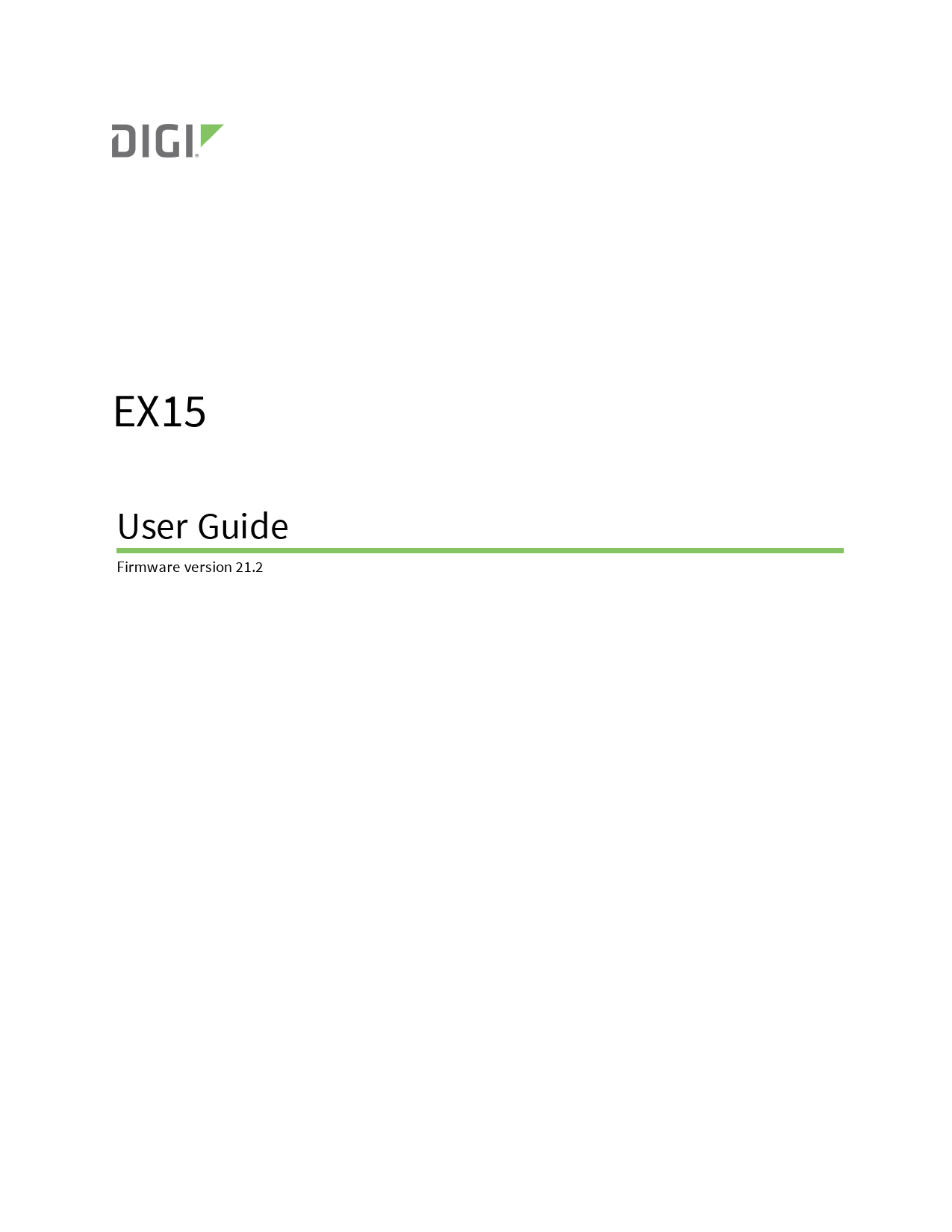
merchantability for a particular purpose. Digi may make improvements and/or changes in this manual or in the product and/or the program described in this ...
2021 Digi International Inc. All rights reserved. Digi EX15 User Guide. 8 ... See Change the default password for the admin user for instructions. Additionally, for ...
EX15
User Guide
Firmware version 21.2
Revision history--90002344
Revision D
Date April 2020
Description Added support for the 1003-CM CORE modem.
Note The 1003-CM CORE modem currently has limited availability.
Digi EX15 User Guide
2
Revision E
Date June 2020
Description
Release of Digi EX15 firmware version 20.5:
n Support for LDAP user authentication. n Preconfigured Wi-Fi SSID and password enabled by
default (available for the Wi-Fi enabled EX15W model only).
l The default SSID for the access point is:
Digi-EX15W-serial_number
l Default password is the unique password as found on the device's label.
You will need to change the SSID and password before any configuration changes can be saved. n Wi-Fi client isolation options. n Firmware installation from the Digi firmware server. n Enhanced Digi Remote Manager support:
l Support for remote proxy server for Digi Remote Manager.
l Watchdog support for connection to Digi Remote Manager.
l Locally authenticate CLI option added to Digi Remote Manager configuration to control whether a user is required to provide device-level authentication when accessing the console of the device through Digi Remote Manager.
l Added a randomized two minute delay window for uploading health metrics to the Digi Remote Manager to avoid situations where multiple devices are uploading metrics at the same time.
n Enhanced Python support: l Support for the Python serial module to allow programmatic access to serial ports. l Support for the Python HID module to allow programmatic access to a USB Human Interface Device (HID) from within a Python script.
n Application mode for serial ports to allow for Python programmatic control.
Digi EX15 User Guide
3
Revision F
Date September 2020
Description
Release of Digi EX15 firmware version 20.8:
n Support for NEMO/DMNR virtual private networks.
n Support for serial Modbus Gateway.
n Support for Ethernet network bonding.
n Support for VRRP+, an extension to the VRRP standard that uses network probing to monitor connections through VRRP-enabled devices.
n Cloud service enhancements:
l Reduced data usage for reporting health metrics to Digi Remote Manager. Added Monitoring > Device Health > Only report changed values to Digi Remote Manager option to control sending metrics to Digi Remote Manager on the basis of whether the values have changed since they were last reported.
l Added Monitoring > Device Health > Data point tuning configuration options to fine tune what datapoints are uploaded as health metrics to Digi Remote Manager.
l Added the ability to select Digi aView as the cloud service.
n Added the ability to duplicate firmware to copy the active firmware to the secondary firmware partition.
n Moved the update firmware CLI command to system firmware update.
n Added new Authoritative option under TACACS+, RADIUS, and LDAP user authentication methods to prevent falling back to additional authentication methods.
n Cisco Umbrella content filtering.
n Wi-Fi enhancements:
l Added new options under Network > Wi-Fi to control Tx Power of the Wi-Fi module.
l Added support for multiple RADIUS servers for WPA2 Enterprise.
n Added options under System > Log > Server list to allow users to specify the TCP/UDP protocol and port of the remote syslog server.
n Serial port enhancements:
l Added configuration option under Serial > TCP connection to specify encrypted connection types.
l Added configuration option under Serial >
Digi EX15 User Guide
4
Revision Date
Description
TCP/Telnet/SSH connections to enable/disable TCP keep-alive messages and nodelay.
n Enhanced SMS support:
l Added System > Scheduled tasks > Allow scheduled scripts parameter to allow custom python scripts to handle sending/receiving SMS messages
l Added the digidevice.sms python module for sending/receiving SMS messages in a custom python script.
n MQTT client support via Paho Python module.
n Added a random unprivileged port for performing ntp time syncs if standard port 123 fails.
n Scripting enhancements:
l Added a Status > Scripts page in the web UI and show scripts command to the Admin CLI to view custom scripts and applications configured in the device, along with their status. Added the system scripts stop command to the Admin CLI to stop a custom script or application.
Digi EX15 User Guide
5
Revision G
Date December 2020
Description
Release of Digi EX15 firmware version 20.11:
n Modem firmware update commands added to the Admin CLI.
n Network bridging enhanced to use the MAC address of the first active device listed in Network > Bridges > Bridge name > Devices as the MAC address for the bridged interface.
n IPsec enhancements:
l Support for full IPsec IPv6 tunnels: IPv6-over-IPv4, or IPv4-over-IPv6 tunnels.
l IPsec tunnels are now treated like network interfaces, which allows tunnels to be selected for routing and routing priority and access control lists.
l IPSec tunnels now wait for Surelink tests, if configured, to pass prior to initiating outbound tunnels.
n Modbus gateway enhancements:
l Status > Modbus gateway page in the Web UI displays information about modbus clients and servers connected to the gateway.
l show modbus command displays information about the the Modbus gateway service.
n Serial port enhancements:
l Serial port logging options added for starting, stopping, and viewing serial port activity.
l Option added to the System > Serial configuration page to copy serial port settings.
n Policy-based routing enhancements:
l Added a DSCP option to match the routing rule by the type of DSCP field in the packet.
l Added a Defaultroute option for matching policybased routes to the device's active default route.
n Python pip support for installing external modules and libraries.
n Service > Location added to enable location services. Requires either GPS from the cellular modem, or an external GNSS module connected via serial to the device.
n Link speed and duplex options added to Ethernet port configuration.
n ssh and telnet commands added to Admin CLI.
Digi EX15 User Guide
6
Revision Date
Description
n Services > Ping responder allows you to control the interfaces and firewall zones on which the DAL device will respond to ICMP requests.
n Enhanced policy-based routing: l Added a DSCP option to match the routing rule by the type of DSCP field in the packet. l Added a Defaultroute option for matching policybased routes to the device's active default route.
n Added a link to User Guide under the User menu in the Web UI.
Digi EX15 User Guide
7
Revision H
Date March 2021
Description
Release of Digi EX15 firmware version 21.2:
n Location services added, including: l The ability to define a static latitude and longitude as a location for the device. l GNSS support through the cellular modem (requires the CM07 CORE modem). l Reporting location information as health metrics to Digi Remote Manager. l Geo-fencing: Allow you to define one or more circular or polygonal geo-fence areas and then perform a set of actions when the device enters or leaves that area. l Python support for location information through the digidevice.location python module.
n Cellular modem carrier scanning and locking: l New modem scan CLI command for listing available carriers for the current modem and SIM. l Manual carrier selection option to allow you to lock the SIM to a specific carrier.
n Enhanced serial support: l Certificate management control for TCP and autoconnect serial port setups. l Autoconnect.
n Enhanced Wi-Fi support: l Support 5GHz DFS Wi-Fi channels in client mode. Only available for devices with 5GHz Wi-Fi radio support. l Added 5GHz frequencies to the list of channels that can be scanned for client-mode Wi-Fi background scanning.
n Local REST API for automated configuration of the device.
n Support for remote CLI commands through Digi Remote Manager.
n Support for automatically checking for device and modem firmware updates.
Trademarks and copyright
Digi, Digi International, and the Digi logo are trademarks or registered trademarks in the United States and other countries worldwide. All other trademarks mentioned in this document are the property of their respective owners.
© 2021 Digi International Inc. All rights reserved.
Digi EX15 User Guide
8
Disclaimers
Information in this document is subject to change without notice and does not represent a commitment on the part of Digi International. Digi provides this document "as is," without warranty of any kind, expressed or implied, including, but not limited to, the implied warranties of fitness or merchantability for a particular purpose. Digi may make improvements and/or changes in this manual or in the product(s) and/or the program(s) described in this manual at any time.
Warranty
To view product warranty information, go to the following website:
www.digi.com/howtobuy/terms
Customer support
Gather support information: Before contacting Digi technical support for help, gather the following information: Product name and model Product serial number (s) Firmware version Operating system/browser (if applicable) Logs (from time of reported issue) Trace (if possible) Description of issue Steps to reproduce Contact Digi technical support: Digi offers multiple technical support plans and service packages. Contact us at +1 952.912.3444 or visit us at www.digi.com/support.
Feedback
To provide feedback on this document, email your comments to
techcomm@digi.com
Include the document title and part number (Digi EX15 User Guide, 90002344 H) in the subject line of your email.
Digi EX15 User Guide
9
Contents
Revision history--90002344
2
What's new in Digi EX15 version 21.2
Digi EX15 Quick start
Quick start using the Digi Remote Manager mobile app
20
Step 1: What's in the box
21
Step 2: Connect
23
Step 3: Power up
24
Step 4: Configure
24
Digi EX15 hardware reference
Hardware features
26
Device status LEDs
27
Signal quality indicators
28
Signal quality bars explained
28
LTE status indicators
29
Serial port pinout and use
30
Hardware setup
Site survey
32
Site survey troubleshooting
32
Physical installation
33
Connecting to the site network with local power
33
Connecting to the site network with remote power
33
Remote power troubleshooting
33
Install SIM cards in the Plug-in LTE modem
34
Tips for improving cellular signal strength
35
Connect data cables
35
Mount the EX15 device
35
Network integration
36
Enable router mode
36
Configuration and management
Review EX15 default settings
40
Digi EX15 User Guide
10
Local WebUI
40
Digi Remote Manager
40
Default interface configuration
40
Change the default password for the admin user
42
Reset default SSID and pre-shared key for the preconfigured Wi-Fi access point
43
Enable router mode
45
Configuration methods
47
Using Digi Remote Manager
48
Access Digi Remote Manager
48
Configure the device to use aView for central management
48
Using the web interface
52
Log out of the web interface
54
Using the command line
55
Access the command line interface
55
Log in to the command line interface
55
Exit the command line interface
56
Interfaces
Wide Area Networks (WANs)
58
Wide Area Networks (WANs) and Wireless Wide Area Networks (WWANs)
60
Configure WAN/WWAN priority and default route metrics
60
WAN/WWAN failover
63
Configure SureLink active recovery to detect WAN/WWAN failures
64
Configure the device to reboot when a failure is detected
71
Disable SureLink
78
Example: Use a ping test for WAN failover from Ethernet to cellular
82
Using Ethernet devices in a WAN
85
Using cellular modems in a Wireless WAN (WWAN)
85
Configure a Wide Area Network (WAN)
108
Configure a Wireless Wide Area Network (WWAN)
115
Show WAN and WWAN status and statistics
124
Delete a WAN or WWAN
127
Local Area Networks (LANs)
129
About Local Area Networks (LANs)
130
Configure a LAN
130
Example: Configure two LANs
136
Show LAN status and statistics
146
Delete a LAN
147
DHCP servers
149
Create a Virtual LAN (VLAN) route
165
Bridging
168
Edit the preconfigured LAN bridge
169
Configure a bridge
172
Serial port
Configure the serial port
176
Show serial status and statistics
187
Log serial port messages
188
Digi EX15 User Guide
11
Wi-Fi
Wi-Fi configuration
190
Default access point SSID and password
190
Default Wi-Fi configuration
190
Use the default Wi-Fi access point
191
Create a LAN interface for the access point
192
Configure the existing LAN interface to include the access point
194
Configure the Wi-Fi radio's channel
196
Configure the Wi-Fi radio to support DFS channels in client mode
198
Required configuration items
198
Configure the Wi-Fi radio's band and protocol
199
Configure the Wi-Fi radio's transmit power
201
Configure a Wi-Fi access point with no security
203
Configure a Wi-Fi access point with personal security
208
Configure a Wi-Fi access point with enterprise security
213
Isolate Wi-Fi clients
221
Isolate clients connected to the same access point
221
Isolate clients connected to different access points
222
Configure a Wi-Fi client and add client networks
228
Show Wi-Fi access point status and statistics
234
Show Wi-Fi client status and statistics
236
Routing
IP routing
239
Configure a static route
240
Delete a static route
243
Policy-based routing
245
Configure a routing policy
245
Example: Dual WAN policy-based routing
254
Example: Route traffic to a specific WAN interface based on the client MAC address
257
Routing services
262
Configure routing services
263
Show the routing table
266
Dynamic DNS
267
Configure dynamic DNS
267
Virtual Router Redundancy Protocol (VRRP)
273
VRRP+
273
Configure VRRP
274
Configure VRRP+
277
Example: VRRP/VRRP+ configuration
285
Configure device one (master device)
286
Configure device two (backup device)
290
Show VRRP status and statistics
296
Virtual Private Networks (VPN)
IPsec
300
IPsec data protection
300
IPsec modes
300
Internet Key Exchange (IKE) settings
300
Authentication
301
Configure an IPsec tunnel
301
Digi EX15 User Guide
12
Configure IPsec failover
323
Configure SureLink active recovery for IPsec
326
Show IPsec status and statistics
333
Debug an IPsec configuration
333
OpenVPN
336
Configure an OpenVPN server
337
Configure an OpenVPN Authentication Group and User
346
Configure an OpenVPN client by using an .ovpn file
350
Configure an OpenVPN client without using an .ovpn file
353
Configure SureLink active recovery for OpenVPN
357
Show OpenVPN server status and statistics
364
Show OpenVPN client status and statistics
365
Generic Routing Encapsulation (GRE)
367
Configuring a GRE tunnel
367
Show GRE tunnels
372
Example: GRE tunnel over an IPSec tunnel
373
NEMO
388
Configure a NEMO tunnel
389
Show NEMO status
395
Services
Allow remote access for web administration and SSH
398
Configure the web administration service
402
Configure SSH access
411
Use SSH with key authentication
417
Generating SSH key pairs
417
Configure telnet access
420
Configure DNS
425
Simple Network Management Protocol (SNMP)
431
SNMP Security
431
Configure Simple Network Management Protocol (SNMP)
431
Download MIBs
435
Location information
437
Configure the location service
438
Enable or disable modem GNSS support
440
Configure the device to use a user-defined static location
442
Configure the device to accept location messages from external sources
444
Forward location information to a remote host
448
Configure geofencing
454
Show location information
466
Modbus gateway
467
Configure the Modbus gateway
468
Show Modbus gateway status and statistics
481
System time
484
Configure the system time
484
Network Time Protocol
487
Configure the device as an NTP server
487
Configure a multicast route
493
Ethernet network bonding
496
Enable service discovery (mDNS)
498
Use the iPerf service
502
Example performance test using iPerf3
506
Configure the ping responder service
506
Example performance test using iPerf3
510
Digi EX15 User Guide
13
Applications
Configure applications to run automatically
512
Task one: Upload the application
512
Task two: Configure the application to run automatically
514
Run a Python application at the shell prompt
518
Start an interactive Python session
520
Digidevice module
522
Use digidevice.cli to execute CLI commands
523
Use digidevice.datapoint to upload custom datapoints to Digi Remote Manager
524
Use digidevice.config for device configuration
526
Use Python to respond to Digi Remote Manager SCI requests
529
Use digidevice runtime to access the runtime database
537
Use Python to upload the device name to Digi Remote Manager
539
Use Python to access the device location data
541
Use Python to send and receive SMS messages
545
Use Python to access serial ports
548
Use the Paho MQTT python library
549
Use the local REST API to configure the EX15 device
552
Use the GET method to return device configuration information
552
Use the POST method to modify device configuration parameters and add items to a list
array
554
Use the DELETE method to remove items from a list array
555
Stop a script that is currently running
556
Show script information
556
User authentication
EX15 user authentication
559
User authentication methods
559
Add a new authentication method
561
Delete an authentication method
563
Rearrange the position of authentication methods
565
Authentication groups
567
Change the access rights for a predefined group
568
Add an authentication group
570
Delete an authentication group
574
Local users
577
Change a local user's password
578
Configure a local user
580
Delete a local user
587
Terminal Access Controller Access-Control System Plus (TACACS+)
590
TACACS+ user configuration
591
TACACS+ server failover and fallback to local authentication
592
Configure your EX15 device to use a TACACS+ server
592
Remote Authentication Dial-In User Service (RADIUS)
596
RADIUS user configuration
597
RADIUS server failover and fallback to local configuration
597
Configure your EX15 device to use a RADIUS server
598
LDAP
601
LDAP user configuration
603
LDAP server failover and fallback to local configuration
604
Configure your EX15 device to use an LDAP server
604
Disable shell access
609
Digi EX15 User Guide
14
Set the idle timeout for EX15 users
611
Example user configuration
613
Example 1: Administrator user with local authentication
613
Example 2: RADIUS, TACACS+, and local authentication for one user
615
Firewall
Firewall configuration
623
Create a custom firewall zone
623
Configure the firewall zone for a network interface
625
Delete a custom firewall zone
627
Port forwarding rules
628
Configure port forwarding
628
Delete a port forwarding rule
633
Packet filtering
636
Configure packet filtering
636
Enable or disable a packet filtering rule
640
Delete a packet filtering rule
642
Configure custom firewall rules
644
Configure captive portals
646
Delete captive portals
650
Configure Quality of Service options
651
System administration
Review device status
664
Configure system information
665
Update system firmware
667
Manage firmware updates using Digi Remote Manager
667
Certificate management for firmware images
668
Downgrading
668
Dual boot behavior
670
Update cellular module firmware
671
Update modem firmware over the air (OTA)
672
Update modem firmware by using a local firmware file
674
Reboot your EX15 device
675
Reboot your device immediately
676
Schedule reboots of your device
676
Erase device configuration and reset to factory defaults
678
Configure the EX15 device to use custom factory default settings
683
Configuration files
685
Save configuration changes
685
Save configuration to a file
686
Restore the device configuration
687
Schedule system maintenance tasks
690
Disable device encryption
697
Re-enable cryptography after it has been disabled.
698
Configure the speed of your Ethernet ports
700
Monitoring
intelliFlow
704
Enable intelliFlow
704
Digi EX15 User Guide
15
Use intelliFlow to display average CPU and RAM usage
707
Use intelliFlow to display top data usage information
708
Use intelliFlow to display data usage by host over time
710
Configure NetFlow Probe
711
Central management
Digi Remote Manager support
717
Configure Digi Remote Manager
717
Collect device health data and set the sample interval
723
Log into Digi Remote Manager
727
Use Digi Remote Manager to view and manage your device
728
Add a device to Digi Remote Manager
729
View Digi Remote Manager connection status
729
Use the Digi Remote Manager mobile app
730
Configure multiple devices using profiles
731
Learn more
731
File system
The EX15 local file system
733
Display directory contents
733
Create a directory
734
Display file contents
735
Copy a file or directory
735
Move or rename a file or directory
736
Delete a file or directory
737
Upload and download files
738
Upload and download files by using the WebUI
738
Upload and download files by using the Secure Copy command
739
Upload and download files using SFTP
740
Diagnostics
Generate a support report
743
View system and event logs
744
View System Logs
744
View Event Logs
746
Configure syslog servers
748
Configure options for the event and system logs
750
Analyze network traffic
755
Configure packet capture for the network analyzer
756
Example filters for capturing data traffic
760
Capture packets from the command line
761
Stop capturing packets
762
Show captured traffic data
763
Save captured data traffic to a file
764
Download captured data to your PC
765
Clear captured data
766
Use the ping command to troubleshoot network connections
768
Ping to check internet connection
768
Stop ping commands
768
Use the traceroute command to diagnose IP routing problems
768
Digi EX15 User Guide
16
Regulatory guide
End user license agreement
Command line interface
Access the command line interface
772
Log in to the command line interface
772
Exit the command line interface
773
Execute a command from the web interface
773
Display help for commands and parameters
774
The help command
774
The question mark (?) command
774
Display help for individual commands
775
Use the Tab key or the space bar to display abbreviated help
776
Auto-complete commands and parameters
776
Available commands
777
Use the scp command
778
Display status and statistics using the show command
779
show config
779
show system
780
show network
780
Device configuration using the command line interface
780
Execute configuration commands at the root Admin CLI prompt
781
Display help for the config command from the root Admin CLI prompt
781
Configuration mode
783
Enable configuration mode
783
Enter configuration commands in configuration mode
783
Save changes and exit configuration mode
783
Exit configuration mode without saving changes
784
Configuration actions
784
Display command line help in configuration mode
785
Move within the configuration schema
787
Manage elements in lists
788
The revert command
790
Enter strings in configuration commands
792
Example: Create a new user by using the command line
792
Command line reference
795
analyzer
796
cp
797
help
798
ls
799
mkdir
800
modem
801
modem puk status [imei STRING] [name STRING]
806
modem scan [imeiSTRING] [nameSTRING]
807
more
809
mv
810
ping
811
reboot
813
rm
814
scp
815
show
816
Digi EX15 User Guide
17
ssh
824
system
826
traceroute
830
Antenna notes and solutions
Antenna terminology
833
Physical specifications
833
Antennas tested by Digi
833
Extra-small IoT paddle antennas
834
Large external MIMO antenna (outdoor rated)
834
Flat MIMO antenna #1
835
Flat MIMO antenna #2
835
Paddle extender
836
Digi EX15 User Guide
18
What's new in Digi EX15 version 21.2
Release of Digi EX15 firmware version 21.2:
n Location services added, including: l The ability to define a static latitude and longitude as a location for the device. l GNSS support through the cellular modem (requires the CM07 CORE modem). l Reporting location information as health metrics to Digi Remote Manager. l Geo-fencing: Allow you to define one or more circular or polygonal geo-fence areas and then perform a set of actions when the device enters or leaves that area. l Python support for location information through the digidevice.location python module.
n Cellular modem carrier scanning and locking: l New modem scan CLI command for listing available carriers for the current modem and SIM. l Manual carrier selection option to allow you to lock the SIM to a specific carrier.
n Enhanced serial support: l Certificate management control for TCP and autoconnect serial port setups. l Autoconnect.
n Enhanced Wi-Fi support: l Support 5GHz DFS Wi-Fi channels in client mode. Only available for devices with 5GHz Wi-Fi radio support. l Added 5GHz frequencies to the list of channels that can be scanned for client-mode Wi-Fi background scanning.
n Local REST API for automated configuration of the device. n Support for remote CLI commands through Digi Remote Manager. n Support for automatically checking for device and modem firmware updates.
Digi EX15 User Guide
19
Digi EX15 Quick start
Note Devices manufactured with firmware version 20.2.x or greater are configured by default to use the Digi Remote Manager for cloud-based central device management. For information about configuring the device to use aView for central management instead, see Configure the device to use aView for central management.
Quick start using the Digi Remote Manager mobile app
After connecting your hardware and powering up, you can use the Digi Remote Manager mobile app to quickly install your EX15 into your Digi Remote Manager account. Here's how: If you already have a Digi Remote Manager account:
1. Download the Digi Remote Manager mobile app from the App Store (iPhone) or Google Play (Android).
2. Click Log in or Sign Up and log in to your account. 3. From the menu, select Install a device with a QR or bar code and scan the installation QR
code on the label. 4. Follow the prompts to complete your EX15 registration.
If you need to sign up for a Digi Remote Manager account:
1. Click here to create a new account. You'll receive an email with login instructions. 2. On your smartphone or tablet, download the Digi Remote Manager mobile app from the App
Store (iPhone) or Google Play (Android). 3. Open the Digi Remote Manager mobile app, click Log in and log into your new account. 4. From the menu, select Install a device with a QR or bar code and scan the installation QR
code on the label. 5. Follow the prompts to complete your EX15 registration.
Digi EX15 User Guide
20
Digi EX15 Quick start
Step 1: What's in the box
Item
Description EX15 unit
Step 1: What's in the box
1002-CM CORE modem: 1003-CM CORE modem:
Digi 1002-CM or 1003-CM CORE modem
Note The 1003-CM CORE modem currently has limited availability.
1002-CM CORE modem cover plate:
CM unit anchor screws n 1 Phillips head n 1 hex head
CORE modem cover plate
1003-CM CORE modem cover plate:
Cellular antennas (2)
Digi EX15 User Guide
21
Digi EX15 Quick start Item
Description Power supply
Step 1: What's in the box
Temporary battery pack
Ethernet cables: n 1 x 18 inch n 1 x 156 inch
Passive power-over-Ethernet injector
Mounting bracket
Ceiling rail clips, narrow (2) Ceiling rail clips, wide (2)
Digi EX15 User Guide
22
Digi EX15 Quick start Item
Description Screws (2)
Drywall anchors (2)
Zipties (2)
Step 2: Connect
Step 2: Connect
1. Insert your activated SIMs provided by your cellular carrier into the Digi 1002-CM or 1003-CM CORE modem.
2. Insert the CORE modem into the EX15 by aligning the white clip. Press the modem in and then push the white clip in until it locks firmly in place.
3. Secure the CORE modem with one of the CM unit anchor screws. 4. Cover the installed CORE modem with the cover plate. The cover plate will snap into place.
Image shows the 1002-CM CORE modem.
5. Attach antenna(s).
Digi EX15 User Guide
23
Digi EX15 Quick start
Step 3: Power up
6. If you intend to configure Ethernet WAN access at this time, use an Ethernet cable to connect the EX15's 2/WAN port to a hub with access to the Internet.
7. Use an Ethernet cable to connect the EX15 1/PoE port to your PC.
Step 3: Power up
a. Connect DC power.
b. Verify that the signal strength indicator on the front of the EX15 shows 2 or more bars, and that the LTE LED on the front of the EX15 shows either green or blue (solid or flashing) for proper operation.
Step 4: Configure
This section describes how to configure the device by using the local Web UI. You can also use Digi Remote Manager to configure the device, including using a Digi RM device configuration to automatically update the device. See the Digi Remote Manager User Guide.
a. On the PC connected to the EX15, open a browser and go to http://192.168.210.1. b. Log into the EX15:
User name: Use the default user name: admin. Password: Use the unique password printed on the bottom label of the device (or the printed label included in the package).
Note If your device was manufactured prior to the release of firmware version 19.11.x, the default user name may be root.
When you first log into the WebUI or the command line, you must change the password for the admin user. See Change the default password for the admin user for instructions. Additionally, for Wi-Fi enabled models, when you first log into the WebUI or the command line, you will be required the change the SSID and pre-shared key (password) for the preconfigured Wi-Fi access point. See Reset default SSID and pre-shared key for the preconfigured Wi-Fi access point for instructions.
Digi EX15 User Guide
24
Digi EX15 Quick start
Step 4: Configure
Devices that connect to Digi aView for cloud management may have a different password for the default user, based on the aView configuration profile used by the device. Devices with firmware prior to release 20.2.x are configured to connect to aView by default. To connect to the local Web UI in this case, you must either know the password from the aView configuration profile, or you must disconnect from aView and reset the device to factory defaults. To disconnect from aView and reset the device: a. Remove any SIM and WAN connections to prevent the device from connecting to aView
after resetting to factory defaults. b. Follow the instructions at Erase device configuration and reset to factory defaults to reset
the device to factory defaults. c. Log into the local Web UI by using the default username and password. d. Prior to inserting a SIM or connecting to a WAN connection, disable central management or
configure the device to connect to Digi Remote Manager, as described in Configure Digi Remote Manager.
Ethernet port default configuration
n Port 1 is configured as a LAN port and will issue a single passthrough IP Address using DHCP based on the IP received from the cellular connection.
Note By default, the EX15 device is in cellular passthrough mode. This prevents clients that attach to the device's LAN port from using the device's WAN internet connection. See Enable router mode for instructions regarding how to configure the EX15 device to provide internet connectivity to more than one connected device at a time.
n Port 2 is configured as a WAN port and will accept an IP Address from an existing local network router.
Digi EX15 User Guide
25
Digi EX15 hardware reference
Hardware features
1. LAN/PoE Port 2. WAN Port 3. SIM Button
The SIM button is used to manually toggle between the two SIM slots included in the CM module. 4. SERIAL Port 5. ERASE Button The ERASE button is used to perform a device reset, and it has three modes: a. Configuration reset: Pressing the ERASE button one time will reset the device
configurations to the factory default. It will not remove any automatically generated certificates and keys. b. Full device reset: After the device reboots from the first button press, press the ERASE button again before the device is connected to the internet to also remove generated certificates/keys. c. Firmware reversion: Press and hold the ERASE button and then power on the device to boot to the version of firmware that was used prior to the current version. 6. Power Socket
Digi EX15 User Guide
26
Digi EX15 hardware reference
Device status LEDs
7. LTE connection indicator 8. LTE signal quality
9. LAN/WAN indicator 10. SIM 1/2 indicator For a detailed list of EX15 hardware specifications, see Digi EX15 specifications.
Device status LEDs
Once power has been established, your device will initialize and attempt to connect to the network. Device initialization may take 30-60 seconds. By default your EX15 will attempt to use DHCP to establish an Internet connection either through its cellular modem or the ethernet port .
1. Cellular connectivity status is indicated by the color-coded LTE light. 2. Indicator lights on the Wireless Strength Indicator show you the cellular network signal
strength. 3. Ethernet connections are confirmed via the light corresponding to the EX15 port number.
Digi EX15 User Guide
27
Digi EX15 hardware reference
Device status LEDs
Signal quality indicators
Signal bars
Weighted dBm -113 to -99 -98 to -87 -86 to -76 -75 to -64 -63 to -51
Signal strength % 0% to 23% 24% to 42% 43% to 61% 62% to 80% 81% to 100%
Quality Bad Marginal OK Good Excellent
The weighted dBm measurements are negative numbers, meaning the smaller negative values denote a larger number. For example, a -85 is a better signal than -90.
Note See Signal quality bars explained for more information regarding how signal strength is calculated and subsequently displayed via the LED indicators.
Signal quality bars explained
The signal status bars for the Digi EX15 measure more than simply signal strength. The value reported by the 4G LTE signal bars is calculated using an algorithm that takes into consideration the Reference Signals Received Power (RSRP), the Signal-to-noise ratio (SNR), and the Received Signal Strength Indication (RSSI) to provide an accurate indicator of the quality of the signal that the device is receiving. For 3G networks (including HSPA+) and 2G networks, the signal strength bars are determined by the RSSI value.
4G LTE algorithms
For 4G LTE, the EX15 device determines the RSRP, SNR, and RSSI values separately and uses the following algorithms to display the signal quality:
Digi EX15 User Guide
28
Digi EX15 hardware reference
LTE status indicators
RSRP > -85, rsrp_bars=5 -95 < RSRP <= -85, rsrp_bars=4 -105 < RSRP <= -95, rsrp_bars=3 -115 < RSRP <= -105, rsrp_bars=2 -199 < RSRP <= -115, if we're connected to the cellular network, rsrp_bars=1, if not rsrp_bars=0
If RSRP <= -199, the device uses the RSSI as the value with the same algorithm:
SNR >= 13, snr_bars=5 4.5 <= SNR < 13, snr_bars=4 1 <= SNR < 4, snr_bars=3 -3 < SNR < 1, snr_bars=2 -99 < SNR <= -3, if we're connected to the cellular network, snr_bars=1, if not snr_bars=0
Once the snr_bars and rsrp_bars values are determined, the device uses the lesser of the two as the reported signal a bars.
3G algorithm
For 3G, the EX15 determines RSSI signal strength:
RSSI > -80, bars=5 -90 < RSSI <= -80, bars=4 -100 < RSSI <= -90, bars=3 -106 < RSSI <= -100, bars=2 RSSI <= -106, if we're connected to the cellular network, bars=1, if not bars=0
bars is then reported as the signal strength bars.
2G algorithm
For 2G, the EX15 determines RSSI signal strength:
RSSI > -80, bars=5 -89 < RSSI <= -80, bars=4 -98 < RSSI <= -89, bars=3 -104 < RSSI <= -98, bars=2 RSSI <= -104, if we're connected to the cellular network, bars=1, if not bars=0
bars is then reported as the signal strength bars.
LTE status indicators
The LTE LED provides the following network status information:
Solid yellow (or orange) Initializing or starting up.
Flashing yellow (or orange) In the process of connecting to the cellular network and to a device on its 1/PoE port.
Solid green Connected to 2G or 3G and also has a device linked to its 1/PoE port.
Flashing blue Connected to 4G LTE and in the process of connecting to a device on its 1/PoE port.
Digi EX15 User Guide
29
Digi EX15 hardware reference
Flashing white 1/PoE port connection established and in the process of connecting to the cellular network.
Flashing green Connected to 2G or 3G and is in the process of connecting to any device on its 1/PoE port, or nothing is connected to the port.
Serial port pinout and use
Solid blue Connected to the 4G LTE and also has a 1/PoE connection.
Alternating Red/yellow (or orange) Upgrading firmware.
WARNING! DO NOT POWER OFF DURING FIRMWARE UPGRADE.
Serial port pinout and use
The RS232 standard requires support for baud rates up to 9600 baud on shielded multicore cable up to 50 feet (15 meters) long. For the EX15, the use of standard CAT 5 cables enables serial communication at all baud rates up to 50 feet. CAT5 unshielded twisted pair cable lengths much longer than 50 feet have been verified at 9600 baud but are non-standard and are not guaranteed.
The EX15 RS232 serial port is DTE and has the following pin configuration:
Pin 1
RTS
Pin 2
DCD
Pin 3
RXD
Pin 4/5
--
Pin 6
TXD
Pin 7
DTR
Pin 8
CTS
Request to send Data carrier detect Receive data Ground Transmit data Data terminal ready Clear to send
Output from EX15 Input to EX15 Input to EX15 Signal ground Output from EX15 Output from EX15 Input to EX15
Note Ring indicate (RI) and data set ready (DSR) are not implemented.
The serial port uses a female RJ45 jack to enable connection using UTP Ethernet cabling.
Digi EX15 User Guide
30
Hardware setup
This chapter contains the following topics:
Site survey
32
Physical installation
33
Install SIM cards in the Plug-in LTE modem
34
Connect data cables
35
Mount the EX15 device
35
Network integration
36
Enable router mode
36
Digi EX15 User Guide
31
Hardware setup
Site survey
Site survey
A cellular site survey is not necessary if your anticipated installation location is known to have strong cellular signal strength. If you are unsure of available cellular signal strength or are choosing between several installation locations, follow the below instructions to perform a site survey to determine your best possible installation location. After the optimal location has been determined, set up the EX15 with either the power supply unit or the PoE injector cable.
1. During a site survey it is useful to use the included battery pack instead of the power supply unit to power the EX15. The battery pack will power your device for approximately two hours while you perform your site survey. The battery pack is not rechargeable and should be properly disposed of after use.
2. Move the EX15 to different locations within your site to determine the best compromise between signal strength and installation constraints. Since cellular signal strength may fluctuate, it is important to wait at each location for 1 minute while observing the signal strength indicator on the front of the device. Minimum cellular signal strength for proper operation is 2 bars.
3. After the optimal location has been determined, remove the battery pack and connect either the main power supply unit or PoE injector cable (see Physical installation).
Note After the optimal location has been determined, set up the EX15 with either the power supply unit or the PoE injector cable.
Site survey troubleshooting
If you are unable to verify a location with a strong cellular signal:
n Verify your SIM has been activated with your cellular operator. n If you do not get a cellular signal when the EX15 is located indoors, then take the device
outdoors to verify that your cellular network operator has coverage in your location. n If the outdoor cellular signal strength is less than 2 bars, it may be necessary to connect using
a different cellular network operator. This requires an activated SIM from the alternate cellular network operator. n Try the device/antennas in different orientations and away from other nearby electronic equipment at each test location.
Note LTE requires the use of both antennas, and the antennas will usually give better performance when vertical.
n Refer to Device status LEDs to use the EX15 indicator lights to aid in diagnosis.
Digi EX15 User Guide
32
Hardware setup
Physical installation
Connecting to the site network with local power
Physical installation
1. Plug the power supply unit into an AC power outlet 2. Connect the PSU to the EX15.
Connecting to the site network with remote power
If your device needs to be positioned some distance from either the nearest AC power outlet or site network equipment, using the included passive Power-over-Ethernet (PoE) injector will simplify the installation cabling and allow for improved cellular signal strength. The POE injector cable allows the DC power and Ethernet connection to be run to the EX15 via the Ethernet connection only.
1. Plug the power supply unit into an AC power outlet and connect to the PoE injector. 2. Connect the male RJ45 connector plug of the POE injector cable to the site network
equipment/router. 3. Connect a standard Ethernet cable from the RJ45 socket/jack on the POE injector cable,
(marked DC OUT), to the LAN/PoE Ethernet port of the EX15.
Remote power troubleshooting
The LED marked IN will illuminate when the PoE injector is receiving power from the PSU. The LED marked OUT lights up green when an Ethernet connection is recognized by the EX15. If the IN LED is not illuminated check the following:
n Ensure that the PSU is plugged into an AC power outlet and is receiving power. n Ensure that the PSU power plug is correctly connected to the POE injector cable power input
socket.
If the OUT LED is not illuminated after connecting to the EX15, verify the integrity of the Ethernet cable.
Digi EX15 User Guide
33
Hardware setup
Install SIM cards in the Plug-in LTE modem
Note The PoE injector must be connected to LAN port 1 on the EX15 for the device to properly receive power.
Install SIM cards in the Plug-in LTE modem
There is a label on the bottom of the CORE modem that indicates the plug-in modem IMEI number. The modem is referred to as 1002-CM or 1003-CM.
Note The 1003-CM CORE modem currently has limited availability.
To install SIM cards:
1. Identify the SIM 1 and SIM 2 slots on the 1002-CM or 1003-CM. If using only one SIM card, insert it into SIM 1. A second SIM may be inserted into slot SIM 2 for an alternate wireless carrier.
2. Insert the SIM cards into the 1002-CM or 1003-CM.
Note If the EX15 device is used in an environment with high vibration levels, SIM card contact fretting may cause unexpected SIM card failures. To protect the SIM cards, Digi strongly recommends that you apply a thin layer of dielectric grease to the SIM contacts prior to installing the SIM cards.
3. With the antennas SMA connectors pointing outward, slide the Digi 1002-CM or 1003-CM CORE modem into the EX15 device. A clicking sound will indicate it is properly inserted. Image shows the 1002-CM CORE modem.
4. Secure the 1002-CM or 1003-CM CORE modem with an anchor screw.
5. Slide the white plastic plate over the antenna connectors to cover the plug-in modem as shown; it will clip into place. Image shows the 1002-CM CORE modem.
Digi EX15 User Guide
34
Hardware setup
Connect data cables
6. Affix the cellular antennas to the two connectors protruding from the device. To remove the CORE modem: 1. Remove the anchor screw. 2. Pinch the two vertical sides of the white clip.
3. Slide the CORE modem out of the EX15 device.
Tips for improving cellular signal strength
If the signal strength LEDs or the signal quality for your device indicate Poor or No service, try the following things to improve signal strength:
n Move the device to another location. n Try connecting a different set of antennas, if available. n Purchase a Digi Antenna Extender Kit: Antenna Extender Kit, 1m.
Connect data cables
The EX15 provides two types of data ports:
n Ethernet (RJ-45): Use a Cat 5e or Cat 6 Ethernet cable. n Serial (RJ-45): Use a serial cable with an RJ45 connector to connect to the EX15 device.
Mount the EX15 device
The EX15 device comes with three mounting options:
n Ceiling mounting clips. Ceiling mounting clips come in narrow and wide sizes, to match the size of your suspended ceiling rails.
n Screws and drywall anchors. n Zip ties. To mount the device:
1. Attach the mounting bracket to a surface using either the ceiling mounting clips, the screws and drywall anchors, or the zip ties. If using the ceiling mounting clips, affix the appropriate clips to the mounting bracket by inserting the cross-tee end of the clip into the mounting holes on the bracket and twisting the clip until it locks into place.
2. Attach the EX15 device to the mounting bracket by aligning the tabs on bracket with the tab slots on the device.
Digi EX15 User Guide
35
Hardware setup
Network integration
Network integration
Note The EX15W is WiFi-enabled. The EX15 does not offer WiFi capabilities. A second internet connection must be available for cellular failover. When integrating a second Internet connection for cellular failover, connect the alternative ISP to the WAN port. This interface is configured for WAN access by default though ports can be reconfigured as necessary.
Enable router mode
By default, the EX15 device is configured to operate in passthrough mode, which means that the device passes the IP address assigned to it via DHCP on its WAN interface, to a client connected to its LAN interface. See Review EX15 default settings for more information about the device's default settings. Alternatively, the device can be configured to operate in router mode, where the LAN interface has a DHCP server that can provide IP addresses to multiple connected clients. To configure the EX15 device to operate in router mode:
WebUI
1. Log into the EX15 WebUI as a user with full Admin access rights. 2. On the menu, click System. Under Configuration, click Device Configuration.
The Configuration window is displayed.
Digi EX15 User Guide
36
Hardware setup
Enable router mode
3. Click Network > Interfaces > LAN. 4. For Interface type, select Ethernet. 5. (Optional) Set the IP address for the LAN. By default, the IP address is 192.168.2.1/24.
a. Click to expand IPv4. b. For Address, type the IP address you wish to assign to the device for its LAN DHCP
network (that is, the gateway IP for the DHCP network). 6. Click Apply to save the configuration and apply the change.
Command line
1. Log into the EX15 command line as a user with full Admin access rights. Depending on your device configuration, you may be presented with an Access selection menu. Type admin to access the Admin CLI.
2. At the command line, type config to enter configuration mode: > config (config)>
3. Set the interface type to Ethernet: (config)> network interface lan type ethernet (config)>
4. (Optional) Set the IP address and netmask: (config)> network interface lan ipv4 address ipv4_address/netmask (config)>
Digi EX15 User Guide
37
Hardware setup
Enable router mode
5. Save the configuration and apply the change:
(config)> save Configuration saved. >
6. Type exit to exit the Admin CLI. Depending on your device configuration, you may be presented with an Access selection menu. Type quit to disconnect from the device.
Digi EX15 User Guide
38
Configuration and management
This chapter contains the following topics:
Review EX15 default settings
40
Change the default password for the admin user
42
Reset default SSID and pre-shared key for the preconfigured Wi-Fi access point
43
Enable router mode
45
Configuration methods
47
Using Digi Remote Manager
48
Access Digi Remote Manager
48
Configure the device to use aView for central management
48
Using the web interface
52
Using the command line
55
Access the command line interface
55
Log in to the command line interface
55
Exit the command line interface
56
Digi EX15 User Guide
39
Configuration and management
Review EX15 default settings
Review EX15 default settings
Note Devices manufactured with firmware version 20.2.x or greater are configured by default to use the Digi Remote Manager for cloud-based central device management. For information about configuring the device to use aView for central management instead, see Configure the device to use aView for central management.
You can review the default settings for your EX15 device by using the local WebUI or Digi Remote Manager:
Local WebUI
1. Log into the EX15 WebUI as a user with Admin access. See Using the web interface for details. 2. On the menu, click System > Device Configuration.
Digi Remote Manager
1. If you have not already done so, connect to your Digi Remote Manager account. 2. Click Device Management to display a list of your devices. 3. Locate and select your device as described in Use Digi Remote Manager to view and manage
your device. 4. Click Configure. The following tables list important factory default settings for the EX15.
Default interface configuration
Interface
type
Preconfigured interfaces
Wide Area n WAN Network (WAN)
Wireless Wide Area Network (WWAN)
n Modem
Devices n Ethernet:
2/WAN
n Modem
Default configuration
n Firewall zone: External
n WAN priority: Metric=1
n IP Address: DHCP client
n Digi SureLinkTM enabled for IPv4
n Firewall zone: External
n WAN priority: Metric=3
n SIM failover after 5 attempts
n SureLink enabled for IPv4
Digi EX15 User Guide
40
Configuration and management
Interface
type
Preconfigured interfaces
Local Area n LAN Network (LAN)
n Loopback
n Default IP
n Default Link-local IP
Wi-Fi
(available with EX15W
models only)
n Wi-Fi access point: Digi AP
Bridges (Wi-Fi model only)
n Bridge: LAN
Review EX15 default settings
Devices
n Ethernet: 1/PoE
Default configuration
n Passthrough mode n Firewall zone:
Internal n LAN priority: Metric=5
n Surelink disabled
n Ethernet: Loopback
n Firewall zone: Loopback
n IP address: 127.0.0.1/8
n Bridge: LAN n Firewall zone: Setup n IP address 192.168.210.1/24
n Bridge: LAN n Firewall zone: Setup n IP address 169.254.100.100/16
n Wi-Fi radio n Enabled
Note While the access point is enabled by default, see Use the default Wi-Fi access point for procedures required to use the access point.
n Ethernet: 2/WAN
n Wi-Fi access point: Digi AP
n SSID: Digi-EX15Wserial_number
n Encryption: WAP2 Personal (PSK)
n Pre-shared key: The unique password printed on the bottom label of the device.
n Disabled
Digi EX15 User Guide
41
Configuration and management
Change the default password for the admin user
Change the default password for the admin user
The unique, factory-assigned password for the default admin user account is printed on the bottom label of the device and on the loose label included in the package. When you first log into the WebUI or the command line, you will be required to change the password for the admin user prior to being able to save any configuration changes. If you erase the device configuration or reset the device to factory defaults, the password for the admin user will revert to the original, factory-assigned default password.
Note If your device was manufactured prior to the release of firmware version 19.11.x, the default user name may be root.
Additionally, for Wi-Fi enabled models, when you first log into the WebUI or the command line, you will be required the change the SSID and pre-shared key (password) for the preconfigured Wi-Fi access point. See Reset default SSID and pre-shared key for the preconfigured Wi-Fi access point for instructions.
WebUI
1. Log into the EX15 WebUI as a user with full Admin access rights. 2. On the menu, click System. Under Configuration, click Device Configuration.
The Configuration window is displayed.
3. Click Authentication > Users > admin.
4. Enter a new password for the admin user. The password must be at least ten characters long and must contain at least one uppercase letter, one lowercase letter, one number, and one special character.
Digi EX15 User Guide
42
Configuration and management Reset default SSID and pre-shared key for the preconfigured Wi-Fi access point
5. Click Apply to save the configuration and apply the change.
Command line
1. Log into the EX15 command line as a user with full Admin access rights. Depending on your device configuration, you may be presented with an Access selection menu. Type admin to access the Admin CLI.
2. At the command line, type config to enter configuration mode:
> config (config)>
3. Set a new password for the admin user. The password must be at least ten characters long and must contain at least one uppercase letter, one lowercase letter, one number, and one special character.
(config)> auth user admin password new-password (config)>
4. Save the configuration and apply the change:
(config)> save Configuration saved. >
5. Type exit to exit the Admin CLI. Depending on your device configuration, you may be presented with an Access selection menu. Type quit to disconnect from the device.
Reset default SSID and pre-shared key for the preconfigured Wi-Fi access point
For the Wi-Fi enabled EX15W device, by default, the SSID and pre-shared key for the preconfigured WiFi access point are:
Digi EX15 User Guide
43
Configuration and management Reset default SSID and pre-shared key for the preconfigured Wi-Fi access point n Enabled n SSID: Digi-EX15W-serial_number n Encryption: WAP2 Personal (PSK) n Pre-shared key: The unique password printed on the bottom label of the device.
When you first log into the WebUI or the command line, or after erasing the configuration, you will be required to change the SSID and pre-shared key for the preconfigured Wi-Fi access point.
WebUI
1. Log into the EX15 WebUI as a user with full Admin access rights. 2. On the menu, click System. Under Configuration, click Device Configuration.
The Configuration window is displayed.
3. Click Network > Wi-Fi > Digi AP.
4. Enter a new SSID and Pre-shared key. 5. Click Apply to save the configuration and apply the change.
Digi EX15 User Guide
44
Configuration and management
Enable router mode
Command line
1. Log into the EX15 command line as a user with full Admin access rights. Depending on your device configuration, you may be presented with an Access selection menu. Type admin to access the Admin CLI.
2. At the command line, type config to enter configuration mode:
> config (config)>
3. Set a new SSID for the digi_ap access point:
(config)> network wifi ap digi_ap ssid new_ssid (config)>
4. Set a new pre-shared key:
(config)> network wifi ap digi_ap encryption key_psk2 new_key (config)>
5. Save the configuration and apply the change:
(config)> save Configuration saved. >
6. Type exit to exit the Admin CLI. Depending on your device configuration, you may be presented with an Access selection menu. Type quit to disconnect from the device.
Enable router mode
By default, the EX15 device is configured to operate in passthrough mode, which means that the device passes the IP address assigned to it via DHCP on its WAN interface, to a client connected to its LAN interface. See Review EX15 default settings for more information about the device's default settings. Alternatively, the device can be configured to operate in router mode, where the LAN interface has a DHCP server that can provide IP addresses to multiple connected clients. To configure the EX15 device to operate in router mode:
WebUI
Digi EX15 User Guide
45
Configuration and management
Enable router mode
1. Log into the EX15 WebUI as a user with full Admin access rights. 2. On the menu, click System. Under Configuration, click Device Configuration.
The Configuration window is displayed.
3. Click Network > Interfaces > LAN. 4. For Interface type, select Ethernet. 5. (Optional) Set the IP address for the LAN. By default, the IP address is 192.168.2.1/24.
a. Click to expand IPv4. b. For Address, type the IP address you wish to assign to the device for its LAN DHCP
network (that is, the gateway IP for the DHCP network). 6. Click Apply to save the configuration and apply the change.
Command line
1. Log into the EX15 command line as a user with full Admin access rights. Depending on your device configuration, you may be presented with an Access selection menu. Type admin to access the Admin CLI.
2. At the command line, type config to enter configuration mode:
> config (config)>
3. Set the interface type to Ethernet:
(config)> network interface lan type ethernet (config)>
Digi EX15 User Guide
46
Configuration and management
Configuration methods
4. (Optional) Set the IP address and netmask:
(config)> network interface lan ipv4 address ipv4_address/netmask (config)>
5. Save the configuration and apply the change:
(config)> save Configuration saved. >
6. Type exit to exit the Admin CLI. Depending on your device configuration, you may be presented with an Access selection menu. Type quit to disconnect from the device.
Configuration methods
There are two primary methods for configuring your EX15 device:
n Web interface. The web interface can be accessed in two ways: l Central management using the Digi Remote Manager, a cloud-based device management and data enablement platform that allows you to connect any device to any application, anywhere. With the Remote Manager, you can configure your EX15 device and use the configuration as a basis for a profile which can be applied to other similar devices. See Using Digi Remote Manager for more information about using the Remote Manager to manage and configure your EX15 device. l The local web interface. See Using the web interface for more information about using the local web interface to manage and configure your EX15 device. Web-based instructions in this guide are applicable to both the Remote Manager and the local web interface.
n Command line. A robust command line allows you to perform all configuration and management tasks from within a command shell. Both the Remote Manager and the local web interface also have the option to open a terminal emulator for executing commands on your EX15 device. See Using the command line for more information about using the command line to manage and configure your EX15 device.
In this guide, task topics show how to perform tasks:
WebUI
Shows how to perform a task by using the local web interface.
Command line
Shows how to perform a task by using the command line interface.
Digi EX15 User Guide
47
Configuration and management
Using Digi Remote Manager
Using Digi Remote Manager
Note Devices manufactured with firmware version 20.2.x or greater are configured by default to use the Digi Remote Manager for cloud-based central device management. For information about configuring the device to use aView for central management instead, see Configure the device to use aView for central management.
By default, your EX15 device is configured to use Digi Remote Manager as its central management server. No configuration changes are required to begin using the Remote Manager. For information about configuring central management for your EX15 device, see Central management .
Access Digi Remote Manager
To access Digi Remote Manager:
1. If you have not already done so, go to https://myaccount.digi.com/ to sign up for a Digi Remote Manager account. Check your email for Digi Remote Manager login instructions.
2. Go to remotemanager.digi.com. 1. Enter your username and password.
The Digi Remote Manager Dashboard appears.
Configure the device to use aView for central management
EX15 devices manufactured with firmware version 20.2.x or greater are configured by default to use Digi Remote Manager for cloud-based central device management. Use this procedure to configure the device to connect to the aView central management tool instead.
Note EX15 devices upgraded from a firmware version prior to 20.2.x to firmware version 20.2.x or greater will retain their central management configuration. Therefore, if the device was previously configured to use aView for central management, it will continue to use aView after upgrading to 20.2.x or greater. However, if you erase the configuration of a device that was upgraded from a firmware version prior to 20.2.x, it will default to using Digi Remote Manager for cloud-based central device management.
To configure the EX15 device to use aView rather than Digi Remote Manager for central management:
WebUI
1. Log into the EX15 WebUI as a user with full Admin access rights. 2. On the menu, click System. Under Configuration, click Device Configuration.
The Configuration window is displayed.
Digi EX15 User Guide
48
Configuration and management
Configure the device to use aView for central management
3. Click Central Management. 4. Click Enable central management, if it central management is not already enabled. 5. For Service, select aView.
The Central management pane refreshes with the default aView configuration.
Review the default configuration. Generally, the default configuration should not be changed. 6. Enable the aView IPsec tunnel.
a. Click VPN > IPsec > Tunnels > aView. b. Click Enable.
7. Enable the syslog server.
Digi EX15 User Guide
49
Configuration and management
Configure the device to use aView for central management
If the syslog server is not enabled and set to syslog.accns.com, the device will be able to connect to aView and receive configuration updates, but unless the aView configuration updates set the syslog server, the device will not be able to send any metrics or logs to aView.
a. Click System > Log > Server list > Server.
b. Click Enable.
c. Verify that Server is set to syslog.accns.com. d. (Optional) Select the event types to be sent to aView. 8. (Optional) Enable Remote control. Remote control allows remote commands to be sent from aView to the EX15 device. It is optional, but is required if you want to send remote commands from aView. a. Click Services > Remote control. b. Click Enable.
9. Click Apply to save the configuration and apply the change.
Command line
1. Log into the EX15 command line as a user with full Admin access rights. Depending on your device configuration, you may be presented with an Access selection menu. Type admin to access the Admin CLI.
2. At the command line, type config to enter configuration mode:
> config (config)>
Digi EX15 User Guide
50
Configuration and management
Configure the device to use aView for central management
3. Enable central management:
(config)> cloud enable true (config)>
4. Set aView as the central management tool:
(config)> cloud service aview (config)>
5. View the default aView configuration:
(config)> show cloud aview
certificate_url https://certs.accns.com/certificates/v2 check_freq 1d no check_time config_url
0 https://configuration.accns.com/ 1 https://armt.att.com/ 2 https://av-wob.gcsc.att.com/ firmware_url https://firmware.accns.com/ speedtest_server speedtest.accns.com no ca enable false service aview (config)>
Generally, the default configuration should not be changed. 6. Enable the aView IPsec tunnel.
(config)> vpn ipsec tunnel aview enable true (config)>
7. Enable the syslog server. If the syslog server is not enabled and set to syslog.accns.com, the device will be able to connect to aView and receive configuration updates, but unless the aView configuration updates set the syslog server, the device will not be able to send any metrics or logs to aView. a. Enable the server:
(config)> system log remote 0 enable true (config)>
b. Verify that the remote log server is set to syslog.accns.com:
(config)> show system log remote 0 server syslog.accns.com (config)>
c. (Optional) Select the event types to be sent to aView. There are three event types that can be used configured for the remote syslog server:
Digi EX15 User Guide
51
Configuration and management
Using the web interface
n Informational n Status n Error By default, all three event types are enabled. To disable: i. Disable informational messages from being sent to aView:
(config)> system log remote 0 info false (config)>
ii. Disable status messages from being sent to aView:
(config)> system log remote 0 status false (config)>
iii. Disable error messages from being sent to aView:
(config)> system log remote 0 error false (config)>
8. (Optional) Enable remote control. Remote control allows remote commands to be sent from aView to the EX15 device. It is optional, but is required if you want to send remote commands from aView.
(config)> service remote_control enable true (config)>
9. Save the configuration and apply the change:
(config)> save Configuration saved. >
10. Type exit to exit the Admin CLI. Depending on your device configuration, you may be presented with an Access selection menu. Type quit to disconnect from the device.
After configuring the device to use aView for its central management tool, consult with the Digi aView User Guide for additional information.
Using the web interface
To connect to the EX15 local WebUI:
1. Use an Ethernet cable to connect the EX15's 1/PoE port to a laptop or PC. 2. Open a browser and go to 192.168.210.1. 3. Log into the device using a configured user name and password.
The default user name is admin and the default password is the unique password printed on the label packaged with your device.
Digi EX15 User Guide
52
Configuration and management
Using the web interface
Note If your device was manufactured prior to firmware version 19.11.x, the default user for logging into the device may be root, rather than admin.
n The default user is root: l If the device is at a firmware level 19.8.x or older. l If the device has been upgraded from 19.8.x or older to 19.11.x or newer.
n The default user is admin: l If the device is at 19.11.x or newer when manufactured. l If the device has been upgraded from 19.8.x or older to 19.11.x or newer and has been factory reset after the upgrade.
n Devices that connect to Digi aView for cloud management may have a different password for the default user, based on the aView configuration profile used by the device. Devices with firmware prior to release 20.2.x are configured to connect to aView by default. To connect to the local Web UI in this case, you must either know the password from the aView configuration profile, or you must disconnect from aView and reset the device to factory defaults. To disconnect from aView and reset the device: a. Remove any SIM and WAN connections to prevent the device from connecting to aView after resetting to factory defaults. b. Follow the instructions at Erase device configuration and reset to factory defaults to reset the device to factory defaults. c. Log into the local Web UI by using the default username and password. d. Prior to inserting a SIM or connecting to a WAN connection, disable central management or configure the device to connect to Digi Remote Manager, as described in Configure Digi Remote Manager.
After logging in, the local web admin dashboard is displayed.
The dashboard shows the current state of the device.
Digi EX15 User Guide
53
Configuration and management
Using the web interface
Dashboard
area
Description
Network activity
Summarizes network statistics: the total number of bytes sent and received over all configured bridges and Ethernet devices.
Digi Remote Displays the device connection status for Digi Remote Manager, the amount of time Manager the connection has been up, and the Digi Remote Manager device ID.
See Using Digi Remote Manager.
Device
Displays the EX15 device's status, statistics, and identifying information.
Network
Displays the status of the network interfaces configured on the device.
Interfaces
Modems
Provides information about the signal strength and technology of the cellular modem (s).
Log out of the web interface
n On the main menu, click your user name. Click Log out.
Digi EX15 User Guide
54
Configuration and management
Using the command line
Using the command line
The Digi EX15 device provides a command-line interface that you can use to configure the device, display status and statistics, update firmware, and manage device files. See Command line interface for detailed instructions on using the command line interface and see Command line reference for information on available commands.
Access the command line interface
You can access the EX15 command line interface using an SSH connection, a telnet connection, or a serial connection. You can use an open-source terminal software, such as PuTTY or TeraTerm, to access the device through one of these mechanisms. You can also access the command line interface in the WebUI by using the Terminal, or the Digi Remote Manager by using the Console. To access the command line, your device must be configured to allow access, and you must log in as a user who has been configured for the appropriate access. For further information about configuring access to these services, see:
n WebUI: Configure the web administration service n SSH: Configure SSH access n Telnet: Configure telnet access
Log in to the command line interface
Command line
1. Connect to the EX15 device by using a serial connection, SSH or telnet, or the Terminal in the WebUI or the Console in the Digi Remote Manager. See Access the command line interface for more information. n For serial connections, the default configuration is: l 115200 baud rate l 8 data bits l no parity l 1 stop bit l no flow control n For SSHand telnetconnections, the default IP address of the device is192.168.210.1 on the .
2. At the login prompt, enter the username and password of a user with Admin access:
login: admin Password: **********
The default username is admin. The default unique password for your device is printed on the device label.
Digi EX15 User Guide
55
Configuration and management
Exit the command line interface
3. Depending on the device configuration, you may be presented with another menu, for example: Access selection menu:
a: Admin CLI s: Shell q: Quit
Select access or quit [admin] : Type a or admin to access the EX15 command line. You will now be connected to the Admin CLI: Connecting now, 'exit' to disconnect from Admin CLI ... > See Command line interface for detailed instructions on using the command line interface.
Exit the command line interface
Command line
1. At the command prompt, type exit. > exit
2. Depending on the device configuration, you may be presented with another menu, for example: Access selection menu:
a: Admin CLI s: Shell q: Quit
Select access or quit [admin] : Type q or quit to exit.
Digi EX15 User Guide
56
Interfaces
EX15 devices have several physical communications interfaces. These interfaces can be bridged in a Local Area Network (LAN) or assigned to a Wide Area Network (WAN).
This chapter contains the following topics:
Wide Area Networks (WANs)
58
Local Area Networks (LANs)
129
Bridging
168
Digi EX15 User Guide
57
Interfaces
Wide Area Networks (WANs)
Wide Area Networks (WANs)
The EX15 device is preconfigured with one Wide Area Network (WAN), named WAN, and one Wireless Wide Area Network (WWAN), named Modem.
Interface type
Wide Area Network (WAN)
Preconfigured interfaces n WAN
Wireless Wide Area Network (WWAN)
n Modem
Devices n Ethernet:
2/WAN
n Modem
Default configuration
n Firewall zone: External
n WAN priority: Metric=1
n IP Address: DHCP client
n Digi SureLinkTM enabled for IPv4
n Firewall zone: External
n WAN priority: Metric=3
n SIM failover after 5 attempts
n SureLink enabled for IPv4
Interface type
Wide Area Network (WAN)
Preconfigured interfaces n WAN
Devices
n Ethernet: 2/WAN
Default configuration
n Firewall zone: External
n WAN priority: Metric=1
n IP Address: DHCP client
n Digi SureLinkTM enabled for IPv4
Digi EX15 User Guide
58
Interfaces
Interface type
Wireless Wide Area Network (WWAN)
Preconfigured interfaces n Modem
Wide Area Networks (WANs)
Devices n Modem
Default configuration
n Firewall zone: External
n WAN priority: Metric=3
n SIM failover after 5 attempts
n SureLink enabled for IPv4
You can modify configuration settings for the existing WAN and WWANs, and you can create new WANs and WWANs.
This section contains the following topics:
Wide Area Networks (WANs) and Wireless Wide Area Networks (WWANs)
60
Configure WAN/WWAN priority and default route metrics
60
WAN/WWAN failover
63
Configure SureLink active recovery to detect WAN/WWAN failures
64
Configure the device to reboot when a failure is detected
71
Disable SureLink
78
Example: Use a ping test for WAN failover from Ethernet to cellular
82
Using Ethernet devices in a WAN
85
Using cellular modems in a Wireless WAN (WWAN)
85
Configure a Wide Area Network (WAN)
108
Configure a Wireless Wide Area Network (WWAN)
115
Show WAN and WWAN status and statistics
124
Delete a WAN or WWAN
127
Digi EX15 User Guide
59
Interfaces
Wide Area Networks (WANs)
Wide Area Networks (WANs) and Wireless Wide Area Networks (WWANs)
A Wide Area Network (WAN) provides connectivity to the internet or a remote network. A WAN configuration consists of the following:
n A physical device, such as an Ethernet device or a cellular modem. n Several networking parameters for the WAN, such as firewall configuration and IPv4 and IPv6
support. n Several parameters controlling failover.
Configure WAN/WWAN priority and default route metrics
The EX15 device is preconfigured with one Wide Area Network (WAN), named WAN, and one Wireless Wide Area Network (WWAN), named Modem. You can also create additional WANs and WWANs. When a WAN is initialized, the EX15 device automatically adds a default IP route for the WAN. The priority of the WAN is based on the metric of the default route, as configured in the WAN's IPv4 and IPv6 metric settings.
Assigning priority to WANs
By default, the EX15 device's WAN (WAN) is configured with the lowest metric (1), and is therefor the highest priority WAN. By default, the Wireless WAN (Modem) is configured with a metric of 3, which means it has a lower priority than WAN. You can assign priority to WANs based on the behavior you want to implement for primary and backup WAN interfaces. For example, if you want a cellular connection to be your primary WAN, with an Ethernet interface as backup, configure the metric of the WWAN to be lower than the metric of the WAN.
Example: Configure cellular connection as the primary WAN, and the Ethernet connection as backup
Required configuration items
n Configured WAN and WWAN interfaces. This example uses the preconfigured WAN and Modem interfaces.
n The metric for each WAN.
Digi EX15 User Guide
60
Interfaces
Wide Area Networks (WANs)
WebUI
1. Log into the EX15 WebUI as a user with full Admin access rights. 2. On the menu, click System. Under Configuration, click Device Configuration.
The Configuration window is displayed.
3. Set the metrics for Modem: a. Click Network > Interfaces > Modem > IPv4. b. For Metric, type 1. c. Click IPv6. d. For Metric, type 1.
4. Set the metrics for WAN: a. Click Network > Interfaces > WAN > IPv4. b. For Metric, type 2.
Digi EX15 User Guide
61
Interfaces
c. Click IPv6. d. For Metric, type 2.
Wide Area Networks (WANs)
5. Click Apply to save the configuration and apply the change.
The EX15 device is now configured to use the cellular modem WWAN, Modem, as its highest priority WAN, and its Ethernet WAN, WAN, as its secondary WAN.
Command line
1. Log into the EX15 command line as a user with full Admin access rights. Depending on your device configuration, you may be presented with an Access selection menu. Type admin to access the Admin CLI.
2. At the command line, type config to enter configuration mode: > config (config)>
3. Set the metrics for Modem: a. Set the IPv4 metric for Modem to 1. For example: (config)> network interface modem ipv4 metric 1 (config)> b. Set the IPv6 metric for Modem to 1: (config)> network interface modem ipv6 metric 1 (config)>
Digi EX15 User Guide
62
Interfaces
Wide Area Networks (WANs)
4. Set the metrics for WAN: a. Set the IPv4 metric for WAN to 2:
(config)> network interface wan ipv4 metric 2 (config)>
b. Set the IPv6 metric for WAN to 1:
(config)> network interface wan ipv6 metric 2 (config)>
5. Save the configuration and apply the change:
(config)> save Configuration saved. >
6. Type exit to exit the Admin CLI. Depending on your device configuration, you may be presented with an Access selection menu. Type quit to disconnect from the device.
The EX15 device is now configured to use the cellular modem WWAN, Modem, as its highest priority WAN, and its Ethernet WAN, WAN, as its secondary WAN.
WAN/WWAN failover
If a connection to a WAN interface is lost for any reason, the EX15 device will immediately fail over to the next WAN or WWAN interface, based on WAN priority. See Configure WAN/WWAN priority and default route metrics for more information about WAN priority.
Active vs. passive failure detection
There are two ways to detect WAN or WWAN failure: active detection and passive detection. n Active detection uses Digi SureLinkTM technology to send probe tests to a target host or to test the status of the interface. The WAN/WWAN is considered to be down if there are no responses for a configured amount of time. See Configure SureLink active recovery to detect WAN/WWAN failures for more information about active failure detection. n Passive detection involves detecting the WAN going down by monitoring its link status by some means other than active detection. For example, if an Ethernet cable is disconnected or the state of a cellular interface changes from on to off, the WAN is down.
Default Digi SureLink configuration
Beginning with firmware version 20.2.x, Surelink is enabled by default for IPv4 on all WAN and WWAN interfaces, and is configured to perform two tests on these interfaces:
n Interface connectivity. n DNS query to the DNS servers for interface's the network connection.
DNS servers are typically received as part of the interface's DHCP client connection, although you can manually configure the DNS servers that will be used by SureLink.
Digi EX15 User Guide
63
Interfaces
Wide Area Networks (WANs)
Note If your device is operating on a private APN or on wired network with firewall restrictions, ensure that the DNS servers on your private network allow DNS lookups for my.devicecloud.com; otherwise, the SureLink DNS query test will fail and the EX15 device will determine that the interface is down.
By default, these tests will be performed every 15 minutes, with a response timeout of 15 seconds. If the tests fail three consecutive times, the device will reset the network interface to attempt to recover the connection.
Configure SureLink active recovery to detect WAN/WWAN failures
Problems can occur beyond the immediate WAN/WWAN connection that prevent some IP traffic from reaching its destination. Normally this kind of problem does not cause the EX15 device to detect that the WAN has failed, because the connection continues to work while the core problem exists somewhere else in the network. Using Digi SureLink, you can configure the EX15 device to regularly probe connections through the WAN to determine if the WAN has failed.
Required configuration items
n Enable SureLink. SureLink can be enabled for both IPv4 and IPv6 configurations. By default, SureLink is enabled for IPv4 for the preconfigured WAN (WAN) and WWAN (Modem). It is disabled for IPv6. When SureLink is configured for Wireless WANs, SureLink tests are only run if the cellular modem is connected and has an IP address. Use the SIM failover options to configure the EX15 device to automatically recover the modem in the event that it cannot obtain an IP address. See Configure a Wireless Wide Area Network (WWAN) for details about SIM failover.
n The type of probe test to be performed, either: l Ping: Requires the hostname or IP address of the host to be pinged. l DNS query: You can perform a DNS query to a named DNS server, or to the DNS servers configured for the WAN. l HTTP or HTTPS test: Requires the URL of the host to be tested. l Interface status: Determines if the interface has an IP address assigned to it, that the physical link is up, and that a route is present to send traffic out of the network interface.
The preconfigured WAN is configured by default to use SureLink to both test the interface status and perform a test DNS query.
Additional configuration items
n The behavior of the EX15 device upon test failure: l The default behavior, which is to fail over to the next priority WAN/WWAN. l Restart the WAN interface. l Reboot the device.
n The interval between connectivity tests. n The number of probe attempts before the WAN is considered to have failed. n The amount of time that the device should wait for a response to a probe attempt before
considering it to have failed.
Digi EX15 User Guide
64
Interfaces
Wide Area Networks (WANs)
n If the type of probe test is: l Ping: Configure the number of bytes in the ping packet. l Interface status: Configure the amount of time that the interface is down before it is considered to have failed, and the amount of time it takes to make an initial connection before it is considered down.
n Additional test targets. n If more than one test target is configured, determine whether the interface should fail over
based on the failure of one of the test targets, or all of the test targets.
To configure the EX15 device to regularly probe connections through the WAN:
WebUI
SureLink can be configured for both IPv4 and IPv6.
1. Log into the EX15 WebUI as a user with full Admin access rights. 2. On the menu, click System. Under Configuration, click Device Configuration.
The Configuration window is displayed.
3. Click Network > Interfaces. 4. Create a new WAN or WWAN or select an existing one:
n To create a new WAN or WWAN, see Configure a Wide Area Network (WAN) or Configure a Wireless Wide Area Network (WWAN).
n To edit an existing WAN or WWAN, click to expand the appropriate WAN or WWAN.
Digi EX15 User Guide
65
Interfaces
Wide Area Networks (WANs)
5. After creating or selecting the WAN or WWAN, click IPv4 (or IPv6) > SureLink.
6. Enable SureLink. SureLink can be enabled for both IPv4 and IPv6 configurations. By default, SureLink is enabled for IPv4 for the preconfigured WAN (WAN) and WWAN (Modem). It is disabled for IPv6. When SureLink is configured for Wireless WANs, SureLink tests are only run if the cellular modem is connected and has an IP address. Use the SIM failover options to configure the EX15 device to automatically recover the modem in the event that it cannot obtain an IP address. See Configure a Wireless Wide Area Network (WWAN) for details about SIM failover.
7. Click to expand Test targets. 8. For Add Test Target, click .
9. Select the Test type: n Ping test: Tests connectivity by sending an ICMP echo request to the hostname or IP address specified in Ping host. You can also optionally change the number of bytes in the Ping payload size. n DNS test: Tests connectivity by sending a DNS query to the specified DNS server. n HTTP test: Tests connectivity by sending an HTTP or HTTPS GET request to the URL specified in Web servers. The URL should take the format of http[s]://hostname/ [path]. n Test DNS servers configured for this interface: Tests connectivity by sending a DNS query to the DNS servers configured for this interface. n Test the interface status: The interface is considered to be down based on: l Down time: The amount of time that the interface can be down before this test is considered to have failed. Allowed values are any number of weeks, days, hours, minutes, or seconds, and take the format number{w|d|h|m|s}. For example, to set Down time to ten minutes, enter 10m or 600s. The default is 60 seconds. l Initial connection time: The amount of time to wait for an initial connection to the interface before this test is considered to have failed. Allowed values are any number of weeks, days, hours, minutes, or seconds, and take the format number{w|d|h|m|s}. For example, to set Initial connection time to ten minutes, enter 10m or 600s. The default is 60 seconds.
Digi EX15 User Guide
66
Interfaces
Wide Area Networks (WANs)
10. Optional active recovery configuration parameters: a. For Restart interface, enable to configure the device to restart the interface when its connection is considered to have failed. This is useful for interfaces that may regain connectivity after restarting, such as a cellular modem. b. For Reboot device, enable to instruct the device to reboot when the WAN connection is considered to have failed.
Note If both the Restart interface and Reboot device parameters are enabled, the Reboot device parameter takes precedence.
c. Change the Interval between connectivity tests. Allowed values are any number of weeks, days, hours, minutes, or seconds, and take the format number{w|d|h|m|s}. For example, to set Interval to ten minutes, enter 10m or 600s. The default is 15 minutes.
d. If more than one test target is configured, for Success condition, determine whether the interface should fail over based on the failure of one of the test targets, or all of the test targets.
e. For Attempts, type the number of probe attempts before the WAN is considered to have failed.
f. For Response timeout, type the amount of time that the device should wait for a response to a probe attempt before considering it to have failed. Allowed values are any number of weeks, days, hours, minutes, or seconds, and take the format number{w|d|h|m|s}. For example, to set Response timeout to ten minutes, enter 10m or 600s. The default is 15 seconds.
11. (Optional) Repeat this procedure for IPv6. 12. Click Apply to save the configuration and apply the change.
Command line
Active recovery can be configured for both IPv4 and IPv6. These instructions are for IPv4; to configure IPv6 active recovery, replace ipv4 in the command line with ipv6.
1. Log into the EX15 command line as a user with full Admin access rights. Depending on your device configuration, you may be presented with an Access selection menu. Type admin to access the Admin CLI.
2. At the command line, type config to enter configuration mode:
> config (config)>
Digi EX15 User Guide
67
Interfaces
Wide Area Networks (WANs)
3. Create a new WAN or WWAN, or edit an existing one: n To create a new WAN or WWAN, see Configure a Wide Area Network (WAN) or Configure a Wireless Wide Area Network (WWAN). n To edit an existing WAN or WWAN, change to the WAN or WWAN's node in the configuration schema. For example, for a WAN or WWAN named my_wan, change to the my_wan node in the configuration schema:
(config)> network interface my_wan (config network interface my_wan)>
4. Enable SureLink. SureLink can be enabled for both IPv4 and IPv6 configurations. By default, SureLink is enabled for IPv4 for the preconfigured WAN (wan) and WWAN (modemwwan2). It is disabled for IPv6. When SureLink is configured for Wireless WANs, SureLink tests are only run if the cellular modem is connected and has an IP address. Use the SIM failover options to configure the EX15 device to automatically recover the modem in the event that it cannot obtain an IP address. See Configure a Wireless Wide Area Network (WWAN) for details about SIM failover.
(config network interface my_wan> ipv4 surelink enable true (config network interface my_wan)>
5. Add a test target:
(config network interface my_wan)> add ipv4 surelink target end (config network interface my_wan ipv4 surelink target 0)>
6. Set the test type:
(config network interface my_wan ipv4 surelink target 0)> test value (config network interface my_wan ipv4 surelink target 0)>
where value is one of: n ping: Tests connectivity by sending an ICMP echo request to a specified hostname or IP address. l Specify the hostname or IP address:
(config network interface my_wan ipv4 surelink target 0)> ping_ host host (config network interface my_wan ipv4 surelink target 0)>
l (Optional) Set the size, in bytes, of the ping packet:
(config network interface my_wan ipv4 surelink target 0)> ping_ size [num] (config network interface my_wan ipv4 surelink target 0)>
Digi EX15 User Guide
68
Interfaces
Wide Area Networks (WANs)
n dns: Tests connectivity by sending a DNS query to the specified DNS server. l Specify the DNS server. Allowed value is the IP address of the DNS server.
(config network interface my_wan ipv4 surelink target 0)> dns_ server ip_address (config network interface my_wan ipv4 surelink target 0)>
n dns_configured: Tests connectivity by sending a DNS query to the DNS servers configured for this interface.
n http: Tests connectivity by sending an HTTP or HTTPS GET request to the specified URL. l Specify the url:
(config network interface my_wan ipv4 surelink target 0)> http_url value (config network interface my_wan ipv4 surelink target 0)>
where value uses the format http[s]://hostname/[path] n interface_up: The interface is considered to be down based on the interfaces down
time, and the amount of time an initial connection to the interface takes before this test is considered to have failed.
l (Optional) Set the amount of time that the interface can be down before this test is considered to have failed:
(config network interface my_wan ipv4 surelink target 0)> interface_down_time value (config network interface my_wan ipv4 surelink target 0)>
where value is any number of weeks, days, hours, minutes, or seconds, and takes the format number{w|d|h|m|s}. For example, to set interface_down_time to ten minutes, enter either 10m or 600s:
(config network interface my_wan ipv4 surelink target 0)> interface_down_time 600s (config network interface my_wan ipv4 surelink target 0)>
The default is 60 seconds. l (Optional) Set the amount of time to wait for an initial connection to the interface
before this test is considered to have failed:
(config network interface my_wan ipv4 surelink target 0)> interface_timeout value (config network interface my_wan ipv4 surelink target 0)>
where value is any number of weeks, days, hours, minutes, or seconds, and takes the format number{w|d|h|m|s}. For example, to set interface_timeout to ten minutes, enter either 10m or 600s:
Digi EX15 User Guide
69
Interfaces
Wide Area Networks (WANs)
(config network interface my_wan ipv4 surelink target 0)> interface_timeout 600s (config network interface my_wan ipv4 surelink target 0)>
The default is 60 seconds. (Optional) Repeat to add additional test targets. 7. Optional active recovery configuration parameters: a. Move back two levels in the configuration by typing .. ..:
(config network interface my_wan ipv4 surelink target 0)> .. .. (config network interface my_wan ipv4 surelink>
b. To configure the device to restart the interface when its connection is considered to have failed:
(config network interface my_wan ipv4 surelink)> restart enable (config network interface my_wan ipv4 surelink>
This is useful for interfaces that may regain connectivity after restarting, such as a cellular modem. c. To configure the device to reboot when the interface is considered to have failed:
(config network interface my_wan ipv4 surelink)> reboot enable (config network interface my_wan ipv4 surelink>
Note If both the restart and reboot parameters are enabled, the reboot parameter takes precedence.
d. Set the Interval between connectivity tests:
(config network interface my_wan ipv4 surelink)> interval value (config network interface my_wan ipv4 surelink>
where value is any number of weeks, days, hours, minutes, or seconds, and takes the format number{w|d|h|m|s}. For example, to set interval to ten minutes, enter either 10m or 600s:
(config network interface my_wan ipv4 surelink)> interval 600s (config network interface my_wan ipv4 surelink)>
The default is 15 minutes. e. If more than one test target is configured, determine whether the interface should fail
over based on the failure of one of the test targets, or all of the test targets:
(config network interface my_wan ipv4 surelink)> success_condition value (config network interface my_wan ipv4 surelink>
Where value is either one or all.
Digi EX15 User Guide
70
Interfaces
Wide Area Networks (WANs)
f. Set the number of probe attempts before the WAN is considered to have failed:
(config network interface my_wan ipv4 surelink)> attempts num (config network interface my_wan ipv4 surelink>
The default is 3. g. Set the amount of time that the device should wait for a response to a probe attempt
before considering it to have failed:
(config network interface my_wan ipv4 surelink)> timeout value (config network interface my_wan ipv4 surelink>
where value is any number of weeks, days, hours, minutes, or seconds, and takes the format number{w|d|h|m|s}. For example, to set timeout to ten minutes, enter either 10m or 600s:
(config network interface my_wan ipv4 surelink)> timeout 600s (config network interface my_wan ipv4 surelink)>
The default is 15 seconds. 8. (Optional) Repeat this procedure for IPv6. 9. Save the configuration and apply the change:
(config network interface my_wan ipv4 surelink)> save Configuration saved. >
10. Type exit to exit the Admin CLI. Depending on your device configuration, you may be presented with an Access selection menu. Type quit to disconnect from the device.
Configure the device to reboot when a failure is detected
Using SureLink, you can configure the EX15 device to reboot when it has determined that an interface has failed.
Required configuration items
n Enable SureLink. SureLink can be enabled for both IPv4 and IPv6 configurations. By default, SureLink is enabled for IPv4 for the preconfigured WAN (WAN) and WWAN (Modem). It is disabled for IPv6. When SureLink is configured for Wireless WANs, SureLink tests are only run if the cellular modem is connected and has an IP address. Use the SIM failover options to configure the EX15 device to automatically recover the modem in the event that it cannot obtain an IP address. See Configure a Wireless Wide Area Network (WWAN) for details about SIM failover.
n Enable device reboot upon interface failure. n The type of probe test to be performed, either:
l Ping: Requires the hostname or IP address of the host to be pinged. l DNS query: You can perform a DNS query to a named DNS server, or to the DNS servers
configured for the WAN.
Digi EX15 User Guide
71
Interfaces
Wide Area Networks (WANs)
l HTTP or HTTPS test: Requires the URL of the host to be tested. l Interface status: Determines if the interface has an IP address assigned to it, that the
physical link is up, and that a route is present to send traffic out of the network interface.
Additional configuration items
n See Configure SureLink active recovery to detect WAN/WWAN failures for optional SureLink configuration parameters.
Digi EX15 User Guide
72
Interfaces
Wide Area Networks (WANs)
To configure the EX15 device to reboot when an interface has failed:
WebUI
SureLink can be configured for both IPv4 and IPv6. 1. Log into the EX15 WebUI as a user with full Admin access rights. 2. On the menu, click System. Under Configuration, click Device Configuration.
The Configuration window is displayed.
3. Click Network > Interfaces. 4. Create a new interface or select an existing one:
n To create a new interface, see Configure a LAN, Configure a Wide Area Network (WAN), or Configure a Wireless Wide Area Network (WWAN).
n To edit an existing interface, click to expand the appropriate interface. 5. After creating or selecting the interface, click IPv4 (or IPv6) > SureLink.
6. Enable SureLink.
SureLink can be enabled for both IPv4 and IPv6 configurations. By default, SureLink is enabled for IPv4 for the preconfigured WAN (WAN) and WWAN (Modem). It is disabled for IPv6.
When SureLink is configured for Wireless WANs, SureLink tests are only run if the cellular modem is connected and has an IP address. Use the SIM failover options to configure the EX15 device to automatically recover the modem in the event that it cannot obtain an IP address. See Configure a Wireless Wide Area Network (WWAN) for details about SIM failover.
Digi EX15 User Guide
73
Interfaces
Wide Area Networks (WANs)
7. Enable Reboot device.
Note If both the Restart interface and Reboot device parameters are enabled, the Reboot device parameter takes precedence.
8. Click to expand Test targets. 9. For Add Test Target, click .
10. Select the Test type: n Ping test: Tests connectivity by sending an ICMP echo request to the hostname or IP address specified in Ping host. You can also optionally change the number of bytes in the Ping payload size. n DNS test: Tests connectivity by sending a DNS query to the specified DNS server. n HTTP test: Tests connectivity by sending an HTTP or HTTPS GET request to the URL specified in Web servers. The URL should take the format of http[s]://hostname/ [path]. n Test DNS servers configured for this interface: Tests connectivity by sending a DNS query to the DNS servers configured for this interface. n Test the interface status: The interface is considered to be down based on: l Down time: The amount of time that the interface can be down before this test is considered to have failed. Allowed values are any number of weeks, days, hours, minutes, or seconds, and take the format number{w|d|h|m|s}. For example, to set Down time to ten minutes, enter 10m or 600s. The default is 60 seconds. l Initial connection time: The amount of time to wait for an initial connection to the interface before this test is considered to have failed. Allowed values are any number of weeks, days, hours, minutes, or seconds, and take the format number{w|d|h|m|s}. For example, to set Initial connection time to ten minutes, enter 10m or 600s. The default is 60 seconds.
11. Optional active recovery configuration parameters: a. Change the Interval between connectivity tests. Allowed values are any number of weeks, days, hours, minutes, or seconds, and take the format number{w|d|h|m|s}. For example, to set Interval to ten minutes, enter 10m or 600s. The default is 15 minutes. b. If more than one test target is configured, for Success condition, determine whether the interface should fail over based on the failure of one of the test targets, or all of the test targets. c. For Attempts, type the number of probe attempts before the WAN is considered to have failed.
Digi EX15 User Guide
74
Interfaces
Wide Area Networks (WANs)
d. For Response timeout, type the amount of time that the device should wait for a response to a probe attempt before considering it to have failed. Allowed values are any number of weeks, days, hours, minutes, or seconds, and take the format number{w|d|h|m|s}. For example, to set Response timeout to ten minutes, enter 10m or 600s. The default is 15 seconds.
12. (Optional) Repeat this procedure for IPv6. 13. Click Apply to save the configuration and apply the change.
Command line
Active recovery can be configured for both IPv4 and IPv6. These instructions are for IPv4; to configure IPv6 active recovery, replace ipv4 in the command line with ipv6.
1. Log into the EX15 command line as a user with full Admin access rights. Depending on your device configuration, you may be presented with an Access selection menu. Type admin to access the Admin CLI.
2. At the command line, type config to enter configuration mode:
> config (config)>
3. Create a new interface, or edit an existing one: n To create a new interface, see Configure a LAN, Configure a Wide Area Network (WAN), or Configure a Wide Area Network (WAN) or Configure a Wireless Wide Area Network (WWAN). n To edit an existing interface, change to the interface's node in the configuration schema. For example, for a interface named my_wan, change to the my_wan node in the configuration schema:
(config)> network interface my_wan (config network interface my_wan)>
4. Enable SureLink. SureLink can be enabled for both IPv4 and IPv6 configurations. By default, SureLink is enabled for IPv4 for the preconfigured WAN (wan) and WWAN (modemwwan2). It is disabled for IPv6. When SureLink is configured for Wireless WANs, SureLink tests are only run if the cellular modem is connected and has an IP address. Use the SIM failover options to configure the EX15 device to automatically recover the modem in the event that it cannot obtain an IP address. See Configure a Wireless Wide Area Network (WWAN) for details about SIM failover.
(config network interface my_wan> ipv4 surelink enable true (config network interface my_wan)>
Digi EX15 User Guide
75
Interfaces
Wide Area Networks (WANs)
5. Set the device to reboot when the interface is considered to have failed:
(config network interface my_wan ipv4 surelink)> reboot true (config network interface my_wan ipv4 surelink>
Note If both the restart and reboot parameters are enabled, the reboot parameter takes precedence.
6. Add a test target:
(config network interface my_wan)> add ipv4 surelink target end (config network interface my_wan ipv4 surelink target 0)>
7. Set the test type:
(config network interface my_wan ipv4 surelink target 0)> test value (config network interface my_wan ipv4 surelink target 0)>
where value is one of: n ping: Tests connectivity by sending an ICMP echo request to a specified hostname or IP address. l Specify the hostname or IP address:
(config network interface my_wan ipv4 surelink target 0)> ping_ host host (config network interface my_wan ipv4 surelink target 0)>
l (Optional) Set the size, in bytes, of the ping packet:
(config network interface my_wan ipv4 surelink target 0)> ping_ size [num] (config network interface my_wan ipv4 surelink target 0)>
n dns: Tests connectivity by sending a DNS query to the specified DNS server. l Specify the DNS server. Allowed value is the IP address of the DNS server.
(config network interface my_wan ipv4 surelink target 0)> dns_ server ip_address (config network interface my_wan ipv4 surelink target 0)>
n dns_configured: Tests connectivity by sending a DNS query to the DNS servers configured for this interface.
n http: Tests connectivity by sending an HTTP or HTTPS GET request to the specified URL. l Specify the url:
(config network interface my_wan ipv4 surelink target 0)> http_url value (config network interface my_wan ipv4 surelink target 0)>
where value uses the format http[s]://hostname/[path]
Digi EX15 User Guide
76
Interfaces
Wide Area Networks (WANs)
n interface_up: The interface is considered to be down based on the interfaces down time, and the amount of time an initial connection to the interface takes before this test is considered to have failed. l (Optional) Set the amount of time that the interface can be down before this test is considered to have failed:
(config network interface my_wan ipv4 surelink target 0)> interface_down_time value (config network interface my_wan ipv4 surelink target 0)>
where value is any number of weeks, days, hours, minutes, or seconds, and takes the format number{w|d|h|m|s}. For example, to set interface_down_time to ten minutes, enter either 10m or 600s:
(config network interface my_wan ipv4 surelink target 0)> interface_down_time 600s (config network interface my_wan ipv4 surelink target 0)>
The default is 60 seconds. l (Optional) Set the amount of time to wait for an initial connection to the interface
before this test is considered to have failed:
(config network interface my_wan ipv4 surelink target 0)> interface_timeout value (config network interface my_wan ipv4 surelink target 0)>
where value is any number of weeks, days, hours, minutes, or seconds, and takes the format number{w|d|h|m|s}. For example, to set interface_timeout to ten minutes, enter either 10m or 600s:
(config network interface my_wan ipv4 surelink target 0)> interface_timeout 600s (config network interface my_wan ipv4 surelink target 0)>
The default is 60 seconds. (Optional) Repeat to add additional test targets. 8. Optional active recovery configuration parameters: a. Move back two levels in the configuration by typing .. ..:
(config network interface my_wan ipv4 surelink target 0)> .. .. (config network interface my_wan ipv4 surelink>
b. Set the Interval between connectivity tests:
(config network interface my_wan ipv4 surelink)> interval value (config network interface my_wan ipv4 surelink>
where value is any number of weeks, days, hours, minutes, or seconds, and takes the format number{w|d|h|m|s}. For example, to set interval to ten minutes, enter either 10m or 600s:
Digi EX15 User Guide
77
Interfaces
Wide Area Networks (WANs)
(config network interface my_wan ipv4 surelink)> interval 600s (config network interface my_wan ipv4 surelink)>
The default is 15 minutes. c. If more than one test target is configured, determine whether the interface should fail
over based on the failure of one of the test targets, or all of the test targets:
(config network interface my_wan ipv4 surelink)> success_condition value (config network interface my_wan ipv4 surelink>
Where value is either one or all. d. Set the number of probe attempts before the WAN is considered to have failed:
(config network interface my_wan ipv4 surelink)> attempts num (config network interface my_wan ipv4 surelink>
The default is 3. e. Set the amount of time that the device should wait for a response to a probe attempt
before considering it to have failed:
(config network interface my_wan ipv4 surelink)> timeout value (config network interface my_wan ipv4 surelink>
where value is any number of weeks, days, hours, minutes, or seconds, and takes the format number{w|d|h|m|s}. For example, to set timeout to ten minutes, enter either 10m or 600s:
(config network interface my_wan ipv4 surelink)> timeout 600s (config network interface my_wan ipv4 surelink)>
The default is 15 seconds. 9. (Optional) Repeat this procedure for IPv6. 10. Save the configuration and apply the change:
(config network interface my_wan ipv4 surelink)> save Configuration saved. >
11. Type exit to exit the Admin CLI. Depending on your device configuration, you may be presented with an Access selection menu. Type quit to disconnect from the device.
Disable SureLink
If your device uses a private APN with no Internet access, or your device has a restricted wired WAN connection that doesn't allow DNS resolution, follow this procedure to disable the default SureLink connectivity tests. You can also disable DNS lookup or other internet activity, while retaining the SureLink interface test.
WebUI
Digi EX15 User Guide
78
Interfaces
Wide Area Networks (WANs)
1. Log into the EX15 WebUI as a user with full Admin access rights. 2. On the menu, click System. Under Configuration, click Device Configuration.
The Configuration window is displayed.
3. Click Network > Interfaces. 4. Select the appropriate WAN or WWAN on which SureLink should be disabled.. 5. After selecting the WAN or WWAN, click IPv4 > SureLink.
6. Toggle off Enable to disable SureLink. 7. Click Apply to save the configuration and apply the change.
Command line
1. Log into the EX15 command line as a user with full Admin access rights. Depending on your device configuration, you may be presented with an Access selection menu. Type admin to access the Admin CLI.
Digi EX15 User Guide
79
Interfaces
Wide Area Networks (WANs)
2. At the command line, type config to enter configuration mode:
> config (config)>
3. Change to the WAN or WWAN's node in the configuration schema. For example, to disable SureLink for the Modem interface:
(config)> network interface modem (config network interface modem)>
4. Disable SureLink:
(config network interface modem> ipv4 surelink enable false (config network interface modem)>
5. Save the configuration and apply the change:
(config network interface my_wwan ipv4 surelink)> save Configuration saved. >
6. Type exit to exit the Admin CLI. Depending on your device configuration, you may be presented with an Access selection menu. Type quit to disconnect from the device.
Disable DNS lookup
Alternatively, you can disable DNS lookup or other internet activity for device that use a private APN with no Internet access, or that have restricted wired WAN connections that do not allow DNS resolution, while retaining the SureLink interface test. The SureLink interface test determines if the interface has an IP address assigned to it, that the physical link is up, and that a route is present to send traffic out of the network interface.
WebUI
1. Log into the EX15 WebUI as a user with full Admin access rights. 2. On the menu, click System. Under Configuration, click Device Configuration.
The Configuration window is displayed.
Digi EX15 User Guide
80
Interfaces
Wide Area Networks (WANs)
3. Click Network > Interfaces. 4. Select the appropriate WAN or WWAN on which SureLink should be disabled.. 5. After selecting the WAN or WWAN, click IPv4 > SureLink.
6. Click to expand Test targets. 7. Click to expand the second test target. This test target has its Test type set to Test DNS
servers configured for this interface.
8. Click the menu icon (...) next to the target and select Delete. 9. Click Apply to save the configuration and apply the change.
Command line
Digi EX15 User Guide
81
Interfaces
Wide Area Networks (WANs)
1. Log into the EX15 command line as a user with full Admin access rights. Depending on your device configuration, you may be presented with an Access selection menu. Type admin to access the Admin CLI.
2. At the command line, type config to enter configuration mode:
> config (config)>
3. Change to WAN or WWAN's node in the configuration schema. For example, to disable SureLink for an interface named my_wan:
(config)> network interface my_wan (config network interface my_wan)>
4. Determine the index number of the target:
(config network interface my_wan)> show ipv4 surelink target 0
interface_down_time 600s interface_timeout 120s test interface_up 1 test dns_configured (config network interface my_wan)>
5. Delete the target:
(config network interface my_wan> del ipv4 surelink target 1 (config network interface my_wan)>
6. Save the configuration and apply the change:
(config network interface my_wan ipv4 surelink)> save Configuration saved. >
7. Type exit to exit the Admin CLI. Depending on your device configuration, you may be presented with an Access selection menu. Type quit to disconnect from the device.
Example: Use a ping test for WAN failover from Ethernet to cellular
In this example configuration, the WAN interface serves as the primary WAN, while the cellular Modem interface serves as the backup WAN.
Digi EX15 User Guide
82
Interfaces
Wide Area Networks (WANs)
In this example configuration, SureLink is used over for the WAN interface to send a probe packet of size 256 bytes to the IP host 43.66.93.111 every 10 seconds. If there are three consecutive failed responses, the EX15 device brings the WAN interface down and starts using the Modem interface. It continues to regularly test the connection to WAN, and when tests on WAN succeed, the device falls back to ETH1. To achieve this WAN failover from the WAN to the Modem interface, the WAN failover configuration is:
WebUI
1. Log into the EX15 WebUI as a user with full Admin access rights. 2. On the menu, click System. Under Configuration, click Device Configuration.
The Configuration window is displayed.
3. Configure active recovery on WAN: a. Click Network > Interface > WAN > IPv4 > SureLink.
b. For Interval, type 10s. c. Click to expand Test targets. d. Delete the existing test targets:
Click the menu icon (...) next to each target and select Delete.
Digi EX15 User Guide
83
Interfaces e. For Add Test Target, click .
f. For Test type, select Ping test. g. For Ping host, type 43.66.93.111. h. For Ping payload size, type 256.
Wide Area Networks (WANs)
4. Repeat the above step for Modem to enable SureLink on that interface. 5. Click Apply to save the configuration and apply the change.
Command line
1. Log into the EX15 command line as a user with full Admin access rights. Depending on your device configuration, you may be presented with an Access selection menu. Type admin to access the Admin CLI.
2. At the command line, type config to enter configuration mode: > config (config)>
3. Configure SureLink on WAN: a. Set the interval to ten seconds: (config)> network interface wan ipv4 surelink interval 10s (config)> b. Delete the existing test targets: (config network interface wan> del ipv4 surelink target 0 (config network interface wan> del ipv4 surelink target 1 (config network interface wan)> c. Add a test target: (config)> add network interface wan ipv4 surelink target end (config network interface wan ipv4 surelink target 0)> d. Set the probe type to ping:
Digi EX15 User Guide
84
Interfaces
Wide Area Networks (WANs)
(config network interface wan ipv4 surelink target 0)> test ping (config network interface wan ipv4 surelink target 0)>
e. Set the packet size to 256 bytes:
(config network interface wan ipv4 surelink target 0)> ping_size 256 (config network interface wan ipv4 surelink target 0)>
f. Set the host to ping:
(config network interface wan ipv4 surelink target 0)> ping_host 43.66.93.111 (config network interface wan ipv4 surelink target 0)>
1. Repeat the above step for the cellular Modem (modem) interface to enable SureLink on that interface.
4. Save the configuration and apply the change:
(config)> save Configuration saved. >
5. Type exit to exit the Admin CLI. Depending on your device configuration, you may be presented with an Access selection menu. Type quit to disconnect from the device.
Using Ethernet devices in a WAN
The EX15 device has two Ethernet devices, named 1/PoE and 2/WAN. You can use these Ethernet interfaces as a WAN when connecting to the Internet, through a device such as a cable modem:
By default, the 2/WAN Ethernet device is configured as a WAN, named WAN, with both DHCP and NAT enabled and using the External firewall zone. This means you should be able to connect to the Internet by connecting the 2/WAN Ethernet port to another device that already has an internet connection. The 1/PoE device is configured either as a LAN interface, named LAN, or, for a wireless-enabled EX15W device, as part of a bridge named LAN that is used by the LAN interface, which uses the Internal firewall zone.
Using cellular modems in a Wireless WAN (WWAN)
The EX15 supports one cellular modem, named Modem, which is included in a preconfigured Wireless WAN, also named Modem. The cellular modem can have only one active SIM slot at any one time. For example, Modem can have either SIM1 or SIM2 up at one time. Typically, you configure SIM1 of the cellular modem as the primary cellular interface, and SIM2 as the backup cellular interface. In this way, if the EX15 device cannot connect to the network using SIM1, it automatically fails over to SIM2. EX15 devices automatically use the correct cellular module firmware for each carrier when switching SIMs.
Digi EX15 User Guide
85
Interfaces
Wide Area Networks (WANs)
Configure cellular modem
Configuring the EX15's cellular modem involves configuring the following items:
Required configuration items
n Enable the cellular modem. The cellular modem is enabled by default.
n Configure the criteria used to determine which modem this modem configuration applies to. n Determine the SIM slot that will be used when connecting to the cellular network. n Configure the maximum number of interfaces that can use the modem. n Enable carrier switching, which allows the modem to automatically match the carrier for the
active SIM. Carrier switching is enabled by default. n Configure the access technology. n Determine which cellular antennas to use.
Additional configuration items
n If Active SIM slot is set to Any, determine the preferred SIM slot. In the event of a failover to a non-preferred SIM, or if manual SIM switching is used to switch to a non-preferred SIM, the modem will attempt to reconnect to the SIM in the preferred SIM slot.
To configure the modem:
WebUI
1. Log into the EX15 WebUI as a user with full Admin access rights. 2. On the menu, click System. Under Configuration, click Device Configuration.
The Configuration window is displayed.
Digi EX15 User Guide
86
Interfaces 3. Click Network > Modems > Modem.
Wide Area Networks (WANs)
4. Modem are enabled by default. Click to toggle Enable to off to disable. 5. For Match modem by, select the matching criteria used to determine if this modem
configuration applies to the currently attached modem: n Any modem: Applies this configuration to any modem that is attached. n IMEI: Applies this configuration only to a modem that matches the identified IMEI. l If IMEI is selected, for Match IMEI, type the IMEI of the modem that this configuration should be applied to. n Port: Applies this configuration to a modem attached to the identified physical port. l If Port is selected, for Match Port, select the modem's port.
The default is Any modem. 6. For Active SIM slot, select the SIM slot that should be used by the modem, or select Any to
use any SIM slot. The default is Any. 7. If Active SIM slot is set to Any, for Preferred SIM slot, select the SIM slot that should be
considered the preferred slot for this modem, or select None. In the event of a failover to a non-preferred SIM, or if manual SIM switching is used to switch to a non-preferred SIM, the modem will attempt to reconnect to the SIM in the preferred SIM slot. None is the default. 8. For Maximum number of interfaces, type the number of interfaces that can be configured to use this modem. This is used when using dual-APN SIMs. The default is 1. 9. Enable Carrier switching to allow the modem to automatically match the carrier for the active SIM. Carrier switching is enabled by default. 10. For Access technology, select the type of cellular technology that this modem should use to access the cellular network, or select All technologies to configure the modem to use the best available technology. The default is All technologies. 11. For Antennas, select whether the modem should use the main antenna, the auxiliary antenna, or both the main and auxiliary antennas. 12. Click Apply to save the configuration and apply the change.
Digi EX15 User Guide
87
Interfaces
Wide Area Networks (WANs)
Command line
1. Log into the EX15 command line as a user with full Admin access rights. Depending on your device configuration, you may be presented with an Access selection menu. Type admin to access the Admin CLI.
2. At the command line, type config to enter configuration mode:
> config (config)>
3. Modem configurations are enabled by default. To disable:
(config)> network modem modem enable false (config)>
4. Set the matching criteria used to determine if this modem configuration applies to the currently attached modem:
(config)> network modem modem match value (config)>
where value is one of the following: n any: Applies this configuration to any modem that is attached. n imei: Applies this configuration only to a modem that matches the identified IMEI. l If imei is used, set the IMEI of the modem that this configuration should be applied to:
(config)> network modem modem imei value (config)>
where value is the IMEI of the modem. n port: Applies this configuration to a modem attached to the identified physical port.
l If port is used, set modem's port: a. Determine available ports and correct syntax by using the ?:
(config)> network modem modem port ?
Match port: The physical port that the modem device is attached to. Format:
/device/usb/modem/module Default value: /device/usb/modem/module Current value: /device/usb/modem/module
Digi EX15 User Guide
88
Interfaces
Wide Area Networks (WANs)
(config)> network modem modem port
b. Set the port:
(config)> network modem modem port /device/usb/modem/module (config)>
The default is any. 5. Set the SIM slot that should be used by the modem:
(config)> network modem modem sim_slot value (config)>
where value is one of the following: n any: Uses either SIM slot. n 1: Uses the first SIM slot. n 2. Uses the second SIM slot.
The default is any. 6. If sim_slot is set to any, set the SIM slot that should be considered the preferred slot for this
modem:
(config)> network modem modem sim_slot_preference value (config)>
where value is one of the following: n none: Does not consider either SIM slot to be the preferred slot. n 1: Configures the first SIM slot as the preferred SIM slot. n 2. Configures the second SIM slot as the preferred SIM slot.
In the event of a failover to a non-preferred SIM, or if manual SIM switching is used to switch to a non-preferred SIM, the modem will attempt to reconnect to the SIM in the preferred SIM slot. The default is none. 7. Set the maximum number of interfaces. This is used when using dual-APN SIMs. The default is 1.
(config)> network modem modem max_intfs int (config)>
8. Carrier switching allows the modem to automatically match the carrier for the active SIM. Carrier switching is enabled by default. To disable:
(config)> network modem modem carrier_switch false (config)>
9. Set the type of cellular technology that this modem should use to access the cellular network:
(config)> network modem modem access_tech value (config)>
Digi EX15 User Guide
89
Interfaces
Wide Area Networks (WANs)
Available options for value vary depending on the modem type. To determine available options:
(config)> network modem modem access_tech ?
Access technology: The cellular network technology that the modem may use. Format:
2G 3G 4G 4GM 4GT all Default value: all Current value: all
(config)>
The default is all, which uses the best available technology. 10. Set whether the modem should use the main antenna, the auxiliary antenna, or both the main
and auxiliary antennas:
(config)> network modem modem antenna value (config)>
where value is one of the following: n main n aux n both
11. Save the configuration and apply the change:
(config)> save Configuration saved. >
12. Type exit to exit the Admin CLI. Depending on your device configuration, you may be presented with an Access selection menu. Type quit to disconnect from the device.
Configure cellular modem APNs
The EX15 device uses a preconfigured list of Access Point Names (APNs) when attempting to connect to a cellular carrier for the first time. After the device has successfully connected, it will remember the correct APN. As a result, it is generally not necessary to configure APNs. However, you can configure the system to use a specified APN. To configure the APN:
WebUI
Digi EX15 User Guide
90
Interfaces
Wide Area Networks (WANs)
1. Log into the EX15 WebUI as a user with full Admin access rights. 2. On the menu, click System. Under Configuration, click Device Configuration.
The Configuration window is displayed.
3. Click Network > Interfaces > Modem > APN list > APN.
4. For APN, type the Access Point Name (APN) to be used when connecting to the cellular carrier. 5. (Optional) IP version:
For IP version, select one of the following: n Automatic: Requests both IPv4 and IPv6 address. n IPv4: Requests only an IPv4 address. n IPv6: Requests only an IPv6 address.
The default is Automatic. 6. (Optional) Authentication method:
For Authentication method, select one of the following: n None: No authentication is required. n Automatic: The device will attempt to connect using CHAP first, and then PAP. n CHAP: Uses the Challenge Handshake Authentication Profile (CHAP) to authenticate. n PAP: Uses the Password Authentication Profile (PAP) to authenticate.
Digi EX15 User Guide
91
Interfaces
Wide Area Networks (WANs)
If Automatic, CHAP, or PAP is selected, enter the Username and Password required to authenticate.
The default is None. 7. To add additional APNs, for Add APN, click and repeat the preceding instructions.
8. (Optional) To configure the device to bypass its preconfigured APN list and only use the configured APNs, enable APN list only.
9. Click Apply to save the configuration and apply the change.
Command line
1. Log into the EX15 command line as a user with full Admin access rights. Depending on your device configuration, you may be presented with an Access selection menu. Type admin to access the Admin CLI.
2. At the command line, type config to enter configuration mode:
> config (config)>
3. At the config prompt, type:
(config)> network interface modem modem apn 0 apn value (config)>
where value is the APN for the SIM card. 4. (Optional) To add additional APNs:
a. Use the add command to add a new APN entry. For example:
(config)> add network interface modem modem apn end (config network interface modem modem apn 1)>
b. Set the value of the APN:
(config network interface modem modem apn 1)> apn value (config network interface modem modem apn 1)>
where value is the APN for the SIM card. 5. (Optional) Set the IP version:
Digi EX15 User Guide
92
Interfaces
Wide Area Networks (WANs)
(config)> network interface modem modem apn 0 ip_version version (config)>
where version is one of the following: n auto: Requests both IPv4 and IPv6 address. n ipv4: Requests only an IPv4 address. n ipv6: Requests only an IPv6 address.
The default is auto. 6. (Optional) Set the authentication method:
(config)> network interface modem modem apn 0 auth method (config)>
where method is one of the following: n none: No authentication is required. n auto: The device will attempt to connect using CHAP first, and then PAP. n chap: Uses the Challenge Handshake Authentication Profile (CHAP) to authenticate. n pap: Uses the Password Authentication Profile (PAP) to authenticate.
If auto, chap, or pap is selected, enter the Username and Password required to authenticate:
(config)> network interface modem modem apn 0 username name (config)> network interface modem modem apn 0 password pwd (config)>
The default is none. 7. (Optional) To configure the device to bypass its preconfigured APN list and only use the
configured APNs:
(config)> network interface modem modem apn_lock true (config)>
8. Save the configuration and apply the change:
(config)> save Configuration saved. >
9. Type exit to exit the Admin CLI. Depending on your device configuration, you may be presented with an Access selection menu. Type quit to disconnect from the device.
Configure dual APNs
Some cellular carriers offer a dual APN feature that allows a SIM card to be provisioned with two separate APNs that can be used simultaneously. For example, Verizon offers this service as its Split Data Routing feature. This feature provides two separate networking paths through a single cellular modem and SIM card, and allows for configurations such as:
n Segregating public and private traffic, including policy-based routes to ensure that your internal network traffic always goes through the private connection.
Digi EX15 User Guide
93
Interfaces
Wide Area Networks (WANs)
n Separation of untrusted Internet traffic from trusted internal network traffic. n Secure connection to internal customer network without using a VPN. n Separate billing structures for public and private traffic. n Site-to-site networking, without the overhead of tunneling for each device.
In the following example configuration, all traffic on LAN1 is routed through the public APN to the internet, and all traffic on LAN2 is routed through the private APN to the customer's data center:
To accomplish this, we will create separate WWAN interfaces that use the same modem but use different APNs, and then use routing roles to forward traffic to the appropriate WWAN interface. Note Dual-APN connections with the Telit LE910-NAv2 module when using a Verizon SIM are not supported. Using an AT&T SIM with the Telit LE910-NAv2 module is supported. The Telit LE910-NAv2 module is used in the 1002-CM04 CORE modem.
WebUI
1. Log into the EX15 WebUI as a user with full Admin access rights. 2. On the menu, click System. Under Configuration, click Device Configuration.
The Configuration window is displayed.
Digi EX15 User Guide
94
Interfaces
Wide Area Networks (WANs)
3. Increase the maximum number of interfaces allowed for the modem: a. Click Network > Modems > Modem. b. For Maximum number of interfaces, type 2.
4. Create the WWAN interfaces: In this example, we will create two interfaces named WWAN_Public and WWAN_Private. a. Click Network > Interfaces. b. For Add Interface, type WWAN_Public and click .
c. For Interface type, select Modem. d. For Zone, select External. e. For Device, select Modem . f. (Optional): Configure the public APN. If the public APN is not configured, the EX15 will
attempt to determine the APN. i. Click to expand APN list > APN. ii. For APN, type the public APN for your cellular carrier.
Digi EX15 User Guide
95
Interfaces g. For Add Interface, type WWAN_Private and click .
Wide Area Networks (WANs)
h. For Interface type, select Modem. i. For Zone, select External. j. For Device, select Modem .
This should be the same modem selected for the WWAN_Public WWAN. k. Enable APN list only. l. Click to expand APN list > APN. m. For APN, type the private APN provided to you by your cellular carrier.
5. Create the routing policies. For example, to route all traffic from LAN1 through the public APN, and LAN2 through the private APN:
a. Click Network > Routes > Policy-based routing. b. Click the to add a new route policy.
c. For Label, enter Route through public APN. d. For Interface, select Interface: WWAN_Public. e. Configure the source address:
i. Click to expand Source address. ii. For Type, select Interface. iii. For Interface, select LAN1.
Digi EX15 User Guide
96
Interfaces
f. Configure the destination address: i. Click to expand Destination address. ii. For Type, select Interface. iii. For Interface, select Interface: WWAN_Public.
Wide Area Networks (WANs)
g. Click the to add another route policy. h. For Label, enter Route through private APN. i. For Interface, select Interface: WWAN_Private. j. Configure the source address:
i. Click to expand Source address. ii. For Type, select Interface. iii. For Interface, select LAN2. k. Configure the destination address: i. Click to expand Destination address. ii. For Type, select Interface. iii. For Interface, select Interface: WWAN_Private.
6. Click Apply to save the configuration and apply the change.
Command line
Digi EX15 User Guide
97
Interfaces
Wide Area Networks (WANs)
1. Log into the EX15 command line as a user with full Admin access rights. Depending on your device configuration, you may be presented with an Access selection menu. Type admin to access the Admin CLI.
2. At the command line, type config to enter configuration mode:
> config (config)>
3. Set the maximum number of interfaces for the modem:
(config)> network modem modem max_intfs 2 (config)>
4. Create the WWAN interfaces: a. Create the WWANPublic interface:
(config)> add network interface WWANPublic (config network interface WWANPublic)>
b. Set the interface type to modem:
(config network interface WWANPublic)> type modem (config network interface WWANPublic)>
c. Set the modem device:
(config network interface WWANPublic)> modem device modem (config network interface WWANPublic)>
d. (Optional): Set the public APN. If the public APN is not configured, the EX15 will attempt to determine the APN.
(config network interface WWANPublic)> modem apn public_apn (config network interface WWANPublic)>
e. Use to periods (..) to move back one level in the configuration:
(config network interface WWANPublic)> .. (config network interface)>
f. Create the WWANPrivate interface:
(config network interface)> add WWANPrivate (config network interface WWANPrivate)>
g. Set the interface type to modem:
(config network interface WWANPrivate)> type modem (config network interface WWANPrivate)>
h. Set the modem device:
Digi EX15 User Guide
98
Interfaces
Wide Area Networks (WANs)
(config network interface WWANPrivate)> modem device modem (config network interface WWANPrivate)>
i. Enable APN list only:
(config network interface WWANPrivate)> apn_lock true (config network interface WWANPrivate)>
j. Set the private APN:
(config network interface WWANPublic)> modem apn private_apn (config network interface WWANPublic)>
5. Create the routing policies. For example, to route all traffic from LAN1 through the public APN, and LAN2 through the private APN: a. Add a new routing policy:
(config)> add network route policy end (config network route policy 0)>
b. Set the label that will be used to identify this route policy:
(config network route policy 0)> label "Route through public apn" (config network route policy 0)>
c. Set the interface:
(config network route policy 0)> interface /network/interface/WWANPublic (config network route policy 0)>
d. Configure the source address: i. Set the source type to interface:
(config network route policy 0)> src type interface (config network route policy 0)>
ii. Set the interface to LAN1:
(config network route policy 0)> src interface LAN1 (config network route policy 0)>
e. Configure the destination address: i. Set the type to interface:
(config network route policy 0)> dst type interface (config network route policy 0)>
ii. Set the interface to WWANPublic :
(config network route policy 0)> interface /network/interface/WWANPublic (config network route policy 0)>
Digi EX15 User Guide
99
Interfaces
Wide Area Networks (WANs)
f. Use to periods (..) to move back one level in the configuration:
(config nnetwork route policy 0)> .. (config nnetwork route policy)>
g. Add a new routing policy:
(config network route policy )> add end (config network route policy 1)>
h. Set the label that will be used to identify this route policy:
(config network route policy 1)> label "Route through private apn" (config network route policy 1)>
i. Set the interface:
(config network route policy 1)> interface /network/interface/WWANPrivate (config network route policy 1)>
j. Configure the source address: i. Set the source type to interface:
(config network route policy 1)> src type interface (config network route policy 1)>
ii. Set the interface to LAN2:
(config network route policy 1)> src interface LAN2 (config network route policy 1)>
k. Configure the destination address: i. Set the type to interface:
(config network route policy 1)> dst type interface (config network route policy 1)>
ii. Set the interface to WWANPrivate :
(config network route policy 1)> interface /network/interface/WWANPrivate (config network route policy 1)>
6. Save the configuration and apply the change:
(config network route policy 1)> save Configuration saved. >
7. Type exit to exit the Admin CLI. Depending on your device configuration, you may be presented with an Access selection menu. Type quit to disconnect from the device.
Digi EX15 User Guide
100
Interfaces
Wide Area Networks (WANs)
Configure manual carrier selection
By default, your EX15 automatically selects the most appropriate cellular carrier based on the SIM that is in use and the status of available carriers in your area. Alternately, you can configure the devices to manually select the carrier, based on the Network PLMN ID. You can also configure the device to use manual carrier selection and fall back to automatic carrier selection if connecting to the manually-configured carrier fails. You can use also use the modem scan command at the command line to scan for available carriers and determine their PLMN ID.
Required configuration items
n Select Manual or Manual/Automatic carrier selection mode. n The Network PLMN ID.
WebUI
1. Log into the EX15 WebUI as a user with full Admin access rights. 2. On the menu, click System. Under Configuration, click Device Configuration.
The Configuration window is displayed.
3. Click Network > Interfaces > Modem.
4. For Carrier selection mode, select one of the following:
n Automatic--The device automatically selects the carrier based on your SIM and cellular network status.
n Manual--The device will only connect to the carrier identified in the Network PLMN ID. If the carrier is not available, no cellular connection will be established.
n Manual/Automatic--The device will attempt to connect to the carrier identified in the Network PLMN ID. If the carrier is not available, the device will fall back to using automatic carrier selection.
Digi EX15 User Guide
101
Interfaces
Wide Area Networks (WANs)
5. If Manual or Manual/Automatic are selected for Carrier section mode, enter the Network PLMN ID.
Note You can use the modem scan command at the Admin CLI to scan for available carriers and determine their PLMN ID. See Scan for available cellular carriers for details. 6. Click Apply to save the configuration and apply the change.
Command line
1. Log into the EX15 command line as a user with full Admin access rights. Depending on your device configuration, you may be presented with an Access selection menu. Type admin to access the Admin CLI.
2. At the command line, type config to enter configuration mode: > config (config)>
3. At the config prompt, type: (config)> network interface modem modem operator_mode value (config)> where value is one of: n automatic--The device automatically selects the carrier based on your SIM and cellular network status. n manual--The device will only connect to the carrier identified in the Network PLMN ID. If the carrier is not available, no cellular connection will be established.
Digi EX15 User Guide
102
Interfaces
Wide Area Networks (WANs)
n manual_automatic--The device will attempt to connect to the carrier identified in the Network PLMN ID. If the carrier is not available, the device will fall back to using automatic carrier selection.
4. If carrier section mode is set to manual or manual_automatic, set the network PLMN ID:
(config)> network interface modem modem operator plmn_ID (config)>
Note You can use the modem scan command at the Admin CLI to scan for available carriers and determine their PLMN ID. See Scan for available cellular carriers for details.
5. Save the configuration and apply the change:
(config)> save Configuration saved. >
6. Type exit to exit the Admin CLI. Depending on your device configuration, you may be presented with an Access selection menu. Type quit to disconnect from the device.
Scan for available cellular carriers You can scan for available carriers and determine their network PLMN ID by using the modem scan command at the Admin CLI.
1. Log into the EX15 command line as a user with Admin access. Depending on your device configuration, you may be presented with an Access selection menu. Type admin to access the Admin CLI.
2. At the Admin CLI prompt, type:
> modem scan
Issuing network scan, this may take some time...
Status --------Available Available Available Available Available Available
Carrier -------AT&T T-Mobile T-Mobile Verizon 311 490 313 100
PLMN ID ------310410 310260 310260 311480 311490 313100
Technology ---------4G 3G 4G 4G 4G 4G
>
Show cellular status and statistics
You can view a summary status for all cellular modems, or view detailed status and statistics for a specific modem.
WebUI
Digi EX15 User Guide
103
Interfaces
Wide Area Networks (WANs)
1. Log into the EX15 WebUI as a user with Admin access. 2. On the menu, click Status. 3. Under Connections, click Modems.
The modem status window is displayed
Command line
1. Log into the EX15 command line as a user with Admin access. Depending on your device configuration, you may be presented with an Access selection menu. Type admin to access the Admin CLI.
2. Use the show modem command: n To view a status summary for the modem:
> show modem
Modem SIM
Status
APN
Signal Strength
----- ------------- --------- --------- --------------------
modem 1 (ready)
connected 1234
Good (-84 dBm)
> n To view detailed status and statistics, use the show modem name name command:
> show modem name modem
modem: [Telit] LM940
---------------------------------------------------------------------
---------
IMEI
: 781154796325698
Manufacturer
: Telit
Model
: LM940
FW Version
: 24.01.541_ATT
Revision
: 24.01.541
Status -----State APN Signal Strength Bars Access Mode Temperature IP address (IPv4) Gateway (IPv4)
: connected : 1234 : Good (-85 dBm) : 2/5 : 4G : 34C : 10.200.1.2 : 10.200.1.1
SIM --SIM Slot SIM Status IMSI ICCID
:1 : ready : 21685216482134 : 26587956542156312312
Digi EX15 User Guide
104
Interfaces
Wide Area Networks (WANs)
SIM Provider >
: AT&T
Unlock a SIM card
A SIM card can be locked if a user tries to set an invalid PIN for the SIM card too many times. In addition, some cellular carriers require a SIM PIN to be added before the SIM card can be used. If the SIM card is locked, the EX15 device cannot make a cellular connection.
Command line
To unlock a SIM card:
1. Log into the EX15 command line as a user with Admin access. Depending on your device configuration, you may be presented with an Access selection menu. Type admin to access the Admin CLI.
2. At the Admin CLI prompt, use the modem command to set a new PIN for the SIM card:
> modem puk unlock puk_code new_pin modem_name >
For example, to unlock a SIM card in the modem named modem with PUK code 12345678, and set the new SIM PIN to 1234:
> modem puk unlock 12345678 1234 modem >
3. Type exit to exit the Admin CLI. Depending on your device configuration, you may be presented with an Access selection menu. Type quit to disconnect from the device.
Note If the SIM remains in a locked state after using the unlock command, contact your cellular carrier.
Signal strength for 4G cellular connections
For 4G connections, the RSRP value determines signal strength.
n Excellent: > -90 dBm n Good: -90 dBm to -105 dBm n Fair: -106 dBm to -115 dBm n Poor: -116 dBm to -120 dBm: n No service: < -120 dBm See Show cellular status and statistics for procedures to view this information.
Signal strength for 3G and 2G cellular connections
For 3G and 2G cellular connections, the current RSSI value determines signal strength.
Digi EX15 User Guide
105
Interfaces
Wide Area Networks (WANs)
n Excellent: > -70 dBm n Good: -70 dBm to -85 dBm n Fair: -86 dBm to -100 dBm n Poor: < -100 dBm to -109 dBm n No service: -110 dBm
See Show cellular status and statistics for procedures to view this information.
Tips for improving cellular signal strength
If the signal strength LEDs or the signal quality for your device indicate Poor or No service, try the following things to improve signal strength:
n Move the EX15 device to another location. n Try connecting a different set of antennas, if available. n Purchase a Digi Antenna Extender Kit:
l Antenna Extender Kit, 1m l Antenna Extender Kit, 3m
AT command access
To run AT commands from the EX15 command line:
Command line
1. Log into the EX15 command line as a user with Admin access. Depending on your device configuration, you may be presented with an Access selection menu. Type admin to access the Admin CLI.
2. At the Admin CLI prompt, type modem at-interactive and press Enter. Type n if you do not want exclusive access. This allows you to send AT commands to the device while still allowing the device to connect, disconnect, and/or reconnect to the cellular network.
3. At the Admin CLI prompt, use the modem command to begin an interactive AT command session:
> modem at-interactive
Do you want exclusive access to the modem? (y/n) [y]:
4. Type n if you do not want exclusive access. This allows you to send AT commands to the device while still allowing the device to connect, disconnect, and/or reconnect to the cellular network. The following is an example interactive AT command:
> modem at-interactive
Do you want exclusive access to the modem? (y/n) [y]: n Starting terminal access to modem AT commands. Note that the modem is still in operation.
Digi EX15 User Guide
106
Interfaces
Wide Area Networks (WANs)
To quit enter '~.' ('~~.' if using an ssh client) and press ENTER
Connected ati Manufacturer: Sierra Wireless, Incorporated Model: MC7455 Revision: SWI9X30C_02.24.03.00 r6978 CARMD-EV-FRMWR2 2017/03/02 13:36:45 MEID: 35907206045169 IMEI: 359072060451693 IMEI SV: 9 FSN: LQ650551070110 +GCAP: +CGSM OK
5. Type exit to exit the Admin CLI. Depending on your device configuration, you may be presented with an Access selection menu. Type quit to disconnect from the device.
Digi EX15 User Guide
107
Interfaces
Wide Area Networks (WANs)
Configure a Wide Area Network (WAN)
Configuring a Wide Area Network (WAN) involves configuring the following items:
Required configuration items
n The interface type: Ethernet. n The firewall zone: External. n The network device or bridge that is used by the WAN. n Configure the WAN as a DHCP client.
Additional configuration items
n Additional IPv4 configuration: l The metric for IPv4 routes associated with the WAN. l The relative weight for IPv4 routes associated with the WAN. l The IPv4 management priority of the WAN. The active interface with the highest management priority will have its address reported as the preferred contact address for central management and direct device access. l The IPv4 Maximum Transmission Unit (MTU) of the WAN. l When to use DNS servers for this interface. l Whether to include the EX15 device's hostname in DHCP requests. l SureLink active recovery configuration. See Configure SureLink active recovery to detect WAN/WWAN failures for further information.
n IPv6 configuration: l The metric for IPv6 routes associated with the WAN. l The relative weight for IPv6 routes associated with the WAN. l The IPv6 management priority of the WAN. The active interface with the highest management priority will have its address reported as the preferred contact address for central management and direct device access. l The IPv6 Maximum Transmission Unit (MTU) of the WAN. l When to use DNS servers for this interface. l Whether to include the EX15 device's hostname in DHCP requests. l Active recovery configuration. See Configure SureLink active recovery to detect WAN/WWAN failures for further information.
n MAC address blacklist and whitelist.
To create a new WAN or edit an existing WAN:
WebUI
Digi EX15 User Guide
108
Interfaces
Wide Area Networks (WANs)
1. Log into the EX15 WebUI as a user with full Admin access rights. 2. On the menu, click System. Under Configuration, click Device Configuration.
The Configuration window is displayed.
3. Click Network > Interfaces. 4. Create the WAN or select an existing WAN:
n To create a new WAN, for Add interface, type a name for the WAN and click .
n To edit an existing WAN, click to expand the WAN. The Interface configuration window is displayed.
New WANs are enabled by default. To disable, click Enable. 5. For Interface type, leave at the default setting of Ethernet. 6. For Zone, select External. 7. For Device, select an Ethernet device, a Wi-Fi client, or a bridge. See Bridging for more
information about bridging.
Digi EX15 User Guide
109
Interfaces
Wide Area Networks (WANs)
8. Configure IPv4 settings: a. Click to expand IPv4. IPv4 support is enabled by default. b. For Type, select DHCP address. c. Optional IPv4 configuration items: i. Set the Metric. See Configure WAN/WWAN priority and default route metrics for further information about metrics. ii. For Weight, type the relative weight for default routes associated with this interface. For multiple active interfaces with the same metric, Weight is used to load balance traffic to the interfaces. iii. Set the Management priority. This determines which interface will have priority for central management activity. The interface with the highest number will be used. iv. Set the MTU. v. For Use DNS, select one of the following: n Always: DNS will always be used for this WAN; when multiple interfaces have the same DNS server, the interface with the lowest metric will be used for DNS requests. n When primary default route: Only use the DNS servers provided for this interface when the interface is the primary route. n Never: Never use DNS servers for this interface. vi. Enable DHCP Hostname to instruct the EX15 device to include the device's system name with DHCP requests as the Client FQDN option. The DHCP server can then be configured to register the device's hostname and IP address with an associated DNS server. n See RFC4702 for further information about DHCP server support for the Client FQDN option. n See Configure system information for information about setting the EX15 device's system name. d. See Configure SureLink active recovery to detect WAN/WWAN failures for information about configuring Active recovery.
9. (Optional) Configure IPv6 settings: a. Click to expand IPv6. b. Enable IPv6 support. c. For Type, select DHCPv6 address. d. For Prefix length, type the minimum length of the prefix to assign to this LAN. If the minimum length is not available, then a longer prefix will be used. e. For Prefix ID, type the identifier used to extend the prefix to the assigned length. Leave blank to use a random identifier. f. Set the Metric. See Configure WAN/WWAN priority and default route metrics for further information about metrics.
Digi EX15 User Guide
110
Interfaces
Wide Area Networks (WANs)
g. For Weight, type the relative weight for default routes associated with this interface. For multiple active interfaces with the same metric, Weight is used to load balance traffic to the interfaces.
h. Set the Management priority. This determines which interface will have priority for central management activity. The interface with the highest number will be used.
i. Set the MTU. j. For Use DNS:
n Always: DNS will always be used for this WAN; when multiple interfaces have the same DNS server, the interface with the lowest metric will be used for DNS requests.
n When primary default route: Only use the DNS servers provided for this interface when the interface is the primary route.
n Never: Never use DNS servers for this interface. k. Enable DHCP Hostname to instruct the EX15 device to include the device's system name
with DHCP requests as the Client FQDN option. The DHCP server can then be configured to register the device's hostname and IP address with an associated DNS server.
n See RFC4702 for further information about DHCP server support for the Client FQDN option.
n See Configure system information for information about setting the EX15 device's system name.
10. (Optional) Click to expand MAC address blacklist. Incoming packets will be dropped from any devices whose MAC addresses is included in the MAC address blacklist. a. Click to expand MAC address blacklist. b. For Add MAC address, click . c. Type the MAC address.
11. (Optional) Click to expand MAC address whitelist. If there whitelist entries are specified, incoming packets will only be accepted from the listed MAC addresses. a. Click to expand MAC address whitelist. b. For Add MAC address, click . c. Type the MAC address.
12. Click Apply to save the configuration and apply the change.
Command line
1. Log into the EX15 command line as a user with full Admin access rights. Depending on your device configuration, you may be presented with an Access selection menu. Type admin to access the Admin CLI.
Digi EX15 User Guide
111
Interfaces
Wide Area Networks (WANs)
2. At the command line, type config to enter configuration mode:
> config (config)>
3. Create a new WAN or edit an existing one: n To create a new WAN named my_wan:
(config)> add network interface my_wan (config network interface my_wan)>
n To edit an existing WAN named my_wan, change to the my_wan node in the configuration schema:
(config)> network interface my_wan (config network interface my_wan)>
4. Set the appropriate firewall zone:
(config network interface my_wan)> zone zone (config network interface my_wan)>
See Firewall configuration for further information. 5. Select an Ethernet device, a Wi-Fi device, or a bridge. See Bridging for more information about
bridging. a. Enter device ? to view available devices and the proper syntax.
(config network interface my_wan)> device ?
Device: The network device used by this network interface. Format:
/network/device/lan /network/device/wan /network/device/loopback /network/bridge/lan /network/wireless/ap/digi_ap Current value:
(config network interface my_wan)> device
b. Set the device for the LAN:
(config network interface my_wan)> device device (config network interface my_wan)>
6. Configure IPv4 settings: n IPv4 support is enabled by default. To disable:
(config network interface my_wan)> ipv4 enable false (config network interface my_wan)>
Digi EX15 User Guide
112
Interfaces
Wide Area Networks (WANs)
n Configure the WAN to be a DHCP client:
(config network interface my_wan)> ipv4 type dhcp (config network interface my_wan)>
a. Optional IPv4 configuration items: i. Set the IP metric:
(config network interface my_wan)> ipv4 metric num (config network interface my_wan)>
See Configure WAN/WWAN priority and default route metrics for further information about metrics. ii. Set the relative weight for default routes associated with this interface. For multiple active interfaces with the same metric, the weight is used to load balance traffic to the interfaces.
(config network interface my_wan)> ipv4 weight num (config network interface my_wan)>
iii. Set the management priority. This determines which interface will have priority for central management activity. The interface with the highest number will be used.
(config network interface my_wan)> ipv4 mgmt num (config network interface my_wan)>
iv. Set the MTU:
(config network interface my_wan)> ipv4 mtu num (config network interface my_wan)>
v. Configure how to use DNS:
(config network interface my_wan)> ipv4 use_dns value (config network interface my_wan)>
where value is one of: n always: DNS will always be used for this WAN; when multiple interfaces have the same DNS server, the interface with the lowest metric will be used for DNS requests. n primary: Only use the DNS servers provided for this interface when the interface is the primary route. n never: Never use DNS servers for this interface.
vi. Enable DHCP Hostname to instruct the EX15 device to include the device's system name with DHCP requests as the Client FQDN option. The DHCP server can then be configured to register the device's hostname and IP address with an associated DNS server.
Digi EX15 User Guide
113
Interfaces
Wide Area Networks (WANs)
(config network interface my_wan)> ipv4 dhcp_hostname true (config network interface my_wan)>
n See RFC4702 for further information about DHCP server support for the Client FQDN option.
n See Configure system information for information about setting the EX15 device's system name.
b. See Configure SureLink active recovery to detect WAN/WWAN failures for information about configuring active recovery.
7. (Optional) Configure IPv6 settings: a. Enable IPv6 support:
(config network interface my_wan)> ipv6 enable true (config network interface my_wan)>
b. Set the IPv6 type to DHCP:
(config network interface my_wan)> ipv6 type dhcpv6 (config network interface my_wan)>
c. Generally, the default settings for IPv6 support are sufficient. You can view the default IPv6 settings by using the question mark (?):
(config network interface my_wan)> ipv6 ?
IPv6
Parameters
Current Value
-----------------------------------------------------------------------
--------
dhcp_hostname
false
DHCP Hostname
enable
true
Enable
metric
0
Metric
mgmt
0
Management priority
mtu
1500
MTU
type
dhcpv6
Type
use_dns
always
Use DNS
weight
10
Weight
Additional Configuration
-----------------------------------------------------------------------
--------
connection_monitor
Active recovery
(config network interface my_wan)>
d. Modify any of the remaining default settings as appropriate. For example, to change the metric:
Digi EX15 User Guide
114
Interfaces
Wide Area Networks (WANs)
(config network interface my_wan)> ipv6 metric 1 (config network interface my_wan)>
If the minimum length is not available, then a longer prefix will be used.
See Configure WAN/WWAN priority and default route metrics for further information about metrics. 8. Save the configuration and apply the change:
(config network interface my_wan)> save Configuration saved. >
9. Type exit to exit the Admin CLI. Depending on your device configuration, you may be presented with an Access selection menu. Type quit to disconnect from the device.
Configure a Wireless Wide Area Network (WWAN)
Configuring a Wireless Wide Area Network (WWAN) involves configuring the following items:
Required configuration items
n The interface type: Modem. n The firewall zone: External. n The cellular modem that is used by the WWAN.
Additional configuration items
n SIM selection for this WWAN. n The SIM PIN. n The SIM phone number for SMS connections. n Enable or disable roaming. n DNS options. n SIM failover configuration. n APN configuration. n The custom gateway/netmask. n IPv4 configuration:
l The metric for IPv4 routes associated with the WAN. l The relative weight for IPv4 routes associated with the WAN. l The IPv4 management priority of the WAN. The active interface with the highest
management priority will have its address reported as the preferred contact address for central management and direct device access. l The IPv4 Maximum Transmission Unit (MTU) of the WAN. l SureLink active recovery configuration. See Configure SureLink active recovery to detect WAN/WWAN failures for further information.
Digi EX15 User Guide
115
Interfaces
Wide Area Networks (WANs)
n IPv6 configuration: l The metric for IPv6 routes associated with the WAN. l The relative weight for IPv6 routes associated with the WAN. l The IPv6 management priority of the WAN. The active interface with the highest management priority will have its address reported as the preferred contact address for central management and direct device access. l The IPv6 Maximum Transmission Unit (MTU) of the WAN. l SureLink active recovery configuration. See Configure SureLink active recovery to detect WAN/WWAN failures for further information.
WebUI
1. Log into the EX15 WebUI as a user with full Admin access rights. 2. On the menu, click System. Under Configuration, click Device Configuration.
The Configuration window is displayed.
3. Click Network > Interfaces. 4. Create the WWAN or select an existing WWAN:
n To create a new WWAN, for Add interface, type a name for the WWAN and click .
n To edit an existing WWAN, click to expand the WWAN. New WWANs are enabled by default. To disable, click Enable.
Digi EX15 User Guide
116
Interfaces 5. For Interface type, select Modem.
Wide Area Networks (WANs)
6. For Zone, select External. 7. For Device, select a cellular modem. 8. Optional WWAN configuration items:
a. For Match SIM by, select a SIM matching criteria to determine when this WWAN should be used: n If SIM slot is selected, for Match SIM slot, select which SIM slot must be in active for this WWAN to be used. n If Carrier is selected, for Match SIM carrier, select which cellular carrier must be in active for this WWAN to be used. n If PLMN identifier is selected, for Match PLMN identifier, type the PLMN id that must be in active for this WWAN to be used. n If IMSI is selected, for Match IMSI, type the International Mobile Subscriber Identity (IMSI) that must be in active for this WWAN to be used. n If ICCID is selected, for Match ICCID, type the unique SIM card ICCID that must be in active for this WWAN to be used.
b. Type the PIN for the SIM. Leave blank if no PIN is required. c. Type the Phone number for the SIM, for SMS connections.
Normally, this should be left blank. It is only necessary to complete this field if the SIM does not have a phone number or if the phone number is incorrect. d. Roaming is enabled by default. Click to disable. e. For Use DNS:
n Always: DNS will always be used for this WWAN; when multiple interfaces have the same DNS server, the interface with the lowest metric will be used for DNS requests.
n When primary default route: Only use the DNS servers provided for this WWAN when the WWAN is the primary route.
n Never: Never use DNS servers for this WWAN. The default setting is When primary default route. f. SIM failover is enabled by default, which means that the modem will automatically fail over from the active SIM to the next available SIM when the active SIM fails to connect. If
Digi EX15 User Guide
117
Interfaces
Wide Area Networks (WANs)
enabled:
i. For Connection attempts before SIM failover, type the number of times that the device should attempt to connect to the active SIM before failing over to the next available SIM.
ii. For SIM failover alternative, configure how SIM failover will function if automatic SIM switching is unavailable:
n None: The device will perform no alternative action if automatic SIM switching is unavailable.
n Reset modem: The device will reset the modem if automatic SIM switching is unavailable.
n Reboot device: The device will reboot if automatic SIM switching is unavailable.
9. For APN list and APN list only, the EX15 device uses a preconfigured list of Access Point Names (APNs) when attempting to connect to a cellular carrier for the first time. After the device has successfully connected, it will remember the correct APN. As a result, it is generally not necessary to configure APNs. See Configure cellular modem APNs for further information and instructions for setting an APN.
10. (Optional) To configure the IP address of a custom gateway or a custom netmask:
a. Click Custom gateway to expand.
b. Click Enable.
c. For Gateway/Netmask, enter the IP address and netmask of the custom gateway. To override only the gateway netmask, but not the gateway IP address, use all zeros for the IP address. For example, 0.0.0.0./32 will use the network-provided gateway, but with a /32 netmask.
11. Optional IPv4 configuration items:
a. Click IPv4 to expand.
b. IPv4 support is Enabled by default. Click to disable.
c. Set the Metric.
See Configure WAN/WWAN priority and default route metrics for further information about metrics.
d. For Weight, type the relative weight for default routes associated with this interface. For multiple active interfaces with the same metric, Weight is used to load balance traffic to the interfaces.
e. Set the Management priority. This determines which interface will have priority for central management activity. The interface with the highest number will be used.
f. Set the MTU.
g. See Configure SureLink active recovery to detect WAN/WWAN failures for information about configuring Active recovery.
12. Optional IPv6 configuration items:
a. Click IPv6 to expand.
b. IPv6 support is Enabled by default. Click to disable.
Digi EX15 User Guide
118
Interfaces
Wide Area Networks (WANs)
c. Set the Metric.
See Configure WAN/WWAN priority and default route metrics for further information about metrics.
d. For Weight, type the relative weight for default routes associated with this interface. For multiple active interfaces with the same metric, Weight is used to load balance traffic to the interfaces.
e. Set the Management priority. This determines which interface will have priority for central management activity. The interface with the highest number will be used.
f. Set the MTU.
g. See Configure SureLink active recovery to detect WAN/WWAN failures for information about configuring Active recovery.
1. Click Apply to save the configuration and apply the change.
Command line
1. Log into the EX15 command line as a user with full Admin access rights. Depending on your device configuration, you may be presented with an Access selection menu. Type admin to access the Admin CLI.
2. At the command line, type config to enter configuration mode:
> config (config)>
3. Create a new WWAN or edit an existing one: n To create a new WWAN named my_wwan:
(config)> add network interface my_wwan (config network interface my_wwan)>
n To edit an existing WWAN named my_wwan, change to the my_wwan node in the configuration schema:
(config)> network interface my_wwan (config network interface my_wwan)>
4. Set the appropriate firewall zone:
(config network interface my_wwan)> zone zone (config network interface my_wwan)>
See Firewall configuration for further information.
Digi EX15 User Guide
119
Interfaces
Wide Area Networks (WANs)
5. Select a cellular modem: a. Enter modem device ? to view available modems and the proper syntax.
(config network interface my_wwan)> modem device ?
Device: The modem used by this network interface. Format:
modem Current value:
(config network interface my_wwan)> device
b. Set the device:
(config network interface my_wwan)> modem device modem (config network interface my_wwan)>
6. Optional WWAN configuration items: a. Set theSIM matching criteria to determine when this WWAN should be used:
(config network interface my_wwan)> modem match value (config network interface my_wwan)>
Where value is one of: n any n carrier Set the cellular carrier must be in active for this WWAN to be used: i. Use ? to determine available carriers:
(config network interface my_wwan)> modem carrier
Match SIM carrier: The SIM carrier match criteria. This interface is applied when the SIM card is provisioned from the carrier. Format:
AT&T Rogers Sprint T-Mobile Telstra Verizon Vodafone other Default value: AT&T Current value: AT&T
(config network interface my_wwan)>
Digi EX15 User Guide
120
Interfaces
Wide Area Networks (WANs)
ii. Set the carrier:
(config network interface my_wwan)> modem carrier value (config network interface my_wwan)>
n iccid Set the unique SIM card ICCID that must be in active for this WWAN to be used:
(config network interface my_wwan)> modem iccid ICCID (config network interface my_wwan)>
n imsi Set the International Mobile Subscriber Identity (IMSI) that must be in active for this WWAN to be used:
(config network interface my_wwan)> modem imsi IMSI (config network interface my_wwan)>
n plmn_id Set the PLMN id that must be in active for this WWAN to be used:
(config network interface my_wwan)> modem plmn_id PLMN_ID (config network interface my_wwan)>
n sim_slot Set which SIM slot must be in active for this WWAN to be used:
(config network interface my_wwan)> modem sim_slot value (config network interface my_wwan)>
where value is either 1 or 2. b. Set the PIN for the SIM. Leave blank if no PIN is required.
(config network interface my_wwan)> modem pin value (config network interface my_wwan)>
c. Set the phone number for the SIM, for SMS connections:
(config network interface my_wwan)> modem phone num (config network interface my_wwan)>
Normally, this should be left blank. It is only necessary to complete this field if the SIM does not have a phone number or if the phone number is incorrect. d. Roaming is enabled by default. To disable:
(config network interface my_wwan)> modem roaming false (config network interface my_wwan)>
Digi EX15 User Guide
121
Interfaces
Wide Area Networks (WANs)
e. Configure when the WWAN's DNS servers will be used:
(config network interface my_wwan)> modem dns value (config network interface my_wwan)>
Where value is one of: n always: DNS will always be used for this WWAN; when multiple interfaces have the same DNS server, the interface with the lowest metric will be used for DNS requests. n never: Never use DNS servers for this WWAN. n primary: Only use the DNS servers provided for this WWAN when the WWAN is the primary route.
The default setting is primary. f. SIM failover is enabled by default, which means that the modem will automatically fail over
from the active SIM to the next available SIM when the active SIM fails to connect. To disable:
(config network interface my_wwan)> modem sim_failover false (config network interface my_wwan)>
If enabled: i. Set the number of times that the device should attempt to connect to the active SIM before failing over to the next available SIM:
(config network interface my_wwan)> modem sim_failover_retries num (config network interface my_wwan)>
The default setting is 5. ii. Configure how SIM failover will function if automatic SIM switching is unavailable:
(config network interface my_wwan)> modem sim_failover_alt value (config network interface my_wwan)>
where value is one of: n none: The device will perform no alternative action if automatic SIM switching is unavailable. n reset: The device will reset the modem if automatic SIM switching is unavailable. n reboot: The device will reboot if automatic SIM switching is unavailable.
7. The EX15 device uses a preconfigured list of Access Point Names (APNs) when attempting to connect to a cellular carrier for the first time. After the device has successfully connected, it will remember the correct APN. As a result, it is generally not necessary to configure APNs. See Configure cellular modem APNs for further information and instructions for setting an APN.
Digi EX15 User Guide
122
Interfaces
Wide Area Networks (WANs)
8. (Optional) To configure the IP address of a custom gateway or a custom netmask: a. Enable the custom gateway:
(config network interface my_wwan)> modem custom_gw enable true (config network interface my_wwan)>
b. Set the IP address and netmask of the custom gateway:
(config network interface my_wwan)> modem custom_gw gateway ip_ address/netmask (config network interface my_wwan)> modem custom_gw
To override only the gateway netmask, but not the gateway IP address, use all zeros for the IP address. For example, 0.0.0.0./32 will use the network-provided gateway, but with a /32 netmask. 9. Optional IPv4 configuration items: a. IPv4 support is enabled by default. To disable:
(config network interface my_wwan)> ipv4 enable false (config network interface my_wwan)>
b. Set the metric:
(config network interface my_wwan)> ipv4 metric num (config network interface my_wwan)>
See Configure WAN/WWAN priority and default route metrics for further information about metrics. c. Set the relative weight for default routes associated with this interface. For multiple active interfaces with the same metric, the weight is used to load balance traffic to the interfaces.
(config network interface my_wwan)> ipv4 weight num (config network interface my_wwan)>
d. Set the management priority. This determines which interface will have priority for central management activity. The interface with the highest number will be used.
(config network interface my_wwan)> ipv4 mgmt num (config network interface my_wwan)>
e. Set the MTU:
(config network interface my_wwan)> ipv4 mtu num (config network interface my_wwan)>
f. See Configure SureLink active recovery to detect WAN/WWAN failures for information about configuring active recovery.
10. Optional IPv6 configuration items:
Digi EX15 User Guide
123
Interfaces
Wide Area Networks (WANs)
a. Click IPv6 to expand. b. IPv6 support is enabled by default. To disable:
(config network interface my_wwan)> ipv6 enable false (config network interface my_wwan)>
c. Set the metric.
(config network interface my_wwan)> ipv6 metric num (config network interface my_wwan)>
See Configure WAN/WWAN priority and default route metrics for further information about metrics. d. Set the relative weight for default routes associated with this interface. For multiple active interfaces with the same metric, the weight is used to load balance traffic to the interfaces.
(config network interface my_wwan)> ipv6 weight num (config network interface my_wwan)>
e. Set the management priority. This determines which interface will have priority for central management activity. The interface with the highest number will be used.
(config network interface my_wwan)> ipv6 mgmt num (config network interface my_wwan)>
f. Set the MTU.
(config network interface my_wwan)> ipv6 mtu num (config network interface my_wwan)>
g. See Configure SureLink active recovery to detect WAN/WWAN failures for information about configuring active recovery.
1. Save the configuration and apply the change:
(config)> save Configuration saved. >
2. Type exit to exit the Admin CLI. Depending on your device configuration, you may be presented with an Access selection menu. Type quit to disconnect from the device.
Show WAN and WWAN status and statistics
WebUI
1. Log into the EX15 WebUI as a user with Admin access. 2. From the menu, click Status. 3. Under Networking, click Interfaces.
Digi EX15 User Guide
124
Interfaces
Wide Area Networks (WANs)
Command line
1. Log into the EX15 command line as a user with Admin access. Depending on your device configuration, you may be presented with an Access selection menu. Type admin to access the Admin CLI.
2. Enter the show network command at the Admin CLI prompt:
> show network
Interface ---------------defaultip defaultlinklocal lan lan loopback wan wan modem modem
Proto ----IPv4 IPv4 IPv4 IPv6 IPv4 IPv4 IPv6 IPv4 IPv6
Status ------up up up up up up up up down
Address ------------------------------192.168.210.1/24 169.254.100.100/16 192.168.2.1/24 fd00:2704::1/48 127.0.0.1/8 10.10.10.10/24 fe00:2404::240:f4ff:fe80:120/64 10.200.1.101/30
>
3. Enter show network interface name at the Admin CLI prompt to display additional information about a specific WAN. For example, to display information about WAN, enter show network interface wan:
> show network interface wan
wan1 Interface Status
---------------------
Device
: wan
Zone
: external
IPv4 Status IPv4 Type IPv4 Address(es) IPv4 Gateway IPv4 MTU IPv4 Metric IPv4 Weight IPv4 DNS Server(s)
: up : dhcp : 10.10.10.10/24 : 10.10.10.1 : 1500 :1 : 10 : 10.10.10.2, 10.10.10.3
IPv6 Status IPv6 Type IPv6 Address(es) IPv6 Gateway IPv6 MTU IPv6 Metric IPv6 Weight IPv6 DNS Server(s)
: up : dhcpv6 : fe00:2404::240:f4ff:fe80:120/64 : ff80::234:f3ff:ff0e:4320 : 1500 :1 : 10 : fd00:244::1, fe80::234:f3f4:fe0e:4320
Digi EX15 User Guide
125
Interfaces
Wide Area Networks (WANs)
>
4. Type exit to exit the Admin CLI. Depending on your device configuration, you may be presented with an Access selection menu. Type quit to disconnect from the device.
Digi EX15 User Guide
126
Interfaces
Wide Area Networks (WANs)
Delete a WAN or WWAN
Follow this procedure to delete any WANs and WWANs that have been added to the system. You cannot delete the preconfigured WAN, WAN, or the preconfigured WWAN, Modem.
WebUI
1. Log into the EX15 WebUI as a user with full Admin access rights. 2. On the menu, click System. Under Configuration, click Device Configuration.
The Configuration window is displayed.
3. Click Network > Interfaces. 4. Click the menu icon (...) next to the name of the WAN or WWAN to be deleted and select Delete.
5. Click Apply to save the configuration and apply the change.
Command line
1. Log into the EX15 command line as a user with full Admin access rights. Depending on your device configuration, you may be presented with an Access selection menu. Type admin to access the Admin CLI.
Digi EX15 User Guide
127
Interfaces
Wide Area Networks (WANs)
2. At the command line, type config to enter configuration mode:
> config (config)>
3. Use the del command to delete the WAN or WWAN. For example, to delete a WWAN named my_ wwan:
(config)> del network interface my_wwan
4. Save the configuration and apply the change:
(config)> save Configuration saved. >
5. Type exit to exit the Admin CLI. Depending on your device configuration, you may be presented with an Access selection menu. Type quit to disconnect from the device.
Digi EX15 User Guide
128
Interfaces
Local Area Networks (LANs)
Local Area Networks (LANs)
The EX15 device is preconfigured with the following Local Area Networks (LANs):
Interface
type
Preconfigured interfaces
Local Area n LAN Network (LAN)
n Loopback
n Default IP n Default Link-local IP
Devices
n Ethernet: 1/PoE
Default configuration
n Passthrough mode n Firewall zone:
Internal n LAN priority: Metric=5
n Surelink disabled
n Ethernet: Loopback
n Firewall zone: Loopback
n IP address: 127.0.0.1/8
n Bridge: LAN n Firewall zone: Setup n IP address 192.168.210.1/24
n Bridge: LAN n Firewall zone: Setup n IP address 169.254.100.100/16
You can modify configuration settings for LAN, and you can create new LANs. This section contains the following topics:
About Local Area Networks (LANs)
130
Configure a LAN
130
Example: Configure two LANs
136
Show LAN status and statistics
146
Delete a LAN
147
DHCP servers
149
Create a Virtual LAN (VLAN) route
165
Digi EX15 User Guide
129
Interfaces
Local Area Networks (LANs)
About Local Area Networks (LANs)
A Local Area Network (LAN) connects network devices together, such as Ethernet or Wi-Fi, in a logical Layer-2 network.
The following diagram shows a LAN connected to the 1/PoE Ethernet device and the Digi AP access point (available for Wi-Fi enabled models only). Once the LAN is configured and enabled, the devices connected to the network interfaces can communicate with each other, as demonstrated by the ping commands.
Configure a LAN
Configuring a Local Area Network (LAN) involves configuring the following items:
Required configuration items
n The interface type: either Ethernet, IP Passthrough, or PPPoE. n The firewall zone: Internal. n The network device or bridge that is used by the LAN. n The IPv4 address and subnet mask for the LAN. While it is not strictly necessary for a LAN to
have an IP address, if you want to send traffic from other networks to the LAN, you must configure an IP address.
Note By default, the LAN interface is in Passthrough mode. To configure the interface as a LAN, first configure the interface to Router mode. See Enable router mode for information.
Additional configuration items
n Additional IPv4 configuration: l The metric for IPv4 routes associated with the LAN. l The relative weight for IPv4 routes associated with the LAN. l The IPv4 management priority of the LAN. The active interface with the highest management priority will have its address reported as the preferred contact address for central management and direct device access. l The IPv4 Maximum Transmission Unit (MTU) of the LAN. l IPv4 DHCP server configuration. See DHCP servers for more information.
Digi EX15 User Guide
130
Interfaces
Local Area Networks (LANs)
n IPv6 configuration: l The metric for IPv6 routes associated with the LAN. l The relative weight for IPv6 routes associated with the LAN. l The IPv6 management priority of the LAN. The active interface with the highest management priority will have its address reported as the preferred contact address for central management and direct device access. l The IPv6 Maximum Transmission Unit (MTU) of the LAN. l The IPv6 prefix length and ID. l IPv6 DHCP server configuration. See DHCP servers for more information.
n MAC address blacklist and whitelist.
To create a new LAN or edit an existing LAN:
WebUI
1. Log into the EX15 WebUI as a user with full Admin access rights. 2. On the menu, click System. Under Configuration, click Device Configuration.
The Configuration window is displayed.
3. Click Network > Interfaces. 4. Create the LAN or select an existing LAN:
n To create a new LAN, for Add interface, type a name for the LAN and click .
n To edit an existing LAN, click to expand the LAN. The Interface configuration window is displayed.
Digi EX15 User Guide
131
Interfaces
Local Area Networks (LANs)
New LANs are enabled by default. To disable, click Enable. 5. For Interface type, leave at the default setting of Ethernet. 6. For Zone, select the appropriate firewall zone. See Firewall configuration for further
information. 7. For Device, select an Ethernet device, a Wi-Fi access point, or a bridge. See Bridging for more
information about bridging. 8. Configure IPv4 settings:
a. Click to expand IPv4. IPv4 support is enabled by default.
b. For Type, select Static IP address. c. For Address, type the IP address and subnet of the LAN interface. Use the format IPv4_
address/netmask, for example, 192.168.2.1/24. d. Optional IPv4 configuration items:
i. Set the Metric. ii. For Weight, type the relative weight for default routes associated with this interface.
For multiple active interfaces with the same metric, Weight is used to load balance traffic to the interfaces. iii. Set the Management priority. This determines which interface will have priority for central management activity. The interface with the highest number will be used. iv. Set the MTU. e. Enable the DHCP server: i. Click to expand DHCP server. ii. Click Enable. See DHCP servers for information about configuring the DHCP server. 9. See Configure DHCP relay for information about configuring DHCP relay. 10. (Optional) Configure IPv6 settings: a. Click to expand IPv6. b. Enable IPv6 support. c. For Type, select IPv6 prefix delegration. d. For Prefix length, type the minimum length of the prefix to assign to this LAN. If the minimum length is not available, then a longer prefix will be used. e. For Prefix ID, type the identifier used to extend the prefix to the assigned length. Leave blank to use a random identifier. f. Set the Metric.
Digi EX15 User Guide
132
Interfaces
Local Area Networks (LANs)
g. For Weight, type the relative weight for default routes associated with this interface. For multiple active interfaces with the same metric, Weight is used to load balance traffic to the interfaces.
h. Set the Management priority. This determines which interface will have priority for central management activity. The interface with the highest number will be used.
i. Set the MTU. 11. (Optional) Click to expand MAC address blacklist.
Incoming packets will be dropped from any devices whose MAC addresses is included in the MAC address blacklist. a. Click to expand MAC address blacklist. b. For Add MAC address, click . c. Type the MAC address. 12. (Optional) Click to expand MAC address whitelist. If there whitelist entries are specified, incoming packets will only be accepted from the listed MAC addresses. a. Click to expand MAC address whitelist. b. For Add MAC address, click . c. Type the MAC address. 13. Click Apply to save the configuration and apply the change.
Command line
1. Log into the EX15 command line as a user with full Admin access rights. Depending on your device configuration, you may be presented with an Access selection menu. Type admin to access the Admin CLI.
2. At the command line, type config to enter configuration mode:
> config (config)>
3. Create a new LAN or edit an existing one: n To create a new LAN named my_lan:
(config)> add network interface my_lan (config network interface my_lan)>
n To edit an existing LAN named my_lan, change to the my_lan node in the configuration schema:
(config)> network interface my_lan (config network interface my_lan)>
Digi EX15 User Guide
133
Interfaces
Local Area Networks (LANs)
4. Set the appropriate firewall zone:
(config network interface my_lan)> zone zone (config network interface my_lan)>
See Firewall configuration for further information. 5. Select an Ethernet device, a Wi-Fi device, or a bridge. See Bridging for more information about
bridging. a. Enter device ? to view available devices and the proper syntax.
(config network interface my_lan)> device ?
Device: The network device used by this network interface. Format:
/network/device/lan /network/device/wan /network/device/loopback /network/bridge/lan /network/wireless/ap/digi_ap Current value:
(config network interface my_lan)> device
b. Set the device for the LAN:
(config network interface my_lan)> device device (config network interface my_lan)>
6. Configure IPv4 settings: n IPv4 support is enabled by default. To disable:
(config network interface my_lan)> ipv4 enable false (config network interface my_lan)>
n The LAN is configured by default to use a static IP address for its IPv4 configuration. To configure the LAN to be a DHCP client, rather than using a static IP addres:
(config network interface my_lan)> ipv4 type dhcp (config network interface my_lan)>
These instructions assume that the LAN will use a static IP address for its IPv4 configuration. a. Set the IPv4 address and subnet of the LAN interface. Use the format IPv4_ address/netmask, for example, 192.168.2.1/24.
(config network interface my_lan)> ipv4 address ip_address/netmask (config network interface my_lan)>
b. Optional IPv4 configuration items:
Digi EX15 User Guide
134
Interfaces
Local Area Networks (LANs)
i. Set the IP metric:
(config network interface my_lan)> ipv4 metric num (config network interface my_lan)>
ii. Set the relative weight for default routes associated with this interface. For multiple active interfaces with the same metric, the weight is used to load balance traffic to the interfaces.
(config network interface my_lan)> ipv4 weight num (config network interface my_lan)>
iii. Set the management priority. This determines which interface will have priority for central management activity. The interface with the highest number will be used.
(config network interface my_lan)> ipv4 mgmt num (config network interface my_lan)>
iv. Set the MTU:
(config network interface my_lan)> ipv4 mtu num (config network interface my_lan)>
c. Enable the DHCP server:
(config network interface my_lan)> ipv4 dhcp_server enable true
See DHCP servers for information about configuring the DHCP server. 7. (Optional) Configure IPv6 settings:
a. Enable IPv6 support:
(config network interface my_lan)> ipv6 enable true (config network interface my_lan)>
b. Set the IPv6 type to DHCP:
(config network interface my_lan)> ipv6 type dhcpv6 (config network interface my_lan)>
c. Generally, the default settings for IPv6 support are sufficient. You can view the default IPv6 settings by using the question mark (?):
(config network interface my_lan)> ipv6 ?
IPv6
Parameters
Current Value
-----------------------------------------------------------------------
--------
enable
true
Enable
metric
0
Metric
mgmt
0
Management priority
Digi EX15 User Guide
135
Interfaces
Local Area Networks (LANs)
mtu prefix_id prefix_length type weight
1500 1 48 prefix_delegation 10
MTU Prefix ID Prefix length Type Weight
Additional Configuration
-----------------------------------------------------------------------
--------
connection_monitor
Active recovery
dhcpv6_server
DHCPv6 server
(config network interface my_lan)> View default settings for the IPv6 DHCP server:
(config network interface my_lan)> ipv6 dhcpv6_server ?
DHCPv6 server: The DHCPv6 server settings for this network interface.
Parameters
Current Value
-----------------------------------------------------------------------
--------
enable
true
Enable
(config network interface my_lan)>
d. Modify any of the remaining default settings as appropriate. For example, to change the minimum length of the prefix:
(config network interface my_lan)> ipv6 prefix_length 60 (config network interface my_lan)>
If the minimum length is not available, then a longer prefix will be used.
See Configure WAN/WWAN priority and default route metrics for further information about metrics. 8. Save the configuration and apply the change:
(config network interface my_lan)> save Configuration saved. >
9. Type exit to exit the Admin CLI. Depending on your device configuration, you may be presented with an Access selection menu. Type quit to disconnect from the device.
Example: Configure two LANs
The default configuration of the EX15 consists of one WAN (named ETH1), one WWAN (Modem), and one LAN (ETH2). For EX15W Wi-Fi enabled devices, the default configuration of the ETH2 uses a bridge that consists of two devices, the ETH2 Ethernet device and the Digi AP Wi-Fi access point.
Digi EX15 User Guide
136
Interfaces
Local Area Networks (LANs)
In this example, we will:
1. Create a new Wi-Fi access point (EX15W models only). 2. Create a new bridge that consists of the new access point and the ETH1 device.
In this configuration, the ETH1 device will no longer be part of a WAN. Internet access will be provided by the cellular modem. 3. Create two new LANs:
n LAN1 will be configured to use the new bridge. n LAN2 will be configured to use the ETH2 device.
Task one: Create a new access point (EX15W models only)
WebUI
1. Log into the EX15 WebUI as a user with full Admin access rights. 2. On the menu, click System. Under Configuration, click Device Configuration.
The Configuration window is displayed.
3. Click Network > Wi-Fi > Access points.
Digi EX15 User Guide
137
Interfaces
Local Area Networks (LANs)
4. For Add Wi-Fi access point, type Example_AP for the name of the new access point and click .
The Wi-Fi access point configuration window is displayed. 5. For SSID, type Example_SSID. 6. Type a Pre-shared key that clients will use to access the AP.
7. Click Apply to save the configuration and apply the change.
Command line
1. Log into the EX15 command line as a user with full Admin access rights. Depending on your device configuration, you may be presented with an Access selection menu. Type admin to access the Admin CLI.
2. At the command line, type config to enter configuration mode: > config (config)>
3. Create a new access point: (config)> add network wifi ap Example_AP (config network wifi ap Example_AP)> New access points are enabled by default.
4. Set the SSID for the Wi-Fi access point. Up to 32 characters are allowed. (config network wifi ap Example_AP)> ssid Example_SSID (config network wifi ap Example_AP)> SSID broadcasting is enabled by default for new access points.
Digi EX15 User Guide
138
Interfaces
Local Area Networks (LANs)
5. Set the security for the access point to WPA2:
(config network wifi ap Example_AP)> encryption type wpa2 (config network wifi ap Example_AP)>
6. Set the password that clients will use when connecting to the access point:
(config network wifi ap Example_AP)> encryption key_psk2 password (config network wifi ap Example_AP)>
7. Save the configuration and apply the change:
(config network wireless ap Example_AP)> save Configuration saved. >
8. Type exit to exit the Admin CLI. Depending on your device configuration, you may be presented with an Access selection menu. Type quit to disconnect from the device.
Task two: Create a new bridge (EX15W )
WebUI
1. Log into the EX15 WebUI as a user with full Admin access rights. 2. On the menu, click System. Under Configuration, click Device Configuration.
The Configuration window is displayed.
3. Click Network > Bridges.
Digi EX15 User Guide
139
Interfaces 4. For Add Bridge, type Example_bridge and click .
Local Area Networks (LANs)
The new bridge configuration window is displayed.
5. Click to expand Devices. 6. For Add Device, click . 7. For Device, select Ethernet: ETH1. 8. Click again to add another device. 9. For Device, select Wi-Fi access point: Example_AP.
10. (Optional) Enable Spanning Tree Protocol (STP). STP is used when using multiple LANs on the same device, to prevent bridge loops and other routing conflicts. a. Click STP. b. Click Enable. c. For Forwarding delay, enter the number of seconds that the device will spend in each of the listening and learning states before the bridge begins forwarding data. The default is 2 seconds.
11. Click Apply to save the configuration and apply the change.
Command line
1. Log into the EX15 command line as a user with full Admin access rights. Depending on your device configuration, you may be presented with an Access selection menu. Type admin to access the Admin CLI.
Digi EX15 User Guide
140
Interfaces
Local Area Networks (LANs)
2. At the command line, type config to enter configuration mode:
> config (config)>
3. Create a new bridge:
(config)> add network bridge Example_bridge (config network bridge Example_bridge)>
New access points are enabled by default. 4. Use the Tab key (twice) to determine available devices:
(config network bridge Example_bridge)> add device end [TAB][TAB]
/network/device/eth1
/network/device/eth2
/network/device/loopback
/network/bridge/lan
/network/wifi/ap/digi_ap
/network/wifi/ap/Example_AP
(config network bridge Example_bridge)> add device end /network/
5. Add the eth1 Ethernet device:
(config network bridge Example_bridge)> add device end /network/device/eth1 (config network bridge Example_bridge)>
6. Add the Example_AP Wi-Fi access point:
(config network bridge Example_bridge)> add device end /network/wireless/ap/Example_AP (config network bridge Example_bridge)>
7. (Optional) Enable Spanning Tree Protocol (STP). STP is used when using multiple LANs on the same device, to prevent bridge loops and other routing conflicts. a. Enable STP:
(config network bridge Example_bridge)> stp enable true
b. Set the number of seconds that the device will spend in each of the listening and learning states before the bridge begins forwarding data:
(config network bridge Example_bridge)> stp forward_delay num (config)>
The default is 2 seconds. 8. Save the configuration and apply the change:
(config network bridge Example_bridge)> save Configuration saved. >
Digi EX15 User Guide
141
Interfaces
Local Area Networks (LANs)
9. Type exit to exit the Admin CLI. Depending on your device configuration, you may be presented with an Access selection menu. Type quit to disconnect from the device.
Task three: Create the LANs
WebUI
1. Log into the EX15 WebUI as a user with full Admin access rights. 2. On the menu, click System. Under Configuration, click Device Configuration.
The Configuration window is displayed.
3. Create LAN1: a. Click Network > Interfaces. b. For Add Interface:, type LAN1 and click .
c. For Zone, select Internal. d. For Device:
n If you are configuring a Wi-Fi enabled EX15W , select Bridge: Example_bridge. n If you are configuring a non-Wi-Fi EX15, select Ethernet: ETH1.
Digi EX15 User Guide
142
Interfaces
Local Area Networks (LANs)
e. Click to expand IPv4. f. For Address, type 192.168.3.1/24. g. Click to expand DHCP server. h. Click Enable. 4. Create LAN2: a. Click Network > Interfaces. b. For Add Interface:, type LAN2 and click . c. For Zone, select Internal. d. For Device, select Ethernet: ETH2. e. Click to expand IPv4. f. For Address, type 192.168.4.1/24. g. Click to expand DHCP server. h. Click Enable. 5. Click Apply to save the configuration and apply the change.
Command line
1. Log into the EX15 command line as a user with full Admin access rights. Depending on your device configuration, you may be presented with an Access selection menu. Type admin to access the Admin CLI.
2. At the command line, type config to enter configuration mode:
> config (config)>
3. Create the LAN1 interface: a. Add the interface:
(config)> add network interface LAN1 (config network interface LAN1)>
Digi EX15 User Guide
143
Interfaces
Local Area Networks (LANs)
b. Configure the LAN1 interface: i. Enter device ? to view available devices and the proper syntax.
(config network interface LAN1)> device ?
Device: The network device used by this network interface. Format:
/network/device/eth1 /network/device/eth2 /network/bridge/LAN /network/bridge/Example_bridge /network/wireless/ap/digi_ap /network/wireless/ap/Example_AP Current value:
(config network interface LAN1)> device
ii. Set the device for the LAN1 interface: n If you are configuring a Wi-Fi enabled EX15W , set the device to /network/bridge/Example_bridge.
(config network interface LAN1)> device /network/bridge/Example_bridge (config network interface LAN1)>
n If you are configuring a non-Wi-Fi EX15, set the device to /network/device/eth1 .
(config network interface LAN1)> device /network/device/eth1 (config network interface LAN1)>
c. Configure the firewall zone for the LAN1 interface to internal:
(config network interface LAN1)> zone internal (config network interface LAN1)>
d. Configure the IPv4 address for the LAN1 interface:
(config network interface LAN1)> ipv4 address 192.168.3.1/24 (config network interface LAN1)>
e. Enable the DHCP server for the LAN1 interface:
(config network interface LAN1)> ipv4 dhcp_server enable true (config network interface LAN1)>
4. Create the LAN2 interface: a. Add the interface:
(config)> add network interface LAN2 (config network interface LAN2)>
Digi EX15 User Guide
144
Interfaces
Local Area Networks (LANs)
b. Configure the LAN2 interface: i. Enter device ? to view available devices and the proper syntax.
(config network interface LAN2)> device ?
Device: The network device used by this network interface. Format:
/network/device/eth1 /network/device/eth2 /network/bridge/LAN /network/bridge/Example_bridge /network/wireless/ap/digi_ap /network/wireless/ap/Example_AP Current value:
(config network interface LAN2)> device
ii. Set the device for the LAN2 interface:
(config network interface LAN2)> device /network/device/eth1 (config network interface LAN2)>
c. Configure the firewall zone for the LAN2 interface to internal:
(config network interface LAN2)> zone internal (config network interface LAN2)>
d. Configure the IPv4 address for the LAN2 interface:
(config network interface LAN2)> ipv4 address 192.168.4.1/24 (config network interface LAN2)>
e. Enable the DHCP server for the LAN2 interface:
(config network interface LAN2)> ipv4 dhcp_server enable true (config network interface LAN2)>
5. Save the configuration and apply the change:
(config network interface LAN2)> save Configuration saved. >
6. Type exit to exit the Admin CLI. Depending on your device configuration, you may be presented with an Access selection menu. Type quit to disconnect from the device.
Digi EX15 User Guide
145
Interfaces
Local Area Networks (LANs)
Task four: Verify the new configuration
The final step in this example is to verify the new configuration.
1. Verify that LAN1 is operating correctly: a. Connect a device to LAN1 through the ETH1 Ethernet port, or by connecting to the Example_AP Wi-Fi1 access point. b. Verify that the device has been provided an IP address from the LAN DHCP server in the 192.168.3.* subnet.
2. Verify that LAN2 is operating correctly: a. Connect a device to LAN2 through the ETH2 Ethernet port. b. Verify that the device has been provided an IP address from the LAN2 DHCP server in the 192.168.4.* subnet.
Show LAN status and statistics
WebUI
1. Log into the EX15 WebUI as a user with Admin access. 2. From the menu, click Status. 3. Under Networking, click Interfaces.
Command line
1. Log into the EX15 command line as a user with Admin access. Depending on your device configuration, you may be presented with an Access selection menu. Type admin to access the Admin CLI.
2. Enter the show network command at the Admin CLI prompt:
> show network
Interface ---------------defaultip defaultlinklocal lan lan loopback wan wan modem modem
Proto ----IPv4 IPv4 IPv4 IPv6 IPv4 IPv4 IPv6 IPv4 IPv6
Status ------up up up up up up up up down
Address ------------------------------192.168.210.1/24 169.254.100.100/16 192.168.2.1/24 fd00:2704::1/48 127.0.0.1/8 10.10.10.10/24 fe00:2404::240:f4ff:fe80:120/64 10.200.1.101/30
>
3. Enter show network interface name at the Admin CLI prompt to display additional information about a specific LAN. For example, to display information about LAN, enter show network interface lan:
Digi EX15 User Guide
146
Interfaces
Local Area Networks (LANs)
> show network interface lan
lan1 Interface Status
---------------------
Device
: lan
Zone
: internal
IPv4 Status IPv4 Type IPv4 Address(es) IPv4 Gateway IPv4 MTU IPv4 Metric IPv4 Weight IPv4 DNS Server(s)
: up : static : 192.168.2.1/24 : : 1500 :5 : 10 :
IPv6 Status IPv6 Type IPv6 Address(es) IPv6 Gateway IPv6 MTU IPv6 Metric IPv6 Weight IPv6 DNS Server(s)
: up : prefix : fd00:2704::1/48 : : 1500 :5 : 10 :
>
4. Type exit to exit the Admin CLI. Depending on your device configuration, you may be presented with an Access selection menu. Type quit to disconnect from the device.
Delete a LAN
Follow this procedure to delete any LANs that have been added to the system. You cannot delete the preconfigured LAN, LAN1.
WebUI
1. Log into the EX15 WebUI as a user with full Admin access rights. 2. On the menu, click System. Under Configuration, click Device Configuration.
The Configuration window is displayed.
Digi EX15 User Guide
147
Interfaces
Local Area Networks (LANs)
3. Click Network > Interfaces. 4. Click the menu icon (...) next to the name of the LAN to be deleted and select Delete.
5. Click Apply to save the configuration and apply the change.
Digi EX15 User Guide
148
Interfaces
Local Area Networks (LANs)
Command line
1. Log into the EX15 command line as a user with full Admin access rights. Depending on your device configuration, you may be presented with an Access selection menu. Type admin to access the Admin CLI.
2. At the command line, type config to enter configuration mode:
> config (config)>
3. Use the del command to delete the LAN. For example, to delete a LAN named my_lan:
(config)> del network interface my_lan
4. Save the configuration and apply the change:
(config)> save Configuration saved. >
5. Type exit to exit the Admin CLI. Depending on your device configuration, you may be presented with an Access selection menu. Type quit to disconnect from the device.
DHCP servers
You can enable DHCP on your EX15 device to assign IP addresses to clients, using either: n The DHCP server for the device's local network, which assigns IP addresses to clients on the device's local network. Addresses are assigned from a specified pool of IP addresses. For a local network, the device uses the DHCP server that has the IP address pool in the same IP subnet as the local network. When a host receives an IP configuration, the configuration is valid for a particular amount of time, known as the lease time. After this lease time expires, the configuration must be renewed. The host renews the lease time automatically. n A DHCP relay server, which forwards DHCP requests from clients to a DHCP server that is running on a separate device.
Configure a DHCP server
Note These instructions assume you are configuring the device to use its local DHCP server. For instructions about configuring the device to use a DHCP relay server, see Configure DHCP relay.
Required configuration items n Enable the DHCP server.
Additional configuration items n The lease address pool: the range of IP addresses issued by the DHCP server to clients. n Lease time: The length, in minutes, of the leases issued by the DHCP server.
Digi EX15 User Guide
149
Interfaces
Local Area Networks (LANs)
n The Maximum Transmission Units (MTU). n The domain name suffix appended to host names. n The IP gateway address given to clients. n The IP addresses of the preferred and alternate Domain Name Server (DNS), NTP servers, and
WINS severs that are given to clients. n The TFTP server name. n The filepath and name of the bootfile on the TFTP server. n Custom DHCP options. See Configure DHCP options for information about custom DHCP
options. n Static leases. See Map static IP addresses to hosts for information about static leases.
WebUI
1. Log into the EX15 WebUI as a user with full Admin access rights. 2. On the menu, click System. Under Configuration, click Device Configuration.
The Configuration window is displayed.
3. Click Network > Interfaces. 4. Click to expand an existing LAN, or create a new LAN. See Configure a LAN. 5. Click to expand IPv4 > DHCP server. 6. Enable the DHCP server. 7. (Optional) For Lease time, type the amount of time that a DHCP lease is valid.
Allowed values are any number of weeks, days, hours, minutes, or seconds, and take the format number{w|d|h|m|s}. For example, to set Lease time to ten minutes, enter 10m or 600s. The default is 12 hours. 8. (Optional) For Lease range start and Lease range end, type the lowest and highest IP address that the DHCP server will assign to a client. This value represents the low order byte
Digi EX15 User Guide
150
Interfaces
Local Area Networks (LANs)
of the address (the final triplet in an IPv4 address, for example, 192.168.2.xxx). The remainder of the IP address will be based on the LAN's static IP address as defined in the Address field. Allowed values are between 1 and 254, and the default is 100 for Lease range start and 250 for Lease range end. 9. Optional DHCP server settings: a. Click to expand Advanced settings. b. For Gateway, select either:
n None: No gateway is broadcast by the DHCP server. Client destinations must be resolvable without a gateway.
n Automatic: Broadcasts the EX15 device's gateway. n Custom: Allows you to identify the IP address of a Custom gateway to be
broadcast. The default is Automatic. c. For MTU,
n None: An MTU of length 0 is broadcast. This is not recommended. n Automatic: No MTU is broadcast and clients will determine their own MTU. n Custom: Allows you to identify a Custom MTU to be broadcast. The default is Automatic. d. For Domain name suffix, type the domain name that should be appended to host names. e. For Primary and Secondary DNS, Primary and Secondary NTP server, and Primary and Secondary WINS server, select either: n None: No server is broadcast. n Automatic: Broadcasts the EX15 device's server. n Custom: Allows you to identify the IP address of the server. f. For Bootfile name, type the relative path and file name of the bootfile on the TFTP server. g. For TFTP server name, type the IP address or host name of the TFTP server. 10. See Configure DHCP options for information about Custom DHCP options. 11. See Map static IP addresses to hosts for information about Static leases. 12. Click Apply to save the configuration and apply the change.
Command line
1. Log into the EX15 command line as a user with full Admin access rights. Depending on your device configuration, you may be presented with an Access selection menu. Type admin to access the Admin CLI.
Digi EX15 User Guide
151
Interfaces
Local Area Networks (LANs)
2. At the command line, type config to enter configuration mode:
> config (config)>
3. Enable the DHCP server for an existing LAN. For example, to enable the DHCP server for a LAN named my_lan:
(config)> network interface my_lan ipv4 dhcp_server enable true (config)>
See Configure a LAN for information about creating a LAN. 4. (Optional) Set the amount of time that a DHCP lease is valid:
(config)> network interface my_lan ipv4 dhcp_server lease_time value (config)>
where value is any number of weeks, days, hours, minutes, or seconds, and takes the format number{w|d|h|m|s}. For example, to set network interface my_lan ipv4 dhcp_server lease_time to ten minutes, enter either 10m or 600s:
(config)> network interface my_lan ipv4 dhcp_server lease_time 600s (config)>
5. (Optional) Set the lowest IP address that the DHCP server will assign to a client. This value represents the low order byte of the address (the final triplet in an IPv4 address, for example, 192.168.2.xxx). The remainder of the IP address will be based on the LAN's static IP address as defined in the address parameter.
(config)> network interface my_lan ipv4 dhcp_server lease_start num (config)>
Allowed values are between 1 and 254, and the default is 100. 6. (Optional) Set the highest IP address that the DHCP server will assign to a client:
(config)> network interface my_lan ipv4 dhcp_server lease_end num (config)>
Allowed values are between 1 and 254, and the default is 250. 7. Optional DHCP server settings:
a. Click to expand Advanced settings. b. Determine how the DHCP server should broadcast the gateway server:
(config)> network interface my_lan ipv4 dhcp_server advanced gateway value (config)>
where value is one of: n none: No gateway is broadcast by the DHCP server. Client destinations must be resolvable without a gateway.
Digi EX15 User Guide
152
Interfaces
Local Area Networks (LANs)
n auto: Broadcasts the EX15 device's gateway. n custom: Allows you to identify the IP address of a custom gateway to be broadcast:
(config)> network interface my_lan ipv4 dhcp_server advanced gateway_custom ip_address (config)>
The default is auto. c. Determine how the DHCP server should broadcast the the MTU:
(config)> network interface my_lan ipv4 dhcp_server advanced mtu value (config)>
where value is one of: n none: An MTU of length 0 is broadcast. This is not recommended. n auto: No MTU is broadcast and clients will determine their own MTU. n custom: Allows you to identify a custom MTU to be broadcast:
(config)> network interface my_lan ipv4 dhcp_server advanced mtu_ custom mtu (config)>
The default is auto. d. Set the domain name that should be appended to host names:
(config)> network interface my_lan ipv4 dhcp_server advanced domain_ suffix name (config)>
e. Set the IP address or host name of the primary and secondary DNS, the primary and secondary NTP server, and the primary and secondary WINS servers:
(config)> network interface my_lan ipv4 dhcp_server advanced primary_dns value (config)> network interface my_lan ipv4 dhcp_server advanced secondary_ dns value (config)> network interface my_lan ipv4 dhcp_server advanced primary_ntp value (config)> network interface my_lan ipv4 dhcp_server advanced secondary_ ntp value (config)> network interface my_lan ipv4 dhcp_server advanced primary_ wins value (config)> network interface my_lan ipv4 dhcp_server advanced secondary_ wins value (config)>
where value is one of: n none: No server is broadcast. n auto: Broadcasts the EX15 device's server.
Digi EX15 User Guide
153
Interfaces
Local Area Networks (LANs)
n custom: Allows you to identify the IP address of the server. For example:
(config)> network interface my_lan ipv4 dhcp_server advanced primary_dns_custom ip_address (config)>
The default is auto. f. Set the IP address or host name of the TFTP server:
(config)> network interface my_lan ipv4 dhcp_server advanced nftp_server ip_address (config)>
g. Set the relative path and file name of the bootfile on the TFTP server:
(config)> network interface my_lan ipv4 dhcp_server advanced bootfile filename (config)>
8. See Configure DHCP options for information about custom DHCP options. 9. See Map static IP addresses to hosts for information about static leases. 10. Save the configuration and apply the change:
(config network interface my_lan ipv4 dhcp_server advanced static_lease 0)> save Configuration saved. >
11. Type exit to exit the Admin CLI. Depending on your device configuration, you may be presented with an Access selection menu. Type quit to disconnect from the device.
Map static IP addresses to hosts
You can configure the DHCP server to assign static IP addresses to specific hosts.
Required configuration items n IP address that will be mapped to the device. n MAC address of the device.
Additional configuration items n A label for this instance of the static lease.
To map static IP addresses:
WebUI
Digi EX15 User Guide
154
Interfaces
Local Area Networks (LANs)
1. Log into the EX15 WebUI as a user with full Admin access rights. 2. On the menu, click System. Under Configuration, click Device Configuration.
The Configuration window is displayed.
3. Click Network > Interfaces. 4. Click to expand an existing LAN, or create a new LAN. See Configure a LAN. 5. Click to expand IPv4 > DHCP server > Advanced settings > Static leases. 6. For Add Static lease, click . 7. Type the MAC address of the device associated with this static lease. 8. Type the IP address for the static lease.
Note The IP address here should be outside of the DHCP server's configured lease range. See Configure a DHCP server for further information about the lease range.
9. (Optional) For Hostname, type a label for the static lease. This does not have to be the device's actual hostname.
10. Repeat for each additional DHCP static lease. 11. Click Apply to save the configuration and apply the change.
Command line
1. Log into the EX15 command line as a user with full Admin access rights. Depending on your device configuration, you may be presented with an Access selection menu. Type admin to access the Admin CLI.
Digi EX15 User Guide
155
Interfaces
Local Area Networks (LANs)
2. At the command line, type config to enter configuration mode:
> config (config)>
3. Add a static lease to the DHCP server configuration for an existing LAN. For example, to add static lease to a LAN named my_lan:
(config)> add network interface my_lan ipv4 dhcp_server advanced static_ lease end (config network interface my_lan ipv4 dhcp_server advanced static_lease 0)>
See Configure a LAN for information about creating a LAN. 4. Set the MAC address of the device associated with this static lease, using the colon-separated
format:
(config network interface my_lan ipv4 dhcp_server advanced static_lease 0)> mac 00:40:D0:13:35:36 (config network interface my_lan ipv4 dhcp_server advanced static_lease 0)>
5. Set the IP address for the static lease:
(config network interface my_lan ipv4 dhcp_server advanced static_lease 0)> ip 10.01.01.10 (network interface my_lan ipv4 dhcp_server advanced static_lease 0)>
Note The IP address here should be outside of the DHCP server's configured lease range. See Configure a DHCP server for further information about the lease range.
6. (Optional) Set a label for this static lease:
(config network interface my_lan ipv4 dhcp_server advanced static_lease 0)> name label (config network interface my_lan ipv4 dhcp_server advanced static_lease 0)>
7. Save the configuration and apply the change:
(config network interface my_lan ipv4 dhcp_server advanced static_lease 0)> save Configuration saved. >
8. Type exit to exit the Admin CLI. Depending on your device configuration, you may be presented with an Access selection menu. Type quit to disconnect from the device.
Show current static IP mapping
To view your current static IP mapping:
WebUI
Digi EX15 User Guide
156
Interfaces
Local Area Networks (LANs)
1. Log into the EX15 WebUI as a user with Admin access. 2. On the main menu, click Status 3. Under Networking, click DHCP Leases.
Command line
1. Log into the EX15 command line as a user with full Admin access rights. Depending on your device configuration, you may be presented with an Access selection menu. Type admin to access the Admin CLI.
2. At the command line, type config to enter configuration mode:
> config (config)>
3. Show the static lease configuration. For example, to show the static leases for a lan named my_lan:
(config)> show network interface my_lan ipv4 dhcp_server advanced static_ lease 0
ip 192.168.2.10 mac BF:C3:46:24:0E:D9 no name 1 ip 192.168.2.11 mac E3:C1:1F:65:C3:0E no name (config)>
4. Type cancel to exit configuration mode:
(config)> cancel >
5. Type exit to exit the Admin CLI. Depending on your device configuration, you may be presented with an Access selection menu. Type quit to disconnect from the device.
Delete static IP mapping entries
To delete a static IP entry:
WebUI
1. Log into the EX15 WebUI as a user with full Admin access rights. 2. On the menu, click System. Under Configuration, click Device Configuration.
Digi EX15 User Guide
157
Interfaces The Configuration window is displayed.
Local Area Networks (LANs)
3. Click Network > Interfaces. 4. Click to expand an existing LAN. 5. Click to expand IPv4 > DHCP server > Advanced settings > Static leases. 6. Click the menu icon (...) next to the name of the static lease to be deleted and select Delete.
7. Click Apply to save the configuration and apply the change.
Command line
1. Log into the EX15 command line as a user with full Admin access rights. Depending on your device configuration, you may be presented with an Access selection menu. Type admin to access the Admin CLI.
2. At the command line, type config to enter configuration mode:
> config (config)>
3. Show the static lease configuration. For example, to show the static leases for a lan named my_lan:
(config)> show network interface my_lan ipv4 dhcp_server advanced static_ lease 0
ip 192.168.2.10 mac BF:C3:46:24:0E:D9 no name 1 ip 192.168.2.11
Digi EX15 User Guide
158
Interfaces
Local Area Networks (LANs)
mac E3:C1:1F:65:C3:0E no name (config)>
4. Use the del index_number command to delete a static lease. For example, to delete the static lease for the device listed in the above output with a mac address of BF:C3:46:24:0E:D9 (index number 0):
(config)> del network interface lan1 ipv4 dhcp_server advanced static_lease 0 (config)>
5. Save the configuration and apply the change:
(config)> save Configuration saved. >
6. Type exit to exit the Admin CLI. Depending on your device configuration, you may be presented with an Access selection menu. Type quit to disconnect from the device.
Configure DHCP options
You can configure DHCP servers running on your EX15 device to send certain specified DHCP options to DHCP clients. You can also set the user class, which enables you to specify which specific DHCP clients will receive the option. You can also force the command to be sent to the clients. DHCP options can be set on a per-LAN basis, or can be set for all LANs. A total of 32 DHCP options can be configured.
Required configuration items
n DHCP option number. n Value for the DHCP option.
Additional configuration items
n The data type of the value. n Force the option to be sent to the DHCP clients. n A label for the custom option.
Digi EX15 User Guide
159
Interfaces
Local Area Networks (LANs)
WebUI
1. Log into the EX15 WebUI as a user with full Admin access rights. 2. On the menu, click System. Under Configuration, click Device Configuration.
The Configuration window is displayed.
3. Click Network > Interfaces. 4. Click to expand an existing LAN, or create a new LAN. See Configure a LAN. 5. Click to expand IPv4 > DHCP server > Advanced settings > Custom DHCP option. 6. For Add Custom option, click .
Custom options are enabled by default. To disable, uncheck Enable. 7. For Option number, type the DHCP option number. 8. For Value, type the value of the DHCP option. 9. (Optional) For Label, type a label for the custom option. 10. (Optional) If Forced send is enabled, the DHCP option will always be sent to the client, even if
the client does not ask for it. 11. (Optional) For Data type, select the data type that the option uses. If the incorrect data type is
selected, the device will send the value as a string. 12. Click Apply to save the configuration and apply the change.
Command line
Digi EX15 User Guide
160
Interfaces
Local Area Networks (LANs)
1. Log into the EX15 command line as a user with full Admin access rights. Depending on your device configuration, you may be presented with an Access selection menu. Type admin to access the Admin CLI.
2. At the command line, type config to enter configuration mode:
> config (config)>
3. Add a custom DHCP option to the DHCP server configuration for an existing LAN. For example, to add static lease to a LAN named my_lan:
(config)> add network interface my_lan ipv4 dhcp_server advanced custom_ option end (config network interface my_lan ipv4 dhcp_server advanced custom_option 0)>
See Configure a LAN for information about creating a LAN. 4. Custom options are enabled by default. To disable:
(config network interface my_lan ipv4 dhcp_server advanced custom_option 0)> enable false (config network interface my_lan ipv4 dhcp_server advanced custom_option 0)>
5. Set the option number for the DHCP option:
(config network interface my_lan ipv4 dhcp_server advanced custom_option 0)> option 210 (config network interface my_lan ipv4 dhcp_server advanced custom_option 0)>
6. Set the value for the DHCP option:
(config network interface my_lan ipv4 dhcp_server advanced custom_option 0)> value_str value (network interface my_lan ipv4 dhcp_server advanced custom_option 0)>
7. (Optional) Set a label for this custom option:
(config network interface my_lan ipv4 dhcp_server advanced custom_option 0)> name label (config network interface my_lan ipv4 dhcp_server advanced custom_option 0)>
8. (Optional) To force the DHCP option to always be sent to the client, even if the client does not ask for it:
(config network interface my_lan ipv4 dhcp_server advanced custom_option 0)> force true (config network interface my_lan ipv4 dhcp_server advanced custom_option 0)>
9. (Optional) Set the data type that the option uses.
Digi EX15 User Guide
161
Interfaces
Local Area Networks (LANs)
If the incorrect data type is selected, the device will send the value as a string.
(config network interface my_lan ipv4 dhcp_server advanced custom_option 0)> datatype value (config network interface my_lan ipv4 dhcp_server advanced custom_option 0)>
where value is one of: n 1byte n 2byte n 4byte n hex n ipv4 n str
The default is str. 10. Save the configuration and apply the change:
(config network interface my_lan ipv4 dhcp_server advanced custom_option 0)> save Configuration saved. >
11. Type exit to exit the Admin CLI. Depending on your device configuration, you may be presented with an Access selection menu. Type quit to disconnect from the device.
Configure DHCP relay
DHCP relay allows a router to forward DHCP requests from one LAN to a separate DHCP server, typically connected to a different LAN. For the EX15 device, DHCP relay is configured by providing the IP address of a DHCP relay server, rather than an IP address range. If both the DHCP relay server and an IP address range are specified, DHCP relay is used, and the specified IP address range is ignored. Multiple DHCP relay servers can be provided for each LAN. If multiple relay servers are provided, DHCP requests are forwarded to all servers without waiting for a response. Clients will typically use the IP address from the first DHCP response received. Configuring DHCP relay involves the following items:
Required configuration items
n Disable the DHCP server, if it is enabled. n IP address of the primary DHCP relay server, to define the relay server that will respond to
DHCP requests.
Additional configuration items
n IP address of additional DHCP relay servers.
WebUI
Digi EX15 User Guide
162
Interfaces
Local Area Networks (LANs)
1. Log into the EX15 WebUI as a user with full Admin access rights. 2. On the menu, click System. Under Configuration, click Device Configuration.
The Configuration window is displayed.
3. Click Network > Interfaces. 4. Click to expand an existing LAN, or create a new LAN. See Configure a LAN. 5. Disable the DHCP server, if it is enabled:
a. Click to expand IPv4 > DHCP server. b. Click Enable to toggle off the DHCP server. 6. Click to expand DHCP relay. 7. For Add DHCP Server:, click . 8. For DHCP server address, type the IP address of the relay server. 9. Repeat for each additional DHCP relay server. 10. Click Apply to save the configuration and apply the change.
Command line
1. Log into the EX15 command line as a user with full Admin access rights. Depending on your device configuration, you may be presented with an Access selection menu. Type admin to access the Admin CLI.
2. At the command line, type config to enter configuration mode:
> config (config)>
Digi EX15 User Guide
163
Interfaces
Local Area Networks (LANs)
3. Add a DHCP relay server to an existing LAN. For example, to add a server to a LAN named my_ lan:
(config)> add network interface my_lan ipv4 dhcp_relay end (config network interface lan1 my_lan dhcp_relay 0)>
See Configure a LAN for information about creating a LAN. 4. Set the IP address of the DHCP relay server:
(config network interface my_lan ipv4 dhcp_relay 0)> address 10.10.10.10 (config network interface my_lan ipv4 dhcp_relay 0)>
5. (Optional) Add additional DHCP relay servers: a. Move back one step in the configuration schema by typing two periods (..):
(config network interface my_lan ipv4 dhcp_relay 0)> .. (config network interface my_lan ipv4 dhcp_relay)>
b. Add the next server:
(config network interface lan1 ipv4 dhcp_relay)> add end (config network interface lan1 ipv4 dhcp_relay 1)>
c. Set the IP address of the DHCP relay server:
(config network interface my_lan ipv4 dhcp_relay 1)> address 10.10.10.11 (config network interface my_lan ipv4 dhcp_relay 1)>
d. Repeat for each additional relay server. 1. Disable the DHCP server, if it is enabled:
(config network interface my_lan ipv4 dhcp_relay 1)> .. .. dhcp_server enable false (config network interface my_lan ipv4 dhcp_relay 1)>
6. Save the configuration and apply the change:
(config network interface lan1 ipv4 dhcp_relay 1)> save Configuration saved. >
7. Type exit to exit the Admin CLI. Depending on your device configuration, you may be presented with an Access selection menu. Type quit to disconnect from the device.
Show DHCP server status and settings
View DHCP status to monitor which devices have been given IP configuration by the EX15 device and to diagnose DHCP issues.
WebUI
Digi EX15 User Guide
164
Interfaces
Local Area Networks (LANs)
1. Log into the EX15 WebUI as a user with Admin access. 2. On the main menu, click Status 3. Under Networking, click DHCP Leases.
Command line
1. Log into the EX15 command line as a user with Admin access. Depending on your device configuration, you may be presented with an Access selection menu. Type admin to access the Admin CLI.
2. Enter the show dhcp-lease command at the Admn CLI prompt:
> show dhcp-lease
IP Address ------------192.168.2.194 192.168.2.195
Hostname --------------MTK-ENG-USER1 MTK-ENG-USER2
Expires -------
>
3. Type exit to exit the Admin CLI. Depending on your device configuration, you may be presented with an Access selection menu. Type quit to disconnect from the device.
Create a Virtual LAN (VLAN) route
Virtual LANs (VLANs) allow splitting a single physical LAN into separate Virtual LANs. This is useful for security reasons, and also helps to reduce broadcast traffic on the LAN.
Required configuration items
n Device to be assigned to the VLAN. n The VLAN ID. The TCP header uses the VLAN ID to identify the destination VLAN for the packet.
Digi EX15 User Guide
165
Interfaces
Local Area Networks (LANs)
To create a VLAN:
WebUI
1. Log into the EX15 WebUI as a user with full Admin access rights. 2. On the menu, click System. Under Configuration, click Device Configuration.
The Configuration window is displayed.
3. Click Network > Virtual LAN. 4. Type a name for the VLAN and click . 5. Select the Device. 6. Type or select a unique numeric ID for the VLAN ID. 7. Click Apply to save the configuration and apply the change.
Digi EX15 User Guide
166
Interfaces
Local Area Networks (LANs)
Command line
1. Log into the EX15 command line as a user with full Admin access rights. Depending on your device configuration, you may be presented with an Access selection menu. Type admin to access the Admin CLI.
2. At the command line, type config to enter configuration mode:
> config (config)>
3. Add the VLAN:
(config)> add network vlan name (config)>
4. Set the device to be used by the VLAN: a. View a list of available devices:
(config network vlan vlan1)> device ?
Device: The Ethernet device to use for this virtual LAN Format:
/network/device/wan /network/device/lan /network/device/loopback /network/vlan/vlan1 /network/bridge/lan /network/wireless/ap/digi_ap Current value:
(config network vlan vlan1)>
b. Add the device:
(config network vlan vlan1)> device /network/device/ (config network vlan vlan1)>
5. Set the VLAN ID:
(config network vlan vlan1)> id value
where value is an integer between 1 and 4095. 6. Save the configuration and apply the change:
(config network vlan vlan1)> save Configuration saved. >
7. Type exit to exit the Admin CLI. Depending on your device configuration, you may be presented with an Access selection menu. Type quit to disconnect from the device.
Digi EX15 User Guide
167
Interfaces
Bridging
Bridging
Bridging is a mechanism to create a single network consisting of multiple devices, such as Ethernet devices and wireless access points. By default, the EX15 has the following preconfigured bridges:
Interface type
Bridges (Wi-Fi model only)
Preconfigured interfaces n Bridge: LAN
Devices
n Ethernet: 2/WAN
n Wi-Fi access point: Digi AP
Default configuration
n Disabled
You can modify configuration settings for the existing bridge, and you can create new bridges. This section contains the following topics:
Edit the preconfigured LAN bridge
169
Configure a bridge
172
Digi EX15 User Guide
168
Interfaces
Edit the preconfigured LAN bridge
Required configuration items n Enable or disable the bridge. n Modify the devices included in the bridge.
Additional configuration items n Enable Spanning Tree Protocol (STP).
To edit the preconfigured LAN bridge:
WebUI
1. Log into the EX15 WebUI as a user with full Admin access rights. 2. On the menu, click System. Under Configuration, click Device Configuration.
Bridging
The Configuration window is displayed.
3. Click Network > Bridges > LAN. 4. The LAN bridge is enabled by default. To disable, uncheck Enable. 5. Modify the list of devices that are a part of the bridge. By default, the LAN bridge includes the
following devices: n Ethernet: 2/WAN n Wi-Fi access point: Digi AP
Note The MAC address of the bridge is taken from the first available device in the list.
a. To delete a device from the bridge, click the down arrow () next to the field label and select Delete.
Digi EX15 User Guide
169
Interfaces
Bridging
b. To add a device, for Add device, click and select the Device. 6. (Optional) Enable Spanning Tree Protocol (STP).
STP is used when using multiple LANs on the same device, to prevent bridge loops and other routing conflicts. a. Click STP. b. Click Enable. c. For Forwarding delay, enter the number of seconds that the device will spend in each of
the listening and learning states before the bridge begins forwarding data. The default is 2 seconds. 7. Click Apply to save the configuration and apply the change.
Command line
1. Log into the EX15 command line as a user with full Admin access rights. Depending on your device configuration, you may be presented with an Access selection menu. Type admin to access the Admin CLI.
2. At the command line, type config to enter configuration mode:
> config (config)>
3. The LAN bridge is enabled by default. n To disable:
(config)> network bridge lan enable false (config)>
n To enable if it has been disabled:
(config)> network bridge lan enable true (config)>
4. Modify the list of devices that are a part of the bridge. By default, the LAN bridge includes the following devices:
Digi EX15 User Guide
170
Interfaces
Bridging
n Ethernet: 2/WAN n Wi-Fi access point: Digi AP
Note The MAC address of the bridge is taken from the first available device in the list.
a. To delete a device from the bridge: i. Determine the index numbers of the devices included with the bridge:
(config)> show network bridge lan device 0 /network/device/eth2 1 /network/wireless/ap/digi_ap (config)>
ii. Use the index number to delete the appropriate device. For example, to delete the Digi AP Wi-Fi access point from the bridge:
(config)> del network bridge lan device 1 (config)>
Note If you are deleting multiple devices from the bridge, the device index may be reordered after each deletion. As a result, best practice is to perform a show network bridge lan1 device command after each device is deleted to determine the new index numbering.
b. Add devices to the bridge: i. Determine available devices:
(config network bridge my_bridge)> .. .. interface lan device ?
Device: The network device used by this network interface. Format:
/network/device/lan /network/device/wan /network/device/loopback /network/bridge/lan /network/wireless/ap/digi_ap
Default value: /network/bridge/lan Current value: /network/bridge/lan
(config network bridge my_bridge)>
ii. Add the appropriate device. For example, to add the Digi AP Wi-Fi access point:
(config network bridge my_bridge)> add device end /network/wireless/ap/digi_ap (config)>
5. (Optional) Enable Spanning Tree Protocol (STP). STP is used when multiple LANs are configured on the same device, to prevent bridge loops and other routing conflicts.
Digi EX15 User Guide
171
Interfaces
Bridging
a. Enable STP:
(config)> network bridge lan stp enable true
b. Set the number of seconds that the device will spend in each of the listening and learning states before the bridge begins forwarding data:
(config)> network bridge lan stp forward_delay num (config)>
The default is 2 seconds. 6. Save the configuration and apply the change:
(config)> save Configuration saved. >
7. Type exit to exit the Admin CLI. Depending on your device configuration, you may be presented with an Access selection menu. Type quit to disconnect from the device.
Configure a bridge
Required configuration items n A name for the bridge. Bridges are enabled by default. n Devices to be included in the bridge.
Additional configuration items n Enable Spanning Tree Protocol (STP).
To create a bridge:
WebUI
1. Log into the EX15 WebUI as a user with full Admin access rights. 2. On the menu, click System. Under Configuration, click Device Configuration.
The Configuration window is displayed.
Digi EX15 User Guide
172
Interfaces
Bridging
3. Click Network > Bridges. 4. For Add Bridge, type a name for the bridge and click . 5. Bridges are enabled by default. To disable, uncheck Enable. 6. Add devices to the bridge:
a. Click to expand Devices. b. For Add device, click . c. Select the Device. d. Repeat to add additional devices.
Note The MAC address of the bridge is taken from the first available device in the list.
7. (Optional) Enable Spanning Tree Protocol (STP). STP is used when using multiple LANs on the same device, to prevent bridge loops and other routing conflicts. a. Click STP. b. Click Enable. c. For Forwarding delay, enter the number of seconds that the device will spend in each of the listening and learning states before the bridge begins forwarding data. The default is 2 seconds.
8. Click Apply to save the configuration and apply the change.
Digi EX15 User Guide
173
Interfaces
Bridging
Command line
1. Log into the EX15 command line as a user with full Admin access rights. Depending on your device configuration, you may be presented with an Access selection menu. Type admin to access the Admin CLI.
2. At the command line, type config to enter configuration mode:
> config (config)>
3. Create the bridge:
(config)> add network bridge my_bridge (config network bridge my_bridge)>
4. Bridges are enabled by default. n To disable:
(config network bridge my_bridge)> enable false (config network bridge my_bridge)>
n To enable if it has been disabled:
(config network bridge my_bridge)> enable true (config network bridge my_bridge)>
5. Add devices to the bridge: a. Determine available devices:
(config network bridge my_bridge)> .. .. interface lan device ?
Device: The network device used by this network interface. Format:
/network/device/lan /network/device/wan /network/device/loopback /network/bridge/lan /network/wireless/ap/digi_ap
Default value: /network/bridge/lan Current value: /network/bridge/lan
(config network bridge my_bridge)>
b. Add the appropriate device. For example, to add the Digi AP Wi-Fi access point:
(config network bridge my_bridge)> add device end /network/wireless/ap/digi_ap (config)>
Note The MAC address of the bridge is taken from the first available device in the list.
Digi EX15 User Guide
174
Interfaces
Bridging
6. (Optional) Enable Spanning Tree Protocol (STP). STP is used when using multiple LANs on the same device, to prevent bridge loops and other routing conflicts. a. Enable STP:
(config network bridge my_bridge)> stp enable true
b. Set the number of seconds that the device will spend in each of the listening and learning states before the bridge begins forwarding data:
(config network bridge my_bridge)> stp forward_delay num (config)>
The default is 2 seconds. 7. Save the configuration and apply the change:
(config)> save Configuration saved. >
8. Type exit to exit the Admin CLI. Depending on your device configuration, you may be presented with an Access selection menu. Type quit to disconnect from the device.
Digi EX15 User Guide
175
Serial port
EX15 devices have a single serial port that provides access to the command-line interface. Use an RS-232 serial cable to establish a serial connection from your EX15 to your local laptop or PC. Use a terminal emulator program to establish the serial connection. The terminal emulator's serial connection must be configured to match the configuration of the EX15 device's serial port. The default serial port configuration is:
n Enabled n Serial mode: Login n Label: None n Baud rate: 9600 n Data bits: 8 n Parity: None n Stop bits: 1 n Flow control: None
Configure the serial port
By default, the EX15 serial port is configured as follows:
n Enabled n Serial mode: Login n Label: None n Baud rate: 9600 n Data bits: 8 n Parity: None n Stop bits: 1 n Flow control: None
To change the configuration to match the serial configuration of the device to which you want to connect:
WebUI
Digi EX15 User Guide
176
Serial port
Configure the serial port
1. Log into the EX15 WebUI as a user with Admin access. 2. On the menu, click System. Under Configuration, click Serial Configuration.
The Serial Configuration page is displayed.
Note You can also configure the serial port by using Device Configuration > Serial. Changes made by using either Device Configuration or Serial Configuration will be reflected in both.
3. Click to expand Port 1.
The serial port is enabled by default. To disable, toggle off Enable. 4. For Mode, one of the following:
n Login: Allows the user to log into the device through the serial port. n Remote access: Allows for remote access to another device that is connected to the
serial port. n Application: Provides access to the serial device from Python applications. See Use
Python to access serial ports for information about creating Python applications that access the serial port. n Modbus: Allows you to use the serial port for Modbus. The default is Login. 5. (Optional) For Label, enter a label that will be used when referring to this port. 6. If Login, Remote Access, or Modbus is selected for Mode: a. Click to expand Serial Settings.
b. For Baud rate, select the baud rate used by the device to which you want to connect.
Digi EX15 User Guide
177
Serial port
Configure the serial port
c. For Data bits, select the number of data bits used by the device to which you want to connect.
d. For Parity, select the type of parity used by the device to which you want to connect. e. For Stop bits, select the number of stop bits used by the device to which you want to
connect. f. For Flow control, select the type of flow control used by the device to which you want to
connect. 7. (Optional) If Remote Access is selected for Mode:
a. Click to expand Service Settings.
All service settings are disabled by default. Click available options to toggle them to enabled, and set the IP ports as appropriate. b. Click to expand Session Settings.
c. Enable Exclusive access to limit access to the serial port to a single active session. d. For Escape sequence, type the characters used to start an escape sequence. If no
characters are defined, the escape sequence is disabled. The default is ~b. e. For History size, type or select the number of bytes of output from the serial port that are
written to buffer. These bytes are redisplayed when a user connects to the serial port. The default is 4000 bytes. f. For Idle timeout, type the amount of time to wait before disconnecting due to user inactivity. 1. Click to expand Monitor Settings.
a. Enable CTS to monitor CTS (Clear to Send) changes on this port. b. Enable DCD to monitor DCD (Data Carrier Detect) changes on this port. 8. (Optional) Copy the serial port's configuration by clicking the (copy) icon. The Copy Configuration window displays.
Digi EX15 User Guide
178
Serial port
Configure the serial port
a. For Copy Port 1 configuration to these ports:, type the names of the ports that the configuration should be copied to.
b. For Copy these settings, select the types of settings that should be copied to the selected ports.
c. Click Copy. 9. Click Apply to save the configuration and apply the change.
The Apply button is located at the top of the WebUI page. You may need to scroll to the top of the page to locate it.
Command line
1. Log into the EX15 command line as a user with full Admin access rights. Depending on your device configuration, you may be presented with an Access selection menu. Type admin to access the Admin CLI.
2. At the command line, type config to enter configuration mode:
> config (config)>
3. The serial port is enabled by default. To disable:
(config)> serial port1 enable false (config)>
Digi EX15 User Guide
179
Serial port
Configure the serial port
4. Set the mode:
(config)> serial port1 mode mode (config)>
where mode is either: n login: Allows the user to log into the device through the serial port. n remote: Allows for remote access to another device that is connected to the serial port. n application: Provides access to the serial device from Python applications. See Use Python to access serial ports for information about creating Python applications that access the serial port. n modbus: Allows you to use the serial port for Modbus.
The default is login. 5. (Optional) Set a label that will be used when referring to this port.
(config)> serial port1 label label (config)>
6. If mode is set to login or remote: a. Set the baud rate used by the device to which you want to connect:
(config)> serial port1 baudrate rate (config)>
b. Set the number of data bits used by the device to which you want to connect:
(config)> serial port1 databits bits (config)>
c. Set the type of parity used by the device to which you want to connect:
(config)> serial port1 parity parity (config)>
Allowed values are: n even n odd n none
The default is none. d. Set the stop bits used by the device to which you want to connect:
(config)> serial port1 stopbits bits (config)>
e. Set the type of flow control used by the device to which you want to connect:
(config)> serial port1 flow type (config)
Digi EX15 User Guide
180
Serial port
Configure the serial port
Allowed values are: n none n rts/cts n xon/xoff
The default is none. 7. If mode is set to remote:
a. Set the characters used to start an escape sequence:
(config)> serial port1 escape string (config)
If no characters are defined, the escape sequence is disabled. The default is ~b. b. Limit access to the serial port to a single active session:
(config)> serial port1 exclusive true (config)
c. Set the number of bytes of output from the serial port that are written to buffer. These bytes are redisplayed when a user connects to the serial port.
(config)> serial port1 history bytes (config)
The default is 4000 bytes. d. Set the amount of time to wait before disconnecting due to user inactivity:
(config)> serial port1 idle_timeout value (config)
where value is any number of weeks, days, hours, minutes, or seconds, and takes the format number{w|d|h|m|s}. For example, to set idle_timeout to ten minutes, enter either 10m or 600s:
(config)> serial port1 idle_timeout 600s (config)
The default is 15m. e. (Optional) Enable monitoring of CTS (Clear to Send) changes on this port:
(config)> serial port1 monitor cts true (config)
f. (Optional) Enable monitoring of DCD (Data Carrier Detect) changes on this port:
(config)> serial port1 monitor dcd true (config)
Digi EX15 User Guide
181
Serial port
Configure the serial port
g. Configure TCP access to this port: i. Set the connection type:
(config serial USB_port)> service tcp conn_type value (config serial USB_port)>
where value is one of: i. tcp: The TCP connection is unencrypted. ii. tls: The TCP connection uses Transport Layer Security (TLS) encryption. iii. tls_auth: The TCP connection uses TLS encryption with authentication.
ii. Enable TCP access:
(config serial USB_port)> service tcp enable true (config serial USB_port)>
iii. Set the TCP port:
(config serial USB_port)> service tcp port port (config serial USB_port)>
iv. (Optional) Configure the access control list to limit access to the TCP connection: n To limit access to specified IPv4 addresses and networks:
(config serial USB_port)> add service tcp acl address end value (config serial USB_port)>
Where value can be: l A single IP address or host name. l A network designation in CIDR notation, for example, 192.168.1.0/24. l any: No limit to IPv4 addresses that can access the tcp port.
Repeat this step to list additional IP addresses or networks. n To limit access to specified IPv6 addresses and networks:
(config serial USB_port)> add service tcp acl address6 end value (config serial USB_port)>
Where value can be: l A single IP address or host name. l A network designation in CIDR notation, for example, 2001:db8::/48. l any: No limit to IPv6 addresses that can access the tcp port.
Repeat this step to list additional IP addresses or networks. n To limit access to hosts connected through a specified interface on the EX15
device:
Digi EX15 User Guide
182
Serial port
Configure the serial port
(config serial USB_port)> add service tcp acl interface end value (config serial USB_port)>
Where value is an interface defined on your device.
Display a list of available interfaces: Use ... network interface ? to display interface information:
Repeat this step to list additional interfaces. n To limit access based on firewall zones:
(config serial USB_port)> add service tcp acl zone end value
Where value is a firewall zone defined on your device, or the any keyword.
Display a list of available firewall zones: Type ... firewall zone ? at the config prompt:
(config serial USB_port)> ... firewall zone ?
Zones: A list of groups of network interfaces that can be referred to by packet filtering rules and access control lists.
Additional Configuration ------------------------------------------------------------------------------
any dynamic_routes edge external internal ipsec loopback setup
(config serial USB_port)>
Repeat this step to list additional firewall zones. v. (Optional) Enable mDNS. mDNS is a protocol that resolves host names in small
networks that do not have a DNS server.
(config serial USB_port)> service tcp mdns enable true (config serial USB_port)>
h. Configure telnet access to this port:
CAUTION! This connection is not authenticated or encrypted.
Digi EX15 User Guide
183
Serial port
Configure the serial port
i. Enable telnet access:
(config serial USB_port)> service telnet enable false (config serial USB_port)>
ii. Set the telnet port:
(config serial USB_port)> service telnet port port (config serial USB_port)>
iii. (Optional) Configure the access control list to limit access to the telnet connection: n To limit access to specified IPv4 addresses and networks:
(config serial USB_port)> add service telnet acl address end value (config serial USB_port)>
Where value can be: l A single IP address or host name. l A network designation in CIDR notation, for example, 192.168.1.0/24. l any: No limit to IPv4 addresses that can access the telnet port.
Repeat this step to list additional IP addresses or networks. n To limit access to specified IPv6 addresses and networks:
(config serial USB_port)> add service telnet acl address6 end value (config serial USB_port)>
Where value can be: l A single IP address or host name. l A network designation in CIDR notation, for example, 2001:db8::/48. l any: No limit to IPv6 addresses that can access the telnet port.
Repeat this step to list additional IP addresses or networks. n To limit access to hosts connected through a specified interface on the EX15
device:
(config serial USB_port)> add service telnet acl interface end value (config serial USB_port)>
Where value is an interface defined on your device.
Display a list of available interfaces: Use ... network interface ? to display interface information:
Repeat this step to list additional interfaces.
Digi EX15 User Guide
184
Serial port
Configure the serial port
n To limit access based on firewall zones:
(config serial USB_port)> add service telnet acl zone end value
Where value is a firewall zone defined on your device, or the any keyword.
Display a list of available firewall zones: Type ... firewall zone ? at the config prompt:
(config serial USB_port)> ... firewall zone ?
Zones: A list of groups of network interfaces that can be referred to by packet filtering rules and access control lists.
Additional Configuration ------------------------------------------------------------------------------
any dynamic_routes edge external internal ipsec loopback setup
(config serial USB_port)>
Repeat this step to list additional firewall zones. iv. (Optional) Enable mDNS. mDNS is a protocol that resolves host names in small
networks that do not have a DNS server.
(config serial USB_port)> service telnet mdns enable true (config serial USB_port)>
i. Configure ssh access to this port: i. Enable ssh access:
(config serial USB_port)> service ssh enable false (config serial USB_port)>
ii. Set the ssh port:
(config serial USB_port)> service ssh port port (config serial USB_port)>
iii. (Optional) Configure the access control list to limit access to the ssh connection:
Digi EX15 User Guide
185
Serial port
Configure the serial port
n To limit access to specified IPv4 addresses and networks:
(config serial USB_port)> add service ssh acl address end value (config serial USB_port)>
Where value can be: l A single IP address or host name. l A network designation in CIDR notation, for example, 192.168.1.0/24. l any: No limit to IPv4 addresses that can access the ssh port.
Repeat this step to list additional IP addresses or networks. n To limit access to specified IPv6 addresses and networks:
(config serial USB_port)> add service ssh acl address6 end value (config serial USB_port)>
Where value can be: l A single IP address or host name. l A network designation in CIDR notation, for example, 2001:db8::/48. l any: No limit to IPv6 addresses that can access the ssh port.
Repeat this step to list additional IP addresses or networks. n To limit access to hosts connected through a specified interface on the EX15
device:
(config serial USB_port)> add service ssh acl interface end value (config serial USB_port)>
Where value is an interface defined on your device. Display a list of available interfaces: Use ... network interface ? to display interface information:
Repeat this step to list additional interfaces. n To limit access based on firewall zones:
(config serial USB_port)> add service ssh acl zone end value
Where value is a firewall zone defined on your device, or the any keyword. Display a list of available firewall zones: Type ... firewall zone ? at the config prompt:
(config serial USB_port)> ... firewall zone ?
Zones: A list of groups of network interfaces that can be referred to by packet
Digi EX15 User Guide
186
Serial port
Show serial status and statistics
filtering rules and access control lists.
Additional Configuration ------------------------------------------------------------------------------
any dynamic_routes edge external internal ipsec loopback setup
(config serial USB_port)>
Repeat this step to list additional firewall zones. iv. (Optional) Enable mDNS. mDNS is a protocol that resolves host names in small
networks that do not have a DNS server.
(config serial USB_port)> service ssh mdns enable true (config serial USB_port)>
8. Save the configuration and apply the change:
(config)> save Configuration saved. >
9. Type exit to exit the Admin CLI. Depending on your device configuration, you may be presented with an Access selection menu. Type quit to disconnect from the device.
Show serial status and statistics
To show the status and statistics for the serial port:
WebUI
1. Log into the EX15 WebUI as a user with Admin access. 2. On the main menu, click Status 3. Under Connections, click Serial.
Command line
1. Log into the EX15 command line as a user with Admin access. Depending on your device configuration, you may be presented with an Access selection menu. Type admin to access the Admin CLI.
Digi EX15 User Guide
187
Serial port
Log serial port messages
2. Use the show serial command: > show serial
Label -------Serial 1 >
Port ----port1
Enable -----true
Mode ----login
Baudrate -------9600
3. Type exit to exit the Admin CLI.
Depending on your device configuration, you may be presented with an Access selection menu. Type quit to disconnect from the device.
Log serial port messages
To display and configure the serial port log:
WebUI
1. Log into the EX15 WebUI as a user with Admin access. 2. On the main menu, click Status 3. Under Connections, click Serial. 4. Click Log.
The Serial port log window displays. 5. Click Start to start serial port logging. 6. Click Stop to stop serial port logging if it has been started. 7. Click Refresh to refresh the log display. 8. Click Download to download the serial port log. 9. (Optional) For Log size, configure the maximum allowed log size for the serial port log. The
default is 65536.
Digi EX15 User Guide
188
Wi-Fi
This chapter applies to the EX15W Wi-Fi enabled model only. This chapter contains the following topics:
Wi-Fi configuration
190
Use the default Wi-Fi access point
191
Configure the Wi-Fi radio's channel
196
Configure the Wi-Fi radio to support DFS channels in client mode
198
Configure the Wi-Fi radio's band and protocol
199
Configure the Wi-Fi radio's transmit power
201
Configure a Wi-Fi access point with no security
203
Configure a Wi-Fi access point with personal security
208
Configure a Wi-Fi access point with enterprise security
213
Isolate Wi-Fi clients
221
Configure a Wi-Fi client and add client networks
228
Show Wi-Fi access point status and statistics
234
Show Wi-Fi client status and statistics
236
Digi EX15 User Guide
189
Wi-Fi
Wi-Fi configuration
Wi-Fi configuration
The Wi-Fi enabled EX15W device has one Wi-Fi radio. You can configure the Wi-Fi radio for Wi-Fi access point mode or Wi-Fi client mode. By default, the EX15W radio is configured to use access point mode.
Default access point SSID and password
By default, the EX15 device has one access point enabled. The default SSID for the access points is: Digi-EX15W-serial_number Digi-EX15-serial_number
The password for the default access point is the unique password as found on the device's label. Prior to saving any configuration changes to the device, you will need to configure the access point to change the default SSID and password. See Reset default SSID and pre-shared key for the preconfigured Wi-Fi access point for information about changing the default SSID and password.
Default Wi-Fi configuration
The default Wi-Fi configuration of the EX15W device is:
Digi EX15 User Guide
190
Wi-Fi
Use the default Wi-Fi access point
n Wi-Fi radio:
Enabled or disabled Frequency band TX power percentage Access point mode Channel Channel width Beacon interval
Default setting Enabled 2.4 GHz 100 802.11b/g/n Automatic 20/40 MHz 100
n Access point:
Name Enabled or disabled
SSID SSID broadcast Encyrption Pre-shared key Group rekey interval
Default setting Digi AP Enabled
Note While the access point is enabled by default, see Use the default Wi-Fi access point for procedures required to use the access point.
Digi-EX15W-serial_number Enabled WAP2 Personal (PSK) The unique password printed on the bottom label of the device. 10 minutes
n Client mode connections: none.
Use the default Wi-Fi access point
By default, the EX15 device comes with one preconfigured access point, Digi AP. The access point is enabled by default. However, because the access point is not a member of a LAN interface, if you connect to this access point, you will not be provided an IP address and will not have network access. To remedy this situation, you can either:
1. Create a LAN interface for the access point. 2. Configure the existing LAN interface to include the access point.
Digi EX15 User Guide
191
Wi-Fi
Use the default Wi-Fi access point
Create a LAN interface for the access point
In this example procedure, we will create a new LAN interface, named WiFi_LAN, and include the preconfigured access point in the new interface.
WebUI
1. Log into the EX15 WebUI as a user with full Admin access rights. 2. On the menu, click System. Under Configuration, click Device Configuration.
The Configuration window is displayed.
3. Click Network > Interfaces. 4. For Add interface, type WIFI_LAN and click .
5. For Zone, select Internal. 6. For Device, select Wi-Fi access point: Digi AP. 7. Click to expand IPv4. 8. For Address, type 192.168.2.1/24. 9. Click to expand DHCP server. 10. Click Enable.
Digi EX15 User Guide
192
Wi-Fi
Use the default Wi-Fi access point
11. Click Apply to save the configuration and apply the change.
Command line
1. Log into the EX15 command line as a user with full Admin access rights. Depending on your device configuration, you may be presented with an Access selection menu. Type admin to access the Admin CLI.
2. At the command line, type config to enter configuration mode:
> config (config)>
3. Create the new LAN:
(config)> add network interface WIFI_LAN (config network interface WIFI_LAN)>
4. Set the zone to internal:
(config network interface WIFI_LAN)> zone internal (config network interface WIFI_LAN)>
5. Set the device to digi_ap:
(config network interface WIFI_LAN)> device /network/wifi/ap/digi_ap (config network interface WIFI_LAN)>
6. Set the IPv4 address of the LAN:
(config network interface WIFI_LAN)> ipv4 address 192.168.2.1/24 (config network interface WIFI_LAN)>
Digi EX15 User Guide
193
Wi-Fi
Use the default Wi-Fi access point
7. Enable the DHCP server:
(config network interface WIFI_LAN)> ipv4 dhcp_server enable true (config network interface WIFI_LAN)>
8. Save the configuration and apply the change:
(config)> save Configuration saved. >
9. Type exit to exit the Admin CLI. Depending on your device configuration, you may be presented with an Access selection menu. Type quit to disconnect from the device.
Configure the existing LAN interface to include the access point
In this procedure, we will convert the EX15 device's default LAN from passthrough mode to router mode and assign the default bridge to the LAN.
WebUI
1. Log into the EX15 WebUI as a user with full Admin access rights. 2. On the menu, click System. Under Configuration, click Device Configuration.
The Configuration window is displayed.
3. Click Network > Interfaces > LAN. 4. For Interface type, select Ethernet. 5. For Device, select Bridge: LAN.
Digi EX15 User Guide
194
Wi-Fi
Use the default Wi-Fi access point
6. Enable the bridge: a. Click Network > Bridges > LAN. b. Click Enable.
7. Click Apply to save the configuration and apply the change.
Digi EX15 User Guide
195
Wi-Fi
Configure the Wi-Fi radio's channel
Configure the Wi-Fi radio's channel
By default, the Wi-Fi radio is configured to automatically select the best channel to use with respect to other Wi-Fi networks. You can configure a specific channel to use for the Wi-Fi radio by using the following steps.
n 2.4 GHz band--Channels 1 to 11 are supported. Channels 12, 13, and 14 are not supported. n 5 GHz band--By default, only non-Dynamic Frequency Selection (DFS) channels are supported.
You can also enable support for DFS channels in client mode. See Configure the Wi-Fi radio to support DFS channels in client mode for information about enabling DFS support.
WebUI
1. Log into the EX15 WebUI as a user with full Admin access rights. 2. On the menu, click System. Under Configuration, click Device Configuration.
The Configuration window is displayed.
3. Click Network > WiFi. 4. For Channel, select the channel. Only channels appropriate for the band are displayed.
Digi EX15 User Guide
196
Wi-Fi
Configure the Wi-Fi radio's channel
5. Click Apply to save the configuration and apply the change.
Command line
1. Log into the EX15 command line as a user with full Admin access rights. Depending on your device configuration, you may be presented with an Access selection menu. Type admin to access the Admin CLI.
2. At the command line, type config to enter configuration mode:
> config (config)>
3. Set the channel for the radio: a. Determine the band for the radio:
(config)> network wifi radio phy0 band 2400mhz (config)>
b. Set the channel for the Wi-Fi radio:
(config)> network wifi radio phy0 2400mhz channel value (config)>
where value is: n For 2.4 GHz: l 1 through 11 l auto n For 5 GHz: l 36 l 40 l 44 l 48 l auto
4. Save the configuration and apply the change:
(config)> save Configuration saved. >
5. Type exit to exit the Admin CLI. Depending on your device configuration, you may be presented with an Access selection menu. Type quit to disconnect from the device.
Digi EX15 User Guide
197
Wi-Fi
Configure the Wi-Fi radio to support DFS channels in client mode
Configure the Wi-Fi radio to support DFS channels in client mode
Dynamic Frequency Selection (DFS) is a mechanism for Wi-Fi connections to use 5 GHz frequencies that are normally reserved for non-Wi-Fi proposes. Your EX15 can be configured to have one or more Wi-Fi clients that can connect to external Wi-Fi access points that support DFS channels, in addition to the non-DFS channels 36, 40, 44, 48, 149, 153, 157, 161, and 165. The Wi-Fi access point must also support connections on these channels.
Note If DFS functionality is enabled, any access points enabled on the EX15 device will not be started.
Required configuration items
n Enable DFS support. n One or more configured Wi-Fi clients. See Configure a Wi-Fi client and add client networks for
details.
WebUI
1. Log into the EX15 WebUI as a user with full Admin access rights. 2. On the menu, click System. Under Configuration, click Device Configuration.
The Configuration window is displayed.
3. Click Network > WiFi. 4. For Frequency band, select 5 GHz. 5. Click to enable DFS Client Support.
Note When DFS Client Support is enabled, any enabled access points that use this radio will not be started and cannot be used as access points.
Digi EX15 User Guide
198
Wi-Fi
Configure the Wi-Fi radio's band and protocol
6. Click Apply to save the configuration and apply the change.
Command line
1. Log into the EX15 command line as a user with full Admin access rights. Depending on your device configuration, you may be presented with an Access selection menu. Type admin to access the Admin CLI.
2. At the command line, type config to enter configuration mode:
> config (config)>
3. Set the channel for the radio: a. Set the band for the radio to 5 GHz:
(config)> network wifi radio phy0 band 5000mhz (config)>
b. Enable DFS client support :
(config)> network wifi radio phy0 5000mhz dfs_client true (config)>
Note When DFS client support is enabled, any enabled access points that use this radio will not be started and cannot be used as access points.
4. Save the configuration and apply the change:
(config)> save Configuration saved. >
5. Type exit to exit the Admin CLI. Depending on your device configuration, you may be presented with an Access selection menu. Type quit to disconnect from the device.
Configure the Wi-Fi radio's band and protocol
For Wi-Fi radios that support both 2.4 GHz and 5 GHz modes, you can configure the band. Wi-Fi1 radio defaults to use 2.4 GHz b/g/n band.
WebUI
Digi EX15 User Guide
199
Wi-Fi
Configure the Wi-Fi radio's band and protocol
1. Log into the EX15 WebUI as a user with full Admin access rights. 2. On the menu, click System. Under Configuration, click Device Configuration.
The Configuration window is displayed.
3. Click Network > WiFi. 4. For Frequency band, select either 2.4 GHz or 5 GHz. 5. For Access point mode, select the appropriate mode. Only modes appropriate for the selected
band are displayed.
6. Click Apply to save the configuration and apply the change.
Command line
1. Log into the EX15 command line as a user with full Admin access rights. Depending on your device configuration, you may be presented with an Access selection menu. Type admin to access the Admin CLI.
Digi EX15 User Guide
200
Wi-Fi
Configure the Wi-Fi radio's transmit power
2. At the command line, type config to enter configuration mode:
> config (config)>
3. Set channel for the radio: a. Set the band for the radio:
(config)> network wifi radio phy0 band value (config)>
where value is either 2400mhz or 5000mhz. b. Set the mode for the Wi-Fi radio. For example:
n If the Wi-Fi radio has a band of 2400mhz:
(config)> network wifi radio phy0 2400mhz mode value (config)>
where value is one of b, bg, bgn, g, gn, or n. n If the Wi-Fi radio has a band of 5000mhz:
(config)> network wifi radio phy0 5000mhz mode value (config)>
where value is one of ac, acn, or n. 4. Save the configuration and apply the change:
(config)> save Configuration saved. >
5. Type exit to exit the Admin CLI. Depending on your device configuration, you may be presented with an Access selection menu. Type quit to disconnect from the device.
Configure the Wi-Fi radio's transmit power
The default Wi-Fi transmit power that the Wi-Fi radio will use when in access point or client mode is 100 percent. You can configure the Wi-Fi radio to transmit at a lower power.
WebUI
1. Log into the EX15 WebUI as a user with full Admin access rights. 2. On the menu, click System. Under Configuration, click Device Configuration.
The Configuration window is displayed.
Digi EX15 User Guide
201
Wi-Fi
Configure the Wi-Fi radio's transmit power
3. Click Network > WiFi.
4. For Tx power percentage, type or select the appropriate percentage for the Wi-Fi radio's transmit power.
5. Click Apply to save the configuration and apply the change.
Command line
1. Log into the EX15 command line as a user with full Admin access rights. Depending on your device configuration, you may be presented with an Access selection menu. Type admin to access the Admin CLI.
2. At the command line, type config to enter configuration mode: > config (config)>
3. Set the transmit power percentage for the radio: (config)> network wifi radio phy0 tx_power value (config)>
Digi EX15 User Guide
202
Wi-Fi
Configure a Wi-Fi access point with no security
where value is any integer between 1 and 100 and represents the percentage of transmit power that the Wi-Fi module should use. 4. Save the configuration and apply the change:
(config)> save Configuration saved. >
5. Type exit to exit the Admin CLI. Depending on your device configuration, you may be presented with an Access selection menu. Type quit to disconnect from the device.
Configure a Wi-Fi access point with no security
This procedure configures a Wi-Fi access point that does not require a password for client connections, and uses no security or encryption. By default, the EX15 device comes with one preconfigured access point, Digi AP. You cannot delete default access points, but you can modify them or you can create your own access points.
Required configuration items
n Enable the Wi-Fi access point n Select a Wi-Fi radio for the access point. n The Service Set Identifier (SSID) for the access point. n Configure security for the access point to unencrypted. n LAN/bridge assignment. Once you configure a Wi-Fi access point, you must assign the Wi-Fi
access point to a LAN interface or to a bridge. See Configure a LAN and Configure a bridge for more information.
Additional configuration items
n Determine whether to broadcast the access point's SSID. n Determine whether to isolate clients connected to this access point, so that they cannot
communicate with each other. n The amount of time to wait before changing the group key.
To configure a Wi-Fi access point with no security:
WebUI
1. Log into the EX15 WebUI as a user with full Admin access rights. 2. On the menu, click System. Under Configuration, click Device Configuration.
The Configuration window is displayed.
Digi EX15 User Guide
203
Wi-Fi
Configure a Wi-Fi access point with no security
3. Click Network > WiFi > Access points.
4. Create a new access point or modify an existing access point:
n To create a new access point, for Add WiFi access point:, type a name for the access point and click .
n To modify an existing access point, click to expand the access point. The Wi-Fi access point configuration window is displayed.
5. Enable the access point. New access points are enabled by default. The default preconfigured access points are disabled by default.
6. For SSID, type the SSID. Up to 32 characters are allowed. 7. Enable SSID broadcast to configure the radio to broadcast the SSID. 8. (Optional) Enable Isolate clients to prevent clients that are connected to this access point
from communicating with each other. See Isolate Wi-Fi clients for information about how to prevent clients connected to different access points from communicating with each other. 9. For Encryption, select Open (Unencrypted). 10. (Optional) For Group rekey interval, type the amount of time to wait before changing the group key.
Digi EX15 User Guide
204
Wi-Fi
Configure a Wi-Fi access point with no security
The group key is shared by all in clients of the access point, and after a client has disconnected, it will be able to use the group key to decrypt broadcast packets until the key is changed.
Allowed values are any number of days, hours, minutes, or seconds, and take the format number{d|h|m|s}.
For example, to set Group rekey interval to ten minutes, enter 10m or 600s.
Increasing the time between rekeys can improve connectivity issues in noisy environments. To disable group rekeys, set to 0. This will allow any client that has previously connected see all broadcast traffic on the wireless network until the Wi-Fi radio is restarted. The default is 10 minutes.
11. Assign the Wi-Fi access point to a LAN interface or to a bridge. See Configure a LAN and Configure a bridge for more information.
The access point must be assigned to an active LAN, or a bridge that is assigned to an active LAN.
12. Click Apply to save the configuration and apply the change.
Command line
Configure a new Access point
1. Log into the EX15 command line as a user with full Admin access rights. Depending on your device configuration, you may be presented with an Access selection menu. Type admin to access the Admin CLI.
2. At the command line, type config to enter configuration mode:
> config (config)>
3. Create a new access point:
(config)> add network wifi ap new_AP (config network wifi ap new_AP)>
New access points are enabled by default. 4. Set the SSID for the Wi-Fi access point. Up to 32 characters are allowed.
(config network wifi ap new_AP)> ssid my_SSID (config network wifi ap new_AP)>
SSID broadcasting is enabled by default for new access points. 5. Set the security for the access point to none :
(config network wifi ap new_AP)> encryption type none (config network wifi ap new_AP)>
Digi EX15 User Guide
205
Wi-Fi
Configure a Wi-Fi access point with no security
6. (Optional) Determine whether to prevent clients that are connected to this access point from communicating with each other:
(config)> network wifi ap digi_ap isolate_client true (config)>
See Isolate Wi-Fi clients for information about how to prevent clients connected to different access points from communicating with each other. 7. (Optional) Set the amount of time to wait before changing the group key. The group key is shared by all in clients of the access point, and after a client has disconnected, it will be able to use the group key to decrypt broadcast packets until the key is changed.
(config network wifi ap new_AP)> encryption group_rekey value (config network wifi ap new_AP)>
where value is any number of days, hours, minutes, or seconds, and takes the format number {d|h|m|s}. For example, to set group rekey interval to ten minutes, enter either 10m or 600s:
(config network wireless ap new_AP)> encryption group_rekey 600s (config network wireless ap new_AP)>
Increasing the time between rekeys can improve connectivity issues in noisy environments. To disable group rekeys, set to 0. This will allow any client that has previously connected see all broadcast traffic on the wireless network until the Wi-Fi radio is restarted. The default is 10 minutes. 1. Assign the Wi-Fi access point to a LAN interface or to a bridge. See Configure a LAN and Configure a bridge for more information. The access point must be assigned to an active LAN, or a bridge that is assigned to an active LAN. 2. Save the configuration and apply the change:
(config)> save Configuration saved. >
3. Type exit to exit the Admin CLI. Depending on your device configuration, you may be presented with an Access selection menu. Type quit to disconnect from the device.
Edit an existing Access point
1. Log into the EX15 command line as a user with full Admin access rights. Depending on your device configuration, you may be presented with an Access selection menu. Type admin to access the Admin CLI.
2. At the command line, type config to enter configuration mode:
> config (config)>
Digi EX15 User Guide
206
Wi-Fi
Configure a Wi-Fi access point with no security
3. Show available access points: (config)> network wifi ap ?
Additional Configuration
--------------------------------------------------------------------------
-----
digi_ap
Digi AP
(config)>
4. Set the SSID for the appropriate access point:
(config)> network wifi ap digi_ap ssid my_SSID (config)>
5. SSID broadcasting is enabled by default for the preconfigured access points. If SSID broadcasting is disabled:
(config)> network wifi ap digi_ap ssid_broadcast true (config)>
6. Set the security for the access point to none :
(config)> network wifi ap digi_ap encryption type none (config)>
7. (Optional) Determine whether to prevent clients that are connected to this access point from communicating with each other:
(config)> network wifi ap digi_ap isolate_client true (config)>
See Isolate Wi-Fi clients for information about how to prevent clients connected to different access points from communicating with each other. 8. (Optional) Set the amount of time to wait before changing the group key. The group key is shared by all in clients of the access point, and after a client has disconnected, it will be able to use the group key to decrypt broadcast packets until the key is changed.
(config)> network wifi ap digi_ap encryption group_rekey value (config)>
where value is any number of days, hours, minutes, or seconds, and takes the format number {d|h|m|s}. For example, to set group rekey interval to ten minutes, enter either 10m or 600s:
(config)> network wireless ap digi_ap encryption group_rekey 600s (config)>
Increasing the time between rekeys can improve connectivity issues in noisy environments. To disable group rekeys, set to 0. This will allow any client that has previously connected see all
Digi EX15 User Guide
207
Wi-Fi
Configure a Wi-Fi access point with personal security
broadcast traffic on the wireless network until the Wi-Fi radio is restarted. The default is 10 minutes. 1. Assign the Wi-Fi access point to a LAN interface or to a bridge. See Configure a LAN and Configure a bridge for more information. The access point must be assigned to an active LAN, or a bridge that is assigned to an active LAN. 2. Save the configuration and apply the change:
(config)> save Configuration saved. >
3. Type exit to exit the Admin CLI. Depending on your device configuration, you may be presented with an Access selection menu. Type quit to disconnect from the device.
Configure a Wi-Fi access point with personal security
The WPA and WPA2 personal security modes allow a Wi-Fi access point to authenticate clients by using a preshared key that the client enters when connecting to the access point. By default, the EX15 device comes with one preconfigured access point, Digi AP. You cannot delete default access points, but you can modify them or you can create your own access points.
Required configuration items
n Enable the Wi-Fi access point n Select a Wi-Fi radio for the access point. n The Service Set Identifier (SSID) for the access point. n Configure security for the access point to WPA personal (PSK) or WPA2 personal (PSK). n The password (preshared key) that clients will used to connect to the access point. n LAN/bridge assignment. Once you configure a Wi-Fi access point, you must assign the Wi-Fi
access point to a LAN interface or to a bridge. See Configure a LAN and Configure a bridge for more information.
Additional configuration items
n Determine whether to broadcast the access point's SSID. n Determine whether to isolate clients connected to this access point, so that they cannot
communicate with each other. n The amount of time to wait before changing the group key.
To configure a Wi-Fi access point with WPA personal (PSK) or WPA2 personal (PSK) security:
WebUI
Digi EX15 User Guide
208
Wi-Fi
Configure a Wi-Fi access point with personal security
1. Log into the EX15 WebUI as a user with full Admin access rights. 2. On the menu, click System. Under Configuration, click Device Configuration.
The Configuration window is displayed.
3. Click Network > WiFi > Access points.
4. Create a new access point or modify an existing access point:
n To create a new access point, for Add WiFi access point:, type a name for the access point and click .
n To modify an existing access point, click to expand the access point. The Wi-Fi access point configuration window is displayed.
5. Enable the access point. New access points are enabled by default. The default preconfigured access points are disabled by default.
6. For SSID, type the SSID. Up to 32 characters are allowed.
Digi EX15 User Guide
209
Wi-Fi
Configure a Wi-Fi access point with personal security
7. Enable SSID broadcast to configure the radio to broadcast the SSID.
8. (Optional) Enable Isolate clients to prevent clients that are connected to this access point from communicating with each other. See Isolate Wi-Fi clients for information about how to prevent clients connected to different access points from communicating with each other.
9. For Encryption, select WPA Personal (PSK) or WPA2 Personal (PSK).
10. For Pre-shared key, enter the password that clients will use when connecting to the access point.
11. (Optional) For Group rekey interval, type the amount of time to wait before changing the group key.
The group key is shared by all in clients of the access point, and after a client has disconnected, it will be able to use the group key to decrypt broadcast packets until the key is changed.
Allowed values are any number of days, hours, minutes, or seconds, and take the format number{d|h|m|s}.
For example, to set Group rekey interval to ten minutes, enter 10m or 600s.
Increasing the time between rekeys can improve connectivity issues in noisy environments. To disable group rekeys, set to 0. This will allow any client that has previously connected see all broadcast traffic on the wireless network until the Wi-Fi radio is restarted. The default is 10 minutes.
12. Assign the Wi-Fi access point to a LAN interface or to a bridge. See Configure a LAN and Configure a bridge for more information.
The access point must be assigned to an active LAN, or a bridge that is assigned to an active LAN.
13. Click Apply to save the configuration and apply the change.
Command line
Configure a new Access point
1. Log into the EX15 command line as a user with full Admin access rights. Depending on your device configuration, you may be presented with an Access selection menu. Type admin to access the Admin CLI.
2. At the command line, type config to enter configuration mode:
> config (config)>
3. Create a new access point:
(config)> add network wifi ap new_AP (config network wifi ap new_AP)>
New access points are enabled by default.
Digi EX15 User Guide
210
Wi-Fi
Configure a Wi-Fi access point with personal security
4. Set the SSID for the Wi-Fi access point. Up to 32 characters are allowed.
(config network wifi ap new_AP)> ssid my_SSID (config network wifi ap new_AP)>
SSID broadcasting is enabled by default for new access points. 5. Set the security for the access point to psk or psk2 :
(config network wifi ap new_AP)> encryption type psk2 (config network wifi ap new_AP)>
6. (Optional) Determine whether to prevent clients that are connected to this access point from communicating with each other:
(config)> network wifi ap digi_ap isolate_client true (config)>
See Isolate Wi-Fi clients for information about how to prevent clients connected to different access points from communicating with each other. 7. Set the password that clients will use when connecting to the access point:
(config network wifi ap new_AP)> encryption key_psk2 password (config network wifi ap new_AP)>
8. (Optional) Set the amount of time to wait before changing the group key. The group key is shared by all in clients of the access point, and after a client has disconnected, it will be able to use the group key to decrypt broadcast packets until the key is changed.
(config network wifi ap new_AP)> encryption group_rekey value (config network wifi ap new_AP)>
where value is any number of days, hours, minutes, or seconds, and takes the format number {d|h|m|s}. For example, to set group rekey interval to ten minutes, enter either 10m or 600s:
(config network wireless ap new_AP)> encryption group_rekey 600s (config network wireless ap new_AP)>
Increasing the time between rekeys can improve connectivity issues in noisy environments. To disable group rekeys, set to 0. This will allow any client that has previously connected see all broadcast traffic on the wireless network until the Wi-Fi radio is restarted. The default is 10 minutes. 1. Assign the Wi-Fi access point to a LAN interface or to a bridge. See Configure a LAN and Configure a bridge for more information. The access point must be assigned to an active LAN, or a bridge that is assigned to an active LAN. 2. Save the configuration and apply the change:
(config)> save Configuration saved. >
Digi EX15 User Guide
211
Wi-Fi
Configure a Wi-Fi access point with personal security
3. Type exit to exit the Admin CLI. Depending on your device configuration, you may be presented with an Access selection menu. Type quit to disconnect from the device.
Edit an existing Access point
1. Log into the EX15 command line as a user with full Admin access rights. Depending on your device configuration, you may be presented with an Access selection menu. Type admin to access the Admin CLI.
2. At the command line, type config to enter configuration mode:
> config (config)>
3. Show available access points:
(config)> network wifi ap ?
Additional Configuration
--------------------------------------------------------------------------
-----
digi_ap
Digi AP
(config)>
4. Set the SSID for the appropriate access point:
(config)> network wifi ap digi_ap ssid my_SSID (config)>
5. SSID broadcasting is enabled by default for the preconfigured access points. If SSID broadcasting is disabled:
(config)> network wifi ap digi_ap ssid_broadcast true (config)>
6. Set the security for the access point to psk or psk2 :
(config)> network wifi ap digi_ap encryption type psk2 (config)>
7. (Optional) Determine whether to prevent clients that are connected to this access point from communicating with each other:
(config)> network wifi ap digi_ap isolate_client true (config)>
See Isolate Wi-Fi clients for information about how to prevent clients connected to different access points from communicating with each other.
Digi EX15 User Guide
212
Wi-Fi
Configure a Wi-Fi access point with enterprise security
8. Set the password that clients will use when connecting to the access point:
(config)> network wifi ap digi_ap encryption key_psk2 password (config)>
9. (Optional) Set the amount of time to wait before changing the group key. The group key is shared by all in clients of the access point, and after a client has disconnected, it will be able to use the group key to decrypt broadcast packets until the key is changed.
(config)> network wifi ap digi_ap encryption group_rekey value (config)>
where value is any number of days, hours, minutes, or seconds, and takes the format number {d|h|m|s}. For example, to set group rekey interval to ten minutes, enter either 10m or 600s:
(config)> network wireless ap digi_ap encryption group_rekey 600s (config)>
Increasing the time between rekeys can improve connectivity issues in noisy environments. To disable group rekeys, set to 0. This will allow any client that has previously connected see all broadcast traffic on the wireless network until the Wi-Fi radio is restarted. The default is 10 minutes. 1. Assign the Wi-Fi access point to a LAN interface or to a bridge. See Configure a LAN and Configure a bridge for more information. The access point must be assigned to an active LAN, or a bridge that is assigned to an active LAN. 2. Save the configuration and apply the change:
(config)> save Configuration saved. >
3. Type exit to exit the Admin CLI. Depending on your device configuration, you may be presented with an Access selection menu. Type quit to disconnect from the device.
Configure a Wi-Fi access point with enterprise security
The WPA2 enterprise security mode allows a Wi-Fi access point to authenticate clients by using one or more RADIUS servers. When the Wi-Fi access point receives a connection request from a client, it authenticates the client with the RADIUS server before allowing the client to connect. Using enterprise security modes allows each client to have different usernames and passwords configured in the RADIUS server, rather than using preshared key on the EX15 device. By default, the EX15 device comes with one preconfigured access point, Digi AP. You cannot delete default access points, but you can modify them or you can create your own access points.
Digi EX15 User Guide
213
Wi-Fi
Configure a Wi-Fi access point with enterprise security
Required configuration items
n Enable the Wi-Fi access point n Select a Wi-Fi radio for the access point. n The Service Set Identifier (SSID) for the access point. n Configure security for the access point to WPA2 enterprise. n The IP address for one or more RADIUS servers. n The secret key for one or more RADIUS servers. n LAN/bridge assignment. Once you configure a Wi-Fi access point, you must assign the Wi-Fi
access point to a LAN interface or to a bridge. See Configure a LAN and Configure a bridge for more information.
Additional configuration items
n Determine whether to broadcast the access point's SSID. n Determine whether to isolate clients connected to this access point, so that they cannot
communicate with each other. n The server port for one or more RADIUS server. n The amount of time to wait before changing the group key.
To configure a Wi-Fi access point with WPA2 enterprise security:
WebUI
1. Log into the EX15 WebUI as a user with full Admin access rights. 2. On the menu, click System. Under Configuration, click Device Configuration.
The Configuration window is displayed.
3. Click Network > WiFi > Access points.
Digi EX15 User Guide
214
Wi-Fi
Configure a Wi-Fi access point with enterprise security
4. Create a new access point or modify an existing access point:
n To create a new access point, for Add WiFi access point:, type a name for the access point and click .
n To modify an existing access point, click to expand the access point. The Wi-Fi access point configuration window is displayed.
5. Enable the access point. New access points are enabled by default. The default preconfigured access points are disabled by default.
6. For SSID, type the SSID. Up to 32 characters are allowed. 7. Enable SSID broadcast to configure the radio to broadcast the SSID. 8. (Optional) Enable Isolate clients to prevent clients that are connected to this access point
from communicating with each other. See Isolate Wi-Fi clients for information about how to prevent clients connected to different access points from communicating with each other. 9. For Encryption, select WPA2 Enterprise. 10. Configure one or more RADIUS servers: a. Click to expand RADIUS server list. b. Click to expand RADIUS server. c. For RADIUS IP/hostname, type the IP address or hostname of the RADIUS server. d. (Optional) Change the RADIUS port. The default port is 1812.
Digi EX15 User Guide
215
Wi-Fi
Configure a Wi-Fi access point with enterprise security
e. For RADIUS secret key, type the secret key as configured on the RADIUS server.
f. To add additional RADIUS servers, click
11. (Optional) For Group rekey interval, type the amount of time to wait before changing the group key. The group key is shared by all in clients of the access point, and after a client has disconnected, it will be able to use the group key to decrypt broadcast packets until the key is changed. Allowed values are any number of days, hours, minutes, or seconds, and take the format number{d|h|m|s}. For example, to set Group rekey interval to ten minutes, enter 10m or 600s. Increasing the time between rekeys can improve connectivity issues in noisy environments. To disable group rekeys, set to 0. This will allow any client that has previously connected see all broadcast traffic on the wireless network until the Wi-Fi radio is restarted. The default is 10 minutes.
12. Assign the Wi-Fi access point to a LAN interface or to a bridge. See Configure a LAN and Configure a bridge for more information. The access point must be assigned to an active LAN, or a bridge that is assigned to an active LAN.
13. Click Apply to save the configuration and apply the change.
Command line
Configure a new Access point
1. Log into the EX15 command line as a user with full Admin access rights. Depending on your device configuration, you may be presented with an Access selection menu. Type admin to access the Admin CLI.
Digi EX15 User Guide
216
Wi-Fi
Configure a Wi-Fi access point with enterprise security
2. At the command line, type config to enter configuration mode:
> config (config)>
3. Create a new access point:
(config)> add network wifi ap new_AP (config network wifi ap new_AP)>
New access points are enabled by default. 4. Set the SSID for the Wi-Fi access point. Up to 32 characters are allowed.
(config network wifi ap new_AP)> ssid my_SSID (config network wifi ap new_AP)>
SSID broadcasting is enabled by default for new access points. 5. Set the security for the access point to wpa2:
(config network wifi ap new_AP)> encryption type wpa2 (config network wifi ap new_AP)>
6. (Optional) Determine whether to prevent clients that are connected to this access point from communicating with each other:
(config)> network wifi ap digi_ap isolate_client true (config)>
See Isolate Wi-Fi clients for information about how to prevent clients connected to different access points from communicating with each other. 7. Configure one or more RADIUS servers: a. Set the IP address of the RADIUS server:
(config network wifi ap new_AP)> encryption radius_servers 0 host IP_ address (config network wifi ap new_AP)>
b. Set the secret key as configured on the RADIUS server:
(config network wifi ap new_AP)> encryption radius_servers 0 key secret_ key (config network wifi ap new_AP)>
c. (Optional) Set the RADIUS server's port. The default is 1812.
(config network wifi ap new_AP)> encryption radius_servers 0 port port (config network wifi ap new_AP)>
d. (Optional) Add and configure additional radius servers:
Digi EX15 User Guide
217
Wi-Fi
Configure a Wi-Fi access point with enterprise security
i. Add a server:
(config network wifi ap new_AP)> add encryption radius_servers end (config network wifi ap new_AP encryption radius_servers 1)>
ii. Configure the new server as described above. For example, set the server IP address:
(config network wifi ap new_AP encryption radius_servers 1)> host IP_address (config network wifi ap new_AP encryption radius_servers 1)>
iii. Repeat for additional radius servers. 8. (Optional) Set the amount of time to wait before changing the group key.
The group key is shared by all in clients of the access point, and after a client has disconnected, it will be able to use the group key to decrypt broadcast packets until the key is changed.
(config network wifi ap new_AP)> encryption group_rekey value (config network wifi ap new_AP)>
where value is any number of days, hours, minutes, or seconds, and takes the format number {d|h|m|s}. For example, to set group rekey interval to ten minutes, enter either 10m or 600s:
(config network wireless ap new_AP)> encryption group_rekey 600s (config network wireless ap new_AP)>
Increasing the time between rekeys can improve connectivity issues in noisy environments. To disable group rekeys, set to 0. This will allow any client that has previously connected see all broadcast traffic on the wireless network until the Wi-Fi radio is restarted. The default is 10 minutes. 1. Assign the Wi-Fi access point to a LAN interface or to a bridge. See Configure a LAN and Configure a bridge for more information. The access point must be assigned to an active LAN, or a bridge that is assigned to an active LAN. 2. Save the configuration and apply the change:
(config)> save Configuration saved. >
3. Type exit to exit the Admin CLI. Depending on your device configuration, you may be presented with an Access selection menu. Type quit to disconnect from the device.
Edit an existing Access point
1. Log into the EX15 command line as a user with full Admin access rights. Depending on your device configuration, you may be presented with an Access selection menu. Type admin to access the Admin CLI.
Digi EX15 User Guide
218
Wi-Fi
Configure a Wi-Fi access point with enterprise security
2. At the command line, type config to enter configuration mode: > config (config)>
3. Show available access points: (config)> network wifi ap ?
Additional Configuration
--------------------------------------------------------------------------
-----
digi_ap
Digi AP
(config)>
4. Set the SSID for the appropriate access point:
(config)> network wifi ap digi_ap ssid my_SSID (config)>
5. SSID broadcasting is enabled by default for the preconfigured access points. If SSID broadcasting is disabled:
(config)> network wifi ap digi_ap ssid_broadcast true (config)>
6. Set the security for the access point to wpa2:
(config)> network wifi ap digi_ap encryption type wpa2 (config)>
7. (Optional) Determine whether to prevent clients that are connected to this access point from communicating with each other:
(config)> network wifi ap digi_ap isolate_client true (config)>
See Isolate Wi-Fi clients for information about how to prevent clients connected to different access points from communicating with each other. 8. Set the IP address or hostname of the RADIUS server:
(config)> network wifi ap digi_ap encryption host_wpa2 hostname (config)>
9. Set the secret key as configured on the RADIUS server:
(config)> network wifi ap digi_ap encryption key_wpa2 secret_key (config)>
Digi EX15 User Guide
219
Wi-Fi
Configure a Wi-Fi access point with enterprise security
10. (Optional) Set the RADIUS server's port. The default is 1812.
(config)> network wifi ap digi_ap encryption port_wpa2 port (config)>
11. (Optional) Set the amount of time to wait before changing the group key. The group key is shared by all in clients of the access point, and after a client has disconnected, it will be able to use the group key to decrypt broadcast packets until the key is changed.
(config)> network wifi ap digi_ap encryption group_rekey value (config)>
where value is any number of days, hours, minutes, or seconds, and takes the format number {d|h|m|s}. For example, to set group rekey interval to ten minutes, enter either 10m or 600s:
(config)> network wireless ap digi_ap encryption group_rekey 600s (config)>
Increasing the time between rekeys can improve connectivity issues in noisy environments. To disable group rekeys, set to 0. This will allow any client that has previously connected see all broadcast traffic on the wireless network until the Wi-Fi radio is restarted. The default is 10 minutes. 1. Assign the Wi-Fi access point to a LAN interface or to a bridge. See Configure a LAN and Configure a bridge for more information. The access point must be assigned to an active LAN, or a bridge that is assigned to an active LAN. 2. Save the configuration and apply the change:
(config)> save Configuration saved. >
3. Type exit to exit the Admin CLI. Depending on your device configuration, you may be presented with an Access selection menu. Type quit to disconnect from the device.
Digi EX15 User Guide
220
Wi-Fi
Isolate Wi-Fi clients
Isolate Wi-Fi clients
Client isolation prevents wireless clients connected to the EX15 device from communicating with other clients. There are two mechanisms for client isolation configuration:
n Isolate clients connected to the same access point n Isolate clients connected to different access points This section provides instructions for both mechanisms.
Isolate clients connected to the same access point
WebUI
1. Log into the EX15 WebUI as a user with full Admin access rights. 2. On the menu, click System. Under Configuration, click Device Configuration.
The Configuration window is displayed.
3. Click Network > WiFi > Access points. 4. Create a new access point or modify an existing access point. See Configure a Wi-Fi access
point with no security, Configure a Wi-Fi access point with personal security, or Configure a WiFi access point with enterprise security. 5. Enable Isolate clients. 6. Click Apply to save the configuration and apply the change.
Digi EX15 User Guide
221
Wi-Fi
Isolate Wi-Fi clients
Command line
1. Log into the EX15 command line as a user with full Admin access rights. Depending on your device configuration, you may be presented with an Access selection menu. Type admin to access the Admin CLI.
2. At the command line, type config to enter configuration mode:
> config (config)>
3. Create a new access point or modify an existing access point. See Configure a Wi-Fi access point with no security, Configure a Wi-Fi access point with personal security, or Configure a WiFi access point with enterprise security.
4. (Optional) Set the client isolation:
(config)> network wifi ap digi_ap isolate_client true (config)>
5. Save the configuration and apply the change:
(config)> save Configuration saved. >
6. Type exit to exit the Admin CLI. Depending on your device configuration, you may be presented with an Access selection menu. Type quit to disconnect from the device.
Isolate clients connected to different access points
Isolating clients that are on different access points involves the following steps:
1. Create new access points. 2. Assign the access points to separate LAN interfaces. 3. Assign those LAN interfaces to separate firewall zones. 4. Create firewall filters to prevent traffic between the two firewall zones.
WebUI
1. Log into the EX15 WebUI as a user with full Admin access rights. 2. On the menu, click System. Under Configuration, click Device Configuration.
The Configuration window is displayed.
Digi EX15 User Guide
222
Wi-Fi
Isolate Wi-Fi clients
3. Create a new access point. By default, the EX15 comes with one preconfigured access point, named Digi AP. In these instructions, we will use the existing Digi AP access point and create another new access point, named new_AP. a. Click Network > WiFi > Access points. b. For Add WiFi access point:, type a name for the access point and click .
c. For SSID, type the SSID. Up to 32 characters are allowed. d. Select the appropriate type of Encryption and complete the encryption-related fields as
appropriate. See Configure a Wi-Fi access point with no security, Configure a Wi-Fi access point with personal security, or Configure a Wi-Fi access point with enterprise security for details. 4. Configure the firewall: a. Click Firewall > Zones. b. In Add Zone, enter LAN2_isolation_zone for the name of the zone and click .
Note We will be creating LAN2 later in the procedure.
c. Create a firewall filter to provide internet access for the LAN2_isolation_zone: i. For Add packet filter, click . ii. For Label, type Allow LAN2_isolation_zone to External. iii. For Source zone, select LAN2_isolation_zone. iv. For Destination zone, select External.
Digi EX15 User Guide
223
Wi-Fi
Isolate Wi-Fi clients
d. Create a firewall filter to drop traffic from the Internal zone (used by the LAN1 interface) to the LAN2_isolation_zone: i. Click Firewall > Packet filtering. ii. For Add packet filter, click . iii. For Label, type Drop traffic from Internal to LAN2_isolation_zone. iv. For Action, select Drop. v. For Source zone, select Internal. vi. For Destination zone, select LAN2_isolation_zone.
e. Rearrange the firewall filters. Firewall filters are applied in the order that they are listed. As a result, in order to drop traffic from the Internal zone to the LAN2_isolation_zone, this filter must be listed prior to the Allow all outgoing traffic filter, which allows the Internal zone to have access to any zone. To move the Drop traffic from Internal to LAN2_isolation_zone filter to the top of the list: i. Click the filter title. ii. Drag-and-drop the filter to the top of the list.
5. Create a new LAN: By default, the EX15 device comes with one preconfigured LAN, which includes the default access point. We will use that LAN for the default access point, and create a new LAN for the second access point.
Digi EX15 User Guide
224
Wi-Fi
a. Click Configuration > Network > Interfaces. b. For Add interface, type a name for the LAN and click .
Isolate Wi-Fi clients
c. For Zone, select LAN2_isolation_zone. d. For Device, select the new Wi-Fi access point. e. Click to expand IPv4. f. For Address, type an IP address and subnet for the LAN. g. Click to expand DHCP server. h. Enable the DHCP server. 6. Click Apply to save the configuration and apply the change.
Command line
1. Log into the EX15 command line as a user with full Admin access rights. Depending on your device configuration, you may be presented with an Access selection menu. Type admin to access the Admin CLI.
2. At the command line, type config to enter configuration mode:
> config (config)>
3. Configure a new access point: a. Create a new access point:
(config)> add network wifi ap new_AP (config network wifi ap new_AP)>
New access points are enabled by default. b. Set the SSID for the Wi-Fi access point. Up to 32 characters are allowed.
(config network wifi ap new_AP)> ssid my_SSID (config network wifi ap new_AP)>
c. Set the security for the access point:
(config network wifi ap new_AP)> encryption type value (config network wifi ap new_AP)>
where value is one of:
Digi EX15 User Guide
225
Wi-Fi
Isolate Wi-Fi clients
n none n psk n psk2 n wpa2: d. Complete other encryption-related fields as appropriate based on the type of encryption. See Configure a Wi-Fi access point with no security, Configure a Wi-Fi access point with personal security, or Configure a Wi-Fi access point with enterprise security for details. 4. Configure the firewall: a. Return to the root config prompt by typing three periods (...):
(config network wifi ap new_AP)> ... (config)>
b. Add a new firewall zone named LAN2_isolation_zone. We will be creating LAN2 later in the procedure.
(config)> add firewall zone LAN2_isolation_zone (config firewall zone LAN2_isolation_zone)>
c. Create a firewall filter to provide internet access for the LAN2_isolation_zone. i. Return to the root config prompt by typing three periods (...):
(config firewall zone LAN2_isolation_zone)> ... (config)>
ii. Add the new packet filter:
(config)> add firewall filter end (config firewall filter 1)>
iii. Set the label for the filter:
(config firewall filter 1)> label "Allow LAN2_isolation_zone to External" (config firewall filter 1)>
iv. Set the source zone to LAN2_isolation_zone:
(config firewall filter 1)> src_zone LAN2_isolation_zone (config firewall filter 1)>
v. Set the destination zone to external:
(config firewall filter 1)> dst_zone external (config firewall filter 1)>
d. Create a firewall filter to drop traffic from the Internal zone (used by the LAN1 interface) to the LAN2_isolation_zone: Firewall filters are applied in the order that they are listed. As a result, in order to drop traffic from the Internal zone to the LAN2_isolation_zone, this filter must be added before the Allow all outgoing traffic filter, which allows the Internal zone to have access
Digi EX15 User Guide
226
Wi-Fi
Isolate Wi-Fi clients
to any zone. In this example, we will add the new to the first position in the list (index position 0).
i. Add the new packet filter:
(config firewall filter 1)> add .. 0 (config firewall filter 0)>
ii. Set the label for the filter:
(config firewall filter 0)> label "Drop traffic from Internal to LAN2_isolation_zone" (config firewall filter 0>
iii. Set the source zone to internal:
(config firewall filter 0)> src_zone internal (config firewall filter 0)>
iv. Set the destination zone to LAN2_isolation_zone:
(config firewall filter 0)> dst_zone LAN2_isolation_zone (config firewall filter 0)>
v. Set the filter to drop traffic between the zones:
(config firewall filter 0)> action drop (config firewall filter 0)>
5. Create a new LAN: By default, the EX15 device comes with one preconfigured LAN, which includes the default access point. We will use that LAN for the default access point, and create a new LAN for the second access point. a. Return to the root config prompt by typing three periods (...):
(config firewall filter 0)> ... (config)>
b. Add the new LAN:
(config)> add network interface LAN2 (config network interface LAN2)>
c. Set the device to the new Wi-Fi access point:
(config network interface LAN2)> device /network/wifi/ap/new_AP (config network interface LAN2)>
d. Set the zone to LAN2_isolation_zone:
(config network interface LAN2)> zone LAN2_isolation_zone (config network interface LAN2)>
Digi EX15 User Guide
227
Wi-Fi
Configure a Wi-Fi client and add client networks
e. Set the IP address and subnet mask of the LAN:
(config network interface LAN2)> ipv4 address address/mask (config network interface LAN2)>
f. Enable the DHCP server:
(config network interface LAN2)> ipv4 dhcp_server enable true (config network interface LAN2)>
6. Save the configuration and apply the change:
(config network interface LAN2)> save Configuration saved. >
7. Type exit to exit the Admin CLI. Depending on your device configuration, you may be presented with an Access selection menu. Type quit to disconnect from the device.
Configure a Wi-Fi client and add client networks
Required configuration items
n Create the Wi-Fi client. n The EX15 device's Wi-Fi radio that the Wi-Fi client will use. n The Wi-Fi network that the client will log into:
l SSID of the Wi-Fi network's access point. l Type of security, and user name and/or password if applicable, used by the access point. n WAN assignment. Once you configure a Wi-Fi client, you must assign the Wi-Fi client to a WAN. See Wide Area Networks (WANs) and Wireless Wide Area Networks (WWANs) for further information.
Additional configuration items
n Enable and configure background scanning, which allows the Wi-Fi client to move between access points that have the same SSID as their signal strength varies.
n Additional access points that client will attempt to use. If connection to one access point fails, the device will attempt to connect to the next access point in the list.
To configure a Wi-Fi client:
WebUI
Digi EX15 User Guide
228
Wi-Fi
Configure a Wi-Fi client and add client networks
1. Log into the EX15 WebUI as a user with full Admin access rights. 2. On the menu, click System. Under Configuration, click Device Configuration.
The Configuration window is displayed.
3. Click Network > WiFi > Client mode connections. 4. For Add WiFi client:, type the name of the client and click .
The Wi-Fi client configuration window is displayed.
New Wi-Fi clients are enabled by default. To disable, or to enable a client if it has been disabled, click Enable. 5. For Radio, select the appropriate Wi-Fi radio. 6. Configure the Wi-Fi network that the client will use: a. Click to expand SSID list. b. Enter the SSID of the access point that the client will use to connect to the Wi-Fi network. c. Select the type of Encryption used by the access point.
n If WPA Personal (PSK) or WPA2 Personal (PSK) is selected as the type of Encryption, for Pre-shared key, enter the password that the client will use to connect to the access point.
Digi EX15 User Guide
229
Wi-Fi
Configure a Wi-Fi client and add client networks
n If WPA2 Enterprise is selected as the type of Encryption, enter the Username and Password that the client will use to connect to the access point.
7. (Optional) Configure Background scanning.
Background scanning allows the device to scan for nearby access points and to move between access points that have the same SSID that is configured for the client connection, based on the signal strength of the access points.
a. Click to expand Background scanning.
b. Click Enable background scanning to enable.
c. For Scan threshold, enter a value in dB that is used to determine the scanning frequency. The allowed value is an integer between-113 and 0.
The Scan threshold works with the Short interval and Long interval options to determine how often the device should scan for available access points:
n If the signal strength from the access point to which the client is currently connected is below the Scan threshold, it will use the Short interval to determine how often to scan for available access points.
n If the signal strength from the access point to which the client is currently connected is stronger the Scan threshold, it will use the Long interval to determine how often to scan for available access points.
n If Short interval and Long interval are set to the same value, Scan threshold is ignored. For example, the default configuration has both Short interval and Long interval set to 1 second, which means that the device will scan for access points once per second regardless of the Scan threshold.
d. For Short interval, type the number of seconds to wait between scans for access points, when the signal strength from the access point to which the client is currently connected is below the Scan threshold.
e. For Long interval, type the number of seconds to wait between scans for access points, when the signal strength from the access point to which the client is currently connected is stronger than the Scan threshold.
f. Click to expand Scan frequencies list.
The EX15 device has three preconfigured channels that will be scanned for available access points:
n Channel 1 (2412 MHz)
n Channel 6 (2437 MHz)
n Channel 11 (2462 MHz)
You can delete the preconfigured channels and add additional channels. At least one channel is required.
g. To delete a preconfigured channel, click the menu icon (...) next to the channel and select Delete.
Digi EX15 User Guide
230
Wi-Fi
Configure a Wi-Fi client and add client networks
h. To add a channel, click Add Scan frequency and select the appropriate channel.
8. Click Apply to save the configuration and apply the change.
Command line
1. Log into the EX15 command line as a user with full Admin access rights. Depending on your device configuration, you may be presented with an Access selection menu. Type admin to access the Admin CLI.
2. At the command line, type config to enter configuration mode: > config (config)>
3. Create a new Wi-Fi client: (config)> add network wifi client new_client (config network wifi client new_client)> New access points are enabled by default.
4. Set the Wi-Fi radio for the new access point: (config network wifi client new_client)> radio wifi (config network wifi client new_client)>
5. Configure the Wi-Fi network that the client will use: a. Set the SSID of the access point that the client will use to connect to the Wi-Fi network: (config network wifi client new_client)> ssid 0 ssid value where value is the SSID of the access point.
Digi EX15 User Guide
231
Wi-Fi
Configure a Wi-Fi client and add client networks
b. Set the security for the access point:
(config network wifi client new_client)> ssid 0 encryption type value (config network wifi client new_client)>
where value is the type of encryption used by the access point. Allowed values are: n none: no encryption. n psk: WPA personal encryption. n psk2: WPA2 personal encryption. n wpa2: WPA2 enterprise encryption.
c. If the type of encryption is set to: n psk or psk2, set the password that the client will use to connect to the access point:
(config network wifi client new_client)> ssid 0 encryption key_ psk2 password (config network wifi client new_client)>
n wpa2: i. Set the username that the client will use to connect to the access point:
(config network wifi client new_client)> ssid 0 encryption id_ wpa2 username (config network wifi client new_client)>
ii. Set the password that the client will use to connect to the access point:
(config network wifi client new_client)> ssid 0 encryption password_wpa2 pwd (config network wifi client new_client)>
6. (Optional) Configure background scanning. Background scanning allows the device to scan for nearby access points and to move between access points that have the same SSID that is configured for the client connection, based on the signal strength of the access points. a. Enable background scanning:
(config network wifi client new_client)> background_scanning enable true (config network wifi client new_client)>
b. Set the scan threshold (bgscan_strength), in dB, that is used to determine the scanning frequency.
(config network wifi client new_client)> bgscan_strength value (config network wifi client new_client)>
where value is an integer between -113 and 0. The scan threshold works with the short and long intervals (bgscan_short_interval and bgscan_long_interval) to determine how often the device should scan for available access points:
Digi EX15 User Guide
232
Wi-Fi
Configure a Wi-Fi client and add client networks
n If the signal strength from the access point to which the client is currently connected is below the value of bgscan_strength, it will use bgscan_short_ interval to determine how often to scan for available access points.
n If the signal strength from the access point to which the client is currently connected is stronger than the value of bgscan_strength, it will use bgscan_long_ interval to determine how often to scan for available access points.
n If bgscan_short_interval and bgscan_long_interval are set to the same value, bgscan_strength is ignored. For example, the default configuration has both bgscan_short_interval and bgscan_long_interval set to 1 second, which means that the device will scan for access points once per second regardless of the value of bgscan_strength.
c. Set the number of seconds to wait between scans for access points, when the signal strength from the access point to which the client is currently connected is below the value of bgscan_strength:
(config network wifi client new_client)> bgscan_short_interval value (config network wifi client new_client)>
where value is any integer greater than 0. The default is 1. d. Set the number of seconds to wait between scans for access points, when the signal
strength from the access point to which the client is currently connected is greater than the value of bgscan_strength:
(config network wifi client new_client)> bgscan_long_interval value (config network wifi client new_client)>
where value is any integer greater than 0. The default is 1. e. Configure the frequencies that will be scanned for available access points.
The EX15 device has three preconfigured frequencies: n 2412 MHz n 2437 MHz n 2462 MHz
You can delete the preconfigured frequencies and add additional frequencies. At least one frequencies is required. f. To delete a preconfigured frequencies:
i. Use the show command to determine the index number of the channel to be deleted:
(config network wifi client new_client)> show background_scanning scan_freq 0 2412 1 2437 2 2462 (config network wifi client new_client)>
ii. Use the appropriate index number to delete the channel. For example, to delete the 2412 frequency:
Digi EX15 User Guide
233
Wi-Fi
Show Wi-Fi access point status and statistics
(config network wifi client new_client)> del 0 (config network wifi client new_client)>
g. To add a frequency: i. Use the ? with an existing index number to determine the allowed values for frequencies:
(config network wifi client new_client)> background_scanning scan_ freq 1
Scan frequency: Enable this frequency in the background scan. Format:
2412 2417 2422 2427 2432 2437 2442 2447 2452 2457 2462 Current value: 2437
ii. Add the appropriate frequency. For example, to add the 2457 frequency to the end of the list:
(config network wifi client new_client)> add background_scanning scan_freq end 2457 (config network wifi client new_client)>
7. Save the configuration and apply the change:
(config network wireless client new_client)> save Configuration saved. >
8. Type exit to exit the Admin CLI. Depending on your device configuration, you may be presented with an Access selection menu. Type quit to disconnect from the device.
Show Wi-Fi access point status and statistics
You can show summary status for all Wi-Fi access points, and detailed status and statistics for individual Wi-Fi access points.
WebUI
Digi EX15 User Guide
234
Wi-Fi
Show Wi-Fi access point status and statistics
1. Log into the EX15 WebUI as a user with Admin access. 2. On the main menu, click Status. 3. Under Connections, click Wi-Fi > Access Points.
Command line
Show summary of Wi-Fi access points
To show the status and statistics for Wi-Fi access points, use the show wifi command.
1. Log into the EX15 command line as a user with Admin access. Depending on your device configuration, you may be presented with an Access selection menu. Type admin to access the Admin CLI.
2. At the Admin CLI prompt, type show wifi ap:
> show wifi ap
AP -------my_AP digi_ap
Enabled ------true true
Status -----up up
SSID ------------my_SSID Digi2
BSSID ----------------01:41:D1:14:36:37 00:40:D0:13:35:36
> 3. To view information about both active and inactive access points, include the all parameter:
> show wifi ap all
AP -------my_AP digi_ap digi_ap2
Enabled ------true true false
Status -----up up down
SSID ------------my_SSID Digi2
BSSID ----------------01:41:D1:14:36:37 00:40:D0:13:35:36
>
Show detailed status and statistics of a specific Wi-Fi access point
To show a detailed status and statistics of a Wi-Fi access point, use the show wifi ap name name command.
1. Log into the EX15 command line as a user with Admin access. Depending on your device configuration, you may be presented with an Access selection menu. Type admin to access the Admin CLI.
2. At the Admin CLI prompt, type show wifi ap name name:
> show wifi ap name my_AP
Enabled Status
: true : up
SSID Security
: my_AP : none
Digi EX15 User Guide
235
Wi-Fi
Show Wi-Fi client status and statistics
Channel Channel Width Radio BSSID
: : : wifi : 01:41:D1:14:36:37
Client
Signal RX
TX
Uptime
----------------- ------ ------ ------ ------
cc:c0:78:34:d5:a2 -68
260997 279481 801
>
Show Wi-Fi client status and statistics
You can show summary status for all Wi-Fi clients, and detailed status and statistics for individual Wi-Fi clients.
WebUI
1. Log into the EX15 WebUI as a user with Admin access. 2. On the main menu, click Status. 3. Under Connections, click Wi-Fi > Clients.
Command line
Show summary of Wi-Fi clients
To show the status and statistics for Wi-Fi client, use the show wifi command.
1. Log into the EX15 command line as a user with Admin access. Depending on your device configuration, you may be presented with an Access selection menu. Type admin to access the Admin CLI.
2. At the Admin CLI prompt, type show wifi client:
> show wifi client
Client
Enabled SSID
Status Sig MAC
--------- ------- -------- ------ --- -----------------
my_client true
my_SSID up
-43 91:fe:86:d1:0e:81
> 3. To view information about both active and inactive clients, include the all parameter:
> show wifi client all
Client
Enabled SSID
Status Sig MAC
--------- ------- -------- ------ --- -----------------
my_client true
my_SSID up
-43 91:fe:86:d1:0e:81
client2 true
SSID2
down
>
Digi EX15 User Guide
236
Wi-Fi
Show Wi-Fi client status and statistics
Show detailed status and statistics of a specific Wi-Fi client
To show a detailed status and statistics of a Wi-Fi client, use the show wifi client name name command.
1. Log into the EX15 command line as a user with Admin access. Depending on your device configuration, you may be presented with an Access selection menu. Type admin to access the Admin CLI.
2. At the Admin CLI prompt, type show wifi cleint name name:
> show wifi client name my_client
Client Enabled SSID Status Signal MAC Channel Radio TX Power Link Quality BSSID
: my_client : true : my_SSID : up : -43 : 91:fe:86:d1:0e:81 : 48 : wifi1 : 23 : 67/70 : 6D:B9:DD:BD:EE:C4
>
Digi EX15 User Guide
237
Routing
This chapter contains the following topics:
IP routing
239
Show the routing table
266
Dynamic DNS
267
Virtual Router Redundancy Protocol (VRRP)
273
Digi EX15 User Guide
238
Routing
IP routing
IP routing
The EX15 device uses IP routes to decide where to send a packet it receives for a remote network. The process for deciding on a route to send the packet is as follows:
1. The device examines the destination IP address in the IP packet, and looks through the IP routing table to find a match for it.
2. If it finds a route for the destination, it forwards the IP packet to the configured IP gateway or interface.
3. If it cannot find a route for the destination, it uses a default route. 4. If there are two or more routes to a destination, the device uses the route with the longest
mask. 5. If there are two or more routes to a destination with the same mask, the device uses the route
with the lowest metric.
This section contains the following topics:
Configure a static route
240
Delete a static route
243
Policy-based routing
245
Configure a routing policy
245
Example: Dual WAN policy-based routing
254
Example: Route traffic to a specific WAN interface based on the client MAC address
257
Routing services
262
Configure routing services
263
Digi EX15 User Guide
239
Routing
IP routing
Configure a static route
A static route is a manually configured routing entry. Information about the route is manually entered rather than obtained from dynamic routing traffic.
Required configuration items n The destination address or network. n The interface to use to reach the destination.
Additional configuration items n A label used to identify this route. n The IPv4 address of the gateway used to reach the destination. n The metric for the route. When multiple routes are available to reach the same destination, the route with the lowest metric is used. n The Maximum Transmission Units (MTU) of network packets using this route.
To configure a static route:
WebUI
1. Log into the EX15 WebUI as a user with full Admin access rights. 2. On the menu, click System. Under Configuration, click Device Configuration.
The Configuration window is displayed.
3. Click Network > Routes > Static routes.
Digi EX15 User Guide
240
Routing 4. Click the to add a new static route.
The new static route configuration page is displayed:
IP routing
New static route configurations are enabled by default. To disable, click to toggle Enable to off. 5. (Optional) For Label, type a label that will be used to identify this route. 6. For Destination, type the IP address or network of the destination of this route.
For example, to route traffic to the 192.168.47.0 network that uses a subnet mask of 255.255.255.0, type 192.168.47.0/24. The any keyword can also be used to route packets to any destination with this static route. 7. For Interface, select the interface on the EX15 device that will be used with this static route. 8. (Optional) For Gateway, type the IPv4 address of the gateway used to reach the destination. Set to blank if the destination can be accessed without a gateway. 9. (Optional) For Metric, type the metric for the route. When multiple routes are available to reach the same destination, the route with the lowest metric is used. 10. (Optional) For MTU, type the Maximum Transmission Units (MTU) of network packets using this route. 11. Click Apply to save the configuration and apply the change.
Command line
1. Log into the EX15 command line as a user with full Admin access rights. Depending on your device configuration, you may be presented with an Access selection menu. Type admin to access the Admin CLI.
2. At the command line, type config to enter configuration mode:
> config (config)>
Digi EX15 User Guide
241
Routing
IP routing
3. Add a new static route:
(config)> add network route static end (config network route static 0)>
New static route instances are enabled by default. To disable:
(config network route static 0)> enable false (config network route static 0)>
4. (Optional) set a label that will be used to identify this route. For example:
(config network route static 0)> label "route to accounting network" (config network route static 0)>
5. Set the IP address or network of the destination of this route. For example:
(config network route static 0)> destination ip_address[/netmask] (config network route static 0)>
For example, to route traffic to the 192.168.47.0 network that uses a subnet mask of 255.255.255.0:
(config network route static 0)> dst 192.168.47.0/24 (config network route static 0)>
The any keyword can also be used to route packets to any destination with this static route. 6. Set the interface on the EX15 device that will be used with this static route:
a. Use the ? to determine available interfaces:
(config network route static 0)>interface ?
Interface: The network interface to use to reach the destination. Format:
/network/interface/defaultip /network/interface/defaultlinklocal /network/interface/lan /network/interface/loopback /network/interface/modem /network/interface/wan Current value:
(config network route static 0)> interface
b. Set the interface. For example:
(config network route static 0)> interface /network/interface/wan (config network route static 0)>
7. (Optional) Set the IPv4 address of the gateway used to reach the destination. Set to blank if the destination can be accessed without a gateway.
Digi EX15 User Guide
242
Routing
IP routing
(config network route static 0)> gateway IPv4_address (config network route static 0)>
8. (Optional) Set the metric for the route. When multiple routes are available to reach the same destination, the route with the lowest metric is used.
(config network route static 0)> metric value (config network route static 0)>
where value is an interger between 0 and 65535. The default is 0. 9. (Optional) Set the Maximum Transmission Units (MTU) of network packets using this route:
(config network route static 0)> mtu integer (config network route static 0)>
10. Save the configuration and apply the change:
(config)> save Configuration saved. >
11. Type exit to exit the Admin CLI. Depending on your device configuration, you may be presented with an Access selection menu. Type quit to disconnect from the device.
Delete a static route
WebUI
1. Log into the EX15 WebUI as a user with full Admin access rights. 2. On the menu, click System. Under Configuration, click Device Configuration.
The Configuration window is displayed.
Digi EX15 User Guide
243
Routing 3. Click Network > Routes > Static routes. 4. Click the menu icon (...) for a static route and select Delete.
5. Click Apply to save the configuration and apply the change.
IP routing
Command line
1. Log into the EX15 command line as a user with full Admin access rights. Depending on your device configuration, you may be presented with an Access selection menu. Type admin to access the Admin CLI.
2. At the command line, type config to enter configuration mode:
> config (config)>
3. Determine the index number of the static route to be deleted:
(config)> show network route static 0
dst 10.0.0.1 enable true no gateway interface /network/interface/lan1 label new_static_route metric 0 mtu 0 1 dst 192.168.5.1 enable true gateway 192.168.5.1 interface /network/interface/lan2 label new_static_route_1 metric 0 mtu 0 (config)>
4. Use the index number to delete the static route:
(config)> del network route static 0 (config)>
Digi EX15 User Guide
244
Routing
IP routing
5. Save the configuration and apply the change:
(config)> save Configuration saved. >
6. Type exit to exit the Admin CLI. Depending on your device configuration, you may be presented with an Access selection menu. Type quit to disconnect from the device.
Policy-based routing
Normally, a routing device determines how to route a network packet based on its destination address. However, you can use policy-based routing to forward the packet based on other criteria, such as the source of the packet. For example, you can configure the EX15 device so that high-priority traffic is routed through the cellular connection, while all other traffic is routed through an Ethernet (WAN) connection. Policy-based routing for the EX15 device uses the following criteria to determine how to route traffic:
n Firewall zone (for example, internal/outbound traffic, external/inbound traffic, or IPSec tunnel traffic).
n Network interface (for example, the cellular connection, the WAN, or the LAN). n IPv4 address. n IPv6 address. n MAC address. n Domain. n Protocol type (TCP, UDP, ICMP, or all).
The order of the policies is important. Routing policies are processed sequentially; as a result, if a packet matches an earlier policy, it will be routed using that policy's rules. It will not be processed by any subsequent rules.
Configure a routing policy
Required configuration items
n The packet matching parameters. It can any combination of the following: l Source interface. l Source address. This can be a firewall zone, an interface, a single IPv4/IPv6 address or network, or a MAC address. l Destination address. This can be a firewall zone, an interface, a single IPv4/IPv6 address or network, or a domain. l Protocol. This can be any, tcp, udp or icmp. l Source port. This is only used if the protocol is set to tcp or udp. l Destination port. This is only used if protocol is set to tcp or udp.
n The network interface used to reach the destination.
Digi EX15 User Guide
245
Routing
IP routing
Additional configuration items n A label for the routing policy. n Whether packets that match this policy should be dropped when the gateway interface is disconnected, rather than forwarded through other interfaces.
To configure a routing policy:
WebUI
1. Log into the EX15 WebUI as a user with full Admin access rights. 2. On the menu, click System. Under Configuration, click Device Configuration.
The Configuration window is displayed.
3. Click Network > Routes > Policy-based routing. 4. Click the to add a new route policy.
The new route policy page is displayed: New route policies are enabled by default. To disable, click to toggle Enable to off. 5. (Optional) For Label, type a label that will be used to identify this route policy. 6. For Interface, select the interface on the EX15 device that will be used with this route policy. 7. (Optional) Enable Exclusive to configure the policy to drop packets that match the policy when the gateway interface is disconnected, rather than forwarded through other interfaces. 8. For IP version, select Any, IPv4, or IPv6.
Digi EX15 User Guide
246
Routing
IP routing
9. For Protocol, select Any, TCP, UDP, or ICMP. n If TCP or UDP is selected for Protocol, type the port numbers of the Source port and Destination port, or set to any to match for any port. n If ICMP is selected for Protocol, type the ICMP type and optional code, or set to any to match for any ICMP type.
10. For DSCP, type the 6-bit hexadecimal Differentiated Services Code Point (DSCP) field match criteria. This will match packets based on the DHCP field within the ToS field of the IP header.
11. Configure source address information: a. Click to expand Source address. b. For Type, select one of the following: n Zone: Matches the source IP address to the selected firewall zone. See Firewall configuration for more information about firewall zones. n Interface: Matches the source IP address to the selected interface's network address. n IPv4 address: Matches the source IP address to the specified IP address or network. Use the format IPv4_address[/netmask], or use any to match any IPv4 address. n IPv6 address: Matches the source IP address to the specified IP address or network. Use the format IPv6_address[/prefix_length], or use any to match any IPv6 address. n MAC address: Matches the source MAC address to the specified MAC address.
12. Configure the destination address information: a. Click to expand Destination address. b. For Type, select one of the following: n Zone: Matches the destination IP address to the selected firewall zone. See Firewall configuration for more information about firewall zones. n Interface: Matches the destination IP address to the selected interface's network address. n IPv4 address: Matches the destination IP address to the specified IP address or network. Use the format IPv4_address/[netmask], or use any to match any IPv4 address. n IPv6 address: Matches the destination IP address to the specified IP address or network. Use the format IPv6_address/[prefix_length], or use any to match any IPv6 address. n Domain: Matches the destination IP address to the specified domain names. To specify domains: i. Click to expand Domains. ii. Click the to add a domain. iii. For Domain, type the domain name. iv. Repeat to add additional domains. n Default route: Matches packets destined for the default route, excluding routes for local networks.
13. Click Apply to save the configuration and apply the change.
Digi EX15 User Guide
247
Routing
IP routing
Command line
1. Log into the EX15 command line as a user with full Admin access rights. Depending on your device configuration, you may be presented with an Access selection menu. Type admin to access the Admin CLI.
2. At the command line, type config to enter configuration mode:
> config (config)>
3. Add a new routing policy:
(config)> add network route policy end (config network route policy 0)>
New route policies are enabled by default. To disable:
(config network route policy 0)> enable false (config network route policy 0)>
4. (Optional) Set the label that will be used to identify this route policy:
(config network route policy 0)> label "New route policy" (config network route policy 0)>
5. Set the interface on the EX15 device that will be used with this route policy: a. Use the ? to determine available interfaces:
(config network route policy 0)>interface ?
Interface: The network interface used to reach the destination. Packets that satisfy the matching criteria will be routed through this interface. If the interface has a gateway then it will be used as the next hop. Format:
/network/interface/defaultip /network/interface/defaultlinklocal /network/interface/lan /network/interface/loopback /network/interface/modem /network/interface/wan Current value:
(config network route policy 0)> interface
Digi EX15 User Guide
248
Routing
IP routing
b. Set the interface. For example:
(config network route policy 0)> interface /network/interface/wan (config network route policy 0)>
6. (Optional) Enable exclusive to configure the policy to drop packets that match the policy when the gateway interface is disconnected, rather than forwarded through other interfaces:
(config network route policy 0)> exclusive true (config network route policy 0)>
7. Select the IP version:
(config network route policy 0)> ip_version value (config network route policy 0)>
where value is one of any, ipv4, or ipv6. 8. Set the protocol:
(config network route policy 0)> protocol value (config network route policy 0)>
where value is one of: n any: All protocols are matched. n tcp: Source and destination ports are matched: a. Set the source port:
(config network route policy 0)> src_port value (config network route policy 0)>
where value is the port number, or the keyword any to match any port as the source port. b. Set the destination port:
(config network route policy 0)> dst_port value (config network route policy 0)>
where value is the port number, or the keyword any to match any port as the destination port. n upd: Source and destination ports are matched: a. Set the source port:
(config network route policy 0)> src_port value (config network route policy 0)>
where value is the port number, or the keyword any to match any port as the source port.
Digi EX15 User Guide
249
Routing
IP routing
b. Set the destination port:
(config network route policy 0)> dst_port value (config network route policy 0)>
where value is the port number, or the keyword any to match any port as the destination port. n icmp: The ICMP protocol is matched. Identify the ICMP type:
(config network route policy 0)> icmp_type value (config network route policy 0)>
where value is the ICMP type and optional code, or set to any to match for any ICMP type. 9. Set the source address type:
(config network route policy 0)> src type value (config network route policy 0)>
where value is one of: n zone: Matches the source IP address to the selected firewall zone. Set the zone: a. Use the ? to determine available zones:
(config network route policy 0)> src zone ?
Zone: Match the IP address to the specified firewall zone. Format:
any dynamic_routes edge external internal ipsec loopback setup
Default value: any Current value: any
(config network route policy 0)> src zone
b. Set the zone. For example:
(config network route policy 0)> src zone external (config network route policy 0)>
See Firewall configuration for more information about firewall zones. n interface: Matches the source IP address to the selected interface's network address.
Set the interface:
Digi EX15 User Guide
250
Routing
IP routing
a. Use the ? to determine available interfaces:
(config network route policy 0)>src interface ?
Interface: The network interface. Format:
/network/interface/defaultip /network/interface/defaultlinklocal /network/interface/lan /network/interface/loopback /network/interface/modem /network/interface/wan Current value:
(config network route policy 0)> src interface
b. Set the interface. For example:
(config network route policy 0)> src interface /network/interface/wan (config network route policy 0)>
n address: Matches the source IPv4 address to the specified IP address or network. Set the address that will be matched:
(config network route policy 0)> src address value (config network route policy 0)>
where value uses the format IPv4_address[/netmask], or any to match any IPv4 address. n address6: Matches the source IPv6 address to the specified IP address or network. Set the address that will be matched:
(config network route policy 0)> src address6 value (config network route policy 0)>
where value uses the format IPv6_address[/prefix_length], or any to match any IPv6 address. n mac: Matches the source MAC address to the specified MAC address. Set the MAC address to be matched:
(config network route policy 0)> src mac MAC_address (config network route policy 0)>
10. Set the destination address type:
(config network route policy 0)> dst type value (config network route policy 0)>
Digi EX15 User Guide
251
Routing
IP routing
where value is one of: n zone: Matches the destination IP address to the selected firewall zone. Set the zone: a. Use the ? to determine available zones:
(config network route policy 0)> dst zone ?
Zone: Match the IP address to the specified firewall zone. Format:
any dynamic_routes edge external internal ipsec loopback setup
Default value: any Current value: any
(config network route policy 0)> dst zone
b. Set the zone. For example:
(config network route policy 0)> dst zone external (config network route policy 0)>
See Firewall configuration for more information about firewall zones. n interface: Matches the destination IP address to the selected interface's network
address. Set the interface: a. Use the ? to determine available interfaces:
(config network route policy 0)>dst interface ?
Interface: The network interface. Format:
/network/interface/defaultip /network/interface/defaultlinklocal /network/interface/lan /network/interface/loopback /network/interface/modem /network/interface/wan Current value:
(config network route policy 0)> dst interface
b. Set the interface. For example:
Digi EX15 User Guide
252
Routing
IP routing
(config network route policy 0)> dst interface /network/interface/wan (config network route policy 0)>
n address: Matches the destination IPv4 address to the specified IP address or network. Set the address that will be matched:
(config network route policy 0)> dst address value (config network route policy 0)>
where value uses the format IPv4_address[/netmask], or any to match any IPv4 address. n address6: Matches the destination IPv6 address to the specified IP address or network. Set the address that will be matched:
(config network route policy 0)> dst address6 value (config network route policy 0)>
where value uses the format IPv6_address[/prefix_length], or any to match any IPv6 address. n mac: Matches the destination MAC address to the specified MAC address. Set the MAC address to be matched:
(config network route policy 0)> dst mac MAC_address (config network route policy 0)>
11. Save the configuration and apply the change:
(config)> save Configuration saved. >
12. Type exit to exit the Admin CLI. Depending on your device configuration, you may be presented with an Access selection menu. Type quit to disconnect from the device.
Digi EX15 User Guide
253
Routing
IP routing
Example: Dual WAN policy-based routing
This example routes traffic to a specific IP address to go through the cellular WWAN interface, while all other traffic uses the Ethernet WAN interface.
WebUI
1. Log into the EX15 WebUI as a user with full Admin access rights. 2. On the menu, click System. Under Configuration, click Device Configuration.
The Configuration window is displayed.
3. Click Network > Routes > Policy-based routing. 4. Click the to add a new route policy.
5. For Label, enter Route through cellular. 6. For Interface, select .
Digi EX15 User Guide
254
Routing
IP routing
7. Configure the source address: a. Click to expand Source address. b. For Type, select Zone. c. For Zone, select Internal.
8. Configure the destination address: a. Click to expand Destination address. b. For Type, select IPv4 address. c. For IPv4 address, type the IP address that will be the destination for outgoing traffic routed through the WWAN interface. In the above example, this is 241.236.162.59.
9. Click Apply to save the configuration and apply the change.
Command line
1. Log into the EX15 command line as a user with full Admin access rights. Depending on your device configuration, you may be presented with an Access selection menu. Type admin to access the Admin CLI.
2. At the command line, type config to enter configuration mode: > config (config)>
3. Create the route policy: a. Add a new routing policy: (config)> add network route policy end (config network route policy 0)>
Digi EX15 User Guide
255
Routing
IP routing
b. Set the label that will be used to identify this route policy:
(config network route policy 0)> label "Route through cellular" (config network route policy 0)>
c. Set the interface:
(config network route policy 0)> interface /network/interface/ (config network route policy 0)>
d. Configure the source address: i. Set the source type to zone:
(config network route policy 0)> src type zone (config network route policy 0)>
ii. Set the zone to internal:
(config network route policy 0)> src zone internal (config network route policy 0)>
e. Configure the destination address: i. Set the destination to use an IPv4 address:
(config network route policy 0)> dst type address (config network route policy 0)>
ii. Set the IP address that will be the destination for outgoing traffic routed through the WWAN interface. In the above example, this is 241.236.162.59.
(config network route policy 0)> dst address 241.236.162.59 (config network route policy 0)>
4. Save the configuration and apply the change:
(config)> save Configuration saved. >
5. Type exit to exit the Admin CLI. Depending on your device configuration, you may be presented with an Access selection menu. Type quit to disconnect from the device.
Digi EX15 User Guide
256
Routing
IP routing
Example: Route traffic to a specific WAN interface based on the client MAC address
This example routes all data from a certain client device through a cellular WAN based on the device's MAC address, while all other client devices are routed through the Ethernet WAN.
WebUI
1. Log into the EX15 WebUI as a user with full Admin access rights. 2. On the menu, click System. Under Configuration, click Device Configuration.
The Configuration window is displayed.
Digi EX15 User Guide
257
Routing
3. Create new firewall zones: a. Create a firewall zone named CellularWAN with Source NAT enabled: i. Click Firewall > Zones. ii. For Add Zone, type CellularWAN and click .
IP routing
iii. Enable Source NAT.
b. Create second firewall zone named EthernetWAN with Source NAT enabled: i. For Add Zone, type EthernetWAN and click . ii. Enable Source NAT.
4. Configure the WAN interfaces to use the new zones: a. Configure the cellular WAN interface: i. Click Network > Interfaces > . ii. For Zone, select CellularWAN.
b. Configure the Ethernet WAN interface: i. Click Network > Interfaces > . ii. For Zone, select EthernetWAN.
5. Configure the policy-based route for traffic from the client device that will be sent over the cellular WAN: a. Click Network > Routes > Policy-based routing. b. Click the to add a new route policy.
Digi EX15 User Guide
258
Routing
c. For Label, type VoIP phone. d. For Interface, select . e. Configure the source as the MAC address of the VoIP phone:
i. Click to expand Source address. ii. For Type, select MAC address. iii. For MAC address, type 26:88:0E:23:50:C2. f. Configure the destination zone: i. Click to expand Destination address. ii. For Type, select Zone. iii. For Zone, select CellularWAN.
IP routing
6. Create a packet filtering rule that rejects all other LAN packets on the cellular WAN interface. a. Click Firewall > Packet filtering. b. Click the to add a new packet filtering rule.
c. For Label, type Reject LAN traffic to cellular WAN. d. For Action, select Drop. e. For Source zone, select Internal. f. For Destination zone, select CellularWAN.
7. Click Apply to save the configuration and apply the change.
Digi EX15 User Guide
259
Routing
IP routing
Command line
1. Log into the EX15 command line as a user with full Admin access rights. Depending on your device configuration, you may be presented with an Access selection menu. Type admin to access the Admin CLI.
2. At the command line, type config to enter configuration mode:
> config (config)>
3. Create new firewall zones: a. Create a firewall zone named CellularWAN with Source NAT enabled: i. Create the firewall zone:
(config)> add firewall zone CellularWAN (config firewall zone CellularWAN)>
i. Enable Source NAT on the new zone:
(config firewall zone CellularWAN)> src_nat true (config firewall zone CellularWAN)>
b. Create second firewall zone named EthernetWAN with Source NAT enabled: i. Type .. to move back one node in the configuration:
(config firewall zone CellularWAN)> .. (config firewall zone)>
ii. Create the firewall zone:
(config firewall zone)> add EthernetWAN (config firewall zone EthernetWAN)>
i. Enable Source NAT on the new zone:
(config firewall zone EthernetWAN)> src_nat true (config firewall zone EthernetWAN)>
4. Configure the WAN interfaces to use the new zones: a. Set the zone for the cellular WAN interface: i. Type ... to move to the root of the configuration:
(config firewall zone EthernetWAN)> ... (config)>
Digi EX15 User Guide
260
Routing
IP routing
ii. Set the zone:
(config)> network interface zone CellularWAN (config)>
b. Set the zone for the Ethernet WAN interface:
(config)> network interface zone EthernetWAN (config)>
5. Configure the policy-based route for traffic from the client device that will be sent over the cellular WAN: a. Add a new routing policy:
(config)> add network route policy end (config network route policy 0)>
b. Set the label that will be used to identify this route policy:
(config network route policy 0)> label "VoIP phone" (config network route policy 0)>
c. Set the interface:
(config network route policy 0)> interface /network/interface/ (config network route policy 0)>
d. Configure the source as the MAC address of the VoIP phone: i. Set the source type to mac:
(config network route policy 0)> src type mac (config network route policy 0)>
ii. Set the MAC address to the MAC address of the VoIP phone:
(config network route policy 0)> src mac 26:88:0E:23:50:C2 (config network route policy 0)>
e. Configure the destination zone: i. Set the source destination to zone:
(config network route policy 0)> dst type zone (config network route policy 0)>
ii. Set the zone to CellularWAN:
(config network route policy 0)> dst zone CellularWAN (config network route policy 0)>
Digi EX15 User Guide
261
Routing
IP routing
6. Create a packet filtering rule that rejects all other LAN packets on the cellular WAN interface: a. Create a new packet filtering rule: i. Type ... to move to the root of the configuration:
(config network route policy 0)> ... (config)>
ii. Create the packet filtering rule:
(config)> add firewall filter end (config firewall filter 2)>
b. Set the lable to Reject LAN traffic to cellular WAN:
(config firewall filter 2)> label "Reject LAN traffic to cellular WAN" (config firewall filter 2)>
c. Set the action to drop:
(config firewall filter 2)> action drop (config firewall filter 2)>
d. Set the source zone to internal:
(config firewall filter 2)> src_zone internal (config firewall filter 2)>
e. Set the destination zone to CellularWAN:
(config firewall filter 2)> dst_zone CellularWAN (config firewall filter 2)>
7. Save the configuration and apply the change:
(config firewall filter 2)> save Configuration saved. >
8. Type exit to exit the Admin CLI. Depending on your device configuration, you may be presented with an Access selection menu. Type quit to disconnect from the device.
Routing services
Your EX15 includes support for dynamic routing services and protocols. The following routing services are supported:
Service or protocol
RIP
Information
The IPv4 Routing Information Protocol (RIP) service supports RIPv2 (RFC2453) and RIPv1 (RFC1058).
Digi EX15 User Guide
262
Routing
IP routing
Service or protocol RIPng OSPFv2 OSPFv3 BGP Babel IS-IS
Information The IPv6 Routing Information Protocol (RIP) service supports RIPng (RFC2080). The IPv4 Open Shortest Path First (OSPF) service supports OSPFv2 (RFC2328). The IPv6 Open Shortest Path First (OSPF) service supports OSPFv3 (RFC2740). The Border Gateway Protocol (BGP) service supports BGP-4 (RFC1771). The IPv4 and IPv6 Babel service. The IPv4 and IPv6 Intermediate System to Intermediate System (IS-IS) service.
Configure routing services
Required configuration items n Enable routing services. n Enable and configure the types of routing services that will be used.
Digi EX15 User Guide
263
Routing
WebUI
1. Log into the EX15 WebUI as a user with full Admin access rights. 2. On the menu, click System. Under Configuration, click Device Configuration.
IP routing
The Configuration window is displayed.
3. Click Network > Routes > Routing services. 4. Click Enable.
The default firewall zone setting, Dynamic routes, is specifically designed to work with routing services and should be left as the default. 5. Configure the routing services that will be used: a. Click to expand a routing service. b. Enable the routing service. c. Complete the configuration of the routing service. 6. Click Apply to save the configuration and apply the change.
Command line
Digi EX15 User Guide
264
Routing
IP routing
1. Log into the EX15 command line as a user with full Admin access rights. Depending on your device configuration, you may be presented with an Access selection menu. Type admin to access the Admin CLI.
2. At the command line, type config to enter configuration mode:
> config (config)>
3. Enable routing services:
(config)> network route service enable true (config)>
4. Configure routing services that will be used: a. Use the ? to display available routing services:
(config)> network route service ?
Routing services: Settings for dynamic routing services and protocols.
Parameters
Current Value
-----------------------------------------------------------------------
--------
enable
true
Enable
zone
dynamic_routes Zone
Additional Configuration
-----------------------------------------------------------------------
--------
babel
Babel
bgp
BGP
isis
IS-IS
ospfv2
OSPFv2
ospfv3
OSPFv3
rip
RIP
ripng
RIPng
(config)> b. Enable a routing service that will be used. For example, to enable the RIP service:
(config)> network route service rip enable true (config)>
c. Complete the configuration of the routing service. For example, use the ? to view the available parameters for the RIP service:
(config)> network route service rip ?
Parameters
Current Value
-----------------------------------------------------------------------
Digi EX15 User Guide
265
Routing
Show the routing table
-------ecmp enable
false true
Allow ECMP Enable
Additional Configuration
-----------------------------------------------------------------------
--------
interface
Interfaces
neighbour
Neighbours
redis
Route redistribution
timer
Timers
(config)> 5. Save the configuration and apply the change:
(config)> save Configuration saved. >
6. Type exit to exit the Admin CLI. Depending on your device configuration, you may be presented with an Access selection menu. Type quit to disconnect from the device.
Show the routing table
To display the routing table:
WebUI
1. Log into the EX15 WebUI as a user with full Admin access rights. 2. On the menu, click System. Under Configuration, click Device Configuration.
The Configuration window is displayed.
Digi EX15 User Guide
266
Routing
Dynamic DNS
3. Click Status > Routes. The Network Routing window is displayed.
4. Click IPv4 Load Balance to view IPv4 load balancing. 5. Click IPv6 Load Balance to view IPv6 load balancing.
Command line
1. Log into the EX15 command line as a user with Admin access. Depending on your device configuration, you may be presented with an Access selection menu. Type admin to access the Admin CLI.
2. At the Admin CLI prompt, type show route: You can limit the display to only IPv4 entries by using show route ipv4, or to IPv6 entries by using show route ipv6. You can also display more information by adding the verbose option to the show route and show route ip_type commands.
3. Type exit to exit the Admin CLI. Depending on your device configuration, you may be presented with an Access selection menu. Type quit to disconnect from the device.
Dynamic DNS
The Domain Name System (DNS) uses name servers to provide a mapping between computerreadable IP addresses and human-readable hostnames. This allows users to access websites and personal networks with easy-to-remember URLs. Unfortunately, IP addresses change frequently, invalidating these mappings when they do. Dynamic DNS has become the standard method of addressing this problem, allowing devices to update name servers with their new IP addresses. By providing the EX15 device with the domain name and credentials obtained from a dynamic DNS provider, the router can automatically update the remote nameserver whenever your WAN or public IP address changes. Your EX15 device supports a number of Dynamic DNS providers as well as the ability to provide a custom provider that is not included on the list of providers.
Configure dynamic DNS
This section describes how to cofigure dynamic DNS on a EX15 device.
Digi EX15 User Guide
267
Routing
Dynamic DNS
Required configuration items
n Add a new Dynamic DNS service. n The interface that has its IP address registered with the Dynamic DNS provider. n The name of a Dynamic DNS provider. n The domain name that is linked to the interface's IP address. n The username and password to authenticate with the Dynamic DNS provider.
Additional configuration items
n If the Dynamic DNS service provider is set to custom, identify the URL that should be used to update the IP address with the Dynamic DNS provider.
n The amount of time to wait to check if the interface's IP address needs to be updated. n The amount of time to wait to force an update of the interface's IP address. n The amount of time to wait for an IP address update to succeed before retrying the update. n The number of times to retry a failed IP address update.
Digi EX15 User Guide
268
Routing
Dynamic DNS
WebUI
1. Log into the EX15 WebUI as a user with full Admin access rights. 2. On the menu, click System. Under Configuration, click Device Configuration.
The Configuration window is displayed.
3. Click Network > Dynamic DNS. 4. Type a name for this Dynamic DNS instance in Add Service and click .
The Dynamic DNS configuration page displays.
New Dynamic DNS configurations are enabled by default. To disable, click to toggle Enable to off.
Digi EX15 User Guide
269
Routing
Dynamic DNS
5. For Interface, select the interface that has its IP address registered with the Dynamic DNS provider.
6. For Service, select the Dynamic DNS provider, or select custom to enter a custom URL for the Dynamic DNS provider.
7. If custom is selected for Service, type the Custom URL that should be used to update the IP address with the Dynamic DNS provider.
8. Type the Domain name that is linked to the interface's IP address. 9. Type the Username and Password used to authenticate with the Dynamic DNS provider. 10. (Optional) For Check Interval, type the amount of time to wait to check if the interface's IP
address needs to be updated. Allowed values are any number of weeks, days, hours, minutes, or seconds, and take the format number{w|d|h|m|s}. For example, to set Check interval to ten minutes, enter 10m or 600s. 11. (Optional) For Forced update interval, type the amount of time to wait to force an update of the interface's IP address. Allowed values are any number of weeks, days, hours, minutes, or seconds, and take the format number{w|d|h|m|s}. For example, to set Forced update interval to ten minutes, enter 10m or 600s. The setting for Forced update interval must be larger than the setting for Check Interval. 12. (Optional) For Retry interval, type the amount of time to wait for an IP address update to succeed before retrying the update. Allowed values are any number of weeks, days, hours, minutes, or seconds, and take the format number{w|d|h|m|s}. For example, to set Retry interval to ten minutes, enter 10m or 600s. 13. (Optional) For Retry count, type the number of times to retry a failed IP address update. 14. Click Apply to save the configuration and apply the change.
Command line
1. Log into the EX15 command line as a user with full Admin access rights. Depending on your device configuration, you may be presented with an Access selection menu. Type admin to access the Admin CLI.
2. At the command line, type config to enter configuration mode:
> config (config)>
3. Add a new Dynamic DNS instance. For example, to add an instance named new_ddns_ instance:
Digi EX15 User Guide
270
Routing
Dynamic DNS
(config)> add network ddns new_ddns_instance (config network ddns new_ddns_instance)>
New Dynamic DNS instances are enabled by default. To disable:
(config network ddns new_ddns_instance)> enable false (config network ddns new_ddns_instance)>
4. Set the interface for the Dynamic DNS instance: a. Use the ? to determine available interfaces:
(config network ddns new_ddns_instance)>interface ?
Interface: The network interface from which to obtain the IP address to register with the dynamic DNS service. Format:
defaultip defaultlinklocal lan loopback modem wan Current value:
(config network ddns new_ddns_instance)> interface
b. Set the interface. For example:
(config network ddns new_ddns_instance)> interface wan (config network ddns new_ddns_instance)>
5. Set the Dynamic DNS provider service: a. Use the ? to determine available services:
(config network ddns new_ddns_instance)> service ?
Service: The provider of the dynamic DNS service. Format:
custom 3322.org changeip.com ddns.com.br dnsdynamic.org ...
Default value: custom Current value: custom
(config network ddns new_ddns_instance)> service
Digi EX15 User Guide
271
Routing
Dynamic DNS
b. Set the service:
(config network ddns new_ddns_instance)> service service_name (config network ddns new_ddns_instance)>
6. If custom is configured for service, set the custom URL that should be used to update the IP address with the Dynamic DNS provider:
(config network ddns new_ddns_instance)> custom url (config network ddns new_ddns_instance)>
7. Set the domain name that is linked to the interface's IP address:
(config network ddns new_ddns_instance)> domain domain_name (config network ddns new_ddns_instance)>
8. Set the username to authenticate with the Dynamic DNS provider:
(config network ddns new_ddns_instance)> username name (config network ddns new_ddns_instance)>
9. Set the password to authenticate with the Dynamic DNS provider:
(config network ddns new_ddns_instance)> password pwd (config network ddns new_ddns_instance)>
10. (Optional) Set the amount of time to wait to check if the interface's IP address needs to be updated:
(config network ddns new_ddns_instance)> check_interval value (config network ddns new_ddns_instance)>
where value is any number of weeks, days, hours, minutes, or seconds, and takes the format number{w|d|h|m|s}. For example, to set check_interval to ten minutes, enter either 10m or 600s:
(config network ddns new_ddns_instance)> check_interval 600s (config network ddns new_ddns_instance)>
The default is 10m. 11. (Optional) Set the amount of time to wait to force an update of the interface's IP address:
(config network ddns new_ddns_instance)> force_interval value (config network ddns new_ddns_instance)>
where value is any number of weeks, days, hours, minutes, or seconds, and takes the format number{w|d|h|m|s}. For example, to set force_interval to ten minutes, enter either 10m or 600s:
(config network ddns new_ddns_instance)> force_interval 600s (config network ddns new_ddns_instance)>
The default is 3d.
Digi EX15 User Guide
272
Routing
Virtual Router Redundancy Protocol (VRRP)
12. (Optional) Set the amount of time to wait for an IP address update to succeed before retrying the update:
(config network ddns new_ddns_instance)> retry_interval value (config network ddns new_ddns_instance)>
where value is any number of weeks, days, hours, minutes, or seconds, and takes the format number{w|d|h|m|s}. For example, to set retry_interval to ten minutes, enter either 10m or 600s:
(config network ddns new_ddns_instance)> retry_interval 600s (config network ddns new_ddns_instance)>
The default is 60s. 13. (Optional) Set the number of times to retry a failed IP address update:
(config network ddns new_ddns_instance)> retry_count value (config network ddns new_ddns_instance)>
where value is any interger. The default is 5. 14. Save the configuration and apply the change:
(config)> save Configuration saved. >
15. Type exit to exit the Admin CLI. Depending on your device configuration, you may be presented with an Access selection menu. Type quit to disconnect from the device.
Virtual Router Redundancy Protocol (VRRP)
Virtual Router Redundancy Protocol (VRRP) is a standard for gateway device redundancy and failover that creates a "virtual router" with a floating IP address. Devices connected to the LAN then use this virtual router as their default gateway. Responsibility for the virtual router is assigned to one of the VRRP-enabled devices on a LAN (the "master router"), and this responsibility transparently fails over to backup VRRP devices if the master router fails. This prevents the default gateway from being a single point of failure, without requiring configuration of dynamic routing or router discovery protocols on every host. Multiple EX15 devices can be configured as VRRP devices and assigned a priority. The router with the highest priority will be used as the master router. If the master router fails, then the IP address of the virtual router is mapped to the backup device with the next highest priority. Each VRRP router is configured with a unique LAN IP address, and the same shared VRRP address.
VRRP+
VRRP+ is an extension to the VRRP standard that uses network probing to monitor connections through VRRP-enabled devices and can dynamically change the priority of the devices, including changing devices from master to backup, and from backup to master, even if the device has not failed. For example, if a host becomes unreachable on the far end of a network link, then the physical default gateway can be changed by adjusting the VRRP priority of the EX15 device connected to the failing link. This provides failover capabilities based on the status of connections behind the router, in
Digi EX15 User Guide
273
Routing
Virtual Router Redundancy Protocol (VRRP)
addition to the basic VRRP device failover. For EX15 devices, SureLink is used to probe network connections. VRRP+ can be configured to probe a specified IP address by either sending an ICMP echo request (ping) or attempting to open a TCP socket to the IP address.
Configure VRRP
This section describes how to configure VRRP on a EX15 device.
Required configuration items
n Enable VRRP. n The interface used by VRRP. n The Router ID that identifies the virtual router instance. The Router ID must be the same on all
VRRP devices that participate in the same VRRP device pool. n The VRRP priority of this device. n The shared virtual IP address for the VRRP virtual router. Devices connected to the LAN will use
this virtual IP address as their default gateway.
See Configure VRRP+ for information about configuring VRRP+, an extension to VRRP that uses network probing to monitor connections through VRRP-enabled devices and dynamically change the VRRP priorty of devices based on the status of their network connectivity.
WebUI
1. Log into the EX15 WebUI as a user with full Admin access rights. 2. On the menu, click System. Under Configuration, click Device Configuration.
The Configuration window is displayed.
3. Click Network > VRRP.
Digi EX15 User Guide
274
Routing
Virtual Router Redundancy Protocol (VRRP)
4. For Add VRRP instance, type a name for the VRRP instance and click .
The new VRRP instance configuration is displayed.
5. Click Enable. 6. For Interface, select the interface on which this VRRP instance should run. 7. For Router ID field, type the ID of the virtual router instance. The Router ID must be the same
on all VRRP devices that participate in the same VRRP device pool. Allowed values are from 1 and 255, and it is configured to 50 by default. 8. For Priority, type the priority for this router in the group. The router with the highest priority will be used as the master router. If the master router fails, then the IP address of the virtual router is mapped to the backup device with the next highest priority. If this device's actual IP address is being used as the virtual IP address of the VRRP pool, then the priority of this device should be set to 255 . Allowed values are from 1 and 255, and it is configured to 100 by default. 9. (Optional) For Password, type a password that will be used to authenticate this VRRP router with VRRP peers. If the password length exceeds 8 characters, it will be truncated to 8 characters. 10. Configure the virtual IP addresses associated with this VRRP instance: a. Click to expand Virtual IP addresses. b. Click to add a virtual IP address.
c. For Virtual IP, type the IPv4 or IPv6 address for a virtual IP of this VRRP instance. d. (Optional) Repeat to add additional virtual IPs. 11. See Configure VRRP+ for information about configuring VRRP+. 12. Click Apply to save the configuration and apply the change.
Digi EX15 User Guide
275
Routing
Virtual Router Redundancy Protocol (VRRP)
Command line
1. Log into the EX15 command line as a user with full Admin access rights. Depending on your device configuration, you may be presented with an Access selection menu. Type admin to access the Admin CLI.
2. At the command line, type config to enter configuration mode:
> config (config)>
3. Add a VRRP instance. For example:
(config)> add network vrrp VRRP_test (config network vrrp VRRP_test)>
4. Enable the VRRP instance:
(config network vrrp VRRP_test)> enable true (config network vrrp VRRP_test)>
5. Set the interface on which this VRRP instance should run: a. Use the ? to determine available interfaces:
(config network vrrp VRRP_test)>interface ?
Interface: The network interface to communicate with VRRP peers on and listen for traffic to virtual IP addresses. Format:
/network/interface/defaultip /network/interface/defaultlinklocal /network/interface/lan /network/interface/loopback /network/interface/modem /network/interface/wan Current value:
(config network vrrp VRRP_test)> interface
b. Set the interface, for example:
(config network vrrp VRRP_test)> interface /network/interface/lan (config network vrrp VRRP_test)>
c. Repeat for additional interfaces. 6. Set the router ID. The Router ID must be the same on all VRRP devices that participate in the
same VRRP device pool. Allowed values are from 1 and 255, and it is configured to 50 by
Digi EX15 User Guide
276
Routing
Virtual Router Redundancy Protocol (VRRP)
default.
(config network vrrp VRRP_test)> router_id int (config network vrrp VRRP_test)>
7. Set the priority for this router in the group. The router with the highest priority will be used as the master router. If the master router fails, then the IP address of the virtual router is mapped to the backup device with the next highest priority. If this device's actual IP address is being used as the virtual IP address of the VRRP pool, then the priority of this device should be set to 255 . Allowed values are from 1 and 255, and it is configured to 100 by default.
(config network vrrp VRRP_test)> priority int (config network vrrp VRRP_test)>
8. (Optional) Set a password that will be used to authenticate this VRRP router with VRRP peers. If the password length exceeds 8 characters, it will be truncated to 8 characters.
(config network vrrp VRRP_test)> password pwd (config network vrrp VRRP_test)>
9. Add a virtual IP address associated with this VRRP instance. This can be an IPv4 or IPv6 address.
(config network vrrp VRRP_test)> add virtual_address end ip_address (config network vrrp VRRP_test)>
Additional virtual IP addresses can be added by repeating this step with different values for ip_ address. 10. Save the configuration and apply the change:
(config network vrrp new_vrrp_instance)> save Configuration saved. >
11. Type exit to exit the Admin CLI. Depending on your device configuration, you may be presented with an Access selection menu. Type quit to disconnect from the device.
Configure VRRP+
VRRP+ is an extension to the VRRP standard that uses SureLink network probing to monitor connections through VRRP-enabled devices and adjust devices' VRRP priority based on the status of the SureLink tests. This section describes how to configure VRRP+ on a EX15 device.
Required configuration items
n Both master and backup devices: l A configured and enabled instance of VRRP. See Configure VRRP for information. l Enable VRRP+.
Digi EX15 User Guide
277
Routing
Virtual Router Redundancy Protocol (VRRP)
l WAN interfaces to be monitored by using VRRP+.
Note SureLink is enabled by default on all WAN interfaces, and should not be disabled on the WAN interfaces that are being monitored by VRRP+. If multiple WAN interfaces are being monitored on the same device, the VRRP priority will be adjusted only if all WAN interfaces fail SureLink tests.
l The amount that the VRRP priority will be modified when SureLink determines that the VRRP interface is not functioning correctly.
l Configure the VRRP interface's DHCP server to use a custom gateway that corresponds to one of the VRRP virtual IP addresses.
n Backup devices only: l Enable and configure SureLink on the VRRP interface. l Set the IP gateway to the IP address of the VRRP interface on the master device.
Additional configuration items
n For backup VRRP devices, enable the ability to monitor the VRRP master, so that a backup device can increase its priority when the master device fails SureLink tests.
WebUI
1. Log into the EX15 WebUI as a user with full Admin access rights. 2. On the menu, click System. Under Configuration, click Device Configuration.
The Configuration window is displayed.
3. Click Network > VRRP. 4. Create a new VRRP instance, or click to expand an existing VRRP instance.
See Configure VRRP for information about creating a new VRRP instance.
Digi EX15 User Guide
278
Routing 5. Click to expand VRRP+.
Virtual Router Redundancy Protocol (VRRP)
6. Click Enable. 7. Add interfaces to monitor:
a. Click to expand Monitor interfaces. b. Click to add an interface for monitoring.
c. For Interface, select the local interface to monitor. Generally, this will be a cellular or WAN interface.
d. (Optional) Click again to add additional interfaces. 8. (Optional) For backup devices, click to enable Monitor VRRP+ master.
This parameter allows a backup VRRP device to monitor the master device, and increase its priority when the master device is failing SureLink tests. This can allow a device functioning as a backup device to promote itself to master. 9. For Priority modifier, type or select the amount that the device's priority should be decreased due to SureLink connectivity failure, and increased when SureLink succeeds again. Along with the priority settings for devices in this VRRP pool, the amount entered here should be large enough to automatically demote a master device when SureLink connectivity fails. For example, if the VRRP master device has a priority of 100 and the backup device has a priority of 80, then the Priority modifier should be set to an amount greater than 20 so that if SureLink fails on the master, it will lower its priority to below 80, and the backup device will assume the master role. 10. Configure the VRRP interface. The VRRP interface is defined in the Interface parameter of the VRRP configuration, and generally should be a LAN interface:
Digi EX15 User Guide
279
Routing
Virtual Router Redundancy Protocol (VRRP)
To configure the VRRP interface: a. Click to expand Network > Interfaces. b. Click to expand the appropriate VRRP interface (for example, LAN1). c. For backup devices, for Default Gateway, type the IP address of the VRRP interface on the
master device.
d. Configure the VRRP interface's DHCP server to use a custom gateway that corresponds to one of the VRRP virtual IP addresses: i. Click to expand DHCP Server > Advanced settings. ii. For Gateway, select Custom. iii. For Custom gateway, enter the IP address of one of the virtual IPs used by this VRRP instance.
e. For backup devices, enable and configure SureLink on the VRRP interface. Generally, this should be a LAN interface; VRRP+ will then monitor the LAN using SureLink to determine if the interface has network connectivity and promote a backup to master if SureLink fails.
i. Click to expand IPv4 > SureLink.
ii. Click Enable.
iii. For Interval, type a the amount of time to wait between connectivity tests. To guarantee seamless internet access for VRRP+ purposes, SureLink tests should occur
Digi EX15 User Guide
280
Routing
Virtual Router Redundancy Protocol (VRRP)
more often than the default of 15 minutes. Allowed values are any number of weeks, days, hours, minutes, or seconds, and take the format number{w|d|h|m|s}. For example, to set Interval to five seconds, enter 5s. iv. Click to expand Test targets > Test target. v. Configure the test target. For example, to configure SureLink to verify internet connectivity on the LAN by pinging my.devicecloud.com:
i. For Test Type, select Ping test. ii. For Ping host, type my.devicecloud.com.
11. Click Apply to save the configuration and apply the change.
Command line
1. Log into the EX15 command line as a user with full Admin access rights. Depending on your device configuration, you may be presented with an Access selection menu. Type admin to access the Admin CLI.
2. At the command line, type config to enter configuration mode:
> config (config)>
3. Create a new VRRP instance, or edit an existing one. See Configure VRRP for information about creating a new VRRP instance.
4. Enable VRRP+:
(config)> network vrrp VRRP_test vrrp_plus enable true (config)>
5. Add interfaces to monitor. Generally, this will be a cellular or WAN interface. a. Use the ? to determine available interfaces:
(config)>network vrrp test interface ?
Interface: The network interface.
Digi EX15 User Guide
281
Routing
Virtual Router Redundancy Protocol (VRRP)
Format: /network/interface/defaultip /network/interface/defaultlinklocal /network/interface/lan /network/interface/loopback /network/interface/modem /network/interface/wan
Current value:
(config)> network vrrp test interface
b. Set the interface, for example:
(config)> add network vrrp VRRP_test vrrp_plus monitor_interface end /network/interface/modem (config)>
c. (Optional) Repeat for additional interfaces. 6. Set the amount that the device's priority should be decreased or increased due to SureLink
connectivity failure or success:
(config)> network vrrp VRRP_test vrrp_plus weight value (config)>
where value is an integer between 1 and 254. The default is 10. Along with the priority settings for devices in this VRRP pool, the amount entered here should be large enough to automatically demote a master device when SureLink connectivity fails. For example, if the VRRP master device has a priority of 100 and the backup device has a priority of 80, then weight should be set to an amount greater than 20 so that if SureLink fails on the master, it will lower its priority to below 80, and the backup device will assume the master role. 7. (Optional) For backup devices, enable the ability for the device to monitor the master device. This allows a backup VRRP device to monitor the master device, and increase its priority when the master device is failing SureLink tests. This can allow a device functioning as a backup device to promote itself to master.
(config)> network vrrp VRRP_test vrrp_plus monitor_master true (config)>
8. Configure the VRRP interface: a. Configure the VRRP interface's DHCP server to use a custom gateway that corresponds to one of the VRRP virtual IP addresses: i. Set the DHCP server gateway type to custom:
(config)> network interface lan ipv4 dhcp_server advanced gateway custom (config)>
Digi EX15 User Guide
282
Routing
Virtual Router Redundancy Protocol (VRRP)
ii. Determine the VRRP virtual IP addresses:
(config)> show network vrrp VRRP_test virtual_address 0 192.168.3.3 1 10.10.10.1
(config)>
iii. Set the custom gateway to one of the VRRP virtual IP addresses. For example:
(config)> network interface lan ipv4 dhcp_server advanced gateway_ custom 192.168.3.3 (config)>
b. For backup devices, set the default gateway to the IP address of the VRRP interface on the master device. For example:
(config)> network interface lan ipv4 gateway 192.168.3.1 (config)>
c. For backup devices, enable and configure SureLink on the VRRP interface. i. Determine the VRRP interface. Generally, this should be a LAN interface; VRRP+ will then monitor the LAN using SureLink to determine if the interface has network connectivity and promote a backup to master if SureLink fails.
(config)> show network vrrp VRRP_test interface /network/interface/lan (config)>
ii. Enable SureLink on the interface:
(config)> network interface lan ipv4 surelink enable true (config)>
iii. Set the amount of time to wait between connectivity tests:
(config)> network interface lan ipv4 surelink interval value (config)>
where value is any number of weeks, days, hours, minutes, or seconds, and takes the format number{w|d|h|m|s}. For example, to set interval to ten minutes, enter 5s:
(config)> network interface lan ipv4 surelink interval 5s (config)>
iv. Create a SureLink test target:
(config)> add network interface lan ipv4 surelink target end (config network interface lan ipv4 surelink target 0)>
Digi EX15 User Guide
283
Routing
Virtual Router Redundancy Protocol (VRRP)
v. Configure the type of test for the test target:
(config network interface lan ipv4 surelink target 0)> test value (config network interface lan ipv4 surelink target 0)>
where value is one of: n ping: Tests connectivity by sending an ICMP echo request to a specified hostname or IP address. l Specify the hostname or IP address:
(config network interface lan ipv4 surelink target 0)> ping_host host (config network interface lan ipv4 surelink target 0)>
l (Optional) Set the size, in bytes, of the ping packet:
(config network interface lan ipv4 surelink target 0)> ping_size [num] (config network interface lan ipv4 surelink target 0)>
n dns: Tests connectivity by sending a DNS query to the specified DNS server. l Specify the DNS server. Allowed value is the IP address of the DNS server.
(config network interface lan ipv4 surelinktarget 0)> dns_ server ip_address (config network interface lan ipv4 surelinktarget 0)>
n dns_configured: Tests connectivity by sending a DNS query to the DNS servers configured for this interface.
n http: Tests connectivity by sending an HTTP or HTTPS GET request to the specified URL. l Specify the url:
(config network interface lan ipv4 surelink target 0)> http_url value (config network interface lan ipv4 surelink target 0)>
where value uses the format http[s]://hostname/[path] n interface_up: The interface is considered to be down based on the interfaces
down time, and the amount of time an initial connection to the interface takes before this test is considered to have failed.
l (Optional) Set the amount of time that the interface can be down before this test is considered to have failed:
(config network interface lan ipv4 surelink target 0)> interface_down_time value (config network interface lan ipv4 surelink target 0)>
where value is any number of weeks, days, hours, minutes, or seconds, and takes the format number{w|d|h|m|s}.
Digi EX15 User Guide
284
Routing
Virtual Router Redundancy Protocol (VRRP)
For example, to set interface_down_time to ten minutes, enter either 10m or 600s:
(config network interface lan ipv4 surelink target 0)> interface_down_time 600s (config network interface lan ipv4 surelink target 0)>
The default is 60 seconds. l (Optional) Set the amount of time to wait for an initial connection to the
interface before this test is considered to have failed:
(config network interface lan ipv4 surelink target 0)> interface_timeout value (config network interface lan ipv4 surelink target 0)>
where value is any number of weeks, days, hours, minutes, or seconds, and takes the format number{w|d|h|m|s}. For example, to set interface_timeout to ten minutes, enter either 10m or 600s:
(config network interface lan ipv4 surelink target 0)> interface_timeout 600s (config network interface lan ipv4 surelink target 0)>
The default is 60 seconds. 9. Save the configuration and apply the change:
(config)> save Configuration saved. >
10. Type exit to exit the Admin CLI. Depending on your device configuration, you may be presented with an Access selection menu. Type quit to disconnect from the device.
Example: VRRP/VRRP+ configuration
This example configuration creates a VRRP pool containing two EX15 devices:
Digi EX15 User Guide
285
Routing
Virtual Router Redundancy Protocol (VRRP)
Configure device one (master device)
WebUI
Task 1: Configure VRRP on device one
1. Log into the EX15 WebUI as a user with full Admin access rights. 2. On the menu, click System. Under Configuration, click Device Configuration.
The Configuration window is displayed.
3. Click Network > VRRP.
Digi EX15 User Guide
286
Routing
Virtual Router Redundancy Protocol (VRRP)
4. For Add VRRP instance, type a name for the VRRP instance and click .
The new VRRP instance configuration is displayed.
5. Click Enable. 6. For Interface, select Interface: LAN. 7. For Router ID, leave at the default setting of 50. 8. For Priority, leave at the default setting of 100. 9. Click to expand Virtual IP addresses. 10. Click to add a virtual IP address.
11. For Virtual IP, type 192.168.3.3.
Task 2: Configure VRRP+ on device one
1. Click to expand VRRP+. 2. Click Enable. 3. Click to expand Monitor interfaces. 4. Click to add an interface for monitoring.
5. Select Interface: Modem. 6. For Priority modifier, type 30.
Digi EX15 User Guide
287
Routing
Virtual Router Redundancy Protocol (VRRP)
Task 3: Configure the IP address for the VRRP interface, LAN, on device one
1. Click Network > Interfaces > LAN > IPv4 2. For Address, type 192.168.3.1/24.
Task 4: Configure the DHCP server for LAN on device one
1. Click to expand Network > Interfaces > LAN > IPv4 > DHCP Server 2. For Lease range start, leave at the default of 100. 3. For Lease range end, type 199. 4. Click to expand Advanced settings. 5. For Gateway, select Custom. 6. For Custom gateway, enter 192.168.3.3.
7. Click Apply to save the configuration and apply the change.
Command line
Task 1: Configure VRRP on device one
1. Log into the EX15 command line as a user with full Admin access rights. Depending on your device configuration, you may be presented with an Access selection menu. Type admin to access the Admin CLI.
2. At the command line, type config to enter configuration mode: > config (config)>
Digi EX15 User Guide
288
Routing
Virtual Router Redundancy Protocol (VRRP)
3. Create the VRRP instance:
(config)> add network vrrp VRRP_test (config network vrrp VRRP_test)>
4. Enable the VRRP instance:
(config network vrrp VRRP_test)> enable true (config network vrrp VRRP_test)>
5. Set the VRRP interface to LAN:
(config network vrrp VRRP_test)> interface /network/interface/lan (config network vrrp VRRP_test)>
6. Add the virtual IP address associated with this VRRP instance.
(config network vrrp VRRP_test)> add virtual_address end 192.168.3.3 (config network vrrp VRRP_test)>
Task 2: Configure VRRP+ on device one
1. Enable VRRP+:
(config network vrrp VRRP_test)> vrrp_plus enable true (config network vrrp VRRP_test )>
2. Add the interface to monitor:
(config network vrrp VRRP_test)> add vrrp_plus monitor_interface end /network/interface/modem (config network vrrp VRRP_test)>
3. Set the amount that the device's priority should be decreased or increased due to SureLink connectivity failure or success to 30:
(config network vrrp VRRP_test )> network vrrp VRRP_test vrrp_plus weight 30 (config network vrrp VRRP_test )>
Task 3: Configure the IP address for the VRRP interface, LAN, on device one
1. Type ... to return to the root of the config prompt:
(config network vrrp VRRP_test )> ... (config)>
2. Set the IP address for LAN:
(config)> network interface lan ipv4 address 192.168.3.1/24 (config)>
Digi EX15 User Guide
289
Routing
Virtual Router Redundancy Protocol (VRRP)
Task 4: Configure the DHCP server for LAN on device one
1. Set the start and end addresses of the DHCP pool to use to assign DHCP addresses to clients: a. Set the start address to 100:
(config)> network interface lan ipv4 dhcp_server lease_start 100 (config)>
b. Set the end address to 199:
(config)> network interface lan ipv4 dhcp_server lease_end 199 (config)>
2. Set the DHCP server gateway type to custom:
(config)> network interface lan ipv4 dhcp_server advanced gateway custom (config)>
3. Set the custom gateway to 192.168.3.3:
(config)> network interface lan ipv4 dhcp_server advanced gateway_custom 192.168.3.3 (config)>
4. Save the configuration and apply the change:
(config)> save Configuration saved. >
5. Type exit to exit the Admin CLI. Depending on your device configuration, you may be presented with an Access selection menu. Type quit to disconnect from the device.
Configure device two (backup device)
WebUI
Task 1: Configure VRRP on device two
1. Log into the EX15 WebUI as a user with full Admin access rights. 2. On the menu, click System. Under Configuration, click Device Configuration.
The Configuration window is displayed.
Digi EX15 User Guide
290
Routing
Virtual Router Redundancy Protocol (VRRP)
3. Click Network > VRRP. 4. For Add VRRP instance, type a name for the VRRP instance and click .
The new VRRP instance configuration is displayed.
5. Click Enable. 6. For Interface, select Interface: LAN. 7. For Router ID, leave at the default setting of 50. 8. For Priority, type 80. 9. Click to expand Virtual IP addresses. 10. Click to add a virtual IP address.
11. For Virtual IP, type 192.168.3.3.
Digi EX15 User Guide
291
Routing
Task 2: Configure VRRP+ on device two
1. Click to expand VRRP+. 2. Click Enable. 3. Click to expand Monitor interfaces. 4. Click to add an interface for monitoring.
Virtual Router Redundancy Protocol (VRRP)
5. Select Interface: Modem. 6. Click to enable Monitor VRRP+ master. 7. For Priority modifier, type 30.
Task 3: Configure the IP address for the VRRP interface, LAN, on device two
1. Click Network > Interfaces > LAN > IPv4 2. For Address, type 192.168.3.2/24. 3. For Default gateway, type the IP address of the VRRP interface on the master device,
configured above in Task 3, step 2 (192.168.3.1).
Task 4: Configure SureLink for LAN on device two
1. Click Network > Interfaces > LAN > IPv4 > SureLink. 2. Click Enable. 3. For Interval, type 15s. 4. Click to expand Test targets > Test target. 5. For Test Type, select Ping test.
Digi EX15 User Guide
292
Routing 6. For Ping host, type my.devicecloud.com.
Virtual Router Redundancy Protocol (VRRP)
Task 5: Configure the DHCP server for LAN on device two
1. Click to expand Network > Interfaces > LAN > IPv4 > DHCP Server 2. For Lease range start, type 200. 3. For Lease range end, type 250. 4. Click Advanced settings. 5. For Gateway, select Custom. 6. For Custom gateway, enter 192.168.3.3.
7. Click Apply to save the configuration and apply the change.
Command line
Task 1: Configure VRRP on device two
1. Log into the EX15 command line as a user with full Admin access rights. Depending on your device configuration, you may be presented with an Access selection menu. Type admin to access the Admin CLI.
2. At the command line, type config to enter configuration mode:
> config (config)>
Digi EX15 User Guide
293
Routing
Virtual Router Redundancy Protocol (VRRP)
3. Create the VRRP instance:
(config)> add network vrrp VRRP_test (config network vrrp VRRP_test)>
4. Enable the VRRP instance:
(config network vrrp VRRP_test)> enable true (config network vrrp VRRP_test)>
5. Set the VRRP interface to LAN:
(config network vrrp VRRP_test)> interface /network/interface/lan (config network vrrp VRRP_test)>
6. Add the virtual IP address associated with this VRRP instance.
(config network vrrp VRRP_test)> add virtual_address end 192.168.3.3 (config network vrrp VRRP_test)>
Task 2: Configure VRRP+ on device two
1. Enable VRRP+:
(config network vrrp VRRP_test)> vrrp_plus enable true (config network vrrp VRRP_test )>
2. Add the interface to monitor:
(config network vrrp VRRP_test)> add vrrp_plus monitor_interface end /network/interface/modem (config network vrrp VRRP_test)>
3. Enable the ability to monitor the master device:
(config network vrrp VRRP_test)> vrrp_plus monitor_master true (config network vrrp VRRP_test)>
4. Set the amount that the device's priority should be decreased or increased due to SureLink connectivity failure or success to 30:
(config network vrrp VRRP_test )> network vrrp VRRP_test vrrp_plus weight 30 (config network vrrp VRRP_test )>
Task 3: Configure the IP address for the VRRP interface, LAN, on device two
1. Type ... to return to the root of the config prompt:
(config network vrrp VRRP_test )> ... (config)>
Digi EX15 User Guide
294
Routing
Virtual Router Redundancy Protocol (VRRP)
2. Set the IP address for LAN:
(config)> network interface lan ipv4 address 192.168.3.2 (config)>
3. Set the default gateway to the IP address of the VRRP interface on the master device, configured above in Task 3, step 2 (192.168.3.1).
(config)> network interface lan ipv4 gateway 192.168.3.1 (config)>
Task 4: Configure SureLink for LAN on device two
1. Enable SureLink on the LAN interface:
(config)> network interface lan ipv4 surelink enable true (config)>
2. Create a SureLink test target:
(config)> add network interface lan ipv4 surelink target end (config network interface lan ipv4 surelink target 0)>
3. Set the type of test to ping:
(config network interface lan ipv4 surelink target 0)> test ping (config network interface lan ipv4 surelink target 0)>
4. Set my.devicecloud.com as the hostname to ping:
(config network interface lan ipv4 surelink target 0)> ping_host my.devicecloud.com (config network interface lan ipv4 surelink target 0)>
Task 5: Configure the DHCP server for LAN on device two
1. Type ... to return to the root of the configuration prompt:
(config network interface lan ipv4 surelink target 0)> ... (config)>
2. Set the start and end addresses of the DHCP pool to use to assign DHCP addresses to clients: a. Set the start address to 200:
(config)> network interface lan ipv4 dhcp_server lease_start 200 (config)>
b. Set the end address to 250:
(config)> network interface lan ipv4 dhcp_server lease_end 250 (config)>
Digi EX15 User Guide
295
Routing
Virtual Router Redundancy Protocol (VRRP)
3. Set the DHCP server gateway type to custom:
(config)> network interface lan ipv4 dhcp_server advanced gateway custom (config)>
4. Set the custom gateway to 192.168.3.3:
(config)> network interface lan ipv4 dhcp_server advanced gateway_custom 192.168.3.3 (config)>
5. Save the configuration and apply the change:
(config)> save Configuration saved. >
6. Type exit to exit the Admin CLI. Depending on your device configuration, you may be presented with an Access selection menu. Type quit to disconnect from the device.
Show VRRP status and statistics
This section describes how to display VRRP status and statistics for a EX15 device. VRRP status is available from the Web UI only.
WebUI
1. Log into the EX15 WebUI as a user with full Admin access rights. 2. On the menu, click System. Under Configuration, click Device Configuration.
The Configuration window is displayed.
Digi EX15 User Guide
296
Routing
Virtual Router Redundancy Protocol (VRRP)
3. Click Status > VRRP. The Virtual Router Redundancy Protocol window is displayed.
Command line
1. Log into the EX15 command line as a user with Admin access. Depending on your device configuration, you may be presented with an Access selection menu. Type admin to access the Admin CLI.
2. At the Admin CLI prompt, type show vrrp:
> show vrrp
VRRP ---VRRP_test VRRP_test >
Status -----Up Up
Proto ----IPv4 IPv4
State -----Backup Backup
Virtual IP ------------10.10.10.1 100.100.100.1
3. To display additional information about a specific VRRP instance, at the Admin CLI prompt, type show vrrp name name:
> show vrrp name VRRP_test
VRRP_test VRRP Status --------------------Enabled Status Interface
: True : Up : lan
IPv4
----
Virtual IP address(es) : 10.10.10.1, 100.100.100.1
Current State
: Master
Current Priority
: 100
Last Transition
: Tue Jan 1 00:00:39 2019
Became Master
:1
Released Master
:0
Adverts Sent
: 71
Adverts Received
:4
Priority Zero Sent
:0
Priority zero Received : 0
Digi EX15 User Guide
297
Routing >
Virtual Router Redundancy Protocol (VRRP)
Digi EX15 User Guide
298
Virtual Private Networks (VPN)
Virtual Private Networks (VPNs) are used to securely connect two private networks together so that devices can connect from one network to the other using secure channels.
This chapter contains the following topics:
IPsec
300
OpenVPN
336
Generic Routing Encapsulation (GRE)
367
NEMO
388
Digi EX15 User Guide
299
Virtual Private Networks (VPN)
IPsec
IPsec
IPsec is a suite of protocols for creating a secure communication link--an IPsec tunnel--between a host and a remote IP network or between two IP networks across a public network such as the Internet.
IPsec data protection
IPsec protects the data being sent across a public network by providing the following: Data origin authentication Authentication of data to validate the origin of data when it is received. Data integrity Authentication of data to ensure it has not been modified during transmission. Data confidentiality Encryption of data sent across the IPsec tunnel to ensure that an unauthorized device cannot read the data. Anti-Replay Authentication of data to ensure an unauthorized device has not injected it into the IPsec tunnel.
IPsec modes
IPsec can run in two different modes: Tunnel and Transport. Tunnel The entire IP packet is encrypted and/or authenticated and then encapsulated as the payload in a new IP packet. Transport Only the payload of the IP packet is encrypted and/or authenticated. The IP header is left untouched. This mode has limitations when using an authentication header, because the IP addresses in the IP header cannot be translated (for example, with Network Address Translation (NAT), as it would invalidate the authentication hash value.
Internet Key Exchange (IKE) settings
IKE is a key management protocol that allows IPsec to negotiate the security associations (SAs) that are used to create the secure IPsec tunnel. Both IKEv1 and IKEv2 are supported. SA negotiations are performed in two phases, known as phase 1 and phase 2.
Phase 1
In phase 1, IKE creates a secure authenticated communication channel between the device and the peer (the remote device which is at the other end of the IPsec tunnel) using the configured pre-shared key and the Diffie-Hellman key exchange. This creates the IKE SAs that are used to encrypt further IKE communications. For IKEv1, there are two modes for the phase 1 negotiation: Main mode and Aggressive mode. IKEv2 does not use these modes.
Main mode Main mode is the default mode. It is slower than aggressive mode, but more secure, in that all sensitive information sent between the device and its peer is encrypted. Aggressive mode Aggressive mode is faster than main mode, but is not as secure as main mode, because the device and its peer exchange their IDs and hash information in clear text instead of being encrypted.
Digi EX15 User Guide
300
Virtual Private Networks (VPN)
IPsec
Aggressive mode is usually used when one or both of the devices have a dynamic external IP address.
Phase 2
In phase 2, IKE negotiates the SAs for IPsec. This creates two unidirectional SAs, one for each direction. Once the phase 2 negotiation is complete, the IPsec tunnel should be fully functional.
IPsec and IKE renegotiation
To reduce the chances of an IPsec tunnel being compromised, the IPsec SAs and IKE SA are renegotiated at a regular interval. This results in different encryption keys being used in the IPsec tunnel.
Authentication
Client authenticaton
XAUTH (extended authentication) pre-shared key authentication mode provides additional security by using client authentication credentials in addition to the standard pre-shared key. The EX15 device can be configured to authenticate with the remote peer as an XAUTH client.
RSA Signatures
With RSA signatures authentication, the EX15 device uses a private RSA key to authenticate with a remote peer that is using a corresponding public key.
Certificate-based Authentication
X.509 certificate-based authentication makes use of private keys on both the server and client which are secured and never shared. Both the server and client have a certificate which is generated with their respective private key and signed by a Certificate Authority (CA). The EX15 implementation of IPsec can be configured to use X.509 certificate-based authentication using the private keys and certificates, along with a root CA certificate from the signing authority and, if available, a Certificate Revocation List (CRL).
Configure an IPsec tunnel
Configuring an IPsec tunnel with a remote device involves configuring the following items:
Required configuration items
n IPsec tunnel configuration items: l The mode: either tunnel or transport. l Enable the IPsec tunnel. The IPsec tunnel is enabled by default. l The firewall zone of the IPsec tunnel. l The routing metric for routes associated with this IPsec tunnel. l The authentication type and pre-shared key or other applicable keys and certificates. l The local endpoint type and ID values, and the remote endpoint host and ID values.
Digi EX15 User Guide
301
Virtual Private Networks (VPN)
IPsec
n IKE configuration items l The IKE version, either IKEv1 or IKEv2. l Whether to initiate a key exchange or wait for an incoming request. l The IKE mode, either main aggressive. l The IKE authentication protocol to use for the IPsec tunnel negotiation during phase 1 and phase 2. l The IKE encryption protocol to use for the IPsec tunnel negotiation during phase 1 and phase 2. l The IKE Diffie-Hellman group to use for the IPsec tunnel negotiation during phase 1 and phase 2.
n Enable dead peer detection and configure the delay and timeout. n Destination networks that require source NAT. n Active recovery configuration. See Configure SureLink active recovery for IPsec for information
about IPsec active recovery.
Additional configuration items The following additional configuration settings are not typically configured to get an IPsec tunnel working, but can be configured as needed:
n Determine whether the device should use UDP encapsulation even when it does not detect that NAT is being used.
n If using IPsec failover, identify the primary tunnel during configuration of the backup tunnel. n The Network Address Translation (NAT) keep alive time. n The protocol, either Encapsulating Security Payload (ESP) or Authentication Header (AH). n The management priority for the IPsec tunnel interface. The active interface with the highest
management priority will have its address reported as the preferred contact address for central management and direct device access. n Enable XAUTH client authentication, and the username and password to be used to authenticate with the remote peer. n Enable Mode-configuration (MODECFG) to receive configuration information, such as the private IP address, from the remote peer. n Disable the padding of IKE packets. This should normally not be done except for compatibility purposes. n Destination networks that require source NAT. n Depending on your network and firewall configuration, you may need to add a packet filtering rule to allow incoming IPsec traffic. n Tunnel and key renegotiating
l The lifetime of the IPsec tunnel before it is renegotiated. l The amount of time before the IKE phase 1 lifetime expires. l The amount of time before the IKE phase 2 lifetime expires l The lifetime margin, a randomizing amount of time before the IPsec tunnel is renegotiated.
Digi EX15 User Guide
302
Virtual Private Networks (VPN)
WebUI
1. Log into the EX15 WebUI as a user with full Admin access rights. 2. On the menu, click System. Under Configuration, click Device Configuration.
IPsec
The Configuration window is displayed.
3. Click VPN > IPsec. 4. (Optional) Change the NAT keep alive time.
Allowed values are any number of weeks, days, hours, minutes, or seconds, and take the format number{w|d|h|m|s}. For example, to set NAT keep alive time to ten minutes, enter 10m or 600s. The default is 40 seconds. 5. Click to expand Tunnels. 6. For Add IPsec tunnel, type a name for the tunnel and click .
The new IPsec tunnel configuration is displayed.
Digi EX15 User Guide
303
Virtual Private Networks (VPN)
IPsec
7. The IPsec tunnel is enabled by default. To disable, click Enable. 8. (Optional) Preferred tunnel provides an optional mechanism for IPsec failover behavior. See
Configure IPsec failover for more information. 9. (Optional) Enable Force UDP encapsulation to force the tunnel to use UDP encapsulation even
when it does not detect that NAT is being used. 10. For Zone, select the firewall zone for the IPsec tunnel. Generally this should be left at the
default of IPsec.
Note Depending on your network configuration, you may need to add a packet filtering rule to allow incoming traffic. For example, for the IPsec zone: a. Click to expand Firewall > Packet filtering. b. For Add packet filter, click . c. For Label, type Allow incoming IPsec traffic. d. For Source zone, select IPsec. Leave all other fields at their default settings.
11. For Metric, enter or select the priority of routes associated with this IPsec tunnel. When more than one active route matches a destination, the route with the lowest metric is used.
The metric can also be used in tandem with SureLink to configure IPsec failover behavior. See Configure IPsec failover for more information.
Digi EX15 User Guide
304
Virtual Private Networks (VPN)
IPsec
12. Select the Mode, either: n Tunnel: The entire IP packet is encrypted and/or authenticated and then encapsulated as the payload in a new IP packet. n Transport: Only the payload of the IP packet is encrypted and/or authenticated. The IP header is unencrypted.
13. Select the Protocol, either: n ESP (Encapsulating Security Payload): Provides encryption as well as authentication and integrity. n AH (Authentication Header): Provides authentication and integrity only.
14. Click to expand Authentication.
a. For Authentication type, select one of the following: n Pre-shared key: Uses a pre-shared key (PSK) to authenticate with the remote peer. i. Type the Pre-shared key. n Asymmetric pre-shared keys: Uses asymmetric pre-shared keys to authenticate with the remote peer. i. For Local key, type the local pre-shared key. This must be the same as the remote key on the remote host. ii. For Remote key, type the remote pre-shared key. This must be the same as the local key on the remote host. n SA signature: Uses a private RSA key to authenticate with the remote peer. i. For Private key, paste the device's private RSA key in PEM format. ii. Type the Private key passphrase that is used to decrypt the private key. Leave blank if the private key is not encrypted. iii. For Peer public key, paste the peer's public RSA key in PEM format. n X.509 certificate: Uses private key and X.509 certificates to authenticate with the remote peer. i. For Private key, paste the device's private RSA key in PEM format. ii. Type the Private key passphrase that is used to decrypt the private key. Leave blank if the private key is not encrypted. iii. For Certificate, paste the local X.509 certificate in PEM format. iv. For Peer verification, select either: l Peer certificate: For Peer certificate, paste the peer's X.509 certificate in PEM format. l Certificate Authority: For Certificate Authority chain, paste the Certificate Authority (CA) certificates. These must include all peer certificates in the chain up to the root CA certificate, in PEM format.
15. (Optional) For Management Priority, set the priority for this IPsec tunnel.
Digi EX15 User Guide
305
Virtual Private Networks (VPN)
IPsec
16. (Optional) To configure the device to connect to its remote peer as an XAUTH client: a. Click to expand XAUTH client.
b. Click Enable. c. Type the Username and Password that the device will use to authenticate as an
XAUTH client with the peer. 17. (Optional) Click Enable MODECFG client to receive configuration information, such as the
private IP address, from the remote peer. 18. Click to expand Local endpoint.
a. For Type, select either: n Default route: Uses the same network interface as the default route. n Interface: Select the Interface to be used as the local endpoint.
b. Click to expand ID. i. Select the ID type: n Auto: The ID will be automatically determined from the value of the tunnels endpoints. n Raw: Enter an ID and have it passed unmodified to the underlying IPsec stack. For Raw ID value, type the ID that will be passed. n Any: Any ID will be accepted. n IPv4: The ID will be interpreted as an IP address and sent as an ID_IPV4_ADDR IKE identity. For IPv4 ID value, type an IPv4 formatted ID. This can be a fully-qualified domain name or an IPv4 address. n IPv6: The ID will be interpreted as an IP address and sent as an ID_IPV6_ADDR IKE identity. For IPv6 ID value, type an IPv6 formatted ID. This can be a fully-qualified domain name or an IPv6 address. n RFC822/Email: The ID will be interpreted as an RFC822 (email address). For RFC822 ID value, type the ID in internet email address format. n FQDN: The ID will be interpreted as FQDN (Fully Qualified Domain Name) and sent as an ID_FQDN IKE identity. For FQDN ID value, type the ID as an FQDN. n KeyID: The ID will be interpreted as a Key ID and sent as an ID_KEY_ID IKE identity. For KEYID ID value, type the key ID.
19. Click to expand Remote endpoint. a. For Hostname, select either a hostname or IP address. If your device is not configured to initiate the IPsec connection (see IKE > Initiate connection), you can also use the
Digi EX15 User Guide
306
Virtual Private Networks (VPN)
IPsec
keyword any, which means that the hostname is dynamic or unknown. b. Click to expand ID.
i. Select the ID type: n Auto: The ID will be automatically determined from the value of the tunnels endpoints. n Raw: Enter an ID and have it passed unmodified to the underlying IPsec stack. For Raw ID value, type the ID that will be passed. n Any: Any ID will be accepted. n IPv4: The ID will be interpreted as an IPv4 address and sent as an ID_IPV4_ ADDR IKE identity. For IPv4 ID value, type an IPv4 formatted ID. This can be a fully-qualified domain name or an IPv4 address. n IPv6: The ID will be interpreted as an IPv6 address and sent as an ID_IPV6_ ADDR IKE identity. For IPv6 ID value, type an IPv6 formatted ID. This can be a fully-qualified domain name or an IPv6 address. n RFC822/Email: The ID will be interpreted as an RFC822 (email address). For RFC822 ID value, type the ID in internet email address format. n FQDN: The ID will be interpreted as FQDN (Fully Qualified Domain Name) and sent as an ID_FQDN IKE identity. For FQDN ID value, type the ID as an FQDN. n KeyID: The ID will be interpreted as a Key ID and sent as an ID_KEY_ID IKE identity. For KEYID ID value, type the key ID.
20. Click to expand Policies. Policies define the network traffic that will be encapsulated by this tunnel. a. Click to create a new policy.
The new policy configuration is displayed. b. Click to expand Local network.
Digi EX15 User Guide
307
Virtual Private Networks (VPN)
IPsec
c. For Type, select one of the following: n Address: The address of a local network interface. For Address, select the appropriate interface. n Network: The subnet of a local network interface. For Address, select the appropriate interface. n Custom network: A user-defined network. For Custom network, enter the IPv4 address and optional netmask. The keyword any can also be used. n Request a network: Requests a network from the remote peer.
d. For Remote network, enter the IP address and optional netmask of the remote network. The keyword any can also be used. .
21. Click to expand IKE.
a. For IKE version, select either IKEv1 or IKEv2. This setting must match the peer's IKE version.
b. Initiate connection instructs the device to initiate the key exchange, rather than waiting for an incoming request. This must be disabled if Remote endpoint > Hostname is set to any.
c. For Mode, select either Main mode or Aggressive mode.
d. For Enable padding, click to disable the padding of IKE packets. This should normally not be disabled except for compatibility purposes.
e. For Phase 1 lifetime, enter the amount of time that the IKE security association expires after a successful negotiation and must be re-authenticated.
Allowed values are any number of weeks, days, hours, minutes, or seconds, and take the format number{w|d|h|m|s}.
For example, to set Phase 1 lifetime to ten minutes, enter 10m or 600s.
f. For Phase 2 lifetime, enter the amount of time that the IKE security association expires after a successful negotiation and must be rekeyed.
Allowed values are any number of weeks, days, hours, minutes, or seconds, and take the format number{w|d|h|m|s}.
For example, to set Phase 2 lifetime to ten minutes, enter 10m or 600s.
Digi EX15 User Guide
308
Virtual Private Networks (VPN)
IPsec
g. For Lifetime margin, enter a randomizing amount of time before the IPsec tunnel is renegotiated. Allowed values are any number of weeks, days, hours, minutes, or seconds, and take the format number{w|d|h|m|s}. For example, to set Lifetime margin to ten minutes, enter 10m or 600s.
h. Click to expand Phase 1 Proposals. i. Click to create a new phase 1 proposal. ii. For Cipher, select the type of encryption. iii. For Hash, select the type of hash to use to verify communication integrity. iv. For Diffie-Hellman group, select the type of Diffie-Hellman group to use for key exchange. v. You can add additional Phase 1 proposals by clicking next to Add Phase 1 Proposal.
i. Click to expand Phase 2 Proposals. i. Click to create a new phase 2 proposal. ii. For Cipher, select the type of encryption. iii. For Hash, select the type of hash to use to verify communication integrity. iv. For Diffie-Hellman group, select the type of Diffie-Hellman group to use for key exchange. v. You can add additional Phase 2 proposals by clicking next to Add Phase 2 Proposal.
22. (Optional) Click to expand Dead peer detection. Dead peer detection is enabled by default. Dead peer detection uses periodic IKE transmissions to the remote endpoint to detect whether tunnel communications have failed, allowing the tunnel to be automatically restarted when failure occurs. a. To enable or disable dead peer detection, click Enable. b. For Delay, type the number of seconds between transmissions of dead peer packets. Dead peer packets are only sent when the tunnel is idle. c. For Timeout, type the number of seconds to wait for a response from a dead peer packet before assuming the tunnel has failed.
23. (Optional) Click to expand NAT to create a list of destination networks that require source NAT. a. Click next to Add NAT destination. b. For Destination network, type the IPv4 address and optional netmask of a destination network that requires source NAT. You can also use any, meaning that any destination network connected to the tunnel will use source NAT.
24. See Configure SureLink active recovery for IPsec for information about IPsec Active recovery. 25. Click Apply to save the configuration and apply the change.
Digi EX15 User Guide
309
Virtual Private Networks (VPN)
IPsec
Command line
1. Log into the EX15 command line as a user with full Admin access rights. Depending on your device configuration, you may be presented with an Access selection menu. Type admin to access the Admin CLI.
2. At the command line, type config to enter configuration mode:
> config (config)>
3. Add an IPsec tunnel. For example, to add an IPsec tunnel named ipsec_example:
(config)> add vpn ipsec tunnel ipsec_example (config vpn ipsec tunnel ipsec_example)>
The IPsec tunnel is enabled by default. To disable:
(config vpn ipsec tunnel ipsec_example)> enable false (config vpn ipsec tunnel ipsec_example)>
4. (Optional) Set the tunnel to use UDP encapsulation even when it does not detect that NAT is being used:
(config vpn ipsec tunnel ipsec_example)> force_udp_encap true (config vpn ipsec tunnel ipsec_example)>
5. Set the firewall zone for the IPsec tunnel. Generally this should be left at the default of ipsec.
(config vpn ipsec tunnel ipsec_example)> zone zone (config vpn ipsec tunnel ipsec_example)>
To view a list of available zones:
(config vpn ipsec tunnel ipsec_example)> zone ?
Zone: The firewall zone assigned to this IPsec tunnel. This can be used by packet filtering rules and access control lists to restrict network traffic on this tunnel. Format:
any dynamic_routes edge external internal ipsec loopback setup Default value: ipsec Current value: ipsec
(config vpn ipsec tunnel ipsec_example)>
Digi EX15 User Guide
310
Virtual Private Networks (VPN)
IPsec
Note Depending on your network configuration, you may need to add a packet filtering rule to allow incoming traffic. For example, for the IPsec zone: a. Type ... to move to the root of the configuration:
(config vpn ipsec tunnel ipsec_example)> ... (config)>
b. Add a packet filter:
(config)> add firewall filter end (config firewall filter 2)>
c. Set the label to Allow incoming IPsec traffic:
(config config firewall filter 2)> label "Allow incoming IPsec traffic" (config firewall filter 2)>
d. Set the source zone to ipsec:
(config config firewall filter 2)> src_zone ipsec (config firewall filter 2)>
6. Set the metric for the IPsec tunnel. When more than one active route matches a destination, the route with the lowest metric is used. The metric can also be used in tandem with SureLink to configure IPsec failover behavior. See Configure IPsec failover for more information.
(config vpn ipsec tunnel ipsec_example)> metric value (config vpn ipsec tunnel ipsec_example)>
where value is any integer between 0 and 65535. 7. Set the mode:
(config vpn ipsec tunnel ipsec_example)> mode mode (config vpn ipsec tunnel ipsec_example)>
where mode is either: n tunnel: The entire IP packet is encrypted and/or authenticated and then encapsulated as the payload in a new IP packet. n transport: Only the payload of the IP packet is encrypted and/or authenticated. The IP header is unencrypted.
The default is tunnel. 8. Set the protocol:
(config vpn ipsec tunnel ipsec_example)> type protocol (config vpn ipsec tunnel ipsec_example)>
where protocol is either: n esp (Encapsulating Security Payload): Provides encryption as well as authentication and integrity. n ah (Authentication Header): Provides authentication and integrity only.
Digi EX15 User Guide
311
Virtual Private Networks (VPN)
IPsec
The default is esp. 9. (Optional) Set the management priority for this IPsec tunnel:
(config vpn ipsec tunnel ipsec_example)> mgmt value (config vpn ipsec tunnel ipsec_example)>
where value is any interger between 0 and 1000. 10. Set the authentication type:
(config vpn ipsec tunnel ipsec_example)> auth type value (config vpn ipsec tunnel ipsec_example)>
where value is one of: n secret: Uses a pre-shared key (PSK) to authenticate with the remote peer. a. Set the pre-shared key:
(config vpn ipsec tunnel ipsec_example)> auth secret key (config vpn ipsec tunnel ipsec_example)>
n asymmetric-secrets: Uses asymmetric pre-shared keys to authenticate with the remote peer. a. Set the local pre-shared key. This must be the same as the remote key on the remote host.:
(config vpn ipsec tunnel ipsec_example)> auth local_secret key (config vpn ipsec tunnel ipsec_example)>
b. Set the remote pre-shared key. This must be the same as the local key on the remote host.:
(config vpn ipsec tunnel ipsec_example)> auth remote_secret key (config vpn ipsec tunnel ipsec_example)>
n rsasig: Uses a private RSA key to authenticate with the remote peer. a. For the private_key parameter, paste the device's private RSA key in PEM format:
(config vpn ipsec tunnel ipsec_example)> auth private_key key (config vpn ipsec tunnel ipsec_example)>
b. Set the private key passphrase that is used to decrypt the private key. Leave blank if the private key is not encrypted.
(config vpn ipsec tunnel ipsec_example)> auth private_key_ passphrase passphrase (config vpn ipsec tunnel ipsec_example)>
c. For the peer_public_key parameter, paste the peer's public RSA key in PEM format:
(config vpn ipsec tunnel ipsec_example)> auth peer_public_key key (config vpn ipsec tunnel ipsec_example)>
Digi EX15 User Guide
312
Virtual Private Networks (VPN)
IPsec
n x509: Uses private key and X.509 certificates to authenticate with the remote peer. a. For the private_key parameter, paste the device's private RSA key in PEM format:
(config vpn ipsec tunnel ipsec_example)> auth private_key key (config vpn ipsec tunnel ipsec_example)>
b. Set the private key passphrase that is used to decrypt the private key. Leave blank if the private key is not encrypted.
(config vpn ipsec tunnel ipsec_example)> auth private_key_ passphrase passphrase (config vpn ipsec tunnel ipsec_example)>
c. For the cert parameter, paste the local X.509 certificate in PEM format:
(config vpn ipsec tunnel ipsec_example)> auth cert certificate (config vpn ipsec tunnel ipsec_example)>
d. Set the method for verifying the peer's X.509 certificate:
(config vpn ipsec tunnel ipsec_example)> auth peer_verify value (config vpn ipsec tunnel ipsec_example)>
where value is either: l cert: Uses the peer's X.509 certificate in PEM format for verification. o For the peer_cert parameter, paste the peer's X.509 certificate in PEM format:
(config vpn ipsec tunnel ipsec_example)> auth peer_cert certificate (config vpn ipsec tunnel ipsec_example)>
l ca: Uses the Certificate Authority chain for verification. o For the ca_cert parameter, paste the Certificate Authority (CA) certificates. These must include all peer certificates in the chain up to the root CA certificate, in PEM format.
(config vpn ipsec tunnel ipsec_example)> auth ca_cert cert_ chain (config vpn ipsec tunnel ipsec_example)>
11. (Optional) Configure the device to connect to its remote peer as an XAUTH client: a. Enable XAUTH client functionality:
(config vpn ipsec tunnel ipsec_example)> xauth_client enable true (config vpn ipsec tunnel ipsec_example)>
b. Set the XAUTH client username:
(config vpn ipsec tunnel ipsec_example)> xauth_client username name (config vpn ipsec tunnel ipsec_example)>
Digi EX15 User Guide
313
Virtual Private Networks (VPN)
IPsec
c. Set the XAUTH client password:
(config vpn ipsec tunnel ipsec_example)> xauth_client password pwd (config vpn ipsec tunnel ipsec_example)>
12. (Optional) Enable MODECFG client functionality: MODECFG client functionality configures the device to receive configuration information, such as the private IP address, from the remote peer. a. Enable MODECFG client functionality:
(config vpn ipsec tunnel ipsec_example)> modecfg_client enable true (config vpn ipsec tunnel ipsec_example)>
13. Configure the local endpoint: a. Set the method for determining the local network interface:
(config vpn ipsec tunnel ipsec_example)> local type value (config vpn ipsec tunnel ipsec_example)>
where value is either: n defaultroute: Uses the same network interface as the default route. n interface: Select the Interface to be used as the local endpoint.
b. Set the ID type:
(config vpn ipsec tunnel ipsec_example)> local id type value (config vpn ipsec tunnel ipsec_example)>
where value is one of: n auto: The ID will be automatically determined from the value of the tunnels endpoints. n raw: Enter an ID and have it passed unmodified to the underlying IPsec stack. Set the unmodified ID that will be passed:
(config vpn ipsec tunnel ipsec_example)> local id raw_id id (config vpn ipsec tunnel ipsec_example)>
n any: Any ID will be accepted. n ipv4: The ID will be interpreted as an IPv4 address and sent as an ID_IPV4_ADDR
IKE identity. Set an IPv4 formatted ID. This can be a fully-qualified domain name or an IPv4 address.
(config vpn ipsec tunnel ipsec_example)> local id ipv4_id id (config vpn ipsec tunnel ipsec_example)>
n ipv6: The ID will be interpreted as an IPv6 address and sent as an ID_IPV6_ADDR IKE identity. Set an IPv6 formatted ID. This can be a fully-qualified domain name or an IPv6 address.
Digi EX15 User Guide
314
Virtual Private Networks (VPN)
IPsec
(config vpn ipsec tunnel ipsec_example)> local id ipv6_id id (config vpn ipsec tunnel ipsec_example)>
n rfc822: The ID will be interpreted as an RFC822 (email address). Set the ID in internet email address format:
(config vpn ipsec tunnel ipsec_example)> local id rfc822_id id (config vpn ipsec tunnel ipsec_example)>
n fqdn: The ID will be interpreted as FQDN (Fully Qualified Domain Name) and sent as an ID_FQDN IKE identity. Set the ID as an FQDN:
(config vpn ipsec tunnel ipsec_example)> local id rfc822_id id (config vpn ipsec tunnel ipsec_example)>
n keyid: The ID will be interpreted as a Key ID and sent as an ID_KEY_ID IKE identity. Set the key ID:
(config vpn ipsec tunnel ipsec_example)> local id keyid_id id (config vpn ipsec tunnel ipsec_example)>
14. Configure the remote endpoint: a. Set the hostname or IP address of the remote endpoint:
(config vpn ipsec tunnel ipsec_example)> remote hostname value (config vpn ipsec tunnel ipsec_example)>
If your device is not configured to initiate the IPsec connection (see ike initiate), you can also use the keyword any, which means that the hostname is dynamic or unknown. b. Set the ID type:
(config vpn ipsec tunnel ipsec_example)> remote id type value (config vpn ipsec tunnel ipsec_example)>
where value is one of: n auto: The ID will be automatically determined from the value of the tunnels endpoints. n raw: Enter an ID and have it passed unmodified to the underlying IPsec stack. Set the unmodified ID that will be passed:
(config vpn ipsec tunnel ipsec_example)> remote id raw_id id (config vpn ipsec tunnel ipsec_example)>
n any: Any ID will be accepted. n ipv4: The ID will be interpreted as an IPv4 address and sent as an ID_IPV4_ADDR
IKE identity. Set an IPv4 formatted ID. This can be a fully-qualified domain name or an IPv4 address.
Digi EX15 User Guide
315
Virtual Private Networks (VPN)
IPsec
(config vpn ipsec tunnel ipsec_example)> remote id ipv4_id id (config vpn ipsec tunnel ipsec_example)>
n ipv6: The ID will be interpreted as an IPv6 address and sent as an ID_IPV6_ADDR IKE identity. Set an IPv6 formatted ID. This can be a fully-qualified domain name or an IPv6 address.
(config vpn ipsec tunnel ipsec_example)> remote id ipv6_id id (config vpn ipsec tunnel ipsec_example)>
n rfc822: The ID will be interpreted as an RFC822 (email address). Set the ID in internet email address format:
(config vpn ipsec tunnel ipsec_example)> remote id rfc822_id id (config vpn ipsec tunnel ipsec_example)>
n fqdn: The ID will be interpreted as FQDN (Fully Qualified Domain Name) and sent as an ID_FQDN IKE identity. Set the ID as an FQDN:
(config vpn ipsec tunnel ipsec_example)> remote id rfc822_id id (config vpn ipsec tunnel ipsec_example)>
n keyid: The ID will be interpreted as a Key ID and sent as an ID_KEY_ID IKE identity. Set the key ID:
(config vpn ipsec tunnel ipsec_example)> remote id keyid_id id (config vpn ipsec tunnel ipsec_example)>
15. Configure IKE settings: a. Set the IKE version:
(config vpn ipsec tunnel ipsec_example)> ike version value (config vpn ipsec tunnel ipsec_example)>
where value is either ikev1 or ikev2. This setting must match the peer's IKE version. b. Determine whether the device should initiate the key exchange, rather than waiting for an
incoming request. By default, the device will initiate the key exchange. This must be disabled if remote hostname is set to any. To disable:
(config vpn ipsec tunnel ipsec_example)> ike initiate false (config vpn ipsec tunnel ipsec_example)>
c. Set the IKE phase 1 mode:
(config vpn ipsec tunnel ipsec_example)> ike mode value (config vpn ipsec tunnel ipsec_example)>
where value is either aggressive or main.
Digi EX15 User Guide
316
Virtual Private Networks (VPN)
IPsec
d. Padding of IKE packets is enabled by default and should normally not be disabled except for compatibility purposes. To disable:
(config vpn ipsec tunnel ipsec_example)> ike pad false (config vpn ipsec tunnel ipsec_example)>
e. Set the amount of time that the IKE security association expires after a successful negotiation and must be re-authenticated:
(config vpn ipsec tunnel ipsec_example)> ike phase1_lifetime value (config vpn ipsec tunnel ipsec_example)>
where value is any number of weeks, days, hours, minutes, or seconds, and takes the format number{w|d|h|m|s}. For example, to set phase1_lifetime to ten minutes, enter either 10m or 600s:
(config vpn ipsec tunnel ipsec_example)> ike phase1_lifetime 600s (config vpn ipsec tunnel ipsec_example)>
The default is three hours. f. Set the amount of time that the IKE security association expires after a successful
negotiation and must be rekeyed.
(config vpn ipsec tunnel ipsec_example)> ike phase2_lifetime value (config vpn ipsec tunnel ipsec_example)>
where value is any number of weeks, days, hours, minutes, or seconds, and takes the format number{w|d|h|m|s}. For example, to set phase2_lifetime to ten minutes, enter either 10m or 600s:
(config vpn ipsec tunnel ipsec_example)> ike phase2_lifetime 600s (config vpn ipsec tunnel ipsec_example)>
The default is one hour. g. Set a randomizing amount of time before the IPsec tunnel is renegotiated:
(config vpn ipsec tunnel ipsec_example)> ike lifetime_margin value (config vpn ipsec tunnel ipsec_example)>
where value is any number of weeks, days, hours, minutes, or seconds, and takes the format number{w|d|h|m|s}. For example, to set lifetime_margin to ten minutes, enter either 10m or 600s:
(config vpn ipsec tunnel ipsec_example)> ike lifetime_margin 600s (config vpn ipsec tunnel ipsec_example)>
The default is nine minutes.
Digi EX15 User Guide
317
Virtual Private Networks (VPN)
IPsec
h. Configure the types of encryption, hash, and Diffie-Hellman group to use during phase 1: i. Add a phase 1 proposal:
(config vpn ipsec tunnel ipsec_example)> add ike phase1_proposal end (config vpn ipsec tunnel ipsec_example ike phase1_proposal 0)>
ii. Set the type of encryption to use during phase 1:
(config vpn ipsec tunnel ipsec_example ike phase1_proposal 0)> cipher value (config vpn ipsec tunnel ipsec_example ike phase1_proposal 0)>
where value is one of 3des, aes128, aes192, aes256, or null. The default is 3des. iii. Set the type of hash to use during phase 1 to verify communication integrity:
(config vpn ipsec tunnel ipsec_example ike phase1_proposal 0)> hash value (config vpn ipsec tunnel ipsec_example ike phase1_proposal 0)>
where value is one of md5, sha1, sha256, sha384, or sha512. The default is sha1. iv. Set the type of Diffie-Hellman group to use for key exchange during phase 1:
(config vpn ipsec tunnel ipsec_example ike phase1_proposal 0)> dh_ group value (config vpn ipsec tunnel ipsec_example ike phase1_proposal 0)>
where value is one of ecp384, modp768, modp1024, modp1536, modp2048, modp3072, modp4096, modp6144, or modp8192, . The default is modp1024. v. (Optional) Add additional phase 1 proposals:
i. Move back one level in the schema:
(config vpn ipsec tunnel ipsec_example ike phase1_proposal 0)> .. (config vpn ipsec tunnel ipsec_example ike phase1_proposal)>
ii. Add an additional proposal:
(config vpn ipsec tunnel ipsec_example ike phase1_proposal)> add end (config vpn ipsec tunnel ipsec_example ike phase1_proposal 1)>
Repeat the above steps to set the type of encryption, hash, and Diffie-Hellman group for the additional proposal. iii. Repeat to add more phase 1 proposals. i. Configure the types of encryption, hash, and Diffie-Hellman group to use during phase 2: i. Move back two levels in the schema:
(config vpn ipsec tunnel ipsec_example ike phase1_proposal 0)> .. .. (config vpn ipsec tunnel ipsec_example ike)>
Digi EX15 User Guide
318
Virtual Private Networks (VPN)
IPsec
ii. Add a phase 2 proposal:
(config vpn ipsec tunnel ipsec_example ike)> add ike phase2_proposal end (config vpn ipsec tunnel ipsec_example ike phase2_proposal 0)>
iii. Set the type of encryption to use during phase 2:
(config vpn ipsec tunnel ipsec_example ike phase2_proposal 0)> cipher value (config vpn ipsec tunnel ipsec_example ike phase2_proposal 0)>
where value is one of 3des, aes128, aes192, aes256, or null. The default is 3des. iv. Set the type of hash to use during phase 2 to verify communication integrity:
(config vpn ipsec tunnel ipsec_example ike phase2_proposal 0)> hash value (config vpn ipsec tunnel ipsec_example ike phase2_proposal 0)>
where value is one of md5, sha1, sha256, sha384, or sha512. The default is sha1. v. Set the type of Diffie-Hellman group to use for key exchange during phase 2:
(config vpn ipsec tunnel ipsec_example ike phase2_proposal 0)> dh_ group value (config vpn ipsec tunnel ipsec_example ike phase2_proposal 0)>
where value is one of ecp384, modp768, modp1024, modp1536, modp2048, modp3072, modp4096, modp6144, or modp8192, . The default is modp1024. vi. (Optional) Add additional phase 2 proposals:
i. Move back one level in the schema:
(config vpn ipsec tunnel ipsec_example ike phase2_proposal 0)> .. (config vpn ipsec tunnel ipsec_example ike phase2_proposal)>
ii. Add an additional proposal:
(config vpn ipsec tunnel ipsec_example ike phase2_proposal)> add end (config vpn ipsec tunnel ipsec_example ike phase2_proposal 1)>
Repeat the above steps to set the type of encryption, hash, and Diffie-Hellman group for the additional proposal. iii. Repeat to add more phase 2 proposals. 16. (Optional) Configure dead peer detection: Dead peer detection is enabled by default. Dead peer detection uses periodic IKE transmissions to the remote endpoint to detect whether tunnel communications have failed, allowing the tunnel to be automatically restarted when failure occurs.
Digi EX15 User Guide
319
Virtual Private Networks (VPN)
IPsec
a. Change to the root of the configuration schema:
(config vpn ipsec tunnel ipsec_example ike phase2_proposal 0)> ... (config)>
b. To disable dead peer detection:
(config)> vpn ipsec tunnel ipsec_example dpd enable false (config)>
c. Set the number of seconds between transmissions of dead peer packets. Dead peer packets are only sent when the tunnel is idle. The default is 60.
(config)> vpn ipsec tunnel ipsec_example dpd delay value (config)>
d. Set the number of seconds to wait for a response from a dead peer packet before assuming the tunnel has failed. The default is 90.
(config)> vpn ipsec tunnel ipsec_example dpd timeout value (config)>
17. (Optional) Create a list of destination networks that require source NAT: a. Add a destination network:
(config)> add vpn ipsec tunnel ipsec_example nat end (config vpn ipsec tunnel ipsec_example nat 0)>
b. Set the IPv4 address and optional netmask of a destination network that requires source NAT. You can also use any, meaning that any destination network connected to the tunnel will use source NAT.
(config vpn ipsec tunnel ipsec_example nat 0)> dst value (config vpn ipsec tunnel ipsec_example nat 0)>
18. Configure policies that define the network traffic that will be encapsulated by this tunnel: a. Change to the root of the configuration schema:
(config vpn ipsec tunnel ipsec_example nat 0)> ... (config)>
b. Add a policy:
(config)> add vpn ipsec tunnel ipsec_example policy end (config vpn ipsec tunnel ipsec_example policy 0)>
c. Set the type of local network policy:
(config vpn ipsec tunnel ipsec_example policy 0)> local type value (config vpn ipsec tunnel ipsec_example policy 0)>
Digi EX15 User Guide
320
Virtual Private Networks (VPN)
IPsec
where value is one of: n address: The address of a local network interface. Set the address: i. Use the ? to determine available interfaces:
(config vpn ipsec tunnel ipsec_example policy 0)>local address ?
Address: The local network interface to use the address of. This field must be set when 'Type' is set to 'Address'. Format:
defaultip defaultlinklocal lan loopback modem wan Current value:
(config vpn ipsec tunnel ipsec_example policy 0)> local address
ii. Set the interface. For example:
(config vpn ipsec tunnel ipsec_example policy 0)> local address wan (config vpn ipsec tunnel ipsec_example policy 0)>
n network: The subnet of a local network interface. Set the network: i. Use the ? to determine available interfaces:
(config vpn ipsec tunnel ipsec_example policy 0)>local network ?
Interface: The network interface. Format:
defaultip defaultlinklocal lan loopback modem wan Current value:
(config vpn ipsec tunnel ipsec_example policy 0)> local network
Digi EX15 User Guide
321
Virtual Private Networks (VPN)
IPsec
ii. Set the interface. For example:
(config vpn ipsec tunnel ipsec_example policy 0)> local network wan (config vpn ipsec tunnel ipsec_example policy 0)>
n custom: A user-defined network. Set the custom network:
(config vpn ipsec tunnel ipsec_example policy 0)> local custom value (config vpn ipsec tunnel ipsec_example policy 0)>
where value is the IPv4 address and optional netmask. The keyword any can also be used. n request: Requests a network from the remote peer. d. Set the IP address and optional netmask of the remote network. The keyword any can also be used.
(config vpn ipsec tunnel ipsec_example policy 0)> remote network value (config vpn ipsec tunnel ipsec_example policy 0)>
19. (Optional) Change the NAT keep alive time: a. Change to the root of the configuration schema:
(config vpn ipsec tunnel ipsec_example policy 0)> ... (config)>
b. (config)> vpn ipsec advanced keep_alive value (config)>
where value is any number of weeks, days, hours, minutes, or seconds, and takes the format number{w|d|h|m|s}. For example, to set keep_alive to ten minutes, enter either 10m or 600s:
(config)> vpn ipsec advanced keep_alive 600s (config)>
The default is 40 seconds. 20. Save the configuration and apply the change:
(config)> save Configuration saved. >
21. Type exit to exit the Admin CLI. Depending on your device configuration, you may be presented with an Access selection menu. Type quit to disconnect from the device.
Digi EX15 User Guide
322
Virtual Private Networks (VPN)
IPsec
Configure IPsec failover
There are two methods to configure the EX15 device to fail over from a primary IPsec tunnel to a backup tunnel:
n SureLink active recovery--You can use SureLink along with the IPsec tunnel's metric to configure two or more tunnels so that when the primary tunnel is determined to be inactive by SureLink, a secondary tunnel can begin serving traffic that the primary tunnel was serving.
n Preferred tunnel--When multiple IPsec tunnels are configured, one tunnel can be configured as a backup to another tunnel by defining a preferred tunnel for the backup device.
Required configuration items
n Two or more configured IPsec tunnels: The primary tunnel, and one or more backup tunnels. n Either:
l SureLink configured on the primary tunnel with Restart Interface enabled, and the metric for all tunnels set appropriately to determine which IPsec tunnel has priority. With this failover configuration, both tunnels are active simultaneously, and there is minimal downtime due to failover.
l Identify the preferred tunnel during configuration of the backup tunnel. In this scenario, the backup tunnel is not active until the preferred tunnel fails.
IPsec failover using SureLink
With this configuration, when two IPsec tunnels are configured with the same local and remote endpoints but different metrics, traffic addressed to the remote endpoint will be routed through the IPsec tunnel with the lower metric. If SureLink > Restart Interface is enabled for the tunnel with the lower metric, and SureLink determines that the tunnel is not functioning properly (for example, pings to a host at the other end of the tunnel are failing), then:
1. SureLink will shut down the tunnel and renegotiate its IPsec connection. 2. While the tunnel with the lower metric is down, traffic addressed to the remote endpoint will
be routed through the tunnel with the higher metric.
For example:
n Tunnel_1: l Metric: 10 l Local endpoint > Interface: LAN l Remote endpoint > Hostname: 192.168.10.1 l SureLink configuration: o Restart Interface enabled o Test target: o Test type: Ping test o Ping host: 192.168.10.2
n Tunnel_2:
Digi EX15 User Guide
323
Virtual Private Networks (VPN)
IPsec
l Metric: 20 l Local endpoint > Interface: LAN l Remote endpoint > Hostname: 192.168.10.1
In this configuration:
1. Tunnel_1 will normally be used for traffic destined for the 192.168.10.1 endpoint. 2. If pings to 192.168.10.2 fail, SureLink will shut down the tunnel and renegotiate its IPsec
connection. 3. While Tunnel_1 is down, Tunnel_2 will be used for traffic destined for the 192.168.10.1
endpoint.
WebUI
1. Configure the primary IPsec tunnel. See Configure an IPsec tunnel for instructions. n During configuration of the IPsec tunnel, set the metric to a low value (for example, 10).
n Configure SureLink for the primary IPsec tunnel and enable Restart interface. See Configure SureLink active recovery for IPsec for instructions.
2. Create a backup IPsec tunnel. Configure this tunnel to use the same local and remote endpoints as the primary tunnel. See Configure an IPsec tunnel for instructions. n During configuration of the IPsec tunnel, set the metric to a value that is higher than the metric of the primary tunnel (for example, 20).
Command line
Digi EX15 User Guide
324
Virtual Private Networks (VPN)
IPsec
1. Configure the primary IPsec tunnel. See Configure an IPsec tunnel for instructions. n During configuration of the IPsec tunnel, set the metric to a low value (for example, 10):
(config vpn ipsec tunnel IPsecFailoverPrimaryTunnel)> metric 10 (config vpn ipsec tunnel IPsecFailoverPrimaryTunnel)>
n Configure SureLink for the primary IPsec tunnel and enable Restart interface. See Configure SureLink active recovery for IPsec for instructions.
(config vpn ipsec tunnel IPsecFailoverPrimaryTunnel)> surelink restart true (config vpn ipsec tunnel IPsecFailoverPrimaryTunnel)>
2. Create a backup IPsec tunnel. Configure this tunnel to use the same local and remote endpoints as the primary tunnel. See Configure an IPsec tunnel for instructions. n During configuration of the IPsec tunnel, set the metric to a value that is higher than the metric of the primary tunnel (for example, 20):
(config vpn ipsec tunnel IPsecFailoverBackupTunnel)> metric 20 (config vpn ipsec tunnel IPsecFailoverBackupTunnel)>
IPsec failover using Preferred tunnel
WebUI
1. Configure the primary IPsec tunnel. See Configure an IPsec tunnel for instructions. 2. Create a backup IPsec tunnel. See Configure an IPsec tunnel for instructions. 3. During configuration of the backup IPsec tunnel, identify the primary IPsec tunnel in the
Preferred tunnel parameter:
Command line
1. Configure the primary IPsec tunnel. See Configure an IPsec tunnel for instructions. 2. Create a backup IPsec tunnel. See Configure an IPsec tunnel for instructions. 3. During configuration of the backup IPsec tunnel, identify the primary IPsec tunnel:
a. Use the ? to view a list of available tunnels:
(config vpn ipsec tunnel backup_ipsec_tunnel)> ipsec_failover ?
Preferred tunnel: This tunnel will not start until the preferred tunnel has failed. It will continue to operate until the preferred tunnel returns to full operation status.
Digi EX15 User Guide
325
Virtual Private Networks (VPN)
IPsec
Format: primary_ipsec_tunnel backup_ipsec_tunnel
Optional: yes Current value:
(config vpn ipsec tunnel backup_ipsec_tunnel)> ipsec_failover
b. Set the primary IPsec tunnel:
(config vpn ipsec tunnel backup_ipsec_tunnel)> ipsec_failover primary_ ipsec_tunnel (config vpn ipsec tunnel backup_ipsec_tunnel)>
Configure SureLink active recovery for IPsec
You can configure the EX15 device to regularly probe IPsec client connections to determine if the connection has failed and take remedial action. You can also configure the IPsec tunnel to fail over to a backup tunnel. See Configure IPsec failover for further information.
Required configuration items
n A valid IPsec configuration. See Configure an IPsec tunnel for configuration instructions. n Enable IPsec active recovery. n The behavior of the EX15 device upon IPsec failure: either
l Restart the IPsec interface l Reboot the device.
Additional configuration items
n The interval between connectivity tests. n Whether the interface should be considered to have failed if one of the test targets fails, or all
of the test targets fail. n The number of probe attempts before the IPsec connection is considered to have failed. n The amount of time that the device should wait for a response to a probe attempt before
considering it to have failed.
To configure the EX15 device to regularly probe the IPsec connection:
WebUI
1. Log into the EX15 WebUI as a user with full Admin access rights. 2. On the menu, click System. Under Configuration, click Device Configuration.
Digi EX15 User Guide
326
Virtual Private Networks (VPN) The Configuration window is displayed.
IPsec
3. Click VPN > IPsec. 4. Create a new IPsec tunnel or select an existing one:
n To create a new IPsec tunnel, see Configure an IPsec tunnel. n To edit an existing IPsec tunnel, click to expand the appropriate tunnel. 5. After creating or selecting the IPsec tunnel, click Active recovery.
6. Enable active recovery.
7. For Restart interface, enable to configure the device to restart the interface when its connection is considered to have failed. This is useful for interfaces that may regain connectivity after restarting, such as a cellular modem.
8. For Reboot device, enable to instruct the device to reboot when the WAN connection is considered to have failed.
9. Change the Interval between connectivity tests.
Allowed values are any number of weeks, days, hours, minutes, or seconds, and take the format number{w|d|h|m|s}.
Digi EX15 User Guide
327
Virtual Private Networks (VPN)
IPsec
For example, to set Interval to ten minutes, enter 10m or 600s. The default is 15 minutes. 10. For Success condition, determine whether the interface should fail over based on the failure of one of the test targets, or all of the test targets. 11. For Attempts, type the number of probe attempts before the WAN is considered to have failed. 12. For Response timeout, type the amount of time that the device should wait for a response to a probe attempt before considering it to have failed. Allowed values are any number of weeks, days, hours, minutes, or seconds, and take the format number{w|d|h|m|s}. For example, to set Response timeout to ten minutes, enter 10m or 600s. The default is 15 seconds. 13. Add a test target: a. Click to expand Test targets.
b. For Add Test target, click .
c. Select the Test type:
n Ping test or Ping test (IPv6): Tests connectivity by sending an ICMP echo request to the hostname or IP address specified in Ping host. You can also optionally change the number of bytes in the Ping payload size.
n DNS test or DNS test (IPv6): Tests connectivity by sending a DNS query to the specified DNS server.
n HTTP test HTTP test (IPv6): Tests connectivity by sending an HTTP or HTTPS GET request to the URL specified in Web servers. The URL should take the format of http[s]://hostname/[path].
n Test DNS servers configured for this interface or Test DNS servers configured for this interface (IPv6): Tests connectivity by sending a DNS query to the DNS servers configured for this interface.
n Test the interface status or Test the interface status IPv6: The interface is considered to be down based on:
Digi EX15 User Guide
328
Virtual Private Networks (VPN)
IPsec
l Down time: The amount of time that the interface can be down before this test is considered to have failed. Allowed values are any number of weeks, days, hours, minutes, or seconds, and take the format number{w|d|h|m|s}. For example, to set Down time to ten minutes, enter 10m or 600s. The default is 60 seconds.
l Initial connection time: The amount of time to wait for an initial connection to the interface before this test is considered to have failed. Allowed values are any number of weeks, days, hours, minutes, or seconds, and take the format number{w|d|h|m|s}. For example, to set Initial connection time to ten minutes, enter 10m or 600s. The default is 60 seconds.
14. Click Apply to save the configuration and apply the change.
Command line
1. Log into the EX15 command line as a user with full Admin access rights. Depending on your device configuration, you may be presented with an Access selection menu. Type admin to access the Admin CLI.
2. At the command line, type config to enter configuration mode:
> config (config)>
3. Create a new IPsec tunnel, or edit an existing one: n To create a new IPsec tunnel, see Configure an IPsec tunnel. n To edit an existing IPsec tunnel, change to the IPsec tunnel's node in the configuration schema. For example, for an IPsec tunnel named ipsec_example, change to the ipsec_ example node in the configuration schema:
(config)> vpn ipsec tunnel ipsec_example (config vpn ipsec tunnel ipsec_example)>
4. Enable active recovery:
(config vpn ipsec tunnel ipsec_example)> connection_monitor enable true (config vpn ipsec tunnel ipsec_example)>
5. To configure the device to restart the interface when its connection is considered to have failed:
Digi EX15 User Guide
329
Virtual Private Networks (VPN)
IPsec
(config vpn ipsec tunnel ipsec_example)> connection_monitor restart true (config vpn ipsec tunnel ipsec_example)>
This is useful for interfaces that may regain connectivity after restarting, such as a cellular modem. 6. To configure the device to reboot when the interface is considered to have failed:
(config vpn ipsec tunnel ipsec_example)> connection_monitor reboot enable (config vpn ipsec tunnel ipsec_example)>
7. Set the Interval between connectivity tests:
(config vpn ipsec tunnel ipsec_example)> connection_monitor interval value (config vpn ipsec tunnel ipsec_example)>
where value is any number of weeks, days, hours, minutes, or seconds, and takes the format number{w|d|h|m|s}. For example, to set interval to ten minutes, enter either 10m or 600s:
(config vpn ipsec tunnel ipsec_example)> connection_monitor interval 600s (config vpn ipsec tunnel ipsec_example)>
The default is 15 minutes. 8. Determine whether the interface should fail over based on the failure of one of the test
targets, or all of the test targets:
(config vpn ipsec tunnel ipsec_example)> connection_monitor success_ condition value (config vpn ipsec tunnel ipsec_example)>
Where value is either one or all. 9. Set the number of probe attempts before the WAN is considered to have failed:
(config vpn ipsec tunnel ipsec_example)> connection_monitor attempts num (config vpn ipsec tunnel ipsec_example)>
The default is 3. 10. Set the amount of time that the device should wait for a response to a probe attempt before
considering it to have failed:
(config vpn ipsec tunnel ipsec_example)> connection_monitor timeout value (config vpn ipsec tunnel ipsec_example)>
where value is any number of weeks, days, hours, minutes, or seconds, and takes the format number{w|d|h|m|s}. For example, to set timeout to ten minutes, enter either 10m or 600s:
(config vpn ipsec tunnel ipsec_example)> connection_monitor interval 600s (config vpn ipsec tunnel ipsec_example)>
The default is 15 seconds.
Digi EX15 User Guide
330
Virtual Private Networks (VPN)
IPsec
11. Configure test targets: a. Add a test target:
(config vpn ipsec tunnel ipsec_example)> add connection_monitor target end (config vpn ipsec tunnel ipsec_example connection_monitor target 0)>
b. Set the test type:
(config vpn ipsec tunnel ipsec_example connection_monitor target 0)> test value (config vpn ipsec tunnel ipsec_example connection_monitor target 0)>
where value is one of: n ping (IPv4) or ping6 (IPv6): Tests connectivity by sending an ICMP echo request to a specified hostname or IP address. l Specify the hostname or IP address by using ping_host or ping_host6:
(config vpn ipsec tunnel ipsec_example connection_monitor target 0)> ping_host host (config vpn ipsec tunnel ipsec_example connection_monitor target 0)>
l (Optional) Set the size, in bytes, of the ping packet by using ping_size or ping_ size6:
(config vpn ipsec tunnel ipsec_example connection_monitor target 0)> ping_size [num] (config vpn ipsec tunnel ipsec_example connection_monitor target 0)>
n dns (IPv4) or dns6 (IPv6): Tests connectivity by sending a DNS query to the specified DNS server. l Specify the DNS server. Allowed value is the IP address of the DNS server.
(config vpn ipsec tunnel ipsec_example connection_monitor target 0)> dns_server ip_address (config vpn ipsec tunnel ipsec_example connection_monitor target 0)>
n dns_configured (IPv4) or dns_configured6 (IPv6): Tests connectivity by sending a DNS query to the DNS servers configured for this interface.
n http (IPv4) or http6 (IPv6): Tests connectivity by sending an HTTP or HTTPS GET request to the specified URL. l Specify the url. Allowed value uses the format http[s]://hostname/[path].
(config vpn ipsec tunnel ipsec_example connection_monitor target 0)> http_url url (config vpn ipsec tunnel ipsec_example connection_monitor target 0)>
Digi EX15 User Guide
331
Virtual Private Networks (VPN)
IPsec
n interface_up (IPv4) or interface_up6 (IPv6): : The interface is considered to be down based on the interfaces down time, and the amount of time an initial connection to the interface takes before this test is considered to have failed. l (Optional) Set the amount of time that the interface can be down before this test is considered to have failed:
(config vpn ipsec tunnel ipsec_example connection_monitor target 0)> interface_down_time value (config vpn ipsec tunnel ipsec_example connection_monitor target 0)>
where value is any number of weeks, days, hours, minutes, or seconds, and takes the format number{w|d|h|m|s}. For example, to set interface_down_time to ten minutes, enter either 10m or 600s:
(config vpn ipsec tunnel ipsec_example connection_monitor target 0)> interface_down_time 600s (config vpn ipsec tunnel ipsec_example connection_monitor target 0)>
The default is 60 seconds. l (Optional) Set the amount of time to wait for an initial connection to the
interface before this test is considered to have failed:
(config vpn ipsec tunnel ipsec_example connection_monitor target 0)> interface_timeout value (config vpn ipsec tunnel ipsec_example connection_monitor target 0)>
where value is any number of weeks, days, hours, minutes, or seconds, and takes the format number{w|d|h|m|s}. For example, to set interface_timeout to ten minutes, enter either 10m or 600s:
(config vpn ipsec tunnel ipsec_example connection_monitor target 0)> interface_timeout 600s (config vpn ipsec tunnel ipsec_example connection_monitor target 0)>
The default is 60 seconds. 12. Save the configuration and apply the change:
(config vpn ipsec tunnel ipsec_example connection_monitor target 0)> save Configuration saved. >
13. Type exit to exit the Admin CLI. Depending on your device configuration, you may be presented with an Access selection menu. Type quit to disconnect from the device.
Digi EX15 User Guide
332
Virtual Private Networks (VPN)
IPsec
Show IPsec status and statistics
WebUI
1. Log into the EX15 WebUI as a user with Admin access. 2. On the menu, select Status > IPsec.
The IPsec page appears. 3. To view configuration details about an IPsec tunnel, click the (configuration) icon in the
upper right of the tunnel's status pane.
Command line
1. Log into the EX15 command line as a user with Admin access. Depending on your device configuration, you may be presented with an Access selection menu. Type admin to access the Admin CLI.
2. To display details about all configured IPsec tunnels, type the following at the prompt:
> show ipsec all
Name -----ipsec1 vpn1
Enable -----true false
Status ------up pending
Hostname --------------192.168.2.1 192.168.3.1
> 3. To display details about a specific tunnel:
> show ipsec tunnel ipsec1
Tunnel Enable Status Hostname Zone Mode Type
: ipsec1 : true : pending : 192.168.2.1 : ipsec : tunnel : esp
>
4. Type exit to exit the Admin CLI. Depending on your device configuration, you may be presented with an Access selection menu. Type quit to disconnect from the device.
Debug an IPsec configuration
If you experience issues with an IPsec tunnel not being successfully negotiated with the remote end of the tunnel, you can enable IPsec debug messages to be written to the system log. See View system and event logs for more information about viewing the system log.
There are two methods to enable IPsec debug messages:
Digi EX15 User Guide
333
Virtual Private Networks (VPN)
IPsec
n From the Admin CLI--Sets the debug level to 1 (basic debugging information only). n From the interactive shell--Allows for more detailed debug information.
Use the Admin CLI to set the IPsec debug level to 1
To set the debug level to 1 by using the Admin CLI:
Command line
1. Log into the EX15 command line as a user with full Admin access rights. Depending on your device configuration, you may be presented with an Access selection menu. Type admin to access the Admin CLI.
2. At the command line, type config to enter configuration mode:
> config (config)>
3. Set the action ipsec debug command to true:
config> action ipsec debug true config>
4. Save the configuration and apply the change:
(config)> save Configuration saved. >
5. Type exit to exit the Admin CLI. Depending on your device configuration, you may be presented with an Access selection menu. Type quit to disconnect from the device.
This sets the IPsec debug level to 1.
Use the interactive shell to set the IPsec debug level
By using the interactive shell to set the debug level, you can enable the EX15 device to write additional debug messages to the system log. The command accepts the following values to set the debug level:
n -1 -- (Default) No debug information is written. This is the equivalent of turning off debug messages for IPsec.
n 0 -- Basic auditing logs, (for example, SA up/SA down). n 1 -- Generic control flow with errors. Select this for basic debugging information. n 2 -- More detailed debugging control flow. n 3 -- Includes RAW data dumps in hexadecimal format. n 4 -- Also includes sensitive material in dumps (for example, encryption keys).
To access the shell menu option, you must have shell access enabled. See Authentication groups for information about configuring authentication groups that include shell access.
Command line
Digi EX15 User Guide
334
Virtual Private Networks (VPN)
IPsec
1. Log into the EX15 command line as a user with shell access. Depending on your device configuration, you may be presented with an Access selection menu. Type shell to access the device shell.
2. At the shell prompt, execute the following command:
# ipsec stroke loglevel ike debug_level #
where debug_level is one of the following: n -1 -- (Default) No debug information is written. This is the equivalent of turning off debug messages for IPsec. n 0 -- Basic auditing logs, (for example, SA up/SA down). n 1 -- Generic control flow with errors. Select this for basic debugging information. n 2 -- More detailed debugging control flow. n 3 -- Includes RAW data dumps in hexadecimal format. n 4 -- Also includes sensitive material in dumps (for example, encryption keys).
3. Type exit to exit the Admin CLI. Depending on your device configuration, you may be presented with an Access selection menu. Type quit to disconnect from the device.
Digi EX15 User Guide
335
Virtual Private Networks (VPN)
OpenVPN
OpenVPN
OpenVPN is an open-source Virtual Private Network (VPN) technology that creates secure point-topoint or site-to-site connections in routed or bridged configurations. OpenVPN uses a custom security protocol that is Secure Socket Layer (SSL) / Transport Layer Security (TLS) for key exchange. It uses standard encryption and authentication algorithms for data privacy and authentication over TCP or UDP. The OpenVPN server can push the network configuration, such as the topology and IP routes, to OpenVPN clients. This makes OpenVPN simpler to configure as it reduces the chances of a configuration mismatch between the client and server. OpenVPN also supports cipher negotiation between the client and server. This means you can configure the OpenVPN server and clients with a range of different cipher options and the server will negotiate with the client on the cipher to use for the connection.
Note The EX15 can only be configured as an OpenVPN client. It cannot be configured as an OpenVPN server.
For more information on OpenVPN, see www.openvpn.net.
OpenVPN modes:
There are two modes for running OpenVPN:
n Routing mode, also known as TUN. n Bridging mode, also known as TAP.
Routing (TUN) mode In routing mode, each OpenVPN client is assigned a different IP subnet from the OpenVPN server and other OpenVPN clients. OpenVPN clients use Network Address Translation (NAT) to route traffic from devices connected on its LAN interfaces to the OpenVPN server. The manner in which the IP subnets are defined depends on the OpenVPN topology in use. The EX15 device supports two types of OpenVPN topology:
OpenVPN Topology net30
Subnet definition method
Each OpenVPN client is assigned a /30 subnet within the IP subnet specified in the OpenVPN server configuration. With net30 topology, pushed routes are used, with the exception of the default route. . Automatic route pushing (exec) is not allowed, because this would not inform the firewall and would be blocked.
subnet
Each OpenVPN client connected to the OpenVPN server is assigned an IP address within the IP subnet specified in the OpenVPN server configuration. For the EX15 device, pushed routes are not allowed; you will need to manually configure routes on the device.
For more information on OpenVPN topologies, see OpenVPN topology.
Bridging (TAP) mode In bridging mode, a LAN interface on the OpenVPN server is assigned to OpenVPN. The LAN interfaces of the OpenVPN clients are on the same IP subnet as the OpenVPN server's LAN interface. This means
Digi EX15 User Guide
336
Virtual Private Networks (VPN)
OpenVPN
that devices connected to the OpenVPN client's LAN interface are on the same IP subnet as devices. The EX15 device supports two mechanisms for configuring an OpenVPN server in TAP mode:
n OpenVPN managed--The EX15 device creates the interface and then uses its standard configuration to set up the connection (for example, its standard DHCP server configuration).
n Device only--IP addressing is controlled by the system, not by OpenVPN.
Additional OpenVPN information
For more information on OpenVPN, see these resources: Bridging vs. routing OpenVPN/Routing
Configure an OpenVPN server
Required configuration items
n Enable the OpenVPN server. The OpenVPN server is enabled by default.
n The mode used by the OpenVPN server, one of: l TUN (OpenVPN managed)--Also known as routing mode. Each OpenVPN client is assigned a different IP subnet from the OpenVPN server and other OpenVPN clients. OpenVPN clients use Network Address Translation (NAT) to route traffic from devices connected on its LAN interfaces to the OpenVPN server. l TAP - OpenVPN managed--Also know as bridging mode. A more advanced implementation of OpenVPN. The EX15 device creates an OpenVPN interface and uses standard interface configuration (for example, a standard DHCP server configuration). l TAP - Device only--An alternate form of OpenVPN bridging mode, in which the device, rather than OpenVPN, controls the interface configuration. If this method is is, the OpenVPN server must be included as a device in either an interface or a bridge.
n The firewall zone to be used by the OpenVPN server. n The IP network and subnet mask of the OpenVPN server. n The server's Certificate authority (CA) certificate, and public, private and Diffie-Hellman (DH)
keys. n An OpenVPN authentication group and an OpenVPN user. n Determine the method of certificate management:
l Certificates managed by the server. l Certificates created externally and added to the server. n If certificates are created and added to the server, determine the level of authentication: l Certificate authentication only. l Username and password authentication only. l Certificate and username and password authentication. If username and password authentication is used, you must create an OpenVPN authentication group and user. See Configure an OpenVPN Authentication Group and User for instructions.
Digi EX15 User Guide
337
Virtual Private Networks (VPN)
OpenVPN
n Certificates and keys: l The CA certificate (usually in a ca.crt file). l The Public key (for example, server.crt) l The Private key (for example, server.key). l The Diffie Hellman key (usually in dh2048.pem).
n Active recovery configuration. See Configure SureLink active recovery for OpenVPN for information about OpenVPN active recovery.
Additional configuration items
n The route metric for the OpenVPN server. n The range of IP addresses that the OpenVPN server will provide to clients. n The TCP/UDP port to use. By default, the EX15 device uses port 1194. n Access control list configuration to restrict access to the OpenVPN server through the firewall. n Additional OpenVPN parameters.
WebUI
1. Log into the EX15 WebUI as a user with full Admin access rights. 2. On the menu, click System. Under Configuration, click Device Configuration.
The Configuration window is displayed.
3. Click VPN > OpenVPN > Servers. 4. For Add, type a name for the OpenVPN server and click .
Digi EX15 User Guide
338
Virtual Private Networks (VPN) The new OpenVPN server configuration is displayed.
OpenVPN
The OpenVPN server is enabled by default. To disable, click Enable. 5. For Device type, select the mode used by the OpenVPN server, either:
n TUN (OpenVPN managed) n TAP - OpenVPN managed n TAP - Device only See OpenVPN for information about OpenVPN server modes. 6. If TUN (OpenVPN managed) or TAP - OpenVPN managed is selected for Device type: a. For Zone, select the firewall zone for the OpenVPN server. For TUN device types, this should be set to Internal to treat clients as LAN devices. b. (Optional) Select the Metric for the OpenVPN server. If multiple active routes match a destination, the route with the lowest metric will be used. The default setting is 0. c. For Address, type the IP address and subnet mask of the OpenVPN server. d. (Optional) For First IP address and Last IP address, set the range of IP addresses that the OpenVPN server will use when providing IP addresses to clients. The default is from 80 to 99. 7. (Optional) Set the VPN port that the OpenVPN server will use. The default is 1194. 8. For Server managed certificates, determine the method of certificate management. If enabled, the server will manage certificates. If not enabled, certificates must be created externally and added to the server. 9. If Server managed certificates is not enabled: a. Select the Authentication type:
n Certificate only: Uses only certificates for client authentication. Each client requires a public and private key.
n Username/password only: Uses a username and password for client authentication. You must create an OpenVPN authentication group and user. See Configure an OpenVPN Authentication Group and User for instructions.
n Certificate and username/password: Uses both certificates and a username and password for client authentication. Each client requires a public and private key,
Digi EX15 User Guide
339
Virtual Private Networks (VPN)
OpenVPN
and you must create an OpenVPN authentication group and user. See Configure an OpenVPN Authentication Group and User for instructions. b. Paste the contents of the CA certificate (usually in a ca.crt file), the Public key (for example, server.crt), the Private key (for example, server.key), and the Diffie Hellman key (usually in dh2048.pem) into their respective fields. The contents will be hidden when the configuration is saved. 10. (Optional) Click to expand Access control list to restrict access to the OpenVPN server: n To limit access to specified IPv4 addresses and networks: a. Click IPv4 Addresses. b. For Add Address, click . c. For Address, enter the IPv4 address or network that can access the device's service-type. Allowed values are:
l A single IP address or host name. l A network designation in CIDR notation, for example, 192.168.1.0/24. l any: No limit to IPv4 addresses that can access the service-type. d. Click again to list additional IP addresses or networks. n To limit access to specified IPv6 addresses and networks: a. Click IPv6 Addresses. b. For Add Address, click . c. For Address, enter the IPv6 address or network that can access the device's service-type. Allowed values are: l A single IP address or host name. l A network designation in CIDR notation, for example, 2001:db8::/48. l any: No limit to IPv6 addresses that can access the service-type. d. Click again to list additional IP addresses or networks. n To limit access to hosts connected through a specified interface on the EX15 device: a. Click Interfaces. b. For Add Interface, click . c. For Interface, select the appropriate interface from the dropdown. d. Click again to allow access through additional interfaces. n To limit access based on firewall zones: a. Click Zones. b. For Add Zone, click . c. For Zone, select the appropriate firewall zone from the dropdown. See Firewall configuration for information about firewall zones. d. Click again to allow access through additional firewall zones. 11. (Optional) Click to expand Advanced Options to manually set additional OpenVPN parameters. a. Click Enable to enable the use of additional OpenVPN parameters. b. Click Override if the additional OpenVPN parameters should override default options. c. For OpenVPN parameters, type the additional OpenVPN parameters.
Digi EX15 User Guide
340
Virtual Private Networks (VPN) 12. Click Apply to save the configuration and apply the change.
OpenVPN
Command line
1. Log into the EX15 command line as a user with full Admin access rights. Depending on your device configuration, you may be presented with an Access selection menu. Type admin to access the Admin CLI.
2. At the command line, type config to enter configuration mode:
> config (config)>
3. At the config prompt, type:
(config)> add vpn openvpn server name (config vpn openvpn server name)>
where name is the name of the OpenVPN server. The OpenVPN server is enabled by default. To disable the server, type:
(config vpn openvpn server name)> enable false (config vpn openvpn server name)>
4. Set the mode used by the OpenVPN server:
(config vpn openvpn server name)> device_type value (config vpn openvpn server name)>
where value is one of: n TUN (OpenVPN managed)--Also known as routing mode. Each OpenVPN client is assigned a different IP subnet from the OpenVPN server and other OpenVPN clients. OpenVPN clients use Network Address Translation (NAT) to route traffic from devices connected on its LAN interfaces to the OpenVPN server. n TAP - OpenVPN managed--Also know as bridging mode. A more advanced implementation of OpenVPN. The EX15 device creates an OpenVPN interface and uses standard interface configuration (for example, a standard DHCP server configuration). n TAP - Device only--An alternate form of OpenVPN bridging mode, in which the device, rather than OpenVPN, controls the interface configuration. If this method is is, the OpenVPN server must be included as a device in either an interface or a bridge.
See OpenVPN for information about OpenVPN modes. The default is tun.
Digi EX15 User Guide
341
Virtual Private Networks (VPN)
OpenVPN
5. If tap or tun are set for device_type: a. Set the IP address and subnet mask of the OpenVPN server.
(config vpn openvpn server name)> address ip_address/netmask (config vpn openvpn server name)>
b. Set the firewall zone for the OpenVPN server. For TUN device types, this should be set to internal to treat clients as LAN devices.
(config vpn openvpn server name)> zone value (config vpn openvpn server name)>
To view a list of available zones:
(config vpn openvpn server name)> firewall zone ?
Zone: The zone for the local TUN interface. To treat clients as LAN devices this would usually be set to internal. Format:
any dynamic_routes edge external internal ipsec loopback setup Current value:
(config vpn openvpn server name)>
c. (Optional) Set the route metric for the OpenVPN server. If multiple active routes match a destination, the route with the lowest metric will be used.
(config vpn openvpn server name)> metric value (config vpn openvpn server name)>
where value is an interger between 0 and 65535. The default is 0. d. (Optional) Set the range of IP addresses that the OpenVPN server will use when providing
IP addresses to clients: i. Set the first address in the range limit:
(config vpn openvpn server name)> server_first_ip value (config vpn openvpn server name)>
where value is a number between 1 and 255. The number entered here will represent the first client IP address. For example, if address is set to 192.168.1.1/24 and server_first_ip is set to 80, the first client IP address will be 192.168.1.80. The default is from 80.
Digi EX15 User Guide
342
Virtual Private Networks (VPN)
OpenVPN
ii. Set the last address in the range limit:
(config vpn openvpn server name)> server_last_ip value (config vpn openvpn server name)>
where value is a number between 1 and 255. The number entered here will represent the last client IP address. For example, if address is set to 192.168.1.1/24 and server_last_ip is set to 99, the last client IP address will be 192.168.1.80. The default is from 80. 6. (Optional) Set the port that the OpenVPN server will use:
(config vpn openvpn server name)> port port (config vpn openvpn server name)>
The default is 1194. 7. Determine the method of certificate management:
a. To allow the server to manage certificates:
(config vpn openvpn server name)> autogenerate true (config vpn openvpn server name)>
b. To create certificates externally and add them to the server
(config vpn openvpn server name)> autogenerate false (config vpn openvpn server name)>
The default setting is false. c. If autogenerate is set to false:
i. Set the authentication type:
(config vpn openvpn server name)> authentication value (config vpn openvpn server name)>
where value is one of: n cert: Uses only certificates for client authentication. Each client requires a public and private key. n passwd: Uses a username and password for client authentication. You must create an OpenVPN authentication group and user. See Configure an OpenVPN Authentication Group and User for instructions. n cert_passwd: Uses both certificates and a username and password for client authentication. Each client requires a public and private key, and you must create an OpenVPN authentication group and user. See Configure an OpenVPN Authentication Group and User for instructions.
ii. Paste the contents of the CA certificate (usually in a ca.crt file) into the value of the cacert parameter:
(config vpn openvpn server name)> cacert value (config vpn openvpn server name)>
Digi EX15 User Guide
343
Virtual Private Networks (VPN)
OpenVPN
iii. Paste the contents of the public key (for example, server.crt) into the value of the server_cert parameter:
(config vpn openvpn server name)> server_cert value (config vpn openvpn server name)>
iv. Paste the contents of the private key (for example, server.key) into the value of the server_key parameter:
(config vpn openvpn server name)> server_key value (config vpn openvpn server name)>
v. Paste the contents of the Diffie Hellman key (usually in dh2048.pem) into the value of the diffie parameter:
(config vpn openvpn server name)> diffie value (config vpn openvpn server name)>
8. (Optional) Set the access control list to restrict access to the OpenVPN server: n To limit access to specified IPv4 addresses and networks:
(config vpn openvpn server name)> add acl address end value (config vpn openvpn server name)>
Where value can be: l A single IP address or host name. l A network designation in CIDR notation, for example, 192.168.1.0/24. l any: No limit to IPv4 addresses that can access the service-type.
Repeat this step to list additional IP addresses or networks. n To limit access to specified IPv6 addresses and networks:
(config vpn openvpn server name)> add acl address6 end value (config vpn openvpn server name)>
Where value can be: l A single IP address or host name. l A network designation in CIDR notation, for example, 2001:db8::/48. l any: No limit to IPv6 addresses that can access the service-type.
Repeat this step to list additional IP addresses or networks. n To limit access to hosts connected through a specified interface on the EX15 device:
(config vpn openvpn server name)> add acl interface end value (config vpn openvpn server name)>
Where value is an interface defined on your device.
Display a list of available interfaces: Use ... network interface ? to display interface information:
Repeat this step to list additional interfaces.
Digi EX15 User Guide
344
Virtual Private Networks (VPN)
OpenVPN
n To limit access based on firewall zones:
(config vpn openvpn server name)> add acl zone end value
Where value is a firewall zone defined on your device, or the any keyword.
Display a list of available firewall zones: Type ... firewall zone ? at the config prompt:
(config vpn openvpn server name)> ... firewall zone ?
Zones: A list of groups of network interfaces that can be referred to by packet filtering rules and access control lists.
Additional Configuration ------------------------------------------------------------------------------
any dynamic_routes edge external internal ipsec loopback setup
(config vpn openvpn server name)>
Repeat this step to list additional firewall zones. 9. (Optional) Set additional OpenVPN parameters.
a. Enable the use of additional OpenVPN parameters:
(config vpn openvpn server name)> advanced_options enable true (config vpn openvpn server name)>
b. Configure whether the additional OpenVPN parameters should override default options:
(config vpn openvpn server name)> advanced_options override true (config vpn openvpn server name)>
c. Set the additional OpenVPN parameters:
(config vpn openvpn server name)> extra parameters (config vpn openvpn server name)>
10. Save the configuration and apply the change:
(config)> save Configuration saved. >
Digi EX15 User Guide
345
Virtual Private Networks (VPN)
OpenVPN
11. Type exit to exit the Admin CLI. Depending on your device configuration, you may be presented with an Access selection menu. Type quit to disconnect from the device.
Configure an OpenVPN Authentication Group and User
If username and password authentication is used for the OpenVPN server, you must create an OpenVPN authentication group and user. See Configure an OpenVPN server for information about configuring an OpenVPN server to use username and password authentication. See EX15 user authentication for more information about creating authentication groups and users.
WebUI
1. Log into the EX15 WebUI as a user with full Admin access rights. 2. On the menu, click System. Under Configuration, click Device Configuration.
The Configuration window is displayed.
3. Add an OpenVPN authentication group: a. Click Authentication > Groups. b. For Add Group, type a name for the group (for example, OpenVPN_Group) and click .
The new authentication group configuration is displayed.
Digi EX15 User Guide
346
Virtual Private Networks (VPN)
OpenVPN
c. Click OpenVPN access to enable OpenVPN access rights for users of this group. d. Click to expand the OpenVPN node. e. Click to add a tunnel.
f. For Tunnel, select an OpenVPN tunnel to which users of this group will have access.
g. Repeat to add additional OpenVPN tunnels. 4. Add an OpenVPN authentication user:
a. Click Authentication > Users. b. For Add, type a name for the user (for example, OpenVPN_User) and click .
c. Type a password for the user. This password is used for local authentication of the user. You can also configure the user to use RADIUS or TACACS+ authentication by configuring authentication methods. See User authentication methods for information.
Digi EX15 User Guide
347
Virtual Private Networks (VPN) d. Click to expand the Groups node.
e. Click to add a group to the user. f. Select a Group with OpenVPN access enabled. 5. Click Apply to save the configuration and apply the change.
OpenVPN
Digi EX15 User Guide
348
Virtual Private Networks (VPN)
OpenVPN
Command line
1. Log into the EX15 command line as a user with full Admin access rights. Depending on your device configuration, you may be presented with an Access selection menu. Type admin to access the Admin CLI.
2. At the command line, type config to enter configuration mode:
> config (config)>
3. Use the add auth group command to add a new authentication. For example, to add a group named OpenVPN_Group:
(config)> add auth group OpenVPN_Group (config auth group OpenVPN_Group)>
4. Enable OpenVPN access rights for users of this group:
(config auth group OpenVPN_Group)> acl openvpn enable true 5. Add an OpenVPN tunnel to which users of this group will have access:
a. Determine available tunnels: (config auth group OpenVPN_Group)> .. .. .. vpn openvpn server ?
Servers: A list of openvpn servers
Additional Configuration
-----------------------------------------------------------------------
--------
OpenVPN_server1
OpenVPN server
(config auth group OpenVPN_Group)> b. Add a tunnel:
(config auth group OpenVPN_Group)> add auth group test acl openvpn tunnels end /vpn/openvpn/server/OpenVPN_server1 (config auth group OpenVPN_Group)>
6. Save the configuration and apply the change:
(config)> save Configuration saved. >
7. Type exit to exit the Admin CLI. Depending on your device configuration, you may be presented with an Access selection menu. Type quit to disconnect from the device.
Digi EX15 User Guide
349
Virtual Private Networks (VPN)
OpenVPN
Configure an OpenVPN client by using an .ovpn file
Required configuration items n Enable the OpenVPN client. The OpenVPN client is enabled by default. n The firewall zone to be used by the OpenVPN client.
Additional configuration items n The route metric for the OpenVPN client. n The login credentials for the OpenVPN client, if configured on the OpenVPN server.
See Configure SureLink active recovery for OpenVPN for information about OpenVPN active recovery.
WebUI
1. Log into the EX15 WebUI as a user with full Admin access rights. 2. On the menu, click System. Under Configuration, click Device Configuration.
The Configuration window is displayed.
3. Click VPN > OpenVPN > Clients. 4. For Add, type a name for the OpenVPN client and click .
Digi EX15 User Guide
350
Virtual Private Networks (VPN) The new OpenVPN client configuration is displayed.
OpenVPN
5. The OpenVPN client is enabled by default. To disable, click Enable. 6. The default behavior is to use an OVPN file for client configuration. To disable this behavior and
configure the client manually, click Use .ovpn file to disable. If Use .ovpn file is disabled, see Configure an OpenVPN client without using an .ovpn file for configuration information. 7. For Zone, select the firewall zone for the OpenVPN client. 8. (Optional) Select the Metric for the OpenVPN client. If multiple active routes match a destination, the route with the lowest metric will be used. 9. (Optional) For Username and Password, type the login credentials as configured on the OpenVPN server. 10. For OVPN file, paste the content of the client.ovpn file. 11. Click Apply to save the configuration and apply the change.
Command line
1. Log into the EX15 command line as a user with full Admin access rights. Depending on your device configuration, you may be presented with an Access selection menu. Type admin to access the Admin CLI.
2. At the command line, type config to enter configuration mode:
> config (config)>
3. At the config prompt, type:
(config)> add vpn openvpn client name (config vpn openvpn client name)>
where name is the name of the OpenVPN server.
Digi EX15 User Guide
351
Virtual Private Networks (VPN)
OpenVPN
The OpenVPN client is enabled by default. To disable the client, type:
(config vpn openvpn client name)> enable false (config vpn openvpn client name)>
4. Set the firewall zone for the OpenVPN client:
(config vpn openvpn client name)> zone value (config vpn openvpn client name)>
To view a list of available zones:
(config vpn openvpn client name)> zone ?
Zone: The zone for the openvpn client interface. Format:
any dynamic_routes edge external internal ipsec loopback setup Current value:
(config vpn openvpn client name)>
5. (Optional) Set the route metric for the OpenVPN server. If multiple active routes match a destination, the route with the lowest metric will be used.
(config vpn openvpn client name)> metric value (config vpn openvpn client name)>
where value is an interger between 0 and 65535. The default is 0. 6. (Optional) Set the login credentials as configured on the OpenVPN server:
(config vpn openvpn client name)> username value (config vpn openvpn client name)> password value (config vpn openvpn client name)>
7. Paste the content of the client.ovpn file into the value of the config_file parameter:
(config vpn openvpn client name)> config_file value (config vpn openvpn client name)>
8. Save the configuration and apply the change:
(config)> save Configuration saved. >
Digi EX15 User Guide
352
Virtual Private Networks (VPN)
OpenVPN
9. Type exit to exit the Admin CLI. Depending on your device configuration, you may be presented with an Access selection menu. Type quit to disconnect from the device.
Configure an OpenVPN client without using an .ovpn file
Required configuration items n Enable the OpenVPN client. The OpenVPN client is enabled by default. n The mode used by the OpenVPN server, either routing (TUN), or bridging (TAP). n The firewall zone to be used by the OpenVPN client. n The IP address of the OpenVPN server. n Certificates and keys: l The CA certificate (usually in a ca.crt file). l The Public key (for example, client.crt) l The Private key (for example, client.key).
Additional configuration items n The route metric for the OpenVPN client. n The login credentials for the OpenVPN client, if configured on the OpenVPN server. n Additional OpenVPN parameters.
See Configure SureLink active recovery for OpenVPN for information about OpenVPN active recovery.
WebUI
1. Log into the EX15 WebUI as a user with full Admin access rights. 2. On the menu, click System. Under Configuration, click Device Configuration.
The Configuration window is displayed.
Digi EX15 User Guide
353
Virtual Private Networks (VPN)
OpenVPN
3. Click VPN > OpenVPN > Clients. 4. For Add, type a name for the OpenVPN client and click .
The new OpenVPN client configuration is displayed.
5. The OpenVPN client is enabled by default. To disable, click Enable. 6. The default behavior is to use an OVPN file for client configuration. To disable this behavior and
configure the client manually, click Use .ovpn file to disable. 7. For Device type, select the mode used by the OpenVPN server, either TUN or TAP.
Digi EX15 User Guide
354
Virtual Private Networks (VPN)
OpenVPN
8. For Zone, select the firewall zone for the OpenVPN client. 9. (Optional) Select the Metric for the OpenVPN client. If multiple active routes match a
destination, the route with the lowest metric will be used. 10. (Optional) For Username and Password, type the login credentials as configured on the
OpenVPN server. 11. For VPN server IP, type the IP address of the OpenVPN server. 12. (Optional) Set the VPN port used by the OpenVPN server. The default is 1194. 13. Paste the contents of the CA certificate (usually in a ca.crt file), the Public key (for example,
client.crt), and the Private key (for example, client.key) into their respective fields. The contents will be hidden when the configuration is saved. 14. (Optional) Click to expand Advanced Options to manually set additional OpenVPN parameters. a. Click Enable to enable the use of additional OpenVPN parameters. b. Click Override if the additional OpenVPN parameters should override default options. c. For OpenVPN parameters, type the additional OpenVPN parameters. For example, to
override the configuration by using a configuration file, enter --config filename, for example, --config /etc/config/openvpn_config. 15. Click Apply to save the configuration and apply the change.
Command line
1. Log into the EX15 command line as a user with full Admin access rights. Depending on your device configuration, you may be presented with an Access selection menu. Type admin to access the Admin CLI.
2. At the command line, type config to enter configuration mode:
> config (config)>
3. At the config prompt, type:
(config)> add vpn openvpn client name (config vpn openvpn client name)>
where name is the name of the OpenVPN server. The OpenVPN client is enabled by default. To disable the client, type:
(config vpn openvpn client name)> enable false (config vpn openvpn client name)>
4. The default behavior is to use an OVPN file for client configuration. To disable this behavior and configure the client manually:
Digi EX15 User Guide
355
Virtual Private Networks (VPN)
OpenVPN
(config vpn openvpn client name)> use_file false (config vpn openvpn client name)>
5. Set the mode used by the OpenVPN server:
(config vpn openvpn client name)> device_type value (config vpn openvpn client name)>
where value is either tun or tap. The default is tun. 6. Set the firewall zone for the OpenVPN client:
(config vpn openvpn client name)> zone value (config vpn openvpn client name)>
To view a list of available zones:
(config vpn openvpn client name)> zone ?
Zone: The zone for the openvpn client interface. Format:
any dynamic_routes edge external internal ipsec loopback setup Current value:
(config vpn openvpn client name)>
7. (Optional) Set the route metric for the OpenVPN server. If multiple active routes match a destination, the route with the lowest metric will be used.
(config vpn openvpn client name)> metric value (config vpn openvpn client name)>
where value is an interger between 0 and 65535. The default is 0. 8. (Optional) Set the login credentials as configured on the OpenVPN server:
(config vpn openvpn client name)> username value (config vpn openvpn client name)> password value (config vpn openvpn client name)>
9. Set the IP address of the OpenVPN server:
(config vpn openvpn client name)> server ip_address (config vpn openvpn client name)>
Digi EX15 User Guide
356
Virtual Private Networks (VPN)
OpenVPN
10. (Optional) Set the port used by the OpenVPN server:
(config vpn openvpn client name)> port port (config vpn openvpn client name)>
The default is 1194. 11. Paste the contents of the CA certificate (usually in a ca.crt file) into the value of the cacert
parameter:
(config vpn openvpn client name)> cacert value (config vpn openvpn client name)>
12. Paste the contents of the public key (for example, client.crt) into the value of the public_cert parameter:
(config vpn openvpn client name)> public_cert value (config vpn openvpn client name)>
13. Paste the contents of the private key (for example, client.key) into the value of the private_ key parameter:
(config vpn openvpn client name)> private_key value (config vpn openvpn client name)>
14. (Optional) Set additional OpenVPN parameters. a. Enable the use of additional OpenVPN parameters:
(config vpn openvpn client name)> advanced_options enable true (config vpn openvpn client name)>
b. Configure whether the additional OpenVPN parameters should override default options:
(config vpn openvpn client name)> advanced_options override true (config vpn openvpn client name)>
c. Set the additional OpenVPN parameters:
(config vpn openvpn client name)> advanced_options extra parameters (config vpn openvpn client name)>
15. Save the configuration and apply the change:
(config)> save Configuration saved. >
16. Type exit to exit the Admin CLI. Depending on your device configuration, you may be presented with an Access selection menu. Type quit to disconnect from the device.
Configure SureLink active recovery for OpenVPN
You can configure the EX15 device to regularly probe OpenVPN client connections to determine if the connection has failed and take remedial action.
Digi EX15 User Guide
357
Virtual Private Networks (VPN)
OpenVPN
Required configuration items
n A valid OpenVPN client configuration. See Configure an OpenVPN client by using an .ovpn file or Configure an OpenVPN client without using an .ovpn file for configuration instructions.
n Enable OpenVPN active recovery. n The behavior of the EX15 device upon OpenVPN failure: either
l Restart the OpenVPN interface l Reboot the device.
Additional configuration items
n The interval between connectivity tests. n Whether the interface should be considered to have failed if one of the test targets fails, or all
of the test targets fail. n The number of probe attempts before the OpenVPN connection is considered to have failed. n The amount of time that the device should wait for a response to a probe attempt before
considering it to have failed.
To configure the EX15 device to regularly probe the OpenVPN connection:
WebUI
1. Log into the EX15 WebUI as a user with full Admin access rights. 2. On the menu, click System. Under Configuration, click Device Configuration.
The Configuration window is displayed.
3. Click VPN > OpenVPN > Clients. 4. Create a new OpenVPN client or select an existing one:
n To create a new OpenVPN client, see Configure an OpenVPN client by using an .ovpn file or Configure an OpenVPN client without using an .ovpn file.
n To edit an existing OpenVPN client, click to expand the appropriate client.
Digi EX15 User Guide
358
Virtual Private Networks (VPN) 5. After creating or selecting the OpenVPN client, click Active recovery.
OpenVPN
6. Enable active recovery. 7. For Restart interface, enable to configure the device to restart the interface when its
connection is considered to have failed. This is useful for interfaces that may regain connectivity after restarting, such as a cellular modem. 8. For Reboot device, enable to instruct the device to reboot when the WAN connection is considered to have failed. 9. Change the Interval between connectivity tests. Allowed values are any number of weeks, days, hours, minutes, or seconds, and take the format number{w|d|h|m|s}. For example, to set Interval to ten minutes, enter 10m or 600s. The default is 15 minutes. 10. For Success condition, determine whether the interface should fail over based on the failure of one of the test targets, or all of the test targets. 11. For Attempts, type the number of probe attempts before the WAN is considered to have failed. 12. For Response timeout, type the amount of time that the device should wait for a response to a probe attempt before considering it to have failed. Allowed values are any number of weeks, days, hours, minutes, or seconds, and take the format number{w|d|h|m|s}. For example, to set Response timeout to ten minutes, enter 10m or 600s. The default is 15 seconds.
Digi EX15 User Guide
359
Virtual Private Networks (VPN)
13. Add a test target: a. Click to expand Test targets.
OpenVPN
b. For Add Test target, click .
c. Select the Test type:
n Ping test or Ping test (IPv6): Tests connectivity by sending an ICMP echo request to the hostname or IP address specified in Ping host. You can also optionally change the number of bytes in the Ping payload size.
n DNS test or DNS test (IPv6): Tests connectivity by sending a DNS query to the specified DNS server.
n HTTP test HTTP test (IPv6): Tests connectivity by sending an HTTP or HTTPS GET request to the URL specified in Web servers. The URL should take the format of http[s]://hostname/[path].
n Test DNS servers configured for this interface or Test DNS servers configured for this interface (IPv6): Tests connectivity by sending a DNS query to the DNS servers configured for this interface.
n Test the interface status or Test the interface status IPv6: The interface is considered to be down based on:
l Down time: The amount of time that the interface can be down before this test is considered to have failed.
Allowed values are any number of weeks, days, hours, minutes, or seconds, and take the format number{w|d|h|m|s}.
For example, to set Down time to ten minutes, enter 10m or 600s.
The default is 60 seconds.
l Initial connection time: The amount of time to wait for an initial connection to the interface before this test is considered to have failed.
Allowed values are any number of weeks, days, hours, minutes, or seconds, and take the format number{w|d|h|m|s}.
For example, to set Initial connection time to ten minutes, enter 10m or 600s.
The default is 60 seconds.
Digi EX15 User Guide
360
Virtual Private Networks (VPN) 14. Click Apply to save the configuration and apply the change.
OpenVPN
Command line
1. Log into the EX15 command line as a user with full Admin access rights. Depending on your device configuration, you may be presented with an Access selection menu. Type admin to access the Admin CLI.
2. At the command line, type config to enter configuration mode:
> config (config)>
3. Create a new OpenVPN client, or edit an existing one: n To create a new OpenVPN client, see Configure an OpenVPN client by using an .ovpn file or Configure an OpenVPN client without using an .ovpn file. n To edit an existing OpenVPN client, change to the OpenVPN client's node in the configuration schema. For example, for an OpenVPN client named openvpn_client1, change to the openvpn_client1 node in the configuration schema:
(config)> vpn openvpn client openvpn_client1 (config vpn openvpn client openvpn_client1)>
4. Enable active recovery:
(config vpn openvpn client openvpn_client1)> connection_monitor enable true (config vpn openvpn client openvpn_client1)>
5. To configure the device to restart the interface when its connection is considered to have failed:
(config vpn openvpn client openvpn_client1)> connection_monitor restart true (config vpn openvpn client openvpn_client1)>
This is useful for interfaces that may regain connectivity after restarting, such as a cellular modem. 6. To configure the device to reboot when the interface is considered to have failed:
(config vpn openvpn client openvpn_client1)> connection_monitor reboot enable (config vpn openvpn client openvpn_client1)>
7. Set the Interval between connectivity tests:
Digi EX15 User Guide
361
Virtual Private Networks (VPN)
OpenVPN
(config vpn openvpn client openvpn_client1)> connection_monitor interval value (config vpn openvpn client openvpn_client1)>
where value is any number of weeks, days, hours, minutes, or seconds, and takes the format number{w|d|h|m|s}. For example, to set interval to ten minutes, enter either 10m or 600s:
(config vpn openvpn client openvpn_client1)> connection_monitor interval 600s (config vpn openvpn client openvpn_client1)>
The default is 15 minutes. 8. Determine whether the interface should fail over based on the failure of one of the test
targets, or all of the test targets:
(config vpn openvpn client openvpn_client1)> connection_monitor success_ condition value (config vpn openvpn client openvpn_client1)>
Where value is either one or all. 9. Set the number of probe attempts before the WAN is considered to have failed:
(config vpn openvpn client openvpn_client1)> connection_monitor attempts num (config vpn openvpn client openvpn_client1)>
The default is 3. 10. Set the amount of time that the device should wait for a response to a probe attempt before
considering it to have failed:
(config vpn openvpn client openvpn_client1)> connection_monitor timeout value (config vpn openvpn client openvpn_client1)>
where value is any number of weeks, days, hours, minutes, or seconds, and takes the format number{w|d|h|m|s}. For example, to set timeout to ten minutes, enter either 10m or 600s:
(config vpn openvpn client openvpn_client1)> connection_monitor interval 600s (config vpn openvpn client openvpn_client1)>
The default is 15 seconds. 11. Configure test targets:
a. Add a test target:
(config vpn openvpn client openvpn_client1)> add connection_monitor target end (config vpn openvpn client openvpn_client1 connection_monitor target 0)>
Digi EX15 User Guide
362
Virtual Private Networks (VPN)
OpenVPN
b. Set the test type:
(config vpn openvpn client openvpn_client1 connection_monitor target 0)> test value (config vpn openvpn client openvpn_client1 connection_monitor target 0)>
where value is one of: n ping (IPv4) or ping6 (IPv6): Tests connectivity by sending an ICMP echo request to a specified hostname or IP address. l Specify the hostname or IP address by using ping_host or ping_host6:
(config vpn openvpn client openvpn_client1 connection_monitor target 0)> ping_host host (config vpn openvpn client openvpn_client1 connection_monitor target 0)>
l (Optional) Set the size, in bytes, of the ping packet by using ping_size or ping_ size6:
(config vpn openvpn client openvpn_client1 connection_monitor target 0)> ping_size [num] (config vpn openvpn client openvpn_client1 connection_monitor target 0)>
n dns (IPv4) or dns6 (IPv6): Tests connectivity by sending a DNS query to the specified DNS server. l Specify the DNS server. Allowed value is the IP address of the DNS server.
(config vpn openvpn client openvpn_client1 connection_monitor target 0)> dns_server ip_address (config vpn openvpn client openvpn_client1 connection_monitor target 0)>
n dns_configured (IPv4) or dns_configured6 (IPv6): Tests connectivity by sending a DNS query to the DNS servers configured for this interface.
n http (IPv4) or http6 (IPv6): Tests connectivity by sending an HTTP or HTTPS GET request to the specified URL. l Specify the url. Allowed value uses the format http[s]://hostname/[path].
(config vpn openvpn client openvpn_client1 connection_monitor target 0)> http_url url (config vpn openvpn client openvpn_client1 connection_monitor target 0)>
n interface_up (IPv4) or interface_up6 (IPv6): : The interface is considered to be down based on the interfaces down time, and the amount of time an initial connection to the interface takes before this test is considered to have failed. l (Optional) Set the amount of time that the interface can be down before this test is considered to have failed:
Digi EX15 User Guide
363
Virtual Private Networks (VPN)
OpenVPN
(config vpn openvpn client openvpn_client1 connection_monitor target 0)> interface_down_time value (config vpn openvpn client openvpn_client1 connection_monitor target 0)>
where value is any number of weeks, days, hours, minutes, or seconds, and takes the format number{w|d|h|m|s}. For example, to set interface_down_time to ten minutes, enter either 10m or 600s:
(config vpn openvpn client openvpn_client1 connection_monitor target 0)> interface_down_time 600s (config vpn openvpn client openvpn_client1 connection_monitor target 0)>
The default is 60 seconds. l (Optional) Set the amount of time to wait for an initial connection to the
interface before this test is considered to have failed:
(config vpn openvpn client openvpn_client1 connection_monitor target 0)> interface_timeout value (config vpn openvpn client openvpn_client1 connection_monitor target 0)>
where value is any number of weeks, days, hours, minutes, or seconds, and takes the format number{w|d|h|m|s}. For example, to set interface_timeout to ten minutes, enter either 10m or 600s:
(config vpn openvpn client openvpn_client1 connection_monitor target 0)> interface_timeout 600s (config vpn openvpn client openvpn_client1 connection_monitor target 0)>
The default is 60 seconds. 12. Save the configuration and apply the change:
(config vpn openvpn client openvpn_client1 connection_monitor target 0)> save Configuration saved. >
13. Type exit to exit the Admin CLI. Depending on your device configuration, you may be presented with an Access selection menu. Type quit to disconnect from the device.
Show OpenVPN server status and statistics
You can view status and statistics for OpenVPN servers from either the web interface or the command line:
WebUI
Digi EX15 User Guide
364
Virtual Private Networks (VPN)
OpenVPN
1. Log into the EX15 WebUI as a user with Admin access. 2. On the menu, select Status > OpenVPN > Servers.
The OpenVPN Servers page appears. 3. To view configuration details about an OpenVPN server, click the (configuration) icon in the
upper right of the OpenVPN server's status pane.
Command line
1. Log into the EX15 command line as a user with Admin access. Depending on your device configuration, you may be presented with an Access selection menu. Type admin to access the Admin CLI.
2. To display details about all configured OpenVPN servers, type the following at the prompt:
> show openvpn server all
Server --------------OpenVPN_server1 OpenVPN_server2
Enable -----true false
Type ---tun tun
Zone -------internal internal
Address --------------192.168.30.1/24 192.168.40.1/24
Port ---1194 1194
> 3. To display details about a specific server:
> show openvpn server name OpenVPN_server1
Server Enable Type Zone Address Port Use File Metric Protocol First IP Last IP
: OpenVPN_server1 : true : tun : internal : 192.168.30.1/24 : 1194 : true :0 : udp : 80 : 99
>
4. Type exit to exit the Admin CLI. Depending on your device configuration, you may be presented with an Access selection menu. Type quit to disconnect from the device.
Show OpenVPN client status and statistics
You can view status and statistics for OpenVPN clients from either web interface or the command line:
WebUI
Digi EX15 User Guide
365
Virtual Private Networks (VPN)
OpenVPN
1. Log into the EX15 WebUI as a user with Admin access. 2. On the menu, select Status > OpenVPN > Clients.
The OpenVPN Clients page appears. 3. To view configuration details about an OpenVPN client, click the (configuration) icon in the
upper right of the OpenVPN client's status pane.
Command line
1. Log into the EX15 command line as a user with Admin access. Depending on your device configuration, you may be presented with an Access selection menu. Type admin to access the Admin CLI.
2. To display details about all configured OpenVPN clients, type the following at the prompt:
> show openvpn client all
Client --------------OpenVPN_Client1 OpenVPN_Client2
Enable -----true true
Status ------connected pending
Username Use File Zone
-------- -------- --------
true
internal
true
internal
> 3. To display details about a specific server:
> show openvpn client name OpenVPN_client1
4. Type exit to exit the Admin CLI. Depending on your device configuration, you may be presented with an Access selection menu. Type quit to disconnect from the device.
Digi EX15 User Guide
366
Virtual Private Networks (VPN)
Generic Routing Encapsulation (GRE)
Generic Routing Encapsulation (GRE)
Generic Routing Encapsulation (GRE) is an IP packet encapsulation protocol that allow for networks and routes to be advertized from one network device to another. You can use GRE to encapsulate a wide variety of network layer protocols inside virtual point-to-point links over an IP network.
Configuring a GRE tunnel
Configuring a GRE tunnel involves the following items:
Required configuration items
n A GRE loopback endpoint interface. n GRE tunnel configuration:
l Enable the GRE tunnel. The GRE tunnels are enabled by default.
l The local endpoint interface. l The IP address of the remote device/peer.
Additional configuration items
n A GRE key. n Enable the device to respond to keepalive packets.
Task One: Create a GRE loopback endpoint interface
WebUI
1. Log into the EX15 WebUI as a user with full Admin access rights. 2. On the menu, click System. Under Configuration, click Device Configuration.
The Configuration window is displayed.
Digi EX15 User Guide
367
Virtual Private Networks (VPN)
Generic Routing Encapsulation (GRE)
3. Click Network > Interfaces. 4. For Add Interface, type a name for the GRE loopback endpoint interface and click . 5. Enable the interface.
New interfaces are enabled by default. To disable, or to enable if it has been disabled, click Enable. 6. For Interface type, select Ethernet. 7. For Zone, select Internal. 8. For Device, select Ethernet: Loopback. 9. Click to expand IPv4. 10. For Address, enter the IP address and subnet mask of the local GRE endpoint, for example 10.10.1.1/24. 11. Click Apply to save the configuration and apply the change.
Command line
1. Log into the EX15 command line as a user with full Admin access rights. Depending on your device configuration, you may be presented with an Access selection menu. Type admin to access the Admin CLI.
2. At the command line, type config to enter configuration mode:
> config (config)>
3. Add the GRE endpoint interface. For example, to add an interface named gre_endpoint:
(config)> add network interface gre_interface (config network interface gre_interface)>
Digi EX15 User Guide
368
Virtual Private Networks (VPN)
Generic Routing Encapsulation (GRE)
4. Set the interface zone to internal:
(config network interface gre_interface)> zone internal (config network interface gre_interface)>
5. Set the interface device to loopback:
(config network interface gre_interface)> device /network/device/loopback (config network interface gre_interface)>
6. Set the IP address and subnet mask of the local GRE endpoint. For example, to set the local GRE endpoint's IP address and subnet mask to 10.10.1.1/24:
(config network interface gre_interface)> ipv4 address 10.10.1.1/24 (config network interface gre_interface)>
7. Save the configuration and apply the change:
(config network interface gre_interface)> save Configuration saved. >
8. Type exit to exit the Admin CLI. Depending on your device configuration, you may be presented with an Access selection menu. Type quit to disconnect from the device.
Task Two: Configure the GRE tunnel
WebUI
1. Log into the EX15 WebUI as a user with full Admin access rights. 2. On the menu, click System. Under Configuration, click Device Configuration.
The Configuration window is displayed.
Digi EX15 User Guide
369
Virtual Private Networks (VPN)
Generic Routing Encapsulation (GRE)
3. Click VPN > IP Tunnels. 4. For Add IP tunnel, type a name for the GRE tunnel and click . 5. Enable the tunnel.
New tunnels are enabled by default. To disable, or to enable if it has been disabled, click Enable. 6. For Local endpoint, select the GRE endpoint interface created in Task One. 7. For Remote endpoint, type the IP address of the GRE endpoint on the remote peer. 8. (Optional) For Key, enter a key that will be inserted in GRE packets created by this tunnel. It must match the key set by the remote endpoint. Allowed value is an interger between 0 and 4294967295, or an IP address. 9. (Optional) Enable keepalive reply to enable the device to reply to Cisco GRE keepalive packets. 10. Click Apply to save the configuration and apply the change.
Command line
1. Log into the EX15 command line as a user with full Admin access rights. Depending on your device configuration, you may be presented with an Access selection menu. Type admin to access the Admin CLI.
2. At the command line, type config to enter configuration mode:
> config (config)>
3. Add the GRE endpoint tunnel. For example, to add a tunnel named gre_example:
(config)> add vpn iptunnel gre_example (config vpn iptunnel gre_example)>
Digi EX15 User Guide
370
Virtual Private Networks (VPN)
Generic Routing Encapsulation (GRE)
GRE tunnels are enabled by default. To disable:
(config vpn iptunnel gre_example)> enable false (config vpn iptunnel gre_example)>
4. Set the local endpoint to the GRE endpoint interface created in Task One, for example:
(config vpn iptunnel gre_example)> local /network/interface/gre_endpoint (config vpn iptunnel gre_example)>
5. Set the IP address of the GRE endpoint on the remote peer:
(config vpn iptunnel gre_example)> remote ip_address (config vpn iptunnel gre_example)>
6. (Optional) Set a key that will be inserted in GRE packets created by this tunnel. The key must match the key set by the remote endpoint.
(config vpn iptunnel gre_example)> key value (config vpn iptunnel gre_example)>
where value is an interger between 0 and 4294967295, or an IP address. 7. (Optional) Enable the device to reply to Cisco GRE keepalive packets:
(config vpn iptunnel gre_example)> keepalive true (config vpn iptunnel gre_example)>
8. Save the configuration and apply the change:
(config vpn iptunnel gre_example)> save Configuration saved. >
9. Type exit to exit the Admin CLI. Depending on your device configuration, you may be presented with an Access selection menu. Type quit to disconnect from the device.
Digi EX15 User Guide
371
Virtual Private Networks (VPN)
Generic Routing Encapsulation (GRE)
Show GRE tunnels
To view information about currently configured GRE tunnels:
WebUI
1. Log into the EX15 WebUI as a user with Admin access. 2. On the menu, click Status > IP tunnels.
The IP Tunnelspage appears. 3. To view configuration details about a GRE tunnel, click the (configuration) icon in the upper
right of the tunnel's status pane.
Digi EX15 User Guide
372
Virtual Private Networks (VPN)
Generic Routing Encapsulation (GRE)
Example: GRE tunnel over an IPSec tunnel
The EX15 device can be configured as an advertised set of routes through an IPSec tunnel. This allows you to leverage the dynamic route advertisement of GRE tunnels through a secured IPSec tunnel.
The example configuration provides instructions for configuring the EX15 device with a GRE tunnel through IPsec.
EX15-1 configuration tasks
1. Create an IPsec tunnel named ipsec_gre1 with: n A pre-shared key. n Remote endpoint set to the public IP address of the EX15-2 device. n A policy with: l Local network set to the IP address and subnet of the local GRE tunnel, 172.30.0.1/32. l Remote network set to the IP address and subnet of the remote GRE tunnel, 172.30.0.2/32.
2. Create an IPsec endpoint interface named ipsec_endpoint1: a. Zone set to Internal. b. Device set to Ethernet: Loopback. c. IPv4 Address set to the IP address of the local GRE tunnel, 172.30.0.1/32.
3. Create a GRE tunnel named gre_tunnel1: a. Local endpoint set to the IPsec endpoint interface, Interface: ipsec_endpoint1. b. Remote endpoint set to the IP address of the GRE tunnel on EX15-2, 172.30.0.2.
4. Create an interface named gre_interface1 and add it to the GRE tunnel: a. Zone set to Internal. b. Device set to IP tunnel: gre_tunnel1. c. IPv4 Address set to a virtual IP address on the GRE tunnel, 172.31.0.1/30.
EX15-2 configuration tasks
1. Create an IPsec tunnel named ipsec_gre2 with: n The same pre-shared key as the ipsec_gre1 tunnel on EX15-1. n Remote endpoint set to the public IP address of EX15-1. n A policy with: l Local network set to the IP address and subnet of the local GRE tunnel, 172.30.0.2/32. l Remote network set to the IP address of the remote GRE tunnel, 172.30.0.1/32.
Digi EX15 User Guide
373
Virtual Private Networks (VPN)
Generic Routing Encapsulation (GRE)
2. Create an IPsec endpoint interface named ipsec_endpoint2: a. Zone set to Internal. b. Device set to Ethernet: Loopback. c. IPv4 Address set to the IP address of the local GRE tunnel, 172.30.0.2/32.
3. Create a GRE tunnel named gre_tunnel2: a. Local endpoint set to the IPsec endpoint interface, Interface: ipsec_endpoint2. b. Remote endpoint set to the IP address of the GRE tunnel on EX15-1, 172.30.0.1.
4. Create an interface named gre_interface2 and add it to the GRE tunnel: a. Zone set to Internal. b. Device set to IP tunnel: gre_tunnel2. c. IPv4 Address set to a virtual IP address on the GRE tunnel, 172.31.1.1/30.
Configuration procedures
Configure the EX15-1 device Task one: Create an IPsec tunnel
WebUI
1. Log into the EX15 WebUI as a user with full Admin access rights. 2. On the menu, click System. Under Configuration, click Device Configuration.
The Configuration window is displayed.
3. Click VPN > IPsec > Tunnels.
Digi EX15 User Guide
374
Virtual Private Networks (VPN) 4. For Add IPsec Tunnel, type ipsec_gre1 and click .
Generic Routing Encapsulation (GRE)
5. Click to expand Authentication. 6. For Pre-shared key, type testkey.
7. Click to expand Remote endpoint. 8. For Hostname, type public IP address of the EX15-2 device.
9. Click to expand Policies. 10. For Add Policy, click to add a new policy.
11. Click to expand Local network. 12. For Type, select Custom network. 13. For Address, type the IP address and subnet of the local GRE tunnel, 172.30.0.1/32. 14. For Remote network, type the IP address and subnet of the remote GRE tunnel,
172.30.0.2/32.
15. Click Apply to save the configuration and apply the change.
Command line
1. Log into the EX15 command line as a user with full Admin access rights. Depending on your device configuration, you may be presented with an Access selection menu. Type admin to access the Admin CLI.
Digi EX15 User Guide
375
Virtual Private Networks (VPN)
Generic Routing Encapsulation (GRE)
2. At the command line, type config to enter configuration mode:
> config (config)>
3. Add an IPsec tunnel named ipsec_gre1:
(config)> add vpn ipsec tunnel ipsec_gre1 (config vpn ipsec tunnel ipsec_gre1)>
4. Set the pre-shared key to testkey:
(config vpn ipsec tunnel ipsec_gre1)> auth secret testkey (config vpn ipsec tunnel ipsec_gre1)>
5. Set the remote endpoint to public IP address of the EX15-2 device:
(config vpn ipsec tunnel ipsec_gre1)> remote hostname 192.168.101.1 (config vpn ipsec tunnel ipsec_gre1)>
6. Add a policy:
(config vpn ipsec tunnel ipsec_gre1)> add policy end (config vpn ipsec tunnel ipsec_gre1 policy 0)>
7. Set the local network policy type to custom:
(config vpn ipsec tunnel ipsec_gre1 policy 0)> local type custom (config vpn ipsec tunnel ipsec_gre1 policy 0)>
8. Set the local network address to the IP address and subnet of the local GRE tunnel, 172.30.0.1/32:
(config vpn ipsec tunnel ipsec_gre1 policy 0)> local custom 172.30.0.1/32 (config vpn ipsec tunnel ipsec_gre1 policy 0)>
9. Set the remote network address to the IP address and subnet of the remote GRE tunnel, 172.30.0.2/32:
(config vpn ipsec tunnel ipsec_gre1 policy 0)> remote network 172.30.0.2/32 (config vpn ipsec tunnel ipsec_gre1 policy 0)>
10. Save the configuration and apply the change:
(config ipsec tunnel ipsec_gre1 policy 0)> save Configuration saved. >
Digi EX15 User Guide
376
Virtual Private Networks (VPN)
Generic Routing Encapsulation (GRE)
Task two: Create an IPsec endpoint interface
WebUI
1. Click Network > Interface. 2. For Add Interface, type ipsec_endpoint1 and click .
3. For Zone, select Internal. 4. For Device, select Ethernet: loopback.
5. Click to expand IPv4. 6. For Address, type the IP address of the local GRE tunnel, 172.30.0.1/32.
7. Click Apply to save the configuration and apply the change.
Digi EX15 User Guide
377
Virtual Private Networks (VPN)
Generic Routing Encapsulation (GRE)
Command line
1. At the command line, type config to enter configuration mode:
> config (config)>
2. Add an interface named ipsec_endpoint1:
(config)> add network interface ipsec_endpoint1 (config network interface ipsec_endpoint1)>
3. Set the zone to internal:
(config network interface ipsec_endpoint1)> zone internal (config network interface ipsec_endpoint1)>
4. Set the device to /network/device/loopback:
(config network interface ipsec_endpoint1)> device /network/device/loopback (config network interface ipsec_endpoint1)>
5. Set the IPv4 address to the IP address of the local GRE tunnel, 172.30.0.1/32:
(config network interface ipsec_endpoint1)> ipv4 address 172.30.0.1/32 (config network interface ipsec_endpoint1)>
6. Save the configuration and apply the change:
(config vpn ipsec tunnel ipsec_endpoint1 policy 0)> save Configuration saved. >
Task three: Create a GRE tunnel
WebUI
1. Click VPN > IP Tunnels. 2. For Add IP Tunnel, type gre_tunnel1 and click .
3. For Local endpoint, select the IPsec endpoint interface created in Task two (Interface: ipsec_endpoint1).
Digi EX15 User Guide
378
Virtual Private Networks (VPN)
Generic Routing Encapsulation (GRE)
4. For Remote endpoint, type the IP address of the GRE tunnel on EX15-2, 172.30.0.2.
5. Click Apply to save the configuration and apply the change.
Command line
1. At the command line, type config to enter configuration mode: > config (config)>
2. Add a GRE tunnel named gre_tunnel1: (config)> add vpn iptunnel gre_tunnel1 (config vpn iptunnel gre_tunnel1)>
3. Set the local endpoint to the IPsec endpoint interface created in Task two (/network/interface/ipsec_endpoint1): (config vpn iptunnel gre_tunnel1)> local /network/interface/ipsec_endpoint1 (config vpn iptunnel gre_tunnel1)>
4. Set the remote endpoint to the IP address of the GRE tunnel on EX15-2, 172.30.0.2: (config vpn iptunnel gre_tunnel1)> remote 172.30.0.2 (config vpn iptunnel gre_tunnel1)>
5. Save the configuration and apply the change: (config vpn iptunnel gre_tunnel1)> save Configuration saved. >
Digi EX15 User Guide
379
Virtual Private Networks (VPN)
Generic Routing Encapsulation (GRE)
Task four: Create an interface for the GRE tunnel device
WebUI
1. Click Network > Interfaces. 2. For Add Interface, type gre_interface1 and click .
3. For Zone, select Internal. 4. For Device, select the GRE tunnel created in Task three (IP tunnel: gre_tunnel1).
5. Click to expand IPv4. 6. For Address, type 172.31.0.1/30 for a virtual IP address on the GRE tunnel.
7. Click Apply to save the configuration and apply the change.
Digi EX15 User Guide
380
Virtual Private Networks (VPN)
Generic Routing Encapsulation (GRE)
Command line
1. At the command line, type config to enter configuration mode:
> config (config)>
2. Add an interface named gre_interface1:
(config)> add network interface gre_interface1 (config network interface gre_interface1)>
3. Set the zone to internal:
(config network interface gre_interface1)> zone internal (config network interface gre_interface1)>
4. Set the device to the GRE tunnel created in Task three (/vpn/iptunnel/gre_tunnel1):
(config network interface gre_interface1)> device /vpn/iptunnel/gre_tunnel1 (config network interface gre_interface1)>
5. Set 172.31.0.1/30 as the virtual IP address on the GRE tunnel:
(config network interface gre_interface1)> ipv4 address 172.31.0.1/30 (config network interface gre_interface1)>
6. Save the configuration and apply the change:
(config network interface gre_interface1)> save Configuration saved. >
7. Type exit to exit the Admin CLI. Depending on your device configuration, you may be presented with an Access selection menu. Type quit to disconnect from the device.
Configure the EX15-2 device Task one: Create an IPsec tunnel
WebUI
1. Log into the EX15 WebUI as a user with full Admin access rights. 2. On the menu, click System. Under Configuration, click Device Configuration.
The Configuration window is displayed.
Digi EX15 User Guide
381
Virtual Private Networks (VPN)
Generic Routing Encapsulation (GRE)
3. Click VPN > IPsec > Tunnels. 4. For Add IPsec Tunnel, type ipsec_gre2 and click .
5. Click to expand Authentication. 6. For Pre-shared key, type the same pre-shared key that was configured for the EX15-1
(testkey).
7. Click to expand Remote endpoint. 8. For Hostname, type public IP address of the EX15-1 device.
9. Click to expand Policies. 10. For Add Policy, click to add a new policy.
11. Click to expand Local network. 12. For Type, select Custom network. 13. For Address, type the IP address and subnet of the local GRE tunnel, 172.30.0.2/32. 14. For Remote network, type the IP address and subnet of the remote GRE tunnel,
172.30.0.1/32.
Digi EX15 User Guide
382
Virtual Private Networks (VPN)
Generic Routing Encapsulation (GRE)
15. Click Apply to save the configuration and apply the change.
Command line
1. Log into the EX15 command line as a user with full Admin access rights. Depending on your device configuration, you may be presented with an Access selection menu. Type admin to access the Admin CLI.
2. At the command line, type config to enter configuration mode: > config (config)>
3. Add an IPsec tunnel named ipsec_gre2: (config)> add vpn ipsec tunnel ipsec_gre2 (config vpn ipsec tunnel ipsec_gre2)>
4. Set the pre-shared key to the same pre-shared key that was configured for the EX15-1 (testkey): (config vpn ipsec tunnel ipsec_gre2)> auth secret testkey (config vpn ipsec tunnel ipsec_gre2)>
5. Set the remote endpoint to public IP address of the EX15-1 device: (config vpn ipsec tunnel ipsec_gre2)> remote hostname 192.168.100.1 (config vpn ipsec tunnel ipsec_gre2)>
6. Add a policy: (config vpn ipsec tunnel ipsec_gre2)> add policy end (config vpn ipsec tunnel ipsec_gre2 policy 0)>
7. Set the local network policy type to custom: (config vpn ipsec tunnel ipsec_gre2 policy 0)> local type custom (config vpn ipsec tunnel ipsec_gre2 policy 0)>
8. Set the local network address to the IP address and subnet of the local GRE tunnel, 172.30.0.2/32:
Digi EX15 User Guide
383
Virtual Private Networks (VPN)
Generic Routing Encapsulation (GRE)
(config vpn ipsec tunnel ipsec_gre2 policy 0)> local custom 172.30.0.2/32 (config vpn ipsec tunnel ipsec_gre2 policy 0)>
9. Set the remote network address to the IP address and subnet of the remote GRE tunnel, 172.30.0.1/32:
(config vpn ipsec tunnel ipsec_gre2 policy 0)> remote network 172.30.0.1/32 (config vpn ipsec tunnel ipsec_gre2 policy 0)>
10. Save the configuration and apply the change:
(config vpn ipsec tunnel ipsec_gre2 policy 0)> save Configuration saved. >
Task two: Create an IPsec endpoint interface
WebUI
1. Click Network > Interfaces. 2. For Add Interface, type ipsec_endpoint2 and click .
3. For Zone, select Internal. 4. For Device, select Ethernet: loopback.
5. Click to expand IPv4.
Digi EX15 User Guide
384
Virtual Private Networks (VPN)
Generic Routing Encapsulation (GRE)
6. For Address, type the IP address of the local GRE tunnel, 172.30.0.2/32.
7. Click Apply to save the configuration and apply the change.
Command line
1. At the command line, type config to enter configuration mode:
> config (config)>
2. Add an interface named ipsec_endpoint2:
(config)> add network interface ipsec_endpoint2 (config network interface ipsec_endpoint2)>
3. Set the zone to internal:
(config network interface ipsec_endpoint2)> zone internal (config network interface ipsec_endpoint2)>
4. Set the device to /network/device/loopback:
(config network interface ipsec_endpoint2)> device /network/device/loopback (config network interface ipsec_endpoint2)>
5. Set the IPv4 address to the IP address of the local GRE tunnel, 172.30.0.2/32:
(config network interface ipsec_endpoint2)> ipv4 address 172.30.0.2/32 (config network interface ipsec_endpoint2)>
6. Save the configuration and apply the change:
(config vpn ipsec tunnel ipsec_endpoint2)> save Configuration saved. >
Task three: Create a GRE tunnel
Digi EX15 User Guide
385
Virtual Private Networks (VPN)
WebUI
1. Click VPN > IP Tunnels. 2. For Add IP Tunnel, type gre_tunnel2 and click .
Generic Routing Encapsulation (GRE)
3. For Local endpoint, select the IPsec endpoint interface created in Task two (Interface: ipsec_endpoint2).
4. For Remote endpoint, type the IP address of the GRE tunnel on EX15-1, 172.30.0.1.
5. Click Apply to save the configuration and apply the change.
Command line
1. At the command line, type config to enter configuration mode: > config (config)>
2. Add a GRE tunnel named gre_tunnel2: (config)> add vpn iptunnel gre_tunnel2 (config vpn iptunnel gre_tunnel2)>
3. Set the local endpoint to the IPsec endpoint interface created in Task two (/network/interface/ipsec_endpoint2): (config vpn iptunnel gre_tunnel2)> local /network/interface/ipsec_endpoint2 (config vpn iptunnel gre_tunnel2)>
4. Set the remote endpoint to the IP address of the GRE tunnel on EX15-1, 172.30.0.1: (config vpn iptunnel gre_tunnel2)> remote 172.30.0.1 (config vpn iptunnel gre_tunnel2)>
Digi EX15 User Guide
386
Virtual Private Networks (VPN)
Generic Routing Encapsulation (GRE)
5. Save the configuration and apply the change:
(config vpn iptunnel gre_tunnel2)> save Configuration saved. >
Task four: Create an interface for the GRE tunnel device
WebUI
1. Click Network > Interfaces. 2. For Add Interface, type gre_interface2 and click .
3. For Zone, select Internal. 4. For Device, select the GRE tunnel created in Task three (IP tunnel: gre_tunnel2).
5. Click to expand IPv4. 6. For Address, type 172.31.1.1/30 for a virtual IP address on the GRE tunnel.
7. Click Apply to save the configuration and apply the change.
Digi EX15 User Guide
387
Virtual Private Networks (VPN)
NEMO
Command line
1. At the command line, type config to enter configuration mode:
> config (config)>
2. Add an interface named gre_interface2:
(config)> add network interface gre_interface2 (config network interface gre_interface2)>
3. Set the zone to internal:
(config network interface gre_interface2)> zone internal (config network interface gre_interface2)>
4. Set the device to the GRE tunnel created in Task three (/vpn/iptunnel/gre_tunnel2):
(config network interface gre_interface2)> device /vpn/iptunnel/gre_tunnel2 (config network interface gre_interface2)>
5. Set 172.31.0.1/30 as the virtual IP address on the GRE tunnel:
(config network interface gre_interface2)> ipv4 address 172.31.1.1/30 (config network interface gre_interface2)>
6. Save the configuration and apply the change:
(config network interface gre_interface2)> save Configuration saved. >
7. Type exit to exit the Admin CLI. Depending on your device configuration, you may be presented with an Access selection menu. Type quit to disconnect from the device.
NEMO
Network Mobility (NEMO) is a mobile networking technology that provides access to one or more Local Area Networks (LANs) on your device. NEMO creates a tunnel between the home agent on the mobile private network and the EX15 device, isolating the connection from internet traffic and advertising the IP subnets of the LANs for remote access and device management.
Dynamic Mobile Network Routing (DMNR) is the implementation of NEMO for Verizon Wireless Private Networks. DMNR support requires the use of Verizon SIM cards that have DMNR enabled.
Digi EX15 User Guide
388
Virtual Private Networks (VPN)
NEMO
Configure a NEMO tunnel
Configuring an NEMO tunnel with a remote device involves configuring the following items:
Required configuration items
n Enable the NEMO tunnel. The NEMO tunnel is enabled by default.
n The IP address of the NEMO virtual network interface. n The firewall zone of the NEMO tunnel. n The IP address of the NEMO home agent server. This is provided by your cellular carrier. n The home agent's authentication key. This is provided by your cellular carrier. n Home agent registration lifetime. This is provided by your cellular carrier. n The local network interfaces that will be advertised on NEMO.
Additional configuration items
n The home agent Software Parameter Index (SPI). n Path MTU discovery.
Path MTU discovery is enabled by default. If it is disabled, identify the MTU. n Care of address: the local network interface that is used to communicate with the peer.
l If set to Interface, identify the local interface to be used. Generally, this will be the Wirelesss WAN (Modem).
l If set to IP address, enter the IP address. n The local network of the GRE endpoint negotiated by NEMO.
l If the local network is set to Interface, identify the local interface to be used.
WebUI
Digi EX15 User Guide
389
Virtual Private Networks (VPN)
1. Log into the EX15 WebUI as a user with full Admin access rights. 2. On the menu, click System. Under Configuration, click Device Configuration.
NEMO
The Configuration window is displayed.
3. Click VPN > NEMO.
The NEMO tunnel is enabled by default. To disable, click to toggle off Enable.
4. For Home IP address, type the IPv4 address of the NEMO virtual network interface.
5. For Zone, select the firewall zone for the NEMO tunnel.
6. For Home agent server IP address, type the IPv4 address of the NEMO home agent. This is provided by your cellular carrier.
7. For Key, type the key used to authenticate to the home agent. This is provided by your cellular carrier.
8. For Home agent SPI, type the Security Parameter Index (SPI) value, which is used in the authentication extension when registering. This should be normally left at the default setting of 256 unless your service provider indicates a different value.
9. For Home agent registration lifetime, in seconds, type the number of seconds number of seconds until the authorization key expires. This is provided by your cellular carrier.
10. For MTU discovery, leave enabled to determine the maximum transmission unit (MTU) size.
If disabled, for MTU, type the MTU size. The default MTU size for LANs on the EX15 device is 1500. The MTU size of the NEMO tunnel will be smaller, to take into account the required headers.
11. Click to expand Care of address to configure the local WAN interface of the internet facing network.
a. For Type, select the method to determine the local network interface that is used to communicate with the peer.
n If Default route is selected, the network interface that is used will be the same as the default route.
Digi EX15 User Guide
390
Virtual Private Networks (VPN)
NEMO
n If Interface is selected, specify the local network interface. n If IP address is selected, type the IP address. The default is Default route. 12. Click to expand GRE tunnel local endpoint. a. For Type, select the local endpoint of the GRE endpoint negotiated by NEMO. n If Default route is selected, the network interface that is used will be the same as
the default route. n If Interface is selected, specify the local network interface. The default is Default route. 13. Click to expand Local networks. a. For Add Interface, click to add a local network to use as a virtual NEMO network interface.
b. For Interface, select the local interface to use as a virtual NEMO network interface. Generally, this will be the a Local Area Network (LAN).
c. (Optional) Repeat for additional interfaces. 14. Click Apply to save the configuration and apply the change.
Command line
1. Log into the EX15 command line as a user with full Admin access rights. Depending on your device configuration, you may be presented with an Access selection menu. Type admin to access the Admin CLI.
2. At the command line, type config to enter configuration mode:
> config (config)>
3. Add a NEMO tunnel. For example, to add a NEMO tunnel named nemo_example:
(config)> add vpn nemo nemo_example (config vpn nemo nemo_example)>
The NEMO tunnel is enabled by default. To disable:
(config vpn nemo nemo_example)> enable false (config vpn nemo nemo_example)>
Digi EX15 User Guide
391
Virtual Private Networks (VPN)
NEMO
4. Set the IPv4 address of the NEMO virtual network interface:
(config vpn nemo nemo_example)> home_address IPv4_address (config vpn nemo nemo_example)>
5. Set the IPv4 address of the NEMO home agent. This is provided by your cellular carrier.
(config vpn nemo nemo_example)> home_agent IPv4_address (config vpn nemo nemo_example)>
6. Set the key used to authenticate to the home agent. This is provided by your cellular carrier.
(config vpn nemo nemo_example)> key value (config vpn nemo nemo_example)>
7. Set the the number of seconds number of seconds until the authorization key expires. This is provided by your cellular carrier.
(config vpn nemo nemo_example)> lifetime integer (config vpn nemo nemo_example)>
Allowed values are any integer between 1 and 65535. 8. MTU discovery is enabled by default, which allows the device to determine the maximum
transmission unit (MTU) size. To disable:
(config vpn nemo nemo_example)> mtu_discovery false (config vpn nemo nemo_example)>
If disabled, set the MTU size. The default MTU size for LANs on the EX15 device is 1500. The MTU size of the NEMO tunnel will be smaller, to take into account the required headers.
(config vpn nemo nemo_example)> mtu integer (config vpn nemo nemo_example)>
Allowed values are any integer between 68 and 1476. 9. Set the Security Parameter Index (SPI) value, which is used in the authentication extension
when registering. This should be normally left at the default setting of 256 unless your service provider indicates a different value.
(config vpn nemo nemo_example)> spi integer (config vpn nemo nemo_example)>
Allowed values are any integer between 256 and 4294967295. 10. Set the firewall zone for the NEMO tunnel:
(config vpn nemo nemo_example)> zone zone (config vpn nemo nemo_example)>
To view a list of available zones:
(config vpn nemo nemo_example)> zone ?
Digi EX15 User Guide
392
Virtual Private Networks (VPN)
NEMO
Zone: The firewall zone assigned to this network interface. This can be used by packet filtering rules and access control lists to restrict network traffic on this interface. Format:
any dynamic_routes edge external internal ipsec loopback setup Current value:
(config vpn nemo nemo_example)> zone
11. Configure the Care-of-Address, the local WAN interface of the internet facing network. a. Set the method to determine the Care-of-Address:
(config vpn nemo nemo_example)> coaddress type value (config vpn nemo nemo_example)>
where value is one of: n defaultroute: Uses the same network interface as the default route. n interface If interface is used, set the interface: i. Use the ? to determine available interfaces:
(config vpn nemo nemo_example)>coaddress interface ?
Interface: Use the IP address of this network interface as this node's Care-of-Address. Format:
defaultip defaultlinklocal lan loopback modem wan Current value:
(config vpn nemo nemo_example)> coaddress interface
ii. Set the interface. For example:
(config vpn nemo nemo_example)> coaddress interface wan (config vpn nemo nemo_example)>
Digi EX15 User Guide
393
Virtual Private Networks (VPN)
NEMO
n ip If ip is used, set the IP address:
(config vpn nemo nemo_example)> coaddress address IP_address (config vpn nemo nemo_example)>
The default is defaultroute. 12. Set the GRE tunnel local endpoint:
a. Set the method to determine the GRE tunnel local endpoint:
(config vpn nemo nemo_example)> tun_local type value (config vpn nemo nemo_example)>
where value is one of: n defaultroute: Uses the same network interface as the default route. n interface If interface is used, set the interface. i. Use the ? to determine available interfaces:
(config vpn nemo nemo_example)>tun_local interface ?
Interface: The network interface to use to communicate with the peer. Set this field to blank if using the default route. Format:
defaultip defaultlinklocal lan loopback modem wan Current value:
(config vpn nemo nemo_example)> tun_local interface
ii. Set the interface. For example:
(config vpn nemo nemo_example)> tun_local interface wan (config vpn nemo nemo_example)>
The default is defaultroute. 13. Configure one or more local networks to use as a virtual NEMO network interface. Generally,
this will be a Local Area Network (LAN): a. Add a local network to use as a virtual NEMO network interface:
(config vpn nemo nemo_example)> add network end lan (config vpn nemo nemo_example)>
b. (Optional) Repeat for additional interfaces.
Digi EX15 User Guide
394
Virtual Private Networks (VPN)
NEMO
14. Save the configuration and apply the change:
(config)> save Configuration saved. >
15. Type exit to exit the Admin CLI. Depending on your device configuration, you may be presented with an Access selection menu. Type quit to disconnect from the device.
Show NEMO status
WebUI
1. Log into the EX15 WebUI as a user with Admin access. 2. On the menu, select Status > NEMO.
The NEMO page appears. 3. To view configuration details about an NEMO tunnel, click the (configuration) icon in the
upper right of the tunnel's status pane.
Command line
1. Log into the EX15 command line as a user with Admin access. Depending on your device configuration, you may be presented with an Access selection menu. Type admin to access the Admin CLI.
2. To display details about all configured NEMO tunnel, type the following at the prompt:
> show nemo
NEMO ---demo test
Enable -----false true
Status ------
up
Address -------
1.2.3.4
Agent -------
4.3.2.1
CoAddress ----------
10.10.10.1
> 3. To display details about a specific tunnel:
> show nemo name test
test NEMO Status ---------------Enabled Status Home Agent Care of Address Interface GRE Tunnel Metric
: true : up : 4.3.2.1 : 10.10.10.1 : modem : 10.10.10.1 === 4.3.2.1 : 255
Digi EX15 User Guide
395
Virtual Private Networks (VPN)
NEMO
MTU Lifetime (Actual)
: 1476 : 600
Local Network ------------lan1 LAN2
Subnet -------------192.168.2.1/24 192.168.3.1/24
Status ---------Advertized Advertized
>
4. Type exit to exit the Admin CLI. Depending on your device configuration, you may be presented with an Access selection menu. Type quit to disconnect from the device.
Digi EX15 User Guide
396
Services
This chapter contains the following topics:
Allow remote access for web administration and SSH
398
Configure the web administration service
402
Configure SSH access
411
Use SSH with key authentication
417
Configure telnet access
420
Configure DNS
425
Simple Network Management Protocol (SNMP)
431
Location information
437
Modbus gateway
467
System time
484
Configure the system time
484
Network Time Protocol
487
Configure the device as an NTP server
487
Configure a multicast route
493
Ethernet network bonding
496
Enable service discovery (mDNS)
498
Use the iPerf service
502
Configure the ping responder service
506
Digi EX15 User Guide
397
Services
Allow remote access for web administration and SSH
Allow remote access for web administration and SSH
By default, only devices connected to the EX15's LAN have access to the device via web administration and SSH. To enable these services for access from remote devices:
n The EX15 device must have a publicly reachable IP address. n The External firewall zone must be added to the web administration or SSH service. See
Firewall configuration for information on zones. n See Set the idle timeout for EX15 users for information about setting the inactivity timeout for
the web administration and SSH services. To allow web administration or SSH for the External firewall zone:
Add the External firewall zone to the web administration service
WebUI
1. Log into the EX15 WebUI as a user with full Admin access rights. 2. On the menu, click System. Under Configuration, click Device Configuration.
The Configuration window is displayed.
3. Click Services > Web administration > Access Control List > Zones.
Digi EX15 User Guide
398
Services 4. For Add Zone, click .
Allow remote access for web administration and SSH
5. Select External. 6. Click Apply to save the configuration and apply the change.
Command line
1. Log into the EX15 command line as a user with full Admin access rights. Depending on your device configuration, you may be presented with an Access selection menu. Type admin to access the Admin CLI.
2. At the command line, type config to enter configuration mode:
> config (config)>
3. Add the external zone to the web administration service:
(config)> add service web_admin acl zone end external (config)>
4. Save the configuration and apply the change:
(config)> save Configuration saved. >
5. Type exit to exit the Admin CLI. Depending on your device configuration, you may be presented with an Access selection menu. Type quit to disconnect from the device.
Add the External firewall zone to the SSH service
Digi EX15 User Guide
399
Services
Allow remote access for web administration and SSH
WebUI
1. Log into the EX15 WebUI as a user with full Admin access rights. 2. On the menu, click System. Under Configuration, click Device Configuration.
The Configuration window is displayed.
3. Click Configuration > Services > SSH > Access Control List > Zones. 4. For Add Zone, click .
5. Select External.
Digi EX15 User Guide
400
Services
Allow remote access for web administration and SSH
6. Click Apply to save the configuration and apply the change.
Digi EX15 User Guide
401
Services
Configure the web administration service
Command line
1. Log into the EX15 command line as a user with full Admin access rights. Depending on your device configuration, you may be presented with an Access selection menu. Type admin to access the Admin CLI.
2. At the command line, type config to enter configuration mode:
> config (config)>
3. Add the External zone to the SSH service:
(config)> add service ssh acl zone end external (config)>
4. Save the configuration and apply the change:
(config)> save Configuration saved. >
5. Type exit to exit the Admin CLI. Depending on your device configuration, you may be presented with an Access selection menu. Type quit to disconnect from the device.
Configure the web administration service
The web administration service allows you to monitor and configure the EX15 device by using the WebUI, a browser-based interface. By default, the web administration service is enabled and uses the standard HTTPS port, 443. The default access control for the service uses the Internal firewall zone, which means that only devices connected to the EX15's LAN can access the WebUI. If this configuration is sufficient for your needs, no further configuration is required. See Allow remote access for web administration and SSH for information about configuring the web administration service to allow access from remote devices.
Required configuration items
n The web administration service is enabled by default. n Configure access control for the service.
Additional configuration items
n Port to use for web administration service communication. n Multicast DNS (mDNS) support. n An SSL certificate to use for communications with the service. n Support for legacy encryption protocols.
See Set the idle timeout for EX15 users for information about setting the inactivity timeout for the web administration services.
Digi EX15 User Guide
402
Services
Configure the web administration service
Enable or disable the web administration service
The web administration service is enabled by default. To disable the service, or enable it if it has been disabled:
WebUI
1. Log into the EX15 WebUI as a user with full Admin access rights. 2. On the menu, click System. Under Configuration, click Device Configuration.
The Configuration window is displayed.
3. Click Services > Web administration. 4. Click Enable. 5. Click Apply to save the configuration and apply the change.
Command line
1. Log into the EX15 command line as a user with full Admin access rights. Depending on your device configuration, you may be presented with an Access selection menu. Type admin to access the Admin CLI.
2. At the command line, type config to enter configuration mode: > config (config)>
Digi EX15 User Guide
403
Services
Configure the web administration service
3. Enable or disable the web administration service: n To enable the service:
(config)> service web_admin enable true (config)>
n To disable the sevice:
(config)> service web_admin enable false (config)>
4. Save the configuration and apply the change:
(config)> save Configuration saved. >
5. Type exit to exit the Admin CLI. Depending on your device configuration, you may be presented with an Access selection menu. Type quit to disconnect from the device.
Configure the service
WebUI
1. Log into the EX15 WebUI as a user with full Admin access rights. 2. On the menu, click System. Under Configuration, click Device Configuration.
The Configuration window is displayed.
3. Click Services > Web administration. 4. (Optional) For Port, enter the port number for the service. Normally this should not be
changed. 5. Click Access control list to configure access control:
Digi EX15 User Guide
404
Services
Configure the web administration service
n To limit access to specified IPv4 addresses and networks: a. Click IPv4 Addresses. b. For Add Address, click . c. For Address, enter the IPv4 address or network that can access the device's web administration service. Allowed values are: l A single IP address or host name. l A network designation in CIDR notation, for example, 192.168.1.0/24. l any: No limit to IPv4 addresses that can access the web administration service. d. Click again to list additional IP addresses or networks.
n To limit access to specified IPv6 addresses and networks: a. Click IPv6 Addresses. b. For Add Address, click . c. For Address, enter the IPv6 address or network that can access the device's web administration service. Allowed values are: l A single IP address or host name. l A network designation in CIDR notation, for example, 2001:db8::/48. l any: No limit to IPv6 addresses that can access the web administration service. d. Click again to list additional IP addresses or networks.
n To limit access to hosts connected through a specified interface on the EX15 device: a. Click Interfaces. b. For Add Interface, click . c. For Interface, select the appropriate interface from the dropdown. d. Click again to allow access through additional interfaces.
n To limit access based on firewall zones: a. Click Zones. b. For Add Zone, click . c. For Zone, select the appropriate firewall zone from the dropdown. See Firewall configuration for information about firewall zones. d. Click again to allow access through additional firewall zones.
6. Multicast DNS (mDNS) is enabled by default. mDNS is a protocol that resolves host names in small networks that do not have a DNS server. To disable mDNS, or enable it if it has been disabled, click Enable mDNS.
7. For SSL certificate, if you have your own signed SSL certificate, paste the certificate and private key. If SSL certificate is blank, the device will use an automatically-generated, selfsigned certificate. n The SSL certificate and private key must be in PEM format. n The private key can use one of the following algorithms: l RSA l DSA l ECDSA
Digi EX15 User Guide
405
Services
Configure the web administration service
l ECDH Note Password-protected certificate keys are not supported.
Example: a. Generate the SSL certificate and private key, for example:
# openssl req -newkey rsa:2048 -nodes -keyout key.pem -x509 -days 365 out certificate.pem b. Paste the contents of certificate.pem and key.pem into the SSL certificate field. The contents of the certificate.pem must be first. For example:
8. For Allow legacy encryption protocols, enable this option to allow clients to connect to the HTTPS session by using encryption protocols older than TLS 1.2, in addition to TLS 1.2 and later protocols. This option is disabled by default, which means that only TLS 1.2 and later encryption protocols are allowed with HTTPS connections.
9. View is set to Auto by default and normally should not be changed. 10. Legacy port redirection is used to redirect client HTTP requests to the HTTPS service. Legacy
port redirection is enabled by default, and normally these settings should not be changed. To disable legacy port redirection, click to expand Legacy port redirection and deselect Enable. 11. Click Apply to save the configuration and apply the change.
Command line
1. Log into the EX15 command line as a user with full Admin access rights. Depending on your device configuration, you may be presented with an Access selection menu. Type admin to access the Admin CLI.
Digi EX15 User Guide
406
Services
Configure the web administration service
2. At the command line, type config to enter configuration mode:
> config (config)>
3. Configure access control: n To limit access to specified IPv4 addresses and networks:
(config)> add service web_admin acl address end value (config)>
Where value can be: l A single IP address or host name. l A network designation in CIDR notation, for example, 192.168.1.0/24. l any: No limit to IPv4 addresses that can access the web administratrion service.
Repeat this step to list additional IP addresses or networks. n To limit access to specified IPv6 addresses and networks:
(config)> add service web_admin acl address6 end value (config)>
Where value can be: l A single IP address or host name. l A network designation in CIDR notation, for example, 2001:db8::/48. l any: No limit to IPv6 addresses that can access the web administratrion service.
Repeat this step to list additional IP addresses or networks. n To limit access to hosts connected through a specified interface on the EX15 device:
(config)> add service web_admin acl interface end value (config)>
Where value is an interface defined on your device. Display a list of available interfaces: Use ... network interface ? to display interface information:
Repeat this step to list additional interfaces. n To limit access based on firewall zones:
(config)> add service web_admin acl zone end value
Where value is a firewall zone defined on your device, or the any keyword. Display a list of available firewall zones: Type ... firewall zone ? at the config prompt:
(config)> ... firewall zone ?
Zones: A list of groups of network interfaces that can be
Digi EX15 User Guide
407
Services
Configure the web administration service
referred to by packet filtering rules and access control lists.
Additional Configuration ------------------------------------------------------------------------------
any dynamic_routes edge external internal ipsec loopback setup
(config)>
Repeat this step to list additional firewall zones. 4. (Optional) If you have your own signed SSL certificate, if you have your own signed SSL
certificate, set the certificate and private key by pasting their contents into the service web_ admin cert command. Enclose the certificate and private key contents in quotes (").
(config)> service web_admin cert "ssl-cert-and-private-key" (config)>
n If SSL certificate is blank, the device will use an automatically-generated, self-signed certificate.
n The SSL certificate and private key must be in PEM format. n The private key can use one of the following algorithms:
l RSA l DSA l ECDSA l ECDH
Note Password-protected certificate keys are not supported.
Example a. Generate the SSL certificate and private key, for example:
# openssl req -newkey rsa:2048 -nodes -keyout key.pem -x509 -days 365 out certificate.pem
b. Paste the contents of certificate.pem and key.pem into the service web_admin cert command. Enclose the contents of certificate.pem and key.pem in quotes. For example:
(config)> service web_admin cert "-----BEGIN CERTIFICATE----MIID8TCCAtmgAwIBAgIULOwezcmbnQmIC9pT9txwCfUbkWQwDQYJKoZIhvcNAQEL BQAwgYcxCzAJBgNVBAYTAlVTMQ8wDQYDVQQIDAZPcmVnb24xDjAMBgNVBAcMBUFs b2hhMRMwEQYDVQQKDApNY0JhbmUgSW5jMRAwDgYDVQQLDAdTdXBwb3J0MQ8wDQYD
Digi EX15 User Guide
408
Services
Configure the web administration service
VQQDDAZtY2JhbmUxHzAdBgkqhkiG9w0BCQEWEGptY2JhbmVAZGlnaS5jb20wHhcN MjAwOTIyMTY1OTUyWhcNMjEwOTIyMTY1OTUyWjCBhzELMAkGA1UEBhMCVVMxDzAN BgNVBAgMBk9yZWdvbjEOMAwGA1UEBwwFQWxvaGExEzARBgNVBAoMCk1jQmFuZSBJ bmMxEDAOBgNVBAsMB1N1cHBvcnQxDzANBgNVBAMMBm1jYmFuZTEfMB0GCSqGSIb3 DQEJARYQam1jYmFuZUBkaWdpLmNvbTCCASIwDQYJKoZIhvcNAQEBBQADggEPADCC AQoCggEBAOBn19AX01LO9plYtfRZq0bETwNwSCYGeEIOGJ7gHt/rihLVBJS1woYv u1Oq1ohYxIawBY1iIPBD2GtzyEJXzBZdQRhwi/dRyRi4vr7EkjGDr0Vb/NVT0L5w UzcMeT+71DYvKYm6GpcWx+LoKqFTjbMFBIze5pbBfru+SicId6joCHIuYq8Ehflx 6sy6s4MDbyTUAEN2YhsBaOljej64LNzcsHeISbAWibXWjOSsK+N1MivQq5uwIYw/ 1fsnD8KDS43Wg57+far9fQ2MIHsgnoAGz+w6PIKJR594y/MfqQffDFNCh2lJY49F hOqEtA5B9TyXRKwoa3j/lIC/t5cpIBcCAwEAAaNTMFEwHQYDVR0OBBYEFDVtrWBH E1ZcBg9TRRxMn7chKYjXMB8GA1UdIwQYMBaAFDVtrWBHE1ZcBg9TRRxMn7chKYjX MA8GA1UdEwEB/wQFMAMBAf8wDQYJKoZIhvcNAQELBQADggEBALj/mrgaKDNTspv9 ThyZTBlRQ59wIzwRWRYRxUmkVcR8eBcjwdBTWjSBLnFlD2WFOEEEnVz2Dzcixmj4 /Fw7GQNcYIKj+aIGJzbcKgox10mZB3VKYRmPpnpzHCkvFi4o81+bC8HJQfK9U80e vDV0/vA5OB2j/DrjvlOrapCTkuyA0TVyGvgTASx2ATu9U45KZofm4odThQs/9FRQ +cwSTb5v47KYffeyY+g3dyJw1/KgMJGpBUYNJDIsFQC9RfzPjKE2kz41hx4VksT/ q81WGstDXH++QTu2sj7vWkFJH5xPFt80HjtWKKpIfeOIlBPGeRHvdH2PQibx0OOt Sa+P5O8= -----END CERTIFICATE---------BEGIN PRIVATE KEY----MIIEvQIBADANBgkqhkiG9w0BAQEFAASCBKcwggSjAgEAAoIBAQDgZ9fQF9NSzvaZ WLX0WatGxE8DcEgmBnhCDhie4B7f64oS1QSUtcKGL7tTqtaIWMSGsAWNYiDwQ9hr c8hCV8wWXUEYcIv3UckYuL6+xJIxg69FW/zVU9C+cFM3DHk/u9Q2LymJuhqXFsfi 6CqhU42zBQSM3uaWwX67vkonCHeo6AhyLmKvBIX5cerMurODA28k1ABDdmIbAWjp Y3o+uCzc3LB3iEmwFom11ozkrCvjdTIr0KubsCGMP9X7Jw/Cg0uN1oOe/n2q/X0N jCB7D56ABs/sOjyCiUefeMvzH6kH3wxTQodpSWOPRYTqhLQOQfU8l0SsKGt4/5SA v7eXKSAXAgMBAAECggEBAMDKdi7hSTyrclDsVeZH4044+WkK3fFNPaQCWESmZ+AY i9cCC513SlfeSiHnc8hP+wd70klVNNc2coheQH4+z6enFnXYu2cPbKVAkx9x4eeI Ktx72wurpnr2JYf1v3Vx+S9T9WvN52pGuBPJQla3YdWbSf18wr5iHm9NXIeMTsFc esdjEW07JRnxQEMZ1GPWT+YtH1+FzQ3+W9rFsFFzt0vcp5Lh1RGg0huzL2NQ5EcF 3brzIZjNAavMsdBFzdc2hcbYnbv7o1uGLujbtZ7WurNy7+Tc54gu2Ds25J0/0mgf OxmqFevIqVkqp2wOmeLtI4o77y6uCbhfA6I+GWTZEYECgYEA/uDzlbPMRcWuUig0 CymOKlhEpx9qxid2Ike0G57ykFaEsKxVMKHkv/yvAEHwazIEzlc2kcQrbLWnDQYx oKmXf87Y1T5AXs+ml1PlepXgveKpKrWwORsdDBd+OS34lyNJ0KCqqIzwAaf8lcSW tyShAZzvuH9GW9WlCc8g3ifp9WUCgYEA4WSSfqFkQLA09sI76VLvUqMbb31bNgOk ZuPg7uxuDk3yNY58LGQCoV8tUZuHtBJdrBDCtcJa5sasJZQrWUlZ8y/5zgCZmqQn MzTD062xaqTenL0jKgKQrWig4DpUUhfc4BFJmHyeitosDPG98oCxuh6HfuMOeM1v Xag6Z391VcsCgYBgBnpfFU1JoC+L7m+lIPPZykWbPT/qBeYBBki5+0lhzebR9Stn VicrmROjojQk/sRGxR7fDixaGZolUwcRg7N7SH/y3zA7SDp4WvhjFeKFR8b6O1d4 PFnWO2envUUiE/50ZoPFWsv1o8eK2XT67Qbn56t9NB5a7QPvzSSR7jG77QKBgD/w BrqTT9wl4DBrsxEiLK+1g0/iMKCm8dkaJbHBMgsuw1m7/K+fAzwBwtpWk21alGX+ Ly3eX2j9zNGwMYfXjgO1hViRxQEgNdqJyk9fA2gsMtYltTbymVYHyzMweMD88fRC Ey2FlHfxIfPeE7MaHNCeXnN5N56/MCtSUJcRihh3AoGAey0BGi4xLqSJESqZZ58p e71JHg4M46rLlrxi+4FXaop64LCxM8kPpROfasJJu5nlPpYHye959BBQnYcAheZZ 0siGswIauBd8BrZMIWf8JBUIC5EGkMiIyNpLJqPbGEImMUXk4Zane/cL7e06U8ft BUtOtMefbBDDxpP+E+iIiuM= -----END PRIVATE KEY-----" (config)>
5. (Optional) Configure Multicast DNS (mDNS):
Digi EX15 User Guide
409
Services
Configure the web administration service
mDNS is a protocol that resolves host names in small networks that do not have a DNS server. mDNS is enabled by default. To disable mDNS, or enable it if it has been disabled:
n To enable the mDNS protocol:
(config)> service web_admin mdns enable true (config>
n To disable the mDNS protocl:
(config)> service web_admin mdns enable false (config)>
6. (Optional) Set the port number for this service. The default setting of 443 normally should not be changed.
(config)> service web_admin port 444 (config)>
7. (Optional) Configure the device to allow legacy encryption protocols. Legacy encryption protocols allow clients to connect to the HTTPS session by using encryption protocols older than TLS 1.2, in addition to TLS 1.2 and later protocols. This option is disabled by default, which means that only TLS 1.2 and later encryption protocols are allowed with HTTPS connections. To enable legacy encryption protocols:
(config)> service web_admin legacy_encryption true (config)>
8. (Optional) Disable legacy port redirection. Legacy port redirection is used to redirect client HTTP requests to the HTTPS service. Legacy port redirection is enabled by default, and normally these settings should not be changed. To disable legacy port redirection:
(config)> service web_admin legacy enable false (config)>
9. Save the configuration and apply the change:
(config)> save Configuration saved. >
10. Type exit to exit the Admin CLI. Depending on your device configuration, you may be presented with an Access selection menu. Type quit to disconnect from the device.
Digi EX15 User Guide
410
Services
Configure SSH access
Configure SSH access
The EX15's default configuration has SSH access enabled, and allows SSH access to the device from authorized users within the Internal firewall zone. If this configuration is sufficient for your needs, no further configuration is required. See Allow remote access for web administration and SSH for information about configuring the SSH service to allow access from remote devices.
Required configuration items
n Enable SSH access. n Configure access control for the SSH service.
Additional configuration items
n Port to use for communications with the SSH service. n Multicast DNS (mDNS) support. n A private key to use for communications with the SSH service. See Set the idle timeout for EX15 users for information about setting the inactivity timeout for the SSH service.
Enable or disable the SSH service
The SSH service is enabled by default. To disable the service, or enable it if it has been disabled:
WebUI
1. Log into the EX15 WebUI as a user with full Admin access rights. 2. On the menu, click System. Under Configuration, click Device Configuration.
The Configuration window is displayed.
3. Click Services > SSH.
Digi EX15 User Guide
411
Services
4. Click Enable. 5. Click Apply to save the configuration and apply the change.
Configure SSH access
Command line
1. Log into the EX15 command line as a user with full Admin access rights. Depending on your device configuration, you may be presented with an Access selection menu. Type admin to access the Admin CLI.
2. At the command line, type config to enter configuration mode:
> config (config)> 3. Enable or disable the SSH service:
n To enable the service:
(config)> service ssh enable true (config)> n To disable the sevice:
(config)> service ssh enable false (config)> 4. Save the configuration and apply the change:
(config)> save Configuration saved. > 5. Type exit to exit the Admin CLI. Depending on your device configuration, you may be presented with an Access selection menu. Type quit to disconnect from the device.
Configure the service
WebUI
1. Log into the EX15 WebUI as a user with full Admin access rights. 2. On the menu, click System. Under Configuration, click Device Configuration.
The Configuration window is displayed.
Digi EX15 User Guide
412
Services
Configure SSH access
3. Click Services > SSH. 4. (Optional) For Port, enter the port number for the service. Normally this should not be
changed. 5. Click Access control list to configure access control:
n To limit access to specified IPv4 addresses and networks: a. Click IPv4 Addresses. b. For Add Address, click . c. For Address, enter the IPv4 address or network that can access the device's SSH service. Allowed values are: l A single IP address or host name. l A network designation in CIDR notation, for example, 192.168.1.0/24. l any: No limit to IPv4 addresses that can access the SSH service. d. Click again to list additional IP addresses or networks.
n To limit access to specified IPv6 addresses and networks: a. Click IPv6 Addresses. b. For Add Address, click . c. For Address, enter the IPv6 address or network that can access the device's SSH service. Allowed values are: l A single IP address or host name. l A network designation in CIDR notation, for example, 2001:db8::/48. l any: No limit to IPv6 addresses that can access the SSH service. d. Click again to list additional IP addresses or networks.
n To limit access to hosts connected through a specified interface on the EX15 device: a. Click Interfaces. b. For Add Interface, click . c. For Interface, select the appropriate interface from the dropdown. d. Click again to allow access through additional interfaces.
n To limit access based on firewall zones: a. Click Zones. b. For Add Zone, click .
Digi EX15 User Guide
413
Services
Configure SSH access
c. For Zone, select the appropriate firewall zone from the dropdown.
See Firewall configuration for information about firewall zones. d. Click again to allow access through additional firewall zones.
6. Multicast DNS (mDNS) is enabled by default. mDNS is a protocol that resolves host names in small networks that do not have a DNS server. To disable mDNS, or enable it if it has been disabled, click Enable mDNS.
7. For Private key, type the private key in PEM format. If Private key is blank, the device will use an automatically-generated key.
8. Click Apply to save the configuration and apply the change.
Command line
1. Log into the EX15 command line as a user with full Admin access rights. Depending on your device configuration, you may be presented with an Access selection menu. Type admin to access the Admin CLI.
2. At the command line, type config to enter configuration mode:
> config (config)>
3. Configure access control: n To limit access to specified IPv4 addresses and networks:
(config)> add service ssh acl address end value (config)>
Where value can be: l A single IP address or host name. l A network designation in CIDR notation, for example, 192.168.1.0/24. l any: No limit to IPv4 addresses that can access the SSH service.
Repeat this step to list additional IP addresses or networks. n To limit access to specified IPv6 addresses and networks:
(config)> add service ssh acl address6 end value (config)>
Where value can be: l A single IP address or host name. l A network designation in CIDR notation, for example, 2001:db8::/48. l any: No limit to IPv6 addresses that can access the SSH service.
Repeat this step to list additional IP addresses or networks.
Digi EX15 User Guide
414
Services
Configure SSH access
n To limit access to hosts connected through a specified interface on the EX15 device:
(config)> add service ssh acl interface end value (config)>
Where value is an interface defined on your device.
Display a list of available interfaces: Use ... network interface ? to display interface information:
Repeat this step to list additional interfaces. n To limit access based on firewall zones:
(config)> add service ssh acl zone end value
Where value is a firewall zone defined on your device, or the any keyword.
Display a list of available firewall zones: Type ... firewall zone ? at the config prompt:
(config)> ... firewall zone ?
Zones: A list of groups of network interfaces that can be referred to by packet filtering rules and access control lists.
Additional Configuration ------------------------------------------------------------------------------
any dynamic_routes edge external internal ipsec loopback setup
(config)>
Repeat this step to list additional firewall zones. 4. (Optional) Set the private key in PEM format. If not set, the device will use an automatically-
generated key.
(config)> service ssh key key.pem (config)>
5. (Optional) Configure Multicast DNS (mDNS) mDNS is a protocol that resolves host names in small networks that do not have a DNS server. mDNS is enabled by default. To disable mDNS, or enable it if it has been disabled:
Digi EX15 User Guide
415
Services
Configure SSH access
n To enable the mDNS protocol:
(config)> service ssh mdns enable true (config>
n To disable the mDNS protocl:
(config)> service ssh mdns enable false (config)>
6. (Optional) Set the port number for this service. The default setting of 22 normally should not be changed.
(config)> service ssh port 24 (config)>
7. Save the configuration and apply the change:
(config)> save Configuration saved. >
8. Type exit to exit the Admin CLI. Depending on your device configuration, you may be presented with an Access selection menu. Type quit to disconnect from the device.
Digi EX15 User Guide
416
Services
Use SSH with key authentication
Use SSH with key authentication
Rather than using passwords, you can use SSH keys to authenticate users connecting via SSH, SFTP, or SCP. SSH keys provide security and scalability:
n Security: Using SSH keys for authentication is more secure than using passwords. Unlike a password that can be guessed by an unauthorized user, SSH key pairs provide more sophisticated security. A public key configured on the EX15 device is paired with a private key on the user's PC. The private key, once generated, remains on the user's PC.
n Scalability: SSH keys can be used on more than one EX15 device.
Generating SSH key pairs
On a Microsoft Windows PC, you can generate SSH key pairs using a terminal emulator application, such as PuTTY or Tera Term. On a Linux host, an SSH key pair is usually created automatically in the user's .ssh directory. The private and public keys are named id_rsa and id_rsa.pub. If you need to generate an SSH key pair, you can use the ssh-keygen application. For example, the following entry generates an RSA key pair in the user's .ssh directory:
ssh-keygen -t rsa -f ~/.ssh/id_rsa
The private key file is named id_rsa and the public key file is named id_rsa.pub. (The .pub extension is automatically appended to the name specified for the private key output file.)
Required configuration items
n Name for the user n SSH public key for the user
Additional configuration items
n If you want to access the EX15 device using SSH over a WAN interface, configure the access control list for the SSH service to allow SSH access for the External firewall zone.
WebUI
1. Log into the EX15 WebUI as a user with full Admin access rights. 2. On the menu, click System. Under Configuration, click Device Configuration.
The Configuration window is displayed.
Digi EX15 User Guide
417
Services
Use SSH with key authentication
3. Click Authentication > Users. 4. Select an existing user or create a new user. See User authentication for information about
creating a new user. 5. Click SSH keys. 6. In Add SSH key, enter a name for the SSH key and click . 7. Enter the public SSH key by pasting or typing a public encryption key that this user can use for
passwordless SSH login. 8. Click Apply to save the configuration and apply the change.
Command line
You can add configure passwordless SSH login for an existing user or include the support when creating a new user. See User authentication for information about creating a new user. These instructions assume an existing user named temp_user.
1. Log into the EX15 command line as a user with full Admin access rights. Depending on your device configuration, you may be presented with an Access selection menu. Type admin to access the Admin CLI.
2. At the command line, type config to enter configuration mode:
> config (config)>
3. Add an SSH key for the user by using the ssh_key command and pasting or typing a public encryption key:
(config)> add auth user maria ssh_key key_name key (config)>
where:
Digi EX15 User Guide
418
Services
Use SSH with key authentication
n key_name is a name for the key. n key is a public SSH key, which you can enter by pasting or typing a public encryption key
that this user can use for passwordless SSH login 4. Save the configuration and apply the change:
(config)> save Configuration saved. >
5. Type exit to exit the Admin CLI. Depending on your device configuration, you may be presented with an Access selection menu. Type quit to disconnect from the device.
Digi EX15 User Guide
419
Services
Configure telnet access
Configure telnet access
By default, the telnet service is disabled.
Note Telnet is an insecure protocol and should only be used for backward-compatibility reasons, and only if the network connection is otherwise secured.
Required configuration items
n Enable telnet access. n Configure access control for the telnet service.
Additional configuration items
n Port to use for communications with the telnet service. n Multicast DNS (mDNS) support. See Set the idle timeout for EX15 users for information about setting the inactivity timeout for the telnet service.
Enable the telnet service
The telnet service is disabled by default. To enable the service:
WebUI
1. Log into the EX15 WebUI as a user with full Admin access rights. 2. On the menu, click System. Under Configuration, click Device Configuration.
The Configuration window is displayed.
3. Click Services > telnet. 4. Click Enable.
Digi EX15 User Guide
420
Services 5. Click Apply to save the configuration and apply the change.
Configure telnet access
Command line
1. Log into the EX15 command line as a user with full Admin access rights. Depending on your device configuration, you may be presented with an Access selection menu. Type admin to access the Admin CLI.
2. At the command line, type config to enter configuration mode:
> config (config)> 3. Enable the telnet service:
(config)> service telnet enable true (config)> 4. Save the configuration and apply the change:
(config)> save Configuration saved. > 5. Type exit to exit the Admin CLI. Depending on your device configuration, you may be presented with an Access selection menu. Type quit to disconnect from the device.
Configure the service
WebUI
1. Log into the EX15 WebUI as a user with full Admin access rights. 2. On the menu, click System. Under Configuration, click Device Configuration.
The Configuration window is displayed.
Digi EX15 User Guide
421
Services
Configure telnet access
3. Click Services > telnet. 4. (Optional) For Port, enter the port number for the service. Normally this should not be
changed. 5. Click Access control list to configure access control:
n To limit access to specified IPv4 addresses and networks: a. Click IPv4 Addresses. b. For Add Address, click . c. For Address, enter the IPv4 address or network that can access the device's telnet service. Allowed values are: l A single IP address or host name. l A network designation in CIDR notation, for example, 192.168.1.0/24. l any: No limit to IPv4 addresses that can access the telnet service. d. Click again to list additional IP addresses or networks.
n To limit access to specified IPv6 addresses and networks: a. Click IPv6 Addresses. b. For Add Address, click . c. For Address, enter the IPv6 address or network that can access the device's telnet service. Allowed values are: l A single IP address or host name. l A network designation in CIDR notation, for example, 2001:db8::/48. l any: No limit to IPv6 addresses that can access the telnet service. d. Click again to list additional IP addresses or networks.
n To limit access to hosts connected through a specified interface on the EX15 device: a. Click Interfaces. b. For Add Interface, click . c. For Interface, select the appropriate interface from the dropdown. d. Click again to allow access through additional interfaces.
n To limit access based on firewall zones: a. Click Zones. b. For Add Zone, click .
Digi EX15 User Guide
422
Services
Configure telnet access
c. For Zone, select the appropriate firewall zone from the dropdown. See Firewall configuration for information about firewall zones.
d. Click again to allow access through additional firewall zones. 6. Multicast DNS (mDNS) is disabled by default. mDNS is a protocol that resolves host names in
small networks that do not have a DNS server. To enable mDNS, click Enable mDNS. 7. Click Apply to save the configuration and apply the change.
Command line
1. Log into the EX15 command line as a user with full Admin access rights. Depending on your device configuration, you may be presented with an Access selection menu. Type admin to access the Admin CLI.
2. At the command line, type config to enter configuration mode:
> config (config)>
3. Configure access control: n To limit access to specified IPv4 addresses and networks:
(config)> add service telnet acl address end value (config)>
Where value can be: l A single IP address or host name. l A network designation in CIDR notation, for example, 192.168.1.0/24. l any: No limit to IPv4 addresses that can access the telnet service.
Repeat this step to list additional IP addresses or networks. n To limit access to specified IPv6 addresses and networks:
(config)> add service telnet acl address6 end value (config)>
Where value can be: l A single IP address or host name. l A network designation in CIDR notation, for example, 2001:db8::/48. l any: No limit to IPv6 addresses that can access the telnet service.
Repeat this step to list additional IP addresses or networks. n To limit access to hosts connected through a specified interface on the EX15 device:
(config)> add service telnet acl interface end value (config)>
Digi EX15 User Guide
423
Services
Configure telnet access
Where value is an interface defined on your device.
Display a list of available interfaces: Use ... network interface ? to display interface information:
Repeat this step to list additional interfaces. n To limit access based on firewall zones:
(config)> add service telnet acl zone end value
Where value is a firewall zone defined on your device, or the any keyword.
Display a list of available firewall zones: Type ... firewall zone ? at the config prompt:
(config)> ... firewall zone ?
Zones: A list of groups of network interfaces that can be referred to by packet filtering rules and access control lists.
Additional Configuration ------------------------------------------------------------------------------
any dynamic_routes edge external internal ipsec loopback setup
(config)>
Repeat this step to list additional firewall zones. 4. (Optional) Configure Multicast DNS (mDNS)
mDNS is a protocol that resolves host names in small networks that do not have a DNS server. mDNS is disabled by default. To enable:
(config)> service telnet mdns enable true (config>
5. (Optional) Set the port number for this service. The default setting of 23 normally should not be changed.
(config)> service telnet port 25 (config)>
Digi EX15 User Guide
424
Services
Configure DNS
6. Save the configuration and apply the change:
(config)> save Configuration saved. >
7. Type exit to exit the Admin CLI. Depending on your device configuration, you may be presented with an Access selection menu. Type quit to disconnect from the device.
Configure DNS
The EX15 device includes a caching DNS server which forwards queries to the DNS servers that are associated with the network interfaces, and caches the results. This server is used within the device, and cannot be disabled. Use the access control list to restrict external access to this server.
Required configuration items
n Configure access control for the DNS service.
Additional configuration items
n Whether the device should cache negative responses. n Whether the device should always perform DNS queries to all available DNS servers. n Whether to prevent upstream DNS servers from returning private IP addresses. n Additional DNS servers, in addition to the ones associated with the device's network interfaces. n Specific host names and their IP addresses.
Digi EX15 User Guide
425
Services
Configure DNS
To configure the DNS server:
WebUI
1. Log into the EX15 WebUI as a user with full Admin access rights. 2. On the menu, click System. Under Configuration, click Device Configuration.
The Configuration window is displayed.
3. Click Services > DNS. 4. Click Access control list to configure access control:
n To limit access to specified IPv4 addresses and networks: a. Click IPv4 Addresses. b. For Add Address, click . c. For Address, enter the IPv4 address or network that can access the device's DNS service. Allowed values are: l A single IP address or host name. l A network designation in CIDR notation, for example, 192.168.1.0/24. l any: No limit to IPv4 addresses that can access the DNS service. d. Click again to list additional IP addresses or networks.
n To limit access to specified IPv6 addresses and networks: a. Click IPv6 Addresses. b. For Add Address, click . c. For Address, enter the IPv6 address or network that can access the device's DNS service. Allowed values are: l A single IP address or host name. l A network designation in CIDR notation, for example, 2001:db8::/48. l any: No limit to IPv6 addresses that can access the DNS service. d. Click again to list additional IP addresses or networks.
Digi EX15 User Guide
426
Services
Configure DNS
n To limit access to hosts connected through a specified interface on the EX15 device: a. Click Interfaces. b. For Add Interface, click . c. For Interface, select the appropriate interface from the dropdown. d. Click again to allow access through additional interfaces.
n To limit access based on firewall zones: a. Click Zones. b. For Add Zone, click . c. For Zone, select the appropriate firewall zone from the dropdown. See Firewall configuration for information about firewall zones. d. Click again to allow access through additional firewall zones.
5. (Optional) Cache negative responses is enabled by default. Disabling this option may improve performance on networks with transient DNS results, when one or more DNS servers may have positive results. To disable, click Cache negative responses.
6. (Optional) Query all servers is enabled by default. This option is useful when only some DNS servers will be able to resolve hostnames. To disable, click Query all servers.
7. (Optional) Rebind protection, if enabled, prevents upstream DNS servers from returning private IP addresses. To enable, click Rebind protection.
8. (Optional) Allow localhost rebinding is enabled by default if Rebind protection is enabled. This is useful for Real-time Black List (RBL) servers.
9. (Optional) To add additional DNS servers: a. Click DNS servers. b. For Add Server, click . c. (Optional) Enter a label for the DNS server. d. For DNS server, enter the IP address of the DNS server. e. Domain restricts the device's use of this DNS server based on the domain. If no domain are listed, then all queries may be sent to this server.
10. (Optional) To add host names and their IP addresses that the device's DNS server will resolve: a. Click Additional DNS hostnames. b. For Add Host, click . c. Type the IP address of the host. d. For Name, type the hostname.
11. Click Apply to save the configuration and apply the change.
Command line
Digi EX15 User Guide
427
Services
Configure DNS
1. Log into the EX15 command line as a user with full Admin access rights. Depending on your device configuration, you may be presented with an Access selection menu. Type admin to access the Admin CLI.
2. At the command line, type config to enter configuration mode:
> config (config)>
3. Configure access control: n To limit access to specified IPv4 addresses and networks:
(config)> add service dns acl address end value (config)>
Where value can be: l A single IP address or host name. l A network designation in CIDR notation, for example, 192.168.1.0/24. l any: No limit to IPv4 addresses that can access the DNS service.
Repeat this step to list additional IP addresses or networks. n To limit access to specified IPv6 addresses and networks:
(config)> add service dns acl address6 end value (config)>
Where value can be: l A single IP address or host name. l A network designation in CIDR notation, for example, 2001:db8::/48. l any: No limit to IPv6 addresses that can access the DNS service.
Repeat this step to list additional IP addresses or networks. n To limit access to hosts connected through a specified interface on the EX15 device:
(config)> add service dns acl interface end value (config)>
Where value is an interface defined on your device.
Display a list of available interfaces: Use ... network interface ? to display interface information:
Repeat this step to list additional interfaces. n To limit access based on firewall zones:
(config)> add service dns acl zone end value
Where value is a firewall zone defined on your device, or the any keyword.
Display a list of available firewall zones:
Digi EX15 User Guide
428
Services
Configure DNS
Type ... firewall zone ? at the config prompt:
(config)> ... firewall zone ?
Zones: A list of groups of network interfaces that can be referred to by packet filtering rules and access control lists.
Additional Configuration ------------------------------------------------------------------------------
any dynamic_routes edge external internal ipsec loopback setup
(config)>
Repeat this step to list additional firewall zones. 4. (Optional) Cache negative responses
By default, the device's DNS server caches negative responses. Disabling this option may improve performance on networks with transient DNS results, when one or more DNS servers may have positive results. To disable:
(config)> service dns cache_negative_responses false (config>
5. (Optional) Query all servers By default, the device's DNS server queries all available DNS servers. Disabling this option may improve performance on networks with transient DNS results, when one or more DNS servers may have positive results. To disable:
(config)> service dns query_all_servers false (config>
6. (Optional) Rebind protection By default, rebind protection is disabled. If enabled, this prevents upstream DNS servers from returning private IP addresses. To enable:
(config)> service dns stop_dns_rebind false (config)>
7. (Optional) Allow localhost rebinding By default, localhost rebinding is enabled by default if rebind protection is enabled. This is useful for Real-time Black List (RBL) servers. To disable:
Digi EX15 User Guide
429
Services
Configure DNS
(config)> service dns rebind_localhost_ok false (config)>
8. (Optional) Add additional DNS servers a. Add a DNS server:
(config)> add service dns server end (config service dns server 0)>
b. Set the IP address of the DNS server:
(config service dns server 0)> address ip-addr (config service dns server 0)>
c. To restrict the device's use of this DNS server based on the domain, use the domain command. If no domain are listed, then all queries may be sent to this server.
(config service dns server 0)> domain domain (config service dns server 0)>
d. (Optional) Set a label for this DNS server:
(config service dns server 0)> label label (config service dns server 0)>
9. (Optional) Add host names and their IP addresses that the device's DNS server will resolve a. Add a host:
(config)> add service dns host end (config service dns host 0)>
b. Set the IP address of the host:
(config service dns host 0)> address ip-addr (config service dns host 0)>
c. Set the host name:
(config service dns host 0)> name host-name (config service dns host 0)>
10. Save the configuration and apply the change:
(config)> save Configuration saved. >
11. Type exit to exit the Admin CLI. Depending on your device configuration, you may be presented with an Access selection menu. Type quit to disconnect from the device.
Digi EX15 User Guide
430
Services
Simple Network Management Protocol (SNMP)
Simple Network Management Protocol (SNMP)
Simple Network Management Protocol (SNMP) is a protocol for remotely managing and monitoring network devices. Network administrators can use the SNMP architecture to manage nodes, including servers, workstations, routers, switches, hubs, and other equipment on an IP network, manage network performance, find and solve network problems, and plan for network growth. The EX15 device supports SNMPv3, read-only mode. SNMPv1 and v2 are not supported.
SNMP Security
By default, the EX15 device automatically blocks SNMP packets from being received over WAN and LAN interfaces. As a result, if you want a EX15 device to receive SNMP packets, you must configure the SNMP access control list to allow the device to receive the packets. See Configure Simple Network Management Protocol (SNMP).
Configure Simple Network Management Protocol (SNMP)
Required configuration items
n Enable SNMP. n Firewall configuration using access control to allow remote connections to the SNMP agent. n The user name and password used to connect to the SNMP agent.
Additional configuration items
n The port used by the SNMP agent. n Authentication type (either MD5 or SHA). n Privacy protocol (either DES or AES). n Privacy passphrase, if different that the SNMP user password. n Enable Multicast DNS (mDNS) support. To configure the SNMP agent on your EX15 device:
WebUI
1. Log into the EX15 WebUI as a user with full Admin access rights. 2. On the menu, click System. Under Configuration, click Device Configuration.
The Configuration window is displayed.
Digi EX15 User Guide
431
Services
Simple Network Management Protocol (SNMP)
3. Click Services > SNMP. 4. Click Enable. 5. Click Access control list to configure access control:
n To limit access to specified IPv4 addresses and networks: a. Click IPv4 Addresses. b. For Add Address, click . c. For Address, enter the IPv4 address or network that can access the device's SNMP agent. Allowed values are: l A single IP address or host name. l A network designation in CIDR notation, for example, 192.168.1.0/24. l any: No limit to IPv4 addresses that can access the SNMP agent. d. Click again to list additional IP addresses or networks.
n To limit access to specified IPv6 addresses and networks: a. Click IPv6 Addresses. b. For Add Address, click . c. For Address, enter the IPv6 address or network that can access the device's SNMP agent. Allowed values are: l A single IP address or host name. l A network designation in CIDR notation, for example, 2001:db8::/48. l any: No limit to IPv6 addresses that can access the SNMP agent. d. Click again to list additional IP addresses or networks.
n To limit access to hosts connected through a specified interface on the EX15 device: a. Click Interfaces. b. For Add Interface, click . c. For Interface, select the appropriate interface from the dropdown. d. Click again to allow access through additional interfaces.
n To limit access based on firewall zones: a. Click Zones. b. For Add Zone, click .
Digi EX15 User Guide
432
Services
Simple Network Management Protocol (SNMP)
c. For Zone, select the appropriate firewall zone from the dropdown. See Firewall configuration for information about firewall zones.
d. Click again to allow access through additional firewall zones. 6. Type the Username used to connect to the SNMP agent. 7. Type the Password used to connect to the SNMP agent. 8. (Optional) For Port, type the port number. The default is 161. 9. (Optional) Multicast DNS (mDNS) is disabled by default. mDNS is a protocol that resolves host
names in small networks that do not have a DNS server. To enable mDNS, click Enable mDNS. 10. (Optional) Select the Authentication type, either MD5 or SHA. The default is MD5. 11. (Optional) Type the Privacy passphrase. If not set, the password, entered above, is used. 12. (Optional) Select the Privacy protocol, either DES or AES. The default is DES. 13. Click Apply to save the configuration and apply the change.
Command line
1. Log into the EX15 command line as a user with full Admin access rights. Depending on your device configuration, you may be presented with an Access selection menu. Type admin to access the Admin CLI.
2. At the command line, type config to enter configuration mode:
> config (config)>
3. Enable the SNMP agent:
(config)> service snmp enable true (config)>
4. Configure access control: n To limit access to specified IPv4 addresses and networks:
(config)> add service snmp acl address end value (config)>
Where value can be: l A single IP address or host name. l A network designation in CIDR notation, for example, 192.168.1.0/24. l any: No limit to IPv4 addresses that can access the SNMP service.
Repeat this step to list additional IP addresses or networks.
Digi EX15 User Guide
433
Services
Simple Network Management Protocol (SNMP)
n To limit access to specified IPv6 addresses and networks:
(config)> add service snmp acl address6 end value (config)>
Where value can be: l A single IP address or host name. l A network designation in CIDR notation, for example, 2001:db8::/48. l any: No limit to IPv6 addresses that can access the SNMP service.
Repeat this step to list additional IP addresses or networks. n To limit access to hosts connected through a specified interface on the EX15 device:
(config)> add service snmp acl interface end value (config)>
Where value is an interface defined on your device.
Display a list of available interfaces: Use ... network interface ? to display interface information:
Repeat this step to list additional interfaces. n To limit access based on firewall zones:
(config)> add service snmp acl zone end value
Where value is a firewall zone defined on your device, or the any keyword.
Display a list of available firewall zones: Type ... firewall zone ? at the config prompt:
(config)> ... firewall zone ?
Zones: A list of groups of network interfaces that can be referred to by packet filtering rules and access control lists.
Additional Configuration ------------------------------------------------------------------------------
any dynamic_routes edge external internal ipsec loopback setup
(config)>
Repeat this step to list additional firewall zones.
Digi EX15 User Guide
434
Services
Simple Network Management Protocol (SNMP)
5. Set the name of the user that will be used to connect to the SNMP agent.
(config)> service snmp username name (config)>
6. Set the password for the user that will be used to connect to the SNMP agent:
(config)> service snmp password pwd (config)>
7. (Optional) Set the port number for the SNMP agent. The default is 161.
(config)> service snmp port port (config)>
8. (Optional) Configure Multicast DNS (mDNS) mDNS is a protocol that resolves host names in small networks that do not have a DNS server. For the SNMP agent, mDNS is disabled by default. To enable:
(config)> service snmp mdns enable true (config>
9. (Optional) Set the authentication type. Allowed values are MD5 or SHA. The default is MD5.
(config)> service snmp auth_type SHA (config)>
10. (Optional) Set the privacy passphrase. If not set, the password, entered above, is used.
(config)> service snmp privacy pwd (config)>
11. (Optional) Set the privacy protocol, either DES or AES. The default is DES.
(config)> service snmp privacy_protocol AES (config)>
12. Save the configuration and apply the change:
(config)> save Configuration saved. >
13. Type exit to exit the Admin CLI. Depending on your device configuration, you may be presented with an Access selection menu. Type quit to disconnect from the device.
Download MIBs
This procedure is available from the WebUI only.
Required configuration items n Enable SNMP.
Digi EX15 User Guide
435
Services
Simple Network Management Protocol (SNMP)
To download a .zip archive of the SNMP MIBs supported by this device:
WebUI
1. Log into the EX15 WebUI as a user with Admin access. 2. Enable SNMP.
See Configure Simple Network Management Protocol (SNMP) for information about enabling and configuring SNMP support on the EX15 device. 3. On the main menu, click Status. Under Services, click SNMP.
The SNMP page is displayed. 4. Click Download.
Digi EX15 User Guide
436
Services
Location information
Location information
Your EX15 device can be configured to use the following location sources:
n In conjunction with the with the CM07 CORE modem, the modem's internal Global Navigation Satellite System (GNSS) module that provides information about the current location of the device.
n User-defined static location. n Location messages forwarded to the device from other location-enabled devices.
By default, the modem's internal GNSS module is enabled. You can also configure your EX15 device to forward location messages, either from the EX15 device or from external sources, to a remote host. Additionally, the device can be configured to use a geofence, to allow you to determine actions that will be taken based on the physical location of the device. This section contains the following topics:
Configure the location service
438
Enable or disable modem GNSS support
440
Configure the device to use a user-defined static location
442
Configure the device to accept location messages from external sources
444
Forward location information to a remote host
448
Configure geofencing
454
Show location information
466
Digi EX15 User Guide
437
Services
Location information
Configure the location service
The location service is enabled by default. You can disable it, or you can enable it if it has been disabled.
WebUI
1. Log into the EX15 WebUI as a user with full Admin access rights. 2. On the menu, click System. Under Configuration, click Device Configuration.
The Configuration window is displayed.
3. Click Services > Location.
4. The location service is enabled by default. To disable, or to enable if it has been disabled, click Enable.
5. For Location update interval, type the amount of time to wait between polling location sources for new location data. The default is ten seconds. Allowed values are any number of weeks, days, hours, minutes, or seconds, and take the format number{w|d|h|m|s}. For example, to set Location update interval to ten minutes, enter 10m or 600s.
6. For information about configuring Location sources, see the following: a. For modem-based GNSS, see Enable or disable modem GNSS support. b. To set a static location for the device, see Configure the device to use a user-defined static location.
Digi EX15 User Guide
438
Services
Location information
c. To accept location information from an external location-enabled server, see Configure the device to accept location messages from external sources.
If multiple location sources are enabled at the same time, the device's location will be determined based on the order that the location sources are listed here. 7. For information about configuring Destination servers, see Forward location information to a remote host. 8. For information about configuring Geofence, see Configure geofencing. 9. Click Apply to save the configuration and apply the change.
Command line
1. Log into the EX15 command line as a user with full Admin access rights. Depending on your device configuration, you may be presented with an Access selection menu. Type admin to access the Admin CLI.
2. At the command line, type config to enter configuration mode:
> config (config)>
3. Enable or disable the GNSS module: n To enable the module:
(config)> service location gnss true (config)>
n To disable the module:
(config)> service location gnss false (config)>
4. Set the amount of time that the EX15 device will wait before polling location sources for updated location data:
(config)> service location interval value (config)>
where value is any number of hours, minutes, or seconds, and takes the format number{h|m|s}. For example, to set interval to ten minutes, enter either 10m or 600s:
(config)> service location interval 600s (config)>
The default is 10 seconds.
Digi EX15 User Guide
439
Services
Location information
5. Save the configuration and apply the change:
(config)> save Configuration saved. >
6. Type exit to exit the Admin CLI. Depending on your device configuration, you may be presented with an Access selection menu. Type quit to disconnect from the device.
Enable or disable modem GNSS support
Note Modem GNSS support is currently only available with the CM07 CORE modem.
The EX15 device supports the CM07 CORE modem, which provides a GNSS module to determine the device's location. To disable support for the modem's GNSS receiver, or enable it if it has been disabled:
WebUI
1. Log into the EX15 WebUI as a user with full Admin access rights. 2. On the menu, click System. Under Configuration, click Device Configuration.
The Configuration window is displayed.
3. Click Services > Location > Location sources > modem. 4. Click Enable the location source to disable the GNSS receiver, or to enable it if it has been
disabled. 5. Alternatively, you can also delete the modem location source:
a. Click the menu icon (...) next to the modem location source. b. Click Delete.
Digi EX15 User Guide
440
Services
Location information
6. Click Apply to save the configuration and apply the change.
Command line
1. Log into the EX15 command line as a user with full Admin access rights. Depending on your device configuration, you may be presented with an Access selection menu. Type admin to access the Admin CLI.
2. At the command line, type config to enter configuration mode:
> config (config)>
3. Enable or disable the modem GNSS module: a. Use the show command to determine the index number of the modem GNSS location source:
(config)> show service location source 0
enable true no label type modem (config)>
b. Use the index number to enable or disable the module: n To enable the module:
(config)> service location source 0 enable true (config)>
n To disable the module:
(config)> service location source 0 enable false (config)>
4. Alternatively, you can use the index number to delete the USB location source:
(config)> del service location 0 (config)>
Digi EX15 User Guide
441
Services
Location information
5. Save the configuration and apply the change:
(config)> save Configuration saved. >
6. Type exit to exit the Admin CLI. Depending on your device configuration, you may be presented with an Access selection menu. Type quit to disconnect from the device.
Configure the device to use a user-defined static location
You can configured your EX15 device to use a user-defined static location.
WebUI
1. Log into the EX15 WebUI as a user with full Admin access rights. 2. On the menu, click System. Under Configuration, click Device Configuration.
The Configuration window is displayed.
3. Click Services > Location > Location sources. 4. Click to add a location source.
5. (Optional) Type a Label for this location source.
6. For Latitude, type the latitude of the device. Allowed values are -90 and 90, with up to six decimal places.
7. For Longitude, type the longitude of the device. Allowed values are -180 and 180, with up to six decimal places.
8. For Altitude, type the altitude of the device. Allowed values are an integer followed by m or km, for example, 100m or 1km.
9. The location source is enabled by default. Click Enable the location source to disable the location source, or to enable it if it has been disabled.
Digi EX15 User Guide
442
Services 10. Click Apply to save the configuration and apply the change.
Location information
Command line
1. Log into the EX15 command line as a user with full Admin access rights. Depending on your device configuration, you may be presented with an Access selection menu. Type admin to access the Admin CLI.
2. At the command line, type config to enter configuration mode:
> config (config)>
3. Add a location source:
(config)> add service location source end (config service location source 1)>
4. (Optional) Set a label for this location source:
(config service location source 1)> label "label" (config)>
5. Set the type of location source to server:
(config service location source 1)> type user_defined (config service location source 1)>
6. Set the latitude of the device:
(config service location source 1 coordinates latitude int (config service location source 1)>
where int is any integer between -90 and 90, with up to six decimal places. 7. Set the longitude of the device:
(config service location source 1 coordinates longitude int (config service location source 1)>
where int is any integer between -180 and 180, with up to six decimal places. 8. Set the altitude of the device:
(config service location source 1 coordinates altitude alt (config service location source 1)>
Where alt is an integer followed by m or km, for example, 100m or 1km.
Digi EX15 User Guide
443
Services
Location information
9. Save the configuration and apply the change:
(config)> save Configuration saved. >
10. Type exit to exit the Admin CLI. Depending on your device configuration, you may be presented with an Access selection menu. Type quit to disconnect from the device.
Configure the device to accept location messages from external sources
You can configure the EX15 device to accept NMEA and TAIP messages from external sources. For example, location-enabled devices connected to the EX15 device can forward their location information to the device, and then the EX15 device can serve as a central repository for this location information and forward it to a remote host. See Forward location information to a remote host for information about configuring the EX15 device to forward location messages. This procedure configures a UDP port on the EX15 device that will be used to listen for incoming messages.
Required configuration items
n The location server must be enabled. n UDP port that the EX15 device will listen to for incoming location messages. n Access control list configuration to provide access to the port through the firewall.
To configure the device to accept location messages from external sources:
WebUI
1. Log into the EX15 WebUI as a user with full Admin access rights. 2. On the menu, click System. Under Configuration, click Device Configuration.
The Configuration window is displayed.
Digi EX15 User Guide
444
Services
Location information
3. Click Services > Location > Location sources. 4. Click to add a location source. 5. (Optional) Type a Label for this location source. 6. For Type of location source, select Server. 7. For Location server port, type the number of the UDP port that will receive incoming location
messages. 8. Click Access control list to configure access control:
n To limit access to specified IPv4 addresses and networks: a. Click IPv4 Addresses. b. For Add Address, click . c. For Address, enter the IPv4 address or network that can access the device's location server UDP port. Allowed values are: l A single IP address or host name. l A network designation in CIDR notation, for example, 192.168.1.0/24. l any: No limit to IPv4 addresses that can access the location server UDP port. d. Click again to list additional IP addresses or networks.
n To limit access to specified IPv6 addresses and networks: a. Click IPv6 Addresses. b. For Add Address, click . c. For Address, enter the IPv6 address or network that can access the device's location server UDP port. Allowed values are: l A single IP address or host name. l A network designation in CIDR notation, for example, 2001:db8::/48. l any: No limit to IPv6 addresses that can access the location server UDP port. d. Click again to list additional IP addresses or networks.
n To limit access to hosts connected through a specified interface on the EX15 device: a. Click Interfaces. b. For Add Interface, click . c. For Interface, select the appropriate interface from the dropdown. d. Click again to allow access through additional interfaces.
Digi EX15 User Guide
445
Services
Location information
n To limit access based on firewall zones: a. Click Zones. b. For Add Zone, click . c. For Zone, select the appropriate firewall zone from the dropdown. See Firewall configuration for information about firewall zones. d. Click again to allow access through additional firewall zones.
9. Click Apply to save the configuration and apply the change.
Command line
1. Log into the EX15 command line as a user with full Admin access rights. Depending on your device configuration, you may be presented with an Access selection menu. Type admin to access the Admin CLI.
2. At the command line, type config to enter configuration mode:
> config (config)>
3. Add a location source:
(config)> add service location source end (config service location source 1)>
4. (Optional) Set a label for this location source:
(config service location source 1)> label "label" (config service location source 1)>
5. Set the type of location source to server:
(config service location source 1)> type server (config service location source 1)>
6. Set the UDP port that will receive incoming location messages.
(config service location source 1)> server port port (config service location source 1)>
7. Click Access control list to configure access control: n To limit access to specified IPv4 addresses and networks:
(config)> add service location source 1 acl address end value (config)>
Where value can be:
Digi EX15 User Guide
446
Services
Location information
l A single IP address or host name. l A network designation in CIDR notation, for example, 192.168.1.0/24. l any: No limit to IPv4 addresses that can access the location server UDP port. Repeat this step to list additional IP addresses or networks. n To limit access to specified IPv6 addresses and networks:
(config)> add service location source 1 acl address6 end value (config)>
Where value can be: l A single IP address or host name. l A network designation in CIDR notation, for example, 2001:db8::/48. l any: No limit to IPv6 addresses that can access the location server UDP port.
Repeat this step to list additional IP addresses or networks. n To limit access to hosts connected through a specified interface on the EX15 device:
(config)> add service location source 1 acl interface end value (config)>
Where value is an interface defined on your device.
Display a list of available interfaces: Use ... network interface ? to display interface information:
Repeat this step to list additional interfaces. n To limit access based on firewall zones:
(config)> add service location source 1 acl zone end value
Where value is a firewall zone defined on your device, or the any keyword.
Display a list of available firewall zones: Type ... firewall zone ? at the config prompt:
(config)> ... firewall zone ?
Zones: A list of groups of network interfaces that can be referred to by packet filtering rules and access control lists.
Additional Configuration ------------------------------------------------------------------------------
any dynamic_routes edge external internal ipsec
Digi EX15 User Guide
447
Services
Location information
loopback setup
(config)>
Repeat this step to list additional firewall zones. 81. Save the configuration and apply the change:
(config)> save Configuration saved. >
2. Type exit to exit the Admin CLI. Depending on your device configuration, you may be presented with an Access selection menu. Type quit to disconnect from the device.
Forward location information to a remote host
You can configure location clients on the EX15 device that forward location messages in either NMEA or TAIP format to a remote host.
Required configuration items
n Enable the location service. n The hostname or IP address of the remote host to which the location messages will be
forwarded. n The communication protocol, either TCP or UDP. n The destination port on the remote host to which the messages will be forwarded. n Message protocol type of the messages being forwarded, either NMEA or TAIP.
Additional configuration items
n Additional remote hosts to which the location messages will be forwarded. n Location update interval, which determines how often the device will forward location
information to the remote hosts. n A description of the remote hosts. n Specific types of NMEA or TAIP messages that should be forwarded. n Text that will be prepended to the forwarded message. n A vehicle ID that is used in the TAIP ID message and can also be prepended to the forwarded
message. Configure the EX15 device to forward location information:
WebUI
Digi EX15 User Guide
448
Services
Location information
1. Log into the EX15 WebUI as a user with full Admin access rights. 2. On the menu, click System. Under Configuration, click Device Configuration.
The Configuration window is displayed.
3. Click Services > Location > Destination servers. 4. For Add destination server, click . 5. (Optional) For Label, type a description of the location destination server. 6. For Destination server, enter the hostname or IP address of the remote host to which
location messages will be sent. 7. For Destination server port, enter the UDP or TCP port on the remote host to which location
messages will be sent. 8. For Communication protocol, select either UDP or TCP. 9. For Forward interval multiplier, select the number of Location update intervals to wait
before forwarding location data to this server. See Configure the location service for more information about setting the Location update interval. 10. For NMEA filters, select the filters that represent the types of messages that will be forwarded. By default, all message types are forwarded.
n To remove a filter: a. Click the down arrow () next to the appropriate message type. b. Click Delete.
n To add a message type: a. For Add NMEA filter or Add TAIP filter, click . b. Select the filter type. Allowed values are: l GGA: Reports time, position, and fix related data. l GLL: Reports position data: position fix, time of position fix, and status. l GSA: Reports GPS DOP and active satellites. l GSV: Reports the number of SVs in view, PRN, elevation, azimuth, and SNR.
Digi EX15 User Guide
449
Services
Location information
l RMC: Reports position, velocity, and time. l VTG: Reports direction and speed over ground. 11. For TAIP filters, select the filters that represent the types of messages that will be forwarded. By default, all message types are forwarded. n To remove a filter: a. Click the down arrow () next to the appropriate message type. b. Click Delete. n To add a message type: a. For Add NMEA filter or Add TAIP filter, click . b. Select the filter type. Allowed values are: l AL: Reports altitude and vertical velocity. l CP: Compact position: reports time, latitude, and longitude. l ID: Reports the vehicle ID. l LN: Long navigation: reports the latitude, longitude, and altitude, the horizontal
and vertical speed, and heading. l PV: Position/velocity: reports the latitude, longitude, and heading. 12. For Outgoing message type, select either NMEA or TAIP for the type of message that the device will forward to a remote host. 13. (Optional) For Prepend text, enter text to prepend to the forwarded message. Two variables can be included in the prepended text: n %s: Includes the EX15 device's serial number in the prepended text. n %v: Includes the vehicle ID in the prepended text. For example, to include both the device's serial number and vehicle ID in the prepend message, you can enter the following in the Prepend field:
__|%s|__|%v|__
14. Type a four-digit alphanumeric Vehicle ID that will be included with to location messages. If no vehicle ID is configured, this setting defaults to 0000.
15. Click Apply to save the configuration and apply the change.
Command line
1. Log into the EX15 command line as a user with full Admin access rights. Depending on your device configuration, you may be presented with an Access selection menu. Type admin to access the Admin CLI.
2. At the command line, type config to enter configuration mode:
> config (config)>
Digi EX15 User Guide
450
Services
Location information
3. Add a remote host to which location messages will be sent:
(config)> add service location forward end (config service location forward 0)>
4. Set the hostname or IP address of the remote host to which location messages will be sent:
(config service location forward 0)> server host (config service location forward 0)>
5. Set the communication protocol to either upd or tcp:
(config service location forward 0)> protocol protocol (config service location forward 0)>
6. Set the TCP or UDP port on the remote host to which location messages will be sent:
(config service location forward 0)> server_port 8000 (config service location forward 0)>
7. Set the number of Location update intervals to wait before forwarding location data to this server. See Configure the location service for more information about setting the Location update interval.
(config service location forward 0)> interval_multiplier int (config service location forward 0)>
8. Set the protocol type for the messages. Allowed values are taip or nmea; the default is taip:
(config service location forward 0)> type nmea (config service location forward 0)>
9. (Optional) Set the text to prepend to the forwarded message. Two variables can be included in the prepended text: n %s: Includes the EX15 device's serial number in the prepended text. n %v: Includes the vehicle ID in the prepended text.
(config service location forward 0)> prepend __|%s|__|%v|__ (config service location forward 0)>
10. (Optional) Set the vehicle ID. Allowed value is a four digit alphanumerical string (for example, 01A3 or 1234). If no vehicle ID is configured, this setting defaults to 0000.
(config service location forward 0)> vehicle-id 1234 (config service location forward 0)>
11. (Optional) Provide a description of the remote host:
(config service location forward 0)> label "Remote host 1" (config service location forward 0)>
12. (Optional) Specify types of messages that will be forwarded. Allowed values vary depending on the message protocol type. By default, all message types are forwarded.
Digi EX15 User Guide
451
Services
Location information
n If the message protocol type is NMEA: Allowed values are: l gga: Reports time, position, and fix related data. l gll: Reports position data: position fix, time of position fix, and status. l gsa: Reports GPS DOP and active satellites. l gsv: Reports the number of SVs in view, PRN, elevation, azimuth, and SNR. l rmc: Reports position, velocity, and time. l vtg: Reports direction and speed over ground. To remove a message type: a. Use the show command to determine the index number of the message type to be deleted:
(config service location forward 0)> show filter_nmea 0 gga 1 gll 2 gsa 3 gsv 4 rmc 5 vtg (config service location forward 0)>
b. Use the index number to delete the message type. For example, to delete the gsa (index number 2) message type:
(config service location forward 0)> del filter_nmea 2 (config service location forward 0)>
To add a message type: a. Change to the filter_nmea node:
(config service location forward 0)> filter_nmea (config service location forward 0 filter_nmea)>
b. Use the add command to add the message type. For example, to add the gsa message type:
(config service location forward 0 filter_nmea)> add gsa end (config service location forward 0 filter_nmea)>
n If the message protocol type is TAIP: Allowed values are: l al: Reports altitude and vertical velocity. l cp: Compact position: reports time, latitude, and longitude. l id: Reports the vehicle ID. l ln: Long navigation: reports the latitude, longitude, and altitude, the horizontal and vertical speed, and heading. l pv: Position/velocity: reports the latitude, longitude, and heading.
Digi EX15 User Guide
452
Services
Location information
To remove a message type: a. Use the show command to determine the index number of the message type to be
deleted:
(config service location forward 0)> show filter_taip 0 al 1 cp 2 id 3 ln 4 pv (config service location forward 0)>
b. Use the index number to delete the message type. For example, to delete the id (index number 2) message type:
(config service location forward 0)> del filter_taip 2 (config service location forward 0)>
To add a message type: a. Change to the filter_taip node:
(config service location forward 0)> filter_taip (config service location forward 0 filter_taip)>
b. Use the add command to add the message type. For example, to add the id message type:
(config service location forward 0 filter_taip)> add id end (config service location forward 0 filter_taip)>
13. Save the configuration and apply the change:
(config)> save Configuration saved. >
14. Type exit to exit the Admin CLI. Depending on your device configuration, you may be presented with an Access selection menu. Type quit to disconnect from the device.
Digi EX15 User Guide
453
Services
Location information
Configure geofencing
Geofencing is a mechanism to create a virtual perimeter that allows you configure your EX15 device to perform actions when entering or exiting the perimeter. For example, you can configure a device to factory default if its location service indicates that it has been moved outside of the geofence. Multiple geofences can be defined for one device, allowing for a complex configuration in which different actions are taken depending on the physical location of the device.
Required configuration items
n Location services must be enabled. n The geofence must be enabled. n The boundary type of the geofence, either circular or polygonal.
l If boundary type is circular, the latitude and longitude of the center point of the circle, and the radius.
l If boundary type is polygonal, the latitude and longitude of the polygon's vertices (a vertex is the point at which two sides of a polygon meet). Three vertices will create a triangular polygon; four will create a square, etc. Complex polygons can be defined.
n Actions that will be taken when the device's location triggers a geofence event. You can define actions for two types of events: l Actions taken when the device enters the boundary of the geofence, or is inside the boundary when the device boots. l Actions taken when the device exits the boundary of the geofence, or is outside the boundary when the device boots. For each event type: l Determine if the action(s) associated with the event type should be performed when the device boots inside or outside of the geofence boundary. l The number of update intervals that should take place before the action(s) are taken. Multiple actions can be configured for each type of event. For each action: l The type of action, either a factory erase or executing a custom script. l If a custom script is used: o The script that will be executed. o Whether to log output and errors from the script. o The maximum memory that the script will have available. o Whether the script should be executed within a sandbox that will prevent the script from affecting the system itself.
Additional configuration items
n Update interval, which determines the amount of time that the geofence should wait between polling for updated location data.
WebUI
Digi EX15 User Guide
454
Services
Location information
1. Log into the EX15 WebUI as a user with full Admin access rights. 2. On the menu, click System. Under Configuration, click Device Configuration.
The Configuration window is displayed.
3. Click Services > Location > Geofence. 4. For Add Geofence, type a name for the geofence and click .
The geofence is enabled by default. Click Enable to disable, or to enable if it has been disabled. 5. For Update interval, type the amount of time that the geofence should wait between polling
for updated location data. The default is one minute. Allowed values are any number of weeks, days, hours, minutes, or seconds, and take the format number{w|d|h|m|s}. For example, to set Update interval to ten minutes, enter 10m or 600s. 6. For Boundary type, select the type of boundary that the geofence will have.
n If Circular is selected: a. Click to expand Center. b. Type the Latitude and Longitude of the center point of the circle. Allowed values are: l For Latitude, any integer between -90 and 90, with up to six decimal places. l For Longitude, any integer between -180 and 180, with up to six decimal places.
Digi EX15 User Guide
455
Services
Location information
c. For Radius, type the radius of the circle. Allowed values are an integer followed by m or km, for example, 100m or 1km.
n If Polygonal is selected: a. Click to expand Coordinates. b. Click to add a point that represents a vertex of the polygon. A vertex is the point at which two sides of a polygon meet. c. Type the Latitude and Longitude of one of the vertices of the polygon. Allowed values are: l For Latitude, any integer between -90 and 90, with up to six decimal places. l For Longitude, any integer between -180 and 180, with up to six decimal places. d. Click again to add an additional point, and continue adding points to create the desired polygon. For example, to configure a square polygon around the Digi headquarters, configure a polygon with four points:
This defines a square-shaped polygon equivalent to the following:
7. Define actions to be taken when the device's location triggers a geofence event:
n To define actions that will be taken when the device enters the geofence, or is inside the geofence when it boots:
Digi EX15 User Guide
456
Services
a. Click to expand On entry.
Location information
b. (Optional) Enable Bootup action to configure the device to perform the On entry actions if the device is inside the geofence when it boots.
c. For Number of intervals, type or select the number of Update Intervals that must take place prior to performing the On entry actions.
For example, if the Update interval is 1m (one minute) and the Number of intervals is 3, the On entry actions will not be performed until the device has been inside the geofence for three minutes.
d. Click to expand Actions. e. Click to create a new action.
f. For Action type, select either: l Factory erase to erase the device configuration when the action is triggered. l Custom script to execute a custom script when the action is triggered.
If Custom script is selected: i. Click to expand Custom script. ii. For Commands, type the script that will be executed when the action is triggered. If the script begins with #!, then the proceeding file path will be used to invoke the script interpreter. If not, then the default shell will be used. iii. Enable Log script output to log the output of the script to the system log. iv. Enable Log script errors to log errors from the script to the system log. v. (Optional) For Maximum memory, type the maximum amount of system memory that will be available for the script and it spawned processes. Allowed values are any integer followed by one of the following: b|bytes|KB|k|MB|M|GB|G|TB|T. For example. the allocate one megabyte of memory to the script and its spawned processes, type 1MB or 1M. vi. Sandbox is enabled by default. This prevents the script from adversely affecting the system. If you disable Sandbox, the script may render the system unusable.
vii. Repeat for any additional actions. n To define actions that will be taken when the device exits the geofence, or is outside
the geofence when it boots:
Digi EX15 User Guide
457
Services
a. Click to expand On exit.
Location information
b. (Optional) Enable Bootup action to configure the device to perform the On exit actions if the device is inside the geofence when it boots.
c. For Number of intervals, type or select the number of Update Intervals that must take place prior to performing the On exit actions.
For example, if the Update interval is 1m (one minute) and the Number of intervals is 3, the On entry actions will not be performed until the device has been inside the geofence for three minutes.
d. Click to expand Actions. e. Click to create a new action.
f. For Action type, select either: l Factory erase to erase the device configuration when the action is triggered. l Custom script to execute a custom script when the action is triggered.
If Custom script is selected: i. Click to expand Custom script. ii. For Commands, type the script that will be executed when the action is triggered. If the script begins with #!, then the proceeding file path will be used to invoke the script interpreter. If not, then the default shell will be used. iii. Enable Log script output to log the output of the script to the system log. iv. Enable Log script errors to log errors from the script to the system log. v. (Optional) For Maximum memory, type the maximum amount of system memory that will be available for the script and it spawned processes. Allowed values are any integer followed by one of the following: b|bytes|KB|k|MB|M|GB|G|TB|T. For example. the allocate one megabyte of memory to the script and its spawned processes, type 1MB or 1M. vi. Sandbox is enabled by default. This prevents the script from adversely affecting the system. If you disable Sandbox, the script may render the system unusable.
vii. Repeat for any additional actions. 8. Click Apply to save the configuration and apply the change.
Digi EX15 User Guide
458
Services
Location information
Command line
1. Log into the EX15 command line as a user with full Admin access rights. Depending on your device configuration, you may be presented with an Access selection menu. Type admin to access the Admin CLI.
2. At the command line, type config to enter configuration mode:
> config (config)>
3. Add a geofence:
(config)> add service location geofence name (config service location geofence name)>
where name is a name for the geofence. For example:
(config)> add service location geofence test_geofence (config service location geofence test_geofence)>
The geofence is enabled by default. To disable:
(config service location geofence test_geofence)> enable false (config service location geofence test_geofence)>
4. Set the amount of time that the geofence should wait between polling for updated location data:
(config service location geofence test_geofence)> update_interval value (config service location geofence test_geofence)>
where value is any number of weeks, days, hours, minutes, or seconds, and takes the format number{w|d|h|m|s}. For example, to set update_interval to ten minutes, enter either 10m or 600s:
(config service location geofence test_geofence)> update_interval 600s (config service location geofence test_geofence)>
The default is 1m (one minute). 5. Set the boundary type for the geofence:
(config service location geofence test_geofence)> boundary value (config service location geofence test_geofence)>
Digi EX15 User Guide
459
Services
Location information
where value is either circular or polygonal. n If boundary is set to circular : a. Set the latitude and longitude of the center point of the circle:
(config service location geofence test_geofence)> center latitude int (config service location geofence test_geofence)> center longitude int (config service location geofence test_geofence)>
where int is: l For latitude, any integer between -90 and 90, with up to six decimal places. l For longitude, any integer between -180 and 180, with up to six decimal places.
b. Set the radius of the circle:
(config service location geofence test_geofence)> radius radius (config service location geofence test_geofence)>
where radius is an integer followed by m or km, for example, 100m or 1km. n If boundary is set to polygonal:
a. Set the coordinates of one vertex of the polygon. A vertex is the point at which two sides of a polygon meet. i. Add a vertex:
(config service location geofence test_geofence)> add coordinates end (config service location geofence test_geofence coordinates 0)>
ii. Set the latitude and longitude of the vertex:
(config service location geofence test_geofence coordinates 0)> latitude int (config service location geofence test_geofence coordinates 0)> longitude int (config service location geofence test_geofence coordinates 0)>
where int is: l For latitude, any integer between -90 and 90, with up to six decimal places. l For longitude, any integer between -180 and 180, with up to six decimal places.
iii. Configure additional vortices:
(config service location geofence test_geofence coordinates 0)> .. (config service location geofence test_geofence coordinates)>
Digi EX15 User Guide
460
Services
Location information
add end (config service location geofence test_geofence coordinates 1)> latitude int (config service location geofence test_geofence coordinates 1)> longitude int (config service location geofence test_geofence coordinates 1)>
where int is:
l For latitude, any integer between -90 and 90, with up to six decimal places.
l For longitude, any integer between -180 and 180, with up to six decimal places.
Repeat for each vortex of the polygon. For example, to configure a square polygon around the Digi headquarters, configure a polygon with four points:
(config service location geofence test_geofence)> add coordinates end (config service location geofence test_geofence coordinates 0)> latitude 44.927220 (config service location geofence test_geofence coordinates 0)> longitude -93.399200 (config service location geofence test_geofence coordinates 0)> .. (config service location geofence test_geofence coordinates)> add end (config service location geofence test_geofence coordinates 1)> latitude 44.927220 (config service location geofence test_geofence coordinates 1)> longitude -93.39589 (config service location geofence test_geofence coordinates 1)> .. (config service location geofence test_geofence coordinates)> add end (config service location geofence test_geofence coordinates 2)> latitude 44.925161 (config service location geofence test_geofence coordinates 2)> longitude -93.39589 (config service location geofence test_geofence coordinates 2)> .. (config service location geofence test_geofence coordinates)> add end (config service location geofence test_geofence coordinates 3)> latitude 44.925161 (config service location geofence test_geofence coordinates 3)> longitude -93.399200 (config service location geofence test_geofence coordinates
Digi EX15 User Guide
461
Services
Location information
3)> This defines a square-shaped polygon equivalent to the following:
6. Define actions to be taken when the device's location triggers a geofence event: n To define actions that will be taken when the device enters the geofence, or is inside the geofence when it boots: a. (Optional) Configure the device to preform the actions if the device is inside the geofence when it boots:
(config)> service location geofence test_geofence on_entry bootup true (config)>
b. Set the number of update_intervals that must take place prior to performing the actions:
(config)> service location geofence test_geofence on_entry num_ intervals int (config)>
For example, if the update interval is 1m (one minute) and the num_intervals is set to 3, the actions will not be performed until the device has been inside the geofence for three minutes. c. Add an action:
i. Type ... to return to the root of the configuration:
(config service location geofence test_geofence coordinates 3)> ... (config)>
ii. Add the action:
(config)> add service location geofence test_geofence on_entry action end (config service location geofence test_geofence on_entry action 0)>
Digi EX15 User Guide
462
Services
Location information
d. Set the type of action:
(config service location geofence test_geofence on_entry action 0)> type value (config service location geofence test_geofence on_entry action 0)>
where value is either: l factory_erase--Erases the device configuration when the action is triggered. l script--Executes a custom script when the action is triggered. factory_erase or script.
If type is set to script: i. Type or paste the script, closed in quote marks:
(config service location geofence test_geofence on_entry action 0)> commands "script" (config service location geofence test_geofence on_entry action 0)>
If the script begins with #!, then the proceeding file path will be used to invoke the script interpreter. If not, then the default shell will be used. ii. To log the output of the script to the system log:
(config service location geofence test_geofence on_entry action 0)> syslog_stdout true (config service location geofence test_geofence on_entry action 0)>
iii. To log the errors from the script to the system log:
(config service location geofence test_geofence on_entry action 0)> syslog_stderr true (config service location geofence test_geofence on_entry action 0)>
iv. (Optional) Set the maximum amount of system memory that will be available for the script and it spawned processes:
(config service location geofence test_geofence on_entry action 0)> max_memory value (config service location geofence test_geofence on_entry action 0)>
where value is any integer followed by one of the following: b|bytes|KB|k|MB|M|GB|G|TB|T. For example. the allocate one megabyte of memory to the script and its spawned processes:
Digi EX15 User Guide
463
Services
Location information
(config service location geofence test_geofence on_entry action 0)> max_memory 1MB (config service location geofence test_geofence on_entry action 0)>
v. A sandbox is enabled by default to prevent the script from adversely affecting the system. To disable the sandbox:
(config service location geofence test_geofence on_entry action 0)> sandbox false (config service location geofence test_geofence on_entry action 0)>
If you disable the sandbox, the script may render the system unusable. vi. Repeat for any additional actions. n To define actions that will be taken when the device exits the geofence, or is outside the geofence when it boots: a. (Optional) Configure the device to preform the actions if the device is outside the geofence when it boots:
(config)> service location geofence test_geofence on_exit bootup true (config)>
b. Set the number of update_intervals that must take place prior to performing the actions:
(config)> service location geofence test_geofence on_exit num_ intervals int (config)>
For example, if the update interval is 1m (one minute) and the num_intervals is set to 3, the actions will not be performed until the device has been outside the geofence for three minutes. c. Add an action:
i. Type ... to return to the root of the configuration:
(config service location geofence test_geofence coordinates 3)> ... (config)>
ii. Add the action:
(config)> add service location geofence test_geofence on_exit action end (config service location geofence test_geofence on_exit action 0)>
Digi EX15 User Guide
464
Services
Location information
d. Set the type of action:
(config service location geofence test_geofence on_exit action 0)> type value (config service location geofence test_geofence on_exit action 0)>
where value is either: l factory_erase--Erases the device configuration when the action is triggered. l script--Executes a custom script when the action is triggered. factory_erase or script.
If type is set to script: i. Type or paste the script, closed in quote marks:
(config service location geofence test_geofence on_exit action 0)> commands "script" (config service location geofence test_geofence on_exit action 0)>
If the script begins with #!, then the proceeding file path will be used to invoke the script interpreter. If not, then the default shell will be used. ii. To log the output of the script to the system log:
(config service location geofence test_geofence on_exit action 0)> syslog_stdout true (config service location geofence test_geofence on_exit action 0)>
iii. To log the errors from the script to the system log:
(config service location geofence test_geofence on_exit action 0)> syslog_stderr true (config service location geofence test_geofence on_exit action 0)>
iv. (Optional) Set the maximum amount of system memory that will be available for the script and it spawned processes:
(config service location geofence test_geofence on_exit action 0)> max_memory value (config service location geofence test_geofence on_exit action 0)>
where value is any integer followed by one of the following: b|bytes|KB|k|MB|M|GB|G|TB|T. For example. the allocate one megabyte of memory to the script and its spawned processes:
(config service location geofence test_geofence on_exit action 0)> max_memory 1MB
Digi EX15 User Guide
465
Services
Location information
(config service location geofence test_geofence on_exit action 0)>
v. A sandbox is enabled by default to prevent the script from adversely affecting the system. To disable the sandbox:
(config service location geofence test_geofence on_exit action 0)> sandbox false (config service location geofence test_geofence on_exit action 0)>
If you disable the sandbox, the script may render the system unusable. vi. Repeat for any additional actions. 7. Save the configuration and apply the change:
(config)> save Configuration saved. >
8. Type exit to exit the Admin CLI. Depending on your device configuration, you may be presented with an Access selection menu. Type quit to disconnect from the device.
Show location information
You can view status and statistics about location information from either the WebUI or the command line.
WebUI
1. Log into the EX15 WebUI as a user with Admin access. 2. At the Status page, click Location.
The device's current location is displayed, along with the status of any configured geofences.
Command line
Show location information
1. Log into the EX15 command line as a user with Admin access. Depending on your device configuration, you may be presented with an Access selection menu. Type admin to access the Admin CLI.
2. Use the show location command at the system prompt:
> show location
Location Status --------------State Source
: enabled : 192.168.2.3
Digi EX15 User Guide
466
Services
Modbus gateway
Latitude
: 44* 55' 14.809" N (44.92078)
Longitude
: 93* 24' 47.262" w (-93.413128)
Altitude
: 279 meters
Velocity
: 0 meters per second
Direction
: None
Quality
: Standard GNSS (2D/3D)
UTC Date and Time : Fri, 26 Feb 2021 8:04:23 03
No. of Satellites : 7
>
3. Type exit to exit the Admin CLI. Depending on your device configuration, you may be presented with an Access selection menu. Type quit to disconnect from the device.
Show geofence information
1. Log into the EX15 command line as a user with Admin access. Depending on your device configuration, you may be presented with an Access selection menu. Type admin to access the Admin CLI.
2. Use the show location geofence command at the system prompt:
> show location geofence
Geofence
Status State Transitions Last Transition
------------- ------ ------ ----------- ---------------
test_geofence Up
Inside 0
>
3. Type exit to exit the Admin CLI. Depending on your device configuration, you may be presented with an Access selection menu. Type quit to disconnect from the device.
Modbus gateway
The EX15 supports the ability to function as a Modbus gateway, to provide serial-to-Ethernet connectivity to Programmable Logic Controllers (PLCs), Remote Terminal Units (RTUs), and other industrial devices. MODBUS provides client/server communication between devices connected on different types of buses and networks, and the EX15 gateway allows for communication between buses and and networks that use the Modbus protocol.
This section contains the following topics:
Configure the Modbus gateway
468
Show Modbus gateway status and statistics
481
Digi EX15 User Guide
467
Services
Modbus gateway
Configure the Modbus gateway
Required configuration items
n Server configuration: l Enable the server. l Connection type, either socket or serial. o If the connection type is socket, the IP protocol to be used. o If the connection type is serial, the serial port to be used.
n Client configuration: l Enable the client. l Connection type, either socket or serial. o If the connection type is socket: o The IP protocol to be used. o The hostname or IPv4 address of the remote host on which the Modbus server is running. o If the connection type is serial: o The serial port to be used. l Modbus address or addresses to determine if messages should be forwarded to a destination device.
Additional configuration items
n Server configuration: l The packet mode. l The maximum time between bytes in a packet. l If the connection type is set to socket: o The port to use. o The inactivity timeout. o Access control list. l If the connection type is set to serial: o Whether to use half duplex (two wire) mode.
n Client configuration: l The packet mode. l The maximum time between bytes in a packets. l Whether to send broadcast messages. l Response timeout l If connection type is set to socket: o The port to use. o The inactivity timeout. l If connection type is set to serial: o Whether to use half duplex (two wire) mode.
Digi EX15 User Guide
468
Services
Modbus gateway
l Whether packets should be delivered to a fixed Modbus address. l Whether packets should have their Modbus address adjusted downward before to delivery.
WebUI
1. Log into the EX15 WebUI as a user with full Admin access rights. 2. On the menu, click System. Under Configuration, click Device Configuration.
The Configuration window is displayed.
3. Click Services > Modbus Gateway.
4. Click Enable to enable the gateway. 5. Click Debug to allow verbose logging in the system log.
Configure gateway servers
1. Click to expand Gateway Servers. 2. For Add Modbus server, type a name for the server and click .
The new Modbus gateway server configuration is displayed.
Digi EX15 User Guide
469
Services
Modbus gateway
3. The new Modbus gateway server is enabled by default. Toggle off Enable the server to disable.
4. For Connection type, select Socket or Serial. Available options in the gateway server configuration vary depending on this setting. n If Socket is selected for Connection type: a. For IP Protocol, select TCP or UDP. The default is TCP. b. For Port, enter or select an appropriate port. The default is port 502. n If Serial is selected for Connection type: a. For Serial port, select the appropriate serial port on the EX15 device.
5. For Packet mode, select RTU or RAW (if Connection type is set to Socket) or ASCII (if Connection typeis set to Serial) for the type of packet that will be used by this connection. The default is RTU.
6. For Packet idle gap, type the maximum allowable time between bytes in a packet. Allowed values are between 10 milliseconds and one second, and take the format number {ms|s}. For example, to set Packet idle gap to 20 milliseconds, enter 20ms.
7. If Connection type is set to Socket, for Inactivity timeout, type the amount of time to wait before disconnecting the socket when it has become inactive. Allowed values are any number of minutes or seconds up to a maximum of 15 minutes, and take the format number{m|s}. For example, to set Inactivity timeout to ten minutes, enter 10m or 600s.
8. (Optional) If Connection type is set to Serial, click Half duplex to enable half duplex (two wire) mode.
9. (Optional) If Connection type is set to Socket, click to expand Access control list: n To limit access to specified IPv4 addresses and networks: a. Click IPv4 Addresses. b. For Add Address, click . c. For Address, enter the IPv4 address or network that can access the device's web administration service. Allowed values are: l A single IP address or host name. l A network designation in CIDR notation, for example, 192.168.1.0/24. l any: No limit to IPv4 addresses that can access the web administration service. d. Click again to list additional IP addresses or networks.
Digi EX15 User Guide
470
Services
Modbus gateway
n To limit access to specified IPv6 addresses and networks: a. Click IPv6 Addresses. b. For Add Address, click . c. For Address, enter the IPv6 address or network that can access the device's web administration service. Allowed values are: l A single IP address or host name. l A network designation in CIDR notation, for example, 2001:db8::/48. l any: No limit to IPv6 addresses that can access the web administration service. d. Click again to list additional IP addresses or networks.
n To limit access to hosts connected through a specified interface on the EX15 device: a. Click Interfaces. b. For Add Interface, click . c. For Interface, select the appropriate interface from the dropdown. d. Click again to allow access through additional interfaces.
n To limit access based on firewall zones: a. Click Zones. b. For Add Zone, click . c. For Zone, select the appropriate firewall zone from the dropdown. See Firewall configuration for information about firewall zones. d. Click again to allow access through additional firewall zones.
10. Repeat these steps to configure additional servers.
Configure clients
1. Click to expand Clients. 2. For Add Modbus client, type a name for the client and click .
The new Modbus gateway client configuration is displayed.
Digi EX15 User Guide
471
Services
Modbus gateway
3. The new Modbus gateway client is enabled by default. Toggle off Enable the client to disable. 4. For Connection type, select Socket or Serial. Available options in the gateway server
configuration vary depending on this setting. n If Socket is selected for Connection type: a. For IP Protocol, select TCP or UDP. The default is TCP. b. For Port, enter or select an appropriate port. The default is port 502. c. For Remote host, type the hostname or IP address of the remote host on which the Modbus server is running. n If Serial is selected for Connection type: a. For Serial port, select the appropriate serial port on the EX15 device.
5. For Packet mode, select RTU or RAW (if Connection type is set to Socket) or ASCII (if Connection typeis set to Serial) for the type of packet that will be used by this connection. The default is RTU.
6. For Packet idle gap, type the maximum allowable time between bytes in a packet. Allowed values are between 10 milliseconds and one second, and take the format number {ms|s}. For example, to set Packet idle gap to 20 milliseconds, enter 20ms.
7. If Connection type is set to Socket, for Inactivity timeout, type the amount of time to wait before disconnecting the socket when it has become inactive. Allowed values are any number of minutes or seconds up to a maximum of 15 minutes, and take the format number{m|s}. For example, to set Inactivity timeout to ten minutes, enter 10m or 600s.
8. (Optional) If Connection type is set to Serial, click Half duplex to enable half duplex (two wire) mode.
9. (Optional) If Connection type is set to Socket, click to expand Access control list: n To limit access to specified IPv4 addresses and networks: a. Click IPv4 Addresses. b. For Add Address, click . c. For Address, enter the IPv4 address or network that can access the device's web administration service. Allowed values are: l A single IP address or host name. l A network designation in CIDR notation, for example, 192.168.1.0/24. l any: No limit to IPv4 addresses that can access the web administration service. d. Click again to list additional IP addresses or networks. n To limit access to specified IPv6 addresses and networks: a. Click IPv6 Addresses. b. For Add Address, click . c. For Address, enter the IPv6 address or network that can access the device's web administration service. Allowed values are: l A single IP address or host name. l A network designation in CIDR notation, for example, 2001:db8::/48.
Digi EX15 User Guide
472
Services
Modbus gateway
l any: No limit to IPv6 addresses that can access the web administration service. d. Click again to list additional IP addresses or networks. n To limit access to hosts connected through a specified interface on the EX15 device:
a. Click Interfaces. b. For Add Interface, click . c. For Interface, select the appropriate interface from the dropdown. d. Click again to allow access through additional interfaces. n To limit access based on firewall zones: a. Click Zones. b. For Add Zone, click . c. For Zone, select the appropriate firewall zone from the dropdown.
See Firewall configuration for information about firewall zones. d. Click again to allow access through additional firewall zones. 10. (Optional) Enable Send broadcast messages to configure the gateway to send broadcast messages to this client. 11. For Response timeout, type the maximum time to wait for a response to a message. Allowed values are between 1 millisecond and 700 milliseconds, and take the format numberms. For example, to set Response timeout to 100 milliseconds, enter 100ms. The default is 700ms. 12. Click to expand Modbus address filter. This filter is used by the gateway to determine if a message should be forwarded to a destination device. If the Modbus address in the message matches one or more of the filters, the message is forwarded. If it does not match the filters, the message is not forwarded. 13. For Address or address range, type a Modbus address or range of addresses. Allowed values are 1 through 255 or a hyphen-separated range. For example, to have this client filter for incoming messages that contain the Modbus address of 10, type 10. To filter for all messages with addresses in the range of 20 to 30, type 20-30. To add additional address filters for this client, click .
14. For Fixed Modbus server address, if request messages handled by this client should always be forwarded to a specific device, type the device's Modbus address. Leave at the default setting of 0 to allow messages that match the Modbus address filter to be forwarded to devices based on the Modbuss address in the message.
15. For Adjust Modbus server address, type a value to adjust the Modbus server address downward by the specified value prior to delivering the message. Allowed values are 0 through 255. Leave at the default setting of 0 to not adjust the server address.
If a packet contains a Modbus server address above the amount entered here, the address will be adjusted downward by this amount before the packet is delivered. This allows you to configure clients on the gateway that will forward messages to remote devices with the same
Digi EX15 User Guide
473
Services
Modbus gateway
Modbus address on different buses. For example, if there are two devices on two different buses that have the same Modbus address of 10, you can create two clients on the gateway:
n Client one: l Modbus address filter set to 10.
This will configure the gateway to deliver all messages that have the Modbus server address of 10 to this device. n Client two:
l Modbus address filter set to 20. l Adjust Modbus server address set to 10. This will configure the gateway to deliver all messages that have the Modbus server address address of 20 to the device with address 10. 16. Repeat these steps to configure additional clients. 17. Click Apply to save the configuration and apply the change.
Command line
1. Log into the EX15 command line as a user with full Admin access rights. Depending on your device configuration, you may be presented with an Access selection menu. Type admin to access the Admin CLI.
2. At the command line, type config to enter configuration mode:
> config (config)>
3. Enable the Modbus gateway:
(config)> service modbus_gateway enable true (config)>
4. Configure servers: a. Add a server:
(config)> add service modbus_gateway server name (config service modbus_gateway server name)>
where name is a name for the server, for example:
(config)> add service modbus_gateway server test_modbus_server (config service modbus_gateway server test_modbus_server)>
The Modbus server is enabled by default. To disable:
(config service modbus_gateway server test_modbus_server)> enable false (config service modbus_gateway server test_modbus_server)>
Digi EX15 User Guide
474
Services
Modbus gateway
b. Set the connection type:
(config service modbus_gateway server test_modbus_server)> connection_ type type (config service modbus_gateway server test_modbus_server)>
where type is either socket or serial. The default is socket. n If connection_type is set to socket: i. Set the IP protocol:
(config service modbus_gateway server test_modbus_server)> socket protocol value (config service modbus_gateway server test_modbus_server)>
where value is either tcp or udp. ii. Set the port:
(config service modbus_gateway server test_modbus_server)> socket port (config service modbus_gateway server test_modbus_server)>
where port is an integer between 1 and 65535. The default is 502. iii. Set the packet mode:
(config service modbus_gateway server test_modbus_server)> socket packet_mode value (config service modbus_gateway server test_modbus_server)>
where value is either rtu or raw. The default is rtu. iv. Set the maximum allowable time between bytes in a packet:
(config service modbus_gateway server test_modbus_server)> socket idle_gap value (config service modbus_gateway server test_modbus_server)>
where value is any number between 10 milliseconds and one second, and take the format number{ms|s}. For example, to set idle_gap to 20 milliseconds, enter 20ms. v. Set the amount of time to wait before disconnecting the socket when it has become inactive:
(config service modbus_gateway server test_modbus_server)> inactivity_timeout value (config service modbus_gateway server test_modbus_server)>
where value is any number of minutes or seconds up to a maximum of 15 minutes, and takes the format number{m|s}. For example, to set inactivity_timeout to ten minutes, enter either 10m or 600s:
Digi EX15 User Guide
475
Services
Modbus gateway
(config service modbus_gateway server test_modbus_server)> inactivity_timeout 600s (config service modbus_gateway server test_modbus_server)>
n If connection_type is set to serial: i. Set the serial port: i. Use the ? to determine available serial ports:
(config service modbus_gateway server test_modbus_server)> ... serial port ?
Serial
Additional Configuration
---------------------------------------------------------
----------------------
port1
Port 1
(config service modbus_gateway server test_modbus_server)> ii. Set the port:
(config service modbus_gateway server test_modbus_server)> serial port (config service modbus_gateway server test_modbus_server)>
ii. Set the packet mode:
(config service modbus_gateway server test_modbus_server)> serial packet_mode value (config service modbus_gateway server test_modbus_server)>
where value is either rtu or ascii. The default is rtu. iii. Set the maximum allowable time between bytes in a packet:
(config service modbus_gateway server test_modbus_server)> serial idle_gap value (config service modbus_gateway server test_modbus_server)>
where value is any number between 10 milliseconds and one second, and take the format number{ms|s}. For example, to set idle_gap to one second, enter 1000ms or 1s. iv. (Optional) Enable half-duplex (two wire) mode:
(config service modbus_gateway server test_modbus_server)> serial half_duplex true (config service modbus_gateway server test_modbus_server)>
c. Repeat the above instructions for additional servers.
Digi EX15 User Guide
476
Services
Modbus gateway
5. Configure clients: a. Type ... to return to the root of the configuration:
(config)> add service modbus_gateway server test_modbus_server)> ... (config)>
b. Add a client:
(config)> add service modbus_gateway client name (config service modbus_gateway client name)>
where name is a name for the client, for example:
(config)> add service modbus_gateway client test_modbus_client (config service modbus_gateway client test_modbus_client)>
The Modbus client is enabled by default. To disable:
(config service modbus_gateway client test_modbus_client)> enable false (config service modbus_gateway client test_modbus_client)>
c. Set the connection type:
(config service modbus_gateway client test_modbus_client)> connection_ type type (config service modbus_gateway client test_modbus_client)>
where type is either socket or serial. The default is socket. n If connection_type is set to socket: i. Set the IP protocol:
(config service modbus_gateway client test_modbus_client)> socket protocol value (config service modbus_gateway client test_modbus_client)>
where value is either tcp or udp. ii. Set the port:
(config service modbus_gateway client test_modbus_client)> socket port (config service modbus_gateway client test_modbus_client)>
where port is an integer between 1 and 65535. The default is 502. iii. Set the packet mode:
(config service modbus_gateway client test_modbus_client)> socket packet_mode value (config service modbus_gateway client test_modbus_client)>
where value is either rtu or ascii. The default is rtu.
Digi EX15 User Guide
477
Services
Modbus gateway
iv. Set the maximum allowable time between bytes in a packet:
(config service modbus_gateway client test_modbus_client)> socket idle_gap value (config service modbus_gateway client test_modbus_client)>
where value is any number between 10 milliseconds and one second, and take the format number{ms|s}. For example, to set idle_gap to 20 milliseconds, enter 20ms. v. Set the amount of time to wait before disconnecting the socket when it has become inactive:
(config service modbus_gateway client test_modbus_client)> inactivity_timeout value (config service modbus_gateway client test_modbus_client)>
where value is any number of minutes or seconds up to a maximum of 15 minutes, and takes the format number{m|s}. For example, to set inactivity_timeout to ten minutes, enter either 10m or 600s:
(config service modbus_gateway client test_modbus_client)> inactivity_timeout 600s (config service modbus_gateway client test_modbus_client)>
vi. Set the hostname or IP address of the remote host on which the Modbus server is running:
(config service modbus_gateway client test_modbus_client)> remote_host ip_address|hostname (config service modbus_gateway client test_modbus_client)>
n If connection_type is set to serial: i. Set the serial port: i. Use the ? to determine available serial ports:
(config service modbus_gateway client test_modbus_client)> ... serial port ?
Serial
Additional Configuration
---------------------------------------------------------
----------------------
port1
Port 1
(config service modbus_gateway client test_modbus_client)>
Digi EX15 User Guide
478
Services
Modbus gateway
ii. Set the port:
(config service modbus_gateway client test_modbus_client)> serial port (config service modbus_gateway client test_modbus_client)>
ii. Set the packet mode:
(config service modbus_gateway client test_modbus_client)> serial packet_mode value (config service modbus_gateway client test_modbus_client)>
where value is either rtu or ascii. The default is rtu. iii. Set the maximum allowable time between bytes in a packet:
(config service modbus_gateway client test_modbus_client)> serial idle_gap value (config service modbus_gateway client test_modbus_client)>
where value is any number between 10 milliseconds and one second, and take the format number{ms|s}. For example, to set idle_gap to one second, enter 1000ms or 1s. iv. (Optional) Enable half-duplex (two wire) mode:
(config service modbus_gateway client test_modbus_client)> serial half_duplex true (config service modbus_gateway client test_modbus_client)>
d. (Optional) Enable the gateway to send broadcast messages to this client:
(config service modbus_gateway client test_modbus_client)> broadcast true (config service modbus_gateway client test_modbus_client)>
e. Set the maximum time to wait for a response to a message:
(config service modbus_gateway client test_modbus_client)> response_ timeout value (config service modbus_gateway client test_modbus_client)>
Allowed values are between 1 millisecond and 700 milliseconds, and take the format numberms. For example, to set response_timeout to 100 milliseconds:
(config service modbus_gateway client test_modbus_client)> response_ timeout 100ms (config service modbus_gateway client test_modbus_client)>
The default is 700ms.
Digi EX15 User Guide
479
Services
Modbus gateway
f. Configure the address filter: This filter is used by the gateway to determine if a message should be forwarded to a destination device. If the Modbus address in the message matches one or more of the filters, the message is forwarded. If it does not match the filters, the message is not forwarded. Allowed values are 1 through 255 or a hyphen-separated range. For example: n To have this client filter for incoming messages that contain the Modbus address of 10, set the index 0 entry to 10:
(config service modbus_gateway client test_modbus_client)> filter 0 10 (config service modbus_gateway client test_modbus_client)>
n To filter for all messages with addresses in the range of 20 to 30, set the index 0 entry to 20-30:
(config service modbus_gateway client test_modbus_client)> filter 0 20-30 (config service modbus_gateway client test_modbus_client)>
To add additional filters, increment the index number. For example, to add an additional filter for addresses in the range of 50-100:
(config service modbus_gateway client test_modbus_client)> filter 1 50100 (config service modbus_gateway client test_modbus_client)>
g. If request messages handled by this client should always be forwarded to a specific device, , use fixed_server_address to set the device's Modbus address:
(config service modbus_gateway client test_modbus_client)> fixed_server_ address value (config service modbus_gateway client test_modbus_client)>
Leave at the default setting of 0 to allow messages that match the Modbus address filter to be forwarded to devices based on the Modbuss address in the message. h. To adjust the Modbus server address downward by the specified value prior to delivering the message, use adjust_server_address:
(config service modbus_gateway client test_modbus_client)> adjust_ server_address value (config service modbus_gateway client test_modbus_client)>
where value is an integer from 0 to 255. Leave at the default setting of 0 to not adjust the server address. If a packet contains a Modbus server address above the amount entered here, the address will be adjusted downward by this amount before the packet is delivered. This allows you to configure clients on the gateway that will forward messages to remote devices with the same Modbus address on different buses. For example, if there are two devices on two
Digi EX15 User Guide
480
Services
Modbus gateway
different buses that have the same Modbus address of 10, you can create two clients on the gateway:
n Client one: l filter set to 10.
This will configure the gateway to deliver all messages that have the Modbus server address of 10 to this device. n Client two:
l filter set to 20. l adjust_server_address set to 10. This will configure the gateway to deliver all messages that have the Modbus server address address of 20 to the device with address 10. i. Repeat the above instructions for additional clients. 6. Save the configuration and apply the change:
(config)> save Configuration saved. >
7. Type exit to exit the Admin CLI. Depending on your device configuration, you may be presented with an Access selection menu. Type quit to disconnect from the device.
Show Modbus gateway status and statistics
You can view status and statistics about location information from either the WebUI or the command line.
WebUI
1. Log into the EX15 WebUI as a user with Admin access. 2. On the menu, select Status > Modbus Gateway.
The Modbus Gateway page appears. Statistics related to the Modbus gateway server are displayed. If the message Server connections not available is displayed, this indicates that there are no connected clients.
n To view information about Modbus gateway clients, click Clients. n To view statistics that are common to both the clients and server, click Common
Statistics. n To view configuration details about the gateway, click the (configuration) icon in the
upper right of the gateway's status pane.
Command line
1. Log into the EX15 command line as a user with Admin access. Depending on your device configuration, you may be presented with an Access selection menu. Type admin to access the Admin CLI.
Digi EX15 User Guide
481
Services
Modbus gateway
2. Use the show modbus-gateway command at the system prompt: > show modbus-gateway
Server Connection ----------------modbus_socket modbus_socket
IP Address ----------10.45.1.139 10.45.1.139
Port ----49570 49568
Uptime -----6 13
Client -------------------modbus_socket_41 modbus_socket_21 modbus_serial_client
Uptime -----0 0 428
>
If the message Server connections not available is displayed, this indicates that there are no connected clients. 3. Use the show modbus-gateway verbose command at the system prompt to display more information:
> show modbus-gateway verbose
Client -------------------modbus_socket_41 modbus_socket_21 modbus_serial_client
Uptime -----0 0 506
Common Statistics
-----------------
Configuration Updates
:1
Client Configuration Failure : 0
Server Configuration Failure : 0
Configuration Load Failure
:0
Incoming Connections
:4
Internal Error
:0
Resource Shortages
:0
Servers -------
modbus_socket ------------Client Lookup Errors Incoming Connections Packet Errors RX Broadcasts RX Requests TX Exceptions
:0 :4 :0 :0 : 12 :0
Digi EX15 User Guide
482
Services
Modbus gateway
TX Responses
: 12
Clients -------
modbus_socket_41
----------------
Address Translation Errors
:0
Connection Errors
:0
Packet Errors
:0
RX Responses
:4
RX Timeouts
:0
TX Broadcasts
:0
TX Requests
:4
modbus_socket_21
----------------
Address Translation Errors
:0
Connection Errors
:0
Packet Errors
:0
RX Responses
:4
RX Timeouts
:0
TX Broadcasts
:0
TX Requests
:4
modbus_serial_client
--------------------
Address Translation Errors
:0
Connection Errors
:0
Packet Errors
:0
RX Responses
:4
RX Timeouts
:0
TX Broadcasts
:0
TX Requests
:4
>
4. Type exit to exit the Admin CLI. Depending on your device configuration, you may be presented with an Access selection menu. Type quit to disconnect from the device.
Digi EX15 User Guide
483
Services
System time
System time
By default, the EX15 device synchronizes the system time by periodically connecting to the Digi NTP server, time.devicecloud.com. In this mode, the device queries the time server based on following events and schedule:
n At boot time. n Once a day.
The default configuration has the system time zone set to UTC. No additional configuration is required for the system time if the default configuration is sufficient. However, you can change the default time zone and the default NTP server, as well as configuring additional NTP servers. If multiple servers are configured, a number of time samples are obtained from each of the servers and a subset of the NTP clock filter and selection algorithms are applied to select the best of these. See Configure the system time for details about changing the default configuration. The EX15 device can also be configured to use Network Time Protocol (NTP). In this configuration, the device serves as an NTP server, providing NTP services to downstream devices. See Network Time Protocol for more information about NTP server support.
Configure the system time
This procedure is optional. The EX15 device's default system time configuration uses the Digi NTP server, time.devicecloud.com, and has the time zone set to UTC. You can change the default NTP server and the default time zone, as well as configuring additional NTP servers.
Required Configuration Items
n The time zone for the EX15 device. n At least one upstream NTP server for synchronization.
Additional Configuration Options
n Additional upstream NTP servers.
WebUI
1. Log into the EX15 WebUI as a user with full Admin access rights. 2. On the menu, click System. Under Configuration, click Device Configuration.
The Configuration window is displayed.
Digi EX15 User Guide
484
Services
Configure the system time
3. Click System > Time 4. (Optional) For Timezone, select either UTC or select the location nearest to your current
location to set the timezone for your EX15 device. The default is UTC. 5. (Optional) Add upstream NTP servers that the device will use to synchronize its time. The
default setting is time.devicecloud.com. n To change the default value of the NTP server: a. Click NTP servers. b. For Server, type a new server name. n To add an NTP server: a. Click NTP servers. b. For Add Server, click . c. For Server, enter the hostname of the upstream NTP server that the device will use to synchronize its time. d. Click to add additional NTP servers. If multiple servers are included, servers are tried in the order listed until one succeeds.
Note This list is synchronized with the list of servers included with NTP server configuration, and changes made to one will be reflected in the other. See Configure the device as an NTP server for more information about NTP server configuration.
6. Click Apply to save the configuration and apply the change.
Command line
1. Log into the EX15 command line as a user with full Admin access rights. Depending on your device configuration, you may be presented with an Access selection menu. Type admin to access the Admin CLI.
Digi EX15 User Guide
485
Services
Configure the system time
2. At the command line, type config to enter configuration mode:
> config (config)>
3. (Optional) Set the timezone for the location of your EX15 device. The default is UTC.
(config)> system time timezone value (config)>
Where value is the timezone using the format specified with the following command:
(config)> system time timezone ?
Timezone: The timezone for the location of this device. This is used to adjust the time for log messages. It also affects actions that occur at a specific time of day. Format:
Africa/Abidjan Africa/Accra Africa/Addis_Ababa ...
(config)>
4. (Optional) Add an upstream NTP server that the device will use to synchronize its time to the appropriate location in the list of NTP servers. The default setting is time.devicecloud.com. n To delete the default NTP server, time.devicecloud.com:
(config)> del service ntp server 0
n To add the NTP server to the beginning of the list, use the index value of 0 to indicate that it should be added as the first server:
(config)> add service ntp server 0 time.server.com (config)>
n To add the NTP server to the end of the list, use the index keyword end:
(config)> add service ntp server end time.server.com (config)>
n To add the NTP server in another location in the list, use an index value to indicate the appropriate position. For example:
(config)> add service ntp server 1 time.server.com (config)>
Note This list is synchronized with the list of servers included with NTP server configuration, and changes made to one will be reflected in the other. See Configure the device as an NTP server for more information about NTP server configuration.
Digi EX15 User Guide
486
Services
Network Time Protocol
5. Save the configuration and apply the change:
(config)> save Configuration saved. >
6. Type exit to exit the Admin CLI. Depending on your device configuration, you may be presented with an Access selection menu. Type quit to disconnect from the device.
Network Time Protocol
Network Time Protocol (NTP) enables devices connected on local and worldwide networks to synchronize their internal software and hardware clocks to the same time source. The EX15 device can be configured as an NTP server, allowing downstream hosts that are attached to the device's Local Area Networks to synchronize with the device. When the device is configured as an NTP server, it also functions as an NTP client. The NTP client will be consistently synchronized with one or more upstream NTP servers, which means that NTP packets are transferred every few seconds. A minimum of one upstream NTP server is required. Additional NTP servers can be configured. If multiple servers are configured, a number of time samples are obtained from each of the servers and a subset of the NTP clock filter and selection algorithms are applied to select the best of these. See Configure the device as an NTP server for information about configuring your device as an NTP server.
Configure the device as an NTP server
Required Configuration Items
n Enable the NTP service. n At least one upstream NTP server for synchronization. The default setting is the Digi NTP
server, time.devicecloud.com.
Additional Configuration Options
n Additional upstream NTP servers. n Access control list to limit downstream access to the EX15 device's NTP service. n The time zone setting, if the default setting of UTC is not appropriate.
To configure the EX15 device's NTP service:
WebUI
Digi EX15 User Guide
487
Services
Configure the device as an NTP server
1. Log into the EX15 WebUI as a user with full Admin access rights. 2. On the menu, click System. Under Configuration, click Device Configuration.
The Configuration window is displayed.
3. Click Services > NTP. 4. Enable the EX15 device's NTP service by clicking Enable. 5. (Optional) Configure the access control list to limit downstream access to the EX15 device's
NTP service. n To limit access to specified IPv4 addresses and networks: a. Click IPv4 Addresses. b. For Add Address, click . c. For Address, enter the IPv4 address or network that can access the device's NTP service. Allowed values are: l A single IP address or host name. l A network designation in CIDR notation, for example, 192.168.1.0/24. l any: No limit to IPv4 addresses that can access the NTP service. d. Click again to list additional IP addresses or networks. n To limit access to specified IPv6 addresses and networks: a. Click IPv6 Addresses. b. For Add Address, click . c. For Address, enter the IPv6 address or network that can access the device's NTP service. Allowed values are: l A single IP address or host name. l A network designation in CIDR notation, for example, 2001:db8::/48. l any: No limit to IPv6 addresses that can access the NTP service. d. Click again to list additional IP addresses or networks.
Digi EX15 User Guide
488
Services
Configure the device as an NTP server
n To limit access to hosts connected through a specified interface on the EX15 device: a. Click Interfaces. b. For Add Interface, click . c. For Interface, select the appropriate interface from the dropdown. d. Click again to allow access through additional interfaces.
n To limit access based on firewall zones: a. Click Zones. b. For Add Zone, click . c. For Zone, select the appropriate firewall zone from the dropdown. See Firewall configuration for information about firewall zones. d. Click again to allow access through additional firewall zones.
Note By default, the access control list for the NTP service is empty, which means that all downstream hosts connected to the EX15 device can use the NTP service.
6. (Optional) Add upstream NTP servers that the device will use to synchronize its time. The default setting is time.devicecloud.com. n To change the default value of the NTP server: a. Click NTP servers. b. For Server, type a new server name. n To add an NTP server: a. Click NTP servers. b. For Add Server, click . c. For Server, enter the hostname of the upstream NTP server that the device will use to synchronize its time. d. Click to add additional NTP servers. If multiple servers are included, servers are tried in the order listed until one succeeds.
Note This list is synchronized with the list of servers included with NTP client configuration, and changes made to one will be reflected in the other. See Configure the system time for more information about NTP client configuration.
7. (Optional) Configure the system time zone. The default is UTC. a. Click System > Time b. Select the Timezone for the location of your EX15 device.
8. Click Apply to save the configuration and apply the change.
Command line
Digi EX15 User Guide
489
Services
Configure the device as an NTP server
1. Log into the EX15 command line as a user with full Admin access rights. Depending on your device configuration, you may be presented with an Access selection menu. Type admin to access the Admin CLI.
2. At the command line, type config to enter configuration mode:
> config (config)>
3. Enable the NTP service:
(config)> service NTP enable true (config)>
4. (Optional) Add an upstream NTP server that the device will use to synchronize its time to the appropriate location in the list of NTP servers. The default setting is time.devicecloud.com. n To delete the default NTP server, time.devicecloud.com:
(config)> del service ntp server 0
n To add the NTP server to the beginning of the list, use the index value of 0 to indicate that it should be added as the first server:
(config)> add service ntp server 0 time.server.com (config)>
n To add the NTP server to the end of the list, use the index keyword end:
(config)> add service ntp server end time.server.com (config)>
n To add the NTP server in another location in the list, use an index value to indicate the appropriate position. For example:
(config)> add service ntp server 1 time.server.com (config)>
Note This list is synchronized with the list of servers included with NTP client configuration, and changes made to one will be reflected in the other. See Configure the system time for more information about NTP client configuration.
5. (Optional) Configure the access control list to limit downstream access to the EX15 device's NTP service. n To limit access to specified IPv4 addresses and networks:
(config)> add service ntp acl address end value (config)>
Where value can be: l A single IP address or host name. l A network designation in CIDR notation, for example, 192.168.1.0/24. l any: No limit to IPv4 addresses that can access the NTP server agent.
Digi EX15 User Guide
490
Services
Configure the device as an NTP server
Repeat this step to list additional IP addresses or networks. n To limit access to specified IPv6 addresses and networks:
(config)> add service ntp acl address6 end value (config)>
Where value can be: l A single IP address or host name. l A network designation in CIDR notation, for example, 2001:db8::/48. l any: No limit to IPv6 addresses that can access the NTP server agent.
Repeat this step to list additional IP addresses or networks. n To limit access to hosts connected through a specified interface on the EX15 device:
(config)> add service ntp acl interface end value (config)>
Where value is an interface defined on your device.
Display a list of available interfaces: Use ... network interface ? to display interface information:
Repeat this step to list additional interfaces. n To limit access based on firewall zones:
(config)> add service ntp acl zone end value
Where value is a firewall zone defined on your device, or the any keyword.
Display a list of available firewall zones: Type ... firewall zone ? at the config prompt:
(config)> ... firewall zone ?
Zones: A list of groups of network interfaces that can be referred to by packet filtering rules and access control lists.
Additional Configuration ------------------------------------------------------------------------------
any dynamic_routes edge external internal ipsec loopback setup
Digi EX15 User Guide
491
Services
Configure the device as an NTP server
(config)>
Repeat this step to list additional firewall zones.
Note By default, the access control list for the NTP service is empty, which means that all downstream hosts connected to the EX15 device can use the NTP service.
6. (Optional) Set the timezone for the location of your EX15 device. The default is UTC.
(config)> system time timezone value (config)>
Where value is the timezone using the format specified with the following command:
(config)> system time timezone ?
Timezone: The timezone for the location of this device. This is used to adjust the time for log messages. It also affects actions that occur at a specific time of day. Format:
Africa/Abidjan Africa/Accra Africa/Addis_Ababa ...
(config)>
7. Save the configuration and apply the change:
(config)> save Configuration saved. >
8. Type exit to exit the Admin CLI. Depending on your device configuration, you may be presented with an Access selection menu. Type quit to disconnect from the device.
Digi EX15 User Guide
492
Services
Configure a multicast route
Configure a multicast route
Multicast routing allows a device to transmit data to a single multicast address, which is then distributed to a group of devices that are configured to be members of that group. To configure a multicast route:
WebUI
1. Log into the EX15 WebUI as a user with full Admin access rights. 2. On the menu, click System. Under Configuration, click Device Configuration.
The Configuration window is displayed.
3. Click Services > Multicast. 4. For Add Multicast route, type a name for the route and click . 5. The new route is enabled by default. To disable, uncheck Enable. 6. Type the Source address for the route. This must be a multicast IP address between 224.0.0.1
and 239.255.255.255. 7. Type the Source port. Ensure the port is not used by another protocol. 8. Select a Source interface where multicast packets will arrive. 9. Select a Destination interface that the EX15 device will use to send mutlicast packets. 10. Click Apply to save the configuration and apply the change.
Command line
Digi EX15 User Guide
493
Services
Configure a multicast route
1. Log into the EX15 command line as a user with full Admin access rights. Depending on your device configuration, you may be presented with an Access selection menu. Type admin to access the Admin CLI.
2. At the command line, type config to enter configuration mode:
> config (config)>
3. Add the multicast route. For example, to add a route named test:
(config)> add service multicast test (config service multicast test)>
4. The multicast route is enabled by default. If it has been disabled, enable the route:
(config service multicast test)> enable true (config service multicast test)>
5. Set the source address for the route. This must be a multicast IP address between 224.0.0.1 and 239.255.255.255.
(config service multicast test)> dst ip-address (config service multicast test)>
6. Set the source port for the route. Ensure the port is not used by another protocol.
(config service multicast test)> port port (config service multicast test)>
7. Set the source interface for the route where multicast packets will arrive: a. Use the ? to determine available interfaces:
(config service multicast test)>src_interface ?
Source interface: Where the multicast packets will arrive. IP routes do not have an effect in the incoming stream. Format:
/network/interface/defaultip /network/interface/defaultlinklocal /network/interface/lan /network/interface/loopback /network/interface/modem /network/interface/wan Current value:
(config service multicast test)> src_interface
b. Set the interface. For example:
(config service multicast test)> src_interface /network/interface/wan (config service multicast test)>
Digi EX15 User Guide
494
Services
Configure a multicast route
8. Set the destination interface that the EX15 device will use to send mutlicast packets.
(config service multicast test)> interface interface (config service multicast test)>
a. Use the ? to determine available interfaces:
(config service multicast test)>interface ?
Destination interface: Which interface to send the multicast packets. Format:
/network/interface/defaultip /network/interface/defaultlinklocal /network/interface/lan /network/interface/loopback /network/interface/modem /network/interface/wan Current value:
(config service multicast test)> interface
b. Set the interface. For example:
(config service multicast test)> interface /network/interface/wan (config service multicast test)>
9. Save the configuration and apply the change:
(config)> save Configuration saved. >
10. Type exit to exit the Admin CLI. Depending on your device configuration, you may be presented with an Access selection menu. Type quit to disconnect from the device.
Digi EX15 User Guide
495
Services
Ethernet network bonding
Ethernet network bonding
The EX15 device supports bonding mode for the Ethernet network. This allows you to configure the device so that Ethernet ports share one IP address. When both ports are being used, they act as one Ethernet network port.
Required configuration items
n Enable Ethernet bonding. n The mode, either:
l Active-backup. Provides fault tolerance. l Round-robin. Provides load balancing as well as fault tolerance. n The Ethernet devices in the bonded pool.
WebUI
1. Log into the EX15 WebUI as a user with full Admin access rights. 2. On the menu, click System. Under Configuration, click Device Configuration.
The Configuration window is displayed.
3. Click Network > Ethernet bonding. 4. For Add Bond device, click
The bond device is enabled by default. To disable, click to toggle off Enable.
Digi EX15 User Guide
496
Services
Ethernet network bonding
5. For Mode, selected either:
n Active-backup: Transmits data on only one of the bonded devices at a time. When the active device fails, the next available device in the list is chosen. This mode provides for fault tolerance.
n Round-robin: Alternates between bonded devices to provide load balancing as well as fault tolerance.
6. Click to expand Devices.
7. Add Ethernet devices: a. For Add device, click
b. For Device, select an Ethernet device to participate in the bond pool. c. Repeat for each appropriate Ethernet device. 8. Click Apply to save the configuration and apply the change.
Command line
1. Log into the EX15 command line as a user with full Admin access rights. Depending on your device configuration, you may be presented with an Access selection menu. Type admin to access the Admin CLI.
2. At the command line, type config to enter configuration mode: > config (config)>
3. Add a network bond: (config)> add network bond name (config network bond name)> The new network bond is enabled by default. To disable: (config network bond name)> enable false (config network bond name)>
4. Set the mode: (config network bond name)> mode value (config network bond name)>
Digi EX15 User Guide
497
Services
Enable service discovery (mDNS)
where value is either: n active-backup: Transmits data on only one of the bonded devices at a time. When the active device fails, the next available device in the list is chosen. This mode provides for fault tolerance. n round-robin: Alternates between bonded devices to provide load balancing as well as fault tolerance.
5. Add Ethernet devices: a. Use the ? to determine available devices:
(config network bond name)> ... network device ?
Additional Configuration --------------------------------------------------------------------------lan loopback wan
(config network bond name)>
b. Add a device:
(config network bond name)> add device /network/device/lan (config network bond name)>
c. Repeat to add additional devices. 6. Save the configuration and apply the change:
(config)> save Configuration saved. >
7. Type exit to exit the Admin CLI. Depending on your device configuration, you may be presented with an Access selection menu. Type quit to disconnect from the device.
Enable service discovery (mDNS)
Multicast DNS mDNS is a protocol that resolves host names in small networks that do not have a DNS server. You can enable the EX15 device to use mDNS.
WebUI
1. Log into the EX15 WebUI as a user with full Admin access rights. 2. On the menu, click System. Under Configuration, click Device Configuration.
Digi EX15 User Guide
498
Services
The Configuration window is displayed.
Enable service discovery (mDNS)
3. Click Services > Service Discovery (mDNS). 4. Enable the mDNS service. 5. Click Access control list to configure access control:
n To limit access to specified IPv4 addresses and networks: a. Click IPv4 Addresses. b. For Add Address, click . c. For Address, enter the IPv4 address or network that can access the device's mDNS service. Allowed values are: l A single IP address or host name. l A network designation in CIDR notation, for example, 192.168.1.0/24. l any: No limit to IPv4 addresses that can access the mDNS service. d. Click again to list additional IP addresses or networks.
n To limit access to specified IPv6 addresses and networks: a. Click IPv6 Addresses. b. For Add Address, click . c. For Address, enter the IPv6 address or network that can access the device's mDNS service. Allowed values are: l A single IP address or host name. l A network designation in CIDR notation, for example, 2001:db8::/48. l any: No limit to IPv6 addresses that can access the mDNS service. d. Click again to list additional IP addresses or networks.
n To limit access to hosts connected through a specified interface on the EX15 device: a. Click Interfaces. b. For Add Interface, click . c. For Interface, select the appropriate interface from the dropdown. d. Click again to allow access through additional interfaces.
n To limit access based on firewall zones: a. Click Zones. b. For Add Zone, click .
Digi EX15 User Guide
499
Services
Enable service discovery (mDNS)
c. For Zone, select the appropriate firewall zone from the dropdown. See Firewall configuration for information about firewall zones.
d. Click again to allow access through additional firewall zones. 6. Click Apply to save the configuration and apply the change.
Command line
1. Log into the EX15 command line as a user with full Admin access rights. Depending on your device configuration, you may be presented with an Access selection menu. Type admin to access the Admin CLI.
2. At the command line, type config to enter configuration mode:
> config (config)>
3. Enable the mDNS service:
(config)> service mdns enable true (config)>
4. Configure access control: n To limit access to specified IPv4 addresses and networks:
(config)> add service mdns acl address end value (config)>
Where value can be: l A single IP address or host name. l A network designation in CIDR notation, for example, 192.168.1.0/24. l any: No limit to IPv4 addresses that can access the mDNS service.
Repeat this step to list additional IP addresses or networks. n To limit access to specified IPv6 addresses and networks:
(config)> add service mdns acl address6 end value (config)>
Where value can be: l A single IP address or host name. l A network designation in CIDR notation, for example, 2001:db8::/48. l any: No limit to IPv6 addresses that can access the mDNS service.
Repeat this step to list additional IP addresses or networks.
Digi EX15 User Guide
500
Services
Enable service discovery (mDNS)
n To limit access to hosts connected through a specified interface on the EX15 device:
(config)> add service mdns acl interface end value (config)>
Where value is an interface defined on your device.
Display a list of available interfaces: Use ... network interface ? to display interface information:
Repeat this step to list additional interfaces. n To limit access based on firewall zones:
(config)> add service mdns acl zone end value
Where value is a firewall zone defined on your device, or the any keyword.
Display a list of available firewall zones: Type ... firewall zone ? at the config prompt:
(config)> ... firewall zone ?
Zones: A list of groups of network interfaces that can be referred to by packet filtering rules and access control lists.
Additional Configuration ------------------------------------------------------------------------------
any dynamic_routes edge external internal ipsec loopback setup
(config)>
Repeat this step to list additional firewall zones. 5. Save the configuration and apply the change:
(config)> save Configuration saved. >
6. Type exit to exit the Admin CLI. Depending on your device configuration, you may be presented with an Access selection menu. Type quit to disconnect from the device.
Digi EX15 User Guide
501
Services
Use the iPerf service
Use the iPerf service
Your EX15 device includes an iPerf3 server that you can use to test the performance of your network. iPerf3 is a command-line tool that measures the maximum network throughput an interface can handle. This is useful when diagnosing network speed issues, to determine, for example, whether a cellular connection is providing expected throughput. The EX15 implementation of iPerf3 supports testing with both TCP and UDP.
Note Using iPerf clients that are at a version earlier than iPerf3 to connect to the EX15 device's iPerf3 server may result in unpredictable results. As a result, Digi recommends using an iPerf client at version 3 or newer to connect to the EX15 device's iPerf3 server.
Required configuration items
n Enable the iPerf server on the EX15 device. n An iPerf3 client installed on a remote host. iPerf3 software can be downloaded at
https://iperf.fr/iperf-download.php.
Additional configuration Items
n The port that the EX15 device's iPerf server will use to listen for incoming connections. n The access control list for the iPerf server.
When the iPerf server is enabled, the EX15 device will automatically configure its firewall rules to allow incoming connections on the configured listening port. You can restrict access by configuring the access control list for the iPerf server.
Digi EX15 User Guide
502
Services
Use the iPerf service
To enable the iPerf3 server:
WebUI
1. Log into the EX15 WebUI as a user with full Admin access rights. 2. On the menu, click System. Under Configuration, click Device Configuration.
The Configuration window is displayed.
3. Click Services > iPerf. 4. Click Enable. 5. (Optional) For IPerf Server Port, type the appropriate port number for the iPerf server
listening port. 6. (Optional) Click to expand Access control list to restrict access to the iPerf server:
n To limit access to specified IPv4 addresses and networks: a. Click IPv4 Addresses. b. For Add Address, click . c. For Address, enter the IPv4 address or network that can access the device's iperf service. Allowed values are: l A single IP address or host name. l A network designation in CIDR notation, for example, 192.168.1.0/24. l any: No limit to IPv4 addresses that can access the iperf service. d. Click again to list additional IP addresses or networks.
n To limit access to specified IPv6 addresses and networks: a. Click IPv6 Addresses. b. For Add Address, click . c. For Address, enter the IPv6 address or network that can access the device's iperf service. Allowed values are:
Digi EX15 User Guide
503
Services
Use the iPerf service
l A single IP address or host name. l A network designation in CIDR notation, for example, 2001:db8::/48. l any: No limit to IPv6 addresses that can access the iperf service. d. Click again to list additional IP addresses or networks. n To limit access to hosts connected through a specified interface on the EX15 device: a. Click Interfaces. b. For Add Interface, click . c. For Interface, select the appropriate interface from the dropdown. d. Click again to allow access through additional interfaces. n To limit access based on firewall zones: a. Click Zones. b. For Add Zone, click . c. For Zone, select the appropriate firewall zone from the dropdown. See Firewall configuration for information about firewall zones. d. Click again to allow access through additional firewall zones. 7. Click Apply to save the configuration and apply the change.
Command line
1. Log into the EX15 command line as a user with full Admin access rights. Depending on your device configuration, you may be presented with an Access selection menu. Type admin to access the Admin CLI.
2. At the command line, type config to enter configuration mode:
> config (config)>
3. Enable the iPerf server:
(config)> service iperf enable true (config)>
4. (Optional) Set the port number for the iPerf server listening port. The default is 5201.
(config)> service iperf port port_number (config)>
5. (Optional) Set the access control list to restrict access to the iPerf server: n To limit access to specified IPv4 addresses and networks:
(config)> add service iperf acl address end value (config)>
Digi EX15 User Guide
504
Services
Use the iPerf service
Where value can be: l A single IP address or host name. l A network designation in CIDR notation, for example, 192.168.1.0/24. l any: No limit to IPv4 addresses that can access the service-type.
Repeat this step to list additional IP addresses or networks. n To limit access to specified IPv6 addresses and networks:
(config)> add service iperf acl address6 end value (config)>
Where value can be: l A single IP address or host name. l A network designation in CIDR notation, for example, 2001:db8::/48. l any: No limit to IPv6 addresses that can access the service-type.
Repeat this step to list additional IP addresses or networks. n To limit access to hosts connected through a specified interface on the EX15 device:
(config)> add service iperf acl interface end value (config)>
Where value is an interface defined on your device.
Display a list of available interfaces: Use ... network interface ? to display interface information:
Repeat this step to list additional interfaces. n To limit access based on firewall zones:
(config)> add service iperf acl zone end value
Where value is a firewall zone defined on your device, or the any keyword.
Display a list of available firewall zones: Type ... firewall zone ? at the config prompt:
(config)> ... firewall zone ?
Zones: A list of groups of network interfaces that can be referred to by packet filtering rules and access control lists.
Additional Configuration ------------------------------------------------------------------------------
any dynamic_routes edge external
Digi EX15 User Guide
505
Services
Configure the ping responder service
internal ipsec loopback setup
(config)>
Repeat this step to list additional firewall zones. 6. Save the configuration and apply the change:
(config)> save Configuration saved. >
7. Type exit to exit the Admin CLI. Depending on your device configuration, you may be presented with an Access selection menu. Type quit to disconnect from the device.
Example performance test using iPerf3
On a remote host with iPerf3 installed, enter the following command:
$ iperf3 -c device_ip
where device_ip is the IP address of the EX15 device. For example:
$ iperf3 -c 192.168.2.1
Connecting to host 192.168.2.1, port 5201
[ 4] local 192.168.3.100 port 54934 connected to 192.168.1.1 port 5201
[ ID] Interval
Transfer
Bandwidth
Retr Cwnd
[ 4] 0.00-1.00 sec 26.7 MBytes 224 Mbits/sec 8 2.68 MBytes
[ 4] 1.00-2.00 sec 28.4 MBytes 238 Mbits/sec 29 1.39 MBytes
[ 4] 2.00-3.00 sec 29.8 MBytes 250 Mbits/sec 0 1.46 MBytes
[ 4] 3.00-4.00 sec 31.2 MBytes 262 Mbits/sec 0 1.52 MBytes
[ 4] 4.00-5.00 sec 32.1 MBytes 269 Mbits/sec 0 1.56 MBytes
[ 4] 5.00-6.00 sec 32.5 MBytes 273 Mbits/sec 0 1.58 MBytes
[ 4] 6.00-7.00 sec 33.9 MBytes 284 Mbits/sec 0 1.60 MBytes
[ 4] 7.00-8.00 sec 33.7 MBytes 282 Mbits/sec 0 1.60 MBytes
[ 4] 8.00-9.00 sec 33.5 MBytes 281 Mbits/sec 0 1.60 MBytes
[ 4] 9.00-10.00 sec 33.2 MBytes 279 Mbits/sec 0 1.60 MBytes
-------------------------
[ ID] Interval
Transfer
Bandwidth
Retr
[ 4] 0.00-10.00 sec 315 MBytes 264 Mbits/sec 37
sender
[ 4] 0.00-10.00 sec 313 MBytes 262 Mbits/sec
receiver
iperf Done. $
Configure the ping responder service
Your EX15 device's ping responder service replies to ICMP and ICMPv6 echo requests. The service is enabled by default. You can disable the service, or you can configure the service to use an access control list to limit the service to specified IP address, interfaces, and/or zones.
To enable the iPerf3 server:
Digi EX15 User Guide
506
Services
Configure the ping responder service
WebUI
1. Log into the EX15 WebUI as a user with full Admin access rights. 2. On the menu, click System. Under Configuration, click Device Configuration.
The Configuration window is displayed.
3. Click Services > Ping responder. The ping responder service is enabled by default. Click Enable to disable all ping responses.
4. Click to expand Access control list to restrict ping responses to specified IP address, interfaces, and/or zones: n To limit access to specified IPv4 addresses and networks: a. Click IPv4 Addresses. b. For Add Address, click . c. For Address, enter the IPv4 address or network that can access the device's ping responder. Allowed values are: l A single IP address or host name. l A network designation in CIDR notation, for example, 192.168.1.0/24. l any: No limit to IPv4 addresses that can access the ping responder. d. Click again to list additional IP addresses or networks. n To limit access to specified IPv6 addresses and networks: a. Click IPv6 Addresses. b. For Add Address, click . c. For Address, enter the IPv6 address or network that can access the device's ping responder. Allowed values are: l A single IP address or host name. l A network designation in CIDR notation, for example, 2001:db8::/48.
Digi EX15 User Guide
507
Services
Configure the ping responder service
l any: No limit to IPv6 addresses that can access the ping responder. d. Click again to list additional IP addresses or networks. n To limit access to hosts connected through a specified interface on the EX15 device:
a. Click Interfaces. b. For Add Interface, click . c. For Interface, select the appropriate interface from the dropdown. d. Click again to allow access through additional interfaces. n To limit access based on firewall zones: a. Click Zones. b. For Add Zone, click . c. For Zone, select the appropriate firewall zone from the dropdown.
See Firewall configuration for information about firewall zones. d. Click again to allow access through additional firewall zones. 5. Click Apply to save the configuration and apply the change.
Command line
1. Log into the EX15 command line as a user with full Admin access rights. Depending on your device configuration, you may be presented with an Access selection menu. Type admin to access the Admin CLI.
2. At the command line, type config to enter configuration mode:
> config (config)>
3. Enable the iPerf server:
(config)> service iperf enable true (config)>
4. (Optional) Set the port number for the iPerf server listening port. The default is 5201.
(config)> service iperf port port_number (config)>
5. (Optional) Set the access control list to restrict access to the iPerf server: n To limit access to specified IPv4 addresses and networks:
(config)> add service iperf acl address end value (config)>
Where value can be:
Digi EX15 User Guide
508
Services
Configure the ping responder service
l A single IP address or host name. l A network designation in CIDR notation, for example, 192.168.1.0/24. l any: No limit to IPv4 addresses that can access the service-type. Repeat this step to list additional IP addresses or networks. n To limit access to specified IPv6 addresses and networks:
(config)> add service iperf acl address6 end value (config)>
Where value can be: l A single IP address or host name. l A network designation in CIDR notation, for example, 2001:db8::/48. l any: No limit to IPv6 addresses that can access the service-type.
Repeat this step to list additional IP addresses or networks. n To limit access to hosts connected through a specified interface on the EX15 device:
(config)> add service iperf acl interface end value (config)>
Where value is an interface defined on your device.
Display a list of available interfaces: Use ... network interface ? to display interface information:
Repeat this step to list additional interfaces. n To limit access based on firewall zones:
(config)> add service iperf acl zone end value
Where value is a firewall zone defined on your device, or the any keyword.
Display a list of available firewall zones: Type ... firewall zone ? at the config prompt:
(config)> ... firewall zone ?
Zones: A list of groups of network interfaces that can be referred to by packet filtering rules and access control lists.
Additional Configuration ------------------------------------------------------------------------------
any dynamic_routes edge external internal ipsec
Digi EX15 User Guide
509
Services
Configure the ping responder service
loopback setup
(config)>
Repeat this step to list additional firewall zones. 6. Save the configuration and apply the change:
(config)> save Configuration saved. >
7. Type exit to exit the Admin CLI. Depending on your device configuration, you may be presented with an Access selection menu. Type quit to disconnect from the device.
Example performance test using iPerf3
On a remote host with Iperf3 installed, enter the following command:
$ iperf3 -c device_ip
where device_ip is the IP address of the EX15 device. For example:
$ iperf3 -c 192.168.2.1
Connecting to host 192.168.2.1, port 5201
[ 4] local 192.168.3.100 port 54934 connected to 192.168.1.1 port 5201
[ ID] Interval
Transfer
Bandwidth
Retr Cwnd
[ 4] 0.00-1.00 sec 26.7 MBytes 224 Mbits/sec 8 2.68 MBytes
[ 4] 1.00-2.00 sec 28.4 MBytes 238 Mbits/sec 29 1.39 MBytes
[ 4] 2.00-3.00 sec 29.8 MBytes 250 Mbits/sec 0 1.46 MBytes
[ 4] 3.00-4.00 sec 31.2 MBytes 262 Mbits/sec 0 1.52 MBytes
[ 4] 4.00-5.00 sec 32.1 MBytes 269 Mbits/sec 0 1.56 MBytes
[ 4] 5.00-6.00 sec 32.5 MBytes 273 Mbits/sec 0 1.58 MBytes
[ 4] 6.00-7.00 sec 33.9 MBytes 284 Mbits/sec 0 1.60 MBytes
[ 4] 7.00-8.00 sec 33.7 MBytes 282 Mbits/sec 0 1.60 MBytes
[ 4] 8.00-9.00 sec 33.5 MBytes 281 Mbits/sec 0 1.60 MBytes
[ 4] 9.00-10.00 sec 33.2 MBytes 279 Mbits/sec 0 1.60 MBytes
-------------------------
[ ID] Interval
Transfer
Bandwidth
Retr
[ 4] 0.00-10.00 sec 315 MBytes 264 Mbits/sec 37
sender
[ 4] 0.00-10.00 sec 313 MBytes 262 Mbits/sec
receiver
iperf Done. $
Digi EX15 User Guide
510
Applications
The EX15 supports Python 3.6 and provides you with the ability to run Python applications on the device interactively or from a file. You can also specify Python applications and other scripts to be run each time the device system restarts, at specific intervals, or at a specified time.
This chapter contains the following topics:
Configure applications to run automatically
512
Run a Python application at the shell prompt
518
Start an interactive Python session
520
Digidevice module
522
Use Python to access serial ports
548
Use the Paho MQTT python library
549
Use the local REST API to configure the EX15 device
552
Stop a script that is currently running
556
Show script information
556
Digi EX15 User Guide
511
Applications
Configure applications to run automatically
Configure applications to run automatically
You can configure an application to run automatically when the system restarts, at specific intervals, or at a specified time. By default, scripts execute in a "sandbox," which restricts access to the file system and available commands that can be used by the script.
Required configuration items
n Upload or create the Python application. n Enable the Python application to be run automatically. n Select whether the application should run:
l When the device boots. l At a specified time. l At a specified interval. l During system maintenance.
Additional configuration items
n A label used to identify the application. n The action to take if the Python application finishes. The actions that can be taken are:
l None. l Restart the script. l Reboot the device. n The arguments for the Python application. n Whether to write the application output and errors to the system log. n The memory available to be used by the application. n Whether the script should run one time only.
Task one: Upload the application
WebUI
1. Log into the EX15 WebUI as a user with Admin access. 2. On the menu, click System. Under Administration, click File System.
The File System page appears.
Digi EX15 User Guide
512
Applications
Configure applications to run automatically
3. Highlight the scripts directory and click to open the directory. 4. Click (upload). 5. Browse to the location of the script on your local machine. Select the file and click Open to
upload the file.
The uploaded file is uploaded to the /etc/config/scripts directory.
Command line
1. Log into the EX15 command line as a user with Admin access. Depending on your device configuration, you may be presented with an Access selection menu. Type admin to access the Admin CLI.
2. At the command line, use the scp command to upload the Python application script to the EX15 device:
> scp host hostname-or-ip user username remote remote-path local local-path to local
where: n hostname-or-ip is the hostname or ip address of the remote host. n username is the name of the user on the remote host. n remote-path is the path and filename of the file on the remote host that will be copied to the EX15 device. n local-path is the location on the EX15 device where the copied file will be placed.
For example: To upload a Python application from a remote host with an IP address of 192.168.4.1 to the /etc/config/scripts directory on the EX15 device, issue the following command:
> scp host 192.168.4.1 user admin remote /home/admin/bin/test.py local
/etc/config/scripts/ to local
admin@192.168.4.1's password: adminpwd
test.py
100% 36MB 11.1MB/s
00:03
>
3. Type exit to exit the Admin CLI.
Depending on your device configuration, you may be presented with an Access selection menu. Type quit to disconnect from the device.
Note You can also create Python applications by using the vi command when logged in with shell access.
Digi EX15 User Guide
513
Applications
Configure applications to run automatically
Task two: Configure the application to run automatically
Note This feature does not provide syntax or error checking. Certain commands can render the device inoperable. Use with care.
WebUI
1. Log into the EX15 WebUI as a user with full Admin access rights. 2. On the menu, click System. Under Configuration, click Device Configuration.
The Configuration window is displayed.
3. Click System > Scheduled tasks > Custom scripts. 4. For Add Script, click .
The schedule script configuration window is displayed.
Digi EX15 User Guide
514
Applications
Configure applications to run automatically
Scheduled scripts are enabled by default. To disable, click Enable to toggle off. 5. (Optional) For Label, provide a label for the script. 6. For Run mode, select the mode that will be used to run the script. Available options are:
n On boot: The script will run once each time the device boots. l If On boot is selected, select the action that will be taken when the script completes in Exit action. Available options are: o None: Action taken when the script exits. o Restart script: Runs the script repeatedly. o Reboot: The device will reboot when the script completes.
n Interval: The script will start running at the specified interval, within 30 seconds after the configuration change is saved. l If Interval is selected, in Interval, type the interval. Allowed values are any number of weeks, days, hours, minutes, or seconds, and take the format number{w|d|h|m|s}. For example, to set Interval to ten minutes, enter 10m or 600s. l Click to enable Run single to run only a single instance of the script at a time. If Run single is not selected, a new instance of the script will be started at every interval, regardless of whether the script is still running from a previous interval.
n Set time: Runs the script at a specified time of the day. l If Set Time is selected, specify the time that the script should run in Run time, using the format HH:MM.
n During system maintenance: The script will run during the system maintenance time window.
7. For Commands, enter the commands that will execute the script. If the script begins with #!, then the script will be invoked in the location specified by the path for the script command. Otherwise, the default shell will be used (equivalent to #!/bin/sh).
8. Script logging options: a. Click to enable Log script output to log the script's output to the system log. b. Click to enable Log script errors to log script errors to the system log. If neither option is selected, only the script's exit code is written to the system log.
9. For Maximum memory, enter the maximum amount of memory available to be used by the script and its subprocesses, using the format number{b|bytes|KB|k|MB|MB|M|GB|G|TB|T}.
10. Click to enable Once to configure the script to run only once at the specified time. If Once is enabled, rebooting the device will cause the script to not run again. The only way to re-run the script is to: n Remove the script from the device and add it again. n Make a change to the script. n Uncheck Once.
11. Sandbox is enabled by default, which restricts access to the file system and available commands that can be used by the script. This option protects the script from accidentally destroying the system it is running on.
12. Click Apply to save the configuration and apply the change.
Digi EX15 User Guide
515
Applications
Configure applications to run automatically
Command line
1. Log into the EX15 command line as a user with full Admin access rights. Depending on your device configuration, you may be presented with an Access selection menu. Type admin to access the Admin CLI.
2. At the command line, type config to enter configuration mode:
> config (config)>
3. Add a script:
(config)> add system schedule script end (config system schedule script 0)>
Scheduled scripts are enabled by default. To disable:
(config system schedule script 0)> enable false (config system schedule script 0)>
4. (Optional) Provide a label for the script.
(config system schedule script 0)> label value (config system schedule script 0)>
where value is any string. if spaces are used, enclose value within double quotes. 5. Set the mode that will be used to run the script:
(config system schedule script 0)> when mode (config system schedule script 0)>
where mode is one of the following: n boot: The script will run once each time the device boots. l If boot is selected, set the action that will be taken when the script completes:
(config system schedule script 0)> exit_action action (config system schedule script 0)>
where action is one of the following: o none: Action taken when the script exits. o restart: Runs the script repeatedly. o reboot: The device will reboot when the script completes. n interval: The script will start running at the specified interval, within 30 seconds after the configuration change is saved. If interval is selected:
Digi EX15 User Guide
516
Applications
Configure applications to run automatically
l Set the interval:
(config system schedule script 0)> on_interval value (config system schedule script 0)>
where value is any number of weeks, days, hours, minutes, or seconds, and takes the format number{w|d|h|m|s}. For example, to set on_interval to ten minutes, enter either 10m or 600s:
(config system schedule script 0)> on_interval 600s (config system schedule script 0)>
l (Optional) Configure the script to run only a single instance at a time:
(config system schedule script 0)> once true (config system schedule script 0)>
If once is set to false, a new instance of the script will be started at every interval, regardless of whether the script is still running from a previous interval. n set_time: Runs the script at a specified time of the day. l If set_time is set, set the time that the script should run, using the format HH:MM:
(config system schedule script 0)> run_time HH:MM (config system schedule script 0)>
n maintenance_time: The script will run during the system maintenance time window. 6. Set the commands that will execute the script:
(config system schedule script 0)> commands filename (config system schedule script 0)>
where filename is the path and filename of the script, and any related command line information. If the script begins with #!, then the script will be invoked in the location specified by the path for the script command. Otherwise, the default shell will be used (equivalent to #!/bin/sh). 7. Script logging options:
n To log the script's output to the system log:
(config system schedule script 0)> syslog_stdout true (config system schedule script 0)>
n To log script errors to the system log:
(config system schedule script 0)> syslog_stderr true (config system schedule script 0)>
If syslog_stdout and syslog_stderr are not enabled, only the script's exit code is written to the system log.
Digi EX15 User Guide
517
Applications
Run a Python application at the shell prompt
8. Set the maximum amount of memory available to be used by the script and its subprocesses:
(config system schedule script 0)> max_memory value (config system schedule script 0)>
where value uses the syntax number{b|bytes|KB|k|MB|MB|M|GB|G|TB|T}. 9. To run the script only once at the specified time:
(config system schedule script 0)> once true (config system schedule script 0)>
If once is enabled, rebooting the device will cause the script to run again. The only way to rerun the script is to:
n Remove the script from the device and add it again. n Make a change to the script. n Disable once. 10. Sandbox is enabled by default. This option protects the script from accidentally destroying the system it is running on.
(config system schedule script 0)> sandbox true (config system schedule script 0)>
11. Save the configuration and apply the change:
(config)> save Configuration saved. >
12. Type exit to exit the Admin CLI. Depending on your device configuration, you may be presented with an Access selection menu. Type quit to disconnect from the device.
Run a Python application at the shell prompt
Python applications can be run from a file at the shell prompt. The Python application will run until it completes, displaying output and prompting for additional user input if needed. To interrupt the application, enter CTRL-C.
Note Python applications cannot be run from the Admin CLI. You must access the device shell in order to run Python applications from the command line. See Authentication groups for information about configuring authentication groups that include shell access.
1. Upload the Python application to the EX15 device:
WebUI
Digi EX15 User Guide
518
Applications
Run a Python application at the shell prompt
a. Log into the EX15 WebUI as a user with Admin access. b. On the menu, click System. Under Administration, click File System.
The File System page appears.
c. Highlight the scripts directory and click to open the directory. d. Click (upload). e. Browse to the location of the script on your local machine. Select the file and click Open to
upload the file. The uploaded file is uploaded to the /etc/config/scripts directory.
Command line
a. Log into the EX15 command line as a user with Admin access. Depending on your device configuration, you may be presented with an Access selection menu. Type admin to access the Admin CLI.
b. At the command line, use the scp command to upload the Python application script to the EX15 device:
> scp host hostname-or-ip user username remote remote-path local localpath to local
where: n hostname-or-ip is the hostname or ip address of the remote host. n username is the name of the user on the remote host. n remote-path is the path and filename of the file on the remote host that will be copied to the EX15 device. n local-path is the location on the EX15 device where the copied file will be placed.
For example: To upload a Python application from a remote host with an IP address of 192.168.4.1 to the /etc/config/scripts directory on the EX15 device, issue the following command:
Digi EX15 User Guide
519
Applications
Start an interactive Python session
> scp host 192.168.4.1 user admin remote /home/admin/bin/test.py local
/etc/config/scripts/ to local
admin@192.168.4.1's password: adminpwd
test.py
100% 36MB 11.1MB/s
00:03
>
c. Type exit to exit the Admin CLI.
Depending on your device configuration, you may be presented with an Access selection menu. Type quit to disconnect from the device.
Note You can also create Python applications by using the vi command when logged in with shell access.
2. Log into the EX15 command line as a user with shell access.
Depending on your device configuration, you may be presented with an Access selection menu. Type shell to access the device shell.
3. Use the python command to run the Python application. In the following example, the Python application, test.py, takes 3 parameters: 120, ports and storage:
# python /etc/config/scripts/test.py 120 ports storage
Start an interactive Python session
Use the python command without specifying any parameters to start an interactive Python session. The Python session operates interactively using REPL (Read Evaluate Print Loop) to allow you to write Python code on the command line.
Note The Python interactive session is not available from the Admin CLI. You must access the device shell in order to run Python applications from the command line. See Authentication groups for information about configuring authentication groups that include shell access.
1. Log into the EX15 command line as a user with shell access. Depending on your device configuration, you may be presented with an Access selection menu. Type shell to access the device shell.
2. At the shell prompt, use the python command with no parameters to enter an interactive Python session:
# python Python 3.6.12 (default, Jan 11 2021, 10:25:21) [GCC 8.3.0] on linux Type "help", "copyright", "credits" or "license" for more information. >>>
3. Type Python commands at the Python prompt. For example, to view help for the digidevice module, type:
>>> help("digidevice") Help on package digidevice:
Digi EX15 User Guide
520
Applications
Start an interactive Python session
NAME digidevice - Digi device python extensions
DESCRIPTION This module includes various extensions that allow Python to interact with additional features offered by the device.
...
4. Use Ctrl-D to exit the Python session. You can also exit the session using exit() or quit().
Digi EX15 User Guide
521
Applications
Digidevice module
Digidevice module
The Python digidevice module provides platform-specific extensions that allow you to interact with the device's configuration and interfaces. The following submodules are included with the digidevice module:
This section contains the following topics:
Use digidevice.cli to execute CLI commands
523
Use digidevice.datapoint to upload custom datapoints to Digi Remote Manager
524
Use digidevice.config for device configuration
526
Use Python to respond to Digi Remote Manager SCI requests
529
Use digidevice runtime to access the runtime database
537
Use Python to upload the device name to Digi Remote Manager
539
Use Python to access the device location data
541
Use Python to send and receive SMS messages
545
Digi EX15 User Guide
522
Applications
Digidevice module
Use digidevice.cli to execute CLI commands
Use the digidevice.cli Python module to issue CLI commands from Python to retrieve status and statistical information about the device. For example, to display the system status and statistics by using an interactive Python session, use the show system command with the cli module:
1. Log into the EX15 command line as a user with shell access. Depending on your device configuration, you may be presented with an Access selection menu. Type shell to access the device shell.
2. At the shell prompt, use the python command with no parameters to enter an interactive Python session:
# python Python 3.6.12 (default, Jan 11 2021, 10:25:21) [GCC 8.3.0] on linux Type "help", "copyright", "credits" or "license" for more information. >>>
3. Import the cli submodule:
>>> from digidevice import cli >>>
4. Execute a CLI command using the cli.execute(command) function. For example, to print the system status and statistics to stdout using the show system command:
>>> response = cli.execute("show system") >>> >>> print (response)
Model Serial Number SKU Hostname MAC
: Digi EX15 : EX15-000065 : EX15 : EX15 : DF:DD:E2:AE:21:18
Hardware Version Firmware Version Alt. Firmware Version Bootloader Version
: 50001947-01 1P : 21.2.39.67 : 21.2.39.67 : 19.7.23.0-15f936e0ed
Current Time CPU Uptime (541317s) Temperature
: Fri, 26 Feb 2021 8:04:23 +0000 : 1.4% : 6 days, 6 hours, 21 minutes, 57 seconds
: 40C
>>>
5. Use Ctrl-D to exit the Python session. You can also exit the session using exit() or quit().
Digi EX15 User Guide
523
Applications
Digidevice module
Help for using Python to execute EX15 CLI commands
Get help executing a CLI command from Python by accessing help for cli.execute:
1. Log into the EX15 command line as a user with shell access. Depending on your device configuration, you may be presented with an Access selection menu. Type shell to access the device shell.
2. At the shell prompt, use the python command with no parameters to enter an interactive Python session:
# python Python 3.6.12 (default, Jan 11 2021, 10:25:21) [GCC 8.3.0] on linux Type "help", "copyright", "credits" or "license" for more information. >>>
3. Import the cli submodule:
>>> from digidevice import cli >>>
4. Use the help command with cli.execute:
>>> help(cli.execute) Help on function execute in module digidevice.cli:
execute(command, timeout=5) Execute a CLI command with the timeout specified returning the results. ...
5. Use Ctrl-D to exit the Python session. You can also exit the session using exit() or quit().
Use digidevice.datapoint to upload custom datapoints to Digi Remote Manager
Use the datapoint Python module to upload custom datapoints to Digi Remote Manager. The following characteristics can be defined for a datapoint:
n Stream ID n Value n (Optional) Data type
l integer l long l float l double l string l binary n Units (optional) n Timestamp (optional)
Digi EX15 User Guide
524
Applications
Digidevice module
n Location (optional) l Tuple of latitude, longitude and altitude
n Description (optional) n Quality (optional)
l An integer describing the quality of the data point
For example, to use an interactive Python session to upload datapoints related to velocity, temperature, and the state of the emergency door:
1. Log into the EX15 command line as a user with shell access. Depending on your device configuration, you may be presented with an Access selection menu. Type shell to access the device shell.
2. At the shell prompt, use the python command with no parameters to enter an interactive Python session:
# python Python 3.6.12 (default, Jan 11 2021, 10:25:21) [GCC 8.3.0] on linux Type "help", "copyright", "credits" or "license" for more information. >>>
3. Import the datapoint submodule and other necessary modules:
>>> from digidevice import datapoint >>> import time >>>
4. Upload the datapoints to Remote Manager:
>>> datapoint.upload("Velocity", 69, units="mph") >>> datapoint.upload("Temperature", 24, geo_location=(54.409469, -1.718836, 129)) >>> datapoint.upload("Emergency_Door", "closed", timestamp=time.time())
5. Use Ctrl-D to exit the Python session. You can also exit the session using exit() or quit().
Once the datapoints have been uploaded to Remote Manager, they can be viewed via Remote Manager or accessed using Web Services calls. See the Digi Remote Manager Programmers Guide for more information on web services and datapoints.
Help for using Python to upload custom datapoints to Remote Manager
Get help for uploading datapoints to your Digi Remote Manager account by accessing help for datapoint.upload:
1. Log into the EX15 command line as a user with shell access. Depending on your device configuration, you may be presented with an Access selection menu. Type shell to access the device shell.
2. At the shell prompt, use the python command with no parameters to enter an interactive Python session:
Digi EX15 User Guide
525
Applications
Digidevice module
# python Python 3.6.12 (default, Jan 11 2021, 10:25:21) [GCC 8.3.0] on linux Type "help", "copyright", "credits" or "license" for more information. >>>
3. Import the datapoint submodule and other necessary modules:
>>> from digidevice import datapoint >>>
4. Use the help command with datapoint.upload:
>>> help(datapoint.upload) Help on function upload in module digidevice.datapoint:
upload(stream_id:str, data, *, description:str=None, timestamp:float=None, units:str=None, geo_location:Tuple[float, float, float]=None, quality:int=None, data_type:digidevice.datapoint.DataType=None, timeout:float=None) ...
5. Use Ctrl-D to exit the Python session. You can also exit the session using exit() or quit().
Use digidevice.config for device configuration
Use the config Python module to access and modify the device configuration.
Read the device configuration
1. Log into the EX15 command line as a user with shell access. Depending on your device configuration, you may be presented with an Access selection menu. Type shell to access the device shell.
2. At the shell prompt, use the python command with no parameters to enter an interactive Python session:
# python Python 3.6.12 (default, Jan 11 2021, 10:25:21) [GCC 8.3.0] on linux Type "help", "copyright", "credits" or "license" for more information. >>>
3. Import the config submodule:
>>> from digidevice import config >>>
4. Use config.load() and the get() method to return the device's configuration: a. Return the entire configuration:
>>> cfg = config.load() >>> print(cfg)
Digi EX15 User Guide
526
Applications
Digidevice module
This returns the device configuration:
... network.interface.lan1.device=/network/bridge/lan1 network.interface.lan1.enable=true network.interface.lan1.ipv4.address=192.168.2.1/24 network.interface.lan1.ipv4.connection_monitor.attempts=3 ...
b. Print a list of available interfaces:
>>> cfg = config.load() >>> interfaces = cfg.get("network.interface") >>> print(interfaces.keys())
This returns the following:
['defaultip', 'defaultlinklocal', 'lan1', 'loopback', 'wan1', 'wwan1', 'wwan2']
c. Print the IPv4 address of the LAN interface:
>>> cfg = config.load() >>> print(interfaces.get("lan.ipv4.address"))
Which returns:
192.168.2.1/24
Modify the device configuration
Use the set() and commit() methods to modify the device configuration:
1. Log into the EX15 command line as a user with shell access. Depending on your device configuration, you may be presented with an Access selection menu. Type shell to access the device shell.
2. At the shell prompt, use the python command with no parameters to enter an interactive Python session:
# python Python 3.6.12 (default, Jan 11 2021, 10:25:21) [GCC 8.3.0] on linux Type "help", "copyright", "credits" or "license" for more information. >>>
3. Import the config submodule:
>>> from digidevice import config >>>
Digi EX15 User Guide
527
Applications
Digidevice module
4. Use config.load(writable=True) to enable write mode for the configuration:
>>> cfg = config.load(writable=True) >>>
5. Use the set() method to make changes to the configuration:
>>> cfg.set("system.name", "New-Name") >>>
6. Use the commit() method to save the changes:
>>> cfg.commit() True >>>
7. Use the get() method to verify the change:
>>> print(cfg.get("system.name")) New-Name >>>
Help for using Python to read and modify device configuration
Get help for reading and modifying the device configuration by accessing help for digidevice.config:
1. Log into the EX15 command line as a user with shell access. Depending on your device configuration, you may be presented with an Access selection menu. Type shell to access the device shell.
2. At the shell prompt, use the python command with no parameters to enter an interactive Python session:
# python Python 3.6.12 (default, Jan 11 2021, 10:25:21) [GCC 8.3.0] on linux Type "help", "copyright", "credits" or "license" for more information. >>>
3. Import the config submodule:
>>> from digidevice import config >>>
4. Use the help command with config:
>>> help(config) Help on module acl.config in acl:
NAME acl.config - Python interface to ACL configuration (libconfig). ...
5. Use Ctrl-D to exit the Python session. You can also exit the session using exit() or quit().
Digi EX15 User Guide
528
Applications
Digidevice module
Use Python to respond to Digi Remote Manager SCI requests
The device_request Python module allows you to interact with Digi Remote Manager by using Remote Manager's Server Command Interface (SCI), a web service that allows users to access information and perform commands that relate to their devices. Use Remote Manager's SCI interface to create SCI requests that are sent to your EX15 device, and use the device_request module to send responses to those requests to Remote Manager. See the Digi Remote Manager Programmers Guide for more information on SCI.
Task one: Use the device_request module on your EX15 device to create a response
1. Log into the EX15 command line as a user with shell access. Depending on your device configuration, you may be presented with an Access selection menu. Type shell to access the device shell.
2. At the shell prompt, use the python command with no parameters to enter an interactive Python session:
# python Python 3.6.12 (default, Jan 11 2021, 10:25:21) [GCC 8.3.0] on linux Type "help", "copyright", "credits" or "license" for more information. >>>
3. Import the device_request module:
>>> from digidevice import device_request >>>
4. Create a function to handle the request from Remote Manager:
>>> def handler(target, request): print ("received request %s for target %s" % (request, target)) return "OK"
>>>
5. Register a callbackup function that will be called when the device receives a SCI request from Remote Manager:
>>> device_request.register("myTarget", handler) >>>
Note Leave the interactive Python session active while completing task two, below. Once you have completed task two, exit the interactive session by using Ctrl-D. You can also exit the session using exit() or quit().
Task two: Create and send an SCI request from Digi Remote Manager
The second step in using the device_request module is to create an SCI request that Remote Manager will forward to the device. For example, you can create in SCI request a the Remote Manager API explorer:
Digi EX15 User Guide
529
Applications
Digidevice module
1. In Remote Manager, click Documentation > API Explorer. 2. Select the device to use as the SCI target:
a. Click SCI Targets. b. Click Add Targets. c. Enter or select the device ID of the device. d. Click Add. e. Click OK. 3. Click Examples > SCI > Data Service > Send Request. Code similar to the following will be displayed in the HTTP message body text box:
<sci_request version="1.0"> <data_service> <targets> <device id="00000000-00000000-0000FFFF-A83CF6A3"/> </targets> <requests> <device_request target_name="myTarget"> my payload string </device_request> </requests> </data_service>
</sci_request>
Note The value of the target_name parameter in the device_request element must correspond to the target parameter of the device_request.register function in the Python script. In this example, the two are the same.
4. Click Send. Once that the request has been sent to the device, the handler on the device is executed. n On the device, you will receive the following output:
>>> received request my payload string
for target myTarget >>>
n In Remote Manager, you will receive a response similar to the following:
<sci_reply version="1.0"> <data_service> <device id="00000000-00000000-0000FFFF-A83CF6A3"/> <requests> <device_request target_name="myTarget" status="0">OK</device_
request> </requests>
</device> </data_service> </sci_request>
Example: Use digidevice.cli with digidevice.device_request
Digi EX15 User Guide
530
Applications
Digidevice module
In this example, we will use the digidevice.cli module in conjunction with the digidevice.device_ request module to return information about multiple devices to Remote Manager.
1. Create a Python application, called showsystem.py, that uses the digidevice.cli module to create a response containing information about device and the device_request module to respond with this information to a request from Remote Manager:
from digidevice import device_request from digidevice import cli import time
def handler(target, request): return cli.execute("show system verbose")
def status_cb(error_code, error_description): if error_code != 0: print("error handling showSystem device request: %s" % error_
description)
device_request.register("showSystem", handler, status_callback = status_cb)
# Do not let the process finish so that it handles device requests while True:
time.sleep(10)
2. Upload the showsystem.py application to the /etc/config/scripts directory on two or more Digi devices. In this example, we will upload it to two devices, and use the same request in Remote Manager to query both devices. See Configure applications to run automatically for information about uploading Python applications to your device. You can also create the script on the device by using the vi command when logged in with shell access.
3. For both devices: a. Configure the device to automatically run the showsystem.py application on reboot, and to restart the application if it crashes. This can be done from either the WebUI or the command line:
WebUI
i. Log into the EX15 WebUI as a user with full Admin access rights. ii. On the menu, click System. Under Configuration, click Device Configuration.
The Configuration window is displayed.
Digi EX15 User Guide
531
Applications
Digidevice module
iii. Click System > Scheduled tasks > Custom scripts. iv. Click to add a custom script.
v. For Label, type Show system application. vi. For Run mode, select On boot. vii. For Exit action, select Restart script. viii. For Commands, type python /etc/config/scripts/showsystem.py.
ix. Click Apply to save the configuration and apply the change.
Command line
Digi EX15 User Guide
532
Applications
Digidevice module
i. Log into the EX15 command line as a user with full Admin access rights. Depending on your device configuration, you may be presented with an Access selection menu. Type admin to access the Admin CLI.
ii. At the command line, type config to enter configuration mode:
> config (config)>
iii. Add an application entry:
(config)> add system schedule script end (config system schedule script 0)>
Scheduled scripts are enabled by default. To disable:
(config system schedule script 0)> enable false (config system schedule script 0)>
iv. Provide a label for the script:
(config system schedule script 0)> label "Show system application"
v. Configure the application to run automatically when the device reboots:
(config system schedule script 0)> when boot (config system schedule script 0)>
vi. Configure the application to restart if it crashes:
(config system schedule script 0)> exit_action restart (config system schedule script 0)>
vii. Set the command that will execute the application:
(config system schedule script 0)> commands "python /etc/config/scripts/showsystem.py" (config system schedule script 0)>
viii. Save the configuration and apply the change:
(config)> save Configuration saved. >
b. Run the showsystem.py application. You can run the application by either rebooting the device, or by running it from the shell prompt. n To reboot the device: i. From the WebUI: i. From the main menu, click System. ii. Click Reboot.
Digi EX15 User Guide
533
Applications
Digidevice module
i. From the command line, at the Admin CLI prompt, type:
> reboot
n To run the application from the shell prompt: i. Log into the EX15 command line as a user with shell access. Depending on your device configuration, you may be presented with an Access selection menu. Type shell to access the device shell. ii. Type the following at the shell prompt:
# python /etc/config/scripts/showsystem.py & #
iii. Exit the shell:
# exit
4. In Remote Manager, click Documentation > API Explorer. 5. Select the devices to use as the SCI targest:
a. Click SCI Targets. b. Click Add Targets. c. Enter or select the device ID of one of the devices. d. Click Add. e. Enter or select the device ID of the second device and click Add. f. Click OK. 6. Click Examples > SCI > Data Service > Send Request. Code similar to the following will be displayed in the HTTP message body text box:
<sci_request version="1.0"> <data_service> <targets> <device id="00000000-00000000-0000FFFF-A83CF6A3"/> <device id="00000000-00000000-0000FFFF-485740BC"/> </targets> <requests> <device_request target_name="myTarget"> my payload string </device_request> </requests> </data_service>
</sci_request>
7. For the device_request element, replace the value of target_name with showSystem. This matches the target parameter of the device_request.register function in the showsystem.py application.
<device_request target_name="showSystem">
8. Click Send.
Digi EX15 User Guide
534
Applications
Digidevice module
You should receive a response similar to the following:
<sci_reply version="1.0">
<data_service>
<device id="00000000-00000000-0000FFFF-A83CF6A3"/>
<requests>
<device_request target_name="showSystem" status="0">Model
: Digi EX15
Serial Number
: EX15-000068
Hostname
: EX15
MAC
: 00:40:D0:13:35:36
Hardware Version Firmware Version Bootloader Version Firmware Build Date Schema Version
: 50001959-01 A : 21.2.39.67 :1 : Fri, 26 Feb 2021 8:04:23 : 461
Timezone Current Time CPU Uptime seconds (164987s) Temperature
: UTC : Fri, 26 Feb 2021 8:04:23 : 1.1 : 1 day, 21 hours, 49 minutes, 47
: 39C
Contact
: Jane Smith
Disk
----
Load Average
: 0.10, 0.05, 0.00
RAM Usage
: 85.176MB/250.484MB(34%)
Disk /etc/config Usage : 0.068MB/13.416MB(1%)
Disk /opt Usage
: 47.724MB/5309.752MB(1%)
Disk /overlay Usage
: MB/MB(%)
Disk /tmp Usage
: 0.004MB/40.96MB(0%)
Disk /var Usage
: 0.820MB/32.768MB(3%)</device_request>
</requests>
</device>
<device id="00000000-00000000-0000FFFF-485740BC"/>
<requests>
<device_request target_name="showSystem" status="0">Model
: Digi EX15
Serial Number
: EX15-000023
Hostname
: EX15
MAC
: 00:40:D0:26:79:1C
Hardware Version Firmware Version Bootloader Version Firmware Build Date Schema Version
: 50001959-01 A : 21.2.39.67 :1 : Fri, 26 Feb 2021 8:04:23 : 461
Timezone Current Time CPU Uptime seconds (395002s) Temperature
: UTC : Fri, 26 Feb 2021 8:04:23 : 1.1 : 4 day, 13 hours, 43 minutes, 22
: 37C
Digi EX15 User Guide
535
Applications
Digidevice module
Contact Disk ---Load Average RAM Usage Disk /etc/config Usage Disk /opt Usage Disk /overlay Usage Disk /tmp Usage Disk /var Usage </requests> </device> </data_service> </sci_request>
: Omar Ahmad
: 0.10, 0.05, 0.00 : 85.176MB/250.484MB(34%) : 0.068MB/13.416MB(1%) : 47.724MB/5309.752MB(1%) : MB/MB(%) : 0.004MB/40.96MB(0%) : 0.820MB/32.768MB(3%)</device_request>
Help for using Python to respond to Digi Remote Manager SCI requests
Get help for respond to Digi Remote Manager Server Command Interface (SCI) requests by accessing help for digidevice.device_request:
1. Log into the EX15 command line as a user with shell access. Depending on your device configuration, you may be presented with an Access selection menu. Type shell to access the device shell.
2. At the shell prompt, use the python command with no parameters to enter an interactive Python session:
# python Python 3.6.12 (default, Jan 11 2021, 10:25:21) [GCC 8.3.0] on linux Type "help", "copyright", "credits" or "license" for more information. >>>
3. Import the device_request submodule:
>>> from digidevice import device_request >>>
4. Use the help command with device_request:
>>> help(device_request) Help on module digidevice.device_request in digidevice:
NAME digidevice.device_request - APIs for registering device request handlers ...
You can also use the help command with available device_request functions: n Use the help command with device_request.register:
>>> help(device_request.register) Help on function register in module digidevice.device_request:
register(target:str, response_callback:Callable[[str, str], str],
Digi EX15 User Guide
536
Applications
Digidevice module
status_callback:Callable[[int, str], NoneType]=None, xml_ encoding:str='UTF-8') ...
n Use the help command with device_request.unregister:
>>> help(device_request.unregister) Help on function unregister in module digidevice.device_request:
unregister(target:str) -> bool ...
5. Use Ctrl-D to exit the Python session. You can also exit the session using exit() or quit().
Use digidevice runtime to access the runtime database
Use the runt submodule to access and modify the device runtime database.
Read from the runtime database
Use the keys() and get() methods to read the device configuration: 1. Log into the EX15 command line as a user with shell access. Depending on your device configuration, you may be presented with an Access selection menu. Type shell to access the device shell. 2. At the shell prompt, use the python command with no parameters to enter an interactive Python session:
# python Python 3.6.12 (default, Jan 11 2021, 10:25:21) [GCC 8.3.0] on linux Type "help", "copyright", "credits" or "license" for more information. >>>
3. Import the runt submodule:
>>> from digidevice import runt >>>
4. Use the start() method to open the runtime database:
>>> runt.start() >>>
5. Use the keys() method to display available keys in the runtime database, and use the get() method to print information from the runtime database: a. Print available keys:
>>> print(runt.keys(""))
This returns available keys:
Digi EX15 User Guide
537
Applications
Digidevice module
['advanced', 'drm', 'firmware', 'location', 'manufacture', 'metrics', 'mm', 'network', 'pam', 'serial', 'system']
b. Print available keys for the system key:
>>> print(runt.keys("system"))
This will return the following:
['boot_count', 'chassis', 'cpu_temp', 'cpu_usage', 'disk', 'load_avg', 'local_time', 'mac', 'mcu', 'model', 'ram', 'serial', 'uptime']
c. Use the get() method to print the device's MAC address:
>>> print(runt.get("system.mac"))
This will return the MAC address of the device. 6. Use the stop() method to close the runtime database: 7. Use Ctrl-D to exit the Python session. You can also exit the session using exit() or quit().
Modify the runtime database
Use the set() method to modify the runtime database: 1. Log into the EX15 command line as a user with shell access. Depending on your device configuration, you may be presented with an Access selection menu. Type shell to access the device shell. 2. At the shell prompt, use the python command with no parameters to enter an interactive Python session:
# python Python 3.6.12 (default, Jan 11 2021, 10:25:21) [GCC 8.3.0] on linux Type "help", "copyright", "credits" or "license" for more information. >>>
3. Import the runt submodule:
>>> from digidevice import runt >>>
4. Use start() method to open the runtime database:
>>> runt.start() >>>
5. Use the set() method to make changes to the runtime database:
>>> runt.set("my-variable", "my-value") >>>
Digi EX15 User Guide
538
Applications
Digidevice module
6. Use the get() method to verify the change:
>>> print(runt.get("my-variable")) my-variable >>>
7. Close the runtime database:
>>> runt.stop() >>>
8. Use Ctrl-D to exit the Python session. You can also exit the session using exit() or quit().
Help for using Python to access the runtime database
Get help for reading and modifying the device runtime database by accessing help for digidevice.runt:
1. Log into the EX15 command line as a user with shell access. Depending on your device configuration, you may be presented with an Access selection menu. Type shell to access the device shell.
2. At the shell prompt, use the python command with no parameters to enter an interactive Python session:
# python Python 3.6.12 (default, Jan 11 2021, 10:25:21) [GCC 8.3.0] on linux Type "help", "copyright", "credits" or "license" for more information. >>>
3. Import the runt submodule:
>>> from digidevice import runt >>>
4. Use the help command with runt:
>>> help(runt)
Help on module acl.runt in digidevice:
NAME acl.runt - Python interface to ACL runtime database (runtd). ...
5. Use Ctrl-D to exit the Python session. You can also exit the session using exit() or quit().
Use Python to upload the device name to Digi Remote Manager
The name submodule can be used to upload a custom name for your device to Digi Remote Manager. When you use the name submodule to upload a custom device name to Remote Manager, the following issues apply:
Digi EX15 User Guide
539
Applications
Digidevice module
n If the name is being used by to another device in your Remote Manager account, the name will be removed from the previous device and added to the new device.
n If Remote Manager is configured to apply a profile to a device based on the device name, changing the name of the device may cause Remote Manager to automatically push a profile onto the device.
Together, these two features allow you to swap one device for another by using the name submodule to change the device name, while guaranteeing that the new device will have the same configuration as the previous one.
Note Because causing a profile to be automatically pushed from Remote Manager may change the behavior of the device, including overwriting existing usernames and passwords, the name submodule should be used with caution. As a result, support for this functionality is disabled by default on Remote Manager.
Enable support on Digi Remote Manager for uploading custom device names
1. In Remote Manager, click API Explorer. 2. For the HTTP method, select PUT. 3. For Enter and API or select an example, type
/ws/v1/settings/inventory/AllowDeviceToSetOwnNameEnabled. 4. In the HTTP message body text box, type the following:
{ "name" : "AllowDeviceToSetOwnNameEnabled", "value" : "true"
}
5. Click Send.
Upload a custom name
1. Log into the EX15 command line as a user with shell access. Depending on your device configuration, you may be presented with an Access selection menu. Type shell to access the device shell.
2. At the shell prompt, use the python command with no parameters to enter an interactive Python session:
# python Python 3.6.12 (default, Jan 11 2021, 10:25:21) [GCC 8.3.0] on linux Type "help", "copyright", "credits" or "license" for more information. >>>
3. Import the name submodule:
>>> from digidevice import name
4. Upload the name to Remote Manager:
>>> name.upload("my_name")
Digi EX15 User Guide
540
Applications
Digidevice module
5. Use Ctrl-D to exit the Python session. You can also exit the session using exit() or quit().
Help for uploading the device name to Digi Remote Manager
Get help for uploading the device name to Digi Remote Managerby accessing help for digidevice.name:
1. Log into the EX15 command line as a user with shell access. Depending on your device configuration, you may be presented with an Access selection menu. Type shell to access the device shell.
2. At the shell prompt, use the python command with no parameters to enter an interactive Python session:
# python Python 3.6.12 (default, Jan 11 2021, 10:25:21) [GCC 8.3.0] on linux Type "help", "copyright", "credits" or "license" for more information. >>>
3. Import the name submodule:
>>> from digidevice import name >>>
4. Use the help command with name:
>>> help(name)
Help on module digidevice.name in digidevice:
NAME digidevice.name - API for uploading name from the device ...
5. Use Ctrl-D to exit the Python session. You can also exit the session using exit() or quit().
Use Python to access the device location data
The location submodule enables access to the location data for the EX15 device. The module takes a snapshot of location data stored in the runt database. The location data snapshot can be subsequently updated by using the update method.
Determine if the device's location
1. Log into the EX15 command line as a user with shell access. Depending on your device configuration, you may be presented with an Access selection menu. Type shell to access the device shell.
2. At the shell prompt, use the python command with no parameters to enter an interactive Python session:
Digi EX15 User Guide
541
Applications
Digidevice module
# python Python 3.6.12 (default, Jan 11 2021, 10:25:21) [GCC 8.3.0] on linux Type "help", "copyright", "credits" or "license" for more information. >>>
3. Import the location submodule:
>>> from digidevice import location
4. Use the valid_fix object to determine if the device has a valid fix:
>>> loc = location.Location() >>> loc.valid_fix True >>>
5. Use the position object to return the device's position:
>>> loc.position (44.926195299999998, -93.397084499999999, 292.39999399999999) >>>
The coordinates are returned in the following order: latitude, longitude, altitude altitude is in meters. 6. You can also return only one of the coordinate positions:
n Use the latitude object to return the latitude:
>>> loc.latitude 44.926195299999998 >>>
n Use the longitude object to return the longitude:
>>> loc.longitude -93.397084499999999 >>>
n Use the altitude object to return the altitude, in meters:
>>> loc.altitude 292.39999399999999 >>>
7. Use Ctrl-D to exit the Python session. You can also exit the session using exit() or quit().
Update the location data
The location submodule takes a snapshot of the current location and stores it in the runtime database. You can update this snapsot:
Digi EX15 User Guide
542
Applications
Digidevice module
1. Log into the EX15 command line as a user with shell access. Depending on your device configuration, you may be presented with an Access selection menu. Type shell to access the device shell.
2. At the shell prompt, use the python command with no parameters to enter an interactive Python session:
# python Python 3.6.12 (default, Jan 11 2021, 10:25:21) [GCC 8.3.0] on linux Type "help", "copyright", "credits" or "license" for more information. >>>
3. Import the location submodule:
>>> from digidevice import location
4. Update the location object with the latest location data:
>>> loc = location.Location() >>> loc.position >>> (44.926195299999998, -93.397084499999999, 292.39999399999999) >>> loc.update() >>> loc.position 44.926231, -93.397923, 289.439229 >>>
5. Use Ctrl-D to exit the Python session. You can also exit the session using exit() or quit().
Output location data in json format
The location submodule takes a snapshot of the current location and stores it in the runtime database. You can update this snapsot
1. Log into the EX15 command line as a user with shell access. Depending on your device configuration, you may be presented with an Access selection menu. Type shell to access the device shell.
2. At the shell prompt, use the python command with no parameters to enter an interactive Python session:
# python Python 3.6.12 (default, Jan 11 2021, 10:25:21) [GCC 8.3.0] on linux Type "help", "copyright", "credits" or "license" for more information. >>>
3. Import the json submodule:
>>> import json
4. Import the location submodule:
>>> from digidevice import location
Digi EX15 User Guide
543
Applications
Digidevice module
5. Print the location data in json format:
>>> geojson_data = location.Location().geojson >>> print(json.dumps(geojson_data, indent=4)) {
"type": "Feature", "geometry": {
"type": "Point", "coordinates" [
44.926195299999998, -93.397084499999999, 273.20001200000002 ] }, "properties": { "direction": "None", "horizontal_velocity": "0.0", "latitude.deg_min_sec": "44* 54' 45.586\" N", "longitude.deg_min_sec": "93* 33' 52.334\" W", "num_satellites": "12", "quality": "Standard GNSS (2D/3D)", "selected_source_idx": "0", "source": "USB (/dev/ttyACM0)", "source_idx.0.altitude": "273.200012", "source_idx.0.direction": "None", "source_idx.0.horizontal_velocity": "0.195489", "source_idx.0.label": "usb", "source_idx.0.latitude": "44.902662", "source_idx.0.latitude.deg_min_sec": "44* 55' 45.065\" N", "source_idx.0.longitude": "-93.560648", "source_idx.0.longitude.deg_min_sec": "93* 16' 52.966\" W", "source_idx.0.num_satellites": "12", "source_idx.0.quality": "Standard GNSS (2D/3D)", "source_idx.0.utc_date_time": "Feb-26-2021 8:04:23", "source_idx.0.vertical_velocity": "0.0", "source_idx.1.label": "gnss", "source_idx.1.quality": "No Fix / Invalid", "state": "Enabled, signal", "utc_date_time": "Feb-26-2021 8:04:23", "vertical_velocity": "0.0" } } >>>
6. Use Ctrl-D to exit the Python session. You can also exit the session using exit() or quit().
Help for the digidevice location module
Get help for the digidevice location module:
1. Log into the EX15 command line as a user with shell access.
Depending on your device configuration, you may be presented with an Access selection menu. Type shell to access the device shell.
Digi EX15 User Guide
544
Applications
Digidevice module
2. At the shell prompt, use the python command with no parameters to enter an interactive Python session:
# python Python 3.6.12 (default, Jan 11 2021, 10:25:21) [GCC 8.3.0] on linux Type "help", "copyright", "credits" or "license" for more information. >>>
3. Import the location submodule:
>>> from digidevice import location >>>
4. Use the help command with location:
>>> help(location) Help on module digidevice.location in digidevice:
NAME digidevice.location - digidevice.location - API for accessing location data ...
5. Use Ctrl-D to exit the Python session. You can also exit the session using exit() or quit().
Use Python to send and receive SMS messages
You can create Python scripts that send and receive SMS message in tandem with the Digi Remote Manager or Digi aView by using the digidevice.sms module. To use a script to send or receive SMS messages, you must also enable the ability to schedule SMS scripting.
Enable the ability to schedule SMS scripting
WebUI
1. Log into the EX15 WebUI as a user with full Admin access rights. 2. On the menu, click System. Under Configuration, click Device Configuration.
The Configuration window is displayed.
Digi EX15 User Guide
545
Applications
Digidevice module
3. Click System > Scheduled tasks. 4. Click to enable Allow scheduled scripts to handle SMS.
5. Click Apply to save the configuration and apply the change.
Command line
1. Log into the EX15 command line as a user with full Admin access rights. Depending on your device configuration, you may be presented with an Access selection menu. Type admin to access the Admin CLI.
2. At the command line, type config to enter configuration mode: > config (config)>
3. At the config prompt, type: (config)> system schedule sms_script_handling true (config)>
Digi EX15 User Guide
546
Applications
Digidevice module
4. Save the configuration and apply the change:
(config)> save Configuration saved. >
5. Type exit to exit the Admin CLI.
Depending on your device configuration, you may be presented with an Access selection menu. Type quit to disconnect from the device.
See Configure applications to run automatically for more information about scheduling scripts.
Example digidevice.sms code
The following example code receives an SMS message and sends a response:
#!/usr/bin/python
# DIGI SPECIFICALLY DISCLAIMS ANY WARRANTIES, INCLUDING, BUT NOT LIMITED # TO, THE IMPLIED WARRANTIES OF MERCHANTABILITY AND FITNESS FOR A # PARTICULAR PURPOSE. THE SOFTWARE AND ACCOMPANYING DOCUMENTATION, IF ANY, # PROVIDED HEREUNDER IS PROVIDED "AS IS" AND WITHOUT WARRANTY OF ANY KIND. # DIGI HAS NO OBLIGATION TO PROVIDE MAINTENANCE, SUPPORT, UPDATES, # ENHANCEMENTS, OR MODIFICATIONS. # # IN NO EVENT SHALL DIGI BE LIABLE TO ANY PARTY FOR DIRECT, INDIRECT, # SPECIAL, INCIDENTAL, OR CONSEQUENTIAL DAMAGES, INCLUDING LOST PROFITS, # ARISING OUT OF THE USE OF THIS SOFTWARE AND ITS DOCUMENTATION, EVEN IF # DIGI HAS BEEN ADVISED OF THE POSSIBILITY OF SUCH DAMAGES. """ NOTE: This code allows SMS messages to be sent and received and should be reviewed before implementing. If you allow SMS incoming messages to modify or run commands on the device, all incoming messages should be encrypted and validated prior to execution. """ import os import threading import sys from digidevice.sms import Callback, send COND = threading.Condition()
def sms_test_callback(sms, condtion): print(f"SMS message from {sms['from']} received") print(sms) condition.acquire() condition.notify() condition.release()
def send_sms(destination, msg): print("sending SMS message", msg) if len(destination) > 10: destination = "1" + destination send(destination, msg)
if __name__ == '__main__': if len(sys.argv) > 1: dest = sys.argv[1] else:
Digi EX15 User Guide
547
Applications
Use Python to access serial ports
dest = '15005550006' my_callback = Callback(sms_test_callback, COND) send_sms("+" + dest, 'Hello World!') print("Please send an SMS message now.") print("Execution halted until a message is received or 60 seconds have passed.") # acquire the semaphore and wait until a callback occurs COND.acquire() try:
COND.wait(60.0) except Exception as err:
print("exception occured while waiting") print(err) COND.release() my_callback.unregister_callback()
Use Python to access serial ports
You can use the Python serial module to access serial ports on your EX15 device that are configured to be in Application mode. See Configure the serial port for information about configuring a serial port in Application mode. To use Python to access serial ports:
1. Log into the EX15 command line as a user with shell access. Depending on your device configuration, you may be presented with an Access selection menu. Type shell to access the device shell.
2. Determine the path to the serial port:
# ls /dev/serial/ by-id by-path by-usb #
port1
3. At the shell prompt, use the python command with no parameters to enter an interactive Python session:
# python Python 3.6.12 (default, Jan 11 2021, 10:25:21) [GCC 8.3.0] on linux Type "help", "copyright", "credits" or "license" for more information. >>>
4. Import the serial module:
>>> import serial >>>
5. You can now perform operations on the serial port. For example, to write a message to the serial port:
>>> s = serial.Serial("/dev/serial/port1", 115200) >>> s.write(b"Hello from serial port") 26 >>>
Digi EX15 User Guide
548
Applications
Use the Paho MQTT python library
6. Use Ctrl-D to exit the Python session. You can also exit the session using exit() or quit().
Use the Paho MQTT python library
Your EX15 device includes support for the Paho MQTT python library. MQTT is a lightweight messaging protocol used to communicate with various applications including cloud-based applications such as Amazon Web Services and Microsoft Azure. The following is example code that reads some data from updates the device firmware, then publishes information about DHCP clients and system information to the MQTT server.
""" MQTT client example: - Reporting some device metrics from runt - Reporting DHCP clients - Firmware update feature (simple implementation, read TODO in cmd_fwupdate) """
import sys import time import paho.mqtt.client as mqtt import json from acl import runt, config from http import HTTPStatus import urllib.request import tempfile import os from digidevice import cli
POLL_TIME = 60
def cmd_reboot(params): print("Rebooting unit...") try: cli.execute("reboot", 10) except: print("Failed to run 'reboot' command") return HTTPStatus.INTERNAL_SERVER_ERROR
return HTTPStatus.OK
def cmd_fwupdate(params): try: fw_uri = params["uri"] except: print("Firmware file URI not passed") return HTTPStatus.BAD_REQUEST
print("Request to update firmware with URI: {}".format(fw_uri))
try: fd, fname = tempfile.mkstemp() os.close(fd) try: urllib.request.urlretrieve(fw_uri, fname) except: print("Failed to download FW file from URI {}".format(fw_uri)) return HTTPStatus.NOT_FOUND
Digi EX15 User Guide
549
Applications
Use the Paho MQTT python library
try: ret = cli.execute("system firmware update file " + fname, 60)
except: print("Failed to run firmware update command") return HTTPStatus.INTERNAL_SERVER_ERROR
if not "Firmware update completed" in ret: print("Failed to update firmware") return HTTPStatus.INTERNAL_SERVER_ERROR
finally: os.remove(fname)
print("Firmware update finished")
return HTTPStatus.OK
CMD_HANDLERS = { "reboot": cmd_reboot, "fw-update": cmd_fwupdate
}
def send_cmd_reply(client, cmd_path, cid, cmd, status): if not status or not cid: return
if cmd_path.startswith(PREFIX_CMD): path = cmd_path[len(PREFIX_CMD):]
else: print("Invalid command path ({}), cannot send reply".format(cmd_path)) return
reply = { "cmd": cmd, "status": status
}
client.publish(PREFIX_RSP + path + "/" + cid, json.dumps(reply, separators= (',',':')))
def on_connect(client, userdata, flags, rc): print("Connected to MQTT server") client.subscribe(PREFIX_CMD + "/system")
def on_message(client, userdata, msg): """ Supporting only a single topic for now, no need for filters Expects the following message format: { "cid": "<client-id>", "cmd": "<command>", "params": { <optional_parameters> } }
Supported commands: - "fw-update"
params: - "uri": "<firmware_file_URL>"
Digi EX15 User Guide
550
Applications
Use the Paho MQTT python library
- "reboot" params:
"""
try: m = json.loads(msg.payload) cid = m["cid"] cmd = m["cmd"] try: payload = m["params"] except: payload = None
except: print("Invalid command format: {}".format(msg.payload)) if not cid: # Return if client-ID not passed return None send_cmd_reply(client, msg.topic, cid, cmd, HTTPStatus.BAD_REQUEST)
try: status = CMD_HANDLERS[cmd](payload)
except: print("Invalid command: {}".format(cmd)) status = HTTPStatus.NOT_IMPLEMENTED
send_cmd_reply(client, msg.topic, cid, cmd, status)
def publish_dhcp_leases(): leases = [] try: with open('/etc/config/dhcp.leases', 'r') as f: for line in f: elems = line.split() if len(elems) != 5: continue leases.append({"mac": elems[1], "ip": elems[2], "host": elems
[3]}) if leases: client.publish(PREFIX_EVENT + "/leases", json.dumps(leases,
separators=(',',':'))) except: print("Failed to open DHCP leases file")
def publish_system(): avg1, avg5, avg15 = runt.get("system.load_avg").split(', ') ram_used = runt.get("system.ram.per") disk_opt = runt.get("system.disk./opt.per") disk_config = runt.get("system.disk./etc/config.per")
msg = json.dumps({ "load_avg": { "1min": avg1, "5min": avg5, "15min": avg15 }, "disk_usage": { "/opt": disk_opt, "/etc/config:": disk_config, "ram": ram_used
Digi EX15 User Guide
551
Applications
Use the local REST API to configure the EX15 device
} })
client.publish(PREFIX_EVENT + "/system", json.dumps(msg))
runt.start() serial = runt.get("system.serial")
PREFIX = "router/" + serial PREFIX_EVENT = "event/" + PREFIX PREFIX_CMD = "cmd/" + PREFIX PREFIX_RSP = "rsp/" + PREFIX
client = mqtt.Client() client.on_connect = on_connect client.on_message = on_message
try: client.connect("192.168.1.100", 1883, 60) client.loop_start()
except: print("Failed to connect to MQTT server") sys.exit(1)
while True: publish_dhcp_leases() publish_system() time.sleep(POLL_TIME)
Use the local REST API to configure the EX15 device
Your EX15 device includes a REST API that can be used to return information about the device's configuration and to make modifications to the configuration. You can view the REST API specification from your web browser by opening the URL:
https://ip-address/cgi-bin/config.cgi For example:
https://192.168.210.1/cgi-bin/config.cgi
Use the GET method to return device configuration information
To return device configuration, issue the GET method. For example, using curl:
$ curl -k -u admin https://ip-address/cgi-bin/config.cgi/value/path -X GET
where: n ip-address is the IP address of the EX15 device. n path is the path location in the configuration for the information being returned.
To determine allowed values for path from the Admin CLI: 1. Log into the EX15 command line as a user with full Admin access rights. Depending on your device configuration, you may be presented with an Access selection menu. Type admin to access the Admin CLI.
Digi EX15 User Guide
552
Applications
Use the local REST API to configure the EX15 device
2. At the command line, type config to enter configuration mode:
> config (config)>
3. At the config prompt, type ? (question mark):
(config)> ? auth cloud firewall monitoring network serial service system vpn
Authentication Central management Firewall Monitoring Network Serial Services System VPN
(config)>
The allowed values for path are listed in the first (left) column. 4. To determine further allowed path location values by using the ? (question mark) with
the path name:
(config> service ?
Services
Additional Configuration
---------------------------------------------------------------------
----------
dns
DNS
iperf
IPerf
location
Location
mdns
Service Discovery (mDNS)
modbus_gateway
Modbus Gateway
multicast
Multicast
ntp
NTP
ping
Ping responder
snmp
SNMP
ssh
SSH
telnet
Telnet
web_admin
Web administration
(config)> service
For example, to use curl to return the ssh configuration:
$ curl -k -u admin https://192.168.210.1/cgi-bin/config.cgi/value/service/ssh -X GET Enter host password for user 'admin': { ok": true,
Digi EX15 User Guide
553
Applications
Use the local REST API to configure the EX15 device
"result": {
"type": "object",
"path": "service.ssh"
,
"collapsed": {
"acl.zone.0": "internal"
,
"acl.zone.1": "edge"
,
"acl.zone.2": "ipsec"
,
"acl.zone.3": "setup"
,
"enable": "true"
,
"key": ""
,
"mdns.enable": "true"
,
"mdns.name": ""
,
"mdns.type": "_ssh._tcp."
,
"port": "22"
,
"protocol.0": "tcp"
}
}
}
$
You can also use the GET method to return the configuration parameters associated with an item:
curl -k -u admin https://192.168.210.1/cgi-bin/config.cgi/keys/service/ssh -X GET Enter host password for user 'admin': { "ok": true, "result": [ "acl", "enable", "key", "mdns", "port", "protocol" ] } $
Use the POST method to modify device configuration parameters and add items to a list array
To modify configuration parameters, use the POST method with the path and value parameters.
$ curl -k -u admin "https://ip-address/cgibin/config.cgi/value?path=path&value=new_value" -X POST
where:
n path is the path to the configuration parameter, in dot notation (for example, ssh.service.enable).
n new_value is the new value for the parameter.
For example, to disable the ssh service using curl:
$ curl -k -u admin "https://192.168.210.1/cgibin/config.cgi/value?path=service.ssh.enable&value=false" -X POST Enter host password for user 'admin':
Digi EX15 User Guide
554
Applications
Use the local REST API to configure the EX15 device
{ "ok": true } $
To add items to a list array, use the POST method with the path and append parameters. For example, to add the external firewall zone to the ssh service:
$ curl -k -u admin "https://192.168.210.1/cgibin/config.cgi/value?path=service.ssh.acl.zone&append=true&value=external" -X POST Enter host password for user 'admin': { "ok": true, "result": "service.ssh.acl.zone.4" } $
Use the DELETE method to remove items from a list array
To remove items from a list array, use the DELETE method. For example, using curl:
$ curl -k -u admin "https://192.168.210.1/cgi-bin/config.cgi/value?path=path
where path is the path to the list item, including the list number, in dot notation (for example, service.ssh.acl.zone.4). For example, to remove the external firewall zone to the ssh service:
1. Use the GET method to determine the SSH service's list number for the external zone:
$ curl -k -u admin "https://192.168.210.1/cgi-
bin/config.cgi/value/service/ssh/acl/zone -X GET
{
"ok": true,
"result": {
"type": "array",
"path": "service.ssh.acl.zone"
,
"collapsed": {
"0": "internal"
,
"1": "edge"
,
"2": "ipsec"
,
"3": "setup"
,
"4": "external"
}
}
}
$
2. Use the DELETE method to remove the external zone (list item 4).
$ curl -k -u admin https://192.168.210.1/cgibin/config.cgi/value?path=service.ssh.acl.zone.4 -X DELETE Enter host password for user 'admin': { "ok": true } $
Digi EX15 User Guide
555
Applications
Stop a script that is currently running
Stop a script that is currently running
You can stop a script that is currently running by using the system script stop name command.
Command line
1. Log into the EX15 command line as a user with Admin access. Depending on your device configuration, you may be presented with an Access selection menu. Type admin to access the Admin CLI.
2. Determine the name of scripts that are currently running:
)> system script stop
0
script1
1
script2
>
3. Stop the appropriate script:
)> system script stop script1 >
4. Save the configuration and apply the change:
(config)> save Configuration saved. >
5. Type exit to exit the Admin CLI.
Depending on your device configuration, you may be presented with an Access selection menu. Type quit to disconnect from the device.
Show script information
You can view status and statistics about location information from either the WebUI or the command line.
WebUI
1. Log into the EX15 WebUI as a user with Admin access. 2. At the Status page, click Scripts.
The Scripts page displays:
Digi EX15 User Guide
556
Applications
Show script information
Command line
1. Log into the EX15 command line as a user with Admin access. Depending on your device configuration, you may be presented with an Access selection menu. Type admin to access the Admin CLI.
2. Use the show scripts command at the system prompt:
> show scripts
Index Label
Script Enabled Status Run time
----- --------------- ------ ------- ------ --------
0
mgmt_intf_fixup #!/bin/sh -x
send_mgmt_intf_update() {
pri="$(runt get network.mgmt.log.default)"
if [ "$pri" = 'pri' ]; then
default_net="$(runt dump network.route.default | grep -m 1 -o
"interface_.*=" | cut -f2 -d'_' | tr -d '=')"
if [ -n "$default_net" ]; then
default_intf="$(runt get network.interface.${default_net}.device)"
runt set network.mgmt.log.intf "$default_intf"
fi
log=$(runt log network.mgmt.log)
accns_log network_mgmt "${log:+type=mgmt~}$log"
fi
}
...
>
3. Type exit to exit the Admin CLI.
Depending on your device configuration, you may be presented with an Access selection menu. Type quit to disconnect from the device.
Digi EX15 User Guide
557
User authentication
This chapter contains the following topics:
EX15 user authentication
559
User authentication methods
559
Authentication groups
567
Local users
577
Terminal Access Controller Access-Control System Plus (TACACS+)
590
Remote Authentication Dial-In User Service (RADIUS)
596
LDAP
601
Disable shell access
609
Set the idle timeout for EX15 users
611
Example user configuration
613
Digi EX15 User Guide
558
User authentication
EX15 user authentication
EX15 user authentication
User authentication on the EX15 has the following features and default configuration:
Feature Idle timeout
Allow shell
Description
Determines how long a user session can be idle before the system automatically disconnects.
If disabled, prevents all authentication prohibits access to the shell prompt for all authentication groups. This does not prevent access to the Admin CLI.
Default configuration n 10 minutes.
n Enabled.
Note If shell access is disabled, re-enabling it will erase the device's configuration and perform a factory reset.
Methods Groups
Users TACACS+ RADIUS LDAP
Determines how users are authenticated for access: local users, TACACS+, or RADIUS.
n local users.
Associates access permissions for a group. . You can modify the released groups and create additional groups as needed for your site. A user can be assigned to more than one group.
n admin: Provides the logged-in user with administrative and shell access.
n serial: Provides the logged-in user with access to serial ports.
Defines local users for the EX15.
n admin: Belongs to both the admin and serial groups.
Configures support for TACACS+ (Terminal Access Controller n Not configured. Access-Control System Plus) servers and users.
Configures support for RADIUS (Remote Authentication Dial- n Not configured. In User Service) servers and users.
Configures support for LDAP (Lightweight Directory Access Protocol) servers and users.
n Not configured.
User authentication methods
Authentication methods determine how users of the EX15 device are authenticated. Available authentication methods are:
Digi EX15 User Guide
559
User authentication
User authentication methods
n Local users: User are authenticated on the local device. n RADIUS: Users authenticated by using a remote RADIUS server for authentication.
See Remote Authentication Dial-In User Service (RADIUS) for information about configuring RADIUS authentication. n TACACS+: Users authenticated by using a remote TACACS+ server for authentication. See Terminal Access Controller Access-Control System Plus (TACACS+) for information about configuring TACACS+ authentication. n LDAP: Users authenticated by using a remote LDAP server for authentication. See LDAP for information about configuring LDAP authentication.
Digi EX15 User Guide
560
User authentication
User authentication methods
Add a new authentication method
Required configuration items
n The types of authentication method to be used: To add an authentication method:
WebUI
1. Log into the EX15 WebUI as a user with full Admin access rights. 2. On the menu, click System. Under Configuration, click Device Configuration.
The Configuration window is displayed.
3. Click Authentication > Methods. 4. For Add Method, click .
5. Select the appropriate authentication type for the new method from the Method drop-down.
Digi EX15 User Guide
561
User authentication
User authentication methods
Note Authentication methods are attempted in the order they are listed until the first successful authentication result is returned. See Rearrange the position of authentication methods for information about how to reorder the authentication methods.
6. Repeat these steps to add additional methods. 7. Click Apply to save the configuration and apply the change.
Command line
Authentication methods are attempted in the order they are listed until the first successful authentication result is returned. This procedure describes how to add methods to various places in the list.
1. Log into the EX15 command line as a user with full Admin access rights. Depending on your device configuration, you may be presented with an Access selection menu. Type admin to access the Admin CLI.
2. At the command line, type config to enter configuration mode:
> config (config)>
3. Add the new authentication method to the appropriate location in the list: n To determine the current list of authentication methods: a. Log into the EX15 command line as a user with full Admin access rights. Depending on your device configuration, you may be presented with an Access selection menu. Type admin to access the Admin CLI. b. At the command line, type config to enter configuration mode:
> config (config)>
c. Use the show auth method command to display the current authentication methods configuration:
(config)> show auth method 0 local (config)>
n To add the new authentication method to the beginning of the list, use the index value of 0 to indicate that it should be added as the first method:
(config)> add auth method 0 auth_type (config)>
where auth_type is one of local, radius, tacacs+, or ldap.
Digi EX15 User Guide
562
User authentication
User authentication methods
n To add the new authentication method to the end of the list, use the index keyword end:
(config)> add auth method end auth_type (config)>
where auth_type is one of local, radius, tacacs+, or ldap. n To add the new authentication in another location in the list, use an index value to
indicate the appropriate position. For example:
(config)> add auth method 1 auth_type (config)>
where auth_type is one of local, radius, tacacs+, or ldap. n You can also use the move command to rearrange existing methods. See Rearrange the
position of authentication methods for information about how to reorder the authentication methods. 4. Save the configuration and apply the change:
(config)> save Configuration saved. >
5. Type exit to exit the Admin CLI. Depending on your device configuration, you may be presented with an Access selection menu. Type quit to disconnect from the device.
Delete an authentication method
WebUI
1. Log into the EX15 WebUI as a user with full Admin access rights. 2. On the menu, click System. Under Configuration, click Device Configuration.
The Configuration window is displayed.
Digi EX15 User Guide
563
User authentication
User authentication methods
3. Click Authentication > Methods. 4. Click the menu icon (...) next to the method and select Delete.
5. Click Apply to save the configuration and apply the change.
Command line
1. Log into the EX15 command line as a user with full Admin access rights. Depending on your device configuration, you may be presented with an Access selection menu. Type admin to access the Admin CLI.
2. At the command line, type config to enter configuration mode: > config (config)>
3. Use the show auth method command to determine the index number of the authentication method to be deleted: (config)> show auth method 0 local 1 radius 2 tacacs+ (config)>
4. Delete the appropriate authentication method: (config)> del auth method n
Digi EX15 User Guide
564
User authentication
User authentication methods
Where n is index number of the authentication method to be deleted. For example, to delete the TACACS+ authentication method as displayed by the example show command, above:
(config)> del auth method 2
5. Save the configuration and apply the change:
(config)> save Configuration saved. >
6. Type exit to exit the Admin CLI. Depending on your device configuration, you may be presented with an Access selection menu. Type quit to disconnect from the device.
Rearrange the position of authentication methods
WebUI
Authentication methods are reordered by changing the method type in the Method drop-down for each authentication method to match the appropriate order. For example, the following configuration has Local users as the first method, and RADIUS as the second.
To reorder these so that RADIUS is first and Local users is second: 1. Log into the EX15 WebUI as a user with full Admin access rights. 2. On the menu, click System. Under Configuration, click Device Configuration.
The Configuration window is displayed.
Digi EX15 User Guide
565
User authentication
3. Click to expand the first Method. 4. In the Method drop-down, select RADIUS.
User authentication methods
5. Click to expand the second Method. 6. In the Method drop-down, select Local users.
7. Click Apply to save the configuration and apply the change.
Command line
1. Log into the EX15 command line as a user with full Admin access rights. Depending on your device configuration, you may be presented with an Access selection menu. Type admin to access the Admin CLI.
2. At the command line, type config to enter configuration mode:
> config (config)>
3. Use the show command to display current configuration:
(config)> show auth method 0 local 1 radius (config)>
4. Use the move command to rearrange the methods:
(config)> move auth method 1 0 (config)>
5. Use the show command again to verify the change:
(config)> show auth method 0 radius 1 local (config)>
Digi EX15 User Guide
566
User authentication
Authentication groups
6. Save the configuration and apply the change:
(config)> save Configuration saved. >
7. Type exit to exit the Admin CLI. Depending on your device configuration, you may be presented with an Access selection menu. Type quit to disconnect from the device.
Authentication groups
Authentication groups are used to assign access rights to EX15 users. Three types of access rights can be assigned:
n Admin access: Users with Admin access can be configured to have either: l The ability to manage the EX15 device by using the WebUI or the Admin CLI. l Read-only access to the WebUI and Admin CLI.
n Shell access: Users with Shell access have the ability to access the shell when logging into the EX15 via ssh, telnet, or the serial console. Shell access is not available if the Allow shell parameter has been disabled. See Disable shell access for more information about the Allow shell parameter.
n Serial access: Users with Serial access have the ability to log into the EX15 device by using the serial console.
Preconfigured authentication groups
The EX15 device has two preconfigured authentication groups:
n The admin group is configured by default to have full Admin access and Shell access. Shell access is not available if the Allow shell parameter has been disabled. See Disable shell access for more information about the Allow shell parameter.
n The serial group is configured by default to have Serial access.
The preconfigured authentication groups cannot be deleted, but the access rights defined for the group are configurable. This section contains the following topics:
Change the access rights for a predefined group
568
Add an authentication group
570
Delete an authentication group
574
Digi EX15 User Guide
567
User authentication
Authentication groups
Change the access rights for a predefined group
By default, two authentication groups are predefined: admin and serial. To change the access rights of the predefined groups:
WebUI
1. Log into the EX15 WebUI as a user with full Admin access rights. 2. On the menu, click System. Under Configuration, click Device Configuration.
The Configuration window is displayed.
3. Click Authentication > Groups. 4. Click the authentication group to be changed, either admin or serial, to expand its
configuration node. 5. Click the box next to the following options, as appropriate, to enable or disable access rights
for each: n Admin access
For groups assigned Admin access, you can also determine whether the Access level should be Full access or Read-only access.
l Full access provides users of this group with the ability to manage the EX15 device by using the WebUI or the Admin CLI.
l Read-only access provides users of this group with read-only access to the WebUI and Admin CLI.
The default is Full access. n Interactive shell access
Shell access is not available if the Allow shell parameter has been disabled. See Disable shell access for more information about the Allow shell parameter. n Serial access
Digi EX15 User Guide
568
User authentication
Authentication groups
6. Click Apply to save the configuration and apply the change.
Command line
1. Log into the EX15 command line as a user with full Admin access rights. Depending on your device configuration, you may be presented with an Access selection menu. Type admin to access the Admin CLI.
2. At the command line, type config to enter configuration mode: > config (config)>
3. Enable or disable access rights for the group. For example: n Admin access: l To set the access level for Admin access of the admin group: (config)> auth group admin acl admin level value (config)> where value is either: o full: provides users of this group with the ability to manage the EX15 device by using the WebUI or the Admin CLI. o read-only: provides users of this group with read-only access to the WebUI and Admin CLI. The default is full.
Digi EX15 User Guide
569
User authentication
Authentication groups
l To disable Admin access for the admin group:
(config)> auth group admin acl admin enable false (config)>
n Shell access: l To enable Shell access for the serial group:
(config)> auth group serial acl shell enable true (config)>
Shell access is not available if the Allow shell parameter has been disabled. See Disable shell access for more information about the Allow shell parameter. n Serial access: l To enable Serial access for the admin group:
(config)> auth group admin acl serial enable true (config)>
4. Save the configuration and apply the change:
(config)> save Configuration saved. >
5. Type exit to exit the Admin CLI. Depending on your device configuration, you may be presented with an Access selection menu. Type quit to disconnect from the device.
Add an authentication group
Required configuration items n The access rights to be assigned to users that are assigned to this group.
Additional configuration items n Access rights to OpenVPN tunnels, and the tunnels to which they have access. n Access rights to captive portals, and the portals to which they have access. n Access rights to query the device for Nagios monitoring.
To add an authentication group:
WebUI
Digi EX15 User Guide
570
User authentication
Authentication groups
1. Log into the EX15 WebUI as a user with full Admin access rights. 2. On the menu, click System. Under Configuration, click Device Configuration.
The Configuration window is displayed.
3. Click Authentication > Groups. 4. For Add, type a name for the group and click .
The group configuration window is displayed.
5. Click the following options, as appropriate, to enable or disable access rights for each: n Admin access For groups assigned Admin access, you can also determine whether the Access level should be Full access or Read-only access. where value is either:
Digi EX15 User Guide
571
User authentication
Authentication groups
l Full access full: provides users of this group with the ability to manage the EX15 device by using the WebUI or the Admin CLI.
l Read-only access read-only: provides users of this group with read-only access to the WebUI and Admin CLI.
The default is Full access full. n Shell access
Shell access is not available if the Allow shell parameter has been disabled. See Disable shell access for more information about the Allow shell parameter. n Serial access 6. (Optional) Configure OpenVPN access. See for further information. 7. (Optional) Configure captive portal access: a. Enable captive portal access rights for users of this group by checking the box next to Captive portal access. b. Click Captive portals to expand the Captive portal node. c. For Add Captive portal, click . d. In the Captive portal dropdown, select a captive portal to which users of this group will have access. e. Click again to add additional captive portals. 8. (Optional) Enable users that belong to this group to query the device for Nagios monitoring by checking the box next to Nagios access. 9. (Optional) Enable users that belong to this group to access the Bluetooth scanning service by checking the box next to Bluetooth scanner access. 10. (Optional) Enable users that belong to this group to access the Wi-Fi scanning service by checking the box next to Wi-Fi scanner access. 11. Click Apply to save the configuration and apply the change.
Command line
1. Log into the EX15 command line as a user with full Admin access rights. Depending on your device configuration, you may be presented with an Access selection menu. Type admin to access the Admin CLI.
2. At the command line, type config to enter configuration mode:
> config (config)>
3. Use the add auth group command to add a new authentication. For example, to add a group named test:
Digi EX15 User Guide
572
User authentication
Authentication groups
(config)> add auth group test (config auth group test)>
4. Enable access rights for the group: n Admin access:
(config auth group test)> acl admin enable true (config)>
n Set the access level for Admin access:
(config)> auth group admin acl admin level value (config)>
where value is either: l full: provides users of this group with the ability to manage the EX15 device by using the WebUI or the Admin CLI. l read-only: provides users of this group with read-only access to the WebUI and Admin CLI.
The default is full. n Shell access:
(config auth group test)> acl shell enable true (config)>
Shell access is not available if the Allow shell parameter has been disabled. See Disable shell access for more information about the Allow shell parameter. n Serial access:
(config auth group test)> acl serial enable true (config)>
5. (Optional) Configure captive portal access: a. Return to the config prompt by typing three periods (...):
(config auth group test)> ... (config)>
b. Enable captive portal access rights for users of this group:
(config)> auth group test acl portal enable true (config)>
c. Add a captive portal to which users of this group will have access: i. Determine available portals:
(config)> show firewall portal portal1
auth none enable true
Digi EX15 User Guide
573
User authentication
Authentication groups
http redirect no interface no message no redirect_url no terms timeout 24h no title (config)>
ii. Add a captive portal:
(config)> add auth group test acl portal portals end portal1 (config)>
6. (Optional) Configure Nagios monitoring:
(config)> auth group test acl nagios enable true (config)>
7. (Optional) Enable users that belong to this group to access the Bluetooth scanning service:
(config)> auth group test acl bluetooth_scanner enable true (config)>
8. (Optional) Enable users that belong to this group to access the Wi-Fi scanning service:
(config)> auth group group test acl wifi_scanner enable true (config)>
9. Save the configuration and apply the change:
(config)> save Configuration saved. >
10. Type exit to exit the Admin CLI. Depending on your device configuration, you may be presented with an Access selection menu. Type quit to disconnect from the device.
Delete an authentication group
By default, the EX15 device has two preconfigured authentication groups: admin and serial. These groups cannot be deleted. To delete an authentication group that you have created:
WebUI
Digi EX15 User Guide
574
User authentication
Authentication groups
1. Log into the EX15 WebUI as a user with full Admin access rights. 2. On the menu, click System. Under Configuration, click Device Configuration.
The Configuration window is displayed.
3. Click Authentication > Groups. 4. Click the menu icon (...) next to the group to be deleted and select Delete.
5. Click Apply to save the configuration and apply the change.
Command line
1. Log into the EX15 command line as a user with full Admin access rights. Depending on your device configuration, you may be presented with an Access selection menu. Type admin to access the Admin CLI.
2. At the command line, type config to enter configuration mode: > config (config)>
3. At the config prompt, type: (config)> del auth group groupname
Digi EX15 User Guide
575
User authentication
Authentication groups
4. Save the configuration and apply the change:
(config)> save Configuration saved. >
5. Type exit to exit the Admin CLI. Depending on your device configuration, you may be presented with an Access selection menu. Type quit to disconnect from the device.
Digi EX15 User Guide
576
User authentication
Local users
Local users
Local users are authenticated on the device without using an external authentication mechanism such as TACACS+ or RADIUS. Local user authentication is enabled by default, with one preconfiged default user.
Default user
At manufacturing time, each EX15 device comes with a default user configured as follows:
n Username: admin. n Password: The default password is displayed on the label on the bottom of the device.
Note The default password is a unique password for the device, and is the most critical security feature for the device. If you reset the device to factory defaults, you must log in using the default user and password, and you should immediately change the password to a custom password. Before deploying or mounting the EX15 device, record the default password, so you have the information available when you need it even if you cannot physically access the label on the bottom of the device.
The default admin user is preconfigured with both Admin and Serial access. You can configure the admin user account to fit with the needs of your environment. This section contains the following topics:
Change a local user's password
578
Configure a local user
580
Delete a local user
587
Digi EX15 User Guide
577
User authentication
Local users
Change a local user's password
To change a user's password:
WebUI
1. Log into the EX15 WebUI as a user with full Admin access rights. 2. On the menu, click System. Under Configuration, click Device Configuration.
The Configuration window is displayed.
3. Click Authentication > Users.
4. Click the username to expand the user's configuration node.
5. For Password, enter the new password. The password must be at least ten characters long and must contain at least one uppercase letter, one lowercase letter, one number, and one special character.
You can also change the password for the active user by clicking the user name in the menu bar:
Digi EX15 User Guide
578
User authentication
Local users
The active user must have full Admin access rights to be able to change the password. 6. Click Apply to save the configuration and apply the change.
Digi EX15 User Guide
579
User authentication
Local users
Command line
1. Log into the EX15 command line as a user with full Admin access rights. Depending on your device configuration, you may be presented with an Access selection menu. Type admin to access the Admin CLI.
2. At the command line, type config to enter configuration mode:
> config (config)>
3. At the config prompt, type:
(config)> auth user username password pwd
Where: n username is the name of the user. n pwd is the new password for the user. The password must be at least ten characters long and must contain at least one uppercase letter, one lowercase letter, one number, and one special character.
4. Save the configuration and apply the change:
(config)> save Configuration saved. >
5. Type exit to exit the Admin CLI. Depending on your device configuration, you may be presented with an Access selection menu. Type quit to disconnect from the device.
Configure a local user
Required configuration items
n A username. n A password. The password must be at least ten characters long and must contain at least one
uppercase letter, one lowercase letter, one number, and one special character. For security reasons, passwords are stored in hash form. There is no way to get or display passwords in clear-text form, although prior to saving the configuration, the password can be shown by clicking Reveal. n The authentication group or groups from which the user will inherit access rights. See Authentication groups for information about configuring groups.
Additional configuration items
n The number of unsuccessful login attempts before the user is locked out of the system. n The amount of time that the user is locked out of the system after the specified number of
unsuccessful login attempts. n An optional public ssh key, to authenticate the user when using passwordless SSH login.
Digi EX15 User Guide
580
User authentication
Local users
n Two-factor authentication information for user login over SSH, telnet, and the serial console: l The verification type for two-factor authentication: Either time-based or counter-based. l The security key. l Whether to allow passcode reuse (time based verification only). l The passcode refresh interval (time based verification only). l The valid code window size. l The login limit. l The login limit period. l One-time use eight-digit emergency scratch codes.
To configure a local user:
WebUI
1. Log into the EX15 WebUI as a user with full Admin access rights. 2. On the menu, click System. Under Configuration, click Device Configuration.
The Configuration window is displayed.
3. Click Authentication > Users. 4. In Add User, type a name for the user and click .
The user configuration window is displayed.
Digi EX15 User Guide
581
User authentication
Local users
The user is enabled by default. To disable, click to toggle off Enable. 5. Enter a password for the user. The password must be at least ten characters long and must
contain at least one uppercase letter, one lowercase letter, one number, and one special character. 6. Click to expand Login failure lockout. The login failure lockout feature is enabled by default. To disable, click to toggle off Enable. a. For Lockout tries, type the number of unsuccessful login attempts before the user is
locked out of the device. The default is 5. b. For Lockout duration, type the amount of time that the user is locked out after the
number of unsuccessful login attempts defined in Lockout tries. Allowed values are any number of minutes, or seconds, and take the format number{m|s}. For example, to set Lockout duration to ten minutes, enter 10m or 600s. The minimum value is 1 second, and the maximum is 15 minutes. The default is 15 minutes. 7. Add groups for the user. Groups define user access rights. See Authentication groups for information about configuring groups. a. Click to expand Groups. b. For Add Group, click .
c. For Group, select an appropriate group.
Note Every user must be configured with at least one group. You can add multiple groups to a user by clicking Add again and selecting the next group.
8. (Optional) Add SSH keys for the user to use passwordless SSH login: a. Click SSH keys. b. In Add SSH key, paste or type a public encryption key that this user can use for passwordless SSH login and click .
9. (Optional) Configure two-factor authentication for SSH, telnet, and serial console login:
Digi EX15 User Guide
582
User authentication
Local users
a. Click Two-factor authentication. b. Check Enable to enable two-factor authentication for this user. c. Select the Verification type:
n Time-based (TOTP): Time-based One-Time Password (TOTP) authentication uses the current time to generate a one-time password.
n Counter-based (HOTP): HMAC-based One-Time Password (HOTP) uses a counter to validate a one-time password.
d. Generate a Secret key: i. Click ... next to the field label and select Generate secret key.
ii. To display the QR code for the secret key, click ... next to the field label and select Show secret key QR code.
iii. Copy the secret key, or scan or copy the QR code, for use with an application or mobile device to generate passcodes.
Note To copy the QR code, right-click the QR code and select your browser's save image functionality.
e. For time-based verification only, select Disallow code reuse to prevent a code from being used more than once during the time that it is valid.
f. For time-based verification only, in Code refresh interval, type the amount of time that a code will remain valid. Allowed values are any number of weeks, days, hours, minutes, or seconds, and take the format number{w|d|h|m|s}. For example, to set Code refresh interval to ten minutes, enter 10m or 600s.
g. In Valid code window size, type the allowed number of concurrently valid codes. In cases where TOTP is being used, increasing the Valid code window size may be necessary when the clocks used by the server and client are not synchronized.
h. For Login limit, type the number of times that the user is allowed to attempt to log in during the Login limit period. Set Login limit to 0 to allow an unlimited number of login attempts during the Login limit period.
i. For Login limit period, type the amount of time that the user is allowed to attempt to log in. Allowed values are any number of weeks, days, hours, minutes, or seconds, and take the format number{w|d|h|m|s}. For example, to set Login limit period to ten minutes, enter 10m or 600s.
j. Scratch codes are emergency codes that may be used once, at any time. To add a scratch code: i. Click Scratch codes. ii. For Add Code, click .
Digi EX15 User Guide
583
User authentication
Local users
iii. For Code, enter the scratch code. The code must be eight digits, with a minimum of 10000000.
iv. Click again to add additional scratch codes.
10. Click Apply to save the configuration and apply the change.
Command line
1. Log into the EX15 command line as a user with full Admin access rights. Depending on your device configuration, you may be presented with an Access selection menu. Type admin to access the Admin CLI.
2. At the command line, type config to enter configuration mode:
> config (config)>
3. Add a user. For example, to create a user named new_user:
(config)> add auth user new_user (config auth user new_user)>
The user is enabled by default. To disable the user, type:
(config auth user new_user)> enable false (config auth user new_user)>
4. Set the user's password. The password must be at least ten characters long and must contain at least one uppercase letter, one lowercase letter, one number, and one special character.
(config auth user new_user> password pwd (config auth user new_user)>
5. Configure login failure lockout settings: The login failure lockout feature is enabled by default. To disable:
(config auth user new_user> lockout enable false (config auth user new_user)>
a. Set the number of unsuccessful login attempts before the user is locked out of the device. where value is any integer. The minimum value is 1, and the default value is 5.
b. Set the amount of time that the user is locked out after the number of unsuccessful login attempts defined in lockout tries:
(config auth user new_user> lockout duration value (config auth user new_user)>
where value is any number of minutes, or seconds, and takes the format number{m|s}.
Digi EX15 User Guide
584
User authentication
Local users
For example, to set duration to ten minutes, enter either 10m or 600s:
(config auth user new_user)> lockout duration 600s (config auth user new_user)>
The minimum value is 1 second, and the maximum is 15 minutes. The default is 15 minutes. 6. Add groups for the user.
Groups define user access rights. See Authentication groups for information about configuring groups. a. Add a group to the user. For example, to add the admin group to the user:
(config auth user new_user> add group end admin (config auth user new_user)>
Note Every user must be configured with at least one group.
b. (Optional) Add additional groups by repeating the add group command:
(config auth user new_user> add group end serial (config auth user new_user)>
To remove a group from a user: a. Use the show command to determine the index number of the group to be deleted:
(config auth user new_user> show group 0 admin 1 serial (config auth user new_user>
b. Type the following:
(config auth user new_user)> del group n (config auth user new_user)>
Where n is index number of the authentication method to be deleted. For example, to delete the serial group as displayed by the example show command, above:
(config auth user new_user)> del group 1 (config auth user new_user)>
7. (Optional) Add SSH keys for the user to use passwordless SSH login: a. Change to the user's ssh_key node:
(config auth user new_user)> ssh_key (config auth user new_user ssh_key)>
b. Add the key by using the ssh_key command and pasting or typing a public encryption key that this user can use for passwordless SSH login:
(config auth user new_user ssh_key)> ssh_key key (config auth user new_user ssh_key)>
Digi EX15 User Guide
585
User authentication
Local users
8. (Optional) Configure two-factor authentication for SSH, telnet, and serial console login: a. Change to the user's two-factor authentication node:
(config auth user new_user)> 2fa (config auth user new_user 2fa)>
b. Enable two-factor authentication for this user:
(config auth user new_user 2fa)> enable true (config auth user new_user 2fa)>
c. Configure the verification type. Allowed values are: n totp: Time-based One-Time Password (TOTP) authentication uses the current time to generate a one-time password. n hotp: HMAC-based One-Time Password (HOTP) uses a counter to validate a onetime password.
The default value is totp.
(config auth user new_user 2fa)> type totp (config auth user new_user 2fa)>
d. Add a secret key:
(config auth user new_user 2fa)> secret key (config auth user new_user 2fa)>
This key should be used by an application or mobile device to generate passcodes. e. For time-based verification only, enable disallow_reuse to prevent a code from being used
more than once during the time that it is valid.
(config auth user new_user 2fa)> disallow_reuse true (config auth user new_user 2fa)>
f. For time-based verification only, configure the code refresh interval. This is the amount of time that a code will remain valid.
(config auth user new_user 2fa)> refresh_interval value (config auth user new_user 2fa)>
where value is any number of weeks, days, hours, minutes, or seconds, and takes the format number{w|d|h|m|s}. For example, to set refresh_interval to ten minutes, enter either 10m or 600s:
(config auth user name 2fa)> refresh_interval 600s (config auth user name 2fa)>
The default is 30s. g. Configure the valid code window size. This represents the allowed number of concurrently
valid codes. In cases where TOTP is being used, increasing the valid code window size may be necessary when the clocks used by the server and client are not synchronized.
Digi EX15 User Guide
586
User authentication
Local users
(config auth user new_user 2fa)> window_size 3 (config auth user new_user 2fa)>
h. Configure the login limit. This represents the number of times that the user is allowed to attempt to log in during the Login limit period. Set to 0 to allow an unlimited number of login attempts during the Login limit period
(config auth user new_user 2fa)> login_limit 3 (config auth user new_user 2fa)>
i. Configure the login limit period. This is the amount of time that the user is allowed to attempt to log in.
(config auth user new_user 2fa)> login_limit_period value (config auth user new_user 2fa)>
where value is any number of weeks, days, hours, minutes, or seconds, and takes the format number{w|d|h|m|s}. For example, to set login_limit_period to ten minutes, enter either 10m or 600s:
(config auth user name 2fa)> login_limit_period 600s (config auth user name 2fa)>
The default is 30s. j. Scratch codes are emergency codes that may be used once, at any time. To add a scratch
code: i. Change to the user's scratch code node:
(config auth user new_user 2fa)> scratch_code (config auth user new_user 2fa scratch_code)>
ii. Add a scratch code:
(config auth user new_user 2fa scratch_code)> add end code (config auth user new_user 2fa scratch_code)>
Where code is an digit number, with a minimum of 10000000. iii. To add additional scratch codes, use the add end code command again. 9. Save the configuration and apply the change:
(config auth user new 2fa scratch_code)> save Configuration saved. >
10. Type exit to exit the Admin CLI. Depending on your device configuration, you may be presented with an Access selection menu. Type quit to disconnect from the device.
Delete a local user
To delete a user from your EX15:
WebUI
Digi EX15 User Guide
587
User authentication
Local users
1. Log into the EX15 WebUI as a user with full Admin access rights. 2. On the menu, click System. Under Configuration, click Device Configuration.
The Configuration window is displayed.
3. Click Authentication > Users. 4. Click the menu icon (...) next to the name of the user to be deleted and select Delete.
5. Click Apply to save the configuration and apply the change.
Digi EX15 User Guide
588
User authentication
Local users
Command line
1. Log into the EX15 command line as a user with full Admin access rights. Depending on your device configuration, you may be presented with an Access selection menu. Type admin to access the Admin CLI.
2. At the command line, type config to enter configuration mode:
> config (config)>
3. At the config prompt, type:
(config)> del auth user username
4. Save the configuration and apply the change:
(config)> save Configuration saved. >
5. Type exit to exit the Admin CLI. Depending on your device configuration, you may be presented with an Access selection menu. Type quit to disconnect from the device.
Digi EX15 User Guide
589
User authentication
Terminal Access Controller Access-Control System Plus (TACACS+)
Terminal Access Controller Access-Control System Plus (TACACS+)
Your EX15 device supports Terminal Access Controller Access-Control System Plus (TACACS+), a networking protocol that provides centralized authentication and authorization management for users who connect to the device. With TACACS+ support, the EX15 device acts as a TACACS+ client, which sends user credentials and connection parameters to a TACACS+ server over TCP. The TACACS+ server then authenticates the TACACS+ client requests and sends back a response message to the device.
When you are using TACACS+ authentication, you can have both local users and TACACS+ users able to log in to the device. To use TACACS+ authentication, you must set up a TACACS+ server that is accessible by the EX15 device prior to configuration. The process of setting up a TACACS+ server varies by the server environment.
This section contains the following topics:
TACACS+ user configuration
591
TACACS+ server failover and fallback to local authentication
592
Configure your EX15 device to use a TACACS+ server
592
Digi EX15 User Guide
590
User authentication
Terminal Access Controller Access-Control System Plus (TACACS+)
TACACS+ user configuration
When configured to use TACACS+ support, the EX15 device uses a remote TACACS+ server for user authentication (password verification) and authorization (assigning the access level of the user). Additional TACACS+ servers can be configured as backup servers for user authentication. This section outlines how to configure a TACACS+ server to be used for user authentication on your EX15 device.
Example TACACS+ configuration
With TACACS+, users are defined in the server configuration file. On Ubuntu, the default location and filename for the server configuration file is /etc/tacacs+/tac_plus.conf.
Note TACACS+ configuration, including filenames and locations, may vary depending on your platform and installation. This example assumes a Ubuntu installation.
To define users:
1. Open the TACACS+ server configuration file in a text editor. For example:
$ sudo gedit /etc/tacacs+/tac_plus.conf
2. Add users to the file using the following format. This example will create two users, one with admin and serial access, and one with only serial access.
user = user1 { name ="User1 for EX15" pap = cleartext password1 service = system { groupname = admin,serial }
} user = user2 {
name ="User2 for EX15" pap = cleartext password2 service = system {
groupname = serial } }
The groupname attribute is optional. If used, the value must correspond to authentication groups configured on your EX15. Alternatively, if the user is also configured as a local user on the EX15 device and the LDAP server authenticates the user but does not return any groups, the local configuration determines the list of groups. See Authentication groups for more information about authentication groups. The groupname attribute can contain one group or multiple groups in a comma-separated list. 3. Save and close the file. 4. Verify that your changes did not introduce any syntax errors:
$ sudo tac_plus -C /etc/tacacs+/tac_plus.conf -P
If successful, this command will echo the configuration file to standard out. If the command encounters any syntax errors, a message similar to this will display:
Digi EX15 User Guide
591
User authentication
Terminal Access Controller Access-Control System Plus (TACACS+)
Error: Unrecognised token on line 1
5. Restart the TACACS+ server:
$ sudo /etc/init.d/tacacs_plus restart
TACACS+ server failover and fallback to local authentication
In addition to the primary TACACS+ server, you can also configure your EX15 device to use backup TACACS+ servers. Backup TACACS+ servers are used for authentication requests when the primary TACACS+ server is unavailable.
Falling back to local authentication
With user authentication methods, you can configure your EX15 device to use multiple types of authentication. For example, you can configure both TACACS+ authentication and local authentication, so that local authentication can be used as a fallback mechanism if the primary and backup TACACS+ servers are unavailable. Additionally, users who are configured locally but are not configured on the TACACS+ server are still able to log into the device. Authentication methods are attempted in the order they are listed until the first successful authentication result is returned; therefore if you want to ensure that users are authenticated first through the TACACS+ server, and only authenticated locally if the TACACS+ server is unavailable or if the user is not defined on the TACACS+ server, then you should list the TACACS+ authentication method prior to the Local users authentication method. See User authentication methods for more information about authentication methods. If the TACACS+ servers are unavailable and the EX15 device falls back to local authentication, only users defined locally on the device are able to log in. TACACS+ users cannot log in until the TACACS+ servers are brought back online.
Configure your EX15 device to use a TACACS+ server
This section describes how to configure a EX15 device to use a TACACS+ server for authentication and authorization.
Required configuration items
n Define the TACACS+ server IP address or domain name. n Define the TACACS+ server shared secret. n The group attribute configured in the TACACS+ server configuration. n The service field configured in the TACACS+ server configuration. n Add TACACS+ as an authentication method for your EX15 device.
Additional configuration items
n Whether other user authentication methods should be used in addition to the TACACS+ server, or if the TACACS+ server should be considered the authoritative login method.
n The TACACS+ server port. It is configured to 49 by default. n Add additional TACACS+ servers in case the first TACACS+ server is unavailable.
WebUI
Digi EX15 User Guide
592
User authentication
Terminal Access Controller Access-Control System Plus (TACACS+)
1. Log into the EX15 WebUI as a user with full Admin access rights. 2. On the menu, click System. Under Configuration, click Device Configuration.
The Configuration window is displayed.
3. Click Authentication > TACACS+ > Servers. 4. Add TACACS+ servers:
a. For Add server, click .
b. For Hostname, type the hostname or IP address of the TACACS+ server. c. (Optional) Change the default Port setting to the appropriate port. Normally this should be
left at the default setting of port 49. d. For Secret, type the TACACS+ server's shared secret. This is configured in the key
parameter of the TACACS+ server's tac_plus.conf file, for example:
key = testing123
e. (Optional) Click again to add additional TACACS+ servers. 5. (Optional) Enable Authoritative to prevent other authentication methods from being used if
TACACS+ authentication fails. Other authentication methods will only be used if the TACACS+ server is unavailable. 6. (Optional) For Group attribute, type the name of the attribute used in the TACACS+ server's configuration to identify the EX15 authentication group or groups that the user is a member of.
Digi EX15 User Guide
593
User authentication
Terminal Access Controller Access-Control System Plus (TACACS+)
For example, in TACACS+ user configuration, the group attribute in the sample tac_plus.conf file is groupname, which is also the default setting in the EX15 configuration.
7. (Optional) For Service, type the value of the service attribute in the the TACACS+ server's configuration. For example, in TACACS+ user configuration, the value of the service attribute in the sample tac_plus.conf file is system, which is also the default setting in the EX15 configuration.
8. Add TACACS+ to the authentication methods:
a. Click Authentication > Methods. b. For Add method, click .
c. Select TACACS+ for the new method from the Method drop-down.
Authentication methods are attempted in the order they are listed until the first successful authentication result is returned. See Rearrange the position of authentication methods for information about rearranging the position of the methods in the list. 9. Click Apply to save the configuration and apply the change.
Command line
1. Log into the EX15 command line as a user with full Admin access rights. Depending on your device configuration, you may be presented with an Access selection menu. Type admin to access the Admin CLI.
2. At the command line, type config to enter configuration mode:
> config (config)>
3. (Optional) Prevent other authentication methods from being used if TACACS+ authentication fails. Other authentication methods will only be used if the TACACS+ server is unavailable.
(config)> auth tacacs+ authoritative true (config)>
4. (Optional) Configure the group_attribute. This is the name of the attribute used in the TACACS+ server's configuration to identify the EX15 authentication group or groups that the
Digi EX15 User Guide
594
User authentication
Terminal Access Controller Access-Control System Plus (TACACS+)
user is a member of. For example, in TACACS+ user configuration, the group attribute in the sample tac_plus.conf file is groupname, which is also the default setting for the group_ attribute in the EX15 configuration.
(config)> auth tacacs+ group_attribute attribute-name (config)>
5. (Optional) Configure the type of service. This is the value of the service attribute in the the TACACS+ server's configuration. For example, in TACACS+ user configuration, the value of the service attribute in the sample tac_plus.conf file is system, which is also the default setting in the EX15 configuration.
(config)> auth tacacs+ service service-name (config)>
6. Add a TACACS+ server: a. Add the server:
(config)> add auth tacacs+ server end (config auth tacacs+ server 0)>
b. Enter the TACACS+ server's IP address or hostname:
(config auth tacacs+ server 0)> hostname hostname|ip-address (config auth tacacs+ server 0)>
c. (Optional) Change the default port setting to the appropriate port:
(config auth tacacs+ server 0)> port port (config auth tacacs+ server 0)>
d. (Optional) Repeat the above steps to add additional TACACS+ servers. 7. Add TACACS+ to the authentication methods. Authentication methods are attempted in the
order they are listed until the first successful authentication result is returned. This example will add TACACS+ to the end of the list. See User authentication methods for information about adding methods to the beginning or middle of the list.
(config)> add auth method end tacacs+ (config)>
8. Save the configuration and apply the change:
(config)> save Configuration saved. >
9. Type exit to exit the Admin CLI. Depending on your device configuration, you may be presented with an Access selection menu. Type quit to disconnect from the device.
Digi EX15 User Guide
595
User authentication
Remote Authentication Dial-In User Service (RADIUS)
Remote Authentication Dial-In User Service (RADIUS)
Your EX15 device supports Remote Authentication Dial-In User Service (RADIUS), a networking protocol that provides centralized authentication and authorization management for users who connect to the device. With RADIUS support, the EX15 device acts as a RADIUS client, which sends user credentials and connection parameters to a RADIUS server over UDP. The RADIUS server then authenticates the RADIUS client requests and sends back a response message to the device.
When you are using RADIUS authentication, you can have both local users and RADIUS users able to log in to the device. To use RADIUS authentication, you must set up a RADIUS server that is accessible by the EX15 device prior to configuration. The process of setting up a RADIUS server varies by the server environment. An example of a RADIUS server is FreeRADIUS.
This section contains the following topics:
RADIUS user configuration
597
RADIUS server failover and fallback to local configuration
597
Configure your EX15 device to use a RADIUS server
598
Digi EX15 User Guide
596
User authentication
Remote Authentication Dial-In User Service (RADIUS)
RADIUS user configuration
When configured to use RADIUS support, the EX15 device uses a remote RADIUS server for user authentication (password verification) and authorization (assigning the access level of the user). Additional RADIUS servers can be configured as backup servers for user authentication. This section outlines how to configure a RADIUS server to be used for user authentication on your EX15 device.
Example FreeRADIUS configuration
With FreeRADIUS, users are defined in the users file in your FreeRADIUS installation. To define users:
1. Open the FreeRadius user file in a text editor. For example:
$ sudo gedit /etc/freeradius/3.0/users
2. Add users to the file using the following format:
user1 Cleartext-Password := "user1" Unix-FTP-Group-Names := "admin"
user2 Cleartext-Password := "user2" Unix-FTP-Group-Names := "serial"
The Unix-FTP-Group-Names attribute is optional. If used, the value must correspond to authentication groups configured on your EX15. Alternatively, if the user is also configured as a local user on the EX15 device and the RADIUS server authenticates the user but does not return any groups, the local configuration determines the list of groups. See Authentication groups for more information about authentication groups. The Unix-FTP-Group-Names attribute can contain one group or multiple groups in a comma-separated list. 3. Save and close the file. 4. Verify that your changes did not introduce any syntax errors:
$ sudo freeradius -CX
This should return a message that completes similar to:
... Configuration appears to be OK
5. Restart the FreeRADIUS server:
$ sudo /etc/init.d/freeradius restart
RADIUS server failover and fallback to local configuration
In addition to the primary RADIUS server, you can also configure your EX15 device to use backup RADIUS servers. Backup RADIUS servers are used for authentication requests when the primary RADIUS server is unavailable.
Falling back to local authentication
With user authentication methods, you can configure your EX15 device to use multiple types of authentication. For example, you can configure both RADIUS authentication and local authentication, so that local authentication can be used as a fallback mechanism if the primary and backup RADIUS
Digi EX15 User Guide
597
User authentication
Remote Authentication Dial-In User Service (RADIUS)
servers are unavailable. Additionally, users who are configured locally but are not configured on the RADIUS server are still able to log into the device. Authentication methods are attempted in the order they are listed until the first successful authentication result is returned; therefore if you want to ensure that users are authenticated first through the RADIUS server, and only authenticated locally if the RADIUS server is unavailable or if the user is not defined on the RADIUS server, then you should list the RADIUS authentication method prior to the Local users authentication method. See User authentication methods for more information about authentication methods. If the RADIUS servers are unavailable and the EX15 device falls back to local authentication, only users defined locally on the device are able to log in. RADIUS users cannot log in until the RADIUS servers are brought back online.
Configure your EX15 device to use a RADIUS server
This section describes how to configure a EX15 device to use a RADIUS server for authentication and authorization.
Required configuration items
n Define the RADIUS server IP address or domain name. n Define the RADIUS server shared secret. n Add RADIUS as an authentication method for your EX15 device.
Additional configuration items
n Whether other user authentication methods should be used in addition to the RADIUS server, or if the RADIUS server should be considered the authoritative login method.
n The RADIUS server port. It is configured to 1812 by default. n Add additional RADIUS servers in case the first RADIUS server is unavailable. n The server NAS ID. If left blank, the default value is used:
l If you are access the EX15 device by using the WebUI, the default value is for NAS ID is httpd.
l If you are access the EX15 device by using ssh, the default value is sshd. n Time in seconds before the request to the server times out. The default is 3 seconds and the
maximum possible value is 60 seconds. n Enable additional debug messages from the RADIUS client.
WebUI
1. Log into the EX15 WebUI as a user with full Admin access rights. 2. On the menu, click System. Under Configuration, click Device Configuration.
The Configuration window is displayed.
Digi EX15 User Guide
598
User authentication
Remote Authentication Dial-In User Service (RADIUS)
3. Click Authentication > RADIUS > Servers. 4. Add RADIUS servers:
a. For Add server, click .
b. For Hostname, type the hostname or IP address of the RADIUS server. c. (Optional) Change the default Port setting to the appropriate port. Normally this should be
left at the default setting of port 1812. d. For Secret, type the RADIUS server's shared secret. This is configured in the secret
parameter of the RADIUS server's client.conf file, for example:
secret=testing123
e. For Timeout, type or select the amount of time in seconds to wait for the RADIUS server to respond. Allowed value is any integer from 3 to 60. The default value is 3.
f. (Optional) Click again to add additional RADIUS servers. 5. (Optional) Enable Authoritative to prevent other authentication methods from being used if
RADIUS authentication fails. Other authentication methods will only be used if the RADIUS server is unavailable. 6. (Optional) Click RADIUS debug to enable additional debug messages from the RADIUS client. 7. (Optional) For NAS ID, type the unique identifier for this network access server (NAS). You can use the fully-qualified domain name of the NAS or any arbitrary string. If not set, the default value is used:
n If you are accessing the EX15 device by using the WebUI, the default value is for NAS ID is httpd.
n If you are accessing the EX15 device by using ssh, the default value is sshd.
Digi EX15 User Guide
599
User authentication
Remote Authentication Dial-In User Service (RADIUS)
8. Add RADIUS to the authentication methods: a. Click Authentication > Methods. b. For Add method, click .
c. Select RADIUS for the new method from the Method drop-down.
Authentication methods are attempted in the order they are listed until the first successful authentication result is returned. See Rearrange the position of authentication methods for information about rearranging the position of the methods in the list. 9. Click Apply to save the configuration and apply the change.
Command line
1. Log into the EX15 command line as a user with full Admin access rights. Depending on your device configuration, you may be presented with an Access selection menu. Type admin to access the Admin CLI.
2. At the command line, type config to enter configuration mode: > config (config)>
3. (Optional) Prevent other authentication methods from being used if RADIUS authentication fails. Other authentication methods will only be used if the RADIUS server is unavailable. (config)> auth radius authoritative true (config)>
4. (Optional) Enable debug messages from the RADIUS client: (config)> auth radius debug true (config)>
5. (Optional) Configure the NAS ID. This is a unique identifier for this network access server (NAS). You can use the fully-qualified domain name of the NAS or any arbitrary string. If not set, the default value is used:
Digi EX15 User Guide
600
User authentication
LDAP
n If you are accessing the EX15 device by using the WebUI, the default value is for NAS ID is httpd.
n If you are accessing the EX15 device by using ssh, the default value is sshd.
(config)> auth radius nas_id id (config)>
6. Add a RADIUS server: a. Add the server:
(config)> add auth radius server end (config auth radius server 0)>
b. Enter the RADIUS server's IP address or hostname:
(config auth radius server 0)> hostname hostname|ip-address (config auth radius server 0)>
c. (Optional) Change the default port setting to the appropriate port:
(config auth radius server 0)> port port (config auth radius server 0)>
d. Configure the amount of time in seconds to wait for the RADIUS server to respond. Allowed value is any integer from 3 to 60. The default value is 3.
(config auth radius server 0)> timeout value (config auth radius server 0)>
e. (Optional) Repeat the above steps to add additional RADIUS servers. 7. Add RADIUS to the authentication methods. Authentication methods are attempted in the
order they are listed until the first successful authentication result is returned. This example will add RADIUS to the end of the list. See User authentication methods for information about adding methods to the beginning or middle of the list.
(config)> add auth method end radius (config)>
8. Save the configuration and apply the change:
(config)> save Configuration saved. >
9. Type exit to exit the Admin CLI. Depending on your device configuration, you may be presented with an Access selection menu. Type quit to disconnect from the device.
LDAP
Your EX15 device supports LDAP (Lightweight Directory Access Protocol), a protocol used for directory information services over an IP network. LDAP can be used with your EX15 device for centralized authentication and authorization management for users who connect to the device. With LDAP
Digi EX15 User Guide
601
User authentication
LDAP
support, the EX15 device acts as an LDAP client, which sends user credentials and connection parameters to an LDAP server. The LDAP server then authenticates the LDAP client requests and sends back a response message to the device.
When you are using LDAP authentication, you can have both local users and LDAP users able to log in to the device. To use LDAP authentication, you must set up a LDAP server that is accessible by the EX15 device prior to configuration. The process of setting up a LDAP server varies by the server environment.
This section contains the following topics:
LDAP user configuration
603
LDAP server failover and fallback to local configuration
604
Configure your EX15 device to use an LDAP server
604
Digi EX15 User Guide
602
User authentication
LDAP
LDAP user configuration
When configured to use LDAP support, the EX15 device uses a remote LDAP server for user authentication (password verification) and authorization (assigning the access level of the user). Additional LDAP servers can be configured as backup servers for user authentication. This section outlines how to configure a LDAP server to be used for user authentication on your EX15 device. There are several different implementations of LDAP, including Microsoft Active Directory. This section uses OpenLDAP as an example configuration. Other implementations of LDAP will have different configuration methods.
Example OpenLDAP configuration
With OpenLDAP, users can be configured in a text file using the LDAP Data Interchange Format (LDIF). In this case, we will be using a file called add_user.ldif.
1. Create the add_user.ldif file in a text editor. For example:
$ gedit ./add_user.ldif
2. Add users to the file using the following format:
dn: uid=john,dc=example,dc=com objectClass: inetOrgPerson cn: John Smith sn: Smith uid: john userPassword: password ou: admin serial
n The value of uid and userPassword must correspond to the username and password used to log into the EX15 device.
n The ou attribute is optional. If used, the value must correspond to authentication groups configured on your EX15. Alternatively, if the user is also configured as a local user on the EX15 device and the LDAP server authenticates the user but does not return any groups, the local configuration determines the list of groups. See Authentication groups for more information about authentication groups.
Other attributes may be required by the user's objectClass. Any objectClass may be used as long it allows the uid, userPassword, and ou attributes. 3. Save and close the file. 4. Add the user to the OpenLDAP server:
$ ldapadd -x -H 'ldap:///' -D 'cn=admin,dc=example,dc=com' -W -f add_ user.ldif adding new entry "uid=john,dc=example,dc=com"
5. Verify that the user has been added by performing an LDAP search:
$ ldapsearch -x -LLL -H 'ldap:///' -b 'dc=example,dc=com' uid=john dn: uid=john,dc=example,dc=com objectClass: inetOrgPerson
Digi EX15 User Guide
603
User authentication
LDAP
cn: John Smith sn: Smith uid: john ou: admin serial
LDAP server failover and fallback to local configuration
In addition to the primary LDAP server, you can also configure your EX15 device to use backup LDAP servers. Backup LDAP servers are used for authentication requests when the primary LDAP server is unavailable.
Falling back to local authentication
With user authentication methods, you can configure your EX15 device to use multiple types of authentication. For example, you can configure both LDAP authentication and local authentication, so that local authentication can be used as a fallback mechanism if the primary and backup LDAP servers are unavailable. Additionally, users who are configured locally but are not configured on the LDAP server are still able to log into the device. Authentication methods are attempted in the order they are listed until the first successful authentication result is returned; therefore if you want to ensure that users are authenticated first through the LDAP server, and only authenticated locally if the LDAP server is unavailable or if the user is not defined on the LDAP server, then you should list the LDAP authentication method prior to the Local users authentication method. See User authentication methods for more information about authentication methods. If the LDAP servers are unavailable and the EX15 device falls back to local authentication, only users defined locally on the device are able to log in. LDAP users cannot log in until the LDAP servers are brought back online.
Configure your EX15 device to use an LDAP server
This section describes how to configure a EX15 device to use an LDAP server for authentication and authorization.
Required configuration items
n Define the LDAP server IP address or domain name. n Add LDAP as an authentication method for your EX15 device.
Additional configuration items
n Whether other user authentication methods should be used in addition to the LDAP server, or if the LDAP server should be considered the authoritative login method.
n The LDAP server port. It is configured to 389 by default. n Whether to use Transport Layer Security (TLS) when communicating with the LDAP server. n The distinguished name (DN) and password used to communicate with the server. n The distinguished name used to search to user base. n The group attribute. n The number of seconds to wait to receive a message from the server. n Add additional LDAP servers in case the first LDAP server is unavailable.
WebUI
Digi EX15 User Guide
604
User authentication
1. Log into the EX15 WebUI as a user with full Admin access rights. 2. On the menu, click System. Under Configuration, click Device Configuration.
LDAP
The Configuration window is displayed.
3. Click Authentication > LDAP > Servers. 4. Add LDAP servers:
a. For Add server, click .
b. For Hostname, type the hostname or IP address of the LDAP server.
c. (Optional) Change the default Port setting to the appropriate port. Normally this should be left at the default setting of port 389.
d. (Optional) Click again to add additional LDAP servers.
5. (Optional) Enable Authoritative to prevent other authentication methods from being used if LDAP authentication fails. Other authentication methods will only be used if the LDAP server is unavailable.
Digi EX15 User Guide
605
User authentication
LDAP
6. For TLS connection, select the type of TLS connection used by the server:
n Disable TLS: Uses a non-secure TCP connection on the LDAP standard port, 389.
n Enable TLS: Uses an SSL/TLS encrypted connection on port 636.
n Start TLS: Makes a non-secure TCP connection to the LDAP server on port 389, then sends a request to upgrade the connection to a secure TLS connection. This is the preferred method for LDAP.
7. If Enable TLS or Start TLS are selected for TLS connection:
n Leave Verify server certificate at the default setting of enabled to verify the server certificate with a known Certificate Authority.
n Disable Verify server certificate if the server is using a self-signed certificate.
8. (Optional) For Server login, type a distinguished name (DN) that is used to bind to the LDAP server and search for users, for example cn=user,dc=example,dc=com. Leave this field blank if the server allows anonymous connections.
9. (Optional) For Server password, type the password used to log into the LDAP server. Leave this field blank if the server allows anonymous connections.
10. For User search base, type the distinguished name (DN) on the server to search for users. This can be the root of the directory tree (for example, dc=example,dc=com) or a sub-tree (for example. ou=People,dc=example,dc=com).
11. (Optional) For Group attribute, type the name of the user attribute that contains the list of EX15 authentication groups that the authenticated user has access to. See LDAP user configuration for further information about the group attribute.
12. For Timeout, type or select the amount of time in seconds to wait for the LDAP server to respond. Allowed value is between 3 and 60 seconds.
13. Add LDAP to the authentication methods:
a. Click Authentication > Methods. b. For Add method, click .
c. Select LDAP for the new method from the Method drop-down.
Authentication methods are attempted in the order they are listed until the first successful authentication result is returned. See Rearrange the position of authentication methods for information about rearranging the position of the methods in the list. 14. Click Apply to save the configuration and apply the change.
Digi EX15 User Guide
606
User authentication
LDAP
Command line
1. Log into the EX15 command line as a user with full Admin access rights. Depending on your device configuration, you may be presented with an Access selection menu. Type admin to access the Admin CLI.
2. At the command line, type config to enter configuration mode:
> config (config)>
3. (Optional) Prevent other authentication methods from being used if LDAP authentication fails. Other authentication methods will only be used if the LDAP server is unavailable.
(config)> auth ldap authoritative true (config)>
4. Set the type of TLS connection used by the LDAP server:
(config)> auth ldap tls value (config)>
where value is one of: n off: Uses a non-secure TCP connection on the LDAP standard port, 389. n on: Uses an SSL/TLS encrypted connection on port 636. n start_tls: Makes a non-secure TCP connection to the LDAP server on port 389, then sends a request to upgrade the connection to a secure TLS connection. This is the preferred method for LDAP.
The default is off. 5. If tls is set to on or start_tls, configure whether to verify the server certificate:
(config)> auth ldap verify_server_cert value (config)>
where value is either: n true: Verifies the server certificate with a known Certificate Authority. n false: Does not verify the certificate. Use this option if the server is using a self-signed certificate.
The default is true. 6. Set the distinguished name (DN) that is used to bind to the LDAP server and search for users.
Leave this option unset if the server allows anonymous connections.
(config)> auth ldap bind_dn dn_value (config)>
Digi EX15 User Guide
607
User authentication
LDAP
For example:
(config)> auth ldap bind_dn cn=user,dc=example,dc=com (config)>
7. Set the password used to log into the LDAP server. Leave this option unset if the server allows anonymous connections.
(config)> auth ldap bind_password password (config)>
8. Set the distinguished name (DN) on the server to search for users. This can be the root of the directory tree (for example, dc=example,dc=com) or a sub-tree (for example. ou=People,dc=example,dc=com).
(config)> auth ldap base_dn value (config)>
9. (Optional) Set the name of the user attribute that contains the list of EX15 authentication groups that the authenticated user has access to. See LDAP user configuration for further information about the group attribute.
(config)> auth ldap group_attribute value (config)>
For example:
(config)> auth ldap group_attribute ou (config)>
10. Configure the amount of time in seconds to wait for the LDAP server to respond.
(config)> auth ldap timeout value (config)>
where value is any integer from 3 to 60. The default value is 3. 11. Add an LDAP server:
a. Add the server:
(config)> add auth ldap server end (config auth ldap server 0)>
b. Enter the LDAP server's IP address or hostname:
(config auth ldap server 0)> hostname hostname|ip-address (config auth ldap server 0)>
c. (Optional) Change the default port setting to the appropriate port:
(config auth ldap server 0)> port port (config auth ldap server 0)>
d. (Optional) Repeat the above steps to add additional LDAP servers.
Digi EX15 User Guide
608
User authentication
Disable shell access
12. Add LDAP to the authentication methods. Authentication methods are attempted in the order they are listed until the first successful authentication result is returned. This example will add LDAP to the end of the list. See User authentication methods for information about adding methods to the beginning or middle of the list.
(config)> add auth method end ldap (config)>
13. Save the configuration and apply the change:
(config)> save Configuration saved. >
14. Type exit to exit the Admin CLI. Depending on your device configuration, you may be presented with an Access selection menu. Type quit to disconnect from the device.
Disable shell access
To prohibit access to the shell prompt for all authentication groups, disable the Allow shell parameter.. This does not prevent access to the Admin CLI.
Note If shell access is disabled, re-enabling it will erase the device's configuration and perform a factory reset.
WebUI
1. Log into the EX15 WebUI as a user with full Admin access rights. 2. On the menu, click System. Under Configuration, click Device Configuration.
The Configuration window is displayed.
Digi EX15 User Guide
609
User authentication
3. Click Authentication. 4. Click to disable Allow shell.
Disable shell access
Note If shell access is disabled, re-enabling it will erase the device's configuration and perform a factory reset. 5. Click Apply to save the configuration and apply the change.
Command line
1. Log into the EX15 command line as a user with full Admin access rights. Depending on your device configuration, you may be presented with an Access selection menu. Type admin to access the Admin CLI.
2. At the command line, type config to enter configuration mode: > config (config)>
3. Set the allow_shell parameter to false: (config)> auth allow_shell false
Note If shell access is disabled, re-enabling it will erase the device's configuration and perform a factory reset. 4. Save the configuration and apply the change: (config)> save Configuration saved. > 5. Type exit to exit the Admin CLI. Depending on your device configuration, you may be presented with an Access selection menu. Type quit to disconnect from the device.
Digi EX15 User Guide
610
User authentication
Set the idle timeout for EX15 users
Set the idle timeout for EX15 users
To configure the amount of time that the user's active session can be inactive before it is automatically disconnected, set the Idle timeout parameter. By default, the Idle timeout is set to 10 minutes.
WebUI
1. Log into the EX15 WebUI as a user with full Admin access rights. 2. On the menu, click System. Under Configuration, click Device Configuration.
The Configuration window is displayed.
3. Click Authentication. 4. For Idle timeout, enter the amount of time that the active session can be idle before the user
is automatically logged out. Allowed values are any number of weeks, days, hours, minutes, or seconds, and take the format number{w|d|h|m|s}. For example, to set Idle timeout to ten minutes, enter 10m or 600s.
Digi EX15 User Guide
611
User authentication 5. Click Apply to save the configuration and apply the change.
Set the idle timeout for EX15 users
Command line
1. Log into the EX15 command line as a user with full Admin access rights. Depending on your device configuration, you may be presented with an Access selection menu. Type admin to access the Admin CLI.
2. At the command line, type config to enter configuration mode:
> config (config)>
3. At the config prompt, type:
(config)# auth idle_timeout value
where value is any number of weeks, days, hours, minutes, or seconds, and takes the format number{w|d|h|m|s}. For example, to set idle_timeout to ten minutes, enter either 10m or 600s:
(config)> auth idle_timeout 600s (config)>
4. Save the configuration and apply the change:
(config)> save Configuration saved. >
5. Type exit to exit the Admin CLI. Depending on your device configuration, you may be presented with an Access selection menu. Type quit to disconnect from the device.
Digi EX15 User Guide
612
User authentication
Example user configuration
Example user configuration
Example 1: Administrator user with local authentication
Goal: To create a user with administrator rights who is authenticated locally on the device.
WebUI
1. Log into the EX15 WebUI as a user with full Admin access rights. 2. On the menu, click System. Under Configuration, click Device Configuration.
The Configuration window is displayed.
3. Click Authentication > Users. 4. In Add User: enter a name for the user and click .
The user configuration window is displayed.
Digi EX15 User Guide
613
User authentication
Example user configuration
5. Enter a Password for the user. 6. Assign the user to the admin group:
a. Click Groups. b. For Add Group, click . c. For Group, select the admin group. d. Verify that the admin group has full administrator rights:
i. Click Authentication > Groups. ii. Click admin. iii. Verify that the admin group has Admin access enabled. If not, click Admin access to
enable. iv. Verify that Access level is set to Full access. If not, select Full access. e. Verify that Local users is one of the configured authentication methods: i. Click Authentication > Methods. ii. Verify that Local users is one of the methods listed in the list. If not:
i. For Add Method, click . ii. For Method, select Local users. 7. Click Apply to save the configuration and apply the change.
Command line
1. Log into the EX15 command line as a user with full Admin access rights. Depending on your device configuration, you may be presented with an Access selection menu. Type admin to access the Admin CLI.
2. At the command line, type config to enter configuration mode:
> config (config)>
3. Verify that the admin group has full administrator rights:
(config)> show auth group admin acl admin
enable true level full ... (config)>
If admin > enable is set to false:
(config)> auth group admin acl admin enable true (config)>
Digi EX15 User Guide
614
User authentication
Example user configuration
If admin > level is set to read-only:
(config)> auth group admin acl admin level full (config)>
4. Verify that local is one of the configured authentication methods:
(config)> show auth method 0 local (config)>
If local is not listed:
(config)> add auth method end local (config)>
5. Create the user. In this example, the user is being created with the username adminuser:
(config)> add auth user adminuser (config auth user adminuser)>
6. Assign a password to the user:
(config auth user adminuser)> password pwd (config auth user adminuser)>
7. Assign the user to the admin group:
(config auth user adminuser)> add group end admin (config auth user adminuser)>
8. Save the configuration and apply the change:
(config auth user adminuser)> save Configuration saved. >
9. Type exit to exit the Admin CLI. Depending on your device configuration, you may be presented with an Access selection menu. Type quit to disconnect from the device.
Example 2: RADIUS, TACACS+, and local authentication for one user
Goal: To create a user with administrator rights who is authenticated by using all three authentication methods. In this example, when the user attempts to log in to the EX15 device, user authentication will occur in the following order:
1. The user is authenticated by the RADIUS server. If the RADIUS server is unavailable, 2. The user is authenticated by the TACACS+ server. If both the RADIUS and TACACS+ servers are
unavailable, 3. The user is authenticated by the EX15 device using local authentication.
Digi EX15 User Guide
615
User authentication
Example user configuration
This example uses a FreeRadius 3.0 server running on ubuntu, and a TACACS+ server running on ubuntu. Server configuration may vary depending on the platforms or type of servers used in your environment.
Digi EX15 User Guide
616
User authentication
Example user configuration
WebUI
1. Configure a user on the RADIUS server: a. On the ubuntu machine hosting the FreeRadius server, open the /etc/freeradius/3.0/users file:
$ sudo gedit /etc/freeradius/3.0/users
b. Add a RADIUS user to the users file:
admin1 Cleartext-Password := "password1" Unix-FTP-Group-Names := "admin"
In this example: n The user's username is admin1. n The user's password is password1. n The authentication group on the EX15 device, admin, is identified in the Unix-FTPGroup-Names parameter.
c. Save and close the users file. 2. Configure a user on the TACACS+ server:
a. On the ubuntu machine hosting the TACACS+ server, open the /etc/tacacs+/tac_plus.conf file:
$ sudo gedit /etc/tacacs+/tac_plus.conf
b. Add a TACACS+ user to the tac_plus.conf file:
user = admin1 { name ="Admin1 for TX64" pap = cleartext password1 service = system { groupname = admin } }
}
In this example: n The user's username is admin1. n The user's password is password1. n The authentication group on the EX15 device, admin, is identified in the groupname parameter.
c. Save and close the tac_plus.conf file. 3. Log into the EX15 WebUI as a user with full Admin access rights. 4. On the menu, click System. Under Configuration, click Device Configuration.
Digi EX15 User Guide
617
User authentication The Configuration window is displayed.
Example user configuration
5. Configure the authentication methods: a. Click Authentication > Methods. b. For Method, select RADIUS. c. For Add Method, click to add a new method. d. For the new method, select TACACS+. e. Click to add another new method. f. For the new method, select Local users.
6. Create the local user: a. Click Authentication > Users. b. In Add User:, type admin1 and click .
c. For password, type password1.
Digi EX15 User Guide
618
User authentication
d. Assign the user to the admin group: i. Click Groups. ii. For Add Group, click .
Example user configuration
iii. For Group, select the admin group.
a. Verify that the admin group has full administrator rights: i. Click Authentication > Groups. ii. Click admin. iii. Verify that the admin group has Admin access enabled. If not, click Admin access to enable. iv. Verify that Access level is set to Full access. If not, select Full access.
7. Click Apply to save the configuration and apply the change.
Command line
1. Configure a user on the RADIUS server: a. On the ubuntu machine hosting the FreeRadius server, open the /etc/freeradius/3.0/users file:
$ sudo gedit /etc/freeradius/3.0/users
b. Add a RADIUS user to the users file:
admin1 Cleartext-Password := "password1" Unix-FTP-Group-Names := "admin"
In this example: n The user's username is admin1. n The user's password is password1. n The authentication group on the EX15 device, admin, is identified in the Unix-FTPGroup-Names parameter.
c. Save and close the users file.
Digi EX15 User Guide
619
User authentication
Example user configuration
2. Configure a user on the TACACS+ server: a. On the ubuntu machine hosting the TACACS+ server, open the /etc/tacacs+/tac_plus.conf file:
$ sudo gedit /etc/tacacs+/tac_plus.conf
b. Add a TACACS+ user to the tac_plus.conf file:
user = admin1 { name ="Admin1 for TX64" pap = cleartext password1 service = system { groupname = admin } }
}
In this example: n The user's username is admin1. n The user's password is password1. n The authentication group on the EX15 device, admin, is identified in the groupname parameter.
c. Save and close the tac_plus.conf file. 3. Log into the EX15 command line as a user with full Admin access rights.
Depending on your device configuration, you may be presented with an Access selection menu. Type admin to access the Admin CLI. 4. At the command line, type config to enter configuration mode:
> config (config)>
5. Configure the authentication methods: a. Determine the current authentication method configuration:
(config)> show auth method 0 local (config)>
This output indicates that on this example system, only local authentication is configured. b. Add RADIUS authentication to the beginning of the list:
(config)> add auth method 0 radius (config)>
c. Add TACACS+ authentication second place in the list:
(config)> add auth method 1 tacacs+(config)>
Digi EX15 User Guide
620
User authentication
Example user configuration
d. Verify that authentication will occur in the correct order:
(config)> show auth method 0 radius 1 tacacs+ 2 local (config)>
6. Verify that the admin group has full administrator rights:
(config)> show auth group admin acl admin
enable true level full ... (config)>
If admin > enable is set to false:
(config)> auth group admin acl admin enable true (config)>
If admin > level is set to read-only:
(config)> auth group admin acl admin level full (config)>
7. Configure the local user: a. Create a local user with the username admin1:
(config)> add auth user admin1 (config auth user admin1)>
b. Assign a password to the user:
(config auth user adminuser)> password password1 (config auth user adminuser)>
c. Assign the user to the admin group:
(config auth user adminuser)> add group end admin (config auth user adminuser)>
8. Save the configuration and apply the change:
(config auth user adminuser)> save Configuration saved. >
9. Type exit to exit the Admin CLI. Depending on your device configuration, you may be presented with an Access selection menu. Type quit to disconnect from the device.
Digi EX15 User Guide
621
Firewall
This chapter contains the following topics:
Firewall configuration
623
Port forwarding rules
628
Packet filtering
636
Configure custom firewall rules
644
Configure captive portals
646
Configure Quality of Service options
651
Digi EX15 User Guide
622
Firewall
Firewall configuration
Firewall configuration
Firewall configuration includes the following configuration options:
n Zones: A zone is a firewall access group to which network interfaces can be added. You then use zones to configure packet filtering and access control lists for interfaces that are included in the zone. Preconfigured zones include: l Any: Matches any network interface, even if they are not assigned to this zone. l Loopback: Zone for interfaces that are used for communication between processes running on the device. l Internal: Used for interfaces connected to trusted networks. By default, the firewall will allow most access from this zone. l External: Used for interfaces to connect to untrusted zones, such as the internet. This zone has Network Address Translation (NAT) enabled by default. By default, the firewall will block most access from this zone. l Edge: Used for interfaces connected to trusted networks, where the device is a client on the edge of the network rather than a router or gateway. l Setup: Used for interfaces involved in the initial setup of the device. By default, the firewall will only allow this zone to access administration services. l IPsec: The default zone for IPsec tunnels. l Dynamic routes: Used for routes learned using routing services.
n Port forwarding: A list of rules that allow network connections to the EX15 to be forwarded to other servers by translating the destination address.
n Packet filtering: A list of packet filtering rules that determine whether to accept or reject network connections that are forwarded through the EX15.
n Custom rules: A script that is run to install advanced firewall rules beyond the scope/capabilities of the standard device configuration.
n Captive portals: A list of captive portals that restrict traffic on network interfaces until access is granted. Captive portals are commonly used on public-access networks to require users to login or accept terms and conditions before accessing the internet.
n Quality Of Service: Quality of Service (QOS) options for bandwidth allocation and policy-based traffic shaping and prioritizing.
Create a custom firewall zone
In addition to the preconfigured zones, you can create your custom zones that can be used to configure packet filtering and access control lists for network interfaces. To create a zone:
WebUI
Digi EX15 User Guide
623
Firewall
Firewall configuration
1. Log into the EX15 WebUI as a user with full Admin access rights. 2. On the menu, click System. Under Configuration, click Device Configuration.
The Configuration window is displayed.
3. Click Firewall > Zones. 4. In Add Zone, enter a name for the zone and click .
The firewall configuration window is displayed.
5. (Optional) If traffic on this zone will be forwarded from a private network to the internet, enable Network Address Translation (NAT).
6. Click Apply to save the configuration and apply the change.
See Configure the firewall zone for a network interface for information about how to configure network interfaces to use a zone.
Command line
Digi EX15 User Guide
624
Firewall
Firewall configuration
1. Log into the EX15 command line as a user with full Admin access rights. Depending on your device configuration, you may be presented with an Access selection menu. Type admin to access the Admin CLI.
2. At the command line, type config to enter configuration mode:
> config (config)>
3. Add the new zone. For example, to add a zone named my_zone:
(config)> add firewall zone my_zone (config firewall zone my_zone)>
4. (Optional) Enable Network Address Translation (NAT):
(config firewall zone my_zone)> src_nat true (config firewall zone my_zone)>
5. Save the configuration and apply the change:
(config firewall zone my_zone)> save Configuration saved. >
6. Type exit to exit the Admin CLI. Depending on your device configuration, you may be presented with an Access selection menu. Type quit to disconnect from the device.
See Configure the firewall zone for a network interface for information about how to configure network interfaces to use a zone.
Configure the firewall zone for a network interface
Firewall zones allow you to group network interfaces for the purpose of packet filtering and access control. There are several preconfigured firewall zones, and you can create custom zones as well. The firewall zone that a network interfaces uses is selected during interface configuration. This example procedure uses an existing network interface named LAN and changes the firewall zone from the default zone, Internal, to External.
WebUI
1. Log into the EX15 WebUI as a user with full Admin access rights. 2. On the menu, click System. Under Configuration, click Device Configuration.
The Configuration window is displayed.
Digi EX15 User Guide
625
Firewall
Firewall configuration
3. Click Network > Interfaces > LAN. 4. For Zone, select External.
5. Click Apply to save the configuration and apply the change.
Command line
1. Log into the EX15 command line as a user with full Admin access rights. Depending on your device configuration, you may be presented with an Access selection menu. Type admin to access the Admin CLI.
2. At the command line, type config to enter configuration mode:
> config (config)>
3. At the config prompt, type:
(config)> network interface lan zone my_zone (config)>
4. Save the configuration and apply the change:
(config)> save Configuration saved. >
Digi EX15 User Guide
626
Firewall
Firewall configuration
5. Type exit to exit the Admin CLI. Depending on your device configuration, you may be presented with an Access selection menu. Type quit to disconnect from the device.
Delete a custom firewall zone
You cannot delete preconfigured firewall zones. To delete a custom firewall zone:
WebUI
1. Log into the EX15 WebUI as a user with full Admin access rights. 2. On the menu, click System. Under Configuration, click Device Configuration.
The Configuration window is displayed.
3. Click Firewall > Zones. 4. Click the menu icon (...) next to the appropriate custom firewall zone and select Delete.
5. Click Apply to save the configuration and apply the change.
Digi EX15 User Guide
627
Firewall
Port forwarding rules
Command line
1. Log into the EX15 command line as a user with full Admin access rights. Depending on your device configuration, you may be presented with an Access selection menu. Type admin to access the Admin CLI.
2. At the command line, type config to enter configuration mode:
> config (config)>
3. Use the del command to delete a custom firewall rule. For example:
(config)> del firewall zone my_zone
4. Save the configuration and apply the change:
(config)> save Configuration saved. >
5. Type exit to exit the Admin CLI. Depending on your device configuration, you may be presented with an Access selection menu. Type quit to disconnect from the device.
Port forwarding rules
Most computers are protected by a firewall that prevents users on a public network from accessing servers on the private network. To allow a computer on the Internet to connect to a specific server on a private network, set up one or more port forwarding rules. Port forwarding rules provide mapping instructions that direct incoming traffic to the proper device on a LAN.
Configure port forwarding
Required configuration items
n The network interface for the rule. Network connections will only be forwarded if their destination address matches the IP address of the selected network interface.
n The public-facing port number that network connections must use for their traffic to be forwarded.
n The IP address of the server to which traffic should be forwarded. n The port on the server to which traffic should be forwarded.
Additional configuration items
n A label for the port forwarding rule. n The IP version (either IPv4 or IPv6) that incoming network connections must match. n The protocols that incoming network connections must match.
Digi EX15 User Guide
628
Firewall
Port forwarding rules
n A white list of devices, based on either IP address or firewall zone, that are authorized to leverage this forwarding rule.
To configure a port forwarding rule:
WebUI
1. Log into the EX15 WebUI as a user with full Admin access rights. 2. On the menu, click System. Under Configuration, click Device Configuration.
The Configuration window is displayed.
3. Click Firewall > Port forwarding. 4. For Add port forward, click .
The port forwarding rule configuration window is displayed.
Port forwarding rules are enabled by default. To disable, click to toggle off Enable. 5. (Optional) Type a Label that will be used to identify the rule.
Digi EX15 User Guide
629
Firewall
Port forwarding rules
6. For Interface, select the network interface for the rule. Network connections will only be forwarded if their destination address matches the IP address of the selected network interface.
7. For IP version, select either IPv4 or IPv6. Network connections will only be forwarded if they match the selected IP version.
8. For Protocol, select the type of internet protocol. Network connections will only be forwarded if they match the selected protocol.
9. For Port, type the public-facing port number that network connections must use for their traffic to be forwarded.
10. For To Address, type the IP address of the server to which traffic should be forwarded. 11. For To port, type the port number of the port on the server to which traffic should be
forwarded. 12. (Optional) Click Access control list to create a white list of devices that are authorized to
leverage this forwarding rule, based on either the IP address or firewall zone: n To white list IP addresses: a. Click Addresses. b. For Add Address, enter an IP address and click . c. Repeat for each additional IP address that should be white listed. n To specify firewall zones for white listing: a. Click Zones. b. For Add zone, click . c. For Zone, select the appropriate zone. d. Repeat for each additional zone.
13. Click Apply to save the configuration and apply the change.
Command line
1. Log into the EX15 command line as a user with full Admin access rights. Depending on your device configuration, you may be presented with an Access selection menu. Type admin to access the Admin CLI.
2. At the command line, type config to enter configuration mode:
> config (config)>
3. At the config prompt, type:
(config)> add firewall dnat end (config firewall dnat 0)>
Digi EX15 User Guide
630
Firewall
Port forwarding rules
Port forwarding rules are enabled by default. To disable the rule:
(config firewall dnat 0)> enable false (config firewall dnat 0)>
4. Set the network interface for the rule.
(config firewall dnat 0)> interface (config firewall dnat 0)>
Network connections will only be forwarded if their destination address matches the IP address of this network interface.
a. Use the ? to determine available interfaces:
(config firewall dnat 0)>interface ?
Interface: Network connections will only be forwarded if their destination address matches the IP address of this network interface. Format:
defaultip defaultlinklocal lan loopback modem wan Current value:
(config firewall dnat 0)> interface
b. Set the interface. For example:
(config firewall dnat 0)> interface wan (config firewall dnat 0)>
5. Set the IP version. Allowed values are ipv4 and ipv6. The default is ipv4.
(config firewall dnat 0)> ip_version ipv6 (config firewall dnat 0)>
6. Set the public-facing port number that network connections must use for their traffic to be forwarded.
(config firewall dnat 0)> port port (config firewall dnat 0)>
7. Set the type of internet protocol .
(config firewall dnat 0)> protocol value (config firewall dnat 0)>
Network connections will only be forwarded if they match the selected protocol. Allowed values are custom, tcp, tcpudp, or upd. The default is tcp.
Digi EX15 User Guide
631
Firewall
Port forwarding rules
8. Set the IP address of the server to which traffic should be forwarded: n For IPv4 addresses:
(config firewall dnat 0)> to_address ip-address (config firewall dnat 0)>
n For IPv6 addresses:
(config firewall dnat 0)> to_address6 ip-address (config firewall dnat 0)>
9. Set the public-facing port number that network connections must use for their traffic to be forwarded.
(config firewall dnat 0)> to_port port (config firewall dnat 0)>
10. (Optional) To create a white list of devices that are authorized to leverage this forwarding rule, based on either the IP address or firewall zone, change to the acl node:
(config firewall dnat 0)> acl (config firewall dnat 0 acl)>
n To white list an IP address: l For IPv4 addresses:
(config firewall dnat 0 acl> add address end ip-address (config firewall dnat 0 acl)>
l For IPv6 addresses:
(config firewall dnat 0 acl> add address6 end ip-address (config firewall dnat 0 acl)>
Repeat for each appropriate IP address. n To specify the firewall zone for white listing:
(config firewall dnat 0 acl)> add zone end zone
Repeat for each appropriate zone.
To view a list of available zones:
(config firewall dnat 0 acl)> .. .. .. zone ?
Zones: A list of groups of network interfaces that can be referred to by packet filtering rules and access control lists.
Additional Configuration -----------------------------------------------------------------------------
Digi EX15 User Guide
632
Firewall
Port forwarding rules
any dynamic_routes edge external internal ipsec loopback setup
(config firewall dnat 0 acl)>
11. Save the configuration and apply the change:
(config)> save Configuration saved. >
12. Type exit to exit the Admin CLI. Depending on your device configuration, you may be presented with an Access selection menu. Type quit to disconnect from the device.
Delete a port forwarding rule
To delete a port forwarding rule:
WebUI
1. Log into the EX15 WebUI as a user with full Admin access rights. 2. On the menu, click System. Under Configuration, click Device Configuration.
The Configuration window is displayed.
3. Click Firewall > Port forwarding.
Digi EX15 User Guide
633
Firewall
Port forwarding rules
4. Click the menu icon (...) next to the appropriate port forwarding rule and select Delete.
5. Click Apply to save the configuration and apply the change.
Command line
1. Log into the EX15 command line as a user with full Admin access rights. Depending on your device configuration, you may be presented with an Access selection menu. Type admin to access the Admin CLI.
2. At the command line, type config to enter configuration mode:
> config (config)>
3. Determine the index number of the port forwarding rule you want to delete:
(config)> show firewall dnat 0
acl no address no zone
enable true interface lan ip_version ipv4 label IPv4 port forwarding rule port 10000 protocol tcp to_address6 10.10.10.10 to_port 10001
1 acl no address6 no zone enable false interface lan ip_version ipv6 label IPv6 port forwarding rule port 10002 protocol tcp to_address6 c097:4533:bd63:bb12:9a6f:5569:4b53:c29a
Digi EX15 User Guide
634
Firewall
Port forwarding rules
to_port 10003 (config)>
4. To delete the rule, use the index number with the del command. For example:
(config)> del firewall dnat 1
5. Save the configuration and apply the change:
(config)> save Configuration saved. >
6. Type exit to exit the Admin CLI. Depending on your device configuration, you may be presented with an Access selection menu. Type quit to disconnect from the device.
Digi EX15 User Guide
635
Firewall
Packet filtering
Packet filtering
By default, one preconfigured packet filtering rule, Allow all outgoing traffic, is enabled and monitors traffic going to and from the EX15 device. The predefined settings are intended to block unauthorized inbound traffic while providing an unrestricted flow of outgoing data. You can modify the default packet filtering rule and create additional rules to define how the device accepts or rejects traffic that is forwarded through the device.
Configure packet filtering
Required configuration items
n The action that the packet filtering rule will perform, either Accept, Reject, or Drop. n The source firewall zone: Packets originating from interfaces on this zone will be monitored by
this rule. n The destination firewall zone: Packets destined for interfaces on this zone will be accepted,
rejected, or dropped by this rule.
Additional configuration requirements
n A label for the rule. n The IP version to be matched, either IPv4, IPv6, or Any. n The protocol to be matched, one of:
l TCP l UDP l ICMP l ICMP6 l Any
To configure a packet filtering rule:
WebUI
1. Log into the EX15 WebUI as a user with full Admin access rights. 2. On the menu, click System. Under Configuration, click Device Configuration.
The Configuration window is displayed.
Digi EX15 User Guide
636
Firewall
Packet filtering
3. Click Firewall > Packet filtering. n To create a new packet filtering rule, for Add packet filter, click .
n To edit the default packet filtering rule or another existing packet filtering rule, click to expand the rule.
The packet filtering rule configuration window is displayed.
Packet filters are enabled by default. To disable, click to toggle off Enable. 4. (Optional) Type a Label that will be used to identify the rule. 5. For Action, select one of:
n Accept: Allows matching network connections. n Reject: Blocks matching network connections, and sends an ICMP error if appropriate. n Drop: Blocks matching network connections, and does not send a reply. 6. Select the IP version. 7. Select the Protocol. 8. For Source zone, select the firewall zone that will be monitored by this rule for incoming connections from network interfaces that are a member of this zone. See Firewall configuration for more information about firewall zones. 9. For Destination zone, select the firewall zone. Packets destined for network interfaces that are members of this zone will either be accepted, rejected or dropped by this rule. See Firewall configuration for more information about firewall zones.
Digi EX15 User Guide
637
Firewall 10. Click Apply to save the configuration and apply the change.
Packet filtering
Command line
1. Log into the EX15 command line as a user with full Admin access rights. Depending on your device configuration, you may be presented with an Access selection menu. Type admin to access the Admin CLI.
2. At the command line, type config to enter configuration mode:
> config (config)>
To edit the default packet filtering rule or another existing packet filtering rule: a. Determine the index number of the appropriate packet filtering rule:
(config)> show firewall filter 0
action accept dst_zone any enable true ip_version any label Allow all outgoing traffic protocol any src_zone internal 1 action drop dst_zone internal enable true ip_version any label myfilter protocol any src_zone external (config)>
b. Select the appropriate rule by using its index number:
(config)> firewall filter 1 (config firewall filter 1)>
To create a new packet filtering rule:
(config)> add firewall filter end (config firewall filter 1)>
Digi EX15 User Guide
638
Firewall
Packet filtering
Packet filtering rules are enabled by default. To disable the rule:
(config firewall filter 1)> enable false (config firewall filter 1)>
3. (Optional) Set the label for the rule.
(config firewall filter 1)> label "My filter rule" (config firewall filter 1)>
4. Set the action to be performed by the filter rule.
(config firewall filter 1)> action value (config firewall filter 1)>
where value is one of: n accept: Allows matching network connections. n reject: Blocks matching network connections, and sends an ICMP error if appropriate. n drop: Blocks matching network connections, and does not send a reply.
5. Set the firewall zone that will be monitored by this rule for incoming connections from network interfaces that are a member of this zone: See Firewall configuration for more information about firewall zones.
(config firewall filter 1)> src_zone my_zone (config firewall filter 1)>
6. Set the destination firewall zone. Packets destined for network interfaces that are members of this zone will either be accepted, rejected or dropped by this rule. See Firewall configuration for more information about firewall zones.
(config firewall filter 1)> dst_zone my_zone (config firewall filter 1)>
7. Set the IP version.
(config firewall filter 1)> ip_version value (config firewall filter 1)>
where value is one of: n any n ipv4 n ipv6 n The default is any.
8. Set the protocol.
(config firewall filter 1)> protocol value (config firewall filter 1)>
Digi EX15 User Guide
639
Firewall
Packet filtering
where value is one of: n any n icmp n icmpv6 n tcp n upd
The default is any. 9. Save the configuration and apply the change:
(config)> save Configuration saved. >
10. Type exit to exit the Admin CLI. Depending on your device configuration, you may be presented with an Access selection menu. Type quit to disconnect from the device.
Enable or disable a packet filtering rule
To enable or disable a packet filtering rule:
WebUI
1. Log into the EX15 WebUI as a user with full Admin access rights. 2. On the menu, click System. Under Configuration, click Device Configuration.
The Configuration window is displayed.
3. Click Firewall > Packet filtering. 4. Click the appropriate packet filtering rule.
Digi EX15 User Guide
640
Firewall 5. Click Enable to toggle the rule between enabled and disabled.
Packet filtering
6. Click Apply to save the configuration and apply the change.
Command line
1. Log into the EX15 command line as a user with full Admin access rights. Depending on your device configuration, you may be presented with an Access selection menu. Type admin to access the Admin CLI.
2. At the command line, type config to enter configuration mode:
> config (config)>
3. Determine the index number of the appropriate port forwarding rule:
(config)> show firewall filter 0
action accept dst_zone any enable true ip_version any label Allow all outgoing traffic protocol any src_zone internal 1 action drop dst_zone internal enable true ip_version any label My packet filter protocol any src_zone external (config)>
4. To enable a packet filtering rule, use the index number with the enable true command. For example:
(config)> firewall filter 1 enable true
Digi EX15 User Guide
641
Firewall
Packet filtering
5. To disable a packet filtering rule, use the index number with the enable false command. For example:
(config)> firewall filter 1 enable false
6. Save the configuration and apply the change:
(config)> save Configuration saved. >
7. Type exit to exit the Admin CLI. Depending on your device configuration, you may be presented with an Access selection menu. Type quit to disconnect from the device.
Delete a packet filtering rule
To delete a packet filtering rule:
WebUI
1. Log into the EX15 WebUI as a user with full Admin access rights. 2. On the menu, click System. Under Configuration, click Device Configuration.
The Configuration window is displayed.
3. Click Firewall > Packet filtering. 4. Click the menu icon (...) next to the appropriate packet filtering rule and select Delete.
Digi EX15 User Guide
642
Firewall 5. Click Apply to save the configuration and apply the change.
Packet filtering
Command line
1. Log into the EX15 command line as a user with full Admin access rights. Depending on your device configuration, you may be presented with an Access selection menu. Type admin to access the Admin CLI.
2. At the command line, type config to enter configuration mode:
> config (config)>
3. Determine the index number of the packet filtering rule you want to delete:
(config)> show firewall filter 0
action accept dst_zone any enable true ip_version any label Allow all outgoing traffic protocol any src_zone internal 1 action drop dst_zone internal enable true ip_version any label My packet filter protocol any src_zone external (config)>
4. To delete the rule, use the index number with the del command. For example:
(config)> del firewall filter 1
5. Save the configuration and apply the change:
(config)> save Configuration saved. >
6. Type exit to exit the Admin CLI. Depending on your device configuration, you may be presented with an Access selection menu. Type quit to disconnect from the device.
Digi EX15 User Guide
643
Firewall
Configure custom firewall rules
Configure custom firewall rules
Custom firewall rules consist of a script of shell commands that can be used to install firewall rules, ipsets, and other system configuration. These commands are run whenever system configuration changes occur that might cause changes to the firewall. To configure custom firewall rules:
WebUI
1. Log into the EX15 WebUI as a user with full Admin access rights. 2. On the menu, click System. Under Configuration, click Device Configuration.
The Configuration window is displayed.
3. Click Firewall > Custom rules.
4. Enable the custom rules. 5. (Optional) Enable Override to override all preconfigured firewall behavior and rely solely on the
custom firewall rules. 6. For Rules, type the shell command that will execute the custom firewall rules script. 7. Click Apply to save the configuration and apply the change.
Digi EX15 User Guide
644
Firewall
Configure custom firewall rules
Command line
1. Log into the EX15 command line as a user with full Admin access rights. Depending on your device configuration, you may be presented with an Access selection menu. Type admin to access the Admin CLI.
2. At the command line, type config to enter configuration mode:
> config (config)>
3. Enable custom firewall rules:
(config)> firewall custom enable true (config)>
4. (Optional) Instruct the device to override all preconfigured firewall behavior and rely solely on the custom firewall rules:
(config)> firewall custom override true (config)>
5. Set the shell command that will execute the custom firewall rules script:
(config)> firewall custom rules "shell-command" (config)>
6. Save the configuration and apply the change:
(config)> save Configuration saved. >
7. Type exit to exit the Admin CLI. Depending on your device configuration, you may be presented with an Access selection menu. Type quit to disconnect from the device.
Digi EX15 User Guide
645
Firewall
Configure captive portals
Configure captive portals
Captive portals are commonly used on public-access networks to require users to login or accept terms and conditions before accessing the internet. To configure captive portals:
WebUI
1. Log into the EX15 WebUI as a user with full Admin access rights. 2. On the menu, click System. Under Configuration, click Device Configuration.
The Configuration window is displayed.
3. Click Firewall > Captive portals. 4. For Add captive portal:, enter a name for the portal and click .
The captive portal configuration window is displayed. The captive portal is enabled by default. To disable, click to toggle off Enable. 5. For Interface, select the network interface for the portal. Traffic received on this interface's network device will not be forwarded unless the client has been granted access.
Digi EX15 User Guide
646
Firewall
Configure captive portals
6. For Session timeout, type the amount of time that a user session remains valid. After the session times out, the user will be required to log in again. Allowed values are any number of weeks, days, hours, minutes, or seconds, and take the format number{w|d|h|m|s}. For example, to set Session timeout to ten minutes, enter 10m or 600s.
7. For Portal HTTP access, configure whether the portal can be accessed over an insecure connection. n Allow: Allows access to the portal page over an insecure connection (HTTP port 80). n Redirect to HTTPS: Automatically redirects the request to a secure connection (HTTPS port 443). n Disallow: Does not allow access over an insecure connection (HTTP port 80).
Note This setting does not affect access to HTTP port 80 after the client has been granted access to the portal.
8. For Authorization, select the method that will be used to authorize the user: n None: Users are not required to enter any information to access the portal. n User login: Users are required to authenticate with an account on this device. Users must be part of a user group that allows access to this portal. n Collect user information: Users are required to complete a form to continue. The form fields may be customize.
9. (Optional) For Title, enter the title of the portal page that the user will see when accessing the portal.
10. (Optional) For Message, enter a message that will appear on the portal page. 11. (Optional) For Terms and Conditions, enter the terms and conditions that ill appear on the
portal page. Users will be required to agree to the terms and conditions before being granted access to the portal. 12. (Optional) For Redirect to URL, enter the URL to which the user will be directed when granted access to the portal. If left blank, the user will be directed to the domain of the URL in the original access request. 13. Click Apply to save the configuration and apply the change.
Command line
1. Log into the EX15 command line as a user with full Admin access rights. Depending on your device configuration, you may be presented with an Access selection menu. Type admin to access the Admin CLI.
Digi EX15 User Guide
647
Firewall
Configure captive portals
2. At the command line, type config to enter configuration mode:
> config (config)>
3. To create an active portal called portal1:
(config)> add firewall portal portal1 (config firewall portal portal1)>
Captive portals are enabled by default. To disable the portal:
(config firewall portal portal1)> enable false (config firewall portal portal1)>
4. Set the network interface for the portal. Traffic received on this interface's network device will not be forwarded unless the client has been granted access. a. Use the ? to determine available interfaces:
(config firewal portal portal1)>interface ?
Interface: The network interface to run the portal on. Traffic received on this interface's network device will not be forwarded unless the client has been granted access. Format:
/network/interface/defaultip /network/interface/defaultlinklocal /network/interface/lan /network/interface/loopback /network/interface/modem /network/interface/wan Current value:
(config firewal portal portal1)> interface
b. Set the interface. For example:
(config firewal portal portal1)> interface /network/interface/wan (config firewal portal portal1)>
5. Set the amount of time that a user session remains valid. After the session times out, the user will be required to log in again.
(config firewall portal portal1)> timeout value (config firewall portal portal1)>
where value is any number of weeks, days, hours, minutes, or seconds, and takes the format number{w|d|h|m|s}. For example, to set Session timeout to ten minutes, enter either 10m or 600s:
(config firewall portal portal1)> timeout 600s (config firewall portal portal1)>
Digi EX15 User Guide
648
Firewall
Configure captive portals
6. Configure whether the portal can be accessed over an insecure connection.
(config firewall portal portal1)> http value (config firewall portal portal1)>
where value is one of: n allow: Allows access to the portal page over an insecure connection (HTTP port 80). n redirect: Automatically redirects the request to a secure connection (HTTPS port 443). n disallow: Does not allow access over an insecure connection (HTTP port 80).
Note This setting does not affect access to HTTP port 80 after the client has been granted access to the portal.
7. Set the method that will be used to authorize the user:
(config firewall portal portal1)> auth value (config firewall portal portal1)>
where value is one of: n none: Users are not required to enter any information to access the portal. n login: Users are required to authenticate with an account on this device. Users must be part of a user group that allows access to this portal. n info: Users are required to complete a form to continue. The form fields may be customize.
8. (Optional) Set the title of the portal page that the user will see when accessing the portal:
(config firewall portal portal1)> title "Corporate portal" (config firewall portal portal1)>
9. (Optional) Set a message that will appear on the portal page:
(config firewall portal portal1)> message "Welcome to the corporate web portal" (config firewall portal portal1)>
10. (Optional) Set the terms and conditions that ill appear on the portal page. Users will be required to agree to the terms and conditions before being granted access to the portal.
(config firewall portal portal1)> terms "Accept the terms and conditions of this portal" (config firewall portal portal1)>
11. (Optional) Set the URL to which the user will be directed when granted access to the portal. If left blank, the user will be directed to the domain of the URL in the original access request.
(config firewall portal portal1)> url https://myportal.com (config firewall portal portal1)>
Digi EX15 User Guide
649
Firewall
Configure captive portals
12. Save the configuration and apply the change:
(config)> save Configuration saved. >
13. Type exit to exit the Admin CLI. Depending on your device configuration, you may be presented with an Access selection menu. Type quit to disconnect from the device.
Delete captive portals
To delete captive portals:
WebUI
1. Log into the EX15 WebUI as a user with full Admin access rights. 2. On the menu, click System. Under Configuration, click Device Configuration.
The Configuration window is displayed.
3. Click Firewall > Captive portals. 4. Click the down caret () next to the appropriate captive portal and select Delete. 5. Click Apply to save the configuration and apply the change.
Command line
Digi EX15 User Guide
650
Firewall
Configure Quality of Service options
1. Log into the EX15 command line as a user with full Admin access rights. Depending on your device configuration, you may be presented with an Access selection menu. Type admin to access the Admin CLI.
2. At the command line, type config to enter configuration mode:
> config (config)>
3. To delete a captive portal, use the del command. For example:
(config)> del firewall portal portal1
4. Save the configuration and apply the change:
(config)> save Configuration saved. >
5. Type exit to exit the Admin CLI. Depending on your device configuration, you may be presented with an Access selection menu. Type quit to disconnect from the device.
Configure Quality of Service options
Quality of Service (QoS) options allow you to manage the traffic performance of various services, such as Voice over IP (VoIP), cloud computing, traffic shaping, traffic prioritizing, and bandwidth allocation. When configuring QOS, you can only control the queue for outgoing packets on each interface (egress packets), not what is received on the interface (packet ingress). A QoS binding contains the policies and rules that apply to packets exiting the EX15 device on the binding's interface. By default, the EX15 device has two preconfigured QoS bindings, Outbound and Inbound. These bindings are an example configuration designed for a typical VoIP site:
n Outbound provides an example of matching packets as they are routed from the device onto the WAN interface.
n Inbound provides an example of matching packets as they are routed from the device onto a LAN interface.
These example bindings are disabled by default.
Enable the preconfigured bindings
WebUI
1. Log into the EX15 WebUI as a user with full Admin access rights. 2. On the menu, click System. Under Configuration, click Device Configuration.
The Configuration window is displayed.
Digi EX15 User Guide
651
Firewall
Configure Quality of Service options
3. Click Firewall > Quality of Service. 4. Click to expand either Outbound or Inbound. 5. Enable the binding. 6. Select an Interface. 7. Examine the remaining default settings and modify as appropriate for your network. 8. Click Apply to save the configuration and apply the change.
Command line
1. Log into the EX15 command line as a user with full Admin access rights. Depending on your device configuration, you may be presented with an Access selection menu. Type admin to access the Admin CLI.
2. At the command line, type config to enter configuration mode: > config (config)>
3. Enable one of the preconfiged bindings: n To enable the Outbound binding: (config)> firewall qos 0 enable true (config)> n To enable the Inbound binding: (config)> firewall qos 1 enable true (config)>
4. Set the interface for the binding. Use the index number of the binding; for example, to set the interface for the Outbound binding:
Digi EX15 User Guide
652
Firewall
Configure Quality of Service options
a. Use the ? to determine available interfaces:
(config)>firewall qos 0 interface ?
Interface: The network interface. Format:
/network/interface/defaultip /network/interface/defaultlinklocal /network/interface/lan /network/interface/loopback /network/interface/modem /network/interface/wan Current value:
(config)> firewall qos 0 interface
b. Set the interface. For example:
(config)> firewall qos 0 interface /network/interface/wan (config)>
5. Examine the remaining default settings and modify as appropriate for your network. 6. Save the configuration and apply the change:
(config)> save Configuration saved. >
7. Type exit to exit the Admin CLI. Depending on your device configuration, you may be presented with an Access selection menu. Type quit to disconnect from the device.
Create a new binding
WebUI
1. Log into the EX15 WebUI as a user with full Admin access rights. 2. On the menu, click System. Under Configuration, click Device Configuration.
The Configuration window is displayed.
Digi EX15 User Guide
653
Firewall
Configure Quality of Service options
3. Click Firewall > Quality of Service. 4. For Add Binding, click .
The quality of service binding configuration window is displayed.
5. Enable the binding. 6. (Optional) Type a Label for the binding. 7. Select an Interface to queue egress packets on. The binding will only match traffic that is being
sent out on this interface. 8. (Optional) For Interface bandwidth (Mbit), set the maximum egress bandwidth of the
interface, in megabits, allocated to this binding. Typically, this should be 95% of the available bandwidth. Allowed value is any integer between 1 and 1000. 9. Create a policy for the binding: At least one policy is required for each binding. Each policy can contain up to 30 rules. a. Click to expand Policy. b. For Add Policy, click .
Digi EX15 User Guide
654
Firewall
Configure Quality of Service options The QoS binding policy configuration window is displayed.
New QoS binding policies are enabled by default. To disable, click Enable. c. (Optional) Type a Label for the binding policy. d. For Weight, type a value for the amount of available bandwidth allocated to the policy,
relative to other policies for this binding. The larger the weight, with respect to the other policy weights, the larger portion of the maximum bandwidth is available for this policy. For example, if a binding contains three policies, and each policy contains a weight of 10, each policy will be allocated one third of the total interface bandwidth. e. For Latency, type the maximum delay before the transmission of packets. A lower latency means that the packets will be scheduled more quickly for transmission. f. Select Default to identify this policy as a fall-back policy. The fall-back policy will be used for traffic that is not matched by any other policy. If there is no default policy associated with this binding, packets that do not match any policy rules will be dropped. g. If Default is disabled, you must configure at least one rule:
i. Click to expand Rule. ii. For Add Rule, click .
The QoS binding policy rule configuration window is displayed.
New QoS binding policy rules are enabled by default. To disable, click Enable. iii. (Optional) Type a Label for the binding policy rule. iv. For Type Of Service, type the value of the Type of Service (ToS) packet header that
defines packet priority. If unspecified, this field is ignored.
Digi EX15 User Guide
655
Firewall
Configure Quality of Service options
See https://www.tucny.com/Home/dscp-tos for a list of common TOS values. v. For Protocol, select the IP protocol matching criteria for this rule. vi. For Source port, type the port, or any, as a source traffic matching criteria. vii. For Destination port, type the port, or any, as a destination traffic matching criteria. viii. Click to expand Source address and select the Type:
n Any: Source traffic from any address will be matched. n Interface: Only traffic from the selected Interface will be matched. n IPv4 address: Only traffic from the IP address typed in IPv4 address will be
matched. Use the format IPv4_address[/netmask], or use any to match any IPv4 address. n IPv6 address: Only traffic from the IP address typed in IPv6 address will be matched. Use the format IPv6_address[/prefix_length], or use any to match any IPv6 address. n MAC address: Only traffic from the MAC address typed in MAC address will be matched. ix. Click to expand Destination address and select the Type: n Any: Traffic destined for anywhere will be matched. n Interface: Only traffic destined for the selected Interface will be matched. n IPv4 address: Only traffic destined for the IP address typed in IPv4 address will be matched. Use the format IPv4_address[/netmask], or use any to match any IPv4 address. n IPv6 address: Only traffic destined for the IP address typed in IPv6 address will be matched. Use the format IPv6_address[/prefix_length], or use any to match any IPv6 address. Repeat to add a new rule. Up to 30 rules can be configured. 10. Click Apply to save the configuration and apply the change.
Digi EX15 User Guide
656
Firewall
Configure Quality of Service options
Command line
1. Log into the EX15 command line as a user with full Admin access rights. Depending on your device configuration, you may be presented with an Access selection menu. Type admin to access the Admin CLI.
2. At the command line, type config to enter configuration mode:
> config (config)>
3. Add a binding:
(config)> add firewall qos end (config firewall qos 2)>
New binding are enabled by default. To disable:
(config firewall qos 2)> enable false (config firewall qos 2)>
4. (Optional) Set a label for the new binding:
(config firewall qos 2)> label my_binding (config firewall qos 2)>
5. Set the interface to queue egress packets on. The binding will only match traffic that is being sent out on this interface: a. Use the ? to determine available interfaces:
(config firewall qos 2)>interface ?
Interface: The network interface. Format:
/network/interface/defaultip /network/interface/defaultlinklocal /network/interface/lan /network/interface/loopback /network/interface/modem /network/interface/wan Current value:
(config firewall qos 2)> interface
b. Set the interface. For example:
(config firewall qos 2)> interface /network/interface/wan (config firewall qos 2)>
6. (Optional) Set the maximum egress bandwidth of the interface, in megabits, allocated to this binding.
Digi EX15 User Guide
657
Firewall
Configure Quality of Service options
(config firewall qos 2)> bandwidth int (config firewall qos 2)>
where int is an integer between 1 and 1000. Typically, this should be 95% of the available bandwidth. The default is 95. 7. Create a policy for the binding: At least one policy is required for each binding. Each policy can contain up to 30 rules. a. Change to the policy node of the configuration:
(config firewall qos 2)> policy (config firewall qos 2 policy)>
b. Add a policy:
(config firewall qos 2 policy)> add end (config firewall qos 2 policy 0)>
New QoS binding policies are enabled by default. To disable:
(config firewall qos 2 policy 0)> enable false (config firewall qos 2 policy 0)>
c. (Optional) Set a label for the new binding policy:
(config firewall qos 2 policy 0)> label my_binding_policy (config firewall qos 2 policy 0)>
d. Set a value for the amount of available bandwidth allocated to the policy, relative to other policies for this binding. The larger the weight, with respect to the other policy weights, the larger portion of the maximum bandwidth is available for this policy. For example, if a binding contains three policies, and each policy contains a weight of 10, each policy will be allocated one third of the total interface bandwidth.
(config firewall qos 2 policy 0)> weight int (config firewall qos 2 policy 0)>
where int is any integer between 1 and 65535. The default is 10. e. Set the maximum delay before the transmission of packets. A lower number means that
the packets will be scheduled more quickly for transmission.
(config firewall qos 2 policy 0)> latency int (config firewall qos 2 policy 0)>
where int is any integer, 1 or greater. The default is 100. f. To identify this policy as a fall-back policy:
(config firewall qos 2 policy 0)> default true (config firewall qos 2 policy 0)>
Digi EX15 User Guide
658
Firewall
Configure Quality of Service options
The fall-back policy will be used for traffic that is not matched by any other policy. If there is no default policy associated with this binding, packets that do not match any policy rules will be dropped. If the policy is not a fall-back policy, you must configure at least one rule:
i. Change to the rule node of the configuration:
(config firewall qos 2 policy 0)> rule (config firewall qos 2 policy 0 rule)>
ii. Add a rule:
(config firewall qos 2 policy 0 rule)> add end (config firewall qos 2 policy 0 rule 0)>
New QoS binding policy rules are enabled by default. To disable:
(config firewall qos 2 policy 0 rule 0)> enable false (config firewall qos 2 policy 0 rule 0)>
iii. (Optional) Set a label for the new binding policy rule:
(config firewall qos 2 policy 0 rule 0)> label my_binding_policy_ rule (config firewall qos 2 policy 0 rule 0)>
iv. Set the value of the Type of Service (ToS) packet header that defines packet priority. If unspecified, this field is ignored.
(config firewall qos 2 policy 0 rule 0)> tos value (config firewall qos 2 policy 0 rule 0)>
where value is a hexadecimal number. See https://www.tucny.com/Home/dscp-tos for a list of common TOS values. v. Set the IP protocol matching criteria for this rule:
(config firewall qos 2 policy 0 rule 0)> protocol value (config firewall qos 2 policy 0 rule 0)>
where value is one of tcp, udp, or any. vi. Set the source port to define a source traffic matching criteria:
(config firewall qos 2 policy 0 rule 0)> srcport value (config firewall qos 2 policy 0 rule 0)>
where value is the IP port number, a range of port numbers using the format IP_portIP_port, or any. vii. Set the destination port to define a destination matching criteria:
(config firewall qos 2 policy 0 rule 0)> dstport value (config firewall qos 2 policy 0 rule 0)>
where value is the IP port number, a range of port numbers using the format IP_portIP_port, or any.
Digi EX15 User Guide
659
Firewall
Configure Quality of Service options
viii. Set the source address type:
(config network qos 2 policy 0 rule 0)> src type value (config network qos 2 policy 0 rule 0)>
where value is one of: n any: Source traffic from any address will be matched. See Firewall configuration for more information about firewall zones. n interface: Only traffic from the selected interface will be matched. Set the interface: i. Use the ? to determine available interfaces:
(config network qos 2 policy 0 rule 0)>src interface ?
Interface: Match the IP address with the specified interface's network address. Format:
/network/interface/defaultip /network/interface/defaultlinklocal /network/interface/lan /network/interface/loopback /network/interface/modem /network/interface/wan Current value:
(config network qos 2 policy 0 rule 0)> src interface
ii. Set the interface. For example:
(config network qos 2 policy 0 rule 0)> src interface /network/interface/wan (config network qos 2 policy 0 rule 0)>
n address: Only traffic from the IP address typed in IPv4 address will be matched. Set the address that will be matched:
(config network qos 2 policy 0 rule 0)> src address value (config network qos 2 policy 0 rule 0)>
where value uses the format IPv4_address[/netmask], or any to match any IPv4 address. n address6: Only traffic from the IP address typed in IPv6 address will be matched. Set the address that will be matched:
(config network qos 2 policy 0 rule 0)> src address6 value (config network qos 2 policy 0 rule 0)>
where value uses the format IPv6_address[/prefix_length], or any to match any IPv6 address.
Digi EX15 User Guide
660
Firewall
Configure Quality of Service options
n mac: Only traffic from the MAC address typed in MAC address will be matched. Set the MAC address to be matched:
(config network qos 2 policy 0 rule 0)> src mac MAC_address (config network qos 2 policy 0 rule 0)>
ix. Set the destination address type:
(config network qos 2 policy 0 rule 0)> dst type value (config network qos 2 policy 0 rule 0)>
where value is one of: n any: Traffic destined for anywhere will be matched. See Firewall configuration for more information about firewall zones. n interface: Only traffic destined for the selected Interface will be matched. Set the interface: i. Use the ? to determine available interfaces:
(config network qos 2 policy 0 rule 0)>dst interface ?
Interface: Match the IP address with the specified interface's network address. Format:
/network/interface/defaultip /network/interface/defaultlinklocal /network/interface/lan /network/interface/loopback /network/interface/modem /network/interface/wan Current value:
(config network qos 2 policy 0 rule 0)> dst interface
ii. Set the interface. For example:
(config network qos 2 policy 0 rule 0)> dst interface /network/interface/wan (config network qos 2 policy 0 rule 0)>
n address: Only traffic destined for the IP address typed in IPv4 address will be matched. Set the address that will be matched:
(config network qos 2 policy 0 rule 0)> src address value (config network qos 2 policy 0 rule 0)>
where value uses the format IPv4_address[/netmask], or any to match any IPv4 address. n address6: Only traffic destined for the IP address typed in IPv6 address will be matched. Set the address that will be matched:
Digi EX15 User Guide
661
Firewall
Configure Quality of Service options
(config network qos 2 policy 0 rule 0)> src address6 value (config network qos 2 policy 0 rule 0)>
where value uses the format IPv6_address[/prefix_length], or any to match any IPv6 address. Repeat to add a new rule. Up to 30 rules can be configured. 8. Save the configuration and apply the change:
(config)> save Configuration saved. >
9. Type exit to exit the Admin CLI. Depending on your device configuration, you may be presented with an Access selection menu. Type quit to disconnect from the device.
Digi EX15 User Guide
662
System administration
This chapter contains the following topics:
Review device status
664
Configure system information
665
Update system firmware
667
Update cellular module firmware
671
Reboot your EX15 device
675
Erase device configuration and reset to factory defaults
678
Configuration files
685
Schedule system maintenance tasks
690
Disable device encryption
697
Configure the speed of your Ethernet ports
700
Digi EX15 User Guide
663
System administration
Review device status
Review device status
You can review the system of your device from either the Status page of the Web interface, or from the command line:
WebUI
To display system information:
1. Log into the EX15 WebUI as a user with Admin access. 2. On the main menu, click Status.
A secondary menu appears, along with a status panel. 3. On the secondary menu, click to display the details panel for the status you want to view.
Command line
To display system information, use the show system command.
n Show basic system information: 1. Log into the EX15 command line as a user with Admin access. Depending on your device configuration, you may be presented with an Access selection menu. Type admin to access the Admin CLI. 2. Enter show system at the prompt:
> show system
Model Serial Number SKU Hostname MAC
: Digi EX15 : EX15-000065 : EX15 : EX15 : DF:DD:E2:AE:21:18
Hardware Version Firmware Version Alt. Firmware Version Bootloader Version
: 50001947-01 1P : 21.2.39.67 : 21.2.39.67 : 19.7.23.0-15f936e0ed
Current Time CPU Uptime (541317s) Temperature
: Fri, 26 Feb 2021 8:04:23 +0000 : 1.4% : 6 days, 6 hours, 21 minutes, 57 seconds
: 40C
> n Show more detailed system information:
Digi EX15 User Guide
664
System administration
Configure system information
1. Log into the EX15 command line as a user with Admin access. Depending on your device configuration, you may be presented with an Access selection menu. Type admin to access the Admin CLI.
2. Enter show system verbose at the prompt:
> show system verbose
Model Serial Number SKU Hostname MAC
: Digi EX15 : EX15-000065 : EX15 : EX15 : DF:DD:E2:AE:21:18
Hardware Version Firmware Version Alt. Firmware Version Bootloader Version
: 50001947-01 1P : 21.2.39.67 : 21.2.39.67 : 19.7.23.0-15f936e0ed
Schema Version Timezone Current Time CPU Uptime (541317s) Temperature
: 715 : UTC : Fri, 26 Feb 2021 8:04:23 +0000 : 1.4% : 6 days, 6 hours, 21 minutes, 57 seconds
: 40C
Disk ---Load Average RAM Usage Disk /etc/config Usage Disk /opt Usage Disk /overlay Usage Disk /tmp Usage Disk /var Usage
: 0.09, 0.10, 0.08 : 127.843MB/1880.421MB(6%) : 18.421MB/4546.371MB(0%) : -4523.-46MB/549.304MB(-822%) : MB/MB(%) : 0.007MB/256.0MB(0%) : 1.765MB/256.0MB(1%)
>
Configure system information
You can configure information related to your EX15 device, such as providing a name and location for the device.
Configuration items
n A name for the device. n The name of a contact for the device. n The location of the device. n A description of the device. n A banner that will be displayed when users access terminal services on the device.
Digi EX15 User Guide
665
System administration
Configure system information
To enter system information:
WebUI
1. Log into the EX15 WebUI as a user with full Admin access rights. 2. On the menu, click System. Under Configuration, click Device Configuration.
The Configuration window is displayed.
3. Click System. 4. For Name, type a name for the device. This name will appear in log messages and at the
command prompt. 5. For Contact, type the name of a contact for the device. 6. For Location, type the location of the device. 7. For Banner, type a banner message that will be displayed when users log into terminal
services on the device. 8. Click Apply to save the configuration and apply the change.
Command line
1. Log into the EX15 command line as a user with full Admin access rights. Depending on your device configuration, you may be presented with an Access selection menu. Type admin to access the Admin CLI.
Digi EX15 User Guide
666
System administration
Update system firmware
2. At the command line, type config to enter configuration mode:
> config (config)>
3. Set a name for the device. This name will appear in log messages and at the command prompt.
(config)> system name 192.168.3.1 192.168.3.1(config)>
4. Set the contact for the device:
192.168.3.1(config)> system contact "Jane User" 192.168.3.1(config)>
5. Set the location for the device:
192.168.3.1(config)> system location "9350 Excelsior Blvd., Suite 700, Hopkins, MN" 192.168.3.1(config)>
6. Set the banner for the device. This is displayed when users access terminal services on the device.
192.168.3.1(config)> system banner "Welcome to the Digi EX15." 192.168.3.1(config)>
7. Save the configuration and apply the change:
192.168.3.1(config)> save Configuration saved. 192.168.3.1>
8. Type exit to exit the Admin CLI. Depending on your device configuration, you may be presented with an Access selection menu. Type quit to disconnect from the device.
Update system firmware
The EX15 operating system firmware images consist of a single file with the following naming convention:
platform-version.bin For example, EX15-21.2.39.67.bin.
Manage firmware updates using Digi Remote Manager
If you have a network of many devices, you can use Digi Remote Manager Profiles to manage firmware updates. Profiles ensure all your devices are running the correct firmware version and that all newly installed devices are updated to that same version. For more information, see the Profiles section of the Digi Remote Manager User Guide.
Digi EX15 User Guide
667
System administration
Update system firmware
Certificate management for firmware images
The system firmware files are signed to ensure that only Digi-approved firmware load onto the device. The EX15 device validates the system firmware image as part of the update process and only successfully updates if the system firmware image can be authenticated.
Downgrading
Downgrading to an earlier release of the firmware may result in the device configuration being erased.
WebUI
Install firmware from the Digi firmware server
1. Log into the EX15 WebUI as a user with Admin access. 2. On the main menu, click System. Under Administration, click Firmware Update.
3. Click Download from server.
4. For Version:, select the appropriate version of the device firmware. 5. Click Update Firmware.
Update firmware from a local file
1. Download the EX15 operating system firmware from the Digi Support FTP site to your local machine.
2. Log into the EX15 WebUI as a user with Admin access.
Digi EX15 User Guide
668
System administration
Update system firmware
3. On the main menu, click System. Under Administration, click Firmware Update.
4. Click Choose file. 5. Browse to the location of the firmware on your local file system and select the file. 6. Click Update Firmware.
Command line
1. Download the EX15 operating system firmware from the Digi Support FTP site to your local machine.
2. Log into the EX15 command line as a user with Admin access. Depending on your device configuration, you may be presented with an Access selection menu. Type admin to access the Admin CLI.
3. Load the firmware image onto the device:
> scp host hostname-or-ip user username remote remote-path local local-path to local
where: n hostname-or-ip is the hostname or ip address of the remote host. n username is the name of the user on the remote host. n remote-path is the path and filename of the file on the remote host that will be copied to the EX15 device. n local-path is the location on the EX15 device where the copied file will be placed.
For example:
> scp host 192.168.4.1 user admin remote /home/admin/bin/EX15-
21.2.39.67.bin local /etc/config/ to local
admin@192.168.4.1's password: adminpwd
EX15-21.2.39.67.bin
100% 36MB 11.1MB/s
>
00:03
4. Verify that the firmware file has been successfully uploaded to the device:
> ls /etc/config/scripts
-rw-r--r-- 1 root
root
21.2.39.67.bin
37511229 May 16 20:10 EX15-
Digi EX15 User Guide
669
System administration
Update system firmware
-rw-r--r-... >
1 root
root
2580 May 16 16:44 accns.json
5. Update the firmware by entering the update firmware command, specifying the firmware file name:
> system firmware update file EX15-21.2.39.67.bin 36632K netflash: got "/etc/config/EX15-21.2.39.67.bin", length=37511229 netflash: authentication successful netflash: programming FLASH device /dev/flash/image 36633K 100% Firmware update completed, reboot device >
6. Reboot the device to run the new firmware image using the reboot command.
> reboot Rebooting system >
7. Once the device has rebooted, log into the EX15's command line as a user with Admin access and verify the running firmware version by entering the show system command.
> show system
Hostname FW Version MAC Model Current Time Uptime
: EX15 : 21.2.39.67 : 0040FF800120 : Digi EX15 : Fri, 26 Feb 2021 8:04:23 +0000 : 42 seconds (42s)
>
Dual boot behavior
By default, the EX15 device stores two copies of firmware in two flash memory banks:
n The current firmware version that is used to boot the device. n A copy of the firmware that was in use prior to your most recent firmware update.
When the device reboots, it will attempt to use the current firmware version. If the current firmware version fails to load after three consecutive attempts, it is marked as invalid and the device will use the previous firmware version stored in the alternate memory bank. If the device consistently looses power during the boot process, this may result in the current firmware being marked as invalid and the device downgrading to a previous version of the firmware. As a result of this behavior, you can use the following procedure to guarantee that the same firmware is stored in both memory banks:
WebUI
Digi EX15 User Guide
670
System administration
Update cellular module firmware
1. Log into the EX15 WebUI as a user with Admin access. 2. On the main menu, click System. Under Administration, click Firmware Update.
3. Click Duplicate firmware.
4. Click Duplicate Firmware.
Command line
1. Log into the EX15 command line as a user with Admin access. Depending on your device configuration, you may be presented with an Access selection menu. Type admin to access the Admin CLI.
2. Duplicate the firmware: > system duplicate-firmware >
Update cellular module firmware
You can update modem firmware by downloading firmware from the Digi firmware repository, or by uploading firmware from your local storage onto the device. You can also schedule modem firmware updates. See Schedule system maintenance tasks for details.
WebUI
1. (Optional) Download the appropriate modem firmware from the Digi repository to your local machine.
2. Log into the EX15 WebUI as a user with Admin access. 3. From the main menu, click Status > Modems.
Digi EX15 User Guide
671
System administration 4. Click the modem firmware version.
Update cellular module firmware
The Modem firmware update window opens.
5. To update using firmware from the Digi firmware repository: a. Click to view available versions. b. For Available firmware, select the firmware.
6. To update using firmware from your local file system: a. Click Choose File. b. Select the firmware.
7. To schedule firmware updates, click System maintenance configuration page. See Schedule system maintenance tasks for details.
8. Click Update.
Command line
Update modem firmware over the air (OTA)
You can update your modem firmware by querying the Digi firmware repository to determine if there is new firmware available for your modem and performing an OTA modem firmware update:
1. Log into the EX15 command line as a user with Admin access. Depending on your device configuration, you may be presented with an Access selection menu. Type admin to access the Admin CLI.
2. Use the modem firmware ota check command to determine if new modem firmware is available on the Digi firmware repository.
> modem firmware ota check
Checking for latest ATT firmware ... Retrieving modem firmware list ... Newest firmware version available to download is '24.01.5x4_ATT' Modem firmware update from '24.01.544_ATT' to '24.01.5x4_ATT' is needed
Digi EX15 User Guide
672
System administration
Update cellular module firmware
24.01.5x4_ATT 24.01.544_ATT
>
3. Use the modem firmware ota list command to list available firmware on the Digi firmware repository.
> modem firmware ota list
Retrieving modem firmware list ... 25.20.664_CUST_044_3 25.20.666_CUST_067_1 25.20.663_CUST_040
>
4. Perform an OTA firmware update: n To perform an OTA firmware update by using the most recent available modem firmware from the Digi firmware repository, type:
> modem firmware ota update
Checking for latest Generic firmware ... Retrieving modem firmware list ... Newest firmware version available to download is '25.20.666_CUST_067_ 1' Retrieving download location for modem firmware '25.20.666_CUST_067_1' ...
>
n To perform an OTA firmware update by using a specific version from the Digi firmware repository, use the version parameter to identify the appropriate firmware version as determined using the modem firmware ota check or modem firmware ota list command. For example::
> modem firmware ota update version 24.01.5x4_ATT
Retrieving download location for modem firmware '24.01.5x4_ATT' ... Downloading modem firmware '24.01.5x4_ATT' to '/opt/LE910C4_NF/Custom_ Firmware' ... Modem firmware '24.01.5x4_ATT' downloaded Updating modem firmware ... Programming modem firmware ...
Found modem ... Validate modem firmware ... Getting ready for update ... Stopping services ...
Digi EX15 User Guide
673
System administration
Update cellular module firmware
Running update pass 1 of 3 ... Restarting services ... ----------------------------Successfully updated firmware Modem firmware update complete
>
5. Type exit to exit the Admin CLI. Depending on your device configuration, you may be presented with an Access selection menu. Type quit to disconnect from the device.
Update modem firmware by using a local firmware file
You can update your modem firmware by uploading a modem firmware file to your EX15 device. Firmware should be uploaded to /opt/MODEM_MODEL/Custom_Firmware, for example, /opt/LM940/Custom_Firmware. Modem firmware can be downloaded from Digi at https://ftp1.digi.com/support/firmware/dal/carrier_firmware/. See Use the scp command for information about uploading files to the EX15 device.
1. Log into the EX15 command line as a user with Admin access. Depending on your device configuration, you may be presented with an Access selection menu. Type admin to access the Admin CLI.
2. Use the modem firmware check command to determine if new modem firmware is available on local device.
> modem firmware check
Checking for latest ATT firmware in flash ... Newest firmware version available in flash is '05.05.58.00_ATT_005.026_000' Modem firmware up to date 05.05.58.00_ATT_005.026_000
> modem firmware check
3. Use the modem firmware list command to list available firmware on the EX15 device.
> modem firmware list
ATT, 24.01.544_ATT, current Generic, 24.01.514_Generic, image Verizon, 24.01.524_Verizon, image ATT, 24.01.544_ATT, image Sprint, 24.01.531-B003_Sprint, image
>
4. To perform an firmware update by using a local file, use the version parameter to identify the appropriate firmware version as determined using the modem firmware check or modem firmware list command. For example::
Digi EX15 User Guide
674
System administration
Reboot your EX15 device
> modem firmware update version 24.01.5x4_ATT
Updating modem firmware ...
----------------------------Successfully updated firmware Modem firmware update complete
>
5. Type exit to exit the Admin CLI. Depending on your device configuration, you may be presented with an Access selection menu. Type quit to disconnect from the device.
Reboot your EX15 device
You can reboot the EX15 device immediately or schedule a reboot for a specific time every day.
Note You may want to save your configuration settings to a file before rebooting. See Save configuration to a file.
Digi EX15 User Guide
675
System administration
Reboot your device immediately
WebUI
1. Log into the EX15 WebUI as a user with Admin access. 2. From the main menu, click System. 3. Click Reboot.
Reboot your EX15 device
4. Click Reboot to confirm that you want to reboot the device.
Command line
1. Log into the EX15 command line as a user with Admin access. Depending on your device configuration, you may be presented with an Access selection menu. Type admin to access the Admin CLI.
2. At the prompt, type: > reboot
Schedule reboots of your device
WebUI
1. Log into the EX15 WebUI as a user with full Admin access rights. 2. On the menu, click System. Under Configuration, click Device Configuration.
The Configuration window is displayed.
Digi EX15 User Guide
676
System administration
Reboot your EX15 device
3. Select System > Scheduled tasks.
4. For Reboot time, enter the time of the day that the device should reboot, using the format HH:MM. The device will reboot at this time every day.
If a value is set for Reboot time but the device is unable to synchronize its time with an NTP server, the device will reboot after it has been up for 24 hours. See System time for information about configuring NTP servers.
5. Click Apply to save the configuration and apply the change.
Command line
1. Log into the EX15 command line as a user with full Admin access rights. Depending on your device configuration, you may be presented with an Access selection menu. Type admin to access the Admin CLI.
2. At the command line, type config to enter configuration mode:
> config (config)>
3. Set the reboot time:
(config>> system schedule reboot_time time (config)>
where time is the time of the day that the device should reboot, using the format HH:MM. For example, the set the device to reboot at two in the morning every day:
(config>> system schedule reboot_time 02:00 (config)>
If a value is set for reboot_time but the device is unable to synchronize its time with an NTP server, the device will reboot after it has been up for 24 hours. See System time for information about configuring NTP servers.
Digi EX15 User Guide
677
System administration
Erase device configuration and reset to factory defaults
4. Save the configuration and apply the change:
(config)> save Configuration saved. >
5. Type exit to exit the Admin CLI. Depending on your device configuration, you may be presented with an Access selection menu. Type quit to disconnect from the device.
Erase device configuration and reset to factory defaults
You can erase the device configuration in the WebUI, at the command line, or by using the ERASE button on the device. Erasing the device configuration performs the following actions:
n Clears all configuration settings. When the device restarts, it uses the factory default configuration.
n Deletes all user files including Python scripts. n Clears event and system log files.
Additionally, if the ERASE button is used to erase the configuration, pressing the ERASE button a second time immediately after the device has rebooted:
n Erases all automatically generated certificates and keys.
You can also reset the device to the default configuration without removing scripts, keys, and logfiles by using the revert command.
WebUI
1. Log into the EX15 WebUI as a user with Admin access. 2. On the main menu, click System. Under Configuration, click Configuration Maintenance.
The Configuration Maintenance windows is displayed.
Digi EX15 User Guide
678
System administration
Erase device configuration and reset to factory defaults
3. In the Erase configuration section, click ERASE.
4. Click CONFIRM. 5. After resetting the device:
a. Connect to the EX15 by using the serial port or by using an Ethernet cable to connect the EX15 LAN port to your PC.
b. Log into the EX15: User name: Use the default user name: admin. Password: Use the unique password printed on the bottom label of the device (or the printed label included in the package).
Note If your device was manufactured prior to the release of firmware version 19.11.x, the default user name may be root.
When you first log into the WebUI or the command line, you must change the password for the admin user. See Change the default password for the admin user for instructions. Additionally, for Wi-Fi enabled models, when you first log into the WebUI or the command line, you will be required the change the SSID and pre-shared key (password) for the preconfigured Wi-Fi access point. See Reset default SSID and pre-shared key for the preconfigured Wi-Fi access point for instructions.
Devices that connect to Digi aView for cloud management may have a different password for the default user, based on the aView configuration profile used by the device. Devices with firmware prior to release 20.2.x are configured to connect to aView by default. To connect to the local Web UI in this case, you must either know the password from the aView configuration profile, or you must disconnect from aView and reset the device to factory defaults. To disconnect from aView and reset the device:
i. Remove any SIM and WAN connections to prevent the device from connecting to aView after resetting to factory defaults.
ii. Follow the instructions at Erase device configuration and reset to factory defaults to reset the device to factory defaults.
iii. Log into the local Web UI by using the default username and password. iv. Prior to inserting a SIM or connecting to a WAN connection, disable central
management or configure the device to connect to Digi Remote Manager, as described in Configure Digi Remote Manager.
c. Reset the default password for the admin account. See Change the default password for the admin user for further information.
Command line
Digi EX15 User Guide
679
System administration
Erase device configuration and reset to factory defaults
1. Log into the EX15 command line as a user with Admin access. Depending on your device configuration, you may be presented with an Access selection menu. Type admin to access the Admin CLI.
2. Enter the following:
> system factory-erase
3. After resetting the device: a. Connect to the EX15 by using the serial port or by using an Ethernet cable to connect the EX15 LAN port to your PC. b. Log into the EX15: User name: Use the default user name: admin. Password: Use the unique password printed on the bottom label of the device (or the printed label included in the package).
Note If your device was manufactured prior to the release of firmware version 19.11.x, the default user name may be root.
When you first log into the WebUI or the command line, you must change the password for the admin user. See Change the default password for the admin user for instructions. Additionally, for Wi-Fi enabled models, when you first log into the WebUI or the command line, you will be required the change the SSID and pre-shared key (password) for the preconfigured Wi-Fi access point. See Reset default SSID and pre-shared key for the preconfigured Wi-Fi access point for instructions.
Devices that connect to Digi aView for cloud management may have a different password for the default user, based on the aView configuration profile used by the device. Devices with firmware prior to release 20.2.x are configured to connect to aView by default. To connect to the local Web UI in this case, you must either know the password from the aView configuration profile, or you must disconnect from aView and reset the device to factory defaults. To disconnect from aView and reset the device:
i. Remove any SIM and WAN connections to prevent the device from connecting to aView after resetting to factory defaults.
ii. Follow the instructions at Erase device configuration and reset to factory defaults to reset the device to factory defaults.
iii. Log into the local Web UI by using the default username and password. iv. Prior to inserting a SIM or connecting to a WAN connection, disable central
management or configure the device to connect to Digi Remote Manager, as described in Configure Digi Remote Manager.
c. Reset the default password for the admin account. See Change the default password for the admin user for further information.
Reset the device by using the ERASE button.
Digi EX15 User Guide
680
System administration
Erase device configuration and reset to factory defaults
1. Locate the ERASE button on your device.
2. Press and hold the ERASE button perform a device reset. The ERASE button has two modes: n Configuration reset: l Press and release the ERASE button. l The device reboots automatically and resets to factory defaults. This does not remove any automatically generated certificates and keys. n Full device reset: l After the device reboots from the first button press, immediately press and release the ERASE button again. l The device reboots again and resets to factory defaults, as well as also removing generated certificates and keys.
3. After resetting the device: a. Connect to the EX15 by using the serial port or by using an Ethernet cable to connect the EX15 LAN port to your PC. b. Log into the EX15: User name: Use the default user name: admin. Password: Use the unique password printed on the bottom label of the device (or the printed label included in the package).
Note If your device was manufactured prior to the release of firmware version 19.11.x, the default user name may be root.
When you first log into the WebUI or the command line, you must change the password for the admin user. See Change the default password for the admin user for instructions. Additionally, for Wi-Fi enabled models, when you first log into the WebUI or the command line, you will be required the change the SSID and pre-shared key (password) for the preconfigured Wi-Fi access point. See Reset default SSID and pre-shared key for the preconfigured Wi-Fi access point for instructions.
Devices that connect to Digi aView for cloud management may have a different password for the default user, based on the aView configuration profile used by the device. Devices with firmware prior to release 20.2.x are configured to connect to aView by default.
Digi EX15 User Guide
681
System administration
Erase device configuration and reset to factory defaults
To connect to the local Web UI in this case, you must either know the password from the aView configuration profile, or you must disconnect from aView and reset the device to factory defaults. To disconnect from aView and reset the device:
i. Remove any SIM and WAN connections to prevent the device from connecting to aView after resetting to factory defaults.
ii. Follow the instructions at Erase device configuration and reset to factory defaults to reset the device to factory defaults.
iii. Log into the local Web UI by using the default username and password. iv. Prior to inserting a SIM or connecting to a WAN connection, disable central
management or configure the device to connect to Digi Remote Manager, as described in Configure Digi Remote Manager.
c. Reset the default password for the admin account. See Change the default password for the admin user for further information.
Reset the device with the revert command
You can reset the device to the default configuration without removing scripts, keys, and logfiles by using the revert command:
1. Log into the EX15 command line as a user with full Admin access rights. Depending on your device configuration, you may be presented with an Access selection menu. Type admin to access the Admin CLI.
2. At the command line, type config to enter configuration mode:
> config (config)>
3. At the config prompt, enter revert:
(config)> revert (config)>
4. Set the password for the admin user prior to saving the changes:
(config)> auth user admin password pwd (config)>
5. Save the configuration and apply the change:
(config)> save Configuration saved. >
6. Type exit to exit the Admin CLI. Depending on your device configuration, you may be presented with an Access selection menu. Type quit to disconnect from the device.
Digi EX15 User Guide
682
System administration
Erase device configuration and reset to factory defaults
Configure the EX15 device to use custom factory default settings
You can configure your EX15 device to use custom factory default settings. This way, when you erase the device's configuration, the device will reset to your custom configuration rather than to the original factory defaults.
Required configuration items
n Custom factory default file
WebUI
1. Log into the EX15 WebUI as a user with Admin access. 2. Configure your EX15 device to match the desired custom factory default configuration.
For example, you may want to configure the device to use a custom APN or a particular network configuration, so that when you reset the device to factory defaults, it will automatically have your required network configuration. 3. On the main menu, click System. Under Configuration, click Configuration Maintenance.
The Configuration Maintenance windows is displayed.
4. In the Configuration backup section, click SAVE.
Do not set a Passphrase for the configuration backup. The file will be downloaded using your browser's standard download process. 5. After the configuration backup file has been downloaded, rename the file to: custom-default-config.bin 6. Upload the file to the device, into the /opt directory. See Upload and download files for information about uploading a file to the device.
Digi EX15 User Guide
683
System administration
Erase device configuration and reset to factory defaults
If you use th Web UI to upload the file, you will need to use the mv command at the Admin CLI to move the file to the /opt directory. For example:
> mv /etc/config/scripts/custom-default-config.bin /opt >
Command line
1. Log into the EX15 command line as a user with Admin access. Depending on your device configuration, you may be presented with an Access selection menu. Type admin to access the Admin CLI.
2. Enter the following:
> system backup /opt/custom-default-config.bin type archive Backup saved as /opt/custom-default-config.bin >
3. Type exit to exit the Admin CLI. Depending on your device configuration, you may be presented with an Access selection menu. Type quit to disconnect from the device.
Digi EX15 User Guide
684
System administration
Configuration files
Configuration files
The EX15 configuration file, /etc/config/accns.json, contains all configuration changes that have been made to the device. It does not contain the complete device configuration; it only contains changes to the default configuration. Both the default configuration and the changes contained in the accns.json file are applied when the device reboots.
Save configuration changes
When you make changes to the EX15 configuration, the changes are not automatically saved. You must explicitly save configuration changes, which also applies the changes. If you do not save configuration changes, the system discards the changes.
WebUI
1. Log into the EX15 WebUI as a user with full Admin access rights. 2. On the menu, click System. Under Configuration, click Device Configuration.
The Configuration window is displayed.
3. Make any necessary configuration changes. 4. Click Apply to save the configuration and apply the change.
Command line
Digi EX15 User Guide
685
System administration
Configuration files
1. Log into the EX15 command line as a user with full Admin access rights. Depending on your device configuration, you may be presented with an Access selection menu. Type admin to access the Admin CLI.
2. At the command line, type config to enter configuration mode:
> config (config)>
3. Make any necessary configuration changes. 4. Save the configuration and apply the change:
(config)> save Configuration saved. >
5. Type exit to exit the Admin CLI. Depending on your device configuration, you may be presented with an Access selection menu. Type quit to disconnect from the device.
Save configuration to a file
You can save your EX15 device's configuration to a file and use this file to restore the configuration, either to the same device or to similar devices.
WebUI
This procedure creates a binary archive file containing the device's configuration, certificates and keys, and other information.
1. Log into the EX15 WebUI as a user with Admin access. 2. On the main menu, click System. Under Configuration, click Configuration Maintenance.
The Configuration Maintenance windows is displayed.
Digi EX15 User Guide
686
System administration
Configuration files
3. In the Configuration backup section: a. (Optional) To encrypt the configuration using a passphrase, for Passphrase (save/restore), enter the passphrase. b. Click SAVE. The file will be downloaded using your browser's standard download process.
Command line
1. Log into the EX15 command line as a user with Admin access. Depending on your device configuration, you may be presented with an Access selection menu. Type admin to access the Admin CLI.
2. Enter the following:
> system backup path [passphrase passphrase] type type
where n path is the location on the EX15's filesystem where the configuration backup file should be saved. n passphrase (optional) is a passphrase used to encrypt the configuration backup. n type is the type of backup, either: l archive: Creates a binary archive file containing the device's configuration, certificates and keys, and other information. l cli-config: Creates a text file containing only the configuration changes.
For example:
> system backup /etc/config/scripts/ type archive
3. (Optional) Use scp to copy the file from your device to another host:
> scp host hostname-or-ip user username remote remote-path local local-path to remote
where: n hostname-or-ip is the hostname or ip address of the remote host. n username is the name of the user on the remote host. n remote-path is the location on the remote host where the file will be copied. n local-path is the path and filename on the EX15 device.
For example:
> scp host 192.168.4.1 user admin remote /home/admin/bin/ local /etc/config/backup-archive-0040FF800120-19.05.17-19.01.17.bin to remote
Restore the device configuration
You can restore a configuration file to your EX15 device by using a backup from the device, or a backup from a similar device.
WebUI
Digi EX15 User Guide
687
System administration
Configuration files
1. Log into the EX15 WebUI as a user with Admin access. 2. On the main menu, click System. Under Configuration, click Configuration Maintenance.
The Configuration Maintenance windows is displayed.
3. In the Configuration Restore section: a. If a passphrase was used to create the configuration backup, for Passphrase (save/restore), enter the passphrase. b. Under Configuration Restore, click Choose File. c. Browse to the system firmware file location on your local computer and select the file. d. Click RESTORE.
4. Click CONFIRM. The configuration will be restored and the device will be rebooted.
Command line
1. Log into the EX15 command line as a user with Admin access. Depending on your device configuration, you may be presented with an Access selection menu. Type admin to access the Admin CLI.
2. If the configuration backup is on a remote host, use scp to copy the file from the host to your device:
> scp host hostname-or-ip user username remote remote-path local local-path to local
where: n hostname-or-ip is the hostname or ip address of the remote host. n username is the name of the user on the remote host. n remote-path is the path and filename of the file on the remote host that will be copied to the EX15 device. n local-path is the location on the EX15 device where the copied file will be placed.
Digi EX15 User Guide
688
System administration
Configuration files
For example:
> scp host 192.168.4.1 user admin remote /home/admin/bin/backup-archive0040FF800120-21.2.39.67-19.23.42.bin local /opt to local
3. Enter the following:
> system restore filepath [passphrase passphrase]
where n filepath is the the path and filename of the configuration backup file on the EX15's filesystem (local-path in the previous step). n passphrase (optional) is the passphrase to restore the configuration backup, if a passphrase was used when the backup was created.
For example: > system restore /opt/backup-archive-0040FF800120-21.2.39.6719.23.42.bin
Digi EX15 User Guide
689
System administration
Schedule system maintenance tasks
Schedule system maintenance tasks
You can configure tasks and custom scripts to be run during a specified maintenance window.
Required configuration items
n The time that the system maintenance tasks will start. n The duration window during which the system maintenance tasks can run. n The frequency (either daily or weekly) that the tasks will run. n The tasks to be performed. Options are:
l Modem firmware update. l Configuration check.
Additional configuration items
n Custom scripts that should be run as part of the configuration check.
WebUI
1. Log into the EX15 WebUI as a user with full Admin access rights. 2. On the menu, click System. Under Configuration, click Device Configuration.
The Configuration window is displayed.
Digi EX15 User Guide
690
System administration
Schedule system maintenance tasks
3. Click System > Scheduled tasks > System maintenance.
4. For Start time, type the time of day that the maintenance window should start, using the syntax HH:MM. If Start time is not set, maintenance tasks are not scheduled and will not be run.
The behavior of Start time varies depending on the setting of Duration window, which is configured in the next step.
n If Duration window is set to Immediately, all scheduled tasks will begin at the exact time specified in Start time.
n If Duration window is set to 24 hours, Start time is effectively obsolete and the maintenance tasks will be scheduled to run at any time. Setting Duration window to 24 hours can potentially overstress the device and should be used with caution.
n If Duration window is set to any value other than to Immediately or 24 hours, the maintenance tasks will run at a random time during the time allotted for the duration window.
n If Duration window is set to one or more hours, the minutes field in Start time is ignored and the duration window will begin at the beginning of the specified hour.
5. For Duration window, select the amount of time that the maintenance tasks will be run. If Immediately is selected, all scheduled tasks will begin at the exact time specified in Start time.
6. For Frequency, select either Daily or Weekly for the frequency that the maintenance tasks should be run.
7. (Optional) Click to enable Modem firmware update to instruct the system to look for any updated modem firmware during the maintenance window. If updated firmware is found, it will then be installed. Modem firmware update looks for updated firmware both on the local device and over the network, using either a WAN or cellular connection.
8. (Optional) Click to enable Configuration check to allow for the configuration to be updated, including by custom scripts, during the maintenance window.
9. (Optional) Configure automated checking for device firmware updates:
a. Click to expand Firmware update check.
b. Device firmware update check is enabled by default. This enables to automated checking for device firmware updates.
c. Modem firmware update check is enabled by default. This enables to automated checking for modem firmware updates.
d. For Frequency, select how often automated checking for device and modem firmware should take place. Allowed values are Daily, Weekly, and Monthly. The default is Daily.
Digi EX15 User Guide
691
System administration
Schedule system maintenance tasks
10. (Optional) Enable Allow scheduled scripts to handle SMS to allow scheduled scripts to handle SMS messages.
11. (Optional) To schedule custom scripts: a. Click Custom scripts.
Note This feature does not provide syntax or error checking. Certain commands can render the device inoperable. Use with care. Scripts created here are also automatically entered in Configuration > Applications.
b. For Add Script, click .
The schedule script configuration window is displayed.
Scheduled scripts are enabled by default. To disable, click Enable to toggle off. c. (Optional) For Label, provide a label for the script. d. For Run mode, select the mode that will be used to run the script. Available options are:
n On boot: The script will run once each time the device boots. l If On boot is selected, select the action that will be taken when the script completes in Exit action. Available options are: o None: Action taken when the script exits. o Restart script: Runs the script repeatedly. o Reboot: The device will reboot when the script completes.
n Interval: The script will start running at the specified interval, within 30 seconds after the configuration change is saved. l If Interval is selected, in Interval, type the interval. Allowed values are any number of weeks, days, hours, minutes, or seconds, and take the format number{w|d|h|m|s}. For example, to set Interval to ten minutes, enter 10m or 600s. l Click to enable Run single to run only a single instance of the script at a time. If Run single is not selected, a new instance of the script will be started at every interval, regardless of whether the script is still running from a previous
Digi EX15 User Guide
692
System administration
Schedule system maintenance tasks
interval. n Set time: Runs the script at a specified time of the day.
l If Set Time is selected, specify the time that the script should run in Run time, using the format HH:MM.
n During system maintenance: The script will run during the system maintenance time window.
e. For Commands, enter the commands that will execute the script. If the script begins with #!, then the script will be invoked in the location specified by the path for the script command. Otherwise, the default shell will be used (equivalent to #!/bin/sh).
f. Script logging options: i. Click to enable Log script output to log the script's output to the system log. ii. Click to enable Log script errors to log script errors to the system log.
If neither option is selected, only the script's exit code is written to the system log. g. For Maximum memory, enter the maximum amount of memory available to be used by
the script and its subprocesses, using the format number {b|bytes|KB|k|MB|MB|M|GB|G|TB|T}. h. Click to enable Once to configure the script to run only once at the specified time. If Once is enabled, rebooting the device will cause the script to not run again. The only way to re-run the script is to:
n Remove the script from the device and add it again. n Make a change to the script. n Uncheck Once. i. Sandbox is enabled by default, which restricts access to the file system and available commands that can be used by the script. This option protects the script from accidentally destroying the system it is running on. 12. Click Apply to save the configuration and apply the change.
Command line
1. Log into the EX15 command line as a user with full Admin access rights. Depending on your device configuration, you may be presented with an Access selection menu. Type admin to access the Admin CLI.
2. At the command line, type config to enter configuration mode:
> config (config)>
Digi EX15 User Guide
693
System administration
Schedule system maintenance tasks
3. Schedule system maintenance: a. Configure the time of day that the maintenance window should start, using the syntax HH:MM. If the start time is not set, maintenance tasks are not scheduled and will not be run.
(config)> system schedule maintenance from HH:MM (config)>
The behavior of the start time varies depending on the setting of the duration length, which is configured in the next step.
n If the duration length is set to 0, all scheduled tasks will begin at the exact time specified in the start time.
n If the duration length is set to 24 hours, the start time is effectively obsolete and the maintenance tasks will be scheduled to run at any time. Setting the duration length to 24 hours can potentially overstress the device and should be used with caution.
n If the duration length is set to any value other than to 0 or 24 hours, the maintenance tasks will run at a random time during the time allotted for the duration window.
n If the duration length is set to one or more hours, the minutes field in the start time is ignored and the duration window will begin at the beginning of the specified hour.
b. Configure the duration length (the amount of time that the maintenance tasks will be run). If 0 is used, all scheduled tasks will begin at the start time, defined in the previous step.
(config)> system schedule maintenance length num (config)>
where num is any whole number between 0 and 24. c. Configure the frequency that the maintenance tasks should be run:
(config)> system schedule maintenance frequency value (config)>
where value is either daily or weekly. Daily is the default. 4. Configure the device to look for any updated modem firmware during the maintenance
window. If updated firmware is found, it will then be installed. The device will look for updated firmware both on the local device and over the network, using either a WAN or cellular connection.
system schedule maintenance modem_fw_update value (config)>
where value is either true or false. yes or no, and 1 or 0 are also allowed. 5. (Optional) Configure automated checking for device firmware updates:
a. Device firmware update check is enabled by default. This enables to automated checking for device firmware updates. To disable:
Digi EX15 User Guide
694
System administration
Schedule system maintenance tasks
(config)> system schedule maintenance firmware_update_check device false (config)>
b. Set how often automated checking for device firmware should take place:
(config)> system schedule maintenance frequency value (config)>
where value is either daily, weekly, or monthly. daily is the default. 6. (Optional) Allow scheduled scripts to handle SMS messages:
(config)> system schedule sms_script_handling true (config)>
7. (Optional) Schedule custom scripts: a. Add a script:
(config)> add system schedule script end (config system schedule script 0)>
Scheduled scripts are enabled by default. To disable:
(config system schedule script 0)> enable false (config system schedule script 0)>
b. (Optional) Provide a label for the script.
(config system schedule script 0)> label value (config system schedule script 0)>
where value is any string. if spaces are used, enclose value within double quotes. c. Set the mode that will be used to run the script:
(config system schedule script 0)> when mode (config system schedule script 0)>
where mode is one of the following: n boot: The script will run once each time the device boots. l If boot is selected, set the action that will be taken when the script completes:
(config system schedule script 0)> exit_action action (config system schedule script 0)>
where action is one of the following: o none: Action taken when the script exits. o restart: Runs the script repeatedly. o reboot: The device will reboot when the script completes. n interval: The script will start running at the specified interval, within 30 seconds after the configuration change is saved. If interval is selected:
Digi EX15 User Guide
695
System administration
Schedule system maintenance tasks
l Set the interval:
(config system schedule script 0)> on_interval value (config system schedule script 0)>
where value is any number of weeks, days, hours, minutes, or seconds, and takes the format number{w|d|h|m|s}. For example, to set on_interval to ten minutes, enter either 10m or 600s:
(config system schedule script 0)> on_interval 600s (config system schedule script 0)>
l (Optional) Configure the script to run only a single instance at a time:
(config system schedule script 0)> once true (config system schedule script 0)>
If once is set to false, a new instance of the script will be started at every interval, regardless of whether the script is still running from a previous interval. n set_time: Runs the script at a specified time of the day. l If set_time is set, set the time that the script should run, using the format HH:MM:
(config system schedule script 0)> run_time HH:MM (config system schedule script 0)>
n maintenance_time: The script will run during the system maintenance time window.
d. Set the commands that will execute the script:
(config system schedule script 0)> commands filename (config system schedule script 0)>
where filename is the path and filename of the script, and any related command line information. If the script begins with #!, then the script will be invoked in the location specified by the path for the script command. Otherwise, the default shell will be used (equivalent to #!/bin/sh). e. Script logging options:
n To log the script's output to the system log:
(config system schedule script 0)> syslog_stdout true (config system schedule script 0)>
n To log script errors to the system log:
(config system schedule script 0)> syslog_stderr true (config system schedule script 0)>
Digi EX15 User Guide
696
System administration
Disable device encryption
If syslog_stdout and syslog_stderr are not enabled, only the script's exit code is written to the system log. f. Set the maximum amount of memory available to be used by the script and its subprocesses:
(config system schedule script 0)> max_memory value (config system schedule script 0)>
where value uses the syntax number{b|bytes|KB|k|MB|MB|M|GB|G|TB|T}. g. To run the script only once at the specified time:
(config system schedule script 0)> once true (config system schedule script 0)>
If once is enabled, rebooting the device will cause the script to run again. The only way to re-run the script is to:
n Remove the script from the device and add it again. n Make a change to the script. n Disable once. h. Sandbox is enabled by default. This option protects the script from accidentally destroying the system it is running on.
(config system schedule script 0)> sandbox true (config system schedule script 0)>
8. Allow for the configuration to be updated, including by custom scripts, during the maintenance window:
system schedule maintenance config_check value (config)>
where value is either true or false. yes or no, and 1 or 0 are also allowed. 9. Save the configuration and apply the change:
(config)> save Configuration saved. >
10. Type exit to exit the Admin CLI. Depending on your device configuration, you may be presented with an Access selection menu. Type quit to disconnect from the device.
Disable device encryption
You can disable the cryptography on your EX15 device. This can be used to ship unused devices from overseas without needing export licenses from the country from which the device is being shipped. When device encryption is disabled, the following occurs:
n The device is reset to the default configuration and rebooted. n After the reboot:
Digi EX15 User Guide
697
System administration
Disable device encryption
l Access to the device via the WebUI and SSH are disabled. l All internet connectivity is disabled, including WAN and WWAN. Connectivity to central
management software is also disabled. l All IP networks and addresses are disabled except for the default 192.168.210.1/24
network on the local LAN Ethernet port. DHCP server is also disabled. The device can only be accessed by using telnet from a local machine connecting to the 192.168.210.1/24 network.
Disabling device encryption is not available in the WebUI. It can only be performed from the Admin CLI.
Command line
1. Log into the EX15 command line as a user with Admin access. Depending on your device configuration, you may be presented with an Access selection menu. Type admin to access the Admin CLI.
2. Disable encryption with the following command:
> system disable-cryptography >
3. Type exit to exit the Admin CLI. Depending on your device configuration, you may be presented with an Access selection menu. Type quit to disconnect from the device.
Re-enable cryptography after it has been disabled.
To re-enable cryptography:
1. Configure your PC network to connect to the 192.168.210 subnet. For example, on a Windows PC:
Digi EX15 User Guide
698
System administration
Disable device encryption
a. Select the Properties of the relevant network connection on the Windows PC.
b. Click the Internet Protocol Version 4 (TCP/IPv4) parameter. c. Click Properties. The Internet Protocol Version 4 (TCP/IPv4) Properties dialog appears. d. Configure with the following details:
n IP address for PC: 192.168.210.2 n Subnet: 255.255.255.0 n Gateway: 192.168.210.1
Digi EX15 User Guide
699
System administration
Configure the speed of your Ethernet ports
2. Connect the PC's Ethernet port to the 1/PoE Ethernet port on your EX15 device. 3. Open a telnet session and connect to the EX15 device at the IP address of 192.168.210.1. 4. Log into the device:
n Username: admin n Password: The default unique password for your device is printed on the device label. 5. At the shell prompt, type:
# rm /etc/config/.nocrypt # flatfsd -i
This will re-enable encryption and leave the device at its factory default setting.
Configure the speed of your Ethernet ports
You can configure the speed of your EX15 device's Ethernet ports.
WebUI
Digi EX15 User Guide
700
System administration
Configure the speed of your Ethernet ports
1. Log into the EX15 WebUI as a user with full Admin access rights. 2. On the menu, click System. Under Configuration, click Device Configuration.
The Configuration window is displayed.
3. Click Network > Device. 4. Click to expand the Ethernet port to be configured. 5. For Speed, select the appropriate speed for the Ethernet port, or select Auto to automatically
detect the speed. The default is Auto. 6. Click Apply to save the configuration and apply the change.
Command line
1. Log into the EX15 command line as a user with full Admin access rights. Depending on your device configuration, you may be presented with an Access selection menu. Type admin to access the Admin CLI.
2. At the command line, type config to enter configuration mode:
> config (config)>
3. At the config prompt, type:
(config)> network device eth_port value
where: n eth_port is the name of the Ethernet port (for example, eth1) n value is one of:
Digi EX15 User Guide
701
System administration
Configure the speed of your Ethernet ports
l 10--Sets the speed to 10 Mbps. l 100--Sets the speed to 100 Mbps. l 1000--Sets the speed to 1 Gbps. Available only for devices with Gigabit Ethernet
ports. auto--Configures the device to automatically determine the best speed for the Ethernet port. The default is auto. 4. Save the configuration and apply the change:
(config)> save Configuration saved. >
5. Type exit to exit the Admin CLI. Depending on your device configuration, you may be presented with an Access selection menu. Type quit to disconnect from the device.
Digi EX15 User Guide
702
Monitoring
This chapter contains the following topics:
intelliFlow
704
Configure NetFlow Probe
711
Digi EX15 User Guide
703
Monitoring
intelliFlow
intelliFlow
intelliFlow monitors system information, network data usage, and traffic information, and displays the information in a series of charts available in the local WebUI. To use intelliFlow, the EX15 must be powered on and you must have access to the local WebUI. Once you enable intelliFlow, the Status > intelliFlow option is available in the main menu. By default, intelliFlow is disabled. intelliFlow provides charts on the following information:
n System utilisation n Top data usage by host n Top data usage by server n Top data usage by service n Host data usage over time
intelliFlow charts are dymanic; at any point, you can click inside the chart to drill down to view more granular information, and menu options allow you to change various aspects of the information being displayed.
Note When intelliFlow is enabled, it adds an estimated 50MB of data usage for the device by reporting the metrics to Digi Remote Manager.
Enable intelliFlow
Required configuration items
n Enable intelliFlow.
Additional configuration items
n The firewall zone for internal clients being monitored by intelliFlow. To enable intelliFlow:
WebUI
1. Log into the EX15 WebUI as a user with full Admin access rights. 2. On the menu, click System. Under Configuration, click Device Configuration.
The Configuration window is displayed.
Digi EX15 User Guide
704
Monitoring
intelliFlow
3. Click Monitoring > intelliFlow. The intelliFlow configuration window is displayed.
4. Click Enable intelliFlow. 5. For Zone, select the firewall zone. Internal clients that are being monitored by IntelliFlow
should be present on the specified zone. 6. Click Apply to save the configuration and apply the change.
Command line
1. Log into the EX15 command line as a user with full Admin access rights. Depending on your device configuration, you may be presented with an Access selection menu. Type admin to access the Admin CLI.
2. At the command line, type config to enter configuration mode: > config (config)>
3. Enable IntelliFlow: (config)> monitoring intelliflow enable true
4. Set the firewall zone. Internal clients that are being monitored by IntelliFlow should be present on the specified zone:
Digi EX15 User Guide
705
Monitoring
intelliFlow
a. Determine available zones:
(config)> monitoring intelliflow zone ?
Zone: The firewall zone which is assigned to the network interface(s) that intelliFlow will see as internal clients. intelliFlow relies on an internal to external relationship, where the internal clients are present on the zone specified. Format:
any dynamic_routes edge external internal ipsec loopback setup Default value: internal Current value: internal
(config)>
b. Set the zone to be used by IntelliFlow:
(config)> monitoring intelliflow zone my_zone
5. Save the configuration and apply the change:
(config)> save Configuration saved. >
6. Type exit to exit the Admin CLI. Depending on your device configuration, you may be presented with an Access selection menu. Type quit to disconnect from the device.
Digi EX15 User Guide
706
Monitoring
Use intelliFlow to display average CPU and RAM usage
This procedure is only available from the WebUI. To display display average CPU and RAM usage:
WebUI
1. Log into the EX15 WebUI as a user with Admin access. 2. If you have not already done so, enable intelliFlow. See Enable intelliFlow. 3. From the menu, click Status > intelliFlow. The System Utilisation chart is displayed:
intelliFlow
n Display more granular information: 1. Click and drag over an area in the chart to zoom into that area and provide more granular information.
2. Release to display the selected portion of the chart:
Digi EX15 User Guide
707
Monitoring
3. Click Reset zoom to return to the original display:
intelliFlow
n Change the time period displayed by the chart. By default, the System utilisation chart displays the average CPU and RAM usage over the last minute. You can change this to display the average CPU and RAM usage: l Over the last hour. l Over the last day. l Over the last 30 days. l Over the last 180 days. 1. Click the menu icon (). 2. Select the time period to be displayed.
n Save or print the chart. 1. Click the menu icon (). 2. To save the chart to your local filesystem, select Export to PNG. 3. To print the chart, select Print chart.
Use intelliFlow to display top data usage information
With intelliFlow, you can display top data usage information based on the following: n Top data usage by host n Top data usage by server n Top data usage by service
To generate a top data usage chart:
WebUI
1. Log into the EX15 WebUI as a user with Admin access. 2. If you have not already done so, enable intelliFlow. See Enable intelliFlow. 3. From the menu, click Status > intelliFlow.
Digi EX15 User Guide
708
Monitoring
intelliFlow
4. Display a data usage chart: n To display the Top Data Usage by Host chart, click Top Data Usage by Host.
n To display the Top Data Usage by Server chart, click Top Data Usage by Server. n To display the Top Data Usage by Service chart, click Top Data Usage by Service.
5. Change the type of chart that is used to display the data: a. Click the menu icon (). b. Select the type of chart.
6. Change the number of top users displayed. You can display the top five, top ten, or top twenty data users.
Digi EX15 User Guide
709
Monitoring
a. Click the menu icon (). b. Select the number of top users to displayed.
intelliFlow
7. Save or print the chart. a. Click the menu icon (). b. To save the chart to your local filesystem, select Export to PNG. c. To print the chart, select Print chart.
Use intelliFlow to display data usage by host over time
To generate a chart displaying a host's data usage over time:
WebUI
1. Log into the EX15 WebUI as a user with Admin access. 2. If you have not already done so, enable intelliFlow. See Enable intelliFlow. 3. From the menu, click Status > intelliFlow. 4. Click Host Data Usage Over Time.
n Display more granular information:
a. Click and drag over an area in the chart to zoom into that area and provide more granular information.
Digi EX15 User Guide
710
Monitoring
b. Release to display the selected portion of the chart:
Configure NetFlow Probe
c. Click Reset zoom to return to the original display:
n Save or print the chart. a. Click the menu icon (). b. To save the chart to your local filesystem, select Export to PNG. c. To print the chart, select Print chart.
Configure NetFlow Probe
NetFlow probe is used to probe network traffic on the EX15 device and export statistics to NetFlow collectors.
Required configuration items
n Enable NetFlow. n The IP address of a NetFlow collector.
Additional configuration items
n The NetFlow version. n Enable flow sampling and select the flow sampling technique. n The number of flows from which the flow sampler can sample. n The number of seconds that a flow is inactive before it is exported to the NetFlow collectors. n The number of seconds that a flow is active before it is exported to the NetFlow collectors. n The maximum number of simultaneous flows. n A label for the NetFlow collector. n The port of the NetFlow collector. n Additional NetFlow collectors. To probe network traffic and export statistics to NetFlow collectors:
Digi EX15 User Guide
711
Monitoring
Configure NetFlow Probe
WebUI
1. Log into the EX15 WebUI as a user with full Admin access rights. 2. On the menu, click System. Under Configuration, click Device Configuration.
The Configuration window is displayed.
3. Click Monitoring > NetFlow probe.
4. Enable NetFlow probe. 5. Protocol version: Select the Protocol version. Available options are:
n NetFlow v5--Supports IPv4 only. n NetFlow v9--Supports IPv4 and IPv6. n NetFlow v10 (IPFIX)--Supports both IPv4 and IPv6 and includes IP Flow Information
Export (IPFIX). The default is NetFlow v10 (IPFIX). 6. Enable Flow sampler by selecting a sampling technique. Flow sampling can reduce flow processing and transmission overhead by providing a representative subset of all flows. Available options are:
n None--No flow sampling method is used. Each flow is accounted. n Deterministic--Selects every nth flow, where n is the value of Flow sampler
population.
Digi EX15 User Guide
712
Monitoring
Configure NetFlow Probe
n Random--Randomly selects one out of every n flows, where n is the value of Flow sampler population.
n Hash--Randomly selects one out of every n flows using the hash of the flow key, where n is the value of Flow sampler population.
7. For Flow sampler population, if you selected a flow sampler, enter the number of flows for the sampler. Allowed value is any number between 2 and 16383. The default is 100.
8. For Inactive timeout, type the the number of seconds that a flow can be inactive before sent to a collector. Allowed value is any number between 1 and 15. The default is 15.
9. For Active timeout, type the number of seconds that a flow can be active before sent to a collector. Allowed value is any number between 1 and 1800. The default is 1800.
10. For Maximum flows, type the maximum number of flows to probe simultaneously. Allowed value is any number between 0 and 2000000. The default is 2000000.
11. Add collectors: a. Click to expand Collectors. b. For Add Collector, click . c. (Optional) Type a Label for the collector. d. For Address, type the IP address of the collector. e. (Optional) For Port, enter the port number used by the collector. The default is 2055. Repeat to add additional collectors.
12. Click Apply to save the configuration and apply the change.
Command line
1. Log into the EX15 command line as a user with full Admin access rights. Depending on your device configuration, you may be presented with an Access selection menu. Type admin to access the Admin CLI.
2. At the command line, type config to enter configuration mode:
> config (config)>
3. Enable NetFlow:
(config)> monitoring netflow enable true (config)>
4. Set the protocol version:
(config)> monitoring netflow protocol version (config)>
Digi EX15 User Guide
713
Monitoring
Configure NetFlow Probe
where version is one of: n v5--NetFlow v5 supports IPv4 only. n v9--NetFlow v9 supports IPv4 and IPv6. n v10--NetFlow v10 (IPFIX) supports both IPv4 and IPv6 and includes IP Flow Information Export (IPFIX).
The default is v10. 1. Enable flow sampling by selecting a sampling technique. Flow sampling can reduce flow
processing and transmission overhead by providing a representative subset of all flows.
(config)> monitoring netflow sampler type (config)>
where type is one of: n none--No flow sampling method is used. Each flow is accounted. n deterministic--Selects every nth flow, where n is the value of the flow sample population. n random--Randomly selects one out of every n flows, where n is the value of the flow sample population. n hash--Randomly selects one out of every n flows using the hash of the flow key, where n is the value of the flow sample population.
5. If you are using a flow sampler, set the number of flows for the sampler:
(config)> monitoring netflow sampler_population value (config)>
where value is any number between 2 and 16383. The default is 100. 6. Set the number of seconds that a flow can be inactive before sent to a collector:
(config)> monitoring netflow inactive_timeout value (config)>
where value is any is any number between 1 and 15. The default is 15. 7. Set the number of seconds that a flow can be active before sent to a collector:
(config)> monitoring netflow active_timeout value (config)>
where value is any is any number between 1 and 1800. The default is 1800. 8. Set the maximum number of flows to probe simultaneously:
(config)> monitoring netflow max_flows value (config)>
where value is any is any number between 0 and 2000000. The default is 2000000.
Digi EX15 User Guide
714
Monitoring
Configure NetFlow Probe
9. Add collectors: a. Add a collector:
(config)> add monitoring netflow collector end (config monitoring netflow collector 0)>
b. Set the IP address of the collector:
(config monitoring netflow collector 0)> address ip_address (config monitoring netflow collector 0)>
c. (Optional) Set the port used by the collector:
(config monitoring netflow collector 0)> port port (config monitoring netflow collector 0)>
d. (Optional) Set a label for the collector:
(config monitoring netflow collector 0)> label "This is a collector." (config monitoring netflow collector 0)>
Repeat to add additional collectors. 10. Save the configuration and apply the change:
(config monitoring netflow collector 0)> save Configuration saved. >
11. Type exit to exit the Admin CLI. Depending on your device configuration, you may be presented with an Access selection menu. Type quit to disconnect from the device.
Digi EX15 User Guide
715
Central management
This chapter contains the following topics:
Digi Remote Manager support
717
Configure Digi Remote Manager
717
Collect device health data and set the sample interval
723
Log into Digi Remote Manager
727
Use Digi Remote Manager to view and manage your device
728
Add a device to Digi Remote Manager
729
View Digi Remote Manager connection status
729
Use the Digi Remote Manager mobile app
730
Configure multiple devices using profiles
731
Learn more
731
Digi EX15 User Guide
716
Central management
Digi Remote Manager support
Digi Remote Manager support
Digi Remote Manager is a hosted remote configuration and management system that allows you to remotely manage a large number of devices. Remote Manager includes a web-based interface that you can use to perform device operations, such as viewing and changing device configurations and performing firmware updates. Remote Manager servers also provide a data storage facility. The Digi Remote Manager is the default cloud-based management system, and is enabled by default. You can also select to use Digi aView as the cloud-based management system. See Digi aView User Guide for information about aView. To use Remote Manager, you must set up a Remote Manager account. To set up a Remote Manager account and learn more about Digi Remote Manager, go to www.digi.com/products/cloud/digiremote-manager. To learn more about Remote Manager features and functions, see the Digi Remote Manager User Guide.
Configure Digi Remote Manager
By default, your EX15 device is configured to use central management using Digi Remote Manager.
Additional configuration options
These additional configuration settings are not typically configured, but you can set them as needed:
n Disable the Digi Remote Manager connection if it is not required. You can also configure an alternate cloud-based central management application.
n Change the reconnection timer. n The non-cellular keepalive timeout. n The cellular keepalive timeout. n The keepalive count before the Remote Manager connection is dropped. n SMS support. n HTTP proxy server support.
To configure Digi Remote Manager:
WebUI
1. Log into the EX15 WebUI as a user with full Admin access rights. 2. On the menu, click System. Under Configuration, click Device Configuration.
The Configuration window is displayed.
Digi EX15 User Guide
717
Central management
Configure Digi Remote Manager
Digi EX15 User Guide
718
Central management
Configure Digi Remote Manager
3. Click Central management. The Central management configuration window is displayed.
Digi Remote Manager support is enabled by default. To disable, click Enable central management.
4. (Optional) For Service, select either Digi Remote Manager or Digi aView. The default is Digi Remote Manager.
5. (Optional) For Management server, type the URL for the central management server. The default is the Digi Remote Manager server, my.devicecloud.com.
6. (Optional) For Management port, type the destination port for the remote cloud services connection. The default is 3199.
7. (Optional) For Retry interval, type the amount of time that the EX15 device should wait before reattempting to connect to remote cloud services after being disconnected. The default is 30 seconds.
Allowed values are any number of hours, minutes, or seconds, and take the format number {h|m|s}.
For example, to set Retry interval to ten minutes, enter 10m or 600s.
8. (Optional) For Keep-alive interval, type the amount of time that the EX15 device should wait between sending keep-alive messages to remote cloud services when using a non-cellular interface. The default is 60 seconds.
Allowed values are any number of hours, minutes, or seconds, and take the format number {h|m|s}.
For example, to set Keep-alive interval to ten minutes, enter 10m or 600s.
9. (Optional) For Cellular keep-alive interval, type the amount of time that the EX15 device should wait between sending keep-alive messages to remote cloud services when using a cellular interface. The default is 290 seconds.
Allowed values are any number of hours, minutes, or seconds, and take the format number {h|m|s}.
For example, to set Cellular keep-alive interval to ten minutes, enter 10m or 600s.
10. (Optional) For Allowed keep-alive misses, type the number of allowed keep-alive misses. The default is 3.
11. Enable watchdog is used to monitor the connection to remote cloud services. If the connection is down, you can configure the device to restart the connection, or to reboot. The watchdog is enabled by default.
Digi EX15 User Guide
719
Central management
Configure Digi Remote Manager
12. If Enable watchdog is enabled: a. (Optional) For Restart Timeout, type the amount of time to wait before restarting the connection to the remote cloud services, once the connection is down. Allowed values are any number of hours, minutes, or seconds, and take the format number {h|m|s}. For example, to set Restart Timeout to ten minutes, enter 10m or 600s. The minimum value is 30 minutes and the maximum is 48 hours. If not set, this option is disabled. The default is 30 minutes. b. (Optional) For Reboot Timeout, type the amount of time to wait before rebooting the device, once the connection to the remote cloud servicesis down. By default, this option is not set, which means that the option is disabled. Allowed values are any number of hours, minutes, or seconds, and take the format number {h|m|s}. For example, to set Reboot Timeout to ten minutes, enter 10m or 600s. The minimum value is 30 minutes and the maximum is 48 hours. If not set, this option is disabled. The default is disabled.
13. (Optional) Enable Locally authenticate CLI to require a login and password to authenticate the user from the remote cloud services CLI. If disabled, no login prompt will be presented and the user will be logged in as admin. The default is disabled.
14. (Optional) Configure the EX15 device to communicate with remote cloud services by using SMS:
a. Click to expand Short message service. b. Enable SMS messaging. c. For Destination phone number, type the phone number for the remote cloud services. d. (Optional) Type the Service identifier. 15. (Optional) Configure the EX15 device to communicate with remote cloud services by using an HTTP proxy server: a. Click to expand HTTP Proxy. b. Enable the use of an HTTP proxy server. c. For Server, type the hostname of the HTTP proxy server. d. For Port, type or select the port number on the HTTP proxy server that the device should
connect to. The default is 2138. 16. Click Apply to save the configuration and apply the change.
Command line
1. Log into the EX15 command line as a user with full Admin access rights. Depending on your device configuration, you may be presented with an Access selection menu. Type admin to access the Admin CLI.
Digi EX15 User Guide
720
Central management
Configure Digi Remote Manager
2. At the command line, type config to enter configuration mode:
> config (config)>
3. Digi Remote Manager support is enabled by default. To disable Digi Remote Manager support:
(config)> cloud enable false (config)>
4. (Optional) Set the service:
(config)> cloud service value (config)>
where value is either: n drm: Digi Remote Manager n aview: Digi aView
The default is Digi Remote Manager. 5. (Optional) Set the URL for the central management server. The default is the Digi Remote
Manager server, my.devicecloud.com.
(config)> cloud drm drm_url url (config)>
6. (Optional) Set the amount of time that the EX15 device should wait before reattempting to connect to the remote cloud services after being disconnected. The minimum value is ten seconds. The default is 30 seconds.
(config)> cloud drm retry_interval value
where value is any number of hours, minutes, or seconds, and takes the format number{h|m|s}. For example, to set the retry interval to ten minutes, enter either 10m or 600s:
(config)> cloud drm retry_interval 600s (config)>
7. (Optional) Set the amount of time that the EX15 device should wait between sending keepalive messages to the Digi Remote Manager when using a non-cellular interface. Allowed values are from 30 seconds to two hours. The default is 60 seconds.
(config)> cloud drm keep_alive value (config)>
where value is any number of hours, minutes, or seconds, and takes the format number{h|m|s}. For example, to set the keep-alive interval to ten minutes, enter either 10m or 600s:
(config)> cloud drm keep_alive 600s (config)>
8. (Optional) Set the amount of time that the EX15 device should wait between sending keepalive messages to the Digi Remote Manager when using a cellular interface. Allowed values are
Digi EX15 User Guide
721
Central management
Configure Digi Remote Manager
from 30 seconds to two hours. The default is 290 seconds.
(config)> cloud drm cellular_keep_alive value (config)>
where value is any number of hours, minutes, or seconds, and takes the format number{h|m|s}. For example, to set the cellular keep-alive interval to ten minutes, enter either 10m or 600s:
(config)> cloud drm cellular_keep_alive 600s (config)>
9. Set the number of allowed keep-alive misses. Allowed values are any integer between 2 and 64. The default is 3.
(config)> cloud drm keep_alive_misses integer (config)>
10. The watchdog is used to monitor the connection to remote cloud services. If the connection is down, you can configure the device to restart the connection, or to reboot. The watchdog is enabled by default. To disable:
(config)> cloud drm watchdog false (config)>
11. If watchdog is enabled: a. (Optional) Set the amount of time to wait before restarting the connection to the remote cloud services, once the connection is down. where value is any number of hours, minutes, or seconds, and takes the format number {h|m|s}. For example, to set restart_timeout to ten minutes, enter either 10m or 600s:
(config)> cloud drm restart_timeout 600s (config)>
The minimum value is 30 minutes and the maximum is 48 hours. If not set, this option is disabled. The default is 30 minutes. b. (Optional) Set the amount of time to wait before rebooting the device, once the connection to the remote cloud servicesis down. By default, this option is not set, which means that the option is disabled. where value is any number of hours, minutes, or seconds, and takes the format number {h|m|s}. For example, to set reboot_timeout to ten minutes, enter either 10m or 600s:
(config)> cloud drm reboot_timeout 600s (config)>
The minimum value is 30 minutes and the maximum is 48 hours. If not set, this option is disabled. The default is disabled. 12. (Optional) Determine whether to require a login and password to authenticate the user from the remote cloud services CLI:
Digi EX15 User Guide
722
Central management
Collect device health data and set the sample interval
(config)> cloud drm cli_local_auth true (config)>
If set to false, no login prompt will be presented and the user will be logged in as admin. The default is false. 13. (Optional) Configure the EX15 device to communicate with remote cloud services by using SMS: a. Enable SMS messaging:
(config)> cloud drm sms enable true (config)>
b. Set the phone number for Digi Remote Manager:
(config)> cloud drm sms destination drm_phone_number (config)>
c. (Optional) Set the service identifier:
(config)> cloud drm sms sercice_id id (config)>
1. (Optional) Configure the EX15 device to communicate with remote cloud services by using an HTTP proxy server: a. Enable the use of an HTTP proxy server:
(config)> cloud drm proxy enable true (config)>
b. Set the hostname of the proxy server:
(config)> cloud drm proxy host hostname (config)>
c. (Optional) Set the port number on the proxy server that the device should connect to. The default is 2138.
(config)> cloud drm proxy port integer (config)>
14. Save the configuration and apply the change:
(config)> save Configuration saved. >
15. Type exit to exit the Admin CLI. Depending on your device configuration, you may be presented with an Access selection menu. Type quit to disconnect from the device.
Collect device health data and set the sample interval
You can enable or disable the collection of device health data to upload to Digi Remote Manager, and configure the interval between health sample uploads. By default, device health data upload is
Digi EX15 User Guide
723
Central management
Collect device health data and set the sample interval
enabled, and the health sample interval is set to 60 minutes. To avoid a situation where several devices are uploading health metrics information to Remote Manager at the same time, the EX15 device includes a preconfigured randomization of two minutes for uploading metrics. For example, if Health sample interval is set to five minutes, the metrics will be uploaded to Remote Manager at a random time between five and seven minutes. To disable the collection of device health data or enable it if it has been disabled, or to change the health sample interval:
WebUI
1. Log into the EX15 WebUI as a user with full Admin access rights. 2. On the menu, click System. Under Configuration, click Device Configuration.
The Configuration window is displayed.
3. Click Monitoring > Device Health.
Device health data upload is enabled by default. To disable, click to toggle off Enable Device Health samples upload. 4. For Health sample interval, select the interval between health sample uploads. 5. Only report changed values to Digi Remote Manager is enabled by default. When enabled:
n The device only reports device health metrics that have changed health metrics were last uploaded. This is useful to reduce the bandwidth used to report health metrics.
n All metrics are uploaded once every hour. When disabled, all metrics are uploaded every Health sample interval.
Digi EX15 User Guide
724
Central management
Collect device health data and set the sample interval
6. (Optional) Click to expand Data point tuning. Data point tuning options allow to you configure what data are uploaded to the Digi Remote Manager. All options are enabled by default.
7. Click Apply to save the configuration and apply the change.
Command line
1. Log into the EX15 command line as a user with full Admin access rights. Depending on your device configuration, you may be presented with an Access selection menu. Type admin to access the Admin CLI.
2. At the command line, type config to enter configuration mode:
> config (config)>
3. Device health data upload is enabled by default. To enable or disable: n To enable:
(config)> monitoring devicehealth enable true (config)>
n To disable:
(config)> monitoring devicehealth enable false (config)>
4. The interval between health sample uploads is set to 60 minutes by default. To change:
(config)> monitoring devicehealth interval value (config)>
where value is one of 1, 5, 15, 30, or 60, and represents the number of minutes between uploads of health sample data. 5. By default, the device will only report health metrics values to Digi Remote Manager that have changed health metrics were last uploaded. This is useful to reduce the bandwidth used to report health metrics. This is useful to reduce the bandwidth used to report health metrics. Even if enabled, all metrics are uploaded once every hour. To disable:
(config)> monitoring devicehealth only_send_deltas false (config)>
When disabled, all metrics are uploaded every Health sample interval. 6. (Optional) Tuning parameters allow to you configure what data are uploaded to the Digi
Remote Manager. By default, all tuning parameters are enabled.
Digi EX15 User Guide
725
Central management
Collect device health data and set the sample interval
To view a list of all available tuning parameters, use the show command:
(config)> show monitoring devicehealth tuning all
cellular rx bytes enable true tx bytes enable true
eth rx bytes enable true tx bytes enable true
serial rx bytes enable true tx bytes enable true
cellular 1 rx bytes enable true packets enable true
...
(config)>
To disable a tuning parameter, set its value to false. For example, to turn off all reporting for the serial port:
(config)> monitoring devicehealth tuning all serial rx bytes enabled false (config)> monitoring devicehealth tuning all serial tx bytes enabled false (config)>
7. Save the configuration and apply the change:
(config)> save Configuration saved. >
8. Type exit to exit the Admin CLI.
Depending on your device configuration, you may be presented with an Access selection menu. Type quit to disconnect from the device.
Digi EX15 User Guide
726
Central management
Log into Digi Remote Manager
Log into Digi Remote Manager
To start Digi Remote Manager
1. If you have not already done so, click here to sign up for a Digi Remote Manager account. 2. Check your email for Digi Remote Manager login instructions. 3. Go to remotemanager.digi.com. 4. Log into your Digi Remote Manager account.
Digi EX15 User Guide
727
Central management
Use Digi Remote Manager to view and manage your device
Use Digi Remote Manager to view and manage your device
To view and manage your device:
1. If you have not already done so, connect to your Digi Remote Manager account. 2. Click Device Management to display a list of your devices. 3. Use the Search bar to locate the device you want to manage.
4. Select the device and click Properties to view general information for the device. 5. Click the More menu to perform a task.
Digi EX15 User Guide
728
Central management
Add a device to Digi Remote Manager
Add a device to Digi Remote Manager
1. If you have not already done so, connect to your Digi Remote Manager account. 2. Click Device Management to display a list of your devices. 3. Click Add Devices. 4. Select MAC Address and enter the Ethernet MAC address for your device. 5. For Install Code, enter the default password on the printed label packaged with your device.
The same default password is also shown on the label affixed to the bottom of the device. 6. Click Add. 7. Click OK. Digi Remote Manager adds your EX15 device to your account and it appears in the Device Management view.
View Digi Remote Manager connection status
To view the current Digi Remote Manager configuration:
WebUI
1. Log into the EX15 WebUI as a user with Admin access. 2. The dashboard includes a Digi Remote Manager status pane:
Command line
1. Log into the EX15 command line as a user with full Admin access rights. Depending on your device configuration, you may be presented with an Access selection menu. Type admin to access the Admin CLI.
2. At the command line, type config to enter configuration mode:
> config (config)>
Digi EX15 User Guide
729
Central management
Use the Digi Remote Manager mobile app
3. View the central management configuration:
(config)> show cloud drm
cellular_keep_alive 290s drm_url my.devicecloud.com keep_alive 60s keep_alive_misses 3 retry_interval 30s enable true (config)>
1. Type cancel to exit configuration mode:
(config)> cancel >
2. Type exit to exit the Admin CLI. Depending on your device configuration, you may be presented with an Access selection menu. Type quit to disconnect from the device.
To view the status of your device's connection to Remote Manager, use the show cloud command at the command line:
Command line
> show cloud
Device Cloud Status -------------------
Status : Connected Server : my.devicecloud.com Device ID : 00000000-00000000-0040FFFF-FF0F4594 >
The Device ID is the unique identifier for the device, as used by the Remote Manager.
Use the Digi Remote Manager mobile app
If you have a smart phone or tablet, you can use the Digi Remote Manager mobile app to automatically provision a new devices and monitor devices in your account. To download the mobile app:
n For iPhone, go to the App Store n For Android phones, go to Google Play To sign up for a new Digi Remote Manager account using the mobile app:
1. From the menu, click Log in or Sign Up. 2. Click Sign up to create a new account.
Digi EX15 User Guide
730
Central management
Configure multiple devices using profiles
3. You'll receive an email with login instructions. 4. From the Digi Remote Manager mobile app, click Log in and log into your new account.
To register a new device:
1. From the menu, select Install a device with a QR or bar code and scan the installation QR code on the label.
2. Follow the prompts to complete your EX15 registration.
Digi Remote Manager registers your EX15 and adds it to your Digi Remote Manager device list. You can now manage the device remotely using Digi Remote Manager.
Configure multiple devices using profiles
Digi recommends you take advantage of Digi Remote Manager profiles to manage multiple EX15 routers. Typically, if you want to provision multiple EX15 routers:
1. Using the EX15 local WebUI, configure one EX15 router to use as the model configuration for all subsequent EX15s you need to manage.
2. Register the configured EX15 device in your Digi Remote Manager account. 3. In Digi Remote Manager, create a profile based on the configured EX15. 4. Apply the profile to the EX15 devices you need to configure.
Digi Remote Manager provides multiple methods for applying profiles to registered devices. You can also include site-specific settings with a profile to override settings on a device-by-device basis.
Learn more
n For information on using Digi Remote Manager to configure and manage EX15 routers, see the Digi Remote Manager User Guide.
n For information on using Digi Remote Manager APIs to develop custom applications, see the Digi Remote Manager Programmer Guide.
Digi EX15 User Guide
731
File system
This chapter contains the following topics:
The EX15 local file system
733
Display directory contents
733
Create a directory
734
Display file contents
735
Copy a file or directory
735
Move or rename a file or directory
736
Delete a file or directory
737
Upload and download files
738
Digi EX15 User Guide
732
File system
The EX15 local file system
The EX15 local file system
The EX15 local file system has approximately 250 MB of space available for storing files, such as Python programs, alternative configuration files and firmware versions, and release files, such as cellular module images. The writable directories within the filesystem are:
n /tmp n /opt n /etc/config
Files stored in the /tmp directory do not persist across reboots. Therefore, /tmp is a good location to upload temporary files, such as files used for firmware updates. Files stored in /opt and /etc/config do persist across reboots, but are deleted if a factory reset of the system is performed. See Erase device configuration and reset to factory defaults for more information.
Display directory contents
To display directory contents by using the WebUI or the Admin CLI:
WebUI
1. Log into the EX15 WebUI as a user with Admin access. 2. On the menu, click System. Under Administration, click File System.
The File System page appears.
3. Highlight a directory and click to open the directory and view the files in the directory.
Command line
1. Log into the EX15 command line as a user with Admin access. Depending on your device configuration, you may be presented with an Access selection menu. Type admin to access the Admin CLI.
2. At the Admin CLI prompt, type ls /path/dir_name. For example, to display the contents of the /etc/config directory:
Digi EX15 User Guide
733
File system
Create a directory
> ls /etc/config -rw-r--r-- 1 root drw------- 2 root drwxr-xr-x 3 root -rw-r--r-- 1 root ... >
root root root root
856 Nov 20 20:12 accns.json 160 Sep 23 04:02 analyzer 224 Sep 23 04:02 cc_acl
47 Sep 23 04:02 dhcp.leases
3. Type exit to exit the Admin CLI.
Depending on your device configuration, you may be presented with an Access selection menu. Type quit to disconnect from the device.
Create a directory
Command line
This procedure is not available through the WebUI. To make a new directory, use the mkdir command, specifying the name of the directory. For example:
1. Log into the EX15 command line as a user with Admin access. Depending on your device configuration, you may be presented with an Access selection menu. Type admin to access the Admin CLI.
2. At the Admin CLI prompt, type mkdir /path/dir_name. For example, to create a directory named temp in /etc/config:
> mkdir /etc/config/temp >
3. Verify that the directory was created:
> ls /etc/config ... -rw-r--r-- 1 root -rw------- 1 root -rw-r--r-- 1 root drwxr-xr-x 2 root >
root root root root
1436 Aug 12 21:36 ssl.crt 3895 Aug 12 21:36 ssl.pem
10 Aug 5 06:41 start 160 Aug 25 17:49 temp
4. Type exit to exit the Admin CLI.
Depending on your device configuration, you may be presented with an Access selection menu. Type quit to disconnect from the device.
Digi EX15 User Guide
734
File system
Display file contents
Display file contents
This procedure is not available through the WebUI. To display the contents of a file by using the Admin CLI, , use the more command, specifying the name of the directory. For example:
Command line
1. Log into the EX15 command line as a user with Admin access. Depending on your device configuration, you may be presented with an Access selection menu. Type admin to access the Admin CLI.
2. At the Admin CLI prompt, type more /path/filename. For example, to view the contenct of the file accns.json in /etc/config:
> more /etc/config/accns.json {
"auth": "user": { "admin": { "password":
"$2a$05$W1sls1oxsadf/n4J0XT.Rgr6ewr1yerHtXQdbafsatGswKg0YUm" }
} }, "schema": {
"version": "461" } } >
3. Type exit to exit the Admin CLI. Depending on your device configuration, you may be presented with an Access selection menu. Type quit to disconnect from the device.
Copy a file or directory
This procedure is not available through the WebUI. To copy a file or directory by using the Admin CLI, use the cp command, specifying the existing path and filename followed by the path and filename of the new file, or specifying the existing path and directory name followed by the path and directory name of the new directory.
Command line
1. Log into the EX15 command line as a user with Admin access. Depending on your device configuration, you may be presented with an Access selection menu. Type admin to access the Admin CLI.
2. At the Admin CLI prompt, type cp /path/filename|dir_name /path[filename]|dir_name. For example:
Digi EX15 User Guide
735
File system
Move or rename a file or directory
n To copy the file /etc/config/accns.json to a file named backup_cfg.json in a directory named /etc/config/test, enter the following:
> cp /etc/config/accns.json /etc/config/test/backup_cfg.json >
n To copy a directory named /etc/config/test to /opt:
> cp /etc/config/test/ /opt/ >
3. Type exit to exit the Admin CLI. Depending on your device configuration, you may be presented with an Access selection menu. Type quit to disconnect from the device.
Move or rename a file or directory
This procedure is not available through the WebUI. To move or rename a file or directory by using the Admin CLI, use the mv command.
Command line
To rename a file named test.py in /etc/config/scripts to final.py:
1. Log into the EX15 command line as a user with Admin access. Depending on your device configuration, you may be presented with an Access selection menu. Type admin to access the Admin CLI.
2. At the Admin CLI prompt, type:
> mv /etc/config/scripts/test.py /etc/config/scripts/final.py >
3. Type exit to exit the Admin CLI. Depending on your device configuration, you may be presented with an Access selection menu. Type quit to disconnect from the device.
To move test.py from /etc/config/scripts to /opt:
1. Log into the EX15 command line as a user with Admin access. Depending on your device configuration, you may be presented with an Access selection menu. Type admin to access the Admin CLI.
2. At the Admin CLI prompt, type:
> mv /etc/config/scripts/test.py /opt/ >
3. Type exit to exit the Admin CLI. Depending on your device configuration, you may be presented with an Access selection menu. Type quit to disconnect from the device.
Digi EX15 User Guide
736
File system
Delete a file or directory
Delete a file or directory
To delete a file or directory by using the WebUI or the Admin CLI:
WebUI
1. Log into the EX15 WebUI as a user with Admin access. 2. On the menu, click System. Under Administration, click File System.
The File System page appears.
3. Highlight the directory containing the file to be deleted and click to open the directory. 4. Highlight the file to be deleted and click . 5. Click OK to confirm.
Command line
To delete a file named test.py in /etc/config/scripts:
1. Log into the EX15 command line as a user with Admin access. Depending on your device configuration, you may be presented with an Access selection menu. Type admin to access the Admin CLI.
2. At the Admin CLI prompt, type:
> rm /etc/config/scripts/test.py rm: remove '/etc/config/scripts/test.py'? yes >
3. Type exit to exit the Admin CLI. Depending on your device configuration, you may be presented with an Access selection menu. Type quit to disconnect from the device.
To delete a directory named temp from /opt:
1. Log into the EX15 command line as a user with Admin access. Depending on your device configuration, you may be presented with an Access selection menu. Type admin to access the Admin CLI.
Digi EX15 User Guide
737
File system
Upload and download files
2. At the Admin CLI prompt, type:
> rm /opt/temp/ rm: descend into directory '/opt/temp'? yes rm: remove directory '/opt/temp'? yes >
3. Type exit to exit the Admin CLI. Depending on your device configuration, you may be presented with an Access selection menu. Type quit to disconnect from the device.
Upload and download files
You can download and upload files by using the WebUI or from the command line by using the scp Secure Copy command, or by using a utility such as SSH File Transfer Protocol (SFTP) or an SFTP application like FileZilla.
Upload and download files by using the WebUI
Upload files
1. Log into the EX15 WebUI as a user with Admin access. 2. On the menu, click System. Under Administration, click File System.
The File System page appears.
3. Highlight the directory to which the file will be uploaded and click to open the directory. 4. Click (upload). 5. Browse to the location of the file on your local machine. Select the file and click Open to upload
the file.
Digi EX15 User Guide
738
File system
Upload and download files
Download files
1. Log into the EX15 WebUI as a user with Admin access. 2. On the menu, click System. Under Administration, click File System.
The File System page appears.
3. Highlight the directory to which the file will be uploaded and click to open the directory. 4. Highlight the appropriate file and click (download).
Upload and download files by using the Secure Copy command
Copy a file from a remote host to the EX15 device
To copy a file from a remote host to the EX15 device, use the scp command as follows:
> scp host hostname-or-ip user username remote remote-path local local-path to local
where:
n hostname-or-ip is the hostname or ip address of the remote host. n username is the name of the user on the remote host. n remote-path is the path and filename of the file on the remote host that will be copied to the
EX15 device. n local-path is the location on the EX15 device where the copied file will be placed.
For example:
To copy firmware from a remote host with an IP address of 192.168.4.1 to the /etc/config directory on the EX15 device, issue the following command:
> scp host 192.168.4.1 user admin remote /home/admin/bin/EX15-21.2.39.67.bin
local /etc/config/scripts to local
admin@192.168.4.1's password: adminpwd
EX15-21.2.39.67.bin
100% 36MB 11.1MB/s
00:03
>
Digi EX15 User Guide
739
File system
Upload and download files
Transfer a file from the EX15 device to a remote host
To copy a file from the EX15 device to a remote host, use the scp command as follows:
> scp host hostname-or-ip user username remote remote-path local local-path to remote
where:
n hostname-or-ip is the hostname or ip address of the remote host. n username is the name of the user on the remote host. n remote-path is the location on the remote host where the file will be copied. n local-path is the path and filename on the EX15 device.
For example: To copy a support report from the EX15 device to a remote host at the IP address of 192.168.4.1:
1. Use the system support-report command to generate the report:
> system support-report /var/log/ Saving support report to /var/log/support-report-0040D0133536-21-02-268:04:23.bin Support report saved. >
2. Use the scp command to transfer the report to a remote host:
> scp host 192.168.4.1 user admin remote /home/admin/temp/ local /var/log/support-report-00:40:D0:13:35:36-21-02-26-8:04:23.bin to remote admin@192.168.4.1's password: adminpwd support-report-0040D0133536-21-02-26-8:04:23.bin >
Upload and download files using SFTP
Transfer a file from a remote host to the EX15 device
This example uploads firmware from a remote host to the EX15 device with an IP address of 192.168.2.1, using the username ahmed:
$ sftp ahmed@192.168.2.1 Password: Connected to 192.168.2.1 sftp> put EX15-21.2.39.67 Uploading EX15-21.2.39.67 to EX15-21.2.39.67 EX15-21.2.39.67
100% 24M 830.4KB/s 00:00 sftp> exit $
Transfer a file from the EX15 device to a remote host
This example downloads a file named test.py from the EX15 device at the IP address of 192.168.2.1 with a username of ahmed to the local directory on the remote host:
Digi EX15 User Guide
740
File system
$ sftp ahmed@192.168.2.1 Password: Connected to 192.168.2.1 sftp> get test.py Fetching test.py to test.py test.py
100% 254 0.3KB/s 00:00 sftp> exit $
Upload and download files
Digi EX15 User Guide
741
Diagnostics
This chapter contains the following topics:
Generate a support report
743
View system and event logs
744
Configure syslog servers
748
Configure options for the event and system logs
750
Analyze network traffic
755
Use the ping command to troubleshoot network connections
768
Use the traceroute command to diagnose IP routing problems
768
Digi EX15 User Guide
742
Diagnostics
Generate a support report
Generate a support report
To generate and download a support report:
WebUI
1. Log into the EX15 WebUI as a user with Admin access. 2. On the main menu, click System. Under Administration, click Support Report.
3. Click to generate and download the support report.
Attach the support report to any support requests.
Command line
1. Log into the EX15 command line as a user with Admin access. Depending on your device configuration, you may be presented with an Access selection menu. Type admin to access the Admin CLI.
2. Use the system support-report command to generate the report:
> system support-report /var/log/ Saving support report to /var/log/support-report-0040D0133536-21-02-268:04:23.bin Support report saved. >
3. Use the scp command to transfer the report to a remote host:
> scp host 192.168.4.1 user admin remote /home/admin/temp/ local /var/log/support-report-00:40:D0:13:35:36-21-02-26-8:04:23.bin to remote admin@192.168.4.1's password: adminpwd support-report-0040D0133536-21-02-26-8:04:23.bin >
4. Type exit to exit the Admin CLI. Depending on your device configuration, you may be presented with an Access selection menu. Type quit to disconnect from the device.
Digi EX15 User Guide
743
Diagnostics
View system and event logs
View system and event logs
See Configure options for the event and system logs for information about configuring the information displayed in event and system logs.
View System Logs
WebUI
1. Log into the EX15 WebUI as a user with Admin access. 2. On the main menu, click System > Logs.
The system log displays:
3. Limit the display in the system log by using the Find search tool. 4. Use filters to configure the types of information displayed in the system logs.
Digi EX15 User Guide
744
Diagnostics 5. Click to download the system log.
View system and event logs
Command line
1. Log into the EX15 command line as a user with Admin access. Depending on your device configuration, you may be presented with an Access selection menu. Type admin to access the Admin CLI.
2. Use show log at the Admin CLI prompt:
> show log
Timestamp
Message
-------------- -----------------------------------------------------------
--
Nov 26 21:54:34 EX15 netifd: Interface 'interface_wan' is setting up now
Nov 26 21:54:35 EX15 firewalld[621]: reloading status
...
>
3. (Optional) Use the show log number num command to limit the number of lines that are displayed. For example, to limit the log to the most recent ten lines:
> show log number 10
Timestamp
Message
-------------- -----------------------------------------------------------
--
Nov 26 21:54:34 EX15 netifd: Interface 'interface_wan' is setting up now
Nov 26 21:54:35 EX15 firewalld[621]: reloading status
...
>
4. (Optional) Use the show log filter value command to limit the number of lines that are displayed. Allowed values are critical, warning, info, and debug. For example, to limit the event list to only info messages:
> show log filter info
Timestamp
Type Category Message
---------------- ------- --------- ----------------------------------------
---
Nov 26 22:01:26 info user
name=admin~service=cli~state=opened~remote=192.168.1.2
Nov 26 22:01:25 info user
name=admin~service=cli~state=closed~remote=192.168.1.2
...
>
Digi EX15 User Guide
745
Diagnostics
View system and event logs
5. Type exit to exit the Admin CLI. Depending on your device configuration, you may be presented with an Access selection menu. Type quit to disconnect from the device.
View Event Logs
WebUI
1. Log into the EX15 WebUI as a user with Admin access. 2. On the main menu, click System > Logs.
3. Click System Logs to collapse the system logs viewer, or scroll down to Events. 4. Click Events to expand the event viewer.
5. Limit the display in the event log by using the Find search tool.
6. Click to download the event log.
Command line
1. Log into the EX15 command line as a user with Admin access. Depending on your device configuration, you may be presented with an Access selection menu. Type admin to access the Admin CLI.
Digi EX15 User Guide
746
Diagnostics
View system and event logs
2. Use show event at the Admin CLI prompt: > show event
Timestamp
Type Category Message
---------------- ------- --------- ----------------------------------------
---
Nov 26 21:42:37 status stat
intf=eth1~type=ethernet~rx=11332435~tx=5038762
Nov 26 21:42:35 status system local_time=Thu, 08 Aug 2019 21:42:35
+0000~uptime=3 hours, 0 minutes, 48 seconds
...
>
3. (Optional) Use the show event number num command to limit the number of lines that are displayed. For example, to limit the event list to the most recent ten lines:
> show event number 10
Timestamp
Type Category Message
---------------- ------- --------- ----------------------------------------
---
Nov 26 21:42:37 status stat
intf=eth1~type=ethernet~rx=11332435~tx=5038762
Nov 26 21:42:35 status system local_time=Thu, 08 Aug 2019 21:42:35
+0000~uptime=3 hours, 0 minutes, 48 seconds
...
>
4. (Optional) Use the show event table value command to limit the number of lines that are displayed. Allowed values are error, info, and status. For example, to limit the event list to only info messages:
> show event table info
Timestamp
Type Category Message
---------------- ------- --------- ----------------------------------------
---
Nov 26 22:01:26 info user
name=admin~service=cli~state=opened~remote=192.168.1.2
Nov 26 22:01:25 info user
name=admin~service=cli~state=closed~remote=192.168.1.2
...
>
5. Type exit to exit the Admin CLI.
Depending on your device configuration, you may be presented with an Access selection menu. Type quit to disconnect from the device.
Digi EX15 User Guide
747
Diagnostics
Configure syslog servers
Configure syslog servers
You can configure remote syslog servers for storing event and system logs.
WebUI
1. Log into the EX15 WebUI as a user with full Admin access rights. 2. On the menu, click System. Under Configuration, click Device Configuration.
The Configuration window is displayed.
3. Click System > Log.
4. Add and configure a remote syslog server: a. Click to expand Server list. b. For Add Server, click .
Digi EX15 User Guide
748
Diagnostics
The log server configuration window is displayed.
Configure syslog servers
Log servers are enabled by default. To disable, click to toggle off Enable. c. Type the host name or IP address of the Server. d. Select the event categories that will be sent to the server. By default, all event categories
are enabled. You can disable logging for error, informational, and status event categories by clicking to toggle off the category. e. For Syslog egress port, type the port number to use for the syslog server. The default is 514. f. For Protocol, select the IP protocol to use for communication with the syslog server. Available options are TCP and UPD. The default is UPD. 5. Click Apply to save the configuration and apply the change.
Command line
1. Log into the EX15 command line as a user with full Admin access rights. Depending on your device configuration, you may be presented with an Access selection menu. Type admin to access the Admin CLI.
2. At the command line, type config to enter configuration mode:
> config (config)>
3. (Optional) To configure remote syslog servers: a. Add a remote server:
(config)> add system log remote end (config system log remote 0)>
b. Enable the server:
(config system log remote 0)> enable true (config system log remote 0)>
c. Set the host name or IP address of the server:
(config system log remote 0)> server hostname (config system log remote 0)>
Digi EX15 User Guide
749
Diagnostics
Configure options for the event and system logs
d. The event categories that will be sent to the server are automatically enabled when the server is enabled. n To disable informational event messages:
(config system log remote 0)> info false (config system log remote 0)>
n To disable status event messages:
(config system log remote 0)> status false (config system log remote 0)>
n To disable informational event messages:
(config system log remote 0)> error false (config system log remote 0)>
4. Set the port number to use for the syslog server:
(config system log remote 0)> port value (config system log remote 0)>
where value is any integer between 1 and 65535. The default is 514. 5. Set the IP protocol to use for communication with the syslog server:
(config system log remote 0)> protocol value (config system log remote 0)>
where value is either tcp or udp. The default is udp. 6. Save the configuration and apply the change:
(config)> save Configuration saved. >
7. Type exit to exit the Admin CLI. Depending on your device configuration, you may be presented with an Access selection menu. Type quit to disconnect from the device.
Configure options for the event and system logs
The default configuration for event and system logging is: n The heartbeat interval, which determines the amount of time to wait before sending a heartbeat event if no other events have been sent, is set to 30 minutes. n All event categories are enabled.
To change or disable the heartbeat interval, or to disable event categories, and to perform other log configuration:
WebUI
Digi EX15 User Guide
750
Diagnostics
Configure options for the event and system logs
1. Log into the EX15 WebUI as a user with full Admin access rights. 2. On the menu, click System. Under Configuration, click Device Configuration.
The Configuration window is displayed.
3. Click System > Log.
4. (Optional) To change the Heartbeat interval from the default of 30 minutes, type a new value. The heartbeat interval determines the amount of time to wait before sending a heartbeat event if no other events have been sent. Allowed values are any number of weeks, days, hours, minutes, or seconds, and take the format number{w|d|h|m|s}. For example, to set Heartbeat interval to ten minutes, enter 10m or 600s. To disable the Heartbeat interval, enter 0s.
5. (Optional) To disable event categories, or to enable them if they have been disabled: a. Click to expand Event Categories. b. Click an event category to expand. c. Depending on the event category, you can enable or disable informational events, status events, and error events. Some categories also allow you to set the Status interval, which is the time interval between periodic status events.
Digi EX15 User Guide
751
Diagnostics
Configure options for the event and system logs
6. (Optional) See Configure syslog servers for information about configuring remote syslog servers to which log messages will be sent.
7. Enable Preserve system logs to save the current session's system log after a reboot. By default, the EX15 device erases system logs each time the device is powered off or rebooted.
Note You should only enable Preserve system logs temporarily to debug issues. Once you are finished debugging, immediately disable Preserve system logs to avoid unnecessary wear to the flash memory.
8. Click Apply to save the configuration and apply the change.
Command line
1. Log into the EX15 command line as a user with full Admin access rights. Depending on your device configuration, you may be presented with an Access selection menu. Type admin to access the Admin CLI.
2. At the command line, type config to enter configuration mode:
> config (config)>
3. (Optional) To change the heartbeat interval from the default of 30 minutes, set a new value. The heartbeat interval determines the amount of time to wait before sending a heartbeat event if no other events have been sent.
(config)> system log heartbeat_interval value (config)>
where value is any number of weeks, days, hours, minutes, or seconds, and takes the format number{w|d|h|m|s}. For example, to set the heartbeat interval to ten minutes, enter either 10m or 600s:
(config)> system log heartbeat_interval 600s (config)>
To disable the heartbeat interval, set the value to 0s 4. Enable preserve system logs functionality to save the current session's system log after a
reboot. By default, the EX15 device erases system logs each time the device is powered off or rebooted.
Note You should only enable Preserve system logs temporarily to debug issues. Once you are finished debugging, immediately disable Preserve system logs to avoid unnecessary wear to the flash memory.
Digi EX15 User Guide
752
Diagnostics
Configure options for the event and system logs
(config)> system log persistent true (config)>
5. (Optional) To disable event categories, or to enable them if they have been disabled: a. Use the question mark (?) to determine available event categories:
(config)> system log event ?
Event categories: Settings to enable individual event categories.
Additional Configuration
-----------------------------------------------------------------------
--------
arping
ARP ping
config
Configuration
dhcpserver
DHCP server
firmware
Firmware
location
Location
modem
Modem
netmon
Active recovery
network
Network interfaces
openvpn
OpenVPN
portal
Captive portal
remote
Remote control
restart
Restart
serial
Serial
sms
SMS commands
speed
Speed
stat
Network statistics
user
User
wireless
WiFi
wol
Wake-On-LAN
(config)> system log event
b. Depending on the event category, you can enable or disable informational events, status events, and error events. Some categories also allow you to set the status interval, which is the time interval between periodic status events. For example, to configure DHCP server logging: i. Use the question mark (?) to determine what events are available for DHCP server logging configuration:
(config)> system log event dhcpserver ? ... DHCP server: Settings for DHCP server events. Informational events are generated when a lease is obtained or released. Status events report the current list of leases.
Digi EX15 User Guide
753
Diagnostics
Configure options for the event and system logs
Parameters
Current Value
-------------------------------------------------------------------
------------
info
true
Enable informational events
status
true
Enable status events
status_interval
30m
Status interval
(config)> system log event dhcpserver ii. To disable informational messages for the DHCP server:
(config)> system log event dhcpserver info false (config)>
iii. To change the status interval:
(config)> system log event dhcpserver status_interval value (config)>
where value is any number of weeks, days, hours, minutes, or seconds, and takes the format number{w|d|h|m|s}. For example, to set the status interval to ten minutes, enter either 10m or 600s:
(config)> system log event dhcpserver status_interval 600s (config)>
6. (Optional) See Configure syslog servers for information about configuring remote syslog servers to which log messages will be sent.
7. Save the configuration and apply the change:
(config)> save Configuration saved. >
8. Type exit to exit the Admin CLI. Depending on your device configuration, you may be presented with an Access selection menu. Type quit to disconnect from the device.
Digi EX15 User Guide
754
Diagnostics
Analyze network traffic
Analyze network traffic
The EX15 device includes a network analyzer tool that captures data traffic on any interface and decodes the captured data traffic for diagnostics. You can capture data traffic on multiple interfaces at the same time and define capture filters to reduce the captured data. You can capture up to 10 MB of data traffic in two 5 MB files per interface. To perform a more detailed analysis, you can download the captured data traffic from the device and view it using a third-party application.
Note Data traffic is captured to RAM and the captured data is lost when the device reboots unless you save the data to a file. See Save captured data traffic to a file.
This section contains the following topics:
Configure packet capture for the network analyzer
756
Example filters for capturing data traffic
760
Capture packets from the command line
761
Stop capturing packets
762
Show captured traffic data
763
Save captured data traffic to a file
764
Download captured data to your PC
765
Clear captured data
766
Digi EX15 User Guide
755
Diagnostics
Analyze network traffic
Configure packet capture for the network analyzer
To use the network analyzer, you must create one or more packet capture configuration.
Required configuration items n The interface used by this packet capture configuration.
Additional configuration items n The filter expression for this packet capture configuration. n Schedule the analyzer to run based on a specified event or at a particular time: l The events or time that will trigger the analyzer to run, using this capture configuration. l The amount of time that the analyzer session will run. l The frequency with which captured events will be saved.
To configure a packet capture configuration:
WebUI
1. Log into the EX15 WebUI as a user with full Admin access rights. 2. On the menu, click System. Under Configuration, click Device Configuration.
The Configuration window is displayed.
3. Click Network > Analyzer.
Digi EX15 User Guide
756
Diagnostics
Analyze network traffic
4. For Add Capture settings, type a name for the capture filter and click .
The new capture filter configuration is displayed.
5. Add one or more interface to the capture filter: a. Click to expand Device. b. Click to add an interface to the capture setting instance.
c. For Device, select an interface. d. Repeat to add additional interfaces to the capture filter. 6. (Optional) For Berkeley packet filter expression, type a filter using Berkeley Packet Filter (BPF) syntax. See Example filters for capturing data traffic for examples of filters using BPF syntax. 7. (Optional) Schedule the analyzer to run, using this capture filter, based on a specified event or at a particular time: a. For Run mode, select the mode that will be used to run the capture filter. Available
options are: n On boot: The capture filter will run once each time the device boots. n Interval: The capture filter will start running at the specified interval, within 30 seconds after the configuration change is saved. l If Interval is selected, in Interval, type the interval. Allowed values are any number of weeks, days, hours, minutes, or seconds, and take the format number{w|d|h|m|s}. For example, to set Interval to ten minutes, enter 10m or 600s. n Set time: Runs the capture filter at a specified time of the day. l If Set Time is selected, specify the time that the capture filter should run in Run time, using the format HH:MM. n During system maintenance: The capture filter will run during the system maintenance time window.
b. Enable the capture filter schedule.
Digi EX15 User Guide
757
Diagnostics
Analyze network traffic
c. For Duration, type the amount of time that the scheduled analyzer session will run. Allowed values are any number of weeks, days, hours, minutes, or seconds, and take the format number{w|d|h|m|s}. For example, to set Duration to ten minutes, enter 10m or 600s.
d. For Save interval, type the frequency with which captured events will be saved. Allowed values are any number of weeks, days, hours, minutes, or seconds, and take the format number{w|d|h|m|s}. For example, to set Save interval to ten minutes, enter 10m or 600s.
8. Click Apply to save the configuration and apply the change.
Command line
1. Log into the EX15 command line as a user with full Admin access rights. Depending on your device configuration, you may be presented with an Access selection menu. Type admin to access the Admin CLI.
2. At the command line, type config to enter configuration mode:
> config (config)>
3. Add a new capture filter:
(config)> add network analyzer name (config network analyzer name)>
4. Add an interface to the capture filter:
(config network analyzer name)> add device end device (config network analyzer name)>
Determine available devices and the proper syntax. To determine available devices and proper syntax, use the space bar autocomplete feature:
(config network analyzer name)> add device end <space>
/network/device/lan
/network/device/loopback
/network/device/wan
/network/bridge/lan
/network/wifi/ap/digi_ap
/network/interface/aview
/network/interface/defaultip
/network/interface/defaultlinklocal
/network/interface/lan
/network/interface/loopback
/network/interface/modem
/network/interface/wan
(config network analyzer name)> add interface end /network/
Repeat to add additional interfaces. 5. (Optional) Set a filter for the capture filter:
Digi EX15 User Guide
758
Diagnostics
Analyze network traffic
(config network analyzer name)> filter value (config network analyzer name)>
where value is a filter using Berkeley Packet Filter (BPF) syntax. Values that contain spaces must be enclosed in double quotes ("). See Example filters for capturing data traffic for examples of filters using BPF syntax. 6. (Optional) Schedule the analyzer to run, using this capture filter, based on a specified event or at a particular time: a. Enable scheduling for this capture filter:
(config network analyzer name)> schedule enable true (config network analyzer name)>
b. Set the mode that will be used to run the capture filter:
(config network analyzer name)> when mode (config network analyzer name)>
where mode is one of the following: n boot: The script will run once each time the device boots. n interval: The script will start running at the specified interval, within 30 seconds after the configuration change is saved. If interval is selected, set the interval:
(config add network analyzer name)> on_interval value (config add network analyzer name)>
where value is any number of weeks, days, hours, minutes, or seconds, and takes the format number{w|d|h|m|s}. For example, to set on_interval to ten minutes, enter either 10m or 600s:
(config network analyzer name)> on_interval 600s (config network analyzer name)>
n set_time: Runs the script at a specified time of the day. If set_time is set, set the time that the script should run, using the format HH:MM:
(config network analyzer name)> run_time HH:MM (config network analyzer name)>
n maintenance_time: The script will run during the system maintenance time window.
c. Set the amount of time that the scheduled analyzer session will run:
(config network analyzer name)> duration value (config network analyzer name)>
where value is any number of weeks, days, hours, minutes, or seconds, and takes the format number{w|d|h|m|s}. For example, to set duration to ten minutes, enter either 10m or 600s:
Digi EX15 User Guide
759
Diagnostics
Analyze network traffic
(config network analyzer name)> save_interval 600s (config network analyzer name)>
d. Set the frequency with which captured events will be saved:
(config network analyzer name)> save_interval value (config network analyzer name)>
where value is any number of weeks, days, hours, minutes, or seconds, and takes the format number{w|d|h|m|s}. For example, to set save_interval to ten minutes, enter either 10m or 600s:
(config network analyzer name)> save_interval 600s (config network analyzer name)>
7. Save the configuration and apply the change:
(config)> save Configuration saved. >
8. Type exit to exit the Admin CLI. Depending on your device configuration, you may be presented with an Access selection menu. Type quit to disconnect from the device.
Example filters for capturing data traffic
The following are examples of filters using Berkeley Packet Filter (BPF) syntax for capturing several types of network data. See https://biot.com/capstats/bpf.html for detailed information about BPF syntax.
Example IPv4 capture filters
n Capture traffic to and from IP host 192.168.1.1:
ip host 192.168.1.1
n Capture traffic from IP host 192.168.1.1:
ip src host 192.168.1.1
n Capture traffic to IP host 192.168.1.1:
ip dst host 192.168.1.1
n Capture traffic for a particular IP protocol:
ip proto protocol
where protocol is a number in the range of 1 to 255 or one of the following keywords: icmp, icmp6, igmp, pim, ah, esp, vrrp, udp, or tcp.
Digi EX15 User Guide
760
Diagnostics
Analyze network traffic
n Capture traffic to and from a TCP port 80: ip proto tcp and port 80
n Capture traffic to UDP port 53: ip proto udp and dst port 53
n Capture traffic from UDP port 53: ip proto udp and src port 53
n Capture to and from IP host 10.0.0.1 but filter out ports 22 and 80: ip host 10.0.0.1 and not (port 22 or port 80)
Example Ethernet capture filters
n Capture Ethernet packets to and from a host with a MAC address of 00:40:D0:13:35:36: ether host 00:40:D0:13:35:36
n Capture Ethernet packets from host 00:40:D0:13:35:36: ether src 00:40:D0:13:35:36:
n Capture Ethernet packets to host 00:40:D0:13:35:36: ether dst 00:40:D0:13:35:36
Capture packets from the command line
You can start packet capture at the command line with the analyzer start command. Alternatively, you can schedule the network analyzer to run based on a specified event or at a particular time. See Configure packet capture for the network analyzer for information about scheduling packet capturing. Additional analyzer commands allow you to:
n Stop capturing packets. n Save captured data traffic to a file. n Clear captured data.
Required configuration items
n A configured packet capture. See Configure packet capture for the network analyzer for packet capture configuration information.
To start packet capture from the command line:
Command line
Digi EX15 User Guide
761
Diagnostics
Analyze network traffic
1. Log into the EX15 command line as a user with Admin access. Depending on your device configuration, you may be presented with an Access selection menu. Type admin to access the Admin CLI.
2. Type the following at the Admin CLI prompt:
> analyzer start name capture_filter >
where capture_filter is the name of a packet capture configuration. See Configure packet capture for the network analyzer for more information. To determine available packet capture configurations, use the ?:
> analyzer start name ?
name: Name of the capture filter to use. Format:
test_capture capture_ping
> analyzer start name
You can capture up to 10 MB of data traffic in two 5 MB files per interface.
Note Data traffic is captured to RAM and the captured data is lost when the device reboots unless you save the data to a file. See Save captured data traffic to a file.
Stop capturing packets
You can stop packet capture at the command line with the analyzer stop command. To stop packet capture from the command line:
Command line
1. Log into the EX15 command line as a user with Admin access. Depending on your device configuration, you may be presented with an Access selection menu. Type admin to access the Admin CLI.
2. Type the following at the Admin CLI prompt:
> analyzer stop name capture_filter >
where capture_filter is the name of a packet capture configuration. See Configure packet capture for the network analyzer for more information. To determine available packet capture configurations, use the ?:
> analyzer stop name ?
name: Name of the capture filter to use. Format:
Digi EX15 User Guide
762
Diagnostics
Analyze network traffic
test_capture capture_ping
> analyzer stop name
Show captured traffic data
To view captured data traffic, use the show analyzer command. The command output show the following information for each packet:
n The packet number. n The timestamp for when the packet was captured. n The length of the packet and the amount of data captured. n Whether the packet was sent or received by the device. n The interface on which the packet was sent or received. n A hexadecimal dump of the packet of up to 256 bytes. n Decoded information of the packet.
To show captured data traffic:
Command line
1. Log into the EX15 command line as a user with Admin access. Depending on your device configuration, you may be presented with an Access selection menu. Type admin to access the Admin CLI.
2. Type the following at the Admin CLI prompt:
> show analyzer name capture_filter
Packet 1 : Feb-26-2021 8:04:23.287682, Length 60 bytes (Captured Length 60 bytes)
Received on interface eth1
00 40 ff 80 01 20 b4 b6 00 28 3d 36 40 00 80 06 4a 48 cd ae 00 16 a4 4b 08 02 c7 40 00 00 00 00
86 21 b5 73 08 00 45 00 14 bc 0a 0a 4a 82 0a 0a ff 5f ee 1f d8 23 50 10 00 00 00 00
.@... .. .!.s..E. .(=6@... ....J.. JH.....K ._...#P. ...@.... ....
Ethernet Header
Destination MAC Addr : 00:40:D0:13:35:36
Source MAC Addr
: fb:03:53:05:11:2f
Ethernet Type
: IP (0x0800)
IP Header
IP Version
:4
Header Length
: 20 bytes
ToS
: 0x00
Total Length
: 40 bytes
ID
: 15670 (0x3d36)
Digi EX15 User Guide
763
Diagnostics
Analyze network traffic
Flags Fragment Offset TTL Protocol Checksum Source IP Address Dest. IP Address TCP Header Source Port Destination Port Sequence Number Ack Number Data Offset Flags Window Checksum Urgent Pointer TCP Data 00 00 00 00 00 00
: Do not fragment : 0 (0x0000) : 128 (0x80) : TCP (6) : 0x14bc : 10.10.74.130 : 10.10.74.72
: 52654 : 22 : 2756443999 : 3995064355 :5 : ACK : 2050 : 0xc740 :0
......
>
where capture_filter is the name of a packet capture configuration. See Configure packet capture for the network analyzer for more information. To determine available packet capture configurations, use the ?:
> show anaylzer name ?
name: Name of the capture filter to use. Format:
test_capture capture_ping
> show anaylzer name
Save captured data traffic to a file
Data traffic is captured to RAM and when the device reboots, the data is lost. To retain the captured data, first save the data to a file and then upload the file to a PC. To save captured traffic data to a file, use the analyzer save command:
Command line
1. Log into the EX15 command line as a user with Admin access. Depending on your device configuration, you may be presented with an Access selection menu. Type admin to access the Admin CLI.
2. Type the following at the Admin CLI prompt:
> analyzer save filename filename name capture_filter >
Digi EX15 User Guide
764
Diagnostics
Analyze network traffic
where: n filename is the name of the file that the captured data will be saved to. Determine filenames already in use: Use the tab autocomplete feature to determine filenames that are currently in use:
> analyzer save name <tab>
test1_analyzer_capture
test2_analyzer_capture
> analyzer save name
n capture_filter is the name of a packet capture configuration. See Configure packet capture for the network analyzer for more information.
To determine available packet capture configurations, use the ?:
> analyzer save name ?
name: Name of the capture filter to use. Format:
test_capture capture_ping
> analyzer save name
The file is stored in the /etc/config/analyzer directory. To transfer the file to your PC, see Download captured data to your PC.
Download captured data to your PC
After saving captured data to a file (see Save captured data traffic to a file), you can download the file from the WebUI or from the command line by using the scp (secure copy file) command.
WebUI
1. Log into the EX15 WebUI as a user with Admin access. 2. On the menu, click System. Under Administration, click File System.
The File System page appears.
Digi EX15 User Guide
765
Diagnostics
Analyze network traffic
3. Highlight the analyzer directory and click to open the directory. 4. Select the saved analyzer report you want to download and click (download).
Command line
1. Log into the EX15 command line as a user with Admin access. Depending on your device configuration, you may be presented with an Access selection menu. Type admin to access the Admin CLI.
2. Type scp to use the Secure Copy program to copy the file to your PC:
> scp host hostname-or-ip user username remote remote-path local local-path to remote
where: n hostname-or-ip is the hostname or ip address of the remote host. n username is the name of the user on the remote host. n remote-path is the location on the remote host where the file will be copied. n local-path is the path and filename on the EX15 device.
For example: To download the traffic saved in the file /etc/config/analyzer/eth0.pcpng to a PC with the IP 192.168.210.2, for a user named maria, to the /home/maria directory:
> scp host 192.168.210.2 user maria remote /home/maria local /etc/config/analyzer/eth0.pcpng to remote
maria@192.168.210.2's password: eth0.pcpng
100% 11KB 851.3KB/s 00:00
Clear captured data
To clear captured data traffic in RAM, use the analyzer clear command:
Command line
1. Log into the EX15 command line as a user with Admin access. Depending on your device configuration, you may be presented with an Access selection menu. Type admin to access the Admin CLI.
2. Type the following at the Admin CLI prompt:
> analyzer clear name capture_filter >
Digi EX15 User Guide
766
Diagnostics
Analyze network traffic
where capture_filter is the name of a packet capture configuration. See Configure packet capture for the network analyzer for more information. To determine available packet capture configurations, use the ?:
> anaylzer clear name ?
name: Name of the capture filter to use. Format:
test_capture capture_ping
> anaylzer clear name
Note You can remove data traffic saved to a file using the rm command.
Digi EX15 User Guide
767
Diagnostics
Use the ping command to troubleshoot network connections
Use the ping command to troubleshoot network connections
Use the ping command troubleshoot connectivity problems.
Ping to check internet connection
To check your internet connection:
1. Log into the EX15 command line as a user with Admin access. Depending on your device configuration, you may be presented with an Access selection menu. Type admin to access the Admin CLI.
2. At the Admin CLI prompt, type the ping command followed by the host name or IP address of the server to be pinged:
> ping 8.8.8.8 PING 8.8.8.8 (8.8.8.8) 56(84) bytes of data. 64 bytes from 8.8.8.8: icmp_seq=1 ttl=54 time=11.1 ms 64 bytes from 8.8.8.8: icmp_seq=2 ttl=54 time=10.8 ms 64 bytes from 8.8.8.8: icmp_seq=3 ttl=54 time=10.7 ms ... >
3. Type exit to exit the Admin CLI. Depending on your device configuration, you may be presented with an Access selection menu. Type quit to disconnect from the device.
Stop ping commands
To stop pings when the number of pings to send (the count parameter) has been set to a high value, enter Ctrl+C.
Use the traceroute command to diagnose IP routing problems
Use the traceroute command to diagnose IP routing problems. This command traces the route to a remote IP host and displays results. The traceroute command differs from ping in that traceroute shows where the route fails, while ping simply returns a single error on failure. See the traceroute command description for command syntax and examples. The traceroute command has several parameters. Only host is required.
n host: The IP address of the destination host. n bypass: Send directly to a host on an attached network. n debug: Enable socket level debugging. n dontfragment: Do not fragment probe packets. n first_ttl: Specifies with what TTL to start. (Default: 1) n gateway: Route the packet through a specified gateway. n icmp: Use ICMP ECHO for probes. n interface: Specifies the interface.
Digi EX15 User Guide
768
Diagnostics
Use the traceroute command to diagnose IP routing problems
n ipchecksums: Calculate ip checksums. n max_ttl: Specifies the maximum number of hops. (Default: 30) n nomap: Do not map IP addresses to host names n nqueries: Sets the number of probe packets per hop. (Default: 3) n packetlen: Total size of the probing packet. (Default: -1) n pausemsecs: Minimal time interval between probes (Default: 0) n port: Specifies the destination port. (Default: -1) n src_addr: Chooses an alternative source address. n tos: Set Type of Service. (Default: -1) n verbose: Verbose output. n waittime: Max wait for a response to a probe. (Default: 5)
Example
This example shows using traceroute to verify that the EX15 device can route to host 8.8.8.8 (www.google.com) through the default gateway. The command output shows that 15 routing hops were required to reach the host:
1. Log into the EX15 command line as a user with Admin access. Depending on your device configuration, you may be presented with an Access selection menu. Type admin to access the Admin CLI.
2. At the Admin CLI prompt, use the traceroute command to view IP routing information:
> traceroute 8.8.8.8 traceroute to 8.8.8.8 (8.8.8.8), 30 hops max, 52 byte packets
1 192.168.8.1 (192.168.8.1) 0 ms 0 ms 0 ms 2 10.10.10.10 (10.10.10.10) 0 ms 2 ms 2 ms 3 * 10.10.8.23 (10.10.8.23) 1 ms 1 ms 4 96.34.84.22 (96.34.84.22) 1 ms 1 ms 1 ms 5 96.34.81.190 (96.34.81.190) 2 ms 2 ms 2 ms 6 *** 7 96.34.2.12 (96.34.2.12) 11 ms 11 ms 11 ms 8 *** 9 8.8.8.8 (8.8.8.8) 11 ms 11 ms 11 ms >
By entering a whois command on a Unix device, the output shows that the route is as follows:
1. 192/8: The local network of the EX15 device. 2. 192.168.8.1: The local network gateway to the Internet. 3. 96/8: Charter Communications, the network provider. 4. 216/8: Google Inc.
Stop the traceroute process
To stop the traceroute process, enter Ctrl-C.
Digi EX15 User Guide
769
Regulatory guide
Use the traceroute command to diagnose IP routing problems
Regulatory guide
FCC
THIS EQUIPMENT HAS BEEN TESTED AND FOUND TO COMPLY WITH THE LIMITS FOR A CLASS A DIGITAL DEVICE, PURSUANT TO PART 15 OF THE FCC RULES. THESE LIMITS ARE DESIGNED TO PROVIDE REASONABLE PROTECTION AGAINST HARMFUL INTERFERENCE WHEN THE EQUIPMENT IS OPERATED IN A COMMERCIAL ENVIRONMENT. THIS EQUIPMENT GENERATES, USES, AND CAN RADIATE RADIO FREQUENCY ENERGY AND, IF NOT INSTALLED AND USED IN ACCORDANCE WITH THE INSTRUCTION MANUAL, MAY CAUSE HARMFUL INTERFERENCE TO RADIO COMMUNICATIONS. OPERATION OF THIS EQUIPMENT IN A RESIDENTIAL AREA IS LIKELY TO CAUSE HARMFUL INTERFERENCE IN WHICH CASE THE USER WILL BE REQUIRED TO CORRECT THE INTERFERENCE AT HIS OWN EXPENSE. INDUSTRY CANADA - CAN ICES-3(A)/NMB-3(A) THIS PRODUCT IS INTENDED FOR OPERATION IN A COMMERCIAL OR INDUSTRIAL ENVIRONMENT AND SHOULD NOT BE USED IN A RESIDENTIAL ENVIRONMENT. THIS PRODUCT HAS BEEN TESTED AND FOUND TO COMPLY WITH THE REQUIREMENTS OF: ICES-003 - INFORMATION TECHNOLOGY EQUIPMENT - LIMITS AND METHODS OF MEASUREMENT ISSUE 5, AUGUST 2012.
European Union
THIS PRODUCT MAY CAUSE INTERFERENCE IF USED IN RESIDENTIAL AREAS. SUCH USE MUST BE AVOIDED UNLESS THE USER TAKES SPECIAL MEASURES TO REDUCE ELECTROMAGNETIC EMISSIONS TO PREVENT INTERFERENCE TO THE RECEPTION OF RADIO AND TELEVISION BROADCASTS.
Supported Countries
FOR A FULL LIST OF CERTIFIED COUNTRIES GO VISIT: www.digi.com/legal/terms
End user license agreement
To view the end user license agreement, visit: www.digi.com/legal/terms
Digi EX15 User Guide
770
Command line interface
This chapter contains the following topics:
Access the command line interface
772
Log in to the command line interface
772
Exit the command line interface
773
Execute a command from the web interface
773
Display help for commands and parameters
774
Auto-complete commands and parameters
776
Available commands
777
Use the scp command
778
Display status and statistics using the show command
779
Device configuration using the command line interface
780
Execute configuration commands at the root Admin CLI prompt
781
Configuration mode
783
Command line reference
795
Digi EX15 User Guide
771
Command line interface
Access the command line interface
Access the command line interface
You can access the EX15 command line interface using an SSH connection, a telnet connection, or a serial connection. You can use an open-source terminal software, such as PuTTY or TeraTerm, to access the device through one of these mechanisms. You can also access the command line interface in the WebUI by using the Terminal, or the Digi Remote Manager by using the Console. To access the command line, your device must be configured to allow access, and you must log in as a user who has been configured for the appropriate access. For further information about configuring access to these services, see:
n WebUI: Configure the web administration service n SSH: Configure SSH access n Telnet: Configure telnet access
Log in to the command line interface
Command line
1. Connect to the EX15 device by using a serial connection, SSH or telnet, or the Terminal in the WebUI or the Console in the Digi Remote Manager. See Access the command line interface for more information. n For serial connections, the default configuration is: l 115200 baud rate l 8 data bits l no parity l 1 stop bit l no flow control n For SSHand telnetconnections, the default IP address of the device is192.168.210.1 on the .
2. At the login prompt, enter the username and password of a user with Admin access:
login: admin Password: **********
The default username is admin. The default unique password for your device is printed on the device label. 3. Depending on the device configuration, you may be presented with another menu, for example:
Access selection menu:
a: Admin CLI s: Shell q: Quit
Select access or quit [admin] :
Digi EX15 User Guide
772
Command line interface
Exit the command line interface
Type a or admin to access the EX15 command line. You will now be connected to the Admin CLI: Connecting now, 'exit' to disconnect from Admin CLI ... > See Command line interface for detailed instructions on using the command line interface.
Exit the command line interface
Command line
1. At the command prompt, type exit. > exit
2. Depending on the device configuration, you may be presented with another menu, for example: Access selection menu:
a: Admin CLI s: Shell q: Quit
Select access or quit [admin] : Type q or quit to exit.
Execute a command from the web interface
1. Log into the EX15 WebUI as a user with Admin access. 2. At the main menu, click Terminal. The device console appears.
EX15 login: 3. Log into the EX15 command line as a user with Admin access.
Depending on your device configuration, you may be presented with an Access selection menu. Type admin to access the Admin CLI. The Admin CLI prompt appears. >
Digi EX15 User Guide
773
Command line interface
Display help for commands and parameters
Display help for commands and parameters
The help command
When executed from the root command prompt, help displays information about autocomplete operations, how to move the cursor on the EX15 command line, and other keyboard shortcuts:
> help
Commands
-------------------------------------------------------------------------------
?
Show commands help
<Tab>
Tab completion, displays all valid commands to complete command,
if only one command is possible, it is used
<Space>
Like tab except shortest prefix is used if command is valid
<Enter>
Enter an input. If quoting then a new line is created instead. If
the input is invalid then characters will be deleted until a
prefix for a valid command is found.
Ctrl + A
Move cursor to start of line
Ctrl + E
Move cursor to end of line
Ctrl + W
Delete word under cursor until start of line or [\',", ,\,/,.]
Ctrl + R
If the current input is invalid then characters will be deleted
until a prefix for a valid command is found.
Ctrl + left Jump cursor left until start of line or [\',", ,\,/,.]
Ctrl + right Jump cursor right until start of line or [\',", ,\,/,.]
>
The question mark (?) command
When executed from the root command prompt, ? displays available commands:
>?
Commands
-------------------------------------------------------------------------------
config
View and modify the configuration
exit
Exit the CLI
analyzer Analyzer commands.
cp
Copy a file or directory.
help
Show CLI editing and navigation commands.
ls
List a directory.
mkdir
Create a directory.
modem
Modem commands.
more
View a file.
mv
Move a file or directory.
ping
Ping a host.
reboot
Reboot the system.
rm
Remove a file or directory.
scp
Copy a file or directory over SSH.
show
Show instance statistics.
system
System commands.
traceroute Print the route packets trace to network host.
update
Update firmware.
Digi EX15 User Guide
774
Command line interface
Display help for commands and parameters
>
Display help for individual commands
When included with a command name, both ? and help provide further information about the command. For example:
1. To display further information about the show command, type either show ? or show help:
> show ?
Commands --------------------------------------------------------------------------
arp
Show ARP tables
cloud
Show drm statistics
config
Show config deltas.
dhcp-lease Show DHCP leases.
event
Show event list
ipsec
Show IPsec statistics.
log
Show syslog.
manufacture Show manufacturer information.
modbus-gateway
Show modbus gateway status & statistics
modem
Show modem statistics.
network
Show network interface statistics.
openvpn
Show OpenVPN statistics.
route
Show IP routing information.
serial
Show serial statistics.
system
Show system statistics.
version
Show firmware version.
> show
Digi EX15 User Guide
775
Command line interface
Auto-complete commands and parameters
Use the Tab key or the space bar to display abbreviated help
When executed from the root command prompt, pressing the Tab key or the space bar displays an abbreviated list of available commands: Similar behavior is available with any command name:
> config network interface <space>
..
...
defaultip
loopback
> config network interface
defaultlinklocal lan
Auto-complete commands and parameters
When entering a command and parameter, press the Tab key to cause the command line interface to auto-complete as much of the command and parameter as possible. Typing the space bar has similar behavior. If multiple commands are available that will match the entered text, auto-complete is not performed and the available commands are displayed instead. Auto-complete applies to these command elements only :
n Command names. For example, typing net<Tab> auto-completes the command as network. n Parameter names. For example:
l ping hostname int<Tab> auto-completes the parameter as interface. l system b<Tab> auto-completes the parameter as backup. n Parameter values, where the value is one of an enumeration or an on|off type; for example:
(config)> serial port1 enable t<Tab>
auto-completes to
(config)> serial port1 enable true
Auto-complete does not function for:
n Parameter values that are string types. n Integer values. n File names. n Select parameters passed to commands that perform an action.
Digi EX15 User Guide
776
Command line interface
Available commands
Available commands
The following commands are available from the Admin CLI prompt:
Command config
Description Used to view and modify the configuration.
exit cp help
ls mkdir modem more mv ping reboot rm scp
See Device configuration using the command line interface for more information about using the config command.
Exits the CLI.
Copies a file or directory.
Displays: n CLI editing and navigation commands, when executed from the root of the Admin CLI prompt. n Available commands, syntax diagram, and parameter information, when executed in conjunction with another command.
See Display help for commands and parameters for information about the help command.
Lists the contents of a directory. Creates a directory.
Executes modem commands.
Displays the contents of a file.
Moves a file or directory.
Pings a remote host using Internet Control Message Protocol (ICMP) Echo Request messages. Reboots the EX15 device.
Removes a file. Uses the secure copy protocol (SCP) to transfer files between the EX15 device and a remote host.
show
See Use the scp command for information about using the scp command. Displays information about the device and the device's configuration.
system traceroute update
See Display status and statistics using the show command for more information about the show command.
Issues commands related to system functionality. Sends and tracks route packets to a destination host. Updates the device firmware.
Digi EX15 User Guide
777
Command line interface
Use the scp command
Note For commands that operate on the EX15's file system, such as the cp, ls, and mkdir commands, see File system for information about the file system, including how to copy, move and delete files and directories.
Use the scp command
The scp command uses Secure Copy Protocol (SCP) to transfer files between the EX15 device and a remote host.
Required configuration items
n The hostname or IP address of the remote host. n The username and password of the user on the remote host. n Whether the file is being copied to the EX15 device from a remote host, or to the remote host
from the EX15 device. l If the file is being copied to the EX15 device from a remote host: o The path and filename of the file on the remote host that will be copied to the EX15 device. o The location on the EX15 device where the file will be copied. l If the file is being copied to a remote host from the EX15 device: o The path and filename of the file on the EX15 device that will be copied to the remote host. o The location on the remote host where the file will be copied.
Copy a file from a remote host to the EX15 device
To copy a file from a remote host to the EX15 device, use the scp command as follows:
> scp host hostname-or-ip user username remote remote-path local local-path to local
where:
n hostname-or-ip is the hostname or ip address of the remote host. n username is the name of the user on the remote host. n remote-path is the path and filename of the file on the remote host that will be copied to the
EX15 device. n local-path is the location on the EX15 device where the copied file will be placed.
For example: To copy firmware from a remote host with an IP address of 192.168.4.1 to the /etc/config directory on the EX15 device, issue the following command:
> scp host 192.168.4.1 user admin remote /home/admin/bin/EX15-21.2.39.67.bin
local /etc/config/scripts to local
admin@192.168.4.1's password: adminpwd
EX15-21.2.39.67.bin
100% 36MB 11.1MB/s
00:03
>
Digi EX15 User Guide
778
Command line interface
Display status and statistics using the show command
Transfer a file from the EX15 device to a remote host
To copy a file from the EX15 device to a remote host, use the scp command as follows:
> scp host hostname-or-ip user username remote remote-path local local-path to remote
where:
n hostname-or-ip is the hostname or ip address of the remote host. n username is the name of the user on the remote host. n remote-path is the location on the remote host where the file will be copied. n local-path is the path and filename on the EX15 device.
For example: To copy a support report from the EX15 device to a remote host at the IP address of 192.168.4.1:
1. Use the system support-report command to generate the report:
> system support-report /var/log/ Saving support report to /var/log/support-report-0040D0133536-21-02-268:04:23.bin Support report saved. >
2. Use the scp command to transfer the report to a remote host:
> scp host 192.168.4.1 user admin remote /home/admin/temp/ local /var/log/support-report-00:40:D0:13:35:36-21-02-26-8:04:23.bin to remote admin@192.168.4.1's password: adminpwd support-report-0040D0133536-21-02-26-8:04:23.bin >
Display status and statistics using the show command
The EX15 show command display status and statistics for various features. For example:
show config
The show config command displays all the configuration settings for the device that have been changed from the default settings. This is a particularly useful when troubleshooting the device.
> show config
auth tacacs+ service "login" auth user admin password "$2a$05$WlJQhquI7BgsytkpobKhaeLPtWraGANBcrlEaJX/wJv63JENW/HOu" add auth user test add auth user test group end "admin" add auth user test group end "serial" auth user test password "$2a$05$RdGYz1sLKbWrqe6cZjlsd.otg03JZR6n9939XV6EYWUSP0tMAzO5W" network interface lan ipv4 type "dhcp"
Digi EX15 User Guide
779
Command line interface
Device configuration using the command line interface
network interface lan zone "external" network interface modem modem apn 0 apn "00000.000" network interface modem modem apn_lock "true" schema version "445"
>
show system
The show system command displays system information and statistics for the device, including CPU usage.
> show system
Model Serial Number SKU Hostname MAC
: Digi EX15 : EX15-000065 : EX15 : EX15 : DF:DD:E2:AE:21:18
Hardware Version Firmware Version Alt. Firmware Version Bootloader Version
: 50001947-01 1P : 21.2.39.67 : 21.2.39.67 : 19.7.23.0-15f936e0ed
Current Time CPU Uptime Temperature
: Fri, 26 Feb 2021 8:04:23 +0000 : 1.4% : 6 days, 6 hours, 21 minutes, 57 seconds (541317s) : 40C
>
show network
The show network command displays status and statistics for network interfaces.
> show network
Interface
Proto Status Address
---------------- ----- ------- -------------------------------
defaultip
IPv4 up
192.168.210.1/24
defaultlinklocal IPv4 up
169.254.100.100/16
lan
IPv4 up
192.168.2.1
lan
IPv6 up
0:0:0:0:0:ffff:c0a8:301
loopback
IPv4 up
127.0.0.1/8
wan
IPv4 up
192.168.3.1/24
wan
IPv6 up
fd00:2704::240:ffff:fe80:120/64
>
Device configuration using the command line interface
The config command allows for device configuration from the command line. All configuration tasks that can be performed by using the WebUI can also be performed by using the config command. There are two ways to invoke the config command from the CLI:
Digi EX15 User Guide
780
Command line interface
Execute configuration commands at the root Admin CLI prompt
n Execute the config command and parameters at the root prompt. See Execute configuration commands at the root Admin CLI prompt for more information.
n Enter configuration mode by executing the config command without any parameters. See Configuration mode for more information.
Execute configuration commands at the root Admin CLI prompt
You can execute the config command at the root Admin CLI prompt with any appropriate parameters. When the config command is used in this way, changes to the device's configuration are automatically saved when the command is executed. For example, to disable the SSH service from the root prompt, enter the following command:
> config service ssh enable false >
The EX15 device's ssh service is now disabled.
Note When the config command is executed at the root prompt, certain configuration actions that are available in configuration mode cannot be performed. This includes validating configuration changes, canceling and reverting configuration changes, and performing actions on elements in lists. See Configuration mode for information about using configuration mode.
Display help for the config command from the root Admin CLI prompt
Display additional configuration commands, as well as available parameters and values, by entering the question mark (?) character after the config command.
1. For example:
> config ? Will display the following help information:
> config ?
Additional Configuration
--------------------------------------------------------------------------
application
Custom scripts
auth
Authentication
cloud
Central management
firewall
Firewall
monitoring
Monitoring
network
Network
serial
Serial
service
Services
system
System
vpn
VPN
Run "config" with no arguments to enter the configuration editing mode.
Digi EX15 User Guide
781
Command line interface
Execute configuration commands at the root Admin CLI prompt
> config
2. You can then display help for the additional configuration commands. For example, to display help for the config service command:
> config service ? Services
Additional Configuration
--------------------------------------------------------------------------
dns
DNS
mdns
Service Discovery (mDNS)
multicast
Multicast
ntp
NTP
remote_control
Remote control
snmp
SNMP
ssh
SSH
telnet
Telnet
web_admin
Web administration
> config service 3. Next, display help for the config service ssh command:
> config service ssh ?
SSH: An SSH server for managing the device.
Parameters
Current Value
--------------------------------------------------------------------------
enable
true
Enable
key
[private]
Private key
port
22
Port
Additional Configuration
--------------------------------------------------------------------------
acl
Access control list
mdns
> config service ssh 4. Lastly, display the allowed values and other information for the enable parameter:
> config service ssh enable ?
Enable: Enable the service. Format: true, false, yes, no, 1, 0 Default value: true Current value: true
> config service ssh enable
Digi EX15 User Guide
782
Command line interface
Configuration mode
Configuration mode
Configuration mode allows you to perform multiple configuration tasks and validate the changes prior to saving them. You can cancel all changes without saving them at any time. Configuration changes do not take effect until the configuration is saved.
Enable configuration mode
To enable configuration mode, at the root prompt, enter the config command without any parameters:
> config (config)>
When the command line is in configuration mode, the prompt will change to include (config), to indicate that you are currently in configuration mode.
Enter configuration commands in configuration mode
There are two ways to enter configuration commands while in configuration mode:
n Enter the full command string from the config prompt. For example, to disable the ssh service by entering the full command string at the config prompt:
(config)> service ssh enable false (config)>
n Execute commands by moving through the configuration schema. For example, to disable the ssh service by moving through the configuration and then executing the enable false command: 1. At the config prompt, enter service to move to the service node:
(config)> service (config service)>
2. Enter ssh to move to the ssh node:
(config service)> ssh (config service ssh)>
3. Enter enable false to disable the ssh service:
(config service ssh)> enable false (config service ssh)>
See Move within the configuration schema for more information about moving within the configuration.
Save changes and exit configuration mode
To save changes that you have made to the configuration while in configuration mode, use save. The save command automatically validates the configuration changes; the configuration will not be saved if it is not valid. Note that you can also validate configuration changes at any time while in
Digi EX15 User Guide
783
Command line interface
Configuration mode
configuration mode by using the validate command.
(config)> save Configuration saved. >
After using save to save changes to the configuration, you will automatically exit configuration mode. To return to configuration mode, type config again.
Exit configuration mode without saving changes
You can discard any unsaved configuration changes and exit configuration mode by using the cancel command:
(config)> cancel >
After using cancel to discard unsaved changes to the configuration, you will automatically exit configuration mode.
Configuration actions
In configuration mode, configuration actions are available to perform tasks related to saving or canceling the configuration changes, and to manage items and elements in lists. The commands can be listed by entering a question mark (?) at the config prompt.
The following actions are available:
Configuration actions cancel save validate revert
show add
del
move
Description
Discards unsaved configuration changes and exits configuration mode.
Saves configuration changes and exits configuration mode.
Validates configuration changes.
Reverts the configuration to default settings. See The revert command for more information.
Displays configuration settings.
Adds a named element, or an element in a list. See Manage elements in lists for information about using the add command with lists.
Deletes a named element, or an element in a list. See Manage elements in lists for information about using the del command with lists.
Moves elements in a list. See Manage elements in lists for information about using the move command with lists.
Digi EX15 User Guide
784
Command line interface
Configuration mode
Display command line help in configuration mode
Display additional configuration commands, as well as available parameters and values, by entering the question mark (?) character at the config prompt. For example:
1. Enter ? at the config prompt:
(config)> ? This will display the following help information:
(config)> ?
Additional Configuration
--------------------------------------------------------------------------
application
Custom scripts
auth
Authentication
cloud
Central management
firewall
Firewall
monitoring
Monitoring
network
Network
serial
Serial
service
Services
system
System
vpn
VPN
(config)>
2. You can then display help for the additional configuration commands. For example, to display help for the config service command, use one of the following methods: n At the config prompt, enter service ?:
(config)> service ?
n At the config prompt: a. Enter service to move to the service node:
(config)> service (config service)>
b. Enter ? to display help for the service node:
(config service)> ? Either of these methods will display the following information:
config> service ?
Services
Additional Configuration
--------------------------------------------------------------------------
dns
DNS
Digi EX15 User Guide
785
Command line interface
Configuration mode
mdns multicast ntp remote_control snmp ssh telnet web_admin
Service Discovery (mDNS) Multicast NTP Remote control SNMP SSH Telnet Web administration
(config)> service
3. Next, to display help for the service ssh command, use one of the following methods: n At the config prompt, enter service ssh ?:
(config)> service ssh ?
n At the config prompt: a. Enter service to move to the service node:
(config)> service (config service)>
b. Enter ssh to move to the ssh node:
(config service)> ssh (config service ssh)>
c. Enter ? to display help for the ssh node:
(config service ssh)> ? Either of these methods will display the following information:
(config)> service ssh ?
SSH: An SSH server for managing the device.
Parameters
Current Value
--------------------------------------------------------------------------
enable
true
Enable
key
[private]
Private key
port
22
Port
Additional Configuration
--------------------------------------------------------------------------
acl
Access control list
mdns
(config)> service ssh
4. Lastly, to display allowed values and other information for the enable parameter, use one of the following methods:
Digi EX15 User Guide
786
Command line interface
Configuration mode
n At the config prompt, enter service ssh enable ?:
(config)> service ssh enable ?
n At the config prompt: a. Enter service to move to the service node:
(config)> service (config service)>
b. Enter ssh to move to the ssh node:
(config service)> ssh (config service ssh)>
c. Enter enable ? to display help for the enable parameter:
(config service ssh)> enable ? (config service ssh)>
Either of these methods will display the following information:
(config)> service ssh enable ?
Enable: Enable the service. Format: true, false, yes, no, 1, 0 Default value: true Current value: true
(config)> service ssh enable
Move within the configuration schema
You can perform configuration tasks at the CLI by moving within the configuration. n Move forward one node in the configuration by entering the name of an Additional Configuration option: 1. At the config prompt, type service to move to the service node:
(config)> service (config service)>
2. Type ssh to move to the ssh node:
(config service)> ssh (config service ssh)>
3. Type acl to move to the acl node:
(config service ssh)> acl (config service ssh acl)>
Digi EX15 User Guide
787
Command line interface
Configuration mode
4. Type zone to move to the zone node:
(config service ssh acl)> zone (config service ssh acl zone)>
You can also enter multiple nodes at once to move multiple steps in the configuration:
(config)> service ssh acl zone (config service ssh acl zone)>
n Move backward one node in the configuration by entering two periods (..):
(config service ssh acl zone)> .. (config service ssh acl)>
You can also move back multiples nodes in the configuration by typing multiple sets of two periods:
(config service ssh acl zone)> .. .. .. (config service)>
n Move to the root of the config prompt from anywhere within the configuration by entering three periods (...):
(config service ssh acl zone)> ... (config)>
Manage elements in lists
While in configuration mode, you can use the add, del, and move action commands to manage elements in a list. When working with lists, these actions require an index number to identify the list item that will be acted on.
Add elements to a list
When used with parameters that contains lists of elements, the add command is used to add an element to the list. For example, to add an authentication method:
1. Display current authentication method by using the show command:
(config)> show auth method 0 local (config)>
2. Add an authentication method by using the add index_item command. For example: n To add the TACACS+ authentication method to the beginning of the list, use the index number 0:
(config)> add auth method 0 tacacs+ (config)> show auth method 0 tacacs+
Digi EX15 User Guide
788
Command line interface
Configuration mode
1 local (config)>
n To add the TACACS+ authentication method to the end of the list, use the end keyword:
(config)> add auth method end tacacs+ (config)> show auth method 0 local 1 tacacs+ (config)>
The end keyword As demonstrated above, the end keyword is used to add an element to the end of a list. Additionally, the end keyword is used to add an element to a list that does not have any elements. For example, to add an authentication group to a user that has just been created:
1. Use the show command to verify that the user is not currently a member of any groups:
(config)> show auth user new-user group (config)>
2. Use the end keyword to add the admin group to the user's configuration:
(config)> add auth user new-user group end admin (config)>
3. Use the show command again to verify that the admin group has been added to the user's configuration:
(config)> show auth user new-user group 0 admin (config)>
Delete elements from a list
When used with parameters that contains lists of elements, the del command is used to delete an element in the list. For example, to delete an authentication method:
1. Use the show command to display current authentication method configuration:
(config)> show auth method 0 local 1 tacacs+ 2 radius (config)>
2. Delete one of the authentication methods by using the del index_number command. For example: a. To delete the local authentication method, use the index number 0:
(config)> del auth method 0 (config)>
Digi EX15 User Guide
789
Command line interface
Configuration mode
b. Use the show command to verify that the local authentication method was removed:
(config)> show auth method 0 tacacs+ 1 radius (config)>
Move elements within a list
Use the move command to reorder elements in a list. For example, to reorder the authentication methods:
1. Use the show command to display current authentication method configuration:
(config)> show auth method 0 local 1 tacacs+ 2 radius (config)>
2. To configure the device to use TACACS+ authentication first to authenticate a user, use the move index_number_1 index_number_2 command:
(config)> move auth method 1 0 (config)>
3. Use the show command again to verify the change:
(config)> show auth method 0 tacacs+ 1 local 2 radius (config)>
The revert command
The revert command is used to revert changes to the EX15 device's configuration and restore default configuration settings. The behavior of the revert command varies depending on where in the configuration hierarchy the command is executed, and whether the optional path parameter is used. After executing the revert command, you must save the configuration changes by using the save command. You can also discard the configuration changes by using the cancel command.
CAUTION! The revert command reverts all changes to the default configuration, not only unsaved changes.
Revert all configuration changes to default settings
To discard all configuration changes and revert to default settings, use the revert command at the config prompt without the optional path parameter:
Digi EX15 User Guide
790
Command line interface
Configuration mode
1. At the config prompt, enter revert:
(config)> revert (config)>
2. Set the password for the admin user prior to saving the changes:
(config)> auth user admin password pwd (config)>
3. Save the configuration and apply the change:
(config)> save Configuration saved. >
4. Type exit to exit the Admin CLI. Depending on your device configuration, you may be presented with an Access selection menu. Type quit to disconnect from the device.
Revert a subset of configuration changes to the default settings
There are two methods to revert a subset of configuration changes to the default settings.
n Enter the revert command with the path parameter. For example, to revert all changes to the authentication methods configuration: 1. Enter the revert command with the path set to auth method:
(config)> revert auth method (config)>
2. Save the configuration and apply the change:
(config)> save Configuration saved. >
3. Type exit to exit the Admin CLI. Depending on your device configuration, you may be presented with an Access selection menu. Type quit to disconnect from the device.
n Move to the location in the configuration and enter the revert command without the path parameter. For example: 1. Change to the auth method node:
(config)> auth method (config auth method)>
2. Enter the revert command:
(config auth method)> revert (config auth method)>
Digi EX15 User Guide
791
Command line interface
Configuration mode
3. Save the configuration and apply the change:
(config auth method)> save Configuration saved. >
4. Type exit to exit the Admin CLI. Depending on your device configuration, you may be presented with an Access selection menu. Type quit to disconnect from the device.
n You can also use a combination of both of these methods: 1. Change to the auth node:
(config)> auth (config auth)>
2. Enter the revert command with the path set to method:
(config auth)> revert method (config auth)>
3. Save the configuration and apply the change:
(config auth)> save Configuration saved. >
4. Type exit to exit the Admin CLI. Depending on your device configuration, you may be presented with an Access selection menu. Type quit to disconnect from the device.
Enter strings in configuration commands
For string parameters, if the string value contains a space, the value must be enclosed in quotation marks. For example, to assign a descriptive name for the device using the system command, enter:
(config)> system description "Digi EX15"
Example: Create a new user by using the command line
In this example, you will use the EX15 command line to create a new user, provide a password for the user, and assign the user to authentication groups.
1. Log into the EX15 command line as a user with full Admin access rights. Depending on your device configuration, you may be presented with an Access selection menu. Type admin to access the Admin CLI.
2. At the command line, type config to enter configuration mode:
> config (config)>
Digi EX15 User Guide
792
Command line interface
Configuration mode
3. At the config prompt, create a new user with the username user1: n Method one: Create a user at the root of the config prompt:
(config)> add auth user user1 (config auth user user1)>
n Method two: Create a user by moving through the configuration: a. At the config prompt, enter auth to move to the auth node:
(config)> auth (config auth)>
b. Enter user to move to the user node:
(config auth)> user (config auth user)>
c. Create a new user with the username user1:
(config auth user)> add user1 (config auth user user1)>
4. Configure a password for the user:
(config auth user user1)> password pwd1 (config auth user user1)>
5. List available authentication groups:
(config auth user user1)> show .. .. group
admin acl admin enable true nagios enable false openvpn enable false no tunnels portal enable false no portals serial enable false no ports shell enable false
serial acl admin
Digi EX15 User Guide
793
Command line interface
Configuration mode
enable true nagios
enable false openvpn
enable false no tunnels portal enable false no portals serial enable true
ports 0 port1
shell enable false
(config auth user user1)>
6. Add the user to the admin group:
(config auth user user1)> add group end admin (config auth user user1)>
7. Save the configuration and apply the change:
(config auth user user1)> save Configuration saved. >
8. Type exit to exit the Admin CLI. Depending on your device configuration, you may be presented with an Access selection menu. Type quit to disconnect from the device.
Digi EX15 User Guide
794
Command line interface
Command line reference
analyzer cp help ls mkdir modem modem puk status [imei STRING] [name STRING] modem scan [imeiSTRING] [nameSTRING] more mv ping reboot rm scp show ssh system traceroute
Command line reference
796 797 798 799 800 801 806 807 809 810 811 813 814 815 816 824 826 830
Digi EX15 User Guide
795
Command line interface
Command line reference
analyzer
Analyzer commands.
analyzer clear name STRING
Clears the traffic captured by the analyzer.
Parameters
name Name of the capture filter to use. Syntax: STRING
analyzer save filename STRING name STRING
Saves the current captured traffic to a file.
Parameters
filename The filename to save captured traffic to. The file will be saved to the device's /etc/config/analyzer directory. Syntax: STRING
name Name of the capture filter to use. Syntax: STRING
analyzer start name STRING
Start a capture session of packets on this devices interfaces.
Parameters
name Name of the capture filter to use. Syntax: STRING
analyzer stop name STRING
Stops the traffic capture session.
Parameters
name Name of the capture filter to use. Syntax: STRING
Digi EX15 User Guide
796
Command line interface
cp
cp commands.
[force] SOURCE DESTINATION
Copy a file or directory.
Parameters
source The source file or directory to copy. Syntax: STRING
destination The destination path to copy the source file or directory to. Syntax: STRING
force Do not ask to overwrite the destination file if it exists. Syntax: BOOLEAN Default: False Optional: True
Command line reference
Digi EX15 User Guide
797
Command line interface
help
Show CLI editing and navigation commands.
Parameters
None
Command line reference
Digi EX15 User Guide
798
Command line interface
ls
Directory listing command.
ls [show-hidden] PATH
List a directory.
Parameters
path List files and directories under this path. Syntax: STRING
show-hidden Show hidden files and directories. Hidden filenames begin with '.'. Syntax: BOOLEAN Default: False Optional: True
Command line reference
Digi EX15 User Guide
799
Command line interface
mkdir
mkdir PATH
Create a directory. Parent directories are created as needed. Parameters path The directory path to create. Syntax: STRING
Command line reference
Digi EX15 User Guide
800
Command line interface
Command line reference
modem
Modem commands.
modem at [imei STRING] [name STRING] CMD
Send an AT command to the modem and display the response.
Parameters
cmd The AT command string. Syntax: STRING
imei The IMEI of the modem to execute this CLI command on. Syntax: STRING Optional: True
name The configured name of the modem to execute this CLI command on. Syntax: STRING Optional: True
modem at-interactive [imei STRING] [name STRING]
Start an AT command session on the modem's AT serial port.
Parameters
imei The IMEI of the modem to execute this CLI command on. Syntax: STRING Optional: True
name The configured name of the modem to execute this CLI command on. Syntax: STRING Optional: True
modem firmware
Commands for interacting with cellular modem firmware. See Update cellular module firmware for further information about using the modem firmware commands.
firmware check [imei STRING] [name STRING] Inspect /opt/[MODEM_MODEL]/Custom_Firmware/ directory for new modem firmware file.
Digi EX15 User Guide
801
Command line interface
Command line reference
Parameters
imei The IMEI of the modem to execute this CLI command on Optional: True Type: string
name The configured name of the modem to execute this CLI command on Optional: True Ref: /network/modem Type: string
firmware list [imei STRING] [name STRING] List modem firmware files found in the /opt/[MODEM_MODEL]/ directory.
Parameters
imei The IMEI of the modem to execute this CLI command on Optional: True Type: string
name The configured name of the modem to execute this CLI command on Optional: True Ref: /network/modem Type: string
firmware ota Commands for performing FOTA (firmware-over-the-air) interactions with cellular modem.
ota check [imei STRING] [name STRING] Query the Digi firmware server for the latest remote modem firmware version.
Parameters
imei The IMEI of the modem to execute this CLI command on Optional: True Type: string
name The configured name of the modem to execute this CLI command on Optional: True Ref: /network/modem Type: string
Digi EX15 User Guide
802
Command line interface
Command line reference
ota list [imei STRING] [name STRING] Query the Digi firmware server for a list of modem firmware versions.
Parameters
imei The IMEI of the modem to execute this CLI command on Optional: True Type: string
name The configured name of the modem to execute this CLI command on Optional: True Ref: /network/modem Type: string
ota update [imei STRING] [name STRING] [version STRING] Perform FOTA (firmware-over-the-air) update. The modem will be updated to the latest modem firmware image unless a specific firmware version is specified.
Parameters
imei The IMEI of the modem to execute this CLI command on Optional: True Type: string
name The configured name of the modem to execute this CLI command on Optional: True Ref: /network/modem Type: string
version Firmware version name Optional: True Type: string
firmware update [imei STRING] [name STRING] [version STRING] Update modem firmware using local firmware file. The modem will be updated to the firmware specified in the /opt/[MODEM_MODEL]/Custom_Firmware/ directory unless a specific firmware version is specified.
Parameters
imei The IMEI of the modem to execute this CLI command on
Digi EX15 User Guide
803
Command line interface
Command line reference
Optional: True Type: string
name The configured name of the modem to execute this CLI command on Optional: True Ref: /network/modem Type: string
version Firmware version name Optional: True Type: string
modem pin
PIN commands.
pin change [imei STRING] [name STRING] OLD-PIN NEW-PIN Change the SIM's PIN code. Warning: Attempting to use an incorrect PIN code may PUK lock the SIM.
Parameters
old-pin The SIM's PIN code. Syntax: STRING
new-pin The PIN code to change to. Syntax: STRING
imei The IMEI of the modem to execute this CLI command on. Syntax: STRING Optional: True
name The configured name of the modem to execute this CLI command on. Syntax: STRING Optional: True
pin disable [imei STRING] [name STRING] PIN Disable the PIN lock on the SIM card that is active in the modem. Warning: Attempting to use an incorrect PIN code may PUK lock the SIM.
Parameters
pin The SIM's PIN code.
Digi EX15 User Guide
804
Command line interface
Command line reference
Syntax: STRING
imei The IMEI of the modem to execute this CLI command on. Syntax: STRING Optional: True
name The configured name of the modem to execute this CLI command on. Syntax: STRING Optional: True
pin enable [imei STRING] [name STRING] PIN Enable the PIN lock on the SIM card that is active in the modem. The SIM card will need to be unlocked before each use. Warning: Attempting to use an incorrect PIN code may PUK lock the SIM.
Parameters
pin The SIM's PIN code. Syntax: STRING
imei The IMEI of the modem to execute this CLI command on. Syntax: STRING Optional: True
name The configured name of the modem to execute this CLI command on. Syntax: STRING Optional: True
pin status [imei STRING] [name STRING] Print the PIN lock status and the number of PIN enable/disable/unlock attempts remaining. The SIM will be PUK locked when there are no remaining retries
Parameters
imei The IMEI of the modem to execute this CLI command on. Syntax: STRING Optional: True
name The configured name of the modem to execute this CLI command on. Syntax: STRING Optional: True
Digi EX15 User Guide
805
Command line interface
Command line reference
pin unlock [imei STRING] [name STRING] PIN Temporarily unlock the SIM card with a PIN code. Set the PIN field in the modem interface's configuration to unlock the SIM card automatically before use. Warning: Attempting to use an incorrect PIN code may PUK lock the SIM.
Parameters
pin The SIM's PIN code. Syntax: STRING
imei The IMEI of the modem to execute this CLI command on. Syntax: STRING Optional: True
name The configured name of the modem to execute this CLI command on. Syntax: STRING Optional: True
modem puk
PUK commands.
puk status [imei STRING] [name STRING] Print the PUK status and the number of PUK unlock attempts remaining.
Parameters
modem puk status [imei STRING] [name STRING]
Print the PUK status and the number of PUK unlock attempts remaining.
imei The IMEI of the modem to execute this CLI command on. Syntax: STRING Optional: True
name The configured name of the modem to execute this CLI command on. Syntax: STRING Optional: True
puk unlock [imei STRING] [name STRING] PUK NEW-PIN Unlock the SIM with a PUK code from the SIM provider.
Digi EX15 User Guide
806
Command line interface
Command line reference
Parameters
puk The SIM's PUK code. Syntax: STRING
new-pin The PIN code to change to. Syntax: STRING
imei The IMEI of the modem to execute this CLI command on. Syntax: STRING Optional: True
name The configured name of the modem to execute this CLI command on. Syntax: STRING Optional: True
modem reset [imei STRING] [name STRING]
Reset the modem hardware (reboot it). This can be useful if the modem has stopped responding to the network or is behaving inconsistently.
Parameters
imei The IMEI of the modem to execute this CLI command on. Syntax: STRING Optional: True
name The configured name of the modem to execute this CLI command on. Syntax: STRING Optional: True
modem scan [imeiSTRING] [nameSTRING]
imei The IMEI of the modem to execute this CLI command on. Syntax: STRING Optional: True
name The configured name of the modem to execute this CLI command on. Syntax: STRING
Digi EX15 User Guide
807
Command line interface
Command line reference
Optional: True
modem sim-slot [imei STRING] [name STRING] SLOT
Show or change the modem's active SIM slot. This applies only to modems with multiple SIM slots.
Parameters
slot The SIM slot to change to. Syntax: (1|2|show)
imei The IMEI of the modem to execute this CLI command on. Syntax: STRING Optional: True
name The configured name of the modem to execute this CLI command on. Syntax: STRING Optional: True
Digi EX15 User Guide
808
Command line interface
more
path The file to view. Syntax: STRING
Command line reference
Digi EX15 User Guide
809
Command line interface
mv
Move a file or directory.
mv [force] SOURCE DESTINATION
Parameters
source The source file or directory to move. Syntax: STRING
destination The destination path to move the source file or directory to. Syntax: STRING
force Do not ask to overwrite the destination file if it exists. Syntax: BOOLEAN Default: False Optional: True
Command line reference
Digi EX15 User Guide
810
Command line interface
Command line reference
ping
Ping a host using ICMP echo.
ping [broadcast|ipv6] [count INTEGER] [interface STRING] [size INTEGER] [source STRING] HOST
Parameters
host The name or address of the remote host to send ICMP ping requests to. If broadcast is enabled, can be the broadcast address. Syntax: STRING
broadcast Enable broadcast ping functionality Syntax: BOOLEAN Default: False Optional: True
count The number of ICMP ping requests to send before terminating. Syntax: INT Minimum: 1 Default: 100
interface The network interface to send ping packets from when the host is reachable over a default route. If not specified, the system's primary default route will be used. Syntax: STRING Optional: True
ipv6 If a hostname is defined as the value of the 'host' parameter, use the hosts IPV6 address. Syntax: BOOLEAN Default: False Optional: True
size The number of bytes sent in the ICMP ping request. Syntax: INT Minimum: 0 Default: 56
Digi EX15 User Guide
811
Command line interface
Command line reference
source The ping command will send a packet with the source address set to the IP address of this interface, rather than the address of the interface the packet is sent from. Syntax: STRING Optional: True
Digi EX15 User Guide
812
Command line interface
reboot
Reboot the system.
Parameters
None
Command line reference
Digi EX15 User Guide
813
Command line interface
rm
Remove a file or directory.
rm [force] PATH
Parameters
path The path to remove. Syntax: STRING
force Force the file to be removed without asking. Syntax: BOOLEAN Default: False Optional: True
Command line reference
Digi EX15 User Guide
814
Command line interface
Command line reference
scp
Copy a file or directory over SSH.
scp host STRING local STRING [port INTEGER] remote STRING to STRING user STRING
Parameters
host The name or address of the remote host. Syntax: STRING
local The file to copy to or from on the local device. Syntax: STRING
port The SSH port to use to connect to the remote host. Syntax: INT Maximum: 65535 Minimum: 1 Default: 22
remote The file to copy to or from on the remote host. Syntax: STRING
to Copy the file from the local device to the remote host, or from the remote host to the local device. Syntax: (remote|local)
user The username to use when connecting to the remote host. Syntax: STRING
Digi EX15 User Guide
815
Command line interface
Command line reference
show
Show instance status and statistics.
show analyzer name STRING
Show packets from a specified analyzer capture.
Parameters
name Name of the capture filter to use. Syntax: STRING
show arp [ipv4|ipv6|verbose]
Show ARP tables, if no IP version is specififed IPv4 IPV6 will be displayed.
Parameters
ipv4 Display IPv4 routes. If no IP version is specififed IPv4 and IPV6 will be displayed Syntax: BOOLEAN Default: False Optional: True
ipv6 Display IPv6 routes. If no IP version is specififed IPv4 and IPV6 will be displayed Syntax: BOOLEAN Default: False Optional: True
verbose Display more information (less concise, more detail). Syntax: BOOLEAN Default: False Optional: True
show cloud
Show Digi Remote Manager status and statistics.
Parameters None
show config
Show changes made to default configuration.
Digi EX15 User Guide
816
Command line interface
Command line reference
Parameters None
show dhcp-lease [all|verbose]
Show DHCP leases.
Parameters
all Show all leases (active and inactive (not in etc/config/dhcp.*lease)). Syntax: BOOLEAN Default: False Optional: True
verbose Display more information (less concise, more detail). Syntax: BOOLEAN Default: False Optional: True
show event [number INTEGER] [table STRING]
Show event list (high level).
Parameters
number Number of lines to retrieve from log. Syntax: INT Minimum: 1 Default: 20
table Type of event log to be displayed (status, error, info). Syntax: (status|error|info) Optional: True
show hotspot [ip STRING] [name STRING]
Show hotspot statistics.
Parameters
ip IP address of a specific client, to limit the status display to only this client. Syntax: STRING Optional: True
Digi EX15 User Guide
817
Command line interface
Command line reference
name The configured instance name of the hotspot. Syntax: STRING Optional: True
show ipsec [all] [tunnel STRING]
Show IPsec status statistics.
Parameters
all Display all tunnels including disabled tunnels. Syntax: BOOLEAN Default: False Optional: True
tunnel Display more details and config data for a specific IPsec tunnel. Syntax: STRING Optional: True
verbose Display status of one or all tunnels in plain text. Syntax: BOOLEAN Default: False Optional: True
show location [geofence]
Show location information.
Parameters
geofence Shows the status of any configured geofences.
show log [filter STRING] [number INTEGER]
Show system log (low level).
Parameters
filter Filters for type of log message displayed (critical, warning, info, debug). Note, filters from the number of messages retrieved not the whole log (this can be very time consuming). If you require more messages of the filtered type, increase the number of messages retrieved using 'number'. Syntax: (critical|warning|debug|info) Optional: True
Digi EX15 User Guide
818
Command line interface
number Number of lines to retrieve from log. Syntax: INT Minimum: 1 Default: 20
show manufacture [verbose]
Show manufacturer information.
Parameters
verbose Display more information (less concise, more detail). Syntax: BOOLEAN Default: False Optional: True
show modbus-gateway [verbose]
Show Modbus gateway status and statistics.
verbose Display more information. Syntax: BOOLEAN Default: False Optional: True
show modem [verbose] [imei STRING] [name STRING]
Show modem status and statistics.
Parameters
imei The IMEI of the modem to execute this CLI command on. Syntax: STRING Optional: True
name The configured name of the modem to execute this CLI command on. Syntax: STRING Optional: True
verbose Display more information (less concise, more detail). Syntax: BOOLEAN Default: False
Command line reference
Digi EX15 User Guide
819
Command line interface
Optional: True
show nemo [name STRING]
Show NEMO status and statistics.
Parameters
name The name of a specific NEMO instance.
show network [all|verbose] [interface STRING]
Show network interface status and statistics.
Parameters
all Display all interfaces including disabled interfaces. Syntax: BOOLEAN Default: False Optional: True
interface Display more details and config data for a specific network interface. Syntax: STRING Optional: True
verbose Display more information (less concise, more detail). Syntax: BOOLEAN Default: False Optional: True
show openvpn
Show OpenVPN status and statistics.
openvpn client [all] [name STRING] Show OpenVPN client status statistics.
Parameters
all Display all clients including disabled clients. Syntax: BOOLEAN Default: False Optional: True
Command line reference
Digi EX15 User Guide
820
Command line interface
name Display more details and config data for a specific OpenVPN client. Syntax: STRING Optional: True
openvpn server [all] [name STRING] Show OpenVPN server status and statistics.
Parameters
all Display all servers including disabled servers. Syntax: BOOLEAN Default: False Optional: True
name Display more details and config data for a specific OpenVPN server. Syntax: STRING Optional: True
show route [ipv4|ipv6|verbose]
Show IP routing information.
Parameters
ipv4 Display IPv4 routes. Syntax: BOOLEAN Default: False Optional: True
ipv6 Display IPv6 routes. Syntax: BOOLEAN Default: False Optional: True
verbose Display more information (less concise, more detail). Syntax: BOOLEAN Default: False Optional: True
show scripts
Show scheduled system scripts
Command line reference
Digi EX15 User Guide
821
Command line interface
Parameters None
show serial PORT
Show serial status and statistics.
Parameters
port Display more details and config data for a specific serial port. Syntax: STRING Optional: True
show system [verbose]
Show system status and statistics.
Parameters
verbose Display more information (disk usage, etc) Syntax: BOOLEAN Default: False Optional: True
show usb
Show USB information.
Parameters None
show version [verbose]
Show firmware version.
Parameters
verbose Display more information (build date) Syntax: BOOLEAN Default: False Optional: True
show vrrp [all|verbose] [name STRING]
Show VRRP status and statistics.
Command line reference
Digi EX15 User Guide
822
Command line interface
Command line reference
Parameters
all Display all VRRP instances including disabled instances. Syntax: {True|False} Type: boolean
name Display more details and configuration data for a specific VRRP instance. Optional: True Type: string
verbose Display all VRRP status and statistics including disabled instances. Syntax: {True|False} Type: boolean
show web-filter
Show web filter status and statistics.
Parameters None
show wifi
Show Wi-Fi status and statistics.
wifi ap [all] [name STRING] Display details for Wi-Fi access points.
Parameters
all Display all Wi-Fi access points including disabled Wi-Fi access points. Syntax: BOOLEAN Default: False Optional: True
name Display more details for a specific Wi-Fi access point. Syntax: STRING Optional: True
wifi client [all] [name STRING] Display details for Wi-Fi client mode connections.
Digi EX15 User Guide
823
Command line interface
Command line reference
Parameters
all Display all Wi-Fi clients including disabled Wi-Fi client mode connections. Syntax: BOOLEAN Default: False Optional: True
name Display more details for a specific Wi-Fi client mode connection. Syntax: STRING Optional: True
show wifi-scanner
Show Wi-Fi scanner information.
wifi-scanner log Show output log for the last update interval.
Parameters None
ssh
Use SSH protocol to log into a remote server.
ssh [command STRING] host STRING [port INTEGER] user STRING
Parameters
command The command that will be automatically executed once the SSH session to the remote host is established. Optional: True Type: string
host The hostname or IP address of the remote host Syntax: {hostname|IPv4_address|IPv6_address} Type: string
port The SSH port to use to connect to the remote host. Default: 22 Maximum: 65535 Minimum: 1 Syntax: {Integer}
Digi EX15 User Guide
824
Command line interface
Type: integer user The username to use when connecting to the remote host. Type: string
Command line reference
Digi EX15 User Guide
825
Command line interface
Command line reference
system
System commands.
system backup [passphrase STRING] type STRING PATH
Save the device's configuration to a file. Archives are full backups including generated SSH keys and dynamic DHCP lease information. Command backups are a list of CLI commands required to build the device's configuration.
Parameters
passphrase Encrypt the archive with a passphrase. Syntax: STRING Optional: True Depends on: type equals 'archive'
type The type of backup file to create. Archives are full backups including generated SSH keys and dynamic DHCP lease information. CLI configuration backups are a list of CLI commands used to build the device's configuration. Syntax: (cli-config|archive) Default: archive
path The file path to save the backup to. Syntax: STRING
system disable-cryptography
Erase the device's configuration and reboot into a limited mode with no cryptography available. The device's shell will be accessible over Telnet (port 23) at IP address 192.168.210.1. To return the device to normal operation, perform the configuration erase procedure with the device's ERASE button twice consecutively.
Parameters None
system duplicate-firmware
Duplicate the running firmware to the alternate partition so that the device will always boot the same firmware version.
Parameters None
system factory-erase
Erase the device to restore to factory defaults. All configuration and automatically generated keys will be erased.
Digi EX15 User Guide
826
Command line interface
Command line reference
Parameters None
system firmware update file STRING
Update the current firmware image. Upon reboot the new firmware will be run.
Parameters
file Firmware filename and path. Type: string
system restore [passphrase STRING] PATH
Restore the device's configuration from a backup archive or CLI commands file.
Parameters
path The path to the backup file. Syntax: STRING
passphrase Decrypt the archive with a passphrase. Syntax: STRING Optional: True
system script stop SCRIPT
Stop an active running script. Scripts scheduled to run again will still run again (disable a script to prevent it from running again).
Parameters
script Script to stop. Syntax: STRING
system serial clear PORT
Clears the serial log.
Parameters
port Serial port. Type: string
system serial save PORT FILENAME
Saves the current serial log to a file.
Digi EX15 User Guide
827
Command line interface
Command line reference
Parameters
port Serial port. Type: string
filename The filename to save the serial log. The file will be saved to the device's /etc/config/serial directory. Type: string
system serial show PORT
Displays the serial log on the screen.
Parameters
port Serial port. Type: string
system serial start [size INTEGER] PORT
Start logging data on a serial port.
Parameters
size Maximum size of serial log. Default: 65536 Syntax: {Integer} Type: integer
port Serial port. Type: string
system serial stop PORT
Start logging data on a serial port.
Parameters
port Serial port. Type: string
system support-report PATH
Save a support report to a file and include with support requests.
Digi EX15 User Guide
828
Command line interface
Parameters path The file path to save the support report to. Syntax: STRING
Command line reference
Digi EX15 User Guide
829
Command line interface
Command line reference
traceroute
Print the route packets trace to network host.
traceroute [bypass|debug|dontfragment|icmp|ipv6|nomap] [first_ttl INTEGER] [gateway STRING] [interface STRING] [max_ttl INTEGER] [nqueries INTEGER] [packetlen INTEGER] [pausemsecs INTEGER] [port INTEGER] [src_addr STRING] [tos INTEGER] [waittime INTEGER] HOST
Parameters
bypass Bypass the normal routing tables and send directly to a host on an attached network. Syntax: BOOLEAN Default: False Optional: True
debug Enable socket level debugging. Syntax: BOOLEAN Default: False Optional: True
dontfragment Do not fragment probe packets. Syntax: BOOLEAN Default: False Optional: True
first_ttl Specifies with what TTL to start. Syntax: INT Minimum: 1 Default: 1
gateway Tells traceroute to add an IP source routing option to the outgoing packet that tells the network to route the packet through the specified gateway Syntax: STRING Optional: True
icmp Use ICMP ECHO for probes. Syntax: BOOLEAN Default: False
Digi EX15 User Guide
830
Command line interface
Command line reference
Optional: True
interface Specifies the interface through which traceroute should send packets. By default, the interface is selected according to the routing table. Syntax: STRING Optional: True
ipv6 If a hostname is defined as the value of the 'host' parameter, use the hosts IPV6 address. Syntax: BOOLEAN Default: False Optional: True
max_ttl Specifies the maximum number of hops (max time-to-live value) traceroute will probe. Syntax: INT Minimum: 1 Default: 30
nomap Do not try to map IP addresses to host names when displaying them. Syntax: BOOLEAN Default: False Optional: True
nqueries Sets the number of probe packets per hop. A value of -1 indicated Syntax: INT Minimum: 1 Default: 3
packetlen Total size of the probing packet. Default 60 bytes for IPv4 and 80 for Ipv6. A value of -1 specifies that the default value will be used. Syntax: INT Minimum: -1 Default: -1
pausemsecs Minimal time interval between probes Syntax: INT Minimum: 0 Default: 0
Digi EX15 User Guide
831
Antenna notes and solutions
Command line reference
port Specifies the destination port base traceroute will use (the destination port number will be incremented by each probe). A value of -1 specifies that no specific port will be used. Syntax: INT Minimum: -1 Default: -1
src_addr Chooses an alternative source address. Note that you must select the address of one of the interfaces. By default, the address of the outgoing interface is used. Syntax: STRING Optional: True
tos For IPv4, set the Type of Service (ToS) and Precedence value. Useful values are 16 (low delay) and 8 (high throughput). Note that in order to use some TOS precedence values, you have to be super user. For IPv6, set the Traffic Control value. A value of -1 specifies that no value will be used. Syntax: INT Minimum: -1 Default: -1
waittime Determines how long to wait for a response to a probe. Syntax: INT Minimum: 1 Default: 5
host The host that we wish to trace the route packets for. Syntax: STRING
Antenna notes and solutions
This chapter contains the following topics:
Antenna terminology
833
Physical specifications
833
Antennas tested by Digi
833
Digi EX15 User Guide
832
Antenna notes and solutions
Antenna terminology
Antenna terminology
Electronics require antennas to convert data into RF signals (and vice versa). They are coupled with radio transmitters and/or receivers to process the information that is carried over cellular bands. Antenna design and functionality has evolved over time:
n Internal antennas: An antenna can be concealed within the casing of a device, as seen with most smart phones. Internal antennas are potentially more prone to interference due to the close grouping of electrical components.
n External antennas: Situating antennas further away from the rest of the circuit board can help alleviate interference due to electrical components by maximizing a device's natural reach. Instead of sitting inside the device directly next to the modem or transceiver, they screw into place using SMA connectors and protrude from the equipment (think "rabbit ears").
n MIMO: Multiple-Input and Multiple-Output (MIMO) technology expands the throughput capacity of a transceiver by leveraging multiple antennas to simultaneously convert RF signals into data (or vice versa), providing faster transfer speeds as a result. Think of it (loosely) as Carrier Aggregation for antennas--once again combining individual lanes into a single, coordinated superhighway. Networks must leverage MIMO antenna transmission to be technically considered 4G.
Physical specifications
Many Digi devices use industry-standard female SMA connectors to affix antennas to the internal cellular radio. External antennas improve clarity when compared to internal antennas, which are prone to electromagnetic interference. An extension coaxial cable can also enhance the reach of a device; however, that cabling causes attenuation--or a degradation in signal quality--due to the distance the signal travels. Significant attenuation typically begins at 30 feet of cabling. Certain Digi products are designed to provide the ability to place the unit where reception is best (moving the radio is always preferred). This allows the device to capture optimal Radio Frequency (RF) before converting it to IP packets and transmit data via Ethernet cabling, an approach that yields increased performance and cost savings over coax cabling. Digi can also provide a battery pack for site surveys, creative mounting options, and a (passive) Power-over-Ethernet (PoE) injector to provide an efficient, flexible deployment at the lowest possible cost. Most Digi clients will not require third-party antennas unless deploying without PoE. It is always preferred to mount a PoE unit on an external wall via Ethernet and use the shortest coax cable required to run the external antenna to the outside of a building.
CRITICAL NOTE: Test the signal strength outside of the building to ensure you have cellular coverage in the area prior to any cabling work. Tip: Use the site survey battery to do this.
Antennas tested by Digi
Note Antenna information has been compiled by Digi to assist clients in finding and sourcing an antenna solution to best meet their application and business needs. The information on availability and pricing is for planning purposes only and may vary. Clients should test and validate their own
Digi EX15 User Guide
833
Antenna notes and solutions
Antennas tested by Digi
applications prior to selecting an antenna for their project. These antennas are omni-directional--that is, they offer the ability to send/receive signals from any direction. Directional antennas may improve RF sensitivity, but they will require an expert knowledge to find a specific cellular tower and maintain the ongoing fine-tuning that may be required to keep the antenna positioned properly. Due to the challenges of directional antennas, Digi typically focuses on MIMO omni-directional models.
Extra-small IoT paddle antennas
Manufacturer: Taoglas Antennas Solutions Product: TG.08.0113 and the Product Datasheet MSRP: $12 per antenna ($24 for a pair)
Note Use two antennas for full MIMO Operation.
Deployment notes This antenna is recommended for consideration when a project requires antennas with a small form factor (for example, digital signage, small enclosures, rack mounted, in-vehicle, and so on). The performance of these antennas is surprisingly good considering the size. Although testing has shown they may slightly under perform compared to the antennas included with your unit, these smaller antennas may provide the perfect balance between form factor and performance in your IoT application.
Large external MIMO antenna (outdoor rated)
Digi EX15 User Guide
834
Antenna notes and solutions
Antennas tested by Digi
Manufacturer: EAD Product: LMO7270 and the Product Datasheet MSRP: $129 with dual 5M coax cabling
Deployment notes This is a hardened antenna designed to be mounted outdoors. This is a MIMO antenna with two short pig tail connectors and the overall dimensions are 187 mm in height and 106 mm at the base. Digi typically provides this antenna with a kit including dual coax cables at 5M in length. If you are using this antenna with a Digi PoE (for example, the Digi 6300-CX) we typically recommend you mount the unit on the inside and run the 5M cables to the outside. In this way, you save costs and eliminate attenuation (signal loss) by running Ethernet as far as possible and minimize the coax cable length. Digi testing of this antenna reveals performance gain.
Flat MIMO antenna #1
Manufacturer: Taoglas Antennas Solutions Product: Gemini LMA100 and the Product Datasheet MSRP: $99 with dual 5M cables
Deployment notes This is an easy-to-use MIMO antenna. It offers a low-profile form factor that accommodates simple mounting. This model is manufactured by Taoglas and showed solid RF performance in our testing. The antenna has a square shape, sized at 164 mm x 164 mm x 36.5 mm. The antenna cabling is built into the antenna, and typically reaches only one meter, but it can be built (sized) to order (lead time can take up to 8 weeks). This antenna typically includes a stand that can be used instead of mounting. The pricing above is based on 5M cables (~15 feet) and the antenna is rated for indoor and outdoor use.
Flat MIMO antenna #2
Digi EX15 User Guide
835
Antenna notes and solutions
Antennas tested by Digi
Manufacturer: Mobile Mark Product: PNM2-LTE and the Product Datasheet MSRP: PNM2-LTE-1C1C-WHT-180 (includes Cabling @ 15 feet) $176.40
Deployment notes This is an additional easy-to-use MIMO antenna with a low-profile form factor and simple mounting. This model is manufactured by Mobile Mark and showed solid RF performance in our testing. With a square form factor of 146 mm x 146 mm x 18 mm, the antenna cabling is built into the antenna and can be sized to order (typically lead time from the manufacturer is 2 weeks).
Paddle extender
Deployment notes
This unique product (termed the paddle extender) is designed to move the standard LTE antennas to a more optimal spot to obtain better RF connectivity. A typical use can may be where the unit is installed in a metal enclosure or rack (think of a data center or digital signage enclosure). The paddle antennas can be mounted to the top SMA connector, escaping the limitations of having to stay affixed to the device's chassis. Remote mounting is then simplified thanks to the paddle extender's magnetic base (diameter of 48mm [1.9 inches]). The length of the cable 50cm (19.7 inches).
Digi EX15 User Guide
836
madbuild