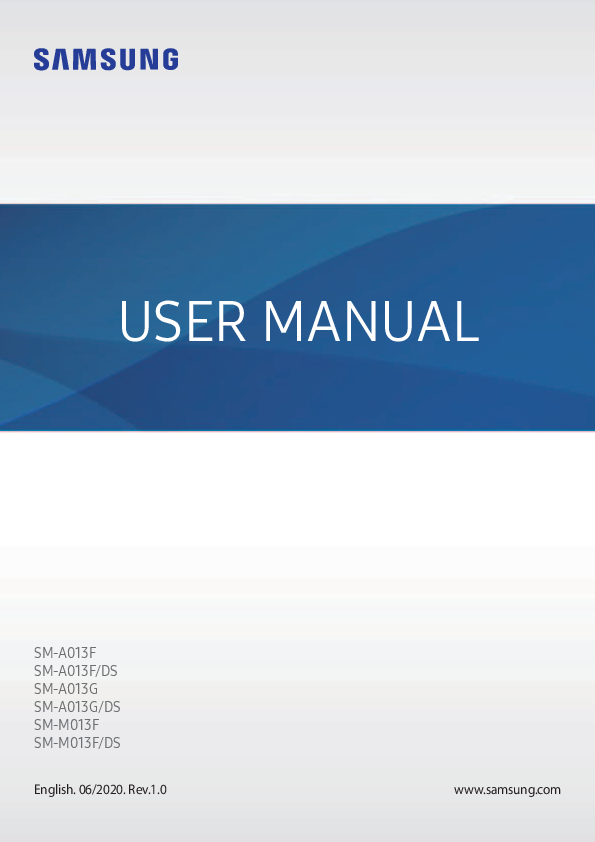
User Manual for SAMSUNG models including: Galaxy mobile, SM-A013F, SM-A013F, DS, SM-A013G, SM-A013G, DS, SM-M013F, SM-M013F, DS
USER MANUAL English. 06/2020. Rev.1.0 SM-A013F SM-A013F/DS SM-A013G SM-A013G/DS SM-M013F SM-M013F/DS. 2 Table of Contents ... 69 Bluetooth 71 Data saver 71 Mobile Hotspot and Tethering 72 SIM card manager (dual SIM ... Earphone jack Microphone. Basics 11
USER MANUAL English. 06/2020. Rev.1.0 SM-A013F SM-A013F/DS SM-A013G SM-A013G/DS SM-M013F SM-M013F/DS. 2 Table of Contents Basics 4 Read me first ... 38 Phone 42 Contacts 46 Messages 49 Internet 50 Camera 56 Gallery 58 Calendar 60 Samsung Max 61 Radio 62 Clock 63 Calculator 64 Sharing content 64 Google apps.
83 User manual 83 System 84 Adding device languages 84 Gestures. 4 Basics Read me first Please read this manual before using the device to ensure safe and proper use. • Descriptions are based on the device’s default settings. • Some content may differ from your device depending on the region, service provider,
USER MANUAL SM-A013F SM-A013F/DS SM-A013G SM-A013G/DS SM-M013F SM-M013F/DS English. 06/2020. Rev.1.0 www.samsung.com Table of Contents Basics 4 Read me first 6 Device overheating situations and solutions 9 Device layout and functions 13 Battery 15 SIM or USIM card (nano-SIM card) 17 Memory card (microSD card) 20 Turning the device on and off 21 Initial setup 21 Samsung account 23 Understanding the screen 32 Notification panel 34 Entering text Apps and features 36 Installing or uninstalling apps 38 Phone 42 Contacts 46 Messages 49 Internet 50 Camera 56 Gallery 58 Calendar 60 Samsung Max 61 Radio 62 Clock 63 Calculator 64 Sharing content 64 Google apps 2 Table of Contents Settings 66 Introduction 66 Connections 67 Wi-Fi 69 Bluetooth 71 Data saver 71 Mobile Hotspot and Tethering 72 SIM card manager (dual SIM models) 73 More connection settings 74 Sounds and vibration 74 Apps and notifications 75 Display 75 Screensaver 76 Lock screen and security 77 Smart Lock 77 Privacy 78 Location 78 Accounts 78 Google 79 Digital Wellbeing & parental controls 79 Your Digital Wellbeing tools 80 Smart Manager 82 Accessibility 83 User manual 83 System 84 Adding device languages 84 Gestures Appendix 85 Troubleshooting 3 Basics Read me first Please read this manual before using the device to ensure safe and proper use. · Descriptions are based on the device's default settings. · Some content may differ from your device depending on the region, service provider, model specifications, or device's software. · Content (high quality content) that requires high CPU and RAM usage will affect the overall performance of the device. Apps related to the content may not work properly depending on the device's specifications and the environment that it is used in. · Samsung is not liable for performance issues caused by apps supplied by providers other than Samsung. · Samsung is not liable for performance issues or incompatibilities caused by edited registry settings or modified operating system software. Attempting to customise the operating system may cause the device or apps to work improperly. · Software, sound sources, wallpapers, images, and other media provided with this device are licensed for limited use. Extracting and using these materials for commercial or other purposes is an infringement of copyright laws. Users are entirely responsible for illegal use of media. · You may incur additional charges for data services, such as messaging, uploading and downloading, auto-syncing, or using location services depending on your data plan. For large data transfers, it is recommended to use the Wi-Fi feature. · Default apps that come with the device are subject to updates and may no longer be supported without prior notice. If you have questions about an app provided with the device, contact a Samsung Service Centre. For user-installed apps, contact service providers. · Modifying the device's operating system or installing softwares from unofficial sources may result in device malfunctions and data corruption or loss. These actions are violations of your Samsung licence agreement and will void your warranty. 4 Basics · Depending on the region or service provider, a screen protector is attached for protection during production and distribution. Damage to the attached screen protector is not covered by the warranty. · You can see the touchscreen clearly even in strong outdoor sunlight by automatically adjusting the contrast range based on the surrounding environment. Due to the nature of the product, displaying fixed graphics for extended periods may result in afterimages (screen burn-in) or ghosting. It is recommended not to use fixed graphics on part or all of the touchscreen for extended periods and turn off the touchscreen when not using the device. You can set the touchscreen to turn off automatically when you are not using it. Launch the Settings app, tap Display Screen timeout, and then select the length of time you want the device to wait before turning off the touchscreen. To set the touchscreen to automatically adjust its brightness based on the surrounding environment, launch the Settings app, tap Display, and then tap the Auto brightness switch to activate it. · Depending on the region or model, some devices are required to receive approval from the Federal Communications Commission (FCC). If your device is approved by the FCC, you can view the FCC ID of the device. To view the FCC ID, launch the Settings app and tap System About phone Status. If your device does not have an FCC ID, it means that the device has not been authorised for sale in the U.S. or its territories and may only be brought to the U.S. for the owner's personal use. · Depending on the region, you can view the regulatory information on the device. To view the information, launch the Settings app and tap System About phone Regulatory information. Instructional icons Warning: situations that could cause injury to yourself or others Caution: situations that could cause damage to your device or other equipment Notice: notes, usage tips, or additional information 5 Basics Device overheating situations and solutions When the device heats up while charging the battery While charging, the device and the charger may become hot. During wireless charging or fast charging, the device may feel hotter to the touch. This does not affect the device's lifespan or performance and is in the device's normal range of operation. If the battery becomes too hot, the charging speed may decrease or the charger may stop charging. Do the following when the device heats up: · Disconnect the charger from the device and close any running apps. Wait for the device to cool down and then begin charging the device again. · If the lower part of the device overheats, it could be because the connected USB cable is damaged. Replace the damaged USB cable with a new Samsung-approved one. · When using a wireless charger, do not place foreign materials, such as metal objects, magnets, and magnetic stripe cards, between the device and the wireless charger. The wireless charging or fast charging feature is only available on supported models. 6 Basics When the device heats up during use When you use features or apps that require more power or use them for extended periods, your device may temporarily heat up due to increased battery consumption. Close any running apps and do not use the device for a while. The following are examples of situations in which the device may overheat. Depending on the functions and apps you use, these examples may not apply to your model. · During the initial setup after purchase or when restoring data · When downloading large files · When using apps that require more power or using apps for extended periods When playing high-quality games for extended periods When recording videos for extended periods When streaming videos while using the maximum brightness setting When connecting to a TV · While multitasking (or, when running many apps in the background) When using Multi window When updating or installing apps while recording videos When downloading large files during a video call When recording videos while using a navigation app · When using large amount of data for syncing with the cloud, email, or other accounts · When using a navigation app in a car while the device is placed in direct sunlight · When using the mobile hotspot and tethering feature · When using the device in areas with weak signals or no reception · When charging the battery with a damaged USB cable · When the device's multipurpose jack is damaged or exposed to foreign materials, such as liquid, dust, metal powder, and pencil lead · When you are roaming 7 Basics Do the following when the device heats up: · Keep the device updated with the latest software. · Conflicts between running apps may cause the device to heat up. Restart the device. · Deactivate the Wi-Fi, GPS, and Bluetooth features when not using them. · Close apps that increase battery consumption or that run in the background when not in use. · Delete unnecessary files or unused apps. · Decrease the screen brightness. · If the device overheats or feels hot for a prolonged period, do not use it for a while. If the device continues to overheat, contact a Samsung Service Centre. Precautions for device overheating If you begin to feel uncomfortable due to the device overheating, stop using the device. When the device heats up, the features and performance may be limited or the device may turn off to cool down. The feature is only available on supported models. · If the device overheats and reaches a certain temperature, a warning message will appear to prevent device failure, skin irritations and damages, and battery leakage. To lower the device's temperature, the screen brightness and the performance speed will be limited and battery charging will stop. Running apps will be closed and all calling and other features will be limited, except for emergency calls, until the device cools down. · If the second message appears due to a further increase of the device's temperature, the device will turn off. Do not use the device until the device's temperature drops below the specified level. If the second warning message appears during an emergency call, the call will not be disconnected by a forced shut down. 8 Basics Precautions for operating environment Your device may heat up due to the environment in the following conditions. Use caution to avoid shortening the battery's lifespan, damaging the device, or causing a fire. · Do not store your device in very cold or very hot temperatures. · Do not expose your device to direct sunlight for extended periods. · Do not use or store your device for extended periods in very hot areas, such as inside a car in the summertime. · Do not place the device in any areas that may overheat, such as on an electric heating mat. · Do not store your device near or in heaters, microwaves, hot cooking equipment, or high pressure containers. · Do not use a cable whose covering is peeled off or damaged, and do not use any charger or battery that is damaged or malfunctioning. Device layout and functions Package contents Refer to the quick start guide for package contents. · The items supplied with the device and any available accessories may vary depending on the region or service provider. · The supplied items are designed only for this device and may not be compatible with other devices. · Appearances and specifications are subject to change without prior notice. · You can purchase additional accessories from your local Samsung retailer. Make sure they are compatible with the device before purchase. · Use only Samsung-approved accessories. Using unapproved accessories may cause the performance problems and malfunctions that are not covered by the warranty. · Availability of all accessories is subject to change depending entirely on manufacturing companies. For more information about available accessories, refer to the Samsung website. 9 Basics Device layout Front camera SIM card / Memory card tray Touchscreen Multipurpose jack Rear camera Flash Speaker Volume key Power key GPS antenna Speaker Main antenna Earphone jack Microphone 10 Basics · When using the speakers, such as when playing media files or using speakerphone, do not place the device close to your ears. · Be careful not to expose the camera lens to a strong light source, such as direct sunlight. If the camera lens is exposed to a strong light source, such as direct sunlight, the camera image sensor may be damaged. A damaged image sensor is irreparable and will cause dots or spots in pictures. · If you use the device with its glass or acrylic body broken, there may be a risk of injury. Use the device only after it has been repaired at a Samsung Service Centre. · If dust or foreign materials enter the microphone, speaker, or receiver, the device's sound may become quiet or certain features may not work. If you attempt to remove the dust or foreign materials with a sharp object, the device may be damaged and its appearance may be affected. · Connectivity problems and battery drain may occur in the following situations: If you attach metallic stickers on the antenna area of the device If you attach a device cover made with metallic material to the device If you cover the device's antenna area with your hands or other objects while using certain features, such as calls or the mobile data connection · Using a Samsung-approved screen protector is recommended. Unapproved screen protectors may cause the sensors to malfunction. · Do not allow water to contact the touchscreen. The touchscreen may malfunction in humid conditions or when exposed to water. 11 Basics Hard keys Volume key Power key Key Power key Volume key Function · Press and hold to turn the device on or off. · Press to turn on or lock the screen. · Press to adjust the device volume. Soft buttons Recents button Back button Home button When you turn on the screen, the soft buttons will appear at the bottom of the screen. The soft buttons are set to the Recents button, Home button, and Back button by default. Refer to Navigation bar (soft buttons) for more information. 12 Basics Battery Charging the battery Charge the battery before using it for the first time or when it has been unused for extended periods. Use only Samsung-approved battery, charger, and cable specifically designed for your device. Incompatible battery, charger, and cable can cause serious injuries or damage to your device. Connecting the charger improperly may cause serious damage to the device. Any damage caused by misuse is not covered by the warranty. To save energy, unplug the charger when not in use. The charger does not have a power switch, so you must unplug the charger from the electric socket when not in use to avoid wasting power. The charger should remain close to the electric socket and easily accessible while charging. 1 Plug the small end of the charger into the multipurpose jack of the device, and plug the large end of the charger into an electric socket. 2 After fully charging, disconnect the charger from the device. Then, unplug the charger from the electric socket. 13 Basics Reducing the battery consumption Your device provides various options that help you conserve battery power. · Optimise the device using the smart manager feature. · When you are not using the device, turn off the screen by pressing the Power key. · Activate power saving mode. · Close unnecessary apps. · Deactivate the Bluetooth feature when not in use. · Deactivate auto-syncing of apps that need to be synced. · Decrease the backlight time. · Decrease the screen brightness. Battery charging tips and precautions · When the battery power is low, the battery icon appears empty. · If the battery is completely discharged, the device cannot be turned on immediately when the charger is connected. Allow a depleted battery to charge for a few minutes before turning on the device. · If you use multiple apps at once, network apps, or apps that need a connection to another device, the battery will drain quickly. To avoid losing power during a data transfer, always use these apps after fully charging the battery. · Using a power source other than the charger, such as a computer, may result in a slower charging speed due to a lower electric current. · The device can be used while it is charging, but it may take longer to fully charge the battery. · If the device receives an unstable power supply while charging, the touchscreen may not function. If this happens, unplug the charger from the device. · While charging, the device and the charger may heat up. This is normal and should not affect the device's lifespan or performance. If the battery gets hotter than usual, the charger may stop charging. If this occurs during wireless charging, disconnect the device from the charger to let it cool down, then charge the device again later. · If you charge the device while the multipurpose jack is wet, the device may be damaged. Thoroughly dry the multipurpose jack before charging the device. · If the device is not charging properly, take the device and the charger to a Samsung Service Centre. 14 Basics SIM or USIM card (nano-SIM card) Installing the SIM or USIM card Insert the SIM or USIM card provided by the mobile telephone service provider. For dual SIM models, you can insert two SIM or USIM cards so you can have two phone numbers or service providers for a single device. In some areas, data transfer speeds may be slower if two SIM cards are inserted in the device than when one SIM card is inserted. · Use only a nano-SIM card. · Use caution not to lose or let others use the SIM or USIM card. Samsung is not responsible for any damages or inconveniences caused by lost or stolen cards. Some services that require a network connection may not be available depending on the service provider. Single SIM models: 15 Basics Dual SIM models: 1 Insert the ejection pin into the hole next to the tray to loosen the tray. Ensure that the ejection pin is perpendicular to the hole. Otherwise, the device may be damaged. 2 Pull out the tray gently from the tray slot. 3 Place the SIM or USIM card on the tray with the gold-coloured contacts facing downwards. 4 Gently press the SIM or USIM card into the tray to secure it. If the card is not fixed firmly into the tray, the SIM card may leave or fall out of the tray. 5 Insert the tray back into the tray slot. · If you insert the tray into your device while the tray is wet, your device may be damaged. Always make sure the tray is dry. · Fully insert the tray into the tray slot to prevent liquid from entering your device. 16 Basics Using dual SIM or USIM cards (dual SIM models) If you insert two SIM or USIM cards, you can have two phone numbers or service providers for a single device. Activating SIM or USIM cards Launch the Settings app and tap Connections SIM card manager. Select a SIM or USIM card and tap the switch to activate it. Customising SIM or USIM cards Launch the Settings app and tap Connections SIM card manager, and then select a SIM or USIM card to access the following options: · Name: Change the display name of the SIM or USIM card. · Network mode: Select a network type to use with the SIM or USIM card. Setting preferred SIM or USIM cards When two cards are activated, you can assign voice calls, messaging, and data services to specific cards. Launch the Settings app, tap Connections SIM card manager, and then set the feature preferences for your cards in Preferred SIM card. Memory card (microSD card) Installing a memory card Your device's memory card capacity may vary from other models and some memory cards may not be compatible with your device depending on the memory card manufacturer and type. To view your device's maximum memory card capacity, refer to the Samsung website. · Some memory cards may not be fully compatible with the device. Using an incompatible card may damage the device or the memory card, or corrupt the data stored in it. · Use caution to insert the memory card right-side up. 17 Basics · The device supports the FAT and the exFAT file systems for memory cards. When inserting a card formatted in a different file system, the device will ask to reformat the card or will not recognise the card. To use the memory card, you must format it. If your device cannot format or recognise the memory card, contact the memory card manufacturer or a Samsung Service Centre. · Frequent writing and erasing of data shortens the lifespan of memory cards. · When inserting a memory card into the device, a link to the memory card's file directory appears on the notification panel. 1 Insert the ejection pin into the hole next to the tray to loosen the tray. Ensure that the ejection pin is perpendicular to the hole. Otherwise, the device may be damaged. 2 Pull out the tray gently from the tray slot. When you remove the tray from the device, the mobile data connection will be disabled. 18 Basics 3 Place a memory card on the tray with the gold-coloured contacts facing downwards. 4 Gently press the memory card into the tray to secure it. If the card is not fixed firmly into the tray, the memory card may leave or fall out of the tray. 5 Insert the tray back into the tray slot. · If you insert the tray into your device while the tray is wet, your device may be damaged. Always make sure the tray is dry. · Fully insert the tray into the tray slot to prevent liquid from entering your device. Removing the memory card Before removing the memory card, first unmount it for safe removal. Launch the Settings app and tap Smart Manager Storage Storage settings SD card UNMOUNT. Do not remove external storage, such as a memory card or USB storage, while the device is transferring or accessing information, or right after transferring data. Doing so can cause data to be corrupted or lost or cause damage to the external storage or device. Samsung is not responsible for losses, including loss of data, resulting from the misuse of external storage devices. Formatting the memory card A memory card formatted on a computer may not be compatible with the device. Format the memory card on the device. Launch the Settings app and tap Smart Manager Storage Storage settings SD card Format. Before formatting the memory card, remember to make backup copies of all important data stored in the memory card. The manufacturer's warranty does not cover loss of data resulting from user actions. 19 Basics Turning the device on and off Follow all posted warnings and directions from authorised personnel in areas where the use of wireless devices is restricted, such as aeroplanes and hospitals. Turning the device on Press and hold the Power key for a few seconds to turn on the device. When you turn on your device for the first time or after performing a data reset, follow the on-screen instructions to set up your device. Turning the device off To turn off the device, press and hold the Power key, and then tap Power off. To restart the device, tap Restart. Forcing restart If your device is frozen and unresponsive, press and hold the Power key and the Volume Down key simultaneously for more than 7 seconds to restart it. Volume Down key Power key 20 Basics Initial setup When you turn on your device for the first time or after performing a data reset, follow the on-screen instructions to set up your device. 1 Turn on the device. 2 Select your preferred device language and select . 3 Follow the on-screen instructions to complete the setup. The Home screen will appear. If you do not connect to a Wi-Fi network, you may not be able to set up some device features during the initial setup. Samsung account Your Samsung account is an integrated account service that allows you to use a variety of Samsung services provided by mobile devices, TVs, and the Samsung website. To check the list of services that can be used with your Samsung account, launch the Settings app and tap Accounts Accounts Samsung account Help. Alternatively, visit account.samsung.com. Creating a Samsung account If you do not have a Samsung account, you should create one. 1 Launch the Settings app and tap Accounts Accounts Add account Samsung account. 2 Tap Create account. 3 Follow the on-screen instructions to complete creating your account. 21 Basics Signing in to your Samsung account If you already have a Samsung account, sign in to your Samsung account. You can also sign in using your Google account. 1 Launch the Settings app and tap Accounts Accounts Add account Samsung account. 2 Enter your Samsung account ID and password and tap Sign in. If you want to sign in using your Google account, tap Continue with Google. 3 Follow the on-screen instructions to complete signing in to your Samsung account. Finding your ID and resetting your password If you forget your Samsung account ID or password, tap Find ID or Reset password on the Samsung account sign-in screen. You can find your ID or reset your password after you enter the required information. Removing your Samsung account When you remove your Samsung account from the device, your data, such as contacts or events, will also be removed. 1 Launch the Settings app and tap Accounts Accounts. 2 Tap Samsung account Personal info Sign out. 3 Tap Sign out, enter your Samsung account password, and then tap OK. 22 Basics Understanding the screen Controlling the touchscreen · Do not allow the touchscreen to come into contact with other electrical devices. Electrostatic discharges can cause the touchscreen to malfunction. · To avoid damaging the touchscreen, do not tap it with anything sharp or apply excessive pressure to it with your fingertips. · It is recommended not to use fixed graphics on part or all of the touchscreen for extended periods. Doing so may result in afterimages (screen burn-in) or ghosting. · The device may not recognise touch inputs close to the edges of the screen, which are outside of the touch input area. · It is recommended to use fingers when you use the touchscreen. Tapping Tap the screen. Tapping and holding Tap and hold the screen for approximately 2 seconds. Dragging Tap and hold an item and drag it to the target position. 23 Basics Double-tapping Double-tap the screen. Swiping Swipe upwards, downwards, to the left, or to the right. Spreading and pinching Spread two fingers apart or pinch on the screen. Navigation bar (soft buttons) When you turn on the screen, the soft buttons will appear on the navigation bar at the bottom of the screen. The soft buttons are set to the Recents button, Home button, and Back button by default. The functions of the buttons can change according to the app currently being used or usage environment. Button Recents Home Back Function · Tap to open the list of recent apps. · Tap to return to the Home screen. · Tap and hold to launch the Google Assistant. · Tap to return to the previous screen. 24 Basics Setting the navigation bar Change the order of the buttons on the navigation bar. Launch the Settings app and tap Display Navigation bar Button layout, and then select an option. Home screen and Apps screen The Home screen is the starting point for accessing all of the device's features. It displays widgets, shortcuts to apps, and more. The Apps screen displays icons for all apps, including newly installed apps. The screen may appear differently depending on the region or service provider. A widget Screen indicator Navigation bar (soft buttons) Favourite apps 25 Basics Switching between Home and Apps screens On the Home screen, swipe upwards to open the Apps screen. To return to the Home screen, swipe downwards on the Apps screen. Alternatively, tap the Home button or the Back button. Home screen Apps screen 26 Basics Moving items Tap and hold an item, and then drag it to a new location. To move the item to another panel, drag it to the side of the screen. To add a shortcut to an app on the Home screen, tap and hold an item on the Apps screen, and then tap Add to Home. A shortcut to the app will be added on the Home screen. You can also move frequently used apps to the shortcuts area at the bottom of the Home screen. Creating folders Create folders and gather similar apps to quickly access and launch apps. On the Home screen, tap and hold an app, and then drag it over another app. A new folder containing the selected apps will be created. Tap Folder name and enter a folder name. · Adding more apps You can add an app by dragging it to the folder. · Moving apps from a folder Tap and hold an app to drag it to a new location. · Deleting a folder Tap and hold a folder, and then tap Delete folder. Only the folder will be deleted. The folder's apps will be relocated to the Apps screen. 27 Basics Editing the Home screen On the Home screen, tap and hold an empty area, or pinch your fingers together to access the editing options. You can set the wallpaper, add widgets, and more. · Wallpapers: Change the wallpaper settings for the Home screen and the locked screen. · Widgets: Widgets are small apps that launch specific app functions to provide information and convenient access on your Home screen. Tap and hold a widget, and then drag it to the Home screen. The widget will be added on the Home screen. · Home screen settings: Change the Home screen settings. 28 Basics Indicator icons Indicator icons appear on the status bar at the top of the screen. The icons listed in the table below are most common. · The status bar may not appear at the top of the screen in some apps. To display the status bar, drag down from the top of the screen. · The indicator icons may appear differently depending on the service provider or model. Icon Meaning No signal Signal strength Roaming (outside of normal service area) GPRS network connected EDGE network connected UMTS network connected HSDPA network connected HSPA+ network connected / LTE network connected Wi-Fi connected Bluetooth feature activated Location services being used Call in progress Missed call New text or multimedia message Alarm activated Mute mode activated Vibration mode activated Flight mode activated Error occurred or caution required Battery charging Battery power level 29 Basics Lock screen Pressing the Power key turns off the screen and locks it. Also, the screen turns off and automatically locks if the device is not used for a specified period. To unlock the screen, swipe in any direction when the screen turns on. If the screen is off, press the Power key to turn on the screen. Locked screen 30 Basics Changing the screen lock method To change the screen lock method, launch the Settings app, tap Lock screen and security Screen lock type, and then select a method. When you set a pattern, PIN, or password for the screen lock method, you can protect your personal information by preventing others from accessing your device. After setting the screen lock method, the device will require an unlock code whenever unlocking it. · Swipe: Swipe in any direction on the screen to unlock it. · Pattern: Draw a pattern with four or more dots to unlock the screen. · PIN: Enter a PIN with at least four numbers to unlock the screen. · Password: Enter a password with at least four characters, numbers, or symbols to unlock the screen. · None: Do not set a screen lock method. Screen capture Capture a screenshot while using the device. Press and hold the Volume Down key and the Power key simultaneously. Captured screenshots will be saved in Gallery. It is not possible to capture a screenshot while using some apps and features. 31 Basics Notification panel When you receive new notifications, such as messages or missed calls, indicator icons appear on the status bar. To see more information about the icons, open the notification panel and view the details. To open the notification panel, drag the status bar downwards. To close the notification panel, swipe upwards on the screen. You can use the following functions on the notification panel. Quick setting buttons Launch Settings. View the notification details and perform various actions. Access the notification settings. Clear all notifications. 32 Basics Using quick setting buttons Tap quick setting buttons to activate certain features. Swipe downwards on the notification panel to view more buttons. Access additional options. Preferred SIM card for each option. Tap to access the SIM card manager. Adjust the brightness of the display. To change feature settings, tap the text under each button or tap and hold a button. To rearrange buttons, tap Button order, tap and hold a button, and then drag it to another location. 33 Basics Entering text Keyboard layout A keyboard appears automatically when you enter text to send messages, create notes, and more. Text entry is not supported in some languages. To enter text, you must change the input language to one of the supported languages. Enter uppercase. For all caps, tap it twice. Enter symbols. Change the keyboard settings. Delete a preceding character. Break to the next line. Enter a space. Changing the input language Tap Languages and types Manage input languages and select the languages to use. When you select two or more languages, you can switch between the input languages by swiping to the left or right on the space key. Changing the keyboard On the navigation bar, tap to change the keyboard. To change the keyboard type, tap Languages and types, select a language, and then select the keyboard type you want. On a 3x4 keyboard, a key has three or four characters. To enter a character, tap the corresponding key repeatedly until the desired character appears. 34 Basics Additional keyboard functions Tap and hold to use various functions. Other icons may appear instead of the icon depending on the last function that was used. Some features may not be available depending on the region or service provider. · : Enter text by voice. · : Enter emoticons. · : Change the keyboard for one-handed operation. · : Change the keyboard settings. Copying and pasting 1 Tap and hold over text. 2 Drag or to select the desired text, or tap Select all to select all text. 3 Tap Copy or Cut. 4 Tap and hold where the text is to be inserted and tap Paste. 35 Apps and features Installing or uninstalling apps Galaxy Store Purchase and download apps. You can download apps that are specialised for Samsung Galaxy devices. Launch the Galaxy Store app. This app may not be available depending on the region or service provider. Installing apps Browse apps by category or tap the search field to search for a keyword. Select an app to view information about it. To download free apps, tap Install. To purchase and download apps where charges apply, tap the price and follow the on-screen instructions. To change the auto update settings, tap Auto update apps, and then select an option. Play Store Purchase and download apps. Launch the Play Store app. Installing apps Browse apps by category or search for apps by keyword. Select an app to view information about it. To download free apps, tap Install. To purchase and download apps where charges apply, tap the price and follow the on-screen instructions. To change the auto update settings, tap Settings Auto-update apps, and then select an option. 36 Apps and features Managing apps Uninstalling or disabling apps Tap and hold an app and select an option. · Disable: Disable selected default apps that cannot be uninstalled from the device. · Uninstall: Uninstall downloaded apps. Some apps may not support this feature. Enabling apps Launch the Settings app, tap Apps and notifications All apps an app, and then tap ENABLE. Disabled, select Setting app permissions For some apps to operate properly, they may need permission to access or use information on your device. To view your app permission settings, launch the Settings app and tap Apps and notifications All apps. Select an app and tap Permissions. You can view the app's permissions list and change its permissions. To view or change app permission settings by permission category, launch the Settings app and tap Apps and notifications Permission manager. Select an item and select an app. If you do not grant permissions to apps, the basic features of the apps may not function properly. 37 Apps and features Phone Introduction Make or answer voice calls. Making calls 1 Launch the Phone app and enter a phone number. If the keypad does not appear on the screen, tap to open the keypad. 2 Tap to make a voice call. Create a new contact. Access additional options. Add the number to an existing contact. Preview the phone number. Delete a preceding character. Hide the keypad. 38 Apps and features Making calls from call logs or contacts list Swipe to the right on a contact or a phone number to make a call. If this feature is deactivated, launch the Settings app, tap System Gestures, and then tap the Swipe to call or send messages switch to activate it. Making calls from the locked screen On the locked screen, drag outside the circle. Making an international call 1 Tap to open the keypad if the keypad does not appear on the screen. 2 Tap and hold 0 until the + sign appears. 3 Enter the country code, area code, and phone number, and then tap . Receiving calls Answering a call When a call comes in, drag outside the large circle. Rejecting a call When a call comes in, drag outside the large circle. To send a message when rejecting an incoming call, drag the Send message bar upwards and select a message to send. To create various rejection messages, launch the Phone app, tap Settings Quick decline messages, enter a message, and then tap . Missed calls If a call is missed, the icon appears on the status bar. Open the notification panel to view the list of missed calls. 39 Apps and features Blocking phone numbers Block calls from specific numbers added to your block list. 1 Launch the Phone app and tap Settings Block numbers. 2 Tap Contacts, select contacts or phone numbers, and then tap Done. To manually enter a number, tap Add phone number, enter a phone number, and then tap . When blocked numbers try to contact you, you will not receive notifications. The calls will be logged in the call log. You can also block incoming calls from people that do not show their caller ID. Tap the Block unknown callers switch to activate the feature. Options during calls During a voice call The following actions are available: · : Access additional options. · Add call: Dial a second call. The first call will be put on hold. When you end the second call, the first call will be resumed. · Hold call: Hold a call. Tap Resume call to retrieve the held call. · Bluetooth: Switch to a Bluetooth headset if it is connected to the device. · Speaker: Activate or deactivate the speakerphone. When using the speakerphone, keep the device away from your ears. · Mute: Turn off the microphone so that the other party cannot hear you. · Keypad / Hide: Open or close the keypad. · : End the current call. 40 Apps and features Adding a phone number to Contacts Adding a phone number to Contacts from the keypad 1 Launch the Phone app. 2 Enter the number. If the keypad does not appear on the screen, tap to open the keypad. 3 Tap Create contact to create a new contact, or tap Update existing to add the number to an existing contact. Adding a phone number to Contacts from the calls list 1 Launch the Phone app. 2 Tap a caller's image, or tap a phone number Details. 3 Tap Add to create a new contact, or tap Update existing to add the number to an existing contact. 41 Apps and features Contacts Introduction Create new contacts or manage contacts on the device. Adding contacts Creating a new contact 1 Launch the Contacts app and tap . 2 Select a storage location. 3 Enter contact information. Select a storage location. Add an image. Enter contact information. Open more information fields. Depending on the selected storage location, the types of information you can save may vary. 4 Tap Save. 42 Apps and features Importing contacts Add contacts by importing them from other storages to your device. 1 Launch the Contacts app and tap Manage contacts Import/export contacts Import. 2 Select a storage location to import contacts from. 3 Select a storage location to save contacts to. 4 Tick VCF files or contacts to import and tap Done. Syncing contacts with your web accounts Sync your device contacts with online contacts saved in your web accounts. 1 Launch the Settings app, tap Accounts Accounts and select the account to sync with. 2 Tap Sync account and tap the Contacts switch to activate it. This feature is not supported for some accounts. Searching for contacts Launch the Contacts app. Use one of the following search methods: · Scroll up or down the contacts list. · Drag a finger along the index at the right side of the contacts list to scroll through it quickly. · Tap the search field at the top of the contacts list and enter search criteria. 43 Apps and features Tap the contact's image, or tap the contact's name Details. Then take one of the following actions: · : Add to favourite contacts. · : Make a voice call. · : Compose a message. · : Compose an email. Sharing contacts You can share contacts with others by using various sharing options. 1 Launch the Contacts app and tap Share. 2 Select contacts and tap Share. 3 Select a sharing method. Creating groups You can add groups, such as family or friends, and manage contacts by group. 1 Launch the Contacts app and tap Labels. 2 Tap Create and enter a label name. 3 Tap Add member, select contacts to add to the group, and then tap Done. 4 Tap Save. 44 Apps and features Sending a group message You can send a group message to a group's members at the same time. Launch the Contacts app, tap Labels, select a group, and then tap Send message. Merging duplicate contacts When you import contacts from other storages, or sync contacts with other accounts, your contacts list may include duplicate contacts. Merge duplicate contacts into one to streamline your contacts list. 1 Launch the Contacts app and tap the contact's name Details. 2 Tap Link contacts. 3 Select contacts and tap Link. Deleting contacts 1 Launch the Contacts app and tap Delete. 2 Select contacts and tap Delete. To delete contacts one by one, open the contacts list and tap a contact's image or tap a contact's name Details. Then tap Delete. 45 Apps and features Messages Introduction Send and view messages by conversation. Sending messages You may incur additional charges for sending messages when you are roaming. 1 Launch the Messages app and tap . 2 Add recipients and enter a message. To record and send a voice message, tap and hold , say your message, and then release your finger. The recording icon appears only while the message input field is empty. Recipient Enter recipients. Attach files. Enter a message. 3 Tap to send the message. Send the message. 46 Apps and features Viewing messages Messages are grouped into message threads by contact. You may incur additional charges for receiving messages when you are roaming. 1 Launch the Messages app. 2 On the messages list, select a contact or a phone number. · To reply to the message, tap the message input field, enter a message, and then tap . · To adjust the font size, spread two fingers apart or pinch on the screen. Blocking unwanted messages Block messages from specific numbers added to your block list. 1 Launch the Messages app and tap Settings Block numbers and messages Block numbers. 2 Tap Inbox and select a contact or a phone number. Or, tap Contacts, select contacts, and then tap Done. To manually enter a number, tap Enter number, enter a phone number, and then tap . 47 Apps and features Setting the message notification You can change notification sound, display options, and more. 1 Launch the Messages app, tap Settings Notifications, and then tap the switch to activate it. 2 Change the notification settings. Deleting messages 1 Launch the Messages app. 2 On the messages list, select a contact or a phone number. 3 Tap and hold a message, then tap Delete. To delete multiple messages, tick messages you want to delete. 4 Tap Delete. 48 Apps and features Internet Introduction Browse the Internet to search for information and bookmark your favourite webpages to access them conveniently. Browsing webpages 1 Launch the Internet app. 2 Tap the address field. 3 Enter the web address or a keyword, and then tap Go. Bookmark the current webpage. Access additional options. Refresh the current webpage. Open the homepage. Move between pages. View your bookmarks and recent browsing history. Open the browser's tab manager. 49 Apps and features Camera Introduction Take photos and record videos using various modes and settings. Camera etiquette · Do not take photos or record videos of other people without their permission. · Do not take photos or record videos where legally prohibited. · Do not take photos or record videos in places where you may violate other people's privacy. Launching Camera Use the following methods to launch Camera: · Launch the Camera app. · Press the Power key twice quickly. · On the locked screen, drag outside the circle. · Some methods may not be available depending on the region or service provider. · Some camera features are not available when you launch the Camera app from the locked screen or when the screen is turned off while the screen lock method is set. · If photos you take appear blurry, clean the camera lens and try again. 50 Apps and features Taking photos 1 Tap the image on the preview screen where the camera should focus. · Spread two fingers apart on the screen to zoom in, and pinch to zoom out. Zooming features are available only when using the rear camera. · To adjust the brightness of photos or videos, tap the screen. When the adjustment bar appears, drag the adjustment bar towards or . 2 Tap to take a photo. Camera settings Options for current shooting mode Current mode Shooting modes Preview thumbnail Take a photo. Switch between the front and rear cameras. · The preview screen may vary depending on the shooting mode and which camera is being used. · The camera automatically shuts off when unused. · Make sure that the lens is not damaged or contaminated. Otherwise, the device may not work properly in some modes that require high resolutions. · Your device's camera features a wide-angle lens. Minor distortion may occur in wide-angle photos or videos and does not indicate device performance problems. 51 Apps and features Options for current shooting mode On the preview screen, use the following options. Options for current shooting mode The available options may vary depending on the shooting mode. · : Activate or deactivate the flash. · : Select the length of the delay before the camera automatically takes a photo. · : Select an aspect ratio for photos. · : Apply a filter effect. · : Select an aspect ratio for videos. Locking the focus (AF) and exposure (AE) You can lock the focus or exposure on a selected area to prevent the camera from automatically adjusting based on changes to the subjects or light sources. Tap and hold the area to focus, the AF/AE frame will appear on the area and the focus and exposure setting will be locked. The setting remains locked even after you take a photo. This feature is available only in PHOTO mode. 52 Apps and features Changing shooting modes To change the shooting mode, drag the shooting modes list to the left or right, or swipe to the left or right on the preview screen. Select a shooting mode you want. Shooting modes list Photo mode The camera adjusts the shooting options automatically depending on the surroundings to capture photos easily. On the shooting modes list, tap PHOTO and tap to take a photo. Taking selfies You can take self-portraits with the front camera. 1 On the shooting modes list, tap PHOTO. 2 On the preview screen, swipe upwards or downwards, or tap to switch to the front camera for self-portraits. 3 Face the front camera lens. 4 Tap to take a photo. 53 Apps and features Applying filter effects You can select a filter effect before taking a photo. 1 On the preview screen, tap . 2 Select a filter effect and take a photo. Video mode The camera adjusts the shooting options automatically depending on the surroundings to record videos easily. 1 On the shooting modes list, tap VIDEO. 2 Tap to record a video. · To capture an image from the video while recording, tap . · To change the focus while recording a video, tap where you want to focus. To use auto focus mode, tap AF to cancel the manually set focus. 3 Tap to stop recording the video. Customising camera settings On the preview screen, tap . Some options may not be available depending on the shooting mode. Videos · Rear video size: Select a resolution for videos you want to take with the rear camera. Using a higher resolution will result in higher quality videos, but they will take up more memory. · Front video size: Select a resolution for videos you want to take with the front camera. Using a higher resolution will result in higher quality videos, but they will take up more memory. 54 Apps and features Useful features · Grid lines: Display viewfinder guides to help composition when selecting subjects. · Pictures as previewed: Set the device to save photos as they appear on the preview screen when taken with the front camera without flipping them. · Location tags: Attach a GPS location tag to the photo. · GPS signal strength may decrease in locations where the signal is obstructed, such as between buildings or in low-lying areas, or in poor weather conditions. · Your location may appear on your photos when you upload them to the Internet. To avoid this, deactivate the location tag setting. · Shooting Methods: Select additional shooting methods for taking a photo or recording a video. · Storage location: Select the memory location for storage. This feature will appear when you insert a memory card. · Quick launch: Set the device to launch the camera by pressing the Power key twice quickly. · Reset settings: Reset the camera settings. · About Camera: View the Camera app version and legal information. 55 Apps and features Gallery Introduction View images and videos stored in your device. You can also manage images and videos by album. Viewing images 1 Launch the Gallery app and tap PICTURES. 2 Select an image. Access additional options. Modify the image. Rotate the image. Share the image with others. Delete the image. 56 Apps and features Viewing videos 1 Launch the Gallery app and tap PICTURES. 2 Select a video to play. Video files show the icon on the preview thumbnail. 3 Tap to play the video. Skip to the previous video. Tap and hold to rewind. Rewind or fast-forward by dragging the bar. Lock the playback screen. Access additional options. Rotate the screen. Skip to the next video. Tap and hold to fast-forward. Change screen ratio. Pause and resume playback. Drag your finger up or down on the left side of the playback screen to adjust the brightness, or drag your finger up or down on the right side of the playback screen to adjust the volume. To rewind or fast-forward, swipe to the left or right on the playback screen. Viewing albums You can view your images and videos sorted by folders or albums. Launch the Gallery app, tap ALBUMS, and then select an album. 57 Apps and features Deleting images or videos Deleting an image or a video Select an image or a video and tap at the bottom of the screen. Deleting multiple images and videos 1 On the Gallery screen, tap and hold an image or a video to delete. 2 Tick the images or videos to delete. 3 Tap Delete. Calendar Manage your schedule by entering upcoming events in your planner. Creating events 1 Launch the Calendar app and tap or double-tap a date. If the date already has saved events in it, tap the date and tap . 58 Apps and features 2 Enter event details. Enter a title. Enter the location. Set an alarm. Add a note. Add more details. Set the duration. Select a calendar to save the event to. 3 Tap Save to save the event. Syncing events with your accounts 1 Launch the Settings app, tap Accounts Accounts and select the account to sync with. 2 Tap Sync account and tap the Calendar switch to activate it. This feature is not supported for some accounts. To add accounts to sync with, launch the Calendar app and tap Manage calendars Add account. Then, select an account to sync with and sign in. When an account is added, it will appear on the list. 59 Apps and features Samsung Max Monitor and reduce your mobile data usage by preventing background apps from using the mobile data connection. You can also use the data compression feature to compress Internet data, such as images, videos, and webpages, accessed via the mobile network. · This feature may not be available depending on the region or service provider. · Some webpages or content may not be available when this feature is activated, depending on the service provider or the mobile network conditions. Launch the Samsung Max app. View the Samsung Max information you set. Manage your Mobile data usage. Manage your Wi-Fi data usage. Select apps that are allowed to use the mobile data connection in the background. Access the Samsung Max settings Manage apps that are allowed to use background data. 60 Apps and features Radio Launch the Radio app. Before you use this app, you must connect an earphone, which serves as the radio antenna. · This app may not be available depending on the region or service provider. · The FM radio scans and saves available stations automatically when running for the first time. Play through the speaker. Turn the FM radio on or off. Enter radio station frequency manually. Scan and save available stations automatically. Access additional options. Add the current radio station to the favourites list. Fine-tune the frequency. Search for an available radio station. View the list of favourite stations. View the list of available stations. Playing through the speaker You can listen to the radio through the speaker instead of the connected earphone. Tap . 61 Apps and features Clock Introduction Set alarms, check the current time in many cities around the world, time an event, or set a specific duration. Alarm Launch the Clock app and tap Alarm. Setting alarms Tap in the alarms list, set an alarm time, select the days on which the alarm will repeat, set other various alarm options, and then tap Save. To open the keypad to enter an alarm time, tap the time input field. To activate or deactivate alarms, tap the switch next to the alarm in the alarms list. Stopping alarms Tap Dismiss to stop an alarm. If you have previously enabled the snooze option, tap Snooze to repeat the alarm after a specified length of time. Deleting alarms Tap and hold an alarm, tick alarms to delete, and then tap Delete. World Clock Launch the Clock app and tap World Clock. Creating clocks Tap , enter a city name or select a city from a list. Deleting clocks Tap and hold a clock, tick clocks to delete, and then tap Delete. 62 Apps and features Stopwatch 1 Launch the Clock app and tap Stopwatch. 2 Tap Start to time an event. To record lap times while timing an event, tap Lap. 3 Tap Stop to stop timing. · To restart the timing, tap Resume. · To clear lap times, tap Reset. Timer 1 Launch the Clock app and tap Timer. To add a frequently used timer, tap Add preset timer, set the duration and name, and then tap Add. 2 Set the duration, and then tap Start. To open the keypad to enter the duration, tap the duration input field. 3 Tap Dismiss when the timer goes off. Calculator Perform simple or complex calculations. Launch the Calculator app. Tap to display the scientific calculator. To see the calculation history, tap . To close the calculation history panel, tap . To clear the history, tap Clear history. To use the EMI calculator, tap . Enter the total amount, interest rate and set the period, and then tap Calculate. 63 Apps and features Sharing content Share content by using various sharing options. The following actions are an example of sharing images. You may incur additional charges when sharing files via the mobile network. 1 Launch the Gallery app and select an image. 2 Tap and select a sharing method, such as Bluetooth and message. Google apps Google provides entertainment, social network, and business apps. You may require a Google account to access some apps. To view more app information, access each app's help menu. Some apps may not be available or may be labelled differently depending on the region or service provider. Google Go Search quickly for items on the Internet or your device. Gmail Send or receive emails via the Google Mail service. 64 Apps and features Assistant Make quick phone calls, set reminders, and receive updates on the latest news with your voice or text. Maps Go Find your location on the map, search the world map, and view location information for various places around you. Chrome Search for information and browse webpages. YT Music Enjoy various music and videos provided by YouTube Music. You can also view the music collections stored on your device and play them. YouTube Go Watch or create videos and share them with others. Gallery View images and videos stored in your device. You can also manage images and videos by folder. Files Simply browse, share, and back up files with cleaning recommendations to clear your cache and remove duplicate files. Duo Make a simple video call. 65 Settings Introduction Customise device settings. You can make your device more personalised by configuring various setting options. Launch the Settings app. To search for settings by entering keywords, tap . Connections Options Change settings for various connections, such as the Wi-Fi feature and Bluetooth. On the Settings screen, tap Connections. · Wi-Fi: Activate the Wi-Fi feature to connect to a Wi-Fi network and access the Internet or other network devices. Refer to Wi-Fi for more information. · Bluetooth: Use Bluetooth to exchange data or media files with other Bluetooth-enabled devices. Refer to Bluetooth for more information. · Flight mode: Set the device to disable all wireless functions on your device. You can use only non-network services. Follow the regulations provided by the airline and the instructions of aircraft personnel. In cases where it is allowed to use the device, always use it in flight mode. · Data usage: Keep track of your data usage amount and customise the settings for the limitation. Set the device to automatically disable the mobile data connection when the amount of mobile data you have used reaches your specified limit. You can also activate the data saver feature to prevent some apps running in the background from sending or receiving data. Refer to Data saver for more information. 66 Settings · Mobile Hotspot and Tethering: Use the device as a mobile hotspot to share the device's mobile data connection with other devices when the network connection is not available. Connections can be made via Wi-Fi, USB, or Bluetooth. Refer to Mobile Hotspot and Tethering for more information. · Mobile networks: Configure your mobile network settings. · SIM card manager (dual SIM models): Activate your SIM or USIM cards and customise the SIM card settings. Refer to SIM card manager (dual SIM models) for more information. · Auto turn off connections: Set the device to save battery by turning off Bluetooth, GPS, and other connections when you are not being used. · More connection settings: Customise settings to control other features. Refer to More connection settings for more information. Wi-Fi Activate the Wi-Fi feature to connect to a Wi-Fi network and access the Internet or other network devices. Connecting to a Wi-Fi network 1 On the Settings screen, tap Connections Wi-Fi and tap the switch to activate it. 2 Select a network from the Wi-Fi networks list. Networks that require a password appear with a lock icon. Enter the password and tap Connect. · Once the device connects to a Wi-Fi network, the device will reconnect to that network each time it is available without requiring a password. To prevent the device from connecting to the network automatically, tap next to the network and tap Forget. · If you cannot connect to a Wi-Fi network properly, restart your device's Wi-Fi feature or the wireless router. 67 Settings Wi-Fi Direct Wi-Fi Direct connects devices directly via a Wi-Fi network without requiring an access point. 1 On the Settings screen, tap Connections Wi-Fi and tap the switch to activate it. 2 Tap Wi-Fi Direct. The detected devices are listed. If the device you want to connect to is not in the list, request that the device turns on its Wi-Fi Direct feature. 3 Select a device to connect to. The devices will be connected when the other device accepts the Wi-Fi Direct connection request. Ending the device connection 1 On the Settings screen, tap Connections Wi-Fi. 2 Tap Wi-Fi Direct. The device displays the connected devices in the list. 3 Tap the device name to disconnect the devices. 68 Settings Bluetooth Use Bluetooth to exchange data or media files with other Bluetooth-enabled devices. · Samsung is not responsible for the loss, interception, or misuse of data sent or received via Bluetooth. · Always ensure that you share and receive data with devices that are trusted and properly secured. If there are obstacles between the devices, the operating distance may be reduced. · Some devices, especially those that are not tested or approved by the Bluetooth SIG, may be incompatible with your device. · Do not use the Bluetooth feature for illegal purposes (for example, pirating copies of files or illegally tapping communications for commercial purposes). Samsung is not responsible for the repercussion of illegal use of the Bluetooth feature. Pairing with other Bluetooth devices 1 On the Settings screen, tap Connections Bluetooth and tap the switch to activate it. The detected devices will be listed. 2 Select a device to pair with. If the device you want to pair with is not on the list, set the device to enter Bluetooth pairing mode. Refer to the other device's user manuals. Your device is visible to other devices while the Bluetooth settings screen is open. 3 Accept the Bluetooth connection request on your device to confirm. The devices will be connected when the other device accepts the Bluetooth connection request. 69 Settings Sending and receiving data Many apps support data transfer via Bluetooth. You can share data, such as contacts or media files, with other Bluetooth devices. The following actions are an example of sending an image to another device. 1 Launch the Gallery app and select an image. 2 Tap Bluetooth and select a device to transfer the image to. If the device you want to pair with is not in the list, request that the device turns on its visibility option. 3 Accept the Bluetooth connection request on the other device. Unpairing Bluetooth devices 1 On the Settings screen, tap Connections Bluetooth. The device displays the paired devices in the list. 2 Tap next to the device name to unpair. 3 Tap Unpair. 70 Settings Data saver Reduce your data usage by preventing some apps running in the background from sending or receiving data. On the Settings screen, tap Connections Data usage Data saver and tap the switch to activate it. When the data saver feature is activated, the icon will appear on the status bar. Data saver feature activated To select apps to use data without restriction, tap Allow app while Data saver on and select apps. Mobile Hotspot and Tethering Use the device as a mobile hotspot to share the device's mobile data connection with other devices when the network connection is not available. Connections can be made via Wi-Fi, USB, or Bluetooth. On the Settings screen, tap Connections Mobile Hotspot and Tethering. You may incur additional charges when using this feature. · Mobile Hotspot: Use the mobile hotspot to share the device's mobile data connection with computers or other devices. · Bluetooth tethering: Use Bluetooth tethering to share the device's mobile data connection with computers or other devices via Bluetooth. · USB tethering: Use USB tethering to share the device's mobile data connection with a computer via USB. When connected to a computer, the device is used as a wireless modem for the computer. 71 Settings Using the mobile hotspot Use your device as a mobile hotspot to share your device's mobile data connection with other devices. 1 On the Settings screen, tap Connections Mobile Hotspot and Tethering Mobile Hotspot. 2 Tap the switch to activate it. The icon appears on the status bar. Other devices can find your device in the Wi-Fi networks list. 3 On the other device's screen, search for and select your device from the Wi-Fi networks list. 4 On the connected device, use the device's mobile data connection to access the Internet. SIM card manager (dual SIM models) Activate your SIM or USIM cards and customise the SIM card settings. Refer to Using dual SIM or USIM cards (dual SIM models) for more information. On the Settings screen, tap Connections SIM card manager. · Calls: Select a SIM or USIM card for voice calls. · Text messages: Select a SIM or USIM card for messaging. · Mobile data: Select a SIM or USIM card for data services. · Dual SIM always on: Set the device to allow incoming calls from the other SIM or USIM card during a call. When this feature is enabled, you may incur additional charges for call forwarding depending on the region or service provider. 72 Settings More connection settings Customise settings to control other connection features. On the Settings screen, tap Connections More connection settings. · Printing: Configure settings for printer plug-ins installed on the device. You can search for available printers or add one manually to print files. Refer to Printing for more information. · VPN: Set up virtual private networks (VPNs) on your device to connect to a school or company's private network. · Private DNS: Set the device to use the security enhanced private DNS. Printing Configure settings for printer plug-ins installed on the device. You can connect the device to a printer via Wi-Fi or Wi-Fi Direct, and print images or documents. Some printers may not be compatible with the device. Adding printer plug-ins Add printer plug-ins for printers you want to connect the device to. 1 On the Settings screen, tap Connections More connection settings Printing Download plugin. 2 Search for a printer plug-in in Play Store. 3 Select a printer plug-in and install it. 4 Select the installed printer plug-in. The device will automatically search for printers that are connected to the same Wi-Fi network as your device. 5 Select a printer to add. To add printers manually, tap Add printer. 73 Settings Printing content While viewing content, such as images or documents, access the sharing options panel, tap the printer plug-in you have installed, and then follow the on-screen instructions to complete the printing. Printing methods may vary depending on the content type. Sounds and vibration Change settings for various sounds on the device. On the Settings screen, tap Sounds and vibration. · Sound mode: Set the device to use sound mode, vibration mode, or silent mode. · Vibrate while ringing: Set the device to vibrate and play a ringtone for incoming calls. · Temporary mute: Set the device to use silent mode for a certain period. · Ringtone: Change the call ringtone. · Notification sounds: Change the notification sound. · Volume: Adjust the device's volume level. · System sounds: Set the device to sound for actions, such as controlling the touchscreen. Apps and notifications View recently launched apps and manage the device's apps settings. You can view the apps' usage information, change their notification or permission settings, or uninstall or disable unnecessary apps. On the Settings screen, tap Apps and notifications. To customise app permissions for more apps, tap Special access and select an option. 74 Settings Display Options Change the display and the Home screen settings. On the Settings screen, tap Display. · Dark mode: Activate or deactivate dark mode. · Brightness: Adjust the brightness of the display. · Auto brightness: Set the device to save power by adjusting the brightness of the display automatically. · Outdoor mode: Activate outdoor mode to make the display easier to see in bright conditions. · Wallpaper: Change the wallpaper settings for the Home screen and the locked screen. · Font size: Change the font size. · Show battery percentage: Set the device to display the remaining battery life. · Screen timeout: Set the length of time the device waits before turning off the display's backlight. · Navigation bar: Change the navigation bar settings. Refer to Navigation bar (soft buttons) for more information. · Screensaver: Set the device to launch a screensaver when the device is charging. Refer to Screensaver for more information. Screensaver You can set to display images as a screensaver when the screen turns off automatically. The screensaver will be displayed when the device is charging. 1 On the Settings screen, tap Display Screensaver. 2 Select Colours. To preview the selected option, tap Preview. When you tap the screen while your screensaver is displayed, the screen will turn on. 75 Settings Lock screen and security Options Change the settings for securing the device. On the Settings screen, tap Lock screen and security. The available options may vary depending on the screen lock method selected. · Google Play Protect: Set the device to check for harmful apps and behaviour and warn about potential harm and remove them. · Find My Device: Activate or deactivate the Find My Device feature. · Security update: View the version of your device's software and check for updates. · Google Play system update: View the Google Play system version and check for updates. · Encrypt SD card: Set the device to encrypt files on a memory card. If you reset your device to the factory defaults with this setting enabled, the device will not be able to read your encrypted files. Disable this setting before resetting the device. · Other security settings: Configure additional security settings. · Screen lock type: Change the screen lock method. · Smart Lock: Set the device to unlock itself when trusted locations or devices are detected. Refer to Smart Lock for more information. · Secure lock settings: Change screen lock settings for the selected lock method. · Contact information: Set the device to show contact information, such as your email address, on the locked screen. · Notifications: Set how to show notifications on the locked screen. 76 Settings Smart Lock You can set the device to unlock itself and remain unlocked when trusted locations or devices are detected. For example, if you have set your home as a trusted location, when you get home your device will detect the location and automatically unlock itself. · This feature will be available to use after you set a screen lock method. · If you do not use your device for four hours or when you turn on the device, you must unlock the screen using the pattern, PIN, or password you set. 1 On the Settings screen, tap Lock screen and security Smart Lock. 2 Unlock the screen using the preset screen lock method. 3 Select an option and follow the on-screen instructions to complete the setup. Privacy Change the settings for privacy. On the Settings screen, tap Privacy. · Permission manager: View the list of features and apps that have permission to use them. You can also edit the permission settings. · Send diagnostic data: Set the device to automatically send the device's diagnostic and usage information to Samsung. · Receive marketing information: Set whether to receive Samsung marketing information, such as special offers, membership benefits, and newsletters. · Advanced: Configure advanced settings for privacy. 77 Settings Location Change settings for location information permissions. On the Settings screen, tap Location. · App permissions: View the list of apps that have permission to access the device's location and edit the permission settings. · Improve accuracy: Set the device to use the Wi-Fi or Bluetooth feature to increase the accuracy of your location information, even when the features are deactivated. · Recent location requests: View which apps request your current location information. · Location services: View the location services your device is using. Accounts Sync, back up, or restore your device's data. You can also register and manage accounts, such as your Samsung account or Google account. On the Settings screen, tap Accounts. · Accounts: Add your Samsung and Google accounts, or other accounts, to sync with. · Backup: Keep your personal information, app data, and settings safe on your device. You can back up your sensitive information and access it later. You must sign in to your Google or Samsung account to back up data. Google Configure settings for some features provided by Google. On the Settings screen, tap Google. 78 Settings Digital Wellbeing & parental controls Options View the history of your device usage and use features to prevent your device from interfering with your life. You can also set up parental controls for your children and manage their digital use. On the Settings screen, tap Digital Wellbeing & parental controls. · Your Digital Wellbeing tools: View the daily usage history of your device. Refer to Your Digital Wellbeing tools for more information. · Parental controls: Manage your children's digital use. Your Digital Wellbeing tools View the daily usage history of your device. You can also limit usage time or change the notification settings for each app. On the Settings screen, tap Digital Wellbeing & parental controls Show your data. Number of unlocks Dashboard The time the screen was on Number of notifications Focus mode 79 Settings Setting timers for apps You can limit the daily usage time for each app by setting a timer. When you reach the limit, the app will be deactivated and you cannot use it. 1 On the Settings screen, tap Digital Wellbeing & parental controls Dashboard. 2 Tap next the app you want and set the time. Using focus mode You can activate focus mode to avoid distractions from your device and stay focused on what you want. While focus mode is on, you can only use default apps and the apps you allowed exceptions for. On the Settings screen, tap Digital Wellbeing & parental controls Focus mode. Smart Manager The smart manager feature provides an overview of the status of your device's battery, storage and memory. You can also automatically optimise the device with a tap of your finger. Battery Check the remaining battery power and time to use the device. For devices with low battery levels, conserve battery power by activating power saving features. On the Settings screen, tap Smart Manager Battery. · The usage time left shows the time remaining before the battery power runs out. Usage time left may vary depending on your device settings and operating conditions. · You may not receive notifications from some apps that use power saving mode. 80 Settings Maximum power saving mode In maximum power saving mode, the device decreases battery consumption by applying the dark theme and limiting the apps and features available. Network connections, except for the mobile network, will be deactivated. Tap Turn on Maximum power saving mode, tap option switches activated, and then tap Apply. After entering maximum power saving mode, on the Home screen, tap and select an app to use. To remove apps, tap Edit and select an app with . To deactivate maximum power saving mode, tap Turn off Maximum power saving mode. The estimated battery usage time may vary depending on your device settings and operating conditions. Managing the battery You can save battery power by preventing apps that are running in the background from using battery power when they are not being used. Tap Battery usage, select apps from the apps list, and then tap the Optimise battery usage switch to activate the feature. Storage Check the status of the used and available memory. On the Settings screen, tap Smart Manager Storage. · The actual available capacity of the internal memory is less than the specified capacity because the operating system and default apps occupy part of the memory. The available capacity may change when you update the device. · You can view the available capacity of the internal memory in the Specification section for your device on the Samsung website. Managing the memory To delete residual files, such as cache, tap Clean now. To delete files or uninstall apps that you do not use any more, tap User data and select a category. Then, tick items to select and tap DELETE or UNINSTALL. 81 Settings Memory On the Settings screen, tap Smart Manager Memory. To speed up your device by stopping apps running in the background, tick apps from the apps list, and tap Clean now. Accessibility Configure various settings to improve accessibility to the device. On the Settings screen, tap Accessibility. · Font size: Change the font size. · Magnification: Set the device to magnify the screen and to zoom in on a specific area. · Large mouse/touchpad pointer: Enlarge the pointer when using an external mouse or touchpad. · Negative colours: Reverse the display colours to improve visibility. · Colour adjustment: Adjust the colour scheme for the screen when the device determines that you are colour blind or having difficulty reading content. · High contrast fonts: Adjust the colour and outline of fonts to increase the contrast between the text and the background. · Remove animations: Reduce animation effects if you are sensitive to animations or screen movement. · Mono audio: Enable mono sound when listening to audio with one earbud. · Google subtitles (CC): Set the device to display closed captions on content supported by Google and to change the closed caption settings. · Touch & hold delay: Set the recognition time for tapping and holding the screen. · Click after pointer stops: Set the device to select an item automatically when you place the mouse pointer over the item. · End call with Power button: Change the method of ending calls. · Time to take action: Set the amount of time to display pop-up windows that ask you to take action, such as notifications or volume controller. · Text-to-speech: Change the settings for text-to-speech features used when Voice Assistant is activated, such as languages, speed, and more. · Accessibility shortcut: Set the device to activate Voice Assistant or Samsung universal switch when you press and hold the Volume Up key and the Volume Down key simultaneously for more than 3 seconds. 82 Settings User manual View help information to learn how to use the device and apps or configure important settings. On the Settings screen, tap User manual. System Options Customise your device's system settings or reset the device. On the Settings screen, tap System. · Language and input: Select device languages and change settings, such as keyboards and voice input types. Some options may not be available depending on the selected language. Refer to Adding device languages for more information. · Gestures: Activate the motion feature and configure settings. Refer to Gestures for more information. · Date and time: Access and alter the settings to control how the device displays the time and date. If the battery remains fully discharged, the time and date is reset. · Reset: Reset your device's settings or perform a factory data reset. You can reset all your settings and network settings. · Software update: View the device's software version and check for updates. · About phone: Access your device's information. Security updates information Security updates are provided to strengthen the security of your device and protect your personal information. For security updates for your model, visit security.samsungmobile.com. The website supports only some languages. 83 Settings Adding device languages You can add languages to use on your device. 1 On the Settings screen, tap System Language and input Language Add language. 2 Select a language to add. 3 To set the selected language as the default language, tap Set as default. To keep the current language setting, tap Keep current. The selected language will be added to your languages list. If you changed the default language, the selected language will be added to the top of the list. To change the default language from your languages list, drag next to a language and move it to the top of the list. If an app does not support the default language, the next supported language in the list will be used. Gestures Activate the motion feature and configure settings. On the Settings screen, tap System Gestures. · Swipe to call or send messages: Set the device to make a call or send a message when you swipe to the right or left on a contact or a phone number in the Phone or Contacts app. 84 Appendix Troubleshooting Before contacting a Samsung Service Centre, please attempt the following solutions. Some situations may not apply to your device. When you turn on your device or while you are using the device, it prompts you to enter one of the following codes: · Password: When the device lock feature is enabled, you must enter the password you set for the device. · PIN: When using the device for the first time or when the PIN requirement is enabled, you must enter the PIN supplied with the SIM or USIM card. You can disable this feature by using the Lock SIM card menu. · PUK: Your SIM or USIM card is blocked, usually as a result of entering your PIN incorrectly several times. You must enter the PUK supplied by your service provider. · PIN2: When you access a menu requiring the PIN2, you must enter the PIN2 supplied with the SIM or USIM card. For more information, contact your service provider. Your device displays network or service error messages · When you are in areas with weak signals or poor reception, you may lose reception. Move to another area and try again. While moving, error messages may appear repeatedly. · You cannot access some options without a subscription. For more information, contact your service provider. Your device does not turn on When the battery is completely discharged, your device will not turn on. Fully charge the battery before turning on the device. 85 Appendix The touchscreen responds slowly or improperly · If you attach a screen protector or optional accessories to the touchscreen, the touchscreen may not function properly. · If you are wearing gloves, if your hands are not clean while touching the touchscreen, or if you tap the screen with sharp objects or your fingertips, the touchscreen may malfunction. · The touchscreen may malfunction in humid conditions or when exposed to water. · Restart your device to clear any temporary software bugs. · Ensure that your device software is updated to the latest version. · If the touchscreen is scratched or damaged, visit a Samsung Service Centre. Your device freezes or encounters a fatal error Try the following solutions. If the problem is still not resolved, contact a Samsung Service Centre. Restarting the device If your device freezes or hangs, you may need to close apps or turn off the device and turn it on again. Forcing restart If your device is frozen and unresponsive, press and hold the Power key and the Volume Down key simultaneously for more than 7 seconds to restart it. Resetting the device If the methods above do not solve your problem, perform a factory data reset. Launch the Settings app and tap System Reset Factory data reset Reset Delete all. Before performing the factory data reset, remember to make backup copies of all important data stored in the device. 86 Appendix Calls are not connected · Ensure that you have accessed the right cellular network. · Ensure that you have not set call barring for the phone number you are dialling. · Ensure that you have not set call barring for the incoming phone number. Others cannot hear you speaking on a call · Ensure that you are not covering the built-in microphone. · Ensure that the microphone is close to your mouth. · If using an earphone, ensure that it is properly connected. Sound echoes during a call Adjust the volume by pressing the Volume key or move to another area. A cellular network or the Internet is often disconnected or audio quality is poor · Ensure that you are not blocking the device's internal antenna. · When you are in areas with weak signals or poor reception, you may lose reception. You may have connectivity problems due to issues with the service provider's base station. Move to another area and try again. · When using the device while moving, wireless network services may be disabled due to issues with the service provider's network. 87 Appendix The battery does not charge properly (For Samsung-approved chargers) · Ensure that the charger is connected properly. · Visit a Samsung Service Centre and have the battery replaced. The battery depletes faster than when first purchased · When you expose the device or the battery to very cold or very hot temperatures, the useful charge may be reduced. · Battery consumption will increase when you use certain features or apps, such as GPS, games, or the Internet. · The battery is consumable and the useful charge will get shorter over time. Error messages appear when launching the camera Your device must have sufficient available memory and battery power to operate the camera app. If you receive error messages when launching the camera, try the following: · Charge the battery. · Free some memory by transferring files to a computer or deleting files from your device. · Restart the device. If you are still having trouble with the camera app after trying these tips, contact a Samsung Service Centre. Photo quality is poorer than the preview · The quality of your photos may vary, depending on the surroundings and the photography techniques you use. · If you take photos in dark areas, at night, or indoors, image noise may occur or images may be out of focus. 88 Appendix Error messages appear when opening multimedia files If you receive error messages or multimedia files do not play when you open them on your device, try the following: · Free some memory by transferring files to a computer or deleting files from your device. · Ensure that the music file is not Digital Rights Management (DRM)-protected. If the file is DRM-protected, ensure that you have the appropriate licence or key to play the file. · Ensure that the file formats are supported by the device. If a file format is not supported, such as DivX or AC3, install an app that supports it. To confirm the file formats that your device supports, visit www.samsung.com. · Your device supports photos and videos captured with the device. Photos and videos captured by other devices may not work properly. · Your device supports multimedia files that are authorised by your network service provider or providers of additional services. Some content circulated on the Internet, such as ringtones, videos, or wallpapers, may not work properly. Bluetooth is not working well If another Bluetooth device is not located or there are connection problems or performance malfunctions, try the following: · Ensure that the device you wish to connect with is ready to be scanned or connected to. · Ensure that your device and the other Bluetooth device are within the maximum Bluetooth range (10 m). · On your device, launch the Settings app, tap Connections, and then tap the Bluetooth switch to re-activate it. · On your device, launch the Settings app, tap System Reset Reset network settings Reset settings to reset network settings. You may lose registered information when performing the reset. If the tips above do not solve the problem, contact a Samsung Service Centre. A connection is not established when you connect the device to a computer · Ensure that the USB cable you are using is compatible with your device. · Ensure that you have the proper driver installed and updated on your computer. 89 Appendix Your device cannot find your current location GPS signals may be obstructed in some locations, such as indoors. Set the device to use Wi-Fi or a mobile network to find your current location in these situations. Data stored in the device has been lost Always make backup copies of all important data stored in the device. Otherwise, you cannot restore data if it is corrupted or lost. Samsung is not responsible for the loss of data stored in the device. A small gap appears around the outside of the device case · This gap is a necessary manufacturing feature and some minor rocking or vibration of parts may occur. · Over time, friction between parts may cause this gap to expand slightly. There is not enough space in the device's storage Delete unnecessary data, such as cache, using the smart manager or manually delete unused apps or files to free up storage space. The Home button does not appear The navigation bar containing the Home button may disappear while using certain apps or features. To view the navigation bar, drag upwards from the bottom of the screen. 90 Copyright Copyright © 2020 Samsung Electronics Co., Ltd. This manual is protected under international copyright laws. No part of this manual may be reproduced, distributed, translated, or transmitted in any form or by any means, electronic or mechanical, including photocopying, recording, or storing in any information storage and retrieval system. Trademarks · SAMSUNG and the SAMSUNG logo are registered trademarks of Samsung Electronics Co., Ltd. · Bluetooth® is a registered trademark of Bluetooth SIG, Inc. worldwide. · Wi-Fi®, Wi-Fi DirectTM, Wi-Fi CERTIFIEDTM, and the Wi-Fi logo are registered trademarks of the Wi-Fi Alliance. · All other trademarks and copyrights are the property of their respective owners.