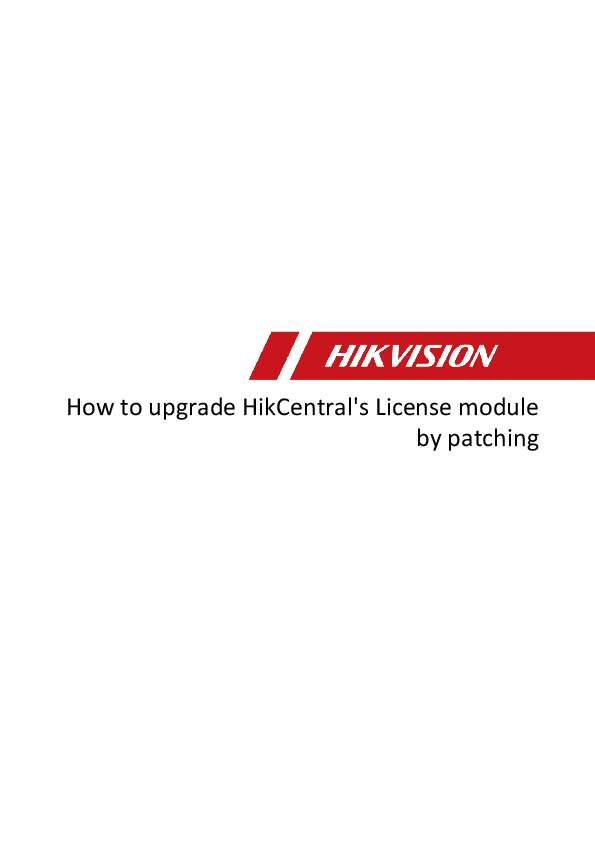
The Manual includes instructions for using and managing the Product. Pictures, charts, images and all other information hereinafter are for description and ...
Central Management System | Hikvision US | The world’s largest video surveillance manufacturer
How to upgrade HikCentral's License module by patching How to upgrade software's License module by installing patch Legal Information ©2020 Hangzhou Hikvision Digital Technology Co., Ltd. All rights reserved. About this Manual The Manual includes instructions for using and managing the Product. Pictures, charts, images and all other information hereinafter are for description and explanation only. The information contained in the Manual is subject to change, without notice, due to firmware updates or other reasons. Please find the latest version of this Manual at the Hikvision website (https://www.hikvision.com/). Please use this Manual with the guidance and assistance of professionals trained in supporting the Product. Trademarks and other Hikvision's trademarks and logos are the properties of Hikvision in various jurisdictions. Other trademarks and logos mentioned are the properties of their respective owners. Disclaimer TO THE MAXIMUM EXTENT PERMITTED BY APPLICABLE LAW, THIS MANUAL AND THE PRODUCT DESCRIBED, WITH ITS HARDWARE, SOFTWARE AND FIRMWARE, ARE PROVIDED "AS IS" AND "WITH ALL FAULTS AND ERRORS". HIKVISION MAKES NO WARRANTIES, EXPRESS OR IMPLIED, INCLUDING WITHOUT LIMITATION, MERCHANTABILITY, SATISFACTORY QUALITY, OR FITNESS FOR A PARTICULAR PURPOSE. THE USE OF THE PRODUCT BY YOU IS AT YOUR OWN RISK. IN NO EVENT WILL HIKVISION BE LIABLE TO YOU FOR ANY SPECIAL, CONSEQUENTIAL, INCIDENTAL, OR INDIRECT DAMAGES, INCLUDING, AMONG OTHERS, DAMAGES FOR LOSS OF BUSINESS PROFITS, BUSINESS INTERRUPTION, OR LOSS OF DATA, CORRUPTION OF SYSTEMS, OR LOSS OF DOCUMENTATION, WHETHER BASED ON BREACH OF CONTRACT, TORT (INCLUDING NEGLIGENCE), PRODUCT LIABILITY, OR OTHERWISE, IN CONNECTION WITH THE USE OF THE PRODUCT, EVEN IF HIKVISION HAS BEEN ADVISED OF THE POSSIBILITY OF SUCH DAMAGES OR LOSS. YOU ACKNOWLEDGE THAT THE NATURE OF INTERNET PROVIDES FOR INHERENT SECURITY RISKS, AND HIKVISION SHALL NOT TAKE ANY RESPONSIBILITIES FOR ABNORMAL OPERATION, PRIVACY LEAKAGE OR OTHER DAMAGES RESULTING FROM CYBER-ATTACK, HACKER ATTACK, VIRUS INSPECTION, OR OTHER INTERNET SECURITY RISKS; HOWEVER, HIKVISION WILL PROVIDE TIMELY TECHNICAL SUPPORT IF REQUIRED. YOU AGREE TO USE THIS PRODUCT IN COMPLIANCE WITH ALL APPLICABLE LAWS, AND YOU ARE SOLELY RESPONSIBLE FOR ENSURING THAT YOUR USE CONFORMS TO THE APPLICABLE LAW. ESPECIALLY, YOU ARE RESPONSIBLE, FOR USING THIS PRODUCT IN A MANNER THAT DOES NOT INFRINGE ON THE RIGHTS OF THIRD PARTIES, INCLUDING WITHOUT LIMITATION, RIGHTS OF PUBLICITY, INTELLECTUAL PROPERTY RIGHTS, OR DATA PROTECTION AND OTHER PRIVACY RIGHTS. YOU SHALL NOT USE THIS PRODUCT FOR ANY PROHIBITED END-USES, INCLUDING THE DEVELOPMENT OR PRODUCTION OF WEAPONS OF MASS DESTRUCTION, THE DEVELOPMENT OR i How to upgrade software's License module by installing patch PRODUCTION OF CHEMICAL OR BIOLOGICAL WEAPONS, ANY ACTIVITIES IN THE CONTEXT RELATED TO ANY NUCLEAR EXPLOSIVE OR UNSAFE NUCLEAR FUEL-CYCLE, OR IN SUPPORT OF HUMAN RIGHTS ABUSES. IN THE EVENT OF ANY CONFLICTS BETWEEN THIS MANUAL AND THE APPLICABLE LAW, THE LATER PREVAILS. ii How to upgrade software's License module by installing patch Symbol Conventions The symbols that may be found in this document are defined as follows. Symbol Danger Caution Note Description Indicates a hazardous situation which, if not avoided, will or could result in death or serious injury. Indicates a potentially hazardous situation which, if not avoided, could result in equipment damage, data loss, performance degradation, or unexpected results. Provides additional information to emphasize or supplement important points of the main text. iii How to upgrade software's License module by installing patch Contents Chapter 1 Introduction ...............................................................................................................1 Chapter 2 Flow Chart..................................................................................................................2 Chapter 3 Save Your Activation Code..........................................................................................3 Chapter 4 System Backup ...........................................................................................................4 Chapter 5 Get Patch Package ......................................................................................................7 Chapter 6 Install Patch ...............................................................................................................8 Chapter 7 Reactivate Your System ..............................................................................................9 7.1 Activate License - Online.......................................................................................................9 7.2 Activate License - Offline .................................................................................................... 10 iv How to upgrade software's License module by installing patch Chapter 1 Introduction To improve efficiency and provide better service to our customers, we have upgraded our License system to a new model. As a result, you will need to upgrade your software's License module to fit with our new License system. There are two ways to upgrade the License module of your HikCentral Professional: Upgrading to HikCentral Professional V1.5.1, this will automatically upgrade the license module. Install the patch to upgrade your HikCentral Professional's License module and keep your current HikCentral version. This is useful for deployment who would like to keep their current HikCentral version. Patching is necessary to be able to activate, update, or deactivate your licenses As a result, if you don't want to upgrade the whole software to the latest one (V1.5.1 and later), it is recommended to install this patch to ensure the proper usage of the whole software. This patch is suitable for the following versions of HikCentral Professional: V1.1.0, V1.1.1, V1.2.0, V1.2.1, V1.3.0, V1.3.1, V1.3.2, V1.4.0, V1.4.1, V1.4.2, and V1.5.0. Caution Contact our technical support before starting installing the patch. After installing the patch, you need to activate your software again with the original licenses you purchased. As a result, please make sure you have properly saved your license information (activation codes) before starting. After installing the patch, if you run the HikCentral's installers Repair, the installed patch will be invalid. You need to install the patch again. After installing the patch, it is not recommended to do any upgrades to the system without contacting techsupport. 1 How to upgrade software's License module by installing patch Chapter 2 Flow Chart Figure 2-1 Flow Chart 2 How to upgrade software's License module by installing patch Chapter 3 Activation Code Backup Since after installing the patch, your HikCentral Professional will be deactivated automatically, you will need to activate it again with the purchased activation code. As a result, you MUST properly keep your activation codes and make sure they are available after installing the patch. 3 How to upgrade software's License module by installing patch Chapter 4 System Backup Before starting the upgrade, it is recommended to back the system. To back up the system you will need to log in to the Web Client with an administrator account. 1. On the HikCentral Web Client, click "Back Up and Restore System Data". Figure 4-1 2. Select all the data types to back up and click "Back Up Now". Figure 4-2 4 How to upgrade software's License module by installing patch Figure 4-3 3. After the backup process is finished, go to the path in the picture above and copy the folder to a safe location. 4. For HikCentral deployments using access control, Person information will need to be exported manually. Export the Person information on the Web Client - Person Person List. Figure 4-4 For more information refer to the user manual 5. Open the HikCentral Service Manager and stop all services, then close it. 5 How to upgrade software's License module by installing patch Figure 4-5 6. Go to the HikCentral installation path \HikCentral\VSM Servers\PostgreSQL and make a copy the "data" folder to another safe path. 7. Run the HikCentral Service Manager and make sure the services are back running. 6 How to upgrade software's License module by installing patch Chapter 5 Get Patch Package You can get the patch package which is used to upgrade your system's License module in the following ways: Visit Hikvision website or click HERE, and you can download the patch in the Software Download section. 7 How to upgrade software's License module by installing patch Chapter 6 Install Patch Install the patch on the HikCentral server to upgrade your HikCentral Professional's License module. Before You Start Make sure you save the systems licenses before installation. The Patch will de-activated and the licenses will not be accessible after running the patch. Steps 1. Copy the patch package to the server running the HikCentral Professional service. 2. Run the patch package as an administrator. 3. Follow the instructions of the installer to install the patch. 8 How to upgrade software's License module by installing patch Chapter 7 Reactivate System After installing the patch, you need to activate your HikCentral Professional again with your original License (activation codes). After activation, your system will recover to normal status. The License module will be switched to the new mode and you can perform operations such as system expansion, uninstallation and installation, etc. Similar with the old mode, we still provide online activation and offline activation and you can choose according to the network status of your SYS server. 7.1 Activate License - Online For HikCentral servers with internet access, the server can be activated in online mode. Steps 1. Log in to HikCentral Professional via the Web Client. 2. Click Online Activation in the License area to open the License configuration window. 3. Enter the activation code. Figure 7-1 Online Activation Note If you have purchased more than one license, you can click codes. A maximum of 110 licenses are allowed in one system. and enter other activation 4. Optional: Set the Hot Spare switch to ON and input the required parameters if you want to build a hot spare system. "Note You must select Hot Spare mode when you install the system. For how to build the hot spare system, please contact our technical support engineers. 9 How to upgrade software's License module by installing patch 5. Click OK and the License Agreement dialog opens. 7. Read the License Agreement. If you accept the terms of the License Agreement, check I accept the terms of the agreement and click OK to continue. If you do not accept the agreement, click Cancel to cancel the activation. The activation will start. 7.2 Activate License - Offline For HikCentral servers with no internet access, the server must be activated in offline mode. Steps 1. Log in to HikCentral Professional via the Web Client. 2. Click Export the license request file in the License area. 3. Enter the activation code. Figure 7-2 Export Request File Note If you have purchased more than one License, you can click codes. A maximum of 110 licenses are allowed in one system. and enter other activation Figure 7-3 Export File 4. Optional: Check Hot Spare and enter the required parameters if you want to build a hot spare system. 10 How to upgrade software's License module by installing patch Note The switch will be displayed if you select Hot Spare mode when installing the system. For how to build the hot spare system, please contact Hikvision's technical support engineers. 5. Click Export. 6. In the pop-up License Agreement window, check I accept the terms of the agreement and click OK. A request file named "ActivationRequestFile.bin" will be downloaded. Save the file to the correct directory or the removable storage medium (e.g., USB flash disk). 7. Copy the request file to a machine with internet access for activation. 8. On the machine with internet access, enter the following website: https://license.hikvision.com:8443/#/active. 9. Scroll down and Click Browse and then select the request file downloaded in Step 6. Figure 7-4 Select Request File 10. Click Submit. A response file named "ActivationResponseFile.bin" will be downloaded. Save the response file to the proper directory or the removable storage medium (e.g., USB flash disk). 11. Copy the response file to a machine with access to the HikCentral Professional's Web Client. 12. In the License area, click Import the activation file. Figure 7-5 Import Respond File 13. Click and select the response file downloaded in Step 10. 14. Click Import. 11 UD18234BMicrosoft Word 2016 Microsoft Word 2016