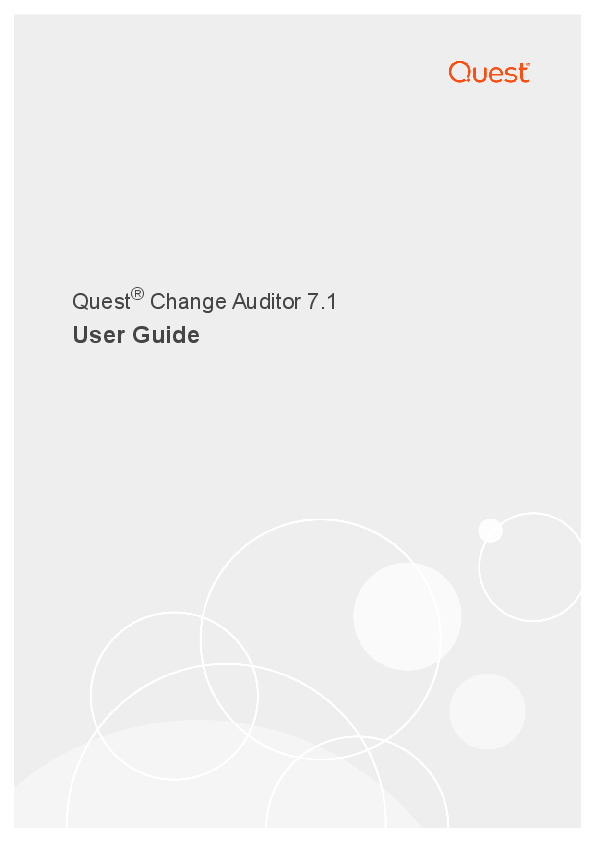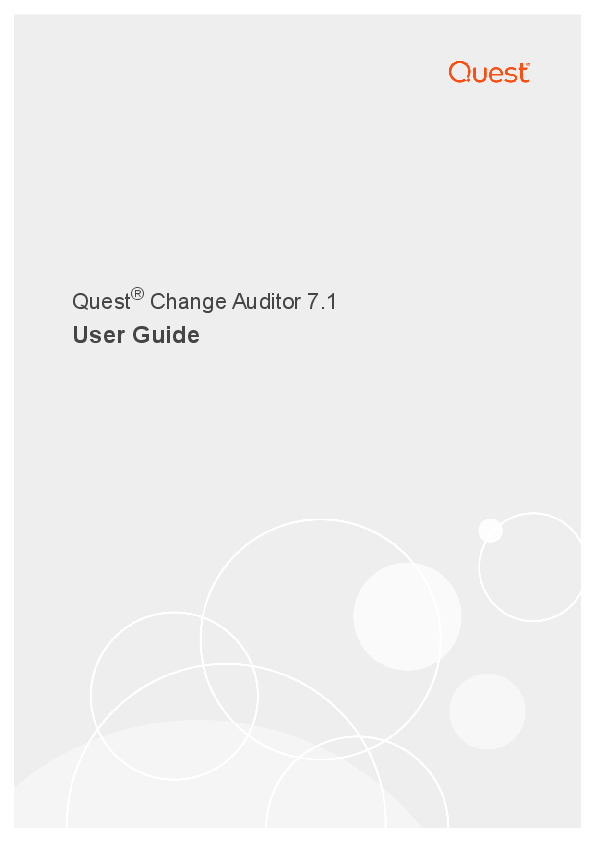
Quest Change Auditor User Guide
7.1
client overview, alerting, reporting, agent configurations, coordinator configuration, UI authorization, enabling events, Administration Tasks tab, registry auditing, service auditing, account exclusion, agent statistics, coordinator statistics, email tags, VMware auditing, Deployment page, Overview page, Searches page, Search Results page, Event Details pane, custom searches, search properties
Quest Software Inc.
ChangeAuditor 7.1 UserGuide Quest® Change Auditor 7.1
User Guide
�© 2020 Quest Software Inc
ALL RIGHTS RESERVED.
This guide contains proprietary information protected by copyright. The software described in this guide is furnished under a software license or nondisclosure agreement. This software may be used or copied only in accordance with the terms of the applicable agreement. No part of this guide may be reproduced or transmitted in any form or by any means, electronic or mechanical, including photocopying and recording for any purpose other than the purchaser's personal use without the written permission of Quest Software Inc
The information in this document is provided in connection with Quest Software products. No license, express or implied, by estoppel or otherwise, to any intellectual property right is granted by this document or in connection with the sale of Quest Software products. EXCEPT AS SET FORTH IN THE TERMS AND CONDITIONS AS SPECIFIED IN THE LICENSE AGREEMENT FOR THIS PRODUCT, QUEST SOFTWARE ASSUMES NO LIABILITY WHATSOEVER AND DISCLAIMS ANY EXPRESS, IMPLIED OR STATUTORY WARRANTY RELATING TO ITS PRODUCTS INCLUDING, BUT NOT LIMITED TO, THE IMPLIED WARRANTY OF MERCHANTABILITY, FITNESS FOR A PARTICULAR PURPOSE, OR NON-INFRINGEMENT. IN NO EVENT SHALL QUEST SOFTWARE BE LIABLE FOR ANY DIRECT, INDIRECT, CONSEQUENTIAL, PUNITIVE, SPECIAL OR INCIDENTAL DAMAGES (INCLUDING, WITHOUT LIMITATION, DAMAGES FOR LOSS OF PROFITS, BUSINESS INTERRUPTION OR LOSS OF INFORMATION) ARISING OUT OF THE USE OR INABILITY TO USE THIS DOCUMENT, EVEN IF QUEST SOFTWARE HAS BEEN ADVISED OF THE POSSIBILITY OF SUCH DAMAGES. Quest Software makes no representations or warranties with respect to the accuracy or completeness of the contents of this document and reserves the right to make changes to specifications and product descriptions at any time without notice. Quest Software does not make any commitment to update the information contained in this document.
If you have any questions regarding your potential use of this material, contact:
Quest Software Inc Attn: LEGAL Dept. 4 Polaris Way Aliso Viejo, CA 92656
Refer to our website (https://www.quest.com) for regional and international office information.
Patents
Quest Software is proud of our advanced technology. Patents and pending patents may apply to this product. For the most current information about applicable patents for this product, please visit our website at https://www.quest.com/legal.
Trademarks
Quest, the Quest logo, and Join the Innovation are trademarks and registered trademarks of Quest Software Inc For a complete list of Quest marks, visit https://www.quest.com/legal/trademark-information.aspx. All other trademarks and registered trademarks are property of their respective owners.
Legend
CAUTION: A CAUTION icon indicates potential damage to hardware or loss of data if instructions are not followed.
IMPORTANT NOTE, NOTE, TIP, MOBILE, or VIDEO: An information icon indicates supporting information.
Change Auditor User Guide Updated - June 2020 Software Version - 7.1
�Contents
Change Auditor Overview . . . . . . . . . . . . . . . . . . . . . . . . . . . . . . . . . . . . . . . . . . . . . . . . . . . 8 Available Change Auditor auditing modules . . . . . . . . . . . . . . . . . . . . . . . . . . . . . . . . . . . . . . 8
Agent Deployment . . . . . . . . . . . . . . . . . . . . . . . . . . . . . . . . . . . . . . . . . . . . . . . . . . . . . . . . 12 Deployment page . . . . . . . . . . . . . . . . . . . . . . . . . . . . . . . . . . . . . . . . . . . . . . . . . . . . . . . . . 12
Filter the fields on the Deployment page . . . . . . . . . . . . . . . . . . . . . . . . . . . . . . . . . . . . . 12 Filter the computers on the Deployment page . . . . . . . . . . . . . . . . . . . . . . . . . . . . . . . . 14 Deploy agents . . . . . . . . . . . . . . . . . . . . . . . . . . . . . . . . . . . . . . . . . . . . . . . . . . . . . . . . . . . . 14 Change the agent installation location and system tray option . . . . . . . . . . . . . . . . . . . . . . . 16 Enable auto deployment . . . . . . . . . . . . . . . . . . . . . . . . . . . . . . . . . . . . . . . . . . . . . . . . . . . . 17 Refresh or clear Deployment page information . . . . . . . . . . . . . . . . . . . . . . . . . . . . . . . . . . . 17
Change Auditor Client Overview . . . . . . . . . . . . . . . . . . . . . . . . . . . . . . . . . . . . . . . . . . . . 19 Starting the Change Auditor client . . . . . . . . . . . . . . . . . . . . . . . . . . . . . . . . . . . . . . . . . . . . . 19 Accessing Change Auditor news and updates . . . . . . . . . . . . . . . . . . . . . . . . . . . . . . . . . . . 20 Managing connection profiles . . . . . . . . . . . . . . . . . . . . . . . . . . . . . . . . . . . . . . . . . . . . . . . . 20
Connection wizard . . . . . . . . . . . . . . . . . . . . . . . . . . . . . . . . . . . . . . . . . . . . . . . . . . . . . . 21 Client components . . . . . . . . . . . . . . . . . . . . . . . . . . . . . . . . . . . . . . . . . . . . . . . . . . . . . . . . . 22 Customize table content . . . . . . . . . . . . . . . . . . . . . . . . . . . . . . . . . . . . . . . . . . . . . . . . . . . . 23
Sort data . . . . . . . . . . . . . . . . . . . . . . . . . . . . . . . . . . . . . . . . . . . . . . . . . . . . . . . . . . . . . 24 Resize or move columns . . . . . . . . . . . . . . . . . . . . . . . . . . . . . . . . . . . . . . . . . . . . . . . . . 24 Add or remove columns . . . . . . . . . . . . . . . . . . . . . . . . . . . . . . . . . . . . . . . . . . . . . . . . . 25 Group data . . . . . . . . . . . . . . . . . . . . . . . . . . . . . . . . . . . . . . . . . . . . . . . . . . . . . . . . . . . 25 Filter data . . . . . . . . . . . . . . . . . . . . . . . . . . . . . . . . . . . . . . . . . . . . . . . . . . . . . . . . . . . . . . . . 25 Using custom filters . . . . . . . . . . . . . . . . . . . . . . . . . . . . . . . . . . . . . . . . . . . . . . . . . . . . . 26 Directory object picker . . . . . . . . . . . . . . . . . . . . . . . . . . . . . . . . . . . . . . . . . . . . . . . . . . . . . . 27 Browsing for a directory object . . . . . . . . . . . . . . . . . . . . . . . . . . . . . . . . . . . . . . . . . . . . 27 Searching for a directory object . . . . . . . . . . . . . . . . . . . . . . . . . . . . . . . . . . . . . . . . . . . 28
Overview Page . . . . . . . . . . . . . . . . . . . . . . . . . . . . . . . . . . . . . . . . . . . . . . . . . . . . . . . . . . . 30 Overview . . . . . . . . . . . . . . . . . . . . . . . . . . . . . . . . . . . . . . . . . . . . . . . . . . . . . . . . . . . . . . . . 30 My Favorite Search . . . . . . . . . . . . . . . . . . . . . . . . . . . . . . . . . . . . . . . . . . . . . . . . . . . . . . . . 30 Define a favorite search . . . . . . . . . . . . . . . . . . . . . . . . . . . . . . . . . . . . . . . . . . . . . . . . . . . . . 30 Overview panes . . . . . . . . . . . . . . . . . . . . . . . . . . . . . . . . . . . . . . . . . . . . . . . . . . . . . . . . . . . 31
Top Agent Activity . . . . . . . . . . . . . . . . . . . . . . . . . . . . . . . . . . . . . . . . . . . . . . . . . . . . . . 31 Recent Event Activity . . . . . . . . . . . . . . . . . . . . . . . . . . . . . . . . . . . . . . . . . . . . . . . . . . . 32 Count of Events By . . . . . . . . . . . . . . . . . . . . . . . . . . . . . . . . . . . . . . . . . . . . . . . . . . . . . 33 Agent Status . . . . . . . . . . . . . . . . . . . . . . . . . . . . . . . . . . . . . . . . . . . . . . . . . . . . . . . . . . 33 Coordinator Status . . . . . . . . . . . . . . . . . . . . . . . . . . . . . . . . . . . . . . . . . . . . . . . . . . . . . 33 Event Details pane . . . . . . . . . . . . . . . . . . . . . . . . . . . . . . . . . . . . . . . . . . . . . . . . . . . . . . . . 34
Searches . . . . . . . . . . . . . . . . . . . . . . . . . . . . . . . . . . . . . . . . . . . . . . . . . . . . . . . . . . . . . . . . 35 Introduction . . . . . . . . . . . . . . . . . . . . . . . . . . . . . . . . . . . . . . . . . . . . . . . . . . . . . . . . . . . . . . 35 Searches page . . . . . . . . . . . . . . . . . . . . . . . . . . . . . . . . . . . . . . . . . . . . . . . . . . . . . . . . . . . 35
Quest Change Auditor 7.1 User Guide Contents
3
�Explorer view . . . . . . . . . . . . . . . . . . . . . . . . . . . . . . . . . . . . . . . . . . . . . . . . . . . . . . . . . . 35 Searches list . . . . . . . . . . . . . . . . . . . . . . . . . . . . . . . . . . . . . . . . . . . . . . . . . . . . . . . . . . 36 Search Properties tabs . . . . . . . . . . . . . . . . . . . . . . . . . . . . . . . . . . . . . . . . . . . . . . . . . . 37 View a list of available searches . . . . . . . . . . . . . . . . . . . . . . . . . . . . . . . . . . . . . . . . . . . . . . 38 Run searches . . . . . . . . . . . . . . . . . . . . . . . . . . . . . . . . . . . . . . . . . . . . . . . . . . . . . . . . . . . . 38 Run a quick search . . . . . . . . . . . . . . . . . . . . . . . . . . . . . . . . . . . . . . . . . . . . . . . . . . . . . . . . 39
Search Results and Event Details . . . . . . . . . . . . . . . . . . . . . . . . . . . . . . . . . . . . . . . . . . . 40 Introduction . . . . . . . . . . . . . . . . . . . . . . . . . . . . . . . . . . . . . . . . . . . . . . . . . . . . . . . . . . . . . . 40 Search Results page . . . . . . . . . . . . . . . . . . . . . . . . . . . . . . . . . . . . . . . . . . . . . . . . . . . . . . . 41
Search Results grid . . . . . . . . . . . . . . . . . . . . . . . . . . . . . . . . . . . . . . . . . . . . . . . . . . . . . 41 Search Properties tabs . . . . . . . . . . . . . . . . . . . . . . . . . . . . . . . . . . . . . . . . . . . . . . . . . . 42 Event Details pane . . . . . . . . . . . . . . . . . . . . . . . . . . . . . . . . . . . . . . . . . . . . . . . . . . . . . 43 View search results . . . . . . . . . . . . . . . . . . . . . . . . . . . . . . . . . . . . . . . . . . . . . . . . . . . . . . . . 46 Display results in different formats . . . . . . . . . . . . . . . . . . . . . . . . . . . . . . . . . . . . . . . . . 46 Preview search results . . . . . . . . . . . . . . . . . . . . . . . . . . . . . . . . . . . . . . . . . . . . . . . . . . . . . 46 Compare results side-by-side . . . . . . . . . . . . . . . . . . . . . . . . . . . . . . . . . . . . . . . . . . . . . . . . 47 View event details or search properties . . . . . . . . . . . . . . . . . . . . . . . . . . . . . . . . . . . . . . . . . 47 Copy event details . . . . . . . . . . . . . . . . . . . . . . . . . . . . . . . . . . . . . . . . . . . . . . . . . . . . . . . . . 48 Email event details . . . . . . . . . . . . . . . . . . . . . . . . . . . . . . . . . . . . . . . . . . . . . . . . . . . . . . . . 48 Display event's knowledge base entry . . . . . . . . . . . . . . . . . . . . . . . . . . . . . . . . . . . . . . . . . . 49 Add comments . . . . . . . . . . . . . . . . . . . . . . . . . . . . . . . . . . . . . . . . . . . . . . . . . . . . . . . . . . . . 49 View user context and run related searches . . . . . . . . . . . . . . . . . . . . . . . . . . . . . . . . . . . . . 50 Protect critical objects, mailboxes, files and folders . . . . . . . . . . . . . . . . . . . . . . . . . . . . . . . 51 Add search properties to existing event queries . . . . . . . . . . . . . . . . . . . . . . . . . . . . . . . . . . 51
Custom Searches and Search Properties . . . . . . . . . . . . . . . . . . . . . . . . . . . . . . . . . . . . . 52 Introduction . . . . . . . . . . . . . . . . . . . . . . . . . . . . . . . . . . . . . . . . . . . . . . . . . . . . . . . . . . . . . . 52 Create a custom search . . . . . . . . . . . . . . . . . . . . . . . . . . . . . . . . . . . . . . . . . . . . . . . . . . . . 52 Search Properties tabs . . . . . . . . . . . . . . . . . . . . . . . . . . . . . . . . . . . . . . . . . . . . . . . . . . . . . 53
Info tab . . . . . . . . . . . . . . . . . . . . . . . . . . . . . . . . . . . . . . . . . . . . . . . . . . . . . . . . . . . . . . 55 Who tab . . . . . . . . . . . . . . . . . . . . . . . . . . . . . . . . . . . . . . . . . . . . . . . . . . . . . . . . . . . . . . 56 What tab . . . . . . . . . . . . . . . . . . . . . . . . . . . . . . . . . . . . . . . . . . . . . . . . . . . . . . . . . . . . . 58 Where tab . . . . . . . . . . . . . . . . . . . . . . . . . . . . . . . . . . . . . . . . . . . . . . . . . . . . . . . . . . . . 64 When tab . . . . . . . . . . . . . . . . . . . . . . . . . . . . . . . . . . . . . . . . . . . . . . . . . . . . . . . . . . . . . 65 Origin tab . . . . . . . . . . . . . . . . . . . . . . . . . . . . . . . . . . . . . . . . . . . . . . . . . . . . . . . . . . . . . 66 Alert tab . . . . . . . . . . . . . . . . . . . . . . . . . . . . . . . . . . . . . . . . . . . . . . . . . . . . . . . . . . . . . . 67 Report tab . . . . . . . . . . . . . . . . . . . . . . . . . . . . . . . . . . . . . . . . . . . . . . . . . . . . . . . . . . . . 67 Layout tab . . . . . . . . . . . . . . . . . . . . . . . . . . . . . . . . . . . . . . . . . . . . . . . . . . . . . . . . . . . . 68 SQL tab . . . . . . . . . . . . . . . . . . . . . . . . . . . . . . . . . . . . . . . . . . . . . . . . . . . . . . . . . . . . . . 70 XML tab . . . . . . . . . . . . . . . . . . . . . . . . . . . . . . . . . . . . . . . . . . . . . . . . . . . . . . . . . . . . . . 70
Enable Alert Notifications . . . . . . . . . . . . . . . . . . . . . . . . . . . . . . . . . . . . . . . . . . . . . . . . . . 71 Introduction . . . . . . . . . . . . . . . . . . . . . . . . . . . . . . . . . . . . . . . . . . . . . . . . . . . . . . . . . . . . . . 71 Alert tab (Search Properties tabs) . . . . . . . . . . . . . . . . . . . . . . . . . . . . . . . . . . . . . . . . . . . . . 71 Enable alerts . . . . . . . . . . . . . . . . . . . . . . . . . . . . . . . . . . . . . . . . . . . . . . . . . . . . . . . . . . . . . 72 Disable alerts . . . . . . . . . . . . . . . . . . . . . . . . . . . . . . . . . . . . . . . . . . . . . . . . . . . . . . . . . . . . . 75
Quest Change Auditor 7.1 User Guide Contents
4
�Alert History page . . . . . . . . . . . . . . . . . . . . . . . . . . . . . . . . . . . . . . . . . . . . . . . . . . . . . . . . . 77 View alert history . . . . . . . . . . . . . . . . . . . . . . . . . . . . . . . . . . . . . . . . . . . . . . . . . . . . . . . . . . 77 View event details or alert properties . . . . . . . . . . . . . . . . . . . . . . . . . . . . . . . . . . . . . . . . . . . 78
Administration Tasks . . . . . . . . . . . . . . . . . . . . . . . . . . . . . . . . . . . . . . . . . . . . . . . . . . . . . 79 Administration Tasks tab . . . . . . . . . . . . . . . . . . . . . . . . . . . . . . . . . . . . . . . . . . . . . . . . . . . . 79 Administration Task lists . . . . . . . . . . . . . . . . . . . . . . . . . . . . . . . . . . . . . . . . . . . . . . . . . . . . 79 Export/import Administration Task settings . . . . . . . . . . . . . . . . . . . . . . . . . . . . . . . . . . . . . . 83
Agent Configurations . . . . . . . . . . . . . . . . . . . . . . . . . . . . . . . . . . . . . . . . . . . . . . . . . . . . . 86 Introduction . . . . . . . . . . . . . . . . . . . . . . . . . . . . . . . . . . . . . . . . . . . . . . . . . . . . . . . . . . . . . . 86 Agent Configuration page . . . . . . . . . . . . . . . . . . . . . . . . . . . . . . . . . . . . . . . . . . . . . . . . . . . 88 Define agent configurations . . . . . . . . . . . . . . . . . . . . . . . . . . . . . . . . . . . . . . . . . . . . . . . . . . 90 Assign agent configurations to server agents . . . . . . . . . . . . . . . . . . . . . . . . . . . . . . . . . . . . 92 Enable event logging . . . . . . . . . . . . . . . . . . . . . . . . . . . . . . . . . . . . . . . . . . . . . . . . . . . . . . . 92
Coordinator Configuration . . . . . . . . . . . . . . . . . . . . . . . . . . . . . . . . . . . . . . . . . . . . . . . . . 95 Coordinator Configuration page . . . . . . . . . . . . . . . . . . . . . . . . . . . . . . . . . . . . . . . . . . . . . . 95 SMTP Configuration . . . . . . . . . . . . . . . . . . . . . . . . . . . . . . . . . . . . . . . . . . . . . . . . . . . . . . . 95 Configure email alert notifications/reports . . . . . . . . . . . . . . . . . . . . . . . . . . . . . . . . . . . . . . . 98 Customize alert email content . . . . . . . . . . . . . . . . . . . . . . . . . . . . . . . . . . . . . . . . . . . . . . . 100 Shared Folder Configuration . . . . . . . . . . . . . . . . . . . . . . . . . . . . . . . . . . . . . . . . . . . . . . . . 101 Group Membership Expansion . . . . . . . . . . . . . . . . . . . . . . . . . . . . . . . . . . . . . . . . . . . . . . 101 Add groups to Group Membership Expansion list . . . . . . . . . . . . . . . . . . . . . . . . . . . . . . . . 102 Agent Heartbeat Check . . . . . . . . . . . . . . . . . . . . . . . . . . . . . . . . . . . . . . . . . . . . . . . . . . . 102 Disconnect client after 30 minutes of inactivity . . . . . . . . . . . . . . . . . . . . . . . . . . . . . . . . . . 103 Scheduled Task Handling . . . . . . . . . . . . . . . . . . . . . . . . . . . . . . . . . . . . . . . . . . . . . . . . . . 103
Purging and Archiving your Change Auditor Database . . . . . . . . . . . . . . . . . . . . . . . . . 104 Introduction . . . . . . . . . . . . . . . . . . . . . . . . . . . . . . . . . . . . . . . . . . . . . . . . . . . . . . . . . . . . . 105 Planning your jobs . . . . . . . . . . . . . . . . . . . . . . . . . . . . . . . . . . . . . . . . . . . . . . . . . . . . . . . . 105 Purge and Archive page . . . . . . . . . . . . . . . . . . . . . . . . . . . . . . . . . . . . . . . . . . . . . . . . . . . 107 Create and maintain jobs . . . . . . . . . . . . . . . . . . . . . . . . . . . . . . . . . . . . . . . . . . . . . . . . . . . 108 Purge and Archive wizard . . . . . . . . . . . . . . . . . . . . . . . . . . . . . . . . . . . . . . . . . . . . . . . . . . 109 Purge selected records . . . . . . . . . . . . . . . . . . . . . . . . . . . . . . . . . . . . . . . . . . . . . . . . . . . . 112
Who tab . . . . . . . . . . . . . . . . . . . . . . . . . . . . . . . . . . . . . . . . . . . . . . . . . . . . . . . . . . . . . 112 What tab . . . . . . . . . . . . . . . . . . . . . . . . . . . . . . . . . . . . . . . . . . . . . . . . . . . . . . . . . . . . 113 Where tab . . . . . . . . . . . . . . . . . . . . . . . . . . . . . . . . . . . . . . . . . . . . . . . . . . . . . . . . . . . 114 Origin tab . . . . . . . . . . . . . . . . . . . . . . . . . . . . . . . . . . . . . . . . . . . . . . . . . . . . . . . . . . . . 115
Disable Private Alerts and Reports . . . . . . . . . . . . . . . . . . . . . . . . . . . . . . . . . . . . . . . . . 117 Introduction . . . . . . . . . . . . . . . . . . . . . . . . . . . . . . . . . . . . . . . . . . . . . . . . . . . . . . . . . . . . . 117 Private Alerts and Reports page . . . . . . . . . . . . . . . . . . . . . . . . . . . . . . . . . . . . . . . . . . . . . 117 Disable private alerts and reports . . . . . . . . . . . . . . . . . . . . . . . . . . . . . . . . . . . . . . . . . . . . 118
Generate and Schedule Reports . . . . . . . . . . . . . . . . . . . . . . . . . . . . . . . . . . . . . . . . . . . 119 Schedule reports for distribution . . . . . . . . . . . . . . . . . . . . . . . . . . . . . . . . . . . . . . . . . . . . . 119
Create global report template . . . . . . . . . . . . . . . . . . . . . . . . . . . . . . . . . . . . . . . . . . . . 119
Quest Change Auditor 7.1 User Guide Contents
5
�Define report content and layout . . . . . . . . . . . . . . . . . . . . . . . . . . . . . . . . . . . . . . . . . . 120 Enable and schedule reporting . . . . . . . . . . . . . . . . . . . . . . . . . . . . . . . . . . . . . . . . . . . 121 Launch Report Designer . . . . . . . . . . . . . . . . . . . . . . . . . . . . . . . . . . . . . . . . . . . . . . . . . . . 124 Publish reports . . . . . . . . . . . . . . . . . . . . . . . . . . . . . . . . . . . . . . . . . . . . . . . . . . . . . . . . . . . 125 Publishing reports to the Quest Knowledge Portal . . . . . . . . . . . . . . . . . . . . . . . . . . . . 125 Publishing reports to SRS . . . . . . . . . . . . . . . . . . . . . . . . . . . . . . . . . . . . . . . . . . . . . . . 126 Print or save a page's contents . . . . . . . . . . . . . . . . . . . . . . . . . . . . . . . . . . . . . . . . . . . . . . 127
SQL Reporting Services Configuration . . . . . . . . . . . . . . . . . . . . . . . . . . . . . . . . . . . . . . 129 Introduction . . . . . . . . . . . . . . . . . . . . . . . . . . . . . . . . . . . . . . . . . . . . . . . . . . . . . . . . . . . . . 129 SQL Reporting Services Page . . . . . . . . . . . . . . . . . . . . . . . . . . . . . . . . . . . . . . . . . . . . . . . 129 SQL Reporting Services Templates . . . . . . . . . . . . . . . . . . . . . . . . . . . . . . . . . . . . . . . . . . . 130 SQL Reporting Services Wizard . . . . . . . . . . . . . . . . . . . . . . . . . . . . . . . . . . . . . . . . . . . . . 131
Change Auditor User Interface Authorization . . . . . . . . . . . . . . . . . . . . . . . . . . . . . . . . . 134 Introduction . . . . . . . . . . . . . . . . . . . . . . . . . . . . . . . . . . . . . . . . . . . . . . . . . . . . . . . . . . . . . 134 Application User Interface Authorization page . . . . . . . . . . . . . . . . . . . . . . . . . . . . . . . . . . . 135 Add task definition . . . . . . . . . . . . . . . . . . . . . . . . . . . . . . . . . . . . . . . . . . . . . . . . . . . . . . . . 136 Add role definition . . . . . . . . . . . . . . . . . . . . . . . . . . . . . . . . . . . . . . . . . . . . . . . . . . . . . . . . 136 Add application group . . . . . . . . . . . . . . . . . . . . . . . . . . . . . . . . . . . . . . . . . . . . . . . . . . . . . 137 Remove a task definition . . . . . . . . . . . . . . . . . . . . . . . . . . . . . . . . . . . . . . . . . . . . . . . . . . . 138
Client Authentication . . . . . . . . . . . . . . . . . . . . . . . . . . . . . . . . . . . . . . . . . . . . . . . . . . . . . 139 Introduction . . . . . . . . . . . . . . . . . . . . . . . . . . . . . . . . . . . . . . . . . . . . . . . . . . . . . . . . . . . . . 139 Client Authentication Page . . . . . . . . . . . . . . . . . . . . . . . . . . . . . . . . . . . . . . . . . . . . . . . . . 139 Changing the client authentication method . . . . . . . . . . . . . . . . . . . . . . . . . . . . . . . . . . . . . 141
Integrating with On Demand Audit . . . . . . . . . . . . . . . . . . . . . . . . . . . . . . . . . . . . . . . . . . 142 Managing a Quest On Demand Audit integration . . . . . . . . . . . . . . . . . . . . . . . . . . . . . . . . 142
Creating an On Demand Audit configuration . . . . . . . . . . . . . . . . . . . . . . . . . . . . . . . . . 142 Working with an On Demand Audit configuration . . . . . . . . . . . . . . . . . . . . . . . . . . . . . 143
Enable/Disable Event Auditing . . . . . . . . . . . . . . . . . . . . . . . . . . . . . . . . . . . . . . . . . . . . . 145 Introduction . . . . . . . . . . . . . . . . . . . . . . . . . . . . . . . . . . . . . . . . . . . . . . . . . . . . . . . . . . . . . 145 Audit Events page . . . . . . . . . . . . . . . . . . . . . . . . . . . . . . . . . . . . . . . . . . . . . . . . . . . . . . . . 145 Enable/disable event auditing . . . . . . . . . . . . . . . . . . . . . . . . . . . . . . . . . . . . . . . . . . . . . . . 146 Modify event's severity level or event class description . . . . . . . . . . . . . . . . . . . . . . . . . . . 147 Define events to be captured based on results . . . . . . . . . . . . . . . . . . . . . . . . . . . . . . . . . . 147 View event information . . . . . . . . . . . . . . . . . . . . . . . . . . . . . . . . . . . . . . . . . . . . . . . . . . . . 148
Account Exclusion . . . . . . . . . . . . . . . . . . . . . . . . . . . . . . . . . . . . . . . . . . . . . . . . . . . . . . 149 Introduction . . . . . . . . . . . . . . . . . . . . . . . . . . . . . . . . . . . . . . . . . . . . . . . . . . . . . . . . . . . . . 149 Excluded Accounts Auditing page . . . . . . . . . . . . . . . . . . . . . . . . . . . . . . . . . . . . . . . . . . . . 149 Excluded Accounts templates . . . . . . . . . . . . . . . . . . . . . . . . . . . . . . . . . . . . . . . . . . . . . . . 150 Excluded Accounts wizard . . . . . . . . . . . . . . . . . . . . . . . . . . . . . . . . . . . . . . . . . . . . . . . . . . 152
Registry Auditing . . . . . . . . . . . . . . . . . . . . . . . . . . . . . . . . . . . . . . . . . . . . . . . . . . . . . . . . 155 Introduction . . . . . . . . . . . . . . . . . . . . . . . . . . . . . . . . . . . . . . . . . . . . . . . . . . . . . . . . . . . . . 155
Quest Change Auditor 7.1 User Guide Contents
6
�Registry Auditing page . . . . . . . . . . . . . . . . . . . . . . . . . . . . . . . . . . . . . . . . . . . . . . . . . . . . . 156 Registry Auditing templates . . . . . . . . . . . . . . . . . . . . . . . . . . . . . . . . . . . . . . . . . . . . . . . . . 157 Registry Auditing wizard . . . . . . . . . . . . . . . . . . . . . . . . . . . . . . . . . . . . . . . . . . . . . . . . . . . 159
Service Auditing . . . . . . . . . . . . . . . . . . . . . . . . . . . . . . . . . . . . . . . . . . . . . . . . . . . . . . . . 162 Introduction . . . . . . . . . . . . . . . . . . . . . . . . . . . . . . . . . . . . . . . . . . . . . . . . . . . . . . . . . . . . . 162 Services Auditing page . . . . . . . . . . . . . . . . . . . . . . . . . . . . . . . . . . . . . . . . . . . . . . . . . . . . 162 Service Auditing templates . . . . . . . . . . . . . . . . . . . . . . . . . . . . . . . . . . . . . . . . . . . . . . . . . 163 Service Auditing wizard . . . . . . . . . . . . . . . . . . . . . . . . . . . . . . . . . . . . . . . . . . . . . . . . . . . . 165
Agent Statistics and Logs . . . . . . . . . . . . . . . . . . . . . . . . . . . . . . . . . . . . . . . . . . . . . . . . 167 Introduction . . . . . . . . . . . . . . . . . . . . . . . . . . . . . . . . . . . . . . . . . . . . . . . . . . . . . . . . . . . . . 167 Agent Statistics page . . . . . . . . . . . . . . . . . . . . . . . . . . . . . . . . . . . . . . . . . . . . . . . . . . . . . . 167
Agent Statistics grid . . . . . . . . . . . . . . . . . . . . . . . . . . . . . . . . . . . . . . . . . . . . . . . . . . . 167 Resource Properties pane . . . . . . . . . . . . . . . . . . . . . . . . . . . . . . . . . . . . . . . . . . . . . . 170 Agent system tray icon . . . . . . . . . . . . . . . . . . . . . . . . . . . . . . . . . . . . . . . . . . . . . . . . . . . . 174 Change Auditor Agent Status dialog . . . . . . . . . . . . . . . . . . . . . . . . . . . . . . . . . . . . . . . 176 View agent status/statistics . . . . . . . . . . . . . . . . . . . . . . . . . . . . . . . . . . . . . . . . . . . . . . . . . 177 Manage Change Auditor agents . . . . . . . . . . . . . . . . . . . . . . . . . . . . . . . . . . . . . . . . . . . . . 178 Agent Log page . . . . . . . . . . . . . . . . . . . . . . . . . . . . . . . . . . . . . . . . . . . . . . . . . . . . . . . . . . 180 View and save agent trace logs . . . . . . . . . . . . . . . . . . . . . . . . . . . . . . . . . . . . . . . . . . . . . . 181
Coordinator Statistics and Logs . . . . . . . . . . . . . . . . . . . . . . . . . . . . . . . . . . . . . . . . . . . 183 Introduction . . . . . . . . . . . . . . . . . . . . . . . . . . . . . . . . . . . . . . . . . . . . . . . . . . . . . . . . . . . . . 183 Coordinator Statistics page . . . . . . . . . . . . . . . . . . . . . . . . . . . . . . . . . . . . . . . . . . . . . . . . . 183 Coordinator system tray icon . . . . . . . . . . . . . . . . . . . . . . . . . . . . . . . . . . . . . . . . . . . . . . . . 185
Change Auditor Coordinator Status dialog . . . . . . . . . . . . . . . . . . . . . . . . . . . . . . . . . . 185 Coordinator Configuration tool . . . . . . . . . . . . . . . . . . . . . . . . . . . . . . . . . . . . . . . . . . . 186 View coordinator status and statistics . . . . . . . . . . . . . . . . . . . . . . . . . . . . . . . . . . . . . . . . . 189 Manage Change Auditor coordinators . . . . . . . . . . . . . . . . . . . . . . . . . . . . . . . . . . . . . . . . . 189 Coordinator Log page . . . . . . . . . . . . . . . . . . . . . . . . . . . . . . . . . . . . . . . . . . . . . . . . . . . . . 190 View and save coordinator trace logs . . . . . . . . . . . . . . . . . . . . . . . . . . . . . . . . . . . . . . . . . 191
Change Auditor Commands . . . . . . . . . . . . . . . . . . . . . . . . . . . . . . . . . . . . . . . . . . . . . . . 193 Menu commands . . . . . . . . . . . . . . . . . . . . . . . . . . . . . . . . . . . . . . . . . . . . . . . . . . . . . . . . . 193 Tool bar buttons . . . . . . . . . . . . . . . . . . . . . . . . . . . . . . . . . . . . . . . . . . . . . . . . . . . . . . . . . . 196 Right-click commands . . . . . . . . . . . . . . . . . . . . . . . . . . . . . . . . . . . . . . . . . . . . . . . . . . . . . 203
Change Auditor Email Tags . . . . . . . . . . . . . . . . . . . . . . . . . . . . . . . . . . . . . . . . . . . . . . . 210
About us . . . . . . . . . . . . . . . . . . . . . . . . . . . . . . . . . . . . . . . . . . . . . . . . . . . . . . . . . . . . . . . 217 Our brand, our vision. Together. . . . . . . . . . . . . . . . . . . . . . . . . . . . . . . . . . . . . . . . . . . . . . 217 Contacting Quest . . . . . . . . . . . . . . . . . . . . . . . . . . . . . . . . . . . . . . . . . . . . . . . . . . . . . . . . . 217 Technical support resources . . . . . . . . . . . . . . . . . . . . . . . . . . . . . . . . . . . . . . . . . . . . . . . . 217
Quest Change Auditor 7.1 User Guide Contents
7
�1
Change Auditor Overview
Change Auditor provides total auditing and security coverage for your enterprise network. Change Auditor audits the activities taking place in your infrastructure and, with real-time alerts, delivers detailed information about vital changes and activities as they occur. Instantly know who made the change including the IP address of the originating workstation, where and when it occurred along with before and after values. Then automatically turn that information into intelligent, in-depth forensics for auditors and management -- and reduce the risks associated with day-to-day modifications.
· Audit critical changes across your enterprise including Active Directory, Azure Active Directory, Office 365 Exchange Online\SharePoint Online\OneDrive for Business, Exchange, Windows File Servers, NetApp, EMC, SQL Server, VMware vCenter, SharePoint, Microsoft Skype for Business, and Fluid File Systems.
· Collect user login and log out activity for regulatory compliance and user activity tracking. · Automate ongoing compliance with tracking and reporting for compliance initiatives such as SOX, PCI-
DSS, HIPAA, FISMA, GLBA, and more. · Speed troubleshooting through real-time insight into changes with a comprehensive audit library including
built-in audit alerts, reports, and powerful searches. · Proactively protect (lock down) critical Active Directory objects, Exchange mailboxes, and Windows files
and folders from harmful changes that could open security holes or cause resources to become unavailable. · Modular approach allows separate product deployment and management for key environments including Active Directory, Exchange, Windows File Servers, NetApp, EMC, SQL Server, Active Directory Queries, SharePoint, Logon Activity, and Skype for Business. · Track, audit, report, and alert on critical changes made using Quest Authentication Services and Quest Defender.
Available Change Auditor auditing modules
Continually being in-the-know helps you to prove compliance, drive security, and improve uptime while proactively auditing changes to configurations and permissions. You can automatically generate intelligent, in-depth reports, protecting you against policy violations and avoiding the risks and errors associated with day-to-day modifications. Quest provides the following products to help you track, audit, report, and receive alerts on vital changes and activity:
Quest Change Auditor 7.1 User Guide Change Auditor Overview
8
�Table 1.
Available auditing
Benefits
Quest Change Auditor for Active Directory
Drives the security and control of Active Directory by tracking vital configuration changes to users, groups, nested groups, GPOs, computers, services, registry, local users and groups and DNS -- without the overhead costs of native auditing. You can also lock down critical Active Directory, ADAM (AD LDS), and Group Policy objects, to protect them from unauthorized or accidental modifications or deletions.
Change Auditor for Active Directory also audits activity in Microsoft Azure Active Directory.
Correlating activity across the on-premises and cloud directories, provides a single pane-of-glass view of your hybrid environment and makes it easy to search all events regardless of where they occurred.
Quest Change Auditor for Exchange Simplifies auditing the activities taking place in your entire Exchange environment. You can audit over 300 Exchange events covering owner and nonowner mailbox changes, server configurations and permissions, and more.
Through the Exchange Mailbox protection feature, you can prevent unwanted access to Exchange mailboxes, making it much more difficult for rogue administrators to access critical mailboxes.
You can also audit Office 365 Exchange Online configuration and permission changes.
Quest Change Auditor for Windows File Servers
Enables administrators to achieve the comprehensive auditing coverage of native tools without the mass of cumbersome data that native event logs generate. You can audit activity related to files and folders, shares, and changes to permissions.
Change Auditor provides an access control model that allows administrators to protect business-critical files and folders on the file server.
Quest Change Auditor for EMC
Eliminates the time and complexity of native auditing by providing EMC Celerra/VNX file and folder changes in real time and translating events into plain English.
Quest Change Auditor for NetApp
Eliminates the time and complexity of native auditing by providing NetApp file and folder changes in real time and translating events into plain English.
Quest Change Auditor for SQL Server
Provides database auditing to secure SQL database assets with extensive, customizable auditing and reporting for all critical SQL changes including broker, database, object, performance, and transaction events, plus errors and warnings.
Helps tighten enterprise-wide change and control policies by tracking user and administrator activity such as database additions and deletions, granting and removing SQL access.
Quest Change Auditor for Active Directory Queries
SQL Data Level auditing allows you to audit changes to databases and tables.
Monitors directory access across all domain controllers in the environment and aggregates that information in a central database identifying LDAP-enabled applications and how they use Active Directory. The LDAP access data can then be used during Active Directory forest migration and restructuring projects.
Quest Change Auditor 7.1 User Guide Change Auditor Overview
9
�Table 1.
Available auditing
Benefits
Quest Change Auditor for SharePoint
Provides centralized auditing, including configuration, event collection and reporting, for Microsoft SharePoint 2010, SharePoint 2013, SharePoint 2016, and SharePoint 2019 servers and farms. It provides built-in queries and reports that focus on auditing the following areas:
· Access to content in SharePoint sites
· Modifications of content (creation, modification, and deletion)
· Changes to permissions and security settings
You can also audit Office 365 SharePoint Online and OneDrive for Business changes.
Quest Change Auditor for Logon Activity
Change Auditor for Logon Activity has removed the dependency on InTrust and the Change Auditor Data Gateway Service to capture user logon activity. This auditing module consists of two licenses (one for server agents and another for workstation agents) and may be used to collect logon activity events for regulatory compliance and user activity tracking.
· The Change Auditor for Logon Activity User license enables server agents to audit authentication activity, domain controller authentication activity (Kerberos), and user logon session activity (the actual time spent on a server).
· The Change Auditor for Logon Activity Workstation license enables workstation agents to audit authentication activity and user logon session activity (the actual time spent on a workstation).
Quest Change Auditor for Skype for Allows you to audit configuration and security setting changes in
Business
Microsoft Skype for Business Server 2015 and Microsoft Lync Server
2013, providing change notifications for Skype user setup, permissions,
and application configuration from the Microsoft Skype for Business
Server 2015 / Microsoft Lync Server 2013 Central Management Store
(CMS).
Quest Change Auditor for Authentication Services
Authentication Services enables organizations to extend the security and compliance of Active Directory to Unix, Linux, and Mac platforms and enterprise applications. Using Change Auditor for Authentication Services, users of Authentication Services can audit on critical changes to:
· Unix/Linux/Mac-related data for Active Directory users, groups, computers, NIS objects, and Authentication Services personalities
· Unix/Linux/Mac settings in Group Policy Objects
NOTE: Authentication Services auditing is only available if you have licensed Change Auditor for Active Directory. If you do not have a valid license you can use the features, however, associated events are not captured.
Quest Change Auditor 7.1 User Guide Change Auditor Overview
10
�Table 1.
Available auditing
Benefits
Quest Change Auditor for Defender
Enhances security by enabling two-factor authentication to network, Web, and applications-based resources. Defender was designed to base all administration and identity management on an organization's existing investment in Active Directory and eliminates the costs and time involved in setting up and maintaining proprietary databases. Change Auditor for Defender tracks changes to user accounts enabled with Defender tokens in Active Directory.
Because Defender extends the Active Directory schema, once the Change Auditor for Defender auditing is enabled, agents installed on Domain Controllers detect any changes made to the Defender-specific attributes in Active Directory and generate events. No audit template is needed.
NOTE: Defender auditing is only available if you have licensed Change Auditor for Active Directory. If you do not have a valid license you can use the features, however, associated events are not captured. To verify that it is licensed, right-click the coordinator icon in the system tray and select Licensing.
Quest Change Auditor for VMware vCenter
Helps to ensure the security, compliance, and control of event activity and the security of VMware vCenter Server. It audits, reports, and provides alerts on all changes to the platform in real time, making VMware monitoring easy. You can analyze events and changes without complexity and fear of unknown security concerns, and be confident that compliance demands satisfy the scrutiny of any auditor.
Change Auditor for VMware vCenter is freeware and included with other Change Auditor modules.
Quest Change Auditor for Fluid File Eliminates the time and complexity of native auditing by providing Fluid
System
File System file and folder changes in real time.
NOTE: The Change Auditor User Guide explains the core functionality available in Change Auditor regardless of the product license that has been applied. In addition, there are separate user guides available for each module that describe the additional functionality added to Change Auditor when the different auditing modules are licensed.
Quest Change Auditor 7.1 User Guide Change Auditor Overview
11
�2
Agent Deployment
· Deployment page · Deploy agents · Change the agent installation location and system tray option · Enable auto deployment · Refresh or clear Deployment page information
Deployment page
The Deployment page displays all the servers and workstations discovered in your Active Directory environment. From here, you specify the servers and workstations (if the Change Auditor for Logon Activity Workstation license is applied) to host a Change Auditor agent.
The first time you open Change Auditor, the Deployment tab is available for you to deploy agents. After agents are deployed, use the View | Deployment menu to open the page.
NOTE: The Deployment page does not display non-member objects, such as ADAM workgroup servers or non-Active Directory workstations, because agents cannot be deployed to non-member objects using the Deployment tab. See the Change Auditor Installation Guide for information about manually installing agents to workgroup servers or non-Active Directory workstations.
Filter the fields on the Deployment page
The Deployment page may contain the following for each server and workstation discovered in your Active Directory forest. To display fields other than the defaults, click the Field Chooser located to the far left of the column headings and select the columns to display.
Table 1. Deployment page: Field descriptions
Column Agent Status
Coordinator Creds
Default Yes
No Yes
Description
Displays the current deployment status: · Active · Inactive · Pending · Copying Files · Executing Installer · Uninstalled
Displays the computer name of the coordinator to which the agent is connected.
Indicates whether user credentials have been entered for the selected domain. To enter the credentials to use to install agents on a domain, click Credentials.
Quest Change Auditor 7.1 User Guide Agent Deployment
12
�Table 1. Deployment page: Field descriptions
Column Deployment Result
Default Yes
DN
No
DNS Name
No
Domain
Yes
Exchange Server
No
Foreign
No
Forest
No
GC
No
Installation
No
IP Address
No
Name
Yes
Operating System
No
Read-Only DC
No
Site
No
Type
No
Version
Yes
Description
Indicates the status of the last deployment task: · Success - agent was successfully deployed · Valid Creds - user credentials have been verified; you can schedule a deployment task · Access Denied - user credentials are not valid; use the Credentials command to enter the proper user credentials for installing an agent on the selected domain · The target version is already installed - no action required.
NOTE: You can select Clear Results to clear the entry in this column for the selected server.
Displays the distinguished name of a server. (The `path' to the server in the Active Directory schema.)
Displays the DNS name of a server.
Displays the name of the domain where a server is located.
Indicates whether Exchange is installed on a server.
Indicates whether an agent is connected to a coordinator in a foreign forest.
Displays the name of the forest where the agent resides.
Indicates whether the server is a Global Catalog server.
Displays the installation name assigned to the coordinator to which the agent is connected.
Displays the IP address of a server.
Displays the NetBIOS name of a server.
Displays what version of the operating system is running on a server.
Displays the Read-Only DCs.
Displays the name of the site where a server resides.
Displays the type of server: · Server - member servers joined to the domain · Domain Controller - domain controllers joined to the domain · Read-Only - domain controller servers that are read-only · Global Catalog - domain controller servers designated as Global Catalog servers · Workstation - workstations that are joined to the domain
NOTE: Non-member objects are not included in the Deployment tab because you cannot use this tab to deploy agents to objects which are not a member of the local forest. See the Change Auditor Installation Guide for information about deploying agents to workgroup servers or non-Active Directory workstations.
Displays the version number of the Change Auditor agent currently installed on a server.
Quest Change Auditor 7.1 User Guide Agent Deployment
13
�Table 1. Deployment page: Field descriptions
Column When
Default No
Description
Displays the date and time for a scheduled deployment task. That is, the date and time entered on the Install or Update dialog (or Uninstall dialog) when the When option is selected.
NOTE: Based on the client's current local date and time. The format used to display this date and time is determined by the local machine's regional and language setting.
Workstation
No
Indicates whether the agent is a workstation agent used for capturing
user logon activity when the Change Auditor for Logon Activity
Workstation auditing module is licensed.
Filter the computers on the Deployment page
In addition to selecting the fields, you can define what type of computers to display. The following table describes how to use these controls to filter the content displayed on the Deployment page.
Table 2. Deployment page: Filter controls
Control Type
Active Directory view
Description
Use the left-most control to specify the type of Active Directory objects to be included in the display:
· All - select to display all domain controllers, member servers and workstations in the forest, domain or site
· DCs - select to display all domain controllers in the forest, domain or site
· Read-Only DCs - select to display the Read-Only domain controllers in the forest
· Servers - select to display the servers in the forest, domain or site
· Workstations - select to display the workstations in the forest, domain or site
NOTE: Non-member objects are not included in the Deployment tab because you cannot use this tab to deploy agents to objects which are not a member of the local forest.
NOTE: See the Change Auditor Installation Guide for information about deploying agents to workgroup servers or non-Active Directory workstations.
By default, the Deployment page provides a forest view of the servers found. However, you can use the right-most controls to limit your view to an individual domain or site.
Use the middle control to select the Active Directory view (forest, domain, or site) then use the right-most control to select an individual forest, domain, or site for which servers and workstations are to be displayed.
Deploy agents
Agents deployed to servers (domain controllers and member servers) track changes in real time. When a change is made on a server, the agent captures the change information (audit event), batches and forwards the information to the coordinator, which then inserts the event details into the Change Auditor database.
NOTE: If the Change Auditor for Logon Activity Workstations auditing module is licensed, you must deploy agents to the workstations that you want to monitor.
Quest Change Auditor 7.1 User Guide Agent Deployment
14
�To deploy agents:
1 Verify that the user account used to deploy agents is at least a Domain Admin in every domain that contains servers and workstations where agents are to be deployed.
2 Verify that the user account is also a member of the ChangeAuditor Administrators group in the specified Change Auditor installation.
3 Open the Change Auditor client. The Deployment page is displayed if agents have not yet been deployed. Otherwise, use View | Deployment to open the Deployment page.
The Deployment page is populated with the servers (domain controllers and member servers) and workstations discovered in your Active Directory environment.
NOTE: The Deployment page may initially be empty until the current forest's server topology has been initially harvested. This page is automatically refreshed after this task has completed.
4 From this list, select an entry and select Credentials | Set to enter the proper user credentials for installing agents on the selected domain. NOTE: If you are using a group Managed Service Account, ensure that the account ends with "$" and the password is left blank.
On the Domain Credentials dialog, select the domain from the list and click Set. On the Logon Credentials dialog enter the credentials of a user with administrator rights on the selected domain.
5 After entering the proper credentials, select the entry back on the Deployment page and select Credentials | Test. If you get a Valid Creds status in the Deployment Result column, you can start deploying agents to that domain.
If you get a Logon Failure status in the Deployment Result column, use the Credentials | Set command to reenter the proper credentials for installing agents.
6 By default, the Change Auditor agent folders (Agent, Systray) is installed to %ProgramFiles%\Quest\ChangeAuditor. You can, however, change the location of the installation folder by clicking Advanced Options.
7 Select one or more servers and workstations on the Deployment page and click Install or Upgrade.
8 On the Install or Upgrade dialog select one of the following options to schedule the deployment task:
Now (default)
When
If you select the When option, enter the date and time when you want the deployment task to be initiated. Click OK to initiate or schedule the deployment task.
Back on the Deployment page, the Agent Status column will display `Pending' and the When column will display the date and time specified.
NOTE: To cancel a pending deployment task, select the server and workstation and then click Install or Upgrade. On the Install or Upgrade dialog, click Clear Pending.
9 As agents are successfully connected to the coordinator, the corresponding Deployment Result cell displays `Success', the Agent Status cell displays `Active' and a desktop notification is displayed in the lower right-hand corner of your screen. NOTE: To deactivate these desktop notifications, select Action | Agent Notifications.
After the deployment, you will see a previous version of an agent in the Version cell if you installed the agent on an unsupported platform. See the Change Auditor Installation Guide for more details.
Quest Change Auditor 7.1 User Guide Agent Deployment
15
�Change the agent installation location and system tray option
By default, the Change Auditor agent folders (Agent, Systray) is installed to %ProgramFiles%\Quest\ChangeAuditor\. You can, however, change the location of the installation folder by selecting Advanced Options on the Deployment page.
NOTE: The other option available under Advanced Options are discussed in the Active Roles Integration section in the Change Auditor Installation Guide.
To change the agent installation location and system tray option:
1 On the Deployment page, select one or more agents from the server/workstation list, and click Advanced Options.
2 To change the installation folder, check the Specify Agent Installation Location check box and enter the location to use for the agent installation folder. NOTE: The location entered is used for all servers and workstations with agents selected on the Deployment page.
3 Select the appropriate option to specify the action to take if the path entered cannot be created on a server or workstation:
Use the default location and continue (Default)
Fail the installation/upgrade for that agent
4 By default, the system share (ADMIN$) is used; however, you can use a different share by selecting the Specify a Custom Share on the Remote Server option and entering the share to use.
5 Use the Launch ServiceStatusTray on startup options to indicate whether you would like to run/install the Change Auditor agent system tray icon when the agent is started.
Yes - launch the ServiceStatusTray on startup
No - do not launch the ServiceStatusTray on startup
Do not change - do not change the ServiceStatusTray launch option (default) NOTE: The agent system tray icon (and the LaunchServiceStatusTray on startup setting) applies only to server agents. For more information about this icon, see Agent system tray icon.
6 Use the Restart Agent on failure options to indicate whether to restart an agent if it fails to start.
Yes - restart agent on failure.
No - do not restart agent on failure
Do not change - do not change the restart agent option (default) NOTE: When you select Yes, the agent is restarted if a main Change Auditor service goes offline due to a crash, failure or unknown exception; however, if the agent is gracefully shut down, the service will not be restarted.
7 Optionally, select Save as Default to save the current advanced deployment settings as the default for future agent deployments.
You can select Restore to Default to restore all the advanced deployment settings to the factory default or last saved defaults.
8 Click OK to save your selections and close the dialog. These deployment settings apply to all the agents selected on the Deployment page.
Quest Change Auditor 7.1 User Guide Agent Deployment
16
�Enable auto deployment
Auto deployment allows you to automatically deploy an agent to any new domain servers that are added to your forest.
NOTE: Auto deployment does not apply to servers already in the topology that are promoted to domain controllers.
To enable auto deployment: 1 From the Deployment page, click Auto Deploy. 2 Select the Enable Auto Deployment to New Servers option. If you enable Do Not Deploy on Read-Only DCs (Not Recommended), when a read-only domain controller is added to the domain, the agent is not installed on it. If Do Not Deploy on Read-Only DCs (Not Recommended) is disabled (default state), when a read-only domain controller is added to the domain, the agent is installed on it. 3 If required, select Enable Auto Deployment to New Workstations check boxes. 4 Select one of the following options to specify the servers to which agents are to be deployed: All New Servers/Workstations (default) Include New Servers/Workstations in Container(s) Exclude New Servers/Workstations in Container(s) Include Read-Only DCs (default) 5 When the Include New Server/Workstations in Container(s) or Exclude New Server/Workstations in Container(s) option is selected, click Add to locate and select individual containers. 6 Clicking Add displays the Select Active Directory Objects dialog. Use the Browse or Search page to locate and select a container. Once a container is selected, click Add to add it to the Selection list. Once you have added all the containers, click Select to save your selection and close the dialog. The containers specified are displayed in the Containers list on the Auto Deploy to New Computers dialog. 7 By default, Change Auditor checks if new servers are added to the forest every 60 minutes and if found will automatically deploy an agent. However, you can use one of the following Check for New Computers Added to Forest options to change this interval: Every nn Minutes Every Day At <time> 8 Click Set to specify the credentials of a user with administrator rights on the selected domains. Click OK to save these user credentials and close the Logon Credentials dialog. NOTE: If you are using a group Managed Service Account, ensure that the account ends with "$" and the password is left blank.
9 Click OK to save your selections and close the Auto Deploy to New Computers dialog.
Refresh or clear Deployment page information
To force a topology harvest refresh: 1 On the Deployment page, click Force Refresh.
Quest Change Auditor 7.1 User Guide Agent Deployment
17
�2 Change Auditor forces a topology harvest and display any new servers/workstations added since the last topology harvest. NOTE: The default harvest interval is every 3 hours. NOTE: Topology scan takes a long time when the environment contains a large number of workstations.
To refresh a coordinator's status: 1 On the Deployment page, select one or more servers from the list. 2 Click Refresh Status. 3 Change Auditor retrieves and displays the latest status for the selected agents, including the agent version and deployment results.
To clear the deployment results: 1 On the Deployment page, right-click a server or workstation from the list and click Clear Result. 2 This clears the current and any future entries in the Deployment Result cell for the selected server and workstation.
Quest Change Auditor 7.1 User Guide Agent Deployment
18
�3
Change Auditor Client Overview
· Starting the Change Auditor client · Managing connection profiles · Client components · Customize table content · Filter data · Directory object picker
Starting the Change Auditor client
To connect to the client, the following conditions must be met:
· The coordinator service is running and has a valid SCP listening port (no firewall implications).
· The current authenticated user running the client has the proper credentials to access the Change Auditor coordinator service. If this condition fails, the client displays the Coordinator Credentials Required dialog where you can enter the proper logon credentials.
· The current authenticated user is a member of either the ChangeAuditor Administrators or ChangeAuditor Operators AD group. If this condition fails, the Change Auditor logon screen displays an error and credential text boxes for entering the appropriate credentials.
· When using a direct database connection, the current authenticated user running the client has the proper SQL credentials to access the SQL database. If this condition fails, the client displays the Database Credentials Required dialog where you can enter new logon credentials.
To start the client
1 Select Start | All Programs | Quest | Change Auditor | Change Auditor Client.
You can connect to the `default connection' profile or specify a different connection profile. A connection profile defines the connection method to connect to a coordinator in trusted or untrusted forests, or to the database directly without connecting with the coordinator. See Managing connection profiles for more information.
2 Select Connect to use the default connection profile.
Alternatively, select a previously defined connection profile and click Connect.
If you do not have the proper credentials required for access, the credentials dialogs display allowing you to enter the required credentials.
Depending on how your system has been configured:
You may need to enter a user account and password or a smart card certificate and personal identification number.
Select the option to disconnect the client from the coordinator after 30 minutes of inactivity.
3 The first time the client opens, you are presented with the Start page which provides up-to-date product information.
Quest Change Auditor 7.1 User Guide Change Auditor Client Overview
19
�4 Select the Deployment page to deploy agents. This page may initially be empty until the current forest's server topology is harvested. This page automatically refreshes when the topology harvest completes. NOTE: Topology scan takes a long time when the environment contains many workstations.
5 To see a real-time stream of events based on a `favorite' search definition as well as other valuable summary information about the application, select the Overview page.
Accessing Change Auditor news and updates
The first time you open Change Auditor, you are presented with the Start page. Form here, you can view and access relevant information including news and updates, support and knowledge base content, online documentation (release notes and guide), links to the latest releases, and essential contact links.
If you do not want to see this page, clear the Display this page each time I log in option. The next time you log in to Change Auditor you will be directed automatically to the Overview page. However, we suggest you keep the Start page active as it contains the most up-to-date access to the supporting information you may require.
Managing connection profiles
You can manage Change Auditor in the same forest or in a different forest from a single client allowing you to connect to the coordinator service or the database in many ways.
You can define connection profiles to connect to a coordinator in trusted or untrusted forests, or to connect to the database directly without connecting with the coordinator.
To define a connection profile
1 On the Connection screen, click Manage.
2 On the Manage Connection Profiles dialog, click Add to open the Connection wizard, which steps you through the process of defining a new profile. NOTE: Previously defined connection profiles are listed allowing you to review the details of each connection profile and edit any user-defined profiles.
3 On the Change Auditor Environment page, select the connection method to use. The available methods include:
Forest -- connect to a coordinator in a trusted forest. Enter the DNS name of the forest.
Global Catalog -- connect to a coordinator in an untrusted forest. Enter the name or IP address of the global catalog.
Manual -- connect to a coordinator located in a different Active Directory forest than the client.
Database Direct -- connect directly to the Change Auditor database, without going through the coordinator (use this method to connect to an archived 6.x database). With this option, you are connected as an operator with read-only privileges; therefore, the Administration Tasks tab is not available.
4 Depending on the connection method selected, enter the requested information on the Connect to Change Auditor Coordinator page:
Forest - select the Service Connection Point (SCP) to use to connect to the coordinator.
Global Catalog - select the SCP to use. To override the coordinator service DNS, you can enter the IP address and port number assigned to the coordinator.
Quest Change Auditor 7.1 User Guide Change Auditor Client Overview
20
� Manual - enter the fully-qualified domain name or IP address (IPv4 or IPv6) of the server where the coordinator resides and specify the port number assigned to the coordinator. NOTE: If the coordinator host cannot be resolved by DNS (for example, if the coordinator service is running under a service account instead of Local System) you must enter the IP address of the server where the coordinator resides.
Database Direct - use the Browse button to select the SQL instance and Change Auditor database. NOTE: If the current authenticated user does not have the proper SQL credentials to access the database, the Database Credentials Required dialog appears allowing you to enter new credentials.
NOTE: If the database is in a SQL AlwaysOn Availability Group, specify the availability group listener for the sql server name.
5 On the Connection Profile Summary page, review the connection profile details, name the profile and click Test to test the new connection profile. Click Finish to save the connection profile and close the Connection wizard.
6 On the Manage Connection Profile dialog, the new connection profile is added to the list. Click Save to save the new profile and close the Manage Connection Profile dialog.
7 To use this new connection profile, select it from the drop-down list on the Connection screen and click Connect.
8 If you do not have the proper credentials required for access, a dialog opens allowing you to enter new credentials.
Connection wizard
The Connection wizard steps you through the process of defining a new connection profile. It is started when you select Add at the bottom of the Manage Connection Profiles dialog.
Table 1. Connection wizard
Change Auditor Environment page: Select one of the following connection methods. Depending on the option selected, additional information is requested on this or subsequent pages.
NOTE: If logon credentials are required for access, a dialog displays allowing you to enter the credentials.
Forest
Select to locate a coordinator in a trusted forest. By default the local forest is displayed; however, you can enter the DNS name of a different trusted forest that has access to a DNS server and can be resolved.
NOTE: You cannot enter an IP address in this field.
Global Catalog
Select to connect to a coordinator in an untrusted forest and enter the name or IP address of the global catalog to be used.
NOTE: Use SQL authentication when connecting to an untrusted forest.
Manual
Select to specify the fully qualified domain name or the IP address of the server where the coordinator resides and the port number assigned to the coordinator.
Quest Change Auditor 7.1 User Guide Change Auditor Client Overview
21
�Table 1. Connection wizard
Database Direct
Select to connect directly to the Change Auditor database, without going through the coordinator. With this option, you are connected as an operator with read-only privileges; therefore, the Administration Tasks tab is not available.
NOTE: If the database is in a SQL AlwaysOn Availability Group, you need to connect to the availability group listener. Ensure there are no existing open connections to the database if an upgrade will be performed. The upgrade will not proceed if there are other existing open connections to the database.
NOTE: Use the Database Direct method to connect to an archived 6.x Change Auditor database.
An extra page is displayed requesting the following information:
· Change Auditor Server (\SQL Instance) - Enter or browse to select the server (name or IP address) and the SQL instance for the Change Auditor database.
· Change Auditor Database - Enter the name of the Change Auditor database.
Connect to Change Auditor Coordinator page: This page is displayed after you have selected the connection method. The information required is based on the connection method.
Service Connection Point When the Forest or Global Catalog options are selected on the previous page, this list displays the Service Connection Points (SCPs) available for use. Select the SCP to use from this list.
Coordinator DNS/IP Address
If you selected the Global Catalog option and want to override the coordinator service DNS, enter the IP address (IPv4 or IPv6) of the server where the coordinator resides.
If you selected the Manual option, enter the fully qualified domain name or IP address (IPv4 or IPv6) of the server where the coordinator resides.
NOTE: If the coordinator host cannot be resolved by DNS (e.g., if the coordinator service is running under a service account instead of Local System) you must enter the IP address of the server where the coordinator resides.
Coordinator Port
If you selected the Global Catalog option and entered the IP address to override the coordinator server DNS, enter the port number assigned to the coordinator.
If you selected the Manual option, enter the port number assigned to the coordinator.
NOTE: You can obtain the port number assigned to a coordinator using the coordinator log file or Coordinator Status dialog (coordinator system tray icon).
Connection Profile Summary page: This page allows you to review the connection profile details, name your profile and test your new connection profile.
Profile Summary
This displays the settings defined within the wizard. The content depends upon the connection method selected. The information displayed may include:
· Connection method
· Coordinator
· Port
· SPN
· Change Auditor coordinator server/instance
Connection Profile Name Enter a descriptive name to assign to the new connection profile.
Test
Use to test the connection as defined in the connection profile.
Client components
The client contains the following main components:
· Title Bar - is located across the top of the screen and displays the name of the forest and installation name to which you are currently connected.
Quest Change Auditor 7.1 User Guide Change Auditor Client Overview
22
�· Menu Bar - is located directly below the title bar and displays the menus for accessing Change Auditor commands. See Change Auditor Commands for a description of the menu bar commands.
File Menu - use the File Menu commands to connect to or disconnect from a coordinator, print the currently displayed content, open client logs, or exit the client.
Edit Menu - use the Edit Menu commands to manage your searches and folders on the Searches page.
Action Menu - use the Action Menu commands to refresh or reset a page, autofit columns, display the XML or SQL tabs, enable/disable the auto connect feature or enable/disable the desktop notification messages.
View Menu - use the View Menu commands to display a different Change Auditor page.
Help Menu - use the Help menu commands to display the online help, retrieve general information about this release, send feedback about using the product or collect system logs for troubleshooting purposes.
· Tabbed Pages - are displayed below the menu bar and are used to navigate through Change Auditor. The pages that can be displayed, include:
The Start page to view and access relevant information regarding Change Auditor including news and updates, support and knowledge base content, online documentation (release notes and guide), links to the latest releases, and essential contact links.
The Deployment page to deploy, upgrade or uninstall agents from a single location.
The Overview page provides a real-time stream of events based on a `favorite' search definition. It also contains statistics about the events and the status information for the agents and the coordinator.
The Searches page contains a list of all the searches available. From this page you can run a search, create a customized search, enable/disable alerting and reporting for a search query.
A new Search Results page is created whenever a search is run. These pages contain a list of the events returned as a result of the selected search. From this page, you can also view the details of an event or the search properties used to return the displayed events.
The Alert History page is displayed when the Alert | History right-click command is selected for an alert-enabled search definition on the Searches page and includes details regarding the events that triggered the selected alert.
A new Report page is created whenever the Preview Report tool bar button is used on the Report tab (Search Properties tabs) for a search query. The Report page displays a rendering of the events returned as a result of the selected search.
A new Log page is created whenever one of the View Logs commands are selected and displays the event details recorded in the selected log.
The Agent Statistics page displays status and statistics for all installed agents.
The Coordinator Statistics page displays status for all installed coordinators.
The Administration Tasks tab allows you to perform a variety of administration tasks. Use the navigation pane in the left-hand pane to select the administrative task to be performed. See Administration Tasks for an overview of the tasks that can be performed using the Administration Tasks tab and the product license required to perform these tasks.
Customize table content
The contents of the various data grids displayed in the client can be sorted, rearranged, and grouped. · Sort data · Resize or move columns
Quest Change Auditor 7.1 User Guide Change Auditor Client Overview
23
�· Add or remove columns · Group data
Sort data
An arrow in the column heading identifies the sort criteria and order, ascending or descending, being used to display information.
To change the sort criteria: 1 Click the column heading to use for the sort criteria. 2 The sort order is in ascending order, but can be changed to descending order by clicking the heading a second time. 3 To specify a secondary sort order, SHIFT + click in the heading of the column to use for the secondary sort order.
Resize or move columns
Columns can also be resized or moved within a data grid. To resize a column:
1 Place your cursor on the boundary between column headings (your cursor changes to a double-arrow). 2 Click and hold the left mouse button dragging the column boundary to the desired size. To change the order of the columns in the table: 1 Use the left mouse button to click the heading to move. 2 Drag that column heading to the desired location in the table (arrows indicate where you are placing the
selected column).
Quest Change Auditor 7.1 User Guide Change Auditor Client Overview
24
�Add or remove columns
Change Auditor displays a default set of columns. You can however display more data or hide a particular column.
To add or remove columns:
1 Click the button to the far left of the column headings. 2 The Field Chooser dialog opens which lists all the data (columns) available for display. 3 Select the columns to display and clear the columns you do not want displayed.
NOTE: For each individual search, you can select the data to retrieve and display in the client using the Layout search properties tab. From this tab, you can also define column order, sort criteria and order, groupings and the format to use for displaying the retrieved data.
Group data
You can group data to create a collapsed view that can be expanded to view the detailed information that applies to that group.
To group data: 1 Select a column heading (the column heading will pop off the table) and drag that column heading to the space above the table. For example, use the left mouse button to click the Subsystem heading and drag that column heading to the space above the table. 2 Optionally, repeat this step to select additional headings to create a hierarchy of groupings. This will collapse the table and display the groupings that can be expanded to view the detailed information that applies to that group. 3 To expand a group and display the individual events listed, click on the + sign to the left of the label. 4 When a grouping is in place, you can use the Pie Chart or Bar Graph icons, located at the top of the grid, to redisplay the data. NOTE: The pie chart and bar graph displays are only available when a single level grouping has been applied to the data grid.
5 In either of these views, use the Data Grid icon to redisplay the data in the grid format. 6 To remove a grouping, select the heading and drag it back down into the table area or right-click a group
heading (in area above the grid) and select one of the remove commands.
Filter data
Traditional search capabilities provide the first phase of details, but locating individual events typically requires more granular search capabilities and additional steps. Change Auditor provides advanced filtering options to modify the results of a search without changing the original search. With this capability, filtering can be performed on one or more columns of a result, ultimately reducing the need to build the same search multiple times with minor customizations.
To filter data: Throughout the client, you will see a row of data filtering cells under the headings row in each of the data grids. These cells provide data filtering options which allow you to filter and sort the data displayed.
1 Place your cursor in one of these cells, and click Click here to filter data.
Quest Change Auditor 7.1 User Guide Change Auditor Client Overview
25
�2 In the selected cell, enter the word or string to use to filter the data displayed. Filtering will take place as you type your entry.
3 By default, Change Auditor will use either the `starts with' or `contains' expression to filter the data. However, if you click the search criteria button, you can select a different expression.
4 To remove the filtering and return to the original data grid, click the Remove Filter button to the far left of the cells.
5 To remove the filtering of an individual cell, click the Remove Filter button to the right of that cell.
To create a custom filter:
When you place your cursor in a data filtering cell, a drop-down arrow displays to the right of this cell. This dropdown displays all the items available for selection, including (Custom), (Blanks), and (NonBlanks). Selecting an item from this list displays entries based on the item selected.
1 To create a custom filter, place your cursor in the cell beneath the column to filter. Click the arrow control and select (Custom). The Custom Filter dialog opens.
2 Select the appropriate option in the Filter based on <All | Any> of the following conditions.
Select All if all the criteria entered has to be met in order to be included.
Select Any if only one of the criteria entered has to be met in order to be included.
3 In the field to the right of the column heading, click the arrow control to select the comparison operation to be used (for example, Like, Equals, Contains, and so forth).
4 In the field to the right of the comparison operator, enter the pattern (character string or value) to be used to search for a match.
Use the * wildcard character to match any string of zero or more characters. For example, entering LIKE *change* in the Event column, will find events that contain the string `change', such as changed, Change Auditor, etc.
5 To add additional criteria, click Add. This allows you to add a row to the custom filter to specify additional criteria for the selected column.
6 After you have created the custom filter, click OK to close the dialog and filter the data based on the criteria entered.
Using custom filters
The following procedures walk you through a few scenarios using custom filters.
To find events generated when a member is added to a group: 1 Run the All Events search. 2 On the Search Results page, place your cursor in the data filtering cell of the Event column, click the arrow control and select (Custom). 3 Select All. 4 Specify the following criteria: Contains | group Contains | added Does not contain | group policy 5 Click OK.
To find delete object operations related to a forest container: 1 Run the All Events search.
Quest Change Auditor 7.1 User Guide Change Auditor Client Overview
26
�2 On the Search Results page, place your cursor in the data filtering cell of the Action column, click the arrow control and select (Custom).
3 Select All. 4 Specify the following criteria:
Contains | delete Contains | object 5 Click OK. 6 On the Search Results page, place your cursor in the data filtering cell of the Facility column and enter: forest.
Directory object picker
Throughout the client, the directory object picker is used to locate and select Active Directory objects from the environment. This object picker is displayed in either a stand-alone dialog (such as the Select Active Directory Objects dialog) or as a page in a wizard. The client needs to be able to connect to a Global Catalog (GC) to display the object picker and query objects. The client contacts the coordinator to get the Global Catalog that should be used. The coordinator attempts to choose a GC in its local domain and site. If none is found, it chooses one in its domain, then in the local site, and lastly the entire forest. It is recommended to have the coordinator and the client reside in the same site and/or domain so that the directory object picker performs more efficiently. The object picker consists of the following pages:
· Browse - use the Browse page to select a directory object from a hierarchical view of your environment NOTE: If Active Directory integrated DNS is deployed, you can access the ForestDNSZones or DomainDNSZones partitions by right-clicking on the top-level domain object.
· Search - use the Search page to search your environment to locate and select a directory object NOTE: Disabled objects on these two pages are represented by a red X icon.
· Options - use the Options page to view or modify search options used to retrieve directory objects
Browsing for a directory object
To browse for a directory object: 1 Open the Browse page. 2 In the Forest field, select the forest that contains the required directory objects. NOTE: The Forest field is available in directory object picker in the following areas: · Group membership expansion, SMTP configuration and shared folder configuration · Purge and archive jobs · Active Directory, AD Query, ADAM (AD LDS), Exchange, Group Policy, Local accounts, Registry, Service, and SQL Server searches · Report and alert email configuration · Windows File System and AD Query auditing wizard · Active Directory auditing and protection wizard · File System protection wizard
3 In the Find field, either enter or use the drop-down menu to select the type of directory object.
Quest Change Auditor 7.1 User Guide Change Auditor Client Overview
27
�You can enter multiple classes, separated by either a comma or semi-colon. Note that when you type in an entry, you must use the Enter key or the Apply Filter button to display the objects.
NOTE: Most of the time, this field will be automatically filled in with the appropriate entry. Thus, when this field is grayed out, this is a read-only field which cannot be changed.
4 In the explorer view (left pane), single-click on the expansion state box to the left of a container or doubleclick a container to expand the view to display subordinate objects.
Select a container in this pane to populate the object list (right pane) with the objects that belong to the selected container.
NOTE: Right-clicking the root domain in the explorer view displays a drop-down menu listing any peer domains. To view a different domain's objects, select the desired domain from those listed.
Use the F5 button to force a refresh of the contents of this pane.
5 In the object list, click the object to select it and use the Add button to add it to the Selected Objects list at the bottom of the dialog.
NOTE: The Selected Objects list is used for both the Browse and Search pages and will contain the objects selected from either of these pages.
6 Once you have added objects to this list, use the Select button to save your selection and close the dialog. Or if the directory object picker is part of a wizard, click Next to save your selection and continue.
Searching for a directory object
To search your environment for a directory object:
1 Open the Search page and use the controls at the top of the page to search your environment to locate the desired objects.
2 In the Find field, either enter or use the drop-down menu to select the type of directory object to be located.
You can enter multiple classes, separated by either a comma or semi-colon. Note that when you type in an entry, either click the Enter key or use the Search button to display the objects.
3 In the Name field, specify a search expression to be used to search Active Directory to locate a particular NOTE: Most of the time, this field will be automatically filled in with the appropriate entry. Thus, when this field is grayed out, this is a read-only field which cannot be changed.
object. In most cases, this field will contain an asterisk (*) indicating to search for all objects of the type specified in the Find field.
Select the ANR check box to use Ambiguous Name Resolution (ANR) as the search algorithm, which allows you to enter limited input (partial data) to find multiple objects in your network.
When the ANR check box is checked, use one of the following methods to enter your search expression:
Enter a partial string to return exact matches or a list of possible matches. For example, entering `Admin' will return objects that contain the names `Admin', `Admins', `Administrator', Administrators', etc.
Enter a string preceded by the equal sign (=Admins) to return only exact matches. For example, entering `=Admin' will return only those objects containing the name `Admin'.
By default, ANR will search the following attribute fields in Active Directory:
First Name (GivenName)
Last Name (Surname)
Display Name (displayName)
LegacyExchangeDN
Quest Change Auditor 7.1 User Guide Change Auditor Client Overview
28
� msExchMailNickname Relative Discontinued Name of the object (RDN) Office (physicalDeliveryOfficeName) Email address (proxyAddress) Security Account Manager account (sAMAccountName) When the ANR check box is not checked, the search expression entered will be used to search only the Display Name of directory objects to locate a particular object. To use this search mechanism, enter a string of characters and the wildcard (*) character as described below. n* will return objects that start with the letter `n' *n will return objects that end in the letter `n' *n* will return objects that contain the letter `n' within their Display Name. 4 After entering a search expression, use the Search button to initiate the search and return the results of the search. 5 The object list displays the objects found as a result of your search. To select an object, click on the object to highlight it and use the Add button to add it to the Selected Objects list.
NOTE: The Selected Objects list is used for both the Browse and Search pages and will contain the objects selected from either of these pages.
6 Once you have added objects to this list, use the Select button to save your selection and close the dialog. Or if the directory object picker is part of a wizard, click Next to save your selection and continue.
To view or modify the search options to use to retrieve directory objects: 1 Open the Options page and modify the options as required. NOTE: The settings on the Options page only apply to the current user and do not impact other users using a Change Auditor client.
2 The Search Limit field specifies the maximum number of records to return for an Active Directory object search. The default is 2000 records. To change this limit, enter a value between 100 and 9999. Or to allow an unlimited number of records to be returned, select the No Search Limit check box.
3 The Page Size field displays the maximum number of records to return per LDAP polling cycle. TIP: Care should be taken when modifying this value, because it could impact the performance of your searches.
4 Once you have made changes on the Options page, use the Select button to save your selection and close the dialog. If the directory object picker is part of a wizard, click Next to save your selection and continue.
Quest Change Auditor 7.1 User Guide Change Auditor Client Overview
29
�4
Overview Page
· Overview · My Favorite Search · Define a favorite search · Overview panes · Event Details pane
Overview
Once agents are deployed, the Overview page initially displays when the client successfully connects to a coordinator. This page highlights application details based on your preference. For example, you can display Agent Status, Top Agent Activity, Recent Event Activity, Coordinator Status, Event Counts, or Alert History Counts.
You can view a real-time stream of events based on a `favorite' search definition. By default, the top pane uses the Change Auditor Real-Time search definition and display all events (up to 10,000 records) generated in the last 20 minutes. You can, however, define a different `favorite' search and the events captured from that search will then be displayed across the top of the Overview page.
The information on this page is captured when the client starts. To refresh all of the information displayed on the Overview page, select Refresh. Also, when you select a different pane for display, the latest information for the 'new' pane will be displayed.
My Favorite Search
The Overview top pane displays a real-time view of events generated based on a user-defined `favorite' search. By default, the Change Auditor Real-Time search definition is used and all events captured for the last 20 minutes are displayed
As events are returned, they are added to the search results, providing you with a real-time view of what's happening in your environment. By default, the events are sorted by date, with the latest event being added to the top of the list. You can, however, use the column controls to select a different sort criteria for the information displayed. For more information on customizing the content of this table, see Customize table content.
Double-clicking an event displays the Event Details pane across the bottom of the page, which contains additional details regarding the selected event. The layout and content for My Favorite Search is the same as that used on the Search Results page. For a description of the search results grid and the Event Details pane, please refer to Search Results grid and Event Details pane.
Define a favorite search
By default the Change Auditor Real-Time search (all events captured in the last 20 minutes) is used to capture the events displayed on the Overview page. You can, however, select a different `favorite' search, which will then be used to populate the top pane on the Overview page.
Quest Change Auditor 7.1 User Guide Overview Page
30
�To define a `favorite' search: 1 Open the Searches page. 2 Select the search to use, right-click and select Set As My Favorite. 3 Open the Overview page, click Refresh to display the results of that search in the My Favorite Search pane at the top of the Overview page.
To modify the current `favorite' search: 1 From the Overview page, click My Favorite Search: <search name> title at the top of the My Favorite Search grid. 2 The Searches page and corresponding search properties tab are displayed. 3 Use the search properties tabs to modify the search criteria. Click Save from one of the search properties tabs to save your changes. 4 Open the Overview pane, click Refresh to display the results of the modified search in the My Favorite Search pane.
Overview panes
You can customize the Overview panes across the bottom of the Overview page based on your preference to display a variety of overview information about Change Auditor. By default, the Top Agent Activity and Agent Status panes display across the bottom of the Overview page. However, each of these panes has an arrow button on its heading that you can use to display different overview information. The following overview views are available:
· Top Agent Activity · Recent Event Activity · Count of Events By · Agent Status · Coordinator Status · Alert History Counts Within the overview panes, blue underlined numbers are hypertext links. Selecting a link displays the search results for the selected count.
Top Agent Activity
The Top Agent Activity pane displays the most active agents in your environment. That is, the agents that have forwarded the most events to the coordinator based on the date range selected. If this pane is not displayed, click the arrow on the heading of one of the lower panes and select Top Agent Activity to display this pane.
By default, the agent activity on all servers for the past month, excluding uninstalled agents, will be displayed. You can, however, use the controls located at the top of this pane to specify the types of agented objects to be included as well as the date range.
Type
By default all agented objects are included. However, you can use the drop-down menu located in the upper left corner of this overview pane to limit the types of objects to be included:
· All - view all agented servers and workstations (default)
· DCs - view only agented domain controller servers
Quest Change Auditor 7.1 User Guide Overview Page
31
�· Servers - view only agented servers that are joined to the domain · Workstations - view only agented workstations that are joined to the domain · Others - view only non-member objects, such as ADAM workgroup servers or workstation agents manually
installed on non-Active Directory machines
Show Uninstalled Agents Select this check box to include all uninstalled agents in the count. Uninstalled agents are not included by default.
Time interval By default, data will be collected for the last month. However, you can use the controls in the upper right corner of this overview pane to specify a different time interval for collecting this data. Where: <nn> is a positive numeric value and <interval> is one of the following:
· Hours · Days · Weeks · Months (default) · Years
Recent Event Activity
The Recent Event Activity pane allows you to display recent activity for selected events. Click the arrow on the heading of one of the Overview panes and select Recent Event Activity to display this pane. By default, the activity for the following events are displayed in this pane:
· Quest Change Auditor Agent restarted · Quest Change Auditor Agent started · Quest Change Auditor Agent stopped · User account locked · User member-of added · User member-of removed · User password changed Use the controls at the top of this pane to define the content to be included in this Overview pane.
Select Events
Click Select Events to select different event classes to be displayed. Clicking this button displays the Select an Event Class dialog. Select the event classes to display and click Add to add them to the selection list.
NOTE: A maximum of 10 event classes can be selected. When you have reached this limit, the Add button is disabled preventing you from adding any additional event classes.
Use these buttons/controls to define the format used to display the information. By default, the data appears in a data grid format.
·
Use this to display the data in a bar graph. Select the Show Legend check box to include a legend for
the bar graph.
NOTE: The bar graph button and Show Legend check box only appear when there is activity to report in this pane.
·
Use this to redisplay the data using the data grid format.
Quest Change Auditor 7.1 User Guide Overview Page
32
�Last <nn> Days
The default or selected events will be listed along with the number of events that occurred each day over the specified time interval. By default, the data will be collected for the last seven days. However, you can use the control in the upper right corner of this pane to display from one to seven days of data.
Count of Events By
The event counts pane displays a table listing the total number of events captured, sorted by the selected category. Click the arrow on the heading of one of the Overview panes, select Count of Events By and then select one of the following categories to display this pane:
· Event Class
· Facility
· Location
· Severity
· Result
· Subsystem
The count by event panes include the total number of events found in the Change Auditor database based on the category selected. The counts on these panes are hypertext links, which when selected display a Search Results page showing the events associated with the selected count. However, the Search Results page only displays the associated events generated in the last year. If you want to see all of the events associated with the selected count, edit the date range to include the `last nn years' in the When tab on the Search Results page.
Agent Status
The Agent Status pane displays a gauge depicting the current status of agents. Click the arrow on the heading of one of the Overview panes and select Agent Status and then select one of the following options to display this pane:
· Enterprise View - displays all agented member servers installed in the enterprise
· Workstation View - displays all agented workstations that are installed on Active Directory machines in the enterprise
· Other View - displays all agented non-member objects, such as ADAM workgroup servers or workstation agents manually installed on non-Active Directory machines in the enterprise
· <DomainName> - displays all agented machines, including servers, workstations and non-member workgroup computers, installed on the selected domain
Show Uninstalled Agents
By default, only active and inactive agents are included. However, you can select this check box to include the agents that are set as `uninstalled'.
Double-clicking the gauge displays the Agent Statistics page which provides a global view of all agents, including their current status.
Coordinator Status
The Coordinator Status pane displays a gauge depicting the current status of all the coordinators installed in the entire enterprise or in a selected domain. Click the arrow on the heading of one of the lower panes and select Coordinator Status and then select one of the following options to display this pane:
· Enterprise View - displays all coordinators installed in the enterprise
Quest Change Auditor 7.1 User Guide Overview Page
33
�· <DomainName> - displays all coordinators installed in the selected domain
Show Uninstalled Coordinators Coordinators set as `uninstalled' are not included by default. However, you can select this check box to include the coordinators that are set as `uninstalled'. Double-clicking the gauge displays the Coordinator Statistics page which provides a global view of all coordinators, including their current status.
Alert History Counts
The Alert History pane displays the number of SMTP (email) alerts that were successfully sent or failed to send or the number of SMTP alerts triggered for a search query. Click the arrow on the heading of one of the lower panes, select Alert History Counts and then select one of the following options to display this pane:
· Counts - displays the number of alerts that were successfully sent and the number of alerts that failed to send
· Counts By Query - displays the number of alerts triggered by search query
Event Details pane
The Event Details pane is displayed when you select Event Details or when you double-click an event in the My Favorite Search grid. This pane provides additional details about the event selected in the My Favorite Search grid at the top of the page. The information displayed is the same as that displayed in the Event Details pane at the bottom of a Search Results page. Refer to Event Details pane for a description of the details that this pane may contain.
Quest Change Auditor 7.1 User Guide Overview Page
34
�5
Searches
· Introduction · Searches page · View a list of available searches · Run searches · Run a quick search
Introduction
Once Change Auditor captures an event, it provides several ways to generate reports. All event information is displayed in the client and the built-in reports provide views for the most common and complex requests. You can view configuration changes from a variety of perspectives. For example, you can view all changes at a particular site; changes made during a specific time frame; or changes performed by a particular administrator. You can also run detailed searches based on user-defined criteria to fit the needs of your organization. This section provides a description of the Searches page and steps on how to run a built-in search. For information on how to create and run a custom search see Custom Searches and Search Properties.
Searches page
The Searches page displays all search definitions, both private and shared, and the built-in reports. This page consists of the following panes:
· Explorer view · Searches list · Search Properties tabs
Explorer view
The left pane of the Searches page displays a hierarchical view of the folders used to manage your search definitions and the built-in reports. This view initially displays the following folders: Quick Search Allows you to define a search that is to be executed as soon as the definition is finished. Unlike other custom searches, this search definition will not be saved unless you click Save As on one of the Search Properties tabs.
Quest Change Auditor 7.1 User Guide Searches
35
�Private Used to store your personal custom searches. Only you can see these searches.
NOTE: A foreign security principal in foreign forests is required for some private searches to function properly.
To store foreign user created searches in Change Auditor: 1. Create a trust between the foreign domain and the domain where Change Auditor is installed. 2. Add the foreign user to any group in the Change Auditor domain. This will cause Windows to create a foreign security principal object in the Change Auditor domain.
Shared Contains the predefined search definitions provided with Change Auditor and can also be used to store public custom searches. All users can see these searches.
Built-In Contains all predefined reports.
Searches list
The right pane of the Searches page displays a list of the search definitions or built-in reports contained in the folder selected in the explorer view.
The following information is displayed for each search definition:
Table 1. Searches list: Field descriptions
Field Type Alert
Report
Name
Description
Displays the type of entry: Private Search, Shared Search, Private Alert, Shared Alert or Report.
Indicates whether an alert has been enabled for the search query. Valid entries for this field are:
· Enabled: Alerting is enabled for the search query and that at least one transport method is enabled.
· Disabled: Alerting is disabled for the search query; however at least one transport method is still enabled.
Indicates whether reporting had been enabled for the search query. Valid entries for this field are:
· Enabled: Reporting is enabled for the search query and a report will be sent to the specified recipients as defined on the Report tab.
· Disabled: Previously enabled reporting has now been disabled for the search query.
Displays the name assigned to the search definition.
Quest Change Auditor 7.1 User Guide Searches
36
�Table 1. Searches list: Field descriptions
Field Alert To
Alert Cc Alert Bcc Report To Report Cc Report Bcc
Description
Displays the email address of any recipients specified to receive an alert email notification (SMTP).
In addition to an email address or distribution list address, you will see the following parameterized values when the corresponding option has been selected on the Alert Custom Email dialog:
· %WHO% - Indicates that an alert is to be sent to the user who initiated the change that triggered the alert.
· %OWNER% - Indicates that an alert is to be sent to the changed user account, the Exchange Mailbox owner or whose mailbox was accessed by another user and their action triggered an alert.
· %MANAGEDBY% - For events associated with users or groups that are being managed by another account, indicates that an alert is to be sent to the managing user's email.
Displays the email address of any `carbon copy' recipients specified to receive an alert email notification.
Displays the email address of any `blind carbon copy' recipients specified to receive an alert email notification.
Displays the email address of any recipients and shared folder specified to receive a report as defined on the Report tab.
Displays the email address of any `carbon copy' recipients specified to receive a report email.
Displays the email address of any `blind carbon copy' recipients specified to receive a report email.
Double-clicking a search definition will run the selected search and display the results in a new Search Results page.
Search Properties tabs
Located across the bottom of the page, the Search Properties tabbed pages define the criteria or properties which make up the selected search.
NOTE: If the Search Properties tabs are not displayed across the bottom of the Search page, click Show Properties at the top of the page.
The Search Properties tabs displayed are: · Info: Allows you to enter a name and description for the search · Who: Allows you to search for events generated by a specific user, computer, or group. · What: Allows you to search for events based on subsystem, event class, object class, severity, or results. · Where: Allows you to search for events captured by a specific agent, domain, site, or server type. · When: Allows you to search for events that occurred within a specific date/time range. · Origin: Allows you to search for events that originated from a specific workstation or server. · Alert: Allows you to enable alerts and define how and where to dispatch alerts. · Report: Allows you to enable reporting, specify the report layout template to be used or choose to design your own report layout, and define when and where to send the report. · Layout: Allows you to define the data (columns) to be retrieved from the database and the sort order for displaying the retrieved data. The layout defined on this tab applies to both the search results displayed in the client and in the report, if reporting is enabled on the Report tab.
Quest Change Auditor 7.1 User Guide Searches
37
�· SQL: Displays the SQL script used to create the selected search definition. NOTE: This tab is hidden by default. Use Action | Show SQL Tab to display this tab.
· XML: Displays the XML representation of the search criteria. NOTE: This tab is hidden by default. Use Action | Show XML Tab to display this tab.
For a detailed description of the Info, Who, What, Where, Origin and Layout tabs and how to use them to create a custom search, see Custom Searches and Search Properties. For more information about the Alert tab, see Enable Alert Notifications. For more information about the Report tab, see Generate and Schedule Reports.
View a list of available searches
All search definitions, private or shared, custom or built-in, are listed on the Searches page.
To view the search definitions available to all Change Auditor users: 1 Open the Searches page. 2 In the explorer view (left pane), double-click the Shared folder to expand the folder and display a hierarchy of folders. 3 Select a subordinate folder under the Shared folder. The right pane displays a list of the search definitions that are stored in the selected folder. 4 Double-clicking a search in the right-hand pane runs the search and opens a new Search Results page. 5 Right-clicking a search displays a context menu containing actions that can be taken against the selected search.
To view the search definitions that are only available to you: 1 Open the Searches page. 2 Select the Private folder (or a subordinate folder created under the Private folder) in the explorer view. The right pane displays a list of the search definitions that are stored in the selected folder.
To view the list of built-in reports (those provided with Change Auditor): 1 Open the Searches page. 2 Expand the Built-in folder in the explorer view. 3 Select a folder under the Built-in folder to view the list of search definitions that are stored in the selected folder. The right pane displays a list of the search definitions that are stored in the selected folder.
Run searches
To run a previously saved search or built-in report: 1 Open the Searches page. 2 Expand and select the appropriate folder in the explorer view to display the list of search definitions stored in the selected folder.
Quest Change Auditor 7.1 User Guide Searches
38
�3 Use one of the following methods to run a search: Double-click the search definition. Right-click the search definition and select Run. Select the search definition and click Run.
4 A new Search Results page will be displayed populated with the events that met the search criteria defined in the selected search definition.
Run a quick search
Quick search allows you to run a search immediately without saving the search definition. To save the search definition, you can select Save As before you run the search.
To run a quick search: 1 Open the Searches page. 2 Select the Quick Search node in the explorer view to display the Quick Search entry in the Searches list 3 You can either run the default quick search which will retrieve all events that were generated since the beginning of the week or define the search criteria to be used. To run the default search, double-click the Quick Search entry in the Searches list or click Run. To define the search criteria, select the Quick Search definition to enable the Search Properties tabs. On the Search Properties tabs, enter the search criteria to use. Once finished entering the search criteria, click Run from one of the Search Properties tabs. 4 A new search results tab, titled Quick Search, will be displayed populated with the events that met the search criteria defined.
Quest Change Auditor 7.1 User Guide Searches
39
�6
Search Results and Event Details
· Introduction · Search Results page · View search results · Preview search results · Compare results side-by-side · View event details or search properties · Copy event details · Email event details · Copy event details · Add comments · View user context and run related searches · Protect critical objects, mailboxes, files and folders · Add search properties to existing event queries
Introduction
Audit events are the changes captured by agents, reported to a coordinator, and then written to the database. These events can be retrieved and viewed through searches. When you run a search, Change Auditor searches the events in the database for the desired results. The results are then displayed in the Search Results page. The terms `searches' and `reports' are used in conjunction to acquire the desired output. You run a 'search' and the results returned is a `report'. Auditing and centralizing the collection of events is only one part of the total control and output required for enterprise security and compliance. It is equally important to be able to retrieve the real-time data and sort through it quickly and efficiently. This section provides a description of the Search Results page and the Event Details pane. It also provides instructions for performing related tasks when viewing the search results. For a description of the other dialogs mentioned in this chapter, refer to the online help.
Quest Change Auditor 7.1 User Guide Search Results and Event Details
40
�Search Results page
A new results page is created whenever a search is run. When a search is run, this page displays detailed information about the events found as a result of the search. This page consists of the following panes:
· Search Results grid · Search Properties tabs or Event Details pane
Search Results grid
The Search Results grid displays the events captured as a result of running a search from the Searches page. The top area of the grid displays the following information:
Run on
Displays the date and time when the search was run. NOTE: Based on the client's current local date and time. The format used to display this date and time is determined by the local machine's regional and language setting.
Run Time Displays the amount of time it took to run the search.
Records Displays the total number of records returned.
Refresh Use the Refresh button to redisplay the latest information.
Cancel
When a large number of records are being captured for display, the Refresh button will become a Cancel button allowing you to cancel the search.
By default, the grid contains the following information about the events returned when a search is run. (You can specify the columns, sort order and grouping for a search, as well as the display format by using the Layout search properties tab.)
Table 1. Search Results grid: Event information displayed by default
Column Action Domain Event Facility
Description Displays what change was made to the object. Displays the name of the domain to which the agented server belongs. Displays the type of change that occurred. Defines the event class facility to which the change event belongs.
Quest Change Auditor 7.1 User Guide Search Results and Event Details
41
�Table 1. Search Results grid: Event information displayed by default
Column Result
Server Severity
Site Subsystem Time Detected
User
Description
Indicates whether the operation mentioned in the event was successfully completed. Valid states are:
· Success - Indicates the operation occurred as stated in the event. · Protected - Indicates that the operation was prevented from occurring because the
object is protected by the Change Auditor object locking feature. · Failed - indicates that the operation was prevented from occurring due to a
factor/setting outside of Change Auditor's control. · None - indicates that the operation occurred as stated, but no results were captured for
the event. For example, this state is used for most of the internal Change Auditor events.
Displays the name of the server where the change occurred.
Displays the severity assigned to a configuration change event: · High · Medium · Low
Displays the name of the site where the agented server resides.
Defines the subsystem, or area of auditing, where the change event occurred.
Displays the date and time when the agent captured the event. NOTE: Based on the client's current local date and time. The format used to display this date and time is determined by the local machine's regional and language setting. NOTE: For Azure Active Directory sign in events the time detected in the search results references the sign-in time.
Displays the name of the user who initiated the change.
Search Properties tabs
From a Search Results page, use the Search Properties tool bar button to display the Search Properties tabs across the bottom of the screen. This view consists of tabbed pages defining the criteria or properties which make up the selected search.
For a detailed description of the Info, Who, What, Where, Origin and Layout tabs and how to use them to create a custom search, refer to Custom Searches and Search Properties. For more information about the Alert tab, see Enable Alert Notifications and the Report tab, see Generate and Schedule Reports.
Quest Change Auditor 7.1 User Guide Search Results and Event Details
42
�Event Details pane
Use the Event Details button on a Search Results page, Overview page, or Alert History page to display the Event Details pane. You can also double-click an event in the search results grid to display the Event Details pane for the selected event.
The following details about the selected event selected are available:
NOTE: All dates and times are based on the client's current local date and time. The format used to display the date and time is determined by the local computer's regional and language setting.
Table 2. Event Detail pane: Field descriptions
Field Severity Who When Where Source
Origin What
Result
Subsystem Action Facility
Description
The severity level assigned to the search is displayed in the upper left-hand corner.
This field specifies the name of the user who initiated the change. If available, the display name of the user account is also displayed in parenthesis.
This field specifies the date and time when the change occurred.
This field displays the name of the server where the change occurred.
This field displays the source of the event: · Change Auditor · Active Roles · GPOADmin
NOTE: When the event is generated from Active Roles or GPOADmin, the name of the user account that initiated the event is displayed in parenthesis. NOTE: If the Source field displays `ActiveRoles' (instead of `ActiveRoles Server') you are not using the latest integration scripts. If you want to take advantage of the additional events and initiator account information captured using the new integration scripts, ensure you are running Active Roles 6.9 (or higher) with Change Auditor for Active Directory 6.5 (or higher).
This field displays the NetBIOS name and IP address of the workstation or server from which the event was generated.
Displays a brief description of the change that occurred. There are three basic types of events generated that determine the `what' information that will be displayed:
· Occurrence events (such as an object is created or deleted) · Change events · Delta events (such as DACL/SACL changes) Depending on the type of event, additional details may be displayed at the bottom of this pane.
Indicates whether the operation mentioned in the event was successfully completed. Valid states are:
· Success (Green) - Indicates that the operation occurred as stated in the event. · Protected (Yellow) - Indicates that the operation was prevented from occurring because
the object is being protected by the Change Auditor object locking feature · Failed (Red) - Indicates that the operation was prevented from occurring due to a
factor/setting outside of Change Auditor's control. · None (Green) - Indicates that the operation occurred as stated, but no results were
captured for the event. For example, this state is used for most of the internal Change Auditor events.
The first field defines the subsystem, or area of monitoring, where the change event occurred (for example, Active Directory, Service, or Group Policy).
This field defines the action associated with the selected event.
This field defines the event class facility to which the change event belongs.
Quest Change Auditor 7.1 User Guide Search Results and Event Details
43
�Table 2. Event Detail pane: Field descriptions
Field Class Attribute Type
Object Authentication
Port Scope
Results Occurrences Since Elapsed Filter Attributes Path Process Service Key Value Policy Section Item Account From To
Farm
Description
For Active Directory and Exchange events, this field displays the object class that was modified, such as user, group, computer, nTDSConnection, CrossRefContainer.
If an attribute has been added, deleted or modified, this field displays the name of the attribute.
For Active Directory events associated with groups, this field displays the type of group that was modified (for example, Global (Security), Domain Local (Security)). For AD Query events, this field displays the type of query:
· LDAP · GC
For Active Directory and Exchange events, this field displays the name of the object that was modified.
Indicates whether the LDAP operation is secured using the SSL (Secure Socket Layer)/ TLS (Transport Layer Security) technology, simple bind authentication, or signed using Kerberosbased encryption. NOTE: If changes are initiated within LSASS and not through the LDAP protocol itself, this field will not be captured.
For Active Directory, AD Query, and Exchange events, this field indicates the port used for authentication.
For AD Query events, this field displays the scope of coverage: · This object only · This object and all children
For AD Query events, this field displays the number of results returned as a result of the query.
For AD Query events, this field displays the number of times the AD query occurred during the specified interval.
For AD Query events, this field displays the date and time when the AD query was first initiated.
For AD Query events, this field displays how long the AD query took to run. Zero (0) indicates that it took less than a millisecond to complete.
For AD Query events, this text box displays the filter string used in the AD query.
For AD Query events, this text box displays the attributes that were queried.
For File System events (including EMC and NetApp), this field displays the full path of the file or folder where the modification occurred.
For File System events, this field is populated with the full path of the application responsible for the file change.
For Service events, this field displays the name of the services that were modified.
For Registry events, this field displays the name of the registry key that was modified.
For Registry events, this field displays the registry value that was modified.
For Group Policy events, this field displays the name of the group policy that was modified.
For Group Policy events, this field displays what section of the group policy was modified.
For Group Policy events, this field displays the group policy item that was modified.
For Local Account events, this field displays the local account that was modified.
This text box lists the old value that was assigned to the object.
This text box lists the new value that is now assigned to the object. NOTE: The To and From information does not apply to permission/ACL (Access Control List) type changes and is replaced with the Changes section. This information is also not available for occurrence type events, e.g., when an object is created or deleted.
For SharePoint events, this field displays the name of the SharePoint farm to which the modified component belongs.
Quest Change Auditor 7.1 User Guide Search Results and Event Details
44
�Table 2. Event Detail pane: Field descriptions
Field URL Target Audited Host Host Compute Res VM Net Data Center Store DVS Mailbox Folder Cmdlet Object Logon Start Logon End Duration Session Start Session End
Description
For SharePoint events, this field displays the name of the SharePoint site to which the modified component belongs.
For SharePoint events, this field displays the URL of the SharePoint item that was modified.
For VMware events, this field displays the IP address or name of the ESX host or vCenter server being audited (as specified in the VMware Auditing template).
For VMware events, this field displays the name of the host where the change occurred.
For VMware events associated with compute resources, this field displays the name of the compute resource where the change occurred.
For VMware events, this field displays the name of the virtual machine where the change occurred.
For VMware events associated with network objects, this field displays the name of the network object where the change occurred.
For VMware events, this field displays the name of the datacenter where the change occurred.
For VMware events associated with datastore objects, this field displays the name of the datastore where the change occurred.
For VMware events associated with a Distributed Virtual Switch (DVS), this field provides the name of the DVS where the change occurred.
For Office 365 Exchange Online mailbox events, this field displays the account name of the online mailbox where the change occurred.
For Office 365 Exchange Online mailbox events, this field displays the folder name where the change occurred.
For Office 365 Exchange Online administration events, this field displays the name of the administrative cmdlet what was run.
For Office 365 Exchange Online administration events, this field displays the name of the object within the administrative cmdlet that was modified.
For Logon Session events, this attribute displays the date and time when the user initially logged onto the computer.
For Logon Session events, if applicable this attribute displays the date and time when the user logged out of the computer.
For Logon Session events, depending on the event this attribute displays how long the user session lasted or how long the user was actually logged onto the computer.
For Logon Session events, this attribute displays the date and time when the current user session began.
For Logon Session events, if applicable this attribute displays the date and time when the current user session ended.
Quest Change Auditor 7.1 User Guide Search Results and Event Details
45
�View search results
To view the results of a search: 1 From the Searches page, run a search. 2 For each search that is run, a new search results page is automatically created and opened, allowing you to view the event records returned. 3 When multiple search results are active, select the heading tab at the top of a search page to view the selected search results. 4 Use the column controls to sort, rearrange, or group the data displayed. See Customize table content for more information on using the column controls to customize the content of this page. 5 Change Auditor also provides advanced filtering options that allow you to modify the results of a search without changing the original search. Click in the Click here to filter data cell to enter the criteria to be used to filter the data displayed. See Filter data for more information on using Change Auditor's filtering feature.
Display results in different formats
When a grouping is created (for example, a single column heading is dragged up into the heading area to group the data), three icons are added to the heading area which can be used to display the data in a different format. The following icons/formats are available:
Data Grid: Select the data grid icon to redisplay the data in the grid format (default format).
Pie Chart: Select the pie chart icon to display a pie chart showing the correlated data. Move your cursor over the pieces in the pie chart to display the label and number of items that make up that piece of the pie.
Bar Graph: Select the bar graph icon to display a bar graph showing the correlated data. Move your cursor over the bars in the graph to display the label and number of items that make up that bar.
NOTE: The Pie Chart and Bar Graph displays are only available when a single level grouping has been applied to the data grid. Also, when the search results are too numerous to chart, a message will display stating that there are too many items to display them all.
Preview search results
The criteria definition is in-line with the results which enables you to preview and modify the results without closing and opening multiple dialogs.
To modify search criteria and preview the results: 1 Open the Search Results page for a search where you want to preview changes based on new search criteria. 2 Click Search Properties to display the Search Properties tabs across the bottom of the page. 3 Modify the search criteria and then click Preview Changes from one of the Search Properties tabs.
Quest Change Auditor 7.1 User Guide Search Results and Event Details
46
�4 The results of the modified search appears at the top of the open Search Results page. An asterisk is appended to the name in the tab denoting that the search properties have been modified and these changes have not yet been saved.
5 Once you achieve the desired results, you can use Save or Save As on one of the Search Properties tabs to save the modifications made to the search criteria.
Compare results side-by-side
You can run two searches side-by-side simultaneously. When multiple pages are open, you can split the current screen to display two or more pages at the same time. For example, you can view multiple search results pages in the client allowing you to compare the results against each other.
NOTE: For optimal viewing, this feature should be used in a dual monitor configuration.
To compare results side-by-side:
1 Run the searches to be compared. On the Search Results pages, we recommend that you hide the Event Details pane and Search Properties tabs so that when the screen spits, you will have more space for viewing events.
2 Right-click the heading tab of one of these Search Results pages and select one of the following commands:
New Horizontal Tab Group - to view two or more panes down the screen.
New Vertical Tab Group - to view two or more panes across the screen.
3 This splist the screen (either horizontally or vertically depending on the command selected) displaying multiple pages in the single view.
4 To move a page from one pane to another, right-click the heading tab of the page to be moved and select Move to Next Tab Group. This will move the selected page to the other pane displayed. To move this page back, right-click the heading tab and select Move to Previous Tab Group.
5 To close the split screen and return to a single pane, use Action | Reset Display.
View event details or search properties
From the Search Results page, you can view the search properties used to generate the displayed events or you can access more detailed information about an event. You can easily switch between the Search Properties tabs and Event Details pane at any time.
To display event details for an event: 1 Open a Search Results tab and select an event from the Search Results grid. 2 If neither the Search Properties tabs or Event Details pane are being displayed (or the Search Properties tabs are displayed), use one of the following methods to display the event details: double-click the event entry in the results grid click the Event Details tool bar button right-click the event and select Event Details 3 To hide the Event Details pane, use hide button in the upper right corner of the Event Details pane.
To display search properties for an event: 1 Open a Search Results tab and select an event from the Search Results grid.
Quest Change Auditor 7.1 User Guide Search Results and Event Details
47
�2 If neither the Search Properties tabs or Event Details pane are being displayed (or the Event Details pane is displayed), use one of the following methods to display the search properties: click the Show Properties tool bar button right-click the event and select Show Properties
3 To hide the Search Properties tabs, use the hide button in the upper right corner of the Search Properties pane.
Copy event details
To copy an event's details: 1 Open a Search Results tab and select an event from the Search Results grid. 2 Use one of the following methods to copy the contents to the clipboard: Right-click the event and select Copy. From the Events Details pane, click the Copy tool bar button. NOTE: You can also hold down the Shift key while clicking the Copy button to copy additional event details to the clipboard. This additional information may be requested by the Quest Support staff for troubleshooting purposes.
3 Open the application (for example, Notepad) where you want to paste the content, right-click and select Paste.
Email event details
To email an event's details: 1 Open a Search Results tab and select an event from the Search Results grid. 2 Use one of the following methods to email the selected event's details: Right-click the event in the Search Results grid and select Email. From the Event Details pane, click the Email tool bar button. NOTE: You can also hold down the Shift key while clicking the Email button to email additional event details. This additional information may be requested from the Quest Support staff for troubleshooting purposes.
3 This creates a new email containing the contents of the Event Details pane. Enter the recipient's email address (in the To and CC fields) and edit the subject line if desired.
4 Click Send. 5 If applicable, the Internet Connection wizard will be displayed allowing you to create a new Internet
account, which includes the following information: display name as you would like it to appear in the From field of the outgoing message your email address your incoming mail server your outgoing mail (SMTP) server
Quest Change Auditor 7.1 User Guide Search Results and Event Details
48
�Display event's knowledge base entry
In addition to the search properties and event details, you can access the audit event reference guide where you can find information such as how Change Auditor detected the configuration change event, what the changed parameter controls, and the consequence of such a change.
To display knowledge base entry for an event: 1 Open a Search Results tab and select an event from the Search Results grid. 2 Use one of the following methods to launch the Change Auditor knowledge base: From the Search Results grid, right-click the event and select Knowledge Base. From the Event Details pane, click the Knowledge Base tool bar button. 3 This opens your browser and display the associated Event Reference Guide.
Add comments
To append comments to an event which can then be later specified as search criteria to retrieve all the events that contain a specific comment or keyword.
To add comments to an event: 1 Open a Search Results tab and select an event from the Search Results grid. 2 Use one of the following methods to add or append comments to the selected event: Right-click the event and select Comments. From the Event Details pane, click the Comments tool bar button. 3 This will display the Comments dialog. In the New Comments text box at the bottom of this dialog, enter the comments to be associated with the selected event. 4 Click OK to close the dialog and return to the Search Results tab.
To view comments: 1 Open a Search Results tab and select an event from the Search Results grid. 2 Use one of the following methods to view or append comments to the selected event: Right-click the event and select Comments. From the Event Details pane, click the Comments tool bar button. 3 This will display the Comments dialog where previously entered comments are displayed in the top pane. 4 To append a new comment to those that already exist, use the text box at the bottom of the screen to enter your new comment. 5 Click OK to close the dialog and return to the Search Results tab.
Quest Change Auditor 7.1 User Guide Search Results and Event Details
49
�View user context and run related searches
From the Event Details pane you can view additional details about the user who initiated the change, view resource details about the computer where the change occurred, or run related searches based on the who, where, what, when or origin of the event selected in the Search Results grid.
Expand Related Search on the Event Details pane to display the options available, which are based in the selected event:
· Who: Select this to run a query for all change events generated by this user during the same date interval as that specified in the When tab of the selected event.
· View Contact Card: For events with a user object, select this to view contact information and group membership for this user.
· Where: Select this to run a query for all change events captured by this agent during the same date interval as that specified in the When tab of the selected event.
· View Resources: Select this to display the Resource Properties pane for this server, which includes: Machine Info, Processors, Drives, Shares, Services, and if applicable Exchange Mailboxes.
See Resource Properties pane for more details about the resource details provided.
· What: Select this to run a query for change events captured for this event class during the same date interval as that specified in the When tab of the selected event.
· When: Select this to run a query for change events that occurred on this date.
· Origin: Select this to run a query for change events that originated from this workstation or server during the same date interval as that specified in the When tab of the selected event.
· Object: Select this to run a query for change events generated against this object during the same date interval as that specified in the When tab of the selected event. NOTE: When selecting an object that contains a path, the related search will only return related events where the full paths are the same.
NOTE: This last option is the object from the original event, such as a file or folder, directory object, registry key, etc.
To view the contact information and group membership for a user:
1 At the top of the Search Results page, select an event to display the related Event Details pane.
2 At the top of the Event Details pane, click the arrow to the right of the Related Search tool bar button and select View Contact Card.
3 The contact information appears for the user who initiated the change in the selected audit event. In addition, the Member Of pane on this dialog lists the groups to which this user belongs.
4 Click OK to close this dialog.
To run a query for events generated by the same user:
1 At the top of a Search Results page, select an event to display the related Event Details pane.
2 At the top of the Event Details pane, click the arrow to the right of the Related Search tool bar button.
3 Click the first entry in the context menu, which is the name of the user who initiated the change in the selected audit event.
4 A new Search Results page appears populated with all change events generated by this user during the same date interval as that specified in the When tab of the selected event.
Note that the user's name is used as the Search Name (name on tab) for this new query.
Quest Change Auditor 7.1 User Guide Search Results and Event Details
50
�To view resource properties about the server where the change occurred: 1 At the top of the Search Results page, select an event to display the related Event Details pane. 2 At the top of the Event Details pane, click the arrow to the right of the Related Search tool bar button. 3 Select View Resources. 4 The Resource Properties pane appears which contains additional details about the server where the change occurred. See Resource Properties pane for more information about the content of the tabbed pages on this pane.
Protect critical objects, mailboxes, files and folders
When viewing events, administrators can create protection templates to protect against unauthorized modifications to the following:
· Active Directory objects · ADAM (AD LDS) objects · Group Policy Objects · Exchange mailboxes · File System files and folders
To protect an object, mailbox, file, or folder: 1 Open a Search Results tab and select an event from the Search Results grid. 2 From the Event Details pane, click the Protect Object tool bar button. 3 This opens the required Object Protection Wizard for the selected object.
Add search properties to existing event queries
After selecting a specific event from the results of a search, you can further refine your search criteria. Expand Add to Search to display the available options for refining your current search. These options are produced from the details of the selected event and may differ between event types. Choosing a criteria from this list will add it to your current search. You can then preview the refined results before saving the search. Once saved, the new search criteria will be permanent.
Quest Change Auditor 7.1 User Guide Search Results and Event Details
51
�7
Custom Searches and Search Properties
· Introduction · Create a custom search · Search Properties tabs
Introduction
You can create custom search definitions to search for the configuration changes that need to be tracked in your environment. The search properties tabs across the bottom of the Searches page allows you to define new custom searches.
This section provides steps on how to create custom searches and to preview search results. It also provides a description of the Search Properties tabs and how to use these tabs to customize your searches. For a description of the other dialogs mentioned, see to the online help.
Two new columns have been added as of Change Auditor 7.0 that allow you to display extra information through the search Layout tab:
Table 1. Available columns
Layout Tab Origin - AD Site Name User- IsAdministrator
Search Column Name Origin AD Site
Administrator
Description
The Active Directory site of the computer from which the event originated.
`Yes' indicates that the user is a direct or indirect member of the local Administrators, Active Directory Administrators, Domain Admins or Enterprise Admins groups.
Create a custom search
The following procedure provides the `general' steps involved in creating a custom search. NOTE: Selecting the Private folder creates a search that only you can run and view. Selecting the Shared folder creates a search that all users can run and view.
To define a new search: 1 Open the Searches page. 2 In the explorer view (left pane), expand and select the folder where you want to save your search. 3 Click New at the top of the Searches page. 4 On the Search Properties tabs, enter the search criteria to use:
Quest Change Auditor 7.1 User Guide Custom Searches and Search Properties
52
� Info -- enter a name and description for the search
Who -- allows you to search for events generated by a specific user, computer or group
What -- allows you to search for events based on subsystem, event class, object class, severity, or result
Where -- allows you to search for events captured by a specific agent, domain or site
When -- allows you to search for events that occurred during a specified date and time range
Origin -- allows you to search for events that originated from a specific workstation or server
NOTE: When you specify criteria on more than one search properties tab (for example, Who, What and Where tabs), Change Auditor first evaluates each individual tab's criteria and then chains the individual tab's criteria together using the `AND' operator, returning only those events that meet all the specified search properties.
5 To be notified when an event is captured as a result of this custom search, open the Alert tab to enable and define how and where to dispatch alerts when the selected search criteria is met. See Enable Alert Notifications for more information about setting up alert notifications.
6 Once you have defined the search criteria to use, you can either save the search definition or run the search.
To save and run the search, click Run from one of the Search Properties tabs.
To save the search definition without running it, click Save from one of the Search Properties tabs.
To create a search using a different name than was initially entered, click Save As | Save As from one of the Search Properties tabs.
To save the search definition as the new default for new searches, click Save As | Save As Default from one of the Search Properties tabs.
Search Properties tabs
To define custom search criteria, use the Search Properties tabs, which are displayed across the bottom of the Searches page. The Search Properties tab pane consists of the following tabs:
· Info tab · Who tab · What tab · Where tab · When tab · Origin tab · Alert tab (Search Properties tabs) · Report tab (Search Properties tabs) · Layout tab · SQL tab · XML tab
To display and enable the Search Properties tabs: 1 From the Searches page: Click Show Properties Right-click a folder (left pane) or search definition (right pane) and select Show Properties
Quest Change Auditor 7.1 User Guide Custom Searches and Search Properties
53
� Select a folder (left pane) or search definition (right pane) and click New | New Search NOTE: You can also display the Search Properties tabs from a Search Results tab, using Search Properties.
2 Use the "X" hide button in the upper right corner of the Search Properties tab pane to hide this pane.
Quest Change Auditor 7.1 User Guide Custom Searches and Search Properties
54
�Info tab
From the Info tab, you can view or enter the name and description of a search definition. You can also define the maximum number of records to be retrieve and display, or enable a refresh interval that defines how often the client is to retrieve and redisplay updated information.
The Info tab contains the following information and controls:
Table 2. Info tab: Field and control descriptions
Field and Control Search Name Search Description Search Limit
Refresh Interval
Description
Displays the name of the selected search.
When creating a search, place your cursor in this text box and enter a descriptive name for the search.
Displays the description of the selected search.
To add a description to a new search, place your cursor in this text box to enter a brief description of the search.
Specifies the maximum number of records to retrieve and display. By default, the maximum of 50,000 records are returned from the database during a single request. Select this check box and use the arrow controls to change the search limit for the selected search.
NOTE: Clearing this check box removes the search limitation, which may increase both client memory and wait time if expected search results are over 100,000. Therefore, Quest recommends that you leave this check box checked and use the defined search limit.
Specifies how often the client is to retrieve and redisplay updated information. Select this check box and use the arrow controls to enable and set the refresh interval for the selected search.
When this option is checked, an extra field, Next Refresh, is added to the heading area of the Search Results grid.
NOTE: This option is not checked by default for new searches, only for the default favorite search (Change Auditor Real-Time) used in the Overview page. The default interval for the default favorite search is five minutes.
To name a new search: 1 Place your cursor in the Search Name text box and enter a descriptive name for the search. NOTE: If you do not enter a new name for your search, it is named `New Search'.
2 Place your cursor in the Search Description text box and enter a brief description of the search.
3 After entering the search name and optional description, proceed to the other Search Properties tabs to enter the search criteria.
To change the maximum number of records to retrieve:
The Search Limit field specifies the maximum number of records to retrieve and display for the selected search. By default, a maximum of 50,000 records are returned from the database during a single request.
1 To restrict the search results to a specific number of records, ensure that the Search Limit check box is checked.
2 Set the value to the maximum number of events to return. NOTE: Clearing this check box removes the search limitation, which may increase both client memory and wait time if expected search results are over 100,000. Quest recommends that you leave this check box checked and use the defined search limit.
Quest Change Auditor 7.1 User Guide Custom Searches and Search Properties
55
�To set a refresh interval:
The Refresh Interval field specifies how often to retrieve and redisplay updated information.
1 Select the Refresh Interval check box to enable this feature and activate the field to the right of this field. NOTE: This option is not checked by default for new searches, only for the default favorite search (Change Auditor Real-Time) used in the Overview page. The default interval for the default favorite search is five minutes.
2 Enter or use the arrow controls to set the refresh interval (how many minutes between refreshes) for the selected search.
When this option is checked, an extra field, Next Refresh, is added to the heading area of the search results grid whenever this search is run.
Who tab
The Who tab allows you to view or define the users, computers and groups to include in (or exclude from) the search definition. When multiple `who' criteria is specified, Change Auditor uses the `OR' operator to evaluate change events, returning events for activity performed by any of the users, computers, or groups listed.
NOTE: You can add a group to a search to find all events by the members of that group. Change Auditor must expand and store the membership of the group before all expected events are returned when the search is run. When the search is saved, Change Auditor expands the group if it has not already been expanded. This may take several minutes, depending on your environment. See Group Membership Expansion for the options available regarding group expansion.
NOTE: Activity performed by an account specified in an Excluded Accounts template is not captured by the agents to which this template is assigned. Change Auditor does not return any audit events for these excluded accounts even if you specify them in your `who' search criteria. For more information about excluding accounts, see Account Exclusion.
The Who tab contains the following information and controls:
Table 3. Who tab: Field and control descriptions
Field and Control Runtime Prompt
Description
Select this check box to prompt for the `who' criteria when this search runs. That is, when you select Run, the Select Active Directory Object dialog is displayed allowing you to locate and select the users, computers, or groups to search.d
NOTE: When this check box is checked, the Add toolbar buttons are deactivated.
NOTE: You cannot enable alerting for search definitions that use the Runtime Prompt option.
Exclude the Following Selection(s) Include Event Source Initiator
Who list
Select this check box to specify the users, computers, or groups to exclude from the search. That is, Change Auditor is to search all users, computers, and groups except those listed.
Select this check box if you want to include Active Roles or GPOADmin events in the search. Selecting this check box instructs Change Auditor to retrieve all change events made by the specified user account, including those initiated by Active Roles and GPOADmin.
NOTE: An extra column (Initiator UserName) is added to the Search Results grid that contains the user information of who made the change through Active Roles or GPOADmin.
Contains the individual users, computers and groups to include in the search (or excluded from the search if the Exclude the Following Selection(s) option is checked).
By default, all users, computers, and groups are included in a new search definition and therefore, this list is empty.
Quest Change Auditor 7.1 User Guide Custom Searches and Search Properties
56
�To search for events generated by a specific user, computer or group: NOTE: By default, each new search searches for change events generated by all users, computers, and groups; therefore, the list box on the Who tab will be empty.
1 On the Who tab, click Add to add an active user, computer, or group to the `who' list.
2 On the Select Active Directory Object dialog, use either the Browse or Search page to search your environment to locate and select the user, computer, or group to include.
If required, use the Forest drop-down box to select in which forest the objects reside. Foreign agent forests may require foreign forests credentials which can be entered on the Credentials Required dialog.
3 Click Add to add it to your selection list.
Repeat to include each additional directory object.
4 After selecting one or more directory objects, click Select to save your selection and close the dialog. NOTE: You can use Add with Events (instead of Add) to select a user, computer, or group that already has an audit event associated with it in the database. The accounts available for selection are based on the `when' clause (When tab) and the search limit (Info tab) specified for the current search.
Use this to search for events that are tied to users who have been removed from Active Directory.
5 When this search runs, Change Auditor searches for change events generated by only the users, computers, and groups listed on the Who tab. TIP: If you are running Active Roles or GPOADmin and want to include events generated by Active Roles or GPOADmin in the search, select the Include Event Source Initiator check box. For more information, see the Active Roles Integration or GPOADmin Integration sections in the Change Auditor Installation Guide.
To use a wildcard expression to specify a user or group:
1 On the Who tab, expand Add and select the Add Wildcard Expression option.
2 On the Add Who dialog, enter the wildcard expression to use to search for a user (domain\user name) or group (domain\group name):
Select the comparison operator to use: Like or Not Like.
In the field to the right, enter the pattern (character string and * wildcard character) to be used to search for a match. Use the * wildcard character to match any string of zero or more characters.
For example, LIKE *admin* finds all users with the character string `admin' anywhere in the name.
By default, the wildcard expression is used to search for a user. To search for a group, select the Group option.
NOTE: When using the Group option, the Group Membership Expansion option on the Coordinator Configuration page (on the Administration Tasks tab) must be set to Expand all groups.
3 After entering the wildcard expression to use, click OK to close the dialog and add the wildcard expression to the `who' list.
4 When this search runs, Change Auditor searches for change events generated by the users (or users that are members of the groups) whose name matches the specified wildcard expression.
Quest Change Auditor 7.1 User Guide Custom Searches and Search Properties
57
�What tab
Use the What tab to define `what' entities to inlcude (or exclude) in the search. More specifically, using this tab you can create a search for events based on:
· Subsystem · Event Class · Object Class · Severity · Result When criteria is specified on the What tab, Change Auditor retrieves only those events that match the criteria listed on the What tab. When multiple `what' criteria is specified on this tab, Change Auditor uses the `AND' operator to evaluate an event and returns only those events that meet all the specified criteria. However, when multiple subsystems (for example, Active Directory, ADAM and Exchange) are specified, Change Auditor uses the `OR' operator to evaluate these entities, returning events that meet any of the specified subsystem criteria. This also applies when multiple event classes are specified. That is, when multiple event classes are specified, Change Auditor uses the `OR' operator and returns any of the specified events.
NOTE: By default, all events are included in a new search definition and therefore the list box on the What tab will be empty.
Once criteria is added, the criteria list box contains an expandable view displaying the following information for all the criteria defined for the search definition:
Entity Lists the entity (subsystem, event class, object class, severity, or result) selected. Expanding the Entity entry displays the specific criteria and any options or restrictions, defined as part of the search criteria.
Exclude Indicates whether the criteria is included in (False) or excluded from (True) the search definition.
Action(s) When applicable, this column displays the actions (all, add attribute, delete attribute, modify attribute, rename object, add object, delete object, or other) included in the search definition. NOTE: Only displayed when the entity is Active Directory, ADAM, Exchange, File System, Group Policy, Local Account, or Registry.
Transport(s) When applicable, this column displays the transports (all, SSL/TLS, Kerberos, Simple Bind) included in the search definition. NOTE: Only displayed when the entity is Active Directory, ADAM, Exchange, or AD Query.
Port When applicable, this column displays the port included in the search definition.
Click the expansion box to the left of the Entity field to expand this view to display the following details:
Object Displays the object selected for auditing.
Quest Change Auditor 7.1 User Guide Custom Searches and Search Properties
58
�Restriction If applicable, this field displays the additional restrictions specified for the search definition. NOTE: Only displayed when the entity is an Event Class.
Scope
Indicates the scope specified (All Object, This Object, This Object and Child Objects Only, This Object, All Child Objects, and Members of this group).
NOTE: Only displayed when the entity is Active Directory, ADAM, Exchange, File System, Group Policy, Local Account, or Registry.
Examples of custom searches based on `what' criteria
NOTE: Only the `what' criteria that does not require a specific license is covered in this section. For more information about `what' criteria that requires a specific license, refer to the appropriate Change Auditor User Guide:
· Object Class - Change Auditor for Active Directory User Guide · Subsystem | Active Directory - Change Auditor for Active Directory User Guide · Subsystem | AD Query - Change Auditor for Active Directory Query User Guide · Subsystem | ADAM (AD LDS) - Change Auditor for Active Directory User Guide · Subsystem | Azure Active Directory - Office 365 and Azure Active Directory Auditing User Guide · Subsystem | Exchange - Change Auditor for Exchange User Guide · Subsystem | File System - Change Auditor for Windows File Servers User Guide, Change Auditor
for EMC User Guide or Change Auditor for NetApp User Guide · Subsystem | Group Policy - Change Auditor for Active Directory User Guide · Subsystem | Logon Activity - Change Auditor for Logon Activity User Guide · Subsystem | Office 365 - Office 365 and Azure Active Directory Auditing User Guide · Subsystem | SharePoint - Change Auditor for SharePoint User Guide · Subsystem | SQL - Change Auditor for SQL Server User Guide
To search for events based on an event class or facility:
1 On the What tab, click Add. (Or expand the Add button and select Event Class.) NOTE: You can use the Add with Events | Event Class command (instead of Add | Event Class) to select an entity that already has an event in the database.
2 On the Add Facilities or Event Classes dialog, select a single event, click Add, and select Add This Event or Add All Events in Facility.
NOTE: When multiple events are selected, Change Auditor uses the `OR' operator to evaluate the change events, returning any of the events specified.
3 Depending on the event class entry selected in the data grid, an extra Restriction pane may display across the middle of this dialog.
For some event classes, use the restriction pane to specify 'from' and/or 'to' value restrictions. To define a restriction, select the appropriate check box and enter the value.
For other event classes (such as DNS Zone, Distribution and Security groups), use the restriction pane to apply filter options for filtering by individual parameter values (for example, auditing of static DNS entries).
To do this, select the Filter by parameter check box and then select from the available parameter values that are enabled (for example, for the DNS Entry Type parameter, you can select Static and/or Automatically expiring).
Quest Change Auditor 7.1 User Guide Custom Searches and Search Properties
59
�4 Once you have defined the restrictions, use either Add or Update Restriction: If the event has not been added to the Selections list box, click Add to add the event to the selection list. If the event was previously added to the Selections list box, click Update Restriction to update the restrictions for the event. NOTE: You can also use the Shift and Ctrl keys to add multiple event classes to the selection list. However, the restrictions pane and the Add | Add All Events in Facility command are not available when multiple event classes are selected.
NOTE: Select the Exclude the Above Selection(s) check box if you want to search for all event classes and facilities except those listed in the `what' list.
NOTE: Select the Runtime Prompt check box to prompt for the facility or event class criteria every time the search runs. When this check box is checked, the data grid and buttons on this dialog are disabled.
You cannot enable alerting for search definitions that use the Runtime Prompt option.
5 Once you have made your selections, click OK. The search criteria listed on the What tab now defines what will be searched for when this search is run.
To search for changes to local users or groups:
1 On the What tab, expand Add and select Subsystem | Local Account. NOTE: You can use the Add with Events | Subsystem | Local Account command (instead of Add | Subsystem | Local Account) to select an entity that already has an event in the database.
2 On the Add Local Account dialog, select one of the following options to define the scope of coverage: All Objects - select this option to include all objects This Object - select this option to include individual objects
3 If you selected This Object, the data grid, which displays a list of all the users and groups in the local SAM databases on the selected Member Server, and associated buttons are enabled.
4 To add an account, select the account in the data grid and click Add to add it to the selection list at the bottom of the dialog. Repeat to add more accounts.
5 To replace an account in the selection list, select the `new' account in the data grid, select the `old' account in the selection list and click Update. The entry in the selection list is replaced with the `new' account.
6 To select a local account on a different computer, click Browse to the right of the Account field. On the Select Active Directory Object dialog, use the Browse or Search pages to locate and select another computer. If required, use the Forest drop-down box to select in which forest the objects reside. Foreign agent forests may require foreign forests credentials which can be entered on the Credentials Required dialog.
7 Click Select to save your selection and close the dialog. On the Add Local Account dialog, the local user and group accounts available on the specified computer are displayed in the data grid. NOTE: Select the Exclude the Above Selection(s) check box if you want to search for events generated by all local accounts except those listed in the `what' list.
NOTE: Select the Runtime Prompt check box to prompt for a local account every time the search runs. When this check box is checked, the data grid and buttons on this dialog are disabled.
You cannot enable alerting for search definitions that use the Runtime Prompt option.
8 Once you have selected the local accounts to include in the search, click OK.
Quest Change Auditor 7.1 User Guide Custom Searches and Search Properties
60
�When this search is run, Change Auditor searches for events generated by the local accounts listed on the What tab.
To search for changes to registry keys: NOTE: Registry auditing is only available when you have applied custom Registry Auditing templates that define the registry changes to be audited. See Registry Auditing for more information about capturing registry events.
1 On the What tab, expand Add and select Subsystem | Registry. NOTE: You can use Add with Events | Subsystem | Registry (instead of Add | Subsystem | Registry) to select an entity that already has an event in the database.
2 On the Add Registry Key dialog, select one of the following options to define which system registry keys to include in your search definition:
All Registry Keys -- include all registry keys
This Object -- include only the selected objects
This Object and Child Objects Only -- include the selected objects and its direct child objects
This Object and All Child Objects -- include the selected objects and all subordinate objects (in all levels)
3 By default, All Actions is selected meaning that all the registry actions listed are included in the search definition. However, you can clear the All Actions option and select individual actions for auditing.
Select one or more of the following options:
All Actions -- include all the actions. When this option is selected, all the other options are disabled. (Default)
Add Value -- include when a new value is added to the selected registry key.
Delete Value -- include when a registry key value is removed.
Modify Value -- include when a registry key value is modified.
Add Key -- include when a new registry key is added.
Delete Key -- include when a registry key is removed.
4 When a scope option other than All Registry Keys is selected, the registry key hierarchy is enabled allowing you to locate and select an individual registry key.
Expand the hierarchy to locate and select a registry key. Then click Add to add it to the selection list box at the bottom of the dialog. Repeat to add more registry keys.
NOTE: If you selected Add With Events, the registry key hierarchy pane is replaced with a data grid listing the registry keys that have an event associated with it in the database.
5 To replace a registry key in the selection list, select the `new' registry key in the hierarchy, select the `old' key in the selection list and click Update. The entry in the selection list is replaced with the `new' registry key.
6 To select a registry key on a different computer, click Browse to the right of the Path field. On the Select a Directory Object dialog, use the Browse or Search pages to locate and select another computer.
If required, use the Forest drop-down box to select in which forest the objects reside. Foreign agent forests may require foreign forests credentials which can be entered on the Credentials Required dialog.
7 Click Select to save your selection and close the dialog.
On the Add Registry Key dialog, the system registry keys associated with the specified computer will then be displayed in the hierarchy view.
NOTE: Select the Exclude the Above Selection(s) check box if you want to search for events in all registry keys except those listed in the `what' list.
Quest Change Auditor 7.1 User Guide Custom Searches and Search Properties
61
�NOTE: Select the Runtime Prompt check box to prompt for a registry key every time the search runs. When this check box is checked, the data grid and buttons on this dialog are disabled.
You cannot enable alerting for search definitions that use the Runtime Prompt option.
8 Once you have selected the registry keys to include in the search, click OK. When this search runs, Change Auditor searches for the selected events (actions) in the registry keys listed on the What tab.
To search for changes to services: NOTE: Service auditing is only available when you have applied custom Service Auditing templates that define the services to audit. See Service Auditing for more information about capturing service events.
1 On the What tab, expand Add and select Subsystem | Service. NOTE: You can use Add with Events | Subsystem | Service (instead of Add | Subsystem | Service) to select an entity that already has an event in the database.
2 On the Add Service dialog, select one or more services from the list at the top of the dialog and click Add to move them to the selection list box at the bottom of the page. You can also click Add All to include all the listed services in the search definition.
3 To select services on a different computer, click Browse to the right of the You are viewing services on field. On the Select a Directory Object dialog, use the Browse or Search pages to locate and select another computer. If required, use the Forest drop-down box to select in which forest the objects reside. Foreign agent forests may require foreign forests credentials which can be entered on the Credentials Required dialog.
4 Click Select to save your selection and close the dialog.
On the Add Services dialog, the services found on the specified computer will then be displayed. NOTE: Select the Exclude the Above Selection(s) check box if you want to search for events to all services except those listed in the `what' list.
NOTE: Select the Runtime Prompt check box to prompt for a service every time the search runs. When this check box is checked, the data grid and buttons on this dialog are disabled.
You cannot enable alerting for search definitions that use the Runtime Prompt option.
5 Once you have selected the services to include in the search, click OK. When this search is run, Change Auditor searches for change events to the services listed on the What tab.
To search for changes to a specific VMware host or virtual machine: 1 On the What tab, expand Add and select Subsystem | VMware. NOTE: You can use Add with Events | Subsystem | VMware (instead of Add | Subsystem | VMware) to select a host that already had an event associated with it in the database.
2 On the Add VMware Host dialog, select the This Object option. Selecting this option enables the remaining fields and controls on this dialog. Click the check box under the Host Name heading to specify the VMware host (vCenter Server or host computer) to include in the search. Select the comparison operator to use: Like or Not Like Enter the full name of a VMware host (vCenter Server or individual host computer) or a pattern (character string and * wildcard character) to be used to search host names for a match. Use the * wildcard character to match any zero or more characters. For example, Like *host* will find VMware hosts that contain `host' anywhere in their name.
Quest Change Auditor 7.1 User Guide Custom Searches and Search Properties
62
� To restrict the search to a specific virtual machine, click the check box under the VM Name heading. Select the comparison operator to use: Like or Not Like Enter the full name of the virtual machine or a pattern (character string and * wildcard character) to be used to search virtual machine names for a match. Use the * wildcard character to match any zero or more characters. For example, Like *dc* will find virtual machines that contain `dc' anywhere in their name.
NOTE: If both the Host Name and VM Name are specified, both expressions must be met before an event is returned.
Click Add to add the expression to the selection list at the bottom of the page. Repeat this step to add any additional VMware hosts and/or VMs to the search query.
NOTE: When multiple entries are added to the selection list at the bottom of this page, Change Auditor uses the `OR' operator to evaluate change events, returning events that meet any of the entries listed.
NOTE: Select the Exclude the Above Selection(s) check box if you want to search for changes to all VMware hosts except those listed in the `what' list.
NOTE: Select the Runtime Prompt check box on this dialog to prompt for the VMware host every time the search is run. When this check box is checked, the options on this dialog are disabled. You cannot enable alerting for search definitions that use the Runtime Prompt option.
3 Once you have defined the VMware hosts/virtual machines to include in the search, click OK. When this search is run, Change Auditor searches for changes to VMware hosts/virtual machines that meet the expressions specified on the What tab.
To search for events based on severity:
1 On the What tab, expand Add and select Severity. NOTE: You can use Add with Events | Severity (instead of Add | Severity) to select a severity that already has an event associated with it in the database.
2 On the Add Severities dialog, select one or more severity levels and click Add to add them to the selection list box at the bottom of the dialog. NOTE: Select the Exclude the Above Selection(s) check box if you want to search for all events except those assigned a severity level that is listed in the `what' list.
NOTE: Select the Runtime Prompt check box on this dialog to prompt for a severity every time the search is run. When this check box is checked, the data grid and buttons on this dialog are disabled.
3 Once you have defined the severity levels to include in the search, click OK. When this search is run, Change Auditor searches for events with the severity levels included on the What tab.
To search for events based on result:
1 On the What tab, expand Add and select Result. NOTE: You can use Add with Events | Result (instead of Add | Result) to select an entity that already has an event associated with it in the database.
2 On the Add Results dialog, select one or more results (none, success, protected or failed) and use Add to add them to the selected list box at the bottom of the dialog. NOTE: Select the Exclude The Above Selection(s) check box if you want to search for all events except those with the selected result.
Quest Change Auditor 7.1 User Guide Custom Searches and Search Properties
63
�NOTE: Select the Runtime Prompt check box on this dialog to prompt for a result every time the search is run. When this check box is checked, the data grid and buttons on this dialog are disabled.
3 Once you have defined the results to include in the search, click OK. When this search is run, Change Auditor searches for events with the results included on the What tab.
Where tab
The Where tab allows you to specify which agents to include (or exclude) in the search definition. You can select individual agents, all agents in a specific domain, or a given site. When multiple `where' criteria is added to this tab, Change Auditor uses the `OR' operator to evaluate change events, returning events captured by any of the specified agents, domains, or sites.
The Where tab contains the following information and controls:
Table 4. Where tab: Field and control descriptions
Field and Control Runtime Prompt
Exclude the Following Selection(s) Where list
Description
Select this check box to prompt for the `where' criteria whenever the search is run. That is, when Run is selected, the Select Active Directory Objects dialog is displayed allowing you to locate and select the agents, domains, or sites to include in the search definition.
NOTE: When this check box is checked, Add is deactivated.
NOTE: You cannot enable alerting for search definitions that use the Runtime Prompt option.
Select this check box to specify the agents, domains, or sites to exclude from the search. That is, Change Auditor is to return events generated from all agents except those listed in the Where list.
By default, all agents are included in a new search and therefore this list box is initially empty.
Once criteria is selected, this list box contains the agents, domains, sites, and server type (if specified) to include in the search (or exclude from the search if the Exclude the Following Selection(s) option is checked).
To search for events captured by a specific agent, domain or site: NOTE: By default, all agents are included in a new search, therefore the list box on the Where tab is empty.
1 Open the Where tab and click Add. 2 Use the Browse or Search pages to locate and select an individual agent, a domain, or a site.
NOTE: You can also select the Grid View option to select an agent from a list rather than using the Explorer View to locate it within your environment.
If required, use the Forest drop-down box to select in which forest the objects reside. Foreign agent forests may require foreign forests credentials which can be entered on the Credentials Required dialog.
3 Click Add to add your selection to the selection list box at the bottom of the page. NOTE: You can use Add With Events (instead of Add) to select an agent, domain, or site which already has an event associated with it in the database.
4 Once you have selected the agents, domains and sites to include in the search, click OK. The agents, domains and sites listed on the Where tab now defines where the search will be conducted when this search is run.
Quest Change Auditor 7.1 User Guide Custom Searches and Search Properties
64
�To use a wildcard expression to specify a domain, site or agent: 1 On the Where tab, expand Add and select Add Wildcard Expression. 2 Enter the wildcard expression to use to search for an agent (NetBIOS name), domain, or site: Select the comparison operator to use: Like or Not Like. In the field to the right, enter the pattern (character string and * wildcard character) to be used to search for a match. Use the * wildcard character to match any string of zero or more characters. For example, LIKE *local finds all agents with a NetBIOS name that ends in `local'. By default, the wildcard expression is used to search for an agent. To search for a domain or site, select the Domain or Site option. 3 After entering the wildcard expression to use, click OK to close the dialog and add the wildcard expression to the `where' list. 4 When this search runs, Change Auditor searches for change events generated on the domains, sites, or agents whose name matches the specified wildcard expression.
To filter based on server type: 1 On the Where tab, expand Add and select Add Server Types. 2 Select to include Domain Controllers, Member Servers, Workstation Servers, Exchange Servers as required. 3 Click OK to close the dialog and add the server type to the `Where' list. When this search runs, Change Auditor searches for events generated on the specified domains, sites, or agents for the specified server type.
When tab
The When tab allows you to limit the returned results of the search by date and time. By default, a new search is set to include the change events captured this week. The When tab contains the following information and controls:
NOTE: All dates and times are based on the client's current local date and time. The format used to display the date and time is determined by the local computer's regional and language setting.
Table 5. When tab: Field and control descriptions
Field and Control Runtime Prompt
Description
Select this check box to prompt for the date and time interval whenever the search is run. That is, when Run is selected, the When dialog is displayed allowing you to specify the date and time range to be used in your search.
NOTE: When this check box is checked, Add is deactivated.
NOTE: You cannot enable alerting for search definitions that use the Runtime Prompt option.
Date Interval
Check one of the following options to change the default setting and define a different date range to limit your search.
Quest Change Auditor 7.1 User Guide Custom Searches and Search Properties
65
�Table 5. When tab: Field and control descriptions
Field and Control
Description
From/To
Select this check box and enter the date range.
· From: Enter the start date for your date range; or click the arrow control to display a calendar from which to select the start date. Only events that occurred on or after this date are included in the search.
· To: Enter the end date for your date range; or click the arrow control to display a calendar from which to select the end date. Only events that occurred before or on this date are included in the search.
Last
Select this check box and the appropriate relative date and value (that is, number of
minutes, hours, days, weeks, months, quarters, or years).
NOTE: Relative dates are calculated based on the actual date and time when the search is started.
This
Select this check box and click the arrow control to select the appropriate date and
time interval:
· This Day: Start parameter is TODAY at midnight local time; end parameter is the current date and time.
· This Week: Start parameter is midnight local time on the day specified in the First Day of Week parameter (Regional and Location setting) on the local machine (for example, SUNDAY); end parameter is the current date and time. (Default for new searches.)
· This Month: Start parameter is the first day of the current month at midnight local time; end parameter is the current date and time.
Time Interval
Use this pane to specify a time range to further limit your search.
From
Use the arrow controls to select or enter the starting time for your time range. Only events that occurred at or after this time are included in the search.
To
Use the arrow controls to select or enter the ending time for your time range. Only
events that occurred before or at this time are included in the search.
Reset
Use to clear the time interval settings.
To search for events generated during a specific date and time range:
NOTE: By default, new searches include the events captured this week (Sunday at midnight, local time, through the current date and time).
1 Open the When tab. 2 In the Date Interval pane, check one of the following options to specify a date range to limit your search:
From/To - select this option and enter the date range to use. Last - select this option and the appropriate relative date and value (that is, number of minutes,
hours, days, weeks, months, quarters, or years). This - select this option and click the arrow control to select the appropriate time interval (that is,
Day, Week, or Month). 3 In the Time Interval pane, optionally specify a time range to further limit your search.
Origin tab
The Origin tab allows you to search for events based on the workstation or server where the event originated. When multiple `origin' criteria is specified on this tab, Change Auditor uses the `OR' operator to evaluate change events, returning events that originated from any of the specified workstations or servers.
The Origin tab contains the following information and controls:
Quest Change Auditor 7.1 User Guide Custom Searches and Search Properties
66
�Table 6. Origin tab: Field and control descriptions
Field and Control Runtime Prompt
Description
Select this check box to prompt for the originating workstation or server whenever the search is run. That is, when Run is selected, the Add Origin dialog is displayed allowing you to enter the wildcard expression to locate a specific workstation or server.
NOTE: When this check box is checked, Add is deactivated.
NOTE: You cannot enable alerting for search definitions that use the Runtime Prompt option.
Exclude the Following Selection(s)
Origin list
Select this check box to specify the workstations or servers to exclude from the search. That is, Change Auditor will return events originating from all workstations and servers except those listed in the Origin list.
By default, all events regardless of where they originated are included in a new search and therefore this list box is initially empty.
Once criteria is selected, this list box contains the wildcard expression used to locate the workstations and servers to include in the search (or excluded from the search if the Exclude the Following Selection(s) option is checked).
To search for events based on where they originated: NOTE: By default, all events regardless of the workstation or server from which it originated are included in the search.
1 Open the Origin tab.
2 Click Add.
3 Enter the wildcard expression to use to search for a workstation or server, based on its NetBIOS name or IP address:
Select the comparison operator to use: Like or Not Like.
In the field to the right, enter the pattern (character string and * wildcard character) to be used to search for a match. Use the * wildcard character to match any string of zero or more characters.
4 After entering the wildcard expression to use, click OK to close the dialog and add the wildcard expression to the `origin' list.
5 When this search is run, Change Auditor searches for change events originating on workstations and servers whose name or IP address matches the specified wildcard expression.
NOTE: You can use Add with Events (instead of Add) to select a workstation or server that already has an event associated with it in the database. The workstations and servers available for selection are based on the `when' clause (When tab) and the search limit (Info tab) specified for the current search.
Alert tab
The Alert tab allows you to enable alerting and define how and where to dispatch alerts. See Alert tab (Search Properties tabs) for a detailed description of the contents of this tab.
Report tab
The Report tab allows you to enable reporting and define when and where to send a report. Reports can be sent to email addresses and shared folders. See Report tab (Search Properties tabs) for a detailed description of the contents of this tab.
Quest Change Auditor 7.1 User Guide Custom Searches and Search Properties
67
�Layout tab
NOTE: In previous versions of Change Auditor, this tab was referred to as the Advanced tab.
Using the Layout tab, you can define the data (columns) to be retrieved from the database and displayed for the selected search. You can also define the column order, sort criteria and order, groupings and the format to use for displaying the retrieved data. The layout defined on this tab is used for both displaying the search results in the client and for the report layout when reporting is enabled on the Report tab.
The Layout tab contains the following information and controls:
Table 7. Layout tab: Table and Control descriptions
Table Unselected Columns Selected Columns
Sort Criteria
Search Results
Description
Displays the event details that can be retrieved from the database.
Displays the event details that are being retrieved from the database. It also displays the order in which the columns will be presented, that is, the top entry will be the leftmost column in the search results grid/report. To add and remove columns from this table, use the buttons to the left of the table:
· Right arrow adds the column selected in the Unselected Columns table to the Selected Columns table.
· Left arrow removes the column selected in the Selected Columns table, moving it back to the Unselected Columns table.
To rearrange or sort the columns for display, use the buttons to the right of the table: · Up arrow moves the selected column up in the list. · Down arrow moves the selected column down in the list. · Right arrow adds the selected column to the Sort Criteria table. This column is placed after the column selected in the Sort Criteria table. · Left arrow removes the column selected in the Sort Criteria table from the sort criteria. · Arrow in a square resets the Selected Columns table back to the factory defaults.
Defines the criteria to use to sort the search results, including: · Order By -- specifies the columns to use to sort the data. The primary sort criteria is listed first. · Direction -- specifies whether to present the data in descending or ascending order · Group By -- indicates whether to also use the column to group the data
To rearrange the sort criteria, use the buttons to the right of the table: · Up arrow moves the selected column up in the list. · Down arrow moves the selected column down in the list. · Arrow in a square resets the Sort Criteria and Display Results tables back to the factory defaults.
Specifies the format to use dto display the search results on the Search Results page. When a grouping is defined, select one of the following options:
· In a Grid (default) · As a Pie Chart · As a Bar Graph NOTE: These options are only available when a single level of grouping is defined (that is, only one column contains a Yes in the Group By column of the Sort Criteria table). NOTE: The options in this table apply only to the search results in the client; they do not apply to reports.
Quest Change Auditor 7.1 User Guide Custom Searches and Search Properties
68
�To customize what is displayed for the selected search:
1 Open the Layout tab.
2 Review the columns listed in the Selected Columns table (second table from the left) to determine if it contains the information you want to display for the selected search.
3 To add a column, select the column from the Unselected Columns table and click the right arrow button (located between the first two tables) to move it to the Selected Columns table.
You can also `drag' a column to the Selected Columns table.
4 To remove a column from display, select the column from the Selected Columns table and click the left arrow button (located between the first two tables) to move it back to the Unselected Columns table.
You can also `drag' a column back to the Unselected Columns table.
5 The Selected Columns table also displays the order the columns will be presented. To rearrange the columns, in the Selected Columns table select the column to be moved and click the up or down arrow button (located to the right of the Selected Columns table) to move the selected column to the desired location. The top entry will be the left-most column in your display or report.
You can also `drag' columns in this table to define the order. NOTE: To reset the column selection and arrangements in the Selected Columns table back to the factory defaults, click the restore button located next to the lower right-hand corner of this table.
6 The Sort Criteria table (third table) defines the order to use to sort the search results. To define the sort criteria for your search results, select a column in the Selected Columns table and click the right arrow button (located to the right of the Selected Columns table) to move it to the Sort Criteria table.
To specify secondary sort criteria, add the additional column to the Sort Criteria table. Use the arrow controls to the right of the Sort Criteria table to define the primary (first column in list) and subsequent sort criteria.
You can also `drag' columns between the Selected Columns and Sort Criteria tables and within the Sort Criteria table to define the sort criteria.
7 To change the direction, ascending or descending, select a column in the Sort Criteria table, click in the Direction cell, and select either ascending (ASC) or descending (DESC) from the drop-down menu.
8 In addition, you can use the Group By column to define groupings. To group the selected search's results, select the column to use for the grouping, click in the Group By cell and select Yes from the drop-down menu.
9 When a single level of grouping is defined (only one column contains a Yes in the Group By column of the Sort Criteria table), you can select one of the following options in the Display Results table to define the display format to use for the selected search:
In a Grid (default)
As a Pie Chart
As a Bar Graph NOTE: The settings in the Search Results table do not apply to reports.
NOTE: To reset the settings in the Sort Criteria table and Search Results table back to the default settings, click the restore button located next to the lower right-hand corner of the Sort Criteria table.
10 Click one of the following commands to save your selections:
Save
Save As | Save As
Save As | Save As Default NOTE: You can also use Preview Changes to rerun the query to preview the changes you have made without saving them.
Quest Change Auditor 7.1 User Guide Custom Searches and Search Properties
69
�SQL tab
The SQL tab displays the SQL query built to run the selected search. This information is only available after a search has been created.
NOTE: The SQL tab is hidden by default. To display the SQL tab, select Action | Show SQL Tab.
To copy the SQL query: 1 Select the text and click Copy. NOTE: To copy the entire SQL query, click before the first word in the query, use the scroll bar to scroll to the end of the query text, and Shift + click after the last word in the query to select all the query statements.
2 Open the application (for example, Notepad) where you want to paste the content, right-click and select Paste.
XML tab
The XML tab displays the XML representation of the search criteria. This same information can be exported by right-clicking a search in the Searches list on the Searches page and selecting Export.
NOTE: The XML tab is hidden by default. To display the XML tab, use the Action | Show XML Tab menu command.
To copy the XML code: 1 Select the required text and click Copy. NOTE: To copy the entire XML code, click before the first character in the XML file, use the scroll bar to scroll to the end of the text, and Shift + click after the last word in the file to select all the XML statements in the file.
2 Open the application (for example, Notepad) where you want to paste the content, right-click and select Paste.
Quest Change Auditor 7.1 User Guide Custom Searches and Search Properties
70
�8
Enable Alert Notifications
· Introduction · Alert tab (Search Properties tabs) · Enable alerts · Disable alerts · Alert History page · View alert history
Introduction
Change Auditor can generate alerts when certain kinds of configuration changes occur. These alerts appear in the client and are then dispatched to designated recipients via email (SMTP), SNMP or WMI events.
NOTE: You cannot enable alerting for search definitions that use the Runtime Prompt option.
NOTE: SMTP, SNMP and/or WMI must be configured to receive alerts before any alert notifications will be sent.
Smart Alert Technology provides intelligent event correlation by notifying you when event patterns cause potential security risks. You can customize the Smart Alerts to match your security policies. For example, if a privileged account is attempting to log on with a bad password at multiple computers within a predetermined time period, a proactive alert can be generated.
This section provides a description of the Alert tab and instructions on how to enable and disable alert notifications. It also provides a description of the Alert History page and instructions for viewing and deleting the alert history. For a description of the other dialogs mentioned in this chapter, refer to the online help.
Alert tab (Search Properties tabs)
The Alert tab displays the current alert configuration for the selected search definition. From the Alert tab, you can enable/disable an alert notification for the selected search definition, define how and where to dispatch the alert (via SMTP (email), SNMP and/or WMI), and modify the alert configuration settings.
Use the controls on the Alert tab as described below.
Table 1. Alert tab: Field/Control descriptions
Field/Control
Description
Alert Enabled
Select the Alert Enabled check box to enable an alert for the current search definition.
This option will became available only after one of the transport methods are selected in the Send Alert To setting on this tab.
Alert Configuration pane
Quest Change Auditor 7.1 User Guide Enable Alert Notifications
71
�Table 1. Alert tab: Field/Control descriptions
Field/Control
Description
Send Alert To
Select all of the transport options that are to be applied to this search definition:
· SNMP - Select this option to dispatch alerts for this search definition via SNMP traps.
· WMI - Select this option to dispatch alerts for this search definition via WMI (Windows Management Instrumentation) events.
· SMTP - Select this option to dispatch alerts for this search definition via email. Selecting this option will display the Alert Custom Email dialog allowing you to specify the email address of the persons who are to receive the email notification.
History Search Limit
By default, up to 50,000 events can be included in the alert history. Use the arrow controls to increase or decrease this value to define the maximum number of events to be included in the alert history.
NOTE: The History Search Limit setting is a global setting and changes made to this setting will be applied to ALL alerts.
Configure Email
For SMTP alerts, click Configure Email to change the details about the alert email to be sent, including the To address, the Reply To address, and the Subject Line. In addition, from the Alert Custom Email dialog you can access the Alert Body Configuration dialog to configure the body of the email alert.
NOTE: If SMTP is not configured, a message box appears stating that the Coordinator email configuration has not been configured. Open the Administration Tasks tab and use the Coordinator Configuration page to enable email notification and configure SMTP.
Events Per Email
For SMTP alerts, a maximum of 100 events will be included in a single alert email by default. Use the arrow controls to increase or decrease this value to define the maximum number of events to be included in an email.
Time zone
For SMTP alerts, use this field to specify the time zone to be used for the time stamp in the name of the report attachment. By default, the time zone of the computer where the Change Auditor client resides is used.
Smart Alert pane
Smart Alert Enabled
Select this check box to specify under what conditions an alert is to be sent. This feature is only available for SMTP and SNMP notifications.
Send Alert When <nn> Select this option to specify the number of events that must occur within a specified
Events Occur Within <nn> time interval before generating/dispatching the alert.
<interval>
Where: <interval> is one of the following: minutes, hours or days
On A Single Object
Select this check box to specify that the event must occur for the same object the specified number of times before the alert will be triggered. When this check box is cleared (default), the event can occur on any object the specified number of times to trigger the alert.
NOTE: Smart alerts on a single object are only supported for Active Directory and File System subsystems.
Enable alerts
Using the Searches page, you can enable/disable alert notifications for individual search definitions and dispatch them via SMTP (email), SNMP or WMI.
NOTE: The right-click commands available for enabling/disabling alert notifications are available when multiple search definitions are selected. However, you can only enable/disable alert notifications using the Alert tab when a single search definition is selected.
Quest Change Auditor 7.1 User Guide Enable Alert Notifications
72
�To enable SMTP (email) alerts for individual search definitions: NOTE: To dispatch configuration change alerts through email (SMTP) you must first enable email notification and define the mail server to be used on the Coordinator Configuration page. See Configure email alert notifications/reports in the Coordinator Configuration chapter.
1 Open the Searches page.
2 Expand the Private or Shared folders in the explorer view to locate the search to which an alert is to be associated. Select the search from the Search list in the right-hand pane.
3 Use one of the following methods to enable an alert:
Right-click the search and select the Alert | Enable Transport | SMTP command.
Open the Alert tab and select the SMTP check box and then the Alert Enabled check box. (If the Search Properties tabs are not being displayed, right-click the search definition and select Show Properties).
NOTE: If SMTP is not configured, a message box will display stating that the coordinator email configuration has not been configured. Open the Administration Tasks tab and use the Coordinator Configuration page to configure SMTP.
4 Using either of these methods displays the Alert Custom Email dialog allowing you to enter the email address of the persons who are to receive the alert notification.
Enter or click the browse button to specify the users who are to receive the alert notification. Selecting the browse button displays one of the following dialogs:
The Select Active Directory Objects dialog (directory object picker) where you can use the Browse or Search page to locate Active Directory users. This dialog is displayed when no Exchange host is specified in the SMTP Configuration pane of the Coordinator Configuration page.
The Search Users dialog allowing you to locate and select an Exchange user (Exchange tab) or an Active Directory user (Active Directory tab). This dialog is displayed when an Exchange host is defined in the SMTP Configuration pane of the Coordinator Configuration page.
NOTE: You can enter an individual email address or distribution list address in the To, Cc or Bcc fields. You can also send the alert notification to additional recipients by selecting the appropriate check box, as described below:
· Add Who - Select this check box to send an alert to the user who initiated the change that triggered the alert.
· Add Users - When selected, alerts for user object changes are sent to the user; alerts for mailbox objects are sent to the mailbox owner.
· Add Managers - When selected, alerts for user object changes are sent to the user manager (if set); alerts for group objects are sent to the managed-by user (if set). Alerts for mailbox objects are sent to the owner's manager (if set).
Once a check box is selected, select the corresponding option to add it to the To, Cc or Bcc field.
By default, the values entered on the SMTP Configuration pane of the Coordinator Configuration page will be used for the following fields/settings:
Reply To address
Subject line
email format (Plain Text or HTML)
body of the email alert
If you do not want to use these default settings for the current search query, you can modify them on the Alert Custom Email dialog. To modify the body of the email alert, click Configure Body.
Once you have finished specifying the recipient email addresses, click OK to save your selections and close the dialog.
Quest Change Auditor 7.1 User Guide Enable Alert Notifications
73
�5 In addition, you can change the following alert configuration settings using the Alert tab (Search Properties tabs):
By default, up to 50,000 events will be included in the alert history. Use the History Search Limit setting to change this value. (This setting is a global setting and changes made to this setting will be applied to ALL alerts.)
By default, a maximum of 100 events will be included in a single alert email. Use the Events Per Email setting to change this number.
By default the time zone of the computer where the Change Auditor client resides is used for an alert's date/time stamps in the email. To change the time zone to be used for these date/time stamps, select the time zone from the drop-down list.
If you want to specify under what conditions an alert is to be sent, select the Smart Alert Enabled check box and specify the number of events that must occur within a specified time interval before generating/dispatching the alert.
By default, a smart alert is generated when the event occurs on any object the specified number of times. You can however, select the On a Single Object option to have the smart alert triggered when the event occurs on the same object the specified number of times.
NOTE: If using the Alert tab, be sure to click Save to save the alert definition.
6 When an alert is enabled, the following indicators are added to the Searches list:
Type - the icon for the search (magnifying glass) changes to a check mark and the label changes from `Search' to `Alert' (e.g., Shared Alert)
Alert - displays `Enabled'
Alert To - displays the email address of any users who are to receive the alert email
Alert Cc - if specified, displays the email address of any users who are to receive a copy of the alert email
Alert Bcc - if specified, displays the email address of any users who are to receive a blind copy of the alert email
To enable SNMP alerts for individual search definitions: NOTE: In order to generate SNMP alerts, SNMP must be installed and the trap receiver must be started.
1 Open the Searches page.
2 Expand the Private and Shared folders in the explorer view to locate the search to which an alert is to be associated. Select the search from the Search list in the right-hand pane.
3 Use one of the following methods to enable an alert:
Right-click the search and select Alert | Enable Transport | SNMP.
Open the Alert tab at the bottom of the page, select the SNMP check box, then the Alert Enabled check box. (If the Search Properties tabs are not being displayed, right-click the alert definition and select Show Properties).
4 In addition, you can change the following alert configuration settings using the Alert tab (Search Properties tabs):
By default, up to 50,000 events will be included in the alert history. Use the History Search Limit setting to change this value. (This setting is a global setting and changes made to this setting will be applied to ALL alerts.)
If you want to specify under what conditions an alert is to be sent, select the Smart Alert Enabled check box and specify the number of events that must occur within a specified time interval before generating/dispatching the alert.
Quest Change Auditor 7.1 User Guide Enable Alert Notifications
74
�By default, a smart alert is generated when the event occurs on any object the specified number of times. You can however, select the On a Single Object option to have the smart alert triggered when the event occurs on the same object the specified number of times.
NOTE: If using the Alert tab, be sure to click Save to save the alert definition.
5 When an alert is enabled, the following indicators are added to the Searches list: Type - the icon for the search (magnifying glass) changes to a check mark and the label changes from `Search' to `Alert' (e.g., Shared Alert) Alert - displays `Enabled'
To enable WMI alerts for individual search definitions: NOTE: In order to generate WMI alerts, WMI must be installed and started. A WMI event consumer must also be running on the coordinator server.
1 Open the Searches page. 2 Expand the Private and Shared folders in the explorer view to locate the search to which an alert is to be
associated. Select the search from the Search list in the right-hand pane. 3 Use one of the following methods to enable an alert:
Right-click the search and select the Alert | Enable Transport | WMI command. On the Alert tab, select the WMI check box and then the Alert Enabled check box. (If the Search
Properties tabs are not being displayed, right-click the alert definition and select the Show Properties menu command). 4 In addition, you can change the following alert configuration setting using the Alert tab (Search Properties tabs): By default, up to 50,000 events will be included in the alert history. Use the History Search Limit setting to change this value. (This setting is a global setting and changes made to this setting will be applied to ALL alerts.)
NOTE: If using the Alert tab, be sure to click Save to save the alert definition.
5 When an alert is enabled, the following indicators are added to the Searches list: Type - the icon for the search (magnifying glass) changes to a check mark and the label changes from `Search' to `Alert' (e.g., Shared Alert) Alert - displays `Enabled'
Disable alerts
NOTE: The right-click commands available for enabling/disabling alert notifications are available when multiple search definitions are selected. However, you can only enable/disable alert notifications using the Alert tab when a single search definition is selected.
To disable alerts:
1 Open the Searches page.
2 Expand the Private and Shared folders in the explorer view to locate the alert-enabled search to be disabled. Select the alert from the Search list box in the right-hand pane.
3 Use one of the following methods to disable an alert:
Right-click the alert and select Alert | Disable Alert. A message box is displayed asking you to confirm that you want to disable the alert. Click Yes.
Quest Change Auditor 7.1 User Guide Enable Alert Notifications
75
� Open the Alert tab, clear the Alert Enabled check box. (If the Search Properties tabs are not being displayed, right-click the alert definition and select the Show Properties menu command.)
NOTE: If using the Alert tab, click the Save button to apply the change.
4 When the alert is disabled, the Alert column displays `Disabled'. In addition to disabling an alert, you can also disable the alerting transports for an alert-enabled search.
To disable SMTP alerts for individual search definition: 1 Open the Searches page. 2 Expand the Private and Shared folders in the explorer view to locate the alert-enabled search to be disabled. Select the alert from the Search list in the right-hand pane. 3 Use one of the following methods to disable an alert: Right-click the alert and select Alert | Disable Transport | SMTP. A message box will be displayed asking you to confirm that you want to disable the alert. Click Yes. Open the Alert tab, clear the SMTP check box and the Alert Enabled check box. (If the Search Properties tabs are not being displayed, right-click the alert definition and select the Show Properties menu command.)
NOTE: If using the Alert tab, click Save to apply the change.
If this is the only transport or when all transports are disabled, the definition returns to a `Search' type.
To disable SNMP alerts for individual search definition: 1 Open the Searches page. 2 Expand the Private and Shared folders in the explorer view to locate the alert-enabled search to be disabled. Select the alert from the Search list in the right-hand pane. 3 Use one of the following methods to disable an alert: Right-click the alert and select Alert | Disable Transport | SNMP. A message box will be displayed asking you to confirm that you want to disable the alert. Click Yes. Open the Alert tab, clear the SNMP check box and the Alert Enabled check box. (If the Search Properties tabs are not being displayed, right-click the alert definition and select Show Properties.)
NOTE: If using the Alert tab, click Save to apply the change.
If this is the only transport or when all transports are disabled, the definition returns to a `Search' type.
To disable WMI alerts for individual search definition: 1 Open the Searches page. 2 Expand the Private and Shared folders in the explorer view to locate the alert-enabled search to be disabled. Select the alert from the Search list in the right-hand pane. 3 Use one of the following methods to disable an alert: Right-click the alert and select Alert | Disable Transport | WMI. A message box will be displayed asking you to confirm that you want to disable the alert. Click Yes. Open the Alert tab, clear the WMI check box and the Alert Enabled check box. (If the Search Properties tabs are not being displayed, right-click the alert definition and select the Show Properties menu command.)
NOTE: If using the Alert tab, click Save to apply the change.
Quest Change Auditor 7.1 User Guide Enable Alert Notifications
76
�If this is the only transport or when all transports are disabled, the definition returns to a `Search' type.
Alert History page
The Alert History page is accessed by selecting an alert enabled search, right-clicking and selecting Alert | History. This page displays details regarding the events that triggered the selected SMTP alert, including the time the alert was triggered, if the alert was successfully sent, a description of the event that triggered the alert and, if applicable, an error message stating the alert was not sent.
NOTE: Regardless of the alert state (enabled or disabled) the alert history for an alert-enabled search is always available until it is removed using Alert | Delete History.
The data grid on this page contains the following information for each event that triggered an alert:
Table 2. Alert History page: Field descriptions
Column Time Alerted Alert Type Sent Description Error Message
Description Displays the time the alert occurred. Displays `SMTP' for the type of alert that was generated. Indicates whether the alert was successfully sent: Yes or No. Displays a description of the events that caused this alert to be triggered. Displays an error message if the alert was not successfully sent.
View alert history
For each enabled alert, two additional context menu commands become available whenever you right-click an alert-enabled search definition on the Searches page: Alert | History and Alert | Delete History.
NOTE: The Alert | History and Alert | Delete History right-click commands are available for any search that has ever had an alert enabled in the current product version, regardless of its current state. These commands are not available for disabled alerts, only after the alert history has been deleted using Alert | Delete History.
To view the alerts triggered for a search:
1 On the Searches page, select an alert-enabled search definition, right-click, expand the Alert command and select History.
This opens a new Alert History page, which displays details regarding the alerts triggered for the selected search.
To delete alert history:
1 On the Searches page, select an alert-enabled search, right-click, expand the Alert command and select e Delete History.
This clears the alert history for the selected alert. NOTE: Change Auditor deletes alerts in batches of 1000, so the alert history will not be immediately cleared; however, refreshing the screen will show the number of alerts decreasing.
Quest Change Auditor 7.1 User Guide Enable Alert Notifications
77
�View event details or alert properties
From an Alert History page, you can view the alert properties (Alert tab) used to generate the displayed alerts or access more detailed information about an individual alert. Using the tool bar buttons at the top of an Alert History page, you can easily switch between the Alert tab and Event Details pane.
To display event details for an alert: 1 Open an Alert History page and select an alert from the grid. 2 If neither the Alert tab or Event Details pane are being displayed (or the Alert tab is displayed), use one of the following methods to display the event details: double-click the alert entry in the results grid click the Event Details tool bar button right-click the alert and select Event Details 3 To hide the Event Details pane, use the hide button in the upper right corner of the Event Details pane.
To display the alert properties for an alert: 1 Open an Alert History page and select an alert from the grid. 2 If neither the Alert tab or Event Details pane are being displayed (or the Event Details pane is displayed), use one of the following methods to display the search properties: click the Alert Properties tool bar button right-click the alert and select Alert Properties 3 To hide the Alert tab, use the hide button in the upper right corner.
Quest Change Auditor 7.1 User Guide Enable Alert Notifications
78
�9
Administration Tasks
· Administration Tasks tab · Administration Task lists · Export/import Administration Task settings
Administration Tasks tab
The Administration Tasks tab allows you to perform various administration tasks based on the Change Auditor licenses that are applied. Use the View | Administration menu command to display the Administration Tasks tab, which consists of a navigation pane to the left and information pages to the right.
NOTE: Authorization to use the administration tasks on the Administration Tasks tab is defined using the Application User Interface page. Members of the ChangeAuditor Administrators security group have full administrative privileges with access to all aspects of the client. Members of the ChangeAuditor Operators security group only have limited access to the client and therefore, do not have access the Administration Tasks tab. For more information about assigning users and groups authorization to this tab, see Change Auditor User Interface Authorization.
The Administration Tasks tab navigation pane is divided into different task lists: Configuration, Auditing, and Protection. Click a task button from the bottom of the navigation pane to display a task list. Then select a task from the displayed task list to display the appropriate information page, from which you can perform the corresponding administrative task.
Administration Task lists
The following table lists the navigation pane's task lists and a description of the administrative tasks that you can perform. Many of the tasks listed require a specific license, which is indicated by the following codes in the last column of the table:
· Any - does not require a specific license; available with any license · CAAD - Change Auditor for Active Directory · CAEX - Change Auditor for Exchange · CAFS - Change Auditor for Windows File Servers · CASQL - Change Auditor for SQL Server · CAAD-Q - Change Auditor for Active Directory Queries · CAEMC - Change Auditor for EMC · CANA - Change Auditor for NetApp · CAFFS- Change Auditor for Fluid File System
Quest Change Auditor 7.1 User Guide Administration Tasks
79
�· CASP - Change Auditor for SharePoint
NOTE: You are not prevented from performing any of the administration tasks on the Administration Tasks tab; however, associated events are not be captured and associated protection does not occur unless the proper license is applied.
To hide unlicensed Change Auditor features from the Administration Tasks tab (including unavailable audit events throughout the client), use Action | Hide Unlicensed Components.
For more information on how to perform an administrative task or a description of the page that is displayed, refer to the appropriate Change Auditor user guide.
Table 1. Administration Task tab: Task descriptions
Task List/Task
Description
License
Configuration: The following tasks are available in the Configuration task list:
Agent
Define and assign agent configurations.
Any
For more information, see Agent Configurations.
Coordinator
Enable email alert notifications/reports, configure mail server to Any be used for SMTP alerting/reporting, configure the ability to send reports to a shared folder, define group membership expansion, modify agent heartbeat check interval, and select which coordinators will process scheduled reports, purge, and archive jobs.
For more information, see Coordinator Configuration.
Purge and Archive Jobs
Define and schedule purge jobs for deleting events from the
Any
production database.
Define and schedule archive jobs to create a yearly archive database for older events that are no longer required to be represented in your reports.
For more information, see Purging and Archiving your Change Auditor Database.
Private Alerts and Reports View and manage all private search queries where alerting and/or Any reporting has been enabled.
For more information, see Disable Private Alerts and Reports.
SQL Reporting Services
Define SQL Reporting Services (SRS) templates that define all Any the necessary Report Server information (URL and credentials) and Change Auditor data source information for publishing reports. These templates can then be made available to users who choose to publish Change Auditor reports to SRS.
For more information, see SQL Reporting Services Configuration.
Report Layouts
Define report layout templates which contain the header/footer Any information to be used in reports.
For more information, see Generate and Schedule Reports.
Application User Interface Define who is authorized to use the various Change Auditor client Any features.
In addition, you can define who is authorized to view the Active Directory and Group Policy protection tasks in Change Auditor.
For more information, see Change Auditor User Interface Authorization.
Client Authentication
Specify the authentication method that all clients will use to
Any
access Change Auditor. There are two methods available -
Windows Forms or Active Directory Client Certificate
authentication.
For more information, see Client Authentication.
Quest Change Auditor 7.1 User Guide Administration Tasks
80
�Table 1. Administration Task tab: Task descriptions
Task List/Task
Description
License
Event Subscriptions
Configure and manage a Splunk integration. You can add, edit, Any delete, and view event subscriptions. For more information see the Change Auditor SIEM Integration Guide.
Auditing: The Auditing task list is divided into separate lists that identify configuration tasks, forest-level tasks that are globally applied, tasks that define auditing for different applications, server-level tasks that must be assigned to an agent configuration, and tasks that define NAS device auditing.
Configuration: Use the tasks under this heading to configure the audit events to be captured by Change Auditor and to define accounts that are to be included and excluded from auditing.
Audit Events
Enable/disable event auditing and modify an event's severity level Any or description.
For more information, see Enable/Disable Event Auditing.
Excluded Accounts
Create Excluded Accounts templates to define individual
Any
accounts that are to be excluded from Change Auditor auditing.
For more information, see Account Exclusion.
Forest: Use the tasks under this heading to define custom auditing definitions for your Active Directory forest.
Active Directory
Define custom Active Directory object class auditing.
CAAD
For more information, see the Quest Change Auditor For Active Directory User Guide.
Attributes
Define custom Active Directory attribute auditing.
CAAD
For more information, see the Quest Change Auditor for Active Directory User Guide.
Member of Group
Define a Member of Group auditing list to specify the users to be CAAD audited based on their group membership.
For more information, see the Quest Change Auditor for Active Directory User Guide.
AD Query
Define the Active Directory containers that are to be included and CAAD-Q excluded from AD query auditing.
For more information, see the Quest Change Auditor for Active Directory Queries User Guide.
ADAM (AD LDS)
Define custom ADAM (AD LDS) object auditing.
CAAD
For more information, see the Quest Change Auditor for Active Directory User Guide.
Attributes
Define custom ADAM (AD LDS) attribute auditing.
CAAD
For more information, see the Quest Change Auditor for Active Directory User Guide.
Applications: Use the tasks under this heading to define auditing for different types of applications within your environment.
Exchange Mailbox
Define an Exchange Mailbox auditing list to specify which directory object's mailbox activities are to be audited by Change Auditor for Exchange.
CAEX
For more information, see the Quest Change Auditor for Exchange User Guide.
Office 365
Specify the Office 365 service and Exchange Online mailboxes that are to be audited by Change Auditor for Exchange and Change Auditor for SharePoint.
CAEX CASP
For more information, see the Office 365 and Azure Active Directory Auditing User Guide.
Quest Change Auditor 7.1 User Guide Administration Tasks
81
�Table 1. Administration Task tab: Task descriptions
Task List/Task
Description
License
SQL
SQL Server SQL Data Level
Create SQL Auditing templates to define the SQL instances and operations that are to be audited.
Create SQL Data Level Auditing templates to define the operations that are to be audited.
CASQL
For more information, see the Quest Change Auditor for SQL Server User Guide.
VMware
Create VMware Auditing templates to define the VMware hosts to Any be audited and the Change Auditor agent to be used to audit these hosts.
For more information, see VMware Auditing.
SharePoint
Create SharePoint Auditing templates to define the SharePoint farm to be audited and the Change Auditor agent to be used to audit this farm.
CASP
For more information, see the Quest Change Auditor for SharePoint User Guide.
Server: Use the tasks under this heading to create auditing templates that can then be assigned to agent configurations to enable custom server-level auditing.
File System
Create File System Auditing templates to define the files/folders CAFS that are to be audited.
For more information, see the Quest Change Auditor for Windows File Servers User Guide.
Registry
Create Registry Auditing templates to define the registry keys and Any events that are to be audited.
For more information, see Registry Auditing.
Services
Create Service Auditing templates to specify the system services Any that are to be audited.
For more information, see Service Auditing.
NAS: Use the tasks under this heading to create auditing templates for NAS devices. For more information, see the Quest Change Auditor for NetApp User Guide, Quest Change Auditor for EMC User Guide, Quest Change Auditor for Fluid File System User Guide.
EMC
Create a separate EMC Auditing template for each CIFS file access protocol to be audited by Change Auditor, defining the EMC file server (CIFS), auditing scope and Change Auditor agents that are to receive the EMC audit events.
CAEMC
NetApp
Create a separate NetApp Auditing template for each NetApp filer to be audited by Change Auditor, defining the location of the NetApp filer, the auditing scope, and the Change Auditor agents that are to receive the NetApp filer audit events.
CANA
FluidFS
Create a separate FluidFS Auditing template for each file server to be audited by Change Auditor, defining the cluster, the auditing scope, and the Change Auditor agents that are to receive the audit events.
CAFFS
Protection: The Protection task list is divided into separate task lists as well: one for forest-level tasks that are globally applied, one for tasks that define protection for applications, and another for server-level tasks that must be assigned to an agent configuration. To use Active Directory Protection templates, you must be logged in to Change Auditor with an account with Enterprise Admin privileges.
Forest: Use the tasks under this heading to define global protection definitions for your Active Directory forest. For more information, see the Quest Change Auditor for Active Directory User Guide.
Quest Change Auditor 7.1 User Guide Administration Tasks
82
�Table 1. Administration Task tab: Task descriptions
Task List/Task Active Directory
Description
Create Active Directory Protection templates to define critical Active Directory objects that are to be protected against unauthorized modifications.
License CAAD
NOTE: If you have Quest GPOADmin integrated with your Change Auditor deployment, the GPOADmin service account is exempt from protection.
NOTE: A protected GPO can only be changed by override accounts that are excluded from protection.
ADAM (AD LDS)
Create ADAM (AD LDS) Protection templates to define critical ADAM objects that are to be protected against unauthorized modifications.
CAAD
Group Policy
Create Group Policy Protection templates to define critical Group CAAD Policy objects that are to be protected against unauthorized modifications.
Applications: Use the task under this heading to define global protection for your Exchange Mailbox application. For more information, see the Quest Change Auditor for Exchange User Guide.
Exchange Mailbox
Create Exchange Mailbox Protection templates to define critical Exchange Mailboxes that are to be protected against unauthorized modifications.
CAEX
Server
Use the task under this heading to create protection templates that can then be assigned to agent configurations to enable server-level protection. For more information, see the Quest Change Auditor for Windows File Servers User Guide.
File System
Create File System Protection templates to define critical files/folders that are to be protected against unauthorized modifications.
CAFS
Export/import Administration Task settings
Using the Export and Import commands on the Action menu, you can export/ import the settings defined on the various Administration Tasks tabs. Selecting one of these commands allows you to select the configuration, auditing and protection settings to be exported/imported.
To export Administration Task settings: 1 Open the Administration Tasks tab and click Action | Export. 2 Select the configuration, auditing and protection settings to be exported:
Quest Change Auditor 7.1 User Guide Administration Tasks
83
�Table 2. Export dialog settings
Configuration
NOTE: By default, all settings except for the Coordinator Configuration and Application User Interface settings are selected for export. When imported, these configuration settings overwrite any existing settings that may be present.
Agent
Select to export all agent configurations including the settings and auditing and protection template assignments.
When selected, the auditing and protection templates that must be assigned to agent configurations are selected by default, and cannot be cleared.
Coordinator
Select to export the coordinator configuration settings.
This option is not selected by default.
Application User Interface
Select to export Change Auditor client feature authorizations.
This option is not selected by default.
Report Layouts
Select to export any Report Layout templates.
Purge Jobs
Select to export any scheduled purge jobs.
Auditing
Audit Events
Select to export the audit event settings, such as enabled/disabled events, event severity and descriptions.
Excluded Accounts
Select to export any Excluded Accounts templates.
NOTE: When the Agent option is selected in the Configuration section of this dialog, this option is also selected and cannot be cleared. This is because this type of template must be assigned to an agent configuration in order to work properly.
Active Directory
Select to export any custom Active Directory auditing definitions.
Active Directory | Attributes
Select to export any custom Active Directory attribute auditing definitions.
Active Directory | Member Of Group
Select to export the contents of the Member of Group list.
Active Directory | AD Query
Select to export the contents of the AD Query list.
ADAM (AD LDS)
Select to export any ADAM (AD LDS) auditing definitions.
ADAM (AD LDS) | Attributes
Select to export any ADAM (AD LDS) attribute auditing definitions.
Office 365
Select to export the Office 365 Exchange Online mailbox auditing list.
Exchange Mailbox
Select to export the Exchange mailbox auditing list.
SQL
Select to export any SQL auditing templates.
NOTE: When the Agent option is selected in the Configuration section of this dialog, this option is also selected and cannot be cleared. This is because this type of template must be assigned to an agent configuration in order to work properly.
VMware
Select to export any VMware auditing templates.
Quest Change Auditor 7.1 User Guide Administration Tasks
84
�Table 2. Export dialog settings SharePoint File System
Registry
Services
EMC NetApp FluidFS
Protection Active Directory ADAM (AD LDS) Group Policy Exchange Mailbox File System
Select to export any SharePoint auditing templates.
Select to export any File System auditing templates. NOTE: When the Agent option is selected in the Configuration section of this dialog, this option is also selected and cannot be cleared. This is because this type of template must be assigned to an agent configuration in order to work properly.
Select to export any Registry auditing templates. NOTE: When the Agent option is selected in the Configuration section of this dialog, this option is also selected and cannot be cleared. This is because this type of template must be assigned to an agent configuration in order to work properly.
Select to export any Service auditing templates. NOTE: When the Agent option is selected in the Configuration section of this dialog, this option is also selected and cannot be cleared. This is because this type of template must be assigned to an agent configuration in order to work properly.
Select to export any EMC auditing templates.
Select to export any NetApp auditing templates.
Select to export any FluidFS auditing templates.
NOTE: Encryption settings are not maintained when a template is exported. You will need to re-configure this setting on any previously deleted templates after it has been imported.
Select to export any Active Directory protection templates.
Select to export any ADAM (AD LDS) protection templates.
Select to export any Group Policy protection templates.
Select to export any Exchange Mailbox protection templates.
Select to export any File System protection templates. NOTE: When the Agent option is selected in the Configuration section of this dialog, this option is also selected and cannot be cleared. This is because this type of template must be assigned to an agent configuration in order to work properly.
3 Click OK to export the selected settings into an XML file.
4 On the Save Configuration dialog, select the location where the XML file is to be saved. By default, the name of the file is Change Auditor Configuration; however, you can change this in the File name field. Click Save.
NOTE: A similar dialog appears when you use the Action | Import menu command. From this dialog, you can then select the configuration, auditing and protection settings to be imported.
Quest Change Auditor 7.1 User Guide Administration Tasks
85
�10
Agent Configurations
· Introduction · Agent Configuration page · Define agent configurations · Assign agent configurations to server agents · Enable event logging
Introduction
Change Auditor assigns the default configuration to each agent, including both server agents and workstation agents, during deployment.
TIP: Whenever you upgrade from a previous version of Change Auditor, the default configuration settings will be restored. Therefore, if you want to modify the default configuration settings, it is best to copy the default configuration and then save it using a different name. NOTE: The values for the proxy server settings are not included when you copy a configuration.
The default configuration consists of the following settings:
System Settings: · Polling Interval: 900 seconds · Forwarding Interval: 5 seconds · Kerberos Ticket Lifetime: 10 hours A Kerberos user ticket can be used to verify your identity and gain access to specific resources or services in your domain. A golden ticket is a forged Kerberos ticket. An attack using a golden ticket is extremely dangerous due to the forged identity, elevated access it allows, and because it can be reused over its lifetime (10 years by default). The setting determines the maximum ticket lifetime. When this value is exceeded, the "Kerberos user ticket that exceeds the maximum ticket lifetime detected" domain controller authentication event is generated which may indicate a possible golden ticket attack. · Retry Interval: 300 seconds · Maximum events per connection: 1,500 · Agent Load Threshold: 10,000 · Allowed time for connection: 24 x 7 NOTE: These system settings apply to both server agents and workstation agents.
Proxy Server settings · Proxy Server: Not set · Port: 8080
Quest Change Auditor 7.1 User Guide Agent Configurations
86
�· Requires authentication: Not set
File System settings: · Discard duplicates that occur within: 10 seconds NOTE: This setting only applies to file system auditing which is available with Change Auditor for Windows File Servers, Change Auditor for EMC and Change Auditor for NetApp.
AD Query settings: · Discard query results less than: 0 records · Discard queries taking less than: 20 milliseconds · Discard duplicate queries occurring within: 15 minutes · AD Query auditing enabled NOTE: These settings only apply to Active Directory query auditing which is available with Change Auditor for Active Directory Queries.
Exchange settings: · Discard duplicate folder opens that occur within: 0 seconds NOTE: This setting only applies to Exchange auditing which is available with Change Auditor for Exchange.
VMware settings: · Polling Interval: 60 seconds NOTE: This setting only applies to server agents.
You can define and assign different agent configurations to each deployed server agent from the Agent Configuration page on the Administration Tasks tab. However, workstation agents always use the default configuration; they cannot be assigned to a different agent configuration. When the default configuration is modified, workstation agents will only receive these modifications when the polling interval determines there has been a change; clicking Refresh Configuration on the Agent Configuration page only pushes agent configuration changes out to server agents. To enable custom auditing and protection, you must assign templates to an agent's configuration. The custom auditing and protection features that require custom templates to be assigned to an agent's configuration are:
· Excluded Accounts Auditing · File System Auditing · File System Protection · Registry Auditing · Service Auditing · SQL Auditing
NOTE: The NetApp, EMC, SharePoint, VMware and Office 365 auditing templates define which agents are used to capture events; however, these templates do not use the agent configurations from the Agent Configuration page as described in this section. See the Quest Change Auditor for NetApp User Guide, Quest Change Auditor for EMC User Guide, Quest Change Auditor for SharePoint User Guide, Office 365 and Azure Active Directory Auditing User Guide.
This section describes the Agent Configuration page and how to perform the tasks associated with defining and assigning configurations to agents. For a description of the other dialogs mentioned, see the online help. For more information on Registry Auditing, Service Auditing and Account Exclusion refer to the appropriate sections in this document. For more information on File System Auditing and File System Protection, see the
Quest Change Auditor 7.1 User Guide Agent Configurations
87
�Quest Change Auditor for Windows File Servers User Guide. For more information on SQL Auditing, see the Quest Change Auditor for SQL Server User Guide.
Agent Configuration page
This page displays when Agent is selected from the Configuration task list in the navigation pane of the Administration Tasks tab. From here you can define and assign agent configurations.
NOTE: Workstation agents always use the default configuration and cannot be assigned to a different agent configuration; therefore, they are not included on the Agent Configuration page.
The following information is available for each deployed server agent. To display columns not on by default, use the Field Chooser button located to the far left of the column headings.
NOTE: All dates and times are based on the client's current local date and time. The format used to display the date and time is determined by the local computer's regional and language setting.
Table 1. Agent Configuration page: Field descriptions
Column Active Directory
Default No
ADAM (AD LDS)
No
Agent
Yes
Agent FQDN
No
Configuration
Yes
Coordinator
No
DB Size
No
Domain
Yes
EMC
Yes
Events Last 24 Hours No
Events Last Hour
No
Events Today
No
Description
Indicates whether Active Directory auditing and/or protection has been defined.
Indicates whether ADAM (AD LDS) auditing and/or protection has been defined.
Displays the NetBIOS name of the server that hosts the Change Auditor agent.
Displays the fully qualified domain name (FQDN), consisting of the host and domain name including the top-level domain, of an agent.
Displays the name of the agent configuration assigned to each agent listed.
Displays the computer name of the Change Auditor coordinator that an agent is connected through.
Displays the size of an agent's database.
Displays the name of the domain where the server resides.
Indicates whether an agent has been assigned to an EMC auditing template to receive EMC events.
Displays the number of events encountered on the agent during the past 24 hours from when the Agent Configuration page is initially opened during the current client session or when the page is refreshed using the Refresh button.
The value in this field is a hypertext link and when selected launches a quick search to display the events generated in the last 24 hours.
Displays the number of events encountered on the agent in the last 60 minutes from when the Agent Configuration page is initially opened during the current client session or when the page is refreshed using the Refresh button.
The value in the field is a hypertext link and when selected launches a quick search to display the events generated in the last 60 minutes.
Displays the number of events encountered on the agent since 12:00 a.m. of the current day (based on the relative coordinator computer's time).
The value in this field is a hypertext link and when selected launches a quick search to display today's events.
Quest Change Auditor 7.1 User Guide Agent Configurations
88
�Table 1. Agent Configuration page: Field descriptions
Column Events Total
Default No
Events Yesterday
No
Exchange
No
Office 365
Yes
Exchange Server
No
Exclude Account
Yes
File System
Yes
Forest
No
Group Policy
No
Last Update
No
NetApp
Yes
Registry
Yes
Service
Yes
SharePoint
Yes
SQL
Yes
Skype for Business Yes CMS
SQL Data Level
Yes
Startup Time
No
Status
No
Type
No
Unsent Events
No
Description
Displays the number of events encountered since the agent was started. The value in this field is a hypertext link and when selected launches a quick search to display all events encountered since the agent was started.
Displays the number of events encountered between 12:00 a.m. yesterday and 12:00 a.m. of the current day (based on the relative coordinator computer's time). The value in this field is a hypertext link and when selected launches a quick search to display yesterday's events.
For agents hosting Exchange, this column indicates whether Exchange Mailbox auditing and/or Exchange Mailbox protection has been defined.
Indicates whether an agent has been assigned to an Office 365 auditing template to receive Exchange Online, SharePoint Online, and OneDrive for Business events.
Indicates whether the server is an Exchange server.
Indicates whether an Excluded Accounts Auditing template has been assigned to an agent's configuration.
Indicates whether a File System Auditing or File System Protection template has been assigned to an agent's configuration.
Displays the name of the forest where the agent resides.
Indicates whether Group Policy protection has been defined.
Displays the date and time when the agent configuration was last updated.
Indicates whether an agent has been assigned to a NetApp Auditing template to receive NetApp filer events.
Indicates whether a Registry Auditing template has been assigned to an agent's configuration.
Indicates whether a Service Auditing template has been assigned to an agent's configuration.
Indicates whether an agent has been assigned to a SharePoint Auditing template to capture SharePoint events.
Indicates whether a SQL Auditing template has been assigned to an agent's configuration.
Indicates whether a Skype for Business template has been created for the Central Management Store SQL Server.
Indicates whether a SQL Data Level Auditing template has been assigned to an agent's configuration.
Displays the date and time when the agent was last initialized.
Displays the current status of the agent: · active · inactive · uninstalled
Displays the agent platform: · Domain Controller · Global Catalog · Server
Displays the number of events that have not yet been sent to the coordinator.
Quest Change Auditor 7.1 User Guide Agent Configurations
89
�Table 1. Agent Configuration page: Field descriptions
Column Uptime Version
VMware
Default No No
Yes
Description
Displays how long the agent has been running.
Displays the version number of the Change Auditor agent currently deployed.
Indicates whether an agent has been assigned to a VMware Auditing template to capture VMware events.
Define agent configurations
To define a new agent configuration:
1 Open the Administration Tasks tab and click Configuration.
2 Select Agent in the Configuration task list.
3 From the Agent Configuration page, click Configurations.
The Configuration Setup dialog opens, which contains a list of configuration definitions available as well as the means for creating a new configuration.
4 Click Add to create a new definition or click Copy to duplicate the configuration selected in the Configurations list box.
This adds a new configuration to the list, allowing you to name the new configuration, specify the system settings and assign auditing and protection templates to the configuration.
5 With the new/copied configuration highlighted in the Configuration list, enter the name for your new agent configuration.
6 Use the tabbed pages at the top of the dialog to modify the system settings, file system settings, AD Query settings, Exchange settings, VMware settings, Defender auditing, and Authentication Services auditing. The settings that can be modified on these tabs include:
Table 2. Agent Configuration settings
Setting: System Settings
Polling Interval Forwarding Interval Retry Interval Kerberos Ticket Lifetime (hours) Max events per connection Agent Load Threshold Allowed time for connection
Default:
900 seconds 5 seconds 300 seconds 10 hours 1500 events 10000 events Sunday - Saturday 12:00 am - 11:59 pm
Valid range:
60 - 9999 seconds 5 - 999 seconds 60 - 600 seconds 1 to 99999 hours 100 - 99999 events 100 - 100000 events N/A
Proxy Server Settings
If your organization uses a proxy server to connect to the internet, these settings are required to audit Azure Active Directory and Office 365 targets. Selecting Validate Proxy Settings uses the configured settings to access a website through the proxy server. This test uses the https://www.quest.com web site.
NOTE: Clearing the value for 'Proxy Server' and selecting Apply resets all proxy settings to default values.
Proxy Server
Not set
fully qualified domain name, down-level name, or IPv4 address
Quest Change Auditor 7.1 User Guide Agent Configurations
90
�Table 2. Agent Configuration settings
Setting:
Default:
Valid range:
Port
8080
1- 65535
Requires Authentication
Not set
N/A
If your proxy server requires authentication, click the option and enter the required credentials.
File System
The settings on the File System tab only apply when Change Auditor for Windows File Servers, Change Auditor for EMC or Change Auditor for NetApp is licensed.
Discard duplicates that occur within nn seconds
Enabled by default 10 seconds
1 - 600 seconds
Audit all configured, including duplicates Disabled by default
N/A
(Not recommended)
AD Query
The settings on the AD Query tab only apply when Change Auditor for Active Directory Queries is licensed.
Discard query results less than nn records
0 records
0 - 99999 records
Discard queries taking less than nn milliseconds
20 milliseconds
0 - 99999 milliseconds
Discard duplicate queries occurring within nn minutes
15 minutes
1 - 1440 minutes
AD Query auditing enabled
Enabled by default
N/A
Exchange
The setting on the Exchange tab only applies when Change Auditor for Exchange is licensed.
NOTE: These settings only apply to the Exchange subsystem events; they do not apply to the Office 365 subsystem events.
Discard duplicates that occur within nn 0 seconds seconds
0 - 600 seconds
VMware
Polling Interval
60 seconds
60 - 9999 seconds
Defender
Defender auditing enabled
Disabled by default
N/A
Authentication Services
Authentication Services auditing enabled Disabled by default
N/A
For a detailed description of these settings, see the online help.
7 To add an auditing or protection template to the selected configuration, use the Auditing and Protection Templates pane. This pane displays the auditing and protection templates previously defined.
Use one of the following methods to assign a template to an agent configuration:
Select a template and `drag and drop' it onto a configuration in the Configuration list.
Select a configuration from the Configuration list and `drag and drop' it onto a template in the Auditing and Protection Templates pane.
Select a configuration, then select a template, right-click and select Assign.
Select a configuration, then select a template, click in the corresponding Assigned cell and click Yes.
Repeat this step to add additional templates to the selected configuration.
Quest Change Auditor 7.1 User Guide Agent Configurations
91
�8 If the templates list is empty or you want to define a new template, click Edit Templates. On the Auditing and Protection Templates dialog, select the tab for the type of template to be added (e.g., Excluded Accounts) and click Add Template. The associated wizard will be displayed allowing you to define the auditing or protection to be applied. Refer to the appropriate chapters in this guide for details on completing each of these wizards.
9 Once you have defined the new template, click OK to close this dialog and return to the Configuration Setup dialog. Select this new template, right-click and select Assign.
10 Once you have named the configuration, selected the system settings and added auditing or protection templates, click OK to save your configuration and return to the Agent Configuration page.
Assign agent configurations to server agents
Once agent configurations are defined you can assign it to one or more installed server agents from the Agent Configuration page.
To assign a configuration to an agent from the Agent Configuration page: 1 On the Agent Configuration page, select one or more agents from the agent list and click Assign. 2 On the Agent Assignment dialog, select the configuration definition to be assigned to the selected agents and click OK. On the Agent Configuration page, the agent configuration assignment will be updated in the Configuration column. 3 Select the agents assigned to the agent configuration and click Refresh Configuration to ensure that the assigned agents are using the latest agent configuration.
To reset ALL agent configurations back to the default configuration: 1 On the Agent Configuration page, click Default All. 2 A message is displayed confirming that you want to reset all agent configurations back to the factory default settings. Click Yes. The agent configuration assignment will be updated in the Configuration column. 3 Select the agents assigned to the agent configuration and click Refresh Configuration to ensure that the assigned agents are using the latest agent configuration.
Enable event logging
Using the Agent Configuration page you can enable the event logging feature which writes Change Auditor events locally to a Windows event log. These event logs can then be collected using InTrust to satisfy long-term storage requirements.
Quest Change Auditor 7.1 User Guide Agent Configurations
92
�NOTE: This is a global setting and applies to all agents. Keep the following in mind when defining custom auditing:
· Disabling Change Auditor events does NOT impact event logging.
· Excluding accounts from auditing does NOT impact event logging with the exception of Exchange. That is, if an Exchange Mailbox account is set to exclude ALL mailbox events, then these events will also be excluded from the event log.
· For Registry events, event logging is disabled by default. When enabled, only configured activities are sent to the event log.
· For Service events, event logging is disabled by default. When enabled, only configured activities are sent to the event log.
· For Active Directory events, event logging is disabled by default. When enabled, all Active Directory activity is sent to the event log.
· For Azure Active Directory events, event logging is disabled by default. When enabled, only configured activities are sent to the event log
· For ADAM (AD LDS) events, event logging is disabled by default. When enabled, all ADAM activity is sent to the event log.
· For File System events, event logging is disabled by default. When enabled, only configured activities are sent to the event log.
· For Exchange mailbox events, event logging is disabled by default. When enabled, only configured Exchange Mailbox activities are sent to the event log. Office 365 Exchange Online events are not logged to this event log.
· For SQL Server events, event logging is disabled by default. When enabled, only configured activities are sent to the event log.
· For SQL Data Level events, event logging is disabled by default. When enabled, only configured activities are sent to the event log.
· For AD Query events, event logging is disabled by default. When enabled, all Active Directory queries, except those specified in the excluded AD Query list are sent to the event log. When enabling AD Query event logging, keep in mind that AD Query events could be of very high volume.
· For EMC events, event logging is disabled by default. When enabled, only configured activities are sent to the event log.
· For NetApp events, event logging is disabled by default. When enabled, only configured activities are sent to the event log.
· For SharePoint events, event logging is disabled by default. When enabled, only configured activities are sent to the event log.
· For Skype for Business events, event logging is disabled by default. When enabled, all Skype for Business events are sent to the event log.
To enable event logging:
1 Open the Administration Tasks tab and select Agent (under the Configuration task list) to display the Agent Configuration page.
2 Click Event Logging.
3 Select the type of event logging to enable:
Active Directory
ADAM (AD LDS)
Azure AD
Exchange
File System
Quest Change Auditor 7.1 User Guide Agent Configurations
93
� SQL SQL Data Level EMC AD Query Registry Service Local Account Change Auditor NetApp SharePoint
Skype for Business NOTE: Event Logging is supported only for Skype for Business Administration facility; it is not supported for the Skype for Business Configuration facility.
NOTE: If an option is disabled, this indicates that you do not have the corresponding component licensed.
4 Click OK to save your selection and close the dialog.
Quest Change Auditor 7.1 User Guide Agent Configurations
94
�11
Coordinator Configuration
· Coordinator Configuration page · SMTP Configuration · Configure email alert notifications/reports · Customize alert email content · Shared Folder Configuration · Group Membership Expansion · Add groups to Group Membership Expansion list · Agent Heartbeat Check · Disconnect client after 30 minutes of inactivity · Scheduled Task Handling
Coordinator Configuration page
The Coordinator Configuration page is displayed when you select Coordinator from the Configuration task list in the navigation pane of the Administration Tasks tab.
This page consists of the following:
· SMTP Configuration - for enabling and configuring SMTP for email alerting and reporting
· Shared Folder Configuration - for enabling and configuring shared folders for reporting
· Group Membership Expansion - for defining the schedule for expanding nested membership of Active Directory groups that are referenced in searches (Who search criteria) or groups that are defined in the Member of Group auditing feature
· Agent Heartbeat Check - for specifying how long the coordinator service is to wait before an agent that is not sending updates will be marked as `inactive'
· Scheduled Task Handling - for specifying which coordinators should handle purge, archive, and scheduled reports jobs.
This section provides a description of the panes listed above and instructions on how to use these panes to configure email alerting and group membership expansion. For a description of the other dialogs mentioned in this chapter, see the online help.
SMTP Configuration
To dispatch alerts and reports through email (SMTP) you must enable email notification and define the mail server to use in the SMTP Configuration pane on the Coordinator Configuration page. In addition, you can optionally specify Exchange host information if you want to use the Exchange Global Access List (GAL) to lookup email recipients.
Configure email alerting and reporting by specifying the following information in the SMTP Configuration pane:
Quest Change Auditor 7.1 User Guide Coordinator Configuration
95
�Table 1. Coordinator Configuration page: SMTP Configuration pane field/control descriptions
Field/Control Enable SMTP for Alerts and Reporting
Mail Server
Description
Select this to enable email alert notifications and reporting. Checking this option activates the remaining fields on this page to define the mail server to use.
NOTE: The settings set on this page are global settings and apply to all alert/report emails. For alerts you can override the reply to, alert subject, signature and body content for individual search queries using the settings on the Alert tab (Search Properties tabs). For reports, you can override the To and Reply addresses, specify carbon copy (Cc and Bcc) recipients, and modify the subject line for individual search queries using the Report tab (Search Properties tabs).
When SMTP is enabled for alerts and reporting, enter the name or IP address of the mail server in this text box.
From Server Reply To
NOTE: To configure a specific SMTP port, append the mail server (SMTP server name or IP address) with a colon and the required port.
NOTE: Change Auditor sends alerts/reports through a single SMTP (email) relay configuration even when multiple coordinators are configured. That is, all coordinators will use the same mail server for sending alert notifications and reports.
Enter the email address from which alert notifications and reports are to originate.
Instead of entering an email address, you can use the browse button to the far right of the From Address field to select the user whose email address is to be used for alert notifications and email reports.
Clicking this button displays one of the following dialogs:
· The Select Active Directory Objects dialog (Directory object picker) allows you to locate and select an Active Directory user. Use the Browse or Search page to locate and select an Active Directory user.
This dialog is displayed when no Exchange host is specified in the SMTP Configuration pane of the Coordinator Configuration page.
· The Select Exchange Users dialog allows you to search for and select a mailenabled object from the Exchange Global Access List (GAL). On the Exchange tab, enter a name or partial name, at least three characters long, and click the Search button to lookup mail-enabled objects in the GAL. On the Active Directory tab, use the Browse or Search page to locate and select an Active Directory user.
This dialog is displayed when an Exchange host is defined in the SMTP Configuration pane of the Coordinator Configuration page.
Enter the address where replies to alert/report emails are to be sent.
Instead of entering an email address, you can use the browse button to the far right of the Reply To field to select the user whose email address is to be used for alert notifications and email reports.
Clicking this button displays one of the following dialogs:
· The Select Active Directory Objects dialog (Directory object picker) allows you to locate and select an Active Directory user. Use the Browse or Search page to locate and select an Active Directory user.
This dialog is displayed when no Exchange host is specified in the SMTP Configuration pane of the Coordinator Configuration page.
· The Select Exchange Users dialog allows you to search for and select a mailenabled object from the Exchange Global Access List (GAL). On the Exchange tab, enter a name or partial name, at least three characters long, and click Search to lookup mail-enabled objects in the GAL. On the Active Directory tab, use the Browse or Search page to locate and select an Active Directory user.
This dialog is displayed when an Exchange host is defined in the SMTP Configuration pane of the Coordinator Configuration page.
Quest Change Auditor 7.1 User Guide Coordinator Configuration
96
�Table 1. Coordinator Configuration page: SMTP Configuration pane field/control descriptions
Field/Control Alert Subject
Send Plain Text Email Send HTML Email Configure Body My Server Requires Authentication Account Name Password Enable SSL
Description
Enter a customized subject line to replace the default text in the subject line for alert notifications. The default subject line contains the following information: Change Auditor %Alert_Type% from %Alert_Coordinator_Name%: %Alert_Name% Where:
%Alert_Type% is either `Alert' or `Smart Alert' %Alert_Coordinator_Name% is the name of the coordinator generating the alert %Alert_Name% is the name of the alert that fired NOTE: The Alert Subject does not apply to email reports.
Click the browse button to the far right of the Subject Line field to select the variables to insert into the subject line or to reset it back to the default content. Expand the Insert Variable option to insert one or more of the following variables into the subject line:
· ALERT_NAME · ALERT_TIME_SENT · ALERT_TYPE · ALERT_COORDINATOR_DOMAIN · ALERT_COORDINATOR_NAME · SMART_ALERT · SMART_ALERT_GROUPING · SMART_ALERT_OCCURRENCE · SMART_ALERT_PERIOD · SMART_ALERT_PERIOD_UNIT · BATCH_ID · EVENT_COUNT Select Restore To Default to reset the subject line back to the default content. That is, remove any variables that were inserted.
Select this option to have the email notification sent in plain text format. (Default)
Select this option to have the email notification sent in HTML format.
Click this button to launch the Alert Body Configuration dialog where you can define the content of the main body, the event details and the signature to be included in your alert emails.
Select this check box if the specified mail server requires authentication and enter the account information as described below.
Enter the account name required to authenticate to the specified mail server.
Instead of entering the account name, you can use the browse button to the far right of the Account Name field to select the account to be used. Clicking this button displays the Select Active Directory Object dialog (Directory object picker). Use the Browse or Search pages to locate the user account to be used to authenticate to the mail server.
Enter the password associated with the account name entered above. NOTE: Blank passwords are not allowed.
Select this check box to enable Secure Socket Layer (SSL) encryption protocol to create a secure connection for transmitting data from the mail server.
Quest Change Auditor 7.1 User Guide Coordinator Configuration
97
�Table 1. Coordinator Configuration page: SMTP Configuration pane field/control descriptions
Field/Control Exchange Host
Email My Host Requires Authentication Account Name
Password
Description
(Optional) Entering the Exchange host information allows you to lookup email recipients from the Exchange GAL in addition to Active Directory. That is, when you click a browse button on the SMTP Configuration pane, Alert Custom Email dialog or Report tab to lookup an email recipient, the Select Exchange Users dialog appears which contains both an Exchange tab and an Active Directory tab.
Enter the internet host name of the Exchange mail server.
Use the field to the right of the Exchange Host field to select the Exchange version associated with the specified Exchange host.
Enter your full email address.
Select this check box if the specified Exchange host requires authentication and enter the account information as described below.
Enter the user account name used to log into your email account.
Instead of entering the user name, you can use the browse button to the far right of the Account Name field to select the account to be used. Clicking this button displays the Select Active Directory Object dialog (Directory object picker). Use the Browse or Search pages to locate the user account to be used to authenticate to the Exchange host.
Enter the password associated with the account name entered above.
NOTE: Blank passwords are not allowed.
Configure email alert notifications/reports
To dispatch configuration change alerts or reports through email (SMTP), you must enable email notification on the Coordinator Configuration page.
NOTE: The settings set on this page are global settings and apply to all email alert notifications and reports. For alerts, you can override the reply to, alert subject, signature and body content for individual search queries using the settings on the Alert tab (Search Properties tabs). For reports, you can override the reply to address for individual search queries using the Report tab (Search Properties tabs).
NOTE: Change Auditor sends alerts through a single SMTP (email) relay even when multiple coordinators are configured. That is, all coordinators will use the same mail server for sending alert notifications and reports.
To enable and configure email notifications/reports:
1 Open the Administration Tasks page and click Configuration at the bottom of the navigation pane (left pane).
2 Select Coordinator in the Configuration task list to open the Coordinator Configuration page.
3 On the SMTP Configuration pane, select Enable SMTP for Alerts and Reporting to enable email alert notifications and reporting. Checking this option will activate the remaining fields on this page to define the mail server to be used.
Enter the following information:
Mail Server
From Address
Quest Change Auditor 7.1 User Guide Coordinator Configuration
98
�NOTE: Use the browse button to the right of the From Address field to launch the Select Active Directory Object dialog (Directory object picker) or Select Exchange User dialog. From the Select Active Directory Object dialog, use the Browse or Search page to locate and select a user. If the Exchange Host information is entered at the bottom of the SMTP Configuration pane, the Select Exchange Users dialog appears. On the Exchange tab, enter a name or partial name, at least three characters long, in the Find field and click Search to lookup and select an Exchange user. On the Active Directory tab, use the Browse or Search page to locate and select an Active Directory user.
Reply To
NOTE: Use the button to the right of the Reply To field to launch the Select Active Directory Object dialog (Directory object picker) or Select Exchange User dialog. From the Select Active Directory Object dialog, use the Browse or Search page to locate and select a user. If the Exchange Host information is entered at the bottom of the SMTP Configuration pane, the Select Exchange Users dialog appears. On the Exchange tab, enter a string at least three characters long in the Find field and click Search to lookup and select an Exchange user. On the Active Directory tab, use the Browse or Search page to locate and select an Active Directory user.
Alert Subject NOTE: Use the button to the right of the Alert Subject field to insert a variable into the subject line or to reset it back to the default content.
4 Select the appropriate option to have the email notification/report sent in plain text format (default) or HTML format.
5 Optionally, click Configure Body to define the content of the main body, the event details and the signature to be included in your alert emails. After configuring the alert body, click OK to return to the Coordinator Configuration page. NOTE: The Alert Body Configuration settings do not apply to email reports. To define the content (columns) to be included in a report, use the Layout tab. In addition, you can use the Report Layouts page (Administration Tasks tab) to create customized report layout template(s) defining the header and footer information to be used in your reports.
6 If the specified mail server requires authentication, select the My Server Requires Authentication check box and enter the account credentials to be used.
NOTE: Use the button to the right of the Account Name field to launch the Select Active Directory Object dialog (Directory object picker). From this dialog, use the Browse or Search page to locate and select a user.
7 (Optional) Enter the Exchange host information as described below:
Exchange Host: Enter the internet host name of your Exchange mail server. Use the field to the far right of the Exchange Host field to specify the Exchange version for your Exchange host.
Email: Enter your full email address.
My Host Requires Authentication: Select this check box if the Exchange host requires authentication and enter the Account Name and Password used to log into your email account. NOTE: Use the button to the right of the Account Name field to launch the Select Active Directory Object dialog (Directory object picker). From this dialog, use the Browse or Search page to locate and select a user.
Configuring the Exchange host allows you to lookup email recipients using the Exchange GAL or Active Directory. That is, when you select a browse button to lookup an email recipient from the top part of the SMTP Configuration pane, Alert Custom Email dialog or Report tab the Select Exchange User dialog
Quest Change Auditor 7.1 User Guide Coordinator Configuration
99
�appears which contains an Exchange tab where you can enter a partial name to lookup users from the Exchange GAL.
8 Click Test SMTP to test the mail server configuration.
9 Once the mail server configuration is verified, click Apply Changes to save the configuration.
Now that SMTP alerting/reporting is enabled and configured, you can enable email alert notifications for individual search definitions using the Alert tab (Search Properties tabs) and/or reporting for individual search definitions using the Report tab (Search Properties tabs).
Customize alert email content
In addition to the customizable fields (Reply To, Alert Subject and Signature) on the Coordinator Configuration dialog, you can use the Configure Body button to define the content to be used in the main body of your alert emails as well as the event details to be included.
NOTE: When accessed through the Coordinator Configuration page, these settings will apply globally to all alert emails. However, if accessed through the Alert tab, these settings will apply to the selected alert only.
NOTE: The Alert Body Configuration settings do not apply to email reports. To define the content (columns) to be included in a report, use the Layout tab. In addition, you can use the Report Layouts page (Administration Tasks tab) to create customized report layout templates defining the header and footer information to be used in your reports.
To customize alert email content:
1 Click Configure Body to display the Alert Body Configuration dialog.
2 Select the appropriate option (at the bottom of the dialog) to edit either the Plain Text (default) or the HTML representation of the alert emails.
3 Use the Main Body tab to enter the text to be included and define the overall layout of the alert body.
Select the Show Variables check box to display the variables that can be added to the main body of your email.
To add a variable, double-click the variable from the Variable list at the bottom of the page. You can also drag and drop a variable from the Variable list into the main body text box.
NOTE: The event details defined in the Event Details tab are placed in the Main Body pane using the following tag: %EVENT_DETAILS%. This tag should not be removed from the Main Body tab if you want to include the event details in the alert emails.
4 Use the Event Details tab to specify the event details to be included. That is, you can rearrange the entries, remove entries, or modify text, etc.
Select the Show Variables check box to display a list of the variable that can be added to the event details of your alert email.
To add a variable, double-click the variable from the Variable list at the bottom of the page. You can also drag and drop a variable from the Variable list into the Event Details text box.
NOTE: Do NOT modify the blue text surrounded by percent signs (e.g., %USERNAME%). These are tags which represent actual data retrieved from the Change Auditor event that triggered the alert. See Change Auditor Email Tags for more information on these tags and the data retrieved by each.
5 Use the Signature tab to define the content of the signature line to be used in alert emails.
6 After you have entered the body content and defined the event details and signature line to be included, select the Preview tab to view a sample email using your defined format and content.
7 Once defined, click OK to save your settings and close the Alert Body Configuration dialog. NOTE: Click Restore to Default to revert back to the default email content and format.
Quest Change Auditor 7.1 User Guide Coordinator Configuration
100
�Shared Folder Configuration
To allow users to send reports to a shared folder, you must specify credentials to use to write reports and a default shared folder.
To configure the ability to send reports to a shared folder: 1 Open the Administration Tasks page and click Configuration. 2 Select Coordinator in the Configuration task list to open the Coordinator Configuration page. 3 Under Shared Folder Configuration, select Enable Shared Folder for Reporting. Checking this option will activate the remaining fields on this page to define the account credentials and folder to use. 4 Enter the credentials (account name and password) for the coordinator to use to write the reports to a shared folder. The credentials are used to write reports to the default shared folder as well as custom shared folders specified for individual reports. NOTE: If you are using a group Managed Service Account, ensure that the account ends with '$' and the password is left blank.
5 Select a shared folder to use as the default when users select to enable reporting for a search. Select Test access to ensure that the folder exists and the specified account has permissions to write to it. NOTE: If the default shared folder path is updated, it will be used for each report that uses it.
Group Membership Expansion
The middle pane of the Coordinator Configuration page contains options which allow you to define the schedule for expanding nested membership of Active Directory groups that are referenced in searches (Who search criteria) or groups that are defined in the Member of Group feature. Group membership will be recursively enumerated in order to determine nested group membership.
Use the following options to define group membership expansion behavior:
Table 2. Coordinator Configuration page: Group membership expansion options
Options
Description
Select the groups to expand Select one of the following options to define how you want to expand groups:
· Expand all groups - This expands all groups in the forest. Use this only if you are using SSIS and need the freedom to make requests for any group in the forest.
· Expand groups that are referenced in existing queries - Change Auditor must expand all groups in queries in order to get their membership. With the membership, the events for the groups can be retrieved. This is always done and cannot be disabled.
· Expand groups that are referenced in existing queries and selected groups (default) - In addition to the groups referenced in existing queries, you have the ability to select other groups. This would be useful when you have groups that need expansion for SSIS database requests, but you do not want to burden your production system with expanding all groups in the environment.
Group Membership Expansion list The Group Membership Expansion list box is only available when the Expand groups that are referenced in existing queries and selected groups option is selected and displays a list of the groups to be expanded. Use Add to add groups to this list box and Remove to remove groups from the list box.
Quest Change Auditor 7.1 User Guide Coordinator Configuration
101
�Table 2. Coordinator Configuration page: Group membership expansion options
Options
Description
Add
Use to add groups to the group membership expansion list. Clicking this
button will display the Select Active Directory Objects dialog allowing you to
locate and select the groups to be added.
See Directory object picker for a description of the Browse, Search and Options pages. Note that the Find field on this dialog will display Group and cannot be changed.
Remove
Use to remove the selected group from the group membership expansion list.
Select the refresh frequency
Select from the following options to define how often you want to refresh the group membership expansion list.
Refresh group membership every By default, group membership will be refreshed every 360 minutes. Use the
nnn minutes
arrow controls to increase or decrease this value.
Valid range: 10 - 43200
Number of groups to expand every 5-minute cycle
By default, 20 groups will be expanded every 5-minute cycle. Use the arrow controls to increase or decrease this value
Valid range: 1 - 100000
Refresh the list of expanded groups every nnn minutes
By default, the group membership expansion list is refreshed every 180 minutes. Use the arrow controls to increase or decrease this value.
Valid range: 10 - 43200
Defaults
Use to reset the fresh frequency settings back to the factory defaults.
Add groups to Group Membership Expansion list
By default, the Expand groups that are referenced in existing queries and selected groups option is selected on the Group Membership Expansion pane of the Coordinator Configuration page. With the option selected, you can add groups to the Group Membership Expansion list as described below:
1 Click Add to display the Select Active Directory Objects dialog.
2 Use either the Browse page or Search page to locate and select a group to be added to this list. Once a group is selected, click Add to add it to the selection list at the bottom of the dialog.
Repeat this step to add each additional group.
3 Once you have selected all the groups to be added, click Select to save your selection.
The specified groups will now be listed in the Group Membership Expansion list on the Coordinator Configuration page.
4 On the Coordinator Configuration page, click Apply Changes to apply your changes regarding group membership expansion.
Agent Heartbeat Check
The bottom pane on the Coordinator Configuration pane allows you to define how long the coordinator service will wait before an active agent that is not sending updates will be marked as `inactive'. Use the following options to define the Agent heartbeat check settings:
Quest Change Auditor 7.1 User Guide Coordinator Configuration
102
�Table 3. Coordinator Configuration page: Agent heartbeat check options
Options
Description
Agent goes offline after being inactive for By default, the coordinator service will mark an agent as `inactive'
nn minutes
when it has not received any updates from the agent for 30 minutes.
Use this setting to specify the period of time an agent must be inactive before the coordinator service marks it as `inactive'.
Valid range: 5 - 14400
Coordinator should try to restart agent service if an agent goes offline
Select this if you want to have the coordinator service try to restart an agent service before it marks it as inactive.
Disconnect client after 30 minutes of inactivity
Enabling this option will force all clients to disconnect from the coordinator after 30 minutes of inactivity. If this is not selected, the option to disconnect after 30 minutes of inactivity can be selected by users when they log on to the client.
Scheduled Task Handling
This option allows you to load balance as needed in a a multi-coordinator environment. Specifically, it allows you to specify which coordinators should handle purge, archive, and scheduled reports jobs. This is helpful in situations where some coordinators are busier than others due to closer agent load or they are further removed from the database. By default, all coordinators are allowed to process scheduled jobs.
To specify coordinators to handle scheduled jobs: 1 Click Select allowed coordinators. 2 Check the coordinators that you want to used for scheduled jobs. All other coordinators will be blocked from processing these jobs.
Quest Change Auditor 7.1 User Guide Coordinator Configuration
103
�12
Purging and Archiving your Change Auditor Database
· Introduction · Planning your jobs · Purge and Archive page · Create and maintain jobs · Purge and Archive wizard · Purge selected records
Quest Change Auditor 7.1 User Guide Purging and Archiving your Change Auditor Database
104
�Introduction
Change Auditor provides several options to schedule both the purging of events from your database and archiving older data to an archive database. Automating database cleanup allows you to keep critical and relevant data online and current while eliminating or archiving events that are no longer required. This not only prevents your database from growing in size, but it increases overall operational efficiency by speeding up searches and data retrieval from the database.
Using the purge options, you can define and schedule jobs that will eliminate events from the database based on the following criteria:
· All events older than a specific number of days.
· Selected events based on:
Who - purge events generated by a specific user, computer or group.
What - purge events based on subsystem, event class, object class, severity or results.
Where - purge events captured by a specific agent, domain or site.
Origin - purge events originating from a specific workstation or server.
Using the archive options, you can select to create a yearly archive database for older events that are no longer required to be represented in your reports.
Table 1. Archive and purge options
Job type Purge Archive
Purge and archive
Description
This deletes events from the production database. You can create and run multiple purge jobs.
When scheduling a purge job, you can choose a batch limit. This limit tells the job how many events to delete from the production database before pausing and running another job. Choosing too large of a batch limit may slow your purge jobs down. If you find that they are slow reduce the batch limit.
This moves events from the production database to an archive database (on the same database server). The archive process removes the events from the production database during the move. Archive events do not need to be purged separately. You can only create and run one "archive" job or one "purge and archive" job.
When scheduling an archive job for the first time it may take a long time to complete (depending on how many years of data you are asking to be archived). Batch limit does not apply to an archive type job.
When running an archive job, you need to pay attention to disk space growth on the SQL server.
This deletes events (purge job) from the production database, then immediately performs an archive job to move the remaining records in the time period specified for the job from the production database to an archive database. You can only create and run one "purge and archive" job or one "archive" job.
If you select a batch limit, it will only apply to the purging portion of the job. When the batch limit is reached, the job will immediately run again ensuring this job type runs to completion before the archive job begins.
Planning your jobs
Planning your jobs before scheduling them will help ensure they run as expected. Keep in mind, all jobs can take a significant time to run depending on the amount of data in your environment.
Quest Change Auditor 7.1 User Guide Purging and Archiving your Change Auditor Database
105
�Scheduling a job
When scheduling your jobs, consider the following:
· Only one job can run at a time.
· Only one archive type job (archive only, purge/archive) can exist. However, multiple purge only jobs can be scheduled.
· Purge only jobs run until they hit the batch limit. When the batch limit is encountered the job pauses (runs again later) to give another job a chance to run. Archive type jobs will not pause to give other jobs the opportunity to run until they are complete.
· If you have multiple coordinators, only one coordinator will run the job.
· Use "purge and archive" job to ensure deletion of unwanted events completes before archiving begins.
· The first time the job is executed it may be working with a large amount of data and therefore may take a significant amount of time to run.
· It is recommended to run jobs frequently so that they are working with less data and complete faster. Start with one job to see how long it takes to complete, then add more jobs as needed.
· If an archiving job is created to archive large amounts of data over multiple calendar years, it may take a significant amount of time to finish. If you have multiple calendar years of data to archive, select to archive the oldest calendar year first. When the first archive job finishes, update the job settings to archive the next calendar year and so on until all the data has been archived.
· Enable notification on the purge and archive internal events to monitor job performance.
· Starting with version 6.9, Change Auditor calculates the Next Run of the reports, archive and purge jobs based on the master time zone. For new deployments, the maser time zone is set to the time zone of the server where the first coordinator is being installed. During an upgrade, the master time zone is set to UTC. You can manually change the master time zone, using the set-CAScheduleMaserTimeZone and getCAScheduleMasterTimeZone commands. See the Change Audit PowerSell Command User Guide for details.It is recommended to set the master time zone to the time zone where the majority of the users are located. NOTE: Due to the fact that Daylight Saving Time changes on different dates worldwide, Change Auditors schedules will follow the time change of that specific time zone.
When multiple jobs types are scheduled to run close together the following behavior will occur:
· A list of jobs is created and ordered by next run time. If two jobs have the same run time the archive type will run first. NOTE: Because of this the "purge" jobs may not complete before the "archive" or "purge and archive" jobs run if you do not plan properly.
· Multiple "Purge" jobs will be executed based on the next run time order.
· The "purge" job type runs until the batch limit is reached (batch limit is the total number of events to delete) and then pauses to give another "purge" job a chance to run.
During a job
During a purge and/or archive job, consider the following: · Use internal events to monitor job performance. · Monitor disk space on the SQL server while archiving is in progress. (No Shrink is performed)
Post job considerations
After the purge and/or archive job completes, consider the following:
· The physical database size is not changed. (Shrink operation is not performed). Once the archive database has been created, you should perform a database cleanup (shrink) on the production database as required to free up disk space.
Quest Change Auditor 7.1 User Guide Purging and Archiving your Change Auditor Database
106
�For information on how to perform a database shrink, see https://msdn.microsoft.com/enus/library/ms189035.aspx.
· Multiple archive databases may be created (1 database per archived year).
· Archive databases for previous years can be detached and moved to a backup storage if needed.
Purge and Archive page
The Purge and Archive page is displayed when Purge and Archive is selected from the Configuration task list in the navigation pane of the Administration Tasks page. From here you can specify the settings for the purge and archive jobs.
Before creating your jobs, ensure that you have reviewed Planning your jobs.
Once a job is defined, the page displays the following details: Table 2. Purge and Archive page: Field descriptions
Column Job Name Last Run
Next Run
Status Schedule
Description
Displays the name assigned to the job when it was created using the Purge and Archive wizard.
Displays the date and time the job last ran. NOTE: Based on the client's current local date and time. The format used to display this date and time is determined by the local computer's regional and language setting.
Displays the date and time the job is scheduled to run next. NOTE: Based on the client's current local date and time. The format used to display this date and time is determined by the local computer's regional and language setting.
Indicates whether the job is enabled or disabled.
Displays the schedule defined for running the job.
You will also see information regarding the status of reach job including: · When the job was run. · The duration of the job. · The number of events processed. · The coordinator involved in the process. · Informational messages as to the status if the job: Immediately continuing job: Displays when the purge portion of a `purge and archive' job continues. Archive database not found. Recreating archive database: Displays if an archive database has been moved or deleted. Starting job: Displays when the purge, archive, or purge and archive job is beginning. Successfully finished job: Displays when the purge and archive, purge, or archive job is finished. New archive database created: Displays when the new archive database has been created for the calendar year. Events archived: Displays the progression of the number of events being archived. Total events archived: Displays the total number of archived events when archiving is finished. Continue purge job: Displays when re-queued purge jobs run again.
Quest Change Auditor 7.1 User Guide Purging and Archiving your Change Auditor Database
107
�Create and maintain jobs
In addition to viewing the details about previously defined jobs, use the Purge and Archive page to define and schedule new jobs, and edit, disable/enable or delete existing jobs.
CAUTION: Carefully review your current jobs before creating a new job or altering an existing job, as it is possible to create purge and archive conflicts.
NOTE: If you have specific purge jobs that you want to complete before a scheduled archive, ensure that you leave enough time between the purge only jobs and the archive job.
Before scheduling a job, ensure that you have reviewed the best practice information in Planning your jobs.
To schedule a purge and archive job: 1 Open the Administration Tasks tab and select Configuration | Purge and Archive. 2 Click Add to open the Purge and Archive wizard. 3 Enter a descriptive job name. 4 Select the data that you want to purge and/or archive. The default is to process events older than 90 days. NOTE: Jobs created in previous versions will have the process time converted from weeks/months/quarters/years to the appropriate number of days.
5 If required, select Purge and choose the records to be deleted from the production database. All events: Select this option to purge all events from the database that are older than the specified time. Only selected events: Select this option to purge only selected events, based on specific criteria, from the database that are older than the specified time. Use the criteria tabs to define the events to be deleted: Who - purge events generated by a specific user, computer or group. What - purge events based on subsystem, event class, object class, severity or results. Where - purge events captured by a specific agent, domain or site. Origin - purge events originating from a specific workstation or server.
See Purge selected records for a description of the criteria options. NOTE: If you specify criteria on more than one tab, the criteria specified on ALL of the tabs must be met before an event is deleted from the database or archived.
6 Select Archive events if you want to create an archive database. A yearly archive database will be created beginning on the first day of the selected month. For example, if you select Jan, the database will contain events for 12 months beginning on January 1. If you have also selected to purge events based on specific criteria, any events that remain will be moved to the archive database. NOTE: A new archive database will be created for each year of events that you have in your production database. NOTE: This option is not available, if there is an existing archive job.
7 Click Next. 8 Select the job scheduling options to define when the events are to be deleted or archived. 9 Click Finish to save the job and exit the wizard.
To edit a scheduled purge and archive job: 1 On the Purge and Archive page, select the job to be edited.
Quest Change Auditor 7.1 User Guide Purging and Archiving your Change Auditor Database
108
�2 Click Edit to open the Purge and Archive wizard. 3 Modify the current settings as necessary. 4 Click Finish to save your selections and exit the wizard.
To disable a scheduled purge and archive job: 1 On the Purge and Archive page, select the job to be disabled, right-click and select Disable. When a job is disabled, that particular database cleanup job will not take place until it is re-enabled. 2 To enable a previously disabled job, select the job from the Purge and Archive page, right-click and select Enable.
To delete a scheduled purge and archive job: 1 On the Purge and Archive page, select one or more jobs from the list and click Delete. 2 When prompted, confirm that you want to delete the scheduled jobs.
Purge and Archive wizard
The wizard opens when you click Add on the Purge and Archive page under Administration Tasks. Use this wizard to define the records to be purged or archived, and the cleanup schedule.
NOTE: A red flashing icon indicates that you have not yet entered the required information. Hovering your cursor over this icon displays a tool tip explaining what needs to be entered
Before scheduling a job, ensure that you have reviewed the best practice information in Planning your jobs.
Using the Purge and Archive wizard: 1 Begin by entering a descriptive name for the job. 2 Select the data that you want to purge and/or archive. The default is to process events older than 90 days. NOTE: Jobs created in previous versions will have the process time converted from weeks/months/quarters/years to the appropriate number of days.
Quest Change Auditor 7.1 User Guide Purging and Archiving your Change Auditor Database
109
�3 Select whether you want to purge, archive, or both. If you have specific purge jobs that you want to complete before a scheduled archive, ensure that you leave enough time between the purge only jobs and
the archive job.
Option
Notes
Purge events If you select to purge events, specify the options that determine which events will be removed from the database.
All events: Select this option to purge all events from the database that are older than the specified time.
Only selected events: Select this option to purge only selected events, based on specific criteria, from the database that are older than the specified time.
Use the criteria tabs to define the events to be deleted:
· Who - purge events generated by a specific user, computer or group.
· What - purge events based on subsystem, event class, object class, severity or results.
· Where - purge events captured by a specific agent, domain or site.
· Origin - purge events originating from a specific workstation or server.
If you specify criteria on more than one tab, the criteria specified on ALL of the tabs must be met before an event is deleted from the database or archived.
See Purge selected records for a description of the criteria tabs and options that appear to specify the records.
Archive events When this option is selected, a yearly archive database will be created beginning on the first day of the selected month. For example, if you select Jan, the database will contain events for 12 months beginning on January 1.If you have also selected to purge events based on specific criteria, any events that remain will be moved to the archive database.
NOTE: A new archive database will be created for each year of events that you have in your production database. If using SQL AlwaysOn and the Change Auditor database resides in an Availability Group, the archive database will be created on the current primary database node.
On initial run of archive or purge/archive job, an archive database will be created on the same database server as your production Change Auditor database.
The name of the archive database is as follows: Production database name appended with _Archive_ and the year of your oldest event and a selected month. Example: ChangeAuditor_Archive_2014 _August
The *.mdf file will have the same name except that the date will be appended to the end. Example: ChangeAuditor_Archive_2014__August20150310163244.mdf
If the archive database is moved or deleted a new archive database with the same name will be created (the *.mdf will differ because a new date is appended) the next time an archive or purge/archive job runs.
NOTE: If an archive database is deleted or moved before the end of an archived year, then a new one will be created and will only contain events that were not previously archived to the deleted or moved database.
NOTE: This option is not available, if there is an existing archive job.
4 Next, set the job schedule.
Quest Change Auditor 7.1 User Guide Purging and Archiving your Change Auditor Database
110
�Option Occurs Batch Limit
Every
On Days Run Time Last Run Next Run 5 Select Finish.
Description
Specifies if the job is to be run on a weekly or monthly schedule.
The default is monthly.
NOTE: When Monthly is selected, specify the monthly schedule to be used to run the job. For example, 1 for every month (default), 2 for every other month, 6 for every six months or twice a year, etc.
Specifies the maximum number of events to be purged for each cycle.
That is, the job task checks every five minutes to determine if it needs to run a job. When the job runs, by default it purges a maximum of 500,000 events in that five minute period. If there are more than 500,000 events to be purged, then five minutes later another 500,000 events are processed until all of the events are purged or archived.If there are 500,000 events or less in a job, then the job task checks again in the next five minutes and obeys the `next run' time.
NOTE: If SQL is slow or disk space is low, decrease this limit to 100000 or 50000. When this limit is decreased, the job will take longer to complete.
When a Monthly schedule is selected, specifies on which day of the month the job is to be run:
· First (default)
· Last
· Day #
When a Weekly schedule is selected, specifies the weekly schedule to be used to run the job. For example, 1 for every week, 2 for every other week, 3 for every third week, and 4 for every fourth week.
When a Weekly schedule is selected, defines the days of the week when the job is to be run.
The default is Monday through Friday.
Defines the time of day when the job is to be performed.
The default start time is 12:00:00 AM.
NOTE: Based on the client's current local date and time. The format used to display this date and time is determined by the local machine's regional and language setting.
This read-only field specifies the last time (date and time) the job ran.
NOTE: Based on the client's current local date and time. The format used to display this date and time is determined by the local machine's regional and language setting.
This read-only field specifies the next time (date and time) when the job is scheduled to run.
NOTE: Based on the client's current local date and time. The format used to display this date and time is determined by the local machine's regional and language setting.
Quest Change Auditor 7.1 User Guide Purging and Archiving your Change Auditor Database
111
�Purge selected records
Use the criteria tabs in the Purge and Archive wizard to define what specific records are to be deleted from the database. These tabs are enabled when you choose the Purge | Only selected events option.
NOTE: If you specify criteria on more than one tab, the criteria specified on ALL of the tabs must be met before an event is deleted from the database or archived.
Who tab
Use the Who tab when you want to purge or archive events generated by specific users, computers, or groups. By default (when the Who tab is empty), change events generated by all users, computers, and groups will be deleted from the database or archived. When multiple `who' criteria is specified on this tab, Change Auditor uses the `OR' operator to evaluate change events, purging or archiving events for activity performed by any of the users, computers or groups listed on this tab.
To purge events generated by a specific user, computer or group:
1 From the Purge and Archive wizard, select the Purge option, and then enable Only selected events to activate the criteria tabs.
2 Open the Who tab and click Add. 3 On the Select Active Directory Objects dialog, use the Browse or Search page to locate the user, computer
or group to be included. Once you have located a directory object, select it and click Add to add it to the selection list at the bottom of the dialog. Repeat this step to include each additional directory object. 4 After selecting one or more directory objects, click Select to save your selection and close the dialog.
NOTE: Use Add with Events (instead of Add) to select users, computers, or groups that already have an event associated with it in the database. Use this to purge events tied to users who have been removed from Active Directory.
Change Auditor now purges or archives events generated by the users, computers or groups listed on the Who tab.
NOTE: To purge events NOT generated by the users, computers, or groups listed on the Who tab, select the Exclude The Following Selection(s) check box at the top of the Who tab.
To use a wildcard expression to specify users or groups:
1 From the Purge and Archive wizard, select the Purge option, and then enable Only selected events to activate the criteria tabs.
2 Open the Who tab and expand Add and click Add Wildcard Expression. NOTE: If you used Add With Events instead, click Add Wildcard Expression on the Add Users, Computer, or Groups dialog.
3 On the Add Who dialog, enter the wildcard expression to be used to search for users (domain\user name) or groups (domain\group name). Select the comparison operator to be used: Like or Not Like Enter the pattern (character string and * wildcard character) to be used to search for a match. Use the * wildcard character to match any string of zero or more characters. By default, the wildcard expression will be used to search for users. To search for groups, select the Group option.
Quest Change Auditor 7.1 User Guide Purging and Archiving your Change Auditor Database
112
�NOTE: When using the Group option, the Group Membership Expansion option on the Coordinator Configuration page (on the Administration Tasks tab) must be set to Expand all groups.
4 Click OK to close the dialog and add the wildcard expression to the Who tab. Change Auditor now searches for and purges or archives change events generated by the users that are members of the groups whose name matches the specified wildcard expression.
What tab
Use the What tab to specify the what criteria to be used to determine whether an event is to be purged from the database. By default (when the What tab is empty), all events regardless of the subsystem, event class, object class, severity, or results will be purged or archived.
When multiple `what' criteria is specified on this tab, Change Auditor uses the `AND' operator to evaluate an event, purging only those events that meet all the specified criteria. However, when multiple subsystems (such as Active Directory, ADAM, and Exchange) are specified, Change Auditor uses the `OR' operator to evaluate these entities, purging or archiving events that meet any of the specified subsystem criteria. This also applies when multiple event classes are specified. That is, when multiple event classes are specified, Change Auditor uses the `OR' operator purging or archiving any of the specified events.
To purge events based on a specific entity: 1 From the Purge and Archive wizard, select Purge, and then enable Only selected events to activate the criteria tabs. 2 Open the What tab, expand Add (or Add With Events) and select the appropriate option. When you select an option, an additional dialog appears allowing you to enter specific criteria: Subsystem | Active Directory - Add Active Directory Container dialog Subsystem | AD Query - Add Active Directory Container dialog Subsystem | ADAM (AD LDS) - Select the agent that hosts the ADAM/LDS Instance dialog Subsystem | Exchange - Add Exchange Container dialog Subsystem | Office 365 - Office 365 dialog Subsystem | File System - Add File System Path dialog Subsystem | Group Policy - Add Group Policy Container dialog Subsystem | Local Account - Add Local Account dialog Subsystem | Logon Activity - Add Logons dialog Subsystem | Registry - Add Registry Key dialog Subsystem | Service - Add Service dialog Subsystem | SharePoint - Add SharePoint Path dialog Subsystem | SQL - Add SQL Instance dialog Subsystem | VMware - Add VMware Host dialog Event Class - Add Facilities or Event Classes dialog Object Class - Add Object Classes dialog Severity - Add Severities dialog Result - Add Results dialog 3 Once you have selected or entered the specific criteria, click Add to add it to the selection list at the bottom of the dialog.
Quest Change Auditor 7.1 User Guide Purging and Archiving your Change Auditor Database
113
�4 Click OK to save your selection and close the dialog.
Change Auditor now searches for and purges or archives change events that match the criteria listed on the What tab.
Where tab
Use the Where tab to purge events captured by specific agents, domains, or sites. By default (when the Where tab is empty), events captured by all agents will be purged or archived. When multiple `where' criteria is added to this tab, Change Auditor uses the `OR' operator to evaluate events, purging or archiving events that were captured by any of the specified agents, domains or sites.
To purge events captured by a specific agent, domain or site:
1 From the Purge and Archive wizard, select Purge, and then enable Only selected events to activate the criteria tabs.
2 Open the Where tab and click Add. 3 On the Choose the Agents, Domains or Sites to Include dialog, use the Browse or Search pages to locate
an individual agent, domain or site.
NOTE: You can also select the Grid View option to select an agent from a list rather than using the Explorer View to locate it within your environment.
Once you have located an agent, domain or site, select it and click Add to add it to the selection list at the bottom of the dialog. Repeat this step to include each additional agent, domain or site. 4 Click OK to save your selection and close the dialog.
NOTE: Use Add With Events (instead of Add) to select agents, domains, or sites that already have an event associated with it in the database.
Change Auditor now searches for and purges or archives change events captured by the agents, domains, or sites listed on the Where tab.
NOTE: To purge or archive events NOT captured by the agents, domains, or sites listed on the Where tab, select the Exclude The Following Selection(s) check box at the top of the Where tab.
To use a wildcard expression to specify agents, domains, or sites:
1 From the Purge and Archive wizard, select Purge, and then enable Only selected events to activate the criteria tabs.
2 Open the Where tab, expand Add and click Add Wildcard Expression. NOTE: If you used Add With Events instead, click Add Wildcard Expression on the Add Agents, Domains, Sites dialog.
3 On the Add Where dialog, enter the wildcard expression to be used to search for agents (NetBIOS name, domains or sites. Select the comparison operator to be used: Like or Not Like Enter the pattern (character string and * wildcard character) to be used to search for a match. Use the * wildcard character to match any string of zero or more characters. By default, the wildcard expression will be used to search for agents. To search for domains or sites, select the Domain or Site option.
4 Click OK to close the dialog and add the wildcard expression to the Where tab. Change Auditor now searches for and purges or archives change events captured by the agent(s), domains or sites whose name matches the specified wildcard expression.
Quest Change Auditor 7.1 User Guide Purging and Archiving your Change Auditor Database
114
�To filter based on server type: 1 On the Where tab, expand Add and select Add Server Types. 2 Select to include Domain Controllers, Member Servers, Workstation Servers, Exchange Servers as required. 3 Click OK to close the dialog and add the server type to the `Where' list. When this purge job runs, Change Auditor searches for and purges events generated on the specified domains, sites, or agents for the specified server type.
Origin tab
Use the Origin tab to purge events originating from a specific workstation or server. By default, (when the Origin tab is empty) events will be purged regardless of the workstation or server from which they originated. When multiple `origin' criteria is specified on this tab, Change Auditor uses the `OR' operator to evaluate events, purging or archiving events originating from any of the specified workstations or servers.
To purge events based on where they originated: 1 From the Purge and Archive wizard, select Purge, and then enable Only selected events to activate the criteria tabs. 2 Open the Origin tab and click Add. 3 On the Add Origin dialog, enter the wildcard expression to be used to include workstations or servers, based on their NetBIOS name or IP address: Select the comparison operator to be used: Like or Not Like Enter the pattern (character string and * wildcard character) to be used to search for a match. Use the * wildcard character to match any string of zero or more characters. 4 Click OK to close the dialog and add the wildcard expression to the Origin tab. 5 Change Auditor now searches for and purges or archives change events originating from workstations/servers whose machine name (NetBIOS name or IP address) matches the specified wildcard expression. NOTE: To purge or archive events not originating from the workstations or servers listed on the Origin tab, select Exclude The Following Selection(s) box at the top of the Origin tab.
To select an originating workstation or server that has an event in the Change Auditor database:
1 From the Purge and Archive wizard, select Purge, and then enable Only selected events to activate the criteria tabs.
2 Open the Origin tab and click Add With Events. The Add Origin dialog appears populated with originating workstations/servers that have an event associated with it in the Change Auditor database. NOTE: Use Add Wildcard Expression to enter a wildcard expression to include workstations/servers from this list based on their NetBIOS name or IP address.
3 On the Add Origin dialog, select one or more originating workstations/servers from the list and click Add to add it to the selection list at the bottom of the page.
4 Click OK to close the dialog and add the selected workstations to the Origin tab. Change Auditor now searches for and purges or archives change events originating from the selected workstations/servers.
Quest Change Auditor 7.1 User Guide Purging and Archiving your Change Auditor Database
115
�To put your archive database in a high availability group: 1 Once the database has been created, ensure that the database is using SQL AlwaysOn Availability Groups and the coordinator is connecting to the availability group listener. 2 Wait for the archive job to complete. 3 Add the database to the availability group.
Quest Change Auditor 7.1 User Guide Purging and Archiving your Change Auditor Database
116
�13
Disable Private Alerts and Reports
· Introduction · Private Alerts and Reports page · Disable private alerts and reports
Introduction
Using the Private Alerts and Reports page on the Administration Tasks tab, administrators can disable alert notifications and scheduled reports that were created under a user's Private folder. This feature allows administrators to clean up orphaned alerts and reports in all user's private folders.
NOTE: Authorization to use the administration tasks on the Administration Tasks tab is defined using the Application User Interface page. To disable private alerts/reports using the Private Alerts and Reports page, you must be assigned to a role that contains the View Private Alerts and Reports, Disable Alert and Disable Report operations. If you are denied access to the tasks on this page, see Change Auditor User Interface Authorization.
This section provides a description of the disable private alert/report feature, including the Private Alerts and Reports page and instructions on how to disable private alerts/reports from the Administration Tasks tab. For a description of the dialogs mentioned in this chapter, see the online help.
Private Alerts and Reports page
The Private Alerts and Reports page is displayed when Private Alerts and Reports is selected from the Configuration task list in the navigation pane of the Administration Tasks tab and displays a list of all private search queries where alerting and/or reporting has been enabled and configured. From this page, administrators with the proper permissions can disable valid alerts and reports from a user's private folder. For each private alert/report found, the following information is displayed:
Name Displays the name assigned to the search query when it was created.
Folder Displays the full folder path where the search query was saved.
Owner Displays the name of the owner who created the private alert/report.
Alert Indicates whether an alert has been enabled for the search query. Valid entries for this field are:
Quest Change Auditor 7.1 User Guide Disable Private Alerts and Reports
117
� Enabled - which means that alerting is enabled for the search query and that at least one transport method is enabled.
Disabled - which means that the alert is disabled for the search query; however at least one transport method is still enabled.
Report Indicates whether reporting had been enabled for the search query. Valid entries for this field are: Enabled - which means reporting is enabled for the search query and a report will be sent to the specified recipients as defined on the Report tab. Disabled - which means previously enabled reporting has now been disabled for the search query.
Alert To Displays the email address of any recipients specified to receive an alert email notification (SMTP).
Alert Cc Displays the email address of any `carbon copy' recipients specified to receive an alert email notification.
Alert Bcc Displays the email address of any `blind carbon copy' recipients specified to receive an alert email notification.
Report To Displays the email address of any recipients or shared folder specified to receive a report as defined on the Report tab.
Report Cc Displays the email address of any `carbon copy' recipients specified to receive a report email.
Report Bcc Displays the email address of any `blind carbon copy' recipients specified to receive a report email.
Disable private alerts and reports
To disable a private alert or report: 1 Open the Administration Tasks tab and click Configuration. 2 Select Private Alerts and Reports from the task list. 3 On the Private Alerts and Reports page use one of the following methods to disable a private alert/report: Select the alert/report to be disabled and click the appropriate tool bar button: Disable Alert or Disable Report. Select the alert/report to be disabled, right-click and select the appropriate option: Disable Alert or Disable Report. The disabled status also appears on the Searches page for the selected search query. The user can use the commands on the Searches page to re-enable alerting/reporting for a private search query.
Quest Change Auditor 7.1 User Guide Disable Private Alerts and Reports
118
�14
Generate and Schedule Reports
· Schedule reports for distribution · Launch Report Designer · Publish reports · Print or save a page's contents Presenting audited information in a professional, concise, and effective way is as critical as gathering the data. You can schedule reports to be sent through email (using the same SMTP configuration defined for alerts), published to Microsoft SQL Server Reporting Services (SRS) or to the Quest Knowledge Portal, or send to a shared folder. Change Auditor's reporting allows you to specify who can see the report and define which data to include. For example, administrators could define reports that highlight how many times a particular event or category of events occurred in the last 30 days or provide a more detailed accounting to include who made the changes, how many times, and the before and after values associated with those changes. This section provides a description of the reporting feature and instructions on how to generate reports, publish reports to Quest Knowledge Portal, and print or save the contents of the active page. It also provides a description of the Report Layouts page and Report tab, which are used to define the report layout and distribution.
Schedule reports for distribution
To enable, design, and schedule reports for distribution use the following components: · Report Layouts page (Administration Tasks tab) to create global templates that define the header and footer information for reports. See Create global report template. · Layout tab (Search Properties tabs) to specify the data (columns) to be retrieved from the database and displayed for the selected search. In addition, you can specify the column order, sort criteria and order, and data grouping to be used for displaying the retrieved data. The settings on this tab are also used to display the search results in the client. See Define report content and layout. · Report tab (Search Properties tabs) to enable reporting for a selected search query, specify the global template to be used or choose to design a custom report using the report designer, and schedule the distribution of the report. See Enable and schedule reporting.
Create global report template
The report templates defined on the Report Layouts page on the Administration Tasks tab define the header and footer information to include the search results report. You can use the default report template or create a custom report template using the Report Layout page.
NOTE: Use the report templates on the Administration Tasks tab to define the header and footer information for a search results report. To design a custom report layout for an individual search, including content and data layout, click Design Report on the Report tab (Search Properties tab) to start the Report Designer.
Quest Change Auditor 7.1 User Guide Generate and Schedule Reports
119
�Report Layouts page (Administration Tasks tab)
The Report Layouts page is displayed when Report Layouts is selected from the Configuration task list in the navigation pane of the Administration Tasks tab. From this page you can add, edit, or delete global report templates.
The Report Layouts page contains all the report templates that have been previously defined. Initially, this list contains the Default template, which is used for all search results reports unless changed on the Report tab of a search's Search Properties tabs.
To add a global report template:
1 Open the Administration Tasks tab and click Configuration.
2 Select Report Layouts in the Configuration task list to open the Report Layouts page.
3 Click Add to display the New Report Layout dialog. Enter a descriptive name for the new report template and click OK.
The report designer is displayed.
4 Use the controls in the toolbar to the left of the report grid to define the header and footer information to include. For example:
To add a page header, click the Page Header button. Click the report grid and the header pane is added to the top of the page. Use the arrow controls or Height setting in the Properties pane to resize the header pane.
To add the report title to the page header pane, click the Text button. Move the pencil cursor in the heading pane where you want to place the report title and click. Open the System Variable tab in the Text Editor, locate the ReportName variable. Double-click the variable to add it to the text pane. Click OK to save your selection and close the Text Editor.
Back on the report grid, you can resize the {ReportName} text box to prevent the report titles from being truncated. You can also use the settings in the Properties pane to modify the font, size, color, and so forth.
To add a page footer (for example, page number), click the Page Footer button. Click the report grid and the page footer pane is added to the bottom of the page. Use the arrow controls or Height setting in the Properties pane to resize the footer pane.
To add the page number to the page footer pane, click the Text button. Move the pencil cursor in the footer pane where you want to place the page number and click. Open the System Variables tab in the Text Editor, locate the page number variable to use (for example, PageNofM). Double-click the variable to add it to the text pane. Click OK to save your selection and close the Text Editor.
NOTE: This is an example of how to use the report designer to add a simple header and footer. However, there are many more capabilities with the report designer which uses StimulReport.Net components. For a detailed description and functionality of each component available for designing reports, click F1 to view the Stimulsoft online help (www.stimulsoft.com).
5 The new report template is added to the Report Layouts page (Administration Tasks tab) and is available in the Layout drop-down menu on the Report tab (Search Properties tabs).
Define report content and layout
For each search, built-in or custom, the data displayed in both the client and in the associated report (when reporting is enabled) is predefined. However, you can use the Layout tab of the Search Properties tabs to customize the content (columns) to display for each individual search. See Layout tab in Custom Searches and Search Properties for a detailed description of the Layout tab.
Quest Change Auditor 7.1 User Guide Generate and Schedule Reports
120
�Enable and schedule reporting
When reporting is enabled, a report containing the search results of an individual search, built-in, or custom, can be sent as an attachment through email to the designated recipients or written to a shared folder. Use the Report tab, which is one of the Search Properties tabs, to enable reporting for the selected search, define the format, and how and when to distribute the report.
To email reports, you need to enable SMTP for alerting and reporting and specify the Mail Server to use in the SMTP Configuration pane on the Coordinator Configuration page. The same SMTP configuration is used for both alert notifications and reporting. See SMTP Configuration for more information.
To send reports to a shared folder, you need to enable shared folders for reports and specify the credentials that will be used to write to a shared folder. See Shared Folder Configuration for details.
Starting with version 6.9, Change Auditor calculates the Next Run of the reports, archive, and purge jobs based on the master time zone. For new deployments, the maser time zone is set to the time zone of the server where the first coordinator is installed. During an upgrade, the master time zone is set to UTC. You can manually change the master time zone, using the set-CAScheduleMaserTimeZone and get-CAScheduleMasterTimeZone commands. See the Change Audit PowerSell Command User Guide for details. Quest recommends that you set the master time zone to the time zone where most the users are located.
NOTE: Because Daylight Saving Time changes on different dates worldwide, Change Auditors schedules follow the time change of that specific time zone.
Report tab (Search Properties tabs)
The Report tab displays the current report configuration for the selected search definition. From the Report tab you can perform the following tasks:
· Enable and disable reporting for the current search · Specify the format for the report attachment (PDF, Html, Word, Text, Excel, CSV) · Select the recipients who are to receive the report through email · Select the shared folder where you want to write a report · Define a schedule for sending the report · Select the template for the report's headers and footers or design a custom report layout using the report
designer Use the controls on the Report tab as described in the following table:
NOTE: All dates and times are based on the client's current local date and time. The format used to display the date and time is determined by the local computer's regional and language setting.
Table 1. Report tab: Field and Control descriptions
Field and Control Report Enabled
Report Configuration Layout
Description Select to enable reporting for the current search definition. NOTE: This option becomes available only after a valid address is entered in the Report Configuration section of this tab. Use an e-mail address to send a report to mailbox and a network address to send a report to a shared folder.
Specifies the report template to use for the report's headers and footers. The Default report template is defined for you. To define more templates, use the Report Layouts page on the Administration Tasks tab. NOTE: This setting is disabled if you click Design Report to define a custom report layout for the selected search.
Quest Change Auditor 7.1 User Guide Generate and Schedule Reports
121
�Table 1. Report tab: Field and Control descriptions
Field and Control Report
Every On Days On Day of Month
Run Time
Description
Specifies if the report is generated and sent on a weekly (default) or monthly schedule. NOTE: When Monthly is selected, specify the schedule to generate the report. For example, 1 for every month (default), 2 for every other month, 6 for every six months or twice a year.
When a Weekly report is selected, specify the schedule to use to generate the report. For example, 1 for every week (default), 2 for every other week, 3 for every third week, and 4 for every fourth week.
When a Weekly report is selected, define the days of the week to generate the report. The default is Monday through Friday.
When a Monthly report is selected, specifies on which day of month to generate the report:
· First (default) · Last · Day #
Specifies the time to generate the report.
Reset Send to a mailbox
Use to reset the settings back to the factory defaults.
Use to select the options to share reports through email.
Enter the email address of one or more persons who are to receive the report.
You can also use the browse button to locate and select the users who are to receive the report. Selecting this button displays one of the following dialogs:
· The Select Active Directory Objects dialog (directory object picker) where you can use the Browse or Search page to locate Active Directory users. This dialog is displayed when no Exchange host is specified in the SMTP Configuration pane of the Coordinator Configuration page.
· The Search Users dialog allowing you to locate and select an Exchange user (Exchange tab) or an Active Directory user (Active Directory tab). This dialog is displayed when an Exchange host is defined in the SMTP Configuration pane of the Coordinator Configuration page.
Click Expand Properties (right arrow) to the left of the To field to enter additional recipients and/or change the subject. When expanded, you can enter the following information:
· To: Enter or use the browse button to specify the email address of users who are to receive the report.
· Reply: Enter or use the browse button to specify the email address to which reply emails are to be sent.
· Cc: Enter or use the browse button to specify the email address of users who are to receive a copy of the report email.
· Bcc: Enter or use the browse button to specify the email address of users who are to receive a blind copy of the report email.
Click Collapse Properties (down arrow) to hide these additional properties and show the other settings available on the Report Configuration pane.
NOTE: You can enter an individual email address or distribution list in any of the email address fields. Separate multiple email addresses with a semicolon.
Quest Change Auditor 7.1 User Guide Generate and Schedule Reports
122
�Table 1. Report tab: Field and Control descriptions
Field and Control Send to a shared folder
Do not send empty reports Send empty report email notification
Description
Use to select a shared folder to write reports to. You must enter a network path; a local address will not be accepted.
The To field is automatically populated with the default shared folder path. However, you can specify a different path.
The credentials from the Shared Folder Configuration are used to write reports to the shared folder. (The credentials are specified under the coordinator configuration Shared Folder Configuration option. See Shared Folder Configuration for details.) Ensure that the account has permissions to write to the shared folder.
If you change the shared folder, the new path does not display in the search grid until you refresh the searches tree (click F5 while on the searches tree).
When selected, a report will not be sent to email or a shard folder if it does not contain any results.
Select this to receive an email notification for a report that ran but did not contain any results.
Attach
Columns Time Zone Last Run Next Run
NOTE: This is only available if you have selected the Send to a mailbox and the Do not send empty reports options
The report is sent as an email attachment. Select the appropriate Attach option to define the format to be used for the report:
· PDF (default) · Html · Word · Text · Excel · CSV
Defines how the report content is to fill the page: · Fit to Page (default) · Fixed Width nn.nn Inches/Column
NOTE: These settings are disabled if you click Design Report to define a custom report layout for the selected search.
Specifies the time zone to be used for the time stamp in the name of the report attachment. By default, the time zone of the computer where the Change Auditor client resides is used.
This read-only field specifies the last time (date and time) the report ran.
This read-only field specifies the next time (date and time) when the report is scheduled to run.
To enable/schedule reporting:
NOTE: To distribute reports through email (SMTP) or to a shared folder you must first enable the corresponding configuration on the Coordinator Configuration page of the Administration Tasks tab. See Configure email alert notifications/reports and Shared Folder Configuration.
1 Open the Searches page.
2 Expand the Private or Shared folders in the explorer view to locate the search to which reporting is to be enabled. Select the search from the Search list in the right pane.
3 Open the Report tab.
a To share a report through email, select Send to a mailbox, enter a valid email address in the To field and then select the Report Enabled check box.
Quest Change Auditor 7.1 User Guide Generate and Schedule Reports
123
�b To send a report to a folder, select Send to a shared folder, enter a valid network path in the To field and then select the Report Enabled check box.
4 Specify the report configuration settings: Layout: Select the report template to be used. Report: Specify when the report is to be generated/sent (i.e., on a weekly or monthly schedule). Run Time: Specify the time (based on the client's current local date and time) at which the report is to be run. Attach: Select the report format to be used. Columns: Define how the report content is to fill the page. Time Zone: Select the time zone to be used for the time stamp in the name of the report attachment. By default, the time zone of the computer where the Change Auditor client resides is used. NOTE: See Table 1 for a detailed description of the report configuration settings.
5 Click Save. When reporting is enabled, the following details are added to the search entry in the Searches list: Report column displays `Enabled' Report To, Report Cc and Report Bcc columns display the email address of specified recipients or a shared folder path.
To disable a scheduled report: 1 Open the Searches page. 2 Expand the Private or Shared folders in the explorer view to locate the search whose reporting is to be disabled. Select the search from the Search list in the right pane. 3 Use one of the following methods to disable reporting for the selected search: Right-click the search and select Report | Disable Report. Open the Report tab and clear the Report Enabled check box. Click Save.
Launch Report Designer
The report designer in Change Auditor uses StimulReport.Net components for designing reports. For a detailed description and functionality of each component available, click F1 to view the Stimulsoft online help (www.stimulsoft.com).
To launch the report designer: 1 Open the Searches page, locate and select a search definition. 2 Open the Report tab for the selected search and click Design Report. The report designer appears allowing you to create a custom report layout for the selected search.
NOTE: Once the report designer is launched, the Layout and Columns settings on the Report tab for the selected search are disabled. To re-enable these settings, click Reset at the bottom of the Report tab.
Quest Change Auditor 7.1 User Guide Generate and Schedule Reports
124
�Publish reports
ChangeAuditor supports Microsoft's Microsoft SQL Server Reporting Services (SRS), providing a comprehensive, server-based solution that enables the creation, management and delivery of both traditional, paper and interactive web-based reports. In this implementation, administrators no longer need to traverse the various auditing solutions to create the desired reports. Instead they can interact with a web-based reporting portal and simply subscribe to the reports they want to see.
You can also publish reports to the Quest Knowledge Portal which extends Microsoft SQL Server Reporting Services to provide easy report management and delivery.
NOTE: If you publish to SRS, reports are only available within the SRS reports website. Users will not be able to access them through the Quest Knowledge portal. However, if you publish to the Quest Knowledge Portal, reports will be available in both the SRS reports website and the Quest Knowledge Portal site.
Publishing reports to the Quest Knowledge Portal
Prerequisites · Download the Quest Knowledge Portal from here: https://www.quest.com/products/knowledge-portal/. · Install the Quest Knowledge portal. · Create the required QKP directory and a subdirectory under it called SharedDataSources. NOTE: This is only required if this is the first time that you have installed the Quest Knowledge Portal. If you have used it with any other Quest products, these directories will already have been created.
To install the Quest Knowledge Portal: NOTE: The Knowledge Portal can be installed either on the computer where SSRS is running or on a dedicated computer.
1 Run the Quest Knowledge Portal Setup.
2 Accept the license agreement and click Next.
3 Specify your full name and organization and click Next.
4 Specify the installation folder and make sure to select the Quest Knowledge Portal.
5 A requirements check is run to ensure your system conforms to the system requirements. If everything passes, select Proceed to Installation Wizard. If not, refer to the Quest Knowledge Portal documentation for the list of minimum system requirements.
6 Specify the site and virtual directory where to install the Knowledge Portal and click Next.
7 Specify the SQL Reporting Services server URL where the Quest Knowledge Portal will be installed and click Next. IMPORTANT: This URL (Http://SQLServerName/Reports) will be used to create the required directories.
8 Specify the default user name and password that will be used for: Connecting to the SQL Server hosting the product databases Searching for accounts in Active Directory when granting access rights to report users
9 Quest has a Software Improvement Program to help identify and improve the features you use most. Select the country where you are installing the Quest Knowledge Portal and click Next.
10 Click Next and wait for the installation to complete. To create the required directories
Quest Change Auditor 7.1 User Guide Generate and Schedule Reports
125
�1 Open the SRS Reports URL entered during the installation (Http://SQLServerName/Reports). 2 Click New Folder and create a directory called QKP. 3 Open the QKP directory and create a new folder called SharedDataResources.
You can now browse open the knowledge portal site (Http://servername/QuestKnowledgePortal). The page will be empty until you publish a report.
To publish Change Auditor reports to the Quest Knowledge Portal:
1 Open the Searches page.
2 Expand the Private and Shared folders and select a folder in the explorer view to display the list of search/report definitions stored in the selected folder.
From the right-hand pane, right-click a search/report definition and select Publish to Quest Knowledge Portal. The Knowledge Portal Setup dialog appears allowing you to configure the SQL Server Reporting services to be used and specify the report details. (To publish a series of reports (folder), select a folder in the explorer view.)
3 If not already configured, select the Configure button to specify the reporting services and Change Auditor shared data source to be used.
Enter the URL of the SRS server that is to host the ChangeAuditor reports For example: http://<SQL_Server>/<ReportServer>
Where: <SQL_Server> is the name of the server hosting SRS and <ReportServer> is the name of the report server virtual directory. (In a default Reporting Services installation, the name of the virtual directory is reportserver.)
NOTE: Instead of entering the report server URL, you can click the Browse Knowledge Portal Servers button to select a Change Auditor agent that has Quest Knowledge Portal installed. Selecting an agent from the Eligible Change Auditor Agents dialog populates the report server URL.
Enter the user account, credentials and domain for a Windows account that has permissions to copy files to SRS. NOTE: This Windows account requires rights to create SRS reports and data sources on the server (a.k.a. Content Manager).
Enter the user account and credentials to be used to access the Change Auditor database (data source).
Click Test to verify the credentials entered above.
4 Once you have entered the requested information, Change Auditor will publish the reports to the specified server, which will then be available through Quest Knowledge Portal.
Publishing reports to SRS
To publish Change Auditor reports to a SRS server:
1 Open the Searches page.
2 Expand the Private and Shared folders and select a folder in the explorer view to display the list of search/report definitions stored in the selected folder.
3 From the right-hand pane, right-click a search/report definition and select Publish reports using SQL Reporting Services. This displays the Create Report dialog allowing you to configure the SQL Server Reporting services to be used and to specify the report details. (To publish a series of reports (folder), select a folder in the explorer view.)
4 If not already configured, select the Configure button to specify the reporting services and Change Auditor shared data source to be used.
Quest Change Auditor 7.1 User Guide Generate and Schedule Reports
126
� Enter the URL of the SRS server that is to host the ChangeAuditor reports For example: http://<SQL_Server>/<ReportServer> Where: <SQL_Server> is the name of the server hosting SRS and <ReportServer> is the name of the report server virtual directory. (In a default Reporting Services installation, the name of the virtual directory is reportserver.) NOTE: You can use the Import SRS Settings button on the Reporting Services Setup dialog to import a SQL Reporting Services template that was previously created to define the necessary SRS settings or enter the SRS settings as defined below.
Enter the user account, credentials and domain for a Windows account that has permissions to copy files to SRS. NOTE: This Windows account requires rights to create SRS reports and data sources on the server (a.k.a. Content Manager).
Enter the user account and credentials to be used to access the Change Auditor database (data source).
Click Test to verify the credentials entered above. 5 Once you have entered the requested information, Change Auditor will publish the reports to the specified
server, which will then be available through SQL Server Reporting Services.
Print or save a page's contents
From the client you can print or save the contents of the currently displayed page using the File | Print menu commands or the Print tool bar options. For each Change Auditor page, the data grid as it is displayed on the page is printed, except for the following pages:
· Searches page - The search properties specified for the selected search are printed. You must select a search from the searches list in the right page to enable the print options.
· Search Results page - The data grid, pie chart or bar graph as it is displayed on this page is printed. · Coordinator Configuration page - The settings specified in the SMTP Configuration, Group Membership
Expansion and Agent Heartbeat Check panes are printed. · AD Attributes Auditing page - The attributes selected for auditing are printed. · ADAM (AD LDS) Attributes Auditing page - The attributes selected for auditing are printed. · Application User Interface page - Printing is not available for this page.
To print a page: 1 Open the page to be printed and click Print. 2 On the native Print dialog, specify your print options and the printer to use. NOTE: You may want to use the Print | Page Setup option in the client or Preferences button on the Print dialog to change the page orientation to Landscape and decrease the page margins prior to printing the pages that contain grids.
3 Click Print to close the dialog and send the displayed page to the designated printer.
To preview a report prior to printing: 1 Open the page to be printed, expand Print and select Print Preview. 2 Use the controls at the top of the preview screen to print the report, display multiple or selected pages, zoom and close the preview screen.
Quest Change Auditor 7.1 User Guide Generate and Schedule Reports
127
�To save a page to a file: 1 Open the page to be saved to a file, expand Print and select one of the following commands: Print to File Print to PDF 2 The native Save As dialog appears allowing you to specify the file name and location. Also if you clicked the Print to File command, you can specify the type of file to be saved (.xls, .xlsx or .csv).
Quest Change Auditor 7.1 User Guide Generate and Schedule Reports
128
�15
SQL Reporting Services Configuration
· Introduction · SQL Reporting Services Page · SQL Reporting Services Templates · SQL Reporting Services Wizard
Introduction
You can define SQL Reporting Services (SRS) templates that define all the necessary Report Server information (URL and credentials) and Change Auditor data source information for publishing reports. These templates can then be made available to users who choose to publish reports to SRS. That is, when an authorized user attempts to publish a report to SRS using the Publish reports to SQL Reporting Services right-click command on the Searches page, they can use the Import SRS Settings button on the Reporting Services Setup dialog to import the settings defined in a SQL Reporting Services template to publish their reports.
This section provides instructions for creating SQL Reporting Services templates, as well as a description of the SQL Reporting Services page and SQL Reporting Services wizard. For a description of the other dialogs mentioned in this chapter, refer to the online help.
SQL Reporting Services Page
The SQL Reporting Services page is displayed when SQL Reporting Services in the Configuration task list is selected in the navigation pane of the Administration Tasks tab. From this page you can launch the SQL Reporting Services wizard to define the reporting services and data source information needed to publish reports to SRS. You can also edit existing templates, disable/enable templates and remove templates that are no longer being used. The SQL Reporting Services page contains an expandable view of all the SQL Reporting Services templates that have been previously defined. To add a new template to this list, use the Add tool bar button. Once added, the following information is provided for each template:
Template Displays the name assigned to the template when it was created.
Status Indicates whether the template is enabled or disabled.
URL This field is used for filtering data.
Quest Change Auditor 7.1 User Guide SQL Reporting Services Configuration
129
�Authorized Accounts This field is used for filtering data.
Click the expansion box to the left of the Template name to expand this view and display the following details: NOTE: The cells directly under the main heading rows are used for filtering data. That is, as you enter characters into these cells, the client will redisplay the templates that meet the search criteria (i.e., comparison operator and characters entered).
URL Displays the Report Server URL specified in the wizard.
Database Displays the Data Source name of the database as specified in the wizard.
Authorized Account Displays the accounts that are authorized to use this SQL Reporting Services template.
SQL Reporting Services Templates
To create a SQL Reporting Services template:
1 Open the Administration Tasks tab and select Configuration.
2 Select SQL Reporting Services in the Configuration task list to open the SQL Reporting Services page.
3 Use Add to start the SQL Reporting Services wizard to define the report server and data source information.
4 On the first page of the wizard:
Enter a name for the template.
Enter the URL of the SRS server that is to host the Change Auditor reports
For example: http://<SQL_Server>/<ReportServer>
where: <SQL_Server> is the name of the server hosting SRS and <ReportServer> is the name of the report server virtual directory. (In a default Reporting Services installation, the name of the virtual directory is reportserver.)
Enter the user account, credentials and domain for a Windows account the has permissions to copy files to SRS. NOTE: This Windows account requires rights to create SRS reports and data sources on the server (a.k.a. Content Manager).
Enter the user account and credentials to be used to access the Change Auditor database (data source).
Click Test to verify the credentials entered above.
5 On the second page of the wizard, select the user or group accounts that are authorized to use this template to publish Change Auditor reports to SRS. NOTE: The user and group accounts entered on this page are the ONLY accounts that are allowed to import the settings in this template to publish Change Auditor reports to SRS. For example, the first time an authorized user selects the Import SRS Settings button on the Reporting Services Setup dialog, the Change Auditor Administrators will not be able to import the settings in this template to publish reports to SRS unless they are also added as an authorized account on this page.
Quest Change Auditor 7.1 User Guide SQL Reporting Services Configuration
130
�Use the Browse or Search pages to locate and select the accounts to be included in the template. Use the Add button to add these accounts to the list box at the bottom of the page. 6 Select Finish to create the template and return to the SQL Reporting Services page. Now when an authorized user attempts to publish a report to SRS using the Publish reports to SQL Reporting Services right-click command on the Searches page, they can use the Import SRS Settings button on the Reporting Services Setup dialog to import the settings defined in this template to publish their reports.
To modify a template: 1 On the SQL Reporting Services page, select the template to be modified and select Edit. 2 This displays the SQL Reporting Services wizard, where you can modify the report server and data source settings and authorized accounts included in the template. 3 Click Finish.
To disable a template: The disable feature allows you to temporarily disable the use of a template without having to remove it from Change Auditor.
1 On the SQL Reporting Services page, use one of the following methods to disable a template: Click in the Status cell for the template to disable and select Disabled Right-click the template to disable and select Disable
The entry in the Status column for the template will change to 'Disabled'. 2 To re-enable a template, use the Enable option in either the Status cell or right-click menu.
To delete a template: 1 On the SQL Reporting Services Auditing page, select the template to delete and select Delete | Delete Template 2 A dialog will be displayed confirming that you want to delete the selected template. Select Yes.
SQL Reporting Services Wizard
The SQL Reporting Services wizard is displayed when you select Add on the SQL Reporting Services page. Using this wizard you can define the reporting services and data source information to be included in the template, as well the user and group accounts authorized to use this template to publish reports to SRS.
The following table provides a description of the fields and controls in the SQL Reporting Services wizard. NOTE: A red flashing icon indicates that you have not yet entered the required information. A green check mark indicates that the required information has been specified and you are ready to proceed.
Table 1. SQL Reporting Services wizard
Create or modify a SQL Reporting Services Template page: Use this page to enter a name for the template and credentials to be used to access the SQL Reporting Services server and Change Auditor shared data source.
Template Name
Enter a descriptive name for the SQL Reporting Services template being created.
Quest Change Auditor 7.1 User Guide SQL Reporting Services Configuration
131
�Table 1. SQL Reporting Services wizard
SQL Server Reporting Services
NOTE: SQL Reporting Services must be configured with anonymous access disabled.
NOTE: The account entered in this section requires rights to create SRS reports and data sources on the server (a.k.a. Content Manager).
Report Server URL
Enter the URL for the SQL Reporting Services (SRS) server that will be hosting the Change Auditor reports.
For example: http://<SQL_Server>/<ReportServer>
where <SQL_Server> is the name of the server hosting SRS and <ReportServer> is the name of the report server virtual directory.
User
Enter a user name for a Windows account that has credentials to copy files to a SQL Reporting Service.
Password
Enter the password associated with the user name entered above.
Domain
Enter the domain for the Windows account to be used to access SRS.
Change Auditor Shared Data Source
NOTE: The account specified in this section is used to create and read data from the Change Auditor data source.
Data Source Name
Enter the name of the Change Auditor data source.
Authentication
Select the appropriate authentication method for connecting to the Change Auditor data source:
· Windows Authentication - Select this option to use Windows authentication for connecting to the Change Auditor data source.
· SQL Server Authentication - Select this option to use SQL Server authentication for connecting to the Change Auditor data source.
User
Enter a user name for the account to be used to access the Change Auditor data source.
Password
Enter the password associated with the user name entered above.
Domain
Enter the domain for the user account to be used to access the Change Auditor data source. This only applies to Windows Authentication.
Test
Use the Test button at the bottom of the dialog to verify the credentials entered in
the SQL Server Reporting Services section at the top of the dialog.
Select Accounts Authorized to Use This SQL Reporting Services Service Template page
When you enter a user or group account on this page, you are defining which users/groups are allowed to use this template to publish reports to SRS. That is, only users who are listed on this page (or users in any groups listed on this page) will be able to use the Import SRS Settings button on the Reporting Services Setup dialog to select this SRS template.
Browse Page Search Page Options Page
Displays a hierarchical view of the containers in your environment allowing you to locate and select the user or group account(s) to be included in this template.
Once you have selected an account, use Add to add it to the list box at the bottom of the page.
Use the controls at the top of the Search page to search your environment to locate the desired user or group account.
Once you have selected an account, use Add to add it to the list box at the bottom of the page.
Use the Options page to modify the search options or global catalog used to retrieve directory objects.
Quest Change Auditor 7.1 User Guide SQL Reporting Services Configuration
132
�Table 1. SQL Reporting Services wizard
Account List
Add Remove
The list box located across the bottom of this page, displays the accounts that are authorized to import the SRS settings in this template to publish Change Auditor reports to SRS. Use the buttons located above this list box to add and remove objects.
Select a user or group in the Browse or Search page and select Add to add it to the list.
Select an entry from the list and then select Remove to remove it.
Quest Change Auditor 7.1 User Guide SQL Reporting Services Configuration
133
�16
Change Auditor User Interface Authorization
· Introduction · Application User Interface Authorization page · Add task definition · Add role definition · Add application group
Introduction
Role-based access control allows you to assign users/groups to roles based on their job functions and grant these roles permissions to perform related tasks. Role-based access control is broken down into the following entities to define `who can do what':
· Operation: a single action that users need to be granted rights to perform
· Task: a collection of logically related operations
· Role: a logical group of users and the tasks they are allowed to perform
Authorization for using the different features is defined using the Application User Interface Authorization page. From the Administration tab, you can add new task and role definitions or delete user-defined roles and tasks that are no longer required.
By default, the following roles and tasks are defined; therefore, no action is required on your part to start using the client:
· AD Protection Role - has access to view Active Directory and Group Policy protection
· Administrator Role - has full administrator privileges with access to all aspects of the client, web client and deployment of agents
· Operator Role - has only operator privileges with limited access to the client (e.g. these users can define and run searches, but they cannot access the Administration, Statistics or Deployment pages) and access to perform all tasks except the administration functions in the web client
· Web Client Shared Overviews Role - has view access to the web client shared overviews; while restricting access to only what has been shared
· AD Protection Task - grants access to Active Directory and Group Policy protection tasks
· Administrator Task - grants full administrator access
· Operator Task - grants operator access only
· Restore Value Task - allow use of the Restore Value button in the Event Details pane.
· Web Client Shared Overviews Task - grants view access to web client's shared overviews
During installation, you added user accounts to the Change Auditor security groups (ChangeAuditor Administrators - <InstallationName> and ChangeAuditor Operators - <InstallationName>). These security groups
Quest Change Auditor 7.1 User Guide Change Auditor User Interface Authorization
134
�are automatically added as members of the appropriate role (Administrator Role and Operator Role). If applicable, during the web client installation, you may have also added user accounts to the ChangeAuditor Web Shared Overview Users security group. This additional security group is added as a member to the Web Client Shared Overviews role.
NOTE: The Administrator, Operator and Web Client Shared Overviews roles and tasks cannot be removed, renamed or edited.
Using the AD Protection role and task, administrators can specify who is authorized to view protection definitions for Active Directory and Group Policy objects. Using the Restore Value task, administrators can enable and disable the ability to restore values when viewing events in the Event Details pane. See the Quest Change Auditor for Active Directory User Guide for information on restricting access to specific domains and organizational units and restoring values.
This section provides a description of the Application User Interface Authorization page. It also provides instructions for adding task definitions, role definitions and application groups to define who can use the different features available in the Change Auditor client. For a description of the other dialogs mentioned in this chapter, refer to the online help.
Application User Interface Authorization page
The Application User Interface Authorization page is displayed when Application User Interface is selected from the Configuration task list in the navigation pane of the Administration Tasks tab.
From this page, you can define who is authorized to perform the different operations available in the Change Auditor client, including performing the administrative tasks listed on the Administration Tasks tab and defining search criteria.
The Application User Interface Authorization page contains an expandable view of the role and task definitions which define role-based access. To add a role or task, use the appropriate Add tool bar command: Add | Add Role Definition or Add | Add Task Definition.
Once added, the following information is provided for each definition:
Name Displays the name assigned to the role or task definition when it was created.
Type Indicates the type of definition: Role Task
Description Displays the description entered when the role or task definition was created.
Click the expansion box to the left of a Role Definition to expand this view and display the following details:
Member Displays the user and group accounts that are assigned as members of the selected role.
Type Indicates the type of account in the selected role: Group
Quest Change Auditor 7.1 User Guide Change Auditor User Interface Authorization
135
� User Application Group
Description
Displays the description from the Members tab of the Authorization Role dialog when the role was created. NOTE: The cells directly under the main heading rows are used for filtering data. That is, as you enter characters into these cells, the client will redisplay the roles or tasks that meet the search criteria (i.e., comparison operator and characters entered). For more details about using the data filtering function provided throughout the Change Auditor client, see Filter data.
Add task definition
A task is a collection of operations and sometimes lower-level tasks that can be performed. 1 Open the Administration Tasks tab and click Configuration. 2 Select Application User Interface in the Configuration task list to open the Application User Interface Authorization page. 3 Expand Add and click Add Task Definition. 4 On the Task page of the Authorizations: Task dialog, enter the following information: Name: Enter a name for the task Description: Enter a brief description of the task 5 Open the Definition tab and add the operations and lower-level tasks that can be performed: To add a lower-level task, click Add Task and select a task from the Authorizations: Task Definitions dialog. To add an operation, click Add Operation and select one or more operations from the Authorizations: Operations dialog. 6 Click OK to save your new task definition and close the Authorizations: Task dialog. This task will now be included in the task list on the Authorizations: Task Definitions dialog and can be included in a role definition. Task definitions are also listed on the Application User Interface Authorization page.
Add role definition
A role definition defines who is authorized to perform specific tasks and/or individual operations in the client. A role usually corresponds to a job function or responsibility and consists of a collection of tasks that a user must be authorized to perform to do their job function.
1 Open the Application User Interface Authorization page. 2 Select Add | Add Role Definition. 3 On the Authorizations: Role dialog, enter the following on the Role tab:
Name: Enter a name for the role Description: Enter a brief description of the role 4 Open the Definition tab to add a role, task or operation to this role: To add a role, click Add Role and select a role from the Authorizations: Role Definitions dialog. To add a task, click Add Task and select a task from the Authorizations: Task Definitions dialog.
Quest Change Auditor 7.1 User Guide Change Auditor User Interface Authorization
136
� To add an operation, click Add Operation and select one or more operations from the Authorizations: Operations dialog.
5 Open the Members tab to add a user, group or application group to this role. To add an application group, click Add Application Groupn and select an application group from the Authorizations: Application Groups dialog. To add a user or group, click Add User or Group, which will display the Select one or more Directory Objects dialog. Use the Browse page or Search page to locate and select the user and/or group accounts to add. NOTE: If a user or group account is added to multiple access roles, the account will have the authority to perform the operations defined in the more authoritative role.
6 Click OK to save your new role definition and close the Authorizations: Role dialog. Role definitions are displayed on the Application User Interface Authorization page.
Add application group
Application groups allow you an alternate way of assigning users to roles. An application group is a feature of Windows Authorization Manager (AzMan) where you can define a group of users without having to go through your domain administrator to add a new group to Active Directory.
1 Open the Application User Interface Authorization page. 2 Expand Add and click Add Application Group. 3 On the Group tab of the Authorizations: Application Group dialog, enter the following information:
Name: Enter a name for the application group Description: Enter a brief description for the application group Select one of the following methods which is to be used to define a group of users: Basic (default) LDAP Query
NOTE: Basic groups are a lot like Active Directory groups; however you can define both included and excluded members. LDAP query groups allow you to define an LDAP query to dynamically create a group of users who are similar. Refer to the Windows Authorization Manager documentation for more information on basic and LDAP query groups.
4 Open the Members tab and add the users and groups that are to be members of this application group. To add an application group, click Add Application Group and select an application group from the Authorizations: Application Groups dialog. To add a user or group, click Add User or Group, which will display the Select Active Directory Objects dialog. Use the Browse page or Search page to locate and select the user(s) and/or group(s) to be added.
5 Optionally, open the Non-Members tab and add the users and groups that are to be excluded from this application group. To add an application group, click Add Application Group and select an application group from the Authorizations: Application Groups dialog. To add a user or group, click Add User or Group, which will display the Select Active Directory Objects dialog. Use the Browse page or Search page to locate and select the user(s) and/or groups to add.
6 Click OK to save your new role definition and close the Authorizations: Role dialog.
Quest Change Auditor 7.1 User Guide Change Auditor User Interface Authorization
137
�7 When the selected members now try to define Active Directory protection they will be restricted to defining protection for the selected domain or organizational unit.
Remove a task definition
Authorization for operations can be removed when no longer required. 1 Open the Administration Tasks tab and click Configuration. 2 Select Application User Interface in the Configuration task list to open the Application User Interface Authorization page. 3 Right-click the required task in the list. 4 Select Edit. 5 Select the Definition tab. 6 Highlight the required operation and click Remove.
Quest Change Auditor 7.1 User Guide Change Auditor User Interface Authorization
138
�17
Client Authentication
· Introduction · Client Authentication Page · Changing the client authentication method
Introduction
Change Auditor has two authentication method: · Windows Forms Authentication (enabled by default) When users log in, they must enter a Windows user account and a password. · Active Directory Client Certificate Authentication When users log in, they must specify a smart card or certificate. User account and password are not required.
This section provides information on when each method is appropriate, and how to change the type of authentication used in your Change Auditor deployment.
Client Authentication Page
The Client Authentication page is displayed when Client Authentication is selected from the Configuration task list in the navigation pane of the Administration Tasks tab. From this page, you can define the authentication method required to access a particular Change Auditor installation. The Client Authentication page contains the following options:
Windows Forms Authentication When this option is enabled, Change Auditor uses the standard login entry form where users specify login Windows credentials in both the clients. Credentials are securely verified with Active Directory to authenticate user access to Change Auditor.
Active Directory Client Certificate Authentication When this option is enabled, authentication is performed using smart cards or certificates associated with Active Directory users. This permits users to log into clients using Smart Card-based authentication technologies.
NOTE: If you are having issues using the web client, ensure that Active Directory Client Certificate Authentication is set to enabled in IIS configuration at the server level. Also verify that your IIS server certificates are correctly configured.
Quest Change Auditor 7.1 User Guide Client Authentication
139
�Once this option has been selected users will be prompted for credentials each time they log in. They can enter a user name and password or connect using a smart card and enter their personal identification number.
NOTE: Smart card authentication is used only to log on to Change Auditor clients. For any other areas within Change Auditor where you are required to supply credentials (such as agent deployment and management, template creation, and restore values), you must enter a user name and password.
IMPORTANT: Changing the authentication method affects all clients and requires an update and redeployment of some components. Because of this, you should only modify the authentication method as part of an overall change to the Change Auditor deployment as a result of new requirements or architectural changes.
Table 1. Deployment requirements resulting from a change in authentication method
Authentication method
Active Directory Client Certificate Authentication
Deployment requirements
If you move from the default Windows Forms Authentication to Active Directory Client Certificate Authentication:
· A coordinator is required on each IIS server where the Change Auditor web client is installed. Installing the coordinator on the same computer as the IIS web server allows Change Auditor to securely and reliably authenticate the user account by its certificate without transmitting any credentials on the network.
For more information see the Installation Guide and follow the Change Auditor Coordinator Setup wizard to install a new coordinator.
· Each web client will need to be configured to use the coordinator that is on the local IIS server. The web client will use this particular coordinator for accessing your Change Auditor installation. If a web client is already installed and using a different coordinator, it will need to be uninstalled, and re-installed to use the local coordinator. A reinstall is also necessary to change the web server configuration to allow Active Directory Client Certificate Authentication.
· Before you install the web client, ensure that your system meets the following minimum requirements:
IIS web server is configured with appropriate certificates to support Smart Cards.
Web site exists and is configured to use the HTTS protocol.
Active Directory Client Certificate mapping authentication is enabled in IIS on a server level.
Windows Forms Authentication
Change Auditor coordinator is installed locally on the computer where you plan to install the web client.
If you move from Active Directory Client Certificate Authentication to Windows Forms Authentication, you will need to:
· Uninstall and re-install the web client. A re-install is necessary to change the web server configuration to allow Windows Forms Authentication.
Quest Change Auditor 7.1 User Guide Client Authentication
140
�Changing the client authentication method
To change the authentication method 1 Open the Administration Tasks tab and click Configuration. 2 Select Client Authentication in the Configuration task list to open the Client Authentication page. 3 Select the required method and click Apply. 4 Because this is a significant change which may require the re-deployment of Change Auditor components, you are presented with a confirmation dialog. Select Yes to continue or No to return to the Client Authentication page.
Quest Change Auditor 7.1 User Guide Client Authentication
141
�18
Integrating with On Demand Audit
· Managing a Quest On Demand Audit integration · Creating an On Demand Audit configuration · Working with an On Demand Audit configuration
Managing a Quest On Demand Audit integration
Quest On Demand Audit is a Software as a Service (SaaS) application, available through quest-on-demand.com that provides extensive, customizable auditing of critical activities and detailed alerts about vital changes taking place in Microsoft Office 365 and Azure Active Directory. On Demand Audit can also provide a single view of activity across hybrid Microsoft environments. By sending Change Auditor Active Directory event data, you can gain visibility to on premises changes (including events gathered up to 30 days prior to installing or upgrading Change Auditor). By integrating Change Auditor with Quest On Demand Audit, you will gain access to:
· Granular, delegated access to tenants, workloads, and reports. · Interactive, rich visualizations of on-premises and cloud events. · Responsive search across tenants that delivers immediate results. · Long-term storage of audit data.
Creating an On Demand Audit configuration
An On Demand Audit subscription is required before you can configure the connection to Change Auditor. NOTE: If you do not currently have a subscription, you can select to register for a free 30 day trial. Once you have registered, you can sign in and configure the connection between Change Auditor and On Demand Audit. NOTE: To create the configuration, you must use the email from the account that created the On Demand subscription or have been delegated the appropriate permissions from your On Demand administrator.
To delegate the required permissions, the On Demand Audit administrator must add the required accounts to the Auditing Administrator role through the On Demand Access page.
Quest Change Auditor 7.1 User Guide Integrating with On Demand Audit
142
�NOTE: Required URL access · To create a configuration with On Demand Audit in US region, Change Auditor clients and coordinators must be able to access: https://quest-on-demand.comhttps://odauditprod-wus297293-api.azure-api.net · To create a configuration with On Demand Audit in Europe region, Change Auditor clients and coordinators must be able to access: https://quest-on-demand.comhttps://odauditprod-neur5293-api.azure-api.net · To send events to On Demand Audit in US region, Change Auditor coordinators must be able to access: https://odauditprod-wus297293-iot.azure-devices.net · To send events to On Demand Audit in Europe region, Change Auditor coordinators must be able to access: https://odauditprod-neur5293-iot.azure-devices.net
IMPORTANT: If the only coordinator in the Installation is removed for any reason the On Demand Audit subscription will become unavailable. Once a new coordinator is deployed, set all deprecated coordinators to "Uninstalled" status in the Change Auditor client under View | Statistics | Coordinator. Once complete, recreate the On Demand Audit subscription under View | Administration | Configuration | On Demand Audit. Event forwarding will continue from the last forwarded event.
To create a configuration 1 From the Administration Tasks, select Configuration | On Demand Audit. 2 Select Sign in and Configure to create the connection. 3 Enter your Quest account credentials to sign in to On Demand Audit. 4 Choose the required organization if prompted and click Select Organization. By default, the current installation is used for the configuration name. If required, you can enter a different name for the configuration. This is the configuration name used in On Demand Audit; it does not change the Change Auditor installation name. 5 Click Finish. On Demand Audit will now create the subscription and Change Auditor will begin to send events.
Working with an On Demand Audit configuration
You can view the On Demand Audit configuration details in Change Auditor; however, the configuration is managed (paused, started, or removed) through On Demand Audit. See the On Demand Audit User Guide for details.
To view existing details of the subscription created by the configuration: 1 From the Administration Tasks, select Configuration | On Demand Audit. 2 Click Refresh to update the information. The following subscription information is displayed.
Quest Change Auditor 7.1 User Guide Integrating with On Demand Audit
143
�Table 1. Subscription properties Property ActiveBatchSize
AllowedCoordinators BatchSize
BatchesSent Enabled EventsSent LastCoordinator
LastEventResponse
LastEventTime NotificationInterval StartTime Subscription Id Subsystems Webhook Subscription Id
Description The current batch size. (The current number of events to include in a single notification message.) The batch size is automatically adjusted based on network throughput and system performance. Its value never exceeds the specified batch size. List of coordinators permitted to send events. Batch size. (The maximum number of events that the active batch size can increase to.) Number of batches sent. Whether the subscription is enabled. Number of events sent. The coordinator that is sending events. If the subscription is disabled, this is the last coordinator that sent events. The last event response. Provides the response in JSON format from the event receiver. When the last event was sent. How often how often (in milliseconds) notifications are sent. Starting point in time for events being sent. The subscription ID. Subsystems that contain the event data being sent. The webhook subscription ID.
To pause, start, or remove a configuration 1 From the Administration Tasks, select Configuration | On Demand Audit. 2 Click the link to access On Demand Audit.
Quest Change Auditor 7.1 User Guide Integrating with On Demand Audit
144
�19
Enable/Disable Event Auditing
· Introduction · Audit Events page · Enable/disable event auditing · Modify event's severity level or event class description · Define events to be captured based on results · View event information
Introduction
You can enable/disable the auditing of individual events so that Change Auditor is auditing only those events that are vital to your organization's operation. In addition, you can modify the severity level (high, medium, or low) and description assigned to each event. The severity level is used when processing events and to help you in determining the potential level of risk associated with each configuration change event.
This section provides a description of the Audit Event page (Administration Tasks tab) which is used to enable/disable event auditing and modify an event's severity level or description. In addition, it provides information on how to set up Change Auditor to capture events based on the results of the operation performed in the event.
Audit Events page
The Audit Events page is displayed when Audit Events is selected from the Auditing task list in the navigation pane of the Administration Tasks tab, and lists all of the events available for auditing. It also displays the facility and subsystem to which the event belongs, the severity assigned to each event, if the event is enabled or disabled and the type of license that is required.
NOTE: Changes made on this page are global and will apply to all Change Auditor agents.
The Audit Events page contains an alphabetical list of all the Change Auditor events, including the following information:
Table 1. Audit Events page: Field descriptions
Column Severity
Facility Name
Description Indicates the severity level assigned to each event:
· Low · Medium · High When your cursor is placed in this cell, a drop-down arrow is added allowing you to change an event's severity setting. Displays the name of the facility to which each event belongs.
Quest Change Auditor 7.1 User Guide Enable/Disable Event Auditing
145
�Table 1. Audit Events page: Field descriptions
Column Event Class Status License Type
Results
Subsystem
Description
Displays a descriptive title for each event.
Indicates whether the event is enabled or disabled. When your cursor is placed in this cell, a drop-down arrow is added allowing you to either enable or disable the event.
Displays the type of Change Auditor license required for each event: · Any License · Active Directory · AD Query · EMC · Exchange · File System · Logon Activity · Skype for Business · NetApp · SharePoint · SQL
Displays the result criteria used to capture change events. That is, you can use the options in this column to specify if an event is to be captured based on the results of the operation mentioned in the event.
· All Results (default) · Success Only · Success and Failed Only · Success and Protected Only For example, if you only want to capture successful events where the operation occurred as stated in the event, you would set this to Success Only. Then, if the change was prevented from occurring as stated in the event (because the object was protected by Change Auditor or the operation was prevented due to a factor/setting outside of Change Auditor's control) the associated event would not be captured.
Displays the name of the subsystem to which each event belongs.
Enable/disable event auditing
You can enable or disable events to best suit your organization. To view or modify the current event auditing settings, use the Audit Events page, which is accessible through the Administration Tasks tab.
NOTE: If event logging is enabled, enabling or disabling events in Change Auditor does not impact this setting and events will continue to be sent to the appropriate Windows event log.
To disable/enable individual events: 1 Open the Administration Tasks tab and click Auditing. 2 Select Audit Events (under the Configuration heading in the Auditing task list) to display the Audit Events page. 3 To disable an event, select one or more enabled events and click Disable. (Use the Shift or Ctrl keys to select multiple events.)
Quest Change Auditor 7.1 User Guide Enable/Disable Event Auditing
146
�4 To enable an event,select one or more disabled events and click Enable. (Use the Shift or Ctrl keys to select multiple events.)
NOTE: You can also disable or enable an event using the Disable/Enable tool bar button at the top of the Event Details pane on a Search Results page.
Modify event's severity level or event class description
Each event has been assigned a severity level and a description, which can also be changed based on your organization's operation. To view or modify the current event auditing settings, use the Audit Events page, which is accessible through the Administration Tasks tab.
To modify an event's severity level: 1 Open the Audit Events page. 2 Select one or more events and click the appropriate Severity (High, Medium or Low) tool bar button. Use the Shift or Ctrl keys to select multiple events. 3 To reset an event's severity to the factory default, select one or more events and click Default.
To modify an event class description: 1 Open the Audit Events page. 2 Select the event from the list and click Edit. This displays the Rename dialog listing the existing description and allowing you to enter a new description for the selected event. 3 In the New field, enter the new description for the selected event and click OK.
Define events to be captured based on results
The Results column on the Audit Events page allows you to specify if an individual event is to be captured by Change Auditor based on the results of the operation performed in the event. That is, you can specify to capture an individual event based on the following results:
· All Results - capture event regardless of the result returned. · Success Only - capture event only if the operation occurred as stated in the event. · Success and Failed Only - capture event if the operation occurred as stated in the event or if it was
prevented due to a factor/setting outside of Change Auditor's control. · Success and Protected Only - capture event if the operation occurred as stated in the event or if it was
prevented because the object was protected using Change Auditor's protection feature.
To change the results criteria for capturing an event: 1 Open the Audit Events page. 2 Locate the event to modify. 3 Place your cursor in the Results cell for that event, click the arrow control and select one of the following options:
Quest Change Auditor 7.1 User Guide Enable/Disable Event Auditing
147
� All Results (default) Success Only Success and Failed Only Success and Protected Only 4 Change Auditor will now only capture and return the event if the operation mentioned if the event meets the results criteria selected.
View event information
Change Auditor provides access to the associated Event Reference Guide which contains detailed descriptions for each event, including how Change Auditor detected the configuration change event, what the changed parameter controls, and the consequence of such a change.
To view the event reference guide: 1 Open the Audit Events page. 2 Select an event from the list and click Knowledge Base.
Quest Change Auditor 7.1 User Guide Enable/Disable Event Auditing
148
�20
Account Exclusion
· Introduction · Excluded Accounts Auditing page · Excluded Accounts templates · Excluded Accounts wizard
Introduction
Account exclusion allows you to define a list of trusted accounts to exclude from auditing. This enables you to exclude events generated by accounts that make a large number of changes or by accounts which are trusted.
To use account exclusion, you must first define the user/computer accounts that can make changes without triggering an event in Change Auditor:
1 Create an Excluded Accounts template which specifies the user and/or computer accounts that are to be excluded from the auditing process. For more information on creating a template, refer to Excluded Accounts templates.
2 Add this template to an agent configuration. For more information on how to add a template to an agent configuration, refer to Define agent configurations.
3 Assign the agent configuration to Change Auditor agents. For more information on how to assign an agent configuration to an agent, refer to Assign agent configurations to server agents.
This section provides instructions for creating Excluded Accounts templates, as well as a description of the Excluded Accounts page and Excluded Accounts wizard. For a description of the other dialogs mentioned, refer to the online help.
Excluded Accounts Auditing page
The Excluded Accounts Auditing page is displayed when Excluded Accounts is selected from the Auditing task in the navigation pane of the Administration Tasks tab. From this page you can launch the Excluded Accounts wizard to create a new template. You can also edit existing templates, disable/enable templates, and remove templates that are no longer being used. The Excluded Accounts Auditing page contains an expandable view of all the Excluded Accounts templates that have been defined. To add a new template to this list, use the Add tool bar button. Once added, the following information is provided for each Excluded Accounts template:
Template Displays the name assigned to the template when it was created.
Status Indicates whether the template is enabled or disabled. To enable/disable the template, place your cursor in this Status cell, click the arrow control and select the appropriate option from the drop-down menu.
Quest Change Auditor 7.1 User Guide Account Exclusion
149
�Account This field is used for filtering data.
Operations If specified, displays the event classes and/or facilities specified on the first page of the wizard that are to be excluded for the account.
Click the expansion box to the left of the Template Name to expand this view and display the following details about the template:
Type Displays the type of account (i.e., user, computer or group) selected for exclusion as specified on the second page of the wizard.
Account Displays the name of the account selected for exclusion.
Display Name If available, displays the display name assigned to the excluded accounts listed.
NOTE: The cells directly under the main heading rows are used for filtering data. That is, as you enter characters into these cells, the client will redisplay the templates that meet the search criteria (i.e., comparison operator and characters entered). For more details about using the data filtering function provided throughout the client, see Filter data.
Excluded Accounts templates
To exclude accounts from auditing, you must first create an Excluded Accounts template which specifies the user or computer accounts that are to be excluded. You can then add this template to an agent configuration, which then needs to be assigned to the appropriate agents.
To create an Excluded Accounts template: 1 Open the Administration Tasks tab and click Auditing. 2 Select Excluded Accounts (under the Configuration heading in the Auditing task list) to open the Excluded Accounts Auditing page. 3 Click Add to start the Excluded Accounts wizard which will step you through the process of creating an Excluded Accounts template. 4 On the first page of the wizard, enter the following information: Template Name - Enter a name for the template. Optionally select the facilities/event classes to be excluded. To add individual event classes, select one or more events from the displayed list and click Add | Add This Event. To add all the events in a facility, select an event from the facility and click Add | Add All Events in Facility. After providing a name and optionally selecting the facilities/event classes to be excluded, click Next. 5 On the second page of the wizard, select the accounts that are to be excluded from auditing. Use the Browse or Search pages to locate and select the account to be excluded. Click Add to add the selected account to the list box at the bottom of the page.
Quest Change Auditor 7.1 User Guide Account Exclusion
150
�Repeat this step to add additional accounts to the exclusion list.
6 (Optional) To specify a wildcard search expression to dynamically exclude additional user accounts from auditing, click Next.
On the Select Accounts to Exclude using Wildcards page, add the accounts to be excluded from auditing. In the text box, enter the wildcard expression (string of characters and/or wildcard character) to be used to search the Domain(NetBIOS)\NT 4 account name for matching users:
Use an asterisk (*) to substitute zero or more alphanumeric characters.
Use a question mark (?) to substitute a single alphanumeric character.
Click Add to add the string to the Account list. NOTE: This page should be used to exclude multiple users that match the wildcard search expression. Explicitly named user accounts must be specified on the previous page of the wizard.
7 After specifying the accounts to be excluded, click Finish to create the template without assigning it to an agent configuration.
Clicking Finish creates the template, closes the wizard and returns to the Excluded Accounts Auditing page, where the newly created template will now be listed.
8 To create the template and assign it to an agent configuration, expand the Finish button and click Finish and Assign to Agent Configuration.
This displays the Configuration Setup dialog, allowing you to select the agent configuration to which the template is to be assigned.
NOTE: Back on the Excluded Accounts Auditing page, you can also use the Assign tool bar button to assign the selected template to an agent configuration. Clicking this button will display the Configuration Setup dialog allowing you to select the agent configuration to which this template is to be assigned.
9 On the Agent Configuration page, select the agents assigned to use the modified agent configuration and click Refresh Configuration to ensure the agents are using the latest configuration.
NOTE: If you do not refresh the agent's configuration, the agent will automatically check for a new agent configuration based on the polling interval setting (located on the System Settings tab of the Configuration Setup dialog). The default is every 15 minutes.
To modify an Excluded Accounts template:
1 On the Excluded Accounts Auditing page, select the template to be modified and click Edit.
2 This displays the Excluded Accounts wizard, where you can modify the current list of accounts included in the template.
3 Click Finish or expand the Finish button and click Finish and Assign to Agent Configuration.
Quest Change Auditor 7.1 User Guide Account Exclusion
151
�To disable an Excluded Accounts template: Disabling allows you to temporarily stop excluding the specified accounts without having to remove the auditing template.
1 On the Auditing page, use one of the following methods to disable an auditing template: Place your cursor in the Status cell for the template to be disabled, click the arrow control and select Disabled. Right-click the template to be disabled and select Disable.
The entry in the Status column for the template will change to `Disabled'. 2 To re-enable the auditing template, use the Enable option in either the Status cell or right-click menu.
To delete an Excluded Accounts template: 1 On the Auditing page, select the template to be deleted and click Delete | Delete Template. 2 A dialog will be displayed confirming that you want to delete the selected template. Click Yes.
To delete an account from an Excluded Accounts template: 1 On the Excluded Accounts Auditing page, select the account to be deleted and click Delete | Delete Excluded Account, 2 A dialog will be displayed confirming that you want to delete the account from the template. Click Yes. NOTE: If the account is the last one in the template, deleting this account will also delete the template.
Excluded Accounts wizard
The Excluded Accounts wizard is displayed when you click Add on the Excluded Accounts Auditing page. This wizard steps you through the process of creating a new Excluded Accounts template, identifying the user, computer or group accounts to be included in the template. You will also use this wizard to modify a previously defined Excluded Accounts template.
The following table provides a description of the fields and controls in the Excluded Accounts wizard:
NOTE: A red flashing icon indicates that you have not yet entered the required information. Hovering your cursor over this icon displays a tool tip explaining what needs to be entered.
Table 1. Excluded Accounts wizard
Create or modify an Excluded Accounts Auditing Template page
On the first page of the wizard, enter a name for the template and optionally select the event classes/facilities to be excluded.
Template Name
Enter a descriptive name for the Excluded Accounts template being created.
Facility/Event Class data The data grid located across the middle of the page displays all of the event classes
grid
available for auditing in Change Auditor.
By default, all event classes/facilities will be excluded for the selected accounts. To exclude individual event classes and/or facilities, use this grid to select the event classes and/or facilities to be excluded and use Add to add them to the Exclusion list box at the bottom of the page.
NOTE: The Change Auditor Internal Auditing facility or events CANNOT be excluded.
Quest Change Auditor 7.1 User Guide Account Exclusion
152
�Table 1. Excluded Accounts wizard
Exclusion list
The list box located at the bottom of this page displays the individual event classes or facilities selected for exclusion. Use the buttons above this list box to add or remove entries from this list.
· Add | Add This Event - Click this option to add the selected events to the list box. This option is selected by default when more than one event is selected in the data grid.
· Add | Add All Events in Facility - Click this option to add all of the events in the selected facility to the list box. This option is only available when a single event is selected in the data grid.
· Remove - Select an entry in the list box and click the Remove button to remove it from the template.
NOTE: If you want to exclude all event classes/facilities for the selected account, this list box will be empty.
Select Accounts to Exclude page (a.k.a. Directory object picker)
Use this page to select the individual accounts to be excluded from auditing.
Browse page
Displays a hierarchical view of the directory objects in your environment allowing you to locate and select the accounts to excluded from auditing.
Once you have selected an account, click Add to add it to the list box at the bottom of the page.
Search page
Use the controls at the top of the Search page to search your environment to locate the desired account.
Once you have selected an account, click Add to add it to the list box at the bottom of the page.
Options page
Use the Options page to modify the search options used to retrieve directory objects.
NOTE: For more information on using the Browse, Search or Options pages, refer to Directory object picker.
Account list
The list box located across the bottom of this page, displays the accounts selected for exclusion. Use the buttons located above this list box to add and remove objects.
· Add - Select an account in the Browse or Search page and click Add to add it to the list.
· Remove - Select an entry from the list and then click Remove to remove it.
(Optional) Select Accounts to Exclude using Wildcards page
Use this page to optionally add additional user accounts (Domain(NetBIOS)\NT 4 account) that match a wildcard search expression to the excluded accounts list.
NOTE: This page should be used to exclude multiple users that match the wildcard search expression. Explicitly named user accounts must be specified on the previous page of the wizard.
Quest Change Auditor 7.1 User Guide Account Exclusion
153
�Table 1. Excluded Accounts wizard
Search expression Account list
In the text box, enter the string of characters and/or wildcard character to be used to search for additional user accounts that are to be excluded from auditing. Valid wildcards are:
· Use an asterisk (*) to substitute zero or more characters.
· Use a question mark (?) to substitute a single character.
Click Add to add the string to the Account list.
The list at the bottom of the page displays the wildcard search expressions to be used to search for additional user accounts that are to be excluded from auditing. Use the buttons to the left of the text box to add, remove and modify a search expression.
· Add - Click Add to add the search expression in the text box to the Account list.
· Remove - Select an entry in the Account list and click Remove to remove it from the list.
· Modify - Select an entry in the Account list, make the necessary changes to the search expression (which is displayed in the text box) then click the Modify button to replace it in the Account list.
NOTE: If you click Add after modifying a search expression, an additional entry will be added instead of replacing the original search expression.
Quest Change Auditor 7.1 User Guide Account Exclusion
154
�21
Registry Auditing
· Introduction · Registry Auditing page · Registry Auditing templates · Registry Auditing wizard
Introduction
The ability to audit registry settings improves operational efficiency dramatically. For example, some applications, such as virus scanning software, modify registry keys when an update is installed. By capturing these change events proactively, administrators can determine whether or not specific machines received an update. Furthermore, other applications may warrant the tracking of modifications to certain registry settings to ensure that they have not been tampered with. Change Auditor's registry auditing feature allows you to audit changes to a specific key or to a folder and its sub folders. To capture registry events, you must define the registry keys to be audited and the events to be captured:
1 Create a Registry Auditing template which specifies the registry keys and events to be audited. For more information on creating a Registry Auditing template, refer to Registry Auditing templates.
2 Add this template to an agent configuration. For more information on adding a Registry Auditing template to an agent configuration, refer to Define agent configurations.
3 Assign the agent configuration to agents. For more information on assigning an agent configuration to an agent, refer to Assign agent configurations to server agents.
NOTE: Event logging is disabled by default; and when enabled, only configured activities will be captured in the Windows event log.
This section provides instructions for creating Registry Auditing templates, as well as a description of the Registry Auditing page and Registry Auditing wizard. For a description of the other dialogs mentioned in this chapter, refer to the online help.
Quest Change Auditor 7.1 User Guide Registry Auditing
155
�Registry Auditing page
The Registry Auditing page is displayed when Registry is selected from the Auditing task list in the navigation pane of the Administration Tasks page. From this page you can launch the Registry Auditing wizard to specify a registry key to be audited. You can also edit existing templates, disable/enable templates and remove templates that are no longer being used. The Registry Auditing page contains an expandable view of all the Registry Auditing templates that have been previously defined. To add a new template to the list, use the Add tool bar button. Once added, the following information is provided for the template:
Template Displays the name assigned to the template when it was created.
Status Indicates whether the template is enabled or disabled. To enable/disable the template, place your cursor in this Status cell, click the arrow control and select the appropriate option from the drop-down menu.
Registry Keys This field is used for filtering data.
Click the expansion box to the left of the Template name to expand this view and display additional details about an auditing template.
Registry Key Displays the name of the file path for the registry key in the HKEY_LOCAL_MACHINE hive which was selected for auditing on the Key page of the wizard.
Status Indicates whether auditing of the registry key is enabled or disabled. To enable/disable the auditing of the registry key, place your cursor in this Status cell, click the arrow control and select the appropriate option from the drop-down menu.
Scope Displays the scope selected for this template on the Key page of the wizard: This object only This object and child objects only This object and all child objects
Value If applicable, this column displays the specific value selected for auditing (only applies to This object and child objects only scope).
Operations Displays the events selected for auditing on the Events page of the wizard. Hover your mouse over this cell to view all of the events included in the template.
Exclude Displays the names of the sub keys to be excluded from auditing as specified on the Exclusions tab of the wizard.
Quest Change Auditor 7.1 User Guide Registry Auditing
156
�NOTE: The cells directly under the main heading rows are used for filtering data. That is, as you enter characters into these cells, the client will redisplay the templates that meet the search criteria (i.e., comparison operator and characters entered). For more details about using the data filtering function provided throughout the Change Auditor client, see Filter data.
Registry Auditing templates
To enable custom registry auditing you must create a Registry Auditing template which specifies the registry keys and events to audit. You can then assign this template to an agent configuration, which then needs to be assigned to the appropriate agents.
To create a Registry Auditing template:
1 Open the Administration Tasks tab and click Auditing.
2 Select Registry (under the Server heading in the Auditing task list) to open the Registry Auditing page.
3 Click Add to start the Registry Auditing wizard which will step you through the process of creating a Registry Auditing template.
4 Enter a name for the template.
5 Enter or use one of the Browse options to locate and select the registry key in the HKEY_LOCAL_MACHINE hive to be audited.
Selecting the Browse | Local Registry option displays the Select registry key dialog allowing you to select a registry key from the local server.
Selecting the Browse | Remote Registry option displays the Select Active Directory Object dialog allowing you to select the server whose registry you would like to browse. Use the Browse or Search pages to locate and select the server. On the Select registry key dialog select the registry key to be audited.
Once you have selected the registry key to be audited, click Add to add it to the selection list.
Repeat this step to add additional registry keys to the template.
6 For each registry key listed, select the key in the list and perform steps 8 - 11 to specify the scope, events, values and optionally any sub keys that are to be excluded.
7 In the Scope cell, use the drop-down menu to select the scope of coverage:
This object only
This object and child objects only
This object and all child objects (default)
8 On the Events tab select the key and value events that are to be included in the audit. NOTE: Selecting the Key Events or Value Events check box at the top of the events list on the Events tab will select all of the events listed under the heading. Similarly, clearing the check boxes will clear all of the selected events.
9 If you selected the This object and child objects only option in the Scope cell, you can also specify a specific value for the selected key. To audit a specific value, open the Value tab and enter the value in the text box provided.
10 (Optional) On the Exclusions tab, add the names of any sub keys to be excluded from auditing. Use one of the Browse options to locate and select a sub key under the selected registry key to be excluded from auditing:
Selecting Browse | Local Registry displays the Select registry key dialog allowing you to select a sub key from the local server.
Quest Change Auditor 7.1 User Guide Registry Auditing
157
� Selecting Browse | Remote Registry displays the Select Active Directory Object dialog allowing you to select the server whose registry you would like to browse. Use the browse or search pages to locate and select the server. From the Select registry key dialog, select the sub key to be excluded.
NOTE: If you select a sub key that does not belong to the selected registry key, the wizard will not allow you to continue. A red flashing icon is displayed indicating that you have selected a sub key outside of the selected registry key.
You can also enter the name of the sub key to be excluded or use a file mask to select a group of sub keys. A file mask can contain any combination of the following:
Fixed characters such as letters, numbers and other characters allowed in sub key names.
Asterisk (*) wildcard character to substitute zero or more characters.
Question mark (?) wildcard character to substitute a single character.
Once you have specified a sub key for exclusion, click Add to add it to the Exclusions list at the bottom of the page.
Repeat this step to add additional sub keys to the Exclusions list.
11 To create the template without assigning it to an agent configuration, click Finish.
Clicking Finish creates the template, closes the wizard and returns to the Registry Auditing page, where the newly created template will now be listed.
12 To create the template and assign it to an agent configuration, expand Finish and click Finish and Assign to Agent Configuration.
This will display the Configuration Setup dialog allowing you to select the agent configuration to which this template is to be assigned.
NOTE: On the Auditing page, you can also use the Assign tool bar button to assign the selected template to an agent configuration. Clicking this button will display the Configuration Setup dialog allowing you to select the agent configuration to which this template is to be assigned.
13 On the Agent Configuration page, select the agents assigned to use the modified agent configuration and click Refresh Configuration to ensure the agents use the latest configuration.
NOTE: If you do not refresh the agent's configuration, the agent will automatically check for a new agent configuration based on the polling interval setting (located on the System Settings tab of the Configuration Setup dialog). The default is every 15 minutes.
To modify a Registry Auditing template:
1 On the Registry Auditing page, select the registry key whose properties are to be modified, and click Edit.
2 This displays the Registry Auditing wizard, where you can modify the following properties:
Registry key
Scope
Events (Events tab)
Value (Value tab)
Excluded sub keys (Exclusions tab)
3 Once you have made your modifications, click Finish or expand Finish and click Finish and Assign to Agent Configuration.
To disable a Registry Auditing template:
Disabling allows you to temporarily stop auditing the specified registry key without having to remove the auditing template or individual registry key from an active template.
1 On the Auditing page, place your cursor in the Status cell for the template to be disabled, click the arrow control and select Disabled.
Quest Change Auditor 7.1 User Guide Registry Auditing
158
�The entry in the Status column for the template will change to `Disabled'. 2 To re-enable the auditing template, use the Enable option in either the Status cell or right-click menu.
To disable the auditing of a registry key in an auditing template: 1 On the Registry Auditing page, place your cursor in the Status cell for the registry key to be disabled, click the arrow control and select Disabled from the drop-down menu The entry in the Status column for the registry key will change to `Disabled'. 2 To re-enable the auditing of a registry key, use the Enable option in either the Status cell or right-click menu.
To delete a Registry Auditing template: 1 On the Auditing page, select the template to delete and click Delete | Delete Template. 2 A dialog will be displayed confirming that you want to delete the selected template. Click Yes.
To delete a registry key from an auditing template: 1 On the Registry Auditing page, select the registry key to delete and click Delete | Delete Registry Key 2 A dialog will be displayed confirming that you want to delete the registry key from the template. Click Yes. NOTE: If the registry key is the last one in the template, deleting this registry key will also delete the template.
Registry Auditing wizard
The Registry Auditing wizard displays when you click Add on the Registry Auditing page. From this wizard, select the registry key to be audited as well as the events to be audited. The following table provides a description of the fields and controls in the Registry Auditing wizard.
NOTE: A red flashing icon indicates that you have not yet entered the required information. Hovering your cursor over this icon displays a tool tip explaining what needs to be entered. A green check mark indicates that the required information has been specified and you are ready to proceed.
Table 1. Registry Auditing wizard
Create or modify a Registry Auditing Template page
Use the first page of the wizard to enter a name for the template and select the registry keys to audit.
Template Name
Enter a descriptive name for the Registry Auditing template being created.
Registry key in the HKEY_LOCAL_MACHINE hive
Enter or use one of the browse options to select the registry key in the HKEY_LOCAL_MACHINE hive to be audited.
Quest Change Auditor 7.1 User Guide Registry Auditing
159
�Table 1. Registry Auditing wizard
Expand the browse button to browse for and select a registry key:
· Local Registry - select this option to browse and select a registry key from the local computer
· Remote Registry - select this option to browse and select a registry key from a remote server. Selecting this option displays the Select Active Directory Object dialog allowing you to select the server whose registry you would like to browse. Use the browse or search pages to locate and select the server.
NOTE: Make sure that the selected remote computer is on the network, has remote administration enabled and that both computers are running the remote registry service. If the remote computer does not allow remote admin access, a message will be displayed explaining that you need to select a different server.
Registry Keys list
The list box located across the middle of the page displays the registry keys to be included in the Registry Auditing template. Use the Add and Remove buttons to control the contents of this list:
· Add - Use this to add the specified registry key to the template.
· Remove - Select a registry key from the list and click the Remove button to remove the selected registry key from the template.
Use the drop-down box in the Scope cell of the list box to specify the scope of coverage:
· This object only - select this option to audit only this key, not its values or sub keys.
· This object and child objects only - select this option to audit this key, its values and direct sub keys only. This is not recursive.
· This object and all child objects - select this option to audit this key, all sub keys and all values. (Default)
Select a key in this list to enable the corresponding Events, Value and Exclusions tabs at the bottom of this page.
Events tab
Use the Events tab to select the type of events (e.g., registry key added, registry key deleted) that are to be audited for the selected registry key. The contents of this tab is based on the entry selected above in the Registry Keys list.
Key Events
Select the Key events to audit. Select the Key Events check box to select all of the Key events listed or select individual events from the list.
Value Events
Select the Value events to audit. Select the Value Events check box to select all of the Value events listed or select individual events from the list.
Value tab
If you selected the This object and child objects only option in the Scope cell, this additional tab will be displayed allowing you to enter a specific value to be audited for the selected key.
Audit a specific value
Enter the value to be audited for the selected key.
Exclusions tab (Optional)
Use the Exclusions tab to exclude sub keys in the selected registry key from being audited.
Quest Change Auditor 7.1 User Guide Registry Auditing
160
�Table 1. Registry Auditing wizard
Add the sub keys to exclude from auditing
Excluded Keys list
To exclude a sub key in the selected registry key from being audited, expand the browse button and select one of the browse options to browse either the local or remote server for the sub key.
You can also enter the name of the sub key to be excluded from auditing. Use a file mask to select a group of sub keys. A file mask can contain any combination of the following:
· Fixed characters such as letters, numbers and other characters allowed in the name of sub keys.
· Asterisk (*) wildcard character to substitute zero or more characters.
· Question mark (?) wildcard character to substitute a single character.
Once you have specified a sub key for exclusion, click the Add button to add it to the Excluded Keys list at the bottom of the page.
Expand the browse button and select one of the following options:
· Local Registry - select this option to select a sub key from the local server.
· Remote Registry - select this option to select a sub key from a remote registry. Selecting this option displays the Select Active Directory Object dialog allowing you to select the server whose registry you would like to browse. Use the browse or search pages to locate and select the server.
NOTE: Make sure that the selected remote computer is on the network, has remote administration enabled and that both computers are running the remote registry service. If the remote computer does not allow remote admin access, a message will be displayed explaining that you need to select a different server.
The list across the bottom of this page contains the sub keys that are to be excluded from auditing. Use the Add and Remove buttons to add and remove entries.
· Add - Use the Add button to add the specified sub key to the Excluded Keys list.
· Remove - Select an entry in the Excluded Keys list and click the Remove button to remove it.
Quest Change Auditor 7.1 User Guide Registry Auditing
161
�22
Service Auditing
· Introduction · Services Auditing page · Service Auditing templates · Service Auditing wizard
Introduction
Windows services are the backbone of applications and require frequent administrator actions. Changes can be simple, such as changing a startup type or service account password. But, even the simple changes can cause major issues. In fact, in this case it would render an application useless to its users. Change Auditor provides service auditing capabilities, including the ability to track who starts and stops a service. To capture service events, you must first define the services to audit:
1 Create a Service Auditing template to specify the system services to audit or exclude from auditing. For more information about creating a template, see Service Auditing templates.
2 Add this template to an agent configuration. For more information about how to add a template to an agent configuration, see Define agent configurations.
3 Assign the agent configuration to Change Auditor agents. For more information about how to assign an agent configuration to an agent, see Assign agent configurations to server agents.
NOTE: Event logging is disabled by default; and when enabled, only configured activities are captured in the Windows event log.
This section provides instructions for creating Service Auditing templates, as well as a description of the Service Auditing page and Service Auditing wizard. For a description of the other dialogs mentioned in this chapter, refer to the online help.
Services Auditing page
The Services Auditing page is displayed when Services is selected from the Auditing task list in the navigation pane of the Administration Tasks tab. From this page, you can start the Service Auditing wizard to define the system services to include in the auditing template. You can also edit existing templates, disable and enable templates and remove templates that are no longer being used.
Quest Change Auditor 7.1 User Guide Service Auditing
162
�The Service Auditing page contains an expandable view of all the Service Auditing templates that have been previously defined. To add a new template to this list, use the Add tool bar button. Once added, the following information is provided for each template:
Template Displays the name assigned to the template when it was created.
Status Indicates whether the template is enabled or disabled. To enable and disable the template, place your cursor in this Status cell, click the arrow control, and select the appropriate option from the drop-down menu.
Exclude Displays the option selected to determine which services are included or excluded from auditing: Audit ALL Audit all EXCEPT Audit ONLY
Services This field is used for filtering data.
When individual services have been included in a Service Auditing template, click the expansion box to the left of the Template name to expand this view and display the following details:
Service Displays the name of the services included in the template.
Status Indicates whether auditing of the service is enabled or disabled. To enable and disable the auditing of the service, place your cursor in this Status cell, click the arrow control, and select the appropriate option from the drop-down menu.
Display Name Displays the display name for the listed services.
NOTE: The cells directly under the main heading rows are used for filtering data. That is, as you enter characters into these cells, the client redisplays the templates that meet the search criteria (that is, comparison operator and characters entered). For more details about using the data filtering function provided throughout the client, see Filter data.
Service Auditing templates
To enable service auditing, create a Service Auditing template to specify the system services to audit or to exclude from auditing. You can then assign this template to an agent configuration, which then needs to be assigned to the appropriate Change Auditor agents.
To create a Service Auditing template: 1 Open the Administration Tasks tab and click Auditing. 2 Select Services (under the Server heading in the Auditing task list) to open the Services Auditing page.
Quest Change Auditor 7.1 User Guide Service Auditing
163
�3 Click Add to start the Service Auditing wizard which allows you to define the system services to be included in the template.
4 Enter a name for the template.
5 Select one of the following options to define whether this template is to include or exclude system services for auditing:
Audit ALL services (default)
Audit ALL services except the following
Audit ONLY the following services
6 If you selected either the Audit ALL services except the following or the Audit ONLY the following services option, the data grid is activated allowing you to select the services to be included or excluded depending on the option selected.
From the services listed:
Select one or more services and click Add to move them to the list box.
Select Add All to move all the services,
OR
Select Enter a service not listed above to enter an unlisted service.
7 To view the services on a different server, click the browse button to the far right of You are viewing services on.
Clicking the browse button displays the Select a Directory Object dialog, where you can use either the Browse or Search pages to locate and select a different server. After selecting the server, click Select to close the dialog and display the services found on the selected server.
8 To create the template without assigning it to an agent configuration, click Finish.
Clicking Finish creates the template, close the wizard and return to the Services Auditing page, where the newly created template is listed.
9 To create the template and assign it to an agent configuration, expand Finish and click Finish and Assign to Agent Configuration.This displays the Configuration Setup dialog allowing you to select the agent configuration to which this template is to be assigned. NOTE: Back on the Auditing page, you can also use the Assign button to assign the selected template to an agent configuration. Clicking this button displays the Configuration Setup dialog allowing you to select the agent configuration to which this template is to be assigned.
10 On the Agent Configuration page, select the agents assigned to use the modified agent configuration and click Refresh Configuration to ensure that the agents are using the latest configuration.
NOTE: If you do not refresh the agent's configuration, the agent automatically checks for a new agent configuration based on the polling interval setting (on the System Settings tab of the Configuration Setup dialog). The default is every 15 minutes.
To modify a template: 1 On the Services Auditing page, select the template to modify and click Edit. This displays the Service Auditing wizard, where you can modify the current list of services included in the template. 2 Click Finish or expand Finish and click Finish and Assign to Agent Configuration.
To disable a template:
Disabling allows you to temporarily stop auditing the specified service without having to remove the auditing template or individual service from an active template.
1 On the Auditing page, place your cursor in the Status cell for the required template, click the arrow control, and select Disabled.
Quest Change Auditor 7.1 User Guide Service Auditing
164
�The entry in the Status column for the template changes to `Disabled'. 2 To re-enable the auditing template, use the Enable option in either the Status cell or right-click menu.
To disable the auditing of a service in a template: 1 On the Services Auditing page, place your cursor in the Status cell for the required service, click the arrow control, and select Disabled The entry in the Status column for the service changes to `Disabled'. 2 To re-enable the auditing of a service, use the Enable option in either the Status cell or right-click menu.
To delete a template: 1 On the Auditing page, select the required template and click Delete | Delete Template. 2 A dialog displays confirming that you want to delete the selected template. Click Yes.
To delete a service from an auditing template: 1 On the Services Auditing page, select the required service and click Delete | Delete Service. 2 A dialog displays confirming that you want to delete the service from the template. Click Yes. NOTE: If the service is the last one in the template, deleting this service will also delete the template.
Service Auditing wizard
The Service Auditing wizard is displayed when you click Add on the Services Auditing page. Using this wizard you can define the system services to be included in the template. The following table provides a description of the fields and controls in the Service Auditing wizard.
NOTE: A red flashing icon indicates that you have not yet entered the required information. Hovering your cursor over this icon displays a tool tip explaining what needs to be entered.
Table 1. Service Auditing wizard
Create or modify a Service Auditing Template page
Use this page to enter a name for the template and select the services that are to be audited.
Template Name
Enter a descriptive name for the Service Auditing template being created.
Inclusion/Exclusion options
Select one of the following options to define whether this template is to include or exclude system services for auditing:
· Audit ALL services (default)
· Audit ALL services except the following
· Audit ONLY the following services
Service data grid
If you selected either the Audit ALL services except the following or the Audit ONLY the following services option, the data grid will be activated allowing you to select the services to be included or excluded depending on the option selected.
Select the services to be included in the template and click Add to add them to the list box at the bottom of the dialog.
Quest Change Auditor 7.1 User Guide Service Auditing
165
�Table 1. Service Auditing wizard
You are viewing services on Services list
Displays the name of the server from which the service data grid was populated.
Use the browse button to the right of this field to select a different server. The services found on the selected server will then be displayed.
The list box located across the bottom of the page displays the individual services to be included in the Services Auditing template. Use the buttons above this list box to add or remove services.
· Add - Use the Add button to add the service(s) selected in the Services data grid to the list.
· Add All - Use the Add All button to add all of the services listed in the Service data grid to the list.
· Remove - Select a service entry in the list and click the Remove button to remove it from the template (move it back into the Services data grid).
NOTE: If you want to audit all services, this list will be empty.
Quest Change Auditor 7.1 User Guide Service Auditing
166
�23
Agent Statistics and Logs
· Introduction · Agent Statistics page · Agent system tray icon · View agent status/statistics · Manage Change Auditor agents · Agent Log page · View and save agent trace logs
Introduction
In addition to the overview information provided in the Top Agent Activity pane and Agent Status pane on the Overview page, you have two additional means of obtaining agent status and statistics:
· The Agent Statistics page provides a global view of all installed (and if selected, uninstalled) Change Auditor agents, including the current status and other usage statistics for each agent.
· The Change Auditor Agent Status dialog, which is accessed using the Change Auditor agent system tray icon, provides the status and usage statistics for a single agent.
You can also view or retrieve agent trace logs from the Agent Statistics page or by using the agent system tray icon. This section provides a description of the Agent Statistics page as well as the agent system tray component and explains how to use these features to maintain agents.
Agent Statistics page
Use the View | Statistics | Agent menu command (or Ctrl+F11) to display the Agent Statistics page, which provides a global view of all installed agents. This page contains the following components:
· Agent Statistics grid, located at the top of the page, consists of a list of agents and their current status and usage statistics.
· Resource Properties pane, located across the bottom of the page, displays additional information about the selected agent.
Agent Statistics grid
NOTE: When agents are connected or disconnected, an Agent Status message will be displayed in the lower right corner of your screen. You can use the View Agent Statistics link in this message box to display the Agent Statistics page.
Quest Change Auditor 7.1 User Guide Agent Statistics and Logs
167
�The Agent Statistics grid may contain the following information for each agent. The default column identifies the fields that are displayed by default. To display different fields, click the Field Chooser button located to the far left of the column headings and select the columns to be displayed:
NOTE: All dates and times are based on the client's current local date and time. The format used to display the date and time is determined by the local computer's regional and language setting.
Table 1. Agent Statistics page: Field descriptions
Column Active Directory
Default No
ADAM
No
Agent
Yes
Agent FQDN
No
Architecture
No
Configuration
No
Coordinator
No
DB Size
Yes
Domain
Yes
EMC
No
Events Last 24 Hours No
Events Last Hour
No
Events Today
Yes
Events Total
Yes
Events Yesterday
No
Exchange
No
Exchange Server
No
Description
Indicates whether custom Active Directory auditing or protection has been defined.
Indicates whether custom ADAM (AD LDS) auditing or protection has been defined.
Displays the NetBIOS name of the server that hosts a Change Auditor agent.
Displays the fully qualified domain name of the agent.
Displays whether the agent is installed in a 32-bit (x86) or 64-bit (x64) environment.
Displays the agent configuration assigned to the agent.
Displays the computer name of the Change Auditor coordinator(s) to which the agent is connected.
Displays the size of the agent database.
Displays the name of the domain where the agent is located.
Indicates whether the agent is assigned to an EMC Auditing template to capture EMC events.
Displays the number of events encountered on the agent during the past 24 hours from when the dialog is initially opened during the current client session. The value in this field is a hypertext link and when selected launches a quick search to display the events generated in the last 24 hours.
Displays the number of events encountered on the agent in the last 60 minutes from when the dialog is initially opened during the current client session. The value in this field is a hypertext link and when selected launches a quick search to display the events generated in the last 60 minutes.
Displays the number of events encountered on the agent since 12:00 a.m. of the current day (based on the relative coordinator computer's time). The value in this field is a hypertext link and when selected launches a quick search to display the events generated today.
Displays the number of events encountered since the agent was started. The value in this field is a hypertext link and when selected launches a quick search to display all events encountered since the agent was started.
Displays the number of events encountered between 12:00 a.m. yesterday and 12:00 a.m. of the current day (based on the relative coordinator computer's time). The value in this field is a hypertext link and when selected launches a quick search to display the events generated yesterday.
For agents hosting Exchange, this column indicates whether Exchange Mailbox auditing or Exchange Mailbox protection has been defined.
Indicates whether the server is an Exchange Server.
Quest Change Auditor 7.1 User Guide Agent Statistics and Logs
168
�Table 1. Agent Statistics page: Field descriptions
Column Exclude Account File System Forest Group Policy IP Address Last Update Load
NetApp Registry Service SharePoint SQL Startup Time Status
Type
Uptime Version VMware Workstation
Default No No No No No Yes Yes
No No No No No No Yes
No
Yes No No No
Description
Indicates whether an Excluded Accounts Auditing template has been assigned to the agent's configuration.
Indicates whether a File System Auditing template or File System Protection template has been assigned to the agent's configuration.
Displays the name of the forest where the agent resides.
Indicates whether Group Policy protection has been defined.
Displays the IP address of the agent.
Displays the date and time when the agent configuration was last updated.
Displays the load status of the agent service in regards to processing events. Valid entries are:
· Normal - agent service is running and processing events as expected
· Medium - agent service has more than 100 events waiting · Critical - agent service has reached a critical load and events may
be missed · Unknown - agent service is inactive; therefore, the load is
unknown
Indicates whether an agent is assigned to a NetApp Auditing template to capture NetApp filer events.
Indicates whether a Registry Auditing template has been assigned to the agent's configuration.
Displays whether a Service Auditing template has been assigned to the agent's configuration.
Indicates whether an agent is assigned to a SharePoint Auditing template to capture SharePoint events.
Indicates whether a SQL Auditing template has been assigned to the agent's configuration.
Displays the date and time when the agent was last initialized.
Displays the current status of the agent: · active · inactive · uninstalled
Displays the agent platform: · Domain Controller · Global Catalog · Server · Workstation
Displays how long the agent has been running.
Displays the version number of the agent currently deployed.
Indicates whether an agent is assigned to a VMware Auditing template to capture VMware events.
Indicates whether this is a workstation agent.
In addition to selecting the fields to display, you can use the drop-down controls to define what servers/workstations are to be included on the Agent Statistics page.
The following table describes how to use these controls to filter the content displayed on the Agent Statistics page.
Quest Change Auditor 7.1 User Guide Agent Statistics and Logs
169
�Table 2. Agent Statistics page: Filter controls
Control Type
Active Directory view
Description
Use the left-most control to specify the type of objects to be included in the display:
· All - select to view all agented servers and workstations (default)
· DCs - select to view agented domain controller servers
· Servers - select to view agented servers regardless of domain membership
· Workstations - select to view agented workstations (including workstations joined to the domain and workstation agents manually installed on non-Active Directory computers)
By default, the Agent Statistics page provides a forest view of the servers found. However, you can use the right-most controls to limit your view to an individual domain or site.
Use the middle control to select the Active Directory view (forest, domain or site) then use the right-most control to select an individual forest, domain or site for which servers are to be displayed.
Resource Properties pane
The Resource Properties pane located across the bottom of the Agent Statistics page contains additional information about the agent selected in the Agent Statistics grid.
To display the Resource Properties pane: 1 To display this pane, select an agent from the Agent Statistics grid and click Show Properties. 2 Use the hide button in the upper right-hand corner of the Resource Properties pane to hide this pane. NOTE: The Resource Properties pane also appears when you select Related Search | View Resources on an Event Details pane. When accessed using the Event Details pane, the additional information is for the server referenced in the selected event.
The Resource Properties pane is divided into the following tabbed pages: · Machine Info page · Processors page · Drives page · Shares page · Services page · Exchange Mailboxes page
Machine Info page
The Machine Info page contains the following operating system and hardware-related information for the selected server.
Table 3. Resource Properties pane: Machine Info page field descriptions
Field TimeZone Offset (Hours)
Description
The local machine's time zone.
The amount of time the unitary computer system is offset from Coordinated Universal Time (UTC).
Quest Change Auditor 7.1 User Guide Agent Statistics and Logs
170
�Table 3. Resource Properties pane: Machine Info page field descriptions
Field
Description
Operating System
The left pane contains the following operating system details:
OS
The operating system running on the machine.
Version
The operating system version running on the machine.
Installed
The date and time when the operating system was installed on the machine.
Last Restart
The date and time when the machine was last restarted.
Language
The language version of the operating system installed.
SKU
The unique identifying number (SKU) assigned to the machine.
Service Pack
The version number of the latest Service Pack installed on the system.
Windows
The Windows directory of the operating system.
Computer System
The right pane contains the following computer system information:
Computer
The full name assigned to the computer.
Host Name
The name of the local computer according to the domain name server (DNS).
Domain
The domain to which the agented server belongs.
Domain Role
The role assigned to the computer within a domain workgroup. Possible values include:
· 0: Standalone Workstation
· 1: Member Workstation
· 2: Standalone Server
· 3: Member Server
· 4: Backup Domain Controller
· 5: Primary Domain Controller
Model
The manufacturer's model number for the computer.
Roles
A list of the roles assigned to the system.
System Type
The type of system running on the Windows-based computer.
Physical Memory
The total amount of memory installed on the machine.
Quest Change Auditor 7.1 User Guide Agent Statistics and Logs
171
�Processors page
The Processors page contains the following information about the processors on the selected server.
Table 4. Resource Properties pane: Processors page field descriptions
Field AddressWidth
Architecture
Caption DataWidth
ExtClock Family L2CacheSize L2CacheSpeed L3CacheSize L3CahceSpeed Manufacturer MaxClockSpeed Name NumberOfCores NumberOfLogical Processors OtherFamilyDescription ProcessorId ProcessorType
Revision Stepping UniqueId
Description The size (or width) of the address bus, which indicates the maximum amount of RAM a processor can address. Possible values include:
· 32: 32-bit operating system · 64: 64-bit operating system The processor architecture used by the platform. Possible values include: · 0: x86 · 1: MIPS · 2: Alpha · 3: PowerPC · 5: ARM · 6: Itanium-based systems · 9: x64 A short description (one line string) for the object. The size (or width) of the external data bus, which defines the rate at which data can be moved into or out of the processor. Possible values include: · 32: 32-bit operating system · 64: 64-bit operating system The external clock frequency, in MHz. The processor family type. The amount of cache memory available for the Level 2 processor cache. The clock speed, in MHz, of the Level 2 processor cache. The amount of cache memory available for the Level 3 processor cache. The clock speed, in MHz, of the Level 3 processor cache. The name of the company that manufactured the processor. The maximum clock speed, in MHz, for the processor. The label assigned to the processor. The number of cores for the current instance of the processor. The number of logical processors for the current instance of the processor.
The processor family type. The processor identifier that describes the processor features. The primary function of the processor. Possible values include:
· 1: Other · 2: Unknown · 3: Central Processor · 4: Math Processor · 5: DSP Processor · 6: Video Processor The architecture-dependent system revision level. The revision level of the processor in the processor family. The globally unique identifier for the processor.
Quest Change Auditor 7.1 User Guide Agent Statistics and Logs
172
�Table 4. Resource Properties pane: Processors page field descriptions
Field Version VoltageCaps
Description The architecture-dependent processor revision number. The voltage capabilities of the processor. Possible values include:
· 1: 5 volts · 2: 3.3 volts · 4: 2.9 volts
Drives page
The Drives page contains the following information about the drives that are configured on the selected server.
Table 5. Resource Properties pane: Drives page field descriptions
Field DeviceID InterfaceType Manufacturer Model Partitions Size
Description The unique identifier assigned to the disk drive. The interface type of the physical disk drive. The name of the company that manufactured the disk drive. The manufacturer's model number of the disk drive. The number of partitions contained on the physical disk drive. The size of the disk drive.
Shares page
The Shares page contains the following information about the shared resources that are configured for the selected server.
Table 6. Resource Properties pane: Shares page field descriptions
Field AllowMaximum Caption Name Path
Description The maximum number of concurrent users that can connect to the shared resource. A short comment that describes the shared resource. The alias assigned to the path set up as a shared resource. The fully qualified path to the shared resource.
Services page
The Services page contains the following information about the services installed on the selected server.
Table 7. Resource Properties pane: Services page field descriptions
Field Description DisplayName Name PathName ProcessId
Description A comment that explains the purpose of the service. The display name used by user interface programs to identify the service. The unique name assigned to the installed service. The fully qualified path of the executable file for the service. The process identifier of the service.
Quest Change Auditor 7.1 User Guide Agent Statistics and Logs
173
�Table 7. Resource Properties pane: Services page field descriptions
Field ServiceType
StartMode
StartName State
Description The type of service provided to calling processes:
· Kernel Driver · File System Driver · Adapter · Recognizer Driver · Own Process · Share Process · Interactive Process The start mode of a Windows base service: · Boot: Device driver started by the operating system loader. · System: Device driver started by the operating system initialization process. · Auto: Service that is to be started automatically by the Service Control
Manager during system startup. · Manual: Service that is to be started by the Service Control Manager when a
process calls the StartService method. · Disabled: Service that cannot be started. The name of the account under which the service should run. The current state of the service: · Stopped · Start Pending · Stop Pending · Running · Continue Pending · Pause Pending · Paused · Unknown
Exchange Mailboxes page
For Exchange Mailbox servers, the Exchange Mailboxes page displays a list of the Exchange mailbox databases on the selected server.
Agent system tray icon
An agent icon in the system tray allows you to enable, disable, or display the status of the agent installed on the current server.
NOTE: The agent system tray icon is only available for server agents.
Whenever an agent is not active, a status indicator will appear in the lower left corner of this icon to represent its current status:
· Red - inactive · Yellow - initializing
Quest Change Auditor 7.1 User Guide Agent Statistics and Logs
174
�You can load the agent system tray icon using one of the following methods:
· Click Advanced Options on the Deployment page to launch the Advanced Deployment Options dialog. From this dialog, select the Yes option for the Launch ServiceStatusTray on startup setting.
NOTE: By default, the Do not change option is selected which indicates that you want to use the current setting for the agent system tray icon. That is, if you already have it set to launch on startup it will continue to operate that way. Similarly, it will not launch on startup if this is a clean install and you have not previously set it up to do so.
· Navigate to %ProgramFiles%\Quest\ChangeAuditor\Agent and double-click on the ServiceStatusTray.exe file.
By right-clicking on the agent system tray icon, a context menu is displayed which consists of the following commands:
Table 8. Agent system tray icon: Right-click commands
Command
Description
Agent Status
Displays the Change Auditor Agent Status dialog which assists you in determining if the agent is running, what version is installed, and how active the agent is. See Change Auditor Agent Status dialog for a full description of this status dialog.
Enable/Disable Agent
Starts or stops the agent service.
Find More Connections / Retry Connections
Looks for more coordinators in a forest than the agent automatically found.
NOTE: An agent automatically connects to a coordinator in its own site. However, if a coordinator is not available in the site it will then search for a coordinator in the forest.
When the agent is connected to a coordinator that is not currently running, use the Retry Connections command to reattempt to connect to a coordinator.
Refresh Configuration Applies a new agent configuration to the selected agent.
NOTE: This command only available when the coordinator to which the agent is connected is running.
Coordinator Credential Use to enter the credentials of the agent that can be used to find and connect to a
Configurator
coordinator in an Active Directory forest.
NOTE: This command is only available when you install a agent on a workgroup server.
View Agent Log
Opens the log viewer to review the events recorded in the Change Auditor agent log (ChangeAuditor.AgentLog.nptlog).
For example: %ProgramFiles%\Quest\ChangeAuditor\Agent\Logs\ChangeAuditor.AgentLog.nptl og
Load on startup
Automatically loads the system tray application when the agent service starts.
About
Displays information about the agent including the installed version number and licensing information.
Exit
Closes the system tray application.
Quest Change Auditor 7.1 User Guide Agent Statistics and Logs
175
�Change Auditor Agent Status dialog
The Change Auditor Agent Status dialog helps you determine if the agent is running and what version is installed on the domain controller. The other status information in the dialog is broken down into the following sections:
· Agent Information - displays the status, version number, the coordinator installation name to which the agent is connected, and the agent's database size
· Events - displays audit event activity
· Coordinator Connection - displays information regarding the connection between the agent and the coordinators
This dialog contains the following status information:
Table 9. Change Auditor Agent Status dialog: Status information
Field
Description
Agent Information
Agent is
The current agent status:
· Running - the agent service is running
· Initializing - the agent service has started but is still initializing
· Not Running - the agent service is not currently running
· Failed - the agent service failed to initialize
Version
The current version of the agent installed on the server.
Installation Name The installation name assigned to the coordinator to which the agent is connected.
DB Size (KB)
The size of the agent database, in kilobytes. This is dependent on the number of monitored Active Directory, registry and file system objects, and the number of events queued for transmission to the coordinator. If a coordinator is not available, this database may become large. When the events are successfully sent to a coordinator, the database space is re-used for subsequent events, but the displayed database size will not decrease.
License
The licenses that are applied. Use the arrow controls to scroll through the licenses.
Events
Contains indicators of internal Change Auditor activity and may be used by Quest Support should they need to diagnose agent problems.
AD Events
If licensed (Change Auditor for Active Directory), this is the number of Active Directory related events processed by the agent. This field will be blank for agents running on member servers.
ADAM Events
If licensed (Change Auditor for Active Directory), this is the number of ADAM events processed by the agent.
Exchange Events
If licensed (Change Auditor for Exchange) and configured, this is the number of Exchange Mailbox events processed by the agent.
Local Security Events
If licensed (Change Auditor for Active Directory), this is the number of local user and group (SAM) events processed by the agent.
File System Events If licensed (Change Auditor for Windows File Servers) and configured, this is the number of File System events processed by the agent.
Registry Events
If configured, this is the number of Registry events processed by the agent.
VMware Events
If configured, this is the number of VMware events processed by the agent.
SQL Events
If licensed (Change Auditor for SQL Server) and configured, this is the number of SQL Server events processed by the agent.
NetApp Events
If licensed (Change Auditor for NetApp) and configured, this is the number of NetApp filer events processed by the agent.
EMC Events
If licensed (Change Auditor for EMC) and configured, this is the number of EMC events processed by the agent.
Quest Change Auditor 7.1 User Guide Agent Statistics and Logs
176
�Table 9. Change Auditor Agent Status dialog: Status information
Field
Description
SharePoint Events If licensed (Change Auditor for SharePoint) and configured, this is the number of SharePoint events processed by the agent.
Azure AD Events
If licensed (Change Auditor for Active Directory) and configured, this is the number of Azure AD events processed by the agent.
Logon Events
If licensed (Change Auditor for Logon Activity User), this is the number of user logon activity events processed by the agent.
Office 365 Events
If configured (Change Auditor for Exchange and Change Auditor for SharePoint), this is the number of Exchange Online, SharePoint Online, and OneDrive for Business events processed by the agent.
Other Events
This is the number of events processed by the agent that do not `fit' into the other event categories (such as Authentication Services events, Service events, etc.).
FluidFS Events
If licensed (Change Auditor for FluidFS), this is the number of Fluid File System events processed by the agent.
Excluded Events
If configured, this is the number of events excluded by the agent because they originated from a user or computer that was defined as an excluded account.
Skype for Business If licensed (Change Auditor for Skype for Business) and configured, this is the number of
Events
Skype for Business events processed by the agent.
Coordinator Connection
Connected
The computer name (and SCP port) of the coordinators to which this agent is currently connected.
NOTE: For more details on agent connection behavior, see Installation Notes and Best Practices in the Quest Change Auditor Installation Guide.
All
The list of all available coordinators in the installation.
Last Conf Update The time when the agent last downloaded the agent configuration information/settings.
Events Last Sent
The local time when the last event was sent. If no events have been detected by Change Auditor recently, this time may be fairly old.
Events Sent
The number of events that have been sent to a coordinator since the agent was last started.
Acknowledged
The number of events that a coordinator has acknowledged.
Normally, this value will be the same as the Events Sent. However, it may be smaller if the coordinator is not running or if a large number of events are being processed by the coordinator which may be slowing it down. Events may also be lost due to communication problems, in which case the agent will try to re-send the events.
Events Waiting
The number of events in the agent database that are waiting to be forwarded to a coordinator.
This value should be at or near zero when the server is idle, but can grow if it is busy. If the value never returns to zero, it may indicate that the agent is having difficulty communicating with the coordinator service. If this is the case, contact Technical Support for assistance.
View agent status/statistics
To view agent status/statistics (Overview page): 1 Open the Overview page and if the Top Agent Activity pane is not displayed, click the arrow on the heading of one of the overview panes and select Top Agent Activity. This pane displays the top most active agents in your environment, based on the data range specified.
Quest Change Auditor 7.1 User Guide Agent Statistics and Logs
177
�2 By default, the agent activity on all servers for the past month, excluding uninstalled agents, is displayed. Use the controls at the top of this pane to specify the type of agented objects to be included as well as the date range.
3 The values in the Audited Events column are links, which when selected will open up a new Search Results tab to display the related details for these events.
4 If the Agent Status pane is not displayed, click the arrow on the heading of one of the overview panes and select one of the following commands:
Agent Status | Enterprise View
Agent Status | <domain>
5 By default, this pane will only include active and inactive (installed) agents in the pie chart. You can however, select the Show Uninstalled Agents check box to include agents that are set as `uninstalled' in the pie chart.
6 Double-clicking the pie chart will display the Agent Statistics page.
To view agent status/statistics (Agent Statistics page):
1 Open the Agent Statistics page and click Refresh to retrieve updated information.
2 Click Show Uninstalled Agents to include uninstalled agents. Click Hide Uninstalled Agents to exclude uninstalled agents from the display.
The values in the different event columns are links, which when selected will open up a new Search Results tab to display the related details for these events.
To view agent status/statistics on the current agent only (agent system tray icon): NOTE: The agent system tray icon can be loaded using one of the following methods:
· Click Advanced Options on the Deployment page to display the Advanced Deployment Options dialog. From this dialog, select the appropriate Launch ServiceStatusTray on startup option (Yes or Do not change).
· Navigate to %ProgramFiles%\Quest\ChangeAuditor\Agent and double-click the ServiceStatusTray.exe file.
1 Right-click the system tray icon and select Agent Status.
This opens the Change Auditor Agent Status dialog, which displays agent information (including if the agent is running), event activity for the agent and coordinator connection information.
2 Click OK.
Manage Change Auditor agents
NOTE: You can use the Action | Agent Notifications menu command to hide (or display) the desktop notifications that are displayed when these processes are performed.
To stop an agent (Agent Statistics page): 1 Open the Agent Statistics page. 2 Select the agent to stop and click Stop Agent. NOTE: The Stop Agent command is only available when an agent is `Active'.
3 An information message is displayed, click OK to stop the agent.
4 In addition, a desktop notification is displayed in the lower right-hand corner of your screen explaining that the selected agent is being disconnected from a specific coordinator.
Quest Change Auditor 7.1 User Guide Agent Statistics and Logs
178
�Once disconnected, the agent's status will be changed to `Inactive' on the Agent Statistics page. 5 If you so choose, click Set Agent Uninstalled to flag the selected agent as `Uninstalled'. 6 Click Show Uninstalled Agents to include uninstalled agents in the Agent Statistics list. Click Hide
Uninstalled Agents to exclude uninstalled agents from the display.
To stop an agent (agent system tray icon): NOTE: The agent system tray icon is only available for server agents.
1 From the server where the agent is installed, right-click the agent system tray icon and select Disable Agent.
2 On the confirmation dialog, click Yes to stop the agent service. 3 A message displays explaining that the agent is being stopped. 4 In addition, a desktop notification displays in the lower right-hand corner of your screen explaining that the
selected agent is being disconnected from a specific coordinator. Once disconnected, the agent system tray icon contains a red light indicating that the agent is inactive.
To start an agent (Agent Statistics page): 1 Open the Agent Statistics page. 2 Select a previously stopped agent and click Start Agent. NOTE: The Start Agent command is only available when an agent is `Inactive'.
3 An information message displays explaining that it may take a few minutes to start the agent. Click OK to start the agent.
4 In addition, a desktop notification displays in the lower right-hand corner of your screen explaining that the selected agent is being connected to a specific coordinator. Once connected, the agent's status returns to `Active' on the Agent Statistics page.
To start an agent (agent system tray icon): NOTE: The agent system tray icon is only available for server agents.
1 From the server where the agent is installed, right-click the agent system tray icon and select Enable Agent.
2 A message displays explaining that the agent is being started. 3 In addition, a desktop notification displays in the lower right-hand corner of your screen explaining that the
selected agent is being connected to a specific coordinator. Once connected, the agent system tray icon no longer contains a red or yellow button indicating that the agent is now active.
Quest Change Auditor 7.1 User Guide Agent Statistics and Logs
179
�Agent Log page
A new log page is created whenever the View Agent Log command is selected and displays the event details recorded in the trace log for the selected agent.
IMPORTANT: For workstation log management (such as Get Logs or View Agent Log), the following must be enabled on the workstation:
· Windows Management Instrumentation (WMI) must be enabled in the firewall rule set (usually domain) on the workstation
· Network Discovery and File Sharing must be enabled · Remote Registry Service must be set to `Start Automatically'. By default, this service is stopped and
set to `Manual' for Windows 7, Windows 8/8.1, and Windows 10.
The data grid and event details pane on this page contains the following information for each log entry. The default column in the table below identifies the fields that are displayed in the data grid by default. To display different fields, click the Field Chooser button located to the far left of the column headings.
Table 10. Agent Log page: Field descriptions
Column File Function ID Level
Default No No No Yes
Line
No
Logger
No
Message
Yes
Thread
No
Timestamp
Yes
Description Specifies the name of the source file that logged the message. Displays the name of the function that logged the message. Displays the event ID used to identify the event. Indicates the severity of the event message:
· Info - `For your information'; does not require attention · Error - events that indicate a problem has occurred; requires attention · Warning - events that warn of potential problems; does not require
immediate attention Specifies the line within the source file that logged the message. Specifies the logger used to log events. Displays the event message that was posted to the log. Specifies the thread within the source file that logged the message. Displays the date and time when the entry was posted to the log. NOTE: Based on the client's current local date and time. The format used to display this date and time is determined by the local machine's regional and language setting.
Use the tool bar buttons at the top of the log page to scroll through the log and search for log entries.
Table 11. Agent Log page: Tool bar buttons
Refresh Copy Select All Find:
Use to refresh and reload the log entries from the source file.
NOTE: Not available when the log page is launched using the View Agent Log command.
Use to copy the selected content to the clip board. Use with the Select All button to copy and paste the contents of the entire log into another application.
Use to select the entire contents of the log. Use with the Copy button to copy and paste the contents of the log into another application.
Enter a specific string of characters or word to be located in the log and use the Find button to locate the text.
Quest Change Auditor 7.1 User Guide Agent Statistics and Logs
180
�Table 11. Agent Log page: Tool bar buttons
Show Matched Entries Only (Ctrl+M) Match Case
Previous Next Print
Use to display only the entries that match the word/string of characters entered in the search text.
Use to locate entries that match the case as it was entered in the search text. Use to move to the previous entry that contains the search text. Use to move to the next entry that contains the search text. Use one of the Print options to print or save the contents of the log.
View and save agent trace logs
To view Change Auditor logs (Statistics page): 1 Open the Statistics page and select Logs | Open Log. 2 On the Open Log File dialog, use the controls at the top of the dialog to locate the Change Auditor log to view. Select the log file and click Open. This opens a new page in the client which displays the log entries for the selected log. 3 Whenever an entry is highlighted in the top pane, the corresponding details are displayed in the Event Details pane across the bottom of the screen. 4 Use the tool bar buttons to search the log for a specific entry, to copy and paste the contents of this log for use in another application, and print or save the contents of this log.
To save Change Auditor logs to a specific location (Agent Statistics page): 1 Open the Agent Statistics page. 2 Select one or more agents from the list and select Logs | Get All Logs. 3 On the Browse for Folder dialog, select the location to save the logs for the selected agents. Click OK to save your selection. NOTE: If necessary, select Make New Folder to create a new folder for these logs.
To view Agent logs (Agent Statistics page): 1 Open the Agent Statistics page. 2 Select one or more agents from the list and select Logs | View Agent Log. 3 This opens a new page in the client which displays the selected agent's log (ChangeAuditor.AgentLog.nptlog). If multiple agents are selected, multiple log pages are created. 4 Whenever an entry is highlighted in the top pane, the corresponding details are displayed in the Event Details pane across the bottom of the screen. In addition, when an error is highlighted in the top pane and there is a call stack available for that error, an Exception pane will also be displayed. 5 Use the tool bar buttons to search the log for a specific entry, to copy and paste the contents of this log for use in another application, and to print or save the contents of this log.
Quest Change Auditor 7.1 User Guide Agent Statistics and Logs
181
�To view Agent logs (agent system tray icon): NOTE: The agent system tray icon is only available for server agents.
1 On the server where the agent is installed, right-click the agent system tray icon and select View Agent Logs.
2 This opens the log viewer allowing you to review the events recorded in the selected agent's log (ChangeAuditor.AgentLog.nptlog).
Quest Change Auditor 7.1 User Guide Agent Statistics and Logs
182
�24
Coordinator Statistics and Logs
· Introduction · Coordinator Statistics page · Coordinator system tray icon · View coordinator status and statistics · Manage Change Auditor coordinators · Coordinator Log page · View and save coordinator trace logs
Introduction
In addition to the overview information provided in the Coordinator Status pane on the Overview page, you can obtain coordinator status and statistics through the following options:
· The Coordinator Statistics page which provides a global view of all installed coordinators, including the current status and other usage statistics for each coordinator.
· The Change Auditor Coordinator Status dialog, which is accessed using the coordinator system tray icon, provides the status and usage statistics for a single coordinator.
You can also view or retrieve coordinator trace logs from the Coordinator Statistics page or by using the coordinator system tray icon. This section provides a description of the Coordinator Statistics page as well as the Coordinator System tray component and explains how to use these features to maintain coordinators.
Coordinator Statistics page
Use the View | Statistics | Coordinator menu command to display the Coordinator Statistics page, which provides a global view of all installed coordinators, including the current status of the coordinators. The Coordinator Statistics page may contain the following information for each coordinator. The following table identifies the fields that are displayed by default. To display different fields, click the Field Chooser button located to the far left of the column headings and select the required columns:
NOTE: All dates and times are based on the client's current local date and time. The format used to display the date and time is determined by the local computer's regional and language setting.
Quest Change Auditor 7.1 User Guide Coordinator Statistics and Logs
183
�Table 1. Coordinator Statistics page: Field descriptions
Column Agents Connected Alerts Last 24 Hours
Default Yes No
Alerts Last Hour
No
Alerts Today
Yes
Alerts Total
No
Alerts Yesterday
No
Architecture
No
Client Port
Yes
Coordinator
Yes
Coordinator FQDN No
DB Catalog
Yes
DB Instance
No
DB Size
Yes
Domain
Yes
Events Last 24 Hours No
Events Last Hour
No
Events Today
Yes
Events Total
No
Events Yesterday
No
Forest
No
Startup Time
No
Status
Yes
Description
Displays the number of agents to which this coordinator is connected.
Displays the number of alerted event entries in the last 24 hours of the coordinator operation. The value in this field is a hypertext link and when selected displays the alerts generated in the last 24 hours.
Displays the number of alerted event entries in the last 60 minutes. The value in this field is a hypertext link and when selected displays the alerts generated in the last 60 minutes.
Displays the number of alerted event entries since local midnight today. The value in this field is a hypertext link and when selected displays the alerts generated since local midnight today.
Displays the number of alerted events found in the coordinator database. The value is this field is a hypertext link and when selected displays the alerts in the coordinator database.
Displays the number of alerted event entries from local midnight today to local midnight yesterday. The value in this field is a hypertext link and when selected displays the alerts generated yesterday.
Displays whether the coordinator is installed in a 32-bit (x86) or 64-bit (x64) environment.
Displays the port number assigned to the coordinator Service Connection Point (SCP).
Displays the computer name of the coordinator.
Displays the fully qualified domain name of the coordinator.
Displays the name assigned to the coordinator database during the coordinator installation.
Displays the name of the SQL instance that is being used for the coordinator database.
Displays the size of the coordinator database, in kilobytes.
Displays the name of the domain where the coordinator is located.
Displays the number of event entries received from all agents in the last 24 hours of coordinator operation.
Displays the number of event entries received in the last 60 minutes of the coordinator operation.
Displays the number of event entries received since local midnight today.
Displays the number of entries found in the coordinator events database.
Displays the number of event entries received from local midnight today to local midnight yesterday.
Displays the name of the forest where the coordinator resides.
Displays the date and time when the coordinator was last initialized.
Displays the current status of the coordinator: · running · initializing · stopped · failed
Quest Change Auditor 7.1 User Guide Coordinator Statistics and Logs
184
�Table 1. Coordinator Statistics page: Field descriptions
Column Uptime Version
Default Yes Yes
Description Displays how long the coordinator has been running. Displays the current coordinator version installed on the server.
Coordinator system tray icon
During the coordinator installation process, Change Auditor automatically loads an icon in the system tray of each coordinator. This system tray icon allows you to enable/disable the coordinator, display the status of the coordinator installed on the current machine, and to change the database instance and service accounts used to access the database. Whenever a coordinator is not active, a status indicator will appear in the lower left corner of this icon to represent its current status:
· Red - inactive
· Yellow - initializing
By right-clicking on the coordinator icon in the system tray, a context menu is displayed which consists of the following commands:
Table 2. Coordinator system tray icon: Right-click commands
Command Coordinator Status
Enable/Disable Coordinator View Coordinator Log
Coordinator Configuration
Load On Startup About Exit
Description Displays the Coordinator Status dialog which assists you in determining if the coordinator is running, what version is installed and how active the coordinator is. See Change Auditor Coordinator Status dialog for a full description of this status dialog. Starts or stops the coordinator.
Opens the log viewer to review the events recorded in the coordinator log (ChangeAuditor.ServiceLog.nptlog). For example: %ProgramFiles%\Quest\ChangeAuditor\Service\Logs\ChangeAuditor.ServiceLog.npt log Starts the Coordinator Configuration Tool which allows you to:
· modify the credentials used to access the coordinator database · specify a `static' port to be used for communication with the coordinator · specify where the Active Directory/GPO protection templates are to be stored:
SQL (default) or Active Directory See Coordinator Configuration tool for a description of how to use this utility. Automatically loads the system tray application when the coordinator starts. Display information about Change Auditor including the installed version number and licensing information. Closes the system tray application.
Change Auditor Coordinator Status dialog
The Change Auditor Coordinator Status dialog helps you determine if the coordinator is running and what version is installed on the server. The other status information on the dialog is broken down into the following sections:
· Coordinator Information - displays the status, version number, SCP port and installation name for the coordinator
Quest Change Auditor 7.1 User Guide Coordinator Statistics and Logs
185
�· Database Information - displays the coordinator database server, name and size
· Agent Connections to this Coordinator - displays the total number of agents that are connected to the coordinator
· Events and Alerts on this Coordinator - displays status information regarding events, alerts, and search activities for this particular coordinator
· Agent Ports on this Coordinator - displays all ports used for communication.
The Change Auditor Coordinator Status dialog contains the following information:
Table 3. Change Auditor Coordinator Status dialog: Status information
Field
Description
Coordinator Information
Coordinator Status Displays the current status of the coordinator:
· Running
· Initializing
· Stopped
· Failed
This value will normally be `Running'. If the credentials supplied for the database access during the coordinator installation are incorrect or have expired, this field will display `Not Running' indicating that the coordinator did not successfully start. If this happens, use the Database Configuration Utility to change the permissions trying to access the database.
Installation Name
Displays the installation name assigned to the coordinator during installation.
Version
Displays the current version of the coordinator installed on the server.
Database Information
SQL Server
Displays the name of the server where the coordinator resides.
Database Catalog
Displays the name assigned to the coordinator database during the coordinator installation.
Database Size
Displays the size of the coordinator database, in megabytes.
Database Free Space Displays the available free space in the coordinator database.
Agent Connections to This Coordinator
Agents Connected (Total)
Displays the total number of agents connected to this coordinator.
Events and Alerts on This Coordinator
Total Events
Displays the number of events this coordinator has received since it was last started.
Events in Receive Buffer
Displays the number of events that have not yet been processed by this coordinator and forwarded to the client.
Average Events Per Displays the average number of events processed by this coordinator per second. Second
Agent Ports on This Coordinator
Client SCP Port
Displays the port number assigned to the coordinator Service Connection Point (SCP).
Public SDK Port
Displays the port number assigned for external applications to access the coordinator.
Agent Port
Displays the port number assigned to the agents to communicate with the coordinator.
Coordinator Configuration tool
You can use the Coordinator Configuration tool to modify the credentials used by the coordinator when accessing the database. Right-clicking the coordinator system tray icon and selecting Coordinator Configuration, displays the Coordinator Configuration tool. From here, you can:
Quest Change Auditor 7.1 User Guide Coordinator Statistics and Logs
186
�· modify the credentials to be used to access the Change Auditor database · change the database instance · specify static SCP listening ports to be used to communicate with the coordinator · specify where the Active Directory and GPO protection templates are to be stored: SQL (default) or Active
Directory This tool consists of the following tabbed pages:
· Security page · Ports page · Protection page
Security page
From the Security page, you can change the database instance and service accounts used to access the database.
NOTE: If User Account Control (UAC) is enabled, a confirmation dialog appears where you can authorize the Coordinator Configuration tool to use the required elevated rights.
Use the fields/options to enter the credentials to be used to access the designated SQL Server/instance as described below:
SQL server and instance Enter the name or IP address of the SQL instance to be used. (i.e., <Server Name>\<Instance Name>). You can also click Browse to locate and select the SQL server and instance. NOTE: If your database is in a SQL AlwayOn Availability Group, specify the name of the availability group listener for the SQL Server name.
Name of database Catalog This displays the name assigned to the Change Auditor database.
Connect using Specify whether Windows authentication or SQL server authentication will be used when communicating with the SQL database instance. (The authentication method is set up when SQL is installed.) Windows Authentication - this is selected by default and will use Windows authentication to access the database. NOTE: If you are using a group Managed Service Account, ensure that the account ends with '$' and the password is left blank.
SQL Server Authentication - select this to use SQL Server authentication to access the database. Depending on the authentication option selected above, enter the appropriate user credentials.
Login ID Enter the user name for the account to be used to access the SQL server instance.
Password Enter the password associated with the user account entered above.
Domain Enter the domain name for the Windows account used to access the designated SQL server instance. (Only valid for Windows Authentication.)
Quest Change Auditor 7.1 User Guide Coordinator Statistics and Logs
187
�Encrypt connection Select to use SSL encryption for all data sent between the coordinator and the SQL server. To use this option, the SQL server must have a certificate installed and the format of the SQL server name specified must be an exact match to the name format used in the certificate (for example FQDN or NetBios).
Ports page
By default, Change Auditor dynamically assigns communication ports for each installed coordinator. However, using the Ports page of the Coordinator Configuration dialog, you can specify static SCP listening ports to be used to communicate with the coordinator.
NOTE: If you upgraded from a 5.x installation where static ports were defined, these static ports are retained as part of the upgrade process. However, the Agent Port setting, which is used by 6.0 agents, is set to use a dynamic port. Check with your system administrator to determine whether this new connection should also be using a static port.
Enter the ports to use to communicate with the coordinator: NOTE: A zero (0) indicates that a dynamic port is being used. If you have set a static port and wish to use a dynamic port, change the port number back to 0.
Client Port Enter the static port number to be used by the client to communicate with the coordinator.
Public SDK Port Enter the static port number to be used by external applications to access the coordinator.
Agent Port Enter the static port number to be used for communication between a agent and a coordinator.
Protection page
By default, Change Auditor stores the Active Directory and GPO protection templates in SQL. However, you can use the Protection page of the Coordinator Configuration dialog to store the Active Directory and GPO protection templates in Active Directory instead of SQL.
NOTE: When you select to store your Active Directory and Group Policy protection templates in Active Directory, you can use the Security feature on the Active Directory Protection page or Group Policy Protection page to provide an additional layer of security. The additional setting is intended when you require tighter security ACLs on your Active Directory and GPO objects and templates (for example, the Change Auditor SQL database may not be fully secured by ChangeAuditor Administrators). For more information about setting this additional security on protected objects, see the Change Auditor for Active Directory User Guide.
Specify the appropriate option for storing Active Directory/GPO protection and ADAM (AD LDS) protection:
Store Active Directory/GPO protection in: Select one of the following options: SQL (default) AD
Store ADAM (AD LDS) protection in: Select one of the following options: SQL (default) AD
Quest Change Auditor 7.1 User Guide Coordinator Statistics and Logs
188
�View coordinator status and statistics
To view coordinator status and statistics (Overview page): 1 Open the Overview page and if the Coordinator Status overview pane is not being displayed, click the arrow button on an overview pane and select one of the following commands: Coordinator Status | Enterprise View Coordinator Status | <domain> This displays a pie chart depicting the current status of all the coordinators installed in either the entire enterprise or in a selected domain. 2 By default, this pane only includes installed coordinators in the pie chart. You can however, select the Show Uninstalled Coordinators check box to include uninstalled coordinators in the pie chart. 3 Double-clicking the pie chart displays the Coordinator Statistics page.
To view coordinator status/statistics (Coordinator Statistics page): 1 Open the Coordinator Statistics page. 2 Click Show Uninstalled Coordinators to include coordinators set as `uninstalled'. Click Hide Uninstalled Coordinators to exclude these coordinators from the display. The values in the different event columns are links, which when selected will open up a new Search Results tab to display the related details for these events.
To view coordinator status/statistics on current coordinator only (coordinator system tray icon):
1 From the server where the coordinator is installed, right-click the coordinator system tray icon and select Coordinator Status.
2 This displays the Change Auditor Coordinator Status dialog with the status and statistics regarding the coordinator, database, agent connections and events and alerts.
3 Click OK to close this dialog.
Manage Change Auditor coordinators
NOTE: You can use Action | Agent Notifications to hide (or display) the desktop notifications that are displayed when these processes are performed.
To stop a coordinator:
1 From the server where the coordinator is installed, right-click the coordinator system tray icon and select Disable Coordinator.
2 On the confirmation dialog, click Yes to stop the coordinator service.
A message displays explaining that the coordinator is being stopped.
In addition, a desktop notification displays in the lower right-hand corner of your screen explaining that the selected coordinator is being disabled.
Once disabled, the coordinator system tray icon contains a red light indicating that the coordinator is disabled.
3 If you so choose, click Set Coordinator Uninstalled to flag the selected coordinator as `Uninstalled'.
4 Click Show Uninstalled Coordinators to include uninstalled coordinators in the Coordinator Statistics list. Click Hide Uninstalled Coordinators to exclude uninstalled coordinators from the display.
Quest Change Auditor 7.1 User Guide Coordinator Statistics and Logs
189
�To start a coordinator:
· From the server where the coordinator is installed, right-click the coordinator system tray icon and select Enable Coordinator.
A message displays explaining that the coordinator is being started.
In addition, a desktop notification is displayed in the lower right-hand corner of your screen explaining that the selected coordinator is being started.
Once restarted, the coordinator system tray icon no longer contains a red or yellow button indicating that the coordinator is now active.
Coordinator Log page
Two new log pages are created whenever you select View Coordinator Log. These log pages contain the event details that were recorded in each of these trace logs for the selected coordinator:
· Service: CA4xCompat.exe.nptlog - this log includes the messages logged during agent to coordinator communications.
· Service: ChangeAuditor.ServiceLog.nptlog - this log includes the messages logged during client to coordinator communications.
The data grid and event details pane on this page contains the following information for each log entry. The default column in the table below identifies the fields that are displayed in the data grid by default. To display different fields, click the Field Chooser button located to the far left of the column headings.
Table 4. Coordinator Log page: Field descriptions
Column File Function ID Level
Default No No No Yes
Line
No
Logger
No
Message
Yes
Thread
No
Timestamp
Yes
Description Specifies the name of the source file that logged the message. Displays the name of the function that logged the message. Displays the event ID used to identify the event. Indicates the severity of the event message:
· Info - `For your information'; does not require attention · Error - events that indicate a problem has occurred; requires attention · Warning - events that warn of potential problems; does not require
immediate attention Specifies the line within the source file that logged the message. Specifies the logger used to log events. Displays the event message that was posted to the log. Specifies the thread within the source file that logged the message. Displays the date and time when the entry was posted to the log. NOTE: Based on the client's current local date and time. The format used to display this date and time is determined by the local machine's regional and language setting.
Use the tool bar buttons at the top of the log page to scroll through the log and search for log entries.
Quest Change Auditor 7.1 User Guide Coordinator Statistics and Logs
190
�Table 5. Coordinator Log page: Tool bar buttons
Refresh
Copy
Select All Find:
Show Matched Entries Only (Ctrl+M) Match Case Previous Next Print
Use to refresh and reload the log entries from the source file. NOTE: Not available when the log page is launched using the View Coordinator Log command. Use to copy the selected content to the clip board. Use with the Select All button to copy and paste the contents of the entire log into another application. Use to select the entire contents of the log. Use with the Copy button to copy and paste the contents of the log into another application. Enter a specific string of characters or word to be located in the log and use the Find button to locate the text. Use to display only the entries that match the word/string of characters entered in the search text.
Use to locate entries that match the case as it was entered in the search text. Use to move to the previous entry that contains the search text. Use to move to the next entry that contains the search text. Use one of the Print options to print or save the contents of the log.
View and save coordinator trace logs
To view Change Auditor logs (Statistics page): 1 Open the Statistics page. 2 Click Logs | Open Log. 3 On the Open Log File dialog, use the controls at the top of the dialog to locate the Change Auditor log to be viewed. Select the log file and click Open. This opens a page in the client which displays the log entries for the selected log. Whenever an entry is highlighted in the top pane, the corresponding details will be displayed in the Event Details pane across the bottom of the screen. 4 Use the tool bar buttons to search the log for a specific entry, to copy and paste the contents of this log for use in another application, and print or save the contents of this log.
To save Change Auditor logs to a specific location (Coordinator Statistics page): 1 Open the Coordinator Statistics page. 2 Select a coordinator from the list and click Logs | Get All Logs. 3 On the Browse for Folder dialog, select the location where these logs are to be saved. Click OK to save your selection. NOTE: If necessary, click Make New Folder to create a new folder for these logs.
To view the coordinator log (Coordinator Statistics page): 1 Open the Coordinator Statistics page. 2 Select a coordinator from the list and click Logs | View Coordinator Log.
Quest Change Auditor 7.1 User Guide Coordinator Statistics and Logs
191
�This opens a page in the client which displays the log entries in the Change Auditor coordinator log (ChangeAuditor.ServiceLog.nptlog).
Whenever an entry is highlighted in the top pane, the corresponding details will be displayed in the Event Details pane across the bottom of the screen.
In addition, when an error is highlighted in the top pane and there is a call stack available for that error, an Exception pane will also be displayed.
3 Use the tool bar buttons to search the log for a specific entry, to copy and paste the contents of this log for use in another application, and to print or save the contents of this log.
To view the coordinator log (coordinator system tray icon):
1 From the server where the coordinator is installed, right-click the coordinator system tray icon and select View Coordinator Log.
2 This opens the log viewer, allowing you to review the entries recorded in the coordinator log (ChangeAuditor.ServiceLog.nptlog).
Quest Change Auditor 7.1 User Guide Coordinator Statistics and Logs
192
�25
Change Auditor Commands
This appendix lists the commands available throughout the Change Auditor client. The tables in this appendix list the following commands that are available throughout the entire client:
· Menu commands · Tool bar buttons · Right-click commands
Menu commands
The Change Auditor commands are grouped under a menu on the menu bar. Some of these commands perform an action immediately; others display an additional dialog or open a wizard where you select options or specify additional information.
The following table provides a description of the commands available under each of the Change Auditor menus.
Table 1. Menu commands
Menu command File Menu
Connect
Shortcut key Ctrl+O
Disconnect Open Log
Ctrl+D
Open Client Log
Print
Ctrl+P
Print to File
Ctrl+Shift+F
Print to PDF
Ctrl+Shift+D
Print Preview
Ctrl+Shift+P
Description
Use to display the Connection screen to select the connection profile to be used to connect to a Change Auditor coordinator. This command is only available when the client is disconnected from a coordinator.
Use to disconnect from the current coordinator.
Use to view one of the log files. Selecting this command will display the Open Log dialog allowing you to select the log file to be viewed. Once selected, a new tabbed page will be created in the client displaying the entries logged in the selected log.
Use to view the current client log. A new tabbed page will be created in the client displaying the entries logged to the current client log.
Use to send the contents of the displayed page to the designated printer. When you select this command, the native Print dialog will be displayed allowing you to specify various print options.
Use to save the contents of the displayed page to either an Excel (.xls) or comma delimited (.csv) file. When you select this command, the native Save As dialog will be displayed allowing you to specify the location, file name and type of file to be created.
Use to save the contents of the displayed page to a PDF file. When you select this command, the native Save As dialog will be displayed allowing you to specify the location and file name.
Use to preview the contents of the displayed page prior to printing it.
Quest Change Auditor 7.1 User Guide Change Auditor Commands
193
�Table 1. Menu commands
Menu command Page Setup
Shortcut key Ctrl+Shift+U
Exit Edit Menu
Cut
Ctrl+Q Ctrl+X
Copy
Ctrl+C
Paste Delete Move
Ctrl+V
Action Menu Refresh Autofit Columns to Contents Reset Display
F5 Ctrl+F
Show XML Tab
Show SQL Tab
Auto Connect
Disconnect client after 30 minutes of inactivity Agent Notifications
Description
Use to define the page settings for printing. Selecting this command will display the native Page Setup dialog allowing you to define the paper, page orientation and margins.
Use to close the client.
Use to move the selected item (folder or search definition) to a different location in the explorer view (left pane) on the Searches page. Once cut, this item can then be pasted (or moved) to another location.
Use to copy the selected item (folder or search definition) to another location in the explorer view (left pane) on the Searches page. Once copied, a copy of this item can be pasted to another location.
Use to paste the contents of the clipboard (folder or search definition) to the selected location.
Use to remove the selected user-defined item (folder or search definition).
Use to move the selected item (folder or search definition) to another location in the explorer view (left pane) on the Searches page. Selecting this command will display the Select the Destination Folder dialog allowing you to select the new location.
Use to retrieve and redisplay current data.
Use to resize the columns based on the content, which will eliminate the scroll bars.
Use to close multiple client windows and return to a single client window.
Use to display the XML tab, which displays the XML representation of a selected search criteria, at the end of the Search Properties tabs. NOTE: This command is only available from the Searches page and a Search Results page.
Use to display the SQL tab, which displays the SQL query built to run a selected search, at the end of the Search Properties tabs. NOTE: This command is only available from the Searches page and a Search Results page.
Use to enable or disable the auto connect feature. When enabled, the Connection Profile dialog will not be displayed when the client is launched. Instead, the previously specified connection profile will automatically be used to connect to the coordinator.
Use this to disconnect from the client after 30 minutes of inactivity. If this option is not checked, the connection to the coordinator remains open.
Use to hide (or display) the desktop notification that is displayed in the lower right-hand corner of the screen whenever an agent is connected or disconnected from the coordinator, or when the coordinator is stopped or started. NOTE: Agent Notifications is enabled by default.
Quest Change Auditor 7.1 User Guide Change Auditor Commands
194
�Table 1. Menu commands
Menu command
Agent Auto Refresh
Shortcut key
Hide Unlicensed Components
Export
Import
View Menu Deployment
Overview
Ctrl+F8 Ctrl+F9
Searches
Ctrl+F10
Statistics | Agent Ctrl+F11
Statistics | Coordinator
Shift+F11
Administration Ctrl+F12
Description
Use to enable or disable the refreshing of the currently displayed grid (on the Deployment, Overview or Agent Statistics page) when an agent either connects or disconnects.
NOTE: Agent Auto Refresh is enabled by default.
Use to hide unlicensed components from the Administration Tasks tab and unlicensed events throughout the client.
NOTE: This command is only available from the Administration Tasks tab.
NOTE: This feature only applies to users who have never had a specific product license (e.g., Change Auditor for Exchange). Users who had a trial license that has expired, will not be able to hide components. This is so that you can continue to search for events that may have occurred during your trial period.
Use to export the Administration settings, such as configurations and settings, and auditing and protection templates, into an XML file. Selecting this command displays an Export dialog allowing you to select the settings/templates to be exported.
NOTE: This command is only available from the Administration Tasks tab.
Use to import previously exported Administration settings. Selecting this command displays an Import dialog allowing you to select the settings/templates to be imported.
NOTE: This command is only available from the Administration Tasks tab.
Use to display the Deployment page, from which you can deploy agents.
Use to display the Overview page, which displays the results of your favorite search as well as an overview of the following information:
· Top agent activity
· Recent event activity
· Count of events by event class, facility, location, severity, result or subsystem
· Agent status for the entire enterprise or individual domain
· Coordinator status for the entire enterprise or a single domain
· Alert history counts
Use to display the Searches page, from which you can run searches, define new searches and enable alerting.
Use to display the Agent Statistics page which provides a global view of all your agents, providing you with their current status and statistics.
Use to display the Coordinator Statistics page which provides coordinator status, database information and agent connection, event and alert data.
Use to display the Administration Tasks tab which provides a single location where you can perform various administrative tasks related to configuring Change Auditor, customizing the auditing process and defining protection.
Quest Change Auditor 7.1 User Guide Change Auditor Commands
195
�Table 1. Menu commands
Menu command
Close All Windows
List of open windows
Shortcut key
Help Menu About
Contents
F1
Description Use to close all open windows.
The remainder of this menu lists all of the windows that are currently opened in the client. A check mark to the left of a window indicates the window that is currently active.
Use to display the Quest Change Auditor dialog which displays the following information:
· The About tab displays the current version, patent, trademark and copyright statements.
· The License tab provides license compliance information. · The Legal Notices tab displays acknowledgments for third
party components that are used in Change Auditor · The Contact tab provides contact information for technical
support, product questions and sales. Use to display the contents and initial screen of the online help.
Tool bar buttons
The following table lists all of the commands available on the various tool bars in the client. It lists the commands/buttons in alphabetical order and provides a brief description of each command.
NOTE: When a tool bar button contains an arrow to the far right, this indicates that you can expand the button to select an additional command.
Table 2. Tool bar buttons Tool bar button Add
Add Add Role Definition Add Task Definition Add Application Group
Add Subsystem Event Class Object Class Severity Results
Description
Change Auditor pages
Depending on the page, use to add an entry to a Most Administration search criteria list, add an object to an auditing list, Tasks pages define a new template, create a scheduled purge job, etc.
Use the Add options as defined below:
· Add Role Definition - use to define a new role defining who is authorized to perform the selected tasks and/or operations.
Application User Interface page
· Add Task Definition - use to define a new task defining the operations that can be performed.
· Add Application Group - use to define a new Authorization Manager Application Group.
Use to add an entity (subsystem, event class, object What tab class, severity or results) to the What search criteria list or purge criteria.
Quest Change Auditor 7.1 User Guide Change Auditor Commands
196
�Table 2. Tool bar buttons Tool bar button Add with Events
Subsystem Event Class Object Class Severity Results Add with Events
Add | Add Wildcard Expression Add | Add Server Types Add | Exclude Add | Select Multiple Objects
Advanced Options | Advanced Options
Advanced Options | ActiveRoles Integration
Deploy Scripts Only Deploy Scripts and Excluded Accounts
Alert Properties Apply Changes
Description
Use to add an entity that already has an event associated with it in the coordinator database to the What search criteria list or purge criteria.
Change Auditor pages What tab
Use to add an entity that already has an event associated with it in the coordinator database to the search or purge criteria.
Who tab Where tab Origin tab
Use to specify a wildcard expression for the search Who tab
criteria or purge criteria.
Where tab
Use to specify a server type for the search criteria or Where tab purge criteria.
Use to exclude a mailbox from Exchange auditing. Exchange Mailbox Auditing page
Use to define custom Active Directory and ADAM auditing - defining the objects, classes and/or attributes to be audited by Change Auditor.
Active Directory Auditing page
ADAM (AD LDS) Auditing page
Use to display the Advanced Deployment Options dialog where you can view or modify the following settings:
Deployment page
· Specify Agent Installation Location
· Specify a Custom Share on the Remove Server
· Launch ServiceStatusTray of startup
· Restart Agent on failure
· Specify a Group Policy Backup
Use the Active Roles integration options as described below:
Deployment page
· Deploy Scripts Only - use to copy and run the Active Roles integration scripts on the Active Roles server. These scripts instruct Active Roles to capture the initiator information for all users and pass this information onto Change Auditor.
· Deploy Scripts and Excluded Accounts use to specify user and computer accounts that are to be excluded from this integration. Change Auditor then deploys the Active Roles integration scripts that signal Active Roles to retrieve the initiator information for all users except for those specified for exclusion.
Refer to the Quest Change Auditor Installation Guide for more information on Active Roles integration.
Use to display the Alert properties across the bottom Alert History page of the Alert History page.
Use to save your coordinator configuration settings. Coordinator Configuration page
Quest Change Auditor 7.1 User Guide Change Auditor Commands
197
�Table 2. Tool bar buttons Tool bar button Assign
Comments Configurations Connect To
Copy
Credentials Set Clear Test
Default Default All Delete
Description
Change Auditor pages
Use to assign an agent configuration to the selected Agent Configuration page
agents or to assign a template to an agent configuration.
Excluded Accounts Auditing page
SQL Auditing page
File System Auditing page
Registry Auditing page
Services Auditing page
File System Protection page
Use to enter a comment for the selected event.
Event Details pane
Use to display the Configuration Setup dialog to add, Agent Configuration page edit or delete agent configuration definitions.
Use this button to select the domain controller to be used to apply ACLs or to revert back to the client's default global catalog.
NOTE: This button is available only when you have selected to save your Active Directory and Group Policy protection templates to Active Directory using the Protection tab of the Coordinator Configuration tool.
Active Directory Protection page
Group Policy Protection page
Use to copy the displayed event details to the clipboard.
Log pages Event Details pane
SQL tab
XML tab
Use to set, clear or test the credentials to be used for Deployment page installing agents on the selected domain.
Use to reset the severity and enabled settings of the Audit Events page selected events back to the factory defaults.
Use to reset all agent configurations back to the default configuration.
Agent Configuration page
Use to remove the selected entry from the list.
Application User Interface page
Member of Group Auditing page
AD Query Auditing page
Exchange Mailbox Auditing page
Purge Jobs page
Report Layouts page
Who tab
Where tab
Origin tab
Quest Change Auditor 7.1 User Guide Change Auditor Commands
198
�Table 2. Tool bar buttons
Tool bar button
Description
Change Auditor pages
Delete | Delete Administration Account
Use to remove the selected administration account from an Active Directory, ADAM (AD LDS), or Group Policy protection template.
Active Directory Protection page
ADAM (AD LDS) Protection page
Group Policy Protection page
Delete | Delete Agent
Use to remove the selected agent from an EMC or EMC Auditing page
NetApp auditing template.
NetApp Auditing page
Delete | Delete Excluded Account
Use to remove the selected account from an Excluded Accounts auditing template.
Excluded Accounts Auditing page
Delete | Delete File Path
Use to remove the selected file path from a File System auditing or protection template, an EMC auditing template or a NetApp auditing template.
File System Auditing page
EMC Auditing page
NetApp Auditing page
Delete | Delete Object
Use to remove the selected object from custom Active Directory or ADAM auditing; an Active Directory, ADAM (AD LDS) or Group Policy protection template.
Active Directory Auditing & Protection pages
ADAM (AD LDS) Auditing & Protection pages
Group Policy Protection page
Delete | Delete Object Class Use to remove the selected object class from the Active Directory or ADAM (AD LDS) auditing list.
Active Directory Auditing page
ADAM (AD LDS) Auditing page
Delete | Delete Override Account
Use to remove the selected override account from a Protection pages protection template.
Delete | Delete Path
Use to remove the selected path from the auditing SharePoint Auditing page template.
Delete | Delete Registry Key Use to remove the selected registry key from a Registry auditing template.
Registry Auditing page
Delete | Delete Service
Use to remove the selected service from a Service Service Auditing page auditing template.
Delete | Delete SQL Instance Use to remove the selected SQL instance from a SQL auditing template.
SQL Auditing page
Delete | Delete Template
Use to remove the selected auditing or protection template.
Auditing pages Protection pages
Delete Criteria
Use to remove the selected entry from the What search criteria list.
What tab
Design Report
Use to launch the report designer to create a custom Report tab report layout for a selected search query.
Disable
Use to disable the selected events.
Event Details pane
Audit Events page
Disable Alert
Used to disable a private alert.
Private Alerts and Reports page
Disable Report
Used to disable a private report.
Private Alerts and Reports page
Quest Change Auditor 7.1 User Guide Change Auditor Commands
199
�Table 2. Tool bar buttons Tool bar button Edit
Edit Event Class Edit Logon Email Enable Event Details
Event Logging Explorer View Find Force Refresh
Grid View Hide Properties
Hide Uninstalled Agents Hide Uninstalled Coordinators High/Medium/Low Install or Upgrade Knowledge Base
Description
Change Auditor pages
Use to modify the selected item.
Most Administration Tasks pages, including:
· Purge Jobs page
· Report Layouts page
· Application User Interface page
· Auditing pages
· Protection pages
Use to modify the selected entry in the What search What tab criteria list.
Use to modify the type of logons included in a logon What tab search.
Use to launch the configured email client to email the Event Details pane selected event details.
Use to enable the selected events.
Audit Events page
Event Details pane
Use to display the Event Details pane across the bottom of the Overview pane, Search Results page, or Alert History page.
Overview page Search Results page Alert History page
Use to enable or disable event logging.
Agent Configuration page
Use to show the explorer view in the left-hand pane Searches page of the Searches page.
Use to search for text in the currently displayed trace Log pages log. Enter a word or string of characters to be located.
Use to force a topology harvest refresh to discover Deployment page new servers added to the Active Directory forest and display them on the Deployment page.
NOTE: Topology scan takes a long time when the environment contains a large number of workstations.
Use to hide the explorer view and display only the Searches page Searches list on the Searches page.
Use to hide the Search Properties tabs across the Searches page
bottom of the Searches page.
Agent Statistics page
Use to hide the Resource Properties pane across the
bottom of the Agent Statistics page.
Use to remove uninstalled agents from the current Agent Statistics view.
Use to remove uninstalled coordinators from the current Coordinator Statistics view.
Use to change the severity level assigned to the selected events.
Use to install or upgrade an agent on the selected servers.
Use to display the associated Event Reference Guide.
Agent Statistics page
Coordinator Statistics page Audit Events page
Deployment page
Audit Events page Event Details pane
Quest Change Auditor 7.1 User Guide Change Auditor Commands
200
�Table 2. Tool bar buttons
Tool bar button
Description
Change Auditor pages
Logs
Use the Log options as described below:
Agent Configuration page
Open Log Get All Logs View Agent Log View Coordinator Log
· Open Log - use to retrieve a Change Auditor Agent Statistics page
trace log file and display it in the client.
Coordinator Statistics
· Get All Logs - use to retrieve any associated page
logs and save them to a specified location on Deployment page the local machine.
· View Agent Log - use to display the current Change Auditor agent trace log in the Change Auditor client.
· View Coordinator Log - use to display the current coordinator trace log in the client.
Match Case
Use to locate log entries that match the case that was entered in the search text.
Log pages
New
Use the New options as described below:
Searches page
New Folder New Search
· New Folder - use to create a new folder in the explorer view of the Searches page.
· New Search - use to create a new search definition.
New Servers
Use to enable or disable the automatic deployment of agents to new servers found in your Active Directory forest.
Deployment page
Next
Use to move to the next log entry that contains the Log pages search text.
Overviews
Use to display the Overview panes across the bottom of the Overview page.
Overview page
Preview Changes
Use to run the search based on the changes made to Search Properties tabs
the search query and display the results in the
(Search Results page)
current Search Results page.
Preview Report
Use to display a query results report.
Report tab
Previous
Use to move to the previous log entry that contains Log pages the search text.
Print Print Print to File Print to PDF Print Preview Page Setup
Use the print options to print or save the contents of All pages the displayed page.
· Print - use to send the contents of the active page to a designated printer.
· Print to File - use to save the contents of the active page to either an Excel (.xls) or comma delimited (.csv) file.
· Print to PDF - use to save the contents of the active page to a PDF file.
· Print Preview - use to display the print layout of the active page prior to printing it.
· Page Setup - use to define the page settings for printing.
Protect Object
Use to protect Active Directory objects, ADAM (AD LDS) objects, Group Policy Objects, Exchange mailboxes, File System files and folders against unauthorized modifications.
Event Details pane
Refresh
Use to retrieve and display the latest data available. Overview page
Log pages
Quest Change Auditor 7.1 User Guide Change Auditor Commands
201
�Table 2. Tool bar buttons
Tool bar button
Description
Change Auditor pages
Refresh Configuration
Use to retrieve the current agent configuration assignments.
Agent Configuration page
Refresh Status
Use to refresh the deployment status of the selected Deployment page servers.
Related Search
Use to view additional details about the user who initiated the change, view resource details about the machine where the change occurred, or run related searches based on the who, where, what, when or origin of an event.
Event Details pane
Restart Agent
Use to stop and then restart an agent. This button is Agent Statistics page only available when an agent is in an `active' state.
Restore Value
Use to restore the current value (To value) to a its previous value (From value).
Event Details pane
NOTE: Applies to 6.x (and higher) events reporting Active Directory attribute changes only.
Run
Use to run the selected search and display the
Searches page
events returned in a new Search Results page.
Search Properties tabs
Save
Use to save a newly created search or modifications Search Properties tabs made to a search definition.
Save As
Use the Save As options as described below:
Search Properties tabs
Save As Save As Default
· Save As - use to save the search definition using a different name and/or location.
· Save As Default - use to save the search definition as the new default for creating new searches.
Search Properties
Use to display the Search Properties tabs across the Search Results page bottom of the page.
Select All
Use to select all the entries in the currently displayed Log pages trace log, which can then be copied for use in another application.
Set Agent Uninstalled
Use to flag the selected agent as `uninstalled'.
Agent Statistics page
NOTE: This button is only available when the selected agent is in an `active' state.
Set Coordinator Uninstalled Use to flag the selected coordinator as `uninstalled'. Coordinator Statistics
NOTE: This button is only available when the
page
selected coordinator is in an `active' state.
Shared Mailboxes
Use to view automatically detected shared mailboxes or to define a shared mailbox on the Exchange Mailbox auditing page.
Exchange Mailbox Auditing page
Show Matched Entries Only Use to display only the log entries that match the Log pages
()
word/string of characters entered in the search text.
Show Properties
Use to display the Search Properties tabs across the bottom of the Searches page.
Use to display the Resource Properties pane across the bottom of the Agent Statistics page.
Searches page Agent Statistics page
Show Uninstalled Agents
Use to include uninstalled agents in the current Agent Statistics view.
Agent Statistics page
Show Uninstalled Coordinators
Use to include uninstalled coordinators in the current Coordinator Statistics
Coordinator Statistics view.
page
Quest Change Auditor 7.1 User Guide Change Auditor Commands
202
�Table 2. Tool bar buttons Tool bar button Start Agent Stop Agent Test SMTP
Test SNMP
Uninstall
Description
Change Auditor pages
Use to start a stopped agent. This button is only available when an agent is in an `inactive' state.
Agent Statistics page
Use to stop an agent. This button is only available Agent Statistics page when an agent is in an `active' state.
Use to generate a test email based on the configuration information entered in the SMTP Configuration pane.
Coordinator Configuration page
Use to generate a test SNMP trap based on the configuration information entered in the SMTP Configuration pane.
Coordinator Configuration page
Use to uninstall the agent from the selected servers. Deployment page
Right-click commands
The following table lists the commands which are available through right-click functionality. The commands are listed in alphabetical order with a reference to the pages from which they can be accessed.
Table 3. Right-click commands
Command Add Application Group
Add Task Definition
Add Role Definition
Alert Enable Transport SMTP SNMP WMI Disable Transport SMTP SNMP WMI Disable Alert History Delete History
All Results
Assign
Present on the following pages Administration Tasks tab:
· Application User Interface Authorization - Role · Application User Interface Authorization - Member Administration Tasks tab: · Application User Interface Authorization - Role · Application User Interface Authorization - Member Administration Tasks tab: · Application User Interface Authorization - Role · Application User Interface Authorization - Member Searches page - Search definition (right pane) NOTE: The History and Delete History options are only displayed when alerting has been enabled for a search.
Administration Tasks tab: · Audit Events - event
Administration Tasks tab: · Agent Configuration
Quest Change Auditor 7.1 User Guide Change Auditor Commands
203
�Table 3. Right-click commands
Command Assign to Configuration
Audit Clear Result Collapse All Comments Copy
Credentials Set Clear Test
Cut
Present on the following pages Administration Tasks tab:
· Excluded Accounts Auditing - template or account · File System Auditing - template or file path · File System Protection - template or file path · Registry Auditing - template or registry key · Services Auditing - template or service · SQL Auditing - template or instance · SQL Data Level Auditing - template Exchange Mailbox Auditing page - excluded mailbox Deployment page - agent Searches page - folder (left pane) Overview page - event (data grid) Search Results page - event (data grid) Administration Tasks tab: · Coordinator Configuration - text boxes · Excluded Accounts Auditing - template · File System Auditing - template · Registry Auditing - template · Report Layouts - template · Services Auditing - template · SQL Auditing - template · SQL Data Level Auditing - template Event Details pane (text boxes) Overview page - event (data grid) Search Properties tabs: · Report tab (text boxes) · Info tab (text boxes) Searches Results page - event (data grid) Searches page: · Folder (left pane) · Search definition (right pane) Deployment page - agent
Administration Tasks tab: · Coordinator Configuration (text boxes)
Search Properties tabs: · Report tab (text boxes) · Info tab (text boxes)
Searches page: · Folder (left pane) · Search definition (right pane)
Quest Change Auditor 7.1 User Guide Change Auditor Commands
204
�Table 3. Right-click commands
Command Delete
Present on the following pages Administration Tasks tab:
· Active Directory Auditing - object · Active Directory Auditing - object class · Application User Interface Authorization - role · Coordinator Configuration - text boxes · EMC Auditing - template or file path · Exchange Mailbox Auditing - mailbox · Exchange Mailbox Protection - template or mailbox · Excluded Account Auditing - template or account · AD Query Auditing - container · File System Auditing - template or file path · File System Protection - template or file path · NetApp Auditing - template or file path · Purge Jobs - job · Registry Auditing - template or registry key · Report Layouts - template · Services Auditing - template or service · SharePoint Auditing - template or path · SQL Auditing - template or instance · SQL Data Level Auditing - template · VMware Auditing - template Search Properties tabs: · Report tab (text boxes) · Info tab (text boxes) Searches page: · Folder (left pane) · Search definition (right pane)
Quest Change Auditor 7.1 User Guide Change Auditor Commands
205
�Table 3. Right-click commands
Command Disable
Disable Alert Disable Report Edit
Email
Present on the following pages Administration Tasks tab:
· Active Directory Auditing - object · Active Directory Protection - template or object · Audit Events - event · EMC Auditing - template or file path · Exchange Mailbox Auditing - mailbox · Exchange Mailbox Protection - template or mailbox · Excluded Accounts Auditing - template · AD Query Auditing - container · File System Auditing - template or file path · File System Protection - template or file path · Group Policy Protection - template or object · NetApp Auditing - template or file path · Purge Jobs - job · Registry Auditing - template or registry key · Services Auditing - template or service · SharePoint Auditing - template or path · SQL Auditing - template or instance · SQL Data Level Auditing - template · VMware Auditing - template or host Overview page - event (data grid) Search Results page - event (data grid) Private Alerts and Reports page Private Alerts and Reports page Administration Tasks tab: · Active Directory Auditing - object or object class · Active Directory Protection - template, object or attribute protection · Application User Interface Authorization - role · EMC Auditing - template or file path · Exchange Mailbox Protection - template or mailbox · Excluded Accounts Auditing - template or account · File System Auditing - template or file path · File System Protection - template or file path · NetApp Auditing - template or file path · Purge Jobs - job · Registry Auditing - template or registry key · Report Layouts - template · Services Auditing - template or service · SharePoint Auditing - template or path · SQL Auditing - template or instance · SQL Data Level Auditing - template · VMware Auditing - template or host Overview page - event (data grid) Search Results page - event (data grid)
Quest Change Auditor 7.1 User Guide Change Auditor Commands
206
�Table 3. Right-click commands
Command Enable
Event Details Exclude Expand All Export Hide Properties High/Medium/Low Import Folder Import Search Install or Upgrade Knowledge Base
Present on the following pages Administration Tasks Tab:
· Active Directory Auditing - object · Active Directory Protection - template or object · Audit Events - event · EMC Auditing - template or file path · Exchange Mailbox Auditing - mailbox · Exchange Mailbox Protection - template or mailbox · Excluded Accounts Auditing - template · AD Query Auditing - container · File System Auditing - template or file path · File System Protection - template or file path · NetApp Auditing - template or file path · Purge Jobs - job · Registry Auditing - template or registry key · Services Auditing - template or service · SharePoint Auditing - template or path · SQL Auditing - template or instance · SQL Data Level Auditing - template · VMware Auditing - template or host Overview page - event (data grid) Search Results page - event (data grid) Overview page - event (data grid) Search Results page - event (data grid) Exchange Mailbox Auditing page - audited mailbox Searches page - folder (left pane) Searches page: · Folder (left pane) · Search definition (right pane) Searches page: · Folder (left pane) · Search definition (right pane) Agent Statistics page - agent Administration Tasks tab: · Audit Events Auditing Searches Page - folder (left pane) Searches Page - folder (left pane) Deployment page - agent Administration Tasks Tab: · Audit Events Auditing Overview page - event (data grid) Search Results page - event (data grid)
Quest Change Auditor 7.1 User Guide Change Auditor Commands
207
�Table 3. Right-click commands
Command
Present on the following pages
Logs
Agent Statistics page - agent
Open Log
Coordinator Statistics page - coordinator
Get All Logs
Deployment page - agent
View Agent Log
View Coordinator Log
Move
Searches page:
· Folder (left pane)
· Search definition (right pane)
New
Searches Page:
New Folder
· Folder (left pane)
New Search
· Search definition (right pane)
Overviews
Overview page - event (data grid)
Paste
Administration Tasks tab:
· Coordinator Configuration (text boxes)
Search Properties tabs:
· Report tab (text boxes)
· Info tab (text boxes)
Searches page:
· Folder (left pane)
· Search definition (right pane)
Publish to Quest Knowledge Searches page:
Portal
· Folder (left pane)
· Search Definition (right pane)
Redo
Administration Tasks tab:
· Coordinator Configuration (text boxes)
Search Properties tabs:
· Report tab (text boxes)
· Info tab (text boxes)
Refresh Configuration
Administration Tasks tab:
· Agents Configuration
Refresh Status
Deployment page - agent
Rename
Searches page - folder (left pane)
Report
Searches page - search definition (right pane)
Disable Report
Restart Agent
Agent Statistics page - agent
Run
Searches page - Search definition (right pane)
Scope
Exchange Mailbox Auditing page - audited mailbox
Object
One Level
Subtree
Search Properties
Search Results page - event (data grid)
Security
Active Directory Protection page - object
Group Policy Protection page - object
Quest Change Auditor 7.1 User Guide Change Auditor Commands
208
�Table 3. Right-click commands
Command
Present on the following pages
Select All
Administration Tasks tab:
· Coordinator Configuration - text boxes
Event Details pane - text boxes
Search Properties tabs:
· Report tab (text boxes)
· Info tab (text boxes)
Set Agent Uninstalled
Agent Statistics page - agent
Set As My Favorite
Searches page - Search definition (right pane)
Set Coordinator Uninstalled Coordinator Statistics page - coordinator
Show Properties
Searches page
· Folder (left pane)
· Search Definition (right pane)
Agent Statistics page -agent
Start Agent
Agent Statistics page - agent
Stop Agent
Agent Statistics page - agent
Success Only
Administration Tasks tab:
· Audit Events - event
Success and Protected Only Administration Tasks tab:
· Audit Events - event
Success and Failed Only Administration Tasks tab:
· Audit Events - event
Undo
Administration Tasks tab:
· Coordinator Configuration - text boxes
Search Properties tabs:
· Report tab (text boxes)
· Info tab (text boxes)
Uninstall
Deployment page - agent
Quest Change Auditor 7.1 User Guide Change Auditor Commands
209
�26
Change Auditor Email Tags
The Alert Body Configuration dialog allows you to edit the plain text and the HTML representation of alert emails. It consists of the following tabbed pages:
· Preview - is for previewing a sample of what your customized email will look like.
· Main Body - to define the overall content and layout of the alert email body.
· Event Details - to define the details to be included for each event included in the alert email.
· Signature - to define the signature line to be included.
The text entered in the these tabs is sent when the alert triggers, with the exception of the variable tags (%xxx%). These tags are used to retrieve information from Change Auditor. The following tags are used and should not be modified.
Table 1. Tags valid in the Main Body tab
Email Tag:
Description:
%ALERT_COORDINATOR_DOMAIN% The name of the domain where the coordinator that generated the alert resides.
%ALERT_COORDINATOR_NAME% The name of the coordinator generating the alert.
%ALERT_NAME%
The name of the alert that fired.
%ALERT_TIME_SENT%
The date and time when the alert fired.
%ALERT_TYPE%
The type of alert: Smart Alert or Alert.
%BATCH_ID%
The batch ID for all alerts grouped into a single smart alert email.
%EVENT_COUNT%
The number of events grouped into a single smart alert email.
%SMART_ALERT%
Indicates whether this is a smart alert email.
%SMART_ALERT_GROUPING%
Indicates whether this is a smart alert email and on a single object.
%SMART_ALERT_OCCURRENCE% For smart alerts, the occurrence value specified in `Send alert when <nn> Events occur within <nn> <interval>'.
%SMART_ALERT_PERIOD%
For smart alerts, the period of time specified in `Send alert when <nn> Events occur within <nn> <interval>'.
%SMART_ALERT_PERIOD_UNIT%
For smart alerts, the time interval (minutes, hours or days) specified in `Send alert when <nn> Events occur within <nn> <interval>'.
Table 2. Tags valid in the Event Details tab
Email Tag: %ACTIONNAME% %AD_SAMACCOUNTNAME%
%AD_USERPRINCIPALNAME%
%ADAM_CONFIGURATIONSET%
Description:
The action associated with the event (e.g., Modify Attribute).
For Active Directory events, the logon name of the user who initiated the change event.
For Active Directory events, the user principal name (UPN) of the user who initiated the change event.
For ADAM (AD LDS) events, the name of the configuration set that holds the ADAM instance where the change occurred.
Quest Change Auditor 7.1 User Guide Change Auditor Email Tags
210
�Table 2. Tags valid in the Event Details tab
Email Tag:
Description:
%ADAM_INSTANCENAME%
For ADAM (AD LDS) events, the name of the ADAM instance where the change occurred.
%ADAM_INSTANCEPORT%
For ADAM (AD LDS) events, the communications port used by the ADAM instance where the change occurred.
%ADAM_PARTITIONNAME%
For ADAM (AD LDS) events, the name of the directory partition where the change event occurred.
%ALERT_COORDINATOR_DOMAIN% The name of the domain where the coordinator that generated the alert resides.
%ALERT_COORDINATOR_NAME% The name of the coordinator generating the alert.
%ALERT_NAME%
The name of the alert that fired.
%ALERT_TIME_SENT%
The date and time when the alert fired.
%ALERT_TYPE%
The type of alert: Smart Alert or Alert.
%ATTRIBUTENAME%
For Active Directory and ADAM (AD LDS) events, the name of the schema attribute that was modified (e.g., displayName).
For File System events, the name of the file or folder attribute that was modified.
%BATCH_ID%
The batch ID assigned to all alerts grouped into a single smart alert email.
%COMMENT%
Any comments for the event which were entered using the Comments feature on the Event Details pane.
%DOMAINCONTROLLER%
Indicates whether the agented server is a domain controller.
%DOMAINDN%
The distinguished name (DN) of the domain to which the agent that generated the alert belongs.
%DOMAINFQDN%
The fully qualified domain name (FQDN) of the domain to which the Change Auditor agent that generated the alert belongs.
%DOMAINNAME%
The name of the domain to which the agent that generated the alert belongs.
%EVENT_COUNT%
The number of events grouped into a smart alert email.
%EVENTCLASSNAME%
The event name.
%EVENTMESSAGE%
The actual event that triggered the alert.
%EVENTSOURCE%
Indicates the application where the change event came from: Change Auditor, Active Roles, or GPOADmin.
%EXCHANGE%
Indicates whether the agented server is an Exchange server.
%FACILITYNAME%
The name of the event class facility to which the event belongs (e.g., Domain Configuration).
%FORESTNAME%
The name of the forest where the agent that captured the event resides.
%FS_ATTRIBUTENAME%
For File System events, the name of the attribute that was modified.
%FS_FILENAME%
For File System events, the name of the file that was modified.
%FS_FILESERVER%
For File System events, the name of the server where the file or folder that was modified resides.
%FS_FILESYSTEMTYPEID%
For File System events, the type of object (File or Folder) that was modified.
%FS_FOLDERPATH%
For File System events, the full path of the file or folder where the modification occurred.
%FS_LOGONID%
For File System events, the logon ID of the user who made the change.
Quest Change Auditor 7.1 User Guide Change Auditor Email Tags
211
�Table 2. Tags valid in the Event Details tab
Email Tag: %FS_PRIMARYSID% %FS_PROCESSNAME%
%FS_SHARENAME% %FS_TRANSACTIONID%
%FS_TRANSACTIONSTATUS%
%GLOBALCATALOG% %GPO_POLICYCANONICAL%
%GPO_POLICYITEM% %GPO_POLICYNAME%
%GPO_POLICYSECTION%
%INITIATORMAIL%
%INITIATORSID%
%INITIATORUSERNAME%
%IPADDRESS% %LDAP_ATTRIBUTES% %LDAP_ELAPSED% %LDAP_FILTER% %LDAP_OCCURRENCES%
%LDAP_RESULTS%
%LDAP_SCOPE%
%LDAP_SINCE%
%LDAP_TYPE% %LOGON_DURATION%
%LOGON_END%
%LOGON_SESSIONEND%
%LOGON_SESSIONSTART%
%LOGON_START%
Description:
For File System events, the SID of the user who made the change.
For File System events, the full path of the application responsible for the change.
For File System events, the name of the local share that was modified.
For File System Transaction Status Changed events, the identification number assigned to a transaction.
For File System Transaction Status Changed events, the current status of the transaction.
Indicates whether the agented server is a Global Catalog.
For Group Policy events, the canonical name (CN) of the group policy that was modified.
For Group Policy events, the group policy item that was modified.
For Group Policy events, the name of the group policy that was modified.
For Group Policy events, the section of the group policy that was modified.
For events generated by Active Roles or GPOAdmin, the email address of the user that initiated the change event.
For events generated by Active Roles or GPOAdmin, the SID of the user that initiated the change event.
For events generated by Active Roles or GPOADmin, the name of the user that initiated the change event.
The IP address of the Change Auditor agent that generated the alert.
For AD Query events, the attributes that were queried.
For AD Query events, how long the AD query took to run.
For AD Query events, the filter string used in the AD query.
For AD Query events, the number of times the AD query occurred during the specified interval.
For AD Query events, the number of results returned as a result of the query.
For AD Query events, the scope of coverage: This object only or This object and all children.
For AD Query events, the date and time when the AD query was first initiated.
For AD Query events, the type of query: LDAP or GC.
For Logon Session events, how long the user session lasted or how long the user was actually logged onto the computer (depends on the event).
For Logon Session events, the date and time when the user logged out of the computer.
For Logon Session events, the date and time when the current user session ended.
For Logon Session events, the date and time when the current user session began.
For Logon Session events, the date and time when the user initially logged onto the computer.
Quest Change Auditor 7.1 User Guide Change Auditor Email Tags
212
�Table 2. Tags valid in the Event Details tab
Email Tag: %LOGON_TYPE%
%OBJECTCANONICAL%
%OBJECTCLASS%
%OBJECTNAME%
%ORGANIZATIONALUNIT%
%OSVERSION% %REGISTRYKEY% %REGISTRYVALUE% %RESULTNAME%
%SAM_PRINCIPALNAME% %SAM_PRINCIPALTYPE% %SERVERDN% %SERVERFQDN% %SERVERNAME% %SERVEROU% %SERVICE_DISPLAYNAME% %SERVICE_NAME%
Description:
For Logon Activity events, the type of logon that occurred: · Domain Authentication · Interactive · Remote Interactive
For Active Directory and ADAM (AD LDS) events, the canonical name of the object that was modified. For Group Policy events, the canonical name of the group policy that was modified. For AD Query events, the LDAP object canonical name of the object that was queried.
For Active Directory and Exchange events, the object class that was modified (e.g., groupPolicyContainer). For ADAM (AD LDS) events, the object class that was modified (e.g., container, user, group). For AD Query events, the object class that was queried.
For Active Directory and Exchange events, the name of the object that was modified. For ADAM (AD LDS) events, the distinguished name of the object that was modified. For Group Policy events, the name of the group policy that was modified. For AD Query events, the name of the object that was queried.
For Active Directory and ADAM (AD LDS) events, the OU associated with the object that was modified. For Group Policy events, the name of the OU that is linked to the group policy that was modified. For AD Query events, the name of the OU associated with the LDAP query.
Indicates the operating system version of the machine where the modification occurred.
For Registry events, the name of the registry key that was modified.
For Registry events, the registry value that was modified.
Indicates the result of the operation mentioned in the event: · Success · Protected · Failed · None
The logon name of the local account that initiated the change event.
The type of local account that initiated the change event.
The distinguished name (DN) of the agented server that captured the event.
The fully qualified domain name (FQDN) of the agented server that captured the event.
The name of the agented server where the change occurred.
The name of the organizational unit where the agented server resides.
For Service events, the display name of the service that was modified.
For Service events, the name of the service that was modified.
Quest Change Auditor 7.1 User Guide Change Auditor Email Tags
213
�Table 2. Tags valid in the Event Details tab
Email Tag: %SEVERITYNAME% %SHAREPOINT_FARMNAME% %SHAREPOINT_ITEMNAME% %SHAREPOINT_ITEMURL% %SHAREPOINT_LISTNAME% %SHAREPOINT_LISTPATH% %SHAREPOINT_WEBNAME% %SHAREPOINT_WEBURL% %SIGNSEAL%
%SITEDN% %SITENAME% %SMART_ALERT% %SMART_ALERT_GROUPING% %SMART_ALERT_OCCURRENCE% %SMART_ALERT_PERIOD% %SMART_ALERT_PERIOD_UNIT% %SQL_APPLICATIONNAME% %SQL_CLIENTPROCESSID% %SQL_DATABASEID% %SQL_DATABASENAME% %SQL_EVENTCLASS% %SQL_EVENTSUBCLASS% %SQL_HOSTNAME% %SQL_INSTANCENAME% %SQL_ISSYSTEM% %SQL_LINKEDSERVERNAME%
Description:
The severity assigned to the change event: High, Medium or Low.
For SharePoint events, the name of the SharePoint farm where the modification occurred.
For SharePoint events, the name of the SharePoint item (e.g. document, folder, list item) that was modified.
For SharePoint events, the URL of the SharePoint item that was modified.
For SharePoint events, the name of the SharePoint list that was modified.
For SharePoint events, the full path of the SharePoint list where the modification occurred.
For SharePoint events, the name of the web site where the modification occurred.
For SharePoint events, the URL of the web site where the modification occurred.
For Active Directory and AD Query events, indicates whether the LDAP operation or LDAP query is signed using Kerberos-based encryption.
The distinguished name (DN) of the site where the agented server resides.
The name of the site where the agented server resides.
Indicates whether this is a smart alert email.
Indicates whether this is a smart alert email and on a single object.
For smart alerts, the occurrence value specified in `Send alert when <nn> Events occur within <nn> <interval>'.
For smart alerts, the period of time specified in `Send alert when <nn> Events occur within <nn> <interval>'.
For smart alerts, the time interval (minutes, hours or days) specified in `Send alert when <nn> Events occur within <nn> <interval>'.
For SQL events, the name of the client application that initiated the change event.
For SQL events, the identification number associated with the client process that initiated the change event.
For SQL events, the identification number associated with the SQL database used by the process that initiated the change event.
For SQL events, the name of the SQL database used by the process that initiated the change event.
For SQL events, the SQL Server operation (event class) that was performed.
For SQL events, the type of event subclass that was performed.
For SQL events, the name of the client workstation that initiated the session.
For SQL events, the name of the SQL instance where the change event occurred.
For SQL events, indicates whether a system session initiated the change.
For SQL events, the name of the linked server.
Quest Change Auditor 7.1 User Guide Change Auditor Email Tags
214
�Table 2. Tags valid in the Event Details tab
Email Tag: %SQL_OBJECTID%
%SQL_OBJECTID2%
%SQL_OBJECTNAME% %SQL_OBJECTTYPE% %SQL_OWNERID% %SQL_OWNERNAME% %SQL_PARENTNAME%
%SQL_PROVIDERNAME% %SQL_ROWCOUNTS% %SQL_SESSIONLOGINNAME%
%SQL_SPID%
%SQL_SUCCESS% %SQL_TEXTDATA% %SSLTLS%
%SUBSYSTEMNAME%
%TIMEBATCHED%
%TIMEDETECTED% %TIMEOFDAY% %TIMERECEIVED%
%TIMEZONE%
%TIMEZONETIMEDETECTED%
%TIMEZONETIMERECEIVED%
%USERADDRESS%
%USERADDRESSIPV4% %USERADDRESSIPV6% %USERDISPLAY% %USERMAIL% %USERNAME%
%USERSID%
%VALUENEW% %VALUEOLD%
Description: For SQL events, the object identifier associated with the SQL object that was changed. For SQL events, the object identifier of related objects or entities, if available. For SQL events, the name of the SQL Server object that was changed. For SQL events, the type of SQL Server object that was changed. For SQL lock events, the type of object that owns a lock. For SQL events, the database user name of the object owner. For SQL events, the name of the schema in which the object that changed resides. For SQL events, the name of the OLEDB provider. For SQL events, the number of rows returned by the SQL query. For SQL events, the SQL Server login name used by the client to create the session. For SQL events, the SQL Server Process ID associated with the process that initiated the change. For SQL events, indicates whether the event was successful. For SQL events, the character string used in the SQL query. For Active Directory or AD Query events, indicates whether the LDAP operation or LDAP query is secured using SSL or TLS technology. The subsystem, or area of auditing, where the change event occurred (e.g., Active Directory, Service, Group Policy). The UTC date and time when the batch of events were sent from the agent to coordinator. The UTC date and time when the agent captured the event. The UTC time (no date) when the event the agent captured the event. The UTC date and time when the event was received by Change Auditor. The name of the time zone used for the alert's date/time stamps in the email. The date and time when the Change Auditor agent captured the event, based on the selected time zone. The date and time when the event was received by Change Auditor, based on the selected time zone. The machine name or IP address of the machine where the change originated. The IPv4 IP address of the machine where the change originated. The IPv6 IP address of the machine where the change originated. The display name of the user who initiated the change. The email address of the user that initiated the change. The NT4 logon name (domain\name) of the user who initiated the change. The security identifier (SID) assigned to the user who initiated the change. The new value that is now assigned to the object. The old value that was assigned to the object.
Quest Change Auditor 7.1 User Guide Change Auditor Email Tags
215
�Table 2. Tags valid in the Event Details tab
Email Tag:
Description:
%VMWARE_COMPUTERESOURCE% For VMware events associated with compute resources, the name of the compute resource where the change occurred.
%VMWARE_DATACENTER%
For VMware events, the name of the datacenter object where the modification occurred.
%VMWARE_DS%
For VMware events associated with datastore objects, the name of the datastore where the change occurred.
%VMWARE_DVS%
For VMware events associated with a Distributed Virtual Switch (DVS), the name of the DVS where the change occurred.
%VMWARE_HOST%
For VMware events, the name or IP address of the host being audited (as specified in the VMware Auditing template).
%VMWARE_NET%
For VMware events, the name of the network object where the change occurred.
%VMWARE_VM%
For VMware events, the name of the virtual machine where the modification occurred.
%VMWARE_VMWAREHOSTNAME% For VMware events, the name of the host where the modification occurred.
The event details defined in the Event Details tab are placed in the Main Body pane using the following tag:
%EVENT_DETAILS%
This tag should NOT be removed from the Main Body tab if you want to include the event details in the alert emails.
Quest Change Auditor 7.1 User Guide Change Auditor Email Tags
216
�About us
Quest provides software solutions for the rapidly-changing world of enterprise IT. We help simplify the challenges caused by data explosion, cloud expansion, hybrid datacenters, security threats, and regulatory requirements. We are a global provider to 130,000 companies across 100 countries, including 95% of the Fortune 500 and 90% of the Global 1000. Since 1987, we have built a portfolio of solutions that now includes database management, data protection, identity and access management, Microsoft platform management, and unified endpoint management. With Quest, organizations spend less time on IT administration and more time on business innovation. For more information, visit www.quest.com.
Our brand, our vision. Together.
Our logo reflects our story: innovation, community and support. An important part of this story begins with the letter Q. It is a perfect circle, representing our commitment to technological precision and strength. The space in the Q itself symbolizes our need to add the missing piece -- you -- to the community, to the new Quest.
Contacting Quest
For sales or other inquiries, visit www.quest.com/contact.
Technical support resources
Technical support is available to Quest customers with a valid maintenance contract and customers who have trial versions. You can access the Quest Support Portal at https://support.quest.com. The Support Portal provides self-help tools you can use to solve problems quickly and independently, 24 hours a day, 365 days a year. The Support Portal enables you to:
· Submit and manage a Service Request. · View Knowledge Base articles. · Sign up for product notifications. · Download software and technical documentation. · View how-to-videos. · Engage in community discussions. · Chat with support engineers online. · View services to assist you with your product.
Quest Change Auditor 7.1 User Guide About us
217
�Acrobat Distiller 20.0 (Windows)