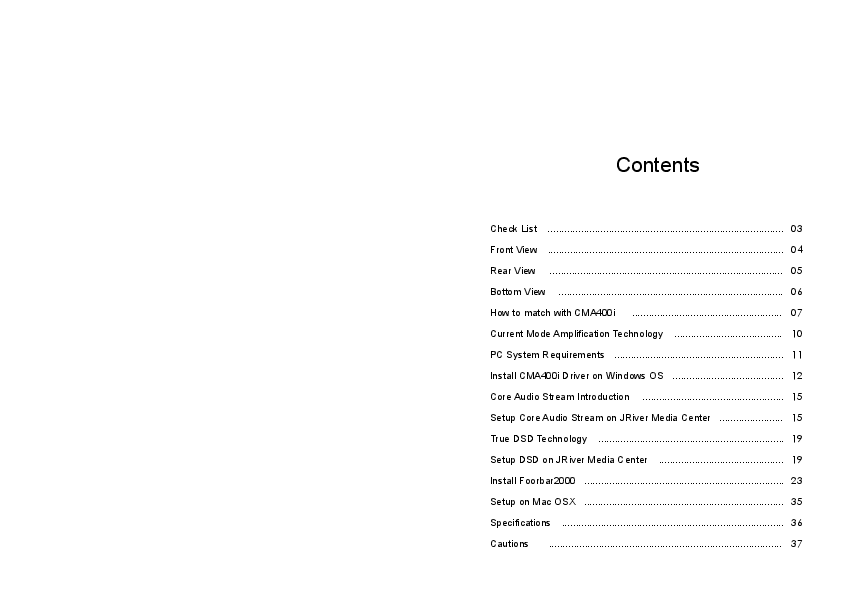
User Manual for signal details). When the short-circuit protection enables, CMA400i will make a warning sound with the ERROR indicator on, so you need to ...
04 05 11 12 ① USB input ② OPT input ③ COX1 input ④ COX2 input ⑤ SPDIF output ⑥ Pre-amp output Adjust or Fix switch ⑦ Pre-amp balanced output for Right channel
Contents Check List ..................................................................................... 03 Front View ..................................................................................... 04 Rear View .................................................................................... 05 Bottom View ................................................................................. 06 How to match with CMA400i ...................................................... 07 Current Mode Amplification Technology ....................................... 10 PC System Requirements ............................................................. 11 Install CMA400i Driver on Windows OS ........................................ 12 Core Audio Stream Introduction ................................................... 15 Setup Core Audio Stream on JRiver Media Center ....................... 15 True DSD Technology ................................................................... 19 Setup DSD on JRiver Media Center ............................................. 19 Install Foorbar2000 ........................................................................ 23 Setup on Mac OSX ........................................................................ 35 Specifications ................................................................................ 36 Cautions .................................................................................... 37 Thanks for selecting Questyle Audio CMA400i DAC with headphone amplifier . CMA400i follows the design of Questyle Audio CMA600i DAC-headphone amplifier. The headphone amplification of CMA400i achieves low distortion of 0.00064% and ultra wide bandwidth up to DC-600kHz(+0,-3dB), working under super-current and Class A state only, all of which allows CMA400i have excellent performance at headphone amplification among the DAC/amp models. Check List CMA400i 1pc Power Cord 1pc CMA400i Driver CD 1pc CMA400i User Manual 1pc CMA400i's USB input supports True DSD. Different from the commonly used DoP mode, CMA400i processes source data directly from PC and its hardware will switch to the True DSD channel when the system processes DSD signals, strictly following the process of SACD playback. CMA400i supports pre-amp unbalanced (RCA) and balanced (XLR) outputs. RCA pre-amp output level is up to 4Vrms, and XLR up to 8Vrms, which can meet the requirements of most power amplifiers for output level. Volume control works in analog mode only. It is user-friendly for users of high-end active speakers. CMA400i supports 4PIN balanced output. Four groups of pure Class A current mode amplification circuits drive headphones in full balanced mode, doubling the output voltage, quadrupling the output power against that of single ended mode. It can easily drive headphones of high impedance and low sensitivity rating, and is able to reveal full performance of your headphones. 1) Support USB, SPDIF, and Optical digital inputs. 2) USB port supports 44.1k-384k/16-32Bit PCM files, as well as Native DSD64, DSD128, DSD256, and DoP64, DoP128 decoding. 3) AK4490 DAC chip; DAC power supply voltage is up to +/-7V, producing huge dynamics. 4) Four groups of amplifiers working in current mode and Class A state only support 4PIN full balanced output and 6.35mm standard headphone output. 5) Black version sells abroad. 6) The new feature of Gain Control allows CMA400i to well match with different types of earphones or headphones. 02 03 Front View 234 567 1 13 1415 16 17 18 19 20 21 22 8 9 10 1112 `Power switch `DSD64 file indicator `DSD128 file indicator `DSD256 file indicator `Indicator for switching "Function" to "Headphone Amplifier" mode `Indicator for switching "Function" to "Pre-amplifier" mode `"Function" switch for "Headphone Amplifier" or "Pre-amplifier" mode `PCM 44.1kHz or 48kHz file indicator `PCM 88.2kHz or 96kHz file indicator `PCM 176.4kHz or 192kHz file indicator 11 PCM 352.8kHz or 384kHz file indicator 12 Indicator for no signals 13 USB input indicator 14 OPT input indicator 15 COX1 input indicator 16 COX2 input indicator 17 Indicator for error or headphone short-circuit protection 18 Input source switch 19 2.5mm balanced output jackcNote1 20 6.35mm headphone jack 21 4 PIN full balanced output jack 22 Volume control Note1Signals for the 2.5mm full balanced headphone jack 04 Rear View 45 D ES IGNE D BY QU ESTY LE AU D IO MADE IN CH IN A COX 2 U SB OPT COX 1 ADJ FI X SPDI F OUT 7 L CH R CH 8 10 12 3 6 9 11 12 USB input OPT input COX1 input COX2 input SPDIF output Pre-amp output Adjust or Fix switch Pre-amp balanced output for Right channel Pre-amp unbalanced output for Left channel Pre-amp unbalanced output for Right channel Pre-amp balanced output for Left channel 11 220V/110V voltage switch (Please make sure the indicated voltage is in accordance with the local voltage) 12 AC power supply 05 Bottom View C ur re nt Mode A m plifie r Gain Contr ol R CH+ LOW STA NDARD R CH- LOW STA NDARD L CH+ LOW STA NDARD L CH- LOW STA NDARD C ur re nt Mode A m plifie r Gain Contr ol R CH+ LOW STA NDARD 1 R CH- LOW STA NDARD 2 L CH+ LOW STA NDARD 3 L CH- LOW STA NDARD 4 Current Mode Amplifier Gain Control switch for Left/Right channel. When you switch it to STANDARD, the Gain is about 2.47; when you switch it to LOW, the Gain is almost 1.1. How to Match with CMA400i 1 Audio Sources CMA400i has USB, OPT and SPDIF inputs. It can be connected to different kinds of audio devices, such as music players, computers, CD players and so on. To present the best performance, we recommend using quality audio device to match with CMA400i. PCiPad USB IN DIgital Audio player OPT IN CD player SPDIF IN COX 2 D ES IGNE D BY QU ESTY LE AU D IO MADE IN CH IN A L CH ADJ R CH U SB OPT COX 1 FI X SPDI F OUT 06 07 2 CMA400i has a 2.5mm full balanced headphone jack, a 6.35mm headphone jack and a 4PIN balanced headphone jack. It is easy for CMA400i to drive most headphones. Dual 2.5mm Headphone Jacks Fully Balanced with 4-PIN Headphone Out Dual 6.35mm Headphone Jacks NOTE 1)Headphone jacks on the front panel include a 2.5mm full balanced headphone jack, a 6.35mm jack and a 4PIN balanced headphone jack. You are NOT allowed to plug in all of the three jacks at the same time. 2)CMA400i has DC output protection. If your CMA400i fails to work properly, it will cut off the output automatically to protect your headphones. 3)CMA400i has short-circuit protection for headphone outputwhich will be enabled under the following two circumstances: æyour headphone is plugged into the 6.35mm jack but not to the end of it. çyour headphone is plugged into the 2.5mm full balanced headphone jack but not to the end of it, or the headphone doesn't fit in with the signal of this jack (refer to the User Manual for signal details). When the short-circuit protection enables, CMA400i will make a warning sound with the ERROR indicator on, so you need to unplug the headphone, switch off CMA400i and switch it back on, and then it is ready for normal use . 08 3 CMA400i can be used as a pre-amp only. It can drive various active speakers. 8 R L COX 2 D ES IGNE D BY QU ESTY LE AU D IO MADE IN CH IN A L CH ADJ R CH U SB OPT COX 1 FI X SPDI F OUT 12 3 67 9 10 NOTE 1) In this case, the "Function switch" must be moved to "DAC". 2) You can use ìï balanced outputs or íîunbalanced outputs to connect with the left and right channels of your active speaker. 4 When CMA400i is used as a DAC and pre-amp, it can improve the performance of traditional Hi-end audio systems. 8 R L COX 2 D ES IGNE D BY QU ESTY LE AU D IO MADE IN CH IN A L CH ADJ R CH U SB OPT COX 1 FI X SPDI F OUT 12 3 67 9 10 Power Amplifier NOTE 1) In this case, the "Function switch" must be moved to "DAC". 2) You can use ìï balanced outputs or íîunbalanced outputs to connect with the left and right channels of your power amplifier. 09 Current Mode Amplification Technology (Global PCT Patent No: PCT/CN2014/075775) Current Mode Amplification refers to a Current Mode Audio Amplifier. It is a state-of-the-art technology of audio amplification based on Current Mode and discrete components. This Current Mode Audio Amplifier features the use of transistors to amplify, with all discrete structure designed in, to wit: voltage input and output, while the core amplification takes place in the current domain operating in a pure class A state. It is completely different from the traditional voltage mode amplifier in the structure of the amplification circuit. Capacitors in between the transistors, which affects speed and bandwidth, operate under ultra-low impedance, so it not only eliminates the TIMD, but also achieves large bandwidth (500kHz at full power) and ultra low distortion (0.0002%). The Current Mode Amplification technology can be used for amplifiers of any power level (10mW-2000W) and of any size (thousands of square centimeters for some professorial amplifiers). Voltage Input + OUT 1 - VCCS Ri 0 0 21 A ( I ) 21 2 I/V OPT Rf Voltage Output 0 10 PC System Requirements 1) Operation System CMA400i's driver and hardware support Win XP/Vista/Win7/Win8/Win8.1/Win10. For Apple Mac OS, later versions than the 10.5.7 are well matched without installing any driver. 2) Media Player CMA400i is not limited to any special media player. Any PC compatible player (including video players) is well matched. 3) File Format File format is up to the media player on your PC. CMA400i can decode any file format that the media player supports. 4) Requirements for PC Configuration At least one USB port is required. An acceptable USB2.0 high-speed cable of type A-to-B plug. We suggest using the high-quality USB cable to ensure the stability and reliability of data transmission and guarantee the best performance of CMA400i. 11 Install CMA400i Driver on Windows OS Your CMA400i can be recognized by PC after installing the CMA400i Driver on Windows OS. We take Win7 64bit OS for an example to show the Driver installation. 1)Connect your CMA400i to its power supply and switch it on; 2)Connect your CMA400i to PC with a USB cable; 3)Put the provided CMA400i Driver disc into your PC and open the folder labeled "CMA400i Driver/For Windows 7, 8, 8.1 and 10/" and then double click "Setup.exe". 4) Then follow the steps below: Click "Next" Click "Install" (Default install location is C drive) Installation will take 3 or 5 minutes 12 13 Installation is completed, click "Next" Click "Finish" to exit the installation 5)Restart your PC and the CMA400i Driver is finished installation; 6) Installation on Win XP, Vista is similar to the above. 14 Core Audio Stream Introduction Core Audio Stream has formats of ASIO, KS and WASAPI, all of which can be supported perfectly by CMA400i. Besides, CMA400i supports DSD format. According to general audio processing procedures of PC, all the sound from applications and systems is processed by SRC, going through the lengthy system processing and hardware layer transmission, and then output to the external device. The output data are totally different after all those procedures. To output the pure, original and "bit-perfect" data, we must open a high-speed and dedicated channel for audio device, which is the core audio stream technology. CMA400i supports ASIO and KS on Win XP systems, and supports ASIO and WASAPI on Vista, Win7, Win8, Win10 systems. For example, when you enable WASAPI + Exclusive Mode between CMA400i and player software (like JRiver), you can't control the volume through system controller, the sound from the system or any other application will not be heard at the CMA400i output, which is because the system has opened the Core Audio Stream channel for CMA400i and the audio data directly get to the DAC of CMA400i with high-speed. Setup Core Audio Stream on JRiver Media Center We recommend using Jriver Media Center 20 for getting the best performance. JRiver Media Center is a fully functional media management and playback software. It can manage your music in groups and can stream music from the Internet. It also can be used for MP3 or DVD burning. JRiver can support kinds of audio files including MP3, MusicEx, WAV, OGG, RealAudio, RealVideo, AVI, QuickTime etc. Let's take JRiver Media Center player 20 on Win7 32bit OS for an example to explain how to setup WASAPI. 15 I Download and Install 1) Go to JRiver website (http://www.jriver.com/download.html), and click to download JRiver Media Center 20.0.131; 2) Install JRiver Media Center 20. II Import Songs 1) Open "JRiver Media Center", click "Tools"-"Import" and select "Configure Auto Import ", and then click "Next"; 2) Click "Add"-"Browse", select the folder that contains songs, and then click "OK"-"Finish". 16 17 III JRiver Output Setup 1) Click "Tools" and select "Options"; 2) Select "Audio Device" under "Options", and click "Questyle ASIO Driver[ASIO]" and select "Default Audio Device", and then click "OK". 18 True DSDcDirect Stream DigitalTechnology cChina Intellectual Property Office Patent No. 201520211945.X Nothing is better than the true. The True DSD technology is one of the core patented technologies of Questyle Audio. It processes DSD signals without any PCM converting and provides True DSD, which is fundamentally different from DoP and Native DSD. When the system processes DSD signals, hardware mode switches to the True DSD channel. In this case, options for digital filter and digital volume control fail, strictly following the process of SACD playback. PCM DSD PCM DSD PCM PCM True DSD DAC DSD DAC PCM DAC AK4490 DSD PCM Setup DSD on JRiver Media Center 1) Connect your CMA400i to its power supply and switch it on; 2) Connect your CMA400i to PC with a USB cable; 3) Open JRiver Media Center, click "Tools" and then select "Options"; 4) Select "Questyle ASIO Driver[ASIO]" under "Audio Device"; 19 5) Select "Device Settings" under "Audio Device" and click "Open Driver Control Panel" under the ASIO, then select "Format"-"2Channels,24Bits"; select "Buffer Settings"-"Safe","Auto"; then close and click "OK" . 6) Click "DSP & output format" under "Settings". Make sure nothing on the left row is ticked. (To wit: without any processing to DSD data, ensuring original sound.) 20 21 7) Select "Custom" under "Bitstreaming: Yes(DSD) " 8) Tick "DSD" and then click "OK". 22 Save and exit. The setup is completed. With a song playing, put the mouse at where the arrow is pointing to view current input and output. Install Foobar2000 Foobar2000 is a free and multifunctional audio player as well as a powerful tool for audio processing. I Download the Following Software and Plugins 1. Take Foobar2000 V1.3.9 for an example http://www.foobar2000.org/download 2. ASIO channel plugin http://www.foobar2000.org/components/view/foo_out_asio 3. WASAPI channel plugin (no need for higher versions than WIN7) http://www.foobar2000.org/components/view/foo_out_wasapi 4. Core Audio Stream channel plugin (no need for WINDOWS XP) http://www.foobar2000.org/components/view/foo_out_ks 5. ASIO driver (take ASIOProxyInstall-0.8.4 for an example) http://sourceforge.net/projects/sacddecoder/files/foo_input_sacd/ 23 You will get 5 files after the above download (as shown below): II Install Foobar2000 V1.3.9 1. Double click to install Foobar2000, and then click "Next". After the unzipping, you will see the following: 24 2. Click "I Agree". 25 3.Select "Standard installation". 4. Click "Next" to choose Foobar2000 install location. (Default install location is C drive) 6. Click "Install". (Default installation of all the components) 5. Click "Next". 26 27 7. Click "Finish" and run Foobar2000. III Install Plugins 1. Install plugins according to the following steps highlighted from 1 to 8. 28 29 2. Restart Foobar2000 and go to the install location to confirm that the three plugins highlighted in the following figure are installed successfully. If so, you will see two more options on the left of the interface. (as shown in the figure below) These two plugins are needed for playing DSD files. Other high-speed channel on Windows 3. Install ASIO driver: double click in the unzipped folder and then install the three components one by one. 30 31 If you come to this step, you have completed all the preparations. IV Setup the Software 1. Connect your CMA400i to a PC with a USB cable and finish the software setup according to the following steps highlighted from 1 to 9. Close and restart the software, then Foobar2000 is ready for playing PCM and DSD files. 32 33 2. In addition, installing plugins for Core Audio Stream channel requires copying the "foo_out_ks.dll" (highlighted in the figure below) to "components" under installation directory. Then restart the software and it is ready for playing files. If the DSD files fail to play, please try the following: 1. Exit the antivirus software and reinstall the CMA400i Driver. Maybe the CMA400i program is mistakenly deleted by the antivirus software. 2. Every time you finish setting Foobar2000, please restart the Foobar2000 software. 3. Foobar plugins have different versions and their compatibility is different with different PC operation system. When the DSD files fail to play, please download another version of the plugin on Foobar website, then repeat the above installation steps. The installation succeeds until you see the window options in Fig.1. Setup on Mac OSX For Mac OSX, no special drivers are needed for later versions than OS 10.5.7. The performance of CMA400i remains the same on Mac OS with the standard asynchronous transmission via USB. Make sure your CMA400i is selected as the default output device in the system preferences. When you see the following interface after going to "System Preferences"-"Sound"(as shown below), your CMA400i is ready to work. Fig. 1 34 35 Specification Headphone Amplifier Section Gain 7.8dB(2.47,Standard)/0.83dB(1.1,Low) Max Output Power(Po) THD+N 106mW@300; 650mW@32(6.35mm headphone jack 418mW@300;1200mW@32(balanced headphone jack) To enhance the reliability of CMA400i, Questyle designed a power-limited circuit used for low impedance, the output power is limited to 410mW @32c6.35mm headphone jack 430mW @32cbalanced headphone jack 0.0013% @1kHz, Po=100mW, 300 0.0016% @1kHz, Po=50mW, 32 SNR 108 dB, non-weighting Frequency Response Input Output DC-100kHz(+0, -0.7 dB); DC-600kHz(+0, -3dB) Internal DAC output A 6.35mm headphone jack, a 4PIN balanced headphone jack and a 2.5mm full balanced headphone jack DAC and Pre-Amp Output Section SPDIF input and output : PCM 44.1-192K/16-24bit Signal standard USB: 44.1K-384K/16-32bit PCM and DSD Native DSD64, DSD128, DSD256 PC OS to Match USB Input Win XP,Vista,Win7,Win8,Win10 and MAC OS Digital Input & Output SPDIF input and output, Optical input, USB type B input Core Audio Stream supported by USB WASAPI, ASIO, KS Analog Output Balanced (XLR) and single ended unbalanced (RCA) Max Analog Output Amplitude Balanced (XLR): 6.8 Vrms; unbalanced (RCA): 3.4 Vrms THD+N SNR RCA: < 0.0009%; XLR: < 0.0009% RCA: >110dB; XLR: >113dB (non-weighting) Whole Device Voltage Power Consuming Dimension 100-120V or 220-230V switchable 17W 279*189*55 mm Note: Data listed above are collected from Audio Precision AP2722 testing. 36 Cautions 1.Do not use your CMA400i in a hot or humid environment. 2.Unplug your CMA400i in lightning weather or during a long period without using. 3. Do not have your CMA400i covered by anything. 4. Only the specified or manufacturer-supplied power cord can be used for your CMA400i. 5.Clean your CMA400i with a piece of dry cloth or some alcohol (alcohol level 95%) . 6. If your CMA400i fails to work, please contact your dealer or manufacturer. The information in this manual is subject to change without notice. All right reserved. @2016 Questyle Audio Technology Co.,Ltd. CODE: EN-UM007-400iV20180117 1 2 3 4 595% 6 CODECN-UM007-400iV20180117 37Adobe PDF library 10.01