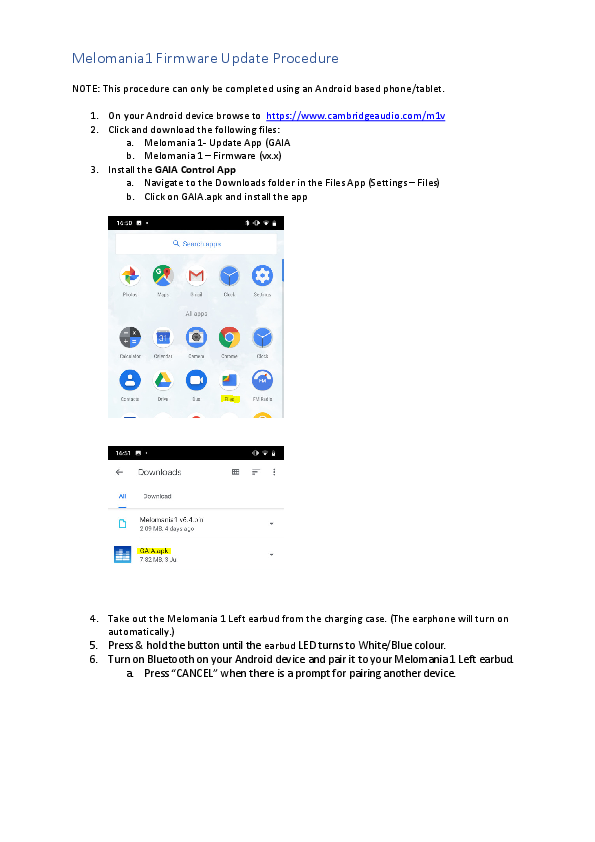
4. Take out the Melomania 1 Left earbud from the charging case. (The earphone will turn on automatically.) 5. Press & hold the button until the earbud LED turns to White/Blue colour. 6. Turn on Bluetooth on your Android device and pair it to your Melomania 1 Left earbud. a. Press “CANCEL” when there is a prompt for pairing another device.
With both upgraded earbuds in the charging case press & hold both buttons until the lights briefly turn blue, then release the buttons. 24. When both earbuds slowly flash White they are ready to use. 25. Well done! Title: - M1 Upgrade Instructions Author: timh
23. With both upgraded earbuds in the charging case press & hold both buttons until the lights briefly turn blue, then release the buttons. 24. When both earbuds slowly flash White they are ready to use. 25. Well done!
Melomania1 Firmware Update Procedure NOTE: This procedure can only be completed using an Android based phone/tablet. 1. On your Android device browse to https://www.cambridgeaudio.com/m1v 2. Click and download the following files: a. Melomania 1- Update App (GAIA b. Melomania 1 Firmware (vx.x) 3. Install the GAIA Control App a. Navigate to the Downloads folder in the Files App (Settings Files) b. Click on GAIA.apk and install the app 4. Take out the Melomania 1 Left earbud from the charging case. (The earphone will turn on automatically.) 5. Press & hold the button until the earbud LED turns to White/Blue colour. 6. Turn on Bluetooth on your Android device and pair it to your Melomania 1 Left earbud. a. Press "CANCEL" when there is a prompt for pairing another device. 7. Open the GAIA Control app. 8. Select the "BONDED" tab 9. Select the checkbox next to "Melomania L // Cambridge". 10. Press CONNECT BR/EDR 11. Top right-hand side should show ""Melomania L // Cambridge ... connected bonded" 12. Press the "Upgrade" button 13. Browse to the file location (in this example the Downloads folder) 14. Select "Melomania1 v6.4.bin" and click "START UPGRADE" 15. This upgrade stage takes 5-10 minutes to complete 16. When the file transfer is completed, select CONTINUE 17. Following a brief update process select CONTINUE on the Data commit screen 18. Upgrade Complete press OK 19. Close the GAIA Control App 20. Put the Melomania 1 Left earbud back to the charger case. 21. Take out Melomania 1 Right earbud from the charging case. 22. Repeat the step 5 to 20 for the right earbud. 23. With both upgraded earbuds in the charging case press & hold both buttons until the lights briefly turn blue, then release the buttons. 24. When both earbuds slowly flash White they are ready to use. 25. Well done!GPL Ghostscript 8.15 PScript5.dll Version 5.2.2