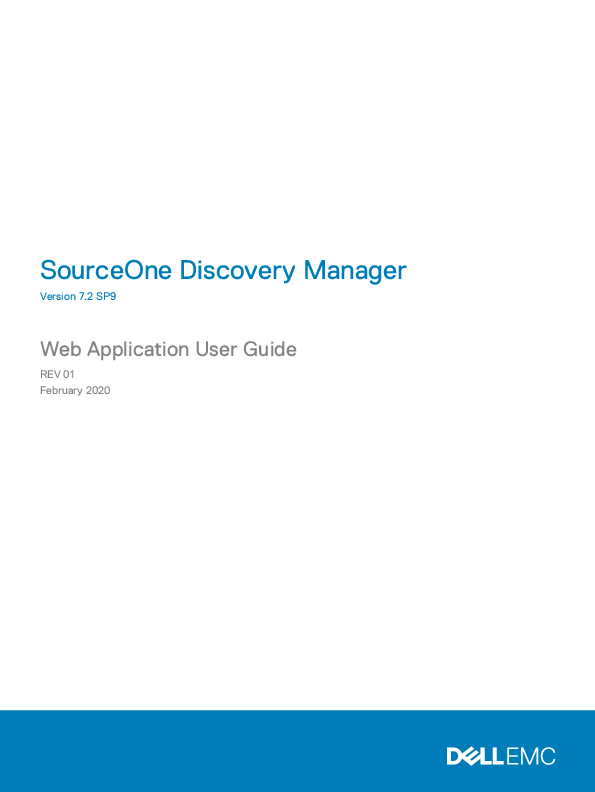
... User Guide. REV 01. February 2020 ... Select Manual, then type a name in the text box. If you select Manual, the Find button disappears. ○.
SourceOne Discovery Manager
Version 7.2 SP9
Web Application User Guide
REV 01 February 2020
Copyright © 1993-2020 Dell Inc. or its subsidiaries All rights reserved.
Dell believes the information in this publication is accurate as of its publication date. The information is subject to change without notice.
THE INFORMATION IN THIS PUBLICATION IS PROVIDED "AS-IS." DELL MAKES NO REPRESENTATIONS OR WARRANTIES OF ANY KIND WITH RESPECT TO THE INFORMATION IN THIS PUBLICATION, AND SPECIFICALLY DISCLAIMS IMPLIED WARRANTIES OF MERCHANTABILITY OR FITNESS FOR A PARTICULAR PURPOSE. USE, COPYING, AND DISTRIBUTION OF ANY DELL SOFTWARE DESCRIBED IN THIS PUBLICATION REQUIRES AN APPLICABLE SOFTWARE LICENSE.
Dell Technologies, Dell, EMC, Dell EMC and other trademarks are trademarks of Dell Inc. or its subsidiaries. Other trademarks may be the property of their respective owners. Published in the USA.
Dell EMC Hopkinton, Massachusetts 01748-9103 1-508-435-1000 In North America 1-866-464-7381 www.DellEMC.com
2
SourceOne Discovery Manager Web Application User Guide
CONTENTS
Chapter 1
Preface
9
Introduction
13
Overview........................................................................................................... 14
Editions of SourceOne Discovery Manager........................................................14
SourceOne Discovery Manager Express Edition................................... 14
SourceOne Discovery Manager Full Edition.......................................... 14
Edition Features................................................................................... 15
Licensing........................................................................................................... 18
Matters overview.............................................................................................. 19
Types of matters.................................................................................. 19
Lifecycle of a matter.............................................................................19
User roles in a matter lifecycle............................................................. 20
SourceOne Discovery Manager phases..............................................................21
Example scenario...............................................................................................21
Starting the investigation..................................................................... 21
Preparing SourceOne Discovery Manager............................................ 21
Preparing hold folders.......................................................................... 22
Creating matters.................................................................................. 22
Searching and holding content.............................................................22
Reviewing and tagging......................................................................... 23
Exporting content from matter............................................................ 23
Ending an investigation........................................................................ 23
Logging in to SourceOne Discovery Manager................................................... 23
Logging in initially.................................................................................23
Errors at startup.................................................................................. 23
Session timeout................................................................................... 24
The SourceOne Discovery Manager interface...................................................24
Page header......................................................................................... 24
Matters page....................................................................................... 25
Identities page..................................................................................... 25
Administration page............................................................................. 25
Grids.................................................................................................... 25
Loading indicator..................................................................................27
Refresh button..................................................................................... 27
Print button..........................................................................................27
Expand button and expand bar............................................................. 27
Collapse button and collapse bar..........................................................28
Connection status................................................................................ 28
Split bars..............................................................................................28
Version information..............................................................................29
Exiting SourceOne Discovery Manager............................................................. 30
Refreshing the display...................................................................................... 30
Matters................................................................................................ 30
Items....................................................................................................30
SourceOne Discovery Manager Server backup..................................................31
Language preferences....................................................................................... 31
Display of date and time.................................................................................... 31
Email read/return receipts................................................................................ 32
SourceOne Discovery Manager Web Application User Guide
3
Contents
Chapter 2
Administration
33
Administration overview....................................................................................34
Administration page roles..................................................................................34
Administration page interface........................................................................... 34
Administration User Manager............................................................................34
User Manager prerequisites................................................................. 35
Adding users........................................................................................ 35
Removing users....................................................................................37
Assigning roles..................................................................................... 38
Adding or removing Personal Matters...................................................41
Administration Tag Manager............................................................................. 42
Types of tags....................................................................................... 42
Tag Manager prerequisites...................................................................42
Accessing the Tag Manager page.........................................................43
Default tags......................................................................................... 43
Custom tags.........................................................................................43
Editing tags.......................................................................................... 44
Deleting tags........................................................................................45
Administration All Matters................................................................................ 45
Accessing the All Matters page............................................................ 46
Administration Configuration............................................................................ 46
Accessing the Configuration page........................................................46
Configuring settings.............................................................................46
General page configuration.................................................................. 47
Chapter 3
Identities
59
Identities overview............................................................................................60
Managing Identities..............................................................................60
Identity management scenario..............................................................61
Using Identities.....................................................................................61
Best practices for Identity management............................................... 61
Identities page interface................................................................................... 62
Adding Identity records overview......................................................................63
Editing Identity records.....................................................................................63
Specifying Identity Elements............................................................................ 64
Specifying Exchange Identity Elements............................................... 64
Specifying Domino Identity Elements...................................................66
Specifying Active Directory Identity Elements..................................... 68
Specifying Address Identity Elements.................................................. 70
Specifying Metadata Identity Elements................................................70
Specifying File Location Identity Elements............................................71
Specifying Element Dates..................................................................................71
Deleting Elements............................................................................................. 73
Deleting Identity Records..................................................................................73
Chapter 4
Matters
75
Matters Overview............................................................................................. 76
Types of matters..................................................................................76
Matter management.............................................................................76
Lifecycle of a matter............................................................................ 76
User roles in the matter lifecycle.......................................................... 77
Hold folders overview........................................................................................78
Effects of associating a hold folder with a Standard Matter.................78
Standard Matter prerequisites.......................................................................... 78
4
SourceOne Discovery Manager Web Application User Guide
Chapter 5
Contents
Matter best practices....................................................................................... 79 Best practices for managing Standard Matters.................................... 79 Best practices for creating matters on new partitions..........................79
Matters page interface..................................................................................... 80 Navigation pane................................................................................... 80 Right pane toolbar................................................................................ 91 Work pane and preview pane............................................................... 92
Viewing a list of Matters.................................................................................. 107 Matter Summary............................................................................................. 108
General............................................................................................... 108 Matter Properties...............................................................................109 Statistics............................................................................................ 109 Status................................................................................................. 110 Standard Matters.............................................................................................110 Creating Standard Matters................................................................. 110 Settings in the New Matter dialog box................................................. 111 Editing matter properties................................................................................. 114 Matter Properties dialog box tabs....................................................... 115 Removing and placing Standard Matters in My Matters.................................. 132 Removing a Standard Matter from My Matters.................................. 133 Placing a Standard Matter in My Matters........................................... 133 Monitoring matter running jobs....................................................................... 133 Deleting Personal Matters............................................................................... 133 Deleting Standard Matters.............................................................................. 134
Matters Collection Area
135
Collection Area overview................................................................................. 136
Collecting content for a matter...........................................................136
Creating a Collection Area search....................................................................136
Running an existing Collection Area Search..................................................... 137
Rerunning a Collection Area search................................................................. 138
Viewing an existing Collection Area search...................................................... 138
Viewing a list of Collection Area searches........................................................139
Collection Search summaries...........................................................................139
Collection Search summaries for all instances of a Collection Area
search.................................................................................................140
Viewing a Collection Area search summary for all instances............... 140
Collection Search summaries for a single instance of a Collection Area
search................................................................................................. 141
Viewing a Collection Search Summary for a single instance................ 141
Displaying duplicates in Collection Area search results.................................... 142
Enabling the display of duplicate messages........................................ 142
Copying a Collection Area search.................................................................... 143
Renaming a Collection Area search..................................................................143
Using folders to organize Collection Area searches......................................... 144
Creating folders to organize Collection Area searches........................144
Renaming Collection Area organizing folders...................................... 145
Deleting a Collection Area organizing folders......................................146
Moving Collection Area searches.....................................................................146
Assigning Collection Area search results for Matter Review............................ 147
Assigning Collection Area search results to a matter.......................... 147
Assigning Collection Area search results to a matter with a custodian....
148
SourceOne Discovery Manager Web Application User Guide
5
Contents
Chapter 6
Search
149
Search overview..............................................................................................150
Search Properties........................................................................................... 150
Specifying Search Properties considerations and limitations.............. 150
Specifying search properties.............................................................. 150
About the Always search full-text indexes checkbox...........................151
Behavior of Maximum Search Hits......................................................152
Search folders.................................................................................... 152
Multiple users working with the same search......................................154
Specifying search criteria................................................................................ 154
Specifying search criteria considerations and limitations.................... 154
Searches by item types...................................................................... 155
Understanding search criteria fields................................................... 156
Search criteria fields by content type................................................. 167
Adding search fields............................................................................184
Changing search fields .......................................................................184
Removing search fields.......................................................................185
Understanding AND and OR in searches.............................................185
Searching for text...............................................................................186
Searching subject, body, or attachments fields.................................. 189
Performing keyword searches............................................................ 189
Attachment Name field searches........................................................190
Specifying addresses in the Owner, Sender, Sender or Recipient, or
Recipient fields................................................................................... 190
Searching for archived files using the Owner field.............................. 199
Domain searches................................................................................200
Specifying a date............................................................................... 202
Specifying an item size...................................................................... 203
Indexing Error and Any Unindexed Content fields.............................. 203
Custom metadata...............................................................................204
Searching reserved words..................................................................205
Searching characters......................................................................... 205
Use the Search Expression field with Elasticsearch........................... 207
Clearing values from all search fields............................................................... 212
Scheduled searches.........................................................................................212
Scheduling a search............................................................................212
Reverting a scheduled search............................................................. 213
Stopping a running search.................................................................. 213
Viewing search errors...................................................................................... 214
Using Click Here for more information................................................ 214
Viewing search history.....................................................................................214
Search status.................................................................................................. 215
Finding search status indicators......................................................... 215
Search results................................................................................................. 215
Search results columns for Email, File, and All content types............. 215
Search results columns for Microsoft SharePoint content types....... 224
Search results columns images.......................................................... 230
Adding and removing search results grid columns...............................231
Information that appears in the preview pane for search result items 232
Understanding the information in the search results preview pane.... 234
Opening items that appear in search results.......................................247
Understanding the state of items assigned to a matter...................... 248
SQL or full-text index queries.............................................................249
Deleting a search and deleting search instances............................................. 250
Deleting a search consideration and limitations..................................250
Deleting a Collection Area search.......................................................250
6
SourceOne Discovery Manager Web Application User Guide
Chapter 7 Chapter 8
Contents
Deleting a Matter Review search........................................................ 251 Deleting a Matter Review search instance.......................................... 251
Matters Matter Review
253
Matter Review overview................................................................................. 254
Viewing items assigned to a Standard Matter................................................. 254
Adding and clearing tags in Matter Review..................................................... 254
Adding a tag.......................................................................................255
Specifying a quick click tag in Matter Review.................................... 256
Clearing tags in Matter Review.......................................................... 256
Assigning custodians to items............................................................ 257
Quick Click custodian.........................................................................258
Clearing all custodians........................................................................258
Considerations and limitations of Matter Review searches............................. 259
About Matter Review searches and hold folders................................ 259
Creating a Matter Review search....................................................................259
Searching tags in Matter Review.....................................................................261
Searching custodians in Matter Review.......................................................... 262
Viewing a list of Matter Review searches for a matter.................................... 263
Review Search summary.................................................................................264
Methods to view a Review Search summary...................................... 264
Use folders to organize Matter Review searches............................................ 266
Creating folders to organize searches in Matter Review.................... 266
Renaming organizing folders in Matter Review.................................. 267
Deleting organizing folders in Matter Review..................................... 267
Moving Matter Review searches..................................................................... 267
Removing items from Matter Review..............................................................268
Matters Export
271
Matter Export overview.................................................................................. 272
Content types and export containers.............................................................. 272
Content types and export containers considerations and limitations.. 273
Exporting search results..................................................................................273
Exporting search results considerations and limitations......................273
Exporting search results from the Collection Area............................. 274
Exporting search results from Matter Review.................................... 274
Specifying export settings.............................................................................. 275
Export settings...................................................................................276
About export processing................................................................................. 279
Viewing status of pending exports for a matter..................................280
Understanding export status..............................................................280
Viewing a list of exports for a matter ............................................................. 280
Export naming conventions............................................................................. 281
Naming convention for export subdirectory........................................281
Naming conventions for PST and NSF output....................................282
Naming conventions for File System output.......................................283
Naming conventions for CSV and TSV output....................................284
Naming conventions for EDRM XML output...................................... 286
Exporting of mixed content with multiple custodians example........... 287
Sizes of export files........................................................................................ 288
Maximum file size and Split by file size...............................................288
Combining small export files into large export files.............................288
Export Summary............................................................................................. 289
Methods to access an Export Summary report................................... 291
SourceOne Discovery Manager Web Application User Guide
7
Contents
Chapter 9 Chapter 10 Glossary
Viewing the list of items selected for inclusion in an export............................ 292 Failures page...................................................................................................293
Viewing a list of items that failed to export procedure....................... 293 Retry exporting items that failed to export..................................................... 294
Retrying an export of all failed items..................................................295 Retrying an export of selected failed items procedure....................... 295 Stopping an export......................................................................................... 296 Folders to organize exports............................................................................ 296 Creating folders to organize exports.................................................. 296 Renaming folders used to organize exports........................................297 Deleting folders used to organize exports.......................................... 297 Moving exports............................................................................................... 298 Deleting an export...........................................................................................298
Accessibility Features
299
Support for screen reader software................................................................300
Keyboard navigation....................................................................................... 300
Focus................................................................................................. 300
Tab, Shift+Tab, and arrow keys......................................................... 300
Browse sequence for user interface elements....................................300
Browser bars...................................................................................... 301
Tree controls...................................................................................... 301
Tab controls....................................................................................... 301
Grid controls...................................................................................... 302
Arrow within grid cell......................................................................... 303
Using split bar controls...................................................................... 304
Calendar controls............................................................................... 304
Utilities
307
Introduction.................................................................................................... 308
Utilities prerequisites...................................................................................... 308
Utilities installation..........................................................................................308
Utilities permissions........................................................................................ 309
Workflows.......................................................................................................309
Collecting mail for each custodian by using the client application
workflow............................................................................................ 309
Collecting mail for each custodian by using the utilities workflow...... 309
Syntax common to all utilities.......................................................................... 310
Common command line syntax........................................................... 310
Common input file syntax.................................................................... 311
Common error reporting......................................................................311
Creating identity records..................................................................................311
Input file for the DMIdentity utility...................................................... 311
Using the DMIdentity Create command.............................................. 312
Creating custodians.........................................................................................316
Creating the input file for the DMCustodian utility............................. 316
DMCustodian utility............................................................................ 317
Collecting email for custodians........................................................................ 318
Using the DMCollect Collect utility..................................................... 318
DMCollect Rerun command............................................................... 322
323
8
SourceOne Discovery Manager Web Application User Guide
Preface
As part of an effort to improve the product lines, revisions of the software and hardware are periodically released. Therefore, some functions that are described in this document might not be supported by all versions of the software or hardware currently in use. The product release notes provide the most up-to-date information on product features. Contact the technical support professional when a product does not function correctly or does not function as described in this document.
Note: This document was accurate at publication time. To find the latest version of this document, go to Online Support (https://support.EMC.com).
Purpose
This document includes information about using the SourceOne Discovery Manager Web Application.
Audience
This document is intended for users of the Express or Full editions of the SourceOne Discovery Manager Web Application.
Revision history
The following table presents the revision history of this document.
Table 1 Revision history
Revision 01
Date February 3, 2020
Description
GA release of the SourceOne Discovery Manager 7.2 SP9 Web Application.
Related documentation The SourceOne documentation set includes the following publications. SourceOne Products: l SourceOne Products Compatibility Guide l SourceOne Products Security Configuration Guide SourceOne Email Management: l SourceOne Email Management Installation Guide l SourceOne Email Management Administration Guide l SourceOne Email Management Release Notes l SourceOne Email Management Localized Product Release Notes l SourceOne Auditing and Reporting Installation and Administration Guide l SourceOne Management Pack for Microsoft System Center Operations Manager Guide l SourceOne Search User Guide l SourceOne Disaster Recovery Solution Guide l SourceOne 7.0 and later SNMP Trap Monitoring Solution Technical Notes SourceOne Discovery Manager:
SourceOne Discovery Manager Web Application User Guide
9
Preface
l SourceOne Discovery Manager Installation and Administration Guide l SourceOne Discovery Manager Desktop User Guide l SourceOne Discovery Manager Web Application User Guide l SourceOne Discovery Manager Release Notes l SourceOne Discovery Manager Localized Product Release Notes l SourceOne Discovery Manager Desktop Quick Reference Cards SourceOne for File Systems: l SourceOne for File Systems Installation Guide l SourceOne for File Systems Administration Guide l SourceOne for File Systems Release Notes SourceOne Offline Access: l SourceOne Offline Access Installation and Administration Guide l SourceOne Offline Access User Guide l SourceOne Offline Access Release Notes SourceOne Archiving for Microsoft SharePoint: l SourceOne Archiving for Microsoft SharePoint Installation Guide l SourceOne Archiving for Microsoft SharePoint Administration Guide l SourceOne Archiving for Microsoft SharePoint Release Notes l SourceOne Archiving for Microsoft SharePoint Archive Search Quick Reference Card SourceOne for Microsoft SharePoint Storage Management: l SourceOne for Microsoft SharePoint Storage Management Installation Guide l SourceOne for Microsoft SharePoint Storage Management Administration Guide l SourceOne for Microsoft SharePoint Storage Management Release Notes SourceOne Email Supervisor: l SourceOne Email Supervisor Installation Guide l SourceOne Email Supervisor Administration Guide l SourceOne Email Supervisor Web Application (Reviewer and Reports) Guide l SourceOne Email Supervisor Release Notes Special notice conventions that are used in this document The following conventions are used for special notices:
NOTICE Identifies content that warns of potential business or data loss.
Note: Contains information that is incidental, but not essential, to the topic.
Typographical conventions The following type style conventions are used in this document:
Table 2 Style conventions
Bold
Used for interface elements that a user specifically selects or clicks, for example, names of buttons, fields, tab names, and menu paths.
10
SourceOne Discovery Manager Web Application User Guide
Preface
Table 2 Style conventions (continued)
Italic Monospace
Monospace italic Monospace bold [ ] | { } ...
Also used for the name of a dialog box, page, pane, screen area with title, table label, and window. Used for full titles of publications that are referenced in text. Used for: l System code l System output, such as an error message or script l Pathnames, file names, file name extensions, prompts, and
syntax l Commands and options
Used for variables. Used for user input. Square brackets enclose optional values. Vertical line indicates alternate selections. The vertical line means or for the alternate selections. Braces enclose content that the user must specify, such as x, y, or z. Ellipses indicate non-essential information that is omitted from the example.
You can use the following resources to find more information about this product, obtain support, and provide feedback.
Where to find product documentation
l https://www.dell.com/support l https://community.emc.com
Where to get support
The Support website https://www.dell.com/support provides access to product licensing, documentation, advisories, downloads, and how-to and troubleshooting information. The information can enable you to resolve a product issue before you contact Support. To access a product-specific page:
1. Go to https://www.dell.com/support. 2. In the search box, type a product name, and then from the list that appears, select the
product.
Knowledgebase
The Knowledgebase contains applicable solutions that you can search for either by solution number (for example, KB000xxxxxx) or by keyword. To search the Knowledgebase:
1. Go to https://www.dell.com/support. 2. On the Support tab, click Knowledge Base. 3. In the search box, type either the solution number or keywords. Optionally, you can limit the
search to specific products by typing a product name in the search box, and then selecting the product from the list that appears.
SourceOne Discovery Manager Web Application User Guide
11
Preface
Live chat
To participate in a live interactive chat with a support agent:
1. Go to https://www.dell.com/support. 2. On the Support tab, click Contact Support. 3. On the Contact Information page, click the relevant support, and then proceed.
Service requests
To obtain in-depth help from Licensing, submit a service request. To submit a service request:
1. Go to https://www.dell.com/support. 2. On the Support tab, click Service Requests.
Note: To create a service request, you must have a valid support agreement. For details about either an account or obtaining a valid support agreement, contact a sales representative. To find the details of a service request, in the Service Request Number field, type the service request number, and then click the right arrow.
To review an open service request:
1. Go to https://www.dell.com/support. 2. On the Support tab, click Service Requests. 3. On the Service Requests page, under Manage Your Service Requests, click View All Dell
Service Requests.
Online communities
For peer contacts, conversations, and content on product support and solutions, go to the Community Network https://community.emc.com. Interactively engage with customers, partners, and certified professionals online.
How to provide feedback
Feedback helps to improve the accuracy, organization, and overall quality of publications. You can send feedback to DPAD.Doc.Feedback@emc.com.
12
SourceOne Discovery Manager Web Application User Guide
CHAPTER 1
Introduction
Topics in this section include:
l Overview................................................................................................................................14 l Editions of SourceOne Discovery Manager............................................................................ 14 l Licensing................................................................................................................................18 l Matters overview................................................................................................................... 19 l SourceOne Discovery Manager phases.................................................................................. 21 l Example scenario................................................................................................................... 21 l Logging in to SourceOne Discovery Manager........................................................................ 23 l The SourceOne Discovery Manager interface....................................................................... 24 l Exiting SourceOne Discovery Manager................................................................................. 30 l Refreshing the display........................................................................................................... 30 l SourceOne Discovery Manager Server backup...................................................................... 31 l Language preferences............................................................................................................31 l Display of date and time.........................................................................................................31 l Email read/return receipts.................................................................................................... 32
SourceOne Discovery Manager Web Application User Guide
13
Introduction
Overview
SourceOne Discovery Manager enables discovery and secure legal hold of archived content in response to legal and regulatory notices and corporate policy complaints. With SourceOne Discovery Manager, users can quickly find, review, and produce archived information relevant to an inquiry. SourceOne Discovery Manager is built around a legal matter or case metaphor. It supports secure, authorized investigator access, defensible collection results, and chain of custody of content that is archived in Dell EMC SourceOne. SourceOne Discovery Manager supports the Electronic Discovery Reference Model (EDRM) XML export standard for easy data transfer to final e-discovery production applications.
Editions of SourceOne Discovery Manager
There are two editions of SourceOne Discovery Manager. The names of the two editions are: l SourceOne Discovery Manager Express edition l SourceOne Discovery Manager Full edition
SourceOne Discovery Manager Express Edition
SourceOne Email Management includes an edition of SourceOne Discovery Manager that has a subset of functionality that is available in the SourceOne Discovery Manager Full edition. Use the SourceOne Discovery Manager Express edition to search for a user's email items and to export the results to supported formats. SourceOne Discovery Manager Express edition is intended for administrators, supervisors, or legal users to search the archive for other users' email and export the results. End users who want to export their own archived items must use the SourceOne Discovery Manager Full edition. Some features of the SourceOne Discovery Manager Full edition are grayed out in SourceOne Discovery Manager Express edition. For full functionality, upgrade to the SourceOne Discovery Manager Full edition. Before using SourceOne Discovery Manager Express edition, the SourceOne Discovery Manager User Administrator must add you as a user.
SourceOne Discovery Manager Full Edition
Use the SourceOne Discovery Manager Full edition to search for, collect, preserve, review, and export archived email, Microsoft SharePoint content, and files in response to legal or regulatory notice, or corporate policy complaint. SourceOne Discovery Manager does not modify the original archived item. The SourceOne Discovery Manager Full edition design supports eDiscovery processes and practices as well as: l Supports matter lifecycle management, by providing:
n Legal hold to prevent spoliation. n Auditing and reporting.
14
SourceOne Discovery Manager Web Application User Guide
Introduction
l Enables timely response to discovery requests by formalizing the discovery process and moving more of the discovery process in-house.
l Reduces discovery time and cost, by providing:
n Accurate, comprehensive searching. n Efficient high-volume collection. n Effective review, culling, and tagging. n Supports the EDRM XML 1.0 and 1.2 standards.
Edition Features
The following table lists the features available in each edition of SourceOne Discovery Manager. A plus sign (+) indicates that the feature is available in that edition. A minus sign (-) indicates that the feature is not available in that edition.
Table 3 Features in SourceOne Discovery Manager editions
Feature
Functionality
Full Edition
Packaging
Software kits
-
Licensing
+
Roles
Application Administrator
+
User Administrator
+
Identity Administrator
+
Tag Administrator
+
Backup Operator
+
Matter Owner
+
Matter Manager
+
Investigator
+
Search and Export
+
Identity
Create Identity Records
+
Management View and edit identity records
+
Delete identity records
+
Modify Identity Elements in identity records
+
Tag
Create, edit, and delete
Management custom default tags
+
Create, edit, and delete matter-specific tags
+
Matter
Personal Matters
+
Management Delete Personal Matters
+
By User Admin
Standard Matters
+
Express Edition + + + + -
-
-
-
+ + By User Admin -
SourceOne Discovery Manager Web Application User Guide
15
Introduction
Table 3 Features in SourceOne Discovery Manager editions (continued)
Feature
Collection searches
Functionality Delete Standard Matters
Full Edition
Express Edition
+
By user who is both
-
the Matter Owner and
the Matter Manager
View matters in All Matters area
+
-
View matters in My Matters area
+
+
Add or remove matters in My Matters area
+
-
Edit matter properties including settings in the General, User Management, Search Folders, Dates, Tags, Custodians, Metadata, and Keywords tabs
+
+
Limited--Only
properties for Search
Folders
Legal hold folders
+
-
Close and reopen matters
+
-
Matter summary report +
+ Limited
Full-text index searches
including embedded
+
+
messages
Edit search properties
+
+
Select folder to search
+
+
Add or remove search criteria fields
+
+
Search Expression field
including proximity operators and tense conflation
+
+
operators
Domain searches
+
+
Wildcards
+
+
Identities in address fields
+
-
Schedule collection searches
+
-
Copy collection searches
+
-
Rename collection searches
+
-
Organizing folders
+
-
16
SourceOne Discovery Manager Web Application User Guide
Introduction
Table 3 Features in SourceOne Discovery Manager editions (continued)
Feature
Functionality
Full Edition
Run and rerun collection searches
+
Search for archived content
+
types All
Email
+
Files
+
Microsoft SharePoint
+
Other
+
Show duplicates
+
Add or remove grid columns
+
Change order of grid columns
+
Preview items +
Open items natively +
Assign collected items to a matter
Place content on hold
Matter review Assign items to or remove items from matters
Apply custodians to or remove custodians from assigned items
Apply tags to or remove tags from assigned items
Search assigned items in Matter Review area
Export
Export from collection search
Export from review search
Export duplicates
Export tags Export custodians Split by size
+ + +
+
+
+ + + + From collection searches + + +
Express Edition
+ + Limited + + + + + Email content + Email content
-
-
-
+ + From collection searches +
SourceOne Discovery Manager Web Application User Guide
17
Introduction
Table 3 Features in SourceOne Discovery Manager editions (continued)
Feature
Database Utilities
Functionality Schedule by exports Export summary report
Full Edition +
+
Delete exports
+
Content types
+
All
Email
+
Files
+
Microsoft SharePoint
+
Container types
+
All
Native
+
PST
+
NSF
+
File System
+
Metadata types
+
All
CSV
+
TSV
+
EDRM
+
Matter-based partitioning +
Size-based partitioning
+
DMIdentity
+
DMCustodian
+
DMCollect
+
Express Edition +
Limited
+ + Limited
+ + All
+ + + + + Limited
+ + Limited
-
Licensing
The SourceOne Email Management software kit includes SourceOne Discovery Manager Express edition.
SourceOne Discovery Manager Express edition does not require an additional license. SourceOne Discovery Manager Full edition requires a license.
18
SourceOne Discovery Manager Web Application User Guide
Introduction
Matters overview
A matter is a case, litigation, investigation, or regulatory audit in which email or other relevant files must be found and provided to an interested party in a timely and defensible matter. The following sections contain more information about matters.
Types of matters
There are two types of matters in SourceOne Discovery Manager. Personal Matters--In SourceOne Discovery Manager Express edition, each user has one Personal Matter which only that user can work on. The Personal Matter includes all searches and exports that the user creates. Only the user can see the contents of their Personal Matter. In SourceOne Discovery Manager Full edition, Personal Matters are optional. Standard Matters--In SourceOne Discovery Manager Full edition, you can share Standard Matters among several Investigators.
Lifecycle of a matter
The following section describes the stages of the lifecycle of a matter in SourceOne Discovery Manager. Creation
In this phase of the lifecycle, matter creation occurs and matter properties are set, including the hold folder. SourceOne Discovery Manager users are selected to work on the matter and are assigned matter-specific roles. The matter is in an Open state.
Collection In this phase of the lifecycle, item collection takes place. Item assignment to matter also occurs. Items that are placed on legal hold become preserved to prevent charges of spoliation or inadvertent destruction.
Review In this phase of the lifecycle, review and tagging of assigned items occurs. Culling of items to determine the responsive set of items also occurs in this phase.
Export In this phase of the lifecycle, the export items of items of interest or export of metadata occurs.
Closing In this phase of the lifecycle, the closing of a matter occurs. The matter is read-only. Authorized users can view matter properties and view reports, but can no longer:
l Create searches.
l Run searches.
l Assign items.
l Tag items.
l Run exports.
To modify a closed matter, the Matter Manager must change the state to Open.
SourceOne Discovery Manager Web Application User Guide
19
Introduction
Deletion In this phase of the lifecycle, matter deletion occurs. Deletion includes the association of all items with the matter, including any items on hold. Only a user who is both the Matter Owner and the Matter Manager can delete a matter.
User roles in a matter lifecycle
In SourceOne Discovery Manager, roles control access to a matter and define the actions that a user can perform on a matter during its lifecycle. The following describes user roles in the matter lifecycle. l Matter Owners create the matter. l Matter Managers:
n Assign and remove Matter Managers and Investigators to the matter. n Specify and modify matter properties. n Monitor progress and status of the matter. n Close the matter. n Reopen the matter. n Delete the matter.
Matter Managers must also have the Matter Owner role to delete matters. l Investigators:
n Collect, review, and export within the matter. n Delete items from the matter. n Apply and remove tags.
20
SourceOne Discovery Manager Web Application User Guide
Introduction
SourceOne Discovery Manager phases
In SourceOne Discovery Manager, user roles determine the actions available to be performed during phases of legal discovery. Figure 1 SourceOne Discovery Manager phases
Example scenario
This example describes how SourceOne Discovery Manager can be used in a simple investigation.
Starting the investigation
The Human Resources department starts a request to open an investigation (matter) regarding employee misconduct. The employee's email must be searched.
Preparing SourceOne Discovery Manager
Consider the following when preparing for installation of SourceOne Discovery Manager.
l The User Administrator specifies the users who can work with SourceOne Discovery Manager and assigns the Matter Owner role to users who can create matters.
l The Identity Administrator creates aliases, also referred to as identity records, that simplify searching email messages. Each identity record includes all the email addresses for a particular person of interest, also referred to as a custodian. In this scenario, the employee that is suspected of misconduct is the custodian. This Identity Administrator has already prepared an identity record for each employee. Otherwise, the Matter Owner would request that an identity record be created for the custodian.
l The Tag Administrator creates tags that are available to all matters. Investigators apply tags to specific items collected for the matter, to label the items for further review and to indicate
SourceOne Discovery Manager Web Application User Guide
21
Introduction
whether the items are responsive. If there is a situation that requires a new tag for one matter only, Matter Managers can create tags that are matter specific.
Preparing hold folders
The SourceOne Email Management administrator creates a hold folder, if needed for the matter.
Full-text indexing must occur for the hold folder. The Configuring Dell EMC SourceOne for SourceOne Discovery Manager section in the SourceOne Discovery Manager Installation and Administration Guide includes more information.
Creating matters
The Matter Owner creates a matter. The Matter Owner specifies the following during matter creation.
l Name of matter. l Description. l Folder to hold copies of items. In this scenario, a legal hold folder. l Custodians. In this scenario, one Custodian. l Matter Managers. In this scenario, two Matter Managers. The second one is a backup. l Investigators. In this scenario, three Investigators.
Searching and holding content
Matter Managers and Investigators monitor the All Matters area of SourceOne Discovery Manager for new matters. Matter Managers and Investigators can see only the matters that are assigned to them by a Matter Manager.
The Matter Manager coordinates and monitors the work of the Investigators. When the new matter appears in SourceOne Discovery Manager, the Matter Manager can edit the matter's properties to specify additional resources and criteria including:
l Adding a third Investigator. l Specifying the folders to search. l Specifying the date range of email messages to search. l Specifying keywords on which to search. l Adding a tag specific to this matter. l Modifying custodians. l Modifying metadata to search. A matter can have as many Matter Managers and Investigators as needed. To clarify workflow in this example, there is one Investigator for each of the following phases:
l Collect and Assign l Review l Export You can have one Investigator for all three phases. Dell EMC recommends that you have a second Matter Manager as a backup in case the first one becomes unavailable. The Investigator, who is responsible for the Collect and Assign phase, searches for and collects relevant email messages for the matter as described in the following list:
22
SourceOne Discovery Manager Web Application User Guide
Introduction
l The Investigator creates a collection search using the information that the Matter Owner specifies, the Matter Manager, and the identity record of the custodian that the Identity Administrator creates.
l After the search runs, the Investigator views items in the preview pane to determine the items that are relevant to the matter.
l The Investigator selects items from the search results and assigns them to the matter for review. In this case, the matter has a hold folder, so a copy occurs automatically of the assigned items to the hold folder that the Matter Owner specified. These copied items are now on legal hold and become preserved. The original retention dates for these items no longer apply.
Reviewing and tagging
The Investigator, who is responsible for the Review phase, reviews and tags the items that are assigned to the matter by the Investigator. The Investigator performs a Matter Review search to refine the list of items, views items in the preview pane, and then assigns tags to items to indicate which items are responsive and which items exported.
Exporting content from matter
The Investigator, who is responsible for the Export phase, exports items. The Investigator exports the items in the format that Human Resources requests (in this example, a PST file).
Ending an investigation
When the investigation finishes, the Matter Manager closes the matter. The Matter Owner can delete the matter.
Logging in to SourceOne Discovery Manager
The following topics include information about logging in to SourceOne Discovery Manager.
Logging in initially
About this task Perform the following steps to start the SourceOne Discovery Manager application. Procedure
1. Open a browser. 2. Type the SourceOne Discovery Manager URL in the address bar of the browser. 3. Press Enter. The Discovery Manager Login page appears.
Errors at startup
This section includes information about the errors that can occur at startup. About this task If the SourceOne Discovery Manager application cannot connect to the SourceOne Discovery Manager server, then the following error message appears:
Failed to connect to SourceOne Discovery Manager Web Service.
SourceOne Discovery Manager Web Application User Guide
23
Introduction
If you are not authorized to use SourceOne Discovery Manager, then the following error message appears:
You are not authorized to use this application.
In either case, perform the following steps: Procedure
1. Contact the SourceOne Discovery Manager administrator. 2. Click OK to close the Error dialog box.
Session timeout
After a period of inactivity, the session can time out. If this time out happens, then type the password in the SourceOne Discovery Manager login page to continue working.
The SourceOne Discovery Manager interface
The following sections contain information about the SourceOne Discovery Manager interface.
Page header
SourceOne Discovery Manager has a page header that appears across the top of the interface. Figure 2 Page header
The page header enables you to perform the following tasks: l Access the Matters page, where you can manage matter information. l Access the Identities page, where Identity Administrators can manage address aliases that are
used in searches. l Access the Administration page, where you can manage administration functions. l View the domain and user information for the logged in user. l Restore application defaults. l Logout of SourceOne Discovery Manager. l Launch the online help. l View version information. The tasks that you can perform from the page header depend on the roles and permissions that are assigned to you.
Restoring application defaults
About this task Perform the following steps to restore the application defaults. Procedure
1. Click the down-arrow that appears next to the logged in user. 2. Select Restore Defaults.
24
SourceOne Discovery Manager Web Application User Guide
Introduction
Launching the online help
About this task The online help includes comprehensive information about SourceOne Discovery Manager. Procedure
1. In the page header, select the question mark icon. 2. Select Help.
Matters page
The matters page enables the user to view matter information and depending on the role, perform other functions.
Identities page
The Identities page is available for Identity Administrators.
To view or define identities or manage address aliases that are used in searches, the user must have the Identity Administrator role.
Administration page
Authorized users can perform administrative tasks in the Administration page. The Administration page is available for the following roles:
l Application and User Administrators when working in the User Manager page to add and remove users, as well as to add and remove matters.
l Tag Administrators when working in the Tag Manager page to add, edit, and remove tags. l Application Administrators to view All Matters and to configure the application.
Grids
The SourceOne Discovery Manager interface uses grids to display information. The following sections include information about actions that can be performed in grids.
Sorting grid information
The user can sort information that appears in grids by selecting a column heading and then using the down and up arrows that appear as follows.
l Up-arrow--Use to sort data in descending order. l Down-arrow--Use to sort data in ascending order. Only sort by one column.
Selecting records
Checkboxes exist in grids which enable the user to select a single record or all records.
Select the checkbox that appears at the start of a row to select a single record.
Select the checkbox that appears in the grid header row in the upper left corner of the grid to select all records.
In some grids, tri-state checkboxes exist. In tri-state checkboxes, the allowable states are as follows:
SourceOne Discovery Manager Web Application User Guide
25
Introduction
Status bar
l Selected--A check mark appears in the checkbox. l Clear--The checkbox is blank. l Indeterminate--A square appears in the checkbox. Consider the following situation: l Two records exist in a grid. l Record 1 has a check mark in the checkbox. l The checkbox is clear for Record 2. If you select: l Only Record 1, then a check mark appears in the checkbox. l Only Record 2, then the checkbox appears clear. l Both Record 1 and Record 2, then a square appears in the checkboxes.
A status bar appears in some grids. The status bar displays the total number of items in the grid, and then the number of selected items. Figure 3 Status bar
Managing columns
In some grids, not all the available columns appear. In these types of grids, use the Field Chooser button to manage the columns that appear.
Changing order of columns
Some grids allow a user to change the order of columns by dragging and dropping a column label to the left or right. A column divisor indicates where a relocated column appears.
Task status indicator
The first column in some grids include an image to indicate the status of a task.
Table 4 Icon description
Icon
Description
Indicates that the task has completed successfully.
26
SourceOne Discovery Manager Web Application User Guide
Table 4 Icon description (continued) Icon
Description
Indicates that the task has partially completed.
Indicates that the task has failed.
Introduction
Loading indicator
The loading indicator indicates that SourceOne Discovery Manager is loading information such as Matter information.
Figure 4 Loading indicator
Refresh button
Use the refresh button to refresh the information that appears on the page. Figure 5 Refresh button
Print button
Use the print button to print information. Figure 6 Print button
Expand button and expand bar
Use the expand button and the expand bar to display hidden information. Figure 7 Expand button
Figure 8 Expand bar
SourceOne Discovery Manager Web Application User Guide
27
Introduction
Collapse button and collapse bar
Use the collapse button and the collapse bar to hide information from displaying on the page. Figure 9 Collapse button
Figure 10 Collapse bar
Connection status
To search, export, assign messages to matters, or to delete messages, a connection to the SourceOne Discovery Manager server is required. View the connection status in the lower right corner of the web browser.
Figure 11 Connection status
Split bars
The two available statuses are: l Connected--Connected status indicates that a connection exists with the SourceOne
Discovery Manager server. l Limited Availability--Limited Availability status indicates one of the following:
n The Dell EMC SourceOne console is not processing one or both of the SourceOne Discovery Manager specific job types of Export and Search.
n The SourceOne Discovery Manager Worker Service is not in a Started state.
Split bar controls enable you to hide or show information. For example, when viewing a list of matters, there is a horizontal split bar that appears between the matter list grid and the matter summary.
28
SourceOne Discovery Manager Web Application User Guide
Figure 12 Split bars
Introduction
Using split bars to hide or show panes
Procedure 1. Double-click a split bar to hide a pane. 2. To show the pane again, double-click the split bar.
Version information
The following SourceOne Discovery Manager version information appears in the About page. l Web application server version.
The web application server version also appears on the Login page. l Server version. l ONM Viewer version.
Viewing version information in the About page
You can view version information in the About page. Procedure
1. In the page header, click the question mark button. 2. In the menu, select About.
SourceOne Discovery Manager Web Application User Guide
29
Introduction
Figure 13 About page
Exiting SourceOne Discovery Manager
Perform the following steps to exit and close the SourceOne Discovery Manager application. Procedure
1. In the page header, click the down-arrow that appears next to the logged in user. 2. Select Logout. 3. Close the browser.
Refreshing the display
Multiple investigators in the same Standard Matter or investigators in other Standard Matters can view or open the same item simultaneously. The following sections include more information about refreshing the display.
Matters
To refresh the display of matters that are listed under the My Matters node or the All Matters node, collapse or expand My Matters or All Matters.
Also, use the left navigation pane context menu to refresh the display.
Items
If two or more investigators are viewing the same item and one of the investigators tags or deletes the item, the second investigator does not see the change immediately. To refresh the display, either:
l Select a different item, then select the previous item again. l Select a different area, then select the previous item again. The user can also use the left navigation pane context menu to refresh the display.
30
SourceOne Discovery Manager Web Application User Guide
Introduction
SourceOne Discovery Manager Server backup
If the user tries to start the SourceOne Discovery Manager application during the backup of SourceOne Discovery Manager servers, an error appears in the Login page. The message appears as follows:
Login failed. SourceOne Discovery Manager server is being backup up. Please wait until the backup process is complete.
Wait until the system administrator notifies the user that the backup is complete before starting SourceOne Discovery Manager again. If working in the SourceOne Discovery Manager application when the backup of the SourceOne Discovery Manager server starts, the following message appears:
SourceOne Discovery Manager server is being backing up. Please wait until the backup process is complete.
After clicking OK, the SourceOne Discovery Manager login page appears. Wait until the system administrator notifies the user that the backup is complete before logging in again to the SourceOne Discovery Manager application.
Language preferences
The SourceOne Discovery Manager Web Application supports the following languages. l English (en) l French (fr) l German (de) l Italian (it) l Spanish (es) The language that is displayed depends on the web browser language preferences. If the web browser language preferences are set to use an unsupported language, the language that is displayed is English.
Display of date and time
The SourceOne Discovery Manager Web Application date and time format depends on the web browser language preferences. For example, in Microsoft Internet Explorer 11 and Mozilla FireFox, US-English uses the format MM/DD/YYYY h:mm:ss am/pm while Mexican-Spanish used DD/MM/YYYY hh:mm:ss. In Microsoft Internet Explorer 10, the date and time format do not depend on the web browsers language preferences. The date and time format depend on the configuration of the Region and Language settings in the Control Panel. The following are the date and time formats of the supported languages: l English (en)-10/19/2014 4:13:39 PM l French (fr)-19/10/2014 16:13:39 l German (de)-19.10.2014 16:13:39
SourceOne Discovery Manager Web Application User Guide
31
Introduction
l Italian (it)-19/10/2014 16:13:39 l Spanish (es)-19/10/2014 16:13:39 Consider the following regarding the display of date and time. l All times that are displayed within the application appear in the local time that is associated
with the computer on which the browser is running. l When you view a message natively, the date and time that is displayed in Microsoft Outlook
and IBM Notes may be different from what appears in SourceOne Discovery Manager. Microsoft Outlook and IBM Notes display the Sent time of the message while the Received time of the message appears in SourceOne Discovery Manager.
Email read/return receipts
By design, when an investigator opens email in either edition of SourceOne Discovery Manager, read/return receipts are not triggered so that senders are not aware that they are being investigated. Disabling read/return receipts is not required in Microsoft Exchange/Outlook or IBM Domino/ Notes.
32
SourceOne Discovery Manager Web Application User Guide
CHAPTER 2
Administration
Topics in this section include: l Administration overview........................................................................................................ 34 l Administration page roles...................................................................................................... 34 l Administration page interface................................................................................................34 l Administration User Manager................................................................................................ 34 l Administration Tag Manager..................................................................................................42 l Administration All Matters.....................................................................................................45 l Administration Configuration.................................................................................................46
SourceOne Discovery Manager Web Application User Guide
33
Administration
Administration overview
Depending on the edition and the role, the SourceOne Discovery Manager application supports the administration of users, tags, matters, and general configuration settings.
Administration page roles
You can manage roles in the Administration page. The roles that you can administer include: l Application Administrator and User Administrator when working in the User Manager page to
add and remove users, as well as to add and remove matters. l Tag Administrator when working in the Tag Manager page to add, edit, and remove tags.
Administration page interface
The Administration page interface has several sections that the user selects on the left side of the page. Sections include: l User Manager l Tag Manager l All Matters l Configuration Figure 14 Administration page
Administration User Manager
In the User Manager page, manage users and set application-wide roles. Also, add Personal Matters to a user and remove Personal Matters from a user.
About this task
Before, users can work in SourceOne Discovery Manager, define the first user and assign all SourceOne Discovery Manager roles to that user.
SourceOne Discovery Manager includes several default application-wide roles.
34
SourceOne Discovery Manager Web Application User Guide
Administration
Matter-specific roles are displayed and assigned within a Standard Matter. Before, users can work in SourceOne Discovery Manager, the User Administrator must perform the following procedure. Procedure
1. Add users in the User Manager page. In SourceOne Discovery Manager Express edition, a Personal Matter is created automatically for each user. In the SourceOne Discovery Manager Full edition, users become the pool of available staff for assignment to Standard Matters by Matter Owners and Matter Managers. Examples of SourceOne Discovery Manager users includes employees in: l IT l Legal l Human resources l Compliance
2. Assign roles to users. You do not need to assign every SourceOne Discovery Manager user to an application-wide role. However, assign at least one user to each application-wide role. Figure 15 Administration User Manager page
User Manager prerequisites
Users who are using SourceOne Discovery Manager must be in Active Directory. Email users, whose email is searched, do not need to be in Active Directory.
Adding users
This section includes information about adding users.
Adding the first user
Before, users can begin working in SourceOne Discovery Manager, define the first user. About this task The first SourceOne Discovery Manager user can add other users and assign roles. They can also remove themselves from roles after other users are assigned those roles. Perform the following steps to define the first user.
SourceOne Discovery Manager Web Application User Guide
35
Administration
Procedure 1. Log in to SourceOne Discovery Manager by using the service account that is specified in the Login Information screen during the installation of SourceOne Discovery Manager. The service account, as specified during installation, is implicitly a SourceOne Discovery Manager user but with limited functionality. It has the User Manager role which can only add users and assign roles.
2. In the page header, click Administration. 3. In the User Manager page, click Add User... The Select User dialog box appears. 4. Type a name in the Search field. 5. To specify where to search for names, click the down-arrow in the Source field and select a
source. 6. Click Find. 7. Select a checkbox next to a name and click OK. The user appears in the list of users. 8. Assign all SourceOne Discovery Manager application-wide roles to this first user by
selecting the checkbox next to each role.
Adding additional users
The following are considerations and limitations when adding additional users. About this task l The user must have the Administrator role to add users. l The User Administrator selects users from the Active Directory. These users are added to the
SourceOne Discovery Manager database. Only users that are listed in the SourceOne Discovery Manager database can use the SourceOne Discovery Manager application. l The service account cannot be added as a SourceOne Discovery Manager user. l Specify individual users. Groups or distribution lists cannot be specified. After installing SourceOne Discovery Manager, the administrator must add the first user. Perform the following steps to specify the users who can work in SourceOne Discovery Manager. Procedure 1. In the page header, click Administration. 2. Click User Manager.
The work pane lists the SourceOne Discovery Manager users in a user grid. By default, the Has Personal Matter column for each user is: l Yes in the SourceOne Discovery Manager Express edition. l No in the SourceOne Discovery Manager Full edition.
3. In the work pane, click Add User.... The Select User dialog box appears.
36
SourceOne Discovery Manager Web Application User Guide
Figure 16 Select User dialog box
Administration
4. In the Search field, type the name of the user. 5. To specify where to search for names, click Source and select a source. 6. Click Find.
If the search is successful, the User List dialog box appears with a list of any names that match the search criteria.
7. Select a checkbox next to a name and click OK. The User List dialog box closes. To remove a user from the Select Users dialog box, select a checkbox next to a name and then click Remove.
8. Click OK to close the Select Users dialog box. The work pane lists the name of the user added.
Removing users
If removing a user from SourceOne Discovery Manager, the user cannot start the application. A user can be removed and added on later.
About this task
Perform the following steps to remove a user from the User Manager page and from all assigned roles.
Procedure
1. In the page header, click Administration. 2. Click User Manager. 3. Select the user in the user grid. 4. Click Remove User.
Removing Matter Managers or Investigators
The User Manager page displays all users and their application-wide roles, but it does not display their matter-specific roles.
When removing a user who has been assigned a matter-specific role, the user is removed from all assigned Standard Matters.
A user record is kept for auditing, but is marked as deleted.
The user can be added to the list in the User Manager page, but the user is not added automatically to Standard Matters.
SourceOne Discovery Manager Web Application User Guide
37
Administration
Assigning roles
Roles determine the actions that a user can perform. This section includes information about assigning roles.
Understanding application-wide roles
An application-wide role exists outside of a matter. Only User Administrators can manage application-wide roles. The following sections include information about application-wide roles.
Application Administrator
The Application Administrator manages the SourceOne Discovery Manager application. Application Administrators can: l Assign themselves to any role by first assigning themselves to the User Administrator role. l View lists of all matters and current matter status (Open, Closed). They cannot view Matter
Summaries. l Configure SourceOne Discovery Manager settings.
User Administrator
The User Administrator adds users and assigns application-wide roles to users.
Identity Administrator
The Identity Administrator manages identities. The Identity Administrator performs the following tasks: l Creates and edits identity records. l Deletes unused identity records and associated Identity Elements (addresses). Ensure that at least one investigator in each Standard Matter is also an Identity Administrator.
Tag Administrator
The Tag Administrator creates and manages default tags that are available for all Standard Matters.
Backup Operator
The Backup Operator is assigned to one or more accounts. The Backup Operator accounts can perform the following: l Pause the Web Service and the SourceOne Discovery Manager Windows Service in
preparation for backing up SourceOne Discovery Manager servers. l Resume the Web Service and the SourceOne Discovery Manager Windows Service after the
backup of the SourceOne Discovery Manager servers is complete. By default, the Dell EMC SourceOne service account is a Backup Operator. The SourceOne Discovery Manager Installation and Administration Guide includes information about backing up SourceOne Discovery Manager servers.
38
SourceOne Discovery Manager Web Application User Guide
Administration
Matter Owner
The Matter Owner creates Standard Matters and performs the following tasks. l Views all Standard Matters created by them or to which they are assigned the matter-specific
roles by the Matter Manager or Investigator. l By default, becomes the first Matter Manager and Investigator in the Standard Matter. l As Matter Manager, they can assign other Matter Managers and Investigators to the Standard
Matter. l Can remove themselves as Matter Manager or Investigator from the Standard Matters they
create. l If the Matter Owner is also the Matter Manager, they can delete closed Standard Matters.
Understanding Matter-specific roles
Matter-specific roles are available for Standard Matters. Matter-specific roles are displayed and can be assigned only within a matter. The following sections describe the roles that only apply within a Standard Matter.
Matter Managers
A user with the Matter Manager role can perform the following tasks: l View assigned Standard Matters, including matter summary reports. l Define the following Standard Matter properties:
n Search folders n Dates n Keywords n Custodians l Assign other users to the Matter Manager and Investigator roles for a Standard matter. l Create, modify, and delete matter-specific tags. l Change status of the Standard Matter. l Specify a hold folder for a Standard Matter. l View matter collection activity, including the status of a running search. l View matter tagging activity. l View matter production activity, including the status of a running export. l Manage lifecycle state of Standard Matters (Open, Closed). l A user that has the Matter Manager role and is the Owner of a Matter can delete an open Standard Matter. To preview items in Collection Area search of in a Matter Review search, a Matter Manager must also have the Investigator role.
Investigators
A user with the Investigator role can perform the following tasks: l View assigned Standard Matters. l View Matter summaries.
SourceOne Discovery Manager Web Application User Guide
39
Administration
l View Standard Matter properties. l View Matter jobs. l Manage Collection Area searches. l View Collection Search summaries. l View Collection Area search results and criteria. l Preview and open Collection Area results and criteria. l Assign items to a Standard Matter. l Manage Collection Area organizing folders. l Manage Matter review searches. l View Matter Review search results and criteria. l Preview and open Matter Review items. l Remove or apply tags from items in a Standard Matter. l Assign or change custodian tags. l View Review summaries. l Manage Matter Review organizing folders. l Export items. l View Export summaries. l Manage Export organizing folders.
Assigning application-wide roles to a user
To manage access to specific features, assign application-wide roles to a user.
About this task
It is not necessary to assign every SourceOne Discovery Manager user to an application-wide role.
Procedure
1. In the page header, click Administration. 2. Click User Manager. 3. Select a user in the user grid. Select only one user at a time. The checkboxes indicate the
application-wide roles that are assigned to the selected user.
When users are added to the SourceOne Discovery Manager database, the name of the user and their account Security Identifier (SID) from Active Directory are stored in the SourceOne Discovery Manager database. If at a later time there are any updates to the name of the user in the domain, that change is not reflected in the SourceOne Discovery Manager user interface. The change is not reflected because SourceOne Discovery Manager does not receive updates from directory services. However, the users domain login into SourceOne Discovery Manager continues to operate based on the SID regardless of the changes. The User Manager may see these differences over time when assigning or changing roles. By default, the Search and Export roles are assigned automatically to each SourceOne Discovery Manager Express edition user. The Search and Export roles do not appear in the list of roles in the User Manager window, but appear in the matter report for the Personal Matter.
4. Perform one of the following steps:
40
SourceOne Discovery Manager Web Application User Guide
Administration
l To assign a role, select the checkbox next to that role. l To unassign a role, clear the checkbox next to that role. l To assign all roles, select the checkbox that appears next to the role at the top of the
column. Note: If a user is removed from an application-wide role, then that user can no longer perform that role and may not be able to see the corresponding parts of the user interface.
Adding or removing roles from the User Administrator
If you are the User Administrator and you add or remove roles from yourself, then a confirmation message appears.
You are changing your role (<role>). Click OK to refresh the page to apply the changes.
Click OK to continue with changing the role and close the warning dialog box. The SourceOne Discovery Manager application browser refreshes.
Adding or removing Personal Matters
In SourceOne Discovery Manager Express edition, each user has one Personal Matter that is created automatically by default. After an upgrade from SourceOne Discovery Manager Express edition to Full edition: l The Personal Matters that existed in SourceOne Discovery Manager Express edition are
retained. Personal Matters cannot be upgraded to Standard Matters. After upgrading SourceOne Discovery Manager Express edition to Full edition, some features are not available for retained Personal Matters. Search criteria and results cannot be copied or moved between matters. l Personal Matters are not created automatically for new SourceOne Discovery Manager Full edition users that are added after the upgrade. The User Administrator can create one Personal Matter manually for each new user.
Adding a Personal Matter
If the user does not have a Personal Matter, in SourceOne Discovery Manager, the User Administrator can add one Personal Matter for each user. About this task Perform the following steps to add a Personal Matter. Procedure
1. In the page header, click Administration. 2. Click User Manager. 3. In the user grid, select a user in the list that does not have a Personal Matter which No in
the Has Personal Matter column indicates. Select only one user at a time. 4. Click Add Personal Matter. The value in the Has Personal Matter column changes from
No to Yes for the selected user.
SourceOne Discovery Manager Web Application User Guide
41
Administration
Removing a Personal Matter
The User Manager can remove any Personal Matter. About this task Perform the following steps to remove a Personal Matter. Procedure
1. In the page header, click Administration. 2. Click User Manager. 3. In the user grid, select a user in the list that has a Personal Matter indicated by Yes in the
Has Personal Matter column. Select only one user at a time. 4. Click Remove Personal Matter. The value in the Has Personal Matter column changes
from Yes to No for the selected user.
Administration Tag Manager
In the Tag Manager page, configure application-wide default matter tags. Figure 17 Administration Tag Manager page
Tags are flags applies to items in a Standard Matter to items indicate the results of a review. Investigators can sort and search based on tags. For example, Investigators can use a tag to mark items for export, sort items on that tag, and then select only those tagged items for export. Matter Managers use tags to help their case strategy and for reporting and monitoring.
Types of tags
SourceOne Discovery Manager has two types of tags that Investigators can assign to items in a Standard Matter.
l Default tags are automatically added to new Standard Matters. Some default tags are supplied with SourceOne Discovery Manager. The Tag Administrator can create custom tags. By design, the names and descriptions of the default tags are not localized to prevent edited tags from being overwritten if language packs are changed.
l Matter-specific tags can be assigned only to the Standard Matter in which Matter Managers creates.
Tag Manager prerequisites
To manage default tags, the user must have the Tag Administrator role. To manage matter-specific tags, the user must have the Matter Manager role for that Standard matter.
42
SourceOne Discovery Manager Web Application User Guide
Administration
Accessing the Tag Manager page
Perform the following steps to access the Tag Manager page. Procedure
1. In the page header, click Administration. 2. Click Tag Manager.
Default tags
The following default tags exist in the SourceOne Discovery Manager Full edition: l Bookmark--Use to bookmark items for review at a later time. l Junk Mail--Use to indicate that the item is junk mail or spam. l Non-responsive--Use to indicate that the item is not relevant to the Standard Matter. l Proprietary--Use to indicate that the item includes proprietary information. l Responsive--Use to indicate that the item is relevant to the Standard Matter.
Custom tags
Tag administrators can add custom tags and specify a color for each tag. Tag administrators can also edit the default tags supplied with SourceOne Discovery Manager. The following sections contain more information about custom tags.
Adding custom tags
There are 14 colors available for tags. Colors can be reused. A best practice is to reserve specific colors for certain types of tags for consistency in matter review and processing. For example, the user may want to reserve blue for any financial tag. Procedure
1. In the page header, click Administration. 2. Click Tag Manager.
The work pane lists the default tags and existing custom tags. 3. Click New.
The New Tag dialog box appears.
SourceOne Discovery Manager Web Application User Guide
43
Administration
Figure 18 New Tag dialog box
4. In the Name field, type a unique name for the tag. The Name field must contain a value.
5. (Optional) In the Description field, type a description for the tag. 6. (Optional) In the Color field, select a color for the tag. 7. To save the changes and to close the New Tag dialog box, click OK.
New tags are only available to Standard Matters that are created after the tag is created. New tags are not available to existing Standard Matters.
Editing tags
Edit the default tags that were created and the default tags supplied with SourceOne Discovery Manager. About this task Perform the following tasks to rename a tag or to edit other properties. Procedure
1. In the page header, click Administration. 2. Click Tag Manager. The work pane lists the default tags and existing custom tags in a tag
grid. 3. In the tag grid, select the tag that you want to edit. 4. Click Edit. The Edit Tag dialog box appears.
44
SourceOne Discovery Manager Web Application User Guide
Figure 19 Edit Tag dialog box
Administration
5. To rename the tag, edit the Name field. The new name must be unique. 6. In the Description field, edit the description for the tag. The Description field is an optional
field. 7. In the Color field, edit the color for the tag. The Color field is an optional field. 8. Click OK to save the changes and to close the Edit Tag dialog box.
Changes to a tag are available only to Standard Matters that are created after the edited tag is created. Changes to a tag are not available to existing Standard Matters.
Deleting tags
You can delete a tag when the tag is no longer necessary. If a tag is assigned to an item, a tag cannot be deleted. Remove the tag from all items before deleting the tag. Procedure
1. In the page header, click Administration. 2. Click Tag Manager. The work pane lists the default tags and existing custom tags. 3. In the work pane, select a tag to delete. 4. Click Delete.
Administration All Matters
Administrators can use the All Matters page to view all the matters that exist in SourceOne Discovery Manager. The All Matters page presents matter information in a grid. The grid includes the following columns: l Matter ID--A unique identifier for a matter. l Name--Description of the matter. For Personal Matters, this field is blank. For Standard
Matters, this field displays the description from the New Matter dialog box or the General page of the Matter Properties dialog box. l State--State of the matter is either Open or Closed. The matter state is specified in the General page of the Matter Properties dialog box. l Creation Date--The matter creation date and time.
SourceOne Discovery Manager Web Application User Guide
45
Administration
Figure 20 Administration All Matters page
Accessing the All Matters page
The user must have the Application Administrator role to view All Matters. About this task Perform the following tasks to access the All Matters page. Procedure
1. In the page header, click Administration. 2. Click All Matters.
Administration Configuration
In the Configuration page, specify the general, search, export, and partitioning settings that affect the behavior of the application. The settings are saved to a configuration file in the SourceOne Discovery Manager database. To configure the SourceOne Discovery Manager application, the user must have the Application Administrator role. The following are types of settings that can be configured: l General--Use to configure general settings. l Search--Use to configure search settings. l Export--Use to configure export settings. l Partitioning--Use to configure partitioning settings.
Accessing the Configuration page
Perform the following steps to access the Configuration page. Procedure
1. In the page header, click Administration. 2. Click Configuration.
Configuring settings
You can edit configuration settings. Procedure
1. In the page header, click Administration. 2. Click Configuration.
46
SourceOne Discovery Manager Web Application User Guide
Administration
3. Select one of the following configuration pages: l General--Use to configure general settings. l Search--Use to configure search settings. l Export--Use to configure export settings. l Partitioning--Use to configure partitioning settings.
4. Edit the configuration settings. 5. To save the changes:
a. Click Save Changes. b. At the following confirmation prompt, click Yes.
All settings will be applied. Are you sure? If the settings are not edited, the Save Changes button remains disabled.
General page configuration
The following sections include information about settings available for configuration in the General page. Figure 21 Configuration tab on the General page
Status Polling Interval
The Status Polling Interval setting enables the user to specify the interval between service calls to retrieve a status in seconds. The range of valid values are in between 1 to 25 s. The default setting is 5 s. While the SourceOne Discovery Manager Web Application polls every operation separately, the polling interval of the Matter, Operation, Request, and Server states can be configured within the Web.config file:
<!-- Uncomment the following configuration to change the polling interval of matter/operation/request/server state respectively; unit: second
<add key="MatterStatePollingIntervalSeconds" value="3"/> <add key="OperationStatePollingIntervalSeconds" value="5"/>
SourceOne Discovery Manager Web Application User Guide
47
Administration
<add key="RequestStatePollingIntervalSeconds" value="5"/> <add key="ServerStatePollingIntervalSeconds" value="300"/> -->
Maximum Item Retrieval
The Maximum Item Retrieval Count setting enables the user to specify the maximum number of items that are returned from successive web service requests. SourceOne Discovery Manager returns only requests specified in the Maximum Item Retrieval Count per web service request. Additional web service requests are made only when the user scrolls or requires additional data to fill the grid. The range of valid values is between 100 to 5,000 items. The default is 500 items. In the SourceOne Discovery Manager Web Application, set the page size for search or export result tables in the Web.config file:
<!-- The page size for search / export result table; default is 300 --> <!--<add key="ResultTablePageSize" value="300"/>
Maximum Item Assignment Count
The Maximum Item Assignment Count setting enables the user to specify the maximum number of items to assign to a Standard Matter per web service request. For example, if 500,000 items have been assigned to a Standard Matter and the Maximum Item Assignment Count = 100,000, then there are five calls to assign items. The range of valid values is 50,000 to 1,000,000 items. The default is 100,000 items. In the SourceOne Discovery Manager Web Application the user can set the maximum or minimum item assignment count in the Web.config file:
<!-- maximal batch size when assigning messages, tag messages, and setting custodian on messages on search result, default: 10000 -->
<add key="MaxTagChunkSize" value="10000"></add> <!-- minimal batch size when assigning messages, tag messages, and setting custodian on messages on search result, default: 100. The batch size for every request is dynamic between min and max value which depends on the total items to process --> <add key="MinTagChunkSize" value="100"></add>
Insert Trusted Sites Zone
The Insert Trusted Sites Zone setting enables a user to specify whether to prompt for credentials when users view summary reports. Select one of the following options: l Prompt for credentials--Users must type credentials before viewing summary reports. l Do not prompt for credentials--Users do not type credentials before viewing summary reports. Changes do not take effect until users restart the SourceOne Discovery Manager application. This option enables or disables a Registry update.
48
SourceOne Discovery Manager Web Application User Guide
Administration
Controlling the display of the credentials login for reports
This section includes information about controlling the display of the credentials login for reports. Credentials login Reports, such as, matter summary, collection detail, message preview, and export, are pages that are hosted on the SourceOne Discovery Manager server and are displayed in a web browser control. The web browser control is an instance of Microsoft Internet Explorer (IE) and inherits the IE security settings. The SourceOne Discovery Manager server uses Windows Authentication which causes IE to display a credentials dialog box when a user tries to view a report. The user is challenged one time at the start of a session. Insert Trusted Sites Zone setting To control the display of the credentials login, edit the Insert Trusted Sites Zone setting on the Configuration screen. If the user selects Do not prompt for credentials option, then SourceOne Discovery Manager adds server information to the Registry on startup:
HKCU\Software\Microsoft\Windows\CurrentVersion\Internet Settings\ZoneMap\
The Registry keys and values depend on what was specified when the client was installed:
l If the server is a NetBIOS name, the server name is added to one of the following Registry keys:
n EscDomains key if Internet Explorer 8 is in enhanced security mode. n Domains key if Internet Explorer 8 is not in enhanced security mode. l If the server is an IP address, the IP address is added to one of the following Registry keys:
n EscRanges key if Internet Explorer 8 is in enhanced security mode. n Ranges key if Internet Explorer 8 is not in enhanced security mode. Each unique IP address is placed in a Range N key where N is the index in which the IP address was added. This implementation prevents issues when IPv6 is enabled on a local area connection. The Registry key remains when the user exits SourceOne Discovery Manager. This registry key retains the server in Internet Explorer's Local Intranet list for use by Dell EMC SourceOne Search. Along with the Insert Trusted Sites Zone setting, the Trusted Site settings in Microsoft Internet Explorer and the Microsoft setspn utility as described in the SourceOne Discovery Manager Installation and Administration Guide control the display of the credentials login.
Restricted Extensions
The Restricted Extensions setting enables the user to list the file name extensions of attachment file types that they do not want users to open in SourceOne Discovery Manager. Use commas to separate file name extensions in the list. The total maximum number of characters is 1024. If a user tries to open a file with an extension that matches one in this list, then an error message appears.
SourceOne Discovery Manager Web Application User Guide
49
Administration
Search configuration
The following sections contain information about settings available for configuration in the Search page. Figure 22 Configuration Search page
Maximum Search Hits
The Maximum Search Hits setting enables the user to specify the maximum number of items that are returned from a search. This value appears in the Max search results field in the Search Properties dialog box.
Changes to this value apply to new searches. An existing search retains the value that was in effect when the search was created. Existing searches do not pick up the new value automatically. If this value increases, then Investigators can manually change the Max search results field in Search Properties for a search that has been run, then rerun the search with the new value.
The range of valid values is 1 to 999,999,999 items. The default value is 100,000.
Search full-text Indexes
The Search full-text Indexes setting enables the user to specify the default setting for the Always Search full-text indexes checkbox in the Search Properties dialog box. Selected is the default value.
If the Always Search full text indexes checkbox is clear, SourceOne Discovery Manager may still perform full-text searches in certain cases. For example, search fields such as Keyword, Subject, Body, Sender Domain, and Recipient Domain perform a full-text index search on messages in the Dell EMC SourceOne Native Archive. If the user manually types values in an address field, a fulltext index search also occurs.
50
SourceOne Discovery Manager Web Application User Guide
Administration
Export Configuration
The following sections contain information about settings available for configuration in the Export page. Figure 23 Configuration Export page
Maximum Export Split Size
The Maximum Export Split Size enables the user to specify the default maximum value for the Split by file size field in the Export-Specify the export settings dialog box.
The Maximum Export Split Size configuration setting applies to all container types except for the container type of None.
The allowable range of values is from 50 MB to 4700 MB.
The default value is 4700 MB.
Export Container Overhead
When the user exports data to container files, the disk size and the stored compressed size can vary. In certain cases, this export can result in container sizes that exceed the specified maximum.
Specify an adjustment factor to close the export containers at a threshold below the final size, resulting in export containers smaller than the Maximum Export Split Size value.
Specify a percentage to which the export containers are to be filled before starting a new export container.
The range of valid values is from 1% to 100%.
The default value is 90%.
Maximum Export Files Per Folder
The Maximum Export Files Per Folder setting enables the user to specify the maximum number of files to export to a folder when exporting to a file system.
This value applies only when the Container type field in the Export-Specify the export settings dialog box is set to File System.
The range of valid values is from 500 to 5,000 files.
The default value is 2,500 files.
SourceOne Discovery Manager Web Application User Guide
51
Administration
Maximum Errors Allowed Per Export Job
The Maximum Errors Allowed Per Export Job setting enables the user to specify the maximum number of errors that can occur before an export job terminates. System errors or infrastructure errors count toward the error limit. Examples of errors include:
l Connection failures to the network, database, or file storage. l Inability to communicate with archive servers because the service is not running. Errors that are caused by problems specific to an item do not count toward the error limit for a job. Examples of errors include:
l Inability to convert specific properties from the native format to the export format. For example, some Domino messages cannot be converted to Exchange format.
l The export format does not support certain items. For example, Domino messages cannot be exported to the file system.
The range of valid values is from 5 to 50 errors. The default value is ten errors.
Handling of BCC Routes During Export
By default, SourceOne Discovery Manager includes all BCC recipients on the exported copy of the message. To improve processing and prevent MAPI errors, select the Skip BCC routes when exporting messages checkbox to not populate the BCC list in cases where the BCC includes a large distribution list. The valid values are as follows.
l Selected--Remove BCC routes from messages when exporting. l Cleared--Include all BCC routes in exported messages when exporting to a PST or NSF
container, or exporting to the file system as MSG files. Cleared is the default value.
Partitioning configuration
Partitioning is the horizontal splitting of rows in a database table or in an index that is defined on a table into separate, smaller logical units that act as one table or index.
Prerequisites for partitioning the database
Partitioning requires that the user installs the SourceOne Discovery Manager database on the Enterprise edition of Microsoft SQL Server. The Standard edition of Microsoft SQL Server does not support partitioning. If the SourceOne Discovery Manager database is installed on the Standard edition of Microsoft SQL Server, the partitioning settings are not available in the Configuration screen. If the user moves the database to the Enterprise edition, unpartitioned tables in the Standard edition of Microsoft SQL Server cannot be partitioned. Similarly, the partitioned table that is created in the Enterprise edition cannot be attached to the Standard edition of Microsoft SQL. The underlying scheme and capabilities of the databases are different.
52
SourceOne Discovery Manager Web Application User Guide
Administration
Benefits of partitioning the SourceOne Discovery Manager database
Benefits of partitioning include improvements to database management. Partitioning may reduce backup times, index maintenance, and defragmentation. Older partitions can be moved to cheaper storage.
Considerations for partitioning the database
Partitioning may not improve database management or application search performance in the following situations.
l Small databases (less than 50GB)-Generally, SQL Server is efficient in query optimization and execution. For small databases, the partitioning may not provide any visible performance improvements on a well-tuned system.
l Many partitions (for example, 100 or more partitions) may affect memory and CPU.
l DBCC data integrity checks across the entire database run slower on a database with many partitions.
Matter Partitioning options
Matter-based table partitioning creates a new partition for each new matter. The following database tables are partitioned:
l Matters l MatterXMessages l MatterXMessagesXTags l MatterFolders l MatterXIdentities l MatterXUsersXRoles l Tags l Roles l RolesXPolicies l Results l Requests l WorkItems l ResultSets l Operations l CollectionSources l ExportActions l Containers l MessageExtension l AuditRecords Depending on the edition of SourceOne Discovery Manager installed, one of the following matterbased partitioning options is available in SourceOne Discovery Manager Configuration.
l Full edition includes the Allow new matters to be created on new partitions option. l Express edition includes the Create new matters on new partitions option. Before enabling either option, review the following guidelines. Failing to follow this guidance causes an unnecessary number of partitions to be created, which affects the system performance.
SourceOne Discovery Manager Web Application User Guide
53
Administration
l Use the options only for large matters that you estimate includes at least 30 million items.
l Enable the options temporarily only in the following situations:
n In SourceOne Discovery Manager Express edition, enable the Create new matters on new partitions option only for a small number of users, for example, five to ten users. Enable the option before adding each user and Personal Matter, then disable the option immediately after.
n In the SourceOne Discovery Manager Full edition, enabling the Allow new matters to be created on new partitions option makes the Create matter on new storage partition option available in the New Matter dialog box. Work with Matter Owners who create Standard Matters to decide whether they are to use the Create matter on new storage partition option when they create a matter. Enable the Allow new matters to be created on new partitions option before a Matter Owner creates a matter, then disable the Allow new matters to be created on new partitions option immediately after.
Message Partitioning options
Database tables that are not associated with matters can grow to be large, such as the Messages table. Partition this table that is based on size.
Audit Partitioning options
Auditing records can grow to be large. Partition the database tables that are used for auditing.
Configuring partitioning settings for the database
The following sections contain information about partitioning settings for the SourceOne Discovery Manager database.
Figure 24 Configuration Partitioning page
The Partitioning page includes the following sections:
l Matter Partitioning Options
l Message Partitioning Options
l Audit Partitioning Options
Maximum partition size The Maximum partition size setting enables the user to specify how large the current partition can be before a new partition is created.
Valid values are as follows:
54
SourceOne Discovery Manager Web Application User Guide
Administration
l Matter partitioning-15-100 GB. l Message partitioning-50-150 GB. l Audit partitioning-10-50 GB Default values are as follows:
l Matter partitioning-50 GB l Message partitioning-100 GB l Audit partitioning-50 GB
Datafiles location The Datafiles location setting enables the user to specify the location of the datafiles on the Microsoft SQL Server host for the new partition. Because this is a local path that resides on another host, SourceOne Discovery Manager cannot validate the path. Verify and ensure the accuracy of the path. When changing focus away from this field, the following confirmation prompt appears:
The Datafiles Location must be a valid location in SQL Server. Do you want to continue?
If the user clicks No, focus remains in this field so that the path can be edited. The default value is the same directory that is used by the primary datafile that has a file name extension of .mdf. For example: Program Files\Microsoft SQL Server\MSSQ10_50.MSSQLSERVER\MSSQL\DATA
Note: If the user selects the Allow new matters to be created on new partitions checkbox or the Create new matters on new partitions option and if this location is full or invalid, the matter creation fails.
Initial size The Initial size setting enables the user to specify the size of the underlying physical datafiles that are created for the new partition Valid values are between 100 and 10,240 MB. The default value is 512 MB. Datafile count The Datafile count setting enables the user to specify the number of datafiles to create for the new partition. Valid values are 1 to 4 files. The default value is one file. File growth factor The File growth factor setting enables the user to specify the amount each partition datafile can increment in size from its initial size each time the datafile must grow. Valid values are between 512 to 1024 MB. For example, if the user specified an Initial Size of 512 MB and a File Growth Factor of 512 MB, the first time each datafile must grow it grows to 1024 MB (512 + 512). The second time each datafile must grow, it grows to 1536 MB (1024 + 512). The default value is 512 MB.
SourceOne Discovery Manager Web Application User Guide
55
Administration
Allow new matters to be created on new partitions The Allow new matters to be created on new partitions checkbox is available in the Matter Partitioning Options section for the SourceOne Discovery Manager Full edition.
This option affects both Standard Matters and Personal Matters in the SourceOne Discovery Manager Full edition.
Valid values are:
l Selected--The Create matter on new storage partition option is available in the New Matter dialog box for Standard Matters. Each Personal Matter is created on its own database partition. If this option is selected, the following warning appears:
Creating new database partitions for each matter affects SQL Server
resources and performance, and database maintenance and administration.
Review the SourceOne Discovery Manager documentation for more information
about partitioning choices. Continue with this selection?
[Y]es [N]o
l Cleared--The Create matter on new storage partition option is not available in the New Matter dialog box for Standard Matters. Personal Matters are not created on individual database partitions. Cleared is the default value.
Create new matters on new partitions The Create new matters on new partitions option is available in the Matter Partitioning Options section for SourceOne Discovery Manager Express edition.
Valid values are:
l Selected--Each new Personal Matter is created on its own partition.
l Cleared--Personal Matters are not created on individual partitions. Cleared is the default value.
Restore Defaults button Each section in the Partitioning page includes a Restore Defaults button. Use the Restore Defaults button in the Partitioning page to restore Partitioning settings back to the original installation state. Viewing the status of recent attempts Each section in the Partitioning page includes a section indicating the status of recent attempts to create partitions. If attempts were successful, the section displays the following message:
No recent errors identified.
If errors occurred, the section displays the following message:
Errors identified. Click Recent Status for more details.
To view a list of the most recent partitioning attempts, click the Recent Status button in the section. The Partitioning Status dialog box appears.
56
SourceOne Discovery Manager Web Application User Guide
Figure 25 Partitioning Status dialog box
Administration
SourceOne Discovery Manager Web Application User Guide
57
Administration
58
SourceOne Discovery Manager Web Application User Guide
CHAPTER 3
Identities
Topics in this section include:
l Identities overview................................................................................................................ 60 l Identities page interface........................................................................................................62 l Adding Identity records overview.......................................................................................... 63 l Editing Identity records......................................................................................................... 63 l Specifying Identity Elements................................................................................................. 64 l Specifying Element Dates...................................................................................................... 71 l Deleting Elements..................................................................................................................73 l Deleting Identity Records...................................................................................................... 73
SourceOne Discovery Manager Web Application User Guide
59
Identities
Identities overview
In an email environment, many email addresses may be associated with a single user's mailbox: a primary address, SMTP address, distribution lists, and historical addresses. The same user may also have Instant Messaging (IM) buddy names, and Bloomberg addresses in multiple repositories.
SourceOne Discovery Manager must be able to search:
l Across the entire group of these addresses as an entity to provide accurate, consistent, and reliable results. Without a means of using all addresses, searches may be inconsistent or incomplete, failing to deliver all responsive email.
l For the email of users who are no longer in the address book.
Identity management addresses these requirements.
Managing Identities
Managing Identities includes working with Identity records and Identity Elements. To manage Identities, the user must have the Identity Administrator role.
Identity records
The following are characteristics of an Identity record. An Identity record: l Is an alias for multiple email addresses. l Can be used in place of an email address anywhere an email address is valid within a search. l Is available for all matters. l Is not matter-specific.
Identity Elements
An Identity Element is a component of an Identity record.
An Identity Element can take many different forms, including the following:
l Microsoft Exchange--Includes addresses from the Microsoft Exchange global address book.
l Active Directory--Includes manually added addresses. For example, SMTP, IM, and Bloomberg addresses.
l Metadata-Includes metadata that was defined in Dell EMC SourceOne. Metadata is sitespecific and is defined outside of SourceOne Discovery Manager. Examples of metadata are employee ID, location, and department. Route metadata can be useful in companies that reuse email addresses.
l File Location--Includes UNC paths from which file content was originally archived. Investigators can use Identities that include File Location Elements to search for owners of archived files. If you are a customer of Dell EMC SourceOne File Archiving and you archived content in versions earlier than 6.8, remediate the previously ingested content for searches to work. Run the following utilities to remediate the previously ingested content:
n Version 1.3 or later of the ES1UpdateRecip utility updates the deployment's SQLServer.
n Version 1.4 or later of the Index Maintenance Tool (IMT) utility updates any affected indexes. ES1UpdateRecip ships as part of the Dell EMC SourceOne platform and is available in the platform kit. IMT is available separately. The readme documentation on each tool provides more details.
60
SourceOne Discovery Manager Web Application User Guide
Identities
l Domino--Includes addresses from the IBM Domino address book/directory. Properties of an Identity Element include the date range for which the address is valid for the user. This date range is: l A form of documentation for the Identity Element. l For use by people working on the matter. l Not used by SourceOne Discovery Manager for search criteria.
Identity management scenario
The following describes a typical scenario for managing Identities. l A person is named as a person of interest for an investigation. l If an Identity record exists, the Identity Administrator checks the address book to see if there
are any updates to add to the Identity record. l If no Identity record exists, the Identity Administrator creates one and verifies that all known
addresses for the person are entered as Identity Elements. l During the course of the investigation, if additional Identity Elements become known, the
Identity Administrator updates the Identity record. The relevant searches are run again.
Using Identities
Matter Managers and Investigators can use Identities wherever they can use an address. The following lists some examples. l Custodians--One way to add custodians to a matter is to select them from a list of Identity
records. l Search criteria--Identity records are valid in the address fields (Sender, Recipient, Owner,
Sender, or Recipient) when specified through the Address Book.
Best practices for Identity management
There are several best practices that Dell EMC recommends that you follow for Identity management. The list of best practices includes: l Create Identities for all persons of interest, which include:
n Anyone being investigated. n Anyone who is significant in the matter. l Create Identities for all Matter Managers and Investigators. l Create Identities for all employees that are likely to be in legal discoveries, for example, employees that are key executives, or that are in the Human Resources, Research, or Development departments. l Use Identities for all searches where possible. l To handle matter-specific needs for Identities, ensure that at least one user that is assigned to a matter has the Identity Administrator role. Identities are available to all Standard Matters. Identities are not matter-specific.
SourceOne Discovery Manager Web Application User Guide
61
Identities
Identities page interface
The Identities page is available for users with the Identity Administrator role to view or manage Identities. Figure 26 Identities page
The Identities page includes a taskbar. The following buttons exist in the taskbar: l New Identity--Use to create an Identity. l Edit Identity--Use to edit a selected Identity. l Delete Identity--Use to delete one or more selected Identities. The Identities page interface includes a grid that lists all existing Identities. The following columns appear in the grid: l Icon--The card icon indicates that the listed item is an identity record. l Display Name--The name of the Identity (person or group) as the user wants it to appear in
SourceOne Discovery Manager. l Description--A description of the Identity (person or group) helps to distinguish among
Identity records. l Creation Date--The date and time that the Identity record was created. l Modified Date--The date and time that the Identity record was last modified.
62
SourceOne Discovery Manager Web Application User Guide
Adding Identity records overview
Add Identity records by using the New Identity dialog box. About this task Figure 27 New Identity dialog box
Identities
Procedure
1. In the page header, click the Identities page.
2. Click New Identity. The New Identity dialog box appears.
3. Type a name in the Name field. The maximum number of characters is 256. The recommended number of characters is in the range of 80-100 for best display.
4. Type a description in the Description field. The Description field is an optional field. The maximum number of characters is 1024.
5. Specify Identity Elements.
6. If applicable, specify Element Dates.
7. If applicable, delete Elements.
8. Perform one of the following steps to save the Identity information.
l Click Save and Close to save the Identity information and to close the New Identity dialog box.
l Click Save and New to save the Identity information and to clear the New Identity dialog box in preparation for a new Identity.
Editing Identity records
Edit Identity records in the Identity Properties dialog box. Procedure
1. In the page header, click the Identities page. Existing records are displayed in a grid. 2. Select a record in the grid to edit.
SourceOne Discovery Manager Web Application User Guide
63
Identities
To select one or more identity records, use the keyboard arrow keys and spacebar with Ctrl and Shift.
3. Click Edit Identity. To enable the Edit Identity button, select only one record in the identities grid. The Identity Properties dialog box appears.
4. If applicable, edit the Name field. 5. If applicable, edit the Description field. 6. If applicable, edit Identity Elements. The following section has more information. 7. If applicable, edit Element Dates. 8. If applicable, delete Elements. 9. Perform one of the following steps to save the Identity information.
l Click Save and Close to saver the Identity information and to close the Identity Properties dialog box.
l Click Save and New to save the Identity information and to clear the Identity Properties dialog box in preparation for a new Identity.
Specifying Identity Elements
The steps that are performed when specifying Identity Elements differ depending on what the user specifies for the Identity Elements type.
The user can specify different types of Identity Element types within a single Identity. For example, one Identity can contain Exchange, Active Directory, and File Location Identity Elements while another Identity can contain Metadata and IBM Domino Identity Elements.
Specifying Exchange Identity Elements
There are two ways to specify Exchange Identity Elements. l Using the Identity Elements text box, click Find. l Using the Address Book.
Specifying Exchange Identity Elements using the Identity Elements text box
Perform the following steps to specify Exchange Identity Elements by using the Identity Elements text box and clicking Find. Procedure
1. Ensure the label of the Identity Elements type button appears as Exchange. Use the downarrow to change the type.
2. Type an exact or partial name in the Identity Elements text box. 3. Click Find.
If there are search results that match the criteria entered, the Address List dialog box appears. The Address List dialog box includes a grid. Columns in the grid include:
l Type l Display Name l Phone
64
SourceOne Discovery Manager Web Application User Guide
Identities
l Company l Distinguished Name Perform the following steps to select address records in the Address List dialog box. a. Select records by using the checkboxes. b. Click OK to return to either the New Identity or Identity Properties dialog box.
Selected entries appear in a grid in either the New Identity or Identity Properties dialog box. The grid includes the following columns: l Address--Addresses that are associated with the Identity. l Start Date--The start date for the Identity record. l End Date--The end date for the Identity record. l Creation Date--The creation date and time of the Identity record. l Modified Date--The last modified date and time of the Identity record. l Type--The Identity Element type. If there are no search results that match the criteria entered, the following error appears:
No entries found. Would you like to add <value> anyways?
Click Yes to add the Identity Element address. The Identity Element address appears in the grid with Type equal to Address. If you click No, return to either the New Identity or Identity Properties dialog box.
Specifying Exchange Identity Elements using the Address Book
Perform the following steps to specify Exchange Identity Elements using the Address Book. Procedure
1. Ensure the label of the Identity Elements type button appears as Exchange. Use the downarrow to change the type.
2. Click the Identity Elements type button. The Address Book dialog box appears. 3. Ensure the Source is Exchange. 4. Perform one of the following.
a. Type an exact or partial name in the text box and click Find. b. Click the down-arrow that appears in the Find button and select Advanced Find.
The Address Book: Advanced Find dialog box appears. In the Address Book: Advanced Find dialog box, type search criteria in the following fields and click OK to perform an advanced search: l Display Name l First Name l Last Name l Company l Office l Email The Address List dialog box appears. The Address List dialog box includes a grid. Columns in the grid include:
SourceOne Discovery Manager Web Application User Guide
65
Identities
l Type l Display Name l Phone l Company l Distinguished Name Perform the following steps to select address records in the Address List dialog box:
a. Select records by using the checkboxes. b. Click OK to return to the Address Book dialog box. c. Click OK to return to either the New Identity or Identity Properties dialog box.
Selected entries appear in a grid in either the New Identity or Identity Properties dialog box. The grid includes the following columns:
l Address--Addresses that are associated with the Identity. l Start Date--The start date for the Identity record. l End Date--The end date for the Identity record. l Creation Date--The creation date and time of the Identity record. l Modified Date--The last modified date and time of the Identity record. l Type--The Identity Element type.
Specifying Domino Identity Elements
There are two ways to specify Domino Identity Elements. l Using the Identity Elements text box, click Find. l Using the Address Book.
Specifying Domino Identity Elements using the Identity Elements text box
Perform the following steps to specify Domino Identity Elements by using the Identity Elements text box and clicking Find.
Procedure
1. Ensure the label of the Identity Elements type button appears as Domino. Use the downarrow to change the type.
2. Type an exact or partial name in the Identity Elements text box.
3. Click Find.
In an IBM Domino environment that uses the IBM Domino native directory, the user searches the display name which is listed by last name. If the user types the person's first name, no results show. If the user types the last name, the search results display the name of the person.
If there are search results that match the criteria entered, the Address List dialog box appears. The Address List dialog box includes a grid. Columns in the grid include:
l Type l Display Name l Phone l Company
66
SourceOne Discovery Manager Web Application User Guide
Identities
Perform the following steps to select address records in the Address List dialog box. a. Select records by using the checkboxes. b. Click OK to return to either the New Identity or Identity Properties dialog box.
Selected entries appear in a grid in either the New Identity or Identity Properties dialog box. The grid includes the following columns: l Address--Addresses that are associated with the Identity. l Start Date--The start date for the Identity record. l End Date--The end date for the Identity record. l Creation Date--The creation date and time of the Identity record. l Modified Date--The last modified date and time of the Identity record. l Type--The Identity Element type. If there are no search results that match the criteria entered, the following error appears:
No entries found. Would you like to add <value> anyways?
Click Yes to add the Identity Element address. The Identity Element address appears in the grid with Type equal to Address. If you click No, return to either the New Identity or Identity Properties dialog box.
Specifying Domino Identity Elements using the Address Book
Perform the following steps to specify Domino Identity Elements using the Address Book. Procedure
1. Ensure the label of the Identity Elements type button appears as Domino. Use the downarrow to change the type.
2. Click the Identity Elements type button. The Address Book dialog box appears. 3. Ensure the Source is Active Directory. 4. Perform one of the following:
a. Type an exact or partial name in the text box and click Find. b. Click the down-arrow that appears in the Find button and select Advanced Find.
The Address Book: Advanced Find dialog box appears. In the Address Book: Advanced Find dialog box, type search criteria in the following fields and click OK to perform an advanced search: l Display Name l First Name l Last Name l Company l Office l Email The Address List dialog box appears. The Address List dialog box includes a grid. Columns in the grid include: l Type l Display Name
SourceOne Discovery Manager Web Application User Guide
67
Identities
l Phone l Company Perform the following steps to select address records in the Address List dialog box:
a. Select records by using the checkboxes. b. Click OK to return to the Address Book dialog box. c. Click OK to return to either the New Identity or Identity Properties dialog box.
Selected entries appear in a grid in either the New Identity or Identity Properties dialog box. The grid includes the following columns:
l Address--Addresses that are associated with the Identity. l Start Date--The start date for the Identity record. l End Date--The end date for the Identity record. l Creation Date--The creation date and time of the Identity record. l Modified Date--The last modified date and time of the Identity record. l Type--The Identity Element type.
Specifying Active Directory Identity Elements
There are two ways to specify Active Directory Identity Elements.
l Using the Identity Elements text box, click Find. l Using the Address Book.
Specifying Active Directory Identity Elements using the Identity Elements text box
Perform the following steps to specify Active Directory Identity Elements by using the Identity Elements text box and clicking Find. Procedure
1. Ensure the label of the Identity Elements type button appears as Active Directory. Use the down-arrow to change the type.
2. Type an exact or partial name in the Identity Elements text box. 3. Click Find.
If there are search results that match the criteria entered, the Address List dialog box appears. The Address List dialog box includes a grid. Columns in the grid include:
l Type l Display Name l Phone l Company l Distinguished Name Perform the following steps to select address records in the Address List dialog box.
a. Select records by using the checkboxes. b. Click OK to return to either the New Identity or Identity Properties dialog box.
Selected entries appear in a grid in either the New Identity or Identity Properties dialog box. The grid includes the following columns:
l Address--Addresses that are associated with the Identity.
68
SourceOne Discovery Manager Web Application User Guide
Identities
l Start Date--The start date for the Identity record. l End Date--The end date for the Identity record. l Creation Date--The creation date and time of the Identity record. l Modified Date--The last modified date and time of the Identity record. l Type--The Identity Element type. If there are no search results that match the criteria entered, the following error appears:
No entries found. Would you like to add <value> anyways?
Click Yes to add the Identity Element address. The Identity Element address appears in the grid with Type equal to Address. If you click No, return to either the New Identity or Identity Properties dialog box.
Specifying Active Directory Identity Elements using the Address Book
Perform the following steps to specify Active Directory Identity Elements using the Address Book. Procedure
1. Ensure the label of the Identity Elements type button appears as Active Directory. Use the down-arrow to change the type.
2. Click the Identity Elements type button. The Address Book dialog box appears. 3. Ensure the Source is Domino. 4. Perform one of the following:
a. Type an exact or partial name in the text box and click Find. b. Click the down-arrow that appears in the Find button and select Advanced Find.
The Address Book: Advanced Find dialog box appears. In the Address Book: Advanced Find dialog box, type search criteria in the following fields and click OK to perform an advanced search: l Display Name l First Name l Last Name l Company l Office l Email The Address List dialog box appears. The Address List dialog box includes a grid. Columns in the grid include: l Type l Display Name l Phone l Company l Distinguished Name Perform the following steps to select address records in the Address List dialog box: a. Select records by using the checkboxes.
SourceOne Discovery Manager Web Application User Guide
69
Identities
b. Click OK to return to the Address Book dialog box. c. Click OK to return to either the New Identity or Identity Properties dialog box.
Selected entries appear in a grid in either the New Identity or Identity Properties dialog box. The grid includes the following columns:
l Address--Addresses that are associated with the Identity. l Start Date--The start date for the Identity record. l End Date--The end date for the Identity record. l Creation Date--The creation date and time of the Identity record. l Modified Date--The last modified date and time of the Identity record. l Type--The Identity Element type.
Specifying Address Identity Elements
You can specify Address Identity Elements. Procedure
1. Ensure that the label of the Identity Elements type button appears as Address. Use the down-arrow to change the type.
2. Type an address in the Identity Elements field text box. Use one of the following methods to enter a delimited list of addresses:
a. Copy and paste a delimited list of addresses from any text file.
b. Type a delimited list of addresses.
Use a vertical bar ( | ) as the delimiter between addresses. A vertical bar is used as a delimiter instead of a semicolon to support X400 addresses that could contain semicolons. The maximum number of characters for each address is 256. If the maximum number of characters for an address is exceeded, an error occurs.
3. Click Add.
Entries appear in a grid in either the New Identity or Identity Properties dialog box. The grid includes the following columns:
l Address--Addresses that are associated with the Identity. l Start Date--The start date for the Identity record. l End Date--The end date for the Identity record. l Creation Date--The creation date and time of the Identity record. l Modified Date--The last modified date and time of the Identity record. l Type--The Identity Element type.
Specifying Metadata Identity Elements
Perform the following steps to specify Metadata Identity Elements.
Procedure
1. Ensure the label of the Identity Elements type button appear as Metadata. Use the downarrow to change the type.
70
SourceOne Discovery Manager Web Application User Guide
Identities
2. Use the down-arrow to select a Metadata type. 3. Use the down-arrow to select one of the following comparison operators:
l Equal To l Does not Equal
4. Type the value for the metadata. 5. Click Add.
Entries appear in a grid in either the New Identity or Identity Properties dialog box: l Address--Addresses that are associated with the Identity. l Start Date--The start date for the Identity record. l End Date--The end date for the Identity record. l Creation Date--The creation date and time of the Identity record. l Modified Date--The last modified date and time of the Identity record. l Type--The Identity Element type.
Specifying File Location Identity Elements
Perform the following steps to specify File Location Identity Elements. Procedure
1. Ensure the label of the Identity Elements type button appears as File Location. Use the down-arrow to change the type.
2. Type a UNC path. For example: \\fileserver\share
3. Click Add. Entries appear in a grid in either the New Identity or Identity Properties dialog box. l Address--Addresses that are associated with the Identity. l Start Date--The start date for the Identity record. l End Date--The end date for the Identity record. l Creation Date--The creation date and time of the Identity record. l Modified Date--The last modified date and time of the Identity record. l Type--The Identity Element type.
Specifying Element Dates
Specify the date range that an Identity Element is in effect when either adding or editing an Identity. About this task The date range is: l A form of documentation for the Identity Element. l For use by people working on the matter.
SourceOne Discovery Manager Web Application User Guide
71
Identities
l Not used by SourceOne Discovery Manager as search criteria.
A best practice is to add date ranges to Identity Elements to track historical address information. This address information is useful in situations where employees have the same name or the company reuses email addresses.
To specify a non-contiguous date range for the same Identity Element, add the same Identity Element twice. Assign one date range to the first instance of the Identity Element and another date range to the second instance.
Procedure
1. Select records in the Identity Elements grid.
Figure 28 Identity Elements grid
2. Click Edit Element dates. The Identity Element Dates dialog box appears. Figure 29 Identity Element Dates dialog box
3. In the Start Date field, the End Date field, or both, type a date or click the drop-down arrow to select a date from the calendar.
The End Date must be greater than or equal to the Start Date. There is no maximum date. To clear the Start Date, click Clear Start Date. To clear the End Date, click Clear End Date.
72
SourceOne Discovery Manager Web Application User Guide
Identities
4. Click OK. The Identity Elements Date dialog box closes.
Deleting Elements
Delete Identity Elements when either adding or editing an Identity. About this task Perform the following steps to delete Identity Elements. Procedure
1. Select records in the Identity Elements grid. 2. Click Delete Element(s).
Deleting Identity Records
You can delete Identity records. About this task When an Identity is a custodian in a matter, an Identity cannot be deleted. Procedure
1. In the page header, click the Identities page. A list of Identities appears in a grid.
2. Select one or more Identity records that you want to delete. To select one or more identity records, use the keyboard arrow keys and spacebar with Ctrl and Shift.
3. Click Delete Identity. A confirmation prompt appears.
4. At the confirmation prompt, click Yes to confirm the delete. If you try to delete an Identity that is being used as a custodian in a matter, the following error message appears:
Cannot delete an identity that is in use.
SourceOne Discovery Manager Web Application User Guide
73
Identities
74
SourceOne Discovery Manager Web Application User Guide
CHAPTER 4
Matters
Topics in this section include:
l Matters Overview..................................................................................................................76 l Hold folders overview............................................................................................................ 78 l Standard Matter prerequisites...............................................................................................78 l Matter best practices............................................................................................................ 79 l Matters page interface..........................................................................................................80 l Viewing a list of Matters...................................................................................................... 107 l Matter Summary..................................................................................................................108 l Standard Matters................................................................................................................. 110 l Editing matter properties......................................................................................................114 l Removing and placing Standard Matters in My Matters.......................................................132 l Monitoring matter running jobs............................................................................................ 133 l Deleting Personal Matters....................................................................................................133 l Deleting Standard Matters...................................................................................................134
SourceOne Discovery Manager Web Application User Guide
75
Matters
Matters Overview
A matter is a case, litigation, investigation, or regulatory audit in which email or other relevant files must be found and provided to an interested party in a timely and defensible manner.
Types of matters
SourceOne Discovery Manager has the following two types of matters.
Personal Matters--In SourceOne Discovery Manager Express edition, each user has one Personal Matter, which only that user can work on. The one Personal Matter is created automatically and only the Search Folders property is available. The Personal Matter includes all searches and exports that the user creates. Only the user can see the contents of their Personal Matter. In SourceOne Discovery Manager Full edition, Personal Matters are optional.
Standard Matters--In SourceOne Discovery Manager Full edition, the user can share Standard Matters among several Investigators. The user cannot create Standard Matters in the SourceOne Discovery Manager Express edition.
Matter management
Matter management is the process of overseeing the lifecycle of a Standard Matter.
Lifecycle of a matter
The following sections include information about the stages in the lifecycle of a matter in SourceOne Discovery Manager.
Creation
Matter creation occurs in the creation stage. Configuration of matter properties also occurs during the creation stage. The following items are configured:
l Specifying the hold folder. l Determining the users that work on the matter. l Assignment of matter-specific roles. The matter is in an Open state.
76
SourceOne Discovery Manager Web Application User Guide
Matters
Collection
Collection of items occur in the collection stage. Investigators assign selected items to the matter. The placement of items on legal hold during this stage prevents charges of spoilation or inadvertent destruction. Disposition from the archive occur during this stage.
Review
During the review stage, reviewing and tagging of assigned items occurs. Item selection occurs to determine the responsive set of item.
Export
The exporting of items of interest including metadata to a specific format occurs during the export stage.
Closing
The closing of a matter occurs during the closing phase. A closed matter is read-only. Authorized users can view properties and view reports. Users can no longer:
l Create and run matter searches. l Make changes to matter properties. l Assign or tag items. l Export items. To modify a closed matter, the Matter Manager must change the status to Open.
Deletion
The deletion of the matter and all items that are associated with the matter, including items on hold, occurs during the deletion stage. Only a user who is both the Matter Owner and the Matter Manager can delete a matter.
User roles in the matter lifecycle
In SourceOne Discovery Manager, roles control access to a matter and define the actions that a user can perform on a matter during the matter lifecycle. The following describes user roles in the matter lifecycle:
l Matter Owners create the matter. l Matter Managers perform the following roles:
n Assign and remove Matter Managers and Investigators to the matter. n Specify and modify matter properties. n Monitor progress and status of the matter. n Close the matter. n Reopen the matter. n Delete the matter.
Matter Managers must also have the Matter Owner role to delete matters. l Investigators perform the following roles:
n Collect, review, and export within the matter.
SourceOne Discovery Manager Web Application User Guide
77
Matters
n Delete items from the matter. n Apply and remove tags.
Hold folders overview
A hold folder stores copies of items that have been assigned to the Standard Matter. If a user requires copies of items for legal hold, associate a hold folder with a Standard Matter. If a user intends to perform full-text index searches on items tat have been assigned to a Standard Matter, assign the items to a hold folder. Having a hold folder ensures that the items have been full-text indexed and keyword search results are consistent. If a user does not associate a hold folder with a Standard Matter, then only a few search fields are available for a Matter Review search. A user can specify a hold folder when they create a Standard Matter or later in Matter Properties. After a user specifies a hold folder, the hold folder cannot be removed from a Standard Matter. Specify the same holder for several Standard Matters.
Effects of associating a hold folder with a Standard Matter
Associating a hold folder with a Standard Matter affects the fields on which an Investigator can perform a search in the Matter Review area. If a Standard Matter has an associated hold folder, then the fields on which an Investigator can search are the same as for collection searches. Also, the Tags, Exclude Tags, Custodians, and Exclude Custodian fields are also available. If a Standard Matter does not have an associated hold folder, the fields on which an Investigator can search are limited to Tags, Exclude Tags, Custodians, Exclude Custodians, and Message Date. For all search fields to be available in a Matter Review search, the Standard Matter must be associated with a hold folder and the items in that hold folder must be full-text indexed.
Standard Matter prerequisites
Complete prerequisites before creating Standard Matters. Prerequisites include:
l Create hold folders. A hold folder is an Dell EMC SourceOne mapped business folder for use in SourceOne Discovery Manager. If you are using hold folders, then hold folders must be available for selection during creation or editing of matters. It is the responsibility of the Dell EMC SourceOne administrator to create hold folders. The SourceOne Discovery Manager Installation and Administration Guide and the SourceOne Email Management Administration Guide SourceOne Email Management Administration Guide contain more information about hold folders.
l Specify users who are allowed to work in SourceOne Discovery Manager. The SourceOne Discovery Manager User Administrator must specify the users before you can assign Matter Managers and Investigators in a matter.
78
SourceOne Discovery Manager Web Application User Guide
Matters
Matter best practices
The following sections include information about matter best practices.
Best practices for managing Standard Matters
Best practices exist for managing Standard Matters. The list of best practices for managing Standard Matters includes: l Consider using a numeric code name for the matter if there is a concern about confidentiality
because the Application Administrator can view the matter name. l Assign a minimum of two Matter Managers to each matter. The second Matter Manager can
act as a backup in case the primary Matter Manager is not available. l Create a custodian for each person of interest. l In the Full edition of Discovery Manager, to view Standard Matters you must have either a
Matter Manager or Investigator role. l Ensure that at least one user who is specified in the User Management page of Matter
properties also has the application-wide role of Identity Administrator. l Dell EMC recommends that the SourceOne Email Management administrator ensure that the
Dell EMC SourceOne archive folders that are used for legal hold are full-text indexed. The following guides contain more information about legal hold folder requirements and best practices: n SourceOne Discovery Manager Installation and Administration Guide n SourceOne Email Management Administration Guide
Best practices for creating matters on new partitions
An Application Administrator must enable the Create matter on new storage option in order for the option to appear in the New Matter dialog box. Discuss with the SourceOne Discovery Manager Application Administrator whether to use the Create matter on new storage partition option. Use it only for matters that are estimated to be large, for example, 30 million items minimum.
SourceOne Discovery Manager Web Application User Guide
79
Matters
Matters page interface
The interface of the Matters page includes the following sections.
Navigation pane
The left navigation pane provides the ability to browse matter information. Figure 30 Navigation Pane
The navigation pane interface is a tree structure.
Plus (+) and minus (-) icons
In the navigation pane, click the plus (+) icon to expand a node. Click the minus (-) icon to collapse a node.
Home button
Use the Home button to refresh the display of either My Matters or All Matters to the default display setting.
Figure 31 Home button
Filtering the matter list
You can filter the list of matters that appear. Perform one of the following to filter the list of matters:
80
SourceOne Discovery Manager Web Application User Guide
l Click the down-arrow, then select a matter. l Type a matter name in the text box and press Enter. Figure 32 Matter filter
Matters
To remove the filter, click the down-arrow and select All.
My Matters node
The My Matters node is a subset of the All Matters node. It can include a list of the following: l Personal Matters that belong to you. l Standard Matters that you have access to. A user can edit the matters that appear in the list, remove matters from the list, or add matters to the My Matters list from the All Matter list. In the SourceOne Discovery Manager Express edition, each user sees only their Personal Matter in the My Matters area. To view Standard Matters in My Matters, you must have one of the following roles: l Matter Manager l Investigator Figure 33 My Matters Node
All Matters node
The All Matters node displays all matters that are assigned to the user.
What the user sees depends on their role:
l Application Administrators do not see any matters in the All Matters area. They can see matters by clicking Administration in the page header, then clicking All Matters.
SourceOne Discovery Manager Web Application User Guide
81
Matters
l Matter Managers, and Investigators see a list of matters.
If you are removed from a matter and you click the matter or any of its subnodes, an error message appears. To remove the matter from the list, refresh the screen.
Figure 34 All Matters node
Matter node
The Matter node is a child node of either the My Matters or All Matters nodes. Use this node to create or delete matters and to configure matter properties.
If you are removed from a matter and you click the matter or any of its subnodes, an error message appears. To remove the matter from the list, refresh the screen.
Figure 35 Matter node
Collection Area node
The Collection Area node is a subnode of the Matter node. Use the Collection Area node to perform the following tasks: l Create and run searches to collect content for a matter. l Organize searches in folders. l View collected items. l Assign collected items to a matter. l Place content on hold. l Assign custodians while assigning items to a matter. l Export items. Only users with the Investigator role can perform tasks in the Collection Area.
82
SourceOne Discovery Manager Web Application User Guide
Figure 36 Collection Area node
Matters
Collection Area search node
The Collection Area search node is a subnode of the Collection Area node. Use this node to create Collection Area searches or manage existing Collection Area searches.
Figure 37 Collection Area search node
SourceOne Discovery Manager Web Application User Guide
83
Matters
Collection Area folder node
The Collection Area folder node is a subnode of the Collection Area node. Use this node to organize Collection Area searches. Folders are optional and can only be one level deep. Figure 38 Collection Area folder node
Collection Area search instance node
The Collection Area search instance node is a subnode of the Collection Area search node. Use this node to review Collection Area search information for a specific date and time. Each time a Collection Area search instance runs, a new Collection Area search instance node appears below the Collection Area search node. Each search instance node represents a past occurrence of the search. The naming convention for each search instance node is date and time. A user can also delete a search instance. Figure 39 Collection Area search instance node
84
SourceOne Discovery Manager Web Application User Guide
Matters
Matter Review node
The Matter Review node is a subnode of the Matter node. Use the Matter Review node to perform the following tasks: l Review content that is collected for a matter. l Refine searches by performing Matter Review searches. l Organize searches in folders. l Apply or remove tags. l Filter content. l Assign or remove custodians. l Delete items. l Export items. Only users with the Investigator role can perform tasks in the Matter Review node. Figure 40 Matter Review node
Matter Review All Items node
The Matter Review All Items node is a subnode of the Matter Review node. Use this node to view and manage all items that are assigned for matter review. Figure 41 Matter Review All Items node
SourceOne Discovery Manager Web Application User Guide
85
Matters
Matter Review search node
The Matter Review search node is a subnode of the Matter Review node. Use this node to create Matter Review searches or manage existing Matter Review searches. Figure 42 Matter Review New Search node
Matter Review folder node
The Matter Review folder node is a subnode of the Matter Review node. Use this node to organize Matter Review searches. Folders are optional and can only be one level deep. Figure 43 Matter Review folder node
Export node
The Export node is a subnode of the Matter node. Use this node to create and manage exports of information. The Export node is available for the following users:
l Search Export users in the SourceOne Discovery Manager Express edition. l Investigators in the SourceOne Discovery Manager Full edition. Only users with the Investigator role can perform tasks in the Export node.
86
SourceOne Discovery Manager Web Application User Guide
Figure 44 Export node
Matters
The Export instance
The Export instance node is a subnode of the Export node. Use this node to view and manage export instances.
Figure 45 Export instance node
SourceOne Discovery Manager Web Application User Guide
87
Matters
Export folder node
The Export folder node is a subnode of the Export node. Use this node to organize exports. Folders are optional and can only be one level deep. Figure 46 Export folder node
Context menu
For each node in the left navigation pane except for My Matters, All Matters, and the All Items node under Matter Review, you can use the context menu to perform tasks.
Figure 47 Context menu
The tasks that a user can perform depend on the node selection. The following sections describe the tasks that a user can perform at each node.
Context menu Matter node options
The following context menu options are available at the Matter node: l Refresh--Use to refresh the display of the matter. l New Matter--Use to create a matter. It is available to the Matter Owner and launches the
New Matter dialog box. l Delete--Use to delete the selected matter. l Remove from My Matters--Use to remove the selected matter from My Matters. The matter
remains in the list of All Matters. l Properties--Opens the Matter Properties dialog box that can be used to view or edit Matter
properties.
Context menu Collection Area node options
The following context menu options are available at the Collection Area node: l Refresh--Use to refresh the display of the Collection Area node. l New Search--Use to create a Collection Area search. l New Folder--Use to create a folder in the Collection Area.
88
SourceOne Discovery Manager Web Application User Guide
Matters
Context menu Collection Area search node options
The following context menu options are available in the Collection Area search node: l Refresh--Use to refresh the display of the Collection Area search node. l New Search--Use to create a Collection Area search. l Export all results--Use to export all results. l Assign all results to matter--Use to assign all results to matter. l Assign all results to matter with custodians--Use to assign all results to a matter with
custodians. l Copy--Use to copy the selected search into a folder. l Delete--Use to delete the selected search. l Rename--Use to rename the selected search. l Move--Use to move the selected search into a Collection Area folder. l Start--Use to start the selected Collection Area search. l Stop--Use to stop the selected Collection Area search. l Properties--Use to view and edit the selected Collection Area search properties.
Context menu Collection Area folder node options
The following context menu options are available in the Collection Area folder node. l Refresh--Use to refresh the display of the Collection Area folder node. l New Search--Use to create a Collection Area folder node. l Delete--Use to delete the selected Collection Area folder. l Rename--Use to rename the selected Collection Area folder.
Context menu Collection Area search instance node options
The following context menu options are available in the Collection Area search instance node: l Refresh--Use to refresh the display of the Collection Area search instance node. l Delete--Use to delete the selected search instance. l Export all results--Use to export all search instance results. l Assign all results to matter--Available for investigators to assign selected search instance
results to a Standard Matter. l Assign all results to matter with custodians--Available to Investigators to assign selected
search instance results to a Standard Matter with custodians.
Context menu Matter Review node options
The following context menu options are available at the Matter Review node: l Refresh--Use to refresh the display of the Matter Review node. l New Search--Use to create a matter review search. l New Folder--Use to create a folder in the Matter Review node.
SourceOne Discovery Manager Web Application User Guide
89
Matters
Context menu Matter Review search node options
The following context menu options are available at the Matter Review search node: l Refresh--Use to refresh the display of the Matter Review search node. l New Search--Use to create a matter review search. l Export all results--Use to export all Matter Review search results. l Copy--Use to copy the selected Matter Review search into a folder. l Delete--Use to delete the selected Matter Review search. l Rename--Use to rename the selected Matter Review search. l Move--Use to move the selected Matter Review search into a Matter Review folder. l Start--Use to start the selected Matter Review search. l Stop--Use to stop the selected Matter Review search properties. l Properties--Use to view and edit the selected Matter Review search properties.
Context menu Matter Review folder node options
The following context menu options are available at the Matter Review folder node: l Refresh--Use to refresh the display of the Matter Review folder node. l New Search--Use to create a Matter Review search. l Delete--Use to delete the selected Matter Review folder. l Rename--Use to rename the selected Matter Review folder.
Context menu Export node options
The following context menu options are available at the Export node. l Refresh--Use to refresh the display of the Export node. l New Folder--Use to create a folder in the Export node.
Context menu Export instance node options
The following context menu options are available at the Export instance node: l Refresh--Use to refresh the display of the Export instance node. l Delete--Use to delete the selected Export instance node. l Rename--Use to rename the selected Export instance node. l Move--Use to move the selected Export instance node into an Export folder. l Stop--Use to stop an export that is in progress. l Retry all--For the selected Export, use to retry exporting all items that are listed under the
Failures page.
Context menu Export folder node options
The following context menu options are available at the Export folder node: l Refresh--Use to refresh the display of the Export folder node. l Delete--Use to delete the selected Export folder.
90
SourceOne Discovery Manager Web Application User Guide
Matters
l Rename--Use to rename the selected Export folder.
Right pane toolbar
The right pane toolbar enables the user to perform matter, search, and export related tasks. Figure 48 Right pane toolbar
The buttons that appear in the right pane toolbar depend on the selection in the left navigation pane. The following sections contain information about the buttons that exist.
New Matter button
Use the New Matter button to create a matter. This option is only available to the Matter Owner. After clicking the New Matter button, the New Matter dialog box appears. The button appears when the user selects either the My Matters, the All Matters, or a Matter node.
New Search button
Use the New Search button to create a search. The button appears when a user selects any of the following nodes: l Collection Area node l Collection Area search node l Collection Area folder l Matter Review node l Matter Review All Items node l Matter Review search node l Matter Review folder node
New Folder button
Use the New Folder button to create a folder. The button appears when a user selects either a Collection Area node, a Matter Review node, or an Export node.
Matter Properties button
Use the Matter Properties button to open the Matter Properties dialog box where a user can view or edit matter properties. The button appears when a user selects a Matter node. The dialog box includes the following tabs: l General--Use to edit the name, description, and state of the matter. l User Management--Use to specify SourceOne Discovery Manager users to work on the
matter and to assign matter-specific roles. l Search Folders--Use to specify the folders to search. l Dates--Use to specify a due date and a suggested date range for searches. l Tag--Use to create, edit, and delete matter-specific tags. l Custodians--Use to create, edit, and delete custodians. l Metadata--Use to specify custom metadata for searching.
SourceOne Discovery Manager Web Application User Guide
91
Matters
l Keywords--Use to specify keywords to search.
Search Properties button
Use the Search Properties button to view or manage search properties. The button appears when a user selects a Collection Area search or a Matter Review search node. When a user clicks the Search Properties button, the Search Properties dialog box appears.
Delete Matter button
Use the Delete Matter button to delete a matter. The button appears when a user selects a Matter node.
Delete Search button
Use the Delete Search button to delete a search. The button appears when a user selects a Collection Area search node or a Matter Review node.
Delete Search Instance button
Use the Delete Search Instance button to delete a Collection Area search instance. The button appears when a user selects a Collection Area search instance node.
Delete Export button
Use the Delete Export button to delete an Export. The button appears when a user selects an Export instance node.
Work pane and preview pane
The work pane and preview panes display information about the Matter that is selected in the left navigation pane. Depending on the node selection in the left navigation pane, the type of information that appears in the work pane and preview panes differs. The following sections contain information about what appears in the work pane and preview panes depending on the node selected. The sections also include information about the functions that a user can perform in the work pane for each node. Figure 49 Work pane and preview pane example
92
SourceOne Discovery Manager Web Application User Guide
Matters
My Matters node work pane and preview pane
When a user selects the My Matters node, the two panes that appear to the right of the left navigation pane refresh. The top pane, referred to as the work pane, includes a grid that lists all the available matters in My Matters for the logged in user. The grid includes the following columns: l Name--The name of the matter. l Description--Description of the matter. l Hold Folder--The matter hold folder. l Keywords--The suggested collection keywords for the matter. l Due Date--The due date for the matter. l Start Date--The suggested collection start date. l End Date--The suggested collection end date. l State--The state of the matter. l Formal Name--Always the same as the matter name. l Creation Date--The matter creation date and time. l Modified Date--The last date and time of matter changes. l UserID--The internal database ID of the SourceOne Discovery Manager user that created the
user. l CustomMetadataXML--An XML representation of the Custom Metadata that are configured
in the Matter Properties dialog box for a Matter. l ResultAttrXML--Always blank. The bottom pane, referred to as the preview pane, includes a Matter Summary for the matter in the first row of the grid. If a user selects a different row in the grid, the preview pane refreshes and the Matter Summary for the selected matter appears. Figure 50 My Matters work pane and preview pane
SourceOne Discovery Manager Web Application User Guide
93
Matters
All Matters node work pane and preview pane
When a user selects the All Matters node, the two panes that appear to the right of the left navigation pane refresh. The top pane, referred to as the work pane, includes a grid that lists all the available matters in All Matters for the logged in user. The grid includes the following columns: l Name--The name of the matter. l Description--Description of the matter. l Hold Folder--The matter hold folder. l Keywords--The suggested collection keywords for the matter. l Due Date--The due date for the matter. l Start Date--The suggested collection start date. l End Date--The suggested collection end date. l State--The state of the matter. l Formal Name--Always the same as the matter name. l Creation Date--The matter creation date and time. l Modified Date--The last date and time of matter changes. l UserID--The internal database ID of the SourceOne Discovery Manager user that created the
user. l CustomMetadataXML--An XML representation of the Custom Metadata that are configured
in the Matter Properties dialog box for a Matter. l ResultAttrXML--Always blank. The bottom pane, referred to as the preview pane, includes a Matter Summary for the matter in the first row of the grid. If a user selects a different row in the grid, the preview pane refreshes and the Matter Summary for the selected matter appears. Figure 51 All Matters work pane and preview pane
94
SourceOne Discovery Manager Web Application User Guide
Matters
Matter node work pane
When a user selects a Matter node, Summary and Running jobs tabs appear in the work pane. A preview pane does not appear when a user selects a Matter node.
Matter node work pane Summary page
A Matter Summary appears in the Matter node work pane Summary page. Figure 52 Matters node work pane Summary page
SourceOne Discovery Manager Web Application User Guide
95
Matters
Matter node Running Jobs page
Use the Running Jobs page to monitor the status of all Matter jobs, including searches, assigning results, and exports.
Figure 53 Matter node Running Jobs page
The Running Jobs page includes a grid with the following columns:
l Task--Indicates the job that is running. l Type--Indicates the type of job that is running. l Items Processed--Indicates the number of items processed. l State--The state of the job. l Started--Indicates the start date and time. A user can adjust how often the grid refreshes by adjusting the value of the Poll interval field. The valid values are:
l 5s l 10 s l 15 s
Collection Area node work pane and preview pane
When a user selects a Collection Area node, a grid appears in the work pane. The grid includes a row for each collection search that exists in any subnode for the selected Collection Area node. The following columns appear in the grid:
l !--Task status indicator. l Name--The name of the collection search. l Status--Indicates the status of the Collection Area search. l Folder--Indicates the folder that the collection search resides in.
The Folder column does not sort alphabetically in the grid. All entries with the same Folder appear together in the Folder columns. l Duplicates--Indicates whether the search results contain duplicates.
96
SourceOne Discovery Manager Web Application User Guide
Matters
l Creation Date--Indicates the creation date and time of the search. l Start Date--Indicates the date and time that the collection search started running. l Scheduled Start Date--Indicates the start date and time of a scheduled collection search. l Items Processed--Indicates the number of items that are processed during the collection
search. l Modified Date--Indicates the last change date and time of the collection search. If a user selects a row in the grid, the preview pane refreshes and displays a Collection Search summary for the selected collection search. Figure 54 Collection Area node work and preview panes
When an error occurs for a Collection Area search, the search appears in red in the work pane.
Collection Area search node work pane and preview pane
When a user selects a Collection Area search node, a Results page and a Summary page appear in the work pane. The following sections contain more information about the Results and Summary tabs.
Collection Area search node Results page work pane and preview pane
Use the Collection Area search node Results page work pane to view and manage search results. Investigators can export, assign search results, and manage duplicates. The Collection Area search node Results page work pane includes the following sections:
l Search criteria--Search includes information about search criteria. l Search results--Search results appear in a grid. The grid menu includes the following options:
n Export--If a user selects Export, the Export - Specify the export settings dialog box appears.
n Assign--The Assign menu includes the following options:
Assign to matter--Available for Investigators to assign selected results to a matter. Assign to matter with custodian--Available for Investigators to assign selected results
to a matter with custodians. n Duplicates--The Duplicate menu includes the following items:
SourceOne Discovery Manager Web Application User Guide
97
Matters
Show--Use to show duplicates in the results grid.
Hide--Use to hide duplicates from appearing in the results grid.
At the bottom of the work pane, there is a bar that includes totals and a Field Chooser button. Use the Field Chooser button to manage which items appear in the grid.
If a user clicks a record in the grid, the preview pane either displays a preview of the item or lists metadata information about the item depending on the item type. For example, if a user clicks a message, a preview pane displays a preview of the message. If a user clicks a file, the preview pane displays metadata information for the file.
Figure 55 Collection Area search node Results page work and preview pane
Collection Area search node Summary page work pane
The Collection Area search node Summary page work pane displays a Collection Search summary for the selected collection search. A preview pane does not appear when a user selects a Collection Area search node Summary page.
Figure 56 Collection Area search node Summary page work pane
98
SourceOne Discovery Manager Web Application User Guide
Matters
Collection Area folder node work pane and preview pane
The work pane for a Collection Area folder node is similar to a Collection Area node work pane. The only difference is that the work pane only includes information for the searches that appear within the Collection Area folder. The preview pane appears the same.
Collection Area search instance node work pane and preview pane
When a user selects the Collection Area search instance node, a Results page and a Summary page appear. The following sections contain more information.
Collection Area search instance node Results page work pane and preview pane
Use the Collection Area search instance node Results page work pane to view and manage search results. Investigators can export, assign search results, and manage duplicates. The Collection Area search instance node Results page work pane includes the following sections:
l Search criteria--Search includes information about search criteria. l Search results--Search results appear in a grid. The grid menu includes the following options:
n Export--If a user selects Export in the grid menu, the Export-Specify the export settings dialog box appears.
n Assign--The Assign menu includes the following items:
Assign to matter--Available for Investigators to assign selected results to a matter. Assign to matter with custodians--Available for Investigators to assign selected
results to a matter with custodians. n Duplicates--The Duplicates menu includes the following items:
Show--Use to show duplicates in the results grid. Hide--Use to hide duplicates from appearing in the results grid. At the bottom of the work pane, there is a bar that includes totals and a Field Chooser button. Use the Field Chooser button to manage which items appear in the grid. If a user clicks a record in the grid, the preview pane either displays a preview of the item or lists metadata information about the item depending on the item type. For example, if a user clicks a message, the preview pane displays a preview of the message. If a user clicks a file, the preview pane displays metadata information for the file.
SourceOne Discovery Manager Web Application User Guide
99
Matters
Figure 57 Collection Area search instance node Results page work pane and preview pane
Collection Area search instance node Summary page work pane
The Collection Area search instance node Summary page work pane displays a Collection Search summary for the selected collection search instance. A preview pane does not appear when a user selects a Collection Area search instance node Summary page.
Figure 58 Collection Area search instance node Summary page work pane
Matter Review node work pane and preview pane
When a user selects a Matter Review node, a grid appears in the work pane. The grid includes a row for each Matter Review search that exists in any subnode for the Matter Review node.
The following columns appear in the grid:
l !--Task status indicator
l Name--The name of the Matter Review search.
l Status--Indicates the status of the Matter Review search.
l Folder--Indicates the folder that the Matter Review search resides in. The Folder column does not sort alphabetically in the grid. All entries with the same Folder appear together.
l Duplicates--Indicates whether the search results contain duplicates.
100
SourceOne Discovery Manager Web Application User Guide
Matters
l Creation Date--Indicates the creation date and time of the search. l Start Date--Indicates the date and time that the Matter Review search started to run. l Scheduled Start Date--Indicates the start date and time of a scheduled Matter Review
search. l Items Processed--Indicates the number of items that are processed during the Matter
Review search. l Modified Date--Indicates the last change date and time of the Matter Review search. If a user selects a row in the grid, the preview pane refreshes and displays a Review Search summary that includes information for the selected Matter Review search. Figure 59 Matter Review node work pane and preview pane
When an error occurs for a Matter Review search, the search appears in red in the work pane.
Matter Review All Items node work pane and preview pane
When a user selects All Items in the Matter Review node, a Results page appears in the work pane. Use the All Items node work pane to view and manage all matter review search results.
Investigators can export items, remove results from matter, manage item tags, and manage item custodians.
The Matter Review All Items node Result page includes a results grid. The grid menu includes the following options:
l Export--If a user selects Export in the grid menu, the Export-Specify the export settings dialog box appears.
l Assign--The Assign menu includes the Remove results from matter options. Use this option to remove results from Matter Review.
l Tags--Use to manage item tags.
l Custodian--Use to manage item custodians.
At the bottom of the work pane, there is a bar that includes totals and a Field Chooser button. Use the Field Chooser button to manage which items appear in the grid.
If a user clicks a record in the grid, the preview pane either displays a preview of the item or lists metadata information about the item depending on the item type. For example, if a user selects a message, the preview pane displays a preview of the message. If a user selects a file, the preview pane displays metadata information for the file.
SourceOne Discovery Manager Web Application User Guide
101
Matters
Figure 60 Matter Review All Items node work pane and preview pane
A user must have the Investigator role to preview Matter Review items.
Matter Review search node work pane and preview pane
When a user selects a Matter Review search node, a Results page and a Summary page appear in the work pane.
Matter Review search node Results page work pane and preview pane
Use the Matter Review search node Results page work pane to view and manage search results.
Investigators can export items, remove results from matter, manage item tags, and manage item custodians.
The Matter Review search node Results page work pane includes the following sections:
l Search criteria--Search includes information about search criteria.
l Search results--Search results appear in a grid. The grid menu includes the following options:
n Export--If a user selects Export in the grid menu, the Export-Specify the export settings dialog box appears.
n Assign--The Assign menu includes the Remove results from matter options. Use to remove results from Matter Review.
n Tags--Use to manage item tags.
n Custodian--Use to manage item custodians.
At the bottom of the work pane, there is a bar that includes totals and a Field Chooser button. Use the Field Chooser button to manage which items appear in the grid.
If a user clicks a record in the grid, the preview pane either displays a preview of the item or lists metadata information depending on the item type. For example, if a user selects a message, the preview pane displays a preview of the message. If the user selects a file, the preview pane displays metadata information for the file.
102
SourceOne Discovery Manager Web Application User Guide
Figure 61 Matter Review search node Results page work pane and preview pane
Matters
Matter Review search node Summary page work pane
The Matter Review search node Summary page work pane displays a Review Search summary for a Matter Review search. A preview pane does not appear when a user selects a Matter Review search node Summary page.
Figure 62 Matter Review search node Summary page work pane
Matter Review folder node work pane and preview pane
The work pane for a Matter Review folder node is similar to a Matter Review node work pane. The only difference is that the work pane only includes information for the searches that appear within the Matter Review folder. The preview pane appears the same.
Export node work pane and preview pane
When a user selects an Export node, a grid appears in the work pane. The grid includes a row for each export that exists in any child nodes for the selected Export node.
The following columns appear in the grid:
l !--Task status indicator.
l Name--The name of the export plus the date and time that the export is scheduled to run. It appears in the format of year-month-day-hour-minute-seconds-milliseconds.
SourceOne Discovery Manager Web Application User Guide
103
Matters
l Status--Indicates the export status. l Folder--Indicates the folder that the export resides in. l Duplicates--Indicates whether the export contains duplicate records. l Creation Date--Indicates the creation date and time of the export. l Start Date--Indicates the date and time that the export started to run. l Schedules Start Date--Indicates the start date and time of a scheduled export. l Items Exceeded--The number of items that are estimated for processing based on the number
of items that are selected for export and the options that are selected in the Export-Specify the export settings dialog box, such as Split by Custodian. l Items Submitted--Indicates the number of items that are submitted for export. l Items Succeeded--Indicates the number of items successfully exported. l Items Failed--Indicates the number of unsuccessful exported items. If a user selects a row in the grid, the preview pane displays an Export Summary that includes information for the selected report.
Figure 63 Export node work pane and preview pane
104
SourceOne Discovery Manager Web Application User Guide
Matters
Export instance node work pane and preview pane
When a user selects an export instance node, a Summary page, Items page, and a Failures page appear in the work pane. The preview pane does not exist. The following sections include more information about these tabs.
Export instance node Summary page work pane
The export instance node Summary page displays an Export Summary that includes information for the selected export. Figure 64 Export instance node Summary page work pane
Export instance node Items page work pane and preview pane
The Export instance node Items page lists exported items in a grid. The page includes a button so that a user can filer the list of items. The work pane includes a Field Chooser button that a user can use to manage which items appear in the grid.
If a user clicks a record in the grid, the preview pane either displays a preview of the item or lists metadata information about the item depending on the item type. For example, if a user selects a message, the preview pane displays a preview of the message. If a user selects a file, the preview pane displays metadata information for the file.
SourceOne Discovery Manager Web Application User Guide
105
Matters
Figure 65 Export instance node Items page work pane and preview pane
Export instance node Failures page work pane and preview pane
The Export instance node Failures page lists failed export items in a grid. The grid menu includes the following options when a user clicks Export:
l Retry selected items--Use to export selected items.
l Retry all items--Use to export all items.
The work pane includes a Field Chooser button that a user can use to manage which items appear in the grid.
If a user clicks a record in the grid, the preview pane either displays a preview of the item or lists metadata information about the item depending on the item type. For example, if a user selects a message, the preview pane displays a preview of the message. If a user selects a file, the preview pane displays metadata information for the file.
Figure 66 Export instance node Failures page work pane and preview pane
106
SourceOne Discovery Manager Web Application User Guide
Matters
Export folder node work pane and preview pane
The work pane for an Export folder node is similar to an Export node work pane. The only difference is that the work pane only includes information for the exports that appear within the Export folder. The preview pane appears the same.
Saving changes to work pane grids
The changes that you make to columns, for example, width, or order, are saved automatically for the grids in the following nodes: l All Matters l My Matters l My Matters > matter > Collection Area l My Matters > matter > Collection Area > search folder l My Matters > matter > Collection Area > search l My Matters > matter > Collection Area > search > search instance l My Matters > matter > Matter Review > All Items Column settings only apply to the content type. For example, changes you make to columns settings for email messages do not affect the column settings for a file. The setting changes that you make to a grid for one matter, affect not only the matter you are working on, but all the matters that appear in My Matters. This behavior also applies to the sort order of a column. For example, if you change the sort order on the Name column in one grid, then the sort order on the Name column in other grids change. SourceOne Discovery Manager retains setting changes even after you log out.
Viewing a list of Matters
Perform the following steps to view a list of matters. About this task Figure 67 Matter List
SourceOne Discovery Manager Web Application User Guide
107
Matters
Procedure 1. In the page header, click Matters. 2. In the left navigation pane, click either My Matters or All Matters.
Matter Summary
In SourceOne Discovery Manager, a user can view or print a Matter Summary for their Personal Matter. Figure 68 Matter Summary
General
A Matter Manager, or Investigator can view or print the Matter Summary report for a Standard Matter. For matters created before SourceOne Discovery Manager 7.0, matter summary reports may show data unavailable for new information that is introduced in later releases. While matter is being deleted, a user cannot select it in the left navigation pane. The matter status displays as Deleting and remains in a disabled state. The Matter Summary report is available in the following nodes that appear in the left navigation pane: l My Matters l All Matters l Matter
The general section, that appears below the Matter Summary title, includes the following information: l Created by--The user that created the matter.
108
SourceOne Discovery Manager Web Application User Guide
Matters
l Created--The date and time or the matter creation.
l Due date--Due date for the matter, which is specified in the New Matter dialog box or the Dates page of the Matter Properties dialog box.
l Modified--The date and time of the last change to Matter Properties.
l Description--Description of the matter. For Personal Matters, this field is blank. For Standard Matters, this field displays the description from the New Matter dialog box or the General page of the Matter Properties dialog box.
l State--State of the matter. It is displayed as either Open or Closed. The matter state is specified in the General page of the Matter Properties dialog box.
l Hold folder--The name of the legal hold folder that is specified in either the New Matter dialog box or the General page of the Matter Properties dialog box.
Matter Properties
The Matter Properties section includes the following subsections:
l Search folders--List of the folders to search, which is specified in the Search Folders page of the Matter Properties dialog box. The Search folders section includes a grid that has the following columns:
n Folder Name
n Description
l Custodians--List of custodians, which is specified in the Custodians page of the Matter Properties dialog box.
l Suggested search criteria--The Suggested search criteria section includes the following fields:
n Collection date range--Date range for collection as specified in the Dates page of the Matter Properties dialog box.
n Keywords--Keywords to search as specified in the Keywords page of the Matter Properties dialog box.
n Custom metadata--Metadata to search as specified in the Metadata page of the Matter Properties dialog box.
l Matter specific tags--List of tags that are defined for the Standard Matter as specified in the Tags page of the Matter Properties dialog box. The Matter specific tags section includes a grid that has the following columns:
n Name
n Description
l Staff--For Personal Matters, the name of the user, along with the role Search and Export. For Standard Matters, the name of the users who are assigned to work on the matter as specified in the User Management page of the Matter Properties dialog box. The Staff section includes a grid that has the following columns:
n Name
n Roles
Statistics
The Statistics section includes the following subsections.
l Current message counts--Total number of items and the total associated storage for items in KB in the following states:
SourceOne Discovery Manager Web Application User Guide
109
Matters
Status
n Assigned to matter n Items on hold n Items not tagged n Items with no custodians l Custodian counts--List of custodians, their names, the total number of items to which each custodian has been assigned, the total associated storage in KB, and descriptions. l Tag counts--List of tag names, the total number of items to which each tag has been assigned, the total associated storage in KB, and descriptions.
The Status section includes the following subsections: l Collection searches--For Collection searches the following appears:
n Name--The name of the collection search. n Run Count--The number of times the collection search has run. n Status--The collection search status. l Review searches--For Review searches the following appears: n Name--The name of the matter review search. n Review Count--The number of times the matter review search has run. n Status--The matter review search status. l Export jobs--For Export jobs the following appears: n Name--The name of the export. n Status--The status of the export.
Standard Matters
To create a Standard Matter, a user must have the Matter Owner role. The following sections include information about the steps for creating a Standard Matter, and details about the settings that you can configure in the New Matter dialog box.
Creating Standard Matters
Create Standard Matters to share information among several investigators. About this task The New Matter dialog box does not include all the matter properties that can be configured. You can configure all Matter Properties in the Matter Properties dialog box. Procedure
1. In the page header, click Matters. 2. In the right pane toolbar, click New Matter. The New Matter dialog box appears.
110
SourceOne Discovery Manager Web Application User Guide
Figure 69 New Matters dialog box
Matters
3. Type a matter name in the Name field. 4. Type a matter description in the Description field. 5. Specify a hold folder in the Hold Folder field. 6. Either select or leave clear the Create matter on new storage partition checkbox. 7. Add staff to the matter. 8. Click OK to save the new matter. New matters are listed in the All Matters node and the
My Matters node.
Settings in the New Matter dialog box
The following sections contain information about the settings that you can specify in the New Matter dialog box.
Name
In the Name field, type a name for the matter, as you want it to appear throughout SourceOne Discovery Manager. You can change the name at any time in Matter Properties.
If the matter is sensitive, you may want to use a code name or naming convention, particularly. Matter names are visible to Application Administrators, who may not work on matters.
Characters in matter names are not validated. You can type letters, numbers, spaces, punctuation, parentheses, hyphens, underscores, and brackets. Because matter names are used to name exports, it is recommended that you do not use \ / : * ? " < > | characters in matter names, because they are invalid in export names.
SourceOne Discovery Manager Web Application User Guide
111
Matters
Description Hold Folder
Duplicate names are allowed. If you create a matter using the name of an existing matter, you are not notified. Duplicate names are prevented for security reasons, to prevent users from finding out about matters for which they do not have permissions. The Name field is a required field.
In the Description field, type a comment or note about the matter. A user can add or edit the description at any time in Matter Properties. A user can use this field to capture details about the history of the matter, such as reasons for changing the state of the matter. The description is visible to everyone working on the matter and is in the matter summary report. The Description field is an optional field.
If a user requires copies of messages for legal hold, specify a hold folder in which to store messages that have been assigned to the matter. If they do not specify a hold folder in the New Matter dialog box, a user can specify a hold folder in the Matter Properties dialog box.
Specifying a hold folder for a new matter
You can specify a hold folder for a new matter. Procedure
1. In the New Matter dialog box, click Browse. The Hold Folders dialog box appears. 2. In the Hold Folder dialog box, select a hold folder for the matter, and then click OK.
After you specify a hold folder, you cannot remove it from the matter.
Create matter on a new storage partition
An SourceOne Discovery Manager administrator must grant access to the Create matter on a new storage partition checkbox.
Select the Create matter on a new storage partition checkbox only for matters that you estimate are large, for example 30 million items at a minimum.
Valid values are:
l Selected--If you select the checkbox, then SourceOne Discovery Manager creates each new Standard Matter on an individual partition.
l Clear--If you clear the checkbox, then SourceOne Discovery Manager does not create Personal Matters on an individual partition.
If you select this option, the following warning appears:
Creating new database partitions for each matter affects SQL Server resources and performance, and database maintenance and administration. Review the SourceOne Discovery Manager documentation for more information about partitioning choices. Continue with this selection? [Y]es [N]o
Specifying users that can work on a Standard Matter
In the New Matter dialog box, specify who can work on the Standard Matter, and assign matterspecific roles.
Best practices for specifying users that can work on a Standard Matter are as follows:
l Ensure that at least one of the users who are assigned to the Standard Matter has the Identity Administrator role, to handle requests for matter-specific identity records quickly.
112
SourceOne Discovery Manager Web Application User Guide
Matters
l Assign a minimum of two Matter Managers to each matter. By default, the Matter creator has the following matter-specific roles: l Matter Manager l Investigator Each Standard Matter must have at least one Matter Manager and one Investigator. The user creating the matter is the default Matter Manager and the default Investigator. A best practice is to specify a second Matter Manager in case the first Matter Manager is not available. If you do not want to add more Investigators or change the default Investigator, click Finish.
Adding staff to a matter and assigning roles
You can add staff to a matter and assign roles. Procedure
1. In the New Matter dialog box, click Add. The Users dialog box appears. Figure 70 Users dialog box
2. In the Users dialog box, select either individual users by selecting the checkbox that appears at the start of each row or select all users by selecting the checkbox that appears in the header row of the user grid.
Only those users the User Administrator defines appear in the Users dialog box. If a name you need is not available, contact the User Administrator.
3. Click OK to close the Users dialog box. 4. Assign matter-specific roles:
a. Select a user in the list. You can only select one user at a time.
b. Select or clear one or both of the following checkboxes:
l Investigator l Matter Manager Assign each user at least one matter-specific role. Otherwise, an error dialog box appears.
SourceOne Discovery Manager Web Application User Guide
113
Matters
Editing matter properties
The edition of SourceOne Discovery Manager and the type of matter determine the properties that are available for editing. Matter properties indicate the strategy of the investigation or case, such as known keywords and who was assigned to a Standard Matter. About this task Matter Managers can: l Edit properties that were specified when the Standard Matter was created. l Specify additional properties that are not available in the New Matter dialog box. Procedure
1. In the page header, click Matters. 2. In the left navigation pane, click My Matters or All Matters. 3. Perform one of the following to access Matter properties:
l Select a matter then click Matter Properties in the right pane toolbar. The Matter Properties dialog box appears.
l Perform the following steps: a. Select a matter. b. In the left navigation pane, click the context menu for the selected matter. c. Select Properties. The Matter Properties dialog box appears.
4. Edit matter properties. 5. To save the changes and close the Matter Properties dialog box, click OK.
114
SourceOne Discovery Manager Web Application User Guide
Matters
Matter Properties dialog box tabs
The following sections contain information about the tabs that you can select in the Matter Properties dialog box.
Editing matter properties in the General page
The following sections contain information about the options that are available for configuration in the General page. Figure 71 Matter Properties General page
Name
Use the Name field to name a matter. The Name field is a required field. Validation does not occur for characters in matter names. You can use letters, numbers, spaces, punctuation, parentheses, hyphens, underscores, and brackets.
Because matter names are used to name exports, it is recommended that you do not use \ / : * ? " < > | characters in matter names, because they are invalid in export names.
If the matter is sensitive, you may want to use a code name or naming convention, particularly. Matter names are visible to Application Administrators, who may not work on matters.
Duplicate names are allowed. If you create a matter using the name of an existing matter, you are not notified. Duplicate names are prevented for security reasons, to prevent users from finding out about matters for which they do not have permissions.
Description
Use to type a comment or note about the matter. You can use this field to capture details about the history of the matter, such as reasons for changing the state of the matter. The Description field is an optional field.
The description is visible to everyone working on the matter and appears in the matter summary report.
SourceOne Discovery Manager Web Application User Guide
115
Matters
Hold Folder
When creating a matter, the matter creator has the option to specify a hold folder. If the matter creator does not specify a hold folder on matter creation, then you can use this field to specify a hold folder. After you specify a hold folder, you cannot edit or remove the hold folder for a Standard Matter. Ensure that a hold folder exists for the following situations:
l You require copies of items for legal hold. l You intend to perform full-text index searches on items that are assigned to a Standard
Matter. If you assign a hold folder to a Standard Matter that already has items that are assigned, then those items are automatically copied to the hold folder.
Specifying a hold folder for an existing matter
You can specify a hold folder for an existing matter. Procedure
1. In the page header, click Matters. 2. In the left navigation pane, click either My Matters or All Matters. 3. Click a matter. 4. Perform one of the following:
l In the right pane toolbar, click Matter Properties. l Perform the following steps:
a. In the left navigation pane, click the context menu for the selected matter. b. Select Properties.
5. In the Matter Properties dialog box, click the General page. 6. Click Browse. The Hold Folders dialog box appears. 7. In the Hold Folders dialog box, select a hold folder for the matter. 8. Click OK to confirm the selection and close the Hold Folders dialog box. 9. Click OK to save the changes and close the Matter Properties dialog box.
Create matter on a new storage partition
An SourceOne Discovery Manager administrator must grant access to the Create matter on a new storage partition checkbox. Select the Create matter on a new storage partition checkbox only for matters that you estimate are large, for example 30 million items at a minimum. Valid values are:
l Selected--If you select the checkbox, then SourceOne Discovery Manager creates each new Standard Matter on an individual partition.
l Clear--If you clear the checkbox, then SourceOne Discovery Manager does not create Personal Matters on an individual partition.
If you select this option, the following warning appears:
Creating new database partitions for each matter affects SQL Server resources and performance, and database maintenance and administration. Review the
116
SourceOne Discovery Manager Web Application User Guide
Matters
SourceOne Discovery Manager documentation for more information about partitioning choices. Continue with this selection? [Y]es [N]o
State
Matters can either be in an Open or Closed state. The default state of a matter is Open. To reopen a closed matter, change its state from Closed to Open.
Editing matter properties in the User Management page
Use the User Management page in Matter Properties to specify users to work on a Standard Matter and to assign matter-specific roles, including Matter Manager and Investigator, to those users. A user can have both the Matter Manager role and the Investigator role in the same Standard Matter. Figure 72 Matter Properties User Management page
User Management matter properties best practices
The following are best practices to consider when editing User Management matter properties. l Assign a minimum of two Matter Managers to each Standard Matter. l Ensure that at least one user who is specified in the User Management page also has the
application-wide role of Identity Administrator.
Adding staff to a matter and assigning roles to existing matters
You can add staff to a matter and assign roles to existing matters in the Matter Properties dialog box. Procedure
1. In the page header, click Matters.
SourceOne Discovery Manager Web Application User Guide
117
Matters
2. In the left navigation pane, click either My Matters or All Matters. 3. Click a matter. 4. Perform one of the following:
l In the right pane toolbar, click Matter Properties. l Follow these steps:
a. In the left navigation pane, click the context menu for the selected matter. b. Select Properties.
5. In the Matter Properties dialog box, click the User Management page. 6. Click Add.
The Users dialog box appears. Figure 73 Users dialog box
7. In the Users dialog box, select either individual users by selecting the checkbox that appears at the start of each row or select all users by selecting the checkbox that appears in the header row of the user grid. Only those users who are defined by the User Administrator appear in the Users dialog box. If a name you need is not available, contact the User Administrator.
8. Click OK to close the Users dialog box. 9. Complete the following steps to assign matter-specific roles:
a. Select a user in the list. You can only select one user at a time.
b. Select or clear one or both of the following checkboxes: l Investigator l Matter Manager Assign each user at least one matter-specific role. Otherwise, an error dialog box appears.
10. Click OK to save the changes and close the Matter Properties dialog box.
118
SourceOne Discovery Manager Web Application User Guide
Matters
Removing a user from a matter
Users removed from a Standard Matter no longer see the matter listed in All Matters or My Matters. About this task You cannot change the matter state to Closed and remove yourself from the matter in the same operation. If you try to perform both actions in the same operation, then the following error message appears:
Warning: The matter state has been changed to CLOSED. You cannot remove yourself from a matter in a closed state.
When you click OK to close the error dialog box, the matter is set to the Closed state, but you are still listed on the User Management page. Reopen the matter, remove yourself, then have another Matter Manager who is assigned to the matter close the matter. Procedure
1. In the page header, click Matters. 2. In the left navigation pane, click either My Matters or All Matters. 3. Click a matter. 4. Perform one of the following tasks:
l In the right pane toolbar, click Matter Properties. l Complete the following steps:
a. In the left navigation pane, click the context menu for the selected matter. b. Select Properties.
5. In the Matter Properties dialog box, click the User Management page. 6. Select a user in the list, then click Remove.
You can remove your name from the list if you will not be an investigator. 7. Click OK to save your changes and close the Matter Properties dialog box.
SourceOne Discovery Manager Web Application User Guide
119
Matters
Editing matter properties in the Search Folders page
Use the Search Folders page in Matter Properties to specify the folders that are available to search in a matter. Figure 74 Matter Properties Search Folders page
Search Folders matter properties considerations and limitations
There are several Search Folders matter properties considerations and limitations.
The list of considerations and limitations includes:
l Only folders that have the following permissions are available to search:
n The Dell EMC SourceOne primary service account has Read All permission.
n For Matter Managers, only folders that Dell EMC SourceOne administrators have granted Matter Manager Access to.
SourceOne Email Management administrators configure permissions on all search folders, as described in the SourceOne Discovery Manager Installation and Administration Guide and the SourceOne Email Management Administration Guide.
l The non-hold folders that you specify apply only to Collection Area searches.
l Review searches only apply to items that have been assigned to a Standard Matter.
l You do not have to specify a hold folder as a collection source, unless you want to perform collection searches against items that are on hold in other Standard Matters.
l In the SourceOne Discovery Manager Express edition, users performing a search can select folders from the list of folders for which the Dell EMC SourceOne primary service account has Read All permission. Users cannot add folders.
l Investigators performing a search can select folders from the ones that you specify, but cannot add folders.
l Matter Managers can add or remove folders from the Search Folders page at any time during the investigation. However, removing a search folder from the Search Folders page after an Investigator has selected it in a collection search affects those search results. Removing a search folder does not affect searches that have already run.
120
SourceOne Discovery Manager Web Application User Guide
Matters
Specifying search folders in Matter Properties procedure
Perform the following to specify folders to search. Procedure
1. In the page header, click Matters. 2. In the left navigation pane, click either My Matters or All Matters. 3. Click a matter. 4. Perform one of the following tasks:
l In the right pane toolbar, click Matter Properties. l Complete the following steps:
a. In the left navigation pane, click the context menu for the selected matter. b. Select Properties.
5. In the Matter Properties dialog box, click the Search Folders page. 6. Perform one of the following steps:
l To search all folders, select the Folders checkbox at the top of the checkbox column. l To search selected folders, select the checkboxes next to individual folders. Select at least one folder.
7. Click OK to save the changes and close the Matter Properties dialog box.
Removing invalid search folders in Matter Properties
If a specified search folder is later removed from SourceOne Email Management or if the permissions change on the search folder, then the Search Folders page in Matter Properties lists that folder in red. About this task Figure 75 Invalid search folder example
Procedure 1. In the page header, click Matters. 2. In the left navigation pane, click either My Matters or All Matters.
SourceOne Discovery Manager Web Application User Guide
121
Matters
3. Click a matter. 4. Perform one of the following:
l In the right pane toolbar, click Matter Properties. l Complete the following steps:
a. In the left navigation pane, click the context menu for the selected matter. b. Select Properties.
5. In the Matter Properties dialog box, click the Search Folders page. 6. Clear the checkbox next to the folder in red. 7. Click OK to save the changes and close the Matter Properties dialog box.
Editing matter properties in the Dates page
Use the Dates page in Matter Properties to specify a due date and to suggest a collection date range. The following panels exist in the page: l Suggested Collection Date l Matter Due Date Figure 76 Matter Properties Dates page
Suggesting Collection Date Range
Suggest date ranges to guide Investigators in SourceOne Discovery Manager. Date ranges are not used as default criteria in collection searches.
If you do not want to specify a collection date range, in the Condition field, select None. None is the default.
122
SourceOne Discovery Manager Web Application User Guide
Matters
Specifying a collection date range
Perform the following tasks to specify a collection date range. Procedure
1. In the page header, click Matters. 2. Click either My Matters or All Matters in the left navigation pane. 3. Click a matter. 4. Perform one of the following tasks:
l In the right pane toolbar, click Matter Properties. l Complete the following steps:
a. In the left navigation pane, click the context menu for the selected matter. b. Select Properties.
5. In the Matter Properties dialog box, click the Dates page. 6. In the Condition field, select one of the following options:
l After l Before l Between l On
7. In the Value field, perform one of the following steps: l Click the dropdown arrow, then select a date from the calendar. l Click the field, then type the date. The date format must be MM/DD/YYYY.
8. If you selected Between in step 1, then the following occurs: l The Value field defaults to today's date. l The And field defaults to the Value date plus one day. For example, if you set the Value field to 1/1/2010 (January 1, 2010), then the And field defaults to 1/2/2010 (January 2, 2010). Specify the start date of the range in the Value field, and the end date of the range in the And field.
9. Click OK to save the changes and close the Matter Properties dialog box.
Matter Due Date
The following are considerations for the Due Date field: l The due date is optional. You can decide how you want to use this field. For example, the due
date could be the date: n Of the scheduled meet-and-confer before which all preliminary collection searches must be
run and assigned. n Of the scheduled SEC audit. n To tell Investigators when export results are to be available. l The matter does not close automatically when the due date is reached.
SourceOne Discovery Manager Web Application User Guide
123
Matters
l Valid dates are today's date or any date after today. l If you type a due date that is invalid, then the due date defaults to today's date.
Specifying a matter due date
Perform the following steps to specify a matter due date. Procedure
1. In the page header, click Matters. 2. In the left navigation pane, click either My Matters or All Matters. 3. Click a matter. 4. Perform one of the following tasks:
l In the right pane toolbar, click Matter Properties. l Complete the following steps:
a. In the left navigation pane, click the context menu for the selected matter. b. Select Properties.
5. In the Matter Properties dialog box, click the Dates page. 6. Click the dropdown arrow in the Due Date field, then select a due date from the calendar. 7. Click OK to save the changes and close the Matter Properties dialog box.
Editing matter properties in the Tags page
Use the Tags page in Matter Properties to create, edit, and delete matter-specific tags. A tag is metadata that is applied to an item in the review phase, such as Responsive or Bookmark. A best practice is to create matter-specific tags for the Investigators, using a single color. Have Investigators tag the items that they review. This is an easy way for Matter Managers to monitor progress. It also provides an easy way to select items to assign for review. Default tags are available for all Standard Matters. If you do not want them to be available for the Standard Matter, you can remove them from the list. Figure 77 Matter Properties Tags page
124
SourceOne Discovery Manager Web Application User Guide
Matters
Adding matter-specific tags
You can add matter-specific tags. Procedure
1. In the page header, click Matters. 2. In the left navigation pane, click either My Matters or All Matters. 3. Click a matter. 4. Perform one of the following tasks:
l In the right pane toolbar, click Matter Properties. l In the left navigation pane, click the context menu for the selected matter and then
select Properties.
5. In the Matter Properties dialog box, click the Tags page. 6. In the Tags page of Matter Properties, click New. The New Tag dialog box appears.
Figure 78 New Tag dialog box
7. In the Name field, type a unique name for the tag. The Name field requires a value. 8. This step is optional. In the Description field, type a description for the tag. 9. This step is optional. In the Color field, select a color for the tag, to make the tag easier to
recognize. 10. Click OK to close the New Tag dialog box. 11. Click OK to save the changes and close the Matter Properties dialog box.
Editing matter-specific tags
You can edit matter-specific tags. Procedure
1. In the page header, click Matters. 2. In the left navigation pane, click either My Matters or All Matters. 3. Click a matter. 4. Perform one of the following tasks:
l In the right pane toolbar, click Matter Properties. l In the left navigation pane, click the context menu for the selected matter and then
select Properties.
SourceOne Discovery Manager Web Application User Guide
125
Matters
5. In the Matter Properties dialog box, click Tags. 6. In the Tags page, perform the following tasks:
a. Select the matter-specific tag that you want to edit. b. Click Edit. The Edit Tag dialog box appears.
Figure 79 Edit Tag dialog box
7. To rename the tag, edit the Name field. The new name must be unique. 8. (Optional) In the Description field, type a description for the tag. 9. (Optional) In the Color field, select a color for the tag, to make the tag easier to see. 10. Click OK to close the Edit Tag dialog box. 11. Click OK to save the changes and close the Matter Properties dialog box.
Deleting matter-specific tags
You can delete a matter-specific tag when the tag is no longer necessary. Procedure
1. In the page header, click Matters. 2. In the left navigation pane, click either My Matters or All Matters. 3. Click a matter. 4. Perform one of the following tasks:
l In the right pane toolbar, click Matter Properties. l In the left navigation pane, click the context menu for the selected matter and then
select Properties.
5. In the Matter Properties dialog box, click the Tags page. 6. Select the tag that you want to delete. 7. Click Delete. 8. Click OK to save the changes and close the Matter Properties dialog box.
Default tags are listed for all Standard Matters. When you delete a default tag from the list in a Standard Matter, the default tag still exists in the system and is available for other Standard Matters.
126
SourceOne Discovery Manager Web Application User Guide
Matters
Editing matter properties in the Custodians page
Use the Custodians page in Matter Properties to create, edit, and delete custodians for a Standard Matter. Figure 80 Matter Properties Custodians page
A custodian is a legal discovery term that refers to the owner of a document or piece of evidence or who had the item in their possession at any time. Investigators assign the custodian to items. Investigators can sort items during review that is based on custodians and separate export files into individual user sets.
Adding a custodian
A best practice is to add custodians to a Standard Matter by selecting from the list of identities. About this task If you select an identity to use as a custodian and then another user deletes that identity from SourceOne Discovery Manager, the following error appears when you click OK to close Matter Properties:
Cannot resolve the Identity entry <identity>.
Procedure 1. In the page header, click Matters. 2. In the left navigation pane, click either My Matters or All Matters. 3. Click a matter. 4. Perform one of the following tasks: l In the right pane toolbar, click Matter Properties. l In the left navigation pane, click the context menu for the selected matter and then select Properties.
5. In the Matter Properties dialog box, click theCustodians page. 6. In the Custodians page, click New.
The Custodian dialog box appears.
SourceOne Discovery Manager Web Application User Guide
127
Matters
Figure 81 Custodian dialog box
The Custodian dialog box includes the following fields:
l Name--Use to type a custodian name. l Description--Use to type a description for the custodian.
7. Perform one of the following to populate the Name field.
l Select Manual, then type a name in the text box. If you select Manual, the Find button disappears.
l Select either Exchange, Domino, or Identity, then perform the following tasks:
a. Type a name in the text box. The name must be a unique name and contain only alphanumeric characters. You cannot save special characters such as ~!@#$%^. In an IBM Domino environment that uses the IBM Domino native directory, you are searching the display name, which is listed by last name. If you type the person's first name, you will not get any results. If you type the last name, the name of the person is returned.
b. Click Find. The Address List dialog box appears.
c. In the Address List dialog box, select a checkbox that appears at the start of a row for the custodian that you want to add.
d. Click OK to close the Address List dialog box.
8. Type a description in the Description field text box. The Description field is optional. 9. Click OK to close the Custodian dialog box.
The Name and the Description appear in the Custodian page grid.
10. Click OK to save the changes and close the Matter Properties dialog box.
Editing custodians
You cannot edit the name of a custodian but you can edit the custodian description.
About this task
Use the custodian description to distinguish between custodians with similar names. Perform the following steps to edit the description for a custodian.
Procedure
1. In the page header, click Matters.
128
SourceOne Discovery Manager Web Application User Guide
Matters
2. In the left navigation pane, click either My Matters or All Matters. 3. Click a matter. 4. Perform one of the following tasks:
l In the right pane toolbar, click Matter Properties. l Complete the following steps:
a. In the left navigation pane, click the context menu for the selected matter. b. Select Properties.
5. In the Matter Properties dialog box, click the Custodians page. 6. In the Custodians page, select the custodian that you want to edit. 7. Click Edit. The Custodian dialog box appears. 8. Edit the Description. 9. Click OK to close the Custodian dialog box. 10. Click OK to save the changes and close the Matter Properties dialog box.
Deleting custodians
You cannot delete a custodian that is assigned to an item. Remove the custodian from all items before you can delete that custodian. About this task Perform the following steps to delete a custodian. Procedure
1. In the page header, click Matters. 2. In the left navigation pane, click either My Matters or All Matters. 3. Click a matter. 4. Perform one of the following:
l In the right pane toolbar, click Matter Properties. l In the left navigation pane, click the context menu for the selected matter and then
select Properties.
5. In the Matter Properties dialog box, click the Custodians page. 6. Select the custodian that you want to delete. 7. Click Delete. A Confirmation dialog box appears with the following message:
Are you sure you want to delete the selected custodian?
8. Click Yes to confirm and close the Confirmation dialog box.
9. Click OK to save the changes and close the Matter Properties dialog box.
Editing matter properties in the Metadata page
Use the Metadata page in Matter Properties to specify the custom item metadata on which to search.
The SourceOne Discovery Manager product does not use the metadata information typed here. The intent of this feature is to provide the ability to take notes of suggested metadata to search for.
SourceOne Discovery Manager Web Application User Guide
129
Matters
Figure 82 Matter Properties Metadata page
Custom item metadata: l Is information about the item that is captured during archiving or later processing. l Is site-specific. l Has already been applied to items in the archiving system using a third-party product, not in
SourceOne Discovery Manager. The Field Name field displays Retrieving while it is being populated.
Adding Metadata
Perform the following steps to specify custom item metadata on which to search. Procedure
1. In the page header, click Matters. 2. In the left navigation pane, click either My Matters or All Matters. 3. Click a matter. 4. Perform one of the following tasks:
l In the right pane toolbar, click Matter Properties. l In the left navigation pane, click the context menu for the selected matter and then
select Properties.
5. In the Matter Properties dialog box, click the Metadata page. 6. In the Field Name field, select the item metadata field on which to search. 7. In the Condition field, select one of the following conditions:
l Equals l Not Equals
8. In the Value field, type the value for the metadata. The maximum number of characters is 250.
9. Click Add to add the metadata search criteria to the list.
10. Click OK to save the changes and close the Matter Properties dialog box.
130
SourceOne Discovery Manager Web Application User Guide
Matters
Editing metadata
Perform the following steps to edit a metadata entry. Procedure
1. In the page header, click Matters. 2. In the left navigation pane, click either My Matters or All Matters. 3. Click a matter. 4. Perform one of the following tasks:
l In the right pane toolbar, click Matter Properties. l In the left navigation pane, click the context menu for the selected matter and then
select Properties.
5. In the Matter Properties dialog box, click the Metadata page. 6. Select a row in the grid that includes the metadata entry that you want to edit. 7. Click Edit. 8. Edit the metadata properties. 9. Click OK to save the changes and close the Matter Properties dialog box.
Removing metadata
You can remove metadata from the list when the metadata is no longer necessary. Procedure
1. In the page header, click Matters. 2. In the left navigation pane, click either My Matters or All Matters. 3. Click a matter. 4. Perform one of the following tasks:
l In the right pane toolbar, click Matter Properties. l In the left navigation pane, click the context menu for the selected matter and then
select Properties.
5. In the Matter Properties dialog box, click the Metadata page. 6. Select a row in the grid that includes the metadata entry that you want to remove.
You can select only one entry at a time.
7. Click Remove. 8. Click OK to save the changes and close the Matter Properties dialog box.
Editing matter properties in the Keywords page
Use the Keywords page in Matter Properties to specify keywords for collection searches. Keyword searching is available only for items that are full-text indexed.
SourceOne Discovery Manager Web Application User Guide
131
Matters
Figure 83 Matter Properties Keywords page
The keywords are automatically in the search criteria of any collection search that is created in the Standard Matter. Investigators can delete these keywords from search criteria if wanted.
Specifying keywords
Perform the following steps to specify keywords. Procedure
1. In the page header, click Matters. 2. In the left navigation pane, click either My Matters or All Matters. 3. Click a matter. 4. Perform one of the following tasks:
l In the right pane toolbar, click Matter Properties. l In the left navigation pane, click the context menu for the selected matter and then
select Properties.
5. In the Matter Properties dialog box, click the Keywords page. 6. Type keywords in the text box. Separate keywords with a space. 7. Click OK to save the changes and close the Matter Properties dialog box.
Removing and placing Standard Matters in My Matters
Matter Managers and Investigators that are assigned to a new Standard Matter see the matter that is listed in either All Matters or My Matters. My Matters is intended as the location for matters on which you are working. You can remove Standard Matters from My Matters and you can place Standard Matters back into My Matters. Removing a Standard Matter from My Matters removes the matter from the list. Only users who are both the Matter Owner and the Matter Manager can delete a Standard Matter from the system.
132
SourceOne Discovery Manager Web Application User Guide
Matters
Removing a Standard Matter from My Matters
The Standard Matter is still listed in the All Matters area. You can place it back into My Matters at any time. Procedure
1. In the page header, click Matters. 2. In the left navigation pane, click My Matters. 3. Select a matter. 4. In the left navigation pane, click the context menu for the selected matter. 5. Click Remove From My Matters.
Placing a Standard Matter in My Matters
For easy access, you can place Standard Matters in the My Matters area. Procedure
1. In the page header, click Matters. 2. In the left navigation pane, click All Matters. 3. Select a matter. 4. In the left navigation pane, click the context menu for the selected matter. 5. Click Add To My Matters.
To verify, click My Matters in the left navigation pane. Placing a Standard Matter in the My Matters area does not remove it from the All Matters area.
Monitoring matter running jobs
Perform the following steps to monitor the status of all running jobs for a selected matter, including searches, assigning results, and exports. Procedure
1. In the page header, click Matters. 2. In the left navigation pane, click either My Matters or All Matters. 3. Click a matter. 4. In the work pane, click the Running Jobs page.
Deleting Personal Matters
The User Administrator can delete any Personal Matter from the User Manager screen. About this task Deleting a Personal Matter, removes all searches and exports that are associated with that matter from the system. Auditing information remains in the database. Procedure
1. In the page header, click Matters.
SourceOne Discovery Manager Web Application User Guide
133
Matters
2. In the left navigation pane, select a matter. 3. Perform one of the following steps:
l Click the Delete Matter button in the right pane toolbar. l In the left navigation pane, click the context menu for the selected matter and then click
Delete. A confirmation dialog box appears.
4. Click OK to confirm the deletion.
Deleting Standard Matters
A user who is the Matter Owner and Matter Manager can delete a Standard Matter. About this task Deleting a Standard Matter: l Removes the matter from the list of matters for all users who are assigned to work on the
matter. l Disposes of any items on hold for the Standard Matter. You cannot delete a matter that has jobs running. Procedure
1. In the page header, click Matters. 2. In the left navigation pane, click either My Matters or All Matters. 3. Select a matter. 4. Perform one of the following steps:
l Click the Delete Matter button in the right pane toolbar. l In the left navigation pane, click the context menu for the selected matter and then click
Delete. A confirmation dialog box appears.
5. Click OK to confirm the deletion.
134
SourceOne Discovery Manager Web Application User Guide
CHAPTER 5
Matters Collection Area
Topics in this section include:
l Collection Area overview......................................................................................................136 l Creating a Collection Area search........................................................................................ 136 l Running an existing Collection Area Search......................................................................... 137 l Rerunning a Collection Area search......................................................................................138 l Viewing an existing Collection Area search.......................................................................... 138 l Viewing a list of Collection Area searches............................................................................ 139 l Collection Search summaries............................................................................................... 139 l Displaying duplicates in Collection Area search results.........................................................142 l Copying a Collection Area search.........................................................................................143 l Renaming a Collection Area search...................................................................................... 143 l Using folders to organize Collection Area searches..............................................................144 l Moving Collection Area searches......................................................................................... 146 l Assigning Collection Area search results for Matter Review.................................................147
SourceOne Discovery Manager Web Application User Guide
135
Matters Collection Area
Collection Area overview
In the Collection Area you can create Collection Area searches, or manage existing Collection Area searches. In SourceOne Discovery Manager Express edition, a Personal Matter is created for each user automatically. By default, each user has the Search and Export role. In the SourceOne Discovery Manager Full edition, to collect and assign content for a Standard Matter, you must have the Investigator role.
Collecting content for a matter
To collect content for a matter you can perform searches. Procedure
1. Perform one of the following tasks: l If the matter does not have an existing search, create a search. l If the matter does have an existing search, copy the existing search.
2. Perform one of the following tasks: l If there are no suitable default/existing search fields, customize them. l If there are suitable default/existing search fields, specify search criteria.
3. Specify search properties and the folders to search. 4. Specify when to run the search. 5. Run the search. 6. Assign search results to the matter.
Creating a Collection Area search
To collect content for a matter, create searches in the Collection Area. Procedure
1. In the page header, click Matters. 2. In the left navigation pane, click My Matters or All Matters. 3. Expand the matter for which you want to create a search. 4. Click the Collection Area node. 5. Perform one of the following steps:
l In the right pane toolbar, click New Search. l If organizing folders exist, perform one of the following tasks:
n Select an organizing folder, then click New Search in the right pane toolbar. n Select an organizing folder, then click the organizing folder context menu and select
New Search. l Click the Collection Area node context menu, then select New Search. The New Search
dialog box appears.
136
SourceOne Discovery Manager Web Application User Guide
Figure 84 New Search dialog box
Matters Collection Area
6. Edit the name of the new search, then click OK. The names of collection searches do not have to be unique within the Collection Area of a matter.
7. Select the new search after it appears in the left navigation pane. The Results page in the work pane displays the search criteria area. The top of the search criteria area displays: l The name of the search. l The names of the search folders that are selected for the search, or All Folders. l The keywords that are defined for the matter in the unlabeled Keyword field.
8. Specify search criteria. 9. To save the search, click Save Criteria.
Running an existing Collection Area Search
You can run multiple searches simultaneously in a matter, and in the SourceOne Discovery Manager Full edition, in multiple matters. About this task Searches continue to run after you exit the SourceOne Discovery Manager application. Procedure
1. In the page header, click Matters. 2. In the left navigation pane, click My Matters or All Matters. 3. Expand the matter for which you want to create a search. 4. Expand the Collection Area node. 5. Perform one of the following tasks:
l Select a search. l Expand an organizing folder, then select a search.
6. Click the Find button.
SourceOne Discovery Manager Web Application User Guide
137
Matters Collection Area
Rerunning a Collection Area search
You can rerun a Collection Area search but you cannot edit the search criteria or the search folders for a Collection Area search that has run. Rerunning a search produces differential search result sets. Successive runs of the same search, report only messages that were not found in the previous run. If no new results are found when you rerun a search, then the work pane displays the following:
No items to display.
For example, if you create an open-ended search to collect all messages with message dates after 1/1/08, then you run the search in an environment that is ingesting new mail, the following occurs: l The first time that you run the search, 1,000 messages meet the criteria. The search results list
1,000 messages. l The next time that you run the search, ten new messages meet the search criteria:
n The results for the search node displays 1,010 messages (1000+10). n The results for the first search instance displays 1,000 messages. n The results for the second search instance displays ten messages.
Viewing an existing Collection Area search
You can view an existing Collection Area search for a matter. Procedure
1. In the page header, click Matters. 2. In the left navigation pane, click either My Matters or All Matters. 3. Expand the matter. 4. Perform one of the following steps:
l Expand the Collection Area node, then click the search. l Expand an organizing folder, then click the search. The work pane displays the search criteria and the latest search results. If a search has yet to run, then the search criteria is editable. If the search has run, then the search criteria is not editable.
138
SourceOne Discovery Manager Web Application User Guide
Viewing a list of Collection Area searches
You can view a list of Collection Area searches for a matter. About this task Figure 85 List of Collection Area searches for a matter
Matters Collection Area
Procedure 1. In the page header, click Matters. 2. In the left navigation pane, click either My Matters or All Matters. 3. Expand a matter node. 4. Click Collection Area. If no searches or search folders exist for the matter, then the work pane displays the following message:
No items to display.
If searches exist, the work pane lists the collection searches for the matter, including any searches that are organized in folders.
Collection Search summaries
There are two types of Collection Search summaries.
The two types include:
l A Collection Search Summary that displays information for all instances of a Collection Area search.
l A Collection Search Summary that displays information for a single instance of a Collection Area search.
For collection searches created before SourceOne Discovery Manager 7.0, collection summary reports may display data unavailable for new information that is introduced in later releases.
SourceOne Discovery Manager Web Application User Guide
139
Matters Collection Area
Collection Search summaries for all instances of a Collection Area search
You can view a Collection Search Summary that displays information for all instances of a Collection Area search. The following information appears in the summary: l Collection Search--Includes the name of the collection search and the following:
n Creation Date--Indicates the creation date and time of the search. n Created by--The user that created the search. n Status--Indicates the status of the Collection Area search. l Criteria--Indicates the collection search criteria. l Executions--Indicates the collection search execution details including: n No--The execution number.
Use the right-arrow to display the following additional information: Folders Addresses n Run by--The user that ran the collection search. n When--Indicates when the collection search ran. n Status--Indicates the status of the Collection Area search. n Items Processed--Indicates the number of items processed.
Viewing a Collection Area search summary for all instances
The following section describes the two methods that you can use to view a Collection Area search summary for all instances of a Collection Search.
Method 1
You can view a Collection Search summary for all instances of a Collection Area search. Procedure
1. In the page header, click Matters. 2. In the left navigation pane, click either My Matters or All Matters. 3. Expand a matter node. 4. Click the Collection Area node.
A grid appears that lists all Collection Area searches for the matter. 5. Select a record in the grid.
The Collection Search summary appears in the preview pane.
Method 2
You can view a Collection Search Summary for all instances of a Collection Area search. Procedure
1. In the page header, click Matters. 2. In the left navigation pane, click either My Matters or All Matters. 3. Expand a matter node.
140
SourceOne Discovery Manager Web Application User Guide
4. Expand the Collection Area node. 5. Select a search node. 6. In the work pane, click the Summary page.
The Collection Search report appears.
Figure 86 Collection Search Summary for all instances of a search
Matters Collection Area
When you change the Max Hits value in Search Properties before you run or rerun a search, and the search stops because it reaches the maximum number of search results. The Collection Search Summary displays Stopped due to search limit status.
Collection Search summaries for a single instance of a Collection Area search
A Collection Search Summary that displays information for a single instance of a Collection Area search includes the following information.
l Collection Search--Includes the name of the Collection Area search and the following information:
n Execution Date--The execution date and time of the search instance. n Run by--The user that ran the search instance. n Status--Indicates the status of the Collection Area search instance. n Items Processed--The search instance number of items processed. n Max Hits--Indicates the maximum number of search results. This property is configured in
the Search Properties dialog box. When you change the Max Hits value in Search Properties, before you run or rerun a search, the search can stop because the search reaches the maximum number of search results. The Search Summary displays the Stopped due to search limit status. l Folders--The number of folders searched and their names. l Addresses--The number of addresses that are found, and the list of found addresses.
Viewing a Collection Search Summary for a single instance
You can view a Collection Search Summary for a single instance of a Collection Area search. Procedure
1. In the page header, click Matters. 2. In the left navigation pane, click My Matters or All Matters.
SourceOne Discovery Manager Web Application User Guide
141
Matters Collection Area
3. Expand the matter that includes the search. 4. Expand the Collection Area node. 5. Expand the Search node. 6. Select a Search Instance. 7. In the work pane, click the Summary page.
The Collection Search Summary appears. Figure 87 Collection Search Summary for a single search instance
Displaying duplicates in Collection Area search results
Duplicate items appear in search results when an archived item exists in different mapped folders. Each copy has different metadata. By default, duplicate messages do not appear in Collection Area search results. All instances of the duplicate item appear as a single row in search results. When you set duplicate messages to show in search results, the following occurs:
l Each instance of a duplicate item appears in a separate row in search results. l You can view the source folder that contains the duplicate item by expanding the Additional
Information section that appears in the preview pane. Old collection searches created before SourceOne Discovery Manager 7.0 do not display duplicates. Rerunning old collection searches does not enable them to display duplicates. Copy old collection searches, then run them to display duplicates.
Enabling the display of duplicate messages
You can enable the display of duplicate messages in collection search results. Procedure
1. In the page header, select Matters. 2. In the left navigation pane, click either My Matters or All Matters. 3. Expand a matter node. 4. Expand the Collection Area node. 5. Click a search node.
The Results page for the selected search node appears in the work pane.
142
SourceOne Discovery Manager Web Application User Guide
Matters Collection Area
6. In the work pane menu bar, click Duplicates. 7. Select Show.
Selecting Show enables the display of duplicates in all collection search grids, not just the collection search grid that you are viewing. The setting stays in effect until you change it. It is not available for collection searches that were created before version 7.0 of SourceOne Discovery Manager.
Copying a Collection Area search
You can copy a Collection Area search for a matter. Procedure
1. In the page header, select Matters. 2. In the left navigation pane, click either My Matters or All Matters. 3. Expand the matter that includes the search that you want to copy. 4. Expand the Collection Area node. 5. Click the context menu that appears next to the selected search. 6. Select Copy.
The Copy Search dialog box appears. Figure 88 Copy Search dialog box
7. Edit the name of the new search. The names of collection searches do not have to be unique within the Collection Area of a matter.
8. Click OK.
Renaming a Collection Area search
You can rename a Collection Area search for a matter. Procedure
1. In the page header, select Matters. 2. In the left navigation pane, click either My Matters or All Matters. 3. Expand the matter that includes the search that you want to rename. 4. Expand the Collection Area node. 5. Click the context menu that appears next to the selected search. 6. Select Rename.
The Rename Search dialog box appears.
SourceOne Discovery Manager Web Application User Guide
143
Matters Collection Area
Figure 89 Rename search dialog box
7. Edit the name of the search. The names of collection searches do not have to be unique within the Collection Area of a matter.
8. Click OK.
Using folders to organize Collection Area searches
You can create folders in the Collection Area to organize collection searches. Figure 90 Collection area organizing folder
Organizing folders are optional and can be only one level deep. You can perform the following tasks at any time: l Create organizing folders l Rename organizing folders l Move searches from one organizing folder to another within a matter
Creating folders to organize Collection Area searches
You can create a folder to organize Collection Area searches. Procedure
1. In the page header, click Matters. 2. In the left navigation pane, click either My Matters or All Matters. 3. Expand the matter that you want to create a folder for. 4. Select the Collection Area node.
144
SourceOne Discovery Manager Web Application User Guide
Matters Collection Area
5. Perform one of the following: l In the right pane toolbar, click New Folder. l Click the context menu that appears next to the Collection Area node, then select New Folder. The New Folder dialog box appears. Figure 91 New Folder dialog box
6. Type the name of the new folder. The names of organizing folders do not have to be unique within the Collection Area of a matter.
7. Click OK.
Renaming Collection Area organizing folders
You can rename a folder that is used to organize Collection Area searches. Procedure
1. In the page header, click Matters. 2. In the left navigation pane, click either My Matters or All Matters. 3. Expand the matter that includes the Collection Area organizing folder that you want to
rename. 4. Expand the Collection Area node. 5. Click the context menu that appears next to the Collection Area folder that you want to
rename. 6. Select Rename.
The Rename Folder dialog box appears. Figure 92 Rename Folder dialog box
7. Edit the name of the folder. 8. Click OK.
SourceOne Discovery Manager Web Application User Guide
145
Matters Collection Area
Deleting a Collection Area organizing folders
You can delete empty Collection Area organizing folder. You cannot delete organizing folders that contain searches. Procedure
1. In the page header, click Matters. 2. In the left navigation pane, click either My Matters or All Matters. 3. Expand the matter that includes the Collection Area folder that you want to delete. 4. Expand the Collection Area node. 5. Click the context menu that appears next to the Collection Area folder that you want to
delete. 6. Select Delete.
A confirmation dialog box appears. The confirmation dialog box includes the following question:
Are you sure you want to delete this Folder? 7. Click OK.
Moving Collection Area searches
You can move a Collection Area search. Procedure
1. In the page header, click Matters. 2. In the left navigation pane, click either My Matters or All Matters. 3. Expand the matter that includes the Collection Area search that you want to move. 4. Expand the Collection Area node. 5. If applicable, expand the folder that includes the Collection Area search that you want to
move. 6. Click the context menu that appears next to the Collection Area search that you want to
move. 7. Select Move.
The Move Search dialog box appears. Figure 93 Move Search dialog box
146
SourceOne Discovery Manager Web Application User Guide
Matters Collection Area
8. Select the destination for the search. 9. Click OK.
Assigning Collection Area search results for Matter Review
In the SourceOne Discovery Manager Full edition, a user can assign Collection Area search results for Matter Review. A user can either:
l Assign to matter l Assign to matter with custodian
If a matter does not have a custodian that is assigned in Matter Properties, then the Assign to matter with custodian option remains disabled. When you assign search results to a matter with a hold folder, SourceOne Discovery Manager copies the results to the hold folder, and then indexes the results again. If duplicate items exist when you are assigning search results to a matter, then SourceOne Discovery Manager consolidates the items, including metadata. Only one instance of a duplicate item appears in Matter Review.
Assigning Collection Area search results to a matter
You can assign Collection Area search results to a matter. Procedure
1. In the page header, click Matters. 2. In the left navigation pane, click either My Matters or All Matters. 3. Expand a matter that includes the search results that you want to assign. 4. Expand the Collection Area node. 5. If applicable, expand the Collection Area organizing folder that includes the search results
that you want to assign. 6. Select either a search or a search instance to view the search results that are eligible to
assign. 7. Select the results in the grid that you want to assign. 8. In the work pane menu bar, click Assign. 9. Select Assign to matter.
A progress bar appears. If the results are assigned to a Standard Matter that does not have a hold folder, then the State of each result changes from Unassigned to Assigned. If the results are assigned to a Standard Matter that has a hold folder, then the status of each result changes from Unassigned to Assigned, Copying to Hold. If the copy process completes, then the status of the results that are assigned to a Standard Matter with a hold folder changes from Assigned, Copying to Hold to Assigned, On Hold. You can monitor the status of jobs that are assigning results, by viewing the running jobs for a matter.
SourceOne Discovery Manager Web Application User Guide
147
Matters Collection Area
Assigning Collection Area search results to a matter with a custodian
Perform the following steps to assign search results to a matter with a custodian. Procedure
1. In the page header, click Matters. 2. In the left navigation pane, click either My Matters or All Matters. 3. Expand a matter that includes the search results that you want to assign. 4. Expand the Collection Area node. 5. If applicable, expand the Collection Area organizing folder that includes the search results
that you want to assign. 6. Select either a search or a search instance to view the search results that are eligible to
assign. 7. Select the results in the grid that you want to assign. 8. In the work pane menu bar, click Assign. 9. Select Assign to matter with custodian.
If a matter does not have a custodian that is assigned in Matter Properties, then the Assign to matter with custodian option remains disabled. The All Custodians dialog box appears.
Figure 94 All Custodians dialog box
10. Select custodians.
11. Click OK.
A progress bar appears.
If the results are assigned to a Standard Matter that does not have a hold folder, then the State of each result changes from Unassigned to Assigned.
If the results are assigned to a Standard Matter that has a hold folder, then the status of each result changes from Unassigned to Assigned, Copying to Hold. If the copy process completes, then the status of the results that are assigned to a Standard Matter with a hold folder changes from Assigned, Copying to Hold to Assigned, On Hold.
You can monitor the status of jobs that are assigning results, by viewing the running jobs for a matter.
148
SourceOne Discovery Manager Web Application User Guide
CHAPTER 6
Search
Topics in this section include:
l Search overview.................................................................................................................. 150 l Search Properties................................................................................................................ 150 l Specifying search criteria.................................................................................................... 154 l Clearing values from all search fields....................................................................................212 l Scheduled searches............................................................................................................. 212 l Viewing search errors...........................................................................................................214 l Viewing search history......................................................................................................... 214 l Search status.......................................................................................................................215 l Search results...................................................................................................................... 215 l Deleting a search and deleting search instances..................................................................250
SourceOne Discovery Manager Web Application User Guide
149
Search
Search overview
SourceOne Discovery Manager provides you with the ability to perform the following types of searches. Collection Area searches--Collection Area searches enable you to collect any items that require investigation. Matter Review searches--Matter Review searches assist you with reviewing and tagging the assigned items from the Collection Area. The information in this section applies to both searches performed in the Collection Area and in Matter Review except where noted.
Search Properties
The following sections contain information about Search Properties.
Specifying Search Properties considerations and limitations
Review the following considerations and limitations before specifying search properties. l A user can edit all properties for a search that has not yet run. l A user can edit only the Name and Max Hits fields for a running or completed search. l A user cannot edit search properties for a search instance.
Specifying search properties
A user can specify Search Properties in the Collection Area and in Matter Review. Procedure
1. In the page header, click Matters. 2. In the left navigation pane, click either My Matters or All Matters. 3. Expand the matter that includes the search that you want to specify search properties for. 4. Perform one of the following steps:
l Expand the Collection Area node. l Expand the Matter Review node.
5. If applicable, expand the organizing folder that includes the search that you want to specify search properties for.
6. Select a search. 7. Perform one of the following steps:
l In the right pane toolbar, click Search Properties. l Click the context menu that appears next to the search that you want to specify search
properties for, then select Properties. The Search Properties dialog box appears.
150
SourceOne Discovery Manager Web Application User Guide
Figure 95 Search all matters folder
Search
8. If applicable, modify the search name in the Name field.
9. If applicable, perform one of the following steps:
l To perform a full-text index search, select the Always search full-text indexes checkbox.
l To perform only a database search, clear the Always search full-text indexes checkbox.
10. If applicable, modify the maximum number of search results, in the Max Hits field. The SourceOne Discovery Manager application administrator set the default.
A best practice is to adjust this value after testing search criteria. For example, run the search using the default value. If you receive the wanted search results, then increase the Max Hits value and rerun the search.
11. If applicable, specify Source folders to search by selecting records in the grid.
12. If applicable, either select or clear the Search all matter folders checkbox.
13. Click OK.
About the Always search full-text indexes checkbox
In the Search Properties dialog box, use the Always search full-text indexes checkbox to specify whether to search full-text indexes.
Select the Always search full-text indexes checkbox if you want to find items by searching fulltext indexes.
Clear the Always search full-text indexes checkbox if you want to find items by only searching the database.
The SourceOne Discovery Manager application administrator can specify the default for the Always search full-text indexes checkbox that appears in the Search Properties dialog box by using the Search Full Text Indexes checkbox that appears inAdministration > Configuration > Search.
If you want to gather information quickly to begin case assessment, then clearing the Always search full-text indexes checkbox is useful. However, you may receive many false positives or you may not receive items that are relevant.
If the Always search full-text indexes checkbox is clear, SourceOne Discovery Manager might perform full-text searches in certain cases. By default, some search fields, such as Keyword, Subject, Body, Sender Domain, and Recipient Domain, perform a full-text index search on
SourceOne Discovery Manager Web Application User Guide
151
Search
messages in the Dell EMC SourceOne Native Archive. If you manually type values in an address field, a full-text index search also occurs.
Searching for senders or recipients on embedded messages
The Always search full-text indexes checkbox affects results of searches including the Sender, Recipient, or both search fields. If a user selects the Always search full-text indexes checkbox when using Sender, Recipient, or both search fields, then SourceOne Discovery Manager:
l Performs a full-text index search on the Sender, Recipient, or both fields. l Returns items with embedded messages that match the specified criteria. If a user clears the Always search full-text indexes checkbox when using Sender, Recipient, or both search fields, then SourceOne Discovery Manager:
l Performs a database search on the Sender, Recipient, or both fields. l Does not return items with embedded messages that match the specified criteria. For example, assume that the following two messages are in the archive:
l Message1 has recipient C, and does not contain an embedded message. l Message2 has recipients A and B, and includes an embedded message that has recipient C. If a user specifies recipient C in the Recipient field, then the search results depend on whether a user selected the Always search full-text indexes checkbox:
l If you selected the Always search full-text indexes checkbox, then both Message 1 and Message 2 are returned.
l If you cleared the Always search full-text indexes checkbox, then only Message 1 is returned.
Behavior of Maximum Search Hits
The SourceOne Discovery Manager application administrator can specify the Maximum Search Hits value. The Maximum Search Hits (Max Hits) value becomes the default value for the Max Hits field that appears in the Search Properties dialog box. Investigators can change the Max Hits value in the Search Properties dialog box. The maximum number of results that appear depends on whether the Max Hits value is less than, greater than, or an exact multiple of 5,000. The value of 5,000 is the internal batch size that is used to put search results into the database. For example, if the Max Hits value is:
l Less than 5,000, then the number of results will not exceed the Max Hits value. l Equal to an exact multiple of 5,000, then the number of results will not exceed the Max Hits
value. l Greater than 5,000 but not equal to an exact multiple of 5,000, then the number of results may
exceed the Max Hits value, up to an extra 4,999 results.
Search folders
In SourceOne Discovery Manager Express edition, the user sees a list of all folders for which the Dell EMC SourceOne service account has Read All permission. The user can select one or more folders from the folders in the list. In the SourceOne Discovery Manager Full edition:
l The Matter Manager specifies the available folders to search for the Standard Matter.
152
SourceOne Discovery Manager Web Application User Guide
Search
l An Investigator can select one or more folders to search from the available folders for the matter.
Specifying folders to search considerations and limitations
Before specifying folders to search, review the considerations and limitations. Considerations and limitations for specifying folders to search include:
l A user must select at least one folder to search. l A user can select search folders before a search runs. You cannot select different search
folders after a search runs. l A user can edit the Search all matter folders checkbox for Collection Area searches only. You
cannot edit the Search all matter folders checkbox for Matter Review searches. l The non-hold folders a user specifies apply only to collection searches, or searches when there
is no hold folder. l Review searches only apply to messages that have been assigned to a matter. For a review
search, any associated hold folder is automatically selected, and a user cannot clear the selection. Review searches do not search non-hold folders. l If a user selects the Search all matter folders checkbox in Search Properties and then the Matter Manager changes the selected search folders in Matter Properties, the search results reflect the folders that are selected in Matter Properties. Any folder added by the Matter Manager to Matter Properties is in the search. Any folder that the Matter Manager removes from Matter Properties are excluded by the search. l Any changes to matter folder properties appear in the Search Properties dialog box.
Specifying folders to search
You can configure the scope of a search by specifying the folders to search. Procedure
1. In the page header, click Matters. 2. In the left navigation pane, click either My Matters or All Matters. 3. Expand the matter that includes the search that you want to specify the folders to search. 4. Expand the Collection Area node. 5. If applicable, expand the organizing folder that includes the search that you want to specify
search properties for. 6. Select a search. 7. Perform one of the following steps:
l In the right pane toolbar, click Search Properties. l Click the context menu that appears next to the search that you want to specify search
properties for, then select Properties. The Search Properties dialog box appears.
8. Perform one of the following steps:
l To search all Source folders, select the Search all matter folders checkbox. l To specify folders:
a. Clear the Search all matter folders checkbox. b. Select the checkbox that appears next to each folder that you want to search.
SourceOne Discovery Manager Web Application User Guide
153
Search
c. Clear the checkbox that appears next to each folder that you do not want to search.
9. Click OK to close the Search Properties dialog box.
Multiple users working with the same search
In the SourceOne Discovery Manager Full edition, more than one user can work with a search simultaneously. If the following sequence of events occurs, users might experience a warning.
1. User1 creates a search that is called Search1 and opens the Search Properties dialog box. 2. User2 starts SourceOne Discovery Manager and runs Search1. 3. User1, who still has the Search Properties dialog box open for Search1, makes changes and
clicks OK to close the dialog box. 4. User1 sees the following warning:
This search has already been executed. Only the "Max Hits" value will be saved. 5. User1 clicks OK to close the warning dialog box. 6. Only the Max Hits value is saved because the search was run by User2 before User1 clicked OK.
Specifying search criteria
The following sections include information about specifying search criteria.
Specifying search criteria considerations and limitations
Before specifying search criteria review the considerations and limitations. Considerations and limitations include: l If you do not specify any search criteria in search fields, then all items in the archives are
returned for the selected content type, limited by the following values in Search Properties: n Max Hits n Always search full-text indexes l For Standard Matters, keywords that the Matter Manager defines in Matter Properties are displayed in the keyword field. The search looks for these keywords in the subject of the message. If you do not want to search on a keyword, delete it from the keyword field. You can also add keywords. l To search on text fields, such as Keyword, Subject, Body, or Attachment Content, the items must be full-text indexed. l To search for content in attachments, including embedded email addresses, perform a full-text index search. Type a full or partial email address in an address field. Do not select addresses from the address book. Due to the way in which Dell EMC SourceOne Native Archive indexing treats attachments, addresses selected from the address book match only archived items, not their attachments. l Dell EMC SourceOne automatically performs an OR search when a search field includes multiple values. To have Dell EMC SourceOne perform an AND search, add a second, duplicate field. For example, to perform an AND search on two senders, add a second Senders field. The Search Expression field behaves differently. l Some characters are not indexed and are not searchable. Other characters are reserved.
154
SourceOne Discovery Manager Web Application User Guide
Search
l You cannot search for words in a Thai or Korean message because there are no spaces between words in a Thai or Korean sentence. Searches do not recognize the individual words because there are no spaces. Search for Thai or Korean messages using a method other than searching words in the body of the message.
l For searches against the Dell EMC SourceOne Native Archive, the maximum number of search terms is 1024. For example, search criteria containing 1,000 addresses and 25 keywords would exceed the limit. This is an indexing limit.
Searches by item types
The item types that you select determine the search criteria fields that are available. All is the Dell EMC SourceOne default for item types to search.
Specifying item types considerations and limitations
Before specifying item types review the considerations and limitations.
Considerations and limitations include:
l For IBM Domino and Notes, all appointments, meetings, and events map to the Appointment type. For example, to search for Notes Meeting items, select Calendar Item > Appointment in the Search dropdown, not Calendar Item > Meeting. Alternatively, select Calendar Item in the Search dropdown, which returns all calendar items regardless of the platform.
l If you are searching email content that was journaled from an Office 365 environment, search for that content using the Email Message type. That is how it was archived, and not as the item type appearing in Outlook, such as a meeting request or a task request. The search of Office 365 email messages may return meeting request, task request results, and email message results.
l Changing the item type clears all previously set search criteria.
l The Search for item types link label can display multiple items that are based on the selected item types. If the link label becomes too long truncation of the label occurs. To view the full list of item types use the tooltip that appears for the link.
Specifying item types
A user can specify the items types to search by clicking the Search for item types link that appears in Search node Results page after the creation of a Collection Area search. The default item type is Email Message.
Procedure
1. In the page header, click Matters.
2. In the left navigation pane, click either My Matters or All Matters.
3. Expand the matter that includes the search that you want to specify the item types for.
4. Expand the Collection Area node.
5. If applicable, expand the organizing folder that includes the search that you want to specify search properties for.
6. Select a search.
The search criteria appears in the work pane of the Results page.
7. In the Results page, click the hyperlink that appears next to Search for item types.
The hyperlink label changes depending on the item types specified.
The Item Types dialog box appears.
SourceOne Discovery Manager Web Application User Guide
155
Search
Figure 96 Searching dialog box
8. Select the checkbox next to each item type that you want to search. 9. Clear the checkbox next to each item type that you do not want to search.
If you clear all item types, then All is the default.
10. Click OK. The Search Criteria dialog box appears.
11. Click Yes to save the changes to item types and to clear all previously set search criteria. The screen refreshes and the Search for item types link label changes to match the selections.
Understanding search criteria fields
The following sections include information about the search criteria fields that are available.
Any Unindexed Content
Use the Any Unindexed Content field to search for items that have unindexed content. Valid values are as follows: l Blank--Exclude this field from the search.
156
SourceOne Discovery Manager Web Application User Guide
Search
l True--Search for items that have unindexed content. l False--Search for items that do not have unindexed content.
Archive Time
The Archive Time field is the date and time that file archiving occurred. The data type is date.
Attachment Content
Use the Attachment Content field to search for items that are based on text in the attachment. The data type is text. The maximum field size is 255 characters.
Attachment Name
Use the Attachment Name field to search for items that are based on text in the name of the attachment.
The data type is text. The maximum field size is 255 characters.
Body
Use the Body field to search for items that are based on text in the body. For a wiki item, this is the same as the WikiField property in SharePoint. For a picture, this is the same as the Description property in SharePoint. The data type is text. The maximum field size is 255 characters.
Category
The category field displays the category of the issue. The data type is text.
Checkin Comments
The Checkin Comments field stores comments that are associated with a document, wiki item, or picture when it was checked in to SharePoint.
The data type is text.
Comments
The Comments field stores comments that are associated with an issue. The data type is text.
Company City
The Company City field describes the city in which the contact's company is located. The data type is text.
Company City
The Company Country field describes the country in which the contact's company is located. The data type is text.
Company Name
The Company Name field is the name of the contact's company. The data type is text.
SourceOne Discovery Manager Web Application User Guide
157
Search
Company State
The Company State field is the state in which the contact's company is located. The data type is text.
Created By
The Created By field is the name of the person who created the item. This person may be the same as the owner. SharePoint content types have only one owner per item.
The data type is text.
Creation Date
The Creation Date field is the date and time when the item was created. The data type is date.
Date
Use the Date field to search for content that is based on the most significant date for the content type. In the first part of the Date field, valid values are:
l On l On or after l On or before l Between Specify a date in the second part of the Date field. If you selected Between, you also must specify the end date of the range in the third part of the Date field.
Date Picture Taken
The Date Picture Taken field displays the date and time of image creation. The data type is date.
Date Sent
The Date Sent field displays the sending date of an item. The data type is date.
Document ID
The Document ID field displays the ID of certain SharePoint items. The data type is text.
Due Date
The Due Date field displays the due date of a task, task request, or issue. The data type is date.
Email
The Email field is the primary email address of a contact. The data type is text.
158
SourceOne Discovery Manager Web Application User Guide
Search
Email 2 Email 3 Encrypted
End Date Entry ID Expires File Content File Name File Type First Name
The Email 2 field is the secondary email address of a contact. The data type is text.
The Email 3 field is the additional email address of a contact. The data type is text.
The Encrypted field is used to search for encrypted messages. Valid values are as follows: l Blank--Exclude this field from the search. l True--Search for encrypted messages. l False--Search for not encrypted messages.
The End Date field is the date that a task, a task request, or a calendar item ended. The data type is date.
The Entry ID field displays the ID of the item. The data type is text. You cannot use wildcards for the Entry ID field.
The Expires field displays the date on which an announcement expires. The data type is date.
The File Content field is used to search for files that are based on text in the file. The data type is text. The maximum field size is 255 characters.
The File Name field displays the name of the file. The data type is text.
The File Type field displays the file type of a picture, such as BMP, GIF, and TIF. The data type is text.
The First Name field displays the first name of the contact. The data type is text.
SourceOne Discovery Manager Web Application User Guide
159
Search
Full Name
The Full Name field displays the full name (first and last name) of the contact. The data type is text.
Has Attachments
Use the Has Attachments field to search for items that have attachments. Valid values are the following: l Blank--Exclude this field from the search. l True--Search for items that have attachments. l False--Search for items that do not have attachments.
Indexing Error
Use the Indexing Error field to search for items that have indexing errors. Valid values are the following: l Blank--Exclude this field from the search. l True--Search for items that have indexing errors. l False--Search for items that do not have indexing errors.
Issue ID Item Type
The Issue ID field displays the ID of the issue. The data type is number (integer).
Use the Item Type field to search for items that are based on the item type or message class. Valid values are the following: l Message l Contact l Appointment l Task/To Do l Task Request l Posted Note l Journal or Notebook Entry l Sticky Note l Meeting l Notice l Document--SharePoint item type l Delivery Report l Read Report l Other Report
160
SourceOne Discovery Manager Web Application User Guide
Search
l Other l SharePoint Item l Wiki--SharePoint item type l Issue--SharePoint item type l Picture--SharePoint item type l Announcement--SharePoint item type l Post--SharePoint item type l Comment--SharePoint item type l Link--SharePoint item type l Document Set--SharePoint item type l File l Instant Message--FaceTime, Bloomberg, Akonix, IMlogic, MindAlign, UBS Chat
Keyword
By default, an unlabeled keyword field appears at the top of the search criteria area. If the Matter Manager specified keywords for a Standard Matter, then the keywords display in the keyword field.
The data type is text.
Last Access Time
The Last Access Time field displays the last access date and time of the file. The data type is date.
Last Modified By
The Last Modified By field displays the name of the person (editor) who last changed the item. The data type is text.
Last Modified Date
The Last Modified Date field displays the date and time when the item was last modified. The data type is date.
Last Name
The Last Name field displays the last name of the contact. The data type is text.
Location
The Location field displays the place where a meeting or appointment is scheduled to occur. The data type is text.
Meeting Workspace
The Meeting Workspace is a SharePoint site that is created in support of a meeting or event (appointment).
The data type is a URL of a SharePoint site.
SourceOne Discovery Manager Web Application User Guide
161
Search
Metadata
The Metadata field is used to search for custom message metadata.
Name
The Name field displays the name of the item. The data type is text.
Owner
Use the Owner field to search for items that are based on the owner.
For SharePoint item types, such as, SharePoint Item, Contact, Wiki, Discussion (Posted Note), Picture, and Document, the Author property is mapped to Owner.
Address (route) for email item types.
You can select a value from the address book, specify an identity, or type a value.
Maximum field size is 192,000 characters for manually typed values.
For Email Message content, if you type a value, type the full address exactly as it was journaled. Unlike other address fields, partial searches are not performed on the Owner field.
Password Protected Attachment
Use the Password Protected Attachment field to search for items that have password protected attachments. The search checks for the password protected flag, not in the actual attachment.
Search results indicate the password protected attachments only if the archive folder that you are searching has the Attachment Indexing option enabled.
Valid values are as follows:
l Blank--Exclude this field from the search.
l True--Search for messages that have password-protected attachments.
l False--Search for messages that do not have password-protected attachments.
Pathname
The pathname field displays the location of the file from which it was archived as a full pathname. This field performs an EQUALS search. Specify the exact name of each folder in the path. Consider the following:
l Partial folder names and wildcards are not supported. l Two leading slashes are required (\\). l Single slashes in the path are optional. They do not affect search results. You can search for any valid path or sub path. For example, if an item was archived from \ \MyMachine\ParentFolder\InnerFolder\, then the following values in the Path Name field are valid:
l \\MyMachine l \\MyMachine\ l \\MyMachine\ParentFolder l \\MyMachine\ParentFolder\ l \\MyMachine\ParentFolder\InnerFolder
162
SourceOne Discovery Manager Web Application User Guide
Search
l \\MyMachine\ParentFolder\InnerFolder\ The following examples are invalid values that are not supported: l \\MyMachine\ParentFolder\InnerFo* (no support for wildcards). l MyMachine (leading slashes to form a valid path are required). The data type is text.
Person Title
The Person Title field displays the job title of the contact. The data type is text.
Picture Height
The Picture Height field displays the height of a picture. The data type is text.
Picture Width
The Picture Width field displays the width of a picture. The data type is text.
Platform Object ID
Use to search the Microsoft Exchange PR_INTERNET_MESSAGE_ID_W. The field is case sensitive and requires that you include the <> characters. Specify the search criteria differently depending on whether you are searching Dell EMC SourceOne or In Place Migrated data. For example:
l For In Place Migrated data, type the Internet Message ID in lowercase
l For Dell EMC SourceOne data, preserve the case
Platform Type
The Platform Type field displays the type of system (platform) that was the source of the content. Valid values are the following:
l SMTP l Microsoft Exchange l IBM Domino l File l Unknown
Post Title Predecessors
The Post Title field displays the title of a comment. The data type is text.
The Predecessors field displays the predecessors of task. The data type is text.
SourceOne Discovery Manager Web Application User Guide
163
Search
Priority
Use the Priority field to search for items that are based on the priority and importance. Valid values are the following:
l Low l Normal l High
Published Date
The Published Date field displays the date that a post was published. The data type is date.
Recipient
Use the Recipient field to search for items that are based on the recipient. The data type is address (route). To use this field, select a value from the address book or type a value. The maximum field size is 192,000 characters for manually typed values
Recipient Domain
Use the Recipient Domain field to search for email items that are based on the domain of the recipient.
Related Issues
The Related Issues field displays issues that are related to the primary issue. The data type is text.
Search Expression
Use the Search Expression field to search for items using expressions, including proximity operators.
The maximum field size is 16,000 characters.
Sender
Use the Sender field to search for items that are based on the sender. Data type is address (route). Select a value from the address book, specify an identity, or type a value. The maximum field size is 192,000 characters for manually typed values.
Sender Domain
Use the Sender Domain field to search for email items that are based on the domain of the sender.
Sender or Recipient
Use the Sender or Recipient field to search for items that are based on the sender or the recipient. The data type is address (route). Select a value from the address book, specify an identity, or type a value.
164
SourceOne Discovery Manager Web Application User Guide
Search
The maximum field size is 192,000 characters for manually typed values.
Sensitivity/Mood
Use the Sensitivity/Mood field to search for items that are based on sensitivity/mood. The following are valid values: l None l Personal l Private l Confidential l FlameFor Notes l Goof jobFor Notes l JokeFor Notes l Reminder l QuestionFor Notes l Thank youFor Notes l FYIFor Notes
Size
Use the Size field to search for items that are based on size, in bytes. In the first part of the Size field, select either: l Equals l Greater than l Less than In the second part of the Size field, type the size in bytes. The maximum number of digits is 20.
Source Location
The Source Location field displays the URL of the host server, website, or SharePoint farm where the item originated. Use Source Location field to search for the full path of a SharePoint item, or any of the paths in the path hierarchy. For example, assume an item was archived from: http://SharePointServer/sites/MySite The following entries would be valid values in the Source Location field:
http://SharepointServer
http://SharepointServer/sites
http://SharepointServer/sites/MySite
http://SharepointServer/sites/MySite/ The trailing slash is optional. Source ID is still used as a result column for displaying the URL. Source Location is not available as a result column. The data type is text.
SourceOne Discovery Manager Web Application User Guide
165
Search
Source Type Start Date Status
The Source Type field displays the original content type of the item. The data type is text.
The Start Date field displays the date on which a task, task request, or calendar item started. The data type is date.
The Status field displays the status of the task, task request, or issue.
In the blank field next to Status, click the drop-down arrow, then select a value. The following table lists the values in the Status search field. A plus sign (+) indicates that the value is available for a content type. A minus sign (-) indicates that the value is not available for a content type.
Table 5 Status values available for various content types
Status
Not Started In Progress/ Active Completed/ Closed Deferred Waiting Overdue Rejected Resolved
Exchange (Task) +
+
+
+ + -
Domino (Task) + +
SharePoint (Task) +
+
+
+
-
+
-
+
+
-
+
-
-
-
SharePoint (Issue) -
+
+
+
Subject Tags
Use the Subject field to search for items that are based on text in the subject. The data type is text. The maximum field size is 255 characters.
There are two different Tags fields: l In a Collection search for the Picture item type, Tags is the same as the Keywords property in
SharePoint. l In a Review search, use the Tags field to search for items that are based on the review tags
that were applied to those items. For a Collection search, the Tags field is a text field. For a Review search, Tag selection occurs from the All Tags dialog box.
166
SourceOne Discovery Manager Web Application User Guide
Search
Task Group
The Task Group field displays the task group to which a task belongs. A task group is a collection of tasks that can be worked on in parallel.
The data type is text.
Title
The Title field displays the title of the item. This field may differ from the name of the item. The data type is text.
Transaction ID
Use the Transaction ID field to search for a specific message that is based on its unique identifier that corresponds to the Exchange, Domino, or SMTP tracking log entry for the message. You can type only letters, numbers, and decimal points in this field. If you copy and paste invalid characters into this field, then an error message appears when you click Find.
You cannot use wildcards.
URL
The URL field displays the URL for a link. The data type is text.
Version
The Version field displays the version of the item. The data type is text.
Workflow Outcome
For a task, the Workflow Outcome field displays the status of the item in the workflow, such as Accept or Reject.
The data type is text.
Search criteria fields by content type
A user can search for the following archived content types depending on the Dell EMC SourceOne components that are installed at the site.
l Email l Files l SharePoint
Search criteria fields for Email and File content types
The following tables displays the search criteria fields for various Email and File content types. The letter D indicates that the search criteria field is displayed by default. A plus sign (+) indicates that the search criteria field is available for the content type. A minus sign (-) indicates that the search criteria field is not available for the content type.
SourceOne Discovery Manager Web Application User Guide
167
Search
Table 6 Appointment, Calendar Item, Contact, Email Message, and Files content types search criteria fields
Search criteria fields Appointment
Any
+
Unindexed
Content
Archive Time
-
Attachment
+
Content
Attachment
+
Name
Body
+
Category
-
Checkin
-
Comments
Comments
-
Company
-
City
Company
-
Country
Company
-
Name
Company
-
State
Created By
+
Creation
+
Date
Date
D
Date Picture
-
Taken
Date Sent
-
Document ID
-
Due Date
-
Email
-
Email 2
-
Email 3
-
Encrypted
+
End Date
+
Calendar Item
+
Content types
Contact +
Email Message
+
-
-
-
+
+
+
+
+
+
+
+
+
-
-
-
-
-
-
-
-
-
-
+
-
-
+
-
-
D
-
-
+
-
+
+
+
+
+
+
D
+
D
-
-
-
+
-
+
-
-
-
-
-
-
-
+
-
-
+
-
-
+
-
+
+
+
+
-
-
Files +
+ -
-
-
-
-
-
-
+
D -
+ -
168
SourceOne Discovery Manager Web Application User Guide
Search
Table 6 Appointment, Calendar Item, Contact, Email Message, and Files content types search criteria fields (continued)
Search criteria fields Appointment
Expires
-
File Content
-
File Name
-
File Type
-
First Name
-
Full Name
-
Has
+
Attachments
Indexing
+
Error
Issue ID
-
Item Type
+
Keyword
+
Last Access
-
Time
Last
+
Modified By
Last
+
Modified
Date
Last Name
-
Location
+
Meeting
+
Workspace
Metadata
-
Name
-
Owner
+
Password
+
Protected
Attachment
Path Name
-
Person Title
-
Picture
-
Height
Calendar Item
+
Content types
Contact + D +
Email Message
+
+
+
+
-
-
-
+
+
+
+
+
+
-
-
-
+
+
+
+
+
+
-
+
-
+
-
-
-
-
-
-
-
+
-
-
-
+
+
+
+
+
+
-
-
-
-
+
-
-
-
-
Files D D -
+
+ + +
-
+
-
+ -
+ -
SourceOne Discovery Manager Web Application User Guide
169
Search
Table 6 Appointment, Calendar Item, Contact, Email Message, and Files content types search criteria fields (continued)
Search criteria fields Appointment
Picture
-
Width
Platform
+
Type
Post Title
-
Predecessor
-
s
Priority
+
Recipient
+
Recipient
-
Domain
Related
-
Issues
Search
-
Expression
Sender
+
Sender
-
Domain
Sender or
+
Recipient
Sensitivity/
-
Mood
Size
+
Source
+
Location
Source Type
+
Start Date
+
Status
-
Subject
D
Tags
-
Task Group
-
Title
-
Transaction
-
ID
URL
-
Calendar Item
-
Content types
Contact -
Email Message
-
+
+
+
-
-
-
-
-
-
+
-
+
D
-
D
-
-
+
-
-
-
-
+
+
D
-
D
-
-
+
+
-
+
-
-
+
+
+
+
+
+
+
+
+
+
+
-
-
-
-
-
+
-
+
-
-
-
-
-
-
-
-
-
-
-
+
-
-
-
Files -
+
-
-
-
+
-
-
-
+ -
-
-
170
SourceOne Discovery Manager Web Application User Guide
Table 6 Appointment, Calendar Item, Contact, Email Message, and Files content types search criteria fields (continued)
Search criteria fields Appointment
Version
+
Workflow
-
Outcome
Calendar Item
-
-
Content types
Contact + -
Email Message
+
-
Files -
Table 7 Instant Messages, Journcal Notebook Entry, Meeting, Notice, and Other content types search criteria fields
Search criteria fields
Any Unindexed Content
Archive Time
Attachment Content
Attachment Name
Body
Category
Checkin Comments
Comments
Company City
Company Country
Company Name
Company State
Created By
Creation Date
Date
Instant Messages
+
+
+
+ -
-
-
-
-
+
D
Content types
Journal Notebook
Entry
Meeting
+
+
Notice +
-
-
-
+
+
+
+
+
+
D
+
+
-
-
-
-
-
-
-
-
-
-
-
-
-
-
-
-
-
-
-
-
-
+
+
+
+
+
+
D
D
D
Other +
+ + + + + D
Search
SourceOne Discovery Manager Web Application User Guide
171
Search
Table 7 Instant Messages, Journcal Notebook Entry, Meeting, Notice, and Other content types search criteria fields (continued)
Search criteria fields
Date Picture Taken Date Sent Document ID Due Date Email Email 2 Email 3 Encrypted End Date Expires File Content File Name File Type First Name Full Name Has Attachments Indexing Error Issue ID Item Type Keyword Last Access Time Last Modified By Last Modified Date Last Name Location
Instant Messages
-
+ + +
+
+ + -
+
+
-
Content types
Journal Notebook
Entry
Meeting
-
-
Notice -
-
+
+
-
-
-
-
-
-
-
-
-
-
-
-
-
-
-
+
+
+
-
+
-
-
-
-
-
-
-
-
-
-
-
-
-
-
-
-
-
-
-
+
+
+
+
+
+
-
-
-
+
+
+
+
+
+
-
-
-
+
+
+
+
+
+
-
-
-
-
+
-
Other -
+ + +
+
+ + -
+
+
-
172
SourceOne Discovery Manager Web Application User Guide
Search
Table 7 Instant Messages, Journcal Notebook Entry, Meeting, Notice, and Other content types search criteria fields (continued)
Search criteria fields
Meeting Workspace
Metadata
Name
Owner
Password Protected Attachment
Path Name
Person Title
Picture Height
Picture Width
Platform Type
Post Title
Predecessor s
Priority
Recipient
Recipient Domain
Related Issues
Search Expression
Sender
Sender Domain
Sender or Recipient
Sensitivity/ Mood
Size
Instant Messages
-
+ +
-
-
+
-
+ + -
-
+
D -
+
+
+
Content types
Journal Notebook
Entry
Meeting
-
-
Notice -
-
-
-
-
-
-
+
+
+
+
+
+
-
-
-
-
-
-
-
-
-
-
-
-
+
+
+
-
-
-
-
-
-
-
+
+
D
D
D
-
-
-
-
-
-
+
+
+
-
D
D
-
-
-
-
+
-
-
-
+
+
+
+
Other -
+ +
-
-
+
-
+ D -
-
+
D -
+
+
+
SourceOne Discovery Manager Web Application User Guide
173
Search
Table 7 Instant Messages, Journcal Notebook Entry, Meeting, Notice, and Other content types search criteria fields (continued)
Search criteria fields
Source Location Source Type Start Date Status Subject Tags Task Group Title Transaction ID URL Version Workflow Outcome
Instant Messages
+
+ + -
-
Content types
Journal Notebook
Entry
Meeting
+
+
Notice +
+
+
+
-
+
-
-
-
-
D
+
+
-
-
-
-
-
-
-
-
-
-
-
-
-
-
-
-
-
-
-
-
-
Other +
+ + -
-
Table 8 Posted Note, Reports, Sticky Note, Task, and Task Request content types search criteria fields
Search criteria fields Posted Note
Any
+
Unindexed
Content
Archive Time
-
Attachment
+
Content
Attachment
+
Name
Body
D
Category
-
Checkin
-
Comments
Comments
-
Content types
Reports +
Sticky Note +
-
-
+
+
+
+
+
D
-
-
-
-
-
-
Task +
+
+
+ -
-
Task Request
+
+
+
+ -
-
174
SourceOne Discovery Manager Web Application User Guide
Search
Table 8 Posted Note, Reports, Sticky Note, Task, and Task Request content types search criteria fields (continued)
Search criteria fields Posted Note
Company
-
City
Company
-
Country
Company
-
Name
Company
-
State
Created By
+
Creation
+
Date
Date
D
Date Picture
-
Taken
Date Sent
-
Document ID
-
Due Date
-
Email
-
Email 2
-
Email 3
-
Encrypted
+
End Date
-
Expires
-
File Content
-
File Name
-
File Type
-
First Name
-
Full Name
-
Has
+
Attachments
Indexing
+
Error
Issue ID
-
Item Type
+
Content types
Reports -
Sticky Note -
-
-
-
-
-
-
+
+
+
+
D
D
-
-
+
-
-
-
-
-
-
-
-
-
-
-
+
+
-
-
-
-
-
-
-
-
-
-
-
-
-
-
+
+
+
+
-
-
+
+
Task -
-
-
-
+ +
D -
+ + + + +
+
+
Task Request
-
-
-
-
+ +
D -
+ + + + +
+
+
SourceOne Discovery Manager Web Application User Guide
175
Search
Table 8 Posted Note, Reports, Sticky Note, Task, and Task Request content types search criteria fields (continued)
Search criteria fields Posted Note
Keyword
+
Last Access
-
Time
Last
+
Modified By
Last
+
Modified
Date
Last Name
-
Location
-
Meeting
-
Workspace
Metadata
-
Name
-
Owner
+
Password
+
Protected
Attachment
Path Name
-
Person Title
-
Picture
-
Height
Picture
-
Width
Platform
+
Type
Post Title
-
Predecessor
-
s
Priority
+
Recipient
-
Recipient
-
Domain
Related
-
Issues
Content types
Reports + -
Sticky Note + -
+
+
+
+
-
-
-
-
-
-
-
-
-
-
+
+
+
+
-
-
-
-
-
-
-
-
+
+
-
-
-
-
+
-
D
-
-
-
-
-
Task + -
+
+
-
+ +
-
-
+
+
+ D -
-
Task Request
+ -
+
+
-
+ +
-
-
+
-
+ D -
-
176
SourceOne Discovery Manager Web Application User Guide
Search
Table 8 Posted Note, Reports, Sticky Note, Task, and Task Request content types search criteria fields (continued)
Search criteria fields Posted Note
Search
+
Expression
Sender
+
Sender
-
Domain
Sender or
-
Recipient
Sensitivity/
-
Mood
Size
+
Source
+
Location
Source Type
+
Start Date
-
Status
-
Subject
D
Tags
-
Task Group
-
Title
+
Transaction
-
ID
URL
-
Version
+
Workflow
-
Outcome
Content types
Reports +
Sticky Note +
D
-
-
-
+
-
+
-
+
+
+
+
+
+
-
-
-
-
+
D
-
-
-
-
-
-
-
-
-
-
-
-
-
-
Task +
+ -
+
+
+ +
+ + + + + -
+ +
Task Request
+
D -
+
+
+ +
+ + + + + -
+ +
Search criteria fields for Microsoft SharePoint content types
The following tables displays the search criteria fields for various Microsoft SharePoint content types. The letter D indicates that the search criteria field is displayed by default. A plus sign (+) indicates that the search criteria field is available for the content type. A minus sign (-) indicates that the search criteria field is not available for the content type.
SourceOne Discovery Manager Web Application User Guide
177
Search
Table 9 Announcement, Comment, Document, Document Set, and Issue Microsoft SharePoint content types search criteria fields
Search Criteria fields
Announceme nt
Any
+
Unindexed
Content
Archive Time
-
Attachment
+
Content
Attachment
+
Name
Body
+
Category
-
Checkin
-
Comments
Comments
-
Company
-
City
Company
-
Country
Company
-
State
Created By
+
Creation
+
Date
Date
D
Date Picture
-
Taken
Date Sent
-
Document ID
-
Due Date
-
Email
-
Email 2
-
Email 3
-
Encrypted
-
End Date
-
Entry ID
+
Microsoft SharePoint Content types
Comment
Document
Document Set
+
+
+
-
-
-
+
+
+
+
+
+
+
+
-
-
-
-
-
+
-
-
-
-
-
-
-
-
-
-
-
-
-
+
+
+
+
+
+
D
D
D
-
-
-
-
-
-
-
+
+
-
-
-
-
-
-
-
-
-
-
-
-
-
+
+
-
-
-
+
+
+
Issue +
+
+
+ + -
+ -
-
-
+ +
D -
+ +
178
SourceOne Discovery Manager Web Application User Guide
Search
Table 9 Announcement, Comment, Document, Document Set, and Issue Microsoft SharePoint content types search criteria fields (continued)
Search Criteria fields
Announceme nt
Expires
D
File Content
-
File Name
-
File Type
-
First Name
-
Full Name
-
Has
+
Attachments
Indexing
+
Error
Issue ID
-
Keyword
+
Last Access
-
Time
Last
+
Modified By
Last
+
Modified
Date
Last Name
-
Location
-
Meeting
-
Workspace
Metadata
-
Name
-
Owner
+
Password
-
Protected
Attachment
Path Name
-
Person Title
-
Picture
-
Height
Picture
-
Width
Microsoft SharePoint Content types
Comment
Document
Document Set
-
-
-
-
-
-
-
-
-
-
-
-
-
-
-
-
-
-
+
+
+
+
+
+
-
-
-
+
+
+
-
-
-
+
+
+
+
+
+
-
-
-
-
-
-
-
-
-
-
-
-
-
-
-
+
+
+
-
+
-
-
-
-
-
-
-
-
-
-
-
-
-
Issue +
+
+ + -
+
+
-
+ -
-
-
SourceOne Discovery Manager Web Application User Guide
179
Search
Table 9 Announcement, Comment, Document, Document Set, and Issue Microsoft SharePoint content types search criteria fields (continued)
Search Criteria fields
Announceme nt
Platform
+
Type
Post Title
-
Predecessor
-
s
Priority
-
Recipient
-
Recipient
-
Domain
Related
-
Issues
Search
+
Expression
Sender
-
Sender
-
Domain
Sender or
-
Recipient
Sensitivity/
-
Mood
Size
+
Source
+
Location
Source Type
+
Start Date
-
Status
-
Subject
D
Tags
-
Task Group
-
Title
-
URL
-
Version
+
Workflow
-
Outcome
Microsoft SharePoint Content types
Comment
Document
Document Set
+
+
+
D
-
-
-
-
-
-
-
-
-
-
-
-
-
-
-
-
-
+
+
+
-
-
-
-
-
-
-
-
-
-
-
-
+
+
+
+
+
+
+
+
+
-
-
-
-
-
-
D
D
D
-
-
-
-
-
-
-
-
-
-
-
-
+
+
+
-
-
-
Issue +
-
+ -
+
+
-
-
-
+ +
+ + D + -
180
SourceOne Discovery Manager Web Application User Guide
Search
Table 10 Link, Picture, Post, SharePoint Item, and Wiki Microsoft SharePoint content types search criteria fields
Search
Criteria
fields
Link
Any
+
Unindexed
Content
Archive Time
-
Attachment
+
Content
Attachment
+
Name
Body
+
Category
-
Checkin
-
Comments
Comments
-
Company
-
City
Company
-
Country
Company
-
State
Created By
+
Creation
+
Date
Date
D
Date Picture
-
Taken
Date Sent
-
Document ID
-
Due Date
-
Email
-
Email 2
-
Email 3
-
Encrypted
-
End Date
-
Entry ID
+
Microsoft SharePoint Content types
Picture
Post
SharePoint Item
+
+
+
Wiki +
-
-
-
-
+
+
+
+
+
+
+
+
+
+
D
+
-
D
-
-
+
-
-
+
-
-
-
-
-
-
-
-
-
-
-
-
-
-
-
-
+
+
+
D
+
+
+
+
D
D
D
D
+
-
-
-
-
-
-
-
+
-
-
+
-
-
-
-
-
-
-
-
-
-
-
-
-
-
-
-
-
-
-
-
-
-
-
-
+
+
+
+
SourceOne Discovery Manager Web Application User Guide
181
Search
Table 10 Link, Picture, Post, SharePoint Item, and Wiki Microsoft SharePoint content types search criteria fields (continued)
Search
Criteria
fields
Link
Expires
-
File Content
-
File Name
-
File Type
-
First Name
-
Full Name
-
Has
+
Attachments
Indexing
+
Error
Issue ID
-
Keyword
+
Last Access
-
Time
Last
+
Modified By
Last
+
Modified
Date
Last Name
-
Location
-
Meeting
-
Workspace
Metadata
-
Name
-
Owner
+
Password
-
Protected
Attachment
Path Name
-
Person Title
-
Picture
-
Height
Picture
-
Width
Microsoft SharePoint Content types
Picture
Post
SharePoint Item
-
-
-
-
-
-
-
-
-
+
-
-
-
-
-
-
-
-
+
+
+
+
+
+
-
-
-
+
+
+
-
-
-
+
+
+
+
+
+
Wiki +
+
+ -
+
+
-
-
-
-
-
-
-
-
-
-
-
-
-
-
-
-
+
-
-
-
+
+
+
+
+
-
+
+
-
-
-
-
-
-
-
-
+
-
-
-
+
-
-
-
182
SourceOne Discovery Manager Web Application User Guide
Search
Table 10 Link, Picture, Post, SharePoint Item, and Wiki Microsoft SharePoint content types search criteria fields (continued)
Search
Criteria
fields
Link
Platform
+
Type
Post Title
-
Predecessor
-
s
Priority
-
Recipient
-
Recipient
-
Domain
Related
-
Issues
Search
+
Expression
Sender
-
Sender
-
Domain
Sender or
-
Recipient
Sensitivity/
-
Mood
Size
+
Source
+
Location
Source Type
+
Start Date
-
Status
-
Subject
D
Tags
-
Task Group
-
Title
-
URL
D
Version
+
Workflow
-
Outcome
Microsoft SharePoint Content types
Picture
Post
SharePoint Item
+
+
+
-
-
-
-
-
-
-
-
-
-
-
-
-
-
-
-
-
-
+
+
+
-
-
-
-
-
-
-
-
-
-
-
-
+
+
+
+
+
+
+
+
+
-
-
-
-
-
-
D
D
D
D
-
-
-
-
-
+
-
-
-
-
-
+
+
+
-
-
-
Wiki +
-
-
-
+
-
-
-
+ +
+ D + -
SourceOne Discovery Manager Web Application User Guide
183
Search
Adding search fields
To define the search criteria, add search fields. Procedure
1. In the page header, click Matters. 2. In the left navigation pane, click either My Matters or All Matters. 3. Expand the matter that includes the search that you want to add a search field to. 4. Perform one of the following steps:
l Expand the Collection Area node. l Expand the Matter Review node. 5. If applicable, expand the organizing folder that includes the search that you want to add a search field to. 6. Select a search.
The search criteria appears in the work pane of the Results page.
7. Click Add Criteria. 8. Select a field from the drop-down list.
The Search for item types field determines the search fields that are available for selection. New search fields are added from top to bottom. If you add more fields than can be displayed at one time, a vertical scrollbar appears on the right side of the search criteria area.
9. Perform one of the following steps to save the search criteria:
l Click another node in the left navigation pane, then click Yes when the Confirmation dialog box that has the following message appears:
Do you want to save changes before leaving? l Click the Find button to run the search. l Click the Save Criteria button.
Changing search fields
You can change search fields when changes to the search criteria are necessary. Procedure
1. In the page header, click Matters. 2. In the left navigation pane, click either My Matters or All Matters. 3. Expand the matter that includes the search that has the search field you want to change. 4. Perform one of the following steps:
l Expand the Collection Area node. l Expand the Matter Review node. 5. If applicable, expand the organizing folder that includes the search that has the search field you want to change. 6. Select a search.
184
SourceOne Discovery Manager Web Application User Guide
Search
The search criteria appears in the work pane of the Results page.
7. Click the previously defined search field that you want to change. 8. Select a field from the drop-down list.
The Search for item types field determines the search fields that are available for selection.
9. Perform one of the following steps to save the search criteria: l Click another node in the left navigation pane, then click Yes when the confirmation dialog box that has the following message appears:
Do you want to save changes before leaving? l Click the Find button to run the search. l Click the Save Criteria button.
Removing search fields
You can configure the display of the work pane by removing search fields. Procedure
1. In the page header, click Matters. 2. In the left navigation pane, click either My Matters or All Matters. 3. Expand the matter that includes the search that has the search field you want to remove. 4. Perform one of the following steps:
l Expand the Collection Area node. l Expand the Matter Review node. 5. If applicable, expand the organizing folder that includes the search that has the search field you want to remove. 6. Select a search. The search criteria appears in the work pane of the Results page. 7. Click the previously defined search field that you want to remove. 8. Click the dropdown arrow on the label of the field. 9. Select Remove from the drop-down list. 10. Perform one of the following steps to save the search criteria: l Click another node in the left navigation pane, then click Yes when the confirmation
dialog box that has the following message appears:
Do you want to save changes before leaving? l Click the Find button to run the search. l Click the Save Criteria button.
Understanding AND and OR in searches
There are default AND and OR behaviors for searches. This section does not apply to the Search Expression field. The default AND and OR behaviors for searches include:
SourceOne Discovery Manager Web Application User Guide
185
Search
l Values within a field is OR--For example, if you type the words sales quota in the same text field, then the search results include messages matching either of the words. There is no way to perform an OR search on values across different search fields.
l Values across all search fields is AND--For example, if you specify a recipient and a date, then the search results include only those messages that match both the recipient and the date.
To use AND instead of OR for values within a field, add a duplicate search field. The words AND and OR do not act as operators. Do not put the word AND or OR between search terms.
Searching for text
The following sections contain information about searching in fields of the Text data type. The following sections do not apply to the Search Expression field.
Finding text that contains a specified value
To search for text that contains a specified value, type the value or word. To search for an exact phrase, enclose the phrase in double quotes. For example, type Human Resources to find all instances of Human Resources.
Finding text that does not contain a specified value
To search for text that does not contain a specified value, enclose the number, word, or phrase in double quotes, then type a minus sign before the text. For example, type -Human Resources to find all instances that do not contain Human Resources. Do not type a space between the minus sign (-) and the first double quote.
Finding text that begins with a specified value
To find text that begins with a specified value, type the asterisk wildcard character after the number or word. For example, type manage* to find all instances of text that begin with manage. Do not type a space between the wildcard and the number or word.
Finding text that ends with a specified value
To find text that ends with a specified value, type the asterisk wildcard character before the number or word. For example, type *23 to find all instances of text that end with 23. Do not type a space between the wildcard and the number or word.
Searching for words and phrases
The following sections contain more information about searching for words and phrases. The following sections do not apply to the Search Expression field.
Exact words and phrases
To search for an exact word or phrase, enclose the text in double quotes. For example, the search term "George Washington" returns items only if the exact phrase George Washington is found in its entirety. The text George A. Washington would not result in a match, nor would Wash.
186
SourceOne Discovery Manager Web Application User Guide
Search
Multiple words and phrases
You can search on multiple words, phrases, or both. To perform an OR search on multiple words in the same text field, put a space between the words.
Do not put the word OR between search terms. The word OR does not act as an operator.
For example, if you search on sales quota Q3, an OR search is performed. Results are returned that partially match at least one of the words.
You can search several words and phrases, such as Chicago "internal sales" Q1.
To search on exact words and phrases, enclose the words and phrases in double quotes.
Using the Does Not Contain(-) Operator
A minus (-) sign at the beginning of a word or number acts as a Does Not Contain (-) operator. This section does not apply to the Search Expression field.
The following fields do not support the Does Not Contain (-) operator:
l Address fields (Sender, Recipient, Sender or Recipient, and Owner)
l Domain fields (Sender Domain and Recipient Domain)
l Attachment Name
l File Name
For Example:
l If you type -closed in the Subject search field, then the search messages are not returned containing the word closed in the subject.
l If you type trade -closed in the Subject field, then an OR search occurs. The search finds messages that have the word trade or that do not have the word closed. If it also has the word trade in the subject, a message that has the word closed in the subject would be returned.
The word NOT does not act as an operator.
Using wildcards
You can use an asterisk as a wildcard to represent one or more characters.
You can use an asterisk (*) as a wildcard character in search terms in text fields, except for the Search Expression field. You can also use an asterisk as a wildcard character in the Sender, Recipient, and Sender or Recipient address fields, according to the guidelines described in supported uses of asterisk wildcards.
Only the asterisk is supported as a wildcard. Do not use other reserved characters, such as question marks, as wildcards in a search term, otherwise unintended results may be returned.
Supported uses of asterisk wildcards Asterisk wildcards are supported in the following cases.
An asterisk wildcard at the beginning or end of a word or phrase Use an asterisk wildcard at the beginning or at the end of a word o represent zero or more characters.
Use of an asterisk wildcard is relatively efficient at the end of a word, and is more computerintensive if used at the beginning of a word.
The following guidelines apply:
l End of a word--If you type an asterisk wildcard at the end of a word, the search finds all words that start with the letters appearing before the asterisk wildcard character. For example:
SourceOne Discovery Manager Web Application User Guide
187
Search
n over* finds, over, overpay, overdraft, overstock. n stock* finds stock, stockbroker, stockholder.
l Beginning of a word--If you type an asterisk wildcard at the beginning of a word, the search finds all words that end with the specified letters. For example:
n *over finds over, turnover, holdover. n *stock finds stock, overstock, livestock.
You can also use an asterisk wildcard at the beginning or end of a phrase that is enclosed in double quotes. The asterisk wildcard must be inside the double quotes.
For example:
l "*quarterly dividend" l "quarterly dividend*"
An asterisk wildcard before the period character The asterisk wildcard character is valid when used immediately before a period character (.).
This restriction applies to all manual entry text fields, including the Attachment Name field and the Keyword field.
Using OR with multiple words in the same text field To perform an OR search for multiple words in the same text field, put a space between the words.
Do not put the word OR between words. The word OR does not act as an operator.
For example, Assume you type over* *stock in the Subject field.
Matching terms would be those terms that begin with over OR end with stock.
Matches could include over, overpay, overdraft, overstock, stock, and livestock, but would not include turnover, holdover, stockbroker, or stockholder.
Using AND with multiple words using duplicate text fields To perform an AND search for multiple words, use duplicate text fields.
Do not put the word AND between words. The word AND does not act as an operator.
For example:
To perform an AND search on two email subjects, add two Subject fields to the search criteria area. Assume that you add a second Subject field and type the following values:
l First Subject field: over*
l Second Subject field: *stock
Matching terms would be those terms that begin with over AND end with stock.
Matches could include overstock, but would not include over, overpay, overdraft, stock, or livestock.
Performing OR or AND searches when words are enclosed in double quotes If you include the word OR between words that are enclosed in double quotes, then the enclosed phrase is interpreted as an exact match.
If you include the word AND between words that are enclosed in double quotes, then the enclosed phrase is interpreted as an exact match.
Non-supported uses of asterisk wildcards Asterisk wildcards are not supported.
For example:
l Embedded asterisk wildcard characters, for example, over*pay, stock*hold*er.
188
SourceOne Discovery Manager Web Application User Guide
Search
l Multiple asterisk wildcard characters in a single search term. For example, *over*. l A single asterisk wildcard character on its own, for example, *. l An asterisk wildcard that is used as an operator on a phrase and the asterisk is outside of the
double quotes, for example, *"quarterly dividend". l An asterisk wildcard in a phrase other than at the beginning or end of the phrase, for example,
"quarterly * dividend". l In the Owner field. If you use the asterisk wildcard in unsupported cases, then the search criteria area displays the following error message.
An error occurred while generating the search. Invalid use of the wildcard character `*'
Using asterisk wildcards in address fields Consider the following when using asterisk wildcards in address fields. l The asterisk wildcard is not supported in the Owner field. l The asterisk wildcard is supported in the Sender, Recipient, and Sender or Recipient fields.
Cutting and pasting paragraphs in text fields You can cut and paste paragraphs into search fields of the Text data type. Do not copy text from HTML sources into search fields. Certain characters, such as double quotes, display correctly after pasting, however, they include HTML codes that will result in incorrect search results. Dell EMC SourceOne only supports keyboard-generated double quotes or other special characters. After you paste paragraphs into a text field, all new line characters are replaced with spaces which is the delimiter between search terms in text fields. For ID fields, only alphanumeric characters are valid.
Searching subject, body, or attachments fields
Use the following fields to search the subject, body, or attachments fields of email messages: l Subject l Body l Attachment Content l Attachment Name fields l Search Expression l Keyword
Performing keyword searches
To find items with specific keywords, you can perform a keyword search. Procedure
1. In the page header, click Matters. 2. In the left navigation pane, click either My Matters or All Matters. 3. Expand the matter that includes the search that you want to specify search properties for. 4. Perform one of the following steps:
SourceOne Discovery Manager Web Application User Guide
189
Search
l Expand the Collection Area node. l Expand the Matter Review node. 5. If applicable, expand the organizing folder that includes the search that you want to specify search properties for. 6. Select a search.
The search criteria appears in the work pane of the Results page.
7. Type all or some of the characters of the keyword in the keywords field.
An OR search occurs for words that are typed in the keyword field.
8. Click Find.
Attachment Name field searches
To search by file name extension in the Attachment Name search field, type the period followed by the file name extension. A wildcard is valid but not necessary. For example, to find items that have attachments with the .txt file name extension, type either of the following entries: l .txt l *.txt You can use wildcards to search for partial names. For example, for an attachment with the name Q2FinanceReport.pdf, the following wildcard usage would be valid: l *FinanceReport.pdf l Q2FinanceReport.* Searching for the text unknown in the Attachment Name field may return results for items that have attachments, or embedded messages that have attachments, with no name. Also, finding items that do have attachments containing the name unknown. The Does Not Contain operator (-) does not work in the Attachment Name field. Wildcards are not supported in the Attachment Name field. To search by file name extension in the Attachment Name field, type the period followed by the file name extension, without a wildcard. For example, to find messages that have attachments with the TXT file name extension, type the following: .txt To search for attachment names that do not contain a certain file name extension, use the Does Not Contain operator (-) in the Attachment Name field. Do not use a wildcard. For example, to find messages that do not have attachments with the TXT file name extension, type the following: -txt An asterisk is interpreted literally in the Attachment Name field. For example, if you search on *.txt in the Attachment Name field, then only messages with attachments having the name *.txt are returned.
Specifying addresses in the Owner, Sender, Sender or Recipient, or Recipient fields
The following section includes information about specifying addresses in the Sender, Recipient, Owner, and Sender Or Recipient fields.
190
SourceOne Discovery Manager Web Application User Guide
Search
Address field considerations and limitations
Address fields such as Sender, Recipient, Owner, and Sender Or Recipient, do not support the Does Not Contain operator (-).
Best practices for specifying addresses in search fields
The following are best practices for specifying addresses in search fields:
l Select names from the Address Book dialog box using identities as the source, to ensure that the search includes historical and current addresses. Use identities even if the user is still in the address book. Use identities to search on messages belonging to users after they leave the company and are no longer in the address book.
l Create an identity record for each custodian (sender, recipient, and owner) in the matter. l You can search on an SMTP address by typing it in an address field such as Sender,
Recipient, or Sender or Recipient, but best practice is to use an identity that includes the SMTP address instead.
Using the Sender or Recipient field or the Owner field
The Sender or Recipient field produces different results depending on whether the mail was archived using historical archiving or journaling. The limitations that are described in this section for the Sender or Recipient field also apply to the Recipient field.
Historical Archiving
When mail that was sent to distribution lists is archived through historical archiving, the Sender or Recipient field can produce incomplete search results. The problem occurs because the distribution list is not expanded when mail that was sent to a distribution list is archived from a mailbox. With historical archiving, unlike journaling, the archive does not know the valid members of the distribution list when the message was sent. As a result, the person is marked as an Owner of the messages in the mailbox but not as a recipient. If the person's name is found in the To, the Cc, or both fields, that person is marked as a recipient and an Owner. When historical archiving is used to archive messages, the Sender or Recipient field works for mail that is sent by the person being searched or received by them explicitly. But the searches do not return mail that the person received through a distribution list or BCC. To search for that mail, use the Owner field.
Journal Archiving
The Sender or Recipient searches work as expected when the mail is archived through journaling.
Methods to specify addresses in search fields
There are several ways to specify addresses in the address fields, such as Sender, Recipient, Sender or Recipient, or Owner. Each method generates a different type of search. Search terms are interpreted differently in address fields than in text fields. The following sections contain more information about methods to specify addresses in search fields.
SourceOne Discovery Manager Web Application User Guide
191
Search
Select button
When you select an address by using the Select button and perform a search, an EQUALS search occurs for the selected address. Only messages with that exact address appear in search results. The search results include all the addresses that are known by the mail server for the user.
For example, if you select Alana E Raysor from the address book in the Recipient field, then only messages that are received by Alana E Raysor appear in search results. Messages from other users with the name Alana do not appear.
Manual entry single search term
When you manually type a single search term in the Recipient, Sender, or Sender or Recipient field and perform a search, a CONTAINS search occurs by default. Messages with partial address matches appear in search results. For example, if you manually type the single search term Alana in the Recipient field, then messages whose recipients are Alana E Gaymon and Alana E Raysor appear in search results.
You can manually type an address in the Owner field to search for messages belonging to a user who is no longer in the address book. A best practice is to use identities.
If you type an address in the Owner field, type the full address exactly as it was journaled. Unlike other address fields, CONTAINS searches do not occur for the Owner field.
The maximum number of characters you can type in an address field is 192,000, but for best display, do not exceed 80100 characters.
Manual entry multiple search terms
Separate multiple search terms with semicolons.
For example, to search on the recipients Alana E Gaymon and Allan E Cluff type:
Alana E Gaymon;Allan E Cluff
An OR search occurs for multiple addresses in the same field.
Manual entry inline exact match
When you type entries in the Sender, Recipient, or Sender or Recipient fields, you can use a prefix to indicate that the address must be evaluated as an exact match versus the normal CONTAINS, or partial, match. The prefix for exact match is the equal sign (=). Exact match and CONTAINS match entries can be mixed in the same field.
The following are examples of inline exact matches:
l If you type =Bob.Smith@example.com, then the inline exact match address is Bob.Smith@example.com
l If you type =Bob=Smith@example.com then the inline exact match address is Bob=Smith=@example.com
l If you type ="=Bob.Smith=@example.com" then the inline exact match address is =Bob.Smith=@example.com
The prefix has no whitespace between it and the payload text. The equal sign (=) is considered a special character. You can perform a CONTAINS search for addresses that start with the equal sign (=), by surrounding the address in double quotes.
192
SourceOne Discovery Manager Web Application User Guide
Search
Manual entry wildcards
You can use wildcards in the Sender, Recipient, or Sender or Recipient fields.
About indexes and address searches
When you manually type an address in the Sender, Recipient, or Sender or Recipient field the full-text indexes are searched. If you select the Always search full-text indexes checkbox or leave it clear, the search results include embedded messages that contain the manually typed email address. To eliminate these extra search results, perform an Owner search for a manually typed address, or create an Identity for that particular email address. If indexing is not enabled, a search of the full-text indexes is not possible. To search on addresses if indexing is not enabled, select addresses from the address book. The value that is specified must be an exact match of the address that was stored for the ingested email. An SourceOne Email Management administrator enables indexes, as described in the SourceOne Email Management Administration Guide.
Adding addresses by using the Select button in Microsoft Exchange environments
You can add addresses by using the Select button when the Source is Exchange. Procedure
1. Next to one of the following address fields, click Select: l Owner l Recipient l Sender l Sender Or Recipient The Address Book dialog box appears.
Figure 97 Address Book dialog box
2. In the Source field, select Exchange.
You can select names from different sources in the same address field. Use the Source field in the Address Book to change sources. The last source that you select becomes the default for the rest of the session.
SourceOne Discovery Manager Web Application User Guide
193
Search
3. Type a complete or partial name in the Search field. 4. Click Find.
The possible outcomes after you click Find are: l If no addresses match the criteria in the Search field, then the Address List dialog box
appears and displays the following:
No items to display l If addresses match the criteria in the Search field, then the Address List dialog box
appears and displays the matching addresses in a grid. The grid includes the following columns: n Type--Icons indicate whether an address is a person or a group. n Display Name--The display name of the address. n Phone--The phone number that is associated with the address. n Company--The company that is associated with the address. n Distinguished Name--The distinguished name that is associated with the address. In Microsoft Exchange environments that use LDAP you can perform an Advanced Find.
5. In the Address List dialog box, select any addresses that you want to add to the search criteria.
6. Click OK to close the Address List dialog box. Selected addresses appear in the Address Book dialog box in a grid that includes the following fields: l Type l Display Name l Distinguished Name
7. Click OK to close the Address Book dialog box. The selected names appear above the search field in the Results page.
Searching for names using Address Book: Advanced Find in Microsoft Exchange environments
The Address Book: Advanced Find dialog box is available for Microsoft Exchange environments that use LDAP. You can search for names using the additional fields that appear in the dialog box. Procedure
1. Click the down-arrow that appears next to Find, then select Advanced Find. The Address Book: Advanced Find dialog box appears. The dialog box includes the following fields: l Display Name l First Name l Last Name l Company l Office l Email
194
SourceOne Discovery Manager Web Application User Guide
Search
2. In the Address Book: Advanced Find dialog box, type the search criteria, then click OK. Figure 98 Address Book: Advanced Find dialog box
Addresses that match the search criteria appear in the Address List dialog box.
Adding addresses by using the Select button in IBM Domino environments
You can populate an address field by using the Select button when the Source is Domino. Procedure
1. Next to one of the following address fields, click Select: l Owner l Recipient l Sender l Sender Or Recipient The Address Book dialog box appears.
2. In the Source field, select Domino.
You can select names from different sources in the same address field. Use the Source field in the Address Book dialog box to change sources. The last source that you select becomes the default for the rest of the session.
3. Type a complete or partial name in the Search field.
In an IBM Domino environment that uses the IBM Domino native directory, you are searching the display name, which is listed by last name. If you type the person's first name, you do not get any results. If you type the last name, the name of the person is returned.
4. Click Find.
The possible results are:
l If no addresses match the criteria in the Search field, then the Address List dialog box appears and displays the following:
No items to display
l If addresses match the criteria in the Search field, then the Address List dialog box appears and displays the matching addresses in a grid. The grid includes the following columns:
SourceOne Discovery Manager Web Application User Guide
195
Search
n Type--Icons indicate whether an address is a person or a group. n Display Name--The display name of the address. n Phone--The phone number that is associated with the address. n Company--The company that is associated with the address. n Distinguished Name--The distinguished name that is associated with the address. In IBM Domino environments that use LDAP you can perform an Advanced Find.
5. In the Address List dialog box, select any addresses that you want to add to the search criteria.
6. Click OK to close the Address List dialog box. Selected addresses appear in the Address Book dialog box in a grid that includes the following fields: l Type l Display Name l Distinguished Name
7. Click OK to close the Address Book dialog box. The selected names appear above the search field in the Results page.
Searching for names using Address Book: Advanced Find in IBM Domino environments
The Address Book: Advanced Find dialog box is available for IBM Domino environments that use LDAP. It is not available for IBM Domino environments that use the Domino native directory. You can o search for names using the additional fields that appear in the Address Book: Advanced Find dialog box. Procedure
1. Click the down-arrow that appears next to Find, then select Advanced Find. The Address Book: Advanced Find dialog box appears. The dialog box includes the following fields: l Display Name l First Name l Last Name l Company l Office l Email
2. In the Address Book: Advanced Find dialog box, type the search criteria, then click OK. Addresses that match the search criteria appear in the Address List dialog box.
Adding addresses by using the Select button when the Source is Identity
You can populate an address field by using the Select button when the Source is Identity. Procedure
1. Next to one of the following address fields, click Select: l Owner l Recipient
196
SourceOne Discovery Manager Web Application User Guide
Search
l Sender l Sender Or Recipient The Address Book dialog box appears.
2. In the Source field, select Identity. You can select names from different sources in the same address field. Use the Source field in the Address Book dialog box to change sources. The last source that you select becomes the default for the rest of the session.
3. Type a complete or partial identity in the Search field. 4. Click Find.
The possible results are: l If no identities match the criteria in the Search field, then the Address List dialog box
appears and displays the following:
No items to display l If identities match the criteria in the Search field, then the Address List dialog box
appears and displays the matching addresses in a grid. The grid includes the following columns: n Type n Display Name--The display name of the address. n Description--The Identity description. You cannot perform an Advanced Find when the Source is Identity.
5. In the Address List dialog box, select any identities that you want to add to the search criteria.
6. Click OK to close the Address List dialog box. Selected identities appear in the Address Book dialog box in a grid that includes the following fields: l Type l Display Name l Distinguished Name
7. Click OK to close the Address Book dialog box. The selected identities appear above the search field in the Results page.
Adding addresses by using the Select button when the Source is Address
You can populate the Address field by using the Select button when the Source field is Address. Procedure
1. Next to one of the following address fields, click Select: l Owner l Recipient l Sender l Sender Or Recipient The Address Book dialog box appears.
SourceOne Discovery Manager Web Application User Guide
197
Search
2. In the Source field, select Address. You can select names from different sources in the same address field. Use the Source field in the Address Book dialog box to change sources. The last source that you select becomes the default for the rest of the session.
3. Type a value in the Search field. 4. Click Add.
The value appears in the grid. The grid has the following columns: l Type l Display Name--Displays the value in the Search field. l Distinguished Name.
5. Click OK to close the Address Book dialog box. The values appear above the search field in the Results page.
Adding addresses by using the Select button when the Source is Metadata
You can populate an Address field by using the Select button when the Source field is Metadata. Procedure
1. Next to one of the following address fields, click Select: l Owner l Recipient l Sender l Sender Or Recipient The Address Book dialog box appears.
2. In the Source field, select Metadata. You can select names from different sources in the same address field. Use the Source field in the Address Book dialog box to change sources. The last source that you select becomes the default for the rest of the session.
3. In the Field name field, select the route metadata field on which to search. 4. In the Comparison field, select one of the following conditions:
l Equals l Not Equals
5. Type a value. 6. Click Add.
The value appears in the grid. The grid has the following columns: l Type l Display Name--Displays the value in the Search field. l Distinguished Name
7. Click OK to close the Address Book dialog box. The value appears above the search field in the Results page.
198
SourceOne Discovery Manager Web Application User Guide
Search
Typing names manually
To type names manually, type the display names in the Owner, Recipient, Sender, or Sender or Recipient fields.
Consider the following when typing names manually:
l Separate display names with semicolons.
l If a display name contain's semicolons, for example, John; s Mailbox, select the user from the address book.
Differentiating duplicate names
In Microsoft Exchange and IBM Domino LDAP environments, differentiate among duplicate names that appear above the address fields such as Sender, Recipient, Owner, or Sender or Recipient. Perform one of the following steps to see the displayed name and the distinguished name.
l Move the mouse over the name to see a tooltip.
l Double-click the name to open the User Info dialog box.
Searching for archived files using the Owner field
When a user selects either the All or the File item types, you can search for archived files using the Owner field. For archived files, an owner is the UNC path from which the file was originally archived. To use the Owner field to search for archived files, either type the UNC path from which the file was archived in the Owner field or use the Select button to select an identity that includes a file location.
Selecting an identity that includes a file location
In the Owner field, perform the following steps to select an identity that includes a file location entry. Procedure
1. Next to the Owner field, click Select. The Address Book dialog box opens.
2. Type a complete or partial identity in the Search field. 3. Click Find.
The possible results are: l If no identities match the criteria in the Search field, then the Address List dialog box
appears and displays the following:
No items to display l If identities match the criteria in the Search field, then the Address List dialog box
appears and displays the matching identities in a grid.
4. In the Address List dialog box, select the identities that include a file location. 5. Click OK to close the Address List dialog box. Selected identities appear in the Address
Book dialog box. 6. Click OK to close the Address Book dialog box. The selected items appear above the search
field in the Results page.
SourceOne Discovery Manager Web Application User Guide
199
Search
Domain searches
Use domain searches to find email that was sent to or from external domains through SMTP addresses. To search on a domain, use one or both of the following search fields:
l Sender Domain l Recipient Domain When you manually type a single search term in the Sender Domain or Recipient Domain field, a CONTAINS search occurs. Search results include messages with addresses that contain the specified domain. The domain search fields are available for the following item types:
l Email Message l Task/To Do l Task Request l Other l Calendar Item including Meeting, Appointment, and Notice l Instant Message (FaceTime, Bloomberg, Aikonix, IMLogic, MindAlighn, UBS Chat) l Reports including Delivery Report, Read Report, and Other Report You can use the domain fields with any other search criteria fields, including the Search Expression field.
Domain searches prerequisites
Domain searches require that the content you are searching has been full-text indexed in the archive. The Dell EMC SourceOne System administrator configures full-text indexing. In Search Properties, you do not have to select the Always search full-text indexes checkbox. Specifying domain search criteria automatically forces a full-text index search.
Considerations and limitations of domain searches
Review the following considerations and limitations before performing domain searches:
l The domain search fields support manual input only. You cannot select addresses from an address book.
l Type only the domain portion of an email address. Do not type any of the username portions or the character @. If you type an invalid domain search term, then an error message appears.
l The Does Not Contain operator (-) is not supported in the Sender Domain and Recipient Domain fields.
l Domain searches for senders and recipients in embedded messages are not supported. l The maximum total number of addresses that are allowed in a domain search against Dell EMC
SourceOne Native Archives is 700,000. If the specified domain search terms expand to more than this limit, the following error message appears:
The specified domain search criteria resulted in a query that was too large to execute.
If specifying multiple domains either manually or by using wildcards, try breaking up the search into several smaller searches to get the wanted result.
200
SourceOne Discovery Manager Web Application User Guide
Search
l To enter multiple domain entries within a single field, the addresses must be separated by a semi-colon (;).
l Domain searches may take a long time. Test domain searches on a small date range, even a single day, to estimate execution time before you run the search for a full date range.
l Domains are searchable but are not returned as information in search results. For example, if you perform a valid wildcard search in a domain field, the results grid does not include a column that lists the matching domains for each result.
Multiple search terms in domain fields
You can type multiple search terms in the domain fields. Use a semicolon (;) delimiter between search terms.
Using wildcards in domain searches
You can use the asterisk wildcard to search for domains. For example: l The subdomains of a domain--For example, *domain.com. l Substrings in a domain--For example, *domain* or *do*ai*. l Domain extensions--For example, domain.*. Using an asterisk wildcard at the beginning of a search term may increase the search time.
Examples of domain searches
The following sections include examples of valid and invalid domain searches.
Valid domain searches
You can perform searches to find information about domains. The following are examples of valid domain searches: l If you type domain.com when performing a domain search, then the search results include
instances of domain.com but do not return instances of sub.domain.com or otherdomain.com. l If you type *.domain.com when performing a domain search, then the search results include
instances of sub.domain.com and othersub.domain.com but do not return instances of domain.com or otherdomain.com. l If you type *domain.* when performing a domain search, then the search results include instances of domain.com, domain.net, otherdomain.com, and sub.domain.net but do not return instances of domain2.com. l If you type dom*in*.* when performing a domain search, then the search results include instances of domain.com and domino.net but do not return instances of otherdomain.com.
Invalid domain searches
Do not create invalid domain searches. The following are examples of invalid domain searches: l If you type user@domain.com when performing a domain search, any portion of the username
is invalid. The @ character is invalid. l If you type *name@domain.com when performing a domain search, any portion of the
username is invalid. The @ character is invalid.
SourceOne Discovery Manager Web Application User Guide
201
Search
l If you type *@domain.com when performing a domain search, the @ character is invalid. l If you type @domain.com when performing a domain search, the @ character is invalid. l If you type -domain.com when performing a domain search, the does not contain operator (-)
is invalid.
Specifying a date
The Date field is a default search field for all item types except for Contacts. This date represents the most significant date for the item type.
In the SourceOne Discovery Manager Full edition, depending on the item type that you select in the Search field, additional date fields are available to use as search criteria, such as Date Sent, Start Date, Creation Date, and Last Date Modified.
The date is displayed according to the date format specified in regional settings on the SourceOne Discovery Manager Server.
Searching on message dates in embedded messages
Due to the way, the Dell EMC SourceOne Native Archive indexes messages by date, search results may be inconsistent if you use the Date field to search embedded messages in the Dell EMC SourceOne Native Archive.
The Dell EMC SourceOne Native Archive indexes message dates based on the date of the primary message (the message that contains the embedded message). The date of the embedded message is indexed only under the primary message, as if the date were body text.
For example, assume that the following two messages are in the Dell EMC SourceOne Native Archive:
l Message1 has a message date of 1/2/08, and contains an embedded message with a date of 2/1/07.
l Message2 has a message date of 1/1/08, and does not contain an embedded message.
If you specify On 1/1/08 in the Date field, then only Message2 is returned, which is expected.
If you specify On 2/1/07 in the Date field, then no results are returned. Although the date of the embedded message is 2/1/07, the Dell EMC SourceOne Native Archive treats it as body text, not as the message date, so it cannot be found using the Date field.
Specifying a date or date range
You can specify a date or a date range in the Date field.
Procedure
1. In the first part of the Date field, select one of the following options:
l on--Use to specify a single date. When you select the on operator, you cannot select a time. The on operator searches between 12:00 AM and 11:59:59 PM on the date you specify.
l on or after--Use to specify the start date for an open-ended date range.
l on or before--Use to specify the end date for an open-ended date range. When you select the on or before operator:
n The time defaults to 11:59 PM.
n When the search runs, 59 s are added so that the default time is 11:59:59 PM
2. In the second part of the Date field, click the drop-down arrow, then select a date from the calendar.
202
SourceOne Discovery Manager Web Application User Guide
Search
The default is today's date. The minimum date is January 1, 1970. The maximum date is January 1, 2038. If you type an invalid date, then the date reverts to its original valid value when you click Find.
3. To specify a date range, in the third part of the date field, select a date from the calendar. You are not prevented from creating an illogical search that can never return any results. For example, assume that you search using two date fields with one field set to on or after tomorrow and the other field set to on or before yesterday. There are no possible matches, so no results are returned. For date range searches, Dell EMC recommends using full-text index type searches.
Specifying an item size
You can specify an item size. Procedure
1. In the first part of the Size field, select one of the following options: l equals--Use to specify a size. l greater than--Use to specify the smallest size for an open-ended size range. l less than--Use to specify the largest size for an open-ended size range.
2. In the second part of the Size field, type a size in bytes.
Specifying a range between two sizes
You can specify a range between two sizes. Procedure
1. Add another Size field. 2. In the first Size field, select greater than and specify the smallest size. 3. In the second Size field, select less than and specify the largest size.
You are not prevented from creating an illogical search that can never return any results. For example, assume that you search using two Size fields, with the first Size field set to less than and the second Size field set to greater than. There are no possible matches, so no results are returned.
Indexing Error and Any Unindexed Content fields
Search not only finds and returns content that was indexed, but also find items that could not be indexed. Search results can include the following: l Items that were indexed. l Items that match the ownership criteria, but could not be indexed due to encryption. For
example, a message body that is encrypted. l Items that match the ownership criteria, but have attachments that could not be indexed due
to encryption or password protection. l Items, and their attachments, that match the ownership criteria, but that could not be indexed
due to an indexing error. To find items that could not be indexed, use one of the following search fields:
SourceOne Discovery Manager Web Application User Guide
203
Search
l Any Unindexed Content--Set to Yes to find items that could not be indexed for any reason. For example, encryption, password protection or indexing errors.
l Indexing Error--Set to Yes to find items that could not be indexed due to indexing errors only, not due to encryption or password protection. An Indexing Error column is available for display in search results.
Custom metadata
Metadata is information that is associated with a message that is not part of the message itself. Custom metadata is site-specific information. For example, a contract number or employee ID could be associated with a message. Custom metadata can help to search for specific messages. Custom metadata may have been applied during archiving or during later processing. You can search for messages that are based on the following two types of custom metadata that can be associated with a message: l Route metadataRefers to the owner, sender, or recipient of the message. For example,
Employee ID. Route metadata has already been applied to messages in Dell EMC SourceOne, not in SourceOne Discovery Manager. An Identity Administrator can add route metadata as an Identity Element to an identity record, so that the route metadata is automatically included as search criteria. You can specify route metadata in search criteria by using the Select button for the Owner, Sender, Sender or Recipient fields, and Recipient fields. l Message metadataIs information about the message and has already been applied to messages in Dell EMC SourceOne, not in SourceOne Discovery Manager.
Searching custom message metadata
You can perform searches for custom message metadata. Procedure
1. Add the Metadata search field. 2. In the first field, select the message metadata on which to search. 3. In the second field, type the value on which to search.
Searching multiple Metadata values
To perform a search for multiple values, type a space between each value. When multiple values exist in the same field, the search behavior uses OR. For example, for the following entry the search behavior finds matches that do not contain 12345, or that contain 45678, or that end with 23, or that start with 32:
-"12345" 45678 *23 32*
To begin a search that uses AND for multiple values, add another Metadata field to the search criteria area. For example, assume the site associates a contract number and a claim number with each message. To search on both pieces of metadata, add two Metadata fields, one for contract number and another for claim number.
204
SourceOne Discovery Manager Web Application User Guide
Search
Searching reserved words
For certain search operations, Dell EMC SourceOne does not treat some words in the search criteria as ordinary text, which can result in unintended search results. Reserved words is the term for these words that software programs use to perform specific functions. To have Dell EMC SourceOne treat a reserved word as ordinary text, precede the word with an insignificant character, such as a single quote. For example, to have Dell EMC SourceOne treat the Boolean operator AND as ordinary text, precede it with a single quote as follows: 'and The following is a list of reserved words and their corresponding category that require a preceding insignificant character for Dell EMC SourceOne to process them as ordinary text. Dell EMC SourceOne only supports the use of the reserved words AND, NOT, and OR as operators in search criteria. Precede all other reserved words with an insignificant character: l AFTER--Range keyword l AND--Boolean operator l BEFORE--Range keyword l BODYONLY--Positional keyword l BUTNOT--Boolean operator l CONTAINS--Positional keyword l ESPIN--Positional keyword l EXCEPT--Boolean operator l FILENAME--Positional keyword l GE--Range keyword l IN--Positional operator l LABEL--Positional operator l LE--Range keyword l METAONLY--Positional keyword l NOT--Boolean operator l OR--Boolean operator l TO--Range keyword l XOR--Boolean operator
Searching characters
Dell EMC SourceOne does not index some characters, so a user cannot search on those characters. Dell EMC SourceOne also reserves characters. If you perform a search with reserved characters, unintended results may occur. The following section lists the characters that are indexed, not indexed, and reserved. The information on insignificant characters, punctuation, and reserved characters also applies to equivalent double-byte characters.
SourceOne Discovery Manager Web Application User Guide
205
Search
Characters that are indexed and searchable
This section includes characters that are indexed and that are searchable.
Basic characters
Basic characters are always indexed.
The basic character set includes the following: a b c d e f g h i j k l m n o p q r s t u v w x y z A B C D E F G H I J K L M N O P Q R S T U V W X Y Z
Significant characters
Significant characters are indexed as standard alphanumeric characters and are considered an important part of a word. If they are included as part of a word, or if they are a word by themselves, you can search for these characters.
The default significant character set includes the following: $ % & - 0 1 2 3 4 5 6 7 8 9 @ _
Note: SourceOne treats significant characters as normal characters in a search within ISYS. Significant characters can be configured using \EMC SourceOne\EXPBA\bin \Indexer9\ISYS.CFG for ISYS9, and \EMC SourceOne\EXPBA\bin\Indexer\ISYS.CFG for ISYS8.
Characters that are not indexed and not searchable
The following sections include characters that are not indexed and are not searchable.
Insignificant characters
Dell EMC SourceOne does not index insignificant characters, and automatically removes insignificant characters from a search string. Insignificant characters are treated as invisible.
The insignificant character set includes the following: ' ` ` '
Note: SourceOne removes and treats insignificant characters as invisible in a search within ISYS. Insignificant characters can be configured using \EMC SourceOne\EXPBA\bin \Indexer9\ISYS.CFG for ISYS9, and \EMC SourceOne\EXPBA\bin\Indexer\ISYS.CFG for ISYS8.
Punctuation characters
Punctuation characters are not defined as either significant or insignificant characters. Punctuation characters are treated as a space and indicate the end of one word and the beginning of the next.
The punctuation character set includes the following characters: < > ( ) { } [ ] | \ , ; : "
Mathematical symbols
Mathematical symbols are not indexed.
This includes the following symbols: -
206
SourceOne Discovery Manager Web Application User Guide
Search
Reserved characters
Reserved characters have special meanings in Dell EMC SourceOne. Using any of these characters unintentionally in a search may produce unintended results.
Reserved characters include the following:
? * ! ~ ( ) \\ // ... .. + ' / ` ` '
The asterisk (*) is the only valid wildcard character:
l The tilde (~) is the tense conflation operator.
l Parentheses are used to group search terms and to change the order of operator precedence.
l Two forward slashes (//) are used as the NEAR BY proximity operator.
l The forward slash (/) is considered as a delimiter which is a character that is not either a significant character or an insignificant character. Replace a forward slash with a space when specifying search criteria.
Use the Search Expression field with Elasticsearch
The Search Expression field creates complex searches that use the native Search syntax. To perform full-text index searches on the subject, body, or attachments of archived email using complex search expressions, use the Search Expression field with Elasticsearch.
Use the Search Expression field with Elasticsearch in SourceOne environments that use only Elasticsearch for indexing. If you are using the Search Expression field in a SourceOne environment that has any ISYS indexes, ensure that you use only ISYS query syntax.
To use Elasticsearch query syntax with the Search Expression field, ensure that you use the __ELASTICSEARCH__: prefix in queries followed by one or more native Elasticsearch expressions. The prefix must include the following:
l A double underscore before the word Elasticsearch
l A double underscore after the word Elasticsearch
l A colon
SourceOne supports the following Elasticsearch query syntax elements:
l Boolean operators
l Grouping
l Proximity operator
l Tense conflation operator
l Wildcards
Adding the Search Expression field
When you add the Search Expression field, all other search fields are disabled except for address fields, date fields, and domain fields. The Sender, Recipient, Owner, Sender Or Recipient, Date, Recipient Domain, and Sender Domain fields are not disabled.
Use the Add Criteria button to add the Search Expression field when specifying search criteria.
The entire body of an email message is aggregated into a single paragraph for indexing purposes. (The original paragraphing remains in the actual archived email.) Because of this paragraphing, searching the message body using the paragraph proximity operator ( \\ ) can lead to unexpected results and should not be used. The paragraph proximity operator works as expected when searching attachments.
SourceOne Discovery Manager Web Application User Guide
207
Search
Use the Search Expression field with folders that contain both ISYS and Elasticsearch indexes
The Search Expression field may work differently between ISYS and Elasticsearch. To ensure that the Search Expression field works as intended, build and test search expressions term-by-term. Elasticsearch queries against ISYS indexes may not return any results. If you are using a mapped folder that contains both ISYS and Elasticsearch indexes, consider the following information when using the Search Expression field: l If you are using ISYS syntax, both ISYS and Elasticsearch indexes are searched. l If you are running searches against Elasticsearch indexes by using ISYS syntax, SourceOne
attempts to convert the ISYS query into an Elasticsearch syntax. In some cases, the conversion may not yield the intended results. n If you are using folders that are mixed with Elasticsearch and ISYS indexes, using the
__ELASTICSEARCH__: prefix produces no results with ISYS indexes. The prefix must include the double underscore before and after the word Elasticsearch and a colon. n If you are using mixed folders, it is recommended that you use ISYS syntax. l If you are converting complex groupings of ISYS queries while using SourceOne, unexpected results might occur. To ensure accurate results, it is recommended that you exclude folders that are in process of being converted to Elasticsearch from searches until the conversion is complete. Note: SourceOne cannot convert the following ISYS search expressions into valid Elasticsearch expressions: l ISYS proximity syntax /#,#/ l ISYS XOR l ISYS EXCEPT l ISYS BUTNOT l ISYS paragraph proximity
Search Expression field best practices
The construction of complex search expressions requires a thorough understanding of both indexing and searching. Build and test search expressions term-by-term to ensure that they work as intended. Enclose the search expression in parentheses.
Specify multiple words in the Search Expression field
To search for an exact phrase, you can create a search expression that contains a maximum of 16,000 characters. The exact phrase must be enclosed in double quotes. For example:
"john smith"
If you do not use double quotes, the default operator OR is used between words.
208
SourceOne Discovery Manager Web Application User Guide
Search
Use reserved characters
If you use a character which also functions as an operator in the query, you must escape these characters with a leading backslash. For example, to search for (1+1)=2, write the query as \(1\ +1\)\=2.
The reserved characters are:
+ - = && || > < ! ( ) { } [ ] ^ " ~ * ? : \ /
If you do not escape these reserved characters correctly, a syntax error can occur. A syntax error prevents the query from running.
Note: Any instance of <and> cannot be escaped. If you want to prevent a range query from occurring, remove the <and> instances from the query string.
Use the Boolean operators in the Search Expression field
Use the Boolean operator between pairs of search terms in the Search Expression field. To search between pairs of search terms, use one of the following Boolean operators in the Search Expression field: l AND l OR l NOT The following table describes the results of the Boolean operators that can be used in the Search Expression field.
Table 11 Boolean operators used in the Search Expression field
Search Expression
Result
AND OR NOT
Finds only items that contain both search terms.
Finds items that contain one or both search terms.
Finds items where the first search term occurs but not the second search term does not occur.
Note: In SourceOne, the words AND, OR, and NOT are not reserved words.
For more detailed information on Boolean operators, refer to the Elasticsearch documentation. Ensure that the correct Elasticsearch Reference is selected. For example, Elasticsearch 1.7, 2.4, or 5.5.
Group multiple terms or clauses
You can group multiple terms or clauses with parentheses, forming sub-queries. For example:
(quick OR brown) AND fox
You can also use groups to target a field, or to boost a sub-query result. For example:
status:(active OR pending) title:(full text search)^2
SourceOne Discovery Manager Web Application User Guide
209
Search
For more detailed information on grouping, refer to the Elasticsearch documentation. Ensure that the correct Elasticsearch Reference is selected. For example, Elasticsearch 1.7, 2.4, or 5.5.
Use the Proximity operator in the Search Expression field
Use the Proximity operator to find two search terms. In a Proximity search, the order of appearance for the specified words is irrelevant.
To search for two search terms that appear within a specified number of words of each other, use the ~n variation of the NEAR BY Proximity operator. For example:
"fox quick"~5
Note: The words within the Proximity query must be enclosed in double quotes.
For more detailed information on Proximity operators, refer to the Elasticsearch documentation. Ensure that the correct Elasticsearch Reference is selected. For example, Elasticsearch 1.7, 2.4, or 5.5.
Use the Tense Conflation operator in the Search Expression field
The following table describes the results of example Tense Conflation operators that can be used in the Search Expression field.
Table 12 Example Tense Conflation operators used in the Search Expression field
Search Expression manage~ ~install
manage~ AND tools
Result
Finds items that contain variables of the verb manage. For example, items containing managed and managing are returned.
Finds items that contain words that have the word install as the ending verb root. For example, items containing uninstall and reinstall are returned.
Finds items that contain both tools and any variables of the word manage.
Use wildcards in the Search Expression field
To search for variants of a word, use the asterisk (*) wildcard character in the Search Expression field. The asterisk (*) wildcard searches for significant characters and can be used to replace zero or more characters. If you are using the asterisk wildcard, ensure that you narrow the scope of the search. To narrow the scope of the search in the Search Expression field, use the Sender, Recipient, and Message Date fields. If you do not scope the search, the search may take a long time to complete. In an Elasticsearch query, you can use the ? character to replace a single character. For example:
qu?ckbro*
For more detailed information on wildcard operators, refer to the Elasticsearch documentation. Ensure that the correct Elasticsearch Reference is selected. For example, Elasticsearch 1.7, 2.4, or 5.5.
210
SourceOne Discovery Manager Web Application User Guide
Search
Precedence of operators in the Search Expression field
The precedence of operators determines the order in which complex search expressions are processed.
For search expressions that include more than one search term, words and operators are processed in the following order:
1. Phrases 2. // (The proximity NEAR BY operator) 3. AND OR NOT (The Boolean operators)
When a search expression contains several operators of the same precedence, the system processes the operators from left to right.
To override the order of precedence, use parentheses.
Using parentheses in the Search Expression field
Use parentheses in search expressions to group search terms and operators, to override the default order of precedence. Parentheses change how the expression is interpreted, and affect the results.
Enclose the search expression in parentheses, especially when you use the Search Expression field with an address search field.
Search Expression Boolean operator examples
The following are Search Expression Boolean operator example:
l When using a Boolean operator between two words, enclose the entire expression in parentheses: (corporate OR corp)
l When using a Boolean operator between two phrases, enclose each phrase in parentheses and enclose the entire expression in parentheses: ((corporate identity) OR (corp ident))
Parentheses in the Search Expression field examples
The following are examples of using parentheses in the Search Expression field:
l If you type (trade AND (closed OR management)) in the Search Expression field, then the search finds items containing both trade and closed. The search also finds items containing both trade and management.
l If you type (fiduciary /5/ (Acme OR Global)) in the Search Expression field, then the search finds items containing both fiduciary and Acme, or both fiduciary and Global, in which the search terms appear within five words of each other in the same paragraph.
Using quotation marks in the Search Expression field
This section includes information about using quotation marks in the Search Expression field. Do not use single quotation marks or double quotation marks in the Search Expression field.
Quotation marks in nonnested search terms
Consider the following for nonnested search terms in the Search Expression field:
l Quotation marks are optional. l You may use double quotes or single quotes in a search expression to make the expression
easier to read.
SourceOne Discovery Manager Web Application User Guide
211
Search
The following examples of non-nested search terms produce the same results: l ("John Doe" AND "Q1 Sales") l (John Doe AND Q1 Sales)
Quotation marks in nested search terms
This section includes information about the correct usage of quotation marks in nested search terms when performing a search that uses the Search Expression field. The following are example of nested search terms that work correctly: l (John Doe OR (Mary Smith AND Q1 Sales)) l ("John Doe" OR ("Mary Smith" AND "Q1 Sales"))(Email thread 1/31/2013)
Clearing values from all search fields
You can use the Clear criteria values button to clear the values from all search fields, including the keyword field, in a search that has not yet run.
Scheduled searches
You can run a search immediately by using the Find button, or you can schedule a search to run later. Before you schedule a search, ensure that you specify all search criteria. After you schedule a search, you cannot change the search criteria unless you perform the steps that are described in the following section.
Scheduling a search
You can configure when a search runs by scheduling the search. Procedure
1. In the Results page work pane of the search that you want to schedule, click the downarrow that appears in the Find button.
2. Select Find Later. The Schedule Search dialog box appears. Figure 99 Schedule Search dialog box
3. In the Run search on field, specify the date and time that the scheduled search is to start: a. To specify a date, either:
212
SourceOne Discovery Manager Web Application User Guide
Search
l Click the down-arrow that appears in the date field, then select a date from the calendar.
l Type the date manually.
b. To specify a time, either: l Click the down-arrow that appears in the time field, then select a time. l Edit the default time manually. Format is HH:MM, then type AM or PM.
4. Click OK to save the changes and to close the Schedule Search dialog box. The word Scheduled appears in the Results page preview pane and next to the search in the left navigation pane. You can view the scheduled Start Date for a search in the grid that appears when you click either the Collection Area node, Matter Review node, or an organizing folder.
Reverting a scheduled search
To cancel a scheduled search that you must delete the search. To retain search criteria, you can copy the search before deleting the search. Before you schedule a search, ensure that you specify all search criteria. After you schedule a search, you cannot change the search criteria.
Stopping a running search
You can stop a search that is in progress. When you select Stop, the search does not stop immediately. You cannot resume a stopped search. Start the search again from the beginning.
Stopping a search by clicking the Stop Search button
After you click the Find button to start a search, the label on the button changes to Stop Search. You can use the Stop Search button to stop a search that is in progress.
Stopping a search by using the left navigation pane context menu
You can stop a running search by using the left navigation pane context menu. Procedure
1. In the page header, click Matters. 2. In the left navigation pane, click either My Matters or All Matters. 3. Expand the matter that includes the search that you want to stop. 4. Perform one of the following steps:
l Expand the Collection Area node. l Expand the Matter Review node. 5. If applicable, expand the organizing folder that includes the search that has the search field you want to change. 6. Select a search. 7. Click the context menu that appears next to the selected search. 8. Select Stop.
SourceOne Discovery Manager Web Application User Guide
213
Search
Viewing search errors
If an error occurs when you specify search criteria or when you run a search, then an error message appears in the search error bar that is located below the search criteria. Figure 100 Search error bar
The search error bar displays if you: l Click a past occurrence of a search that failed. l Click Find, and the current search results in an error. The search error bar does not persist for a completed current search after you browse away from the current search, and then return to the current search. Click the past occurrence of the search to see the errors for that occurrence.
Using Click Here for more information
The Search Error bar can include a Click here for more information hyperlink. When you click the hyperlink the Search Errors dialog box appears. If errors or warnings occur when a search runs. You can use the information to troubleshoot, the Search Errors dialog box includes detailed error information. You can toggle the view of the Search Error dialog box between text view and grid view by clicking the Switch to text view and Switch to grid view buttons. You can refresh the information that appears by clicking the Refresh button.
Viewing search history
You can view a list of all the dates and times that a search ran. You can also select a past occurrence of a search and display the results. Search results are incremental. Procedure
1. In the page header, click Matters. 2. In the left navigation pane, click either My Matters or All Matters. 3. Expand the matter that includes the search history that you want to view. 4. Expand the Collection Area. 5. Expand the search that includes the search history that you want to view.
A list appears that displays the date and time of each search instance.
6. To view the results of a past occurrence of a search, click a search instance.
214
SourceOne Discovery Manager Web Application User Guide
Search
The work pane displays the results for the search instance.
Search status
A search can have many statuses. The following list includes the search statuses that appear in SourceOne Discovery Manager: l Created--The new search has not been run or scheduled to run. l Waiting--The search is waiting to start processing items. l Queued--The search has been queued due to backend load. l Running--The search is processing items. l Suspended--The running search has been paused. l Resuming--The suspended search is continuing. l Stopping--The running search is in the process of being terminated. l Stopped--The running search has been terminated. l Stopped due to search limits--The running search has been terminated because the maximum
number of search results was returned. l Incomplete--The search returned incomplete results. l Complete--The search finished successfully. l Failed--The search was unable to finish successfully. l Deleting--The search is in the process of being deleted. l Unknown--The status of the search is not known.
Finding search status indicators
The following are ways that you can determine the status of a search: l The Collection Area and Matter Review nodes display the search status in the Status column
for the list of searches. l The status of the search, for example, Created, Waiting, Queued, Running, or Completed,
appears next to the search in the left navigation pane. l The search status appears in the search results area when the search is in progress.
Search results
This section includes information about search results.
Search results columns for Email, File, and All content types
The following tables list the search results columns for Email, File, and All content types. The letter D indicates that the column is displayed by default for the content type. A plus sign (+) indicates
SourceOne Discovery Manager Web Application User Guide
215
Search
that the column is available for the content type. A minus sign (-) indicates that the column is not available for the content type.
Table 13 All, Appointments, Calendar Items, Contact, Email Messages, and Files content types search results columns
Content types
Search results
Appointme Calendar
Email
All
nts
Items
Contact Messages
Files
Archive
+
-
-
-
-
+
Time
Category
-
D
-
-
-
-
CC
+
+
+
-
+
-
Comments
-
-
-
-
-
-
Number
Company
+
-
-
+
-
-
City
Company
+
-
-
+
-
-
Country
Company
+
-
-
D
-
-
Name
Company
+
-
-
+
-
-
State
Complete
+
-
-
-
-
-
Created By
+
+
+
+
+
-
Creation
+
+
+
+
+
+
Date
Date
D
D
D
D
D
D
Date
-
-
-
-
-
-
Picture
Taken
Date Sent
+
-
+
-
+
-
Document
-
-
-
-
-
-
ID
Due Date
+
-
-
-
-
-
Encrypted
+
+
+
+
+
+
End Date
+
+
+
-
-
-
Entry ID
+
+
+
+
+
+
External
-
-
-
-
-
-
Participant
External
-
-
-
-
-
-
Participant
Reason
216
SourceOne Discovery Manager Web Application User Guide
Search
Table 13 All, Appointments, Calendar Items, Contact, Email Messages, and Files content types search results columns (continued)
Content types
Search results
Appointme Calendar
Email
All
nts
Items
Contact Messages
Files
Expires
-
-
-
-
-
-
File Name
+
-
-
-
-
D
First Name
+
-
-
D
-
-
File Type
-
-
-
-
-
-
From
+
D
D
-
D
-
Full Name
+
-
-
+
-
-
Has
D
D
D
+
D
-
Attachment
s
Issue ID
-
-
-
-
-
-
Item Type
D
D
D
D
D
D
Class
Last Access
+
-
-
-
-
+
Time
Last Date
+
+
+
+
+
+
Modified
Last
+
+
+
+
+
-
Modified By
Last Name
+
-
-
D
-
-
Location
-
+
+
-
-
-
Name
-
-
-
-
-
-
Owner
-
+
-
-
-
-
Password
+
+
+
+
+
-
Protected
Attachment
Percent
-
-
-
-
-
-
Complete
Person
+
-
-
+
-
-
Title
Picture
-
-
-
-
-
-
Height
Picture
-
-
-
-
-
-
Width
Platform
+
+
+
+
+
+
Type
SourceOne Discovery Manager Web Application User Guide
217
Search
Table 13 All, Appointments, Calendar Items, Contact, Email Messages, and Files content types search results columns (continued)
Content types
Search results
Appointme Calendar
Email
All
nts
Items
Contact Messages
Files
Post Title
-
-
-
-
-
-
Predecesso
-
-
-
-
-
-
rs
Priority
+
D
D
-
D
-
Published
-
-
-
-
-
-
Date
Result ID
+
+
+
+
+
+
Sensitivity/
+
-
-
-
+
-
Mood
Size
+
+
+
+
+
+
Source ID
+
+
+
+
+
-
Source
+
+
+
+
+
-
Type
Start Date
+
+
+
-
-
-
State
D
-
-
D
D
D
Status
+
-
-
-
-
-
Subject
+
D
D
-
D
-
Task Group
-
-
-
-
-
-
Title
-
-
-
-
-
-
To
+
+
+
-
+
-
URL
-
-
-
-
-
-
Version
+
+
-
D
+
-
Workflow
-
-
-
-
-
-
Name
Workflow
-
-
-
-
-
-
Outcome
Table 14 Instant Message, Journal Notebook Entry, Meeting, Notice, and Other content types search results columns
Search results
Archive Time
Instant Message
-
Content types
Journal Notebook
Entry
Meeting
-
-
Notice -
Other -
218
SourceOne Discovery Manager Web Application User Guide
Search
Table 14 Instant Message, Journal Notebook Entry, Meeting, Notice, and Other content types search results columns (continued)
Search results
Category
CC
Comments Number
Company City
Company Country
Company Name
Company State
Complete
Created By
Creation Date
Date
Date Picture Taken
Date Sent
Document ID
Due Date
Encrypted
End Date
Entry ID
External Participant
External Participant Reason
Expires
File Name
First Name
File Type
From
Instant Message
+ -
-
-
-
+ D -
+ + + -
-
D
Content types
Journal Notebook
Entry
Meeting
-
-
-
+
-
-
Notice + -
-
-
-
-
-
-
-
-
-
-
-
-
-
-
-
+
+
+
+
+
+
D
D
D
-
-
-
-
+
+
-
-
-
-
-
-
+
+
+
-
+
-
+
+
+
-
-
-
-
-
-
-
-
-
-
-
-
-
-
-
-
-
-
-
D
D
Other + -
-
-
-
+ + D -
+ + + -
-
D
SourceOne Discovery Manager Web Application User Guide
219
Search
Table 14 Instant Message, Journal Notebook Entry, Meeting, Notice, and Other content types search results columns (continued)
Search results
Full Name
Has Attachments
Issue ID
Item Type Class
Last Access Time
Last Date Modified
Last Modified By
Last Name
Location
Name
Owner
Password Protected Attachment
Percent Complete
Person Title
Picture Height
Picture Width
Platform Type
Post Title
Predecessors
Priority
Published Date
Result ID
Instant Message
+
D
-
+
+
+
-
-
+
D -
+
Content types
Journal Notebook
Entry
Meeting
-
-
D
D
Notice D
-
-
-
D
D
D
-
-
-
+
+
+
+
+
+
-
-
-
-
+
-
-
-
-
-
-
-
+
+
+
-
-
-
-
-
-
-
-
-
-
-
-
+
+
+
-
-
-
-
-
-
-
D
D
-
-
-
+
+
+
Other D
D
-
+
+
+
-
-
+
D -
+
220
SourceOne Discovery Manager Web Application User Guide
Table 14 Instant Message, Journal Notebook Entry, Meeting, Notice, and Other content types search results columns (continued)
Search results
Sensitivity/ Mood Size Source ID Source Type Start Date State Status Subject Task Group Title To URL Version Workflow Name Workflow Outcome
Instant Message
+
+ + + D D + -
-
Content types
Journal Notebook
Entry
Meeting
-
-
Notice +
+
+
+
+
+
+
+
+
+
-
+
-
D
D
D
-
-
-
D
D
D
-
-
-
-
-
-
-
+
+
-
-
-
-
-
-
-
-
-
-
-
-
Other +
+ + + D D + -
-
Table 15 Posted Notes, Reports, Sticky Notes, Tasks, and Task Requests content types search results columns
Search results
Archive Time
Category
CC
Comments Number
Company City
Company Country
Posted Notes
-
-
Content types
Reports + -
Sticky Notes -
Tasks + -
-
-
-
-
-
-
Task Requests
+ -
-
Search
SourceOne Discovery Manager Web Application User Guide
221
Search
Table 15 Posted Notes, Reports, Sticky Notes, Tasks, and Task Requests content types search results columns (continued)
Search results
Company Name
Company State
Complete
Created By
Creation Date
Date
Date Picture Taken
Date Sent
Document ID
Due Date
Encrypted
End Date
Entry ID
External Participant
External Participant Reason
Expires
File Name
First Name
File Type
From
Full Name
Has Attachments
Issue ID
Item Type Class
Last Access Time
Posted Notes
-
-
+ + D -
+ + -
-
+ D
D
-
Content types
Reports -
Sticky Notes -
Tasks -
-
-
-
-
-
+
+
+
+
+
+
+
D
D
D
-
-
-
+
-
+
-
-
-
-
-
+
+
+
+
-
-
+
+
+
+
-
-
+
-
-
+
-
-
-
-
-
-
-
-
-
-
-
-
D
-
D
-
-
-
D
D
D
-
-
-
D
D
D
-
-
-
Task Requests
-
-
+ + + D -
+ + + + + -
-
D D
D
-
222
SourceOne Discovery Manager Web Application User Guide
Search
Table 15 Posted Notes, Reports, Sticky Notes, Tasks, and Task Requests content types search results columns (continued)
Search results
Last Date Modified
Last Modified By
Last Name
Location
Name
Owner
Password Protected Attachment
Percent Complete
Person Title
Picture Height
Picture Width
Platform Type
Post Title
Predecessors
Priority
Published Date
Result ID
Sensitivity/ Mood
Size
Source ID
Source Type
Start Date
State
Status
Subject
Posted Notes
+
+
+
-
-
+
D -
+ -
+ + + D D
Content types
Reports +
Sticky Notes +
Tasks +
+
+
+
-
-
-
-
-
-
-
-
-
-
-
-
+
+
+
-
-
+
-
-
-
-
-
-
-
-
-
+
+
+
-
-
-
-
-
+
D
-
D
-
-
-
+
+
+
+
-
+
+
+
+
+
+
+
+
+
+
-
-
+
D
D
D
-
-
D
D
D
D
Task Requests
+
+
+
-
-
+
D -
+ +
+ + + + D + D
SourceOne Discovery Manager Web Application User Guide
223
Search
Table 15 Posted Notes, Reports, Sticky Notes, Tasks, and Task Requests content types search results columns (continued)
Search results
Task Group
Title
To
URL
Version
Workflow Name
Workflow Outcome
Posted Notes
+ D -
-
Content types
Reports + -
Sticky Notes -
Tasks + + D +
-
-
+
Task Requests
+ -
-
Search results columns for Microsoft SharePoint content types
The following tables list the columns for Microsoft SharePoint content types. The letter D indicates that the column is displayed by default for the content type. A plus sign (+) indicates that the column is available for the content type. A minus sign (-) indicates that the column is not available for the content type.
Table 16 Announcement, Comment, Document, Document Set, and Issue Microsoft SharePoint content types search results columns
Search results
Announceme nt
Archive Time
-
Category
-
CC
-
Comments
-
Number
Company City
-
Company
-
Country
Company
-
Name
Company
-
State
Complete
-
Created By
+
Microsoft SharePoint content types
Comment
Document
Document Set
-
-
-
-
-
-
-
-
-
-
-
-
-
-
-
-
-
-
-
-
-
-
-
-
-
-
-
+
+
+
Issue + -
-
-
-
+
224
SourceOne Discovery Manager Web Application User Guide
Search
Table 16 Announcement, Comment, Document, Document Set, and Issue Microsoft SharePoint content types search results columns (continued)
Search results
Announceme nt
Creation Date
+
Date
D
Date Picture
-
Taken
Date Sent
-
Document ID
-
Due Date
-
Encrypted
-
End Date
-
Entry ID
+
External
-
Participant
External
-
Participant
Reason
Expires
+
File Name
-
First Name
-
File Type
-
From
-
Full Name
-
Has
+
Attachments
(paperclip
icon)
Issue ID
-
Item
D
TypeClass
Last Access
-
Time
Last Date
+
Modified
Last Modified
+
By
Last Name
-
Microsoft SharePoint content types
Comment
Document
Document Set
+
+
+
D
D
D
-
-
-
-
-
-
-
+
+
-
-
-
-
+
+
-
-
-
+
+
+
-
-
-
-
-
-
-
-
-
-
-
-
-
-
-
-
-
-
-
-
-
-
-
-
+
+
+
-
-
-
D
D
D
-
-
-
+
+
+
+
+
+
-
-
-
Issue + D -
+ + -
-
+
D D
-
+
+
-
SourceOne Discovery Manager Web Application User Guide
225
Search
Table 16 Announcement, Comment, Document, Document Set, and Issue Microsoft SharePoint content types search results columns (continued)
Search results
Announceme nt
Location
-
Name
-
Owner
-
Password
-
Protected
Attachment
Percent
-
Complete
Person Title
-
Picture
-
Height
Picture Width
-
Platform
+
Type
Post Title
-
Predecessors
-
Priority
-
Published
-
Date
Result ID
-
Sensitivity/
-
Mood
Size
+
Source ID
+
Source Type
+
Start Date
-
State
D
Status
-
Subject
D
Task Group
-
Title
-
To
-
URL
-
Microsoft SharePoint content types
Comment
Document
Document Set
-
-
-
-
-
-
-
-
-
-
+
+
-
-
-
-
-
-
-
-
-
-
-
-
+
+
+
D
-
-
-
-
-
-
-
-
-
-
-
-
-
+
-
-
-
+
+
+
+
+
+
+
+
+
-
-
-
D
D
D
-
-
-
D
D
D
-
-
-
-
-
-
-
-
-
-
-
-
Issue -
-
-
+
D -
-
+ + + D + D + -
226
SourceOne Discovery Manager Web Application User Guide
Search
Table 16 Announcement, Comment, Document, Document Set, and Issue Microsoft SharePoint content types search results columns (continued)
Search results
Version
Workflow Name
Workflow Outcome
Announceme nt
D
-
Microsoft SharePoint content types
Comment
Document
Document Set
D
+
D
-
-
-
-
-
-
-
Issue D -
-
Table 17 Link, Picture, Post, SharePoint Item, and Wiki Microsoft SharePoint content types search results columns
Search
results
Link
Archive Time
-
Category
-
CC
-
Comments
-
Number
Company City
-
Company
-
Country
Company
-
Name
Company
-
State
Complete
-
Created By
+
Creation Date
+
Date
D
Date Picture
-
Taken
Date Sent
-
Document ID
-
Due Date
-
Encrypted
-
End Date
-
Microsoft SharePoint content types
Picture
Post
SharePoint Item
-
-
-
-
D
-
-
-
-
-
+
-
-
-
-
-
-
-
-
-
-
-
-
-
-
-
-
+
+
+
+
+
+
D
D
D
+
-
-
-
-
-
+
-
-
-
-
-
-
-
-
-
-
-
Wiki -
-
-
-
D D + -
+ -
SourceOne Discovery Manager Web Application User Guide
227
Search
Table 17 Link, Picture, Post, SharePoint Item, and Wiki Microsoft SharePoint content types search results columns (continued)
Search
results
Link
Entry ID
+
External
-
Participant
External
-
Participant
Reason
Expires
-
File Name
-
First Name
-
File Type
-
From
-
Full Name
-
Has
-
Attachments
(paperclip
icon)
Issue ID
-
Item
D
TypeClass
Last Access
-
Time
Last Date
+
Modified
Last Modified
+
By
Last Name
-
Location
-
Name
-
Owner
-
Password
-
Protected
Attachment
Percent
-
Complete
Person Title
-
Microsoft SharePoint content types
Picture
Post
SharePoint Item
+
+
+
-
-
-
-
-
-
Wiki + -
-
-
-
-
-
-
-
-
-
-
-
-
-
+
-
-
-
-
-
-
-
-
-
-
-
+
-
D
+
-
-
-
-
D
D
D
D
-
-
-
-
+
+
+
D
+
+
+
D
-
-
-
-
-
-
-
-
+
-
-
-
-
-
-
-
+
-
+
+
-
-
-
-
-
-
-
-
228
SourceOne Discovery Manager Web Application User Guide
Table 17 Link, Picture, Post, SharePoint Item, and Wiki Microsoft SharePoint content types search results columns (continued)
Search
results
Link
Picture
-
Height
Picture Width
-
Platform
+
Type
Post Title
-
Predecessors
-
Priority
-
Published
-
Date
Result ID
-
Sensitivity/
-
Mood
Size
+
Source ID
+
Source Type
+
Start Date
-
State
D
Status
-
Subject
D
Task Group
-
Title
-
To
-
URL
+
Version
D
Workflow
-
Name
Workflow
-
Outcome
Microsoft SharePoint content types
Picture
Post
SharePoint Item
+
-
-
+
-
-
+
+
+
-
-
-
-
-
-
-
-
-
-
+
-
-
-
-
-
-
-
D
+
+
+
+
+
+
+
+
-
-
-
D
D
D
-
-
-
D
D
D
-
-
-
+
-
-
-
-
-
-
-
-
D
D
D
-
-
-
-
-
-
Wiki -
+
-
-
+ + + D D D -
-
Search
SourceOne Discovery Manager Web Application User Guide
229
Search
Search results columns images
Some result columns are labeled with images or contain images. Result column with exclamation point image The result column that includes an exclamation point image in the header indicates the priority of the item. Figure 101 Exclamation point image
The following images that can appear in the column indicate the priority of an item: Figure 102 Low
Figure 103 High
When no image appears, the priority of the item is normal. Result column with page image The result column that includes a page image in the header indicates the item type. Figure 104 Page image
The following images that can appear in the column indicate the item type: Figure 105 Email Message
Figure 106 Contact
Figure 107 Appointment, schedule entry
Figure 108 Type/To Do
Figure 109 Posted note, sticky note
230
SourceOne Discovery Manager Web Application User Guide
Figure 110 Journal entry Figure 111 Document Figure 112 Delivery report, read report, other report
Search
Figure 113 Instant message
When the item type is other, no image appears. Result column with paper clip image The result column that includes a paper clip image in the header indicates the item has an attachment. Figure 114 Paper clip image
Adding and removing search results grid columns
You can configure the display of the search results grid by adding or removing columns. Procedure
1. In the work pane, select Field Chooser. The Field Chooser dialog box appears.
SourceOne Discovery Manager Web Application User Guide
231
Search
Figure 115 Field Chooser dialog box
The Field Chooser dialog box lists all available columns for the item types that you selected.
2. Perform one of the following steps for each checkbox:
l To add a column to search results, select the checkbox that appears next to the name of the column.
l To remove a column from search results, clear the checkbox that appears next to the name of the column.
Information that appears in the preview pane for search result items
The information that is displayed in the preview pane depends on the item type of the selected item.
Attachments
If an item has an attachment, then the preview pane displays a link to the attachment. Click the link to open the attachment.
If you do not have an application that is associated with the attachment's file type, then the following error displays:
Unable to open file. No application associated with this file type.
Previewing email messages
In SourceOne Discovery Manager Express edition, all users have the Search and Export role, and can preview email messages.
In the SourceOne Discovery Manager Full edition, you must have the Investigator role to preview email messages.
To preview a message, click the message in the search results.
232
SourceOne Discovery Manager Web Application User Guide
Search
If SourceOne Discovery Manager cannot preview the message, then the following message appears:
Unable to obtain the preview for this message double-click on it to open it in the native viewer
If SourceOne Discovery Manager can preview the message, then the preview pane displays the message header and the message body. The message header includes message metadata. To view more metadata and routes, expand the Additional Information section. Additional routes includes the message owner and recipients, for example, To, Cc, and Bcc. The owner depends on the method that is used to archive the message:
l If the message was archived using Journaling, then everyone who receives the message is an owner.
l If the message was archived using Historical Archiving, then the mailbox is the owner. If they have been assigned to the message, tags and custodians are listed in the message header. The header also displays the names of attachments. To open attachments, open the message first.
Previewing other email content types
To preview email items other than messages, such as contacts or tasks, click the item in the search results. The preview pane displays the metadata and links to attachments. Expand the Additional Information section to view:
l The name of the search folder in which the item was found. l The names of additional recipients.
Previewing files
To preview a file, click the file in the search results. The preview pane displays the file metadata and a link to the file. To view the locations of the file, expand the Additional Information section.
Previewing Microsoft SharePoint content
To preview a SharePoint item, click the item in the search results.
The preview pane displays the item metadata, and if the item has an attachment, a link to the attachment.
Large Files
Consider the following points concerning large files.
l For files archived before Dell EMC SourceOne 7.0 that are larger than 10 MB, the Creation Date, and the Last Access Time fields display the following hyperlink:
Click to retrieve (may be slow)
These hyperlinks do not appear for files that are archived in Dell EMC SourceOne 7.0 and later.
For files larger than 2 GB, the item size appears as 2147483647 (2GB-1) in the Size (bytes) column of the search results grid. The preview pane shows the full size of the file.
SourceOne Discovery Manager Web Application User Guide
233
Search
Understanding the information in the search results preview pane
The following table lists the information that appears in the preview pane. A plus sign (+) indicates that the information is available for the content type. A minus sign (-) indicates that the information is not available for the content type.
Table 18 Appointment, Calendar Item, Contact, Document, and Email Message content types preview pane information
Information in preview
pane
Appointment
Archive Time
-
Attachment
+
NameAttach
ment List
Attachments
+
Body
+
Category
-
CC
+
Checkin
-
Comments
Comments
-
Company
-
Assistant
Company
-
City
Company
-
Country
Company
-
Name
Company
-
Phone
Company
-
State
Company
-
Street
Created By
+
Creation
+
Date
Date
+
Date Last
+
Modified
Calendar Item
-
+
Content types
Contact +
Document +
+
+
+
+
+
+
-
-
-
+
-
-
-
-
+
-
-
-
-
+
-
-
+
-
-
+
-
-
+
-
-
+
-
-
+
-
-
+
-
+
+
+
+
+
+
+
+
+
+
+
+
Email Message
+
+ + + -
-
-
-
-
-
-
-
-
+ +
234
SourceOne Discovery Manager Web Application User Guide
Search
Table 18 Appointment, Calendar Item, Contact, Document, and Email Message content types preview pane information (continued)
Information in preview
pane
Appointment
Date Picture
-
Taken
Date Sent
-
Delegator
-
Due Date
-
Email 1
-
Email 2
-
Email 3
-
End Date
+
Entry ID
+
External
-
Participant
External
-
Participant
Reason
File Content
-
File Name
-
First Name
-
Folder
+
From
+
Full Name
-
Has
+
Attachments
Issue ID
-
Item
+
TypeClass
Last Access
-
Time
Last
+
Modified By
Last Name
-
Location
+
Meeting
+
Workspace
Calendar Item
-
Content types
Contact -
Document -
+
-
-
+
-
-
-
-
-
-
+
-
-
+
-
-
+
-
+
-
-
+
+
+
-
-
-
-
-
-
-
-
-
-
-
-
-
+
-
+
+
+
+
-
-
-
+
-
+
+
+
-
-
-
+
+
+
-
-
-
+
+
+
-
+
-
+
-
-
-
-
-
Email Message
-
+ -
-
+ + +
-
-
-
-
SourceOne Discovery Manager Web Application User Guide
235
Search
Table 18 Appointment, Calendar Item, Contact, Document, and Email Message content types preview pane information (continued)
Information in preview
pane
Appointment
Middle Name
-
Mobile
-
Phone
Name
-
Notes
-
Owner
+
Pager
-
Password
-
Protected
Attachment
Path Name
-
Percent
-
Complete
Person Title
-
Picture
-
Height
Picture
-
Width
Platform
+
Type
Priority
+
Recipient
-
Related
-
Issues
Sender
-
Sensitivity
-
Size
+
Start Date
+
Status
-
Subject
+
Tags
-
Task Group
-
Title
-
To
+
Calendar Item
-
-
Content types
Contact + +
Document -
-
-
-
-
+
-
+
+
+
-
+
-
-
-
-
-
-
-
-
-
-
-
+
-
-
-
-
-
-
-
+
+
+
+
-
-
+
-
-
-
-
-
+
-
-
-
-
-
+
+
+
+
-
-
-
-
-
+
+
-
-
-
-
-
-
-
-
-
+
-
-
Email Message
-
-
-
-
-
-
+ + -
+ + +
236
SourceOne Discovery Manager Web Application User Guide
Table 18 Appointment, Calendar Item, Contact, Document, and Email Message content types preview pane information (continued)
Information in preview
pane
Appointment
Version
+
Workflow
-
Name
Workflow
-
Outcome
Calendar Item
-
-
Content types
Contact + -
Document + -
-
-
-
Email Message
-
-
Table 19 Files, Instant Message, Issue, Journal or Notebook Entry, and Meeting content types preview pane information
Information in preview pane
Archive Time
Attachment NameAttach ment List
Attachments
Body
Category
CC
Checkin Comments
Comments
Company Assistant
Company City
Company Country
Company Name
Company Phone
Company State
Files + -
-
-
-
-
-
-
-
Instant Message
-
+
Content types
Issue
Journal or Notebook
Entry
-
-
+
+
Meeting +
+
+
+
+
+
+
+
+
-
+
-
-
+
-
-
+
-
-
-
-
-
+
-
-
-
-
-
-
-
-
-
-
-
-
-
-
-
-
-
-
-
-
-
-
-
-
-
-
Search
SourceOne Discovery Manager Web Application User Guide
237
Search
Table 19 Files, Instant Message, Issue, Journal or Notebook Entry, and Meeting content types preview pane information (continued)
Information in preview pane
Company Street
Created By
Creation Date
Date
Date Last Modified
Date Picture Taken
Date Sent
Delegator
Due Date
Email 1
Email 2
Email 3
End Date
Entry ID
External Participant
External Participant Reason
File Content
File Name
First Name
Folder
From
Full Name
Has Attachments
Issue ID
Files -
+
+ +
-
+ -
-
+ + + -
-
Instant Message
-
Content types
Issue
Journal or Notebook
Entry
-
-
-
+
+
+
+
+
+
+
+
+
+
+
-
-
-
+
-
-
-
-
-
-
+
-
-
-
-
-
-
-
-
-
-
-
-
-
+
+
+
-
-
-
-
-
-
Meeting -
+ +
+ +
-
+ + + + -
-
-
-
-
-
-
-
-
-
-
-
-
-
+
+
+
+
+
-
-
+
-
-
-
-
+
+
+
+
-
+
-
-
238
SourceOne Discovery Manager Web Application User Guide
Search
Table 19 Files, Instant Message, Issue, Journal or Notebook Entry, and Meeting content types preview pane information (continued)
Information in preview pane
Item TypeClass
Last Access Time
Last Modified By
Last Name
Location
Meeting Workspace
Middle Name
Mobile Phone
Name
Notes
Owner
Pager
Password Protected Attachment
Path Name
Percent Complete
Person Title
Picture Height
Picture Width
Platform Type
Priority
Recipient
Related Issues
Files +
+
-
-
-
-
+ -
-
-
+
-
Instant Message
+
Content types
Issue
Journal or Notebook
Entry
+
+
-
-
-
+
+
+
-
-
-
-
-
-
-
-
-
-
-
-
-
-
-
-
-
-
-
-
-
+
+
+
-
-
-
-
-
-
Meeting +
-
+
+ -
-
+ -
-
-
-
-
-
-
-
-
-
-
-
-
-
-
-
-
-
-
-
-
+
+
+
+
+
+
-
+
+
-
-
+
-
+
-
-
SourceOne Discovery Manager Web Application User Guide
239
Search
Table 19 Files, Instant Message, Issue, Journal or Notebook Entry, and Meeting content types preview pane information (continued)
Information in preview pane
Sender Sensitivity Size Start Date Status Subject Tags Task Group Title To Version Workflow Name Workflow Outcome
Files + -
-
-
Instant Message
+ + + + + -
Content types
Issue
Journal or Notebook
Entry
-
-
-
-
+
+
-
-
+
-
+
+
-
-
-
-
-
-
+
-
+
-
-
-
-
-
-
Meeting + + + + + -
-
Table 20 Notice, Other, Picture, Posted Note, and Reports content types preview pane information
Information in preview pane
Archive Time
Attachment NameAttach ment List
Attachments
Body
Category
CC
Checkin Comments
Comments
Notice +
+ + + -
-
Other +
Content types
Picture +
Posted Note +
Reports +
+
+
+
+
+
+
+
+
-
-
-
-
+
-
-
+
-
+
-
-
-
-
-
-
240
SourceOne Discovery Manager Web Application User Guide
Search
Table 20 Notice, Other, Picture, Posted Note, and Reports content types preview pane information (continued)
Information in preview pane
Company Assistant
Company City
Company Country
Company Name
Company Phone
Company State
Company Street
Created By
Creation Date
Date
Date Last Modified
Date Picture Taken
Date Sent
Delegator
Due Date
Email 1
Email 2
Email 3
End Date
Entry ID
External Participant
External Participant Reason
File Content
Notice -
-
-
-
-
-
-
+ +
+ +
-
+ + -
-
-
Other -
Content types
Picture -
Posted Note -
Reports -
-
-
-
-
-
-
-
-
-
-
-
-
-
-
-
-
-
-
-
-
-
-
-
-
+
+
+
+
+
+
+
+
+
+
+
+
+
+
+
+
-
+
-
-
+
-
-
+
-
-
-
+
-
-
-
-
-
-
-
-
-
-
-
-
-
-
-
-
-
-
-
-
+
+
+
+
-
-
-
-
-
-
-
-
-
-
-
-
SourceOne Discovery Manager Web Application User Guide
241
Search
Table 20 Notice, Other, Picture, Posted Note, and Reports content types preview pane information (continued)
Information in preview pane
File Name
First Name
Folder
From
Full Name
Has Attachments
Issue ID
Item TypeClass
Last Access Time
Last Modified By
Last Name
Location
Meeting Workspace
Middle Name
Mobile Phone
Name
Notes
Owner
Pager
Password Protected Attachment
Path Name
Percent Complete
Person Title
Picture Height
Notice + + +
+
-
+
-
-
+ -
-
-
Other + + +
Content types
Picture + +
Posted Note + + +
Reports + + +
-
-
-
-
+
+
+
+
-
-
-
-
+
+
+
+
-
-
-
-
-
-
-
-
-
-
-
-
-
-
-
-
-
-
-
-
-
+
-
-
-
-
-
-
+
+
+
+
-
-
-
-
-
+
-
-
-
-
-
-
-
-
-
-
-
-
-
-
-
+
-
-
242
SourceOne Discovery Manager Web Application User Guide
Table 20 Notice, Other, Picture, Posted Note, and Reports content types preview pane information (continued)
Information in preview pane
Picture Width
Platform Type
Priority
Recipient
Related Issues
Sender
Sensitivity
Size
Start Date
Status
Subject
Tags
Task Group
Title
To
Version
Workflow Name
Workflow Outcome
Notice -
+
+ -
+ + + + -
-
Other -
Content types
Picture +
Posted Note -
Reports -
+
+
+
+
+
-
+
+
+
-
-
+
-
-
-
-
+
-
-
+
+
-
-
+
+
+
+
+
-
-
-
-
-
-
-
-
+
+
+
+
-
+
-
-
-
-
-
-
-
+
-
-
+
-
-
+
-
+
+
-
-
-
-
-
-
-
-
-
Table 21 SharePoint Item, Sticky Note, Task, Task Request, and Wiki content types preview pane information
Information in preview pane
SharePoint Item
Archive Time
-
Attachment
+
NameAttach
ment List
Attachments
+
Content types
Sticky Note +
Task +
+
+
Task Request
+
+
Wiki +
+
Search
SourceOne Discovery Manager Web Application User Guide
243
Search
Table 21 SharePoint Item, Sticky Note, Task, Task Request, and Wiki content types preview pane information (continued)
Information in preview pane
Body
Category
CC
Checkin Comments
Comments
Company Assistant
Company City
Company Country
Company Name
Company Phone
Company State
Company Street
Created By
Creation Date
Date
Date Last Modified
Date Picture Taken
Date Sent
Delegator
Due Date
Email 1
Email 2
Email 3
End Date
SharePoint Item + -
-
-
-
-
-
-
-
+ +
+ +
-
-
Content types
Sticky Note + -
Task + -
-
-
-
-
-
-
-
-
-
-
-
-
-
-
-
-
+
+
+
+
+
+
+
+
-
-
-
+
-
-
-
-
-
-
-
-
-
-
-
+
Task Request
+ + -
-
-
-
-
-
-
-
+ +
+ +
-
+ + +
Wiki + +
-
-
-
-
-
-
-
+ +
+ +
-
-
244
SourceOne Discovery Manager Web Application User Guide
Search
Table 21 SharePoint Item, Sticky Note, Task, Task Request, and Wiki content types preview pane information (continued)
Information in preview pane
SharePoint Item
Entry ID
+
External
-
Participant
External
-
Participant
Reason
File Content
-
File Name
-
First Name
-
Folder
+
From
-
Full Name
-
Has
+
Attachments
Issue ID
-
Item
+
TypeClass
Last Access
-
Time
Last
+
Modified By
Last Name
-
Location
-
Meeting
-
Workspace
Middle Name
-
Mobile
-
Phone
Name
-
Notes
-
Owner
+
Pager
-
Password
+
Protected
Attachment
Content types
Sticky Note + -
Task + +
-
+
-
-
-
-
-
-
+
+
-
-
-
-
+
+
-
-
+
+
-
-
+
+
-
-
-
-
-
-
-
-
-
-
-
-
-
-
+
+
-
-
-
-
Task Request
+ -
-
+ + +
+
-
+
-
-
+ -
Wiki + -
-
+ +
+
-
+
-
-
+ +
SourceOne Discovery Manager Web Application User Guide
245
Search
Table 21 SharePoint Item, Sticky Note, Task, Task Request, and Wiki content types preview pane information (continued)
Information in preview pane
Path Name
Percent Complete
Person Title
Picture Height
Picture Width
Platform Type
Priority
Recipient
Related Issues
Sender
Sensitivity
Size
Start Date
Status
Subject
Tags
Task Group
Title
To
Version
Workflow Name
Workflow Outcome
SharePoint Item
-
-
Content types
Sticky Note -
Task +
-
-
-
-
-
-
-
-
-
+
+
+
-
-
+
-
-
-
-
-
-
-
-
-
-
-
+
+
+
+
-
-
+
-
-
+
+
+
+
-
-
-
-
-
+
-
+
-
-
-
+
+
-
+
-
-
+
-
-
+
Task Request
-
-
-
+
+ + -
+ + + + + + + -
-
Wiki -
-
-
+
-
+ + + -
-
246
SourceOne Discovery Manager Web Application User Guide
Search
Opening items that appear in search results
The following sections contain information about opening items that appear in search results
Email messages
This section includes information about opening email messages.
Opening email messages considerations and limitations
Review the considerations and limitations regarding opening email messages. Opening email messages considerations and limitations include:
l To open a message, the native email client application must be installed on the SourceOne Discovery Manager client computer. To view attachments, the message must be opened in its native format.
l The ONM Viewer does not support the viewing of repeating Notes Notices. If you try to view a repeating Notice, the following error message appears:
Restore or viewing of repeated Notes messages from the archive is not currently supported l When you view a message natively, the times that are displayed in Outlook and Notes may be different from what is displayed in SourceOne Discovery Manager. Outlook and Notes displays the Sent time of the message, while SourceOne Discovery Manager displays the Received time of the message. l Messages are read-only when downloaded and opened. l The Enable open SMTP/MIME messages in native format checkbox, that appears in Web Search settings in the SourceOne Email Management console, controls whether conversion occurs for an object during SourceOne Discovery Manager's object retrieval process.
n If selected, no conversion occurs. Use an application that supports the retrieval and opening of an .eml file.
n If cleared, conversion occurs for the object to a .msg file type. You can use an application that supports the retrieval and opening of a .msg file type, for example, Microsoft Outlook.
This platform setting only affects native preview, and does not impact Export.
Opening email messages
To open a message in the native email client application, double-click the message in the search results:
l A copy of the message is downloaded to the SourceOne Discovery Manager client computer and temporarily placed in the Message directory in the application install directory.
l The copy of the message is opened read-only in the native email client. l After a minute passes, if the file is not in use, the temporary copy of the message is removed
from the Message directory. If you edit the opened message and try to save the modified message, the following error appears:
Your changes cannot be saved because you don't have permission to modify some or all of the items in this folder. Do you want to save a copy of this item in the default folder for the item?
Perform one of the following steps:
SourceOne Discovery Manager Web Application User Guide
247
Search
l To retain the copy of the unedited message in the Message directory and prevent it from being removed, click Yes.
l To enable the copy of the unedited message to be removed as usual, click No.
Installing the ONM viewer
You can use the Dell EMC SourceOne ONM Viewer to open IBM Notes messages. About this task A system administrator must grant users the authority to install the SourceOne ONM Viewer. Procedure
1. Click the Question Mark button. Figure 116 Question Mark button
2. Select About.
The About dialog box appears.
3. Next to the SourceOne ONM Viewer version in the About dialog box, click the download link.
4. Complete the install by following the downloading files instructions for the browser.
Files
This section includes information about opening files.
The following are considerations and limitations of opening files:
l To open a file, the file's native client application must be installed on the SourceOne Discovery Manager client host. For example, to open a Microsoft Word file, you must have Microsoft Word installed on the SourceOne Discovery Manager client host.
l If the system manager excluded a file type from opening, then an error displays when you try to open files of that type.
To open a file in its native application, double-click the file in search results.
Understanding the state of items assigned to a matter
In the search results grid, the State column indicates the status of items that are assigned to a matter, copied to a hold folder, or deleted from a matter. The following are the matter states that can appear: l Unassigned--The item has not been assigned to a matter. l Copying--The item is in the process of being copied to the matter hold folder. l On Hold--The item has been copied to the matter hold folder. l Assigned--The item has been assigned to a matter. l Deleting--The item is in the process of being deleted from the matter. An item can display multiple states, for example: l Unassigned l Assigned
248
SourceOne Discovery Manager Web Application User Guide
Search
l Assigned, OnHold l Assigned, Copying to Hold l Assigned, Copying to Hold Failure l Assigned, Deleting l Assigned, OnHold, Deleting l Assigned, Delete Failed l Assigned, OnHold, Delete Failed In the grid, a red entry indicates a failed operation, such as a copy to hold folder failure. The State column does not sort alphabetically in the grid. All entries with the same state appear together in the State column. For example, all entries with the Copying state appear together in the list, as do entries for the On Hold state. However, the groups may not appear in the correct alphabetical order. For example, all entries with the On Hold state can appear before all entries with the Copying state even if the column is set to sort in ascending order:
On Hold On Hold On Hold Copying Copying
SQL or full-text index queries
Search performs searches using either SQL or full-text index (FTI) queries. If content is archived to folders without indexing (Enable Indexing checkbox on the New Archive Folder page is clear), an FTI search may not find items in those folders.
Only the following search fields are candidates for SQL queries:
l Date
l Entry ID
l Item Type
l Platform Type
l Sensitivity/Mood
l Has Attachments
l Size When performing queries using the Size search field, search results can differ depending on whether Dell EMC SourceOne performs a SQL or an FTI query. For SQL queries, Dell EMC SourceOne considers the parent message size but not the size of an embedded message. When performing FTI queries, Dell EMC SourceOne considers both the parent message size and the size of an embedded message.
For example, consider the following scenario:
n Search criteria is Size greater than 10000.
n In the dataset, a parent message exists with an attachment that is an embedded message. Attributes are as follows:
Parent message size is 2500 bytes.
Embedded message size is 15,000 bytes.
For SQL queries, the parent message does not appear in the search results because the message size of 2500 is less than 10000.
SourceOne Discovery Manager Web Application User Guide
249
Search
For FTI queries, the parent message appears in the search results because the embedded message size of 15000 is greater than 10000. l Owner l Sender, only when selected from the address book l Recipient, only when selected from the address book l Sender or Recipient, only when selected from the address book Using any other search fields results in an FTI query. A search that uses the SQL search fields does not guarantee that the SQL query runs. The query method that Search uses is dynamic. Consider the following: l If a search uses the SQL search fields that are listed previously, but the resulting search expression is complex or large, then Dell EMC SourceOne performs an FTI query because SQL is a subset of FTI. l If you perform a search that specifies a result column that is only available in the FTI, then Dell EMC SourceOne performs an FTI query to return the requested result.
Deleting a search and deleting search instances
This section includes information about deleting a search and deleting search instances.
Deleting a search consideration and limitations
The following are considerations and limitations of deleting a search: l You can delete a search that has not run or a search that has completed. You cannot delete a
search that is running. l You can delete the most recent search instance. If you try to delete any search instance other
than the most recent one, then the following error message appears:
Cannot delete the search instance. l You cannot delete a Collection Area search while items in it are being copied to a hold folder.
The following error message can appear:
Cannot delete a collection search containing items that are copying or failed to copy to the hold folder.
Deleting a Collection Area search
You can delete a Collection Area search when the search is no longer necessary. Procedure
1. In the page header, click Matters. 2. In the left navigation pane, click either My Matters or All Matters. 3. Expand the matter that includes the search that you want to delete. 4. Expand the Collection Area node. 5. If applicable, expand the organizing folder that includes the search that you want to delete. 6. Select a search. 7. Perform one of the following steps:
l In the right pane toolbar, click Delete Search.
250
SourceOne Discovery Manager Web Application User Guide
Search
l Select the context menu that appears next to the search, then select Delete. 8. Click OK when the following message appears:
Are you sure you want to delete this Search?
Deleting a Matter Review search
You can delete a Matter Review search when the search is no longer necessary. Procedure
1. In the page header, click Matters. 2. In the left navigation pane, click either My Matters or All Matters. 3. Expand the matter that includes the search that you want to delete. 4. Expand the My Matters node. 5. If applicable, expand the organizing folder that includes the search that you want to delete. 6. Select a search. 7. Perform one of the following steps:
l In the right pane toolbar, click Delete Search. l Select the context menu that appears next to the search, then select Delete. 8. Click OK when the following message appears:
Are you sure you want to delete this Search?
Deleting a Matter Review search instance
You can delete a Matter Review search instance when the search instance is no longer necessary. Procedure
1. In the page header, click Matters. 2. In the left navigation pane, click either My Matters or All Matters. 3. Expand the matter that includes the search instance that you want to delete. 4. Expand the My Matters node. 5. If applicable, expand the organizing folder that includes the search instance that you want
to delete. 6. Expand a search to view all search instances. 7. Select a search instance. 8. Perform one of the following steps:
l In the right pane toolbar, click Delete Search Instance. l Select the context menu that appears next to the search, then select Delete. 9. Click OK when the following message appears:
Are you sure you want to delete this Search Instance?
SourceOne Discovery Manager Web Application User Guide
251
Search
252
SourceOne Discovery Manager Web Application User Guide
CHAPTER 7
Matters Matter Review
Topics in this section include:
l Matter Review overview......................................................................................................254 l Viewing items assigned to a Standard Matter......................................................................254 l Adding and clearing tags in Matter Review..........................................................................254 l Considerations and limitations of Matter Review searches..................................................259 l Creating a Matter Review search........................................................................................ 259 l Searching tags in Matter Review......................................................................................... 261 l Searching custodians in Matter Review...............................................................................262 l Viewing a list of Matter Review searches for a matter........................................................ 263 l Review Search summary..................................................................................................... 264 l Use folders to organize Matter Review searches.................................................................266 l Moving Matter Review searches......................................................................................... 267 l Removing items from Matter Review.................................................................................. 268
SourceOne Discovery Manager Web Application User Guide
253
Matters Matter Review
Matter Review overview
In the Matter Review area you can perform several tasks. Tasks include: l View the list of matter review items that were assigned from the Collection Area. l Remove items that are assigned to a matter. l Preview and open items. l Apply tags to items and remove tags from items. l Assign custodians to selected items and remove custodians from items. l Perform a Matter Review search of all content that is assigned to a Standard Matter. l Export items. To review content in a Standard Matter, you must have the Investigator role. For review results created before SourceOne Discovery Manager 7.0, source folders for instances of items that are assigned to a matter are not known. A best efforts scan of collection search information in the matter is used to present metadata.
Viewing items assigned to a Standard Matter
Item assignment to Matter Review occurs in the Collection Area. About this task Items that are assigned to a Standard Matter are automatically deduplicated. Perform the following steps to view the list of items that are assigned to a Standard Matter. Procedure
1. In the page header, click Matters. 2. In the left navigation pane, click either My Matters or All Matters. 3. Expand the matter that includes the assigned items that you want to view. 4. Expand the Matter Review node. 5. Click the All Items node.
The work pane lists all items that are assigned to the matter.
Adding and clearing tags in Matter Review
If you have the Investigator role, you can apply one or more tags to an item to indicate the results of a review. For example, you could apply the Responsive tag to a message to indicate that the message is relevant to the Standard Matter. You can also remove tags.
254
SourceOne Discovery Manager Web Application User Guide
Matters Matter Review
Adding a tag
You can apply tags to items. Procedure
1. In the page header, click Matters. 2. In the left navigation pane, click either My Matters or All Matters. 3. Expand the matter that includes the items that you want to add a tag to. 4. Expand the Matters Review node. 5. Perform one of the following:
l Click All Items. l Select a Matter Review search that includes the items that you want to add a tag to in
the search results. l If applicable, expand an organizing folder, then select the search that includes the items
that you want to add a tag to in the search results. 6. Select items in the grid. 7. Click Tags in the grid menu.
A menu appears with the list of tags that are available. Figure 117 Tags menu
8. Select a checkbox for one of the following options:
l Responsive l Non-responsive l Proprietary l Bookmark l Junk Mail l A custom tag
A progress bar appears. The applied tags appear in the preview pane when you select the item.
SourceOne Discovery Manager Web Application User Guide
255
Matters Matter Review
Specifying a quick click tag in Matter Review
You can set a quick click tag to speed up the tagging process. The SourceOne Discovery Manager Web Application saves the quick click tag settings that you specify in the web browser's local storage so that it is available for future sessions. The matter saves quick click tags. You can specify a different quick click tag for each Standard Matter. By design, the names and descriptions of the default tags listed in quick click are not localized, to prevent edited tags from being overwritten if you change language packs.
Setting a quick click tag
You can set a quick click tag to help with the processing of items. Procedure
1. Click Tags in the grid menu. The tags drop-down list appears. 2. Click Set quick click.
The Set quick click dialog box appears. Figure 118 Set quick click dialog box for tags
3. Click the down-arrow to view the list of all tags then select one of the tags in the list. 4. Click OK.
Adding or removing a Quick Click tag
To apply a quick click tag to an item, click the row for that item in the Tags column of the search results grid. The Tag appears in the Tags column for that item. To remove the quick click tag from an item, click the row for that item in the Tags column. The Tag disappears in the Tags column for that item.
Clearing tags in Matter Review
Perform the following steps to clear all tags from selected items. Procedure
1. Select the items that you want to remove tags from in the Matter Review search results grid.
2. Click Tags in the grid menu. The tags drop-down list appears. 3. Click Clear Tags.
256
SourceOne Discovery Manager Web Application User Guide
Matters Matter Review
Assigning custodians to items
A custodian is a legal discovery term that refers to the owner of a document or piece of evidence. The custodian is unique to a specified type of content or evidence. For example, a custodian of an email message is frequently, but not always, the sender or a recipient of that message. About this task If there is a PST or an archived email that is assigned to another employee, the term custodian can also apply. For example, the original employee left the company and their email was assigned to another employee. If you have the Investigator role, you can apply one or more custodian tags to selected items in Matter Review. You can also assign custodians when you assign collection search results to a matter. Matter Managers create custodians in Matter Properties. Procedure
1. In the page header, click Matters. 2. In the left navigation pane, click either My Matters or All Matters. 3. Expand the matter that includes the items that you want to add a tag to. 4. Expand the Matters Review node. 5. Perform one of the following:
l Click All Items. l Select a Matter Review search that includes the items that you want to add a tag to in
the search results. l If applicable, expand an organizing folder, then select the search that includes the items
that you want to add a tag to in the search results. 6. Select items. 7. Click Custodians in the grid menu. The Custodians menu appears.
The Custodians menu appears. Figure 119 Custodians menu
8. Perform one of the following:
l Select the checkbox that appears next to any custodian that you want to add. This checkbox applies the custodian immediately to the selected items.
l Select All Custodians. You can use this option to apply more than one custodian at a time. The All Custodians dialog box appears.
Perform the following steps to select custodians from the All Custodians dialog box.
SourceOne Discovery Manager Web Application User Guide
257
Matters Matter Review
a. Select the checkboxes of the custodians that you want to assign. b. Clear the checkboxes of the custodians that you do not want to assign. c. Click OK.
Quick Click custodian
The following sections include information about specifying Quick Click custodians.
Setting a Quick Click custodian
You can set a quick click custodian to help with item processing. Procedure
1. Click Custodians in the grid menu. The Custodians drop-down list appears.
2. Click Set Quick Click. The Set quick click dialog box appears. Figure 120 Set quick click dialog box for custodians
3. Click the down-arrow to view all custodians and then select one of the custodians in the list. 4. Click OK.
Adding or removing a Quick Click custodian
To apply a Quick Click custodian to an item, click the row for that item in the Custodians column of the search results grid. The Custodian appears in the Custodians column for that item. To remove the Quick Click custodian from an item, click the row for that item in the Custodians column. The Custodian disappears in the Custodians column for that item. SourceOne Discovery Manager saves the Quick Click custodian that you specify so that it is available in future sessions. Matter save Quick Click custodians. You can specify a different Quick Click custodian for each Standard Matter.
Clearing all custodians
Perform the following steps to clear all custodians from selected items in a Standard Matter. Procedure
1. Select the items that you want to remove Custodians from in the Matter review search results grid.
258
SourceOne Discovery Manager Web Application User Guide
Matters Matter Review
2. Click Custodian in the grid menu. The Custodians menu appears. 3. Click Clear Custodians.
Considerations and limitations of Matter Review searches
The following are Matter Review searches considerations and limitations:
l The fields on which you can search depend on whether the Standard Matter has an associated hold folder.
l Delays may occur while indexing items in a hold folder, which can affect search results. l Before running a review search on a hold folder, wait until all the items have the On hold state.
Otherwise, you get different search results each time. l In the Matter Review node, unlike the Collection Area node, you can modify a search that has
run. After the items have been assigned to the matter, tracking every instance of a Matter Review search does not need to occur to account for chain of custody. As a result, searches in Matter Review do not display subnodes for past occurrences of the search. l Before running any Matter Review searches, coordinate with all members of the compliance team to ensure that the following tasks are complete:
1. Ensure that no assignments are running. 2. Verify that the content of the index drop folder contains no transaction files for the matter
to be searched.
About Matter Review searches and hold folders
If a Standard Matter has an associated hold folder, then the fields that you can search are the same as for collection searches. Also, the Tags, Exclude Tags, Custodians, and Exclude Custodians fields are also available. If a matter does not have an associated hold folder, then the fields that you can search are limited to Tags, Exclude Tags, Custodians, Exclude Custodians, and Date. Also, the Search for item types field is set to All and cannot be changed. For all search fields to be available in a Matter Review search, the Standard Matter must have an associated hold folder, and the items in that hold folder must be full-text indexed. Dell EMC recommends that SourceOne Email Management administrator ensure that Dell EMC SourceOne archive folders that are used for legal hold are full-text-indexed.
Creating a Matter Review search
To filter the list of items that are already assigned to a Standard Matter, you can perform a Matter Review search. Procedure
1. In the page header, click Matters.
2. Click either My Matters or All Matters. 3. Expand the matter for which you want to create a search. 4. Perform one of the following steps:
l In the right pane toolbar, click New Search. l Click All Items, then click New Search in the right pane toolbar.
SourceOne Discovery Manager Web Application User Guide
259
Matters Matter Review
l If organizing folders exist, you can either:
n Select an organizing folder, then click New Search in the right pane toolbar. n Select an organizing folder, then click the organizing folder context menu and select
New Search. l Click the Matter Review node context menu, then select New Search. l Click an existing Matter Review search and then either:
n Click New Search in the right pane toolbar. n Click the context menu and select New Search.
The New Search dialog box appears.
Figure 121 New Search dialog box
5. Edit the name of the New Search, then click OK. The page refreshes and the new search appears in the work pane. The top of the search criteria area displays: l The name of the search. l The name of the hold folder, if one is assigned to the matter.
Figure 122 Matter Review search example
6. Specify search criteria. 7. To save the search, click Save Criteria.
260
SourceOne Discovery Manager Web Application User Guide
Matters Matter Review
Searching tags in Matter Review
In Matter Review, you can assign tags to items. To search for items that have specific tags, use the Tags field. To search for items that do not have specific tags, use the Exclude Tags field. Procedure
1. In the page header, click Matters. 2. In the left navigation pane, click either My Matters or All Matters. 3. Expand a matter that includes the tags that you want to search. 4. Expand the Matter Review node. 5. If applicable, expand the Matter Review organizing folder. 6. Perform one of the following:
l Create a Matter Review search. l Select an existing search. 7. In the Results page, click Add Criteria then perform one of the following: l Select Tags. l Select Exclude Tags. The field appears in the search criteria with a Tags button beside it.
Figure 123 Exclude Tags and Tags fields
8. Click the Tags button that appears beside either Tags or Exclude Tags. The All Tags dialog box appears. Figure 124 All Tags dialog box
SourceOne Discovery Manager Web Application User Guide
261
Matters Matter Review
9. Specify tags: l Select the checkboxes that appear next to the tags that you want to search. l Clear the checkboxes that appear next to the tags that you do not want to search.
10. Click OK to close the All Tags dialog box. The selected tags appear in the Tags field or the Exclude Tags field. When multiple tags exist in the same Tags field or the same Exclude Tags field an OR search occurs for the tags. To perform an AND search for tags, add more Tags fields or Exclude Tags fields.
Searching custodians in Matter Review
Assign custodians to items in Matter Review. Assign custodians when you assign collection search results to a Standard Matter. To search for items that have specific custodians, use the Custodians field. To search for items that do not have specific custodians, use the Exclude Custodians field. Procedure
1. In the page header, click Matters. 2. In the left navigation pane, click either My Matters or All Matters. 3. Expand a matter that includes the tags that you want to search. 4. Expand the Matter Review node. 5. If applicable, expand the Matter Review organizing folder. 6. Perform one of the following:
l Click New Search in the right pane toolbar. l Select an existing search. 7. In the Results page, click Add Criteria then perform one of the following: l Select Custodians. l Select Exclude Custodians. The field appears in the search criteria with a Custodians button beside it.
Figure 125 Custodians or Exclude Custodians fields
8. Click the Custodians button that appears beside either Custodians or Exclude Custodians. The All Custodians dialog box appears.
262
SourceOne Discovery Manager Web Application User Guide
Figure 126 All Custodians dialog box
Matters Matter Review
9. Specify Custodians: l Select the checkboxes that appear next to the custodians that you want to search. l Clear the checkboxes that appear next to the custodians that you do not want to search.
10. Click OK to close the All Custodians dialog box. When multiple custodians exist in the same Custodians field or same Exclude Custodians field an OR search occurs for the custodians. To perform an AND search for custodians, add more Custodians fields or Exclude Custodians fields.
Viewing a list of Matter Review searches for a matter
You can view the list of existing Matter Review searches for a Standard Matter. Procedure
1. In the page header, click Matters. 2. In the left navigation pane, click either My Matters or All Matters. 3. Expand the matter that includes the items that you want to add a tag to. 4. Click the Matters Review node.
Figure 127 List of Matter Review searches example
SourceOne Discovery Manager Web Application User Guide
263
Matters Matter Review
Review Search summary
A Review Search summary includes the following information. Review Search
Includes the name of the Matter Review search and the following: l Creation Date--Indicates the creation date and time of the search. l Created by--The user that created the search. l Status--Indicates the status of the Matter Review search.
Criteria Indicates the Matter Review search criteria.
Executions Indicates the Matter Review search execution details including: l No--The execution number. Use the right-arrow to display the following additional information: n Folders n Addresses l Run by--The user that ran the matter review search. l When--Indicates when the matter review search ran. l Status--Indicates the status of the Matter Review search. l Items Processed--Indicates the number of items processed.
Only the latest execution details appear.
Methods to view a Review Search summary
There are three methods that you can use to view a Review Search summary. Figure 128 Review Search summary
264
SourceOne Discovery Manager Web Application User Guide
Matters Matter Review
Method 1 Method 2 Method 3
Perform the following steps to view a Review Search summary. Procedure
1. In the page header, click Matters. 2. In the left navigation pane, click My Matters or All Matters. 3. Expand the matter that includes the search. 4. Click the Matter Review node. A grid appears in the work pane with a list of Matter Review
searches. 5. Select a record in the grid. The review Search summary appears in the preview pane.
Perform the following steps to view a Review Search summary. Procedure
1. In the page header, click Matters. 2. In the left navigation pane, click My Matters or All Matters. 3. Expand the matter that includes the search. 4. Expand the Matter Review node. 5. If applicable, expand an organizing folder. 6. Select a search. 7. In the work pane, select the Summary page.
Perform the following steps to view a Review Search summary. Procedure
1. In the page header, click Matters. 2. In the left navigation pane, click My Matters or All Matters. 3. Expand the matter that includes the search. 4. Expand the Matter Review node. 5. Select an organizing folder that includes the search.
A grid appears in the work pane with a list of Matter Review searches that exist within the organizing folder.
6. Select a record in the grid. The Review Search summary appears in the preview pane.
SourceOne Discovery Manager Web Application User Guide
265
Matters Matter Review
Use folders to organize Matter Review searches
To organize review searches, create folders under the Matter Review node. Figure 129 Matter Review organizing folders
Organizing folders are optional and can be only one level deep. A user can: l Create organizing folders at any time. l Rename organizing folders. l Move searches from one organizing folder to another within a matter.
Creating folders to organize searches in Matter Review
To organize review searches, you can create folders. Procedure
1. In the page header, click Matters. 2. In the left navigation pane, click either My Matters or All Matters. 3. Expand the matter for which you want to create the folder. 4. Select the Matter Review node. 5. Perform one of the following:
l In the right pane toolbar, click New Folder. l Click the context menu that appears next to the Matter Review node, then select New
Folder. The New Folder dialog box appears. 6. Type the name of the new folder. The names of organizing folders do not have to be unique within Matter Review of a matter.
7. Click OK.
266
SourceOne Discovery Manager Web Application User Guide
Matters Matter Review
Renaming organizing folders in Matter Review
Perform the following steps to rename an organizing folder for review searches. Procedure
1. In the page header, click Matters. 2. In the left navigation pane, click either My Matters or All Matters. 3. Expand the matter that includes the Matter Review organizing folder that you want to
rename. 4. Expand Matter Review. 5. Click the context menu that appears next to the Matter Review organizing folder that you
want to rename. 6. Select Rename. The Rename Folder dialog box appears. 7. Edit the name of the folder. 8. Click OK.
Deleting organizing folders in Matter Review
You can delete an organizing folder for review searches when the folder is no longer necessary. You can delete empty organizing folders. You cannot delete organizing folders that contain searches. Procedure
1. In the page header, click Matters. 2. In the left navigation pane, click either My Matters or All Matters. 3. Expand the matter that includes the Matter Review organizing folder that you want to
delete. 4. Expand the Matter Review node. 5. Click the context menu that appears next to the Matter Review organizing folder that you
want to delete. 6. Select Delete.
A confirmation dialog box appears. The confirmation dialog box includes the following question:
Are you sure you want to delete this Folder?
7. Click OK.
Moving Matter Review searches
Perform the following steps to move a Matter Review search. Procedure
1. In the page header, click Matters. 2. In the left navigation pane, click either My Matters or All Matters. 3. Expand the matter that includes the Matter Review search that you want to move. 4. Expand the Matter Review node.
SourceOne Discovery Manager Web Application User Guide
267
Matters Matter Review
5. If applicable, expand the folder that includes the Matter Review search that you want to move.
6. Click the context menu that appears next to the Matter Review search that you want to move.
7. Select Move. The Move Search dialog box appears. 8. Select the destination for the search. 9. Click OK.
Removing items from Matter Review
If you have the Investigator role, you can remove items from a Standard Matter, for example, not relevant items.
About this task
Assigning an item to a Standard Matter changes the item from unassigned to either assigned or ultimately on hold. If the Standard Matter has a hold folder, removing an item from a Standard Matter puts it back to unassigned, and deletes the item from the hold folder. Removing an item from a Standard Matter does not delete it from a search result set. You can remove items that do not have tags. You cannot remove an item that has a tag. If you select multiple items and any of the selected items have tags, then none of the selected items are removed from the Standard Matter. If you remove an item from a matter, the state of the item changes to Deleting. The item still appears, but is gray, which indicates that it is unavailable. The search result grid menu is disabled for the item. You cannot open the item. Removal of items from an index that is associated with a hold folder does not occur instantaneously. If you run a full-text index review search after you remove messages from a matter, but before the update to the index completes, the search may return results that include the removed messages.
Procedure
1. In the page header, click Matters. 2. In the left navigation pane, click either My Matters or All Matters. 3. Select the matter that includes the items that you want to remove from Matter Review. 4. Expand the Matter Review node. 5. Perform one of the following:
l Click All Items. l Select a search that includes the items that you want to remove. l If applicable, expand an organizing folder then select the search that includes the items
that you want to remove. 6. Select items in the search results grid. 7. In the grid menu, click Assign. 8. Click Remove results from matter.
A confirmation prompt appears with the following question:
Are you sure that you want to remove the selected messages from the matter?
268
SourceOne Discovery Manager Web Application User Guide
Matters Matter Review
9. Click Yes to confirm the removal. 10. If you try to remove an item that has tags, then the following error appears:
Can't remove the selected messages with tags applied. Click OK to close the error dialog box.
SourceOne Discovery Manager Web Application User Guide
269
Matters Matter Review
270
SourceOne Discovery Manager Web Application User Guide
CHAPTER 8
Matters Export
Topics in this section include:
l Matter Export overview.......................................................................................................272 l Content types and export containers...................................................................................272 l Exporting search results...................................................................................................... 273 l Specifying export settings...................................................................................................275 l About export processing......................................................................................................279 l Viewing a list of exports for a matter ..................................................................................280 l Export naming conventions..................................................................................................281 l Sizes of export files............................................................................................................. 288 l Export Summary................................................................................................................. 289 l Viewing the list of items selected for inclusion in an export.................................................292 l Failures page....................................................................................................................... 293 l Retry exporting items that failed to export..........................................................................294 l Stopping an export..............................................................................................................296 l Folders to organize exports................................................................................................. 296 l Moving exports................................................................................................................... 298 l Deleting an export............................................................................................................... 298
SourceOne Discovery Manager Web Application User Guide
271
Matters Export
Matter Export overview
Use SourceOne Discovery Manager to export archived content and metadata in response to legal or regulatory notice or corporate policy complaint.
Perform the following tasks in SourceOne Discovery Manager:
l Export all results or selected results from a search in the Collection Area node or, with the SourceOne Discovery ManagerFull edition, from the Matter Review node.
l Export content, metadata, or both.
l Specify the destination of the exported file. The Full edition of SourceOne Discovery Manager7.0 supports EDRM XML 1.0 for email and EDRM XML 1.2 for email, files, and SharePoint. Support for XML 1.0 does not exist in later releases.
l Export email to all container types, for example, Native, NSF, PST, and File System, as appropriate for the email item's platform type.
l Schedule an export.
l Remove duplicates.
l Split export files by size, custodian, or both for Native, PST, and NSF container types.
Content types and export containers
To export mixed content to native container files, select Native Container as the container type. Exchange mail items export to PSTs. IBM Domino or Notes mail items export to NSFs. SMTP (MIME) messages export to the file system as .eml files. Files and SharePoint items export to the File System container type.
Native export uses a per item platform type to direct content to the proper container. For search results that do not have platform information accessible, you may see a preprocessing stage in the export for any records. During the preprocessing stage, the collection of platform information from the archives occurs.
The following table indicates the valid container types for each content type:
l Yes indicates that an export of the content type can occur to the container type.
l No indicates that an export of the content type cannot occur to the container type, and that an error occurs.
Table 22 Valid container types for each content type
Content type
PST
Email: Exchange
Yes
Email: Domino
Yes
Email: SMTP
Yes
Files
No
SharePoint
No
NSF Yes Yes Yes No No
File System Yes No Yes Yes Yes
272
SourceOne Discovery Manager Web Application User Guide
Matters Export
Content types and export containers considerations and limitations
There are several content types and export containers considerations and limitations. Considerations and limitations include:
l You cannot export Microsoft Exchange calender items to an IBM Domino NSF file. Exporting to non-native containers can produce low fidelity objects.
l If you export IBM Notes items to a PST container, then an export of all item types may not occur. SourceOne Discovery Manager can convert IBM Notes messages to PST format for export. Exporting to non-native containers can produce log fidelity objects.
l IBM Domino items cannot be output to the SourceOne for File Systems container type. When you export to the SourceOne for File Systems container type, the files retain their original names. The file name extensions depend on the content type:
n Microsoft Exchange messages are output as .msg files. n Archived files are output as .extension. n SMTP (MIME) messages are output as .eml files. n Each SharePoint item is output as a .xml file, which is a SharePoint item blob, also called
Dell EMC SourceOne SharePoint XML.
Exporting search results
In SourceOne Discovery Manager Express edition, export results from a search in the Collection Area node. In the SourceOne Discovery Manager Full edition, you can also export results from one of the following:
l A search in the Matter Review node. l The All Items node in Matter Review.
Exporting search results considerations and limitations
The following are considerations and limitations when exporting results:
l You are not able to export items from a search that is still running. Wait until a search completes before you can export results from that search.
l Export to EDRM XML 1.0 and 1.2 is available in the SourceOne Discovery Manager Full edition. l The Split By Custodian option is available in the SourceOne Discovery Manager Full edition. l The Split By Custodian option is not available for exports from collection searches in the
Collection Area. l The Split By Custodian option is available only when all the following conditions are true:
n The Standard Matter includes custodians. n You export from a review search in the Matter Review area, or from the Matter Review >
All Items area. n You select the Native Container, PST, or NSF export file type. l By default, you cannot export the Additional Routes and Metadata section that you can display for previewed messages. The SourceOne Discovery Manageradministrator may select to enable the export of that information.
SourceOne Discovery Manager Web Application User Guide
273
Matters Export
l Consider the following when exporting duplicates: n If you display duplicates in collection search results, then you can export the duplicates. n If you do not display duplicates in collection search results, then the results are deduplicated in the output files that are produced by export. Metadata is rolled up for all instances and, if you select to export metadata, it is output with the instance you selected. n In the Matter Review area, search results are always deduplicated.
Exporting search results from the Collection Area
You can export search results from the Collection Area. Procedure
1. In the page header, select Matters. 2. In the left navigation pane, select either My Matters or All Matters. 3. Expand the matter that includes the search results that you want to export. 4. Expand the Collection Area node. 5. If applicable, expand an organizing folder. 6. Select a search that includes the search results that you want to export. 7. Select records to export in the search results grid. 8. In the menu that appears above the search results grid, select Export. 9. Select Export.
The Export-Specify the export settings dialog box appears. 10. Specify export settings. 11. Select OK.
Exporting search results from Matter Review
You can export search results from Matter Review. Procedure
1. In the page header, select Matters. 2. In the left navigation pane, select either My Matters or All Matters. 3. Expand the matter that includes the search results that you want to export. 4. Expand the Matter Review node. 5. If applicable, expand an organizing folder. 6. Perform one of the following:
l Select All Items. l Select a search that includes the search results that you want to export.
7. Select records to export in the search results grid. 8. In the menu that appears above the search results grid, select Export. 9. Select Export.
The Export-Specify the export settings dialog box appears. 10. Specify export settings.
274
SourceOne Discovery Manager Web Application User Guide
Matters Export
11. Select OK.
Specifying export settings
This section includes information about specifying export settings. In the Export-Specify the export settings dialog box, specify the export Name, Container type, Metadata type, and File Location. You can also specify a Start date and time or select that the export run when possible. The available options for some fields depend on the container type and metadata type that you select. To configure advanced export settings that are specific to the following, click the Expand button: l Sizing l Tags and Custodians l TSV/CSV Figure 130 Export-Specify the export settings dialog box
SourceOne Discovery Manager Web Application User Guide
275
Matters Export
Export settings
This section includes information about the export settings that you can specify.
Name
The Name field displays the first 20 characters of the matter name. Edit this name up to a maximum of 20 characters.
Use a code name or naming convention, particularly if the matter is sensitive.
If the name of the matter contains invalid characters, then an error dialog box appears and displays the following message:
The matter name contains one or more of the following illegal characters \ / : * ? " < > |
The field default value is the name of the matter.
Container type
There are several container types in which you can export content.
Container types include:
l None--Use to export only metadata, not content. Ensure that you select a metadata type in the Metadata Type field.
l Native Container--Use to export mail items to a native container. For example, exports Exchange mail types to a .pst file, IBM Notes mail types to a .nsf file, and SMTP (Mime) types to the SourceOne for File Systems as .eml files.
l PST--Use to export mail items to Microsoft Outlook Personal Folders file format.
l NSF--Use to export mail items to an IBM Domino Notes database file format.
l File System--Use to export items to a file system.
Containers do not include SourceOne Discovery Manager metadata, such as tag information or chain of custody information. To export metadata, use the Metadata Type field.
The default field value is none, the first time you open the Export-Specify the export settings dialog box.
After the first time, the default value is to display the last container type that you selected.
Non-native item export
When exporting to the selected container type, the process skips non-native items. For example, the export process exports Microsoft Exchange messages to a .pst file, IBM Notes messages to a .nsf file, and files to a folder.
If a user tries to export a few exchange messages and a few files to a .pst file, the files do not have an appropriate export container, and the process skips them.
Identifying skipped non-native items
The export process does not generate a notification when skipping a non-native item, but the process does record both skipped and items that are exported to a container in an export
276
SourceOne Discovery Manager Web Application User Guide
Matters Export
result .xml log file. Use the log file to identify skipped non-native items by examining whether external file paths exist.
For example, for an EDRM export, the file type and the external file path that displays the file's location in the container, appear in the .xml file as follows:
<File FileType="Native"> <ExternalFile FilePath="0000\" FileName="SounceOne 7.0[EML Maker V1.3]_544DA19EED1F229ECC34B75640EC0D5AA04018A02A708CB800_646B13EC.eml" /> </File>
If the export process skips a non-native item, then the external file path does not appear in the .xml file.
Metadata type
There are several metadata types that you can specify for an export.
Metadata types include:
l None--Use this option if you want to export only content, not metadata. Ensure that you select a container type in the Container Type field.
l EDRM XML--Allows litigation support software that complies with this standard transport format to import SourceOne Discovery Manager output, with full metadata and chain of custody information intact. EDRM 1.0 XML is available if you selected only email messages. EDRM 1.2 XML is available for all item types.
l CSV--Use to export metadata to a comma-separated values file.
l TSV--Use to export metadata to a tab-separated values file.
For CSV and TSV exports, the only exported columns are the ones that appear in the search results grid, unless you select the Include all columns option.
If you are using the Include all columns option, the export includes all columns that are based on item type. If you want all columns for all content types, the search must be configured as such.
The default value is none the first time you open the Export-Specify the export settings dialog box.
After the first time, the field default value that is displayed is the last metadata type that you selected.
File Location
Specify the export location by typing an UNC path to a shared folder on the network, in the following format:
\\server\share\shared_folder
The maximum number of characters in the UNC path is 110 characters. This maximum is due to the Windows limit of 260 characters for a complete file path, which includes export file names of approximately 150 characters.
If you do not specify a UNC path, then the following error message appears:
The UNC path should be of the form \\server\share.
The default value for the File Location field is either blank or the last valid export location.
SourceOne Discovery Manager Web Application User Guide
277
Matters Export
Start Date
The default start date and time is as soon as possible.
To schedule an export, clear the As soon as possible checkbox, then select the start date and time.
Split by file size
Split by file size (504700 MB) is an advanced setting and is available for Native Container, PST, and NSF container types.
The Split by file size (504700 MB) setting is also available for EDRM XML metadata-only export.
Specify the maximum file size in MB.
If you export metadata and a container simultaneously, then the metadata is split into files using the same file size that you specified in this field for the container.
If you export metadata only to EDRM XML, then you can specify a maximum metadata file size in this field.
The default value for the Split by file size field is 4700 MB.
Include Tags and Custodians
The Include Tags and Custodians checkbox is an advanced setting and is available in the SourceOne Discovery Manager Full edition. The Include Tags and Custodians checkbox is available if you select any metadata type. Select the checkbox if you want to include tags and custodians in the metadata files. The default value for the Include Tags and Custodians checkbox is clear.
Split by custodian
The Split by custodian checkbox is an advanced setting, that is optional. The checkbox is available in the SourceOne Discovery Manager Full edition for Native Container, PST, and NSF container types.
The Split by custodian checkbox is available only if a Standard Matter has custodians.
To create a container file for each custodian that is assigned to the items, and that is no larger than the maximum size, select the Split by custodian checkbox. If multiple custodians were assigned to a single item, then that item is written to each container file.
The Split by file size value also applies to custodian splits.
If you select the Split by custodian checkbox, then items that do not have custodians that are assigned are put into a separate no custodian container file.
The default value for the Split by custodian checkbox is clear.
Include custodian name in export file name
The Include custodian file name in export file name checkbox is an advanced setting, that is optional. The checkbox is available in the SourceOne Discovery Manager Full edition for Native Container, PST, and NSF container types.
The Include custodian name in export filename checkbox is available when you select the Split by custodian checkbox.
To include the name of the custodian in the name of each container file for that custodian, select the include custodian name in export filename checkbox.
The default value for the Include custodian name in export filename checkbox is clear.
278
SourceOne Discovery Manager Web Application User Guide
Matters Export
Row count
Row Count (10001000000 lines) is an advanced setting. The setting is available for TSV and CSV metadata types, when you export to metadata only.
If you export metadata-only to these formats, specify the maximum size for each metadata export file that is based on row count. This maximum size is due to limitations with the applications used to view TSV and CSV files.
Each row contains the metadata for one item. The total number of rows equals the total number of items that are selected for metadata export.
Specify the maximum number of rows per exported metadata file.
If you select a container type other than None, then this option is not available and Split By Size is available. In this case, the file size dictates the number of output files. Each container has a matching TSV or CSV file.
The default value is 65535.
Include all columns
The Include all columns radio button is an advanced setting. The radio button is available for TSV and CSV metadata types.
Select this radio button if you want all available columns to be exported to the metadata file.
For CSV and TSV export, the columns that are exported are the columns that appear in the search results grid, unless you select the Include all columns option.
If you are using the Include all columns option, the exported columns depend on the item type. If you want all columns for all content types, the search must be configured as such.
The default value for the Include all columns field is clear.
Include only columns displayed in the results grid
The Include only columns that are displayed in the results grid radio button is an advanced setting. The radio button is available for TSV and CSV metadata types.
Select this radio button to export only the columns that appear in the search results grid to the metadata file.
Selected is the default value for the Include only columns that are displayed in the results grid field.
About export processing
Export processing occurs based on the settings that are specified in the Export-Specify the export settings dialog box. Continue working in SourceOne Discovery Manager during export processing. Export processing completes even if you close the matter or close the SourceOne Discovery Manager application. If the following error message appears during export processing, consult the system administrator:
SourceOne Discovery Manager Server cannot write to `share path
In situations where an export of a file that is infected with a virus occurs, and antivirus software removes the infected file. The Export Summary report counts that file as successfully exported although the infected file no longer exists at the export location.
SourceOne Discovery Manager Web Application User Guide
279
Matters Export
Viewing status of pending exports for a matter
View the status of pending exports for a matter in the Running Jobs page for a matter.
Understanding export status
The following export statuses are available: l Created--The new export has not been run or scheduled to run. l Waiting--The export is waiting to start processing items. l Queued--The export has been queued due to back end load. l Running--The export is processing items. l Preprocessing--The export is multistep, and a preprocessing job is running. l Suspended--The running export has been paused. l Resuming--The suspended export is continuing. l Stopping--The running export is in the process of being terminated. l Stopped--The running export has been terminated. l Stopped due to export limits. l Incomplete--The export returned incomplete results. l Complete--The export finished successfully. l Failed--The export was unable to finish successfully. l Deleting--The export is in the process of being deleted. l Unknown--The status of the export is not known.
Viewing a list of exports for a matter
You can view a list of exports for a matter. About this task Figure 131 Export list for a matter
280
SourceOne Discovery Manager Web Application User Guide
Matters Export
Retried exports are not listed under the Export node, but are listed in the Export Summary report. Procedure
1. In the page header, select Matters. 2. In the left navigation pane, select either My Matters or All Matters.
3. Expand the matter that includes the exports that you want to view. 4. Perform one of the following:
l Select the Export node. The list of matter exports appear in the work pane. l Expand the Export node. The list of matter exports including any organizing folders
appear in the left navigation pane.
Export naming conventions
The following sections contain information about naming conventions for export.
Naming convention for export subdirectory
A subdirectory is created in the export location that you specified in the File location field in the Export-Specify the export settings dialog box. For example: \\FileLocation\subdirectory The name of the export subdirectory is based on the Name field and the Start date field in the Export-Specify the export settings dialog box. For example: \\FileLocation\Name_yyyyMMddhhmmss Where:
l yyyy = year l MM = month l dd = day l hh = hour l mm = minutes l ss = seconds Dell EMC SourceOne may shorten the Name portion so that the total number of characters in the subdirectory name does not exceed the maximum that is allowed by the operating system. For example, assume you specified the following information in the Export-Specify the export settings dialog box:
l File Location: \\work01\Export l Name: InsiderTrading l Start Date: As soon as possible (on January 10, 2013, 3:35:19:451 PM) Based on that information, the export subdirectory would be as follows: \\work01\Export\InsiderTrading_20130110153519 Depending on the type of container or metadata, custodian options, and split options that you selected in the Export-Specify the export settings dialog box, additional subdirectories can exist.
SourceOne Discovery Manager Web Application User Guide
281
Matters Export
Naming conventions for PST and NSF output
This section includes information about naming conventions for PST and NSF output.
Clearing the Split by custodian checkbox
When you clear the Split by custodian checkbox, the name of the container file is sequentially numbered. The format is n-1.Extension, where:
l n starts at 0 l Extension is the container extension (NSF or PST) Each container file is located in a subdirectory with the same sequential number, below the export subdirectory. The export name and start date is not in the container name. For example, assume the following:
l The items that you selected for export include both Microsoft Exchange messages and IBM Lotus Domino messages.
l In the Container type field, you selected Native Container. Based on the assumptions in the previous list, the result would be as follows: There are following two container files, which are located in two subfolders below the export subdirectory: Export_subdirectory\0\0-1.pst Export_subdirectory\1\1-1.nsf
Selecting Split by custodian and Include custodian name in export files options
When you select both the Split by custodian checkbox and the Include custodian name in export file name checkbox, there is one container file for each container type for each custodian. The container files are named Custodian_n-1.extension, where:
l Starts at 0 l Extension is the container extension (NSF or PST) Each container file is located in a subfolder with the custodian name and sequential number, below the export subdirectory. The export name and start date is not in the container name. For example, assume the following:
l There is one custodian that is assigned to the items: John Doe. l The items that you selected for export include both Microsoft Exchange messages and IBM
Domino messages. l In the Container type field, you selected Native Container. l You selected the Split by custodian option. l You selected the Include custodian name in export files option. Based on the assumptions in the previous list, the result is as follows: There are two container files, which are located in the following two subfolders below the export subdirectory, one for each content type of PST and NSF: Export_subdirectory\John Doe_0\John Doe_0-1.pst Export_subdirectory\Doe, John_1\Doe, John_1-1.nsf
282
SourceOne Discovery Manager Web Application User Guide
Matters Export
Subfolders and output files
The custodian name used for naming subfolders and output files is the user display name from the mail platform or Active Directory.
Naming conventions for File System output
This section includes information about naming conventions for File System output.
File naming
When you export to the File System container type, the files retain their original names. The file extensions depend on the content type:
l Microsoft Exchange messages are output as .msg files.
l Archived files are output as .extension.
l Each SharePoint item is output as an .xml file, which is a SharePoint item blob, also called Dell EMC SourceOne SharePoint XML.
l IBM Domino items cannot be output to the File System container type.
Subfolder naming
The naming convention for the subfolders in which the files are output depend on the options that you select in the Export-Specify the export settings dialog box. When you clear the Split by custodian checkbox, then the output files are located in a subfolder that are named 0\0000, below the export subdirectory. For example: Export_subdirectory\0\0000\ When you select the Split by custodian checkbox, but not the Include custodian name in export file name checkbox, then there is one subfolder for each custodian, below the export subdirectory. The subfolders are numbered sequentially starting at 0. For example, assume the following:
l There are two custodians that are assigned to the items. l In the Container type field, you selected File System. l You selected the Split by custodian checkbox. l You did not select the Include custodian name in export file name checkbox. Based on the assumptions in the previous list, the result is as follows: There are two subfolders below the export subdirectory, one for each custodian: Export_subdirectory\0\0000\ Export_subdirectory\1\0000\
Selecting Split by custodian and Include custodian name in export files options
When you select both the Split by custodian checkbox and the Include custodian name in export file name checkbox, then there is one subfolder for each custodian, below the export subdirectory. The subfolders are named for each custodian, and sequentially numbered starting at 0.
For example, assume the following:
l There are two custodians that are assigned to the items: John Doe and Mary Smith.
l In the Container type field, you selected SourceOne Archiving for Microsoft SharePoint.
SourceOne Discovery Manager Web Application User Guide
283
Matters Export
l You selected the Split by custodian checkbox. l You selected the Include custodian name in export files checkbox. Based on the assumptions in the previous list, the result is as follows: There are two subfolders below the export subdirectory: Export_subdirectory\John Doe_0\0000\ Export_subdirectory\Mary Smith_1\0000\
Naming conventions for CSV and TSV output
This section includes information about naming conventions for CSV and TSV output.
Exporting metadata for a single content type and clearing the Split by custodian checkbox
When you export metadata for a single content type and you clear the Split by custodian checkbox one of the following outcomes is possible. l If you select CSV for the Metadata type, then the creation of one CSV file that is named 0.csv
occurs. l If you select TSV for the Metadata type, then the creation of one TSV file that is named 0.tsv
occurs. The CSV or TSV file appears in a subfolder that is named 0, below the export subdirectory. For example: Export_subdirectory\0
Exporting metadata for multiple content types and clearing the Split by custodian checkbox
When you export metadata for multiple content types and you clear the Split by custodian checkbox one of the following outcomes is possible: l If you select CSV for the Metadata type, then the creation of one CSV file, named n.csv,
occur for each content type. l If you select TSV for the Metadata type, then the creation of one TSV file, named n.tsv,
occur for each content type. The CSV or TSV file appears in a corresponding subfolder that is named n, below the export subdirectory. Numbering is sequential starting at 0. For example, assume the following: l The items that you selected include two content types: Microsoft Exchange messages and IBM
Domino messages. l In the Container type field, you selected None. l In the Metadata type field, you selected CSV. Based on the assumptions in the previous list, the result is as follows: There are two CSV files, which are located in two subfolders below the export subdirectory, one for each content type: Export_subdirectory\0\0.csv Export_subdirectory\1\1.csv
284
SourceOne Discovery Manager Web Application User Guide
Matters Export
Exporting metadata for a single content type and selecting the Split by custodian checkbox
When you export metadata for a single content type and you select the Split by custodian checkbox, but not the Include custodian name in export file name checkbox one of the following outcomes is s1_possible:
l If you select CSV for the Metadata type, then the creation of one CSV file, named n.csv, occur for each custodian.
l If you select TSV for the Metadata type, then the creation of one TSV file, named n.tsv, occur for each custodian.
The CSV or TSV file appears in a corresponding subfolder that is named n, below the export subdirectory.
Numbering is sequential starting at 0.
For example, assume the following:
l The items that you select include only one content type, such as Microsoft Exchange messages.
l In the Container type field, you select None.
l In the Metadata type field, you select CSV.
l There are two custodians that are assigned to the items.
l You select the Split by custodian checkbox.
l You do not select the Include custodian name in export file name checkbox.
Based on the assumptions in the previous list, the result is as follows:
There are two CSV files, which are located in the following two subfolders below the export subdirectory, one for each custodian:
Export_subdirectory\0\0.csv
Export_subdirectory\1\1.csv
Exporting metadata for a single content type, selecting the Split by custodian checkbox and the Include custodian name in export file name checkbox
When you export metadata for a single content type and you select both the Split by custodian checkbox and the Include custodian name in export file name checkbox one of the following outcomes is possible.
l If you select CSV for the Metadata type, then the creation of one CSV file, named Custodian_n.csv, occur for each custodian.
l If you select TSV for the Metadata type, then the creation of one TSV file, named Custodian_n.tsv, occur for each custodian.
The CSV or TSV file appears in a corresponding subfolder that is named Custodian_n, below the export subdirectory.
Numbering is sequential starting at 0.
For example, assume the following:
l The items that you select include only one content type, such as Microsoft Exchange messages.
l In the Container type field, you select None.
l In the Metadata type field, you select CSV.
l There are two custodians that are assigned to the items named John Doe and Mary Smith.
SourceOne Discovery Manager Web Application User Guide
285
Matters Export
l You select the Split by custodian checkbox. l You select the Include custodian name in export file name checkbox. Based on the assumptions in the previous list, the result is as follows: There are two CSV files, which are located in the following two subfolders below the export subdirectory, one for each custodian: Export_subdirectory\John Doe_0\John Doe_0.csv Export_subdirectory\Mary Smith_1\Mary Smith_1.csv
Naming conventions for EDRM XML output
This section includes information about naming conventions for EDRM XML output.
Clearing the Split by custodian checkbox
When you clear the Split by custodian checkbox, then the name of the EDRM XML file is the same as the name of the export subdirectory in which it appears, appended with-1.xml. For example: Name-yyyy-MM-dd-hh-mm-ss-ccc-n-1.xml For example: InsiderTrading-2013-01-10-15-35-19-451-1.xml The single XML file includes metadata for all exported items.
Selecting the Split by custodian checkbox
When you select the Split by custodian checkbox, but not the Include custodian name in export file name checkbox, then there is one XML file for each custodian. The XML files are sequentially numbered starting at 0. Each XML file appears in a subdirectory with the same sequential number, below the export subdirectory. The export name and start date does not appear in the XML name. For example, assume the following:
l There are two custodians that are assigned to the items. l You select the Split by custodian checkbox. l You do not select the Include custodian name in export file name checkbox. Based on the assumptions in the previous list, the result is as follows: There are two EDRM XML files that are located in the following two subdirectories below the export subdirectory, one for each custodian: Export_subdirectory\0\0.xml Export_subdirectory\1\1.xml
Selecting the Split by custodian checkbox and the Include custodian name in export file name checkbox
When you select both the Split by custodian checkbox and the Include custodian name in export file name checkbox, then there is one XML file for each custodian. The XML files are named for each custodian, and sequentially numbered starting at 0. Each XML file appears in a subdirectory with the custodian name and sequential number, below the export subdirectory. The export name and start date do not appear in the XML name. For example, assume the following:
286
SourceOne Discovery Manager Web Application User Guide
Matters Export
l There are two custodians that are assigned to the items named John Doe and Mary Smith. l You select the Split by custodian checkbox. l You select the Include custodian name in export file name checkbox. Based on the assumptions in the previous list, the result is as follows: There are two EDRM XML files that are located in the following two subdirectories below the export subdirectory, one for each custodian: Export_subdirectory\John Doe_0\John Doe_0.xml Export_subdirectory\Mary Smith_1\Mary Smith_1.xml
Exporting of mixed content with multiple custodians example
The following is an export of mixed content with multiple custodians example. Assume the following: l The items that you select for export include all platform types, for example, Microsoft
Exchange, IBM Domino, archived files, and SharePoint. l Three custodians are assigned to the selected items as follows:
n John Doe is assigned to the archived files and IBM Domino items. n Mary Smith is assigned to the SharePoint items. n Ted Pipes is assigned to the Microsoft Exchange items. l In the Container type field, you select Native. l In the Metadata type field, you select CSV. l You select the Split by custodian checkbox. l You select the Include custodian name in export file name checkbox. The following table lists the resulting subfolders and output files. The subfolders are below the export subdirectory.
Table 23 Export of mixed content with multiple custodians example
Subfolders \John Doe_0 \John Doe_0\0000 \Mary Smith_1 \Mary Smith_1\0000 \Doe, John_2
\Ted Pipes_3
Output files John Doe_0.csv *.extension Mary Smith_1.csv *.xml (SharePoint item blob) Doe, John_2.csv Doe, John_2-1.nsf
Ted Pipes_3.csv Ted Pipes_3-1.pst
SourceOne Discovery Manager Web Application User Guide
287
Matters Export
Sizes of export files
This section includes information about understanding the sizes of export files.
Maximum file size and Split by file size
In the Export-Specify the export settings dialog box, the Split by file size value specifies the maximum size for an export file for Native Container, PST, and NSF container types and for EDRM XML metadata-only export. However, the actual maximum size depends on the export format: l The actual maximum size of an exported PST file is 90% of the Split by file size value. For
example, if you specify a Split by file size value of 100 MB, then the actual maximum size of an exported PST file would be 90 MB. l The actual maximum size of an exported NSF file is closer to the Split by file size value.
Combining small export files into large export files
Small export files are not combined into large export files. Several jobs may process a single export operation. Each job produces one or more export files. The jobs are not aware of each other. Small export files that are produced by several jobs are not combined into large export files. For example, assume the following: l The Split by file size value is 100 MB. l The results that are produced by a single export operation include the following file sizes: 60
MB, 10 MB, 5 MB, and 90 MB. Theoretically, the small files (60 MB, 10 MB, and 5 MB) could be combined into a large file without exceeding the Split by file size value. However, small files are not combined into large files during the export operation.
288
SourceOne Discovery Manager Web Application User Guide
Export Summary
An Export Summary includes summarized information about an export. Figure 132 Export Summary
Matters Export
In SourceOne Discovery Manager, some fields can display data unavailable for older export records. Export share file system and naming conventions have changed. Older data is presented as recorded, but no tracking of older export files to the share are checked or validated. Results appear different for newer exports.
The title of the Export Summary is the name of the export and the export creation date and time.
When you view an Export Summary while an export is in progress, the information presented is the current state. The state remains unchanged in the Export Summary until after the export completes. When the export completes the Export Summary refreshes to reflect the final status of the export.
An Export Summary includes the following information:
l Export Summary--Includes the name of the export and the following:
n Created by--The user that created the export.
n Creation Date--Indicates the creation date and time of the export.
n Finish date--Indicates the date and time that the export completed.
n Status--Indicates one of the following export statuses:
Complete
Failed
Partially complete
Running
n Export data location--The UNC path to the destination for the export files, as specified in the File Location field in the Export - Specify the export settings dialog box.
SourceOne Discovery Manager Web Application User Guide
289
Matters Export
l Export Results--Includes the following:
n Items Submitted--Indicates the number of items that are submitted for export.
n Items Expected--The number of items that are estimated for processing, which is based on the number of items that are selected for export and the options that are selected in the Export-Specify the export settings dialog box, such as Split by custodian.
n Items Succeeded--Indicates the number of items successfully exported.
n Items Failed--Indicates the number of unsuccessful exported items.
n Output files--The number of files in the File Location folder that is produced as a result of the export. This count is a sum of the following:
Number of container files (PSTs, NSFs). For the File System container type, this number is a count of the individual files.
Number of metadata files. If you selected the Split by custodian option in the Export-Specify the export settings dialog box, the number of Output Files may be greater than the number of Submitted items.
Total size on disk--The total amount of disk space that is occupied by all the export files, in KB. The total size on disk value is a rounded number.
l Export Configuration--Includes the following:
n Container type--The valid values are as follows:
None
Native Container
NSF
File System
n Metadata type--The valid values are as follows:
None
EDRM 1.0 XML
EDRM 1.2 XML
TSV (Tab Separated Values)
CSV (Comma Separated Values)
n Maximum file size--Indicates the maximum export file size.
n Separate by custodian--Indicates whether the export that is separated by custodian.
n Include custodian name in export file name--Indicates whether the export included custodian name in the export file name.
n Include tags and custodians--Indicates whether the export included tags and custodians.
n Include all columns--Indicates whether the export included all columns.
l Executions--Indicates the export execution details including:
n Run by--The user that ran the export. Use the right-arrow to display the following additional information:
Containers and Metadata Files--The names of the container files and metadata files output to the specified File Location.
Item Count--The number of items in each container file. The number of items that are described in each metadata file.
290
SourceOne Discovery Manager Web Application User Guide
Matters Export
For the SourceOne for File Systems container type, this number is a count of the individual files.
Errors and warnings--Indicates whether any errors and warnings occurred.
n When--Indicates the date and time the export ran.
n Status--Indicates one of the following export statuses:
Complete
Failed
Partially complete
n Failed--Indicates the number of unsuccessful exported items.
n Succeeded--Indicates the number of items successfully exported.
l Custodians--If the export is split by custodian, then this section displays the following information for each custodian:
n Name--The name of each custodian that is associated with items in this export.
n Containers and Metadata files--The names of the container files and metadata files output to the specified File Location for each custodian.
n Item Count--The number of items in each container file for the custodian. The number of items that are described in each metadata file for the custodian. For the SourceOne for File Systems container type, this number is a count of the individual files.
Methods to access an Export Summary report
To access an Export Summary report use the following methods
Method 1
Procedure 1. In the page header, select Matters. 2. In the left navigation pane, select My Matters or All Matters. 3. Expand the matter that includes the export. 4. Select the Export node. A grid appears in the work pane with a list of exports. 5. Select a record in the grid. The preview pane refreshes and the Export Summary for the selected export appears.
Method 2
Procedure 1. In the page header, select Matters. 2. In the left navigation pane, select My Matters or All Matters. 3. Expand the matter that includes the export. 4. Expand the Export node. 5. If applicable, expand an organizing folder. 6. Select an export. The Export Summary appears in the Summary page.
SourceOne Discovery Manager Web Application User Guide
291
Matters Export
Viewing the list of items selected for inclusion in an export
You can view the list of items that are selected for inclusion in an export. About this task Figure 133 Viewing the list of items selected for inclusion in an export
Procedure
1. In the page header, select Matters. 2. In the left navigation pane, select My Matters or All Matters. 3. Expand the matter that includes the export. 4. Expand the Export node. 5. If applicable, expand an organizing folder. 6. Select an export. 7. In the work pane, select the Items page. All items appear in a grid. 8. Use the Show button to filter the list by one of the following:
l Containers This list is a snapshot of the contents of the container file when the export finished. It might not reflect the current contents of the container file. This list does not change when a user moves or deletes a container file or changes the contents of the container file.
l Custodians l File system l Metadata To preview an item, select it in the grid.
292
SourceOne Discovery Manager Web Application User Guide
Failures page
The Failures page displays for each export even if there were no failures. Figure 134 Failures page
Matters Export
While an export operation is running, the Failures page does not display the count of failures. After an export operation finishes if the following occurs:
l All items that are exported successfully, then the Failures page shows a count of 0 and the list of failed items is empty.
l Some items failed to export, then the Failures page shows the count of failed items and the list of failed items.
Export data is maintained after an upgrade of SourceOne Discovery Manager. However, SourceOne Discovery Manager requires that each item has platform information to support the Native container export option.
Content that does not have platform information accessible, may cause a preprocessing stage to collect this information.
Viewing a list of items that failed to export procedure
You can view a list of items that failed to export and all items that are selected for inclusion in an export.
Procedure
1. In the page header, select Matters. 2. In the left navigation pane, select My Matters or All Matters. 3. Expand the matter that includes the export. 4. Expand the Export node. 5. If applicable, expand an organizing folder. 6. Select an export. 7. In the work pane, select the Failures page.
If there were failed items, then the label on the Failures page appears in red. The number that appears next to the Failures page indicates the number of failed items. The work pane lists the failed items for the export.
SourceOne Discovery Manager Web Application User Guide
293
Matters Export
8. Select an item to view the reason that the item failed to export.
The reason for the failure appears in the preview pane. A failure to copy a container file to the network share is considered a failure for each item in the container file.
Retry exporting items that failed to export
Retry exporting items that failed to export. The retry uses the original export criteria. Depending on the reason why an item failed, the item may continue to fail if you retry with the same export criteria. For certain failed items, you may have to create an export with different criteria.
When you retry an export of failed items the Executions section of the Export Summary updates to reflect the new export.
The Failures page updates to display the number of failed items in this retry. The list of failed items updates.
The selected items are exported to a new container, metadata file, or both. The status of these items changes to reflect the last retry attempt. A new instance of the export is not added to the left navigation pane.
Items that successfully exported as a result of the retry are removed from the Failures page. For an export operation, only one retry instance appears regardless of how many retries you have performed.
The following are error messages that are encountered when exporting items along with some reasons and solutions to resolve certain error messages:
l Error parsing export job parameters. Job failed to start.
l Error initializing job threads. Job failed to start.
l Unable to initialize connection Dell EMC SourceOne Archive. The Dell EMC SourceOne system administrator is to ensure that SourceOne Discovery Manager computers and Dell EMC SourceOne workers can connect to the Dell EMC SourceOne archive.
l The number of failures has exceeded the Maximum failure limit. Export processing has stopped. The SourceOne Discovery Manager Application Administrator is to perform the following tasks:
n Review the system errors or infrastructure errors that occurred and fix those issues.
n If wanted, increase the value of the Maximum Errors Allowed Per Export Job setting in Configuration > Export.
l The Item was exported to the container file but encountered errors inserting item into the metadata file. Export processing stopped.
l Database connectivity errors were encountered. Export was unable to continue. The Dell EMC SourceOne system administrator is to ensure that the SourceOne Discovery Manager computers and Dell EMC SourceOne workers can connect to the SourceOne Discovery Manager database.
l The container or metadata file could not be copied to the share. Access denied.
l The container or metadata file could not be copied to the share. Share not accessible. The Dell EMC SourceOne system administrator is to ensure that the share used for exports is accessible on the network to SourceOne Discovery Manager computers and Dell EMC SourceOne workers:
l Export was stopped or terminated by the user.
294
SourceOne Discovery Manager Web Application User Guide
Matters Export
l Database communication errors encountered when trying to retrieve this item.
l This document does not exist in the archive folder. l The folder does not exist in the archive. l Network errors encountered when attempting to retrieve this item from
the archive. l Unable to retrieve matter tags and metadata for this item from the
database. l Item failed to be inserted into the container file. l Item failed to be inserted into the metadata file. l This container format does not support this document type.
In the Export-Specify the export settings dialog box, select Native in the Container Type field. l An error was encountered trying to retrieve the document from the archive. l Unknown platform type found and corrected. Retry this item to complete the export. The item is missing a platform type. SourceOne Discovery Manager corrected the missing information and now the item is ready to export. Retry exporting the item.
Retrying an export of all failed items
You can retry an export of all failed items. Procedure
1. In the page header, select Matters. 2. In the left navigation pane, select My Matters or All Matters. 3. Expand the matter that includes the export. 4. Expand the Export node. 5. If applicable, expand an organizing folder. 6. Select an export. 7. In the work pane, select the Failures page. 8. In the grid menu, select Export. 9. Select Retry all items.
Retrying an export of selected failed items procedure
You can retry exporting selected failed items. Procedure
1. In the page header, select Matters. 2. In the left navigation pane, select My Matters or All Matters. 3. Expand the matter that includes the export. 4. Expand the Export node. 5. If applicable, expand an organizing folder. 6. Select an export.
SourceOne Discovery Manager Web Application User Guide
295
Matters Export
7. In the work pane, select the Failures page. 8. Select items in the grid that you want to retry to export. 9. In the grid menu, select Export. 10. Select Retry selected items.
Stopping an export
Stop an export that is in progress by using the Stop option that appears when you select the context menu for an export. The stop option is available when an export has one of the following statuses: l Queued l Running l Splitting
Folders to organize exports
Create folders under the Export node to organize exports. Figure 135 Export organizing folder
These organizing folders are optional and can be only one level deep. Perform the following actions under the Export node: l Create organizing folders at any time. l Rename organizing folders. l Move exports from one organizing folder to another within a matter.
Creating folders to organize exports
You can create folders to organize exports. Procedure
1. In the page header, select Matters. 2. In the left navigation pane, select either My Matters or All Matters. 3. Expand the matter for which you want to create the folder.
296
SourceOne Discovery Manager Web Application User Guide
Matters Export
4. Select the Export node. 5. Perform one of the following steps:
l In the right pane toolbar, select New Folder. l Click the context menu that appears next to the Export node, then select New Folder. The New Folder dialog box appears.
6. Edit the name of the new folder. The names of organizing folders do not have to be unique within the Export area of a matter.
7. Press Enter.
Renaming folders used to organize exports
You can rename export organizing folders. Procedure
1. In the page header, select Matters. 2. In the left navigation pane, select either My Matters or All Matters. 3. Expand the matter node that includes the organizing folder that you want to rename. 4. Expand the Export node. 5. Click the context menu that appears next to the Export organizing folder. 6. Select Rename. The Rename Folder dialog box appears. 7. Edit the name of the folder. 8. Select OK.
Deleting folders used to organize exports
You can delete export organizing folders. You can delete empty organizing folders. You cannot delete organizing folders that contain exports. Procedure
1. In the page header, select Matters. 2. In the left navigation pane, select either My Matters or All Matters. 3. Expand the matter than includes the export organizing folder that you want to delete. 4. Expand the Export node. 5. Select the context menu that appears next to the Export organizing folder that you want to
delete. 6. Select Delete. A confirmation dialog box appears. The confirmation dialog box includes the
following question:
Are you sure you want to delete this Folder?
7. Select OK.
SourceOne Discovery Manager Web Application User Guide
297
Matters Export
Moving exports
You can move an export from an organizing folder to another organizing folder. Procedure
1. In the page header, select Matters. 2. In the left navigation pane, select either My Matters or All Matters. 3. Expand the matter that includes the export that you want to move. 4. Expand the Export node. 5. If applicable, expand the folder that includes the Export that you want to move. 6. Select the context menu that appears next to the Export that you want to move. 7. Select Move. The Move Search dialog box appears. 8. Select the destination for the search. 9. Select OK.
Deleting an export
You can delete a completed export. If you delete an export that is in progress, the export stops, and then deletion of the export occurs. Procedure
1. In the page header, select Matters. 2. In the left navigation pane, select either My Matters or All Matters. 3. Select the matter. 4. Expand the Export node. 5. If applicable, expand an organizing folder. 6. Select an export. 7. Perform one of the following steps:
l In the page toolbar, click Delete Export. l Follow the following steps:
a. In the left navigation pane, select the context menu that appears next to the export. b. Select Delete.
298
SourceOne Discovery Manager Web Application User Guide
CHAPTER 9 Accessibility Features
Topics in this section include: l Support for screen reader software.................................................................................... 300 l Keyboard navigation............................................................................................................300
SourceOne Discovery Manager Web Application User Guide
299
Accessibility Features
Support for screen reader software
The SourceOne Discovery Manager Web Application supports screen reader software, such as Job Access With Speech (JAWS). Screen reader software helps blind and visually impaired users to read the screen.
Keyboard navigation
This section includes information about using the keyboard to browse through the application.
Focus
Web browsers have a focus style that indicates a focused user interface element. The focus style differs depending on the web browser being used.
For example, in Microsoft Internet Explorer and Mozilla Firefox, the focus style is a dotted border while in Google Chrome it is a blue solid border.
Figure 136 Web browser focus examples
Before performing any task using a user interface element, ensure that the web browser focus is set on the user interface element. Only one focus can be set at a time. It is possible to have no user interface elements focused. For example, on the initial load of a web page.
Tab, Shift+Tab, and arrow keys
To browse forward through user interface elements in a web browser, use the Tab key. To browse backward through user interface elements, use the Shift+Tab keys. You can use arrow keys to browse inside user interface elements such as menus, list boxes, or grid controls. You can also use arrow keys to scroll up or down when there is a scrollbar.
Browse sequence for user interface elements
The browse sequence for user interface elements uses the following hierarchy.
1. Parent to children. 2. Top to bottom. 3. Left to right. Within a user interface control, the application remembers the last web browser focus on a child when you browse away by using the Tab key. When you return back to the user interface element from other user interface controls, the web browser focus on the child occurs automatically. The Tab key sequence loops endlessly. If you reach the last user interface control, and then press the Tab key again, the web browser focus shifts to the first user interface control.
300
SourceOne Discovery Manager Web Application User Guide
Accessibility Features
Browser bars
For most browsers, the browser bars such as the Address Bar, Tab Bar, or Status Bar also occupy a spot in the tab sequence. This occupation spot means that you must press an additional two or three tabs to start over from the first user interface control in the web page.
Tree controls
Use the up-arrow and down-arrow to browse between tree nodes. Use the left-arrow to collapse a tree node. Use the right-arrow to expand a tree node. About this task Figure 137 Tree control
Perform the following steps to access and perform the tasks that appear in the context menus that are located in the nodes of the Matters page left navigation pane. Procedure
1. Ensure that the web browser focus is on the node where the context menu appears. Ensure that the web browser focus is on the node where the context menu appears.
2. Press Tab. 3. To select or clear the item within the user interface element press Enter or the spacebar.
Tab controls
Use the left-arrow and right-arrow to browse horizontal tabs. Figure 138 Horizontal tabs example
Use the up-arrow and down-arrow to browse vertical tabs.
SourceOne Discovery Manager Web Application User Guide
301
Accessibility Features Figure 139 Vertical tabs example
Grid controls
Grid controls can have two to four sub controls. The following is a list of the sub controls: l Select all control l Column header control l Row header control l Cell control Figure 140 Grid controls
The tab sequence between the sub controls is Select All > Column Header > Cell.
Inside the sub controls you can use a keyboards arrow key to browse between user interface elements.
Use the spacebar to select or clear checkboxes.
Use the Enter key to perform tasks such as downloading a message or to sort a column.
302
SourceOne Discovery Manager Web Application User Guide
Accessibility Features
Arrow within grid cell
Some cells within a grid contain an arrow that you can use to display or hide additional information. Figure 141 Hide additional information example
Figure 142 Display additional information example
The following controls are available for use when an arrow appears within a grid cell: l Use right-arrow to move the focus to the arrow. l Use ESC to remove the focus from the arrow. l Use Ctrl+down-arrow to display additional information. l Use Ctrl+up-arrow to hide additional information.
SourceOne Discovery Manager Web Application User Guide
303
Accessibility Features
Using split bar controls
Split bar controls enable you to hide or show information. For example, when viewing a list of matters, there is a horizontal split bar that appears between the matter list grid and the Matter Summary. About this task Figure 143 Split bars
Procedure 1. Ensure that the web browser focus is on the split bar. 2. Press Enter or the spacebar.
Calendar controls
The following controls are available for use within a calendar. l Use up-arrow, down-arrow, left-arrow, and right-arrow to select a date. l Use PgUp and PgDn to select a month. l To select a year:
n In Mozilla Firefox and Microsoft Internet Explorer, use Ctrl+PgUp and Ctrl+PgDn. n In Google Chrome, use Alt+PgUp and Alt+PgDn. l Use Home to select the first day of the month. l Use End to select the last day of the month.
304
SourceOne Discovery Manager Web Application User Guide
Figure 144 Calendar
Accessibility Features
SourceOne Discovery Manager Web Application User Guide
305
Accessibility Features
306
SourceOne Discovery Manager Web Application User Guide
CHAPTER 10
Utilities
Topics in this section include:
l Introduction.........................................................................................................................308 l Utilities prerequisites...........................................................................................................308 l Utilities installation.............................................................................................................. 308 l Utilities permissions.............................................................................................................309 l Workflows........................................................................................................................... 309 l Syntax common to all utilities.............................................................................................. 310 l Creating identity records...................................................................................................... 311 l Creating custodians............................................................................................................. 316 l Collecting email for custodians............................................................................................ 318
SourceOne Discovery Manager Web Application User Guide
307
Utilities
Introduction
You can use the SourceOne Discovery Manager Web Application to manually create the following items one at a time:
l Identities l Custodians l Collection searches for each custodian To perform the same operations in bulk, use the SourceOne Discovery Manager command line utilities. The utilities achieve the same results as if you had performed the operations manually in the application. The utilities are as follows:
l DMIdentity--Creates identity records from an input file containing information about each user.
l DMCustodian--Creates custodians in a matter from an input file containing the names of identities.
l DMCollect--Collects mail for all custodians that are defined in a matter, using the dates, keywords, and the folders to search that were defined in the matter properties.
Run the utilities from a Windows command window (Start > Run > cmd).
Utilities prerequisites
Ensure that you complete all prerequisites before using the SourceOne Discovery Manager utilities. Prerequisites include:
l SourceOne Email Management and the SourceOne Discovery Manager Full edition must be installed.
l The command line utilities depend on the SourceOne Discovery Manager web service and other Dell EMC SourceOne and SourceOne Discovery Manager components. The SourceOne Discovery Manager database stores the data that are created by the utilities.
Utilities installation
Before you can use the SourceOne Discovery Manager utilities you must install the utilities. Procedure
1. Copy the utilities to a host in the SourceOne Discovery Manager environment. 2. Browse to the utility directory in the SourceOne Discovery Manager software kit. 3. Copy the following utility files to any directory on any host in the SourceOne Discovery
Manager environment:
l DMCollect.exe l DMCustodian.exe l DMIdentity.exe l GOSPresentationCommon.dll (required by the DMCollect utility)
308
SourceOne Discovery Manager Web Application User Guide
Utilities
Utilities permissions
To run the SourceOne Discovery Manager utilities, you must have the same permissions that are needed to perform the actions in the SourceOne Discovery Manager client application. In the SourceOne Discovery Manager client application, the User Administrator must add you as a SourceOne Discovery Manager user, and assign roles as follows:
l The DMIdentity utility requires the Identity Administrator role. l The DMCustodian utility requires the Matter Manager role for the matter. l The DMCollect utility requires the Investigator role for the matter.
Workflows
Use either the SourceOne Discovery Manager Full edition client application or the SourceOne Discovery Manager command line utilities to collect mail for each custodian. The advantage of using the utilities is that you can perform bulk operations. The workflow for using the command line utilities is different than the workflow for using the client application.
Collecting mail for each custodian by using the client application workflow
You can collect mail for each custodian using the SourceOne Discovery Manager Full edition application. Procedure
1. Create the matter, and optionally specify date ranges and keywords for the collection searches.
2. Complete the following steps for each custodian.
a. Determine the set of email addresses to use to get accurate results. Use either address book entries, if the custodians are current employees, or Identity records.
b. Add the custodian to the matter. c. Create a collection search, specifying addresses in the Sender or Recipient search
fields. d. Run the collection search. e. Assign the results to the matter, and specify the custodian.
Collecting mail for each custodian by using the utilities workflow
You can collect mail for each custodian using the SourceOne Discovery Manager command line utilities.
Procedure
1. Create a file containing identifying information for each user. This information can be supplied in a document or spreadsheet.
2. Use the DMIdentity utility to create identities for each user, using the file that is created in the previous step.
3. In the SourceOne Discovery Manager client application, create the matter, specifying date ranges and keywords for the collection searches.
SourceOne Discovery Manager Web Application User Guide
309
Utilities
4. Create a file containing the identity names for each custodian. Use the DMIdentity utility to produce a file containing all identity names, if wanted. Use this output file as input for the next step.
5. Use the DMCustodian utility to create all the custodians, using the file that is created in the previous step as input.
6. Use the DMCollect utility to create and run the collection searches for all custodians that are defined in a matter, and to assign the results to the matter.
Syntax common to all utilities
This section includes information about the syntax that is common to all SourceOne Discovery Manager utilities.
Common command line syntax
The command line includes a command and a list of arguments, some of which include values. To view the help for a utility, type the name of the utility followed by a space and the Help command. For example: DMIdentity Help If the abbreviation is unique, abbreviate all commands and options. Option abbreviations must be unique to the command on which they are used. All commands and options are case-insensitive. You can precede all options by one of the following characters: l Hyphen (-) l Forward slash (/) You can specify options in any order but specify the command first. To separate option values from the option name, use one of the following characters: l A space l A colon (:) l An equal sign (=) Enclose values that contain spaces and special characters in double quotes. You can specify a /Verbose option with most commands to produce additional output for informational purposes and for troubleshooting. Each utility requires that the command line specify the name of the SourceOne Discovery Manager server. For example, if you run the utilities on the SourceOne Discovery Manager server, the following are equivalent ways of specifying the server name:
l /ServerName localhost
l -server localhost
l /serv:localhost
l /s=localhost
310
SourceOne Discovery Manager Web Application User Guide
Utilities
Common input file syntax
Input files are text files (.txt) with a carriage return delimiter, like files that are created by Notepad. If the name of the input file contains spaces, enclose the name in double quotes.
Common error reporting
If one occurs, each utility reports the first syntax error immediately and does not perform any processing. Each utility also identifies where it encountered the first problem. There can be other errors on the same command line that are not reported. If a non-syntax error occurs each utility tries to continue, although that may not always be possible.
Creating identity records
To create identity records, use the DMIdentity utility. Procedure
1. Create an input file containing information for each identity. This information can be supplied to the investigator in a document or spreadsheet.
2. Use the DMIdentity utility to create identities through the input file that is created in the previous step.
Input file for the DMIdentity utility
Create a text file (.txt) containing the user names for which you want to create identities. The names can be Windows account names, Exchange display names, or Notes display names. If the name of the input file contains spaces, enclose the name in double quotes. The following sections provide information on the two formats that are used to create an input file for the DMIdentity utility.
One name per line
If the usernames contain semicolons, put each username on a separate line in the input file. End each line with <Return>:
Name<Return>
Each line can contain a description and comments, which are separated by tabs:
Name<Tab>Description<Tab>Comments_ignored<Return>
The DMIdentity utility ignores the comments after the second tab. If the input file has one name per line and the names contain semicolons, use the /OnePerLine option when you run the DMIdentity Create command. The /OnePerLine option prevents the semicolons in the names from being incorrectly interpreted as separators between multiple names.
SourceOne Discovery Manager Web Application User Guide
311
Utilities
Multiple names per line
If the names do not contain semicolons, then you can put multiple entries on the same line. Use a semicolon to separate entries.
End each line with <Return>.
Name1;NameN<Return>
Each entry can contain a description and comments, which are separated by tabs:
Name1<Tab>Description1<Tab>Comments1_ignored;NameN<Tab>DescriptionN<Tab>Commen tsN_ignored<Return>
The DMIdentity utility ignores the comments after the second tab. If the input file has multiple names per line, do not use the /OnePerLine option when you run the DMIdentity Create command. If you use the /OnePerLine option, the semicolon separators are ignored and each line in the input file is interpreted as a single name, not multiple names.
Using the DMIdentity Create command
Use the DMIdentity Create command to create identities from an input file of user names.
Required permissions for DMIdentity utility
To run the DMIdentity utility, you must have the Identity Administrator role that is assigned to you by the SourceOne Discovery ManagerUser Administrator.
Overview of DMIdentity Create command
The help for the DMIdentity utility displays the following information for the Create command.
Usage: DMIdentity <command> [options]
Commands:
Create
/ServerName value /InputFile file.ext /Type list-value [/OnePerLine] [/DomainName value] [/AddressBook value][ [/AppendUID] [/Verbose]
Create identities from an input file
/ServerName Server name or IP
/InputFile Input file name
/Type
Specifies the type of the entries in the input file
DominoDisplay Domino NAB display name ExchangeDisplay Exchange GAL display name WindowsAccount Windows Active Directory account name
/OnePerLine entry (optional)
/DomainName WindowsAccount)
/AddressBook DominoDisplay when LDAP
/AppendUID to the display
Each line in the input file only contains one Windows domain name (only used with type
(optional) Domino Address Book (only used with type
is turned off) (optional) Appends the account name from the input file
name to make the identity name unique.
312
SourceOne Discovery Manager Web Application User Guide
Utilities
/Verbose
Only valid with /Type WindowsAccount(optional) Display verbose output (optional)
Required command line parameters for DMIdentity utility
The DMIdentity requires parameters. Required parameters include:
l /ServerName--Hostname or IP address of the SourceOne Discovery Manager server. l /InputFile--Name of the input text file (filename.txt). If the name of the input file
contains spaces, then enclose the name in double quotes. l /Type--The following sections include more information about the /Type option.
DMIdentity Create /Type options
The DMIdentity Create command interprets the user names in the input file that is based on the / Type option in the command line. DominoDisplay, ExchangeDisplay, and WindowsAccount are the /Type options.
DominoDisplay
Each Name value in the input file is interpreted as an IBM Domino display name and a lookup is performed on it.
If exactly one match is found, then the addresses are obtained and used to create the identity.
If more than one match is found, an error is displayed, stating that the value is ambiguous.
If SourceOne Email Management is configured to use the IBM Domino Directory, supply the / AddressBook command option. The /AddressBook option is not required if the system is configured to use LDAP.
ExchangeDisplay
Each Name value in the input file is interpreted as a Microsoft Exchange display name and a lookup is performed on it.
If exactly one match is found, then the addresses are obtained and used to create the identity.
If more than one match is found, an error appears stating that the value is ambiguous.
WindowsAccount
Each Name value in the input file is interpreted as a Windows account name.
If an "@" character is in the entry, the entry is used as a Windows UPN.
If a "\" character is not in the entry and the /DomainName option is specified, then the domain name is prepended to the entry with a "\" separator. This value is then used to look up the user in the Active Directory to obtain the user's Microsoft Exchange alias.
SourceOne Discovery Manager Web Application User Guide
313
Utilities
Examples of /Type options in DMIdentity command line entries
This section contain examples of the /Type options in DMIdentity command line entries.
/Type ExchangeDisplay
In the following example, the /Type ExchangeDisplay option specifies that the user names in the input file are to be interpreted as Microsoft Exchange display names.
DMIdentity Create /ServerName DMgrServer /InputFile Names.txt /Type ExchangeDisplay
/Type DominoDisplay (LDAP environments)
In the following example, the /Type DominoDisplay option specifies that the user names in the input file are to be interpreted as IBM Domino display names. The following command line is for IBM Domino environments that use LDAP.
DMIdentity Create /ServerName DMgrServer /InputFile Names.txt /Type DominoDisplay
/Type DominoDisplay (Domino Directory environments)
In the following example, the /Type DominoDisplay option specifies that the user names in the input file are to be interpreted as Domino display names. The /AddressBook option, along with the name of a Domino Directory, is required for Domino environments that use Domino Directory.
DMIdentity Create /ServerName DMgrServer /InputFile Names.txt /Type DominoDisplay/AddressBook GlobalDirectory
/Type WindowsAccount (without /DomainName option)
In the following example, the /Type WindowsAccount option specifies that the user names in the input file are to be interpreted as Window account names.
DMIdentity Create /ServerName DMgrServer /InputFile Names.txt /Type WindowsAccount
/Type WindowsAccount (with /DomainName option)
In the following example, the /Type WindowsAccount option specifies that the user names in the input file are to be interpreted as Window account names.
DMIdentity Create /ServerName DMgrServer /InputFile Names.txt /Type WindowsAccount /DomainName emc
If you also use the /DomainName option and specify a domain name, then the DMIdentity utility performs the following: l Prepends the domain name to the entries in the input file that do not include a backslash
character (\).
314
SourceOne Discovery Manager Web Application User Guide
Utilities
l Uses the modified entries to look up the Exchange aliases in Active Directory.
/Type WindowsAccount with /AppendUID
In the following example, the /Type WindowsAccount option specifies that the user names in the input file are to be interpreted as Window account names. If you also use the /AppendUID option, then the DMIdentity utility appends the account name from the input file to the display name from Active Directory to make the identity name unique.
DMIdentity Create /ServerName DMgrServer /InputFile Names.txt /Type WindowsAccount /AppendUID
Be consistent when using /AppendUID. Either use it all the time or not at all. Inconsistent use could result in duplicate identities, for example, one identity with the UID and another identity without it.
The /OnePerLine option
The decision of whether to use the /OnePerLine option depends on the formats of an input file. Formats include: l If the input file has one name per line and the names contain semicolons, use the /
OnePerLine option when you run the utility. This option prevents the semicolons in the names from being incorrectly interpreted as separators between multiple names. l If the input file has multiple names per line, do not use the /OnePerLine option when you run the utility. If you use this option, the semicolon separators are ignored and each line in the input file is interpreted as a single name, not multiple names.
The /Domain Name option
Use the /DomainName option with the /Type WindowsAccount option. If a backslash character (\) is not included in an entry in the input file, and if you specify the / DomainName option and a domain name at the command prompt, then the domain name is prepended to the entry with a backslash (\) separator. This value is then used to look up the user in Active Directory to obtain the user's Microsoft Exchange alias.
The /AddressBook option
The /AddressBook option, along with the name of a Domino Directory, is required for Domino environments that use Domino Directory. If the name of the Domino Directory contains spaces, enclose it in double quotes.
Results of DMIdentity Create command
For each name in the input file, the DMIdentity utility creates an identity and adds the addresses to it. For information about using the DMIdentity List command, refer to Generate the input file for the DMCustodian utility on page 316.
SourceOne Discovery Manager Web Application User Guide
315
Utilities
Creating custodians
To create custodians, use the DMCustodian utility. Procedure
1. In the SourceOne Discovery Manager Full edition client application, create the matter, specifying date ranges and keywords for the collection searches.
2. Create an input file containing the identity names for each custodian. 3. Use the DMCustodian utility to create all the custodians, using the file that is created in the
previous step as input.
Creating the input file for the DMCustodian utility
Use one of the following methods to create an input file containing the identity name for each custodian. The identity names in the input file must exactly match existing identities in the SourceOne Discovery Manager database, except for the case. The DMCustodian utility is case-insensitive about identity names.
Manually create the input file for the DMCustodian utility
Create a text file (.txt) containing the identity name for each custodian. If the name of the input file contains spaces, then enclose the name in double quotes. Put each identity name on a separate line. End each line with <Return>, as shown in the following:
IdentityName<Return>
Each line can contain a description and comments, which are separated by tabs, as show in the following:
IdentityName<Tab>Description<Tab>Comments_ignored
The DMCustodian utility ignores the comments after the second tab.
Generate the input file for the DMCustodian utility
Use the DMIdentity utility to generate a list of all identities that have been defined. Use this method when you want to input all or most identities to the DMCustodian utility. You can delete identities from the generated file. To create identities, use either the SourceOne Discovery Manager Full edition client application or the DMIdentity utility.
Overview of DMIdentity List command
Use the DMIdentity utility's List command to produce a file containing all the identity names that are stored in the SourceOne Discovery Manager database. For example:
DMIdentity List /ServerName DMgrServer /OutputFile Identities.txt
316
SourceOne Discovery Manager Web Application User Guide
Utilities
The help for the DMIdentity utility displays the following information for the List command:
List
/ServerName value /OutputFile file.ext [/Verbose]
List all identities
/ServerName Server name or IP
/OutputFile Output file name
/Verbose
Display verbose output (optional)
Results of DMIdentity List command
The DMidentity List command produces an output file that includes each identity name, one per line.
Each line also includes the description and ID number, both separated by tab characters.
IdentityName<Tab>Description<Tab>ID_Number
DMCustodian utility
Use the DMCustodian Create command to create custodians from an input file of identity names. To run the DMCustodian utility, you must have the Matter Manager role for the matter that is assigned to you by the Matter Owner.
Overview of DMCustodian Create command
The help for the DMCustodian utility displays the following information.
Usage: DMCustodian <command> [options]
Commands:
Create /MatterName value /ServerName value /InputFile file.ext [/OnePerLine] [/Verbose]
Create custodians from an input file
/MatterName
Matter name
/ServerName
Server name or IP
/InputFile
Input file name
/OnePerLine
Each line in the input file only contains
one entry (optional)
/Verbose
Display verbose output (optional)
Required parameters for DMCustodian utility
The DMCustodian utility requires parameters. The required parameters include:
l /MatterName--Name of the matter for which you want to create custodians. l /ServerName--Hostname or IP address of the SourceOne Discovery Manager server. l /InputFile--Name of the input text file: filename.txt. If the name of the input file
contains spaces, then enclose the name in double quotes.
SourceOne Discovery Manager Web Application User Guide
317
Utilities
DMCustodian Create example
The following is an example of the DMCustodian Create command line.
DMCustodian Create /MatterName Case2 /ServerName DMgrServer /InputFile Identities.txt
Results of DMCustodian Create command
If an identity name in the input file exactly matches an existing identity in the SourceOne Discovery Manager database, the DMCustodian Create command performs several tasks. The tasks include: l Creates a custodian using the name (and optional description) from the input file. l Links the custodian to the corresponding identity, and adds the link details to the description.
Collecting email for custodians
Perform the following steps to collect mail for each custodian. Procedure
1. Complete the following steps if you have not done so already. a. Create identities. b. Use identities to create custodians for a matter.
2. Use the DMCollect utility to create and run the collection searches for all custodians that are defined in a matter and assign the results to the matter.
Using the DMCollect Collect utility
You can use the DMCollect Collect utility to perform several tasks. To run the DMCollect utility, you must have the Investigator role for the matter that is assigned to you by the Matter Owner. Tasks that you can perform with the DMCollect Collect utility include: l Create one Owner search per custodian, with the dates and keywords from the matter
properties. l Create the searches in a specified organizing folder. l Run each search. l Assign the results to the matter, with the custodian. Only run one instance of the DMCollect utility on the same matter and organizing folder at a time. Running multiple instances of the DMCollect utility on the same matter and organizing folder is not supported. Run multiple instances of the DMCollect utility on different matters or on different organizing folders.
Overview of DMCollect Collect command
The help for the DMCollect utility displays the following information for the Collect command.
Usage: DMCollect <command> [options]
Commands:
318
SourceOne Discovery Manager Web Application User Guide
Utilities
Collect /MatterName value /ServerName value [/FolderName value]
[/Threads number] [/AlwaysSearchEmbeddedMessages list-
value]
[/Verbose]
Collect the matter scope (create searches, run them and assign
the
results
/MatterName
Matter name
/ServerName
Server name or IP
/FolderName
Folder name in the matter (optional)
/Threads
Maximum number of searches to run
simultaneously (optional)
/AlwaysSearchEmbeddedMessages
Always search embedded messages
(force full text search) (optional)
Yes
Force full text search
No
Do not force full text search
/Verbose
Display verbose output (optional)Usage: DMCollect
<command> [options]
Commands:
Collect /MatterName value /ServerName value [/FolderName value]
[/Threads number] [/AlwaysSearchEmbeddedMessages list-
value]
[/Verbose]
Collect the matter scope (create searches, run them and assign
the
results
/MatterName
Matter name
/ServerName
Server name or IP
/FolderName
Folder name in the matter (optional)
/Threads
Maximum number of searches to run
simultaneously (optional)
/AlwaysSearchEmbeddedMessages
Always search embedded messages
(force full text search) (optional)
Yes
Force full text search
No
Do not force full text search
/Verbose
Display verbose output (optional)
Required parameters for DMCollect utility
The DMCollect utility requires parameters. Required parameters include: l /MatterName--The name of the matter for which you want to create collection searches. l /ServerName--The hostname or IP address of the SourceOne Discovery Manager server.
The /FolderName option
This section includes information about using the /FolderName option.
The /FolderName option with DMCollect Collect command
To have the DMCollect Collect command create the collection searches in a specified organizing folder, use the /FolderName option. For example:
DMCollect Collect /MatterName Case8630 /ServerName DMgrServer /FolderName NewYork
If the specified organizing folder does not exist, then the DMCollect creates the folder.
SourceOne Discovery Manager Web Application User Guide
319
Utilities
After you run the DMCollect utility, the SourceOne Discovery Manager the new folder appears in the Collection Area node of the matter.
The /FolderName option with DMCollect Rerun command
To have the DMCollect Rerun command rerun the collection searches in a specified organizing folder, use the /FolderName option. For example:
DMCollect Rerun /MatterName Case8630 /ServerName DMgrServer /FolderName NewYork
The /Threads option
By default, the DMCollect utility can run a maximum of five multiple searches simultaneously. To specify a different maximum, use the /Threads option, for example:
DMCollect Collect /MatterName Case8630 /ServerName DMgrServer /Threads 10
The /Threads value must be greater than zero (0). The maximum value is 10.
The /AlwaysSearchEmbeddedMessages option
The /AlwaysSearchEmbeddedMessages option determines whether the DMCollect utility forces a full-text index search to find items containing embedded messages. This option is the equivalent to the following settings in the SourceOne Discovery Manager client application: l Search Embedded Messages option on the Configuration screen. l Always Search Embedded Messages checkbox in the Search Properties dialog box. If you omit the /AlwaysSearchEmbeddedMessages option, then the DMCollect utility uses the Search Embedded Messages setting. If you use the /AlwaysSearchEmbeddedMessages option, then you override the settings in the SourceOne Discovery Manager client application. The valid values are as follows: l Yes--The DMCollect utility forces a full-text index search. l No--The DMCollect utility does not force a full-text index search.
Details of DMCollect Collect processing
Processing by the DMCollect utility includes creating searches and running searches.
Creating searches
If the search does not exist in the specified organizing folder, then the DMCollect utility creates an Owner search for each custodian that has a linked identity. In the SourceOne Discovery Manager client application, the name of the search displays as the name of the custodian and the Created state, which is separated by a tilde character (~). An example is: Alana E Gaymon ~ Created In the SourceOne Discovery Manager database, the prefix DMCollect is added to the search description, to identify the searches that are created by the utility.
320
SourceOne Discovery Manager Web Application User Guide
Utilities
If the search does exist in the specified organizing folder, then the utility determines if it created the search. If the search description in the database starts with the prefix DMCollect, then the utility creates the search.
If the specified organizing folder does not exist, then the utility creates it.
After the utility creates all the searches, then the utility runs the searches.
Running searches
The DMCollect utility views all searches in the specified organizing folder, and processes the searches that it created have the prefix DMCollect in their search descriptions in the database. The utility processes a search that is based on its state.
The following are the search states.
l Created or Rerun--The search starts and the state in the search name changes to Running.
l Running--The utility waits for the search to complete, then changes the state in the search name to SearchComplete.
l SearchComplete--The utility assigns all the results from the last search instance to the matter, then assigns the custodian to all the messages. The state in the search name changes to Assigned.
l Assigned--No processing is performed. The collection search is complete.
Results of DMCollect Collect command
The following sections contain information about the results of the DMCollect Collect command.
Information displayed in SourceOne Discovery Manager client application
The SourceOne Discovery Manager Full edition client application displays the collection searches created by the DMCollect Collect command.
The name of each collection search consists of the custodian name and the current state of the search, which is separated by a tilde character (~), as shown in the following sentence: CustodianName ~ CurrentState The states change during processing.
The state is maintained so that if you stop the DMCollect utility while the Collect command is being processed, later you can resume processing from where it left off by specifying the Collect command again. The following are possible current states:
l Created--The search has been created but has never run.
l Running--The search is running.
l SearchComplete--The search has completed running.
l Assigned--The results have been assigned to the matter.
l Rerun--The search has been run one time, the results have been assigned, and the user has requested that the search be run again.
Information not displayed in SourceOne Discovery Manager client application
Additional information is stored in the search description field in the database, and does not appear in the SourceOne Discovery Manager client application. The value that is stored in this field consists of the prefix DMCollect, followed by a tilde character (~), the custodian ID, another tilde character, and the identity ID.
For example:
SourceOne Discovery Manager Web Application User Guide
321
Utilities
DMCollect ~ CustodianID ~ IdentityID The prefix DMCollect identifies those searches that the DMCollect Collect command that is created.
When the DMCollect utility examines existing searches, it only processes searches that have a description field that starts with the prefix DMCollect. If a user modifies the search name in the SourceOne Discovery Manager client application, then the search description field in the database is cleared. In that case, the DMCollect utility no longer recognizes the search as one it created, and the utility does not process that search.
DMCollect Rerun command
Use the DMCollect Rerun command to rerun collection searches that the DMCollect Collect command creates and that have the Assigned state.
Overview of DMCollect Rerun command
The help for the DMCollect utility displays the following information for the Rerun command.
Usage: DMCollect <command> [options] Commands:
Rerun
/MatterName value /ServerName value [/FolderName value] [/Threads number] [/Verbose]
Rerun existing searches and assign the results
(optional)
/MatterName /ServerName /FolderName /Threads /Verbose
Matter name Server name or IP Folder name in the matter (optional) Maximum number of searches to run simultaneously Display verbose output (optional)
The following is an example of the DMCollect Rerun command:
DMCollect Rerun/MatterName Case3961/ServerName DMgrServer/FolderName NewYork
Details of DMCollect Rerun processing
The DMCollect Rerun command performs two tasks for all searches in the specified folder, that the DMCollect utility created, contain a description with the prefix DMCollect, and that are in the Assigned state.
Tasks include:
l Changes the state in the search name to Rerun.
l Runs the searches.
322
SourceOne Discovery Manager Web Application User Guide
GLOSSARY
This glossary contains terms that relate to SourceOne Discovery Manager. Some definitions in this glossary are based on information in A Practical Enterprise Methodology for Addressing the Compliance Challenges of eDiscovery, eRetention Management, and Defensible Disposition available on www.EMC.com.
A
Administration button Used by Application Administrators to access role administration and default tag management.
All Matters Use to view a list of all matters.
Application One of the default application-wide roles. The role can configure settings for the Administrator application.
application wide role A role that is not specific to a matter, but that means the same across all matters in which that role is used.
audit A record of significant activity that was performed in the system, including who performed what operations in the system, what searches were performed, and the history of tags on a message.
B
bookmark A tag indicating that further review is required.
C
case Another term for a matter or investigation.
chain of custody A legal term that refers to being able to track the movement and integrity of information as it goes through the legal discovery process.
collect To find information for a matter.
collection The act of or result of collecting information for a matter.
Collection Area node Use to create and run searches to find content for a matter.
Collection Area search Use to find messages for a matter.
Collection Area summary A list that includes the name, status, and creation date of each search in a matter. To display the Collection Area summary, click the Collection Area node in a matter.
SourceOne Discovery Manager Web Application User Guide
323
Glossary
copy for hold The process of copying messages from their source to the matter hold folder to prevent them from being deleted when their retention expires in the archive.
custodian
A legal discovery term that refers to the owner of a document or piece of evidence. The custodian is unique to a given type of content/evidence. For example, a custodian of a mail message is frequently, but not always, the sender or a recipient of that message.
custom metadata
Customized information about messages (message metadata) or about senders, recipients, or owners (route metadata). An example of custom route metadata is employee ID. Custom metadata is:
l Applied to messages and routes by the email archiving system.
l Available in Discovery Manager as search criteria. The Matter Manager can specify custom metadata on which to search, and Investigators can include the custom metadata criteria in collection or review searches.
D
date range The start and end dates associated with the matter. Many investigations request all mail for certain people in a given date range.
discovery The process of finding, reviewing and producing information that is relevant to a given investigation.
E
eDiscovery Electronic discovery is discovery performed on electronically stored information, such as email.
evidence Information that is collected for an investigation. For SourceOne Discovery Manager, an example of evidence is electronic mail.
export The process of exporting information from a search or matter into one or more files for use by another person or application.
Export node Use to export messages from search results.
F
folder
There are several types of folders for a collection search:
l Organizing folders are used to organize collection and review searches within a matter.
l Search folders (required) contain the messages on which you perform collection searches.
l Hold folders (recommended) are used to retain messages found during a collection search, to prevent them from being deleted when their retention expires. Messages are copied to the hold folder.
324
SourceOne Discovery Manager Web Application User Guide
Glossary
full-text index An index of all available text within the header, message, or attachment of an archived email.
full-text index search A search performed on a full-text index. Some search fields require that messages be full-text-indexed, for example, Body, Keyword, and Attachment.
H
hold A message is on hold if it is in a folder with no retention period. It will not be deleted from the hold folder when its normal retention expires.
hold folder An SourceOne Legal Hold folder where copies of messages are retained to prevent them from being deleted when their retention expires. SourceOne system administrators create Legal Hold folders.
I
Identity Administrator An application-wide role. A person who has the role or permissions to perform identity management.
Identity Element A specific address, such as last_first@emc.com, added to an identity record.
identity management The process of managing identity records and their Identity Elements.
identity record A collection of addresses, also referred to as Identity Elements, used as an alias in searches. Create identity records to maintain a complete and consistent set of addresses to enable investigators to reliably find all mail for a person or group.
index See full-text index.
in-matter search Filtering content already in a matter and in a hold folder. Also called a Matter Review search.
investigation The systematic and thorough attempt to find all relevant information related to a specific situation, such as responding to a large SEC inquiry or a class action suit, or to an HR harassment complaint.
Investigator A person who has the matter-specific role to collect, review and produce content for a matter. Every matter must have an Investigator.
K
keyword Terms that will be searched for in a matter. For example, a company might receive an SEC request for all mail that includes the word stock. A Matter Manager can specify keywords as a matter property.
SourceOne Discovery Manager Web Application User Guide
325
Glossary
L
legal discovery The process of lawyers responding to subpoenas or other discovery requests in government investigations and lawsuits by collecting and reviewing relevant documents.
M
matter
Another term for investigation or case. There are two types of matters:
l Personal Matters. In Discovery Manager Express edition, each user has one Personal Matter, which only that user can work on. In the Discovery Manager Full edition, Personal Matters are optional.
l Standard Matters. In the Discovery Manager Full edition, Standard Matters can be shared among several Investigators.
matter folder See hold folder.
Matter Manager A Matter Manager has the matter-specific role to define, refine, view, assign resources to, and manage matters. A matter can have more than one Matter Manager.
Matter Owner A Matter Owner has the application-wide role to create and delete matters.
matter properties For Standard Matters, matter properties include the information required to create the matter plus the search folders, keywords, dates, tags, custodians, and metadata. For Personal Matters, only the search folders property is available.
Matter Review node Use to review and tag content collected for a matter.
matter-specific role A role that applies only to the current matter. The two matter-specific roles are Matter Manager and Investigator. These roles are assigned during the creation of a matter or in matter properties.
matter-specific tag A tag whose value applies to the item only in the current matter. For example, a message that is considered Responsive in one matter may be irrelevant in another.
matter state A matter may have a state of Open or Closed. The state of a new matter is Open by default. A Matter Manager can create a matter, close a matter, re-open a matter, or delete a matter.
metadata Information about a message, such as its subject, received date, or sender. Standard metadata, as opposed to custom metadata, is present in the message, is created by the email system, and is captured by journaling or archiving.
My Matters Use to view and work with matters you created or have been assigned.
P
Personal Matter A type of matter created automatically for each user in SourceOne Discovery Manager Express edition. Personal Matters are optional in the SourceOne Discovery Manager Full edition.
326
SourceOne Discovery Manager Web Application User Guide
Glossary
R
relational search A search performed against the database rather than the full-text index. Some search fields that search the database rather than the index include Item Type and Has Attachments.
responsive Information that is relevant to a matter.
review Examining information in a matter to see if it is responsive. This process usually involves viewing messages and tagging them appropriately.
role Defines the rights and responsibilities of a user. Specifies the actions a user is allowed to perform and the information a user is allowed to see. There are two types of roles: application-wide roles and matter-specific roles.
S
search The process of finding items for a matter or within a matter.
Search and Export role A role automatically assigned to users for use with Personal Matters. The role is not listed in the User Manager > Users grid, but is displayed in matter reports.
search criteria The set of fields and their values defined in a search.
search folder The one or more SourceOne archive folders that are being searched.
SourceOne Discovery A Microsoft SQL database that contains information about the matter and the items Manager database that are part of the matter. The database does not contain the actual items.
SourceOne Discovery Manager editions
There are two editions of SourceOne Discovery Manager:
l The SourceOne Discovery Manager Express edition has a subset of SourceOne Discovery Manager functionality and is included with SourceOne Email Management.
l The SourceOne Discovery Manager Full edition requires a separate license.
You can upgrade to the SourceOne Discovery Manager Full edition from SourceOne Discovery Manager Express edition.
spoliation Wrongful or inadvertent destruction of evidence.
T
tag Flags applied to items in a matter to indicate the results of a review. Tag Administrator A person who has the application-wide role to create and manage tags.
U
User Administrator A person who has the application-wide role to manage users.
SourceOne Discovery Manager Web Application User Guide
327
Glossary
328
SourceOne Discovery Manager Web Application User Guide
AH XSL Formatter V6.5 MR2 for Windows (x64) : 6.5.5.31438 (2017/12/12 12:09JST) Antenna House PDF Output Library 6.5.1167 (Windows (x64))