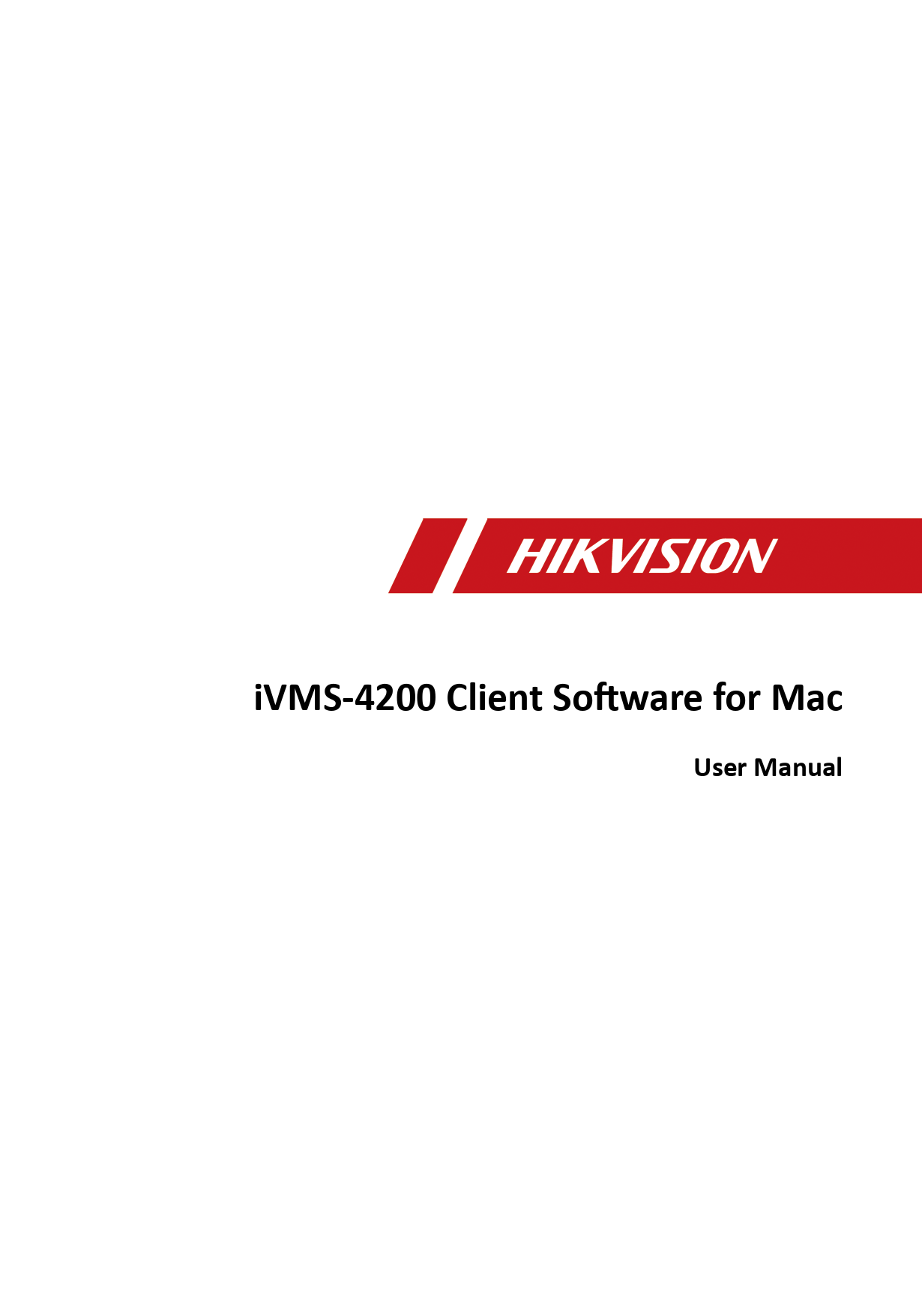
Note. Provides additional information to emphasize or supplement important points of the main text. iVMS-4200 Client Software for Mac User Manual ii ...
iVMS-4200 Client Software for Mac
User Manual
iVMS-4200 Client Software for Mac User Manual
Legal Information
User Manual ©2019 Hangzhou Hikvision Digital Technology Co., Ltd. About this Manual This Manual is subject to domestic and international copyright protection. Hangzhou Hikvision Digital Technology Co., Ltd. ("Hikvision") reserves all rights to this manual. This manual cannot be reproduced, changed, translated, or distributed, partially or wholly, by any means, without the prior written permission of Hikvision. Please use this user manual under the guidance of professionals. Trademarks
and other Hikvision marks are the property of Hikvision and are registered trademarks or the subject of applications for the same by Hikvision and/or its affiliates. Other trademarks mentioned in this manual are the properties of their respective owners. No right of license is given to use such trademarks without express permission. Disclaimer TO THE MAXIMUM EXTENT PERMITTED BY APPLICABLE LAW, HIKVISION MAKES NO WARRANTIES, EXPRESS OR IMPLIED, INCLUDING WITHOUT LIMITATION THE IMPLIED WARRANTIES OF MERCHANTABILITY AND FITNESS FOR A PARTICULAR PURPOSE, REGARDING THIS MANUAL. HIKVISION DOES NOT WARRANT, GUARANTEE, OR MAKE ANY REPRESENTATIONS REGARDING THE USE OF THE MANUAL, OR THE CORRECTNESS, ACCURACY, OR RELIABILITY OF INFORMATION CONTAINED HEREIN. YOUR USE OF THIS MANUAL AND ANY RELIANCE ON THIS MANUAL SHALL BE WHOLLY AT YOUR OWN RISK AND RESPONSIBILITY. REGARDING TO THE PRODUCT WITH INTERNET ACCESS, THE USE OF PRODUCT SHALL BE WHOLLY AT YOUR OWN RISKS. HIKVISION SHALL NOT TAKE ANY RESPONSIBILITIES FOR ABNORMAL OPERATION, PRIVACY LEAKAGE OR OTHER DAMAGES RESULTING FROM CYBER ATTACK, HACKER ATTACK, VIRUS INSPECTION, OR OTHER INTERNET SECURITY RISKS; HOWEVER, HIKVISION WILL PROVIDE TIMELY TECHNICAL SUPPORT IF REQUIRED. SURVEILLANCE LAWS VARY BY JURISDICTION. PLEASE CHECK ALL RELEVANT LAWS IN YOUR JURISDICTION BEFORE USING THIS PRODUCT IN ORDER TO ENSURE THAT YOUR USE CONFORMS THE APPLICABLE LAW. HIKVISION SHALL NOT BE LIABLE IN THE EVENT THAT THIS PRODUCT IS USED WITH ILLEGITIMATE PURPOSES. IN THE EVENT OF ANY CONFLICTS BETWEEN THIS MANUAL AND THE APPLICABLE LAW, THE LATER PREVAILS.
i
iVMS-4200 Client Software for Mac User Manual
Symbol Conventions
The symbols that may be found in this document are defined as follows.
Symbol Danger
Description Indicates a hazardous situation which, if not avoided, will or could result in death or serious injury.
Caution Note
Indicates a potentially hazardous situation which, if not avoided, could result in equipment damage, data loss, performance degradation, or unexpected results. Provides additional information to emphasize or supplement important points of the main text.
ii
iVMS-4200 Client Software for Mac User Manual
Contents
Chapter 1 Introduction and Overview ......................................................................................... 1 1.1 Introduction ........................................................................................................................... 1 1.2 Running Environment ............................................................................................................ 1 1.3 Summary of Changes ............................................................................................................. 1
Chapter 2 User Registration and Login ........................................................................................ 3 2.1 Register a User ....................................................................................................................... 3 2.2 Login ...................................................................................................................................... 4
Chapter 3 Device Management ................................................................................................... 5 3.1 Activate Devices ..................................................................................................................... 5 3.2 Add Device ............................................................................................................................. 6 3.2.1 Add Online Device ......................................................................................................... 6 3.2.2 Add Device by IP Address or Domain Name ............................................................... 10 3.2.3 Add Devices by IP Segment ......................................................................................... 11 3.2.4 Add Device by Cloud P2P ............................................................................................ 12 3.2.5 Add Device by HiDDNS ................................................................................................ 13 3.2.6 Import Devices in a Batch ........................................................................................... 14 3.3 Edit Device's Network Information ...................................................................................... 15 3.4 Restore/Reset Device Password ........................................................................................... 16 3.4.1 Reset Device Password ................................................................................................ 16 3.4.2 Restore Device's Default Password ............................................................................. 17 3.5 Check Device's Online Users ................................................................................................ 18 3.6 Check Device's QR Code ....................................................................................................... 18
Chapter 4 Group Management ................................................................................................. 20 4.1 Add Group ............................................................................................................................ 20 4.2 Import Resources to Group .................................................................................................. 20 4.3 Edit Channel Parameters ...................................................................................................... 21
iii
iVMS-4200 Client Software for Mac User Manual
4.4 Remove Channel from Group .............................................................................................. 22 4.5 Delete Group ........................................................................................................................ 23 Chapter 5 Live View .................................................................................................................. 24 5.1 Start and Stop Live View ...................................................................................................... 24
5.1.1 Start Live View for One Camera .................................................................................. 24 5.1.2 Start Live View for Camera Group ............................................................................... 25 5.1.3 Start Live View in Default View Mode ......................................................................... 26 5.1.4 Add Custom View ........................................................................................................ 27 5.1.5 Start Live View in Custom View Mode ........................................................................ 27 5.1.6 Stop Live View ............................................................................................................. 28 5.2 Auto-Switch in Live View ...................................................................................................... 28 5.2.1 Auto-Switch Cameras in a Group ................................................................................ 29 5.2.2 Auto-Switch All Cameras in Default View ................................................................... 29 5.2.3 Auto-Switch Custom Views ......................................................................................... 30 5.3 PTZ Control .......................................................................................................................... 30 5.3.1 Configure Preset ......................................................................................................... 31 5.3.2 Configure Patrol .......................................................................................................... 31 5.3.3 Configure Pattern ........................................................................................................ 32 5.4 Customize Window Division ................................................................................................. 33 5.5 Manually Record and Capture ............................................................................................. 33 5.5.1 Manually Record Video ............................................................................................... 34 5.5.2 View Local Videos ....................................................................................................... 34 5.5.3 Capture Pictures .......................................................................................................... 35 5.5.4 View Captured Pictures ............................................................................................... 35 5.6 Instant Playback ................................................................................................................... 36 5.7 Live View for Fisheye Camera .............................................................................................. 37 5.7.1 Perform Live View in Fisheye Mode ............................................................................ 37 5.7.2 PTZ Control in Fisheye Mode ...................................................................................... 38
iv
iVMS-4200 Client Software for Mac User Manual
5.8 Perform Master-Slave Linkage ............................................................................................. 39 5.8.1 Configure Master-Slave Tracking Rule ......................................................................... 40 5.8.2 Enable Master-Slave Tracking ..................................................................................... 43
5.9 More Functions .................................................................................................................... 44 Chapter 6 Remote Storage Configuration .................................................................................. 45
6.1 Store Picture and Video on DVR, NVR, or Network Camera ................................................ 45 6.2 Store Picture and Video on Storage Device ......................................................................... 47
6.2.1 Add Storage Server to Client ....................................................................................... 47 6.2.2 Format Storage Server's HDD ...................................................................................... 47 6.2.3 Configure Storage Settings .......................................................................................... 48 6.3 Configure Recording Schedule Template ............................................................................. 49 6.4 Configure Capture Schedule Template ................................................................................. 50 Chapter 7 Remote Playback ...................................................................................................... 52 7.1 Switch Video Stream for Playback ........................................................................................ 52 7.2 Normal Playback .................................................................................................................. 52 7.2.1 Search Video Files ....................................................................................................... 55 7.2.2 Play Video Files ........................................................................................................... 55 7.3 Alarm Input Playback ........................................................................................................... 56 7.3.1 Search Video Files ....................................................................................................... 56 7.3.2 Play Video Files ........................................................................................................... 56 7.4 Event Playback ..................................................................................................................... 57 7.4.1 Search Video Files ....................................................................................................... 57 7.4.2 Play Video Files ........................................................................................................... 58 7.5 ATM Playback ....................................................................................................................... 58 7.5.1 Search Video Files ....................................................................................................... 59 7.5.2 Play Video Files ........................................................................................................... 59 7.6 POS Playback ........................................................................................................................ 60 7.6.1 Search Video Files ....................................................................................................... 60
v
iVMS-4200 Client Software for Mac User Manual
7.6.2 Play Video Files ........................................................................................................... 61 7.7 VCA Playback ........................................................................................................................ 62 7.8 Synchronous Playback .......................................................................................................... 63 7.9 Fisheye Playback .................................................................................................................. 64 Chapter 8 Download Video Files ............................................................................................... 66 8.1 Download by File ................................................................................................................. 66 8.2 Download by Date ............................................................................................................... 66 8.3 Download by Tag .................................................................................................................. 67 8.4 Download for Multiple Cameras .......................................................................................... 68 Chapter 9 Event and Alarm ....................................................................................................... 69 9.1 Alarm Configuration ............................................................................................................. 69
9.1.1 Configure Motion Detection Alarm ............................................................................. 69 9.1.2 Configure Video Tampering Alarm .............................................................................. 71 9.1.3 Configure Video Loss Alarm ........................................................................................ 73 9.1.4 Configure Audio Exception Alarm ............................................................................... 74 9.1.5 Configure Face Detection Alarm ................................................................................. 76 9.1.6 Configure Line Crossing Detection Alarm .................................................................... 78 9.1.7 Configure Alarm Input Alarm ...................................................................................... 80 9.1.8 Configure Device Exception Alarm .............................................................................. 81 9.1.9 Configure Arming Schedule ........................................................................................ 82 9.1.10 Configure Custom Arming Schedule ......................................................................... 83 9.2 View Alarm and Event Information ...................................................................................... 84 9.2.1 Enable Receiving Alarms from Devices ....................................................................... 84 9.2.2 View Alarm Information .............................................................................................. 84 9.2.3 View Event Information .............................................................................................. 85 9.2.4 View Pop-up Alarm Information ................................................................................. 86 Chapter 10 Map Management .................................................................................................. 87 10.1 Add Map ............................................................................................................................ 87
vi
iVMS-4200 Client Software for Mac User Manual
10.2 Manage Hot Spot ............................................................................................................... 87 10.2.1 Add Camera as Hot Spot ........................................................................................... 88 10.2.2 Add Alarm Input as Hot Spot .................................................................................... 88 10.2.3 Add Alarm Output as Hot Spot ................................................................................. 89 10.2.4 Edit Hot Spot ............................................................................................................. 89 10.2.5 Preview Hot Spot ...................................................................................................... 90
10.3 Manage Hot Region ........................................................................................................... 91 10.3.1 Add Hot Region ......................................................................................................... 91 10.3.2 Edit Hot Region ......................................................................................................... 92 10.3.3 Preview Hot Region ................................................................................................... 92
Chapter 11 Cloud P2P ............................................................................................................... 94 11.1 Register a Cloud P2P Account ............................................................................................ 94 11.2 Log in to Cloud P2P Account .............................................................................................. 95 11.3 Device Management .......................................................................................................... 95 11.3.1 Add Device to Cloud P2P Account ............................................................................. 95 11.3.2 Edit Camera Parameters ............................................................................................ 97
Chapter 12 Log Management .................................................................................................... 99 12.1 Search Logs ........................................................................................................................ 99 12.1.1 Log Search ................................................................................................................. 99 12.1.2 Search Connected Device Logs ................................................................................. 99 12.2 Filter Logs ......................................................................................................................... 100 12.3 Export Pictures ................................................................................................................. 100
Chapter 13 Account Management ........................................................................................... 102 Chapter 14 System Configuration ............................................................................................ 104
14.1 Set General Parameters ................................................................................................... 104 14.2 Set Live View and Playback Parameters ........................................................................... 105 14.3 Set Image Parameters ...................................................................................................... 106 14.4 Set File Saving Path .......................................................................................................... 107
vii
iVMS-4200 Client Software for Mac User Manual
14.5 Set Icons Shown on Toolbar ............................................................................................. 107 14.6 Set Alarm Sound .............................................................................................................. 108 14.7 Set Email Parameters ....................................................................................................... 109 Appendix A. Troubleshooting .................................................................................................. 110 A.1 Failed to get the live view of a certain device. ................................................................... 110 A.2 Local recording and remote recording are confused. ........................................................ 110 A.3 Failed to download the video files or the downloading speed is too slow. ....................... 110 Appendix B. FAQ (Frequently Asked Questions) ...................................................................... 112 B.1 During live view, why an error message with error code 91 prompts ? ............................. 112 B.2 During live view, why the image is blurred or not fluent? ................................................. 112 B.3 Why the memory leaked and the client crashed after running for a while? ..................... 112 B.4 During live view, when getting stream via the Stream Media Server, why an error message with error code 17 prompts? ................................................................................................... 113 Appendix C. Error Code ........................................................................................................... 114
viii
iVMS-4200 Client Software for Mac User Manual
Chapter 1 Introduction and Overview
iVMS-4200 Client Software is a versatile security management software for the DVRs, NVRs, IP cameras, encoders, etc.
1.1 Introduction
The software provides multiple functionalities, including real-time live view, video recording, remote search and playback, file backup, alarm receiving, etc., for the connected devices to meet the needs of monitoring task. With the flexible distributed structure and easy-to-use operations, the client software is widely applied to the surveillance projects of medium or small scale. This user manual describes the functions, configurations and operation steps of the client software. To ensure the properness of usage and stability of the software, refer to the contents below and read the manual carefully before installation and operation.
1.2 Running Environment
The followings are the recommended running environment for installing the client software. Operating System
macOS version 10.12 to 10.14 (64-bit) CPU
Intel Dual-Core 3.0 GHz or Above Memory
4 GB or Above Video Card
AMD RADEON HD 6470 M or Above GPU
256 MB or Above Note
For high stability and good performance, the above system requirements must be met.
1.3 Summary of Changes
The followings are the changes between this version and the previous version.
1
iVMS-4200 Client Software for Mac User Manual
· Supports macOS version 10.12,10.13 and 10.14 (64-bit). · Supports live view, playback, PTZ for cloud P2P device. · Supports access of thermal devices and supports fire source detection and temperature
measurement. · Supports ATM playback, VCA playback, POS playback, etc.
2
iVMS-4200 Client Software for Mac User Manual
Chapter 2 User Registration and Login
You should register a super user and then you can login the client with the super user account as administrator.
2.1 Register a User
For the first time using the client software, you should to register a super user for login. Perform the following steps to register a super user for login. Steps 1. After installing the client, double click to run the software.
Figure 2-1 Register a User 2. Create a user name and password for the super user.
Note · A user name cannot contain any of the following characters: / \ : * ? " < > |. And the length of
the password cannot be less than 6 characters. · The software will judge password strength automatically. For your privacy, we strongly
recommend changing the password to something of your own choosing (using a minimum of 8 characters, including upper case letters, lower case letters, numbers, and special characters) in order to increase the security of your product. · Proper configuration of all passwords and other security settings is the responsibility of the installer and/or end-user. 3. Confirm the password. 4. Optional: Check the Enable Auto-login checkbox to log into the software automatically. 5. Click Register to register the super user. You can log into the software as super user.
3
iVMS-4200 Client Software for Mac User Manual
What to do next Log into the client. Refer to Login for details.
2.2 Login
You can log in to the client software to perform the operations, such as live view, playback, and so on. Perform this task if you want to log in to the client software. Steps 1. Run the client software to open Login dialog.
Figure 2-2 Login 2. Input the user name and password you registered. 3. Optional: Check Enable Auto-login checkbox to log in to the software automatically for next
running. 4. Click Login to log in to the client software.
4
iVMS-4200 Client Software for Mac User Manual
Chapter 3 Device Management
You can manage devices on the client, including adding, editing, and deleting the devices. You can also perform operations such as checking device's online users and checking devices' QR codes.
3.1 Activate Devices
For some devices, you are required to create the password to activate them before they can be added to the software and work properly. Perform this task to activate device. Steps
Note This function should be supported by the device. 1. Enter the Device Management page. 2. Check the device status (shown on Security column) and select an inactive device on the Device
for Management or Online Device area.
Figure 3-1 Online Device 3. Click Activate to open the Activation dialog. 4. Create a password in the password field, and confirm the password.
Caution The password strength of the device can be automatically checked. We highly recommend you change the password of your own choosing (using a minimum of 8 characters, including at least three kinds of following categories: upper case letters, lower case letters, numbers, and special characters) in order to increase the security of your product. And we recommend you reset your password regularly, especially in the high security system, resetting the password monthly or weekly can better protect your product. Proper configuration of all passwords and other security settings is the responsibility of the installer and/or end-user. 5. Optional: For NVR device connected with inactive network camera(s), create a password in IPC default password field for activating the network camera(s) via NVR.
5
iVMS-4200 Client Software for Mac User Manual
6. Optional: Enable Cloud P2P service when activating the device if the device supports. 1) Check Enable Cloud P2P to open the Note dialog. 2) Create a verification code. 3) Confirm the verification code. 4) Click Terms of Service and Privacy Policy to read the requirements. 5) Click OK to enable the Cloud P2P service.
7. Click OK to activate the device. A "The device is activated." window pops up when the password is set successfully.
3.2 Add Device
After running the client, devices including network cameras, video encoders, Storage Server, Cloud P2P device, should be added to the client for the remote configuration and management, such as live view, playback, alarm settings, etc.
3.2.1 Add Online Device
The active online devices in the same local subnet with the client software will be displayed on the Online Device area. You can click Refresh Every 60s to refresh the information of the online devices.
Add Single Online Device
You can add single online device to the client software. Perform this task to add single online device to the client software. Steps 1. Enter the Device Management module. 2. Click Device tab and select Hikvision Device as the device type to display the Online Device
area.
Figure 3-2 Online Device 3. Select an online device from the Online Device area.
6
iVMS-4200 Client Software for Mac User Manual
Note For the inactive device, you need to create the password for it before you can add the device properly. For detailed steps, refer to Activate Devices . 4. Click Add to Client to open the device adding window. 5. Input the required information. Address
Input the device's IP address. The IP address of the device is obtained automatically in this adding mode. Port The default value is 8000. User Name By default, the user name is admin. Password Input the device password.
Caution The password strength of the device can be automatically checked. We highly recommend you change the password of your own choosing (using a minimum of 8 characters, including at least three kinds of following categories: upper case letters, lower case letters, numbers, and special characters) in order to increase the security of your product. And we recommend you reset your password regularly, especially in the high security system, resetting the password monthly or weekly can better protect your product. Proper configuration of all passwords and other security settings is the responsibility of the installer and/or end-user. 6. Optional: Check Synchronize Device Time to synchronize the device time with the PC running the client after adding the device to the client. 7. Optional: Check Export to Group to create a group by the device name.
Note You can import all the channels of the device to the corresponding group by default. 8. Optional: Add the offline devices. 1) Check Add Offline Device. 2) Input the required information, including the device channel number and alarm input
number. 3) Click Add. When the offline device comes online, the software will connect it automatically. 9. Click Add to add the device.
7
iVMS-4200 Client Software for Mac User Manual
Add Multiple Online Devices
You can add multiple online devices to the client software. Perform this task if you need to add multiple online devices to the client software. Steps 1. Enter the Device Management module. 2. Click Device tab and select Hikvision Device as the device type to display the Online Device
area. 3. Click and hold Command key to select multiple devices.
Note For the inactive device, you need to create the password for it before you can add the device properly. For detailed steps, refer to Activate Devices . 4. Click Add to Client to open the device adding window. 5. Input the required information. User Name
By default, the user name is admin. Password
Input the device password. Caution
The password strength of the device can be automatically checked. We highly recommend you change the password of your own choosing (using a minimum of 8 characters, including at least three kinds of following categories: upper case letters, lower case letters, numbers, and special characters) in order to increase the security of your product. And we recommend you reset your password regularly, especially in the high security system, resetting the password monthly or weekly can better protect your product. Proper configuration of all passwords and other security settings is the responsibility of the installer and/or end-user. 6. Optional: Check Synchronize Device Time to synchronize the time of the devices with the PC running the client after adding the devices to the client. 7. Optional: Check Export to Group to create a group by the device name.
Note You can import all the channels of the device to the corresponding group by default. 8. Click Add to add the devices.
8
iVMS-4200 Client Software for Mac User Manual
Add All Online Devices
You can add all online devices to the client software. Perform this task if you need to add all online devices to the client software. Steps 1. Enter the Device Management page. 2. Click Device tab and select Hikvision Device as the device type to display the Online Device
area. 3. Click Add All to open the device adding window.
Note For the inactive device, you need to create the password for it before you can add the device properly. For detailed steps, refer to Activate Devices . 4. Input the user name and password. User Name
By default, the user name is admin. Password
Input the device password. Caution
The password strength of the device can be automatically checked. We highly recommend you change the password of your own choosing (using a minimum of 8 characters, including at least three kinds of following categories: upper case letters, lower case letters, numbers, and special characters) in order to increase the security of your product. And we recommend you reset your password regularly, especially in the high security system, resetting the password monthly or weekly can better protect your product. Proper configuration of all passwords and other security settings is the responsibility of the installer and/or end-user. 5. Optional: Check Synchronize Device Time to synchronize the time of the devices with the PC running the client after adding the devices to the client. 6. Optional: Check Export to Group to create a group by the device name.
Note You can import all the channels of the device to the corresponding group by default. 7. Click Add to add the devices.
9
iVMS-4200 Client Software for Mac User Manual
3.2.2 Add Device by IP Address or Domain Name
You can add device by IP address or domain name. Perform this task if you need to add device by IP address or domain name. Steps 1. Open the Device Management module. 2. Click Device tab and select Hikvision Device as the device type. 3. Click Add to open the Add window. 4. Select IP/Domain as the adding mode. 5. Input the required information, including nickname, IP address, port number, user name, and
password. Address
Input the device IP addresss or domain name. Port
Input the device port No. The default value is 8000. User Name
Input the device user name. By default, the user name is admin. Password
Input the device password.
Caution The password strength of the device can be automatically checked. We highly recommend you change the password of your own choosing (using a minimum of 8 characters, including at least three kinds of following categories: upper case letters, lower case letters, numbers, and special characters) in order to increase the security of your product. And we recommend you reset your password regularly, especially in the high security system, resetting the password monthly or weekly can better protect your product. Proper configuration of all passwords and other security settings is the responsibility of the installer and/or end-user. 6. Optional: Check Synchronize Device Time to synchronize the device time with the PC running the client after adding the device to the client. 7. Optional: Check Export to Group to create a group by the device name.
Note You can import all the channels of the device to the corresponding group by default. 8. Optional: Add the offline devices. 1) Check Add Offline Device.
10
iVMS-4200 Client Software for Mac User Manual
2) Input the required information, including the device channel number and alarm input number.
3) Click Add. When the offline device comes online, the software will connect it automatically. 9. Click Add to add the device.
3.2.3 Add Devices by IP Segment
If you want to add devices of which the IP addresses are within an IP segment, you can specify the start IP address and end IP address, user name, password, and other parameters to add them. Perform this task when you need to add devices to the client by IP segment. Steps 1. Enter the Device Management module. 2. Click Device tab and select Hikvision Device as the device type. 3. Click Add to open the Add window. 4. Select IP Segment as the adding mode. 5. Input the required information.
Start IP Input a start IP address.
End IP Input an end IP address in the same network segment with the start IP.
Port Input the device port No. The default value is 8000.
User Name By default, the user name is admin.
Password Input the device password.
Caution The password strength of the device can be automatically checked. We highly recommend you change the password of your own choosing (using a minimum of 8 characters, including at least three kinds of following categories: upper case letters, lower case letters, numbers, and special characters) in order to increase the security of your product. And we recommend you reset your password regularly, especially in the high security system, resetting the password monthly or weekly can better protect your product. Proper configuration of all passwords and other security settings is the responsibility of the installer and/or end-user.
11
iVMS-4200 Client Software for Mac User Manual
6. Optional: Check Synchronize Device Time to synchronize the device time with the PC running the client after adding the device to the client.
7. Optional: Check Export to Group to create a group by the device name. Note
You can import all the channels of the device to the corresponding group by default. 8. Optional: Add offline devices to the client.
1) Check Add Offline Device. 2) Input the required information, including the device channel number and alarm input
number. 3) Click Add.
When the offline device comes online, the software will connect it automatically. 9. Click Add to add the device.
3.2.4 Add Device by Cloud P2P
You can add the devices to the client via Cloud P2P domain. Before You Start Add the devices to Cloud P2P account first. Perform this task when you need to add device by Cloud P2P domain. Steps 1. Log in to the Cloud P2P account. 2. Open the Device Management module. 3. Click Device tab and select Hikvision Device as the device type. 4. Click Add to open the Add window. 5. Select Cloud P2P as the adding mode.
The device(s) under the Cloud P2P account will be displayed. 6. Select the device(s). 7. Input the device user name and password.
Note By default, the device user name is admin and the password is created when you activate the device. 8. Optional: Check Synchronize Device Time to synchronize the device time with the PC running the client after adding the device to the client. 9. Optional: Check Export to Group to create a group by the device name.
Note By default, you can import all the channels of the device to the corresponding group.
12
iVMS-4200 Client Software for Mac User Manual
10. Click Add to add the device.
3.2.5 Add Device by HiDDNS
You can add device by HiDDNS. Perform this task to add the device by HiDDNS. Steps 1. Open the Device Management module. 2. Click Device tab and select Hikvision Device as the device type. 3. Click Add to open the Add window. 4. Select HiDDNS as the adding mode. 5. Input the required information.
Server Address www.hik-online.com
Device Domain Name Input the device domain name registered on HiDDNS server.
User Name Input the device user name.
Password Input the device password.
Caution The password strength of the device can be automatically checked. We highly recommend you change the password of your own choosing (using a minimum of 8 characters, including at least three kinds of following categories: upper case letters, lower case letters, numbers, and special characters) in order to increase the security of your product. And we recommend you reset your password regularly, especially in the high security system, resetting the password monthly or weekly can better protect your product. Proper configuration of all passwords and other security settings is the responsibility of the installer and/or end-user. 6. Optional: Check Synchronize Device Time to synchronize the device time with the PC running the client after adding the device to the client. 7. Optional: Check Export to Group to create a group by the device name.
Note You can import all the channels of the device to the corresponding group by default. 8. Optional: Add offline devices. 1) Check Add Offline Device.
13
iVMS-4200 Client Software for Mac User Manual
2) Input the required information, including the device channel number and alarm input number.
3) Click Add. When the offline device comes online, the software will connect it automatically. 9. Click Add to add the device.
3.2.6 Import Devices in a Batch
The devices can be added to the software in batch by inputting the device information in the predefined CSV file. Perform this task to import devices in a batch. Steps 1. Enter the Device Management page. 2. Click Device Hikvision Device Add to open the adding device window. 3. Select Batch Import as the adding mode. 4. Click Export Template and then save the pre-defined template (CSV file) on your PC. 5. Open the exported template file and input the required information of the devices to be added
on the corresponding column. Adding Mode
You can input 0, 2, 3, 4, 5, or 6 which indicated different adding modes. 0 indicates that the device is added by IP address or domain name; 2 indicates that the device is added via IP server; 3 indicates that the device is added via HiDDNS; 4 indicates that the device is added via EHome protocol; 5 indicates that the device is added by serial port; 6 indicates that the device is added via Cloud P2P. Address Edit the address of the device. If you set 0 as the adding mode, you should input the IP address or domain name of the device; if you set 2 as the adding mode, you should input the IP address of the PC that installs the IP Server; if you set 3 as the adding mode, you should input www.hik-online.com. Port Input the device port No. The default value is 8000. Device Information If you set 0 as the adding mode, this field is not required; if you set 2 as the adding mode, input the device ID registered on the IP Server; if you set 3 as the adding mode, input the device domain name registered on HiDDNS server; if you set 4 as the adding mode, input the EHome account; if you set 6 as the adding mode, input the device serial No. User Name Input the device user name. By default, the user name is admin.
14
iVMS-4200 Client Software for Mac User Manual
Password Input the device password.
Caution The password strength of the device can be automatically checked. We highly recommend you change the password of your own choosing (using a minimum of 8 characters, including at least three kinds of following categories: upper case letters, lower case letters, numbers, and special characters) in order to increase the security of your product. And we recommend you reset your password regularly, especially in the high security system, resetting the password monthly or weekly can better protect your product. Proper configuration of all passwords and other security settings is the responsibility of the installer and/or end-user. Add Offline Device You can input 1 to enable adding the offline device, and then the software will automatically connect it when the offline device comes online. 0 indicates disabling this function. Export to Group You can input 1 to create a group by the device name (nickname). All the channels of the device will be imported to the corresponding group by default. 0 indicates disabling this function. Channel Number If you set 1 for Add Offline Device, input the channel number of the device. If you set 0 for Add Offline Device, this field is not required. Alarm Input Number If you set 1 for Add Offline Device, input the alarm input number of the device. If you set 0 for Add Offline Device, this field is not required. Cloud P2P Account If you set 6 as the adding mode, input the Cloud P2P account. Cloud P2P Password If you set 6 as the adding mode, input the Cloud P2P account password. 6. Click and select the template file. 7. Click Add to import the devices.
3.3 Edit Device's Network Information
After activating device, you can edit the network information for the online device. Before You Start Activate the device if the device status is inactivated.
15
iVMS-4200 Client Software for Mac User Manual
Perform this task if you want to edit the network information of activated online device. Steps 1. Enter Device Management page. 2. Select an activated device in Online Device area. 3. Click Modify Netinfo to open the Modify Network Parameter window.
Note This function is only available on the Online Device area. You can change the device IP address to the same subnet with your computer if you need to add the device to the software. 4. Change the device IP address to the same subnet with your computer. - Edit the IP address manually. - Check DHCP. 5. Input the password created when you activate the device. 6. Click OK to complete the network settings.
3.4 Restore/Reset Device Password
If you forgot the password of the detected online devices, you can restore the device's default password or reset the device's password through the client .
3.4.1 Reset Device Password
If you forgot the password of the detected online devices, you can reset the device password through the client. Perform this task if you want to reset the device password. Steps 1. Enter the Device Management module.
All the online devices in the same subnet will display in the Online Device list. 2. Select the device from the list and click Reset Password. 3. Reset the device password.
- If the window with Export button, password, and confirm password field pops up, click Export to save the device file on your PC and then send the file to our technical support. Note For the following operations for resetting the password, contact our technical support.
- If the window with Export and Generate buttons, password and confirm password field pops up, click Generate to pop up the QR Code window and click Download to save the QR code to your PC. You can also take a photo of the QR code to save it to your phone. Send the picture to our technical support.
16
iVMS-4200 Client Software for Mac User Manual
Note For the following operations for resetting the password, contact our technical support. - If the window with safe mode selectable pops up, select the Safe Mode according to actual needs.
Note For the following operations for resetting the password, contact our technical support.
Caution The password strength of the device can be automatically checked. We highly recommend you change the password of your own choosing (using a minimum of 8 characters, including at least three kinds of following categories: upper case letters, lower case letters, numbers, and special characters) in order to increase the security of your product. And we recommend you reset your password regularly, especially in the high security system, resetting the password monthly or weekly can better protect your product. Proper configuration of all passwords and other security settings is the responsibility of the installer and/or end-user.
3.4.2 Restore Device's Default Password
For some old version device, if you forgot the password of the detected online devices, you can restore the device's default password through the client. Perform this task if you want to restore the device password to the default one for the old version device. Steps 1. Enter the Device Management module.
All the online devices in the same subnet will display in the Online Device list. 2. Select the device from the list and click Reset Password. 3. Restore the device password.
- If the window with security code field pops up, input the security code, and then you can restore the default password of the selected device. Note For getting the security code, contact our technical support.
- If the window with Import and Export buttons pops up, click Export to save the device file on your PC and send the file to our technical support. Note For the following operations for resetting the password, contact our technical support.
17
iVMS-4200 Client Software for Mac User Manual
What to do next The default password (12345) for the admin account is for first-time log-in purposes only. You must change this default password to better protect against security risks, such as the unauthorized access by others to the product that may prevent the product from functioning properly and/or lead to other undesirable consequences.
Caution The password strength of the device can be automatically checked. We highly recommend you change the password of your own choosing (using a minimum of 8 characters, including at least three kinds of following categories: upper case letters, lower case letters, numbers, and special characters) in order to increase the security of your product. And we recommend you reset your password regularly, especially in the high security system, resetting the password monthly or weekly can better protect your product. Proper configuration of all passwords and other security settings is the responsibility of the installer and/or end-user.
3.5 Check Device's Online Users
When any user accesses the device, the client can record and show the connection information, including user name, user type, user's IP address, and login time. Perform this task if you need to check the device's online users. Steps
Note This function should be supported by the device. 1. Enter the Device Management page. 2. Click Device Hikvision Device to display the device list 3. Select an added and online device. 4. Click Online Users to open the Online User window. 5. View the information of the users that log into the device. 6. Click OK to close the window.
3.6 Check Device's QR Code
The client can generate the QR code of the added devices. You can add the device to your mobile client software by using the mobile client software to scan the QR code. For adding the devices to your mobile client software, refer to the user manual of the mobile client software. Perform this task to check device's QR code.
18
iVMS-4200 Client Software for Mac User Manual
Steps 1. Open the Device Management page. 2. Click Device Hikvision Device to display the device list. 3. View a single device's QR code.
- Double-click a device in the device list or select a device and click Modifyto show the device information and QR code.
- Select a device and click QR Code to open the QR code window. 4. Optional: Hold Command key and select multiple devices, and click QR Code to pop up the QR
code window of multiple devices. What to do next Add the device to your mobile client software by using the mobile client software to scan the QR code. For adding the devices to your mobile client software, refer to user manual of the mobile client software.
19
iVMS-4200 Client Software for Mac User Manual
Chapter 4 Group Management
The resources added should be organized into groups for convenient management, such as encoding channels, alarm inputs, alarm outputs, and lane controllers. You can get the live view, play back the video files, and do some other operations of the device through the group.
4.1 Add Group
You can add group to organize the added device for convenient management. Perform this task if you need to add group for managing device. Steps 1. Click Device Management Group to enter the group management page. 2. Click to open the Add Group dialog. 3. Set the group name.
- Create a group name as you want in the Group Name field. - Check Create Group by Device Name to create the new group by the name of the selected
device. 4. Click OK to add the new group to the group list.
4.2 Import Resources to Group
You can import the device resources (such as encoding channels, alarm input, alarm outputs, etc.) to the added group in a batch. Before You Start Add a group for managing devices. Refer to Add Group . Perform this task if you want to import the device resources to group. Here we take importing the device's encoding channels to group as an example. Steps
Note Up to 256 encoding channels can be added to one group. 1. Click Device Management Group to enter the group management page. 2. Click Import. 3. Click Encoding Channel tab to enter Import Encoding Channel page. 4. Select the thumbnails/names of the cameras in the thumbnail/list view.
20
iVMS-4200 Client Software for Mac User Manual
Note You can click or to switch the camera display mode to thumbnail view or to list view. 5. Select a group from the group list.
Note You can click to add a new group if there is no required group in the list. 6. Import encoding channels to group. - Click Import to import the selected encoding channels to the selected group. - Click Import All to import all the encoding channels to the selected group. - Click to create a new group named as device name and directly import the corresponding
encoding channels to group.
4.3 Edit Channel Parameters
After importing the channels to the group, you can edit the channel's parameters. For encoding channel, you can edit the channel name, stream type, protocol type, etc. For alarm input, zone, and other types of channels, you can edit the channel name. Before You Start Import the channels to group. Refer to Import Resources to Group . Perform the following steps to edit the parameters of the channels imported to group. Here we take modifying the encoding channel's parameters as an example. Steps
Note For modifying the camera(s) of Cloud P2P device, refer to Edit Camera Parameters . 1. Click Device Management Group to enter the group management page.
All the added groups are displayed on the left. 2. Click Encoding Channel in the group.
The encoding channels imported to the group will display. 3. Open the Modify Camera dialog.
- Double click the encoding channel. - Select the encoding channel and click Modify. 4. Edit the camera information, including the camera name, the stream type, etc. Video Stream
Select the stream for the live view of the camera as desired Protocol Type
Select the transmission protocol for the camera.
21
iVMS-4200 Client Software for Mac User Manual
Streaming Protocol Select the protocol as RTSP or private for getting stream when live view.
Note You should get stream again to take effect. Copy to... Copy the configured parameters to other camera(s). Refresh Get a new captured picture for the live view of the camera.
Note For video stream and protocol type, the new settings will take effect after you reopen the live view of the camera. 5. Click OK to save the new settings.
Note For the IP channel of NVR which supports decoding function: · After decoding and displaying on video wall, there will be a new channel in the Encoding
Channel Resources list whose protocol type is decoding on video wall. · After closing the corresponding roaming window, the new channel will be removed from the
Encoding Channel Resources list.
4.4 Remove Channel from Group
You can remove the added channels from the group. Perform the following steps to remove the added channels from the group. Here we take encoding channel as an example. Steps 1. Click Device Management Group to enter the group management page.
All the added groups are displayed on the left. 2. Click Encoding Channel in the group.
The encoding channels imported to the group will display. 3. Select the encoding channel and click Delete to remove the camera from the group. 4. Optional: Remove all the encoding channels from the group.
1) Click Import. All the groups and the encoding channels in the groups will display.
2) Move the mouse to the group. 3) Click near the group name to remove all the cameras from the group.
22
iVMS-4200 Client Software for Mac User Manual 4.5 Delete Group
You can delete the group if needed. Perform the following steps to delete the group. Steps 1. Click Device Management Group to enter the group management page. 2. Delete the group.
- Select the group and click . - Move the mouse to the group and click . The selected group and the resource in it will be deleted.
23
iVMS-4200 Client Software for Mac User Manual
Chapter 5 Live View
For the surveillance task, you can view the live video of the added network cameras, video encoders, and video intercom device on the Main View page. And some basic operations are supported, including picture capturing, manual recording, PTZ control, etc. The following icons show different statuses of the camera.
The camera is online and works properly. The camera is in live view. The camera is in recording status. The camera is offline. Event (e.g., motion detection) is detected for the camera. The group icon will turn to . The camera is offline, the client can still get the live video via the stream media server if the stream media server is configured. For configuring the stream media server of the camera, refer to .
5.1 Start and Stop Live View
You can start the live view of one camera or all cameras in a group. You can also start the live view in default or custom view mode.
5.1.1 Start Live View for One Camera
You can start the live view of only one camera.
Before You Start A camera group is required to be defined for live view. Perform this task if you want to start the live view of one camera.
Steps
1. Open the Main View page.
2. Optional: Click in live view toolbar to select the window division mode for live view.
3. Optional: Click
to set the view scale of the live view window. You can set it as
Full Screen, 4:3, 16:9, or Original Resolution.
24
iVMS-4200 Client Software for Mac User Manual
Note You can also set the view scale for both live view and playback window in System Configuration. For details, refer to Set Image Parameters . 4. Do one of the following operations to start the live view of one camera. - Drag a camera in the group from camera list to a display window to start the live view. - Double-click the camera name after selecting a display window to start the live view.
Note For Cloud P2P device, if the live view or video file(s) of its camera(s) is encrypted, you should input the stream key. 5. Optional: Drag the video of the camera in live view to another window to change the display window for live view. 6. Optional: Right click on the camera name in the camera list to switch the stream type according to actual needs.
Note You can click All Stream Types to select the frequently used stream types to display on the rightclick menu.
Figure 5-1 Select Frequently Used Stream Types
5.1.2 Start Live View for Camera Group
You can start the live view for all cameras in one group synchronously. Before You Start A camera group is required to be defined for live view. Perform this task when you want to start live view for camera group.
25
iVMS-4200 Client Software for Mac User Manual
Steps
1. Open the Main View page.
2. Optional: Click
to set the view scale of the live view window. You can set it as
Full Screen, 4:3, 16:9, or Original Resolution.
Note You can also set the view scale for both live view and playback window in System Configuration. For details, refer to Set Image Parameters .
3. Perform one of the following operations to start the live view of all cameras in a group. - Drag a camera group from camera list to the display window to start the live view. - Double-click the group name to start the live view.
Note The display window number is self-adaptive to the camera number of the group.
4. Optional: Right click on the group name in the camera list to switch the stream type for the cameras in the group.
Note Before switching to the sixth, seventh, eighth, ninth, and tenth stream, you should set these stream type in the device's web configuration page. For details, refer to the user manual of the device.
5.1.3 Start Live View in Default View Mode
The video of the added cameras can display in different view modes. Four frequently-used default view modes are selectable: 1-Window, 4-Windows, 9-Windows, and 16-Windows.
Perform this task when you want to start live view in default view mode.
Steps 1. Open the Main View page. 2. Click to expand the default view list in the View panel. 3. Select the default view mode.
The video of the added cameras displays in a sequence in the selected view.
4. Optional: Click
to set the view scale of the live view window. You can set it as
Full Screen, 4:3, 16:9, or Original Resolution.
Note You can also set the view scale for both live view and playback window in System Configuration. For details, refer to Set Image Parameters .
5. Optional: Perform the following operation(s) after starting live view in default mode.
26
iVMS-4200 Client Software for Mac User Manual
Start Instant Playback Start AutoSwitch
Move the cursor over the view and click to start the instant playback of the view, see Instant Playback for details. Move the cursor over the view and click to start switching automatically of the view, see details in Auto-Switch in Live View .
5.1.4 Add Custom View
You can customize the view mode for live view. Perform this task when you want to add custom view for live view. Steps 1. Open the Main View page. 2. Click in the View panel to create a new view. 3. Input a name for the view as desired. 4. Click Add to add the view. 5. Optional: Click in the live view toolbar to set window division mode for the new view.
Note By default, the new view is in 4-window division.
6. Perform one of the following operations to save the new view settings. - Click to directly save the view. - Click to save the view as another custom view.
7. Optional: Perform the following operations after adding the custom view.
Edit View Name Move the cursor over the new view and click to edit the view name.
Delete View
Move the cursor over the new view and click to delete the view.
5.1.5 Start Live View in Custom View Mode
You can display the video of added cameras in custom view mode.
Before You Start Customize view modes and add them to the client software, see Add Custom View for details. Perform this task when you want to start live view in custom view mode.
Steps
1. Open the Main View page.
2. Optional: Click
to set the view scale of the live view window. You can set it as
Full Screen, 4:3, 16:9, or Original Resolution.
27
iVMS-4200 Client Software for Mac User Manual
Note You can also set the view scale for both live view and playback window in System Configuration. For details, refer to Set Image Parameters . 3. Click to expand the custom view list in the View panel. 4. Select a custom view. 5. Perform one of the following operations to start live view in custom view mode. - Drag camera or camera group to display window to start live view in the selected custom
view mode. - Double-click camera name or camera group name to start live view in the selected custom
view mode. 6. Optional: Move the cursor over the view and click to start instant playback of the view.
5.1.6 Stop Live View
After starting the live view, you can stop it as desired. Before You Start Start the live view. Perform this task when you want to stop the live view. Steps 1. Select a live view display window on Main View page. 2. Perform one of the following operations to stop the live view.
- Move the cursor over the display window and click appeared at the upper-right corner to stop the live view of this display window.
- Right-click on the display window to open right-click menu and click Stop Live View on the menu to stop live view.
- Click in live view toolbar to stop all the live view.
5.2 Auto-Switch in Live View
You can auto-switch cameras or views in live view. When auto-switching in live view, three modes are available: · Auto-Switch All Cameras in Default View · Auto-Switch Cameras in a Group · Auto-Switch Custom Views
28
iVMS-4200 Client Software for Mac User Manual
5.2.1 Auto-Switch Cameras in a Group
The video stream of the cameras from the same group can switch automatically in a selected display window. Perform this task when you need to auto-switch cameras in a group.
Steps 1. Open the Main View page. 2. Select a display window for auto-switch. 3. Click in the toolbar to select or customize the switching interval. 4. Select a group and click on the group node.
The cameras in the selected group starts auto-switch in the display window.
Note The audio is off by default after auto-switch starts.
5. Optional: Perform the following operation(s) after starting auto-switching cameras in a group.
Pause/Resume AutoSwitch View Previous/Next Video
Click / group. Click /
to pause/resume auto-switching cameras in a to view the live video of previous or next camera.
5.2.2 Auto-Switch All Cameras in Default View
The video of all the cameras in the camera list can switch automatically in the selected default view.
Perform this task when you need to auto-switch all cameras in default view.
Steps 1. Open the Main View page. 2. Click in the toolbar and select or customize the switching interval. 3. Select a default view to click on the selected view node.
All cameras in the camera list start auto-switching in the selected default view. 4. Optional: Perform the following operation(s) after starting auto-switching all cameras in the
default view.
Pause/Resume AutoSwitch
Click / to pause/resume auto-switching all cameras in default view.
View Previous/Next Video
Click / to view the live video of previous or next camera.
29
iVMS-4200 Client Software for Mac User Manual
5.2.3 Auto-Switch Custom Views
The configured custom views can switch one by one automatically. Perform this task when you need to auto-switch custom views. Steps 1. Open the Main View page. 2. Click in the toolbar and select the switching interval. 3. Click on the Custom View node.
All configured custom views starts auto-switching. 4. Optional: Perform the following operation(s) after starting auto-switching custom views.
Pause/Resume Auto-Switch Click / to pause/resume auto-switching custom views. View Previous/Next Video Click / to view the live video of previous or next camera.
5.3 PTZ Control
The software provides PTZ control for cameras with pan/tilt/zoom functionality. During the PTZ control, you can set preset, patrol, and pattern, and you can also open a new window for controlling the PTZ.
Note Cloud P2P device only supports the PTZ movement to the directions of up, down, left, and right.
The following icons are available on the PTZ control panel.
Icon
Name
Manual Tracking
Menu One-Touch Patrol
Description For speed dome with auto-tracking function, enable the auto-tracking (via right-click menu) for it and click the icon to manually track the target by clicking on the video. For analog speed dome, click the icon to display its local menu. For detailed operation of the menu, refer to user manual of the speed dome. For speed dome with one-touch patrol function, click the icon and the speed dome starts patrol from the predefined preset No.1 to preset No.32 in order after
30
iVMS-4200 Client Software for Mac User Manual
Icon
Name
One-Touch Park
Description a period of inactivity (park time). For setting the park time, refer to user manual of the speed dome. For the speed dome with one-touch park function, click the icon and the speed dome saves the current view to the preset No.32. The device starts to park at preset No. 32 automatically after a period of inactivity (park time). For setting the park time, refer to user manual of the speed dome.
5.3.1 Configure Preset
A preset is a predefined image position which contains information of pan, tilt, focus and other parameters.
Perform this task when you need to add a preset for the PTZ camera.
Steps 1. Open the Main View page and start the live view of the PTZ camera. 2. Click to expand the PTZ Control panel. 3. Click Preset to enter the PTZ preset configuration panel. 4. Click the direction buttons and other buttons on the PTZ control panel to steer the camera to
the desired view. 5. Select a PTZ preset number from the preset list and click to open a dialog. 6. Input the name of the preset in the dialog. 7. Click OK. 8. Optional: Perform the following operation(s) after setting the preset
Call Preset
Double-click the configured preset in the list, or select the preset and click to call the preset. You can also press the number key (e.g., 4) on keyboard to call the preset 1 to 9, and press [, number keys (e.g., 124), and ] on keyboard to call the other preset.
Edit Preset Select the configured preset from the list and click to edit it.
Delete Preset
Select the configured preset from the list and click to delete it.
5.3.2 Configure Patrol
A patrol is a scanning track specified by a group of user-defined presets, with the scanning speed between two presets and the dwell time at the preset separately programmable.
31
iVMS-4200 Client Software for Mac User Manual
Before You Start Add two or more presets for one PTZ camera. Perform this task when you need to add a patrol for the PTZ camera.
Steps
Note For Cloud P2P device, the patrol function is not supported.
1. Open the Main View page and start the live view of PTZ camera. 2. Click to expand the PTZ Control panel. 3. Click Patrol to enter the PTZ patrol configuration panel. 4. Select a path No. from the drop-down list. 5. Click to open Add Patrol No. dialog. 6. Set the dwell time and patrol speed for the preset in the dialog. 7. Click OK. 8. Repeat step 5, 6, and 7 to add other presets to the patrol. 9. Optional: Perform the following operation(s) after setting the patrol.
Call Patrol Stop Calling Patrol Edit Preset in Patrol Remove Preset from Patrol
Click to call the patrol. Click to stop calling the patrol. Select a preset in the patrol path and click Select a preset in the patrol path and click preset from the patrol.
to edit the preset. to remove the
5.3.3 Configure Pattern
A pattern is a memorized, repeating series of pan, tilt, zoom, and preset functions. Perform this task when you need to add a pattern for the PTZ camera. Steps
Note For Cloud P2P device, the pattern function is not supported.
1. Open the Main View page and start the live view of the PTZ camera. 2. Click to expand the PTZ Control panel. 3. Click Pattern to enter the PTZ pattern configuration panel. 4. Click to start the recording of this pattern path. 5. Use the direction buttons to control the PTZ movement. 6. Click to stop recording and save the recorded pattern. 7. Optional: Perform the following operation(s) after setting the pattern.
Call Pattern
Click to call the pattern.
32
iVMS-4200 Client Software for Mac User Manual
Stop Calling Pattern Delete Pattern Delete All Patterns
Click to stop calling the pattern. Select one pattern and click to delete the pattern. Click to delete all patterns.
5.4 Customize Window Division
The client software provides multiple kinds of predefined window divisions. You can also set custom the window division as desired. Perform this task when you need to customize the window division. Steps
Note Up to 5 window divisions can be customized. 1. Open the Main View or Remote Playback page. 2. Click on the live view or playback toolbar. 3. Select Edit to open the custom window division page. 4. Click Add to open the Add Custom Window Division dialog. 5. Set a name for the new window division as desired and click OK. 6. Select the window division as 3×3, 4×4, 5×5, or 6×6.
Note For remote playback, up to 16 windows can be played at the same time, so the custom window division with more than 16 windows is invalid. 7. Optional: Drag your mouse to select the adjacent windows, and click Joint to joint them as a whole window. 8. Click Save. What to do next Click to go back to the Main View or Remote Playback page.
5.5 Manually Record and Capture
During live view, you can record videos and capture pictures manually, and then view the recorded video files and captured pictures in the local PC.
33
iVMS-4200 Client Software for Mac User Manual
5.5.1 Manually Record Video
Manual recording function allows to record the live video on the Main View page manually, and you can store the video files in the local PC. Perform this task when you need to record videos manually. Steps
Note The manual recording is not supported by the Cloud P2P device during live view. 1. Open the Main View page. 2. Start the live view 3. Perform one of the following operations to start manual recording.
- Move the cursor to the display window in live view to show the toolbar and click on the toolbar.
- Right-click on the display window and click Start Recording on the right-click menu. The icon turns to . An indicator appears in the upper-right corner of the display window. 4. Click to stop the manual recording. The recorded video file is automatically saved to the local PC, and a small window with the saving path information appears in the lower-right corner of desktop.
Note The saving path of the recorded video files can be set on the System Configuration page. See Set File Saving Path for details.
5.5.2 View Local Videos
You can view the recorded video files stored in your local PC. Before You Start Record the live video. Perform this task when you need to view the local video files. Steps 1. Click File Open Video File in the upper-left corner to open the Video Files page. 2. Select the camera to be searched from the Camera Group list. 3. Click to specify the start time and end time for the search. 4. Click Search.
The video files recorded between the start time and end time displays in thumbnail format on the page.
34
iVMS-4200 Client Software for Mac User Manual
5. Optional: Perform the following operation(s) after the search.
Delete Video File
Select the video file, and click Delete to delete the video file.
Send Email
Select the video file, and click Send Email to send an email notification with the selected video file attached.
Note To send an email notification, the email settings need to be configured before proceeding. For details, refer to Set Email Parameters .
Save Local Video Playback
Select the video file, and click Save as to save a new copy of the video file. Double-click the video file to start the local playback.
5.5.3 Capture Pictures
You can capture pictures during the live view.
Perform this task when you need to capture pictures during the live view.
Steps 1. Open Main View page and start the live view of a camera. 2. Perform one of the following operations to capture pictures.
- Move the cursor to the display window in live view to show the toolbar and click toolbar.
- Right-click the display window and click Capture on the right-click menu.
on the
The captured picture is automatically saved to the local PC, and a small window with the picture preview and saving path information appears in the lower-right corner of desktop.
Note The saving path of the captured pictures can be set on the System Configuration page. For details, refer to Set File Saving Path .
5.5.4 View Captured Pictures
The pictures captured in the live view are stored in the PC running the software. You can view the captured pictures if needed. Before You Start Capture pictures in the live view. Perform this task when you need to view the captured pictures.
35
iVMS-4200 Client Software for Mac User Manual
Steps 1. Click File Open Image File in the upper-left corner to open the Captured Images page. 2. Select the camera to be searched from the Camera Group list. 3. Click to specify the start time and end time for the search. 4. Click Search.
The pictures captured between the start time and end time display in thumbnail format on the page. 5. Optional: Perform the following operation(s) after the search.
Enlarge Picture Double-click the picture thumbnail to enlarge it for a better view.
Delete Picture Select the captured picture, and click Delete to delete the selected picture.
Send Email
Select the captured picture, and click Send Email to send an email notification with the selected picture attached.
Save Picture
Select the captured picture, and click Save as to save a new copy of the selected picture.
5.6 Instant Playback
Instant playback shows a piece of the video which is remarkable, or which is unclear on the first sight. So you can play the video files instantly on the Main View page and get an immediate review if needed.
Before You Start Record the video files and store them on the storage devices, such as the SD/SDHC cards and HDDs on the DVRs, NVRs, network cameras, etc., or on the storage servers. Perform this task when you need to start the instant playback.
Steps 1. Open Main View page and start the live view. 2. Perform one of the following operations to show the pre-play durations' list of instant playback.
- Move the cursor to the display window to show the toolbar and click . - Right-click the display window and select Switch to Instant Playback on the right-click menu. - Move the cursor to default view or custom view node on the View panel and click . The list with pre-play durations of 30s, 1 min, 3 min, 5 min, 8 min, and 10 min displays. 3. Select a time period from the appeared list to start the instant playback.
Example If you select 3 min, and the current time of the live view is 09:30:00, then the instant playback will start from 09:27:00. During the instant playback, an indicator appears in the upper-right corner of the display window. 4. Optional: Click again to stop the instant playback and go back for the live view.
36
iVMS-4200 Client Software for Mac User Manual
5.7 Live View for Fisheye Camera
For fisheye cameras, you can start the live view in fisheye mode, set presets and patrols, and perform PTZ control.
5.7.1 Perform Live View in Fisheye Mode
You can play the live videos of the camera in fisheye expansion mode.
Perform this task when you need to start live view in fisheye mode for fisheye camera.
Steps 1. Open the Main View page and start the live view of fisheye camera. 2. Right-click on the video and select Fisheye Expansion to enter the Fisheye Expansion window. 3. Select the mounting type of the fisheye camera according to the actual mounting position. 4. Select the expanding mode for live view as desired.
Fisheye In the Fisheye view mode, the whole wide-angle view of the camera is displayed. This view mode is called Fisheye because it approximates the vision of a fish's convex eye. The lens produce curvilinear images of a large area, while distort the perspective and angles of objects in the image.
Panorama In the Panorama view mode, the distorted fisheye image is transformed to normal perspective image by some calibration methods.
PTZ The PTZ view is the close-up view of some defined area in the Fisheye view or Panorama view, and it supports the electronic PTZ function, which is also called e-PTZ.
Note Each PTZ view is marked on the Fisheye view and Panorama view with a specific navigation box. You can drag the navigation box on the Fisheye view or Panorama view to adjust the PTZ view, or drag the PTZ view to adjust the view to the desired angle.
5. Optional: Perform the following operation(s) after starting live view in fisheye mode.
Capture Enter Full Screen
Right-click on the window and select Capture to capture the picture in the live view process. Right-click on a playing window and switch the selected window to fullscreen mode.
37
iVMS-4200 Client Software for Mac User Manual
5.7.2 PTZ Control in Fisheye Mode
In fisheye mode, you can control the PTZ to adjust the PTZ window.
Note The PTZ panel varies according to different devices.
The following functions are available on the PTZ control panel.
· Select a PTZ window, and click the direction buttons to adjust view angle. Or drag the No. label in
the fisheye or panorama window to change the view angle of the PTZ window.
· Select a PTZ window, click to start auto-scan, and click it again to stop auto-scan.
· Drag the slider on
to adjust the speed for PTZ movement.
· Click or , or scroll the mouse wheel to zoom in or zoom out the selected PTZ window.
Configure Preset
In fisheye mode, you can configure the preset which is a user-defined monitor position/point and simply call the preset No. to change the monitor scene to the defined position. Perform this task when you need to configure preset in fisheye mode. Steps
Note Only the specific fisheye cameras support configuring the preset, and up to 256 presets can be configured in fisheye mode. 1. Open Main View page and start the live view of fisheye camera. 2. Right-click on the video and select Fisheye Expansion to enter the Fisheye Expansion window. 3. Click Preset tab to enter the preset configuration panel. 4. Select a PTZ window and adjust the scene to the place you want to mark as a preset. 5. Click to open Add Preset window. 6. Input the preset name. 7. Click OK. 8. Optional: Perform the following operation(s) after configuring the preset.
Call Preset Select the preset and click to call the configured preset. Delete Preset Select the preset and click to delete the configured preset.
38
iVMS-4200 Client Software for Mac User Manual
Configure Patrol
In fisheye mode, you can configure the patrol, which is a scanning track specified by a group of user-defined presets, with the scanning speed between two presets and the dwell time at the preset separately programmable.
Before You Start Configure two or more presets. Perform this task when you need to configure the patrol in fisheye mode.
Steps
Note Only the specific fisheye cameras support configuring the patrol, and up to 32 patrols can be configured in fisheye mode.
1. Open Main View page and start the live view of fisheye camera. 2. Right-click on the video and select Fisheye Expansion to enter the Fisheye Expansion window. 3. Click Patrol tab to enter the patrol configuration panel. 4. Select a path No. from the drop-down list. 5. Click to open Add Patrol No. window. 6. Set the dwell time for the preset.
Note The dwell time ranges from 1s to 120s.
7. Click OK. 8. Repeat step 5, 6, and 7 to add other presets to the patrol. 9. Optional: Perform the following operation(s) after configuring the patrol.
Edit Preset in Patrol Remove Preset from Patrol Call Patrol Stop Calling Patrol
Select a preset in the patrol path and click Select a preset in the patrol path and click preset from the patrol. Click to call the patrol. Click to stop calling the patrol.
to edit the preset. to remove the
5.8 Perform Master-Slave Linkage
The box or bullet camera which supports master-slave tracking function can locate or track the target according to your demand.
39
iVMS-4200 Client Software for Mac User Manual
Note · This function in only supported by the specific box or bullet camera. · A speed dome with the auto-tracking function is required to be installed near the box or bullet
camera.
5.8.1 Configure Master-Slave Tracking Rule
Before performing master-slave tracking during live view, you should configure the master-slave tracking rules for the box or bullet camera, including setting VCA detection rule, linking to a speed dome, and calibrating camera and speed dome.
Set Intrusion Detection Rule
You should set the VCA detection rule for the bullet or box camera, and when the VCA event is triggered, the client can trigger speed dome to track the target. Here we take intrusion detection as an example. Perform this task to set the intrusion detection rule for the bullet or box camera. Steps 1. Open Device Management page and select a box or bullet camera. 2. Click Remote Configuration VCA Config Rule Rule Settings to enter rule settings page.
Figure 5-2 Rule Settings 40
iVMS-4200 Client Software for Mac User Manual
3. Click Add in Rule List panel to add a rule. 4. Select Intrusion as the event type. 5. Click to draw a detection region on the live video. 6. Click Save.
Link Speed Dome
When configuring the master-slave tracking for the box or bullet camera, you can link the camera to a speed dome and set the PTZ position for the speed dome for tracking. Perform this task to link the box or bullet camera to a speed dome for master-slave tracking. Steps 1. Open Device Management page and select a box or bullet camera. 2. Click Remote Configuration Advanced Configuration Master-Slave Tracking to enter
master-slave tracking settings page. 3. Click Login on the display window to open the speed dome login window.
Figure 5-3 Speed Dome Login Window 4. Input the speed dome's IP address, port No., user name, and password. 5. Click Login to log in to the speed dome. 6. Click PTZ and use the direction arrows to adjust the speed dome to a horizontal position. What to do next Calibrate the box or bullet camera and the linked speed dome, see Calibrate Camera and Speed Dome Automatically or Calibrate Camera and Speed Dome Manually for details.
Calibrate Camera and Speed Dome Automatically
When setting the bullet or box camera's master-slave tracking rule, you should calibrate the camera and the speed dome. Two calibration modes, including auto and manual, are available, here we introduce the auto calibration.
41
iVMS-4200 Client Software for Mac User Manual
Before You Start Link the camera to a speed dome, see Link Speed Dome for details. Perform this task to calibrate the camera and the speed dome automatically. Steps 1. Open Device Management page and select a box or bullet camera. 2. Click Remote Configuration Advanced Configuration Master-Slave Tracking to enter
master-slave tracking settings page. 3. Select the calibration mode as Auto Calibrating in the lower-right corner of Calibration panel. 4. Move and zoom in/out the view of speed dome to make sure the live views of dome and
camera are mostly same. 5. Click Save.
Calibrate Camera and Speed Dome Manually
When setting the bullet or box camera's master-slave tracking rule, you should calibrate the camera and the speed dome. Two calibration modes, including auto and manual, are available, here we introduce the manual calibration. Before You Start Link the camera to a speed dome, see Link Speed Dome for details. Perform this task to calibrate the camera and the speed dome manually. Steps 1. Open Device Management page and select a box or bullet camera. 2. Click Remote Configuration Advanced Configuration Master-Slave Tracking to enter
master-slave tracking settings page. 3. Select the calibration mode as Manual Calibrating in the lower-right corner of Calibration panel. 4. Select site No. 1 from the list and click .
A blue cross appears in the center of the live view page, and the digital zoom view of the selected site appears on the right. 5. Repeat step 4 to add other manual calibration sites.
42
iVMS-4200 Client Software for Mac User Manual
Figure 5-4 Calibration Sites 6. Adjust the distances among the four calibration sites evenly in the live view page. 7. Select the calibration site No. 1.
The digital zoom view of site No. 1 appears at the right. 8. Move and zoom in or out the view of speed dome to make sure the live views of speed dome
and the digital zoom view of selected site are mostly same. 9. Click to save the current site position information. 10. Repeat step 7, 8, and 9 to set other sites' position. 11. Click Save.
5.8.2 Enable Master-Slave Tracking
During live view, you can enable the master-slave tracking to locate or track the target appeared in the view of bullet or box camera with a speed dome. Before You Start Configure the master-slave tracking rules for the box or bullet camera. Perform this task when you need to enable the master-slave tracking for box or bullet camera. Steps 1. Enter the Main View page and start the live view of box or bullet camera. 2. Right-click on the live view window and click Enable Master-Slave Tracking.
When the configured VCA rule is triggered by target, the linked speed dome performs the automatic master-slave tracking and the target frame turns from green into red.
43
iVMS-4200 Client Software for Mac User Manual
5.9 More Functions
There are some more functions supported in the live view, including auxiliary screen preview, digital zoom, channel-zero, camera status, and synchronization. Auxiliary Screen Preview Display the live video on different auxiliary screens for the convenient preview of multiple monitoring scenes.
Note Up to 3 auxiliary screens are supported. Digital Zoom Drag the mouse to draw a rectangle area in the lower-right/upper-left direction to zoom in or out the drawn area. Or use the mouse wheel to zoom in or out the view in digital zoom mode. Channel-Zero For the channel-zero of the device, hold the Command key and double-click to display the specific channel. Hold the Command key and double-click again to restore. Camera Status The camera status, such as recording status, signal status, connection number, etc., can be detected and displayed for checking. The status information refreshes every 10 seconds. Synchronization The synchronization function provides a way to synchronize the device clock with the PC which runs the client software.
44
iVMS-4200 Client Software for Mac User Manual
Chapter 6 Remote Storage Configuration
The video files and captured pictures can be stored on the HDDs, Net HDDs, or SD/SDHC cards on the local device, or on the storage server connected.
6.1 Store Picture and Video on DVR, NVR, or Network Camera
Some local devices, including the DVRs, NVRs, and Network Cameras, provide storage devices such as the HDDs, Net HDDs and SD/SDHC cards for video and picture files. You can set a recording schedule or capture schedule for the channels of the local devices. Before You Start Make sure the newly installed storage devices have be formatted. Refer to Format Storage Server's HDD for details. Perform this task when you need to store the picture and video files on the encoding device such as DVR, NVR, or network camera. Steps
Note The pictures captured through the capture schedule are stored on the local device and can be searched on the remote configuration page of the device. 1. Enter the Storage Schedule module. 2. Select the camera in the Camera Group list. 3. Set Recording Schedule switch or Capture Schedule switch to ON on Storage on Encoding
Device area to enable device local recording or capture. 4. Select the recording or capture schedule template from the drop-down list.
All-day Template All-day continuous recording.
Weekday Template Working-hours continuous recording from 8:00 AM to 8:00 PM.
Event Template All-day event triggered recording.
Template 01 to 08 Fixed templates for specific schedules. You can edit the templates if needed.
Custom Customize a template as you want.
45
iVMS-4200 Client Software for Mac User Manual
Note If you need to edit or customize the template, refer to Configure Recording Schedule Template or Configure Capture Schedule Template . 5. Click Advanced of Recording Schedule to set the recording advanced parameters.
Note The displayed items vary according to the devices. Pre-record
Normally used for the event triggered record, when you want to record before the event happens. Post-record After the event finished, the video can also be recorded for a certain time. Keep Video Files for The time for keeping the video files in the storage device, once exceeded, the files will be deleted. The files will be saved permanently if the value is set as 0. Redundant Record Save the video files not only in the R/W HDD but also in the redundant HDD. Record Audio Record the video files with audio or not. Video Stream Select the stream type for the recording.
Note For specific type of devices, you can select Dual-Stream for recording both main stream and sub-stream of the camera. In this mode, you can switch the stream type during remote playback. Refer to Normal Playback for stream switch during playback. 6. Click Advanced of Capture Schedule to set the capture advanced parameters. Resolution Select the resolution for the continuous or event captured pictures. Picture Quality Set the quality for the continuous or event captured pictures. Interval Select the interval which refers to the time period between two capturing actions. 7. Optional: Click Copy to... to copy the recording schedule settings to other channels. 8. Click Save to save the settings.
46
iVMS-4200 Client Software for Mac User Manual
6.2 Store Picture and Video on Storage Device
You can store the video files and pictures of the added encoding devices on storage device. You can add storage device to the client for storing the video files and pictures of the added encoding devices and you can search the files for remote playback. The storage device can be iVMS-4200 Storage Server, CVR (Center Video Recorder), or other NVR. Here we take the settings of iVMS-4200 Storage Server as an example.
Note The iVMS-4200 Storage Server application software needs to be installed and it is packed in the client installation package. After running the installation package, select Storage Server to enable the installation of iVMS-4200 Storage Server.
6.2.1 Add Storage Server to Client
You can add storage server to the client for storing the video files and pictures of the added encoding devices. Perform this task when you need to add storage server. Steps 1. Open the Device Management page. 2. Click Device. 3. Click Hikvision Device to display the device list. 4. Add iVMS-4200 Storage Server.
- You can add online storage server. For details, refer to Add Single Online Device . - You can add storage server via IP address or domain name. For details, refer to Add Device
by IP Address or Domain Name
6.2.2 Format Storage Server's HDD
You should format the HDDs of the storage server for the video file and picture storage. Perform this task to format storage server's HDD. Steps
Note Formatting the HDDs is to pre-allocate the disk space for storage and the original data of the formatted HDDs will not be deleted. 1. Open the Device Management page. 2. Click Device. 3. Select the added storage server from the list.
47
iVMS-4200 Client Software for Mac User Manual
4. Click Remote Configuration. 5. Click Storage General to enter the HDD Formatting window.
Figure 6-1 HDD Formatting 6. Select the HDD from the list and click Format.
You can check the formatting process from the process bar and the status of the formatted HDD changes from Unformatted to Normal Status.
6.2.3 Configure Storage Settings
When the storage server is available, you can set the recording schedule or capture schedule for the cameras. Before You Start The newly installed storage devices need to be formatted. Perform this task when you need to configure storage settings. Steps 1. Click Storage Schedule on the control panel to open the Storage Schedule page. 2. Select the camera in the Camera Group list. 3. Select a storage server from the Storage Server drop-down list.
Note You can click Storage Server Management to add, edit or delete the storage server. 4. Check Recording Schedule or Picture Storage to enable storing the video files or alarm pictures of the camera when event occurs. 5. Optional: For the network cameras with the function of heat map or people counting, check Additional Information Storage and click VCA Config to set the VCA rule for the camera.
48
iVMS-4200 Client Software for Mac User Manual
Note For detailed configuration about setting the VCA rule, refer to user manual of the camera.
You can upload the heat map, people counting data, and road traffic data to the storage server. 6. Select the schedule template for recording or capture from the drop-down list.
Note If you need to edit or customize the template, refer to Configure Recording Schedule Template or Configure Capture Schedule Template .
7. Optional: For Recording Schedule, click Advanced Settings to set the pre-record time, postrecord time, video stream, and other parameters.
Note The iVMS-4200 Storage Server only supports main-stream.
8. Click Set Quota to set the corresponding quota ratio for record, picture, and additional information. Example If you set Record Quota as 60%, up to 60% of the storage space can be used for storing the video files.
9. Click Save to save the settings.
6.3 Configure Recording Schedule Template
You can edit the recording schedule template, or customize a recording schedule template.
Perform this task if you need to configure the recording schedule template.
Steps 1. Enter the Storage Schedule module. 2. Open the template settings window.
- Select Template 01 to Template 08 from the dropdown list and click Edit. - Select Customfrom the drop-down list. 3. Drag on the time-line to set the time periods for the selected template when the cursor turns to
.
Continuous
Normal and continuous recording. The schedule time bar is marked with
.
Event Recording
The recording is triggered by event. The schedule time bar is marked with
.
Command
49
iVMS-4200 Client Software for Mac User Manual
The recording triggered by command. The schedule time bar is marked with .
Note Command triggered recordding is only available for the ATM transactions when the ATM DVR is added to the client.
Note Up to 8 time periods can be set for each day in the recording schedule.
4. Optional: After setting the time periods, you can do one or more of the following:
Move
Drag a time period to move it when the cursors turns to .
Lengthen or Shorten
Select a time period and then lengthen or shorten it when the cursor
turns to
.
Delete
Select the configured schedule time period and click to delete it.
Delete All
Click to delete all the configured time periods.
Copy to
Select one date and click to copy the date's time period settings to
the other dates.
5. Optional: For template 01 to 08, you can edit the template name as you want.
6. Click OK to save the settings.
Note If you select Custom to customize a template, you can click Save as Schedule Template, and then the custom template can be saved as template 01 to 08.
6.4 Configure Capture Schedule Template
You can edit the capture schedule template, or customize a capture schedule template.
Perform this task if you need to configure the capture schedule template.
Steps 1. Enter the Storage Schedule module. 2. Open the template settings window.
- Select Template 01 to Template 08 from the dropdown list and click Edit. - Select Custom from the dropdown list. 3. Drag on the time-line to set time periods for the selected template when the cursor turns to .
Continuous Capture
Normal and continuous capture. The schedule time bar is marked with
.
Event Capture
The capture is triggered by event. The schedule time bar is marked with
.
50
iVMS-4200 Client Software for Mac User Manual
4. Optional: After setting the time period, you can do one or more of the followings
Move
When the cursor turns to , you can move the time period you just edited. You can also edit the displayed time point to set the accurate time period.
Lengthen or Shorten
When the cursor turns to selected time period.
, you can lengthen or shorten the
Delete
Select a time period and click to delete it.
Delete All
Click to delete all the configured time periods.
Copy to
Select one date and click to copy the date's time period settings to the
other dates.
5. Optional: For template 01 to 08, you can edit the template name as you want.
6. Click OK to save the settings.
Note If you select Custom to customize a template, you can click Save as Schedule Template, and then the custom template can be saved as template 01 to 08.
51
iVMS-4200 Client Software for Mac User Manual
Chapter 7 Remote Playback
You can search the video files stored in the local device or the storage server by camera or triggering event, and then play them remotely.
Note You can set to play back the video files stored in the local device, in the storage server, or both in the storage server and local device. For details, refer to Set Live View and Playback Parameters .
7.1 Switch Video Stream for Playback
Optionally, you can switch the stream type between main stream and sub-stream for playback. Before You Start Set the video stream for recording as Dual-Stream.
Note For details, refer to Store Picture and Video on DVR, NVR, or Network Camera . Perform this task if you want to switch video stream for playback. Steps
Note This function should be supported by device. 1. Open Group Management page.
Note See Group Management for details. 2. Open Modify Camera window.
Note Refer to Edit Channel Parameters for details. 3. Select the video stream as Main Stream or Sub-Stream in the Video Stream field. 4. Click OK.
7.2 Normal Playback
You can search video files by camera or group for normal playback.
52
iVMS-4200 Client Software for Mac User Manual
Figure 7-1 Normal Playback Toolbar
Icon
Name
Description
Single Frame (Reverse)
Play the video files frame by frame (reversely). You can also scroll down the mouse wheel to play the video file frame by frame (reversely).
Event Playback
Search the video files recorded based on event, such as motion detection, video loss or video tampering.
ATM Playback Search the video files of ATM devices.
POS Playback
Search the video files which contain POS information.
VCA Playback
Set VCA rule for the searched video files that VCA event occurs, including motion detection, intrusion and line crossing.
Download for
Download video files of multiple cameras at the same time.
Multiple Cameras
Download
Download the video files of the camera and store them to local PC. You can select to download by file, by date, or by tag.
Tag
Add default tag for the video file to mark the important
video point. You can edit the tag or go to the tag position
via the right-click menu.
Accurate Positioning
Set the accurate time point to play the video file.
Date
The day that has video files will be marked with .
Note The Cloud P2P device only supports normal playback and it also does not support the functions of reverse playback, slow forward or fast forward, and adding tag.
53
iVMS-4200 Client Software for Mac User Manual
Figure 7-2 Right-Click Menu of Normal Playback Display Window
Icon
Name
Show/Hide Temperature Information
Description Enable or disable the temperature information overlay of playback image.
Note The temperature information overlay is only supported by thermal camera.
Tag Control Other Capture Modes
Fisheye Expansion
Add default (the default tag name is TAG) or custom tag (the tag name is customized) for the video file to mark the important video point. You can also edit the tag or go to the tag position conveniently.
Send Email Capture the current picture and then send an Email notification to one or more receivers. The captured picture can be attached.
Custom Capture Capture the current picture. You can edit its name and then save it.
Enter the fisheye playback mode. For details, refer to Fisheye Playback .
54
iVMS-4200 Client Software for Mac User Manual
7.2.1 Search Video Files
You can search the video files by date, and you can also input keyword to filter the matched results for normal playback. Perform this task if you need to search video files for normal playback. Steps 1. Open the Remote Playback page. 2. Optional: Click to set the start date and end date of searching time period.
Note In the calendar, the date which has video files recorded by schedule will be marked with the date which has video files recorded based on event will be marked with .
, and
3. Start the playback of camera(s) to search the video files of the selected camera(s). You can do one of the followings to start the playback.
Note Up to 16 cameras can be searched simultaneously.
- Drag the camera or group to a display window. - Select a display window and double-click the camera or group to start. The matched video files of the selected group or camera will display on the right of the Remote Playback page in chronological order. And by default, the first video file will play automatically. 4. Optional: Input keyword in the Filter field to filter the results.
7.2.2 Play Video Files
After searching the video files for the normal playback, you can play the video via file list or timeline. Perform this task if you need to play the video files. Steps 1. Open the Remote Playback page. 2. Search the video files. 3. Play video via file list or timeline.
- Select the video file from the search result list, and click on the video file or double-click the video file to play the video in the playback display window.
- Click on the timeline to positioning the desired video segment of specified time for normal playback.
55
iVMS-4200 Client Software for Mac User Manual
Note · The timeline indicates the time duration for the video files, and the video files of different
types are color coded. · You can use mouse wheel or click / to scale up or scale down the timeline bar.
7.3 Alarm Input Playback
When the alarm input is triggered and the linked video can be searched for alarm input playback. This function requires the support of the connected device. For the description of the alarm input playback toolbar and right-click menu of display window, refer to Normal Playback .
Note Some icons may be not available for alarm input playback.
7.3.1 Search Video Files
You can search the video files by date, and you can also input keyword to filter the matched results for alarm input playback. Perform this task when you need to search video files for alarm input playback. Steps 1. Open the Remote Playback page. 2. Click to show the Alarm Input panel at the left. 3. Optional: Click to set the start date and end date of searching time period. 4. Start the playback of alarm input(s) to search the video files of the selected alarm input(s). You
can do one of the followings to start the playback. - Drag the alarm input to a display window. - Select a display window and double-click the alarm input to start. The matched video files of the selected alarm input will display on the right of the Remote Playback page in chronological order. And by default, the first video file will play automatically. 5. Optional: Input keyword in the Filter field to filter the results.
7.3.2 Play Video Files
After searching the video files for the alarm input playback, you can play the video via file list or timeline. Perform this task when you want to play the video files of alarm input.
56
iVMS-4200 Client Software for Mac User Manual
Steps 1. Open the Remote Playback page. 2. Click to show the Alarm Input panel at the left. 3. Search the video files of the alarm input.
Note See Search Video Files for details about searching video files of the alarm input. 4. Play video via file list or timeline. - Select the video file from the search result list, and click on video file, or double-click the
video file to play the video in the playback display window. - Click on the timeline to positioning the desired video segment of specified time for alarm
input playback. Note
· The timeline indicates the time duration for the video files, and the video files of different types are color coded.
· You can use mouse wheel or click / to scale up or scale down the timeline bar.
7.4 Event Playback
The recorded video files triggered by event, such as motion detection, VCA detection, can be searched for event playback. This function requires the support of the connected device. For the description of the event playback toolbar and right-click menu of display window, refer to Normal Playback .
Note Some icons may be not available for event playback.
7.4.1 Search Video Files
You can search the video files by date and by event type. And you can also input keyword to filter the matched results for event playback. Perform this task when you want to search video files for event playback. Steps 1. Open the Remote Playback page. 2. Select the camera and start the normal playback.
Note For details about starting normal playback, refer to Play Video Files .
57
iVMS-4200 Client Software for Mac User Manual
3. Click to enable event playback. By default, the video files recorded based on motion detection will be searched.
4. Optional: Click to set the start date and end date of searching time period.
Note In the calendar, the date which has video files recorded by schedule will be marked with the date which has video files recorded based on event will be marked with .
, and
5. Select the event type from the drop-down list to start searching. The matched video files will display on the right of the Remote Playback page in chronological order. And by default, the first video file will play automatically.
6. Optional: Input keyword in the Filter field to filter the results.
7.4.2 Play Video Files
After searching the video files for the event playback, you can play the video via file list or timeline. Before You Start Start the normal playback of the cameras. Perform this task when you want to play the video files recorded based on event. Steps 1. Open the Remote Playback page. 2. Click on Remote Playback page to enable event playback. 3. Search the video files recorded based on event. 4. Play the video file.
- Select the video file from the search result list, and click on the video file, or double-click the video file to play the video in the playback display window.
- Click on the timeline to positioning the desired video segment of specified time for event playback.
Note · The timeline indicates the time duration for the video files, and the video files of different
types are color coded. · You can use mouse wheel or click / to scale up or scale down the timeline bar.
7.5 ATM Playback
You can search the video files of ATM DVR for ATM playback. This function requires the support of the connected device which is configured with transaction rule. For the description of the ATM playback toolbar and right-click menu of display window, refer to Normal Playback .
58
iVMS-4200 Client Software for Mac User Manual
Note Some icons may be not available for ATM playback.
7.5.1 Search Video Files
You can search the video files of ATM DVR by card number, by transaction type, by transaction amount, by file type, or by date. And you can also input keyword to filter the matched results for ATM playback. Perform this task when you want to search video files for ATM playback. Steps 1. Open the Remote Playback page. 2. Select the camera of ATM DVR and start the normal playback.
Note For details about starting normal playback, refer to Play Video Files . 3. Click to enable ATM playback. 4. Set the search conditions. by Card Number
Input the card number contained in the ATM information. by Transaction Type and Amount
Select transaction type for search, and input the related transaction amount. by File Type
Select the type of video files for search. by Date
Click to set the start date and end date of searching time period. 5. Click Search to start searching.
The matched video files of selected ATM DVR will display on the right of the Remote Playback page in chronological order. By default, the first video file will play automatically. 6. Optional: Input keyword in the Filter field to filter the results.
7.5.2 Play Video Files
After searching the video files of the cameras connected with ATM DVR, you can play the video via file list or timeline. Before You Start Start the normal playback of cameras connected with ATM DVR. Perform this task when you want to play the video files of cameras connected with ATM DVR.
59
iVMS-4200 Client Software for Mac User Manual
Steps 1. Open the Remote Playback page. 2. Click on Remote Playback page to enable ATM playback. 3. Search the video files of cameras connected with ATM DVR. 4. Play the video file.
- Select the video file from the search result list, and click on the video file, or double-click the video file to play the video in the playback display window.
- Click on the timeline to positioning the desired video segment of specified time for ATM playback. Note
· The timeline indicates the time duration for the video files, and the video files of different types are color coded.
· You can use mouse wheel or click / to scale up or scale down the timeline bar.
7.6 POS Playback
You can search the video files which contain POS information for POS playback. This function requires the support of the connected device which is configured with POS text overlay. For the description of the POS playback toolbar and right-click menu of display window, refer to Normal Playback .
Note Some icons may be not available for POS playback.
7.6.1 Search Video Files
You can search the video files which contain POS information by keywords or by date. Perform this task when you want to search video files for POS playback. Steps 1. Open the Remote Playback page. 2. Select the camera and start the normal playback.
Note For details about starting normal playback, refer to Play Video Files . 3. Click to enable POS playback. 4. Set the search conditions. by Keywords
60
iVMS-4200 Client Software for Mac User Manual
Input the card number contained in the ATM information.
Note Up to three keywords can be inputted for once. And each two keywords should be separated with a comma. by Filter For more than one keyword, you can select "or (|)" to search the POS information containing any of the keywords, or select "and(&)" to search the POS information containing all of the keywords. by Case Sensitive Check Case Sensitive to search the POS information by case-sensitive keywords. by Date Click to set the start date and end date of searching time period. 5. Click Search to start searching. The video files contain POS information will display on the right of the Remote Playback page in chronological order. And by default, the first video file will play automatically. 6. Optional: Input keyword in the Filter field to filter the results.
7.6.2 Play Video Files
After searching the video files which contain POS information, you can play the video via file list or timeline. Before You Start Start the normal playback of cameras configured with POS information overlay. Perform this task when you want to play the video files which contain POS information. Steps 1. Open the Remote Playback page. 2. Click on Remote Playback page to enable POS playback. 3. Search the video files which contain POS information. 4. Play video via file list or timeline.
- Select the video file from the search result list, and click on the video file, or double-click the video file to play the video in the playback display window.
- Click on the timeline to positioning the desired video segment of specified time for POS playback.
Note · The timeline indicates the time duration for the video files, and the video files of different
types are color coded. · You can use mouse wheel or click / to scale up or scale down the timeline bar.
61
iVMS-4200 Client Software for Mac User Manual
7.7 VCA Playback
You can set VCA rule to the searched video files and find the video that VCA event occurs, including motion,intrusion, and line crossing. This function helps to search out the video that you may be more concerned and mark it with red color. Perform this task when you need to set VCA rule and find the video that VCA event occurs. Steps
Note For some devices, you can filter the searched video files by setting the advanced attributes, such as the gender and age of the human and whether he/she wears glasses.
1. Open the Remote Playback page. 2. Select the camera and start the normal playback.
Note Refer to Play Video Files for details.
3. Click to enter the VCA playback interface. 4. Select the VCA Type, draw the detection region and set the sensitivity.
Motion Detection Get all the related motion detection events that occurred in the pre-defined region.
Intrusion Detection Detect whether there are people, vehicles and other moving objects intruding into the predefined region.
Line Crossing Detection Bi-directionally detect people, vehicles and other moving objects that cross a virtual line.
Set Detection Region for Motion Set All the Area as Detection Region for Motion Set Vertex of Detection Region for Intrusion Set Detection Line for Line Crossing Delete Drawn Region or Line
Click , and then click and move on the playback window to set the grid rectangle as the detection region. Click to set all the area shot by the camera as the detection region. Click , and then click on the playback window to set the vertex for the detection region. Click , and then drag on the playback window to set the detection line. Click .
62
iVMS-4200 Client Software for Mac User Manual
Note For Intrusion and Line Crossing, you can click Advanced Attributes and filter the searched video files by setting the target characters, such as the gender and age of the human and whether he/she wears glasses. This function should be supported by the device. 5. Optional: Click to set the start date and end date of searching time period. 6. Click Search. The VCA events occurred in the defined area will be red marked on the timeline.
Note · By default, the playback speed of concerned video will be 1X, and the playback speed of
unconcerned video will be 8X. · You can set to skip the unconcerned video during VCA playback in System Configuration and
the unconcerned video won't be played during VCA playback. Refer to Set Live View and Playback Parameters for details. 7. Play the video files after searching.
Note · Refer to Play Video Files for the description of the playback control toolbar and right-click
menu. · Some icons may not available for VCA playback.
7.8 Synchronous Playback
In synchronous playback, the video files can be played back in synchronization. Perform this task when you need to play the video files in synchronization. Steps
Note Video files from up to 16 cameras can be played back simultaneously. 1. Open the Remote Playback page. 2. Start normal playback of at least two cameras.
Note Refer to Play Video Files for details. 3. Click in the toolbar to enable the synchronous playback. The camera under playback will start synchronous playback. 4. Click to disable the synchronous playback.
63
iVMS-4200 Client Software for Mac User Manual
7.9 Fisheye Playback
You can play the video files of a fisheye camera in fisheye expansion mode. Perform this task when you need to play video files of fisheye camera in fisheye expansion mode. Steps
Note For other playback control instruction, refer to Normal Playback . Some icons may not be available for fisheye playback. 1. Open the Remote Playback page. 2. Select a fisheye camera to start playback.
Note For detailed configuration about playback and playback control, refer to Normal Playback . 3. Right-click on the video file and select Fisheye Expansion to enter the Fisheye Expansion mode.
Note The mounting type in playback of fisheye expansion is set according to the mounting type in live view. For details, refer to Perform Live View in Fisheye Mode 4. Select the expanding mode for playback as you desired. Fisheye
In the Fisheye view mode, the whole wide-angle view of the camera is displayed. This view mode is called Fisheye because it approximates the vision of a fish's convex eye. The lens produces curvilinear images of a large area, while distorting the perspective and angles of objects in the image. Panorama / Dual-180° Panorama / 360° Panorama In the Panorama view mode, the distorted fisheye image is transformed to normal perspective image by some calibration methods. PTZ The PTZ view is the close-up view of some defined area in the Fisheye view or Panorama view, and it supports the electronic PTZ function, which is also called e-PTZ.
Note Each PTZ view is marked on the Fisheye view and Panorama view with a specific navigation box. You can drag the navigation box on the Fisheye view or Panorama view to adjust the PTZ view, or drag the PTZ view to adjust the view to the desired angle. 5. Optional: Right-click on a playing window and you can switch the selected window to full-screen mode.
64
iVMS-4200 Client Software for Mac User Manual
Note You can press Esc key on the keyboard or right-click on the window and select Quit Full Screen to exit the full-screen mode.
65
iVMS-4200 Client Software for Mac User Manual
Chapter 8 Download Video Files
During playback, you can download the video files of one camera or multiple cameras to the local PC by file, by date, or by tag.
Note You cannot download the video files of Cloud P2P device.
8.1 Download by File
During playback, you can download the video files of the camera to the local PC by file. Perform the following steps to download the video files by file. Steps 1. Enter Playback page and select a camera to start playback.
Note For details about starting playback, refer to Remote Playback . 2. Click on the toolbar to open Video File Downloading page. The video files of the selected camera displays on the page. 3. Check the video file(s). The total size of the selected file(s) is calculated and shown at the bottom. 4. Click Download to start downloading the selected file(s) to the local PC. 5. Optional: Input the flow and click Set to control the downloading speed.
Note The flow should be between 0 Kbps and 32,768 Kbps. 6. Optional: Click Stop to stop downloading manually.
8.2 Download by Date
During playback, you can download the video files of the camera to the local PC by date. Perform the following steps to download the video files by date. Steps 1. Enter Remote Playback page and select a camera to start playback.
66
iVMS-4200 Client Software for Mac User Manual
Note For details about starting playback, refer to Remote Playback . 2. Click on the toolbar to open File Download page. 3. Click Download by Date tab in the File Download page. 4. Check the duration(s) to enable and click to set the start and end time. The total size of the videos in the configured duration(s) is calculated and shown at the bottom. 5. Click Download to start downloading the video file(s) of the configured duration(s) to the local PC.
Note The progress bar shows the downloading process. 6. Optional: Input the flow and click Set to control the downloading speed.
Note The flow should be between 0 Kbps and 32,768 Kbps. 7. Optional: Click Stop to stop downloading manually.
Note When downloading video file of one time duration, you can set to merge the downloaded video files in the configured time duration. For merging downloaded video files, refer to Set Live View and Playback Parameters .
8.3 Download by Tag
During playback, you can download the video files of the camera to the local PC by tag. Perform the following steps to download the video files by tag. Steps 1. Enter Remote Playback page and select a camera to start playback.
Note For details about starting playback, refer to Remote Playback . 2. Click on the toolbar to open File Download page. 3. Click Download by Tag tab on the File Download page. All added tags displays on the page. 4. Check the tag(s) to select the video file(s) in the time period of 30 seconds before and after the tag time. The total size of the selected video file(s) is calculated and shown at the bottom.
67
iVMS-4200 Client Software for Mac User Manual
5. Click Download to start downloading the selected file(s) to the local PC. 6. Optional: Input the flow and click Set to control the downloading speed.
Note The flow should be between 0 Kbps and 32,768 Kbps. 7. Optional: Click Stop to stop downloading manually.
8.4 Download for Multiple Cameras
During the playback of multiple cameras, you can download the video files of multiple cameras by date simultaneously. Perform the following steps to download the video files of multiple cameras by date simultaneously. Steps 1. Enter Playback page and select multiple cameras to start playback.
Note For details about starting playback, refer to Remote Playback . 2. Click to open the Download for Multiple Cameras page. 3. Check the cameras to enable the corresponding video duration settings. 4. Set the start time and end time of video duration for each camera. 5. Click Download to start downloading the video files of the configured duration(s) to the local PC. The progress bar shows the downloading process. 6. Optional: Input the flow and click Set to control the downloading speed.
Note The flow should be between 0 Kbps and 32,768 Kbps. 7. Optional: Click Stop to stop downloading manually.
Note Up to 16 cameras' video files can be downloaded simultaneously.
68
iVMS-4200 Client Software for Mac User Manual
Chapter 9 Event and Alarm
You can configure the alarm of the added resources and set the linkage actions so that when the alarm is triggered, you can view the alarm details.
9.1 Alarm Configuration
You can add event detections for the added resources, such as camera, alarm input, device, and trigger the linkage actions when the event occurs. For example, when motion is detected, an audible warning appears or video recording starts.
Note · The event detection should be supported by the device before you can configure it. · The event types of camera event vary according to different devices. Here we take the
configuration of some event types as examples. For other types, refer to the user manual of the device.
9.1.1 Configure Motion Detection Alarm
A motion detection alarm is triggered when the client software detects motion within its defined area. You can set linkage actions, including alarm output, channel record, and client action for the alarm. Perform this task when you need to configure the motion detection alarm. Steps
Note The configuration varies according to different devices, see the user manual of the devices for details. 1. Open the Event Management page and click Camera Event tab. 2. Select the camera to be configured and select Motion Detection as the event type. 3. Check Enable to enable the motion detection. 4. Check Enable Dynamic Analysis to mark the detected objects with green rectangles in live view
and playback. 5. Select the arming schedule template from the Arming Schedule field.
All-day Template For all-day continuous arming.
Weekday Template For working-hours continuous arming from 8:00 AM to 8:00 PM.
69
iVMS-4200 Client Software for Mac User Manual
Template 01 to 09 Fixed templates for special schedules. You can edit the templates if needed.
Custom Customize template as desired, see Configure Arming Schedule for details.
6. Optional: Select Normal or Expert as the configuration type for some cameras.
Note Expert mode is mainly used to configure the sensitivity and proportion of object on area of each area for different day/night switch. For details, refer to the user manual of the device. 7. Select the triggered camera.
Note To capture the picture of the triggered camera when the selected event occurs, you can also set the capture schedule and the storage in Storage Schedule. For details, refer to Remote Storage Configuration . The image or video from the triggered camera pops up or displays on the video wall when motion detection alarm occurs. 8. Draw a defined area for the arming region. - Drag the mouse to draw. - Click to set the whole video area as detection area.
Note You can click to clear all the detection area. 9. Drag the slider on the sensitivity bar to adjust the motion detection sensitivity.
Note The larger the value is, the more sensitive the detection is. 10. Check the linkage action(s) for the alarm. Alarm Output
Enable the alarm output function. Select the alarm output port and the external device connected to the port can be controlled. Channel Record Start the recording of the selected cameras when alarm is triggered. Audible Warning The client software gives an audible warning when alarm is triggered. You can select the alarm sound for audible warning. For setting the alarm sound, refer to Set Alarm Sound . Email Linkage Send an email notification of the alarm information to one or more receivers.
70
iVMS-4200 Client Software for Mac User Manual
Alarm on E-map Display the alarm information on the E-map.
Alarm Triggered Pop-up Image The image with alarm information pops up when alarm is triggered.
Note You should set the triggered camera first, see step 7 in this task for details. Alarm Triggered Video Wall Display Display the video of the triggered camera on the video wall when alarm is triggered.
Note You should set the triggered camera first, see step 7 in this task for details. 11. Click Copy to... to copy the alarm parameters to other channels 12. Click Save.
9.1.2 Configure Video Tampering Alarm
A video tampering alarm is triggered when the camera is covered and the monitoring area cannot be viewed. You can set the linkage actions, including alarm output and client action. Perform this task when you need to configure the video tampering alarm. Steps
Note The configuration varies according to different devices, see the user manual of the devices for details. 1. Open the Event Management page and click the Camera Event tab. 2. Select the camera to be configured and select Video Tampering Detection as the event type. 3. Check Enable to enable the video tampering detection. 4. Select the arming schedule template from the Arming Schedule field.
All-day Template For all-day continuous arming.
Weekday Template For working-hours continuous arming from 8:00 AM to 8:00 PM.
Template 01 to 09 Fixed templates for special schedules. You can edit the templates if needed.
Custom Customize template as desired, see Configure Arming Schedule for details.
71
iVMS-4200 Client Software for Mac User Manual
5. Select the triggered camera.
Note To capture the picture of the triggered camera when the selected event occurs, you can also set the capture schedule and the storage in Storage Schedule. For details, refer to Remote Storage Configuration . The image or video from the triggered camera pops up or displays on the video wall when video tampering alarm occurs. 6. Draw a defined area for the arming region. - Drag the mouse to draw. - Click to set the whole video area as the detection area.
Note Click to clear the detection area. 7. Drag the slider on the sensitivity bar to adjust the tampering alarm sensitivity. 8. Check the linkage action(s) for the alarm. Alarm Output Enable the alarm output function. Select the alarm output port and the external device connected to the port can be controlled. Audible Warning The client software gives an audible warning when alarm is triggered. You can select the alarm sound for audible warning. For setting the alarm sound, refer to Set Alarm Sound . Email Linkage Send an email notification of the alarm information to one or more receivers. Alarm on E-map Display the alarm information on the E-map. Alarm Triggered Pop-up Image The image of the triggered camera pops up when alarm is triggered.
Note You should set the triggered camera first, see step 5 in this task for details. Alarm Triggered Video Wall Display Display the video of the triggered camera on the video wall when alarm is triggered.
Note You should set the triggered camera first, see step 5 in this task for details. 9. Optional: Click Copy to... to copy the alarm parameters to other cameras. 10. Click Save.
72
iVMS-4200 Client Software for Mac User Manual
9.1.3 Configure Video Loss Alarm
When the client software cannot receive video signal from the front-end devices, the video loss alarm is triggered. You can set the linkage actions, including alarm output and client action for the alarm. Perform this task when you need to configure video loss alarm. Steps
Note The configuration varies according to different devices, see the user manual of the devices for details. 1. Open the Event Management page and click Camera Event tab. 2. Select the camera to be configured and select Video Loss as the event type. 3. Check Enable to enable the video loss alarm. 4. Select the arming schedule template from the Arming Schedule field.
All-day Template For all-day continuous arming.
Weekday Template For working-hours continuous arming from 8:00 AM to 8:00 PM.
Template 01 to 09 Fixed templates for special schedules. You can edit the templates if needed.
Custom Customize template as desired, see Configure Arming Schedule for details.
5. Select the triggered camera.
Note To capture the picture of the triggered camera when the selected event occurs, you can also set the capture schedule and the storage in Storage Schedule. For details, refer to . The image or video from the triggered camera pops up or displays on the video wall when the video loss alarm occurs. 6. Check the linkage action(s) for the alarm. Alarm Output
Enable the alarm output function. Select the alarm output port and the external device connected to the port can be controlled. Audible Warning The client software gives an audible warning when alarm is triggered. You can select the alarm sound for audible warning. For setting the alarm sound, refer to Set Alarm Sound .
73
iVMS-4200 Client Software for Mac User Manual
Email Linkage Send an email notification of the alarm information to one or more receivers.
Alarm on E-map Display the alarm information on the E-map.
Alarm Triggered Pop-up Image The image of the triggered camera pops up when alarm is triggered.
Note You should set the triggered camera first, see step 5 in this task for details.
Alarm Triggered Video Wall Display Display the video of the triggered camera on the video wall when alarm is triggered.
Note You should set the triggered camera first, see step 5 in this task for details.
7. Optional: Click Copy to... to copy the alarm parameters to other cameras. 8. Click Save.
9.1.4 Configure Audio Exception Alarm
The abnormal sounds, such as the silence, environment noise, and current noise, can be detected. Perform this task when you need to configure the audio exception alarm. Steps
Note The audio exception alarm requires the support of the connected device.
1. Open the Event Management page and click Camera Event tab. 2. Select the camera to be configured and select Audio Exception Detection as the event type. 3. Perform the following operation(s) to enable the related function of audio detection alarm.
Audio Input Detection Sudden Increase of Sound Intensity
Check Audio Input Detection to detect the exceptions of audio input condition. Check Sudden Increase of Sound Intensity to detect the sudden increase of the sound intensity, and it consists the settings of sensitivity and sound intensity threshold.
Note Sensitivity
74
iVMS-4200 Client Software for Mac User Manual
Range [1 to 100]. The smaller the value, the more severe the change should be to trigger the detection. Sound Intensity Threshold Range [1 to 100]. The sound in the environment can be filtered, the louder the environment sound, the higher the value should be. You can adjust it according to the real environment.
Sudden
Check Sudden Decrease of Sound Intensity to detect the sudden decrease
Decrease of
of the sound intensity, by which you can find the abnormal silent. For
Sound
example, the electric generator makes loud noise when it's working, so it
Intensity
should be paid attention to if the noise drops down suddenly.
4. Select the arming schedule template the Arming Schedule field.
All-day Template
For all-day continuous arming.
Weekday Template
For working-hours continuous arming from 8:00 AM to 8:00 PM.
Template 01 to 09
Fixed templates for special schedules. You can edit the templates if needed.
Custom
Customize template as desired, see Configure Arming Schedule for details.
5. Select the triggered camera.
Note To capture the picture of the triggered camera when the selected event occurs, you can also set the capture schedule and the storage in Storage Schedule. For details, refer to Remote Storage Configuration .
The image or video from the triggered camera pops up or displays on the video wall when audio exception alarm occurs. 6. Check the linkage action(s) for the alarm. Alarm Output
Enable the alarm output function. Select the alarm output port and the external device connected to the port can be controlled. Recording Start the recording of the selected cameras when alarm is triggered. Audible Warning The client software gives an audible warning when alarm is triggered. You can select the alarm sound for audible warning. For setting the alarm sound, refer to Set Alarm Sound .
75
iVMS-4200 Client Software for Mac User Manual
E-mail Linkage Send an email notification of the alarm information to one or more receivers.
Alarm on E-map Display the alarm information on the E-map.
Alarm Triggered Pop-up Image The image of the triggered camera pops up when alarm is triggered.
Note You should set the triggered camera first, see step 5 in this task for details. Alarm Triggered Video Wall Display Display the video of the triggered camera on the video wall when alarm is triggered.
Note You should set the triggered camera first, see step 5 in this task for details. 7. Optional: Click Copy to... to copy the alarm parameters to other cameras. 8. Click Save.
9.1.5 Configure Face Detection Alarm
Face detection helps to detect the human faces within the monitoring area automatically. And a series of linkage actions will be triggered if any object is detected. Perform this task when you need to configure the face detection alarm. Steps
Note The face detection function requires the support of the connected device. 1. Enter the Event Management page and click Camera Event tab. 2. Select the camera to be configured and select Face Detection as the event type. 3. Check Enable to enable the face detection alarm. 4. Select the arming schedule template from the Arming Schedule field.
All-day Template For all-day continuous arming.
Weekday Template For working-hours continuous arming from 8:00 AM to 8:00 PM.
Template 01 to 09 Fixed templates for special schedules. You can edit the templates if needed.
Custom
76
iVMS-4200 Client Software for Mac User Manual
Customize template as desired, see Configure Arming Schedule for details. 5. Select the triggered camera.
Note To capture the picture of the triggered camera when the selected event occurs, you can also set the capture schedule and the storage in Storage Schedule. For details, refer to Remote Storage Configuration . The image or video from the triggered camera pops up or displays on the video wall when face detection alarm occurs. 6. Set the sensitivity for face detection. 7. Optional: Check Enable Dynamic Analysis for Face Detection to mark the detected faces with rectangle in the live view. 8. Check the linkage action(s) for the alarm. Alarm Output
Enable the alarm output function. Select the alarm output port and the external device connected to the port can be controlled. Channel Record Start the recording of the selected cameras when alarm is triggered. Audible Warning The client software gives an audible warning when alarm is triggered. You can select the alarm sound for audible warning. For setting the alarm sound, refer to Set Alarm Sound . Email Linkage Send an email notification of the alarm information to one or more receivers. Alarm on E-map Display the alarm information on the E-map. Alarm Triggered Pop-up Image The image of the triggered camera pops up when alarm is triggered.
Note Set the triggered camera first, see step 5 in this task for details. Alarm Triggered Video Wall Display Display the video of the triggered camera on the video wall when alarm is triggered.
Note Set the triggered camera first, see step 5 in this task for details. 9. Optional: Click Copy to... to copy the alarm parameters to other cameras. 10. Click Save.
77
iVMS-4200 Client Software for Mac User Manual
9.1.6 Configure Line Crossing Detection Alarm
Line crossing detection can be used for detecting people, vehicles and objects crossing a predefined virtual line. The crossing direction can be set as bidirectional, from left to right, or from right to left. And a series of linkage actions will be triggered if any object is detected. Perform this task when you need to configure the line crossing detection alarm. Steps
Note This line crossing detection function requires the support of connected device. 1. Enter the Event Management page and click Camera Event tab. 2. Select the camera to be configured and select Line Crossing Detection as the event type. 3. Check Enable to enable the line crossing detection alarm.
Note For the specific speed dome, you can click Lock to prevent the speed dome from moving automatically during the configuration. 4. Select the arming schedule template from the Arming Schedule field. All-day Template
For all-day continuous arming. Weekday Template
For working-hours continuous arming from 8:00 AM to 8:00 PM. Template 01 to 09
Fixed templates for special schedules. You can edit the templates if needed. Custom
Customize template as desired, see Configure Arming Schedule for details. 5. Select the triggered camera.
Note To capture the picture of the triggered camera when the selected event occurs, you can also set the capture schedule and the storage in Storage Schedule. For details, refer to Remote Storage Configuration . The image or video from the triggered camera pops up or displays on the video wall when line crossing detection alarm occurs. 6. Configure the arming line. 1) Choose an ID for the virtual line.
78
iVMS-4200 Client Software for Mac User Manual
Note For some specific speed dome, you can click PTZ to move the speed dome to the desired scene which corresponds to a virtual line ID. In this way, you can configure the different line crossing detection alarms for multiple views. 2) Select the virtual line direction as A<->B, A ->B, or B->A. A<->B
When an object going across the line with both directions, it can be detected and alarms are triggered. A->B Only the object crossing the virtual line from the A side to the B side can be detected. B->A Only the object crossing the virtual line from the B side to the A side can be detected. 3) Click and draw a virtual line on the preview window.
Note · If you want to draw another virtual line, you must select another virtual line ID for it. · Up to 4 lines can be drawn. 4) Optional: Click and drag the virtual line to adjust its position 5) Optional: Click to delete the selected virtual line. 7. Set the sensitivity between 1 and 100. 8. Check the linkage action(s) for the alarm. Alarm Output Enable the alarm output function. Select the alarm output port and the external device connected to the port can be controlled. Channel Record Start the recording of the selected cameras when alarm is triggered. Audible Warning The client software gives an audible warning when alarm is triggered. You can select the alarm sound for audible warning. For setting the alarm sound, refer to Set Alarm Sound . Email Linkage Send an email notification of the alarm information to one or more receivers. Alarm on E-map Display the alarm information on the E-map. Alarm Triggered Pop-up Image The image of the triggered camera pops up when alarm is triggered.
79
iVMS-4200 Client Software for Mac User Manual
Note Set the triggered camera first, see step 5 in this task for details. Alarm Triggered Video Wall Display Display the video of the triggered camera on the video wall when alarm is triggered.
Note Set the triggered camera first, see step 5 in this task for details. 9. Optional: Click Copy to... to copy the alarm parameters to other cameras. 10. Click Save.
9.1.7 Configure Alarm Input Alarm
When a device's alarm input receives a signal from an external alarm device, such as smoke detector, doorbell, etc., the client software can trigger linkage actions for notification. Before You Start Add the alarm inputs to the client and group the alarm inputs for management. Perform this task when you need to configure the alarm input alarm. Steps 1. Enter the Event Management page and click Alarm Input tab. 2. Select the alarm input channel to be configured. 3. Check Enable to enable the alarm input alarm. 4. Create a name for the alarm. 5. Set the alarm status according to the alarm input device. 6. Select the arming schedule template from the Arming Schedule field.
All-day Template For all-day continuous arming.
Weekday Template For working-hours continuous arming from 8:00 AM to 8:00 PM.
Template 01 to 09 Fixed templates for special schedules. You can edit the templates if needed.
Custom Customize template as desired, see Configure Arming Schedule for details.
7. Select the triggered camera.
80
iVMS-4200 Client Software for Mac User Manual
Note To capture the picture of the triggered camera when the selected event occurs, you can also set the capture schedule and the storage in Storage Schedule. For details, refer to Remote Storage Configuration . The image or video from the triggered camera pops up or displays on the video wall when alarm input alarm occurs. 8. Check the linkage action(s) for the alarm. Alarm Output
Enable the alarm output function. Select the alarm output port and the external device connected to the port can be controlled. Channel Record Start the recording of the selected cameras when alarm is triggered. Audible Warning The client software gives an audible warning when alarm is triggered. You can select the alarm sound for audible warning. For setting the alarm sound, refer to Set Alarm Sound . Email Linkage Send an email notification of the alarm information to one or more receivers. Alarm on E-map Display the alarm information on the E-map. Alarm Triggered Pop-up Image The image of the triggered camera pops up when alarm is triggered.
Note Set the triggered camera first, see step 7 in this task for details. Alarm Triggered Video Wall Display Display the video of the triggered camera on the video wall when alarm is triggered.
Note Set the triggered camera first, see step 7 in this task for details. 9. Optional: Click Copy to... to copy the alarm parameters to other alarm inputs. 10. Click Save.
9.1.8 Configure Device Exception Alarm
When the enabled type of device exception occurs, such as HDD full, HDD exception, illegal login, device offline, and so on, the linkage actions will be triggered for notification. You can set the linkage actions as desired.
81
iVMS-4200 Client Software for Mac User Manual
Perform this task when you need to configure the device exception alarm. Steps 1. Enter the Event Management page and click Exception tab. 2. Select the device to be configured. 3. Select the device exception type, including HDD full, HDD exception, illegal login, device offline,
etc. 4. Check Enable to enable the device exception alarm. 5. Check the linkage action(s) for the alarm.
Alarm Output Enable the alarm output function. Select the alarm output port and the external device connected to the port can be controlled. Note Alarm Output is not available for device offline exception.
Audible Warming The client software gives an audible warning when alarm is triggered. You can select the alarm sound for audible warning. For setting the alarm sound, refer to Set Alarm Sound .
Email Linkage Send an email notification of the alarm information to one or more receivers.
6. Optional: Click Copy to... to copy the alarm parameters to other devices. 7. Click Save.
9.1.9 Configure Arming Schedule
The client provides two default arming schedule templates: All-day template and weekday template. It also provides 9 pre-defined templates. You can set the time periods in each day of the week and save the settings as pre-defined arming schedule. Perform this task when you need to configure the pre-defined arming schedule. Steps 1. Open the Event Management page and click Camera Event tab. 2. Select the camera to be configured and select a event type. 3. Check Enable to enable detecting the selected event type. 4. Click Edit to enter the Templates Management page. 5. Drag the cursor on the timeline to set the time periods.
Note Up to 8 time periods can be set for each day. 6. Optional: Perform the following operation(s) to manage the time periods.
82
iVMS-4200 Client Software for Mac User Manual
Move
Lengthen or Shorten Delete Delete All Copy to Other Dates 7. Click OK.
Move the cursor on a time period and when the cursor turns to , drag to move the time period.
Move the cursor to one end of a time period, and when the cursor turns
to
, drag to lengthen or shorten the time period.
Select a time period, and then click to delete it
Click to delete all time periods.
Select a time period, and then click to copy the time periods settings to other dates.
9.1.10 Configure Custom Arming Schedule
You can set custom arming schedule as desired. Perform this task when you need to configure custom arming schedule. Steps 1. Open the Event Management page and click Camera Event tab. 2. Select the camera to be configured and select an event type. 3. Check Enable to enable detecting the selected event type. 4. Select Custom from the Arming Schedule field to open the Custom Schedule page. 5. Drag the cursor on the timeline to set the time periods.
Note Up to 8 time periods can be set for each day.
6. Optional: Perform the following operation(s) to manage the time periods.
Move
Move the cursor on a time period and when the cursor turns to , drag to move the time period.
Lengthen or Shorten
Move the cursor to one end of a time period, and when the cursor turns
to
, drag to lengthen or shorten the time period.
Delete
Select a time period, and then click to delete it
Delete All
Click to delete all time periods.
Copy to Other Dates
Select a time period, and then click to other dates.
7. Click Save as Schedule Template.
The custom template is saved as template 01, 02, 03... or 09.
8. Click OK.
to copy the time periods settings
83
iVMS-4200 Client Software for Mac User Manual
9.2 View Alarm and Event Information
The received recent alarms of all the added and armed devices, and the exceptions of the client can be displayed in the alarm event center. And you can view their information and manage them.
9.2.1 Enable Receiving Alarms from Devices
Before the client can receive the alarm information from the device, you need to arm the device first. Steps 1. Click Tool Device Arming Control open Device Arming Control page.
All the added devices display on this page. 2. In the Auto-Arming column, turn on the switch to enable auto-arming.
After turned on, the device will be armed by the client software automatically and once armed, its arming status will turn to Armed. The alarms of armed device(s) are automatically uploaded to the client when the alarm is triggered.
9.2.2 View Alarm Information
Different alarm types, including motion detection, video loss, video tampering, alarm input, and other alarms, will be displayed in the alarm and event center if the client receives the triggered alarm and event.
Before You Start Configure the alarms in Event Management. See the configuration of different alarms (e.g., Configure Motion Detection Alarm ) for details.
Steps 1. Click Alarm Event on the Control Panel to enter the alarm center.
The received alarm information, including alarm time, source, details, and content displays on the page. 2. Optional: Perform the following operation(s) after displaying the alarm information.
View Live Video of Triggered Camera
For alarm configured with triggered camera, click in the Operating Alarm column to view the live video and alarm picture of the triggered camera. See View Pop-up Alarm Information for details.
Send Email Notification
Click in Operating Alarm column to send an email notification of the alarm to one or more receivers.
Note Configure the email settings first. See Set Email Parameters for details.
84
iVMS-4200 Client Software for Mac User Manual
Write Alarm Note Clear Alarm Enable/Disable Audible Warning
Click the Note column and enter the description for the alarm. Click Clear, or right-click on an alarm and select Clear. When the client receives an alarm, the PC running the client will play alarm sound. For alarm configured with audible warning, click Sound to enable or disable the audible warning for the alarm.
Note For configuring audible warning for the alarms, refer to the configuration of different alarms (e.g., Configure Motion Detection Alarm ).
Enable/Disable Alarm Pop-up Window
For the alarm configured with alarm triggered pop-up window, a window will pop up, showing the alarm details, when the Control Client receives the alarm. You can disable or enable the pop-up window by clicking Alarm Pop-up Window.
Note For configuring alarm pop-up window for the alarms, refer to the configuration of different alarms (e.g., Configure Motion Detection Alarm ).
9.2.3 View Event Information
The exceptions of the client software, such as the live view failure, device disconnection, can display in the alarm and event center. Perform this task to view the event information of the client. Steps 1. Enter the Alarm Event page.
- Click in the lower-right corner of the client software to show the Alarms and Events panel, and then click .
- Click Alarm Event on the Control Panel. 2. Click Event tab.
The received event information, including occurred time and details display on the page. 3. Optional: Clear the event information.
- Click . - Right-click on an event information and then click Clear.
85
iVMS-4200 Client Software for Mac User Manual
9.2.4 View Pop-up Alarm Information
For the alarm configured with pop-up image, the alarm videos and pictures can display on a popup window when the corresponding alarm is triggered.
Before You Start Configure the alarm linkage action as Alarm Triggered Pop-up Image, see the configuration of different alarms (e.g., Configure Motion Detection Alarm ) for details.
Steps 1. Click Alarm Event on the control panel to enter the event and alarm center. 2. Click Alarm Pop-up Window to enable alarm triggered pop-up function. 3. Trigger the alarm.
A window, showing the alarm video, alarm picture, and alarm details, will pop up. 4. Perform the following operation(s) after popping up the image.
View Alarm Video
You can view the live video of the camera configured in Camera Linkage. Move the cursor over the video and click to view instant playback to see what happens when the alarm is triggered. Click to capture a picture of the live video and save the snapshot on the PC running the client. Click to record the live video and save the recorded video footage on the PC running the client. Right-click on the alarm video to perform other operations. For details, refer to Live View
View Alarm Picture
The alarm picture captured by the camera configured in Camera Linkage will display on the field below the alarm video.
View Previous or Next Alarm
Click Prev Page or Next Page to view the previous or next alarm information.
86
iVMS-4200 Client Software for Mac User Manual
Chapter 10 Map Management
The E-map function gives a visual overview of the locations and distributions of the installed cameras, alarm input devices, alarm output devices. You can get the live view of the cameras on the map, and you will get a notification message from the map when alarm is triggered.
10.1 Add Map
You should add a map as the parent map for the hot spots and hot regions. Perform this task when you need to add a map. Steps
Note Only one map can be added to one group.
1. Open the E-map page. 2. Select a group for which you want to add a map.
Note For details about setting the group, refer to Group Management .
3. Click in the map display area to open the map adding window. 4. Input a descriptive name of the added map as desired. 5. Click and select a map picture from the local path.
Note The picture format of the map can only be PNG, JPG or BMP.
6. Click OK. 7. Optional: Perform the following tasks after adding the map.
Zoom in/out Adjust Map Area
Use the mouse wheel or click or to zoom in or zoom out on the map. Drag the yellow window in the lower-right corner or use the direction buttons and zoom bar to adjust the map area for view.
10.2 Manage Hot Spot
The cameras, alarm inputs, and alarm outputs can be added on the map and are called the hot spots. The hot spots show the locations of the cameras, alarm inputs, and alarm outputs, and you can also get the live view and alarm information of the surveillance scenarios through the hot spots.
87
iVMS-4200 Client Software for Mac User Manual
Note For details about managing and previewing the zone hot spot, refer to .
10.2.1 Add Camera as Hot Spot
You can add cameras to the map as hot spots. Perform this task when you want to add cameras as hot spot on the map. Steps 1. Enter the E-map page. 2. Click Edit on the E-map toolbar to enter the map editing mode. 3. Click on the toolbar to open the Add Hot Spot window. 4. Check the checkboxes to select the cameras to be added. 5. Optional: Edit hot spot name, select the name color and select the hot spot icon by double-
clicking the corresponding field. 6. Click OK to save the settings.
Note You can also drag the camera icons from the group list to the map directly to add the hot spots. The camera icons are added on the map as hot spots and the icons of the added cameras in the group list change from to .
10.2.2 Add Alarm Input as Hot Spot
You can add the alarm inputs to the map as hot spots. Perform the following steps to add alarm input as hot spot on the map. Steps 1. Enter the E-map module. 2. Click Edit on the E-map toolbar to enter the map editing mode. 3. Click on the toolbar to open the Add Hot Spot window. 4. Check the checkboxes to select the alarm inputs to be added. 5. Optional: Edit hot spot name, select the name color and select the hot spot icon by double-
clicking the corresponding field. 6. Click OK.
Note You can also drag the alarm input icons from the alarm input list to the map directly to add the hot spot.
88
iVMS-4200 Client Software for Mac User Manual
The alarm input icons are added on the map as hot spots and the icons of the added alarm inputs in the group list change from to .
10.2.3 Add Alarm Output as Hot Spot
You can add the alarm outputs to the map as hot spots. Perform the following steps to add alarm output as hot spot on the map. Steps 1. Enter the E-map module. 2. Click Edit on the E-map toolbar to enter the map editing mode. 3. Click on the toolbar to open the Add Hot Spot window. 4. Check the checkboxes to select the alarm outputs to be added. 5. Optional: Edit the hot spot name, select the name color, and select the hot spot icon by double-
clicking the corresponding field. 6. Click OK.
Note You can also drag the alarm output icons from the alarm output list to the map directly to add the hot spot. The alarm output are added on the map as hot spots and the icons of the added alarm outputs in the group list change from to .
10.2.4 Edit Hot Spot
You can edit the information of the added hot spots on the map, including the name, the color, the icon, etc. Perform the following steps to edit hot spot parameters. Steps 1. Enter the E-map module. 2. Click Edit at the lower left corner to enter the map editing mode. 3. Open the Modify Hot Spot window.
- Select the hot spot icon on the map and then click on the E-map toolbar to open the Modify Hot Spot window.
- Right-click the hot spot icon on the map and select Modify in the right-click menu to open the Modify Hot Spot window.
- Double-click the hot spot icon on the map to open the Modify Hot Spot window. 4. Edit the hot spot name in the text field, select the hot spot color, the icon, and the linked zone. 5. Click OK. 6. Optional: Delete the hot spot.
- Select the hot spot icon and click on the toolbar to delete the hot spot.
89
iVMS-4200 Client Software for Mac User Manual
- Right-click the hot spot icon and select Delete to delete the hot spot.
10.2.5 Preview Hot Spot
You can view the live view of the camera hot spot and the triggered alarm information of the hot spot on the map.
Perform the following steps to view the live view of the camera hot spot and the triggered alarm information of the hot spot on the map.
Steps 1. Enter the E-map module. 2. Click Exit Editing Mode on the E-map toolbar to enter the map preview mode. 3. Get the live view of the camera.
- Double-click the camera hot spot on the map. - Right-click the camera hot spot on the map and click Live View. 4. Optional: For camera hot spot, if there is any alarm triggered, will appear and twinkle near the hot spot (it will twinkle for 10s). You can do the following operations:
View Alarm Information
Click to view the alarm information, including the alarm type and the triggering time.
View Instant Playback
Right-click the camera hot spot on the map and click Live View to view the 30s instant playback.
Note · For DeepinMind device, the alarm picture will display near the hot spot if there is any alarm
triggered. You can click and double click the alarm to view the alarm details and play back the alarm recorded video. · To display the alarm information on the map, you should select the Alarm on E-map as the alarm linkage action. For details, refer to Alarm Configuration .
90
iVMS-4200 Client Software for Mac User Manual
Figure 10-1 Preview Camera Hot Spot 5. Optional: For alarm output hot spot, if it is triggered, will appear and twinkle near the hot
spot (it will twinkle for 10s). Right-click the alarm output hot spot on the map and click Close or Open to control the alarm output status.
10.3 Manage Hot Region
The hot region function links a map to another map. You can manage the hot region, such as adding, editing, or deleting hot region. You can also preview the hot region.
10.3.1 Add Hot Region
You can add a map to another map as a hot region and an icon of the link to the added map is shown on the main map. The added map is called child map while the map to which you add the hot region is the parent map. Before You Start At least two maps should be added. Refer to Add Map for details about adding maps. Perform this task when you need to add hot region.
91
iVMS-4200 Client Software for Mac User Manual
Steps Note
A map can only be added as the hot region for once. 1. Enter the E-map page. 2. Click Edit on the E-map toolbar to enter the map editing mode. 3. Select an added map as the parent map. 4. Click on the toolbar to open the Add Hot Region window. 5. Check the checkbox to select the child map. 6. Optional: Edit the hot region name, and select the hot region color and icon by double-clicking
the corresponding field. 7. Click OK.
The child map icons are added on the parent map as the hot regions.
10.3.2 Edit Hot Region
You can edit the information of the hot regions on the parent map, including name, color, icon, etc. Perform this task when you need to edit hot region. Steps 1. Enter the E-map module. 2. Click Edit on the E-map toolbar to enter the map editing mode. 3. Open the Modify Hot Region window.
- Select the hot region icon on the parent map and click on the toolbar. - Right-click the hot region icon and select Modify. - Double-click the hot region icon. 4. Edit the hot region name and select color, icon, and the linked child map as desired. 5. Click OK. 6. Optional: Delete the hot region. - Select the hot region icon and click on the toolbar. - Right-click the hot region icon and click Delete.
10.3.3 Preview Hot Region
You can view the hot spots on the hot region. Perform this task when you need to preview hot region. Steps 1. Enter the E-map page.
92
iVMS-4200 Client Software for Mac User Manual
Note If you are in the editing map mode, click Exit Editing Mode on the E-map toolbar to enter the map preview mode. You can view the hot spots on the hot region. 2. Click the hot region icon to enter the linked child map. 3. Optional: Click on the toolbar to go back to the parent map. 4. Optional: Click on the toolbar to clear the alarm information.
93
iVMS-4200 Client Software for Mac User Manual
Chapter 11 Cloud P2P
The client software also supports to register a Cloud P2P account, log into your Cloud P2P account and manage the devices which support the Cloud P2P service.
11.1 Register a Cloud P2P Account
The client software supports registering a Cloud P2P account to manage devices which supports Cloud P2P service. Perform this task when you want to register a Cloud P2P account via the client software. Steps 1. Enter the Device Management page. 2. Click Device Cloud P2P Device to enter the Welcome to Cloud P2P page. 3. Select the region where the Cloud P2P account registered. 4. Click Login to open the Login page. 5. Click Register to open Register Account window.
Figure 11-1 Register Cloud P2P Account Note The web browser should be Safari 11.0 and later. 6. Input required information, including user name, password, confirm password, and phone number/email address. Caution The password strength of the device can be automatically checked. We highly recommend you change the password of your own choosing (using a minimum of 8 characters, including at least
94
iVMS-4200 Client Software for Mac User Manual
three kinds of following categories: upper case letters, lower case letters, numbers, and special characters) in order to increase the security of your product. And we recommend you reset your password regularly, especially in the high security system, resetting the password monthly or weekly can better protect your product. Proper configuration of all passwords and other security settings is the responsibility of the installer and/or end-user. 7. Click Send Message to get verification code. The system will send verification code to your phone or email. 8. Input the received verification code in the Verification Code text field. 9. Click Register to finish the registration.
11.2 Log in to Cloud P2P Account
You can log in to Cloud P2P account via the client software. Before You Start Register a Cloud P2P account.
Note For details, refer to Register a Cloud P2P Account . Perform this task when you want to log in to the registered Cloud P2P account via client software. Steps 1. Enter the Deivce Management page. 2. Click Device Cloud P2P Device to enter the Welcome to Cloud P2P page. 3. Click Login to enter Login page. 4. Input user name/phone number, and password. 5. Click Login to log into your account. 6. Optional: Click Logout to log out of your account.
11.3 Device Management
You can add the Cloud P2P device to the Cloud P2P account, and delete the added device(s) from the account. You can also do remote configuration and group management to the devices of the Cloud P2P account.
11.3.1 Add Device to Cloud P2P Account
You can add the Cloud P2P device to the Cloud P2P account via two ways, i.e., adding manually or adding via online device.
95
iVMS-4200 Client Software for Mac User Manual
Note You can add 256 devices (1024 cameras) to one Cloud P2P account at most.
Add Online Device
You can add online Cloud P2P device(s) in the same local subnet with the PC running the client to the Cloud P2P account. Perform this task if you need to add online device(s) to the Cloud P2P account. Steps 1. Enter the Device Management page. 2. Click Device Cloud P2P Device and log into your Cloud P2P account.
The active online devices in the same local subnet with the client software will be displayed on the Online Device area. You can click Refresh Every 60s to refresh the information of the online devices. 3. Select the device(s) which support Cloud P2P service on the online device list.
Figure 11-2 Online Device List Note For the inactive device, you need to create the password and enable the Cloud P2P service for it before you can add the device properly. For details, refer to Activate Devices . 4. Click Add to Account to open the device adding dialog box. 5. 5. Input the verification code. The verification code is created when you enabling the Cloud P2P service. For details, refer to Activate Devices . 6. Click OK to add the device. 7. Optional: Select device from the Device Management page and click Delete to remove the device from the Cloud P2P account. What to do next After adding the device to the Cloud P2P account, you should add the device by Cloud P2P if you want to add the device to the local client software. For details, refer to Add Device by Cloud P2P .
96
iVMS-4200 Client Software for Mac User Manual
Manually Add Device
You can add Cloud P2P device to the Cloud P2P account manually by inputting the serial No. and verification code. Perform this task if you need to add a device manually. Steps
Note · Only the device that supports the Cloud P2P service can be added. · One device can only be added to one Cloud P2P account. 1. Enter the Device Management page. 2. Click Device Cloud P2P Device and then log into your Cloud P2P account. 3. Click Add Device to open the Add Device window. 4. Input the serial No. and verification code of the device.
Serial No. Marked on the label of you device.
Verification Code Created when you enabling the Cloud P2P service. For details, refer to Activate Devices .
5. Click OK to add the device. The successfully added device will be displayed on the Device Management page.
What to do next After adding the device to the Cloud P2P account, you should add the device by Cloud P2P if you want to add the device to the client. For details, refer to Add Device by Cloud P2P .
11.3.2 Edit Camera Parameters
After adding a Cloud P2P device to the local client software, you can edit the camera parameters and set stream key. Before You Start Add a Cloud P2P device to the local client software.
Note See Manually Add Device or Add Online Device for details. Perform this task when you need to edit camera which is added to Cloud P2P account. Steps 1. Enter Device Management page. 2. Click Group tab.
97
iVMS-4200 Client Software for Mac User Manual
3. Select camera in the resource list. 4. Click Modify to pop up Modify Camera dialog. 5. Edit the camera information, including name, protocol type, etc.
Stream Key For Cloud P2P device, the stream key is the same with the verification code, which is created when you enable the Cloud P2P service. If the live view or video file(s) of the Cloud P2P device is encrypted, you should input the stream key on the Modify Camera window before you can view the live view or video file(s) of the device. Note You can set whether to encrypt the live view or video file(s) of the Cloud P2P device on the Cloud P2P mobile client software. For details, refer to the User Manual of the Cloud P2P Mobile Client Software.
6. Optional: Click Copy to to copy the configured parameters to other camera(s). 7. Click OK to edit the camera.
98
iVMS-4200 Client Software for Mac User Manual
Chapter 12 Log Management
In the Log Search module, you can search the log files and filter the results.
12.1 Search Logs
Two types of log files are provided: client logs and remote logs. The client logs refer to the log files of the client and are stored on the local PC; the remote logs refer to the log files of the connected devices and are stored on the local device.
12.1.1 Log Search
Two log types are provided: operation log and system log. The operation logs refer to the normal operations that the user did on the client, such as add device, reset password, and start live view; and the system logs record the system information, such as login, logout, log and unlock. You can search the log files and view the log details, including time, user, etc. Perform the following steps to search the log files. Steps 1. Enter the Log Search module. 2. Click to specify the start time and end time.
Note You can search the logs within one month. 3. Select a user to search the log files which are generated when this user log into the client. 4. Select Operation Log or System Log as log type. 5. Click Search. The log files between the start time and end time will be displayed on the list. You can check the operation time, type and other information of the logs. 6. Optional: Perform the following operations if there are too many log files.
Filer Click on each table header and select to filter the logs. Sort Click the table header to sort the logs by the time or letter sequence.
12.1.2 Search Connected Device Logs
You can search the remote logs, namely, the log files of the connected device. Perform the following steps to search the log files of the connected device.
99
iVMS-4200 Client Software for Mac User Manual
Steps 1. Open the Log Search page. 2. Select Remote Logs as the to-be-searched log type. 3. Click to specify the start time and end time.
Note You can search the logs within one month. 4. Click Search. The log files between the start time and end time will be displayed on the list. You can check the operation time, type and other information of the logs.
Note Narrow the time range or filter the log type for search if there are too many log files.
12.2 Filter Logs
After being searched out successfully, the log files can be filtered by the keyword or condition, and thus you can find the logs as you want.
Before You Start Search logs. See Log Search and Search Connected Device Logs for details. Perform the following steps to filter logs.
Steps
1. Click Log Search on the control panel to enter the Log Search page.
2. Click Log Filter or
on the Log Search page to expand the Log Filter panel.
3. Select filtering mode.
- Select Filter by Keyword, and then input keyword for filtering in the text field.
- Or select Filter by Condition, and then specify log type in the drop-down list.
4. Optional: Click More... to filter the log files more accurately.
5. Click Filter to start filtering.
12.3 Export Pictures
The alarm pictures, which are stored in the storage server, can be exported to the local PC. Before You Start Add storage device to the client for storing the video files and pictures of the added encoding devices, see Store Picture and Video on Storage Device Perform the following steps to export pictures.
100
iVMS-4200 Client Software for Mac User Manual
Steps 1. Click Log Search on the control panel to open the Log Search page. 2. Search client logs.
Note See Log Search for details. 3. Select Alarm Log as the log type when filtering the results.
Note See Filter Logs for details. 4. Select the alarm pictures. 5. Click Export Picture to open the Export Picture window. 6. Click and select a local saving path, and then set a name for the file. 7. Click Export to export the selected pictures.
101
iVMS-4200 Client Software for Mac User Manual
Chapter 13 Account Management
Multiple user accounts can be added to the client software, and you are allowed to assign different permissions to different users if needed. Perform this task to add an user account. Steps
Note The user account you registered to log in the software is set as the super user. 1. Enter the Account Management page. 2. Click Add User to open the Add User window. 3. Select the user type from the drop-down list.
Administrator The administrator account has all permissions by default, and can modify the passwords and permissions of all operators and its own.
Operator The operator account has no permission by default and you can assign the permissions manually. An operator can only change the password of its own account.
4. Input the user name, password, and confirm password as desired.
Caution The password strength of the device can be automatically checked. We highly recommend you change the password of your own choosing (using a minimum of 8 characters, including at least three kinds of following categories: upper case letters, lower case letters, numbers, and special characters) in order to increase the security of your product. And we recommend you reset your password regularly, especially in the high security system, resetting the password monthly or weekly can better protect your product. Proper configuration of all passwords and other security settings is the responsibility of the installer and/or end-user. 5. Check the checkboxes to assign the permissions to the created user. 6. Optional: Select a user in the Copy from drop-down list to copy the permissions of the selected user. 7. Optional: Click Default Permission to restore the default permissions of this user. 8. Click Save.
Note Up to 50 user accounts can be added for the client software.
102
iVMS-4200 Client Software for Mac User Manual
After created user account successfully, the user account is added to the user list on the Account Management page. 9. Optional: Perform the following operations after the user account is created.
Edit User Select a user from the list and click Edit User to edit the user information.
Note Only the password of the super user can be edited.
Delete User Select the user from the list and click Delete User.
Note You cannot delete the super user.
Copy to
For super and administrator user, you can click Copy to to copy the permissions to other user(s).
103
iVMS-4200 Client Software for Mac User Manual
Chapter 14 System Configuration
The general parameters, live view and playback parameters, image parameters, file saving paths, icon of live view and playback toolbar settings, alarm sounds, email can be configured.
14.1 Set General Parameters
You can configure the frequently-used parameters, including log expired time, network performance, and etc. Perform the following task when you need to set the above mentioned parameters. Steps 1. Open the System Configuration page. 2. Click General tab to enter the General Settings page. 3. Configure the general parameters.
Log Expiry Date The time for keeping the log files. Once exceeded, the files will be deleted.
Network Performance Set the network conditions to Normal, Better or Best.
Maximum Mode Select Maximize or Full Screen as the maximum mode. Maximize mode can maximize the display and show the taskbar. Full Screen mode can display the client in full-screen mode.
Enable Auto-login Log into the client software automatically.
Pop up Security Prompt When Using Default Password If the default password of the added device has not been changed, the prompt will pop up for notification.
Enable Alarm Triggered Pop-up Image Enable the image pop-up when alarms occur. You can also click or to enable/disable the image pop-up in Alarm Event interface.
Pop Up Alarm Image for Minimized Client When Alarm Triggered Pop-up Image Enabled Enable the alarm image popping up when the client is minimized if the Alarm Triggered Popup Image function is enabled.
Note For enabling the Alarm Triggered Pop-up Image, refer to Alarm Configuration . Pop Up Error Message When Email Settings are Empty
104
iVMS-4200 Client Software for Mac User Manual
Set whether the client prompts the error message if the email is not configured.
Note For setting the email, refer to Set Email Parameters Automatic Time Synchronization Automatically synchronize the time of the added devices with the time of the PC running the client at a specified time point. 4. Click Save.
14.2 Set Live View and Playback Parameters
You can set the parameters for live view and playback, including picture format, pre-play duration, etc. Perform the following task when you need to set the parameters for live view and playback. Steps 1. Open the System Configuration page. 2. Click Live View and Playback tab. 3. Configure the live view and playback parameters.
Merge Downloaded Video Files Set the maximum size of merged video file for downloading the video file by date.
Search Video Files Stored in Search the video files stored in the local device, in the storage server, or both in the storage server and local device for playback.
Pre-play for Set the pre-play time for event playback. By default, it is 30s.
Prioritize Playback of Video Files on Storage Server Play back the video files recorded on the storage server preferentially. Otherwise, play back the video files recorded on the local device.
Resume Latest Live View Status After Restart Resume the latest live view status after you log into the client again.
Disconnect Background Videos in Single Live View In multiple-window division mode, double-click a live video to display it in 1-window division mode, and the other live videos will be stopped for saving the resource.
Enable Wheel for Zoom Use the mouse wheel for zoom in or out of the video in PTZ mode, or for zoom in or restoring of the video in digital zoom mode. In this way, you can directly zoom in or out (or restore) the live video by scrolling the mouse.
105
iVMS-4200 Client Software for Mac User Manual
Skip Unconcerned Video during VCA Playback Skip the unconcerned video during VCA playback and the unconcerned video will not be played during VCA playback.
4. Click Save.
14.3 Set Image Parameters
The image parameters of the client can be configured, such as view scale, play performance, etc. Perform the following task when you need to set image parameters. Steps 1. Open the System Configuration page. 2. Click Image tab to enter the Image Settings interface. 3. Configure the image parameters.
View Scale The view scale of the video in live view or playback. It can be set as Full Screen, 4:3, 16:9, or Original Resolution.
Note You can also set the view scale in Live View module. For details, refer to Live View . Play Performance The play performance of the live video. It can be set as Shortest Delay, Balanced, or Fluency. Auto-change Stream Type Change the video stream (main stream or sub-stream) automatically in live view according to the size of the display window.
Note When the window division is larger than 9, it will switch to sub-stream automatically. Enable Highlight Mark the detected objects with green rectangles in live view and playback. Display Transaction Information Display the transaction information on the live view image. VCA Rule Display the VCA rule in the live view. Enable Frame Extracting for High-speed Playback When play back the video in high-speed (8x speed and above), you can disable this function to make the image of playback more fluent to view the details. 4. Click Save.
106
iVMS-4200 Client Software for Mac User Manual
14.4 Set File Saving Path
The video files from manual recording, the captured pictures and the system configuration files are stored on the local PC. The saving paths of these files can be set. Perform the following task when you need to set the file saving path. Steps 1. Open the System Configuration page. 2. Click File tab to enter the File Saving Path Settings page. 3. Click and select a local path for the files. 4. Click Save.
14.5 Set Icons Shown on Toolbar
The icons and the order on the toolbar in the live view and playback window can be customized. You can set to display what icons and set the icon order. Perform the following task when you need to set icons shown on Toolbar.
Steps 1. Open the System Configuration page. 2. Click Toolbar tab to enter the Toolbar Settings page. 3. Select the icon to display on the toolbar. 4. Optional: Drag the icon to set the icon order when displaying on the toolbar.
Table 14-1 Icons on Live View Toolbar
Stop Live View
Stop the live view in the display window.
Capture
Capture the picture in the live view process. The capture picture is stored in the PC.
Record
Start manual recording. The video file is stored in the PC.
PTZ Control
Start PTZ mode for speed dome. Click and drag in the view to perform the PTZ control.
Digital Zoom
Enable the digital zoom function. Click again to disable the function.
Instant Playback
Switch to the instant playback mode.
Remote Configuration
Open the remote configuration page of the camera in live view.
107
iVMS-4200 Client Software for Mac User Manual
Capture Record Digital Zoom Download
5. Click Save.
Table 14-2 Icons on Playback Toolbar Capture the picture in the live view process. The capture picture is stored in the PC. Start manual recording. The video file is stored in the PC. Enable the digital zoom function. Click again to disable the function. Download the video files of the camera and the video files are stored in the PC. You can select to download by file or by date.
14.6 Set Alarm Sound
When the alarm, such as motion detection alarm, video exception alarm, etc., is triggered, the client can be set to give an audible warning and the sound of the audible warning can be configured. Perform the following task when you need to set the alarm sound. Steps 1. Open the System Configuration page. 2. Click Alarm Sound tab to enter the Alarm Sound Settings page. 3. Optional: Click and select the audio files from the local path for different alarms.
Note There are six pre-defined alarm sound type in the list. 4. Optional: Add customized alarm sound. 1) Click Add to add customized alarm sound. 2) Double click the Type field to customize the alarm sound name as desired. 3) Click and select the audio files from the local path for different alarms. 5. Optional: Click for a testing of the audio file. 6. Optional: Select the added custom alarm sound and click Delete to delete it. 7. Click Save.
Note The format of the audio file can only be WAV.
108
iVMS-4200 Client Software for Mac User Manual
14.7 Set Email Parameters
An email notification can be sent when a system alarm occurs. To send the email to some specified receivers, the settings of the email need to be configured before proceeding. Perform the following task when you need to set email parameters. Steps 1. Open the System Configuration page. 2. Click Email tab to enter the Email Settings interface. 3. Input the required information.
Server Authentication (Optional) If your email server requires authentication, check this checkbox to use authentication to log into the server and enter the login user name and password of your email account.
Encryption Type You can check the radio to select Non-Encrypted, SSL, or STARTTLS .
Port Input the communication port of email service. The port is 25 by default.
User Name Input the user name of the sender email address if Server Authentication is checked.
Password Input the password of the sender Email address if Server Authentication is checked.
Receiver 1 to 3 Input the email address of the receiver. Up to 3 receivers can be set.
4. Optional: Check Enable SSL to increase the security of email sending. 5. Optional: Click Send Test Email to send an email to the receiver for test. 6. Click Save.
109
iVMS-4200 Client Software for Mac User Manual
Appendix A. Troubleshooting
Here are some common symptoms when operating the client software. We provide the possible causes and corresponding solutions to solve the problems.
A.1 Failed to get the live view of a certain device.
Problem Failed to get the live view of a certain device. Possible Reasons · Unstable network or the network performance is not good enough. · The device is offline. · Too many accesses to the remote device cause the load of the device too high. · The current user has no permission for live view. · The version of the client software is below the needed version. Solutions · Check network status and disable other not in use process on your PC. · Check the device network status. · Restart the device or disable other remote access to the device. · Log in with the admin user and try again. · Download the client software of the latest version.
A.2 Local recording and remote recording are confused.
Problem Local recording and remote recording are confused. Solutions · The local recording in this manual refers to the recording which stores the video files on the
HDDs, SD/SDHC cards of the local device. · The remote recording refers to the recording action commanded by the client on the remote
device side.
A.3 Failed to download the video files or the downloading speed is too slow.
110
iVMS-4200 Client Software for Mac User Manual
Problem Failed to download the video files or the downloading speed is too slow. Possible Reasons · Unstable network or the network performance is not good enough. · The NIC type is not compatible. · Too many accesses to the remote device. · The current user has no permission for playback. · The version of the client software is below the required version. Solutions · Check network status and disable other not in use process on your PC. · Directly connect the PC running the client to device to check the compatibility of the NIC card. · Restart the device or disable other remote access to the device. · Log in with the admin user and try again. · Download the client software of the latest version.
111
iVMS-4200 Client Software for Mac User Manual
Appendix B. FAQ (Frequently Asked Questions)
Here are some frequently asked questions when operating the client software. We provide the corresponding answers to help the users to solve the problems.
B.1 During live view, why an error message with error code 91 prompts ?
Question During live view, why an error message with error code 91 prompts ? Answer For live view of multiple windows, the channel may not support sub stream. You should disable the function of Auto-change Stream Type in System Configuration Image , and select the appropriate steam type for live view.
B.2 During live view, why the image is blurred or not fluent?
Question During live view, why the image is blurred or not fluent? Answer Check the driver of video card. We highly recommend you update the driver of video card to the latest version.
B.3 Why the memory leaked and the client crashed after running for a while?
Question Why the memory leak and the client crashed after running for a while? Answer In the installation directory of the client software, open the Setup.xml file with Notepad and modify the value of EnableNetandJoystickCheck to false. Restart the client, and if the problem is still not solved, contact our technique support.
112
iVMS-4200 Client Software for Mac User Manual B.4 During live view, when getting stream via the Stream Media Server, why an error message with error code 17 prompts?
Question During live view, when getting stream via the Stream Media Server, why an error message with error code 17 prompts? Answer Check the port mapping of Stream Media Server, especially RTSP port.
113
iVMS-4200 Client Software for Mac User Manual
Appendix C. Error Code
Code
Error Name
Description
iVMS-4200
317 No videos.
It will be prompted when the user has no permission to play back.
HCNetSDK.dll
1 Invalid user name or password.
2 No permission.
The user in the device has no enough permission.
4 Invalid channel number.
It will be prompted in the live view of remote screen control.
5 No more devices can be connected.
7 Failed to connect the device.
23 Not supported.
29 Operation failed.
43 No buffer.
It will be prompted when adding a device and the device port is occupied by a web server.
55 Invalid IP address.
56 Invalid MAC address.
91 The channel does not support the It will be prompted when failed to get the sub stream. operation.
96 The device is not registered on the DDNS.
153 The user is locked.
250 The device is not activated.
404 Channel No. error or the device It will be prompted when failed to get the sub stream does not support the sub stream. or the sub stream does not exist.
424 Failed to receive the data for RTSP SETUP.
It will be prompted when adding the live view for the software DVS via external network.
800 No more bandwidth can be used.
Playctrl.dll
114
Code 2 6
3 17
iVMS-4200 Client Software for Mac User Manual
Error Name
Description The stream is not a Video & Audio stream. The playback window turns black when adopting H.265 in the 64-bit operating system.
SMS The connection problem between the software and the stream media server. The streaming problem between the stream media server and the device.
115
UD13277B
Antenna House PDF Output Library 6.2.726 (Windows (x64))