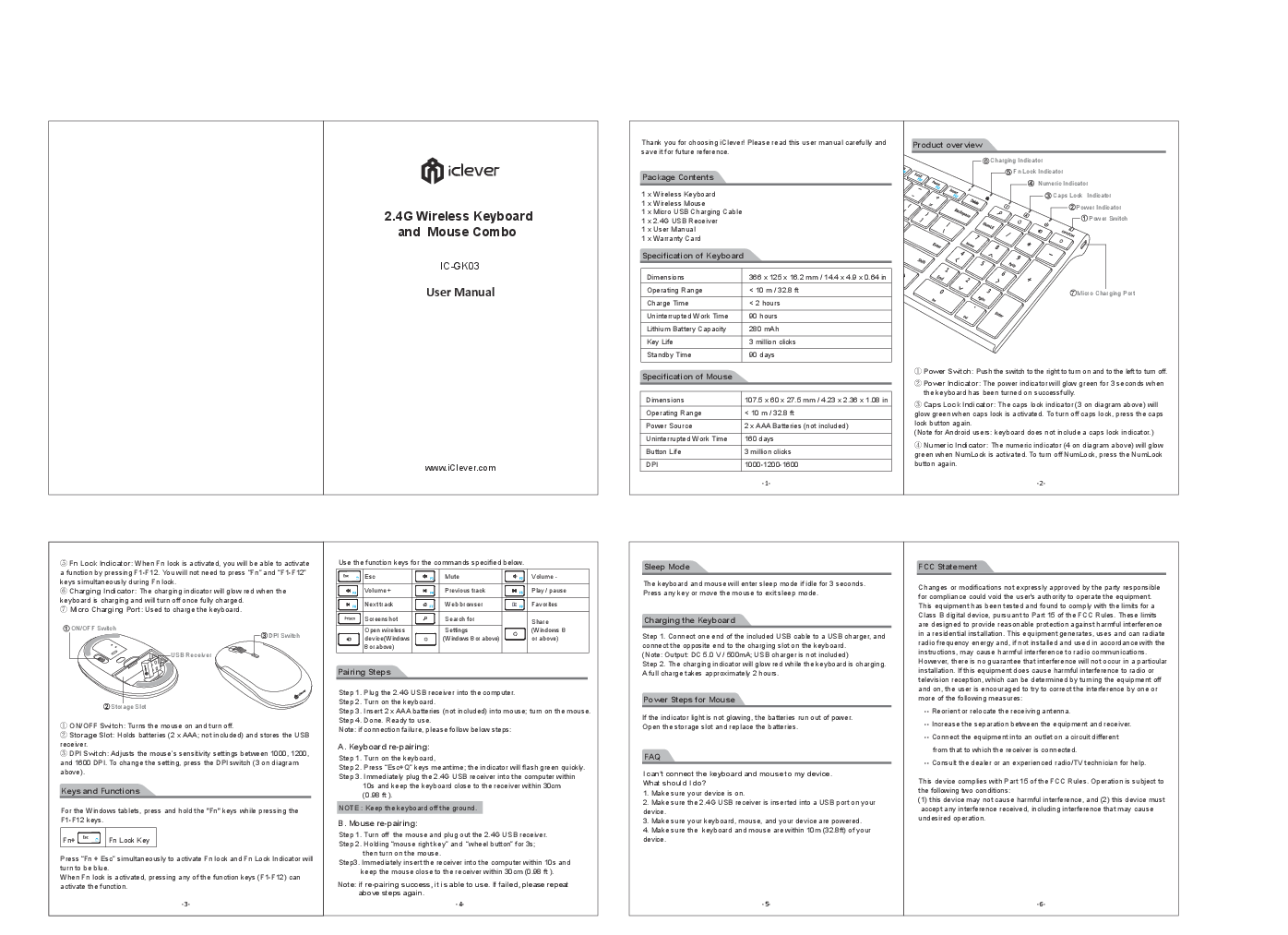
1 x User Manual 1 x Warranty Card User Manual IC-GK03 2.4G Wireless Keyboard and Mouse Combo www.iClever.com Package Contents Specification of Keyboard Specification of Mouse Esc Volume Next track Screenshot Open wireless Mute Previous track Web browser Search for Settings Volume - Play / pause Favorites Share -2--3- -4- -5- -6
1 x Wireless Keyboard. 1 x Wireless Mouse. 1 x Micro USB Charging Cable. 1 x 2.4G USB Receiver. 1 x User Manual. 1 x Warranty Card. User Manual. IC-GK03.
1 x User Manual. 1 x Warranty Card. User Manual. IC-GK03. 2.4G Wireless Keyboard and Mouse Combo www.iClever.com. Package Contents. Specification of ...
2.4G Wireless Keyboard and Mouse Combo IC-GK03 User Manual www.iClever.com Thank you for choosing iClever! Please read this user manual carefully and save it for future reference. Package Contents 1 x Wireless Keyboard 1 x Wireless Mouse 1 x Micro USB Charging Cable 1 x 2.4G USB Receiver 1 x User Manual 1 x Warranty Card Specification of Keyboard Dimensions Operating Range Charge Time Uninterrupted Work Time Lithium Battery Capacity Key Life Standby Time 366 x 125 x 16.2 mm / 14.4 x 4.9 x 0.64 in < 10 m / 32.8 ft < 2 hours 90 hours 280 mAh 3 million clicks 90 days Specification of Mouse Dimensions Operating Range Power Source Uninterrupted Work Time Button Life DPI 107.5 x 60 x 27.5 mm / 4.23 x 2.36 x 1.08 in < 10 m / 32.8 ft 2 x AAA Batteries (not included) 160 days 3 million clicks 1000-1200-1600 -1- Product overview 6 Charging Indicator Fn Lock Indicator Numeric Indicator Caps Lock Indicator Power Indicator Power Switch 7 Micro Charging Port æ Power Switch: Push the switch to the right to turn on and to the left to turn off. çPower Indicator: The power indicator will glow green for 3 seconds when the keyboard has been turned on successfully. èCaps Lock Indicator: The caps lock indicator (3 on diagram above) will glow green when caps lock is activated. To turn off caps lock, press the caps lock button again. (Note for Android users: keyboard does not include a caps lock indicator.) é Numeric Indicator: The numeric indicator (4 on diagram above) will glow green when NumLock is activated. To turn off NumLock, press the NumLock button again. -2- êFn Lock Indicator: When Fn lock is activated, you will be able to activate a function by pressing F1-F12. You will not need to press "Fn" and "F1-F12" keys simultaneously during Fn lock. ëCharging Indicator: The charging indicator will glow red when the keyboard is charging and will turn off once fully charged. ì Micro Charging Port: Used to charge the keyboard. ON/OFF Switch DPI Switch DPI USB Receiver Storage Slot æ ON/OFF Switch: Turns the mouse on and turn off. ç Storage Slot: Holds batteries (2 x AAA; not included) and stores the USB receiver. èDPI Switch: Adjusts the mouse's sensitivity settings between 1000, 1200, and 1600 DPI. To change the setting, press the DPI switch (3 on diagram above). Keys and Functions For the Windows tablets, press and hold the "Fn" keys while pressing the F1-F12 keys. Fn+ Fn Lock Key Press "Fn + Esc" simultaneously to activate Fn lock and Fn Lock Indicator will turn to be blue. When Fn lock is activated, pressing any of the function keys (F1-F12) can activate the function. -3- Use the function keys for the commands specified below. Esc Mute Volume - Volume + Previous track Play / pause Next track Web browser Favorites Screenshot Open wireless device (Windows 8 or above) Search for Settings (Windows 8 or above) Share (Windows 8 or above) Pairing Steps Step 1. Plug the 2.4G USB receiver into the computer. Step 2. Turn on the keyboard. Step 3. Insert 2 x AAA batteries (not included) into mouse; turn on the mouse. Step 4. Done. Ready to use. Note: if connection failure, please follow below steps: A. Keyboard re-pairing: Step 1. Turn on the keyboard, Step 2. Press "Esc+Q" keys meantime; the indicator will flash green quickly. Step 3. Immediately plug the 2.4G USB receiver into the computer within 10s and keep the keyboard close to the receiver within 30cm (0.98 ft ). NOTE : Keep the keyboard off the ground. B. Mouse re-pairing: Step 1. Turn off the mouse and plug out the 2.4G USB receiver. Step 2. Holding "mouse right key" and "wheel button" for 3s; then turn on the mouse. Step3. Immediately insert the receiver into the computer within 10s and keep the mouse close to the receiver within 30cm (0.98 ft ). Note: if re-pairing success, it is able to use. If failed, please repeat above steps again. -4- Sleep Mode The keyboard and mouse will enter sleep mode if idle for 3 seconds. Press any key or move the mouse to exit sleep mode. Charging the Keyboard Step 1. Connect one end of the included USB cable to a USB charger, and connect the opposite end to the charging slot on the keyboard. (Note: Output: DC 5.0 V / 500mA; USB charger is not included) Step 2. The charging indicator will glow red while the keyboard is charging. A full charge takes approximately 2 hours. Power Steps for Mouse If the indicator light is not glowing, the batteries run out of power. Open the storage slot and replace the batteries. FAQ I can't connect the keyboard and mouse to my device. What should I do? 1. Make sure your device is on. 2. Make sure the 2.4G USB receiver is inserted into a USB port on your device. 3. Make sure your keyboard, mouse, and your device are powered. 4. Make sure the keyboard and mouse are within 10m (32.8ft) of your device. FCC Statement Changes or modifications not expressly approved by the party responsible for compliance could void the user's authority to operate the equipment. This equipment has been tested and found to comply with the limits for a Class B digital device, pursuant to Part 15 of the FCC Rules. These limits are designed to provide reasonable protection against harmful interference in a residential installation. This equipment generates, uses and can radiate radio frequency energy and, if not installed and used in accordance with the instructions, may cause harmful interference to radio communications. However, there is no guarantee that interference will not occur in a particular installation. If this equipment does cause harmful interference to radio or television reception, which can be determined by turning the equipment off and on, the user is encouraged to try to correct the interference by one or more of the following measures: -- Reorient or relocate the receiving antenna. -- Increase the separation between the equipment and receiver. -- Connect the equipment into an outlet on a circuit different from that to which the receiver is connected. -- Consult the dealer or an experienced radio/TV technician for help. This device complies with Part 15 of the FCC Rules. Operation is subject to the following two conditions: (1) this device may not cause harmful interference, and (2) this device must accept any interference received, including interference that may cause undesired operation. -5- -6-Adobe PDF library 15.00 Adobe Illustrator(R) 17.0