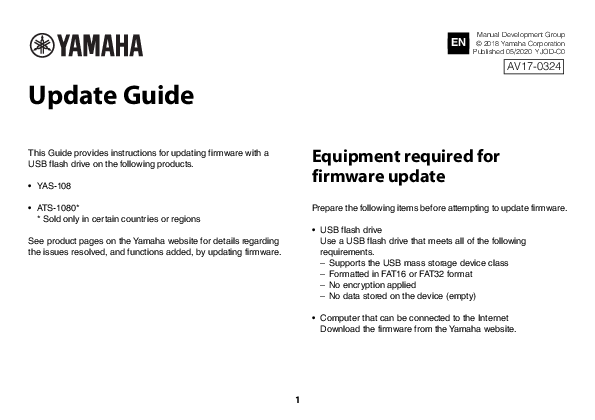
This Guide provides instructions for updating firmware with a USB flash drive on the following products. † YAS-108 † ATS-1080* * Sold only in certain countries or regions See product pages on the Yamaha website for details regarding the issues resolved, and functions added, by updating firmware. Equipment required for firmware update
3 Checking the current firmware version Depending on the current firmware version of your unit, the procedure of the firmware update differs. Before the update,
Update Guide Manual Development Group EN © 2018 Yamaha Corporation Published 05/2020 YJOD-C0 AV17-0324 This Guide provides instructions for updating firmware with a USB flash drive on the following products. · YAS-108 · ATS-1080* * Sold only in certain countries or regions See product pages on the Yamaha website for details regarding the issues resolved, and functions added, by updating firmware. Equipment required for firmware update Prepare the following items before attempting to update firmware. · USB flash drive Use a USB flash drive that meets all of the following requirements. Supports the USB mass storage device class Formatted in FAT16 or FAT32 format No encryption applied No data stored on the device (empty) · Computer that can be connected to the Internet Download the firmware from the Yamaha website. 1 Preparing the firmware 1 Download the latest version of firmware from the Yamaha website to a computer. See product pages on the Yamaha website for more information. 2 Decompress the downloaded file and save the firmware data file to the USB flash drive. The compressed file contains multiple data files (.108.) Be sure to save all firmware data files in the top folder (root folder) of the USB flash drive. Do not change the file name when saving them. 2 Checking the current firmware version Depending on the current firmware version of your unit, the procedure of the firmware update differs. Before the update, check the current firmware version. 2 Tap "INFORMATION" and then check "System Version". 1 Access to the unit with the Home Theater Controller app. System Version Version 6.xx: See "Procedure for the version 6.xx units" on page 4. Other versions: See "Procedure for other units" on page 5. 3 Updating the unit's firmware Procedure for the version 6.xx units 1 Turn off the unit. 2 Connect the USB flash drive to the UPDATE ONLY jack on the unit. YAS-108 ATS-1080 USB flash drive containing the firmware data file * Remove the cover. NOTICE Do not unplug the power cable or disconnect the USB flash drive until the following procedures are completed. 3 Touch and hold and together for at least 5 seconds. The firmware update begins. During the update, all indicators will turn off. Wait for 5 minutes or more without any operation. 4 After 5 minutes or more, touch twice. If the firmware update is completed successfully, the unit will turn on. Refer to "Checking the current firmware version" on page 3 to confirm the updated version. 5 Disconnect the USB flash drive. The firmware update has been completed. 4 Procedure for other units 1 Turn off the unit. 2 Connect the USB flash drive to the UPDATE ONLY jack on the unit. YAS-108 ATS-1080 USB flash drive containing the firmware data file * Remove the cover. NOTICE Do not unplug the power cable or disconnect the USB flash drive until the following procedures are completed. 3 Touch and hold and together for at least 5 seconds. The firmware update begins. The indicators will glow as shown below while the firmware is being updated. Running display (glow in succession) Glows The indicators will flash as shown below when the firmware update has been successfully completed. Flash If indicators flash differently than shown above, or fail to glow or flash at all, see "Troubleshooting" (p. 8 and 9). 4 Touch when the firmware update is complete. The unit will turn off. 5 5 Disconnect the USB flash drive. The firmware update has been completed. Refer to "Checking the current firmware version" on page 3 to confirm the updated version. 6 Troubleshooting If the firmware update fails, the indicators will flash as illustrated below. Confirm the problem and try updating the firmware again. Flashing (red) indicator Flashes (red) Cause The USB flash drive is not connected to the unit correctly. Remedy 1. Terminate the update by touching z. 2. Connect the USB flash drive to the unit correctly. 3. Try updating the firmware again. Cause Remedy The firmware data file was not properly saved to the USB flash drive. 1. Terminate the update by touching z. 2. Disconnect the USB flash drive and be sure that the firmware data files have been saved as follows. · Each file name has not been changed. · All files are stored in the top folder (root folder). 3. Connect the USB flash drive and try updating the firmware again. 7 Cause Remedy The USB flash drive was disconnected from the unit while firmware was being updated. 1. Terminate the update by touching z. 2. Connect the USB flash drive to the unit correctly. 3. Try updating the firmware again. The USB flash drive is damaged. 1. Terminate the update by touching z. 2. Save the firmware data file to another USB flash drive and try updating the firmware again. There is a problem with the firmware data file. 1. Terminate the update by touching z. 2. Download the firmware data file for your unit from the Yamaha website and save it to the USB flash drive. 3. Try updating the firmware again. Indicators off Turned off Cause The power cable was unplugged while firmware was being updated. A power failure occurred. Remedy 1. Plug the power cable into an AC wall outlet. 2. Be sure that the USB flash drive is correctly connected to the unit. 3. Touch z. The firmware update will resume. 1. Be sure that the USB flash drive is correctly connected to the unit. 2. Touch z. The firmware update will resume. 8Acrobat Distiller 20.0 (Windows)