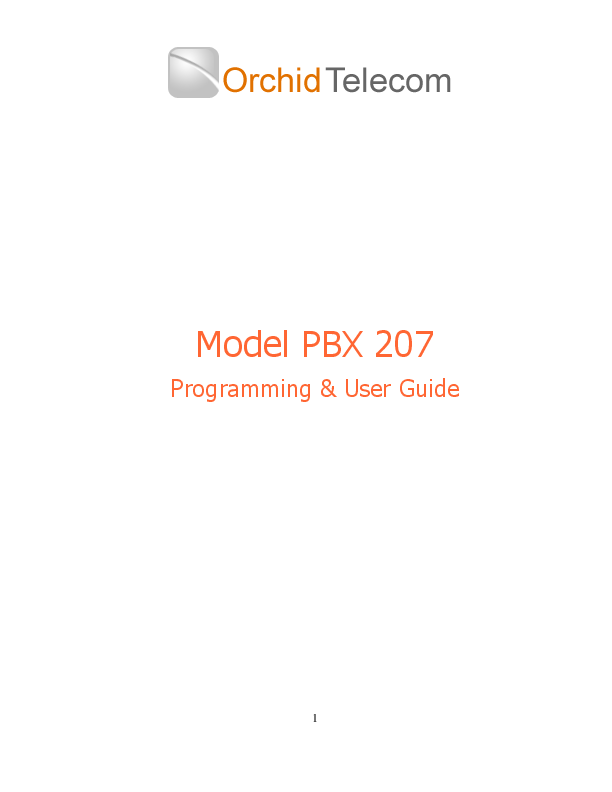
4 Introduction Thank you for choosing the Orchid Telecom PBX 207 telephone system. Please take time to read through this Programming and User Guide to get the most from your new purchase.
Introduction. 4. Installation. 4. Wall Mounting. 4. System Programming. 4. System Password. 4. Changing the Password. 5. Exchange Line Set up. 5. One or Two ...
Model PBX 207 Programming & User Guide 1 Index Introduction Installation Wall Mounting System Programming System Password Changing the Password Exchange Line Set up One or Two Lines? Extension Numbers Change Extension Numbers Confirm Extension Number Restore to Factory Default Set Extensions to Ring on Incoming Calls Specific Extensions Only All Extensions Set Extensions for Making Outgoing Calls On Specific Line Only Exclusive Lines for Extensions Call Barring Enter Call Types to be Barred To Clear Allocate Barred Calls Types to Extensions To Cancel Extensions for Internal Calls Only To Cancel Time Limits Set a Time Limit for Outgoing Calls Music On Transfer 2 Page 4 4 4 4 4 5 5 5 5 5 5 6 6 6 6 6 6 7 7 7 8 8 8 8 8 9 9 9 Auto Attendant (DISA) 10 Record Outgoing Message 10 Playback Outgoing Message 10 Assign The Operator Extension 10 Assign All Lines for Auto Attendant 10 Assign a Single Line for Auto Attendant 10 Remove Auto Attendant 11 Extension Feature / Call Handling 11 Extension to Extension Calls 11 Transferring Calls 11 Call Pick Up 11 Conference Calls 11 Select a Specific Line to Make a Call 12 Call Waiting 12 Call Monitoring 12 Caller Display 12 Setting BT's Call Divert 12 Trouble Shooting & FAQ's 13 Technical Specifications 15 3 Introduction Thank you for choosing the Orchid Telecom PBX 207 telephone system. Please take time to read through this Programming and User Guide to get the most from your new purchase. Installation hints All extension sockets should be Master type with built in ringing capacitor. (If you use a secondary type socket, and your extension phones are older type 4-wire working, they will not ring). We have a range of "Easy Install" adaptors for connecting the extensions. They are available in 4 lengths; 10cm, 5m,10m & 20M. Please contact your supplier for more details. Only extensions 101 to 104 will ring on incoming calls (factory default setting) unless you nominate any other extensions to ring. See Assigning Incoming Call section Wall mounting Drill two holes, vertically 85mm apart. (Take extra care not to drill through electrical wiring or pipes.) Adjust the screw heads until the PBX fits firmly against the wall. System programming All programming is done on Extension 101 only. Note: After programming a line successfully you will hear a single Beep after you enter the #, if you make a mistake you will hear a series of Beeps If you are programming a number of features you do not need to hang up after each feature string. If the entry is successful you will hear the confirming Beep and, instead of hanging up, you can continue with programming the next feature. System password The factory default password is: * * 0 1 (1234) # Every time you successfully enter the password you will a single Beep. If you make a mistake you will hear a series of Beeps 4 Changing the password It is only 1234 that can be changed Ext 101 Dial: Current Password * * 0 1 1234 # * * 0 2 xxxx # Hang up Your new password will be ** 0 1 xxxx # To simplify all future programming, we strongly recommend that you store your new password into a one-touch memory. Exchange line set up The PBX 207 is configured at the factory for 2 Exchange Lines to be connected. If you only have 1 line connected it is important that the system is set-up as follows: One Exchange Line connected Ext 101 Dial: Password * 3 1 # Hang up Two Exchange Lines connected Ext 101 Dial: Password * 3 1 2 # Hang up Change extension numbers As currently configured, the extensions are 3 digits 101 to 107, but these numbers can be changed to any numbers you want from 100 to 800 Example : Change 101 to 200: Ext 101 Dial: Password * 7 101 200 # Hang Up If you want to change more extension numbers just repeat from * 7 no need to re-enter the password. Once complete just hang up. Extension Number Confirmation If you have forgotten or are not sure what your extension number is lift the handset and dial * # 81 You will hear a message in English announcing the extension number. 5 To Restore to Factory Default To restore the extension numbers to 101 to 107 enter the password then * 7000 # Set Extensions to Ring on Incoming Calls The factory default is for extensions101 to 104 to ring on all incoming calls but this can be changed to meet your requirements. This is a useful feature for spreading the incoming call load over certain extensions or a specific line direct to a specific extension. This is useful if you are sharing the PBX with another company or connecting a Fax machine to an extension. Specific Extensions To set extensions 101 & 102 to ring on line 1 Ext 101 Dial: Password * 1 1 12 # Hang up Now extensions 101 & 102 only will ring for calls coming in on line 1 To set extensions 103 & 104 to ring on line 2 Ext 101 Dial: Password * 1 2 34 # Hang up Now extensions 103 & 104 only will ring for calls coming in on line 2 All Extensions To set All extensions to ring on both lines Ext 101 Dial: Password * 1 1 1234567 * 1 2 1234567 # Hang up Now All extensions will ring on all calls Set Extensions for Making Outgoing Calls Extension to specific exchange lines A useful feature if you want to keep line 2 free for incoming calls or other priority Extensions for outgoing calls. This does not restrict other extensions from using the same outside line. Example: Restrict extension 107 to use exchange line 1 only. Ext 101 Dial: Password * 42 01 107 # Hang up To cancel this Programming 6 Ext 101 Dial: Password * 312 # Hang up Make Exchange lines Exclusive to specific extension or extensions This applies to outgoing calls only, incoming calls can be answered by all extensions. Example: Assign extensions 106 and 107 to be the only extensions that can make outgoing calls on line 1. Ext 101 Dial: Password *41 1 106 # *41 1 107 # Hang up Up to 4 extensions can be programmed to use a specific line exclusively To cancel this Programming: Ext 101 Dial: Password * 312 # Hang up Call Barring / Restrictions The Orchid PBX 207 has a Call Restrictions package which can enable you to block up to 10 different call types. For example you can block calls being made to premium rate numbers that start with 09, calls to the speaking clock starting with 118, calls to international numbers 00 etc. To Enter Call Types into the Barred Group Password *52 call type # call type # call type # etc Hang up when complete. You can add to the group at any time Call types not listed in this group would be allowed Example: To Bar International calls (00), calls to Directory Enquiries (118), call to premium rate numbers (09) Ext 101 Dial Password *52 00 # 118 # 09 # Hang up You can be more specific with your barred list say you wanted to bar calls to just the USA (001) and Hong Kong (00852) but allow all other international calls Ext 101 Dial Password *52 001 # 00852 # Hang up You can continue adding as many call types as you want in one string up to a maximum of 10 7 Or add to it as you need to. To Clear the Group Ext 101 Dial: Password * 52 # Hang up You cannot delete individual call types from the group. Allocating the Barred Group to Specific Extensions You can now allocate the barred call types to specific extensions or all extensions. Examples to illustrate are as follows: Allocating to all extensions Ext 101 Dial Password *51 4 # Hang up Allocate to Extensions 106 & 107 Only Ext 101 Dial Password *51 106 4 # 107 4 # Hang up Allocate to Extensions 104, 105 & 106 Ext 101 Dial Password *51 104 4# 105 4# 106 4 # Hang up To cancel the barred calls rule from specific extensions: Ext 101 Dial: Password * 51 Extension No 1# Hang up Internal Calls Only If you want an extension to be able to make internal calls only from extension 101 : Dial the password *51 extension number 6# Example To set 106 & 107 to make internal calls only: Ext 101 Dial Password *51 106 6# 107 6# Hang up To cancel the Internal calls only rule: Ext 101 Dial: Password * 51 Extension No 1# Hang up 8 Set a time limit for outgoing calls All or individual extensions can be restricted to a maximum call time for each outgoing call. The maximum call time can be set for 01 to 99 minutes. Example 1: Restrict all extensions to 3 minutes per outgoing call: Ext 101 Dial: Password *9 101 03# 102 105 03# 103 03# 104 03# 03# 106 03# 107 03# Hang up Cancel all extensions being limited to 3 minutes for outgoing calls: Ext 101 Dial: Password * 903 # Hang up Example 2: Restrict extensions 106 and 107 to 10 minutes for outgoing calls: Ext 101 Dial: Password * 9 106 10# 107 10# Hang up Cancel extension 106's limit of 10 minutes for outgoing calls: Ext 101 Dial: Password * 9 106 # Hang up Note: One minute before the end of the time limit a beep will be heard every 15 seconds. Music On Transfer The PBX 207 has an intermittent comfort tone which the caller hears while the call is being transferred. However, we recommend you make use of the external Music On Hold Port. This will provide a variety of music and a more professional image. A standard CD or MP3 player can be connected to this port using an Audio Cable with a 3.5 mm plug connected at both ends. Connecting from the music on Hold Port to the player's headset socket. Check or listen to Music On Hold Ext 101 Dial: Password * 2 4 # Listen Hang up Auto Attendant (DISA) All lines or individual lines can be programmed for Auto Attendant Mode (AA). In AA mode the PBX207 answers incoming callers and they will hear your personalised Outgoing Message (OGM). 9 This enables you to instruct your callers to Dial 101 for Sales, 102 for accounts etc, or 0 for the Operator. Extension 102 is Operator 1 and extension 103 is Operator 2. If Operator 1 is busy the call will go to Operator 2. Record the Auto Attendant outgoing message (OGM) You have up to 15 seconds for the OGM. A Suggested message is as follows: 'This is Smith and Co. If you would like the Sales department please Dial 101, if you would like Customer Services please Dial 102, and for all other enquiries, please Dial 0 for the operator' Ext 101 Dial: Password * 22 # Record message Hang up Playback the Auto Attendant outgoing Message (OGM) Ext 101 Dial: Password * 23 # Listen to message Hang up Assign operator extension(s) for the Auto Attendant mode When the caller dials 0 for the operator, extension 102 will ring, if 102 is busy extension 103 will ring. This is the factory default. To change this program the extensions of your choice for Operator 1 or Operator 2, which will answer if Operator 1 is busy. Change Operator 1: Ext 101 Dial: Password *25 (extension number) # Hang up Change Operator 2: Ext 101 Dial: Password *26 (extension number) # Hang up Assign all lines for Auto Attendant Ext 101 Dial: Password * 20 # Hang up Assign a single line for Auto Attendant Example: Assign Line 2 only to Auto Attendant Ext 101 Dial: Password * 20 2 # Hang up Remove the Auto Attendant feature from all lines Ext 101 Dial: Password *21 # Hang up 10 Extension Features/ Call Handling Extension to Extension Calls To call another extension dial * followed by the extension number. Transferring Calls Dial Recall (R) followed by the extension number you want to transfer a call to. You can either speak to the person on the extension asking if they want to take the call, if they do you hang up and the call goes through, if they don't, they hang up and the call come back to you. Or you can simply hang up and if the extension does not answer the incoming call will ring back to your phone. Call Pick Up To pick up a call ringing on another extension dial * # 7 Conference Calls To set up a conference call between an external call on your extension, yourself and another extension dial Recall (R) * followed by the extension number. Select a Specific Line on a Call-By-Call Basis Lift handset and dial: * # 1 (For Line 1) * # 2 (For Line 2) Call Waiting If you have arranged to have `call waiting' feature activated by your service provider you will hear beeps on an incoming or outgoing call. If you want to answer the `call waiting' press the Recall Button on your telephone (also known as Flash or Recall) followed by # 99 to place the current call on hold and answer the new call. When the new call ends/hangs up, you will be back with the call on hold. Call Monitoring This is a useful feature for sales training it enables extension 101 to listen to calls and interrupt if necessary. From extension 101 dial * # 91 to listen to line 1 or * # 92 to listen to line 2 11 Caller Display The Caller Display feature is subject to network connection check with your line provider. When this feature is activated on your line, and providing you have compatible Caller Display telephones, the telephone numbers of incoming callers will be displayed and logged on extensions. Setting Up BT's Call Divert A service provided by BT or cable via your line provider The system reacts to * and # commands. Therefore in order to set up or remove Call Divert, or any other network service on , for example, line 1, you need to dial * #1 followed by the Call Divert Set Up Code provided by BT, that is *21* etc. The system will now ignore the * and # commands on line 1. If you need to access line 2 to set up or remove Call Divert, dial * #2 for line 2 12 Troubleshooting and FAQ's Reset the system to factory default settings Ext 101 Dial: Password * 6000 # Hang up Reset password Ext 101 Dial: * 03 03 03 # Hang up The Password will be reset to factory default 1234. Power Failure In the event of a power failure Line 1 will go to Extension 101 All programming will be retained Forgotten Extension Number If you have forgotten or are not sure what your extension number is lift the handset and Dial * # 81 You will hear a message in English announcing the extension number. To Restore Extension Numbering to Factory Default To restore the extension numbers to 101 to 107 enter the password then * 7000 # Not all extensions ring on incoming calls The factory default setting is for extensions 101 to 104 ring on incoming calls. See page x for instructions to make other extensions ring on incoming calls. Ensure the ringer setting on the phone is set to ON. Unable to call another extension Ensure the power supply is on, the Power LED on the PBX should be on. Unable to transfer calls You must use Recall or `R' button when transferring calls please ensure the Recall type is set to TBR (Time Break Recall). A TBR ELR switch is normally located on the base of the phone. Unable to program the PBX All programming must be done from extension 101. 13 Make sure the phone being used to program is set to TONE not PULSE dialing mode. Dial the password (* * 01 1234 #) before entering programming strings. You will hear a confirmation Beep when the password or any programming sequence is entered correctly. Make a call out on a specific line To access any line directly dial * # followed by the line number To Connect an Answer Machine, Fax Machine or PDQ machine All such machines should be connected to an extension port do not connect on the line side. When using such a machine we recommend connecting it to an unused extension number, or if all are in use connect in parallel using a 2-way adaptor. It is important that the PDQ machine is connected to one of the extension ports and not directly to a phone line. Connecting to the phone line will cause false rings. Contact Orchid for more assistance You can email us at the following address with any further enquiries regarding the Orchid PBX Range: info@orchid-telecom.com 14 Technical Specifications Capacity External sockets Communication channels Transmission loss Ringing Current Balance about earth Dialling mode Signalling Caller Display Power Supply Power Failure Transfer Dimensions 2 Lines and 7 Extensions Line and Extensions terminated on RJ11 sockets External Music socket 3.5 mm Mono or Stereo 7 Extension to Extension < 1.5 dB Extension to Exchange < 2 dB AC65V/50Hz 300Hz...600Hz < 40dB 600Hz...3400Hz< 46dB DTMF Internal Dial tone 400 Hz continuous Sine wave Internal Ring tone 400 Hz 1s on/4s off Internal Busy tone 400 Hz, sine wave, 0.3s on/0.3s off Receive; DTMF and FSK (Bell 202) Send; FSK (Bell 202) AC230V/12W Secondary 24V and 5V Co Line 1 to extension 101. CO Line 2 to extension 202 14 x 19.6 x 3.6 cm Weight 525gms Approvals CE and RoHS compliant 15Microsoft Word 2010