mindray BeneVision N1 Patient Monitor User Manual
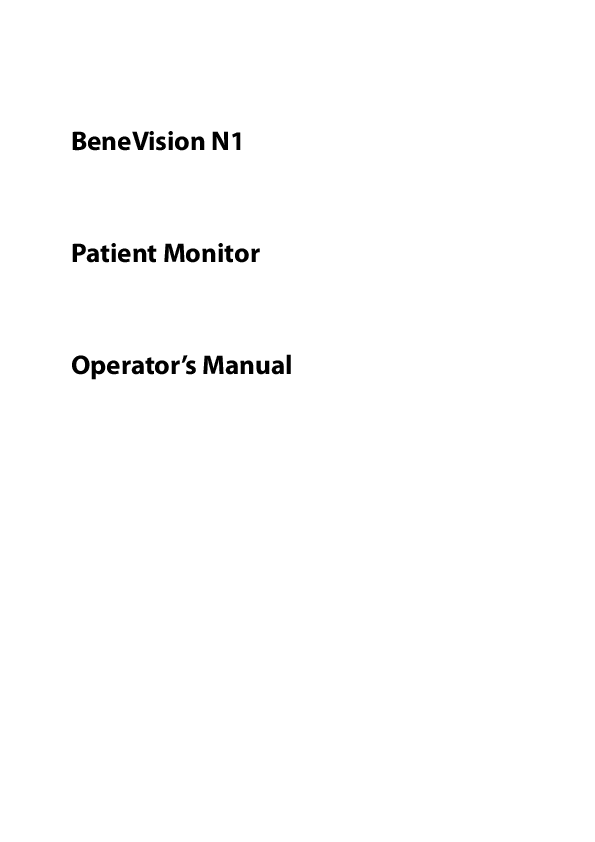
File info: application/pdf · 285 pages · 5.61MB
main-FDA.book
Users Manual
Shenzhen Mindray BIO-Medical electronics Co.,LTD. WMTSN1 patient monitor ZLZ-WMTSN1 ZLZWMTSN1 wmtsn1
Extracted Text
BeneVision N1 Patient Monitor Operator's Manual
� Copyright 2017-2019 Shenzhen Mindray Bio-Medical Electronics Co., Ltd. All rights reserved. Release time: June 2019 Revision: 7.0
WARNING
� Federal Law (USA) restricts this device to sale by or on the order of a physician or other practitioner licensed by U.S. state law to use or oder the use of this device.
BeneVision N1 Patient Monitor Operator's Manual
I
Intellectual Property Statement
SHENZHEN MINDRAY BIO-MEDICAL ELECTRONICS CO., LTD. (hereinafter called Mindray) owns the intellectual property rights to this Mindray product and this manual. This manual may refer to information protected by copyrights or patents and does not convey any license under the patent rights of Mindray, nor the rights of others. Mindray intends to maintain the contents of this manual as confidential information. Disclosure of the information in this manual in any manner whatsoever without the written permission of Mindray is strictly forbidden. Release, amendment, reproduction, distribution, rental, adaption and translation of this manual in any manner whatsoever without the written permission of Mindray is strictly forbidden.
is the registered trademark owned by Mindray in China and other countries. All other trademarks that appear in this manual are used only for editorial purposes without the intention of improperly using them. They are the property of their respective owners.
Responsibility on the Manufacturer Party
Contents of this manual are subject to changes without prior notice. Mindray is responsible for the effects on safety, reliability and performance of this product, only if: all installation operations, expansions, changes, modifications and repairs of this product are conducted by
Mindray authorized personnel; the electrical installation of the relevant room complies with the applicable national and local
requirements; the product is used in accordance with the instructions for use.
WARNING
� This equipment must be operated by skilled/trained clinical professionals. � It is important for the hospital or organization that employs this equipment to carry out a
reasonable service/maintenance plan. Neglect of this may result in machine breakdown or personal injury.
II
BeneVision N1 Patient Monitor Operator's Manual
Warranty
THIS WARRANTY IS EXCLUSIVE AND IS IN LIEU OF ALL OTHER WARRANTIES, EXPRESSED OR IMPLIED, INCLUDING WARRANTIES OF MERCHANTABILITY OR FITNESS FOR ANY PARTICULAR PURPOSE.
Exemptions
Mindray's obligation or liability under this warranty does not include any transportation or other charges or liability for direct, indirect or consequential damages or delay resulting from the improper use or application of the product or the use of parts or accessories not approved by Mindray or repairs by people other than Mindray authorized personnel. This warranty shall not extend to Malfunction or damage caused by improper use or man-made failure. Malfunction or damage caused by unstable or out-of-range power input. Malfunction or damage caused by force majeure such as fire and earthquake. Malfunction or damage caused by improper operation or repair by unqualified or unauthorized service
people. Malfunction of the instrument or part whose serial number is not legible enough. Others not caused by instrument or part itself.
Company Contact
Manufacturer: Address
Website E-mail Address: Tel: Fax:
Shenzhen Mindray Bio-Medical Electronics Co., Ltd. Mindray Building, Keji 12th Road South, High-tech Industrial Park, Nanshan, Shenzhen 518057, P.R.China www.mindray.com service@mindray.com.cn +86 755 81888998 +86 755 26582680
EC-Representative: Address: Tel: Fax:
Shanghai International Holding Corp. GmbH (Europe) Eiffestrae 80, 20537 Hamburg, Germany 0049-40-2513175 0049-40-255726
BeneVision N1 Patient Monitor Operator's Manual
III
Preface
Manual Purpose
This manual contains the instructions necessary to operate the product safely and in accordance with its function and intended use. Observance of this manual is a prerequisite for proper product performance and correct operation and ensures patient and operator safety. This manual is based on the maximum configuration and therefore some contents may not apply to your product. If you have any question, please contact us. This manual is an integral part of the product. It should always be kept close to the equipment so that it can be obtained conveniently when needed.
Intended Audience
This manual is geared for clinical professionals who are expected to have a working knowledge of medical procedures, practices and terminology as required for monitoring of critically ill patients.
Illustrations
All illustrations in this manual serve as examples only. They may not necessarily reflect the setup or data displayed on your patient monitor.
Conventions
Italic text is used in this manual to quote the referenced manuals, chapters, sections and formulas. Bold text is used to indicate the screen texts and names of hard keys. is used to indicate operational procedures.
IV
BeneVision N1 Patient Monitor Operator's Manual
Contents
1 Safety .................................................................................................................................................................................. 1 - 1
1.1 Safety Information ..........................................................................................................................................................................................1 - 1 1.1.1 Warnings ..............................................................................................................................................................................................1 - 1 1.1.2 Cautions ................................................................................................................................................................................................1 - 2 1.1.3 Notes ......................................................................................................................................................................................................1 - 2
1.2 Equipment Symbols .......................................................................................................................................................................................1 - 2
2 Equipment Introduction ................................................................................................................................................... 2 - 1
2.1 Indications for Use ..........................................................................................................................................................................................2 - 1 2.2 Applied Parts .....................................................................................................................................................................................................2 - 1 2.3 Main Unit ............................................................................................................................................................................................................2 - 1
2.3.1 Front View ............................................................................................................................................................................................2 - 1 2.3.2 Left View ...............................................................................................................................................................................................2 - 2 2.3.3 Right View ............................................................................................................................................................................................2 - 3 2.3.4 Bottom View ........................................................................................................................................................................................2 - 3 2.4 Modular Rack ....................................................................................................................................................................................................2 - 3 2.4.1 Left View ...............................................................................................................................................................................................2 - 4 2.4.2 Right View ............................................................................................................................................................................................2 - 4 2.5 Dock .....................................................................................................................................................................................................................2 - 4 2.5.1 Left View ...............................................................................................................................................................................................2 - 5 2.5.2 Right View ............................................................................................................................................................................................2 - 5 2.5.3 Rear View ..............................................................................................................................................................................................2 - 6 2.6 External Parameter Modules .......................................................................................................................................................................2 - 6 2.7 Installlation ........................................................................................................................................................................................................2 - 7 2.7.1 Installing the N1 or External Parameter Module into the Modular Rack .......................................................................2 - 7 2.7.2 Removing the N1 or External Parameter Module from the Modular Rack ...................................................................2 - 7 2.7.3 Installing the Modular Rack to the Dock ...................................................................................................................................2 - 8 2.7.4 Removing the Modular Rack from the Dock ...........................................................................................................................2 - 8 2.7.5 Installing the N1 to the Dock ........................................................................................................................................................2 - 8 2.7.6 Removing the N1 from the Dock .................................................................................................................................................2 - 9 2.8 N1 in Use with the Host Monitor ................................................................................................................................................................2 - 9 2.8.1 Connecting N1 to the Host Monitor through the Module Rack .................................................................................... 2 - 10 2.8.2 Connecting N1 to the Host Monitor through the Satellite Module Rack (SMR) ...................................................... 2 - 10 2.8.3 Connecting N1 to the Host Monitor through the Dock ................................................................................................... 2 - 10 2.9 N1 in Use with the Transport Dock ........................................................................................................................................................ 2 - 11 2.10 Input Devices ............................................................................................................................................................................................... 2 - 11 2.11 Printing Devices .......................................................................................................................................................................................... 2 - 11
3 Getting Started .................................................................................................................................................................. 3 - 1
3.1 Equipment Preparation Safety Information ..........................................................................................................................................3 - 1 3.2 Unpacking and Checking .............................................................................................................................................................................3 - 1 3.3 Environmental Requirements .....................................................................................................................................................................3 - 2 3.4 Setting Up the Equipment ...........................................................................................................................................................................3 - 2
3.4.1 Connecting the AC Mains ...............................................................................................................................................................3 - 2
BeneVision N1 Patient Monitor Operator's Manual
1
3.4.2 Connecting the Input Devices .....................................................................................................................................................3 - 3 3.4.3 Installing the External Parameter Module ...............................................................................................................................3 - 3 3.4.4 Turning on the Monitor ..................................................................................................................................................................3 - 3
3.5 Operation and Navigation ...........................................................................................................................................................................3 - 3
3.5.1 Using the Touchscreen ...................................................................................................................................................................3 - 3 3.5.2 Using the Mouse ...............................................................................................................................................................................3 - 4 3.5.3 Using the On-Screen Keyboard ...................................................................................................................................................3 - 4 3.5.4 Using the Barcode Reader .............................................................................................................................................................3 - 4
3.6 Screen Display ..................................................................................................................................................................................................3 - 5
3.6.1 On-screen Symbols ..........................................................................................................................................................................3 - 6 3.6.2 Menus ....................................................................................................................................................................................................3 - 7 3.6.3 Quick Keys of the N1 ........................................................................................................................................................................3 - 8 3.6.4 Quick keys of the independent external display ...................................................................................................................3 - 8 3.6.5 Configuring the Displayed Quick Keys (only available for the independent external display) ......................... 3 - 10
3.7 Operating Modes ......................................................................................................................................................................................... 3 - 10
3.7.1 Monitoring Mode ........................................................................................................................................................................... 3 - 10 3.7.2 Module Mode .................................................................................................................................................................................. 3 - 10 3.7.3 Privacy Mode ................................................................................................................................................................................... 3 - 10 3.7.4 Night Mode ...................................................................................................................................................................................... 3 - 11 3.7.5 Standby Mode ................................................................................................................................................................................. 3 - 12 3.7.6 Outdoor Mode ................................................................................................................................................................................ 3 - 12
3.8 Configuring Your Monitor ........................................................................................................................................................................ 3 - 13
3.8.1 Selecting the Language ............................................................................................................................................................... 3 - 13 3.8.2 Setting the Date and Time .......................................................................................................................................................... 3 - 13 3.8.3 Enabling Auto Daylight Saving Time ...................................................................................................................................... 3 - 13 3.8.4 Setting the Unit .............................................................................................................................................................................. 3 - 14 3.8.5 Adjusting the Screen Brightness .............................................................................................................................................. 3 - 14 3.8.6 Adjusting the Key Volume .......................................................................................................................................................... 3 - 14
3.9 Starting Monitoring a Patient .................................................................................................................................................................. 3 - 14
3.10 Stopping a Parameter Measurement ................................................................................................................................................. 3 - 14
3.11 General Operation ..................................................................................................................................................................................... 3 - 14
3.11.1 Switching On or Off a Parameter ........................................................................................................................................... 3 - 14 3.11.2 Displaying Parameter Numerics and Waveforms ............................................................................................................ 3 - 15 3.11.3 Accessing Parameter Setup Menus ...................................................................................................................................... 3 - 15 3.11.4 Choosing a Screen ...................................................................................................................................................................... 3 - 15 3.11.5 Selecting the Big Numerics Screen ....................................................................................................................................... 3 - 15 3.11.6 Changing Measurement Colors ............................................................................................................................................. 3 - 16
3.12 Using the On-Screen Timers .................................................................................................................................................................. 3 - 16
3.12.1 Displaying Timers ........................................................................................................................................................................ 3 - 16 3.12.2 Setting the Timer ......................................................................................................................................................................... 3 - 16
3.13 Using the External Display ..................................................................................................................................................................... 3 - 17
3.13.1 Connecting the N1 to the External Display ........................................................................................................................ 3 - 17 3.13.2 Setting the External Display .................................................................................................................................................... 3 - 17 3.13.3 External Display Troubleshooting ......................................................................................................................................... 3 - 18
3.14 The OxyCRG Screen (only available for the independent external display) ......................................................................... 3 - 18
3.14.1 Entering the OxyCRG Screen ................................................................................................................................................... 3 - 18 3.14.2 OxyCRG Events ............................................................................................................................................................................. 3 - 18 3.14.3 The Display of the ABD Event Area ....................................................................................................................................... 3 - 19
2
BeneVision N1 Patient Monitor Operator's Manual
3.14.4 Setting OxyCRG Parameters .................................................................................................................................................... 3 - 19 3.14.5 Setting the Threshold of ABD Events ................................................................................................................................... 3 - 19 3.14.6 Editing ABD Events ..................................................................................................................................................................... 3 - 19 3.15 Turning Off the Monitor .......................................................................................................................................................................... 3 - 19
4 Managing Patients ............................................................................................................................................................ 4 - 1
4.1 Discharging a Patient ....................................................................................................................................................................................4 - 1 4.1.1 Auto Discharging a Patient after Monitor Power Off ...........................................................................................................4 - 1 4.1.2 Manually Discharging a Patient ...................................................................................................................................................4 - 1
4.2 Admitting a Patient ........................................................................................................................................................................................4 - 2 4.3 Managing Patient Information ...................................................................................................................................................................4 - 2
4.3.1 Entering the Patient Management Menu ................................................................................................................................4 - 2 4.3.2 Editing Patient Information ...........................................................................................................................................................4 - 2 4.3.3 Loading Patient Information from the CMS ............................................................................................................................4 - 2 4.3.4 Loading Patient Information from the ADT Server ...............................................................................................................4 - 3 4.3.5 Selecting Query Criteria for Searching Patients in ADT Server .........................................................................................4 - 3 4.3.6 Changing Patient Management Settings .................................................................................................................................4 - 3 4.3.7 Setting Monitor Information .........................................................................................................................................................4 - 3 4.3.8 Setting Monitor Location ...............................................................................................................................................................4 - 4 4.3.9 Setting Patient Location .................................................................................................................................................................4 - 4 4.3.10 Hiding Patient Name .....................................................................................................................................................................4 - 4 4.4 Transferring Patient Data .............................................................................................................................................................................4 - 4 4.5 Setting the Dock ..............................................................................................................................................................................................4 - 5 4.5.1 Setting the Work Mode ...................................................................................................................................................................4 - 5 4.5.2 Setting the Net Setting Type ........................................................................................................................................................4 - 5 4.5.3 Setting the Network of the Dock .................................................................................................................................................4 - 5 4.5.4 Setting the External Display ..........................................................................................................................................................4 - 6 4.6 Connecting the CMS ......................................................................................................................................................................................4 - 6
5 Managing Configurations ................................................................................................................................................. 5 - 1
5.1 Configuration Introduction .........................................................................................................................................................................5 - 1 5.2 Changing the Department ..........................................................................................................................................................................5 - 1 5.3 Setting Default Configuration ....................................................................................................................................................................5 - 1 5.4 Saving Current Settings ................................................................................................................................................................................5 - 2 5.5 Deleting a Configuration ..............................................................................................................................................................................5 - 2 5.6 Transferring a Configuration .......................................................................................................................................................................5 - 2
5.6.1 Exporting a Configuration .............................................................................................................................................................5 - 2 5.6.2 Importing a Configuration .............................................................................................................................................................5 - 3 5.7 Loading a Configuration ..............................................................................................................................................................................5 - 3 5.8 Modifying Configuration Password .........................................................................................................................................................5 - 3
6 Networked Monitoring .....................................................................................................................................................6 - 1
6.1 Network Introduction ....................................................................................................................................................................................6 - 1 6.2 Network Safety Information ........................................................................................................................................................................6 - 1 6.3 Connecting the Monitor to the CMS ........................................................................................................................................................6 - 1
6.3.1 Setting the CMS .................................................................................................................................................................................6 - 1 6.3.2 Selecting a CMS .................................................................................................................................................................................6 - 1 6.4 Connecting the eGateway ...........................................................................................................................................................................6 - 2
3
BeneVision N1 Patient Monitor Operator's Manual
6.5 Using the ADT Gateway ................................................................................................................................................................................6 - 2
6.6 Sending Realtime Data, Waveforms and Alarms via HL7 Protocol ...............................................................................................6 - 2
6.7 Viewing Other Patients (Only available for the independent external display) .......................................................................6 - 2
6.7.1 Remote View .......................................................................................................................................................................................6 - 3 6.7.2 Alarm Watch .......................................................................................................................................................................................6 - 5
6.8 Configuring the Network .............................................................................................................................................................................6 - 6
6.8.1 Setting the Wireless Network .......................................................................................................................................................6 - 6 6.8.2 Disconnecting the Wireless Network ........................................................................................................................................6 - 6 6.8.3 Selecting WLAN Band and Channels .........................................................................................................................................6 - 6 6.8.4 Managing Certifications .................................................................................................................................................................6 - 6 6.8.5 Setting Multicast Parameters .......................................................................................................................................................6 - 7 6.8.6 Setting the Network Service Quality Level ..............................................................................................................................6 - 7 6.8.7 Selecting Data Encryption Type ..................................................................................................................................................6 - 7 6.8.8 Disabling the Broadcasting Patient Demographics Function ..........................................................................................6 - 7
6.9 MLDAP ................................................................................................................................................................................................................6 - 8
6.9.1 Setting MLDAP ...................................................................................................................................................................................6 - 8 6.9.2 Testing MLDAP Server Connection ............................................................................................................................................6 - 8 6.9.3 Selecting Password for User Authentication ..........................................................................................................................6 - 8 6.9.4 Setting the Password Timeout Period .......................................................................................................................................6 - 9
7 Alarms ................................................................................................................................................................................. 7 - 1
7.1 Alarm Introduction .........................................................................................................................................................................................7 - 1
7.2 Alarm Safety Information .............................................................................................................................................................................7 - 1
7.3 Understanding the Alarms ..........................................................................................................................................................................7 - 1
7.3.1 Alarm Categories ...............................................................................................................................................................................7 - 1 7.3.2 Alarm Priorities ..................................................................................................................................................................................7 - 2 7.3.3 Alarm Indicators ................................................................................................................................................................................7 - 2 7.3.4 Alarm Status Symbols ......................................................................................................................................................................7 - 3
7.4 Accessing On-screen Help for Technical Alarms (AlarmSight) .......................................................................................................7 - 3
7.5 Checking Physiological Alarm List ............................................................................................................................................................7 - 3
7.6 Changing Alarm Settings .............................................................................................................................................................................7 - 3
7.6.1 Setting Parameter Alarm Properties ..........................................................................................................................................7 - 3 7.6.2 Setting Alarm Tone Properties .....................................................................................................................................................7 - 4 7.6.3 Initiating Auto Alarm Limits ..........................................................................................................................................................7 - 5 7.6.4 Setting the Alarm Delay Time .......................................................................................................................................................7 - 7 7.6.5 Adjusting the Alarm Light Brightness .......................................................................................................................................7 - 8 7.6.6 Setting the Length of Printing Duration On Alarm ..............................................................................................................7 - 8 7.6.7 Setting the Switch of the CMS and eGateway Disconnection Alarm .............................................................................7 - 8 7.6.8 Setting the Priority of the CMS and eGateway Disconnection Alarm ............................................................................7 - 8 7.6.9 Setting the Switch of the SpO2 Desat Alarm Off ....................................................................................................................7 - 8 7.6.10 Setting the Switch of the Zero RR Alarm Off ........................................................................................................................7 - 9
7.7 Pausing Alarms/Pausing Alarm Tones .....................................................................................................................................................7 - 9
7.7.1 Defining the Pause Function ........................................................................................................................................................7 - 9 7.7.2 Pausing Alarms ..................................................................................................................................................................................7 - 9 7.7.3 Pausing Alarm Sound ................................................................................................................................................................... 7 - 11
7.8 Resetting Alarms .......................................................................................................................................................................................... 7 - 11
7.8.1 Resetting Physiological Alarms ................................................................................................................................................ 7 - 12 7.8.2 Resetting Technical Alarms ........................................................................................................................................................ 7 - 12
4
BeneVision N1 Patient Monitor Operator's Manual
7.8.3 Setting Alarm Light Status on Alarm Reset .......................................................................................................................... 7 - 12
7.9 Latching Alarms ............................................................................................................................................................................................ 7 - 12 7.10 CPB Mode ..................................................................................................................................................................................................... 7 - 13
7.10.1 Entering the CPB Mode ............................................................................................................................................................. 7 - 13 7.10.2 Exiting the CPB Mode ................................................................................................................................................................ 7 - 13 7.11 Intubation Mode ........................................................................................................................................................................................ 7 - 13 7.11.1 Entering the Intubation Mode ................................................................................................................................................ 7 - 13 7.11.2 Setting the Intubation Time .................................................................................................................................................... 7 - 13 7.11.3 Exiting the Intubation Mode ................................................................................................................................................... 7 - 13 7.12 Managing Alarms from Remote Devices (only available for the independent external display) ................................. 7 - 14
7.12.1 Setting the Tone Pattern for Alarms from Remote Devices ......................................................................................... 7 - 14 7.12.2 Selecting the Alarm Reminder for Remote Devices ........................................................................................................ 7 - 14 7.12.3 Presenting Alarm Sound for Remote Devices as per Alarm Priority ......................................................................... 7 - 14 7.12.4 Resetting Alarms for Remote Devices .................................................................................................................................. 7 - 15 7.12.5 Authorizing the Alarm Reset to Other Devices ................................................................................................................. 7 - 15 7.12.6 Switching Off the Remote Device Disconnection Alarm .............................................................................................. 7 - 15 7.13 Testing Alarms ............................................................................................................................................................................................ 7 - 15 7.14 Actions When an Alarm Occurs ............................................................................................................................................................ 7 - 15
8 Monitoring ECG, Arrhythmia, ST and QT ......................................................................................................................... 8 - 1
8.1 ECG Introduction .............................................................................................................................................................................................8 - 1 8.2 ECG Safety Information .................................................................................................................................................................................8 - 1 8.3 ECG Display .......................................................................................................................................................................................................8 - 2
8.4 Preparing for ECG Monitoring ....................................................................................................................................................................8 - 2 8.4.1 Preparing the Patient Skin .............................................................................................................................................................8 - 2 8.4.2 Applying Electrodes .........................................................................................................................................................................8 - 2 8.4.3 Lead Wire Color Code ......................................................................................................................................................................8 - 3 8.4.4 ECG Electrode Placements .............................................................................................................................................................8 - 3 8.4.5 Choosing the ECG Lead Type .......................................................................................................................................................8 - 5 8.4.6 Checking Paced Status ....................................................................................................................................................................8 - 5 8.4.7 Enabling Pacer Rejection ...............................................................................................................................................................8 - 6
8.5 Changing ECG Settings .................................................................................................................................................................................8 - 6
8.5.1 Choosing an ECG Screen ................................................................................................................................................................8 - 6 8.5.2 Setting ECG Alarm Properties .......................................................................................................................................................8 - 6 8.5.3 Changing ECG Wave Settings .......................................................................................................................................................8 - 7 8.5.4 Disabling the Smart Lead Off Function .....................................................................................................................................8 - 8 8.5.5 Setting the Priority of the ECG Lead Off Alarm ......................................................................................................................8 - 8 8.5.6 Adjusting the QRS Volume ............................................................................................................................................................8 - 9 8.5.7 Adjusting the Minimum QRS Detection Threshold ..............................................................................................................8 - 9 8.5.8 Selecting the ECG Standard ..........................................................................................................................................................8 - 9 8.6 Monitoring Arrhythmia .................................................................................................................................................................................8 - 9
8.6.1 Arrhythmia Safety Information ................................................................................................................................................. 8 - 10 8.6.2 Arrhythmia Events ......................................................................................................................................................................... 8 - 10 8.6.3 Displaying Arrhythmia Information ........................................................................................................................................ 8 - 11 8.6.4 Changing Arrhythmia Settings ................................................................................................................................................. 8 - 11 8.6.5 Arrhythmia Alarms Timeout ...................................................................................................................................................... 8 - 14
8.7 ST Segment Monitoring ............................................................................................................................................................................. 8 - 15 8.7.1 ST Safety Information ................................................................................................................................................................... 8 - 15
5
BeneVision N1 Patient Monitor Operator's Manual
8.7.2 Enabling ST Monitoring ............................................................................................................................................................... 8 - 15 8.7.3 Displaying ST Numerics ............................................................................................................................................................... 8 - 16 8.7.4 Displaying ST Segments in the Waveform Area ................................................................................................................. 8 - 16 8.7.5 Entering the ST View ..................................................................................................................................................................... 8 - 17 8.7.6 Saving the Current ST as Baseline ............................................................................................................................................ 8 - 17 8.7.7 Entering the ST Graphic Window (only available for the independent external display) ................................... 8 - 17 8.8 Changing ST Settings ................................................................................................................................................................................. 8 - 18 8.8.1 Setting ST Alarm Properties ....................................................................................................................................................... 8 - 18 8.8.2 Adjusting ST Measurement Points .......................................................................................................................................... 8 - 19 8.9 QT/QTc Interval Monitoring ..................................................................................................................................................................... 8 - 20 8.9.1 QT/QTc Monitoring Limitations ................................................................................................................................................ 8 - 20 8.9.2 Enabling QT/QTc Monitoring .................................................................................................................................................... 8 - 21 8.9.3 Displaying QT/QTc Numerics and Segments ....................................................................................................................... 8 - 21 8.9.4 Entering the QT View .................................................................................................................................................................... 8 - 21 8.9.5 Changing the Current QTc as Baseline ................................................................................................................................... 8 - 22 8.9.6 Changing QT Settings .................................................................................................................................................................. 8 - 22 8.10 ECG Relearning ........................................................................................................................................................................................... 8 - 23 8.10.1 Auto ECG Relearning .................................................................................................................................................................. 8 - 23 8.10.2 Initiating an ECG Relearning Manually ................................................................................................................................ 8 - 23 8.11 Calibrating ECG .......................................................................................................................................................................................... 8 - 23 8.12 Defibrillation Synchronization Pulse Output ................................................................................................................................... 8 - 24 8.13 ECG Troubleshooting ............................................................................................................................................................................... 8 - 24
9 Resting 12-Lead ECG Analysis .......................................................................................................................................... 9 - 1
9.1 Resting 12-Lead ECG Analysis Introduction ..........................................................................................................................................9 - 1 9.2 Entering the 12-Lead Screen .......................................................................................................................................................................9 - 1 9.3 Initiating Resting 12-Lead ECG Analysis .................................................................................................................................................9 - 1 9.4 Changing 12-Lead ECG Analysis Settings ..............................................................................................................................................9 - 1
9.4.1 Setting the High Frequency Filter ...............................................................................................................................................9 - 1 9.4.2 Setting the Baseline Drift Removal .............................................................................................................................................9 - 2 9.4.3 Setting the 12-Lead Waveform Layout .....................................................................................................................................9 - 2 9.5 Glasgow Resting 12-lead ECG Analysis Algorithm Settings ............................................................................................................9 - 2 9.5.1 Editing Patient Information (For Glasgow Algorithms) ......................................................................................................9 - 2 9.5.2 Setting Tachycardia and Bradycardia Thresholds (For Glasgow Algorithms) .............................................................9 - 3 9.5.3 Setting the 12-Lead Interpretation Report (For Glasgow Algorithms) .........................................................................9 - 3 9.6 Saving the 12-Lead Interpretation Report .............................................................................................................................................9 - 3 9.7 Printing the 12-Lead Interpretation Report ...........................................................................................................................................9 - 3 9.8 Exiting the ECG 12-Lead Screen .................................................................................................................................................................9 - 3
10 Monitoring Respiration (Resp) .....................................................................................................................................10 - 1
10.1 Resp Introduction ...................................................................................................................................................................................... 10 - 1 10.2 Resp Safety Information .......................................................................................................................................................................... 10 - 1 10.3 Resp Display ................................................................................................................................................................................................ 10 - 2 10.4 Preparing for Resp Monitoring ............................................................................................................................................................. 10 - 2
10.4.1 Preparing the Patient ................................................................................................................................................................. 10 - 2 10.4.2 Placing the Electrodes ............................................................................................................................................................... 10 - 3 10.5 Changing Resp Settings .......................................................................................................................................................................... 10 - 4
6
BeneVision N1 Patient Monitor Operator's Manual
10.5.1 Setting the Resp Alarm Properties ........................................................................................................................................ 10 - 4 10.5.2 Setting the RR Source ................................................................................................................................................................ 10 - 4 10.5.3 Choosing the Respiration Lead .............................................................................................................................................. 10 - 4 10.5.4 Setting the Resp Waveform Size ............................................................................................................................................ 10 - 4 10.5.5 Setting the Resp Waveform Speed ....................................................................................................................................... 10 - 4 10.5.6 Setting the Auto Detection Switch ....................................................................................................................................... 10 - 5 10.5.7 Adjusting the Resp Waveform Detection Threshold ...................................................................................................... 10 - 5
10.6 Resp Troubleshooting .............................................................................................................................................................................. 10 - 5
11 Monitoring Pulse Oxygen Saturation (SpO2) ..............................................................................................................11 - 1
11.1 SpO2 Introduction ..................................................................................................................................................................................... 11 - 1 11.2 SpO2 Safety Information ......................................................................................................................................................................... 11 - 1 11.3 SpO2 Measurement Limitations ........................................................................................................................................................... 11 - 2 11.4 SpO2 Display ................................................................................................................................................................................................ 11 - 3 11.5 Preparing for SpO2 Monitoring ............................................................................................................................................................ 11 - 3 11.6 Changing the SpO2 Settings .................................................................................................................................................................. 11 - 4
11.6.1 Changing the SpO2 Alarm Settings ...................................................................................................................................... 11 - 4 11.6.2 Nellcor Sat-Seconds Alarm Management ........................................................................................................................... 11 - 4 11.6.3 Setting the Nellcor SpO2 Sat-Seconds ................................................................................................................................. 11 - 5 11.6.4 Setting SpO2 Sensitivity (for Masimo SpO2 Module) ...................................................................................................... 11 - 5 11.6.5 Enabling FastSAT (for Masimo SpO2) ................................................................................................................................... 11 - 5 11.6.6 Displaying SIQ (for Masimo SpO2) ......................................................................................................................................... 11 - 6 11.6.7 Changing the Sensitivity ........................................................................................................................................................... 11 - 6 11.6.8 Monitoring SpO2 and NIBP Simultaneously ...................................................................................................................... 11 - 6 11.6.9 Changing the Sweep Speed of the Pleth Wave ................................................................................................................ 11 - 6 11.6.10 Setting the Alarm Priority for SpO2 Sensor Off Alarm ................................................................................................. 11 - 6 11.6.11 Setting the SpO2 Tone Mode ................................................................................................................................................ 11 - 7 11.7 Changing the PR Settings ....................................................................................................................................................................... 11 - 7
11.7.1 Changing the PR Alarm Settings ............................................................................................................................................ 11 - 7 11.7.2 Changing the QRS Volume ...................................................................................................................................................... 11 - 7 11.7.3 Setting the PR Source ................................................................................................................................................................ 11 - 7 11.8 SpO2 Troubleshooting ............................................................................................................................................................................. 11 - 8 11.9 Nellcor Information .................................................................................................................................................................................. 11 - 8
11.9.1 Masimo Information ................................................................................................................................................................... 11 - 9
12 Monitoring Temperature (Temp) ..................................................................................................................................12 - 1
12.1 Temperature Introduction ..................................................................................................................................................................... 12 - 1 12.2 Displaying the Temp Numerics Area .................................................................................................................................................. 12 - 1
12.3 Temperature Display ................................................................................................................................................................................ 12 - 1 12.4 Preparing for Temperature Monitoring ............................................................................................................................................. 12 - 1 12.5 Changing Temperature Settings .......................................................................................................................................................... 12 - 2
12.5.1 Setting the Temperature Alarm Properties ........................................................................................................................ 12 - 2 12.5.2 Selecting the Temperature Label .......................................................................................................................................... 12 - 2 12.5.3 Displaying the Temperature Difference .............................................................................................................................. 12 - 2
12.6 Temperature Troubleshooting ............................................................................................................................................................. 12 - 2
13 Monitoring Noninvasive Blood Pressure (NIBP) .........................................................................................................13 - 1
13.1 NIBP Introduction ...................................................................................................................................................................................... 13 - 1
7
BeneVision N1 Patient Monitor Operator's Manual
13.2 NIBP Safety Information .......................................................................................................................................................................... 13 - 1 13.3 NIBP Measurement Limitations ............................................................................................................................................................ 13 - 2 13.4 Measurement Modes ............................................................................................................................................................................... 13 - 2 13.5 NIBP Display ................................................................................................................................................................................................. 13 - 2 13.6 Preparing for NIBP Measurements ...................................................................................................................................................... 13 - 3
13.6.1 Preparing the Patient for NIBP Measurements ................................................................................................................. 13 - 3 13.6.2 Placing the NIBP Cuff ................................................................................................................................................................. 13 - 3 13.7 Starting and Stopping NIBP Measurements .................................................................................................................................... 13 - 4 13.8 Changing NIBP Settings .......................................................................................................................................................................... 13 - 4 13.8.1 Setting the NIBP Alarm Properties ........................................................................................................................................ 13 - 4 13.8.2 Setting the Initial Cuff Inflation Pressure ............................................................................................................................ 13 - 4 13.8.3 Setting the NIBP Interval ........................................................................................................................................................... 13 - 5 13.8.4 Selecting NIBP Start Mode ....................................................................................................................................................... 13 - 5 13.8.5 Enabling the NIBP End Tone .................................................................................................................................................... 13 - 5 13.8.6 Setting NIBP Sequence .............................................................................................................................................................. 13 - 5 13.8.7 Setting NIBP Measurement Timeout .................................................................................................................................... 13 - 5 13.8.8 Displaying the NIBP List ............................................................................................................................................................ 13 - 5 13.8.9 Correcting the NIBP Measurements ..................................................................................................................................... 13 - 6 13.9 Assisting Venous Puncture ..................................................................................................................................................................... 13 - 6 13.10 NIBP Maintenance ................................................................................................................................................................................... 13 - 6 13.10.1 NIBP Leakage Test ..................................................................................................................................................................... 13 - 6 13.10.2 NIBP Accuracy Test ................................................................................................................................................................... 13 - 6 13.11 NIBP Troubleshooting ........................................................................................................................................................................... 13 - 6
14 Monitoring Invasive Blood Pressure (IBP) ...................................................................................................................14 - 1
14.1 IBP Introduction ......................................................................................................................................................................................... 14 - 1 14.2 IBP Safety Information ............................................................................................................................................................................. 14 - 1 14.3 Preparing for IBP Monitoring ................................................................................................................................................................ 14 - 2
14.3.1 IBP Equipment to Patient Connection ................................................................................................................................. 14 - 2 14.3.2 Measuring an Invasive Blood Pressure ................................................................................................................................ 14 - 2 14.3.3 Zeroing the IBP transducer ...................................................................................................................................................... 14 - 3 14.4 Measuring ICP Using the Codman ICP Transducer ....................................................................................................................... 14 - 3 14.4.1 Zeroing the Codman ICP transducer .................................................................................................................................... 14 - 3 14.4.2 Measuring ICP ............................................................................................................................................................................... 14 - 3 14.5 IBP Display .................................................................................................................................................................................................... 14 - 4 14.6 Changing IBP Settings ............................................................................................................................................................................. 14 - 4 14.6.1 Changing the IBP Alarm Settings .......................................................................................................................................... 14 - 4 14.6.2 Changing the Pressure Label .................................................................................................................................................. 14 - 4 14.6.3 Setting the Pressure Type for Display .................................................................................................................................. 14 - 5 14.6.4 Changing the Sensitivity ........................................................................................................................................................... 14 - 5 14.6.5 Setting the IBP Waveform ........................................................................................................................................................ 14 - 5 14.6.6 Setting the Use PA-D as PAWP Switch (only available for the independent external display) ....................... 14 - 6 14.6.7 Enabling PPV Measurement .................................................................................................................................................... 14 - 6 14.6.8 Changing the Pressure Unit ..................................................................................................................................................... 14 - 6 14.6.9 Overlapping IBP Waveforms ................................................................................................................................................... 14 - 6 14.7 Measuring PAWP (only available for the independent external display) .............................................................................. 14 - 7 14.7.1 PAWP Equipment to Patient Connection ........................................................................................................................... 14 - 8
8
BeneVision N1 Patient Monitor Operator's Manual
14.7.2 Preparing to Measure PAWP ................................................................................................................................................... 14 - 8 14.7.3 Measuring PAWP ......................................................................................................................................................................... 14 - 8 14.7.4 Setting the Waveforms of the PAWP Screen ..................................................................................................................... 14 - 9 14.7.5 Performing Hemodynamic Calculation (only available for the independent external display) ...................14 - 10
14.8 IBP Troubleshooting ...............................................................................................................................................................................14 - 10
15 Monitoring Carbon Dioxide (CO2) ................................................................................................................................15 - 1
15.1 CO2 Introduction ....................................................................................................................................................................................... 15 - 1 15.2 CO2 Safety Information ........................................................................................................................................................................... 15 - 2 15.3 CO2 Measurement Limitations ............................................................................................................................................................. 15 - 2 15.4 CO2 Display .................................................................................................................................................................................................. 15 - 3 15.5 Measuring CO2 Using Sidestream/Microstream CO2 Module ................................................................................................... 15 - 3
15.5.1 Preparing to Measure CO2 Using Sidestream CO2 Module .......................................................................................... 15 - 3 15.5.2 Preparing to Measure CO2 Using Microstream CO2 Module ....................................................................................... 15 - 5 15.5.3 Zeroing the Sidestream/Microstream CO2 Module ........................................................................................................ 15 - 6 15.6 Measuring CO2 Using Mainstream CO2 Module ............................................................................................................................ 15 - 6 15.6.1 Preparing to Measure CO2 Using Mainstream CO2 Module ........................................................................................ 15 - 6 15.6.2 Zeroing the Mainstream CO2 sensor .................................................................................................................................... 15 - 7 15.7 Changing Settings for All CO2 Modules ............................................................................................................................................ 15 - 8 15.7.1 Changing CO2 Alarm Settings ................................................................................................................................................ 15 - 8 15.7.2 Changing the CO2 Unit .............................................................................................................................................................. 15 - 8 15.7.3 Setting the CO2 Waveform ....................................................................................................................................................... 15 - 8 15.7.4 Setting the RR Source ................................................................................................................................................................ 15 - 8 15.7.5 Entering the Standby Mode .................................................................................................................................................... 15 - 8 15.7.6 Entering the Intubation Mode ................................................................................................................................................ 15 - 9
15.8 Changing Settings for Sidestream and Microstream CO2 Module .......................................................................................... 15 - 9 15.8.1 Setting the Auto Standby ......................................................................................................................................................... 15 - 9 15.8.2 Setting Humidity Compensation ........................................................................................................................................... 15 - 9 15.8.3 Setting Flow Rate (For Sidestream CO2 Module Without O2) ..................................................................................... 15 - 9
15.9 Changing O2 Settings (For Sidestream CO2 Module Integrating O2) ...................................................................................15 - 10 15.9.1 Changing O2 Alarm Settings .................................................................................................................................................15 - 10 15.9.2 Changing the O2 Unit ..............................................................................................................................................................15 - 10 15.9.3 Setting the O2 Waveform .......................................................................................................................................................15 - 10
15.10 Setting the Gas Compensation ........................................................................................................................................................15 - 10
15.11 Choosing a Time Interval for Peak-Picking ..................................................................................................................................15 - 11
15.12 Changing Barometric Pressure ........................................................................................................................................................15 - 11
15.13 Performing the Leakage Test ............................................................................................................................................................15 - 11
15.14 CO2 Calibration ......................................................................................................................................................................................15 - 12 15.15 Test Method Used to Determine the Respiration Rate Measuring Range .......................................................................15 - 12
15.16 CO2 Troubleshooting ...........................................................................................................................................................................15 - 12 15.16.1 Troubleshooting the Sidestream/Microstream CO2 Module ..................................................................................15 - 12 15.16.2 Troubleshooting the Mainstream CO2 Module ...........................................................................................................15 - 13
15.17 Oridion Information .............................................................................................................................................................................15 - 13
16 Review ............................................................................................................................................................................16 - 1
16.1 Review Overview ....................................................................................................................................................................................... 16 - 1
16.2 Review Page ................................................................................................................................................................................................ 16 - 1
9
BeneVision N1 Patient Monitor Operator's Manual
16.2.1 Accessing the Review Page ..................................................................................................................................................... 16 - 1 16.2.2 Example Review Page ................................................................................................................................................................ 16 - 1 16.2.3 Symbols on Review Pages ........................................................................................................................................................ 16 - 2 16.2.4 Common Operations ................................................................................................................................................................. 16 - 2 16.2.5 Reviewing the Tabular Trends ................................................................................................................................................ 16 - 3 16.2.6 Reviewing the Graphics Trends .............................................................................................................................................. 16 - 3 16.2.7 Events Review Page .................................................................................................................................................................... 16 - 4 16.2.8 Viewing the Full Disclosure ...................................................................................................................................................... 16 - 6 16.2.9 OxyCRG Review Page (available for the independent external display) ................................................................. 16 - 7 16.2.10 12-Lead ECG Review Page ..................................................................................................................................................... 16 - 8
16.3 Minitrends Screen (only available for the independent external display) ............................................................................ 16 - 8
16.3.1 Entering the Minitrends Screen ............................................................................................................................................. 16 - 8 16.3.2 Viewing the Long Trends .......................................................................................................................................................... 16 - 9 16.3.3 Setting Parameters ..................................................................................................................................................................... 16 - 9 16.3.4 Setting the Minitrend Length ................................................................................................................................................. 16 - 9 16.3.5 Exiting the Minitrends Screen ................................................................................................................................................. 16 - 9
16.4 Hiding Undesired Review Tabs ............................................................................................................................................................. 16 - 9
17 Clinical Assistive Applications (only available for the independent external display) ...........................................17 - 1
17.1 Early Warning Score (EWS) ..................................................................................................................................................................... 17 - 1
17.1.1 Displaying the EWS Numerics Area ...................................................................................................................................... 17 - 1 17.1.2 Accessing the EWS Screen ....................................................................................................................................................... 17 - 2 17.1.3 Performing EWS Scoring ........................................................................................................................................................... 17 - 3 17.1.4 Changing EWS Settings ............................................................................................................................................................. 17 - 4
17.2 Glasgow Coma Scale (GCS) .................................................................................................................................................................... 17 - 5
17.2.1 Displaying the GCS Parameter Area ..................................................................................................................................... 17 - 5 17.2.2 Accessing the GCS Menu .......................................................................................................................................................... 17 - 6 17.2.3 Performing GCS Scoring ........................................................................................................................................................... 17 - 6 17.2.4 Setting GCS Scoring Interval ................................................................................................................................................... 17 - 7 17.2.5 Setting Threshold and Color for Each Consciousness Level ........................................................................................ 17 - 7 17.2.6 Reviewing GCS Trend Data ...................................................................................................................................................... 17 - 7 17.3 SepsisSightTM ................................................................................................................................................................................................................................................. 17 - 7
17.3.1 Accessing the SepsisSight Dialog .......................................................................................................................................... 17 - 8 17.3.2 Screening ........................................................................................................................................................................................ 17 - 8 17.3.3 Recommendations ...................................................................................................................................................................... 17 - 8 17.3.4 Reviewing SepsisSight Trend Data ....................................................................................................................................... 17 - 9
17.4 Rescuing Mode ........................................................................................................................................................................................... 17 - 9
17.4.1 Entering the Rescue Mode ....................................................................................................................................................... 17 - 9 17.4.2 CPR Dashboard ............................................................................................................................................................................. 17 - 9 17.4.3 Exit the Rescue Mode ...............................................................................................................................................................17 - 10
18 Calculation (only available for the independent external display) ...........................................................................18 - 1
18.1 Calculation Overview ............................................................................................................................................................................... 18 - 1
18.2 Calculation Safety Information ............................................................................................................................................................. 18 - 1
18.3 Drug Calculations ...................................................................................................................................................................................... 18 - 1
18.3.1 Performing Drug Calculations ................................................................................................................................................ 18 - 1 18.3.2 Checking the Titration Table ................................................................................................................................................... 18 - 2 18.3.3 Drug Calculation Formula ........................................................................................................................................................ 18 - 2 18.3.4 Titration Table Calculation Formula ..................................................................................................................................... 18 - 2
10
BeneVision N1 Patient Monitor Operator's Manual
18.4 Hemodynamic Calculations ................................................................................................................................................................... 18 - 3 18.4.1 Performing Hemodynamic Calculations ............................................................................................................................. 18 - 3 18.4.2 Input Parameters for Hemodynamic Calculations .......................................................................................................... 18 - 3 18.4.3 Calculated Parameters and Formulas for Hemodynamic Calculations ................................................................... 18 - 3
18.5 Oxygenation Calculations ...................................................................................................................................................................... 18 - 4 18.5.1 Performing Oxygenation Calculations ................................................................................................................................ 18 - 4 18.5.2 Input Parameters for Oxygenation Calculations .............................................................................................................. 18 - 5 18.5.3 Calculated Parameters and Formulas for Oxygenation Calculations ....................................................................... 18 - 5
18.6 Ventilation Calculations .......................................................................................................................................................................... 18 - 6 18.6.1 Performing Ventilation Calculations .................................................................................................................................... 18 - 6 18.6.2 Input Parameters for Ventilation Calculations .................................................................................................................. 18 - 6 18.6.3 Calculated Parameters and Formulas for Ventilation Calculations ........................................................................... 18 - 6
18.7 Renal Calculations ..................................................................................................................................................................................... 18 - 7 18.7.1 Performing Renal Calculations ............................................................................................................................................... 18 - 7 18.7.2 Calculated Parameters and Formulas for Renal Calculations ...................................................................................... 18 - 7 18.7.3 Calculated Parameters and Formulas for Renal Calculations ...................................................................................... 18 - 7
19 Printing ..........................................................................................................................................................................19 - 1
19.1 Printer ............................................................................................................................................................................................................ 19 - 1 19.2 Setting the Printer ..................................................................................................................................................................................... 19 - 1 19.3 Setting Patient Information on the Reports .................................................................................................................................... 19 - 1
19.3.1 Setting Patient Information on ECG Reports ..................................................................................................................... 19 - 1 19.3.2 Setting Patient Information on Other Reports ................................................................................................................. 19 - 2 19.4 Setting End Case Reports ........................................................................................................................................................................ 19 - 2 19.5 Manually Starting a Printing Task ........................................................................................................................................................ 19 - 2 19.5.1 Starting Printing from the Current Page ............................................................................................................................. 19 - 2 19.5.2 Printing Realtime Reports ........................................................................................................................................................ 19 - 2 19.5.3 Printing Normal Reports ........................................................................................................................................................... 19 - 2 19.6 Automatically Printing Reports ............................................................................................................................................................ 19 - 2 19.7 Stopping a Printing Task ......................................................................................................................................................................... 19 - 3 19.8 Setting Reports ........................................................................................................................................................................................... 19 - 3 19.8.1 Setting ECG Reports ................................................................................................................................................................... 19 - 3 19.8.2 Setting Realtime Reports .......................................................................................................................................................... 19 - 4 19.8.3 Setting Tabular Trends Reports .............................................................................................................................................. 19 - 4 19.8.4 Setting Graphic Trends Reports ............................................................................................................................................. 19 - 4 19.8.5 Showing the Second Mark ....................................................................................................................................................... 19 - 4 19.9 Viewing Printer Statuses ......................................................................................................................................................................... 19 - 4 19.10 Printer Out of Paper ............................................................................................................................................................................... 19 - 5
20 Battery ............................................................................................................................................................................20 - 1
20.1 Battery Introduction ................................................................................................................................................................................. 20 - 1 20.2 Battery Safety Information ..................................................................................................................................................................... 20 - 1 20.3 Installing the Battery ............................................................................................................................................................................... 20 - 1 20.4 Battery Indications .................................................................................................................................................................................... 20 - 2
20.4.1 Battery LED .................................................................................................................................................................................... 20 - 2 20.4.2 Battery Symbols ........................................................................................................................................................................... 20 - 2 20.4.3 Battery Power Indicator ............................................................................................................................................................ 20 - 2
11
BeneVision N1 Patient Monitor Operator's Manual
20.4.4 Battery-related Alarms ............................................................................................................................................................... 20 - 2 20.4.5 Checking the Battery Information ......................................................................................................................................... 20 - 3 20.5 Charging the Battery ................................................................................................................................................................................ 20 - 3 20.6 Maintaining the Battery .......................................................................................................................................................................... 20 - 3 20.6.1 Conditioning the Battery .......................................................................................................................................................... 20 - 3 20.6.2 Checking Battery Performance ............................................................................................................................................... 20 - 3 20.7 Storing the Battery .................................................................................................................................................................................... 20 - 4 20.8 Recycling the Battery ............................................................................................................................................................................... 20 - 4
21 Care and Cleaning .........................................................................................................................................................21 - 1
21.1 Care and Cleaning Introduction ........................................................................................................................................................... 21 - 1 21.2 Care and Cleaning Safety Information ............................................................................................................................................... 21 - 1 21.3 Recommended Cleaning and Disinfection Agents ....................................................................................................................... 21 - 1 21.4 General Cleaning Methods .................................................................................................................................................................... 21 - 2 21.5 Disinfection .................................................................................................................................................................................................. 21 - 2 21.6 Sterilization .................................................................................................................................................................................................. 21 - 2 21.7 Cleaning, Disinfecting and Sterilizing Monitoring Accessories ................................................................................................ 21 - 3 21.8 Impact of Improper Cleaning ................................................................................................................................................................ 21 - 3
22 Maintenance ..................................................................................................................................................................22 - 1
22.1 Maintenance Introduction ..................................................................................................................................................................... 22 - 1 22.2 Maintenance Safety Information ......................................................................................................................................................... 22 - 1 22.3 Maintenance and Testing Schedule ................................................................................................................................................... 22 - 2 22.4 Checking Version Information .............................................................................................................................................................. 22 - 2 22.5 Testing Methods and Procedures ........................................................................................................................................................ 22 - 2
22.5.1 Performing Visual Inspection .................................................................................................................................................. 22 - 3 22.5.2 Performing Power-on Test ....................................................................................................................................................... 22 - 3 22.5.3 Testing the Network Printer ................................................................................................................................................... 22 - 3 22.5.4 Checking the Battery .................................................................................................................................................................. 22 - 3 22.6 Disposing of the Monitor ........................................................................................................................................................................ 22 - 3
23 Accessories .....................................................................................................................................................................23 - 1
23.1 ECG Accessories ......................................................................................................................................................................................... 23 - 1 23.1.1 ECG Electrodes ............................................................................................................................................................................ 23 - 1 23.1.2 12-Pin Trunk Cables .................................................................................................................................................................... 23 - 1 23.1.3 3-lead ECG Leadwires ................................................................................................................................................................ 23 - 2 23.1.4 5-lead ECG Leadwires ................................................................................................................................................................ 23 - 2 23.1.5 6-lead ECG Leadwires ................................................................................................................................................................ 23 - 3 23.1.6 12-lead ECG Leadwire ................................................................................................................................................................ 23 - 3
23.2 SpO2 Accessories ....................................................................................................................................................................................... 23 - 3 23.2.1 Extension Cables .......................................................................................................................................................................... 23 - 3 23.2.2 Mindray SpO2 Sensors ............................................................................................................................................................... 23 - 4 23.2.3 Masimo SpO2 Sensors ................................................................................................................................................................ 23 - 4 23.2.4 Nellcor SpO2 Sensors ................................................................................................................................................................. 23 - 5
23.3 Temp Accessories ...................................................................................................................................................................................... 23 - 5 23.3.1 Temp Cable .................................................................................................................................................................................... 23 - 5 23.3.2 Temp Probes ................................................................................................................................................................................. 23 - 5
12
BeneVision N1 Patient Monitor Operator's Manual
23.4 NIBP Accessories ........................................................................................................................................................................................ 23 - 6 23.4.1 NIBP Hoses .................................................................................................................................................................................... 23 - 6 23.4.2 Cuffs .................................................................................................................................................................................................. 23 - 6
23.5 IBP Accessories ........................................................................................................................................................................................... 23 - 7 23.5.1 IBP Accessories ............................................................................................................................................................................. 23 - 7 23.5.2 ICP Accessories ............................................................................................................................................................................. 23 - 7
23.6 CO2 Accessories .......................................................................................................................................................................................... 23 - 7 23.6.1 Sidestream CO2 Accessories .................................................................................................................................................... 23 - 7 23.6.2 Microstream CO2 Accessories ................................................................................................................................................. 23 - 8 23.6.3 Mainstream CO2 Accessories ................................................................................................................................................... 23 - 9
A Product Specifications ..................................................................................................................................................... A - 1
A.1 Monitor Safety Specifications ................................................................................................................................................................... A - 1 A.2 Physical Specifications ................................................................................................................................................................................. A - 1 A.3 Environmental Specifications ................................................................................................................................................................... A - 2 A.4 Power Supply Specifications ..................................................................................................................................................................... A - 3
A.4.1 External Power Supply Specifications ...................................................................................................................................... A - 3 A.4.2 Battery Specifications .................................................................................................................................................................... A - 3 A.5 Display Specifications .................................................................................................................................................................................. A - 4 A.6 Touchscreen Specifications ....................................................................................................................................................................... A - 4 A.7 LEDs .................................................................................................................................................................................................................... A - 4 A.7.1 Main Unit ............................................................................................................................................................................................ A - 4 A.7.2 Dock ..................................................................................................................................................................................................... A - 4 A.7.3 Transport Dock ................................................................................................................................................................................. A - 4 A.7.4 AC Adapter ......................................................................................................................................................................................... A - 5 A.8 Audio Indicator ............................................................................................................................................................................................... A - 5 A.9 Monitor Interface Specifications .............................................................................................................................................................. A - 5 A.9.1 Interface Specifications of the Main Unit ................................................................................................................................ A - 5 A.9.2 Interface Specifications of the Modular Rack ........................................................................................................................ A - 5 A.9.3 Interface Specifications of the Dock ......................................................................................................................................... A - 5 A.10 Signal Outputs Specifications ................................................................................................................................................................. A - 6 A.11 Data Storage ................................................................................................................................................................................................. A - 6 A.12 Out-Of-Hospital Transport - Standards Compliance ...................................................................................................................... A - 7 A.13 Wi-Fi Specifications .................................................................................................................................................................................... A - 8 A.13.1 Wi-Fi Technical Specifications .................................................................................................................................................. A - 8 A.13.2 Wi-Fi Performance Specifications ........................................................................................................................................... A - 8 A.14 Measurement Specifications ................................................................................................................................................................... A - 9 A.14.1 ECG Specifications ........................................................................................................................................................................ A - 9 A.14.2 Resp Specifications .....................................................................................................................................................................A - 12 A.14.3 SpO2 Specifications ....................................................................................................................................................................A - 13 A.14.4 PR Specifications .........................................................................................................................................................................A - 14 A.14.5 Temp Specifications ...................................................................................................................................................................A - 16 A.14.6 NIBP Specifications .....................................................................................................................................................................A - 16 A.14.7 IBP Specifications ........................................................................................................................................................................A - 17 A.14.8 CO2 Specifications ......................................................................................................................................................................A - 18
B EMC and Radio Regulatory Compliance ..........................................................................................................................B - 1
13
BeneVision N1 Patient Monitor Operator's Manual
B.1 EMC ......................................................................................................................................................................................................................B - 1 B.2 Radio Regulatory Compliance ....................................................................................................................................................................B - 4
C Default Settings .................................................................................................................................................................C - 1
C.1 ECG, Arrhythmia, ST and QT Default Settings ......................................................................................................................................C - 1 C.1.1 ECG Default Settings .......................................................................................................................................................................C - 1 C.1.2 Arrhythmia Default Settings .........................................................................................................................................................C - 2 C.1.3 ST Default Settings ...........................................................................................................................................................................C - 3 C.1.4 QT Default Settings ..........................................................................................................................................................................C - 4 C.1.5 Glasgow 12-lead ECG Algorithm Default Settings ...............................................................................................................C - 4
C.2 Respiration Default Settings .......................................................................................................................................................................C - 4 C.3 SpO2 Default Settings ...................................................................................................................................................................................C - 5 C.4 Temperature Default Settings ....................................................................................................................................................................C - 6
C.4.1 Temperature Default Settings .....................................................................................................................................................C - 6 C.5 NIBP Default Settings ....................................................................................................................................................................................C - 6 C.6 IBP Default Settings .......................................................................................................................................................................................C - 8 C.7 CO2 Default Settings ................................................................................................................................................................................... C - 11
C.7.1 General Settings ............................................................................................................................................................................. C - 11 C.7.2 Sidestream CO2 Default Settings ............................................................................................................................................ C - 12 C.7.3 Microstream CO2 Default Settings .......................................................................................................................................... C - 12 C.7.4 Mainstream CO2 Default Settings ........................................................................................................................................... C - 12 C.8 Alarm Default Settings ...................................................................... C - 13
D Alarm Messages ............................................................................................................................................................... D - 1
D.1 Physiological Alarm Messages .................................................................................................................................................................. D - 1 D.1.1 General Physiological Alarm Messages ................................................................................................................................... D - 1 D.1.2 Arrhythmia Alarm Messages ....................................................................................................................................................... D - 1 D.1.3 Resp Physiological Alarm Messages ......................................................................................................................................... D - 2 D.1.4 SpO2 Physiological Alarm Messages ........................................................................................................................................ D - 2 D.1.5 PR Physiological Alarm Messages ............................................................................................................................................. D - 2 D.1.6 NIBP Physiological Alarm Messages ......................................................................................................................................... D - 2 D.1.7 IBP Physiological Alarm Messages ............................................................................................................................................ D - 2 D.1.8 CO2 Physiological Alarm Messages .......................................................................................................................................... D - 3
D.2 Technical Alarm Messages ......................................................................................................................................................................... D - 3 D.2.1 General Technical Alarm Messages .......................................................................................................................................... D - 3 D.2.2 ECG Technical Alarm Messages ................................................................................................................................................. D - 3 D.2.3 Resp Technical Alarm Messages ................................................................................................................................................ D - 4 D.2.4 SpO2 Technical Alarm Messages ................................................................................................................................................ D - 4 D.2.5 Temp Technical Alarm Messages .............................................................................................................................................. D - 5 D.2.6 NIBP Technical Alarm Messages ................................................................................................................................................ D - 5 D.2.7 IBP Technical Alarm Messages ................................................................................................................................................... D - 5 D.2.8 CO2 Technical Alarm Messages .................................................................................................................................................. D - 6 D.2.9 Power Supply Technical Alarm Messages .............................................................................................................................. D - 7 D.2.10 Printer Technical Alarm Messages .......................................................................................................................................... D - 8 D.2.11 Technical Alarm Messages Related to Networked Monitoring .................................................................................... D - 8 D.2.12 Other System Technical Alarm Messages ............................................................................................................................ D - 8
E Electrical Safety Inspection .............................................................................................................................................. E - 1
E.1 Power Cord Plug ..............................................................................................................................................................................................E - 1
14
BeneVision N1 Patient Monitor Operator's Manual
E.2 Device Enclosure and Accessories .............................................................................................................................................................E - 1 E.2.1 Visual Inspection ................................................................................................................................................................................E - 1 E.2.2 Contextual Inspection .....................................................................................................................................................................E - 2
E.3 Device Labeling ................................................................................................................................................................................................E - 2 E.4 Protective Earth Resistance ..........................................................................................................................................................................E - 2 E.5 Earth Leakage Test ..........................................................................................................................................................................................E - 2 E.6 Patient Leakage Current ...............................................................................................................................................................................E - 3 E.7 Mains on Applied Part Leakage ..................................................................................................................................................................E - 3 E.8 Patient Auxiliary Current ...............................................................................................................................................................................E - 4
F SpO2 Sensor Accuracy ....................................................................................................................................................... F - 1 F.1 The Accuracy of Mindray SpO2 Sensors ..................................................................................................................................................F - 1 F.2 The Accuracy of Masimo SpO2 Sensors ...................................................................................................................................................F - 7 F.3 The Accuracy of Nellcor SpO2 Sensors .....................................................................................................................................................F - 9
G Units, Symbols and Abbreviations ................................................................................................................................. G - 1 G.1 Units ....................................................................................................................................................................................................................G - 1 G.2 Symbols .............................................................................................................................................................................................................G - 2 G.3 Abbreviations ..................................................................................................................................................................................................G - 3
BeneVision N1 Patient Monitor Operator's Manual
15
1 Safety
1.1
Safety Information
WARNING
� Indicates a potential hazard or unsafe practice that, if not avoided, could result in death or serious injury.
CAUTION
� Indicates a potential hazard or unsafe practice that, if not avoided, could result in minor personal injury or product/property damage.
NOTE
� Provides application tips or other useful information to ensure that you get the most from your product.
1.1.1
Warnings
WARNING
� This equipment is used for single patient at a time. � To avoid explosion hazard, do not use the equipment in the presence of oxygen-rich atmospheres,
flammable anesthetics, or other flammable agents.
� MR unsafe: the N Series monitors are not intended to be used within the Magnetic Resonance (MR) environment.
� Before connecting the equipment to the power line, check that the voltage and frequency ratings of the power line are the same as those indicated on the equipment's label or in this manual.
� Before putting the system into operation, the operator must verify that the equipment, connecting cables and accessories are in correct working order and operating condition.
� To avoid risk of electric shock, the equipment must only be connected to mains power with protective earth. If a protective earth conductor is not provided, operate it on battery power, if possible.
� Do not touch the patient and live parts simultaneously. Otherwise patient injury may result. � Do not come into contact with the patient during defibrillation. Otherwise serious injury or death
could result.
� Do not open the equipment housings. All servicing and future upgrades must be carried out by trained and authorized personnel.
� Do not rely exclusively on the audible alarm system for patient monitoring. Turning the alarm volume to a low level or off may result in a hazard to the patient. Remember that alarm settings should be customized according to patient situations. Always keep the patient under close surveillance.
� The physiological data and alarm messages displayed on the equipment are for reference only and cannot be directly used for diagnostic interpretation.
� Route, wrap and secure the cables to avoid inadvertent disconnection, stumbling and entanglement.
� Do not place the equipment or accessories in any position that might cause it to fall on the patient. � Do not start or operate the equipment unless the setup was verified to be correct.
BeneVision N1 Patient Monitor Operator's Manual
1 - 1
� The equipment should not be used as the sole basis for medical decisions. It must be used in conjunction with clinical signs and symptom. If any measurement seems questionable, first check the patient's vital signs by alternate means and then check the equipment for proper functioning.
� The software equipment copyright is solely owned by Mindray. No organization or individual shall resort to modifying, copying, or exchanging it or to any other infringement on it in any form or by any means without due permission.
1.1.2
Cautions
CAUTION
� Use only parts and accessories specified in this manual. � Ensure that the equipment is supplied with continuous electric power during work. Sudden power
failure may cause data loss.
� Magnetic and electrical fields are capable of interfering with the proper performance of the equipment. For this reason make sure that all external devices operated in the vicinity of the equipment comply with the relevant EMC requirements. Mobile phone, X-ray equipment or MRI devices are a possible source of interference as they may emit higher levels of electromagnetic radiation.
� Always install or carry the equipment properly to avoid damage caused by drop, impact, strong vibration or other mechanical force.
� Dry the equipment immediately in case of rain or water spray. � Some settings are password protected and can only be changed by authorized personnel. Contact
your department manager or biomedical engineering department for the passwords used at your facility.
� Do not loop the patient cabling into a tight coil or wrap around the device, as this can damage the patient cabling.
� Dispose of the package material as per the applicable waste control regulations. Keep it out of children's reach.
� At the end of its service life, the equipment, as well as its accessories, must be disposed of in compliance with the guidelines regulating the disposal of such products. If you have any questions concerning disposal of the equipment, please contact us.
1.1.3
Notes
NOTE
� Put the equipment in a location where you can easily view and operate the equipment. � The equipment use a mains plug as isolation means to the mains power. Do not locate the
equipment in a place difficult to operate the mains plug.
� The typical operator's position is in front of the monitor. � The software was developed in compliance with IEC62304. The possibility of hazards arising from
software errors is minimized.
� This manual describes all features and options. Your equipment may not have all of them. � Keep this manual in the vicinity of the equipment so that it can be obtained conveniently when
needed.
1.2 Equipment Symbols
Symbol
Description General warning sign
Symbol
Description Refer to instruction manual/booklet
1 - 2
BeneVision N1 Patient Monitor Operator's Manual
Symbol
Description Serial number
Symbol
Description Catalogue number
Date of manufacture
Manufacturer
USB connector
IP44: protected against ingress of foreign objects no less than 1.0 mm, and against access to hazardous parts with wire; protect against harmful effects of splashing water
Battery indicator
Protected against vertically falling water drops per IEC 60529
IP22: protected against ingress of foreign objects no less than 12.5 mm and against access to hazardous parts with finger; protected against harmful effects of vertically falling water drops with the device tilted at any angle up to 15�
Computer network
Direct current
Alternating current
DEFIBRILLATION-PROOF TYPE CF APPLIED PART
Lock; tighten
DEFIBRILLATION-PROOF TYPE BF APPLIED PART
Zero key
Locking
Direction and angle off rotation
Unlocking Calibration
Start
Stop
Equipotentiality
Polarity of d.c. power connector
Menu Gas outlet
Video output Gas inlet
BeneVision N1 Patient Monitor Operator's Manual
1 - 3
Symbol
Description Stand-by
Symbol
Description Input/output
Humidity limitations Temperature limitations
Atmospheric pressure limitations Non-ionizing electromagnetic radiation
Dispose of in accordance to your country's requirements
Authorised representative in the European Community
The product bears CE mark indicating its conformity with the provisions of the Council Directive 93/42/EEC concerning medical devices and fulfil the essential requirements of Annex I of this directive.
Note: The product complies with the Council Directive 2011/65/EU.
1 - 4
BeneVision N1 Patient Monitor Operator's Manual
2 Equipment Introduction
2.1 2.2 2.3
Indications for Use
The BeneVision N1 Patient Monitor is intended for monitoring, displaying, reviewing, storing , alarming, and transferring of multiple physiological parameters including ECG (3-lead, 5-lead, 6-lead or 12-lead selectable, Arrhythmia Detection, ST Segment Analysis, QT Analysis, and Heart Rate (HR)), Respiration (Resp), Temperature (Temp), Pulse Oxygen Saturation (SpO2), Pulse Rate (PR), Non-invasive Blood Pressure (NIBP), Invasive Blood Pressure (IBP), Pulmonary Artery Wedge Pressure (PAWP), Carbon Dioxide (CO2) and Oxygen (O2). The system also provides an interpretation of resting 12-lead ECG. All the parameters can be monitored on single adult, pediatric, and neonatal patients except for the following: PAWP is intended for adult and pediatric patients only The BeneVision N1 monitor is to be used in healthcare facilities. It can also be used during patient transport inside and outside of the hospital environment. It should be used by clinical professionals or under their guidance. It should only be used by persons who have received adequate training in its use. It is not intended for home use.
Applied Parts
The applied parts of the monitor are: ECG electrode and leadwire SpO2 sensor Temp probe NIBP cuff IBP transducer CO2 sampling line/nasal sampling cannula, water trap, and mask
Main Unit
2.3.1 Front View
(1)
(2)
BeneVision N1
(3)
(4) (5)
BeneVision N1 Patient Monitor Operator's Manual
2 - 1
2.3.2
(1)
Alarm lamp:
When a physiological alarm or technical alarm occurs, this lamp lights and flashes corresponding with the alarm
priority:
� High priority alarms: the lamp quickly flashes red.
� Medium priority alarms: the lamp slowly flashes yellow.
� Low priority alarms: the lamp lights in cyan without flashing.
(2)
Ambient light sensor
When screen brightness is set to auto, the system automatically adjusts screen brightens according to the strength of ambient light.
(3)
Display
(4)
Battery LED
(5)
External power LED
� On: when external power supply is connected.
� Off: when external power supply is not connected.
Left View
(5) (4)
(1) (2)
(3)
(3)
(1)
Communication interface: used for communication between the
N1 and host monitor (BeneVision N series monitor).
(2)
Infrared filter: used for communication between the N1 and
BeneView T series monitor; used for communication between the
N1 and N series monitor if the communication interface does not
work.
(3)
Contact: used for receiving power supply from the host monitor
(BeneView T series monitor or BeneVision N series monitor).
(4)
Multi-pin connector: connects the N1 to the Modular Rack or Dock.
(5)
External DC power input connector: connects the N1 to the AC
adapter
NOTE
� Dry the Multi-pin connector of the N1 before connecting the N1 to the Modular Rack or Dock in case of water spray.
2 - 2
BeneVision N1 Patient Monitor Operator's Manual
2.3.3 Right View
(1)
(2)
(3)
(4) (9)
(8)
(5)
(6)
2.3.4
(7)
(1) Power switch
(2) Sample line connector of the sidestream CO2
(4) ECG cable connector
(5)
SpO2 sensor connector
(7) Multifunctional connector: outputting analog and defib synchronization signal.
(9) Temperature probe connector
Bottom View
(3) Gas outlet
(6) NIBP cuff connector (8) IBP cable connector
(1)
(2) (1)
2.4
(1) Clip: fasten the N1 when N1 is in use with the host monitor, Dock or Modular Rack. (2) Latch: locks the N1 when the N1 is in use with the host monitor, Dock or Modular Rack. Pressing here releases
the N1 so that you can remove the N1 from the host monitor, Dock or Modular Rack.
Modular Rack
Modular Rack is used for connecting a N1 and an external parameter module.
BeneVision N1 Patient Monitor Operator's Manual
2 - 3
2.4.1 Left View
(1)
(2)
2.4.2
(1) Release button: pressing this button releases the Modular Rack from the Dock. (2) Multi-pin connector: connects the Modular Rack and Dock.
Right View
(1) (2) (3)
2.5
(1) Multi-pin connector: connects the Modular Rack and N1. (2) Infrared filter: used for communication between the Modular Rack and external parameter module. (3) Contact: power input connector of the external parameter module.
Dock
Dock is used to connect the N1 or Modular Rack.
2 - 4
BeneVision N1 Patient Monitor Operator's Manual
2.5.1 Left View
(1)
(1) Symbol: indicates the direction and angle that Dock can rotate when Dock is fixed onto a transverse or a vertical rod.
2.5.2 Right View
(1)
(3)
(2)
(1) Multi-pin connector: power input and communication connector of the N1. (2) Connection status LED: it is on when the N1 is properly connected to the Dock. (3) External power LED: it is on when the external AC power supply is connected.
BeneVision N1 Patient Monitor Operator's Manual
2 - 5
2.5.3 Rear View
(1) (2) (3)
(4) (5) (6)
2.6
(1)
AC Power input connector
(2)
Equipotential grounding terminal: when using the monitor together with other devices, connect their
equipotential grounding terminals together to eliminate the potential difference between them.
(3)
VGA connector: connects the external display
(4)
Host monitor connector: connects the N1 to the host monitor.
(5)
USB connector: connects USB devices.
(6)
Network connector: a standard RJ45 connector.
External Parameter Modules
The monitor can connect the following external parameter modules to perform CO2 monitoring and IBP monitoring through the Modular Rack.
Sidestream CO2 module
Mainstream CO2 module
Microstream CO2 module
IBP module
2 - 6
BeneVision N1 Patient Monitor Operator's Manual
2.7 Installlation
2.7.1
Installing the N1 or External Parameter Module into the Modular Rack
You can install the N1 and an external parameter module, if needed, to the Modular Rack as indicated below:
Firmly push the N1 or the external module until you hear that the clip (refer to 2.3.4 Bottom View) engages the Modular Rack. To ensure that the N1 or the external module is properly connected, try to pull the N1 or the external module outward. The N1 or the external module properly engages the Modular Rack if you cannot pull it out.
NOTE
� To prevent N1 or the external module from falling off, after insert N1 or the external module into the Modular Rack, always check that N1 or the external module properly engages the Modular Rack.
� When the external module is properly installed, you should further fasten the module to the Modular Rack with the lock at the bottom of the module to ensure the engagement.
2.7.2
Removing the N1 or External Parameter Module from the Modular Rack
To remove the N1 or external parameter module, follow this procedure:
1. Press and hold the latch at the bottom of the N1 or parameter module. If the external module is locked to the Modular Rack, unlock it first.
2. Pull the N1 or parameter module out as indicated.
2 1
BeneVision N1 Patient Monitor Operator's Manual
2 1
2 - 7
2.7.3
Installing the Modular Rack to the Dock
The Modular Rack can be installed to the Dock as indicated below:
2.7.4
You hear a click when the Modular Rack is pushed into place.
Removing the Modular Rack from the Dock
To remove the Modular Rack from the Dock, follow this procedure: 1. Press and hold down the release button at the top of the Modular Rack. 2. Pull the Modular Rack out as indicated.
.
1
2
CAUTION
� To prevent N1 from falling off, do not press the release button while transferring N1 with the Modular Rack and Dock.
2.7.5
Installing the N1 to the Dock
You can also install N1 directly to the Dock as shown below:
2 - 8
BeneVision N1 Patient Monitor Operator's Manual
2.7.6
Firmly push N1 until you hear that the clip (refer to 2.3.4 Bottom View) engages the Dock. To ensure that N1 is properly connected, try to pull N1 outward. N1 properly engages the Dock if you cannot pull it out.
Removing the N1 from the Dock
To remove the N1 from the Dock, follow this procedure: 1. Press and hold the latch at the bottom of N1. 2. Pull the N1 out as indicated.
2
1
2.8
N1 in Use with the Host Monitor
When the N1 is connected to the BeneVision N series monitor or BeneView T series monitor, the N1 works as the parameter module while BeneVision N series monitor or BeneView T series monitor works as the host monitor. For more information, see section 3.7.2 Module Mode. N1 can be connected to the host monitor through the following parts: The module rack of the host monitor The Satellite Module Rack (SMR) The Dock BeneVision N series and BeneView T series monitor that can be used as N1 host monitor are as follows: BeneVision 22, BeneVision N19, BeneVision N17, BeneVision N15, BeneVision N12, and BeneVision N12C BeneView T5, BeneView T6, BeneView T8, and BeneView T9
BeneVision N1 Patient Monitor Operator's Manual
2 - 9
CAUTION
� If you need the analog signals, use the multifunctional connector of the N1 instead of the Micro-D connector of the BeneView T series monitor when the two monitors are connected.
2.8.1
Connecting N1 to the Host Monitor through the Module Rack
To connect the N1 to the module rack of the host monitor, follow this procedure: 1. Insert N1 to the host monitor's module rack. Firmly push N1 until you hear that the clip (refer to
2.3.4 Bottom View) engages the module rack. 2. To ensure that N1 is properly connected, try to pull N1 outward. N1 properly engages the module rack if
you cannot pull N1 out. To remove N1 from the module rack of the host monitor, lift the latch (refer to 2.3.4 Bottom View) at the bottom of N1 and pull N1 out.
CAUTION
� To prevent N1 from falling off, after inserting N1 into the module rack, always check that N1 properly engages the module rack.
� To prevent N1 from falling off, catch it with another hand while pulling it out from the module rack.
NOTE
� There is no module rack for the BeneVision N22 or BeneVision N19 monitor. The N1 can be connected to the BeneVision N22 and BeneVision N19 monitor through the SMR or Dock.
2.8.2
Connecting N1 to the Host Monitor through the Satellite Module Rack (SMR)
To connect the N1 to the host monitor through the SMR, follow this procedure:
1. Connect the SMR to the host monitor. 2. Insert N1 to the SMR. Firmly push N1 until you hear that the clip (refer to 2.3.4 Bottom View ) engages the
SMR. To ensure that N1 is properly connected, try to pull N1 outward. N1 properly engages the module rack if you cannot pull N1 out.
To remove N1 from the SMR, lift the latch (refer to 2.3.4 Bottom View) at the bottom of N1 and pull N1 out.
CAUTION
� To prevent N1 from falling off, after inserting N1 into the SMR, always check that N1 properly engages the SMR.
� To prevent N1 from falling off, catch it with another hand while pulling it out from the SMR.
2.8.3
Connecting N1 to the Host Monitor through the Dock
To connect the N1 to the host monitor through the Dock, follow this procedure:
2 - 10
BeneVision N1 Patient Monitor Operator's Manual
2.9
1. Connect the N1 to the Dock. 2. Connect the host monitor connector of the Dock with the SMR connector of the host monitor using the
dock data cable.
N1 in Use with the Transport Dock
N1can be used together with the Transport Dock to transport patient through road ambulance, airplane fuselage or helicopter fuselage. For the installation of the N1 and Transport Dock, refer to the Transport Dock Indication for Use (PN: H-046-011365-00).
WARNING
� � The monitor must only be connected to mains power with protective earth, and the connection
should be performed by qualified service personnel.
� Ensure that the external power system has secure protective earth when the monitor is used together with the Transport Dock.
� Verify that the connection of protective earth and the external power system is securely connected when installing the Transport Dock.
2.10 2.11
Input Devices
The monitor allows data entry through touchscreen, keyboard, mouse, and barcode reader.
Printing Devices
You can use Mindray specified printer to output patient information and data.
BeneVision N1 Patient Monitor Operator's Manual
2 - 11
3 Getting Started
3.1 3.2
Equipment Preparation Safety Information
WARNING
� Use only installation accessories specified by Mindray. � The equipment software copyright is solely owned by Mindray. No organization or individual shall
resort to modifying, copying, or exchanging it or to any other infringement on it in any form or by any means without due permission.
� Connect only approved devices to this equipment. Devices connected to the equipment must meet the requirements of the applicable IEC standards (e.g. IEC 60950 safety standards for information technology equipment and IEC 60601-1 safety standards for medical electrical equipment). The system configuration must meet the requirements of the IEC 60601-1 medical electrical systems standard. Any personnel who connect devices to the equipment's signal input/output port are responsible for providing evidence that the safety certification of the devices has been performed in accordance to the IEC 60601-1. If you have any questions, please contact Mindray.
� If it is not evident from the equipment specifications whether a particular combination with other devices is hazardous, for example, due to summation of leakage currents, please consult the manufacturer or an expert in the field. A determination must be made that the proposed combination will not negatively affect the devices themselves or the patient's safety.
� If the accuracy of any value displayed on the monitor, central station, or printed on a report is questionable, determine the patient's vital signs by alternative means. Verify that all equipment is working correctly.
CAUTION
� The equipment should be installed by authorized Mindray personnel. � When disposing of the packaging material, be sure to observe the applicable waste control
regulations and keep it out of children's reach.
� Before use, verify whether the packages are intact, especially the packages of single use accessories. In case of any damage, do not apply it to patients.
� Avoid rude handling during transport. � Observance of this manual is a prerequisite for proper product performance and correct operation
and ensures patient and operator safety.
NOTE
� Put the equipment in a location where you can easily view and operate the equipment. � Keep this manual in the vicinity of the equipment so that it can be conveniently referenced when
needed.
� Save the packing case and packaging material as they can be used if the equipment must be reshipped.
Unpacking and Checking
Before unpacking, examine the packing case carefully for signs of damage. If any damage is detected, contact the carrier or us. If the packing case is intact, open the package and remove the equipment and accessories carefully. Check all materials against the packing list and check for any mechanical damage. Contact us in case of any problem.
BeneVision N1 Patient Monitor Operator's Manual
3 - 1
3.3
NOTE
� If your monitor contains the internal CO2 module, connect the CO2 adapter to the CO2 receptacle soon after you unpack the monitor to avoid losing the CO2 adapter.
Environmental Requirements
The operating environment of the equipment must meet the requirements specified in this manual. The environment where the equipment is used shall be reasonably free from noises, vibration, dust, corrosive, flammable and explosive substances. If the equipment is installed in a cabinet, sufficient space in front and behind shall be left for convenient operation, maintenance and repair. Moreover, to maintain good ventilation, the equipment shall be at least 2 inches (5cm) away from around the cabinet. When the equipment is moved from one place to another, condensation may occur as a result of temperature or humidity difference. In this case, never start the system before the condensation disappears.
CAUTION
� Make sure that the equipment operating environment meets the specific requirements. Otherwise unexpected consequences, e.g. damage to the equipment, could result.
3.4 Setting Up the Equipment
Observance of this manual is a prerequisite for proper product performance and correct operation. It ensures patient and operator safety.
3.4.1
Connecting the AC Mains
The monitor can be powered by AC power supply when it is connected to the AC adapter or Dock. Before connecting the equipment to the AC mains, check that the voltage and frequency ratings of the power line are the same as those indicated on the AC adapter or Dock.
3.4.1.1
Connecting the AC Mains through the AC Adapter
To connect the N1 to the AC power source through the AC adapter, follow this procedure:
1. Connect the N1 to the AC adapter.
2. Connect the female end of the power cord to the AC adapter, and the male end of the power cord to a wall AC outlet.
3. Check that the external power supply indicator is on.
The external power supply indicator lies in the lower right corner of the display. When the AC mains is not connected, the external power supply indicator is off. When AC mains is connected, the external power supply indicator is illuminated in green.
3.4.1.2
Connecting the AC Mains through the Dock
To connect the N1 to the AC power source through the Dock, follow this procedure:
1. Connect the N1 to the Dock. 2. Connect the female end of the power cord to the AC power input of the Dock, and the male end of the
power cord to a wall AC outlet. 3. Check that the external power supply indicator of the N1 and Dock are on.
WARNING
� Always use the accompanying power cord delivered with the monitor. � Always use the AC adapter specified by Mindray. � Before connecting the equipment to the AC mains, check that the voltage and frequency ratings of
the power line are the same as those indicated on the AC adapter and Dock.
3 - 2
BeneVision N1 Patient Monitor Operator's Manual
� Use the cable retainer to secure the power cord to prevent it from falling off. � Use AC power source when the N1 is in use with the Dock. � Use the battery if the integrity of the protective earth conductor or the protective earthing system in
the installation is in doubt.
3.4.2 3.4.3 3.4.4
Connecting the Input Devices
Connect the mouse, keyboard, and barcode scanner if necessary.
Installing the External Parameter Module
If external parameter module is needed, refer to section 2.7.1Installing the N1 or External Parameter Module into the Modular Rack for installation.
Turning on the Monitor
Before turn on the monitor, perform the following inspections: 1. Check the monitor for any mechanical damage. Make sure that all external cables, plug-ins and accessories
are properly connected. 2. Connect the monitor to the AC power source using AC adapter or Dock. Make sure the battery power is
sufficient if the monitor is powered by the battery. 3. Press the power switch to turn on the monitor. The monitor automatically performs a self test at startup. Check that the alarm tone is heard and the alarm lamp illuminates, one after the other, in red, yellow, and cyan. This indicates that the visible and audible alarm indicators functions correctly.
CAUTION
� Check that visual and auditory alarm signals are presented correctly when the equipment is powered on. Do not use the patient monitor for any monitoring procedure on a patient if you suspect it is not working properly, or if it is mechanically damaged. Contact your service personnel or us.
,
NOTE
� For first use, connect the monitor to the AC power source for a while and then turn on the monitor to activate the battery.
� The time for the monitor to warm from the minimum storage temperature between uses until the monitor is ready for its intended use is 10 minutes when the ambient temperature is 20 �C.
� The time for the monitor to cool from the maximum storage temperature between uses until the monitor is ready for its intended use is 10 minutes when the ambient temperature is 20 �C.
3.5
3.5.1
Operation and Navigation
Everything you need to operate the monitor is on its screen. Almost every element on the screen is interactive. Screen elements include parameter values, waveforms, quick keys, information fields, alarms fields and menus. Often you can access the same element in different ways. For example, you can access a parameter menu by selecting corresponding numeric area or waveform area, or by selecting the Main Menu quick key from the Parameters column select Setup.
Using the Touchscreen
You can use the touchscreen to select a screen element by pressing directly on the monitor's screen. To avoid misuse, the touchscreen is locked in the following situation:
The touchscreen is not used in 60 seconds. Select the Unlock quick key , and swipe the slider up as instructed.
BeneVision N1 Patient Monitor Operator's Manual
3 - 3
When the touchscreen is locked, the quick key changes to . To unlock the touchscreen, touch anywhere of the touchscreen and swipe the slider up as instructed.
NOTE
� Wipe off the water on the touchscreen in case of rain or water spray.
3.5.2 3.5.3 3.5.4
Using the Mouse
You can use the mouse to select a screen element by moving the cursor on the element and then click on it.The mouse sensitivity is adjustable. To do so, follow this procedure:
1. Select the Main Menu quick key from the System column select Maintenance input the required password select .
2. Select the Other tab.
3. Set Mouse Sensitivity.
Using the On-Screen Keyboard
The on-screen keyboard enables you to enter information:
Enter the information by selecting one character after another.
Select the Backspace key to delete single characters or select to delete the entire entry.
Select the Caps Lock key to access uppercase letters.
Select the Enter key
to confirm the entry and close the on-screen keyboard.
Using the Barcode Reader
The monitor supports both linear (1D) barcode reader and two-dimension (2D) barcode reader. The barcode reader is connected to the monitor through the USB connector on the Dock.
NOTE
� You can use the Mindray custom barcode reader to scan both the 2D and 1D barcodes. Using other barcode readers can only output the patient's medical record number (MRN) and visit number.
3.5.4.1
Clearing Old Data Formats (for the Mindray Custom 2D Barcode Reader)
If you are using the Mindray custom 2D barcode reader (Model HS-1R or HS-1M), before using the it for the first time, clear old data formats and configure the barcode reader. Before configuring the Mindray custom barcode reader, clear old data formats. To do so, follow this procedure: 1. Scan the engineering barcode to clear the previous data format. 2. Scan the 2D engineering barcode which contains your hospital's data format.
NOTE
� Contact the scanner manufacturer or Mindray to obtain the engineering barcodes for clearing data formats and containing the hospital's data format.
3.5.4.2
Establish the Relationship between Patient Demographics and 2D Barcode Fields (for the Mindray Custom 2D Barcode Reader)
To configure the Mindray custom barcode reader, follow this procedure:
1. Select the Main Menu quick key from the System column select Maintenance input the required password select .
2. Select the Scanner tab 2D Barcode tab.
3. Establish the relationship between the monitor data and barcode data for selectable patient demographics. For example, the monitor has an option of Ped for patient category. In your hospital
3 - 4
BeneVision N1 Patient Monitor Operator's Manual
barcode, the text may read as Pediatric. You need to input Pediatric for the field Ped to establish their relationship.
3.5.4.3
Setting the Barcode Reader Information
To set the barcode reader information, follow this procedure:
1. Select the Main Menu quick key from the System column select Maintenance input the required password select .
2. Select the Scanner tab Scanner Info. tab. 3. Set Scanner Type:
1D Scanner: select this option when you are using a 1D scanner or a 2D scanner other than the Mindray custom 2D scanner.
2D Scanner: select this option when you are using the Mindray custom scanner.
NOTE
� When you set Scanner Type to 2D Scanner, default settings are applied to Data Encoding Type and DataParseMode. You do not need to change these setting.
3.5.4.4
Identifying the Barcode Reader (for the non-Mindray Custom 2D Barcode Reader)
When you are using barcode readers other than HS-1R or HS-1M, you should select the barcode reader from the USB device list, so that the monitor can identify the barcode reader. To do so, follow this procedure:
1. Select the Main Menu quick key from the System column select Maintenance input the required password select .
2. Select the Scanner tab Identifying Scanner tab. 3. From the USB device list, select the barcode reader you are using.
3.5.4.5
Selecting Patient Information output by the Barcode Reader (for the Mindray Custom 2D Barcode Reader)
To select desired patient information to be output by the barcode reader, follow this procedure:
1. Select the Main Menu quick key from the System column select Maintenance input the required password select .
2. Select the Scanner tab Field tab. 3. Select desire patient information. The selected information can be output by the barcode reader.
3.6 Screen Display
The following figure shows the normal screen:
BeneVision N1 Patient Monitor Operator's Manual
3 - 5
(1) (2)
(3)
(4)
(5)
(6)
(10) (7)
3.6.1
(9)
(8)
(1) Patient information area: displays patient category and gender. The displayed patient information is
configurable. Selecting this area enters the Patient Management menu. For more information, see
4.3Managing Patient Information.
(2) Patient information area: displays patient information, including department, room number, bed number, and
so on. The displayed patient information is configurable. Selecting this area enters the Patient Management
menu. For more information, see 4.3Managing Patient Information.
(3) Technical alarm information area: displays technical alarm message or prompt message.
(4) The current configuration
(5) Physiological alarm information area: displays physiological alarm message.
(6) System status information area: displays alarm symbol, battery status, network status, currently connected CMS, and system time. For more information, see 3.6.1On-screen Symbols.
(7) Quick key area: displays quick keys.
(8) Parameter numerics area: displays parameter values, alarm limits, and alarm status. Selecting a parameter numeric block enters corresponding parameter menu. For more information, see 3.11.3Accessing Parameter Setup Menus.
(9) Parameter waveform/ numerics area: displays parameter waveforms or parameter values, alarm limits, and alarm status. Selecting a parameter waveform of numeric block enters corresponding parameter menu. For more information, see 3.11.3Accessing Parameter Setup Menus.
(10) Parameter waveform area: displays parameter waveforms. Select a waveform enters corresponding parameter menu. For more information, see 3.11.3Accessing Parameter Setup Menus.
On-screen Symbols
The following table lists the on-screen symbols displayed on the system status information area:
Symbol
Description Adult, male
Symbol
Description Adult, female
Pediatric, male
Pediatric, female
3 - 6
BeneVision N1 Patient Monitor Operator's Manual
Symbol
Description Neonate, male
Symbol
Description Neonate, female
Wireless network is connected. The solid part indicates network signal strength.
Wired network is connected.
Wireless network is not connected. Wired network is not connected.
All the alarms are paused. Audible alarm tones are paused.
Individual physiological alarms are turned off or the monitor is in the alarm off status.
Audible alarm tones are turned off.
Alarms are acknowledged and the alarm system is reset.
The battery works correctly. The green portion represents the remaining charge.
The battery has low power and needs to be charged.
The battery is being charged.
The battery has critically low charge and needs to be charged immediately. Otherwise, the monitor will soon automatically shut down.
No battery is installed.
Battery fault, battery communication fault, or battery charging fault. Contact service personnel for help.
3.6.2
Menus
All menus have similar style and structure, see the figure below:
(1)
(4)
(2)
(2)
(5) (6)
(3)
(1) Menu heading (2) Submenu tabs
BeneVision N1 Patient Monitor Operator's Manual
3 - 7
(3) Operation buttons (4) Exit button: closes the current menu page. (5) Main body area: includes menu items and options. (6) Switch:
Green: the switch is on. Gray: the switch is off.
3.6.3
Quick Keys of the N1
The monitor provides quick keys for you to quickly access some functions. The quick key area is located at the right of the screen. The quick key area displays 5 quick keys. You can also swipe down on the quick key area for more quick keys.The following table shows available quick keys.
Symbol
Label Alarm Reset
Function
Acknowledges the ongoing alarms.
Alarm Pause
Pauses the current alarms.
Symbol
Label Screen Setup
Function
Enters the Screen Setup menu.
Print
Starts printing a real-time report.
Audio Pause
Pauses alarm tone.
Standby
Enters the Standby mode.
NIBP Start/ Stop
Lock
Unlock
Starts an NIBP measurement or stops the current NIBP measurement.
Selects and operates as instructed to unlock the touchscreen
Selects and operates as instructed to lock the touchscreen
Manual Event
Manually triggers and saves an event.
NIBP Measure
Enters the NIBP Measure menu.
Main Menu
Enters the main menu.
3.6.4
Quick keys of the independent external display
The following table displays the quick keys that are available for the independent external display.
Symbol
Label Alarm Reset
Function
Acknowledges the ongoing alarms.
Symbol
Label Screen Setup
Function
Enters the Screen Setup menu.
Alarm Pause
Pauses the current alarms.
Print
Starts printing a real-time
report.
Audio Pause
Pauses alarm tone.
Standby
Enters the Standby mode.
3 - 8
BeneVision N1 Patient Monitor Operator's Manual
Symbol
Label NIBP Start/ Stop
NIBP Measure
Function
Starts an NIBP measurement or stops the current NIBP measurement.
Enters the NIBP Measure menu.
Symbol
Label Manual Event
Main Menu
Function Manually triggers and saves an event.
Enters the main menu.
Alarm Setup
Enters the Alarm menu.
More
Shows more quick keys.
Discharge Patient
Enters the Discharge Patient dialog box.
Review
Enters the Review menu.
NIBP STAT Zero IBP
Starts a five-minutes continuous NIBP measurement.
Starts IBP zero calibration.
Patient
Enters the Patient
Demographics Management menu.
Parameters Setup
Enters the Parameters Setup menu.
Stop All
Stops all NIBP measurements.
PAWP
Enters the PAWP screen.
Venipuncture
Opens the Venipuncture window.
Remote View
Opens the Remote View window.
OxyCRG
Opens the OxyCRG window.
Privacy Mode Enters the privacy mode.
ECG Lead/Gain Enters the ECG Lead/ Gain menu.
Minitrends
Enters the Minitrends screen.
ECG FullScreen
Enters the 12-lead ECG full screen.
Night Mode
Enters the night mode.
CPB Mode
Enters the CPB mode.
Volume
Enters the Volume menu.
Intubation Mode
Enters the intubation mode.
Freeze
Freezes waveforms.
Calculations
Enters the Calculations menu.
C.O. Measure
Opens the C.O. Measure (CCO) window.
Load Configuration
Enters the Load Config menu.
EWS
Enters the EWS screen.
BeneVision N1 Patient Monitor Operator's Manual
3 - 9
Symbol
Label
GCS
Function Enters the GCS menu.
Symbol
Label Rescue Mode
Function Enters the rescue mode.
3.6.5
3.7
3.7.1 3.7.2
3.7.3
Configuring the Displayed Quick Keys (only available for the independent external display)
To select the quick keys you want to display, follow this procedure: 1. Access Quick Key in either of the following ways:
Select the Screen Setup quick key the Select Quick Keys tab. Select the Main Menu quick key from the Display column select Quick Keys. 2. Select the Current tab to configure the quick keys you want to display on the screen: From the top of this page, select a block where you want to show a certain quick key, and then select the quick key from the quick key list. For example, if you want to show the Screen Setup quick key at the first block, select the first block, and then select Screen Setup from the list. 3. Select the More tab to configure the quick keys you want to display when the More quick key is selected.
Operating Modes
The monitor provides different operating modes. This section describes the monitoring mode and the standby mode.
Monitoring Mode
The monitoring mode is the most frequently used clinical mode for patient monitoring. When the monitor is turned on, it automatically enters the monitoring mode.
Module Mode
When the N1 is connected to the host monitor, the N1 enters the module mode. For connection of the N1 and the host monitor, see section 2.8N1 in Use with the Host Monitor. The N1 monitor has the following features when it enters the module mode: The patient information, parameter setup, and alarm setup of the N1 and the host monitor will be
synchronized. For data transfer strategy, see the operator's manual of the host monitor. The N1 can still store the parameter data and the alarm events. The N1 receives and stores the parameter trends data from the host monitor. All audible sounds of the N1 are off. Wired and wireless network of the N1 are not available. The alarm indications of the battery related alarms of the N1 are given by the host monitor. Turning on or off the host monitor simultaneously powers on or off the N1. The main screen of the N1is off when it is connected to the host monitor through the SMR or the module
rack of the host monitor. The N1 resumes to monitor mode when it is disconnected from the host monitor.
Privacy Mode
The privacy mode is a special clinical monitoring mode. In the privacy mode, the monitor does not display patient information and monitoring data. This provides controlled access to patient data and ensures confidentiality. The privacy mode is only available when the patient admitted by the monitor is also monitored by the CMS. The monitor continues monitoring the patient, but patient data is only visible at the CMS.
3 - 10
BeneVision N1 Patient Monitor Operator's Manual
3.7.3.1
Entering the Privacy Mode
To enter the privacy mode, select the Main Menu quick key from the Display column select Privacy Mode select Ok. The monitor has the following features after entering the privacy mode:
The screen turns blank. Except for the low battery alarm, the monitor inactivate alarm tone and alarm light of all other alarms. The monitor suppresses all system sounds, including heart beat tone, pulse tone, and prompt tone.
WARNING
�. In Privacy mode, all audible alarms are suppressed and the alarm light is deactivated at the monitor. Alarms are presented only at the CMS. Pay attention to potential risk.
NOTE
� The privacy mode is not available if the Department is set to OR. � You cannot enter the privacy mode if a low battery alarm occurs.
3.7.3.2
Exiting the Privacy Mode
The monitor automatically exit the privacy mode in any of the following situations: The monitor disconnects from the CMS. The low battery alarm occurs. You can also operate the touchscreen, mouse, or keyboard to manually exit the privacy mode.
3.7.4
Night Mode
The night mode is a special clinical monitoring mode. To avoid disturbing the patient, you can use the night mode.
3.7.4.1
Entering the Night Mode
To enter the night mode, follow this procedure: 1. Select the Main Menu quick key from the Display column select Night Mode. 2. Change the night mode settings if necessary. 3. Select Enter Night Mode.
The night mode settings are as follows by default: Brightness: 1 Alarm Volume: 2 QRS Volume: 1 Key Volume: 0 NIBP End Tone: Off Stop NIBP: Off
CAUTION
� Verify the night mode settings before entering the night mode. Pay attention to the potential risk if the setting value is low.
3.7.4.2
Exiting the Night Mode
To cancel the night mode, follow this procedure:
BeneVision N1 Patient Monitor Operator's Manual
3 - 11
1. Select the Main Menu quick key from the Display column select Exit Night Mode. 2. Select Ok.
NOTE
� If your monitor is connected to the CMS, it automatically exits the night mode when being disconnected from the CMS.
� The monitor resumes the previous settings after exiting the night mode.
3.7.5
Standby Mode
You can temperately stops patient monitoring without switching off the monitor by entering the standby mode.
3.7.5.1
Entering the Standby Mode
1. Select the Standby quick key, or select the Main Menu quick key from the Patient Management column select Standby.
2. Define where the patient is by selecting a location in the drop down list when the monitor enters the standby mode.
3. Select Ok.
The monitor behaves as follows after entering the standby mode:
Stops all parameter measurements. Disables all the alarms and prompt messages, except for the battery low alarm. Turns screen brightness to the dimmest after entering the standby mode for 30 seconds.
WARNING
� Pay attention to the potential risk of placing the monitor to standby. In the standby mode, the monitor stops all parameter measurements and disable all the alarm indications, except for the battery low alarm.
3.7.5.2
Changing the Patient Location at Standby
If you need to change the patient's location, select patient location from the standby screen.
3.7.5.3
Exiting the Standby Mode
To exit the standby mode, choose any of the following ways: Select Resume Monitor to exit the standby mode and resume monitoring the current patient. Select Discharge Patient to discharge the current patient.
3.7.6
Outdoor Mode
The outdoor mode is intended for transferring patients outdoors. The monitor behaves as follows after entering the outdoor mode:
The parameter color is white and unchangeable. The screen brightness is automatically changed to 10.
3.7.6.1
Entering the Outdoor Mode
To enter the outdoor mode, follow this procedure:
1. Select the Main Menu quick key from the System column select Maintenance input the required password select .
2. Select the Other tab.
3 - 12
BeneVision N1 Patient Monitor Operator's Manual
3. Set Enter Outdoor Mode to Manual or Auto.
Manual: The monitor enters the outdoor mode by manually selecting the Main Menu quick key from the Display column select Enter Outdoor Mode.
Auto: The monitor enters the outdoor mode automatically if the strength of ambient light is greater than the threshold.
3.7.6.2
Exiting the Outdoor Mode
When Enter Outdoor Mode is set to Manual, select the Main Menu quick key from the Display column select Exit Outdoor Mode.
The monitor automatically exits the outdoor mode in the following situation:
The monitor is connected to a host monitor. The strength of ambient light is lower than the threshold when Enter Outdoor Mode is set to Auto.
3.8 Configuring Your Monitor
Configure your monitor before putting it in use.
3.8.1
Selecting the Language
To set the user interface (UI) language, follow this procedure:
1. Select the Main Menu quick key from the System column select Maintenance input the required password select .
2. Select the Other tab. 3. Set Language.
3.8.2
Setting the Date and Time
To set the system time, follow this procedure:
1. Select the Main Menu quick key from the System column select Time. 2. Set Date and Time. 3. Set Date Format. 4. If you want to use the 12-hour mode, switch off 24 Hour Time. 5. If you want to use daylight saving time, switch on Daylight Saving Time. You can manually switch on or off
the daylight saving time only when the auto daylight saving time function is disabled. For more information, see 3.8.3Enabling Auto Daylight Saving Time for details.
If your monitor is connected to a central monitoring system (CMS) or hospital clinical system (HIS), the date and time are automatically taken from the CMS. In this case, you cannot change the date and time from your monitor.
CAUTION
� Changing the date and time affects the storage of trends and events and may result in loss of data.
3.8.3
Enabling Auto Daylight Saving Time
By default, you need to manually enable the daylight saving time. To auto start the daylight saving time, follow this procedure:
1. Select the Main Menu quick key from the System column select Maintenance input the required password select .
2. Select the Time tab.
3. Switch on Auto Daylight Saving Time.
4. Adjust daylight saving time settings as necessary.
BeneVision N1 Patient Monitor Operator's Manual
3 - 13
NOTE
� If you enable Auto Daylight Saving Time, you cannot manually switch it on or off from the System Time menu. For more information, see 3.8.2Setting the Date and Time.
3.8.4
Setting the Unit
To set the unit, follow this procedure:
1. Select the Main Menu quick key from the System column select Maintenance input the required password select .
2. Set the Unit tab. 3. Set measurement units for each parameter.
3.8.5
Adjusting the Screen Brightness
To adjust the screen brightness, follow this procedure:
1. Access Display in either of the following ways: Select the Screen Setup quick key select the Display tab. Select the Main Menu quick key from the Display column select Display.
2. Set the Brightness. If Brightness is set to Auto, the monitor automatically adjust the screen brightness according to the ambient light.
3.8.6
Adjusting the Key Volume
To adjust the key volume, follow this procedure: 1. Select the Main Menu quick key from the Display column select Display. 2. Set the Key Volume.
3.9
Starting Monitoring a Patient
After turning on your monitor, follow this procedure to monitor a patient: 1. Admit the patient. 2. Check patient settings. Make sure that alarm limits, patient category and paced status, and so on, are
appropriate for your patient. Change them if necessary. 3. Perform desired measurements. For more information, see corresponding measurement chapters.
3.10
Stopping a Parameter Measurement
To stop monitoring a parameter, follow this procedure: 1. Remove corresponding sensor from the patient. 2. Disconnect the sensor from the patient cable. 3. Disconnect the patient cable from the parameter connector. 4. If you are using the disposable sensor, discard it.
3.11
General Operation
This section describes the operations that are generally used when monitoring a patient.
3.11.1
Switching On or Off a Parameter
You can manually switch on or off a parameter when its module is connected. To do so, follow this procedure: 1. Access Parameters On/Off by any of the following ways:
3 - 14
BeneVision N1 Patient Monitor Operator's Manual
Select the Screen Setup quick key select the Parameters On/Off tab. Select the Main Menu quick key from the Parameters column select Parameters On/Off. 2. Switch on or off desired parameters. When a parameter is switched off, the monitor stops data acquisition and alarming for this measurement.
NOTE
� When a parameter is manually switched off, you cannot monitor this parameter even if the related accessories of this parameter are connected.
3.11.2
Displaying Parameter Numerics and Waveforms
You can configure the parameter numerics, waveforms, and their sequence displayed on the normal screen. To do so, follow this procedure:
1. Access Tile Layout in either of the following ways: Select the Screen Setup quick key select the Tile Layout tab. Select the Main Menu quick key from the Display column select Tile Layout.
2. Select a parameter numeric area or waveform area, and then from the popup list select an element you want to display in this area. The parameters and waveforms you did not select will not displayed.
NOTE
� ECG parameters and waveform are always displayed on the first line of the parameter numeric area and waveform area.
3.11.3
Accessing Parameter Setup Menus
Each parameter has a setup menu in which you can adjust the alarm and parameter settings. You can enter a parameter setup menu by using any of the following methods:
Select the parameter numeric area or waveform area. Press the setup hard key on the module front of the CO2 module. Select the Parameter Setup quick key, and then select the desired parameter. Select the Main Menu quick key from the Parameters column select Setup select the desired
parameter.
NOTE
� In this manual, we always use the first method to enter the setup menu. But you can use any method you prefer.
3.11.4
Choosing a Screen
The monitor enters the normal screen after it is powered on. The normal screen is most frequently used for patient monitoring. You can also select other screens. To do so, follow this procedure:
1. Access Choose screen in either of the following ways: Select the Screen Setup quick key. Select the Main Menu quick key from the Display column select Choose screen.
2. Select the desired screen.
3.11.5
Selecting the Big Numerics Screen
The big numerics screen displays parameter numerics in big font size. You can configure the parameters and their layout on the big numeric screen. You can quickly switch the normal screen and the big numeric screen by swiping left or right on the touchscreen with two fingers. You can also select the big numeric screen by proceeding as follows:
BeneVision N1 Patient Monitor Operator's Manual
3 - 15
1. Access Choose screen in either of the following ways: Select the Screen Setup quick key. Select the Main Menu quick key from the Parameter column select Choose screen.
2. Select Big Numerics. 3. Select Big Numerics tab. 4. Select a parameter numeric area or waveform area, and then from the popup list select an element you
want to display in this area.
3.11.6
Changing Measurement Colors
You can set the color of measurement values and waveforms for each parameter. To do so, follow this procedure: 1. Select Main Menu quick key from the Display column select Param Color. 2. Select the Current tab and set the colors of the currently monitoring measurement values and waveforms. 3. Select the All tab and set the colors of measurement values and waveforms for all parameters.
3.12
Using the On-Screen Timers
The monitor has a Timer function to notify you when a preset time period is expired. You can simultaneously display up to two timers.
3.12.1
Displaying Timers
To display a timers, follow this procedure: 1. Access Tile Layout in either of the following ways:
Select the Screen Setup quick key select the Tile Layout tab. Select the Main Menu quick key from the Display column select Tile Layout. 2. Click the parameter area where you want to display the timer, and then select a timer from the popup list.
3.12.2
Setting the Timer
You can set each timer independently. To set the timer, follow this procedure:
1. Select the timer area to enter the Timer Setup menu. 2. Set Timer Type:
Normal: The timer has a single and defined run time, and stops when the run time is reached. Advanced: The timer has a single and defined run time. When the run time is reached, the timer
continuously displays the time beyond the end of run time. Cycled: The timer has a single and defined run time. When the run time is reached, the timer restarts
automatically. The cycles is also displayed. Unlimited: The timer displays the time elapsed since the timer was started. Clock: The timer displays the system time. 3. Set Direction. Down: the timer counts down. Up: the timer counts up. 4. Set Run Time. 5. Set Reminder Volume. A progress bar is shown with the run time. When the remaining time is 10 seconds, the monitor issues a reminder tone and the timer flashes in red, prompting you that the run time is to expire.
NOTE
� You cannot change timer settings when a timer is running. � You can set Direct, Run Time, and Reminder Volume only for normal, advanced, and cycled timers.
3 - 16
BeneVision N1 Patient Monitor Operator's Manual
3.13
Using the External Display
The N1 can be connected to an external display through the VGA connector of the Dock. When the external display is connected, you can monitor a patient either through the N1 or through the external display. The external display configured as independent display can display differently with the N1. For the configuration of the independent external display, see section 3.13.2Setting the External Display. The following screens or functions can only be viewed and operated on the independent external display: Minitrends Screen OxyCRG Screen View Others Screen ECG 7-Lead Half-Screen PAWP Screen Calculations EWS GCS CPR Dashboard ST Graphic
NOTE
� The external display can share the mouse or keyboard with the monitor. If you need to use the mouse or keyboard, connect the mouse or keyboard to the USB connector of the Dock.
3.13.1
Connecting the N1 to the External Display
To connect the external display, follow this procedure: 1. Connect the Dock and the external display using the VGA cable. 2. Connect the Dock and the external display using the USB cable accompanying the external display. 3. Connect the external display to the AC mains and turn on the display. 4. Connect the N1 to the Dock.
3.13.2
Setting the External Display
To set the external display, follow this procedure:
1. Select the Main Menu quick key from the System column select Maintenance input the required password select .
2. Select the Display tab.
3. Set Screen Contents. Mirrored: the contents of the external display is exactly the same with the monitor. Independent: you can separately configure the contents and layout of the monitor and external display.
NOTE
� The N1 and the independent display cannot display simultaneously. To switch the display, gently press the power switch of the N1, or double click the display you want to use.
� In the situation that the Screen Content is set to Independent and you switch the display to the N1, if there is no operation on the monitor within one minute, the display will automatically switch back to the external display.
� When the N1 is connected to the Dock, the N1 can use the external screen setting of the Dock. For more information, see section 4.5Setting the Dock.
BeneVision N1 Patient Monitor Operator's Manual
3 - 17
3.13.3 External Display Troubleshooting
Problem
Corrective Actions
Image offset
Adjust the external display by using the auto adjust function or adjust the external display manually.
No image or the image displays abnormally
� Check that the external display is properly connected to the AC mains and is powered on.
� Check that the VGA cable is properly connected. � Remove the N1 from the Dock and reconnect it if the problem persists.
Touchscreen failure
Check that if both ends of the USB cable accompanying the external display are connected properly to the Dock and the external display.
CAUTION
� Use only specified display. Using unspecified display may result in unknown problem.
3.14
The OxyCRG Screen (only available for the independent external display)
The OxyCRG screen is the default user screen when the neonatology department is selected. It displays 6-minute HR/btbHR, SpO2 trends, CO2/Resp compressed waveform, ABD parameters, and the latest ABD events. The OxyCRG function is intended for neonatal patents only.
3.14.1
Entering the OxyCRG Screen
To enter the OxyCRG screen, choose any of the following ways: Swipe left or right on the touchscreen with two fingers to switch to the OxyCRG screen. Select the OxyCRG quick key. Select the Screen Setup quick key select the Choose Screen tab select OxyCRG. Select the Main Menu quick key from the Display column select Choose Screen select OxyCRG.
3.14.2
OxyCRG Events
The following table lists the ABD events and their criteria:
Event type Description
A
Zero RR event: the zero RR duration exceeds the threshold.
� A20: the zero RR duration is greater or equal to 20 seconds.
� A15: the zero RR duration is between 15 to 20 seconds (excluding 20 seconds).
� A10: the zero RR duration is between 10 to 15 seconds (excluding 15 seconds).
B
Low heart rate event: the duration of low heart rate exceeds the threshold.
D
Low SpO2 event: the duration of SpO2 Desat exceeds the threshold.
BD
Low heart rate and low SpO2 happen at the same time.
AB
Zero RR and low heart rate happen at the same time.
AD
Low heart rate and low SpO2 happen at the same time.
ABD
Zero RR, low heart rate, and low SpO2 happen at the same time.
Remarks A20 is a red event
/ / / Red event Red event Red event
NOTE
� The monitor records all ABD events for OxyCRG review, but only red events displays in the ABD list of the OxyCRG screen.
3 - 18
BeneVision N1 Patient Monitor Operator's Manual
3.14.3
The Display of the ABD Event Area
The ABD event area displays parameter values of currently active OxyCRG events and lists the latest red ABD events.
3.14.4
Setting OxyCRG Parameters
Select parameter trends or compressed waveform to set parameters and the compressed waveform you want to display. The selected parameters will be used for ABD event calculation.
3.14.5
Setting the Threshold of ABD Events
Select any parameter trend or the compressed waveform to perform the following setup:
Set the threshold of ABD events. Set Event Storage Format:
1 min+3 min: stores data one minute before and three minutes after the event. 3 min+1 min: stores data three minutes before and one minute after the event. 2 min+2 min: stores data two minutes before and two minutes after the event. The stored data includes the trends of the OxyCRG parameters, compressed waveform, alarm thresholds, NIBP, and Temp measurements.
3.14.6
Editing ABD Events
To edit ABD events, follow this procedure: 1. Select the Mark button to enter the Mark dialog box. 2. Drag the event list upwards and downwards to select the desired event. 3. Select the patient's status when the event happens. 4. Select Save.
3.15
Turning Off the Monitor
Before turn off the monitor, perform the following check: 1. Ensure that the monitoring of the patient has been completed. 2. Disconnect the cables and sensors from the patient. 3. Make sure to save or clear the patient monitoring data as required. To turn off the monitor, press and hold the power switch for 3 seconds.
CAUTION
� Press and hold the power switch for no less than 10 seconds to forcibly shut down the monitor if it could not be shut down normally. This may cause loss of patient data.
NOTE
� Turning off the monitor does not disconnect the monitor form the AC mains. To completely disconnect the power supply, unplug the power cord.
� In case of a temporary power failure, if the power is restored within 30 minutes, monitoring will resume with all active settings unchanged; if the monitor is without power for more than 30 minutes, the monitor behaves the same as it is normally turned off.
BeneVision N1 Patient Monitor Operator's Manual
3 - 19
4 Managing Patients
4.1
Discharging a Patient
Before monitoring a new patient, discharge the previous patient. After the patient is discharged, all patient data, including patient information, trend data, and physiological alarm information is be deleted from the monitor. The technical alarms is reset, and monitor settings returns to their defaults. For more information, see 5.3 Setting Default Configuration. After a patient is discharged, the monitor automatically admit a new patient.
WARNING
� Always discharge the previous patient before starting monitoring a new patient. Failure to do so can lead to data being attributed to the wrong patient.
NOTE
� Discharging a patient deletes all history data from the monitor.
4.1.1 4.1.2
Auto Discharging a Patient after Monitor Power Off
You can let the monitor automatically discharge after the monitor has been switched off for a period of time.
To set the time period of discharging a patient, follow this procedure:
1. Select the Main Menu quick key from the System column select Maintenance input the required password select .
2. Select the Patient Management tab select the Discharge tab. 3. Select a time for Auto Discharge When Power Off. The monitor will automatically discharge the patient
when it is turned off for the designated period of time. The default is Never. That is to say the monitor will not discharge a patient no matter for how long the monitor has been switched off.
Manually Discharging a Patient
Manually discharge a patient using any of the following methods:
Swipe down the touchscreen with two fingers select Discharge. Select the patient information area at the top left corner of the screen Discharge Patient. Select the Main Menu quick key from the Patient Management column select Discharge. Select a desired item from the Discharge Patient dialog box:
Print End Case Report: prints the end case report when the patient is discharged. Discharge: all patient data, including patient information, trend data, and physiological alarm information,
is deleted from the monitor. The technical alarms is reset. The monitor loads the default configuration and goes to the standby mode. Clear Patient Data: all patient data is deleted from the monitor. The monitor still uses the current monitor settings.
BeneVision N1 Patient Monitor Operator's Manual
4 - 1
4.2
Admitting a Patient
The monitor admits a new patient in the following situations: After a patient is manually discharged, the monitor automatically admit a new patient. After being switched off for the selected time period, the monitor automatically discharge the previous
patient and admit a new patient at startup. If the monitor has not detected certain patient vital signs (ECG, SpO2, PR, RR, NIBP) for 30 minutes, you will
be prompted whether to start monitoring a new patient if any of the above vital signs are detected again. Always inputs patient information as soon as the patient is admitted. For more information, see 4.3.2 Editing Patient Information for details.
WARNING
� The settings of patient category and paced status always contain a default value, regardless of whether the patient is admitted or not. Check if the setting is correct for your patient.
� For paced patients, you must set Paced to Yes. If it is incorrectly set to No, the monitor could mistake a pace pulse for a QRS and fail to alarm when the ECG signal is too weak.
� For non-paced patients, you must set Paced to No.
4.3 Managing Patient Information
4.3.1 4.3.2
Entering the Patient Management Menu
Use any of the following methods to enter the Patient Management menu: Select the patient information area at the top left corner of the screen. Select the Main Menu quick key from the Patient Management column select Demographics.
Editing Patient Information
Edit patient information after a patient has been admitted, or when patient information is incomplete, or when you want to change patient information: To edit patient information, follow this procedure: 1. Enter the Patient Management menu. For more information, see 4.3.1 Entering the Patient Management
Menu. 2. Edit patient information as required.
If you connect a barcode reader with your monitor, you can scan the patient's barcode to enter the patient's information.
NOTE
� The monitor will reload the configuration if you changed the patient category.
4.3.3
Loading Patient Information from the CMS
If the monitor is connected to the central monitoring system (CMS). You can load patient information from the CMS to the monitor. To do so, follow this procedure:
1. Enter the Find Patient menu in either of the following ways: Select the Main Menu quick key from the Patient Management column select Find Patient. From the Patient Management menu select Find Patient.
2. Input query criteria. If your monitor is connected with the ADT server, input query criteria from the Discharged Patient page.
3. Select Search. Then a list pops up, including all the patients that meet the query criteria.
4 - 2
BeneVision N1 Patient Monitor Operator's Manual
4.3.4
4. Select a patient from the patient list, and then select Import. Corresponding patient information in the monitor will be updated.
Loading Patient Information from the ADT Server
If the monitor is connected with the Admit-Discharge-Transfer (ADT) server through the eGateway. You can load patient information from ADT server to the monitor. To do so, follow this procedure: 1. Enter the Find Patient menu in either of the following ways:
Select the Main Menu quick key from the Patient Management column select Find Patient. Select Find Patient from the Patient Management menu. 2. Input query criteria. 3. Select Query. Then a list pops up, including all the patients that meet the query criteria. 4. Select a patient from the patient list, and then select Import. Corresponding patient information in the monitor will be updated.
NOTE
� You can load patient information from the ADT server only when ADT Query is enabled. For more information, see 6.5 Using the ADT Gateway.
� Loading patient information from the ADT server updates only patient information in the monitor. The patient's monitoring data is not changed and the patient is not discharged.
4.3.5 4.3.6
Selecting Query Criteria for Searching Patients in ADT Server
You can define which criteria can be used to search patients in the ADT server. To do so, follow this procedure: 1. Select the Main Menu quick key from the System column select Maintenance input the required
password select . 2. Select the Patient Management tab ADT Query tab. 3. Select the query criteria as desired.
Changing Patient Management Settings
You can define which items can be displayed and edited from the Patient Management menu. To do so, follow this procedure: 1. Select the Main Menu quick key from the System column select Maintenance input the required
password select . 2. Select the Patient Management tab. 3. Select the fields you want to display in the Patient Management menu. 4. If necessary, select the customized fields and input names for these fields.
NOTE
� If the monitor is connected with the CMS, the patient information items and customized fields are loaded from the CMS.
4.3.7
Setting Monitor Information
To set monitor information, follow this procedure:
1. Select the Main Menu quick key from the System column select Maintenance input the required password select .
2. Select the Device Location tab. 3. Input monitor name, facility name and department name.
BeneVision N1 Patient Monitor Operator's Manual
4 - 3
4.3.8
Setting Monitor Location
If your monitor is installed at a fixed position, or you do not need to frequently change the room number and bed number, you can set Monitor Location to Fixed. To set the monitor location, follow this procedure:
1. Select the Main Menu quick key from the System column select Maintenance input the required password select .
2. Select the Device Location tab. 3. Set Location.
Fixed: the Patient Management menu displays Bed No. and Room No., but you cannot change them.
Unfixed: you can change Bed No. and Room No. from the Patient Management menu. 4. Input room number and bed number.
NOTE
� If Location is set to Unfixed, Bed No. and Room No. are cleared each time you discharge a patient.
4.3.9
Setting Patient Location
To set patient location, follow this procedure: 1. Select the Main Menu quick key from the System column select Maintenance input the required
password select . 2. Select the Patient Management tab. 3. Select the Location tab.
4. Input patient location as desired.
4.3.10
Hiding Patient Name
To hide patient name, follow this procedure:
1. Select the Main Menu quick key from the System column select Maintenance input the required password select .
2. Select the Patient Management tab.
3. Select the Display tab.
4. Set the following switches as desired:
Switch off Primary Screen Display Full Name: does not display patient name in the patient information area on the primary display.
Switch off Remote View Display Full Name: does not display patient name in the patient information area on the remote monitors when this monitor is viewed by other monitors.
Switch off Remote View Bedlist Display Full Name: does not display patient name in bed list on the remote monitors when this monitor is viewed by other monitors.
4.4
Transferring Patient Data
You can transfer the patient data between N1 and the host monitor without re-entering the patient demographic information or changing the settings. Transferring of patient data enables you to understand the patient's history condition. The patient data that can be transferred includes: patient demographics, trend data, event data, full disclosure waveform and parameters settings. The trends data and event data from the parameter modules of the host monitor can also be transferred.
For detailed information about patient data transfer, refer to the user manual of the host monitor. For the connection of N1 and the host monitor, refer to section 2.8 N1 in Use with the Host Monitor.
WARNING
� Do not discharge a patient before the patient is successfully transferred.
4 - 4
BeneVision N1 Patient Monitor Operator's Manual
� After a patient is successfully transferred, check if the patient settings (especially patient category, paced status, alarm limits settings, and etc) on the monitor are appropriate for this patient.
NOTE
� The system automatically switches on the HR alarm and lethal arrhythmia alarm after transferring the patient data.
4.5
Setting the Dock
After the N1 is transferred to the target location, connecting the N1 to a Dock enables N1 to use the settings of the Dock. All the settings in this section are stored in the Dock. When the N1 is disconnected from the Dock, the N1 uses its own settings and network.
4.5.1
Setting the Work Mode
To set the work mode of the Dock, follow this procedure:
1. Connect the N1 to the Dock.
2. Select the Main Menu quick key from the System column select Maintenance input the required password select .
3. Select the Dock Setup tab select the Setup tab.
4. Set the Work Mode. The default work mode is Dock Mode.
Dock Mode: the patient location settings (facility, department, room number, and bed number), printer settings, and authorization settings are from the N1. You can change these settings on Device Location, Print, or Authorization Setup page from the Maintenance menu.
Host Mode: the patient location settings (facility, department, room number, and bed number), printer settings, and authorization settings are from the Dock. You can change these settings on Location, Print, or Authorization Setup tab from the Dock Setup page.
4.5.2
Setting the Net Setting Type
To set the network setting type of the Dock, follow this procedure:
1. Connect the N1 to the Dock.
2. Select the Main Menu quick key from the System column select Maintenance input the required password select .
3. Select the Dock Setup tab select the Setup tab. 4. Set the Net Setting Type. The default work mode is Use current N1 net setting.
Use current N1 net setting: the IP and WLAN settings are from the N1. You can change these settings on Network Setup page from the Maintenance menu.
Use current Dock net setting: the IP and WLAN settings are from the Dock. You can change these settings on IP, or WLAN tab from the Dock Setup page.
4.5.3 Setting the Network of the Dock
4.5.3.1
Selecting a Network Type
To select network type, follow this procedure:
1. Connect the N1 to the Dock. 2. Select the Main Menu quick key from the System column select Maintenance input the required
password select . 3. Select the Dock Setup tab select the Setup tab. 4. Set the Work Mode to Host Mode. 5. Select the IP tab. 6. Set Network Type to LAN1 IP, or WLAN according to your network type.
BeneVision N1 Patient Monitor Operator's Manual
4 - 5
4.5.3.2
Setting the Wired Network
The wired networking is available as long as N1 is connected to the Dock. To set the wired network, follow this procedure: 1. Connect the N1 to the Dock. 2. Select the Main Menu quick key from the System column select Maintenance input the required
password select . 3. Select the Dock Setup tab select the Setup tab. 4. Set the Work Mode to Host Mode. 5. Select the IP tab. 6. Set Network Type to LAN1 IP. 7. Select how to get the IP address of wired network.
Obtain IP Address Automatically: the monitor automatically gets the IP address. Use the Following Address: you need to input the IP address, Subnet mask, and Gateway.
4.5.3.3
Setting the Wireless Network
To set the wireless network of the Dock, follow this procedure: 1. Connect the N1 to the Dock. 2. Select the Main Menu quick key from the System column select Maintenance input the required
password select . 3. Select the Dock Setup tab select the Setup tab. 4. Set the Work Mode to Host Mode. 5. Select the IP tab, and set Network Type to WLAN. 6. Select how to get the IP address of wireless network.
Obtain IP Address Automatically: the monitor automatically gets the IP address. Use the Following Address: you need to input the IP address, Subnet Mask, and Gateway. 7. Select the WLAN tab and set SSID, Security, and Password.
4.5.4
Setting the External Display
To set the external display, follow this procedure:
1. Connect the N1 to the Dock. 2. Select the Main Menu quick key from the System column select Maintenance input the required
password select . 3. Select the Dock Setup tab select the Setup tab. 4. Set the External Screen Contents.
Mirrored: the contents of the external display is exactly the same with the monitor. Independent: you can separately configure the contents and layout of the monitor and external
display.
NOTE
� When the N1 is disconnected from the Dock, N1 uses its own external display setting. For the external display setting of the N1, see section 3.13.2 Setting the External Display.
4.6 Connecting the CMS
You can connect the monitor to the BeneVision CMS. When connected to the CMS, the system provides the following function.
4 - 6
BeneVision N1 Patient Monitor Operator's Manual
The monitor can transmits parameter values, waveforms, alarm settings, and events to the CMS. From the CMS, you can check the patient's monitoring data and alarms.
Patient information, alarm settings, and alarm status can be synchronized between the monitor and the CMS.
You can start or stop NIBP measurements from the CMS.
In case of network disconnection, the monitor can transmit the offline data to the CMS when network is reconnected.
For more information on the CMS, see BeneVision Central Monitoring System Operator's Manual (PN: 046-00768700).
BeneVision N1 Patient Monitor Operator's Manual
4 - 7
5 Managing Configurations
5.1 5.2 5.3
Configuration Introduction
When performing continuous monitoring on a patient, the clinical professional often needs to adjust the monitor's settings according to the patient's condition. The collection of all these settings is called a configuration. The system configuration items can be classified as: parameter configuration items, conventional configuration items, and user maintenance items. Allowing you to configure the monitor more efficiently, the monitor provides different sets of configurations to accommodate the varying patient categories and departments. You can change some settings from a certain set of configuration and then save the changed configuration as a user configuration. The default configurations provided for your monitor are department-oriented. You can choose either from: General OR ICU NICU CCU
Each department has three different sets of configurations tailored for adult, pediatric and neonatal patients.
WARNING
� The configuration management function is password protected. The configuration management tasks must be performed by clinical professionals.
Changing the Department
If the current department configuration is not the one you want to view, you can change the department by following this procedure: 1. Select the Main Menu quick key from the Configuration column select Manage input the required
password select . 2. Select Change Department. 3. Select a department. 4. Select OK.
CAUTION
� Changing the department will delete all current user configurations.
Setting Default Configuration
The monitor will load the pre-set default configuration in the following cases: A patient is admitted. A patient is discharged. Patient category is changed.
BeneVision N1 Patient Monitor Operator's Manual
5 - 1
5.4 5.5
5.6
5.6.1
To set the default configuration, follow this procedure: 1. Select the Main Menu quick key from the Configuration column select Manage input the required
password select . 2. Select Select Default Config. 3. Select Load the Latest Config or Load Specified Config.
When you select Load Specified Config, the restored configuration is subject to the patient category (adult, pediatric or neonate). This configuration can be either factory configuration or a saved user configuration. As an example, select Default Adult Config and then select Factory Default or user configuration(s).
When you select Load the Latest Config, the latest configuration is loaded when the monitor is started or a patient is admitted.
Saving Current Settings
Current settings can be saved as a user configuration. Up to 10 user configurations can be saved. To save current settings, follow this procedure: 1. Select the Main Menu quick key from the Configuration column select Manage input the required
password select . 2. Select Save Current Settings. 3. Input the configuration name. 4. Select OK to save current settings as a user configuration.
Deleting a Configuration
To delete a configuration, follow this procedure: 1. Select the Main Menu quick key from the Configuration column select Manage input the required
password select . 2. Select Delete Configuration. 3. Select the configuration you want to delete:
In the Delete Configuration menu, selecting Local tab shows the existing user configurations on the monitor.
In the Delete Configuration menu, selecting USB Drive tab shows the existing user configurations on the USB drive.
4. Select Delete. 5. Select OK.
Transferring a Configuration
When installing several monitors with identical user configurations, it is not necessary to set each unit separately. Use a USB drive to transfer the configuration from monitor to monitor.
Exporting a Configuration
To export the current monitor's configuration, follow this procedure: 1. Connect the monitor to the Dock. 2. Connect the USB drive to the Dock's USB port. 3. Select the Main Menu quick key from the Configuration column select Manage input the required
password select . 4. Select Export Configuration. 5. Select the configurations and User Maintenance Settings to export. 6. Select Export.
5 - 2
BeneVision N1 Patient Monitor Operator's Manual
5.6.2
5.7
Importing a Configuration
To import the configuration from the USB drive to the monitor, follow this procedure: 1. Connect the monitor to the Dock. 2. Connect the USB drive to the Dock's USB port. 3. Select the Main Menu quick key from the Configuration column select Manage input the required
password select . 4. Select Import Configuration. 5. Select the configurations and User Maintenance Settings to import. 6. Select Import.
Loading a Configuration
You may make changes to some settings during operation. However, these changes or the pre-selected configuration may not be appropriate for the newly admitted patient. Therefore, the monitor allows you to load a desired configuration to ensure that all the settings are appropriate for your patient. To load a configuration, follow this procedure: 1. Select the Main Menu quick key from the Configuration column select Load. 2. Select the desired configuration.
Select the configuration on this monitor in the Local page. Select the configuration on the USB drive in the USB Drive page. 3. Select Load.
NOTE
� The monitor may configure some settings by default when you load a configuration of different software version with the current configuration.
5.8 Modifying Configuration Password
To modify the configuration password, follow this procedure:
1. Select the Main Menu quick key from the Configuration column select Manage input the required password select .
2. Select Modify Password. 3. Respectively input the old password and new password. 4. Select OK.
BeneVision N1 Patient Monitor Operator's Manual
5 - 3
6 Networked Monitoring
6.1 6.2
Network Introduction
You can connect the monitor to the central monitoring system (CMS), and eGateway through wired LAN or wireless LAN.
Network Safety Information
CAUTION
� Wireless network designing, deploying, debugging, and maintenance should be executed by Mindray service personnel or authorized technicians.
� Always set the wireless network according to local wireless regulations. � Keep network authentication information, for example password, safe, protecting the network from
being accessed by unauthorized users.
� Do not connect non-medical devices to the monitor network. � If wireless network signal is poor, there may be a risk of CMS data loss. � RF interference may result in wireless network disconnection. � Disconnecting from the network may result in CMS data loss and function failure. Check the patient
in case of network disconnection and solve the network problem as soon as possible.
� Ensure that the monitor IP address setting is correct. Changing the network settings may result in network disconnection. Contact your service personnel if you have any problems on setting the IP address.
6.3
6.3.1 6.3.2
Connecting the Monitor to the CMS
To connect the monitor to the CMS, follow this procedure: 1. Set the IP address, Subnet Mask, and Gateway. For more information, see section 6.8 Configuring the
Network. 2. Connect the monitor to the CMS through either of the following methods:
Admit the monitor on the CMS. Refer to the BeneVision Central Monitoring System Operator's Manual (PN: 046-007687-00) for details of admitting a monitor.
Setting the CMS (refer to section 6.3.1 Setting the CMS for details), and then selecting a CMS (refer to section 6.3.2 Selecting a CMS for details).
Setting the CMS
You can add up to 30 central stations (CMS) for your monitor. To set the CMS, follow this procedure: 1. Select the Main Menu quick key from the System column select Maintenance input the required
password select . 2. Select the Network Setup tab Central Station Setup tab. 3. Select Add Central Station and set the Name and IP Address of the CMS. 4. Edit or delete the CMS as desired.
Selecting a CMS
1. Select the Main Menu quick key from the System column select Maintenance input the required password select .
2. Select the Network Setup tab Central Station Setup tab.
BeneVision N1 Patient Monitor Operator's Manual
6 - 1
6.4 6.5 6.6
6.7
3. Enable the Select CMS. 4. Select the system status information area at the top right corner of the screen.
Connecting the eGateway
You can connect the monitor to the eGateway to implement interaction between the monitor and external devices. When connected to the eGateway, the system provides the following functions: The monitor can transmit parameter values, waveforms, alarm settings, and events to the eGateway. Clock can be synchronized between the monitor and the eGateway.
Using the ADT Gateway
The ADT (admit-discharge-transfer) gateway is normally deployed in the eGateway. You can obtain patient information from the hospital ADT server through the ADT gateway. To configure the ADT gateway, follow this procedure: 1. Select the Main Menu quick key from the System column select Maintenance input the required
password select . 2. Select the Network Setup tab ADT tab. 3. Set IP Address and Port for the ADT gateway.
ADT Query is switched on by default. You can load patient information to the monitor from the ADT server only when this function is enabled.
Sending Realtime Data, Waveforms and Alarms via HL7 Protocol
You can send the realtime data, waveforms, and alarms from the monitor to the hospital servers via HL7 protocol. To do so, follow this procedure: 1. Select the Main Menu quick key from the System column select Maintenance input the required
password select . 2. Select the Network Setup tab HL7 Configuration tab. 3. Switch on Send Data, Send Waveform, and Send Alarms as needed. 4. From the Data + Waveforms column, set Destination IP and Port for the server receiving the realtime
data and waveform. 5. Set Data Interval. 6. From the Alarms column, set Destination IP and Port for the server receiving the alarm data. This page also display the server connection status.
Viewing Other Patients (Only available for the independent external display)
The patient alarm and real time physiological data of the N1 can be viewed by other networked monitors. When the external display is connected, you can also observe alarm conditions and view real time physiological data from patients on other networked monitoring devices. A device from a remote site is called a remote device or bed, for example, a bedside monitor. You can simultaneously watch up to 12 remote devices. You can also view waveforms of one remote device on the external display. You can watch the remote devices in the Remote View window, or the alarm watch tiles on the main screen.
NOTE
� You can also view this monitor from remote devices. This monitor can be viewed by at most 32 remote devices at the same time, in which eight remote devices can watch this monitor's waveforms.
6 - 2
BeneVision N1 Patient Monitor Operator's Manual
6.7.1
Remote View
In the Remote View window, you can view real time parameters and waveforms from one specific device, and watch the alarms of other monitored devices at the same time.
6.7.1.1
Entering the Remote View Window
To enter the Remote View window, choose one of the following ways:
Select the Remote View quick key. Select the bed at the alarm watch tile on the main screen. For more information, see 6.7.2.2 Displaying the
Alarm Watch Tile on the Main Screen for configuring to display the tile on the main screen. Select the Screen Setup quick key select the Choose Screen tab select Remote View.
6.7.1.2
About the Remote View
The following figure shows the Remote View window.
(1)
(2)
(1) Alarm watch area
� Display all the monitored remote beds.
� Each bed displays the room number, bed number, connection status and alarm status. The background color indicates the alarm status on the corresponding bed.
Background Color Green Red
Yellow Cyan Grey
Description
No alarm is occurring to the bed.
The remote device is disconnected or a high priority alarm is occurring. The high
priority alarm currently is the highest alarm level on the bed. If the remote device is
disconnected, the
icon is displayed.
The medium priority alarm is occurring. The medium priority alarm currently is the highest alarm level on the bed.
The low priority alarm is occurring. The low priority alarm currently is the highest alarm level on the bed.
The bed is in the standby mode.
BeneVision N1 Patient Monitor Operator's Manual
6 - 3
(2) Main body
Display the patient's information, alarm status and messages, waveforms, measurements, etc. of the selected bed. This bed is called main bed.
6.7.1.3
Adding a Bed
You need to add the desired remote devices, and then the alarms from these devices can be watched on your monitor. To add a remote device, follow this procedure:
1. Enter the Select Bed window. To do so, choose either of the following ways: In the Remote View window, select Select Bed. For more information, see 6.7.1.1 Entering the Remote View Window for entering the Remote View window. Select the icon at the alarm watch tile if the tile is configured to display on the main screen.
2. In the Select Bed window, select a desired department. All the beds under this department will be listed.
3. Select a desired tile at the A-W1, or A-W2 areas and then select a bed from the bed list. The selected bed will appear in the tile.
NOTE
� The added bed is indicated by a check mark at the right of the bed list.
6.7.1.4
Removing a Bed
If you do not want to monitor a remote device any longer, you can remove it. To remove a remote device, follow this procedure:
1. Enter the Select Bed window. Choose either of the following ways:
In the Remote View window, select Select Bed. For more information, see 6.7.1.1 Entering the Remote View Window for entering the Remote View window.
Select the
icon in the alarm watch tile if the tile is configured to display on the main screen.
2. In the Select Bed window, select a bed at the A-W1 or A-W2 area, and then select Clear Bed. If you want remove all beds, select Clear All Beds.
6.7.1.5
Displaying the Main Bed
In the Remote View window, you can select a bed at the alarm watch area, then the main body of the Remote View window will display the real time monitoring screen of the device.
6.7.1.6
Saving a Manual Event
You can initiate a manual event by selecting Manual Event in the Remote View window. The manual event stores in the event review of the corresponding remote device.
6.7.1.7
Resetting Alarms for Remote Devices
You can reset the alarms on the remote devices by selecting Alarm Reset in the Remote View window. This function needs to be enabled. To enable this function, follow this procedure:
1. Select the Main Menu quick key from the System column select Maintenance input the required password select .
2. Select the Alarm tab Remote View tab. 3. Switch on Reset Remote Bed's Alarms. Then the Alarm Reset button appears on the bottom left of the
Remote View window.
4. To reset remote device alarms, select Alarm Reset.
NOTE
� You can reset remote device alarms only if the Alarm Reset by Other Bed switch is on at the remote devices.
6 - 4
BeneVision N1 Patient Monitor Operator's Manual
6.7.2
Alarm Watch
The alarm watch function provides the alarm notification by color and sound.
The monitor sounds the highest priority alarm tone from all the monitored remote devices. The moitor displays the highest priority alarm in corresponding background color for each bed at following
areas: At the top of the Remote View. For more information, see 6.7.1.2 About the Remote View for details. On the main screen. For more information, see 6.7.2.1 About Alarm Watch Tile for details.
6.7.2.1
About Alarm Watch Tile
The main screen can display up to three alarm watch tiles, namely A-W1 and A-W2. Each tile can accommodate up to six beds.
The following figure shows the alarm watch tiles.
(1)
(5)
(2)
(3)
(4)
(1) Alarm watch tile label
(2) One bed tile: when only one bed is assigned to a tile, the tile displays the parameter value and alarm message from this bed, etc.
(3) Select bed icon: select it to enter the Select Bed window.
(4) More than one bed tile: when more than one bed is assigned to a tile, the tile displays the alarm status, connection status, etc.
(5) Disconnection icon: when the remote device is disconnected, this icon displays at the tile, and the tile background color is red.
The alarm watch tile is similar to alarm watch area in the Remote View. For more information, see 6.7.1.2 About the Remote View.
6.7.2.2
Displaying the Alarm Watch Tile on the Main Screen
To configure the alarm watch tile to be displayed on the monitor's main screen, follow this procedure:
1. Select the Main Menu quick key from the Display column select Choose Screen to enter the Screen Setup menu.
2. Select the Tile Layout tab.
3. Select the numeric area where you want to display the alarm watch tile, and then in the drop-down list, select Alarm Watch A-W1 or A-W2.
BeneVision N1 Patient Monitor Operator's Manual
6 - 5
6.8 Configuring the Network
6.8.1
Setting the Wireless Network
To set the wireless network of the N1, follow this procedure: 1. Select the Main Menu quick key from the System column select Maintenance input the required
password select . 2. Select the Network Setup tab WLAN. 3. Input SSID, Security, and Password.
4. Select the WLAN IP tab and select how to get the IP address.
Obtain IP Address Automatically: the monitor automatically gets the IP address. Use the Following Address: you need to input the IP address, Subnet Mask, and Gateway.
The monitor supports the following security methods: WEP OFF, WEP ON, WPA PSK, WPA TKIP, WPA2 PSK, WPA2 AES, CCKM TKIP, CCKM AES, WPA PSK AES, WPA AES. Selecting the security method as desired. You may need to set more parameters for some security methods.
NOTE
� When the N1 is connected to a Dock, the N1 can use the network setup of the Dock. For more information about the network setup of the Dock, see section 4.5 Setting the Dock.
6.8.2 6.8.3 6.8.4
Disconnecting the Wireless Network
To disconnect the wireless network manually, follow this procedure:
1. Swipe the screen from top down with a single finger.
2. Select .
To reconnect the wireless network after it is disconnected manually, follow this procedure:
1. Swipe the screen from top down with a single finger.
2. Select
.
Selecting WLAN Band and Channels
The monitor supports 2.4 G and 5 G WLAN. To select WLAN band rate and channels, follow this procedure:
1. Select the Main Menu quick key from the System column select Maintenance input the required password select .
2. Select the Network Setup tab WLAN tab. 3. Select WLAN Setup from the bottom left corner of the menu.
4. Set WLAN Band to Auto, 5G, or 2.4G according to the band you are using. The default is Auto, which means the monitor can automatically identify the WLAN band.
5. Select Auth Server Type to set the type of authentication server. 6. Set BGN Channel.
7. Set AN Channel.
Managing Certifications
You can delete certifications from the monitor, or import certifications from the USB memory. To do so, follow this procedure:
1. Select the Main Menu quick key from the System column select Maintenance input the required password select .
2. Select the Network Setup tab WLAN tab.
6 - 6
BeneVision N1 Patient Monitor Operator's Manual
6.8.5 6.8.6 6.8.7 6.8.8
3. Select Certification Management from the bottom left corner of the menu. From the Local tab, select certifications you want to delete from the monitor, and then select Delete. From the USB Drive tab, select certifications you want to import from the USB memory, and then select Import.
Setting Multicast Parameters
Multicast helps device discovery between monitors and between monitors and CMS. Devices in the same multicast group can be mutually discovered. To set multicast parameters, follow this procedure: 1. Select the Main Menu quick key from the System column select Maintenance input the required
password select . 2. Select the Network Setup tabDevice Discover tab. 3. Set Multicast TTL. 4. Set Multicast Address.
Setting the Network Service Quality Level
To set the quality of service (QoS), follow this procedure: 1. Select the Main Menu quick key from the System column select Maintenance input the required
password select . 2. Select the Network Setup tabQoS tab. 3. Select QoS Level For Realtime Monitoring to set the service quality of network connection for realtime
monitoring, for example parameter measurements and waveforms, alarms, and so on. It is suggested that you set the service quality for realtime monitoring to a higher level. 4. Select QoS Level For Others to set the service quality of network connection for non-realtime monitoring, for example history data, printing, and as on.
Selecting Data Encryption Type
To set data encryption type, follow this procedure: 1. Select the Main Menu quick key from the System column select Maintenance input the required
password select . 2. Select the Network Setup tab Encryption tab. 3. Select Encryption Connection Type to set data encryption type when connecting devices:
Only Private Encryption: Mindray private encryption is used to encrypt the transmitted data. You cannot connect devices supporting SSL (secure sockets layer) encryption.
SSL Encryption Priority: for devices supporting SSL encryption, SSL encryption is used when connecting the devices. For devices not supporting SSL encryption, private encryption is used when connecting the devices.
Disabling the Broadcasting Patient Demographics Function
When viewing other patients, device location and patient information of remote devices are displayed in the remote device list by default. To protect patient privacy, you can disable the broadcasting patient demographics function to protect the monitor from sending patient information via broadcast. To do so, follow this procedure: 1. Select the Main Menu quick key from the System column select Maintenance input the required
password select . 2. Select Network Setup tab Information Security tab. 3. Switch off Broadcast Patient Demographics. Thus, patient information will not display in the remote device list.
BeneVision N1 Patient Monitor Operator's Manual
6 - 7
6.9
6.9.1 6.9.2 6.9.3
MLDAP
MLDAP refers to Mindray LDAP (Lightweight Directory Access Protocol). It is an independent process which can be installed on eGateway or other application server (Windows). MLDAP provides user identity and authentication.
The MLDAP server is connected with the hospital LDAP server. All monitoring devices are connected to the MLDAP server to implement identity and authentication for the following operations:
Changing alarm settings Changing arrhythmia settings Accessing the Maintenance menu
Setting MLDAP
To access the MLDAP server, you should set your monitor as follows:
1. Select the Main Menu quick key from the System column select Maintenance input the required password select .
2. Select the Network Setup tab MLDAP tab. 3. Set IP address and port of the MLDAP server.
Testing MLDAP Server Connection
To test whether the monitor is properly connected with the MLDAP server, follow this procedure:
1. Select the Main Menu quick key from the System column select Maintenance input the required password select .
2. Select the Network Setup tab MLDAP tab. 3. Select Network Test.
Selecting Password for User Authentication
You can select what password is used when changing alarm settings, arrhythmia settings, and accessing the Maintenance menu. To do so, follow this procedure:
1. Select the Main Menu quick key from the System column select Maintenance input the required password select .
2. Select the Authorization Setup tab. 3. From the Maintenance area, set User Maintenance to select the password for accessing the monitor's
Maintenance menu. Local Password: the monitor's password for accessing the Maintenance menu is required. User Password: the user name and password saved in the MLDAP server are required. 4. From the Others area, set Alarm Setup: select the password for changing alarm settings. No Password: changing alarm settings is not password protected. Local Password: changing alarm switch, alarm limit, and alarm priority is password protected. The
monitor's password for changing alarm settings is required. User Password: changing alarm switch, alarm limit, and alarm priority is password protected. The
user name and password saved in the MLDAP server are required. 5. Set Arrhythmia: select the password for changing arrhythmia settings.
No Password: changing arrhythmia settings is not password protected. Local Password: changing arrhythmia switch, alarm priority, and arrhythmia threshold is password
protected. The monitor's password for changing arrhythmia settings is required. User Password: changing arrhythmia switch, alarm priority, and arrhythmia threshold is password
protected. The user name and password saved in the MLDAP server are required.
From the Maintenance area, selecting Modify Local Password can change the monitor's password for accessing the Maintenance menu.
6 - 8
BeneVision N1 Patient Monitor Operator's Manual
6.9.4
From the Others area, selecting Modify Local Password can change the monitor's password for accessing alarm settings and arrhythmia settings.
Setting the Password Timeout Period
If you use the password saved in the MLDAP server to access the Maintenance menu, alarm settings and arrhythmia settings, you can set the password timeout period. If the timeout period is reached, you need to reenter the password. To do so, follow this procedure:
1. Select the Main Menu quick key from the System column select Maintenance input the required password select .
2. Select the Authorization Setup tab. 3. Set Retention Time.
BeneVision N1 Patient Monitor Operator's Manual
6 - 9
7 Alarms
7.1 7.2
Alarm Introduction
This chapter describes alarm functions and alarm settings.
Alarm Safety Information
WARNING
� A potential hazard can exist if different alarm presets and default configuration settings are used for the same or similar equipment in the same care area, for example an intensive care unit or cardiac operating room.
� If your monitor is connected to the central monitoring system (CMS) or other monitors, alarms can be presented and controlled remotely. Remote suspension, inhibition, or reset of monitor alarms via the CMS or other monitors may cause a potential hazard. For more information, see the operator's manuals of the CMS and the other monitors.
� The monitors in your care area may each have different alarm settings to suit different patients. Always check that the alarm settings are appropriate for your patient before start monitoring. Always make sure that necessary alarm limits are active and set according to the patient's clinical condition.
� Setting alarm limits to extreme values may cause the alarm system to become ineffective. For example, high oxygen levels may predispose a premature infant to retrolental fibroplasia. If this is a consideration do not set the SpO2 high alarm limit to 100%, which is equivalent to switching the alarm off.
� When the alarm sound is switched off, the monitor gives no alarm tones even if a new alarm occurs. Be careful about whether to switch off the alarm sound or not. When the alarms are off or while alarm audio is paused either temporarily or indefinitely, observe the patient frequently.
� When monitoring patients that are not continuously attended by a clinical operator, properly configure the alarm system and adjust alarm settings as per the patient's condition.
� Do not rely exclusively on the audible alarm system for monitoring. Adjustment of alarm volume to a low level may result in a hazard to the patient. Always make sure that the audio alarm volume level is adequate in your care environment. Always keep the patient under close surveillance.
7.3 Understanding the Alarms
7.3.1
Alarm Categories
The monitor has two different types of alarms: physiological alarms and technical alarms.
Physiological alarms are triggered by patient measurement exceeding the parameter limits, or by an abnormal patient conditions.
Technical alarms are triggered by an electrical, mechanical, or other monitor failure, or by failure of a sensors or components. Technical alarm conditions may also be caused when an algorithm cannot classify or interpret the available data.
Apart from the physiological and technical alarms, the monitor can also prompt some messages telling the system status or patient status.
BeneVision N1 Patient Monitor Operator's Manual
7 - 1
7.3.2 7.3.3
Alarm Priorities
By severity, the alarms are classified into the following priority levels:
High priority alarms: indicates a life threatening situation or a severe device malfunction. High priority alarms require an immediate response.
Medium priority alarms: indicates abnormal vital signs or a device malfunction. Medium priority alarms require a prompt response.
Low priority alarms: indicate a discomfort condition, a device malfunction, or an improper operation. Low priority alarms require you to be aware of this condition.
Messages: provides additional information on the patient or the equipment.
Alarm Indicators
When an alarm occurs, the monitor indicates it to you through visual or audible alarm indications. For more information, see the following table.
Alarm Indicator
High Priority Alarm
Medium Priority Alarm
Low Priority Alarm
Message Comments
Alarm lamp
Red
Flashing frequency: 1.4 2.8 Hz
Duty ratio: 20 60%
Audible ISO tone pattern
Repeat pattern of 2 � 5 beep tones
Mode 1
Repeat pattern of high-pitched 3-beep tones
Mode 2
Repeat pattern of high-pitched 3-beep tones
Alarm message
White text inside a red box
Yellow Flashing frequency: 0.4 0.8 Hz Duty ratio: 20 60%
Repeat pattern of 3-beep tones
Repeat pattern of 2-beep tones
Repeat pattern of 2-beep tones
Black text inside a yellow box
Cyan No flashing Duty ratio: 100%
1-beep tone
Low-pitched 1beep tone
Low-pitched 1beep tone
Black text inside a cyan box
None
None None None White text
Alarm priority
***
**
*
indicator
None
Parameter value
White text inside a flashing red box
Black text inside a flashing yellow box
Black text inside a flashing cyan box
None
None
None
Alarm messages are displayed in the alarm information area at the top of the screen. You can select the alarm messages to show the alarm list. The indicator shows in front of corresponding alarm message. None
NOTE
� When multiple alarms of different priority levels occur simultaneously, the monitor select the alarm of the highest priority to light the alarm lamp and issue the alarm tone.
� When multiple alarms of different priority levels occur simultaneously and should be displayed in the same area, the monitor only displays the messages of the highest priority alarm.
� When multiple alarms of the same priority levels occur simultaneously and should be displayed in the same area, all the alarm messages are displayed circularly.
7 - 2
BeneVision N1 Patient Monitor Operator's Manual
7.3.4
Alarm Status Symbols
Apart from the alarm indicators as described in 7.3.3 Alarm Indicators, the monitor uses the following symbols to indicate the alarm status:
Alarm pause: indicates that all the alarms are paused.
Alarm off: Audio pause:
indicates that individual measurement alarms are turned off or the system is in the alarm off status.
indicates that audible alarm tones are paused.
Audio off:
indicates that audible alarm tones are turned off.
Alarm reset: indicates that alarms are acknowledged and the alarm system is reset.
7.4
7.5 7.6
7.6.1
Accessing On-screen Help for Technical Alarms (AlarmSight)
In the technical alarm list, alarm messages followed by Detail include help messages or pictures to help you identify the problem. This function is called AlarmSight. To access AlarmSight, follow this procedure: 1. Select the technical alarm information area to enter the Alarms window. 2. Select the Technical Alarms tab. 3. From the alarm list select the desired alarm.
Checking Physiological Alarm List
To check the physiological alarm list, follow this procedure: 1. Select the physiological alarm information area to enter the Alarms window. 2. Select the Physiological Alarms tab.
Changing Alarm Settings
From the Alarm column of the main menu select desired buttons to set alarm properties.
Setting Parameter Alarm Properties
To set parameter alarm properties, follow this procedure: 1. Select the Main Menu quick key from the Alarm column select Limits.Enter the password if required. 2. Select a parameter tab and set alarm properties as desired. You can also change the alarm properties of individual parameter from corresponding parameter menu.
BeneVision N1 Patient Monitor Operator's Manual
7 - 3
7.6.2 Setting Alarm Tone Properties
7.6.2.1
Changing the Alarm Volume
To change the alarm volume, follow this procedure:
1. Select the Main Menu quick key from the Alarm column select Setup. 2. Set Alarm Volume. The optional alarm volume is between X to 10, in which X is the minimum volume,
depending on the setting of minimum alarm volume, and 10 is the maximum volume. 3. Select High Alarm Volume to set the volume of the high priority alarm. 4. Select Reminder Volume to set the volume of the reminder tone.
NOTE
� When the alarm volume is set to 0, the alarm sound is turned off and the audio off symbol appears on the screen.
� You cannot set the volume of high priority alarms if Alarm Volume is set to 0.
7.6.2.2
Setting the Minimum Alarm Volume
To set the minimum alarm volume, follow this procedure: 1. Select the Main Menu quick key from the System column select Maintenance input the required
password select .
2. Select the Alarm tab Audio tab. 3. Set Minimum Alarm Volume.
NOTE
� When your monitor is connected to the CMS and Minimum Alarm Volume is set to 0, Minimum Alarm Volume automatically changes to 2 if the CMS is disconnected.
7.6.2.3
Setting the Audible Alarm Tone Pattern
You can distinguishes the heart beat tone, pulse tone, and keystroke tone by frequency. You can choose any of the three tone patterns: ISO, Mode 1, and Mode 2. For more information, see 7.3.3 Alarm Indicators. To set the alarm tone pattern, follow this procedure: 1. Select the Main Menu quick key from the System column select Maintenance input the required
password select .
2. Select the Alarm tab Audio tab. 3. Set Alarm Sound to ISO, Mode 1or Mode 2.
7.6.2.4
Setting the Interval between Alarm Sounds
If you choose the ISO pattern, you can change the interval between alarm tones. To change the interval between alarm tones, follow this procedure: 1. Select the Main Menu quick key from the System column select Maintenance input the required
password select .
2. Select the Alarm tab Audio tab. 3. Set High Alarm Interval, Med Alarm Interval, and Low Alarm Interval.
7.6.2.5
Setting the Reminder Tones
When the alarm volume is set to zero, or the alarm is reset or switched off, the monitor issues a periodical reminder tone. The reminder tone is enabled by default.
7 - 4
BeneVision N1 Patient Monitor Operator's Manual
To set the reminder tone, follow this procedure:
1. Select the Main Menu quick key from the System column select Maintenance input the required password select .
2. Select the Alarm tab Pause/Reset tab. 3. Set Alarm Reset Reminder.
On: the monitor issues reminder tones at a designated interval. Re-alarm: if the alarm condition persists the acknowledged alarms marked with "" will be re-
generated after the designated reminder tone interval . Off: the monitor does not issue reminder tones at a designated interval. The acknowledged alarms
marked with "" will be silenced. 4. Set Alarm Off Reminder.
5. Set Reminder Interval to 10 min, 5 min, 3 min, 2 min, or 1 min.
7.6.2.6
Setting Alarm Volume Escalation
The monitor provides the function of automatically escalating the alarm tone volume. When this function is enabled, if an alarm is not reset within the designated delay time after the alarm occurs, the volume of the alarm tone increases automatically.
To set the alarm volume escalation, follow this procedure:
1. Select the Main Menu quick key from the System column select Maintenance input the required password select .
2. Select the Alarm tab Audio tab.
3. Set Auto Increase Volume.
2 Steps: if an alarm is not reset within the designated delay time after the alarm occurs, the alarm volume automatically increases by two levels.
1 Step: if an alarm is not reset within the designated delay time after the alarm occurs, the alarm volume automatically increases by one level.
Off: if an alarm is not reset within the designated delay time after the alarm occurs, the volume of the alarm tone does not change.
4. Select Increase Volume Delay to set the delay time of alarm volume escalation.
NOTE
� The alarm volume escalation function is not applied to the latched alarms.
7.6.3
Initiating Auto Alarm Limits
The monitor provides the auto alarm limits function to automatically adjust alarm limits according to the patient's vital signs using. When auto limits are selected, the monitor calculates safe auto limits based on the latest measured values. To get accurate auto alarm limits, you need to collect a set of measured vital signs as a baseline.
To initiate auto alarm limits, follow this procedure:
1. Select the Main Menu quick key from the Alarm column select Limits. 2. From the Limits page, select Auto Limits at the left bottom.
3. Select OK from the popup dialog box.
Then the monitor will automatically calculate alarm limits basing on the latest measured values. Before applying these automatically created alarm limits, confirm if they are appropriate for your patient from the Limits menu. If not, you can adjust them manually. These alarm limits will remain unchanged until you select auto limits again or adjust them manually.
The monitor calculates auto limits basing on the following rules:
BeneVision N1 Patient Monitor Operator's Manual
7 - 5
Module
Parameter
Lower Limit
Adult/ pediatric
Neonate
Upper Limit
Adult/ pediatric
Neonate
Auto Limit Range
ECG
HR/PR
HR � 0.8 or 40 (HR - 30) or 90 HR � 1.25 or (HR + 40) or Adult/pediatric: 35 to 240
(bpm)
(whichever is greater)
(whichever is greater)
240 (whichever is
200 (whichever is
Neonate: 55 to 225
smaller)
smaller)
Resp
RR (rpm)
RR � 0.5 or 6 (whichever is greater)
(RR - 10) or 30 (whichever is greater)
(RR � 1.5) or 30 (whichever is smaller)
(RR + 25) or 85 (whichever is smaller)
Adult/pediatric: 6 to 55 Neonate: 10 to 90
SpO2
SpO2 (%)
Same as the default alarm limit
Same as the default alarm limit
Same as the default alarm limit
Same as the default alarm limit
Same as the measurement range
NIBP
NIBP-S (mmHg)
(SYS � 0.68 + 10)
(SYS - 15) or 45 (whichever is greater)
(SYS � 0.86 + 38)
(SYS + 15) or 105 (whichever is smaller)
Adult: 45 to 270 Pediatric: 45 to 185 Neonate: 40 to 115
NIBP-D (mmHg)
(Dia � 0.68 + 6)
(Dia - 15) or 20 (whichever is greater)
(Dia � 0.86 + 32)
(Dia + 15) or 80 (whichever is smaller)
Adult: 25 to 210 Pediatric: 25 to 150 Neonate: 20 to 90
Temp
NIBP-M (mmHg)
T1(�C)
(Mean � 0.68 + 8)
(T1 - 0.5)
(Mean - 15) or 35 (whichever is greater)
(Mean � 0.86 + 35)
(T1 - 0.5)
(T1 + 0.5)
(Mean + 15 or 95) (whichever is smaller)
(T1 + 0.5)
Adult: 30 to 230 Pediatric: 30 to 165 Neonate: 25 to105
1 to 49
T2(�C)
T (�C)
T2 - 0.5)
Same as the default alarm limit
T2 - 0.5)
Same as the default alarm limit
(T2 + 0.5)
Same as the default alarm limit
(T2 + 0.5)
Same as the default alarm limit
1 to 49
Same as the measurement range
IBP: ART/ Ao/UAP/ BAP/FAP/ LV/P1-P4 (Arterial pressure)
IBP-S (mmHg)
IBP-D (mmHg
SYS � 0.68 + 10
(Dia � 0.68 + 6)
(SYS - 15) or 45 (whichever is greater)
SYS � 0.86 + 38
(Dia - 15) or 20 (whichever is greater)
(Dia � 0.86 + 32)
(SYS + 15) or 105 (whichever is smaller)
(Dia + 15) or 80 (whichever is smaller)
Adult: 45 to 270 Pediatric: 45 to 185 Neonate: 35 to 115
Adult: 25 to 225 Pediatric: 25 to 150 Neonate: 20 to 90
IBP-M (mmHg)
Mean � 0.68 + 8
(Mean - 15) or 35 (whichever is greater)
Mean � 0.86 + 35
(Mean + 15) or 95 (whichever is smaller)
Adult: 30 to 245 Pediatric: 30 to180 Neonate: 25 to 105
IBP: PA
IBP-S (mmHg)
SYS � 0.75
SYS � 0.75
SYS � 1.25
SYS � 1.25
3 to 120
IBP-D (mmHg
Dia � 0.75
Dia � 0.75
Dia � 1.25
Dia � 1.25
3 to 120
IBP-M (mmHg)
Mean � 0.75 Mean � 0.75 Mean � 1.25 Mean � 1.25 3 to 120
IBP: CPP
CPP (mmHg)
CPP � 0.68 + 8
(CPP-15) or 35, (whicherver is greater)
CPP � 0.86 + 35
(CPP+15) or 95, (whichever is smaller)
Adult: 20 to 235 Pediatric: 25 to175 Neonate: 25 to 100
7 - 6
BeneVision N1 Patient Monitor Operator's Manual
Module
IBP: CVP/ LAP/ RAP/ UVP/P1P4 (Venous pressure)
CO2
Parameter IBP-M
EtCO2 (mmHg)
FiCO2 awRR (rpm)
Lower Limit Adult/ pediatric Mean � 0.75
0 to 32: remains the same 33 to 35: 29
36 to 45: (etCO2 - 6) 46 to 48: 39
>48: remains the same None
awRR � 0.5 or 6 (whichever is greater)
Neonate Mean � 0.75
0 to 32: remains the same 33 to 35: 29
36 to 45: (etCO2 - 6) 46 to 48: 39
>48: remains the same None
(awRR - 10) or 30 (whichever is greater)
Upper Limit
Adult/ pediatric Mean � 1.25
0 to 32: remains the same 33 to 35: 41
36 to 45: (etCO2 + 6) 46 to 48: 51
>48: remains the same Same as the default alarm limit awRR � 1.5 or 30 (whichever is smaller)
Neonate
Mean � 1.25
0 to 32: remains the same 33 to 35: 41
36 to 45: (etCO2 + 6) 46 to 48: 51
>48: remains the same Same as the default alarm limit (awRR+25) or 85 rpm (whichever is smaller)
Auto Limit Range
3 to 40
Same as the measurement range
Same as the measurement range Same as the measurement range Same as the measurement range Same as the measurement range Same as the measurement range
Adult/pediatric: 6 to 55 Neonate: 10 to 90
7.6.4
Setting the Alarm Delay Time
For continuously measured parameters, you can set the alarm delay time. If the alarm condition is resolved within the delay time, the monitor does not present the alarm.
To set the alarm delay time, follow this procedure:
1. Select the Main Menu quick key from the System column select Maintenance input the required password select .
2. Select the Alarm tab Other tab. 3. Set Alarm Delay.
The setting of Alarm Delay is not applied to the zero RR alarms and the ST alarms. You can set Zero RR Delay and ST Alarm Delay separately.
7.6.4.1
Setting the Zero RR Delay Time
To set the Zero RR delay time, follow this procedure: 1. Select the Main Menu quick key from the Alarm column select Setup. 2. Select Zero RR Delay to set the zero RR delay time.
7.6.4.2
Setting the ST Alarm Delay Time
1. Select the Main Menu quick key from the System column select Maintenance input the required password select .
2. Select the Alarm tab Other tab. 3. Set ST Alarm Delay.
BeneVision N1 Patient Monitor Operator's Manual
7 - 7
7.6.5
Adjusting the Alarm Light Brightness
To adjust the alarm light brightness, follow this procedure:
1. Select the Main Menu quick key from the System column select Maintenance input the required password select .
2. Select the Alarm tab Other tab. 3. From the Alarm Light Brightness block, set Primary Display. If you set alarm light brightness to Auto, the
monitor automatically adjusts the alarm light brightness according to the ambient light. The stronger the ambient light is, the brighter the alarm light is.
For N22/N19, if you are using a secondary display, set the Secondary Display too.Restoring the Default Alarm Settings
To reset all alarm settings to the defaults, follow this procedure:
1. Select the Main Menu quick key from the Alarm column select Setup. 2. Select the Limits tab.
3. On the Limits page, select Defaults at the left bottom.
7.6.6 7.6.7 7.6.8 7.6.9
Setting the Length of Printing Duration On Alarm
You can define the length of printed waveforms when an alarm is triggered. To do so, follow this procedure: 1. Access the Setup page in either of the following ways:
Select the Alarm Setup quick key select the Setup tab. Select the Main Menu quick key from the Alarm column select Setup. 2. Select the Setup tab. 3. Set Printing Duration On Alarm.
Setting the Switch of the CMS and eGateway Disconnection Alarm
You can choose whether to issue an alarm when the monitor is not connected or disconnected from the CMS/ eGateway. To do so, follow this procedure: 1. Select the Main Menu quick key from the System column select Maintenance input the required
password select . 2. Select the Alarm tab Other tab. 3. Switch on or off CMS/eGW Disconnected Alarm. If CMS/eGW Disconnected Alarm is switched off, the
"Offline" alarm is not presented when the monitor is not connected or disconnected from the CMS/eGateway.
Setting the Priority of the CMS and eGateway Disconnection Alarm
To set the priority of the CMS and eGateway disconnection alarm, follow this procedure: 1. Select the Main Menu quick key from the System column select Maintenance input the required
password select . 2. Select the Alarm tab Other tab. 3. Set CMS/eGW Disconnected.
Setting the Switch of the SpO2 Desat Alarm Off
You can choose whether switching off the SpO2 Desat alarm is permissible or not. To do so, follow this procedure: 1. Select the Main Menu quick key from the System column select Maintenance input the required
password select .
7 - 8
BeneVision N1 Patient Monitor Operator's Manual
2. Select the Alarm tab select the Other tab. 3. Set SpO2 Desat Alarm Off.
Disable: the SpO2 Desat alarm is always on. You cannot switch it off. Enable: you can switch off the SpO2 Desat alarm. For more information, see 11.6.1 Changing the SpO2
Alarm Settings.
WARNING
� If you switch off the SpO2 Desat alarm, the monitor will not alarm when the patient's SpO2 is extremely low. This may result in a hazard to the patient. Always keep the patient under close surveillance.
� If you switch off all arrhythmia alarms, the monitor will not alarm for any arrhythmia event. Always keep the patient under close surveillance.
7.6.10
Setting the Switch of the Zero RR Alarm Off
You can choose whether switching off the zero RR alarm is permissible or not. To do so, follow this procedure: 1. Select the Main Menu quick key from the System column select Maintenance input the required
password select .
2. Select the Alarm tab select the Other tab. 3. Set Zero RR Alarm Off.
Disable: the zero RR alarm is always on. You cannot switch it off. Enable: you can switch off the zero RR alarm. For more information, see 10.5.1 Setting the Resp Alarm
Properties.
WARNING
� If you switch off the zero RR alarm, the monitor will not issue the zero RR alarm in case that zero RR happens. This may result in a hazard to the patient. Keep the patient under close surveillance.
7.7 Pausing Alarms/Pausing Alarm Tones
7.7.1 7.7.2
Defining the Pause Function
You can either pause alarms or pause alarm tones. This depends on the pause setting. To set the pause function, follow this procedure: 1. Select the Main Menu quick key from the System column select Maintenance input the required
password select . 2. Select the Alarm tab Pause/Reset tab. 3. Set Pause to Alarm Pause or Audio Pause. The default setting is Alarm Pause.
Pausing Alarms
If the pause function is designated as pausing alarms, pressing the Alarm Pause quick key can temporarily disable alarm indicators. When alarms are paused, the following rules are followed: No physiological alarm will be presented. For technical alarms, alarm sounds are paused, but alarm lamps and alarm messages remain presented. The remaining alarm pause time is displayed in the physiological alarm information area. The alarm pause symbol is displayed in the system information area.
BeneVision N1 Patient Monitor Operator's Manual
7 - 9
When the alarm pause time expires, the alarm paused status is automatically deactivated. You can also cancel the alarm paused status by pressing the Alarm Pause quick key.
7.7.2.1
Setting the Alarm Pause Time
The alarm pause time can be set to 1 min, 2 min, 3 min, or Permanent. The default alarm pause time is 2 min. To set the alarm pause time, follow this procedure: 1. Select the Main Menu quick key from the System column select Maintenance input the required
password select . 2. Select the Alarm tab Pause/Reset tab. 3. Set Pause Time.
7.7.2.2
Prolonging the Alarm Pause Time
You can temporarily prolong the alarm pause time after the monitor enters the alarm paused status. This function is enabled by default. To do so, follow this procedure: 1. In the physiological alarm information area, select the alarm pause countdown. 2. Select Pause 5 min, Pause 10 min, or Pause 15 min. To disable the function of prolonging the alarm pause time, follow this procedure: 1. Select the Main Menu quick key from the System column select Maintenance input the required
password select .
2. Select the Alarm tab Pause/Reset tab. 3. Switch off Pause 5 min, Pause 10 min, or Pause 15 min.
NOTE
� Prolonging alarm pause time does not affect the setting of alarm pause time. � You can not prolong the pause time if the Pause Time is set to Permanent.
7.7.2.3
Selecting the Priority of Paused Alarms
To select alarms of what priority can be paused, follow this procedure: 1. Select the Main Menu quick key from the System column select Maintenance input the required
password select .
2. Select the Alarm tab Pause/Reset tab. 3. Set Pause Priority.
All: pressing the Alarm Pause quick key pauses all alarms. Med & Low: pressing the Alarm Pause quick key pauses alarms of medium and low priority. The high
priority alarms will not be paused. Disabled: the Alarm Pause quick key is disabled.
7.7.2.4
Switching Off All Alarms
If Pause Time is set to Permanent (see 7.7.2.1 Setting the Alarm Pause Time), pressing the Alarm Pause quick key permanently switches off all alarms. The alarm off status has the following features: Physiological alarms are switched off. The alarm lamp does not flash and alarm sound is not issued. Alarm sound of technical alarms is switched off, but alarm lamp flashes and alarm messages are presented. The message Alarm Off with red background is displayed in the physiological alarm information area. The alarm off symbol is displayed in the system status information area. To exit the alarm off status, press the Alarm Pause quick key again.
7 - 10
BeneVision N1 Patient Monitor Operator's Manual
WARNING
� Pausing or switching off alarms may result in a hazard to the patient.
7.7.3
Pausing Alarm Sound
If the pause function is defined as Audio Pause, pressing the Audio Pause key pauses alarm tone. When alarm tones are paused, the following rules are followed:
The sound of all physiological alarms and technical alarms are switched off. The remaining audio pause time is displayed in the physiological alarm information area. The audio pause symbol is displayed in the system information area.
When the audio pause time expires, the audio paused status is automatically deactivated. You can also cancel the audio paused status by pressing the Audio Pause quick key.
7.7.3.1
Setting the Alarm Tone Pause Time
The alarm tone pause time can be set to 1 min, 2 min, 3 min, or Permanent. The default audio pause time is two minutes.
To set the alarm tone pause time, see 7.7.2.1 Setting the Alarm Pause Time.
7.7.3.2
Prolonging the Alarm Tone Pause Time
You can temporarily prolong the alarm tone pause time after the monitor enters the alarm tone paused status. For more information, see 7.7.2.2 Prolonging the Alarm Pause Time.
NOTE
� Prolonging alarm pause time does not affect the setting of alarm tone pause time.
7.7.3.3
Setting the Priority of Audio Paused Alarms
To select alarm sound of what priority can be paused, see 7.7.2.3 Selecting the Priority of Paused Alarms.
7.7.3.4
Switching Off Alarm Sound
If Pause Time is set to Permanent (see 7.7.2.1 Setting the Alarm Pause Time), pressing the Audio Pause quick key permanently switches off all alarm sound. The audio off status has the following features: Alarm sound of both physiological alarms and technical alarms is switched off. The audio off symbol is displayed in the system information area. To exit the audio off status, press the Audio Pause quick key again.
WARNING
� Pausing or switching off alarm sound may result in a hazard to the patient.
7.8
Resetting Alarms
Pressing the Alarm Reset quick key to acknowledge the ongoing alarms and reset the alarm system. When the alarm system is reset, the alarm reset symbol displays in the system status information area for alarm symbols.
NOTE
� If a new alarm is triggered after the alarm system is reset, the alarm reset icon will disappear and the alarm light and alarm tone will be reactivated.
BeneVision N1 Patient Monitor Operator's Manual
7 - 11
7.8.1 7.8.2 7.8.3
7.9
7 - 12
Resetting Physiological Alarms
Physiological alarms give different alarm indicators when the alarm system is reset: The alarm sound is silenced. A appears before the alarm message, indicating that the alarm is acknowledged. The color of the parameter numeric background corresponds with the alarm priority, but the parameter
numeric does not flash.
Resetting Technical Alarms
Technical alarms give different alarm indicators when the alarm system is reset: Some technical alarms are cleared. The monitor gives no alarm indications. Some technical alarms are changed to the prompt messages. For some technical alarms, the alarm is silenced and a appears before the alarm message, indicating that
the alarm is acknowledged. For details about the indications of technical alarms when the alarm system is reset, see D Alarm Messages.
Setting Alarm Light Status on Alarm Reset
When the alarm system is reset, the monitor presents the alarm light by default , but you can switch off the alarm light. To change the alarm light setting, follow this procedure: 1. Select the Main Menu quick key from the System column select Maintenance input the required
password select . 2. Select the Alarm tab Pause/Reset tab. 3. Set Alarm Light.
On When Reset: when the alarm system is reset, the alarm tones of the current alarms are switched off, but the alarm lamp remains flashing.
Off When Reset: when the alarm system is reset, both the alarm tone and alarm lamp of the current alarms are switched off.
Latching Alarms
The latching setting for physiological alarms defines how alarm indicators behave if you do not reset the alarms. If you do not "latch" physiological alarms, their alarm indications disappear when the alarm condition ends. If you "latch" physiological alarms, all visual and audible alarm indications remains until you reset the
alarms. For latched alarms the time when the alarm is last triggered is displayed behind the alarm message. You can separately latch visual indications or simultaneously latch the visual and the audible indications. When visual indications are latched, visual indications, including alarm lamp, alarm message and its
background remains when the alarm condition ends and the time when the alarm last triggered is displayed behind the alarm message. When audible indications are latched, the monitor continues to issues alarm sounds when the alarm condition ends. To latch physiological alarms, follow this procedure: 1. Select the Main Menu quick key from the System column select Maintenance input the required password select . 2. Select the Alarm tab Latching tab. 3. Select how you want to latch the alarms. Alarm latching rules are as follows: You can separately latch visual alarm signal. Latching audible alarm signal simultaneously latches visual signal. Selecting alarms of lower priority simultaneously latches higher priority alarms.
BeneVision N1 Patient Monitor Operator's Manual
NOTE
� Changing alarm priority may affect the latching status of corresponding alarm. Determine if you need to adjust the latching status for the specific alarm when you have changed its alarm priority.
� When the alarm system is reset, latched physiological alarms are cleared.
7.10
CPB Mode
The CPB (Cardiopulmonary Bypass) mode is activated only if you set the department to OR.
In the CPB mode, all the physiological alarms and technical alarms are switched off. So when performing CPB, you can put the monitor in the CPB mode in order to inactivate unnecessary alarms.
7.10.1
Entering the CPB Mode
To enter the CPB mode, select the Main Menu quick key from the Alarm column, select CPB Mode. In the CPB mode, CPB Mode is displayed in the physiological alarm area with a red background color.
NOTE
� When the CPB mode is entered, the monitor stops all NIBP measurements. You can restart NIBP measurements after entering the CPB mode.
7.10.2
Exiting the CPB Mode
To exit the CPB mode, select the Main Menu quick key from the Alarm column select Exit CPB Mode.
7.11
Intubation Mode
Intubation mode is available for Resp and CO2 monitoring. When performing intubation during general anesthesia, you can put the monitor in the intubation mode in order to inactivate unnecessary alarms. In the intubation mode, Resp and CO2 related physiological alarms are switched off.
7.11.1
Entering the Intubation Mode
To enter the intubation mode, choose either of the following ways: From the bottom of the Resp or CO2 menu, select Intubation Mode. Select the Main Menu quick key from the Alarm column select Intubation Mode.
7.11.2
Setting the Intubation Time
The default intubation time is 2 minutes. To change the intubation time, following this procedure: 1. Select the Main Menu quick key from the System column select Maintenance input the required
password select . 2. Select the Alarm tab Other tab. 3. Set the Intubation Mode Period.
7.11.3
Exiting the Intubation Mode
To exit the intubation mode, choose either of the following ways: From the bottom of the Resp or CO2 menu, select Exit Intubation Mode. Select the Main Menu quick key from the Alarm column select Exit Intubation Mode.
BeneVision N1 Patient Monitor Operator's Manual
7 - 13
7.12
Managing Alarms from Remote Devices (only available for the independent external display)
You can view and manage the alarms coming from remote devices, for example bedside monitors and telemetry monitors on your monitor.
7.12.1
Setting the Tone Pattern for Alarms from Remote Devices
The monitor provides the same alarm tone pattern for the remote device alarms as those for your monitor alarms. For more information on alarm tone pattern, see 7.3.3 Alarm Indicators.
To set the alarm tone pattern for the remote device alarms, follow this procedure:
1. Select the Main Menu quick key from the System column select Maintenance input the required password select .
2. Select the Alarm tab select the Remote View tab.
3. Set Alarm Sound to ISO, Mode 1 or Mode 2.
If your monitor and remote devices have alarms at the same time, the monitor presents alarms according to the following rules:
If the alarm tone pattern for your monitor is same as that for the remote devices, the monitor prioritizes all the alarms and sounds the highest alarm tone.
If the alarm tone pattern for your monitor is differently from that for the remote devices, the monitor sounds the alarms in their corresponding tone.
The monitor provides the same alarm tone pattern for the remote device alarms as those for your monitor alarms by default. You can change the alarm tone pattern of the remote monitor; see 37.3.4.5Setting the Tone Pattern for Alarms from Remote Devices
7.12.2
Selecting the Alarm Reminder for Remote Devices
You can configure what alarm indicators are necessary for the remote devices. To do so, follow this procedure:
1. Select the Main Menu quick key from the System column select Maintenance input the required password select .
2. Select the Alarm tab Remote View tab. 3. Select Alarm Reminder:
Visible + Audible: the monitor provides visual alarm indication, and continuous audible alarm indication if the alarm persists at the remote device.
Visible + Single Tone: the monitor provides visual alarm indication, and a single tone when the alarm occurs at the remote device.
Visible Only: the monitor only provides visual alarm indication.
7.12.3
Presenting Alarm Sound for Remote Devices as per Alarm Priority
You can configure what priority of remote device alarms are presented for audible notification. To do so, follow this procedure:
1. Select the Main Menu quick key from the System column select Maintenance input the required password select .
2. Select the Alarm tab Remote View tab. 3. Select Alarm Priority:
All: the monitor sounds if an alarm occurs. High&Med: the monitor sounds if a high or medium priority alarm occurs. High Only: the monitor sounds only if a high priority alarm occurs.
7 - 14
BeneVision N1 Patient Monitor Operator's Manual
7.12.4
Resetting Alarms for Remote Devices
You can reset the alarms occuring to the remote devices at your monitor. To enable this function, follow this procedure:
1. Select the Main Menu quick key from the System column select Maintenance input the required password select .
2. Select the Alarm tab Remote View tab. 3. Switch on Reset Remote Bed's Alarms. Then the Alarm Reset button appears on the bottom left of the
Remote View window.
To reset remote device alarms, select Alarm Reset.
NOTE
� You can reset remote device alarms only if the Alarm Reset by Other Bed switch is on at the remote devices.
7.12.5
Authorizing the Alarm Reset to Other Devices
Alarms on your monitor can be reset by remote devices if you enable this function. To do so, follow this procedure:
1. Select the Main Menu quick key from the System column select Maintenance input the required password select .
2. Select the Alarm tab Remote View tab. 3. Switch on Alarm Reset by Other Bed.
7.12.6
Switching Off the Remote Device Disconnection Alarm
The monitor can provide an alarm if remote devices are disconnected. By default, the function is enabled. To disable the alarm, follow this procedure:
1. Select the Main Menu quick key from the System column select Maintenance input the required password select .
2. Select the Alarm tab Remote View tab. 3. Switch off Remote Disconnected Alarm.
7.13
Testing Alarms
The monitor automatically performs a selftest at startup. Check that an alarm tone is heard, and the alarm lamp illuminates, one after the other, in red, yellow, and cyan. This indicates that the visible and audible alarm indicators functions correctly.
To further test individual measurement alarms, perform measurements on yourself or using a simulator. Adjust alarm limits and check that appropriate alarm behavior is observed.
7.14
Actions When an Alarm Occurs
When an alarm occurs, observe the following steps and take proper actions: 1. Check the patient's condition. 2. Confirm the alarming parameter or alarm category. 3. Identify the source of the alarm. 4. Take proper action to eliminate the alarm condition. 5. Make sure the alarm condition is corrected. For more information, see D Alarm Messages.
BeneVision N1 Patient Monitor Operator's Manual
7 - 15
8 Monitoring ECG, Arrhythmia, ST and QT
8.1 8.2
ECG Introduction
The electrocardiogram (ECG) measures the electrical activity of the heart and displays it on the monitor as waveforms and numerics. ECG monitoring provides 3-, 5-, 6-, and 12-lead ECG monitoring, ST-segment analysis, arrhythmia analysis, and QT/QTc measurements. ECG monitoring is intended for adult, pediatric, and neonatal patients.
ECG Safety Information
WARNING
� This equipment is not intended for direct cardiac application. � Make sure the conductive parts of electrodes and associated connectors, including the neutral
electrode, do not contact any other conductive parts including earth.
� Use defibrillation-proof ECG cables during defibrillation. � Do not touch the patient or metal devices connected to the patient during defibrillation. � To reduce the hazard of burns during high-frequency surgical procedure, ensure that the monitor's
cables and transducers never come into contact with the electrosurgery unit (ESU).
� To reduce the hazard of burns during use of high-frequency surgical unit (ESU), the ECG electrodes should not be located between the surgical site and the ESU return electrode.
CAUTION
� Only use parts and accessories specified in this manual. Follow the instructions for use and adhere to all warnings and cautions.
� Periodically inspect the electrode application site to ensure skin integrity. If the skin quality changes, replace the electrodes or change the application site.
� Interference from ungrounded instrument near the patient and electrosurgery interference can induce noise and artifact into the waveforms.
BeneVision N1 Patient Monitor Operator's Manual
8 - 1
8.3
ECG Display
The following figures show the ECG waveform and numeric areas. Your display may be configured to look slightly different.
(1)
(2)
(3)
(4)
(5)
(6)
(1) ECG lead label of the displayed waveform
(2) ECG waveform gain
(3) ECG filter mode
(4) Notch filter status
(5) Paced status: If Paced is set to Yes,
is displayed. If Paced is set to No, is displayed.
(6) Pace pulse mark: If Paced is set to Yes, the pace pulse markers "|" are displayed corresponding to
detected pace pulse on each ECG waveform.
NOTE
� The ECG numeric area and waveform area are configured to be different for different lead type and ECG settings.
8.4 Preparing for ECG Monitoring
8.4.1
Preparing the Patient Skin
Proper skin preparation is necessary to ensure good signal quality at the electrode sites, as the skin is a poor conductor of electricity. To properly prepare the skin, choose flat areas and then follow this procedure: 1. Shave hair from skin at chosen electrode sites. 2. Gently rub skin surface at sites to remove dead skin cells. 3. Thoroughly cleanse the site with a mild soap and water solut6ion. 4. Dry the skin completely before applying electrodes.
8.4.2
Applying Electrodes
To connect ECG cables, follow this procedure: 1. Check that electrode packages are intact and the electrodes are not past the expiry date. Make sure the
electrode gel is moist. If you are using snap electrodes, attach the snaps to the electrodes before placing electrodes on the patient. 2. Place the electrodes on the prepared sites. Make sure that all electrodes have good skin contact. 3. Connect the leadwires to the patient cable if not already connected. 4. Plug the patient cable into the ECG connector.
NOTE
� Store the electrodes at room temperature. � Only open the electrode package immediately prior to use. � Never mix patient electrode types or brands. This may lead to problem due to impedance mismatch.
8 - 2
BeneVision N1 Patient Monitor Operator's Manual
� When applying the electrodes, avoid bony area, obvious layers of fat, and major muscles. Muscle movement can result in electrical interference. Applying electrodes on major muscles, for example on muscles of the thorax, may lead to erroneous arrhythmia alarms due to excessive muscle movement.
8.4.3
Lead Wire Color Code
The following table lists the color coding of leadwires for both AHA and IEC standards:
Lead
Right arm Left arm Right leg (neutral) Left leg Chest 1 Chest 2 Chest 3 Chest 4 Chest 5 Chest 6
IEC
Label R L N F C1 C2 C3 C4 C5 C6
Color Red Yellow Black Green White/Red White/Yellow White/Green White/Brown White/Black White/Violet
AHA
Label RA LA RL LL V1 V2 V3 V4 V5 V6
8.4.4
ECG Electrode Placements
In this section, electrode placement is illustrated using the AHA naming convention.
8.4.4.1
3-leadwire Electrode Placement
The following is an electrode configuration when a 3-leadwire cable is used: RA placement: directly below the clavicle and near the right shoulder. LA placement: directly below the clavicle and near the left shoulder. LL placement: on the left lower abdomen.
Color White Black Green Red Brown/Red Brown/Yellow Brown/Green Brown/Blue Brown/Orange Brown/Violet
BeneVision N1 Patient Monitor Operator's Manual
8 - 3
8.4.4.2
5-leadwire and 6-leadwire Electrode Placement
The following is an electrode configuration when when 5-leadwires is used:
RA placement: directly below the clavicle and near the right shoulder. LA placement: directly below the clavicle and near the left shoulder. RL placement: on the right lower abdomen. LL placement: on the left lower abdomen. V placement: on the chest.
For 6-leadwire placement, you can use the position for the 5 -leadwire placement but with two chest leads. The two chest leads (Va and Vb) can be positioned at any two of the V1 to V6 positions. For more information, see 8.4.4.3 Chest Electrode Placement. The Va and Vb lead positions are configurable. For more information, see 8.5.3.3 Changing Va and Vb Labels.
8.4.4.3
Chest Electrode Placement
The chest electrode can be placed at the following positions:
V1 placement: on the fourth intercostal space at the right sternal border.
V2 placement: on the fourth intercostal space at the left sternal border.
V3 placement: midway between the V2 and V4 electrode positions.
V4 placement: on the fifth intercostal space at the left midclavicular line.
V5 placement: on the left anterior axillary line, horizontal with the V4 electrode position.
V6 placement: on the left midaxillary line, horizontal with the V4 electrode position.
V3R-V6R placement: on the right side of the chest in positions corresponding to those on the left.
VE placement: over the xiphoid process.
V7 placement: on posterior chest at the left posterior axillary line in the fifth intercostal space.
V7R placement: on posterior chest at the right posterior axillary line in the fifth intercostal space.
NOTE
� For the 5-leadwire and 6-leadwire placement, place the precordial electrode according to the physician's preference.
8 - 4
BeneVision N1 Patient Monitor Operator's Manual
8.4.4.4
10-leadwire Electrode Placement
12-lead ECG uses 10 electrodes, which are placed on the patient's four limbs and chest. The limb electrodes should be placed on the limb extremities and the chest electrodes placed according to the physician's preference. The picture at the right shows the conventional 10-leadwire electrode placement.
8.4.4.5
Lead Placement for Surgical Patients
The surgical site should be taken into consideration when placing electrodes on a surgical patient. For example, for open-chest surgery, the chest electrodes can be placed on the lateral chest or back. To reduce artifacts and interference from electrosurgical units, you can place the limb electrodes close to the shoulders and lower abdomen and the chest electrodes on the left side of the mid-chest. Do not place the electrodes on the upper arm. Otherwise, the ECG waveform will be very small.
WARNING
� To reduce the hazard of burns during use of electrosurgical units (ESU), the ECG electrodes should not be located between the surgical site and the ESU return electrode.
� Never entangle the ESU cable and the ECG cable together. � When using ESU, never place ECG electrodes near the grounding plate of the ESU, as this can cause a
lot of interference on the ECG signal.
8.4.5 8.4.6
Choosing the ECG Lead Type
To choose ECG lead type, follow this procedure: 1. Select the ECG numeric area or waveform area to enter the ECG menu. 2. Select the Setup tab. 3. Set Lead Set according to the lead type you are going to use. The default lead type is Auto. In this case, the
monitor automatically detects the lead type.
Checking Paced Status
It is important to correctly set the paced status before you start monitoring ECG. The paced symbol is displayed when Paced is set to Yes. The pace pulse markers "|" are shown on each ECG waveform when the patient has a paced signal. If Paced is set to No or if the patient's paced status is not selected, the symbol will be shown in the ECG waveform area. To change the paced status, follow this procedure: 1. Select the ECG numeric area or waveform area to enter the ECG menu. 2. Select the Pacer tab. 3. Set Paced to Yes or No.
BeneVision N1 Patient Monitor Operator's Manual
8 - 5
You can also change the patient's paced status from the Patient Management menu. For more information, see 4.3.1 Entering the Patient Management Menu.
If you did not set the paced status, the monitor issues a prompt tone when pace pulse is detected. At the same time, the paced symbol flashes and the message Please check if the patient has a pacemaker? appears in the ECG waveform area. Check and set the patient's paced status.
WARNING
� For paced patients, you must set Paced to Yes. If it is incorrectly set to No, the monitor could mistake a pace pulse for a QRS complex and fail to alarm when the ECG signal is too weak. On ventricular paced patients, episodes of ventricular tachycardia may not always be detected.Do not rely entirely upon the system's automated arrhythmia detection algorithm.
� False low heart rate or false asystole alarms may result with certain pacemakers because of pacemaker artifacts, such as electrical overshoot of the pacemaker overlapping the true QRS complexes.
� Do not rely entirely on rate meter alarms when monitoring patients with pacemakers. Always keep these patients under close surveillance.
� The auto pacer recognition function is not applicable to pediatric and neonatal patients. � For non-paced patients, you must set Paced to No.
8.4.7
Enabling Pacer Rejection
The pace pulse rejection function is disabled by default. To enable this function, follow this procedure: 1. Select the ECG numeric area or waveform area to enter the ECG menu. 2. Select the Pacer tab. 3. Switch on Pacer Reject.
NOTE
� When pace pulses are detected, the pace pulse marks "|" are shown on the ECG waveforms. Pacer Rejection setting has no impact on the display of pace pulse marks "|".
� You can switch on pacer rejection only when Paced is set to Yes. If Paced is set to no, the setting of Pacer Reject is disabled.
8.5 Changing ECG Settings
8.5.1 8.5.2
Choosing an ECG Screen
When monitoring ECG, you can choose the screen as desired. For 3-lead ECG monitoring, only normal screen is available. For 5-lead or 6-lead ECG monitoring, besides the normal screen, you can also choose the full screen. For 12-lead ECG monitoring, besides the normal screen, you can also choose the full screen, and 12-lead
full screen.
Taking the selection of the 12-lead screen for example, to choose the 12-lead screen, follow this procedure: 1. Select the ECG numeric area or waveform area to enter the ECG menu. 2. Select the Setup tab, and set the Lead Set to 12-Lead. 3. From the bottom of the menu, select 12-lead.
Setting ECG Alarm Properties
To set ECG alarm properties, follow this procedure: 1. Select the ECG numeric area or waveform area to enter the ECG menu.
8 - 6
BeneVision N1 Patient Monitor Operator's Manual
2. Select the Alarm tab.
3. Enter the password if required. For more information, refer to 6.9.3 Selecting Password for User Authentication.
4. Set alarm properties as desired.
8.5.3 Changing ECG Wave Settings
8.5.3.1
Selecting the Leads of Displayed ECG Waveforms
To select the leads of displayed ECG waveforms, follow this procedure: 1. Select the ECG numeric area or waveform area to enter the ECG menu. 2. Select the Setup tab. 3. Select ECG to set the lead of each ECG waveform. 4. If more than three ECG waveforms are displayed, select the More Leads tab, and then select ECG to set
leads of other ECG waveforms.
The waveform of selected lead should have the following characteristics: The QRS complex should be either completely above or below the baseline and it should not be biphasic. The QRS complex should be tall and narrow. The P waves and T waves should be less than 0.2mV.
CAUTION
� Ensure that you have selected the optimal leads with the best waveform amplitude and the highest signal-to-noise ratio. Selecting the optimal leads is important for detecting beats, classifying beats, and detecting ventricular fibrillation.
8.5.3.2
Changing ECG Waveform Size
If the ECG waveform is too small or clipped, you can change its size by selecting an appropriate Gain setting. To do so, follow this procedure:
1. Select the ECG numeric area or waveform area to enter the ECG menu.
2. Select the Setup tab.
3. Select ECG gain to set the size of each ECG waveform.
4. If more than three ECG waveforms are displayed, select the More Leads tab, and then select ECG Gain to change the sizes of other ECG waveforms. If you select Auto, the monitor automatically adjusts the size of the ECG waveforms.
8.5.3.3
Changing Va and Vb Labels
When monitoring ECG with 6-leadwire. You can change the labels of Va and Vb leads. To do so, follow this procedure:
1. Select the ECG numeric area or waveform area to enter the ECG menu. 2. Select the Setup tab. 3. Set Va and Vb according to the Va and Vb electrode sites. Default settings are Va and Vb.
8.5.3.4
Changing ECG Waveform Speed
To change ECG waveform speed, follow this procedure: 1. Select the ECG numeric area or waveform area to enter the ECG menu. 2. Select the Setup tab. 3. Set Speed.
BeneVision N1 Patient Monitor Operator's Manual
8 - 7
8.5.3.5
Setting the ECG Filter
To set the ECG waveform filter mode, follow this procedure:
1. Select the ECG numeric area or waveform area to enter the ECG menu.
2. Select the Setup tab.
3. Set Filter.
Diagnostic: use when diagnostic quality ECG is required. The unfiltered ECG waveform is displayed so that changes such as R-wave notching or discrete elevation or depression of the ST segment are visible.
Monitor: use under normal measurement conditions. Surgery: use when the signal is distorted by high frequency or low frequency interference. High
frequency interference usually results in large amplitude spikes making the ECG signal look irregular. Low frequency interference usually leads to wandering or rough baseline. The surgery filter reduces artifacts and interference from electrosurgical units. Under normal measurement conditions, selecting Surgery may suppress certain features or details of the QRS complexes. ST: recommended for ST monitoring.
8.5.3.6
Switching On or Off the Notch Filter
The notch filter removes the line frequency interference. To switch on or off the notch filter, follow this procedure:
1. Select the ECG numeric area or waveform area to enter the ECG menu. 2. Select the Setup tab. 3. Switch on or off Notch Filter.
NOTE
� The notch filter can only be switched on or off when ECG Filter is set to Diagnostic. In other filter modes, the notch filter is always on.
8.5.3.7
Setting Notch Filter Frequency
Set notch filter frequency according to the power line frequency of your country. To set notch filter frequency, follow this procedure:
1. Select the Main Menu quick key from the System column select Maintenance input the required password select .
2. Select the Other tab.
3. Set Notch Frequency to 50 Hz or 60 Hz according to the power line frequency.
8.5.4
Disabling the Smart Lead Off Function
The monitor provides the smart lead off function . When the lead of the first ECG wave is detached but another lead is available, the monitor automatically switches to the available lead to recalculate heart rate, and to analyze and detect arrhythmias. When you reconnect the detached leads, the monitor automatically switches back to the original lead.
The smart lead off function is enabled by default. To disable this function, follow this procedure:
1. Select the ECG numeric area or waveform area to enter the ECG menu.
2. Select the Setup tab.
3. Switch off Smart Lead.
8.5.5
Setting the Priority of the ECG Lead Off Alarm
To set the priority of the ECG lead off alarm, follow this procedure:
8 - 8
BeneVision N1 Patient Monitor Operator's Manual
8.5.6 8.5.7
1. Select the Main Menu quick key from the System column select Maintenance input the required password select .
2. Select the Alarm tab select the Other tab. 3. Set the priority of ECG Lead Off.
Adjusting the QRS Volume
To adjust the QRS volume, follow this procedure: 1. Select the ECG numeric area or waveform area to enter the ECG menu. 2. Select the Setup tab. 3. Set QRS Volume.
When valid SpO2 measurements are available, the monitor adjusts the pitch of QRS tone based on the SpO2 value.
Adjusting the Minimum QRS Detection Threshold
To avoid false asystole alarm due to low R wave amplitude, and to avoid tall T waves and P waves being mistaken for QRS complexes, the monitor provides a means to manually adjust the minimum QRS detection threshold. To adjust the minimum QRS detection threshold, follow this procedure: 1. Select the ECG numeric area or waveform area to enter the ECG menu. 2. Select the Setup tab and set Filter to Monitor. 3. Select the QRS Threshold tab. 4. Select up or down arrow buttons to adjust the minimum threshold for QRS detection. Selecting Default
resets the QRS threshold to the default value (0.16 mV).
CAUTION
� The setting of the QRS detection threshold can affect the sensitivity for arrhythmia, ST, QT/QTc detection, and heart rate calculation.
� If QRS amplitude is low, the monitor might not be able to calculate heart rate and false asystole calls may occur.
NOTE
� The minimum QRS detection threshold can only be adjusted when the ECG filter is set to Monitor.
8.5.8
8.6
Selecting the ECG Standard
Select the ECG standard according to the leadwires you are using. To select the ECG standard, follow this procedure: 1. Select the Main Menu quick key from the System column select Maintenance input the required
password select . 2. Select the Module tab ECG tab. 3. Set ECG Standard to AHA or IEC.
Monitoring Arrhythmia
Arrhythmia monitoring is intended for adult, pediatric, and neonatal patients.
BeneVision N1 Patient Monitor Operator's Manual
8 - 9
8.6.1
Arrhythmia Safety Information
WARNING
� Heart rate reading may be affected by cardiac arrhythmias. Do not rely entirely on heart rate alarms when monitoring patients with arrhythmia. Always keep these patients under close surveillance.
� The arrhythmia analysis program is intended to detect ventricular arrhythmias and atrial fibrillation. It is not designed to detect all the atrial or supraventricular arrhythmias. It may incorrectly identify the presence or absence of an arrhythmia. Therefore, a physician must analyze the arrhythmia information with other clinical findings.
� Atrial fibrillation (Afib) detection function is not intended for pediatric and neonatal patients. � Pacer not Capture and Pacer not Pacing detection function are not intended for pediatric patients.
8.6.2
CAUTION
� Since the arrhythmia detection algorithm sensitivity and specificity are less than 100%, sometimes there may be some false arrhythmias detected and also some true arrhythmia events may not be detected. This is especially true when the signal is noisy.
� The ECG size and minimum QRS detection threshold settings affect arrhythmia detection and heart rate calculation sensitivity.
� If QRS amplitude is low, the monitor might not be able to calculate heart rate and false asystole calls may occur.During the learning phase of the algorithm, arrhythmia detection may not be available. So you should closely monitor patient condition during and for several minutes after the learning phase to allow the algorithm to reach optimal detection performance.
Arrhythmia Events
This section lists all arrhythmia events and their criteria.
8.6.2.1 Lethal Arrhythmia Events
Arrhythmia message Asystole V-Fib/V-Tach
V-Tach Vent Brady Extreme Tachy Extreme Brady
Description
No QRS complex detected within the set time interval in the absence of ventricular fibrillation or chaotic signal.
A fibrillatory wave for 6 consecutive seconds. A dominant rhythm of adjacent PVCs and the ventricular rate is greater than the V-tach rate limit.
The number of consecutive PVCs is greater than or equal to the V-Tach PVCs limit, and the ventricular rate is greater than or equal to the V-Tach rate limit.
The number of consecutive PVCs is greater than or equal to V brady PVC limit and the ventricular rate is less than the V brady rate limit.
The heart rate is greater than the extreme tachycardia limit.
The heart rate is less than the extreme bradycardia limit.
8.6.2.2 Nonlethal Arrhythmia Events
8 - 10
Arrhythmia message R on T Run PVCs
Couplet Multiform PVC
Description R on T PVC is detected. More than two consecutive PVCs, but lower than the V brady PVCs limit, and the ventricular rate is lower than the V-Tach rate limit. A Pair of PVCs detected in between normal beats. Multiform PVCs detected in Multif. PVC's Window (which is adjustable).
BeneVision N1 Patient Monitor Operator's Manual
Arrhythmia message PVC Bigeminy Trigeminy Tachy Brady Pacer not Capture Pacer not Pacing
Missed Beats
Nonsus V-Tach
Vent Rhythm
Pause Irr Rhythm Afib PVCs/min Pauses/min Irr. Rhythm End Afib End
Description
One PVC detected in between normal beats.
A dominant rhythm of N, V, N, V, N, V.
A dominant rhythm of N, N, V,N, N, V, N, N, V.
The heart rate is greater than the tachycardia limit.
The heart rate is lower than the bradycardia limit.
No QRS complex detected for 300 ms following a pace pulse (for paced patients only).
No pace pulse detected for 1.75 x average R-to-R intervals following a QRS complex (for paced patients only).
At least 3 consecutive Ns, and The current RR interval is greater than 1.5 x previous RR interval, and The next RR interval is lower than 1.5 x average RR interval, and HR lower than 100 and the current RR interval is greater than 1.75 x average RR interval , or HR is greater than or equal to 100 and the current RR interval is greater than 1000 ms.
The number of consecutive PVCs is lower than the V-Tach PVCs limit but greater than 2, and the ventricular rate is greater than or equal to the V-Tach Rate limit.
The number of consecutive PVCs is greater than or equal to the V Brady PVCs limit, and ventricular rate is greater than or equal to the V Brady Rate limit but lower than V-Tach Rate limit.
No QRS complex is detected within the set time threshold of pause.
Consistently irregular rhythm (N, irregular RR interval change is greater than 12.5%)
P wave is absent and normal beat RR intervals are irregular.
PVCs/min exceeds high limit.
Pauses/min exceeds high limit.
Irregular rhythm no longer detected for the irregular rhythm end delay time.
Atrial fibrillation no longer detected for the Afib end delay time.
8.6.3
Displaying Arrhythmia Information
You can display the arrhythmia information in the numeric area. To do so, follow this procedure:
1. Access Tile Layout by either of the following ways: Select the Screen Setup quick key select the Tile Layout tab. Select Main Menu quick key from the Display column select Tile Layout.
2. Click the numeric area where you want to display the arrhythmia information, and then select ECG Arrhythmia.
8.6.4 Changing Arrhythmia Settings
8.6.4.1
Changing Arrhythmia Alarm Settings
To set the arrhythmia alarm properties, follow this procedure:
1. Select the ECG numeric area or waveform area to enter the ECG menu. 2. Select the Arrhythmia tab Alarm tab. 3. Enter the password if required. For more information, refer to 6.9.3 Selecting Password for User
Authentication. 4. Set alarm properties as desired.
BeneVision N1 Patient Monitor Operator's Manual
8 - 11
NOTE
� You can switch off lethal arrhythmia alarms only when you have enabled Lethal Arrhys Off. For more information, see 8.6.4.2 Setting the Lethal Arrhythmia Alarms Switch.
� The priority of lethal arrhythmia alarms is always high. It cannot be altered.
8.6.4.2
Setting the Lethal Arrhythmia Alarms Switch
To disable the arrhythmia alarms, follow this procedure: 1. Select the Main Menu quick key from the System column select Maintenance input the required
password select . 2. Select the Alarm tab select the Other tab. 3. From the Other block, set Lethal Arrhys Off.
Lethal Arrhys Off is set to Disable by default. In this case, you cannot switch off arrhythmia alarms. If you set Lethal Arrhys Off to enable, you can switch off arrhythmia alarms from the ECG menu. For
more information, see 8.6.4.1 Changing Arrhythmia Alarm Settings.
WARNING
� If you switch off all arrhythmia alarms, the monitor will not alarm for any arrhythmia event. This may result in a hazard to the patient. Always keep the patient under close surveillance.
NOTE
� If any of the lethal arrhythmia alarms is switched off, the ECG waveform area displays the "Lethals Off" message.
8.6.4.3
Changing Arrhythmia Alarm Threshold Settings
You can change threshold settings for some arrhythmia alarms. When an arrhythmia violates its threshold, an alarm will be triggered. To do so, follow this procedure:
1. Select the ECG numeric area or waveform area to enter the ECG menu. 2. Select the Arrhythmia tab select the Threshold tab. 3. Enter the password if required. For more information, refer to 6.9.3 Selecting Password for User
Authentication. 4. Set the threshold of desired arrhythmia alarms.
NOTE
� The asystole delay time relates to ECG relearning. When heart rate is less than 30 bpm, it is recommended to set Asystole Delay to 10 sec.
8.6.4.4 Arrhythmia Threshold Range
Arrhythmia Asystole Delay Tachy (HR High) Brady (HR Low) Extreme Tachy
Threshold Range 3 sec to 10 sec 60 bpm to 295 bpm 16 bpm to 120 bpm 65 bpm to 300 bpm
8 - 12
BeneVision N1 Patient Monitor Operator's Manual
Arrhythmia Extreme Brady Multif PVCs Window V-Tach Rate V Brady Rate V-Tach PVCs V Brady PVCs PVCs/min Pauses/min Pause Threshold AF/Irr Rhy End Time
Threshold Range 15bpm to 115 bpm 3 beats to 31 beats 100 bpm to 200 bpm 15 bpm to 60 bpm 3 beats to 99 beats 3 beats to 99 beats 1 to 100 1 to 15 1.5sec, 2.0sec, 2.5sec, 3.0sec 0, 1 min, 2 min, 3 min, 4 min, 5 min, 10 min, 15 min, 30 min
8.6.4.5
Setting Thresholds for PVC-Related Alarms
PVC-related alarms are detected on the basis of the current PVC rate and the number of consecutive PVCs. To set the required thresholds for PVC-related alarms, follow this procedure: 1. Select the ECG numeric area or waveform area to enter the ECG menu. 2. Select the Arrhythmia tab select the More Threshold tab. 3. Enter the password if required. For more information, refer to 6.9.3 Selecting Password for User
Authentication. 4. Adjust V-Tach PVCs, V-Tach Rate, V Brady PVCs, and V Brady Rate to set the threshold of desired PVC-
related alarms.
The following figure illustrates the conditions under which PVC alarms will be generated if V-Tach PVCs is set to 6, V-Tach Rate is set to 130, V Brady PVCs is set to 5, and V Brady Rate is set to 40.
If both V-Tach PVCs and V-Tach Rate are greater than or equal to the limits, a V-Tach alarm is generated.
BeneVision N1 Patient Monitor Operator's Manual
8 - 13
If the number of consecutive PVCs is lower than the V-Tach PVCs limit (6) but greater than 2, and PVC rate is greater or equal to the V-Tach Rate limit (130), a Nonsus V-Tach alarm is generated.
If the number of consecutive PVCs is greater than or equal to the V Brady PVCs limit (5), and PVC rate is lower than the V Brady limit (40), a Vent Brady alarm is generated.
If both the V Brady PVCs and V Brady Rate are lower than the limits, but V Brady PVCs is greater than 2, a Run PVCs alarm is generated.
If the V Brady PVCs and V Brady Rate are greater than or equal to limits, but the Vent rate is is lower than VTach Rate (130), a Vent Rhythm alarm is generated.
8.6.5
Arrhythmia Alarms Timeout
Normally, an arrhythmia alarm is presented when an alarm condition is detected. However, there are certain situations that can inhibit audible and visible alarm indications even though an alarm condition was detected. For more information, see 8.6.5.1 Arrhythmia Alarm Chains and 8.6.5.2 Setting Arrhythmia Alarm Timeout Period.
8.6.5.1
Arrhythmia Alarm Chains
If multiple alarms overlap, announcing all of the detected alarm conditions would be confusing, and a more serious condition might be overlooked. So arrhythmia alarms are prioritized by alarm "chains".
Medium Priority chain
High priority chain (presented as soon as detected)
Priority (High to medium)
Asystole
V-Fib/V-Tach
V-Tach/Vent Brady
Extreme Tachy/Extreme
Brady
PVC Alarm Chain Nonsus VTach/Vent Rhythm
Run PVCs
Couplet
R on T
Beat Detection Alarm Chain Pauses/min
Pause
Pacer not Capture/Pacer not
Pacing /Missed Beats
Rate Alarm Chain Tachy/Brady
HR High /HR Low
A-Fib Alarm Chain A-Fib
Irr Rhythm
Bigeminy
Trigeminy
PVCs/min
Multiform PVC
PVC
8.6.5.2
Setting Arrhythmia Alarm Timeout Period
The arrhythmia algorithm can disable alarm light and alarm tone for designated period of time when certain arrhythmia alarms are detected.
To set the arrhythmia alarm timeout period, follow this procedure:
1. Select the Main Menu quick key from the System column select Maintenance input the required password select .
2. Select the Alarm tab select the Other tab.
8 - 14
BeneVision N1 Patient Monitor Operator's Manual
From the Other block, set Arrhy Shield Time. The arrhythmia alarm timeout period is two minutes by default.
To disable this function, set Arrhy Shield Time to 0.
NOTE
� For the following alarms, alarm light and alarm tone cannot be disabled: HR high, HR low, Tachycardia, Bradycardia, Afib End, Irr. Rhythm End.
� The timeout period is only applicable to the alarms in the medium priority chains and atrial fibrillation chain. For the alarms in the high priority chain, alarm tone and alarm light are presented as soon as the alarm condition is detected.
� Alarm indication rules for alarms in the atrial fibrillation chain are the same with those for the medium priority chains.
8.6.5.3
Arrhythmia Alarm Timeout Rules
The following table explains how auidble and visual alarm indicate during arrhythmia alarm timeout.
Previous alarm Alarm in high priority chain
Alarm in medium priority chain
Current alarm Alarm in high priority chain Alarm in medium priority chain
Alarm in high priority chain Alarm in the same medium priority chain, but with higher priority The same alarm reoccurs
Alarm in the same medium priority chain, but with lower priority
Alarm in other medium priority chain
Alarm indication
Alarm light and alarm tone
During timeout period, alarm light and alarm tone are disabled. When the timeout period is reached, alarm light and alarm tone are reactivated.
Alarm light and alarm tone
Alarm light and alarm tone
During timeout period, alarm light and alarm tone are disabled. When the timeout period is reached, alarm light and alarm tone are reactivated.
During timeout period, alarm light and alarm tone are disabled. When the timeout period is reached, alarm light and alarm tone are reactivated.
Alarm light and alarm tone
8.7
8.7.1
ST Segment Monitoring
ST monitoring is intended for adult, pediatric and neonatal patient.
ST Safety Information
WARNING
� ST values may be affected by such factors as some drugs or metabolic and conduction disturbances. � ST deviation is often calculated at a fixed offset from the J point. Changes in heart rate may affect ST. � The ST deviation measurement algorithm has been tested for accuracy. The significance of ST
segment changes needs to be determined by a physician.
� This monitor provides ST deviation level change information. The clinical significance of the ST level change information should be determined by a physician.
8.7.2
Enabling ST Monitoring
The ST monitoring function is disabled by default. Before you start ST monitoring, enable the ST function. To do so, follow this procedure:
1. Select the ECG numeric area or waveform area to enter the ECG menu.
BeneVision N1 Patient Monitor Operator's Manual
8 - 15
8.7.3
2. Select the ST tab select the Setup tab. 3. Switch on ST Analysis.
Reliable ST monitoring cannot be ensured under the following situations: You are unable to get a lead that is not noisy. Arrhythmias, such as atrial fib or flutter, cause irregular baseline. The patient is continuously ventricularly paced. The patient has left bundle branch block. In these cases, you may consider switching off ST monitoring.
Displaying ST Numerics
To display ST numerics and Segments, follow this procedure: 1. Access Tile Layout by either of the following ways:
Select the Screen Setup quick key select the Tile Layout tab. Select Main Menu quick key from the Display column select Tile Layout. 2. Click the numeric area where you want to display the ST numerics, and then select ECG ST.
The display of ST parameters area is different according to the lead type:
When you are using the 3-lead ECG leadwires, the ST numeric area does not display. A ST value displays in the ECG numeric area.
When you are using the 5-lead ECG leadwires, the ST numeric area displays 7 ST values: ST-I, ST-II, ST-III, STaVR, ST-aVL, ST-aVF, ST-V.
When you are using the 6-lead ECG leadwires, the ST numeric area displays 8 ST values: ST-I, ST-II, ST-III, STaVR, ST-aVL, ST-aVF, ST-Va, ST-Vb.
When you are using the 12-lead ECG leadwires, the ST numeric area displays12 ST values: ST-I, ST-II, ST-III, ST-aVR, ST-aVL, ST-aVF, ST-V1, ST-V2, ST-V3, ST-V4, ST-V5, ST-V6.
This example shows the ST numeric area when 5-lead ECG cable is used. Your monitor screen may look slightly different:
(4)
(5)
(1) (2)
(3)
(1) Parameter label
(2) ST unit
(3) ST alarm off symbol
(4) Lead labels
(5) ST numerics: a positive value indicates ST segment elevation, and a negative value indicates ST segment depression.
8.7.4
Displaying ST Segments in the Waveform Area
You can display ST segments in the waveform area. To do so, follow this procedure: 1. Access Tile Layout by either of the following ways:
Select the Screen Setup quick key select the Tile Layout tab. Select Main Menu quick key from the Display column select Tile Layout.
8 - 16
BeneVision N1 Patient Monitor Operator's Manual
2. Select the waveform area where you want to display the ST segments, and then select ST ST Segment.
The waveform area displays the current and baseline ST segments. It also displays the current and baseline ST values. In the following picture, the current ST segment and value are in green, while the baseline ST segment and value are in white.
(1)
(2)
(3)
(4)
(5)
(1) ST lead
(2) Current ST value
(3) Baseline ST value
(4) 1 mV scale
(5) Current ST segment (green) and baseline ST segment (white)
8.7.5 8.7.6
Entering the ST View
The ST View shows a complete QRS segment for each ST lead. The color of current ST segments and ST values is consistent with the color of ECG waveforms, normally green. The color of baseline ST segments and ST values is white. You can enter the ST view either by selecting the ST segment in the waveform area, or by the following ways: 1. Select the ST numeric area, ECG numeric area or ECG waveform area to enter the ECG menu. 2. Select the ST tab. 3. From the bottom of the menu, select ST View.
Saving the Current ST as Baseline
ST deviation is a typically monitored as a relative change from a baseline value. Set an ST baseline when ST values become stable. If you did not set the ST baseline, the monitor automatically saves the baseline when valid ST values appear for 5 minutes. To manually set the ST baseline, select Set Baseline in the ST View window.From the ST View window, you can also perform the following operations: Display or hide ST baseline by selecting Display Baseline or Hide Baseline. Display or hide the position of ISO point, J point and ST point by selecting Display Marker or Hide Marker.
CAUTION
� Updating ST baseline affects ST alarms.
8.7.7
Entering the ST Graphic Window (only available for the independent external display)
To display ST Graphic window, follow this procedure:
1. Select the ECG numeric area or waveform area to enter the ECG menu. 2. Select the ST tab.
BeneVision N1 Patient Monitor Operator's Manual
8 - 17
3. From the bottom of the menu, select ST Graphic.The following figure shows the ST Graphic when ST Alarm Mode is set to Absolute. The height of the bar indicates the ST value of corresponding ST lead. The color of the bar indicates ST alarm status: green indicates that corresponding ST value is within alarm limits; cyan, yellow and red indicate that the ST value exceeds the alarm limits. The color matches ST alarm priority.
The following figure shows the ST Graphic when ST Alarm Mode is set to Relative. The height of grey bar indicates the baseline ST value and the green bar (cyan, yellow or red if an alarm occurs) indicates ST.
8.8 Changing ST Settings
8.8.1
Setting ST Alarm Properties
To set ST alarm properties, follow this procedure: 1. Select the ST numeric area, ECG numeric area or ECG waveform area to enter the ECG menu. 2. Select the ST tab Alarm tab. 3. Set ST Alarm Mode to Absolute or Relative.
Absolute: you can separately set the alarm properties for each ST alarm. Relative: you can set the alarm properties for ST Single and ST Dual alarms. 4. Set ST alarm properties.
8.8.1.1
Setting the ST Alarm Delay Time
To set the ST alarm delay time, follow this procedure:
1. Select the Main Menu quick key from the System column select Maintenance input the required password select .
2. Select the Alarm tab select the Other tab.
8 - 18
BeneVision N1 Patient Monitor Operator's Manual
3. Set ST Alarm Delay.
8.8.1.2
Changing Leads for ST Display
The monitor automatically selects the three most deviated leads for ST display. You can also manually select the leads. To do so, follow this procedure:
1. Select the ST numeric area, ECG numeric area or ECG waveform area to enter the ECG menu. 2. Select the ST tab select the Setup tab. 3. Set ST Segment. You can select up to 3 leads.
8.8.1.3
Showing ISO Point, J Point, and ST Point Marks
In the waveform area, the ISO point, J point, and ST point mark do not display on the ST segments by default. To show these marks, follow this procedure:
1. Select the ST numeric area, ECG numeric area or ECG waveform area to enter the ECG menu. 2. Select the ST tab select the Setup tab. 3. Switch on Show Markers.
8.8.1.4
Changing the ST Unit
The unit of ST measurements can be millivolt (mV) or millimeter (mm). To change the ST unit, follow this procedure:
1. Select the Main Menu quick key from the System column select Maintenance input the required password select .
2. Select the Unit tab.
3. Set ST Unit.
8.8.2 Adjusting ST Measurement Points
8.8.2.1
About ST Point, ISO Point, and J Point
The ST deviation value for each beat is the potential difference between the isoelectric (ISO) point and the ST point. The ISO point provides the baseline. The ST point is at the midpoint of the ST segment. The J point is the end of the QRS complex. As the J point is a fixed distance away from the ST point, it can be useful to help you correctly position the ST point.
R
P (1)
(2) (3)
T
(4)
(1) ISO point
Q
(2) J point
S
(3) ST point
(4) ST deviation
BeneVision N1 Patient Monitor Operator's Manual
8 - 19
8.8.2.2
Setting ST Point, ISO Point, and J Point
CAUTION
� You need to adjust the ST points before starting monitoring, or if the patient's heart rate or ECG morphology changes significantly, as this may affect the size of the QT interval and thus the placement of the ST point. Artifactual ST segment depression or elevation may occur if the isoelectric point or the ST point is incorrectly set.
� Always make sure that the positions of ST points are appropriate for your patient.
To set ST point, ISO point, and J point, follow this procedure:
1. Select the ST numeric area, ECG numeric area or ECG waveform area to enter the ECG menu.
2. Select the ST tab select the Adjust tab.
3. Set ST Point.
The setting of Auto Adjust defines the method of adjusting the ISO point and J point. Auto Adjust is enabled by default. In this case, positions of ISO point and J point are automatically adjusted accordingly. If you disable when Auto Adjust, you need to manually adjust the position of ISO point and J point by selecting the arrows at the right sides of ISO and J.
The ISO point (isoelectric) position is given relative to the R-wave peak. Position the ISO point in the middle of the flattest part of the baseline (between the P and Q waves).
The J point position is given relative to the R-wave peak and helps locating the ST point. Position the J point at the end of the QRS complex and the beginning of the ST segment.
The ST point is positioned a fixed distance from the J point. Move the J point to position the ST point at the midpoint of the ST segment. Position the ST point relative to the J point at J+60/80ms, J+40ms, J+60ms or J+80ms. When J+60/80ms is selected, the ST point will be positioned 80 ms (heart rate 120 bpm or less) or 60 ms (heart rate more than 120 bpm) from the J point.
8.9
QT/QTc Interval Monitoring
The QT interval is defined as the time between the beginning of the Q-wave and the end of the T-wave. It measures the total duration of ventricular depolarization (QRS duration) and repolarization (ST-T). QT interval monitoring can assist in the detection of long QT syndrome.
The QT interval has an inverse relationship to heart rate. Faster heart rates shorten the QT interval and slower heart rates prolong the QT interval. Therefore, several formulas can be used to correct the QT interval for heart rate. The heart rate corrected QT interval is abbreviated as QTc.
QT/QTc interval monitoring is intended for adult, pediatric, and neonatal patients.
8.9.1
QT/QTc Monitoring Limitations
Some conditions may make it difficult to achieve reliable QT/QTc monitoring, for example:
R-wave amplitudes are too low The presence of frequent ventricular ectopic beats Unstable RR intervals P-waves tending to encroach on the end of the previous T-wave at high heart rates The T-wave is very flat or T-wave are not well defined The end of the T-wave is difficult to delineate because of the presence of U-waves QTc measurements are not stable In the presence of noise, asystole, ventricular fibrillation, atrial fibrillation, and ECG lead off
For these cases you should select a lead with good T-wave amplitude and no visible flutter activity, and without a predominant U-wave or P-wave.
Some conditions such as left or right bundle branch block or hypertrophy can lead to a widened QRS complex. If a long QTc is observed you should verify it to ensure that it is not caused by QRS widening.
Because normal beats followed by ventricular beats are not included in the analysis, no QT measurement will be generated in the presence of a bigeminy rhythm.
8 - 20
BeneVision N1 Patient Monitor Operator's Manual
8.9.2
If the heart rate is extremely high (over 150bpm for adults and over 180bpm for pediatrics and neonates), QT will not be measured. When the heart rate changes, it can take several minutes for the QT interval to stabilize. For reliable QTc calculation it is important to avoid measurements when the heart rate is changing.
Enabling QT/QTc Monitoring
The QT monitoring function is disabled by default. Before you start QT monitoring, enable the QT function. To do so, follow this procedure: 1. Select the ECG numeric area or waveform area to enter the ECG menu. 2. Select the QT tab select the Setup tab. 3. Switch on QT Analysis.
8.9.3
Displaying QT/QTc Numerics and Segments
To display QT/QTc numerics and Segments, follow this procedure: 1. Access Tile Layout by either of the following ways:
Select the Screen Setup quick key select the Tile Layout tab. Select Main Menu quick key from the Display column select Tile Layout. 2. Click the parameter numeric area where you want to display the QT numerics, and then select ECG QT/ QTc.
NOTE
� QTc values are calculated based on the QT-HR, not the ECG HR. To view the QT-HR, open the QT View window. For more information, see 8.9.4 Entering the QT View.
The following picture shows the QT numeric area. Your monitor screen may look slightly different:
(3)
(2) (4)
(1) (5)
(1) QTc alarm limit (if QTc alarm is off, the alarm off symbol is displayed)
(2) Parameter label
(3) QTc value
(4) QTc value (the difference between the current and baseline QTc values)
(5) QT value
NOTE
� The display of the QT numeric area differs as related settings change.
8.9.4
Entering the QT View
QT View shows the current and baseline QT parameter values and waveforms. To enter the QT View, follow this procedure:
1. Select the QT numeric area, ECG numeric area or ECG waveform area to enter the ECG menu. 2. Select the QT tab. 3. From the bottom of the menu, select QT View.
BeneVision N1 Patient Monitor Operator's Manual
8 - 21
The following picture shows the QT view.
8.9.5
The current waveform is shown in the upper half in green. The baseline waveform is shown below in white. The start of QRS complex and the end of the T wave are marked with a vertical line. In some conditions, no QT measurement can be calculated. Then the cause of failed QT measurement is
shown at the bottom of the QT numerics area and the message "Cannot Analyze QT" is shown in the technical alarm area. Select the left or right arrow to switch leads. Corresponding waveform will be highlighted.
Changing the Current QTc as Baseline
In order to quantify changes in the QTc value, you can set a QTc baseline. If no baseline has been set for this patient within the first five minutes after getting valid QT values, the monitor will automatically set a baseline. To set the current values as baseline, follow this procedure: 1. From the QT View window, select Set Baseline. 2. From the pop-up dialog box, select OK. This baseline will then be used to calculate QTc.
If you set a new baseline the previous baseline is discarded. From the QT View window, you can also perform the following operations: Select the left or right arrow to select a lead label to highlight corresponding waveform.
Select Display Baseline or Hide Baseline to display or hide baseline waveform.
CAUTION
� Updating QTc baseline affects QTc value and QTc alarm.
8.9.6 Changing QT Settings
8.9.6.1
Setting QT Alarm Properties
To set QT alarm properties, follow this procedure: 1. Select the QT numeric area, ECG numeric area or ECG waveform area to enter the ECG menu. 2. Select the QT tab select the Alarm tab. 3. Set QTc and QTc alarm properties.
8.9.6.2
Selecting Leads for QT Calculation
You can select one lead or all leads for QT calculation. To do so, follow this procedure: 1. Select the QT numeric area, ECG numeric area or ECG waveform area to enter the ECG menu.
8 - 22
BeneVision N1 Patient Monitor Operator's Manual
2. Select the QT tab select the Setup tab. 3. Set QT Leads. All is selected by default. This means all leads are used for QT calculation.
8.9.6.3
8.10
Changing the QTc Formula
The monitor uses the Hodges correction formula by default to correct the QT interval for heart rate. To select the QTc formula, follow this procedure:
1. Select the Main Menu quick key from the System column select Maintenance input the required password select .
2. Select the Module tab ECG tab. 3. Set QTc Formula.
Hodges: QTc = QT + 1.75 � (HearRate � 60)
1--
Bazett: QTc
=
Q
T
�
H-----e---a--6--r-0-R----a----t--e-
2
1--
Fridericia: QTc
=
QT
�
H-----e---a---6r---t0--R----a---t--e-
3
Framingham: QTc = QT + 154 � 1 � H-----e---a---6-r--t0--R----a----t--e-
ECG Relearning
Changes in ECG template could result in incorrect arrhythmia alarms and/or inaccurate heart rate. ECG relearning allows the monitor to learn new ECG template so as to correct arrhythmia alarms and HR value. Once learning is complete, the dominant QRS complex is stored as a reference template. The reference template is used as a normal morphology of that patient and it is compared with incoming beats to identify possible arrhythmias.
8.10.1
Auto ECG Relearning
Auto arrhythmia relearning happens in the following situation: The ECG lead type or lead label is changed. ECG leads are off and are not reconnected within 60 seconds. The patient`s paced status is changed.
8.10.2
Initiating an ECG Relearning Manually
If you suspect that abnormal arrhythmia alarms are presented, you may need to manually initiate an ECG relearning. To do so , follow this procedure:
1. Select the ECG numeric area or waveform area to enter the ECG menu. 2. Select Relearn at the bottom left corner of the menu.
CAUTION
� Take care to initiate ECG relearning only during periods of predominantly normal rhythm and when ECG signal is relatively noise-free. If ECG learning takes place during arrhythmia, the ectopics may be incorrectly learned as normal QRS complex. This may result in missed detection of subsequent events of arrhythmia.
8.11
Calibrating ECG
The ECG signal may be inaccurate due to hardware or software problems. As a result, the ECG waveform amplitude becomes greater or smaller. In that case, you need to calibrate the ECG module. To do so, follow this procedure:
BeneVision N1 Patient Monitor Operator's Manual
8 - 23
8.12
1. Select the Main Menu quick key from the System column select Maintenance input the required password select .
2. Select the Module tab ECG tab. 3. From the bottom left corner of the menu select Calibrate.
Defibrillation Synchronization Pulse Output
The monitor provides an multifunctional connector to output defibrillation synchronization pulse. If a defibrillator is connected, it receives a synchronization pulse (100 ms, +5 V) through the analog out connector each time an R-wave is detected.
WARNING
� Improper use of a defibrillator may cause injury to the patient. The operator should determine whether to perform defibrillation or not according to the patient's condition.
� According to AAMI specifications the peak of the synchronized defibrillator discharge should be delivered within 60 ms of the peak of the R wave. The signal at the ECG output (sync pulse) on the monitor is delayed by maximum of 30 ms. Your biomedical engineer should verify that your ECG/ Defibrillator combination does not exceed recommended maximum delay of 60 ms.
� Before defibrillation, the user must ensure both defibrillator and monitor has passed the system test and can be safely used together.
8.13
ECG Troubleshooting
This section lists the problems that might occur. If you encounter problems when using the monitor or accessories, check the table below before requesting for services. If the problem persists after you have taken corrective actions, contact your service personnel.
Problem Do not see ECG numeric area or waveform area on the main screen
Noisy ECG traces
Excessive electrosurgical Interference Muscle Noise
Intermittent Signal
Corrective Actions
1. Check that ECG is set to display in the Screen Setup menu. For more information, see 3.11.2 Displaying Parameter Numerics and Waveforms. 2. Check that if the ECG parameter switch is enabled. If not, enable the ECG measurement.For more information, see 3.11.1 Switching On or Off a Parameter. 3. Check that the cable connections of ECG electrode and the lead set are tight. Replace the ECG electrode or the lead set if needed.
1. Check that electrodes are not detached or dry. Replace with fresh and moist electrodes if necessary. 2. Check that leadwires are not defective. Replace leadwires if necessary. 3. Check that patient cable or leadwires are routed too close to other electrical devices. Move the patient cable or leadwires away from electrical devices.
Use ESU-proof ECG cables. For more information, see 24.1 ECG Accessories.
Inadequate skin preparation, tremors, tense subject, and/or poor electrode placement. 1. Perform skin preparation again and re-place the electrodes. For more information, see 8.4.1 Preparing the Patient Skin and 8.4.2 Applying Electrodes. 2. Apply fresh, moist electrodes. Avoid muscular areas.
1. Check that cables are properly connected. 2. Check that electrodes are not detached or dry. Perform skin preparation again as described in 8.4.1 Preparing the Patient Skin and apply fresh and moist electrodes. 3. Check that the patient cable or leadwires are not damaged. Change them if necessary.
8 - 24
BeneVision N1 Patient Monitor Operator's Manual
Problem Excessive alarms: heart rate, lead fault Low Amplitude ECG Signal
No ECG Waveform Base Line Wander
Corrective Actions
1. Check that electrodes are not dry. Perform skin preparation again and re-place the electrodes. For more information, see 8.4.1 Preparing the Patient Skin and 8.4.2 Applying Electrodes.
2. Check for excessive patient movement or muscle tremor. Reposition the electrodes. Replace with fresh and moist electrodes if necessary.
1. Check that the ECG gain is not set too low. Adjust the gain as required. For more information, see 8.5 Changing ECG Settings.
2. Perform skin preparation again and re-place the electrodes. For more information, see 8.4.1 Preparing the Patient Skin and 8.4.2 Applying Electrodes.
3. Check electrode application sites. Avoid bone or muscular area. 4. Check that electrodes are not dry or used for a prolonged time. Replace
with fresh and moist electrodes if necessary.
1. Check that the ECG gain is not set too low. Adjust the gain as required. For more information, see 8.5.3 Changing ECG Wave Settings.
2. Check that the leadwires and patient cables are properly connected. 3. Change cable and lead wires. 4. Check that the patient cable or leadwires are not damaged. Change them
if necessary.
1. Check for excessive patient movement or muscle tremor. Secure leadwires and cable.
2. Check that electrodes are not detached or dry and replace with fresh and moist electrodes if necessary. For more information, see 8.4.1 Preparing the Patient Skin and 8.4.2 Applying Electrodes.
3. Check for ECG filter setting. Set ECG Filter mode to Monitor to reduce baseline wander on the display.
This page intentionally left blank.
BeneVision N1 Patient Monitor Operator's Manual
8 - 25
9 Resting 12-Lead ECG Analysis
9.1
9.2
9.3 9.4
9.4.1
Resting 12-Lead ECG Analysis Introduction
The monitor can be configured with either Glasgow 12-lead ECG analysis algorithm or Mindray 12-lead ECG analysis algorithm. The Glasgow algorithm is intended for adult, pediatric, and neonatal patients. The Mindray algorithm is intended for adult patients only. The monitor providing the 12-lead ECG analysis function has a 12-lead label. The monitor incorporating the Glasgow algorithm is labelled with the logo of Glasgow. For more information on the Glasgow algorithm, refer to 12-Lead ECG Interpretive Program Physician's Guide (PN: 046-004817-00) for detail.
Entering the 12-Lead Screen
To enter the 12-Lead screen, follow this procedure: 1. Select the ECG numeric area or waveform area to enter the ECG menu. 2. Select the Setup tab. 3. Set the Lead Set to 12-Lead. 4. From the bottom of the ECG menu, select 12-Lead.
You can also enter the 12-Lead screen by following this procedure: Select the Screen Setup quick key select Choose Screen select ECG 12-Lead. Select Main Menu quick key from the Display column select Choose Screen select ECG 12-Lead.
Initiating Resting 12-Lead ECG Analysis
Before 12-lead ECG interpretation, check that all electrodes are correctly connected to the lead wires and the ECG trunk cable is properly connected. Check that patient information is correct. Keep the patient still. To initiate 12-Lead ECG analysis, select Analyze from the left bottom of the 12-Lead screen.
Changing 12-Lead ECG Analysis Settings
On the ECG 12-Lead screen, you can set the high frequency filter, baseline drift removal (BDR) switch, and the waveform layout.
Setting the High Frequency Filter
The high frequency filter attenuates muscle artifact by restricting the included frequencies. The setting of the high frequency filter is 35 Hz by default. To change the setting, follow this procedure: 1. On the ECG 12-Lead screen, select the ECG numeric area or waveform area to enter the ECG menu. 2. Select the Setup tab. 3. Set HighFreq Cut-off.
The high frequency filter is a low-pass filter. That is to say signal that exceeds the set frequency is filtered out. For example, if you set High Freq Cut-off to 35 Hz, only signal at 35 Hz or less displays. Signal exceeding 35 Hz is attenuated.
BeneVision N1 Patient Monitor Operator's Manual
9 - 1
9.4.2
Setting the Baseline Drift Removal
The baseline drift removal (BDR) suppresses most baseline drift interference and also is able to preserve the fidelity of the ST-segment level. BDR is switched on by default. To set the BDR, follow this procedure: 1. On the ECG 12-Lead screen, select the ECG numeric area or waveform area to enter the ECG menu. 2. Select the Setup tab. 3. Switch on or off Baseline Drift Removal. If BDR is switched off, the 0.05 Hz high pass filter is used.
NOTE
� BDR introduces around 1-second delay. We recommend using BDR except when the delay is unacceptable.
9.4.3
9.5
9.5.1
Setting the 12-Lead Waveform Layout
To set the 12-lead waveform layout, follow this procedure: 1. On the ECG 12-Lead screen, select the ECG numeric area or waveform area to enter the ECG menu. 2. Select the Setup tab. 3. Set Waveform Layout.
Standard: the waveform sequence is I, II, III, aVR, aVL, aVF, V1, V2, V3, V4, V5, V6. Cabrera: the waveform sequence is aVL, I, -aVR, II, aVF, III, V1, V2, V3, V4, V5, V6.
For the Glasgow algorithm, the sequence of the chest leads depends on the setting of V3 placement. If V3 placement is set to V4R, the sequence of chest leads is V4R, V1, V2, V4, V5, V6.
Glasgow Resting 12-lead ECG Analysis Algorithm Settings
For the Glasgow algorithm, besides filter mode, BDR, and waveform layout, you can also perform the following operation: Editing patient information Changing tachycardia and bradycardia thresholds. Setting the 12-lead ECG report
Editing Patient Information (For Glasgow Algorithms)
Some patient information may directly affect ECG analysis. Complete and correct patient information is helpful for accurate diagnosis and treatment of the patient. Enter patient information before taking an ECG measurement. To enter patient information, follow this procedure: 1. On the ECG 12-Lead screen, select Setup to enter the 12-Lead Setup menu. 2. On the Patient Demographics page, input or edit patient information.
NOTE
� Check that patient information is correct before resting 12-lead analysis. � We recommend using pediatric lead placement V4R, V1, V2, V4 - V6 if the patient is under 16 years of
age. Please record V4R using the V3 electrode. Also set V3 Electrode to V4R. This is a normal practice for a patient of this age.
9 - 2
BeneVision N1 Patient Monitor Operator's Manual
9.5.2
Setting Tachycardia and Bradycardia Thresholds (For Glasgow Algorithms)
To set tachycardia and bradycardia thresholds, follow this procedure: 1. On the ECG 12-Lead screen, select Setup to enter the 12-Lead Setup menu. 2. Select the Setup tab. 3. Set Tachy and Brady.
NOTE
� The tachycardia threshold only applies to patients whose age exceeds 180 days. � The bradycardia threshold only applies to patients whose age exceeds 2191 days.
9.5.3
9.6 9.7 9.8
Setting the 12-Lead Interpretation Report (For Glasgow Algorithms)
To set the 12-lead interpretation report, follow this procedure: 1. On the ECG 12-Lead screen, select Setup to enter the 12-Lead Setup menu. 2. Select the Report tab. 3. Set the format and items included in the 12-lead interpretation report.
Saving the 12-Lead Interpretation Report
At the completion of 12-lead ECG interpretation, select Save to save the report. You can review the saved 12lead interpretation reports. For more information, see 16.2.10 12-Lead ECG Review Page.
Printing the 12-Lead Interpretation Report
At the completion of 12-lead ECG interpretation, select Print to output the report via the printer.
Exiting the ECG 12-Lead Screen
To exit the ECG 12-Lead screen, select Exit on the ECG 12-Lead screen.
BeneVision N1 Patient Monitor Operator's Manual
9 - 3
10 Monitoring Respiration (Resp)
10.1 10.2
Resp Introduction
Impedance respiration is measured across the thorax. When the patient is breathing or ventilated, the volume of air changes in the lungs, resulting in impedance changes between the electrodes. Respiration rate (RR) is calculated from these impedance changes, and a respiration waveform appears on the patient monitor screen.
Respiration monitoring is intended for adult, pediatric and neonatal patients.
Resp Safety Information
WARNING
� When monitoring the patient's respiration, do not use ESU-proof ECG cables. � If you do not set the detection level for the respiration correctly in manual detection mode, it may
not be possible for the monitor to detect zero respiration rate. If you set the detection level too low, the monitor is more likely to detect cardiac activity, and to falsely interpret cardiac activity as respiratory activity in the case of zero respiration rate.
� The respiration measurement does not recognize the cause of zero respiration rate. It only indicates an alarm if no breath is detected when a pre-adjusted time has elapsed since the last detected breath. Therefore, it cannot be used for diagnostic purpose.
� If operating under conditions according to the EMC Standard IEC 60601-1-2 (Radiated Immunity 3V/ m), field strengths above 3V/m may cause erroneous measurements at various frequencies. Therefore, it is recommended to avoid the use of electrically radiating equipment in close proximity to the respiration measurement unit.
� The impedance respiration measurement may cause rate changes in Minute Ventilation Rate Responsive Pacemakers. Set the pacemaker rate responsive mode off or disable the impedance respiration measurement on the monitor.
� When using the electrosurgery unit, ensure proper contact of the ESU return electrode to the patient to avoid burns at monitor measurement sites. Also ensure that the ESU return electrode is near the operating area.
CAUTION
� Only use parts and accessories specified in this manual. � Respiration monitoring is not for use on the patients who are very active, as this will cause false
alarms.
BeneVision N1 Patient Monitor Operator's Manual
10 - 1
10.3
Resp Display
(1)
(2)
(3)
(4)
(5)
(1) Resp waveform gain (4) Respiration rate (RR)
(2) Resp lead label (5) RR source
(3) Alarm limits
NOTE
� If ESU-proof ECG cables are used, the Resp waveform area will display the message "Check Leads". Replace the ECG cable if necessary.
10.4 Preparing for Resp Monitoring
10.4.1
Preparing the Patient
Follow this procedure to prepare the patient: 1. Shave hair from skin at chosen sites. 2. Gently rub skin surface at sites to remove dead skin cells. 3. Thoroughly cleanse the site with a mild soap and water solution. 4. Dry the skin completely before applying the electrodes.
CAUTION
� Proper skin preparation is necessary for good signal quality at the electrode site, as the skin is a poor conductor of electricity.
10 - 2
BeneVision N1 Patient Monitor Operator's Manual
10.4.2
Placing the Electrodes
As the Respiration measurement adopts the standard ECG electrode placement, you can use different ECG cables. Since the respiration signal is measured between two ECG electrodes, if a standard ECG electrode placement is applied, the two electrodes should be RA and LA of ECG Lead I, or RA and LL of ECG Lead II.
For more information, see 8.4.4 ECG Electrode Placements.
(1)
(1) Lead I
(2)
(2) Lead II
CAUTION
� Correct electrodes placement can help to reduce cardiac overlay: avoid the liver area and the ventricles of the heart in the line between the respiratory electrodes. This is particularly important for neonates.
� Some patients with restricted movements breathe mainly abdominally. In these cases, you may need to place the left leg electrode on the left abdomen at the point of maximum abdominal expansion to optimize the respiratory wave.
� In clinical applications, some patients (especially neonates) expand their chests laterally, causing a negative intrathoracic pressure. In these cases, it is better to place the two respiration electrodes in the right midaxillary and the left lateral chest areas at the patient's maximum point of the breathing movement to optimize the respiratory waveform.
� To optimize the respiration waveform, place the RA and LA electrodes horizontally when monitoring respiration with ECG Lead I; place the RA and LL electrodes diagonally when monitoring respiration with ECG Lead II.
� Periodically inspect the electrode application site to ensure skin quality. If the skin quality changes, replace the electrodes or change the application site.
NOTE
� Store the electrodes at room temperature. Open the electrode package immediately prior to use. � Check that the electrode packages are intact and not expired. Make sure the electrode gel is moist.
BeneVision N1 Patient Monitor Operator's Manual
10 - 3
10.5 Changing Resp Settings
10.5.1
Setting the Resp Alarm Properties
To set the Resp alarm properties, follow this procedure: 1. Select the Resp numeric area or waveform area to enter the Resp menu. 2. Select the Alarm tab. 3. Enter the password if required. For more information, refer to 6.9.3 Selecting Password for User
Authentication. 4. Set alarm properties as desired.
10.5.2
Setting the RR Source
To set RR source, follow this procedure: 1. Select the Resp numeric area or waveform area to enter the Resp menu. 2. Select the Setup tab. 3. Choose RR Source from the dropdown list. When you select Auto, the system automatically selects the RR source according to the priority. The priority of RR source is first CO2, and then RM, and finally ECG. When the current RR source does not have valid measurement, the system automatically switches the RR Source to Auto.
10.5.3
Choosing the Respiration Lead
To set the respiration lead, follow this procedure: 1. Select the Resp numeric area or waveform area to enter the Resp menu. 2. Select the Setup tab. 3. Set Resp Lead. If you cannot get optimal Resp waveform or you suspect the Resp value after choosing the Resp lead, you may need to optimize the electrode placement.
10.5.4
Setting the Resp Waveform Size
To set the Resp waveform size, follow this procedure: 1. Select the Resp numeric area or waveform area to enter the Resp menu. 2. Select the Setup tab. 3. Set Gain.
10.5.5
Setting the Resp Waveform Speed
To set the Resp waveform speed, follow this procedure: 1. Select the Resp numeric area or waveform area to enter the Resp menu. 2. Select the Setup tab. 3. Set Speed.
10 - 4
BeneVision N1 Patient Monitor Operator's Manual
10.5.6
Setting the Auto Detection Switch
To set the auto detection switch, follow this procedure:
1. Select the Resp numeric area or waveform area to enter the Resp menu.
2. Select the Setup tab.
3. Switch on or off Auto Threshold Detection.
If Auto Threshold Detection is switched on, the monitor automatically adjusts the Resp waveform detection level, or threshold.
If Auto Threshold Detection is switched off, you have to manually adjusts the Resp waveform threshold. For more information, see 10.5.7 Adjusting the Resp Waveform Detection Threshold.
In the auto detection mode, if you are monitoring Resp and ECG is switched off, the monitor cannot compare the ECG and Resp rates to detect cardiac overlay. The respiration detection level is automatically set higher to prevent the detection of cardiac overlay as respiration.
In the manual detection mode, cardiac overlay can in certain situations trigger the respiration counter. This may lead to a false indication of a high respiration or an undetected zero respiration rate condition. If you suspect that cardiac overlay is being registered as breathing activity, raise the detection level above the zone of cardiac overlay. If the Resp wave is so small that raising the detection level is not possible, you may need to optimize the electrode placement.
10.5.7
Adjusting the Resp Waveform Detection Threshold
Use the manual detection mode in the following situations: The respiration rate and the heart rate are close. Patients have intermittent mandatory ventilation. Respiration is weak. Try repositioning the electrodes to improve the signal. To set the Resp waveform threshold to the desired level, follow this procedure: 1. Select the Resp numeric area or waveform area to enter the Resp menu. 2. Select the Threshold tab. 3. Select the up and down arrows below Upper Line and Lower Line to define the Resp waveform threshold. Once set, the detection level will not adapt automatically to different respiration depths. It is important to remember that if the depth of breathing changes, you may need to change the detection level.
10.6
Resp Troubleshooting
For more information, see D Alarm Messages.
BeneVision N1 Patient Monitor Operator's Manual
10 - 5
11 Monitoring Pulse Oxygen Saturation (SpO2)
11.1
SpO2 Introduction
Pulse Oxygen Saturation (SpO2) monitoring is a non-invasive technique used to measure the amount of oxygenated haemoglobin and pulse rate by measuring the absorption of selected wavelengths of light. The light generated in the emitter side of the probe is partly absorbed when it passes through the monitored tissue. The amount of transmitted light is detected in the detector side of the probe. When the pulsative part of the light signal is examined, the amount of light absorbed by the haemoglobin is measured and the pulse oxygen saturation can be calculated. This device is calibrated to display functional oxygen saturation.
SpO2 monitoring is intended for adult, pediatric and neonatal patients. The following types of SpO2 can be configured for the N1 monitor: Mindray SpO2: the connector is blue and no logo is on the monitor. Nellcor SpO2: the connector is grey and the logo of Nellcor is on the monitor. Masimo SpO2: the connector is purple and the logo of Masimo SET is on the monitor.
NOTE
� The SpO2 extension cable should be compatible with the SpO2 connectors. For example, you can
� �
only connect the Mindray SpO2 extension cable to the Mindray SpO2 connectors. A functional tester or SpO2 simulator can be used to determine the pulse rate accuracy. A functional tester or SpO2 simulator cannot be used to assess the SpO2 accuracy.
11.2
SpO2 Safety Information
WARNING
� When a trend toward patient deoxygenation is indicated, analyze the blood samples with a laboratory co-oximeter to completely understand the patient's condition.
� Do not use SpO2 sensors during magnetic resonance imaging (MRI). Induced current could potentially causes burns. The sensor may affect the MRI image, and the MRI unit may affect the accuracy of the oximetry measurements.
� Prolonged continuous monitoring may increase the risk of undesirable changes in skin characteristics, such as irritation, reddening, blistering or burns. Inspect the sensor site every two hours and move the sensor if the skin quality changes. Change the application site every four hours. For neonates, or patients with poor peripheral blood circulation or sensitive skin, inspect the sensor site more frequently.
� If the sensor is too tight because the application site is too large or becomes too large due to edema, excessive pressure for prolonged periods may result in venous congestion distal from the application site, leading to interstitial edema and tissue ischemia. SpO2 is empirically calibrated in healthy adult volunteers with normal levels of carboxyhemoglobin (COHb) and methemoglobin (MetHb).
� When patients are undergoing photodynamic therapy they may be sensitive to light sources. Pulse oximetry may be used only under careful clinical supervision for short time periods to minimize interference with photodynamic therapy.
� Setting alarm limits to extreme values may cause the alarm system to become ineffective. For example, high oxygen levels may predispose a premature infant to retrolental fibroplasia. If this is a consideration, do not set the high alarm limit to 100%, which is equivalent to switching off the alarm.
BeneVision N1 Patient Monitor Operator's Manual
11 - 1
CAUTION
� Change the application site or replace the sensor and/or patient cable when a persistent SpO2 Low Signal Quality message is displayed on the equipment. These messages may indicate that patient monitoring time is exhausted on the patient cable or sensor.
� Replace the cable or sensor when a "SpO2 Sensor Off", "SpO2 No Sensor", or "SpO2 Low Signal Quality" message is consistently displayed while monitoring consecutive patients after completing troubleshooting steps listed in this manual.
� Variation in measurements may be profound and may be affected by sampling technique as well as the patient's physiological conditions. Any results exhibiting inconsistency with the patient's clinical status should be repeated and/or supplemented with additional test data. Blood samples should be analyzed by laboratory instruments prior to clinical decision making to completely understand the patient's condition.
� Use only SpO2 sensors specified in this manual. Follow the SpO2 sensor's instructions for use and adhere to all warnings and cautions.
NOTE
� Additional information specific to the Masimo sensors compatible with the equipment, including information about parameter/measurement performance during motion and low perfusion, may be found in the sensor's directions for use (DFU).
� Masimo cables and sensors are provided with X-CalTM technology to minimize the risk of inaccurate readings and unanticipated loss of patient monitoring. Refer to the Cable or Sensor DFU for the specified duration of the patient monitoring time.
11.3
SpO2 Measurement Limitations
The following factors may influence the accuracy of SpO2 measurement: Patient physiological characteristics:
Cardiac arrest Hypotension Darkly pigmented skin Shock Severe vasoconstriction Hypothermia Severe anemia Ventricular septal defects (VSDs) Venous pulsations Poor perfusion Dysfunctional hemoglobin, such as carboxyhemoglobin (COHb) and methemoglobin (MetHb) Elevated levels of bilirubin Vasospastic disease, such as Raynaud's, and peripheral vascular disease Hemoglobinopathies and synthesis disorders such as thalassemias, Hb s, Hb c, sickle cell, etc. Hypocapnic or hypercapnic conditions Birthmark(s), tattoos, skin discolorations, moisture on skin, deformed or abnormal fingers. etc. Interfering substances: Intravascular dyes (such as indocyanine green, methylene blue, indigo carmine, etc.) Dysfunctional haemoglobin, such as carboxyhemoglobin (COHb) and methemoglobin (MetHb) Dyes in the measure site, such as nail polish. Environmental conditions: Excessive ambient light
11 - 2
BeneVision N1 Patient Monitor Operator's Manual
11.4
Electrosurgery equipment Defibrillation (may cause inaccurate reading for a short amount of time) Excessive patient/sensor motion Electromagnetic field Arterial catheters and intra-aortic balloon Others Inappropriate positioning of the SpO2 sensor, or use of incorrect SpO2 sensor Cuff or arterial blood pressure measurement device on the same limb as the SpO2 sensor.
SpO2 Display
(5)
(1)
(2)
(3) (4)
(1) Pleth waveform (Pleth): visual indication of patient's pulse. The waveform is not normalized.
(2) Oxygen saturation of arterial blood (SpO2): percentage of oxygenated hemoglobin in relation to the sum of oxyhemoglobin and deoxyhemoglobin.
(3) Perfusion indicator: the pulsatile portion of the measured signal caused by arterial pulsation.
(4) Pulse rate (derived from the pleth wave): detected pulsations per minute.
(5) Perfusion index (PI): gives the numerical value for the pulsatile portion of the measured signal caused by arterial pulsation. PI is an indicator of the pulsatile strength. You can also use it to assess the SpO2 signal strength.
Above 1 is optimal. Between 0.3 and 1 is acceptable. Below 0.3 indicates low perfusion. Set Sensitivity to Maximum first. Reposition the SpO2 sensor
or find a better site. If low perfusion persists, choose another method to measure oxygen saturation if possible.
NOTE
� PI is only available for Mindray SpO2 and Masimo SpO2.
11.5
Preparing for SpO2 Monitoring
To prepare to monitor SpO2, follow this procedure: 1. Select an appropriate sensor according to the module type, patient category and weight. 2. Clean the contact surface of the reusable sensor. 3. Remove colored nail polish from the application site. 4. Apply the sensor to the patient according to the instruction for use of the sensor. 5. Select an appropriate extension cable according to the connector type and plug the cable into the SpO2
connector. 6. Connect the sensor to the extension cable.
CAUTION
� Do not apply sensor too tightly as this results in venous pulsation which may severely obstruct circulation and lead to inaccurate measurements.
BeneVision N1 Patient Monitor Operator's Manual
11 - 3
� At elevated ambient temperatures be careful with measurement sites that are not well perfused, because this can cause burns after prolonged application.
� Avoid placing the sensor on extremities with an arterial catheter, an NBP cuff or an intravascular venous infusion line.
� For neonatal patients, make sure that all sensor connectors and adapter cable connectors are outside the incubator. The humid atmosphere inside can cause inaccurate measurements.
11.6 Changing the SpO2 Settings
11.6.1
Changing the SpO2 Alarm Settings
To change the SpO2 alarm settings, follow this procedure: 1. Select the SpO2 numeric area or waveform area to enter the SpO2 menu. 2. Select the Alarm tab. 3. Enter the password if required. For more information, refer to 6.9.3 Selecting Password for User
Authentication. 4. Set the alarm properties of SpO2 and SpO2 Desat.
NOTE
� You can switch off the SpO2 Desat alarm only when SpO2 Desat Alarm Off in enabled. For more information, see section 7.6.9 Setting the Switch of the SpO2 Desat Alarm Off.
11.6.2
Nellcor Sat-Seconds Alarm Management
With traditional alarm management, high and low alarm limits are set for monitoring oxygen saturation. During monitoring, once an alarm limit is violated, an audible alarm immediately sounds. When the patient SpO2 fluctuates near an alarm limit, the alarm sounds each time the limit is violated. Such frequent alarms can be distracting. Nellcor's Sat-Seconds alarm management technique is used to reduce these nuisance alarms.
The Sat-Seconds feature is available with the Nellcor SpO2 to decrease the likelihood of false alarms caused by motion artifacts. With Sat-Seconds alarm management, high and low alarm limits are set in the same way as those with traditional alarm management. A Sat-Seconds limit is also set. The Sat-Seconds limit controls the amount of time that SpO2 saturation may be outside the set limits before an alarm sounds.
The method of calculation is as follows: the percentage points of the SpO2 saturation falling outside the alarm limit is multiplied by the number of seconds remaining outside the limit. This can be stated as the equation:
Sat-Seconds = Points � Seconds
Only when the Sat-Seconds limit is reached, the monitor gives a Sat-Seconds alarm. For example, the figure below demonstrates the alarm response time with a Sat-Seconds limit set at 50 and a low SpO2 limit set at 90%. In this example, the patient SpO2 drops to 88% (2 points) and remains there for 2 seconds. Then it drops to 86% (4 points) for 3 seconds, and then to 84% (6 points) for 6 seconds. The resulting Sat-Seconds are:
% SpO2 2� 4� 6� Total Sat-Seconds=
Seconds 2= 3= 6=
Sat-Seconds 4 12 36 52
After approximately 10.9 seconds, a Sat-Second alarm would sound, because the limit of 50 Sat-Seconds would have been exceeded.
Saturation levels may fluctuate rather than remaining steady for a period of several seconds. Often, the patient SpO2 may fluctuate above and below an alarm limit, re-entering the non-alarm range several times. During such
11 - 4
BeneVision N1 Patient Monitor Operator's Manual
fluctuation, the monitor integrates the number of SpO2 points, both positive and negative, until either the SatSeconds limit is reached, or the patient SpO2 re-enters the non-alarm range and remains there.
NOTE
� The SpO2 Too Low or SpO2 Too High alarm is presented in the case that SpO2 value violates the alarm limits for 3 times within one minute even if the setting of Sat-Seconds is not reached.
11.6.3
Setting the Nellcor SpO2 Sat-Seconds
To set the Sat-Seconds, follow this procedure: 1. Select the SpO2 numeric area or waveform area to enter the SpO2 menu. 2. Select the Alarm tab. 3. Set Sat-Seconds.
11.6.4
Setting SpO2 Sensitivity (for Masimo SpO2 Module)
For Masimo SpO2 module, selects the Sensitivity as per signal quality and patient motion.
Normal Sensitivity is the recommended for patients who are experiencing some compromise in blood flow or perfusion. It is advisable for care areas where patients are observed frequently, such as the intensive care unit (ICU).
Adaptive Probe Off Detection (APOD) Sensitivity is the recommended sensitivity mode where there is a high probability of the sensor becoming detached. It is also the suggested mode for care areas where patients are not visually monitored continuously. This mode delivers enhanced protection against erroneous pulse rate and arterial oxygen saturation readings when a sensor becomes inadvertently detached from a patient due to excessive movement.
Maximum Sensitivity is recommended for use on patients with weak signals (e.g. high ambient noise and/or patients with very low perfusion) and for use during procedures or when clinician and patient contact is continuous such as in higher acuity settings.
To set SpO2 sensitivity, follow this procedure:
1. Select the SpO2 numeric area or waveform area to enter the SpO2 menu. 2. Select the SpO2 Setup tab.
3. Set Sensitivity.
CAUTION
� When using the Maximum Sensitivity setting, performance of "Sensor Off" detection may be compromised. If the equipment and the sensor becomes detached from the patient, the potential for false readings may occur due to environmental noise such as light, vibration, and excessive air movement.
11.6.5
Enabling FastSAT (for Masimo SpO2)
FastSAT enables rapid tracking of arterial oxygen saturation changes as may be required in urgent situations. When FastSAT is switched on, the averaging algorithm evaluates all the SpO2 values and provides an averaged SpO2 value that is a better representation of the patient's current oxygen saturation status. The reliability of FastSAT is dependent on the setting for the averaging time and the input signal. FastSAT is disabled by default. To enable FastSAT, follow this procedure:
1. Select the SpO2 numeric area or waveform area to enter the SpO2 menu. 2. Select the Setup tab.
3. Switch on FastSAT.
BeneVision N1 Patient Monitor Operator's Manual
11 - 5
11.6.6
Displaying SIQ (for Masimo SpO2)
The signal quality indicator (SIQ) displays below the Pleth waveform. The SIQ is conveyed by vertical bars. The height of the bar provides an assessment of the confidence in the displayed SpO2 value. The SpO2 SIQ can also be used to identify the occurrence of a patient `s pulse.
The following picture shows the SpO2 SIQ:
(1)
(1) Signal quality indicator (SIQ)
To show SpO2 SIQ, follow this procedure: 1. Select the SpO2 numeric area or waveform area to enter the SpO2 menu. 2. Select the Setup tab. 3. Switch on Display SIQ.
11.6.7
Changing the Sensitivity
The SpO2 value displayed on the monitor screen is the average of data collected within a specific time. The shorter the averaging time is, the quicker the monitor responds to changes in the patient's oxygen saturation level. Contrarily, the longer the averaging time is, the slower the monitor responds to changes in the patient's oxygen saturation level, but the SpO2 measurement is more stable. For critically ill patients, selecting shorter averaging time will help understanding the patient's state.
To set the averaging time, follow this procedure:
1. Select the SpO2 numeric area or waveform area to enter the SpO2 menu. 2. Select the SpO2 Setup tab. 3. Set Averaging for Masimo SpO2 module, and Sensitivity for Mindray SpO2 module.
11.6.8
Monitoring SpO2 and NIBP Simultaneously
When monitoring SpO2 and NIBP on the same limb simultaneously, you can switch on NIBP Simul to lock the SpO2 alarm status until the NIBP measurement ends. If you switch off NIBP Simul, low perfusion caused by NIBP measurement may lead to inaccurate SpO2 readings and therefore cause false physiological alarms. To set the NIBP Simul, follow this procedure: 1. Select the SpO2 numeric area or waveform area to enter the SpO2 menu. 2. Select the Alarm tab. 3. Select SpO2 tab. 4. Set NIBP Simul.
11.6.9
Changing the Sweep Speed of the Pleth Wave
To set the sweep speed of Pleth waveforms, follow this procedure: 1. Select the SpO2 numeric area or waveform area to enter the SpO2 menu. 2. Select the SpO2 Setup tab. 3. Set Speed.
11.6.10
Setting the Alarm Priority for SpO2 Sensor Off Alarm
To set the alarm level for SpO2 sensor off alarm, follow this procedure: 1. Select the Main Menu quick key from the System column select Maintenance input the required
password select .
2. Select the Alarm tab select the Other tab.
11 - 6
BeneVision N1 Patient Monitor Operator's Manual
3. Set SpO2 Sensor Off.
11.6.11 Setting the SpO2 Tone Mode
The monitor adjusts the QRS tone (pitch tone) according to the SpO2 values. To set the SpO2 tone mode, follow this procedure: 1. Select the Main Menu quick key from the System column select Maintenance input the required
password select . 2. Select the Other tab. 3. Set SpO2 Tone.
CAUTION
� The same SpO2 tone mode shall be used for the same monitors in a single area.
11.7 Changing the PR Settings
11.7.1
Changing the PR Alarm Settings
To change the PR alarm settings, follow this procedure: 1. Select the SpO2 numeric area or waveform area to enter the SpO2 menu. 2. Select the PR Alarm tab. 3. Set the alarm properties of PR.
11.7.2
Changing the QRS Volume
If the Alarm Source is set to PR, the QRS tone is derived from PR measurements. To set the QRS volume, follow this procedure: 1. Select the SpO2 numeric area or waveform area to enter the SpO2 menu. 2. Select the PR Setup tab. 3. Set QRS Volume.
If the SpO2 value is effective, the monitor also adjusts the QRS tone (pitch tone) according to the SpO2 value. For information, see11.6.11 Setting the SpO2 Tone Mode.
11.7.3
Setting the PR Source
Current pulse source is displayed in the PR numeric area. The PR from current pulse source has the following characteristics:
PR is monitored as system pulse and generates alarms when you select PR as the active alarm source. PR is stored in the monitor's database and reviewed in the graphic/tabular trends; in trend graphs, as the PR
curve is in the same color with that of the PR source, it is unlikely to distinguish the PR source. PR is sent via the network to the CMS, if available.
To set which pulse rate as PR source, follow this procedure:
1. Select the SpO2 numeric area or waveform area to enter the SpO2 menu. 2. Select the PR Setup tab. 3. Set PR Source.
The PR Source menu displays the currently available PR sources from top to bottom by priority. When you select Auto, the system will automatically select the first option as the PR source. If the current PR source is unavailable, the system will automatically switch PR Source to Auto. When you select IBP, the system will automatically select the first pressure label as the PR source.
BeneVision N1 Patient Monitor Operator's Manual
11 - 7
11.8
SpO2 Troubleshooting
This section lists the problems that might occur. If you encounter the problems when using the equipment or accessories, check the table below before requesting for services. If the problem persists, contact your service personnel.
NOTE
� For the physiological and technical alarm messages, see D Alarm Messages.
11.9
Problem Do not see SpO2 numeric area or waveform area on the main screen
Dashes "- -" display in place of numerics.
Low amplitude SpO2 signal SpO2 value is inaccurate
Solution
1. Check that the SpO2 is set to display in the Screen Setup menu. For more information, see 3.11.2 Displaying Parameter Numerics and Waveforms. 2. Check that if the SpO2 parameter switch is enabled. If not, enable the SpO2 measurement.For more information, see 3.11.1 Switching On or Off a Parameter. 3. Check that the cable connections of SpO2 sensor and the extension cable are tight. Replace the SpO2 sensor or the extension cable if needed.
1. Check that the cable connections of SpO2 sensor and the extension cable are tight. Replace the SpO2 sensor or the extension cable if needed. 2. Reconnect the SpO2 sensor if the alarm SpO2 Sensor Off appears. 3. Check the PI value. If the PI value is too low, adjust the SpO2 sensor, or apply the sensor to the site with better perfusion. 4. Move the sensor to the place with weaker light, or cover the sensor with shade cloth if the alarm SpO2 Sensor Off appears.
1. The SpO2 sensor and NIBP cuff are placed on the same limb. Change a monitoring site if necessary. 2. Check the PI value. If the PI value is too low. Adjust the SpO2 sensor, or apply the sensor to the site with better perfusion. 3. Check the sensor and its application site.
1. Check the patient's vital signs. 2. Check for conditions that may cause inaccurate SpO2 readings. For more information, see 11.3 SpO2 Measurement Limitations. 3. Check the monitor, the SpO2 sensor for proper functioning.
Nellcor Information
Nellcor Patents
This device may be covered by one or more of the following US patents and foreign equivalents: 5,485,847, 5,676,141, 5,743,263, 6,035,223, 6,226,539, 6,411,833, 6,463,310, 6,591,123, 6,708,049, 7,016,715, 7,039,538, 7,120,479, 7,120,480, 7,142,142, 7,162,288, 7,190,985, 7,194,293, 7,209,774, 7,212,847, 7,400,919.
No Implied License
Possession or purchase of this device does not convey any express or implied license to use the device with unauthorized replacement parts which would, alone, or in combination with this device, fall within the scope of one or more of the patents relating to this device.
11 - 8
BeneVision N1 Patient Monitor Operator's Manual
11.9.1 Masimo Information
Masimo Patents This posting serves as notice under 35 U.S.C.�287(a) for Masimo patents: http://www.masimo.com/patents.htm. No Implied License Possession or purchase of this device does not convey any express or implied license to use the device with unauthorized sensors or cables which would, alone, or in combination with this device, fall within the scope of one or more of the patents relating to this device.
BeneVision N1 Patient Monitor Operator's Manual
11 - 9
12 Monitoring Temperature (Temp)
12.1
Temperature Introduction
You can continuously monitor the patient's skin temperature and core temperature by the monitor. Thermally sensitive resistors (thermistors) are used. They are based on the principle that electrical resistance of the thermistor changes as temperature changes. Thermistors measure the resistance change and use it to calculate the temperature.
You can simultaneously monitor up to two temperature sites and calculate the difference between two measured sites.
Temperature monitoring is intended for adult, pediatric and neonatal patients.
12.2
Displaying the Temp Numerics Area
To display the Temp numerics area, follow this procedure: 1. Access Tile Layout in either of the following ways:
Select the Screen Setup quick key select the Tile Layout tab. Select the Main Menu quick key from the Display column select Tile Layout. 2. Select a parameter numeric area or waveform area, and then from the popup list select Temp.
12.3
Temperature Display
The following figure shows the Temp numeric area for temperature monitoring with the monitor. Your display may be configured to look different.
(5)
(1)
(2)
(4)
(3)
(1) T1 alarm limits
(2) T2 alarm limits
(3) T2 temperature value
(4) Temperature difference (T): Difference between two temperature sites. It displays only when T is switched on.
(5) T1 temperature value
12.4
Preparing for Temperature Monitoring
To prepare temperature monitoring, follow this procedure: 1. Select an appropriate probe for your patient according to patient category and measured site. 2. Plug the probe or temperature cable to the temperature connector. If you are using a disposable probe,
connect the probe to the temperature cable. 3. Follow the probe manufacturer's instructions to connect the probe to the patient.
BeneVision N1 Patient Monitor Operator's Manual
12 - 1
12.5 Changing Temperature Settings
12.5.1
Setting the Temperature Alarm Properties
To set the temperature alarm properties, follow this procedure: 1. Select the temperature numeric area to enter the Temp menu. 2. Select the Alarm tab. 3. Enter the password if required. For more information, refer to 6.9.3 Selecting Password for User
Authentication. 4. Set the alarm properties.
12.5.2
Selecting the Temperature Label
Select the temperature label according to the measurement site. To do so, follow this procedure: 1. Select the temperature numeric area to enter the Temp menu. 2. Select the Setup tab. 3. Set the temperature label.
12.5.3
Displaying the Temperature Difference
To display the temperature difference between two measurement sites monitored by the same temperature module, switch on corresponding T. To do so, follow this procedure: 1. Select the temperature numeric area to enter the Temp menu. 2. Select the Setup tab. 3. Switch on T.
12.6
Temperature Troubleshooting
This section lists the problems that might occur. If you encounter the problems when using the equipment or accessories, check the table below before requesting for services. If the problem persists, contact your service personnel.
NOTE
� For the physiological and technical alarm messages, see D Alarm Messages.
Problem Do not see Temp numeric area on the main screen
Measurement fails/'--' is displayed in the Temp numeric area
The tympanic thermometer display is frozen.
Solution
1. Check that the Temp is set to display in the Screen Setup menu. For more information, see 3.11.2 Displaying Parameter Numerics and Waveforms.
2. Check that if the Temp parameter switch is enabled. If not, enable the Temp measurement. For more information, see 3.11.1 Switching On or Off a Parameter.
3. Check that the connections of the temperature probe and the temperature cable are tight.
1. If you are using a disposable probe, check the connection between the probe and the temperature cable.
2. Try using a known good probe in case the sensor is damaged.
Install or remove the probe cover to activate the thermometer.
12 - 2
BeneVision N1 Patient Monitor Operator's Manual
13 Monitoring Noninvasive Blood Pressure (NIBP)
13.1
NIBP Introduction
The monitor uses the oscillometric method for measuring the non-invasive blood pressure (NIBP). NIBP measurement is based on the principle that pulsatile blood flow through an artery creates oscillations of the arterial wall. The oscillometric device uses a blood pressure cuff to sense these oscillations that appear as tiny pulsations in cuff pressure. The Oscillometric devices measure the amplitude of pressure changes in the occluding cuff as the cuff deflates from above systolic pressure. The amplitude suddenly increases as the pulse breaks through the occlusion in the artery. As the cuff pressure decreases further, the pulsations increase in amplitude, reach a maximum (which approximates to the mean pressure), and then diminish. The oscillometric method measures the mean pressure and determines the systolic and diastolic pressures.
NIBP monitoring is intended for adult, pediatric, and neonatal patients.
NOTE
� Blood pressure measurements determined with this device are equivalent to those obtained by a trained observer using the cuff/stethoscope auscultatory method or an intra-arterial blood pressure measurement device, within the limits prescribed by the American National Standard: manual, electronic, or automated sphygmomanometers.
� NIBP measurement can be performed during electro-surgery and discharge of defibrillator.
13.2
NIBP Safety Information
WARNING
� Be sure to select the correct patient category setting for your patient before NIBP measurement. Do not apply the higher adult settings for pediatric or neonatal patients. Otherwise, it may present a safety hazard.
� Do not measure NIBP on patients with sickle-cell disease or on the limb where skin damage has occurred or is expected.
� Use clinical judgment to determine whether to perform frequent unattended blood pressure measurements on patients with severe blood clotting disorders because of the risk of hematoma in the limb fitted with the cuff.
� Do not use the NIBP cuff on a limb with an intravenous infusion or arterial catheter in place. This could cause tissue damage around the catheter when the infusion is slowed or blocked during cuff inflation.
� Do not apply cuff on the arm on the side of a mastectomy. � Continuous cuff pressure due to connection tubing kinking may cause blood flow interference, and
resulting in harmful injury to the patient.
� NIBP reading can be affected by the measurement site, the position of the patient, exercise, or the patient's physiologic condition. If you doubt the NIBP measurements, determine the patient's vital signs by alternative means, and then verify that the monitor is working correctly.
� Devices that exert pressure on tissue have been associated with purpura, ischemia, and neuropathy. Inspect the application site regularly to ensure skin quality and inspect the extremity of the cuffed limb for normal color, warmth and sensitivity. If the skin quality changes, or if the extremity circulation is being affected, move the cuff to another site or stop the blood pressure measurements immediately. Check more frequently when making automatic or STAT measurements. Auto NIBP measurements with one and two minute intervals are not recommended for extended periods of time.
� NIBP diagnostic significance must be decided by the physician.
BeneVision N1 Patient Monitor Operator's Manual
13 - 1
CAUTION
� Only use parts and accessories specified in this manual. Follow the instructions for use and adhere to all warnings and cautions.
� Accuracy of NIBP measurement depends on using a cuff of proper size. It is essential to measure limb circumference and choose a cuff with proper size.
13.3
NIBP Measurement Limitations
Measurements are impossible with heart rate extremes of less than 30 bpm or greater than 300 bpm, or if the patient is on a heart-lung machine. The measurement may be inaccurate or impossible in the following situations: Regular arterial pressure pulses are hard to detect With excessive and continuous patient movement such as shivering or convulsions With cardiac arrhythmias With rapid blood pressure changes With severe shock or hypothermia that reduces blood flow to the peripheries On an edematous extremity.
NOTE
� The effectiveness of this sphygmomanometer has not been established in pregnant, including preeclamptic patients.
13.4 13.5
Measurement Modes
There are three NIBP measurement modes: Manual: measurement on demand. Auto: repeated measurements at set interval. STAT: continually rapid series of measurements over a five minute period. Sequence: continually automatic measurement at set durations and intervals.
NIBP Display
The NIBP display shows only numerics.
(3)
(4)
(5)
(2)
(6)
(1)
(7)
(8)
(10)
(9)
(1) Systolic pressure alarm limits
(2) NIBP unit: mmHg or kPa
(3)The last NIBP measurement time
(4) Time to the next measurement (for Auto mode and Sequence mode)
13 - 2
BeneVision N1 Patient Monitor Operator's Manual
(5) Measurement mode: for Auto NIBP, interval is displayed; for Sequence mode, the current phase and interval are displayed
(6) Diastolic pressure
(7) Diastolic pressure alarm limit
(8) Mean pressure alarm limit
(9) Mean pressure (displayed after measurement completed) or cuff pressure (displayed during the measurement)
(10) Systolic pressure
NOTE
� If NIBP measurement fails, "XX" is displayed; if NIBP measurement is not taken, "--" is displayed. � Outlined NIBP numerics indicate that the measurement is old and exceeds the set time. So these
NIBP values are not recommended for reference.
13.6 Preparing for NIBP Measurements
13.6.1
Preparing the Patient for NIBP Measurements
In normal use, perform NIBP measurement on a patient who is in the following position: Comfortably seated Legs uncrossed Feet flat on the floor Back, arm and feet supported
NOTE
� It is recommended that the patient calms down and relaxes as much as possible before performing the measurement and that the patient do not talk during the measurement.
� It is recommended to have the patient sat quietly for several minutes before taking the measurement.
� Other factors that have been shown to result in an overestimation of blood pressure are labored breathing, full bladder, pain etc.
13.6.2
Placing the NIBP Cuff
To place the NIBP cuff, follow this procedure:
1. Verify that the patient category setting is correct.
2. Connect the air tubing to the NIBP connector on the monitor.
3. Select an appropriately sized cuff for the patient, and then wrap it around the limb directly over the patient's skin as follows:
a Determine the patient's limb circumference.
b Select an appropriate cuff by referring to the limb circumference marked on the cuff. The width of the cuff should be 40% (50% for neonates) of the limb circumference, or 2/3 of the length of the upper arm or the thigh. The inflatable part of the cuff should be long enough to encircle at least 50% to 80% of the limb.
c Apply the cuff to the patient's upper arm or leg and make sure the marking on the cuff matches the artery location. The cuff should fit snugly, but with enough room for two fingers to be placed between the cuff and the patient's arm (on adults), and loosely on neonates with little or no air present within the cuff. Otherwise it may cause discoloration and ischemia of the extremities. Make sure that the cuff index line falls within the range markings on the cuff.
d Middle of the cuff should be at the level of the right atrium of the heart. If it is not, you must use the measurement correction formula to correct the measurement. For more information, see 13.8.9 Correcting the NIBP Measurements.
BeneVision N1 Patient Monitor Operator's Manual
13 - 3
4. Connect the cuff to the air tubing. Avoid compression or restriction of pressure tubes. Air must pass unrestricted through the tubing.
CAUTION
� A wrong cuff size and a folded or twisted bladder can cause inaccurate measurements. � Do not touch or apply external pressure against the cuff and air tubing during NIBP measurement.
This may cause inaccurate blood pressure values.
� Use care when placing the cuff on an extremity used for monitoring other patient parameters.
13.7
Starting and Stopping NIBP Measurements
Start and stop NIBP measurement by selecting the NIBP quick keys or from the NIBP menu.
Task Start a manual measurement Start auto NIBP series
Start NIBP sequence measurement Start STAT measurement
By Quick Key
NIBP Start/Stop quick key
From NIBP menu
Start NIBP button
NIBP Start/Stop quick key
Make sure to set the Interval before starting the auto NIBP.
Setup tab set Interval Start NIBP button
NIBP Measure quick key interval
select
NIBP Measure quick key Sequence
Sequence tab set NIBP sequence Start NIBP button
NIBP Measure quick key STAT
STAT button
Stop the current NIBP measurements
End auto NIBP series or NIBP Sequence
Stop STAT measurement and end series
NIBP Start/Stop quick key / NIBP Start/Stop quick key
Stop NIBP button Stop All button Stop NIBP or Stop All button
13.8 Changing NIBP Settings
13.8.1
Setting the NIBP Alarm Properties
To set the NIBP alarm properties, follow this procedure: 1. Select the NIBP numeric area to enter the NIBP menu.
2. Select the Alarm tab.
3. Enter the password if required. For more information, refer to 6.9.3 Selecting Password for User Authentication.
4. Set alarm properties as desired.
13.8.2
Setting the Initial Cuff Inflation Pressure
To set initial cuff inflation pressure, follow this procedure: 1. Select the NIBP numeric area to enter the NIBP menu.
13 - 4
BeneVision N1 Patient Monitor Operator's Manual
2. Select Initial Pressure, and then select the appropriate setting.
13.8.3
Setting the NIBP Interval
For auto NIBP measurement, you need to set the interval between two NIBP measurements. To set the NIBP interval, follow this procedure: 1. Select the NIBP numeric area to enter the NIBP menu.
2. Set Interval. Selecting Manual switches to manual mode.
13.8.4
Selecting NIBP Start Mode
Start mode defines how NIBP auto mode works. To set the start mode, follow this procedure:
1. Select the NIBP numeric area to enter the NIBP menu.
2. Set Start Mode.
Clock: after the first measurement, the monitor automatically synchronizes NIBP automatic measurements with the real time clock. For example, if Interval is set to 20 min, and you start NIBP auto measurement at 14: 03, the next measurement will be taken at 14: 20, and then at 14:40, 15:00, and so on.
Interval: after the first measurement, the monitor automatically repeats measurements at set interval. For example, if Interval is set to 20 min, and you start NIBP auto measurement at 14:03, the next measurement will be taken at 14:23, and then at 14:43, 15:03, and so on.
13.8.5
Enabling the NIBP End Tone
The monitor can issue a reminder tone at the completion of NIBP measurement. The NIBP End Tone is off by default. To switch on the NIBP end tone, follow this procedure: 1. Select the NIBP numeric area to enter the NIBP menu.
2. Switch on NIBP End Tone.
13.8.6
Setting NIBP Sequence
NIBP sequence measurement can have up to five phases: A, B, C, D, and E. You can individually set the duration and interval of each phase. To set NIBP sequence, follow this procedure: 1. Select the NIBP numeric area to enter the NIBP menu. 2. Select the Sequence tab. 3. Set Duration and Interval of each phase.
13.8.7
Setting NIBP Measurement Timeout
NIBP measurements become outline fonts after a preset time. This avoids older NIBP values being misinterpreted as current measurements. To set the timeout period, follow this procedure:
1. Select the Main Menu quick key from the System column select Maintenance input the required password select .
2. Select the Module tab select Other.
3. Set NIBP Timeout.
13.8.8
Displaying the NIBP List
To display multiple sets of the most recent NIBP measurements, follow this procedure: 1. Access Tile Layout by either of the following ways:
Select the Screen Setup quick key select the Tile Layout tab.
BeneVision N1 Patient Monitor Operator's Manual
13 - 5
Select Main Menu quick key from the Display column select Tile Layout. 2. In the desired numeric area, select NIBP NIBP List.
13.8.9
Correcting the NIBP Measurements
The middle of the cuff should be at the level of right atrium. If the limb is not at the heart level, you need to correct the measurement:
Add 0.75 mmHg (0.10 kPa) to the displayed value for each centimetre higher. Deduct 0.75 mmHg (0.10 kPa) to the displayed value for each centimeter lower.
13.9
Assisting Venous Puncture
You can use the NIBP cuff to cause sub-diastolic pressure to block the venous blood vessel and therefore help venous puncture. To assist venous puncture, follow this procedure: 1. Select the NIBP numeric area Setup tab. 2. Set Venipuncture pressure.
3. Select VeniPuncture at the bottom of the menu.
4. Puncture vein and draw blood sample.
5. Select the NIBP Start/Stop quick key to deflate the cuff. If you do not deflate the cuff, the cuff automatically deflates after a period of time (170 seconds for adult and pediatric patient, 85 seconds for neonatal patient).
During venous puncture, pay attention to the cuff pressure and the remaining time displayd in the NIBP numerics area.
13.10 NIBP Maintenance
13.10.1 NIBP Leakage Test
The NIBP leakage test checks the integrity of the system and of the valve. The NIBP leakage test should be performed once every two years or when you doubt the NIBP measurements. The NIBP leakage test should be performed by Mindray-qualified service personnel only.
13.10.2 NIBP Accuracy Test
The NIBP accuracy test should be performed once every two years or when you doubt the NIBP measurements. The NIBP accuracy test should be performed by Mindray-qualified service personnel only.
13.11 NIBP Troubleshooting
For more information, see D Alarm Messages.
13 - 6
BeneVision N1 Patient Monitor Operator's Manual
14 Monitoring Invasive Blood Pressure (IBP)
14.1
IBP Introduction
This patient monitor can monitor up to four invasive blood pressures. IBP monitoring is intended for adult, pediatric, and neonatal patients. PAWP monitoring is available only for the external display. PAWP monitoring is only intended for adult and pediatric patients.
(2) (3)
(1) (1)
(1)
(1) IBP cable connector
(2) IBP dialog hard key
(3) Zero IBP hard key
WARNING
� The IBP module cannot be used for transport outside the hospital environment.
14.2
IBP Safety Information
WARNING
� Use only pressure transducers specified in this manual. Never reuse disposable pressure transducers.
� Make sure that the applied parts never contact other conductive parts. � To reduce the hazard of burns during high-frequency surgical procedure, ensure that the monitor's
cables and transducers never come into contact with the high-frequency surgical units.
� When using accessories, their operating temperature should be taken into consideration. For more information, see instructions for use of accessories.
� All invasive procedures involve risks to the patient. Use aseptic technique. Follow catheter manufacturer's instructions.
� Mechanical shock to the invasive blood pressure transducer may cause severe shifts in zero balance and calibration, and cause erroneous readings.
BeneVision N1 Patient Monitor Operator's Manual
14 - 1
14.3 Preparing for IBP Monitoring
14.3.1 IBP Equipment to Patient Connection
(1)
(5)
(2)
(3) (4) (5)
(1) Pressure bag (4) IBP transducer
(2) N1 monitor (5) Three-way valve
(3) IBP cable
14.3.2
Measuring an Invasive Blood Pressure
To monitor IBP, follow this procedure:
1. Connect one end of the IBP cable to the IBP cable connector on the monitor, and the other end to the IBP transducer.
2. Flush the IBP transducer system to exhaust all air from the tubing according to the manufacturer's instructions. Ensure that the system is free of air bubbles.
3. Connect the IBP transducer to the patient, making sure that the transducer is at the same horizontal level as the heart.
4. Select the proper pressure label for currently measured pressure. For more information, see 14.6.2 Changing the Pressure Label.
5. Zero the IBP transducer. For more information, see.14.3.3 Zeroing the IBP transducer. After a successful zeroing, turn off the stopcock to the air and turn on the stopcock to the patient.
CAUTION
� If you need to measure two invasive blood pressures, you can use the IBP extension cable with dualreceptacle (PN: 040-001029-00) instead of the IBP cable.
� Make sure that all the transducers are zeroed correctly before the IBP measure. � Make sure that no air bubble exists in the IBP transducer system before the IBP measure. � If measuring intracranial pressure (ICP) with a sitting patient, level the transducer with the top of the
patient's ear. Incorrect leveling may give incorrect values(not applicable if measuring ICP with the Codman ICP transducer).
14 - 2
BeneVision N1 Patient Monitor Operator's Manual
14.3.3
Zeroing the IBP transducer
To avoid inaccurate pressure readings, the monitor requires a valid zero. Zero the transducer in accordance with your hospital policy. The IBP transducer should be zeroed in the following conditions: The IBP transducer or adapter cable is reconnected. The monitor restarts. You doubt the readings. The monitor displays the prompt message Zero Required.
To zero the transducer, follow this procedure: 1. Connect the IBP transducer, the IBP adapter cable and the monitor. 2. Turn off the three-way valve (the one near the transducer) to the patient, in order to vent the transducer to
the atmospheric pressure. 3. Select the numeric area (such as the Art numeric area), and then select Zero button. 4. After the zero calibration is completed, close the stopcock to the air and open the stopcock to the patient.
Zero calibration may fail in case of pressure fluctuation or pressure exceeding the calibration range. If zero calibration fails, follow this procedure: 1. Check that the three-way valve (the one near the transducer) is open to the air. 2. Perform zero calibration again. Do not sway the IBP transducer and tubing during zero calibration.
14.4 Measuring ICP Using the Codman ICP Transducer
14.4.1
Zeroing the Codman ICP transducer
You shall zero the Codman ICP transducer (Model: 82-6653) before use. To zero the ICP transducer, follow this procedure:
1. Connect the ICP transducer, the ICP adapter cable and the monitor. 2. Follow the manufacturer's instructions to prepare the ICP transducer. 3. Zero the ICP transducer: when you see the message Zero Reference in the ICP numeric area, select the ICP
waveform area or numeric area to enter the ICP menu select the Zero tab select the Zero button. 4. Record the zero reference value on the blank area of the ICP transducer for further reference.
If the ICP transducer zero calibration failed or you doubt the zero reference value, perform a zero calibration again.
14.4.2
Measuring ICP
To perform the ICP measurement, follow this procedure:
1. Zero the Codman ICP transducer. For more information, see section 14.4.1 Zeroing the Codman ICP transducer.
2. Disconnect the ICP transducer and ICP adapter cable. Follow the manufacturer's instructions to apply the ICP transducer to the patient.
3. Reconnect the ICP transducer and ICP adapter cable.
4. Check that the zero reference value displayed on the monitor is consistent with that recorded on the ICP transducer. Consistent: select Accept. Inconsistent: input the zero reference value recorded on the ICP transducer, and select Accept.
If you have to transfer the patient who is taking ICP measurement, check that the target monitor supports the Codman ICP transducer. For more information, see 14.4.1 Zeroing the Codman ICP transducer. If the target monitor does not support the Codman ICP transducer, do not use it for ICP monitoring.
Follow this procedure to transfer the patient:
BeneVision N1 Patient Monitor Operator's Manual
14 - 3
1. Disconnect the ICP adapter cable from the measurement module, or remove the module from the monitor.
2. Connect the ICP adapter cable, measurement module, and the target monitor, or insert the measurement module into the target monitor.
3. Check that the zero reference value displayed on the monitor is consistent with that recorded on the ICP transducer. Consistent: select Accept. Inconsistent: input the zero reference value recorded on the ICP transducer, and select Accept.
CAUTION
� If monitors of different brands are used to zero the Codman ICP transducer, the zero reference values can be different. Use a Mindray monitor to Zero the Codman ICP transducer if you will take ICP measurement using a Mindray monitor. Otherwise the ICP measurement can be inaccurate.
14.5
IBP Display
The IBP measurement is displayed on the monitor as a waveform and numeric pressures. For arterial pressure, the IBP numeric area displays systolic pressure, diastolic pressure and mean pressure. For venous pressure, the IBP numeric area displays only the mean pressure. The figure below shows the waveform and numerics for the Art pressure.
(1)
(2)
(3)
(4)
(5)
(1) Pressure label (4) Systolic pressure (7) PPV measurement
(2) Waveform (5) Diastolic pressure
(7)
(6)
(3) Pressure Unit (6) Mean pressure
14.6 Changing IBP Settings
14.6.1
Changing the IBP Alarm Settings
To change the IBP alarm settings, follow this procedure: 1. Select the IBP numeric area or waveform area to enter the corresponding pressure menu. 2. Select the Alarm tab. 3. Enter the password if required. For more information, refer to 6.9.3 Selecting Password for User
Authentication. 4. Set the alarm properties.
14.6.2
Changing the Pressure Label
The pressure label is a unique identifier for each type of pressure. Therefore, you should select a proper pressure label for the source of the pressure you want to monitor. To select the pressure label, follow this procedure: 1. Select the IBP numeric area or waveform area to enter the corresponding pressure menu. 2. Select the Setup tab.
14 - 4
BeneVision N1 Patient Monitor Operator's Manual
3. Set IBP1 Label or IBP2 Label.
Label PA Ao UAP BAP FAP Art CPP
Description Pulmonary artery pressure Aortic pressure Umbilical arterial pressure Brachial arterial pressure Femoral arterial pressure Arterial blood pressure Cerebral perfusion pressure
Label CVP LAP RAP ICP UVP LV P1 to P4
NOTE
� It is not allowed to select the same label for different pressures.
Description Central venous pressure Left atrial pressure Right atrial pressure Intracranial pressure Umbilical venous pressure Left ventricular pressure Non-specific pressure label
14.6.3
Setting the Pressure Type for Display
For the non-specific pressure (P1, P2, P3 or P4), the displayed pressure type is configurable. To set the displayed pressure type, follow this procedure:
1. Select the numeric area or waveform area of the non-specific pressure to enter the corresponding pressure menu.
2. Select the Setup tab. 3. Set Measure:
If this non-specific pressure is artery pressure, set the Measure to All. In this case, its corresponding numeric area displays systolic pressure, diastolic pressure and mean pressure.
If this non-specific pressure is venous pressure, set the Measure to Mean Only. In this case, its corresponding numeric area displays only the mean pressure.
14.6.4
Changing the Sensitivity
The IBP value displayed on the monitor screen is the average of data collected within a specific time. The shorter the averaging time is, the quicker the monitor responds to changes in the patient's blood pressure, and the higher the sensitivity. Contrarily, the longer the averaging time is, the slower the monitor responds to changes in the patient's blood pressure, the lower the sensitivity, but the measurement accuracy will be improved. For critically ill patients, selecting higher sensitivity will help understanding the patient's state.
To set the sensitivity, follow this procedure:
1. Select the IBP numeric area or waveform area to enter the corresponding pressure menu.
2. Select the Setup tab.
3. Set Sensitivity.
14.6.5
Setting the IBP Waveform
To set the IBP waveform, follow this procedure: 1. Select the IBP numeric area or waveform area to enter the corresponding pressure menu. 2. Select the Setup tab. 3. Set the following properties of the IBP waveform:
Speed Scale: if Auto is selected, the size of the pressure's waveform will be adjusted automatically.
BeneVision N1 Patient Monitor Operator's Manual
14 - 5
14.6.6
Setting the Use PA-D as PAWP Switch (only available for the independent external display)
You can set whether PA-D value is used to replace PAWP value for hemodynamic calculation. To do so, follow this procedure:
1. Select the PA numeric area or waveform area to enter the PA menu. 2. Select the Setup tab. 3. Switch on or off Use PA-D as PAWP.
For more information on hemodynamic calculation, see 18.4 Hemodynamic Calculations.
14.6.7
Enabling PPV Measurement
PPV indicates pulse pressure variation. When measuring the arterial pressure (except PA), the PPV measurement is available. To enable the PPV measurement, follow this procedure: 1. Select the IBP numeric area or waveform area to enter the corresponding pressure menu. 2. Select the PPV Setup tab. 3. Switch on PPV Measure.
You can select PPV source after enabling the PPV measurement.
WARNING
� This monitor can calculate PPV from beat-to-beat values of any arterial pulsatile pressure. The circumstances under which the calculation of a PPV value is clinically meaningful, appropriate and reliable must be determined by a physician.
� The clinical value of the derived PPV information must be determined by a physician. According to recent scientific literature, the clinical relevance of PPV information is restricted to sedated patients receiving controlled mechanical ventilation and mainly free from cardiac arrhythmia.
� PPV calculation may lead to inaccurate values in the following situations:
at respiration rates below 8 rpm
during ventilation with tidal volumes lower than 8 ml/kg
for patients with acute right ventricular dysfunction ("corpulmonale").
� The PPV measurement has been validated only for adult patients.
14.6.8
Changing the Pressure Unit
To change the pressure unit, follow this procedure:
1. Select the Main Menu quick key from the System column select Maintenance input the required password select .
2. Select the Unit tab. 3. Set Pressure Unit, CVP Unit or ICP Unit.
14.6.9
Overlapping IBP Waveforms
The IBP waveforms can be displayed together. To combine IBP waveforms, follow this procedure:
1. Access Tile Layout by either of the following ways: Select the Screen Setup quick key select the Tile Layout tab. Select Main Menu quick key from the Display column select Tile Layout.
2. Select the waveform area where you want to display the overlapped IBP waveforms, and then select the IBP waves to be overlapped on the left side of the same line.
3. Repeat step 2 in another waveform area if needed. 4. Select to save the setting and exit the window. The main screen will display the overlapped IBP waves.
14 - 6
BeneVision N1 Patient Monitor Operator's Manual
Selecting the overlapped IBP waveforms on the main screen opens the Overlapping Waveform Setup menu, where you can make the following settings: Scale
Set Left Scale for the arterial pressure. Set Right Scale for the venous pressure. Set CVP Scale individually if the CVP waveform is combined and CVP unit is different from IBP unit. Set ICP Scale individually if the ICP waveform is combined and ICP unit is different from IBP unit. Set PA Scale individually if the PA waveform is combined. Switch on or off Gridlines to show or hide gridlines in the overlapped waveform area. Set Speed for the overlapped waveforms.
NOTE
� The unit of CVP scale is consistent with CVP parameter unit.
14.7
Measuring PAWP (only available for the independent external display)
Pulmonary Artery Wedge Pressure (PAWP) values, used to assess cardiac function, are affected by fluid status, myocardial contractility, and valve and pulmonary circulation integrity.
Obtain the measurement by introducing a balloon-tipped pulmonary artery flotation catheter into the pulmonary artery. When the catheter is in one of the smaller pulmonary arteries, the inflated balloon occludes the artery allowing the monitor to record changes in the intrathoracic pressures that occur throughout the respiration cycle.
The pulmonary wedge pressure is the left ventricular end diastolic pressure when the airway pressure and valve function are normal. The most accurate PAWP values are obtained at the end of the respiration cycle when the intrathoracic pressure is fairly constant and the artifact caused by respiration is minimal.
WARNING
� PAWP monitoring is not intended for neonatal patients.
BeneVision N1 Patient Monitor Operator's Manual
14 - 7
14.7.1 PAWP Equipment to Patient Connection
(1) (2)
(6)
(7) (8)
(3) (4)
(5)
(1) N1 monitor (3) IBP transducer (5) PA distal port (7) Thermodilution catheter
(2) Flush bag (4) Three-way valve (6) Balloon inflation valve (8) Balloon
14.7.2
Preparing to Measure PAWP
To prepare to monitor PAWP, follow this procedure:
1. Connect the IBP transducer, the IBP cable and the monitor. For more information, see 14.3.2 Measuring an Invasive Blood Pressure.
2. Follow the manufacturer's instructions to connect the PA port of the thermodilution catheter and the patient end of the IBP transducer.
3. Zero the IBP transducer. For more information, see 14.3.3 Zeroing the IBP transducer.
4. Set the IBP label to PA since the PAWP is measured on PA. For more information, see 14.6.2 Changing the Pressure Label.
14.7.3
Measuring PAWP
To measure the PAWP, follow this procedure:
1. Select the PA numeric area or waveform area to enter the PA menu, and then select PAWP. 2. Wedge the flotation catheter into the pulmonary artery by observing the PA waveform changes on the
screen, referring to the following figure.
14 - 8
BeneVision N1 Patient Monitor Operator's Manual
3. Select Start. 4. Inflate the balloon and pay attention to PA waveform changes on the screen when the prompt message
Ready For Balloon Deflation appears. 5. Deflate the balloon when the prompt message Ready For Balloon Deflation appears. If the PA waveform
is stable yet the monitor still not show the prompt message Ready For Balloon Deflation, select the Freeze to freeze the waveform, and deflate the balloon. 6. Select Accept to save the PAWP value. 7. If you need to start a new measurement, repeat the step 3 to step 6.
If the measurement fails or you need to adjust the PAWP value, you can use the following buttons to adjust the PAWP waveform and measurement.
Select the up or down arrow button to adjust the PAWP value. Select the left or right arrow button to view the frozen waveforms of 40 seconds. Select Accept to save the PAWP value.
WARNING
� Prolonged inflation can cause pulmonary hemorrhage, infarction or both. Inflate the balloon for the minimum time necessary to get an accurate measurement.
� If the PAWP is greater than the PA (systolic), deflate the balloon and report the incident in accordance with hospital policy. Because the pulmonary artery could be accidentally ruptured, and the PAWP value derived will not reflect the patient's hemodynamic state, but will merely reflect the pressure in the catheter or balloon.
� If the flotation/thermodilution catheter drifts into the wedge position without inflation of the balloon, the PA waveform assumes a wedged appearance. Take appropriate action, in accord with standard procedures, to correct the situation.
NOTE
� The PA alarm is turned off automatically when the monitor enters the PAWP screen.
14.7.4
Setting the Waveforms of the PAWP Screen
On the PAWP screen, select Setup to enter the PAWP Setup menu. In the PAWP Setup menu, you can make the following settings:
Select Reference Waveform 1 to set an ECG lead wave as the first reference wave. Select Reference Waveform 2 to set a respiration wave as the second reference wave. Select Speed to set a sweep speed for the displayed waveforms on the PAWP screen. Select Scale to set the size of the PA waveform on the PAWP screen.
BeneVision N1 Patient Monitor Operator's Manual
14 - 9
14.7.5
Performing Hemodynamic Calculation (only available for the independent external display)
On the PAWP screen, select Hemo Calcs to enter the Hemo Calcs menu. For more information, see 18.4 Hemodynamic Calculations.
14.8
IBP Troubleshooting
This section lists the problems that might occur. If you encounter the problems when using the equipment or accessories, check the table below before requesting for services. If the problem persists, contact your service personnel.
NOTE
� For the physiological and technical alarm messages, see D Alarm Messages.
Problem Cannot see IBP numeric area or waveform area on the main screen
Cannot see systolic pressure and diastolic pressure for P1/P2/P3/P4 IBP readings seem unstable
Zeroing of IBP channel(s) fails.
Solution
1. Check that the IBP is set to display in the Screen Setup menu. For more information, see .3.11.2 Displaying Parameter Numerics and Waveforms 2. Check that if the IBP parameter switch is enabled. If not, enable the IBP measurement. For more information, see 3.11.1 Switching On or Off a Parameter. 3. Check the connection of IBP cable, IBP transducer and module. 4. Check that the stopcock is turned to the correct position. 5. Check that the IBP transducer has been zeroed. For more information, see 14.3.3 Zeroing the IBP transducer.
Set Measure to All in the P1/P2/P3/P4 setup menu. For more information, see 14.6.3 Setting the Pressure Type for Display.
1. Make sure there are no air bubbles in the transducer systems. 2. Check that the transducer is properly fixed. 3. Zero the transducer again. 4. Replace a transducer.
1. Ensure that the channels are open to air. 2. Perform zero calibration again. Do not sway the IBP transducer and
tubing during zero calibration. For more information, see 14.3.3 Zeroing the IBP transducer. 3. If zero calibration still fails, replace the transducer.
14 - 10
BeneVision N1 Patient Monitor Operator's Manual
15 Monitoring Carbon Dioxide (CO2)
15.1
CO2 Introduction
CO2 monitoring is a continuous, non-invasive technique for determining the concentration of CO2 in the patient's airway by measuring the absorption of infrared (IR) light of specific wavelengths. CO2 has its own absorption characteristic and the amount of light passing the gas probe depends on the concentration of the measured CO2. When a specific band of IR light passes through respiratory gas samples, some of IR light will be absorbed by the CO2 molecules. The amount of IR light transmitted after it has been passed through the respiratory gas sample is measured with a photodetector. From the amount of IR light measured, the concentration of CO2 is calculated. CO2 measurement are used to monitor the patient's respiratory status. The following two methods are used for measuring CO2: Mainstream CO2 measurement
Directly insert a CO2 sensor into the patient's breathing system. Sidestream/Microstream CO2 measurement
Take a sample of the respiratory gas with a constant sample flow from the patient's airway and analyzes it with a remote CO2 sensor built into the Sidestream or Microstream CO2 module. The sidestream CO2 module can be configured with a paramagnetic oxygen sensor. The paramagnetic oxygen sensor measures oxygen relying on its paramagnetic properties.
CO2 monitoring is intended for adult, pediatric and neonatal patients.
WARNING
� N1 monitor does not support the CO2 measurement when it is used for transporting patient though the rotary or fixed-wing ambulance.
� It is recommended not to measure O2 when you're transferring patient with the N1 monitor. Shaking the CO2 module during O2 measurement may lead to distorted O2 waveform or inaccurate O2 measurement.
To measure CO2, you can use either the internal CO2 module or the external CO2 module. The external CO2 module is connected to the N1 through the Modular Rack. For the connection of the N1 and the external CO2 module, see section 2.7.1Installing the N1 or External Parameter Module into the Modular Rack.
In sequence, the follows are sidestream CO2 module, microstream CO2 module, mainstream CO2 module and N1 monitor.
(1)
(2)
(1)
(2)
(1)
(2)
(3)
(4)
(5) (6)
(4)
BeneVision N1 Patient Monitor Operator's Manual
15 - 1
(7)
(1) CO2 menu hard key (3) CO2 watertrap seat (5) Sample line connector (7) CO2 adapter connector
(2) CO2 Measure/standby hard key (4) Gas outlet (6) CO2 sensor connector
15.2
CO2 Safety Information
WARNING
� Route all tubing away from the patient's throat to avoid strangulation.
CAUTION
� Remove the airway sample line from the patient's airway while nebulized medications are being
delivered.
� �
EtCO2 values measured from the CO2 module may differ from those of from the blood gas analysis. Avoid mechanical shock to the sidestream CO2 module
NOTE
� The CO2 module automatic suppress physiological alarms until breathing waves have been detected. Make sure that a patient is properly connected when monitoring with the CO2 module.
15.3
CO2 Measurement Limitations
The following factors may influence the measurement accuracy: Leaks or internal venting of sampled gas Mechanical shock Cyclic pressure up to 10 kPa (100 cmH2O) Other sources of interference, if any Measurement accuracy of the sidestream CO2 module may be affected by the breath rate and inspiration/ expiration (I/E) ratio. Measurement accuracy of the microstream CO2 module may be affected by the breath rate.For more information, refer to A.14.8CO2 Specifications.
15 - 2
BeneVision N1 Patient Monitor Operator's Manual
15.4
CO2 Display
The CO2 numeric and waveform area provide FiCO2 measurement, EtCO2 measurement, awRR measurement, and a CO2 waveform.
(4)
(1)
(2)
(3)
(1) CO2 waveform (3) Airway respiration rate (awRR)
(2) End tidal CO2 value (EtCO2) (4) Fraction of inspired CO2 (FiCO2)
If your sidestream CO2 module is configured with the oxygen sensor, O2 waveform and parameters can be displayed as follows:
(3)
(1)
(1) O2 waveform
(2) FiO2 measurement
(2)
(3)EtO2 measurement
15.5 Measuring CO2 Using Sidestream/Microstream CO2 Module
15.5.1
Preparing to Measure CO2 Using Sidestream CO2 Module
To prepare the sidestream CO2 measurement, follow this procedure: 1. Select the appropriate gas sample line and watertrap according to the patient category. 2. Connect the one end of the gas sample line.
If you're using the sidestream CO2 module, connect the watertrap to the CO2 module, and connect the gas sample line to the watertrap.
BeneVision N1 Patient Monitor Operator's Manual
15 - 3
(1)
(2)
(3)
(1) Watertrap receptacle
(3) Gas sample line
(2) DRYLINE II watertrap
If you're using the N1 monitor for CO2 measure, connect the one end of the gas sample line to the CO2 adapter. Refer to the CO2 Adapter User Manual (PN: H-046-009994-00) for the connection of the CO2 adapter and the gas sampling line.
(1) (2)
(1) CO2 adapter
(2) Gas sample line
3. Connect the other end of the gas sample line to the patient.
For intubated patients requiring an airway adapter, install the airway adapter between the patient circuit and the ventilator Y-piece.
(1) (2)
(3) (4)
(1) Sample line
(2) Connect to the ventilator
(3) Airway adapter
(4) Connect to the patient
For non-intubated patients, place the nasal cannula onto the patient.
15 - 4
BeneVision N1 Patient Monitor Operator's Manual
4. Connect the gas outlet to the scavenging system using an exhaust tube.
After the CO2 module is connected, it enters measure mode by default and the monitor displays CO2 Starting. CO2 can be measured after the start-up is complete.
WARNING
� Do not apply adult or pediatric watertrap to the neonate patient. Otherwise, patient injury could result.
� Connect the gas outlet to the scavenging system when measuring CO2 using the sidestream CO2 module.
CAUTION
� Check the compatibility of the CO2 adapter and the sampling line before use.The CO2 adapter is � intended for connecting an Oridion CO2 sampling line.
Leakage in the breathing or sampling system may cause the displayed EtCO2 values to be significantly low. Always make sure that all components are securely connected.
� Inspect the airway adapter for a tight connection and proper operation before attaching it to the patient.
� Squeezing or bending the sample line during the sidestream or microstream CO2 measurement may � cause inaccurate CO2 reading or no reading.
To avoid blocking the airway, empty the DRYLINE II watertrap container whenever half full. Replacing the DRYLINE II watertrap once a month is recommended.
� The DRYLINE II watertrap has a filter preventing bacterium, water and secretions from entering the module. Extended use could destroy the filter in watertrap and fail to stop the bacterium, water and secretions entering the module, result in damaging the gas module and having infection risk.
NOTE
� �
It is recommended to replace the CO2 adapter at least once a year. To extend the lifetime of the watertrap and module, disconnect the watertrap from the module and
� set the operating mode to Standby mode when CO2 monitoring is not required. The sample rates are different when different types of watertraps are used.
� The emptying interval of the DRYLINE II adult/pediatric watertrap is 26 hours @ 120 ml/min, 37 �C,
and 100% RH.
� The emptying interval of the DRYLINE II neonatal watertrap is 35 hours @ 90 ml/min, 37 �C, and
100% RH.
15.5.2
Preparing to Measure CO2 Using Microstream CO2 Module
To prepare the CO2 module for measurement, follow this procedure: 1. Connect one end of the sample line to the microstream CO2 module.
BeneVision N1 Patient Monitor Operator's Manual
15 - 5
(1)
(2)
(1) Sample line connector
(2) Sample line
2. Connect the other end of the sample line to the patient.
For intubated patient requiring an airway adapter, install the airway adapter between the patient circuit and the ventilator Y-piece.
For non-intubated patient, place the nasal cannula onto the patient. For patient prone to mouth breathing, place the oral-nasal cannula onto the patient.
3. Connect the gas outlet to the a scavenging system using an exhaust tube.
After the CO2 module is connected to N1, it enters measure mode by default and the monitor displays CO2 Sensor Warmup. CO2 can be measured after the start-up is complete.
CAUTION
� Connect the gas outlet to the scavenging system when measuring CO2 using the microstream CO2 module.
NOTE
� Disconnect the sample line from the module when CO2 monitoring is not required.
15.5.3
Zeroing the Sidestream/Microstream CO2 Module
The sidestream or microstream CO2 module performs zero calibration automatically when needed.
NOTE
� The CO2 module temporally stops measuring during zeroing.
15.6 Measuring CO2 Using Mainstream CO2 Module
15.6.1
Preparing to Measure CO2 Using Mainstream CO2 Module
To prepare the CO2 module for measurement, follow this procedure: 1. Connect the airway adapter to the sensor head.
15 - 6
BeneVision N1 Patient Monitor Operator's Manual
(2) (1)
(3)
(1) Sensor
(2) Connect to module
(3) Airway adapter
2. Attach the sensor connector to the CO2 connector on the mainstream CO2 module. 3. Zero the sensor after the warm-up is finished. For details, see 15.6.2Zeroing the Mainstream CO2 sensor. 4. After the zero calibration is finished, connect the airway as shown below.
(5)
(4)
(4) Connect to patient
(5) Connect to ventilator
5. Make sure that no leakages are in the airway and then start a measurement.
NOTE
� Be sure to set the barometric pressure properly before using the mainstream CO2 module. Improper � settings will result in erroneous CO2 reading.
Always position the sensor with the adapter in an upright position to avoid collection of fluids in the
windows of the adapter. Large concentrations of fluids at this point will obstruct gas analysis.
� To avoid dead space, place the sensor as close to the patient as possible.
15.6.2
Zeroing the Mainstream CO2 sensor
For mainstream CO2 modules, the sensor should be zeroed in the following conditions: Before each measurement. A new adapter is used. Reconnect the sensor to the module. The message CO2 Zero Required displays. In this case, check the airway adapter for any blockage, e.g.
mucus, etc. If a blockage is detected, clear or replace the adapter.
To zero the sensor, follow this procedure: 1. Connect the sensor to the module. 2. In the CO2 menu, select Setup tab.
BeneVision N1 Patient Monitor Operator's Manual
15 - 7
3. Set the Operating Mode to Measure. The message CO2 Sensor Warmup is displayed. 4. After warm-up is finished, connect the sensor to a clean, dry airway adapter. The adapter should be vented
to the air and isolated from CO2 sources, such as ventilator, the patient's breathing, your own breathing, etc. 5. Select Zero in the CO2 menu. The message Zeroing is displayed. It takes about 15 to 20 seconds. The message disappears when the zero calibration is completed.
WARNING
� When perform a zero calibration during the measurement, disconnect the sensor from the patient's airway first.
� Please do not rely on the readings during zeroing.
15.7 Changing Settings for All CO2 Modules
15.7.1
Changing CO2 Alarm Settings
To change the CO2 alarm settings, follow this procedure: 1. Select the CO2 numeric area or waveform area to enter the CO2 menu. 2. Select the Alarm tab. 3. Enter the password if required. For more information, refer to 6.9.3Selecting Password for User
Authentication. 4. Set alarm properties as desired.
15.7.2
Changing the CO2 Unit
To change the CO2 unit, follow this procedure: 1. Select the Main Menu quick key from the System column select Maintenance input the required
password select . 2. Select the Unit tab.
3. Set CO2 Unit.
15.7.3
Setting the CO2 Waveform
To set the CO2 waveform, follow this procedure: 1. Select the CO2 numeric area or waveform area to enter the CO2 menu. 2. Select the Setup tab. 3. Set Waveform Type, Speed and CO2 Scale of the CO2 waveform.
15.7.4
Setting the RR Source
To set the respiration rate (RR) source, follow this procedure: 1. Select the CO2 numeric area or waveform area to enter the CO2 menu. 2. Select the Setup tab. 3. Set RR Source.
When the current RR source does not have valid measurement, the system will automatically switch RR Source to Auto.
15.7.5
Entering the Standby Mode
You can set the CO2 module to one of the following modes according to the module status: Select Measure mode when you use the CO2 modue for monitoring.
15 - 8
BeneVision N1 Patient Monitor Operator's Manual
Select Standby mode when you does not use the CO2 module to prolong the serviec life of the CO2 module.
The default operating mode is Measure. If you are not using the CO2 module, you can proceed as follows to enter the Standby mode: 1. Select the CO2 numeric area or waveform area to enter the CO2 menu. 2. Select the Setup tab. 3. Set Operating Mode to Standby.
15.7.6
Entering the Intubation Mode
When performing intubation during general anesthesia, you can enter the intubation mode in order to reduce unnecessary alarms. To enter the intubation mode, follow this procedure: 1. Select the CO2 numeric area or waveform area to enter the CO2 menu. 2. Select Intubation Mode.
For the details of the intubation mode, see 7.11Intubation Mode.
15.8 Changing Settings for Sidestream and Microstream CO2 Module
15.8.1
Setting the Auto Standby
The monitor enters standby mode automatically after the configured period of time if no breath is detected since the last detected breath. To set the auto standby, follow this procedure:
1. Select the CO2 numeric area or waveform area to enter the CO2 menu. 2. Select the Setup tab. 3. Set Auto Standby.
15.8.2
Setting Humidity Compensation
Sidestream and microstream CO2 modules are configured to compensate CO2 readings for either Body Temperature and Pressure, Saturated Gas (BTPS), to account for humidity in the patient's breath, or Ambient Temperature and Pressure, Dry Gas (ATPD). ATPD: PCO2(mmHg)=CO2(vol%) x Pamb/100 BTPS (sidestream): PCO2(mmHg)=CO2(vol%) x (Pamb- 47)/100 BTPS (microstream): PCO2(mmHg)=CO2(vol%) x (1- 0.03)x Pamb/100 Where, PCO2(mmHg)= partial pressure, vol%=CO2 concentration, Pamb=ambient pressure, and unit is mmHg. For the sidestream and microstream CO2 module, you can set the humidity compensation on or off according to the actual condition. To set the humidity compensation, follow this procedure: 1. Select the CO2 numeric area or waveform area to enter the CO2 menu. 2. Select the Setup tab. 3. Set BTPS Compensation.
Switch on for BTPS. Switch off for ATPD.
15.8.3
Setting Flow Rate (For Sidestream CO2 Module Without O2)
When you are using the sidestream CO2 module without the O2 monitoring function to monitor a neonatal patient, you can select flow rate. To do so, follow this procedure:
BeneVision N1 Patient Monitor Operator's Manual
15 - 9
15.9
1. Select the Main Menu quick key from the System column select Maintenance input the required password select .
2. Select the Module tab Other tab. 3. Set CO2 Flow Rate For Neo.
Changing O2 Settings (For Sidestream CO2 Module Integrating O2)
15.9.1
Changing O2 Alarm Settings
To change the O2 alarm settings, follow this procedure: 1. Select the CO2 numeric area or waveform area to enter the CO2 menu. 2. Select the Alarm tab. 3. Set alarm properties as desired.
15.9.2
Changing the O2 Unit
To change the O2 unit, follow this procedure: 1. Select the Main Menu quick key from the System column select Maintenance input the required
password select . 2. Select the Unit tab. 3. Set O2 Unit.
15.9.3
Setting the O2 Waveform
To set the O2 waveform, follow this procedure: 1. Select the CO2 numeric area or waveform area to enter the CO2 menu. 2. Select the Setup tab. 3. Set Speed and O2 Scale of the O2 waveform.
15.10
Setting the Gas Compensation
The presence of interfering gas affects the CO2 measurement. To get the best possible measuring result, it is needed to set the gas compensation. The configured concentration of the interfering gas should be in accordance with its actual proportion.
For the microstream CO2 module, gas compensations are not required.
WARNING
� Make sure to use the appropriate compensations. Inappropriate compensations may cause inaccurate measurement values and result in misdiagnosis.
For the sidestream CO2 module, follow this procedure to set the gas compensation: 1. Select the CO2 numeric area or waveform area to enter the CO2 menu. 2. Select the Setup tab. 3. Set the compensation according to the actual condition.
For the mainstream CO2 module, follow this procedure to set the gas compensation: 1. Select the CO2 numeric area or waveform area to enter the CO2 menu. 2. Select the Setup tab. 3. Set the following compensation according to the actual condition.
Balance Gas
15 - 10
BeneVision N1 Patient Monitor Operator's Manual
Select Room Air when air predominates in the ventilation gas mixture. Select N2O when N2O predominates in the ventilation gas mixture. Select He when He predominates in the ventilation gas mixture.
O2 Compensation Select Off when the amount of O2 is less than 30%. Select an appropriate setting according to the amount of O2 in the ventilation gas mixture.
AG Compensation: enters the concentration of anesthetic gas present in the ventilation gas mixture. This could compensate for the effect of AG on the readings.
15.11
Choosing a Time Interval for Peak-Picking
For microstream and mainstream CO2 modules, you can select a time interval for picking the highest CO2 as the EtCO2 and the lowest as the FiCO2. To set the time interval, follow this procedure: 1. Select the CO2 numeric area or waveform area to enter the CO2 menu. 2. Select the Setup tab. 3. Set Maximum Hold. 4. Toggle between Single Breath, 10 s, 20 s and 30 s if microstream CO2 module is configured; toggle
between Single Breath, 10 s and 20 s if mainstream CO2 module is configured.
Single Breath: EtCO2 and FiCO2 are calculated for every breath. 10 s, 20 s, or 30 s: EtCO2 and FiCO2 are calculated using 10, 20 or 30 seconds of data.
15.12
Changing Barometric Pressure
Both sidestream and microstream CO2 modules have the function of automatic barometric pressure compensation (the system automatically measures the barometric pressure to which the patient monitor is exposed). However, the mainstream CO2 module does not have such function. For the mainstream CO2 module, the default barometric pressure is 760 mmHg. You must modify the barometric pressure based on the actual situation. To change the barometric pressure for the mainstream CO2 module, follow this procedure:
1. Select the Main Menu quick key from the System column select Maintenance input the required password select .
2. Select Other tab.
3. Select Barometric Pressure and then enter the value of barometric pressure to which the patient monitor is exposed to.
WARNING
� Be sure to set the barometric pressure properly before using the mainstream CO2 module. Improper settings will result in erroneous CO2 reading.
15.13
Performing the Leakage Test
When measuring CO2 using the internal CO2 module or the sidestream CO2 module. The leakage test is required every time before the CO2 measurement. To perform the CO2 leakage test, follow this procedure: 1. Connect the measuring accessories as per section 15.5.1Preparing to Measure CO2 Using Sidestream CO2
Module. 2. Wait until the startup finishes. Completely block the gas inlet on the sidestream CO2 module or on the N1.
Then the alarm message "CO2 Airway Occluded" will appear on the screen. 3. Block the gas inlet for another one minute.
BeneVision N1 Patient Monitor Operator's Manual
15 - 11
4. Select the Main Menu quick key from the System column select Maintenance input the required password select .
5. Select the Module tab CO2 tab.
6. Check that the current flow rate is less than 10ml/min, and the alarm message "CO2 Airway Occluded" does not disappear.
This indicates that the module does not leak. If the alarm message disappears, or the flow rate is equal to 10ml/min or greater, it indicates that the module leaks. Perform the leakage test again. If the problem remains, contact your service personnel for help.
15.14
CO2 Calibration
For sidestream and microstream CO2 modules, a calibration is needed every year or when the measured values have a great deviation. For maintream CO2 module, no calibration is needed. To calibrate the CO2 module, contact the service personnel.
CAUTION
� Connect the gas outlet to the scavenging system when calibrating the CO2 module.
15.15
Test Method Used to Determine the Respiration Rate Measuring Range
To determine the RR measurement range, follow this procedure:
1. Connect the 5% CO2 + N2 (BAL) gas cylinder, reduction valve, rhythm generator and gas sampling path of a monitor.
2. Respectively set the rhythm generator to generate a respiration rate of 0 rpm, 6 rpm, 20 rpm, 60 rpm, 120rpm, and 150 rpm.
3. Verify that it meets the specifications.
NOTE
� The rhythm generator mentioned above is a sensor/sampling site in Figure 201.101 � Test apparatus for the TOTAL SYSTEM RESPONE TIME of an RGM of ISO 80601-2-55.
15.16
CO2 Troubleshooting
This section lists the problems that might occur. If you encounter the problems when using the equipment or accessories, check the table below before requesting for services. If the problem persists, contact your service personnel.
NOTE
� For the physiological and technical alarm messages, see DAlarm Messages.
15.16.1 Troubleshooting the Sidestream/Microstream CO2 Module
Problem EtCO2measurements too low
Solution
1. Ventilate the room if the environmental CO2 concentration is too high. 2. Check the sample line and connectors for leakage. 3. Check the patient status.
15 - 12
BeneVision N1 Patient Monitor Operator's Manual
15.16.2 Troubleshooting the Mainstream CO2 Module
Problem Elevated baseline
Solution
1. Check the patient status. 2. Check the sensor.
15.17 Oridion Information
This trademark is registered in Israel, Japan, German and America.
Oridion Patents
The capnography component of this product is covered by one or more of the following US patents: 6,428,483; 6,997,880; 6,437,316; 7,488,229; 7,726,954 and their foreign equivalents. Additional patent applications pending.
No Implied License
Possession or purchase of this device does not convey any express or implied license to use the device with unauthorized CO2 sampling consumables which would, alone, or in combination with this device, fall within the scope of one or more of the patents relating to this device and/or CO2 sampling consumable.
BeneVision N1 Patient Monitor Operator's Manual
15 - 13
16 Review
16.1
Review Overview
Trends are patient data collected over time and displayed in graphic, tabular, or other forms to give you a picture of how your patient's condition is developing. You can review the trend data in the review page, minitrends window, or OxyCRG window (minitrends window and OxyCRG window are only available for the independent external display). You can also review the events, 12-lead ECG analysis results and waveforms, full disclosure waveforms, and so on.
16.2
Review Page
The Review page contains tabs to display trend data in tabular, graphic, or other forms.
16.2.1
Accessing the Review Page
To enter the review page, select the Main Menu quick key from the Review column select the desired option.
16.2.2
Example Review Page
The review pages have similar structure. We take the graphic trends review page as an example.
(1)
(2)
(5)
(6)
(3)
(7)
(4)
(8)
(9)
(1)
Event type indicator: different color blocks match different types of events:
Red: high priority alarm event
Yellow: medium priority alarm event
Cyan: low priority alarm event
Green: manual event
White: operation-related event
(2)
Current window time line: indicates the time length of the current window.
(3)
Waveform area: displays trend curves. The color of trend curves is consistent with the color of parameter labels.
BeneVision N1 Patient Monitor Operator's Manual
16 - 1
(4)
Time line: indicates the entire time length.
: indicates the time length of reviewable trend data.
time length.
can be moved within this
: indicates the time length of no trend data.
length.
cannot be moved within this time
Different color blocks at the time line indicate events of different types. See the color definition for the event type indicator.
(5)
Event area: displays the event of the cursor time. Selecting the event access the event list. If there is no event at
the cursor time, the cursor time is displayed.
(6)
Cursor
(7)
Numeric area: displays numeric values at the cursor indicated time. The background color of numeric values
matches the alarm priority.
(8)
Slider: indicates the position of current window time in the entire time length. Dragging this button left or right
enables you to locate the trend data at a specific time and also refreshes trend data in current window
accordingly.
(9)
Button area.
16.2.3
Symbols on Review Pages
The following table lists the symbols on review pages.
Symbol or
Description
Slider: indicates the position of current window time in the entire time length. Dragging the slider left or right enables you to locate the trend data at a specific time and also refreshes data in current window accordingly.
Goes to the previous or next event.
Event list: displays events in a chronological order. The most recent event is displayed at the top.The number of asterisk symbols before an event matches alarm priority.
Print button: select it to output patient information and data through the printer.
16.2.4
Common Operations
This section describes common operations for all review pages.
16.2.4.1
Browsing Trend Data
Browse trend data in one of the following ways: Move the cursor. Move the slider . Slide your finger on the screen.
16.2.4.2
Viewing Events
You can view the following types of events:
Manually triggered events
Parameter-related operation events and alarm-related events, such as starting C.O. measurement
Operation events not related to parameters, such as system time change
View events in either of the following ways:
Select
and select the desired event.
Select
or
to view the previous or next event.
Events are displayed in a chronological order. The most recent event is displayed at the top. The number of asterisk symbols before and event matches alarm priorities as follows:
16 - 2
BeneVision N1 Patient Monitor Operator's Manual
***: high priority alarm **: medium priority alarm *: low priority alarm
16.2.5
Reviewing the Tabular Trends
The tabular trends review page displays trend data in a tabular form. To enter the tabular trends review page, select the Main Menu quick key from the Review column select Tabular Trends.
16.2.5.1
Changing the Trend Group
To change the trend group, follow this procedure: 1. Enter the tabular trends review page. 2. Set Trend Group.
16.2.5.2
Editing the Trend Group
The setting of the Trend Group defines the contents of displayed and printed trends. You can edit the trend group. To do so, follow this procedure:
1. Enter the tabular trends review page. 2. Select Group Setup.
NOTE
� You cannot edit the trend groups labeled All or Standard. � ECG parameter and waveform are always displayed in the first row on the trend page. It cannot be
deleted or moved.
16.2.5.3
Changing the Resolution of Trend Data
The interval of tabular trends defines the interval of displaying trend data. Short interval is especially suited for neonatal applications, where the clinical situation may change very quickly. In adult monitoring, where the patient's status typically changes more gradually, a longer interval may be more informative.
To change the interval of trend data, follow this procedure:
1. Enter the tabular trends review page.
2. Select Interval. 5 sec or 30 sec: select to view up to 4 hours of tabular trends at an interval of 5 seconds or 30 seconds. 1 min, 5 min, 10 min, 15 min, 30 min, 1 hr, 2 hrs, or 3 hrs: select to view up to 120 hours of tabular trends at selected interval. Select parameters, such as NIBP, C.O. to view the tabular trends when parameter measurements are acquired.
16.2.5.4
Printing a Tabular Trends Report
To print a tabular trends report, follow this procedure: 1. Enter the tabular trends review page. 2. Select at the upper left corner of the review page 3. Set the tabular trends report as described in 19.8.3 Setting Tabular Trends Reports. 4. Select Print.
16.2.6
Reviewing the Graphics Trends
The graphic trends review page displays trend data in a graphic form. To enter the graphic trends review page, select the Main Menu quick key from the Review column select Graphic Trends.
BeneVision N1 Patient Monitor Operator's Manual
16 - 3
16.2.6.1
Changing the Trend Group
To change the trend group, follow this procedure:
1. Enter the Graphic trends review page.
2. Select
and set Trend Group.
16.2.6.2
Editing the Trend Group
The setting of the Trend Group defines the contents of displayed and printed trends. You can edit the trend group. To do so, follow this procedure:
1. Enter the Graphic trends review page.
2. Select
and select Group Setup.
NOTE
� You cannot edit the trend groups labeled All or Standard. � ECG parameter and waveform are always displayed in the first row on the trend page. It cannot be
deleted or moved.
16.2.6.3
Changing the Resolution of Trend Data
To change the length of trend data displayed on the current screen, follow this procedure:
1. Enter the graphic trends review page. 2. Select Zoom.
8 min: the screen displays eight minutes of trend data. You can view the recent one hour data. 30 min, 1 hr, 2 hrs, 4 hrs: the screen displays 30 minutes, one hour, two hours, or four hours of trend
data. You can view the recent four hour data. 8 hrs, 12 hrs, 24 hrs, 48 hrs: the screen displays eight hours, 12 hours, 24 hours, or 48 hours of trend
data. You can view the recent 120 hours of data.
16.2.6.4
Changing the Number of Waveforms
To change the number of waveforms displayed on the trend review page, follow this procedure:
1. Enter the graphic trends review page.
2. Select
and set Trends.
16.2.6.5
Printing a Graphic Trends Report
To print a graphic trends report, follow this procedure: 1. Enter the graphic trends review page. 2. Select at the upper left corner of the review page. 3. Set the graphic trends report as described in 19.8.4 Setting Graphic Trends Reports. 4. Select Print.
16.2.7
Events Review Page
The monitor stores events in real time, including technical alarm events, physiological alarm events, manual events, and operational events. When an event occurs, all the measurement numerics and three event-related waveforms 16 seconds before and after the event are stored.
NOTE
� Alarms are saved as events and will be maintained if the equipment is powered down. The time of equipment power down is not recorded as an event and cannot be reviewed.
� A total loss of power does not affect the events already stored.
16 - 4
BeneVision N1 Patient Monitor Operator's Manual
� Earlier events will be overwritten by later ones if the capacity is reached.
16.2.7.1
Entering the Events Review Page
To enter the events review page, select the Main Menu quick key from the Review column select Events. The Event page displays event list. Events are displayed in descending chronological order. The most recent event is displayed at the top.The number of asterisk symbols before an event indicate alarm priorities. Different color blocks are displayed on the left of each event to indicate different event types.
Red: high priority alarm event Yellow: medium priority alarm event Cyan: low priority alarm event Green: manual event White: operation-related event
16.2.7.2
Configuring the Filter
You can filter events by time, alarm priority, alarm category, or parameter group. To configure the filter, follow this procedure:
1. Enter the Events page. 2. Select Event List. 3. Select Filter Setup and set the desired filter criterion.
16.2.7.3
Editing Events
To edit events, follow this procedure:
1. Enter the Events page and tick off the desired events.
2. Select
to edit the selected events.
Lock: manually lock the event. Locked events cannot be deleted. Note: enter comments for the event.
16.2.7.4
Viewing Event Details
To view waveforms and parameter values at the event time, follow this procedure: 1. Enter the Events page. 2. Select Detail. To display beat labels on the first ECG waveform, switch on Beat Anno. The white beat labels indicate heart beats classification and may explain suspected, missed, or false arrhythmia calls. Heart beats are classified as follows: N = Normal V = Ventricular ectopic S = Supraventricular premature P = Paced L = Learning ? = Insufficient information to classify beats I = Inoperative (for example, Lead Off ) M = Missed beat
16.2.7.5
Printing Event Reports
To print event reports, follow this procedure: 1. Enter the events review page.
BeneVision N1 Patient Monitor Operator's Manual
16 - 5
2. Select at the upper left corner of the review page. 3. Select the desired options.
Print All Event List: print the entire event list. Print List of Selected Events: print the list of selected events. Print Detail of Selected Events: print the details of selected events. Print Displayed Event Detail: print the waveforms and parameters of the currently displayed event. 4. Select Print.
16.2.8
Viewing the Full Disclosure
You can review up to 48-hours' waveform data on the full disclosure review page. You can view both the compressed waveforms, full waveforms and numeric values. To enter the full disclosure review page, select the Main Menu quick key from the Review column select Full Disclosure.
16.2.8.1
Selecting Waveforms
Before reviewing compressed waveforms, you must select waveforms you want to store and display. To store and display the desired waveforms, follow this procedure:
1. Enter the full disclosure review page.
2. Select
and select Setup.
3. Select the Storage tab and set the desired waveforms to be stored in the monitor.
4. Select the Display (Maximum: 3) tab and set the desired waveforms to be displayed on the Full Disclosure page.
NOTE
� The more waveforms selected in the Storage column, the shorter the waveform storage time. The waveforms may not be stored for 48 hours. Please exert caution when selecting waveforms.
16.2.8.2
Setting Scale and Duration
To set the length and size of displayed compressed waveforms, follow this procedure: 1. Enter the full disclosure review page. 2. Select . 3. Select Scale to set ECG waveform gain. 4. Select Duration to set the length of displayed waveforms.
16.2.8.3
Viewing Details of Compressed Waveforms
To view the full waveforms and numeric values, follow this procedure: 1. Enter the full disclosure review page. 2. Select Details. You can perform the following operations on the this page: Switch on Beat Anno. For more information, see 16.2.7.4 Viewing Event Details. Select and make the following settings:
Set Speed and ECG Gain Select Save As Event, and edit according to prompt to save current waveform as an event. Select Overview to switch to the compressed waveform page.
16.2.8.4
Printing the Full Disclosure Waveform Report
To print a compressed waveform report, follow this procedure: 1. Enter the full disclosure review page.
16 - 6
BeneVision N1 Patient Monitor Operator's Manual
2. Select and set the time range for printing. 3. Select Print.
16.2.9
OxyCRG Review Page (available for the independent external display)
You can review up to 48 hours of trend curves on the OxyCRG review page. The OxyCRG review functionality is available for neonatal monitoring only.
NOTE
� OxyCRG Review Page is available only when Patient Category is set to Neo.
16.2.9.1
Entering the OxyCRG Review Page
Choose one of the following methods to enter the OxyCRG review page: From the OxyCRG screen, select the ABD events list area. Select the Review quick key select the OxyCRG tab. Select the Main Menu quick key from the Review column select OxyCRG.
16.2.9.2 The Display of the OxyCRG Review Page
The following figure shows the OxyCRG screen:
(1)
(2)
(2)
(4)
(3)
(1) Event title area: displays information of the selected event, such as the event type and time.
(2) Event detail area: displays parameter trends, compressed waveform, and parameter values of selected event.
(3) Event summary area: displays ABD events within the Zoom period. The selected event is enclosed in a white frame.
(4) Event statistics area: displays the total number of ABD events and the numbers of each event within the Zoom period.
16.2.9.3
Changing the Resolution of Trend Curves
To set the resolution of trend curves, follow this procedure: 1. Enter the OxyCRG review page. 2. Set Zoom.
BeneVision N1 Patient Monitor Operator's Manual
16 - 7
NOTE
� If the Zoom is set for a large duration (for example, 8 hrs), the screen may show "No Patient Data" for the first several minutes of data collection (for example, 6 minutes), but data will be shown after
enough data has been collected.
16.2.9.4
Printing an OxyCRG Review Report
To print an OxyCRG review report, follow this procedure: 1. Enter the OxyCRG review page.
2. Select to enter the Print Setup dialog. 3. Select Print. The report duration corresponds to the duration of data shown on the screen.
16.2.10 12-Lead ECG Review Page
When 12-lead ECG analysis is performed, you can review the most recent 20 events of 12-lead analysis. For more information, see 9 Resting 12-Lead ECG Analysis.
16.2.10.1 Entering the 12-Lead Review Page
Choose one of the following methods to enter the 12-lead ECG review page:
Upon completion of 12-lead ECG analysis, select Review from the 12-Lead Interpretation screen. For more information, see 9 Resting 12-Lead ECG Analysis.
Select the Main Menu quick key from the Review column select 12-Lead ECG.
16.2.10.2 Switching to Median Complex (for Glasgow Algorithm Only)
The median complex template displays 12-lead ECG waveforms on one page in 4 columns, with 3 lines in each column, and one rhythm lead waveform at the bottom. Besides, a short vertical bar appears above each waveform, marking the start and end position of P-wave and QRS-wave and the end position of T-wave.
To view Median Complex, follow this procedure:
1. Enter the 12-lead review page. 2. Select Median Complex.
Selecting Waveform can return to the 12-lead ECG waveform page.
16.2.10.3 Setting 12-Lead ECG Waveforms
To set the 12-lead ECG waveforms on the review page, follow this procedure: 1. Enter the 12-lead review page. 2. Set Speed, Gain, and Layout.
16.2.10.4 Printing the 12-Lead ECG Report
To print the 12-Lead ECG report, follow this procedure: 1. Enter the 12-lead review page.
2. Select .
16.3
Minitrends Screen (only available for the independent external display)
The minitrends screen shows graphic minitrends of parameters.
16.3.1
Entering the Minitrends Screen
Choose one of the following methods to enter the minitrends screen:
16 - 8
BeneVision N1 Patient Monitor Operator's Manual
Select the Minitrends quick key. Select the Screen Setup quick key select Minitrends. Select the Main Menu quick key from the Display column select Choose Screen select Minitrends. For adult and pediatric patients, when the Minitrends screen is hidden as , you can also choose one of the following methods to quickly enter the Minitrends screen.
Swipe left or right across the touchscreen with two fingers until you switch to the Minitrends screen. Swipe right across the touchscreen with a single finger. Select the button.
On the minitrends screen, parameter labels are displayed above trend data. Scales are displayed on the left of trend data. Time length is displayed at the bottom of the minitrends screen.
16.3.2
Viewing the Long Trends
To expand the Minitrends screen to view the long trends, choose either of the following ways: Select the button. Swipe right across the Minitrends screen with a finger.
16.3.3
Setting Parameters
To set parameters, follow this procedure: 1. Enter the minitrends screen. 2. Select the minitrends area to enter the Minitrend Setup menu. 3. Set parameters. If you want to use the default parameters, select Default Parameter.
16.3.4
Setting the Minitrend Length
To set the minitrend length, follow this procedure: 1. Enter the minitrends screen. 2. Select the minitrends area to enter the Minitrend Setup menu. 3. Set Minitrend Length.
16.3.5
Exiting the Minitrends Screen
Choose one of the following methods to exit the minitrends screen:
Select the Screen Setup quick key select the desired option. Select the Main Menu quick key from the Display column select Choose Screen select the desired
option.
16.4
Hiding Undesired Review Tabs
If you do not need to review some items, you can hide them. To do so, follow this procedure:
1. Select the Main Menu quick key from the System column select Maintenance input the required password select .
2. Set the Review tab. 3. From the Tabs page, Event, or Arrh Mark deselect those you do not need to review.
BeneVision N1 Patient Monitor Operator's Manual
16 - 9
17 Clinical Assistive Applications (only available for the
independent external display)
17.1
The Clinical Assistive Applications (CAA) function integrates some commonly used clinical guidelines and tools into the monitor. It puts the currently monitoring parameter measurements together and provides comprehensive analysis results. CAA can improve the clinician's working efficiency. However, it is not directly used for diagnosis and cannot not replace the clinician's judgement.
Early Warning Score (EWS)
The Early Warning Score (EWS) can help you recognize the early sign of deterioration in patients based on vital signs and clinical observations. Depending on the score calculated, appropriate recommendations are displayed. The monitor supports the following scores: MEWS (Modified Early Warning Score) NEWS (National Early Warning Score) NEWS2 (National Early Warning Score 2) Custom Score
A subscore is given for each parameter based on the measured or entered value. When all the required parameters are entered or measured, the subscores are added together to calculate the total early warning score. Each subscore has a color coding to indicate associated level of risk. When the total score is outside of the thresholds, actions are recommended. Both MEWS, NEWS and NEWS2 can give total scores. Custom Score is based on user-defined parameters. MEWS and NEWS and NEWS2 are intended for adult patients only. The patient category of the Custom Score is defined by the Mindray Clinical Score Configuration Tool. For more information, see Mindray Clinical Scoring Config Tool Instruction for Use (P/N: 046-012986-00).
WARNING
� The EWS scores and recommended actions are for reference only and cannot be directly used for diagnostic interpretation.
� EWS cannot be used as an prognosis index. It is not a clinical judgement tool. Clinicians must use their clinical judgement in conjunction with the EWS tool at all times.
� MEWS and NEWS are intended for adult patients only. NEWS is not applicable to pregnant woman and COPD (Chronic Obstructive Pulmonary Disease) patients.
NOTE
� The EWS scores does not trigger any alarms, and cannot used for continuous monitoring.
17.1.1
Displaying the EWS Numerics Area
To display the EWS numerics area, follow this procedure:
1. Access Tile Layout in either of the following ways: Select the Screen Setup quick key select the Tile Layout tab. Select the Main Menu quick key from the Display column select Tile Layout.
2. Select the parameter area where you want to display the EWS score, and then from the popup list select EWS.
BeneVision N1 Patient Monitor Operator's Manual
17 - 1
(8)
(7)
(1)
(6)
(2)
(3)
(4)
(5)
(1) EWS label (2) Total score. The color of the circle indicates the level of risk. (3) Single parameter whose score reaches 3 (4) Latest history total score (5) Risk level indicator. The level of risk increases from top down. (6) Scoring interval (7) The scoring time (8) Scoring countdown: time to the next scoring.
17.1.2
Accessing the EWS Screen
Access the EWS window in any of the following ways:
Select the EWS parameter area Select the EWS quick key. Select the Screen Setup quick key select the Choose Screen tab select EWS. Select the Main Menu quick key from the CAA column select EWS. When the EWS screen is hidden as , you can also choose one of the following methods to quickly enter the EWS screen.
Swipe left or right across the touchscreen with two fingers until you switch to the EWS screen. Swipe right across the touchscreen with a single finger, Select the button,
Take NEWS2 as an example, the EWS screen is shown as follows. Your screen may be slightly different due to the configuration.
17 - 2
BeneVision N1 Patient Monitor Operator's Manual
Z
(12) (11) (10) (9)
(1)
(8)
(2)
(7)
(6) (3)
(4)
(5)
(1)
Total score. The color of the circle indicates the level of risk.
(2)
Risk level indicator. The level of risk increases from top down. The current level is enclosed by a white frame.
(3)
Parameter area: display the subscore and parameter value of each parameter. The keyboard symbol indicates that
the parameter value is manually entered.
(4)
History total scores
(5)
Selecting this button expands the History Total Scores area where your can review the trends of the total score and
each subscore.
(6)
Selecting this button or swiping right across the screen with one finger displays the trends of total score and
parameter values for scoring.
(7)
Clinician ID (displays only when the Clinician ID is enabled): allows inputing the Clinician ID to associate with the
EWS score. For more information, see 21.4.1 Enabling Inputing the Clinician ID.
(8)
Select this button to see the clinical response to the current score
(9)
Scoring interval
(10) EWS protocol label
(11) Scoring countdown: time to the next scoring.
(12) The scoring time
17.1.3
Performing EWS Scoring
To perform scoring, follow this procedure:
1. Select Reset to clear the previous score and update values of currently monitored parameters and relevant subscores.
2. For NEWS2, set the SpO2 Scale. Scale 1: for patient without hypercapnic respiratory failure. Scale 2: for patients with a prescribed oxygen saturation requirement of 88�92% (for example, in patients with hypercapnic respiratory failure).
BeneVision N1 Patient Monitor Operator's Manual
17 - 3
3. Measure or manually enter other required parameters and observations.
4. If enabled, select the clinician ID
.
5. Select Calculate to get the total score.
6. If Score Confirmation is enabled, select Confirm to save current scoring, or select Cancel to give up current scoring. Refer to section 17.1.4.2 Setting the Scoring Confirmation Switch for more information.
CAUTION
� The decision to use Scale 2 of the SpO2 Scale should be made by a competent clinical decision maker and should be recorded in the patient's clinical notes.
NOTE
� Before calculating the score, select Reset to clear the previous score. � The keyboard symbol at the right of the parameter value indicates that the value is manually
entered.
� You can get the score only when all required parameters have been measured or entered.
17.1.4 Changing EWS Settings
17.1.4.1
Changing the Scoring Protocol
The monitor is configured with a default scoring protocol. To change the scoring protocol, follow this procedure: 1. From the EWS page select Setup. 2. Set Score.
17.1.4.2
Setting the Scoring Confirmation Switch
To select if confirmation is required before saving score, follow this procedure: 1. From the EWS page select Setup. 2. Set Scoring Confirmation switch.
Off: the monitor automatically saves the scoring result after the scoring is completed. On: you need to confirm that whether the scoring result is saved or not after the scoring is completed.
17.1.4.3
Setting the Manual Data Timeout
The manually input parameter data become invalid after a preset time. To set the timeout period for the input data, follow this procedure:
1. From the EWS screen select Setup. 2. From the Manual Data Timeout area, select a desired parameter and set its timeout period.
NOTE
� If the data is expired and not updated, the monitor displays the corresponding parameter score in outline font, and gives a timeout alarm.
17.1.4.4
Setting Auto Scoring
The monitor automatically starts scoring at the preset interval. To enable auto scoring, follow this procedure: 1. From the EWS page select Setup. 2. Set Auto Scoring:
Interval: the monitor automatically starts scoring at the preset interval. NIBP: the monitor automatically starts scoring at the completion of each NIBP measurement. Alarm: the monitor automatically starts scoring when an alarm occurs to the parameter for scoring.
17 - 4
BeneVision N1 Patient Monitor Operator's Manual
If no option is selected, the monitor does not initiate auto scoring.
17.1.4.5
Setting Auto Scoring Interval
1. From the EWS page select Setup.
2. Set Interval:
By Score: the monitor automatically starts scoring as per the interval selected for corresponding total score.
5 min - 24 h: If Auto Scoring is set to Interval, the monitor automatically starts scoring as per the selected interval. If Auto Scoring is not set to Interval, the countdown timer of manual scoring is selected.
17.1.4.6
Managing Operator ID
To manage the Operator ID, follow this procedure: 1. From the EWS page select Setup. 2. Select the Manage Operator ID button at the bottom left corner to add or delete the operator IDs.
NOTE
� Manage Operator ID button is available when it is enabled in the Maintenance menu. For more information, see section 21.4.1.1 Displaying and Managing the Operator ID.
17.2
Glasgow Coma Scale (GCS)
The Glasgow Coma Scale (GCS) function is based on 1974_Lancet_ Teasdale Assessment of Coma and Impaired Consciousness-A Practical Scale. Three aspects of behavior are independently measured: eye opening, verbal response, and motor response. The scores are added together to indicate that patient's level of consciousness. GCS is intended for adults and pediatric patients.
CAUTION
� GCS is for reference only. Consult other clinical observations for diagnosis. � GCS is not applied to patients that are sedated, muscularly relaxed, with artificial airway, drunk,
hypothermia or in status epilepsies.
� GCS is not applied to deaf people and patients having language barrier or with mental disorder. � When applied to children younger than five years old or to the elderly, the GCS score may not reflect
actual function.
17.2.1
Displaying the GCS Parameter Area
To Display the GCS parameter area, follow this procedure:
1. Access Tile Layout in either of the following ways: Select the Screen Setup quick key select the Tile Layout tab. Select the Main Menu quick key from the Display column select Tile Layout.
2. Select the parameter area where you want to display the GCS score, and then from the popup list select GCS.
The following figure shows the GCS parameter area. Your display may be configured to look slightly different.
BeneVision N1 Patient Monitor Operator's Manual
17 - 5
(4)
(1)
(5)
(2)
(6) (3)
(1)
GCS label
(2)
Total score and level of consciousness. The color of the circle indicates the level of risk.
(3)
Scoring time
(4)
Scoring countdown: time to the next scoring.
(5)
Scoring interval
(6)
Subscores
E: eye opening V: verbal response M: motor response
17.2.2
Accessing the GCS Menu
Enter the GCS menu in any of the following ways: Select the GCS parameter area Select the GCS quick key. Select the Main Menu quick key from the CAA column select GCS.
(1)
(2)
(1) Subscore
(2) Total score
17.2.3
Performing GCS Scoring
To perform scoring, follow this procedure: 1. From the Eye Opening area, Verbal Response area, and Motor Response area, respectively select an item
that represents the patient's status. 2. Select OK to accept the total score. The following table lists the default score range and color of relevant consciousness level.
17 - 6
BeneVision N1 Patient Monitor Operator's Manual
Level Mild damage Moderate damage Severe damage
Range 12 to15 5 to 11 3 to 4
Color White Yellow Red
17.2.4
Setting GCS Scoring Interval
From the GCS menu, select Interval to set GCS scoring interval. When the scoring interval is reached and you do not perform another scoring, the score will be invalid and displayed as outline fonts.
17.2.5
Setting Threshold and Color for Each Consciousness Level
You can configure the threshold and color of each consciousness level. To do so, follow this procedure:
1. Select the Main Menu quick key from the System column select Maintenance input the required password select OK.
2. Select the CAA tab select the GCS tab. 3. Set high limit, low limit, and color for each level.
17.2.6
Reviewing GCS Trend Data
From the GCS menu, select Review to enter the Review menu and view the GCS trend data from the Tabular Trends.
17.3
SepsisSightTM
The SepsisSightTM function is based on Third International Consensus Definitions for Sepsis and Septic Shock
(Sepsis-3) and Surviving Sepsis Campaign: International Guidelines for Management of Sepsis and Septic Shock: 2016 (SSC Guideline 2016). It assists you in recognizing the early signs and symptoms of sepsis by comparing the state of the patient to the defined criteria and then guides you through the recommended treatment protocol.
CAUTION
� SepsisSight is not a diagnostic or therapeutic tool and is not intended to replace the competent judgment of a clinician.
� SepsisSight should not be used with intravenous immunoglobulins in adult patients with severe sepsis or septic shock.
� SepsisSight should not be used with intravenous selenium for the treatment of severe sepsis. � SepsisSight should not be used with sodium bicarbonate therapy for the purpose of improving
hemodynamics or reducing vasopressor requirements in patients with hypoperfusion-induced lactic acidemia with pH 7.15.
NOTE
� SepsisSight is intended to perform routine screening of potentially infected seriously ill patients for severe sepsis to allow earlier implementation of therapy.
� SepsisSight is intended to be followed by application of hospital�based performance improvement efforts in severe sepsis.
� The Surviving Sepsis Campaign recommends to discuss goals of care and prognosis with patients and families.
� The Surviving Sepsis Campaign recommends to incorporate goals of care into treatment and end-oflife care planning, utilizing palliative care principles where appropriate.
� The SepsisSight goals of care are intended to be applied in a time defined by the SSC guidelines.
BeneVision N1 Patient Monitor Operator's Manual
17 - 7
� Due to space limitations on the screen, the recommendations cannot always be reproduced in the full detail available in the printed and on-line guidelines.
� SepsisSight is intended for patients suffering from sepsis or suspicion of sepsis.
17.3.1
Accessing the SepsisSight Dialog
Enter the SepsisSight dialog in any of the following ways: Select the SepsisSight quick key. Select the Main Menu quick key from the CAA column select SepsisSight.
17.3.2
Screening
As per Sepsis-3, SepsisSight supports quick Sepsis-Related Organ Failure Assessment (qSOFA, or quick SOFA) and Sepsis-Related Organ Failure Assessment (SOFA).
17.3.2.1
Performing qSOFA
qSOFA evaluates the patient's respiration rate, systolic blood pressure and altered mental status. RR and BP-S being monitored are automatically obtained. You can also manually enter these values by selecting the symbol. Select whether the patient's mental status is altered. Then qSOFA score is calculated. If the qSOFA score is greater than or equal to 2, or sepsis is suspected, select SOFA>> to perform SOFA. To clear the score, select Reset.
NOTE
� The keyboard symbol indicates that the parameter value is manually entered. � The question mark (?) in the score circle indicates that more parameter values are required before a
score can be calculated.
17.3.2.2
Performing SOFA
SOFA score is used to identify organ function or the rate of sepsis-related organ failure. To perform SOFA, enter the value or select a range for each item, SOFA score will be automatically calculated. To clear the score, select Reset. If Sepsis criteria is met, make a comprehensive judgement on the clinical features.
17.3.2.3
Changing Screening Settings
From the Screening page select Setup. You can change the following settings: In the Screening area, set RR (rpm) high limit and BP-S (mmHg) low limit for qSOFA scoring. In the Unit area, set the unit of Bilirubin and Creatinine.
17.3.3
Recommendations
As per the SSC Guidelines 2016, SepsisSight provides graded recommendations. Pages Part I and Part II in the SepsisSight screen list these recommendations.
17.3.3.1
Viewing Detailed Recommendations
Select the icon at the right side of each item to view detailed recommendations of SSC Guideline 2016. The star symbol indicates the grade of recommendation: : strong recommendation : weak recommendation No symbol: ungraded strong recommendation
17 - 8
BeneVision N1 Patient Monitor Operator's Manual
17.3.3.2
Marking Implemented Items
Check off implemented items. Then the time and date are automatically recorded and displayed. You can select the symbol to change the date and time. Select Reset to clear the current results.
17.3.4
Reviewing SepsisSight Trend Data
Select the Graphic Trends tab to view the trend of parameters of resuscitation. When a recommended treatment is checked off on the Part I page and Part II page, relevant event is marked in the tabular trend. Vertical lines of different colors indicate the event type: White: inspection performed Blue: medication Green: goal achieved Purple: other treatment
17.4
Rescuing Mode
You can put the monitor into the rescue mode when rescuing a patient. In the rescue mode, the monitor displays the following information: Values and waveforms of physiological parameters CPR Dashboard You can output the rescue report. The rescue mode is intended for adult and pediatric patients.
WARNING
� The rescue mode is not intended for neonatal patients. � In the rescue mode, all physiological alarms and part of technical alarms are disabled.
NOTE
� Licenses are required for the CPR Dashboard function. � A responsible nurse is required to record the rescue process. Recording shall not affect patient
rescue.
17.4.1
Entering the Rescue Mode
To enter the rescue mode, choose either of the following ways: Select the Rescue Mode quick key. Select the Main Menu quick key from the Alarm column select Rescue Mode.
17.4.2
CPR Dashboard
The CPR Dashboard helps you record the medications and treatments administrated during patient rescue. You can record the following information on the monitor:
Rescue start time and end time The use of drugs, for example adenaline, amiodarone and other drugs The administrated treatments, for example, CPR, defibrillation, and other treatments
BeneVision N1 Patient Monitor Operator's Manual
17 - 9
17.4.2.1
Accessing the CPR Dashboard
If you are entering the rescue mode for the first time, the CPR Dashboard opens automatically. If you have closed the CPR Dashboard, to open it, select the Main Menu quick key from the CAA column select CPR Dashboard.
17.4.2.2
Recording the Rescue Process
To record the rescue process using the CPR Dashboard, do as follows:
To record the rescue start time: select Start Rescue. When entering the rescue mode, the monitor automatically records the rescue start time.
To record the medications and the doses, select Adrenaline, Amiodarone, or Other Drugs accordingly. To record the treatments, select Start Compression/Pause Compression, Defibrillation, or Other
Treatment accordingly. To record the rescue end time, select End Rescue.
17.4.2.3 Saving the Rescue Record
On the CPR Dashboard, select Save to save the rescue record.
17.4.2.4
Exporting the Rescue Record
You can export the rescue record using a USB drive. To do so, follow this procedure: 1. Connect the N1 and Dock. 2. Connect the USB drive to the Dock's USB connector. 3. Select Export.
17.4.2.5
Customizing Drugs and Treatments
Besides sodium bicarbonate, vasopressin, and atropine, you can define another five drugs. Besides tracheal intubation and establishing IV access, you can define another two types of treatment. To customize drugs and treatments, follow this procedure: 1. Select the Main Menu quick key from the System column select Maintenance input the required
password select .
2. Select the CAA tab CPR tab. 3. Select the Customized Drug tab to define the commonly used drugs. 4. Select the Customized Treatment tab to define the normal treatments.
17.4.2.6
Closing the CPR Dashboard
CPR Dashboard automatically closes when you exit the rescue mode. In the rescue mode, if you want to close the CPR Dashboard, choose any of the following ways:
Select the exit key at the top right corner of the CPR Dashboard. Select the Main Menu quick key from the CAA column select Exit CPR Dashboard.
17.4.3
Exit the Rescue Mode
To exit the rescue mode, choose either of the following ways: Select the Exit Rescue Mode quick key. Select the Main Menu quick key from the Alarm column select Exit Rescue Mode.
17 - 10
BeneVision N1 Patient Monitor Operator's Manual
18 Calculation (only available for the independent
external display)
18.1 18.2
Calculation Overview
The monitor provides calculation functions. The calculated values, which are not directly measured, are computed based on the values you provide. The calculation feature is independent of other monitoring functions and can be therefore used for patients being monitored by other monitors. Any operation in a calculation window does not affect the patient monitored by the current monitor. You can perform the following calculations: Drug calculations Hemodynamic calculations Oxygenation calculations Ventilation calculations Renal calculations
Calculation Safety Information
WARNING
� Decisions on the choice and dosage of drugs administered to patients must always be made by the physician in charge. The drug calculations are based on the values input, it does not check the plausibility of the calculation performed.
� Check that the entered values are correct and the calculated values are appropriate. We assume no responsibility for any consequences caused by wrong entries and improper operations.
18.3
Drug Calculations
The monitor provides the drug calculation function.
18.3.1
Performing Drug Calculations
To perform drug calculations, follow this procedure: 1. Access drug calculator by either of the following ways:
Select the Calculations quick key. Select the Main Menu quick key from the Calculations column select Drug. 2. Set Drug Name and Patient Category. If the dose of drug is weight dependent, you must input the patient's weight. The dose calculation program has a library of commonly used drugs, of which Drug A through Drug E are user defined.
3. Enter the known values, for example Drug Amount and Solution Volume.
4. Select Calculate. The calculated values are indicated by red arrows.
NOTE
� If available, the patient category and weight from the Patient Demographics menu are automatically entered when you first access drug calculation. You can change the patient category
and weight. This will not change the patient category and weight stored in the patient demographic
information.
BeneVision N1 Patient Monitor Operator's Manual
18 - 1
18.3.2
Checking the Titration Table
The titration table shows information on the currently used drugs. Use the titration table to see what dose of a drug your patient will receive at different infusion rates. To access the titration table, follow this procedure:
1. Access drug calculator by either of the following ways: Select the Calculations quick key. Select the Main Menu quick key from the Calculations column select Drug.
2. Select the Titration Table tab.
3. Select Dose Type to set the type of dose unit in the titration table.
4. Select Interval to set the interval between two adjacent titration table items.
You can select how to display the titration table:
Dose: the titration table is listed in the sequence of increased drug dose. Infusion Rate: the titration table is listed in the sequence of increased infusion rate. Normally the
resolution of the infusion rate is one (1). By selecting Exact Rate the resolution of the infusion rate can reach 0.01 so that you can display the infusion rate more accurately.
18.3.3 Drug Calculation Formula
Description Dose Dose (weight based) Drug Amount
Drug Amount (weight based)
Duration Duration (weight based) Concentration Solution volume Infusion rate Infusion rate (weight based)
Unit
Formula
Dose/hr Dose/min
Dose/kg/hr Dose/kg/min
g series: mcg, mg, g unit series: Unit, KU, MU mEq series: mEq
Dose = Infusion Rate � Concentration
Dose (weight based) = Infusion Rate � Concentration/Weight Drug Amount =Dose � Duration
g series: mcg, mg, g unit series: Unit, KU, MU mEq series: mEq
hr
hr
mcg/ml, mg/ml, g/ml, Unit/ml, KU/ml, MU/ml, mEq/ml
ml
ml/hr
g�ml/hr
Drug Amount (weight based) = Dose � Duration � Weight
Duration = Amount/Dose Duration (weight based) = Amount/(Dose � Weight) Concentration = Drug Amount/Solution Volume
Volume = Infusion Rate � Duration Infusion Rate = Dose/Concentration Infusion Rate = Dose � Weigh/Concentration
18.3.4 Titration Table Calculation Formula
Description Infusion Rate Infusion Rate (weight based) Dose
Dose (weight based)
Unit
ml/hr ml/hr Dose/hr Dose/min Dose/kg/hr Dose/kg/min
Formula Infusion Rate = Dose/Concentration Infusion Rate = Weight � Dose/Concentration Dose = Infusion Rate � Concentration
Dose (weight based) = INF Rate � Concentration/ Weight
18 - 2
BeneVision N1 Patient Monitor Operator's Manual
18.4
Hemodynamic Calculations
The monitor provides the hemodynamic calculation function. The monitor can save the results of up to 10 calculations, which are displayed in groups.
18.4.1
Performing Hemodynamic Calculations
To perform hemodynamic calculation, follow this procedure: 1. Access hemodynamic calculation by either of the following ways:
Select the Calculations quick key Hemodynamics tab. Select the Main Menu quick key from the Calculations column select Hemodynamics. 2. Enter the known values. For a patient who is being monitored, the currently measured values are automatically taken.
3. Select Calculate.
The calculated value greater than the normal upper limit is indicated by an up arrow "". The calculated value lower than the normal lower limit is indicated by a down arrow "". You can select Range to show the normal range of each parameter.
18.4.2 Input Parameters for Hemodynamic Calculations
Input Parameter cardiac output heart rate pulmonary artery wedge pressure artery mean pressure pulmonary artery mean pressure central venous pressure end-diastolic volume height weight
Label C.O. HR PAWP PMAP PA Mean CVP EDV Height Weight
Unit L/min bpm mmHg mmHg mmHg mmHg ml cm kg
NOTE
� If you enable Use PA-D as PAWP, PA-D value will be used to replace PAWP value for hemodynamic calculation. For more information, refer to 14.6.6 Setting the Use PA-D as PAWP Switch (only available
for the independent external display).
18.4.3 Calculated Parameters and Formulas for Hemodynamic Calculations
Calculated Parameters cardiac index body surface area
Label C.I. BSA
stroke volume
SV
stroke index
SVI
systemic vascular
SVR
resistance
Unit L/min/m2 m2
ml ml/m2 DS/cm5
Formula
C.I. (L/min/m2) = C.O. (L/min)/BSA (m2) BSA (m2) = Wt0.425 (kg) � Ht 0.725 (cm) � 0.007184
SV (ml) = 1000� C.O. (L/min)/HR (bpm) SVI (ml/m2) = SV (ml)/BSA (m2) SVR (DS/cm5) = 79.96 � [APMAP (mmHg) - CVP (mmHg)]/C.O. (L/min)
BeneVision N1 Patient Monitor Operator's Manual
18 - 3
Calculated Parameters
systemic vascular resistance index
pulmonary vascular resistance
pulmonary vascular resistance index
left cardiac work
Label SVRI PVR PVRI LCW
left cardiac work index
left ventricular stroke work
left ventricular stroke work index
right cardiac work
LCWI LVSW LVSWI RCW
right cardiac work index RCWI
right ventricular stroke work
RVSW
right ventricular stroke work index
RVSWI
ejection fraction
EF
End-diastolic volume
EDVI
index
End-systolic Volume
ESV
End-systolic Volume index ESVI
Unit DS�m2/cm5 DS/cm5 DS�m2/cm5
kg�m kg�m/m2 g�m g�m/m2
kg�m kg�m/m2 g�m g�m/m2
% ml/m2
ml ml/m2
Formula SVRI (DS�m2/cm5) = SVR (DS/cm5) � BSA (m2)
P VR (DS/cm5) = 79.96 � [PAMAP (mmHg) - PAWP (mmHg)]/C.O. (L/min) PVRI (DS�m2/cm5) = PVR (DS/cm5)� BSA (m2)
LCW (kg�m) = 0.0136 � APMAP (mmHg) � C.O. (L/ min) LCWI (kg�m/m2) = LCW (kg�m)/BSA (m2) LVSW (g�m) = 0.0136 � APMAP (mmHg) � SV (ml)
LVSWI (g�m/m2) = LVSW (g.m)/BSA (m2)
R CW (kg�m) = 0.0136 � PAMAP (mmHg) � C.O. (L/min) R CWI (kg�m/m2) = RCW (kg.m)/BSA (m2) R VSW (g�m) = 0.0136 � PAMAP (mmHg) � SV (ml) R VSWI (g�m/m2) = RVSW (g�m)/BSA (m2)
EF (%) = 100 � SV (ml)/EDV (ml) EDVI (ml/m2) = EDV (ml)/BSA (m2)
ESV (ml) = EDV (ml) �SV (ml) ESVI (ml/m2) = ESV (ml)/BSA (m2)
18.5
Oxygenation Calculations
The monitor provides the oxygenation calculation function. The monitor can save the results of up to 10 calculations, which are displayed in groups.
18.5.1
Performing Oxygenation Calculations
To perform oxygenation calculations, follow this procedure: 1. Access oxygenation calculation by either of the following ways:
Select the Calculations quick key Oxygenation tab. Select the Main Menu quick key from the Calculations column select Oxygenation. 2. Enter the known values. For a patient who is being monitored, the currently measured values are automatically taken.
3. Select Calculate.
The calculated value greater than the normal upper limit is indicated by an up arrow "". The calculated value lower than the normal lower limit is indicated by a down arrow "". In the Oxygenation page, you can also perform the following operations: Select Oxycont Unit, Hb Unit, and Pressure Unit. Then corresponding parameter values will be automatically converted and updated accordingly. Select Range to show the normal range of each parameter.
18 - 4
BeneVision N1 Patient Monitor Operator's Manual
18.5.2 Input Parameters for Oxygenation Calculations
Input Parameter cardiac output percentage fraction of inspired oxygen partial pressure of oxygen in the arteries partial pressure of carbon dioxide in the arteries arterial oxygen saturation partial pressure of oxygen in venous blood venous oxygen saturation hemoglobin respiratory quotient atmospheric pressure height weight
Label
C.O. FiO2 PaO2 PaCO2 SaO2 PvO2 SvO2 Hb RQ ATMP Height Weight
Unit L/min % mmHg, kPa mmHg, kPa % mmHg, kPa % g/L, g/dl, mmol/L None mmHg, kPa cm, inch kg, lb
18.5.3 Calculated Parameters and Formulas for Oxygenation Calculations
Calculated Parameters body surface area
Label BSA
oxygen consumption arterial oxygen content
VO2 CaO2
venous oxygen content
CvO2
arteriovenous oxygen content difference
oxygen extraction ratio
oxygen transport
partial pressure of oxygen in the alveoli
C(a-v)O2
O2ER DO2 PAO2
alveolar-arterial oxygen difference
capillary oxygen content
AaDO2 CcO2
venous admixture
QS/QT
oxygen transport index oxygen consumption
DO2I VO2I
Unit m2 ml/min ml/L, ml/dL ml/L, ml/dL ml/L, ml/dl % ml/min mmHg, kPa
mmHg, kPa ml/L, ml/dl
%
ml/min/m2 ml/min/m2
Formula
BSA (m2) = Wt0.425 (kg) � Ht 0.725 (cm) � 0.007184 VO2 (ml/min) = C(a-v)O2 (ml/L)� C.O. (L/min)) CaO2 (ml/L) = 10� (0.0134 � Hb (g/dl) � SaO2 (%)) +0.031� PaO2 (mmHg) CvO2 (ml/L) = 10� (0.0134 � Hb (g/dl) � SvO2 (%)) +0.031 � PvO2 (mmHg) C(a-v)O2 (ml/L) = CaO2 (ml/L) - CvO2 (ml/L)
O2ER (%) = 100�C(a-v)O2 (ml/L)/CaO2 (ml/L) DO2(ml/min) = C.O. (L/min) � CaO2(ml/L) PAO2 (mmHg) = [ATMP (mmHg) - 47 mmHg] � FiO2 (%)/100 - PaCO2 (mmHg) � [FiO2 (%)/100 + (1 - FiO2 (%)/100)/RQ] AaDO2 (mmHg) = PAO2 (mmHg) - PaO2 (mmHg) CcO2 (ml/L) = Hb (g/L) � 1.34 + 0.031 � PAO2 (mmHg)
QS/QT (%) = 100� [1.34 � Hb (g/L) � (1 - SaO2 (%)/100) + 0.031 � (PAO2 (mmHg) - PaO2 (mmHg))]/[1.34 � Hb (g/L) � (1 - SvO2 (%)/100) + 0.031� (PAO2 (mmHg) - PvO2 (mmHg))]
DO2I (ml/min/m2) = CaO2 (ml/L) � (C.O. (L/ min)/BSA (m2)) VO2I (ml/min/m2) = C (a-v) O2 (ml/L) �(C.O. (L/ min)/BSA (m2))
BeneVision N1 Patient Monitor Operator's Manual
18 - 5
18.6
Ventilation Calculations
The monitor provides the ventilation calculation function. The monitor can save the results of up to 10 calculations, which are displayed in groups.
18.6.1
Performing Ventilation Calculations
To perform ventilation calculations, follow this procedure:
1. Access ventilation calculation by either of the following ways: Select the Calculations quick key Ventilation tab. Select the Main Menu quick key from the Calculations column select Ventilation.
2. Enter the known values. For a patient who is being monitored, the currently measured values are automatically taken. If the anesthesia machine or ventilator is connected, measured values for ventilation calculation are also automatically taken.
3. Select Calculate.
The calculated value greater than the normal upper limit is indicated by an up arrow "". The calculated value lower than the normal lower limit is indicated by a down arrow "". On the Ventilation page, you can also perform the following operations:
Select Pressure Unit. Then corresponding parameter values will be automatically converted and updated accordingly.
Select Range to show the normal range of each parameter.
18.6.2 Input Parameters for Ventilation Calculations
Input Parameter percentage fraction of inspired oxygen respiration rate partial pressure of mixed expiratory CO2 partial pressure of carbon dioxide in the arteries partial pressure of oxygen in the arteries tidal volume respiratory quotient atmospheric pressure
Label
FiO2 RR PeCO2 PaCO2 PaO2 TV RQ ATMP
Unit % rpm mmHg, kPa mmHg, kPa mmHg, kPa ml None mmHg, kPa
18.6.3 Calculated Parameters and Formulas for Ventilation Calculations
Calculated Parameters Label partial pressure of oxygen PAO2 in the alveoli
alveolar-arterial oxygen difference
oxygenation ratio
AaDO2 Pa/FiO2
arterial to alveolar oxygen ratio
minute volume
a/AO2 MV
Unit mmHg, kPa
mmHg, kPa mmHg, kPa
%
L/min
Formula PAO2 (mmHg) = [ATMP (mmHg) - 47 mmHg] � FiO2 (%)/100 - PaCO2 (mmHg) � [FiO2(%)/100 + (1 - FiO2 (%)/100)/RQ] AaDO2 (mmHg) = PAO2 (mmHg) - PaO2 (mmHg) Pa/FiO2(mmHg) = 100 � PaO2 (mmHg)/FiO2 (%) a/AO2 (%) = 100 � PaO2 (mmHg)/PAO2 (mmHg) MV (L/min) = [TV (ml) � RR (rpm)]/1000
18 - 6
BeneVision N1 Patient Monitor Operator's Manual
Calculated Parameters Label
volume of physiological dead space
physiologic dead space in percent of tidal volume
alveolar volume
Vd Vd/Vt VA
Unit
ml
% L/min
Formula
Vd (ml) = TV (ml) � [1 - PeCO (mmHg)/PaCO (mmHg)]
2
2
Vd/Vt (%) = 100 � Vd (ml)/TV (ml)
VA (L/min) =[TV (ml) - Vd (ml)] � RR (rpm)/ 1000
18.7
Renal Calculations
The monitor provides the renal calculation function. The monitor can save the results of up to 10 calculations, which are displayed in groups.
18.7.1
Performing Renal Calculations
To perform renal calculations, follow this procedure: 1. Access renal calculation by either of the following ways:
Select the Calculations quick key select the Renal tab. Select the Main Menu quick key from the Calculations column select Renal. 2. Enter the known values. .
3. Select Calculate.
The calculated value greater than the normal upper limit is indicated by an up arrow "". The calculated value lower than the normal lower limit is indicated by a down arrow "". You can select Range to show the normal range of each parameter.
18.7.2 Calculated Parameters and Formulas for Renal Calculations
Input Parameter urine pstassium urinary sodium urine plasm osmolality urine osmolality serum sodium creatinine urine creatinine blood urea nitrogen height weight
Label URK URNa Urine Posm Uosm SerNa Cr UCr BUN Height Weight
Unit mmol/L mmol/L ml/24 hrs mOsm/kgH2O mOsm/kgH2O mmol/L mol/L mol/L mmol/L cm kg
18.7.3 Calculated Parameters and Formulas for Renal Calculations
Calculated Parameters urine sodium excretion
Label URNaEx
Unit mmol/24 hrs
Formula
URNaEx (mmol/24 hrs) = Urine (ml/24 hrs) � URNa (mmol/L)/1000
BeneVision N1 Patient Monitor Operator's Manual
18 - 7
Calculated Parameters Label urine potassium excretion URKEx
sodium potassium ratio
Na/K
clearance of sodium
CNa
creatinine clearance rate Clcr
fractional excretion of sodium
osmolar clearance
FENa Cosm
free water clearance
CH2O
urine to plasma osmolality ratio
blood urea nitrogen creatinine ratio
urine-serum creatinine ratio
U/P osm BUN/Cr* U/Cr
*: BUN/Cr is a ratio at mol unit system.
Unit mmol/24 hrs % ml/24 hrs ml/min % ml/min
ml/hr None Mmol/L None
Formula
URKEx (mmol/24 hrs) = Urine (ml/24 hrs) � URK (mmol/L)/1000
Na/K (%) = 100 � URNa (mmol/L)/URK (mmol/ L)
CNa (ml/24 hrs) = URNa (mmol/L) � Urine (ml/ 24 hrs)/SerNa (mmol/L)
Clcr (ml/min) = Ucr (mol/L) � Urine (ml/24 hrs)/[Cr (mol/L) � (BSA (m2)/1.73) � 1440]
FENa (%) = 100 � URNa (mmol/L) � Cr (mol/ L)/[SerNa (mmol/L) � Ucr (mol/L)]
Cosm (ml/min) = Uosm (mOsm/kgH2O) � Urine (ml/24 hrs)/(Posm (mOsm/kgH2O) � 1440)
CH2O (ml/hr) = Urine (ml/24 hrs) � [1 - Uosm (mOsm/kgH2O)/Posm (mOsm/kgH2O)]/24 U/P osm = Uosm (mOsm/kgH2O)/Posm (mOsm/kgH2O) BUN/Cr = 1000 � BUN (mmol/L)/Cr (mol/L)
U/Cr (mmol/L) = Ucr (mol/L)/Cr (mol/L)
18 - 8
BeneVision N1 Patient Monitor Operator's Manual
19 Printing
19.1
Printer
The monitor can output patient reports via a connected network printer. So far, the monitor supports the following printer:
HP LaserJet Pro M202dw HP LaserJet Enterprise M605 HP LaserJet P4015n HP LaserJet Pro 400 M401n HP LaserJet 600 M602
NOTE
� For more details about the printer, see the document accompanying the printer. With product upgrades, the monitor may support more printers and no prior notice will be given. If you have any doubt about the printer you have purchased, contact Mindray.
19.2
Setting the Printer
To set a network printer, follow this procedure: 1. Select the Main Menu quick key from the System column select Maintenance input the required
password select . 2. Select the Print tab.
3. Select Printer IP Address. Select the edit icon on the right of the printer IP address input box. Enter an IP of a printer that is located in the same LAN with the monitor.
4. Select Paper Size. 5. Select Resolution. After finishing configurations, you can select Print Test Page to verify that the printer works properly.
19.3
Setting Patient Information on the Reports
You can customize patient information that appears on the printed Reports.
19.3.1
Setting Patient Information on ECG Reports
To set the patient information you want to display on an ECG reports, follow this procedure: 1. Select the Main Menu quick key from the System column select Maintenance input the required
password select .
2. Select the Print tab. 3. select the ECG Report tab. 4. On the right of the ECG Report window, select the desired patient information items. Patient ID, patient
name, age, and gender are displayed on an ECG report by default.
NOTE
� You can only set the patient information displays on the ECG report from the ECG Report page. Patient information configured in the Report Layout page is not applied to ECG reports.
BeneVision N1 Patient Monitor Operator's Manual
19 - 1
19.3.2
Setting Patient Information on Other Reports
To set the patient information you want to display on other reports, follow this procedure: 1. Select the Main Menu quick key from the System column select Maintenance input the required
password select . 2. Select the Print tab. 3. Select the Report Layout tab. 4. Select the desired items under Report Name. N/A indicates that this item is not displayed on a report.
19.4
Setting End Case Reports
All normal reports can be set as end case reports. If you enable Print End Case Report when you discharge a patient, the monitor will automatically print the end case reports. To set a normal report as an end case report, follow this procedure: 1. Select the Main Menu quick key from the Report column select End Case Report. 2. Select the desired report tab, for example ECG Report. 3. Switch on Set As End Case Report to set the selected report to the end case report.
19.5
Manually Starting a Printing Task
You can start a printing task manually.
19.5.1
Starting Printing from the Current Page
From the current page, select the button, if available, to start printing.
19.5.2
Printing Realtime Reports
Select the
quick key to print a realtime report. You can also print a realtime report from the Normal
Report page. For more information, see 19.5.3 Printing Normal Reports.
19.5.3
Printing Normal Reports
Normal reports refers to the following types of reports: ECG Report Realtime Report Tabular Trends Report Graphic Trend Report. To print normal reports, follow this procedure: 1. Select the Main Menu quick key from the Report column select Normal Report. 2. Select the desired report tab. 3. Check the settings. 4. Select Print.
19.6
Automatically Printing Reports
When a parameter alarm switch is set to on and an alarm is triggered for this parameter, you can set a printer to start alarm printing automatically. To do so, follow this procedure: 1. Access alarm related tabs such as the Alarm tab for a parameter in one of the following ways:
Select the parameter or waveform area of the desired parameter select the Alarm tab.
19 - 2
BeneVision N1 Patient Monitor Operator's Manual
Select the Main Menu quick key from the Parameters column select Setup select the desired parameter select the Alarm tab.
2. Switch on On/Off and Alarm outputs for desired parameters.
19.7
Stopping a Printing Task
To stop a printing task, follow this procedure: 1. Select the Main Menu quick key from the Report column select Print Queue. 2. Select desired printing tasks and then select Delete. Selecting Delete All to stop all the printing tasks.
19.8
Setting Reports
This section focuses on how to set ECG reports, realtime reports, tabular trends reports, and graphic trends reports.
19.8.1
Setting ECG Reports
To set ECG reports, follow this procedure: 1. Select the Main Menu quick key from the Report column select Normal Report. 2. Select ECG Report. 3. Set the desired options. The following table only lists some of the options.
Menu item Auto Interval
12-Lead Format
Rhythm Lead 1 Rhythm Lead 2 Rhythm Lead 3 Format sequence
Function
Description
Defines the spacing between the ECG waveforms on a printout
On: automatically adjusts the space between waveforms to avoid overlapping.
Off: each waveform area has the same sizeon a printout.
Note: This setting is only relevant when 12�1 is selected for 12-Lead Format.
Select the format of 12lead ECG waveforms on a printout.
12�1: displays 12-lead ECG waveforms on one page in one column.
6�2: displays 12-lead ECG waveforms on one page in two columns, with 6 lines in each column.
6�2+1: displays 12-lead ECG waveforms on one page in two columns, with 6 lines in each column, and one rhythm lead waveform at the bottom.
3�4+1: displays 12-lead ECG waveforms on one page in 4 columns, with 3 lines in each column, and one rhythm lead waveform at the bottom.
3�4+3: displays 12-lead ECG waveforms on one page in 4 columns, with 3 lines in each column, and three rhythm lead waveforms at the bottom.
Select the lead that will be used as Rhythm Lead 1, 2, or 3.
I, II, III, aVR, aVL, aVF, V1, V2, V3, V4, V5, V6
Note: This setting is only relevant when 6�2+1,3�4+1, or 3�4+3 is selected for 12-Lead Format.
Select the recording method of ECG report generated by auto measurement
Sequential: 12-lead ECG data are recorded sequentially and displayed in 3 lines and 4 columns with 2.5 seconds of ECG data for each column.
Simultaneous: Record simultaneous 12-lead ECG data.
NOTE
� When ECG Lead Set is set to 3-Lead, ECG report cannot be printed.
BeneVision N1 Patient Monitor Operator's Manual
19 - 3
19.8.2
Setting Realtime Reports
To set tabular realtime reports, follow this procedure: 1. Select the Main Menu quick key from the Report column select Normal Report. 1. Select Realtime Report. 2. Set the desired options. The following table only list some of the options.
Menu item Select Waveform
Function
Select the desired waveform to print
Description
Current Waveforms: prints the realtime report for current waveforms. Selected Waveforms: prints the realtime report for the selected waveforms.
19.8.3
Setting Tabular Trends Reports
To set tabular trends reports, follow this procedure: 1. Select the Main Menu quick key from the Report column select Normal Report. 2. Select Tabular Trends Report. 3. Set the desired options. The following table only list some of the options.
Menu Item Period
Interval
Function
Select the period during which a tabular trends report will be printed.
Select the resolution of the tabular trends printed on a report.
Report Format Select the printing principle.
Description
Auto: one page of a tabular trends according to the selected interval.
NIBP, EWS, GCS, C.O.: at an interval of acquiring the values of selected parameter. (EWS, and GCS are only available for the independent external display) Auto: using the Interval setting of the Tabular Trends review page.
Parameter Oriented: print one page of report by parameters when Interval is set to Auto. Time Oriented: print one page of report by time when Interval is set to Auto.
19.8.4
Setting Graphic Trends Reports
To set graphic trends reports, follow this procedure: 1. Select the Main Menu quick key from the Report column select Normal Report. 2. Select Graphic Trends Report. 3. Set the desired options.
19.8.5
Showing the Second Mark
To set whether you want to show second marks on the report output by the printer, follow this procedure.
1. Select the Main Menu quick key from the System column select Maintenance input the required password select .
2. Select the Print tab Other tab. 3. Enable or disable Second Mark (Printer).
19.9
Viewing Printer Statuses
You can view the status of the most recent ten printing tasks in the Print Queue window. To view the status of printing tasks, follow this procedure:
19 - 4
BeneVision N1 Patient Monitor Operator's Manual
1. Select the Main Menu quick key from the Report column select Print Queue.
2. View the status of printing tasks in the Print Queue window. Each printing task includes a report title, printing time and the printing status. The printing statuses are printing, failed, retrying, and waiting.
19.10
Printer Out of Paper
When the printer runs out of paper, the print request will not be responded. If there are too many print jobs that are not responded, a printer error may occur. In these cases, you need to install paper and then re-send the print request. Restart the printer if necessary.
Therefore, you'd better ensure that there is enough paper in the printer before sending a print request.
BeneVision N1 Patient Monitor Operator's Manual
19 - 5
20 Battery
20.1 20.2
Battery Introduction
This monitor is designed to run on rechargeable Lithium-ion battery power when the external power is not available. The monitor can switch between battery power and the external power without interrupting patient monitoring. If both the external power and the battery power are available, the monitor uses the external power in preference to the battery power.
Battery Safety Information
WARNING
� Keep the battery out of children's reach. � Use only specified battery. Use of a different battery may present a risk of fire or explosion. � Keep the battery in their original package until you are ready to use them. � Do not expose the battery to liquid. � Do not crush, drop or puncture the battery. Mechanical abuse can lead to internal damage and
internal short circuits. If a battery has been dropped or banged against a hard surface, whether damage is externally visible or not, remove the battery from use and dispose of it properly.
� If the battery shows signs of damage or signs of leakage, replace it immediately. Use caution in removing the battery. Avoid contacting the leakage.
� The battery should be charged only in this monitor. � Extremely high ambient temperature may cause battery overheat protection, resulting in monitor
shutdown.
� The lithium-ion battery has a service life. Replace your battery when it reaches the end of its service life. Failure to replace the battery may cause serious damage to your equipment from battery overheating.
� Do not open the battery, heat the battery above 60 �C, incinerate battery, or short battery terminals. They may ignite, explode, leak or heat up, causing personal injury.
CAUTION
� Remove the battery if it will not be used for an extended period of time.
20.3
Installing the Battery
The battery must only be installed by service personnel trained and authorized by Mindray. To install the battery, contact your service personnel. The battery is installed when the monitor leaves the factory.
BeneVision N1 Patient Monitor Operator's Manual
20 - 1
20.4
Battery Indications
The battery LED, on-screen battery symbol, battery power indicator, and related alarm messages indicate the battery status.
20.4.1
Battery LED
The battery LED lies on the lower right corner of the monitor front panel.
BeneVision N1
Battery LED
The battery LED indications are as follows: Yellow: the battery is being charged. Green: the battery is fully charged. Flashing green: the monitor runs on battery power. Flashing yellow: the battery is malfunctioning. Off: no battery is installed, or the monitor is powered off and no external power is connected.
20.4.2
Battery Symbols
The on-screen power indicator indicates the battery status as follows:
indicates that the battery works correctly. The green portion represents the remaining charge.
indicates that the battery power is low and needs to be charged.
indicates that the battery is almost depleted and needs to be charged immediately. Otherwise, the
monitor will soon automatically shut down.
indicates that the battery is being charged.
indicates that no battery is installed.
indicates the battery fault, battery communication fault, or battery charging fault. Contact service
personnel for help.
20.4.3
Battery Power Indicator
Battery power indicator displays the remaining battery power.
20.4.4
Battery-related Alarms
The capacity of the battery is limited. When the battery is low, the monitor presents the Low Battery alarm, the alarm lamp flashes, and the monitor produces an alarm sound.
20 - 2
BeneVision N1 Patient Monitor Operator's Manual
If the battery is almost depleted, the monitor presents the Critically Low Battery alarm. In this case, immediately connect the external the monitor and charge the battery. Otherwise, the monitor will automatically shut down soon.
If the battery has been used for a prolonged period of time, the battery will be aged and its runtime may be significantly less than the specification. If the battery is aged, the Battery Service Required alarm is presented each time the monitor is turned on, indicating that the battery reaches its lifetime.
For more information on battery-related alarms, see D Alarm Messages.
20.4.5
Checking the Battery Information
To check the battery information, follow this procedure:
1. Select the Main Menu quick key from the System column select Maintenance input the required password select .
2. Select the Battery Information tab.
20.5
Charging the Battery
To optimize performance, a fully (or nearly fully) discharged battery should be charged as soon as possible. The battery can be charged in any of the following methods:
Method 1: the monitor is connected to the AC adapter or Dock. Method 2: the monitor is in use with the host monitor. Method 3: the monitor is in use with the Transport Dock.
For method 1 and method 3, the battery is charged in regardless of whether or not the monitor is currently turned on.
20.6 Maintaining the Battery
20.6.1
Conditioning the Battery
The performance of the battery deteriorates over time. You should condition the battery every two months. To condition a battery, follow this procedure: 1. Disconnect the monitor from the patient and stop all monitoring and measuring procedures. 2. Turn off the monitor, and connect the monitor to the external power source. 3. Allow the battery to be charged uninterruptedly till it is fully charged. 4. Disconnect the monitor from the external power source, and turn on the monitor. 5. Allow the monitor to run on the battery until the battery is completely depleted and the monitor automat-
ically shuts down. 6. Fully charge the battery again for use or charge it to 40 � 60% for storage.
NOTE
� If the battery is not conditioned for a prolonged time, its charge indication may not be accurate and you may wrongly evaluate the remaining battery runtime.
� Do not use the monitor to monitor the patient during battery conditioning. � Do not interrupt battery conditioning.
20.6.2
Checking Battery Performance
Life expectancy of a battery depends on how frequent and how long it is used. When properly used, the lithiumion battery has a useful life of approximately two years. If improperly used, its life expectancy can be shorten. We recommend replacing lithium-ion battery every two years.
The performance of a rechargeable battery deteriorates over time. You should check the battery performance every two months or if you doubt that the battery may fail.
BeneVision N1 Patient Monitor Operator's Manual
20 - 3
See steps 1 to 5 of 20.6.1 Conditioning the Battery to check battery performance. The operating time of the battery reflects their performance directly. If the operating time of a battery is noticeably shorter than that stated in the specifications, the battery may reach its service life or malfunction.If the battery performance meets the requirement, fully charge the battery again for use or charge it to 40 � 60% for storage.
NOTE
� Battery operating time depends on equipment configuration and operation. For example, high display brightness or measuring NIBP repeatedly will shorten the battery operating time.
20.7
Storing the Battery
When storing the battery, make sure that the battery terminals do not come into contact with metallic objects. If the battery are stored for an extended period of time, place the battery in a cool place with a partial charge of 40% to 60% capacity.
Condition the stored battery every three months. For more information, see 20.6.1 Conditioning the Battery.
NOTE
� Remove the battery from the equipment if the equipment is not used for a prolonged time (for example, several weeks). Otherwise the battery may overdischarge.
� Storing the battery at high temperature for an extended period of time will significantly shorten their life expectancy.
� Storing the battery in a cool place can slow the aging process. Ideally the battery should be stored at 15 �C.
20.8
Recycling the Battery
Discard a battery in the following situations: The battery has visual signs of damage. The battery fails. The battery is aged and its runtime significantly less than the specification. The battery has been used for more than it service time. Properly dispose of the battery according to local regulations.
WARNING
� Do not open the battery, heat the battery above 60 �C, incinerate the battery, or short the battery terminals. They may ignite, explode, leak or heat up, causing personal injury.
20 - 4
BeneVision N1 Patient Monitor Operator's Manual
21 Care and Cleaning
21.1 21.2
Care and Cleaning Introduction
In this chapter we describe how to clean and disinfect the equipment.
Care and Cleaning Safety Information
WARNING
� Use only Mindray approved cleaners and disinfectants and methods listed in this chapter to clean or disinfect your equipment. Warranty does not cover damage caused by unapproved substances or methods.
� We make no claims regarding the efficacy of the listed chemicals or methods as a means for controlling infection. For the method to control infection, consult your hospital's infection control officer or epidemiologist.
� Do not attempt to clean the device while monitoring a patient. � It is recommend to turn off the equipment and disconnect from any power source before cleaning
the equipment.
� The responsible hospital or institution shall carry out all cleaning and disinfection procedures specified in this chapter.
CAUTION
� Avoid placing the device on surfaces with visible liquid spills. � Never immerse any part of the equipment or accessories in liquids or allow liquid to enter the
interior.
� Any contact of disinfectant solutions with metal parts may cause corrosion. � Do not pour or spray any liquid directly on the equipment or accessories or permit fluid to seep into
connections or openings.
� If you spill liquid on the equipment or accessories, disconnect the power supply, dry the equipment, and contact your service personnel.
� Do not mix disinfecting solutions, such as bleach and ammonia, as hazardous gases may result. � Check the equipment after cleaning and disinfecting. If there is any sign of damage, remove it from
use.
21.3
Recommended Cleaning and Disinfection Agents
The following table lists recommended cleaning and disinfection agents:
Product Name Water Mild soup Ethanol Isopropyl alcohol Sodium hypochlorite bleach Hydrogen peroxide
Product Type Liquid Liquid Liquid Liquid Liquid Liquid
Ingredients / / Ethanol 70% Isopropyl alcohol 70% Sodium hypochlorite 10% Hydrogen peroxide 3%
BeneVision N1 Patient Monitor Operator's Manual
21 - 1
21.4
Product Name
Rely+OnTM Virkon�
Product Type Powder
1-Propanol
Dismozon� plus
Liquid Powder
Mikrozid� AF liquid
Liquid, wipes
perform� classic concentrateOXY Powder
Ingredients
Used as 1% solution* Biocidal active: Pentapotassium bis (peroxymonosulphate) bis (sulphate) (500g/kg) Contains dipotassium peroxodisulphate.
1-Propanol 50%
Used as 0.4% solution* Active ingredient: Magnesium monoperoxyphthalate hexahydrate 958 mg/g
100g solution contains active ingredients: 25 g Ethanol (94 %) 35 g Propan-1-ol
Used as 0.5% solution* 100 g contains 45 g Pentapotassium bis (peroxymonosulphate) bis (sulphate)
Note: *: Prepare the cleaning solution according to the concentration directed by the accompanying instructions for use.
General Cleaning Methods
Clean your equipment on a regular basis. Before cleaning the equipment, consult your hospital's regulations for cleaning the equipment.
To clean the main unit, follow this procedure:
1. Dampen a soft lint-free cloth with one of the approved cleaning agent.
2. Wring excess liquid from the cloth.
3. Wipe the display screen.
4. Wipe the external surface of the main unit, the Modular Rack, the Dock, or modules with the damp cloth, avoiding the connectors and metal pins.
5. Dry the surface with a clean cloth or paper towel. Allow the equipment air dry in a ventilated and cool place.
CAUTION
� Always dilute according the manufacturer's instructions or use lowest possible concentration. � Take extra care when cleaning the screen because it is more sensitive to rough cleaning method than
the housing. To clean the screen when the monitor is on, lock the touchscreen by selecting and swiping up the Unlock quick key until the Lock quick key appears.
� Avoid pouring the liquid on the monitor while cleaning the monitor. Do not allow water or cleaning solution to enter the measurement connectors. Wipe around, not over, connector sockets and openings.
� When cleaning the mouse, keyboard, or other peripheral devices, disconnect them from the monitor.
21.5
Disinfection
Disinfect the monitor as required in your hospital's servicing schedule. Cleaning equipment before disinfecting is recommended.
21.6
Sterilization
Sterilization is not recommended for this monitor, related products, accessories, or supplies unless otherwise indicated in the Instructions for Use that accompany the products, accessories or supplies.
21 - 2
BeneVision N1 Patient Monitor Operator's Manual
21.7 21.8
Cleaning, Disinfecting and Sterilizing Monitoring Accessories
To clean, disinfect and sterilize reusable transducers, sensors, cables, leadwires, and so forth, refer to the instructions delivered with the accessory. If no instructions are delivered with the accessory, the instructions given in this chapter for cleaning, disinfecting and sterilizing the monitor are applicable.
Impact of Improper Cleaning
Using cleaning agents other than those recommended may have the following impact: Product discoloration Metal part corrosion Brittle and breaking wires, connectors, and equipment housing Reduced cable and leadwire life Overall system performance degradation Equipment malfunction or failure
BeneVision N1 Patient Monitor Operator's Manual
21 - 3
22 Maintenance
22.1 22.2
Maintenance Introduction
Regular maintenance is essential to ensure that the equipment functions properly. This chapter contains information on periodic testing and maintenance.
Maintenance Safety Information
WARNING
� To avoid electric shock, stop using N1 if you find the housing of N1 has signs of broken. Contact the service personnel for help in that case.
� Failure on the part of the responsible individual hospital or institution using this equipment to implement a recommended maintenance schedule may cause undue equipment failure and possible health hazards.
� No modification of this equipment is allowed. � This equipment contains no user serviceable parts. � The safety checks or maintenance involving any disassembly of the equipment should be performed
by professional service personnel. Otherwise, undue equipment failure and possible health hazards could result.
� Do not open batteries, heat batteries to above 60 �C, incinerate batteries, or short the battery terminals. Batteries may ignite, explode, leak or heat up, causing personal injury.
� The service personnel must be properly qualified and thoroughly familiar with the operation of the equipment.
CAUTION
� If you discover a problem with any of the equipment, contact your service personnel or Mindray. � Use and store the equipment within the specified temperature, humidity, and altitude ranges. � When disposing of the packaging material, be sure to observe the applicable waste control
regulations and keep it out of children's reach.
� At the end of its service life, the equipment, as well as its accessories, must be disposed of in compliance with the guidelines regulating the disposal of such products. If you have any questions concerning disposal of the equipment, please contact Mindray.
NOTE
� If needed, contact the manufacture for circuit diagrams, component part lists, descriptions, calibration instructions, or other information concerning the repair of the equipment.
BeneVision N1 Patient Monitor Operator's Manual
22 - 1
22.3
Maintenance and Testing Schedule
Follow the maintenance and testing schedule or local regulations to perform testing and maintenance. Make sure to clean and disinfect the equipment before taking any tests and maintenance
The following table lists the maintenance and testing schedule:
Test/Maintenance Item
Performance Tests
Visual inspection Measurement module performance test and calibration
Analog output test Defibrillation synchronization test
Electrical Safety Tests Electrical safety tests Other Tests Power-on test Network printer tests
Battery check
Functionality test
Performance test
Recommended Frequency
Every day, before first use. 1. If you suspect that the measurement values are incorrect. 2. Follow any repairs or replacement of relevant module. 3. Once a year for CO2 tests. 4. Once every two years for other parameter module performance tests. If you suspect that the analog output function does not work properly. If you suspect that the defibrillation synchronization function does not work properly.
Once every two years.
Before use. 1. When first installed. 2.Followany repair or replacement of the printer. 1. When first installed. 2. When battery is replaced. Every three months or if the battery runtime reduced significantly.
22.4 22.5
Checking Version Information
You may be asked for information on monitor and module version. To view system software version information, select the Main Menu quick key from the System column select Version. You can also view more version information by following this procedure 1. Select the Main Menu quick key from the System column select Maintenance input the required
password select . 2. Select the Version tab.
You can check system software version, module hardware and software version, and firmware version.
Testing Methods and Procedures
Except the following maintenance tasks, all other test and maintenance tasks should be performed by Mindrayqualified service personnel only. Regular check, including visual inspection and power-on test Printer tests Battery check If your monitor needs a safety test and performance test, contact the service personnel.
22 - 2
BeneVision N1 Patient Monitor Operator's Manual
22.5.1
Performing Visual Inspection
Visually inspect the equipment before its first used every day. If you find any signs of damage, remove your monitor from use and contact the service personnel. Verify that the equipment meets the following requirements: Environment and power supply specifications are met. The monitor housing and display screen are free from cracks or other damages The power cord is not damaged and the insulation is in good condition. Connectors, plugs, and cables are not damaged and kinked. Power cord and patient cables are securely connected with the equipment and modules.
22.5.2
Performing Power-on Test
The monitor automatically performs a selftest at startup. Check the following items for the power-on test: The equipment powers on properly. The alarm system works properly. The monitor displays properly.
22.5.3
Testing the Network Printer
To check the printer, follow this procedure: 1. Start a printing task to print waveforms and reports. 2. Check that the printer is properly connected and functions correctly. 3. Check that the printout is clear without missing dots.
22.5.4
Checking the Battery
For information on battery check, see 20.6.2 Checking Battery Performance.
22.6
Disposing of the Monitor
Dispose of the monitor and its accessories when its service life is reached. Follow local regulations regarding the disposal of such product.
WARNING
� For disposal of parts and accessories, where not otherwise specified, follow local regulations regarding disposal of hospital waste.
BeneVision N1 Patient Monitor Operator's Manual
22 - 3
23 Accessories
The accessories listed in this chapter comply with the requirements of IEC 60601-1-2 when in use with the patient monitor. The accessory material that contacts the patients has undertaken the bio-compatibility test and is verified to be in compliance with ISO 10993-1. For details about the accessories, refer to the instructions for use provided with the accessory.
WARNING
� Use accessories specified in this chapter. Using other accessories may cause damage to the monitor or not meet the claimed specifications.
� Single use accessories are not designed to be reused. Reuse may cause a risk of contamination and affect the measurement accuracy.
CAUTION
� The accessories may not meet the performance specifications if stored or used outside the specified temperature and humidity ranges. If accessory performance is degraded due to aging or environmental conditions, contact your service personnel.
� Check the accessories and their packages for any sign of damage. Do not use them if any damage is detected.
� Use the accessories before the expiry date if their expiry date is indicated. � The disposable accessories shall be disposed of according to hospital's regulations.
23.1 ECG Accessories
23.1.1 ECG Electrodes
Model
Part No.
31499224
0010-10-12304
2245-50
9000-10-07469
1050NPSMKittycat 0681-00-0098-01
1051NPSMKittycat 0681-00-0098-02
Description
Usage
Electrode, Kendall, 10 pcs/package Disposable
ECG electrode, 3M, 50 pcs/package Disposable
NEO pre-wired electrode radio Opaque
Disposable
NEO pre-wired electrode radio Transluent
Disposable
Applicable patient Adult Pediatric Neonate
Neonate
23.1.2 12-Pin Trunk Cables
Model EV6201 EV6202 EV6203
Part No. 0010-30-42719 0010-30-42720 0010-30-42721
Description
12Pin 3/5-Lead ECG trunk cable, defibrillation-proof
12Pin 3-Lead ECG trunk cable, defibrillation-proof
12Pin 12-Lead trunk cable, defibrillation-proof
Usage Reusable Reusable Reusable
Applicable patient Adult/Pediatric Pediatric/Neonate Adult/Pediatric
BeneVision N1 Patient Monitor Operator's Manual
23 - 1
Model EV6211
EV6212
EV6222
EV6206 EV6207
EV6216 EV6217
Part No. 0010-30-42723
0010-30-42724
040-000754-00
009-005266-00 009-005267-00
009-005268-00 009-005269-00
23.1.3 3-lead ECG Leadwires
Description
Usage
12Pin 3/5-Lead ECG trunk cable, ESU-proof
Reusable
12Pin 3-Lead ECG trunk cable, ESU- Reusable proof
12Pin 3-Lead trunk cable, defibrillation-proof, DIN Conn
Reusable
ECG Cable, 10'(3.1 m), Def-P, for N/T Reusable
ECG Cable, 20'(6.2 m)? Def-P? for N/ Reusable T
ECG Cable, 10'(3.1 m), ESU-P, for N/T Reusable
ECG Cable, 20'(6.2 m), ESU-P, for N/T Reusable
Applicable patient Adult/Pediatric
Pediatric/Neonate
Pediatric/Neonate
Adult, pediatric Adult, pediatric
Adult, pediatric Adult, pediatric
Model EL6305A EL6303A EL6301B EL6311B EL6311A EY6316B
EY6305B
EY6316A
EY6305A
EY6310B
Part No. 0010-30-42896 0010-30-42731 0010-30-42734 040-000146-00 040-000148-00 009-004765-00
009-004766-00
009-004771-00
009-004772-00
009-004777-00
23.1.4 5-lead ECG Leadwires
Description
Usage
3-Lead leadset, AHA, clip
3-Lead leadset, AHA, clip, Long
3-Lead leadset, snap
3-Lead leadset, AHA, snap
3-Lead leadset, AHA, clip
3-Lead, New Telemetry, AHA, snap, 24''
3-Lead, New Telemetry, AHA, snap, 36''
Reusable Reusable Reusable Disposable Disposable Reusable
Reusable
3-Lead, New Telemetry, AHA, pinch, 24''
3-Lead, New Telemetry, AHA, pinch, 36''
3-Lead, New Telemetry, AHA, snap, 24''
Reusable Reusable Disposable
Applicable patient Neonate Adult/Pediatric Adult/Pediatric Pediatric/Neonate Pediatric/Neonate Adult/Pediatric
Adult/Pediatric
Adult/Pediatric
Adult/Pediatric
Adult/Pediatric
Model EL6503A EL6501B EL6501A EY6511B
EY6512B
EY6511A
EY6512A
Part No. 0010-30-42729 0010-30-42735 0010-30-42727 009-004782-00
009-004783-00
009-004786-00
009-004787-00
Description
Usage
5-Lead leadset, AHA, clip, Long
5-Lead leadset, AHA, snap
5-Lead leadset, AHA, clip
5-Lead, New Telemetry, AHA, snap, 24''
Reusable Reusable Reusable Reusable
5-Lead, New Telemetry, AHA, snap, 36''
5-Lead, New Telemetry, AHA, pinch, 24''
5-Lead, New Telemetry, AHA, pinch, 36''
Reusable Reusable Reusable
Applicable patient Adult/Pediatric Adult/Pediatric Adult/Pediatric Adult/Pediatric
Adult/Pediatric
Adult/Pediatric
Adult/Pediatric
23 - 2
BeneVision N1 Patient Monitor Operator's Manual
Model EY6507B
Part No. 009-004790-00
Description
Usage
5-Lead, New Telemetry, AHA, snap, Disposable 24''
Applicable patient Adult/Pediatric
23.1.5 6-lead ECG Leadwires
Model EY6601B EY6602B EY6601A EY6602A
Part No. 009-004794-00 009-004795-00 009-004798-00 009-004799-00
Description
Usage
6-Lead, New Telemetry, AHA, snap, 24''
6-Lead, New Telemetry, AHA, snap, 36''
6-Lead, New Telemetry, AHA, pinch, 24''
6-Lead, New Telemetry, AHA, pinch, 36''
Reusable Reusable Reusable Reusable
23.1.6 12-lead ECG Leadwire
Applicable patient Adult/Pediatric Adult/Pediatric Adult/Pediatric Adult/Pediatric
Model EL6801A EL6803A EL6801B EL6803B
Part No. 0010-30-42902 0010-30-42904 0010-30-42906 0010-30-42908
Description 12-Lead leadset, limb, AHA, clip 12-Lead leadset, chest, AHA, clip 12-Lead leadset, limb, AHA, snap 12-Lead leadset, chest, AHA, snap
Usage Reusable Reusable Reusable Reusable
Applicable patient Adult/Pediatric Adult/Pediatric Adult/Pediatric Adult/Pediatric
23.2
SpO2 Accessories
Wavelength emitted by the sensors is between 600 nm and 1000 nm. The maximum photic output consumption of the sensor is less than 18 mW.
The information about the wavelength range and maximum photic output consumption can be especially useful to clinicians, for example, when photodynamic therapy is performed.
23.2.1 Extension Cables
Model 562A 562B
572A 582A 4089 4092 583A
Part No. 0010-20-42710 040-001443-00
0010-20-42712 115-020768-00 040-003381-00 040-003426-00 040-003310-00
Description
7-pin SpO2 extension cable, Mindray 7pin SpO2 extension cable, 1.2 m, Mindray 8-pin SpO2 extension cable, Nellcor 8-pin SpO2 extension cable, Masimo RD to LNC Adapter Cable LNCS to RD Adapter 8pin masimo Cable (RD SET)
Usage Reusable Reusable
Reusable Reusable
Applicable patient / /
/ / / / /
BeneVision N1 Patient Monitor Operator's Manual
23 - 3
23.2.2 Mindray SpO2 Sensors
Model 512F 512FLH 512H 512E 512G 518B 518C 520A 520P 520I 520N
Part No. 512F-30-28263 115-012807-00 512H-30-79061 512E-30-90390 512G-30-90607 518B-30-72107 040-000330-00 009-005087-00 009-005088-00 009-005089-00 009-005090-00
Description
SpO2 sensor, finger-clip SpO2 sensor, finger-clip,7p SpO2 sensor, finger-clip SpO2 sensor, finger-tip SpO2 sensor, finger-tip SpO2 sensor, foot, bandage SpO2 sensor, foot, bandage SpO2 sensor, finger, non-adhesive SpO2 sensor, finger, non-adhesive SpO2 sensor, toe, non-adhesive SpO2 sensor, foot, non-adhesive
23.2.3 Masimo SpO2 Sensors
Usage Reusable Reusable Reusable Reusable Reusable Reusable Reusable Disposable Disposable Disposable Disposable
Applicable patient Adult Adult Pediatric Adult Pediatric Neonate Neonate Adult Pediatric Infant Neonate
Model LNCS DCI
LNCS DCIP
LNCS YI
LNCS NeoPt-L LNCS Neo-L
LNCS Inf-L LNCS Pdtx LNCS Adtx LNCS Adtx LNCS Pdtx LNCS DCI LNCS DCIP LNCS NeoPt LNCS Neo-L
LNCS Inf 4050 4051
4053
Part No. 0010-10-42600 0010-10-42634 0010-10-43016 0010-10-42626 0010-10-42627
Description
Usage
SpO2 sensor, finger-clip, Masimo P/N: 1863 SpO2 sensor, finger-clip, Masimo P/N: 1864 SpO2 sensor, multisite, Masimo P/N: 2258 SpO2 sensor SpO2 sensor
Reusable Reusable Reusable Disposable Disposable
0010-10-42628 0010-10-42629 0010-10-42630 0600-00-0121 0600-00-0122 0600-00-0126 0600-00-0127 0600-00-0156 0600-00-0157
SpO2 sensor SpO2 sensor SpO2 sensor SpO2 sensor, finger-clip, 20 pcs/box SpO2 sensor, finger-clip, 20 pcs/box SpO2 sensor, finger-clip SpO2 sensor, finger-clip SpO2 sensor, finger-clip SpO2 sensor, 20 pcs/box
Disposable Disposable Disposable Disposable Disposable Disposable Disposable Disposable Disposable
0600-00-0158 040-003376-00 040-003377-00
040-003380-00
SpO2 sensor, 20 pcs/box
RD SET DCI, Adult Reusable Sensor
RD SET DCIP, Pediatric Reusable Sensor
RD Set TC-I SpO2 Reusable Tip-Clip Ear Sensor, 3ft
Disposable Reusable Reusable
Reusable
Applicable patient Adult (>30 kg)
Pediatric (10-50 kg)
Adult/Pediatric/ Neonate Neonate (<1 kg) Neonate /Adult (<3 kg or>40 kg) Infant (3-20 kg) Pediatric (10-50 kg) Adult (>30 kg) Adult (>30 kg) Pediatric (10-50 kg) Adult (>30 kg) Pediatric (10-50 kg) Neonate (<1Kg) Neonate /Adult (<3 kg or > 40 kg) Infant (3-20 kg) Adult (> 30 kg) Pediatric (10 to 50 kg) Adult (> 30 kg)
23 - 4
BeneVision N1 Patient Monitor Operator's Manual
Model 4000 4001
4002 4003
Part No. 040-003382-00 040-003383-00
Description RD SET Adhesive Sensor RD SET PDT Adhesive Sensor
040-003384-00 040-003385-00
RD Set Infant Adhesive Sensor RD Set Neo Adhesive Sensor
4004 4005
040-003386-00 040-003387-00
RD Set NeoPt Adhesive Sensor
RD Set NeoPt-500 Non-adhesive sensor
23.2.4 Nellcor SpO2 Sensors
Usage Disposable Disposable
Disposable Disposable
Disposable Disposable
Applicable patient
Adult (> 30 kg) Pediatric (10 to 50 kg) Infant (3 to 20 kg) Adult (> 40 kg) Neonate (< 3 kg) Neonate (< 1 kg) Neonate (< 1 kg)
Model DS-100A D-YS OXI-P/I OXI-A/N MAX-AI MAX-PI MAX-II MAX-NI
Part No. 9000-10-05161 0010-10-12476 9000-10-07308 9000-10-07336 0010-10-12202 0010-10-12203 0010-10-12204 0010-10-12205
Description
SpO2 sensor, finger-clip Dura-Y D-YS flexo oxygen sensor SpO2 sensor, finger, band SpO2 sensor, finger/foot, band SpO2 sensor, 24 pcs/box SpO2 sensor, 24 pcs/box SpO2 sensor, 24 pcs/box SpO2 sensor, 24 pcs/box
23.3 Temp Accessories
23.3.1 Temp Cable
Usage Reusable Reusable Reusable Reusable Disposable Disposable Disposable Disposable
Applicable patient
Adult / Pediatric/Infant Adult/Neonate Adult (>30 kg) Pediatric (10-50 Kg) Infant (3-20 kg) Adult/Neonate (<3 kg or >40 kg)
Model MR420B
Part No. 040-001235-00
Description 2-pin Temperature adapter cable
Usage Reusable
23.3.2 Temp Probes
Applicable patient /
Model MR401B MR402B MR403B MR404B MR411
MR412 /
Part No. 0011-30-37392 0011-30-37394 0011-30-37393 0011-30-37395 040-003292-00
040-003293-00 0206-03-0112-02
Description
Temperature probe, endocavity Temperature probe, endocavity Temperature probe, skin surface Temperature probe, skin surface Temperature probe, esophageal/ rectal, 9FR Temp probe, skin surface PROBED TEMPES400-12 (box of 20)
Usage Reusable Reusable Reusable Reusable Disposable
Disposable Disposable
Applicable patient Adult Pediatric/Infant Adult Pediatric/Infant /
/ Adult
BeneVision N1 Patient Monitor Operator's Manual
23 - 5
Model / / / /
Part No. 0206-03-0118-02 0206-03-0209-02 0206-03-0212-02 0206-03-0300-02
Description
PROBED TEMPES400-18 (box of 20)
PROBED TEMPER400-9 (box of 20)
PROBED TEMPER400-12 (box of 20)
PROBED TEMPSTS-400 (box of 20)
Usage Disposable Disposable Disposable Disposable
Applicable patient Adult Adult Adult Adult
23.4 NIBP Accessories
23.4.1 NIBP Hoses
Model CM1903 CM1901
23.4.2 Cuffs
Part No. 6200-30-09688 6200-30-11560
Description NIBP hose, inbuilt connector, 3m NIBP hose, inbuilt connector, 3m
Usage Reusable Reusable
Applicable patient Adult/Pediatric Neonate
Model CM1200 CM1201 CM1202 CM1203 CM1204 CM1205 CM1301 CM1302 CM1303 CM1304 CM1305 CM1306 CM1307 CM1501 CM1502 CM1503 CM1504 CM1505 CM1506 CM1507 CM1500A
Part No. 115-002480-00 0010-30-12157 0010-30-12158 0010-30-12159 0010-30-12160 0010-30-12161 115-027713-00 115-027714-00 115-027715-00 115-027716-00 115-027717-00 115-027718-00 115-027719-00 115-027556-00 115-027557-00 115-027558-00 115-027559-00 115-027560-00 115-027561-00 115-027562-00 001B-30-70677
Description Cuff, 7-13 cm Cuff, 10-19 cm Cuff, 18-26 cm Cuff, 25-35 cm Cuff, 33-47 cm Cuff, 46-66 cm Cuff, 10-19 cm, bladerless Cuff, 18-26 cm, bladerless Cuff, 25-35 cm, bladerless Cuff, 33-47 cm, bladerless Cuff, 46-66 cm, bladerless Cuff, 24-35 cm, bladderless Cuff, 33-47 cm, bladderless Cuff, 10-19 cm, bladerless Cuff, 18-26 cm, bladerless Cuff, 25-35 cm, bladerless Cuff, 33-47 cm, bladerless Cuff, 46-66 cm, bladerless Cuff, 25-35 cm, bladerless Cuff, 33-47 cm, bladerless Cuff, 3.1-5.7 cm
Usage Reusable Reusable Reusable Reusable Reusable Reusable Reusable Reusable Reusable Reusable Reusable Reusable Reusable Disposable Disposable Disposable Disposable Disposable Disposable Disposable Disposable
Applicable patient Small Infant Infant Pediatric Adult Adult Adult thigh Infant Small Adult Adult Adult Adult thigh Adult Adult Infant Pediatric Adult Adult Adult thigh Adult Adult Neonate
23 - 6
BeneVision N1 Patient Monitor Operator's Manual
Model CM1500B CM1500C CM1500D CM1500E
Part No. 001B-30-70678 001B-30-70679 001B-30-70680 001B-30-70681
Description Cuff, 4.3-8.0 cm Cuff, 5.8-10.9 cm Cuff, 7.1-13.1 cm Cuff, 5#
Usage Disposable Disposable Disposable Disposable
Applicable patient Neonate Neonate Neonate Neonate
23.5 IBP Accessories
23.5.1 IBP Accessories
Model IM2202 DT-4812 682275
IM2201 42584 42602
42394
IM2204
IM2211
Part No. 001C-30-70757 6000-10-02107 0010-10-12156
001C-30-70759 0010-10-42638 M90-000133---
M90-000134---
040-001029-00
0010-21-12179
Description
Usage
12 Pin IBP cable, Argon
Disposable transducer kit, Argon
Mounting background and accessory for IBP transducer, Argon
12 Pin IBP cable, ICU Medical
IBP transducer, ICU Medical
Mounting background and accessory for IBP transducer, ICU Medical
Mounting clamp for IBP transducer (send with the cable), ICU Medical
IBP extended cable with dualreceptacle
IBP Truwave Reusable Cable, not for transportation
Reusable Disposable Reusable Reusable Disposable Reusable
Reusable Reusable Reusable
Applicable patient / / /
/ / /
/
/
/
23.5.2 ICP Accessories
Model 82-6653
Part No. 040-002336-00
Description ICP sensor kit, Johnson&Johnson
Usage Disposable
Applicable patient /
23.6 CO2 Accessories 23.6.1 Sidestream CO2 Accessories
Model 4000 4100 4200 60-15200-00
Part No. M02A-10-25937 M02A-10-25938 M02B-10-64509 9200-10-10533
Description
CO2 Nasal sample cannula, 7'' line CO2 Nasal sample cannula, 7'' line CO2 Nasal sample cannula, 7'' line Sampling line, 2.5 m
Usage Disposable Disposable Disposable Disposable
Applicable patient Adult Pediatric Neonatal Adult/Pediatric
BeneVision N1 Patient Monitor Operator's Manual
23 - 7
Model 60-15300-00 60-14100-00 040-001187-00 60-14200-00 100-000080-00 100-000081-00
Part No. 9200-10-10555 9000-10-07486 040-001187-00 9000-10-07487 100-000080-00 100-000081-00
Description Sampling line, 2.5 m Dryline airway adapter, straight Airway Adapter Dryline airway adapter, elbow Watertrap, DRYLINE II Watertrap, DRYLINE II
Usage Disposable Disposable Disposable Disposable Reusable Reusable
Applicable patient Neonatal Adu/Ped Neonatal / Adult/Pediatric Neonatal
Model 100-000138-00 100-000139-00 100-000140-00 100-000141-00 100-000142-00 100-000143-00 100-000144-00 100-000145-00 100-000146-00 100-000147-00 100-000151-00
Part No. 100-000138-00 100-000139-00 100-000140-00 100-000141-00 100-000142-00 100-000143-00 100-000144-00 100-000145-00 100-000146-00 100-000147-00 100-000151-00
Description
Usage
DRYLINETM PRIME gas sampling line with airway adapter
DRYLINETM PRIME gas sampling line with airway adapter
DRYLINETM PRIME+ gas sampling line with airway adapter
DRYLINETM PRIME+ gas sampling line with airway adapter
DRYLINETM PRIME nasal gas sampling line
DRYLINETM PRIME nasal gas sampling line
DRYLINETM PRIME nasal gas sampling line
DRYLINETM PRIME+ nasal gas sampling line
DRYLINETM PRIME+ nasal gas sampling line
DRYLINETM PRIME+ nasal gas sampling line
DRYLINETM PRIME watertrap mini
Disposable Disposable Disposable Disposable Disposable Disposable Disposable Disposable Disposable Disposable Disposable
Applicable patient Adult/Pediatric Neonatal Adult/Pediatric Neonatal Adult Pediatric Neonatal Adult Pediatric Neonatal /
23.6.2 Microstream CO2 Accessories
Model XS04620 XS04624 006324 007768 007737 007738 009818 007266 009822 007269
Part No. 0010-10-42560 0010-10-42561 0010-10-42562 0010-10-42563 0010-10-42564 0010-10-42565 0010-10-42566 0010-10-42567 0010-10-42568 0010-10-42569
Description FilterLine Set FilterLine H Set FilterLine H Set FilterLine Set, long FilterLine H Set, long FilterLine H Set, long S CapnoLine Plus Smart CapnoLine S CapnoLine Plus O2 Smart CapnoLine O2
Usage Disposable Disposable Disposable Disposable Disposable Disposable Disposable Disposable Disposable Disposable
Applicable patient Adult, pediatric Adult, pediatric Neonate Adult, pediatric Adult, pediatric Neonate Adult Pediatric Adult Pediatric
23 - 8
BeneVision N1 Patient Monitor Operator's Manual
Model 009826 007743 008177 008178 008179 008180 008181 008174 008175 /
Part No. 0010-10-42570 0010-10-42571 0010-10-42572 0010-10-42573 0010-10-42574 0010-10-42575 0010-10-42576 0010-10-42577 0010-10-42578 045-003134-00
Description
S CapnoLine Plus O2, long S CapnoLine O2, long CapnoLine H CapnoLine H CapnoLine H CapnoLine H O2 CapnoLine H O2 NIV-Line NIV-Line CO2 adapter
23.6.3 Mainstream CO2 Accessories
Usage Disposable Disposable Disposable Disposable Disposable Disposable Disposable Disposable Disposable Reusable
Applicable patient Adult Pediatric Adult Pediatric Neonate Adult Pediatric Adult Pediatric /
Model 6063 6421 6312 7007 7053 9960LGE 9960STD
9960PED 6934 8751 1036698
Part No. 0010-10-42662 0010-10-42663 0010-10-42664 0010-10-42665 0010-10-42666 0010-10-42669 0010-10-42670
0010-10-42671 0010-10-42667 0010-10-42668 6800-30-50760
Description Airway adapter Airway adapter, with mouthpiece Airway adapter Airway adapter Airway adapter CAPNOSTAT CO2 large adult mask CAPNOSTAT CO2 standard adult mask CAPNOSTAT CO2 pediatric mask Cable management straps (5 pcs) Cable holding clips (5 pcs) CAPNOSTAT CO2 sensor
Usage Disposable Disposable Disposable Reusable Reusable Disposable Disposable
Disposable Reusable Reusable Reusable
Applicable patient Adult, pediatric Adult, pediatric Pediatric, neonate Adult, pediatric Neonate Adult Adult
Pediatric / / /
BeneVision N1 Patient Monitor Operator's Manual
23 - 9
A Product Specifications
A.1 A.2
Monitor Safety Specifications
The monitor is classified, according to IEC 60601-1:
Degree of protection against electrical shock Type of protection against electrical shock Ingress Protection
Degree of safety of application in the presence of flammable anesthetic mixture with air or with oxygen or nitrous oxide Mode of operation
Type CF defibrillation proof for ECG, TEMP, IBP, SpO2,and NIBP Type BF defibrillation proof for CO2
Class I
N1 monitor: IP44 (protected against ingress of foreign objects no less than 1.0 mm, and against access to hazardous parts with wire; protect against harmful effects of splashing water) Dock/Modular Rack/AC Adapter: IPX1 (protected against harmful effects of vertically falling water drops) Transport Dock: IP22 (protected against ingress of foreign objects no less than 12.5 mm and against access to hazardous parts with finger; protected against harmful effects of vertically falling water drops with the device tilted at any angle up to 15�)
The equipment is not suitable for use in the presence of a flammable anesthetic mixture with air or with oxygen or nitrous oxide
Continuous
Physical Specifications
Item
N1 main unit N1 main unit Modular Rack
Modular Rack
Dock Transport Dock Transport Dock Mainstream CO2 module Microstream CO2 module Sidestream CO2 module Sidestream CO2 module IBP module
Maximum Weight (kg)
0.95 1.17 1.55
1.78
0.97 2.51 1.80 0.66 0.40 0.64 0.52 0.26
W � H � D (mm) Comments
148.5 � 103 � 81 148.5 � 103 � 81 165 �130�168
165 �130�168
190�125�155 162.4�253�195.5 162.4�113�195.5 136.5 � 40 � 102 136.5 � 40 � 102 136.5 � 40 � 102 136.5 � 40 � 102 136.5 � 40 � 102
without internal CO2 module with internal CO2 module with N1 not configuring the internal CO2 module with N1 configuring the internal CO2 module / with cable box without cable box / / with O2 without O2 /
BeneVision N1 Patient Monitor Operator's Manual
A - 1
A.3
Environmental Specifications
WARNING
� The monitor may not meet the performance specifications if stored or used outside the specified temperature and humidity ranges. If the performance of the equipment is degraded due to aging or environmental conditions, contact your service personnel.
� When the monitor and related products have differing environmental specifications, the effective range for the combined products is that range which is common to the specifications for all products.
� The monitor cannot be transported in the temperature lower than -30�C.
NOTE
� The environmental specification of unspecified parameter modules are the same as those of the main unit.
Components
Main Unit/ Transport Dock/AC Adapter
Item
Temperature (�C)
Relative humidity (noncondensing) (%)
Barometric (mmHg)
Modular Rack/ Dock
Microstream CO2 module
Sidestream CO2 module
Mainstream CO2 module
Temperature (�C)
Relative humidity (noncondensing) (%)
Barometric (mmHg)
Temperature (�C)
Relative humidity (noncondensing) (%)
Barometric (mmHg)
Temperature (�C)
Relative humidity (noncondensing) (%)
Barometric (mmHg)
Temperature (�C)
Relative humidity (noncondensing) (%)
Barometric (mmHg)
Operating Condition
0 to 40 5 to 95
427.5 to 805.5
0 to 40 15 to 95
427.5 to 805.5 0 to 40 15 to 95
430 to 790 5 to 40 15 to 95
430 to 790 0 to 40 10 to 90
427.5 to 805.5
Storage Condition
-30 to 70 5 to 95
375 to 805.5 (with CO2) 120 to 805.5 (without CO2) -20 to 60 10 to 95
120 to 805.5 -20 to 60 10 to 95
430 to 790 -20 to 60 10 to 95
375 to 805.5 -20 to 60 10 to 90
400 to 805.5
A - 2
BeneVision N1 Patient Monitor Operator's Manual
A.4
Transient operating conditions
The monitor is operated in normal use for a period not less than 20 minutes when moved from room temperature (20�C � 2�C) to an environment of a temperature range from - 20 �C to 50 �C, and relative humidity range from 15% to 95% (non-condensing).
The monitor is operated in normal use for a period not less than 20 minutes when moved from storage temperature (range from - 30 �C to 70 �C) to room temperature (20�C � 2�C), and started up within 10 minutes after the movement.
Power Supply Specifications
A.4.1 External Power Supply Specifications
N1 main unit Input voltage Input current AC Adapter Input Output Dock Input voltage Input current Frequency Transport Dock Input Output
A.4.2 Battery Specifications
Battery type Voltage Capacity Run time
12VDC (�10%) 2 A
100 to 240 VAC (-15%, +10%), 50/60 Hz (�3 Hz), 1.0A to 0.6A 12VDC (�10%), 2.5A
100 to 240VAC (�10%) 0.65A to 0.35A 50/60Hz (�3Hz)
100 to 240 VAC (-15%, +10%), 50/60 Hz (�3 Hz), 1.0A to 0.6A 12VDC (�10%), 2.5A
Rechargeable lithium-Ion battery 7.2 VDC 2500 mAh At least 8 hours when the monitor without internal CO2 module is powered by two new fully-charged batteries at 25�C � 5�C with factory default screen brightness, Wi-Fi disabled, ECG and SpO2 cable connected, and auto NIBP measurements at an interval of 15 minutes. At least 3 hours when the monitor with internal CO2 module is powered by one new fully-charged battery at 25�C � 5�C with factory default screen brightness, Wi-Fi enabled, CO2 sampling line connected, Temp, IBP, ECG and SpO2 cable connected, and auto NIBP measurements at an interval of 15 minutes. Shutdown delay: at least 15 minutes after the low battery alarm first occurs.
BeneVision N1 Patient Monitor Operator's Manual
A - 3
A.5
Charge time
For the monitor without internal CO2 module: no more than 6 hours to 90% when the monitor is off. no more than 10 hours to 90% when the monitor is on.
For the monitor with internal CO2 module: no more than 3 hours to 90% when the monitor is off. no more than 5 hours to 90% when the monitor is on.
Display Specifications
N1 main unit Screen type Screen Size (diagonal) Resolution Pixel per inch (PPI) External display Screen type Screen Size (diagonal) Resolution
Color TFT LCD 5.5 inches 1280 x 720 pixels 269
Medical-grade color TFT LCD 22 inches 1280 x 720 pixels
A.6 Touchscreen Specifications
Screen type
Capacitive, multi-point touch
A.7 LEDs
A.7.1 Main Unit
Alarm lamp Power-on LED External power LED Battery LED
A.7.2 Dock
Connection status LED External power supply LED
A.7.3 Transport Dock
Power-on LED
1 (three color-coded: red, yellow, and cyan) 1 (green) 1 (green) 1 (two color-coded: yellow and green)
1 (green) 1 (green)
1 (green)
A - 4
BeneVision N1 Patient Monitor Operator's Manual
A.7.4 AC Adapter
Power-on LED
A.8 Audio Indicator
1 (green)
Speaker
Give alarm tones (45 to 85 dB), reminder tones, key tones, QRS tones; support PITCH TONE and multi-level tone modulation; alarm tones comply with IEC 60601-1-8.
A.9 Monitor Interface Specifications
A.9.1 Interface Specifications of the Main Unit
DC power input connector
1
Multifunctional connector
1
Multi-pin connector
1
Communication interface
4
Infrared filter
1
Contact
2
Power switch
1
Sample line connector of the Sidestream 1 CO2
Gas outlet
1
ECG cable connector
1
SpO2 sensor connector
1
NIBP cuff connector
1
IBP cable connector
1
Temperature probe connector
2
A.9.2 Interface Specifications of the Modular Rack
Multi-pin connector
2
A.9.3 Interface Specifications of the Dock
Network connector
1
Equipotential grounding terminal
1
AC power input connector
1
VGA connector
1
Host monitor connector
1
USB connector
2
Multi-pin connector
1
BeneVision N1 Patient Monitor Operator's Manual
A - 5
A.10 Signal Outputs Specifications
ECG Analog Output
Bandwidth (-3dB; reference frequency: 10Hz)
Maximum QRS delay Gain (reference frequency 10Hz) Pace enhancement
IBP Analog Output
Bandwidth (-3dB; reference frequency:1Hz) Maximum transmission delay Gain (reference frequency 1Hz)
Defib Sync Pulse
Output impedance Maximum time delay Amplitude
Pulse width maximum rising and falling time
Video Output
Video signals
Alarm output
Alarm delay time from the monitor to remote equipment Alarm signal sound pressure level range
Diagnostic mode: 0.05 to 150 Hz Monitor mode: 0.5 to 40 Hz Surgical mode: 1 to 20 Hz ST mode: 0.05 to 40 Hz 25 ms (in diagnostic mode, and non-paced) 1V/mV (�5%) Signal amplitude: Voh2.5V Pulse width: 10ms�5% Signal rising and falling time: 100s
0 to 40 Hz
30 ms 1 V/100 mmHg, �5%
100 ohm 35 ms (R-wave peak to leading edge of pulse) High level: 3.5 to 5 V, �5%, providing a maximum of 10 mA output current; Low level: < 0.5 V, receiving a maximum of 5 mA input current. 100 ms �10% 1 ms
VGA signal
The alarm delay time from the monitor to remote equipment is 2 seconds, measured at the monitor signal output connector. 45 db(A) to 85 db(A) within a range of one meter
A.11 Data Storage
Trends Events
NIBP measurements Interpretation of resting 12-lead ECG results Full-disclosure waveforms
OxyCRG view
A minimum of 120 hours' trend data with the resolution no less than 1 minute. 1000 events, including parameter alarms, arrhythmia events, technical alarms, and so on 1000 sets 20 sets
48 hours at maximum. The specific storage time depends on the waveforms stored and the number of stored waveforms. 48 hours. Trend data is stored one dot per second and the waveform stored is a compressed waveform.
A - 6
BeneVision N1 Patient Monitor Operator's Manual
A.12
Out-Of-Hospital Transport - Standards Compliance
Shock Tests according to IEC TR 60721-4-7, Class 7M3. Test procedure according to IEC/EN60068-2-27 (peak acceleration up to 100g).
Random Vibration according to IEC TR 60721-4-7, Class 7M3. Test procedure according to IEC/EN 60068-264 (RMS acceleration 5g).
Sinusoidal Vibration according to IEC TR 60721-4-7, Class 7M3. Test procedure according to IEC/EN 600682-6 (acceleration up to amplitude 2g).
Bump Test according to IEC/EN60068-2-29 (peak acceleration 15 g, 1000 bumps).
Free Fall Test according to EN 60068-2-32 (height 1.2 m).
EN 1789:2007+A2:2014 Medical vehicles and their equipment - Road ambulances.
EN 13718-1:2008 Medical vehicles and their equipment-Air ambulances-Part 1: Requirements for medical devices used in air ambulances.
IEC 60601-1-12:2014 Medical electrical equipment -Part 1-12: General requirements for basic safety and essential performance -Collateral Standard: Requirements for medical electrical equipment and medical electrical systems intended for use in the emergency medical services environment.
RTCA DO-160G Environmental Conditions and Test Procedures for Airborne Equipment. Section 7 Operational Shocks and Crash Safety Section 8 Vibration (Category S for fixed wing and Category U2 for rotary wing)
MIL-STD-810G Environmental engineering considerations and laboratory tests Method 514.6 Category 13 - Fixed Wing Propeller Aircraft Method 514.6 Category 14 Category 14 Helicopter, General, UH-60 Method 514.6 Category 20 - Ground vehicles - ground mobile Method 514.6 Category 24 - Helicopter minimum integrity test
Radiated susceptibility 20 V/m according to IEC80601-2-30: 2013 (NIBP), ISO80601-2-55: 2011 (CO2), ISO80601-2-56: 2009 (TEMP), ISO 80601-2-61: 2011 (SpO2).
Extended radiated susceptibility tests TETRA 400: 27V/m GMRS 460; FRS 460; GSM 800/900; TETRA 800; iDEN 820; CDMA 850; LTE Band 5; GSM 1800; CDMA 1900; GSM 1900; DECT; LTE Band 1, 3,4, 25; UMTS; Bluetooth; WLAN; 802.11 b/g/n; RFID 2450; LTE Band 7: 28V/m LTE Band 13, 17; WLAN 802.11 a/n: 9V/m
Magnetic Field emission according to MIL STD 461F, Chapter RE101: Radiated emissions, magnetic field, 30Hz to 100KHz. Limit class: Army.
Magnetic Field susceptibility: Radiated susceptibility, magnetic field, 50 and 60 Hz, 30 A/m.
BeneVision N1 Patient Monitor Operator's Manual
A - 7
A.13 Wi-Fi Specifications
A.13.1 Wi-Fi Technical Specifications
Protocol Modulation mode Operating frequency
Channel spacing
Wireless baud rate
Output power Operating mode Data security
IEEE 802.11a/b/g/n
DSSS and OFDM
IEEE 802.11b/g/n (at 2.4G)
IEEE 802.11a/n (at 5G)
ETSI: 2.4 GHz to 2.483 GHz FCC: 2.4 GHz to 2.483 GHz MIC: 2.4 GHz to 2.495GHz KC: 2.4 GHz to 2.483 GHz
ETSI: 5.15 GHz to 5.35 GHz, 5.47 GHz to 5.725 GHz FCC: 5.15 GHz to 5.35 GHz, 5.725 GHz to 5.85 GHz MIC: 5.15GHz to 5.35 GHz KC: 5.15 GHz to 5.35 GHz, 5.47 GHz to 5.725 GHz, 5.725 GHz to 5.85 GHz Not support the DFS channels
IEEE 802.11b/g: 5 MHz IEEE 802.11n (at 2.4G): 5 MHz IEEE802.11a: 20 MHz IEEE802.11n (at 5G): 20 MHz
IEEE 802.11a: 6 Mbps to 54 Mbps IEEE 802.11b: 1 Mbps to 11 Mbps IEEE 802.11g: 6 Mbps to 54 Mbps IEEE 802.11n (both at 2.4G and 5G): 6.5 Mbps to 72.2 Mbps
<20dBm (CE requirement, detection mode- RMS) <30dBm (FCC requirement, detection mode- peak power)
Infrastructure
Standards: WPA-PSK, WPA2-PSK, WPA-Enterprise,WPA2-Enterprise. WPA CCKM, WPA2 CCKM EAP method: EAP-FAST, EAP-TLS, EAP-TTLS, PEAP-GTC, PEAP- MSCHAPv2, PEAP-TLS, LEAP Encryption: AES
A.13.2 Wi-Fi Performance Specifications
WARNING
� Do perform all network functions of data communication within an enclosed network.
A.13.2.1
System capacity and resistance to wireless interference
Meets the following requirements: All the monitors do not encounter communication loss. The total delay of data transmission from the monitor to the central monitoring system: 2 seconds. The delay for monitor-related settings configured at the central monitoring system to be effective: 2
seconds. The total delay of data transmission from one monitor to the other: 2 seconds. The delay for the monitor to reset alarms of another to be effective: 2 seconds. Testing conditions are as follows: Number of the monitors supported by a single AP: 16. Each monitor can communicate with the central monitoring system. Two monitors are used to view other monitors. Only one monitor can transmit history data. The weakest strength of the AP signal where the monitor is located cannot be less than -65 dBm.
A - 8
BeneVision N1 Patient Monitor Operator's Manual
The distance between the interfering devices and the monitor is greater than 20 cm. A Wi-Fi interference (no greater than -85 dBm) in the same channel and a Wi-Fi interference (no greater than -50 dBm) in an adjacent-channel are presented synchronously. The interfering devices include, but are not limited to, 2.4 G wireless devices, cellular mobile networks, microwave ovens, interphones, cordless phones, and ESU equipment. The interfering devices do not include Wi-Fi devices.
A.13.2.2
Wi-Fi network stability
The ratio of the communication data lost on CMS from the N1 does not exceed 0.1% in 24 hours.. Testing conditions are as follows: Number of the monitors supported by a single AP: 16. Each monitor can communicate with the central monitoring system. Two monitors are used to view other monitors. Only one monitor can transmit history data. The weakest strength of the AP signal where the monitor is located cannot be less than -65 dBm.
A.13.2.3 Distinct vision distance
The distinct vision distance between the monitor and the AP is no less than to 50 meters.
A.14
Measurement Specifications
The adjustable range of alarm limits is the same with the measurement range of signals unless otherwise specified.
A.14.1 ECG Specifications
ECG Standards Lead set
ECG standard Display sensitivity Sweep speed Bandwidth (-3dB)
Common mode rejection ratio
Notch filter Differential input impedance
Meet standards of IEC 60601-2-27 2011 and IEC 60601-2-25 2011
3-lead: I, II, III 5-lead: I, II, III, aVR, aVL, aVF, V 6-lead: I, II, III, aVR, aVL, aVF, Va, Vb 12-lead: I, II, III, aVR, aVL, aVF, V1 to V6
AHA, IEC
1.25 mm/mV (X0.125), 2.5 mm/mV (X0.25), 5 mm/mV (X0.5), 10 mm/mV (X1), 20 mm/mV (X2), 40 mm/mV (X4), Auto, less than �5% error
6.25 mm/s, 12.5 mm/s, 25 mm/s, 50 mm/s, less than �5% error
Diagnostic mode: Monitor mode: Surgical mode: ST mode: High Freq Cut-off (for 12-lead ECG analysis):
0.05 to 150 Hz 0.5 to 40 Hz 1 to 20 Hz 0.05 to 40 Hz 350 Hz (0.05 to 350 Hz), 150 Hz (0.05 to 150 Hz), 35 Hz (0.05 to 35 Hz), 20 Hz (0.05 to 20 Hz) selectable.
Diagnostic mode: Monitor mode: Surgical mode: ST mode:
>90 dB >105 dB (with notch filter on) >105 dB (with notch filter on) >105 dB (with notch filter on)
50/60 Hz Monitor, surgical, and ST mode: notch filter turns on automatically Diagnostic mode and High Freq Cut-off: notch filter is turned on/off manually
5 M
BeneVision N1 Patient Monitor Operator's Manual
A - 9
Input signal range Accuracy of signal reproduction Electrode offset potential tolerance Lead-off detection current Input offset current Defibrillation protectio
Patient leakage current Calibration signal ESU protection
Pace Pulse Pace pulse markers
Pace pulse rejection
�8 mV (peak-to-peak value)
Use A and D methods based on IEC 60601-2-25 2011 to determine frequency response.
�500 mV
Measuring electrode: <0.1 A Drive electrode: <1 A
0.1 A, (drive lead1A)
Enduring 5000V (360 J) charge without data loss or corruption Baseline recovery time: <5 s (after defibrillation) Polarization recovery time: <10 s Defibrillation energy absorption: 10% (100 load)
<10 uA
1mV (peak-to-peak value) �5%
Cut mode: 300 W Coagulate mode: 100 W Recovery time: 10 s In compliance with the requirements in clause 202.6.2.101 of IEC 60601-2-27 2011
Pace pulses meeting the following conditions are labeled with a PACE marker:
Amplitude: Width: Rise time: No overshoot
�2 mV to �700 mV 0.1 ms to 2 ms 10 s to 100 s (less than 10% of pulse width)
When tested in accordance with the IEC 60601-2-27 2011: 201.12.1.101.13, the heart rate meter rejects all pulses meeting the following conditions.
Amplitude: Width: Rise time: No overshoot
�2mV to �700 mV 0.1ms to 2 ms 10s to 100 s (less than 10% of pulse width)
HR Measurement range
Resolution Accuracy Sensitivity HR averaging method
Neonate: 15 to 350 bpm Pediatric: 15 to 350 bpm Adult: 15 to 300 bpm
1 bpm
�1 bpm or �1%, whichever is greater.
200 V (lead II)
In compliance with the requirements in Clause 201.7.9.2.9.101 b) 3) of IEC 60601-2-27 2011, the following method is used: If the last 3 consecutive RR intervals are greater than 1200 ms, the 4 most recent RR intervals are averaged to compute the HR. Otherwise, heart rate is computed by subtracting the maximum and minimum ones from the most recent 12 RR intervals and then averaging them. The HR value displayed on the monitor screen is updated no more than one second.
A - 10
BeneVision N1 Patient Monitor Operator's Manual
Response to irregular rhythm
Response time to heart rate change Time to alarm for tachycardia
Tall T-wave rejection capability
Arrhythmia Analysis Classifications
ST Segment Analysis Measurement range Accuracy Resolution QT/QTc Analysis Measurement range
Accuracy Resolution 12-lead ECG Interpretation Sampling rate Amplitude quantisation PVCs/min Measurement range
In compliance with the requirements in Clause 201.7.9.2.9.101 b) 4) of IEC 60601-2-27 2011, the heart rate after 20 seconds of stabilization is displayed as follows: Ventricular bigeminy (waveform A1): -80�1 bpm Slow alternating ventricular bigeminy (waveform A2): -60�1 bpm Rapid alternating ventricular bigeminy (waveform A3): -120�1 bpm Bidirectional systoles (waveform A4): -90�2 bpm
Meets the requirements of IEC 60601-2-27 2011: Clause 201.7.9.2.9.101 b) 5). From 80 to 120 bpm: less than 11 s From 80 to 40 bpm: less than 11 s
Meets the requirements in Clause 201.7.9.2.9.101 b) 6) of IEC 60601-2-27 2011.
Waveform B1h-range: B1-range: B1d-range: B2h-range: B2-range: B2d-range:
< 11 s < 11 s < 11 s < 11 s < 11 s < 11 s
When the test is performed based on Clause 201.12.1.101.17 of IEC 60601-227 2011, the heart rate calculation is not affected for QRS of 1 mV amplitude and 100 ms duration, T-wave duration of 180 ms and amplitude lower than 1.2 mV, and QT interval of 350 ms.
Asystole, V-Fib/V-Tac, V-Tac, Vent Brady, Extreme Tachy, Extreme Brady, Vent Rhythm, PVCs/min, Pauses/min, Couplet, Bigeminy, Trigeminy, R on T, Run PVCs, PVC, Tachy, Brady, Missed Beats, Pacer Not Pacing, Pacer Not Capture, Multiform PVC, Nonsus V-Tach, Pause, Irr Rhythm, A-Fib
-2.0 mV to 2.0 mV RTI
-0.8 mV to 0.8 mV: Beyond this range:
0.01mV
�0.02 mV or �10%, whichever is greater. Not specified.
QT: 200 to 800 ms QTc: 200 to800 ms QT-HR: 15 bpm to 150 bpm for adult, 15 bpm to 180 bpm for pediatric and neonate
QT: �30 ms
QT: 4 ms QTc: 1 ms
1000 samples/s (waveform) 500 samples/s (algorithm)
24 bits
Adult: 0 to 300 Pediatric, neonate: 0 to 350
Alarm limit
Range
Step
BeneVision N1 Patient Monitor Operator's Manual
A - 11
HR High
HR Low
ST High
ST Low QTc High QTc High
A.14.2 Resp Specifications
Technique Lead Respiration excitation waveform Minimum respiration impedance threshold Baseline impedance range Bandwidth Sweep speed Respiration Rate Measurement range Resolution Accuracy
Zero RR alarm delay Alarm limit RR High
RR Low
HR40bpm: (low limit + 2 bpm) to 40 bpm HR > 40 bpm: (low limit + 5 bpm) to 295 bpm
HR40bpm: 16 bpm to (HR high - 2 bpm) HR > 40 bpm: 40 bpm to (HR high - 5 bpm)
(low limit + 0.2 mV) to 2.0 mV (absolute) 0 mV to 2.0 mV (relative)
-2.0 mV to (high limit - 0.2 mV) (absolute)-2.0 mV to 0 mV (relative)
200 to 800 ms
30 to 200 ms
HR40bpm: 1 bpm HR > 40 bpm: 5 bpm
0.05 mV
10 ms
Trans-thoracic impedance Options are lead I, II and Auto. <300 A RMS, 62.8 kHz (�10%) 0.3
200 to 2500 (using an ECG cable with 1k resistance) 0.2 to 2.5 Hz (-3 dB) 3mm/s, 6.25 mm/s, 12.5 mm/s, 25 mm/s or 50 mm/s, less than 10% error
0 to 200 rpm 1 rpm 0 to 120 rpm: �1 rpm 121 to 200 rpm: �2 rpm 10 s, 15 s, 20 s, 25 s, 30 s, 35 s, 40 s
Range (rpm)
Adult, pediatric: RR20 RR>20 Neonate: RR20 RR>20
RR20 RR>20
(low limit + 2) to 20 (low limit + 5) to 100
(low limit + 2) to 20 (low limit + 5) to 150
0 to (high limit - 2) 20 to (high limit - 5)
Step (rpm)
RR20: 1 RR>20: 5
A - 12
BeneVision N1 Patient Monitor Operator's Manual
A.14.3
SpO2 Specifications
Refer to F SpO2 Sensor Accuracy for the clinical study results of SpO2 sensor accuracy.
Alarm limit SpO2 High SpO2 Low
Desat
Range (%)
Step (%)
(low limit + 2) to 100
1
Mindray: (Desat+1) to (high limit - 2)
Nellcor: (Desat+1) or 20 (whichever is greater) to (high limit - 2)
0 to (low limit - 1)
Mindray SpO2 Module
Standards
Meet standards of ISO 80601-2-61 2011
*Measurement accuracy verification: The SpO2 accuracy has been verified in human experiments by comparing with arterial blood sample reference measured with a CO-oximeter. Pulse oximeter measurement are statistically distributed and about two-thirds of the measurements are expected to come within the specified accuracy range compared to COoximeter measurements.
Measurement range
0 to 100%
Resolution
1%
Response time
< 30 s (normal perfusion, no disturbance, SpO2 value sudden changes from 70% to 100%)
Accuracy
70 to 100%: �2% (adult/pediatric) 70 to 100%: �3% (neonate) 0% to 69%: Not specified.
* One percent was added to the accuracies for neonatal sensors to account for accuracy variation due to properties of fetal hemoglobin. Studies were performed to validate the accuracy of Pulse Oximeter with neonatal SpO2 sensors by contrast with a CO-Oximeter. Some neonates aged from 1 day to 30 days with a gestation age of 22 weeks to full term were involved in this study. The statistical analysis of data of this study shows the accuracy (Arms) is within the stated accuracy specification. Please see the following table.
Sensor type
Totally neonates
518B
97 (51 male & 46 female)
520N
122 (65 male & 57 female)
The Pulse Oximeter with neonatal SpO2 sensors was also validated on adult subjects.
Refreshing rate
1 s
Sensitivity
High, Medium, Low
Data 200 pairs 200 pairs
Arms 2.38% 2.88%
PI
Measurement range Resolution
0.05 to 20%
PI<10.0: 0.01 PI10.0: 0.1
Nellcor SpO2 Module
Measurement range Resolution Refreshing rate Response time
0 to 100%
1%
1 s
30 s (normal perfusion, no disturbance, SpO2 value sudden change from 70% to 100%)
BeneVision N1 Patient Monitor Operator's Manual
A - 13
Accuracy
70 to 100%: �2% (adult/pediatric) 70 to 100%: �3% (neonate) 0% to 69%: Not specified.
When the SpO2 sensor is applied for neonatal patients as indicated, the specified accuracy range is increased by �1%, to compensate for the theoretical effect on oximeter measurements of fetal hemoglobin in neonatal blood.
Masimo SpO2 Module
Measurement range
1 to 100%
Resolution
1%
Response time Accuracy1
20 s (normal perfusion, no disturbance, SpO2 value sudden change from 70% to 100%)
70 to 100%: �2% (adult/pediatric, without motion) 70 to 100%: �3% (adult/pediatric, with motion) 70 to 100%: �3% (neonate) 1% to 69%: Not specified.
Refreshing rate
2 s
SpO2 averaging time
2-4 s, 4-6 s, 8 s, 10 s, 12 s, 14 s, 16 s
Low perfusion conditions Low perfusion SpO2 accuracy2
Pulse amplitude: >0.02% Light penetration: >5%
�2%
PI measurement range
0.02 to 20%
1 The Masimo pulse oximeter with sensors have been validated for no motion accuracy in human blood studies on healthy adult volunteers in induced hypoxia studies in the range of 70% to 100% SpO2 against a laboratory co-oximeter and ECG monitor. This variation equals plus or minus one standard deviation. Plus or minus one standard deviation encompasses 68% of the population. One percent was added to the accuracies for neonatal sensors to account for accuracy variation due to properties of fetal hemoglobin.
The Masimo pulse oximeter with sensors has been validated for motion accuracy in human blood studies on healthy adult volunteers in induced hypoxia studies while performing rubbing and tapping motions at 2 to 4 Hz. At an amplitude of 1 to 2 cm and non-repetitive motion between 1 to 5 Hz. At an amplitude of 2 to 3 cm in induced hypoxia studies in the range of 70% to 100% SpO2 against a laboratory co-oximeter and ECG monitor. This variation equals plus or minus one standard deviation. Plus or minus one standard deviation encompasses 68% of the population. 2 The Masimo pulse oximeter has been validated for low perfusion accuracy in bench top testing against a Biotek Index 2 simulator and Masimo's simulator with signal strengths of greater than 0.02% and a % transmission of greater than 5% for saturations ranging from 70 to 100%. This variation equals plus or minus one standard deviation. Plus or minus one standard deviation encompasses 68% of the population.
A.14.4 PR Specifications
Alarm limit PR High
PR Low
PR from Mindray SpO2 Module
Measurement range Resolution Response time
Accuracy Refreshing rate
Range (bpm)
PR40: (low limit +2) to 40 PR>40: (low limit +5) to 295
PR40: 16 to (high limit - 2) PR>40: 40 to (high limit - 5)
Step (bpm)
PR40: 1 PR>40: 5
20 to 254 bpm 1 bpm <30 s (normal perfusion, no disturbance, PR value sudden changes from 25 bpm, to 220 bpm) �3 bpm 1 s
A - 14
BeneVision N1 Patient Monitor Operator's Manual
PR from Nellcor SpO2 Module
Measurement range Resolution Response time
Accuracy
Refreshing rate
PR from Masimo SpO2 Module
Measurement range Resolution Response time
Accuracy
Refreshing rate
PR from NIBP Module
Measurement range Resolution Accuracy
PR from IBP Module
Measurement range Resolution Accuracy
20 to 300 bpm 1 bpm 30 s (normal perfusion, no disturbance, PR value sudden change from 25 to 250 bpm) 20 to 250 bpm: �3 bpm 251 to 300 bpm, not specified 1 s
25 to 240 bpm 1 bpm 20 s (normal perfusion, no disturbance, PR value sudden change from 25 to 220 bpm) �3 bpm (without motion) �5 bpm (with motion) 2 s
30 to 300 bpm 1 bpm �3 bpm or �3%, whichever is greater
25 to 350 bpm 1 bpm �1 bpm or �1%, whichever is greater
BeneVision N1 Patient Monitor Operator's Manual
A - 15
A.14.5 Temp Specifications
Standard Technique Operating mode Measurement range Resolution Accuracy Refreshing rate Minimum time for accurate measurement Alarm limit T1/T2 High
T1/T2 Low
T High
A.14.6 NIBP Specifications
Standard Technique Mode of operation Auto mode repetition intervals STAT mode cycle time Max measurement time
Heart rate range Measurement ranges (mmHg)
Accuracy
Resolution Initial cuff inflation pressure range (mmHg)
Default initial cuff inflation pressure (mmHg)
Software overpressure protection
Meet the standard of ISO 80601-2-56 2009 Thermal resistance Direct mode 0 to 50 �C (32 to 122 �F) 0.1�C �0.1 �C or �0.2 �F (excluding probe error) 1 s Body surface: <100 s Body cavity: <80 s
Range
(low limit +1.0) to 50.0 �C (low limit +2.0) to 122.0 �F 0.1 to (high limit - 1.0) �C 32.2 to (high limit - 2.0) �F 0.1 to 50.0 �C 0.2 to 90.0 �F
Step
0.1 �C 0.1 �F
Meet standard of IEC 80601-2-30 2013
Oscillometry
Manual, Auto, STAT, Sequence
1, 2, 2.5, 3, 5, 10, 15, 20, 30, 60, 90, 120, 180, 240 or 480 min
5 min
Adult, pediatric: 180 s Neonate: 90 s
30 to 300 bpm
Adult
Pediatric
Systolic:
25 to 290
25 to 240
Diastolic:
10 to 250
10 to 200
Mean:
15 to 260
15 to 215
Max mean error: �5 mmHg Max standard deviation: 8 mmHg
1mmHg
Adult: 80 to 280 Pediatric: 80 to 210 Neonate: 60 to 140
Adult: 160 Pediatric: 140 Neonate: 90
Adult: 297�3 mmHg Pediatric: 297�3 mmHg Neonate: 147�3 mmHg
Neonate 25 to 140 10 to 115 15 to 125
A - 16
BeneVision N1 Patient Monitor Operator's Manual
Static pressure measurement range Static pressure measurement accuracy Alarm limit NIBP-S High
NIBP-S Low
NIBP-M High
NIBP-M Low NIBP-D High
NIBP-D Low NIBP-S Extreme High
NIBP-S Extreme Low
NIBP-M Extreme High
NIBP-M Extreme Low NIBP-D Extreme High
NIBP-D Extreme Low
0 mmHg to 300 mmHg
�3 mmHg
Range (mmHg)
Adult: (low limit + 5) to 265 Pediatric: (low limit + 5) to 195 Neonate: (low limit + 5) to 130
Adult: 41 to (high limit - 5) Pediatric: 41 to (high limit - 5) Neonate: 40 to (high limit - 5)
Adult: (low limit + 5) to 225 Pediatric: (low limit + 5) to 160 Neonate: (low limit + 5) to 105
21 to (high limit - 5)
Adult: (low limit + 5) to 205 Pediatric: (low limit + 5) to 145 Neonate: (low limit + 5) to 95
11 to (high limit - 5)
Adult: (NIBP-S high limit + 5) to 270 Pediatric: (NIBP-S high limit +5) to 200 Neonate: (NIBP-S high limit +5) to 135
Adult: 40 to (NIBP-S low limit - 5) Pediatric: 40 to (NIBP-S low limit - 5) Neonate: 30 to (NIBP-S low limit - 5)
Adult: (NIBP-M high limit + 5) to 230 Pediatric: (NIBP-M high limit + 5) to 165 Neonate: (NIBP-M high limit + 5) to 110
20 to (NIBP-M low limit - 5)
Adult: (NIBP-D high limit + 5) to 210 Pediatric: (NIBP-D high limit + 5) to 150 Neonate: (NIBP-D high limit + 5) to 100
10 to (NIBP-D low limit - 5)
Step (mmHg) NIBP 50: 1 NIBP > 50: 5
NIBP 50: 1 NIBP > 50: 5
*Measurement accuracy verification: In adult and pediatric modes, the blood pressure measurements measured with this device are in compliance with the Standard for Non-invasive sphygmomanometers (ISO 81060-2)in terms of mean error and standard deviation by comparing with intra-arterial or auscultatory measurements (depending on the configuration) in a typical patient population. For auscultatory reference, the 5th Korotkoff sound was used to determine the diastolic pressure.
In neonatal mode, the blood pressure measurements measured with this device are in compliance with the American National Standard for Non-invasive sphygmomanometers (ISO 81060-2) in terms of mean error and standard deviation by comparing with intra-arterial measurements (depending on the configuration) in a typical patient population.
A.14.7 IBP Specifications
Standard Technique IBP Measurement range Resolution
Meet the standard of IEC 60601-2-34 2011. Direct invasive measurement
-50 to 300 mmHg 1 mmHg
BeneVision N1 Patient Monitor Operator's Manual
A - 17
Accuracy Refreshing rate PPV Measurement range Pressure transducer Excitement voltage Sensitivity Zero adjustment range Impedance range Volume displacement Alarm limit Sys High Mean High Dia High Sys Low Mean Low Dia Low Art-S Extreme High Art-M Extreme High Art-D Extreme High Art-S Extreme Low Art-M Extreme Low Art-D Extreme Low
�2% or �1 mmHg, whichever is greater (excluding sensor error) 1s
0% ~ 50%
5 VDC, �2% 5 V/V/mmHg �200 mmHg 300 to 3000 <0.04 mm3 /100 mmHg
Range (mmHg) IBP 50: (low limit + 2) to 50 IBP > 50: (low limit + 5) to 355
Step (mmHg)
IBP 50: 1 IBP > 50: 5
IBP 50: - 49 to (high limit - 2) IBP > 50: 50 to (high limit - 5)
(High limit+5) to 360
IBP 50: 1 IBP > 50: 5
-50 to (low limit-5)
A.14.8 CO2 Specifications
Measurement mode Technique Zero RR delay Alarm limit EtCO2 High EtCO2 Low FiCO2 High EtO2 High EtO2 Low FiO2 High FiO2 Low
A - 18
Sidestream, microstream, mainstream Infrared absorption 10 s, 15 s, 20 s, 25 s, 30 s, 35 s, 40 s Range (low limit + 2) to 99 mmHg 1 to (high limit - 2)mmHg 1 to 99 mmHg (low limit + 2%) to 100% 18% to (high limit - 2)% (low limit + 2%) to 100% 18% to (high limit - 2)%
Step 1 mmHg
1%
BeneVision N1 Patient Monitor Operator's Manual
Sidestream CO2 Module
Standard
Meet the standard of ISO 80601-2-55 2011
CO2 Measurement range CO2 absolute accuracy*
0 to 150mmHg Full accuracy mode: 0CO2 concentration40 mmHg 41mmHgCO2 concentration<76 mmHg: 77mmHgCO2 concentration<99 mmHg: 100 mmHgCO2 concentration<150 mmHg: > 150 mmHg
� 2mmHg �5% of reading �10% of reading �(3mmHg + 8% of reading) Unspecified
Inaccuracy specifications are affected by the breath rate and I:E. The EtCO2 accuracy is within specification for breath rate 60 rpm and I/E ratio 1:1, or breath rate 30 rpm and I/E ratio 2:1.
CO2 resolution O2 measurement range O2 absolute accuracy
O2 resolution Accuracy drift
1 mmHg
0 to 100%
0O2 concentration25%:
�1%
25<O2 concentration80%:
�2%
80<O2 concentration100%:
�3%
1%
Meet the requirement for measurement accuracy within 6 hours
Sample flowrate
Using internal CO2 module: Adult, pediatric, neonatal:
50 ml/min
Using external CO2 module with O2 sensor: Adult, pediatric: Neonatal:
120 ml/min 90 ml/min
Sample flowrate tolerance Start-up time
Using the CO2 module without O2 sensor: Adult, pediatric: Neonatal:
�15% or �15 ml/min, whichever is greater.
20s (typical), 90 s (maximum)
120 ml/min 70 ml/min, 90 ml/min
BeneVision N1 Patient Monitor Operator's Manual
A - 19
Response time
For CO2 measurements (using external CO2 module without O2 sensor): Measured with a DRYLINE II neonatal watertrap and a 2.5-meter neonatal sampling line: 5.0 s @ 70 ml/min Measured with a DRYLINE II neonatal watertrap and a 2.5-meter neonatal sampling line: 4.5 s @ 90 ml/min Measured with a DRYLINE II adult watertrap and a 2.5-meter adult sampling line: 5.0 s @ 120 ml/min
For CO2 measurements (using external CO2 module with O2 sensor): Measured with a DRYLINE II neonatal watertrap and a 2.5-meter neonatal sampling line: 4.5 s @ 90 ml/min Measured with a DRYLINE II adult watertrap and a 2.5-meter adult sampling line: 5.0 s @ 120 ml/min
For CO2 measurements (using internal CO2 module): Measured with a standard Oridion sampling line: 5.0 s@50 ml/min Measured with a prolonged Oridion sampling line: <6.5 s@50 ml/min
Rise time
For O2 measurements: Measured with a DRYLINE II neoonatal watertrap and a 2.5-meter neonatal sampling line: 4.5 s @ 90 ml/min Measured with a DRYLINE II adult watertrap and a 2.5-meter adult sampling line: 5.0 s @ 120 ml/min
For CO2 measurements (using external CO2 module without O2 sensor): Measured with a DRYLINE II neonatal watertrap and a 2.5-meter neonatal sampling line: 250 ms@70 ml/min. Measured with a DRYLINE II neonatal watertrap and a 2.5-meter neonatal sampling line: 250 ms@90 ml/min. Measured with a DRYLINE II adult watertrap and a 2.5-meter adult sampling line: 300 ms@120 ml/min
For CO2 measurements (using external CO2 module with O2 sensor): Measured with a DRYLINE II neonatal watertrap and a 2.5-meter neonatal sampling line: 250 ms@90 ml/min. Measured with a DRYLINE II adult watertrap and a 2.5-meter adult sampling line: 300 ms@120 ml/min
For CO2 measurements (using internal CO2 module): Measured with a standard Oridion sampling line: 250 ms@50 ml/min Measured with a prolonged Oridion sampling line: 280 ms@50 ml/min
For O2 measurements: Measured with a DRYLINE II neonatal watertrap and a 2.5-meter neonatal sampling line: 800 ms@90 ml/min. Measured with a DRYLINE II adult watertrap and a 2.5-meter adult sampling line: 750 ms@120 ml/min
awRR measurement range
0 to 150 rpm
awRR measurement precision <60 rpm: �1 rpm 60 to 150 rpm: �2 rpm
awRR resolution
1 rpm
Data sample rate
50 Hz
A - 20
BeneVision N1 Patient Monitor Operator's Manual
Effect of interference gases on CO2 measurements
Gas
Concentration (%)
Quantitative effect*
N2O
60
Hal
4
�1 mmHg
Sev
5
Iso
5
Enf
5
Des
15
�2 mmHg
*: means an extra error should be added in case of gas interference when CO2 measurements are performed between 0 to 40mmHg.
Effect of interference gases on O2 measurements
Gas
Concentration (%)
CO2
0.2
N2O
0.2
HAL, DES, SEV, ISO, ENF
1.0
Microstream CO2 Module
Standard
Meet the standard of ISO 80601-2-55 2011
CO2 Measurement range Accuracy*
0 to 99 mmHg
0 to 38 mmHg: 39 to 99 mmHg:
�2 mmHg
�5% of the reading (0.08% increased in error for every 1 mmHg if the reading is more than 38)
Accuracy drift
Meet the requirement for measurement accuracy within 6 hours
* Accuracy applies for respiration rate up to 80 rpm. For respiration rate above 80 rpm and EtCO2 exceeding 18 mmHg, the accuracy is 4 mmHg or �12% of the reading, whichever is greater. For respiration rate above 60 rpm, the above accuracy
can be achieved by using the CapnoLine H Set for Infant/Neonatal. In the presence of interfering gases, the above accuracy
is maintained to within 4%.
Resolution Sample flow rate
1 mmHg
50�7.5 ml/min +15
Initialization time
180 s (maximum)
Response time
2.9 s (The response time is the sum of the rise time and the delay time when using a FilterLine of standard length) Rise time: <190ms@50ml/min Delay time: 2.7 s
awRR measurement range
0 to 150 rpm
awRR measurement accuracy
0 to 70 rpm: 71 to 120 rpm: 121 to 150 rpm:
�1 rpm �2 rpm �3 rpm
awRR resolution
1 rpm
Mainstream CO2 Module
Standard
Meet the standard of ISO 80601-2-55 2011
BeneVision N1 Patient Monitor Operator's Manual
A - 21
CO2 Measurement range Accuracy
Accuracy drift Resolution Rise time Data sample rate awRR measurement range awRR measurement accuracy awRR resolution
0 to 150 mmHg
0 to 40 mmHg: 41 to 70 mmHg: 71 to 100 mmHg: 101 to 150 mmHg:
�2 mmHg �5% of the reading �8% of the reading �10% of the reading
Meet the requirement for measurement accuracy within 6 hours
1 mmHg
<60 ms
100 Hz
0 to 150 rpm
�1 rpm
1 rpm
A - 22
BeneVision N1 Patient Monitor Operator's Manual
B EMC and Radio Regulatory Compliance
B.1
EMC
The device meets the requirements of IEC 60601-1-2: 2014.
WARNING
� Use of accessories, transducers and cables other than those specified or provided by the manufacturer of this device could result in increased electromagnetic emissions or decreased electromagnetic immunity of this device and result in improper operation.
� Use of this device adjacent to or stacked with other device should be avoided because it could result in improper operation. If such use is necessary, this device and the other device should be observed to verify that they are operating normally.
� Portable RF communications equipment (including peripherals such as antenna cables and external antennas) should be used no closer than 30 cm (12 inches) to any part of the this device, including cables specified by the manufacturer. Otherwise, degradation of the performance of this device could result.
� The non-ME EQUIPMENT (e.g. ITE) that is a part of an ME SYSTEM may be disrupted by the electromagnetic interference of nearby equipment. It may be necessary to take mitigation measures, such as re-orienting or relocating the non-ME EQUIPMENT or shielding the location.
� This device is intended for use in professional healthcare facility environment and home healthcare environment only. If it is used in special environment, such as magnetic resonance imaging environment, the equipment/system may be disrupted by the operation of nearby equipment.
Guidance and Declaration - Electromagnetic Emissions
The device is intended for use in the electromagnetic environment specified below. The customer or the user of the device should assure that it is used in such an environment.
Emission tests
Compliance
Electromagnetic environment - guidance
Conducted and radiated RF EMISSIONS CISPR 11
Conducted and radiated RF EMISSIONS CISPR 11
Group 1 Class B
Conducted and radiated RF EMISSIONS
CISPR 11
Class A (Used with Dock)
Harmonic distortion IEC 61000-3-2
Voltage fluctuations and flicker IEC 61000-3-3
Class A Complies
The device uses RF energy only for its internal function. Therefore, its RF emissions are very low and are not likely to cause any interference in nearby electronic device.
The device is suitable for use in all establishments, including domestic establishments and those directly connected to the public low-voltage power supply network that supplies buildings used for domestic purposes.
The device is suitable for use in all establishments other than domestic and those directly connected to the public low-voltage power supply network that supplies buildings used for domestic purposes.
The device is suitable for use in all establishments, including domestic establishments and those directly connected to the public low-voltage power supply network that supplies buildings used for domestic purposes.
NOTE
� The device needs special precautions regarding EMC and needs to be installed and put into service according to the EMC information provided below.
� Other devices may affect this device even though they meet the requirements of CISPR.
BeneVision N1 Patient Monitor Operator's Manual
B - 1
� When the inputted signal is below the minimum amplitude provided in technical specifications, erroneous measurements could result.
� The EMISSIONS characteristics of this device make it suitable for use in industrial areas and hospitals (CISPR 11 class A). If it is used in a residential environment (for which CISPR 11 class B is normally required) this device might not offer adequate protection to radio-frequency communication services. The user might need to take mitigation measures, such as relocating or re-orienting the device.
� If the essential performance is lost or degraded, it may be necessary to take mitigation measures, such as re-orienting or relocating the ME EQUIPMENT or ME SYSTEM or shielding the location or stopping using the monitor and contact the service personnel.
If the device is operated within the electromagnetic environment listed in Table Guidance and Declaration -- Electromagnetic Immunity, the system will remain safe and provide the following essential performance:
Operating mode Accuracy Function Accessories identification Data stored Alarm Detect for connection
Guidance and Declaration - Electromagnetic Immunity
The device is intended for use in the electromagnetic environment specified below. The customer or the user of the device should assure that it is used in such an environment.
Immunity test
IEC60601 test level Compliance level
Electromagnetic environment - guidance
Electrostatic discharge (ESD)
IEC 61000-4-2
�8 kV contact �15kV air
�8 kV contact �15kV air
Electrical fast transient/burst IEC 61000-4-4
Surge IEC 61000-4-5 Voltage dips and Voltage interruptions IEC 61000-4-11
�2 kV for power supply lines �1 kV for input/ output lines (length greater than 3 m)
�1 kV line(s) to line(s) �2 kV line(s) to earth
0 % UT for 0,5 cycle
0 % UT for 1 cycle and 70 % UT for 25/30 cycles
�2 kV for power supply lines �1 kV for input/ output lines (length greater than 3 m)
�1 kV line(s) to line(s) �2 kV line(s) to earth
0 % UT for 0,5 cycle
0 % UT for 1 cycle and 70 % UT for 25/30 cycles
0 % UT for 250/300 cycle
0 % UT for 250/300 cycle
RATED power frequency magnetic fields
IEC 61000-4-8
30 A/m 50 Hz / 60 Hz
30 A/m 50 Hz / 60 Hz
Note: UT is the AC mains voltage prior to application of the test level.
Floors should be wood, concrete or ceramic tile. If floors are covered with synthetic material, the relative humidity should be at least 30%. Mains power quality should be that of a typical commercial or hospital environment.
Mains power quality should be that of a typical commercial or hospital environment. If the user of our product requires continued operation during power mains interruptions, it is recommended that our product be powered from an uninterruptible power supply or a battery.
Power frequency magnetic fields should be at levels characteristic of a typical location in a typical commercial or hospital environment.
B - 2
BeneVision N1 Patient Monitor Operator's Manual
Guidance and Declaration - Electromagnetic Immunity
The device is intended for use in the specified electromagnetic environment. The customer or the user of the device should assure that it is used in such an environment as described below.
Immunity test
IEC60601 test level Compliance level
Electromagnetic environment - guidance
Conducted disturbances induced by RF fields IEC61000-4-6
Radiated RF EM fields IEC61000-4-3
Proximity fields from RF wireless communications equipment IEC61000-4-3
3 Vrms 150 kHz to 80 MHz
6 Vrms in ISM bands and amateur radio bandsa between 0,15 MHz and 80 MHz
10V/m 80 MHz to 2.7 GHz
20V/m 80 MHz to 2.5 GHz (IEC80601-2-30: 2013, ISO80601-2-55: 2011, ISO80601-2-56: 2009, ISO80601-2-61: 2011)
27 V/m 380�390 MHz
28 V/m 430�470 MHz, 800� 960 MHz, 1700�1990 MHz, 2400�2570 MHz
9 V/m 704�787 MHz, 5100� 5800 MHz
3 Vrms 6 Vrms
10V/m 20V/m
27 V/m 28 V/m 9 V/m
Portable and mobile RF communications equipment should be used no closer to any part of the device, including cables, than the recommended separation distance calculated from the equation applicable to the frequency of the transmitter. Recommended separation distance:
d = 3---V-.-5--
150k to 80 MHz P
80 MHz to 80 0MHz
d = 3---E-.-5-- P
800 MHz to 2.7GHz d = 7-E- P
where P is the maximum output power rating of the transmitter in watts (W) according to the transmitter manufacturer and d is the recommended separation distance in meters (m).
Field strengths from fixed RF transmitters, as determined by an electromagnetic site surveyb, should be less than the compliance level in each frequency rangec.
Interference may occur in the vicinity of equipment marked with the following symbol:
Note 1: At 80 MHz and 800 MHz, the higher frequency range applies.
Note 2: These guidelines may not apply in all situations. Electromagnetic propagation is affected by absorption and reflection from structures, objects and people.
BeneVision N1 Patient Monitor Operator's Manual
B - 3
B.2
Guidance and Declaration - Electromagnetic Immunity
a The ISM (industrial, scientific, and medical) bands between 150 kHz and 80 MHz are 6.765 MHz to 6.795 MHz; 13.553 MHz to 13.567 MHz; 26.957 MHz to 27.283 MHz; and 40.66 MHz to 40.70 MHz. The amateur radio bands between 0,15 MHz and 80 MHz are 1,8 MHz to 2,0 MHz, 3,5 MHz to 4,0 MHz, 5,3 MHz to 5,4 MHz, 7 MHz to 7,3 MHz, 10,1 MHz to 10,15 MHz, 14 MHz to 14,2 MHz, 18,07 MHz to 18,17 MHz, 21,0 MHz to 21,4 MHz, 24,89 MHz to 24,99 MHz, 28,0 MHz to 29,7 MHz and 50,0 MHz to 54,0 MHz. b Field strengths from fixed transmitters, such as base stations for radio (cellular/cordless) telephones and land mobile radios, amateur radio, AM and FM radio broadcast and TV broadcast cannot be predicted theoretically with accuracy. To assess the electromagnetic environment due to fixed RF transmitters, an electromagnetic site survey should be considered. If the measured field strength in the location in which the device is used exceeds the applicable RF compliance level above, the device should be observed to verify normal operation. If abnormal performance is observed, additional measures may be necessary, such as re-orienting or relocating the device. c Over the frequency ranges 150 kHz to 80 MHz, field strengths should be less than 3V/m.
Recommended Separation Distances between Portable and Mobile RF, Communications Equipment and This Equipment
The equipment is intended for use in an electromagnetic environment in which radiated RF disturbance are controlled. The customer or the user of the device can help prevent electromagnetic interference by maintaining a minimum distance between portable and mobile RF communications equipment (transmitters) and the device as recommended below, according to the maximum output power of the communication equipment.
Rated Maximum Output power of Transmitter Watts
(W)
Separation Distance According to Frequency of Transmitter (m)
150 kHz to 80 MHz d = 3---V-.-5-- P
80 MHz to 800 MHz d = 3---E-.-5-- P
800 MHz to 2.7 GHz d = 7-E- P
0.01
0.12
0.12
0.23
0.1
0.38
0.38
0.73
1
1.2
1.20
2.3
10
3.8
3.80
7.3
100
12
12.00
23
For transmitters at a maximum output power not listed above, the recommended separation distanced in meters (m) can be determined using the equation applicable to the frequency of the transmitter, where P is the maximum output power rating of the transmitter in watts (W) according to the transmitter manufacturer.
Note 1: At 80 MHz and 800 MHz, the higher frequency range applies.
Note 2: These guidelines may not apply in all situations. Electromagnetic propagation is affected by absorption and reflection from structures, objects and people.
Radio Regulatory Compliance
RF parameters
Radio devices Operating Frequency
Modulation Mode Output Power
IEEE 802.11b/g/n (2.4G)
ETSI: 2.4 GHz to 2.483 GHz FCC: 2.4 GHz to 2.483 GHz MIC: 2.4 GHz to 2.495GHz KC: 2.4 GHz to 2.483 GHz
DSSS and OFDM <30dBm (Peak Power) <20dBm (Average Power)
IEEE 802.11a/n (5G)
ETSI: 5.15 GHz to 5.35 GHz, 5.47 GHz to 5.725 GHz FCC:5.15GHz to 5.35GHz, 5.47~5.725GHz to 5.725GHz to 5.825GHz MIC: 5.15GHz to 5.35GH, 5.47 to 5.725GHz KC:5.15GHz to 5.35GHz, 5.47 to 5.725GHz, 5.725GHz to 5.825GHz
OFDM
This device complies with Part 15 of the FCC Rules and RSS-210 of Industry Canada. Operation is subject to the following two conditions: (1) this device may not cause harmful interference, and (2) this device must accept any interference received, including interference that may cause undesired operation.
B - 4
BeneVision N1 Patient Monitor Operator's Manual
Any changes or modifications to this equipment not expressly approved by Mindray may cause harmful radio frequency interference and void your authority to operate this equipment.
The maximum antenna gain permitted complies with the e.i.r.p. limits as stated in RSS-210.
The maximum antenna gain permitted complies with the e.i.r.p. limits specified for point-to-point operation, as stated in RSS-210
BeneVision N1 Patient Monitor Operator's Manual
B - 5
C Default Settings
C.1 ECG, Arrhythmia, ST and QT Default Settings
C.1.1 ECG Default Settings
Item HR
Alarm switch High limit
Low limit
Priority Alarm Outputs Alarm Source ECG1 ECG2 (5-lead, 6-lead, 12-lead) Va (for 6-lead only) Vb(for 6-lead only) ECG Gain Speed Filter
Notch Filter Lead Set Smart Lead QRS Volume
Baseline Drift Removal (for 12-lead only) Waveform Layout (for 12-lead only) QRS Threshold Paced
Pacer Reject
Default Setting
On Adult: 120 bpm Pediatric: 160 bpm Neonate: 200 bpm Adult: 50 bpm Pediatric: 75 bpm Neonate: 100 bpm Med Off Auto II V, Va, V1 Va Vb �1 25 mm/sec OR: Surgery CCU: Diagnostic Other departments: Monitor On Auto On General and OR: 2 Other department : 0 On Standard 0.16 mV Adult: Unspecified Pediatric/neonate: No Off
BeneVision N1 Patient Monitor Operator's Manual
C - 1
C.1.2 Arrhythmia Default Settings
C.1.2.1 Arrhythmia Alarm Default Settings
Item Asystole V-Fib/V-Tach V-Tach Vent Brady Extreme Tachy Extreme Brady R on T
Run PVCs Couplet Multiform PVC PVC Bigeminy
Trigeminy
Tachy Brady Pacer Not Capture Pacer Not Pacing Missed Beats Nonsus V-Tach
Vent Rhythm
Pause Irr. Rhythm A-Fib PVCs/min
Pauses/min
Alarm Switch
On On On On On On CCU: On Other departments: Off Off Off Off Off CCU: On Other departments: Off CCU: On Other departments: Off Off Off Off Off Off CCU: On Other departments: Off CCU: On Other departments: Off Off Off Off CCU: On Other departments: Off CCU: On Other departments: Off
Priority High, unadjustable High, unadjustable High, unadjustable High, unadjustable High, unadjustable High, unadjustable Med
Low Prompt Med Prompt Med
Med
Med Med Promt Promt Promt Med
Med
Low Promt Promt Med
Med
Alarm Outputs Off Off Off Off Off Off Off
Off Off Off Off Off
Off
Off Off Off Off Off Off
Off
Off Off Off Off
Off
C - 2
BeneVision N1 Patient Monitor Operator's Manual
C.1.2.2 Arrhythmia Threshold Default Settings
Item
Asystole Delay Tachy Brady Extreme Tachy Extreme Brady Multiform PVC Window PVCs/min Pauses/min Pause Threshold AF/Irr Rhy End Time V-Tach Rate V Brady Rate V-Tach PVCs V-Brady PVCs
Default Setting
Adult 5 sec 120 bpm 50 bpm 160 bpm 35 bpm 15 beats 10 8 2.0 sec 2 min 130 bpm 40 bpm 6 5
C.1.3 ST Default Settings
Pediatric 5 sec 160 bpm 75 bpm 180 bpm 50 bpm 15 beats 10 8 2.0 sec 2 min 130 bpm 40 bpm 6 5
Neonate 5 sec 200 bpm 100 bpm 220 bpm 60 bpm 15 beats 10 8 2.0 sec 2 min 160 bpm 40 bpm 6 5
Item
ST Alarm Mode
ST-I, ST-II, ST-III, ST-aVR, ST-aVL, ST-aVF, ST-V1, STV2, ST-V3, ST-V4, ST-V5,ST-V6, ST-Va, ST-Vb (ST Alarm Mode set to Absolute)
Alarm switch High limit Low limit
Priority
Alarm Outputs
ST Single, ST Dual (ST Alarm Mode set to Relative)
Alarm switch High limit
Low limit
Priority
Alarm Outputs
ST Analysis
ST Segment
Show Marker
ST Point
Auto Adjust
J
ISO
Default Setting Absolute Off 0.2 mV -0.2 mV Med Off Off 0.1 mV -0.1 mV Med Off Off Auto Off J+60 On 48 -80
BeneVision N1 Patient Monitor Operator's Manual
C - 3
C.1.4 QT Default Settings
Item QTc
Alarm switch High limit
QTc
QT Analysis QT Lead
Priority Alarm Outputs Alarm switch High limit Priority Alarm Outputs
Default Setting
Off Adult: 500 Pediatric: 480 Neonate: 460 Med Off Off 60 Med Off Off All
C.1.5 Glasgow 12-lead ECG Algorithm Default Settings
C.2
Item Filter Baseline Drift Removal Tachy Brady Waveform Layout Median Complex Measurements Interpretation Interpretation Summary
Default Setting 35 Hz On 100 50 Standard Off On On On
Respiration Default Settings
Item RR
Alarm switch High limit
Low limit
Priority Alarm Outputs
Default Setting
On
Adult: 30 Pediatric: 30 Neonate: 100
Adult: 8 Pediatric: 8 Neonate: 30
Med
Off
C - 4
BeneVision N1 Patient Monitor Operator's Manual
C.3
Item Zero RR
Zero RR Delay
Alarm switch Priority Alarm Outputs
RR Source Resp Lead
Gain Speed Auto Threshold Detection
Default Setting
On High, unadjustable Off Adult: 20 sec Pediatric: 20 sec Neonate: 15 sec Auto Adult: Auto Pediatric: Auto Neonate: II �2 6.25 mm/s On
SpO2 Default Settings
Item SpO2
Alarm switch High limit
Low limit
Priority
Alarm Outputs
SpO2 Desat
Alarm switch Low limit
Priority
Alarm Outputs
Satsecond (for Nellcor SpO2) NIBP Simul
Sensitivity (for Mindray SpO2) Display PI (for Mindray SpO2 and Masimo SpO2) Speed
Default Setting On Adult: 100% Pediatric: 100% Neonate: 95% 90% Med Off On 80% High Off Off Off Medium On
25 mm/s
BeneVision N1 Patient Monitor Operator's Manual
C - 5
Item PR
Alarm switch High limit
Low limit
Priority Alarm Outputs Alarm Source PR Source QRS Volume
Default Setting
On
Adult: 120 Pediatric: 160 Neonate: 200
Adult: 50 Pediatric: 75 Neonate: 100
Med
Off
Auto
Auto
General, OR: 2 Other departments: 0
C.4 Temperature Default Settings
C.4.1 Temperature Default Settings
C.5
Item T1, T2
T
Alarm switch High limit Low limit Priority Alarm Outputs Alarm switch High limit Priority Alarm Outputs
NIBP Default Settings
Default Setting On 38.0 �C 35.0 �C Med Off On 2.0 �C Med Off
Item NIBP-S
Alarm switch High limit
Low limit
Priority Alarm Outputs
Default Setting
On
Adult: 160 mmHg Pediatric: 120 mmHg Neonate: 90 mmHg
Adult: 90 mmHg Pediatric: 70 mmHg Neonate: 40 mmHg
Med
Off
C - 6
BeneVision N1 Patient Monitor Operator's Manual
Item NIBP-D
Alarm switch High limit
Low limit
NIBP-M
Priority Alarm Outputs Alarm switch High limit
Low limit
NIBP-S Extreme
Priority Alarm Outputs Alarm switch High limit
Low limit
NIBP-D Extreme
Priority Alarm Outputs Alarm switch High limit
Low limit
NIBP-M Extreme
Priority Alarm Outputs Alarm switch High limit
Low limit
Priority Alarm Outputs
Default Setting
On
Adult: 90 mmHg Pediatric: 70 mmHg Neonate: 60 mmHg
Adult: 50 mmHg Pediatric: 40 mmHg Neonate: 20 mmHg
Med
Off
On
Adult: 110 mmHg Pediatric: 90 mmHg Neonate: 70 mmHg
Adult: 60 mmHg Pediatric: 50 mmHg Neonate: 25 mmHg
Med
Off
Off
Adult: 175 mmHg Pediatric: 130 mmHg Neonate: 95 mmHg
Adult: 75 mmHg Pediatric: 60 mmHg Neonate: 35 mmHg
High
Off
Off
Adult: 105 mmHg Pediatric: 80 mmHg Neonate: 65 mmHg
Adult: 35 mmHg Pediatric: 30 mmHg Neonate: 15 mmHg
High
Off
Off
Adult: 125 mmHg Pediatric: 100 mmHg Neonate: 75 mmHg
Adult: 45 mmHg Pediatric: 40 mmHg Neonate: 20 mmHg
High
Off
BeneVision N1 Patient Monitor Operator's Manual
C - 7
Item Initial Pressure
Interval
Start Mode NIBP End Tone Venipuncture Pressure
C.6 IBP Default Settings
Item IBP-S
Alarm switch High limit
Low limit
Priority Alarm Outputs
Default Setting
Adult: 160 mmHg Pediatric: 140 mmHg Neonate: 90 mmHg OR: 5 min NICU: 30 min Other departments: 15 min Clock Off Auto
Default Setting
On
Art/pArt/Ao/UAP/BAP/FAP/LV/P1-P4 arterial pressure
Adult: 160 mmHg Pediatric: 120 mmHg Neonate: 90 mmHg
PA
Adult: 35 mmHg Pediatric and neonate: 60 mmHg
Art/pArt/Ao/UAP/BAP/FAP/LV/P1-P4 arterial pressure
Adult: 90 mmHg Pediatric: 70 mmHg Neonate: 55 mmHg
PA
Adult: 10 mmHg Pediatric and neonate: 24 mmHg Med Off
C - 8
BeneVision N1 Patient Monitor Operator's Manual
Item IBP-D
IBP-M
Alarm switch High limit
Low limit
Priority Alarm Outputs Alarm switch High limit
Low limit
Priority Alarm Outputs
Default Setting
On
Art/pArt/Ao/UAP/BAP/FAP/LV/P1-P4 arterial pressure
Adult: 90 mmHg Pediatric: 70 mmHg Neonate: 60 mmHg
PA
Adult: 16 mmHg Pediatric and neonate: 4 mmHg
Art/pArt/Ao/UAP/BAP/FAP/LV/P1-P4 arterial pressure
Adult: 50 mmHg Pediatric: 40 mmHg Neonate: 20 mmHg
PA
Adult: 0 mmHg Pediatric and neonate: -4 mmHg
Med
Off
On
Art/pArt/Ao/UAP/BAP/FAP/LV/P1-P4 arterial pressure
Adult: 110 mmHg Pediatric: 90 mmHg Neonate: 70 mmHg
PA
Adult: 20 mmHg Pediatric and neonate: 26 mmHg
CVP//pCVP/ICP/RAP/LAP/UVP/P1-P4 venous pressure
Adult: 10 mmHg Pediatric and neonate: 4 mmHg
Art/pArt/Ao/UAP/BAP/FAP/LV/P1-P4 arterial pressure
Adult: 70 mmHg Pediatric: 50 mmHg Neonate: 35 mmHg
PA
Adult: 0 mmHg Pediatric and neonate: 12 mmHg
CVP/pCVP//ICP/RAP/LAP/UVP/P1-P4 venous pressure
Adult: 0 mmHg Pediatric and neonate: 0 mmHg
Med
Off
BeneVision N1 Patient Monitor Operator's Manual
C - 9
Item Art-S Extreme
Alarm switch High limit
Low limit
Art-D Extreme
Priority Alarm Outputs Alarm switch High limit
Low limit
Art-M Extreme
Priority Alarm Outputs Alarm switch High limit
Low limit
Priority
Alarm Outputs
CPP
Alarm switch
High limit
Low limit
Priority Alarm Outputs Measure (for P1, P2) Measure (for P3, P4) Sensitivity Speed
Default Setting
Off
Adult: 175 mmHg Pediatric: 130 mmHg Neonate: 95 mmHg
Adult: 75 mmHg Pediatric: 60 mmHg Neonate: 50 mmHg
High
Off
Off
Adult: 105 mmHg Pediatric: 80 mmHg Neonate: 65 mmHg
Adult: 35mmHg Pediatric: 30 mmHg Neonate: 15 mmHg
High
Off
Off
Adult: 125 mmHg Pediatric: 100 mmHg Neonate: 75 mmHg
Adult: 55 mmHg Pediatric: 40 mmHg Neonate: 30 mmHg
High
Off
On
Adult: 130 mmHg Pediatric: 100 mmHg
Neonate: 90 mmHg
Adult: 50 mmHg Pediatric: 40 mmHg Neonate: 30 mmHg
Med
Off
All
Mean only
Med
25 mm/sec
C - 10
BeneVision N1 Patient Monitor Operator's Manual
Item Scale(mmHg)
PPV Measure PPV Source PAWP
Overlapping Waveform Setup
CVP/pCVP/ICP/RAP/ LAP/UVP venous pressure Art/pArt/Ao/BAP/FAP/ LV/P1/P2 arterial pressure UAP/P3/P4 venous pressure PA
Reference Waveform 1 Reference Waveform 2 Speed PA Scale(mmHg) Left Scale(mmHg) Right Scale(mmHg) CVP Scale(mmHg) ICP Scale(mmHg) PA Scale(mmHg) Speed Gridlines
Default Setting 0-20
0-160
0-80
0-30 Off Auto II Resp 12.5 mm/sec 0-30 0-160 0-20 0-20 0-20 0-30 25 mm/sec Off
C.7
C.7.1
CO2 Default Settings
General Settings
Item EtCO2
FiCO2 Zero RR Delay RR Source
Alarm switch High limit
Low limit
Priority Alarm Outputs Alarm switch High limit Priority Alarm Outputs
BeneVision N1 Patient Monitor Operator's Manual
Default Setting
On Adult and pediatric: 50 mmHg Neonate: 45 mmHg Adult and pediatric: 25mmHg Neonate: 30mmHg Med Off On 4 mmHg Med Off Adult and pediatric: 20 s Neonate: 15 s Auto
C - 11
Item Speed Scale Waveform Type
Default Setting 6.25 mm/s 50 mmHg Draw
C.7.2 Sidestream CO2 Default Settings
Item EtO2
FiO2
Alarm switch High limit Low limit Priority Alarm Outputs Alarm switch High limit
Low limit Priority Alarm Outputs BTPS Compensation O2 Compensation
N2O Compenation AG Compenation Auto Standby Operating Mode
Default Setting
On 88% 18% Med Off On Adult and pediatric: 100% Neonate: 90% 18% Med Off Off OR: 100% Other departments: 21% 0% 0% 60 min Measure
C.7.3 Microstream CO2 Default Settings
Item BTPS Compen Maximum Hold Auto Standby Operating Mode
Default Setting Off 20 sec Off Measure
C.7.4 Mainstream CO2 Default Settings
Item Maximum Hold O2 Compensation
Default Setting 10 sec Off
C - 12
BeneVision N1 Patient Monitor Operator's Manual
C.8
Item Balance Gas AG Compensation Operating Mode
Default Setting Room Air 0% Measure
Alarm Default Settings
Item Alarm Volume High Alarm Volume Reminder Volume Zero RR Delay
Printing Duration on Alarm
Default Setting
2 Alarm Volume + 2 2 Adult: 20 sec pediatric:20sec Neonate:15sec 20 sec
BeneVision N1 Patient Monitor Operator's Manual
C - 13
D Alarm Messages
D.1
D.1.1
Physiological Alarm Messages
This section lists major physiological alarms, their default priority, and the actions that can be taken when an alarm occurs. Some of alarms may not be included.
General Physiological Alarm Messages
D.1.2
Alarm messages Default priority
Cause and solution
XX High XX Low
High/Med, configurable High/Med, configurable
XX value has risen above the high alarm limit or fallen below the low alarm limit. Check the patient's condition and check if the patient category and alarm limit settings are correct.
Note: XX represents a measurement or parameter label, such as HR, NIBP, PVCs, RR, SpO2, PR, and so on.
Arrhythmia Alarm Messages
Alarm message Asystole V-Fib/V-Tach V-Tach Vent Brady Extreme Tachy Extreme Brady PVCs/min Pauses/min R on T Bigeminy Trigeminy Tachy Brady Multiform PVC Vent Rhythm Nonsus V-Tach Run PVCs Pause Couplet PVC Irr Rhythm Pacer Not Pacing
Default priority High High High High High High Med Med Med Med Med Med Med Med Med Med Low Low Prompt Prompt Prompt Prompt
BeneVision N1 Patient Monitor Operator's Manual
D - 1
Alarm message Pacer Not Capture Missed Beats A-Fib
Default priority Prompt Prompt Prompt
Note: When arrhythmia alarms occur, check the patient's condition and the ECG connections.
D.1.3 Resp Physiological Alarm Messages
Alarm message Resp Aritifact
Zero RR
Default priority High
High
Cause and solution
The patient's heartbeat has interfered with his respiration. Check the patient's condition and the Resp connections.
The respiration signal was so weak that the monitor cannot perform respiration analysis. Check the patient's condition, module and patient connections.
D.1.4 SpO2 Physiological Alarm Messages
Alarm message SpO2 Desat
Default priority High
Cause and solution The SpO2 value falls below the desaturation alarm limit. Check the patient's condition and check if the alarm limit settings are correct.
D.1.5
PR Physiological Alarm Messages
Alarm message No Pulse
Default priority Cause and solution
High
The pulse signal was so weak that the monitor cannot perform pulse analysis. Check the patient's condition, SpO2 sensor and measurement site.
D.1.6
NIBP Physiological Alarm Messages
Alarm message
NIBP-S/NIBP-D/NIBPM Extremely High
NIBP-S/NIBP-D/NIBPM Extremely Low
Default priority Cause and solution
High
The NIBP value is higher than the NIBP Extreme alarm high limit. Check the patient's condition and check if the alarm limit settings are correct.
High
The NIBP value is lower than the NIBP Extreme alarm low limit. Check the patient's condition and check if the alarm limit settings are correct.
D.1.7
IBP Physiological Alarm Messages
Alarm message
Art-S/Art-D/Art-M Extremely High
Art-S/Art-D/Art-M Extremely Low
Default priority Cause and solution
High
The Art value is higher than the Art Extreme alarm high limit. Check the patient's condition and check if the alarm limit settings are correct.
High
The Art value is lower than the Art Extreme alarm low limit. Check the patient's condition and check if the alarm limit settings are correct.
D - 2
BeneVision N1 Patient Monitor Operator's Manual
D.1.8 CO2 Physiological Alarm Messages
D.2
Alarm message FiO2 Shortage
Default priority High
Cause and solution FiO2 concentration is less than18%. Check the patient's condition, the ventilated O2 content and the airway connection.
Technical Alarm Messages
This section lists major technical alarms, their default priority, indication on alarm reset, and the actions that can be taken when an alarm occurs. Some of alarms may not be included.
Technical alarms give different alarm indicators when the alarm system is reset. In this section we classify the technical alarms into three categories for easy clarification:
A: technical alarms are cleared. The monitor gives no alarm indications. B: technical alarms are changed to the prompt messages. C: the alarm is silenced and a appears before the alarm message, indicating that the alarm is
acknowledged.
In the following tables we will use A, B, and C to refer to the indications on alarm reset.
D.2.1 General Technical Alarm Messages
D.2.2
Alarm message
Default priority
Indication on alarm reset
Cause and solution
XX Module Error
High
C
XX module does not work properly. Replug the module, if the alarm persists, contact your service personnel.
Note: XX represents a measurement or parameter label, such as ECG, SpO2, NIBP, IBP, CO2, and so on.
ECG Technical Alarm Messages
Alarm message ECG Noisy
Default priority Low/Prompt
Indication on alarm reset
A
ECG Amplitude Too Small Low
C
ECG Lead Off ECG XX Lead Off ECG Signal Invalid ECG Learning
High, Med, or
B
Low,
configurable
High, Med, or
B
Low,
configurable
Low
A
Prompt
/
Cause and solution
The ECG signal is noisy. Check for any possible sources of signal noise around the cable and electrode, and check the patient for excessive motion.
The ECG amplitude does not reach the detected threshold. Check for any possible source of interference around the cable and electrode.
The electrode has become detached from the patient or the lead wire has become disconnected from the adapter cable. Check the connections of the electrodes and leadwires.
The electrode has become detached from the patient or the lead wire has become disconnected from the adapter cable. Check the connections of the electrodes and leadwires.
Patient skin impedance is too high. Check ECG electrode application.
ECG learning is manually or automatically triggered.
BeneVision N1 Patient Monitor Operator's Manual
D - 3
Alarm message Cannot Analyze QT
Default priority Prompt
Indication on alarm reset
/
Cause and solution /
Note: XX represents ECG lead name, for example RL, LL, V, Va, Vb, and so on.
D.2.3 Resp Technical Alarm Messages
Alarm message Resp Interference Electrode Poor Contact
Default priority Prompt
Indication on alarm reset
/
Prompt
/
Cause and solution
The respiration circuit is disturbed. Check for any possible sources of signal noise.
Check the electrode application. Reposition or replace the electrodes if necessary.
D.2.4 SpO2 Technical Alarm Messages
Alarm message SpO2 Sensor Off
SpO2 No Sensor
Default priority
High, Med, or Low, configurable
Indication on alarm reset
B
Low
A
SpO2 Excess Light
Low
C
SpO2 No Pulse
Low
C
SpO2 Sensor
Low
C
Incompatible
SpO2 Low Signal Quality Low
C
SpO2 Interference
Low
C
SpO2 Sensor Error
Low
C
SpO2 Searching Pulse
Prompt
/
SpO2 Low Perfusion
Prompt
/
Cause and solution
The SpO2 sensor has become detached from the patient or the module. Check the sensor connection. If the alarm persists, replace the sensor.
The SpO2 extension cable is detached from the SpO2 module, or the SpO2 sensor is detached from the SpO2 extension cable. Check the SpO2 cable and the sensor connection. If the alarm persists, replace the sensor.
Ambient light is too strong. Move the sensor to a place with lower level of ambient light or cover the sensor to minimize the ambient light.
The SpO2 sensor failed to obtain pulse signal. Check the patient's condition and replace the sensor application site. If the alarm persists, replace the sensor.
Incompatible or an unspecified SpO2 sensor is used. Use specified sensors.
1. Check the sensor and sensor position. 2. Make sure the patient is not shivering or moving. 3. The patient's pulse may be too low to be measured.
The SpO2 signal has been interfered. Check for any possible sources of signal noise and check the patient for excessive motion.
Replace the sensor and measure again.
SpO2 is searching for pulse.
The SpO2 sensor is not properly placed or the patient's perfusion index is too low. 1. Check the sensor and sensor position. 2. Reposition the sensor if necessary.
D - 4
BeneVision N1 Patient Monitor Operator's Manual
D.2.5 Temp Technical Alarm Messages
Alarm message T1/T2 Sensor Off
Default priority Low
Indication on alarm reset
A
Cause and solution
Check the sensor connection and reconnect the sensor.
D.2.6 NIBP Technical Alarm Messages
Alarm message NIBP Cuff Loose
Default priority Low
Indication on alarm reset
A
NIBP Cuff or Airway Leak Low
A
NIBP Airway Error
Low
A
NIBP Weak Signal
Low
A
NIBP Overrange
Low
A
NIBP Excessive Motion
Low
A
NIBP Cuff Overpressure
Low
A
NIBP Timeout
Low
A
NIBP Cuff and Patient
Low
A
Mismatch
NIBP Airway Leak
Low
A
Cause and solution
There is a leak in the cuff or air tubing. Use a cuff of correct type based on the patient size. Apply the cuff and connect the air tubing as instructed in the manual.
Check the NIBP cuff and pump for leakages.
The air tubing may be occluded. Check the air tubing for an occlusion or kinking. If the alarm persists, contact your service personnel.
The patient's pulse is weak or the cuff is loose. Check the patient's condition and replace the cuff application site.
The measured NIBP value exceeds the module measurement range. Check the patient's condition.
Check the patient's condition and reduce patient motion.
The NIBP airway may be occluded. Check the airway and measure again. If the alarm persists, contact your service personnel.
The measurement time exceeds 120 seconds in the adult or pediatric mode, or exceeds 90 seconds in the neonatal mode, and the BP value cannot be obtained. Check the patient's condition and NIBP connections, or replace the cuff and measure again.
The cuff type mismatches the patient category. Verify the patient category or replace the cuff if necessary. If patient catergory is correct, check that the tubing is not bent and the airway is not occluded.
Airway leakage is found during the NIBP leakage test. Check the NIBP cuff and pump for leakages.
D.2.7 IBP Technical Alarm Messages
Alarm message
XX Sensor Error XX No Sensor
Default priority
Med
High, Med, or Low, configurable
Indication on alarm reset
C A
Cause and solution
The IBP sensor fails. Replace the sensor.
The IBP patient cable and/or corresponding IBP sensor is not connected or detached. Check the cable and sensor connection.
BeneVision N1 Patient Monitor Operator's Manual
D - 5
Alarm message XX No Pulse XX Disconnected
Default priority Low
Indication on alarm reset
A
High
C
Cause and solution
The catheter may be occluded. Please flush the catheter.
The liquid way is disconnected from the patient, or the three-way valve is open to the air. Check the connection of the liquid way, or check the valve is open to the patient. If the alarm persists, contact your service personnel.
Note: XX represents an IBP label, for example PA, CVP, FAP, P1, and so on.
D.2.8 CO2 Technical Alarm Messages
Alarm message CO2 Module High Temp
Default priority Low
Indication on alarm reset
C
CO2 Module Low Temp
Low
C
CO2 Zero Failed
Low
C
CO2 No Watertrap
Low
B
CO2 High Airway Pressure Low
C
CO2 Low Airway Pressure Low
C
CO2 High Barometric
Low
C
Cause and solution
Ambient temperature is too high or there is a module failure. 1. Lower the operating temperature. 2. Replug the module. 3. If the alarm persists, the CO2 module may fail, contact your service personnel.
Ambient temperature is too low or there is a module failure. 1. Raise the operating temperature. 2. Replug the module. 3. If the alarm persists, the CO2 module may fail, contact your service personnel.
For mainstream CO2 module, check the connections between the adapter and CO2 transducer. Wait till the sensor's temperature becomes stabilized, and then perform a zero calibration again. For sidestream CO2 module, replug the module. If the alarm persists, contact your service personnel.
Check the watertrap connections.
1. Check the airway pressure settings of the ventilator/anesthesia machine. 2. Disconnect the module from the ventilator/ anesthesia machine. 3. Replug the module. 4. If the alarm persists, contact your service personnel.
1. Check the airway pressure settings of the ventilator/anesthesia machine. 2. Disconnect the module from the ventilator/ anesthesia machine. 3. Replug the module. 4. If the alarm persists, contact your service personnel.
The ambient pressure exceeds the operating pressure range or CO2 module fails. 1. Make sure that the ambient pressure meets the specifications, and check for sources that affect the ambient pressure. 2. Replug the module. If the alarm persists, contact your service personnel.
D - 6
BeneVision N1 Patient Monitor Operator's Manual
Alarm message CO2 Low Barometric
Default priority Low
Indication on alarm reset
C
CO2 Airway Occluded
Low
C
CO2 No Filterline
Low
A
CO2 Calibration Required Low
C
CO2 Airway Error
Low
C
CO2 Adapter Error
Low
A
CO2 No Sensor
Low
A
CO2: Change Watertrap
Low
C
CO2 Watertrap and
Low
C
Patient Mismatch
Cause and solution
The ambient pressure exceeds the operating pressure range or CO2 module fails. 1. Make sure that the ambient pressure meets the specifications, and check for sources that affect the ambient pressure. 2. Replug the module. If the alarm persists, contact your service personnel.
1. Check if the sample line is kinked or occluded. 2. Replace the sample line. 3. Replug the module. 4. If the alarm persists, contact your service personnel.
Make sure that the filterline is connected.
Perform a calibration.
1. Check if the sample line is kinked or occluded. 2. Replace the sample line. 3. Replug the module. 4. If the alarm persists, contact your service personnel.
Check, clean or replace the airway adapter. Perform a zero calibration.
Make sure that the CO2 transducer is connected.
Replace the watertrap.
Check the patient category and use a correct watertrap.
D.2.9 Power Supply Technical Alarm Messages
Alarm message Low Battery
Default priority Med
Indication on alarm reset
C
Critically Low Battery
High
C
Battery Service Required Low
B
Power Board Comm Error High
C
Battery Error
High
C
Battery Charging Error
High
C
Battery Temperature Too High
C
High
Battery Off
High
C
RT Clock Need Reset
High
C
RT Clock Not Exist
High
C
Cause and solution
Connect the monitor to an AC power source and allow the batteries to charge.
Connect the monitor to an AC power source and allow the batteries to charge.
The battery reaches its lifetime. Replace the battery.
Restart the monitor. If the alarm persists, contact your service personnel.
The battery may fail. Contact your service personnel.
The charging circuit fails or the battery fails. Contact your service personnel.
Stop using the monitor after this alarm appears, and contact your service personnel.
Restart the monitor. If the alarm persists, contact your service personnel.
Contact your service personnel.
Contact your service personnel.
BeneVision N1 Patient Monitor Operator's Manual
D - 7
Alarm message
XX V Too High XX V Too Low
Default priority
High High
Indication on alarm reset
C C
Note: XX represents 2.5 V, 3.3 V,5 V, or 12 V.
Cause and solution
There is a problem with the system power supply. Restart the monitor.
D.2.10 Printer Technical Alarm Messages
Alarm message Printer Buffer Full Fail Printing Stopped Printer Unavailable
Default priority Prompt
Indication on alarm reset
/
Prompt
/
Prompt
/
Prompt
/
Cause and solution
The printer buffer is full. Wait till the printer finishes the printing task. The printer runs out of paper or cannot be connected. Check the printer. Printing is manually stopped. The printer may fail. Check the printer.
D.2.11 Technical Alarm Messages Related to Networked Monitoring
Alarm message
Default priority
Indication on alarm reset
Cause and solution
No CMS
Low
B
View Bed XX YY-ZZ,
Low
A
Network Disconnected.
Viewed by Bed XX YY-ZZ, Low
A
Network Disconnected.
WLAN IP Address Conflict Low
C
LAN1 IP Address Conflict Low
C
Fail To Get WLAN IP
Low
C
Address
Fail To Get LAN1 IP
Low
C
Address
The monitor is disconnected from the CMS. Check the network connection.
The network is interrupted when the monitor is viewing the remote device. Check the network connection.
The network is interrupted when the monitor is viewed by another remote device. Check the network connection.
Wireless network IP network conflicts. Check the network settings.
Wired network LAN1 IP network conflicts. Check the network settings.
Unable to automatically obtain the wireless network IP address. Check the network settings.
Unable to automatically obtain the wired network LAN1 IP address. Check the network settings.
Note: XX refers to the department name, YY refers to the room number, and ZZ refers to the bed number.
D.2.12 Other System Technical Alarm Messages
Alarm message Storage Card Error
Default priority High
Indication on alarm reset
C
Cause and solution
The storage card fails or files are damaged. Restart the monitor to format the storage card. If the alarm persists, contact your service personnel.
D - 8
BeneVision N1 Patient Monitor Operator's Manual
Alarm message
Loading Default Config Failed
Default priority Low
Indication on alarm reset
A
Read dock E2PROM error! High
C
XX Conflicts
Prompt
/
(XX refers to the module label)
XXX Measurement has
Prompt
/
been closed
(XX refers to the module label)
The display setup for XXX Prompt
/
is disabled.
(XX refers to the parameter label)
Cause and solution
The default configuration is not correctly loaded. The monitor will restore to the factory default configuration for the current patient category.
1. Check if you're using the specified external display. � If you're using the specified external display,
remove the N1 from the Dock, and reconnect the N1 and the Dock. � If you're not using the specified external display, replace current external display with the specified external display. Then remove the N1 from the Dock, and reconnect the N1 and the Dock. 2. If the alarm persists, contact your service personnel.
The same type of corresponding module being used exceeds the supported number. Remove the conflict module.
The parameter module is disabled. Switch on the module if you want to use it. For more information, see 3.11.1 Switching On or Off a Parameter.
The parameter of the newly inserted module is not displayed on the screen. Select a desired area to display the parameter numerics and waveforms. For more information, see 3.11.2 Displaying Parameter Numerics and Waveforms.
BeneVision N1 Patient Monitor Operator's Manual
D - 9
E Electrical Safety Inspection
E.1
The following electrical safety tests are recommended as part of a comprehensive preventive maintenance program. They are a proven means of detecting abnormalities that, if undetected, could prove dangerous to either the patient or the operator. Additional tests may be required according to local regulations.
All tests can be performed using commercially available safety analyzer test equipment. These procedures assume the use of a 601PROXL International Safety Analyzer or equivalent safety analyzer. Other popular testers complying with IEC 60601-1 used in Europe, such as Fluke, Metron, or Gerb, may require modifications to the procedure. Please follow the instructions of the analyzer manufacturer.
The electrical safety inspection should be periodically performed every two years.The safety analyzer also proves to be an excellent troubleshooting tool to detect abnormalities of line voltage and grounding, as well as total current loads.
Power Cord Plug
Test Item The power plug
The power cord
The power plug pins The plug body The strain relief
The power plug
Acceptance Criteria
No broken or bent pin. No discolored pins.
No physical damage to the plug body.
No physical damage to the strain relief. No plug warmth for device in use.
No loose connections.
No physical damage to the cord. No deterioration to the cord.
For devices with detachable power cords, inspect the connection at the device.
For devices with non-detachable power cords, inspect the strain relief at the device.
E.2 Device Enclosure and Accessories
E.2.1 Visual Inspection
Test Item The enclosure and accessories
Acceptance Criteria No physical damage to the enclosure and accessories. No physical damage to meters, switches, connectors, etc. No residue of fluid spillage (e.g., water, coffee, chemicals, etc.). No loose or missing parts (e.g., knobs, dials, terminals, etc.).
BeneVision N1 Patient Monitor Operator's Manual
E - 1
E.2.2 Contextual Inspection
E.3 E.4 E.5
Test Item The enclosure and accessories
Acceptance Criteria
No unusual noises (e.g., a rattle inside the case).
No unusual smells (e.g., burning or smoky smells, particularly from ventilation holes).
No taped notes that may suggest device deficiencies or operator concerns.
Device Labeling
Check the labels provided by the manufacturer or the healthcare facilities are present and legible. Main unit label Integrated warning labels
Protective Earth Resistance
1. Plug the probes of the analyzer into the device's protective earth terminal and protective earth terminal of the AC power cord.
2. Test the earth resistance with a current of 25 A. 3. Verify the resistance is less than limits.
LIMITS For all countries, R = 0.2 Maximum
Earth Leakage Test
Run an Earth Leakage test on the device being tested before performing any other leakage tests. The following outlet conditions apply when performing the Earth Leakage test: normal polarity (Normal Condition), reverse polarity (Normal Condition), normal polarity with open neutral (Single Fault Condition), reverse polarity with open neutral (Single Fault Condition)
LIMITS For UL60601-1,
300 A in Normal Condition 1000 A in Single Fault Condition For IEC60601-1, 500 A in Normal Condition 1000 A in Single Fault Condition
E - 2
BeneVision N1 Patient Monitor Operator's Manual
E.6 E.7
Patient Leakage Current
Patient leakage currents are measured between a selected applied part and mains earth. All measurements have a true RMS only The following outlet conditions apply when performing the Patient Leakage Current test. normal polarity (Normal Condition); reverse polarity (Normal Condition), normal polarity with open neutral (Single Fault Condition); reverse polarity with open neutral (Single Fault Condition). normal polarity with open earth (Single Fault Condition); reverse polarity with open earth (Single Fault Condition).
LIMITS For CF
applied parts 10 A in Normal Condition 50 A in Single Fault Condition
For BF
applied parts 100 A in Normal Condition 500 A in Single Fault Condition
Mains on Applied Part Leakage
The Mains on Applied Part test applies a test voltage, which is 110% of the mains voltage, through a limiting resistance, to selected applied part terminals. Current measurements are then taken between the selected applied part and earth. Measurements are taken with the test voltage (110% of mains) to applied parts in the normal and reverse polarity conditions
The following outlet conditions apply when performing the Mains on Applied Part test.
Normal Polarity;
Reversed Polarity
LIMITS
For CF For BF
applied parts: 50 A applied parts: 5000 A
BeneVision N1 Patient Monitor Operator's Manual
E - 3
E.8
Patient Auxiliary Current
Patient Auxiliary currents are measured between any selected Applied Part connector and the remaining Applied Part connector s. All measurements may have a true RMS only response. The following outlet conditions apply when performing the Patient Auxiliary Current test. normal polarity (Normal Condition); reverse polarity (Normal Condition), normal polarity with open neutral (Single Fault Condition); reverse polarity with open neutral (Single Fault Condition). normal polarity with open earth (Single Fault Condition); reverse polarity with open earth (Single Fault Condition).
LIMITS For CF
applied parts, 10 A in Normal Condition 50 A in Single Fault Condition
For BF
applied parts, 100 A in Normal Condition 500 A in Single Fault Condition
NOTE
� Make sure the safety analyzer is authorized comply with requirement of IEC60601-1. � Follow the instructions of the analyzer manufacturer.
E - 4
BeneVision N1 Patient Monitor Operator's Manual
F SpO2 Sensor Accuracy
F.1
The Accuracy of Mindray SpO2 Sensors
Sensor 520A 520I 520P 520N 512H 512E 512F 512G
Measurement range(%)
70~100 90~100 80~90 70~80 70~100 90~100 80~90 70~80 70~100 90~100 80~90 70~80 70~100 90~100 80~90 70~80 70~100 90~100 80~90 70~80 70~100 90~100 80~90 70~80 70~100 90~100 80~90 70~80 70~100 90~100 80~90 70~80
Accuracy
1.3188 1.2538 1.0394 1.7183 1.4844 1.1488 1.5224 1.7336 1.2520 1.0370 1.1660 1.5222 1.4023 1.3253 1.2187 1.7246 1.3518 1.2644 1.2367 1.5493 1.3644 1.0298 1.0584 1.8796 1.1510 1.1005 0.8595 1.4488 1.5572 1.1648 1.3474 2.0564
F - 1
Sensor 518B, 518C
512FLH
Measurement range(%)
70~100 90~100 80~90 70~80 90~100 80~90 70~80
The Linear Matching Graph of 520A SpO2 Sensor
Accuracy
1.8380 1.2487 1.6938 2.4207 1.4192 1.5238 2.3300
SaO2 Matching results of SpO2 measured by the EUT with 520A SpO2 sensor and the reference equipment
The Linear Matching Graph of 520I SpO2 Sensor
SaO2 Matching results of SpO2 measured by the EUT with 520I SpO2 sensor and the reference equipment
F - 2
The Linear Matching Graph of 520P SpO2 Sensor
SaO2 Matching results of SpO2 measured by the EUT with 520P SpO2 sensor and the reference equipment
The Linear Matching Graph of 520N SpO2 Sensor
SaO2 Matching results of SpO2 measured by the EUT with 520N SpO2 sensor and the reference equipment
F - 3
The Linear Matching Graph of 512H SpO2 Sensor
SaO2 Matching results of SpO2 measured by the EUT with 512H SpO2 sensor and the reference equipment
The Linear Matching Graph of 512E SpO2 Sensor
SaO2 Matching results of SpO2 measured by the EUT with 512E SpO2 sensor and the reference equipment
F - 4
The Linear Matching Graph of 512F SpO2 Sensor
SaO2 Matching results of SpO2 measured by the EUT with 512F SpO2 sensor and the reference equipment
The Linear Matching Graph of 512G SpO2 Sensor
SaO2 Matching results of SpO2 measured by the EUT with 512G SpO2 sensor and the reference equipment
F - 5
The Linear Matching Graph of 518B/518C SpO2 Sensor
SaO2 Matching results of SpO2 measured by the EUT with 518B SpO2 sensor and the reference equipment
The Linear Matching Graph of 512FLH SpO2 Sensor
SaO2 Matching results of SpO2 measured by the EUT with 512FLH SpO2 sensor and the reference equipment
F - 6
F.2 The Accuracy of Masimo SpO2 Sensors
Table information for the plots below show ARMS values measured with Masimo Set Oximetry Technology in a clinical study.
Adtx/Pdtx/4000/4001
Inf/Neo/NeoPt/4002/4003/4004/4005
F - 7
DCI/DCIP/4050/4051 LNCS YI 4053
F - 8
F.3 The Accuracy of Nellcor SpO2 Sensors
Sensor
Motion
MAX-A, MAX-P
No
MAX-I, MAX-N
No
DS-100A
No
D-YS, OXI-P/I, OXI-A/N No
# of Data Points ARMS (%)
976
1.54
723
1.41
411
2.16
458
1.96
SpO2 Acceptance Criteria 70% - 100% (%)
2.0
2.0
3.0
3.5
Pass/Fail
Pass Pass Pass Pass
Modified Bland-Altman for SpO2 - MAX-A, MAX-P Sensors (No Motion): SaO2 vs. (SpO2 SaO2)
1. SpO2 - SaO2 (%)
2. SaO2 (%)
3. Upper 95% LoA
4. Mean Bias
5. Lower 95% LoA
F - 9
Modified Bland-Altman for SpO2 - MAX-I, MAX-N Sensors (No Motion): SaO2 vs. (SpO2 SaO2)
1. SpO2 - SaO2 (%)
2. SaO2 (%)
3. Upper 95% LoA
4. Mean Bias
5. Lower 95% LoA
Modified Bland-Altman for SpO2 - DS-100A Sensor (No Motion): SaO2 vs. (SpO2 - SaO2)
1. SpO2 - SaO2 (%)
2. SaO2 (%)
3. Upper 95% LoA
4. Mean Bias
5. Lower 95% LoA
F - 10
Modified Bland-Altman for SpO2 - D-YS, OXI-A/N, OXI-P/I Sensors (No Motion): SaO2 vs. (SpO2 - SaO2)
1. SpO2 - SaO2 (%)
2. SaO2 (%)
3. Upper 95% LoA
4. Mean Bias
5. Lower 95% LoA
F - 11
G Units, Symbols and Abbreviations
G.1 Units
Abbreviation A V s A Ah bpm bps �C cc cm dB DS �F g GHz GTT h Hz in k kg kPa L lb m mAh Mb mcg mEq mg min ml mm
BeneVision N1 Patient Monitor Operator's Manual
In Full microampere microvolt microsecond ampere ampere hour beat per minute bit per second centigrade cubic centimeter centimeter decibel dyne second Fahrenheit gram gigahertz gutta hour hertz inch kilo kilogram kilopascal litre pound meter milliampere hour mega byte microgram milli-equivalents milligram minute milliliter millimeter
G - 1
G.2
Abbreviation mmHg cmH2O ms mV mW M nm rpm s V VA W
Symbols
Symbol
� % / � � �
In Full millimeters of mercury centimeters of water millisecond millivolt milliwatt megaohm nanometer breaths per minute second volt volt ampere ohm watt
Explanation minus negative percent per; divide; or to plus equal to less than greater than less than or equal to greater than or equal to plus or minus multiply copyright
G - 2
BeneVision N1 Patient Monitor Operator's Manual
G.3 Abbreviations
Abbreviation AaDO2 AC Adu AG AHA Ao Art ATMP AUC aVF aVL aVR awRR BAP BL BT BTPS CAA CaO2 CCI CCO CCU CE CFI C.I. CIS CISPR CMOS CMS C.O. CO2 COHb Compl CPI CPO CVP DC
In Full alveolar-arterial oxygen gradient alternating current adult anaesthesia gas American Heart Association aortic pressure arterial barometric pressure area under the curve left foot augmented lead left arm augmented lead right arm augmented lead airway respiratory rate brachial arterial pressure baseline blood temperature body temperature and pressure, saturated Clinical Assistive Application arterial oxygen content continuous cardiac index continuous cardiac output cardiac (coronary) care unit Conformit� Europ�enne cardiac function index cardiac index clinical information system International Special Committee on Radio Interference complementary metal oxide semiconductor central monitoring system cardiac output carbon dioxide carboxyhemoglobin compliance cardiac power index cardiac power output central venous pressure direct current
BeneVision N1 Patient Monitor Operator's Manual
G - 3
Abbreviation Des Dia dpi dPmx DVI DO2 DO2I ECG EDV EE EEC EEG EMC EMG EMI Enf ESU Et EtAA EtDes EtEnf EtHal EtIso EtSev EtCO2 EtN2O EtO EtO2 EVLW ELWI EWS FAP FCC FDA FeCO2 Fi FiAA
G - 4
In Full desflurane diastolic dot per inch left ventricular contractility digital video interface oxygen delivery oxygen delivery index electrocardiograph end-diastolic volume Energy Expenditure European Economic Community electroencephalogram electromagnetic compatibility electromyograph electromagnetic interference enflurane electrosurgical unit end-tidal end-tidal anesthetic agent end-tidal anesthetic agent
end-tidal carbon dioxide end-tidal nitrous oxide ethylene oxide end-tidal oxygen extravascular lung water extravascular lung water index Early Warning Score femoral arterial pressure Federal Communication Commission Food and Drug Administration Mixed Expired CO2 Concentration fraction of inspired inspired anesthetic agent
BeneVision N1 Patient Monitor Operator's Manual
Abbreviation FiDes FiEnf FiHal FiIso FiSev FiCO2 FiN2O FiO2 FPGA FV GCS GEDV GEDI GEF Hal Hb Hct HIS HR IBP IBW ICG ICP ICT/B ICU ID I:E IEC IEEE IP Iso ITBI ITBV LA LAP LCD LCW LCWI LED
BeneVision N1 Patient Monitor Operator's Manual
In Full inspired anesthetic agent
fraction of inspired carbon oxygen fraction of inspired nitrous oxide fraction of inspired oxygen field programmable gate array flow-volume Glasgow Coma Scale global end diastolic volume global end diastolic volume index global ejection fraction halothane hemoglobin haematocrit hospital information system heart rate invasive blood pressure ideal body weight impedance cardiography intracranial pressure intracranial catheter tip pressure transducer intensive care unit identification inspiratory time: expiratory time ratio International Electrotechnical Commission Institute of Electrical and Electronic Engineers internet protocol isoflurane intrathoracic blood volume index intrathoracic blood volume left arm left atrial pressure liquid crystal display left cardiac work left cardiac work index light emitting diode
G - 5
G - 6
Abbreviation LL LVET LVSW LVSWI MAC MAP MetHb MEWS MRI MV MValv MVCO2 MVe MVi MVO2 N/A N2 N2O Neo NEWS NIBP NIF O2 O2% OR oxyCRG PA pArt pArt-D pArt-M pArt-S Paw PAWP pCVP Ped PEEP PEF PEP PIF
In Full left leg left ventricular ejection time left ventricular stroke work left ventricular stroke work index minimum alveolar concentration mean arterial pressure methemoglobin Modified Early Warning Score magnetic resonance imaging minute volume Alveolar Minute Volume CO2 minute production expiratory minute volume inspiratory minute volume O2 minute consumption not applied nitrogen nitrous oxide neonate National Early Warning Score noninvasive blood pressure negative inspiratory force oxygen oxygen concentration operating room oxygen cardio-respirogram pulmonary artery artery pressure diastolic artery pressure mean artery pressure systolic artery pressure airway pressure pulmonary artery wedge pressure central venous pressure pediatric positive end expiratory pressure peak expiratory flow pre-ejection period peak inspiratory flow
BeneVision N1 Patient Monitor Operator's Manual
Abbreviation PIP Pleth Pmean PO2 Pplat PPV PR PVC PVPI PVR PVRI qSOFA RA RAP Raw Rec Resp RL RM RQ RR RSBI SaO2 ScvO2 SEF Sev SI SlopeCO2 SMR SOFA SpO2 SQI SR SSC SSI STR SV SVI SVR
BeneVision N1 Patient Monitor Operator's Manual
In Full peak inspiratory pressure plethysmogram mean pressure oxygen supply pressure plateau pressure pulse pressure variation pulse rate premature ventricular contraction pulmonary vascular permeability index pulmonary vascular resistance pulmonary vascular resistance index quick Sepsis-Related Organ Failure Assessment right arm right atrial pressure airway resistance record, recording respiration right leg respiratory mechanics respiratory quotient respiration rate rapid shallow breathing index arterial oxygen saturation central venous oxygen saturation spectral edge frequency sevoflurane stroke index Slope of the alveolar plateau satellite module rack Sepsis-Related Organ Failure Assessment arterial oxygen saturation from pulse oximetry signal quality index suppression ratio Surviving Sepsis Campaign signal strength index systolic time ratio stroke volume stroke volume index systemic vascular resistance
G - 7
Abbreviation SVRI SVV SvO2 Sync Sys TB TD Temp TFT TI TRC UAP UPS USB UVP VAC VEPT VI VO2 VO2I
In Full systemic vascular resistance index stroke volume variation venous oxygen saturation synchronization systolic pressure Blood Temperature temperature difference temperature thin-film technology injectate temperature tube resistance compensation umbilical arterial pressure uninterruptible power supply universal serial bus umbilical venous pressure volts alternating current volume of electrically participating tissue velocity index O2 consumption for one breath oxygen consumption index
G - 8
BeneVision N1 Patient Monitor Operator's Manual
Caution:
This device complies with Part 15 of the FCC rules and Industry Canada license-exempt RSS standard(s). Operation is subject to the following two conditions: (1) this device may not cause harmful interference, and (2) this device must accept any interference received, including interference that may cause undesired operation.
The manufacturer is not responsible for any radio or TV interference caused by unauthorized modifications or change to this equipment. Such modifications or change could void the user's authority to operate the equipment. This radio transmitter (identify the device by certification number or model number if Category II) has been approved by Industry Canada to operate with the antenna types listed below with the maximum permissible gain indicated. Antenna types not included in this list, having a gain greater than the maximum gain indicated for that type, are strictly prohibited for use with this device.
This equipment has been tested and found to comply with the limits for a Class B digital device, pursuant to part 15 of the FCC Rules. These limits are designed to provide reasonable protection against harmful interference in a residential installation. This equipment generates, uses and can radiate radio frequency energy and, if not installed and used in accordance with the instructions, may cause harmful interference to radio communications. However, there is no guarantee that interference will not occur in a particular installation. If this equipment does cause harmful interference to radio or television reception, which can be determined by turning the equipment off and on, the user is encouraged to try to correct the interference by one or more of the following measures: -- Reorient or relocate the receiving antenna. -- Increase the separation between the equipment and receiver. -- Connect the equipment into an outlet on a circuit different from that to which the receiver is connected. -- Consult the dealer or an experienced radio/TV technician for help.
The device has been evaluated to meet general RF exposure requirement.
To maintain compliance with FCC's RF exposure guidelines, this equipment should be installed and operated with a minimum distance of 20cm between the radiator and your body.