ℹ️ Document Conversion Notice:
This page was converted from the original file for easier reading. Diagrams/images may appear only in the original PDF below.
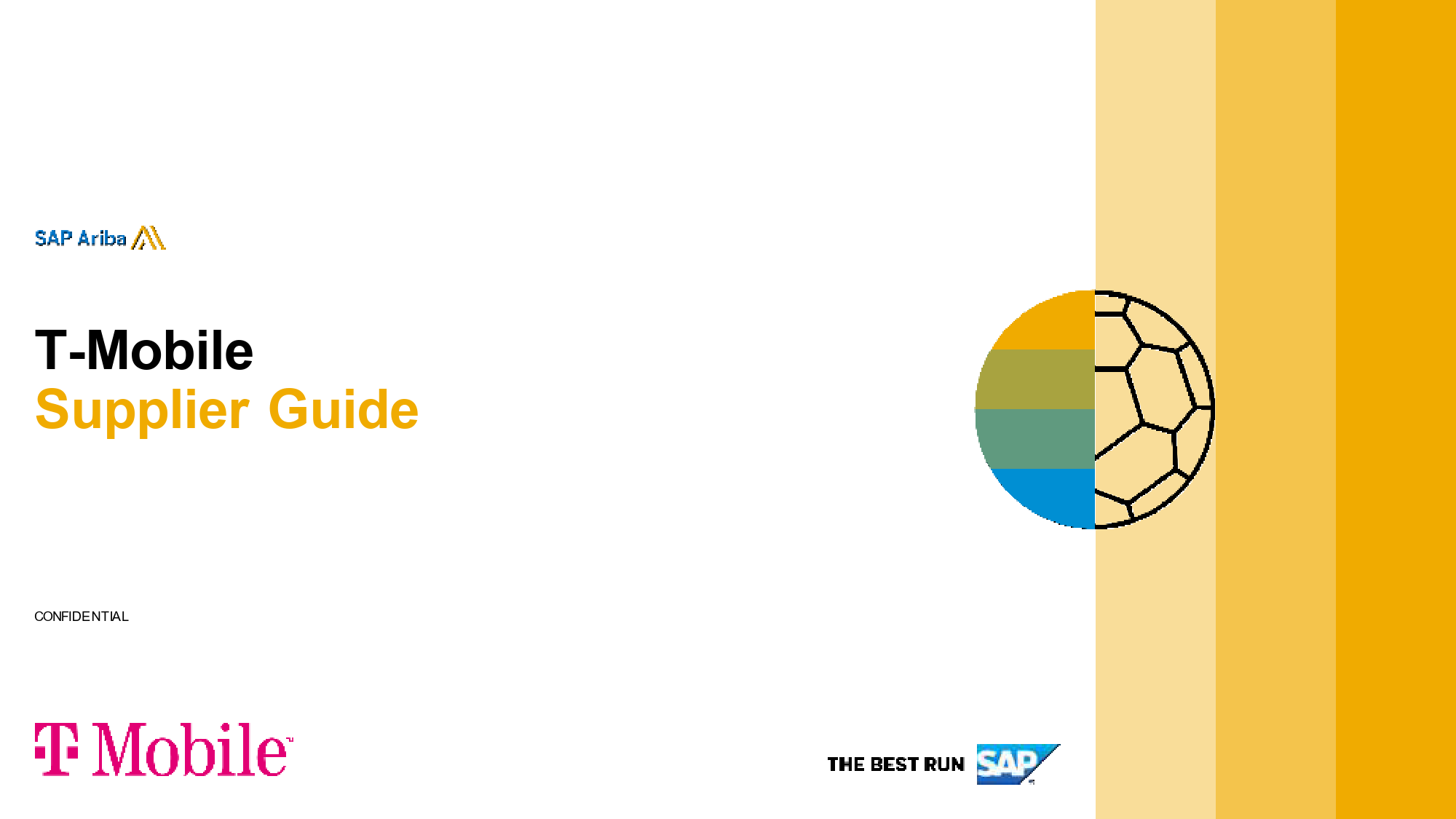
File info: application/pdf · 86 pages · 3.83MB
T-Mobile Supplier Guide
Welcome to the T-Mobile Supplier Network Guide
This guide is designed to assist T-Mobile suppliers in navigating and utilizing the SAP Ariba Network for efficient electronic business transactions. It covers essential steps from account setup to invoice submission and support.
Key Topics Covered
- Understanding the Ariba Network Overview and its benefits.
- Detailed steps for Account Setup and Configurations.
- Managing Purchase Orders, Advance Shipment Notices, and other crucial documents.
- Guidance on Invoice Methods, including PO-based and Non-PO invoices.
- Information on Subscription Levels, Fees, and accessing Help Resources.
Streamline Your Operations with SAP Ariba
By leveraging the SAP Ariba Network, T-Mobile suppliers can achieve greater efficiency, ensure accurate invoicing, and facilitate faster payments. Explore the resources provided to optimize your collaboration with T-Mobile.
For detailed information on subscription plans and associated fees, please visit the SAP Ariba Network for Suppliers.
Models: T-Mobile