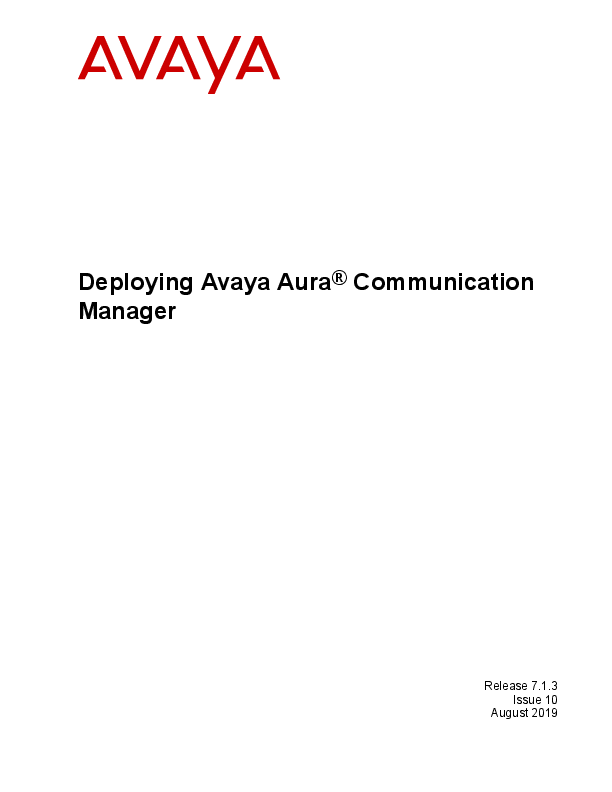
User”, means a user or device that has been expressly authorized by Avaya to access and use the Software. At Avaya’s sole discretion, a “Named User” may be, without limitation, designated by name,
Deploying Avaya Aura® Communication Manager
Release 7.1.3 Issue 10
August 2019
© 2015-2019, Avaya Inc. All Rights Reserved. Notice While reasonable efforts have been made to ensure that the information in this document is complete and accurate at the time of printing, Avaya assumes no liability for any errors. Avaya reserves the right to make changes and corrections to the information in this document without the obligation to notify any person or organization of such changes. Documentation disclaimer "Documentation" means information published in varying mediums which may include product information, operating instructions and performance specifications that are generally made available to users of products. Documentation does not include marketing materials. Avaya shall not be responsible for any modifications, additions, or deletions to the original published version of Documentation unless such modifications, additions, or deletions were performed by or on the express behalf of Avaya. End User agrees to indemnify and hold harmless Avaya, Avaya's agents, servants and employees against all claims, lawsuits, demands and judgments arising out of, or in connection with, subsequent modifications, additions or deletions to this documentation, to the extent made by End User. Link disclaimer Avaya is not responsible for the contents or reliability of any linked websites referenced within this site or Documentation provided by Avaya. Avaya is not responsible for the accuracy of any information, statement or content provided on these sites and does not necessarily endorse the products, services, or information described or offered within them. Avaya does not guarantee that these links will work all the time and has no control over the availability of the linked pages. Warranty Avaya provides a limited warranty on Avaya hardware and software. Refer to your sales agreement to establish the terms of the limited warranty. In addition, Avaya's standard warranty language, as well as information regarding support for this product while under warranty is available to Avaya customers and other parties through the Avaya Support website: https://support.avaya.com/helpcenter/ getGenericDetails?detailId=C20091120112456651010 under the link "Warranty & Product Lifecycle" or such successor site as designated by Avaya. Please note that if You acquired the product(s) from an authorized Avaya Channel Partner outside of the United States and Canada, the warranty is provided to You by said Avaya Channel Partner and not by Avaya. "Hosted Service" means an Avaya hosted service subscription that You acquire from either Avaya or an authorized Avaya Channel Partner (as applicable) and which is described further in Hosted SAS or other service description documentation regarding the applicable hosted service. If You purchase a Hosted Service subscription, the foregoing limited warranty may not apply but You may be entitled to support services in connection with the Hosted Service as described further in your service description documents for the applicable Hosted Service. Contact Avaya or Avaya Channel Partner (as applicable) for more information. Hosted Service THE FOLLOWING APPLIES ONLY IF YOU PURCHASE AN AVAYA HOSTED SERVICE SUBSCRIPTION FROM AVAYA OR AN AVAYA CHANNEL PARTNER (AS APPLICABLE), THE TERMS OF USE FOR HOSTED SERVICES ARE AVAILABLE ON THE AVAYA WEBSITE, HTTPS://SUPPORT.AVAYA.COM/LICENSEINFO UNDER THE LINK "Avaya Terms of Use for Hosted Services" OR SUCH SUCCESSOR SITE AS DESIGNATED BY AVAYA, AND ARE APPLICABLE TO ANYONE WHO ACCESSES OR USES THE HOSTED SERVICE. BY ACCESSING OR USING THE HOSTED SERVICE, OR AUTHORIZING OTHERS TO DO SO, YOU, ON BEHALF OF YOURSELF AND THE ENTITY FOR WHOM YOU ARE DOING SO (HEREINAFTER REFERRED TO INTERCHANGEABLY AS "YOU" AND "END USER"), AGREE TO THE TERMS OF USE. IF YOU ARE ACCEPTING THE TERMS OF USE ON BEHALF A COMPANY OR OTHER LEGAL ENTITY, YOU REPRESENT THAT YOU HAVE THE AUTHORITY TO BIND SUCH ENTITY TO THESE TERMS OF USE. IF YOU DO NOT HAVE SUCH AUTHORITY, OR IF
YOU DO NOT WISH TO ACCEPT THESE TERMS OF USE, YOU MUST NOT ACCESS OR USE THE HOSTED SERVICE OR AUTHORIZE ANYONE TO ACCESS OR USE THE HOSTED SERVICE. Licenses THE SOFTWARE LICENSE TERMS AVAILABLE ON THE AVAYA WEBSITE, HTTPS://SUPPORT.AVAYA.COM/LICENSEINFO, UNDER THE LINK "AVAYA SOFTWARE LICENSE TERMS (Avaya Products)" OR SUCH SUCCESSOR SITE AS DESIGNATED BY AVAYA, ARE APPLICABLE TO ANYONE WHO DOWNLOADS, USES AND/OR INSTALLS AVAYA SOFTWARE, PURCHASED FROM AVAYA INC., ANY AVAYA AFFILIATE, OR AN AVAYA CHANNEL PARTNER (AS APPLICABLE) UNDER A COMMERCIAL AGREEMENT WITH AVAYA OR AN AVAYA CHANNEL PARTNER. UNLESS OTHERWISE AGREED TO BY AVAYA IN WRITING, AVAYA DOES NOT EXTEND THIS LICENSE IF THE SOFTWARE WAS OBTAINED FROM ANYONE OTHER THAN AVAYA, AN AVAYA AFFILIATE OR AN AVAYA CHANNEL PARTNER; AVAYA RESERVES THE RIGHT TO TAKE LEGAL ACTION AGAINST YOU AND ANYONE ELSE USING OR SELLING THE SOFTWARE WITHOUT A LICENSE. BY INSTALLING, DOWNLOADING OR USING THE SOFTWARE, OR AUTHORIZING OTHERS TO DO SO, YOU, ON BEHALF OF YOURSELF AND THE ENTITY FOR WHOM YOU ARE INSTALLING, DOWNLOADING OR USING THE SOFTWARE (HEREINAFTER REFERRED TO INTERCHANGEABLY AS "YOU" AND "END USER"), AGREE TO THESE TERMS AND CONDITIONS AND CREATE A BINDING CONTRACT BETWEEN YOU AND AVAYA INC. OR THE APPLICABLE AVAYA AFFILIATE ("AVAYA"). Avaya grants You a license within the scope of the license types described below, with the exception of Heritage Nortel Software, for which the scope of the license is detailed below. Where the order documentation does not expressly identify a license type, the applicable license will be a Designated System License as set forth below in the Designated System(s) License (DS) section as applicable. The applicable number of licenses and units of capacity for which the license is granted will be one (1), unless a different number of licenses or units of capacity is specified in the documentation or other materials available to You. "Software" means computer programs in object code, provided by Avaya or an Avaya Channel Partner, whether as stand-alone products, pre-installed on hardware products, and any upgrades, updates, patches, bug fixes, or modified versions thereto. "Designated Processor" means a single stand-alone computing device. "Server" means a set of Designated Processors that hosts (physically or virtually) a software application to be accessed by multiple users. "Instance" means a single copy of the Software executing at a particular time: (i) on one physical machine; or (ii) on one deployed software virtual machine ("VM") or similar deployment. License types Designated System(s) License (DS). End User may install and use each copy or an Instance of the Software only: 1) on a number of Designated Processors up to the number indicated in the order; or 2) up to the number of Instances of the Software as indicated in the order, Documentation, or as authorized by Avaya in writing. Avaya may require the Designated Processor(s) to be identified in the order by type, serial number, feature key, Instance, location or other specific designation, or to be provided by End User to Avaya through electronic means established by Avaya specifically for this purpose. Concurrent User License (CU). End User may install and use the Software on multiple Designated Processors or one or more Servers, so long as only the licensed number of Units are accessing and using the Software at any given time. A "Unit" means the unit on which Avaya, at its sole discretion, bases the pricing of its licenses and can be, without limitation, an agent, port or user, an e-mail or voice mail account in the name of a person or corporate function (e.g., webmaster or helpdesk), or a directory entry in the administrative database utilized by the Software that permits one user to interface with the Software. Units may be linked to a specific, identified Server or an Instance of the Software. Named User License (NU). You may: (i) install and use each copy or Instance of the Software on a single Designated Processor or Server per authorized Named User (defined below); or (ii) install and use each copy or Instance of the Software on a Server so long as only authorized Named Users access and use the Software. "Named
User", means a user or device that has been expressly authorized by Avaya to access and use the Software. At Avaya's sole discretion, a "Named User" may be, without limitation, designated by name, corporate function (e.g., webmaster or helpdesk), an e-mail or voice mail account in the name of a person or corporate function, or a directory entry in the administrative database utilized by the Software that permits one user to interface with the Software. Shrinkwrap License (SR). You may install and use the Software in accordance with the terms and conditions of the applicable license agreements, such as "shrinkwrap" or "clickthrough" license accompanying or applicable to the Software ("Shrinkwrap License"). Heritage Nortel Software "Heritage Nortel Software" means the software that was acquired by Avaya as part of its purchase of the Nortel Enterprise Solutions Business in December 2009. The Heritage Nortel Software is the software contained within the list of Heritage Nortel Products located at https://support.avaya.com/LicenseInfo under the link "Heritage Nortel Products" or such successor site as designated by Avaya. For Heritage Nortel Software, Avaya grants Customer a license to use Heritage Nortel Software provided hereunder solely to the extent of the authorized activation or authorized usage level, solely for the purpose specified in the Documentation, and solely as embedded in, for execution on, or for communication with Avaya equipment. Charges for Heritage Nortel Software may be based on extent of activation or use authorized as specified in an order or invoice. Copyright Except where expressly stated otherwise, no use should be made of materials on this site, the Documentation, Software, Hosted Service, or hardware provided by Avaya. All content on this site, the documentation, Hosted Service, and the product provided by Avaya including the selection, arrangement and design of the content is owned either by Avaya or its licensors and is protected by copyright and other intellectual property laws including the sui generis rights relating to the protection of databases. You may not modify, copy, reproduce, republish, upload, post, transmit or distribute in any way any content, in whole or in part, including any code and software unless expressly authorized by Avaya. Unauthorized reproduction, transmission, dissemination, storage, and or use without the express written consent of Avaya can be a criminal, as well as a civil offense under the applicable law. Virtualization The following applies if the product is deployed on a virtual machine. Each product has its own ordering code and license types. Note, unless otherwise stated, that each Instance of a product must be separately licensed and ordered. For example, if the end user customer or Avaya Channel Partner would like to install two Instances of the same type of products, then two products of that type must be ordered. Third Party Components "Third Party Components" mean certain software programs or portions thereof included in the Software or Hosted Service may contain software (including open source software) distributed under third party agreements ("Third Party Components"), which contain terms regarding the rights to use certain portions of the Software ("Third Party Terms"). As required, information regarding distributed Linux OS source code (for those products that have distributed Linux OS source code) and identifying the copyright holders of the Third Party Components and the Third Party Terms that apply is available in the products, Documentation or on Avaya's website at: https:// support.avaya.com/Copyright or such successor site as designated by Avaya. The open source software license terms provided as Third Party Terms are consistent with the license rights granted in these Software License Terms, and may contain additional rights benefiting You, such as modification and distribution of the open source software. The Third Party Terms shall take precedence over these Software License Terms, solely with respect to the applicable Third Party Components to the extent that these Software License Terms impose greater restrictions on You than the applicable Third Party Terms. The following applies only if the H.264 (AVC) codec is distributed with the product. THIS PRODUCT IS LICENSED UNDER THE AVC PATENT PORTFOLIO LICENSE FOR THE PERSONAL USE OF A CONSUMER OR OTHER USES IN WHICH IT DOES NOT RECEIVE
REMUNERATION TO (i) ENCODE VIDEO IN COMPLIANCE WITH THE AVC STANDARD ("AVC VIDEO") AND/OR (ii) DECODE AVC VIDEO THAT WAS ENCODED BY A CONSUMER ENGAGED IN A PERSONAL ACTIVITY AND/OR WAS OBTAINED FROM A VIDEO PROVIDER LICENSED TO PROVIDE AVC VIDEO. NO LICENSE IS GRANTED OR SHALL BE IMPLIED FOR ANY OTHER USE. ADDITIONAL INFORMATION MAY BE OBTAINED FROM MPEG LA, L.L.C. SEE HTTP://WWW.MPEGLA.COM. Service Provider THE FOLLOWING APPLIES TO AVAYA CHANNEL PARTNER'S HOSTING OF AVAYA PRODUCTS OR SERVICES. THE PRODUCT OR HOSTED SERVICE MAY USE THIRD PARTY COMPONENTS SUBJECT TO THIRD PARTY TERMS AND REQUIRE A SERVICE PROVIDER TO BE INDEPENDENTLY LICENSED DIRECTLY FROM THE THIRD PARTY SUPPLIER. AN AVAYA CHANNEL PARTNER'S HOSTING OF AVAYA PRODUCTS MUST BE AUTHORIZED IN WRITING BY AVAYA AND IF THOSE HOSTED PRODUCTS USE OR EMBED CERTAIN THIRD PARTY SOFTWARE, INCLUDING BUT NOT LIMITED TO MICROSOFT SOFTWARE OR CODECS, THE AVAYA CHANNEL PARTNER IS REQUIRED TO INDEPENDENTLY OBTAIN ANY APPLICABLE LICENSE AGREEMENTS, AT THE AVAYA CHANNEL PARTNER'S EXPENSE, DIRECTLY FROM THE APPLICABLE THIRD PARTY SUPPLIER. WITH RESPECT TO CODECS, IF THE AVAYA CHANNEL PARTNER IS HOSTING ANY PRODUCTS THAT USE OR EMBED THE G.729 CODEC, H.264 CODEC, OR H.265 CODEC, THE AVAYA CHANNEL PARTNER ACKNOWLEDGES AND AGREES THE AVAYA CHANNEL PARTNER IS RESPONSIBLE FOR ANY AND ALL RELATED FEES AND/OR ROYALTIES. THE G.729 CODEC IS LICENSED BY SIPRO LAB TELECOM INC. SEE WWW.SIPRO.COM/CONTACT.HTML. THE H.264 (AVC) CODEC IS LICENSED UNDER THE AVC PATENT PORTFOLIO LICENSE FOR THE PERSONAL USE OF A CONSUMER OR OTHER USES IN WHICH IT DOES NOT RECEIVE REMUNERATION TO: (I) ENCODE VIDEO IN COMPLIANCE WITH THE AVC STANDARD ("AVC VIDEO") AND/OR (II) DECODE AVC VIDEO THAT WAS ENCODED BY A CONSUMER ENGAGED IN A PERSONAL ACTIVITY AND/OR WAS OBTAINED FROM A VIDEO PROVIDER LICENSED TO PROVIDE AVC VIDEO. NO LICENSE IS GRANTED OR SHALL BE IMPLIED FOR ANY OTHER USE. ADDITIONAL INFORMATION FOR H.264 (AVC) AND H.265 (HEVC) CODECS MAY BE OBTAINED FROM MPEG LA, L.L.C. SEE HTTP:// WWW.MPEGLA.COM. Compliance with Laws You acknowledge and agree that it is Your responsibility for complying with any applicable laws and regulations, including, but not limited to laws and regulations related to call recording, data privacy, intellectual property, trade secret, fraud, and music performance rights, in the country or territory where the Avaya product is used. Preventing Toll Fraud "Toll Fraud" is the unauthorized use of your telecommunications system by an unauthorized party (for example, a person who is not a corporate employee, agent, subcontractor, or is not working on your company's behalf). Be aware that there can be a risk of Toll Fraud associated with your system and that, if Toll Fraud occurs, it can result in substantial additional charges for your telecommunications services. Avaya Toll Fraud intervention If You suspect that You are being victimized by Toll Fraud and You need technical assistance or support, call Technical Service Center Toll Fraud Intervention Hotline at +1-800-643-2353 for the United States and Canada. For additional support telephone numbers, see the Avaya Support website: https://support.avaya.com or such successor site as designated by Avaya. Security Vulnerabilities Information about Avaya's security support policies can be found in the Security Policies and Support section of https:// support.avaya.com/security. Suspected Avaya product security vulnerabilities are handled per the Avaya Product Security Support Flow (https:// support.avaya.com/css/P8/documents/100161515).
Downloading Documentation For the most current versions of Documentation, see the Avaya Support website: https://support.avaya.com, or such successor site as designated by Avaya. Contact Avaya Support See the Avaya Support website: https://support.avaya.com for product or Hosted Service notices and articles, or to report a problem with your Avaya product or Hosted Service. For a list of support telephone numbers and contact addresses, go to the Avaya Support website: https://support.avaya.com (or such successor site as designated by Avaya), scroll to the bottom of the page, and select Contact Avaya Support. Trademarks The trademarks, logos and service marks ("Marks") displayed in this site, the Documentation, Hosted Service(s), and product(s) provided by Avaya are the registered or unregistered Marks of Avaya, its affiliates, its licensors, its suppliers, or other third parties. Users are not permitted to use such Marks without prior written consent from Avaya or such third party which may own the Mark. Nothing contained in this site, the Documentation, Hosted Service(s) and product(s) should be construed as granting, by implication, estoppel, or otherwise, any license or right in and to the Marks without the express written permission of Avaya or the applicable third party. Avaya is a registered trademark of Avaya Inc. All non-Avaya trademarks are the property of their respective owners. Linux® is the registered trademark of Linus Torvalds in the U.S. and other countries.
Contents
Chapter 1: Introduction............................................................................................................ 8 Purpose.................................................................................................................................. 8 Change history........................................................................................................................ 8
Chapter 2: Architecture overview.......................................................................................... 10 Avaya Aura® Virtualized Environment overview........................................................................ 10 Avaya Pod Fx for Enterprise Communications......................................................................... 10 Virtualized components.......................................................................................................... 11 Deployment guidelines........................................................................................................... 12
Chapter 3: Planning and configuration................................................................................. 13 Planning checklist.................................................................................................................. 13 Downloading software from PLDS.......................................................................................... 13 Supported hardware for VMware............................................................................................ 15 Supported browsers.............................................................................................................. 15 Communication Manager resource requirements..................................................................... 15 Correcting the CPU resources.......................................................................................... 17 VMware software requirements.............................................................................................. 18 Software requirements........................................................................................................... 18 Communication Manager virtual appliance licensing on VMware............................................... 19 Centralized Licensing...................................................................................................... 19 SAL Gateway........................................................................................................................ 20 Latest software updates and patch information........................................................................ 20 Supported footprints of Communication Manager on VMware................................................... 21 Communication Manager server separation............................................................................. 23
Chapter 4: Deploying Communication Manager OVA......................................................... 24 Deploying Communication Manager Open Virtualization Application on VMware using the vSphere client....................................................................................................................... 24 Properties field descriptions............................................................................................. 26 Deploying the application OVA using vSphere Web Client by accessing the host directly............ 27 Deployment of cloned and copied OVAs.................................................................................. 29 Duplex OVA deployment........................................................................................................ 29 Changing the virtual machine settings............................................................................... 30 Reducing CPU reservations on the duplex Communication Manager server............................... 30 Deploying using Solution Deployment Manager through System Manager................................. 31 VM Deployment field descriptions..................................................................................... 33 Installing the Solution Deployment Manager client on your computer......................................... 36 Support for Enhanced Access Security Gateway...................................................................... 38 Enabling or disabling EASG through the CLI interface........................................................ 39 Enabling or disabling EASG through the SMI interface....................................................... 39 Viewing the EASG certificate information........................................................................... 40
August 2019
Deploying Avaya Aura® Communication Manager
5
Comments on this document? infodev@avaya.com
Contents
EASG product certificate expiration................................................................................... 40 EASG site certificate........................................................................................................ 40
Chapter 5: Configuration........................................................................................................ 42 Configuration and administration checklist............................................................................... 42 Starting the Communication Manager virtual machine.............................................................. 42 Configuring the virtual machine automatic startup settings on VMware...................................... 43 Administering network parameters.......................................................................................... 43 Setting the date and time....................................................................................................... 44 Setting the time zone............................................................................................................. 45 Setting up the network time protocol....................................................................................... 45 Adding an administrator account............................................................................................. 45 Configuring the WebLM server............................................................................................... 47 Applying the Communication Manager patch using SMI........................................................... 48 IPv6 configuration.................................................................................................................. 48 Enabling IPv6.................................................................................................................. 48 Disabling IPv6................................................................................................................. 49 Network port considerations................................................................................................... 49 Accessing the port matrix document.................................................................................. 50 Communication Manager virtual machine configuration............................................................ 51 Server role configuration.................................................................................................. 51 Configuring Server Role................................................................................................... 52 Server Role field descriptions........................................................................................... 53 Network................................................................................................................................ 55 Network configuration...................................................................................................... 55 Configuring the Communication Manager network............................................................. 55 Network Configuration field descriptions............................................................................ 56 Duplication parameters configuration...................................................................................... 59 Duplication parameters.................................................................................................... 59 Configuring duplication parameters................................................................................... 59 Duplication Parameters field descriptions.......................................................................... 60
Chapter 6: Postinstallation verification and testing............................................................ 63 Installation tests.................................................................................................................... 63 Verifying the license status..................................................................................................... 64 Accessing Communication Manager System Management Interface................................... 64 Viewing the license status................................................................................................ 65 License Status field descriptions....................................................................................... 65 Verifying the software version................................................................................................. 66 Verifying the survivable virtual machine registration.................................................................. 67 Verifying the virtual machine mode.......................................................................................... 67
Chapter 7: Resources............................................................................................................. 69 Documentation...................................................................................................................... 69 Finding documents on the Avaya Support website............................................................. 70 Viewing Avaya Mentor videos................................................................................................. 70
August 2019
Deploying Avaya Aura® Communication Manager
6
Comments on this document? infodev@avaya.com
Contents
Support................................................................................................................................ 71
Appendix A: Communication Manager debugging............................................................. 72 Communication Manager processes....................................................................................... 72 Creating Communication Manager virtual machine core images................................................ 72 VMware generated core images on Communication Manager virtual machine images................ 73
Appendix B: Communication Manager Software Duplication............................................ 74 Communication Manager software duplication with VMware high availability.............................. 74 Software duplication enhancement................................................................................... 75
Appendix C: Upgrading Communication Manager Open Virtualization Application....... 76 Profile mapping for Communication Manager 6.x upgrades...................................................... 76 Upgrading Communication Manager using full backup............................................................. 77 Creating a backup........................................................................................................... 78 Upgrading Communication Manager virtual machine and restoring the translations.................... 78 Communication Manager patches........................................................................................... 79 Connection preservation upgrade on Communication Manager Duplex OVA.............................. 80 Communication Manager Duplex OVA upgrade................................................................. 80 Presite upgrade checklist................................................................................................. 80 Preupgrade tasks on the active server.............................................................................. 81 Preupgrade tasks on the standby server........................................................................... 84 Upgrade tasks on the standby server that was active before the interchange....................... 86 Postupgrade tasks on the active server............................................................................. 87 Postupgrade tasks on the standby server.......................................................................... 88
Appendix D: Migrating Communication Manager to the VMware Virtualized Environment............................................................................................................................ 89
Migrating Communication Manager to the VMware Virtualized Environment............................... 89
Appendix E: Best Practices................................................................................................... 93 VMware best practices for performance.................................................................................. 93 BIOS.............................................................................................................................. 93 VMware networking best practices.................................................................................... 94 Thin vs. thick deployments............................................................................................... 99 Storage........................................................................................................................ 100 Best Practices for VMware features................................................................................ 100
Appendix F: PCN and PSN notifications............................................................................ 104 PCN and PSN notifications................................................................................................... 104 Viewing PCNs and PSNs..................................................................................................... 104 Signing up for PCNs and PSNs............................................................................................ 105
Glossary................................................................................................................................. 106
August 2019
Deploying Avaya Aura® Communication Manager
7
Comments on this document? infodev@avaya.com
Chapter 1: Introduction
Purpose
This document provides procedures for deploying the Avaya Aura® Communication Manager virtual application in the Avaya Aura® Virtualized Environment and Appliance Virtualization Platform. This document includes installation, configuration, initial administration, troubleshooting, and basic maintenance checklists and procedures.
The primary audience for this document is anyone who is involved with installing, configuring, and verifying Avaya Aura® Communication Manager on a VMware vSphereTM virtualization environment at a customer site. The audience includes and is not limited to implementation engineers, field technicians, business partners, solution providers, and customers themselves.
This document does not include optional or customized aspects of a configuration.
Change history
Issue 10
9 8 7 6 5
Date August 2019
April 2019 March 2019 December 2018 November 2018 May 2018
Summary of changes Following sections are updated:
· Migrating Communication Manager to the VMware Virtualized Environment
· BIOS
· VMware networking best practices Updated the "Supported footprints of Communication Manager on VMware " section. Updated the "Supported footprints of Communication Manager on VMware " section. Added the "Entering initial system translations" section under the Upgrading Communication Manager Open Virtualization Application chapter. "Tasks on the standby server" section is updated.
Updated the VMnic number in the example of "Communication Manager software duplication with VMware high availability" section.
Table continues...
August 2019
Deploying Avaya Aura® Communication Manager
8
Comments on this document? infodev@avaya.com
Change history
Issue 4 3
2
1
Date May 2018
December 2017
August 2017
May 2017
Summary of changes
· Updated the "Scalability" section for Spectre and Meltdown fixes.
· Updated the "VMware software requirements" section for VMware 6.7 support.
· Updated the following sections to include Release 7.1.3 changes:
- Planning
- Profile mapping for Communication Manager 6.x upgrades
- Communication Manager Duplex OVA upgrade
· Updated the "Deploying Communication Manager Open Virtualization Application on VMware using the vSphere client" section to include 7.1.2 updates.
· Updated the "Profile mapping for Communication Manager 6.x upgrades" section to include 7.1.2 updates.
· Updated the "Communication Manager Duplex OVA upgrade" section to include 7.1.2 updates.
· Updated the "Migrating Communication Manager to the VMware Virtualized Environment" section to include 7.1.2 updates.
· Added the "Support for deployment on Kernel-based Virtual Machine" section.
· Updated the "Planning" section to include 7.1.1 updates.
· Updated the "Deploying Communication Manager Open Virtualization Application on VMware using the vSphere client" section to include 7.1.1 updates.
· Updated the "Deploy Communication Manager Open Virtualization Application on the Avaya-provided server using Solution Deployment Manager" section to include 7.1.1 updates.
· Updated the "Profile mapping for Communication Manager 6.x upgrades" section to include 7.1.1 updates.
Initial version.
August 2019
Deploying Avaya Aura® Communication Manager
9
Comments on this document? infodev@avaya.com
Chapter 2: Architecture overview
Avaya Aura® Virtualized Environment overview
Avaya Aura® Virtualized Environment integrates real-time Avaya Aura® applications with VMware® virtualized server architecture. Using Avaya Aura® Virtualized Environment, customers with a VMware IT infrastructure can upgrade to the next release level of collaboration using their own VMware infrastructure. For customers who need to add more capacity or application interfaces, Avaya Aura® applications on VMware offer flexible solutions for expansion. For customers who want to migrate to the latest collaboration solutions, Avaya Aura® Virtualized Environment provides a hardware-efficient simplified solution for upgrading to the latest Avaya Aura® release and adding the latest Avaya Aura® capabilities. The Virtualized Environment project applies only for customer VMware®, and does not include any other industry hypervisor.
Note:
This document uses the following terms, and at times, uses the terms interchangeably.
· server and host · reservations and configuration values Deployment considerations The following manage the deployment to the blade, cluster, and server: · Avaya Aura® Appliance Virtualization Platform from System Manager Solution Deployment Manager or the Solution Deployment Manager client · VMware® vCenter and VMware® vSphere
Avaya Pod Fx for Enterprise Communications
Avaya Pod Fx for Enterprise Communications is an alternative deployment option for Avaya Aura® Virtualized Environment applications.
Avaya Pod Fx is a full-stack turnkey solution that combines storage arrays from EMC, virtualization software from VMware, and networking, management, and real-time applications from Avaya.
August 2019
Deploying Avaya Aura® Communication Manager
10
Comments on this document? infodev@avaya.com
Virtualized components
Avaya Pod Fx accelerates deployment of Avaya Aura® applications and simplifies IT operations.
Documentation
The following table lists the Avaya Pod Fx for Enterprise Communications documents. These documents are available on the Avaya support website at http://support.avaya.com.
Title Avaya Pod Fx for Enterprise Communications Technical Solutions Guide
Avaya Pod Fx for Enterprise Communications Pod Orchestration Suite User Guide
Avaya Pod Fx for Enterprise Communications Locating the latest product documentation
Avaya Pod Fx for Enterprise Communications Release Notes
Description
Provides an overview of the solution, specifications, and components that Avaya Pod Fx for Enterprise Communications integrates.
Provides an overview of the Avaya Pod Orchestration Suite (POS). The POS contains the applications which orchestrate, manage, and monitor the Avaya Pod Fx. This guide explains how to access and use the applications in the POS management suite.
Identifies the Avaya Pod Fx customer documentation. Also includes the documentation for the Avaya and non-Avaya products that are included in the Avaya Pod Fx solution.
Describes fixed and known issues for Avaya Pod Fx. This document does not describe issues associated with each component in the Avaya Pod Fx. For information on the specific components, see the component Release Notes.
Virtualized components
Software component ESXi Host ESXi Hypervisor vSphere Client
vSphere Web Client
Description
The physical machine running the ESXi Hypervisor software.
A platform that runs multiple operating systems on a host computer at the same time.
vSphere Client is an application that installs and manages virtual machines. vSphere Client connects to a vCenter server or directly to an ESXi host if a vCenter Server is not used. The application is installed on a personal computer or accessible through a web interface. The installable vSphere Client is not available in vSphere 6.5 and later releases.
Using a Web browser, vSphere Web Client connects to a vCenter server or directly to an ESXi host if a vCenter Server is not used.
Table continues...
August 2019
Deploying Avaya Aura® Communication Manager
11
Comments on this document? infodev@avaya.com
Architecture overview
Software component vSphere Client (HTML5)
vCenter Server
Appliance Virtualization Platform Solution Deployment Manager
Open Virtualization Appliance (OVA)
Description
vSphere Client (HTML5) is available in vSphere 6.5. Using a Web browser, it connects to a vCenter server or directly to an ESXi host if a vCenter Server is not used. This is the only vSphere client administration tool after the next vSphere release.
vCenter Server provides centralized control and visibility at every level of the virtual infrastructure. vCenter Server provides VMware features such as High Availability and vMotion.
Avaya-provided virtualization turnkey solution that includes the hardware and all the software including the VMware hypervisor.
Centralized software management solution of Avaya that provides deployment, upgrade, migration, and update capabilities for the Avaya Aura® virtual applications.
The virtualized OS and application packaged in a single file that is used to deploy a virtual machine.
Deployment guidelines
· Deploy as many virtual appliances on the same host as possible.
· Deploy the virtual appliances on the same cluster if the cluster goes beyond the host boundary.
· Segment redundant elements on a different cluster, or ensure that the redundant elements are not on the same host.
· Create a tiered or segmented cluster infrastructure that isolates critical applications, such as Avaya Aura® applications, from other virtual machines.
· Plan for rainy day scenarios or conditions. Do not configure resources only for traffic or performance on an average day.
· Do not oversubscribe resources. Oversubscribing affects performance.
· Monitor the server, host, and virtual appliance performance.
Important:
The values for performance, occupancy, and usage can vary greatly. The blade server might run at 5% occupancy, but a virtual machine might run at 50% occupancy. Note that a virtual machine behaves differently when the CPU usage is higher.
August 2019
Deploying Avaya Aura® Communication Manager
12
Comments on this document? infodev@avaya.com
Chapter 3: Planning and configuration
Planning checklist
Ensure that the customer completes the following before deploying the Communication Manager Open Virtualization Application (OVA):
# Task
Description
1 Identify the hypervisor and verify that See Server hardware and resources on
the capacity meets the OVA
page 15.
requirements.
2 Plan the staging and verification activities and assign the resources.
See Communication Manager resource requirements on page 15.
3 Purchase the required licenses.
Register for PLDS and perform the following:
Go to the Avaya Product Licensing and Delivery System at https://plds.avaya.com/.
· Obtain the license file.
· Activate license entitlements in PLDS.
4 Download the required Communication See Downloading software from PLDS on
Manager OVA.
page 13.
5
Download the latest Communication
See Applying the Communication Manager
Manager patch. For example:
patch. on page 48
00.0.441.0-XXXXX.tar.
6 If applicable, migrate from Communication Manager 5.2.1 or Communication Manager 6.3 to Communication Manager Release 7.1.3.
See Migrating Communication Manager to the VMware Virtualized Environment on page 89.
Downloading software from PLDS
When you place an order for an Avaya PLDS-licensed software product, PLDS creates the license entitlements of the order and sends an email notification to you. The email includes a license
August 2019
Deploying Avaya Aura® Communication Manager
13
Comments on this document? infodev@avaya.com
Planning and configuration
activation code (LAC) and instructions for accessing and logging into PLDS. Use the LAC to locate and download the purchased license entitlements. In addition to PLDS, you can download the product software from http://support.avaya.com using the Downloads and Documents tab at the top of the page.
Note: Only the latest service pack for each release is posted on the support site. Previous service packs are available only through PLDS. Procedure 1. Enter http://plds.avaya.com in your Web browser to access the Avaya PLDS website. 2. Enter your login ID and password. 3. On the PLDS home page, select Assets. 4. Click View Downloads. 5. Click on the search icon (magnifying glass) for Company Name. 6. In the %Name field, enter Avaya or the Partner company name. 7. Click Search Companies. 8. Locate the correct entry and click the Select link. 9. Enter the Download Pub ID. 10. Click Search Downloads. 11. Scroll down to the entry for the download file and click the Download link. 12. In the Download Manager box, click the appropriate download link.
Note: The first link, Click to download your file now, uses the Download Manager to download the file. The Download Manager provides features to manage the download (stop, resume, auto checksum). The click here link uses your standard browser download and does not provide the download integrity features. 13. If you use Internet Explorer and get an error message, click the install ActiveX message at the top of the page and continue with the download. 14. Select a location where you want to save the file and click Save. 15. If you used the Download Manager, click Details to view the download progress.
August 2019
Deploying Avaya Aura® Communication Manager
14
Comments on this document? infodev@avaya.com
Supported hardware for VMware
Supported hardware for VMware
VMware offers compatibility guides that list servers, system, I/O, storage, and backup compatibility with VMware infrastructure. For more information about VMware-certified compatibility guides and product interoperability matrices, see http://www.vmware.com/resources/guides.html.
Supported browsers
The Avaya Aura® applications support the following web browsers: · Internet Explorer 11 · Mozilla Firefox 59, 60, and 61 · Google Chrome 60 · Microsoft Edge 38
Communication Manager resource requirements
The Communication Manager virtual machine requires the following set of resources to be available on the ESXi host before deployment. Communication Manager OVA specifies the required resources.
VMware resource CPU core
Simplex values
· 2 CPU to support up to 1000 users on a Main server
· 1 CPU to support up to 1000 users on a survivable server
· 1 CPU to support up to 2400 users on a Main server
· 2 CPU to support up to 36,000 users on a Main server
Duplex values 3 CPU
Table continues...
August 2019
Deploying Avaya Aura® Communication Manager
15
Comments on this document? infodev@avaya.com
Planning and configuration
VMware resource
Simplex values
CPU reservation
· 3900 MHz to support up to 1000 users on a Main server
· 1950 MHz to support up to 1000 users on a survivable server
· 4400 MHz to support up to 2400 users on a Main server
· 4400 MHz to support up to 36,000 users on a Main server
· For a S8300D Server or S8300E Server: When you deploy Communication Manager using System Manager Solution Deployment Manager, the CPU reservation is reduced to 0.
Minimum CPU speed based on Xeon E5620 or equivalent processor
· For a Midsize Enterprise deployment: The CPU reservation is reduced to 2200 MHz.
2400 MHz
Memory reservation
Storage reservation Shared NICs IOPS Average Network usage
· Simplex small server (1000 users): 3.5 GB
· Simplex Midsize Enterprise upgrade (2400 users): 4.0 GB
· Simplex large server (36,000 users): 4.5 GB
64 GB
Two vmxnet3 @ 1000 Mbps
4
3500 Kbps
Duplex values · 7800 MHz to support up to
36,000 users · 6600 MHz to support up to
30,000 users Note: To reduce reservation on Communication Manager duplex server, see Reducing reservation on CM Duplex server on page 30.
· 2900 MHz to support up to 36,000 users
· 2400 MHz to support up to 30,000 users
5.0 GB
64 GB Three vmxnet3 @ 1000 Mbps 4 3500 Kbps
Note:
Communication Manager duplication bandwidth requires 1Gbps for Communication Manager duplication link bursts. For more information about Communication Manager duplication bandwidth, see PSN003556u.
August 2019
Deploying Avaya Aura® Communication Manager
16
Comments on this document? infodev@avaya.com
Communication Manager resource requirements
Note: You can deploy the Communication Manager OVA on a host that does not have the resources to allocate to the virtual machine. But the host must have the required resources to start the virtual machine. When you start the virtual machine with limited CPU resources, the system displays the Insufficient capacity on each physical CPU pop-up message. You can use the OVA file to assign the CPU reservations to the virtual machine to adjust a specific server speed. For information about adjusting the CPU resources, see Correcting the CPU resources. Related links Correcting the CPU resources on page 17
Correcting the CPU resources
Procedure 1. In the vSphere client, select the host ESXi server. 2. Select and right-click the virtual machine. 3. Click Edit Settings. The system displays the Virtual Machine Properties window. 4. Click the Resources tab to display the virtual machine resources, such as CPU, Memory, Disk, Advanced CPU, and Advanced Memory. 5. In the Resource Allocation section, adjust the CPU reservation and click OK. 6. Check the CPU requirements in the Summary tab of the virtual machine. · Duplex: 3* the CPU speed noted under the host's Summary tab · Simplex: 1* the CPU speed noted under the host's Summary tab Sometimes adjusting the CPU reservations might not correct the problem for starting the virtual machine. To start the virtual machine adjust the CPU speed more. Also, you can follow the same procedure to adjust the other virtual machine resources.
Important: Do not change any other resource settings, for example, removing resources completely. Modifying these allocated resources can have a direct impact on the performance and capacity of the Communication Manager virtual machine. Virtual machine must meet the resource size requirements so that Communication Manager can run at full capacity. Removing or greatly downsizing resource reservations can put this requirement at risk. You are responsible for making any modifications to the resource reservation settings.
August 2019
Deploying Avaya Aura® Communication Manager
17
Comments on this document? infodev@avaya.com
Planning and configuration
Warning: If a virtual machine problem occurs, Avaya Global Support Services (GSS) might not be able to assist in fully resolving a problem. Avaya GSS can help you to reset the values to the optimized values before starting to investigate the problem. Related links Communication Manager resource requirements on page 15
VMware software requirements
The following VMware software versions are supported: · VMware vSphere ESXi 5.5 · VMware vSphere ESXi 6.0 · VMware vSphere ESXi 6.5 · VMware vSphere ESXi 6.7 · VMware vCenter Server 5.5 · VMware vCenter Server 6.0 · VMware vCenter Server 6.5 · VMware vCenter Server 6.7
To view compatibility with other solution releases, see VMware Product Interoperability Matrices at http://partnerweb.vmware.com/comp_guide2/sim/interop_matrix.php.
Software requirements
You can deploy the Communication Manager OVA using ESXi, VMware vSphere, or Appliance Virtualization Platform. You cannot deploy the Communication Manager OVA using VMware vSphere versions 4.1, 5.0 or 5.1. Communication Manager is a virtual appliance that you can deploy on VMware-certified hardware or on Appliance Virtualization Platform. With VMware vSphere ESXi 6.5, vSphere Web Client replaces the VMware vSphere Client for ESXi and vCenter administration. An Appliance Virtualization Platform host and all virtual machines running on the host must be on the same subnet mask. If Out of Band Management is configured in an Appliance Virtualization Platform deployment, you need two subnet masks, one for each of the following:
· Public or signaling traffic, Appliance Virtualization Platform, and all virtual machines public traffic.
August 2019
Deploying Avaya Aura® Communication Manager
18
Comments on this document? infodev@avaya.com
Communication Manager virtual appliance licensing on VMware
· Management, Appliance Virtualization Platform, and all virtual machine management ports.
Communication Manager virtual appliance licensing on VMware
You can deploy the Communication Manager OVA on VMware either as a simplex or as a duplicated Communication Manager software-duplication pair. In both cases, use only a single instance of WebLM license server to host the Communication Manager license file. To host the license file you must use the WebLM instance that is within System Manager. If the customers do not want to deploy System Manager, the customers can use the standalone WebLM virtual appliance to host the Communication Manager license file. In a network of multiple Communication Manager systems, each Communication Manager server or Communication Manager software-duplication pair requires a separate license file. Using the Centralized Licensing feature, install the Communication Manager or Communication Manager software-duplication pair license files on System Manager WebLM. You can also install the Communication Manager license files on the standalone WebLM virtual appliance for each Communication Manager or Communication Manager software-duplication pair. For information about centralized licensing and license utilization, see Avaya Aura® Communication Manager Feature Description and Implementation, 555-245-205 and Administering Avaya Aura® System Manager.
Centralized Licensing
The Centralized Licensing feature is available for most Avaya products. Using the Centralized Licensing feature, you can install up to 600 license files for Communication Manager on a single System Manager WebLM server. After installing a license file for a Communication Manager main server either simplex or duplex pair, you must link the Communication Manager main server to the license file in WebLM. The Centralized Licensing feature provides the following advantages:
· Eliminates the need to install and configure multiple WebLM servers, one for each Communication Manager main server.
· Eliminates the need to log in to each WebLM server to manage licenses for each Communication Manager main server.
· Reduces the VMware licensing cost for installing and configuring multiple WebLM OVAs on VMware.
· Provides a centralized view of license usage for Communication Manager.
August 2019
Deploying Avaya Aura® Communication Manager
19
Comments on this document? infodev@avaya.com
Planning and configuration
Note: · The standalone or non-System Manager WebLM server does not support the Centralized Licensing feature. · The Centralized Licensing feature is optional. Use the Centralized Licensing feature when you have more than one Communication Manager server.
For System Manager and Communication Manager centralized licensing backward compatibility, see http://support.avaya.com/CompatibilityMatrix/Index.aspx.
SAL Gateway
You require a Secure Access Link (SAL) Gateway for remote access and alarming. Through SAL, support personnel or tools can gain remote access to managed devices to troubleshoot and debug problems. A SAL Gateway:
1. Receives alarms from Avaya products in the customer network. 2. Reformats the alarms. 3. Forwards the alarms to the Avaya support center or a customer-managed Network
Management System. You can deploy SAL Gateway OVA:
· On Avaya Aura® Virtualized Appliance by using Solution Deployment Manager · In the Avaya Aura® Virtualized Environment by using vCenter, vSphere or Solution
Deployment Manager For more information about SAL Gateway, see the Secure Access Link documentation on the Avaya Support website at http://support.avaya.com.
Latest software updates and patch information
Before you start the deployment or upgrade of an Avaya product or solution, download the latest software updates or patches for the product or solution. For more information, see the latest release notes, Product Support Notices (PSN), and Product Correction Notices (PCN) for the product or solution on the Avaya Support Web site at https://support.avaya.com/. After deploying or upgrading a product or solution, use the instructions in the release notes, PSNs, or PCNs to install any required software updates or patches. For third-party products used with an Avaya product or solution, see the latest release notes for the third-party products to determine if you need to download and install any updates or patches.
August 2019
Deploying Avaya Aura® Communication Manager
20
Comments on this document? infodev@avaya.com
Supported footprints of Communication Manager on VMware
Supported footprints of Communication Manager on VMware
· Table 1: On Appliance Virtualization Platform for R7.1.3
Product name
Communication Manager Simplex small Communication Manager Simplex medium Communication Manager Simplex large Communication Manager Duplex Communication Manager Hi Duplex
Footprint (Max users)
1000
2400
41000
30000 41000
Release
7.1.3 7.1.3 7.1.3 7.1.3 7.1.3
CPU (GHz) -- Haswell or equivalent S8300D or S8300E
2.4
2.4
2.4
2.6
Number of vCPUs 2
2
2
3 3
· Table 2: On Virtualized Environment for R7.1.3
RAM (GB)
3.5
4
4.5
5 5
HDD (GB)
64
NICs (* with OOBM )
1 or 2*
64
1 or 2*
64
1 or 2*
64
2 or 3*
64
2 or 3*
Product name
Footprint Releas (Max users) e
Communication
41000
Manager Simplex
Communication Manager Duplex
30000
Communication
41000
Manager Hi Duplex
7.1.3 7.1.3 7.1.3
CPU (GHz) -- Haswell or equivalent
2.4
Number of vCPUs
2
2.4
3
2.6
3
RAM (GB)
4.5 5 5
HDD (GB)
NICs
64
2
64
3
64
3
Communication Manager Release 7.1.3.3 and later supports the following footprints on Appliance Virtualization Platform:
Product name
Communication Manager Simplex small
Footprint (Max users)
1000
Minimum CPU Speed (GHz)
2.2
Number of vCPUs
2
RAM (GB)
3.5
HDD (GB)
64
NICs (* with OOBM)
1 or 2*
Table continues...
August 2019
Deploying Avaya Aura® Communication Manager
21
Comments on this document? infodev@avaya.com
Planning and configuration
Product name
Communication Manager Simplex medium
Communication Manager Simplex large
Communication Manager Duplex
Communication Manager Hi Duplex
Footprint (Max users)
2400
Minimum CPU Speed (GHz)
2.2
Number of vCPUs
2
RAM (GB)
4
41000
2.2
2
4.5
30000
2.2
41000
2.6
3
5
3
5
HDD (GB)
64
NICs (* with OOBM)
1 or 2*
64
1 or 2*
64
2 or 3*
64
2 or 3*
Communication Manager Release 7.1.3.3 and later supports the following footprints on VMware:
Footprint (Max users)
vCPU CPU
Memory
Reservatio (MB)
n (MHz)
Communication Manager 2 Main Max users 1000
Communication Manager 1 Survivable Max users 1000
Communication Manager 2 Simplex1 Max users 2400
Communication Manager 2 Simplex2 Max users 41000 (Can be used as Main or Survivable)
Communication Manager 3 Duplex Max users 30000 (CM Duplex Main or Survivable up to 30,000 users)
Communication Manager 3 High Duplex Max users 41000 (For Hi-Duplex Servers for Main or survivable)
3900 1950 4340 4340 6510
7650
3584 3584 4096 4608 5120
5120
Hard disk (GB)
Minimum CPU Speed (MHz)
Extra NICs
64
1950
0
64
1950
0
64
2170
0
64
2170
0
64
2170
1
64
2550
1
Upgrade Hard disk (GB) 14 14
14
14
14
14
August 2019
Deploying Avaya Aura® Communication Manager
22
Comments on this document? infodev@avaya.com
Communication Manager server separation
Communication Manager server separation
In earlier releases, Communication Manager duplex configurations required a cable for connecting two Communication Manager instances with dedicated Communication Manager server hardware. With Communication Manager 7.1, you can physically separate the Communication Manager duplex instances.
Following are the minimum requirements for software duplex connectivity that must be met between the two Communication Manager instances:
· Total capacity must be 1 Gbps or more. · Round-trip packet loss must be 0.1% or less. · Round trip delay must be 60 ms when Application Enablement Services is not configured and
30 ms when Application Enablement Services is configured. · The duplication ports of both servers must be on the same LAN/IP subnet. · Duplication link encryption must be disabled for the busy-hour call rates that results in greater
than 40% CPU occupancy. · CPU occupancy on the active server must be less than 65% to allow memory refresh from
the active to standby server.
August 2019
Deploying Avaya Aura® Communication Manager
23
Comments on this document? infodev@avaya.com
Chapter 4: Deploying Communication Manager OVA
Deploying Communication Manager Open Virtualization Application on VMware using the vSphere client
Procedure
1. In the vSphere client, select the host ESXi server. 2. Select File > Deploy OVF Template. 3. In the Deploy OVF Template window, do one of the following to deploy the Communication
Manager OVF package: · Click Browse and go the Communication Manager OVA file location. · If the OVA file is on an http server, enter the URL in the Deploy from a file or URL field.
For example, CM-Duplex-07.1.0.0.532-e65-0.ova 4. Click Next.
The system displays the OVF Template Details window. 5. Click Next.
The system displays the End User License Agreement window. 6. Read the license agreement and click Accept to accept the license agreement. 7. Click Next.
The system displays the Name and Location window. 8. In the Name field, type the name of the new virtual machine and select the inventory
location to deploy the virtual machine.
The system deploys the virtual appliance on that host if you selected a host or cluster in the Deploy OVF Template window. If not, the system prompts you to select the host or cluster. 9. Click Next. 10. On the Deployment Configuration page, select the required configuration.
August 2019
Deploying Avaya Aura® Communication Manager
24
Comments on this document? infodev@avaya.com
Deploying Communication Manager Open Virtualization Application on VMware using the vSphere client
If you are deploying a simplex ova, then use the following configuration:
· CM Main Max users 1000 · CM Survivable Max users 1000 · CM Main Max users 2400 · CM Main/Survivable Max users 36000
If you are deploying a duplex ova, then use the following configuration:
· CM Duplex Max users 30000 · CM High Deuplex Max users 36000
11. In the Disk Format window, accept the default disk format to store the virtual machine and virtual disks for the Communication Manager OVA and click Next.
For information about virtual disks, see Thin vs. thick deployments on page 99.
Note:
You cannot deploy signed OVA with vSphere Thick Client.
12. (Optional) If you configured a single virtual machine network on the host where you are deploying the Communication Manager OVA, the wizard does not prompt you to map the network.
If you configured multiple virtual machine networks, the wizard prompts you to associate networks specified in the OVA with networks available on the host.
13. For the single source network, choose a host network by clicking the Destination Network column, and click the entry in the drop-down menu. for example, VM Network 2. Click Next.
Note:
During deployment of the Communication Manager duplex OVA, on the Network Mapping screen, the second vNIC labeled Asset is the Communication Manager duplication link. You must appropriately link the Communication Manager duplication link to the customers network. After the duplex OVA deployment the duplication link displays as Network Adapter 2 on the Virtual Machine Properties window and then you can edit the duplication link.
The system displays the Ready to Complete window.
14. If you are deploying the Communication Manager OVA on vCenter using the vSphere client, the system displays an additional Properties window to configure the Communication Manager parameters.
For information about the Properties window, see Properties field description.
15. Verify the deployment settings and click Finish.
The system displays the progress of the tasks in a vSphere Client Status panel. For more information about deploying templates in VMware, see VMware documentation on deploying an OVF template.
August 2019
Deploying Avaya Aura® Communication Manager
25
Comments on this document? infodev@avaya.com
Deploying Communication Manager OVA
Related links Properties field descriptions on page 26
Properties field descriptions
Note: If you specify an invalid value for a field. the system does not assign the value for the field. Until you assign the valid values for the field, you cannot power on the virtual machine.
Name CM IPv4 Address CM IPv4 Netmask CM IPv4 Gateway
CM IPv6 Address CM IPv6 Gateway
CM IPv6 Network Prefix EASG Enabled Out of Band Management IPv4 Address
Out of Band Management IPv4 Netmask
Description
Specifies the IP address of the Communication Manager virtual machine.
Specifies the subnet mask of the Communication Manager virtual machine.
Specifies the IP address of the default gateway.
Note:
The default gateway should be configured for the Public network.
Specifies the IPv6 address of the Communication Manager virtual machine.
Specifies the IPv6 address of the default gateway.
Note:
The default gateway should be configured for the Public network.
Specifies the IPv6 network prefix of the Communication Manager virtual machine.
Enables the Enhanced Access Security Gateway (EASG) feature.
Specifies the IP Address for Out-of-Band Management. This is an optional field.
If you do not want to configure Out-of-Band Management, leave the value of this field as zeros.
Specifies the netmask for Out-of-Band Management. This is an optional field.
If you do not want to configure Out-of-Band Management, leave the value of this field as zeros.
Table continues...
August 2019
Deploying Avaya Aura® Communication Manager
26
Comments on this document? infodev@avaya.com
Deploying the application OVA using vSphere Web Client by accessing the host directly
Name CM Hostname
NTP Server(s)
DNS Server(s)
Search Domain List WebLM Server IPv4 Address CM Privileged Administrator User Login CM Privileged Administrator User Password
Description
Specifies the host name or an FQDN of Communication Manager.
Note:
The host name is regardless of the interface that is used to access. The Public interface is the default interface.
Specifies the IP Address of the Network Time Protocol (NTP) server for the Communication Manager virtual machine. This is an optional field.
You can add up to three NTP servers.
Specifies the IP Address of the Domain Name System (DNS) server for the Communication Manager virtual machine. This is an optional field.
You can add up to three DNS servers.
This is an optional field.
Specifies the IP address of WebLM Server .
Specifies the login name for the Communication Manager privileged administrator.
Specifies the password for the Communication Manager privileged administrator.
The value range is from 8 to 255 characters.
Related links
Deploying Communication Manager Open Virtualization Application on VMware using the vSphere client on page 24
Deploying the application OVA using vSphere Web Client by accessing the host directly
About this task Use this procedure for deploying application OVA on ACP 130. This same procedure is applicable for ESXi 6.5 u2 onwards. Before you begin
· Access vCenter Server by using vSphere Web Client. · Download the Client Integration Plug-in. Procedure
1. On the Web browser, type the host URL: https://<Host FQDN or IP Address>/ui.
August 2019
Deploying Avaya Aura® Communication Manager
27
Comments on this document? infodev@avaya.com
Deploying Communication Manager OVA
2. Enter login and password. 3. Right-click an ESXi host and select Create/Register VM.
The system displays the New virtual machine dialog box. 4. On the Select creation type page, select Deploy a virtual machine from an OVF or OVA
file. 5. Click Next. 6. On the Select OVF and VMDK file page, do the following:
a. Type a name for the virtual machine. b. Click to select files or drag and drop the OVA file from your local computer. 7. Click Next. 8. On the Select storage page, select a datastore, and click Next. 9. To accept the End User License Agreement, on the License agreements page, click I Agree. 10. Click Next. 11. On the Deployment options page, perform the following: a. From Network mappings, select the required network. b. From Disk provisioning, select Thick provision lazy zeroed. c. From Deployment type, select profile.
For more information about supported footprints, see "Supported footprints of Communication Manager on VMware". d. Uncheck Power on automatically. 12. Click Next. 13. On the Additional settings page, click Next. 14. On the Ready to complete page, review the settings, and click Finish. Wait until the system deploys the OVA file successfully. 15. To edit the virtual machine settings, click VM radio option and perform the following: · Click Actions > Edit Settings to edit the required parameters. · Click Save.
Note: Ensure that the virtual machine is powered down to edit the settings. 16. To ensure that the virtual machine automatically starts after a hypervisor reboot, click VM radio option, and click Actions > Autostart > Enable.
August 2019
Deploying Avaya Aura® Communication Manager
28
Comments on this document? infodev@avaya.com
Deployment of cloned and copied OVAs
Note: If you do not enable autostart you must manually start the virtual machine after the hypervisor reboot. 17. To start the virtual machine, if application is not already powered on perform one of the following steps: · Click VM radio option, and click Actions > Power > Power On. · Right-click the virtual machine, and click Power > Power On. · On the Inventory menu, click Virtual Machine > Power > Power On. The system starts the application virtual machine. When the system starts for the first time, configure the parameters for application. 18. Click Actions > Console, select the open console type, verify that the system startup is successful, then input the application configuration parameters.
Deployment of cloned and copied OVAs
To redeploy a virtual machine, do not create a copy of the virtual machine or clone the virtual machine. These processes have subtle technical details that require a thorough understanding of the effects of these approaches. To avoid any complexities and unexpected behavior, deploy a new OVA on the virtual machine. At this time, Avaya only supports the deployment of new OVAs.
Duplex OVA deployment
To deploy the Duplex OVA, install the Duplex OVA on two different hosts. Ensure that the hosts reside on two different clusters. Similar to the Simplex OVA, the Duplex OVA has one network interface configured in the OVA. The system automatically assigns the Duplex OVAs first NIC and second NIC to the one network. An example host configuration for the Duplex OVA can be setup to include two virtual machine network connection type vSwitches, For example,
· VM Network to use with the Communication Manager NIC 0 administration/call_processing traffic connected to say vmnic 0
· CM_duplication_link to use with the Communication Manager NIC 1 duplication link traffic connected to say vmnic 2
Before you start the virtual machine, you must change the Communication Manager virtual machine settings to configure the second NIC. For information about changing the virtual machine settings, see Changing the virtual machine settings.
August 2019
Deploying Avaya Aura® Communication Manager
29
Comments on this document? infodev@avaya.com
Deploying Communication Manager OVA
Note: For the Communication Manager Duplex virtual appliance:
· If you are using a 2900 MHz (2.9GHZ) processor, the Communication Manager virtual appliance supports 36000 endpoints.
· If you are using a 2400 MHz (2.4GHZ) processor, the Communication Manager virtual appliance supports 30000 endpoints.
Related links Changing the virtual machine settings on page 30
Changing the virtual machine settings
About this task To configure the second NIC, you must change the virtual machine settings. Procedure
1. In the vSphere client, select the host ESXi server. 2. Right-click the OVA and select Edit Settings.
The system displays the Virtual Machine Properties window. 3. In the Hardware tab, select the Network adapter 1 to assign to the VM Network under
Network Connection. 4. Select the Network adapter 2 and then select the CM_duplication_link network name from
the Network label drop-down list under Network Connection. Related links
Duplex OVA deployment on page 29
Reducing CPU reservations on the duplex Communication Manager server
Procedure 1. In the vSphere client, select the host ESXi server. 2. Deploy the Communication Manager OVA. 3. Reduce reservations before the virtual machine starts booting. a. Right-click the Communication Manager virtual machine and select Edit Settings. b. On the Settings window, select the Resources tab.
August 2019
Deploying Avaya Aura® Communication Manager
30
Comments on this document? infodev@avaya.com
Deploying using Solution Deployment Manager through System Manager
c. In the left pane, under Settings, select CPU. d. In the right pane, adjust the MHz values in the Reservation line. e. Change the value from 7800 to 7200 MHz.
f. Click OK to exit the window. 4. Boot the Communication Manager virtual machine.
Deploying using Solution Deployment Manager through System Manager
About this task To deploy by using Solution Deployment Manager, you must have System Manager 7.0 or later.
August 2019
Deploying Avaya Aura® Communication Manager
31
Comments on this document? infodev@avaya.com
Deploying Communication Manager OVA
To use the Solution Deployment Manager client for deploying , install the Solution Deployment Manager client on your computer. Procedure
1. On the home page of System Manager web console, under Services, select Solution Deployment Manager > VM Management.
2. Add the location for virtual machine: a. On the Location tab, click New. b. Enter the required information. Enter optional information as necessary. c. Click Save. The Save link does not become active until you enter all required information.
3. Add a host for the selected location. a. In the Host Name, enter the host name. b. In the Host FQDN or IP, enter the FQDN or IP of the host machine. c. In the User Name, enter the host user name. d. In the Password, enter the host password.
4. Add a Virtual Machine to the host: a. In the VM Management Tree, select the host you just added. b. On the Virtual Machine tab, click New. c. In the Select Location and Host section, select a virtual machine. d. In the Data Store, select the required data store and click Next.
5. Do one of the following: · Click URL, enter the URL of the .ova file, supported Flexi Footprint size, and click Next. · Click Select OVA from software library, select the software library, select the .ova file, supported Flexi Footprint size, and click Next. · Click Browse, select the path to the .ova file, supported Flexi Footprint size, and click Next.
6. Enter the required information in the Network Parameters section. 7. For Duplex configuration, in the Network Parameters section, perform the following:
a. Select the Create Port Group check box. b. In the Duplication Link field, select the VMNIC on which you want to create the new
port group . Once the deployment is complete, the system will display the port group created and assigned to Network Adapter2. The Port group name is in the format: vmName_Duplication Link.
August 2019
Deploying Avaya Aura® Communication Manager
32
Comments on this document? infodev@avaya.com
Deploying using Solution Deployment Manager through System Manager
8. Enter the required information in the Configuration Parameters section. 9. Click Deploy. Related links VM Deployment field descriptions on page 33
VM Deployment field descriptions
Select Location and Host
Name Select Location Select Host Host FQDN
Data Store
VM Name ME Deployment
Description The location name. The field is display-only. The hostname of Appliance Virtualization Platform or VMware ESXi host. The FQDN of Appliance Virtualization Platform or VMware ESXi host. The field is display-only. The data store for the virtual machine.
The page populates the capacity details in the Capacity Details section. The name of the virtual machine. The option to perform the Midsize Enterprise deployment.
The option is available only while deploying Communication Manager simplex OVA.
OVA Details
Name URL Browse Select OVA
Submit File
OVA from software library Select Software Library
Description The option to specify the URL from where you can get the OVA file. The option to specify the location from where you can get the OVA file. The absolute path to the .ova file of the virtual machine that you must provide. For example, C:\Program Files\SDM\<ova file name>
The field is available only when you click Browse.
When you select OVA from software library, you can select the .ova file of the virtual machine that you want to deploy. The field is available only when you click Browse.
Selects the .ova file of the virtual machine that you want to deploy. The option to specify the software library where the OVA file is saved. The default path provided during the installation of the Solution Deployment Manager client. The default path is C:\Program Files \Avaya\SDMClient\Default_Artifacts.
The field is available only when you click OVA from software library
Table continues...
August 2019
Deploying Avaya Aura® Communication Manager
33
Comments on this document? infodev@avaya.com
Deploying Communication Manager OVA
Name Flexi Footprint
Description The footprint size supported for the selected host.
Important:
Ensure that the required memory is available for the footprint sizes that you selected. The upgrade operation might fail due to insufficient memory.
Configuration Parameters Management Network Settings
Name Management IPv4 Address (or Out of Band Management IPv4 Address) Management Netmask
Management Gateway IP Address of DNS Server
Management FQDN IPv6 Address
IPv6 Network prefix
IPv6 Gateway
Default Search List NTP Server IP/FQDN
Time Zone
Description
The IPv4 address of the virtual machine for out of band management.
The field is optional network interface to isolate management traffic on a separate interface from the inbound signaling network.
The Out of Band Management subnetwork mask to assign to the virtual machine.
The gateway IPv4 address to assign to the virtual machine.
The DNS IP addresses to assign to the primary, secondary, and other virtual machines. Separate the IP addresses with commas (,).
The FQDN to assign to the virtual machine.
The IPv6 address of the virtual machine for out of band management. The field is optional.
The IPv6 subnetwork mask to assign to the virtual machine. The field is optional.
The gateway IPv6 address to assign to the virtual machine. The field is optional.
The search list of domain names. The field is optional.
The IP address or FQDN of the NTP server. The field is optional. Separate the IP addresses with commas (,).
The timezone where the virtual machine is located. A list is available where you select the name of the continent and the name of the country.
Public Network Settings Note: You must configure Public network configuration parameters only when you configure Out of Band Management. Otherwise, Public network configuration is optional.
Name Public IP Address
Description
The IPv4 address to enable public access to different interfaces. The field is optional.
Table continues...
August 2019
Deploying Avaya Aura® Communication Manager
34
Comments on this document? infodev@avaya.com
Deploying using Solution Deployment Manager through System Manager
Name Public Netmask
Public Gateway
Public FQDN Public IPv6 Address
Public IPv6 Network Prefix
Public IPv6 Gateway
Description
The IPv4 subnetwork mask to assign to virtual machine. The field is optional.
The gateway IPv4 address to assign to the virtual machine. The field is optional.
The FQDN to assign to the virtual machine. The field is optional.
The IPv6 address to enable public access to different interfaces. The field is optional.
The IPv6 subnetwork mask to assign to virtual machine. The field is optional.
The gateway IPv6 address to assign to the virtual machine. The field is optional.
Virtual FQDN
Name Virtual Hostname Virtual Domain
Description The virtual hostname of the virtual machine. The virtual domain name of the System Manager virtual machine.
Enhanced Access Security Gateway (EASG) - EASG User Access
Name
Enter 1 to Enable EASG (Recommended) or 2 to Disable EASG
Description Enables or disables Avaya Logins for Avaya Services to perform the required maintenance tasks.
The options are:
· 1: To enable EASG.
· 2: To disable EASG.
Avaya recommends to enable EASG.
You can also enable EASG after deploying or upgrading the application by using the command: EASGManage --enableEASG.
Network Parameters
Name Public
Out of Band Management
Description
The port number that is mapped to public port group.
You must configure Public network configuration parameters only when you configure Out of Band Management. Otherwise, Public network configuration is optional.
The port number that you must assign to the Out of Band Management port group. The field is mandatory.
Table continues...
August 2019
Deploying Avaya Aura® Communication Manager
35
Comments on this document? infodev@avaya.com
Deploying Communication Manager OVA
Name Duplication Link
Description
The VMNIC on which you want to create the new port group. This field is required only for Duplex deployments.
Button Deploy
Description
Displays the EULA acceptance screen. To accept EULA and start the deployment process, click Accept.
Related links Deploying using Solution Deployment Manager through System Manager on page 31
Installing the Solution Deployment Manager client on your computer
About this task In Avaya Aura® Virtualized Appliance offer, when the centralized Solution Deployment Manager on System Manager is unavailable, use the Solution Deployment Manager client to deploy the Avaya Aura® applications.
You can use the Solution Deployment Manager client to install software patches and hypervisor patches.
Use the Solution Deployment Manager client to deploy, upgrade, and update System Manager.
From Avaya Aura® Appliance Virtualization Platform Release 7.0, Solution Deployment Manager is mandatory to upgrade or deploy the Avaya Aura® applications.
Procedure
1. Download the Avaya_SDMClient_win64_7.1.3.0.0330162_32.zip file from the Avaya Support website at http://support.avaya.com or from the Avaya PLDS website, at https://plds.avaya.com/.
2. On the Avaya Support website, click Support by Products > Downloads, and type the product name as System Manager, and Release as 7.1.x.
3. Click the Avaya Aura® System Manager Release 7.1.x SDM Client Downloads, 7.1.x link. Save the zip file, and extract to a location on your computer by using the WinZip application.
You can also copy the zip file to your software library directory, for example, c:/tmp/ Aura.
4. Right click on the executable, and select Run as administrator to run the Avaya_SDMClient_win64_7.1.3.0.0330162_32.exe file.
August 2019
Deploying Avaya Aura® Communication Manager
36
Comments on this document? infodev@avaya.com
Installing the Solution Deployment Manager client on your computer
The system displays the Avaya Solution Deployment Manager screen. 5. On the Welcome page, click Next. 6. On the License Agreement page, read the License Agreement, and if you agree to its
terms, click I accept the terms of the license agreement and click Next. 7. On the Install Location page, perform one of the following:
· To install the Solution Deployment Manager client in the system-defined folder, leave the default settings, and click Next.
· To specify a different location for installing the Solution Deployment Manager client, click Choose, and browse to an empty folder. Click Next.
To restore the path of the default directory, click Restore Default Folder.
The default installation directory of the Solution Deployment Manager client is C: \Program Files\Avaya\AvayaSDMClient. 8. Click Next. 9. On the Pre-Installation Summary page, review the information, and click Next. 10. On the User Input page, perform the following:
a. To start the Solution Deployment Manager client at the start of the system, select the Automatically start SDM service at startup check box.
b. To change the default directory, in Select Location of Software Library Directory, click Choose and select a directory.
The default software library of the Solution Deployment Manager client is C: \Program Files\Avaya\AvayaSDMClient\Default_Artifacts.
You can save the artifacts in the specified directory. c. In Data Port No, select the appropriate data port.
The default data port is 1527. The data port range is from 1527 through 1627. d. In Application Port No, select the appropriate application port.
The default application port is 443. If this port is already in use by any of your application on your system, then the system does not allow you to continue the installation. You must assign a different port number from the defined range. The application port range is from 443 through 543.
Note:
After installing the Solution Deployment Manager client in the defined range of ports, you cannot change the port after the installation. e. (Optional) Click Reset All to Default. 11. Click Next. 12. On the Summary and Validation page, verify the product information and the system requirements.
August 2019
Deploying Avaya Aura® Communication Manager
37
Comments on this document? infodev@avaya.com
Deploying Communication Manager OVA
The system performs the feasibility checks, such as disk space and memory. If the requirements are not met, the system displays an error message. To continue with the installation, make the disk space, memory, and the ports available. 13. Click Install. 14. To exit the installer, on the Install Complete page, click Done. The installer creates a shortcut on the desktop. 15. To start the client, click the Solution Deployment Manager client icon, . Next steps · Configure the laptop to get connected to the services port if you are using the services port to install. · Connect the Solution Deployment Manager client to Appliance Virtualization Platform through the customer network or services port. For information about "Methods to connect the Solution Deployment Manager client to Appliance Virtualization Platform", see Using the Solution Deployment Manager client.
Support for Enhanced Access Security Gateway
Communication Manager supports Enhanced Access Security Gateway (EASG). EASG is a certificate based challenge-response authentication and authorization solution. Avaya uses EASG to securely access customer systems and provides support and troubleshooting. EASG provides a secure method for Avaya services personnel to access the Communication Manager remotely and onsite. Access is under the control of the customer and can be enabled or disabled at any time. EASG must be enabled for Avaya Services to perform tasks necessary for the ongoing support, management and optimization of the solution. EASG is also required to enable remote proactive support tools such as Avaya Expert Systems® and Avaya Healthcheck. EASG must be enabled for Avaya Services to perform the required maintenance tasks. You can enable or disable EASG through Communication Manager. EASG only supports Avaya services logins, such as init, inads, and craft. Discontinuance of ASG and ASG-enabled logins EASG in Communication Manager 7.1.1 and later replaces Avaya's older ASG feature. In the older ASG, Communication Manager allowed the creation of ASG-enabled user logins through the SMI Administrator Accounts web page. Such logins are no longer supported in Communication Manager 7.1.1 and later. When upgrading to Communication Manager 7.1.1 or later from older releases, Communication Manager does not support ASG-enabled logins. For more information about EASG, see Avaya Aura® Communication Manager Feature Description and Implementation.
August 2019
Deploying Avaya Aura® Communication Manager
38
Comments on this document? infodev@avaya.com
Support for Enhanced Access Security Gateway
Enabling or disabling EASG through the CLI interface
About this task Avaya recommends enabling EASG. By enabling Avaya Logins you are granting Avaya access to your system. This is necessary to maximize the performance and value of your Avaya support entitlements, allowing Avaya to resolve product issues in a timely manner. In addition to enabling the Avaya Logins, this product should be registered with Avaya and technically onboarded for remote connectivity and alarming. Please see the Avaya support site (support.avaya.com/ registration) for additional information for registering products and establishing remote access and alarming. By disabling Avaya Logins you are preventing Avaya access to your system. This is not recommended, as it impacts Avaya's ability to provide support for the product. Unless the customer is well versed in managing the product themselves, Avaya Logins should not be disabled. Procedure
1. Log in to the Communication Manager CLI interface as an administrator. 2. To check the status of EASG, run the following command: EASGStatus. 3. To enable EASG (Recommended), run the following command: EASGManage -
enableEASG. 4. To disable EASG, run the following command: EASGManage -disableEASG.
Enabling or disabling EASG through the SMI interface
About this task By enabling Avaya Services Logins you are granting Avaya access to your system. This setting is required to maximize the performance and value of your Avaya support entitlements, allowing Avaya to resolve product issues in a timely manner. The product must be registered using the Avaya Global Registration Tool (GRT) at https://grt.avaya.com for Avaya remote connectivity. See the Avaya support site support.avaya.com/registration for additional information for registering products and establishing remote access and alarming. By disabling Avaya Services Logins you are denying Avaya access to your system. This setting is not recommended, as it can impact Avaya's ability to provide support for the product. Unless the customer can manage the product, Avaya Services Logins should not be disabled. Procedure
1. Log on to the Communication Manager SMI interface. 2. Click Administration > Server (Maintenance). 3. In the Security section, click Server Access.
August 2019
Deploying Avaya Aura® Communication Manager
39
Comments on this document? infodev@avaya.com
Deploying Communication Manager OVA
4. In the Avaya Services Access via EASG field, select: · Enable to enable EASG. · Disable to disable EASG.
5. Click Submit.
Viewing the EASG certificate information
About this task Use this procedure to view information about the product certificate, which includes information about when the certificate expires. Procedure
1. Log in to the Communication Manager CLI interface. 2. Run the following command: EASGProductCert --certInfo.
EASG product certificate expiration
Communication Manager raises an alarm if the EASG product certificate has expired or is about to expire in 365 days, 180 days, or 30 days. To resolve this alarm, the customer must apply the patch for a new certificate or upgrade to the latest release. Else, the customer loses the ability for Avaya to provide remote access support. If the EASG product certificate expires, EASG access is still possible through the installation of EASG site certificate.
EASG site certificate
EASG site certificates are used by the onsite Avaya technicians who do not have access to the Avaya network to generate a response to the EASG challenge. The technician will generate and provide the EASG site certificate to the customer. The customer loads this EASG site certificate on each server to which the customer has granted the technician access. The EASG site certificate will only allow access to systems on which it has been installed, and will only allow access to the given Avaya technician and cannot be used by anyone else to access the system including other Avaya technicians. Once this is done, the technician logs in with the EASG challenge/response.
Managing site certificates
Before you begin 1. Obtain the site certificate from the Avaya support technician. 2. You must load this site certificate on each server that the technician needs to access. Use a file transfer tool, such as WinSCP to copy the site certificate to /home/cust directory,
August 2019
Deploying Avaya Aura® Communication Manager
40
Comments on this document? infodev@avaya.com
Support for Enhanced Access Security Gateway
where cust is the login ID. The directory might vary depending on the file transfer tool used. 3. Note the location of this certificate and use in place of installed_pkcs7_name in the commands. 4. You must have the following before loading the site certificate: · Login ID and password · Secure file transfer tool, such as WinSCP · Site Authentication Factor Procedure 1. Log in to the CLI interface as an administrator. 2. To install the site certificate:
a. Run the following command: sudo EASGSiteCertManage --add <installed_pkcs7_name>.
b. Save the Site Authentication Factor to share with the technician once on site. 3. To view information about a particular certificate: run the following command:
· sudo EASGSiteCertManage --list: To list all the site certificates that are currently installed on the system.
· sudo EASGSiteCertManage --show <installed_pkcs7_name>: To display detailed information about the specified site certificate.
4. To delete the site certificate, run the following command: · sudo EASGSiteCertManage --delete <installed_pkcs7_name>: To delete the specified site certificate. · sudo EASGSiteCertManage --delete all: To delete all the site certificates that are currently installed on the system.
August 2019
Deploying Avaya Aura® Communication Manager
41
Comments on this document? infodev@avaya.com
Chapter 5: Configuration
Configuration and administration checklist
Use the following checklist to configure the Communication Manager virtual appliance.
# Action
Link
1 Start the Communication Manager Starting the Communication Manager virtual
virtual machine.
machine on page 42
2 Configure the Communication
Configuring the virtual machine automatic startup
Manager virtual machine to start
settings on page 43
automatically after a power failure.
3 Set up network configuration.
Administering network parameters on page 43
4 Apply the latest Communication Manager patch.
Applying the Communication Manager patch on page 48
5 Set the date and time.
Setting the date and time on page 44
6 Configure the time zone.
Setting the time zone on page 45
7 Set up the network time protocol. Setting up the network time protocol on page 45
8 Direct Communication Manager to Configuring WebLM Server on page 47 the WebLM server.
9 Create an suser account.
Adding an administrator account login on page 45
Starting the Communication Manager virtual machine
Procedure
In the vSphere client, select the host server, right-click the virtual machine, highlight the Power, and click Power On.
Communication Manager takes some time to start. If Communication Manager does not start, you must wait for Communication Manager to boot before log in.
August 2019
Deploying Avaya Aura® Communication Manager
42
Comments on this document? infodev@avaya.com
Configuring the virtual machine automatic startup settings on VMware
Configuring the virtual machine automatic startup settings on VMware
About this task When a vSphere ESXi host restarts after a power failure, the virtual machines that are deployed on the host do not start automatically. You must configure the virtual machines to start automatically. In high availability (HA) clusters, the VMware HA software ignores the startup selections. Before you begin Verify with the system administrator that you have the proper level of permissions to configure the automatic startup settings. Procedure
1. In the Web browser, type the vSphere vCenter host URL. 2. Click Hosts and Clusters or VMs and Templates icon. 3. In the left pane, select the host where the virtual machine is located. 4. Click Configure. 5. Under Virtual Machines, select VM Startup/Shutdown, and click Edit.
The system displays the Edit VM Startup and Shutdown window. 6. Select Automatically start and stop the virtual machines with the system. 7. Click OK.
Administering network parameters
Procedure 1. In the vSphere client, start the Communication Manager virtual machine console and log in as craft.
2. On first attempt log in as craft, you must type the following details according to the prompts: a. In the IPv4 IP address field, type the IP address. b. In the IPv4 subnet mask field, type the network mask IP address. c. In the IPv4 Default Gateway address field, type the default gateway IP address.
3. In the Are these correct field, verify the IP address details and type y to confirm the IP address details.
August 2019
Deploying Avaya Aura® Communication Manager
43
Comments on this document? infodev@avaya.com
Configuration
4. When the system prompts to create a customer privileged administrator account, enter the login details to create an account.
5. In the Enable Avaya Services EASG Access, enter: · y to enable EASG. · n to disable EASG.
Note: By disabling EASG, you are denying Avaya access to the system. This setting is not recommended as it can impact Avaya's ability to provide support for the product. Unless the customer can manage the product, Avaya Services Logins should not be disabled.
6. To configure the additional network settings, log in to Communication Manager System Management Interface as craft and navigate to Administration > Server (Maintenance) > Network Configuration.
Note: If the system interrupts the initial network prompt or you provide the incorrect data, run the /opt/ecs/bin/serverInitialNetworkConfig command to retype the data.
Setting the date and time
About this task To configure time for a virtual machine, first you need to configure the host time, and then sync the time of the virtual machine with the host time. Procedure
1. In the vSphere Client inventory, select the host where the virtual machine is located. 2. Click the Configuration tab. 3. In the Software section, click Time Configuration. 4. Click Properties in the upper-right corner of the screen. 5. In the Time Configuration window, do one of the following:
· To change the time manually, in the Date and Time field, set the appropriate date and time.
· To synchronize the time kept by a host system to a reference NTP server, click Options and configure NTP server settings.
6. Click OK. 7. To set the Communication Manager virtual machine time, right-click the Communication
Manager virtual machine and select Edit Settings.
August 2019
Deploying Avaya Aura® Communication Manager
44
Comments on this document? infodev@avaya.com
Setting the time zone
8. In the Options tab, click VMware Tools. 9. Select the Synchronize guest time with host check box and click OK.
Setting the time zone
Procedure 1. Log in to Communication Manager System Management Interface as craft. 2. On the Administration menu, click Server (Maintenance). 3. In the left navigation pane, click Server Configuration > Time Zone Configuration. 4. On the Time Zone Configuration page, select the time zone, and click Apply. Note: After changing the time zone settings, you must restart the virtual machine to ensure that the system processes use the new time zone.
Setting up the network time protocol
Procedure 1. Log in to Communication Manager System Management Interface as craft. 2. On the Administration menu, click Server (Maintenance). 3. In the left navigation pane, click Server Configuration > NTP Configuration. The system displays the Network Time Protocol (NTP) Configuration page. 4. Enable or disable the NTP mode. 5. In NTP Servers, type the primary server, secondary server (Optional), and tertiary server (Optional) details. 6. Click Apply.
Adding an administrator account
About this task When you deploy the Communication Manager OVA using the vSphere client, perform the following procedure after the OVA deployment.
August 2019
Deploying Avaya Aura® Communication Manager
45
Comments on this document? infodev@avaya.com
Configuration
Note: When you deploy the Communication Manager OVA using vCenter or System Manager Solution Deployment Manager, the system prompts you to specify the login name and password for the Communication Manager privileged administrator account during the deployment. Procedure 1. Log in to Communication Manager System Management Interface. 2. Click Administration > Server (Maintenance). 3. In the left navigation pane, click Security > Administrator Accounts. 4. Select Add Login. 5. Select the Privileged Administrator login for a member of the SUSERS group.
You can also add the following types of login: · Unprivileged Administrator: This login is for a member of the USERS group. · SAT Access Only: This login has access only to the Communication Manager System
Administration Terminal (SAT) interface. · Web Access Only: This login has access only to the server webpage. · CDR Access Only: This login has access only to the survivable CDR feature. · Business Partner Login (dadmin): This login is for primary business partners. · Business Partner Craft Login: This login is for profile 3 users. · Custom Login: This login is for administrators with login parameters that you can
customize. You can create a new user profile and later add users with this new profile. 6. Click Submit.
The system displays the Administrator Login - Add Login screen. 7. In the Login name field, enter the administrator login name.
The login name: · Can have alphabetic characters. · Can have numbers. · Can have an underscore (_). · Cannot have more than 31 characters. 8. In the Primary group field, enter susers for a privileged login. 9. In the Additional group (profile) field, add an access profile. The system automatically populates the values in the Linux shell and the Home directory fields. 10. To set lock parameters for the login, select the Lock this account check box.
August 2019
Deploying Avaya Aura® Communication Manager
46
Comments on this document? infodev@avaya.com
Configuring the WebLM server
Note: If you set the lock parameters, the user cannot log in to the system. 11. In the SAT Limit field, enter the limit for the concurrent SAT sessions. Note: You can assign up to five concurrent sessions or retain the default value none. If you retain the default value, the restriction on the number of concurrent sessions does not apply to the login. However, the restriction applies to the system. 12. To assign an expiry date to the login, in the Date on which account is disabled field, enter the date in the yyyy-mm-dd format. 13. In the Enter password or key field, enter the password for the login. 14. In the Re-enter password or key field, reenter the same password. 15. (Optional) To change the password after the first login, in the Force password/key change on next login field, select yes. 16. Click Submit.
Configuring the WebLM server
About this task When you deploy the Communication Manager OVA using the vSphere client, perform the following procedure after the OVA deployment.
Note: When you deploy the Communication Manager OVA using vCenter or System Manager Solution Deployment Manager, the system prompts you to specify the IP address of WebLM Server during the deployment. Note: To perform the administration tasks, you must first install the license file on the Communication Manager virtual machine. Procedure 1. Log in to Communication Manager System Management Interface as craft. 2. On the Administration menu, click Licensing. 3. In the left navigation pane, click WebLM Configuration.
The system displays the WebLM Configuration page. 4. In the WebLM Server Address field, type the WebLM server IP address to fetch the
license file.
August 2019
Deploying Avaya Aura® Communication Manager
47
Comments on this document? infodev@avaya.com
Configuration
Note: You can specify the IP address of the WebLM server within System Manager or of the standalone WebLM virtual appliance. 5. Click Submit.
Applying the Communication Manager patch using SMI
Before you begin You must deploy Communication Manager Release 7.1 OVA file. About this task Use the Communication Manager System Management Interface (SMI) to apply the Communication Manager patch. Procedure
1. Log in to Communication Manager System Management Interface using a service account. 2. On the Administration menu, click Server (Maintenance). 3. In the left navigation pane, click Server Upgrades > Manage Updates.
The system displays the Manage Updates page. 4. Select the update ID and click Unpack.
The status of the selected file changes to unpacked. 5. Select the update ID and click Activate.
The status of the patch file changes to activated.
IPv6 configuration
Enabling IPv6
About this task Use this procedure to enable IPv6. For more information about IPv6, see, Avaya Aura® Communication Manager Feature Description and Implementation. Procedure
1. Log in to Communication Manager System Management Interface.
August 2019
Deploying Avaya Aura® Communication Manager
48
Comments on this document? infodev@avaya.com
Network port considerations
2. On the Administration menu, click Server (Maintenance). 3. In the left navigation pane, click Server Configuration > Network Configuration.
The system displays the Network Configuration page. 4. From the IPv6 is currently drop-down list, select enabled. 5. Click Change to enable the IPv6 fields.
Disabling IPv6
About this task Use this procedure to disable IPv6. For more information about IPv6, see, Avaya Aura® Communication Manager Feature Description and Implementation. Procedure
1. Log in to Communication Manager System Management Interface. 2. On the Administration menu, click Server (Maintenance). 3. In the left navigation pane, click Server Configuration > Network Configuration.
The system displays the Network Configuration page. 4. From the IPv6 is currently drop-down list, select disabled. 5. Click Change to disable the IPv6 fields.
Network port considerations
The main virtual machine, survivable remote virtual machines, and survivable core virtual machines use a specific port across a customer network for registration and translation distribution. Use the firewall command with suser level access, to change the firewall settings from the command line.
Note:
Use ports 80 and 443 to gain access to System Management Interface. Use port 5022 for a secured System Access Terminal (SAT).
For more information about port utilization, see "Accessing the port matrix document" section.
Use the information in the following table to determine the ports that must be open in the customer network in a survivable core virtual machine environment.
Port 20
Used by ftp data
Description -
Table continues...
August 2019
Deploying Avaya Aura® Communication Manager
49
Comments on this document? infodev@avaya.com
Configuration
Port 21 22 68 514 1719 (UDP port)
1024 and later 1956 5000 to 9999 5010 5011 5012 21874 (TCP port)
Used by ftp ssh/sftp DHCP Communication Manager 1.3 to download the translations. The survivable core virtual machine to register to the main virtual machine.
Processor Ethernet Command server - IPSI Processor Ethernet IPSI/Virtual machine control channel IPSI/Server IPSI version channel IPSI/Virtual machine serial number channel The main virtual machine that downloads translations to the survivable core virtual machine.
Description -
This a survivable core virtual machine registers with the main virtual machine using port 1719. For more information about survivable core virtual machine registration, see Avaya Aura® Communication Manager Survivability Options, 03-603633. TCP outgoing TCP incoming -
-
The main virtual machine uses port 21874 to download translations to the survivable core virtual machine and the survivable remote virtual machines.
Related links Accessing the port matrix document on page 50
Accessing the port matrix document
Procedure
1. Go to https://support.avaya.com. 2. Log on to the Avaya website with a valid Avaya user ID and password. 3. On the Avaya Support page, click Support By Product > Documents. 4. In Enter Your Product Here, type the product name, and then select the product from the
list of suggested product names. 5. In Choose Release, select the required release number.
August 2019
Deploying Avaya Aura® Communication Manager
50
Comments on this document? infodev@avaya.com
Communication Manager virtual machine configuration
6. In the Content Type filter, select one or more of the following categories: · Application & Technical Notes · Design, Development & System Mgt The list displays the product-specific Port Matrix document.
7. Click Enter. Related links
Network port considerations on page 49
Communication Manager virtual machine configuration
To complete the configuration tasks, use Communication Manager System Management Interface to configure the following:
· Server Role: Indicate the type of virtual machine: main, survivable core, or survivable remote. · Network configuration: Use to configure the IP-related settings for the virtual machine. On the
Network Configuration page, the fields are prepopulated with data generated during the OVA template installation. · Duplication parameters: Use to configure the duplication settings if you installed the Duplex Main or the Survivable Core OVA or both. Related links Server role configuration on page 51 Configuring Server Role on page 52 Server Role field descriptions on page 53
Server role configuration
A telephony system consists of several virtual machines. Each virtual machine has a certain role, such as main or primary virtual machine, a second redundant virtual machine, Survivable Remote virtual machine, or Survivable Core virtual machine. Use Communication Manager System Management Interface to configure the virtual machine roles, and then configure at least two of the following fields.
· Virtual machine settings · Survivable data · Memory OVA type and virtual machine role The Communication Manager OVA type determines the virtual machine role.
August 2019
Deploying Avaya Aura® Communication Manager
51
Comments on this document? infodev@avaya.com
Configuration
Note: · The Communication Manager Simplex and Duplex OVAs support Avaya Aura® Call Center Elite. · The Communication Manager Simplex and Duplex OVAs do not support Avaya Aura® Communication Manager Messaging.
You can configure the Communication Manager Duplex OVA as one of the following: · Main server · Survivable core server Note: For a Communication Manager duplicated pair configuration, deploy the Communication Manager duplicated servers either on the VMware platform or on Appliance Virtualization Platform. However, you can mix and match the deployment of the survivable core server, the survivable remote server, or the main server in a configuration. For example, the main servers can be a CM-duplicated pair on VMware, and the survivable core server can be on Appliance Virtualization Platform.
You can configure the Communication Manager Simplex OVA as one of the following: · Main server · Survivable core server (formerly called Enterprise Survivable Server [ESS]) · Survivable remote server (formerly called Local Survivable Processor [LSP]) Important: You can deploy the Communication Manager Simplex OVA and then administer the Communication Manager Simplex OVA as a survivable remote server. However, you cannot administer a core Session Manager OVA as a Branch Session Manager or a remote survivable server. Deploy the Session Manager OVA as a core Session Manager OVA only.
Related links Communication Manager virtual machine configuration on page 51
Configuring Server Role
Procedure 1. Log in to Communication Manager System Management Interface. 2. On the Administration menu, click Server (Maintenance). 3. In the left navigation pane, click Server Configuration > Server Role. The system displays the Server Role page. 4. In the Server Settings, Configure Survivable Data , and Configure Memory sections, enter the required information. System ID and Module ID must be set to default value of 1.
August 2019
Deploying Avaya Aura® Communication Manager
52
Comments on this document? infodev@avaya.com
Communication Manager virtual machine configuration
Note: If you are configuring a role for the main virtual machine, the system does not display Configure Survivable Data. 5. Click Change to apply the virtual machine role configuration. Related links Communication Manager virtual machine configuration on page 51
Server Role field descriptions
Server Settings field descriptions
Name This Server is
SID
MID
Description
Specifies the role of the server. Select from the following roles:
· a main server: For a primary virtual machine.
· an enterprise survivable server (ESS): For a survivable core virtual machine.
· a local survivable server (LSP): For a survivable remote virtual machine.
Specifies the system ID.
This ID must be the same for the main server and each survivable server.
Avaya provides the system ID when you submit the Universal Install/SAL Product Registration Request form.
Specifies the module ID.
The main server module ID must be 1 and the ID of the other server must be unique and 2 or more. For a survivable remote server, the MID must match the Cluster ID or MID for that server.
Configure Survivable Data field descriptions
Name
Registration address at the main server (C-LAN or PE address)
Description Specifies the IP addresses of the Control LAN (CLAN) or the Processor Ethernet (PE).
You must register the main server to this address.
Table continues...
August 2019
Deploying Avaya Aura® Communication Manager
53
Comments on this document? infodev@avaya.com
Configuration
Name
Description
File Synchronization address at the main cluster (PE address)
Specifies the IP addresses of the NICs of the main server and the second redundant server connected to a LAN to which you also connected the Survivable Remote server or the Survivable Core server.
File Synchronization address at the alternate main cluster (PE address)
Note:
If a second server is not in use, keep this field blank.
The Survivable Remote or the Survivable Core server must be able to ping these addresses. Avaya recommends use of the enterprise LAN for file synchronization.
Specifies the IP address of the interface that you can use as an alternate file synchronization interface.
Configure Memory field descriptions
Name This Server's Memory Setting
Main Server's Memory Setting
Description
Specifies the servers memory settings of the server. The options are: small, medium, and large.
Specifies the main servers memory settings of the server.
Button descriptions
Name Change
Restart CM
Description
Updates the system configuration files with the current values on the page and restarts the Communication Manager processes.
Updates the system configuration files with the current values on the page.
Note:
Click Restart CM only after completing the configuration settings of the virtual machine. Too many restarts can escalate to a full Communication Manager reboot.
Related links Communication Manager virtual machine configuration on page 51
August 2019
Deploying Avaya Aura® Communication Manager
54
Comments on this document? infodev@avaya.com
Network
Network
Network configuration
Use the Network Configuration page to configure the IP-related settings for the virtual machine.
Note:
Some changes made on the Network Configuration page can affect the settings on other pages under the Server Configuration page. Ensure that all the pages under Server Configuration have the appropriate configuration information.
Using the Network Configuration page, you can configure or view the settings of the hostname, alias host name, DNS domain name, DNS search list, DNS IP addresses, server ID, and default gateway.
If the configuration setting for a field is blank, you can configure that setting on the Network Configuration page.
Note:
While configuring a survivable server that has ESS and LSP configured, users must ensure that the Server ID must be unique for each survivable server and main server.
The virtual machine uses virtual NICs on virtual switches internal to the hypervisor.
The system uses eth0 in most cases except for duplication traffic. Use eth1 for the duplication IP address. Use eth2 for the Out-of-Band Management interface IP address. For information about Out-of-Band management, see Avaya Aura® Communication Manager Feature Description and Implementation, 555-245-205.
The Network Configuration page displays the network interfaces that Communication Manager uses. The setting is eth0 for all Communication Manager OVAs except CM_Duplex. For CM_Duplex, the network interfaces are eth0, eth1, and eth2.
To activate the new settings on the virtual machine, you must restart Communication Manager after configuring the complete settings of the virtual machine. Too many restarts can escalate to a full Communication Manager reboot.
Configuring the Communication Manager network
About this task You must perform the following procedure only if you are deploying the Communication Manager OVA using the vSphere client that is directly connected to the ESXi host.
August 2019
Deploying Avaya Aura® Communication Manager
55
Comments on this document? infodev@avaya.com
Configuration
Procedure 1. Log on to Communication Manager System Management Interface, with the Customer Privileged Administrator account user and password created earlier. 2. On the Administration menu, click Server (Maintenance). 3. In the left navigation pane, click Server Configuration > Network Configuration. The system displays the Network Configuration page. 4. Type the values in the fields. For configuring the Communication Manager Duplex Survivable Core OVA, the system displays additional fields. You can use the same values to duplicate the data on the second Communication Manager virtual machine. If IPv6 is not enabled, you cannot configure the IPv6 fields. For field descriptions, see the Network Configuration field descriptions section. 5. Click Change to save the network configuration. 6. Click Restart CM.
Note: To configure for duplication, restart Communication Manager only after you configure the duplication parameters. The system takes about 2 minutes to start and stabilize the Communication Manager processes. Depending on your enterprise configuration, the system might require additional time to start the port networks, the gateway, and the telephones.
Network Configuration field descriptions
Name Host Name
Alias Host Name
DNS Domain
Description
The host name of the virtual machine. You can align the host name with the DNS name of the virtual machine.
Do not type underscore (_) in the Host Name field.
The alias host name for duplicated virtual machines only.
When a duplicated virtual machine runs in survivable mode, ensure that the system displays the Alias Host Name field.
The domain name server (DNS) domain of the virtual machine.
Table continues...
August 2019
Deploying Avaya Aura® Communication Manager
56
Comments on this document? infodev@avaya.com
Name Search Domain List
Primary DNS Secondary DNS Tertiary DNS Server ID
IPv6 is currently Default Gateway IPv4 Default Gateway IPv6 IP Configuration
Network
Description The DNS domain name of the search list. If there are more than one search list names, separate each name with commas. The primary DNS IP address. The secondary DNS IP address. This field is optional. The tertiary DNS IP address. This field is optional. The unique server ID, which is a number between 1 and 256. On a duplicated virtual machine or survivable virtual machine, the number cannot be 1. Specifies the status of IPv6. The options are: enabled and disabled. The default gateway IP address. The IPv6-compliant IP address of the default gateway. The set of parameters to configure an Ethernet port, such as, eth0, eth1, or eth2. The parameters are:
· IPv4 Address
· Subnet Mask
· IPv6 Address
· Prefix
· Alias IP Address: IPv4 Address (for duplicated virtual machines only)
· Alias IP Address: IPv6 Address (for duplicated virtual machines only)
Note:
You can configure as many Ethernet ports as available on the NICs of your virtual machine.
Table continues...
August 2019
Deploying Avaya Aura® Communication Manager
57
Comments on this document? infodev@avaya.com
Configuration
Name Functional Assignment
Restrict Management traffic to Out-Of-Band interface is currently
Button descriptions
Name Change Restart CM
Description Based on the system configuration, the system displays the following options.
· Corporate LAN/Processor Ethernet/Control Network
· Corporate LAN/Control Network
· Duplication Link
· Services Port
· Out-of-Band Management
Note:
When you select the Out-of-Band Management option, the system displays the Restrict Management traffic to Out-OfBand interface is currently field. The possible values are:
· enabled: restricts the management traffic to OutOf-Band interface.
· disabled: allows the management traffic to OutOf-Band interface.
By default the value of this field is set to disabled.
Description Updates the system configuration files with the current values on the page and restarts the Communication Manager processes. Updates the system configuration files with the current values on the page.
Note:
Click Restart CM only after configuring the complete settings of the virtual machine. Too many restarts can escalate to a full Communication Manager reboot.
August 2019
Deploying Avaya Aura® Communication Manager
58
Comments on this document? infodev@avaya.com
Duplication parameters configuration
Duplication parameters configuration
Duplication parameters
The Duplication parameters option is visible and accessible after Duplex OVA deployment. Configuring duplication parameters ensures that the telephony applications run without interruption even when the primary virtual machine is not functional. Communication Manager supports two types of virtual machine duplication: software-based duplication and encrypted software-based duplication. The duplication type setting must be the same on both the virtual machines. If you are changing the duplication parameters settings, ensure that you make the changes in the following order:
1. Busy out the standby virtual machine, and then change the settings on the standby virtual machine.
2. Change the settings on the active virtual machine. This causes a service outage. 3. Release the standby virtual machine.
Configuring duplication parameters
Procedure 1. Log in to Communication Manager System Management Interface. 2. On the Administration menu, click Server (Maintenance). 3. In the left navigation pane, click Server Configuration > Duplication Parameters. The system displays the Duplication Parameters page. 4. Type the values in the fields. If IPv6 is not enabled, you cannot configure the IPv6 fields. For field descriptions, see the Duplication Parameters field descriptions section. 5. Add a duplicate server and fill in the required fields, such as host name and IP address. 6. Click Change. 7. Click Restart CM. In the pop-up confirmation page, you click Restart Now to restart the virtual machine immediately or click Restart Later, to restart the virtual machine later.
August 2019
Deploying Avaya Aura® Communication Manager
59
Comments on this document? infodev@avaya.com
Configuration
Duplication Parameters field descriptions
Name Select Server Duplication
Hostname Server ID Corporate LAN/PE IP
Duplication IP
Description
Specifies the duplication method. The choices are:
· This is a duplicated server using softwarebased duplication: Software-based duplication provides memory synchronization between an active and a standby virtual machine by using a TCP/IP link.
· This is a duplicated server using encrypted software-based duplication: Encrypted software-based duplication provides memory synchronization between an active and a standby virtual machine by using AES 128 encryption.
The host name of the other virtual machine.
The unique virtual machine ID of the other virtual machine, which must be an integer from 1 through 256.
· IPv4: The IP address of the Corporate LAN or Processor Ethernet interface for the other virtual machine.
· IPv6: The IPv6-compliant IP address of the Corporate LAN or Processor Ethernet interface for the other virtual machine.
· IPv4: The IP address of the duplication interface of the other virtual machine. You can assign the IP addresses according to the network configuration.
· IPv6: The IPv6-compliant IP address of the duplication interface of the other virtual machine. You can assign the IP addresses according to the network configuration.
Table continues...
August 2019
Deploying Avaya Aura® Communication Manager
60
Comments on this document? infodev@avaya.com
Name PE Interchange Priority
IP address for PE Health Check
Button descriptions
Name Change
Duplication parameters configuration
Description A relative priority as compared to IPSIs in configurations that use both Processor Ethernet and IPSIs. Select one of the following priority levels:
· HIGH: Favors the virtual machine with the best PE state of health (SOH) when PE SOH is different between virtual machines.
· EQUAL: Counts the Processor Ethernet interface as an IPSI and favors the virtual machine with the best connectivity count.
· LOW: Favors the virtual machine with the best IPSI connectivity when IPSI SOH is different between virtual machines.
· IGNORE: Does not includes the Processor Ethernet in virtual machine interchange decisions.
· IPv4: The IP address that enables the virtual machine to determine whether the PE interface is working.
Note:
The network gateway router is the default address. However, use the IP address of any other device on the network that responds.
· IPv6: The IPv6-compliant IP address that enables the virtual machine to determine whether the PE interface is working.
Description Updates the system configuration files with the current values on the page and restarts the Communication Manager processes.
The system displays a dialog box with three buttons: Restart Now, Restart Later, and Cancel.
Note:
Click Restart Now only after configuring the complete settings of the virtual machine. Too many restarts can escalate to a full Communication Manager reboot.
Table continues...
August 2019
Deploying Avaya Aura® Communication Manager
61
Comments on this document? infodev@avaya.com
Configuration
Name Restart CM
Description
Updates the system configuration files with the current values on the page.
Note:
Click Restart CM only after configuring the complete settings of the virtual machine. Too many restarts can escalate to a full Communication Manager reboot.
August 2019
Deploying Avaya Aura® Communication Manager
62
Comments on this document? infodev@avaya.com
Chapter 6: Postinstallation verification and testing
Installation tests
You must perform many post installation administration, verification, and testing tasks to ensure that you have installed and configured the system components as part of the Communication Manager installation. This section provides a list of tasks for testing the OVA, virtual machine, and system component installation and configuration. You cannot perform certain tests until you install and configure the complete solution, including port networks.
Note: To perform the following tests, you must configure the Communication Manager translation and IPSIs. You must first perform the following post installation administration and verification tasks: · Verifying the translations · Clearing and resolving alarms · Backing up the files You can perform the following tests only after you install and configure the port networks and UPS. · Testing the IPSI circuit pack · Testing the IPSI LEDs For the server-specific post installation administration and verification tasks, see the relevant server installation documents. For information about the LEDs state, see LED Descriptions for Avaya Aura® Communication Manager Hardware Components.
August 2019
Deploying Avaya Aura® Communication Manager
63
Comments on this document? infodev@avaya.com
Postinstallation verification and testing
Verifying the license status
Accessing Communication Manager System Management Interface
About this task You can gain access to Communication Manager System Management Interface (SMI) remotely through the corporate LAN connection. You must connect the virtual machine to the network. Procedure
1. Open a compatible web browser. SMI supports Internet Explorer 11 and Mozilla Firefox 45.0 and later.
2. In the browser, choose one of the following options depending on the virtual machine configuration: · LAN access by IP address To log on to the corporate LAN, type the unique IP address of the Communication Manager virtual machine in the standard dotted-decimal notation, such as http:// 192.152.254.201. · LAN access by host name If the corporate LAN includes a domain name service (DNS) server that is administered with the host name, type the host name, such as http://mediaserver1.mycompany.com.
3. Press Enter.
Note: If the browser does not have a valid security certificate, the system displays a warning with instructions to load the security certificate. If your connection is secure, accept the virtual machine security certificate to access the Logon screen. If you plan to use this computer and browser to access this virtual machine or other Communication Manager virtual machine again, click Install Avaya Root Certificate after you log in. The system displays the Logon screen. 4. In the Logon ID field, type the user name.
Note: If you use an Avaya services login that Enhanced Access Security Gateway (EASG) protects, you must have an EASG tool to generate a response for the challenge that the Logon page generates. 5. Click Continue.
August 2019
Deploying Avaya Aura® Communication Manager
64
Comments on this document? infodev@avaya.com
Verifying the license status
6. Type the password, and click Logon. After successful authentication, the system displays the home page of the Communication Manager SMI.
Viewing the license status
About this task Use this procedure to view the Communication Manager license status. Procedure
1. Log in to Communication Manager System Management Interface. 2. On the Administration menu, click Licensing. 3. In the left navigation pane, click License Status.
The License Status page displays the license mode, error information, System ID, Module ID, WebLM server, application version, and supported end date. The license status can be one of the following: · Successfully installed and valid · Unlicensed and within the 30-day grace period · Unlicensed and the 30-day grace period has expired
License Status field descriptions
Name CommunicaMgr License Mode
Description
Specifies the license status.
· Normal: The Communication Manager license mode is normal and the system has no license errors.
· Error: The Communication Manager license has an error and the 30-day grace period is active.
· No License: The Communication Manager license has an error and the 30-day grace period has expired. The Communication Manager software is running, but blocks normal call processing. The switch administration software remains active so that you can correct license errors, for example, reducing the number of stations.
Table continues...
August 2019
Deploying Avaya Aura® Communication Manager
65
Comments on this document? infodev@avaya.com
Postinstallation verification and testing
Name checking application CommunicaMgr version WebLM server used for License Module ID
System ID
Description
Specifies the version of Communication Manager.
For example, R016x.00.0.340.0.
Displays the WebLM server URL used for the license.
For example, https://10.18.2.8:52233/ WebLM/LicenseServer.
The Communication Manager main virtual machine has a default module ID of 1. You can configure the module ID on the Server Role page.
Each survivable virtual machine has a unique module ID of 2 or more.
The module ID must be unique for the main virtual machine and all survivable virtual machines.
Communication Manager has a default system ID of 1. You can configure the system ID on the Server Role page.
The system ID is common across the main virtual machine and all survivable virtual machines.
Avaya provides the system ID when you submit the Universal Install/SAL Product Registration Request form.
Verifying the software version
Procedure 1. Log in to Communication Manager System Management Interface. 2. On the Administration menu, click Server (Maintenance). 3. In the left navigation pane, click Server > Software Version. 4. Verify that the CM Reports as: field shows the correct software load. 5. On the menu bar, click Log Off.
August 2019
Deploying Avaya Aura® Communication Manager
66
Comments on this document? infodev@avaya.com
Verifying the survivable virtual machine registration
Verifying the survivable virtual machine registration
About this task If you configured a Survivable Core or Survivable Remote virtual machine, verify that the virtual machine is registered with the main virtual machine. This task can take several minutes to complete. Procedure
1. On the SAT screen, type list survivable-processor. The system displays the Survivable Processor screen.
2. Verify that the Reg field is set to y. This setting indicates that the survivable virtual machine is registered with the main virtual machine.
3. Verify that the Translations Updated field shows the last updated time and date. This setting indicates that the system has scheduled the translations for the survivable virtual machine.
Verifying the virtual machine mode
About this task Use this procedure to verify the virtual machine mode, process status, and operations. Procedure
1. Log in to Communication Manager System Management Interface. 2. On the Administration menu, click Server (Maintenance). 3. In the left navigation pane, click Server > Status Summary. 4. Verify the Mode field.
· Active on an active virtual machine. · StandBy on a standby virtual machine. · BUSY OUT on a busy out virtual machine. · NOT READY on a standby virtual machine that is not ready. 5. To verify the process status, click Server > Process Status. 6. In the Frequency section , select Display When. 7. Click View. The system displays the Process Status Results page.
August 2019
Deploying Avaya Aura® Communication Manager
67
Comments on this document? infodev@avaya.com
Postinstallation verification and testing
8. Verify that all operations are: · Down for dupmanager · UP all other operations
August 2019
Deploying Avaya Aura® Communication Manager
68
Comments on this document? infodev@avaya.com
Chapter 7: Resources
Documentation
The following table lists the documents related to this product. Download the documents from the Avaya Support website at http://support.avaya.com.
Title Design Avaya Aura® Virtualized Environment Solution Description
Implementation Deploying Avaya Aura® Utility Services
Deploying Avaya Aura® System Manager
Deploying Avaya WebLM on VMware®
Maintenance and Troubleshooting Maintenance Commands for Avaya Aura® Communication Manager, Branch Gateways and Servers, 03-300431
Administration
Description
Audience
Describes the Virtualized Environment solution from a functional view. Includes a high-level description of the solution as well as topology diagrams, customer requirements, and design considerations.
Sales Engineers
Describes the instructions for deploying Utility Services.
Describes the instructions for deploying System Manager.
Describes the instructions for deploying WebLM.
Sales Engineers, Solution Architects, Implementation Engineers, Support Personnel
Sales Engineers, Solution Architects, Implementation Engineers, Support Personnel
Sales Engineers, Solution Architects, Implementation Engineers, Support Personnel
Describes the commands for Communication Manager.
Sales Engineers, Solution Architects, Implementation Engineers, Support Personnel
Table continues...
August 2019
Deploying Avaya Aura® Communication Manager
69
Comments on this document? infodev@avaya.com
Resources
Title Administering Avaya Aura® Communication Manager, 03-300509
Understanding Avaya Aura® Communication Manager Feature Description and Implementation, 555-245-205
Description
Describes the procedures and screens for administering Communication Manager.
Audience
Sales Engineers, Implementation Engineers, Support Personnel
Describes the features that you can
Sales Engineers,
administer using Communication Manager. Solution Architects,
Support Personnel
Related links Finding documents on the Avaya Support website on page 70
Finding documents on the Avaya Support website
Procedure
1. Navigate to http://support.avaya.com/.
2. At the top of the screen, type your username and password and click Login.
3. Click Support by Product > Documents.
4. In Enter your Product Here, type the product name and then select the product from the list.
5. In Choose Release, select an appropriate release number.
6. In the Content Type filter, click a document type, or click Select All to see a list of all available documents.
For example, for user guides, click User Guides in the Content Type filter. The list displays the documents only from the selected category.
7. Click Enter.
Related links Documentation on page 69
Viewing Avaya Mentor videos
Avaya Mentor videos provide technical content on how to install, configure, and troubleshoot Avaya products. About this task Videos are available on the Avaya Support website, listed under the video document type, and on the Avaya-run channel on YouTube.
August 2019
Deploying Avaya Aura® Communication Manager
70
Comments on this document? infodev@avaya.com
Support
Procedure · To find videos on the Avaya Support website, go to http://support.avaya.com and perform one of the following actions: - In Search, type Avaya Mentor Videos to see a list of the available videos. - In Search, type the product name. On the Search Results page, select Video in the Content Type column on the left. · To find the Avaya Mentor videos on YouTube, go to www.youtube.com/AvayaMentor and perform one of the following actions: - Enter a key word or key words in the Search Channel to search for a specific product or topic. - Scroll down Playlists, and click the name of a topic to see the available list of videos posted on the website. Note: Videos are not available for all products.
Support
Go to the Avaya Support website at http://support.avaya.com for the most up-to-date documentation, product notices, and knowledge articles. You can also search for release notes, downloads, and resolutions to issues. Use the online service request system to create a service request. Chat with live agents to get answers to questions, or request an agent to connect you to a support team if an issue requires additional expertise.
August 2019
Deploying Avaya Aura® Communication Manager
71
Comments on this document? infodev@avaya.com
Appendix A: Communication Manager debugging
Communication Manager processes
Using the gdb debugger, you can analyze the Communication Manager processes core files. For example, by segmentation faults that generate core files that are written into the /var/crash directory.
Creating Communication Manager virtual machine core images
About this task Currently, the creation and debugging of Communication Manager virtual machine core images created by the VM kernel is not supported. If you have to create a Communication Manager virtual machine core images to debug, for example, a reproducible problem, use the following steps. Procedure
1. Install the kexec-tools rpm that provides the functionality to generate core files, for example, on kernel panics. You can install the Virtual Machine kernel dump service from the Virtual Machine kernel dump service documentation Web link. You can follow the CLI instructions for easier navigation. You must note the following points: a. The Virtual Machine kernel dump service documentation Web link describes changes to the GRUB tool, which for Communication Manager is lilo, that is /etc/ lilo.conf. It states to add crashkernel=128M on the kernel entry line but actually the string to add is crashkernel=128M@16M. Execute the lilo command and reboot the virtual machine. b. Execute the service kdump status command to ensure that the kdump rc script is setup and running.
2. Execute the following to ensure that a virtual machine kernel core can be created
echo 1 > /proc/sys/kernel/sysrq echo c > /proc/sysrq-trigger
August 2019
Deploying Avaya Aura® Communication Manager
72
Comments on this document? infodev@avaya.com
VMware generated core images on Communication Manager virtual machine images
3. After the Communication Manager virtual machine is rebooted ensure the core image is written to the virtual machine disk space in the /var/crash/_date_/vmcore directory. Use the RedHat Crash Utility to debug the core images in the /var/crash/_date_/ vmcore directory. See VMware generated core images on Communication Manager virtual machine images on page 73.
VMware generated core images on Communication Manager virtual machine images
VMware provides technical assistance for debugging virtual machine issues, for example, VM kernel panics and virtual machines that hang. When you log a service request, you must send the performance snapshots to troubleshoot the issue. You can execute the vm-support command to collect the virtual machine logs. The vm-support command also creates a .tar file for sending the logs to VMware. The core image can be debugged using the RedHat Crash Utility as described in Collecting performance snapshots using vm-support.
VMware also provides a utility to help you to take an initial look at virtual machine issues, for example, VM kernel panics, a virtual machine with very slow response times, or for a virtual machine that hangs. The utility is called vmss2core. The vmss2core is a command line tool for creating virtual machine core file that you can use with the RedHat crash utility. For the vmss2core command, see VMware Knowledge Base, which includes the vmss2core technical link. The vmss2core tool generates a vmcore core file, using the virtual machine's .vmsn file from a snapshot, or .vmss file from a suspended virtual machine. For the RedHat crash utility, see White paper: RedHat Crash Utility.
August 2019
Deploying Avaya Aura® Communication Manager
73
Comments on this document? infodev@avaya.com
Appendix B: Communication Manager Software Duplication
Communication Manager software duplication with VMware high availability
This Appendix shows an illustration of Communication Manager software duplication with four ESXi Hosts configured in two data clusters with VMware high availability (HA).
· In the Figure 1: VMware cluster configuration with four ESXi hosts on page 75, Communication Manager software duplication is established across two VMware Data Clusters. Each cluster is using the VMware HA. Communication Manager active and standby virtual machines are not supported within the same data cluster with VMware HA.
· To establish the connectivity the Software Duplication link must be tied together through a dedicated Ethernet IP private Switch or VLAN, Host to Host (Figure). Hosts 1 and 3 are on Data Cluster A and Hosts 2 and 4 are on Data Cluster B.
· The illustration has two Communication Manager virtual machines, CMVM_01 and CMVM_02 configured as an Active (ACT) and Standby (STB) pair using Communication Manager virtual machine software duplication link.
· CMVM_01 (ACT) Eth2 configuration virtual switch is tied to physical adapter VMnic2 on Host 1 and CMVM_02 (STB) Eth2 configuration virtual switch is tied to physical adapter VMnic2 on Host 4.
· Other virtual machines are not using the VMnic2.
Example: When Active virtual machine fails
In the Figure 1: VMware cluster configuration with four ESXi hosts on page 75:
· Host 1 (CMVM_01 ) is ACT with a duplication link communicating over VMnic3 through the network switch.
· Host 4 (CMVM_02) is STB with a duplication link communicating over VMnic3 through the network switch.
· If Host 1 fails, CMVM_02 becomes ACT.
· VMware HA starts CMVM_01 on Host 3.
· Host 3 (CMVM_01 ) starts communication over VMnic3.
· Host 1 is booting so no communication over VMnic3.
August 2019
Deploying Avaya Aura® Communication Manager
74
Comments on this document? infodev@avaya.com
Communication Manager software duplication with VMware high availability · Host 3 (CMVM_01) and Host 4 (CMVM_02) link up and communicate across the network
switch over each VMnic3.
Figure 1: VMware cluster configuration with four ESXi hosts
Software duplication enhancement
You can configure both active and standby servers in the same data cluster. For more information about duplicated server configuration, see Duplicated Avaya Aura® Communication Manager on VMware on the Avaya Support website at https://support.avaya.com/.
August 2019
Deploying Avaya Aura® Communication Manager
75
Comments on this document? infodev@avaya.com
Appendix C: Upgrading Communication Manager Open Virtualization Application
Profile mapping for Communication Manager 6.x upgrades
Before you upgrade Communication Manager from Release 6.x to Release 7.1.3 ensure the correct footprints are available. The footprint values apply for Communication Manager running on Avaya-provided server or customer-provided Virtualized Environment. Table 3: Summary of profile mapping
Communication Manager 6.x template CM_onlyEmbed on S8300D and S8300E CM_SurvRemoteEmbed on S8300D and S8300E CM as part of Midsize_Ent
CM_Simplex
CM_SurvRemote
Communication Manager Release Resources 7.1.3 deployment option
CM Main Max users 1000
2vCPUs, 3900 MHz, 3.5 Gb RAM
Small Main supporting up to 1000 users
CM Survivable Max users 1000
1vCPU, 1950 MHz, 3.5 Gb RAM
Small Survivable supporting up to 1000 users
CM Main Max users 2400
2 vCPUs, 4400 MHz, 4.0 Gb RAM
Medium Main only supporting up to 2400 users
This profile is targeted as a migration path for Communication Manager on Midsize Enterprise.
CM Main/Survivable Max users 36000 2 vCPUs, 4400 MHz, 4.5 Gb RAM
Large Main/Survivable supporting up to 36,000 users
CM Main/Survivable Max users 36000 2 vCPUs, 4400 MHz, 4.5 Gb RAM
Large Main/Survivable supporting up to 36,000 users
Table continues...
August 2019
Deploying Avaya Aura® Communication Manager
76
Comments on this document? infodev@avaya.com
Upgrading Communication Manager using full backup
Communication Manager 6.x template CM_Duplex
CM_Duplex high capacity
Communication Manager Release 7.1.3 deployment option CM Duplex Max users 30000
Standard Duplex 30,000 users CM High Duplex Max users 36000
High Duplex 36,000 users
Resources 3 vCPUs, 6600 MHz, 5.0 Gb RAM 3 vCPUs, 7800 MHz, 5.0 Gb RAM
Upgrading Communication Manager using full backup
Before you begin
Note: Save the translations before taking the full backup. About this task Use the following procedure to upgrade the new Communication Manager VMware virtual machine by taking a full backup of an existing Communication Manager VMware virtual machine. Procedure 1. Take a full backup of the existing Communication Manager virtual machine. 2. Deploy the new Communication Manager virtual machine on a host server. 3. Start the new Communication Manager virtual machine. 4. Log in to the new Communication Manager virtual machine console with the craft login. 5. Shut down the existing Communication Manager virtual machine.
Note: The existing Communication Manager virtual machine will be out of service. 6. Use the View/Restore Data page to restore the full backup on the new Communication Manager virtual machine, and reboot Communication Manager. 7. On the new Communication Manager virtual machine, administer the network parameters, such as IP address, network net mask, and router gateway. 8. Log in to Communication Manager System Management Interface with the craft login. Result The new Communication Manager virtual machine is ready to use. Related links Creating a backup on page 78
August 2019
Deploying Avaya Aura® Communication Manager
77
Comments on this document? infodev@avaya.com
Upgrading Communication Manager Open Virtualization Application
Creating a backup
Procedure 1. Log in to Communication Manager System Management Interface as craft. 2. On the Administration menu, click Server (Maintenance). 3. In the left navigation pane, click Data Backup/Restore > Backup Now. The system displays the Backup Now page. 4. Click Full Backup. 5. In the Network Device section, select the backup method and type the user name, password, host name, and path of the directory in which you stored the data. 6. Click Start Backup. On the Backup Now Results page, the system displays the message Backup Successfully Completed.
Related links Upgrading Communication Manager using full backup on page 77
Upgrading Communication Manager virtual machine and restoring the translations
About this task Use the following procedure to upgrade the new Communication Manager virtual machine by using the translations of an existing Communication Manager. The following procedure requires an SMI webpage session for the existing Communication Manager virtual machine and the new Communication Manager virtual machine. Procedure
1. Deploy the new Communication Manager virtual machine on a host server. 2. Start the new Communication Manager virtual machine. 3. Save the translations of the existing Communication Manager virtual machine. 4. Shutdown the existing Communication Manager virtual machine. 5. Log in to the new Communication Manager virtual machine console with the craft login. 6. Administer the new Communication Manager virtual machine:
a. Administer the network parameters. b. Set the time zone.
August 2019
Deploying Avaya Aura® Communication Manager
78
Comments on this document? infodev@avaya.com
Communication Manager patches
c. Set the network time protocol.
d. Add an suser account.
e. Apply the Communication Manager patch.
7. On the new Communication Manager virtual machine, log in to Communication Manager System Management Interface and set the host name and DNS information of the new Communication Manager in the same way as on the existing Communication Manager virtual machine.
8. Restore the translations on the new Communication Manager virtual machine.
9. To reboot the services from Communication Manager, on the command-line interface, enter drestart 1 4.
10. Log in to Communication Manager System Management Interface of the new Communication Manager virtual machine and configure the WebLM server.
Communication Manager patches
The Communication Manager Simplex and Duplex OVAs might not include the latest Communication Manager Service Pack. After deploying the OVA, you must check for the latest Communication Manager service pack on the Avaya Support website at http://support.avaya.com/ to install the latest service pack on the OVA.
Using Communication Manager System Management Interface, you can unpack, activate, validate, and apply the updates. On SMI, navigate to Adminstration > Server(Maintenance) > Server Upgrades > Manage Updates page.
For Communication Manager Kernel patching additional caution is required associated with the Communication Manager VMware Tools package, that is,
· When installing a new version of the VMware Tools RPM for the current Kernel, unpack and activate the new VMware Tools update, and manually reboot LINUX.
· When installing a new version of the VMware Tools for a new version of the Kernel, first unpack and activate the new VMware Tools update. The second step is to activate the new Kernel update and to automatically reboot LINUX.
You do not need to deactivate a currently active VMware Tools update (if there is one) before activating the new VMware Tools update. The new VMware Tools update replaces the current VMware Tools update (if present) and changes the VMware Tools update state to unpacked similar to that for Kernel updates.
The VMware Tools update goes directly to the activated and/or unpacked state. Kernel updates stay in activating and/or deactivating state until about one minute after the LINUX reboot and then switch to pending_commit and/or pending_deactivate. This is necessary to permit activation of the Kernel update if needed, since additional update operations are not allowed if there are any Kernel updates in the activating, deactivating, pending_commit, or pending_deactivate states.
August 2019
Deploying Avaya Aura® Communication Manager
79
Comments on this document? infodev@avaya.com
Upgrading Communication Manager Open Virtualization Application
Connection preservation upgrade on Communication Manager Duplex OVA
Communication Manager Duplex OVA upgrade
This section describes the procedure to upgrade Communication Manager from Release 7.0.x to Release 7.1.3 on the duplex OVA. The upgrade procedure includes:
· Backing up translations, security, and system files. · Upgrading the Communication Manager OVA. · Performing the verification tasks.
The upgrade procedure preserves Communication Manager translations, administrator accounts, and the server configuration. You do not require a new or an updated license file during the upgrade.
Use this section to upgrade Communication Manager from Release 7.0.x to Release 7.1.3 on:
· The main server · The survivable server
Presite upgrade checklist
Before you go onsite, perform the following tasks:
#
Task
Description
1
Redesign the voice network, dial Perform this task only if applicable.
plan, and E911 for remote
locations.
2
Verify that you have the required -
Communication Manager OVA.
3
Ensure that the circuit packs are For more information, see Latest TN Circuit
on the latest firmware.
Pack, Server, and Media Gateway Firmware
and Software Updates on the Avaya Support
website at http://support.avaya.com.
August 2019
Deploying Avaya Aura® Communication Manager
80
Comments on this document? infodev@avaya.com
Connection preservation upgrade on Communication Manager Duplex OVA
Preupgrade tasks on the active server
Clearing alarms
Procedure 1. Log in to Communication Manager System Management Interface. 2. On the Administration menu, click Server (Maintenance). 3. In the left navigation pane, click Alarms > Current Alarms. 4. In the Server Alarms section, select the alarms. 5. Click Clear or Clear All. 6. Resolve any major alarms with SAT commands and a terminal emulation application, such as Native Configuration Manager.
Starting a SAT session
Procedure 1. To establish an SSH connection, a. In the Host Name (or IP address) field, type 192.152.254.201. b. In the Port field, type 5022. 2. To establish a Telnet connection, a. In the Host Name (or IP address) field, type 192.152.254.201. b. In the Port field, type 5023. 3. Log on to the server using an appropriate user ID. 4. Suppress alarm origination.
Recording the busyout equipment
Procedure 1. On the SAT screen, type the command display errors and press Enter. The system displays the Error Report screen. 2. In the Error Type field, type 18. The system displays a list of busied out equipment. 3. Make a note of the busied out equipments.
Checking clock synchronization
Procedure 1. On the SAT screen, type the command status synchronization and press Enter.
August 2019
Deploying Avaya Aura® Communication Manager
81
Comments on this document? infodev@avaya.com
Upgrading Communication Manager Open Virtualization Application
The system displays the Synchronization Status screen. 2. In the Switching Capabilities field, ensure that the system displays enabled.
Disabling the scheduled maintenance
About this task The scheduled daily maintenance might interfere with the server upgrade, so you must reschedule the daily maintenance activity. Procedure
1. On the SAT screen, type the command change system-parameters maintenance and press Enter. The system displays the Maintenance-Related System Parameters screen.
2. Make a note of the settings in the Stop Time and Start Time fields. 3. Perform one of the following:
· If scheduled maintenance is in progress, set the Stop Time field to 1 minute after the current time.
· If scheduled maintenance is not in progress, set the Start Time field to a time after the system completes the server upgrade.
For example, if you start the server upgrade at 8:00 p.m. and the upgrade takes 90 minutes, set the Start Time field to 21:30 p.m.
Entering initial system translations
Before you begin · Prepare the initial translations offsite and save the translations in the translation file. · Store the translation file in the /etc/opt/defty folder with xln1 and xln2 file names. Alternatively, you can save the full backup of a system in a translation file, and restore the files on another system.
Procedure 1. Log in to the Communication Manager CLI as a root user. 2. If the system translations are prepared offsite, install the prepared translations, and reset Communication Manager using the command reset system 4 or drestart 1 4. 3. If translations are not prepared offsite: a. Type save translation and press Enter to save the translations to the hard disk drive. b. Type reset system 4 or drestart 1 4 and press Enter. 4. Enter minimal translations to verify connectivity to the port networks or media gateway. 5. After you enter the translations, type save translation, and press Enter to save the translations to the hard disk drive.
August 2019
Deploying Avaya Aura® Communication Manager
82
Comments on this document? infodev@avaya.com
Connection preservation upgrade on Communication Manager Duplex OVA
Saving translations
About this task Perform the following procedure on the main server only. Procedure
1. On the SAT screen, type the command save translation all. The system displays the Command successfully completed or the all error messages are logged message.
2. At the command prompt, type filesync -Q all. 3. Verify whether the system displays the filesync errors or not.
Backing up the system data on the active server
For information about creating backup, see Creating a backup on page 78.
Connection preservation during an upgrade
When upgrading, Communication Manager preserves the following connections: · The audio portion of many stable telephone calls throughout the course of the upgrade. · The data transmission between many stable fax, data, or multimedia endpoints.
Communication Manager does not preserve the following connections during an upgrade: · H.323 IP trunks · SIP trunks For example, trunks established for SIP endpoints that use Communication Manager and Session Manager for SIP connections. · ISDN-BRI trunks or stations · Unstable calls For example, calls that are in the ringing or dialing stage, calls that are on hold, or calls in any state that require control signaling. Unstable calls are dropped, regardless of whether they are carrying voice or data transmissions. · SAT sessions · Adjunct links For example, links to a CMS, ASAI, or CDR adjunct, a link to a system printer, or any other links configured using the IP Services screen.
Activating connection preservation during an upgrade About this task Preserve connections immediately after you perform all standard preupgrade tasks.
August 2019
Deploying Avaya Aura® Communication Manager
83
Comments on this document? infodev@avaya.com
Upgrading Communication Manager Open Virtualization Application
Procedure 1. Log in to Communication Manager System Management Interface. 2. On the Administration menu, click Server (Maintenance). 3. In the left navigation pane, click Server Upgrade > Pre Update/Upgrade Step. 4. On the Pre Update/Upgrade Step screen, click Continue to start the preupgrade step. The system displays the status of the preupgrade step operations.
Result The system locks the translations on the active server. This allows the standby server to precisely synchronize translations and preserve connections during the interchange. When the upgrade is complete, the translations are unlocked and the normal synchronization process resumes.
Preupgrade tasks on the standby server
Clearing alarms on the standby server
For information about clearing alarms, see Clearing alarms on page 81.
Backing up the system data on the standby server
For information about creating backup, see Creating a backup on page 78.
Busying out the standby server
Procedure 1. Log in to Communication Manager System Management Interface of the standby server as craft or dadmin. 2. On the Administration menu, click Server (Maintenance). 3. Click Server > Busy-Out/Release Server. 4. Click Busy Out.
Communication Manager upgrade
You must perform the upgrade of Communication Manager, and install the latest service packs or patches. For more information about Communication Manager patches, see Communication Manager patches and Applying Communication Manager sections.
Reconfiguring the Communication Manager license server
Procedure 1. Log in to Communication Manager System Management Interface. 2. On the Administration menu, click Licensing.
August 2019
Deploying Avaya Aura® Communication Manager
84
Comments on this document? infodev@avaya.com
Connection preservation upgrade on Communication Manager Duplex OVA
3. In the navigation pane, click weblm configuration. 4. Enter the IP address of the WebLM server to fetch the license file.
Upgrading Communication Manager OVA
For information about full backup upgrade, see Upgrading using full backup on page 77
Verifying Communication Manager operation
Releasing the server Procedure 1. Log in to Communication Manager System Management Interface. 2. On the Administration menu, click Server (Maintenance). 3. In the navigation pane, click Server > Busy-Out/Release Server. 4. On the Busy-Out/Release Server page, click Release.
Performing an integrity check Procedure 1. Log in to Communication Manager System Management Interface. 2. On the Administration menu, click Server (Maintenance). 3. In the navigation pane, click Server > Status Summary. 4. Verify the following: · Server Hardware: okay · Processes: okay 5. In the navigation pane, click Server > Process Status. 6. In the Frequency section, click Display Once. 7. Click View. 8. Verify that the status for all operations is UP STANDBY. 9. Ping the IP address of Communication Manager by using SSH or Telnet.
Server role interchange When the standby server is ready, interchange the roles of the standby and active servers.
Interchanging the servers About this task Complete this procedure to verify if you can interchange the active and standby servers successfully. Procedure 1. Log in to Communication Manager System Management Interface.
August 2019
Deploying Avaya Aura® Communication Manager
85
Comments on this document? infodev@avaya.com
Upgrading Communication Manager Open Virtualization Application
2. On the Administration menu, click Server (Maintenance). 3. Click Server > Interchange Servers. 4. Click Interchange.
The system changes the roles of the active and standby servers. Performing an integrity check after server interchange
Procedure 1. Log in to Communication Manager System Management Interface. 2. On the Administration menu, click Server (Maintenance). 3. In the navigation pane, click Server > Status Summary. 4. Verify the following: · Server Hardware: okay · Processes: okay 5. In the navigation pane, click Server > Process Status. 6. In the Frequency section, click Display Once. 7. Click View. 8. Verify that the status for all operations is UP. 9. Ping the IP address of Communication Manager by using SSH or Telnet.
Upgrade tasks on the standby server that was active before the interchange
Tasks on the standby server
Perform the following procedures on the server that was formerly active and changed to the standby state after you have interchanged the server roles.
1. Busying out the standby server on page 84 2. Communication Manager upgrade on page 84 3. Reconfiguring the Communication Manager license server on page 84 4. Upgrading CM OVA on page 85 5. Releasing the server on page 85 6. Performing an integrity check on page 85 Note: The 7.0 active server backup must be restored on the 7.1 active server, and the 7.0 standby server backup must be restored on the 7.1 standby server.
August 2019
Deploying Avaya Aura® Communication Manager
86
Comments on this document? infodev@avaya.com
Connection preservation upgrade on Communication Manager Duplex OVA
Postupgrade tasks on the active server
Busying out previously busied out equipment
Procedure If you recorded any equipment that was busied out before the upgrade on the main server only, busy it out after the upgrade.
Enabling scheduled maintenance
About this task To schedule daily maintenance: Procedure Reset the settings that you recorded earlier in Disabling the scheduled maintenance on page 82.
Save translations
For information about saving translations, see Saving translations on page 83.
Clearing and resolving alarms
Procedure 1. Log in to Communication Manager System Management Interface. 2. On the Administration menu, click Server (Maintenance). 3. Click Alarms > Current Alarms. The system displays the Current Alarms page. 4. In the Server Alarms section, select the alarms you want to clear. 5. Click Clear. 6. To resolve new alarms after the server upgrade, use a SAT session. For information, see Maintenance Commands for Avaya Aura® Communication Manager, Branch Gateways, and Servers, 03-300431 and Avaya Aura® Communication Manager Server Alarms, 03-602798.
Back up the system data
To back up the system data, see Creating a backup on page 78.
Logging off all administration applications
About this task When you complete all the administration activities, log off from all the applications you used.
August 2019
Deploying Avaya Aura® Communication Manager
87
Comments on this document? infodev@avaya.com
Upgrading Communication Manager Open Virtualization Application
Postupgrade tasks on the standby server
Resolve alarms
For information about resolving the alarms, see Resolving alarms on page 87.
Back up the system data
To back up the system data, see Creating a backup on page 78.
Logging off all administration applications
About this task When you complete all the administration activities, log off from all the applications you used.
August 2019
Deploying Avaya Aura® Communication Manager
88
Comments on this document? infodev@avaya.com
Appendix D: Migrating Communication Manager to the VMware Virtualized Environment
Migrating Communication Manager to the VMware Virtualized Environment
This procedure describes how to migrate Communication Manager from a non-VMware environment to the Virtualized Environment. This procedure applies to both Communication Manager Simplex and Communication Manager Duplex.
This procedure requires certain steps to be performed in parallel between several different organizations (the customer, Avaya Professional Services, Avaya Technical Support, Avaya Registration Team). The customer does not have access to the registration forms. SAL Gateway testing and configuration must be in sync with the record updates/changes in Seibel.
Important:
Current users with embedded Communication Manager Messaging need to host messaging in Virtualized Environment.
If existing IP addresses will be reused, the Communication Manager non-VMware environment and the Communication Manager Virtualized Environment cannot exist on the customer's network at the same time. If one server is turned on, the other server must be turned off.
Administrator accounts are not migrated and must be added back manually. If SNMP is implemented, the SNMP settings must be noted and re-entered.
The S8300E server is based on a 2.0 GHz, dual core Intel Ivy Bridge processor. The S8300E server is supported in the G430 Branch Gateway and G450 Media Gateway. The S8300E server supports Appliance Virtualization Platform and Communication Manager. The S8300E server is certified by VMware as VMware ready.
Before you begin
You must upgrade Survivable Remote servers to Appliance Virtualization Platform Release 7.1.3 before you can upgrade the Communication Manager OVA to Survivable embedded remote. Survivable servers must be the same version or higher than the main server .
August 2019
Deploying Avaya Aura® Communication Manager
89
Comments on this document? infodev@avaya.com
Migrating Communication Manager to the VMware Virtualized Environment
Important: Ensure any Survivable Remote server has the same version as the Communication Manager virtual application version. Procedure 1. Download and save the migration workbooks from the Avaya Support website. In the
Security Warning dialog box, click Enable Macros.
· For Communication Manager 5.2.1, go to http://support.avaya.com and using the search field, search for the Migrating from Avaya Aura® Communication Manager 5.2.1 to VMware® Workbook. The document appears under the Results section.
· For Communication Manager 6.x, go to http://support.avaya.com and using the search field, search for the Migrating from Avaya Aura® Communication Manager 6.x to VMware® Workbook. The document appears under the Results section.
2. Record the Communication Manager configuration data in the workbook.
You will need this information when you restore full backup. 3. Navigate to the Communication Manager SMI page of the existing main Communication
Manager server. 4. Back up the data from the SMI page:
· Communication Manager 5.2.1 or 6.x full backup files · Utility Services migration backup files, if applicable. For information about creating
backup file, see Deploying Avaya Aura® Utility Services. 5. If using Utility Services 6.1:
a. Note the DHCP server settings if in use. b. Note any special firmware that has been loaded and ensure you have a copy of the
firmware to be uploaded onto the new server. This includes Branch Gateway, ADVD, and IP phone firmware. c. Note the Communication Manager server IP address, login, and password so Utility Services can interrogate the system to understand the IP phone firmware. 6. Download and install the following virtual application OVA files but do not turn on the applications.
· Communication Manager · Utility Services, if applicable · WebLM, if applicable · Secure Access Link (not needed if a Standalone SAL Gateway is in place)
See the appropriate deployment guide for downloading and installing the virtual application OVA file.
August 2019
Deploying Avaya Aura® Communication Manager
90
Comments on this document? infodev@avaya.com
Migrating Communication Manager to the VMware Virtualized Environment
7. If SAL is in use on Appliance Virtualization Platform: a. Log in to the SAL Gateway. b. Capture settings using screen capture.
8. Turn off the existing server. 9. If a Standalone SAL Gateway is not in place, turn on and configure the SAL virtual
application. Reuse the details on the screen captures from the existing SAL Gateway. 10. Turn on the following virtual applications:
· Communication Manager. Provision the initial IP address as required by the deployment guide.
· Utility Services (if applicable) · WebLM (if applicable) 11. Download and activate the latest Communication Manager patch. 12. Navigate to the Communication Manager SMI page. 13. On the SMI page, do the following: a. Set the date and time. b. Set the NTP. Reboots are required to synchronize all processes to NTP.
c. Add a superuser login. d. Restore existing Communication Manager migration backup file. Update and confirm
your system configuration using the migration workbook worksheet. Re-enter SNMP data if needed. e. Retranslate the WebLM server destination, if applicable. Navigate to Administration > Licensing > WebLM Configuration. 14. Restore Utility Services 6.3 and later or retranslate Utility Services, as applicable. 15. Retranslate the Utility Services server destination, if applicable. 16. Set up the System Manager or WebLM virtual appliance to provide licensing support for Communication Manager. Obtain a new PLDS. Do not use the MAC address from the previously used server. To obtain the MAC address information for WebLM, log in to WebLM and click Properties. 17. Complete the SAL registration spreadsheet in the migration workbook. 18. Reregister Communication Manager as a virtual application. 19. Remove records for Communication Manager as Appliance Virtualization Platform. This step must be performed by the Avaya Registration team. 20. Add records. This step must be performed by the Avaya Registration team. 21. Verify SAL connectivity after the new SAL Gateway is communicating to the data center. 22. Test an alarm and verify that alarming is working properly.
August 2019
Deploying Avaya Aura® Communication Manager
91
Comments on this document? infodev@avaya.com
Migrating Communication Manager to the VMware Virtualized Environment
23. Verify survivability with existing LSP or ESS.
24. If there were multiple SAL Gateways in use on Appliance Virtualization Platform before the migration, and the SAL Gateways will be consolidated into a single SAL Gateway virtual application, do the following:
a. Choose settings for one SAL Gateway virtual application that will carry forward. Make a screen capture of the administration settings and export managed elements for the primary SAL Gateway.
b. Export managed elements for each existing Appliance Virtualization Platform based SAL Gateway to the virtual application-based SAL Gateway.
c. Update the virtual SEID and Product IDs for each Appliance Virtualization Platform based SAL Gateway that is no longer used.
25. If IP addresses were reused, the pre-VMware Communication Manager environment cannot be running on the customer's network at the same time as the VMware-based Communication Manager. Remove the Ethernet cables from the decommissioned server as a network safety measure.
26. Determine the disposition of the server on which applications were previously running. The server cannot be reused for any other Avaya applications unless the server has the same comcode as the Communication Manager server. If the server will not be used, submit the appropriate forms to the Avaya Customer Care Center to remove the server from the installed base record.
· For Avaya personnel, the forms can be found at Avaya Personnel Forms.
· For Business Partners, the forms can be found at Business Partner Forms.
27. Remove the physical server from the maintenance contract if it is no longer utilized. The customer contacts the Avaya Customer Care Center and requests removal from the installed base record of the Functional Location (FL). The adjustment becomes effective with the next contract renewal or true-up because the contract is prepaid by the customer.
August 2019
Deploying Avaya Aura® Communication Manager
92
Comments on this document? infodev@avaya.com
Appendix E: Best Practices
VMware best practices for performance
The following sections describe the best practices for VMware performance and features. Related links
VMware networking best practices on page 94 Thin vs. thick deployments on page 99 Storage on page 100
BIOS
For optimal performance, turn off power saving server options. See the technical data provided by the manufacturer for your particular server regarding power saving options. For information about how to use BIOS settings to improve the environment for latency-sensitive workloads for an application, see the technical white paper, "Best Practices for Performance Tuning of Latency-Sensitive Workloads in vSphere VMs" at https://www.vmware.com/. The following sections describe the recommended BIOS settings for:
· Intel Virtualization Technology · Dell PowerEdge Servers · HP ProLiant Servers
Intel Virtualization Technology
Intel CPUs require EM64T and Virtualization Technology (VT) support in the chip and in the BIOS to run 64bit virtual machines. All Intel Xeon processors include:
· Intel Virtualization Technology · Intel Extended Memory 64 Technology · Execute Disable Bit Ensure that VT is enabled in the host system BIOS. The feature is also known as VT, Vanderpool Technology, Virtualization Technology, VMX, or Virtual Machine Extensions.
August 2019
Deploying Avaya Aura® Communication Manager
93
Comments on this document? infodev@avaya.com
Best Practices
Note: The VT setting is locked as either On or Off when the server starts. After enabling VT in the system BIOS, save your changes to the BIOS settings and exit. The BIOS changes take effect after the host server reboots. Other suggested BIOS settings Servers with Intel Nehalem class and newer Intel Xeon CPUs offer two more power management options: C-states and Intel Turbo Boost. These settings depend on the OEM make and model of the server. The BIOS parameter terminology for current Dell and HP servers are described in the following sections. Other server models might use other terminology for the same BIOS controls. · Disabling C-states lowers latencies to activate the CPUs from halt or idle states to a fully active state. · Intel Turbo Boost steps up the internal frequency of the processor if the workload requires more power. The default for this option is enabled. Do not change the default.
Dell PowerEdge Server
When the Dell server starts, press F2 to display the system setup options. · Set the Power Management Mode to Maximum Performance. · Set the CPU Power and Performance Management Mode to Maximum Performance. · In Processor Settings, set: - Turbo Mode to enable. - C States to disabled.
HP ProLiant Servers
The following are the recommended BIOS settings for the HP ProLiant servers: · Set the Power Regulator Mode to Static High Mode. · Disable Processor C-State Support. · Disable Processor C1E Support. · Disable QPI Power Management. · Enable Intel Turbo Boost.
VMware networking best practices
You can administer networking in a VMware environment for many different configurations. The examples in this section describe some of the VMware networking possibilities. This section is not a substitute for the VMware documentation. Review the VMware networking best practices before deploying any applications on an ESXi host.
August 2019
Deploying Avaya Aura® Communication Manager
94
Comments on this document? infodev@avaya.com
VMware best practices for performance
The following are the suggested best practices for configuring a network that supports deployed applications on VMware Hosts:
· Separate the network services to achieve greater security and performance by creating a vSphere standard or distributed switch with dedicated NICs for each service. If you cannot use separate switches, use port groups with different VLAN IDs.
· Configure the vMotion connection on a separate network devoted to vMotion. · For protection, deploy firewalls in the virtual machines that route between virtual networks
that have uplinks to physical networks and pure virtual networks without uplinks. · Specify virtual machine NIC hardware type vmxnet3 for best performance. · Connect all physical NICs that are connected to the same vSphere standard switch to the
same physical network. · Connect all physical NICs that are connected to the same distributed switch to the same
physical network. · Configure all VMkernel vNICs to be the same IP Maximum Transmission Unit (MTU).
August 2019
Deploying Avaya Aura® Communication Manager
95
Comments on this document? infodev@avaya.com
Best Practices
Networking Avaya applications on VMware ESXi Example 1
This configuration describes a simple version of networking Avaya applications within the same ESXi host. Highlights to note:
· Separation of networks: VMware Management, VMware vMotion, iSCSI (SAN traffic), and virtual machine networks are segregated to separate physical NICs.
· Teamed network interfaces: vSwitch 3 in Example 1 displays use of a load-balanced NIC team for the Virtual Machines Network. Load balancing provides additional bandwidth for the Virtual Machines Network, while also providing network connectivity for the virtual machines in the case of a single NIC failure.
· Communication Manager Duplex link: Communication Manager software duplication must be separated from all other network traffic. Example 1 displays one method of separating Communication Manager Duplex with a port group combined with a VLAN. The
August 2019
Deploying Avaya Aura® Communication Manager
96
Comments on this document? infodev@avaya.com
VMware best practices for performance
Communication Manager software duplication link must meet specific network requirements. For more information, see Avaya PSN003556u at PSN003556u. The following are the minimum requirements of the Communication Manager software duplex connectivity: - The total capacity must be 1 Gbps or greater. Reserve 50 Mbps of bandwidth for
duplication data. - The round-trip delay must be 8 ms or less. - The round-trip packet loss must be 0.1% or less. - Both servers' duplication ports must be on the same IP subnet. - You must disable duplication link encryption for busy-hour call rates that result in greater
than 40% CPU occupancy. You can view the CPU occupancy using the list measurements occupancy command and looking at the results under the Static + CPU occupancy heading. - The system must maintain CPU occupancy on the active server (Static + CPU) at less than 65% to provide memory refresh from the active to standby server. · Session Manager vNIC mapping: Session Manager OVA defines four separate virtual NICs within the VM. However, example 1 shows all interfaces networked through a single virtual machine network, which is supported. If the Session Manager Management and Session Manager Asset networks are separated by subnets, you can create a VLAN for the appropriate network. · Virtual networking: The network connectivity between virtual machines that connect to the same vSwitch is entirely virtual. In example 2, the virtual machine network of vSwitch3 can communicate without entering the physical network. Virtual networks benefit from faster communication speeds and lower management overhead.
August 2019
Deploying Avaya Aura® Communication Manager
97
Comments on this document? infodev@avaya.com
Best Practices
Networking Avaya applications on VMware ESXi Example 2
This configuration shows a complex situation using multiple physical network interface cards. The key differences between example 1 and example 2 are:
· VMware Management Network redundancy: Example 2 includes a second VMkernel Port at vSwitch2 to handle VMware Management Network traffic. In the event of a failure of vmnic0, VMware Management Network operations can continue on this redundant management network.
· Removal of Teaming for Virtual Machines Network: Example 2 removes the teamed physical NICs on vSwitch3. vSwitch3 was providing more bandwidth and tolerance of a single NIC failure instead of reallocating this NIC to other workloads.
· Communication Manager Duplex Link: vSwitch4 is dedicated to Communication Manager Software Duplication. The physical NIC given to vSwitch4 is on a separate physical network that follows the requirements described in PSN003556u at PSN003556u.
August 2019
Deploying Avaya Aura® Communication Manager
98
Comments on this document? infodev@avaya.com
VMware best practices for performance
· Session Manager Management Network: Example 2 shows the Session Manager Management network separated onto its own vSwitch. The vSwitch has a dedicated physical NIC that physically segregates the Session Manager Management network from other network traffic.
References
Title Product Support Notice PSN003556u
Performance Best Practices for VMware vSphere® 5.5
Performance Best Practices for VMware vSphere® 6.0
VMware vSphere 5.5 Documentation
VMware vSphere 6.5 Documentation
VMware vSphere 6.0 Documentation
VMware Documentation Sets
Link
Go to http://support.avaya.com and search for PSN003556u.
Go to https://www.vmware.com/support/pubs/ and search for Performance Best Practices for VMware vSphere® 5.5.
Go to https://www.vmware.com/support/pubs/ and search for Performance Best Practices for VMware vSphere® 6.0.
Go to https://www.vmware.com/support/pubs/ and search for VMware vSphere 5.5 Documentation.
Go to https://www.vmware.com/support/pubs/ and search for VMware vSphere 6.5 Documentation.
Go to https://www.vmware.com/support/pubs/ and search for VMware vSphere 6.0 Documentation.
https://www.vmware.com/support/pubs/
Related links VMware best practices for performance on page 93
Thin vs. thick deployments
When creating a virtual disk file, VMware ESXi uses a thick type of virtual disk by default. The thick disk pre-allocates the space specified during the creation of the disk. For example, if you create a 10 megabyte disk, all 10 megabytes are pre-allocated for that virtual disk.
In contrast, a thin virtual disk does not pre-allocate nspace. Blocks in the VMDK file are not allocated and backed by physical storage until they are written during the normal course of operation. A read to an unallocated block returns zeroes, but the block is not backed with physical storage until it is written. Consider the following when implementing thin provisioning in your VMware environment:
· Thin provisioned disks can grow to the full size specified at the time of virtual disk creation, but do not shrink. Once the blocks have been allocated, they cannot be un-allocated.
· By implementing thin provisioned disks, you are able to over-allocate storage. If storage is over-allocated, thin virtual disks can grow to fill an entire datastore if left unchecked.
· If a guest operating system needs to make use of a virtual disk, the guest operating system must first partition and format the disk to a file system it can recognize. Depending on the type of format selected within the guest operating system, the format may cause the thin
August 2019
Deploying Avaya Aura® Communication Manager
99
Comments on this document? infodev@avaya.com
Best Practices
provisioned disk to grow to full size. For example, if you present a thin provisioned disk to a Microsoft Windows operating system and format the disk, unless you explicitly select the Quick Format option, the Microsoft Windows format tool writes information to all sectors on the disk, which in turn inflates the thin provisioned disk to full size.
Thin provisioned disks can over-allocate storage. If the storage is over-allocated, thin virtual disks can grow to fill an entire datastore if left unchecked. You can use thin provisioned disks, but you must use strict control and monitoring to maintain adequate performance and ensure that storage is not completely consumed. If operational procedures are in place to mitigate the risk of performance and storage depletion, then thin disks are a viable option.
Related links VMware best practices for performance on page 93
Storage
Fibre Channel SAN arrays and iSCSI SAN arrays are different storage technologies supported by VMware vSphere to meet different datacenter storage needs and are the preferred storage technology for Communication Manager. The storage arrays are connected to and shared between groups of servers through storage area networks. This arrangement allows aggregation of the storage resources and provides more flexibility in provisioning these resources to virtual machines.
Related links VMware best practices for performance on page 93
Best Practices for VMware features
VMware snapshots
A snapshot preserves the state and data of a virtual machine at a specific point in time. The snapshot is a short-term copy of the running system that you can create before a upgrading or installing a patch.
The best time to take a snapshot is when no applications in the virtual machine are communicating with other computers. The potential for problems is greatest if the virtual machine is communicating with another computer. For example, if you take a snapshot while the virtual machine is downloading a file from a server on the network, the virtual machine continues downloading the file and communicating its progress to the server. If you revert to the snapshot, communications between the virtual machine and the server are confused and the file transfer fails.
Caution:
Snapshot operations can adversely affect service. Before performing a snapshot operation, you must stop the application that is running on the virtual machine or place the application
August 2019
Deploying Avaya Aura® Communication Manager
100
Comments on this document? infodev@avaya.com
VMware best practices for performance
out-of-service. When the snapshot operation is complete, start or bring the application back into service.
Snapshots can:
· Consume large amounts of data resources.
· Increase CPU loads on the host.
· Affect performance.
· Affect service.
To prevent adverse behaviors, consider the following recommendations when using the Snapshot feature:
· Do not rely on VMware snapshots as a robust backup and recovery method. Snapshots are not backups. The snapshot file is only a change log of the original virtual disk.
· Do not run a virtual machine off of a snapshot. Do not use a single snapshot for more than 24 to 72 hours.
· Take the snapshot, make the changes to the virtual machine, and delete or commit the snapshot after you verify that the virtual machine is working properly. These actions prevent snapshots from growing so large as to cause issues when deleting or committing the snapshots to the original virtual machine disks.
· When taking a snapshot, do not save the memory of the virtual machine. The time that the host takes to write the memory to the disk is relative to the amount of memory that the virtual machine is configured to use. Saving the memory can add several minutes to the time taken to complete the operation. If the snapshot is active, saving memory can make calls appear to be active or in progress and can cause confusion to the user. When creating a snapshot, perform the following;
- In the Take Virtual Machine Snapshot window, clear the Snapshot the virtual machine's memory check box.
- Select the Quiesce guest file system (Needs VMware Tools installed) check box to ensure that all write instructions to the disks are complete. You have a better chance of creating a clean snapshot image from which to boot.
· If you are going to use snapshots for a long time, you must consolidate the snapshot files regularly to improve performance and reduce disk usage. Before merging the snapshot delta disks back into the base disk of the virtual machine, you must first delete stored snapshots.
Note:
If a consolidate failure occurs, you can use the actual Consolidate option without opening a service request with VMware. If a commit or delete operation does not merge the snapshot deltas into the base disk of the virtual machine, the system displays a warning in the UI.
If the Duplex OVA is in use, you must take the snapshot on the standby virtual machine when the standby is refreshed. If the snapshot is taken on the active virtual machine under a heavy load there is a possibility an interchange of virtual machine can occur.
August 2019
Deploying Avaya Aura® Communication Manager
101
Comments on this document? infodev@avaya.com
Best Practices
Related resources
See the following resources for more information about snapshots:
Title
Best practices for virtual machine snapshots in the VMware environment
Understanding virtual machine snapshots in VMware ESXi and ESX
Working with snapshots
Configuring VMware vCenter Server to send alarms when virtual machines are running from snapshots
Consolidating snapshots in vSphere 5.x
Link http://kb.vmware.com/kb/1025279
http://kb.vmware.com/kb/1015180
http://kb.vmware.com/kb/1009402 http://kb.vmware.com/kb/1018029
http://kb.vmware.com/kb/2003638
Related links VMware best practices for performance on page 93
High availability
Simplex OVA
Communication Manager Simplex Open Virtualization Application (OVA) deployment supports VMware high availability. If the ESXi host fails where the Communication Manager virtual machine is installed, the Communication Manager virtual machine is moved to another ESXi host. The Communication Manager virtual machine powers up, boots, and continues to process the new call processing requests.
Related links VMware best practices for performance on page 93
Duplex OVA
The VMware (non HA) environment configuration supports an Active (ACT) Communication Manager virtual machine deployed on one stand alone Host with the Standby (STB) Communication Manager virtual machine deployed on a second stand alone Host with the software duplication link (NIC) directly linked together.
Communication Manager software duplication works with VMware HA as long as the Communication Manager Active and Standby virtual machines are in different data clusters.
For example, if an active Communication Manager virtual machine is deployed on a host in one data cluster (A) and standby Communication Manager virtual machine is deployed on a second host in another data cluster (B). The Communication Manager virtual machines are configured on the same sub network. The connectivity requires the software duplication link (NIC) to be tied together through a private network switch or VLAN.
For information about VMware HA in each data cluster, see Communication Manager software duplication with VMware high availability on page 74.
Related links VMware best practices for performance on page 93
August 2019
Deploying Avaya Aura® Communication Manager
102
Comments on this document? infodev@avaya.com
VMware best practices for performance
VMware vMotion
VMware uses the vMotion technology to migrate a running virtual machine from one ESX host to another without incurring downtime. The migration process, also known as a hot-migration, migrates running virtual machines with zero downtime, continuous service availability, and complete transaction integrity. Before using VMware vMotion, you must:
· Ensure that each host that migrates virtual machines to or from the host uses a licensed vMotion application and the vMotion is enabled.
· Ensure that you have identical vSwitches. You must enable vMotion on these vSwitches. · Ensure that the Port Groups are identical for vMotion. · Use a dedicated NIC to ensure the best performance. With vMotion, you can: · Schedule migration to occur at predetermined times and without the presence of an
administrator. · Perform hardware maintenance without scheduled downtime. · Migrate virtual machines away from failing or under-performing servers. Using VMware vMotion with Communication Manager virtual machine moves its current host to a new host and call processing continues with no call failures. Related links VMware best practices for performance on page 93
August 2019
Deploying Avaya Aura® Communication Manager
103
Comments on this document? infodev@avaya.com
Appendix F: PCN and PSN notifications
PCN and PSN notifications
Avaya issues a product-change notice (PCN) for any software update. For example, a PCN must accompany a service pack or an update that must be applied universally. Avaya issues a productsupport notice (PSN) when there is no update, service pack, or release fix, but the business unit or Avaya Services need to alert Avaya Direct, Business Partners, and customers of a problem or a change in a product. A PSN can also be used to provide a work around for a known problem, steps to recover logs, or steps to recover software. Both these notices alert you to important issues that directly impact Avaya products.
Viewing PCNs and PSNs
About this task To view PCNs and PSNs, perform the following steps: Procedure
1. Go to the Avaya Support website at http://support.avaya.com. Note: If the Avaya Support website displays the login page, enter your SSO login credentials.
2. On the top of the page, click DOCUMENTS. 3. On the Documents page, in the Enter Your Product Here field, enter the name of the
product. 4. In the Choose Release field, select the specific release from the drop-down list. 5. Select the appropriate filters as per your search requirement. For example, if you select
Product Support Notices, the system displays only PSNs in the documents list. Note: You can apply multiple filters to search for the required documents.
August 2019
Deploying Avaya Aura® Communication Manager
104
Comments on this document? infodev@avaya.com
Signing up for PCNs and PSNs
Signing up for PCNs and PSNs
About this task Manually viewing PCNs and PSNs is helpful, but you can also sign up for receiving notifications of new PCNs and PSNs. Signing up for notifications alerts you to specific issues you must be aware of. These notifications also alert you when new product documentation, new product patches, or new services packs are available. The Avaya Notifications process manages this proactive notification system. To sign up for notifications: Procedure
1. Go to the Avaya Support Web Tips and Troubleshooting: E-Notifications Management page at https://support.avaya.com/ext/index?page=content&id=PRCS100274#.
2. Set up e-notifications. For detailed information, see the How to set up your E-Notifications procedure.
August 2019
Deploying Avaya Aura® Communication Manager
105
Comments on this document? infodev@avaya.com
Glossary
Application Blade
EASG
ESXi Hypervisor MAC OVA
PLDS Reservation SAN
A software solution development by Avaya that includes a guest operating system.
A blade server is a stripped-down server computer with a modular design optimized to minimize the use of physical space and energy. Although many components are removed from blade servers to save space, minimize power consumption and other considerations, the blade still has all of the functional components to be considered a computer.
Enhanced Access Security Gateway. The Avaya Services Logins to access your system remotely. The product must be registered using the Avaya Global Registration Tool for enabling the system for Avaya Remote Connectivity.
A virtualization layer that runs directly on the server hardware. Also known as a bare-metal hypervisor. Provides processor, memory, storage, and networking resources on multiple virtual machines.
A hypervisor is also known as a Virtual Machine Manager (VMM). A hypervisor is a hardware virtualization technique which runs multiple operating systems on the same shared physical server.
Media Access Control address. A unique identifier assigned to network interfaces for communication on the physical network segment.
Open Virtualization Appliance. An OVA contains the virtual machine description, disk images, and a manifest zipped into a single file. The OVA follows the Distributed Management Task Force (DMTF) specification.
Product Licensing and Download System. The Avaya PLDS provides product licensing and electronic software download distribution.
A reservation specifies the guaranteed minimum required amounts of CPU or memory for a virtual machine.
Storage Area Network. A SAN is a dedicated network that provides access to consolidated data storage. SANs are primarily used to make
August 2019
Deploying Avaya Aura® Communication Manager
106
Comments on this document? infodev@avaya.com
Snapshot Storage vMotion vCenter Server virtual appliance VM vMotion VMware HA
vSphere Client
Snapshot
storage devices, such as disk arrays, accessible to servers so that the devices appear as locally attached devices to the operating system.
The state of a virtual appliance configuration at a particular point in time. Creating a snapshot can affect service. Some Avaya virtual appliances have limitations and others have specific instructions for creating snapshots.
A VMware feature that migrates virtual machine disk files from one data storage location to another with limited impact to end users.
An administrative interface from VMware for the entire virtual infrastructure or data center, including VMs, ESXi hosts, deployment profiles, distributed virtual networking, and hardware monitoring.
A virtual appliance is a single software application bundled with an operating system.
Virtual Machine. Replica of a physical server from an operational perspective. A VM is a software implementation of a machine (for example, a computer) that executes programs similar to a physical machine.
A VMware feature that migrates a running virtual machine from one physical server to another with minimal downtime or impact to end users. vMotion cannot be used to move virtual machines from one data center to another.
VMware High Availability. A VMware feature for supporting virtual application failover by migrating the application from one ESXi host to another. Since the entire host fails over, several applications or virtual machines can be involved. The failover is a reboot recovery level which can take several minutes.
The vSphere Client is an interface for administering vCenter Server and ESXi. Downloadable versions are VMware 5.5 and 6.0. A browser-based client version is VMware 6.5 and later.
August 2019
Deploying Avaya Aura® Communication Manager
107
Comments on this document? infodev@avaya.com
Index
A
accessing SMI ............................................................................... 64
accessing port matrix ...........................................................50 activating
connection preservation during an upgrade ................. 83 activating connection preservation during an upgrade ........ 83 adding
administrator account ................................................... 45 administering
network parameters ......................................................43 applications
CPU, vCPUs, RAM, HDD, NICs, users ........................ 21 applying patch
patch .............................................................................48 automatic restart
virtual machine ............................................................. 43
B
Backing up system data ............................................................ 83, 84
Back up the system data ............................................... 87, 88 best practices
performance ................................................................. 93 VMware networking ...................................................... 94 BIOS .................................................................................... 93 BIOS for HP servers ............................................................ 94 BIOS settings for Dell servers ............................................................. 94 browser requirements .......................................................... 15 busying out busied-out equipment ................................................... 87 busying out previously busied-out equipment ......................87 busying out server ............................................................... 84 busyout equipments .............................................................81
C
changing virtual machine settings ................................................ 30
checking clock synchronization ................................................... 81
checklist deployment procedures ................................................ 42 planning procedures ..................................................... 13
clearing alarms .....................................................................81, 87
Clearing alarms ....................................................................84 clock synchronization
check ............................................................................ 81 clones
clones (continued) deployment ................................................................... 29
Collaboration Pod ................................................................ 10 Communication Manager
duplication parameters ................................................. 59 installation tests ............................................................ 63 migrating to Virtualized Environment ............................ 89 patches ......................................................................... 79 upgrade ........................................................................ 85 Communication Manager server separation ........................23 Communication Manager upgrades footprints .......................................................................76 profile map ....................................................................76 components virtualized ......................................................................11 VMware .........................................................................11 configuration server role .....................................................................51 configuring duplication parameters ................................................. 59 network ......................................................................... 55 server role .....................................................................52 virtual machine automatic restart ..................................43 WebLM Server ..............................................................47 connection preservation upgrade ........................................................................ 83 creating backup .......................................................................... 78 Creating core images .................................................................. 72 customer VMware ................................................................10
D
Debug Communication Manager core files .............................. 72
deploy Communication Manager OVA direct host ..................................................................... 27 vSphere Web Client ......................................................27
deploying Open Virtual Application ............................................... 24
deploying copies .................................................................. 29 deployment
thick .............................................................................. 99 thin ................................................................................99 deployment guidelines ......................................................... 12 deployment procedures checklist ........................................................................42 disabling IPv6 .............................................................................. 49 scheduled maintenance ................................................82 document changes ................................................................ 8 document purpose ................................................................. 8
August 2019
Deploying Avaya Aura® Communication Manager
108
Comments on this document? infodev@avaya.com
Index
downloading software using PLDS ...................................................................13
duplex OVA deployment ...........................................................29
Duplex OVA ............................................................................ 102
duplex OVA upgrade ........................................................................ 80
Duplication Parameters field descriptions ...........................................................60
E
EASG ...................................................................................38 disabling ....................................................................... 39 enabling ........................................................................ 39 SMI ............................................................................... 39
EASG certificate information ................................................40 EASG product certificate expiration .....................................40 EASG site certificate ............................................................40 Editing
CPU resources ............................................................. 17 enable
scheduled maintenance ................................................87 enabling
IPv6 .............................................................................. 48 Enhanced Access Security Gateway ...................................38
F
field descriptions Duplication Parameters ................................................ 60 Network Configuration .................................................. 56 server role .....................................................................53
finding port matrix ................................................................ 50 footprint flexibility ................................................................. 76
G
guidelines deployment ................................................................... 12
I
inputting translations ............................................................82 install
Application Enablement Services ................................. 36 Avaya Aura applications ............................................... 36 Avaya Aura Media Server .............................................36 Avaya Breeze ............................................................... 36 Branch Session Manager ............................................. 36 Communication Manager ............................................. 36 SAL ...............................................................................36 SDM ..............................................................................36 Session Manager ..........................................................36 Solution Deployment Manager client ............................36
install (continued) System Manager .......................................................... 36 WebLM ......................................................................... 36
Intel Virtualization Technology ............................................. 93 interchange servers ............................................................. 85
L
latest software patches ........................................................ 20 license
viewing status ............................................................... 65 virtual appliance ............................................................19 License Status field descriptions ...........................................................65 Log off administration applications ..................................... 87, 88
M
migrating Communication Manager to Virtualized Environment ...89
minimum resource requirements ......................................... 15
N
network configuration ................................................................. 55
Network Configuration field descriptions ...........................................................56
network port open port ...................................................................... 49
O
OVA ......................................................................................24 OVA file
deploy ........................................................................... 27 OVA using vSphere Client ................................................... 24 overview ...............................................................................10
P
patch information ................................................................. 20 PCN notification ................................................................. 104 PCNs ................................................................................. 104 performance best practices ................................................. 93 Performing
an integrity check ....................................................85, 86 Performing an integrity .........................................................85 Performing an integrity check .............................................. 86 planning procedures
checklist ........................................................................13 PLDS
downloading software ...................................................13 port matrix ............................................................................50 presite upgrade
August 2019
Deploying Avaya Aura® Communication Manager
109
Comments on this document? infodev@avaya.com
Index
presite upgrade (continued) checklist, .......................................................................80
profile mapping for Communication Manager upgrades, .....76 Properties
field descriptions ...........................................................26 PSN notification ................................................................. 104 PSNs ..................................................................................104 purpose of document ............................................................. 8
R
Reconfigure the Communication Manager server ............... 84 recording ..............................................................................81 reducing reservations
Communication Manager ............................................. 30 related documentation ......................................................... 69 release notes for latest software patches ............................ 20 releasing server ................................................................... 85 releasing the server ............................................................. 85 requirements
resources ......................................................................15 software ........................................................................ 18 reservations reducing for Communication Manager ......................... 30 Resolve alarms .................................................................... 88 resolving alarms ...........................................................................87 resource requirements .........................................................15 resources server ............................................................................15
S
SAL Gateway .......................................................................20 SAT session ......................................................................... 81 Save translations ................................................................. 87 saving
translations ................................................................... 83 saving translations ............................................................... 82 SDM
installation .....................................................................36 server; busy out ................................................................... 84 server; release ..................................................................... 85 server role
field descriptions ...........................................................53 servers
interchange ...................................................................85 service packs ....................................................................... 79 setting
network time protocol ................................................... 45 time zone ...................................................................... 45 Setting date and time ................................................................44 signing up PCNs and PSNs ......................................................... 105 Simplex OVA ............................................................................ 102
site certificate add ................................................................................40 delete ............................................................................40 manage .........................................................................40 view .............................................................................. 40
software requirements .................................................................18
software duplication duplicated servers ........................................................ 75
Software Duplication VMware HA .................................................................. 74
software patches ..................................................................20 Solution Deployment Manager ............................................ 31 starting
SAT session ..................................................................81 virtual machine ............................................................. 42 storage Fibre Channel SAN .....................................................100 iSCSI SAN .................................................................. 100 support .................................................................................71 supported browsers ............................................................. 15 supported hardware and resources ..................................... 15 supported versions VMware ........................................................................ 18 survivable virtual machine registration ....................................................................67
T
thick deployment ..................................................................99 thin deployment ................................................................... 99 translations
inputting ........................................................................ 82 saving ........................................................................... 82
U
upgrade Communication Manager ............................................. 84
upgrading full backup .................................................................... 77 translations ................................................................... 78 virtual machine ....................................................... 77, 78
V
verifying mode of virtual machine ............................................... 67 software version ........................................................... 66 survivable virtual machine registration ......................... 67
videos .................................................................................. 70 Virtualized components ........................................................11 Virtualized Environment ....................................................... 10 virtual machine
automatic restart configuration ..................................... 43 configuration ................................................................. 51
August 2019
Deploying Avaya Aura® Communication Manager
110
Comments on this document? infodev@avaya.com
virtual machine (continued) roles ..............................................................................51
VM Deployment field descriptions ...........................................................33
VMware footprints .......................................................................21 snapshots ................................................................... 100 vMotion ....................................................................... 103
VMware components ........................................................... 11 VMware generated core images ..........................................73 VMware networking
best practices ............................................................... 94 VMware software
supported ......................................................................18 VT support ........................................................................... 93
W
WebLM centralized licensing ..................................................... 19
Index
August 2019
Deploying Avaya Aura® Communication Manager
111
Comments on this document? infodev@avaya.com
Antenna House PDF Output Library 6.3.815 (Windows (x64))