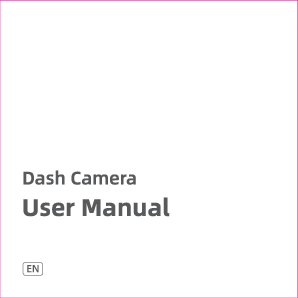Dash Camera User Manual
Model: iZEEKER GD850
Foreword
Dear Sir or Madam,
We truly appreciate your order and are grateful for the trust you have placed in our product. We work with one team with a common purpose. Our philosophy has always centered on our belief that everybody deserves a life partner who helps him or her capture, recreate, and protect every key moment. This has been the goal of our company since its inception.
Thus, we endeavor to make the pursuit of excellence in the design of our premium camera products a core practice in everything we do – from the way we solicit input and interact with customers to the products and services we offer. You have our assurance that we are committed to ensuring that customer recognition is central to everything we do, and it is a belief we stand by in our interactions with you. We remain at your disposal for any questions.
Our success lies in our prompt, professional, and personal attention we strive to give. We are open to any suggestions that would improve our business. We dream of reinterpreting the norms of online sales through our efforts and your recognition.
Your continued patronage and suggestions are a vital part of our growth. And for that, we are most grateful.
Thanks again, we couldn't have pulled this off without you. We look forward to serving you for many years to come.
Very truly yours,
Ocean Law
Senior Design Director
Important Safety Instructions
Please:
- Do not disassemble the camera, as this may cause damage to the internal components.
- Do not install the camera where it will block the driver's view of the road or the deployment of the airbag.
- Do not expose the camera to strong sunlight or high temperatures, which may cause damage to the housing and internal components.
- Use only lens cleaner or professional tools to clean the lens.
- Make sure that the camera is turned off before inserting or removing the memory card in order to avoid damage to the memory card and data files.
- Keep your attention on the road please. Do not operate the controls of this product while driving.
- Remove the camera from your vehicle when it is not in use for any extended period.
Production Description
Package Contents
The package includes the following items:
- 1. Front Camera
- 2. Rear Camera
- 3. Rear Camera with 6m Cable
- 4. Windshield Protective Film
- 5. Car Charger with GPS Module and 3.5m Cable
- 6. Type-C USB Cable
- 7. Suction Cup
- 8. 3M Sticker
- 9. Crowbar
Camera Overview
The dash camera has the following components:
Front View (Left):
- 1. Indicator Light: Red (Charging battery, not recording), Flashing white (Recording).
- 2. Front Lens: 170-Degree Ultra-Wide Angle.
- 3. 3M Sticker: For mounting the camera.
- 4. Suction Cup Slot: For attaching the suction cup mount.
Rear View (Right):
- 5. Type-C port for Car Charger: For power and data transfer.
- 6. Type-C Port for Rear Camera Slot: For connecting the rear camera.
- 7. Power Button: Press to turn on/off.
- 8. TF Card Slot: For inserting the microSD card.
Preparation and Installation
Format SD Card
Format SD card on PC:
- Connect the SD card to your computer using a card reader or your computer's built-in slot.
- Format the card to FAT32.
Note: When using a Micro SD Card, please format it to the FAT32 file system on the PC before use. If you are unsure how to format the card, search online for "How to format Micro SD card on PC".
Format SD card on camera:
- Navigate to system settings on the camera.
- Find the format option.
- Click "OK".
SD Card Insertion
For best operation, prepare a formatted Class 10 micro SD / TF card (32GB-256GB supported).
- Insert the micro SD card into the memory card slot located on the right-hand side of the screen. The micro SD card should be towards the display side of the camera, with the notches facing up. When the memory card is successfully inserted, a "click" can be heard and felt.
- To remove the micro SD card, gently push the top edge inward until a further "click" occurs. The card will then pop up for easy removal.
Diagram description: A microSD card labeled 'Class 10 32~256GB MicroSD Card' is shown being inserted into the TF Card Slot on the side of the dash camera.
Product Installation
Windshield Preparation:
Clean the windshield using water or alcohol and wipe it clean with a lint-free cloth. Remove the label side of the windshield protective film and attach the sticky side of the protective film to the windshield.
Use Suction Cup to Install:
Connect the camera with the suction cup mount. Ensure it is stable.
Diagram description: A suction cup mount is shown being attached to the windshield, and then the dash camera is connected to the mount.
Use 3M Sticker to Install:
Remove the sticker protecting the 3M adhesive and attach the 3M adhesive to the curved area of the windshield protective film. Hold the dash cam in place for a few seconds to ensure stability.
Diagram description: A 3M sticker is shown being applied to the windshield protective film, and then the dash camera is mounted using the sticker.
The installation steps are as follows:
- Turn on the car engine.
- Connect the camera to the car charger. Carefully route the power cable around the windshield and tuck the wire under the trim. When this process is complete, insert the Car Charger into the vehicle's cigarette lighter/charging port.
- Power up the camera by starting the vehicle. The camera will automatically switch on upon receiving power from the port.
Diagram description: Shows the routing of the front camera's power cable along the windshield and A-pillar. Also shows the car charger being plugged into the cigarette lighter port. A separate diagram illustrates the installation of the rear camera, showing its placement and cable routing, and recommends professional installation to avoid damage.
Operation Instructions
Camera Power On and Off
Power On:
When connected to a car charger in a car that is switched on, the device will automatically power on and start recording.
Note: When the camera is in use, it is forbidden and dangerous to remove and insert the rear camera plug, GPS antenna, and micro SD card; these actions are distracting for drivers and may cause recorded video files or the camera to be damaged.
Power Off:
- When the car's engine is turned off, the device will automatically turn off after a few seconds.
- At other times, pressing and holding the power button for at least 3 seconds turns off the device. The SD card should not be ejected immediately to prevent damage to the last recorded file.
- To switch the device back on, press the power button.
Mode Operation Instructions
The screen displays various icons for different functions:
- 1. Wi-Fi [Wi-Fi symbol]: Connect to wireless networks.
- 2. Emergency Recording [Red triangle warning symbol]: Initiates emergency recording.
- 3. Play/Pause [Play/Pause symbol]: Controls video playback.
- 4. Audio [Microphone symbol]: Turn audio recording on/off.
- 5. Menu [Hamburger menu symbol]: Access settings and options.
- 6. Power [Power symbol]: Device power status.
- 7. SD card [SD card symbol]: Indicates SD card status.
- 8. Loop Recording [Loop symbol]: Enables continuous recording by overwriting old footage.
- 9. G-Sensor [Shockwave/G-force symbol]: Detects collisions and locks footage.
- 10. GPS [GPS satellite symbol]: Indicates GPS signal status.
- 11. Recording Time [Clock symbol]: Displays current recording duration.
Note: The image shows all functions active; only selected functions display in normal use. Press the audio icon to turn audio on/off.
Video Playback and Deletion
Playback on camera:
Stop recording and enter the menu to select Playback. Choose Emergency Recording/Normal Recording to watch the playback video.
Playback on PC:
Use the original USB cable to connect the camera and PC, or use a card reader to read MicroSD card data on PC.
Delete a video:
After entering the playback screen, select the menu in the lower right corner and choose "delete current". If you want to delete a locked video, unlock it before deleting it.
Important Functions Introduction
- Loop Recording: Where there is insufficient space on the memory card, loop recording automatically overwrites the oldest non-protected file on the memory card, replacing it with a new recording.
- Parking Mode: Please turn off this function while driving. With this function on, the device will automatically record whenever it detects car vibration. Use of the Parking Guard for long time periods will require a hardwired connection for the dash cam, to connect it to the ACC and GND of the fuse box safely and to provide the ongoing power required. Kits for this can be purchased separately.
- Motion Detection: When the camera is turned on, it will automatically start recording when it detects any motion within 3 meters from the car.
- G-Sensor: When the G-sensor detects a collision, the footage currently being recorded is automatically locked to avoid it being overwritten by loop recording.
- Time Lapse: This technique reduces the frequency at which film frames are captured (the frame rate) so that the resulting sequence is much more spread over time.
- Screen Saver: In the recording state, the screen goes dark when there is no operation after a while, though recording continues. The dash cam is working if the white indicator light is on.
Wi-Fi and App Operation Instructions
Connect Wi-Fi:
Download the APP:
Download the APP. LuckyCam App, Kacam, and OK cam Apps can work as well (for iOS or Android system).
Turn on Wi-Fi:
- Click the Wi-Fi icon [Wi-Fi symbol].
The Wi-Fi SSID is C780-30958753049c, Password is 12345678. Connect to the Wi-Fi.
App Operation Instructions
The app allows control over various camera functions:
| Action | Description |
|---|---|
| Click [Camera icon] | To exchange the preview interface of front cam and rear cam. |
| Click [Camera icon] | To take photo. |
| Click [Microphone icon] | To turn on the audio function. |
| Click [Video resolution icon, e.g., 1920*1080 60P] | To set the video resolution. |
| Click [Record icon] | To stop or begin recording. |
| Click [Photo resolution icon, e.g., 12M] | To set photo resolution. |
| Click [Folder icon] | To check the files. |
| Click [Video camera icon] | To check videos. |
| Click [Photo camera icon] | To check photos. |
| Click [Download icon] | To download the files. |
| Click [Trash can icon] | To delete the files. |
| Click [Gear icon] | To set the dash cam. |
GPS Software Installation and Function
1. How to use GPS function:
After the GPS is connected to the car charger, the camera will automatically search for signals in open areas and automatically record information (vehicle speed, latitude, and longitude).
2. How to check GPS information on the computer:
To check the GPS information, the required GPS player must first be installed. For more details, please contact the office via email.
- Install the customized video player on your computer.
- Click File > Open to choose the file to play, opening the play mode directly.
Diagram description: Shows a video playback interface with a split screen. The left side displays video footage of a car driving, with playback controls (<<, Play, Stop, >>) and a timeline. The right side displays a map with a route overlay, speed indicators, and GPS coordinates (Lat: 22582137, Lny: 113.967378). A compass rose is also visible.
Components Description
| Component | Description |
|---|---|
| Power Button | Press to turn on device. Press and hold to turn off device. |
| Reset (R') | Press to reboot. |
| Type-C USB Port | Connects dash cam to the car for charging while driving. Connects to a PC (via USB cable) for data transfer. |
| Indicator Light | Red: Charging battery, not recording. Flashing white: Recording. |
| Lens | 170-Degree Ultra-Wide Angle. |
| Screen | 3.0" IPS Touch Screen. |
| Aperture | F=1.8. |
| Video Codec | H.264/H.265, MP4. |
| Video Resolution | Single Cam: 4K/2K/1080P 60P/1080P 30P/720P. Dual Cam: 4K+1080P/2K+1080P/1080P+1080P. |
| Photo Format | JPG. |
| Power Interface | 5V 2.5A. |
| Battery | 240mAh Built-in Li-ion Battery. |
| Working Temperature | 50°F-140°F. |
Q&A
| Question | Answer |
|---|---|
| What hardwire kit should I use? | Camera hardwire kit must have a Type-C port and requires a minimum of 2A or more current. |
| How can I use parking mode? | First, go to the menu to turn on this function. After turning it on, the device will automatically record 30 seconds when it detects car vibration when parked. Please turn off this function while driving. With this function on, the device will automatically record whenever it detects car vibration. Use of the Parking Guard for long time periods will require a hardwired connection for the dash cam, to connect it to the ACC and GND of the fuse box safely and to provide the ongoing power required. Type-C port kits for this can be purchased separately. |
| The camera automatically shuts down after one-minute recording, what should I do? | It may be due to the screensaver function. The flashing white light means the camera is recording. You can turn this function off in the menu. |
| My battery is always dead and low battery is always displayed. How to solve this problem? | The dash cam needs to be plugged with a car charger all the time. The built-in battery can only sustain a few seconds. Unplugging the car charger will cause the device to automatically turn off in about 5 seconds. This is to protect the last video and the battery, as deep discharge affects battery life. If the camera works well when plugged with a car charger, then the dash cam has no problem. If you unplug the charger and the camera turns off, please manually turn on the camera; it will stay on for a few minutes if it's fully charged. Note: If your camera looks used or the front/back screen cannot turn on, please contact us for help. |
Warranty
Thank you for choosing the 4K Dual Dash Cam Wi-Fi & GPS. This product carries a one-year warranty from the purchase date.
Please feel free to let us know what we can do to assist you if you have any problems with the product. Please see the quick guide and box for our contact details.
Legal & Version Information
[Recycling symbol] Made in China
[Trash bin symbol] Version 1.0
This design drawing is the intellectual property of Apeman Innovations. Reproduction is prohibited without the company's written consent.
This drawing should be coordinated with the instructions, product status, product structure design drawings, and related drawings. Notify the designer immediately of any discrepancies.
All dimensions in this drawing are at a scale of 1:1.
Tolerance: Length (L) x Width (W): +1/-1mm, Height (H): ±1mm.
Company: Apeman Innovations