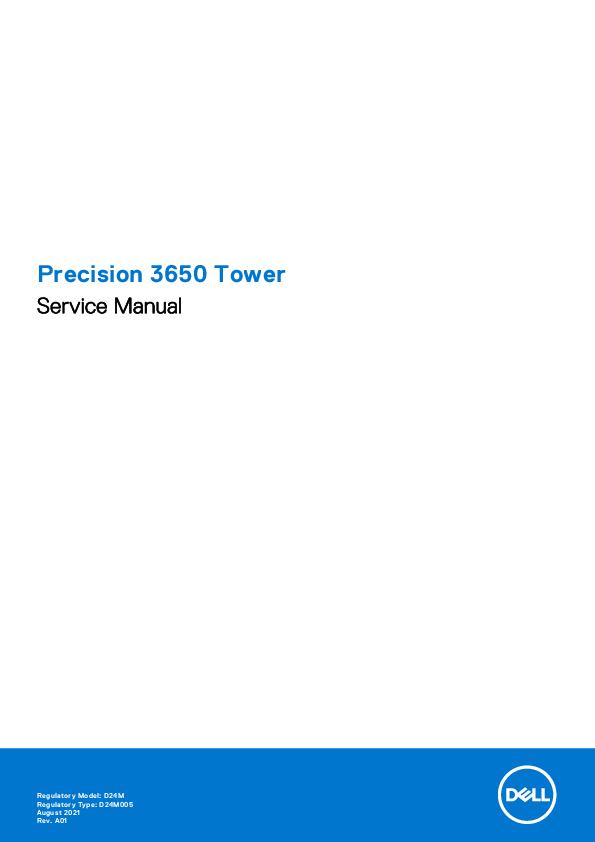
Owner's Manual for DELL models including: D24M, Precision 3650 Tower
Aug 15, 2021 — Use the following safety guidelines to protect your computer from potential damage and to ensure your personal safety. Unless.
15 авг. 2021 г. — Use the following safety guidelines to protect your computer from potential damage and to ensure your personal safety. Unless.
Precision 3650 Tower
Service Manual
Regulatory Model: D24M Regulatory Type: D24M005 August 2021 Rev. A01
Notes, cautions, and warnings
NOTE: A NOTE indicates important information that helps you make better use of your product. CAUTION: A CAUTION indicates either potential damage to hardware or loss of data and tells you how to avoid the problem. WARNING: A WARNING indicates a potential for property damage, personal injury, or death.
© 2021 Dell Inc. or its subsidiaries. All rights reserved. Dell, EMC, and other trademarks are trademarks of Dell Inc. or its subsidiaries. Other trademarks may be trademarks of their respective owners.
1
Working inside your computer
Safety instructions
Use the following safety guidelines to protect your computer from potential damage and to ensure your personal safety. Unless otherwise noted, each procedure included in this document assumes that you have read the safety information that shipped with your computer.
WARNING: Before working inside your computer, read the safety information that is shipped with your computer. For more safety best practices, see the Regulatory Compliance home page at www.dell.com/ regulatory_compliance. WARNING: Disconnect your computer from all power sources before opening the computer cover or panels. After you finish working inside the computer, replace all covers, panels, and screws before connecting your computer to an electrical outlet.
CAUTION: To avoid damaging the computer, ensure that the work surface is flat, dry, and clean.
CAUTION: To avoid damaging the components and cards, handle them by their edges, and avoid touching the pins and the contacts. CAUTION: You should only perform troubleshooting and repairs as authorized or directed by the Dell technical assistance team. Damage due to servicing that is not authorized by Dell is not covered by your warranty. See the safety instructions that is shipped with the product or at www.dell.com/regulatory_compliance. CAUTION: Before touching anything inside your computer, ground yourself by touching an unpainted metal surface, such as the metal at the back of the computer. While you work, periodically touch an unpainted metal surface to dissipate static electricity which could harm internal components. CAUTION: When you disconnect a cable, pull it by its connector or its pull tab, not the cable itself. Some cables have connectors with locking tabs or thumbscrews that you must disengage before disconnecting the cable. When disconnecting cables, keep them evenly aligned to avoid bending the connector pins. When connecting cables, ensure that the ports and the connectors are correctly oriented and aligned.
CAUTION: Press and eject any installed card from the media-card reader.
CAUTION: Exercise caution when handling Lithium-ion batteries in laptops. Swollen batteries should not be used and should be replaced and disposed properly.
NOTE: The color of your computer and certain components may appear differently than shown in this document.
Before working inside your computer
About this task NOTE: The images in this document may differ from your computer depending on the configuration you ordered.
Steps 1. Save and close all open files and exit all open applications. 2. Shut down your computer. Click Start > Power > Shut down.
Working inside your computer
3
NOTE: If you are using a different operating system, see the documentation of your operating system for shut-down instructions.
3. Disconnect your computer and all attached devices from their electrical outlets. 4. Disconnect all attached network devices and peripherals, such as keyboard, mouse, and monitor from your computer.
CAUTION: To disconnect a network cable, first unplug the cable from your computer and then unplug the cable from the network device.
5. Remove any media card and optical disc from your computer, if applicable.
Safety precautions
The safety precautions chapter details the primary steps to be taken before performing any disassembly instructions. Observe the following safety precautions before you perform any installation or break/fix procedures involving disassembly or reassembly: Turn off the system and all attached peripherals. Disconnect the system and all attached peripherals from AC power. Disconnect all network cables, telephone, and telecommunications lines from the system. Use an ESD field service kit when working inside any desktop to avoid electrostatic discharge (ESD) damage. After removing any system component, carefully place the removed component on an anti-static mat. Wear shoes with non-conductive rubber soles to reduce the chance of getting electrocuted.
Standby power
Dell products with standby power must be unplugged before you open the case. Systems that incorporate standby power are essentially powered while turned off. The internal power enables the system to be remotely turned on (wake on LAN) and suspended into a sleep mode and has other advanced power management features. Unplugging, pressing and holding the power button for 20 seconds should discharge residual power in the system board.
Bonding
Bonding is a method for connecting two or more grounding conductors to the same electrical potential. This is done through the use of a field service electrostatic discharge (ESD) kit. When connecting a bonding wire, ensure that it is connected to bare metal and never to a painted or non-metal surface. The wrist strap should be secure and in full contact with your skin, and ensure that you remove all jewelry such as watches, bracelets, or rings prior to bonding yourself and the equipment.
Electrostatic discharge--ESD protection
ESD is a major concern when you handle electronic components, especially sensitive components such as expansion cards, processors, memory DIMMs, and system boards. Very slight charges can damage circuits in ways that may not be obvious, such as intermittent problems or a shortened product life span. As the industry pushes for lower power requirements and increased density, ESD protection is an increasing concern. Due to the increased density of semiconductors used in recent Dell products, the sensitivity to static damage is now higher than in previous Dell products. For this reason, some previously approved methods of handling parts are no longer applicable. Two recognized types of ESD damage are catastrophic and intermittent failures. Catastrophic Catastrophic failures represent approximately 20 percent of ESD-related failures. The damage causes
an immediate and complete loss of device functionality. An example of catastrophic failure is a memory DIMM that has received a static shock and immediately generates a "No POST/No Video" symptom with a beep code emitted for missing or nonfunctional memory. Intermittent Intermittent failures represent approximately 80 percent of ESD-related failures. The high rate of intermittent failures means that most of the time when damage occurs, it is not immediately recognizable. The DIMM receives a static shock, but the tracing is merely weakened and does not immediately produce outward symptoms related to the damage. The weakened trace may take weeks or months to melt, and in the meantime may cause degradation of memory integrity, intermittent memory errors, etc.
4
Working inside your computer
The more difficult type of damage to recognize and troubleshoot is the intermittent (also called latent or "walking wounded") failure.
Perform the following steps to prevent ESD damage: Use a wired ESD wrist strap that is properly grounded. The use of wireless anti-static straps is no longer allowed; they do not
provide adequate protection. Touching the chassis before handling parts does not ensure adequate ESD protection on parts with increased sensitivity to ESD damage. Handle all static-sensitive components in a static-safe area. If possible, use anti-static floor pads and workbench pads. When unpacking a static-sensitive component from its shipping carton, do not remove the component from the anti-static packing material until you are ready to install the component. Before unwrapping the anti-static packaging, ensure that you discharge static electricity from your body. Before transporting a static-sensitive component, place it in an anti-static container or packaging.
ESD field service kit
The unmonitored Field Service kit is the most commonly used service kit. Each Field Service kit includes three main components: anti-static mat, wrist strap, and bonding wire.
Components of an ESD field service kit
The components of an ESD field service kit are: Anti-Static Mat The anti-static mat is dissipative and parts can be placed on it during service procedures. When using an
anti-static mat, your wrist strap should be snug and the bonding wire should be connected to the mat and to any bare metal on the system being worked on. Once deployed properly, service parts can be removed from the ESD bag and placed directly on the mat. ESD-sensitive items are safe in your hand, on the ESD mat, in the system, or inside a bag. Wrist Strap and Bonding Wire The wrist strap and bonding wire can be either directly connected between your wrist and bare metal on the hardware if the ESD mat is not required, or connected to the anti-static mat to protect hardware that is temporarily placed on the mat. The physical connection of the wrist strap and bonding wire between your skin, the ESD mat, and the hardware is known as bonding. Use only Field Service kits with a wrist strap, mat, and bonding wire. Never use wireless wrist straps. Always be aware that the internal wires of a wrist strap are prone to damage from normal wear and tear, and must be checked regularly with a wrist strap tester in order to avoid accidental ESD hardware damage. It is recommended to test the wrist strap and bonding wire at least once per week. ESD Wrist Strap Tester The wires inside of an ESD strap are prone to damage over time. When using an unmonitored kit, it is a best practice to regularly test the strap prior to each service call, and at a minimum, test once per week. A wrist strap tester is the best method for doing this test. If you do not have your own wrist strap tester, check with your regional office to find out if they have one. To perform the test, plug the wrist-strap's bonding-wire into the tester while it is strapped to your wrist and push the button to test. A green LED is lit if the test is successful; a red LED is lit and an alarm sounds if the test fails. Insulator Elements It is critical to keep ESD sensitive devices, such as plastic heat sink casings, away from internal parts that are insulators and often highly charged. Working Environment Before deploying the ESD Field Service kit, assess the situation at the customer location. For example, deploying the kit for a server environment is different than for a desktop or portable environment. Servers are typically installed in a rack within a data center; desktops or portables are typically placed on office desks or cubicles. Always look for a large open flat work area that is free of clutter and large enough to deploy the ESD kit with additional space to accommodate the type of system that is being repaired. The workspace should also be free of insulators that can cause an ESD event. On the work area, insulators such as Styrofoam and other plastics should always be moved at least 12 inches or 30 centimeters away from sensitive parts before physically handling any hardware components ESD Packaging All ESD-sensitive devices must be shipped and received in static-safe packaging. Metal, static-shielded bags are preferred. However, you should always return the damaged part using the same ESD bag and packaging that the new part arrived in. The ESD bag should be folded over and taped shut and all the same foam packing material should be used in the original box that the new part arrived in. ESD-sensitive devices should be removed from packaging only at an ESD-protected work surface, and parts should never be placed on top of the ESD bag because only the inside of the bag is shielded. Always place parts in your hand, on the ESD mat, in the system, or inside an anti-static bag. Transporting Sensitive Components When transporting ESD sensitive components such as replacement parts or parts to be returned to Dell, it is critical to place these parts in anti-static bags for safe transport.
Working inside your computer
5
ESD protection summary
It is recommended that all field service technicians use the traditional wired ESD grounding wrist strap and protective anti-static mat at all times when servicing Dell products. In addition, it is critical that technicians keep sensitive parts separate from all insulator parts while performing service and that they use anti-static bags for transporting sensitive components.
After working inside your computer
About this task CAUTION: Leaving stray or loose screws inside your computer may severely damage your computer.
Steps 1. Replace all screws and ensure that no stray screws remain inside your computer. 2. Connect any external devices, peripherals, or cables you removed before working on your computer. 3. Replace any media cards, discs, or any other parts that you removed before working on your computer. 4. Connect your computer and all attached devices to their electrical outlets. 5. Turn on your computer.
6
Working inside your computer
2
Disassembly and reassembly
Recommended tools
The procedures in this document may require the following tools: Phillips #0 screwdriver Phillips #1 screwdriver Plastic scribe-Recommended for field technician
Screw List
The following table shows the screw list and the images for different components.
NOTE: When removing screws from a component, it is recommended to note the screw type, the quantity of screws, and then place them in a screw storage box. This is to ensure that the correct number of screws and correct screw type is restored when the component is replaced.
NOTE: Some computers have magnetic surfaces. Ensure that the screws are not left attached to such surface when replacing a component.
NOTE: Screw color may vary with the configuration ordered.
Table 1. Screw list Component M.2 2280 Solid-state drive
Screw type M2x3.5
Quantity 1
Image
WLAN card
M2x3.5
1
System Fan
#6-32
1
Processor fan and heat-sink assembly
#6-32
4
System board
#6-32
8
Disassembly and reassembly
7
Major components of your system
1. Cover 2. System fan 3. IO panel 4. Power button module 5. Optical drive 6. Hard drive 7. Bezel 8. Hard drive 9. Chassis 10. Power supply unit 11. System board 12. Front fan 13. Processor 14. Heatsink assembly
Side cover
Removing the side cover
Prerequisites 1. Follow the procedure in before working inside your computer.
NOTE: Ensure that you remove the security cable from the security-cable slot (if applicable).
About this task The following images indicate the location of the side cover and provide a visual representation of the removal procedure.
8
Disassembly and reassembly
Disassembly and reassembly
9
Steps 1. Remove the single screw (M6.32x12.7) to unlock the release latch. 2. Pull the release latch to release the side cover from the computer. 3. Open the side cover towards the side of the computer and lift the cover away from the computer.
Installing the side cover
Prerequisites If you are replacing a component, remove the existing component before performing the installation procedure.
About this task The following image indicates the location of the side cover and provides a visual representation of the installation procedure.
10
Disassembly and reassembly
Steps 1. Locate the side cover slot on your computer.
Disassembly and reassembly
11
2. Align the tabs on the side cover with the slots on the chassis. 3. Press the side cover gently. 4. The release latch automatically locks the side cover to the computer. 5. Replace the screw (M6.32x12.7) to secure the release latch.
Next steps 1. Follow the procedure in after working inside your computer.
Power-supply unit cage
Opening the power-supply unit cage
Prerequisites 1. Follow the procedure in before working inside your computer. 2. Remove the side cover.
About this task The following images indicate the location of the power-supply unit cage and provide a visual representation of the removal procedure.
12
Disassembly and reassembly
Steps 1. Lay the computer on the right side. 2. Slide the PSU hinge and the PSU release latch to unlock the PSU cage. 3. Lift and open the PSU cage.
Closing the power-supply unit cage
Prerequisites If you are replacing a component, remove the existing component before performing the installation procedure.
About this task The following images indicate the location of the power-supply unit cage and provide a visual representation of the installation procedure.
Disassembly and reassembly
13
14
Disassembly and reassembly
Steps 1. Rotate the PSU cage 2. Press the PSU cage down and slide the PSU hinge and PSU release latches to lock the PSU cage..
Next steps 1. Install the side cover. 2. Follow the procedure in after working inside your computer.
Front bezel
Removing the front bezel
Prerequisites 1. Follow the procedure in before working inside your computer. 2. Remove the side cover.
About this task The following images indicate the location of the front bezel and provide a visual representation of the removal procedure.
Disassembly and reassembly
15
Steps 1. Pry the retention tabs to release the front bezel from the computer. 2. Slightly pull the front bezel and gently rotate to release the other tabs on the bezel from the slots in the computer chassis. 3. Remove the front bezel from the computer.
Installing the front bezel
Prerequisites If you are replacing a component, remove the existing component before performing the installation procedure.
About this task The following image indicates the location of the front bezel and provides a visual representation of the installation procedure.
16
Disassembly and reassembly
Steps 1. Position the front bezel to align the tabs on the bezel with the slots on the chassis. 2. Press the bezel until the tabs clicks into place.
Next steps 1. Install the side cover. 2. Follow the procedure in after working inside your computer.
Memory modules
Removing the memory modules
Prerequisites 1. Follow the procedure in before working inside your computer. 2. Remove the side cover. 3. Open the PSU cage.
About this task The following images indicate the location of the memory modules and provide a visual representation of the removal procedure.
Disassembly and reassembly
17
Steps 1. Pull the securing clips from both side of the memory module until the memory module pops up. 2. Slide and remove the memory module from the memory-module slot.
Installing the memory modules
Prerequisites If you are replacing a component, remove the existing component before performing the installation procedure.
About this task The following image indicates the location of the memory modules and provides a visual representation of the installation procedure.
18
Disassembly and reassembly
Steps 1. Align the notch on the memory module with the tab on the memory-module slot. 2. Slide the memory module firmly into the slot at an angle and press the memory module down until it clicks into place.
NOTE: If you do not hear the click, remove the memory module and reinstall it.
Next steps 1. Close the PSU cage 2. Install the side cover. 3. Follow the procedure in after working inside your computer.
Solid-state drive
Removing the M.2 2280 PCIe solid-state drive
Prerequisites 1. Follow the procedure in before working inside your computer. 2. Remove the side cover. 3. Open the PSU cage.
About this task The following images indicate the location of the solid-state drive and provide a visual representation of the removal procedure.
Disassembly and reassembly
19
Steps 1. Remove the screw (M2x3.5) that secures the solid-state drive to the system board. 2. Slide and lift the solid-state drive off the system board.
Installing the M.2 2280 PCIe solid-state drive
Prerequisites If you are replacing a component, remove the existing component before performing the installation procedure.
About this task The following image indicates the location of the solid-state drive and provides a visual representation of the installation procedure.
20
Disassembly and reassembly
Steps 1. Align the notch on the solid-state drive with the tab on the solid-state drive connector. 2. Insert the solid-state drive at a 45-degree angle into the slot on the system board. 3. Replace the screw (M2x3.5) to secure the M.2 2280 solid-state drive to the system board.
Next steps 1. Close the PSU cage 2. Install the side cover. 3. Follow the procedure in after working inside your computer.
2.5-inch hard drive
Removing the 2.5-inch hard-disk drive
Prerequisites 1. Follow the procedure in before working inside your computer. 2. Remove the side cover.
About this task The following images indicate the location of the 2.5-inch hard-disk drive assembly and provide a visual representation of the removal procedure.
Disassembly and reassembly
21
Steps 1. Unroute the hard drive data and power cables from the routing hooks. 2. Disconnect the hard drive data and power cables from the connectors on the 2.5-inch hard-disk drive module. 3. Press the release tabs on both the sides of the hard-disk drive bracket to release it from the slots on the computer chassis. 4. Lift the hard-disk drive assembly from the computer.
NOTE: Note the orientation of the hard-disk drive so that you can replace it correctly.
Installing the 2.5-inch hard-disk drive
Prerequisites If you are replacing a component, remove the existing component before performing the installation procedure.
About this task The following image indicates the location of the 2.5-inch hard-disk drive assembly and provides a visual representation of the installation procedure.
22
Disassembly and reassembly
Steps 1. Press the release tabs on the hard-disk drive bracket and slightly align back to insert the hard-disk drive assembly to the slot
on the computer chassis. 2. Connect the hard drive data and power cables to the connectors on the 2.5-inch hard-disk drive module. 3. Route the hard drive data and power cables through the routing hooks.
Next steps 1. Install the side cover. 2. Follow the procedure in after working inside your computer.
3.5-inch hard drive
Removing the 3.5-inch hard-disk drive assembly
Prerequisites 1. Follow the procedure in before working inside your computer. 2. Remove the side cover. 3. Open the PSU cage.
About this task The following images indicate the location of the 3.5-inch hard-disk drive assembly and provide a visual representation of the removal procedure.
Disassembly and reassembly
23
Steps 1. Lift the side of the PCIe holder that sits on the graphics card. 2. Slide the PCIe holder to release the tab from the slot on the chassis 3. Unroute the hard drive data and power cables from the routing hook. 4. Disconnect the hard drive data and power cables from the connectors on the 3.5-inch hard-disk drive module. 5. Press the release tabs on both the sides of the hard-disk drive bracket to release it from the slots on the computer chassis. 6. Lift the hard-disk drive assembly from the computer.
NOTE: Note the orientation of the hard-disk drive so that you can replace it correctly.
Installing the 3.5-inch hard-disk drive assembly
Prerequisites If you are replacing a component, remove the existing component before performing the installation procedure.
About this task The following image indicates the location of the 3.5-inch hard-disk drive assembly and provides a visual representation of the installation procedure.
24
Disassembly and reassembly
Steps 1. Press the release tabs on the hard-disk drive bracket and align to insert the hard-disk drive assembly to the slot on the
computer chassis. 2. Connect the hard drive data and power cables to the connectors on the 3.5-inch hard-disk drive module. 3. Route the hard drive data and power cables through the routing hook. 4. Insert the tab on the PCIe card holder into the slot on the chassis and gently press down until it is secured to the graphics
card.
Next steps 1. Close the PSU cage 2. Install the side cover. 3. Follow the procedure in after working inside your computer.
AIC WLAN card
Removing the AIC WLAN card
Prerequisites 1. Follow the procedure in before working inside your computer. 2. Remove the side cover.
Disassembly and reassembly
25
3. Open the PSU cage. 4. Remove the graphics card.
About this task The following images indicate the location of the AIC WLAN card and provide a visual representation of the removal procedure.
Steps 1. Locate the AIC WLAN card. 2. Disconnect the AIC WLAN card cable from the connector on the system board. 3. Lift the AIC WLAN card out of the PCI-Express card connector on the system board.
Installing the AIC WLAN card
Prerequisites If you are replacing a component, remove the existing component before performing the installation procedure.
About this task The following images indicate the location of the AIC WLAN card and provide a visual representation of the installation procedure.
26
Disassembly and reassembly
Steps 1. Align the AIC WLAN card with the PCI-Express card connector on the system board. 2. Using the alignment post, insert the AIC WLAN card in the connector and press down firmly. Ensure that the card is firmly
seated. 3. Connect the AIC WLAN card cable to the connector on the system board.
Next steps 1. Install the graphics card. 2. Close the PSU cage 3. Install the side cover. 4. Follow the procedure in after working inside your computer.
WLAN card
Removing the WLAN card
Prerequisites 1. Follow the procedure in before working inside your computer. 2. Remove the side cover. 3. Open the PSU cage. 4. Remove the AIC WLAN card.
About this task The following images indicate the location of the wireless card and provide a visual representation of the removal procedure.
Disassembly and reassembly
27
Steps 1. Remove the (M2x3.5) screw that secures the WLAN card to AIC WLAN card module. 2. Lift the WLAN card bracket away from the WLAN card. 3. Disconnect the antenna cables from the WLAN card. 4. Slide and remove the WLAN card from the connector on the AIC WLAN card module.
Installing the WLAN card
Prerequisites If you are replacing a component, remove the existing component before performing the installation procedure.
About this task The following image indicates the location of the wireless card and provides a visual representation of the installation procedure.
28
Disassembly and reassembly
Steps
1. Connect the antenna cables to the WLAN card. The following table provides the antenna-cable color scheme for the WLAN card of your computer.
Table 2. Antenna-cable color scheme Connectors on the wireless card Main (white triangle)
Antenna-cable color White
Auxiliary (black triangle)
Black
2. Place the WLAN card bracket to secure the WLAN antenna cables. 3. Insert the WLAN card into the connector on the AIC WLAN card module. 4. Replace the (M2x3.5) screw to secure the plastic tab to the WLAN card.
Next steps
1. Install the AIC WLAN card. 2. Close the PSU cage 3. Install the side cover. 4. Follow the procedure in after working inside your computer.
Disassembly and reassembly
29
Slim optical-drive
Removing the Slim-Optical Disk Drive
Prerequisites 1. Follow the procedure in before working inside your computer. 2. Remove the side cover. 3. Open the PSU cage.
About this task The following images indicate the location of the slim ODD and provide a visual representation of the removal procedure.
Steps 1. Disconnect the data and power cables from the slim ODD. 2. Pull the securing tab to release the slim ODD from the chassis. 3. Slide and remove the slim ODD from the ODD slot.
30
Disassembly and reassembly
Installing the Slim-Optical Disk Drive
Prerequisites If you are replacing a component, remove the existing component before performing the installation procedure.
About this task The following images indicate the location of the slim ODD and provide a visual representation of the installation procedure.
Steps 1. Insert the slim ODD assembly into the ODD slot. 2. Slide the slim ODD assembly until it snaps into place. 3. Route the power cable and data cable through the routing guides and connect the cables to the slim ODD.
Next steps 1. Close the PSU cage 2. Install the side cover. 3. Follow the procedure in after working inside your computer.
Expansion Card
Removing the graphics card
Prerequisites 1. Follow the procedure in before working inside your computer. 2. Remove the side cover. 3. Open the PSU cage.
Disassembly and reassembly
31
About this task The following images indicate the location of the graphics card and provide a visual representation of the removal procedure.
Steps 1. Locate the graphics card (PCI-Express). 2. Lift the side of the PCIe holder that sits on the graphics card. 3. Slide the PCIe holder to release it from the slot on the chassis 4. Push and hold the securing tab on the graphics-card slot and lift the graphics card from the graphics-card slot.
Installing the graphics card
Prerequisites If you are replacing a component, remove the existing component before performing the installation procedure.
About this task The following images indicate the location of the graphics card and provide a visual representation of the installation procedure.
32
Disassembly and reassembly
Steps 1. Align the graphics card with the PCI-Express card connector on the system board. 2. Using the alignment post, connect the graphics card in the connector and press down firmly. Ensure that the card is firmly
seated. 3. Insert the tab on the PCIe card holder into the slot on the chassis and gently press down until it is secured to the graphics
card.
Next steps 1. Close the PSU cage 2. Install the side cover. 3. Follow the procedure in after working inside your computer.
System fan
Removing the system fan
Prerequisites 1. Follow the procedure in before working inside your computer. 2. Remove the side cover. 3. Open the PSU cage.
About this task The following images indicate the location of the fan duct and provide a visual representation of the removal procedure.
Disassembly and reassembly
33
Steps 1. Disconnect the system fan cable from the connector on the system board. 2. Remove the single (#6-32) screw that secures the system fan bracket to the computer chassis. 3. Slide the system fan and bracket out of the computer.
Installing the system fan
Prerequisites If you are replacing a component, remove the existing component before performing the installation procedure.
About this task The following image indicates the location of the fan duct and provides a visual representation of the installation procedure.
34
Disassembly and reassembly
Steps 1. Position the system fan to align it with the slots on the computer chassis. 2. Replace the single (#6-32) screw that secures the system fan to the computer chassis.
Next steps 1. Close the PSU cage 2. Install the side cover. 3. Follow the procedure in after working inside your computer.
Coin-cell battery
Removing the coin-cell battery
Prerequisites 1. Follow the procedure in before working inside your computer. 2. Remove the side cover. 3. Open the PSU cage. 4. Remove the powered GPU.
NOTE: This step is required only if the system is configured with powered GPU.
About this task The following images indicate the location of the coin-cell battery and provide a visual representation of the removal procedure.
Disassembly and reassembly
35
Steps 1. Using a plastic scribe, gently pry the coin-cell battery out of the slot on the system board. 2. Remove the coin-cell battery away from the computer.
Installing the coin-cell battery
Prerequisites If you are replacing a component, remove the existing component before performing the installation procedure.
About this task The following image indicates the location of the coin-cell battery and provides a visual representation of the installation procedure.
36
Disassembly and reassembly
Steps 1. Insert the coin cell battery with the "+" sign facing up and slide it under the securing tabs at the positive side of the
connector. 2. Press the battery into the connector until it locks into place.
Next steps 1. Install the powered GPU.
NOTE: This step is required only if the system is configured with powered GPU. 2. Close the PSU cage 3. Install the side cover. 4. Follow the procedure in after working inside your computer.
Processor fan and heat-sink assembly
Removing the processor fan and heat-sink assembly
Prerequisites 1. Follow the procedure in before working inside your computer.
WARNING: The heat sink may become hot during normal operation. Allow sufficient time for the heat sink to cool before you touch it. CAUTION: For maximum cooling of the processor, do not touch the heat transfer areas on the heat sink. The oils in your skin can reduce the heat transfer capability of the thermal grease. 2. Remove the side cover. 3. Open the PSU cage.
About this task The following images indicate the location of the processor fan and heat-sink and provide a visual representation of the removal procedure.
Disassembly and reassembly
37
Steps 1. Disconnect the processor fan cable from the connector on the system board. 2. Loosen the four captive screws that secure the processor fan and heat-sink assembly to the system board. 3. Lift the processor fan and heat-sink assembly off the system board.
Installing the processor fan and heat-sink assembly
Prerequisites NOTE: If either the processor or the heat sink is replaced, use the thermal grease that is provided in the kit to ensure that thermal conductivity is achieved.
About this task The following image indicates the location of the processor fan and heat-sink assembly and provides a visual representation of the installation procedure.
Steps 1. Align the screw holes on the processor fan and heat-sink assembly with the screw holes on the system board. 2. Tighten the four captive screws that secure the processor fan and heat-sink assembly to the system board. 3. Connect the processor-fan cable to the connector on the system board.
Next steps 1. Close the PSU cage 2. Install the side cover. 3. Follow the procedure in after working inside your computer.
38
Disassembly and reassembly
Processor
Removing the processor
Prerequisites 1. Follow the procedure in before working inside your computer. 2. Remove the side cover. 3. Open the PSU cage. 4. Remove the processor fan and heat-sink assembly.
NOTE: The processor might still be hot after the computer is shut down. Allow the processor to cool down before removing it.
About this task The following images indicate the location of the processor and provide a visual representation of the removal procedure.
Steps 1. Press down and push the release lever away from the processor to release it from the securing tab. 2. Lift the lever upward to lift the processor cover.
Disassembly and reassembly
39
CAUTION: When removing the processor, do not touch any of the pins inside the socket or allow any objects to fall on the pins in the socket. 3. Gently lift the processor from the processor socket.
Installing the processor
Prerequisites If you are replacing a component, remove the existing component before performing the installation procedure.
About this task The following image indicates the location of the processor and provides a visual representation of the installation procedure.
Steps 1. Ensure that the release lever on the processor socket is fully extended in the open position. 2. Align the notches on the processor with the tabs on the processor socket and place the processor in the processor socket.
NOTE: The pin 1 corner of the processor has a triangle that aligns with the triangle on the pin 1 corner on the processor socket. When the processor is properly seated, all four corners are aligned at the same height. If one or more corners of the processor are higher than the others, the processor is not seated properly.
3. When the processor is fully seated in the socket, pivot the release-lever down and place it under the tab on the processor cover.
40
Disassembly and reassembly
Next steps 1. Install the processor fan and heat-sink assembly. 2. Close the PSU cage 3. Install the side cover. 4. Follow the procedure in after working inside your computer.
Voltage regulator heat sink
Removing the VR heat sink
Prerequisites 1. Follow the procedure in before working inside your computer.
WARNING: The heat sink may become hot during normal operation. Allow sufficient time for the heat sink to cool before you touch it. CAUTION: For maximum cooling of the processor, do not touch the heat transfer areas on the heat sink. The oils in your skin can reduce the heat transfer capability of the thermal grease. 2. Remove the side cover. 3. Open the PSU cage.
About this task The following image indicates the location of the VR heat sink and provide a visual representation of the removal procedure.
Steps 1. Loosen the two captive screws that secure the VR heat sink to the system board. 2. Lift the VR heat sink off the system board.
Disassembly and reassembly
41
Installing the VR heat sink
Prerequisites If you are replacing a component, remove the existing component before performing the installation procedure.
About this task The following image indicates the location of the VR heat sink and provide a visual representation of the installation procedure.
Steps 1. Remove the liner behind the VR heatsink module. 2. Align and adhere the VR heatsink on the system board. 3. Tighten the two captive screws that secure the VR heatsink to the system board.
Next steps 1. Close the PSU cage 2. Install the side cover. 3. Follow the procedure in after working inside your computer.
Power button
Removing the power button
Prerequisites 1. Follow the procedure in before working inside your computer. 2. Remove the side cover. 3. Open the PSU cage. 4. Remove the front bezel.
42
Disassembly and reassembly
About this task The following images indicate the location of the power button and provide a visual representation of the removal procedure.
Steps 1. Disconnect the power-button cable from the connector on the system board. 2. Press the release tabs on the power-button head and slide the power-button cable out from the front-side chassis of the
computer. 3. Pull the power-button cable out from the computer.
Installing the power button
Prerequisites If you are replacing a component, remove the existing component before performing the installation procedure.
About this task The following images indicate the location of the power button switch and provide a visual representation of the installation procedure.
Steps 1. Insert the power-button cable into the slot from the front-side of the computer, and press the power-button head until it
clicks into the place in the chassis. 2. Align and connect the power-button cable to the connector on the system board.
Next steps 1. Install the front bezel. 2. Close the PSU cage 3. Install the side cover. 4. Follow the procedure in after working inside your computer.
Intrusion switch
Removing the intrusion switch
Prerequisites 1. Follow the procedure in before working inside your computer. 2. Remove the side cover. 3. Open the PSU cage.
About this task The following image indicates the location of the intrusion switch and provides a visual representation of the removal procedure.
Disassembly and reassembly
43
Steps 1. Disconnect the intruder cable from the connector on the system board. 2. Slide and remove the intrusion switch from the chassis.
Installing the intrusion switch
Prerequisites If you are replacing a component, remove the existing component before performing the installation procedure.
About this task The following image indicates the location of the intrusion switch and provides a visual representation of the installation procedure.
44
Disassembly and reassembly
Steps 1. Insert the intrusion switch into its slot and slide the switch to secure it into the slot. 2. Connect the intruder cable to the connector on the system board.
Next steps 1. Close the PSU cage 2. Install the side cover. 3. Follow the procedure in after working inside your computer.
Front I/O panel
Removing the IO panel
Prerequisites 1. Follow the procedure in before working inside your computer. 2. Remove the side cover. 3. Open the front bezel. 4. Open the PSU cage.
About this task The following image indicates the location of the intrusion switch and provides a visual representation of the removal procedure.
Disassembly and reassembly
45
Steps 1. Disconnect the IO audio, SD card, USB Type-C and IO USB cables from the connector on the system board. 2. Slide and remove the IO panel from the chassis.
Installing the IO panel
Prerequisites If you are replacing a component, remove the existing component before performing the installation procedure.
About this task The following image indicates the location of the intrusion switch and provides a visual representation of the installation procedure.
46
Disassembly and reassembly
Steps 1. Insert the IO panel into its slot and slide the to secure it into the slot. 2. Replace the single (#6-32) screw that secures the IO panel to the computer chassis. 3. Connect the IO audio, SD card, USB Type-C and IO USB cables to the connector on the system board.
Next steps 1. Close the PSU cage. 2. Install the front bezel. 3. Install the side cover. 4. Follow the procedure in after working inside your computer.
Disassembly and reassembly
47
System board
System board Layout
1. E24 connector 2. Optional 2.5 GbE RJ-45 connector 3. Processor power connector 4. E25 connector 5. System fan connector 6. Chassis Intrusion Detection connector 7. Memory module slots 8. Power button connector 9. System board power connector 10. SD card connector 11. Front panel USB connector 12. Front panel USB-C connector 13. Front panel USB power connector 14. Cion cell battery 15. SATA 0 (blue), SATA 1 (white), SATA 2 and SATA 3 (black) connectors 16. M.2 PCIe SSD connector 17. System fan connector (front) 18. Thunderbolt 4 AIC connector 19. E20 connector 20. E23 connector 21. CAC_PIV power connector 22. P30 connector 23. Power button connector 24. Hard drive fan connectors
48
Disassembly and reassembly
25. Front panel audio connector 26. Internal speaker connector 27. M.2 PCIe SSD connector 28. Full Height PCIe x4 slot (open-ended) 29. PCI-32 slot 30. Full Height PCIe x16 slot 31. M.2 PCIe SSD connector
NOTE: This slot is only operational with 11th Generation Intel Core i5/i7/i9/Xeon-W processors. 32. Processor fan connector 33. Processor socket 34. Optional video card connector 35. USB-C connector
Removing the system board
Prerequisites 1. Follow the procedure in before working inside your computer.
NOTE: Your computer's Service Tag is stored in the system board. You must enter the Service Tag in the BIOS setup program after you replace the system board.
NOTE: Replacing the system board removes any changes that you have made to the BIOS using the BIOS setup program. You must make the appropriate changes again after you replace the system board.
NOTE: Before disconnecting the cables from the system board, note the location of the connectors so that you can reconnect the cables correctly after you replace the system board. 2. Remove the side cover. 3. Remove the front bezel. 4. Open the PSU cage. 5. Remove the memory module. 6. Remove the WLAN. 7. Remove the /M.2 2280 SSD. 8. Remove the coin-cell battery. 9. Remove the graphics card. 10. Remove the processor fan and heat-sink assembly. 11. Remove the processor. 12. Remove the VR Heatsink.
About this task
The following images indicate the location of the system board and provide a visual representation of the removal procedure.
Disassembly and reassembly
49
50
Disassembly and reassembly
Steps 1. Disconnect all the cables that are connected to the system board. 2. Remove the eight (#6-32) screws that secure the system board to the chassis. 3. Lift the system board at an angle and remove the system board off the chassis.
Installing the system board
Prerequisites If you are replacing a component, remove the existing component before performing the installation procedure.
About this task The following images indicate the location of the system board and provide a visual representation of the installation procedure.
Disassembly and reassembly
51
Steps
1. Slide the rear I/O-ports on the system board into the rear I/O-slots on the chassis 2. Align the screw holes on the system board with the screw holes on the chassis. 3. Replace the eight screws (#6-32) that secure the system board to the chassis. 4. Route and connect all the cables to the connectors on the system board.
Next steps
1. Install the VR Heatsink. 2. Install the processor. 3. Install the processor fan and heat-sink assembly. 4. Install the coin-cell battery. 5. Install the graphics card. 6. Install the /M.2 2280 SSD. 7. Install the WLAN. 8. Install the memory module. 9. Close the PSU cage 10. Install the front bezel. 11. Install the side cover. 12. Follow the procedure in after working inside your computer.
NOTE: Your computer's Service Tag is stored in the system board. You must enter the Service Tag in the BIOS setup program after you replace the system board.
NOTE: Replacing the system board removes any changes that you have made to the BIOS using the BIOS setup program. You must make the appropriate changes again after you replace the system board.
52
Disassembly and reassembly
3
Drivers and downloads
When troubleshooting, downloading or installing drivers it is recommended that you read the Dell Knowledge Based article, Drivers and Downloads FAQ 000123347.
Drivers and downloads
53
4
System setup
Boot Sequence
Boot Sequence allows you to bypass the System Setupdefined boot device order and boot directly to a specific device (for example: optical drive or hard drive). During the Power-on Self Test (POST), when the Dell logo appears, you can: Access System Setup by pressing F2 key Bring up the one-time boot menu by pressing F12 key
The one-time boot menu displays the devices that you can boot from including the diagnostic option. The boot menu options are:
Removable Drive (if available) STXXXX Drive (if available)
NOTE: XXX denotes the SATA drive number.
Optical Drive (if available) SATA Hard Drive (if available) Diagnostics
The boot sequence screen also displays the option to access the System Setup screen.
System setup options
NOTE: Depending on your computer and its installed devices, the items that are listed in this section may or may not appear.
Table 3. System setup options--System information menu
Overview
Precision 3650 Tower
BIOS Version
Displays the BIOS version number.
Service Tag
Displays the Service Tag of the computer.
Asset Tag
Displays the Asset Tag of the computer.
Manufacture Date
Displays the manufacture date of the computer.
Ownership Date
Displays the ownership date of the computer.
Express Service Code
Displays the express service code of the computer.
Ownership Tag
Displays the Ownership Tag of the computer.
Signed Firmware Update
Displays whether the Signed Firmware Update is enabled on your computer.
Processor Information
Processor Type
Displays the processor type.
Maximum Clock Speed
Displays the maximum processor clock speed.
Minimum Clock Speed
Displays the minimum processor clock speed.
Current Clock Speed
Displays the current processor clock speed.
Core Count
Displays the number of cores on the processor.
Processor ID
Displays the processor identification code.
54
System setup
Table 3. System setup options--System information menu (continued)
Overview
Processor L2 Cache
Displays the processor L2 Cache size.
Processor L3 Cache
Displays the processor L3 Cache size.
Microcode Version
Displays the microcode version.
Intel Hyper-Threading Capable
Displays whether the processor is Hyper-Threading (HT) capable.
64-Bit Technology
Displays whether 64-bit technology is used.
Memory Information
Memory Installed
Displays the total computer memory installed.
Memory Available
Displays the total computer memory available.
Memory Speed
Displays the memory speed.
Memory Channel Mode
Displays single or dual channel mode.
Memory Technology
Displays the technology that is used for the memory.
DIMM 1 Size
Displays the DIMM 1 memory size.
DIMM 2 Size
Displays the DIMM 2 memory size.
DIMM 3 Size
Displays the DIMM 3 memory size.
DIMM 4 Size
Displays the DIMM 4 memory size.
Devices Information
Video Controller
Displays the video controller type of the computer.
Video Memory
Displays the video memory information of the computer.
Wi-Fi Device
Displays the wireless device information of the computer.
Native Resolution
Displays the native resolution of the computer.
Video BIOS Version
Displays the video BIOS version of the computer.
Audio Controller
Displays the audio controller information of the computer.
Bluetooth Device
Displays the Bluetooth device information of the computer.
LOM MAC Address
Displays the LAN On Motherboard (LOM) MAC address of the computer.
dGPU Video Controller
Displays the discrete video controller type of the computer.
Slot 1
Displays the SATA hard drive information of the computer.
Slot 2
Displays the SATA hard drive information of the computer.
Slot 3
Displays the SATA hard drive information of the computer.
Slot 4
Displays the SATA hard drive information of the computer.
Table 4. System setup options--Boot Configuration menu
Boot Configuration
Boot Sequence
Boot Mode: UEFI only
Displays the boot mode.
Boot Sequence
Displays the boot sequence.
Secure Digital (SD) Card Boot
Enable or disable the SD card read-only boot.
By default, the Secure Digital (SD) Card Boot option is not enabled.
Secure Boot Enable Secure Boot
Enable or disable the secure boot feature. By default, the option is not enabled.
System setup
55
Table 4. System setup options--Boot Configuration menu (continued)
Boot Configuration Secure Boot Mode
Enable or disable to change the secure boot mode options. By default, the Deployed Mode is enabled.
Expert Key Management Enable Custom Mode
Enable or disable custom mode. By default, the custom mode option is not enabled.
Custom Mode Key Management
Select the custom values for expert key management.
Table 5. System setup options--Integrated Devices menu
Integrated Devices
Date/Time Audio
Displays the current date in MM/DD/YYYY format and current time in HH:MM:SS AM/PM format.
Enable Audio
Enable or disable the integrated audio controller. By default, all the options are enabled.
Serial Port
Serial Port Configuration
Enable or disable the serial port address.
By default, the COM1: Port is configured at 3F8h with IRQ4 option is enabled.
USB Configuration
Enable or disable booting from USB mass storage devices through the boot sequence or boot menu.
By default, all the options are enabled.
Front USB Configuration Rear USB Configuration Miscellaneous Devices Dust Filter Maintenance
Enable or disable the individual front USB ports. By default, all the options are enabled. Enable or disable the individual rear USB ports. By default, all the options are enabled. Enable or disable the PCI Slot By default, the option is enabled. Enable or disable the dust filter maintenance. By default, the Disabled option is enabled.
Table 6. System setup options--Storage menu
Storage SATA Operation
Enable or disable the operating mode of the integrated SATA hard drive controller.
By default, the AHCIoption is enabled.
Storage Interface Port Enablement
Enable or disable the onboard drives. By default, all the options are enabled.
SMART Reporting Enable SMART Reporting
Enable or disable Self-Monitoring, Analysis, and Reporting Technology (SMART) during computer startup.
56
System setup
Table 6. System setup options--Storage menu (continued)
Storage
By default, the Enable SMART Reporting option is not enabled.
Drive Information SATA-0 Type Device SATA-1 Type Device SATA-2 Type Device SATA-3 Type Device M.2 PCIe SSD-0 Type Device M.2 PCIe SSD-1 Type Device Enable MediaCard Secure Digital (SD) Card
Displays the SATA HDD type information of the computer. Displays the SATA HDD device information of the computer.
Displays the SATA HDD type information of the computer. Displays the SATA HDD device information of the computer.
Displays the SATA HDD type information of the computer. Displays the SATA HDD device information of the computer.
Displays the SATA HDD type information of the computer. Displays the SATA HDD device information of the computer.
Displays the M.2 PCIe SSD-0 type information of the computer. Displays the M.2 PCIe SSD-0 device information of the computer.
Displays the M.2 PCIe SSD-1 type information of the computer. Displays the M.2 PCIe SSD-1 device information of the computer.
Enable or disable the SD card. By default, the Secure Digital (SD) Card option is enabled.
Secure Digital (SD) Card Read-Only Mode Enable or disable the SD card read-only mode.
By default, the Secure Digital (SD) Card Read-Only Mode option is not enabled.
Table 7. System setup options--Display menu
Display
Multi-Display Enable Multi-Display
Enable or disable the Enable Multi-Display buttons on the computer. By default, the option is enabled.
Primary Display Video Primary Display
Determines the primary display when multiple controllers are available on the computer
By default, the Auto option is enabled.
Full Screen Logo
Enable or disable full screen logo. By default, the option is not enabled.
System setup
57
Table 8. System setup options--Connection menu
Connection Network Controller Configuration Integrated NIC
Controls the on-board LAN controller. By default, the Enabled with PXE option is enabled.
Wireless Device Enable WLAN
Enable or disable the internal WLAN device By default, the option enabled.
Bluetooth
Enable or disable the internal Bluetooth device By default, the option enabled.
Enable UEFI Network Stack
Enable or disable UEFI Network Stack and controls the on-board LAN Controller.
By default, the option is enabled.
HTTPs Boot Feature HTTPs Boot
Enable or disable the HTTPs Boot feature. By default, the HTTPs Boot option is enabled.
HTTPs Boot Mode
With Auto Mode, the HTTPs Boot extracts Boot URL from the DHCP. With Manual Mode, the HTTPs Boot reads Boot URL from the user-provided data.
By default, the Auto Mode option is enabled.
Table 9. System setup options--Power menu
Power
USB PowerShare Enable USB PowerShare
Enable or disable the USB PowerShare. By default, the Enable USB PowerShare option is enabled
USB Wake Support Enable USB Wake Support
When enabled, you can use the USB devices like a mouse or keyboard to wake your computer from standby.
By default, the option is enabled.
AC Behavior AC Recovery
Enables the system to turn on automatically, when AC is inserted. By default, the Power Off option is enabled.
Active State Power Management Aspm
Enables or disables the Active State Power Management (ASPM) level By default, the Auto option is enabled.
Block Sleep
Enables to block entering sleep (S3) mode in the operating system. By default, the Block Sleep option is disabled.
Deep Sleep Control
Enable or disable the Deep Sleep mode support. By default, the Disabled option is enabled.
Fan Control Override
Enable or disable the fan control override feature. By default, the option is disabled.
Intel Speed Shift Technology
Enable or disable the Intel speed shift technology support.
58
System setup
Table 9. System setup options--Power menu (continued) Power
By default, the Intel Speed Shift Technology option is enabled.
Table 10. System setup options--Security menu
Security
TPM 2.0 Security TPM 2.0 Security On
Enable or disable TPM 2.0 security options. By default, the TPM 2.0 Security On option is enabled.
Attestation Enable
Enables to control whether the Trusted Platform Module (TPM) Endorsement Hierarchy is available to the operating system.
By default, the Attestation Enable option is enabled.
Key Storage Enable
Enables to control whether the Trusted Platform Module (TPM) Storage Hierarchy is available to the operating system.
By default, the Key Storage Enable option is enabled.
SHA-256
BIOS and the TPM will use the SHA-256 hash algorithm to extend measurements into the TPM PCRs during BIOS boot.
By default, the SHA-256 option is enabled.
Clear
Enables to clear the TPM owner information and returns the TPM to the default state.
By default, the Clear option is disabled.
PPI ByPass for Clear Commands
Controls the TPM Physical Presence Interface (PPI). By default, the PPI ByPass for clear Commands option is disabled.
Chassis intrusion
Controls the chassis intrusion feature. By default, the option is disabled.
SMM Security Mitigation
Enable or disable SMM Security Mitigation. By default, the option is enabled.
Data Wipe on Next Boot Start Data Wipe
Enable or disable the data wipe on next boot. By default, the option is disabled.
Absolute
Enable or disable or permanently disable the BIOS module interface of the optional Absolute Persistence Module service from Absolute software.
By default, the Enable Absolute option is enabled.
UEFI Boot Path Security
Controls whether or not the computer will prompt the user to enter the admin password (if set) when booting to a UEFI boot device from the F12 boot menu.
By default, the Always Except Internal HDD option is enabled.
Table 11. System setup options--Passwords menu
Passwords
Admin Password
Set, change, or delete the administrator password.
System Password
Set, change, or delete the computer password.
Internal HDD-0 Password
Set, change, or delete the Internal HDD-0 password.
NVMe SSD0
Set, change, or delete the NVMe SSD0 password.
System setup
59
Table 11. System setup options--Passwords menu (continued)
Passwords
Password Configuration
Upper Case Letter
Reinforces password must have at least one upper case letter.
By default, the option is disabled.
Lower Case Letter
Reinforces password must have at least one lower case letter. By default, the option is disabled.
Digit
Reinforces password must have at least one digit. By default, the option is disabled.
Special Character
Reinforces password must have at least one special character. By default, the option is disabled.
Minimum Characters Password Bypass
Set the minimum characters allowed for password.
When enabled, this always prompts for computer and internal hard drive passwords when powered on from the off state.
By default, the Disabled option is enabled.
Password Changes Enable Non-Admin Password Changes
Enable or disable to change computer and hard drive password without the need for admin password.
By default, the option is enabled.
Admin Setup Lockout Enable Admin Setup Lockout
Enables administrators control over how their users can or cannot access BIOS setup.
By default, the option is disabled.
Master Password Lockout Enable Master Password Lockout
When enabled, this will disable the master password support. By default, the option is disabled.
Allow Non-Admin PSID Revert Enable Allow Non-Admin PSID Revert
Controls access to the Physical Security ID (PSID) revert of NVMe hard-drives from the Dell Security Manager prompt.
By default, the option is disabled.
Table 12. System setup options--Update, Recovery menu
Update, Recovery UEFI Capsule Firmware Updates
Enable or disable BIOS updates through UEFI capsule update packages. By default, the option is enabled.
BIOS Recovery from Hard Drive
Enables the user to recover from certain corrupted BIOS conditions from a recovery file on the user primary hard drive or an external USB key.
By default, the option is enabled.
BIOS Downgrade Allow BIOS Downgrade
Enable or disable the flashing of the computer firmware to previous revision is blocked.
By default, the option is enabled.
60
System setup
Table 12. System setup options--Update, Recovery menu (continued)
Update, Recovery SupportAssist OS Recovery
Enable or disable the boot flow for SupportAssist OS Recovery tool in the event of certain computer errors.
By default, the option is enabled.
BIOSConnect
Enable or disable cloud Service OS recovery if the main operating system fails to boot with the number of failures equal to or greater than the value specified by the Auto OS Recovery Threshold setup option and local Service OS does not boot or is not installed.
By default, the option is enabled.
Dell Auto OS Recovery Threshold
Controls the automatic boot flow for SupportAssist System Resolution Console and for Dell OS Recovery Tool.
By default, the threshold value is set to 2.
Table 13. System setup options--System Management menu
System Management
Service Tag Asset Tag Wake on LAN/WLAN
Display the Service Tag of the computer. Create a computer Asset Tag. Enable or disable the computer to power on by special LAN signals when it receives a wakeup signal from the WLAN. By default, the Disabled option is selected.
Auto on Time
Enable to set the computer to turn on automatically every day or on a preselected date and time. This option can be configured only if the Auto On Time is set to Everyday, Weekdays, or Selected Days.
By default, the option is disabled.
Intel AMT Capability Enable Intel AMT Capability
Enable or disable the Intel AMT capabilty. By default, the Restrict MEBx Access option is enabled.
MEBx Hotkey
Enable or disable MEBx hotkey. By default, the option is disabled.
USB Provision Enable USB Provision
Enable or disable the Intel AMT provisioning using the local provisioning file through a USB storage device.
By default, the option is disabled.
SERR Messages
Enable or disable SERR messages. By default, the option is enabled.
Dell Development Configuration Enable Flash Updated Signature Override Enable or disable certain features to control BIOS
By default, the option is disabled.
Table 14. System setup options--Keyboard menu
Keyboard
Keyboard Errors
Enable Keyboard Error Detection
Enable or disable the keyboard error detection.
System setup
61
Table 14. System setup options--Keyboard menu (continued)
Keyboard
By default, the option is enabled.
Numlock LED Enable Numlock LED
Enable or disable Numlock LED. By default, the option is enabled.
Device Configuration Hotkey Access Device Configuration Hotkey Access
Enable or disable users to access device configuration by using hotkeys. By default, the option is enabled.
Table 15. System setup options--Pre-boot Behavior menu
Pre-boot Behavior
Warning and Errors
Enable or disable the action to be done when a warning or error is encountered. By default, the Prompt on Warnings and Errors option is enabled.
Fastboot
Enable to set the speed of the boot process. By default, the Minimal option is enabled.
Extend BIOS POST Time
Set the BIOS POST time. By default, the 0 seconds option is enabled.
Table 16. System setup options--Virtualization menu
Virtualization
Intel Virtualization Technology
Enable Intel Virtualization Technology (VT)
Specify whether a Virtual Machine Monitor (VMM) can utilize the additional hardware capabilities that are provided by Intel Virtualization Technology.
By default, the option is enabled.
VT for Direct I/O
Specify whether a Virtual Machine Monitor (VMM) can utilize the additional hardware capabilities that are provided by Intel Virtualization Technology for Direct I/O.
By default, the option is enabled.
Intel Trusted Execution Technology (TXT)
Enable Intel Trusted Execution Technology (TXT)
Specifies whether a measured Virtual Machine Monitor (MVMM) can utilize the additional hardware capabilities that are provided by Intel Trusted Execution Technology.
By default, the option is disabled.
Table 17. System setup options--Performance menu
Performance
Multi Core Support Active Cores
Enables to change the number of CPU cores available to the operating system. By default, the All Cores options are enabled.
Intel SpeedStep Enable Intel SpeedStep Technology
Enables the computer to dynamically adjust processor voltage and core frequency, decreasing average power consumption and heat production.
62
System setup
Table 17. System setup options--Performance menu (continued)
Performance
By default, the option is enabled.
C-States Control Enable C-State Control
Enable or disable additional processor sleep states. By default, the option is enabled.
Intel Turbo Boost Technology Enable Intel Turbo Boost Technology
Enable or disable Intel TurboBoost mode of the processor. By default, the option is enabled.
Intel Hyper-Threading Technology Enable Intel Hyper-Threading Technology Enable or disable Hyper-Threading in the processor.
By default, the option is enabled.
Table 18. System setup options--System Logs menu
System Logs
BIOS Event Log
Clear BIOS Event Log
Display BIOS events.
By default, the Keep option is enabled.
Updating the BIOS
Updating the BIOS in Windows
About this task CAUTION: If BitLocker is not suspended before updating the BIOS, the next time you reboot the system it will not recognize the BitLocker key. You will then be prompted to enter the recovery key to progress and the system will ask for this on each reboot. If the recovery key is not known this can result in data loss or an unnecessary operating system re-install. For more information on this subject, see Knowledge Article: https:// www.dell.com/support/article/sln153694
Steps 1. Go to www.dell.com/support. 2. Click Product support. In the Search support box, enter the Service Tag of your computer, and then click Search.
NOTE: If you do not have the Service Tag, use the SupportAssist feature to automatically identify your computer. You can also use the product ID or manually browse for your computer model.
3. Click Drivers & Downloads. Expand Find drivers. 4. Select the operating system installed on your computer. 5. In the Category drop-down list, select BIOS. 6. Select the latest version of BIOS, and click Download to download the BIOS file for your computer. 7. After the download is complete, browse the folder where you saved the BIOS update file. 8. Double-click the BIOS update file icon and follow the on-screen instructions.
For more information, see knowledge base article 000124211 at www.dell.com/support.
System setup
63
Updating the BIOS in Linux and Ubuntu
To update the system BIOS on a computer that is installed with Linux or Ubuntu, see the knowledge base article 000131486 at www.dell.com/support.
Updating the BIOS using the USB drive in Windows
About this task CAUTION: If BitLocker is not suspended before updating the BIOS, the next time you reboot the system it will not recognize the BitLocker key. You will then be prompted to enter the recovery key to progress and the system will ask for this on each reboot. If the recovery key is not known this can result in data loss or an unnecessary operating system re-install. For more information on this subject, see Knowledge Article: https:// www.dell.com/support/article/sln153694
Steps 1. Follow the procedure from step 1 to step 6 in Updating the BIOS in Windows to download the latest BIOS setup program file. 2. Create a bootable USB drive. For more information, see the knowledge base article 000145519 at www.dell.com/support. 3. Copy the BIOS setup program file to the bootable USB drive. 4. Connect the bootable USB drive to the computer that needs the BIOS update. 5. Restart the computer and press F12 . 6. Select the USB drive from the One Time Boot Menu. 7. Type the BIOS setup program filename and press Enter.
The BIOS Update Utility appears. 8. Follow the on-screen instructions to complete the BIOS update.
Updating the BIOS from the F12 One-Time boot menu
Update your computer BIOS using the BIOS update.exe file that is copied to a FAT32 USB drive and booting from the F12 One-Time boot menu.
About this task CAUTION: If BitLocker is not suspended before updating the BIOS, the next time you reboot the system it will not recognize the BitLocker key. You will then be prompted to enter the recovery key to progress and the system will ask for this on each reboot. If the recovery key is not known this can result in data loss or an unnecessary operating system re-install. For more information on this subject, see Knowledge Article: https:// www.dell.com/support/article/sln153694
BIOS Update You can run the BIOS update file from Windows using a bootable USB drive or you can also update the BIOS from the F12 One-Time boot menu on the computer. Most of the Dell computers built after 2012 have this capability, and you can confirm by booting your computer to the F12 One-Time Boot Menu to see if BIOS FLASH UPDATE is listed as a boot option for your computer. If the option is listed, then the BIOS supports this BIOS update option.
NOTE: Only computers with BIOS Flash Update option in the F12 One-Time boot menu can use this function.
Updating from the One-Time boot menu To update your BIOS from the F12 One-Time boot menu, you need the following: USB drive formatted to the FAT32 file system (key does not have to be bootable) BIOS executable file that you downloaded from the Dell Support website and copied to the root of the USB drive AC power adapter that is connected to the computer Functional computer battery to flash the BIOS
64
System setup
Perform the following steps to perform the BIOS update flash process from the F12 menu:
CAUTION: Do not turn off the computer during the BIOS update process. The computer may not boot if you turn off your computer.
Steps 1. From a turn off state, insert the USB drive where you copied the flash into a USB port of the computer. 2. Turn on the computer and press F12 to access the One-Time Boot Menu, select BIOS Update using the mouse or arrow keys
then press Enter. The flash BIOS menu is displayed. 3. Click Flash from file. 4. Select external USB device. 5. Select the file and double-click the flash target file, and then click Submit. 6. Click Update BIOS. The computer restarts to flash the BIOS. 7. The computer will restart after the BIOS update is completed.
System and setup password
Table 19. System and setup password Password type System password Setup password
Description Password that you must enter to log on to your system.
Password that you must enter to access and make changes to the BIOS settings of your computer.
You can create a system password and a setup password to secure your computer. CAUTION: The password features provide a basic level of security for the data on your computer. CAUTION: Anyone can access the data stored on your computer if it is not locked and left unattended. NOTE: System and setup password feature is disabled.
Assigning a system setup password
Prerequisites You can assign a new System or Admin Password only when the status is in Not Set.
About this task To enter the system setup, press F2 immediately after a power-on or reboot.
Steps 1. In the System BIOS or System Setup screen, select Security and press Enter.
The Security screen is displayed. 2. Select System/Admin Password and create a password in the Enter the new password field.
Use the following guidelines to assign the system password: A password can have up to 32 characters. The password can contain the numbers 0 through 9. Only lower case letters are valid, upper case letters are not allowed. Only the following special characters are allowed: space, ("), (+), (,), (-), (.), (/), (;), ([), (\), (]), (`). 3. Type the system password that you entered earlier in the Confirm new password field and click OK. 4. Press Esc and a message prompts you to save the changes.
System setup
65
5. Press Y to save the changes. The computer reboots.
Deleting or changing an existing system setup password
Prerequisites Ensure that the Password Status is Unlocked (in the System Setup) before attempting to delete or change the existing System and Setup password. You cannot delete or change an existing System or Setup password, if the Password Status is Locked.
About this task To enter the System Setup, press F2 immediately after a power-on or reboot.
Steps 1. In the System BIOS or System Setup screen, select System Security and press Enter.
The System Security screen is displayed. 2. In the System Security screen, verify that Password Status is Unlocked. 3. Select System Password, alter or delete the existing system password and press Enter or Tab. 4. Select Setup Password, alter or delete the existing setup password and press Enter or Tab.
NOTE: If you change the System and/or Setup password, re enter the new password when prompted. If you delete the System and Setup password, confirm the deletion when prompted.
5. Press Esc and a message prompts you to save the changes. 6. Press Y to save the changes and exit from System Setup.
The computer restarts.
66
System setup
5
Troubleshooting
Dell SupportAssist Pre-boot System Performance Check diagnostics
About this task SupportAssist diagnostics (also known as system diagnostics) performs a complete check of your hardware. The Dell SupportAssist Pre-boot System Performance Check diagnostics is embedded with the BIOS and is launched by the BIOS internally. The embedded system diagnostics provides a set of options for particular devices or device groups allowing you to: Run tests automatically or in an interactive mode Repeat tests Display or save test results Run thorough tests to introduce additional test options to provide extra information about the failed device(s) View status messages that inform you if tests are completed successfully View error messages that inform you of problems encountered during testing
NOTE: Some tests for specific devices require user interaction. Always ensure that you are present at the computer terminal when the diagnostic tests are performed. For more information, see https://www.dell.com/support/kbdoc/000180971.
Running the SupportAssist Pre-Boot System Performance Check
Steps 1. Turn on your computer. 2. As the computer boots, press the F12 key as the Dell logo appears. 3. On the boot menu screen, select the Diagnostics option. 4. Click the arrow at the bottom left corner.
Diagnostics front page is displayed. 5. Click the arrow in the lower-right corner to go to the page listing.
The items detected are listed. 6. To run a diagnostic test on a specific device, press Esc and click Yes to stop the diagnostic test. 7. Select the device from the left pane and click Run Tests. 8. If there are any issues, error codes are displayed.
Note the error code and validation number and contact Dell.
Dell Enhanced Pre-Boot System Assessment -- ePSA Diagnostic 3.0
You can invoke the ePSA diagnostics by either of the following ways : Press the F12 key when the system posts and choose ePSA or Diagnostics option on One Time Boot Menu. Press and hold Fn(Function key on keyboard) and Power On (PWR) the system.
System diagnostic lights
Power-supply diagnostics light
Troubleshooting
67
Indicates the status of the power-supply in either of the two sates:
Off: No Power On: Power is supplied. Power button light
Table 20. Power button LED status
Power button LED state
System state
Off
S4
S5
Solid White
S0
Solid Amber
Blinking Amber/White
Description There is in Hibernate or Off state.
Working state Various sleep states or No POST Failure to POST
This platform relies on the Power button LED light blinking in an amber/white pattern to determine a failure as listed in the following table:
NOTE:
The blinking patterns consists of two numbers (representing First Group: Amber blinks, Second Group: White blinks).
First Group: The Power button LED light blinks Amber, 1 to 9 times followed by a short pause with LED off for a couple of seconds.
Second Group: The Power button LED light then blinks White, 1 to 9 times, followed by a longer pause before the next cycle starts again after a short interval.
.
Example: No Memory detected (2,3). Power button LED blinks 2-times in Amber followed by a pause, and then blinks 3-times in White. The Power button LED will pause for few seconds before the next cycle repeats itself again.
Table 21. Diagnostic LED status
Blinking pattern
Amber
White
1
2
2
1
Problem description
Unrecoverable SPI flash failure CPU failure
Suggested resolution
Run the Intel CPU diagnostics tools.
If problem persists, replace the system board.
2
2
System board failure (including BIOS
Flash latest BIOS version.
corruption or ROM error)
If problem persists, replace the
system board.
2
3
No memory/RAM detected
Confirm that the memory
module is installed properly.
If problem persists, replace the memory module.
2
4
Memory/RAM failure
Reset the memory module.
If problem persists, replace the memory module.
2
5
Invalid Memory installed
Reset the memory module.
If problem persists, replace the
memory module.
68
Troubleshooting
Table 21. Diagnostic LED status (continued)
Blinking pattern
Problem description
2
6
System board error, chipset error, clock
failure, gate A20 failure, super I/O failure,
keyboard controller failure
3
1
CMOS battery failure
3
2
PCIe or video card/chip failure
3
3
BIOS recovery image not found
3
4
BIOS recovery image found but invalid
3
5
Power Rail Failure
3
6
Paid SPI volume error
3
7
Intel ME (Management Engine) error
4
2
CPU power cable connection issue
Suggested resolution
Flash latest BIOS version. If problem persists, replace the
system board.
Reset the CMOS battery connection.
If problem persists, replace the RTS battery.
Replace the system board.
Flash latest BIOS version. If problem persists, replace the
system board.
Flash latest BIOS version. If problem persists, replace the
system board.
EC ran into power sequencing failure.
If problem persists, replace the system board.
Flash corruption detected by SBIOS.
If problem persists, replace the system board.
Timeout waiting on ME to reply to HECI message.
If problem persists, replace the system board.
Diagnostic error messages
Table 22. Diagnostic error messages Error messages AUXILIARY DEVICE FAILURE
BAD COMMAND OR FILE NAME CACHE DISABLED DUE TO FAILURE CD DRIVE CONTROLLER FAILURE DATA ERROR
Description
The touchpad or external mouse may be faulty. For an external mouse, check the cable connection. Enable the Pointing Device option in the System Setup program.
Ensure that you have spelled the command correctly, put spaces in the proper place, and used the correct path name.
The primary cache internal to the microprocessor has failed. Contact Dell
The optical drive does not respond to commands from the computer.
The hard drive cannot read the data.
Troubleshooting
69
Table 22. Diagnostic error messages (continued)
Error messages
Description
DECREASING AVAILABLE MEMORY
One or more memory modules may be faulty or improperly seated. Reinstall the memory modules or, if necessary, replace them.
DISK C: FAILED INITIALIZATION
The hard drive failed initialization. Run the hard drive tests in Dell Diagnostics.
DRIVE NOT READY
The operation requires a hard drive in the bay before it can continue. Install a hard drive in the hard drive bay.
ERROR READING PCMCIA CARD
The computer cannot identify the ExpressCard. Reinsert the card or try another card.
EXTENDED MEMORY SIZE HAS CHANGED
The amount of memory recorded in non-volatile memory (NVRAM) does not match the memory module installed in the computer. Restart the computer. If the error appears again, Contact Dell
THE FILE BEING COPIED IS TOO LARGE FOR THE DESTINATION DRIVE
The file that you are trying to copy is too large to fit on the disk, or the disk is full. Try copying the file to a different disk or use a larger capacity disk.
A FILENAME CANNOT CONTAIN ANY OF THE FOLLOWING CHARACTERS: \ / : * ? " < > | -
Do not use these characters in filenames.
GATE A20 FAILURE
A memory module may be loose. Reinstall the memory module or, if necessary, replace it.
GENERAL FAILURE
The operating system is unable to carry out the command. The message is usually followed by specific information. For example, Printer out of paper. Take the appropriate action.
HARD-DISK DRIVE CONFIGURATION ERROR
The computer cannot identify the drive type. Shut down the computer, remove the hard drive, and boot the computer from an optical drive. Then, shut down the computer, reinstall the hard drive, and restart the computer. Run the Hard Disk Drive tests in Dell Diagnostics.
HARD-DISK DRIVE CONTROLLER FAILURE 0
The hard drive does not respond to commands from the computer. Shut down the computer, remove the hard drive, and boot the computer from an optical drive. Then, shut down the computer, reinstall the hard drive, and restart the computer. If the problem persists, try another drive. Run the Hard Disk Drive tests in Dell Diagnostics.
HARD-DISK DRIVE FAILURE
The hard drive does not respond to commands from the computer. Shut down the computer, remove the hard drive, and boot the computer from an optical drive. Then, shut down the computer, reinstall the hard drive, and restart the computer. If the problem persists, try another drive. Run the Hard Disk Drive tests in Dell Diagnostics.
HARD-DISK DRIVE READ FAILURE
The hard drive may be defective. Shut down the computer, remove the hard drive, and boot the computer from an optical. Then, shut down the computer, reinstall the hard drive, and restart the computer. If the problem persists, try another drive. Run the Hard Disk Drive tests in Dell Diagnostics.
INSERT BOOTABLE MEDIA
The operating system is trying to boot to non-bootable media, such as an optical drive. Insert bootable media.
INVALID CONFIGURATION INFORMATION-PLEASE RUN The system configuration information does not match the
SYSTEM SETUP PROGRAM
hardware configuration. The message is most likely to occur
70
Troubleshooting
Table 22. Diagnostic error messages (continued)
Error messages
Description
after a memory module is installed. Correct the appropriate options in the system setup program.
KEYBOARD CLOCK LINE FAILURE
For external keyboards, check the cable connection. Run the Keyboard Controller test in Dell Diagnostics.
KEYBOARD CONTROLLER FAILURE
For external keyboards, check the cable connection. Restart the computer, and avoid touching the keyboard or the mouse during the boot routine. Run the Keyboard Controller test in Dell Diagnostics.
KEYBOARD DATA LINE FAILURE
For external keyboards, check the cable connection. Run the Keyboard Controller test in Dell Diagnostics.
KEYBOARD STUCK KEY FAILURE
For external keyboards or keypads, check the cable connection. Restart the computer, and avoid touching the keyboard or keys during the boot routine. Run the Stuck Key test in Dell Diagnostics.
LICENSED CONTENT IS NOT ACCESSIBLE IN MEDIADIRECT
Dell MediaDirect cannot verify the Digital Rights Management (DRM) restrictions on the file, so the file cannot be played.
MEMORY ADDRESS LINE FAILURE AT ADDRESS, READ A memory module may be faulty or improperly seated.
VALUE EXPECTING VALUE
Reinstall the memory module or, if necessary, replace it.
MEMORY ALLOCATION ERROR
The software you are attempting to run is conflicting with the operating system, another program, or a utility. Shut down the computer, wait for 30 seconds, and then restart it. Run the program again. If the error message still appears, see the software documentation.
MEMORY DOUBLE WORD LOGIC FAILURE AT ADDRESS, A memory module may be faulty or improperly seated.
READ VALUE EXPECTING VALUE
Reinstall the memory module or, if necessary, replace it.
MEMORY ODD/EVEN LOGIC FAILURE AT ADDRESS, READ VALUE EXPECTING VALUE
A memory module may be faulty or improperly seated. Reinstall the memory module or, if necessary, replace it.
MEMORY WRITE/READ FAILURE AT ADDRESS, READ VALUE EXPECTING VALUE
A memory module may be faulty or improperly seated. Reinstall the memory module or, if necessary, replace it.
NO BOOT DEVICE AVAILABLE
The computer cannot find the hard drive. If the hard drive is your boot device, ensure that the drive is installed, properly seated, and partitioned as a boot device.
NO BOOT SECTOR ON HARD DRIVE
The operating system may be corrupted, Contact Dell.
NO TIMER TICK INTERRUPT
A chip on the system board may be malfunctioning. Run the System Set tests in Dell Diagnostics.
NOT ENOUGH MEMORY OR RESOURCES. EXIT SOME PROGRAMS AND TRY AGAIN
You have too many programs open. Close all windows and open the program that you want to use.
OPERATING SYSTEM NOT FOUND
Reinstall the operating system. If the problem persists, Contact Dell.
OPTIONAL ROM BAD CHECKSUM
The optional ROM has failed. Contact Dell.
SECTOR NOT FOUND
The operating system cannot locate a sector on the hard drive. You may have a defective sector or corrupted File Allocation Table (FAT) on the hard drive. Run the Windows error-checking utility to check the file structure on the hard drive. See Windows Help and Support for instructions (click Start > Help and Support). If a large number of sectors are defective, back up the data (if possible), and then format the hard drive.
Troubleshooting
71
Table 22. Diagnostic error messages (continued) Error messages SEEK ERROR SHUTDOWN FAILURE
TIME-OF-DAY CLOCK LOST POWER
TIME-OF-DAY CLOCK STOPPED
TIME-OF-DAY NOT SET-PLEASE RUN THE SYSTEM SETUP PROGRAM TIMER CHIP COUNTER 2 FAILED UNEXPECTED INTERRUPT IN PROTECTED MODE
X:\ IS NOT ACCESSIBLE. THE DEVICE IS NOT READY
Description
The operating system cannot find a specific track on the hard drive.
A chip on the system board may be malfunctioning. Run the System Set tests in Dell Diagnostics. If the message reappears, Contact Dell.
System configuration settings are corrupted. Connect your computer to an electrical outlet to charge the battery. If the problem persists, try to restore the data by entering the System Setup program, then immediately exit the program. If the message reappears, Contact Dell.
The reserve battery that supports the system configuration settings may require recharging. Connect your computer to an electrical outlet to charge the battery. If the problem persists, Contact Dell.
The time or date stored in the system setup program does not match the system clock. Correct the settings for the Date and Time options.
A chip on the system board may be malfunctioning. Run the System Set tests in Dell Diagnostics.
The keyboard controller may be malfunctioning, or a memory module may be loose. Run the System Memory tests and the Keyboard Controller test in Dell Diagnostics or Contact Dell.
Insert a disk into the drive and try again.
System error messages
Table 23. System error messages
System message
Description
Alert! Previous attempts at booting this system have failed at checkpoint [nnnn]. For help in resolving this problem, please note this checkpoint and contact Dell Technical Support
The computer failed to complete the boot routine three consecutive times for the same error.
CMOS checksum error
RTC is reset, BIOS Setup default has been loaded.
CPU fan failure
CPU fan has failed.
System fan failure
System fan has failed.
Hard-disk drive failure
Possible hard disk drive failure during POST.
Keyboard failure
Keyboard failure or loose cable. If reseating the cable does not solve the problem, replace the keyboard.
No boot device available
No bootable partition on hard disk drive, the hard disk drive cable is loose, or no bootable device exists.
If the hard drive is your boot device, ensure that the cables are connected and that the drive is installed properly and partitioned as a boot device.
Enter system setup and ensure that the boot sequence information is correct.
72
Troubleshooting
Table 23. System error messages (continued)
System message
No timer tick interrupt
NOTICE - Hard Drive SELF MONITORING SYSTEM has reported that a parameter has exceeded its normal operating range. Dell recommends that you back up your data regularly. A parameter out of range may or may not indicate a potential hard drive problem
Description
A chip on the system board might be malfunctioning or motherboard failure.
S.M.A.R.T error, possible hard disk drive failure.
Backup media and recovery options
It is recommended to create a recovery drive to troubleshoot and fix problems that may occur with Windows. Dell proposes multiple options for recovering Windows operating system on your Dell PC. For more information. see Dell Windows Backup Media and Recovery Options.
Recovering the operating system
When your computer is unable to boot to the operating system even after repeated attempts, it automatically starts Dell SupportAssist OS Recovery. Dell SupportAssist OS Recovery is a standalone tool that is preinstalled in all Dell computers installed with Windows operating system. It consists of tools to diagnose and troubleshoot issues that may occur before your computer boots to the operating system. It enables you to diagnose hardware issues, repair your computer, back up your files, or restore your computer to its factory state. You can also download it from the Dell Support website to troubleshoot and fix your computer when it fails to boot into their primary operating system due to software or hardware failures. For more information about the Dell SupportAssist OS Recovery, see Dell SupportAssist OS Recovery User's Guide at www.dell.com/serviceabilitytools. Click SupportAssist and then, click SupportAssist OS Recovery.
WiFi power cycle
About this task If your computer is unable to access the internet due to WiFi connectivity issues a WiFi power cycle procedure may be performed. The following procedure provides the instructions on how to conduct a WiFi power cycle:
NOTE: Some ISPs (Internet Service Providers) provide a modem/router combo device.
Steps 1. Turn off your computer. 2. Turn off the modem. 3. Turn off the wireless router. 4. Wait for 30 seconds. 5. Turn on the wireless router. 6. Turn on the modem. 7. Turn on your computer.
Troubleshooting
73
6
Getting help and contacting Dell
Self-help resources
You can get information and help on Dell products and services using these self-help resources:
Table 24. Self-help resources Self-help resources Information about Dell products and services
Resource location www.dell.com
My Dell app
Tips
Contact Support
In Windows search, type Contact Support, and press Enter.
Online help for operating system
www.dell.com/support/windows
Access top solutions, diagnostics, drivers and downloads, and learn more about your computer through videos, manuals and documents.
Your Dell computer is uniquely identified by a Service Tag or Express Service Code. To view relevant support resources for your Dell computer, enter the Service Tag or Express Service Code at www.dell.com/support.
For more information on how to find the Service Tag for your computer, see Locate the Service Tag on your computer.
Dell knowledge base articles for a variety of computer concerns
1. Go to www.dell.com/support.
2. On the menu bar at the top of the Support page, select Support > Knowledge Base.
3. In the Search field on the Knowledge Base page, type the keyword, topic, or model number, and then click or tap the search icon to view the related articles.
Contacting Dell
To contact Dell for sales, technical support, or customer service issues, see www.dell.com/contactdell. NOTE: Availability varies by country/region and product, and some services may not be available in your country/region.
NOTE: If you do not have an active Internet connection, you can find contact information about your purchase invoice, packing slip, bill, or Dell product catalog.
74
Getting help and contacting Dell