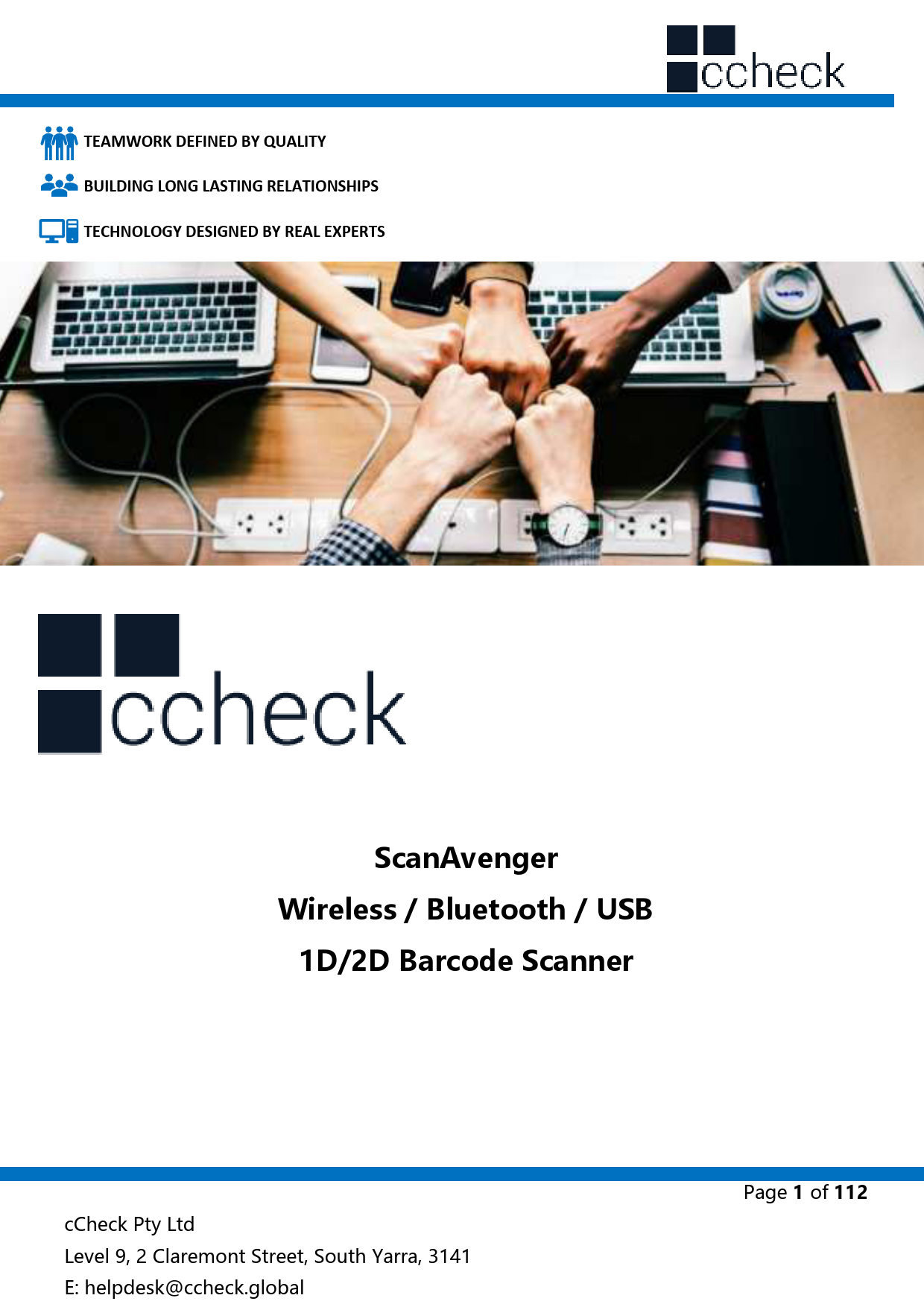
User Manual for ScanAvenger models including: SA9100, 1D and 2D Portable Wireless Bluetooth Barcode Scanner
The user can set the function of the barcode reader by scanning one or more setting barcodes。 Scanning Instructions In the Trigger Mode, the scanning barcode operation steps are as follows 1. Hold down the trigger key of the barcode reader, the line of sight is activated, red red line of sight appears。 2.
Ltd. or a third party. The user, corporation or individual, shall not duplicate, in whole or in part, distribute, modify, compile, disassemble, decode, reverse engineer, rent, transfer or sublicense such software without prior written consent from the copyright holders. This manual is copyrighted.
Disable Micro PDF 417 *Disable Aztec Code. cCheck Pty Ltd Level 9, 2 Claremont Street, South Datalogic 2 of 5 Enable QR Code Enable Data Matrix Code Enable PDF 417 Code Enable Enable...
TEAMWORK DEFINED BY QUALITY BUILDING LONG LASTING RELATIONSHIPS TECHNOLOGY DESIGNED BY REAL EXPERTS
ScanAvenger Wireless / Bluetooth / USB
1D/2D Barcode Scanner
cCheck Pty Ltd Level 9, 2 Claremont Street, South Yarra, 3141 E: helpdesk@ccheck.global
Page 1 of 112
Disclaimer
Please read through the manual carefully before using the product and operate it according to the manual. It is advised to keep this manual for future reference.
Do not disassemble the device or remove the seal label from the device as this will void the warranty.
Regarding to the product modification and update, cCheck Pty. Ltd reserves the right to make changes to software or product to improve reliability, function, or design at any time without notice. The information contained in this manual is subject to change without prior notice.
The products depicted in this manual may include software copyrighted by cCheck Pty. Ltd. or a third party. The user, corporation or individual, shall not duplicate, in whole or in part, distribute, modify, compile, disassemble, decode, reverse engineer, rent, transfer or sublicense such software without prior written consent from the copyright holders.
This manual is copyrighted. No part of this publication may be reproduced or distributed in any form without written permission from cCheck Pty. Ltd.
cCheck Pty. Ltd. reserves the right to make final interpretation of the statement above.
cCheck Pty Ltd Level 9, 2 Claremont Street, South Yarra, 3141 E: helpdesk@ccheck.global
Page 2 of 112
Contents
Disclaimer.............................................................................................................................................................. 2 Chapter 1 System Settings.............................................................................................................................. 7
Introduction ..................................................................................................................................................... 7 Restore Defaults ............................................................................................................................................. 8 version .............................................................................................................................................................. 10 Beep&LED Indications................................................................................................................................11
Buzzer driving frequency ......................................................................................................................11 Beep after Good Decode.......................................................................................................................12 Startup Beep ..............................................................................................................................................12 Illumination&aiming ...................................................................................................................................13 Illumination ................................................................................................................................................13 Aiming light: ..............................................................................................................................................14 Read Area Settings ......................................................................................................................................15 Global area .................................................................................................................................................15 Image Flipping ..............................................................................................................................................16 Data encoding format ................................................................................................................................17 USB Chinese Output ...............................................................................................................................17 Chinese output of serial port...............................................................................................................18 VAT invoice automatic identification output function ...................................................................18 Chapter 2 Communication setting.........................................................................................................19 Introduction ...................................................................................................................................................19 USB Mode.......................................................................................................................................................19 USB-KBW Mode .......................................................................................................................................20
cCheck Pty Ltd Level 9, 2 Claremont Street, South Yarra, 3141 E: helpdesk@ccheck.global
Page 3 of 112
USB keyboard character delay ............................................................................................................20 Country/language keyboard layout selection ...............................................................................21 Virtual Keyboard Enablation ................................................................................................................24 USB-HID Mode .........................................................................................................................................24 USB-COM Mode.......................................................................................................................................25 TTL/RS232 mode ..........................................................................................................................................26 Chapter 3 Reading Mode ..............................................................................................................................28 Tirgger Mode.................................................................................................................................................28 Continuous scanning mode .....................................................................................................................29 Same Barcode Output Settings ..........................................................................................................30 Sense Mode ...............................................................................................................................................31 Sensitivity Level Setting .........................................................................................................................32 Chapter 4 Data Editing ...................................................................................................................................33 Introduction ...................................................................................................................................................33 Chapter 5 Data Editing ...................................................................................................................................34 Code ID Setting ............................................................................................................................................34 Custom Prefix &Suffix ................................................................................................................................35 Delete prefix and suffix ..............................................................................................................................36 Global settings ..........................................................................................................................................36 Custom Delete Prefix and Suffix Settings .......................................................................................37 Modify header field length...................................................................................................................38 Modify the length of the intermediate field ..................................................................................40 Modify tail field length ..........................................................................................................................41 Suffix setting ..................................................................................................................................................42
cCheck Pty Ltd Level 9, 2 Claremont Street, South Yarra, 3141 E: helpdesk@ccheck.global
Page 4 of 112
Character conversion..................................................................................................................................43 Chapter 6 BarCode Parameter Settings ...................................................................................................44
Introduction ...................................................................................................................................................44 Global setting ................................................................................................................................................44 UPC-A ............................................................................................................................................................... 45 UPC-E ...............................................................................................................................................................48 EAN-8 ...............................................................................................................................................................50 EAN-13 ............................................................................................................................................................. 52 Code 128 .........................................................................................................................................................54 GS1-128(UCC/EAN-128) ............................................................................................................................54 Code 39 ...........................................................................................................................................................56 Code 93 ...........................................................................................................................................................58 Code 11 ...........................................................................................................................................................59 Interleaved 2 of 5 .........................................................................................................................................60 Matrix 2 of 5...................................................................................................................................................61 Industrial 2 of 5 & Standard 2 of 5(IATA)............................................................................................62 CodabarNW-7 .......................................................................................................................................63 MSI ....................................................................................................................................................................63 GS1 DataBarRSS ...................................................................................................................................66 GS1 DataBar Limit ........................................................................................................................................66 GS1 DataBar Expand ...................................................................................................................................67 Datalogic 2 of 5(China Post) ....................................................................................................................67 QR Code ..........................................................................................................................................................68 Data Matrix.....................................................................................................................................................68
cCheck Pty Ltd Level 9, 2 Claremont Street, South Yarra, 3141 E: helpdesk@ccheck.global
Page 5 of 112
PDF 417............................................................................................................................................................68 Aztec Code .....................................................................................................................................................69 Chapter 7 Communication Command......................................................................................................70 Introduction ...................................................................................................................................................70 Command Format........................................................................................................................................70 Command Feedback ...................................................................................................................................70 Trigger command ........................................................................................................................................70 Command Sending Example....................................................................................................................73 Chapter 8 Appendix ........................................................................................................................................74 Appendix -Code ID......................................................................................................................................79 Appendix Command Table ...................................................................................................................80 Appendix - Digit Barcodes........................................................................................................................89 Appendix Save and Cancel BarCodes............................................................................................. 107 Appendix ASCII Table........................................................................................................................... 108
cCheck Pty Ltd Level 9, 2 Claremont Street, South Yarra, 3141 E: helpdesk@ccheck.global
Page 6 of 112
Chapter 1 System Settings
Introduction The user can set the function of the barcode reader by scanning one or more setting barcodes
Scanning Instructions In the Trigger Mode, the scanning barcode operation steps are as follows 1. Hold down the trigger key of the barcode reader, the line of sight is activated, red red line of sight appears 2. Align the red line of sight with the bar code center, move the bar code reader and adjust the distance between it and the bar code to find the best reading distance 3. After hearing the successful prompt sound, and the red lighting line is extinguished, the reading is successful, and the barcode reader transmits the decoded data to the host.
Note: During the reading process, you will find the distance between the barcode reader and the barcode within a certain range for the barcode of the same batch, and the reading success rate will be very high. This distance is the best reading distance.
cCheck Pty Ltd Level 9, 2 Claremont Street, South Yarra, 3141 E: helpdesk@ccheck.global
Page 7 of 112
Restore Defaults All barcode readers have a factory default setting. Reading the "Restore default
settings" barcode will restore all barcode reader property settings to the factory state. You are most likely to use this bar code in the following situations 1Error in barcode reader settings, such as barcode not recognized. 2You have forgotten what settings were made for the barcode reader before, and you do not want to use the previous settings 3The bar code reader is set to use some infrequently used features and is used after completion Please scan all the below barcodes in order. This will reset the scanner to the default factory settings including software updates and customizations for your scanner.
Step 1
Step 2
Step 3
1. TTL/RS232
2. 9600
cCheck Pty Ltd Level 9, 2 Claremont Street, South Yarra, 3141 E: helpdesk@ccheck.global
Page 8 of 112
Step 4
Step 5
Step 6
Step 7
Step 8
Step 9
cCheck Pty Ltd Level 9, 2 Claremont Street, South Yarra, 3141 E: helpdesk@ccheck.global
Step 10 Page 9 of 112
Step 11
Step 12
Step 13
version Use the scanner to scan the version number bar code, you can view the current bar coder version number information
version
cCheck Pty Ltd Level 9, 2 Claremont Street, South Yarra, 3141 E: helpdesk@ccheck.global
Page 10 of 112
Beep&LED Indications Buzzer driving frequency
There are three levels of volume level to choose from, default: passive medium frequency
Active Medium Frequency
Passive low frequency
* Passive Medium Frequency
Passive High Frequency
cCheck Pty Ltd Level 9, 2 Claremont Street, South Yarra, 3141 E: helpdesk@ccheck.global
Page 11 of 112
Beep after Good Decode The barcode reader will have a prompt sound after reading the barcode successfully. The user can set the switch off or turn on the prompt sound, and the default is to turn on the decoded sound.
*Beep after Good Decode
Do Not Beep after Good Decode
Startup Beep If startup beep is enabled, the engine will beep after being turned on.
*Enable Startup Beep
Disable Startup Beep
cCheck Pty Ltd Level 9, 2 Claremont Street, South Yarra, 3141 E: helpdesk@ccheck.global
Page 12 of 112
Illumination&aiming Illumination The illumination lamp can provide auxiliary illumination for shooting and reading. The light beam irradiates the reading target, and improves the reading performance and the adaptability under weak environment illumination. Users can set it to one of the following states according to the application environment:
*Turn on Illumination
Turn off Illumination
cCheck Pty Ltd Level 9, 2 Claremont Street, South Yarra, 3141 E: helpdesk@ccheck.global
Page 13 of 112
Aiming light: Aiming at the beam can help users find the best reading distance when shooting. Users can choose any of the following modes according to the application environment. The default is to turn on the aiming light.
*Trun on Aiming light
Trun off Aiming light
cCheck Pty Ltd Level 9, 2 Claremont Street, South Yarra, 3141 E: helpdesk@ccheck.global
Page 14 of 112
Read Area Settings For different applications, there will be some differences in the identifiable areas that users need, which can be set by scanning the following settings code. Global area When the reading area is the whole area, the reading module will scan the barcode around the center first, and the barcode can be located in any position of the picture.
* Global area
Modify the size of the central area
cCheck Pty Ltd Level 9, 2 Claremont Street, South Yarra, 3141 E: helpdesk@ccheck.global
Page 15 of 112
The size of the commonly used central area can be set by scanning the following settings Code:
Central Area 20%
Central Area 40%
Central Area 60% Image Flipping
Central Area 80%
Normal image
Left and right
up and down
Left&right and
mirror image
mirror image
up&down mirror
image
When the bar code appears to flip, it can scan the corresponding settings code into the
mirror flip mode.
Trun on image FlippingSupport normal and flip
* Trun on image FlippingOnly support normal
cCheck Pty Ltd Level 9, 2 Claremont Street, South Yarra, 3141 E: helpdesk@ccheck.global
Page 16 of 112
Data encoding format USB Chinese Output In order to allow the host to print Chinese data in the specified encoding format, you can set it by reading "Data encoding format". 1: GBK (GB2312), suitable for Notepad, EXCEL and other software display. 2: UTF-8, suitable for WORD,QQ and other software display.
*GBK(GB2312)
UTF-8
cCheck Pty Ltd Level 9, 2 Claremont Street, South Yarra, 3141 E: helpdesk@ccheck.global
Page 17 of 112
Chinese output of serial port
When using serial interface, the recognition module can automatically recognize the two-dimensional code of GBK or UTF-8. The output defaults to GBK format. If you need UTF-8 Chinese output format, please read the following settings.
*GBK
UTF-8
UnicodeBig
UnicodeLittle
VAT invoice automatic identification output function
Enable
*Disable
cCheck Pty Ltd Level 9, 2 Claremont Street, South Yarra, 3141 E: helpdesk@ccheck.global
Page 18 of 112
Chapter 2 Communication setting
Introduction When using this barcode to communicate with different hosts, you need to set the barcode reader to the corresponding communication interface mode. The user can set the barcode scanner function by scanning one or more setting barcodes. Users can choose to use USB-KBW, USB-COM, TTL / RS232 serial communication interface mode.
USB Mode When using this barcode to communicate with different hosts, you need to set the barcode reader to the corresponding communication interface mode. The user can set the barcode scanner function by scanning one or more setting barcodes. Users can choose to use USB-KBW, USB-COM, TTL / RS232 serial communication interface mode.
cCheck Pty Ltd Level 9, 2 Claremont Street, South Yarra, 3141 E: helpdesk@ccheck.global
Page 19 of 112
USB-KBW Mode In the mode of USB interface, there are two kinds of communication protocols to choose. The default mode is USB-KBW, that is, USB keyboard mode, which simulates USB keyboard to transmit data to the host.
*USB-KBW Mode
USB keyboard character delay The slow speed of some hosts may lead to the loss of data reported by USB keyboard, which needs to be reduced. This is a multi-code configuration. First, scan the bar code below to enter the set mode, then scan the input value (the actual delay time is the input value * 2ms), and finally scan save to save. The default is 1, the maximum is 9 or 18ms.
USB Keyboard Character Delay Settings Setting step: Set the delay between characters to 10MS with a value of 5. 1. Scan the bar code of "USB Keyboard Character Keyboard Delay Settings" first. 2. Scan the data code "5" according to "Appendix-Data Code". 3. Finally, scan the "Save Settings" bar code of "Appendix-Save and Cancel Settings" to complete the settings.
cCheck Pty Ltd Level 9, 2 Claremont Street, South Yarra, 3141 E: helpdesk@ccheck.global
Page 20 of 112
Country/language keyboard layout selection Different national languages correspond to the keyboard keys arrangement, symbols, etc. are different, the barcode scanner can be virtual according to the actual needs of different countries keyboard.
* USA/ChinaEnglish
Belgium
France Finland
Germany Italy
Japan, Korea, Korea, Thai, Malaysia
Spain
Turkish-F
Turkish-Q
cCheck Pty Ltd Level 9, 2 Claremont Street, South Yarra, 3141 E: helpdesk@ccheck.global
Page 21 of 112
Sweden Denmark Portugal Hungary
Greece Polish
United Kingdom Norway Russia Czech Slovakia Hebrew
cCheck Pty Ltd Level 9, 2 Claremont Street, South Yarra, 3141 E: helpdesk@ccheck.global
Page 22 of 112
Irish Dutch Canadian Luxembourg Kazakh
Cyrillic (Outer Mongolian) Ukrainian Icelandic Bulgarian Lithuanian
cCheck Pty Ltd Level 9, 2 Claremont Street, South Yarra, 3141 E: helpdesk@ccheck.global
Page 23 of 112
Virtual Keyboard Enablation In order to be able to be used in more areas, we also provide virtual keyboard function, so that virtual keyboard can be output in any keyboard mode, but will relative loss of output efficiency. In addition, when using virtual keyboards, it is necessary to ensure that keypad numeric keys are effective.
*Turn on virtual keyboard
Turn off virtual keyboard
USB-HID Mode Users can choose USB HID mode and standard full-speed USB 2.0 transport protocol to get faster transmission speed. Read the following "USB HID mode" bar code, switch to USB HID mode. Windows is the standard HID device
USB-HID When using Linux system, the device is / dev / hidrawx. If the HID device accessed by the system only has this device, then: / dev / hidraw0.
cCheck Pty Ltd Level 9, 2 Claremont Street, South Yarra, 3141 E: helpdesk@ccheck.global
Page 24 of 112
USB-COM Mode When the bar coder uses USB communication interface, but the host application program receives data by serial communication, it can be set to USB virtual serial communication mode. This function needs to install the corresponding driver on the host.
USB-COM When using Linux system, the device is / dev / ttyACMx and X is the device number. If only one USB COM device is connected to the system, it is: / dev / ttyACM0.
cCheck Pty Ltd Level 9, 2 Claremont Street, South Yarra, 3141 E: helpdesk@ccheck.global
Page 25 of 112
TTL/RS232 mode The serial communication interface is a common way to connect barcode and host devices and can be used to connect host devices such as PC and POS. When using the serial communication interface of the barcode scanner, the barcode scanner and the host device must be completely matched in the configuration parameters of the serial communication protocol to ensure the accuracy of data transmit. Serial Default :Rate 9600bps; Data 8, Stop 1, Paity none.
Parameter Serial Communication Type Baud Rate Parity Type Data Bits Stop Bits
TTL/RS232
default Standard TTL/RS232 115200 None 8 1
cCheck Pty Ltd Level 9, 2 Claremont Street, South Yarra, 3141 E: helpdesk@ccheck.global
Page 26 of 112
Baud rate
1200
4800
19200
57600 Data Bit, Stop Bit, Check Bit Default 8-bit data bit, 1-bit stop bit, no check bit
2400 9600 38400 *115200
cCheck Pty Ltd Level 9, 2 Claremont Street, South Yarra, 3141 E: helpdesk@ccheck.global
Page 27 of 112
Chapter 3 Reading Mode
Tirgger Mode Set to Keyboard Holding Mode, press the button to trigger the reading, release the button to end the reading. If the reading time is longer than a single reading time, the reading will be finished.
*Trigger Mode
cCheck Pty Ltd Level 9, 2 Claremont Street, South Yarra, 3141 E: helpdesk@ccheck.global
Page 28 of 112
Continuous scanning mode Users can also set the scanner as a continuous reading mode. After successful settings, the scanner is in a continuous scanning state. Without triggering, the reading engine immediately starts to read the code. When the successful output information of the reading code or the end of the single reading time, the reading engine waits for a period of time (settable) to automatically start the next reading code. If the following situation does not occur, the reader engine will work in the above way: during the reading process, the user can also click the trigger key to manually pause the reading. Clicking on the trigger key reads the engine to continue cyclic reading.
Continuous scanning mode
cCheck Pty Ltd Level 9, 2 Claremont Street, South Yarra, 3141 E: helpdesk@ccheck.global
Page 29 of 112
Same Barcode Output Settings In continuous reading mode or image automatic sensing mode, when scanning the same code all the time, it can set whether the same code can be read only once, and the default time interval between the same code is 0.5 seconds continuous output.
The same code output only 1 times
Continuous output with same code without interval
* Continuous output of the same code, 0.5 seconds interval
Continuous output of the same code, 1 seconds interval
cCheck Pty Ltd Level 9, 2 Claremont Street, South Yarra, 3141 E: helpdesk@ccheck.global
Page 30 of 112
Sense Mode After the setting is completed, there is no need to trigger, and the barcode reader starts detecting the change of the environment before the window. After the reading is complete, it stops and is in the monitoring state waiting for the next environmental change. In this mode, clicking the trigger button can also start reading.
Sense Mode
cCheck Pty Ltd Level 9, 2 Claremont Street, South Yarra, 3141 E: helpdesk@ccheck.global
Page 31 of 112
Sensitivity Level Setting Configure the sensitivity of ordinary mobile detection mode and ultra-high sensitivity mobile detection mode, ranging from 1 to 255. The smaller the value, the higher the sensitivity, default 50.
Custom Sensitivity
Very High sensitivity
*High sensitivity (Selection of very Dark Environment)
A little High sensitivity ( Selection of Dark Environment )
General sensitivity ( Selection of General Indoor Environment )
Low sensitivity
cCheck Pty Ltd Level 9, 2 Claremont Street, South Yarra, 3141 E: helpdesk@ccheck.global
Page 32 of 112
Chapter 4 Data Editing
Introduction After the barcode scanner is successfully decoded, the device will get a series of data, which can be numbers, English, symbols, etc. In application, we may not only need the barcode data information, or the barcode contains data information can not meet your requirement. For example, you may want to know which type of barcode you get from this string of data information or attach special data to the string data, which may not be included in the barcode data information. Increasing these contents while making code, it is bound to increase the length of the barcode and the flexibility is not enough. It is not a good way. At this moment, we think of artificially adding some contents before or after the barcode data information, and these added contents can be changed in real time according to the demand, and can be selectively added or masked. This is the prefix and suffix of barcode data information. The method of adding prefixes and suffixes , can meet the requirement and need to modify the contents of the barcode information. Note: Data editing format: <Code ID>< Custom Prefix > <barcode data> <custom suffix > <suffix>
cCheck Pty Ltd Level 9, 2 Claremont Street, South Yarra, 3141 E: helpdesk@ccheck.global
Page 33 of 112
Chapter 5 Data Editing
Code ID Setting In the process of using barcoder, you often need to know the types of barcodes that are currently scanned. We can use the Code ID prefix to identify the types of barcodes. Code ID corresponds to the bar code type. Refer to Appendix-Code ID. By default, Code ID is not transmitted. For example, when scanning Code 128 barcode "123456" and setting the display Code ID, the output data is: "Code 128 ID: 06-123456", you can know that the barcode type is: code 128, code ID is: hexadecimal 06.
Transmit Code ID
*Not Transmit Code ID
cCheck Pty Ltd Level 9, 2 Claremont Street, South Yarra, 3141 E: helpdesk@ccheck.global
Page 34 of 112
Custom Prefix &Suffix Step 1: Scan the settings bar codes of "add prefix" or "add suffix"
Add prefix
Add suffix
Step 2:
According to the type of bar code that needs to be set, refer to the hexadecimal code
corresponding to the corresponding bar code type of "Appendix-Code ID", and then
search the corresponding data code according to "Appendix-Data Code" for scanning.
Example: When prefix is added to Code 128 bar code type, the corresponding CODE ID
hexadecimal data is 06. Scanning corresponding two data code barcodes "0" and "6" is
enough. Scanning "F" and "F" means adding prefix or suffix to all bar code types.
Step 3: Scan the contents of prefix and suffix barcodes that need to be added. First refer to "Appendix-ASCII Code Table" to see the data characters that need to be added, then look at the two hexadecimal codes corresponding to the first column, and then refer to "Appendix-Data Code" to scan the barcode corresponding to the number one by one.
Step 4: Repeat step three to add more prefix and suffix characters.
cCheck Pty Ltd Level 9, 2 Claremont Street, South Yarra, 3141 E: helpdesk@ccheck.global
Page 35 of 112
Step 5: Scan the "Save Settings" barcode of "Appendix-Save and Cancel Settings" to complete the configuration
Delete prefix and suffix Deleting prefix and suffix settings can delete prefixes that have been added to all or part of the barcode type.
Global settings When using global settings, you can choose to delete the prefix and suffix of full code type. When scanning any of the following barcode types, the scanner will delete all prefixes and suffixes of all supported barcode types. When the suffix is deleted, the terminator suffix is also deleted.
Delete the prefix of all codes
delete the suffix of all codes
cCheck Pty Ltd Level 9, 2 Claremont Street, South Yarra, 3141 E: helpdesk@ccheck.global
Page 36 of 112
Custom Delete Prefix and Suffix Settings When setting the settings with custom deletion suffixes, you can select a code type of prefix deletion operation. When using custom deletion suffixes operation, the terminator suffixes will not be deleted. The specific operation steps are as follows. Note: When using custom deletion prefix and suffix, you can't select FF's global CODE ID to delete all barcode type prefix and suffix.
Step 1: Scan settings barcodes for "Delete the prefix of one code" or "Delete the suffix of one code"
Delete the prefix of one code
Delete the suffix of one code
Step 2: According to the type of bar code that needs to be set, refer to the hexadecimal code corresponding to the corresponding bar code type of "Appendix-Code ID", and then search the corresponding data code according to "Appendix-Data Code" for scanning. Example: When the prefix is deleted for Code 128 barcode type, the corresponding CODE ID hexadecimal data is 06, and the corresponding two data barcodes "0" and "6" can be scanned.
Step 3 Scan the "Save Settings" bar code of "Appendix-Save and Cancel Settings" to complete the configuration
Hidden character
cCheck Pty Ltd Level 9, 2 Claremont Street, South Yarra, 3141 E: helpdesk@ccheck.global
Page 37 of 112
When users need to hide some barcode information, they can choose to turn on this function. We decompose a bar code information [Transfer all data] into three parts. [Header Fields] [Intermediate Fields] [Tail Fields]. We can control the length of different fields, select the corresponding fields for output, to achieve the purpose of hiding characters.
*Transfer all data Transfer intermediate fields
Transfer header field Transfer tail field
Modify header field length Scanning "Modify Header Field Length", ranging from 0 to 512 characters, when the length is longer than the length of the read data, output the complete read data length.
Modify Header Field Length The operation steps are as follows:
cCheck Pty Ltd Level 9, 2 Claremont Street, South Yarra, 3141 E: helpdesk@ccheck.global
Page 38 of 112
1. Firstly, the number of barcodes that need to be output from the header field is analyzed. For example, "1234567890" needs to output the first six characters of "123456"; 2. Scanning the bar code "Modify the length of header field"; 3. Scan the "0" and "6" barcodes of "Appendix-Data Code" in turn. 4. Scan the "Appendix-Save and Cancel Settings" save settings bar code; 5. Scan the "Transfer Header Fields" bar code. Complete the configuration.
cCheck Pty Ltd Level 9, 2 Claremont Street, South Yarra, 3141 E: helpdesk@ccheck.global
Page 39 of 112
Modify the length of the intermediate field When the user needs to choose to output the intermediate field of the barcode, we can operate the barcode to achieve the output of the intermediate field. First, we need to modify the length of the header field and tail field, and then select the "Transfer intermediate field" bar code to complete the settings. The specific operation steps are as follows: 1. Firstly, the number of barcodes that need to be output in the header and tail fields is analyzed. For example, when "1234567890ABCD" needs to output five characters of "789AB" in the middle, the length of the front segment character is 6, and the length of the tail character is 1. 2. Scanning the bar code "Modify the length of header field"; 3. Scan the "0" and "6" barcodes of "Appendix-Data Code" in turn. 4. Scan the "Modify the length of the tail field" bar code; 5. Scan the "0" and "1" barcodes of "Appendix-Data Code" in turn. 4. Scan the "Appendix-Save and Cancel Settings" save settings bar code; 5. Scan "Transfer Intermediate Field" barcode. Complete the configuration.
cCheck Pty Ltd Level 9, 2 Claremont Street, South Yarra, 3141 E: helpdesk@ccheck.global
Page 40 of 112
Modify tail field length Scan "Modify the length of the tail field", ranging from 0 to 512 characters. When the length is longer than the length of the read data, output the complete read data length.
Modify tail field length The operation steps are as follows: 1. Firstly, the number of barcodes that need to be output from the header field is analyzed. For example, "1234567890abc" needs to output six characters after "890abc"; 2. Scan the "Modify the length of the tail field" bar code; 3. Scan the "0" and "6" barcodes of "Appendix-Data Code" in turn. 4. Scan the "Appendix-Save and Cancel Settings" save settings bar code; 5. Scan the "Transfer Tail Fields" bar code. Complete the configuration.
cCheck Pty Ltd Level 9, 2 Claremont Street, South Yarra, 3141 E: helpdesk@ccheck.global
Page 41 of 112
Suffix setting The end character is used to mark the end of a complete data message. The suffix of end character must be the last content of a data transmit, then there will be no additional data. Difference between suffix of end character and customized suffix is that the contents and decoding information of the customized suffix , prefix and other contents can be formatted, but suffix of end character can't make it.
Add CR*
Delete CR
Add LF
Delete LF
AddTab
DeleteTab
cCheck Pty Ltd Level 9, 2 Claremont Street, South Yarra, 3141 E: helpdesk@ccheck.global
Page 42 of 112
Character conversion By setting the character conversion function of the barcode scanner, the upper case and lower case conversions of the English letters of the barcode output data can be performed. For example, if the content of the barcode is aBC123, set the barcode to "all in lower case" and the data obtained by the host will be "abc123". The default is Normal output.
NormalNo Change*
UpperCapitalize
LowerAll lowercase
InverseCase inversion
Note: This parameter is only valid in standard keyboard input mode and keyboard emulation input control character mode.
cCheck Pty Ltd Level 9, 2 Claremont Street, South Yarra, 3141 E: helpdesk@ccheck.global
Page 43 of 112
Chapter 6 BarCode Parameter Settings
Introduction Each type of barcode has its own unique properties,Through the setting code of this chapter, you can adjust the barcode reader to adapt to these property changes.The fewer types of barcodes that are enabled to enable reading,The faster the barcode reads.You can disable barcode scanners from reading barcode types that will not be used, to improve the performance of the barcode scanner.
Global setting Enable/Disable 1D Symbologies If the Disable 1D Symbologies feature is enabled, the engine will not be able to read
any 1D barcodes.
Enable 1D Symbologies
Disable 1D Symbologies
cCheck Pty Ltd Level 9, 2 Claremont Street, South Yarra, 3141 E: helpdesk@ccheck.global
Page 44 of 112
Enable/Disable 2D Symbologies If the Disable 2D Symbologies feature is enabled, the engine will not be able to read any 2D barcodes.
Enable 2D Symbologies
UPC-A Enable/Disable UPC-A
Disable 2D Symbologies
*Eanble UPC-A
Disable UPC-A
Whether to transmit check bits or not UPC-A bar code data is fixed to 13 characters, and the 13th bit is the check bit. It is used to check the correctness of all 13 characters, and the default is to transmit the check bit.
* Transfer Check Bit
Not Transfer Check Bit
cCheck Pty Ltd Level 9, 2 Claremont Street, South Yarra, 3141 E: helpdesk@ccheck.global
Page 45 of 112
Whether to transfer system characters
Transfer system character UPC-A to EAN-13
* Not Transfer system character
Allow UPC-A to EAN-13
*Not Allow UPC-A to EAN-13
Whether to read additional bits Additional bits refer to 2 or 5 digit barcodes added after the normal barcode, As shown below, the left blue line box is an ordinary bar code, the right side of the red box is an additional bit. The default is to turn off extra bits.
UPC-A Add-on Code Users can do additional setting by scanning following UPC-A code
Enable 2-Digit add-on Code
Disable 2-Digit add-on Code*
cCheck Pty Ltd Level 9, 2 Claremont Street, South Yarra, 3141 E: helpdesk@ccheck.global
Page 46 of 112
Enable 5-Digit add-on Code Add-on Code Required
Disable 5-Digit add-on Code* Add-on Code Not Required*
cCheck Pty Ltd Level 9, 2 Claremont Street, South Yarra, 3141 E: helpdesk@ccheck.global
Page 47 of 112
UPC-E Enable/Disable UPC-E
*Enable UPC-E
Disable UPC-E
Whether to transmit check bits or not UPC-E bar code data is fixed to 8 characters, and the 8th bit is the check bit. It is used to check the correctness of all 8 characters, and the default is not to transmit the check bit.
Transfer Check Bit
*Not transfer Check Bit
cCheck Pty Ltd Level 9, 2 Claremont Street, South Yarra, 3141 E: helpdesk@ccheck.global
Page 48 of 112
Whether to read additional bits Additional bits refer to 2 or 5 digit barcodes added after the normal barcode, As shown below, the left blue line box is an ordinary bar code, the right side of the red box is an additional bit. The default is to turn off extra bits.
UPC-E Add-on Code Users can do additional setting by scanning following UPC-E code
Enable 2-Digit add-on Code
*Disable 2-Digit add-on Code
Enable 5-Digit add-on Code
*Disable 5-Digit add-on Code
Add-on Code Required
*Add-on Code Not Required
cCheck Pty Ltd Level 9, 2 Claremont Street, South Yarra, 3141 E: helpdesk@ccheck.global
Page 49 of 112
UPC-E To UPC-A
Enable UPC-E to UPC-A
EAN-8 Enable/Disable EAN-8
*Disable UPC-E to UPC-A
*Enable EAN-8
Disable EAN-8
Whether to transmit check bits or not EAN-8 bar code data is fixed to 8 characters, and the 8th bit is the check bit. It is used to check the correctness of all 8 characters. The default is to transmit the check bit.
*Transfer Check Bit
Not transfer Check Bit
cCheck Pty Ltd Level 9, 2 Claremont Street, South Yarra, 3141 E: helpdesk@ccheck.global
Page 50 of 112
Whether to read additional bits Additional bits refer to 2 or 5 digit barcodes added after the normal barcode, as shown belowThe left blue line box is an ordinary bar codethe right side of the red box is an additional bit. The default is to turn off extra bits.
EAN-8 Add-on Code Users can do additional setting by scanning following EAN-8 code
Enable 2-Digit add-on Code
*Disable 2-Digit add-on Code
Enable 5-Digit add-on Code Add-on Code Required
*Disable 5-Digit add-on Code *Add-on Code Not Required
cCheck Pty Ltd Level 9, 2 Claremont Street, South Yarra, 3141 E: helpdesk@ccheck.global
Page 51 of 112
EAN-13 Enable/Disable EAN-13
*Enable EAN-13
Disable EAN-13
Whether to transmit check bits or not EAN-13 barcode data is fixed to 13 characters, and the 13th bit is the check bit, which is used to check the correctness of all 13 characters. The default is to transmit the check bit.
*Transport check bits
Not Transfer check bits
cCheck Pty Ltd Level 9, 2 Claremont Street, South Yarra, 3141 E: helpdesk@ccheck.global
Page 52 of 112
Whether to read additional bits Additional bits refer to 2 or 5 digit barcodes added after the normal barcodeas shown below, the left blue box is an ordinary bar code, and the right red box is an extra bit. The default is to turn off extra bits.
EAN-13 Add-on Code Users can do additional setting by scanning following EAN-13 code
Enable 2-Digit add-on Code
*Disable 2-Digit add-on Code
Enable 5-Digit add-on Code
*Disable 5-Digit add-on Code
Add-on Code Required
*Add-on Code Not Required
cCheck Pty Ltd Level 9, 2 Claremont Street, South Yarra, 3141 E: helpdesk@ccheck.global
Page 53 of 112
Code 128 Enable/Disable Code 128
*Enable Code 128
Disable Code 128
Code 128 Recognition Length Users can set the code 128 within a specific length range (0-80) to decode. The minimum length of Code 128 is 0 by default, and the maximum length is 80.
Code 128 Minimum Length Settings
GS1-128(UCC/EAN-128)
Enable/Disable GS1-128
Code 128 Maximum Length Settings
*Enable GS1-128
Disable GS1-128
cCheck Pty Ltd Level 9, 2 Claremont Street, South Yarra, 3141 E: helpdesk@ccheck.global
Page 54 of 112
GS1-128 Recognition Length
Users can set the code 128 within a specific length range (1-80) to decode. The minimum length of Code 128 is 0 by default, and the maximum length is 80.
GS1-128
GS1-128
cCheck Pty Ltd Level 9, 2 Claremont Street, South Yarra, 3141 E: helpdesk@ccheck.global
Page 55 of 112
Code 39 Enable/Disable Code 39
*Enable Code 39
Disable Code 39
Check Bit Settings Code 39 barcode data is not mandatory to contain a check bit, if there is a check bit, it is the last character of the data. Check bits are values calculated from all data to verify the correctness of the data. Set to "No Check" bar coder will normally transmit all bar code data. Set to "check and transmit the check bits", the barcoder will check the last bit of the barcode. If the check passes, the check bits will be transmitted together as the last bit of the normal data. The failure of the check will prompt the failure of reading the code.
*No check
Check and transmit check bits
Check bits are not transmitted
cCheck Pty Ltd Level 9, 2 Claremont Street, South Yarra, 3141 E: helpdesk@ccheck.global
Page 56 of 112
Transmit Start/Stop Character A character "*" as a start and stop character before and after the Code 39 barcode data you can set whether the start and stop characters are transmitted together with the barcode data after the reading is successful.
Transmit Start/Stop Character
*Do not Transmit Start/Stop Character
Enable/Disable Code 39 Full ASCII Code 39 data can include all ASCII characters, but the barcode reader only reads some ASCII characters by defaultby setting, you can turn on the function of reading full ASCII charactersdefault Enable all ASCII characters.
Enable Code 39 Full ASCII
*Disable Code 39 Full ASCII
cCheck Pty Ltd Level 9, 2 Claremont Street, South Yarra, 3141 E: helpdesk@ccheck.global
Page 57 of 112
Code 93 Enable/Disable Code 93
*Enable Code 93
Disable Code 93
Code 93 Recognition Length Users can set the code 93 within a specific length range (0-80) to decode. The minimum length of Code 93 is 0 by default, and the maximum length is 80.
Code 93 Minimum Length Settings
Code 93 Maximum Length Settings
cCheck Pty Ltd Level 9, 2 Claremont Street, South Yarra, 3141 E: helpdesk@ccheck.global
Page 58 of 112
Code 11 Enable/Disable Code 11
Enable Code 11
*Disable Code 11
Code 11 Recognition Length Users can set the code 11 within a specific length range (1-80) to decode. The minimum length of Code 11 is 4 by default, and the maximum length is 80.
Code 93 Minimum Length Settings
Code 93 Maximum Length Settings
cCheck Pty Ltd Level 9, 2 Claremont Street, South Yarra, 3141 E: helpdesk@ccheck.global
Page 59 of 112
Interleaved 2 of 5 Enable/Disable Interleaved 2 of 5
*Enable Interleaved 2 of 5
Disable Interleaved 2 of 5
Check Bit Settings Interleaved 2 of 5 bar code data is not mandatory to contain check bits. If there are check bits, it is the last character of the data. Check bits are values calculated from all data to verify the correctness of the data. Set to "No Check" bar coder will normally transmit all bar code data. Set to "check and transmit the check bits", the barcoder will check the last bit of the barcode. If the check passes, the check bits will be transmitted together as the last bit of the normal data. The failure of the check will prompt the failure of reading the code.
*No check
Check and transmit check bits
Check bits are not transmitted
Interleaved 2 of 5 Recognition Length Users can set up to decode Interleaved 2 of 5 in a specific length range (2-80). The minimum length of Interleaved 2 of 5 defaults to 4 and the maximum length is 80.
cCheck Pty Ltd Level 9, 2 Claremont Street, South Yarra, 3141 E: helpdesk@ccheck.global
Page 60 of 112
Interleaved 2 of 5 Minimum Length Settings
Matrix 2 of 5 Enable/Disable Matrix 2 of 5
Interleaved 2 of 5 Maximum Length Settings
Enable Matrix 2 of 5
*Disable Matrix 2 of 5
Matrix 2 of 5 Recognition Length Users can set up to decode Matrix 2 of 5 in a specific length range (1-80). The minimum length of Matrix 2 of 5 defaults to 4 and the maximum length is 80.
Matrix 2 of 5 Minimum Length Settings
Matrix 2 of 5 Maximum Length Settings
cCheck Pty Ltd Level 9, 2 Claremont Street, South Yarra, 3141 E: helpdesk@ccheck.global
Page 61 of 112
Industrial 2 of 5 & Standard 2 of 5(IATA) Enable/Disable Industrial 2 of 5 & Standard 2 of 5
Enable Industrial 2 of 5
*Disable Industrial 2 of 5
Industrial 2 of 5 & Standard 2 of 5 Recognition Length Users can set up to decode Industrial 2 of 5 & Standard 2 of 5 in a specific length range (1-48). The minimum length of Industrial 2 of 5 & Standard 2 of 5 defaults to 4 and the maximum length is 48.
Industrial 2 of 5 & Standard 2 of 5 Minimum Length Settings
Industrial 2 of 5 & Standard 2 of 5 Maximum Length Settings
cCheck Pty Ltd Level 9, 2 Claremont Street, South Yarra, 3141 E: helpdesk@ccheck.global
Page 62 of 112
CodabarNW-7 Enable/Disable Codabar
*Enable Codabar Start and Stop Characters Settings
*isable Codabar
Transfer start and stop characters
*Not transfer start and stop characters
Codabar Recognition Length Users can set the code abar within a specific length range (2-60) to decode. The minimum length of the code abar defaults to 4, and the maximum length is 60.
Codabar Minimum Length Settings
Codabar Maximum Length Settings
MSI Enable/Disable MSI
cCheck Pty Ltd Level 9, 2 Claremont Street, South Yarra, 3141 E: helpdesk@ccheck.global
Page 63 of 112
Enable Plessey Check Bit Settings
*Disable Plessey
* Validate type 10but don't transmit
Validate type 10and transmit
Validate 2 type 10 charsbut don't transmit
Validate 2 type 10 charsand transmit
Validate type 10 then type 11 charbut don't transmit
Validate type 10 then type 11 charand transmit
Disable MSI check MSI Recognition Length
cCheck Pty Ltd Level 9, 2 Claremont Street, South Yarra, 3141 E: helpdesk@ccheck.global
Page 64 of 112
Users can set the MSI within a specific length range (4-48) to decode. The minimum length of MSI is 4 by default, and the maximum length is 48.
MSI Minimum Length Settings
MSI Maximum Length Settings
cCheck Pty Ltd Level 9, 2 Claremont Street, South Yarra, 3141 E: helpdesk@ccheck.global
Page 65 of 112
GS1 DataBarRSS Enable/Disable GS1 DataBar
*Enable GS1 DataBar
Disable GS1 DataBar
GS1 DataBar Recognition Length Users can set the MSI within a specific length range (4-74) to decode. The minimum length of MSI is 4 by default, and the maximum length is 74.
GS1 DataBar Minimum Length Settings
GS1 DataBar Maximum Length Settings
GS1 DataBar Limit Enable/Disable GS1 DataBar Limited
*Enable GS1 DataBar Limited
Disable GS1 DataBar Limited
cCheck Pty Ltd Level 9, 2 Claremont Street, South Yarra, 3141 E: helpdesk@ccheck.global
Page 66 of 112
GS1 DataBar Expand
Enable/Disable GS1 DataBar Expand
*Enable GS1-DataBar Expand
Datalogic 2 of 5(China Post)
Enable/Disable Datalogic 2 of 5
*Enable Datalogic 2 of 5
Disable GS1-DataBar Expand Disable Datalogic 2 of 5
cCheck Pty Ltd Level 9, 2 Claremont Street, South Yarra, 3141 E: helpdesk@ccheck.global
Page 67 of 112
QR Code Enable/Disable QR Code
*Enable QR Code Data Matrix Enable/Disable Data Matrix
*Enable Data Matrix PDF 417 Enable/Disable PDF 417
*Enable PDF 417
Disable QR Code Disable Data Matrix
Disable PDF 417
cCheck Pty Ltd Level 9, 2 Claremont Street, South Yarra, 3141 E: helpdesk@ccheck.global
Page 68 of 112
Enable/Disable Micro PDF 417
*Enable Micro PDF 417 Aztec Code Enable/Disable Aztec Code
Enable Aztec Code
Disable Micro PDF 417 *Disable Aztec Code
cCheck Pty Ltd Level 9, 2 Claremont Street, South Yarra, 3141 E: helpdesk@ccheck.global
Page 69 of 112
Chapter 7 Communication Command
Introduction Users can send serial instructions from the host to set up the reading module. The normal communication between the reader module and the host device can only be realized when the communication parameters are fully matched. The default serial communication parameters of the reader module are: baud rate 115 200 bps, no check, 8 bit data, 1 bit stop bit, no flow control.
Command Format
The bar coder adopts the format of "prefix + instruction" as a set of instructions. Users can select strings or hexadecimal instructions to send, which can be used to control the bar coder. Prefix^_^ ASCII 0x5E0x5F0x5E Command"Appendix-Command Table" Command FormatPrefix+Command
Command Feedback When the sending command succeeds, the scanner returns the ACK value: 06 When the sending command fails, the scanner returns the NAK value: 15
Trigger command Open Scan [Character Type Send]: ^_^ SCAN. Close Scan [Character Type Sending]: ^_^ SLEEP.
Or send through hexadecimal instructions in the following format: Command sending is 5E 5F 5E 53 43 414E 2E Command sending is 5E 5F 5E 53 4C 45 50 2E
cCheck Pty Ltd Level 9, 2 Claremont Street, South Yarra, 3141 E: helpdesk@ccheck.global
Page 70 of 112
Note: Open scan default timeout time is 8S
cCheck Pty Ltd Level 9, 2 Claremont Street, South Yarra, 3141 E: helpdesk@ccheck.global
Page 71 of 112
Example: Turn off decoded sound Directive: BEPSUC0. String: ^_^ BEPSUC0. Hexadecimal: 5E 5F 5E 20 42 45 50 53 55 43 302E
Example: Custom prefix and suffix Add the prefix "Ab" suffix "99" to Code 128 barcode "123mn". Description: Code128's Code ID is "06", Ab's hexadecimal ASCII is "41" and "61", and 99's hexadecimal ASCII is "39" and "39". Set prefix: Command are sent as ^ PREADD064161. Set the suffix: Instructions are sent as [Character Type Send]^_^ SUFADD063939.
Or send through hexadecimal instructions in the following format: Command sending is 5E 5F 5E 50 52 45 41 44 44 30 36 34 31 36 31 2E Command sending is 5E 5F 5E 53 55 46 41 44 44 30 36 33 39 33 39 2E The final output data is "Ab123mn99"
cCheck Pty Ltd Level 9, 2 Claremont Street, South Yarra, 3141 E: helpdesk@ccheck.global
Page 72 of 112
Command Sending Example Send hexadecimal command to control scan, send open scan command: 5E 5F 5E 53 43 41 4E 2E
Note: For detailed commands, please refer to Appendix-Command Table.
cCheck Pty Ltd Level 9, 2 Claremont Street, South Yarra, 3141 E: helpdesk@ccheck.global
Page 73 of 112
Chapter 8 Appendix
Appendix Default Settings Table Parameter name Comprehensive settings Buzzer frequency
Decoding voice Startup Beep Supplementary lighting Aiming light Reading area Mirror mode USB Chinese Output Chinese output of serial port Invoice mode Communication settings Communication mode USB Character Key Delay Keyboard mode Virtual Keyboard Function Serial Port Baud Rate Serial port check Serial data bits Serial Port Stop Bit Reading mode Reading mode
Default setting
Passive Medium Frequency ON ON ON ON Global area OFF GBK GBK OFF
USB-KBW 2MS ON 115200 8 1
Trigger mode
Instruction Remark Default on
cCheck Pty Ltd Level 9, 2 Claremont Street, South Yarra, 3141 E: helpdesk@ccheck.global
Page 74 of 112
Continuous Reading Mode-Delay of Same Bar Code Reading Induction mode-image stabilization time Induction Mode-Sensitivity Instruction Trigger Mode-Single Reading Time Data editing Transfer Code ID Ending Character Settings toggle case Barcode parameter setting Allow reading of all one-dimensional barcodes Allow to read all two-dimensional barcodes 1D Barcode Reverse UPC-A Enable Transfer Check Bit Transfer system character UPC-A to EAN-13 Enable 2-Digit add-on Code Enable 5-Digit add-on Code 2-Digit Add-on Code Required 5-Digit Add-on Code Required UPC-E Enable
500MS
500MS
high sensitivity 8s
OFF CR OFF
OFF
OFF
OFF
ON ON OFF OFF OFF OFF OFF OFF
ON
cCheck Pty Ltd Level 9, 2 Claremont Street, South Yarra, 3141 E: helpdesk@ccheck.global
Page 75 of 112
Transfer Check Bit
OFF
Enable 2-Digit add-on Code
OFF
Enable 5-Digit add-on Code
OFF
2-Digit Add-on Code Required
OFF
5-Digit Add-on Code Required
OFF
UPC-E to UPC-A
OFF
EAN-8
Enable
ON
Transfer Check Bit
ON
Enable 2-Digit add-on Code
OFF
Enable 5-Digit add-on Code
OFF
2-Digit Add-on Code Required
OFF
5-Digit Add-on Code Required
OFF
EAN-13
Enable
ON
Transfer Check Bit
ON
Enable 2-Digit add-on Code
OFF
Enable 5-Digit add-on Code
OFF
2-Digit Add-on Code Required
OFF
5-Digit Add-on Code Required
OFF
Code 128
Enable
ON
GS1-128
Enable
ON
Code 39
Enable
ON
Transmit Check Digit
OFF
cCheck Pty Ltd Level 9, 2 Claremont Street, South Yarra, 3141 E: helpdesk@ccheck.global
Page 76 of 112
Transmit Start/Stop Character
OFF
Enable Code 39 Full ASCII
OFF
Code 93
Enable
ON
Code 11
Enable
OFF
Interleaved 2 of 5
Enable
ON
Transmit Check Digit
OFF
Matrix 2 of 5
Enable
OFF
Industrial 2 of 5
Enable
OFF
Standard 2 of 5
Enable
OFF
Codabar
Enable
OFF
Transmit Start/Stop Character
OFF
MSI Plessey
Enable
OFF
MSI Check
ON
GS1 DataBar
Enable
ON
GS1 DataBar Limit
Enable
ON
GS1 DataBar Expand
Enable
ON
cCheck Pty Ltd Level 9, 2 Claremont Street, South Yarra, 3141 E: helpdesk@ccheck.global
Type10 Page 77 of 112
Datalogic 2 of 5
Enable
ON
QR Code
Enable
ON
Data Matrix Code
Enable
ON
PDF 417 Code
Enable
ON
Enable Micro PDF 417
ON
Aztec Code
Enable
OFF
cCheck Pty Ltd Level 9, 2 Claremont Street, South Yarra, 3141 E: helpdesk@ccheck.global
Page 78 of 112
Appendix -Code ID
No.
Barcode type
1
All Barcode type
2
EAN-13
3
EAN-8
4
UPC-A
5
UPC-E
6
GS1-128UCC/EAN-128
7
Code 128
8
Code 39
9
Codebar
10
Interleaved 2 of 5
11
Code 93
12
Industrial 2 of 5/Standard 2 of 5(IATA)
13
Matrix 2 of 5
14
Datalogic 2 of 5China Post
15
Code 11
16
MSI
17
GS1 DataBar
18
GS1 Limit
19
GS1 DataBar Expand
20
PDF417
21
QR code
22
Data Matix
Hex(0x) FF 01 02 03 04 05 06 07 08 09 0A 0B 0C 0D 0E 10 11 12 13 18 19 1A
cCheck Pty Ltd Level 9, 2 Claremont Street, South Yarra, 3141 E: helpdesk@ccheck.global
Page 79 of 112
23
Micro PDF417
1B
34
Aztec Code
1C
Appendix Command Table
Note: Serial instructions need to be used in serial mode
Function
Serial Command(Char)
1. Open Scan
SCAN.
2. Close scan
SLEEP.
3. Restore default settings
DEFALT.
4. View version number 5. Buzzer Frequency - Active Drive 6. Buzzer Frequency - Passive Low Frequency 7. Buzzer Frequency - Passive Intermediate
Frequency 8. Buzzer Frequency - Passive High Frequency 9. Turn on decoded sound 10. Turn off decoded sound 11. Turn on the boot prompt 12. Turn on prompt switch 13. Supplementary Light - Turn on 14. Supplementary Light - Turn Off 15. Aiming lights - turn on 16. Aiming lights - turn off 17. Reading area - full width 18. Reading Area - Center 20% 19. Reading Area - Center 40% 20. Read Area - Center 60% 21. Reading Area - Center 80%
^DSPYFW. BEPPWM0. BEPPWM1.
BEPPWM2.
BEPPWM3. BEPSUC1. BEPSUC0. BEPPWR1. BEPPWR0. LAMENA1. LAMENA0. AIMENA1. AIMENA0. IMGREG0. IMGREG4. IMGREG3. IMGREG2.
IMGREG1.
Instructions
Default Default Default Default Default Default
cCheck Pty Ltd Level 9, 2 Claremont Street, South Yarra, 3141 E: helpdesk@ccheck.global
Page 80 of 112
22. Open mirror flip 23. Close mirror flip 24. USB-GBK Data Format 25. USB-UTF-8 Data Format 26. Serial Port-GBK Data Format 27. Serial Port-UTF-8 Data Format 28. Serial Port-Unicode-BIG Data Format 29. Serial Port-Unicode-Little Data Format 30. Invoice Mode Opening 31. Invoice Mode Closed 32. Communication mode-USB-KBW 33. Character Delay in USB Keyboard
MIRLRE1. MIRLRE0. UTFEAN0. UTFEAN1. 232UTF0. 232UTF1. 232UTF2. 232UTF3. SPCINV1. SPCINV0. PORKBD.
PORDLY.
34. Open virtual keyboard 35. Turn off the virtual keyboard 36. Communication Mode-USB-HID 37. Communication mode-USB-COM 38. Communication mode - TTL/RS232 39. Baud rate - 1200 BPS 40. Baud rate - 2400 BPS 41. Baud rate - 4800 BPS 42. Baud rate - 9600 BPS 43. Baud rate - 19200 BPS 44. Baud rate - 38400 BPS 45. Baud rate - 57600 BPS 46. Baud rate - 115 200 BPS 47. Manual Reading Mode 48. Continuous Reading Model 49. Continuous Read Mode - Same Bar Code
Output Only Once 50. Continuous Reading Mode - Continuous
KBDVIR1. KBDVIR0. PORHID. PORVIC. POR232. 232BAD2. 232BAD3. 232BAD4. 232BAD5. 232BAD6. 232BAD7. 232BAD8. 232BAD9. SCMMAN. SCMCNT.
CNTALW0.
CNTALW1.
cCheck Pty Ltd Level 9, 2 Claremont Street, South Yarra, 3141 E: helpdesk@ccheck.global
Default Default Default
Default Default Custom Settings Default
Default Default
Page 81 of 112
Output with Same Code, No Interval 51. Continuous Read Mode - Continuous Output
with Same Code, Interval 0.5 seconds 52. Continuous Read Mode - Continuous Output
with Same Code, 1 Second Interval 53. Inductive Reading Model 54. Custom Sensitivity
CNTALW2.
CNTALW3. SCMMDH. MDTTHR.
55. Sensitivity - Extremely high 56. Sensitivity-high 57. Sensitivity - on the high side 58. Sensitivity - General 59. Sensitivity - Low 60. Transfer CODE ID 61. No CODE ID is transmitted 62. add prefix
MDTTHR15. MDTTHR20. MDTTHR30. MDTTHR50. MDTTHR100. CIDENA1. CIDENA0.
PREADD.
63. Add Suffix
SUFADD.
64. Delete prefixes for all codes 65. Delete all code suffixes 66. Delete the prefix of a code system
PRECLA. SUFCLA.
PREDEL.
67. Delete the suffix of a code system
SUFDEL.
68. Transfer of whole data 69. Transfer header field 70. Transfer intermediate fields 71. Transfer tail field 72. Modify header field length
SECALL. SECSTR. SECCEN. SECEND.
SECSNB.
cCheck Pty Ltd Level 9, 2 Claremont Street, South Yarra, 3141 E: helpdesk@ccheck.global
Custom Settings Default
Default Custom Settings Custom Settings
Custom Settings Custom Settings
Custom Settings
Page 82 of 112
73. Modify tail field length
SECENB.
74. Ender Settings - Add CR 75. Ender Settings - Delete CR 76. Ender Settings - Add LF 77. Ender Settings - Delete LF 78. Ender Settings - Add TAB 79. Ender Settings - Delete TAB 80. Keyboard case-to-case conversion-no
conversion 81. Keyboard case-to-case conversion - full
capitalization 82. Keyboard case-to-case conversion - all
lowercase 83. Keyboard case-to-case conversion
SUFACR. SUFDCR. SUFALF. SUFDLF SUFATB. SUFDTB. KBDCNV0.
KBDCNV1.
KBDCNV2. KBDCNV3.
84. Allow reading of all one-dimensional barcodes
ODCENA.
85. Prohibit reading all one-dimensional barcodes
ODCDIS.
86. Allow to read all two-dimensional barcodes
AQRENA.
87. No reading of all two-dimensional barcodes
AQRDIS.
88. Permission to read UPC-A 89. Prohibit reading UPC-A 90. UPC-A Transport Check Bit 91. UPC-A does not transmit check bits 92. UPC-A Transport System Characters 93. UPC-A does not transmit system characters 94. Allow UPC-A to switch to EAN-13 95. Prohibit UPC-A to EAN-13 96. UPC-A opens two additional bits 97. UPC-A closes two additional bits 98. UPC-A Opens 5-bit Additional Bits
UPAENA1. UPAENA0. UPACHK1. UPACHK0. UPASCT1. UPASCT0. UPAT131. UPAT130. UPAEX21. UPAEX20. UPAEX51.
cCheck Pty Ltd Level 9, 2 Claremont Street, South Yarra, 3141 E: helpdesk@ccheck.global
Custom Settings Default
Default
Default Default Default Default Default
Page 83 of 112
99. UPC-A turns off five additional bits 100. UPC-A Forces Inclusion of Additional Bits 101. UPC-A does not force the inclusion of
additional bits 102. Permission to read UPC-E 103. Understanding UPC-E is prohibited 104. UPC-E Transport Check Bit 105. UPC-E does not transmit check bits 106. UPC-E opens two additional bits 107. UPC-E closes two additional bits 108. UPC-E opens five additional bits 109. UPC-E closes five additional bits 110. UPC-E Forces Inclusion of Additional Bits 111. UPC-E does not force the inclusion of
additional bits 112. Allow UPC-E to be transferred to UPC-A 113. Prohibit UPC-E to UPC-A 114. Read EAN-8 Allowed 115. Prohibit reading EAN-8 116. EAN-8 Transport Check Bit 117. EAN-8 does not transmit check bits 118. EAN-8 opens two additional bits 119. EAN-8 turns off two additional bits 120. EAN-8 Opens 5-bit Additional Bits 121. EAN-8 turns off five additional bits 122. EAN-8 Forces Inclusion of Additional Bits 123. EAN-8 does not force the inclusion of
additional bits 124. Read EAN-13 Allowed 125. Prohibit reading EAN-13 126. EAN-13 Transport Check Bit
UPAEX50. UPANED1.
UPANED0.
UPEENA1. UPEENA0. UPECHK1. UPECHK0. UPEEX21. UPEEX20. UPEEX51. UPEEX50. UPENED1.
UPENED0.
UPEEXP1. UPEEXP0. EA8ENA1. EA8ENA0. EA8CHK1. EA8CHK0. EA8EX21. EA8EX20. EA8EX51. EA8EX50. EA8NED1.
EA8NED0.
E13ENA1. E13ENA0. E13CHK1.
cCheck Pty Ltd Level 9, 2 Claremont Street, South Yarra, 3141 E: helpdesk@ccheck.global
Default Default Default
Default Default Default Default
Default Default Default
Default Default Default Default Default
Page 84 of 112
127. EAN-13 does not transmit check bits 128. EAN-13 opens two additional bits 129. EAN-13 turns off two additional bits 130. EAN-13 opens five additional bits 131. EAN-13 Closes 5-bit Additional Bits 132. EAN-13 Mandatory Inclusion of Additional
Bits 133. EAN-13 does not force the inclusion of
additional bits 134. Allowing Code 128 to be read 135. Prohibit reading Code 128 136. Code 128 Minimum Length Settings
E13CHK0. E13EX21. E13EX20. E13EX51. E13EX50.
E13NED1.
E13NED0.
128ENA1. 128ENA0.
C128MI.
137. Code 128 Maximum Length Settings
C128MX.
138. Read GS1-128 Allowed 139. Prohibit reading GS1-128 140. GS1-128 Minimum Length Settings
GS1ENA1. GS1ENA0.
U128MI.
141. Maximum Length Settings for GS1-128
U128MX.
142. Allowing Code 39 to be read 143. Prohibit reading Code 39 144. Code 39 is unchecked 145. Code 39 Check and Transfer Check 146. Code 39 check, no transfer check 147. Code 39 Transfers Starter and Terminator 148. Code 39 does not transmit start and stop
characters 149. Code 39 Recognizes All ASCII Characters 150. Code 39 does not recognize all ASCII
characters
C39ENA1. C39ENA0. C39CHK0. C39CHK2. C39CHK1. C39STE1.
C39STE0.
C39FEN1.
C39FEN0.
cCheck Pty Ltd Level 9, 2 Claremont Street, South Yarra, 3141 E: helpdesk@ccheck.global
Default Default
Default Default Custom Settings Custom Settings Default Custom Settings Custom Settings Default Default
Default
Default
Page 85 of 112
151. Code 39 Minimum Length Settings 152. Code 39 Maximum Length Settings 153. Allowing Code 93 to be read 154. Prohibit reading Code 93 155. Code 93 Minimum Length Settings 156. Code 93 Maximum Length Settings 157. Allow reading of Code 11 158. Prohibit reading Code 11 159. Code 11 Minimum Length Settings 160. Code 11 Maximum Length Settings 161. Permission to read Interleaved 2 of 5 162. Prohibit reading Interleaved 2 of 5 163. Interleaved 2 of 5 without verification 164. Interleaved 2 of 5 checks and transmit
checks 165. Interleaved 2 of 5 checks, no transmission
checks 166. Interleaved 2 of 5 Minimum Length Settings 167. Interleaved 2 of 5 Maximum Length Settings 168. Permission to read Matrix 2 of 5 169. Prohibit reading Matrix 2 of 5 170. Matrix 2 of 5 Minimum Length Settings 171. Matrix 2 of 5 Maximum Length Settings 172. Permission to read Industrial 2 of 5 173. Prohibit reading Industrial 2 of 5 174. Industrial 2 of 5 Minimum Length Settings 175. Industrial 2 of 5 Maximum Length Settings 176. Allowing Codabar to be read 177. Prohibit reading Codabar 178. Codabar transmits start and end characters 179. Codabar does not transmit start and
C39MIN. C39MAX.. C93ENA1. C93ENA0. C93MIN. C93MAX.. C11ENA1. C11ENA0. C11MIN. C11MAX.. I25ENA1. I25ENA0. I25CHK0.
I25CHK2.
I25CHK1.
I25MIN. I25MAX. M25ENA1. M25ENA0. M25MIN. M25MAX.. ID25ENA1. ID25ENA0. ID25MIN. ID25MAX.. CDBENA1. CDBENA0. CDBSTE1. CDBSTE0.
cCheck Pty Ltd Level 9, 2 Claremont Street, South Yarra, 3141 E: helpdesk@ccheck.global
Default Default
Default Default
Default Default Default Default
Page 86 of 112
terminator 180. Codabar Minimum Length Settings 181. Codabar Maximum Length Settings 182. Allowing MSI to be read 183. Prohibit reading MSI 184. Validate type 10, but don't transmit 185. Validate type 10, and transmit 186. Validate 2 type 10 chars, but don't transmit 187. Validate 2 type 10 chars, and transmit 188. Validate type 10 then type 11 char, but don't
transmit 189. Validate type 10 then type 11 char, and
transmit 190. Disable MSI check 191. MSI Minimum Length Settings 192. MSI Maximum Length Settings 193. Allow read GS1 DataBar (RSS) 194. Prohibit reading GS1 DataBar (RSS) 195. MSI Minimum Length Settings 196. MSI Maximum Length Settings 197. Allow read GS1 DataBar Limit 198. Prohibit reading GS1 DataBar Limit 199. Allow read GS1 DataBar Expand 200. Prohibit reading GS1 DataBar Expand 201. Permission to read China Post 202. No Reading of China Post 203. Permission to read QRCode 204. Prohibit reading QRCode 205. Allowing Data Matrix to be read 206. Prohibit reading Data Matrix 207. Permission to read PDF 417
CDBMIN. CDBMAX.. MSIENA1. MSIENA0. MSICHK0. MSICHK1. MSICHK2. MSICHK3.
MSICHK4.
MSICHK5.
MSICHK6. MSIMIN. MSIMAX. GS1DBE1. GS1DBE0. GSEMIN. GSEMAX. GSLENA1. GSLENA0. GSEENA1. GSEENA0. D25ENA1. D25ENA0. QRCENA1. QRCENA0. DMCENA1. DMCENA0. PDFENA1.
cCheck Pty Ltd Level 9, 2 Claremont Street, South Yarra, 3141 E: helpdesk@ccheck.global
Default Default
Default Default Default Default Default Default Default
Page 87 of 112
208. Prohibit reading PDF 417 209. Permission to read Micro PDF 417 210. Prohibit reading Micro PDF 417 211. Allow Aztec to be read 212. Prohibit reading Aztec
PDFENA0. MCFENA1. MCFENA0. AZTENA1. AZTENA0.
Default Default
cCheck Pty Ltd Level 9, 2 Claremont Street, South Yarra, 3141 E: helpdesk@ccheck.global
Page 88 of 112
Appendix - Digit Barcodes The parameter requires the exact value Scan the appropriate digital setting code.
0
1
2
3
4
5
6
7
8
9
cCheck Pty Ltd Level 9, 2 Claremont Street, South Yarra, 3141 E: helpdesk@ccheck.global
Page 89 of 112
A
B
C
D
E
F
cCheck Pty Ltd Level 9, 2 Claremont Street, South Yarra, 3141 E: helpdesk@ccheck.global
Page 90 of 112
Appendix - Character List
Serial number
character
1D Setup Code
2D Setup Code
1
SOH
2
^B
3
^C
4
EOT
5
ENQ
6
ACK
7
BEL
cCheck Pty Ltd Level 9, 2 Claremont Street, South Yarra, 3141 E: helpdesk@ccheck.global
Page 91 of 112
8
Back Space
9
Tab
10
LF
11
VT
12
FF
13
CR
14
F1
15
F2
cCheck Pty Ltd Level 9, 2 Claremont Street, South Yarra, 3141 E: helpdesk@ccheck.global
Page 92 of 112
16
F3
17
F4
18
F5
19
F6
20
F7
21
F8
22
F9
23
F10
cCheck Pty Ltd Level 9, 2 Claremont Street, South Yarra, 3141 E: helpdesk@ccheck.global
Page 93 of 112
24
F11
25
F12
26
SUB
27
Esc
28
Right Arrow
29
Left Arrow
30
Up Arrow
Down
31
Arrow
cCheck Pty Ltd Level 9, 2 Claremont Street, South Yarra, 3141 E: helpdesk@ccheck.global
Page 94 of 112
32
33
!
34
"
35
#
36
$
37
%
38
&
39
'
cCheck Pty Ltd Level 9, 2 Claremont Street, South Yarra, 3141 E: helpdesk@ccheck.global
Page 95 of 112
40
(
41
)
42
*
43
+
44
,
45
-
46
.
47
/
cCheck Pty Ltd Level 9, 2 Claremont Street, South Yarra, 3141 E: helpdesk@ccheck.global
Page 96 of 112
48
0
49
1
50
2
51
3
52
4
53
5
54
6
55
7
cCheck Pty Ltd Level 9, 2 Claremont Street, South Yarra, 3141 E: helpdesk@ccheck.global
Page 97 of 112
56
8
57
9
58
:
59
;
60
<
61
=
62
>
63
?
cCheck Pty Ltd Level 9, 2 Claremont Street, South Yarra, 3141 E: helpdesk@ccheck.global
Page 98 of 112
64
@
65
A
66
B
67
C
68
D
69
E
70
F
71
G
cCheck Pty Ltd Level 9, 2 Claremont Street, South Yarra, 3141 E: helpdesk@ccheck.global
Page 99 of 112
72
H
73
I
74
J
75
K
76
L
77
M
78
N
79
O
cCheck Pty Ltd Level 9, 2 Claremont Street, South Yarra, 3141 E: helpdesk@ccheck.global
Page 100 of 112
80
P
81
Q
82
R
83
S
84
T
85
U
86
V
87
W
cCheck Pty Ltd Level 9, 2 Claremont Street, South Yarra, 3141 E: helpdesk@ccheck.global
Page 101 of 112
88
X
89
Y
90
Z
91
[
92
\
93
]
94
^
95
_
cCheck Pty Ltd Level 9, 2 Claremont Street, South Yarra, 3141 E: helpdesk@ccheck.global
Page 102 of 112
96
`
97
a
98
b
99
c
100
d
101
e
102
f
103
g
cCheck Pty Ltd Level 9, 2 Claremont Street, South Yarra, 3141 E: helpdesk@ccheck.global
Page 103 of 112
104
h
105
i
106
j
107
k
108
l
109
m
110
n
111
o
cCheck Pty Ltd Level 9, 2 Claremont Street, South Yarra, 3141 E: helpdesk@ccheck.global
Page 104 of 112
112
p
113
q
114
r
115
s
116
t
117
u
118
v
119
w
cCheck Pty Ltd Level 9, 2 Claremont Street, South Yarra, 3141 E: helpdesk@ccheck.global
Page 105 of 112
120
x
121
y
122
z
123
{
124
|
125
}
126
~
127
DEL
cCheck Pty Ltd Level 9, 2 Claremont Street, South Yarra, 3141 E: helpdesk@ccheck.global
Page 106 of 112
Appendix Save and Cancel BarCodes Change the selection or cancel an incorrect input and scan the bar code below.
Save
Cancel
cCheck Pty Ltd Level 9, 2 Claremont Street, South Yarra, 3141 E: helpdesk@ccheck.global
Page 107 of 112
Appendix ASCII Table
Hexadecimal
ASCII value
00
00
01
01
02
02
03
03
04
04
05
05
06
06
07
07
08
08
09
09
0A
10
0B
11
0C
12
0D
13
0E
14
0F
15
10
16
11
17
12
18
13
19
14
20
15
21
16
22
17
23
18
24
19
25
1A
26
character NUL (Null char.) SOH (Start of Header) STX (Start of Text) ETX (End of Text) EOT (End of Transmission) ENQ (Enquiry) ACK (Acknowledgment) BEL (Bell) BS (Backspace) HT (Horizontal Tab) LF (Line Feed) VT (Vertical Tab) FF (Form Feed) CR (Carriage Return) SO (Shift Out) SI (Shift In) DLE (Data Link Escape) DC1 (XON) (Device Control 1) XON DC2 (Device Control 2) DC3 (XOFF) (Device Control 3)XOFF DC4 (Device Control 4) NAK (Negative Acknowledgment) SYN (Synchronous Idle) ETB (End of Trans. Block) CAN (Cancel) EM (End of Medium) SUB (Substitute)
cCheck Pty Ltd Level 9, 2 Claremont Street, South Yarra, 3141 E: helpdesk@ccheck.global
Page 108 of 112
1B
27
1C
28
1D
29
1E
30
1F
31
20
32
21
33
22
34
23
35
24
36
25
37
26
38
27
39
28
40
29
41
2A
42
2B
43
2C
44
2D
45
2E
46
2F
47
30
48
31
49
32
50
33
51
34
52
35
53
36
54
37
55
ESC (Escape) FS (File Separator) GS (Group Separator) RS (Request to Send) US (Unit Separator) SP (Space) ! (Exclamation Mark) " (Double Quote) # (Number Sign) $ (Dollar Sign) % (Percent) & (Ampersand) ` (Single Quote) ( (Right / Closing Parenthesis) ) (Right / Closing Parenthesis) * (Asterisk) + (Plus) , (Comma) - (Minus / Dash) . (Dot) / (Forward Slash) 0 1 2 3 4 5 6 7
cCheck Pty Ltd Level 9, 2 Claremont Street, South Yarra, 3141 E: helpdesk@ccheck.global
Page 109 of 112
38
56
39
57
3A
58
3B
59
3C
60
3D
61
3E
62
3F
63
40
64
41
65
42
66
43
67
44
68
45
69
46
70
47
71
48
72
49
73
4A
74
4B
75
4C
76
4D
77
4E
78
4F
79
50
80
51
81
52
82
53
83
54
84
8 9 : (Colon) ; (Semi-colon) < (Less Than) = (Equal Sign) > (Greater Than) ? (Question Mark) @ (AT Symbol) A B C D E F G H I J K L M N O P Q R S T
cCheck Pty Ltd Level 9, 2 Claremont Street, South Yarra, 3141 E: helpdesk@ccheck.global
Page 110 of 112
55
85
56
86
57
87
58
88
59
89
5A
90
5B
91
5C
92
5D
93
5E
94
5F
95
60
96
61
97
62
98
63
99
64
100
65
101
66
102
67
103
68
104
69
105
6A
106
6B
107
6C
108
6D
109
6E
110
6F
111
70
112
71
113
U V W X Y Z [ (Left / Opening Bracket) \ (Back Slash) ] (Right / Closing Bracket) ^ (Caret / Circumflex) _ (Underscore) ' (Grave Accent) A B C d e f g h i j k l m n o p q
cCheck Pty Ltd Level 9, 2 Claremont Street, South Yarra, 3141 E: helpdesk@ccheck.global
Page 111 of 112
72
114
73
115
74
116
75
117
76
118
77
119
78
120
79
121
7A
122
7B
123
7C
124
7D
125
7E
126
7F
127
r s t u v w x y z { (Left/ Opening Brace) | (Vertical Bar) } (Right/Closing Brace) ~ (Tilde) DEL (Delete)
cCheck Pty Ltd Level 9, 2 Claremont Street, South Yarra, 3141 E: helpdesk@ccheck.global
Page 112 of 112
Microsoft Word 2019