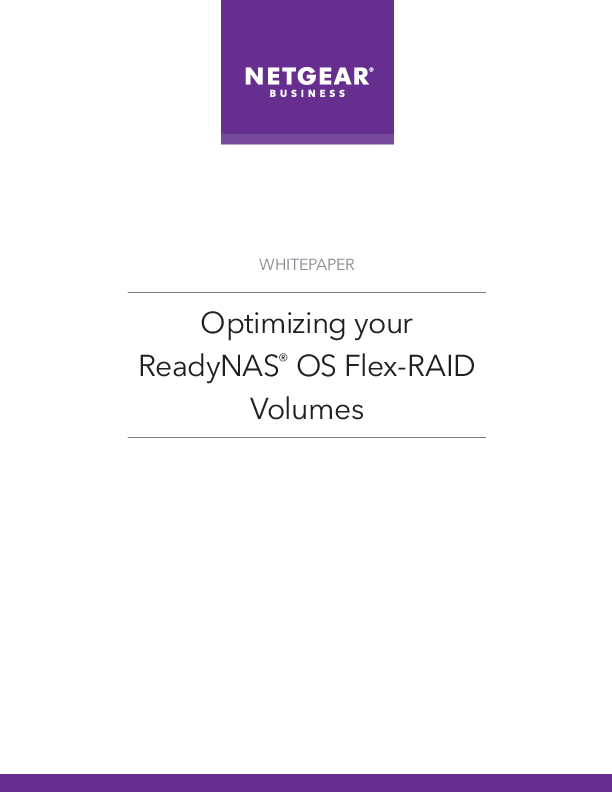
...Volume Management with RN6.7.0 video and for a more detailed look at the capabilities of a ReadyNAS system, see the ReadyNAS OS 6 Software Manual User Manual.
or when migrated manually. ... How to manually create a new volume ... of a ReadyNAS system, see the ReadyNAS OS 6 Software Manual User Manual.
WHITEPAPER Optimizing your ReadyNAS® OS Flex-RAID Volumes Whitepaper: Optimizing Your ReadyNAS® OS Flex-RAID Volumes Contents 1. Introduction3 2. RAID Groups and RAID Levels Explained4 3. How We Tested4 4. iSCSI RAID Performance5 4.1. Random Read and Write Performance on iSCSI Volumes5 4.2. Sequential Read and Write Performance on iSCSI Volumes6 5. SMB RAID Performance6 5.1. Drag and Drop Performance on SMB Volumes7 5.2. Random Read and Write Performance on SMB Volumes7 5.3. Sequential Read and Write Performance on SMB Volumes8 6. Overview of ReadyTIER8 7. iSCSI ReadyTIER RAID Performance9 7.1. Random Read and Write Performance on iSCSI Volumes9 7.2. Sequential Read and Write Performance on iSCSI Volumes9 8. SMB ReadyTIER RAID Performance 10 8.1. Drag and Drop Performance on SMB Volumes 10 8.2. Random Read and Write Performance on SMB Volumes 10 8.3. Sequential Read and Write Performance on SMB Volumes 11 9. High Tier and Low Tier RAID Performance on iSCSI 12 9.1. Random Read Performance on iSCSI Volumes 12 9.2. Sequential Read Performance on iSCSI Volumes 13 10. High Tier and Low Tier RAID Performance on SMB 13 10.1. Drag and Drop Performance on SMB Volumes 13 10.2. Random Read Performance on SMB Volumes 14 10.3. Sequential Read Performance on SMB Volumes 14 Whitepaper: Optimizing Your ReadyNAS® OS Flex-RAID Volumes 11. Configure a ReadyNAS 14 11.1. Default Volumes 15 11.2. The Volume Wizard 16 11.3. Creating a New Volume 16 11.4. Adding Parity 17 11.5. Expanding an Existing Volume 17 11.6. Adding Groups 19 11.7. Adding a Tier 19 11.8. Global Spares 20 12. Measured Performance Numbers 21 13. For More Information 25 Whitepaper: Optimizing Your ReadyNAS® OS Flex-RAID Volumes 1. Introduction When you create a ReadyNAS OS Flex-RAID volume, you can optimize the volume for your specific requirements, and you can combine the price and capacity advantages of hard drives with the performance advantages of SSDs by using ReadyTIER. When you create a volume, you choose the number of drives, set the RAID levels, and the number of RAID groups. Those parameters determine the capacity, basic performance, and reliability. When you add ReadyTIER to the volume, you add SSDs to increase the performance without reducing the capacity or reliability. This paper gives you performance data for various combinations of RAID level and number of RAID groups separately for iSCSI volumes and SMB volumes. Within those combinations, the data is organized by random read/write performance, sequential read/write performance, and for SMB volumes, drag and drop performance, and then similar combinations assisted by ReadyTIER. This paper focus exclusively on Flex-RAID volumes. This paper also gives you an overview of the ReadyNAS OS management tools for creating and managing your volumes. Note that although much of the data and basic volume tools described apply to ReadyNAS OS 6.7 and later, the ReadyTIER data and tools are specific to ReadyNAS OS 6.10 and later. 4 Whitepaper: Optimizing Your ReadyNAS® OS Flex-RAID Volumes 2. RAID Groups and RAID Levels Explained RAID is short for redundant array of independent disks. RAID is a storage technology that balances data protection, system performance, and storage space by determining how the storage system distributes data. Different ways of distributing data are standardized into various RAID levels. Each RAID level offers a tradeoff of data protection, system performance, and storage space. For example, one RAID level might improve data protection but reduce storage space, another RAID level might increase storage space but also reduce system performance. RAID is not a backup. RAID groups organize large volumes so that the OS can distribute I/O across the groups. This can improve I/O performance. For example, the OS will write some operations to one RAID group, and then to a second. The performance is like being able to write to two independent drives, but with the capacity and management efficiency of a single logical drive. Below is a table containing the various RAID levels supported by the ReadyNAS and recommended number of drives for each RAID level. RAID JBOD 1 Min. # selected drives 1 2 Max. # of drives for single volume (RAID group) 1 2 Redundancy (# of drive failure tolerance) 0 1 Notes Selecting JBOD will remove all disk protection in the event a disk fails. 5 6 10 50 60 Remaining Disks 3 4 4 6 8 Global Spare 6 1 15 2 4 1 6 (in a single RAID group) 1 per RAID group 15 (in a single RAID group) 2 per RAID group Selecting more than 6 disks is not recommended for the performance and reliability of the ReadyNAS. Selecting more than 15 disks is not recommended for the performance and reliability of the ReadyNAS. Selecting more than 10 RAID groups is not recommended for the performance of the ReadyNAS. Selecting more than 4 RAID groups is not recommended for the performance of the ReadyNAS. 3. How We Tested The test environment consisted of four Windows 10 computers with 10-Gbps Ethernet interfaces connected to a NETGEAR XSM7224S switch, and one ReadyNAS RR4312 system with twelve 1TB hard disk drives. The tests used workloads defined for and run by the test application fio. Random reads, random writes, sequential reads, and sequential writes used a 4K byte block size. Drag and drop tests used a 128K block size. Separate tests were run against iSCSI targets and SMB file systems. Tests were repeated with SSDs configured in using ReadyTIER. High tier and low tier environments were also compared. For more information about ReadyTIER, see the Overview of ReadyTIER section. 5 Whitepaper: Optimizing Your ReadyNAS® OS Flex-RAID Volumes 4. iSCSI RAID Performance We ran the following tests: · Random read and write performance · Sequential read and write performance 4.1. Random Read and Write Performance on iSCSI Volumes The figure below shows that a RAID 50 volume provides the highest performance for random read operations, while RAID 5 provides the highest random write performance. In this test all RAID configurations provided good performance. Figure 4.1: Volume Performance Versus RAID Configuration on a ReadyNAS Platform 6 Whitepaper: Optimizing Your ReadyNAS® OS Flex-RAID Volumes 4.2. Sequential Read and Write Performance on iSCSI Volumes The figure below shows that a RAID 6 volume provides the highest sequential write performance, while RAID 10 has a slight advantage in sequential read performance. In this test all RAID configurations provided good performance. Figure 4.2: Volume Performance and Configuration on ReadyNAS Platforms 5. SMB RAID Performance We ran the following tests: · Drag and drop performance · Random read and write performance · Sequential read and write performance 7 Whitepaper: Optimizing Your ReadyNAS® OS Flex-RAID Volumes 5.1. Drag and Drop Performance on SMB Volumes The figure below shows that a RAID 10 volume provides, by a small amount, the best overall drag and drop performance, while RAID 10 has a slight advantage in sequential read performance. In this test all RAID configurations provided good performance. Figure 5.1: Volume Performance and Configuration on ReadyNAS Platforms 5.2. Random Read and Write Performance on SMB Volumes The figure below shows that for all RAID volumes random reads perform much better than random writes. RAID 5, RAID 10, and RAID 50 have the best random read performance and good random write performance. Figure 5.2: Volume Performance and Configuration on ReadyNAS Platforms 8 Whitepaper: Optimizing Your ReadyNAS® OS Flex-RAID Volumes 5.3. Sequential Read and Write Performance on SMB Volumes In the sequential read and write test, RAID 6 performs best for sequential reads, while RAID 60 has the best balance of read and write performance. Figure 5.3: Volume Performance and Configuration on ReadyNAS Platform 6. Overview of ReadyTIER Using ReadyTIER, you can create a higher performing RAID group consisting of SSD drives in collaboration with spindle hard drives. When you create a tier, you tell ReadyNAS OS to utilize the tier for storing either data or metadata. When deciding to create a data tier or a metadata tier, you need to take into consideration how data will be read and written, how often, and decide where you want to see a performance increase. Metadata tiering is beneficial for use cases were data is added onto files in small increments, like databasing, and does not migrate from the SSD tier (aka, the highest tier) to the spindle tier (lowest tier) when reaching capacity. Data tiering provides the same benefits as metadata tiering, but all new data is written to the SSD tier first allowing for an accumulated amount of recent data to reside on the SSD tier. Recently written data will come from the SSD tier rather than the spindle tier. While metadata will continue to accumulate on the SSD tier, data will migrate to spindle when either the volume reaches a customizable capacity (default at 90% of the SSD tier limits), or when triggered via a scheduled task, or when migrated manually. Metadata Tiering: Stores directory information, file names, file permissions, file updates under 8Kb of data, and data checksums to SSDs to make metadata lookup faster. Persists on the SSD tier. Data Tiering: Metadata tiering and all new data is written to the SSD tier and migrated to the spindle RAID tiers later. For ReadyTIER, what is meant by data versus metadata? The Btrfs file system, the basis of the ReadyNAS OS file system, organizes information stored in the file system as data and metadata (and system data, but that isn't relevant here). Volume metadata includes such things as directory information, file names, file permissions, stores under 8Kb of data, and checksums. Volume metadata is read and written more frequently than specific blocks of data and there is typically much less metadata than data. 9 Whitepaper: Optimizing Your ReadyNAS® OS Flex-RAID Volumes 7. iSCSI ReadyTIER RAID Performance We repeated the following tests, but with ReadyTIER added: · Random read and write performance · Sequential read and write performance 7.1. Random Read and Write Performance on iSCSI Volumes The figure below shows that the ReadyTIER volume outperforms RAID volumes in the random read and write tests. Figure 7.1: Volume Performance and Configuration on ReadyNAS Platform 7.2. Sequential Read and Write Performance on iSCSI Volumes The figure below shows that both a RAID 60 volume and a RAID 6 volume outperform a volume with ReadyTIER during the sequential read and write test. Figure 7.2: Volume Performance and Configuration on ReadyNAS Platform 10 Whitepaper: Optimizing Your ReadyNAS® OS Flex-RAID Volumes 8. SMB ReadyTIER RAID Performance We repeated the following tests, but with ReadyTIER added: · Drag and drop performance · Random read and write performance · Sequential read and write performance The figures compare the performance with and without ReadyTIER. 8.1. Drag and Drop Performance on SMB Volumes The figure below shows that RAID 6 and RAID 60 volumes outperform the volumes with ReadyTIER added. Figure 8.1: Volume Performance and Configuration on ReadyNAS Platform 11 Whitepaper: Optimizing Your ReadyNAS® OS Flex-RAID Volumes 8.2. Random Read and Write Performance on SMB Volumes The figure below shows that volumes using ReadyTIER greatly outperform volumes without ReadyTIER for random reads and writes. Figure 8.2: Volume Performance and Configuration on ReadyNAS Platform 12 Whitepaper: Optimizing Your ReadyNAS® OS Flex-RAID Volumes 8.3. Sequential Read and Write Performance on SMB Volumes The figure below shows that the performance of RAID 6 on sequential read operations is strong on all volumes, while RAID 60 produced the best sequential write performance and the best balanced read and write performance. In this test, ReadyTIER performance was similar to both RAID 6 and RAID 60. Figure 8.3: Volume Performance and Configuration on ReadyNAS Platform 9. High Tier and Low Tier RAID Performance on iSCSI We compared a high tier and a low tier and repeated the following tests: · Random read and write performance · Sequential read and write performance The read performance has two cases: · High Tier. Data is read immediately after it is written. · Low Tier. Data is read after the data migration is completed. 13 Whitepaper: Optimizing Your ReadyNAS® OS Flex-RAID Volumes 9.1. Random Read Performance on iSCSI Volumes The following figure shows that the high tier volume provides a slightly higher random read performance than the low tier volume. Figure 9.1: Volume Performance and Configuration on ReadyNAS Platform 9.2. Sequential Read Performance on iSCSI Volumes The figure below shows that both high tier and low tier ReadyTIER configurations provide an equal input and output during sequential reads. Figure 9.2: Volume Performance and Configuration on ReadyNAS Platform 14 Whitepaper: Optimizing Your ReadyNAS® OS Flex-RAID Volumes 10. High Tier and Low Tier RAID Performance on SMB This section compares performance between operations to the high-performance tier and the low-performance tier. 10.1. Drag and Drop Performance on SMB Volumes The figure below compares the performance of a high tier to that of a low tier for drag and drop operations. Figure 10.1: Volume Performance and Configuration on ReadyNAS Platform 10.2. Random Read Performance on SMB Volumes The figure below shows that ReadyTIER on the high tier outperforms the lower tier on random read performance. Figure 10.2: Volume Performance and Configuration on ReadyNAS Platform 15 Whitepaper: Optimizing Your ReadyNAS® OS Flex-RAID Volumes 10.3. Sequential Read Performance on SMB Volumes The sequential read performance of ReadyTIER on the low tier volume makes this configuration the best overall performer for sequential operations. Figure 10.3: Volume Performance and Configuration on ReadyNAS Platform 11. Configure a ReadyNAS This section provides some information on configuring a ReadyNAS system. It includes: · What volumes are configured by default · An introduction to the volume wizard · How to manually create a new volume · An introduction to parity on ReadyNAS systems · How to expand an existing volume · How to add RAID groups · How to add a tier · Information about global spares 11.1. Default Volumes On initial setup, the ReadyNAS automatically creates volumes based on the number of drives installed in the unit. The table below indicates the default number of volumes and RAID levels for different installed drive numbers. This is also the recommended RAID configuration should you choose to create the RAID groups yourself. The recommendations below provide a good balance between performance, capacity and redundancy for most use cases such as backup, file sharing, surveillance, and virtualization. Note: For virtualization applications with high random IOPS (such as multiple high traffic volume mail servers), we recommend RAID 10 for best performance. 16 Whitepaper: Optimizing Your ReadyNAS® OS Flex-RAID Volumes # of disks 1 2 <6 <=14 15-19 20-24 25-29 30-44 45-59 60 >60 RAID JBOD Comments The ReadyNAS will create a single nonredundant volume. You will need to add disks to provide redundancy. 1 Best read performance, minimum capacity, best redundancy. 5 Better performance, maximum capacity, moderate redundancy. 3x RAID group (of x drives) RAID 5+0 with Global Spares Highest performance, medium capacity, moderate redundancy. 4x RAID group (of x drives) RAID 5+0 with Global Spares Highest performance, medium capacity, moderate redundancy. 4x RAID group (of x drives) RAID 5+0 with Global Spares Highest performance, medium capacity, moderate redundancy. 5x RAID group (of x drives) RAID 5+0 with Global Spares Highest performance, medium capacity, moderate redundancy. 2x RAID group RAID 6+0 with Global Spares Better performance, medium capacity, high redundancy. 3x RAID group RAID 6+0 with Global Spares Better performance, medium capacity, high redundancy. 4x RAID group RAID 6+0 Better performance, medium capacity, high redundancy. We do not recommend expanding across multiple chassis. Note: ReadyNAS does not create volume automatically on the expansion chassis. You need to go to the Volumes tab and create your desired volume on the expansion chassis. 11.2. The Volume Wizard Due to the complexity of managing volumes for ReadyNAS devices with a high number of drive bays, we've added a Volume Wizard in ReadyNAS OS 6.7. The Volume Wizard provides users with a step-by-step guide to create and modify volumes with performance characteristics that match their application. 17 Whitepaper: Optimizing Your ReadyNAS® OS Flex-RAID Volumes 11.3. Creating a New Volume Out of the box when you first setup the ReadyNAS, it automatically creates a volume that is optimized for the number of available drives you currently have installed in the ReadyNAS. However, after initial setup is complete, you can elect to delete this current volume and create new volumes based on your own settings. To create a new volume, go to System > Volumes and select the drives you wish to create the volume with from the drive map in the middle. Once you have at least one drive selected, the three buttons on the right side of the Admin Page will become available. As you select more drives, buttons will alternate availability based on appropriate actions available for the selected number of drives. Click on the New Volume button to start the wizard. You see the following options: · Volume name · RAID Level · Number of RAID groups · Number of disks per RAID group (number of disks and RAID groups reflect each other) · Display the remaining unused disks noting that they will be used for Global Spares Each selection displays the performance, capacity, and reliability characteristics of the volume. Once the fields are configured, click Next. 18 Whitepaper: Optimizing Your ReadyNAS® OS Flex-RAID Volumes In the next step, optionally select whether you want to set quotas and/or encrypt your volume. If there is no requirement to use quotas with this volume, leave it unchecked as enabling quotas may impact performance. Finally, click Create. 11.4. Adding Parity Adding Parity allows you to increase the redundancy of your volume. For example, adding parity to a RAID 5 volume with onedisk failure tolerance would convert it to a RAID 6 volume with two-disk failure tolerance. 11.5. Expanding an Existing Volume Expanding a volume means you add drives to the existing RAID or RAID groups. This adds to the capacity of your volume but will not change its RAID characteristics. If your volume has more than one RAID group, you'll need to add at least 1 drive per RAID group. The following table summarizes the possible changes. Volume Operations Table JBOD 0 1 Volume Operation Add Parity Expand Add Group Add Parity Expand Add Group Add Parity Expand Add Group Available? Yes No Yes Yes No Concatenated No Yes Concatenated Resulting RAID Level RAID 1 n/a JBOD RAID 5 n/a RAID 0 Concatenated n/a RAID 5 RAID 1 Concatenated or RAID 5 Concatenated Notes 19 Whitepaper: Optimizing Your ReadyNAS® OS Flex-RAID Volumes Volume Operation Available? Resulting RAID Level Notes Add Parity RAID 6 RAID 6 Expand RAID 5 RAID 5 5 Striped RAID 50 Add Group Concatenated RAID 5 Concatenated RAID 1 or RAID 5 depending on number of drives selected Add Parity No n/a Expand Yes RAID 6 6 Add Group Striped RAID 60 Concatenated RAID 6 Concatenated Add Parity No n/a 10 Expand Yes (6.8.0+) RAID 10 Add Group Yes RAID 10 Add Parity Yes RAID 60 50 Expand Yes RAID 50 Must have at least one drive per RAID group Add Group Striped RAID 50 Add Parity No n/a 60 Expand Yes RAID 60 Must have at least one drive per RAID group Add Group Striped RAID 60 11.6. Adding Groups In addition to expanding your existing volumes, ReadyNAS allows you to add additional RAID groups to your volume. Depending on your current RAID level, the data can be written in a striped or concatenated methodology. Striped: Adds an additional RAID group in a striped configuration to your volume. This new RAID group will need to have the same number of drives as the other RAID groups currently in the volume. Because it is striped, there will be additional drives reading/writing to the RAID for every file operation so the overall performance of the volume increases. Concatenated: Adds an additional RAID group in a concatenated configuration. This new RAID group does not need to have the same number of drives as the other RAID groups in the volume which provides flexibility. However, because it is not striped with the other RAID groups, reads and writes do not go beyond individual RAID groups in the volume and as a result the overall performance of the volume remains unchanged. 11.7. Adding a Tier ReadyTIER can only be used with Flex-RAID volumes. ReadyNAS OS 6.9 introduced metadata tiers. ReadyNAS OS 6.10 introduced data tiers. Tiers can be beneficial for a wide range of applications such as virtualization, database applications, and file servers. Based on the size, amount, and type of data being written, ReadyTIER can potentially increase performance by up to 20X (we observed a 20X increase in write performance in a lab environment with random synchronized writes). As this paper shows, the performance depends heavily on the way the volume is used. 20 Whitepaper: Optimizing Your ReadyNAS® OS Flex-RAID Volumes Requirements for ReadyTIER: 1. The ReadyNAS is running 6.9.0 and above. 2. The ReadyNAS must be in Flex-RAID mode and not X-RAID. 3. If there is more than one RAID group in the volume, then the volume must be a concatenated volume. (You cannot add a tier to a striped volume) 4. The number of SSDs for the SSD tier should be equal to the number of drives in the RAID group. To add a tier, start by selecting unused SSDs in the device view. When the requirements for the number of selected SSDs are met, the button Add Group will change to Add Tier. Click on Add Tier and follow the on-screen instructions. (NOTE: general system performance during migration may be slowed, so schedule the migration for times when the system is less busy.) How much space is needed for the high tier (or how large the high tier SSDs should be) depends on how much metadata that volume currently has and how much you anticipate it growing. To see how much space is currently used for metadata, hover over the data pie chart of your existing volume. 21 Whitepaper: Optimizing Your ReadyNAS® OS Flex-RAID Volumes ReadyTIER assembles the SSDs into their own RAID configuration. That configuration depends on both the number of SSDs and the RAID configuration of the volume. The following table shows what those combinations are. RAID/VOLUME Configuration RAID 0 RAID 1 RAID 1 RAID 5 RAID 6 RAID 6 RAID 6 RAID 10 RAID 50 RAID 60 SELECTED (SSD) DRIVES 1+ 2 3+ 2+ 2 3 4+ 2+ ANY ANY ReadyTIER RAID Configuration RAID 0 RAID 1 RAID 5 RAID 5 RAID 1 RAID 5 RAID 6 RAID 10 BLOCK BLOCK 11.8. Global Spares Prior to ReadyNAS OS 6.7, unused disks were available for use in both new volumes and existing volumes (if a disk in a volume failed, known as being a global spare). Starting in OS 6.7, you can specifically designate disks as global spares. If a disk in a volume fails, ReadyNAS OS first tries to use a designated global spare to rebuild the damaged volume. If no designated global spares are available, the system uses any hot, unused disks as replacement. Global spares show as green-colored drives. To add a global spare to an existing volume, select the volume, select the drives you wish to allocate as explicit global spares, and then click on the Global Spare button. 22 Whitepaper: Optimizing Your ReadyNAS® OS Flex-RAID Volumes 12. Measured Performance Numbers These tables list the measured values for the performance tests. For more information about the performance numbers in these tables, see the figures in sections 4 through 10. RAID 5, RAID 6, and RAID 10 Performance on SMB RAID Type RAID 5 RAID 6 RAID 10 RAID 50 RAID 60 Operations D&D Writes D&D Reads 4K Random Write 4K Random Read 4K Sequential Write 4K Sequential Read D&D Writes D&D Reads 4K Random Write 4K Random Read 4K Sequential Write 4K Sequential Read D&D Writes D&D Reads 4K Random Write 4K Random Read 4K Sequential Write 4K Sequential Read D&D Writes D&D Reads 4K Random Write 4K Random Read 4K Sequential Write 4K Sequential Read D&D Writes D&D Reads 4K Random Write 4K Random Read 4K Sequential Write 4K Sequential Read Performance SATA Disks 1500 MBps 2366MBps 2902 IOPS 3682 IOPS 59100 IOPS 78500 IOPS 1545 MBps 2367 MBps 1741 IOPS 2664 IOPS 58700 IOPS 79100 IOPS 1555 MBps 2368 MBps 2709 IOPS 3770 IOPS 61500 IOPS 74900 IOPS 1447 MBps 2370 MBps 2403 IOPS 3843 IOPS 62000 IOPS 75600 IOPS 1331 MBps 2351 MBps 1653 IOPS 2062 IOPS 65300 IOPS 71600 IOPS 23 Whitepaper: Optimizing Your ReadyNAS® OS Flex-RAID Volumes RAID 6, RAID 60, and ReadyTIER RAID Performance on SMB RAID Type RAID 6 ReadyTIER (from Highest Tier) RAID 60 Operations D&D Reads D&D Write 4K Random Reads 4K Random Write 4K Sequential Reads 4K Sequential Write D&D Reads D&D Write 4K Random Reads 4K Random Write 4K Sequential Reads 4K Sequential Write D&D Reads D&D Write 4K Random Reads 4K Random Write 4K Sequential Reads 4K Sequential Write High Tier and Low Tier RAID Performance on SMB RAID Type ReadyTIER (from Highest Tier) ReadyTIER (from Lowest Tier) Operations D&D Reads 4K Random Reads 4K Sequential Reads D&D Reads 4K Random Reads 4K Sequential Reads Performance SATA Disks 2367 MBps 1741 MBps 2664 IOPS 1741 IOPS 78500 IOPS 59700 IOPS 1695 MBps 1010 MBps 32200 IOPS 27400 IOPS 34100 IOPS 32300 IOPS 2351 MBps 1331 MBps 2062 IOPS 1653 IOPS 71600 IOPS 65300 IOPS Performance SATA Disks 1695 MBps 64400 IOPS 74300 IOPS 1780 MBps 1427 IOPS 86400 IOPS 24 Whitepaper: Optimizing Your ReadyNAS® OS Flex-RAID Volumes RAID Performance on iSCSI RAID Type RAID 5 RAID 6 RAID 10 RAID 50 RAID 60 Operations 4K Random Write 4K Random Read 4K Sequential Write 4K Sequential Read 4K Random Write 4K Random Read 4K Sequential Write 4K Sequential Read 4K Random Write 4K Random Read 4K Sequential Write 4K Sequential Read 4K Random Write 4K Random Read 4K Sequential Write 4K Sequential Read 4K Random Write 4K Random Read 4K Sequential Write 4K Sequential Read RAID 6, RAID 60, and ReadyTIER RAID Performance on iSCSI RAID Type RAID 6 ReadyTIER (from Highest Tier) RAID 60 Operations 4K Random Reads 4K Random Write 4K Sequential Reads 4K Sequential Write 4K Random Reads 4K Random Write 4K Sequential Reads 4K Sequential Write 4K Random Reads 4K Random Write 4K Sequential Reads 4K Sequential Write Performance SATA Disks 2683 IOPS 3197 IOPS 61600 IOPS 48200 IOPS 2255 IOPS 2442 IOPS 70800 IOPS 47300 IOPS 2788 IOPS 2240 IOPS 65000 IOPS 49200 IOPS 2565 IOPS 4130 IOPS 65900 IOPS 47900 IOPS 1638 IOPS 3334 IOPS 64000 IOPS 48200 IOPS Performance SATA Disks 2442 IOPS 2255 IOPS 47300 IOPS 70800 IOPS 28600 IOPS 28400 IOPS 28600 IOPS 28100 IOPS 3334 IOPS 1638 IOPS 48200 IOPS 64000 IOPS 25 Whitepaper: Optimizing Your ReadyNAS® OS Flex-RAID Volumes High Tier and Low Tier RAID Performance on iSCSI RAID Type ReadyTIER (from Highest Tier) ReadyTIER (from Lowest Tier) Operations 4K Random Reads 4K Sequential Reads 4K Random Reads 4K Sequential Reads Performance SATA Disks 28600 IOPS 28600 IOPS 27700 IOPS 28600 IOPS 13. For More Information For a video showing ReadyNAS management, see the Volume Management with RN6.7.0 video and for a more detailed look at the capabilities of a ReadyNAS system, see the ReadyNAS OS 6 Software Manual User Manual. NETGEAR, the NETGEAR logo and ReadyNAS are trademarks and/or registered trademarks of NETGEAR, Inc. and/or its subsidiaries in the United States and/or other countries. Other brand names mentioned herein are for identification purposes only and may be trademarks of their respective holder(s). Information is subject to change without notice. ©2019 NETGEAR, Inc. All rights reserved. 26 W-ReadyNasOS-20Jun19Adobe PDF Library 15.0 Adobe InDesign 14.0 (Windows)