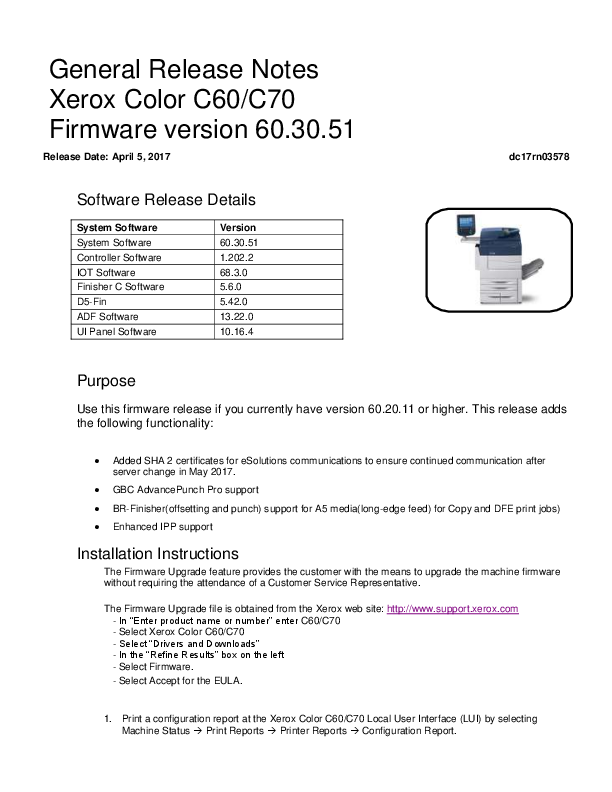
Installation Instructions The Firmware Upgrade feature provides the customer with the means to upgrade the machine firmware without requiring the attendance of a Customer Service Representative.
7. Select the Properties tab → Services → Machine Software → Manual Upgrade. The following screen will appear. 8. Browse to the location to where you extracted the .bin file in step 2 and select it. 9. Select the Install Software button. 10. The software will download to the device. The upgrade will take approximately 10 to 15 minutes. The
Xerox C70 Manual
General Release Notes Xerox Color C60/C70 Firmware version 60.30.51 Release Date: April 5, 2017 Software Release Details System Software System Software Controller Software IOT Software Finisher C Software D5-Fin ADF Software UI Panel Software Version 60.30.51 1.202.2 68.3.0 5.6.0 5.42.0 13.22.0 10.16.4 dc17rn03578 Purpose Use this firmware release if you currently have version 60.20.11 or higher. This release adds the following functionality: · Added SHA 2 certificates for eSolutions communications to ensure continued communication after server change in May 2017. · GBC AdvancePunch Pro support · BR-Finisher(offsetting and punch) support for A5 media(long-edge feed) for Copy and DFE print jobs) · Enhanced IPP support Installation Instructions The Firmware Upgrade feature provides the customer with the means to upgrade the machine firmware without requiring the attendance of a Customer Service Representative. The Firmware Upgrade file is obtained from the Xerox web site: http://www.support.xerox.com - In "Enter product name or number" enter C60/C70 - Select Xerox Color C60/C70 - Select "Drivers and Downloads" - In the "Refine Results" box on the left - Select Firmware. - Select Accept for the EULA. 1. Print a configuration report at the Xerox Color C60/C70 Local User Interface (LUI) by selecting Machine Status Print Reports Printer Reports Configuration Report. 2. Extract / unzip the .bin file from the zip file you downloaded from Xerox.com to a known location. 3. If an Integrated Fiery controller or standalone EX C60/C70 Fiery Print server is connected to the Xerox Color C60/C70, proceed to step 3a. Otherwise, proceed to step 4. a) Access the Fiery controller's Web Tools web page by entering the Fiery IP address into an Internet browser. Then click on the Xerox CentreWare link in the lower right corner of the Web Tools page to access the Xerox Color C60/C70 CentreWare Internet Services web page. 4. Access the Xerox Color C60/C70 CentreWare Internet Services (CWIS) webpage by entering the device IP address into an Internet browser. 5. Click on the Properties tab. If prompted, enter the User Name (default is admin) and the Password (default is 1111). 6. Click on Services Machine Software Upgrades, place a check in the Enabled box and click Apply. 7. Select the Properties tab Services Machine Software Manual Upgrade. The following screen will appear. 8. Browse to the location to where you extracted the .bin file in step 2 and select it. 9. Select the Install Software button. 10. The software will download to the device. The upgrade will take approximately 10 to 15 minutes. The device's Local User Interface will indicate that the upgrade is being performed. Once the download is complete the device will reboot. 11. Print a Configuration Report at the device's LUI by selecting Machine Status Print Reports Printer Reports Configuration Report. 12. Ensure that the software version listed on page 1 of the configuration report next to "System" is the software you just installed. © 2017 Xerox Corporation. All Rights Reserved. Xerox®, Xerox and Design®, Global Print Driver®, and WorkCentre® are trademarks of Xerox Corporation in the United States and/or other countries.Microsoft Word for Office 365