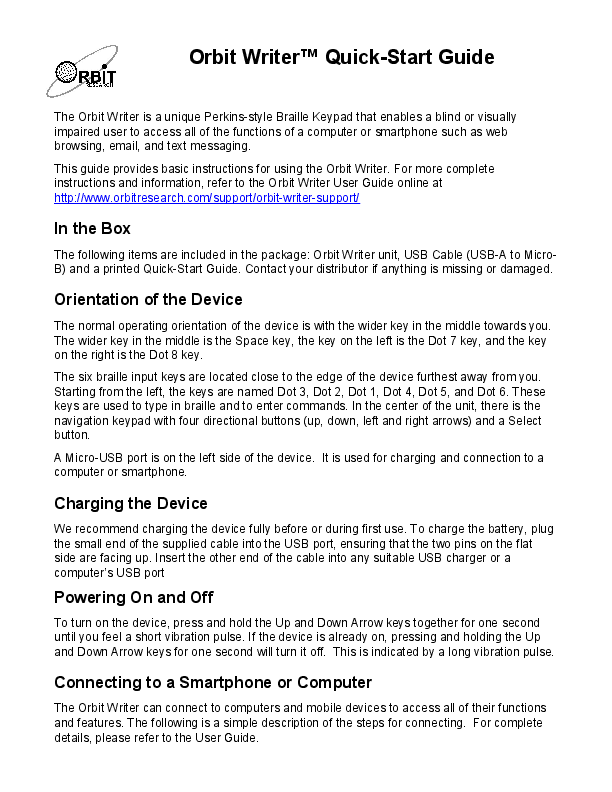
impaired user to access all of the functions of a computer or smartphone ... instructions and information, refer to the Orbit Writer User Guide online at.
The Orbit Writer is a unique Perkins-style Braille Keypad that enables a blind or visually impaired user to access all of the functions of a computer or ...
Orbit WriterTM Quick-Start Guide The Orbit Writer is a unique Perkins-style Braille Keypad that enables a blind or visually impaired user to access all of the functions of a computer or smartphone such as web browsing, email, and text messaging. This guide provides basic instructions for using the Orbit Writer. For more complete instructions and information, refer to the Orbit Writer User Guide online at http://www.orbitresearch.com/support/orbit-writer-support/ In the Box The following items are included in the package: Orbit Writer unit, USB Cable (USB-A to MicroB) and a printed Quick-Start Guide. Contact your distributor if anything is missing or damaged. Orientation of the Device The normal operating orientation of the device is with the wider key in the middle towards you. The wider key in the middle is the Space key, the key on the left is the Dot 7 key, and the key on the right is the Dot 8 key. The six braille input keys are located close to the edge of the device furthest away from you. Starting from the left, the keys are named Dot 3, Dot 2, Dot 1, Dot 4, Dot 5, and Dot 6. These keys are used to type in braille and to enter commands. In the center of the unit, there is the navigation keypad with four directional buttons (up, down, left and right arrows) and a Select button. A Micro-USB port is on the left side of the device. It is used for charging and connection to a computer or smartphone. Charging the Device We recommend charging the device fully before or during first use. To charge the battery, plug the small end of the supplied cable into the USB port, ensuring that the two pins on the flat side are facing up. Insert the other end of the cable into any suitable USB charger or a computer's USB port Powering On and Off To turn on the device, press and hold the Up and Down Arrow keys together for one second until you feel a short vibration pulse. If the device is already on, pressing and holding the Up and Down Arrow keys for one second will turn it off. This is indicated by a long vibration pulse. Connecting to a Smartphone or Computer The Orbit Writer can connect to computers and mobile devices to access all of their functions and features. The following is a simple description of the steps for connecting. For complete details, please refer to the User Guide. Step 1. Turn on the Orbit Writer by pressing Up + Down Arrow keys. It responds with a short vibration pulse. Step 2. You can connect the Orbit Writer to multiple devices. Each connection is called a channel. Channel 1, the default channel, is already set. Enable pairing on Channel 1 by pressing and holding Space + Left Arrow + Dot 1 until you feel a short vibration pulse. To read about using other channels, please refer to the User Guide. Step 3. On your smartphone or computer, search for available Bluetooth devices and find the device "Orbit Reader 20 XXXX", where XXXX are the last 4 digits of the Orbit Writer's serial number and initiate pairing. The Orbit Writer responds with a single short pulse when it has successfully paired. For iOS devices, go to Settings > Accessibility > VoiceOver, and turn VoiceOver on. Then go to the Braille item and select it. Look in the list of available braille displays for "Orbit Reader 20" followed by the last four digits of your Orbit Writer's serial number and select this. For iOS devices the Orbit Writer responds with three short vibration pulses. The first short pulse indicates it has successfully paired and other two indicate that it has successfully connected with the iOS device. Once it has paired and connected, it is important to first lock and unlock the iOS device before using the Orbit Writer with it. For more details, refer to the user manual. When you lock or unlock your iOS device, the Orbit Writer gives two short vibration pulses to indicate connection or disconnection with Voiceover. Notes: 1. If the connection fails, delete the pairing record from your device, and try the steps above again. 2. Up to five devices can be simultaneously paired over Bluetooth to the Orbit Writer. To use a channel other than channel 1, refer to the User Guide for more information. 3. If the Orbit Writer is already on and the smartphone is woken up (due to a notification or button press), it will reconnect immediately. 4. If the iOS device is already awake and the Orbit Writer is turned on, it will reconnect with the last used device automatically. It may take up to 10 seconds to be reconnected. Further Information For the latest information, specifications, troubleshooting tips, software upgrade instructions, care and use information, warranty information, and more detailed instructions, visit the Orbit Writer support webpage at http://www.orbitresearch.com/support/orbit-writer-support/. For further questions or concerns not covered in this Quick-start Guide or the User Guide, please contact the distributor from whom you purchased your Orbit Writer. © 2020 Orbit Research. All rights reserved.Microsoft: Print To PDF