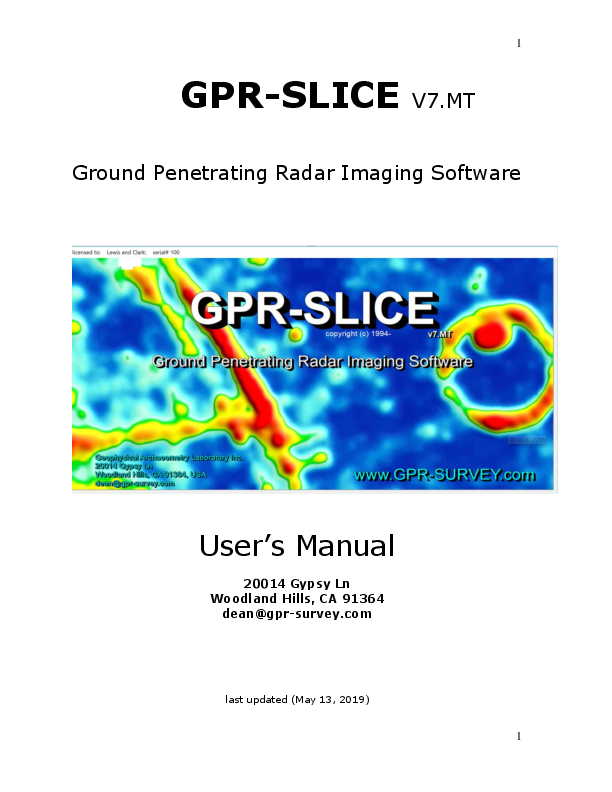
User’s Manual. ... The complete details of enhances to multi-channel processing in GPR-SLICE is given in the supplemental manual to v7.MT available on the website.
GPR-SLICE additional user training and support package - Hunter Geophysics Please note that this provides one-on-one support via email or Skype video call. All users are free to use the GPR-SLICE training videos and written guides and
1 GPR-SLICE V7.MT Ground Penetrating Radar Imaging Software User's Manual 20014 Gypsy Ln Woodland Hills, CA 91364 dean@gpr-survey.com last updated (May 13, 2019) 1 2 Table of Contents Introduction ...................................................................................................................... 7 What's New in V7.MT in 2019............................................................................ 8 Installing GPR-SLICE ................................................................................................. 13 Multiple Instances of GPR-SLICE................................................................... 14 Quickstart Introduction: raw data to 3D volume ..................................... 16 Making XY Cross Survey Information Files .................................................. 37 Navigation Menu: Overview................................................................................... 38 GRID Menu: Overview ............................................................................................... 46 Inverse Distance Interpolation ...................................................................... 46 Kriging Interpolation ............................................................................................ 47 Grid Filtering .............................................................................................................. 49 Rotating/Translating/Appending Grids .................................................... 52 Grid Blanking ............................................................................................................. 57 2D Fast Fourier Transform - Time Slice Filtering................................. 59 Import 2D Geophysical Data ............................................................................ 61 GeoSoft Oasis Montaj *.gxf Export Format ............................................. 65 Import 3D Geophysical Data ............................................................................ 66 Comparison of GSSI, Mala, Sensors and Software, Resistivity and Magnetics ........................................................................................................... 67 Smoothing of 3D Volume files ......................................................................... 69 PIXEL MAP Menu: Overview .................................................................................. 70 Drawing Multi-Time Slice Displays ............................................................... 70 Creating 2D Time Slice Animations .............................................................. 73 Displaying 2 (or more) Different Grid Sets ............................................. 73 Pixel Maps + Contour Lines .............................................................................. 74 Shaded Color Displays in the Pixel Map Menu ....................................... 75 Customizable Legend Display .......................................................................... 77 Overlay Analysis ...................................................................................................... 78 TSPOINTS.dat Anomaly File.............................................................................. 81 ABSOLUTE Normalization Customizable Settings................................ 82 OpenGL 2D Surface Plotting Menu................................................................ 84 GPS-GPR Surveying and Imaging: Introduction...................................... 86 Sensors and Software GPS Navigation ...................................................... 90 GSSI (SIR 3000) Time Stamp - Method 2 GPS Navigation .... 94 MALA Geoscience GPS Navigation ................................................................ 98 IDS GPS Navigation ............................................................................................. 102 US Radar GPS Navigation ................................................................................. 104 2 3 3D Radar GPS Navigation ................................................................................. 106 UTSI Electronics..................................................................................................... 107 Radarteam ................................................................................................................. 108 GeoScanners ............................................................................................................ 110 Zond, SEGY/2 .......................................................................................................... 111 GPS Track Map Filtering .................................................................................... 112 Filtering/Smoothing of the Entire GPS Track ...................................... 116 GPS Scan Lag Correction .................................................................................. 117 Decimating the GPR/GPS track .................................................................... 119 Resample in Range for total station or GPS fallout with survey wheel engaged........................................................................................................ 120 Filtering of GPR time slices via GPS quality, NSat, HDOP............. 121 Manual Filtering of GPS Track ....................................................................... 124 GPS Listings Spreadsheet ................................................................................ 125 GPR/GPS Total Station Navigation ............................................................. 126 GPS post processing from a Master.gps file ......................................... 129 Flexible GPS/total station navigation file input read...................... 130 GIS Options: Creating World Files (*.jgw) ............................................ 131 Google Earth Images: Creating *.kmz Files.......................................... 134 4 Corner Lat/Long/UTM Settings for Georeferencing Local Grids .......................................................................................................................................... 136 OpenGL Volume Overlay of up to 6 Bitmaps including : Google Earth Map / or other ArcGIS Geo-Referenced Images, Site Plan Bitmaps, Topographic Bitmap etc ............................................................... 138 Adjusting for GPS Antenna and GPR Antenna Offsets .................... 141 Radargram Menus: Overview.............................................................................. 147 2D Radargrams ....................................................................................................... 148 Radargram Transform Control Menu ......................................................... 149 Concatenating 2 or More Broken Radargrams .................................... 151 2D GPS Radargram ............................................................................................... 153 GPS Full Scale, Equidistant Scale, and 1scan-1pixel Scale .......... 154 Segment Option to Show Consecutive Portions - Long Radargrams Displays .......................................................................................... 155 Radargram Cylinder Warp (Binary Corrected - Non-Vector Method) ....................................................................................................................... 156 Radargram Tunnel Warping............................................................................ 157 Split Screen: Radargram-Time Slice .......................................................... 160 Storing Anomaly Locations on Radargrams XYPoints Option 161 XYPoints in 2D Radar Menu for OpenGL Volume import ............... 162 GPS track sync with XY points operations ............................................. 164 Radargram Editing................................................................................................ 166 Time 0ns Auto-detection and Radargram Truncation ..................... 167 Truncate Horizon#1 from Horizon Detection and Mapping Menu -Imported to Radargram Editing Menu for Vartiable Time Ons 171 3 4 Displaying User Inserted Marks on Survey Wheel Radargrams173 FILTERING Menu: Overview ................................................................................ 174 Background Removal .......................................................................................... 175 Migration .................................................................................................................... 176 Hyperbola Search for Large Cylindrical Objects ................................. 180 Kirchhoff Migration for Fixed Transmitter-Receiver Offsets. ..... 182 Variable Velocity Migration ............................................................................. 185 3D/2.5D Volume migration ............................................................................. 187 Hilbert Transform.................................................................................................. 190 Boxcar Smoothing................................................................................................. 191 Regain .......................................................................................................................... 192 Bandpass Filtering Spectra+Gain menu.............................................. 193 Notch Filters ............................................................................................................. 194 Spectral Whitening............................................................................................... 196 Cepstrum Deconvolution .................................................................................. 197 Spectral Deconvolution...................................................................................... 198 FK Filtering ................................................................................................................ 201 Multi-Folder Radar Display .............................................................................. 202 Radargram Appending ....................................................................................... 202 Analytics Menu ............................................................................................................ 205 Radargram Threshold ......................................................................................... 205 Combining multi-frequency antennas ...................................................... 206 Hilbert Transform - peak response inversion ...................................... 208 N segment interpolations of adjacent radargrams........................... 209 3D OpenGL Volume Menu Overview ............................................................... 211 Open GL Volume Visualization ...................................................................... 212 Isosurface Rendering ......................................................................................... 216 Open GL Transparent Displays ...................................................................... 218 Negative/Opposite Isosurfaces ................................................................... 220 Isosurface Statistics and Export .................................................................. 221 Open GL Volume XYZ-2D Menu ..................................................................... 224 Time Slice Area Statistics................................................................................. 226 Open GL Volume Drawing Tools ................................................................... 227 Open GL Volume - Anomaly Picking + Conversion to Pipe Features ...................................................................................................................... 229 Conversion of Line Objects to Pipes for Quick Drawing ................ 233 DXF Export of Depth from the Local Topographic Surface........... 233 2D Perspective Switch in Open GL 3D ...................................................... 234 Overlay Analysis in 3D ....................................................................................... 236 BlueBox Batch(c) Processing.............................................................................. 238 BlueBox Basic .......................................................................................................... 239 Bluebox Basic + RSP ........................................................................................... 241 BlueBox Basic + Edit (Ons correction)..................................................... 243 BlueBox Basic + Edit + RSP ............................................................................ 244 4 5 BlueBox XY decoupled grid generation (concrete imaging) ....... 245 BlueBox XY decoupled volume generation ............................................ 247 BlueBox Run: Load/Save .................................................................................. 248 STATIC Menu: Overview ........................................................................................ 250 Extract GPS/NAV/Vector Topography and Correct .......................... 260 Absolute elevation in Open GL and Radar 2D menus ...................... 264 Horizon Detection and Mapping ................................................................... 265 Horizon Reporting................................................................................................. 268 Metal Plate Calibration Automatic Dielectric Calculations for Layer Thickness...................................................................................................... 271 CALTRANS Standard for road layer evaluation completed for the California Department of Transportation ............................................... 274 Drill Core Information Overlay ..................................................................... 275 Depth Radargrams................................................................................................ 277 Horizon Correction................................................................................................ 279 Horizon Slicing ........................................................................................................ 281 2D Time slice + Topo Contours ..................................................................... 284 Open GL Topo Volume Warp ........................................................................... 285 Level Plane 3D Slices Making a 3D Binary File + Topo .............. 286 Animation Menu: Overview .................................................................................. 289 Creating a Stand Alone Animation Folder .............................................. 289 AVI creation.............................................................................................................. 291 Special Topics............................................................................................................... 292 OpenGL Volume + Gridblock menu: Composite Zscan imagery generated from individual block volumes .............................................. 292 Mosaic Correction.................................................................................................. 294 Automated Mosaic Corrections: 0mean grid /0mean line/ Edge Matching / Histogram Matching (Slice/Resample menu)............ 302 Grid Math Option: Adding x+y grids to create xy grids ................ 310 GPR Monitoring: Volume Math Option..................................................... 312 Staggering Correction ........................................................................................ 313 Tunnel and Cylindrical Warping ................................................................... 319 Zig-Zag Information Files - No Reverse Menu Operations........... 320 The ANG survey definition ............................................................................... 322 User defined labeling - scan header labeling override for ANG or other surveys ........................................................................................................... 323 Assisted Auto-Hyperbola Detection and Mapping (Bridgedecks) .......................................................................................................................................... 324 Removing Shielding Noise ............................................................................... 328 Super Fine Time Slicing ..................................................................................... 330 Concatenating Two or More Grids Collected with Different Time Windows ..................................................................................................................... 331 Extracting Individual X or Y or Z Planes from the 3D Volume to 2D Grid Files ............................................................................................................. 333 5 6 3D Volume (XYZ, XYZIRGB, XYN trace) Export .................................. 334 Radargram Differencing .................................................................................... 336 Vector Imaging............................................................................................................ 337 Vector 3D volume generation from 3D vector radargrams ......... 343 Vector Longitudinal Tunnel Survey ............................................................ 346 Vector Radial Tunnel Survey .......................................................................... 350 Vector Circular Survey ....................................................................................... 354 Vector Imaging for Walls etc......................................................................... 356 Vector Volume Addition example imaging of a 4-sided square column ......................................................................................................................... 357 Automatic Vector Imaging Over Sites with Topography............... 360 Vector Volume ......................................................................................................... 362 ANG, X, Y or XY Survey Conversion to Vector...................................... 363 Concrete Imaging and Enhancing Linear Features From Cross XY Surveys (e.g. rebar in concrete)....................................................................... 364 Max(X,Y) Grid Math.............................................................................................. 366 Equipment Specific Operations.......................................................................... 368 Mala X3M, CX11, CX12 ....................................................................................... 368 GSSI SIR 30 .............................................................................................................. 373 GSSI Dual Frequency Equipment Channel Separation.................... 376 Proceq Auto Import of the INFOXY.dat file for concrete imaging .......................................................................................................................................... 377 3D Visualization with Imported Geophysical Data (Resistivity, ERT, Seismic)................................................................................................................ 378 References...................................................................................................................... 383 6 7 Introduction GPR-SLICE is interactive software for processing and creating images of ground penetrating radar reflection data. GPR-SLICE integrates radargram profiles taken over a survey grid to produce horizontal time slice maps of radar anomalies in the ground. Time slice maps can effectively show the size, shape, location, and depth of buried targets. Subtle reflection features that are indistinguishable between adjacent radargram profiles can be imaged and detected on time slice maps created from 3D volume datasets. A book entitled GPR Remote Sensing in Archaeology (Goodman and Piro ISBN 978-3-642-31857-3) discusses the processes involved in making images from GPR data. Time slice maps of GPR data have greatly improved the quality and utility of this relatively new geophysical tool for a variety of applications. GPR-SLICE provides a complete and single software package that interfaces directly with raw radar field data, processes the raw data, and creates a multitude of possible image presentations. A few of the main features of GPR-SLICE Software are: · automated survey information file creation · easy file/data management with quick controls to change between survey data · resampling of radargrams from survey wheel or user inputted markers · standard gridding menus for creating time slice maps and 3D volumes · easy batch time slice creation and processing controls called BlueBox Batch runs from raw data to final 3D volume generation · integration of all the multi-channel formats and navigation from the main GPR manufacturers · plane pixel map menu for showing many slices on a single screen · radargram batch processing and radargram and 3D radargram displays · examine radargram processes quickly from up to 5 directories on a single screen · 3D volume displays including: · X, Y, or Z volume slices · mouse control fence diagrams · isosurface rendering and isosurface trajectory animations · various standard volume cutaways · static corrections for topography and the unique correction for antenna tilt-statics 7 8 · easy transform controls for enhancing time slice maps · exportable animation menu · staggering correction · automated mosaic corrections for large scale / multi-grid surveys · complete GPS navigation GPR-SLICE was developed for need to have a comprehensive but easy way to quickly process the enormous amounts of radargrams collected in the field. GPR-SLICE makes it possible to quickly obtain 3D images of radargram profiles right in the field. Sites the size of 20m by 20m collected at 0.5m interval can have complete time slice analysis done in less than 3 minutes, making on site evaluations accessible and easy. Trajectory renderings and 3D volume displays are easy to create within GPR-SLICE allowing for animated movies of progressive transparent renders as well as a multitude of 3D displays. Most importantly, GPR-SLICE is a user's software. The future directions of the developments in the software come from user's input. Many of the new features created in GPR-SLICE are what users need to image and provide that needed specific controls for their GPR datasets. Whenever the latest version for GPR-SLICE has been updated, it can be downloaded from the Subscribers Only page of the www.GPRSURVEY.com. What's New in V7.MT in 2019 Whats new in GPR-SLICE v7.MT well the MT of course. GPR-SLICE 2019 now is a multithreaded application! What does that mean? Well it means that if you have multiple cores logical cores on your computer you can speed up processing by almost the N times where N is the number of logical cores! When one processes a set of radargrams, GPRSLICE can now send out each radargram process as a separate thread in Windows. Windows then will send that separate process to the next open logical core available for processing! GPR-SLICE will send N profiles to be simultaneously processed on each core. The list of processes available are outlined in the Options menu and include radargram filtering, radargram conversion, radargram editing, time slice binning and gridding operations. The desired number of cores can also be set and is available in the Options menu. If you are running other applications you can limit GPR-SLICE to any portion of the available logical cores so all active applications will run smoothly. 8 9 The next biggest accomplishment made for 2019 in GPR-SLICE is block volume gridding and recompositing of huge data volumes into single imagery! What does this mean? Well in the Radar pulldown for compiling full resolution pulse imagery to a 3D volume, and with the settings made with block gridding, 3D header files are written to tell GPRSLICE to composite all the individual zscans in each individual block volume in OpenGL back into a single image. There are no limits to the size of imagery that can be achieved since no of the blocks are stored in memory and are just read as need to create the Zscan imagery. Shown in below is a site with 70gb of block volumes made with 266 blocks. The total size of the site is 1200mx420 m or about 50 hectares of data! A single image composite of all the blocks is put back into GPR-SLICE displays! 9 10 (data courtesy of Luke Cooper, Underground Mapping Services Inc) o Google map or any bitmap import into OpenGL Volume o Specialized vector volume addition menu to synthesize data taken on varying surface structures (such as a 4 side square column) o Spreadsheet editing of OpenGL Volume drawn objects o Spreadsheet editing of GPS track listings o Combining up to 3 different antenna frequencies into a single radargram o Vector imaging for rooms, walls and circular structures made simple with menus to automatically set the vector navigation files o Compilation of 3D Vector xyza data volume from 3D vector radargrams after slice/resample operations o GPS multi-radargrams display options: 1) GPS full scale 2)GPS equidistant scale and 3) GPS 1-scan per 1-pixel o GPS post processing from master.gps file o Independent axis labeling for depth and time now accommodates seismic reflection profiles and velocities o Time to depth radargram conversion using the Horizon menu and layer interval velocities o Shade color display o Multiple instances of GPR-SLICE running from separate software folders 10 11 o Radargram thresholding and filtering o FK (frequency-wavenumber) radargram filtering o 32-bit radargram processing o Customized trajectory animations in OpenGL o OpenGL Volume XYZ-2D menu augmented with radargram displays on Zscan anomaly picking o Roll/pitch/yaw added to direct compilation of multichannel data to 3D radargram volumes o Negative/opposite low amplitude isosurfaces o Radargram differencing o Auto hyperbola detection with a 3 & 5-point vertical search help button o Advances in utility mapping functionality with anomaly picking on 2D radargram and 3D volumes to export to pipe features o 2D-FFT processing of time slices to filter spatial frequency components o Complete one button batch processing - BlueBox Batch processing from raw data to final 3D volume generation o BlueBox Batch processing for XY decoupled grid generation useful in concrete and high density cross grid surveys o Advances in Multi-Channel array integration for all the manufacturer IDS Stream, 3D Radar, Mala Mira, Terravision along with BlueBox Batch processing with a special available menu for super large sites o OpenGL XYZ-2D menu for tracking real time anomalies in Z planes directly onto the X and Y fence cuts in a volume all shown in a single dialog o OpenGL Volume TSPoints operations for real time capturing of user defined anomalies and expanded drawing tool operations o Vector Imaging and integration with accelerometers for mapping radargrams into their real 3D space o Automated hyperbola detection and storage of peak responses of hyperbola for a variety of applications o Zond, Mala X3M, CX11, CX12, GSSI SIR 4000, GeoScanners Akula, Transient Technologies, GeoTech, Loza, and UTSI Electronic multichannel, SEGY multichannel, Isung multichannel, Impulse Radar Raptor multichannel equipment added GPR-SLICE v7.MT has complete 1 button BlueBox Batch processing from conversion to processed 3D volumes! The user can set a variety of parameters for processing in any menu, and then begin the complete batch processing. The settings can be easily saved or recalled to any new 11 12 project, allowing the user to quickly and easily process a similar dataset with the same desired settings and batch filter processes. Batch processing is also available for all multichannel GPR systems as well. GPR-SLICE v7.MT batch processing is referred to as "BlueBox" processing, since although a single button can be used to generate final results from raw radargrams, the user needs to learn what settings are needed to achieve the desired imaging. The concept of BlueBox processing is introduced to distinguish it from "black box" processing where the user has no direct interface with any of the steps in generating 3D volumes of GPR reflection data. Complete descriptions of BlueBox Batch processing is given in section XIII after the user has familiarized themselves with the basic flow of operations in GPR-SLICE. Automated hyperbola detection has been integrated into the Hyperbola Search menu to assist investigators in their quest to map deterioration of bridge decks or other engineering sites constructed with rebar. The Automated hyperbola options can be used to tabulate and map amplitudes of hyperbolas which are necessary for evaluating concrete conditions and weathering. A complete description of the autohyperbola detection algorithms is provided in the special topic section I. Road evaluation and mapping of road layers is becoming an important part of infrastructure evaluation. GPR is one of the most important geophysical techniques to assist in remote detection and mapping of road layer stratigraphy. GPR-SLICE horizon mapping and detection menus have been enhanced to report stratigraphic layers following the CaltransStandard. The California Dept. of Transportation (Caltrans) has a specified format for reporting of GPR surveys and to place these data into convenient form for integration with GIS software. GPR-SLICE was enhanced to meet the Caltrans requirements. In addition, GPR-SLICE was advanced to include metal plate calibration algorithms to help extrapolate and estimate subsurface thicknesses. The complete description of horizon mapping and detection is further details in the Static section of this manual. Multi-channel imaging is becoming more frequent in GPR investigations. GPR-SLICE integration of multi-channel systems now includes the Mala Mira, IDS Stream, 3D Radar of Norway and the GSSI Terravision multi-channels systems. Navigation and integration of the multi-channel configurations are now completely seamless in GPR-SLICE and easy to import for starting BlueBox Batch processes. The complete details of enhances to multi-channel processing in GPR-SLICE is given in the supplemental manual to v7.MT available on the website. 12 13 Installing GPR-SLICE The steps to install GPR-SLICE V7 are: 1) Create a folder c:\slice\v7.MT\ directly on your local drive 2) Unzip the GPR-SLICE v7.MT Setup.zip file emailed to you or available at www.gpr-survey.com/practice, password Basic7777 and run the GPRSLICE setup.exe file. 3) Copy the license file mailed to you into the c:\slice\v7.MT folder. 4) Run the CBUSETUP.exe in the V7.MT folder which will install the security device driver. CBUSETUP.exe can also be located on the www.marx.com website on the download support page, should the latest driver be needed. 5) Locate the application GPR-SLICEv7.exe and make a shortcut to it for convenience. .... you now are ready to run the software. To test whether the software has been installed properly you will need to first create an initial project folder. Go to the Files menu and click on the Create New Project. Enter a name and then click New Survey. After this go to the Options menu and examine the menu (shown in the diagram on the next page. Look at the Range Axis settings. If you have labels next to all the radio buttons such as m, ft, yd etc...then you have properly installed the software. If any blanks appear next to the radio buttons, then the software is not installed properly. In this case, check the name of the folder to make sure it was created properly. If you still have problems contact dean@gpr-survey.com. Note: GPR-SLICE software can also be run from any disk drive. Make sure that whichever disk drive is being used that the \slice\v7.MT folder has complete open access and that all the files in the folder do NOT have the read only checkbox engaged. To change the file access rights click on the v7.MT folder and go to properties list item. Uncheck the read only switch if it is engaged and then update the access in Windows. 13 14 Multiple Instances of GPR-SLICE GPR-SLICE can now be launched from any user defined directory. This new feature allows the user to run multiple threads of GPR-SLICE simultaneously as long as the project folders are different and multiple copies of the software installation are created in separate folders. There is no limit to the number of simultaneous threads of GPR-SLICE that can be run. This new feature in GPR-SLICE is particularly valuable for multichannel users or for single channel projects that take significant time to process, allowing the user to work on several projects at the same time. To utilize multiple threads options for GPR-SLICE, just copy the entire contents of the v7.MT folder t different unique folder (s) name. The software can be launched from any folder or from as many replicated folders as you like you are not limited to two application 14 15 threads running simultaneously. Running multiple applications of GPRSLICE from different folders is thread safe as all log and work files during processing have been localized to the folder where the software is launched. Windows will probably decide what CPU core to use for additional threads. Note: The active project folder name from the separate GPR-SLICE threads must be different and you should not run operations on the same project folder. Note: GPR-SLICE is not thread safe for most applications from within a single instance of the software. This means, that if you run the filter menu for example and doing some batch process and then decide to run the radargram menu or some other radargram menu operation, the filter menu will be stopped, and control will go over to the radargram menu. This can also cause some confusion and unpredictable results. However, with the new relaxation of the folder where the software is run from in 2016, multiple instances of the software can be launched!!! 15 16 Quickstart Introduction: raw data to 3D volume In this quickstart introduction to GPR-SLICE V7.MT Software, we are going to go through all the elementary steps needed to create 2D and 3D time slices. V7 was written for the flow of control moving from top to bottom in the pulldown menu, and then left to right. The 12 general steps to produce a series 2D time slices are: STEP 1. create new project 2. transfer data 3. create new information file 4. edit info 5. convert data 6. reverse data (if necessary) 7. set, correct, or assign navigation 8. time 0 correction 9. spectra+gain 10. bandpass filtering 10a. Optional: migration, Hilbert transform 16 17 11. slice/xyz 12. gridding 13. grid smoothing 14. time slice display, transform generation 15. launch OpenGL Volume adjustment, 3Dvolume The first 5 steps are all contained in order within main Files menu. Step 1. Create New Project Clicking the Create New Project button will launch a dialog asking for a default directory and new project name as well as the GPR equipment type used. The user can first Browse for any folder, then type in a name for project. In the example above a project called "treasure" is created directly at c:\GPR projects \treasure\. Clicking the New Survey button will generate the project folder with 16 subfolders: 12 radargram folders for storing radargram signal processes and 4 other folders for imaging output. (In addition, two radargrams folders called work2 and work3 are made for future growth). The user can explicitly create projects on any separate external or internal hard drives. 17 18 Step 2. Transfer Data After completing steps 1 the user needs to import data into the GPRSLICE project folder. The transfer data option available in the Files menu is operated by: 1) Click the Browse button to locate the root of the folder where the raw GPR data reside 2) Click the Search button to display the files into the dialog (optional) 3) Click the Import radargram data to \raw\folder button to begin transferring the raw data into the project. Note: There is an option to import all the files from a survey with an Append identifier in the Transfer Data menu. This is useful when multiple grids nearby are to be combined into a single comprehensive process but when the separate grids might have the same filenames and unique names are needed. 18 19 Step 3. Create New Info An information file is needed to detail the radar profile names and their location on the ground. For a perfect rectangular grid, there is a quick method to assign all the information. 1) One first sets the info filename to create, the type of survey (x or y etc), the x start/end and y start/end 2) Click Import Create Info button with *.* radargram extension highlighted in the option listbox. The last option will create an information file called info.dat with the radargram file names and for this example a y survey. The option will automatically discover all the radargrams with the given file extension and place them across the ranges in x and y chosen. (For GPS, one would set the survey to GPS and then also click the Import Create Info button). 19 20 Step 4. Edit Information File In the Edit Info File menu, the user can edit line length or redefine line lengths based on the survey wheel calibration. The first operation is to 1) Click the button called ### Get TS which will read the radargram header to find the recording time window and the samples/scan for the radargram data. (Every manufacturer will have this similar button) The ### Get TS button will also test to make sure all the radargrams have identical recording parameters if not it will return a warning 2) Optional: If the user wants to use the survey wheel calibration they can click the ### Get XY button which will read this information and based on the Optins menu set range unit, will place this information in the information column. Optional: For GPS surveys click the ### to UTM button for most manufacturers to generate the navigation files 20 21 Step 5. Convert Data All GPR manufacturers' data needs to be converted to GPR-SLICE format. We typically will not apply any gain in this menu since we need to correct for time 0 across the dataset first. One can use this menu to optionally apply an AGC to look at the signal. If the signal shows a lot of dc-drift or wobble noise, they can use the button batch gain- wobble. If the data do not show dc noise, they can use just the button batch gain. 1) First click the AGC button to apply a gain to see if there is significant dc-drift and wobble noise. The example above shows significant wobble noise. So for this data we should apply a pre-conditioning to the data on conversion with batch gain wobble button. However, we must not apply any gain during conversion. See next step. 21 22 2) Click the gain reset button to remove all gaining on the radargram 3) For this data click the batch gain wobble button to convert the data with dc-drift / wobble removal which will remove the low frequency noise. The converted radargrams are written to the the \radar\ folder of the project Optional: Some manufacturers that record 32bit radargram resolution, one can apply a constant gain across the data to see in the initial pulse. Typical 32 bit radargrams from GSSI are actually recorded with about 2425 bits of resolution even though the data are 32 bit designation. To see the initial pulse in the window, one may need to apply a constant gain of 100-500 for it to graphically appear. Mala and UTSI 32 bit radargrams typically do not need any constant gain applied since these radargrams have more native resolution in the raw radargrams and the initial pulse will appear in this menu. Note: Since 2013, GPR-SLICE has provided full 32 bit processing through all the menus in the software. 22 23 Step 6. Reverse Data (optional) If radargrams in the field were collected in the reverse direction or in a zig-zag direction, the reverse process can be used to un-reverse them. 1) The radargrams that were collected in the opposite direction are checked on manually, or using some of the quick buttons available 2) Clicking the Start Reversing button will flip all the radargrams around that were collected in the opposite direction (and rewrite them in the \radar\ folder) 23 24 Step 7. Set Navigation The next step is to set the navigation: 1) For data collected with a survey wheel the set navigation should always be Artificial Markers. This button will place marker tags on the scans to define the range units recorded. In this example, a 10 meter profile will have 11 markers assigned across the radargrams a 1 meters marks. (Note for fractional line lengths, the markers are located at fractional locations and not exactly 1 range unit) 2) Optional: For GPS surveys the user will click navigation options #4 GPS/Vector Scan # which will tag those scans with the synced GPS navigation. 24 25 Step 8. Time 0 correction Time 0 must be edited from the radargrams before we can apply range gain. Open the Radargram Editing menu found on the main Radar pulldown menu: 1) Set the input directory to \radar\, the threshold for determining a time 0 trigger (.2), and the time 0 method between (1,2 or3) for defining the ground wave reflection. In this example, method 1, with a threshold of 0.2 (e.g. 20% of the maximum signal) is used to trigger time 0 detection. 2) For data where time 0 is relatively constant along the radargrams, but time 0 might be changing between radargrams, the time 0 correction button Auto 0ns line-by-line truncate is clicked to detect time 0 and use the median value across each individual line. 3) After the time 0 is detected the software will prompt the user with the radargram profile with the minimum and maximum sample detection for time 0. Clicking the OK button in this message box the software will start time 0 correction. The graphic window can be engaged to see the time 0 editing process on each radargram. 4) If the user likes the time 0 editing operation, another message box comes up after deleting the graphic window and will ask the user if they want to update to the new infoedit.dat file. Click OK to do this (or no to redo time 0 corrections with different settings). 25 26 26 27 Step 9. Spectra+Gain settings Range gain and bandpass filters need to be applied to the radargrams via the Spectra+Gain menu. 1) Enter the Spectra+Gain menu and click the AGC Gain button to make a possible gain curve. Adjust the gain curve manually if so desired 2) Set the lo-cut and hi-cut frequencies desired to bandpass the radargramsusing the left mouse button and the right mouse button the red plot spectral curve 27 28 Step 10a. Bandpass Filtering With the spectra+gain setting made the next step is to run bandpass filters on all the data: 1) In the Filter menu clicking the bandpass button will apply range gain and simulataneous bandpass filtering. The processed radargrams are written to the \bandpass\ folder of the project. 28 29 Step 10b. Optional Processing There are many radargram signal processes that can be applied in GPRSLICE Software. For this data one can optionally do migration and perhaps Hilbert transforms before making time slices 1) For migration, first enter the Search menu to set the hyperbola matching with the mouse or mousewheel and also set the migrator aperture with the slider bar. The radargram size can be adjusted with the X and Y pixels settings if necessary. (The velocity model can be constant, profile or a block velocity model. To chose profile or block velocity models, the user can use the right mouse clicks at different depths in the radargam followed by clicking the Calculate button to set the velocity model. For simple constant velocity models the user simply leaves the velocity model on constant and choses a velocity with the mouse before exiting the menu) 29 30 2) Optional: With the velocity set one can click the Test Migration button to preview how the migration will look. If it looks good, then proceed to run migration in the main Filter menu across all the radargrams in the info file. Diffraction stack migration or Kirchhoff migration are available. Kirchhoff is recommended. 30 31 3) Optional: Apply a Hilbert transform to the migrated radargram data. 31 32 Step 11. Slice / XYZ Step 11 is the heart of GPR-SLICE operations for coarsely spaced single channel sureys, where time slice datasets are created. The user can apply time slice analysis to any radargram folder for which they have done processing. In this example, time slicing will be applied to the \hilbert\ folder. The general steps are: 1) Set the radar folder to slice 2) set the time slice overlap (in this example 50% overlap) 3) set the number of time slices 4) click Help Thick to set thickness 5) set the bins per mark (in this example 4) 6) set bin parameter - usually abs(amplitude) 5a) optional: click the Show Example button to see the slice overlap and binning settings 7) set the identifier to name the time slices 8) start the slice/xyz process 32 33 Step 12. Grid the Time Slice *.dat Files The next step to create time slice pixel maps is the gridding process. The grid processing will interpolate between the xyz data to make time slice grids/pixel maps. The time slice grids that get created can be made with very fine or coarse cell sizes. In above example inverse distance interpolation is highlight. The gridding steps are: 1) Choose inverse distance interpolation and smoothing factor of 2 Optional: one can choose Kriging interpolation for this one needs to also use the Variogram button to set the appropriate parameters (range, sill and nugget) 2) Set the cell size draft quality (for example) and broader search 3) Click help set button which will automatically choose set gridding values such as the start and end values for the grid, the cell size, search and blanking radii 4) Clicking the start gridding to begin the gridding process. 33 34 Step 13. Apply Low Pass Filter to Time Slices To remove gridding noises a 3x3 or 5x5 low pass grid filter can be applied the raw time slices. Click the desire filter in the Filter Type listbox, set the append identifier (e.g. to "l" for low pass) and click the 2D filter button. The filtering process will append the letter "l" to all the smoothed grids. 1) Set the Append Identifier for the grid filter smoothing 2) Choose the desired low pass filter (usually 3x3 or 5x5 low pass) 3) Click the Start 2D filter button 34 35 Step 14. Display Time Slices, Adjust Transforms and Generate 3D Volume The final quickstart step is to display the 2d time slice dataset created in the GRID menu. The user can enter Pixel Map, which is conveniently available on the task bar at T-slice as well as in the PIXEL pull-down menu. 1. Choose the desired grid set identifier listbox 2. Draw the time slices to the screen using a desired number of rows and screen size 3. Left click the graphic to bring up the transform menu 4. Click the Auto-Gain-All button to set balanced normalized transforms 5. Click the Interpolate+3D File button to generate a 3D volume 35 36 Step 15. Launch OpenGL Volume 36 37 Making XY Cross Survey Information Files GPR-SLICE can handle any kind of survey navigation as long as the information file is properly set. Commonly, XY surveys are made. The easiest way to create the information file from cross surveys is to generate an infox.dat file and separately create an infoy.dat file. These 2 files can then be appended at the bottom of the Create Info File menu. Shown below are some of the steps outlined in the Create Info File menu: Combining/Appending Information Files Any combination of information files can be appended together in the Create Info File menu. For instance, for cross grid XY survey, first the infox.dat and the infoy.dat files are made independently in the menu and then appended together. These files are then clicked on in the File Listbox, after which the Append button is clicked on with the name of the output filename, e.g. infoxy.dat. The operations here were modified in 2011 to enable up to 500 information files to be appended in one operation by consecutively clicking on the desired info files in the File List. An example of cross surveys can be seen in section XIX of the manual 37 38 Navigation Menu: Overview The Navigation Menu is used to assign locations to the radargrams and all time slice images. GPR-SLICE V7.MT can implement navigation in a variety of different ways. These methods are discussed under the headings of: 1. Artificial Markers 2. Field Markers 3. Interval markers 4. GPS Trace # 38 39 1) Artificial Markers The Artificial Marker process, which is a button seen in the Navigation Menu, will create navigation marks based on the total number of scans recorded within a radargram. This is a very useful way to handle radargrams collected with a survey wheel. Survey wheels always have some slippage in them even on very flat and smooth surfaces. For this reason, the total number of scans recorded will vary between lines, sometimes as much as several % on bumpy surfaces. (Note: a survey wheel may not be the appropriate device to use to navigate the antenna across the ground on very irregular surfaces). The artificial marker process can be used to create the navigation information across the entire collected number of scans. For instance, if a radargram has 201 scans and the information file for this radargram suggests that it is a 10m long line, then the artificial marker process will write 11 markers including the beginning and at every 20 scans along the radargram. The artificial marker process assumes the radargram begins and ends at the desired locations along the grid. For data collected with a survey wheel some equipment manufacturers such as 39 40 GSSI writes a survey wheel mark within the radargram scan on the second sample. Even so, with slippage these markers should probably be avoided in doing the navigation. Artificial markers can also be used in a very special case if the user is doing a GPR-GPS survey and manufacturers synced navigation scan numbers are not available. In this case, if the GPS information files contain equally spaced readings in time or in distance and the GPS/GPS survey has a constant scan density on the ground, then GPS radargrams can be quickly assigned navigation by clicking the "Artificial Marker" button. What this process assumes is that GPS readings are made at equidistant readings across the radargrams and for each point in the GPS navigation file, is assigned a scan location in the radargrams. Also the start and end of the radargrams is exactly coincident with the start/stop of the log files then this navigation option can be used. Note: this old method when there was not synced scan numbers associated with the navigation could be used but there are still a lot of recording requirements which are unlikely to allow this navigation assignment to be appropriate. We recommend that all GPS navigation use the synced navigation buttons buttons that assign the scan numbers to the navigation recordings. One can tell if they have synced scan numbers by looking in the 5th column of the navigation files generated using the manufacturers buttons called #### to UTM in the Edit Info File menu. Clicking the Show GPS File buttons, one can see if there are incrementing numbers in the 5th column. If so, this indicates that there are synced scans numbers. If the column is constant or set to 1, your manufacturer does not have synced scan numbers. When one clicks the "Artificial Markers", the software will place navigation tags in the 2nd sample of the radargram scan pulse. This tag will correspond with an exact known location on the ground. Not every scan needs to be tagged in GPR-SLICE since the scans between two known navigation points will be dead reckoned and properly positioned between these two points. The user can click on the "Show Markers" option in the main Navigation pull down menu, and see exactly where the navigation has been set across the radargram. The last example shows a radargram which is known to be collected with a survey wheel and is 10 meters in length. When the Artificial Marker process is applied, the profile information file is read to find out the length for that line, and then assigns the markers equidistantly across the radargram. 40 41 2) Field Markers The Field Marker process will automatically search for the navigation markers in all the radargrams listed and will display the number of detected marker tags in the radargram in the menu. Field markers for some manufacturers are inserted directly into the binary radargram trace headers in the field and other manufacturers have the field markers and their associated scan numbers placed into separate ASCII files. On conversion, GPR-SLICE places the field markers into the 2nd sample of the radargram trace header for all the different manufacturers. Running the Field Marker process will show the results of the number of markers determined from the survey information file with those actually found in radargram. Any errors in user field markers will be shown in the error column in the Navigation menu. If there are any errors, the user can launch the Edit Menu (as shown in the previous diagram), by first clicking on the radio button for the appropriate radargram, and then clicking the Edit button. 41 42 During a survey, marker errors will occur from a variety of reasons. Hopefully, the number of errant lines can be minimized with good field practices. The user can insert or delete markers for a radargram that has a navigation problem. The left mouse button will insert a marker; the right mouse will delete a marker on the radargram. Note 1: Sometimes the user may need to guess where the marker error exists in the radargram because it is not obvious where marker is needed to add or delete. In this case, the user should also check that line start and end locations are typed in correctly in the survey information file. Note 2: In the case when many marker errors occur within a single radargram and the navigation cannot be adequately determined, it may be useful for the user not to include this radargram in the survey grid by deleting it from the information file. Note3: Careful note taking is required to properly document the navigation of the radar over the ground if user markers or survey wheels is to be used. Before any time slice analysis is applied to the radargram dataset, the marker information for that set of radargrams must be created in this menu and no errors between the number of markers given by the information file and those found in the radargram must exist. Note4: If a user has not used hand markers and they have not used a survey wheel, nor GPS or total station navigation, there are NO accurate operations that can be used to apply/detect/assign navigation to the data. Note 5: If the user accidentally runs any other navigation operations such as artificial markers etc., the original field marker tags will get over written in the radargram scan headers. The user must re-convert the data from the raw folder to recover the original marker tags. 42 43 3) Constant Interval Markers An optional process to assign navigation marks using a constant number of scans across the radargram is also available, which is likened to using a survey wheel that never has any slippage. This navigation method can be used when a specific survey requirement in which the antenna in a survey wheel application was not stopped at the end of the line but continued on recording past the desired end line. Then using a constant interval marking, and assuming no slippage, the user can recover navigation to a location somewhere before the last scan was recorded. This option may be justified to correct these kinds of (sloppily) collected datasets. This navigation assignment is not recommended for most applications with the survey wheel, as the surveyor should only normally collect data to the start and stop baselines for each profile. In the above example and just to show the Interval Marker navigation assignment, an interval of 10 scans between markers is assigned. For this radargram, which is 10 meters in length, the marker locations 43 44 assigned are shown. (The total number of scans is 201 for this radargram. The interval marking only tag the radargram to the 101st scan. If this navigation were later used, the whole right half of the radargram would not be included in any part of the processing). The navigation log box for Interval Markers will indicate the number of "leftover" scans which are beyond the last marker tagged. 4) GPS/Vector Trace # GPS random navigation requires separate GPS files for each radargram contained in the information file. This GPS Trace # process will extract the corresponding scan locations for each GPS reading that is in the 5th column of *.*.gps files and place a marker tag in the 2nd sample of that scan pulse. During the creation of the *.*.gps files from each manufacturer's native GPS log files, GPR-SLICE stores the scan/trace number in the 5th column of those files. These scan numbers will be tagged on those scans in the radargram during application of the GPS navigation. Generally, all the recent manufacturers will have the lat/long or UTM location associated with a scan number in the radargrams. The GPS scan numbers locations where GPS information UTM exist - can be randomly located and do not have to be equidistantly identified across the radargrams. Note: Older GPS equipment may not have scan numbers. If so, for those non-synced GPS radargrams, this navigation option will not work and the only alternatives may be artificial markers (e.g. rubber banding all the GPS equidistantly across the radargrams) General Notes for Navigation Assignment Note 1: Whatever last type of navigation assignment is run, will be the active navigation information. Marker information is overwritten every time a new navigation process in this menu is run. Markers should be recreated each time when the user is about to do slicing on any resampled or processed radargrams such as migrated or filtered radargrams to insure that the proper navigation is assigned, etc. Note 2: The user can view the markers assigned across a radargram by clicking the Show Marker button in the pulldown Navigation Menu, and should always do so to insure the navigation looks correct. 44 45 Note 3: The actual navigation tag is recorded in the 2nd sample of the radargram. This is identified in the Navigation menu along with a threshold that is set for different kinds of navigation types, such as user field markers or survey wheel markers Note 4: A good reason to use artificial marker tagging based on the total number of scans is shown above. In the above example, the last marker from a survey wheel survey was not put into the radargram during the survey. This may have happened because either the equipment did not go all the way to the end of the line and/or there was slippage and the survey wheel did not trigger recording the last marker even though the end of the line was encountered. 45 46 GRID Menu: Overview The Grid Menu will take XYZ time slice *.dat datasets that are created at (sparse) grid nodes across a site and generate denser *.grd grid datasets using standard geospatial interpolation routines. The Grid Menu features are: Inverse distance interpolation Kriging interpolation Grid filtering Grid expansion Grid rotation/translation Grid Appending (Pixel Map menu) Grid Math Grid Blanking 2D Fast Fourier Transform - Time Slice Filtering Creation of a 3D binary volume Conversion to Surfer *.grd The user can create dense time slice grids showing high-resolution maps of recorded reflection amplitudes across survey sites using several interpolation methods: inverse distance and kriging. Inverse Distance Interpolation Estimation between surrounding data points using a distance weighting exponent is given in the equation, i.e. estimated data = w1*z1+w2*z2+....wn*zn where wi = 1/h^a h = distance between nearby point and the point on the grid to be estimated a = smoothing factor (commonly set to 2) z = radar reflection strength at the point in the interpolation The inverse exponential factor or often called the smoothing factor - is used in weighting data by their distance to the desired point to be gridded. A lower value will more closely weight all values within the search radius equally; a higher value will more strongly weight data 46 47 within the search radius that are closer to the desired grid point to estimate. Kriging Interpolation Kriging provides the best estimate of interpolated data based on inversion of the covariance matrix of distances. The general equation describing kriging is: data weights = c-1d where cij = c0+c1 if h=0 = c1 exp(-3h/a) if h>0 a = range at which covariance value remains essentially the same h = distance between points c0 = nugget effect which provides a discontinuity at the origin c1+c0 = sill which describes the value of the estimate at large distances cij = covariance matrix of formula(1) between points in the estimate cij-1 = inverse matrix of cij d = vector containing values from formula(1) between points in the estimate and the point to be interpolated (see Applied GeoStatics, E.H. Isaacs, R.M Srivastava, Oxford Press, 1989) The menu has options to predict amplitudes within blanked out areas within a survey grid if so desired, or the ability to automatically identify blanked out areas in a grid without having to create separate blanking files. Options to apply filters to the grid datasets in the GRID menu can be done in a batch mode with a single mouse click; gridding processes are also handled in batch mode as well. The use of identifiers can help the user to recall the different processes applied to different datasets. The user can use larger or smaller grid start and end locations than those recorded in the actual dataset to either look at just a region within the recorded grid, or to create a larger grid which can be combined with other areas in the large grid. Combining parts of a larger grid to create a comprehensive grid is finalized in the PIXEL MAP menu. 47 48 Notes on the Blanking Radius The blanking radius is the maximum distance to perform interpolation into the grid from searched data points. If a point in a grid map is being interpolated, and no nearby data is at least within the blanking radius, then this point is left blank. Often in archaeological application many areas cannot be surveyed because of various obstructions. Sometimes it is desired to estimate grid values from areas that could not be surveyed. In this case, using large search radii and large blanking radius will interpolate into blank areas that can give estimates of the reflected amplitudes. In the case when users want to conserve the areas not surveyed with the GPR equipment in the field, then smaller blanking radius (slightly larger than the minimum distance between XYZ data points) should be used. Note: There will always be some slight interpolation within blanked out areas for a survey grid. By using the smallest possible value for the blanking radius, areas that have not been surveyed within the site can be conserved and will be shown automatically within GPR-SLICE time slice maps. To compute this minimum distance a diagram is shown describing the calculation of the minimum distance: The minimum distance that one can set the grid searching without creating holes in the map and at the same time preserve as much of the blank areas of the grid that were not surveyed is given by the above 48 49 formula. For example, in the case when one uses a profile interval in the field of 0.5m, and has a cuts-per-marker of 2 and a distance unit per marker of 1 meter, than the minimum distance to create a solid grid of data would be sqr[(.5/2)^2+(.5/2)^2)=0.354 m. Users normally set the blanking radius equal to the search radius, which defaults to one and a half times the profile spacing or 0.75 meters for this particular example. Grid Filtering 3x3 low pass 3x3 high pass 5x5 low pass 5x5 high pass 9x9 low pass 9x9 high pass 17x17 low pass 17x17 high pass 31x31 low pass 31x31 high pass vert backgnd horz backgnd 2D-sharpen A total of 13 different kinds of 2D grid filters can be to the time slice *.grd datasets. 20 of the filters are matrix filters and the last two filters are linear background filters to remove noise parallel to either the x (horizontal) or y (vertical) axes of the time slice grids. The matrix filter descriptions are given for a 3x3 matrix as follows: 1) 3x3 Low Pass - 1 1 1 1 1 1 1 1 1 2) 3x3 Hi Pass- -1 -1 -1 -1 9 -1 -1 -1 -1 49 50 The same filters can be translated into larger matrix filters with 5x5, 9x9, 17x17, 31x31 grid elements. 1) Low Pass filter: For very noisy time slices the user may want to apply 5x5 or 9x9 lo pass filter which will take a boxcar average over the filter size. For instance, a 5x5 will take an average of 5 grids in each direction about the center of the filter and output this averaged result. This is useful for smoothing noisy time slices, and is essentially just an average. 2) Hi Pass filter: This filter will amplify very strong amplitude changes across a grid. This filter will often remove too much essential information and is usually not the most useful filter for most application. 3) Vertical Background filter This filter is a threshold line filter that is applied individually to lines within the grid that are parallel to the y axis. The filter works by computing an average value of the gridded data over a filter length that the user sets. This value is then subtracted from the value of the center of the line filter. This filter is useful in removing striations noises in the time slice grids. The filter is also useful in removing the mosaic patterns caused by connecting adjacent grids collected at different times or during different ground conditions. The vertical background filter requires the user to set the upper and lower thresholds for which data will be included within calculating the moving filter. For instance in the case of strong reflections from target features along the line, the user can set the threshold to a value just below the target amplitudes. By doing so, the data from the targets will not be included as the moving line filter is applied. This will insure that strong reflectors do not get `smeared' as the filter is applied. The lower setting can also be used in the same way. The minimum and maximum threshold settings are given as a percentage of the relative strongest reflector along each individual line. 4) Horizontal Background This filter is identical to the Vertical Background line filter just described, however, the filter is applied to the grid lines in the X directions. Note 1: If the grid was acquired along the y direction then in the case that the user needs to do some background filtering, the Vertical Background filter should be used; likewise, if profiling was done along the x direction then the Horizontal Background filter should be used. Note 2: An overall gain can be applied to the filtered grids. Regaining is usually necessary for Laplacian filtering as grids with weak target 50 51 reflections will require an increase in the dynamic range of the data. Normally, the gain can be set to 1. Note 3: The Filter Length setting only applies to Vertical Background and Horizontal Background filtering. The user will need to try several setting to see which filter length provides the right amount of filtering to the data. A Filter Length set to the total length of the grid cells in either the vertical or horizontal direction will essentially subtract a single averaged - value from each grid line individually. Note 4: Background filters can filter out real signals that are recorded within the data. For instance, if a buried wall reflection was recorded parallel to the x direction of a survey area, then a Horizontal Background filter with maximum thresholds set above these reflections may cause complete or partial removal of these target reflections from the time slice maps. Thresholds can be used to not exclude data above or below these values in the filter. Example of (vertical) grid line filtering 51 52 Using the vertical filter in the Grid menu, linear features parallel to the profile lines (top diagram) in this example dataset are removed. The line filtered grid (middle diagram) is also smoothed with a 9x9 lo-pass boxcar filter (bottom digram). After filtering hidden features are shown in the image that could not be seen in the original raw time slice. Rotating/Translating/Appending Grids In the GRID Menu an option to translate and rotate grids is available. Two options are available for rotating and translating grid: 1) fixed grid origin or 2) translate origin. Fixed grid origin refers to fixing the origin of the local grid or the southwest corner after grid rotation. The x and y 52 53 translate values in the menu are the values used to set the origin of a rotated grid. The fixed grid origin option can be useful in georeferencing a local grid to a UTM grid for instance, where only the southwest corner is given. The second option -translate origin will simply fix the southwest corner of the new grid after rotation. The translate origin is useful to reference a new set of grids to a common origin so they might be combined or appended if needed in the Pixel Map menu. 53 54 In the example, a grid is rotated 10 degrees and translated to x=10000, y=20000 at the origin. With the "fix data origin" clicked on the southwest corner of the old grid will be rotated/translated so that the original southwest corner is now at 10000, 20000 in the new grid. This rotate/translate process will work in batch and will create a whole new set of grids called with the append identifier. Appending Gridsets Often independently created time slice grid sets are needed to be put into a single encompassing grid files. If the user then wants to append several grid sets together, they can do so in the Pixel Map Menu. The general steps for appending grids together are: Step 1: Use the multi-grid identifier and type in the grid names separated by commas. In this example, there are 2 grids written as a, b Step 2: Set the starting grid number (in this example the starting grid is 5 to append the 5th and 6th files together) (Alternately steps 1 and 2 can be accomplished by explicitly typing the names of the grids to append in the grid file slots in the menu) Step3: type in the total # of grids to append together Step 4: type in a new name for the appended grid. Step 5: click the Append button and up will come a dialog telling you what you are appending together and the new grid name. Note: the cell size grid density must be the same for all the grids to be appended together, if not, an error message will appear. 54 55 55 56 An example showing the results of the Rotate/Translate and Append processes is given in the figure above. Two grids were appended, one of which was translated 40 meter. The resulting appended grid is shown in the bottom diagram. All these grids were shown in a single GPR-SLICE process by individually typing these names into the grid menu items, and then displaying the first 3 grids. An example of the same processes with a rotation added to one of the grids during the Rotate/Translate process is shown in the diagram below: 56 57 Grid Blanking During grid creation, time slice values are interpolated into areas. The amount of interpolation is a function of the search radius and the blanking radius. In some small scale sites, areas which are desired to keep blank and to remove interpolated information, the user can customize a blanking grid. To implement grid blanking, the user can click on the Make Blank File button in the Grid Menu. This will launch a drawing program which will allow the user to draw blank areas within the displayed grid map. There are adjustments for the size of the brush, which stores regions as the left mouse button is clicked. Also, rectangular screen capture blanking option can also be engaged. Once the desired area to blank is drawn, the Write Blank Grid button in the drawing menu is clicked. This will store the blanking information. The blanking information can then be applied in a batch process to all the grids by clicking the Blank button in the Grid menu. 57 58 An option to show the location of GPS collected over a time slice grid in the Make Blanking Grid menu is available in Grid menu. For a GPS collected survey grid, clicking the GPS pts button shown above, will draw the GPS navigation points over the GPS time slice. In the examples above, a narrow and large search radius and blanking radius were used to create the time slices. The purpose for putting the GPS track map on the time slice information is for the user to better see how much interpolation is being done, particular for random data collection. Some areas where there are very thin GPS locations or errant locations the user may want to remove these areas from the time slice maps. Correlating the GPS locations will allow the user to create a customized blanking grid to run in batch which will preserve additional areas the user wants leave 58 59 blank in the time slice maps. The user can better visualize those areas that may need to have grid values removed. 2D Fast Fourier Transform - Time Slice Filtering An extremely powerful method for filtering and removing noises seen on time slice datasets is 2D Fast Fourier Transform filtering. In this method the time slices are converted to the spatial frequency domain using Fast Fourier Transforms: where x and y are the coordinate location, M and N the grid dimensions, f(m,n) is the 2D Fast Fourier Transform of the time slice data F(x,y). Noises in the time slice can be selectively filtered by setting those desired spatial frequency components in the transformed data f(m,n) to 0 before computing the inverse Fourier Transform F(x,y). An example of using 2D-Fast Fourier Transforms to remove noise from plow scars on time slices is shown in the next figure. In the original time slice from 21-25ns plow scars can be observed at approximately a 45degree angle to the radar profiles and the grid. Transforming the time slice with a 2D-Fast Fourier Transform (FFT), the spatial frequency components comprising the plow scars can be clearly seen (a). The spatial components of the plow scars in frequency space are identified as linear features that have a direction that are normal to the plow scars seen on the time slices. Selectively blanking out these spatial frequency components (c) and taking the inverse 2D-FFT the plow scars can be nearly completely suppressed in the filtered time slice (d). In addition, just the contribution of the plow scars can be visualized by leaving in the relevant spatial frequencies and blanking other components (e, f). The 2D-FFT filtering is very sensitive to low frequencies near the center of the image. For blanking operations either a screen capture mode or painting mode where the user sets blanking brush size can be used. If an area that is blank does not look good after running the FFT operation, the area can be un-blanked by clicking the repaint button and un-drawing. Blanking out the low frequency spatial components, which are near the 59 60 center of the plot, can dramatically alter the final image. The user should be careful not to completely blank out the central portion of the transformed dataset. Because the 2D-FFT data is symmetrical between the 1st and 3rd and between the 2nd and 4th quadrants, blanking operations only need to be applied to any single quadrant - the software will automatically blank out the negative (or positive frequencies) in the other quadrant. 60 61 2D-FFT filtering requires binary grid sizes to implement Fast Fourier Transforms (M=N); however, grid resampling is done when the native grids are not binary sizes. GPR-SLICE will automatically do resampling of the grid for import to the filtering process and will back sample to the original size and dimensions after the filter is applied. Another example of a site with a rectangular grid with linear and slightly off parallel crop noises near 5-10 degrees is shown. A customized filter is applied to the 2D spatial components. The 2D FFT filtered time slice shows suppression of the linear noises which are non-parallel stripping noises due to agricultural activity on the survey site. (data courtesy Eileen Ernenwein, East Tennessee University). Note: The 2D-FFT filtering process is very sensitive to the central low frequency portions of the transformed data. For this example, a small vertical ellipse of data near the center of the transformed time slice was zeroed and which helps to remove the crop noises more effectively. Import 2D Geophysical Data GPR-SLICE has capabilities of gridding any 2D and 3D data. Options were placed into the software at the requests of users that wanted to be able to grid other geophysical data. The import option located in the Grid pulldown menu launches a dialog which asks for a filename which 61 62 contains the data. The files must have the *N.dat extension where N must start with 1 to N number of files to be imported, and be written as a simple x, y, z comma delimited file with no header. GPR-SLICE requires the *.N.dat format since users that import ERT data for example often have a series of files and not just 1. The user should also make sure that the very last line has a proper carriage return. Some programs such as Excel etc, may not properly place the end-of-file carriage return properly please check this. Converting the data to CSV MS-DOS from Excel for example will ensure that a readable file can be imported. The *N.dat data must reside in the \dat\ folder of the project. There are options to import the data as raw or de-spiked. Two options for de-spiked data are to include the data by resetting to the min/max spike levels, or to exclude points that fall outside of de-spiked ranges. Also, the user can set data values which are flagged values (e.g. empty values) in the imported data. In addition, the user can import the data and shift every other line by the stagger length to compensate for staggering errors, which is common from zig-zag surveys. An example of a magnetic dataset is imported from a file called ftlmag.dat. The Import button will create a GPR-SLICE *.dat file called ftlmag1.dat with the correct header and format information. This file ftlmag1.dat can then be gridded in the Grid Menu and displayed in Pixel Map menu just as a regular time slice is (see the following diagram). One important point regarding importing geophysical data is that the absolute values of the data are preserved. In GPR data the "real" values of the electric fields are currently never known, just the digitized value of the reflection which is a function of the gain and the binary resolution. For importation of real geophysical data, the absolute values of the data range must be preserved. GPR-SLICE tags the imported data grid files differently than GPR grid files so that these values can appear on the color legend. 62 63 This magnetic anomaly map made from data collected at the Ft Lewis archaeological site in Washington State, was historic farm site. The GPRSLICE operations of enhancing any imported geophysical data such as histogram transform adjustments are available. Although currently only 2D files are importable in GPR-SLICE v7.MT, it is possible to generate 3D files of non-GPR data in the software. Using Electrical Resistance Tomography data collected by Jessica Ogden at the British School of Archaeology in Rome, 3D volumes could be generated after interpolation in the Pixel Map menu. An example display is shown below. 63 64 In this ERT 3D volume, 12 resistivity inversion layers were imported in batch by setting the number of files to 12 in the Import 2D Geophysical Data menu. A total of 12 files res1-12.dat from the ERT data were placed in the \dat\ folder before they were imported and gridded. After gridding, typical Interpolate+3D file generation available in the Pixel Map menu was applied. 64 65 GeoSoft Oasis Montaj *.gxf Export Format A new export format for import of GPR-SLICE 2D *.grd grid files has been created for import into Geosoft's Oasis Montaj Software. In the Grid menu, there is a listbox for choosing different formats including the first export option for making Surfer grids (Figure 5). The *.gxf (Grid Exchange Format) is an ASCII format that can be directly imported into Oasis Montaj Software. The *.gxf format was in fact developed by GeoSoft for sharing grid files with other software. The exported grid files are written to the \grd\ folder. An example of a grid file in GPR-SLICE and its counterpart *.gxf format displayed in Oasis Montaj viewer is shown in Figure 5. 65 66 Import 3D Geophysical Data A 4 column ASCII file with a comma delimited format of x,y,z,d of external geophysical data can be imported, interpolated, and directly written to a 3D binary file. In the import option the maximum number of desired grid cells in either the XY and the Z direction are independently set. The number of cells to search for interpolation in X, Y and Z directions can also be independently set. Note: Depending on the number of grid cells and the number of cells to search as well as the density of the imported data, the resulting volume may have many empty cells. Examining the volume in Open GL Volume can also magnify the gaps in the volume since color blending options need adjacent cells with data to illuminate surrounding cells. If there are many blanks either reduce the number of grid cells, or increase the number of cells to search out. 66 67 Comparison of GSSI, Mala, Sensors and Software, Resistivity and Magnetics A comparison of GPR time slices computed from 3 different equipment manufacturers, GSSI, Mala and Sensors and Software, is shown below for the Ft Frederica surveys. This survey was made as part of the National Park Service workshop on GPR. The time slices made from a Mala 250 MHz, Sensors and Software 500 MHz, and the GSSI 400 MHz antenna all show remarkably the same general feature. The data are also compared in the following diagram with resistivity and magnetic data from the same site there collected. Examination of magnetic map shows little correlation for this particular site. Magnetic lows seem to be inversely proportional to areas of high reflections. Some regions of high resistivity are correlated with recorded GPR reflections. 67 68 A second example is shown for the Ft Lewis archaeological site in Washington State. Here only one GPR instrument was used along with a resistivity and magnetics. The resistivity survey was not as extensive as GPR and magnetics. 68 69 Smoothing of 3D Volume files 3x3x3 low pass - 3D Volume 5x5x5 low pass - 3D Volume 9x9x9 low pass - 3D Volume 17x17x17 low pass - 3D Volume 3x3x1 low pass - 3D Volume 5x5x1 low pass - 3D Volume 9x9x1 low pass - 3D Volume 17x17x1 low pass - 3D Volume vert filter - 3D Volume horz filter - 3D Volume 3D volumes generated in GPR-SLICE can have boxcar smoothing applied in 3 dimensions. The option is available in the GRID menu with the button identified as 3D Filtering. Currently 3x3x3, 5x5x5, 9x9x9, and 17x17x17 boxcar smoothing is available (and listed in the bottom of the filtering listbox as seen in the following diagram). In addition, 3x3x1, 5x5x1, 9x9x1, and 17x17x1 3 volume filters that only apply smoothing in the discreet z levels can be accomplished with these filters. These smoothers are particularly useful for 3D volume generated for the full radar pulse and do not include time slice smoothing from sample other than the same level. The option can also be effectively applied to topographically adjusted 3D volumes. This filtering helps to alleviate some noises caused by the vertical shifting of normalized grid cells to adjusted topography levels in the volume. 3D volume vertical and horizontal line filters are also available. 69 70 PIXEL MAP Menu: Overview This menu is designed to enhance, and display time slice grids created in GPR-SLICE. Many functions can be performed in this menu, including: · drawing multi-time slice displays · adjusting time slice transforms · interpolating time slices · creating 2D time slice animations · appending/concatenating grids · overlay analysis For those topics not included or need further description than given in the Quickstart section, they are presented here. Drawing Multi-Time Slice Displays As shown in the Quickstart section for 2D time slices, the user can display as many time slices in one screen as they so desire. If the user chooses automatic sizes for the screen displays, then they will have the autoscale switch engaged to some value other than "custom". If the autoscale switch is set to 50% for example, all time slices drawn to the screen will fill up only about half the computer screen. The user normally will choose how many time slices plus the number of rows they will want to display maps at. The Pixel Map Menu will find appropriate sizes and locations for the time slice maps based on the number of slices and rows set. The user can also manually set the sizes and the shifting between plots by turning on the custom option in the auto scale listbox. For custom sizes, the user will need to specify explicitly the: X, Y origin of first map measured from the upper left hand corner of computer screen X, Y pixel lengths of the individual time slice maps X, Y pixel lengths to shift between adjacent plots. With the custom setting engaged, the user can make multi-time slice displays which are actually bigger than the computer screen. When images bigger than the computer screen are drawn, GPR-SLICE will automatically put scroll bars on these displays to allow viewing the entire image. 70 71 In this example above, the number of time slice grids to display is set to 6 with 3 rows. The auto scaling function is engaged to custom. The multi-time slice displays are drawn 70 pixels from the left and right from the top left hand corner. The pixel lengths for the plots are set to 300 pixels each. The plots are also shifted 360 pixels in the horizontal X direction, and 200 pixels in the vertical Y direction. (Also, the background color is set to black and the font color to white in the Options menu). There is an option to only show a portion of a time slice grid to the display. Checking the focus option on and then setting the x and y start/end locations to the desired portion of the time slice grid, will generate separate time slice maps with just the focused region. This option is very valuable for large scale time slice grids when only a portion is needed for examination. This could be a very easy way to also remove 71 72 GPR edge effects found at the ends of lines, where noises due to the collection methods can sometimes occur. Three types of normalization can be used to display time slice maps: relative, absolute or ABSOLUTE normalization. Relative normalization will display each time slice map based on each individual grids own maximum and minimum grid values. Thus each grid displayed to the screen will have a red area (assuming a rainbow color table) as its strongest reflector progressing to blue for its weakest reflector. In the case of absolute normalization, GPR-SLICE will find the maximum and minimum within the entire set of grids to be displayed to the screen first, and then will find the appropriate color for each grid to be display based on these overall maximum and minimum grid values found. The third option called ABSOLUTE normalization will colorize the time slice based on the binary 72 73 resolution collected with raw GPR data. For instance, if 16 bit radargrams are being processed with the square amplitude, then the maximum values in the time slice grids can be 2^(15-1)^2, which are really huge numbers. One can display the color legend with the corresponding numbers depending on the normalization by clicking this on in the Options menu. Note: Absolute normalization will generally overweight the top time slices as this is the area where typical ground reflections reverberate within the antenna to usually create the strongest recorded reflections within the dataset. For absolute normalization to be effective, the user will generally use a single color transform for all the time slice maps to be displayed to the screen. Creating 2D Time Slice Animations JPG or BMP outputs can be created while time slice maps are being drawn to the screen. Two types of output control of screen displays can be set: last grid or grid-by-grid. Last grid will output only 1 bitmap/jpeg after the entire number of time slices is displayed to the screen. Grid-bygrid will output a picture file after every single grid is drawn to the screen. Before starting the drawing to create an animation, the user should insert an output identifier for creating JPGs, located next to the screen dump setting in the Pixel Map menu. If the jpeg output control is clicked on, and the identifier is "a" for example, a series of JPG names called, a1.jpg, a2.jpg...aN.jpg, will be created when the drawing is started. In the case when only the last grid option is desired, the single JPG filename will be given the name aN.bmp, where N is the number of grids that are actually drawn to the computer screen. Note: Various resolutions of are available for jpeg outputs, but for GPRSLICE only the highest resolution is used. Displaying 2 (or more) Different Grid Sets The user can display two different grid sets on the screen. This is useful in comparing different analyses that may have been applied to each grid set on the same computer screen. In the example on the identifier for each of the grids is inserted comma delimited - as "a, r" in this 73 74 example. Grid sets with different processing on the same site can also be shown. More than 2 different datasets can be shown by continuing the comma delimited identifier. Pixel Maps + Contour Lines Pixel Maps can be shown with contour overlays. The contours can be applied using either the transform, linear or custom option. Using transform, the contours will be applied followed the active transform for the displayed time slice. Linear, will place contours at a constant threshold between contour lines. Custom allows the user to explicitly set at what threshold values the contour overlays are displayed. For custom the user can enter any values, separated by commas, between 1 and 255. 74 75 Shaded Color Displays in the Pixel Map Menu Shading of 2D pixel maps can be used in displays to give an artificial 3D appearance in the drawn time slice imagery. Shown in Figure 6 is an example comparing normal unshaded and shaded color time slice images. This displays preference is currently available in the Options menu. A slider bar can also be used to adjust the level of shading in the images. Some color tables lend themselves better for shade coloring then others. To assist the user in choosing a good color table with the option, the standard GPR-SLICE color tables have been expanded. On the Subscribers Only page of the website, the new color table for software have been upgraded. The typical standard rainbow color table is still 75 76 table #8, however, color table #9 was added and appears to be a perfect palette to enhance shade color imagery. Other color tables and ordering of the color tables in the list have been adjusted. Color tables from 21-30 for instance have bipolar appearance and these can be useful for radargram displays. For shade relief displays color tables from 41-50 are useful. From 31-40, color tables with less than 256 continuous colors, such as 32 or 16 colors are provided to help represent colored contouring imagery. Note: Shade color displays are currently only available in the Pixel Map menu. 76 77 Customizable Legend Display Color legends in the 2D Pixel Map menu can be customized to display labels at any desired frequency (see screen shot). In addition, horizontal or vertical displays of the legend can be set. The legend size is maxed out to 512 pixels or shorter depending on the axis size that the legend is output to. The number of decimals for labeling can also be adjusted. As all 2D grid data are now recorded as double precision floating point numbers and not strictly integers, all grid maps have decimal data included. For time slice images where the squared amplitude or time slices made from 32 bit radargrams are being used, the numbers are quite large and the display of numbers on the legend can be shut off with col Xfm no #s radio button. 77 78 Overlay Analysis Because structures are often not buried at equal depths, making thin slices may only show parts of these structures on the time slice maps. To make a comprehensive image of reflections at different time/depth levels, Overlay Analysis can be implemented. In this process, the user can choose a range of depths to overlay the relative- strongest-reflectors onto a single map. The shallowest time slice map is first drawn and then deeper time slice maps which have stronger colors (e.g. stronger relative reflections at any grid locations) are plotted onto a single 2D map. GPRSLICE Software allows individual transforms to be applied at each level to be overlaid into the final image, which allows for greater control in emphasizing important levels in the combined time slice image map. In the cases when continuous archaeological features are at varying depths in the ground, the overlay analysis will accumulate reflections from these different depth ranges and help to create a useful map containing all the relevant reflections on a single image. Show in the Pixel Map Menu on the following page is a series of time slices made across a burial mound site in Miyazaki, Japan. The purpose of the GPR survey was to determine the shape of a buried moat surrounding the mound which might give information on the construction period, either late or early sixth century A.D. In the individual time slice maps, several levels show reflections which have some information reflecting from the moat regions. These were identified as time slice maps 6-11. To start the overlay process, only those maps which are desired to be included in the overlay are clicked on (as shown Pixel Menu on the next page). The user has buttons on the bottom of the menu to click all the checkboxes next to the grids on or off. The auto scaling option should be set to custom and the shifting in x and y plots are set to 0. Clicking the "Overlay" button will start the overlay process. After the results are displayed the user may sometimes have to "lighten up" the general transforms for the time slice maps to prevent overdrawing the maps with too strong of colors. The resulting overlay image for the example was used to discover a "keyhole" shaped burial moat which indicated a early 6th century construction for the mound. Animations of the overlays operation can also be made by turning on the Screen Dump for JPGs and setting the grid-by-grid radio button. 78 79 79 80 If the shifting of the individual time slice plots is made, then the user can display the contributions from each map that will become part of the overlay. This can be visualized in the Pixel Map Menu below. The auto scaling was taken off custom and the plots were shifted automatically (at 50% scale). The first time slice was drawn fully. The next time slice in the series shows areas on its map that are stronger in color than the first map. The 3rd map and so on progressively shows what regions have stronger reflections (colors) than all the previous maps that were drawn. This technique of overlaying the relative-strongest-reflectors is not the same as making simple composites or adding the colors or maps together. The overlay analysis is a binary process to show the relativestrongest-reflectors over the range of time slices chosen. The nomenclature relative-strongest-reflector is used to distinguish the overlay process which analyzes the individual maps with their relative color transforms made at each level and overlays the strongest colors not strongest absolute reflection amplitudes - at each location. The strongest colors which are mapped are at the control of the user in setting transforms at each level in the overlay analysis. Note: Overlay analysis displays are written to a hardwired grid file named overlay-analysis1.grd. The overlay-analysis1.grd file can be redisplayed in the Pixel Map menu and world files also can be generated from this specially compiled grid file. 80 81 TSPOINTS.dat Anomaly File A feature was added to GPR-SLICE which allows the user to store a file containing mouse clicks of anomalies. To access this feature, the user needs to display a series of time slices to the screen. Then, right clicking the mouse will launch a message box asking the user if they wanted to store X, Y and T information which contains their mouse location and the corresponding time slice information. Saying yes will open up an on screen dialog which will get filled for every left mouse click that is made on a time slice. The time slice name, the X and Y location, and the time or depth location of the anomaly is stored in the on screen dialog. This dialog is written to a file called TSPOINTS.dat and the end of the operation. In this example, the time slices are being displayed in centimeters and thus centimeters are written to the depth column. If time in nanoseconds were chosen, the depth column would convert to time rather than depth. The user can also type in a comment as they store anomaly information. 81 82 The TSPoints option in Time Slice displays is also programmed for right mouse clicks after initial launch reporting of dx, dy, dxy between the last left clicked point in TSpoints.dat file. An example of this new TSPoints option in GPR-SLICE v7 in the Time Slice display is shown below. The request for this option was made by a user that was working in a forensic survey and they needed to quickly report distances between selected points. Initially the left mouse is clicked to store a bull's eye of the first point, then subsequent right mouse clicks will draw separate chords from the first selected point to all the locations where the right mouse is clicked. ABSOLUTE Normalization Customizable Settings The display of time slices with ABSOLUTE normalization now have customizable inputs for the minimum and the maximum values (see next screen shot). ABSOLUTE normalization will set the peak value and the minimum value across an entire set of time slices and colorize the data based on the values. Lower case absolute normalization where the minimum and maximum between all the time slices displayed is searched first prior to display - is the same as upper case ABSOLUTE normalization display if the user set values are identical. The customization here is to allow users investigating 4-D measurements of GPR to "re-colorize" data collected and to investigate changes in the signal over time. To do this requires fixing the minimum and maximum values before colorization. 82 83 Note: For those using the Grid Blocking function for either the Multichannel menus or the Grid menu, when displaying multiple blocks at the same level in the Pixel Map menu, ABSOLUTE or absolute normalization should be used. This will insure that all the blocks are colorized with reference to one set of min/max values whereas on relative normalization each map is independently normalized and could cause mosaic changes between blocks when looking at the data as a whole. Note: In the example the absolute minimum and maximum were set to the maximum abs (amplitude) time slice parameter of 32768^2 = 1073741842 which is the largest possible time slice value that can exist in a grid map for 32 bit radargrams. This value is unlikely and can only come in the case of an area that has a completely strong reflection. However, over gaining of a radargram, creating clipped regions could possible create a time slice parameter in grid map with this value. 83 84 OpenGL 2D Surface Plotting Menu A menu to draw 2D time slices as 2D surface relief maps is now available in the Pixel Map 2D pulldown menu. In the menu there are 4 possible displays: 1. net plot 2. net plot + 2D 3. surface + 2D 4. surface The example shown is a surface + 2D image. There are Z scaling buttons to reduce or increase the surface anomalies. Clicking the Z sclbutton several times will make 2D flat displays which can be rotated and 84 85 tilted real time. The time slices can be incremented by clicking the + and - buttons. Elemental lighting options have been added to give various effects where the azimuth, light latitude, intensity and transparency can be changed with a slider bar. Several control buttons to adjust the separation between the surface plot and the time slice can be handled with the dz-/+ buttons. There is also a Top View Lock checkbox which when engaged with just the surf will give a normal 2D time slice image. We hope to expand this menu in the near future to also have some additional features such as multi-time displays. The Open GL 2D menu has options to output a single jpg or a series of jpgs for input to the animation menu. There is a Store jpg button which will create one jpg. To generate an animation, the user can click the Generate Animation button. This will cause the OpenGL 2D routine to display all the time slices set in the Pixel Map menu and create an animation with the jpgs automatically incrementing their stored named. Note: Currently to generate an animation, the OpenGL 2D window should remain maximized. Any changes to the graphic window that are made as the animation is being generated, will cause those screen changes to appear in the outputted jpgs. 85 86 GPS-GPR Surveying and Imaging: Introduction GPR-SLICE was equipped to do 3D imaging from GPR/GPS surveys beginning in 2003. An example plot of the first GPS track and time slices generated in 2003 in the software and published in the SAGEEP (Soc. for the Application of Geophysics and Engineering for Environmental Problems) 2004 proceedings is shown below (data courtesy of Matt Barner, URS Corporation): 86 87 Since this first early operation of GPS imaging in the software, many new options over the years to completely automate the process have been added to GPR-SLICE. GPR-SLICE is completely compatible with all the unique GPS formats from Sensors and Software, Mala Geoscience, and GSSI, US Radar, IDS, 3D Radar, Radarteam, Geoscanners and UTSI Electronics as well as SEGY recorded GPS radargrams. GPR-SLICE will take all the raw and unique GPS log files that the major manufacturers generate, and convert these files to GPR-SLICE format. GPR-SLICE will read: · Sensors and Software *.gps log files and convert these into UTM coordinates and write a standardized GPR-SLICE formatted navigation file called *.dt1.gps used for time slice operations, · GSSI *.tmf timing files to get the start and end times for a given *.dzt radargram, and then extract the necessary and contemporaneous GPS logging information given in the *.plt, after which a standardized GPR-SLICE formatted navigation file called *.dzt.gps is generated for time slice operations both Time Stamped and non-Time Stamped log files are converted. GSSI SIR30 has different extension names and formats, e.g. *.dwg files which are read an automatically converted to UTM. These files also have the scan number stored and conveniently given in the native log files which are written into the GPR-SLICE *.dzt.gps log files. *.dzw log files read was also added in 2013. · Mala Geoscience *.cor or *.gga log files and convert these into UTM coordinates and write a standardized GPR-SLICE formatted navigation file called *.rd3.gps used for time slice operations. · US Radar *.gps log files and will convert these into UTM coordinates and will write the standardized GPR-SLICE formatted *.rad.gps files. · IDS *.gps or native *.geox files are imported directly and converted to UTM coordinates to make the *.dt.gps files navigation files · 3D Radar *.positions.txt or *.nav are read and converted to *.vol.gps files with the standardized GPR-SLICE navigation format. · UTSI Electronics *.gpt files are read and converted to *.dat.gps files with the standardized GPR-SLICE navigation format. 87 88 · Zond or SEGY/2 have the GPS information written into the scan headers which are similar to the SEGY locations. Zond has however has changed the location of the standard SEGY to accommodate higher navigation precision. These location are automatically inserted into the GPR-SLICE written log files. · GeoScanners *.gsf GPS information is written into the scan headers of these radargrams and this is extracted and placed into the *.gsf.gps navigation files by GPR-SLICE operations. GPR-SLICE v7.MT uses a 20 column format for GPS files. This 20 column format contains: Eastings, Northings, Elev(m), Time, scan#, GPS quality, N satellites, HDOP, vector x, vector y, and vector z, + 9 columns for future growth. The *.*.gps files are automatically generated by clicking the various manufacturer's buttons in the Edit Info File menu. In most cases, the manufacture has either written the $GPGGA NMEA string or have provided eastings and northings values in their log files. For those manufacturers that only provide the NMEA string, the latitude and longitude are converted to eastings and northing using the WGS 84 values: Equatorial_Radius: Semi-Major Axis (WGS-84 value = 6378137.0 meters) Polar_radius: Semi-Minor Axis (WGS-84 value = 6356752.3142 meters) Flattening: f = (a-b)/a (WGS-84 value = 0.00335281066475) First_Eccentricity_Squared: ecc = 2f - (f^2) (WGS-84 value = 0.00669437999013) Inverse_flattening: Reciprocal Flattening (1/f) (WGS-84 value = 298.257223563) There are utility buttons in the Edit Info File menu call "SS to UTM" or "Mala to UTM" or "GPS to UTM" where the $GPGGA NMEA strings which contain latitude and longitude information, are automatically converted in GPR-SLICE to UTM coordinates. UTM coordinates are much more useful for processing then latitude and longitude, because the actual absolute ranges in metric units in east and north are assigned. The scan # does not necessarily have to be written into the file. If there are no skipped GPS readings e.g. no GPS fallout - and the readings are all equidistant in time and/or spatially equidistant in scan number across the radargrams, then the Artificial Markers can (and must) be used to generate the navigation tags across the radargrams. If there are fallouts or the GPS readings are not equidistant in scan # across the 88 89 radargrams, the GPS Trace # process in Marker menu to extract the scan # from the GPS files must be used for navigation. In this case, the scan # must exist in the 5th column. Sensors and Software, Mala Geoscience, US Radar, Geoscanners and Radarteam for example currently output the scan #. Having the scan # associated with each GPS reading insures the best and most accurate navigation. Some users are finding customized solutions to generate the GPR/GPS files particularly for older equipment that was not set up to do GPR/GPS collection automatically. As a review, the two possible navigation steps that are unique to creating a time slice from GPS navigated data are: a) run the Artificial Marker process in the MARKER menu to place navigation tags equidistantly across the radargram corresponding to the total number of GPS recorded and when the corresponding scan number is not known b) run the GPS Trace # process if GPS navigation has been recorded with the corresponding scan number. After applying the navigation, the dataset then goes through the normal operation followed in the Slice/Resample menu. One special note, if the user slices the data with a bins per mark in the SLICE menu of 2, then the XYZ dataset will be comprised of averaged readings made twice between GPS readings. If the GPS data were collected for instance every 1 second, then a bins per mark of 2 would mean the data are binned every ½ second. If the data were gathered based on the survey wheel, say every meter on the ground, then a value of 2 would correspond to making 2 time slice parameters between consecutive GPS readings on the survey wheel at ½ meter. The user will need to decide what is a reasonable spatial sampling along the GPS radargram and this is done with the cut per mark setting. GPR-SLICE is capable of handling any density of recorded GPS readings. GPS log files with NMEA or log information collected on every recorded scan or for navigation logged on some regular or random place along the recorded scan are all handled within the software properly. With this basic information, it is useful to review examples of GPR/GPS imaging using each of the major manufacturer's datasets. We would like to extend are thanks to: Allen Gontz of the University of 89 90 Massachusetts for providing the Mala Geoscience dataset, Amzie Wenning of the Indiana Geological Survey for providing the Sensors and Software dataset, Andy Kathage for allowing us to use the GSSI GPR/GPS dataset, Ron LaBarca of US Radar for SPR Seeker equipment, Egil Eide from 3D Radar of Norway for *.vol data, and Erica Utsi for the UTSI Electronic GPR system of the UK. Sensors and Software GPS Navigation Purpose: To introduce how Sensors and Software GPS surveys are integrated into GPR-SLICE software and to show all the steps from using raw GPS tracks to creating time slice datasets. Basic Information: With every Sensors and Software GPR/GPS survey, a GPS log file with the extension *.gps is created for every radargram. This log file which must reside in the \raw\ folder of a project contains the trace # (in GPR-SLICE referred to as the scan #) followed by a NMEA string. In this example log file for one radargram, every 10 traces and its corresponding NMEA strings are given. There are various NMEA strings available; however, GPR-SLICE uses the GPGGA one for navigation operations. To convert this file to GPR-SLICE format, various quick utility buttons are available in the Edit Info File menu. For this Sensors and Software example GPS dataset, the user will click on the SS to UTM button in the Edit Info File menu (shown in the next menu screen shot). The SS to UTM button will convert the entire *.gps log file for each radargram and generate a *.dt1.gps file which is a 20 column format and is: 90 91 Eastings, Northings, Elev(m), "time", Scan#, GPSquality, Nsatellites, HDOP, vector x, vector y, vector z, + 9 reserved columns GPR-SLICE reads the GPGGA NMEA string and converts the latitude and longitude to UTM. The number of GPS listings in the log file that are converted are store in the 4th column of the information file. In this example 2376 GPS readings are compiled. (The actual number is 2377 for marker navigation). An example of the *.dt1.gps file which is written into the \raw\ folder of the project and showing the 20 column navigation file is given: 91 92 The \ss-gps\ example is a single continue GPR/GPS survey in which only one radargram was collected over a site at the Indiana Purdue University Strawtown Archaeological site. The GPS track is shown below: To continue GPR-SLICE processing with this dataset, one continues to the Navigation menu, then uses the option GPS Trace # navigation option (see next screen shot). The GPS Trace # operation, will read the *.dt1.gps files and extract the 5th column scan # as the location where navigation markers are located and where navigation exists. After this, the user continues on to do normal slice/resample operations. An 92 93 example of some 2D time slices for this site is also shown in a screen shot following. 93 94 GSSI (SIR 3000) Time Stamp - Method 2 GPS Navigation Purpose: To introduce how GSSI GPR/GPS surveys are integrated into GPR-SLICE v7.MT software and to show all the steps from using raw GPS tracks to creating time slice datasets. This method is the recommended method when time stamps are recorded in the TMF file. Basic Information: With every GSSI GPR/GPS survey, 2 GPS log files, a *.plt file and a *.tmf extension is created for every radargram. The *.tmf file contains timing information when the radargram started and stopped. GPS log files here are also recorded with time stamps that are stored in the *.tmf file. The time stamps are read and converted to corresponding scan numbers. The locations of the time stamped scans 94 95 are then found between two neighboring NMEA strings reading their times. The time stamped scan's lat/long/elevation are read and linearly interpolated between the two bordering NMEA strings. The operation GSSI Tstamp will do all the UTM conversions, linear interpolations between bordering NMEA strings and will compile the *.dzt.gps files. An example of the button operation is shown below: 95 96 An example of the *.dzt.gps file generated is shown above. The key operation with the GSSI Tstamp button is that the scan numbers associated with the converted UTM readings is stored in the 5th column of the navigation files! This provides the best possible navigation and most accurate navigation when time stamps are recorded. The GPS track map associated with this dataset is shown in the next diagram: 96 97 It is critical with the GSSI Tstamp that navigation option #4: GPS/Vector Trace # is used. 97 98 MALA Geoscience GPS Navigation Purpose: To introduce how MALA Geoscience GPR/GPS surveys are integrated into GPR-SLICE v7.MT software and to show the essential steps from using raw GPS tracks to creating time slice datasets. Also to show the options for doing basic filtering of GPS tracks. Basic Information: With every MALA GPR/GPS survey, a *.cor GPS log files is created for every radargram. An example of a *.cor file which resides in the \raw\ folder is shown: The *.cor file contains the scan # in the first column along with the date, time, latitude, longitude, elevation and other information. Clicking the Mala to UTM button in the Edit Info File menu will generate a *.rd3.gps files containing the converted 20 column standard format file with UTM used for GPR-SLICE processing: 98 99 An example of a *.rd3.gps file generated for GPS processing in GPRSLICE is shown: The corresponding GPS track map for this dataset is: This GPS track map shows some error in ground locations, and this was a result of the accuracy of the number of latitude and longitude decimals outputted in the raw GPS log *.cor file for this over-the-counter grade GPS unit. (Much higher quality GPS equipment should normally be configured with the GPR system to get the most accuracy in subsurface imaging preferably RTK GPS). This track can be filtered by choosing an appropriate error to Del Bad Points as shown in the next screen shot. 99 100 Reducing the acceptable error below this will begin to remove some good points. Where to stop the error process may be left up to the user to determine the acceptable track errors for imaging. After bad points are removed, one can continue to do navigation and the slice/resample operations normally. The track can also be smoothed using the Filter GPS Track operation. This has a length setting which is the number of GPS points to have a running average; if the error is above the set r/error then the moving average will replace the local GPS point. The following figure has both wayward points and filtering applied: A complete description of GPS track filtering options is given in the next section. Because MALA GPR/GPS *.rd3.gps files have the scan number in the 5th column, the GPS Trace # navigation option should be used to continue the slicing process: 100 101 Example of MALA GPR/GPS 2D time slices are given in the following image using the filter GPS track: 101 102 IDS GPS Navigation Purpose: To introduce how IDS GPR/GPS surveys are integrated into GPR-SLICE v7.MT software. Basic Information: With every IDS GPR/GPS survey a *.gps log file should exist for every radargram. An example of an ID raw gps log file is shown below: The log file is a standard NMEA string without any scan number information written into the file. IDS currently places navigation tags on the 2nd sample in the raw radargrams. To assign the GPS to their associated NMEA string the button IDS SScanStamp is available in the Edit Info File menu as seen in the next Figure. The IDS ScanStamp button will search out the 2nd sample to find the tagged scans and then it will write this into the 5th column of the *.dt1.gps files that GPR-SLICE makes (see screen shot next page). Note: If the total number of listings in the GPS files does NOT agree with the number of tagged scans in the radargram, a message warning will come to the screen to inform the user that there are missing or too many tags in the radargram etc. Note: The user should use the GPS/Vector Trace # navigation option in the Navigation Menu since the IDS GPS solution has unique scan numbers assigned to the recorded GPS. 102 103 103 104 US Radar GPS Navigation Purpose: To introduce how US Radar GPR/GPS surveys are integrated into GPR-SLICE v7.MT software. Basic Information: With every US Radar GPR/GPS survey, a *.gps log files is created for every radargram. An example of a US Radar raw gps log file is shown below The log files have the reading #, the scan #, and the latitude and longitude, the elevation, and the HDOP listed. These data are converted to GPR-SLICE format using the US Radar to UTM button in the Edit Info File menu (shown in diagram on the next page). This button will do the UTM conversion for the latitude and longitude as well as place the scan # in this log file into the 5th column of the *.rad.gps files generated by GPRSLICE. Because the 5th column has the scan # associated with the GPS reading, the user should use the GPS Vector/Trace# navigation option in the Navigation pulldown menu. (An example of a GPS track from this equipment is also shown in a following diagram on the next page). Note: This manufacturer is still in the development of GPS integration and their log file may have changed at the time of this manual update. 104 105 105 106 3D Radar GPS Navigation Purpose: To introduce how 3D Radar GPR/GPS surveys are integrated into GPR-SLICE v7.MT software. Basic Information: With every 3D Radar GPR/GPS survey, a positions.txt log files is created for every main track radargram. There is a button called 3D Radar UTM in the Edit Info File menu. Clicking this button will generate the *.vol.gps files for GPR-SLICE processing with all the UTM conversions, etc. (The details for this multichannel manufacturer are aloso available in an addendum manual for multichannel licenses). 106 107 UTSI Electronics Purpose: To introduce how UTSI Electronics equipment has GPR/GPS surveys integrated into GPR-SLICE v7.MT software. Basic Information: UTSI Electronic GPR/GPS surveys creates a *.gpt log and a *.gps log file for every radargram. The *.gpt file contains the scan number where NMEA strings are recorded and correspond to the *.gps file that is recorded. There is a button called UTSI to UTM in the Edit Info File menu, clicking this button will generate the *.dat.gps where the UTM conversion are done, and the scan#'s from the *.gpt files are written to the 5th column of the navigation files. Users of this equipment will use the GPS Vector/Trace # option in the Navigation menu to assign the NMEA information to it appropriate scan number. 107 108 Radarteam Purpose: To introduce how Radarteam GPR/GPS surveys is integrated into GPR-SLICE v7.MT software. Basic Information: Radarteam GPS can be stored *.sgy trace headers. Clicking the button Radarteam Get UTM will read the trace headers and automatically generate the gps navigation files. Optional: There are instanced that RadarTeam GPS log file can be written to external *.txt files for each radargram. In this case the flexible format using the button XYZ to Nav can may also be used to generate the navigation as shown in the following figures: 108 109 109 110 GeoScanners Purpose: To introduce how GeoScanners of Sweden GPR/GPS surveys is integrated into GPR-SLICE v7.MT software. Basic Information: GeoScanners has scan trace headers where information describing the location of the scan on the ground is stored for each individual scan. There is a button called GSF to UTM in the Edit Info File menu, clicking this button will generate the *.gsf.gps where the direct translation to UTM is done. The corresponding scan#' are written to the 5th column of the navigation files. Users of this equipment will use the GPS Vector/Trace # option in the Navigation menu to assign the NMEA information to it appropriate scan number. 110 111 Zond, SEGY/2 Purpose: To introduce how Zond of Lativia GPR/GPS surveys are integrated into GPR-SLICE v7.MT software. Basic Information: Zond (or SEGY/2) has scan trace headers where information describing the location of the scan on the ground is stored for each individual scan. There is a button called GSF to UTM in the Edit Info File menu, clicking this button will generate the *.sgy.gps where the direct translation to UTM is done. The corresponding scan#' are written to the 5th column of the navigation files. Users of this equipment will use the GPS Vector/Trace # option in the Navigation menu to assign the NMEA information to it appropriate scan number. 111 112 GPS Track Map Filtering Various problems with typical GPR/GPS data collection can occur. In the course of collecting GPS data, there can be data fallouts or multipathing which can cause GPS points to become erratic. Some GPS navigation systems may not be updating quick enough and duplicate GPS points can sometimes infiltrate GPS navigation. The main filtering options that commonly need to be applied to a GPS tracks are: · Delete Double GPS · Delete Double Scans · Delete Extra GPS · Delete scan# The first 3 operations should normally be tested on most datasets. The 4th operation to Delete -scan# is a manufacturer specific issue with GSSI equipment as a GPS track that is walked backward will create decremented scan numbers in the log file which need to be eliminated. 112 113 · Delete Double GPS: This option will delete all consecutive GPS points which are duplicated in the *.*.gps files. The reason for doing this is that often many GPR/GPS data collections are not able to provide quick enough unique GPS reading associated with the radar data. Often the GPS logger will insert the identical GPS reading between several adjacent readings. In one instance, a recent user of the software was able to extract GPS readings for every individual record radar scan. In this particular dataset, the GPS readings would not change for upwards of 20-30 scans. In order to provide better dead reckoning navigation between unique GPS readings, it is best remove duplicate GPS readings and allow the software to interpolate time slice data between points where unique GPS readings are available. · Delete Double Scan #: Normal operations of GPS will have a log file one scan # associated with one GPS NMEA string. However, in the instance with poor GPS or duplicate scan#s associated with multiple GPS NMEA strings, it is critical that these points deleted from the navigation files. A warning that GPS readings with duplicated scan numbers will be launched in the Edit Info File menu when GPS log files from the manufacturers are converted to GPR-SLICE log files. · Delete Extra GPS: An operation to remove GPS readings in the log file with scan numbers listed that go beyond the number of scans in the recorded radargrams · Delete -Scan#s: A filtering option to remove GPS listings that decrement in scan #s in the log file (specific to GSSI log files only) Several other buttons can be used to remove extraneous GPS which are errant in location and the buttons: · Delete Bad GPS · Delete Bad Elevation · Delete Bad GPS: In this option all GPS points in the *.*.gps files which are further than the error (set in the GPS track menu) away from the average GPS reading will be deleted. The auto-detection in the algorithm will find these GPS points and delete them from the *.*.gps files. The process will automatically update the *.*.gps files. 113 114 · Delete Bad Elev: Filtering of the GPS listings to remove elevations which are completely in error. There are other options to interpolate between bad GPS that was removed. These options are discussed but are regularly used in the GPS track filtering. · Interpolate Double GPS: Often double GPS points or more can be found in some raw GPS logs do to a variety of reasons. Often the double GPS points are discovered however the timing information in the GPS log file is continuing to increment. Clicking this operation will cause GPR-SLICE to discover the number of double GPS points and to find where the first unique GPS point is discovered. GPRSLICE will then linearly interpolate the double GPS points to create unique GPS readings. · Interpolate Bad GPS: This option should be run in place of the Delete Bad GPS operation. This function will search for all GPS points which are the set error distance away from the average GPS reading, and it will replace this point with an interpolated point found between the two closest valid GPS points surrounding the bad point. There is a possibility that many poor GPS readings are significant in a file. A reasonable value of for the error setting may have to be tried. Values can range from 1-.0000001 sometimes depending on the data quality. · Interpolate Time GPS: Interpolation of GPS fallouts can be accomplished in time. In this operation, GPR-SLICE will read the 4th column of the *.*.gps files and extract the time of the GPS reading. The GPS reading is converted to the total number of seconds. If any adjacent GPS reading is currently is more than 1 second away, GPS values will be interpolated in between to make estimated GPS reading every second. In order to properly use this option, the user must make sure that the 4th column of their *.*.gps file contains time written as "hh:mm:ss" with quotes around the time (e.g. "06:55:32"). In later version of GPR-SLICE UTC time with decimals is now being written for the generated GPS files. An error threshold setting was added to the GPS Track menu for removing GPS data. The error threshold is set to a fractional percent of the average UTM reading. For errors greater than the error threshold, the GPS point is automatically removed. This setting in the Track menu should not be used to try and remove points that are only a meter or so 114 115 away from its estimated position. The setting is for fallout where the recorded readings are from corrupted navigation numbers that are incorrectly recorded or from loss of satellites. In these instances, the GPS fallout are usually numbers that are far away from the average UTM. Note: After running any of the filtering operations, the information file will be automatically updated to reflect the edited number of GPS listings for each radargram. A Recover button in the GPS track menu can be used undo all the GPS filtering operations from when the menu was launched. Correcting navigation points manually in the GPS Track Menu In the GPS track menu that are 2 ways to move or delete bad GPS points. Using the Edit Track checkbox, right mouse clicks on a point will delete that point. Left mouse clicks will move that nearest point on clicking and then on releasing the left mouse button the GPS point will move the point to the new locations. There are buttons in the GPS track to highlight any give track and then points along that track can be incremented/decrements and deleted or moved with the menu buttons. Line+/-: Point+/-: X+/-: Y+/-: increment between GPS radargrams identify a point along a GPS radargram adjust the highlighted GPS point in the x direction adjust the highlighted GPS point in the y direction 115 116 Filtering/Smoothing of the Entire GPS Track Filtering and smoothing and rewriting of the entire noisy GPS track can be accomplished in the GPS Track Menu. The GPS track filter has 2 settings: the filter length is the number of GPS points on each side of the local GPS point to take a moving average; the r/error setting is the maximum error distance acceptable from the difference between the averaged GPS reading and the local reading. If the threshold is breached, the averaged GPS reading over the filter length will replace the local reading. Several different levels of smoothing can be achieved depending upon the settings. The filter works for either one track or in batch for whatever number of GPS lines you have in the project information. Several examples of a single GPS track filtered, as well as a multi-track filter are shown in the next figures. The user should experiment with different filter lengths and r/error settings. Longer lengths and small r/error will provide larger smoothing - whereas reducing the length to a few gps points on each side of the desired point, along with a larger acceptable error will produce tracks with less smoothing. 116 117 The filter was designed so that the first N points at the beginning or at the end of the GPS track are not filtered to preserve the original raw start and end locations, as well as to only implement the filter when it is completely over GPS data within the track. One can see that the filtered GPS track has some original noise (preserved) at the beginning and end. The current consensus is that it is good to preserve these first few points at the beginning and end. This may change at a later date. One can place a track jpg name in the menu and clicking the "Store Track Map" will write the name of the desired map jpg as well as write a single comprehensive GPS track file for all the radargrams in the project with the extension ".txt" in the \raw\ folder. The main project folder still contains the map.jpg of the track in case you do not want a customized name. Along with the options to move points around individually which we detailed in a newsletter last year, the GPS/GPR users now have global track filtering options available. Note: Before leaving the GPS Track menu the user can recover all filtering done to the GPS track files by clicking the "Recover" button. The software will automatically update the GPS tracks to the filtered tracks once you exit the GPS Track menu. GPS Scan Lag Correction In data collection with a GPS unit, there is the possibility of recording delays between the GPS and GPR. The manifestation of this is that the radar scan number associated with a GPS reading may be off by a constant number of scans from its real location. For a survey that is collected with a lot of forward and reverse GPS radargrams, the effect of this scan lag can be very dramatic just as it is in regularly navigated dataset. The effect of such a GPS scan lag or latency is shown in the following diagram (courtesy of 3DGeophysics.com): 117 118 The top diagram shows anomalies that look like they are hatched and broken. In the bottom diagram is a corrected time slice. To correct for the GPS scan lag, the user must use a setting in the Navigation menu called Scan Lag. The correction for this problem, assuming the staggering is caused by a constant shift between the GPS reading and its corresponding scan number, is to add/subtract a constant number of scans to each associated GPS scan or trace #. The following example a scan lag of -20 scans is applied to the GPS traces which corrects the staggered image: 118 119 Decimating the GPR/GPS track An option to decimate the number of recorded GPS readings for any given survey is available. There may be various reasons that decimating the GPS record will provide better navigation. Some GPS systems currently can output GPS for every scan. However, in some cases the GPS loggers are not really updating the position as quickly as it might be outputting the log information. The net effect can be GPS readings that are clustered in locations or are in identical locations. In addition, having GPS readings on every scan, although this can be completely processed in the software, can lead to overly large ASCII time slice that need to be gridded. The reason is that if every scan has a navigation marker, then every scan will also be included in the Slice/Resample operations where the Cuts-per-Mark setting will require generating a time slice value on every scan. Having 100 scans per meter or more would generate very "thick" ASCII dataset which will require more time for gridding. A value of 10 decimation can often be used with out loss of resolution for most GPR/GPS surveys when the GPS data exists on every scan. Of course the decimation should also be chosen based on the scan/GPS reading density. 119 120 Note: For GPS readings collected on every scan, if it desired to process these time slices just as they are, the bins per mark should be set to 1 one can not set it to any higher value since there is one time slice value per scan Resample in Range for total station or GPS fallout with survey wheel engaged A special button to resample a GPS track or a total station track when fallout is present can be implemented. The Resample in Range button reads the track and then will mathematically integrate the length along the track to reset positions at the desired length. In the example in Figure 1 the total station track was resampled at 0.5m. The requirement of the operation is that the data was also collected equidistantly along the ground (e.g. with a survey wheel). When fallout occurs with total station (or GPS) multiple points can be recorded in the previous locations until valid measurements are taken. The delete double GPS point option should first be engaged so that the general track movement can be mathematically integrated to give the most accurate resampling of the track that is synced with scans. This button became necessary for a recent dataset collected with a multi-channel equipment in a city street in Spain where buildings and obstructions caused the total station readings not to be properly updated. 120 121 Filtering of GPR time slices via GPS quality, NSat, HDOP The 20 column GPS format now is used in all GPR/GPS operations in GPR-SLICE v7.MT is useful for filtering of GPR time slices based on the navigation precision. Three new additions to the GPS files over GPRSLICE v5.0 include: the GPS quality, N Satellites, and the HDOP. The first 8 columns of the GPS navigation files used in GPR-SLICE v7.MT are: eastings, northings, elev(m),"time", scan #, GPSquality, Nsatellite, HDOP This format became necessary in order to accommodate the use of GPS quality, the number of satellites and the HDOP in filtering operations. The GPS quality has 6 levels and these are 0 no fix 1 aGPS (autonomous) 2 dGPS (differential) 3 not defined 4 RTK-fixed 5 RTK-float The GPS quality can change during recording based on changes to the system being used. In GPS lingo, RTK fixed is actually a better quality GPS fix then RTK float, however, the numbering system in the NMEA string has RTK float as a larger number. During reads of the file, GPRSLICE will re-weight the levels to make RTK-fixed the best possible GPS quality. The number of satellites in the fix is also recorded in the NMEA string. The fewer number of satellites can also be correlated with the precision of the GPS navigation. The HDOP, called the horizontal dilution of precision gives a measure of the fix resolution. Fractional values between 1-3 are common for the HDOP, but values can be higher. The larger the HDOP, the poorer the GPS fix is. All GPS NMEA strings contain this information in the raw GPS logs for most manufacturers. GPR/GPS track portions that do not meet a user defined setting for GPS quality, N satellites, or HDOP be automatically removed from time slice images. Such operations are common with other 2D geophysical tools that are being used in surveying. These options will help to make the GPS track operations in the software more robust and provide the user more controls and quality assurance in navigation and imaging. 121 122 These options can be visualized in the GPS Track menu as well as in the Slice/Resample operations. Shown in the following figure is an example GPS track map with portions shown in black. In this dataset, courtesy of the Indiana Geological Survey, we have the GPS quality set to dGPS, N satellites to 4, and the HDOP to <= 3.2. If the user wants to see just HDOP changes, then they can set the GPS quality to the lowest setting (0-no fix) and also set N satellites to 0. Clicking the Redraw button will refresh the GPS track map with the new settings. In the following figure, the GPS track map showing portions of the track in black are lower in GPS quality, N satellites, and HDOP. At this point in GPR-SLICE operations, the GPS settings are only used to visualize portions of the GPS track that meet the desired precision. During Slice/Resample operations, the entire GPS track is processed, however, at the creation of the XYZ ASCII time slices these settings are used to filter and remove those portions of the GPS track that do not meet the desired criteria 122 123 The GPS quality, N satellites and the HDOP settings will only show in the Slice/Resample menu for GPS projects and will remain hidden for non-GPS projects. An example of a filtered time slice based on the GPS quality, N satellites and HDOP is shown in comparison with an unfiltered time slice: 123 124 In this example of a GPS quality, N satellite and an HDOP filtered and unfiltered times slice are compared. Note: Some manufacturer's GPS formats have removed information in the NMEA string such as the number of satellites or the HDOP, etc. The user may need to place artificial values in the for these in the GPS track menu to insure that all the points are included in time slice analysis if precision information is not available. Manual Filtering of GPS Track A set of buttons and settings to manually adjust any point along a GPS track are available. With line+/- and the XY -+ buttons the user can quickly scroll to any GPS profile and then move along any individual track to get to a desired GPS point to adjust the location by making repeated clicks on the X or Y +- buttons. The amount to move the GPS point can be differentially set for forward and backward movements. An example is shown in the following screen shot of the GPS Track menu: 124 125 GPS Listings Spreadsheet GPS navigation files that are made for each radargram in the information file can be easily accessed using the Show GPS File buttons in both the GPS track menu and in the Edit Info File menu. The GPS data will be presented in a spreadsheet available for additional editing if needed and can be used to quickly identify problem GPS points in the file. The 8 columns shown are the eastings, northings, elevation, time, scan#, gps quality, # of satellites and the HDOP. (GPS navigation files are 20 columns long with columns 9,10, 11 which are reserved for vector scan definitions, and 9 columns leftover for future growth) 125 126 GPR/GPS Total Station Navigation Purpose: To introduce how total station surveys are integrated into GPR-SLICE software and to show all the steps from using raw total station tracks to creating time slice datasets. Basic Information: Total station navigated GPR surveys are possible with GPR-SLICE v7.MT. Currently only equipment from Sensors and Software, Mala Geoscience, and IDS of Italy provide a standard format for the total station log, which is identical to the GPS NMEA string form or a customized form which is read in the Edit Info File menu. Total station surveys are identified in the Create Info File menu with the "GPS" identity. For example, for every Sensors and Software total station GPR survey, a GPS log file with the extension *.gps is created for every radargram. This *.gps file looks identical to the *.gps files generated for real GPS navigation only that the local x and y coordinates of the survey replace the latitude and longitude locations in the NMEA string: 126 127 Clicking the SS to Nav button in the Edit Info File menu: will generate the same standard GPR-SLICE *.dt1.gps file: total station x, total station y, total station elevation, "time", scan #. For total station, fake values of the GPS quality, number of satellites and the hdop will be inserted into the files. The example total station GPR tracks for this project are shown: 127 128 The time slices for this total station GPR/GPS project are show below: 128 129 GPS post processing from a Master.gps file The GPS Track menu has specialized options to post process raw uncorrected GPS tracks from a master gps track. This GPS survey will be made from a single master GPS log file that is recorded simultaneously 129 130 and which is later post processed to yield a corrected GPS track. GPRSLICE can merge the corrected master.gps track with the raw uncorrected GPS tracks for each of the files in the project. The master.gps file should encompass the entire time that comprises the individual GPS files. The button called GPS Post Proc (shown in the GPS track screen shot) will read the uncorrected GPS track for each radargram and will extract the corresponding location in the master.gps processed track to extract the exact location. Linear interpolation is made between the 2 bordering times in the master.gps to yield the best possible corrected track. The master.gps track will usually have been post processed in alternate third party software such as Pathfinder before being use to merge and correct with the individual profile tracks in GPRSLICE Note: The master.gps is a single recorded GPS over the entire survey time and is 4 columns with time, eastings, northings and elevation comma delimited, and should reside in the \raw\ folder of the project. Flexible GPS/total station navigation file input read Some users are developing their own GPS and total station navigation formats which are not linked to the GPR manufacturer that they are using. For this reason, a flexible navigation file input read was developed for the Edit Info File menu. Using the XYZ to Nav button will launch another menu where the user can set the number of lines to skip in the header, file extension names, the columns for the x, y, and z of the data as well as the scan number if it exists. An example of a RadarTeam Cobra *.txt navigation file format, and how the flexible read can be used to import this to the *.*.gps files for this manufacturer is shown in Figure 8. This flexible read can be applied to any kind of navigation, GPS, total station or any user defined navigation. The only requirement is that the navigation file for a radargram must have the exact same name other than the defined file extension. 130 131 GIS Options: Creating World Files (*.jgw) GIS Software like Arc-Info or Arc-View requires a corresponding world file for jpeg images to be viewed in their corresponding UTM coordinates. As more and more GIS referenced surveys are required, we have made the options to generate World Files easier for jpeg and bitmaps outputs in GPR-SLICE. When the corresponding world file for a jpeg is available, the user has many options available to them to overlay or view other databases where they collected their grids. World files can be created in GPR-SLICE when a jpeg or bitmap is being outputted. The 6 requirements to have a world file written when an image is being outputted are: 1. Axes displays for both x-y axes and the time axis are turned off in the Options Menu. 2. Custom display size is being used in the Pixel Menu. 3. x origin and y origin of the pixel maps are set to 0. 4. x shift and y shift of the pixel maps are set to 0. 5. The grid-by-grid screen dump option is clicked on. 131 132 6. The JPG screen dump option is clicked on. When the World File checkbox is checked on in the Pixel Map menu, all these settings are automatically instituted to generate the image and to write the corresponding world file. The world file that is automatically written has an extension *.jgw for jpg or *.bgw for bitmaps. The world file has several pieces of information describing the meters per pixel as well as the starting Eastings and the highest Northings value in the image. An example of a GPR-SLICE image displayed in GIS software (HGIS-PRO Spatial Analysis Lab Version) from a dataset made from a (Sensors and Software) GPR-GPS survey is shown below (image courtesy of 3D Geophysics): 132 133 Note: When the World File option is shut off is the user will have to go back into the Options menu and turn back on the axis displays to get the screen to put back on the desired axis labeling. In addition, the user may need to re-insert customized plotting sizes and plot shifting settings after using the World File option. 133 134 Google Earth Images: Creating *.kmz Files Since the Spring 2010 GPR-SLICE was enhanced to provide Google Earth *.kmz files from any geo-referenced time slice dataset. Google Earth maps are archived files containing a *.kml file and a geo-referenced image file: The kml file contains the longitudes and latitudes of the image corners along with other information on the image generation (see the internet for more details). In the kml file is a link to a subfolder called \georefimages\ where the georeferenced image is stored. The kmz file contains both the *.kml and the subfolder \georef-images\ with the image in it. The *.kmz file is an archived file with these 2 files in it. The dll Litezip.dll is used in GPR-SLICE to make the kmz and archived file. So, a single file contains all the necessary information to place the image in its exact location on the earth. (This is more convenient then World files where 2 separate files on disk need to be read). To generate the kmz files from a single or complete time slice dataset, the user sets the zone number (if not already automatically set from a native gpr/gps survey rotated/translated local grids into georeferenced grids will require the user to set this), clicks on the bmp checkbox, followed by checking on the kmz checkbox in the Pixel Map menu. Bmp files are used since the complete color resolution without 134 135 degradation to jpg is needed. Drawing the screen, bmp files as well as png images files will be written to the \jpg\ folder in the project. The png files are necessary since this image format is more advanced than bmp allows for alpha channels bytes which describe the transparent nature of a certain color. When the screen is drawn with the bmp and kmz checked on, a shelled executable call convert.exe which resides in the \slice\v7.MT\ folder is run. This software, from Image Majik is free to the public for commercial or non-commercial applications. Convert.exe will convert the *.bmp files to *.png files, with information on the transparent or null areas. For GPS surveys, the blank area not gridded or surveyed will remain as transparent regions when the image is flow into Google Earth. The run time operation will also make of copy of the georeferenced image in a subfolder called \georef-image\ with the *.png files in it. The archived kmz file contains this subfolder with the *.png file in it. An example of where the settings are made to generate the kmz files in the Pixel map is shown in the following menu screen shot: 135 136 A Google Earth overlay for this *.kmz file found in the \jpg\ folder of the project after generation is shown: (Data courtesy of the Saitobaru Archaeological Museum and collected in conjunction with the Geophysical Archaeometry Laboratory Saito Division in Miyazaki prefecture Japan.) This site has large earthen burials from the Kofun period 300-700 AD, many of which are still intact. GPR has been effective in helping to discover subterranean chambers on intact as well as destroyed burial mounds. 4 Corner Lat/Long/UTM Settings for Georeferencing Local Grids Another option to place local grids into a georeferenced grid by setting the lat/long or the utm of each corner of the time slice is available in the Pixel Map menu (Figure 7). The user must set in order the southwest, southeast, northeast and northwest corners in decimal lat/long or easting/northing. To generate Google Earth time slices the 136 137 BMP and KMZ checkbox are clicked on. The 4 corner georeferenced time slices can also be generated in batch for all the time slices displayed to the dialog. (Georeferencing is also available with the rotate/translate option in the Grid menu; 4 corner designations are also available in the Pixel 2D menu for large survey areas for multichannel license). 137 138 OpenGL Volume Overlay of up to 6 Bitmaps including : Google Earth Map / or other ArcGIS Geo-Referenced Images, Site Plan Bitmaps, Topographic Bitmap etc GPR-SLICE can simultaneously show up to 6 bitmaps in the OpenGL Volume menu. These can be geo-referenced images, site map bitmaps, alternate geophysical data, photos of walls in a room or just anything the user wants to insert into the volume. In addition, GPR-SLCE can automatically retrieve and store a Google map bitmaps for GPS datasets. An executable which is shelled out to call googmap.exe, will read the 3D volume and center a Google map on the grid. The zoom level of can be set before storing the map (shown in the following figure). A value of 18 for instance will give a typical distance of around 450 meters over the image. The pixel size can be increased to values just slightly less than the full native screen resolution of the display. If higher resolution is needed choose a zoom level of 19-20 or use a denser display monitor. A zoom level of 10-17 can be used to make a bitmap overlay that shows more of the surrounding area at the site. To generate the sitemap.bmp, simply close the Google Map dialog to store the bitmap to the main project folder. Animations on top of the image or various other displays are all possible. Several examples of what can be accomplished with the new map overlay are shown: · Saitobaru National Burial Mound in Miyazaki, Japan · A GPS radargram from the Strawtown Archaeological Site ontop of a Google map · A topographic sitemap bitmap from the Bungoohno Burial Mounds in Oita Prefecture Japan · And an example of a Google map with several other bmp included In the BMP Overlay menu, the depth of the sitemap.bmp can be adjusted in the import menu to place the google map on the top, on the bottom or anywhere vertically. Time slices below the image depth will be masked as will displayed radargrams. The transparency slider bar can be used to look through the sitemap.bmp. In this example UTM coordinates are used, but bitmaps of site plans with local grid coordinates can also be used or any localized bmp it does not have to be a map! The Z scan time slice can be animated on top of the geo-referenced bitmaps. To do this it is best to set a small transparency on the slider bar and then to look directly down on the Z plane using the 2D Z, X, Y (off) button in menu. 138 139 Note: For retrieving a Google map does require an internet connection, so it is best to download your desired images before going to a remote field site. The Google map dialog should not be maximized and the default dialog size should be left stationary. Zoom levels should be set before launching the Google maps bitmap storage. 139 140 140 141 Adjusting for GPS Antenna and GPR Antenna Offsets In the GPS Plot menu the navigation files can be adjusted to account for the X and/or Y offset between the GPS antenna and the GPR antenna. The offset correction is dependent on the direction of the antenna. The direction is estimated by looking at the two nearest surrounding points and then using this to determine the angle and direction of the GPR antenna with respect to the GPS antenna. The projections of the knownfixed offset of the GPS antenna and the GPR antenna into eastings and northings values are then adjusted to the *.*.GPS Files. Clicking the XY Offset button will apply the offset correction and display the corrected GPS track (in a cyan color the original track is shown in dark blue). To store these changes the user should click the Save button. If the user wants to recover any change from the beginning of a session, there is a convenient Recover button located in the GPS Track Menu. There is also an Info Offset button which will read the specific set offsets in the information file for each radargrams and apply to the GPS track. The offsets can be set different for every line collected on the site! 141 142 Note: For XY offset calculations the trend of the GPS track needs to be calculated. The setting Npts Traj in the GPS track menu tells how many GPS points on each side of the track will be used from the point on the track to determing the trend of the GPS unit. Usually a setting of 1 meanin 1 point on each side of the local point is used to determine the GPS orientation wrt to the GPR antenna. Using a larger Npts Traj value can help to smooth out small pertubations in the GPS unit trend and better position the antenna when the offset (coordinate rotation is being made). Note: For all operation - the Del Double GPS, Del Bad GPS, Intp Bad GPS, Intp Double GPS, and the Intp Time GPS operations will automatically update the *.*.GPS files. If however, the Recover button is clicked the original *.*.GPS files will be imported back. XY Offsets need to have the user click the SAVE button to update the new updated track. 142 143 IX. Plot Options Overview The Plot Options menu is available on the GPR-SLICE taskbar and is used to conveniently control all graphic displays of time slices, 3D volumes and radargrams. In this submenu the user can either set output for automatic labeling or they can manually adjust all labeling on graphic displays, as well as assign color tables, font sizes etc. In the Plot Options menus controls are available for: · setting GPS tracks overlay displays on or off on 2D time slices · contour line controls for 2D time slices 143 144 · font sizes/colors/background colours for all 2D graphic menus as well as Open GL menus · absolute or relative elevation labeling displays when topographic corrected or topography warped displays are engaged · depth + time axis labeling for radargrams and Open GL menus and · reads velocity profiles and assigns corresponding variable depth labeling on radargrams and Open GL display · polar labeling options for tunnels and cylindrically adjusted radargrams · assigning color tables for time slices, 3D volumes, isosurfaces and horizon surfaces · setting 2 sided or 4 sided labeling of time slices · shutting on/off user inserted markers display on survey wheel or alternately navigated radargrams · sets a 2nd depth label for horizon detection displays in the Static menu GPR-SLICE presently has 50 different color tables which are preliminary color tables the user is encouraged to create their own color tables which will best fit their needs as well as for matching their particular default printer. The color tables can be viewed by clicking on the Edit button in the Options Menu. GPR-SLICE uses a color palette, which is composed of 256 different colors. The color tables can be edited and stored to new color table numbers. The Edit Menu works by the user first clicking on a color, and then inserting that color into the palette graph. After several locations are filled in, the user can then click the "interpolate'" button which will create a continuous color table between the inserted colors. The interpolation is a simple linear interpolation between the hue, whiteness and saturation between each color chosen. Shown in the example on the next page is the color table. The user has clicked on several colors and placed them in the palette locations, which are shown as thin narrow lines. Clicking the "interpolate" button then made a continuous gradation of colors between the inserted colors. By clicking the "save table #", the user can stored a color table, in this case to table #21. By clicking the "replicate" button, a step-wise color table, with color values being identical till the next inserted color is found will be generated. This option is useful if the user wants to use say only 16 colors across the possible 256 color table. The user can import a palette from the 50 different color tables by clicking through the import + or import switches provided in the menu. The imported palette will appear on the top palette location. The user can also change the hue, saturation and whiteness for any of the palette 144 145 imported or for the master palette. The actual values for the hue, saturation or whiteness in the range of 0-255 can be inputted in the menu by the user. Slider bars allow the user to generate any conceivable RGB color combination. Once a color is generated, clicking on the color box with the box will store that color which can then be dropped onto the color palette graph. An external bitmap or color table bitmap can also be imported and colors can be chosen via the mouse and inserted into the palette development bar for complete color table interpolation (an example is shown in the next menu screen shot). Note: The user should make sure to place a color at the beginning and end location within the palette to interpolate or replicate. The user can remove a chosen color within the working palette by hitting the right mouse button over the chosen color. In this case when the user wants to create a replicated or stepped color palette, the last color chosen should also be placed at the color position 255 and also at some lesser location e.g. 240, and then the replicate switch should be clicked. This will cause the last color chosen to be replicated from position 240 to 255. 145 146 Render Colors The color table to be used to display 3D volumetric renders. Currently a convenient color located at color table #41 is provided. The shading of this color table may or may not be sufficient for some computers and may greatly differ even more after output to a printer is done. The user should create their own `shadow' color table which will best show light reflecting off the 3D slope renders that they will be creating. Note: An option to reverse the displayed color tables is available in the Options Menu. The user should be careful about this switch and not forget to turn it off after they have created their output maps. Inherently forgetting about this switch could cause the user to reverse their subsurface interpretations as well since weak reflectors would show strong colors and strong reflectors would show weak colors. Plot Labeling Complete automatic labels for all graphic output are available. The user can display the range information using either: cm, m, km, in, ft, yd, mi. Tick marks, big tick marks, and the frequency of axis labels can be set in the Options Menu. A checkbox for overlaying a square grid lines over the maps can be turned on. The frequency of the grid lines follows the big tick mark frequency for 2D time slices. Gridlines option will also turn on a background for 3D isosurface displays. For multi-plot time slice screens, the user may want to turn off all the labeling and just have it on the very last pixel map to make the screen `less busy' looking. In this case the user can set the label frequency to -1 to accomplish writing range labels only on the last plot. The number of decimals to display for range and time/depth labels can also be adjusted. A north arrow can also be plotted on the screen for time slices. Contour Overlays Several options for display of contour line overlays are available: transform, linear, custom, only, off. For pixel overlays, a basic contour map is overdrawn on top of the color pixel map. For a transform setting engaged for contour overlays, the contours lines will follow the unique data/color transform being used to display the individual time slice. For a 146 147 linear setting, the contours separation will follow constant offsets between contour lines. Custom is for the user explicitly setting the contours to be shown. Contours are normalized between 256. For no contours, the "off" setting is clicked on. The number of contours to draw can be set in the menu. Radargram Menus: Overview 147 148 2D Radargrams In the 2D Radargram menu, which can be launched at the Radar icon on the main menu, the user can · create multi-radargram displays with any number or combinations of radargrams drawn to the screen and that will appear in a single dialog and from different processed folder combinations · launch the XYpoints dialog to choose anomalies across any radargrams drawn to the screen · create 2d animations To show the most customizable options in the 2D radargram menu, an example screen shot in which the user is displaying radargrams #2, 10 and 19 from the information file is shown. These radargrams are checked on while all the other radargrams are checked off. There is an easy on/off button to check on all or check off all of the radargrams. Using the customizable size option, the exact length and width of the radargram plots in pixels is set (to 500 and 200 respectively). The radargrams plots that are drawn to the screen will be shifted 550 pixels in x and 255 pixels in y between adjacent radargrams. For this example, the user sets the total number of radargram to 20 and the number of rows to 3, which when drawn will show 3 radargrams drawn in column. In this example because 3 radargrams are clicked on and 3 rows are set, there is no opportunity for any x shifting of the radargrams. If in this example 2 rows were set, the 3rd radargram would be drawn to the right of the top radargram, 550 pixels from the first radargrams origin. In the radargram menu, some regaining of radargrams for graphic display can be done several ways. An overall gain factor, linear gain with depth, and an exponential gain with depth, can be applied to the display of the radargrams. The total gain, to a radargram scan is total gain = (gain)*(1+irange*rlgain)+exp(irange*expgain) where gain = overall gain factor rlgain = linear gain factor expgain = exponential gain factor irange = (i-1)/(n-1), i=1 to n n = number of samples/scan By setting the linear gain factor to 0, essentially shuts off linear gaining across scan depth of the radargram. Setting the exponential 148 149 factor will exponentially increase/decrease the gain with time/depth in a radargrams. (See 7.12 for the equation controlling gain with time/depth). For example, setting the exponential gain to 2 will increase the relative gain progressively with the value of bottom reflector gained by e^2 (where e is the natural logarithm, 2.7818) compared to the top reflector. Normally, if the user has converted their radargrams with gain, they will not apply a regaining factor here, and will just keep the gain set to 1 and the other linear and exponential gain set to 0. Radargram Transform Control Menu Adjusting transforms on 2D radargram displays has been improved and follows similar operations available in the Pixel Map menu. After a 2D radargram display is drawn, the user can click on the graphic and the Radargram Transform Controls menu will launch. The user can set lo-cut and hi-cut threshold bars which are always active. An example of the same radargram using different transform curves is shown in Figure 9. Should a different set of radargrams be inserted, the transform controls will normally need to be adjusted as this information is not stored in the radargrams but is a separate generic file containing the transform and colorization information. 149 150 Radargrams can be displayed in either color scan, line, line with negative pulse filled, line with positive pulses filled, line with +/- pulses filled, or a color line mode The user can adjust the amplitude of the wiggle traces by changing the overall gain factor in the menu. Usually a low gain factor value like .1 or .05 is necessary to get the pulses to scale properly. Wiggle trace displays normally require skipping N number of scans to see individual traces more clearly, as shown in the following screen shot: 150 151 GPR-SLICE will automatically compute optimal plot size lengths to show multiple radargrams on one computer screen. Custom settings can also be made the will draw radargrams beyond the computer screen. Scroll bars will appear for these displays. Two settings for controlling the screen outputs are available: Last or All. Checking the Last switch will cause a screen dump to be written only after the last radargram is outputted to the screen. The file will have the filename prefix given by the Screen Dump identifier setting. Concatenating 2 or More Broken Radargrams The Radar menu is capable of showing 2 more radargrams collected along the same transect with different starting and stopping locations, in 151 152 the same radargram display. Often in GPR surveys obstructions along a line may require several broken line segments to be recorded. These line segments can all be shown in the same graphic screen if the following are done: 1) Use the Sort X or Sort Y buttons provided in the Edit Info File menu to insure that the broken files are consecutively placed in the information file. 2) Check on the Concatenate checkbox in the Options menu to tell the Radar display to show broken consecutive files on the same graphic display. 3) In the Radar menu, set the Range Start/End values to be inclusive of the entire start and end ranges. An example of 3 broken files along the same line are concatenated and shown with a single complete radargram: 152 153 2D GPS Radargram GPS radargrams can be displayed in the 2D Radargram menu (see the following figure). The user does not explicitly set the x and y starting and ending values in terms of eastings and northings. In this menu the user sets the number of GPS listings given in the information file. For example, let's say a GPS radargram has 200 listings (or 200 seconds) of data. The user can then say set the range start to 0 and the range end to 19. The 2D GPR radargram will display from the beginning up to the 19th GPS reading. The way GPR-SLICE works here is that every radar scan that has an associated GPS reading is tagged (in the 2nd sample of the scan as is any kind of radargram is GPS or otherwise in GPR-SLICE). The 2D GPS radargram will display the radargram up to number of GPS readings desired as set by the range start and range end values in the menu (see the following diagram). The eastings and northings values are conveniently written as labels on the displays of 2D GPS radargrams. 153 154 GPS Full Scale, Equidistant Scale, and 1scan-1pixel Scale GPR-SLICE now has new options for multi- GPS radargram displays. There are 3 choices called GPS full scale, GPS equidistant scale, and GPS 1-scan 1-pixel scale. GPR full scale will show GPS radargams completely across the desired width of the graphic pixel length chosen. If some radargrams have very few GPS readings or more scans, regardless of the differences, each radargram plot will be shown with the same horizontal graphic scale. If GPS equidistant scale is chosen, the radargram will be scaled by how many GPS readings there are for each radargram and the GPS start and GPS end settings on the Radar 2D menu. This display will help to better show the relative sizes of features with the same number of GPS points per horizontal length. The option GPS 1-scan 1-pixel scale will show one scan per pixel. This display is equivalent to the GPS equidistant scale option but will display whatever number of scans there on each radargram horizontally. For some graphic cards, there could be a limit and probably radargrams with more than 50k scans should not be used. If radargram with more than this, the GPS 1-scan 1-pixel option can be used alternatively with the Segment option to show vertical columns of the same radargrams made in segments. 154 155 Segment Option to Show Consecutive Portions - Long Radargrams Displays It is possible in GPR-SLICE to automatically show consecutive segments of a long radargram on a multi-radargram display. Using the Segment button as seen in the following figure for example, 6 consecutive segments of a GPS radargram are displayed to screen. This is very a effective display options for showing long radargrams or portions of a radargram on a single screen. Although the example shown is for a GPS radargram, this option is also available for regular surveys as well. For GPS radargrams, the range start and range end values correspond to total number of GPS readings to include in each separately display radargram segment that is drawn to the screen. 155 156 Radargram Cylinder Warp (Binary Corrected - Non-Vector Method) Cylinder warping of radargrams can be done to have radargrams emulate profiles collected over cylindrical objects. One method describes how to do this by actually creating a new binary radargrams that is warped and written into it cylindrical shape. (Another menu for tackling the same problem but graphically without actually writing a new radargram is discussed in the Vector Imaging section of this manual). The angle start and end values (see the following figure) are will wrap the radargrams over and angle across the cylinder. Once the process is completed, the cylindrical warped radargrams will be written to the \topo\ folder in the project. Automatically a message box will appear at the end of the warping process which will indicate that a new information file appended with the name "cylinder" was written Cylindrically warped radargrams will have a new samples/scan that is twice the original radargram. Thus in the example, the new scan length 156 157 of the warped radargrams is 2*(number of samples/scan 0 ns offset). In the example shown, the new samples/scan of 370 is written into an information file called info-cylinder.dat. To display the warped radargram, the user must first make this information file active in the Edit Info File menu. The next step is then to go to the 2D Radargram menu and display radargrams in the \topo\ folder. Radargram Tunnel Warping Tunnel warping from a survey made on the inside or from the outside of the tunnel can be implemented. The user can also set the starting and ending sample values within the radargram to warp. A separate menu called radargram cylinder warping is also available from the main pull down menu. This menu is similar to the tunnel warping when the inside radius of the tunnel is set to 0. When the warping process is complete a message box will appear that will indicate the name of an automatically created information file to describe the warped radargrams. Tunnel warped radargrams will have an information file appended with the word "tunnel". Warped radargrams have a new scan length associated with the radargram. The new tunnel scan length for the radargrams is 2*(sample end - sample start + inside radius in samples). This is written to a new information appended with the word "tunnel". The warped radargrams are written to the \topo\ folder. One will need to make the tunnel info file active in order to properly display the tunnel warped radargrams. In the example shown the tunnel warping was implemented from the inside. Thus the ground surface reflection can be identified as the strong reflection on the inside of the tunnel. If the tunnel warping outside button were pressed, the radargram warping will be generated assuming the antenna is on the outside of the tunnel. Shown in the next menu screenshot is the menu for radial tunnel warping of radargrams where the survey was made from the inside of the tunnel. A button for project the radargrams from the top of the tunnel can also be generated using the Tunnel Warping Outside button. The tunnel was surveyed from angle -60 to 240 as an example. The radial warped radargrams are written to the \topo\ folder and can be displayed from the \topo\ folder using the newly generated info-tunnel.dat file containing the new samples/scan for the warped radargram. 157 158 Tunnel warped radargrams can be displayed in the Open GL 3D Radar menu as shown in the next menu screenshot: 158 159 For re-display of the binary corrected - tunnel warped radargrams, there is an option to set a flag in the option menu to generate polar labeling for the 2D Radar menu. An example of a multi-radargram display using the Radar menu is shown in the following screenshot: 159 160 Split Screen: Radargram-Time Slice A very useful feature that is similar to the split screen option in the Pixel map menu is the radar to time slice split screen feature. In this operation, the users will normally first set the desired display of a single radargram as well set the display of a series of time slices in the 2D Pixel menu. Then, entering the Split Screen: radargram-time slice pulldown menu option (see the following figure), the user can click on any radargram anomaly and have the corresponding feature be identified within a series time slice map. The time slice maps will appear automatically once the radargram is clicked on with the bulls-eye. The split screen option will read the appropriate time window on the radargram and discover which single time slice in a series of time slice drawn to the screen contains the corresponding reflection time of the chosen anomaly. If the user has not drawn the full series of the time slices to the screen, the bulls-eye may not appear since the search algorithm will be unable to find a time slice with a corresponding depth. 160 161 Storing Anomaly Locations on Radargrams XYPoints Option An option to choose anomalies on the radargrams with the mouse and store the locations of these anomalies is available. To launch the option the user simply right clicks the mouse over any radargram or multiradargram display. Then, using the left mouse button the user can store anomaly points which are also written to a real time dialog to the screen. A comment can be inserted in the on-line dialog which is also written into a file called XYPOINTS.dat file on exiting the menu. On launching the XYPOINTS option again, the user has the option to either append to the current XYPOINTS.dat file or to start a new file. The process also tracks multiple radargrams written to the screen so the user can click on any radargram and store points in any sequence. All the anomaly information is written to the XYPOINTS.dat file which is located in the main project folder. 161 162 An example of XYPOINTS option for storing mouse clicks over a multiradargram display is shown in the following screenshot: XYPoints in 2D Radar Menu for OpenGL Volume import XYPoints operations have been in GPR-SLICE for quite some time. These operations have now been extended to allow the user to pick pipes on the 2D radargrams and have these imported to 3D pipes displays in OpenGL Volume Draw. The operations to export are: 1) Enter the Radar 2D menu and display the desired radargrams (Figure 1) 2) Right click the mouse on the graphic to start the XYPoints anomaly menu 3) Left click the mouse on the first detected pipe across the various radargrams, picking in incremental spatial order 162 163 4) In the comment section of the XYPoints dialog type: pipe, radius, color # - everything must be comma delimited. For drawing points that will get imported into OpenGL Volume Draw rather than pipes, the comment section should be assigned as: sphere, radius, color # (Figure 1). 5) Enter the OpenGL Volume Draw menu and click XYPoints button (Figure 2) After step 5 the drawn points will be transformed into 3D pipes or point sections. If any editing is desired the user can either re-enter the Radar 163 164 2D menu for appending and adjusting the XYPoints file. Drawn sections can also be removed in OpenGL by using the section and delete buttons. Currently, the XYPoints option can also accept 3D points which can be imported into OpenGL Volume Draw. For this operation the user types in sphere, radius, color# into the comment space. This only needs to be typed in one time at the start of the first feature and then all other clicked points can be left blank in the comment section. GPS track sync with XY points operations For XY points operations for GPS surveys, an option to sync the chosen points on the radargrams with the GPS track location can be launched. To launch this capability, one simply right clicks the mouse on the radargram 2D display and the software will bring up the XYPoints 164 165 dialog. Clicking on the "sync GPS plot" checkbox will open the GPS track menu in its own dialog. Choosing any anomaly on any radargram in the Radar 2D display will show the corresponding location of that anomaly on the GPS track. The example shown below was generated from a single GPS track survey and using the Segment option in the Radar 2D menu to show portions of a single radargram in consecutive column displays. 165 166 Radargram Editing Radargram Editing has essential functions to: · detect time 0ns on radargrams and to automatically correct them - scan-by-scan - line-by-line · crop the radargram following a defined start and end samples on the digitization of the pulse · crop the radargram from a defined start scan and end scan · resample the digitization on the radargram pulse · truncate to the first horizon defined in the Horizon Detection and Mapping menu 166 167 At the end of processing all the radargrams a new information file called infoedit.dat will be automatically created which contains the new samples/scan for the edited radargrams. The time window will also be automatically adjusted in the infoedit.dat file. The edited radargrams are written to the project \edit\ folder. Complete descriptions of all the radargram editing operations are discussed. Time 0ns Auto-detection and Radargram Truncation An option to detect the sample number for each individual scan where the time 0 ns is located is available in the Radargram Editing menu. With this process in GPR-SLICE, the user can automatically detect the 0 ns scan-by-scan across each pulse or define time 0ns by the average detection using the line-by-line operation across the entire radargram. The software will truncate the radargram and generate a new radargram with the variable 0ns offset truncated across the entire radargram. This operation will run in batch. One might ask why one would want to detect the 0ns scan-by-scan as opposed to just finding the average or median time 0ns? Well, there are some datasets, where the 0ns drift occurs dramatically within the radargram profile. This situation can occur with any equipment that undergoes some kind of electronic drift/noise. An example dataset where the time 0ns is variable is shown in the following: 167 168 The 0ns offset in the top left radargram shifts by about 3ns suddenly near the 10 meter range. The other radargrams also shows significant changes in the 0ns offset between different lines. Making time slices of 0ns offset uncorrected radargrams will produce inconsistent and noisy time slices which will appear to have apparent mosaic, striping and other problems, in addition to not showing reflections at equal depth across the site. Clicking the button 0ns Scan-by-Scan+Truncate will start the process to detect the variable time 0ns location and correct for it. The process 168 169 works by looking at a threshold change on the signal prior to the pulse rising. Several options for detecting the 0ns position have been added to the Radargram Editing menu. The user can choose between 3 methods for defining the ground surface reflection: 1. Breach of a defined threshold on the initial pulse 2. Detection of the first peak response negative or positive located past the set threshold 3. Detection of the first 0 crossing after threshold breach For all the methods, the user can set a number of samples from the threshold breach or the peak detection level to back up the 0ns setting. For instance, a setting of 0.2 for the threshold and 4 for the backup Nsamp item will find the first sample where 20% maximum of the peak of the pulse is breached and then will back up the 0ns setting to 4 samples earlier than this. After the operation, a message box will relay the smallest and the largest 0ns offset across the entire set of radargrams first. This information is needed prior to adjusting and truncating a new set of radargrams with a new sample length. For instance, in this dataset, the minimum and maximum sample positions detected are the 26th and 44th sample. When the process of radargram editing/truncation is finished, a new set of radargrams will be written to the \work\ folder containing radargrams which have the 0ns adjustment for each scan, and total scan length of (N sample 44). A new information file called infoedit.dat will be written. To continue the data processing, the infoedit.dat file should be highlighted in the Edit Info File menu to make it the active information file. Note: The radargram editing for 0ns offset, requires one to convert the radargram with NO range gain curve set - e.g. all the gain points set to 1 - as one must correct for differing time 0 before adding range gain!! 169 170 Similar operations are done for line-by-line 0ns detection. In this operation, the average 0ns offset across each individual line is first calculated and this is used to make the adjustment. Note: Line-by-line operations for time 0ns radargram editing should normally be used over scan-by-scan operations in the case when the time 0ns offsets are not changing across the individual radargrams. Line-byline will compute the median time 0ns correction and insure that small vertical perturbations from pulse truncation on noisy radargrams before the ground wave do not infiltrate the edited radargrams. 170 171 Truncate Horizon#1 from Horizon Detection and Mapping Menu Imported to Radargram Editing Menu for Vartiable Time Ons The button, truncate horizon1, allows the user to truncate the radargram to the first horizon defined in the Horizon Detection and Mapping menu. The first horizon in this menu can be automatically detected as well as edited or manually drawn by the user with the mouse to define time 0ns across the radargrams. The horizons are written as *.hz1 files for each radargram in the project. The operation Truncate Horizon1 will read these time 0ns profile written for each scan and will truncate the radargrams to these sample numbers. Removing the ground surface reflection that has a varying position per scan has been available in the Radar Editing menu. The scan-by-scan truncate option is usually applied for this operation. The scan-by-scan operation looks at a threshold on the scan and will trigger a detection. Sometimes, this simplified methodology does not work very well on very noisy datasets and a more advanced methodology is needed to define the time 0 location. For this reason, the options available in the Horizon Detection and Mapping menu are now available for importing the defined horizon #1 for truncating the radargrams. This menu allows detection of the peak+ or peak- of the pulse as well as having options to engage a filter on the detection. For radargrams where the time 0 is quite variable and not easily defined, the user can also manual adjust the detected horizon#1 with mouse drawing options. Once the horizon#1 is defined or auto detected in the menu, this horizon is then available for truncating in the Radar Editing menu. An example of the location and settings for this new operation for time 0 or truncation to any desired horizon is shown: 171 172 172 173 Displaying User Inserted Marks on Survey Wheel Radargrams Often in GPR survey collected with a survey wheel, the user may want to mark locations on the radargram with additional user-inserted marks. GPR-SLICE is able to display these additional marks. The settings necessary to get the Radargram menu to display these are marks are 1) negative big tick frequency in the Option menu, 2) User Marks checked on in the Option menu, and 3) choosing the \radar\ folder for display. 173 174 FILTERING Menu: Overview Radargram processing prior to slicing analysis can be done within this menu. GPR-SLICE version 7.0 currently provides for the following radargram signal process: · background removal · Kirchoff migration and diffractions stack migration · Hilbert transform · boxcar smoothing · regain · bandpass filtering · spectral whitening · cepstrum deconvolution · spectral deconvolution · spiking deconvolution · fk filtering 174 175 Background Removal Probably the most commonly used filter on GPR data is the background removal filter. The background removal filter is essentially a process where the average scan across a radargram is subtracted from each individual trace within the radargram. The background filter is used to remove banding noises that are seen across the radargrams. Shown in the diagram on the next page is an example of a raw radargram with the background removed. In the background filtering the user has the option to apply the operation over a sample start and sample end. Three kinds of background filtering can be implemented: 1. line-by-line - the average scan on each individual radargrams is computed over the filter lengths and subtracted from the center of the filter 2. grid-by-grid - the average scan over the entire grid and inclusive of all the radargrams in the project is computed and subtracted from each radargram The user can set the length that the filter operates over for line-by- line background filtering. Normally, the filter length should be set to a number much larger than the total number of scans in the radargram. One can simply place an artificially large number, e.g. 20000 in the filter length menu slot. This will insure that the same average scan across the radargram is subtracted from every scan. Using a value less than the total number of scan in the radargram will apply a background filter that subtracts a local average. There could be situations where a filter length less than the total number of scans in the radargram may be useful in simple 2D mapping of structures, by removing local averages along the radargram. Background filtering has an automatic option to set the filter length to an artificially high value, e.g. 99000 prior to running the filter. With the auto set checkbox engaged, the background filter will automatically compute the average scan across the whole radargram. For customized filter lengths, the auto set checkbox can be unclicked and edited as desired. In the past, some users neglected to adjust the default filter length on new projects and this new auto set option will negate the need to manually place in a large filter length for computing the average scan. Note 1: Background filters are applied too often automatically without much thought being given to its effect on data. The background removal filter will take out the banding noises but it can also take out what appears to be banding noises, but are actually strong linear reflection that are parallel to the radargrams track. If a buried pipe were parallel to the 175 176 antenna track over the ground, background removal would eliminate this overall strong reflection recorded from the pipe. Background filters remove banding noise and real reflections that are along the profile track. Note 2: It is best to always compute time slices from raw radargrams in addition to using processed radargrams. Time slicing is in itself a natural background removal filter because only reflections above or below the average reflection are being compared and visualized. Background removal should normally only be used to help see reflections in the radargram profiles themselves, or to help remove extraneous line noises which can sometimes infiltrate the time slice maps. Migration For those not familiar with the effect of surveying with GPR antennas, cylindrical or round objects buried in the ground create hyperbolic reflections patterns. Because GPR antenna have a broad directional response function and send radar waves out of the antenna in many directions, objects off to the side of the antenna can reflect energy back and be recorded. When the object is directly below the antenna the two- 176 177 way travel time is small, but when it is off to the side of the antenna, the two-way travel is longer the net effect creating a hyperbolic pattern. The shape of the hyperbola is uniquely determined by the microwave velocity of the ground. Slower velocities will cause the hyperbolas to be narrow, and faster velocities will cause the hyperbolas to be broader. Shown in the following figure is GPRSIM Ground Penetrating Radar Simulation (see www.GPR-SURVEY.com) for 2 circular objects buried in the ground at the same depth, but in 2 different materials. Soil1, the light green material, has a dielectric of 6, and the dark green has a dielectric of 25. The microwave velocity is given by V= C/(Er)^.5 where c =speed of light 3*10^8 Er=relative dielectric permittivity The velocity of the 2 soils are 12.2 cm/ns (for the light green soil) and 6.0 cm/ns (the dark green soil) respectively. The shapes of the hyperbola are thus quite different. I like to liken the shapes of the hyperbola as the "DNA of the ground", which allows us to determine an important physical property of the ground - the dielectric permittivity. Migration is a geophysical signal processing filter which will remove hyperbolas in the data. The process works by first fitting a hyperbola to match the hyperbolas found on the raw radargrams. The hyperbola is 177 178 then "applied" throughout the radargram and all the waves that fall along the hyperbola are added up and the resultant wave is placed at the vertex of the hyperbola. This is done for every point collected in the radargram. When the hyperbolas on the field data lines up with the hyperbola generated by the migration filter in the process, the resultant pulse by adding up all the in-phase components along the hyperbola will be very strong. When the computer generated hyperbola is slightly shifted and not aligned exactly with the hyperbola located on the radargram, the out-of-phase components when added up will tend to 0. The net effect of applying the hyperbola filter will collapse the hyperbolic reflections to point reflections. This of course only happens in the perfect world. Variable velocities and small errors in navigation can create pseudo reflections. There is a dedicated menu for searching the hyperbola in Filter Menu (see next menu screenshot). The user can use left and right mouse buttons to change the narrowness of the hyperbola to match a hyperbola seen in the field data. Each click of the left mouse button will reverse the direction of the fitted hyperbola. It is normally best to choose narrow hyperbolic features, as these will be closer to point source reflectors and give more accurate measurements. This enhanced menu also has options to adjust the size of the drawn radargram in terms of x pixel and y pixel to help best to show the hyperbolas. The user can also set the start/end ranges to focus in on a particular location in the radargram to better show just the desired area where hyperbolas are observed. The Search Hyperbola Menu will show the dielectric and calculated velocities and depths to the object real time. 178 179 For migration, the user must also set the migrator scan width. In the above example, the migrator scan width is 70 scans and is represented by the two red vertical lines. The migration filter will be operated over just this length. The user can expand this or decrease the width by using the migrator red slider bar in the menu. Two kinds of migration are available: Kirchoff migration and hyperbolic summation migration. Hyperbolic summation also known as diffraction stack migration is a migration process where all the amplitudes over hyperbola are added up and placed at the apex. Kirchoff migration makes is a variation on hyperbolic summation where the wave obliquity and spherical spreading corrections are included for each of the summed amplitudes over the hyperbolic aperture. Migration processes will run in batch until the last radargram is processed. The user can click on the "processing graphics" switch to see real time graphic results of the radargrams before and after migration. Migrated radargrams are usually a bit weaker in gain overall. The user has the option to apply an overall gain in the Filter Menu to the migrated radargrams before they are written into the \migration\ folder. This is usually needed for migrated radargrams as currently the data are not renormalized after migration. An overall gain factor of 1-4 is usually necessary to regain the migrated radargrams during batch operations. The user will have to investigate manually what a good gain value will be needed for process. 179 180 Hyperbola Search for Large Cylindrical Objects Migration discussed so far is for point sources. If large cylindrical objects are in the ground, the effects of its size change the shape of the hyperbola. The two-way travel time to a cylindrical object with a radius r is given by: 180 181 The hyperbola formula reduces to the familiar point source formula of T vs X when r is set to 0. A series of hyperbola shapes for different size radius is shown in the above diagram. If the velocity is known for a site than an estimate of the size of a cylindrical object can be made. Likewise, if the velocity is not known, but the size of the cylindrical object is, the velocity can be determined by fitting the hyperbola to the observed hyperbola on the radargram. The radius in the Hyperbola Search menu is set on the top of the dialog: If the radius is something other than 0, then the equivalent size of the object will be shown overlaid on the radargram. Note, that the drawn 181 182 cylinder may appear with vertical exaggeration because the y axis of the circle is converted to time in nanoseconds. The user will click the left or right mouse buttons to set the hyperbola velocity if this is known. (Normally, a very discrete point source hyperbola should be identified rather than large broad hyperbola, to obtain an estimate to the microwave ground velocity since often the sizes of cylindrical objects or utilities may not be known at the site). Once the velocity is set, then the user can manually adjust the radius until a good fit is made between observed and calculated hyperbolas for cylindrical objects with large radius. Kirchhoff Migration for Fixed Transmitter-Receiver Offsets. Many antennas have separate receiving and transmitting antenna that are separated by a fixed distance. Although we normally refer to many antennas as mono-static antenna, in fact, most antenna are bi-static antenna with a fixed-constant offset. The constant offset for some of the antennas from different manufactures is shown in the following table. Table of Transmitter-Receiver Separation Manufacturer Model# Freq (MHz) TX-XR separation (m) __________________________________________________________ IDS 600 .15 400 .2 200 .25 Mala 2300 1600 1200 800 .14 500 .18 250 .36 100 Sensors& Software 1000 500 .0762 .1524 182 GSSI US Radar 52600 5100 5101 3100 3101 5103 3105 5104 5106 33200mlf 250 100 50 2600 1500 1000 1000 900 400 300 275 200 100 2000 1000 500 250 100 100 bistatic 183 .2794 .04 .058 .11 .0762 .1524 .16 .3556 .24 .332 customized .54 .11 .22 .39 .637 1.444 The constant separation between transmitting and receiving antenna can be used in generating a hyperbola to measure the velocity of a material accurately. In addition, the separation can be used to get a more accurate migration. For hyperbola searching, the travel time for an antenna with transmitting and receiving antennas separated by the distance TxxR, is given in the following diagram: 183 184 Plotting T versus X will give a description of the hyperbola for the most general case of transmitter and receiver separation, and for a radius of the subsurface object. In migration operations with separation between transmitting and receiving antenna, the radius of the object is not included in the calculation - although the bi-static antenna separation is included in the process. The radius is only used to assist in getting better description of velocity if it is known. In general, the radius of subsurface objects is not known, and the point source target is often assumed (e.g. r=0). An interesting effect of having a separated transmitter-receiver is that there are no subsurface reflections that can be recorded prior to the ground wave time between the transmitter-receiver, e.g. no reflections from the ground can be recorded before the time TxxR/velocity. In a graphical description of this in the software, we have the hyperbola going flat at this cutoff time as shown in the following diagram: 184 185 In this example, the TxxR separation is set to 1 meter for illustrative purposes, and the velocity is set to 0.1m/ns. In this case the time for the ground wave to arrive from the transmitter to the receiver is 10ns. We can see that in the example the hyperbola has gone flat at this travel time. In essence, no reflections can be recorded above this time (if we believe Einstein is correct and velocities in the ground are less than the speed of light!). These new options have also been inserted in GPRSIM v3.0 software for those users of this application. Variable Velocity Migration Migration can be done in GPR-SLICE v7 using a continuously varying velocity profile with depth. In the Hyperbola search menu, the user first finds recorded hyperbolas in the radargrams. The hyperbolas are chosen by left clicking the mouse and holding it down to match the hyperbola. After a match is made, the right mouse is then clicked to save the discovered point. The velocity of the discovered point will appear on the location in the radargram chosen as well as on the velocity profile plot. Three kinds of possible velocity models can be calculated from the chosen points: constant, block or profile. The Constant model will compute an average calculation of all the chosen points. (For constant settings, the average velocity and dielectric will appear in the Filter menu items for migration). The Block model will generate constant velocity regions from the chosen point - till the scan depth where another velocity 185 186 point is encountered. Profile, generates a linearly interpolated velocity profile between the chosen points. For Profile velocity models, the user should make sure to choose and set a hyperbola on the bottom of the radargram to get a complete profile. A depth range axis also appears on the velocity plot. This depth range is an integrated depth range which corresponds to the velocity profile. Thus the depth interval between tick labels can vary and is not constant when the velocity profile is variable. An Example of a profile velocity model and its diffraction stack migration and a comparison with Kirchoff migration is shown in the following diagrams: 186 187 3D/2.5D Volume migration 3D and 2.5D volume migration is available from the Filter pulldown menu. 3D migration requires a 3D volume to have been constructed from the radar pulse. 3D migration also requires tight spacing between the radar antenna on the ground in order to be close to a ¼ wavelength of the transmit pulse. For most operations, only multichannel users can really take advantage of 3D migration since high density - area coverage of a site is available with these systems. Multichannel systems are usually processed to create 3D pulse volumes. Single channel users, should they take extremely tight radar profiles over a site, they can then also create a 3D pulse volume and use the new migration routine. In general, 3D migration also requires extremely good accuracy in the 187 188 navigation. 3D Kirchoff migration works by summing all the radar pulse samples found along the surface of a 3d hyperboloid. Because the pulse is being summed over this surface, any small errors in navigation of the location of the radar pulses in the volume can cause noise and lack of good collapse of radar diffractions. Multichannel systems have the advantage of fixed antenna elements and thus have much better navigation in the volume then usually can be achieved from a single channel system survey over a typical site. 3D migration for all filtering operations should be used in on appropriate sites when navigation confidence is very high. If navigation is poor, 3D migration will degrade the diffraction collapse and lead to more destructive rather than constructive - interference in summing the raw pulses over diffractions. 2.5D migration is also provided. In this operation, the full 360 degrees around the hyperboloid is not used only the x and y planes that are 90 degrees apart are summed in the migration process. Some researchers believe 2.5D migration is better to apply then full 3D migration, in part since the full beam response function of the antenna are not properly known. The migration operation requires the user to set the velocity model in the Search menu in the 2D Filter menu. Constant, block, or profile velocity models are available for 3D migration. The migrator width is set as the number of xy cells. If a volume is made and a migrator width is initially defined in the 2D menu from a radargram, then if 3d migration is desired, the migrator width should be adjusted to the equivalent length should the full resolution volume not match that of the radargram scan density. An example of 3D migration taken from a test site at Consiglio Nacionale delle Ricerche with an IDS Stream multichannel system is shown in Figure 3. The system had 15 channels at 12cm separation. A metal sphere buried at 50 cm depth is clearly imaged in the unmigrated and 3D migrated images. 188 189 189 190 Hilbert Transform Hilbert Transforms will convert radargram pulses to pulse envelopes. The sinusoidal pulses are converted to positive domain envelopes. (The mathematics to do this is beyond the scope of the presentation for the manual, however, it basically involves taking the Fourier transform to convert the radargrams to the frequency domain first, then shifting imaginary frequencies by 90 degrees, and then doing the inverse Fourier transform). Hilbert Transforms are all rectified signals in the positive. Thus slicing a Hilbert Transform signal is similar to slicing of the squared amplitude signal which is also a rectified signal. Hilbert Transforms are particularly useful in the case when the user might like to perform very thin slices less than the size of antenna wavelet. Creating time slices from raw radargram pulses where the time slice window is shorter than a wavelet, can yield noisy looking slices which may not be useful for some applications. This is because the slicing window may be located over the phase of the pulse where it is near 0. Hilbert Transforms of a raw pulse signal near 0 phase would show a strong reflection, close to the signal peak, since the envelope of the signal is being used. Note: In our time slice method discussed in the Quickstart section, when we do not use the Hilbert Transform, we normally use the square amplitude but with a time window which is several pulse widths long. In this instance the phase of the signals are not critical because the slicing 190 191 thickness is larger than the wavelength of the recorded reflections. Time slices of radargrams made with or without the Hilbert Transform are very similar when the slicing window thickness in time is larger than the antenna wavelet. Boxcar Smoothing To smooth GPR radargrams which have hi-frequency random noise, a boxcar filter is available in the Filter Menu. The boxcar filter asks for the user to insert the width and height of the boxcar in samples. The filter lengths are lengths of the samples on each side of the radar scan value to be smoothed. Thus if one enters 3 for the width and height of the filter, the actual length of the filter looks 3 scans to the left and 3 scans to the right, plus the scan to be examined, or a total of 7 scans, e.g. 2*3+1. The boxcar filter simply averages the values which are equally weighted and then writes a new radargram to the \boxcar\ folder. An example of a boxcar smoothed radargram is shown in the following diagram. In this example a boxcar filter is applied that is 2 by 2 (which is effectively 5 scans of averaging. Note: Radar scan stacking can be achieved in the Boxcar filter by setting Height to 0 and then the Width to any number of scans to stack. 191 192 Regain A "regaining" of radargrams using a user defined gain curve versus scan depth can be implemented in the Filter menu. This menu is similar to the operations available in the Convert Data menus. The only difference here is that the wobble removal options are not required here. In the submenu the user can choose to regain a single radargram or regain an entire dataset and write the results to a separate folder called \regain\. The menu operations allow for customized gain curves to be saved as well imported into the menu. Regaining a radargram is often necessary when raw radargrams with no bandpass filtering are recorded in the field and 0ns offset positions errors exist in the data. In these instances, radargrams should be: 1. converted with Batch Gain - Wobble to remove the DC drift 2. radargram edited for 0ns 3. regained in the Filter menu. 192 193 Bandpass Filtering Spectra+Gain menu Radargrams can be filtered to reduce noise from oscillating components that have a regular frequency. Bandpass filters can be implemented to remove unwanted frequencies in the radar pluses. Before this filtering can be implemented, the frequency ranges over which to remove frequencies as well as the spectral curve to apply to Fourier transformed pulses needs to be set with the Spectra+Gain menu. The first operation is to first set the gain curve which can be done by clicking the AGC Gain button for generating an automatic gain curve. This can also be manually adjusted as desired. The raw pulse along with the bandpass filtered pulse are displayed in the graphic dialog. One can move the mouse over any scan in the radargram (up to the first 400 scans) and show the pulse and the bandpass filtered pulse real time. The raw pulse shows DC Drift/wobble noise - the bandpass filtered pulse shows this noise removed. This can be seen since the pulse oscillates around the 0 line for the bandpass filtered pulse. The lo-pass and hi- 193 194 pass frequencies are set with the left and right mouse clicks made over the spectra plot (shown as green bars). Clicking the Help Set button will automatically generate the bandpass spectral curve based on the lo-pass and hi-pass frequencies set. In the example radargram spectral components in the low frequency range are seen to be significant and dominate the power spectra plot. The low frequency noise causes DC-drift in the signal, resulting in the raw pulse floating away from the 0 line. Using bandpass filtering, one can remove these DC components in the GPR signal which is necessary before useful time slices can be generated. After the bandpass settings are made in the Spectra+Gain menu, the Bandpass button is ran in the Filter menu on all the radargrams in the project. Notch Filters The bandpass spectral gain curve can also be drawn with the mouse to generate a notch filter. An example of a radargram with severe and isolated transmission noises is shown in the next figure. The transmission noises are concentrated near 50Hz. Drawing a spectral 194 195 curve to remove all the frequencies around this gives a notch filter. Running the bandpass filter with this customized notch filter design effectively removes the transmissions noises infiltrating the raw radargram. Note: For bandpass filtering for digitized scan lengths of non-base 2 (e.g. scan lengths other than 128, 256, 512, 1024...etc.), scan lengths are zero-padded to the nearest base 2 binary length before filtering is done. Bandpass filtered radargrams are written to the project in the \bandpass\ folder. 195 196 Spectral Whitening Spectral whitening is a filter process to equally weight all the spectral components with the same magnitude. The filter is implemented operationally by taking a Fourier Transform, adjusting all the +/frequencies to have a magnitude of one, while preserving the spectral phase of each frequency. An inverse Fourier Transform is then executed to give a spectrally whitened pulse where the energy at all the frequencies is equal. Operationally, spectral whitening also has bandpass components, however, the spectral gaining curve is NOT used only the lo-cut and hicut frequency settings. All the frequencies within the bandpass are set to a magnitude of 1 and all the other frequencies outside the bandpass are globally to 0. Spectral whitening is implemented with a sharp notched filter. In the following example, the lo pass and high pass are set to 1032 MHz and 140 MHz respectively. Spectral whitening can amplify the entire range within the radargram and illuminate depth regions which may have not been optimally gained. At the same time, it can amplify areas which may or may not have any strong reflection contrasts in the raw radargrams. The example shows removal of low frequency noise and at the same time the ability of the 196 197 spectrally whitened radargram to have more detail/gain in regions where lower amplitudes exist in the raw radargrams. Spectral whitening process requires manual setting of a gain factor to divide the spectrally whitened pulses. Values in the range of 10-100 can be used and it is common to try several values to see how the subsequent filtered radargram appears. Note: to set the low-cut and hi-cut bandpass, the right and left mouse clicks are set in the graphic region where the power spectra is drawn. (These settings are only used to assist in drawing the spectral curve and are not used specifically in the bandpass filter. These settings however are used directly for the spectral whitening filter where only frequencies within these settings have magnitudes set equal to 1 preserving the spectral phases. Magnitudes outside these bandpass settings are set to 0.) Note: Spectral whitening can be a useful filter for multi-channel array data since antenna pair matching can be achieved by implementing this filter. Cepstrum Deconvolution Deconvolution is a signal process which can be valuable in removing multiples or echoes in GPR return pulses. Often, GPR pulses contain many reflections which are simply multiple reflections of radar waves from the same reflector. One example of a multiple reflection is a wave that travel downs to a reflector, back up to the ground surface to be reflected by the air-ground interface, and then back down into the ground only to bounce off the same reflector again. One method for reducing the energy from multiples is the cepstrum deconvolution process. In this signal process, the GPR pulses are converted to the spectral domain using Fast Fourier Transforms, the logarithm of the spectral components is computed, and then the inverse Fourier Transforms is made to convert back to the time domain - deconvoluted pulse. Taking the logarithm of the spectral components has the effect to smooth out amplitude undulations in spectral frequencies, and reduce the influence of multiple reflections. Cepstrum deconvolution requires the user to discover a gain factor to bump up the filtered radargrams to recordable thresholds. Cepstrum deconvolution is available in the FILTER menu as shown in the following example. In this example, the raw radargram was 197 198 converted without the wobble low DC drift noise be removed, to see some effects of the filter. Cepstrum deconvoluted radargrams are written to their own unique folder called \deconv\. Spectral Deconvolution Another deconvolution signal process is spectral deconvolution. In this method, the impulse response function of the transmitting antenna, call I(w) as a function of frequency, is divided out from the spectral frequencies of the pulse, called it P(w). The deconvolved signal in the frequency domain D(w) is: D(w) = P(w)/I(w) The beauty of working in the frequency domain is that what is normally a convolution in the time domain, is a simple division in the frequency domain! 198 199 GPR-SLICE has a menu to accomplish spectral deconvolution. One menu called Impulse will help the user to set the impulse response function by either generating a synthetic response, or by cutting a "probable" response from the top regions near the ground surface of a real radargram: In the Impulse Response menu, the user can import any single radargram and use the right mouse to set locations on the pulse to cut the ground wave response. Clicking the Cut button will cut the response between the set boundaries on the pulse, after which the Save button is clicked. (Note: this is an approximation, and may not represent a good description of the real transmitted response from the antenna). 199 200 Once the impulse response function is set the spectral deconvolution operation can be run. An example of spectral deconvolution is shown in the next figure: If the proper impulse response function or a reasonable candidate for the response function is not set, very wild results in the impulse deconvolved radargram can result. There are many other kinds of deconvolution algorithms, however, none of them are a perfect medicine for removing multiples. Future updates may provide for additional deconvolution algorithm. 200 201 FK Filtering FK filtering is implemented by transforming the radargrams into 2D spatial frequency space and then allowing specific frequencies to be blanked out before transformation back to the time domain is made. Removal of specific spatial frequencies much like discussed with 2D FFT filtering of time slices in the Grid Filtering section can enhance features or reduce observed noises. An example of FK filtering is shown in the above screen shot. Using either a paint mode with a user set brush size or capturing the FK components, the users can blank out the desired frequencies. Sloping or diffraction components in the radargrams are suppressed by choosing frequencies components in the FK transform which are normal to the observed features time domain. FK filtering would be useful for also removing some kind of observed directional noise that might be observed in the radargrams. Batch processing can be implemented as well as options to store customized FK filters that are designed. (Beta designation is applied to the FK filter since it is currently limited to radargrams with limited scan density under a few thousand). 201 202 Multi-Folder Radar Display Showing multiple processed folders for radargram displays can be done in the 2D Radargram Menu by clicking on the desired radar folders: Radargram Appending All the radargrams written into an information file can be appended to a single radargram file using the new Append All Radargrams button in the Radargram Edit menu. The option is provided in the menu traditionally used for just time 0 editing. After the appending option is completed, the user will need to create a customized information file to display the appended radargram name. 202 203 ASCII to *.xyz *.xyza, segy and segy3 radargram export Several buttons in the Filter menu were added which will allow the user to export any processed radargram into several requested formats: · .XYZ is a simple asci file written one pulse after another · .XYZA is a 4 column file (see screen shot) with each radar pulse written as x,y,z and the amplitude · SEGY is the standard seismic format · SEGY3 is the standard 3d seismic format 203 204 X and Y are the horizontal position of each sample value recorded in the radar pulse; the Z value is the depth of pulse sample based on the time/depth axis chosen in the Options menu. If nanoseconds is chosen Z will be in nanoseconds if a depth unit is set then Z will be converted to that depth unit using the active velocity. Once the operation is run, the processed folder that was set will have ASCII files with the extension *.xyz, *.xyza or segy written. Note: The size of ASCII files are significantly larger than the binary format used for radargrams so don't be surprised to see the converted radargram in *.xyza format being 5-10 times larger on disk. 204 205 Analytics Menu Radargram Threshold A new menu called Analytics was added under the Filter draw down menu (screen shot). The first operation added to this new menu is a Rad Zeroing button. Often on a radargram display one might only want to show data above and below certain amplitudes on the pulse. Trying to set this with just the color transform can be accomplished visually, however the displayed data are only colorized and not actually changed in the radargram. With this new threshold option, the user can independently set the negative and positive threshold below which all recorded radar values will be shown as zero. The operation will also write the radargram with threshold applied to the \work\ folder. The filtering operation will set all pulse values less than the set min/max values to binary 0. Note: For the Hilbert folder the negative threshold is idle as no negative values exist from this filtered radargram. 205 206 Combining multi-frequency antennas A new option is available in the Analytics pulldown menu to combine low frequency and high frequency antenna (see following figure). The operation will combine either dual frequency or triple frequency radargrams. For some manufacturers, the time windows are different between the low and high frequency channels. For dual frequency operations, the high frequency and low frequency information files must be named infoa.dat and infob.dat with infob.dat being the low frequency channel (the channel with the longest time window). For triple frequency blending (such as for data from US Radar's Quantum Imager system or from UTSI Electronics), the software looks for infoa.dat, infob.dat and infoc.dat with infoc.dat being the low frequency channel having the deepest time window. To accommodate for the variability in time window and pulse digitization between the different antennas, the software operation will automatically scan resample the high frequency channels and make separate channels with equal time windows. The bottom of the resampled channels will have null 0 data. The filename for these generated channels is appended with the name "comp-" to signify compression which is essentially the mathematics that is applied to match the digitization of the time windows for each channel. These scan resampled radargrams with the "comp-" identifier are written to the exact same processing folder highlighted. After the operation is run 2 separate information files are written. For combining just 2 frequencies the software will generate the infoant3.dat and the infoant123.dat files. Infoant3.dat has just the name of the combined radargram which is appended with the name "ba" on the blended radargrams. The information file "infoant123.dat" will contain the names of the low frequency resampled channel, the high frequency channel and the combined radargram name. Similarly, for combining 3 antenna frequencies, the info file names generated are infoant4.dat and infoant1234.dat which will have the combined radargrams and the separate 3 frequencies and the resultant radargram. The infoant123.dat and infoant1234.dat files will make it easy to examine all the separate frequencies and the combined radargram for viewing in the Radar 2D menu. Note: Currently the operation assumes that time 0ns is the same between the different antenna. If time 0ns is significantly different, then radargram editing operations should be run prior to combining the different antenna frequencies. Each antenna can also be blended with 206 207 their own multiplier constant. If the constants are set to 1 for each channel, there is a potential for the combined radargram to have clipped pulses that go beyond the binary resolution of the data recording. In this case, one might opt to set each antenna multiplier to 0.333 for the combining operation. 207 208 Hilbert Transform - peak response inversion A new filter was added to the Analytics menu that can identify the peak +/- pulse response of the migrated hyperbola - that on viewing from a Hilbert space - will invert the signal to classify those responses. This new filter operation is called Hilbert Transform peak response inversion (for lack of a better word). On Hilbert transforming the migrated radargram for example, the software will test a set threshold placed in the menu and look for the sign of the peak pulse response on each individual scan. The Hilbert transform pulse will then be inverted should the signal waveform have a stronger negative pulse for that scan. The signal inversion will be done only on the signal above the set threshold. For this example, a 0.5 threshold worked best. A 0.5 threshold means all signals above 1/2 the maximum binary resolution of the radargram recording, e.g. for 16bits is 0.5*32768 and for 32 bits is 0.5*32768^2. This filter might possibly be used as a diagnostic for estimating phase inversions and to distinguish reflections from subsurface locations that have lower dielectrics (or even possibly voids) in the ground. The criteria currently used is just the peak signal responses so some care should be given to the interpretations. 208 209 N segment interpolations of adjacent radargrams A new option was added to the Analytics menu under Filter to allow the user to make N (linear) interpolations between adjacent radargrams in a survey (Figure 1). The adjacent radargrams in the info file should have the same number of scans currently. If adjacent radargrams do not have identical scan lengths, then one can use the Resample option in the Slice menu to ensure that the total number of scans between markers are identical. The interpolated radargrams will be named into the same folder that is highlighted and appended with the naming convention 1-, 2- ... N-. A new information file will be written with the ending identifier info-N.dat The option can also be applied to GPS/Vector surveys and the navigation file between the adjacent radargrams will also be linearly interpolated including vector columns in the *.*gps nav files. Interpolating radargrams for vector surveys with identical line lengths but with insufficient areal coverage can be accomplished. One example is shown for a radial tunnel survey. In an example following, 20 initial 209 210 radargrams at 0.5 meters were interpolated 9 times to make higher density coverage. Interpolated radargrams were generated at 5cm intervals. Using the Direct Vector to 3D volume menu under the Radar pulldown menu, a solid 3D volume was created at 5cm cells without the need for further cell interpolation. 210 211 3D OpenGL Volume Menu Overview In this 3D volume menu the user has a host of possible display options including: · X, Y, Z plane displays · 3D radargrams · Isosurface rendering · Horizon surfaces · Netplots · Transparency displays The requirements of the user to access the 3D Volume menu is to have created a 3D binary file within the Grid menu. If the user has not created the 3D binary file from the desired 2D grid dataset or from direct radargram insertion into a 3D volume with multichannel options, a message box will appear that the 3D binary header file (with the *.hed extension) was not found. Open GL is the primary visualization tool for examining 3D volumes of GPR data. There are 3D and 2D Open GL menus for display of time slices and volume elements. To access the 3D displays, there are currently several Open GL menus to choose from listed on the 3D Volume pulldown: · Open GL Volume is the main Open GL visualization display. Opacity/transparency options are not included. XYZ fence displays are drawn as vertex quads in the volume. 211 212 · Open GL Volume + Draw is the main Open GL Volume display with the added option toolbar for placing pipes, 3D rectangular shapes, or spherical/ellipsoidal objects into the volume. · Open GL Volume XYZ-2D - is a 2D viewer of the 3D volume showing X, Y and Z cuts of the volume with controls on choosing Z anomaly locations for instantaneous showing on separate X and Y plane displays. · Open GL Volume XYZ-2D + draw - is the same 2D Viewer but will also launch the drawing tools menu. Open GL Volume Visualization OpenGL (Open Graphics Library) is a standard specification defining a cross-language and cross-platform API for writing computer graphics applications. The Open GL consists of over 250 different function calls which can be used to draw complex three-dimensional scenes. OpenGL was developed by Silicon Graphics is widely used in CAD, virtual reality software, video gaming software, scientific visualization, information visualization, and a host of other industries. OpenGL is managed by the non-profit technology consortium, the Khronos Group, Inc. Open GL for Power Basic which is the language that GPR-SLICE v7 is written in is also supported in Open GL. In order to effectively run Open GL one will need to have a computer with a separate graphics card with at least 512 MB but the more the merrier. Any computer with just an integrated graphics card will not be able to interact with GPR volume in a very instantaneous realtime experience. We recommend NVDIA graphics cards providing the best performance for Open GL applications in GPR-SLICE v7. OpenGL Volume has been developed and built-in directly to GPRSLICE V7 which allows mixing and matching of the following elements in the same graphic dialog and volume: 3D volume slices 3D radargrams horizon surfaces topography isosurfaces renders chair cutaways Shown in following diagrams are examples of various displays that can be accomplished in Open GL Volume. The user can store any element to the screen using the "Store" button and then toggle through to other desired displays by clicking the appropriate buttons Radar, X Y or Z, or 212 213 Horizon. In the following pages there are some examples of the kinds of visualizations that can be achieved with Open GL: In this example several GPS radargrams along with a single z slice are shown simultaneously. First the radargram folder was set, followed by clicking the R button, then the store button to save the desired radargrams to the screen. After that, the z button was clicked and the slider bar adjusted to scroll to a desired z plane. An interesting view for the OpenGL Volume display is to see the radargram side-by-side with a fence diagram in the exact location (as 213 214 seen in the following diagram). One can visualize the GPR-SLICE volume image with the raw radargram to see how reflections are imaged/transformed by the slice operations. One will be able to discover that some anomalies, in which no coherent reflections are seen in the radargrams, are clearly illuminated in the 3D amplitude volume, when the volume is generated from normalized and interpolated time slices. OpenGL Volume also has angled cuts through the volume. Clicking on the XY button the user can control the angle of the cut with the XY slider bar, and also advance the cut through the volume with the 2nd XY client slider bar as shown in the next screen shot: 214 215 A solid 3D cube volume can also be obtained in OpenGL Volume by clicking on the Z solid (beta). This is given the designation of beta since real 3D voxels are not be shown the software detects the outside edges of the level slices and renders the sides only. This saves on memory. An example of a solid look of the display volume is shown in the next screen shot: 215 216 Isosurface Rendering Isosurface renders are displays of surfaces of equal amplitude in the 3D volume. Shading is used to illuminate the surfaces to give an appearance of a real 3D image in the ground. The Marching cube algorithms with lookup tables were implemented in GPR-SLICE since June, 2010. Marching cube algorithm provides unique drawing orders for illuminating the triangular vertex planes that intersect a voxel. The result of implementing marching cubes is significant increased speed for display of isosurfaces. GPR-SLICE v7 rendering calculates possible surfaces within the 3D volume and will display any surface the user sets between 0 and 100% of the maximum amplitudes in the volume. The 100% surface represents the strongest surface in the volume and 0% isosurface represents the weakest reflector. If for instance 0 were inserted in the isosurface setting 216 217 in the Open GL Volume menu, then the entire 3D volume would be illuminated and nothing would be seen within the volume. Likewise, setting the surface to 100 would only show a single spec in the volume which would correspond to the maximum reflecting surface recorded. Using transitional values such as 50 would illuminate a surface which is 50% of the maximum value in the volume. Most projects will default to an initial value of 75% for the isosurface. A static isosurface option called ISO in the Open GL Volume menu has a predefined "shaded" color table which is set in the Color menu in the Options menu. The colors or shading do not change with rotation of the 3D volume with the ISO display. Here is an example of the isosurface threshold set to 42% for a concrete structure: Open GL lighting of isosurfaces True real-time lighting of isosurfaces is now available using the ISO-L button in Open GL Volume. If this button is clicked Open GL lighting will engage. Rotating the volume one can see the shading on surfaces realtime. Open GL volume currently uses a two light source hardwired in the display which gives a nice real-time shading to the isosurfaces. 217 218 The advantage of ISO-L is that it will follow the color table of the corresponding isosurface threshold, in the 3D volume. The color will have lighting applied to give it a real time depth appearance with shading. This will better help to show anomalies that are colorized within the volume feature. Several examples are shown in the next diagrams. In the diagram on the previous page, an example of post tension cables and rebar are illuminated with an isosurface (shown at colors corresponding to green threshold reflection amplitudes in the 3D volume). This dataset is from the Kistachie Advanced Users notebook available to all users on the ftp site (www.gpr-survey.com/practice) Open GL Transparent Displays Transparent displays in Open GL can be achieved using the Open GL Volume Texture Method Beta method menu. In this example an opacity slider bar is used to set the amount of transparency. Completely opaque elements can be placed in the Open GL volume and these should be done first before transparent images are drawn. With the slider bar completely to the right 100% opaque drawing is done. The example shown has an isosurface within an isosurface by first storing an iso-l isosurface at 218 219 (85%) then using the opacity slide bar and drawing a weaker isosurface (at 42%) on top of the previously displayed isosurface. Any element can be placed into the volume including XYZ fences or radargrams as well. Note: As a requirement of Open GL, opaque elements should be placed into the volume before transparent elements are stored!! Another possible combination display with transparency is shown in the next figure: 219 220 Negative/Opposite Isosurfaces Isosurface displays in GPR-SLICE have typically been used to render the 3D surface of the strongest amplitude thresholds in a volume. Sometimes, the low amplitude surface has more pertinent subsurface information that is needed than just the strong amplitude portion. For this reason, the isosurface displays have been extended to render the weak reflection portion of the volume. To implement this option, a negative value for the isosurface percent threshold in the OpenGL Volume menu can be set (Figure 6). An example for the Nutubaru burial mound is shown. A weak circular reflection is seen which represents a subsurface moat. The moat reflections are weak at this level since the radar waves have not yet encountered the bottom of the moat and are 220 221 just transmitting through the homogenous soil fill within the moat. Using a negative isosurface, the weak - blue portion of the volume and the moat can be illuminated. In this example, the top portion and surface reflection in the volume are removed by setting the top time z level at 15ns to remove all reflections to this level (see upper left hand menu slot items in the OpenGL Volume screen shot). Isosurface Statistics and Export Open GL Volume has an option to provide statistics on displayed isosurfaces. A new button called stat (for statistics) located below the isosurface options, will generate a dialog giving the number of grid cells, and the volume of these grid cells associated with the isosurface. The 221 222 calculated volume is a function of the nominal velocity of the site (set in the Options menu). An example of isosurface statistics is shown in the next menu screenshot. The focus option can also be engaged to only show a desired portion of the isosurface volume to the screen. Several export formats for the drawn isosurface can be exported in the OpenGL window including: *.txt csv 9 column format with the xyz vertices of the isosurface triangles *.dxf an autocad readable format for triangles that form the isosurface 222 223 *.stl Standard Stereo Lithography CAD software export format An example of a *.stl format isosurface and read in a freeware in Windows is shown in the following figure: 223 224 Open GL Volume XYZ-2D Menu The Open GL Volume XYZ-2D menu allows for simultaneous displays of the X, Y and Z planes in the volume as well as the radargrams from any folder. Clicking the mouse on the Zscan plot will simultaneous show that cut in the volume along the X and Y planes real time. A mouse pointer will be displayed simultaneously in the X and Y that is lock onto the clicked anomaly location on the Zscan. If the bouncing of the Zscan is engaged, the pointer will cycle up on the corresponding location on each of the planes. The pointer size/colour can be set in the Open GL Volume XYZ-2D+Draw menu. There are also style settings that will make the y cut rotated as well as a style setting to rotate the z plane 90 degrees. The Style a+r setting will include the display of the nearest radargram that is detected from clicking the Zscan anomaly for an XY survey. (GPS radargrams displays are not available in this menu). 224 225 225 226 Time Slice Area Statistics The stat button in OpenGL Volume can also provide 2D area statistics based on the isosurface percent setting. Just clicking the Z plane and showing it to any level in the volume, then clicking the stat button in the menu will give the total area on the time slice greater or equal to the desired isosurface threshold (Figure 10). If you just show the Z plane, you will not really know the exact location of the area. The best way to see the area is to show the isosurface first store it - then display the desired z plane followed by clicking the stat button. One can also first place the isosurface then place a z plane followed by adjusting the slider bar to match the isosurface followed by clicking the stat button. The focus option can also be engaged to only provide the area statistic from a selected part of the volume. It is common for geotechnical firms to provide estimates of the areal size of anomalies such as for delamination on bridge decks, void sizes, measurements of fill areas etc. The stat option will make reporting this information easier. 226 227 Open GL Volume Drawing Tools GPR-SLICE is equipped with Open GL drawing tools to assist in the interpretation of 3D volumes. These options are found by using the Open GL Volume Draw menu on the 3D Volume pulldown menu. The drawn objects inside the 3D volume can also be exported to DXF file format for input into AutoCad software Currently 4 objects can be inserted into a 3D volume: cylinders/pipes, spheres, rectangles and lines/lines+pts. The user has keyboard controls to adjust length, width and height of these objects as well as to rotate/tilt. All the control keys also have reverse keys to undo rotation/tilting width/height/length etc. Repositioning is handled with the arrows keys along with the page up/dn keys or also the mouse. There is a section button which allows the user to go to any inserted object and delete it from the mix. All the drawn objects are stored in a file called openglobjectdraw.dat, which is an ASCII text file with various columns of information. The user can take their own data and modify these files to insert information from external sources as well. 227 228 Pt-line sections can be added to the drawn tools by clicking the line tool, then clicking the desired location on the Z plane. The section will be closed off when the line button is clicked a second time. Clicking the line button again will start another line section. Different colors as well as options to number of the points using the annotate checkbox are available. An example is shown in the following screen shot: The drawing tools were also enhanced to sync to any X,Y, or Z plane as well as any xy radargram . The drawn object will get locked to that chosen plane or radargram. During drawing the plane or radargram can be changed and the newly stored object will lock to the newly drawn plane. A simple example of just drawing 2 points connected between to cross radargrams is shown in following screenshot: 228 229 Open GL Volume - Anomaly Picking + Conversion to Pipe Features Open GL Volume + Draw menu has options to store handpicked anomalies. by launching the TSPoints button in the menu. The points clicked on will be stored in an online dialog and also written to two user files: · TSpoints-GL.dat file - containing all the information in the online dialog · Tpoints-xy.csv - containing only the xy points of the chosen anomalies. An annotation checkbox is available to turn on numbering of the chosen points. Different X, Y, or Z planes or XY radargrams (not GPS radargrams currently) can be drawn to the screen and the TSPoints will follow the desired plane and output points in these planes when clicked 229 230 on. The size of the drawn pt. can be controlled with the Set Size button and the desired width, height, length of the pointer. On reentering the TSPoints option the original data will be uploaded to the online dialog. A space will be placed between new points that are added to the anomaly file. TS points chosen can be easily exported into pipe features directly in the OpenGL Draw menu. This operation can allow easily identifying pipes via point mapping in 3D and then quickly get them into a 3D look. Drawing pipes with tilting and rotation etc., can be done but is less efficient then using point drawing initially. TSPoints operations in OpenGL Volume 230 231 Draw allow collecting chosen anomaly points on either X, Y, Z slices of the volume as well as on any non-GPS radargrams. These connected points can then be converted to pipe features. The procedures are: 1) Click TSPoints on any X, Y or Z slice of the volume and at any level. Points can be chosen anywhere in the volume as well as along X, Y radargrams. (Figure 5) 2) After defining the lines, the comment section of the TSPoints dialog can be modified with the word pipe, radius, and the color #. 3) The TSPoints button is clicked to convert the drawn points into a continuous pipe features. Points or utility features chosen on the time slices can also be imported into OpenGL Volume. The steps here are to choose anomalies on the times slices. If the anomalies chosen are just points to import, then the comment section of the TSPoints dialog is left blank (as shown in the following example. For pipes, identify these in the TSPoints dialog in the comment section). Once the anomaly points are chosen, then in Open GL Volume, one then clicks the import TSPoints button to get those features to appear. The size of the points and the desire color can be changed after import or after clicking the Read TSPoints button in the OpenGL Volume draw menu. Similar operations are available in XYPoints using the radargram and then clicking the Read XYPoints button to import these to OpenGL Volume. In addition, another button in OpenGL Volume called Import Points will simply read and x,y,z comma delimited file to show these points in the volume. The color and size of the imported points can also be adjusted by clicking the Import Points button and after editing to the desired settings. 231 232 232 233 Conversion of Line Objects to Pipes for Quick Drawing For drawing pipes in 3d can be time consuming to connect all the sections as the rotate and tilt keys need to be used. To help speed up the process, the user can draw the pipes quickly as a continuous line function in 3D, and then press the new L to P (line to pipe) button (seen in the next screen shot). The operation will read the current radius set in the OpenGL Draw menu and apply this to the current drawn pipe section. Before the button is pressed, the Section button will need to be toggled to get to the first desired drawn line section to apply the conversion. DXF Export of Depth from the Local Topographic Surface In the OpenGL Volume Draw menu a variety of DXF export files are made to accommodate user requests. The latest export option provides a DXF export file that will report the local depth from the local topography for the drawn object (Figure 9). For this option to work, there must have been a topographic grid created that was used to generate the binary corrected topographic radargrams in the project. Anomaly points are then chosen in the 2D radargram menu on the \topo\ folder (in the 233 234 following screen shot). With import to OpenGL Volume Draw using the XYpoints button, DXF export will write the absolute depth as well as display the local depth as labels from the ground surface for the anomaly points in AutoCAD. 2D Perspective Switch in Open GL 3D 2D perspective switches are available for X, Y and Z planes to shut the perspective off the 3D volume and allow for 2D flat perspective displays for any volume element, including radargrams, to be shown. This option is useful for making 2D output from the 3D volume display. The 2D perspective button should be clicked to toggle to the desired X, Y, or Z perspectives. An example of using the Open GL Volume (Topo Warp Volume) menu to display a radargram warped from topography in a 2D perspective is shown below: 234 235 The 2D on/off button is toggled till the desired X, Y or Z plane flat perspective for the desired projection on the currently drawn element. The 2D projected volume is rotated in the Open GL Volume display, it will show a non-perspective/orthogonal 3D display which will look a touch strange. Clicking the prsp+/- button one can manually place perspective back into the graphic. Clicking the 2D button till 2D off appears will also automatically place perspective in the graphic as well. The 2D perspective allows easy generation of topographic radargrams or regular radargrams without having to do binary corrections (see the Static section) for display. 235 236 Overlay Analysis in 3D Overlay analysis provided in GPR-SLICE allows the user to overlay the relative-strongest-reflectors onto a single time slice map. This functionality has been available in the 2D Time Slice menu since the inception of the GPR-SLICE for DOS. The 2D time slice menu was the only location one could apply this very useful imaging technique. The overlay analysis is now available in the 3D Open GL Volume menu as well (although you have more flexibility in the 2D time slice menu). The "O" button will add the relative-strongest-reflectors onto consecutive time slice levels. To start the overlay one can click the "Z" button, step or bounce to the desired level, then click the "O" button to start overlaying the reflections from below the current level onto a single overlay image. An example of the "O" button to make 3D overlay displays is shown below. In the 3D display the individual transforms for each level cannot be adjusted as they can be for 2D overlay analysis operations in the T- 236 237 Slice menu, as a global transform is applied across the entire volume. Nonetheless, visualizing the overlay analysis options in 3D provides another way to present, observe and report adjacent and continuous reflections that are variable reflection depths - onto a single 2D image. An S button for skipping z levels in overlay analysis in Open GL Volume is available. This operation requires clicking the 0-overlay button, clicking the step+, then clicking the S button, followed by any number of step+ clicks which will skip these levels in the overlay. Subsequent clicking of the O button will continue the overlay process. 237 238 BlueBox Batch(c) Processing GPR-SLICE v7 has complete batch processing for single channel as well as for multi-channel GPR systems. BlueBox Batch processing is a complete data operation stream from conversion of raw data to building a final 3D volume - all via a single click of one button! Launching the BlueBox, the software will automatically run through and show all the different menus and real time processes in the those menu as the batch run is operating. BlueBox Batch processing includes complete customized radargrams signal processing (RSP) as well as 0ns editing operations. The concept of "BlueBox" is introduced since the user - not software - is required to set the necessary information in each of the 238 239 menus, before running the complete batch process it is not a completely blind "blackbox" process! GPR-SLICE menus in v7.MT can record all the settings the user makes even if no operations were run in all the menu. Once all the desired settings are made, the BlueBox Batch run can be launched. For single channel equipment there are 13 BlueBox processing streams available: · BlueBox: Basic · BlueBox: Basic+edit · BlueBox: Basic+RSP · BlueBox: Basic+edit+RSP · BlueBox: XY decoupled gridding + RSP · Bluebox: XY decoupled gridding+edit+RSP · Bluebox: XY decoupled volume+edit+RSP The Bluebox designations - Basic refers to all basic processes to make time slices - Edit includes automatic 0ns corrections to the radargrams before time slice operations - Resample adds resampling of radargrams during slicing operations - RSP includes a set of user defined geophysical signal processes to be applied to the radargrams before slicing operations commence - XY decoupled gridding refers to separating x and y lines and applying elliptical gridding operations before grid math - XY decoupled volume refers to pulse volumes where elliptical gap interpolation is applied independently to x and y volumes before volume math is executed The Bluebox operations are given fuller descriptions in the following pages: BlueBox Basic Basic processing includes all the steps required to make 3D volumes of GPR reflection data from raw data. This basic BlueBox process will make time slices and 3D volumes all the way from raw data with one button click. The 10 steps outlined in the BlueBox Basic batch run include: Step 1: conversion Step 2: reverse 239 240 Step 3: navigation Step 4: search 0ns Step 5: slice/resample/xyz Step 6: grid helpset Step 7: gridding Step 8: grid smoothing Step 9: 3D file Step 10: Open GL Prior to running the BlueBox the gain curve can be drawn in any of the Convert menus and the software will now record and remember the settings upon exiting this menu. Convert gain menus are still required for most GPR equipment such as Mala and Sensors and Software since these equipment are recorded with 16 bit ungained radargrams. Other manufacturers' record with gain, but these can also be optimized on conversion. Settings in all the other menus such as the # of slices, should be set and the desired time slice identifier placed in the Slice/Resample menu. You do not need to set the 0ns as this can be automatically found. All the operations are indicated with checkboxes which the user can set for their customized datasets. In general all the checkboxes will be clicked on before running the BlueBox. For instance, if the radar lines were collected in a zig-zag survey in the field, then the Reverse checkbox would be clicked on. The user will also need to pre-define which lines are reversed before starting the BlueBox run. If the lines were all collected in the forward direction, then the Reverse check box would be unchecked. For GPS datasets, the Reverse checkbox will be disabled to insure these lines are never reversed since they are defined by the GPS track. Navigation for BlueBox operations currently has only 2 available: Artificial Markers or GPS Trace# options. Field marker options are not yet provided for BlueBox runs because these datasets often need user editing to adjust the number of recorded markers to match the information file. Navigation operations will automatically check the *.GPS files to see if the 5th column of the files contains scan numbers or is just set to 1. "1" indicates that there is no corresponding scan numbers with the listed navigation and simple artificial markers are generated based on the total number of scans and the total number of GPS listings in the information file. Trace # navigation is only read if *.gps files have scan #'s in the 5th column of the navigation files. All other surveys are assumed to be from survey wheel collected datasets. 240 241 Slice/Resample/XYZ is run on the \radar\ folder where the navigation was applied. Prior to running Slice/Resample/XYZ the user can have the Search 0ns detection run all automatically as well. Next the Grid Helpset operation followed by Gridding and Grid Smoothing will be executed. Currently, the Grid Smoothing will use the 3x3 lo pass matrix or another filter should that have been highlighted in Grid menu. After gridding is completed and grid smoothing, the Pixel Map menu is launched and grid interpolation and 3D file compilation are done. The user can have any number of interpolations compiled. In addition, the normalization can be set to whatever is desired. For most archaeological applications, relative normalization is useful. However, for stratigraphic (geologic mapping) or even engineering applications, sometimes the Absolute normalization that follows the gaining in the radargram pulses can be used with some success. Finally, the 3D volume can be automatically opened in Open GL. Note: The user can make successive BlueBox basic runs and change any items they want, such as identifiers and other items. However, if they use helpset buttons, then the defaults from these operations will prevail and reset what the user may have adjusted. For instance, ones wants a specific customized grid setting in the Grid menu, they could manually set these, then click "Grid Helpset checkbox to "off" in the BlueBox run, insuring that there customized settings are used in gridding operations. Bluebox Basic + RSP BlueBox Basic + RSP batch runs include all the Basic operations previously shown along with radargram signal processing. The desired radargram signal processes are set in the Filter menu first under the RSP batch heading. In the following example bandpass, background filtering, migration, and Hilbert transforms are the RSP to be applied to the radargrams. There are checkboxes next to the bandpass filtering as well as the migration operations. If the checkbox is highlighted this means that during the batch operations the software will prompt the user to either insert the bandpass cutoff frequencies manually for bandpass filtering. For migration, the checkbox on will prompt the user in the Hyperbola Search menu to set the velocity curve or value to be used in migration. For Regain operations, checkboxes for prompting for the gain curve can also be engaged. 241 242 The Basic + RSP BlueBox Batch run will generate time slices of the final RSP radargrams, and then starts back in the Navigation menu (e.g. Blue 7:) to set markers and then continuing on to slice/resample/xyz operations. Initially the \radar\ data is resampled to the \resample\ folder. The final filtering operation that is completed on the radargrams in the Filter menu becomes the input directory for running the navigation operation. Note: For Basic+RSP runs, the time slice grids will automatically be appended with the extra identifier "rsp-" on time slice creation. 242 243 BlueBox Basic + Edit (Ons correction) Many datasets often have varying time 0 offsets. The varying 0ns offset might have been caused by the user making variable settings or by drift within the equipment. Also, multi-channel systems almost always have variability in the 0ns position between channels. For this reason, radargram editing and truncation to a common 0ns position and scan depth is required. BlueBox operations are predefined included time 0 editing of radargrams. Shown in the next diagram is the Basic+radargram editing menu detailing all the necessary steps: 243 244 BlueBox Basic + Edit + RSP The Basic + Edit + RSP BlueBox run provides all importation steps for full processing from raw radargrams to final 3D processed volume. This BlueBox operation can be used for most sites that are collected with coarsely spaced profiles in either x, y, xy or ang surveys or for GPS surveys and that require time 0 editing and radargram signal processing. This example has RSP set to background filtering, bandpass, Kirchhoff migration and Hilbert transform. 244 245 BlueBox XY decoupled grid generation (concrete imaging) Back in December 2009 newsletter (and also see discussions on page 339 of the manual for actual examples) we discussed how to enhance linear features where XY cross grid surveying is done. The method of XY decoupled gridding is where X lines are separated from the Y lines and grid maps are made with differential search radii (see figure next page). An example of differential searching is depicted where the search radius transverse to the profile direction is large and conversely made narrow along the search direction. The separated X lines and Y lines grids are then added back mathematically. The method of decoupled gridding is very useful for geotechnical surveys and particular for concrete and infrastructure imaging where linear features such as rebar and piping are buried. A BlueBox Batch menu is now available to completely run this data processing flow all the way from raw data conversion to a volume made from processed radargrams used in decoupled gridding calculations. To start off the BlueBox operation, the user needs to insert the XY cross grid information file, e.g. infoxy.dat and then simply start up the batch operations. The user can set the RSP Batch operation in the Filter menu before starting the BlueBox to include up to 8 different signal processes. In this example, bandpass filtering, migration and Hilbert transform operations are done in the RSP batch flow. The software will automatically sift through the information file and generate separated info files (writing work files infoxx and infoyy along the way) where differential grid search radius is read from inside the BlueBox menu. For X lines, the user might set the x search to less than .2 or .1 the profile spacing or even smaller; and the y search to maybe about twice the profile spacing. For Y lines, the user can set the x and y search radius to just the 245 246 opposite. One of the key settings in the XY decoupled grid operations is also to use a high number of bins per mark set in the Slice/Resample menu. The binning can be set to just encompass a few scans as well. Once all the X grids and Y grids are independently generated, they are then added back together. Grid math is used to add the decoupled grid maps back together and all automatically done in the BlueBox operation. 246 247 BlueBox XY decoupled volume generation A specialized BlueBox operation XY decoupled volume will independently generate separated X and Y volumes using elliptical volume generation and then add back or take the maxx between the decoupled volumesvolumes together. This macro is used only for surveys which are normally collected on concrete or high density profiling in both directions 247 248 Note : BlueBox runs also have several standalone settings in several menus including the · Slice/Resample menu · Radar Edit Menu · Convert menu. The Slice/Resample menu has settings for telling the software to compile the XYZ as regular, 0 mean line, 0 mean grid etc. Radio buttons are shown in this menu for the user to define what XYZ compilation they want. The Radar Edit menu on BlueBox runs has settings to tell the software to run scan-by-scan or line-by-line 0ns truncation during BlueBox batch runs. The Convert menu also has a setting to let users convert 16 bit native data to either 8 or 16 bit during a BlueBox batch run. Normally all operations on conversion should be done with 16 bit. BlueBox Run: Load/Save BlueBox operations allow the user to save any customized settings and menu items and to recall these settings. The BlueBox Load/Save menu under the File pulldown menu. The user can give a customize descriptive name to all the settings for their BlueBox runs. These settings are similar to the complete installation files, and are saved under a new folder called called \slice\v7.MT\bluebox. The BlueBox macros have the extension *.blu. Up to 100 different BlueBox scenarios can be saved and/or recalled at the click of the mouse. The various runs can have different RSP engaged or different gridding parameters etc. Any customized setting or operation can be stored and recalled with the click of a button. Note: The options are endless for generating various processed 3D volumes in batch using the BlueBox operations in GPR-SLICE v7.MT. BlueBox operations however, should really only be used after the user has familiarized themselves with all the manual operations in every menu in GPR-SLICE. The potential for errors in running the software blindly through the BlueBox menus, without properly setting all the relevant parameters in each menu, is highly likely and remains a drawback for complete automated processing for beginning users. 248 249 249 250 STATIC Menu: Overview This Static menu can currently be used to do almost any kind of topographic adjustment to data in GPR-SLICE. There are 5 pulldown menus and various submenu procedures below the Static pulldown: · Static - Topography 250 251 · Static - Horizon · 2D Time Slice + Topo Contours · Make 3D File + Topo · Select Topo File · Open GL Topo Volume Warp · Open GL Topo Volume Warp + Draw Static - Topography The Static - Topography has 3 operations available to the users to make topography corrected radargrams: · draw topography with the mouse and perform topographic correction, writing new binary radargrams · import a topography.dat external file that is x,y,z comma delimited, grid it, extract the topography for each profile over the topography grid file, and batch correct for topography making new binary radargrams for all the files in the project · extract topography from the *.gps navigation, grid the compiled topography, extract the topography for each individual GPS radargram, and batch correct for topography making new binary radargrams for all the files in the project These methods, explicitly written in the Static menu are shown in the screen shot (previous page), and are all designed for implementing topographic corrections. However, it is no longer necessary to go all the way through these steps to explicitly make new binary radargrams which are topographically corrected. The preferred method is to generate the topography grid file (called topo1.grd) and graphically warp the volume and the associated radargrams using the Open Gl Topo Volume Warp menu! This does not require running the batch operations to all the way through to make new radargrams with the topography - this can all be done graphically without rewriting new radargrams! This is why in the menu there is written after the topography grid file is made and before all the optional steps before binary corrections to ">exit to Open GL Topo Volume Warp". 251 252 Nonetheless, in this manual we will describe all the original options to also make binary topographic corrections to the radargrams as well as detail making the corrections via graphical warping. Draw topography and correct: The first steps to do are to set the velocity of the site, the new samples/scan to make corrections over. The new samples/scan recommended will be made if a known topographic dataset is imported, however on first drawing the topography with the mouse, the recommended new samples/scan is not yet know. You can set this value so that entire radargram will appear in the correction menu when topography corrections are being run. Or you can calculate what will be 252 253 needed. For instance, if your total elevation change over a site is 3 meters, and the velocity is 0.1 m/ns, and given the digitization of the radargrams is 512 and a 100ns time window, the recommended new samples/scan would be: new samples/scan = 512 + elevation/(penetration depth)*512 = 512 + elevation/(TW*V/2)*512 = 512 + 3/(100*.1/2)*512 = 512 + 3/5*512 = 819 Because we always want to preserve the original digitization of the radargram, the extra samples/scan to account for the total change in elevation in terms of its equivalent scan depth is added onto the corrected radargrams. Shown below is the topography for a radargram that was drawn with the mouse, and after being corrected with a standard topographic correction. Once the topography is drawn, it will be saved to the project is after the topographic correction is run. If the topographic correction is not run, the active drawn topography is lost on exiting the menu. On reentering the menu, if the topography had previously been created and stored by running the topographic correction, it can be imported back into the menu by clicking the Import Topo button. The "standard topographic correction" simply shifts the radar scans vertically to account for topography. This is the most basic way to account for topographic variation along and to generate to corrected radargrams. 253 254 Topo + Tilt Correction Another possibility for correcting the radargrams, is one in which the tilt of the antenna over a site with topography, is also accounted for (Goodman et al, 2006). Shown above, is the effect that topography can have on the angle of radar waves going into the ground. In the topography menu, an option called "topo+tilt" correction is available. This correction algorithm will determine the direction of the normal ray to the topography and insert the radar scan at the appropriate angle in the binary file. If the data is not sampled sufficiently enough, e.g. the scan density is low, blank values or region can appear in the topo+tilt corrected radargram. A del-angle setting is available. Making this value 1 or 2 degrees will sweep the radar scan over a small angle to fill in blank areas over the radargram. The del-distance setting is used for determining over how many scan lines distance over which to estimate the slope of the topography. Using a very small number of scans, can give yield estimates of the topographic slope that are very abrupt. An example of the same radargram being corrected for tilt of the antenna is shown in the next figure. This radargram was for a velocity of 7cm/ns and a del angle of 2 and a del distance of 10 scans. (An old radargram that had meter markers stored in the radargram was used to 254 255 show how the tilt correction gets implemented and is easy to see how the scan change there location. Note: In the tilt correction process the tilt of the antenna is measured from a derivative of the given topography. The user must set a nominal microwave velocity for the radargram in order for the software to correct for the antenna tilt across the ground surface. The appearance of the radargram for topo+tilt correction can change significantly depending on the nominal velocity used. If the slope changes abruptly along the ground, it is possible that blank areas can be created in the radargram binary file during the topo+slope correction process. (See the figure in the next page). To alleviate this problem, 2 interpolation settings: delangle and del-distance are provided. Del-angle is the angle over which a radargram scan will be swept or rotated into the binary radargram to fill in any gaps. A setting of 3 for instance will sweep the radar scan over an angle of 3 degrees. The radar scan will fill all values that are blank in the binary radargram (see the following diagram). The del-distance setting is the number of scans (distance) over which to estimate the topographic slope. Using a larger value for this setting will have the effect of smoothing the topographic slope calculation out. One would not want to make this setting very large, but using a value that may correspond with about a meter or so, or some value that gives a good local topographic slope calculation without having extremely abrupt slope changes is desirable. 255 256 If the user still any holes in the radargram after running the topo+tilt (or batch topo+tilt) correction, then the del-angle and/or the del-distance setting should be increased slightly. The topo-tilt correction with large values of del-angle will solve some large changes in the topography however, processing time goes up exponentially. Also, for very severe topography changes, even with radar scan sweeping, there can be gaps in the radargrams. To partly help in the reconstruction of these kinds of sites, it is useful to have more density of the scans per unit distance resampled during the slice/resample process. The resample scans per marker can be adjusted in the Edit Info Menu followed by rerunning the slice/resample process to get denser resampled radargrams. For purpose of illustrating the importance and the effects that tilt has on a radargram with different nominal velocities of 0cm/ns, 6cm/ns and 12 cm/ns being used, is shown (after Goodman et al, 2005) is shown. For higher velocities some subsurface features can be projected to be much smaller or larger depending on the topography profile. When the velocity is 0 - the typical standard topographic correction will ensue. 256 257 257 258 Import topography and batch correct Topography can also be automatically developed for radargrams from a digitized contour map, a digital elevation model or any file describing the topography. The name of the file to import must be: · called topography.dat · exist is in the \dat\ folder of the project · must be 3 columns, comma delimited file x, y, t where x and y can be any distance unit but the t must be the elevation in meters 258 259 Once this file is placed in the \dat\ folder, the velocity of the site is set, and the desired new samples/scan is placed into the menu (see previous section) the user clicks the button Import \dat\topography.dat button which will read the file, report the zmax and zmin in the file as well as the total number of elevation points (see screen shot). Absolute elevations or relative elevations can exist in the file. (GPR-SLICE can also report absolute elevation in terms of relative elevations by setting the desired display of data in the Options menu). Explicit steps are: Step 0.1) Set the radargram directory to the resample or a filtered directory. (Note: It is important to use resampled radargrams which have a constant number of scans per unit distance. Survey wheel data also has this feature but in cases where the user had hand marker navigation, the resampled radargrams or radargrams filtered from resampled radargrams should normally always be used to topo corrections). Step 0.2) Set the microwave velocity in meters/ns that was discovered in the Search Hyperbola process in the Filter Menu. Step 0.3) Set a New Samples/Scan length for the set of new radargrams to be written into the \topo\ directory. For instance, if the total topographic relief of surveyed site is 2 meters and for example the total penetration depth was by chance also 2 meters, then the user should set the New Data/Scan to twice the recorded data/scan. (See previous section for more discussion on setting the new samples/scan) Step 0.4) Click the Create Info Topo button to make a secondary information file appended with the name topo. This new information file will contain the updated samples/scan for the static corrected radargram. This new file should be made active on display of all corrected radargrams but it should not be active in the Edit Info File menu while the initial corrections are being done. If binary corrected radargrams are not needed since only Open GL Topo Volume Warping displays are needed, then skip this step. Step 1) Import a topography.dat file by clicking the Import Topography button, which creates a topo1.dat. Note that the topography.dat file should have 3 columns that are comma delimited and without any header. The columns are x, y, and z where z is elevation in meters. The 259 260 elevation can be relative or absolute as the import option will convert absolute elevations to relative measurements. Step 2) Click the Grid Topo1 button which will open the Grid Menu. Grid the topo1.grd file. Make sure the xstart, ystart, xend and yend values for the grid are all inclusive for the radargram locations in the information file. Exiting the Grid Menu will bring the user back into the Static Menu. Step 3) Click the Create Topo button, which will extract the individual topography profiles for each radargram (and write them to the \topo\ folder). Step 4) Click on the Draw Topography submenu and choose between the batch buttons for either standard topo correction or the batch operation in the Static Corrections menu. If you are going to work on just a single radargarm, don't forget to click the Import Topo button to get the topography profile read in. If it is not read in, then whatever the active topography - even if it is set to 0 - will be overwritten. On Batch operations, the software will automatically read in all the topography profiles before running the correction. Note: To view the topographically adjusted - binary radargrams in the Radargram Menu, the user must click the Create Info Topo button in the Static menu. This will create a replica information file (e.g. infotopo.dat), with two different settings - the samples/scan is adjusted to match the New Data/Scan value used when correcting for topography and a new time window will also be computed. The new time window reported in the infotopo.dat is given by: New time window=Old time window*(new samples scan)/(old samples/scan) Extract GPS/NAV/Vector Topography and Correct Automatic elevation correction for GPS radargrams can be implemented in the Static menu. GPS elevation corrections using the elevation information stored in the 3rd column of the standardized GPRSLICE *.*.gps files that are generated from the raw gps log files. This is done for all manufacturers log files converted to GPR-SLICE that are recorded. There are 2 main steps in doing batch corrections for GPS surveys. The steps are outlined under the heading of Extract GPS/NAV 260 261 Topo and Batch Correct. Clicking the button Extract GPS/NAV/Vector topo will cause GPR-SLICE to read all the *.*.gps files and store the 3rd column into work files. (As is done in typical elevation correction, GPRSLICE uses a file generated called *.ctm located in the \topo\ folder for the project which has the elevation converted to equivalent scan depth for each recorded scan in the radargrams). If the GPS is recorded every second or every constant number of scans, GPR-SLICE will interpolate the GPS elevation to generate an elevation correction for each individual scan when the Extract GPS/NAV Topo button is clicked. The next step is to run the Correct operation which will launch the Static Correction menu. From here the user can either do batch processing or single line processing, in addition to topo + 261 262 antenna tilt or corrections without compensating for the tilt of the antenna. An example of automatic GPS elevation correction is shown in the following diagrams along with the complete orientation of the GPS radargram in 3D space. Note: Just like normal topographic corrections, the user needs to first set the velocity and the new samples/scan in the Static menu. In the example below topography over a GPS radargram is drawn. Note that the bottom of the radargram is cutoff in a few locations. Should bottom part be desired or if more of the bottom part of the new radargram is desired to be cutoff, the new samples/scan must be adjusted first in the Static menu. 262 263 Topography smoothing The user can also use grid smoothing on the Topo1.grd to create a filtered-smoothed topography grid. Or directly in the Static Correction menu, the user can click the Smooth Topo or Batch Smooth button. The user should make sure to use enough grid cells so that when the corrections are implemented into the radargrams, that the topography looks continuous and not blocky. If it looks block on extraction, then it is useful to use the smoothing button in the menu. Topography smoothing can be implemented in batch operations in the Static Menu. These operations can be done on regular or GPR/GPS surveys. Particularly for direct GPS elevation profiles, topography smoothing prior to correction is sometimes necessary since these direct files can often be noisy. An example of a topography smoothing operation using a filter length of 32 is shown in the diagram above. Data of this quality is very subjective on whether to actually use it or not. However, in lieu of poor elevation recording with the GPS equipment, using highly smoothed elevation profiles may be preferable to no corrections being done at all. 263 264 Note: Batch correction for standard topographic corrections are very quick - however topo+tilt corrections can take 5-10 time longer to execute. Absolute elevation in Open GL and Radar 2D menus Time slices, radar menus,or Open GL Volume menu with topography warping can show relative or absolute elevations. The flag is set in the Options menu for the desired elevation display. Setting the option to Absolute will show depth labels with Z decreasing downward and starting at the true elevation either detected in the topography.dat files imported, or from the NMEA strings and the elevation in the *.*.gps log files. An example of a GPS data warped into topography and labels with absolute elevations is shown. 264 265 Horizon Detection and Mapping An option to automatically detect and map 8 subsurface horizons has been implemented in the Static Menu of GPR-SLICE v7. The StaticHorizon submenu can now automatically discover the peak reflection within a user specified scan-sample window. Shown in the following is an example of the operation of the menu. The sample start/end is the range for discovering the peak reflection. Running the Auto Detect will discover and display the peak response. There is an auto filter switch which is available in the menu. The auto filter switch will compare a moving average with the discreet profile to try and remove noisy points 265 266 real time along the profile. In the case when the filtered profile still has problems, the user can click the Import/Edit Horizon button and fix the profiles with the mouse very quickly. A N-scan wide mouse cursor is used to help quickly re-draw bad points along the profile that are not well predicted. The automatic horizon detection can be run in batch as well using the Auto Detect Batch button. To start the automatic horizon detection the user should 1. set the sample start/end over which to search the peak response 2. set the Nbackup which will back up or move forward a desired number of samples of the digitized scan on the detection 3. set to search the peak + or the peak - part of the pulse over the sample window 4. set the Horizon # to assign for detection 266 267 5. Click the Auto Detect button to start the horizon search and mapping Once the horizon is detected it will be drawn on top of the radargram with the assigned colour for that horizon that is set in the menu. Once the horizon is drawn, the user can either engage a filter to smooth the detected horizon. The filter works by taking a scan length and a threshold. A moving average of the detected horizon is computed. If the local point is N threshold samples different than the moving average, then the filter will reset the local horizon to the moving average. Shown in the next figure is an example of a noisy detection which is easily fixed by run the Auto Detect with the filter engages (in this example the filter length is 10 scans and the threshold is 7). The user can also highlight any detected or drawn horizon by clicking the Draw/Edit button and then modify this horizon with the mouse if desired. Clicking the Save button will update the active horizon. 267 268 In addition to mapping the horizon depth using set velocities for each layer, the /amplitude of the horizon can also be shown. The previous diagram shows the amplitude of each detected horizon. (All licenses are given access to these options. Metal plate calibration layer thicknesses shown in the section after Auto Horizon Filter Settings are only available for licenses for GPR-SLICE v7.MT that include the full road license option). There are options to have all the detected horizons to be displayed on multi-radargram displays in GPR-SLICE by using the flagged checkbox in the Options menu (as shown in the following figure): Horizon Reporting Once horizons are detected they can be compiled in several formats. The Compile Horizon#+Horzamp#+Exp# + Recompile ExportHorzXYZ# operations (where # is the desired horizon) will write 4 files: 268 269 There are several options available once the horizon profiles are created. The user can compile (step 2 in the previous screen shot in the Static menu) all the drawn/detected horizons to 4 different files: horizonN.dat A file written that contains the x,y and depth of the Nth horizon based on the velocity model used in the Horizon Detection and Mapping menu. The depth of the horizon is written in equivalent samplescan depth corresponding to the radargram. horzampN.dat A file containing the x, y and amplitude of the Nth horizon, where the amplitude is the actual binary recording on the horizon. export horzxyz.dat A file for export that is x, y, zn, zns, zd, where zn is the depth in digitized samples on the pulse, zns is the depth in 269 270 nanoseconds, and zd is the depth based on the velocity model and for every scan in the radargram re-export-horzxyntz.dat A file for export that contains statistics and x, y, zn, zns, zd, where zn is the depth in digitized samples on the pulse, zns is the depth in nanoseconds, and zd is the depth based on the velocity model. Export is made at the desired linear density along the radargram. (For GPS radargrams the linear density is found by integrating along the track for reporting). Export horizons can be recompiled to any desired linear density along the GPR track using the Recompile Export-HorzXYZN operation. This operation will create a Re-export file on the desired horizon that will also contain the median, average, maximum and minimum in the file. An example of the file is shown in the previous diagram. All the horizon reporting files are written in the \dat\ folder of the project. Either of the horizon.dat or horzampN.dat files can be gridded (step 3) in the GPR-SLICE Grid menu to create a 3D horizon slicing surface or 2D horizon amplitude maps. These files are all written to the \dat\ folder in the project. The 3D horizon surfaces can be shown in Open GL Volume menus. The horizon surface grid files can also be processed or smoothed just as any normal grid files are processed. Sometimes when the horizons are drawn by hand, a small 3x3 low pass filter is often useful to smooth out the bumpiness in the hand drawn or auto-detected horizon profiles that were detected without a filter engaged. The horizon profiles can be "re-extracted" from the smoothed grid file for all the radargrams by clicking the "Create Horizons" button (Option B). Making the horizon correction followed by time slicing the horizon corrected radargrams, essentially give one horizon slices as opposed to our normal 2d "flat" time slices. Another option (C) that is available in the Static Menu for horizon operations, is the ability to create "inverse horizons" or apparent topography profiles from the horizon profiles. In the case when a known stratigraphic reflector at depth is flat across a site and that site also has above ground topography, horizon correcting this layer to be flat, the apparent topography of the site can be detected. The topography is simply the inverse of the horizon profile. Clicking the "Inverse Horizons = Topo" button, will generate *.ctm files from the Horizon1.grd file, for each radargram contained in the survey. (Note: The *.ctm files can then 270 271 be compiled to the topo1.dat file and gridding options here can be done to create the topo1.grd file if desired). Metal Plate Calibration Automatic Dielectric Calculations for Layer Thickness GPR-SLICE has been programmed to do automatic dielectric calculations of the surface layer using air launched horn antenna. In this highly practiced technique in road surveys, a metal plate is used to measure reflections back to an air launched antenna. These calibration amplitudes are then compared with ground surface reflections. The dielectric of the top surface E1 can be found using the formula (after: 2 E1= [(1 + A/Am) / (1 - A/Am)] where A=Amplitude reflection from top surface Am=Amplitude reflection from metal plate (after Saarenketo, 2009. NDT Transportation p395-444, in Ground Penetrating Radar Theory and Applications, ISBN 978-0-444-533487). The method can be extended down to the next layer yielding the dielectric of the 2nd layer interface as (after Saarenko, 2009) E2 = E1 (1 (A1/Am) 2 + (A2/Am) 2)2 (1 (A1/Am) 2 - (A2/Am) 2)2 With these automatic measurements, layer thicknesses of the top two layers can be generated. To use this feature, a file called metal plate.* must exist in the \resample\ folder of the project, and the Horizon detection must have been run on it. Clicking the button "Calibrate Metal Plate", the average amplitude reflection across the first detected ground surface reflection will be computed and stored in the menu item slot on the left side of the menu Shown in figure on the next page is an example of the Horizon Detection and Mapping menu displaying 1) detected horizon profiles, 2) set layer thicknesses determined from velocity settings for each layer, 3) horizon amplitudes plots, and 4) layer thicknesses computed automatically using the metal plate calibration formulas. In this particular example some dispersion can be seen between the 2nd and 4th 271 272 plots, but some correspondence is seen. Neither layer thickness plot is absolutely correct since attenuation is assumed to be nil in the metal plate method, and the constant velocity assumption for the 2nd plot could be an over simplification of the actual velocity variations in the subsurface layers. In the above diagram a screen shot of the Horizon Detection and Mapping menu launched from inside the Static menu is shown. With typical licenses, automatically detected horizons and the layer thickness plots are available (top 2 figures). With expanded Road license capabilities, surveyors can report horizon amplitude plots as well layer thicknesses computed from metal plate calibrations. The Caltrans Standard button for generating the California Dept of Transportation required data reporting is also accessed from this menu. 272 273 The Horizon Detection and Mapping menu is quite flexible in generating displays of very large datasets and placing these in to any size screen. In the above example taken from a 20km survey of downtown Dallas using horn antennas, a total of 88457 GPS pts were collected. The horizon detection can be shown for all 88457 pts or any portion thereof. By setting the range start/end and clicking the Scroll button any portion of the super long radargram profile can be displayed to the screen. The scrolling length of the window can also be changed to any desired length. This example was made to show on a single screen, however, the X pixel length setting in the menu could easily be set to 3000 or 5000 pixels for example and 3-5 screen lengths for showing the desired horizon mapping could be generated. The dialog can also have a jpg dialog dump which is not limited to the size of the computer display but is set to the length chosen in the menu by the X and Y pixel length. Any portion of the data and any size of output can be easily generated with GPR-SLICE v7! 273 274 CALTRANS Standard for road layer evaluation completed for the California Department of Transportation Along with the new layer calculation capabilities in GPR-SLICE, an operation to provide reporting all the layer thickness into a standardized format for road evaluation including GPS information, highway marker information, road types and host of other information are now included for advanced licenses. The information for reporting is contained in a California Department of Transportation publication and what is called the Caltrans Standard (California Department of Transportation) from here on out in the software. A button called Caltrans Standard in the menu will open up a dialog and allow for manual insertion of the necessary header items to go along with the required automatic layer detection information that needs to be reported. Specialized options to report road layer thicknesses have been tested and further developed to meet the CALTRANS Standard. The module contains all the necessary analytical operations for road layer horizon mapping and to report these results in the CALTRANS Standard file format. An operational button to recompile the road layer results to any 274 275 desired density on the ground was implemented to complete the CALTRANS Standard reporting. Note: The functionality for recompiling horizon mapping results to any desired output density is also available for all regular GPR-SLICE licenses as well, in the Static menu. A comma delimited file export-horzXYZN.dat where N is the horizon number will be written to the \dat\ folder of the project. The file will contain the detected horizon for all the radargrams in the project. (Non CALTRANS reporting is available to all GPR-SLICE licenses in the Static Menu see Horizon Reporting section a few pages earlier). Drill Core Information Overlay 275 276 Information from drill cores on a site can be displayed in the Horizon Detection and Mapping menu as well as in OpenGL Volume Draw menu. The information from the drill core are written to files that must begin with core*.dat and are stored directly in the main project folder. The format of the core file should be Core*** Range along profile, x, y,core radius 1,thickness,"material name",,color number (1-10) 2, thickness,"material name",color number (1-10) Etc N, thickness,"material name",color number (1-10) Core*** repeat An example is shown in the previous screen shot with 3 cores in the Horizon menu and the same data in OpenGL Volume Draw menu along with a screen shot of a core file format below. The radius of the core can be customized in the file. If it is not set the default radius in the OpenGL Volume Draw menu will be used. 276 277 Depth Radargrams Almost always, radargrams that are displayed are usually shown in time. Often a depth scale is provided which is based on a nominal velocity across the site. These radargrams are usually though just referred to as "time" radargrams as they do not account for laterally varying velocity layers. Using the Horizon menu and detecting up to 8 horizons including the ground surface, an actual depth radargram can be converted using the layer velocity model and the horizons detected. GPR-SLICE will adjust the depth the binary values in a radargram based the actual velocity between chosen layers and using their interval velocities. If some layers have very slow velocities, these regions of the radargram will look much narrower in actual depth then as seen on a time radargram. Likewise, layers with much higher velocities will be adjusted to their true variable thicknesses across the radargram and these regions will be much thicker than in the time radargram display. To make a depth radargram, the user will first set horizon 1 the ground surface horizon, followed by the next horizon #2 and so on in the Horizon Detection and Mapping menu found under Statics (see next screen shot). Once the horizons are set along with their respective velocity, a z cell size along with the maximum depth desired to convert the radargrams is chosen. The cell size will determine the digitization of the depth radargram in the vertical. One should currently choose a value - along with a maximum depth setting - that will generate a depth radargram that is slightly lower in the original time radargram digitization, such that no null cells are created. Clicking the Depth Radargram button, will start the conversion from time with the final depth radargram being written to the \topo\ folder. After execution, a new message box detailing the info-depth.dat information file and the corresponding samples/scan of the depth radargram will pop up to the screen. The depth radargram can then be independently displayed in the Radar 2D menu (see screen shot following pages). A special radio button in the Options menu will force the y axis display to be just in depth. For depth converted radargrams, the time window is replaced with the depth in the profile information file! Note: Depth radargrams will not be flat on the bottom depth range if velocities are different between the layers. Null binary values are recorded in the radargram on the bottom. One can adjust the end sample display if they wish to cutoff the variable bottom in the Radar 2D menu and not show the null data. 277 278 Figure 1. Depth radargrams, converted using the layer velocity models, are now available in the Auto Horizon Detection menu. 278 279 Figure 2. Converted depth radargrams can be displayed with only depth labeling using the "depth" radio button in the Options menu. Horizon Correction The Draw Horizon Menu has options for drawing a horizon profile across a radargram following a stratigraphic layer. The horizon correction will "back correct" the horizon to be flat and write a horizon corrected radargram. All static corrections for both topography and horizon operations on radargrams are written to the \topo\ folder. Horizon corrections are useful when time slices that are not level across the radargrams is desired. Once the radargrams are horizon corrected, then regular time slice processes are applied to this dataset. In essence, a 3D slicing surface can be generated in order to create "horizon slices" slices that follow the 3D surface. Shown below is an example of when horizon slices are more useful the level time slices. If one wants to find anomalies within an undulating subsurface layer, then making level slices in time will create anomalies 279 280 which are more sensitive to stratigraphic changes. A horizon slice which follows the undulating layer will have a better chance of imaging anomalies which are buried within the undulating layer. Horizon slices have been used to map pit dwellings within undulating living surfaces from the Jomon period in Guma Prefecture. Level Slice Horizon Slice In the Draw Horizon Menu, the user can draw a horizon profile across the radargram and then run the Horizon Correction process. The process can also be run in batch by importing an xyz horizon file following the steps similarly given for the batch topography operations. The microwave velocity and an appropriate new samples/scan need to be set in the Static Menu before beginning horizon operations. Horizon corrected radargrams are also written to the \topo\ folder. Running the standard slicing procedures on the \topo\ folder (making sure to create a new info file, e.g. infotopo.dat with the new samples/scan included), horizon slices will be generated. Horizon profiles 280 281 are stored as *.hoz files in the \topo\ folder for each radargram. An example of a horizon correction made on a is shown below for the 3rd Horizon detected. Horizon Slicing Horizon surfaces which are generated in the Static menu can be used to slice the Open GL Volume using the new "H" button. To access this feature, the desired horizon detected is highlighted in the Horizon listbox. Clicking the "H" button will display the horizon surface and the amplitudes within the volume. Horizon surface amplitudes are particularly valuable in finding amplitude changes following variable subsurface stratigraphy. In archaeological applications, non-level ancient living surfaces can be 281 282 mapped and reflection changes following this ancient surface can yield areas where pit house or other archaeological features may be hidden. Simple level time slices would have imaging artifacts associated with slicing through subsurface topography which would usually hide buried features. An example of horizon surface mapping is shown below. This horizon project is part of the Kisatchie Advanced Workshop folders available on the ftp site (www.gpr-survey.com/practice). Another example of a horizon mapping image was developed by Jason Herrmann from the University of Arkansas and used in his study of ancient living surfaces beneath sand dunes in the United Arab Emirates. Jason's has used topographically corrected radargrams and then detected horizon surfaces using the automatic features in the Draw Horizon menu. He then compiled and gridded the horizons from the Static menu and displayed these surfaces in the Open GL Volume menu. 282 283 Note: The horizon surfaces displayed are made from the time windowed - and spatially averaged reflection amplitudes for generating the 3D volume. An alternative horizon dataset can be generated which represents just the peak response of the detected horizon using a single value of the peak response. When the auto detection process is run in the Horizon Detection and Mapping menu, in addition the horizon profile, the amplitude of the detected horizon is output to a file in the \topo\ folder called horzampN.dat as previously discussed. These horizon amplitude files can be gridded and displayed in the regular 2D Pixel map 283 284 menu. These values represent just the peak response of the detected horizon and do not represent windowed horizons which are generated in the 3D volume. Either the peak + or peak response can be detected and reported in the output files. Note: To get the best horizon slices it may be necessary to increases the number of interpolations to generate rather denser 3D volumes in the z direction for import to Open GL. 2D Time slice + Topo Contours Time slices can be overlaid with the topographic contours. This option is entered through the Static pull down menu. An active topography file which has the exact same starting and ending locations as well as the same grid cell size as the time slice must be used. The topography file will normally be imported in the Static correction menu and then gridded over the same area and grid cell size as used for the time slice maps. Level plane time slices made from either topography corrected radargrams or even extracted from topography adjusted 3D volumes can be displays with the topo contours. Even imported data (e.g. from mag 284 285 or resistivity or em) can be overlaid with topo contours as long as the grid sizes and cell sizes are the same. Note: The number of contours to use for the topo map is set in the Options menu along with the contour pen thickness. Open GL Topo Volume Warp Most of the discussion in the static options in the software is concerned with correction of datasets for topography before display. This means the datasets/files are actually rewritten on disk to account for elevation changes across a survey. For binary radargrams, new binary radargrams with extended samples/scan are written to account for elevation, and for 3D files, new binary file is rewritten to account for elevation. These files can get very large on disk and sometimes displaying them with available graphic resources can be problematic. Particularly for sites where the elevation change is much larger than the depth of the digitized radargrams, showing a topographically adjusted radargram that is rewritten on disk, may not be able to display if the size of the new binary radargram is beyond the limits of the graphic memory. An option now exists in Open GL Volume to simply warp elements into the topography grid without actually having to read topographically adjusted files. The option called Open GL Topo Volume Warp will import a flat rectangular volume and then warp the volume following the topography grid file. In addition, this menu can also warp radargrams as well as isosurface to follow the topography. The advantages of these displays are they are faster to display and only require the topography uncorrected files in doing the warping. The Open GL Topo Volume Warp menu is limited to showing topo time slices and cannot show level plane time slices. To show level plane time slices, corrected data volumes must first be generated as discussed in the previous sections, and then these corrected volumes are slice horizontally in the regular Open GL Volume menu (described in next section). An example of a 3D volume which is simply warped into topography is shown in the next screen shot with a radargram, isosurface, z topo plane as well as the net topography display. Using the Net button, the topography can be placed inside the graphic dialog. Clicking the Net button several time cycles through various hardwired density of the displayed net line. 285 286 Level Plane 3D Slices Making a 3D Binary File + Topo An option exits in the Static pull-down menu to create a standalone 3D binary file which has been adjusted for topography (see the next diagram). Normally, one can create a 3D binary file that is uncorrected for topography. Then, after the topographic grid is generated, the 3D binary file can be adjusted for topography. The requirements are that the X and Y dimensions of the 3D binary file and the topography file must be the same. The new topography adjusted 3D file will have a Z dimension 286 287 which is the addition of the 3D file Z dimension plus the effective sample depth of the topography. One should be careful in creating these topography files as the size of the 3D topography adjusted files can be quite large. Sufficient computer resources may be required to actually be able to read in these files for 3D displays. 287 288 The new filename for the topography adjusted 3D file is automatically written automatically as "topo- + original 3D filename.dat". This filename can be entered into the Select 3D File slot in the 3D Volume menu and all the 3D volume display options are available. The advantage of using the 3D topo adjusted file is that the user can make 3D level plane time slices in the normal Open GL Volume menu. One advantage of creating level plane time slices using the 3D topography adjusted volume is that one can avoid the "peeling effect" which often accompanies making time slices of topography adjusted radargrams. The peeling effect comes from time slicing raw topography adjusted radargrams and is caused by the strong ground reflection signal which dominates the outside data contours. The peeling effect subsides after the time slicing is completely below the ground surface reflection when considering the topography as well. The topography adjusted volume, since it is normally created with normalized time slice maps, the ground surface or upper time slice is not necessarily dominating the reflection volume. Level plane slicing of this dataset will not show a strong edge effect at the border of the topography where the slicing is made. The peeling effect in time slicing of topography adjusted radargrams can however if background filtered radargrams are used rather than raw radargrams. Nonetheless, the topography adjusted 3D volume which is first generated from slicing flat-uncorrected radargrams, removes the peeling effect without having to apply background filters to the raw data. Background filters can often remove important features in the data. The features from creating the 3D topography adjusted volume can help the user to preserve the original integrity of the data which may better assist them in detecting real subsurface features. 288 289 Animation Menu: Overview Creating a Stand Alone Animation Folder The user can create a stand-alone folder which contains all the animations created in their GPR-SLICE project. The animation software is available to GPR-SLICE users and they can give this portion of the code to their clients free of charge without a license. To create a standalone animation folder, do the following: 1. Create your animations, currently up to 30 per project 2. Click the "Export Animations" button at the bottom of the Animation List Menu (see menu picture below) .... that's all 289 290 The action on step 2 will create a separate folder in the project called \animation\. This folder contains the GPR-SLICE Animation.exe and the necessary dlls (dynamic link libraries) for the exportable animation to run. The folder will also contain a copy of all the JPGs (BMPs) that the user created for the animation. GPR-SLICE has the capability to show 2 animations running simultaneously on the computer screen. Whatever animations are kept in the Animation list, will appear as button on the left side of the animation menus. To get an animation to run, first click the desired animation button, then click the Bounce button. The animation will run from the top down. The user can pause, or step through the animation one-by-one by clicking the appropriate menu buttons. A convenient scaling button is also on the menu. Scaling the animation can degrade the picture for the animation since raster graphics are being used. An example of 2 different animations that the user can generate and have run simultaneously as different threads is shown: 290 291 AVI creation We have had several requests to provide for AVI video creation of the GPR-SLICE animations. I gave this task to Justin Klein and he was able to find a seamless solution which we now provide for in the Animation menu. A new button called export to AVI video will read the jpgs and create an AVI using the installed codec (shown in the diagram below). Updates to GPR-SLICE for AVI generation required 2 new files from version v6.0. One file is a dynamic linked library with the name Img2vid.dll, along with a uc_ms_mpeg4_pack.exe executable. The executable will install mpeg4 codec should you want this format installed. There is a choose AVI codec option as well that if clicked on, will allow for different installed codec. One may want to check the format of the installed codec to make sure the video sizes will acceptable. Some of the formats can generate AVI files which are several 100mb or more which are probably not wanted. Mpeg4 will have the fastest video creation and also have the most packed video file format without much loss of resolution. 291 292 Special Topics OpenGL Volume + Gridblock menu: Composite Zscan imagery generated from individual block volumes One of the major obstacles in OpenGL for multichannel users has been to render large sites. For most sites, reading in a single volume of 200500 mb which might comprise about 1-2 hectare of data was about the maximum capability. To increase the sizes of a site that can be rendered in OpenGL a new option to create a composite of all the gridblocks generated for a survey is now available. In the Multichannel 3d Radar Pulse Volume menu on completion of creating block volumes, a new file with the append identifier "gridblock"+3D volume name will be generated. Selecting this file in the Select 3D File menu will allow the user to open the abbreviated OpenGL Volume + Gridblock menu which will tell the software to compile Zscans from all the available individual blocks comprising the survey. The new option is currently limited to just the Zscan imagery at present and memory is conserved by just reading in the individual blocks one at a time and then releasing this memory to insert the next block. Because of these memory conservation considerations, isosurfaces are not available for the composite render. With the new option, users should be able to display significantly larger sites surveyed that are created with block gridding. OpenGL Volume Gridblock + Draw menu is also available for interpreting and drawing objects on top of the composite Zscan image. An example of a survey made by our subscribers Socotec in the UK along with our newest distributor Allied Geophysical in the UK, a survey on a road that comprises 450m x 1300m (next figure). Gridblock operations were set to 50x50m blocks and generated 234 blocks. About 49 blocks of the total 234 blocks are actually compiled as the blocks in red are empty blocks. Each 49 blocks is about 75mb or 3.7 gb for the volumes. The individual block volumes can actually be even higher resolution and up to about 500Mb. For the xy grid cell size and volume data were compiled at the antenna channel spacing of 0.085 cm. There is no limitation on how big a gridblock site can be since none of the blocks are read into memory except the active block to composite the image together. The ultimate limitation on a site may be the graphic card. But sites several square kilometers and more should be accessible now for imaging with the new menu. The response of step down in the volume is also reasonably responsive. Recently another subscriber made nearly solid imagery on a site that had 266 gridblocks. Most blocks were filled and the total volume which 292 293 was made at a higher resolution of 4cm cells using multichannel equipment had a total of 70gb of volume rendered in the new menu! Survey sizes up to several kilometers are no longer a problem to render in OpenGL! We are waiting to hear from users that may need to provide surveys to see how the software responds for 5-10km of kilometers and what limitations there could be? Gridblock operations were also modified to allow an overlap between the discreet volumes. One user found that when drawing utilities on a single gridblock it helps to see the continuation of anomalies slightly into the surrounding blocks. The overlap settings is available in the volume generation menu. For volumes created with overlap, the recompositing all the gridblocks back into a single image that have overlap is integrated into the OpenGL display. 293 294 Mosaic Correction Ground Penetrating Radar (GPR) radargrams can be subject to a host of noises, including mosaic noises. Mosaic noises represent abrupt changes in background reflection strengths recorded between adjacent or nearby survey fields. The abrupt changes can be a result of equipment noises, geological noises, and/or varying field conditions caused by weather. In addition, untrained operators of GPR equipment can also accidentally insert mosaic noises into the data if inconsistent radar control unit settings are used to study a site. GPR surveys which occur over 294 295 several field days will often lead to inherent mosaic noises in GPR datasets, since soil conditions can vary significantly day-to-day. Whatever the cause for mosaic noises, their removal during post processing is essential to detecting continuous subsurface features across a site. In GPR-SLICE v7.MT Software, several methods currently exist for removing mosaic noises. Some are in the stand along Mosaic Correction menu and others are located in the Slice/Resample menu with corrections made to the ASCII time slices. The most time consuming corrections but which can always give the best results involves making subgrids, adjusting the transforms individually and appending the subgrids to combined grid in the Pixel Map menu. Among the mosaic corrections available are: · Screen capture and gaining (Mosaic Correction menu) · A variation on screen capture with regridding (Mosaic Correction menu) · 0 median grid/ 0 mean grid (Mosaic Correction Menu) · Transform matching and grid appending (Pixel Map menu) · 0mean grid/ 0mean line/ Edge matching /Histogram matching (Slice/Resample menu) The first method involves capturing rectangular areas which have different gains and then adjusting real time. A variation on the first method where the gains used in the real time adjustments on blocks are then used in the re-grid calculation. The other methods involve breaking a large survey grid into numerous sub-grids where mosaics are identified and then applying some kind of data transforms to best match all the sub-grids. A composite grid containing all the transform adjusted subgrids can then be synthesized. Another method involves simply capturing individual mosaic regions from within the large image containing mosaic noises, and applying gaining to individual areas real time. Some statistics can be applied which can match the median or background values between sampled areas automatically. Mosaic corrections have been successfully applied in many GPR surveys, including a survey at the Irebaru site in Chatan City, Okinawa by the Geophysical Archaeometry Laboratory. Severe weather conditions caused extreme noises in the time slice datasets. Shown in the diagram in the next page is a time slice map with a mosaic problem. The mosaic was caused by rainy conditions that altered the background reflections above y ranges of 20m 295 296 Mosaic Correction Method: Screen Capture and regaining The easiest way to fix mosaics is too launch the Mosaic Correction Menu located on the Pixel Map pull down menu (see diagrams on the next page). In this menu the user has the ability to capture areas with a mouse and then apply or decrease the gain in the area. Clicking the gain+/- switches will add or decrease the reflections in the captured area. The user can use their eyes to determine when a good match is made. If they like the correction, by clicking the "Write New Grid" button, a new grid with the prefix "m" will be written. The time slices displayed in the menu are chosen from the setting in the Pixel Map menu. The user can import other grid numbers in the dataset in this menu. Also, a button to add, rather than multiply grid values over the captured mosaic region is available. Clicking the DC +/ will add or subtract values. Adding values rather than multiplying will bring colors up gradually across the whole map ( In future versions, some statistic will be available which will automate some of the processes in the Mosaic Correction Menu). The user can also use the Div +/- buttons in the Mosaic Correction. In this application, the user must first set the division file in the Edit Info File menu where the radargram blocks begin. The first radargram will always need to be checked on in the Division file followed by checking every radargram where a new block of data with noises exist. Once these are set, clicking the Div +/- will automatically discover the rectangular regions across the grid corresponding to those different subgrids that have mosaic noises. As the Div +/- button is incremented the online box will increment to different blocks. The menu options can also be used to highlight an individual area within any chosen part of the time slice map, as is shown on the mosaic corrected image in the following page where a small rectangular block is emphasized. Note1: In implementing mosaic corrections, it is often better to work with the unsmoothed grid set. After mosaic corrections are made, the user can apply a lo-pass filter to the corrected grid, e.g. either a 3x3 or 5x5 lopass filter, to better blend the edges of the mosaic regions. Note2: In correcting for mosaics, it is best to gain the area of the time slice maps which have either real weak colors or too strong of colors contrasts. For instance, in the example in the following page, the region above the line y=20m has overall weak colors in the map e.g. too much blue and reflections are weak overall. The area below y=20m shows a well balance in color contrasts across this region. It is thus best to adjust 296 297 the top region to match the bottom region in order to create maps with more "equal" contrasts in them. Variation on Screen Capture with Re-gridding The Re-grid option can also work very effectively in the menu to adjust mosaic noises. In this operation, the user sets the desired block with the div+/- button, adjusts the gain or the dc offset to balance the data with a nearby block, then uses the Re-grid button to re-grid the *.dat using the adjustments. While applying the gain or dc adjustments to the actual grid, edge effects will be seen in the drawing along the block edges. This is to be expected since the gridded data at the edges were generated with unmatched searched data from both nearby blocks. However, on regridding, the original *.dat is used to recalculate the grids and those edge effects will not be present after the operation. For 0 median and 0 mean grids, new *.dat and *.grd data are generated with the "0m" appended identifier. For the Re-grid option, the *.grd is overwritten with 297 298 the original name. For 0 median and 0 mean operations and the Re-grid option, the original *.dat must exist for the corresponding displayed grid file. Direct gaining on the *.grd file real time with writing to the "m*.grd" file is available and does not require *.dat data to exist. Mosaic noises (top) and a mosaic corrected time slice (bottom), method #1. A highlighted area is also shown as an option for display in this menu. Mosaic Correction Method: 0 MedianGrid/ 0 Mean Grid An algorithm to try and automatically correct mosaic correction is available in the stand-alone Mosaic Correction menu. The operation works by calculating the median value of each defined grid division (set in the info menu) and then normalizing all the blocks by their median value. For certain kinds of surveys noises the median grid algorithm may work to balance the different survey blocks. This method is best suited to surveys where the distribution of data is similar in each of the blocks. e.g. the same number of weak, medium and strong anomaly areas are about the same density in each of the blocks. 0 mean grid operations are also now provided in the stand-alone Mosaic Correction menu. To properly view the 0 median corrected grids, the user should run the operation on grid #1 so that this grid set will appear in the Pixel Map for further viewing an display. 298 299 Mosaic Correction Method: Transform Matching + Grid Appending One of the problems with the first method for correcting mosaics is that sometimes non-rectangular areas have mosaics. Currently the Mosaic Correction Menu only provides for capturing rectangular areas to correct. Also, even with making a good match between areas along with lo-pass smoothing, there may still be a significant looking streak at the edges of the mosaic regions. A more involved method which can give similar if not better results is to break the grids with mosaics up into 2 (or more) different grid sets. For instance, the radargrams up to an including the first mosaic can be used to create the a*.grd files, and the second set of radargrams can be used to create the b*.grd files. Once these are generated the user can type by hand, the grid names a1.grd, b1.grd into the 1st and 2nd positions in the Pixel Map menu. The next step is to display the time slice maps and then one can adjust the individual transforms to get a match in color between them. Once a good match is made, clicking the "Append" button will write a new grid, in this case "ab1.grd". Both time slices for this example had the same initial color transform applied (square root). To match the maps a transform which lowered the overall reflection in the bottom time slice was manually drawn (bottom diagram). An example of showing the two grids with different mosaics broken into an "a" and "b" grid set is shown in the following diagram. 299 300 Mosaic noises in two adjacent grids (top) and mosaic adjusted maps showing the transform used on the 2nd grid to match colors with the first grid (bottom). 300 301 An example of the appended grid from using transform matching is shown in the following screen shot: This method of transform matching can be expanded for more than 2 areas where mosaics appear in a large site that surveyed. In this case the a,b,c, .... Gridsets are created and then transform adjusting and finalized by appending all the grids to a single grid. 301 302 Automated Mosaic Corrections: 0mean grid /0mean line/ Edge Matching / Histogram Matching (Slice/Resample menu) Automated mosaic corrections are also available during compilation of the time slice data in the Slice/Resample menu. 0 mean grid, 0 mean line, edge matching, and histogram matching have been developed to automatically correct for mosaic. The automatic mosaic correction involves several steps which the user must implement in order to use this new options. As an example, we shall show some data courtesy of Dan Elliot of the Lamar Institute. Dan collected about 35 kilometers of data at a site on Ossabaw Island, Georgia as part of his studies into remote sensing of features associated slave dwellings on the island. Dan and his group were very meticulous and recorded a total of 58 GPR survey grids across the site, as is shown in the next diagram: 1) To set the grid divisions, the user can click on those radargrams in the Edit Info File menu that are at the start of each new block as shown below in the following menu screen shot: 302 303 When the divisions are chosen, the individual grid blocks will be drawn in red as was shown in Figure 1. Note, the user must click on only the first radargram in each block as they first appear in the information file. In the above example we can see that the 1st file and the 17th file are start of different grid blocks and are thus clicked on. 2) Next, the user proceeds as usual in time slice analysis, e.g. reversing profiles, applying navigation, and slicing. The user can then 303 304 create several optional time slice datasets that can effectively remove mosaic noises: · 0-mean-grid XYZ time slice XYZ datasets where the mean from every individual grid block is subtracted from data in that block to create a "0 mean" for every grid block. · 0-mean-line XYZ time slices XYZ datasets where the mean along every individual profile is subtracted from the time slice data on that profile to create a "0 mean" for every profile. Several options for creating mosaic corrected time slice maps are available in the Slice/Resample menu. Each of the options may be more appropriate than the other depending upon the nature of the recorded data and the mosaic noise appearance. The options are found just below the normal XYZ time slice creation. For the 0-meanline time slice dataset, in the case where linear features parallel to the profile and large reflective features are not present, the 0-mean-line data can provide a useful method for matching overall reflections across a large dataset. If horizontal features are present that were 304 305 parallel to the profiles, they could be effectively removed from the time slice images. In this case, the 0-mean-line XYZ dataset creation should not be applied. The 0-mean-grid time slice dataset will remove the average within each block. Thus, if a single line or two is parallel to a profile in the image, these reflections will be preserved since only a single mean value is being subtracted across the whole separate grid. Seeing several plot examples will better help the user to see the effects of these 2 essential and important time slice calculations. 0-mean-grid and 0-mean-line calculations for the Ossabaw Island Georgia dataset are shown in the following pages. The top time slice is the raw time slice, the middle is the 0-mean-grid time slice, and the bottom is a time slice using the grid math option in the Grid Menu to subtract the raw and the 0-mean-grid images. The 0-mean-grid image shows very good matching in overall reflections between the 58 different grids. Mosaic noises are much more prevalent in the raw time slice. The subtracted image shows the overall gains subtracted from each of the different grid blocks. If there were no mosaic noises existing between the separate blocks, then the difference image would be solid in this case we can see that mosaic contributions are prevalent and could be effectively removed by using the 0-mean-grid time slice creation. Examining the 0-mean-line time slice, we can see that the difference image on the bottom shows mosaic noises are removed in addition streaks parallel to the profiles can be seen embedded within the mosaic components. The streaks are reflections from line noises that were running parallel to the profiles. These are also effectively removed from using the 0-mean-line XYZ time slice creation. One horizontal utility running from about the range 990-1060m in the time slice image, can be clearly seen in the raw and the 0-mean-grid, however, the 0-mean-line time slice shows this horizontal reflection significantly decreased and nearly invisible. The 0-mean-line and the 0-mean-grid calculations can be assisted using the %max Cutoff and the %min Cutoff settings residing next to these processes in the Slice/Resample menu. The cutoff settings are to help in making better estimates of the mosaic noise background levels. The plots in the examples for Ossabaw Island Georgia, were made with the %max Cutoff set to 75% and the %min Cutoff set to 305 306 306 307 307 308 0%. The 75% setting will include all the data in the grid which is the bottom 75% in strength e.g. the top 25% reflectors are not used in determining the average of the block. Similarly, the settings are also active for the 0-mean-line XYZ creation, and will throw away the top 25% strongest time slice values found on the profile and will only use the bottom 75% values to determine the average reflection strength. The reason that this works is that the mosaic backgrounds are usually not the strongest reflected energy recorded. Mosaic noises are usually at the lowest reflected strengths in the time slice images. If the entire data were used in determining the filter, then areas that had a strong reflection would overweight the filter and when the mean were subtracted from either the line or the grid calculation, the overall average reflection or the median reflection would be much weaker than the 0 mean. A median calculation in addition to the mean might also work, and this may be examined in the future. XYZ Edge Match requires the user to set the division file in the Edit Info File menu. Edge matching will adjust the block of data based on the reflections between two adjacent radargrams in each of the two different blocks. XYZ Histogram Matching Another mosaic correction method examines the histograms of different blocks of data and will try to match the histograms for solving mosaic noises. The operation will look at 3 standard deviations away from the average time slice value and will apply a gain factor to datasets to stretch or shrink the histogram so that the junctures where the 3 standard deviations on each side of the mean matches. The junctures on the histogram are defined in the Transform menu by the lo-cut and hi-cut thresholds. The process will also shift the means so that these also line up. This process is available in the Slice/Resample operation and is operated on the data before the ASCII time slices are generated. Note 1: Remember, the divisions need to be set in the Edit Info File menu to define blocks of radargrams from different grid sets where mosaic noises exist. 308 309 In all data processing steps, it is always useful to compute the raw time slices without any processing. Raw time slice XYZ datasets are compiled at the XYZ button in the Slice/Resample Menu. 309 310 Grid Math Option: Adding x+y grids to create xy grids The user has several options in GPR-SLICE to create time slice grids from data collected in both the x and y directions for a survey site. In the traditional method, the user can create a comprehensive information file containing the names of all the radargrams and their location within the grid. The user would normally create an infox.dat file and then an infoy.dat file and append these together to the infoxy.dat file for example, in the Create Info File submenu. Often, the data collected in the x or in the y direction may have been recorded at significantly different times than the other orthogonal direction. Also, some investigators often will change the control settings after collecting in one direction to improve the appearance and gain of the raw radargrams. This is not recommended for creating useful time slice images. In any event, from either diurnal variation in temperature or other factors, the overall gain of either the x or the y dataset over a site may be slightly or significantly different than the other set of data normal to it. In doing gridding using the comprehensive dataset, digital noises can arise, particular for kriging gridding operations if significant amplitude changes are recorded nearby or in the same locations from the x and y datasets. The time slices computed from those radargrams which are only going in the same direction and examining these datasets, are sometimes more useful and less noisy than the combined xy time slices. In the case when digital noises can arise from gridding different overall gains between x and y datasets, and the user would like a comprehensive map, it is useful to combine the individually computed x and y time slices using grid math. Grid math can be done between two time slice grid sets in the Grid Menu. The user inserts the identifier the x*.grd dataset and y*.grd dataset, and sets a new output identifier. In the case below, the x and y grids will be added with equal weight (e.g. a multiplier = 1) to a new set of time slices called the xplusy*.grd. 310 311 Shown in diagram on the next page, is an example of a dataset collected along both x and y directions and comparison with, gridding using the complete xy dataset, and another dataset created by physically adding the individually computed x and y time slice grid maps. The site shown is provided by Steve DeVore of the National Park Service. The area surveyed in orthogonal directions is a grave site. The x3 and the y3 time slices were computed individually, and the xy3 time slice was computed using the regular xy kriging gridding. Some spotty digital noise can be seen in the xy3 time slice map. Some hi-resolution anomalies can be observed on the xy3 time slice map, amongst the digital noise. Because there is more spatial coverage using xy comprehensive datasets, a smaller search radius allows for getting more reliable higher resolution maps from these datasets. Nonetheless, the digital noise is apparent and some of this noise might be erroneously interpreted as reflections from rectangular burial pits. The time slice map xplusy3 was computed by adding x3 and y3 grids directly using the grid math option. This dataset has more structures combined into the final image. Nonetheless, even with the noise, it is up to the user to determine which of the datasets is most useful for their researches and is more representative of the suspected subsurface structures. 311 312 GPR Monitoring: Volume Math Option GPR-SLICE can be used in volume monitoring of a site to measure changes between recorded reflections collected at different times. Just as single time slice grids can be differenced, since Jan 2011, 3D binary volumes can also be differenced (or added) using the volume math option in the Grid menu: The multiplier allows the user to either difference volumes (with a=-1) or to add volumes with different weights between them if desired. The user must explicitly write the entire name of volume 1, volume 2 and the name of the output volume in the menu slots here. After clicking the (vo1)+a*(vol2) button, the math operation which show the % processing completion on the Windows title bar. An example of differencing 2 volumes is shown in the next screenshot: In addition to volume math, grid differencing - rather than grid addition can also be run in the same location using the Grid1+a*Grid2 button and a value of a=-1 312 313 Staggering Correction Staggering errors can occur in doing zig-zag data collection. The staggering error can see in an example time slice images made for the Hopewell Indian site that was collected during the National Park Service Archaeological Prospection workshop in Chillicothe, Ohio. The staggering can be seen between adjacent lines in the top time slice map above which shows a jagged reflection (caused from a straight earthen wall that is buried). The staggering can be caused by several factors including operator errors or from small delays in the radar control systems which create the staggered effect. Staggering is not always apparent in every collected zig-zag dataset so it is not going to be a universal approach to processing all GPR datasets. Recently, one user created a staggering error because 313 314 they forgot that the center of the antenna is where navigation should be tagged. They were using the back wheels of their equipment as the start and endpoints for profiles - thus they created a staggering which was about the length of the cart system they were using since the antenna was in the center of the cart. To correct for staggering there is an input in the Grid menu called "stagger length". The user must manually set the distance they estimate exists between the staggered lines. In the example above an estimated stagger length of 0.9 meters is used. The staggering is applied to the xyz *.dat datasets that are read in and is used to shift lines that were collected in the reverse direction. The grids are then calculated using the shifted lines. The bottom image is a time slice corrected for 314 315 staggering. The Grid menu will look at the active info.rev file in the Reverse Menu to see which lines were collected in the reverse direction. When the user creates grids when the staggering is set to something other than 0, a log will be kept in the Grid menu to let the user know which lines were staggered. Differential Staggering In some images it is possible to have staggering that is not always present in some of the reverse lines. An example of an image is shown in the following diagram. Ranges greater than about x=12 m shows staggering noises in the image, however, ranges<12 m do not show staggering. The causes for the differential staggering noises across the radargram is not completely known, however, in this case it may have been because of the result of some ground disturbance caused by a trench surveyed over on part of the site. Whatever the cause of differential staggering, to correct this image one does not want to simply apply staggering to all the reverse lines in the file, but only to those files that the staggering appears in. To implement a differential staggering correction the user must return to the Reverse menu and clicked off those radargrams that do not appear to have any staggering problems (e.g. up until x=12 m in this example) The edits are then saved to the info.rev file using the Save Edits button noting that the radargram reversing operations are NOT run again. After redefining the info.rev the user can return directly to h Grid menu, set the staggering length and then recalculate the grids. The stagger corrected image looks significantly better than the raw uncorrected image. 315 316 Note: One must be careful if they are using multiple information files for a project and to make sure that the active info.rev file corresponds to the xyz *.dat files which are going to be gridded. There is a button option in the Reverse menu called "Save Edits" to allow the user to click on files to reverse and then save to the universal info.rev file without actually running the reverse process. This may be necessary to use when multiple information files and subgrids exist in a project folder and then one decides to re-run grid creations with staggering. Customizable staggering file for correcting imported data Import of outside geophysical such as magnetics, resistivity or EM profiler dataset, was placed into the software from many years ago at the request of users that wanted to show time slices along with other geophysical data and also to take advantage of the gridding capabilities in GPR-SLICE. The Grid menu in GPR-SLICE was enhanced to allow for 316 317 correction of imported geophysical data that has variable staggering navigation issues. Shown in the following example is the importation of GSSI Profiler data into GPR-SLICE via the Import 2D Geophysical Data menu. This data has significant staggering/navigation issues which can be seen in the data. On import, the option to apply a constant stagger length is available. However, this data has several areas with different apparent staggering. To provide a solution for non-constant staggering, a new flag value is available in the Grid menu to allow the user to import a customized_stagger_file.dat and to apply custom stagger lengths on each line. The customized_stagger_file.dat should have 2 columns: line#, stagger length to apply to the ascii data before gridding is done (see screen shot). To assist the user in making this customized file, choosing a blanking radius that narrows the interpolation radius (shown in the bottom of the next figure), the line data can be identified within the image. Although it could be time consuming to generate a proper file to apply customized staggering to, the benefits of correcting for this navigation error are clearly seen in the comparision between figure 1 and 2.. With this customization on the stagger length, severe errors in navigation from imported data can be fixed. 317 318 Note1: This correction is only available to data collected in a single direction, either x or y. Note2: The new option is available for GPR time slices as well should constant staggering operations be insufficient 318 319 Tunnel and Cylindrical Warping GPR-SLICE has options to "warp" 3D volumes into cylinders or tunnels. Cylindrical warping is useful for examining radar data collected on timber or pillars. Tunnel warping is useful for showing radar surveys made on the inside or outside surfaces of tunnels or in mines. To implement these new imaging features the user will proceed in the normal method to create a 3D dataset. For cylindrical or tunnel surveys, the axis of the cylinder or the tunnel should be along the x axis. After the rectangular 3D volume is created, the user then enters the 3D Volume menu and can choose the "Cylinder Warp" or the "Tunnel Warp" menu. A new volume which will append the word "cylinder" or "tunnel" to the volume name. This example was made for a start angle of 150 degrees (1'oclock) and an actual ending angle of -230 degrees (12 o'clock). To make a solid volume warp with 360 degrees, there is one imaging "trick" that one can apply: Add the first profile onto the end of the information file and then for this example, change the ending angle to -260 which corresponds to +60. This will help to smooth out the warped volume and better match the connected edges (as shown in the following figure). 319 320 The data in this example is simulated for data collected along the axis of the tunnel. The possibility of collecting data along the circumference is also easily implementable - in all cases the x axis is the axis along the tunnel or cylinder. One would enter data taken along the circumference as radargrams in y with constant x0,x1 starting and ending locations; radargrams parallel to the cylinder axis, would be entered as radargrams in x with constant y0,y1 starting and ending locations. The circumference would be the length in the profiles for y profiles, e.g. 2*(3.1415926535)*RADIUS; along the x axis, the profile length is simply the length of the tunnel or the cylinder. The separation in the profiles parallel to the cylinder axis should be set by their distance measured on the outside circumference of the cylinder. Zig-Zag Information Files - No Reverse Menu Operations In the creation of the profile information file one is always required to insert line start and endpoints. If one uses the Reverse menu, then all the radargram start and end points in the information file are typed in as though the radargrams were collected in the forward direction. The reversing process in the Reverse menu flips the binary radargrams in the \radar\ folder and effectively makes the radargrams look like they were recorded in the forward direction. The possibility also exists for the user to avoid using the Reverse menu and to write the information file with the actual start and end points of the surveying. The Reverse menu should be skipped for information files inputted with reverse information. An example of an information file with reverse lines identified with x1 ranges less than x0 is shown in the next diagram. In this zig-zag survey done parallel to the x axis of the grid, every other line is recorded as going from 10 to 0m. There is also a quick button that one can use called "rev file" which will read the reverse files clicked on in the Reverse menu and will interchange the start and end points in the information file in the Edit Info File menu. So, one can create a rectangular grid and then reverse all the information using what is stored in the Reverse menu. 320 321 Note 1: Radargrams displays in the Radar 2D menu will appear reversed in the display with axis labeling going from higher to lower values. Note2: The user should be careful in using the reverse information file designation. This potential for some to get confused and believe they need to write the profile information file with reverse information, and then also to run the Reverse process as well - this would be a mistake! 321 322 The ANG survey definition Angular line surveys can be created and processed just as regular surveys. An example of an information file designated as an ANG file and the corresponding grid plot is shown in the above diagram. The only detail that is slightly different from ANG surveys compared to an x, y or xy survey is that the line length may be a fractional length. In this instance, GPR-SLICE will compute tagged markers across the radargram to a rounded up number of markers. For instance, a 10.43 meter length radargram, will have 12 tags placed across the radargram 1 at the beginning plus 11 more tags equally placed across the radargram. All angular lines which are of fractional length will have the rounded up integer lengths for the line plus one extra marker for the beginning. The markers are actually not placed at integral locations. The marker tags are needed for the binning process in creating time slices as well as defining navigation. X, Y or XY surveys which have fractional line lengths are actually treated similar in generating tagged scans. The only display issue from fractional line lengths are that native x axis labeling will not normally show integral labeling unless a marker tag "override" flag is engaged. An extended discussion of the implications for ANG surveys or even X,Y or XY that have fractional line lengths is given in the next section. 322 323 User defined labeling - scan header labeling override for ANG or other surveys GPR-SLICE has traditionally only outputted labeling on 2D radargrams that comes from the scan headers where navigation tags are stored in the 2nd sample of the digitized pulse. This has been a double check on navigation - as only tagged scans can force a label in the radargram displays. Even if a radargram is defined as some length in the info.dat file and there are no navigation tags in the radargram scan header that were applied through the Navigation Menu, no labels will appear on displays. For ANG surveys, where there can be fractional line lengths, the navigation tags may not be at integral lengths in the radargrams. Navigation tags for ANG surveys can be at non-integral lengths. The reason for this is in the process of creating time slices and a need to properly include and equal weight all portions of the radargram in the time slice binning process, tags are set at non-integral locations. For instance, a 10.0 meter radargram, would get tagged with 11 navigation tags but a 10.43 meter radargram for would get 12 navigation tags (including the scan #1). The user would be able to break down the 12 tags in the radargram with the Cut Per Mark option to generate additionally smaller bins for time slice operations. With that said, because of the non-integral location that can occur with ANG survey for the tagged scans, on displays, the labeling will show at fractional numbers. This also requires that the # of decimals in the x axis display be set to something other than 0. Several users complained that they could not get out equidistantly labels at a desired graphic increment. For this reason, an old option that was taken out of the software has been reinstated (Figure 6). The Big Tick frequency, if set to a negative value in the Options menu, will override the scan header navigation - and provide a completely graphical labeling where the user can control the interval between labels. An example of a traditional scan header labeling for an ANG survey line that is 10.43 m and what can be achieved with a negative Big Tick frequency option is shown in the following figure. In the traditional ANG survey, the labels have fractions in them. With the override engaged the user can achieve any integral display on the tick labeling. The tick labeling interval can also be sub-integral if desired by clicking off the Auto marker labeling checkbox in the Options menu. Note: Scan marker override option is only available for X, Y, XY or ANG surveys and is not applicable or available for GPS surveys. 323 324 Assisted Auto-Hyperbola Detection and Mapping (Bridgedecks) GPR-SLICE now has options to automatically detect hyperbolas and to output these detected hyperbolas for mapping. These options were developed at the request of companies involved in infrastructure evaluation. Evaluation of bridge decks or sites constructed with rebar or 324 325 reinforcements can be assisted with GPR surveying. For these surveys, a method to quickly discover the XYZ location as well as the amplitudes of the reflection are needed for evaluation purposes. (Amplitude reporting can be used in advanced empirical theories to estimate weathering and deterioration of structures). Two primary search methods are available: Method 1: directions Method 2: directions 3-point threshold detection - vertical and horizontal 5-point threshold detection - vertical or horizontal (The preferred algorithm is the 3-point detection which has been found to perform better than 5-point original detection operation of looking along the entire hyperbola.) 3 & 5 Point Auto Hyperbola/Anomaly Detection The first hyperbola detection algorithm provided in GPR-SLICE involved searching all the points along the hyperbola and counting the number of samples that breached a user defined threshold. This algorithm, although founded in good "science" did not provide for hyperbola detection in the case of variable velocities or noisy datasets so well. 3-point and 5-point search was implemented and improved detection and was placed in the menu some time later. On further testing, a simple 3 point search is found to work even better than a 5 point search. To run the 3 point search the button 3 point horizontal or 3 point vertical is clicked on and the aperture width is adjusted such that the middle point and the two adjacent 2nd and 3rd points are on a different +/- legs of the hyperbola (see the following screen shot). The plus minus legs can be in the horizontal or vertical direction depending on which operation is pressed and desired. Left clicking the 3 point detection in the desired location will get the amplitudes and the x,y sample locations for each point. This information will be filled out in the dx1, dy1 and aN slots in the menu. (The 4th and 5th points will be set to the first point values which will institute a 3 point search; a 5-point search will have all independent values and sample x,y locations). An example detection for rebar on a bridge deck is shown: 325 326 Note: Auto hyperbola and anomaly detection capabilities requires the GPR-SLICE bridgedeck license and is not available for standard licenses. To implement the search algorithm, several additional settings are required: N1 - The top sample in the scan to begin searching. N2 - The bottom sample in the scan to end searching. N Skip - the number of scans to skip in the radargram after detection is made, to begin a new search. N Nearby - the number of sample points on the digitized pulse or scans to search around the detected point to find the largest peak response on the hyperbola N Backup the number of samples to place the detection above the located binary values set, allowing the user to detect the peak response of the hyperbolas but then reposition the detection at the weaker first arrival amplitudes from the rebar or anomaly to be detected The options in the menu allow for using the peak+ or the peak response of the scan pulse. In addition, cosmetic options to show or not 326 327 show the hyperbola tails beyond the N-threshold range is available in the menu, along with scrolling options to target just a portion of the radargram are available. Note: The search algorithm is not perfectly perfected nor will it ever be. Most sites require some user editing of automatic hyperbola search tabulations. Also, it should be noted that the search algorithm is very sensitive to the threshold settings as well as the number of scans that have to breached with the threshold before getting detected. The user is advised to "play around" with differing combinations of these setting to get the best desired results from automatic detection for method 1. This may involve actually adjusting the amplitude thresholds in the slots by hand to reduce/increase them as well as the location of detection on top of the radargram. Compilation of rebar deterioration maps The peak amplitude responses of the hyperbola from rebar are important for estimating deterioration of concrete and rebar (for bridge deck). As a further development of auto hyperbola mapping and bridge deck analysis, the detected hyperbola amplitudes can get compiled and gridded in GPR-SLICE. Shown in the next menu screenshot is the gridded hyperbola amplitude using Compile Hyp Amp button in the Hyperbola Search menu, followed by gridding in the Grid menu: 327 328 Removing Shielding Noise A specialized noise has been identified in GPR radargrams that we can best describe as "shielding line noise" (see the following diagram designated as "all lines"). Very often zig-zag surveys will show alternately strong weak overall recorded reflections between adjacent lines. This may be a result of some external and directional outside microwave source which may affect the overall recorded reflections. It may also be a result of some change in the configuration, perhaps the location of cables or some other field setup that changes slightly between forward and reverse lines. Whichever the case, such effects should not be in the raw radargrams unless the antenna is not perfectly shielded. We know that perfect shielding is not possible - thus this newly identified noise has been called shielding line noise. There are useful processing steps to remove this noise. One of the best ways to do this is to create 2 separate grid maps of forward and reverse lines and the do grid math to add these time slice maps separately. The general operational steps are: 1) create info1.dat which are the forward lines 2) create time slices of just the forward lines 3) create info2.dat which are the reverse lines 4) create time slice of just the reverse lines 5) go to the Grid menu and use Grid Math to add the 2 time slices together The time slices can be added with constant to try and match the overall reflection strengths between the forward and reverse lines. An example of applying these operations to a Mala Geoscience dataset that exhibited the shielding line noise is shown in the following diagram (data courtesy of Geoview, Florida). The individual forward and reverse time slices, the original time slice, and the time slice computed by adding the forward and reverse grid together indicates that this line noise has been effectively removed. One artifact of applying these filtering processes is that the resulting reflections anomalies look a touch more smoothed out than on the original time slice map. Nonetheless, the line noises associated with shielding problems have almost been completely eliminated. 328 329 329 330 Super Fine Time Slicing We have discussed in the 2D Quickstart section an effective way of generating time slices as well as interpolating between time slices. For many applications, these data processes will suffice for solving many subsurface problems. There are those that may not find the process of interpolation appropriate for GPR data and do not want to recreate or estimate any data between depth slices. In addition, these GPR users may find the time slice thicknesses that are recommended, such as 1-2 pulse wavelengths to be too large. Another point that these users may disdain is the normalization process that is a byproduct of interpolating time slices. Remember, the interpolation process will create interpolated time slices which are normalized to 8 bit following the color changes between different levels and not actual reflection values. Well, for users that want to explore GPR data in its full glory without any interpolation or without any normalization, the following data processing steps are recommend: 1) Do all the regular steps through slice/resample operations. 2) Compute the Hilbert Transform of the resampled radargrams or of any processed radargram to be used in slicing. 3) Slice/resample the Hilbert Transform folder using a very thin sample thickness (of 1 or perhaps 3-5 without too much loss of depth resolution). The number of slices one can make can be as much as the number of sample/scan (up to a limit of 1024 slices). It is recommended that the number of slices be kept under 200 though because of memory requirements may get exceeded if one will be compiling 3D binary volumes. 4) Display and process the (multitude of thin) time slices in the Grid or Pixel menu as desired. The Hilbert Transform is recommended since this will give one the pulse envelope (or energy when the squared amplitude of it is taken). Applying the Hilbert Transform will eliminate phase components of the radar pulse which we believe distracts from making using time slice images that show continuity in strong and weak areas of reflectivity. If these (raw) time slices that are not interpolated are compiled directly to a 3D binary file, this binary file will more or less emulate the exact reflections energy in the recorded radar pulses versus depth. One 330 331 situation which can occur with these absolute amplitude 3D volumes (or 2D time slices) as well is flexibility and dynamic range in applying color transforms may be lost since some strong reflections may completely dominate the data spectrum. Concatenating Two or More Grids Collected with Different Time Windows GPR-SLICE can be used to make comprehensive time slice maps when several grids to a large survey were collected with a different time window then other grids. To merge these data together into a single ASCII time slice dataset to be gridded the following steps can be implemented: 1. Create info1.dat containing the names of all the radargrams that were collected at the same time window. Go all the way to slice/resample, choosing the slicing thicknesses, number of slices and locations you like. 2. Create info2.dat containing the names of all the radargrams at the other time window used in the survey. Go all the way to slice/resample, choosing the slicing thicknesses, number of slices and locations to be identical to those used in processing info1.dat files. In general you will be reducing the end sample and the thickness in samples to get a similar match to the slicing windows for the radargrams data collected with shallower time window. 3. Create a comprehensive info12.dat with the all the profiles for both recording time windows 4. Skip right to the slice/resample menu and click XYZ!! Step #4 will make comprehensive time slice ASCII files for gridding which contain the equivalent time windows from each of the two datasets. The reason this can be done in GPR-SLICE is that the slice/resample operation simply stores the time slice parameters for each line in the (transparent) subfolder called \sqwave\ which exists for every project. The XYZ process simple collects all this information and merges it with the navigation described in the information file. As long as both information files are processed with exactly the same number of slices and the same number of bins per mark, the merging of the 2 time windows can be done. The settings in the slice/resample button must also not have changed before the XYZ compilation button is clicked. 331 332 Appending of maps with different time windows can also be done in the Pixel Map menu where the different grids with different time windows are processed independently and then Append operations are run. Data compiled from two or more different time windows will most likely have some amount of mosaic noises that need to be removed. This can be handled very effectively in GPR-SLICE using several methods, the best of which is a little more time consuming and involves using transform matching options for concatenating and matching the grids (this has a pretty good write up in the manual). 332 333 Extracting Individual X or Y or Z Planes from the 3D Volume to 2D Grid Files X, Y or Z planes can be extracted to individual 2D grid files using options in the 3D Volume pulldown on the main menu. Clicking the Extract 3D Volume XYZ planned to 2d *.grd format will open up a menu allowing the user to click any plane to be extracted. The extracted planes will be appended with ex-, ey, or ez- depending on the desired direction. 333 334 3D Volume (XYZ, XYZIRGB, XYN trace) Export GPR-SLICE v7 provides 3 different ASCII formats for export of the 3D volume generated in the Software: · XYZG is a comma delimited ASCII file with x,y,z, and the value of the radar refection or squared amplitude or whatever volume element was compiled. · XYZIRGB is a 7 column ASCII export format with x, y, z the location in 3D space, I the intensity of the radar reflection recorded in the volume, and RGB are the colors from the current active color table for the display of the 3D volume. This option complements the simpler XYZG ASCII format, where G is equal to I and is the intensity of the recorded reflection at the given XYZ point. This format is useful for users involved in combining GPR-SLICE 3D volume images with Laser Scanning software. (Note: Z is made negative going down). · XYN Trace is an ASCII export where the vertical cells in each location are written consecutively. When a pulse volume is generated, XYN Trace represents individual traces along the volume written one after another. If the Z cell size is 200 for instance, then each line of the file will be x1,y1,Trace1...200 followed by x2,y2,Trace2...200. An example of a laser scanning image merged with a GPR-SLICE volume is provided by James Clay of Land Air Surveying, and Dr. Kent Schneider, US Forest Service shown in the next screen shot. The image was merged with point cloud software Cyclone which read the XYZIRGB export file. 334 335 335 336 Radargram Differencing The radargram differencing option in GPR-SLICE has been improved to look at any two folders. The folder can be a processed folder or raw (\radar\) folder to compute the difference between radargrams. The input directory folder and the list of folders next to the Rad1-Rad2 button should be selected before running the operation. The radargrams must have exactly the same number of traces as well as the same samples/scan. The output from radargram differencing is written to the \work\ folder. Radargram differencing is an important operation to examine 4D measurements over the same profile and can indicate areas that have changed in time. Radargram differencing is also useful to see just the noise content that is being removed from the chosen filtering process. An example of differencing a raw radargram with a background filtered radargram is shown: 336 337 Vector Imaging Figure Graduate student Michelle Mellon of McMaster University under the direction of Dr. Joe Boyce in the Geology/Geophysics Dept, is shown surveying a site with an accelerometer device that measures yaw, pitch and roll of the GPR antenna. The survey is being conducted to evaluate the biomass volume at the site. GPR-SLICE is equipped to handle complete random antenna navigation in 3D space considering both the xyz location as well as the antenna orientation. GPR-SLICE can display a GPR radargram in any position and orientation in 3D space and from any possible geometry or path that an antenna is used to survey. Showing radargrams collected along a tunnel, along a meandering tunnel, on the surfaces of walls or even non-rectangular surfaces is all possible. Any orientation is possible!! 337 338 The navigation formats for doing what we have termed "Vector Imaging" - to distinguish it from other imaging where the antenna orientation in 3D space is not considered, is already provided for in the expanded *.*.gps. The geometric description is shown below: The *.*.gps files are the most generalized formats available, when using the 9th, 10th and 11th columns of these navigation files which hold the antenna orientation in 3D space. The antenna orientation is entered as a vector normal (rather than the roll, pitch, yaw). The vector normal is the direction the GPR scan has in 3D space as x, y and z corresponding to the 9-11th columns of the *.*.gps file. The vector normal does not necessarily have to be a unit vector as unit vector normalization is done within the software. 338 339 Roll/Pitch/Yaw included in Generating 3D Volumes (for Multichannel Licenses) In the future, roll, pitch and yaw measurements may start to become standard field procedures for some surveys where extra precision is needed for example in utility mapping. There are currently no standards on the recording formats as the manufacturers have yet to incorporate these measurements into their control units and to monitor the orientation/attitude of the surveying antenna. Several organizations are independently recording these values externally and need to include these measurements in the analysis. Recently, a flexible import operation of roll, pitch and yaw were modified and generalized to read either individual files associated with each recorded radargram, or to read a single global file (screen shot below). For surveys with specified individual files for each recorded radargram, the GPS Get Yaw button has flexible reading of a comma delimited file specifying the roll/pitch/yaw columns to be imported. For surveys where just a single global roll/pitch/yaw file is recorded, the NMEA time is searched in this global file and the bordering NMEA time in the *.*.gps files is compared and appropriate interpolation between these times is used in the import. Flexible degree or radian import can be used to import the external custom file. 339 340 In this example a single global file inclusive of the entire NMEA time span and with roll/pitch/yaw is converted to the normalized vector and placed into columns 9, 10 and 11 of the *.*.gps navigation files made in GPR-SLICE. The definition used in the conversion of roll/pitch/yaw angles to the normalized vector is by coordinate transformations: sy = SIN(yaw(j)) cy = COS(yaw(j)) sr = SIN(roll(j)) cr = COS(roll(j)) sp = SIN(pitch(j)) cp = COS(pitch(j)) rotation around x-axis: qy=0 qz=1 yy= qy*cr - qz*sr zz= qz*cr + qy*sr rotation around y-axis: qz=zz qx=0 zz= qz*cp - qx*sp xx= qx*cp + qz*sp rotation around z-axis: qx=xx qy=yy xx= qx*cy - qy*sy yy= qy*cy + qx*sy xvec=xx yvec=yy zvec=zz 340 341 To correct for the roll/pitch/yaw in compilation of 3D volumes (for multichannel datasets), the "vector" survey definition for the information file must be active. A screen shot of Open GL 3D Vector Radar is shown for several radargram collected on a burial mound. The vector display shows that the radargrams are not on simply 2D planes display but have a 3D projection: The key to using the most general form of vector imaging in GPRSLICE v7.MT is to be able to set the vector to project the GPR scan via columns 9-11 in the *.*.gps files. GPR-SLICE currently supplies several menus to assist the user in generating vector navigation and displaying radargrams. Additional utility menus will be developed in GPR-SLICE as more surveys are being done on various kinds of variable 3D surfaces. At present the user can also modify the vector columns to supply and geometry that they might be doing with GPR. Several menus currently available in GPR-SLICE v7.MT are for tunnel applications and automatic setting of the projected scan vector is provided: 341 342 Tunnel surveys with the radargram collected along the axis of the tunnel Meandering tunnel surveys with the radargram collected along the axis of a meandering tunnel Topographic surveys and automatic vector surface normals calculation from the active topography grid file These menus are just a subset of the possible navigation with the generalized vector navigation format in GPR-SLICE v7.MT. These 342 343 Vector 3D volume generation from 3D vector radargrams Finally, the union of vector radargrams is combined with vector volumes! This has been a long desire of mine to have any radargram in any orientation in space and to be able to generate a 3D volume from these projected radargrams. We have in the past provided simple features like tunnels, cylinders and topographic vector volumes. However, the generalized operations for any vector were not available. These are now explicitly available in GPR-SLICE! The operations are to: 1. Generate vector navigation files in the software or import them from other sources such as yaw pitch roll sensors etc. The vectors can show the radargrams in any 3D spatial orientation. (An example of some radargrams made with a twist in 3D space is shown in the following figure). 2. The slice/resample menu is run using the XYZA-Vector compilation. This will slice and bin the data, and then the vector position of that bin in 3D space will be written to a 3D file called XYZA-vector.dat. This file is 4 columns and has the xyz position along with the bin parameter which is usually the abs(amplitude) or squared (amplitude) average in the bin. 343 344 3. XYZA-vector.dat file is a 3D file and requires 3D interpolation. Using the Import 3D Geophysical Data menu, the file is imported and this initially creates a 3D binary file for viewing in OpenGL (2nd figure). This file will generally have a lot of empty 3D cells so some interpolation is usually required. The number of cells in the XY direction and the number of cells in the Z direction can be set independently. After interpolation, the append identifier "int" is placed on the new gridded volume. The 3D interpolation currently has inverse distance gridding hardwired into the interpolation algorithm. After interpolation the Grid menu can be used to apply additional voxel smoothing to the volume if desired. An example of a 3D volume made from vector radargrams having a 3D twist are shown in the third figure. The new operations available for vector volume generation will allow the user for instance to show isosurfaces made on all the separate walls in a room and show those isosurfaces simultaneously in the same volume! Any visualization defined by the vector radargrams can now be interpolated in 3D to create a solid 3D volume of that vector space! 344 345 345 346 Vector Longitudinal Tunnel Survey The steps to generate longitudinal tunnel navigation are outlined in the Vector Longitudinal Tunnel Warping menu and are also provided here as well: Create Info File menu: Step 1. Create an Y survey info file (x0,x1=no need to set these) (y0,y1=profile start/end length along the tunnel) 346 347 Edit Info File menu: Step 2. Click the Ang X, Y XY to Vector button generating info-v.dat This operation stores the y0,y1 lengths to the vector info file. Note: if the line lengths need to be adjusted, then edit the line lengths in the Edit Info File menu first, and then click the Ang X, Y, XY to Vector button in that menu. 347 348 Vector Longitudinal Tunnel Warp menu: Step 3: Set the longitudinal angles for each radargram Step 4: Click Vector Longitudinal Tunnel Survey button (adjusts the 9-11th columns for antenna orientation in the *.*.gps files) 348 349 Open GL 3D Vector Radar menu: Step 5: Display the projected longitudinal tunnel radargrams. An example of the projected radargrams collected along a tunnel is shown in the following screen shot of the Open GL 3D Vector Radar menu: 349 350 Vector Radial Tunnel Survey Traditional methods for radargram warping are still available which entails rewriting new binary radargrams. Radargrams can be warped real time to show radial tunnel surveys using the vector formats. With the new vector descriptions, the display of radial tunnel radargrams is much faster and shows the radargrams in their true 3D positions. The steps needed to create vector radial tunnel radargrams is given in the menu explicitly and also shown here. Create New Info menu: 350 351 Step 1. Create a "Y" information file with the x0,x1 defining the location along the tunnel. Set the y0 to 0 and the y1 to a number which will defined the number of vector defined for the radargram. In the example above 36 is used which will make a vector a 10 degrees. Note, if more resolution in the rounded radial display is needed the number of vector locations can be doubled to 72 or any number less than the total number of scans in the radargram. Edit Info File Menu: Step 2. The Ang X, Y, XY to vector button is clicked in the Edit Info File menu to create the vector navigation files as well as store the position of the radial radargrams. Vector Radial Tunnel Warping menu: 351 352 Step 3. Click the Vector Radial Tunnel Survey button which will read the start and end angles and the radius for each radargram and will update the vector in the navigation files. There is also a replicate button to quickly set all the radargram to the same start and end angle as the first radargram. In this example the first 10 radargrams are sent from 90-270 and the last 10 are set to 90 to 450 which would be a full 360 degree radial radargram starting at 90 and returning 360 degrees to 450. The settings in the stop and start angles are only updated and stored when the Vector Radial Tunnel Survey button is run. Vector imaging has endless capabilities to display any radargram in its' true 3D space. Again, the most important part of the process is "simply" to get the *.gps navigation files properly written. Both radial and longitudinal vector setting menus are available for specific cases of tunnel imaging is available. To show the flexibility of the new imaging, we have combined vector radial and vector longitudinal tunnel radargrams into a single dataset. GPR-SLICE can show radargrams in which crisscrossing longitudinal and radial tunnel radargrams in the same volume. The following diagram is an example of both radial and longitudinal tunnel warp radargram: 352 353 The vector imaging shown in the above diagram is just a small subset of the endless capabilities with GPR-SLICE for tunnel imaging. 353 354 Vector Circular Survey A menu to generate circular surveys is available. The menu will allow the user to easily set the start and end angles of each individual radar profile as well their specific radii, elevation and the vector orientation. Four vector orientations are available with settings 0 (horizontal pointing outside the circle), 180 (horizontal pointing inside the circle), 90 (vertical pointing upward) and 270 (vertical pointing downward). The beginning information file should be defined as vector with all the x0,x1,y0,y1 simply set to 0. Clicking the Vector Circular Survey button will generate a vector *.*.gps file that is broken up into 99 tagged scans with positions around the defined circle for that radargram. Should the greater precision in defining the locations along a circular arc be needed, one can alter the 99 to a larger value in the Edit Info File menu and then run navigation and so on to make more designations around the circle. An example of 4 lines with partial surveying along a circular tank with 2 radargrams measured on the tank wall from 0-180degrees, 185-270 and their normal vector defined as 180 degrees, and also radargrams over the 354 355 same start and end angle and projected downward with the normal vector defined as 270 degrees is shown in the following example: Other possibilities include a vector circular survey with each radargram progressively having smaller or larger radius... such as surveying around a circular structure or a pole. The menu is also set up for adjusting the elevation along the circular surface for looking at progressive radargrams taken at different heights on a concrete tank for instance. Many more possibilities exist for the geometric inputs provided in the Vector Circular Survey menu. Note: GPR-SLICE provides easy set menus for these simple vector geometry, however, the software is completely flexible and the user can also generate any complicated vector geometry by modifying the *.*.gps file which contain the navigation, scan#'s and the normalized vector of the tagged scans. 355 356 Vector Imaging for Walls etc. Making surveys on walls or tanks has just gotten easier inside the software. A new import in the Create Info File menu called vector_survey_information.dat will import this 8 column file for each radargram in the project that has the name, xstart, ystart, zstart, xend, yend, zend, and the angle description 0-360. 180 signifies a profile that is made inside a room for instance, and 0 would be outside the room and will project the radargram in the opposite direction. 90 degrees would project the radargrams vertically upward, etc. Another optional import for vector imaging is the vector_survey_user_set.dat file from the Create New Info menu. The import file has 10 columns: radname, x0,y0,z0,x1,y0,z1,vx,vy,vz - and the user must explicitly set the vector (vx,vy,vz) in columns 8-10. This file must also reside in the main project folder. This input is distinguished from the vector_survey_information.dat file in that the vector can be held constant to a desired direction no matter what the direction of the profile is. The above wall profile vectors can be easily set with setting the vx,vy,vz to 1,0,0 for radargrams on the right, 0,1,0 for the middle wall radargrams and -1,0,0 for the radargrams on the left side of the room etc. Vector_survey_information.dat file will project the profiles perpendicular to the radar track and this calculation is automatically made. 356 357 Vector Volume Addition example imaging of a 4-sided square column GPR-SLICE has a new menu to synthesize a vector volume from separate localized volume (see screen shot above). This menu can be used for instance to combine all the surface surveys and their separate volumes taken on a 4-sided square column and generate a single vector volume! The new menu on the 3D volume pull down menu has slots to set the absolute origin that each volume is recorded on, along with their corresponding axes rotation needed to place the new volumes in their vector location. There are also separate gain values that can be applied during the addition process for each individual volume. 357 358 Some of the requirements and recommendations for this new vector operation are to: 1) make individual volumes that have more density then the output volume to insure that there are no empty cells during rotation and translation into the output vector volume, and 2) we highly recommend that absolute or ABSOLUTE (user defined set min/man) normalization be used to generate the volumes. With absolute normalization, keeping the gains lower at depth in each individual volume will help to ensure that volume elements that are overlapped - as will occur on the corners of the new volume - do no overwhelm the imagery and only the true amplitudes are being added and not normalized amplitudes at each level from the time slice dataset. An example of a column concrete/rebar survey made with a Sensors and Software Conquest GPR system by Butch Federizon at Geomaster Corp in Quezon City in the Philippines is shown in the example imagery. This new option is not limited to just 4 volumes. The menu can be run several times with the output volumes as input volume to comprise many 358 359 more locations into a single vector volume. The size of the output volume if areas are separate by large distances can become "intolerable" for volume memory and it is recommended that adjacent areas be used to keep the output volume manageable. The vector volumes are distinguished from our typical volumes in that the z axis is no longer measured in time and the volume is a depth volume. Time axes will not appear in OpenGL for these new vector volume displays. 359 360 Automatic Vector Imaging Over Sites with Topography GPR-SLICE v7.MT has an option to calculate the surface normals automatically across a topography grid file and place these vector components into columns 9-11 in the *.*.gps files. The button called Generate Vector Normals, will read the active topography grid file and compute the surface normal to the topography. The surface normal is in the direction that the GPR scan will be projected into the ground. The surface normal is computed looking at 2 vectors on the topography grid file, e.g. looking at 3 points on the topography file and generating 2 vectors of elevation differences between two of the points, leaving one 360 361 point as the origin of the vectors. The cross product between the two vectors provides the surface normal to the vector. Currently in GPR-SLICE v7.MT, a distance of 5 grid cells is examined in order to give a local surface normal without too much rapid change that would occur in looking at adjacent grid cells and topography. This provides for a touch of smoothing in generating the vector columns. In the future, options for adjusting this value by the user and/or vector smoothing will be provided. An example of what can be achieved with the automatic vector imaging options, is that a 2D radargram collected over a site with topography, gets projected as a 3D radargram when the orientation (pitch, roll and yaw) of the antenna is included. Shown below are example 3D radargrams collected over a site with topography. 361 362 Vector Volume GPR-SLICE Static corrections now incorporate vector topography. Using the Vector Topo button in the Static corrections menu, flat rectangular volumes will be warped into their vector space using the surface normals of the digital elevation model. The topography grid file topo1.grd - is used to position the grid cells into their vector space assuming the antenna was perfectly parallel with the surface of the topographic site. The repositioning and warping of the cells into their correct 3D space can create voxel gaps in the newly created binary 3D volume. A button to conveniently interpolate the gap using nearest neighbors can be applied clicked in the menu. The user should first look at the raw converted file to see if gaps are significant. If not, then a simple gap interpolation with a x, y interpolates grid cell length of 1 should suffice. An example of vector warped volume is shown in the next figure. The vector volume is written with the append identifier "topo-" added onto the flat rectangular volume. If this volume is subsequently interpolated the identifier "int" will be further added onto the volume naming automatically. From this menu standard topographically adjusted volumes which simply shift the grid cells vertically can also be made using the Standard Topo button. 362 363 ANG, X, Y or XY Survey Conversion to Vector Among the miscellaneous improvements which are useful for further discussion is the conversion of ANG surveys to Vector. Not only can ANG surveys be converted, but X, Y, or XY surveys can also be converted using the new button option in the Edit Info File menu. What does this mean? Well, for ANG surveys, it allows for 3 labeled reporting on radargrams, e.g., x, y, and the integrated range. ANG surveys are treated just like GPS/Vector surveys with random tracks. Our vector survey navigation format as stated in a previous newsletter is a generalized navigation format which is inclusive of all known navigation methods that are presently done with GPR. Having a standardized navigation formation will alleviate the confusion of different survey formats. Providing the conversion button for ANG, or X, Y, or XY surveys to Vector is a first step in migrating to this single standardized navigation format. (The Vector formats - just like GPS formats which it is inclusive of - keep the number of GPS listings in the Y1 column of the profile information file after making the 20 column vector navigation files *.*.gps associated with each radargram.) In addition, features available to X, Y, XY or GPS surveys were never programmed into the specific ANG survey definition such as TSPoints or Time Slice/Radargram split screen displays. Converting your surveys to the generic Vector survey will give one full capabilities of all the imaging options in GPR-SLICE v7.MT. (Future versions may simply eliminate all the different survey types and require the generalized Vector definition). 363 364 Concrete Imaging and Enhancing Linear Features From Cross XY Surveys (e.g. rebar in concrete) As many new users of GPR-SLICE are doing geotechnical surveys, it is useful to show how rebar and concrete mapping options in the software can be used to enhance linear features. For those doing XY surveys on concrete, it is possible to decouple the X and Y lines, generate separate grid maps with directional weighting, and then use grid math to add the decoupled grid maps back to enhance linear features. Shown in the first diagram on the next page is one-time slice made from lines parallel to X axis of a grid. To enhance linear features transverse to the X lines (or better said, to "bleed" anomalies across to adjacent lines) one can use x and y search radius which are unequal. In this example the X search radius is minimized (to a value of 0.5 distance unit) and the Y search radius is expanded (to a value of 7 distance units). The net effect on gridding is to better connect linear anomalies going across the lines. Similar operations are made for the Y lines of the grid (shown in the bottom figure on the next page) with X search radius set to 7 and the length of the Y search radius which is minimized to 0.5. After the decoupled grids are made, Grid Math is used to add the grids back together (shown on page 288). Rebar mapping in concrete is shown to be significantly enhanced. Comparisons can also be made using combined XY gridding which show the linear features but not quite as well as the decoupled grids. Users can practice on this dataset given in the Advanced Users Workshop folders on the ftp site (\Kisatchie\concrete2\). In general, XY combined gridding is better when there is no prior knowledge of what kind of structures are in the ground. However, having prior knowledge can allow you to enhance these features, particularly for linear structures that are primarily parallel to the x or y directions Note: A high cuts-per-mark setting of 10 in the Slice/Resample menu was used in generating the spatial bins for the time slice ASCII datasets. This will insure that a high density of bins is generated along the radargram. The search radius along the radargrams was set to about 2.5 times the bin width or 0.5 distance units (for enhancing the linear features transverse to the radargram direction). 364 365 Grid settings used for making time slices of just the X line data. Grid settings used for making time slices of just the Y line data. 365 366 Grid math operation to add time slices made from decoupled X and Y lines to generate X+Y time slices are easily accomplished in the Grid menu. The weight between the grids is usually set to 1 but it can be changed to decimal values other than one. Negative values can also be used which in essence represents grid subtraction. Note: A BlueBox Batch process to completely run the XY decoupled gridding operation from start to finish is available. See this section in the manual. Max(X,Y) Grid Math XY decoupled gridding for enhancing linear features from cross surveys has a new option for further enhancements. Overlay analysis is implemented using a new option called Max(X,Y) in the Grid menu. The procedure in the Grid menu will chose the maximum value of the X and Y decoupled grids and place into the output grid. Comparison of the traditional grid math and the Max(X,Y) option is shown in next figure. Traditional addition of the independently gridded X and Y datasets which were completed with elliptical searching, shows simple addition to have more "dotty" amplitudes at the crossovers between rebar in the image. The Max(X,Y) procedure because it only takes the peak response between the two grids shows more even amplitudes. These observations can be understood in that the addition will double the amplitudes over the 366 367 intersections (particularly when the profile spacing is equivalent to the rebar spacing). Choosing the Max(X,Y) between the two grids will not 367 368 overweight the rebar intersections. Max(X,Y) is essentially overlay analysis however the individual transforms are not being applied - simply the binary process of using the peak value between the two decoupled grids. Max(X,Y) shows better constant amplitude mapping along the rebar. Because the Max(X,Y) is a very useful operation for concrete imaging or for sites with linear features parallel to the profiled lines is so valuable, it is now also included as a setting in BlueBox Batch operation: XY Decoupled Gridding + Edit + RSP. Equipment Specific Operations Mala X3M, CX11, CX12 GPR-SLICE was integrated for the Mala X3M, CX11 and CX12 equipment in 2011. These data can have a unique data format for cross gridded surveys. The extra operation in GPR-SLICE is to extract the multiplex radargrams into individual radargrams. The initial radargrams collected with this equipment are the multiplexed *.rd6 data which are extracted to create individual lines with the *.rd3 extension. Screen shots and step by step instructions are given as follows: 368 369 1) Create Info File menu: step 0) set the recording unit, m, inches, ft etc in the Options menu step 1) set the xstart/xend ystart/yend to 0-7 if you have 8 profiles in each direction, or to 0-(N-1) profiles if you have a variable N number of profiles in each direction. (If *.rhd or *.3dq Log files are in the folder GPR-SLICE will automatically set these in the latest version from March 2014 and these do not have to be set manually) step 2) set the import listbox to Mala X3M - X,Y or Mala CX11 or Mala CX12 step 3) click the Import \raw\ - this creates the infomain.dat and infoxy.dat infomain.dat is the main info file with the multiplexed radargrams infoxy.dat is the complete individual extracted cross grid information file 369 370 2) Edit Info File menu: step 1) highlight the infomain.dat file step 2) click the Mala get X3M button to insert samples/scan and time window if needed 3) Convert menu: step 1) click the Mala X3M/CX extract or the Mala X3M/CX Xmulitplex button - you will need to test which button your equipment has since some older CX11 do not multiplex the data in the y/*_2.rd6 - in that case click the Extract button instead etc. 370 371 4) Edit Info File menu: step 1) highlight the infoxy.dat file step 2) adjust the line length start or end locations to the correct values by using the Shift/Times buttons if needed (Note the *.rhd or *.3dq files are automatically read if they exist to generate the infoxy.dat line length in the unit chosen in the Options menu) step 3) proceed as usual to the Convert menu and use the Mala 16 to 16 (check the *_2.rd3 data to make sure they were properly extracted or demultiplexed - if incorrect start back from the Convert menu with the infomain.dat and use the other button operation) An example of a Mala CX12 dataset is shown in the next figure. The site is a concrete survey collected in X and Y directions. A total of 8 lines in each direction were recorded for the survey. 371 372 (Data courtesy Shawn Williams, Idaho National Labs). 372 373 GSSI SIR 30 GPR-SLICE was outfitted to read GSSI SIR 30 datasets first in 2012 and in 2014 the software was enhanced to include complete 32bit processing. In 2016 buttons to automatically extract the individual channels from SIR 30 multiplexed radargrams was added. The menu screen shots and basic instructions are given as follows: Create New Info menu: step 1) set the number channels, channel numbering, x-offset, y-offset in the multi-channel box (multi-channel license required) step 2) click the import \raw\ button generating the infomain.dat and the infochannels.dat files infomain.dat: contains the name of the main track 32 bit radargrams infochannels.dat: contains the extract channels with -N.dat designation 373 374 Edit Info File menu: step 1) highlight the infomain.dat file step 2) click the GSSI dzt utm button to generate the GPS on the main step 3) click the Separate SIR30 button to extract the individual channels 374 375 step 4) set the information file to infochannels.dat step 5) click the Array to Nav button to generate the individual GPS tracks for each extracted channel based on the xy offsets optional: If channels 1, 2, 3, 4 do not have the same time window, currently the user will need to edit the infochannel.dat file and make manually infochannel1-4.dat separately. Use the GSSI Get TS button for each information file to assign the unique time windows. Infochannels14.dat can be made by using the delete or the del channels options in the Edit Info File menu. 375 376 GSSI Dual Frequency Equipment Channel Separation In the Edit Info File menu there is a button operation to separate the dual frequency GSSI radargrams. The raw radargram are written as a two tier multiplex radargram. For operations in GPR-SLICE this multiplexed radargram can first be separated. The GSSI dual frequency channel separation will extract the high and low frequency channels from the multiplex raw radargrams and place these directly into the \raw\ folder. For the high frequency channel, the letter a is appended onto all the names of the extracted radargrams, and the letter b for the low frequency channel radargram names. After the extraction processes is completed two separate information files infoa.dat infob.dat are also automatically made. Because the extracted channels are made to the \raw\ folder, additional pre-conditioning of the radargrams to remove low frequency drift wobble in the pulses can be applied. Several of the DF radargrams are shown to have drift, indicating that wobble filtering or bandpass filtering can be applied to the raw recorded data and will be needed in processing for this dataset. 376 377 Proceq Auto Import of the INFOXY.dat file for concrete imaging There is a quick auto import of the information file for concrete surveys collected with Proceq scanners. In the Create New Info menu a on the import listbox, one can highlight the "Proceq infoxy.dat" item, and then clicking the Import Create Info button will open the browser. The user then navigates to the \raw\ folder of the current project and locates the *.csv file there. This will then auto create the infoxy.dat file for the survey. 377 378 3D Visualization with Imported Geophysical Data (Resistivity, ERT, Seismic) GPR-SLICE v7.MT has the capability to display any 3D dataset. Although signal processing of imported datasets is limited to GPR processing, many useful operations can be used. Electrical Resistivity Tomography as well as traditional seismic data can be visualized in GPRSLICE. A special example of importing 2D resistivity profiles and creating a 3D volume is detailed 1) 2D resistivity profiles are imported and gridded 378 379 2) A 3D volume is generated by interpolating the resistivity profiles. The one problem now is that the y axis contains the actual depth axis depth axis. 3)Using a 3D volume pulldown menu and running the reconfigure XZY to XYZ button will write a new volume interchanging the Y and Z axes in the volume. To get an equivalent number of grid cells in the new Y and X axis the user must set an appropriate number of interpolations in generating the 3D volume. In this example an interpolation of 40 grids to be interpolated between resistivity profiles was required. 379 380 The archaeological geophysics field school offered by Consiglio Nacionale delle Ricerche in Rome was sponsored by Salvatore Piro of the Institute of Technologies Applied to Cultural Heritage at CNR and Stefano Campana of the University of Siena. In this workshop we had an opportunity to use the new IDS dual channel GPR systems which performed very well in the field. Electrical Resistivity Tomography (ERT) was also collected on a test site with GPR and we were able to process this data and incorporate these results side-by-side in the Open GL Volume. Shown in following figure is a Z fence showing a portion of the 380 381 test site imaged with ERT along with a GPR radargram from the IDS dual channel system. ERT visualization is GPR-SLICE can be done easily by simply importing XYZ-N.dat depth slices of ERT data (from the GPR-SLICE Grid pull down menu), then gridding and interpolating these to generate 3D volumes. This particular example was made with just 8 ERT inversions in depth. (There is currently one inconvenience in importing ERT data in that the depth scale requires editing the 3D header *.hed file associated with 3D volume to place a "fake" time window to give the same apparent depth of the radargrams). The beauty of the ERT method at the test site was that the resistivity probes were placed only on the boundaries of the site. This powerful inversion technique of electrical waves allows for developing tomographic models of areas within the perimeter of the resistivity probes. (ERT data was collected and provided by Gianfranco Morelli of GeoStudi, Italy). The large anomalies are rock filled test pits containing cylindrical pipe. 381 382 GPR-SLICE Open GL Volume can also be used to visualize 3D seismic data. Shown in an example in the following page is a seismic reflection survey conducted by Mark Olson of Advanced GeoScience from Palos Verdes. The preprocessed SEGY lines were converted in the Convert menu using and then processed normally as GPR radargrams. The data imported although it was already pre-processed, the GPR-SLICE filtering menu is equally capable of producing signal processed seismic lines of single fold data. 382 383 References Goodman, D, and Piro S, GPR Remote Sensing in Archaeology, Springer, 2013, ISBN 978-3-642-31857-3 Goodman, D., Piro, S., Nishimura, Y., Hongo, H., Noriaki N, Schneider, K., Steinberg, J., and Damiata, B., "GPR Archaeometry" in Ground Penetrating Radar Theory and Applications ISBN: 978-0-444-53348-7, 2009 Goodman, D., Piro, S., 2008. Ground Penetrating Radar (GPR) surveys at Aiali (Grosseto), in Seeing the Un-seen. Geophysics and Landscape Archaeology, (Campana and Piro Ed.s), 297- 302. Taylor and Francis Group, London, ISBN 978-0-415-44721-8 Goodman, D., Nishimura, Y., Hongo, H and Noriaki N., Correcting for Topography and the Tilt of the GPR Antenna, Archaeological Prospection, 13, 157-161, 2006. Goodman, D., S. Piro, Y. Nishimura, H. Patterson, and V. Gaffney, Discovery of a 1st century AD Roman amphitheater and other structures at the Forum Novum by GPR, JEEG, Vol 9(1), 35-41, 2004. Goodman, D., S. Piro, and Y. Nishimura, GPR time slice images of the Villa of Emperor Trajanus, Arcinazzo, Italy (a.d. 52-117), proceedings of the 9th International Conference on Ground Penetrating Radar, Eds. Koppenjan, S., and H. Lee, 268-272, 2002 Conyers, L., and D. Goodman, GPR: An Introduction for Archaeologists, Alta Mira Press, Sage Publications, ISBM 0-7619-8927-7, 1997 Goodman, D, Nishimura, Y., and J. D. Rogers, GPR Time Slices in Archaeological Prospection, Archaeological Prospection, 2:85-89, 1995 Goodman, D., Ground Penetrating Radar Simulation from Engineering to Archaeology, Geophysics, 59:224-232, 1994. Isaaks, E. H., and Srivastava, R. M., An Introduction to Applied Geostatics, Oxford University Press, New York, ISBN 0-19-505012-6, 1989. Piro, S., Goodman, D., and Nishimura, Y., The study and characterization of Emperor Traiano's Villa (Altopiani di Arcinazzo, Roma) using high-resolution integrated geophysical surveys: Archaeological Prospection, 10, 1-25, 2003. 383Microsoft Word for Office 365