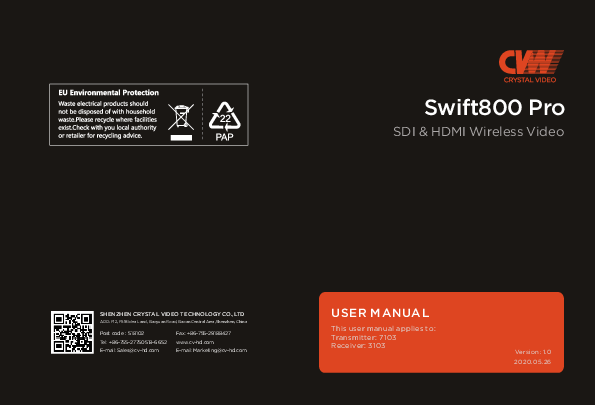
User Manual for CVW models including: 7103, 3103, Swift800 Pro, SDI and HDMI Wireless Video
This user manual applies to: Transmitter: 7103 Receiver: 3103 Version: 1.0 2020.05.26 USER MANUAL Swift800 Pro SHENZHEN CRYSTAL VIDEO TECHNOLOGY CO.,LTD E-mail: Sales@cv-hd.com E-mail: Marketing@cv-hd.com Post code:518102 Tel: 86-755-27750518-6652 Fax: 86-755-29188427 www.cv-hd.com ADD: F12, F518 Idea Land, Baoyuan Road, Baoan Central Area ...
Crystal Video Technology Swift800 Pro SDI & HDMI SWIFT800 PRO
Swift800 Pro SDI & HDMI Wireless Video SHENZHEN CRYSTAL VIDEO TECHNOLOGY CO.,LTD ADD: F12, F518 Idea Land, Baoyuan Road, Baoan Central Area,Shenzhen, China Post code518102 Tel: +86-755-27750518-6652 E-mail: Sales@cv-hd.com Fax: +86-755-29188427 www.cv-hd.com E-mail: Marketing@cv-hd.com USER MANUAL This user manual applies to: Transmitter: 7103 Receiver: 3103 Version: 1.0 2020.05.26 Optimal range between transmitter and receiver is between 1 meter and 30 meters with in line of sight indoor CONTENTS CONTENTS User Operation Instructions 01 About This Manual 01 Product Introduction 01 Connectivity diagram 02 Packing List 04 Product Interface Introduction 05 Transmitter Interface Introduction 05 Receiver Interface Introduction 07 Product Installation Operation Instructions 09 Powering on and booting up 12 OLED Screen 13 Button Function Instructions 15 How to Use the App 17 Product Specifications 18 Reminders 19 Troubleshooting 21 User Operation Instructions Thank you for choosing CVW's professional wireless high-definition video and audio transmission product. Before using this product, please carefully read the following reminders: * Avoid exposing this product to direct sunlight or dusty places for a long period of time * This product must be used within its temperature and humidity range * Do not operate this product when it is vibrating or in a strong magnetic field * Do not put electroconductive materials into this product's vents * Please do not disassemble this product without guidance from our professional staff * Before booting up this product, confirm that the adapter's input voltage is AC110V-220V and that the output voltage flow meets this product's specification requirements * Before plugging in the battery, confirm that the battery's voltage meets this product's specification requirements About This Manual This manual provides a detailed introduction to this product's specifications and instructions, operation instructions, reminders, and troubleshooting. Before using this product, please carefully read this manual. If you have any questions or difficulties while using this product, please promptly contact us or our distributor. Product Introduction This product is a wireless video transmission kit which operates in 5G band that delivers a video resolution up to 1080P60Hz and is widely applied in field such as live streaming, film and TV production, etc. 01 Connectivity diagram This product includes a transmitter and a receiver. The transmitter supports HDMI input or SDI input and output. The receiver supports simultaneous output of 1 HDMI circuit and 2 SDI circuits. The figure below is the connectivity diagram you may refer to. Point-to-point mode Support HDMI/SDI signal input and output HDMI Cable HDMI Cable DSLR Camera Monitor SWIFT 800 PRO SWIFT 800 PRO SDI Cable SDI Cable Transmitter Receiver 00:00:00 Camera Switcher RSTP streaming mode Support HDMI/SDI signal input and output (Support up to 4 mobile devices) SWIFT 800 PRO Transmitter Phone Tablet 02 Product Highlights Deliver quality and low latency video transmission Support HD-SDI & 3G-SDI input/output and full-HD input/output via HDMI with a resolution up to 1080P60Hz. The built-in H.264 codec delivers smooth video with latency as low as 70ms. Beamforming Combine 2x2 MIMO and Beamforming technology that increases wireless beams' directionality and makes them have a higher signal-to-noise ratio, increase the transmission distance, and anti-interference capabilities Point-to-Point Mode and RTSP Streaming Mode Support two kinds of working modes: point-to-point and RSTP streaming. The point-to-point mode supports HDMI/SDI signal input/output. The RSTP streaming mode supports monitoring via a smart phone or a tablet. Packing List The standard parts are listed below. Product Model: 7103+3103 7103 *1 Power Adapter 3103 *1 External Antenna *5 (12V/2A) *1 C-shaped Articulating arm*1 Wingnut*1 L-shaped Mount*1 Warranty Card*1 User Manual*1 03 04 Product Interface Introduction Transmitter 7103 TX:7103 A B C D TX E F G H SWIFT 800 PRO USB L I LOOP OUT J K Transmitter 7103 Interface Instructions Serial Number A B C D E F G H I J K L Explanation SMA jacks for connectors Low Battery Indicator Power Button OLED Screen CH Button MODE Button HDMI In DC In Type-C USB Port SDI Loop Out SDI In NP-F Battery Slot 05 06 SWIFT 800 PRO Receiver 3103 Interface Instructions: RX:3103 A B C D E F G H USB I L J K Receiver 3103 Interface Introduction Serial Number A B C D E F G H I J K L Explanation SMA jacks for connectors Low Battery Indicator Power Button OLED Screen CH Button MODE Button HDMI Out DC In Type-C USB Port SDI Out SDI Out NP-F Battery Slot 07 08 Product Installation Operation Instructions 1. Please install the antennas on the receiver and transmitter via the antenna port. There should be a 90° angle between each antenna (the optimal installation method) as shown in the picture. 90 Battery SWIFT 800 PRO 2. Install NP-F batteries in both the transmitter and the receiver 3. Install the transmitter and receiver on the camera using the 1/4 screw hole on the bottom or the L-shaped mount 09 10 SWIFT 800 PRO 4. Use the HDMI or SDI cable to connect the transmitter to the camera. SDI In HDMI In 5. Use the HDMI or SDI cable to connect the receiver to the monitor or other receiver end (as shown in the picture). Powering on and booting up 1. Power the transmitter and receiver with three ways as follows a) Install the NP-F battery in the NP-F battery holder on the back of the transmitter. b) Use the attached DC power adapter c) Use a V-mount battery (USB-D to DC power cable is needed in this case). d) Use a power bank (5V/2A) with Type-C cable 2. Booting up the transmitter and receiver requires about 30 seconds. Wireless connection between transmitter and receiver will be established automatically after power up. SDI OUT SWIFT 800 PRO HDMI OUT 11 12 OLED Screen Model: 7103+3013 Fan Status Battery Charge Network Signal Working Mode NO VIDEO RTSP CH 1 Video Signal Operating Frequency Fan Status 13 WPS CH 1 Network Signal Device pairing Operating Frequency SSID 930333 NO VIDEO Video Signal CH 1 Operating Frequency Battery Charge: (Displayed only when using Sony NP-F batteries to supply power) Fan Status: (When the fan is on, displays rotating fan blades; when the fan is off, displays non-rotating fan blades) Network Signal: (When the network is not connected, displays `X'; When the network successfully connects, displays the signal strength) Video Signal: (When the signal is not recognized, displays `NOVIDEO'; when the signal is recognized, displays the video format) Working Mode: (Point-to-point mode: blank display; RTSP mode: displays `RTSP') Working Frequency: (Displays the current working frequency) Product Pairing: (Default does not display; during pairing, it displays `WPS') SSID: (Default does not display; touch power button; displays the product's SSID number) 14 Button Function Instructions CH Button Press this button to switch channels. Long pressing for 3 seconds to enters WPS (WPS requires that both the transmitter and receiver are operating) Long press 10 seconds to recover to factory settings (restoring the factory settings requires that both the transmitter and receiver are operating) Long press the CH button for 3 seconds Long press the CH button for 10 seconds Mode Button Switch the fan on and off by short pressing the button Long pressing for 3 seconds can switch between working modes (Point-to-point/RTSP pull streaming) Long pressing the Mode button for 3 seconds can switch between working modes. Mode Switching 1. Switching operation must be applied on both the transmitter and receiver. 2. Factory mode is point-to-point mode 3. Long press the transmitter and receiver Mode button for 3 seconds for mode switching, when switching from point-to-point mode to RTSP streaming mode, "RTSP" will be displayed on the OLED display; when switching from RTSP streaming mode to point-topoint mode, "RTSP" will disappear on the OLED display. Point-to-Point mode: In point-to-point mode, the video sources can be transmitted via HDMI or SDI port, and the receiver transmits the video to the monitor, switch console, and other devices via HDMI or SDI port. RTSP streaming mode: In RTSP streaming mode, transmitter receives the video signal from video source and transmits the video signal to mobile devices (up to four smartphones or iPads) Power Button Long pressing for 3 seconds turns this product on and off, and displays `SSID' by short pressing Long press this button to switch on or off the product 15 16 How to Use the App 1. Download the App App download method can be obtained at www.cv-hd.com 2. Install App 3. Switch the product to RTSP working mode 4. Open the app, click the app's linked icon, and choose the corresponding SSID number. The default SSID uses CVW's format heading (with one touch of the transmitter's power button, the OLED display screen displays the SSID's last six digits). Input password: 12345678 to connect. 5. After successfully connecting, an image displays on the screen, and the menu can be used to choose the corresponding function load. Product Specifications Item Frequency TX: 7103 5.10~5.80 (GHz) RX: 3103 Video Format 1080p60/59.94 , 1080p50, 1080p30/29.97, 1080p25, 1080p24/23.98, 1080psf24/23.98(SDI In) 1080i60/59.94, 1080i50, 720p60/59.94 , 720p50, 480P, 576P, 480i, 576i Audio Format HDMI Protocol System Latency Transmission range Antenna Mode PCM HDMI 1.3, HDMI 1.4 70ms 250m (Line of sight) 2T2R External Interfaces DC-IN, SDI-IN, SDI-LOOP OUT, HDMI-IN, Type-C, USB, Sony NP-F970 Battery Interface SMA Antenna port x 2 DC-IN, SDI-OUT x 2, HDMI-OUT, Type-C, USB, Sony NP-F970 Battery Interface SMA Antenna port x 2 Button 1. POWER; 2. CH; 3. MODE Operating voltage 1. DC (7V-36V) 2. Battery Plate: (Sony NP-F Series) 3. Power bank (Type-C 5V2A) Product Dimensions Operating Temperature Storage Temperature Product Certification Mechanical interface 115 x 70 x 21 (Unit: mm, Battery plate not included) -10~45°C -40- 80°C FCC, CE 1/4 inch nut on the bottom, L-shaped mount 17 18 Reminders Installing Height and Interval Distance 1. In wide-open and unobstructed conditions, and when using the most optimal installation methods for antennas, this product's transmission distance can reach 250 meters. In obstructed and non-line-of sight conditions, and when using the least optimal installation methods for antennas, this product's transmission distance will decrease. 2. This product's working frequency is 5GHz, its wavelengths are short, and the ground easily absorbs wireless signals. To guarantee transmission stability, it is recommended that the transmitter should be 1.5 meters or more from the ground, and the receiver should be 2 meters or more from the ground. 3. When multiple products are working simultaneously, their working frequency must be staggered and each of them must be 1 or more frequency away from each other. For example, one of them can be set at CH5 and another can be set at CH7, while transmitters must be 2 meters away from each other, and receivers must be 2 meters away from each other. 4. When this product is working at the same time as other wireless devices, to avoid these devices from interfering with each others' signals, please adjust the distance between this product and other wireless devices based on the situation (a recommended distance is 2 meters or more). Frequency Setting When using one of these products, it is recommended to set its working frequency to between CH5 and CH9. In environments covered by WiFi and other networks, the spectrum should be at a low occupancy rate, and the frequency will be very stable (Note: When in RSTP mode, it is recommended to set the frequency at CH1 to CH4 or CH10 to CH11, or the phone will be unable to find the SSID). Cable Connection a) First connect the video signal cord, and then turn on the power supply. b) During normal usage, avoid hot swapping the video signal cords. Product and Antenna Installation a) This product's antenna cord can be disassembled. Before using it, first install the antenna. After confirming that it is tightly connected, turn on the power supply. If the power supply is turned on first, the antenna may eventually damage this product. b) This product is paired with an L-shaped mount and an arm clamp. Firmly install it based on its paired devices. c) This product's antenna should be used facing forwards to optimize its transmission effects. Battery Life Using a Sony NP-F970 as an example: the NP-F940 battery's capacity is 58WH; the transmitter's power consumption is about 7.5W and the receiver's power consumption is 6W; the NP-F970 battery can be used to power the transmitter for about 5 to 6 hours; the NP-F970 battery can be used to power the receiver for about 7 to 8 hours. Note: The above values are only for reference use; the battery's energy density, usage environment, and other factors will impact its longevity. 19 20 Troubleshooting 1. The transmitter and receiver cannot establish a connection. a) Check whether the product's antenna has been installed correctly. b) Check whether the power adapter or battery input comply with the product specification requirements. c) Check whether the product can boot up normally, and whether the display screen can display normally. d) Check whether the product's transmitter and receiver's working mode are matched. e) Confirm whether the product's transmitter and receiver have been successfully paired. f) The transmitter and receiver should be placed at a distance of about 1 meter; re-pair WPS. 2. The screen is blurry or frozen. Please confirm whether the following conditions have been met: a) Confirm whether the product's working frequency and switching frequency are correct, and prioritize setting them between CH5 and CH9. b) Confirm the transmission distance and transmission environment. It is possible to try reducing the distance or increasing the device's height. c) Confirm whether multiple products are being used simultaneously. When using multiple products, please separate their working frequencies by 1 or more frequencies. For example, one of them can be set at CH5 and another can be set at CH7, while transmitters must be 2 meters away from each other, and receivers must be 2 meters away from each other. d) Confirm whether there are other wireless products in the immediate area. For example, for wireless phone calls, please adjust the distance between this product and other wireless devices based on the situation (a recommended distance is 2 meters or more). 21 3. The receiver and broadcast station or monitor do not have a screen output. a) Check whether the power adapter or battery input comply with this product's specification requirements. b) Check whether the product can boot up normally, and whether the display screen can display normally. Check whether the receiver has the startup screen. c) Confirm whether the transmitter and receiver can successfully establish a network connection by confirming the signal strength based on the icon on the display screen. d) Confirm whether the transmitter's display screen can be used to detect the video format. If the video format is not detected, confirm whether the video source and transmitter are connected normally using a video signal cable. e) Confirm whether the receiver's display screen can detect the video format. If the video format is not detected, switch the video source's video format to confirm. For example, in the case of 1080p60 or 1080i50, if the video format is detected, confirm whether the broadcast station and receiver are connected normally using a video signal cable. 4. Output image has a green splash screen. a) Confirm whether the transmitter or receiver's video signal cable has a good connection. b) Use SDI/HDMI as the digital signal and a fast transmission rate, and is it recommended to use brand-name cables. Note: If the above problems cannot be resolved by using these quick solutions, please contact the distributor or factory for technical support. 22