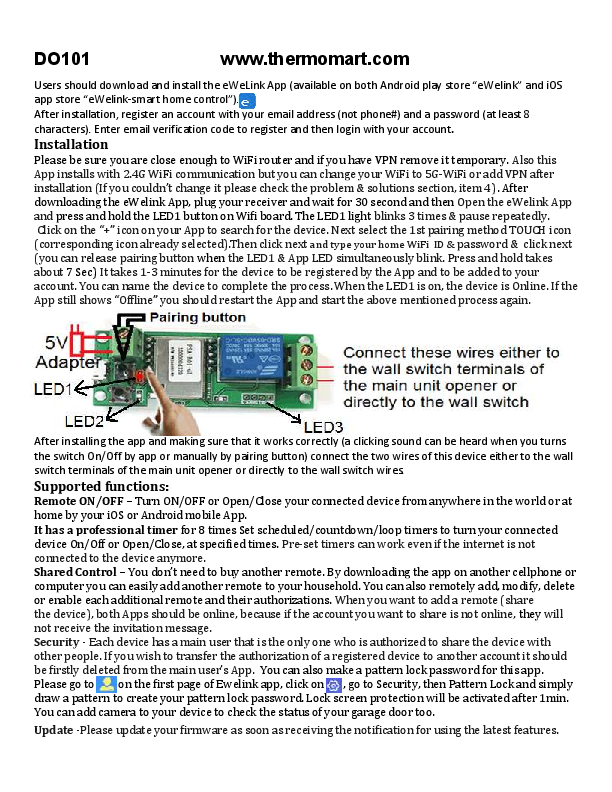
Users should download and install the eWeLink App (available on both Android play store “eWelink” and iOS app store “eWelink-smart home control”). After installation, register an...
DO101
www.thermomart.com
Users should download and install the eWeLink App (available on both Android play store "eWelink" and iOS app store "eWelink-smart home control"). After installation, register an account with your email address (not phone#) and a password (at least 8 characters). Enter email verification code to register and then login with your account.
Installation
Please be sure you are close enough to WiFi router and if you have VPN remove it temporary. Also this App installs with 2.4G WiFi communication but you can change your WiFi to 5G-WiFi or add VPN after installation (If you couldn't change it please check the problem & solutions section, item 4). After downloading the eWelink App, plug your receiver and wait for 30 second and then Open the eWelink App and press and hold the LED1 button on Wifi board. The LED1 light blinks 3 times & pause repeatedly. Click on the "+" icon on your App to search for the device. Next select the 1st pairing method TOUCH icon (corresponding icon already selected).Then click next and type your home WiFi ID & password & click next (you can release pairing button when the LED1 & App LED simultaneously blink. Press and hold takes about 7 Sec) It takes 1-3 minutes for the device to be registered by the App and to be added to your account. You can name the device to complete the process. When the LED1 is on, the device is Online. If the App still shows "Offline" you should restart the App and start the above mentioned process again.
After installing the app and making sure that it works correctly (a clicking sound can be heard when you turns the switch On/Off by app or manually by pairing button) connect the two wires of this device either to the wall switch terminals of the main unit opener or directly to the wall switch wires.
Supported functions:
Remote ON/OFF Turn ON/OFF or Open/Close your connected device from anywhere in the world or at home by your iOS or Android mobile App. It has a professional timer for 8 times Set scheduled/countdown/loop timers to turn your connected device On/Off or Open/Close, at specified times. Pre-set timers can work even if the internet is not connected to the device anymore. Shared Control You don't need to buy another remote. By downloading the app on another cellphone or computer you can easily add another remote to your household. You can also remotely add, modify, delete or enable each additional remote and their authorizations. When you want to add a remote (share the device), both Apps should be online, because if the account you want to share is not online, they will not receive the invitation message. Security - Each device has a main user that is the only one who is authorized to share the device with other people. If you wish to transfer the authorization of a registered device to another account it should be firstly deleted from the main user's App. You can also make a pattern lock password for this app. Please go to on the first page of Ewelink app, click on , go to Security, then Pattern Lock and simply draw a pattern to create your pattern lock password. Lock screen protection will be activated after 1min. You can add camera to your device to check the status of your garage door too.
Update -Please update your firmware as soon as receiving the notification for using the latest features.
Voice Control Go to on the first page of Ewelink app. By clicking on "More" you will go to a page that shows all the voice control systems that are supported by eWelink, such as Alexa, Google Home, Google Nest, IFTTT and .... , By clicking on each voice control system icon (like Google Home) it shows how to add your device to that system. You can ask Google to control the device with your voice commands. Download "Google Assistant" app from your phone's app store. Open the app. Click on the blue circle at the top right of page. Click on the three dots at the top right of the page. Click on the settings. Click on the Home control. Click on the plus sign on the right bottom of the page. Choose "Smart We Link" from the list. Insert your registration info (same as what you used for registering on eWelink app). And with voice command say "Ok Google, turn {deviceName} on" or off. History record You can check who and at what time has turn the connected device On/Off.
Setting: By clicking on sign at the top right corner of app page, you will go to setting and you can edit
the Name, update or check the Firmware version, turn on the hardware and share control operation notification (this options sends notification to your cellphone when you or shared person open the garage). Also you can change the Power on state status to (ON, OFF, KEEP) when the electricity cuts off. Please set power on state at "OFF" or "KEEP" status for safety matters. Inching mode enable (you can increase momentary closure switch time (from 0.5 S), if turn on LED2 and then change the inching duration)
Problems and solutions
There are 3 LEDs, LED1 is for Pairing, Showing WiFi status and Switching on/off manually after pairing. LED2 indicates the working mode. On: self-locking mode, Off: inching mode (for this application LED2 has to be off). LED3 shows the status of relay (On: connected device is on, Off: connected device is off). 1. LED3 blinks and garage door opens and closes by itself? There is a loose connection or the adapter is broken (change the adapter with any 5V adapter, like a cellphone charger). 2. My device has been added successfully but stays "Offline". The WiFi signal is weak. Turn your router Off and On to make sure if your WiFi router works correctly. . It can also be due to the distance between the router/modem and where the device has been located and it can solve with adding one WiFi booster. If none of the above is the problem unplug the device and delete it from eWelink app and pair the device once more time with your phone. 3. Fail to pair this device with my phone. 1) Delete eWelink app and unplug the device and reset (ON/Off) the WiFi router . 2) Download the app (only from App store or Google Play) once more and plug the unit. 3) Wait for 30 seconds for the unit to blink slowly and reset all its configurations. Be sure LED2 is off. 4) Set your phone at 2.4G for pairing. Please note that you only need to set it at 2.4G for pairing but when the
pairing is done you can set it back at 5G. 5) Your phone and the device should be close to each other and close to your router/modem. 6) When you want to start the pairing process, you should press and hold the button on the device for 7 seconds and wait until its blinking syncs with the blinking light on your app and then press "next" button. 7) Enter your exact WiFi password (considering all upper case and lower cases characters). 8) When you enter the password you need to make sure that there is no blank space after the password. It's
considered as one of the characters of your password and doesn't let you complete the pairing. 9) Please make sure that you don't have VPN on your phone. 10) When pairing is successfully over, LED1 will be constantly on. 11) The following YouTube link shows how to pair this device with your phone:
https://www.youtube.com/watch?v=aPYW0vyixJ8&t 4. I cannot change the WiFi from 5G to 2.4G, what is the solution? Usually when your internet provider installs your router, they consider that you can connect to both 5G and 2.4G. If not, you need to change SSID on your router admin (router configuration page) and create an SSID for 2.4GHz and one for 5GHz (You can also ask your Internet provider to add 2.4G). 5. The garage door open by itself When power outage is over or the device is plugged back! "Power State" in setting is set at ON mode. Change "Power State" status to OFF.
Microsoft: Print To PDF