Crowd Mics Network 's Guide
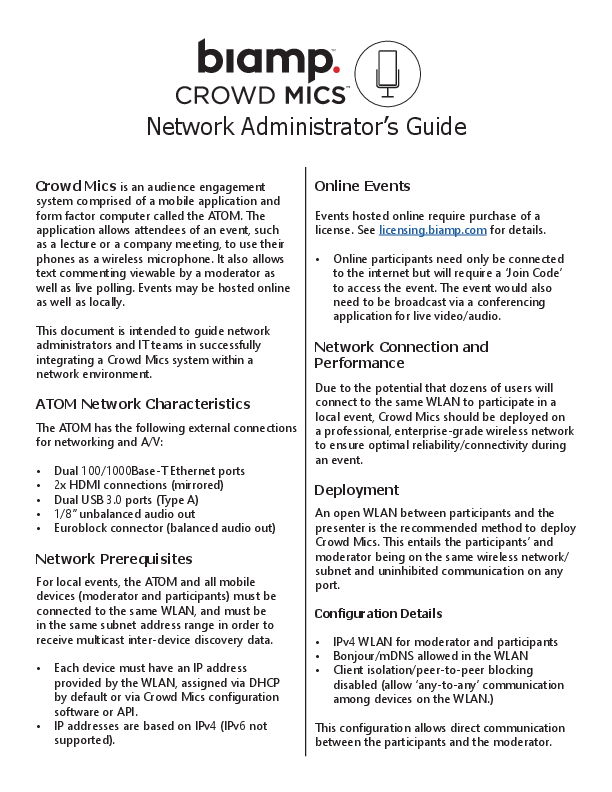
File info: application/pdf · 7 pages · 913.97KB
Crowd Mics Network 's Guide
Extracted Text
Network Administrator's Guide Crowd Mics is an audience engagement system comprised of a mobile application and form factor computer called the ATOM. The application allows attendees of an event, such as a lecture or a company meeting, to use their phones as a wireless microphone. It also allows text commenting viewable by a moderator as well as live polling. Events may be hosted online as well as locally. This document is intended to guide network administrators and IT teams in successfully integrating a Crowd Mics system within a network environment. ATOM Network Characteristics The ATOM has the following external connections for networking and A/V: � Dual 100/1000Base-T Ethernet ports � 2x HDMI connections (mirrored) � Dual USB 3.0 ports (Type A) � 1/8" unbalanced audio out � Euroblock connector (balanced audio out) Network Prerequisites For local events, the ATOM and all mobile devices (moderator and participants) must be connected to the same WLAN, and must be in the same subnet address range in order to receive multicast inter-device discovery data. � Each device must have an IP address provided by the WLAN, assigned via DHCP by default or via Crowd Mics configuration software or API. � IP addresses are based on IPv4 (IPv6 not supported). Online Events Events hosted online require purchase of a license. See licensing.biamp.com for details. � Online participants need only be connected to the internet but will require a `Join Code' to access the event. The event would also need to be broadcast via a conferencing application for live video/audio. Network Connection and Performance Due to the potential that dozens of users will connect to the same WLAN to participate in a local event, Crowd Mics should be deployed on a professional, enterprise-grade wireless network to ensure optimal reliability/connectivity during an event. Deployment An open WLAN between participants and the presenter is the recommended method to deploy Crowd Mics. This entails the participants' and moderator being on the same wireless network/ subnet and uninhibited communication on any port. Configuration Details � IPv4 WLAN for moderator and participants � Bonjour/mDNS allowed in the WLAN � Client isolation/peer-to-peer blocking disabled (allow `any-to-any' communication among devices on the WLAN.) This configuration allows direct communication between the participants and the moderator. Network Ports Some communication ports might be locked by default, typically for security reasons in routed or restricted network segments such as public wireless access for guests. For optimal operation of Crowd Mics, ports in the table that follows should be open and without restriction for the duration of the Crowd Mics event. Port *443 TCP/UDP TCP Protocol HTTPS 8888 5353 *3478/3479 *5349 TCP UDP UDP/TCP TCP HTTP/Web Sockets mDNS STUN/TURN STUN/TURN *19302 UDP *1024-65535 UDP STUN SRTP Notes Communication with the License Server and CrowdMics Media Services (using TLS 1.2) Communication with the STUN/TURN server for WebRTC ICE Exchange Communication with the STUN/TURN server for WebRTC ICE Exchange (using DTLS) Google Public STUN Server WebRTC Media Ports In order to run Crowd Mics Online, the ATOM must have permissions for the ports and protocols noted with an asterisk in the table above. Physical Connections 1. Ethernet Ports - Control and User Networks 2. USB 3.0 (Type A) 3. HDMI 4. Euroblock Audio Connector 5. 1/8" (3mm) unbalanced Audio Out 6. Power Connect power to the ATOM: Connect HDMI, 1/8" balanced audio ports, USB and/or the Euroblock connector to the venue's A/V system. These connections may be used simultaneously in any combination. Connect the user Ethernet network port to the venue's Wifi system. On the user side, the protocols are a combination of mdns-sd, webrtc, and http. Mobile devices will find the ATOM via mdns over wifi. atom.local broadcasts on the user port. The second Ethernet network port is optionally used for control via SageVue and may be connected to the corporate LAN. The protocols on the control side are https and http. Physical Connections (continued) Either port may be configured for network or control, but for consistency it is recommended that Port 1 be used for management (control) and Port 2 be used for connecting to the wireless network. Both ports are on independent NICS, they are not switched, and the ATOM has been penetration tested to ensure isolation of the two ports. Once all connections are made, power up the ATOM. Diagrams shown later in this document give typical network connection examples. ATOM Configuration The ATOM is designed to deploy `out of the box,' with no configuration needed, but is equipped with an advanced setup feature which allows users to access more advanced configuration options via a dashboard. Make all physical connections described previously. Connect to the ATOM configuration dashboard via a PC on the same subnet with the following URL: Alternatively, a user may navigate to the dashboard page via the IP Address if it is known. A log in screen requires the following casesensitive default credentials: Username: admin Password: first four and last four characters of the device serial number. IMPORTANT: Any letters in the device serial number must be entered in lowercase. From the dashboard, users have the option to make adjustments to audio levels, assign a custom name to the ATOM, change log-in credentials and change network preferences. Users may also connect to the ATOM via SSH while on the same subnet. Alternatively, users may log into a terminal session directly on the ATOM. This requires direct connection of a keyboard and monitor to the ATOM. Only one ATOM may be routed to a particular SSID. https://atom-XXXXXXXXXXXX.local X's represents the MAC address of the ATOM and may be found on a label on the underside of the ATOM: Support Visit sagevue-help.biamp.com or support.biamp. com for more information on configuring the ATOM via SageVue. Visit crowd-mics-help.biamp.com for more information on set-up and configuration of Crowd Mics for local and online events. Network Connection Diagrams Typical Enterprise Network Connection Diagram Network Connection Diagrams Typical Standalone Network Connection Diagram Network Connection Diagrams Typical Online Event Connection Diagram Mobile Applications There are two Crowd Mics mobile applications: one for the moderator and one for the participants. Participants should be informed in advance of the event in order to download the application. The moderator should set up any polling questions prior to the event. Use the following QR codes to download the mobile applications. Participant Moderator Participant Contact: Email support@biamp.com Telephone 877-242-6796 +1-503-718-9257 www.biamp.com