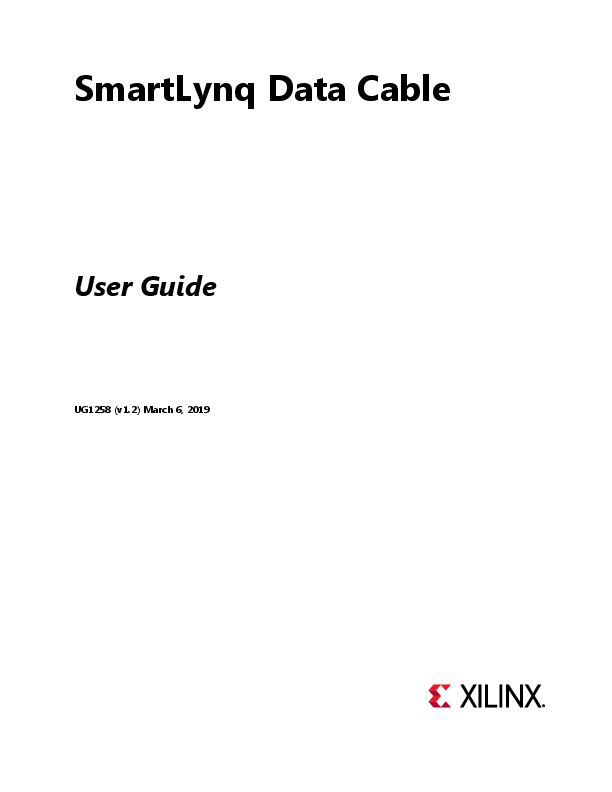
SmartLynq Data Cable User Guide. 2 ... Smart JTAG Cable installed c. ... Click Next to connect to the remote SmartLynq Data Cable setup.
SmartLynq Data Cable
User Guide
UG1258 (v1.2) March 6, 2019
Revision History
The following table shows the revision history for this document.
Date
03/06/2019
09/14/2017 09/07/2017
Version
1.2
1.1 1.0
Revision
Added a Caution regarding temperature to Physical Description. Updated pin assignments in Figure 1-10. Added SmartLynq Cable Operating Characteristics including DC electrical and switching characteristics and Figure 1-11. Added a note about backward compatibility to Firmware Updates. Added how to reset IP settings in Static IP Address for USB or Ethernet Connection on Linux. Replaced PMOD with GPIO in text and graphics. Updated Figure 1-13. Changed GPIO interface to 3.3V only. Initial Xilinx release.
SmartLynq Data Cable User Guide UG1258 (v1.2) March 6, 2019
www.xilinx.com
2
Send Feedback
Table of Contents
Revision History . . . . . . . . . . . . . . . . . . . . . . . . . . . . . . . . . . . . . . . . . . . . . . . . . . . . . . . . . . . . . . . . . . . . 2
Chapter 1: SmartLynq Data Cable
Features . . . . . . . . . . . . . . . . . . . . . . . . . . . . . . . . . . . . . . . . . . . . . . . . . . . . . . . . . . . . . . . . . . . . . . . . . 4 Description . . . . . . . . . . . . . . . . . . . . . . . . . . . . . . . . . . . . . . . . . . . . . . . . . . . . . . . . . . . . . . . . . . . . . . . 4 Setup . . . . . . . . . . . . . . . . . . . . . . . . . . . . . . . . . . . . . . . . . . . . . . . . . . . . . . . . . . . . . . . . . . . . . . . . . . . . 6
Appendix A: Regulatory and Compliance Information
Declaration of Conformity. . . . . . . . . . . . . . . . . . . . . . . . . . . . . . . . . . . . . . . . . . . . . . . . . . . . . . . . . . 23
Appendix B: Additional Resources and Legal Notices
Xilinx Resources . . . . . . . . . . . . . . . . . . . . . . . . . . . . . . . . . . . . . . . . . . . . . . . . . . . . . . . . . . . . . . . . . . 24 Solution Centers. . . . . . . . . . . . . . . . . . . . . . . . . . . . . . . . . . . . . . . . . . . . . . . . . . . . . . . . . . . . . . . . . . 24 Documentation Navigator and Design Hubs . . . . . . . . . . . . . . . . . . . . . . . . . . . . . . . . . . . . . . . . . . . 24 References . . . . . . . . . . . . . . . . . . . . . . . . . . . . . . . . . . . . . . . . . . . . . . . . . . . . . . . . . . . . . . . . . . . . . . 25 Please Read: Important Legal Notices . . . . . . . . . . . . . . . . . . . . . . . . . . . . . . . . . . . . . . . . . . . . . . . . 25
SmartLynq Data Cable User Guide UG1258 (v1.2) March 6, 2019
www.xilinx.com
3
Send Feedback
Chapter 1
SmartLynq Data Cable
Features
The SmartLynq Data Cable is a complete, all-in-one solution for programming and debugging Xilinx devices. The cable includes these features:
· Supports JTAG rates up to 40 Mb/s with a voltage range of 1.2V to 3.3V.
· Offers Ethernet and USB host-side connections.
· Leverages industry standards, including JTAG boundary-scan IEEE Standard 1149.1 Test Access Port and Boundary-Scan Architecture [Ref 1].
· Supports all UltraScaleTM, UltraScale+TM, and 7 series families as well as Zynq®-7000 SoCs and Zynq UltraScale+ MPSoCs.
· Indirectly programs selected serial peripheral interface (SPI) flash memory or parallel flash memory devices via the device's JTAG port.
· Offers a 3.3V 8-bit general purpose I/O (GPIO) port.
· Optimized for use with Xilinx® Vivado® design tools.
Note: Xilinx Vivado design tools are required for programming and configuration. See the design
tool release notes for supported devices. The cable is not supported by Xilinx ISE® tools.
Description
Figure 1-1 shows the contents of the SmartLynq Data Cable kit.
The SmartLynq Data Cable provides a high-speed connection through Ethernet or USB to a JTAG chain for configuring and debugging Xilinx devices. The cable supports debugging and indirect flash programming of third-party parallel and serial NOR devices through a JTAG port when used with Vivado Hardware Manager, and for debugging embedded software when used with the Xilinx SDK development environment.
The SmartLynq Data Cable supports JTAG data transfer bursts at JTAG clock (TCK) frequencies, selectable from 125 kHz to 40 MHz, and provides a separate 8-bit GPIO port for 8-bit read and write operations to external logic.
SmartLynq Data Cable User Guide UG1258 (v1.2) March 6, 2019
www.xilinx.com
4
Send Feedback
X-Ref Target - Figure 1-1
6PDUW/\QT'DWD&DEOH
Chapter 1: SmartLynq Data Cable
6PDUW/\QT 'DWD&DEOH0RGXOH
3RZHU6XSSO\
(WKHUQHW&DEOH
86%&DEOH
-7$* 5LEERQ &DEOH
*3,2 )O\LQJ/HDG &DEOH
-7$* )O\LQJ:LUH $GDSWHU&DEOH
Figure 1-1: Xilinx SmartLynq Data Cable
;
Physical Description
The SmartLynq Data Cable circuitry is housed in a recyclable, fire-retardant plastic case with a display (Figure 1-2). An internal EMI shield attenuates internally generated emissions and protects against susceptibility to radiated emissions.
CAUTION! The SmartLynq Data Cable is designed to operate in the temperature range of 10°C to 26°C (50°F to 80°F). The storage temperature range is 0°C to 55°C (32°F to 131°F). Operating outside of this range might cause malfunction or permanent damage to the device.
SmartLynq Data Cable User Guide UG1258 (v1.2) March 6, 2019
www.xilinx.com
5
Send Feedback
X-Ref Target - Figure 1-2
Chapter 1: SmartLynq Data Cable
Figure 1-2: SmartLynq Module
X19722-022019
Setup
This section describes how to set up the SmartLynq Data Cable and how to connect to the cable using Vivado design tools.
Minimum Host System Requirements
You can access the SmartLynq Data Cable through a USB port on a host computer or through an Ethernet connection that is accessible from your network. To connect using USB, the host computer must contain a USB host controller with one or more USB ports. The controller can reside on the PC motherboard or can be added using an expansion or PCMCIA card. The SmartLynq Data Cable is a bus-powered device drawing less than 150 mA from the host USB port under all operating conditions.
The SmartLynq Data Cable is designed to take full advantage of the bandwidth of USB 3.0 ports and is backward-compatible with USB 2.0 and USB 1.1.
SmartLynq Data Cable User Guide UG1258 (v1.2) March 6, 2019
www.xilinx.com
6
Send Feedback
Chapter 1: SmartLynq Data Cable
SmartLynq Data Cable Connectors
The JTAG and GPIO 2x6 cable connectors are on the right side of the SmartLynq Data Cable module (see Figure 1-3).
X-Ref Target - Figure 1-3
Right Side
JTAG Ribbon Cable Connector
GPIO 2x6 Cable Connector
X19723-022019
Figure 1-3: JTAG Ribbon Cable and GPIO 2x6 Cable Jacks
The DC power, USB Type-B, and Ethernet jacks are on the left side of the SmartLynq Data Cable module (see Figure 1-4).
X-Ref Target - Figure 1-4
Left Side
DC Power USB Type-B Ethernet
X19724-022019
Figure 1-4: DC Power, USB Type-B, and Ethernet Jacks When connecting to the SmartLynq Data Cable through Ethernet, the default for the SmartLynq Data Cable is to receive its IP address from a DHCP server. To manually set up a static IP address on SmartLynq Data Cable, see Assigning a Static IP Address.
Setup--Connect through Ethernet
1. Connect the power and Ethernet cables to the SmartLynq Data Cable module. a. Plug the power adapter barrel plug into the power jack on the side of the module. b. Plug the Ethernet cable into the Ethernet jack on the SmartLynq module and a user network tap. c. Plug the power adapter into a 120-VAC outlet.
SmartLynq Data Cable User Guide UG1258 (v1.2) March 6, 2019
www.xilinx.com
7
Send Feedback
Chapter 1: SmartLynq Data Cable
The SmartLynq Data Cable powers up and the display shows self-checks. The SmartLynq Data Cable then acquires and displays an IP address, as shown in Figure 1-5.
X-Ref Target - Figure 1-5
X19725-022019
Figure 1-5: IP Address on the Display 2. Connect the SmartLynq Data Cable to the target board.
a. Connect the SmartLynq Data Cable to the JTAG interface on the target board. b. To connect to the board through SmartLynq Data Cable, open the Hardware
Manager in the Vivado tool. c. In the Connect To field, pull-down Remote Server. d. In the Host Name field, specify the IP address shown on the SmartLynq Data Cable
display. See Figure 1-6. Click Next.
X-Ref Target - Figure 1-6
X19726-022019
Figure 1-6: Hardware Server Settings On the SmartLynq Data Cable display, VREF ON appears if the target board is powered up, and VREF OFF appears if the target board does not have power.
Note: The target board must be powered on to connect with the Vivado Hardware Manager.
With the board powered on, you can connect using the Open New Hardware Target wizard.
SmartLynq Data Cable User Guide UG1258 (v1.2) March 6, 2019
www.xilinx.com
8
Send Feedback
Chapter 1: SmartLynq Data Cable The SmartLynq Data Cable defaults to a TCK frequency of 40 MHz. See Figure 1-7.
X-Ref Target - Figure 1-7
X19727-022019
Figure 1-7: Default TCK Frequency of 40 MHz If no devices on the target board are listed under Hardware Devices, this might indicate the clock speed is too high. Lower the JTAG clock frequency (to 10 MHz for example) to detect devices. See Figure 1-7.
X-Ref Target - Figure 1-8
X19728-022019
Figure 1-8: Example of Frequency Lowered to 10 MHz
SmartLynq Data Cable User Guide UG1258 (v1.2) March 6, 2019
www.xilinx.com
9
Send Feedback
Chapter 1: SmartLynq Data Cable
Setup--Connect through USB (Windows Systems)
1. Connect the USB cable to the SmartLynq Data Cable module. a. Plug a USB cable with a type-B connector into the SmartLynq module USB port and the other end into the Windows system. Note: The USB port supplies power to SmartLynq Data Cable module so the power adapter
is not required.
b. When the SmartLynq Data Cable is connected to the Windows system the first time, Windows automatically installs the device driver. When complete, a message appears:
Smart JTAG Cable installed
c. After the driver is installed, unplug and plug back in the SmartLynq model to reinitialize.
d. After initializing, an IP address appears on the display. 2. Connect the SmartLynq Data Cable to the target board using the Hardware Manager.
a. Start Vivado tools on the same Windows machine. b. Open the Hardware Manager and connect to the target. c. In the Connect to field, pull-down Remote server and specify the IP address shown
on the SmartLynq Data Cable display. Note: From a Vivado Hardware Manager session, you cannot remotely interface with a
SmartLynq Data Cable connected to a Windows System via USB.
Setup--Connect through USB (Linux Systems)
1. Connect the USB cable to SmartLynq Data Cable module. a. Plug a USB cable with a Type-B connector into the SmartLynq Data Cable USB port and the other end into the Linux host system. Note: The USB port supplies power to the SmartLynq Data Cable module so the power
adapter is not required.
b. The SmartLynq Data Cable module powers up. Self-check information appears on its display.
c. An IP address appears on the display.
SmartLynq Data Cable User Guide UG1258 (v1.2) March 6, 2019
www.xilinx.com
10
Send Feedback
Chapter 1: SmartLynq Data Cable
2. Optional: Connect the SmartLynq Data Cable to the target board.
This optional step shows how to set up the network interface for the SmartLynq Data Cable, if required. (This section is optional because you do not need to connect a target immediately after plugging in the cable.)
a. Connect the SmartLynq Data Cable module to the JTAG interface on the target board.
b. Open the Hardware Manager in the Vivado tool. c. In the Connect to field, pull-down Remote Server. d. In the Host Name field, specify the IP address shown on the SmartLynq Data Cable
display. Click Next. Note: The remaining sub-steps are optional. For most users, the remaining steps are not
used.
e. To connect to the SmartLynq Data Cable from a Vivado tools session running on a different machine, run the setting64.csh file from the Xilinx Vivado installation directory.
f. Run the command from a shell:
tcflog TCP:<IP address>:3121
For example, if the SmartLynq Data Cable display shows 10.0.0.2, run tcflog TCP:10.0.0.2:3121.
g. Open the Vivado Hardware Manager on the other machine. h. In the Connect to field, pull-down Remote server. i. In the Host Name field, enter the name of the remote machine that the SmartLynq
Data Cable is plugged into. j. In the Port field, enter 1534. k. Click Next to connect to the remote SmartLynq Data Cable setup.
If Hardware Manager cannot connect to SmartLynq Data Cable, run the ifconfig command to set up the network interface (see step 3) and then run step 2 again.
3. Setup the network interface for the SmartLynq Data Cable (if required). a. Run the ifconfig command to configure the network interface depending on the IP address Linux assigned to the SmartLynq Data Cable.
SmartLynq Data Cable User Guide UG1258 (v1.2) March 6, 2019
www.xilinx.com
11
Send Feedback
Chapter 1: SmartLynq Data Cable
For example: Linux assigns the IP address 10.0.0.2 to the SmartLynq Data Cable. Run ifconfig to view the currently active network interfaces on this system. For example:
eth0
Link encap:Ethernet HWaddr D7:45:89:22:88:97 inet addr:172.19.3.148 Bcast:172.19.3.255 Mask:255.255.252.0 UP BROADCAST RUNNING MULTICAST MTU:1500 Metric:1 RX packets:2278375690 errors:0 dropped:307 overruns:0 frame:0 TX packets:2305014867 errors:0 dropped:22 overruns:0 carrier:0 collisions:0 txqueuelen:1000 RX bytes:1026403610964 (955.9 GiB) TX bytes:1048839754879 (976.8 GiB) Interrupt:17
lo
Link encap:Local Loopback
inet addr:127.0.0.1 Mask:255.0.0.0
UP LOOPBACK RUNNING MTU:16436 Metric:1
RX packets:41586323 errors:0 dropped:0 overruns:0 frame:0
TX packets:41586323 errors:0 dropped:0 overruns:0 carrier:0
collisions:0 txqueuelen:0
RX bytes:107897957583 (100.4 GiB) TX bytes:107897957583 (100.4 GiB)
If none of the interface names have an Internet address that is part of the protocol address family that covers the assigned SmartLynq Data Cable address, then use ifconfig to configure a new interface.
In the preceding example, the Linux system has two interfaces defined: eth0 and lo. Neither interface has an Internet address format 10.0.x.x that includes the address 10.0.0.2 assigned to SmartLynq Data Cable. Set up the interface by running ifconfig with the following arguments:
sudo ifconfig eth1 10.0.0.1 netmask 255.255.0.0
Running ifconfig again shows the new interface:
eth0 eth1 lo
Link encap:Ethernet HWaddr D7:45:89:22:88:97 inet addr:172.19.3.148 Bcast:172.19.3.255 Mask:255.255.252.0 UP BROADCAST RUNNING MULTICAST MTU:1500 Metric:1 RX packets:2278375690 errors:0 dropped:307 overruns:0 frame:0 TX packets:2305014867 errors:0 dropped:22 overruns:0 carrier:0 collisions:0 txqueuelen:1000 RX bytes:1026403610964 (955.9 GiB) TX bytes:1048839754879 (976.8 GiB) Interrupt:17
Link encap:Ethernet HWaddr 00:5D:03:00:00:01 inet addr:10.0.0.1 Bcast:10.0.255.255 Mask:255.255.0.0 UP BROADCAST RUNNING MULTICAST MTU:1500 Metric:1 RX packets:10 errors:0 dropped:0 overruns:0 frame:0 TX packets:2 errors:0 dropped:0 overruns:0 carrier:0 collisions:0 txqueuelen:1000 RX bytes:2396 (2.3 KiB) TX bytes:345 (345.0 b)
Link encap:Local Loopback inet addr:127.0.0.1 Mask:255.0.0.0 UP LOOPBACK RUNNING MTU:16436 Metric:1 RX packets:41586323 errors:0 dropped:0 overruns:0 frame:0 TX packets:41586323 errors:0 dropped:0 overruns:0 carrier:0
SmartLynq Data Cable User Guide UG1258 (v1.2) March 6, 2019
www.xilinx.com
12
Send Feedback
Chapter 1: SmartLynq Data Cable
collisions:0 txqueuelen:0 RX bytes:107897957583 (100.4 GiB) TX bytes:107897957583 (100.4 GiB)
Firmware Updates
The SmartLynq Data Cable cable contains a controller that might need firmware upgrades periodically distributed by Xilinx with the Vivado software releases. After connecting to the SmartLynq Data Cable, the Vivado Hardware Manager displays the following notification if it detects that the SmartLynq Data Cable firmware version in the current version of Vivado is newer than the version in the SmartLynq Data Cable cable:
INFO: [Labtools 27-2285] Connecting to hw_server url TCP:xxx.xxx.xxx.xxx:3121
INFO: [Labtools 27-3350] There is an update available for the SmartLynq Data Cable cable. Call 'update_hw_firmware -reset' TCL command to update.
Run the command update_hw_firmware -reset in the Vivado Hardware Manager Tcl console to update the SmartLynq Data Cable firmware. The Hardware Manager automatically disconnects from the cable after updating the firmware.
CAUTION! This operation can take up to 40 seconds. Do not stop the process or disconnect power to the cable before the operation completes!
Power-cycle the SmartLynq Data Cable by disconnecting and reconnecting the power supply and the USB cable to boot the controller with the new firmware.
Note: The SmartLynq Data Cable is backward-compatible with older releases of Vivado tools,
regardless of the firmware version used to program the cable. There is no need to downgrade the firmware version if you want to use an older release of Vivado tools.
SmartLynq Data Cable Status Display
The 4-line SmartLynq Data Cable display (Figure 1-5) provides the following information:
1. Connection status a. Displays NO CONNECTION if the SmartLynq Data Cable is not connected to Ethernet or USB. b. Displays IP address on the first two lines if connected to Ethernet or USB. ° The character at the end of line 3 indicates the type of connection: - E for Ethernet - U for USB
SmartLynq Data Cable User Guide UG1258 (v1.2) March 6, 2019
www.xilinx.com
13
Send Feedback
Chapter 1: SmartLynq Data Cable
2. VREF status a. Displays VREF OFF or VREF ON to indicate VREF status on the target board.
3. Number of clients connected to the SmartLynq Data Cable
a. The number at the end of the third line indicates number of clients connected to the SmartLynq Data Cable.
Target Interface Connectors
The SmartLynq Data Cable has two target interface connectors: · JTAG 7x2 connector for the 4-bit IEEE JTAG interface · GPIO 2x6 connector for the 8-bit GPIO interface
SmartLynq Data Cable JTAG Connector
Xilinx recommends using the provided 6-inch ribbon cable to connect the SmartLynq Data Cable JTAG connector to the JTAG port on the target board.
To take advantage of the ribbon cable, a mating connector must be incorporated into the target board, as is implemented on Xilinx evaluation boards. This connector is normally installed only during prototype checkout. When the production hardware is functional and the JTAG devices can be configured from alternate sources, the connector can be eliminated to reduce cost. Maintaining the footprint for this connector is recommended if space permits.
The connector has a 2-mm shrouded, keyed header. See Table 1-2 for vendor part numbers and pin assignments.
X-Ref Target - Figure 1-9
SmartLynq Data Cable
Target Board
X22355-022019
Figure 1-9: SmartLynq Data Cable JTAG Connection to the JTAG Interface on a Target Board
Mating connectors for attaching the high-performance ribbon cable to the JTAG port on a target board are available in both through-hole and surface-mount configurations
SmartLynq Data Cable User Guide UG1258 (v1.2) March 6, 2019
www.xilinx.com
14
Send Feedback
Chapter 1: SmartLynq Data Cable
(Figure 1-10). Shrouded and keyed versions should always be used to guarantee proper orientation when inserting the cable. The connector requires 105 mm2 of board space.
The target board voltage applied to pin 2 of the JTAG connector is used as a power source for the output buffers that drive the output pins (see Table 1-1).
X-Ref Target - Figure 1-10
6.30 mm
7.59 mm
NC 1 GND 3 GND 5 GND 7 GND 9 GND 11 PGND 13
0.50 mm
2 VREF 4 TMS 6 TCK 8 TDO 10 TDI 12 NC 14 SRSTn
JTAG
12.00 mm
2.00 mm TYP.
16.66 mm
2.00 mm
X19540-121318
Figure 1-10: Target Interface Connector Dimensions and Signal Assignments
Table 1-1: Target Board Interface Pin Descriptions
Pin Number
2
Pin Name
VREF
Direction
In
Description
Target Reference Voltage. This pin should be connected to a voltage bus on the target board that serves the JTAG interface.
JTAG Test Mode Select. This pin is the JTAG mode signal
4
TMS
Out
establishing appropriate TAP state transitions on all target
JTAG devices.
JTAG Test Clock. This pin is the clock signal for JTAG
6
TCK
Out
operations and should be connected to the TCK pin on all
target JTAG devices sharing the same data stream.
8
TDO
In
JTAG Test Data Out. This pin is the serial data stream received from the TDO pin on the last device in a JTAG chain.
10
TDI
Out
JTAG Test Data In. This pin outputs the serial data stream transmitted to the TDI pin on the first device in a JTAG chain.
SmartLynq Data Cable User Guide UG1258 (v1.2) March 6, 2019
www.xilinx.com
15
Send Feedback
Chapter 1: SmartLynq Data Cable
Table 1-1: Target Board Interface Pin Descriptions (Cont'd)
Pin Number
13
Pin Name
PGND
Direction
Out
Description
JTAG Pseudo Ground. Use of this pin is optional. PGND is LOW during JTAG operation.
14
SRST
Out
Use of this pin is optional. Host applications can customize the behavior of this signal.
Table 1-2 provides a third-party source for mating connectors that are compatible with the SmartLynq Data Cable JTAG interface.
Table 1-2: Mating Connectors for 2 mm pitch, 14-Conductor Ribbon Cable
Manufacturer(1)
Molex
SMT, Vertical
87832-1420
Through-Hole, Vertical
87831-1420
Through-Hole, Right Angle
87833-1420
Website
www.molex.com
Notes: 1. Some manufacturer pin assignments do not conform to Xilinx pin assignments. Refer to the manufacturer's data
sheet for more information
SmartLynq Cable Operating Characteristics
Table 1-3: DC Electrical Characteristics of the SmartLynq Cable JTAG Signals
Symbol
VOH VOL
VIH
VIL ICC
Description
High-level output voltage Low-level output voltage
High-level input voltage
Low-level input voltage Dynamic current
Conditions
VREF = 1.65V, IOH = 8 mA VREF = 2.3V, IOH = 9 mA VREF = 3V, IOH = 12 mA
IOL = 8 mA IOL = 9 mA IOL = 12 mA VREF = 1.2V to 1.35V VREF = 1.35V to 1.65V VREF = 1.65V to 1.95V VREF = 1.95V to 2.7V VREF = 2.7V to 3.3V VREF = 1.2V to 1.95V VREF = 1.95V to 2.7V VREF = 2.7V to 3.3V
--
Min
1.2 1.7 2.3 -- -- -- 0.78 0.88 1.1 1.6 2 -- -- -- --
Max
-- -- -- 0.4 0.5 0.7
Units
V
V
--
V
0.4
0.7
V
0.8
110
mA
SmartLynq Data Cable User Guide UG1258 (v1.2) March 6, 2019
www.xilinx.com
16
Send Feedback
Chapter 1: SmartLynq Data Cable
Table 1-4: Switching Characteristics of the SmartLynq Cable
Symbol
TCLK TCPD
TCSU
Description
Clock period with 50% duty cycle Cable Propagation Delay Time
(TDI or TMS relative to the negative edge of TCK)
Cable Setup Time (TDO relative to the negative edge
of TCK)
Conditions
125 kHz to 40 MHz VREF = 1.2V to 3.3V
VREF = 1.2V to 3.3V
TCHU
Cable Hold Time (TDO relative to the negative edge
of TCK)
VREF = 1.2V to 3.3V
Min Max Units
25
8000
ns
--
1
ns
12
--
ns
0.50
--
ns
Figure 1-11 illustrates SmartLynq Data Cable timing.
The sample point is automatically selected based on an algorithm run by the SmartLynq module.
X-Ref Target - Figure 1-11
Target devices sample TMS and TDI on the rising edge of TCK
TCLK
TTSU
Target device asserts TDO on the falling edge of TCK
TCK
TMS TDI
TCPD
SmartLynq Data Cable asserts TMS and TDI
on the falling edge of TCK
Figure 1-11: SmartLynq Data Cable Timing Diagram
X22146-021019
Additional notes pertaining to Figure 1-11:
· The SmartLynq Data Cable samples TDO at either 0, 90, 180, or 270 degrees of TCK, with 0 degrees being the rising edge of TCK and 180 being the falling edge.
SmartLynq Data Cable User Guide UG1258 (v1.2) March 6, 2019
www.xilinx.com
17
Send Feedback
Chapter 1: SmartLynq Data Cable
· Propagation delays associated with buffers on the target system must be taken into account to satisfy the minimum setup times.
GPIO 8-Bit 3.3V Interface
The SmartLynq Data Cable GPIO can be used for a variety of basic input/output operations on the target board. Figure 1-12 shows a sample setup where the SmartLynq Data Cable is connected to an oscilloscope, power supply, and a target board. In this setup, the SmartLynq Data Cable uses an output from the GPIO pins to drive a trigger input to the oscilloscope. The oscilloscope drives an input to the SmartLynq cable to allow monitoring a trigger event from the oscilloscope. With this oscilloscope arrangement, it is possible to take analog measurements with the oscilloscope and synchronize trigger events with the SmartLynq Data Cable. Figure 1-12 also shows how a power supply or relay could be controlled through the GPIO port so as to power on or off the target board. Thus, through the GPIO ports, it is possible to simplify the driving and sensing of additional instruments connected to the target system.
The latency of such a trigger is unpredictable because these are software-driven triggers.
X-Ref Target - Figure 1-12
Oscilloscope
G P I O
SmartLynq Data Cable
Oscilloscope Trigger In Oscilloscope Trigger Out
On/Off
Target Board Power Supply
J T
JTAG
A G
Power
Target Board Analog
Measurement
Target Board
X19720-022019
Figure 1-12: Sample Setup--Cable H to an Oscilloscope
The GPIO 2x6 connector is available for 8-bit static read/write operations (see Figure 1-13). The 8-bit GPIO interface does not turn on until the GPIO_VREF pin 11 on the GPIO 2x6 interface is powered by 3.3V.
SmartLynq Data Cable User Guide UG1258 (v1.2) March 6, 2019
www.xilinx.com
18
Send Feedback
X-Ref Target - Figure 1-13
Chapter 1: SmartLynq Data Cable
X1958357-0292102197
Figure 1-13: GPIO 2x6 Pin Assignments You can attach flying leads to any of the standard 0.1-inch headers (2x6 pins) in Table 1-5 to connect to the GPIO interface.
Table 1-5: Header Manufacturer and Part
Manufacturer
Part Number
Samtec
TSW-106-23-S-D
Amphenol FCI
67997-212HLF
3M Hirose Sullins
929836-01-06-RK A1-12PA-2.54DSA(71) PBC06DAAN
The 8-bit general purpose read/write interface is controlled by the update_hw_gpio Tcl command. The GPIO interface defaults to read mode on power on reset.
To define a bit as input or output, specify a byte after the update_hw_gpio command:
update_hw_gpio <direction byte>
where: · 1 in the direction byte specifies the pin in that bit position as an output pin. · 0 defines the pin as an input pin. For example:
update_hw_gpio A3
SmartLynq Data Cable User Guide UG1258 (v1.2) March 6, 2019
www.xilinx.com
19
Send Feedback
Chapter 1: SmartLynq Data Cable
where: 0xA3 = binary 1010_0011 defines the following bits and pins as: · outputs: 0, 1, 5, 7 · inputs: 2, 3, 4, 6 The command update_hw_gpio initializes the bits defined as outputs to 0. To drive a value onto the output pins, specify a second byte argument to update_hw_gpio with the corresponding bit positions set to 0 or 1. For example:
update_hw_gpio 3F e7
where: 0x3F = binary 0011_1111, which defines the following bits and pins as: · 0 to 5 as outputs · 6 and 7 as inputs 0xE7 = 1110_0111, which drives the following values on output bits 0 to 5: · bit 0 = 1 · bit 1 = 1 · bit 2 = 1 · bit 3 = 0 · bit 4 = 0 · bit 5 = 1 Note: Bits 6 and 7 are defined as inputs. Running update_hw_gpio with no arguments returns the values detected on the bits and pins defined as inputs, and returns the values driven on the output pins.
Assigning a Static IP Address
Static IP Address for USB or Ethernet Connection on Linux
You can assign a static IP address to the SmartLynq Data Cable to enable scripted Vivado and XSDK tool operations to always detect the cable at the same IP address. The steps provided assume you have already attached your SmartLynq Data Cable to a Windows or Linux host system through either USB or Ethernet.
SmartLynq Data Cable User Guide UG1258 (v1.2) March 6, 2019
www.xilinx.com
20
Send Feedback
Chapter 1: SmartLynq Data Cable
Create a configuration file called config.ini with the information in Table 1-6.
Table 1-6: Content of the Config.ini File
Content
USB
set always-open-jtag 1 set usb-address <static IP address> (1) set usb-netmask 255.255.255.0 set usb-gateway 10.0.0.1
Ethernet (2)
set always-open-jtag 1 set ip-address <static IP address> set ip-netmask 255.255.255.0 set ip-gateway 10.0.0.1
Notes: 1. The usb-address line is the static IP address to use when connected through USB (e.g., 10.0.0.25). 2. Obtain valid ip-address, ip-netmask, and ip-gateway information from your network administrator.
Configure the SmartLynq Data Cable with the config.ini file information by running the command from the Hardware Manager Tcl console:
update_hw_firmware skip_update config_path config.ini reset
The reset option disconnects the Hardware Manager from the SmartLynq Data Cable. Unplug the SmartLynq Data Cable and then reconnect it to apply the IP address change. To reset the old IP settings:
update_hw_firmware -format -reset
Reconnect Hardware Manager to the SmartLynq Data Cable:
If the Vivado Hardware Manager is running on the same machine as the SmartLynq Data Cable USB connection:
1. In the Connect to field, pull-down Remote Server. 2. For Host Name, specify the new IP address. 3. For Port, specify the default port value of 3121. 4. Click Next to connect to the SmartLynq Data Cable.
If the Vivado Hardware Manager is running on a different machine than the remote machine with the SmartLynq Data Cable USB setup:
1. On the machine with the SmartLynq Data Cable USB setup, run tcflog TCP:<new IP address>:3121
2. In the Connect to field, pull-down Remote Server. 3. For the Host Name, specify the name or URL of the remote machine. 4. For Port, specify the value 1534. 5. Click Next to connect to the SmartLynq Data Cable.
SmartLynq Data Cable User Guide UG1258 (v1.2) March 6, 2019
www.xilinx.com
21
Send Feedback
Chapter 1: SmartLynq Data Cable
Static IP Address for Ethernet Connection on Linux
The steps to set up a static IP address for Ethernet are similar to the steps to set up a Static IP Address for USB Connection on Linux, except the config.ini file keywords are different:
set always-open-jtag 1 set ip-address <static IP address> set ip-netmask 255.255.255.0 set ip-gateway xxx.xxx.xxx.xxx
Obtain valid ip-address, ip-netmask, and ip-gateway information from your network administrator.
SmartLynq Data Cable User Guide UG1258 (v1.2) March 6, 2019
www.xilinx.com
22
Send Feedback
Appendix A
Regulatory and Compliance Information
Declaration of Conformity
The SmartLynq Data Cable Declaration of Conformity is online.
SmartLynq Data Cable User Guide UG1258 (v1.2) March 6, 2019
www.xilinx.com
23
Send Feedback
Appendix B
Additional Resources and Legal Notices
Xilinx Resources
For support resources such as Answers, Documentation, Downloads, and Forums, see Xilinx Support.
Solution Centers
See the Xilinx Solution Centers for support on devices, software tools, and intellectual property at all stages of the design cycle. Topics include design assistance, advisories, and troubleshooting tips.
Documentation Navigator and Design Hubs
Xilinx® Documentation Navigator provides access to Xilinx documents, videos, and support resources, which you can filter and search to find information. To open the Xilinx Documentation Navigator (DocNav): · From the Vivado® IDE, select Help > Documentation and Tutorials. · On Windows, select Start > All Programs > Xilinx Design Tools > DocNav. · At the Linux command prompt, enter docnav. Xilinx Design Hubs provide links to documentation organized by design tasks and other topics, which you can use to learn key concepts and address frequently asked questions. To access the Design Hubs: · In the Xilinx Documentation Navigator, click the Design Hubs View tab. · On the Xilinx website, see the Design Hubs page. Note: For more information on Documentation Navigator, see the Documentation Navigator page
on the Xilinx website.
SmartLynq Data Cable User Guide UG1258 (v1.2) March 6, 2019
www.xilinx.com
24
Send Feedback
Appendix B: Additional Resources and Legal Notices
References
The most up-to-date information for this cable is available on these websites: SmartLynq Data Cable SmartLynq Data Cable Master Answer Record 69590
This document provides supplemental material: 1. IEEE Standard 1149.1 - Test Access Port and Boundary-Scan Architecture
standards.ieee.org/standard/1149_1-2013.html
Please Read: Important Legal Notices
The information disclosed to you hereunder (the "Materials") is provided solely for the selection and use of Xilinx products. To the maximum extent permitted by applicable law: (1) Materials are made available "AS IS" and with all faults, Xilinx hereby DISCLAIMS ALL WARRANTIES AND CONDITIONS, EXPRESS, IMPLIED, OR STATUTORY, INCLUDING BUT NOT LIMITED TO WARRANTIES OF MERCHANTABILITY, NON-INFRINGEMENT, OR FITNESS FOR ANY PARTICULAR PURPOSE; and (2) Xilinx shall not be liable (whether in contract or tort, including negligence, or under any other theory of liability) for any loss or damage of any kind or nature related to, arising under, or in connection with, the Materials (including your use of the Materials), including for any direct, indirect, special, incidental, or consequential loss or damage (including loss of data, profits, goodwill, or any type of loss or damage suffered as a result of any action brought by a third party) even if such damage or loss was reasonably foreseeable or Xilinx had been advised of the possibility of the same. Xilinx assumes no obligation to correct any errors contained in the Materials or to notify you of updates to the Materials or to product specifications. You may not reproduce, modify, distribute, or publicly display the Materials without prior written consent. Certain products are subject to the terms and conditions of Xilinx's limited warranty, please refer to Xilinx's Terms of Sale which can be viewed at https://www.xilinx.com/legal.htm#tos; IP cores may be subject to warranty and support terms contained in a license issued to you by Xilinx. Xilinx products are not designed or intended to be fail-safe or for use in any application requiring fail-safe performance; you assume sole risk and liability for use of Xilinx products in such critical applications, please refer to Xilinx's Terms of Sale which can be viewed at https://www.xilinx.com/legal.htm#tos. AUTOMOTIVE APPLICATIONS DISCLAIMER AUTOMOTIVE PRODUCTS (IDENTIFIED AS "XA" IN THE PART NUMBER) ARE NOT WARRANTED FOR USE IN THE DEPLOYMENT OF AIRBAGS OR FOR USE IN APPLICATIONS THAT AFFECT CONTROL OF A VEHICLE ("SAFETY APPLICATION") UNLESS THERE IS A SAFETY CONCEPT OR REDUNDANCY FEATURE CONSISTENT WITH THE ISO 26262 AUTOMOTIVE SAFETY STANDARD ("SAFETY DESIGN"). CUSTOMER SHALL, PRIOR TO USING OR DISTRIBUTING ANY SYSTEMS THAT INCORPORATE PRODUCTS, THOROUGHLY TEST SUCH SYSTEMS FOR SAFETY PURPOSES. USE OF PRODUCTS IN A SAFETY APPLICATION WITHOUT A SAFETY DESIGN IS FULLY AT THE RISK OF CUSTOMER, SUBJECT ONLY TO APPLICABLE LAWS AND REGULATIONS GOVERNING LIMITATIONS ON PRODUCT LIABILITY. © Copyright 20172019 Xilinx, Inc. Xilinx, the Xilinx logo, Artix, ISE, Kintex, Spartan, Virtex, Vivado, Zynq, and other designated brands included herein are trademarks of Xilinx in the United States and other countries. All other trademarks are the property of their respective owners.
SmartLynq Data Cable User Guide UG1258 (v1.2) March 6, 2019
www.xilinx.com
25
Send Feedback
Acrobat Distiller 15.0 (Windows)