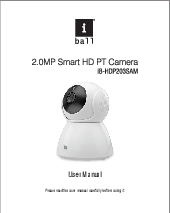
... "Access point established", to connect your mobile to Camera Wi-Fi (SSID named "MVxxxxxx"). Step 2-: Follow the below instructions on iBall PTCAM app: iOS.
User Manual. Please read the user manual carefully before using it. Search "Guard PTCAM" in App iOS Store and install or scan.
User Manual. Please read the user manual carefully before using it. Search "Guard PTCAM" in App iOS Store and install or scan. the QR code. Search "Guard PTCAM V2" in Android Play Store and...
User Manual Please read the user manual carefully before using it. Search "Guard_PTCAM" in App iOS Store and install or scan the QR code. Search "Guard PTCAM V2" in Android Play Store and install or scan the QR Code. Step 1-: Connect power to the camera. Step 2-: Wait for the Voice prompt "Access point established", to connect your mobile to Camera Wi-Fi (SSID named "MVxxxxxx") Step 2-: Follow the below instructions on iBall PTCAM app: Connect Power Download APP Download Connect Network 1) Connect your phone to camera SSID 2) Open camera App 3) Click on "+" and select "Add networked device" 4) Input device ID or scan the QR code, click on "Add to the list" 5) Click on Set and go to Network Settings 6) Select Station mode (Router connection mode), Select required Wi-Fi, Enter router Wi-Fi password 7) Wait for the voice prompt " Wi-Fi Connected" to access the camera over Internet. FAQs 1. If Wi-Fi SSID contains special symbols, then camera might fail to connect to Wi-Fi. 2. Camera prompt is stuck on "Connecting" (a) Check if your Wi-Fi is 2.4 GHz. Camera doesn't support 5 GHz. (b) Reset the camera and reconfigure it (c) DHCP should be ON 3. To reset the password of the camera, press the reset button for 5 seconds. Video Playback Search the record files Select playback from time playback Video playback interface Device Setting 1) Network Settings: - AP Mode: The Camera works as an independent Access Point (Hotspot). - Station Mode: The camera is connected to the router. Network Settings 2) Recording Settings: - Auto Record: Continuous video recording (Note: Old videos will be overwritten, if memory card is FULL) - Alarm video: Start video recording on motion detection - Video & Audio: Audio will be recorded with video - Video resolution: Set video recording quality (HD/SD) Recording Settings 3) Date & Time setting: Set date and time of the camera Date & Time Settings 4) Alarm setting: Alarm ON/Alarm OFF: Switch various alarm settings ON/OFF Alarm Area: Set motion detection area Alarm Sound: Buzzer on motion detection Voice Prompt Language: Camera voice prompt language Save: Save the settings More Functions Alarm Settings Notification Settings App Password setting About the app Exit the app · Warranty: All iBall products are governed by iBall Warranty Terms. Refer www.iBall.co.in · Product specifications are subject to change without notice · All trademarks, logos, brands and product names are properties of their respective owners · Actual product/accessories may differ from the image shown · For any technical help on iBall products, please contact support@iBall.co.in · This product falls under e-waste (Management & Handling) Rules, 2011. For proper disposal method, visit our website (www.iBall.co.in/e-waste). www.iBall.co.in 1 year warranty Ver.: 1.0.1Adobe PDF library 15.00 Adobe Illustrator CC 23.0 (Windows)