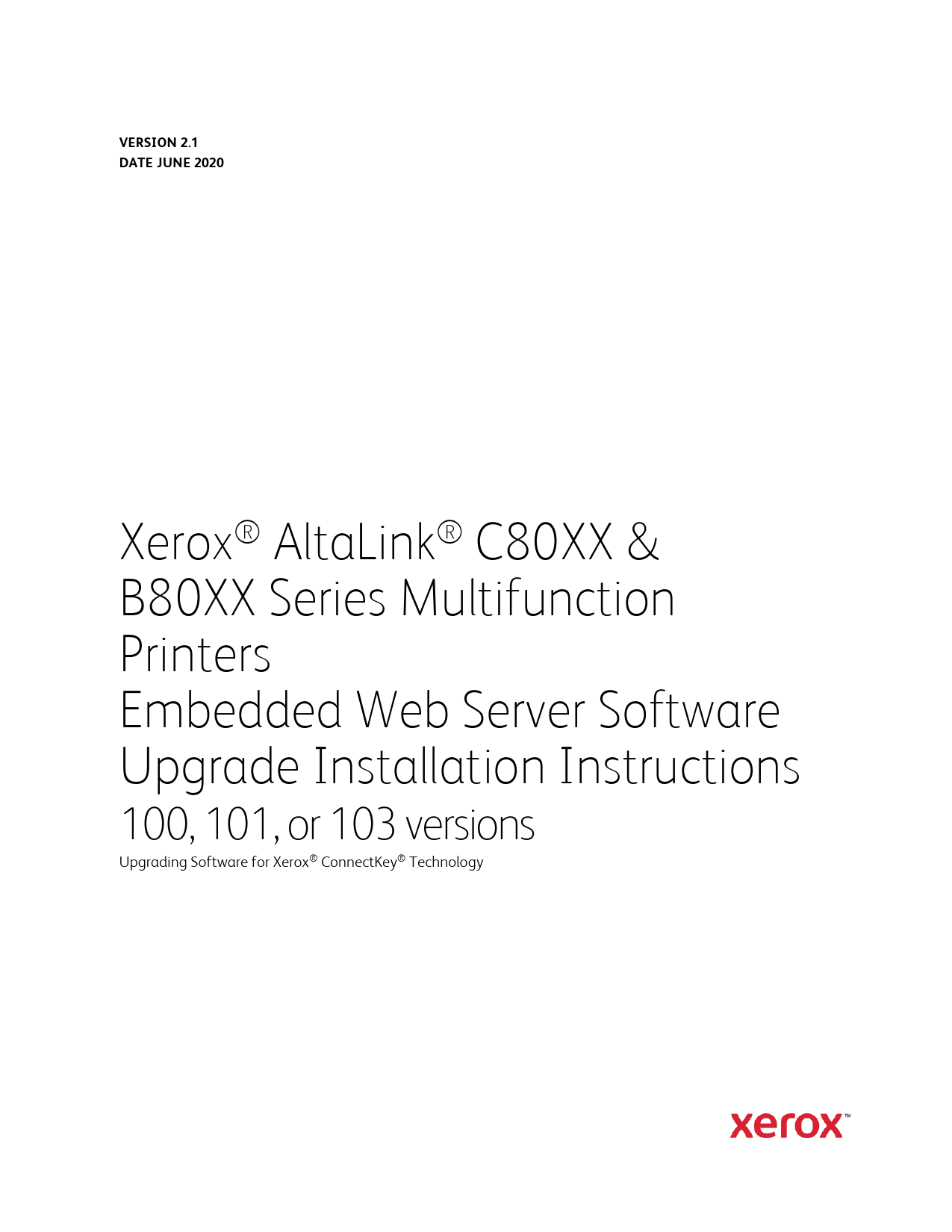
File info: application/pdf · 11 pages · 1.01MB
AltaLink C80XX & B80XX Series Multifunction Printers ...
running through our quick and easy-to-use tool interface. To use the recommended automatic upgrade process, follow the instructions provided. Embedded Web Server Software Upgrade If you experience problems with the Soft…
Extracted Text
Version 2.1 Date JUNE 2020 Xerox� AltaLink� C80XX & B80XX Series Multifunction Printers Embedded Web Server Software Upgrade Installation Instructions 100, 101, or 103 versions Upgrading Software for Xerox� ConnectKey� Technology Xerox� AltaLink� C80XX & B80XX Series Upgrade Instructions Using Embedded Web Server This document details the software upgrade instructions to support the Xerox� AltaLink� X80xx Multifunction Printer. The upgrade process can be performed on Xerox� AltaLink� Multifunction Printers built on ConnectKey� Technology that currently run software versions 100.xxx.xxx.xxxxx or 101.xxx.xxx.xxxxx or 103.xxx.xxx.xxxxx. Note: To access administrative settings and to perform the software upgrade procedures, you must have system administrator access privileges. Print a Configuration Report and Identify Software Version To view the IP address of your printer, print a Configuration Report. Ensure that you print and keep a copy of the Configuration Report for reference until after the firmware update has been completed. 1. At the printer control panel, touch the Home button. 2. Touch Device > Information Pages. 3. Touch Configuration Report, then touch Print. 4. On the printed configuration report, check the system software version under the Software Version section. Upgrade Procedures Software Upgrade Utility (Recommended) Embedded Web Server Software Upgrade To upgrade your device, we recommend that you use the Xerox� ConnectKey� Technology Software Upgrade Utility. This utility enables you to upgrade your device by running through our quick and easy-to-use tool interface. To use the recommended automatic upgrade process, follow the instructions provided. If you experience problems with the Software Upgrade Utility, you can upgrade the software manually using the Embedded Web Server on the device. This process updates devices running software versions 100, 101 or 103 to a later version of software for Xerox� ConnectKey� Technology. Requirements 1. Verify the current software version installed on your device. For instructions, refer to Print a Configuration Report and Identify Software Version. If the software version number does not start with 100 or 101 or 103, then the wrong device is being used. 2. Ensure that the printer is configured and connected to the network. 3. Ensure that you have the IP address of the Xerox� AltaLink� device and can connect to it successfully. To locate the IP address, refer to Print a Configuration Report and Identify Software Version. 4. Ensure that HTTP is enabled on your Xerox� AltaLink� device. For details, refer to the HTTP on the configuration page under Protocols > HTTP or System Administrator Guide for your device on www.xerox.com/office/support. Notes: The zip file contains the Software Upgrade Utility instructions, Embedded Web Server Software Upgrade Instructions, ckupgrade-xxxxxxxxxxx.jar, dlm upgrade file, any associated Web apps to install, and the software manifest file. Do not modify the structure or format of the zip file. Downloading the Package for Upgrade To upgrade the device software from 100, 101 or 103 to a later version manually, use the following instructions. 1. At your computer, download the Upgrade Software: a. Locate the software and download to your desktop. b. Double-Click on the downloaded Xerox�_AltaLink�_X80x0_Software_Upgrade_zip file and extract all content to the desktop. This should create a new directory on the desktop with the same name as the downloaded zip file. c. Open the directory and double click down to find Xerox�_AltaLink�_x80xx_Software_Upgrade_.zip file. Double- Click this zip file, enter the DLM directory and then enter the AltaLink_X80xx directory. d. Highlight the 453170v2.dlm file and the AltaLink_X80xx_system-sw# ENG_MOD.DLM file. Extract the 2 files to the already created directory on the desktop. Creating the Clone File (Optional) 1. At your computer, open a Web browser, then type the IP Address of your Xerox� AltaLink� printer using the format http://xxx.xxx.xxx.xxx. 2. From the top menu click Properties. If you receive a security warning, click to continue. If the printer is locked, a login screen appears. Note: The default system administrator login user name is admin and the default password is either 1111 or the machine serial number (please note that the password is case sensitive). 3. Type the login details for the system administrator. The Configuration Overview page appears. 4. In the left-navigation pane, click General Setup > Cloning. 5. To clone all features, click the Create/ Install File button. 6. Select Create a file Button. 7. Scroll to bottom of page and select Create button. Note: When the clone process completes, the following page appears. . 8. Click the cloning.dlm hyperlink and save the .dlm file to your local hard drive. Enabling Software Upgrades 1. At your computer, open a Web browser, then type the IP Address of your Xerox� AltaLink� printer using the format http://xxx.xxx.xxx.xxx. 2. From the top menu click Properties. If you receive a security warning, click to continue. If the printer is locked, a login screen appears. Note: The default system administrator login user name is admin and the default password is either 1111 or the machine serial number (please note that the password is case sensitive). 3. Type the login details for the system administrator. The Configuration Overview page appears. 4. In the left-navigation pane, click Security > Installation Policies. 5. For Software Upgrade, enable the check box for Allow Software Upgrades, then scroll down and click Apply. 6. To install weblets, enable the check box for Allow Weblet Installation. Installing the Software If upgrading from any release 100, 101 or 103, 2 files will need to be loaded (1 at a time), 1. Return to the Software Upgrade page, from the left-navigation pane, click General Setup > Software Upgrade. 2. Install the pre-upgrade patch for your device: a. Click Create/Install File then click Install a File. Make sure Software Upgrade File radio button is selected. Scroll to the bottom and Select Chose File. Locate the 453170v2.dlm file that was saved to the directory on the desktop. Select the file, then click Open. b. Click Install. A file submission message appears. Click OK. c. Let the 1st software installation complete. Please note, if this file is not loaded prior to loading the software file the upgrade will fail. 3. After the first file is installed, return to Software Upgrade page, from the left-navigation pane, click General Setup > Software Upgrade. a. Click Create/Install File then click Install a File. Make sure Software Upgrade File radio button is selected. Scroll to the bottom and Select Chose File. Locate the AltaLink_X80xx_system-sw# ENG_MOD.DLM file saved to the directory on the desktop. b. Select the AltaLink_X80xx_system-sw# ENG_MOD.DLM file, then click Open. c. Click Install. A file submission message appears. Click OK. d. Let the 2nd software installation complete. Please note, if this file is not loaded prior to loading the software file the upgrade will fail. 4. If the upgrade is successful, continue with instructions. If the upgrade fails and a failed upgrade report is generated, navigate to the Appendix for instructions on how to recover. Reapplying the Clone File (Optional) 1. At your computer, open a Web browser, then type the IP Address of your Xerox� AltaLink� printer using the format http://xxx.xxx.xxx.xxx. 2. From the top menu click Properties. If you receive a security warning, click to continue. If the printer is locked, a login screen appears. Note: The default system administrator login user name is admin and the default password is either 1111 or the machine serial number (please note that the password is case sensitive). 3. Type the login details for the system administrator. The Configuration Overview page appears. 4. In the left-navigation pane, click General Setup > Cloning. 5. Select Install file 6. Select Clone file 7. Select Choose file and select the previously saved file from your hard drive 8. Select Install 9. Click OK. Note: The Embedded Web Server is unavailable during cloning installation. When the cloning process completes, the device restarts automatically. 10. To verify that the clone file installed successfully, refresh the browser. Congratulations! You have upgraded the software on your Xerox� AltaLink� device for Xerox� ConnectKey� Technology successfully! Appendix: Failed Software Upgrade This section details the process to follow if the software upgrade fails. If any of the following Printed Error Reports are generated, proceed to the instructions below. � Printed Error Report showing "Launch Release Missing" � Printed Error Report showing "Launch Release Corrupted" � Printed Error Report showing "Launch Release Version Mismatch" 1. The Launch DLM Recovery Patch (LDRP) needs to be loaded on the device. The recovery patch is speed specific so use the following table to determine which patch to load: Device C8030/35 C8045/55 C8070 B8045/55/65/75/90 Recovery Patch LDRPC803035v1.dlm LDRPC804555v1.dlm LDRPC8070v1.dlm LDRPB804590v1.dlm Link LDRPC803035v1 LDRPC804555v1 LDRPC8070v1 LDRPB804590v1 2. Follow the appropriate Link above. Click Accept to download the zip file to the desktop. 3. Double-Click the downloaded file and unzip to the desktop. 4. The identified patch needs to be loaded via EWS. a. At your computer, open a Web browser, then type the IP Address of your Xerox� AltaLink� printer using the format http://xxx.xxx.xxx.xxx. b. From the top menu click Properties. If you receive a security warning, click to continue. If the printer is locked, a login screen appears. c. Note: The default system administrator login user name is admin and the default password is either 1111 or the machine serial number (please note that the password is case sensitive). d. Type the login details for the system administrator. The Configuration Overview page appears. e. From the left-navigation pane, click General Setup > Software Upgrade. � Click Browse, then locate the LDRPx80xxV1.dlm file that was unzipped to the desktop. � Select the located file, then click Open. � Click Install Software. A file submission message appears. Click OK. Note: While the file is transferring, do not navigate from the transfer page until the file completes. 5. Once completed, reboot the device. 6. Try Software Upgrade again. The pre-install patch 453170v2.dlm does not need to be loaded again. If instead during the upgrade the EWS screen provided an error notification saying the software file in invalid, please check the following: 1. Print a Configuration Sheet and check the Device Software. 2. Next check the Network Controller software version under Software Version. If the listed version for the Network Controller is not appended with 453170v2.dlm, the required patch was not loaded. Please navigate to Section "Installing Software" and follow the upgrade procedure under the section If upgrading from a release that begins with 100.xxx.xxx.xxxxx: � 2020 Xerox Corporation. All rights reserved. Xerox�, Xerox and Design�, ConnectKey� and AltaLink� are trademarks of Xerox Corporation in the United States and/or other countries. Other company trademarks are also acknowledged. BR25493. Document Version: 1.0, January 2020.