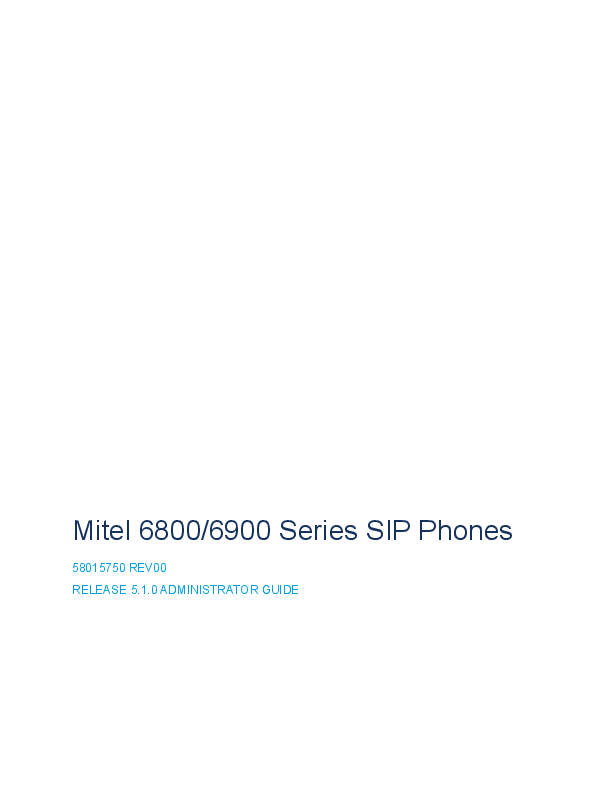
Automatic download is dependent on your configuration server setup. For more information about manual and automatic download of firmware, see Chapter 8,.
Mitel 6930 Password - Login page
Mitel 6800/6900 Series SIP Phones
58015750 REV00 RELEASE 5.1.0 ADMINISTRATOR GUIDE
NOTICE
The information contained in this document is believed to be accurate in all respects but is not warranted by Mitel NetworksTM Corporation (MITEL®). The information is subject to change without notice and should not be construed in any way as a commitment by Mitel or any of its affiliates or subsidiaries. Mitel and its affiliates and subsidiaries assume no responsibility for any errors or omissions in this document. Revisions of this document or new editions of it may be issued to incorporate such changes. No part of this document can be reproduced or transmitted in any form or by any means - electronic or mechanical - for any purpose without written permission from Mitel Networks Corporation.
Trademarks The trademarks, service marks, logos and graphics (collectively "Trademarks") appearing on Mitel's Internet sites or in its publications are registered and unregistered trademarks of Mitel Networks Corporation (MNC) or its subsidiaries (collectively "Mitel") or others. Use of the Trademarks is prohibited without the express consent from Mitel. Please contact our legal department at legal@mitel.com for additional information. For a list of the worldwide Mitel Networks Corporation registered trademarks, please refer to the website: http://www.mitel.com/trademarks.
Mitel 6800/6900 Series SIP Phones Release 5.1.0 Administrator Guide 58015750 REV00 - October 2018
®,TM Trademark of Mitel Networks Corporation © Copyrights 2018, Mitel Networks Corporation
All rights reserved
Table of Contents
Preface . . . . . . . . . . . . . . . . . . . . . . . . . . . . . . . . . . . . . . . . . . . . . . . . . . . . . . . . . . . . . . . . . . . . . -20 What's New . . . . . . . . . . . . . . . . . . . . . . . . . . . . . . . . . . . . . . . . . . . . . . . . . . . . . . . . . . . . . . . -20 Audience . . . . . . . . . . . . . . . . . . . . . . . . . . . . . . . . . . . . . . . . . . . . . . . . . . . . . . . . . . . . . . . . . -21 Documentation . . . . . . . . . . . . . . . . . . . . . . . . . . . . . . . . . . . . . . . . . . . . . . . . . . . . . . . . . . . . . -21 Chapters and Appendices in this Guide . . . . . . . . . . . . . . . . . . . . . . . . . . . . . . . . . . . . . . . . . -22
CHAPTER 1: OVERVIEW
About this Chapter . . . . . . . . . . . . . . . . . . . . . . . . . . . . . . . . . . . . . . . . . . . . . . . . . . . . . . . . . . . . 1-2 Topics . . . . . . . . . . . . . . . . . . . . . . . . . . . . . . . . . . . . . . . . . . . . . . . . . . . . . . . . . . . . . . . . . . . 1-2
IP Phone Models . . . . . . . . . . . . . . . . . . . . . . . . . . . . . . . . . . . . . . . . . . . . . . . . . . . . . . . . . . . . . 1-3 Description . . . . . . . . . . . . . . . . . . . . . . . . . . . . . . . . . . . . . . . . . . . . . . . . . . . . . . . . . . . . . . . . 1-3 Optional Accessories . . . . . . . . . . . . . . . . . . . . . . . . . . . . . . . . . . . . . . . . . . . . . . . . . . . . . . . . 1-5 Model 6863i IP Phone . . . . . . . . . . . . . . . . . . . . . . . . . . . . . . . . . . . . . . . . . . . . . . . . . . . . . . 1-10 Model 6865i IP Phone . . . . . . . . . . . . . . . . . . . . . . . . . . . . . . . . . . . . . . . . . . . . . . . . . . . . . . 1-12 Model 6867i IP Phone . . . . . . . . . . . . . . . . . . . . . . . . . . . . . . . . . . . . . . . . . . . . . . . . . . . . . . 1-15 Model 6869i IP Phone . . . . . . . . . . . . . . . . . . . . . . . . . . . . . . . . . . . . . . . . . . . . . . . . . . . . . . 1-18 Model 6873i IP Phone . . . . . . . . . . . . . . . . . . . . . . . . . . . . . . . . . . . . . . . . . . . . . . . . . . . . . . 1-21 Model 6920 IP Phone . . . . . . . . . . . . . . . . . . . . . . . . . . . . . . . . . . . . . . . . . . . . . . . . . . . . . . 1-23 Model 6930 IP Phone . . . . . . . . . . . . . . . . . . . . . . . . . . . . . . . . . . . . . . . . . . . . . . . . . . . . . . 1-25 Model 6940 IP Phone . . . . . . . . . . . . . . . . . . . . . . . . . . . . . . . . . . . . . . . . . . . . . . . . . . . . . . 1-27
Firmware Installation Information . . . . . . . . . . . . . . . . . . . . . . . . . . . . . . . . . . . . . . . . . . . . . . . . 1-29 Description . . . . . . . . . . . . . . . . . . . . . . . . . . . . . . . . . . . . . . . . . . . . . . . . . . . . . . . . . . . . . . . 1-29 Important M685i Expansion Module Firmware Downgrade Information . . . . . . . . . . . . . . . . 1-29 Important M695 Expansion Module Firmware Information . . . . . . . . . . . . . . . . . . . . . . . . . . 1-29 Installation Considerations . . . . . . . . . . . . . . . . . . . . . . . . . . . . . . . . . . . . . . . . . . . . . . . . . . . 1-29 Installation Requirements . . . . . . . . . . . . . . . . . . . . . . . . . . . . . . . . . . . . . . . . . . . . . . . . . . . 1-30 Configuration Server Requirement . . . . . . . . . . . . . . . . . . . . . . . . . . . . . . . . . . . . . . . . . . . . 1-31
Firmware and Configuration Files. . . . . . . . . . . . . . . . . . . . . . . . . . . . . . . . . . . . . . . . . . . . . . . . 1-32 Description . . . . . . . . . . . . . . . . . . . . . . . . . . . . . . . . . . . . . . . . . . . . . . . . . . . . . . . . . . . . . . . 1-32 Configuration File Precedence . . . . . . . . . . . . . . . . . . . . . . . . . . . . . . . . . . . . . . . . . . . . . . . 1-35 Installing the Firmware/Configuration Files . . . . . . . . . . . . . . . . . . . . . . . . . . . . . . . . . . . . . . 1-35 Multiple Configuration Server Support . . . . . . . . . . . . . . . . . . . . . . . . . . . . . . . . . . . . . . . . . . 1-36
CHAPTER 2:
3
Mitel 6800/6900 Series SIP Phone Administrator Guide
CONFIGURATION INTERFACE METHODS
About this Chapter . . . . . . . . . . . . . . . . . . . . . . . . . . . . . . . . . . . . . . . . . . . . . . . . . . . . . . . . . . . . 2-2 Topics . . . . . . . . . . . . . . . . . . . . . . . . . . . . . . . . . . . . . . . . . . . . . . . . . . . . . . . . . . . . . . . . . . . 2-2
Configuration Methods . . . . . . . . . . . . . . . . . . . . . . . . . . . . . . . . . . . . . . . . . . . . . . . . . . . . . . . . . 2-3 Description . . . . . . . . . . . . . . . . . . . . . . . . . . . . . . . . . . . . . . . . . . . . . . . . . . . . . . . . . . . . . . . . 2-3 IP Phone UI . . . . . . . . . . . . . . . . . . . . . . . . . . . . . . . . . . . . . . . . . . . . . . . . . . . . . . . . . . . . . . . 2-3 Mitel Web UI . . . . . . . . . . . . . . . . . . . . . . . . . . . . . . . . . . . . . . . . . . . . . . . . . . . . . . . . . . . . . . 2-6 Configuration Files (Administrator Only) . . . . . . . . . . . . . . . . . . . . . . . . . . . . . . . . . . . . . . . . 2-18
CHAPTER 3: ADMINISTRATOR OPTIONS
About this Chapter . . . . . . . . . . . . . . . . . . . . . . . . . . . . . . . . . . . . . . . . . . . . . . . . . . . . . . . . . . . . 3-2 Topics . . . . . . . . . . . . . . . . . . . . . . . . . . . . . . . . . . . . . . . . . . . . . . . . . . . . . . . . . . . . . . . . . . . 3-2
Administrator Level Options . . . . . . . . . . . . . . . . . . . . . . . . . . . . . . . . . . . . . . . . . . . . . . . . . . . . . 3-3 Description . . . . . . . . . . . . . . . . . . . . . . . . . . . . . . . . . . . . . . . . . . . . . . . . . . . . . . . . . . . . . . . . 3-3 IP Phone UI Options . . . . . . . . . . . . . . . . . . . . . . . . . . . . . . . . . . . . . . . . . . . . . . . . . . . . . . . . 3-3 Mitel Web UI Options . . . . . . . . . . . . . . . . . . . . . . . . . . . . . . . . . . . . . . . . . . . . . . . . . . . . . . . . 3-8 Configuration File Options . . . . . . . . . . . . . . . . . . . . . . . . . . . . . . . . . . . . . . . . . . . . . . . . . . . 3-11 Phone Status . . . . . . . . . . . . . . . . . . . . . . . . . . . . . . . . . . . . . . . . . . . . . . . . . . . . . . . . . . . . . 3-11 Restarting Your Phone . . . . . . . . . . . . . . . . . . . . . . . . . . . . . . . . . . . . . . . . . . . . . . . . . . . . . . 3-14 Set Phone to Factory Defaults/Erase Local Configuration . . . . . . . . . . . . . . . . . . . . . . . . . . . 3-15 Basic Settings . . . . . . . . . . . . . . . . . . . . . . . . . . . . . . . . . . . . . . . . . . . . . . . . . . . . . . . . . . . . 3-18 Account Configuration . . . . . . . . . . . . . . . . . . . . . . . . . . . . . . . . . . . . . . . . . . . . . . . . . . . . . . 3-38 Custom Ringtones . . . . . . . . . . . . . . . . . . . . . . . . . . . . . . . . . . . . . . . . . . . . . . . . . . . . . . . . . 3-39 Network Settings . . . . . . . . . . . . . . . . . . . . . . . . . . . . . . . . . . . . . . . . . . . . . . . . . . . . . . . . . . 3-39 Line Settings . . . . . . . . . . . . . . . . . . . . . . . . . . . . . . . . . . . . . . . . . . . . . . . . . . . . . . . . . . . . . 3-64 Softkeys, Programmable Keys, Expansion Module Keys . . . . . . . . . . . . . . . . . . . . . . . . . . . 3-65 Action URI . . . . . . . . . . . . . . . . . . . . . . . . . . . . . . . . . . . . . . . . . . . . . . . . . . . . . . . . . . . . . . . 3-67 Configuration Server Settings . . . . . . . . . . . . . . . . . . . . . . . . . . . . . . . . . . . . . . . . . . . . . . . . 3-69 Firmware Update Features . . . . . . . . . . . . . . . . . . . . . . . . . . . . . . . . . . . . . . . . . . . . . . . . . . 3-76 TLS Support . . . . . . . . . . . . . . . . . . . . . . . . . . . . . . . . . . . . . . . . . . . . . . . . . . . . . . . . . . . . . . 3-77 802.1x Support . . . . . . . . . . . . . . . . . . . . . . . . . . . . . . . . . . . . . . . . . . . . . . . . . . . . . . . . . . . . 3-82 Troubleshooting . . . . . . . . . . . . . . . . . . . . . . . . . . . . . . . . . . . . . . . . . . . . . . . . . . . . . . . . . . . 3-84 Diagnostics . . . . . . . . . . . . . . . . . . . . . . . . . . . . . . . . . . . . . . . . . . . . . . . . . . . . . . . . . . . . . . 3-84 Screenshot . . . . . . . . . . . . . . . . . . . . . . . . . . . . . . . . . . . . . . . . . . . . . . . . . . . . . . . . . . . . . . . 3-86
4
Table of Contents
. . . . . . . . . . . . . . . . . . . . . . . . . . . . . . . . . . . . . . . . . . . . . . . . . . . . . . . . . . . . . . . . . . . . . . . . 3-86 . . . . . . . . . . . . . . . . . . . . . . . . . . . . . . . . . . . . . . . . . . . . . . . . . . . . . . . . . . . . . . . . . . . . . . . . 3-86
CHAPTER 4:
CONFIGURING NETWORK AND SESSION INITIATION PROTOCOL (SIP) FEATURES
About this Chapter . . . . . . . . . . . . . . . . . . . . . . . . . . . . . . . . . . . . . . . . . . . . . . . . . . . . . . . . . . . . 4-2 Topics . . . . . . . . . . . . . . . . . . . . . . . . . . . . . . . . . . . . . . . . . . . . . . . . . . . . . . . . . . . . . . . . . . . 4-2
Overview. . . . . . . . . . . . . . . . . . . . . . . . . . . . . . . . . . . . . . . . . . . . . . . . . . . . . . . . . . . . . . . . . . . . 4-3 References . . . . . . . . . . . . . . . . . . . . . . . . . . . . . . . . . . . . . . . . . . . . . . . . . . . . . . . . . . . . . . . 4-3
Network Settings. . . . . . . . . . . . . . . . . . . . . . . . . . . . . . . . . . . . . . . . . . . . . . . . . . . . . . . . . . . . . . 4-4 Basic Network Settings . . . . . . . . . . . . . . . . . . . . . . . . . . . . . . . . . . . . . . . . . . . . . . . . . . . . . . 4-4 Advanced Network Settings . . . . . . . . . . . . . . . . . . . . . . . . . . . . . . . . . . . . . . . . . . . . . . . . . . 4-32
Global SIP Settings. . . . . . . . . . . . . . . . . . . . . . . . . . . . . . . . . . . . . . . . . . . . . . . . . . . . . . . . . . . 4-62 Description . . . . . . . . . . . . . . . . . . . . . . . . . . . . . . . . . . . . . . . . . . . . . . . . . . . . . . . . . . . . . . . 4-62 Basic SIP Settings . . . . . . . . . . . . . . . . . . . . . . . . . . . . . . . . . . . . . . . . . . . . . . . . . . . . . . . . . 4-62 Advanced SIP Settings (optional) . . . . . . . . . . . . . . . . . . . . . . . . . . . . . . . . . . . . . . . . . . . . . 4-80 Real-time Transport Protocol (RTP) Settings . . . . . . . . . . . . . . . . . . . . . . . . . . . . . . . . . . . . 4-87 RTCP Summary Reports . . . . . . . . . . . . . . . . . . . . . . . . . . . . . . . . . . . . . . . . . . . . . . . . . . . . 4-99 Autodial Settings . . . . . . . . . . . . . . . . . . . . . . . . . . . . . . . . . . . . . . . . . . . . . . . . . . . . . . . . . 4-100
Configuration Server Protocol. . . . . . . . . . . . . . . . . . . . . . . . . . . . . . . . . . . . . . . . . . . . . . . . . . 4-103 Configuring the Configuration Server Protocol . . . . . . . . . . . . . . . . . . . . . . . . . . . . . . . . . . 4-103
IPv6 Support on 6800 and 6900 Series SIP Phones . . . . . . . . . . . . . . . . . . . . . . . . . . . . . . . . 4-113 Supported Features and Components . . . . . . . . . . . . . . . . . . . . . . . . . . . . . . . . . . . . . . . . . 4-113 Known Limitations and Restrictions . . . . . . . . . . . . . . . . . . . . . . . . . . . . . . . . . . . . . . . . . . . 4-113 Migrating 6800 and 6900 Series SIP Phones from IPv4 to IPv6 Addressing . . . . . . . . . . . 4-114
CHAPTER 5:
CONFIGURING OPERATIONAL FEATURES
About this Chapter . . . . . . . . . . . . . . . . . . . . . . . . . . . . . . . . . . . . . . . . . . . . . . . . . . . . . . . . . . . . 5-2 Topics . . . . . . . . . . . . . . . . . . . . . . . . . . . . . . . . . . . . . . . . . . . . . . . . . . . . . . . . . . . . . . . . . . . 5-2
Operational Features . . . . . . . . . . . . . . . . . . . . . . . . . . . . . . . . . . . . . . . . . . . . . . . . . . . . . . . . . . 5-6 Description . . . . . . . . . . . . . . . . . . . . . . . . . . . . . . . . . . . . . . . . . . . . . . . . . . . . . . . . . . . . . . . . 5-6
5
Mitel 6800/6900 Series SIP Phone Administrator Guide
User Passwords . . . . . . . . . . . . . . . . . . . . . . . . . . . . . . . . . . . . . . . . . . . . . . . . . . . . . . . . . . . . 5-6 Administrator Passwords . . . . . . . . . . . . . . . . . . . . . . . . . . . . . . . . . . . . . . . . . . . . . . . . . . . . . 5-8 Locking/Unlocking the Phone . . . . . . . . . . . . . . . . . . . . . . . . . . . . . . . . . . . . . . . . . . . . . . . . . 5-9 Emergency Dial Plan . . . . . . . . . . . . . . . . . . . . . . . . . . . . . . . . . . . . . . . . . . . . . . . . . . . . . . . 5-14 Configurable Emergency Call Behavior . . . . . . . . . . . . . . . . . . . . . . . . . . . . . . . . . . . . . . . . . 5-16 User Dial Plan Setting . . . . . . . . . . . . . . . . . . . . . . . . . . . . . . . . . . . . . . . . . . . . . . . . . . . . . . 5-17 Time and Date . . . . . . . . . . . . . . . . . . . . . . . . . . . . . . . . . . . . . . . . . . . . . . . . . . . . . . . . . . . . 5-18 Backlight Mode . . . . . . . . . . . . . . . . . . . . . . . . . . . . . . . . . . . . . . . . . . . . . . . . . . . . . . . . . . . 5-32 Display . . . . . . . . . . . . . . . . . . . . . . . . . . . . . . . . . . . . . . . . . . . . . . . . . . . . . . . . . . . . . . . . . 5-33 Background Image on Idle Screen . . . . . . . . . . . . . . . . . . . . . . . . . . . . . . . . . . . . . . . . . . . . . 5-35 Configurable Home/Idle Screen Modes . . . . . . . . . . . . . . . . . . . . . . . . . . . . . . . . . . . . . . . . . 5-36 Configurable Home/Idle Screen Font Color . . . . . . . . . . . . . . . . . . . . . . . . . . . . . . . . . . . . . . 5-40 Screen Saver . . . . . . . . . . . . . . . . . . . . . . . . . . . . . . . . . . . . . . . . . . . . . . . . . . . . . . . . . . . . 5-41 Screen Saver Background Image Support . . . . . . . . . . . . . . . . . . . . . . . . . . . . . . . . . . . . . . 5-42 Picture ID Feature . . . . . . . . . . . . . . . . . . . . . . . . . . . . . . . . . . . . . . . . . . . . . . . . . . . . . . . . . 5-44 Audio DHSG Headset . . . . . . . . . . . . . . . . . . . . . . . . . . . . . . . . . . . . . . . . . . . . . . . . . . . . . . 5-46 USB Headset Support . . . . . . . . . . . . . . . . . . . . . . . . . . . . . . . . . . . . . . . . . . . . . . . . . . . . . . 5-49 Mitel Integrated DECT Headset . . . . . . . . . . . . . . . . . . . . . . . . . . . . . . . . . . . . . . . . . . . . . . . 5-50 Bluetooth Headset Support . . . . . . . . . . . . . . . . . . . . . . . . . . . . . . . . . . . . . . . . . . . . . . . . . . 5-51 Bluetooth Cordless Handset Support . . . . . . . . . . . . . . . . . . . . . . . . . . . . . . . . . . . . . . . . . . . 5-51 Bluetooth Mobile Integration . . . . . . . . . . . . . . . . . . . . . . . . . . . . . . . . . . . . . . . . . . . . . . . . . 5-52 Audio Hi-Q on G.722 Calls . . . . . . . . . . . . . . . . . . . . . . . . . . . . . . . . . . . . . . . . . . . . . . . . . . . 5-53 Audio Mode Configuration . . . . . . . . . . . . . . . . . . . . . . . . . . . . . . . . . . . . . . . . . . . . . . . . . . . 5-53 Live Dialpad . . . . . . . . . . . . . . . . . . . . . . . . . . . . . . . . . . . . . . . . . . . . . . . . . . . . . . . . . . . . . . 5-54 Live Keyboard . . . . . . . . . . . . . . . . . . . . . . . . . . . . . . . . . . . . . . . . . . . . . . . . . . . . . . . . . . . . 5-55 Language . . . . . . . . . . . . . . . . . . . . . . . . . . . . . . . . . . . . . . . . . . . . . . . . . . . . . . . . . . . . . . . . 5-57 Minimum Ringer Volume . . . . . . . . . . . . . . . . . . . . . . . . . . . . . . . . . . . . . . . . . . . . . . . . . . . . 5-71 Locking IP Phone Keys . . . . . . . . . . . . . . . . . . . . . . . . . . . . . . . . . . . . . . . . . . . . . . . . . . . . . 5-72 Locking/Unlocking the SAVE and DELETE keys . . . . . . . . . . . . . . . . . . . . . . . . . . . . . . . . . . 5-73 Local Dial Plan . . . . . . . . . . . . . . . . . . . . . . . . . . . . . . . . . . . . . . . . . . . . . . . . . . . . . . . . . . . . 5-74 Suppressing DTMF Playback . . . . . . . . . . . . . . . . . . . . . . . . . . . . . . . . . . . . . . . . . . . . . . . . 5-79 Display DTMF Digits . . . . . . . . . . . . . . . . . . . . . . . . . . . . . . . . . . . . . . . . . . . . . . . . . . . . . . . 5-79 Filter Out Incoming DTMF Events . . . . . . . . . . . . . . . . . . . . . . . . . . . . . . . . . . . . . . . . . . . . . 5-80 Call Waiting . . . . . . . . . . . . . . . . . . . . . . . . . . . . . . . . . . . . . . . . . . . . . . . . . . . . . . . . . . . . . . 5-81 Stuttered Dial Tone . . . . . . . . . . . . . . . . . . . . . . . . . . . . . . . . . . . . . . . . . . . . . . . . . . . . . . . . 5-86
6
Table of Contents
XML Beep Support . . . . . . . . . . . . . . . . . . . . . . . . . . . . . . . . . . . . . . . . . . . . . . . . . . . . . . . . 5-87 Status Scroll Delay . . . . . . . . . . . . . . . . . . . . . . . . . . . . . . . . . . . . . . . . . . . . . . . . . . . . . . . . 5-89 Switch Focus to Ringing Line . . . . . . . . . . . . . . . . . . . . . . . . . . . . . . . . . . . . . . . . . . . . . . . . 5-90 Call Hold Reminder During Active Calls . . . . . . . . . . . . . . . . . . . . . . . . . . . . . . . . . . . . . . . . 5-91 Call Hold Reminder (on Single Hold) . . . . . . . . . . . . . . . . . . . . . . . . . . . . . . . . . . . . . . . . . . . 5-93 Call Hold Reminder Timer & Frequency . . . . . . . . . . . . . . . . . . . . . . . . . . . . . . . . . . . . . . . . 5-94 Preferred Line and Preferred Line Timeout . . . . . . . . . . . . . . . . . . . . . . . . . . . . . . . . . . . . . . 5-95 Goodbye Key Cancels Incoming Call . . . . . . . . . . . . . . . . . . . . . . . . . . . . . . . . . . . . . . . . . . 5-97 Message Waiting Indicator Line . . . . . . . . . . . . . . . . . . . . . . . . . . . . . . . . . . . . . . . . . . . . . . . 5-99 Customizable Message Waiting Indicator (MWI) Request URI . . . . . . . . . . . . . . . . . . . . . . 5-101 DND Key Mode . . . . . . . . . . . . . . . . . . . . . . . . . . . . . . . . . . . . . . . . . . . . . . . . . . . . . . . . . . 5-101 Call Forward Mode . . . . . . . . . . . . . . . . . . . . . . . . . . . . . . . . . . . . . . . . . . . . . . . . . . . . . . . 5-103 Link Layer Discovery Protocol for Media Endpoint Devices (LLDP-MED) and Emergency Location Identification Number (ELIN) . . . . . . . . . . . . . . . . . . . . . . . . . . . . . . . . . . . . . . . . . . . . . . . . 5-105 Incoming/Outgoing Intercom with Auto-Answer and Barge In . . . . . . . . . . . . . . . . . . . . . . . 5-109 Group Paging RTP Settings . . . . . . . . . . . . . . . . . . . . . . . . . . . . . . . . . . . . . . . . . . . . . . . . 5-113 Speeddial Key Mapping . . . . . . . . . . . . . . . . . . . . . . . . . . . . . . . . . . . . . . . . . . . . . . . . . . . . 5-117 Send DTMF for Remapping Conference or Redial Key . . . . . . . . . . . . . . . . . . . . . . . . . . . . 5-118 Ring Tones and Tone Sets . . . . . . . . . . . . . . . . . . . . . . . . . . . . . . . . . . . . . . . . . . . . . . . . . 5-120 Customizable Ringing/Ring Back TimeOut Period . . . . . . . . . . . . . . . . . . . . . . . . . . . . . . . 5-131 Custom Ring Tones . . . . . . . . . . . . . . . . . . . . . . . . . . . . . . . . . . . . . . . . . . . . . . . . . . . . . . . 5-131 Ring Tone via Speaker During Active Calls . . . . . . . . . . . . . . . . . . . . . . . . . . . . . . . . . . . . . 5-133 Individual Contact Ring Tone Support . . . . . . . . . . . . . . . . . . . . . . . . . . . . . . . . . . . . . . . . . 5-134 No Service Congestion Tone . . . . . . . . . . . . . . . . . . . . . . . . . . . . . . . . . . . . . . . . . . . . . . . . 5-135 Priority Alerting . . . . . . . . . . . . . . . . . . . . . . . . . . . . . . . . . . . . . . . . . . . . . . . . . . . . . . . . . . 5-135 Directed Call Pickup (BLF or XML Call Interception) . . . . . . . . . . . . . . . . . . . . . . . . . . . . . . 5-140 Softkeys/Programmable Keys/Expansion Module Keys . . . . . . . . . . . . . . . . . . . . . . . . . . . 5-148 Configurable Positioning of Programmed Softkeys . . . . . . . . . . . . . . . . . . . . . . . . . . . . . . . 5-161 Shifting of Softkey Positions for Busy States . . . . . . . . . . . . . . . . . . . . . . . . . . . . . . . . . . . . 5-164 Option to Remove the "More" Softkey when Not Required . . . . . . . . . . . . . . . . . . . . . . . . . 5-165 Press-and-Hold Speeddial Keypad Keys . . . . . . . . . . . . . . . . . . . . . . . . . . . . . . . . . . . . . . . 5-166
Hard Key Reprogramming . . . . . . . . . . . . . . . . . . . . . . . . . . . . . . . . . . . . . . . . . . . . . . . . . . 5-167 Customizing the Key Type List in the Mitel Web UI . . . . . . . . . . . . . . . . . . . . . . . . . . . . . . . 5-177 Speeddial Prefixes . . . . . . . . . . . . . . . . . . . . . . . . . . . . . . . . . . . . . . . . . . . . . . . . . . . . . . . . 5-179
7
Mitel 6800/6900 Series SIP Phone Administrator Guide
Enabling/Disabling Ability to Add or Edit a Speeddial Key . . . . . . . . . . . . . . . . . . . . . . . . . . 5-179 Busy Lamp Field (BLF) . . . . . . . . . . . . . . . . . . . . . . . . . . . . . . . . . . . . . . . . . . . . . . . . . . . . 5-180 BLF Page Switch Feature . . . . . . . . . . . . . . . . . . . . . . . . . . . . . . . . . . . . . . . . . . . . . . . . . . 5-184 Configurable Display Modes for BLF and BLF/List Softkey Labels . . . . . . . . . . . . . . . . . . . 5-185 Configurable Display for Blank BLF/List and XMPP Presence-Related Favorite Softkeys . 5-186 Configurable BLF or BLF/List Key Behavior When in an Active Call . . . . . . . . . . . . . . . . . . 5-187 Ring Signal Type for BLF and BLF/List . . . . . . . . . . . . . . . . . . . . . . . . . . . . . . . . . . . . . . . . 5-187 BLF Subscription Period . . . . . . . . . . . . . . . . . . . . . . . . . . . . . . . . . . . . . . . . . . . . . . . . . . . 5-191 BLF/Xfer and Speeddial/Xfer Keys . . . . . . . . . . . . . . . . . . . . . . . . . . . . . . . . . . . . . . . . . . . 5-192 Speeddial/Conference Key . . . . . . . . . . . . . . . . . . . . . . . . . . . . . . . . . . . . . . . . . . . . . . . . . 5-196 Speeddial/MWI Key . . . . . . . . . . . . . . . . . . . . . . . . . . . . . . . . . . . . . . . . . . . . . . . . . . . . . . . 5-198 Discreet Ringing . . . . . . . . . . . . . . . . . . . . . . . . . . . . . . . . . . . . . . . . . . . . . . . . . . . . . . . . . . 5-201 Configurable Removal of the "Drop" Softkey . . . . . . . . . . . . . . . . . . . . . . . . . . . . . . . . . . . . 5-203 Automatic Call Distribution (ACD) (for Sylantro/BroadWorks Servers) . . . . . . . . . . . . . . . . 5-203 Do Not Disturb (DND) . . . . . . . . . . . . . . . . . . . . . . . . . . . . . . . . . . . . . . . . . . . . . . . . . . . . . 5-208 Bridged Line Appearance (BLA) . . . . . . . . . . . . . . . . . . . . . . . . . . . . . . . . . . . . . . . . . . . . . 5-217 BLA Support for Third-Party Registration . . . . . . . . . . . . . . . . . . . . . . . . . . . . . . . . . . . . . . 5-223 P-Preferred Identity Header for BLA Accounts . . . . . . . . . . . . . . . . . . . . . . . . . . . . . . . . . . 5-224 BLA Support for Message Waiting Indicator (MWI) . . . . . . . . . . . . . . . . . . . . . . . . . . . . . . . 5-224 Shared Call Appearance (SCA) Call Bridging . . . . . . . . . . . . . . . . . . . . . . . . . . . . . . . . . . . 5-226 Park/Pick Up Static and Programmable Configuration . . . . . . . . . . . . . . . . . . . . . . . . . . . . 5-230 Last Call Return (LCR) (Sylantro Servers) . . . . . . . . . . . . . . . . . . . . . . . . . . . . . . . . . . . . . . 5-240 Call Forwarding . . . . . . . . . . . . . . . . . . . . . . . . . . . . . . . . . . . . . . . . . . . . . . . . . . . . . . . . . . 5-241 Call Deflection With Number Entry . . . . . . . . . . . . . . . . . . . . . . . . . . . . . . . . . . . . . . . . . . . 5-263 SIP Phone Diversion Display . . . . . . . . . . . . . . . . . . . . . . . . . . . . . . . . . . . . . . . . . . . . . . . . 5-267 Display Name Customization . . . . . . . . . . . . . . . . . . . . . . . . . . . . . . . . . . . . . . . . . . . . . . . . 5-268 Displaying Call Destination for Incoming Calls . . . . . . . . . . . . . . . . . . . . . . . . . . . . . . . . . . 5-269 Received Callers List . . . . . . . . . . . . . . . . . . . . . . . . . . . . . . . . . . . . . . . . . . . . . . . . . . . . . . 5-270 Customizable Received Callers List and Services Keys . . . . . . . . . . . . . . . . . . . . . . . . . . . 5-271 Missed Calls Indicator . . . . . . . . . . . . . . . . . . . . . . . . . . . . . . . . . . . . . . . . . . . . . . . . . . . . . 5-273 Call History Softkey Support . . . . . . . . . . . . . . . . . . . . . . . . . . . . . . . . . . . . . . . . . . . . . . . . 5-276 Enhanced Directory List . . . . . . . . . . . . . . . . . . . . . . . . . . . . . . . . . . . . . . . . . . . . . . . . . . . . 5-278 Directory Loose Number Matching . . . . . . . . . . . . . . . . . . . . . . . . . . . . . . . . . . . . . . . . . . . 5-298 Customizable Directory List Key . . . . . . . . . . . . . . . . . . . . . . . . . . . . . . . . . . . . . . . . . . . . . 5-299 Voicemail . . . . . . . . . . . . . . . . . . . . . . . . . . . . . . . . . . . . . . . . . . . . . . . . . . . . . . . . . . . . . . 5-299
8
Table of Contents
Visual Indicators for Voicemail on SCA-Configured Lines . . . . . . . . . . . . . . . . . . . . . . . . . . 5-301 PIN and Authorization Code Suppression . . . . . . . . . . . . . . . . . . . . . . . . . . . . . . . . . . . . . . 5-302 XML Customized Services . . . . . . . . . . . . . . . . . . . . . . . . . . . . . . . . . . . . . . . . . . . . . . . . . . 5-303 XML Override for a Locked Phone . . . . . . . . . . . . . . . . . . . . . . . . . . . . . . . . . . . . . . . . . . . 5-334 Configurable Indication of Terminated Calls . . . . . . . . . . . . . . . . . . . . . . . . . . . . . . . . . . . . 5-335 Centralized Conferencing (for Sylantro and BroadSoft Servers) . . . . . . . . . . . . . . . . . . . . . 5-336 Custom Ad-Hoc Conference . . . . . . . . . . . . . . . . . . . . . . . . . . . . . . . . . . . . . . . . . . . . . . . . 5-340 "SIP Join" Feature for 3-Way Conference . . . . . . . . . . . . . . . . . . . . . . . . . . . . . . . . . . . . . . 5-340 Conference/Transfer Support for Live Dial Mode . . . . . . . . . . . . . . . . . . . . . . . . . . . . . . . . 5-341 Authentication Support for HTTP/HTTPS Download Methods, used with BroadSoft Client Management System (CMS) . . . . . . . . . . . . . . . . . . . . . . . . . . . . . . . . . . . . . . . . . . . . . . . . . . . 5-342 Customizing the Display Columns on the M685i/M695 Expansion Module . . . . . . . . . . . . . 5-344
CHAPTER 6:
CONFIGURING ADVANCED OPERATIONAL FEATURES
About this Chapter . . . . . . . . . . . . . . . . . . . . . . . . . . . . . . . . . . . . . . . . . . . . . . . . . . . . . . . . . . . . 6-2 Topics . . . . . . . . . . . . . . . . . . . . . . . . . . . . . . . . . . . . . . . . . . . . . . . . . . . . . . . . . . . . . . . . . . . 6-2
Advanced Operational Features . . . . . . . . . . . . . . . . . . . . . . . . . . . . . . . . . . . . . . . . . . . . . . . . . . 6-4 Description . . . . . . . . . . . . . . . . . . . . . . . . . . . . . . . . . . . . . . . . . . . . . . . . . . . . . . . . . . . . . . . . 6-4 TR-069 Support . . . . . . . . . . . . . . . . . . . . . . . . . . . . . . . . . . . . . . . . . . . . . . . . . . . . . . . . . . . . 6-8 User Agent Computer Supported Telecommunications Applications (uaCSTA) Support . . . . 6-8 MAC Address/Line Number in REGISTER Messages . . . . . . . . . . . . . . . . . . . . . . . . . . . . . 6-10 SIP Message Sequence for Blind Transfer . . . . . . . . . . . . . . . . . . . . . . . . . . . . . . . . . . . . . . 6-11 SIP Settings for Semi-Attended Transfers . . . . . . . . . . . . . . . . . . . . . . . . . . . . . . . . . . . . . . . 6-12 Update Caller ID During a Call . . . . . . . . . . . . . . . . . . . . . . . . . . . . . . . . . . . . . . . . . . . . . . . 6-13 SIP Unregister on Boot . . . . . . . . . . . . . . . . . . . . . . . . . . . . . . . . . . . . . . . . . . . . . . . . . . . . . 6-13 Boot Sequence Recovery Mode . . . . . . . . . . . . . . . . . . . . . . . . . . . . . . . . . . . . . . . . . . . . . . 6-14 Auto-discovery Using mDNS . . . . . . . . . . . . . . . . . . . . . . . . . . . . . . . . . . . . . . . . . . . . . . . . . 6-14 As-Feature-Event Subscription . . . . . . . . . . . . . . . . . . . . . . . . . . . . . . . . . . . . . . . . . . . . . . . 6-15 Blacklist Duration . . . . . . . . . . . . . . . . . . . . . . . . . . . . . . . . . . . . . . . . . . . . . . . . . . . . . . . . . . 6-17 Whitelist Proxy . . . . . . . . . . . . . . . . . . . . . . . . . . . . . . . . . . . . . . . . . . . . . . . . . . . . . . . . . . . . 6-19 Transport Layer Security (TLS) . . . . . . . . . . . . . . . . . . . . . . . . . . . . . . . . . . . . . . . . . . . . . . . 6-21 Telia CA Certificate Addition . . . . . . . . . . . . . . . . . . . . . . . . . . . . . . . . . . . . . . . . . . . . . . . . . 6-25 802.1x Support . . . . . . . . . . . . . . . . . . . . . . . . . . . . . . . . . . . . . . . . . . . . . . . . . . . . . . . . . . . 6-25 Symmetric UDP Signaling . . . . . . . . . . . . . . . . . . . . . . . . . . . . . . . . . . . . . . . . . . . . . . . . . . . 6-31
9
Mitel 6800/6900 Series SIP Phone Administrator Guide
Symmetric TLS Signaling . . . . . . . . . . . . . . . . . . . . . . . . . . . . . . . . . . . . . . . . . . . . . . . . . . . . 6-32 Removing UserAgent and Server SIP Headers . . . . . . . . . . . . . . . . . . . . . . . . . . . . . . . . . . . 6-32 GRUU and sip.instance Support . . . . . . . . . . . . . . . . . . . . . . . . . . . . . . . . . . . . . . . . . . . . . . 6-33 Multi-Stage Digit Collection (Billing Codes) Support (for Sylantro Servers) . . . . . . . . . . . . . . 6-33 Configurable DNS Queries . . . . . . . . . . . . . . . . . . . . . . . . . . . . . . . . . . . . . . . . . . . . . . . . . . 6-35 Ignore Out of Sequence Errors . . . . . . . . . . . . . . . . . . . . . . . . . . . . . . . . . . . . . . . . . . . . . . . 6-37 "Early-Only" Parameter in Replaces Header RFC3891 . . . . . . . . . . . . . . . . . . . . . . . . . . . . . 6-37 Switching Between Early Media and Local Ringing . . . . . . . . . . . . . . . . . . . . . . . . . . . . . . . . 6-38 Enable Microphone During Early Media . . . . . . . . . . . . . . . . . . . . . . . . . . . . . . . . . . . . . . . . 6-38 Configurable Codec Negotiation Behavior . . . . . . . . . . . . . . . . . . . . . . . . . . . . . . . . . . . . . . . 6-38 "Call-Info" Header to 200ok Responses for Shared Call Appearance (SCA) Lines . . . . . . . . 6-39 Reason Header Field in SIP Message . . . . . . . . . . . . . . . . . . . . . . . . . . . . . . . . . . . . . . . . . . 6-39 Configurable "Allow" and "Allow-Event" Optional Headers . . . . . . . . . . . . . . . . . . . . . . . . . . 6-40 Configurable SIP P-Asserted Identity (PAI) . . . . . . . . . . . . . . . . . . . . . . . . . . . . . . . . . . . . . . 6-40 Configurable Route Header in SIP Packet . . . . . . . . . . . . . . . . . . . . . . . . . . . . . . . . . . . . . . . 6-41 Configurable Compact SIP Header . . . . . . . . . . . . . . . . . . . . . . . . . . . . . . . . . . . . . . . . . . . . 6-42 Reject INV or BYE when Unsupported Value in REQUIRE Header . . . . . . . . . . . . . . . . . . . 6-43 XML URI for Key Press Simulation . . . . . . . . . . . . . . . . . . . . . . . . . . . . . . . . . . . . . . . . . . . . 6-43 Domain Name System (DNS) Server Pre-caching Support . . . . . . . . . . . . . . . . . . . . . . . . . . 6-46 DNS-SRV Handling for Different 5xx Error Conditions . . . . . . . . . . . . . . . . . . . . . . . . . . . . . 6-50 Configurable DNS Maximum Cache TTL . . . . . . . . . . . . . . . . . . . . . . . . . . . . . . . . . . . . . . . . 6-51 Configurable Transport Protocol for SIP Services and RTCP Summary Reports . . . . . . . . . 6-51 Configurable Alphanumeric Input Order for Username Prompts . . . . . . . . . . . . . . . . . . . . . . 6-52 Active Voice-over-IP (VoIP) Recording . . . . . . . . . . . . . . . . . . . . . . . . . . . . . . . . . . . . . . . . . 6-54 BroadSoft Xsi Features . . . . . . . . . . . . . . . . . . . . . . . . . . . . . . . . . . . . . . . . . . . . . . . . . . . . . 6-57 Feature Re-Branding Support for BroadSoft-Based Service Providers . . . . . . . . . . . . . . . . . 6-76 Interoperability Support for XMPP-Based BroadSoft UC-ONE Services . . . . . . . . . . . . . . . . 6-78 BroadSoft BroadWorks Executive and Assistant Services . . . . . . . . . . . . . . . . . . . . . . . . . . 6-92 Visitor Desk Phone Support . . . . . . . . . . . . . . . . . . . . . . . . . . . . . . . . . . . . . . . . . . . . . . . . . 6-100 Option to Enable/Disable RTCP . . . . . . . . . . . . . . . . . . . . . . . . . . . . . . . . . . . . . . . . . . . . . 6-110 Configurable SIP No RTP Packet Timeout Period . . . . . . . . . . . . . . . . . . . . . . . . . . . . . . . . 6-110 Option to Parse or Ignore REFER Event IDs . . . . . . . . . . . . . . . . . . . . . . . . . . . . . . . . . . . . 6-111 Remote Rebooting and Dynamic Reloading of the Configuration Files . . . . . . . . . . . . . . . . 6-111 MiCloud Telepo Music on Hold Support . . . . . . . . . . . . . . . . . . . . . . . . . . . . . . . . . . . . . . . 6-112 UAC Session Refresh Support . . . . . . . . . . . . . . . . . . . . . . . . . . . . . . . . . . . . . . . . . . . . . . 6-112
10
Table of Contents
Configurable SRTP Rollover Counter (ROC) RESET Behavior . . . . . . . . . . . . . . . . . . . . . 6-113 SRTP AES_256_CM Encryption Support . . . . . . . . . . . . . . . . . . . . . . . . . . . . . . . . . . . . . . 6-114
CHAPTER 7: ENCRYPTED FILES ON THE IP PHONE
About this Chapter . . . . . . . . . . . . . . . . . . . . . . . . . . . . . . . . . . . . . . . . . . . . . . . . . . . . . . . . . . . . 7-2 Topics . . . . . . . . . . . . . . . . . . . . . . . . . . . . . . . . . . . . . . . . . . . . . . . . . . . . . . . . . . . . . . . . . . . 7-2
Encrypted Files on the IP Phone . . . . . . . . . . . . . . . . . . . . . . . . . . . . . . . . . . . . . . . . . . . . . . . . . 7-3 Configuration File Encryption Method . . . . . . . . . . . . . . . . . . . . . . . . . . . . . . . . . . . . . . . . . . . 7-3 Procedure to Encrypt Configuration Files . . . . . . . . . . . . . . . . . . . . . . . . . . . . . . . . . . . . . . . . 7-4 Vendor Configuration File Encryption . . . . . . . . . . . . . . . . . . . . . . . . . . . . . . . . . . . . . . . . . . . 7-6
CHAPTER 8: UPGRADING THE FIRMWARE
About this Chapter . . . . . . . . . . . . . . . . . . . . . . . . . . . . . . . . . . . . . . . . . . . . . . . . . . . . . . . . . . . . 8-2 Topics . . . . . . . . . . . . . . . . . . . . . . . . . . . . . . . . . . . . . . . . . . . . . . . . . . . . . . . . . . . . . . . . . . . 8-2
Upgrading the Firmware . . . . . . . . . . . . . . . . . . . . . . . . . . . . . . . . . . . . . . . . . . . . . . . . . . . . . . . . 8-3 Using the "Firmware Update" Page in the Mitel Web UI . . . . . . . . . . . . . . . . . . . . . . . . . . . . . 8-3 Using the Restart Feature . . . . . . . . . . . . . . . . . . . . . . . . . . . . . . . . . . . . . . . . . . . . . . . . . . . . 8-5 Using the Auto-Resync Feature . . . . . . . . . . . . . . . . . . . . . . . . . . . . . . . . . . . . . . . . . . . . . . . . 8-6 6900 MiNet to SIP Conversion . . . . . . . . . . . . . . . . . . . . . . . . . . . . . . . . . . . . . . . . . . . . . . . . 8-9 6900 SIP to MiNet Conversion . . . . . . . . . . . . . . . . . . . . . . . . . . . . . . . . . . . . . . . . . . . . . . . 8-11
CHAPTER 9: TROUBLESHOOTING
About this Chapter . . . . . . . . . . . . . . . . . . . . . . . . . . . . . . . . . . . . . . . . . . . . . . . . . . . . . . . . . . . . 9-2 Topics . . . . . . . . . . . . . . . . . . . . . . . . . . . . . . . . . . . . . . . . . . . . . . . . . . . . . . . . . . . . . . . . . . . 9-2
Troubleshooting . . . . . . . . . . . . . . . . . . . . . . . . . . . . . . . . . . . . . . . . . . . . . . . . . . . . . . . . . . . . . . 9-3 Log Settings . . . . . . . . . . . . . . . . . . . . . . . . . . . . . . . . . . . . . . . . . . . . . . . . . . . . . . . . . . . . . . . 9-3 Module/Debug Level Settings . . . . . . . . . . . . . . . . . . . . . . . . . . . . . . . . . . . . . . . . . . . . . . . . . 9-4 Support Information . . . . . . . . . . . . . . . . . . . . . . . . . . . . . . . . . . . . . . . . . . . . . . . . . . . . . . . . . 9-6 WatchDog Task Feature . . . . . . . . . . . . . . . . . . . . . . . . . . . . . . . . . . . . . . . . . . . . . . . . . . . . 9-10 System Messages Display . . . . . . . . . . . . . . . . . . . . . . . . . . . . . . . . . . . . . . . . . . . . . . . . . . . 9-12 Error Messages Display . . . . . . . . . . . . . . . . . . . . . . . . . . . . . . . . . . . . . . . . . . . . . . . . . . . . . 9-14 Warning Message Display . . . . . . . . . . . . . . . . . . . . . . . . . . . . . . . . . . . . . . . . . . . . . . . . . . . 9-15
11
Mitel 6800/6900 Series SIP Phone Administrator Guide
Configuration and Crash File Retrieval . . . . . . . . . . . . . . . . . . . . . . . . . . . . . . . . . . . . . . . . . 9-16 Tcpdump Network Packet Capture Support . . . . . . . . . . . . . . . . . . . . . . . . . . . . . . . . . . . . . 9-19
Troubleshooting Solutions . . . . . . . . . . . . . . . . . . . . . . . . . . . . . . . . . . . . . . . . . . . . . . . . . . . . . 9-22 Description . . . . . . . . . . . . . . . . . . . . . . . . . . . . . . . . . . . . . . . . . . . . . . . . . . . . . . . . . . . . . . . 9-22 Why does my phone display "Application missing"? . . . . . . . . . . . . . . . . . . . . . . . . . . . . . . . 9-22 Why does my phone display the "No Service" message? . . . . . . . . . . . . . . . . . . . . . . . . . . . 9-23 Why does my phone display "Bad Encrypted Config"? . . . . . . . . . . . . . . . . . . . . . . . . . . . . . 9-23 Why is my phone not receiving the TFTP IP address from the DHCP Server? . . . . . . . . . . . 9-24 How do I restart the IP phone? . . . . . . . . . . . . . . . . . . . . . . . . . . . . . . . . . . . . . . . . . . . . . . . 9-25 How do I set the IP phone to factory default? . . . . . . . . . . . . . . . . . . . . . . . . . . . . . . . . . . . . 9-26 How do I erase the phone's local configuration? . . . . . . . . . . . . . . . . . . . . . . . . . . . . . . . . . . 9-27 How to reset a user's password? . . . . . . . . . . . . . . . . . . . . . . . . . . . . . . . . . . . . . . . . . . . . . . 9-28 How do I lock and unlock the phone? . . . . . . . . . . . . . . . . . . . . . . . . . . . . . . . . . . . . . . . . . . 9-30
APPENDIX A:
CONFIGURATION PARAMETERS
About this Appendix . . . . . . . . . . . . . . . . . . . . . . . . . . . . . . . . . . . . . . . . . . . . . . . . . . . . . . . . . . A-2 Topics . . . . . . . . . . . . . . . . . . . . . . . . . . . . . . . . . . . . . . . . . . . . . . . . . . . . . . . . . . . . . . . . . . . A-2
Setting Parameters in Configuration Files . . . . . . . . . . . . . . . . . . . . . . . . . . . . . . . . . . . . . . . . . A-8
Operational, Basic, and Advanced Parameters . . . . . . . . . . . . . . . . . . . . . . . . . . . . . . . . . . . . A-10 Simplified IP Phone UI Options Menu . . . . . . . . . . . . . . . . . . . . . . . . . . . . . . . . . . . . . . . . . . A-10 Network Settings . . . . . . . . . . . . . . . . . . . . . . . . . . . . . . . . . . . . . . . . . . . . . . . . . . . . . . . . . . A-11 DHCP Option Settings . . . . . . . . . . . . . . . . . . . . . . . . . . . . . . . . . . . . . . . . . . . . . . . . . . . . . . A-14 Password Settings . . . . . . . . . . . . . . . . . . . . . . . . . . . . . . . . . . . . . . . . . . . . . . . . . . . . . . . . . A-17 Emergency Dial Plan Settings . . . . . . . . . . . . . . . . . . . . . . . . . . . . . . . . . . . . . . . . . . . . . . . . A-19 Emergency Call Behavior Settings . . . . . . . . . . . . . . . . . . . . . . . . . . . . . . . . . . . . . . . . . . . . A-20 User Dial Plan Setting . . . . . . . . . . . . . . . . . . . . . . . . . . . . . . . . . . . . . . . . . . . . . . . . . . . . . . A-20 Mitel Web UI Settings . . . . . . . . . . . . . . . . . . . . . . . . . . . . . . . . . . . . . . . . . . . . . . . . . . . . . . A-21 Secure Web Service Settings . . . . . . . . . . . . . . . . . . . . . . . . . . . . . . . . . . . . . . . . . . . . . . . . A-21 Configuration Server Settings . . . . . . . . . . . . . . . . . . . . . . . . . . . . . . . . . . . . . . . . . . . . . . . . A-22 IPv6 Support on 6800/6900 Series SIP phones . . . . . . . . . . . . . . . . . . . . . . . . . . . . . . . . . . A-30 Multiple Configuration Server Settings . . . . . . . . . . . . . . . . . . . . . . . . . . . . . . . . . . . . . . . . . . A-32 Rport Setting . . . . . . . . . . . . . . . . . . . . . . . . . . . . . . . . . . . . . . . . . . . . . . . . . . . . . . . . . . . . . A-33 Local SIP UDP/TCP Port Setting . . . . . . . . . . . . . . . . . . . . . . . . . . . . . . . . . . . . . . . . . . . . . . A-33
12
Table of Contents
Local SIP TLS Port . . . . . . . . . . . . . . . . . . . . . . . . . . . . . . . . . . . . . . . . . . . . . . . . . . . . . . . . A-34 SIP Keep Alive Support . . . . . . . . . . . . . . . . . . . . . . . . . . . . . . . . . . . . . . . . . . . . . . . . . . . . A-34 HTTPS Client and Server Settings . . . . . . . . . . . . . . . . . . . . . . . . . . . . . . . . . . . . . . . . . . . . A-35 HTTPS Server Certificate Validation Settings . . . . . . . . . . . . . . . . . . . . . . . . . . . . . . . . . . . . A-36 Virtual Local Area Network (VLAN) Settings . . . . . . . . . . . . . . . . . . . . . . . . . . . . . . . . . . . . . A-39 RTCP Summary Reports . . . . . . . . . . . . . . . . . . . . . . . . . . . . . . . . . . . . . . . . . . . . . . . . . . . . A-43 Type of Service (ToS)/DSCP Settings . . . . . . . . . . . . . . . . . . . . . . . . . . . . . . . . . . . . . . . . . . A-45 Time and Date Settings . . . . . . . . . . . . . . . . . . . . . . . . . . . . . . . . . . . . . . . . . . . . . . . . . . . . . A-46 Time Server Settings . . . . . . . . . . . . . . . . . . . . . . . . . . . . . . . . . . . . . . . . . . . . . . . . . . . . . . . A-54 Custom Time Zone and DST Settings . . . . . . . . . . . . . . . . . . . . . . . . . . . . . . . . . . . . . . . . . . A-55 Backlight Mode Settings . . . . . . . . . . . . . . . . . . . . . . . . . . . . . . . . . . . . . . . . . . . . . . . . . . . . A-63 Brightness Level Settings . . . . . . . . . . . . . . . . . . . . . . . . . . . . . . . . . . . . . . . . . . . . . . . . . . . A-64 Background Image on Idle Screen . . . . . . . . . . . . . . . . . . . . . . . . . . . . . . . . . . . . . . . . . . . . A-65 Home/Idle Screen Settings . . . . . . . . . . . . . . . . . . . . . . . . . . . . . . . . . . . . . . . . . . . . . . . . . . A-65 Screen Saver Settings . . . . . . . . . . . . . . . . . . . . . . . . . . . . . . . . . . . . . . . . . . . . . . . . . . . . . . A-66 Background Image on Screen Saver . . . . . . . . . . . . . . . . . . . . . . . . . . . . . . . . . . . . . . . . . . . A-67 Picture ID Feature . . . . . . . . . . . . . . . . . . . . . . . . . . . . . . . . . . . . . . . . . . . . . . . . . . . . . . . . . A-68 DHSG Settings . . . . . . . . . . . . . . . . . . . . . . . . . . . . . . . . . . . . . . . . . . . . . . . . . . . . . . . . . . . A-69 Live Dialpad Settings . . . . . . . . . . . . . . . . . . . . . . . . . . . . . . . . . . . . . . . . . . . . . . . . . . . . . . . A-69 Live Keyboard Settings . . . . . . . . . . . . . . . . . . . . . . . . . . . . . . . . . . . . . . . . . . . . . . . . . . . . . A-70 SIP Local Dial Plan Settings . . . . . . . . . . . . . . . . . . . . . . . . . . . . . . . . . . . . . . . . . . . . . . . . . A-71 SIP Outbound Support . . . . . . . . . . . . . . . . . . . . . . . . . . . . . . . . . . . . . . . . . . . . . . . . . . . . . . A-73 Contact Header Matching . . . . . . . . . . . . . . . . . . . . . . . . . . . . . . . . . . . . . . . . . . . . . . . . . . . A-73 SIP Basic, Global Settings . . . . . . . . . . . . . . . . . . . . . . . . . . . . . . . . . . . . . . . . . . . . . . . . . . . A-74 Backup Outbound Proxy (Global Settings) . . . . . . . . . . . . . . . . . . . . . . . . . . . . . . . . . . . . . . A-82 SIP Basic, Per-Line Settings . . . . . . . . . . . . . . . . . . . . . . . . . . . . . . . . . . . . . . . . . . . . . . . . . A-83 Backup Outbound Proxy (Per-line Settings) . . . . . . . . . . . . . . . . . . . . . . . . . . . . . . . . . . . . . A-93 BLA Support for MWI . . . . . . . . . . . . . . . . . . . . . . . . . . . . . . . . . . . . . . . . . . . . . . . . . . . . . . . A-94 Shared Call Appearance (SCA) Call Bridging . . . . . . . . . . . . . . . . . . . . . . . . . . . . . . . . . . . . A-94 Centralized Conferencing Settings . . . . . . . . . . . . . . . . . . . . . . . . . . . . . . . . . . . . . . . . . . . . A-95 Custom Ad-Hoc Conference . . . . . . . . . . . . . . . . . . . . . . . . . . . . . . . . . . . . . . . . . . . . . . . . . A-97 SIP Join Feature for 3-Way Conference . . . . . . . . . . . . . . . . . . . . . . . . . . . . . . . . . . . . . . . . A-97 Conference/Transfer in Live Dial Mode . . . . . . . . . . . . . . . . . . . . . . . . . . . . . . . . . . . . . . . . . A-98 HTTP/HTTPS Authentication Support for BroadSoft CMS . . . . . . . . . . . . . . . . . . . . . . . . . . A-98 Advanced SIP Settings . . . . . . . . . . . . . . . . . . . . . . . . . . . . . . . . . . . . . . . . . . . . . . . . . . . . A-100
13
Mitel 6800/6900 Series SIP Phone Administrator Guide
As-Feature-Event Subscription Settings . . . . . . . . . . . . . . . . . . . . . . . . . . . . . . . . . . . . . . . A-107 Transport Layer Security (TLS) Settings . . . . . . . . . . . . . . . . . . . . . . . . . . . . . . . . . . . . . . . A-108 802.1x Support Settings . . . . . . . . . . . . . . . . . . . . . . . . . . . . . . . . . . . . . . . . . . . . . . . . . . . . A-114 RTP, Codec, DTMF Global Settings . . . . . . . . . . . . . . . . . . . . . . . . . . . . . . . . . . . . . . . . . . A-119 Autodial Settings . . . . . . . . . . . . . . . . . . . . . . . . . . . . . . . . . . . . . . . . . . . . . . . . . . . . . . . . . A-127 Voicemail Settings . . . . . . . . . . . . . . . . . . . . . . . . . . . . . . . . . . . . . . . . . . . . . . . . . . . . . . . . A-129 SCA Voicemail Indicator Settings . . . . . . . . . . . . . . . . . . . . . . . . . . . . . . . . . . . . . . . . . . . . A-130 Enhanced Directory Settings . . . . . . . . . . . . . . . . . . . . . . . . . . . . . . . . . . . . . . . . . . . . . . . . A-131 Directory Loose Number Matching . . . . . . . . . . . . . . . . . . . . . . . . . . . . . . . . . . . . . . . . . . . A-158 Customizable Directory List Key . . . . . . . . . . . . . . . . . . . . . . . . . . . . . . . . . . . . . . . . . . . . . A-158 Missed/received Callers List Settings . . . . . . . . . . . . . . . . . . . . . . . . . . . . . . . . . . . . . . . . . A-159 Customizable Received Callers List and Services Key . . . . . . . . . . . . . . . . . . . . . . . . . . . . A-159 Call Forward Settings . . . . . . . . . . . . . . . . . . . . . . . . . . . . . . . . . . . . . . . . . . . . . . . . . . . . . . A-160 Call Forward Key Mode Settings . . . . . . . . . . . . . . . . . . . . . . . . . . . . . . . . . . . . . . . . . . . . . A-161 PIN Suppression . . . . . . . . . . . . . . . . . . . . . . . . . . . . . . . . . . . . . . . . . . . . . . . . . . . . . . . . . A-162 LLDP-MED and ELIN Settings . . . . . . . . . . . . . . . . . . . . . . . . . . . . . . . . . . . . . . . . . . . . . . . A-163 Missed Calls Indicator Settings . . . . . . . . . . . . . . . . . . . . . . . . . . . . . . . . . . . . . . . . . . . . . . A-165 XML Settings . . . . . . . . . . . . . . . . . . . . . . . . . . . . . . . . . . . . . . . . . . . . . . . . . . . . . . . . . . . . A-166 Action URI Settings . . . . . . . . . . . . . . . . . . . . . . . . . . . . . . . . . . . . . . . . . . . . . . . . . . . . . . . A-168 XML SIP Notify Settings . . . . . . . . . . . . . . . . . . . . . . . . . . . . . . . . . . . . . . . . . . . . . . . . . . . . A-173 Polling Action URI Settings . . . . . . . . . . . . . . . . . . . . . . . . . . . . . . . . . . . . . . . . . . . . . . . . . A-174 Ring Tone and Tone Set Global Settings . . . . . . . . . . . . . . . . . . . . . . . . . . . . . . . . . . . . . . A-175 Ring Tone Per-Line Settings . . . . . . . . . . . . . . . . . . . . . . . . . . . . . . . . . . . . . . . . . . . . . . . . A-177 Ringing/Ring Back TimeOut Period Settings . . . . . . . . . . . . . . . . . . . . . . . . . . . . . . . . . . . . A-178 Custom Ring Tone Settings . . . . . . . . . . . . . . . . . . . . . . . . . . . . . . . . . . . . . . . . . . . . . . . . . A-178 Ring Tone via Speaker During Active Calls Settings . . . . . . . . . . . . . . . . . . . . . . . . . . . . . . A-179 No Service Congestion Tone Settings . . . . . . . . . . . . . . . . . . . . . . . . . . . . . . . . . . . . . . . . . A-180 Status Code on Ignoring Incoming Calls . . . . . . . . . . . . . . . . . . . . . . . . . . . . . . . . . . . . . . . A-180 Switch Focus to Ringing Line . . . . . . . . . . . . . . . . . . . . . . . . . . . . . . . . . . . . . . . . . . . . . . . . A-180 Call Hold Reminder Settings . . . . . . . . . . . . . . . . . . . . . . . . . . . . . . . . . . . . . . . . . . . . . . . . A-181 Preferred Line and Preferred Line Timeout . . . . . . . . . . . . . . . . . . . . . . . . . . . . . . . . . . . . . A-183 Goodbye Key Cancels Incoming Call . . . . . . . . . . . . . . . . . . . . . . . . . . . . . . . . . . . . . . . . . A-184 Stuttered Dial Tone Setting . . . . . . . . . . . . . . . . . . . . . . . . . . . . . . . . . . . . . . . . . . . . . . . . . A-185 Message Waiting Indicator Settings . . . . . . . . . . . . . . . . . . . . . . . . . . . . . . . . . . . . . . . . . . . A-185 Message Waiting Indicator Request URI Setting . . . . . . . . . . . . . . . . . . . . . . . . . . . . . . . . . A-185
14
Table of Contents
DND UI Settings . . . . . . . . . . . . . . . . . . . . . . . . . . . . . . . . . . . . . . . . . . . . . . . . . . . . . . . . . A-186 DND Key Mode Settings . . . . . . . . . . . . . . . . . . . . . . . . . . . . . . . . . . . . . . . . . . . . . . . . . . . A-186 Priority Alert Settings . . . . . . . . . . . . . . . . . . . . . . . . . . . . . . . . . . . . . . . . . . . . . . . . . . . . . . A-187 Bellcore Cadence Settings . . . . . . . . . . . . . . . . . . . . . . . . . . . . . . . . . . . . . . . . . . . . . . . . . A-192 SIP Diversion Display . . . . . . . . . . . . . . . . . . . . . . . . . . . . . . . . . . . . . . . . . . . . . . . . . . . . . A-194 Display Name Customization Settings . . . . . . . . . . . . . . . . . . . . . . . . . . . . . . . . . . . . . . . . . A-195 Language Settings . . . . . . . . . . . . . . . . . . . . . . . . . . . . . . . . . . . . . . . . . . . . . . . . . . . . . . . . A-196 Language Pack Settings . . . . . . . . . . . . . . . . . . . . . . . . . . . . . . . . . . . . . . . . . . . . . . . . . . . A-198 Suppress DTMF Playback Setting . . . . . . . . . . . . . . . . . . . . . . . . . . . . . . . . . . . . . . . . . . . . A-208 Display DTMF Digits Setting . . . . . . . . . . . . . . . . . . . . . . . . . . . . . . . . . . . . . . . . . . . . . . . . A-208 Filter Out Incoming DTMF Events . . . . . . . . . . . . . . . . . . . . . . . . . . . . . . . . . . . . . . . . . . . . A-209 Intercom, Auto-Answer, and Barge In Settings . . . . . . . . . . . . . . . . . . . . . . . . . . . . . . . . . . A-209 Enable Microphone During Early Media . . . . . . . . . . . . . . . . . . . . . . . . . . . . . . . . . . . . . . . A-212 Codec Negotiation Behavior . . . . . . . . . . . . . . . . . . . . . . . . . . . . . . . . . . . . . . . . . . . . . . . . A-212 Group Paging RTP Settings . . . . . . . . . . . . . . . . . . . . . . . . . . . . . . . . . . . . . . . . . . . . . . . . A-213 Audio Mode Settings . . . . . . . . . . . . . . . . . . . . . . . . . . . . . . . . . . . . . . . . . . . . . . . . . . . . . . A-213 Disable User Login to Mitel Web UI . . . . . . . . . . . . . . . . . . . . . . . . . . . . . . . . . . . . . . . . . . . A-215 Minimum Ringer Volume . . . . . . . . . . . . . . . . . . . . . . . . . . . . . . . . . . . . . . . . . . . . . . . . . . . A-215 Terminated Calls Indicator . . . . . . . . . . . . . . . . . . . . . . . . . . . . . . . . . . . . . . . . . . . . . . . . . . A-215 Directed Call Pickup (BLF or XML Call Interception) Settings . . . . . . . . . . . . . . . . . . . . . . . A-216 ACD Auto-Available Timer Settings . . . . . . . . . . . . . . . . . . . . . . . . . . . . . . . . . . . . . . . . . . A-218 Mapping Key Settings . . . . . . . . . . . . . . . . . . . . . . . . . . . . . . . . . . . . . . . . . . . . . . . . . . . . . A-218 Send DTMF for Remapping Conference or Redial Key . . . . . . . . . . . . . . . . . . . . . . . . . . . . A-220 Park and Pickup Settings . . . . . . . . . . . . . . . . . . . . . . . . . . . . . . . . . . . . . . . . . . . . . . . . . . . A-221 Line Labeling with Caller ID . . . . . . . . . . . . . . . . . . . . . . . . . . . . . . . . . . . . . . . . . . . . . . . . . A-223 Self-Avatar Display on Idle Screen . . . . . . . . . . . . . . . . . . . . . . . . . . . . . . . . . . . . . . . . . . . A-223 Picture Refresh Timeout . . . . . . . . . . . . . . . . . . . . . . . . . . . . . . . . . . . . . . . . . . . . . . . . . . . A-223 Mobile Contacts Sync . . . . . . . . . . . . . . . . . . . . . . . . . . . . . . . . . . . . . . . . . . . . . . . . . . . . . A-224 Phone Auto-lock and Unlock on Mobile Proximity . . . . . . . . . . . . . . . . . . . . . . . . . . . . . . . . A-224
Softkey/Programmable Key/Keypad Key/Expansion Module Key/Hard Key Parameters . . . A-226 Softkey Settings . . . . . . . . . . . . . . . . . . . . . . . . . . . . . . . . . . . . . . . . . . . . . . . . . . . . . . . . . . A-227 Configurable Positioning of Programmed Softkeys . . . . . . . . . . . . . . . . . . . . . . . . . . . . . . . A-234 Shifting of Softkey Positions for Busy States . . . . . . . . . . . . . . . . . . . . . . . . . . . . . . . . . . . . A-235 Option to Remove the "More" Softkey when Not Required . . . . . . . . . . . . . . . . . . . . . . . . . A-236 Programmable Key Settings . . . . . . . . . . . . . . . . . . . . . . . . . . . . . . . . . . . . . . . . . . . . . . . . A-237
15
Mitel 6800/6900 Series SIP Phone Administrator Guide
Top Softkey Settings . . . . . . . . . . . . . . . . . . . . . . . . . . . . . . . . . . . . . . . . . . . . . . . . . . . . . . A-243 Press-and-Hold Speeddial Keypad Key Settings . . . . . . . . . . . . . . . . . . . . . . . . . . . . . . . . . A-251 Expansion Module Key Settings for M680i and M685i . . . . . . . . . . . . . . . . . . . . . . . . . . . . A-252 Hard Key Settings . . . . . . . . . . . . . . . . . . . . . . . . . . . . . . . . . . . . . . . . . . . . . . . . . . . . . . . . A-259 Customizing the Key Type List . . . . . . . . . . . . . . . . . . . . . . . . . . . . . . . . . . . . . . . . . . . . . . A-264 Locking Keys . . . . . . . . . . . . . . . . . . . . . . . . . . . . . . . . . . . . . . . . . . . . . . . . . . . . . . . . . . . . A-266 Locking the SAVE and DELETE Keys . . . . . . . . . . . . . . . . . . . . . . . . . . . . . . . . . . . . . . . . . A-269 Enabling/Disabling Ability to Add/Edit Speeddial Keys . . . . . . . . . . . . . . . . . . . . . . . . . . . . A-270 BLF List URI Settings . . . . . . . . . . . . . . . . . . . . . . . . . . . . . . . . . . . . . . . . . . . . . . . . . . . . . . A-270 BLF Page Switch . . . . . . . . . . . . . . . . . . . . . . . . . . . . . . . . . . . . . . . . . . . . . . . . . . . . . . . . . A-271 Configurable Display Modes for BLF and BLF/List Softkey Labels . . . . . . . . . . . . . . . . . . . A-271 Configurable Display for Blank BLF/List and XMPP Presence-Related Favorite Softkeys . A-272 Configurable BLF and BLF/List Key Behavior When in an Active Call . . . . . . . . . . . . . . . . A-273 Ring Splash Settings . . . . . . . . . . . . . . . . . . . . . . . . . . . . . . . . . . . . . . . . . . . . . . . . . . . . . . A-274 Discreet Ringing Settings . . . . . . . . . . . . . . . . . . . . . . . . . . . . . . . . . . . . . . . . . . . . . . . . . . . A-286 Drop Softkey Settings . . . . . . . . . . . . . . . . . . . . . . . . . . . . . . . . . . . . . . . . . . . . . . . . . . . . . A-286
Customizing M685i/M695 Expansion Module Column Display. . . . . . . . . . . . . . . . . . . . . . . . A-287 Expansion Module 1 through 3 . . . . . . . . . . . . . . . . . . . . . . . . . . . . . . . . . . . . . . . . . . . . . . A-287
Advanced Operational Parameters. . . . . . . . . . . . . . . . . . . . . . . . . . . . . . . . . . . . . . . . . . . . . A-289 uaCSTA Settings . . . . . . . . . . . . . . . . . . . . . . . . . . . . . . . . . . . . . . . . . . . . . . . . . . . . . . . . . A-289 Blind Transfer Setting . . . . . . . . . . . . . . . . . . . . . . . . . . . . . . . . . . . . . . . . . . . . . . . . . . . . . A-290 Semi-Attended Transfer Settings . . . . . . . . . . . . . . . . . . . . . . . . . . . . . . . . . . . . . . . . . . . . . A-290 Update Caller ID Setting . . . . . . . . . . . . . . . . . . . . . . . . . . . . . . . . . . . . . . . . . . . . . . . . . . . A-291 SIP Unregister on Boot . . . . . . . . . . . . . . . . . . . . . . . . . . . . . . . . . . . . . . . . . . . . . . . . . . . . A-291 Boot Sequence Recovery Mode Settings . . . . . . . . . . . . . . . . . . . . . . . . . . . . . . . . . . . . . . A-292 Blacklist Duration Setting . . . . . . . . . . . . . . . . . . . . . . . . . . . . . . . . . . . . . . . . . . . . . . . . . . . A-293 Whitelist Proxy Setting . . . . . . . . . . . . . . . . . . . . . . . . . . . . . . . . . . . . . . . . . . . . . . . . . . . . . A-293 XML Key Redirection Settings (for Redial, Xfer, Conf, Icom, Voicemail) . . . . . . . . . . . . . . . A-293 Options Key Redirection Setting . . . . . . . . . . . . . . . . . . . . . . . . . . . . . . . . . . . . . . . . . . . . . A-295 Off-Hook and XML Application Interaction Setting . . . . . . . . . . . . . . . . . . . . . . . . . . . . . . . . A-295 XML Override for a Locked Phone Setting . . . . . . . . . . . . . . . . . . . . . . . . . . . . . . . . . . . . . A-296 Symmetric UDP Signaling Setting . . . . . . . . . . . . . . . . . . . . . . . . . . . . . . . . . . . . . . . . . . . . A-296 Symmetric TLS Signaling Setting . . . . . . . . . . . . . . . . . . . . . . . . . . . . . . . . . . . . . . . . . . . . A-297 User-Agent Setting . . . . . . . . . . . . . . . . . . . . . . . . . . . . . . . . . . . . . . . . . . . . . . . . . . . . . . . . A-297 GRUU and sip.instance Support . . . . . . . . . . . . . . . . . . . . . . . . . . . . . . . . . . . . . . . . . . . . . A-297
16
Table of Contents
DNS Query Setting . . . . . . . . . . . . . . . . . . . . . . . . . . . . . . . . . . . . . . . . . . . . . . . . . . . . . . . A-298 Ignore Out of Order SIP Requests . . . . . . . . . . . . . . . . . . . . . . . . . . . . . . . . . . . . . . . . . . . . A-299 Optional "Allow" and "Allow-Event" Headers . . . . . . . . . . . . . . . . . . . . . . . . . . . . . . . . . . . . A-299 P-Asserted Identity (PAI) . . . . . . . . . . . . . . . . . . . . . . . . . . . . . . . . . . . . . . . . . . . . . . . . . . . A-300 Route Header in SIP Packet . . . . . . . . . . . . . . . . . . . . . . . . . . . . . . . . . . . . . . . . . . . . . . . . A-300 Compact SIP Header . . . . . . . . . . . . . . . . . . . . . . . . . . . . . . . . . . . . . . . . . . . . . . . . . . . . . . A-301 Rejection of INV or BYE . . . . . . . . . . . . . . . . . . . . . . . . . . . . . . . . . . . . . . . . . . . . . . . . . . . A-301 Configuration Encryption Setting . . . . . . . . . . . . . . . . . . . . . . . . . . . . . . . . . . . . . . . . . . . . . A-301 DNS Host File . . . . . . . . . . . . . . . . . . . . . . . . . . . . . . . . . . . . . . . . . . . . . . . . . . . . . . . . . . . A-302 DNS Server Query . . . . . . . . . . . . . . . . . . . . . . . . . . . . . . . . . . . . . . . . . . . . . . . . . . . . . . . . A-302 DNS-SRV handling for different 5xx error conditions . . . . . . . . . . . . . . . . . . . . . . . . . . . . . A-304 DNS Maximum Cache TTL Settings . . . . . . . . . . . . . . . . . . . . . . . . . . . . . . . . . . . . . . . . . . A-305 SIP Services/RTCP Summary Reports Transport Protocol Settings . . . . . . . . . . . . . . . . . . A-306 Alphanumeric Input Order for Username Prompts . . . . . . . . . . . . . . . . . . . . . . . . . . . . . . . A-307 Active VoIP Recording Settings . . . . . . . . . . . . . . . . . . . . . . . . . . . . . . . . . . . . . . . . . . . . . . A-308 Xsi Feature Settings . . . . . . . . . . . . . . . . . . . . . . . . . . . . . . . . . . . . . . . . . . . . . . . . . . . . . . A-310 Settings for Re-Branding BroadSoft-Related Feature UI Strings . . . . . . . . . . . . . . . . . . . . . A-315 UC-ONE Interoperability Settings . . . . . . . . . . . . . . . . . . . . . . . . . . . . . . . . . . . . . . . . . . . . A-316 BroadSoft BroadWorks Executive and Assitant Services Settings . . . . . . . . . . . . . . . . . . . A-318 Visitor Desk Phone Settings . . . . . . . . . . . . . . . . . . . . . . . . . . . . . . . . . . . . . . . . . . . . . . . . A-319 MiCloud Telepo Music on Hold Settings . . . . . . . . . . . . . . . . . . . . . . . . . . . . . . . . . . . . . . . A-321 UAC Session Refresh Settings . . . . . . . . . . . . . . . . . . . . . . . . . . . . . . . . . . . . . . . . . . . . . . A-323 ROC Reset Behavior Settings . . . . . . . . . . . . . . . . . . . . . . . . . . . . . . . . . . . . . . . . . . . . . . . A-323 SRTP AES_256_CM Encryption Settings . . . . . . . . . . . . . . . . . . . . . . . . . . . . . . . . . . . . . . A-323
Troubleshooting Parameters . . . . . . . . . . . . . . . . . . . . . . . . . . . . . . . . . . . . . . . . . . . . . . . . . A-325 Log Settings . . . . . . . . . . . . . . . . . . . . . . . . . . . . . . . . . . . . . . . . . . . . . . . . . . . . . . . . . . . . . A-325 WatchDog Settings . . . . . . . . . . . . . . . . . . . . . . . . . . . . . . . . . . . . . . . . . . . . . . . . . . . . . . . A-327 Crash File Retrieval . . . . . . . . . . . . . . . . . . . . . . . . . . . . . . . . . . . . . . . . . . . . . . . . . . . . . . . A-328
APPENDIX B:
CONFIGURING THE IP PHONE AT THE ASTERISK IP PBX
About this Appendix . . . . . . . . . . . . . . . . . . . . . . . . . . . . . . . . . . . . . . . . . . . . . . . . . . . . . . . . . . B-2 Topics . . . . . . . . . . . . . . . . . . . . . . . . . . . . . . . . . . . . . . . . . . . . . . . . . . . . . . . . . . . . . . . . . . . B-2
IP Phone at the Asterisk IP PBX. . . . . . . . . . . . . . . . . . . . . . . . . . . . . . . . . . . . . . . . . . . . . . . . . B-3
17
Mitel 6800/6900 Series SIP Phone Administrator Guide
APPENDIX C:
SAMPLE CONFIGURATION FILES
About this Appendix . . . . . . . . . . . . . . . . . . . . . . . . . . . . . . . . . . . . . . . . . . . . . . . . . . . . . . . . . . C-2 Topics . . . . . . . . . . . . . . . . . . . . . . . . . . . . . . . . . . . . . . . . . . . . . . . . . . . . . . . . . . . . . . . . . . . C-2
Sample Configuration Files. . . . . . . . . . . . . . . . . . . . . . . . . . . . . . . . . . . . . . . . . . . . . . . . . . . . . C-3 6869i Sample Configuration File . . . . . . . . . . . . . . . . . . . . . . . . . . . . . . . . . . . . . . . . . . . . . . . C-3 6865i Sample Configuration File . . . . . . . . . . . . . . . . . . . . . . . . . . . . . . . . . . . . . . . . . . . . . . C-10 6920 Sample Configuration File . . . . . . . . . . . . . . . . . . . . . . . . . . . . . . . . . . . . . . . . . . . . . . . C-17
APPENDIX D:
SAMPLE BLF SOFTKEY SETTINGS
About this Appendix . . . . . . . . . . . . . . . . . . . . . . . . . . . . . . . . . . . . . . . . . . . . . . . . . . . . . . . . . . D-2 Topics . . . . . . . . . . . . . . . . . . . . . . . . . . . . . . . . . . . . . . . . . . . . . . . . . . . . . . . . . . . . . . . . . . . D-2
Sample BLF Softkey Settings . . . . . . . . . . . . . . . . . . . . . . . . . . . . . . . . . . . . . . . . . . . . . . . . . . . D-3 Asterisk/sipXecs BLF . . . . . . . . . . . . . . . . . . . . . . . . . . . . . . . . . . . . . . . . . . . . . . . . . . . . . . . . D-3 BroadSoft BroadWorks BLF . . . . . . . . . . . . . . . . . . . . . . . . . . . . . . . . . . . . . . . . . . . . . . . . . . . D-4 MiVoice Office 400 BLF List . . . . . . . . . . . . . . . . . . . . . . . . . . . . . . . . . . . . . . . . . . . . . . . . . . . D-6
APPENDIX E:
SAMPLE MULTIPLE PROXY SERVER CONFIGURATION
About this Appendix . . . . . . . . . . . . . . . . . . . . . . . . . . . . . . . . . . . . . . . . . . . . . . . . . . . . . . . . . . E-2 Topics . . . . . . . . . . . . . . . . . . . . . . . . . . . . . . . . . . . . . . . . . . . . . . . . . . . . . . . . . . . . . . . . . . . E-2
Multiple Proxy Server Configuration . . . . . . . . . . . . . . . . . . . . . . . . . . . . . . . . . . . . . . . . . . . . . . E-3
APPENDIX F:
CERTIFICATE SUPPORT
About this Appendix . . . . . . . . . . . . . . . . . . . . . . . . . . . . . . . . . . . . . . . . . . . . . . . . . . . . . . . . . . F-2 Topics . . . . . . . . . . . . . . . . . . . . . . . . . . . . . . . . . . . . . . . . . . . . . . . . . . . . . . . . . . . . . . . . . . . F-2
Certificates Supported in This Software Release . . . . . . . . . . . . . . . . . . . . . . . . . . . . . . . . . . . . F-3 Limited Warranty. . . . . . . . . . . . . . . . . . . . . . . . . . . . . . . . . . . . . . . . . . . . . . . . . . . . . . . Warranty-1
Exclusions . . . . . . . . . . . . . . . . . . . . . . . . . . . . . . . . . . . . . . . . . . . . . . . . . . . . . . . . . . Warranty-1 Warranty Repair Services . . . . . . . . . . . . . . . . . . . . . . . . . . . . . . . . . . . . . . . . . . . . . . Warranty-1
18
Table of Contents After Warranty Service . . . . . . . . . . . . . . . . . . . . . . . . . . . . . . . . . . . . . . . . . . . . . . . . . Warranty-1 Limited Warranty (Australia Only). . . . . . . . . . . . . . . . . . . . . . . . . . . . . . . . . . . . . . . . . . Warranty-2 Repair Notice . . . . . . . . . . . . . . . . . . . . . . . . . . . . . . . . . . . . . . . . . . . . . . . . . . . . . . . . Warranty-2 Exclusions . . . . . . . . . . . . . . . . . . . . . . . . . . . . . . . . . . . . . . . . . . . . . . . . . . . . . . . . . . Warranty-2 Warranty Repair Services . . . . . . . . . . . . . . . . . . . . . . . . . . . . . . . . . . . . . . . . . . . . . . Warranty-3 After Warranty Service . . . . . . . . . . . . . . . . . . . . . . . . . . . . . . . . . . . . . . . . . . . . . . . . . Warranty-3 Third-Party Copyright Compliance . . . . . . . . . . . . . . . . . . . . . . . . . . . . . . . . . . . . . . . . . Copyright-1 Expat XML Parser . . . . . . . . . . . . . . . . . . . . . . . . . . . . . . . . . . . . . . . . . . . . . . . . . . . Copyright-1 M5T SIP Stack - M5T . . . . . . . . . . . . . . . . . . . . . . . . . . . . . . . . . . . . . . . . . . . . . . . . Copyright-1 MD5 RSA . . . . . . . . . . . . . . . . . . . . . . . . . . . . . . . . . . . . . . . . . . . . . . . . . . . . . . . . . . Copyright-1 OpenSSL . . . . . . . . . . . . . . . . . . . . . . . . . . . . . . . . . . . . . . . . . . . . . . . . . . . . . . . . . . Copyright-2 libSRTP (SRTP) - Cisco . . . . . . . . . . . . . . . . . . . . . . . . . . . . . . . . . . . . . . . . . . . . . . Copyright-6 Wind River Systems - VxWorks software . . . . . . . . . . . . . . . . . . . . . . . . . . . . . . . . . Copyright-6 UPnP - Intel . . . . . . . . . . . . . . . . . . . . . . . . . . . . . . . . . . . . . . . . . . . . . . . . . . . . . . . . Copyright-7
19
Mitel 6800/6900 Series SIP Phone Release 5.1.0 Administrator Guide
PREFACE
This SIP IP Phone Administrator Guide provides information on the basic network setup, operation, and maintenance of the Mitel 6800 (6863i, 6865i, 6867i, 6869i, and 6873i) and 6900 (6920, 6930, and 6940) Series SIP IP Phones. It also includes details on the functionality and configuration of the IP phones.
Notes:
1. Features, characteristics, requirements, and configuration that are specific to a particular IP phone model are indicated where required in this guide.
2. This guide will be updated periodically with new and/or updated information. For details on what features have been added or updated, please refer to the Mitel 6800/6900 Series SIP IP Phones 5.1.0 Release Notes.
3. Received Callers List and Outgoing Redial List information in this Administrator Guide describes the phone's native Callers and Redial lists. In some environments, the Received Callers List key and the Outgoing Redial List key may bring up a Callers List and Redial List provided by the call manager; therefore, depending on your call manager, the lists on your phone may function and behave differently then what is documented in this Administrator Guide. If this is the case, refer to the documentation provided with your respective call manager.
WHAT'S NEW
This section describes the new features or enhancements in SIP Phone Release 5.1.0.
The following table summarizes each new feature or enhancement and provides a link to more information about the feature.
FEATURE/ ENHANCEMENT
DESCRIPTION
LOCATION
IPv6 support for 6800/6900 Series SIP phones
Release 5.1 introduces IPV6 support IPv6 Support on 6800 and 6900 for the Mitel 6800 and 6900 series Series SIP Phones SIP phones.
SRTP AES_256_CM Encryption Support
SRTP AES_256_CM encryption is supported on the SIP phones which offers capability with current AES 128 implementation from the application level.
SRTP AES_256_CM Encryption Support
TLS v1.2 Support For 802.1x EAP The 6800/6900 series SIP phones support TLS 1.2 for 802.1x EAP.
TLS v1.2 Support For 802.1x EAP
DNS Parameter update in DHCP Lease Renewal-DHCP ACK
The 6800/6900 series SIP phones update the DNS parameters in DHCP ACK through DHCP release renewal when the user changes DNS settings on the DHCP server.
DNS Parameter update in DHCP Lease Renewal-DHCP ACK
DNS-SRV handling for different 5xx error conditions
The 6800/6900 Series SIP phones DNS-SRV Handling for perform DNS-SRV failover for all SIP Different 5xx Error Conditions messages when a 5xx is received.
20
Preface
FEATURE/ ENHANCEMENT XSI Application Update For Call ID Behavior With Multiple Accounts
SIP Unregister on boot
LED Behavior In a Failover Scenario
BLF Behavior In a Failover Scenario
Telia CA Certificate Addition
DESCRIPTION
LOCATION
An enhancement is made to the existing XSI application (directory, call log and speeddial8) to consider screen focus while dialing out as opposed to using the first idle line when using multiple accounts or XSI directories.
XSI Application Update For Call ID Behavior With Multiple Accounts
A boolean configuration parameter "sip unregister on boot" is introduced to enable or disable de-registration of SIP phones at boot or reboot.
SIP Unregister on Boot
An enhancement is made wherein during a failover from the current to an alternative registrar, the red LED in the upper right corner of a 6800/6900 Series SIP phone is switched off unless the registration to an alternative server fails.
LED Behavior in Failover Scenario
An enhancement is made wherein during a failover from the current to an alternative registrar, the "???" symbol does not display next to the corresponding BLF key unless the registration to the alternative server fails.
BLF Behavior in Failover Scenario
The Telia CA certificate is added to the Mitel repository for 6800/6900 Series SIP phones.
Telia CA Certificate Addition
DEPRECATED FEATURES
Parameter: https validate expires
The https validate expires parameter support has been removed from this release. There will no longer be the option to override certificate validation failures caused by certificates with dates that have expired.
Installations with expired certificates need to utilize valid certificates before upgrading to release 5.1.0 to avoid potential disruption to service.
AUDIENCE
This guide is for network administrators, system administrators, developers and partners who need to understand how to operate and maintain the IP phone on a SIP network. It also provides some user-specific information.
This guide contains information that is at a technical level, more suitable for system or network administrators. Prior knowledge of IP Telephony concepts is recommended.
21
Mitel 6800/6900 Series SIP Phone Release 5.1.0 Administrator Guide
DOCUMENTATION
The IP phone documentation suite consists of the following: · Mitel 6800/6900 SIP IP Phone Installation Guides contains installation and set-up
instructions, information on general features and functions, and basic options list customization. Included with the phone.
· Mitel 6800/6900 SIP IP Phone User Guides explains the most commonly used features and functions for an end user.
· Mitel 6800/6900 SIP IP Phone Release Notes provides new features and documents issues resolved for the SIP IP phones.
This Administrator Guide complements the Mitel 6800/6900 Installation Guides, the Mitel 6800/6900 SIP IP Phone User Guides, and the Mitel 6800/6900 SIP IP Phone Release Notes.
CHAPTERS AND APPENDICES IN THIS GUIDE
This guide contains the following chapters and appendices:
FOR An overview of the IP Phones and the IP Phone firmware installation information IP Phone interface methods Administrator options information Configuring the Network and Global SIP Features on the IP Phone Configuring operational information on the IP Phones Configuring advanced operational information on the IP Phones Encryption information Firmware upgrade information Troubleshooting solutions Configuration parameters Configuring the IP Phones at the Asterisk PBX Sample configuration files Sample BLF softkey settings Sample multiple proxy server configuration
GO TO Chapter 1 Chapter 2 Chapter 3 Chapter 4 Chapter 5 Chapter 6 Chapter 7 Chapter 8 Chapter 9 Appendix A Appendix B Appendix C Appendix D Appendix E
22
Chapter 1
OVERVIEW
Mitel 6800/6900 Series SIP Phone Release 5.1.0 Administrator Guide
ABOUT THIS CHAPTER
This chapter briefly describes the IP Phone Models, and provides information about installing the IP phone firmware. It also describes the firmware and configuration files that the IP phone models use for operation.
TOPICS
This chapter covers the following topics:
TOPIC IP Phone Models Optional Accessories Model 6863i IP Phone Model 6865i IP Phone Model 6867i IP Phone Model 6869i IP Phone Model 6873i IP Phone Model 6920 IP Phone Model 6930 IP Phone Model 6940 IP Phone Firmware Installation Information Important M685i Expansion Module Firmware Downgrade Information Important M695 Expansion Module Firmware Information Installation Considerations Installation Requirements Configuration Server Requirement Firmware and Configuration Files Configuration File Precedence Installing the Firmware/Configuration Files Multiple Configuration Server Support
PAGE page 1-3 page 1-5 page 1-10 page 1-12 page 1-15 page 1-18 page 1-21 page 1-23 page 1-25 page 1-27 page 1-29 page 1-29 page 1-29 page 1-29 page 1-30 page 1-31 page 1-32 page 1-35 page 1-35 page 1-36
1-2
IP Phone Models
IP PHONE MODELS
DESCRIPTION
All Mitel SIP IP Phone Models communicate over an IP network allowing you to receive and place calls in the same manner as a regular business telephone. All phone models support the Session Initiation Protocol (SIP). The following illustration show the IP phone models in the 6800 series.
6863i
6865i
6867i
6869i
6873i
1-3
Mitel 6800/6900 Series SIP Phone Release 5.1.0 Administrator Guide The following illustration show the IP phone models in the 6900 series.
6920
6930
6940
1-4
IP Phone Models
OPTIONAL ACCESSORIES
The 6800/6900 wall mount kit is an optional accessory designed to be used with the 6863i, 6865i, 6867i, 6869i, 6920, 6930, and 6940 IP Phones. The power adapter is an optional accessory designed to be used with all the 6800 and 6900 Series IP Phones.
6800/6900 Wall Mount Kit Power Adapter
The K680i magnetically connected keyboards (available in QWERTY, QWERTZ, and AZERTY keyboard layouts) are optional accessories designed to be used with the 6867i, 6869i and 6920 IP Phones. The full keyboard provides a more natural typing interface and helps to easily facilitate dial by name, directory search, XML applications, etc....
~
!
`
Tab
Caps Lock
Shift
@
#
$
%
^
&
(
)
_
+
Backspace
_
=
{
}
|
[
]
\
:
"
;
`
<
>
?
Shift
,
.
Enter
\
K680i Detachable Magnetic Keyboard
The following expansion modules are optional accessories designed to be used with the 6865i, 6867i, 6869i, and 6873i IP Phones.
M680i Expansion Module
M685i Expansion Module
The M680i module adds 16 additional softkeys to the 6865i, 6867i, 6869i, and 6873i IP phones and provides paper labels for each softkey. The M685i adds 3 pages of 28 (i.e. 84 total) additional softkeys to the 6865i, 6867i, 6869i, zand 6873i IP phones.
1-5
Mitel 6800/6900 Series SIP Phone Release 5.1.0 Administrator Guide The following expansion modules are optional accessories designed to be used with the 6920, 6930, and 6940 IP Phones.
M695 Expansion Module The M695 adds 3 pages of 28 (i.e. 84 total) additional programmable softkeys with LEDs to the 6920, 6930, and 6940 IP Phones. Labels can be configured and displayed on the backlit color LCD display. No separate power adapter is required for the expansion modules as they are powered by the respective IP phone. Up to 3 modules (mixed in any combination) can be daisy-chained together to provide a large number of additional softkeys.
Note: 6900 models only support M695 and do not support M680i or M685i expansion modules.
1-6
IP Phone Models
M680i and M685i Expansion Modules Daisy-Chaining Support
IP PHONE MODEL
6865i 6867i
MAXIMUM # OF DAISY-CHAINED MODULES WHEN POWERED VIA 48V AC ADAPTER
3
3
MAXIMUM # OF DAISY-CHAINED MODULES WHEN POWERED VIA POE
3 3
6869i
3
3
6873i
3
3
POE CLASS
Class 2 (< 6.49W) Class 2 (< 6.49W) without modules. Dynamically switches to Class 3 (< 12.95W) when modules are attached. Class 3 (< 12.95W) Class 3 (< 12.95W) without modules. Dynamically switches to Class 4 (< 25.50W) when modules are attached (see notes below).
Notes:
1. Some 802.3at switches require connected devices to send power allocation requests in excess of 12.95 W using LLDP. Therefore, Mitel recommends that Administrators ensure LLDP is enabled when powering a 6873i SIP phone with one or more expansion modules connected using Power over Ethernet plus (PoE plus). For more information on LLDP, see "Link Layer Discovery Protocol for Media Endpoint Devices (LLDP-MED) and Emergency Location Identification Number (ELIN)" on page 5-105.
2. For the 6873i, the USB port on the phone will be disabled if the phone is being powered using 802.3af PoE and one or more expansion modules are connected. Use the recommended AC adapter (optional accessory) or power the 6873i using 802.3at PoE plus to ensure the USB port will be functional when expansion modules are connected to the phone.
M680i and M685i Software Upgrades
The M680i and M685i do not require separate firmware packages. M680i/M685i software is embedded within the respective phone's firmware package.
When the M680i or M685i is connected and is powered up (for the M680i the LED corresponding to the second button will turn solid red indicating it is powered up; for the M685i the LCD screen will turn on) the module will check to see if an upgrade is required. If it does not have the latest software, the module will upgrade itself using the phone's embedded firmware.
For the M680i, this process will take approximately 10 seconds, in which case the LED corresponding to the second button will stay solid red for the duration. If the upgrade is successful, the LED will turn green. If the LED stays solid and red for longer than 10 seconds, the upgrade may have failed. In such scenarios, unplug and reattach the power source from the phone to attempt the upgrade again.
1-7
Mitel 6800/6900 Series SIP Phone Release 5.1.0 Administrator Guide
As software upgrades on the M680i are performed one at a time, each additional module connected increases the approximate upgrade time (e.g. three connected M680i expansion modules will take approximately 30 seconds to upgrade).
For the M685i, the upgrade process will take approximately 7 to 10 minutes, in which case an upgrading icon will be displayed on the module's LCD screen and an upgrading message will be displayed on the phone's LCD screen. If the upgrade is successful, the module's LCD screen will refresh with the softkey images. If the screen is not refreshed after ~15 minutes, the upgrade may have failed. In such scenarios, unplug and reattach the power source from the phone to attempt the upgrade again.
Unlike the M680i, software upgrades for the M685i are performed simultaneously and therefore do not increase the upgrade time (e.g. three connected M685i expansion modules will still take approximately 7 to 10 minutes to upgrade).
Note: When using a combination of M680i and M685i expansion modules in tandem, the M685i modules must be connected to the phone first, followed by the M680i modules. Additionally, if a software update is available for both expansion modules, the M685i modules will upgrade first and a reboot will be required after the M685i module upgrade is complete before the M680i can be upgraded.
M695 Software Upgrades
The M695 do not require separate firmware packages. M695 software is embedded within the respective phone's firmware package.
When the M695 is connected and is powered up (the LCD screen will turn on) the module will check to see if an upgrade is required. If it does not have the latest software, the module will upgrade itself using the phone's embedded firmware.
For the M695, the upgrade process will take approximately 7 to 10 minutes, in which case an upgrading icon will be displayed on the module's LCD screen and an upgrading message will be displayed on the phone's LCD screen. If the upgrade is successful, the module's LCD screen will refresh with the softkey images. If the screen is not refreshed after ~15 minutes, the upgrade may have failed. In such scenarios, unplug and reattach the power source from the phone to attempt the upgrade again.
Software upgrades for the M695 are performed simultaneously and therefore do not increase the upgrade time (for example, the three connected M695 expansion modules will still take approximately 7 to 10 minutes to upgrade).
Do not plug an M695 into a 6800i model. Ensure that an M695 is plugged into a 6920, 6930 or 6940 Phone. The 5.1.0 firmware pushes a new hardware ID into the M695 Expansion Module which requires PKMs to be plugged to the correct phone models.
Reference
For more information about installing the 6800 Wall Mount Kit and setting up and using the K680i keyboard and M680i/M685i expansion modules, see the following respective documents: · 6800/6900 Wall Mount Kit Installation Guide
· K680i Detachable Magnetic Keyboard Installation Guide
1-8
· M680i Expansion Module Installation Guide · M685i Expansion Module Installation Guide · M680i Expansion Module Quick Start Guide · M685i Expansion Module Quick Start Guide · M695 Expansion Module Installation Guide · <Model-Specific> Installation Guide · <Model-Specific> SIP Phone User Guide
IP Phone Models
1-9
Mitel 6800/6900 Series SIP Phone Release 5.1.0 Administrator Guide
MODEL 6863I IP PHONE
This section provides brief information about the Model 6863i IP Phone. It includes a list of features and describes the hard keys on the 6863i.
6863I PHONE FEATURES
· LCD screen · Built-in-two-port, 10/100 Fast Ethernet switch - lets you share a connection with your
computer · 3 programmable keys · Press-and-hold speeddial key configuration feature · Supports up to 2 call lines with LEDs · Wideband handset · Wideband, full-duplex speakerphone for handsfree calls · AC power adapter (sold separately) · Set paging* *Availability of feature dependent on your phone system or service provider.
1-10
IP Phone Models
6863I KEY DESCRIPTION
KEY
DESCRIPTION
Navigation/Select Keys - Pressing the UP and DOWN keys lets you view different status and text messages on the LCD display (if there is more than 1 line of status/text messages). These buttons also let you scroll through menu selections, such as the Options List.
Pressing the LEFT and RIGHT keys lets you view the different line/call appearances. While in the Options List, these keys allow you to exit or enter the current option. When you are editing entries on the display, pressing the LEFT key erases the character on the left; pressing the RIGHT key sets the option. Alternatively, pressing the center Select key sets the option as well on specific screens.
Options Key - Accesses services and options to customize your phone. Your System Administrator may have already customized some of your settings. Check with your System Administrator before changing the administrator-only options.
Goodbye Key - Ends an active call. The Goodbye key also exits an open list, such as the Options List, without saving changes.
Hold Key - Places an active call on hold. To retrieve a held call, press the call appearance button beside the light that is flashing.
Line/Call Appearance Keys - Connects you to a line or call. The Mitel 6863i supports two line keys, each with LED indicator lights.
Mute Key - Mutes the microphone so that your caller cannot hear you (the light indicator flashes when the microphone is on mute).
Volume Controls - Adjusts the volume for the handset, ringer, and handsfree speaker.
Speaker Key - Transfers the active call to the speaker, allowing handsfree use of the phone.
Programmable Keys - When programmed, allows you to easily perform up to 3 specific functions (e.g. Services, Directory, Intercom, etc...) and access enhanced services provided by third parties (e.g. XML applications). The programmable keys are pre-configured as (from top to bottom) Received Callers, Outgoing Redial, and Transfer keys.
1-11
Mitel 6800/6900 Series SIP Phone Release 5.1.0 Administrator Guide
MODEL 6865I IP PHONE
This section provides brief information about the Model 6865i IP Phone. It includes a list of features and describes the hard keys on the 6865i.
6865I PHONE FEATURES
· LCD screen with backlight · Built-in-two-port, 10/100/1000 Gigabit Ethernet switch - lets you share a connection with
your computer · 8 programmable top keys · Press-and-hold speeddial key configuration feature · Supports up to 24 call lines with LEDs · Wideband handset · Wideband, full-duplex speakerphone for handsfree calls · Headset mode support · AC power adapter (sold separately) · Enhanced busy lamp fields* · Set paging* *Availability of feature dependent on your phone system or service provider.
1-12
IP Phone Models
6865I KEY DESCRIPTION
KEY
DESCRIPTION
Goodbye Key - Ends an active call. The Goodbye key also exits an open list, such as the Options List, without saving changes.
Hold Key - Places an active call on hold. To retrieve a held call, press the call appearance button beside the light that is flashing.
Navigation/Select Keys - Pressing the UP and DOWN keys lets you view different status and text messages on the LCD display (if there is more than 1 line of status/text messages). These buttons also let you scroll through menu selections, such as the Options List.
Pressing the LEFT and RIGHT keys lets you view the different line/call appearances. While in the Options List, these keys allow you to exit or enter the current option. When you are editing entries on the display, pressing the LEFT key erases the character on the left; pressing the RIGHT key sets the option. Alternatively, pressing the center Select key sets the option as well on specific screens.
Transfer Key - Transfers the active call to another number.
Conference Key - Begins a conference call with the active call.
Options Key - Accesses services and options to customize your phone. Your System Administrator may have already customized some of your settings. Check with your System Administrator before changing the administrator-only options.
Volume Controls - Adjusts the volume for the handset, ringer, and handsfree speaker.
Mute Key - Mutes the microphone so that your caller cannot hear you (the light indicator flashes when the microphone is on mute).
Received Callers List Key - Accesses a list of the last 200 calls received.
Redial Key - Accesses a list of the last 100 previously dialed numbers. Pressing the Redial key twice redials the last dialed number.
1-13
Mitel 6800/6900 Series SIP Phone Release 5.1.0 Administrator Guide
KEY
DESCRIPTION
Line/Call Appearance Keys - Connects you to a line or call. The Mitel 6865i IP Phone supports two line keys, each with LED indicator lights.
Speaker/Headset Key - Transfers the active call to the speaker or headset, allowing handsfree use of the phone.
Programmable Keys - When programmed, allows you to easily perform up to 8 specific functions (e.g. Services, Directory, Received Callers List, Intercom, etc...) and access enhanced services provided by third parties (e.g. XML applications).
1-14
IP Phone Models
MODEL 6867I IP PHONE
This section provides brief information about the Model 6867i IP Phone. It includes a list of features and describes the hard keys on the 6867i.
6867I PHONE FEATURES
· 3.5" QVGA color TFT LCD with backlight · Built-in-two-port, 10/100/1000 Gigabit Ethernet switch - lets you share a connection with
your computer · USB 2.0 port (100mA maximum) · 6 programmable and 4 context-sensitive softkeys · Press-and-hold speeddial key configuration feature · Supports up to 24 call lines with LEDs · Wideband handset · Wideband, full-duplex speakerphone for handsfree calls · Headset mode support · AC power adapter (sold separately) · Enhanced busy lamp fields* · Set paging* *Availability of feature dependent on your phone system or service provider.
1-15
Mitel 6800/6900 Series SIP Phone Release 5.1.0 Administrator Guide
6867I KEY DESCRIPTION
KEY
DESCRIPTION
Goodbye Key - Ends an active call. The Goodbye key also exits an open list, such as the Options List, without saving changes.
Hold Key - Places an active call on hold. To retrieve a held call, press the call appearance button beside the light that is flashing.
Options Key - Accesses services and options to customize your phone. Your System Administrator may have already customized some of your settings. Check with your System Administrator before changing the administrator-only options.
Mute Key - Mutes the microphone so that your caller cannot hear you (the light indicator flashes when the microphone is on mute).
Volume Controls - Adjusts the volume for the handset, ringer, and handsfree speaker.
Received Callers List Key - Accesses a list of the last 200 calls received.
Outgoing Redial Key - Accesses a list of the last 100 previously dialed numbers. Pressing the Outgoing Redial key twice redials the last dialed number.
Line/Call Appearance Keys - Connects you to a line or call. The Mitel 6867i IP Phone supports two line keys, each with LED indicator lights.
Speaker/Headset Key - Transfers the active call to the speaker or headset, allowing handsfree use of the phone.
Directory Key - Accesses a directory of names and phone numbers.
Navigation/Select Keys - Multi-directional navigation keys allow you to navigate through the phone's user interface. Pressing the center Select key selects/sets options and performs various actions (such as dialing out when in the Directory, Received Callers, and Outgoing Redial Lists).
Transfer Key - Transfers the active call to another number.
1-16
KEY
IP Phone Models
DESCRIPTION Conference Key - Begins a conference call with the active call.
Presence Key - Accesses the partial and full contact presence information screens, which provide more detailed information about the selected contact.
Left Softkeys - 6 programmable keys that allow you to easily perform up to 20 specific functions and access enhanced services provided by third parties (e.g. XML applications).
Bottom Softkeys - 4 programmable keys that support up to 18 functions. These keys also act as state-based keys allowing you to easily perform context-sensitive functions during specific states (i.e. when the phone is an idle, connected, incoming, outgoing, or busy state).
1-17
Mitel 6800/6900 Series SIP Phone Release 5.1.0 Administrator Guide
MODEL 6869I IP PHONE
This section provides brief information about the Model 6869i IP Phone. It includes a list of features and describes the hard keys on the 6869i.
6869I PHONE FEATURES
· 4.3" QVGA color TFT LCD with backlight · Built-in-two-port, 10/100/1000 Gigabit Ethernet switch - lets you share a connection with
your computer · USB 2.0 port (100mA maximum) · 12 programmable and 5 context-sensitive softkeys · Press-and-hold speeddial key configuration feature · Supports up to 24 call lines with LEDs · Wideband handset · Wideband, full-duplex speakerphone for handsfree calls · Headset mode support · AC power adapter (sold separately) · Enhanced busy lamp fields* · Set paging* *Availability of feature dependent on your phone system or service provider.
1-18
IP Phone Models
6869I KEY DESCRIPTION
KEY
DESCRIPTION
Goodbye Key - Ends an active call. The Goodbye key also exits an open list, such as the Options List, without saving changes.
Hold Key - Places an active call on hold. To retrieve a held call, press the call appearance button beside the light that is flashing.
Options Key - Accesses services and options to customize your phone. Your System Administrator may have already customized some of your settings. Check with your System Administrator before changing the administrator-only options.
Mute Key - Mutes the microphone so that your caller cannot hear you (the light indicator flashes when the microphone is on mute).
Volume Controls - Adjusts the volume for the handset, ringer, and handsfree speaker.
Received Callers List Key - Accesses a list of the last 200 calls received.
Outgoing Redial Key - Accesses a list of the last 100 previously dialed numbers. Pressing the Outgoing Redial key twice redials the last dialed number.
Line/Call Appearance Keys - Connects you to a line or call. The Mitel 6869i IP Phone supports two line keys, each with LED indicator lights.
Speaker/Headset Key - Transfers the active call to the speaker or headset, allowing handsfree use of the phone.
Navigation/Select Keys - Multi-directional navigation keys allow you to navigate through the phone's user interface. Pressing the center Select key selects/sets options and performs various actions (such as dialing out when in the Directory, Received Callers, and Outgoing Redial Lists).
Presence Key - Accesses the partial and full contact presence information screens, which provide more detailed information about the selected contact.
1-19
Mitel 6800/6900 Series SIP Phone Release 5.1.0 Administrator Guide
KEY
DESCRIPTION
Top Softkeys - 12 programmable keys that allow you to easily perform up to 44 specific functions and access enhanced services provided by third parties (e.g. XML applications).
Bottom Softkeys - 5 programmable keys that support up to 24 functions. These keys also act as state-based keys allowing you to easily perform context-sensitive functions during specific states (i.e. when the phone is an idle, connected, incoming, outgoing, or busy state).
1-20
IP Phone Models
MODEL 6873I IP PHONE
This section provides brief information about the Model 6873i IP Phone. It includes a list of features and describes the hard keys on the 6873i.
6873I PHONE FEATURES
· 7" WVGA (800x480) color TFT capacitive touch LCD · Built-in-two-port, 10/100/1000 Gigabit Ethernet switch - lets you share a connection with
your computer · USB 2.0 port (500mA maximum) · Up to 48 top and 30 bottom softkeys · Press-and-hold speeddial key configuration feature · Supports 2 hard line keys with LEDs (additional line keys programmable via softkeys) · Wideband handset · Wideband, full-duplex speakerphone for handsfree calls · USB and Bluetooth headset support · AC power adapter (sold separately) · Enhanced busy lamp fields* · Set paging* *Availability of feature Dependant on your phone system or service provider.
1-21
Mitel 6800/6900 Series SIP Phone Release 5.1.0 Administrator Guide
6873I KEY DESCRIPTION
KEY
DESCRIPTION
Goodbye Key - Ends an active call. The Goodbye key also exits an open list, such as the Options List, without saving changes.
Hold Key - Places an active call on hold. To retrieve a held call, press the call appearance button beside the light that is flashing.
Options Key - Accesses services and options to customize your phone. Your System Administrator may have already customized some of your settings. Check with your System Administrator before changing the administrator-only options.
Mute Key - Mutes the microphone so that your caller cannot hear you (the light indicator flashes when the microphone is on mute).
Volume Controls - Adjusts the volume for the handset, ringer, and handsfree speaker.
Received Callers List Key - Accesses a list of the last 200 calls received.
Outgoing Redial Key - Accesses a list of the last 100 previously dialed numbers. Pressing the Outgoing Redial key twice redials the last dialed number.
Line/Call Appearance Keys - Connects you to a line or call. The Mitel 6869i IP Phone supports two line keys, each with LED indicator lights.
Speaker/Headset Key - Transfers the active call to the speaker or headset, allowing handsfree use of the phone.
1-22
IP Phone Models
MODEL 6920 IP PHONE
This section provides brief information about the Model 6920 IP Phone. It includes a list of features and describes the hard keys on 6920.
6920 PHONE FEATURES
· 3.5" QVGA (320x240) color TFT LCD display with brightness controls · Built-in-two-port, 10/100/1000 Gigabit Ethernet switch - lets you share a connection with
your computer · USB 2.0 port (100mA maximum) · 6 top softkeys supporting up to 20 functions and four context-sensitive bottom softkeys
supporting up to 18 functions · Press-and-hold speed dial key configuration feature · Wideband handset · Enhanced wideband, full-duplex speakerphone for handsfree calls · Extensive support for peripherals and modules: USB, DHSG/EHS, and wired analog head-
sets, Mitel M695 Programmable Key Module, and Mitel Wireless LAN Adapter · AC power adapter (sold separately) *Availability of feature dependent on your phone system or service provider.
1-23
Mitel 6800/6900 Series SIP Phone Release 5.1.0 Administrator Guide
6920 KEY DESCRIPTION
The following table describes the keys on the Mitel 6920 IP phone:
Key
Description
Directory key - Displays a list of your contacts.
Call History key - Displays a list of your missed, outgoing, and answered calls.
Voicemail key - Provides access to your voicemail service (if configured).
Options key - Provides services and static settings that allow you to customize your phone.
Volume controls - Adjusts the volume for the ringer, handset, headset, and speakerphone. Press the volume control keys while the phone is ringing to adjust the ringer volume. Pressing these keys during an active call adjusts the volume of the audio device being used (handset, headset, or speaker).
Goodbye key - Ends an active call. The Goodbye key also exits an open list (such as Call History) and menus (such as the Static Settings menu) without saving changes.
Redial key - Displays a list of your previously dialed calls. Pressing the Redial key twice redials the last dialed number displayed on the Home screen.
Hold key - Places an active call on hold. To retrieve a held call, press the applicable Line key.
Mute key - Mutes the microphone so that your caller cannot hear you (the LED beside the key turns on when the microphone is on mute).
Speaker/Headset key - Transfers the active call to the speaker or headset, allowing handsfree use of the phone.
Navigation keys and select button - Multi-directional navigation keys that allow you to navigate through the phone's User Interface (UI). Pressing the center Select button sets options as well as performs actions such as dialing out from the Contacts or Call History. On the Home screen, the left and right navigation keys can be used to switch between the home screen, the line manager, and active calls.
Bottom softkeys - Four context-sensitive bottom softkeys that allow you to use up to 18 functions.
Top softkeys - Six multi-function top softkeys that allow you to use up to 20 specific functions.
1-24
IP Phone Models
MODEL 6930 IP PHONE
This section provides brief information about the Model 6930 IP Phone. It includes a list of features and describes the hard keys on the 6930.
6930 PHONE FEATURES
· 4.3" WQVGA (480x272) color TFT LCD display with brightness controls · Built-in-two-port, 10/100/1000 Gigabit Ethernet switch - lets you share a connection with
your computer · Embedded Bluetooth 4.0 · USB 2.0 port (500mA maximum) · 12 top softkeys supporting up to 44 functions and 5 context-sensitive bottom softkeys
supporting up to 24 functions · Press-and-hold speeddial key configuration feature · Wideband handset · Enhanced wideband, full-duplex speakerphone for handsfree calls · Extensive support for peripherals and modules: Mitel cordless Bluetooth handset, Blue-
tooth, USB, DHSG/EHS, and wired analog headsets, M695 Color Programmable Key Module (PKM), and Mitel Wireless LAN Adapter · AC power adapter (sold separately) · Mobile integration using Bluetooth wireless technology *Availability of feature dependent on your phone system or service provider.
1-25
Mitel 6800/6900 Series SIP Phone Release 5.1.0 Administrator Guide
6930 KEY DESCRIPTION
The following table describes the keys on the Mitel 6930 IP phone:
Key
Description
Directory key - Displays a list of your contacts.
Call History key - Displays a list of your missed, outgoing, and answered calls.
Voicemail key - Provides access to your voicemail service (if configured).
Options key - Provides services and static settings that allow you to customize your phone.
Volume controls - Adjusts the volume for the ringer, handset, headset, and speakerphone. Press the volume control keys while the phone is ringing to adjust the ringer volume. Pressing these keys during an active call adjusts the volume of the audio device being used (handset, headset, or speaker).
Goodbye key - Ends an active call. The Goodbye key also exits an open list (such as Call History) and menus (such as the Static Settings menu) without saving changes.
Redial key - Displays a list of your previously dialed calls. Pressing the Redial key twice redials the last dialed number displayed on the Home screen.
Hold key - Places an active call on hold. To retrieve a held call, press the applicable Line key.
Mute key - Mutes the microphone so that your caller cannot hear you (the LED beside the key turns on when the microphone is on mute).
Speaker/Headset key - Transfers the active call to the speaker or headset, allowing handsfree use of the phone.
Navigation keys and select button - Multi-directional navigation keys that allow you to navigate through the phone's User Interface (UI). Pressing the center Select button sets options as well as performs actions such as dialing out from the Contacts or Call History. On the Home screen, the left and right navigation keys can be used to switch between the home screen, the line manager, and active calls.
Bottom softkeys - Five context-sensitive bottom softkeys that allow you to perform 24 different functions during specific states (i.e. when the phone is in idle, connected, incoming, outgoing, or busy state).
Top softkeys - 12 programmable, multi-function top softkeys that allow you to use up to 44 specific functions.
1-26
IP Phone Models
MODEL 6940 IP PHONE
This section provides brief information about the Model 6940 IP Phone. It includes a list of features and describes the hard keys on the 6940.
6940 PHONE FEATURES
· 7" WVGA (800x480) color TFT capacitive touch-screen LCD display with brightness controls
· Built-in-two-port, 10/100/1000 Gigabit Ethernet switch - lets you share a connection with your computer
· Embedded Bluetooth 4.0 · USB 2.0 port (500mA maximum) · 12 touchscreen top softkeys supporting up to 48 functions and 6 context-sensitive touch-
screen bottom softkeys supporting up to 30 functions. · Cordless Bluetooth Handset · Press-and-hold speed dial key configuration feature · Enhanced wideband, full-duplex speakerphone for handsfree calls · Extensive support for peripherals and modules: USB and Bluetooth headsets, M695 Color
Programmable Key (PKM) modules, and Mitel Wireless LAN Adapter · AC power adapter (sold separately) · Mobile integration using Bluetooth wireless technology *Availability of feature Dependant on your phone system or service provider.
1-27
Mitel 6800/6900 Series SIP Phone Release 5.1.0 Administrator Guide
6940 KEY DESCRIPTION
The following table describes the keys on the Mitel 6940 IP phone:
Key
Description
Directory key - Displays a list of your contacts.
Call History key - Displays a list of your missed, outgoing, and answered calls.
Voicemail key - Provides access to your voicemail service (if configured).
Options key - Provides services and static settings that allow you to customize your phone.
Volume controls - Adjusts the volume for the ringer, handset, headset, and speakerphone. Press the volume control keys while the phone is ringing to adjust the ringer volume. Pressing these keys during an active call adjusts the volume of the audio device being used (handset, headset, or speaker).
Goodbye key - Ends an active call. The Goodbye key also exits an open list (such as Call History) and menus (such as the Static Settings menu) without saving changes.
Redial key - Displays a list of your previously dialed calls. Pressing the Redial key twice redials the last dialed number displayed on the Home screen.
Hold key - Places an active call on hold. To retrieve a held call, tap the applicable Line key.
Mute key - Mutes the microphone so that your caller cannot hear you (the LED beside the key turns on when the microphone is on mute).
Speaker/Headset key - Transfers the active call to the speaker or headset, allowing handsfree use of the phone.
1-28
Firmware Installation Information
FIRMWARE INSTALLATION INFORMATION
DESCRIPTION
The firmware setup and installation for the IP phone can be done using any of the following: · Phone User Interface via the keypad (Phone UI) · Mitel Web-based user interface (Mitel Web UI)
When the IP phone is initialized for the first time, DHCP is enabled by default. Depending on the type of configuration server setup you may have, the IP phone may download a firmware version automatically, or you may need to download it manually.
IMPORTANT M685I EXPANSION MODULE FIRMWARE DOWNGRADE INFORMATION
If you upgrade your phone to Release 5.1.0 and an M685i Expansion Module is attached, the M685i Expansion Module will also upgrade to align itself with the new UI changes.
If you are downgrading your phone from Release 5.1.0 to a firmware version of Release 4.3.0 or earlier and your phone has an M685i Expansion Module attached, you must first downgrade to Release 4.1.0 Hot Fix or 4.1.0 Service Pack and then to the Release 4.3.0 or earlier firmware version.
This will ensure the UI of the M685i Expansion Module is aligned with the UI at all times.
IMPORTANT M695 EXPANSION MODULE FIRMWARE INFORMATION
Do not plug an M695 into a 6800i model. Ensure that an M695 is plugged into a 6920, 6930 or 6940 Phone. The 5.1.0 firmware pushes a new hardware ID into the M695, M685i, and M680i Expansion Modules which requires PKMs to be plugged to the correct phone models.
With 5.1.0 release, PKMs upgrade to version 3.1.0.2. This version supports a new UI as per 5.1.0 release.
INSTALLATION CONSIDERATIONS
The following considerations must be made before connecting the IP phone to the network: · If you are planning on using dynamic IP addresses, make sure a DHCP server is enabled
and running on your network. · If you are not planning on using dynamic IP addresses, see Chapter 4, the section, "Con-
figuring Network Settings Manually" on page 4-23 for manually setting up an IP address.
To install the IP phone hardware and cabling, refer to the <Model-Specific> SIP IP Phone Installation Guide.
1-29
Mitel 6800/6900 Series SIP Phone Release 5.1.0 Administrator Guide
INSTALLATION REQUIREMENTS
The following are general requirements for setting up and using your SIP IP phone: · SIP-based IP PBX system or network installed and running with a SIP account created for
the IP phone · Access to a Trivial File Transfer Protocol (TFTP), File Transfer Protocol (FTP), Hypertext
Transfer Protocol (HTTP) server, or Hyper Text Transfer Protocol over Secure Sockets Layer (SSL) (HTTPS) · Ethernet/Fast Ethernet LAN (10/100 Mb) (Gigabit Ethernet LAN [1000 Mbps] recommended for Gigabit Ethernet compliant phones) · Category 5/5e straight through cabling (Category 6 straight-through cabling recommended for Gigabit Ethernet compliant phones) · Power source (6863i, 6865i, 6867i, 6869i, 6920, 6930) - For Ethernet networks that supply inline power to the phone (IEEE 802.3af) use an
Ethernet cable to connect from the phone directly to the network for power (no 48V AC power adapter required if using Power-over-Ethernet [PoE]) - For Ethernet networks that DO NOT supply power to the phone: · Use the respective power adapter to connect from the DC power port on the phone
to a power source or · Use a PoE power injector or a PoE switch · Power source (6873i, 6940) - For Ethernet networks that supply inline power to the phone (IEEE 802.3af or IEEE 802.3at [IEEE 802.3at recommended]) use an Ethernet cable to connect from the phone directly to the network for power (no 48V AC power adapter required if using Power-over-Ethernet [PoE] or PoE plus) - For Ethernet networks that DO NOT supply power to the phone: · Use only the GlobTek Inc. Limited Power Source [LPS] adapter model no. GT-41080-1848 (sold separately) to connect from the DC power port on the phone to a power source or · Use a PoE power injector or a PoE switch (PoE plus recommended)
1-30
Firmware Installation Information
CONFIGURATION SERVER REQUIREMENT
A basic requirement for setting up the IP phone is to have a configuration server. The configuration server allows you to: · Store the firmware images that you need to download to your IP phone · Stores configuration files for the IP phone
REFERENCE
To set the protocol for your configuration server, see Chapter 4, "Configuring Network and Session Initiation Protocol (SIP) Features", the section, "Configuring the Configuration Server Protocol" on page 4-103. To update the firmware on your phone, see Chapter 8, "Upgrading the Firmware".
1-31
Mitel 6800/6900 Series SIP Phone Release 5.1.0 Administrator Guide
FIRMWARE AND CONFIGURATION FILES
DESCRIPTION
By default on startup, the phone downloads its firmware and configuration files from the configuration server you have set; or you can manually download the firmware from the configuration server. The phone supports TFTP, FTP, HTTP and HTTPS configuration servers.
Note: 1. Automatic download is dependent on your configuration server setup. For more
information about manual and automatic download of firmware, see Chapter 8, "Upgrading the Firmware." For more information on changing the download protocol on your phone, see Chapter 4, the section, "Configuring the Configuration Server Protocol" on page 4-103. 2. By factory default, the 6900 series IP phones have the Minet firmware installed. You have to manually download the SIP firmware. For more information on MiNet to SIP and SIP to MiNet conversion, see Chapter 8, "Upgrading the Firmware."
The IP Phone firmware file (.st) include all the necessary files you need for your phone.
The firmware consists of the following file: · <phone model>.st - This file contains information about the specific IP Phone model and
contains the language packs to load to the phone.
The configuration files consist of three files called: · startup.cfg - This file contains configuration information about the IP Phone.
Note: 1. In releases previous to 4.0.0 SP1, the "startup.cfg" file was named "aastra.cfg".
Apart from the file names, the "startup.cfg" file acts as an identical replacement for the "aastra.cfg" file. Releases including and above 4.0.0 SP1 support both the "startup.cfg" and "aastra.cfg" files, but if the "startup.cfg" file is available, the phone will disregard the "aastra.cfg" file (if available). The "aastra.cfg" file will be used if the "startup.cfg" file is unavailable and will continue to be supported going forward to ensure backwards compatibility with existing customer deployments. 2. Ensure a startup.cfg or aastra.cfg file is available during the bootup. Only after the retrieval of a startup.cfg or aastra.cfg file, the phone requests for the <model>.cfg and <mac>.cfg files.
· <model>.cfg - This file contains model specific information, where "model" should be the same string that is used for the model name (e.g. 6863i.cfg, 6865i.cfg, 6867i.cfg, 6869i.cfg, 6873i.cfg, 6920.cfg, 6930.cfg, 6940.cfg).
· <MAC>.cfg - This file contains configuration information about the IP Phone (for example, 00085D1610DE.cfg).
1-32
Firmware and Configuration Files · G722 overload point setting in aastra.cfg
Note: When the default overload point of G722 is set at -3dbm0. You need to set the overload point at the level as specified by the following standard:
· Need to add the command line to aastra.cfg file mentioned as g7229dbm0:1.
· Reset the phone to update the configuration ensuring the location of configuration server is set through the phone web interface to the same location where the startup.cfg is.
· Ensure that the formal load with all audio improvements measure the same levels as 4.1.0.2038.
· Check the configuration is set to the correct overload point as default value in the load and overload becomes 0 on each upgrade that you make.
1-33
Mitel 6800/6900 Series SIP Phone Release 5.1.0 Administrator Guide
The following table provides the files that the phone requests from the configuration server during bootup of the phone:
IP PHONE MODEL 6863i 6865i 6867i 6869i 6873i 6920 6930 6940
ASSOCIATED FIRMWARE 6863i.st 6865i.st 6867i.st 6869i.st 6873i.st 6920.st 6930.st 6940.st
CONFIGURATION FILES
startup.cfg
<model>.cfg (for example, 6867i.cfg)
<MAC>.cfg (for example, 00085D1610DE.cfg)
LANGUAGE FILES
lang_ca.txt (Catalan) lang_ca_va.txt (Valencian) lang_cs.txt (Czech - UTF-8) lang_cs_op.txt (Czech - ASCII) lang_cy.txt (Welsh) lang_de.txt (German) lang_da.txt (Danish) lang_el.txt (Greek - 6867i, 6869i, and 6873i only) lang_es.txt (Spanish) lang_es_mx.txt (Mexican Spanish) lang_eu.txt (Euskera) lang_fi.txt (Finnish) lang_fr.txt (French) lang_fr_ca.txt (Canadian French) lang_gl.txt (Galego) lang_hu.txt (Hungarian) lang_it.txt (Italian) lang_nl.txt (Dutch) lang_nl_nl.txt (Dutch - Netherlands) lang_no.txt (Norwegian) lang_pl.txt (Polish - ASCII) lang_pl_pl.txt (Polish - UTF-8) lang_pt.txt (Portuguese) lang_pt_br.txt (Brazilian Portuguese) lang_ro.txt (Romanian) lang_ru.txt (Russian) lang_sk.txt (Slovak - UTF-8) lang_sk_op.txt (Slovak - ASCII) lang_sv.txt(Swedish) lang_tr.txt (Turkish)
REFERENCE
For more information about loading language files and using the various languages on the IP phone, see Chapter 5, the section, "Language" on page 5-57.
1-34
Firmware and Configuration Files
CONFIGURATION FILE PRECEDENCE
Mitel IP phones can accept three sources of configuration data: · The server configuration most recently downloaded/cached from the configuration server
files, startup.cfg/<model>.cfg/<mac>.cfg (or the startup.tuz/<model>.tuz/<mac>.tuz encrypted equivalents) · Local configuration changes stored on the phone that were entered using either the IP phone UI or the Mitel Web UI
If the same parameter appears more than once in the above configuration files, the last parameter/value read will be used (i.e. the following precedence rules will apply): · Settings in the <model>.cfg file can overwrite startup.cfg settings · Settings in the <mac>.cfg file can overwrite <model>.cfg settings
In the event of conflicting values set by the different methods, values are applied in the following sequence: 1. Default values hard-coded in the phone software 2. Values downloaded from the configuration server 3. Values stored locally on the phone
The last values to be applied to the phone configuration are the values that take effect. For example, if a parameter's value is set in the local configuration (via Mitel Web UI or IP phone UI) and the same value was also set differently in one of the startup.cfg/<model>.cfg/<mac>.cfg files on the configuration server, the local configuration value is the value that takes effect because that is the last value applied to the configuration.
INSTALLING THE FIRMWARE/CONFIGURATION FILES
The following procedure describes how to install the firmware and configuration files. 1. If DHCP is disabled, manually enter the configuration server's IP address. For details on
manually setting DHCP, see Chapter 4, the section "DHCP" on page 4-4. 2. Copy the firmware file <phone model>.st to the root directory of the configuration server.
The IP phone accepts the new firmware file only if it is different from the firmware currently loaded on the IP phone.
Note: The <phone model> attribute is the IP phone model (i.e. 6863i.st, 6865i.st, 6867i.st, 6869i.st, 6873i.st, 6920.st, 6930.st, 6940.st).
1-35
Mitel 6800/6900 Series SIP Phone Release 5.1.0 Administrator Guide
3. Copy the Mitel configuration files (startup.cfg, <model>.cfg, and <mac>.cfg) to the root directory of the configuration server. Notes: 1. The <mac> attribute represents the actual MAC address of your phone (i.e. 00085D030996.cfg). 2. The <model> represents a specific model of phone. (i.e. 6869i.cfg). 3. Restart the IP phone as described in Chapter 3, "Restarting Your Phone" on page 3-14.
MULTIPLE CONFIGURATION SERVER SUPPORT
An Administrator has the option of specifying whether the phones get their firmware file, CSV directory files, language packs, TLS certificate files, 802.1x certificate files, and HTTPS files from the original configuration server or from another server in the network. This feature allows you to specify the URL of other servers from which the phone can get this information.
FIRMWARE FILES AND MULTIPLE CONFIGURATION SERVERS
The firmware file for the phones can be downloaded from the original configuration server or from another server specified by a URL. You can specify a valid full or partial URL (server IP address) from which the phones get the firmware using a new parameter called, "firmware server" in the configuration files. If a full URL is specified for this parameter, the phones in the network get the security.tuz, startup.cfg, <model>.cfg, and <mac>.cfg files from the original configuration server, and the firmware files from the server specified in the URL.
When the "firmware server" parameter specifies a partial URL path, the configuration server that is linked to the partial path is used to load the firmware. For example,
firmware server: /path
When there is no "firmware server" parameter (or if it is empty), the original configuration server is used to load the firmware.
Note: The default method for the download of all files and firmware to the phones is from the original configuration server. The Administrator must specify a correct full or partial server URL for the phones to get their firmware information from that server. If the URL is incorrect, no firmware download occurs to the phones from the specified server.
Examples
To download all configuration and firmware files from the original configuration server:
firmware server:
Leaving this parameter blank downloads all configuration and firmware files from the original configuration server.
To download all firmware files from another specified server:
firmware server: tftp://10.30.102.158/test1
1-36
Firmware and Configuration Files
The above example uses TFTP to download all firmware files that exist in the "test1" directory
on the specified server, to the phone.
Note: Specifying the download of a ".st" file is not supported. For example, the following filename should NEVER be entered as a value string for the "firmware server" parameter: firmware server: tftp://10.30.102.158/test1/67i.st To download a partial from another specified server: firmware server: /path The above example uses the configuration server that is linked to the partial path to load the firmware.
SPECIFYING A SERVER TO DOWNLOAD FIRMWARE FILES
You can use the following parameter to specify a server other than the original configuration server from which the phones get their firmware: · firmware server
CONFIGURATION FILES
For the specific parameter(s) you can set in the configuration files, see Appendix A, the section, "Multiple Configuration Server Settings" on page A-32.
CSV DIRECTORY FILES, LANGUAGE PACKS, TLS CERTIFICATES, 802.1X CERTIFICATES, HTTPS FILES AND MULTIPLE CONFIGURATION SERVERS
The CSV directory files, language packs, TLS certificate files, 802.1x certificate files, and HTTPS files can also be downloaded to the phone from a server other than the configuration server. For each of these types of files, you can specify a URL (server IP address) from which the phone gets these files. You can use existing parameters on the phone to specify the URL. For applicable parameters, see "Specifying a Server Using Existing Parameters on the IP Phones" on page 1-39.
1-37
Mitel 6800/6900 Series SIP Phone Release 5.1.0 Administrator Guide
The following table specifies the files that the original configuration server downloads, and the files that another server can download to the phone.
FILES ALWAYS DOWNLOADED FROM ORIGINAL CONFIGURATION SERVER ARE, BY ORDER:
security.tuz startup.cfg/startup.tuz <model>.cfg/<model>.tuz <mac>.cfg/<mac>.tuz
ALL FILES THAT CAN BE DOWNLOADED FROM ORIGINAL CONFIGURATION SERVER OR ANOTHER SPECIFIED SERVER ARE, BY ORDER:
CSV Directory Files · directory 1 · directory 2
Language Pack Files · language 1 · language 2 · language 3 · language 4
Transport Layer Security (TLS) Certificate Files · sips root and intermediate certificates · sips local certificate · sips private key · sips trusted certificates
802.1x Security Authentication Certificate Files · 802.1x root and intermediate certificates: · 802.1x local certificate: · 802.1x trusted certificates
HTTPS Files · https user certificates
1-38
Firmware and Configuration Files
Specifying a Server Using Existing Parameters on the IP Phones
The following table provides the parameters on the phone that you can use to download CSV directory files, language packs, TLS certificates, 802.1x certificates, and HTTPS files from the original configuration server OR from another server in the network.
TYPE OF FILE CSV Directory Files Language Pack Files
PARAMETERS THAT SUPPORT THE MULTIPLE CONFIGURATION SERVER FEATURE ARE:
directory 1: directory 2:
language 1: language 2: language 3: language 4:
Valid files names you can specify for languages are: lang_ca.txt (Catalan) lang_ca_va.txt (Valencian) lang_cs.txt (Czech - UTF-8) lang_cs_op.txt (Czech - ASCII) lang_cy.txt (Welsh) lang_de.txt (German) lang_da.txt (Danish) lang_el.txt (Greek - 6867i, 6869i, and 6873i only) lang_es.txt (Spanish) lang_es_mx.txt (Mexican Spanish) lang_eu (Euskera) lang_fi.txt (Finnish) lang_fr.txt (French) lang_fr_ca.txt (Canadian French) lang_gl.txt (Galego) lang_hu.txt (Hungarian) lang_it.txt (Italian) lang_nl.txt (Dutch) lang_nl_nl.txt (Dutch - Netherlands) lang_no.txt (Norwegian) lang_pl.txt (Polish - ASCII) lang_pl_pl.txt (Polish - UTF-8) lang_pt.txt (Portuguese) lang_pt_br.txt (Brazilian Portuguese) lang_ro.txt (Romanian) lang_ru.txt (Russian) lang_sk.txt (Slovak - UTF-8) lang_sk_op.txt (Slovak - ASCII) lang_sv.txt(Swedish) lang_tr.txt (Turkish)
1-39
Mitel 6800/6900 Series SIP Phone Release 5.1.0 Administrator Guide
TYPE OF FILE
PARAMETERS THAT SUPPORT THE MULTIPLE CONFIGURATION SERVER FEATURE ARE:
Transport Layer Security (TLS) Certificate Files
sips root and intermediate certificates: sips local certificate: sips private key: sips trusted certificates:
802.1x Security Authentication Certificate Files
802.1x root and intermediate certificates: 802.1x local certificate: 802.1x trusted certificates:
HTTPS Files
https user certificates
Reference
For more information on each of these parameters, refer to Appendix A, "About this Appendix."
Examples
CSV Directory Files
The following example downloads no directory: directory 1:
The following example downloads a company directory from the original configuration server: directory 1: companylist.csv
The following example downloads a company directory file from the specified server in the "path" directory:
directory 1: tftp://10.30.102.158/path/companylist.csv Note: To download a specific file, the string value MUST HAVE A FILENAME at the end of the string. For example: directory 1: tftp://10.30.102.158/path/companylist.csv where "path" is the directory and "companylist.csv" is the filename. If you do not specify a filename, the download fails.
Language Pack Files
The following example downloads no language pack file: language 1:
The following example downloads the German language pack to the phones from the original configuration server:
language 1: lang_de.txt
1-40
Firmware and Configuration Files
The following example uses FTP to download the firmware file "lang_de.txt" (German language pack) from the "path" directory on server 1.2.3.4 using port 50:
language 1:ftp://admin:admin!@1.2.3.4:50/path/lang_de.txt
Transport Layer Security (TLS) Certificate Files
The following example downloads no local certificate file: sips local certificate:
The following example downloads the local certificate file from the original configuration server. sips local certificate: phonesLocalCert.pem
The following example uses FTP to download the firmware file "phonesLocalCert.pem" (local certificate file) from the "path" directory on server 1.2.3.4 using port 50.
sips local certificate:ftp://admin:admin!@1.2.3.4:50/path/ phonesLocalCert.pem
802.1x Security Authentication Certificate Files
The following example downloads no 802.1x local certificate file: 802.1x local certificate:
The following example downloads the 802.1x local certificate for the phone from the original configuration server.
802.1x local certificate: 8021xlocalCert.pem
The following example uses FTP to download the firmware file "8021xlocalCert.pem" (802.1x local certificate file) from the "path" directory on server 1.2.3.4 using port 50.
802.1x local certificate:ftp://admin:admin!@1.2.3.4:50/path/ 8021xlocalCert.pem
HTTPS User Certificate Files
The following example downloads no HTTPS user certificate files: https user certificates:
The following example downloads the HTTPS user certificates for the phone from the original configuration server.
https user certificates: trustedCerts.pem
The following example uses FTP to download the firmware file "user.crt.pem" (https user certificate file) from the "test1" directory on server 12.43.33.234 using port 50.
https user certificates: ftp://test:password@12.43.33.234:50/test1/user.crt.pem
1-41
Chapter 2
CONFIGURATION INTERFACE METHODS
About this Chapter
ABOUT THIS CHAPTER
This chapter describes the methods you, as an Administrator, can use to configure the IP phones.
Note: Features, characteristics, requirements, and configuration that are specific to a particular phone model are indicated where required in this guide.
TOPICS
This chapter covers the following topics: TOPIC Configuration Methods · IP Phone UI · Mitel Web UI · Configuration Files (Administrator Only)
PAGE page 2-3 page 2-3 page 2-6 page 2-18
2-2
Mitel 6800/6900 Series SIP Phone Release 5.1.0 Administrator Guide
CONFIGURATION METHODS
DESCRIPTION
You can use the following to setup and configure the IP phone: · IP phone UI · Mitel Web UI · Configuration files
Note: Not all parameters are available from all three methods. For more information about configuring the phone, see Chapter 4, Chapter 5, and Chapter 6.
The following paragraphs describe each method of configuring the IP Phone.
IP PHONE UI
The IP Phone User Interface (UI) provides an easy way to access features and functions for using and configuring the IP phone. Access to specific features and functions are restricted to the Administrator. A User can configure a subset of these features and functions. Users of the IP phones should see their <Model-Specific> SIP Phone User Guide for available features and functions.
REFERENCE
Refer to Chapter 1, "IP Phone Models" on page 1-3 for keys specific to your phone model.
For more information about using the hard keys on each phone, see Chapter 1, "IP Phone Models" on page 1-3.
For more information about the softkeys/programmable keys, see Chapter 5, "Softkeys/Programmable Keys/Expansion Module Keys" on page 5-148.
OPTIONS KEY
The Options key allows you to access the "Options List" on the IP phone. Accessible options in this list are for both User and Administrator use. The Administrator must enter a password for administrator options.
Note: An Administrator can apply a simplified options menu to the IP phones. An Administrator can also enable and disable the use of an Administrator password protection in the IP phone UI. These features are configurable using the configuration files only. For more information about these features, see Chapter 3, the section, "Simplified IP Phone UI Options Menu" on page page 3-6, and Chapter 5, the section, "Administrator Passwords" on page 5-8.
This document describes the administrator options only. For a description of the user options in the "Options List", see your <Model-Specific> SIP Phone User Guide.
2-3
Configuration Methods
The following illustrations indicate the location of the Options Key on each phone model. Options Key
6863i
6865i
6867i
6869i
6873i
USING THE OPTIONS KEY ON THE 6863I/6865I
1. Press the Options key on the phone to enter the Options List.
2. Use the
to scroll through the list of options.
3. To select an option, press the Enter softkey, the button (if applicable), or select the number on the keypad that corresponds to the option in the Option List.
4. Use the Set softkey after making a change to an option, to save the change.
5. Press the Done softkey at any time to save the changes and exit the current option.
6. Press the Cancel softkey, press 3, press
at any time to exit without saving changes.
2-4
Mitel 6800/6900 Series SIP Phone Release 5.1.0 Administrator Guide
USING THE OPTIONS KEY ON THE 6867I/6869I
1. Press the
key on the phone to enter the Options List.
2. Use the
to scroll through the list of options.
3. To select an option, press the button or Select softkey.
4. Change your desired settings and use the your changes.
button or Save softkey to apply and save
5. Press the
key or the
key at any time to return to the idle screen.
USING THE OPTIONS KEY ON THE 6873I
1. Press the
key on the phone to enter the Options List.
2. Press an icon to enter the respective menu. Touch the screen to navigate through the
sub-menus and scroll
to switch pages (if applicable).
3. Press the Save softkey to save your changes.
Press the
key or the
key at any time to return to the idle screen.
Options Key
6920
6930
6940 2-5
Configuration Methods
USING THE OPTIONS KEY ON THE 6920 AND 6930
1. Press the
key on the phone to enter the Options List.
2. Use the
to scroll through the list of options.
3. To select an option, press the center button or Select softkey.
4. Change your desired settings and use the center button or Save softkey to apply and save your changes.
5. Press the
key or the
key at any time to return to the idle screen.
USING THE OPTIONS KEY ON THE 6940
1. Press the
key on the phone to enter the Options List.
2. Press an icon to enter the respective menu. Touch or swipe the screen to navigate through the sub-menus.
3. Press the Save softkey to save your changes.
4. Press the
key or the
key at any time to return to the idle screen.
MITEL WEB UI
An administrator can setup and configure the IP phone using the Mitel Web UI. The Mitel Web UI supports Internet Explorer and Gecko engine-based browsers like Firefox, Mozilla or Netscape.
Note: An Administrator can enable or disable the Mitel Web UI for a single phone or all phones in a network. For more information about enabling/disabling the Mitel Web UI, see "Enabling/Disabling the Mitel Web UI" on page 16.
HTTP/HTTPS SUPPORT
The Mitel Web UI supports both Hypertext Transfer Protocol (HTTP) and Hypertext Transfer Protocol over Secure Socket Layer (HTTPS) client and server protocols.
HTTP is the set of rules for transferring files (text, graphic images, sound, video, and other multimedia files) over the Internet. When you open your Web browser, you are indirectly making use of HTTP. HTTP is an application protocol that runs on top of the TCP/IP suite of protocols (the foundation protocols for the Internet).
HTTPS is a Web protocol that encrypts and decrypts user page requests as well as the pages that are returned by the Web server. HTTPS uses Secure Socket Layer (SSL) or Transport Layer Security (TLS) as a sublayer under its regular HTTP application layering. SSL is a commonly-used protocol for managing the security of a message transmission on the Internet. It uses a 40-bit key size for the RC4 stream encryption algorithm, which is considered an adequate degree of encryption for commercial exchange. TLS is a protocol that ensures privacy between communicating applications and their users on the Internet. When a server and client
2-6
Mitel 6800/6900 Series SIP Phone Release 5.1.0 Administrator Guide
communicate, TLS ensures that no third party may eavesdrop or tamper with any message. TLS is the successor to SSL.
Note: HTTPS uses port 443 instead of HTTP port 80 in its interactions with the TCP/IP lower layer. Both the HTTP and HTTPS port numbers are configurable using the configuration files, the IP Phone UI, the Mitel Web UI and DHCP Option 66. For more information about configuring these ports, see Chapter 4, the section, "Configuring the Configuration Server Protocol" on page 4-103.
HTTP/HTTPS CLIENT AND SERVER SUPPORT
The Mitel IP phones allow for HTTP request processing and associated data transfers to perform over a secure connection (HTTPS). The IP phones support the following:
· Transfer of firmware images, configuration files, script files, and web page content over a secure connection.
· Web browser phone configuration over a secure connection
· TLS 1.0, 1.1, and 1.2 and SSL 3.0 methods for both client and server
The following ciphers and cipher suites are supported by the phone:
CIPHER AES128 AES256 CAMELLIA128 CAMELLIA256 DES DHE
EDH
RC4 SEED
CIPHER SUITES
AES128-SHA, AES128-GCM-SHA256, AES128-SHA256
AES256-SHA
CAMELLIA128-SHA
CAMELLIA256-SHA
DES-CBC-SHA, DES-CBC3-SHA
DHE-DSS-AES128-SHA, DHE-DSS-AES256-SHA, DHE-DSS-CAMELLIA128-SHA, DHE-DSS-CAMELLIA256-SHA, DHE-DSS-SEED-SHA, DHE-RSA-AES128-SHA, DHE-RSA-AES256-SHA, DHE-RSA-CAMELLIA128-SHA, DHE-RSA-CAMELLIA256-SHA, DHE-RSA-SEED-SHA
EDH-DSS-DES-CBC3-SHA, EDH-DSS-DES-CBC-SHA, EDH-RSA-DES-CBC3-SHA, EDH-RSA-DES-CBC-SHA
RC4-MD5, RC4-SHA
SEED-SHA
HTTPS Client
When an HTTPS client opens and closes its TCP socket, the SSL software respectively handshakes upon opening and disconnects upon closing from the HTTPS server. The main HTTPS client functions are: · Downloading of configuration files and firmware images
· Downloading of script files based on an "HTTPS://" URL supplied by a softkey definition
2-7
Configuration Methods
HTTPS Server
The HTTPS server provides HTTP functionality over secure connections. It coexists with the HTTP server but has its own set of tasks. The main HTTPS server functions are: · Delivery of web page content to a browser client over a secure connection · Execution of HTTP GET and POST requests received over a secure connection
NON-BLOCKING HTTP CONNECTIONS
The IP Phones support a non-blocking HTTP connection feature. This feature allows the user to continue using the phone when there is a delay during an HTTP connection while the phone is waiting for the HTTP server to respond. This feature also allows a user to abort the connection and perform other operations on the phone (which will abort the HTTP connection automatically). A user can also abort the HTTP loading by pressing the GOODBYE key while the phone is displaying "Loading Page.......".
Note: This feature impacts only the HTTP calls triggered by a phone key (softkey or programmable key); the HTTP calls performed by action URIs are still blocking.
Authentication Support for HTTP/HTTPS Download Methods for BroadSoft Client Management System (CMS)
The IP Phones have authentication support as referenced in RFC 2617 when using HTTP or HTTPS as download protocols. If a 5i Series phone is challenged by an HTTP or HTTPS server when the server attempts to download the startup.cfg file, the phone automatically sends "aastra" as the default Username and Password back to the server. For more information about this feature, see Chapter 5, the section, "Authentication Support for HTTP/HTTPS Download Methods, used with BroadSoft Client Management System (CMS)" on page 5-342.
USING HTTPS VIA THE MITEL WEB UI
HTTPS is enabled by default on the IP phones. When you open a browser window and enter an IP address or host name for a phone using HTTP, a server redirection occurs which automatically converts an HTTP connection to an HTTPS connection. After the redirection, a "Security Alert" certificate window displays alerting the user that information exchanged with the phone cannot be viewed or changed by others. Accepting the certificate then forwards you to the phone's Web UI.
Notes: 1. The private key and certificate generate outside the phone and embed in the phone
firmware for use by the HTTPS server during the SSL handshake. 2. Using the configuration files, the IP phone UI, or the Mitel Web UI, you can configure
the following regarding HTTPS: · Specify HTTPS security client method to use (TLS 1.0, 1.1, and 1.2 and SSL 3.0) · Enable or disable HTTP to HTTPS server redirect function · HTTPS server blocking of XML HTTP POSTS to the phone
2-8
Mitel 6800/6900 Series SIP Phone Release 5.1.0 Administrator Guide
REFERENCE
For more information on configuring the HTTPS protocol, see Chapter 4, the sections: · "Configuring the Configuration Server Protocol" on page 4-103 · "HTTPS Client/Server Configuration" on page 4-34
ACCESSING THE MITEL WEB UI
Use the following procedure to access the Mitel Web UI. 1. Open your web browser and enter the phone's IP address or host name into the address
field. The following is an example of the Login screen that displays.
IP address or host name
2. Enter your username and password and click OK. Note: For an administrator, the default username is "admin" and the password is "22222". For a user, the default username is "user" and the password field is left blank. The IP phones accept numeric passwords only.
2-9
Configuration Methods The Status window displays for the IP phone you are accessing. The following illustration is an
example of a Status screen for the 6873i IP phone.
You can logout of the Mitel Web UI at any time by clicking Log Off. Depending on the model phone you are accessing, the following categories display in the side menu of the Mitel Web UI: Status, Operation, Basic Settings, Advanced Settings.
Note: Programmable Keys apply to the 6863i and 6865i. Softkeys apply to the 6867i, 6869i, 6873i, 6920, 6930,and 6940. Expansion Modules apply to the 6865i, 6867i, 6869i, 6873i, 6920, 6930,and 6940 only.
Status
The Status section displays the following information for the IP phone: · Network status · MAC address · Hardware and firmware information · SIP Account information · License status The information in the Status window is read-only.
2-10
Mitel 6800/6900 Series SIP Phone Release 5.1.0 Administrator Guide
Operation
The Operation section provides the following options:
HEADING User Password Phone Lock Softkeys and XML
Programmable Keys Expansion Module <N>
Keypad Speed Dial
DESCRIPTION
Allows you to change user password.
(Applicable to User and Administrator)
Allows you to assign an emergency dial plan to the phone, lock the phone to prevent any changes to the phone and to prevent use of the phone, and reset the user password.
Note: You can also configure a softkey for locking/unlocking the phone.
(Applicable to User and Administrator)
6867i - 6 top, multi-functional, static softkeys (maximum of 20 functions) / 4 bottom, state-based, multi-functional softkeys (maximum of 18 functions).
6869i - 12 top, multi-functional, static softkeys (maximum of 44 functions) / 5 bottom, state-based, multi-functional softkeys (maximum of 24 functions).
6873i - 12 top, multi-functional, touch softkeys (maximum of 48 functions) / 6 bottom, state-based, multi-functional touch softkeys (maximum of 30 functions).
6920 - 6 top, multi-functional, softkeys (20 functions) / 4 bottom, context-sensitive, softkeys (18 functions).
6930 - 12 top, multi-functional, softkeys (44 functions) / 5 bottom, context-sensitive softkeys (24 functions).
6940 - 12 top, multi-functional, touch softkeys (48 functions) / 6 bottom, state-based, touch softkeys (30 functions).
(Applicable to User and Administrator)
6863i - 3 multi-functional, programmable keys
6865i - 8 multi-functional, programmable keys
(Applicable to User and Administrator)
The M680i has up to 16 configurable keys. The M685i and M695 have up to 84 configurable keys. You can have up to 3 expansion modules attached to a single phone allowing you to configure keys for Expansion Module 1, Expansion Module 2, and Expansion Module 3. See your <Model-Specific> SIP Phone User Guide for applicable expansion modules for your model phone.
Note: M680i and M685i Expansion Modules apply to the 6865i, 6867i, 6869i, 6873i only. M695 Expansion Module applies to the 6930, 6930 and 6940 phones only.
(Applicable to User and Administrator)
Allows you to configure up to 9 speeddial keys. These fields map to the keypad digits 1 through 9 on the phone. You can also configure additional speeddials on the programmable keys, softkeys and expansion modules. See your <Model-Specific> SIP Phone User Guide for more information about this feature.
(Applicable to User and Administrator)
2-11
HEADING Directory
Reset
Configuration Methods
DESCRIPTION Allows you to copy the Received Callers List and Local Directory List from your IP phone to your PC. (Applicable to User and Administrator) Allows you to restart the IP phone when required. (Applicable to User and Administrator). This setting also allows you to set the IP phone back to its factory default settings or remove the local configuration. (Applicable Administrator only)
2-12
Mitel 6800/6900 Series SIP Phone Release 5.1.0 Administrator Guide
Basic Settings
The Basic Settings section provides the following options:
HEADING Preferences
DESCRIPTION
Allows you to set the following General specifications on the IP phone. · Local Dial Plan (Admin Only) · Send Dial Plan Terminator (Admin Only) · Digit Timeout (Admin Only) · Park Call · Pick Up Parked Call · Display DTMF Digits · Play Call Waiting Tone · Stuttered Dial Tone · XML Beep Support · Status Scroll Delay (seconds) · Switch UI Focus to Ringing Line · Call Hold Reminder During Active Calls · Call Hold Reminder · Call Waiting Tone Period · Preferred Line · Preferred Line Timeout (seconds) · Goodbye Key Cancels Incoming Call · Message Waiting Indicator Line · DND Key Mode · Call Forward Key Mode
Account Configuration Custom Ringtones
This section also allows you to set: · Outgoing Intercom Settings (Admin Only; Administrator can enable
these for a User if required)
· Incoming Intercom Settings · Group Paging RTP Settings · Key Mapping (Admin Only)
· Ring Tones · Priority Alert Settings (Admin Only) · Directed Call Pickup Settings (Admin Only)
· Auto Call Distribution Settings (Admin Only) · Time and Date Settings · Language Settings (Only the Admin can specify the language pack
names to load to the phone). Both the Admin and User can select the language type to display for the Web UI.
Allows you to configure DND (Do Not Disturb) and/or Call Forwarding by specific account or by all accounts. Also allows you to enable/disable specific states for each account, specify different phone numbers for call forwarding, and specify number of rings for a "No Answer" state.
Allows you to upload up to 8 custom WAV file ringtones on the phone that can be used as your incoming ringtone.
2-13
Configuration Methods
Advanced Settings (Applicable to Administrator Only)
The Advanced Settings section provides the following options:
HEADING Network Global SIP Line N (where N = line number) Action URI
Configuration Server
Firmware Update TLS Support
802.1x Support
Troubleshooting
DESCRIPTION
Allows you to set Basic Network Settings, Advanced Network Settings, HTTPS Settings, Type of Service DSCP, and VLAN settings.
Allows you to set global Basic SIP Authentication Settings, Basic SIP Network Settings, Advanced SIP Settings, Real-time Transport Protocol (RTP) settings, Codec Preference List Settings, and Autodial Settings that apply to all lines on the IP phone.
Allows you to set per-line Basic SIP Authentication Settings, Basic SIP Network Settings, Advanced SIP Settings, Real-time Transport Protocol (RTP) settings, and Autodial Settings that apply to specific lines on the IP phone.
Allows an administrator to specify a uniform resource identifier (URI) that triggers a GET when certain events occur. An Administrator can also specify a URI to be called, enable polling for the URI, and specify the interval between polls.
(Applicable to Administrator Only)
Allows you to set the protocol to use on the configuration server (TFTP (default), FTP, HTTP, or HTTPS), configure automatic firmware and configuration file updates, enable/disable auto-resync, and assign an XML push server list.
(Applicable to Administrator Only)
Allows you to manually perform a firmware update on the IP phone from the configuration server using any of the IP Phones supported protocols.
(Applicable to Administrator Only)
Allows you to specify SIP Root and Intermediate Certificate files, local certificate files, private key filename, and/or trusted certificate filename to use when the phone uses the TLS transport protocol to setup a call.
(Applicable to Administrator Only)
Allows you to enable/disable the 802.1x Protocol (Extensible Authentication Protocol (EAP)) to use on the IP phones for authentication purposes. Applicable choices are EAP-MD5 or EAP-TLS.
(Applicable to Administrator Only)
Allows you to perform troubleshooting tasks whereby the results can be forwarded to Mitel Technical Support for analyzing and troubleshooting. Also displays system messages and error messages if applicable.
Note: You can also specify whether a user can upload system information automatically or manually by configuring a parameter in the configuration files. For more information on this feature, see Chapter 9, the section"Configuration and Crash File Retrieval" on page 9-16.
(Applicable to Administrator Only)
2-14
Mitel 6800/6900 Series SIP Phone Release 5.1.0 Administrator Guide
HEADING Capture
Diagnostics
Screenshot
DESCRIPTION
Tcpdump network packet capture functionality is natively available on the phones. Administrators can start/stop packet capturing, configure capture ports, set how long the capture should last, and retrieve the capture file through the Capture page.
For more information on this feature, see Chapter 9, the section "Tcpdump Network Packet Capture Support" on page 9-19.
(Applicable to Administrator Only)
The Diagnostics option allows you to capture TCP network packets for up to 5 minutes as well as various logs that can in turn be used to help debug and troubleshoot various issues.
For more information on this feature, see Chapter 3, the section "Diagnostics" on page 3-84.
(Applicable to Administrator Only)
The Screenshot option allows you to capture a screenshot image of what is currently displayed on the respective IP phone's LCD screen in PNG format. This can be used to help document the procedures leading up to an issue or help in identifying issues with the UI.
For more information on this feature, see Chapter 3, the section "Screenshot" on page 3-86.
(Applicable to Administrator Only)
2-15
Configuration Methods
ENABLING/DISABLING THE MITEL WEB UI
The Mitel Web UI is enabled by default on the IP phones. A System Administrator can disable the Mitel Web UI on a single phone or on all phones if required using the configuration files.
System Administrators can also disable Users ability to login to the Mitel Web UI. With the Mitel Web UI disabled, users will still be able to lock/unlock the phone with a PIN from the IP Phone. Administrators can disable the user Web UI using the configuration file. System Administrators have the option to either disable the Web UI for both the Administrator and User, enable for both the Administrator and User, or enable the Web UI only for the Administrator.Use the following procedure to enable and disable the Mitel Web UI.
To Disable the Mitel Web UI:
CONFIGURATION FILES
1. Using a text-based editing application, open the <mac>.cfg file if you want to disable the Web UI on a single phone. Open the startup.cfg file to disable the Web UI on all phones
2. Enter the following parameter:
web interface enabled: 0
Note: A value of zero (0) disables the Web UI on the phone for Administrators and Users. A value of (1) enables the Web UI for Administrators and Users. A value of (2) enables the Web UI for administrators only.
3. Save the changes and close the <model>.cfg, <mac>.cfg or the startup.cfg file.
4. Restart the phone to apply the changes. The Mitel Web UI is disabled for a single IP phone or for all phones.
WEB UI SECURITY FEATURES
WEB UI Lock
A security enhancement has been implemented whereby after multiple failed attempts to access the phone's Web UI, the Web UI access page will be locked for a specified period of time. The period of time is exponential (i.e. the period of time increase relative to the number of failed attempts). The table below details the period of time the Web UI is locked vs. the number of failed attempts made.
# OF FAILED ATTEMPTS 1-5 6 7 8 9-10 11+
LOCKOUT TIME N/A 1 minute 5 minutes 15 minutes 1 hour 12 hours
2-16
Mitel 6800/6900 Series SIP Phone Release 5.1.0 Administrator Guide
Blacklist for Web Interface Attacks
An additional security feature is available for the Web UI whereby when the phone detects an attack on its Web UI, it will automatically blacklist the IP of the attacker. By default, when the initial attack is detected by the phone, access will be denied for 10 minutes. After the blacklist period expires, if another attack is detected from the same IP, access will be denied for 20 minutes and every attack thereafter will trigger the blacklist again for incrementally larger durations (i.e. 30 minutes, 1 hour, and 10 hours).
Administrators have the option of defining the maximum blacklist duration using the "web interface blacklist duration" parameter. By configuring this parameter, administrators can set the maximum amount of time the IP of the offending attacker will remain on the blacklist.
Use the following procedures to configure the maximum Web UI blacklist duration.
CONFIGURATION FILES
For specific parameters you can set in the configuration files, see Appendix A, the section, "Mitel Web UI Settings" on page A-21.
SECURE WEB SERVICE FEATURE
The parameter "secure web service" is available allowing Administrators the ability to manually open or close HTTP/HTTPs ports 80 and 443 as well as port 49249. Closing these ports not only disables users from accessing the Web UI and other services such as XML, BroadWorks Xsi, and custom ring tones, but will also help nullify web server attacks as the ports will not be visible using port scanning software.
By defining the "secure web service" parameter as "1" in the configuration files, Administrators can close TCP ports 80, 443, and 49249 on the phone.
Notes: 1. Ports 80, 443, and 49249 are open by default. 2. Closing ports 80, 443, and 49249 does not have an effect on the HTTP/HTTPs
client service on the phone. 3. This parameter takes precedence over the "web interface enabled" parameter. For
example, if the "web interface enabled" parameter is defined as "1" (the Web UI is enabled) and the "secure web service" parameter is defined as "1" (ports 80, 443, and 49249 are closed), users will not be able to access the Web UI. Alternatively, if the "web interface enabled" parameter is defined as "0" (the Web UI is disabled) and the "secure web service" parameter is defined as "0" (ports80, 443, and 49249 are open), users will not be able to access the Web UI but the ports will still be open and visible.
Use the following procedures to manually open/close ports 80, 443, and 49249.
CONFIGURATION FILES
For specific parameters you can set in the configuration files, see Appendix A, the section, "Secure Web Service Settings" on page A-21.
2-17
Configuration Methods
CONFIGURATION FILES (ADMINISTRATOR ONLY)
A system administrator can enter specific parameters in the configuration files to configure the IP phones. All parameters in configuration files can only be set by an administrator.
You can enter specific configuration parameters in either of the following configuration files: · startup.cfg · <model>.cfg · <mac>.cfg
REFERENCES
For information about configuration file precedence, see "Configuration File Precedence," on page 35. For a description of each configuration file parameter, see Appendix A, "About this Appendix."
USING THE CONFIGURATION FILES
When you use the configuration files to configure the IP phones, you must use a text-based editing application to open the configuration file (startup.cfg, <model>.cfg, or <mac>.cfg).
Use the following procedure to add, delete, or change parameters and their settings in the configuration files.
Note: Apply this procedure wherever this Administrator Guide refers to configuring parameters using the configuration files.
CONFIGURATION FILES
1. Using a text-based editing application, open the configuration file for the phone, for which you want to configure the CSV directory list (either startup.cfg, <model>.cfg, <mac>.cfg or all three).
2. Enter the required configuration parameters followed by the applicable value. For example, directory 1: company_directory directory 2: my_personal_directory
3. Save the changes and close the configuration file. 4. If the parameter requires the phone to be restarted in order for it to take affect, use the IP
Phone UI or the Mitel Web UI to restart the phone.
LOCKING PARAMETERS IN THE CONFIGURATION FILE
The IP Phones allow you to lock individual configuration parameters to prevent an end user from changing the configuration on the phone. This feature allows service providers to prevent the end-user from changing the values of specific parameters that would affect the service they provide.
2-18
Mitel 6800/6900 Series SIP Phone Release 5.1.0 Administrator Guide
An Administrator can lock parameters on the phone by placing an exclamation mark (!) before
the parameter in the configuration file. For example,
!admin password: 22222 !emergency dial plan: 911|999
You can lock parameters on the phone using the configuration files. Once the parameters are locked, they cannot be changed at all during the phones run-time. The parameters appear as read-only when accessing the Mitel Web UI and the IP Phone UI. In the Mitel Web UI, they appear grayed out. In the IP Phone UI the ability to change the parameters is removed. In addition, when parameters are locked, they cannot be changed via XML.
Notes:
1. The "parameter locking" feature applies to Release 2.4 and up. Any phones that have a previous release loaded on the phone will not be able to use the locking functionality in the configuration file.
2. Any parameter duplicated in the <model>.cfg from the startup.cfg is overwritten by the locking status and the value of the parameter found in the <model>.cfg file. Parameters in the <mac>.cfg file overwrite parameters in the <model>.cfg and startup.cfg files.
Limitations
· A User possessing the Administrator password can bypass the locking of configuration server details by defaulting the phone.
· Softkeys can be locked and unlocked via XML using the AastraIPPhoneConfiguration object and softkeyN locked parameter (for more information about using the AastraIPPhoneConfiguration object, contact Mitel Customer Support regarding the Mitel XML Development Guide). All other parameters cannot be locked or unlocked using XML.
· Configuration files that include locked parameters are not backwards compatible.
OVERWRITING PARAMETERS WITH DEFAULTS IN THE CONFIGURATION FILES
An Administrator can specify a " ^ " (caret character) before a configuration parameter in the startup.cfg, <model>.cfg, and <mac>.cfg configuration files, which allows the parameter to be overwritten and reset back to a specified value. This can be convenient when changes are made by a user to specific parameters on the phone locally (via Mitel Web UI or IP Phone UI), and the Administrator wants to set the parameters back to the default values using the configuration files.
As an example, the following table describes how the parameter "sip proxy ip" is handled by the phone during phone bootup when either the " ^ " (default parameter) is used or the " ! " (locked parameter) is used.
IF
new <mac>.cfg file is loaded to the phone with "^sip proxy ip" and any other parameter(s) from the file specifying a " ^ "
THEN
the "^sip proxy ip" and any other " ^ " parameters are overwritten if previously changed by the user.
2-19
Configuration Methods
IF
new <model>.cfg file is loaded to the phone with "^sip proxy ip" and any other parameter(s) from the file specifying a " ^ "
new startup.cfg file is loaded to the phone with "^sip proxy ip" and any other parameter(s) from the file specifying a " ^ "
the first instance is "^sip proxy ip" and second instance is "!sip proxy ip" in the startup.cfg, <model>.cfg, and/or <mac>.cfg file,
THEN the "^sip proxy ip" and any other " ^ " parameters are overwritten if previously changed by the user.
the "^sip proxy ip" and any other " ^ " parameters are overwritten if previously changed by the user.
the value for the second instance of the parameter ("!sip proxy ip") overwrites to the startup.cfg, <model>.cfg, and/or <mac>.cfg files previously on the phone.
Notes: 1. XML reboots take precedence over server.cfg values. Therefore, " ^ " parameters
are ignored in the startup.cfg file during XML reboots. 2. If a parameter has both a " ^ " and a " ! " preceding the same parameter (i.e. ^!sip
proxy ip: pbx.company.com), then the parameter is ignored and NOT overwritten.
Example 1
The following example illustrates the use of the " ^ " in the configuration files.
startup.cfg
^sip proxy ip: pbx.company.com ^sip proxy port: 5060 ^sip registrar ip: pbx.company.com ^sip registrar port: 5060
In the above example, if an Administrator indicates the " ^ " before the parameters in the startup.cfg file, and then loads the startup.cfg file to the phone, these four parameters are reset to their default values, even if the parameters were previously changed on the phone.
Example 2
The following example illustrates the use of the " ^ " and "!" in the configuration files.
startup.cfg
^sip proxy ip: pbx.company.com ^sip proxy port: 5060 ^sip registrar ip: pbx.company.com ^sip registrar port: 5060
<model>.cfg
!sip proxy ip: pbx.mitel.com //this parameter is locked !sip proxy port: 5062 //this parameter is locked !sip registrar ip: pbx.mitel.com//this parameter is locked !sip registrar port: 5062//this parameter is locked
2-20
Mitel 6800/6900 Series SIP Phone Release 5.1.0 Administrator Guide
<mac>.cfg sip proxy port: 5064 //this parameter is unlocked sip registrar port: 5064//this parameter is unlocked
With this configuration, on the Web UI, the "sip proxy ip" and "sip registrar ip" parameters cannot be modified (they are grayed out), and the value is "pbx.mitel.com" since <model>.cfg has overwritten startup.cfg.
The "sip proxy port" and "sip registrar port" parameters can be modified through Web UI because <mac>.cfg has overwritten <model>.cfg and startup.cfg. On the Web UI, the value for these parameters is 5064.
CONFIGURATION SERVER REDUNDANCY VIA DNS A RECORDS
The phone sends a DNS query and in the DNS response, it accepts the first server IP address and contacts that server, ignoring any additional IP addresses in the response. This allows service providers to manage load balancing (via the DNS server putting different records first on each request), but does not provide redundancy.
The phones also provide support of multiple IP addresses being returned for the DNS lookup for server redundancy via multiple DNS A record entries. The phone tries to contact the first server address it receives, but if this fails, it now tries to contact the second server address, etc.
This feature supports all the download protocols (TFTP, FTP, HTTP, and HTTPS). Notes: 1. Once the phone has failed over to a redundant server, it continues to use that server for all other server-related processes on the phone (i.e. firmware upgrades from the Web UI, boot-up process, etc.). 2. If a server fails while downloading a file(s) to the phone, the phone performs the discovery process of finding a redundant server that is available. When the boot is complete on the redundant server, the phone tries to download the file(s) again from the previous server. The check-sync process also performs the same way when a server fails. 3. The "Skip" softkey displays in the event of a network outage, the user can skip the configuration download and continue the boot. 4. All server failovers and failed server IP addresses are logged in the "Error Messages" page on the IP Phone UI at Options->Phone Status->Error Messages.
Limitation
In certain cases, the TFTP Protocol cannot distinguish between "server down" and "no file on server" error messages; therefore, the failover in these instances may fail.
2-21
Chapter 3
ADMINISTRATOR OPTIONS
Mitel 6800/6900 Series SIP Phone Release 5.1.0 Administrator Guide
ABOUT THIS CHAPTER
The IP phones provide specific options on the IP Phone that only an Administrator can access. These options are password protected and allow an Administrator to change or set features and configuration information as required. For all models, an Administrator can use the IP Phone UI, the Mitel Web UI, or the configuration files to enter and change values.
Note: Specific options are configurable only via the IP Phone UI, and/or Mitel Web UI, and/or configuration files.
This chapter provides information about the available Administrator options.
TOPICS
This chapter covers the following topics: TOPIC Administrator Level Options · IP Phone UI Options · Mitel Web UI Options · Configuration File Options · Phone Status · Restarting Your Phone · Set Phone to Factory Defaults/Erase Local Configuration · Basic Settings · Account Configuration · Custom Ringtones · Network Settings · Line Settings · Softkeys, Programmable Keys, Expansion Module Keys · Action URI · Configuration Server Settings · Firmware Update Features · TLS Support · 802.1x Support · Troubleshooting
PAGE page 3-3 page 3-3 page 3-8 page 3-11 page 3-11 page 3-14 page 3-15 page 3-18 page 3-38 page 3-39 page 3-39 page 3-64 page 3-65 page 3-67 page 3-69 page 3-76 page 3-77 page 3-82 page 3-84
3-2
Administrator Level Options
ADMINISTRATOR LEVEL OPTIONS
DESCRIPTION
There are options on the IP phone that both a User and Administrator can access. However, there are specific options that an Administrator can access only. These options allow the Administrator to configure and manage local and/or remote IP phones in a network. An Administrator can access and manage these options using the IP Phone UI, the Mitel Web UI, or the configuration files.
IP PHONE UI OPTIONS
ADMIN MENU/ ADVANCED KEY
Using the 6863i/6865i IP Phone UI, you can access the Administrator options at Options > Admin Menu using the default password of "22222" The following are administrator options in the "Options List" on the 6863i and 6865i: · Administrator Menu
- Configuration Server - SIP Settings - Network Settings - Factory Default - Erase Local Config
3-3
Mitel 6800/6900 Series SIP Phone Release 5.1.0 Administrator Guide
The 6867i, 6869i, 6873i, 6920, 6930, and 6940 have an "Advanced" softkey, which when pressed and the password entered gives access to the Administrator options.
Administrator Menu 6867i Mitel SIP Phone
6869i Mitel SIP Phone
6873i Mitel SIP Phone
3-4
Administrator Level Options
Administrator Menu 6920 Mitel SIP Phone
6930 Mitel SIP Phone
6940 Mitel SIP Phone
The following are administrator options in the "Options List" on the 6867i, 6869i, 6873i, 6920, 6930, and 6940 Advanced menu:
- Configuration Server - SIP Settings - Network Settings
- Reset (includes options for "Erase Local Config" and "Factory Default")
Note: An administrator has the option of enabling and disabling the use of password protection on the IP phone UI for all model phones. This is configurable using the configuration files only. For more information about this feature, see Appendix A, the section "Password Settings" on page 17.
3-5
Mitel 6800/6900 Series SIP Phone Release 5.1.0 Administrator Guide
References
For information about all other user options in the "Options Menu", see your <Model-Specific> SIP Phone User Guide.
For procedures on configuring Administrator Options on the IP phone via the IP phone UI, see: · Chapter 4, "Configuring Network and Session Initiation Protocol (SIP) Features" · Chapter 5, "Configuring Operational Features" · Chapter 6, "Configuring Advanced Operational Features"
SIMPLIFIED IP PHONE UI OPTIONS MENU
An Administrator can replace the existing options menu on the Phone UI with a more simplified options menu. In the configuration files, the "options simple menu" parameter allows you to display either the full menu (if set to 0), or the simplified menu (if set to 1). The following table illustrates the differences between the full menu and the simplified menu.
Note: When setting the "options simple menu" parameter, the menu changes in the Phone UI only. The Mitel Web UI is not affected.
6863i and 6865i
FULL OPTIONS MENU Preferences Phone Status Password Administrator Menu Restart Phone Phone Lock
SIMPLIFIED OPTIONS MENU Preferences Phone Status Removed Removed Accessible through Phone Status Phone Lock
3-6
Administrator Level Options
6867i, 6869i, 6920, and 6930
FULL OPTIONS MENU Language Time and Date Directory Credentials Lock Status Diagnostics Audio Display Dialing Restart Advanced
SIMPLIFIED OPTIONS MENU Removed Removed Removed Removed Lock (Password Sub-Option Removed) Status Removed Audio Display Removed Restart Only Factory Default option available.
6873i and 6940
FULL OPTIONS MENU Language Time and Date Status Bluetooth Directory Lock Diagnostics Audio Display Dialing Restart Advanced
SIMPLIFIED OPTIONS MENU Removed Removed Status Bluetooth Removed Lock (Password Sub-Option Removed) Removed Audio Display Removed Restart Only Factory Default option available.
Note: When using the simplified menu, you cannot change the Network settings from the IP Phone UI. If the network settings become misconfigured, you must use the Mitel Web UI to configure the network settings or factory default the phone through the Web UI and then use the Phone UI's full options menu to recover the networks setting.
3-7
Mitel 6800/6900 Series SIP Phone Release 5.1.0 Administrator Guide
CONFIGURING THE SIMPLIFIED IP PHONE UI OPTIONS MENU
You can enable the simplified IP Phone UI Options menu using the configurations files only. CONFIGURATION FILES
For the specific parameter you can set in the configuration files, see Appendix A, the section, "Simplified IP Phone UI Options Menu" on page 10.
LOG ISSUE KEY
To collect and upload logs to the diagnostic server from your 6867i, 6869i, 6873i, 6920, 6930, and 6940 SIP phones -
1. Press the Settings key
on your SIP phone.
2. Press the Log Issue softkey, and wait for at least five minutes for the log processing to occur. The phone UI displays 'Logging the issue - Please wait...'.
For information on downloading logs from the Web UI using Get Log Files command, see "Performing Troubleshooting Tasks," on page 7.
MITEL WEB UI OPTIONS
An Administrator can configure specific options using the Mitel Web UI. These options display after an Administrator logs into the Web UI using a Web browser and entering the Admin username and password at the login prompt (The default username is "admin" and the default password is "22222". The IP phones accept numeric passwords only.) The column on the left
3-8
Administrator Level Options
side of the screen indicates the configurable options. A User has limited configuration options as shown in the following illustrations.
Administrator Web UI Menu
User Web UI Menu
The following are options that an Administrator can configure in the Mitel Web UI (and are not available for the User to configure): · Operation->Reset
- Restore to Factory Defaults - Remove Local Configuration Settings · Basic Settings->Preferences->General - Local Dial Plan - Send Dial Plan Terminator - Digit Timeout (seconds) · Basic Settings->Preferences->Outgoing Intercom Settings (User can configure this via the Mitel Web UI if enabled by an Administrator) · Basic Settings->Preferences->Key Mapping · Basic Settings->Preferences->Priority Alerting Settings · Basic Settings->Preferences->Directed Call Pickup Settings · Basic Settings->Preferences->Auto Call Distribution Settings · Basic Settings->Preferences->Language Settings - Language 1 (entering language pack filename)
3-9
Mitel 6800/6900 Series SIP Phone Release 5.1.0 Administrator Guide
- Language 2 (entering language pack filename) - Language 3 (entering language pack filename) - Language 4 (entering language pack filename) · Basic Settings->Custom Ringtones (User can configure this via the Mitel Web UI if enabled by an Administrator) · Advanced Settings - Network - Global SIP - Line 1 through N Settings - Action URI - Configuration Server - Firmware Update - TLS Support - 802.1x Support - Troubleshooting - Capture - Diagnostic - Screenshot
REFERENCES
For information about options available to a User AND Administrator in the Mitel Web UI, see your <Model-Specific> SIP Phone User Guide. For procedures to Restart your phone or restore factory defaults, see "Restarting Your Phone" on page 3-14, and "Set Phone to Factory Defaults/Erase Local Configuration" on page 3-15. For more information about Advanced Settings for the IP Phone, see Chapter 4, "Configuring Network and Session Initiation Protocol (SIP) Features." For procedures on configuring the Basic Settings for the IP Phone, see Chapter 5, "Configuring Operational Features."
3-10
Administrator Level Options
CONFIGURATION FILE OPTIONS
An Administrator can enter specific parameters in the configuration files to configure the IP phones. All parameters in configuration files can only be set by an administrator.
REFERENCES
For a procedure on using the configuration files, see Chapter 2, the section, "Configuration Files (Administrator Only)" on page 2-1.
For a description of each parameter you can enter in the configuration files, see Appendix A, "Configuration Parameters."
PHONE STATUS
The Phone Status on the IP Phone displays the network status and firmware version of the IP phone.
You can display phone status using the IP phone UI or the Mitel Web UI.
PHONE STATUS VIA IP PHONE UI
In the IP phone UI, the Phone Status options are available to the user and the administrator and do not require a password entry.
Phone Status for 6863i and 6865i IP Phones
· IP&MAC Addresses - Displays the IP address and MAC address of the phone.
· LAN Port - Displays the Link State, Negotiation Method, Speed, and Duplex Method that the phone uses on its LAN port.
· PC Port - Displays the Link State, Negotiation Method, Speed, and Duplex Method that the phone uses on its PC Port.
· Firmware Info · Displays information about the firmware and boot version that is currently installed on the IP phone.
· Error Messages - Displays any error messages that occurred during the phone's last reboot.
Phone Status for 6867i, 6869i, 6873i, 6920, 6930, and 6940 IP Phones
· Firmware Info - Displays information about the platform, phone info, and boot version that is currently installed on the IP phone.
3-11
Mitel 6800/6900 Series SIP Phone Release 5.1.0 Administrator Guide · Accessory Info - Displays firmware information about any accessories currently attached to the phone. · Network - IP Address - Displays the IP address of the phone. - MAC Address - Displays the MAC address of the phone. - LAN Port - Displays the Link State, Negotiation Method, Speed, and Duplex Method that the phone uses on its LAN port. - PC Port - Displays the Link State, Negotiation Method, Speed, and Duplex Method that the phone uses on its PC Port. · Storage - Displays the number of Local Directory, Received Callers, and Outgoing Redial List entries saved on the phone. · Error Messages - Displays any error messages that occurred during the phone's last reboot.
PHONE STATUS VIA MITEL WEB UI
The first screen that displays after logging into the Mitel Web UI for a phone is the Status screen. This screen also displays when selecting Status->System Information. The information on this screen is available to the user and the administrator as read-only.
3-12
Administrator Level Options
The following is a description of the information on the Status screen:
· Network Status
- Displays the network status of the Ethernet ports at the back of the phone. You can also view the phone's IP and MAC addresses. Information in this field includes Link State, Negotiation, Speed, and Duplex for Port 0 and Port 1.
· Hardware Information
- Displays the current IP phone platform and the MAC address.
· Firmware Information
- Displays information about the firmware that is currently installed on the IP phone (and K680i Keyboard if applicable). Information in this field includes Firmware Version, Firmware Release Code, Boot Version, Release Date/Time.
· SIP Status
- Displays information about the SIP registration status of the phone and provides option to upload the system information. If there are accounts configured on the IP Phone, their SIP status displays in this field. Excluding the 6863i (2 lines), all model phones display the status of up to 24 lines.
The following table describes the status conditions that can display for an account(s).
STATUS CONDITION DESCRIPTION
Registered
Displays this status on accounts that HAVE been registered with the SIP proxy server.
SIP Error Number
Example:
Line SIP Account
1
650@proxy.com:5060
Status Registered
Backup Registrar Used?
Yes
where Account Number is "1" SIP Account is "650@proxy.com" on port "5060" Status is "Registered" Backup registrar is used ("Yes")
Displays on accounts when registration fails with the SIP proxy server.
Example:
Line
SIP Account
4
653@proxy.com:5060
where Account Number is "4" SIP Account is "653@proxy.com" on port "5060" Status is "401" - Unregistered if SIP registration fails. Backup registrar is used ("No")
Status 401
Backup Registrar Used? No
3-13
Mitel 6800/6900 Series SIP Phone Release 5.1.0 Administrator Guide
Note: The IP Phones can register with multiple server using the same user name. So the SIP Status information on the Status screen may display the same account with different registrar and proxy IP addresses.
RESTARTING YOUR PHONE
As System Administrator, there may be times when you need to restart a phone. The Restart option allows you reboot the phone when required. A reset may be necessary when: · There is a change in your network, OR · To re-load modified configuration files, OR · If the settings for the IP phone on the IP PBX system have been modified.
Note: The SIP phones unregister all accounts before executing a reboot.
You can restart the phone using the IP Phone UI or the Mitel Web UI.
RESTARTING THE PHONE USING THE IP PHONE UI
IP PHONE UI
For the 6863i/6865i: 1. Press on the phone to enter the Options List. 2. Select Restart Phone. 3. Press # to confirm.
Note: To cancel the Restart, press the 3key.
For the 6867i/6869i/6920/6930:
1. Press
or
on the phone to enter the Options List.
2. Navigate to the Restart option and press the "Restart Phone?" prompt displays.
or Select button or Select softkey. A
3. Select Yes using the or Select button to restart the phone. Press No using the or Select button to cancel the restart function.
For the 6873i/6940:
1. Press
or
on the phone to enter the Options List.
2. Tap the Restart icon. A "Restart Phone?" prompt displays. Note: If required, swipe left on the screen to navigate to the second page of options.
3. Tap Yes to restart the phone. Tap No to cancel the restart function.
3-14
Administrator Level Options
RESTARTING THE PHONE USING THE MITEL WEB UI
MITEL WEB UI 1. Click on Operation->Reset->Phone.
2. Click Restart to restart the phone.
SET PHONE TO FACTORY DEFAULTS/ERASE LOCAL CONFIGURATION
You can set phones to their factory default settings or remove a local phone's configuration using the IP Phone UI or the Mitel Web UI.
SETTING FACTORY DEFAULTS ON THE PHONE
Factory default settings are the settings that reside on the phone after it has left the factory. Performing a factory default on the phone will revert all the settings in the startup.cfg, <model>.cfg, <mac>.cfg, and local configuration back to the original factory values. You can reset a phone to factory defaults using the IP Phone UI or the Mitel Web UI.
Note: Performing a factory default is only applicable to the phone settings and does not affect the firmware version loaded on the phone.
Setting Factory Defaults Using the IP Phone UI
IP PHONE UI For the 6863i/6865i: 1. Press on the phone to enter the Options List. 2. Select Administrator Menu and enter your Administrator Password (default is 22222). 3. Select Factory Default.
The "Restore Defaults?" prompt displays. 4. Press # to confirm.
3-15
Mitel 6800/6900 Series SIP Phone Release 5.1.0 Administrator Guide
For the 6867i/6869i/6920/6930:
1. Press
or
on the phone to enter the Options List.
2. Press the Advanced softkey.
3. Enter the Administrator password and press Enter. Default is "22222".
4. Navigate to the Reset option and press the or Select button or Select softkey.
5. Select Factory Default using the or Select button or press the Select softkey. A "Factory Default?" prompt displays.
6. Select Yes using the or Select button to factory default the phone. Press No using the button to cancel the factory default function.
For the 6873i/6940:
1. Press
or
on the phone to enter the Options List.
2. Tap the Advanced softkey.
3. Enter the Administrator password and press the blue Enter key. Default is "22222".
4. Tap the Reset icon. Note: If required, swipe left on the screen to navigate to the second page of options.
5. With the Factory Default option highlighted press the Select softkey. A "Factory Default?" prompt displays.
6. Tap Yes to restart the phone. Tap No to cancel the restart function.
Settings Factory Defaults Using the Mitel Web UI
MITEL WEB UI
1. Click on Operation->Reset->Current Settings.
2. In the "Restore to Factory Defaults" field, click Restore. This restores all factory defaults, and removes any saved configuration and directory list files.
3-16
Administrator Level Options
ERASING THE PHONE'S LOCAL CONFIGURATION
You can reset the IP Phone's local configuration if required. The local configuration is the last updated configuration you performed using the IP Phone UI or the Mitel Web UI. Performing this action results in losing all recently user-modified settings. For more information about local configuration, see Chapter 1, the section, "Configuration File Precedence" on page 1-35.
Erasing the Phone's Local Configuration Using the IP Phone UI
IP PHONE UI
For the 6863i/6865i:
1. Press
on the phone to enter the Options List.
2. Select Administrator Menu and enter your Administrator Password (default is 22222).
3. Select Erase Local Config. The "Erase local config?" prompt displays.
4. Press # to confirm.
For the 6867i/6869i/6920/6930:
1. Press
or
on the phone to enter the Options List.
2. Press the Advanced softkey.
3. Enter the Administrator password and press Enter. Default is "22222".
4. Navigate to the Reset option and press the or Select button or Select softkey.
5. Select Erase Local Cfg. using the or Select button or press the Select softkey. An "Erase Local Configuration?" prompt displays.
6. Select Yes using the or Select button to erase the local configuration. Press No using the button to cancel the erase function.
For the 6873i/6940:
1. Press
or
on the phone to enter the Options List.
2. Tap the Advanced softkey.
3. Enter the Administrator password and press the blue Enter key. Default is "22222".
4. Tap the Reset icon. Note: If required, swipe left on the screen to navigate to the second page of options.
5. Tap Erase Local Cfg.
6. With the Erase Local Cfg. option highlighted press the Select softkey. An "Erase Local Configuration?" prompt displays.
7. Tap Yes to erase the local configuration. Tap No to cancel the erase function.
3-17
Mitel 6800/6900 Series SIP Phone Release 5.1.0 Administrator Guide
Erasing the Phone's Local Configuration Using the Mitel Web UI
MITEL WEB UI 1. Click on Operation->Reset->Current Settings.
2. In the "Remove Local Configuration Settings" field, click Remove. This removes the last customized configuration settings made on the phone.
BASIC SETTINGS
An Administrator has access to specific Basic Setting options to configure and manage the IP Phone in the network. The following sections identify the options available to an Administrator only, or where indicated, to a User and Administrator. These tables also identify whether you can configure them using the Mitel Web UI, IP Phone UI, or the configuration files.
3-18
Administrator Level Options
GENERAL SETTINGS
PARAMETER IN MITEL WEB UI
Local Dial Plan
PARAMETER IN CONFIGURATION FILES
sip dial plan
DESCRIPTION
A dial plan that describes the number and pattern of digits that a user dials to reach a particular telephone number. Dial Plan field accepts up to 512 characters.
Send Dial Plan Terminator
For more information on this feature, see "Local Dial Plan" on page 5-74.
sip dial plan terminator
Specifies whether or not pressing the hash/pound (i.e. "#") key, while performing an outgoing call on an open line, should be sent as %23 to the proxy in the dial string or if the key should be used as a dial plan terminator (i.e. dials out the call immediately).
Digit Timeout
sip digit timeout
For more information on this feature, see "SIP Dial Plan Terminator" on page 5-77.
Represents the time, in seconds, to configure the timeout between consecutive key presses.
Park Call
sip lineN park pickup config
Note: This option can be set by both Users and Administrators.
Pick Up Parked Call sip lineN park pickup config
Note: This option can be set by both Users and Administrators.
N/A
suppress dtmf
playback
For more information on this feature, see. "Digit Timeout" on page 5-77. The parking of a live call to a specific extension.
Note: This feature on the Basic Preferences screen is not available on the 6863i and 6865i.
To configure the Park feature on a key, see Chapter 5, the section, "Park/Pick Up Static and Programmable Configuration" on page 5-230. Picking up a parked call at the specified extension.
Note: This feature on the Basic Preferences screen is not available on the 6863i and 6865i.
To configure the Pickup feature on a key, see Chapter 5, the section, "Park/Pick Up Static and Programmable Configuration" on page 5-230. Enables and disables suppression of DTMF playback when a number is dialed from the softkeys or programmable keys.
For more information on this feature, see. "Suppressing DTMF Playback" on page 5-79.
3-19
Mitel 6800/6900 Series SIP Phone Release 5.1.0 Administrator Guide
PARAMETER IN MITEL WEB UI
Display DTMF Digits
PARAMETER IN CONFIGURATION FILES
display dtmf digits
DESCRIPTION
Enables and disables the display of DTMF digits on the IP phone display during a connected state.
Note: This option can be set by both Users and Administrators.
Play Call Waiting Tone
call waiting tone
For more information on this feature, see. "Display DTMF Digits" on page 5-79.
Enable or disables the playing of a call waiting tone when a caller is on an active call and a new call comes into the phone.
Note: This option can be set by both Users and Administrators.
Stuttered Dial Tone stutter disabled
For more information on this feature, see. "Call Waiting Tone" on page 5-83.
Enable or disables the playing of a stuttered dial tone when there is a message waiting on the IP phone.
Note: This option can be set by both Users and Administrators.
For more information on this feature, see. "Stuttered Dial Tone" on page 5-86.
XML Beep Support xml beep notification
Note: This option can be set by both Users and Administrators.
Enables or disables the playing of a beep to indicate a status on the phone. When the phone receives a status message, the BEEP notifies the user that the message is displaying.
For more information on this feature, see "XML Beep Support" on page 5-87.
Status Scroll Delay (seconds)
xml status scroll delay Allows you to set the time delay, in seconds, between the scrolling of each status message on the phone.
Note: This option can be set by both Users and Administrators.
For more information on this feature, see "Status Scroll Delay" on page 5-89.
Switch UI Focus to Ringing Line
switch focus to ringing Enables or disables whether or not the UI focus is
line
switched to a ringing line while the phone is in the
connected state.
Note: This option can be set by both Users and Administrators.
For more information on this feature, see "Switch Focus to Ringing Line" on page 5-90.
3-20
Administrator Level Options
PARAMETER IN MITEL WEB UI
Call Hold Reminder During Active Calls
PARAMETER IN CONFIGURATION FILES
call hold reminder during active calls
Note: This option can be set by both Users and Administrators.
DESCRIPTION
Enables or disables the ability for the phone to initiate a continuous reminder tone on the active call when another call is on hold. When this feature is disabled, a ring splash is heard when the active call hangs up and there is still a call on hold.
For more information on this feature, see "Call Hold Reminder During Active Calls" on page 5-91.
3-21
Mitel 6800/6900 Series SIP Phone Release 5.1.0 Administrator Guide
PARAMETER IN MITEL WEB UI
Call Hold Reminder
PARAMETER IN CONFIGURATION FILES
call hold reminder
Note: This option can be set by both Users and Administrators.
DESCRIPTION
Enables or disables the reminder ring splash timer to start as soon as you put a call on hold (even when no other calls are active on the phone). When enabled, the phone initiates a reminder ring splash periodically for the single call on hold. When disabled, no reminder ring splash is audible.
call hold reminder timer
Note: This option can be set by an Administrator only.
For more information on this feature, see "Call Hold Reminder (on Single Hold)" on page 5-93.
Specifies the time delay, in seconds, that a ring splash is heard on an active call when another call was placed on hold. For example, if a call comes into Line 1, and then a call comes into Line 2 and you answer Line 2, Line 1 is automatically placed on hold. While on the active Line 2, after 7 seconds, a ring splash audio sounds on the line reminding you that the call on Line 1 is still on hold. This timer begins to increment after Line 2 is answered.
Notes:
1. This parameter is used with the "call hold reminder frequency" parameter.
2. You must enable this "call hold reminder timer" parameter for it to work.
3. A value of "0" disables the call hold reminder feature.
call hold reminder frequency
Note: This option can be set by an Administrator only.
For more information on this feature, see "Call Hold Reminder Timer & Frequency" on page 5-94.
Specifies the time interval, in seconds, between each ring splash sound on the active line. For example, if a call comes into Line 1, and then a call comes into Line 2 and you answer Line 2, Line 1 is automatically placed on hold. While on the active Line 2, after 7 seconds, a ring splash audio sounds on the line reminding you that the call on Line 1 is still on hold (determined by the "call hold reminder timer" parameter), and then the ring splash is heard again after 60 seconds (determined by this parameter).
Notes:
1. You must enable the "call hold reminder" and/or "call hold reminder during active calls" parameter(s), and the "call hold reminder timer" parameter, for this parameter to work.
2. A value of "0" prevents additional rings.
For more information on this feature, see "Call Hold Reminder Timer & Frequency" on page 5-94.
3-22
Administrator Level Options
PARAMETER IN MITEL WEB UI
Call Waiting Tone Period
PARAMETER IN CONFIGURATION FILES
call waiting tone period
Note: This option can be set by an Administrator only.
DESCRIPTION
Specifies the time period, in seconds, that the call waiting tone is audible on an active call when another call comes in. When enabled, the call waiting tone plays at regular intervals for the amount of time set for this parameter. For example, if set to "30" the call waiting tone plays every 30 seconds. When set to "0", the call waiting tone is audible only once on the active call.
Preferred Line
preferred line
For more information on this feature, see "Call Waiting Tone Period" on page 5-84.
Specifies the preferred line to switch focus back to when incoming or outgoing calls end on the phone.
Note: This option can be set by both Users and Administrators.
Preferred Line Timeout (seconds)
preferred line timeout
Note: This option can be set by both Users and Administrators.
Goodbye Key Cancels Incoming Call
goodbye key cancels incoming call
Note: This option can be set by both Users and Administrators.
Message Waiting Indicator Line
mwi led line
Note: This option can be set by both Users and Administrators.
For more information on this feature, see "Preferred Line and Preferred Line Timeout" on page 5-95.
Specifies the time, in seconds, that the phone switches back to the preferred line after a call (incoming or outgoing) ends on the phone, or after a duration of inactivity on an active line.
For more information on this feature, see "Preferred Line and Preferred Line Timeout" on page 5-95.
Enable or disables the behavior of the Goodbye Key on the IP phone.
For more information on this feature, see "Goodbye Key Cancels Incoming Call" on page 5-97.
Allows you to enable the Message Waiting Indicator (MWI) on a single line or on all lines on the phone. For example, if you set this parameter to 3, the LED illuminates if a voicemail is pending on line 3. If you set this parameter to 0, the LED illuminates if a voicemail is pending on any line on the phone.
DND Key Mode
dnd key mode
Note: This option can be set by both Users and Administrators.
For more information on this feature, see "Message Waiting Indicator Line" on page 5-99.
Allows you to configure the DND mode to use on the phone (Account, Phone, Custom) when the DND key is pressed. You can configure DND for all accounts or a specific account.
For more information on this feature, see "DND Key Mode" on page 5-101. Also see Chapter 5, the section, "Do Not Disturb (DND)" on page 5-208.
3-23
Mitel 6800/6900 Series SIP Phone Release 5.1.0 Administrator Guide
PARAMETER IN MITEL WEB UI
PARAMETER IN CONFIGURATION FILES
DESCRIPTION
Call Forward Key Mode
Note: This option can be set by both Users and Administrators.
call forward key mode
Allows you to configure the Call Forward mode to use on the phone (Account, Phone, or Custom). You can configure Call Forward for all accounts or a specific account.
For more information on this feature, see "Call Forward Mode" on page 5-103. Also see Chapter 5, the section, "Call Forwarding" on page 5-241.
N/A
use lldp elin
Enables or disables the use of an Emergency
Location Identification Number (ELIN) received from
LLDP as a caller ID for emergency numbers.
For more information on this feature, see "Link Layer Discovery Protocol for Media Endpoint Devices (LLDP-MED) and Emergency Location Identification Number (ELIN)" on page 5-105.
INCOMING/OUTGOING INTERCOM CALLS
The Incoming/Outgoing Intercom Call settings on the IP Phone specify whether the IP phone or the server is responsible for notifying the recipient that an Intercom call is being placed. These settings also specify the prefix code for server-side Intercom calls, and specifies the configuration to use when making the Intercom call.
PARAMETER IN MITEL WEB UI
PARAMETER IN CONFIGURATION FILES
INCOMING INTERCOM SETTINGS
Auto-Answer
sip allow auto answer
Note: This option can be set by both Users and Administrators.
DESCRIPTION
Enables or disables the IP phone to allow automatic answering for an Intercom call. If auto-answer is enabled on the IP phone, the phone plays a tone to alert the user before answering the intercom call. If auto-answer is disabled, the phone treats the incoming intercom call as a normal call.
Microphone Mute
sip intercom mute mic
For more information on this feature, see "Incoming/Outgoing Intercom with Auto-Answer and Barge In" on page 5-109.
Enables or disables the microphone on the IP phone for Intercom calls made by the originating caller.
Note: This option can be set by both Users and Administrators.
For more information on this feature, see "Incoming/Outgoing Intercom with Auto-Answer and Barge In" on page 5-109.
3-24
Administrator Level Options
PARAMETER IN MITEL WEB UI
Play Warning Tone
PARAMETER IN CONFIGURATION FILES
sip intercom warning tone
Note: This option can be set by both Users and Administrators.
Allow Barge In
Note: This option can be set by both Users and Administrators.
sip intercom allow barge in
OUTGOING INTERCOM SETTINGS
Type
sip intercom type
DESCRIPTION
Enables or disables a warning tone to play when the phone receives an incoming intercom call on an active line.
For more information on this feature, see "Incoming/Outgoing Intercom with Auto-Answer and Barge In" on page 5-109. Enable or disables how the phone handles incoming intercom calls while the phone is on an active call as well as how the phone handles multicast paging calls while the phone is in a dialing state.
For more information on this feature, see "Incoming/Outgoing Intercom with Auto-Answer and Barge In" on page 5-109.
Determines whether the IP phone or the server is responsible for notifying the recipient that an Intercom call is being placed. Applicable settings are Phone-Side, Server-Side, OFF.
Prefix Code Line
sip intercom prefix code
For more information on this feature, see "Incoming/Outgoing Intercom with Auto-Answer and Barge In" on page 5-109.
The prefix to add to the phone number for server-side outgoing Intercom calls. This parameter is required for all server-side Intercom calls.
sip intercom line
For more information on this feature, see "Incoming/Outgoing Intercom with Auto-Answer and Barge In" on page 5-109.
Specifies the line for which the IP phone uses the configuration from, when making the Intercom call. The IP phone uses the first available line for physically making the call but uses the configuration from the line you set for this parameter.
Note: The "sip intercom type" parameter must be set with the Server-Side option to enable the "sip intercom line" parameter.
For more information on this feature, see "Incoming/Outgoing Intercom with Auto-Answer and Barge In" on page 5-109.
3-25
Mitel 6800/6900 Series SIP Phone Release 5.1.0 Administrator Guide
GROUP PAGING RTP SETTINGS
PARAMETER IN MITEL WEB UI
Paging Listen Addresses
Note: This option can be set by both Users and Administrators.
PARAMETER IN CONFIGURATION FILES
paging group listening
DESCRIPTION
Allows you to specify up to 5 listening multicast addresses to send/receive a Real Time Transport Protocol (RTP) stream to/from these pre-configured multicast addresses without involving SIP signaling.
For more information on this feature, see "Group Paging RTP Settings" on page 5-113.
KEY MAPPING
PARAMETER IN MITEL WEB UI
Map Redial Key To
PARAMETER IN CONFIGURATION FILES
map redial key to
DESCRIPTION
Sets the Redial key as a Speeddial key if a value is entered for this parameter. If you leave this parameter blank, the Redial key returns to its original functionality.
Map Conf Key To map conf key to
For more information on this feature, see "Speeddial Key Mapping" on page 5-117.
Sets the Conf key as a Speeddial key if a value is entered for this parameter. If you leave this parameter blank, the Conf key returns to its original functionality.
For more information on this feature, see "Speeddial Key Mapping" on page 5-117.
NA
map redial as dtmf The "Redial" key remappings has the same behavior as
the "Speeddial" key when the phone is idle. During an
active call the phone will send the custom number as
DTMF using the phone configured DTMF method
(inbound vs out-of-band RFC2833 vs SIP INFO).
When a user presses the Redial key, the mapped number will be sent out as DTMF during an active call if the current "map redial key to" parameter is configured to a number and the "map redial as dtmf" parameter is set to "1".
For more information on this feature, see "Speeddial Key Mapping" on page 5-117.
3-26
Administrator Level Options
PARAMETER IN MITEL WEB UI
NA
PARAMETER IN CONFIGURATION FILES
Map redial as conf
DESCRIPTION
The "Redial" key remappings has the same behavior as the "Speeddial" key when the phone is idle. During an active call the phone will send the custom number as DTMF using the phone configured DTMF method (inbound vs out-of-band RFC2833 vs SIP INFO).
When a user presses the Conf key, the mapped number will be sent out as DTMF during an active call if the current "map conf key to" parameter is configured to a number and "map conf as dtmf" parameter is set to "1".
For more information on this feature, see "Speeddial Key Mapping" on page 5-117.
3-27
Mitel 6800/6900 Series SIP Phone Release 5.1.0 Administrator Guide
RING TONES
PARAMETER IN IP PHONE UI
Tone Set
PARAMETER IN MITEL WEB UI
Tone Set
PARAMETER IN DESCRIPTION CONFIGURATION FILES
tone set
Globally sets a tone set for a specific country
Note: This option can be set by both Users and Administrators.
Ring Tone
Global Ring Tone
ring tone
Note: This option can be set by both Users and Administrators.
N/A
LineN
lineN ring tone
Note: This option can be set by both Users and Administrators.
For more information on this feature, see "Ring Tones and Tone Sets" on page 5-120.
Globally sets the type of ring tone on the IP phone. Ring tone can be set to one of 15 distinct rings (excluding silence) or a custom ring tone.
For more information on this feature, see "Ring Tones and Tone Sets" on page 5-120.
Sets the type of ring tone on the IP phone on a per-line basis. Ring tone can be set to one of 15 distinct rings (excluding silence) or a custom ring tone.
For more information on this feature, see "Ring Tones and Tone Sets" on page 5-120.
PRIORITY ALERTING SETTINGS
PARAMETER IN MITEL WEB UI
Enable Priority Alerting
PARAMETER IN CONFIGURATION FILES
priority alerting enabled
DESCRIPTION
Enables and disables distinctive ringing on the IP phone for incoming calls and call-waiting calls.
Group
alert group
For more information on this feature, see "Priority Alerting" on page 5-135.
When an "alert-group" keyword appears in the header of the INVITE request, the configured Bellcore ring tone is applied to the IP phone.
For more information on this feature, see "Priority Alerting" on page 5-135.
3-28
Administrator Level Options
PARAMETER IN MITEL WEB UI
External
PARAMETER IN CONFIGURATION FILES
alert external
DESCRIPTION
When an "alert-external" keyword appears in the header of the INVITE request, the configured Bellcore ring tone is applied to the IP phone.
Internal
alert internal
For more information on this feature, see "Priority Alerting" on page 5-135.
When an "alert-internal" keyword appears in the header of the INVITE request, the configured Bellcore ring tone is applied to the IP phone.
Emergency
alert emergency
For more information on this feature, see "Priority Alerting" on page 5-135.
When an "alert-emergency" keyword appears in the header of the INVITE request, the configured Bellcore ring tone is applied to the IP phone.
Priority
alert priority
For more information on this feature, see "Priority Alerting" on page 5-135.
When an "alert-priority" keyword appears in the header of the INVITE request, the configured Bellcore ring tone is applied to the IP phone.
Auto Call Distribution
alert auto call distribution
For more information on this feature, see "Priority Alerting" on page 5-135.
When an "alert-acd" keyword appears in the header of the INVITE request, the configured Bellcore ring tone is applied to the IP phone.
Community 1 through Community 4
alert community 1 alert community 2 alert community 3 alert community 4
For more information on this feature, see "Priority Alerting" on page 5-135.
When an "alert-community-#" keyword appears in the header of the INVITE request, the configured Bellcore ring tone is applied to the IP phone. Available Bellcore tones are:
·0
- Normal ringing (default)
·1
- Bellcore-dr2
·2
- Bellcore-dr3
·3
- Bellcore-dr4
·4
- Bellcore-dr5
·5
- Silent
For more information on this feature, see "Priority Alerting" on page 5-135.
3-29
Mitel 6800/6900 Series SIP Phone Release 5.1.0 Administrator Guide
DIRECTED CALL PICKUP
PARAMETER IN MITEL WEB UI
PARAMETERS IN CONFIGURATION FILES
Directed Call Pickup directed call pickup
DESCRIPTION
Enables or disables the use of "directed call pickup" feature.
For more information on this feature, see "Directed Call Pickup (BLF or XML Call Interception)" on page 5-140.
N/A
enhanced directed Enables or disabled the use of the "enhanced directed
call pickup
call pickup" feature.
Directed Call Pickup directed call pickup
Prefix
prefix
For more information on this feature, see "Two-Stage BLF Key Directed Call Pickup Support" on page 5-147.
Allows you to specify a prefix to use for "directed call pickup" that you can use with a BLF or BLF List softkey.
Play a Ring Splash play a ring splash
For more information on this feature, see "Directed Call Pickup (BLF or XML Call Interception)" on page 5-140.
Enables or disables the playing of a short "ring splash tone" when there is an incoming call on the BLF or BLF/List monitored extension.
For more information on this feature, see "Ring Signal Type for BLF and BLF/List" on page 5-187.
N/A
prgkeyN ring splash Controls the ring splash alert pattern per programmable
key.
For more information on this feature, see "Ring Signal Type for BLF and BLF/List" on page 5-187.
N/A
softkeyN ring splash Controls the ring splash alert pattern per softkey.
For more information on this feature, see "Ring Signal Type for BLF and BLF/List" on page 5-187.
N/A
topsoftkeyN ring
Controls the ring splash alert pattern per top softkey.
splash
For more information on this feature, see "Ring Signal Type for BLF and BLF/List" on page 5-187
N/A
expmodX keyN ring Controls the ring splash alert pattern per expansion
splash
module key.
For more information on this feature, see "Ring Signal Type for BLF and BLF/List" on page 5-187.
N/A
ring splash delay
Indicates the delay (seconds) between rings.
For more information on this feature, see "Ring Signal Type for BLF and BLF/List" on page 5-187.
3-30
Administrator Level Options
PARAMETER IN MITEL WEB UI
N/A
PARAMETERS IN CONFIGURATION FILES
ring splash volume
DESCRIPTION Indicates the volume of the ring splash.
For more information on this feature, see "Ring Signal Type for BLF and BLF/List" on page 5-187.
AUTO CALL DISTRIBUTION (ACD) SETTINGS
PARAMETER IN MITEL WEB UI
Auto Available
PARAMETERS IN CONFIGURATION FILES
acd auto available
DESCRIPTION
Enables or disables the use of the ACD Auto-Available Timer.
Auto Available Timer
acd auto available timer
For more information on this feature, see "Automatic Call Distribution (ACD) (for Sylantro/BroadWorks Servers)" on page 5-203.
Specifies the length of time, in seconds, before the IP phone status switches back to "available."
For more information on this feature, see "Automatic Call Distribution (ACD) (for Sylantro/BroadWorks Servers)" on page 5-203.
3-31
Mitel 6800/6900 Series SIP Phone Release 5.1.0 Administrator Guide
TIME AND DATE
PARAMETER IN PARAMETER IN
IP PHONE UI
MITEL WEB UI
Time Format
Time Format
Note: This option can be set by both Users and Administrators.
Date Format
Date Format
PARAMETERS IN CONFIGURATION FILES
time format
DESCRIPTION
This parameter changes the time to 12 hour or 24 hour format. Use "0" for the 12 hour format and "1" for the 24 hour format.
date format
For more information on this feature, see "Time and Date" on page 5-18.
This parameter allows the user to change the date to various formats.
Note: This option can be set by both Users and Administrators.
Time Zone
N/A
time zone name
Note: This option can be set by both Users and Administrators.
Custom Parameters: · time zone
minutes · dst minutes · dst start relative
date · dst end relative
date · dst start month · dst end month · dst start week · dst end week · dst start day · dst end day · dst start hour · dst end hour
Time Servers
NTP Time Servers time server disabled
Note: This option can be set by both Users and Administrators.
For more information on this feature, see "Time and Date" on page 5-18. This parameter allows you to set the time zone code or customize the time zone for their area as required. For more information on this feature, see "Time Zone & DST" on page 5-19.
This parameter allows you to enable or disable the Network Time Server (NTP) to set the time on the phone. For more information on this feature, see "Time Servers" on page 5-30.
3-32
Administrator Level Options
PARAMETER IN PARAMETER IN
IP PHONE UI
MITEL WEB UI
Time Server 1
Time Server 1
Note: This option can be set by both Users and Administrators.
Time Server 2
Time Server 2
Note: This option can be set by both Users and Administrators.
Time Server 3
Time Server 3
Note: This option can be set by both Users and Administrators.
PARAMETERS IN CONFIGURATION FILES
time server1
DESCRIPTION
This parameter allows you to set the IP address of Time Server 1 in dotted decimal format.
time server2
For more information on this feature, see "Time Servers" on page 5-30.
This parameter allows you to set the IP address of Time Server 2 in dotted decimal format.
time server3
For more information on this feature, see "Time Servers" on page 5-30.
This parameter allows you to set the IP address of Time Server 3 in dotted decimal format.
For more information on this feature, see "Time Servers" on page 5-30.
LIVE DIALPAD
PARAMETER IN IP PHONE UI
Live Dialpad
PARAMETER IN MITEL WEB UI
N/A
PARAMETERS IN DESCRIPTION CONFIGURATION FILES
live dialpad
This parameter turns the "Live Dialpad" feature ON or OFF.
Note: This option can be set by a User via the IP Phone UI and by an Administrator via the IP Phone UI and the configuration files.
For more information on this feature, see "Live Dialpad" on page 5-54.
3-33
Mitel 6800/6900 Series SIP Phone Release 5.1.0 Administrator Guide
LIVE KEYBOARD
Note: The Live Keyboard setting is only available in the IP Phone UI if a K680i keyboard is attached to the phone.
PARAMETER IN PARAMETER IN
IP PHONE UI
MITEL WEB UI
Live Keyboard
N/A
Note: This option can be set by a User via the IP Phone UI and by an Administrator via the IP Phone UI and the configuration files.
N/A
N/A
PARAMETERS IN DESCRIPTION CONFIGURATION FILES
live keyboard
This parameter turns the "Live Keyboard" feature ON or OFF.
For more information on this feature, see "Live Dialpad" on page 5-54.
keyboard script
Specifies the URI to be called when an alphabetic key on a K680i keyboard attached to a 6867i or 6869i SIP phone is pressed. If this parameter is not defined or left blank, the phone's native Directory search function will be launched.
Note: The Live Keyboard feature must be enabled to use this feature.
For more information on this feature, see "Live Dialpad" on page 5-54.
3-34
Administrator Level Options
LANGUAGE
PARAMETER IN MITEL WEB UI
N/A
PARAMETER IN CONFIGURATION FILES
language
DESCRIPTION The language you want to display for the IP Phone UI.
Valid values are: · 0 (English) is default · 1-4
The values 1-4 are dependent on the "language N" parameter. For example, if "language 1: lang_fr.txt", then "language: 1" would set the IP Phone UI language to French.
Note: All languages may not be available for selection. The available languages are dependent on the language packs currently loaded to the IP phone. For more information about loading language packs, see "Loading Language Packs" on page 5-58.
Webpage Language web language
For more information on specifying a language to use on the IP Phone, see "Specifying the Screen Language to Use" on page 5-60.
The language you want to display for the Mitel Web UI.
Note: This option can be set by both Users and Administrators.
Valid values are: · 0 (English) is default · 1-4
The values 1-4 are dependent on the "language N" parameter. For example, if "language 1: lang_fr.txt", then "language: 1" would set the webpage language to French.
Note: All languages may not be available for selection. The available languages are dependent on the language packs currently loaded to the IP phone. For more information about loading language packs, see "Loading Language Packs" on page 5-58.
3-35
Mitel 6800/6900 Series SIP Phone Release 5.1.0 Administrator Guide
PARAMETER IN MITEL WEB UI
Input Language
Note: This option can be set by both Users and Administrators.
PARAMETER IN CONFIGURATION FILES
input language
DESCRIPTION
Allows you to specify the language to use for inputs on the IP Phone. Entering a language value for this parameter allows users to enter text and characters in the IP Phone UI and in XML applications via the keypad on the phone (or for the 6873i, the on-screen keyboard), in the language(s) specified.
Valid values are: · English · French · Français · German · Deutsch · Italian · Italiano · Spanish · Español · Portuguese · Português · Russian · · Nordic · Greek (6867i, 6869i, and 6873i only) · (6867i, 6869i, and 6873i only)
For more information on this feature, see "Specifying the Input Language to Use" on page 5-63.
3-36
Administrator Level Options
PARAMETER IN MITEL WEB UI
Language 1 thru 4
PARAMETER IN CONFIGURATION FILES
language N
DESCRIPTION The language pack you want to load to the IP phone.
Valid values are: · lang_ca.txt (Catalan) · lang_ca_va.txt (Valencian) · lang_cs.txt (Czech - UTF8) · lang_cs_op.txt (Czech - ASCII) · lang_cy.txt (Welsh) · lang_de.txt (German) · lang_da.txt (Danish) · lang_el.txt (Greek - 6867i, 6869i, and 6873i only) · lang_es.txt (Spanish) · lang_es_mx.txt (Mexican Spanish) · lang_eu.txt (Euskera) · lang_fi.txt (Finnish) · lang_fr.txt (French) · lang_fr_ca.txt (Canadian French) · lang_gl.txt (Galego) · lang_hu.txt (Hungarian) · lang_it.txt (Italian) · lang_nl.txt (Dutch) · lang_nl_nl.txt (Dutch - Netherlands) · lang_no.txt (Norwegian) · lang_pl.txt (Polish - ASCII) · lang_pl_pl.txt (Polish - UTF8) · lang_pt.txt (Portuguese) · lang_pt_br.txt (Brazilian Portuguese) · lang_ro.txt (Romanian) · lang_ru.txt (Russian) · lang_sk.txt (Slovak - UTF8) · lang_sk_op.txt (Slovak - ASCII) · lang_sv.txt(Swedish) · lang_tr.txt (Turkish)
Notes:
1. The languages packs you load are dependent on available language packs from the configuration server.
2. You must reboot the phone to load a language pack.
For more information on this feature, see "Loading Language Packs" on page 5-58.
3-37
Mitel 6800/6900 Series SIP Phone Release 5.1.0 Administrator Guide
ACCOUNT CONFIGURATION
The IP phones have a DND and CFWD feature that allows an Administrator and User to configure "do not disturb" and "call forwarding" by account. You can set specific modes for the way you want the phone to handle DND and CFWD. The three modes you can set on the phone for these features are:
· Account
· Phone
· Custom
You can set the modes for DND and CFWD in the Mitel Web UI at the path Basic Settings->Preferences->General, or using the following parameters in the configurations files:
· dnd key mode
· call forward key mode
The following table describes the behavior of the mode settings for DND and CFWD.
MODES DND
CFWD
Account
Sets DND for a specific account. A pre-configured DND key toggles the account in focus on the IP Phone UI, to ON or OFF.
Sets CFWD on a per account basis. Pressing a pre-configured CFWD key applies to the account in focus
Phone
Sets DND ON for all accounts on the phone. A pre-configured DND key toggles all accounts on the phone to ON or OFF.
Sets the same CFWD configuration for all accounts (All, Busy, and/or No Answer). When you configure the initial account, the phone applies the configuration to all other accounts. (In the Mitel Web UI, only the account you configured is enabled. All other accounts are grayed out but set to the same configuration.) Using the Mitel Web UI, if you make changes to that initial account, the changes apply to all accounts on the phone.
Custom
Sets the phone to display custom screens after pressing a pre-configured DND key, that list the account(s) on the phone. The user can select a specific account for DND, turn DND ON for all accounts, or turn DND OFF for all accounts
Sets CFWD for a specific account or all accounts. You can configure a specific mode (All, Busy, and/or No Answer) for each account independently or all accounts. On the 6863i and 6865i, you can set all accounts to ALL On or ALL Off. On the 6867i, 6869i, and 6873i, you can set all accounts to All On, All Off, or copy the configuration for the account in focus to all other accounts using a CopytoAll softkey.
3-38
Administrator Level Options
REFERENCES
For more information about account configuration of DND and CFWD on the IP Phones, see Chapter 5, the sections:
For DND: · "DND Key Mode" on page 5-101. · "Do Not Disturb (DND)" on page 5-208.
For CFWD: · "Call Forward Mode" on page 5-103. · "Call Forwarding" on page 5-241.
CUSTOM RINGTONES
The IP phones support up to eight custom ringtones. Administrators can install ringtones on the phone using the configuration files or the Web UI and users can then simply select a ringtone on the phone to use as their incoming call ringtone.
REFERENCE
For more information about custom ring tones, see "Custom Ring Tones," on page 131.
NETWORK SETTINGS
The following paragraphs describe the network parameters you can configure on the IP phone. Network settings are in two categories: · Basic network settings · Advanced network settings
Note: Specific parameters are configurable using the Mitel Web UI only and are indicated where applicable.
NOTIFICATION WHEN INCORRECT NETWORK SETTINGS ENTERED
If an Administrator enters incorrect network settings over the IP Phone UI or the Mitel Web UI, such as: · A 0.0.0.0 entered as values for the IP Address, Subnet Mask, and Gateway parameters, · IP Address and Gateway IP address parameter values entered exactly the same, · Gateway IP address and the IP address parameter values configured not on the same
subnet,
the UI will immediately notify the Administrator with a specific message that an incorrect value was entered.
3-39
Mitel 6800/6900 Series SIP Phone Release 5.1.0 Administrator Guide
BASIC NETWORK SETTINGS
If Dynamic Host Configuration Protocol (DHCP) is enabled, the IP phone automatically configures all of the Network settings. If the phone cannot populate the Network settings, or if DHCP is disabled, you can set the Network options manually.
PARAMETER IN IP PHONE UI
DHCP
PARAMETER IN PARAMETERS IN MITEL WEB UI CONFIGURATION
FILES
DHCP
dhcp
DESCRIPTION
Enables or disables DHCP. Enabling DHCP populates the required network information. The DHCP server serves the network information that the IP phone requires. If the IP phone is unable to get any required information, then you must enter it manually. DHCP populates the following network information: IP Address, Subnet Mask, Gateway, Domain Name System (DNS) servers, TFTP, HTTP HTTPS, and FTP servers, and Timer servers.
IP Address
IP Address
ip
Note: For DHCP to automatically populate the IP address or qualified domain name for the TFTP server, your DHCP server must support Option 66. The IP phones also support Option 60 and 43.
For more information, see "DHCP" on page 4-4.
IP address of the IP phone. To assign a static IP address, disable DHCP.
Subnet Mask Subnet Mask
subnet mask
Gateway
Gateway
default gateway
For more information, see "Configuring Network Settings Manually" on page 4-23.
Subnet mask defines the IP address range local to the IP phone. To assign a static subnet mask, disable DHCP.
For more information, see "Configuring Network Settings Manually" on page 4-23.
The IP address of the network's gateway or default router IP address. To assign a static Gateway IP address, disable DHCP.
For more information, see "Configuring Network Settings Manually" on page 4-23.
3-40
Administrator Level Options
PARAMETER IN IP PHONE UI
Primary DNS
PARAMETER IN PARAMETERS IN MITEL WEB UI CONFIGURATION
FILES
Primary DNS
dns1
DESCRIPTION
Primary DNS server IP address. For any of the IP address settings on the IP phone a domain name value can be entered instead of an IP address. With the help of the DNS servers the domain names for such parameters can then be resolved to their corresponding IP addresses. To assign static DNS addresses, disable DHCP.
Note: If a host name is configured on the IP phone, you must also set a DNS.
Secondary DNS
Secondary DNS dns2
For more information, see "Configuring Network Settings Manually" on page 4-23.
A service that translates domain names into IP addresses. To assign static DNS addresses, disable DHCP.
Hostname
Hostname
hostname
For more information, see "Configuring Network Settings Manually" on page 4-23.
Specifies the hostname DHCP Option 12 that the phone sends with the DHCP Request packet.
Ethernet
LAN Port Link
PC Port Link
PC Port Enabled (6863i and 6865i)
N/A
LAN Port
PC Port
PC Port PassThru Enable/Disable (6863i and 6865i)
For more information, see "Using Option 12 Hostname on the IP Phone" on page 4-13.
ethernet port 0 ethernet port 1
The send (TX) and receive (RX) negotiation to use on the Ethernet LAN Port and Ethernet PC Port for transmitting and receiving data over the LAN or to/from your PC, respectively.
pc port passthrough enabled
For more information on configuring the LAN and PC port negotiation, see "Configuring LAN and PC Port Negotiation" on page 4-23.
Enable PassThru Port (6867i, 6869i, 6873i, 6920, 6930, and 6940)
PC Port PassThru Enable/Disable
(6867i, 6869i, 6873i, 6920, 6930, and 6940)
3-41
Mitel 6800/6900 Series SIP Phone Release 5.1.0 Administrator Guide
ADVANCED NETWORK SETTINGS
PARAMETER IN IP PHONE UI
DHCP User Class
PARAMETER IN PARAMETERS IN MITEL WEB UI CONFIGURATION
FILES
N/A
dhcp userclass
DESCRIPTION
Specifies the User Class DHCP Option 77 that the phone sends to the configuration server with the DHCP Request packet.
Note: If you specify a value for this parameter, you must restart your phone for the change to take affect. Any change in its value during start-up results in an automatic reboot.
Download Options
DHCP Download dhcp config option
Options
override
For more information, see "Using Option 77 User Class on the IP Phone" on page 4-15.
The value specified for this parameter overrides the precedence order for determining a configuration server. Valid values are:
· -1 (Disabled - ignores all DHCP configuration options).
· 0 (Any)
· 43
· 66
· 159
· 160
Notes:
1. If the DHCP server supplies Options 159 and 160, the phones will attempt to contact the configuration server given in these options.
2. You must restart the IP Phone for this parameter to take affect.
For more information, see "Using Options 159 and 160 on the IP Phone" on page 4-17. For more information about setting DHCP download preference, see "Configuration Server Download Precedence" on page 4-20.
3-42
Administrator Level Options
PARAMETER IN IP PHONE UI
LLDP Support
PARAMETER IN PARAMETERS IN MITEL WEB UI CONFIGURATION
FILES
LLDP
lldp
DESCRIPTION
Enables or disables Link Layer Discovery Protocol for Media Endpoint Devices (LLDP-MED) on the IP Phone.
For more information on this feature, see "Link Layer Discovery Protocol for Media Endpoint Devices (LLDP-MED) and Emergency Location Identification Number (ELIN)" on page 5-105.
N/A
LLDP Packet
lldp interval
The amount of time, in seconds, between
Interval
the transmission of LLDP Data Unit
(LLDPDU) packets. The value of zero (0)
disables this parameter.
For more information on this feature, see "Link Layer Discovery Protocol for Media Endpoint Devices (LLDP-MED) and Emergency Location Identification Number (ELIN)" on page 5-105.
N/A
Rport (RFC
sip rport
Allows you to enable (1) or disable (0) the
3581)
use of Rport on the IP phone.
"Rport" in RFC 3581, allows a client to request that the server send the response back to the source IP address and the port from which the request came.
For more information, see Chapter 4, "RPORT" on page 4-57.
HTTPS SETTINGS
Advanced Network Settings includes HTTPS settings for the IP Phones.
PARAMETER IN IP PHONE UI
HTTPS
PARAMETER IN PARAMETERS IN MITEL WEB UI CONFIGURATION
FILES
DESCRIPTION
HTTPS Server - https redirect http get Allows or disallows redirection from the
Redirect HTTP to
HTTP server to the HTTPS server.
HTTPS
For more information, see Chapter 4, "HTTPS Client/Server Configuration" on page 4-34.
3-43
Mitel 6800/6900 Series SIP Phone Release 5.1.0 Administrator Guide
PARAMETER IN IP PHONE UI XML HTTP POSTs
Client Method
PARAMETER IN MITEL WEB UI HTTPS Server Block XML HTTP POSTs
HTTPS Client Method
PARAMETERS IN CONFIGURATION FILES https block http post xml
https client method
DESCRIPTION
Enables or disables the blocking of XML scripts from HTTP POSTs.
Some client applications use HTTP POSTs to transfer XML scripts. The phones's HTTP server accepts these POSTs even if server redirection is enabled, effectively bypassing the secure connection. When this parameter is enabled (blocking is enabled), receipt of an HTTP POST containing an XML parameter header results in the following response:
"403 Forbidden". This forces the client to direct the POSTs to the HTTPS server through use of the "https://" URL.
For more information, see Chapter 4, "HTTPS Client/Server Configuration" on page 4-34.
Defines the security method that the client advertises to the server during the Secure Socket Layer (SSL) handshake. Available options are:
· TLS 1.0 - The phone will attempt to communicate using TLS 1.0 only.
· TLS 1.1 - The phone will attempt to communicate using TLS 1.1 only.
· TLS 1.2 - The phone will attempt to communicate using TLS 1.2 only.
· SSL 3.0 - The phone will attempt to communicate using SSL 3.0 only. SSL 3.0 is a commonly-used protocol for managing the security of a message transmission on the Internet.
· TLS Preferred - The phone will negotiate with the highest possible TLS version during the handshake.
Note: Change in functionality in 5.0.0 SP2. For more information, see Chapter 4, "HTTPS Client/Server Configuration" on page 4-34.
3-44
Administrator Level Options
PARAMETER IN IP PHONE UI
Cert Validation
PARAMETER IN PARAMETERS IN MITEL WEB UI CONFIGURATION
FILES
Validate Certificates
https validate certificates
DESCRIPTION
Enables or disables the HTTPS validation of certificates on the phone. When this parameter is set to 1, the HTTPS client performs validation on SSL certificates before accepting them.
Notes:
1. If you are using HTTPS and the certificates are not valid or are not signed by the certificate vendors listed in Appendix F, "Certificates Supported in This Software Release" the phones fail to download configuration files.
2. Defining this parameter as "0" (disabled) significantly reduces security for the provisioning process to encryption only. Validation of the chain-of-trust (i.e. the originator of the files) will not be performed if this feature is disabled. Therefore, disabling HTTPS validation of certificates is only recommended for troubleshooting purposes or when self-signed certificates are in use.
Check Hostnames
Check Certificate https validate
Hostnames
hostname
For more information, see Chapter 4, "HTTPS Server Certificate Validation" on page 4-39.
Enables or disables the HTTPS validation of hostnames on the phone.
For more information, see Chapter 4, "HTTPS Server Certificate Validation" on page 4-39.
3-45
Mitel 6800/6900 Series SIP Phone Release 5.1.0 Administrator Guide
PARAMETER IN IP PHONE UI
N/A
PARAMETER IN PARAMETERS IN MITEL WEB UI CONFIGURATION
FILES
Trusted Certificates Filename
https user certificates
DESCRIPTION
Specifies a file name for a .PEM file located on the configuration server. This file contains the User-provided certificates in PEM format. These certificates are used to validate peer certificates.
Note: To install a user-provided certificate through a configuration server using the HTTPS protocol, you must temporarily disable the "https validate certificates". After the certificate is installed and you can re-enable the "https validate certificates" parameter.
For more information, see Chapter 4, "HTTPS Server Certificate Validation" on page 4-39.
TYPE OF SERVICE (TOS), DSCP
Advanced Network Settings include Type of Service (ToS) and Differentiated Services Code Point (DSCP) for the IP phones.
PARAMETER IN IP PHONE UI
PARAMETER IN PARAMETERS IN MITEL WEB UI CONFIGURATION
FILES
Type of Service SIP SIP
tos sip
DESCRIPTION
The Differentiated Services Code Point (DSCP) for SIP packets.
Type of Service RTP RTP
tos rtp
For more information, see Chapter 4, "Type of Service (ToS), Quality of Service (QoS), and DiffServ QoS" on page 4-46.
The Differentiated Services Code Point (DSCP) for RTP packets.
Type of Service RTCP RTCP
tos rtcp
For more information, see Chapter 4, "Type of Service (ToS), Quality of Service (QoS), and DiffServ QoS" on page 4-46.
The Differentiated Services Code Point (DSCP) for RTCP packets.
For more information, see Chapter 4, "Type of Service (ToS), Quality of Service (QoS), and DiffServ QoS" on page 4-46.
3-46
Administrator Level Options
VLAN
You can enable or disable VLAN and set specific VLAN IDs and priorities under Network Settings.
PARAMETER IN IP PHONE UI
PARAMETER IN PARAMETERS IN MITEL WEB UI CONFIGURATION
FILES
GLOBAL SETTINGS
VLAN Enable VLAN Enable
tagging enabled
DESCRIPTION
Enables or disables VLAN on the IP phones.
Other Priority
Priority, Non-IP priority non-ip Packet
For more information, see Chapter 4, "Virtual LAN (optional)" on page 4-45.
Specifies the priority value for non-IP packets.
LAN PORT SETTINGS (PORT 0)
Phone VLAN ID VLAN ID
vlan id
For more information, see Chapter 4, "Virtual LAN (optional)" on page 4-45.
Allows you to configure a VLAN ID that associates with the physical Ethernet Port 0 (LAN port).
SIP Priority RTP Priority RTCP Priority
SIP Priority RTP Priority RTCP Priority
tos priority map
For more information, see Chapter 4, "Virtual LAN (optional)" on page 4-45.
This parameter is based on the Type of Service (ToS), Differentiated Services Code Point (DSCP) setting for SIP (tos sip parameter), RTP (tos rtp parameter) and RTCP (tos rtcp parameter). It is the mapping between the DSCP value and the VLAN priority value for SIP, RTP, and RTCP packets.
You enter the tos priority map value as follows:
(DSCP_1,Priority_1)(DSCP_2,Priority_2).. ...(DSCP_64,Priority_64)
where the DSCP value range is 0-63 and the priority range is 0-7. Mappings not enclosed in parentheses and separated with a comma, or with values outside the ranges, are ignored.
For more information, see Chapter 4, "Virtual LAN (optional)" on page 4-45.
PC PORT SETTINGS (PORT 1)
3-47
Mitel 6800/6900 Series SIP Phone Release 5.1.0 Administrator Guide
PARAMETER IN IP PHONE UI
PC Port VLAN ID
PARAMETER IN PARAMETERS IN MITEL WEB UI CONFIGURATION
FILES
VLAN ID
vlan id port 1
DESCRIPTION
Allows you to configure a VLAN ID that associates with the physical Ethernet Port 1 (PC port).
PC Port Priority Priority
qos eth port 1 priority
For more information, see Chapter 4, "Virtual LAN (optional)" on page 4-45.
Specifies the priority value used for passing VLAN packets through to a PC via Port 1.
For more information, see Chapter 4, "Virtual LAN (optional)" on page 4-45.
3-48
Administrator Level Options
SIP SETTINGS
The following paragraphs describe the SIP parameters you can configure on the IP phone. SIP configuration consists of configuring: · Basic SIP Authentication Settings · Basic SIP Network Settings · Advanced SIP settings · RTP Settings · Autodial Settings
Notes: 1. Specific parameters are configurable on a global and per-line basis. You can also
configure specific parameters using the IP Phone UI, the Mitel Web UI, or the configuration files. If you have a proxy server or have a SIP registrar present at a different location than the PBX server, the SIP parameters may need to be changed. 2. Global SIP settings are applicable only to Lines 1 and 2 for the 6800/6900 series SIP phones. 6900 series phone have pre-configured Line 1 and Line 2 softkeys. To configure lines that do not have an associated Line hard key, Administrators must configure each individual line manually. 3. The IP phones allow you to define different SIP lines with the same account information (i.e. same user name) but with different registrar and proxy IP addresses. This feature works with Registration, Subscription, and Notify processing. This feature also works with the following types of calls: incoming, outgoing, BroadSoft Shared Call Appearance (SCA), Bridged Line Appearance (BLA), conference, transfer, blind transfer.
3-49
Mitel 6800/6900 Series SIP Phone Release 5.1.0 Administrator Guide
Basic SIP Authentication Settings
PARAMETER IN IP PHONE UI Screen Name
N/A
User Name
Display Name
PARAMETER IN MITEL WEB UI Screen Name (Global and Per-Line)
Screen Name 2 (Global and Per-Line)
Phone Number (Global and Per-Line)
Caller ID (Global and Per-Line)
PARAMETERS IN CONFIGURATION FILES sip screen name (global)
sip lineN screen name (per-line)
sip screen name 2 (global)
sip lineN screen name 2 (per-line) sip user name (global)
sip lineN user name (per-line)
sip display name (global)
sip lineN display name (per-line)
DESCRIPTION
Name that displays on the idle screen. Valid values are up to 20 alphanumeric characters.
For more information, see Chapter 4, "Basic SIP Settings" on page 4-62.
Custom text message that displays on the idle screen. Valid values are up to 20 alphanumeric characters.
For more information, see Chapter 4, "Basic SIP Settings" on page 4-62.
User name used in the name field of the SIP URI for the IP phone and for registering the phone at the registrar. Valid values are up to 20 alphanumeric characters.
For more information, see Chapter 4, "Basic SIP Settings" on page 4-62.
Name used in the display name field of the "From SIP" header field. Some IP PBX systems use this as the caller's ID, and some may overwrite this with the string that is set at the PBX system. Valid values are up to 20 alphanumeric characters.
Auth Name
Authentication Name
(Global and Per-Line)
sip auth name (global)
sip lineN auth name (per-line)
For more information, see Chapter 4, "Basic SIP Settings" on page 4-62.
Authorization name used in the username field of the Authorization header field of the SIP REGISTER request. Valid values are up to 20 alphanumeric characters.
For more information, see Chapter 4, "Basic SIP Settings" on page 4-62.
3-50
Administrator Level Options
PARAMETER IN IP PHONE UI
Password
PARAMETER IN PARAMETERS IN MITEL WEB UI CONFIGURATION
FILES
Password
(Global and Per-Line)
sip password (global)
sip lineN password (per-line)
DESCRIPTION
Password used to register the IP phone with the SIP proxy. Valid values are up to 20 alphanumeric characters. Passwords are encrypted and display as asterisks when entering.
Note: The "mask sip password" parameter can be used to mask a user's SIP account password in the server.cfg and local.cfg files (downloaded from the IP phone's Web UI troubleshooting page for debug purposes).
For more information, see Chapter 4, "Basic SIP Settings" on page 4-62.
N/A
BLA Number
sip bla number
Phone number that you assign to BLA
(Global and Per-Line)
(global) sip lineN bla number
lines that is shared across all phones (global configuration) or shared on a per-line basis (per-line configuration).
(per-line)
For more information, see Chapter 4, "Basic SIP Settings" on page 4-62.
For more information about BLA, see Chapter 5, the section, "Bridged Line Appearance (BLA)" on page 5-217.
N/A
Line Mode
sip mode
The mode-type that you assign to the IP
(Global and Per-Line)
(global) sip lineN mode
phone. Valid values are Generic (0), BroadSoft SCA (1), Reserved for (2), or BLA (3). Default is Generic (0).
(per-line)
For more information, see Chapter 4, "Basic SIP Settings" on page 4-62.
N/A
Call Waiting
call waiting
Enable or disables Call Waiting on the IP
Phone.
For more information on this feature, see. "Call Waiting" on page 5-81.
3-51
Mitel 6800/6900 Series SIP Phone Release 5.1.0 Administrator Guide
Basic SIP Network Settings
PARAMETER IN IP PHONE UI Proxy Server
Proxy Port
N/A
N/A
N/A
N/A
PARAMETER IN PARAMETERS IN MITEL WEB UI CONFIGURATION
FILES
Proxy Server
(Global and Per-Line)
sip proxy ip (global)
sip lineN proxy ip (per-line)
Proxy Port
(Global and Per-Line)
sip proxy port (global)
sip lineN proxy port (per-line)
Backup Proxy Server
sip backup proxy ip (global)
(Global and Per-Line)
Backup Proxy Port
(Global and Per-Line)
Outbound Proxy Server
sip lineN backup proxy ip (per-line)
sip backup proxy port (global)
sip lineN backup proxy port (per-line)
sip outbound proxy (global)
(Global and Per-Line)
sip lineN outbound proxy
(per-line)
Outbound Proxy Port
(Global and Per-Line)
sip outbound proxy port (global)
sip lineN outbound proxy port (per-line)
DESCRIPTION
IP address of the SIP proxy server. Up to 64 alphanumeric characters.
For more information, see Chapter 4, "Basic SIP Settings" on page 4-62.
SIP proxy server's port number. Default is 0.
For more information, see Chapter 4, "Basic SIP Settings" on page 4-62.
The IP address of the backup SIP proxy server for which the IP phone uses when the primary SIP proxy is unavailable.
For more information, see Chapter 4, "Basic SIP Settings" on page 4-62.
The port number of the backup SIP proxy server for which the IP phone uses when the primary SIP proxy port is unavailable.
For more information, see Chapter 4, "Basic SIP Settings" on page 4-62.
Address of the outbound proxy server. All SIP messages originating from the phone are sent to this server. For example, if you have a Session Border Controller in your network, then you would normally set its address here. Default is 0.0.0.0.
For more information, see Chapter 4, "Basic SIP Settings" on page 4-62. The proxy port on the proxy server to which the IP phone sends all SIP messages. Default is 0.
For more information, see Chapter 4, "Basic SIP Settings" on page 4-62.
3-52
Administrator Level Options
PARAMETER IN IP PHONE UI N/A
N/A
PARAMETER IN PARAMETERS IN MITEL WEB UI CONFIGURATION
FILES
DESCRIPTION
Backup Outbound Proxy Server
sip backup outbound proxy
(global)
The IP address or domain name of the backup outbound SIP proxy server for which the IP phone uses when the primary SIP proxy is unavailable.
(Global and Per-Line)
sip lineN backup outbound proxy
(per-line)
For more information, see Chapter 4, "Backup Outbound Proxy and Failover Support" on page 4-67.
Backup Outbound Proxy Port
sip backup outbound The backup outbound proxy port on the
proxy port
backup outbound proxy server to which
(global)
the IP phone sends all SIP messages.
(Global and Per-Line)
sip lineN backup outbound proxy port
(per-line)
For more information, see Chapter 4, "Backup Outbound Proxy and Failover Support" on page 4-67.
Registrar Server
Registrar Server
(Global and Per-Line)
sip registrar ip (global)
sip lineN registrar ip (per-line)
IP address of the SIP registrar. Up to 64 alphanumeric characters. Enables or disables the phone to be registered with the Registrar. When Register is disabled globally, the phone is still active and you can dial using username and IP address of the phone. A message "No Service" displays on the idle screen and the LED is steady ON. If Register is disabled for a single line, no messages display and LEDs are OFF.
Registrar Port N/A
Registrar Port
(Global and Per-Line)
sip registrar port (global)
sip lineN registrar port (per-line)
Backup Registrar Server
(Global and Per-Line)
sip backup registrar ip (global)
sip lineN backup registrar ip (per-line)
For more information, see Chapter 4, "Basic SIP Settings" on page 4-62. SIP registrar's port number. Default is 0.
For more information, see Chapter 4, "Basic SIP Settings" on page 4-62.
The address of the backup registrar (typically, the backup SIP proxy) for which the IP phone uses to send REGISTER requests if the primary registrar is unavailable.
For more information, see Chapter 4, "Basic SIP Settings" on page 4-62.
3-53
Mitel 6800/6900 Series SIP Phone Release 5.1.0 Administrator Guide
PARAMETER IN IP PHONE UI N/A
N/A
N/A
PARAMETER IN PARAMETERS IN MITEL WEB UI CONFIGURATION
FILES
DESCRIPTION
Backup Registrar Port
(Global and Per-Line)
sip backup registrar port (global)
sip lineN backup registrar port
The backup registrar's (typically the backup SIP proxy) port number.
For more information, see Chapter 4, "Basic SIP Settings" on page 4-62.
Registration Period
(Global and Per-Line)
sip registration period (global)
sip lineN registration period (per-line)
The requested registration period, in seconds, from the registrar.
For more information, see Chapter 4, "Basic SIP Settings" on page 4-62.
Conference Server URI
sip centralized conf Globally enables or disables SIP
(global)
centralized conferencing for an IP phone.
(Global and Per-Line)
sip lineN centralized conf
(per-line)
For more information, see Chapter 4, "Centralized Conferencing (for Sylantro and BroadSoft Servers)" on page 5-336.
Advanced SIP Settings
In addition to the basic SIP settings, you can also configure the following advanced SIP parameters. These parameters may be configurable via the Mitel Web UI and/or the configuration files.
PARAMETER IN MITEL WEB UI
Explicit MWI Subscription
PARAMETERS IN CONFIGURATION FILES
sip explicit mwi subscription
DESCRIPTION
If the IP phone has a message waiting subscription with the Service Provider, a Message Waiting Indicator (MWI) (LED or display icon) tells the user there is a message on the IP Phone. You can enable and disable MWI by setting this parameter to 0 (disable) or 1 (enable) in the configuration files or by checking the box for this field in the Mitel Web UI. Default is disabled.
For more information, see Chapter 4, "Advanced SIP Settings (optional)" on page 4-80.
3-54
Administrator Level Options
PARAMETER IN MITEL WEB UI
Explicit MWI Subscription Period
PARAMETERS IN CONFIGURATION FILES
sip explicit mwi subscription period
AS-Feature-Event Subscription (Global and Per-Line)
AS-Feature-Event Subscription Period
sip as-feature-event subscription (global)
sip lineN as-feature-event subscription (per-line)
sip as-feature-event subscription period
Send MAC Address in sip send mac REGISTER Message
Send Line Number in sip send line REGISTER Message
Session Timer
sip session timer
DESCRIPTION
The requested duration, in seconds, before the MWI subscription times out. The phone re-subscribes to MWI before the subscription period ends.
For more information, see Chapter 4, "Advanced SIP Settings (optional)" on page 4-80.
Enables or disables the specified line with the BroadSoft's server-side DND, CFWD, or ACD features.
For more information about this parameter, see Chapter 6, the section, "As-Feature-Event Subscription" on page 6-15.
Specifies the amount of time, in seconds, between re-subscribing. If the phone does not re-subscribe in the time specified for this parameter, it loses subscription.
For more information about this parameter, see Chapter 6, the section, "As-Feature-Event Subscription" on page 6-15.
Adds an "Aastra-Mac:" header to the SIP REGISTER messages sent from the phone to the call server, where the value is the MAC address of the phone.
For more information about this parameter, see Chapter 6, the section, "TR-069 Support" on page 6-8.
Adds an "Aastra-Line:" header to the SIP REGISTER messages sent from the phone to the call server, where the value is the line number that is being registered.
For more information about this parameter, see Chapter 6, the section, "TR-069 Support" on page 6-8.
The time, in seconds, that the IP phone uses to send periodic re-INVITE requests to keep a session alive. The proxy uses these re-INVITE requests to maintain the status' of the connected sessions. See RFC4028 for details. Default is 0.
For more information, see Chapter 4, "Advanced SIP Settings (optional)" on page 4-80.
3-55
Mitel 6800/6900 Series SIP Phone Release 5.1.0 Administrator Guide
PARAMETER IN MITEL WEB UI
Timer 1 and Timer 2
PARAMETERS IN CONFIGURATION FILES
sip T1 timer sip T2 timer
DESCRIPTION
These timers are SIP transaction layer timers defined in RFC 3261. Timer 1 is an estimate, in milliseconds, of the round-trip time (RTT). Timer 2 represents the amount of time, in milliseconds, a non-INVITE server transaction takes to respond to a request.
Transaction Timer
sip transaction timer
For more information, see Chapter 4, "Advanced SIP Settings (optional)" on page 4-80.
The amount of time, in milliseconds that the phone allows the call server (registrar/proxy) to respond to SIP messages that it sends. If the phone does not receive a response in the amount of time designated for this parameter, the phone assumes the message has timed out.
Transport Protocol
sip transport protocol
For more information, see Chapter 4, "Advanced SIP Settings (optional)" on page 4-80.
The protocol that the IP phone uses to send out SIP messages.
Notes:
1. If you set the value of this parameter to 4 (TLS), the phone checks to see if the "sips persistent tls" is enabled. If it is enabled, the phone uses Persistent TLS on the connection. If "sips persistent tls" is disabled, then the phone uses TLS on the connection. If TLS is used, you must specify the Root and Intermediate Certificates, the Local Certificate, the Private Key, and the Trusted Certificates.
2. If the phone uses Persistent TLS, you MUST specify the Trusted Certificates; the Root and Intermediate Certificates, the Local Certificate, and the Private Key are optional.
For more information, see Chapter 4, "Advanced SIP Settings (optional)" on page 4-80.
3-56
Administrator Level Options
PARAMETER IN MITEL WEB UI
Local SIP UDP/TCP Port
PARAMETERS IN CONFIGURATION FILES
sip local port
Local SIP TLS Port
sip local tls port
Registration Failed Retry Timer
sip registration retry timer
DESCRIPTION
Specifies the local source port (UDP/TCP) from which the phone sends SIP messages.
Notes: 1. It is recommended that you avoid the conflict
RTP port range in case of a UDP transport. 2. By default, the IP phones use symmetric UDP
signaling for outgoing UDP SIP messages. When symmetric UDP is enabled, the IP phone generates and listens for UDP messages using port 5060.If symmetric UDP signaling is disabled, the phone sends from random ports but it listens on the configured SIP local port.
For more information, see Chapter 4, "SIP and TLS Source Ports" on page 4-32.
Specifies the local source port (SIPS/TLS) from which the phone sends SIP messages.
Notes: 1. It is recommended that you avoid the conflict
with any TCP ports being used. For example: WebUI HTTP server on 80/tcp and HTTPS on 443/tcp. 2. By default, the IP phones use symmetric TLS signaling for outgoing TLS SIP messages. When symmetric TLS is enabled, the IP phone uses port 5061 as the persistent TLS connection source port. When symmetric TLS signaling is disabled, the IP phone chooses a random persistent TLS connection source port for TLS messages from the TCP range (i.e. 49152...65535) after each reboot regardless of whether the parameter "sip outbound support" is enabled or disabled.
For more information, see Chapter 4, "SIP and TLS Source Ports" on page 4-32.
Specifies the time, in seconds, that the phone waits between registration attempts when a registration is rejected by the registrar.
For more information, see Chapter 4, "Advanced SIP Settings (optional)" on page 4-80.
3-57
Mitel 6800/6900 Series SIP Phone Release 5.1.0 Administrator Guide
PARAMETER IN MITEL WEB UI
Registration Timeout Retry Timer
PARAMETERS IN CONFIGURATION FILES
sip registration timeout retry timer
DESCRIPTION
Specifies the length of time, in seconds, that the phone waits until it re-attempts to register after a REGISTER message times out.
If this parameter is set lower than 30 seconds, the phone uses a minimum timer of 30 seconds.
Registration Renewal Timer
sip registration renewal timer
For more information, see Chapter 4, "Advanced SIP Settings (optional)" on page 4-80.
The threshold value, in seconds, prior to expiration, that the phone renews registrations. The phone will automatically send registration renewals half-way through the registration period, unless half-way is more than the threshold value.
For example, if the threshold value is set to 60 seconds and if the registration period is 600 seconds, the renewal REGISTER message will be sent 60 seconds prior to the expiration, as half-way (600/2) > 60. If the registration period was 100 seconds, then the renewal would be sent at the half-way point as (100/2) < 60.
For more information, see Chapter 4, "Advanced SIP Settings (optional)" on page 4-80.
N/A
sip subscription timeout Applicable for all event packages, this parameter
retry timer
controls how long the phone delays then retries a
subscription when a SUBSCRIBE request is
responded with a 408 (timeout) or 503 (service
unavailable) error code.
For more information, see Chapter 4, "Advanced SIP Settings (optional)" on page 4-80.
N/A
sip subscription failed Applicable for all event packages, this parameter
retry timer
controls how long the phone delays then retries a
subscription when a SUBSCRIBE request is
responded with error codes other than 408
(timeout) or 503 (service unavailable).
For more information, see Chapter 4, "Advanced SIP Settings (optional)" on page 4-80.
3-58
Administrator Level Options
PARAMETER IN MITEL WEB UI BLF Subscription Period
ACD Subscription Period
BLA Subscription Period
Blacklist Duration
PARAMETERS IN CONFIGURATION FILES
sip blf subscription period
DESCRIPTION
The requested duration, in seconds, before the BLF subscription times out. The phone re-subscribes to the BLF subscription service before the defined subscription period ends.
Note: This parameter is N/A to BLF/List subscriptions.
sip acd subscription period
sip bla subscription period
sip blacklist duration
For more information, see Chapter 4, "Advanced SIP Settings (optional)" on page 4-80.
Specifies the time period, in seconds, that the IP phone re-subscribes the Automatic Call Distribution (ACD) subscription service after a software/firmware upgrade or after a reboot of the IP phone.
For more information, see Chapter 4, "Advanced SIP Settings (optional)" on page 4-80.
Specifies the amount of time, in seconds, that the phone waits to receive a BLA subscribe message from the server. If you specify zero (0), the phone uses the value specified for the BLA expiration in the subscribe message received from the server. If no value is specified, the phone uses the default value of 300 seconds.
For more information, see Chapter 4, "Advanced SIP Settings (optional)" on page 4-80.
Specifies the length of time, in seconds, that a failed server remains on the server blacklist. The IP phone avoids sending a SIP message to a failed server (if another server is available) for this amount of time.
For more information about Blacklist Duration, see Chapter 6, the section, "Blacklist Duration" on page 6-17.
3-59
Mitel 6800/6900 Series SIP Phone Release 5.1.0 Administrator Guide
PARAMETER IN MITEL WEB UI
Whitelist Proxy
PARAMETERS IN CONFIGURATION FILES
sip whitelist
DESCRIPTION
This parameter enables/disables the whitelist proxy feature, as follows: · Set to 0 to disable the feature. · Set to 1 to enable the feature. When this feature
is enabled, an IP phone accepts call requests from a trusted proxy server only. The IP phone rejects any call requests from an untrusted proxy server.
XML SIP Notify
sip xml notify event
For more information about Whitelist Proxy see Chapter 6, the section, "Whitelist Proxy" on page 6-19.
Enables or disables the phone to accept or reject an aastra-xml SIP NOTIFY message.
Note: To ensure the SIP NOTIFY is coming from a trusted source, it is recommended that you enable the Whitelist feature (Whitelist Proxy parameter) on the IP phone. If enabled, and the phone receives a SIP NOTIFY from a server that is NOT on the whitelist (i.e. untrusted server), the phone rejects the message.
For more information about XML SIP Notify see Chapter 6, the section, "XML SIP Notify Events" on page 5-325.
RTP Settings
You can configure the following RTP settings.
PARAMETER IN IP PHONE UI
RTP Port Base
PARAMETER IN MITEL WEB UI
RTP Port
PARAMETERS IN CONFIGURATION FILES
sip rtp port
DESCRIPTION
The RTP port is used for sending DTMF tones and for the audio stream. Your network administrator may close some ports for security reasons. You may want to use this parameter to send RTP data using a different port. Default is 3000.
For more information, see Chapter 4, "Real-time Transport Protocol (RTP) Settings" on page 4-87.
3-60
Administrator Level Options
PARAMETER IN IP PHONE UI
N/A
PARAMETER IN PARAMETERS IN MITEL WEB UI CONFIGURATION
FILES
DESCRIPTION
Force RFC2833 Out of Band DTMF
sip out-of-band dtmf
Enables or disables out-of-band DTMF. Enabling this parameter forces the IP phone to use out-of-band DTMF according to RFC2833. Valid values are 0 (disabled) and 1 (enabled). Default is 1 (enabled).
For more information, see Chapter 4, "Real-time Transport Protocol (RTP) Settings" on page 4-87.
N/A
DTMF Method sip dtmf method
Sets the dual-tone multi-frequency
(Global and Per-Line)
(global) sip lineN dtmf
(DTMF) method to use on the IP phone on a global or per-line basis. Valid values are 0 (RTP), 1 (SIP INFO), or 2 (BOTH). Default is 0 (RTP).
method
(per-line)
For more information, see Chapter 4, "Real-time Transport Protocol (RTP) Settings" on page 4-87.
N/A
RTP Encryption sip srtp mode
This parameter determines if SRTP is
(global)
enabled on this IP phone, as follows:
(Global and Per-Line)
sip lineN srtp mode (per-line)
3. If set to 0, then disable SRTP.
4. If set to 1 then SRTP calls are preferred.
5. If set to 2, then SRTP calls only are generated/accepted.
For more information, see Chapter 4, "Real-time Transport Protocol (RTP) Settings" on page 4-87.
Codec Preference List
You can configure the following codec preference list settings.
PARAMETER IN IP PHONE UI
N/A
PARAMETER IN PARAMETERS IN MITEL WEB UI CONFIGURATION
FILES
Basic Codecs (G.711 u-Law, G.711 a-Law, G.729)
sip use basic codecs
DESCRIPTION
Enables or disables basic codecs. Enabling this parameter allows the IP phone to use the basic Codecs when sending/receiving RTP packets. Valid values are 0 (disabled) and 1 (enabled). Default is 0 (disabled).
For more information, see Chapter 4, "Real-time Transport Protocol (RTP) Settings" on page 4-87.
3-61
Mitel 6800/6900 Series SIP Phone Release 5.1.0 Administrator Guide
PARAMETER IN IP PHONE UI
N/A
PARAMETER IN PARAMETERS IN MITEL WEB UI CONFIGURATION
FILES
Customized Codec Preference List
sip customized codec
DESCRIPTION
Specifies a customized Codec preference list which allows you to use the preferred Codecs for this IP phone.
For more information, see Chapter 4, "Real-time Transport Protocol (RTP) Settings" on page 4-87.
N/A
Packetization
"sip customized
Packetization interval (ptime) is a
Interval
codec" attribute
measurement of the duration of PCM data
within each RTP packet sent to the
destination, and hence defines how much
network bandwidth is used for transfer of
the RTP stream. Enter the ptime values for
the customized Codec list in milliseconds.
For more information, see Chapter 4, "Real-time Transport Protocol (RTP) Settings" on page 4-87.
N/A
Silence
sip silence
Silence suppression is enabled by default
Suppression
suppression
on the IP phones. The phone negotiates
whether or not to use silence suppression.
Disabling this feature forces the phone to
ignore any negotiated value.
For more information, see Chapter 4, "Real-time Transport Protocol (RTP) Settings" on page 4-87.
Autodial Settings
You can configure the following Autodial settings.
PARAMETER PARAMETER IN PARAMETERS IN
IN
MITEL WEB UI CONFIGURATION
IP PHONE UI
FILES
N/A
Autodial Number sip autodial number
(Global and Per-Line)
sip lineN autodial number
DESCRIPTION
Globally or on a per-line basis, specifies the SIP phone number that the IP phone autodials when the handset is lifted from the phone cradle. An empty (blank) value disables autodial on the phone.
For more information, see Chapter 4, "Autodial Settings" on page 4-100.
3-62
Administrator Level Options
PARAMETER PARAMETER IN PARAMETERS IN
IN
MITEL WEB UI CONFIGURATION
IP PHONE UI
FILES
N/A
Autodial Timeout sip autodial timeout
(Global and Per-Line)
sip lineN autodial timeout
DESCRIPTION
Globally or on a per-line basis, specifies the time, in seconds, that the phone waits to dial a pre-configured number after the handset is lifted from the IP phone cradle.
If this parameter is set to 0 (hotline), the phone immediately dials a pre-configured number when you lift the handset. If this parameter is set to a value greater than 0, the phone waits the specified number of seconds before dialing the pre-configured number (warmline) when you lift the handset.
Default is 0 (hotline).
N/A
Use Global
N/A
Settings
(Per-line configurations only)
For more information, see Chapter 4, "Autodial Settings" on page 4-100.
For each line, this parameter specifies to use the global autodial settings of "Autodial Number" and "Autodial Timeout".
For more information, see Chapter 4, "Autodial Settings" on page 4-100.
3-63
Mitel 6800/6900 Series SIP Phone Release 5.1.0 Administrator Guide
LINE SETTINGS
An administrator can configure multiple lines on the IP phone with the same SIP network configuration (global) or a different SIP network configuration (per-line). The following table provides the number of lines available for each IP phone model.
IP PHONE MODEL 6863i 6865i 6867i 6869i 6873i 6920 6930 6940
AVAILABLE LINES 2 24 24 24 24 24 24 24
On the IP Phones, you can configure the following on a per-line basis using the configuration files or the Mitel Web UI: · Basic SIP Authentication Settings · Basic SIP Network Settings · RTP Settings (DTMF Method and RTP Encryption only) · Autodial Settings (On a per-line basis, you can also enable/disable the "Use Global
Settings" parameter). · Additional Settings (Missed Calls only [i.e. configure missed calls indicator applicability
for specific lines]).
REFERENCES
For more information about configuring the features listed above on a per-line basis, see the sections: · "Basic SIP Settings" on page 4-62 · "Advanced SIP Settings (optional)" on page 4-80 · "Real-time Transport Protocol (RTP) Settings" on page 4-87 · "Autodial Settings" on page 4-100 · "Missed Calls Indicator" on page 273
3-64
Administrator Level Options
SOFTKEYS, PROGRAMMABLE KEYS, EXPANSION MODULE KEYS
A user or administrator can assign specific functions to softkeys, programmable keys, or expansion module keys. The available keys for configuration depend on the IP phone model as shown in the following table.
IP PHONE MODEL 6863i 6865i
6867i
6869i
6873i
6920 6930 6940
SOFTKEYS
-
6 top (maximum of 20 functions) 4 bottom (maximum of 18 functions)
12 top (maximum of 44 functions) 5 bottom (maximum of 24 functions)
12 top (maximum of 48 functions) 6 bottom (maximum of 30 functions)
6 top (maximum of 20 functions) 4 bottom (maximum of 18 functions) 12 top (maximum of 44 functions) 5 bottom (maximum of 24 functions) 12 top (maximum of 48 functions) 6 bottom (maximum of 30 functions)
EXPANSION MODULE KEYS N/A 16 to 48* (Model M680i) 84 to 252** (Model (M685i) 16 to 48* (Model M680i) 84 to 252** (Model (M685i) 16 to 48* (Model M680i) 84 to 252** (Model (M685i) 16 to 48* (Model M680i) 84 to 252** (Model (M685i) 84 to 252*** (Model M695)
84 to 252*** (Model M695)
84 to 252*** (Model M695)
PROGRAMMABLE KEYS 3 8
-
-
-
-
-
-
3-65
Mitel 6800/6900 Series SIP Phone Release 5.1.0 Administrator Guide Notes: 1. *The M680i expansion module consists of 16 softkeys. You can have up to 3 expansion modules on an IP phone totaling 48 softkeys. Valid for 6865i, 6867i, 6869i, and 6873i phones. 2. **The M685i expansion module consists of 3 pages of 28 softkeys (for a total of 84). You can have up to 3 expansion modules on an IP phone totaling 252 softkeys. Valid for 6865i, 6867i, 6869i, and 6873i phones. 3. ***The M695 expansion module consists of 3 pages of 28 softkeys (for a total of 84). You can have up to 3 expansion modules on an IP phone totaling 252 softkeys. Valid for 6920, 6930, and 6940 phones.
The softkey, programmable key, or expansion module key can be set to use a specific function. Available functions depend on the IP phone model.
REFERENCE
For more information about key functions see Appendix A, the section, "Softkey/Programmable Key/Keypad Key/Expansion Module Key/Hard Key Parameters" on page 226. For information about configuring softkeys, programmable keys, and expansion module keys, see Chapter 5, the section, "Softkeys/Programmable Keys/Expansion Module Keys" on page 5-148.
3-66
Administrator Level Options
ACTION URI
The IP phones have a feature that allows an administrator to specify a uniform resource identifier (URI) that triggers a GET when certain XML events occur. The Action URI feature prevents the phones from hanging if the Action URIs should fail. The phones also support transparent, non-blocking, XML post execute item URIs.
The IP phone XML events that support this feature are defined in the following table.
ACTION URI Startup Successful Registration Registration Event
Incoming Call Outgoing Call Offhook Onhook Connected
Disconnected XML SIP Notify Poll Poll Interval
DESCRIPTION
Specifies the URI for which the phone executes a GET on when a startup event occurs.
Specifies the URI for which the phone executes a GET on when a successful registration event occurs.
Specifies the URI for when registration events occur or when there are registration state changes.
Note: If defined, this action URI is also called upon at startup if the SIP registrar IP has not been configured (i.e. the IP is 0.0.0.0).
Note: This action URI is not called when the same event is repeated (for example, a timeout occurs again when registration is already in a timeout state.)
Specifies the URI for which the phone executes a GET on when an incoming call event occurs.
Specifies the URI for which the phone executes a GET on when an outgoing call event occurs.
Specifies the URI for which the phone executes a GET on when an offhook event occurs.
Specifies the URI for which the phone executes a GET on when an onhook event occurs.
Specifies the URI for which the phone executes an HTTP GET when it goes into the "connected" state. This includes regular phone calls, intercom calls, paging calls, RTP streaming, and the playing of a WAV file. It is also triggered when the phone establishes the second leg of a 3-way call.
Specifies the URI that the phone executes a GET on, when it transitions from the incoming, outgoing, calling, or connected state into the idle state.
Specifies the URI to be called when an empty XML SIP NOTIFY is received by the phone.
Specifies the URI to be called every "action uri poll interval" seconds.
Specifies the interval, in seconds, between calls from the phone to the "action uri poll".
You can set these parameters using the configuration files or the Mitel Web UI.
REFERENCE
For more information about setting the Action URIs for XML applications, see "Action URIs" on page 5-311.
3-67
Mitel 6800/6900 Series SIP Phone Release 5.1.0 Administrator Guide
XML SIP NOTIFY EVENTS AND ACTION URIS
In order for an XML push to bypass the firewall, the phone supports a proprietary SIP NOTIFY event (aastra-xml) with or without XML content. If XML content is provided in the SIP NOTIFY, it is processed directly by the phone as it is done for an XML PUSH.
Reference
For more information about enabling the XML SIP Notify on the IP Phones, see Chapter 5, the section, "XML SIP Notify Events" on page 5-325.
POLLING ACTION URIS
Another way to reach a phone behind a firewall is to have the phone make an XML call at periodic intervals. An Administrator can use the action uri poll to command the phone to perform an XML call at configurable intervals. An Administrator can specify the URI to be called and specify the interval between polls. Configuration of this feature is dynamic (no reboot required).
Reference
For more information about configuring the polling and polling interval of Action URIs, see "Polling Action URIs" on page 5-318.
3-68
Administrator Level Options
CONFIGURATION SERVER SETTINGS
The configuration server stores the firmware images, configuration files, and software when performing software upgrades to the IP phone. An administrator can configure the following parameters for the configuration server:
PARAMETER IN IP PHONE UI
PARAMETER IN PARAMETERS IN MITEL WEB UI CONFIGURATION
FILES
DOWNLOAD PROTOCOL SETTINGS
Download Protocol
Download Protocol
download protocol
DESCRIPTION
Protocol to use for downloading new versions of software to the IP phone. Valid values are: TFTP FTP HTTP HTTPS
Note: For DHCP to automatically populate the IP address or domain name for the download servers, your DHCP server must support Option 66. The IP phones also support Option 60 and 43.
For more information, see Chapter 4, the section, "DHCP" on page 4-4.
Primary TFTP TFTP Server
tftp server
For more information about download protocols on the IP Phone, see Chapter 4, "Configuration Server Protocol" on page 4-103.
The TFTP server's IP address or qualified domain name. If DHCP is enabled and the DHCP server provides the information, this field is automatically populated. Use this parameter to change the IP address or domain name of the TFTP server. This will become effective after this configuration file has been downloaded into the phone.
For more information, see Chapter 4, "Configuration Server Protocol" on page 4-103.
3-69
Mitel 6800/6900 Series SIP Phone Release 5.1.0 Administrator Guide
PARAMETER IN IP PHONE UI
Primary TFTP Path
PARAMETER IN PARAMETERS IN MITEL WEB UI CONFIGURATION
FILES
TFTP Path
tftp path
DESCRIPTION
Specifies the path name for which the configuration files reside on the TFTP server for downloading to the IP Phone.
If the IP phone's configuration and firmware files are located in a sub-directory beneath the server's root directory, the relative path to that sub-directory should be entered in this field.
Note: Enter the path name in the form folderX\folderX\folderX. For example, ipphone\6867i\configfiles.
Alternate TFTP Alternate TFTP
alternate tftp server
For more information, see Chapter 4, "Configuration Server Protocol" on page 4-103.
The alternate TFTP server's IP address or qualified domain name. This will become effective after this configuration file has been downloaded into the phone.
Alternate TFTP Alternate TFTP
Path
Path
alternate tftp path
For more information, see Chapter 4, "Configuration Server Protocol" on page 4-103.
Specifies the path name for which the configuration files reside on the Alternate TFTP server for downloading to the IP Phone.
Select TFTP
Use Alternate TFTP
use alternate tftp
If the IP phone's configuration and firmware files are located in a sub-directory beneath the server's root directory, the relative path to that sub-directory should be entered in this field.
For more information, see Chapter 4, "Configuration Server Protocol" on page 4-103.
Enables or disables the alternate TFTP server. Valid values are "0" disabled and "1" enabled.
For more information, see Chapter 4, "Configuration Server Protocol" on page 4-103.
3-70
Administrator Level Options
PARAMETER IN IP PHONE UI
FTP Server
PARAMETER IN PARAMETERS IN MITEL WEB UI CONFIGURATION
FILES
FTP Server
ftp server
DESCRIPTION
The FTP server's IP address or network host name. This will become effective after this configuration file has been downloaded into the phone. Optional: You can also assign a username and password for access to the FTP server. See the following parameters for setting username and password.
FTP Path
FTP Path
ftp path
For more information, see Chapter 4, "Configuration Server Protocol" on page 4-103.
Specifies the path name for which the configuration files reside on the FTP server for downloading to the IP Phone.
If the IP phone's configuration and firmware files are located in a sub-directory beneath the server's root directory, the relative path to that sub-directory should be entered in this field.
FTP Username FTP Username ftp username
For more information, see Chapter 4, "Configuration Server Protocol" on page 4-103.
The username to enter for accessing the FTP server. This will become effective after this configuration file has been downloaded into the phone.
FTP Password FTP Password ftp password
Note: The IP Phones support usernames containing dots (".").
For more information, see Chapter 4, "Configuration Server Protocol" on page 4-103.
The password to enter for accessing the FTP server. This will become effective after this configuration file has been downloaded into the phone.
For more information, see Chapter 4, "Configuration Server Protocol" on page 4-103.
3-71
Mitel 6800/6900 Series SIP Phone Release 5.1.0 Administrator Guide
PARAMETER IN IP PHONE UI
HTTP Server
PARAMETER IN PARAMETERS IN MITEL WEB UI CONFIGURATION
FILES
HTTP Server
http server
DESCRIPTION
The HTTP server's IP address. This will become effective after this configuration file has been downloaded into the phone.
Note: You can also assign an HTTP relative path to the HTTP server. See the next parameter (http path).
HTTP Path
HTTP Path
http path
For more information, see Chapter 4, "Configuration Server Protocol" on page 4-103.
Specifies the path name for which the configuration files reside on the HTTP server for downloading to the IP Phone.
HTTP Port
HTTP Port
http port
If the IP phone's configuration and firmware files are located in a sub-directory beneath the server's root directory, the relative path to that sub-directory should be entered in this field.
For more information, see Chapter 4, "Configuration Server Protocol" on page 4-103.
Specifies the HTTP port that the server uses to load the configuration to the phone over HTTP.
Download Server
HTTPS Server https server
For more information, see Chapter 4, "Configuration Server Protocol" on page 4-103.
The HTTPS server's IP address. This will become effective after this configuration file has been downloaded into the phone.
Note: You can also assign an HTTPS relative path to the HTTPS server. See the next parameter (https path).
For more information, see Chapter 4, "Configuration Server Protocol" on page 4-103.
3-72
Administrator Level Options
PARAMETER IN IP PHONE UI
Download Path
PARAMETER IN MITEL WEB UI
HTTPS Path
PARAMETERS IN CONFIGURATION FILES
https path
DESCRIPTION
Specifies the path name for which the configuration files reside on the HTTPS server for downloading to the IP Phone.
If the IP phone's configuration and firmware files are located in a sub-directory beneath the server's root directory, the relative path to that sub-directory should be entered in this field.
Download Port HTTPS Port
https port
For more information, see Chapter 4, "Configuration Server Protocol" on page 4-103.
Specifies the HTTP port that the server uses to load the configuration to the phone over HTTP.
For more information, see Chapter 4, "Configuration Server Protocol" on page 4-103.
3-73
Mitel 6800/6900 Series SIP Phone Release 5.1.0 Administrator Guide
PARAMETER IN IP PHONE UI
PARAMETER IN PARAMETERS IN MITEL WEB UI CONFIGURATION
FILES
AUTO-RESYNC SETTINGS
N/A
Mode
auto resync mode
DESCRIPTION
Enables and disables the phone to be updated automatically once a day at a specific time in a 24-hour period. This parameter works with TFTP, FTP, and HTTP servers.
Notes:
1. If a user is accessing the Mitel Web UI, they are not informed of an auto-reboot.
2. Any changes made using the Mitel Web UI or the IP phone UI are not overwritten by an auto-resync update. Auto-resync affects the configuration files only. However, the settings in the Mitel Web UI take precedence over the IP phone UI and the configuration files.
3. The resync time is based on the local time of the IP phone.
4. If the IP phone is in use (not idle) at the time of the resync check, the reboot occurs when the phone becomes idle.
5. The automatic update feature works with both encrypted and plain text configuration files.
For more information, see Chapter 8, the section, "Using the Auto-Resync Feature" on page 8-6.
3-74
Administrator Level Options
PARAMETER IN IP PHONE UI
N/A
PARAMETER IN PARAMETERS IN MITEL WEB UI CONFIGURATION
FILES
Time (24-hour) auto resync time
DESCRIPTION
Sets the time of day in a 24-hour period for the IP phone to be automatically updated. This parameter works with TFTP, FTP, and HTTP servers.
Notes:
1. The resync time is based on the local time of the IP phone.
2. The value of 00:00 is 12:00 A.M.
3. When selecting a value for this parameter in the Mitel Web UI, the values are in 30-minute increments only.
4. When entering a value for this parameter using the configuration files, the value can be entered using minute values from 00 to 59 (for example, the auto resync time can be entered as 02:56).
For more information, see Chapter 8, the section, "Using the Auto-Resync Feature" on page 8-6.
N/A
Maximum Delay auto resync max
Specifies the maximum time, in minutes,
delay
the phone waits past the scheduled time
before starting a checksync.
For more information, see Chapter 8, the section, "Using the Auto-Resync Feature" on page 8-6.
N/A
Days
auto resync days
Specifies the amount of days that the
phone waits between checksync
operations.
Note: A value of 0 causes the phone to checksync every time the clock reads the proper time. A value of 1 forces the phone to wait 24 hours prior to doing the first checksync.
For more information, see Chapter 8, the section, "Using the Auto-Resync Feature" on page 8-6.
3-75
Mitel 6800/6900 Series SIP Phone Release 5.1.0 Administrator Guide
PARAMETER IN IP PHONE UI
PARAMETER IN PARAMETERS IN MITEL WEB UI CONFIGURATION
FILES
DESCRIPTION
XML PUSH SERVER LIST (APPROVED IP ADDRESSES)
N/A
XML Push Server xml application post The HTTP server that is pushing XML
List (Approved IP list
applications to the IP phone.
Addresses)
For more information, see Chapter 5, the section, "XML Push Requests" on page 5-307.
FIRMWARE UPDATE FEATURES
The IP phones support the protocols, TFTP, FTP, HTTP or HTTPS to download configuration files and upgrade firmware to the phones from a configuration server.
You can download the firmware stored on the configuration server in one of three ways: · Using the "Firmware Update" page in the Mitel Web UI at the location Advanced Set-
tings->Firmware Update. · Using the IP Phone UI or the Mitel Web UI to restart the phone. The phone automatically
looks for firmware updates and configuration files during the boot process. · Setting an Auto-Resync feature to automatically update the firmware, configuration files,
or both at a specific time in a 24-hour period). (Feature can be enabled using the configuration files or the Mitel Web UI).
REFERENCE
For more information about firmware update, see Chapter 8, "Upgrading the Firmware."
3-76
Administrator Level Options
TLS SUPPORT
The IP Phones support a transport protocol called Transport Layer Security (TLS) and Persistent TLS. TLS is a protocol that ensures communication privacy between the SIP phones and the Internet. TLS ensures that no third party may eavesdrop or tamper with any message. An Administrator can configure the following parameters for TLS Support.
PARAMETER IN IP PHONE UI
N/A
PARAMETER PARAMETERS IN
IN
CONFIGURATION
MITEL WEB UI FILES
Transport Protocol
sip transport protocol
DESCRIPTION
Specifies the protocol that the IP phone uses to send out SIP messages. Default is UDP.
Notes:
1. If you set the value of this parameter to 4 (TLS), the phone checks to see if the "sips persistent tls" is enabled. If it is enabled, the phone uses Persistent TLS on the connection. If "sips persistent tls" is disabled, then the phone uses TLS on the connection. If TLS is used, you must specify the Root and Intermediate Certificates, the Local Certificate, the Private Key, and the Trusted Certificates.
2. If the phone uses Persistent TLS, you MUST specify the Trusted Certificates; the Root and Intermediate Certificates, the Local Certificate, and the Private Key are optional.
For more information, see Chapter 6, the section, "Transport Layer Security (TLS)" on page 6-21.
3-77
Mitel 6800/6900 Series SIP Phone Release 5.1.0 Administrator Guide
PARAMETER IN IP PHONE UI
N/A
PARAMETER PARAMETERS IN
IN
CONFIGURATION
MITEL WEB UI FILES
N/A
sips persistent tls
DESCRIPTION
Enables or disables the use of Persistent Transport Layer Security (TLS).
Persistent TLS sets up the connection to the server once and re-uses that connection for all calls from the phone. The setup connection for Persistent TLS is established during the registration of the phone. If the phones are set to use Persistent TLS, and a call is made from the phone, this call and all subsequent calls use the same authenticated connection. This significantly reduces the delay time when placing a call.
Notes:
1. There can be only one persistent TLS connection created per phone.
2. If you configure the phone to use Persistent TLS, you must also specify the Trusted Certificate file to use. The Root and Intermediate Certificates, Local Certificate, and Private Key files are optional.
For more information, see Chapter 6, the section, "Transport Layer Security (TLS)" on page 6-21.
3-78
Administrator Level Options
PARAMETER IN IP PHONE UI
NA
PARAMETER PARAMETERS IN
IN
CONFIGURATION
MITEL WEB UI FILES
NA
sip persistent tls
keep alive
DESCRIPTION
Allows you to configure the keep-alive feature for persistent TLS connections only. When this feature is configured, the phone will send keep-alive pings to the proxy server at configured intervals.
Note: The real time interval will vary between 80% and 100% of the configured value.
NA
NA
sip send sips over tls
The keep-alive feature for persistent TLS connections performs the following functionalities:
· After a persistent TLS connection is established or re-established, activate the keep-alive, which will send CRLF to peer periodically.
· The phone will retry the connection automatically when a persistent TLS connection is down.
· When a persistent TLS connection is re-established (primary is up or primary is down and backup is up), refresh registration of the accounts associated with the connection.
· When a persistent TLS connection to primary is down, switch to backup if connection to backup is working.
Allows administrators the ability to manually configure the IP phones to use either the SIP or SIPS URI scheme when TLS or persistent TLS is enabled.
For more information, see Chapter 6, the section, "Transport Layer Security (TLS)" on page 6-21.
3-79
Mitel 6800/6900 Series SIP Phone Release 5.1.0 Administrator Guide
PARAMETER IN IP PHONE UI
N/A
PARAMETER PARAMETERS IN
IN
CONFIGURATION
MITEL WEB UI FILES
Root and Intermediate Certificates Filename
sips root and intermediate certificates
DESCRIPTION
Allows you to specify the SIP Root and Intermediate Certificate files to use when the phone uses the TLS transport protocol to setup a call.
The Root and Intermediate Certificate files contain one root certificate and zero or more intermediate certificates which must be placed in order of certificate signing with root certificate being the first in the file. If the local certificate is signed by some well known certificate authority, then that authority provides the user with the Root and Intermediate Certificate files (most likely just CA root certificate).
This parameter is required when configuring TLS (optional for Persistent TLS.)
Note: The certificate files must use the format ".pem". To create custom certificate files to use on your IP phone, contact Mitel Technical Support.
For more information, see Chapter 6, the section, "Transport Layer Security (TLS)" on page 6-21.
N/A
Local
sips local certificate Allows you to specify the Local Certificate file
Certificate
to use when the phone uses the TLS
Filename
transport protocol to setup a call.
This parameter is required when configuring TLS (optional for Persistent TLS.)
Note: The certificate file must use the format ".pem". To create specific certificate files to use on your IP phone, contact Mitel Technical Support.
For more information, see Chapter 6, the section, "Transport Layer Security (TLS)" on page 6-21.
3-80
Administrator Level Options
PARAMETER IN IP PHONE UI
N/A
PARAMETER PARAMETERS IN
IN
CONFIGURATION
MITEL WEB UI FILES
Private Key Filename
sips private key
DESCRIPTION
Allows you to specify a Private Key file to use when the phone uses the TLS transport protocol to setup a call.
This parameter is required when configuring TLS (optional for Persistent TLS.)
Note: The key file must use the format ".pem". To create specific private key files to use on your IP phone, contact Mitel Technical Support.
For more information, see Chapter 6, the section, "Transport Layer Security (TLS)" on page 6-21.
N/A
Trusted
sips trusted
Allows you to specify the Trusted Certificate
Certificates
certificates
files to use when the phone uses the TLS
Filename
transport protocol to setup a call.
The Trusted Certificate files define a list of trusted certificates. The phone's trusted list must contain the CA root certificates for all the servers it is connecting to. For example, if the phone is connecting to server A which has a certificate signed by CA1, and server B that has a certificate signed by CA2, the phone must have CA1 root certificate and CA2 root certificate in its Trusted Certificate file.
This parameter is required when configuring TLS or Persistent TLS.
Note: The certificate files must use the format ".pem". To create custom certificate files to use on your IP phone, contact Mitel Technical Support.
For more information, see Chapter 6, the section, "Transport Layer Security (TLS)" on page 6-21.
3-81
Mitel 6800/6900 Series SIP Phone Release 5.1.0 Administrator Guide
802.1X SUPPORT
The IP phones support the IEEE 802.1x Protocol. The 802.1x Protocol is a standard for passing Extensible Authentication Protocol (EAP) over a wired or wireless Local Area Network (LAN).
The 802.1x Protocol on the IP phone facilitates media-level access control, and offers the capability to permit or deny network connectivity, control LAN access, and apply traffic policy, based on user or endpoint identity. This feature supports both the EAP-MD5 and EAP-TLS Protocols.
Note: If configuring 802.1x using the IP Phone UI, the certificates and private keys must already be configured and stored on the phone. Use the configuration files or the Mitel Web UI to load certificates and private keys
An Administrator can configure the following parameters for the 802.1x Protocol.
PARAMETER PARAMETER IN
IN
MITEL WEB UI
IP PHONE UI
GENERAL
802.1x Mode EAP Type
PARAMETERS IN DESCRIPTION CONFIGURATION FILES
eap-type
Specifies the type of authentication to use on the IP Phone.
Identity
Identity
identity
For more information, see Chapter 6, the section, "802.1x Support" on page 6-25.
Specifies the identity or username used for authenticating the phone.
Note: The value you enter for this parameter also displays in the Mitel Web UI at the path Advanced Settings->802.1x Support->General->Identity
EAP-MD5 SETTINGS
MD5 Password
MD5 Password
md5 password
For more information, see Chapter 6, the section, "802.1x Support" on page 6-25.
Specifies the password used for the MD5 authentication of the phone.
Note: The value you enter for this parameter also displays in the Mitel Web UI at the path Advanced Settings->802.1x Support->EAP-MD5 Settings->MD5 Password. The password displays as "*******".
For more information, see Chapter 6, the section, "802.1x Support" on page 6-25.
3-82
Administrator Level Options
PARAMETER PARAMETER IN
IN
MITEL WEB UI
IP PHONE UI
EAP-TLS SETTINGS
N/A
Root and
Intermediate
Certificates
Filename
N/A
Local Certificate
Filename
PARAMETERS IN DESCRIPTION CONFIGURATION FILES
802.1x root and intermediate certificates
802.1x local certificate
Specifies the file name that contains the root and intermediate certificates related to the local certificate.
For more information, see Chapter 6, the section, "802.1x Support" on page 6-25.
Specifies the file name that contains the local certificate.
For more information, see Chapter 6, the section, "802.1x Support" on page 6-25.
N/A
Private Key
802.1x private key Specifies the file name that contains the
Filename
private key.
For more information, see Chapter 6, the section, "802.1x Support" on page 6-25.
N/A
Trusted Certificates 802.1x trusted
Specifies the file name that contains the
Filename
certificates
trusted certificates.
For more information, see Chapter 6, the section, "802.1x Support" on page 6-25.
3-83
Mitel 6800/6900 Series SIP Phone Release 5.1.0 Administrator Guide
TROUBLESHOOTING
The Troubleshooting feature in the Mitel Web UI provides tasks that a system administrator can perform on the IP phones for troubleshooting purposes. Using this feature, a system administrator can: · Assign an IP address and IP port to which log information will be transmitted · Filter the logs according to severity · Save the current local configuration file to a specified location · Save the current server configuration file to a specified location · Save the phone logs (sys logs) to a specified location · Save the current user configuration file to a specified location (if logged on using the Visitor
Desk Phone feature). · Save the current user_local configuration file to a specified location (if logged on using the
Visitor Desk Phone feature). · Show task and stack status (including "Free Memory" and "Maximum Memory Block Size") · Enable/disable a WatchDog task · View System and Error Messages · Enable/disable the uploading of configuration and crash file information to a pre-defined
server
Mitel Technical Support can then use the information gathered to perform troubleshooting tasks.
REFERENCE
For more information about troubleshooting on the IP Phones, see Chapter 9, "Troubleshooting."
For more information about the Visitor Desk Phone feature see "Visitor Desk Phone Support, " on page 100.
DIAGNOSTICS
The Diagnostics option allows you to capture TCP network packets for up to 5 minutes as well as collect the captured logs that can in turn be used to help debug and troubleshoot various issues.
Audio Diagnostics
The Audio Diagnostics sub-menu allows you to collect up to 5 minutes of audio log files that can help to debug audio issues on the Mitel 6867i, 6869i, 6873i and 6900 Series SIP phones.
Capturing Audio Log Files Using the IP Phone UI
IP PHONE UI
3-84
Administrator Level Options
To capture audio diagnostic logs on the Mitel MiVoice 6867i, 6869i, 6873i, 6920, and 6930 SIP phones:
1. Press the
(Settings) key on the phone to enter the Settings menu.
2. Navigate to Diagnostics > Audio Diagnostics using the navigation keys and press the Select softkey.
3. In the Timeout input field, enter the amount of time (in minutes from 1 to 5) you would like to run the audio diagnostic tool for, using the dialpad keys.
4. Press the Start softkey. The IP phone displays "Capturing" and when the timeout elapses, "Collecting Logs" is displayed. When all the logs have been collected, a "Complete" message is displayed.
Note: 1. Press the Stop softkey at any time to stop capturing the audio diagnostic logs. 2. A "log issue" is issued only after the completion of an audio diagnostics run.
CAUTION: Do not change the audio device when you run the audio diagnostics tool.
Capture
Collect
Complete
To capture audio diagnostic logs on the Mitel MiVoice 6873i/ 6940 SIP phones:
1. Press the
(Settings) key on the phone to enter the Settings menu.
3-85
Mitel 6800/6900 Series SIP Phone Release 5.1.0 Administrator Guide 2. Tap the Diagnostics icon. 3. In the Audio Diagnostics menu, enter the amount of time (in minutes from 1 to 5) you would like to run the audio diagnostic tool for in the Timeout input field using the dialpad keys. The IP phone displays "Capturing..." and when the timeout elapses, "Collecting Logs..."isdisplayed. When all the logs have been collected, a "Complete..." message displayed. Note: 1. Tap the Stop softkey at any time to stop capturing the audio diagnostic logs. 2. A "log issue" is issued only after the completion of an audio diagnostics run. CAUTION: Do not change the audio device when you run the audio diagnostics tool.
SCREENSHOT
The Screenshot option allows you to capture a screenshot image of what is currently displayed on the respective IP phone's LCD screen in PNG format. This can be used to help document the procedures leading up to an issue or help in identifying issues with the UI.
Taking a Screenshot Using the Mitel Web UI
MITEL WEB UI To take a screenshot:
1. Click on Screenshot.
2. Right click on the image to save the image to a desired location on your PC.
3-86
Chapter 4
CONFIGURING NETWORK AND SESSION INITIATION PROTOCOL (SIP) FEATURES
Mitel 6800/6900 Series SIP Phone Release 5.1.0 Administrator Guide
ABOUT THIS CHAPTER
This chapter provides the information required to configure the Network and Global SIP features on the IP Phone. These features are password protected on the IP Phone UI and the Mitel Web UI. This chapter also includes procedures for configuring the Network and Global SIP features via the configuration files, the IP Phone UI, and the Mitel Web UI where applicable.
TOPICS
This chapter covers the following topics:
TOPIC Overview Network Settings · Basic Network Settings · Advanced Network Settings Global SIP Settings · Basic SIP Settings · Advanced SIP Settings (optional) · Real-time Transport Protocol (RTP) Settings · RTCP Summary Reports · Autodial Settings Configuration Server Protocol · Configuring the Configuration Server Protocol
PAGE page 4-3 page 4-4 page 4-4 page 4-32 page 4-62 page 4-62 page 4-80 page 4-87 page 4-99 page 4-100 page 4-103 page 4-103
4-2
Overview
OVERVIEW
An administrator can configure the IP Phone Network and SIP options from the phone UI, from the Mitel Web UI, or the configuration files. Administrator level options are password protected in both the IP phone UI and the Mitel Web UI.
Note: An administrator has the option of enabling and disabling the use of password protection in the IP phone UI. This is configurable using the configuration files only. For more information about this feature, see Appendix A, the section "Password Settings" on page 17. The procedures in this section include configuring from the IP phone UI and the Mitel Web UI. To configure the IP phones using the configuration files, see Appendix A, "About this Appendix." To configure the phone using the IP phone UI, you must enter an administrator password. To configure the phone using the Mitel Web UI, you must enter an administrator username and
password.7
Note: In the IP phone UI, the default password is "22222". In the Mitel Web UI, the default admin username is "Admin" and the default password is "22222".
REFERENCES
For configuring the IP phone at the Asterisk IP PBX, see Appendix B, "Configuring the IP Phone at the Asterisk IP PBX." For sample configuration files, see Appendix C, "Sample Configuration Files." These sample files include basic parameters required to register the IP phone at the PBX.
4-3
Mitel 6800/6900 Series SIP Phone Release 5.1.0 Administrator Guide
NETWORK SETTINGS
This section describes the basic network settings on the IP phone which include configuring for: · DHCP · IP Address (of phone) · Subnet Mask (of phone) · Gateway · Primary DNS · Secondary DNS · Hostname · LAN Port · PC Port Pass Thru Enable/Disable · PC Port
BASIC NETWORK SETTINGS
DHCP
The IP phone is capable of querying a DHCP server, allowing a network administrator a centralized and automated method of configuring various network parameters for the phone. If DHCP is enabled, the IP phone requests the following network information: · Subnet Mask · Gateway (i.e. router) · Domain Name System (DNS) Server · Network Time Protocol Server · IP Address · TFTP Server or Alternate TFTP Server if enabled on the phone · TFTP Path or Alternate TFTP Path if enabled on the phone · FTP Server · FTP Path · HTTP Server · HTTP Path · HTTP Port · HTTPS Server · HTTPS Path · HTTPS Port
4-4
Network Settings
The network administrator chooses which of these parameters (if any) are supplied to the IP phone by the DHCP server. The administrator must configure the phone manually to provide any required network parameters not supplied by the DHCP server.
Enabling/Disabling DHCP Using the Configuration Files
Use the following procedure to enable/disable DHCP on the phone using the configuration files.
CONFIGURATION FILES
For specific parameters you can set in the configuration files, see Appendix A, the section, "Network Settings" on page A-11.
Enabling/Disabling DHCP Using the IP Phone UI
Use the following procedure to enable/disable DHCP on the phone using the IP Phone UI.
IP PHONE UI
For the 6863i/6865i:
1. Press
on the phone to enter the Options List.
2. Select Administrator Menu.
3. Enter your Administrator password. Note: The IP Phones accept numeric passwords only.
4. Select Network Settings. 5. Select option DHCP. 6. Press Change to set "Use DHCP?" to "Yes" (enable) or "No" (disable). 7. Press Done to save the changes.
For the 6867i/6869i/6920/6930:
1. Press
or
on the phone to enter the Options List.
2. Press the Advanced softkey.
3. Enter the Administrator password using the keypad. Default is "22222".
4. Select Network > Settings.
5. In the "Use DHCP?" checkbox, press the button to enable or disable DHCP.
6. Press the Save softkey.
7. Press the
or
button, the
return to the idle screen.
or
button, or the Quit softkey to
4-5
Mitel 6800/6900 Series SIP Phone Release 5.1.0 Administrator Guide
For the 6873i/6940:
1. Press
or
on the phone to enter the Options List.
2. Tap the Advanced softkey.
3. Enter the Administrator password and press the blue Enter key. Default is "22222".
4. Tap the Network icon. Note: If required, swipe left on the screen to navigate to the second page of options.
5. Tap the Settings icon.
6. Tap the "Use DHCP?" checkbox to enable or disable DHCP.
7. Tap the Save softkey.
8. Press the
or
button, the
or
button, or the Quit softkey to
return to the idle screen.
Enabling/Disabling DHCP Using the Mitel Web UI
Use the following procedure to enable/disable DHCP using the Mitel Web UI.
MITEL WEB UI
1. Click on Advanced Settings->Network->Basic Network Settings.
2. Enable the "DHCP" field by checking the check box. (Disable this field by unchecking the box).
3. Click Save Settings to save your settings.
DNS PARAMETER UPDATE IN DHCP LEASE RENEWAL-DHCP ACK
The SIP phone updates the DNS parameters in DHCP ACK through DHCP release renewal when the user changes DNS settings on the DHCP server.
4-6
Network Settings
This feature is supported on the 6863i 6865i, 6867i, 6869i, 6873i, and 6900 Series SIP phones.
DHCP OPTIONS 66, 60, AND 43 SERVER CONFIGURATIONS
Option 66
The IP Phones support download protocols as referenced in RFC2131 and RFC1541 (TFTP, FTP, HTTP,. HTTPS) to support DHCP option 66. Option 66 is part of the DHCP Offer message that the DHCP server generates to tell the phone which configuration server it should use to download new firmware and configuration files.
For DHCP to automatically populate the IP address or domain name for the servers, your DHCP server must support Option 66. Option 66 is responsible for forwarding the server's IP address or domain name to the phone automatically. If your DHCP server does not support Option 66, you must manually enter the IP address or domain name for your applicable configuration server into your IP phone configuration.
Options 60
The Mitel phones support Option 60 as referenced in RFC 2132.
Option 60 (Vendor Class Identifier) provides the DHCP server with a unique identifier for each phone model. This enables a system administrator to send the phone a customized Server Configuration in option 43.
The table below lists the identifier values for each phone model.
MODEL 6863i 6865i 6867i 6869i 6873i 6920 6930 6940
IDENTIFIER VALUE AastraIPPhone6863i AastraIPPhone6865i AastraIPPhone6867i AastraIPPhone6869i AastraIPPhone6873i AastraIPPhone6920 AastraIPPhone6930 AastraIPPhone6940
A configuration parameter ("dhcp opt60 extended vendor class") is available allowing the phones to provide the DHCP server with enhanced DHCP Option 60 (Vendor Class Identifier) information that includes firmware and bootrom information in addition to the identifier value.
If the parameter is configured as "0" (disabled - default), the phone will send simply a DHCP Option 60 value consisting of the identifier value. If the parameter is configured as "1" (enabled), the phone will send a DHCP Option 60 value consisting of the identifier value, firmware version, and bootrom version.
4-7
Mitel 6800/6900 Series SIP Phone Release 5.1.0 Administrator Guide
Configuring DHCP Option 60 Settings Using the Configuration Files
Use the following procedure to configure DHCP Option 60 settings using the configuration files. CONFIGURATION FILES
For specific parameters you can set in the configuration files, see Appendix A, the section, "DHCP Option Settings" on page A-14.
Option 43
The Mitel phones also support Option 43 as referenced in RFC 2132. Option 43 consists of the following sub-options:
SUB-OPTION/CODE 02 03
DESCRIPTION Configuration server (protocol, server, and path). Redirection and Configuration Server (RCS) enable/disable.
08
ID string to enable the use of the VLAN identity in sub-option/code 09. Must
be specified to avoid conflict with other vendors.
09
VLAN ID value.
The System administrator can use the Vendor Class Identifier to send the phone a customized Server Configuration in option 43 (Vendor-Specific information).
Note: If Mitel IP Phones receive the server configuration from both DHCP Option 66 and DHCP Option 43, then Option 43 takes precedence over Option 66.
Using Option 43 to Customize the IP Phone
A System Administrator can customize the IP Phone(s) in the network by entering a text string in the phone's configuration files. The following is an Option 43 example using Linux.
On the startup of the phones, when the DHCP server receives the request with the information in this example, it allows the 6867i phones to use FTP and the 6869i phones to use TFTP from the same server.
Linux Example
A System Administrator can enter the following in the DHCP server:
option space AastraIPPhone6867i; option AastraIPPhone6867i.cfg-server-name code 02 = text;
option space AastraIPPhone6869i; option AastraIPPhone6869i.cfg-server-name code 02 = text;
Subnet 192.168.1.0 netmask 255.255.255.0 {
class "vendor-class-6867i" { match if option vendor-class-identifier="AastraIPPhone6867i"; vendor-option-space AastraIPPhone6867i;
4-8
Network Settings
option AastraIPPhone6867i.cfg-server-name "ftp://username:password@10.10.10.1";
} class "vendor-class-6869i" {
match if option vendor-class-identifier="AastraIPPhone6869i"; vendor-option-space AastraIPPhone6869i; option AastraIPPhone6869i.cfg-server-name "tftp://10.10.10.1"; } }
Your DHCP server configuration file, such as the dhcpd.conf file, may include one of these lines to configure the configuration server protocol and the server details.
PROTOCOL FORMAT
HTTP
http://<server>/<path>
EXAMPLES
option AastraIPPhone6869i.cfg-server-name "http://192.168.1.45";
option AastraIPPhone6869i.cfg-server-name "http://192.168.1.45/path";
HTTPS
https://<server>/<path>
option AastraIPPhone6869i.cfg-server-name "http://httpsvr.example.com/path";
option AastraIPPhone6869i.cfg-server-name "https://192.168.1.45";
option AastraIPPhone6869i.cfg-server-name "https://192.168.1.45/path";
option AastraIPPhone6869i.cfg-server-name "https://httpssvr.example.com/path";
FTP
ftp://user:password@ftpserver option AastraIPPhone6869i.cfg-server-name
"ftp://192.168.1.45";
option AastraIPPhone6869i.cfg-server-name "ftp://ftpsvr.example.com"; (for anonymous user)
TFTP
tftp://tftpserver
option AastraIPPhone6869i.cfg-server-name "ftp://userID:password@ ftpsvr.example.com";
option AastraIPPhone6869i.cfg-server-name "192.168.1.45";
option AastraIPPhone6869i.cfg-server-name "tftpsvr.example.com";
option AastraIPPhone6869i.cfg-server-name "tftp://tftpsvr.example.com";
4-9
Mitel 6800/6900 Series SIP Phone Release 5.1.0 Administrator Guide
Option 43 Redirection and Configuration Server (RCS) Bypass
DHCP Option 43 includes the ability to bypass contacting Mitel's Redirection and Configuration Server (RCS), in addition to the previous support of setting the configuration server to contact.
A sub-option code 3 uses a boolean value (true or false) that controls whether or not the phone should contact the RCS after a factory default. If this value is set to false, the RCS is not contacted. If it is set to true or is missing, then the RCS is contacted as per previous releases. This can be used in conjunction with the existing code 2 sub-option to set the configuration server.
Configuring RCS Bypass via Option 43 on a Linux DHCP Server
The following example illustrates how to configure RCS bypass via Option 43 on a Linux DHCP server.
option space AastraIPPhone; option AastraIPPhone.cfg-server-name code 02 = text; option AastraIPPhone.contact-rcs code 03 = boolean;
Subnet 192.168.1.0 netmask 255.255.255.0 {
#The 6867i phones do not contact the RCS but use the defined FTP server for configuration #files.
class "vendor-class-67i" { match if option vendor-class-identifier="AastraIPPhone6867i"; vendor-option-space AastraIPPhone; option AastraIPPhone.cfg-server-name
"ftp://username:password@10.10.10.1"; option AastraIPPhone.contact-rcs false;
}
#The 6869i phones do not contact the RCS. class "vendor-class-69i" {
match if option vendor-class-identifier="AastraIPPhone6869i"; vendor-option-space AastraIPPhone; option AastraIPPhone.contact-rcs false;
USING OPTION 120 ON THE IP PHONE
DHCP Option 120 (as referenced in RFC 3361) allows SIP clients to locate a local SIP server (i.e. outbound proxy server) that can be used for all outbound SIP requests. Using the "use dhcp option 120" configuration parameter, administrators can enable support for DHCP Option 120 on the IP phones. This is particularly useful when service providers require the IP phones to use certain outbound proxy servers or Session Border Controllers (SBCs) based on geographical location and have provisioned the outbound proxy by using DHCP Option 120. The parameter is disabled by default.
Considerations
The following considerations must be taken into account when enabling support for DHCP Option 120 on the IP phones:
4-10
Network Settings
· If the parameter is enabled and DHCP Option 120 contains a valid value, the IP phones will use the server IP/name obtained via DHCP Option 120 as the outbound proxy for both the Global SIP and Line 1 profiles.
· If Line 2 is configured and the outbound proxy is not defined, the phone will use the outbound proxy located in the Global SIP profile.
· If Line 2 is configured with a valid outbound proxy, the phone will retain the configured Line 2 outbound proxy and ignore the Global SIP profile. This allows for Line 2 to be registered to another service with another outbound proxy if required.
· If Line 2 is configured for another service but no outbound proxy is wanted/required, administrators should not leave the outbound proxy as undefined (i.e. 0.0.0.0) as the phone will use the outbound proxy located in the Global SIP profile. Instead, administrators should specify the proxy/registrar's address as the outbound proxy.
· If the parameter is enabled, but the server does not have an outbound proxy configured, DHCP Option 120 is ignored and the phone will behave as if the parameter is disabled.
· As Option 120 does not support port numbers directly, if a non-standard port (i.e. other than 5060) is required, this must be set using the configuration parameter "sip outbound proxy port" or by the use of DNS SRV in which case "sip outbound proxy port" must be set to 0.
Enabling/Disabling DHCP Option 120 Using the Configuration Files
Use the following procedure to enable/disable DHCP Option 120 using the configuration files.
CONFIGURATION FILES
For specific parameters you can set in the configuration files, see Appendix A, the section, "DHCP Option Settings" on page A-14.
USING OPTION 132 (802.1P VLAN ID) AND OPTION 43 TO TRANSFER VLAN ID ASSIGNMENT USING DHCP
There are now two ways of transporting the VLAN ID parameter in the Dynamic Host Configuration Protocol (DHCP): · By DHCP Option 43 (vendor specific information) · By DHCP Option 132 (802.1P VLAN ID)
When the phone receives the VLAN ID from the DHCP and the value is different from the one used by the phone to trigger the DHCP request, the phone reboots and then sends a new DHCP request in the new VLAN. The phone will remember the VLAN ID obtained by DHCP options so that on a reboot, the phone will send a DHCP request using the correct VLAN.
4-11
Mitel 6800/6900 Series SIP Phone Release 5.1.0 Administrator Guide
If using DHCP Option 43 to transfer VLAN ID assignment the following sub-options are utilized. Additionally, the corresponding rules must be followed:
SUB-OPTION/ CODE
08
DESCRIPTION
RULE
ID string to enable the use of the VLAN identity in sub-option/code 09. Must be specified to avoid conflict with other vendors.
Must be the 16-byte character string "Aastra{space}Telecom{space}{space}"
(i.e. Aastra Telecom followed by two space characters).
09
VLAN ID value
16-byte hex equivalent: 4161737472612054656c65636f6d2020
Must be 4 bytes, whereas the first and second byte must be 0x00, and the third and fourth bytes encompass the VLAN ID. The valid range of the VLAN ID is 1 - 4095.
For example, a VLAN ID of 100 (in dec) is 00 00 00 64 in hex.
Alternatively, administrators can use the "dhcp option 132 vlan id enabled" parameter to enable the VLAN ID assignment transfer using DHCP feature. Option 132 provides the same functionality as Option 43 but the data format of the VLAN ID value must be 2 bytes, whereas the first and second bytes encompass the VLAN ID (the valid range of the VLAN ID being 1 4095).
Precedence
· LLDP values should have precedence over the DHCP · DHCP values should have precedence over the configuration files · DHCP should have precedence over the local values (configured via the Web UI or native
phone UI) · DHCP Option 43 should have precedence over DHCP Option 132
Configuring Option 43 to Transfer VLAN ID Assignment on a Linux DHCP Server
The following example (covering all the phones) illustrates how to configure Option 43 to transfer VLAN ID assignment on a Linux DHCP server.
option space AastraIPPhone;
option AastraIPPhone.cfg-server-name
code 02 = text;
option AastraIPPhone.contact-rcs
code 03 = boolean;
option AastraIPPhone.ActivateVLANHeader
code 08 = text;
option AastraIPPhone.VLAN-ID
code 09 = unsigned integer 32;
class "AastraSIP" { match if ( (option vendor-class-identifier="AastraIPPhone6863i") or (option vendor-class-identifier="AastraIPPhone6865i") or (option vendor-class-identifier="AastraIPPhone6867i") or (option vendor-class-identifier="AastraIPPhone6869i")
4-12
Network Settings
or (option vendor-class-identifier="AastraIPPhone6873i") ); vendor-option-space AastraIPPhone; option AastraIPPhone.cfg-server-name "http://192.168.174.200/aastra"; # option 43 option AastraIPPhone.contact-rcs false; # option 43 option AastraIPPhone.ActivateVLANHeader "Aastra Telecom "; # option 43 option AastraIPPhone.VLAN-ID 100; # option 43 } # endClass
Enabling/Disabling DHCP Option 132 VLAN ID Using the Configuration Files
Use the following procedure to enable/disable DHCP Option 132 VLAN ID using the configuration files.
CONFIGURATION FILES
For specific parameters you can set in the configuration files, see Appendix A, the section, "DHCP Option Settings" on page A-14.
USING OPTION 12 HOSTNAME ON THE IP PHONE
If you set the phone to use DHCP Option 12, the phone automatically sends this option to the configuration server. This option specifies the hostname (name of the client). The name may or may not be qualified with the local domain name (based on RFC 2132). See RFC 1035 for character set restrictions.
Notes: 1. The hostname of [<model><MAC address>] automatically populates the field on
initial startup of the phone. For example, for a 6867i, the "Hostname" field is automatically populated as "67i00085D164435", where the model number is "6867i" and the MAC address is "00085D164435". 2. If the configuration server sends the hostname back to the phone in a DHCP Reply Packet, the hostname is ignored.
An Administrator can change the "Hostname" for the DHCP Option 12 via the configuration files, the IP Phone UI, and the Mitel Web UI.
Configuring DHCP Option 12 Hostname on the IP Phone
Use the following procedures to configure DHCP Option 12 Hostname on the IP Phone.
CONFIGURATION FILES
For specific parameters you can set in the configuration files, see Appendix A, the section, "DHCP Option Settings" on page A-14.
IP PHONE UI
4-13
Mitel 6800/6900 Series SIP Phone Release 5.1.0 Administrator Guide
For the 6863i/6865i:
1. Press on the phone to enter the Options List.
2. Select Administrator Menu.
3. Select Network Settings.
4. Select Hostname.
5. By default, the "Hostname" field is automatically populated with [<Model><MAC address>] of your phone (for example, 53i00085D164435). If you want to change the hostname, enter a hostname for your phone in the "Hostname" field, then press DONE. Valid values are up to 64 alpha-numeric characters. You can use a fully qualified domain name if required.
6. Restart the phone for the change to take affect.
For the 6867i/6869i/6920/6930:
1. Press
or
on the phone to enter the Options List.
2. Press the Advanced softkey.
3. Enter the Administrator password using the keypad. Default is "22222".
4. Select Network > Settings.
5. Press or down navigation key to enter the Hostname field.
6. By default, the "Hostname" field is automatically populated with [<Model><MAC address>] of your phone (for example, 53i00085D164435). If you want to change the hostname, enter a hostname for your phone in the "Hostname" field, then press the Save softkey. Valid values are up to 64 alpha-numeric characters. You can use a fully qualified domain name if required.
7. Restart the phone for the change to take affect.
For the 6873i/6940:
1. Press
or
on the phone to enter the Options List.
2. Tap the Advanced softkey.
3. Enter the Administrator password and press the blue Enter key. Default is "22222".
4. Tap the Network icon. Note: If required, swipe left on the screen to navigate to the second page of options.
5. Tap the Settings icon. 6. Tap the Hostname field. 7. By default, the "Hostname" field is automatically populated with [<Model><MAC address>]
of your phone (for example, 53i00085D164435). If you want to change the hostname, enter a hostname for your phone in the "Hostname"
4-14
Network Settings field, then tap the Save softkey. Valid values are up to 64 alpha-numeric characters. You can use a fully qualified domain name if required. 8. Restart the phone for the change to take effect.
MITEL WEB UI 1. Click on Advanced Settings->Network->Basic Network Settings.
2. By default, the "Hostname" field is automatically populated with [<Model><MAC address>] of your phone (for example, 53i00085D164435).
3. If you want to change the hostname, enter a hostname for your phone in the "Hostname" field. Valid values are up to 64 alpha-numeric characters. You can use a fully qualified domain name if required.
4. Click Save Settings to save your changes. Note: Changing the "Hostname" field requires a reboot of your phone.
5. Click on Operation->Reset, and click Restart.
USING OPTION 77 USER CLASS ON THE IP PHONE
DHCP Option 77 User Class is sent in DHCP request packets from the phone to the configuration server. This Option 77 defines specific User Class identifiers to convey information about a phone's software configuration or about its user's preferences. For example, you can use the User Class option to configure all phones in the Accounting Department with different user preferences than the phones in the Marketing Department. A DHCP server uses the User
4-15
Mitel 6800/6900 Series SIP Phone Release 5.1.0 Administrator Guide
Class option to choose the address pool for which it allocates an address from, and/or to select any other configuration option.
Notes: 1. If the User Class is not specified (left blank) in the DHCP request packet, the phone
does not send the User Class DHCP Option 77. 2. Multiple User Classes inside a DHCP Option 77 are not supported. 3. DHCP Option 77 may affect the precedence of DHCP Options, dependent on the
DHCP Server.
An Administrator can configure the DHCP Option 77 User Class via the configuration files and the IP Phone UI.
Configuring DHCP Option 77 User Class on the IP Phone
Use the following procedures to configure DHCP Option 77 User Class on the IP Phone.
CONFIGURATION FILES
For specific parameters you can set in the configuration files, see Appendix A, the section, "DHCP Option Settings" on page A-14.
IP PHONE UI
For the 6863i/6865i:
1. Press
on the phone to enter the Options List.
2. Select Administrator Menu.
3. Select Network Settings.
4. Select DHCP Settings.
5. Select DHCP User Class.
6. In the "DHCP User Class" field, enter a DHCP User Class to apply to your phones, then press DONE. Valid values are up to 64 alpha-numeric characters. For example, "admin".
7. Restart the phone for the change to take affect.
For the 6867i/6869i/6920/6930:
1. Press
or
on the phone to enter the Options List.
2. Press the Advanced softkey.
3. Enter the Administrator password using the keypad. Default is "22222".
4. Select Network > Settings.
5. Press the or down navigation key to move to the DHCP User Class field.
4-16
Network Settings
6. In the "DHCP User Class" field, enter a DHCP User Class to apply to your phones, then press the Save softkey. Valid values are up to 64 alpha-numeric characters. For example, "admin".
7. Restart the phone for the change to take affect.
For the 6873i/6940:
1. Press
or
on the phone to enter the Options List.
2. Tap the Advanced softkey.
3. Enter the Administrator password and press the blue Enter key. Default is "22222".
4. Tap the Network icon. Note: If required, swipe left on the screen to navigate to the second page of options.
5. Tap the Settings icon. 6. Tap the DHCP User Class field. 7. In the "DHCP User Class" field, enter a DHCP User Class to apply to your phones, then
tap the Save softkey. Valid values are up to 64 alpha-numeric characters. For example, "admin". 8. Restart the phone for the change to take affect.
USING OPTIONS 159 AND 160 ON THE IP PHONE
In addition to DHCP options 43 and 66 already supported on the IP Phones, the phones also support DHCP Options 159 and 160. The IP Phones use the following order of precedence when deriving the configuration server parameters: 43, 160, 159, 66.
In addition, an administrator can override this order of precedence by setting a configuration parameter called, dhcp config option override (configuration files), DHCP Download Options (Mitel Web UI), or Download Options (IP Phone UI). Setting this parameter results in the phone only using the chosen DHCP option and ignoring the other options.
For more information about setting DHCP download preference, see "Configuration Server Download Precedence" on page 4-20.
Note: Administrators should review the updated IP phone DHCP option precedence order and configuration options to avoid potential impact to existing Mitel IP phone deployments.
Configuring DHCP Download Options on the IP Phones
Use the following procedures to configure DHCP Option Override on the IP Phone.
CONFIGURATION FILES
4-17
Mitel 6800/6900 Series SIP Phone Release 5.1.0 Administrator Guide
For specific parameters you can set in the configuration files, see Appendix A, the section, "DHCP Option Settings" on page A-14.
IP PHONE UI
For the 6863i/6865i:
1. Press
on the phone to enter the Options List.
2. Select Administrator Menu.
3. Select Network Settings.
4. Select DHCP Settings.
5. Select Download Options. The following list displays:
· Any (default) - no override - uses normal precedence order of 43, 160, 159, 66.
· Option 43
· Option 66
· Option 159
· Option 160 · Disabled (Ignores all DHCP configuration options (43, 66, 159, 160))
6. Choose an option that you want to use to override the DHCP normal precedence order, and press Done.
7. Restart the phone for the selection to take affect.
For the 6867i/6869i/6920/6930:
1. Press
or
on the phone to enter the Options List.
2. Press the Advanced softkey.
3. Enter the Administrator password using the keypad. Default is "22222".
4. Select Network > Settings.
5. Press the or down navigation key to move to the DHCP Download Options field.
6. Select one of the following DHCP download options using the and or left and right navigation keys.
· Any (default) - no override - uses normal precedence order of 43, 160, 159, 66.
· Option 43 · Option 66 · Option 159
· Option 160
· Disabled (Ignores all DHCP configuration options (43, 66, 159, 160))
7. Press the Save softkey.
8. Restart the phone for the selection to take affect.
4-18
Network Settings
For the 6873i/6940:
1. Press
or
on the phone to enter the Options List.
2. Tap the Advanced softkey.
3. Enter the Administrator password and press the blue Enter key. Default is "22222".
4. Tap the Network icon. Note: If required, swipe left on the screen to navigate to the second page of options.
5. Tap the Settings icon. 6. Tap DHCP Download Options field. 7. Select one of the following DHCP download options:
· Any (default) - no override - uses normal precedence order of 43, 160, 159, 66.
· Option 43 · Option 66 · Option 159 · Option 160 · Disabled (Ignores all DHCP configuration options (43, 66, 159, 160)) 8. Tap the Save softkey. 9. Restart the phone for the selection to take affect.
MITEL WEB UI
1. Click on Advanced Settings->Network->Advanced Network Settings.
2. In the "DHCP Download Options" field, select an option to use to override the normal precedence order. Valid values are: · Any (default) - no override - uses normal precedence order of 43, 160, 159, 66.
4-19
Mitel 6800/6900 Series SIP Phone Release 5.1.0 Administrator Guide
· Option 43 · Option 66 · Option 159 · Option 160 · Disabled (Ignores all DHCP configuration options (43, 66, 159, 160)) 3. Click Save Settings to save your changes. 4. Click on Operation->Reset, and restart the phone for the changes to take affect.
CONFIGURATION SERVER DOWNLOAD PRECEDENCE
An Administrator can set the phone's download precedence to ignore DHCP, (only during the boot when the remote configuration server is contacted) and use the following precedence instead: 1. Configuration URI, 2. DHCP, and then 3. Direct configuration.
To configure the download precedence, you use the option value (-1) as the value for the "dhcp config option override" parameter in the configuration files. Setting this parameter to "-1" causes all DHCP configuration options to be ignored.
Configuring a Download Precedence Using the Configuration Files
Use the following procedure to configure the DHCP download precedence using the configuration files.
CONFIGURATION FILES
For specific parameters you can set in the configuration files, see Appendix A, the section, "DHCP Option Settings" on page A-14.
Configuring a Download Precedence Using the IP Phone UI
Use the following procedure to configure a download precedence using the IP Phone UI.
IP PHONE UI
For the 6863i/6865i:
1. Press
on the phone to enter the Options List.
2. Select Administrator Menu.
3. Select Network Settings.
4. Select DHCP Settings.
4-20
Network Settings
5. Select Download Options. Note: Disabled (Ignores all DHCP configuration options (43, 66, 159, 160))
6. Select the Disabled option and press Enter.
Note: The "Disabled" download option performs the same function as the "-1" in the configuration files (ignores DHCP options)
7. Restart the phone for the selection to take affect.
For the 6867i/6869i/6920/6930:
1. Press
or
on the phone to enter the Options List.
2. Press the Advanced softkey.
3. Enter the Administrator password using the keypad. Default is "22222".
4. Select Network > Settings.
5. Press the or down navigation key to move to the DHCP Download Options field.
6. Select the "Disabled" value.
Note: Disabled (Ignores all DHCP configuration options (43, 66, 159, 160). This option also performs the same function as the "-1" in the configuration files (ignores DHCP options)
7. Press the Save softkey. 8. Restart the phone for the selection to take affect.
For the 6873i/6940:
1. Press
or
on the phone to enter the Options List.
2. Tap the Advanced softkey.
3. Enter the Administrator password and press the blue Enter key. Default is "22222".
4. Tap the Network icon. Note: If required, swipe left on the screen to navigate to the second page of options.
5. Tap the Settings icon. 6. Tap the DHCP Download Options field. 7. Select the "Disabled" value.
Note: Disabled (Ignores all DHCP configuration options (43, 66, 159, 160). This option also performs the same function as the "-1" in the configuration files (ignores DHCP options)
8. Tap the Save softkey. 9. Restart the phone for the selection to take affect.
4-21
Mitel 6800/6900 Series SIP Phone Release 5.1.0 Administrator Guide
Configuring a Download Precedence Using the Mitel Web UI
Use the following procedure to configure a download precedence using the Mitel Web UI. MITEL WEB UI
1. Click on Advanced Settings->Network->Advanced Network Settings.
2. In the "DHCP Download Options" field, select "Disabled" from the list of options. Note: In the Mitel Web UI, the "Disabled" download option performs the same function as the "-1" in the configuration files (ignores DHCP options).
3. Click Save Settings to save your setting. 4. Select Operation->Reset, and click Restart to reboot the phone.
MULTIPLE DHCP SERVERS
The IP phones can receive messages from multiple DHCP servers (up to a maximum of five DHCP servers). The phone sends DHCP discoveries every six seconds to the DHCP servers until it receives a valid DHCP offer. Within the six second time interval, before the next discovery request, any DCHP offers received by the phone from the DHCP servers are serviced in the order that they are received. If the first DHCP offer contains configuration server information (Options 43, 66, 159 or 160), the offer is accepted and the phone stops listening for additional offers. If the offer does not contain configuration server information, the phone continues to listen for DHCP messages and reviews the next received offers until an offer containing configuration server information is found. If no DHCP offers containing configuration server information are received within the six second time interval, the DHCP offer that was received first is used.
4-22
Network Settings
Notes: 1. If the DHCP Download Options parameter is enabled with a value (Option 43, Option
66, Option 159, or Option 160), the phone checks the override option setting before timing out. 2. If the DHCP servers do not have any of the Options (43, 66, 159, and 160) configured, the phone's boot up process of will take approximately six more seconds. 3. In certain multiple DHCP server scenarios, due to the configuration of the servers as well as the response time and speed of the servers, a DHCP offer with no configuration server information may be accepted instead of an offer with configuration server information. For example, when three DHCP servers are available (the fastest with no configuration server information defined, the second fastest with no configuration server information defined but with an IP reserved for the phone, and the slowest with configuration server information defined) the phone will initially select the offer from the slowest server as it contains configuration server information. However, the phone will then send a broadcast request, whereby the second fastest server will reply with a NACK before the slowest server's ACK reply, causing the phone to send another broadcast request and triggering the phone to change to a selecting state. The fastest server will then reply with an ACK and, due to the state change, the phone will accept the fastest server's offer.
WARNING: USERS CURRENTLY USING MULTIPLE DHCP SERVERS ON A SINGLE NETWORK COULD BE AFFECTED BY THIS FEATURE.
DNS CACHING
The IP phones have the ability to cache DNS requests as referenced in RFC1035 and RFC2181. The phone caches DNS lookups according to the TTL field, so that the phone only performs another lookup for an address when the TTL expires.
CONFIGURING NETWORK SETTINGS MANUALLY
If you disable DHCP on your phone, you need to configure the following network settings manually: · IP Address
· Subnet Mask
· Gateway
· Primary DNS
· Secondary DNS Note: If you disable DHCP on the phone, the phone uses the TFTP protocol as the default server protocol. If you want to specify a different protocol to use, see "Configuration Server Protocol" on page 4-103.
You can configure the network settings using the configuration files, the IP phone UI, or the Mitel Web UI.
4-23
Mitel 6800/6900 Series SIP Phone Release 5.1.0 Administrator Guide
Errors Messages Display when Incorrect Network Settings Entered
The IP Phone UI AND the Mitel Web UI immediately notify the Administrator if an incorrect value is being entered for the following network parameters in the IP Phone UI and the Mitel Web UI: · A 0.0.0.0 entered as values for the IP Address, Subnet Mask and Gateway parameters · IP Address and Gateway IP address parameter values entered exactly the same · Gateway IP address and the IP address parameter values configured on the same subnet
If you configure the Gateway parameter and the IP Address parameter on the same subnet, the following error message displays:
"Gateway IP address and the IP address parameter values configured are not on the same subnet".
CONFIGURATION FILES
For specific parameters you can set in the configuration files, see Appendix A, the section, "Network Settings" on page A-11.
IP PHONE UI
For the 6863i/6865i:
1. Press
on the phone to enter the Options List.
2. Select Administrator Menu.
3. Select Network Settings.
4. Select IP Address and enter the IP address of the phone.
5. Select Subnet Mask and enter the subnet mask.
6. Select Gateway and enter the gateway address.
7. Select DNS and enter a Primary and/or Secondary DNS server.
8. Press Done to save the changes. The IP phone is manually configured.
For the 6867i/6869i/6920/6930: Note: To manually configure DHCP parameters, DHCP must be disabled on the phone.
1. Press
or
on the phone to enter the Options List.
2. Press the Advanced softkey.
3. Enter the Administrator password using the keypad. Default is "22222".
4. Select Network > Settings.
4-24
Network Settings
5. In the IP Address field, enter the IP address of your phone. The IP Address must be entered in the format 0.0.0.0; for example, 192.168.0.7.
6. In the Subnet Mask field, enter the subnet mask address. For example, 255.255.0.0. 7. In the Gateway field, enter the IP address of your gateway. The Gateway must be entered
in the format 0.0.0.0; for example, 192.168.0.1. 8. If required, enter the Primary DNS and/or Secondary DNS in the respective fields. The IP
addresses must be entered in the format 0.0.0.0. 9. Press the Save softkey.
The IP Phone is manually configured.
For the 6873i/6940: Note: To manually configure DHCP parameters, DHCP must be disabled on the phone.
1. Press
or
on the phone to enter the Options List.
2. Tap the Advanced softkey.
3. Enter the Administrator password and press the blue Enter key. Default is "22222".
4. Press the Network icon. Note: If required, swipe left on the screen to navigate to the second page of options.
5. Tap the Settings icon.
6. In the IP Address field, enter the IP address of your phone. The IP Address must be entered in the format 0.0.0.0; for example, 192.168.0.7.
7. In the Subnet Mask field, enter the subnet mask address. For example, 255.255.0.0.
8. In the Gateway field, enter the IP address of your gateway. The Gateway must be entered in the format 0.0.0.0; for example, 192.168.0.1.
9. If required, enter the Primary DNS and/or Secondary DNS in the respective fields. The IP addresses must be entered in the format 0.0.0.0.
10. Tap the Save softkey. The IP Phone is manually configured.
4-25
Mitel 6800/6900 Series SIP Phone Release 5.1.0 Administrator Guide
MITEL WEB UI
1. Click on Advanced Settings->Network->Basic Network Settings.
2. Enter an IP address of the phone in the IP Address field. 3. Enter a subnet mask in the Subnet Mask field. 4. Enter a gateway address in the Gateway field. 5. Enter a Primary DNS in the Primary DNS field, and/or a secondary DNS in the Secondary
DNS field. 6. Click Save Settings to save your settings.
The IP phone is manually configured.
CONFIGURING LAN AND PC PORT NEGOTIATION
Ethernet is the computer networking technology for local area networks (LANs). You use the LAN Port to connect to a LAN using a twisted pair 10BASE-T cable to transmit 10BASE-T Ethernet. You use the PC Port to connect to the configuration server (your PC). There are two Ethernet ports on the rear of the IP phones: LAN Port and PC Port. Using the Mitel Web UI, you can select the type of transmission you want these ports to use to communicate over the LAN. The IP phones support each of the following methods of transmission: · Auto-negotiation · Half-duplex (10Mbps, 100 Mbps, or 1000Mbps [if applicable]) · Full-duplex (10Mbps, 100 Mbps, or 1000Mbps [if applicable])
Auto-negotiation
Auto-negotiation is when two connected devices choose common transmission parameters. In the auto-negotiation process, the connected devices share their speed and duplex capabilities and connect at the highest common denominator (HCD). Auto-negotiation can be used by
4-26
Network Settings
devices that are capable of different transmission rates (such as 10Mbit/sec and 100Mbit/sec for the 6863i and 1000Mbit/sec for the 6865i, 6867i, 6869i, 6873i, 6920, 6930, and 6940), different duplex modes (half duplex and full duplex) and/or different standards at the same speed. You can set the LAN and PC Ports on the IP phones to auto-negotiate during transmission.
Note: After connecting a device to the PC port, a reboot may be required before the connected device can acquire network connectivity.
Half-Duplex (10Mbps, 100Mbps, or 1000Mbps)
Half-duplex data transmission means that data can be transmitted in both directions on a signal carrier, but not at the same time. For example, on a LAN using a technology that has half-duplex transmission, one device can send data on the line and then immediately receive data on the line from the same direction in which data was just transmitted. Half-duplex transmission implies a bidirectional line (one that can carry data in both directions). On the 6863i IP phone, you can set the half-duplex transmission to transmit in 10Mbps or in 100Mbps. For the 6865i, 6867i, 6869i, 6873i, 6920, 6930, and 6940 IP phones, you can set the half-duplex transmission to transmit in 1000Mbps.
Full-Duplex (10Mbps, 100Mbps or 1000Mbps)
Full-duplex data transmission means that data can be transmitted in both directions on a signal carrier at the same time. For example, on a LAN with a technology that has full-duplex transmission, one device can be sending data on the line while another device is receiving data. Full-duplex transmission implies a bidirectional line (one that can move data in both directions). On the 6863i IP phone, you can set the full-duplex transmission to transmit in 10Mbps or in 100Mbps. For the 6865i, 6867i, 6869i, 6873i, 6920, 6930, and 6940 IP phones, you can set the full-duplex transmission to transmit in 1000Mbps.
Configuring the LAN Port and PC Port
You can configure the Ethernet port transmission method to use on the IP phones using the configuration files, the IP Phone UI, or the Mitel Web UI.
CONFIGURATION FILES
For specific parameters you can set in the configuration files, see Appendix A, the section, "Network Settings" on page A-11.
IP PHONE UI
For the 6863i/6865i:
1. Press
on the phone to enter the Options List.
2. Select Administrator Menu.
3. Select Network Settings.
4. Select Ethernet.
5. Select LAN Port Link.
4-27
Mitel 6800/6900 Series SIP Phone Release 5.1.0 Administrator Guide
6. Select a negotiation method to use on port 0 and press Done. Valid values are: · AutoNegotiation · Full 10Mbps · Full 100Mbps · Full 1000Mbps (applicable for the 6865i) · Half 10Mbps · Half 100Mbps · Half 1000Mbps (applicable for the 6865i)
7. Default is AutoNegotiation.
8. Select PC Port Link.
9. Select a negotiation method to use on port 1and press Done. Valid values are: · AutoNegotiation · Full 10Mbps · Full 100Mbps · Full 1000Mbps (applicable for the 6865i) · Half 10Mbps · Half 100Mbps · Half 1000Mbps (applicable for the 6865i)
10. Default is AutoNegotiation.
11. Press Done (3 times) to finish configuring the configuration server protocol for the IP phone. Note: The session prompts you to restart the IP phone to apply the configuration settings.
12. Select Restart.
For the 6867i/6869i/6920/6930:
1. Press
or
on the phone to enter the Options List.
2. Press the Advanced softkey.
3. Enter the Administrator password using the keypad. Default is "22222".
4. Select Network > Ethernet Ports.
5. With LAN Port highlighted, press the or the right navigation key and select a negotiation method to use on port 0. Valid values are:
· AutoNegotiation
· Full 10Mbps
· Full 100Mbps · Full 1000Mbps · Half 10Mbps
· Half 100Mbps
4-28
Network Settings
· Half 1000Mbps 6. Default is AutoNegotiation. 7. Press the or left navigation key and press down to highlight PC Port. 8. Select a negotiation method to use on port 1. Valid values are:
· AutoNegotiation · Full 10Mbps · Full 100Mbps · Full 1000Mbps · Half 10Mbps · Half 100Mbps · Half 1000Mbps 9. Default is AutoNegotiation. 10. Press the Save softkey. 11. Restart the phone for the selection to take affect.
For the 6873i/6940:
1. Press
or
on the phone to enter the Options List.
2. Tap the Advanced softkey.
3. Enter the Administrator password and press the blue Enter key. Default is "22222".
4. Tap the Network icon. Note: If required, swipe left on the screen to navigate to the second page of options.
5. Tap the Ethernet Ports icon. 6. With LAN Port highlighted, select a negotiation method to use on port 0. Valid values are:
· AutoNegotiation · Full 10Mbps · Full 100Mbps · Full 1000Mbps · Half 10Mbps · Half 100Mbps · Half 1000Mbps Default is AutoNegotiation. 7. Tap PC Port. 8. Select a negotiation method to use on port 1. Valid values are: · AutoNegotiation · Full 10Mbps
4-29
Mitel 6800/6900 Series SIP Phone Release 5.1.0 Administrator Guide
· Full 100Mbps · Full 1000Mbps · Half 10Mbps · Half 100Mbps · Half 1000Mbps Default is AutoNegotiation. 9. Tap the Save softkey. 10. Restart the phone for the selection to take affect.
MITEL WEB UI
1. Click on Advanced Settings->Network->Basic Network Settings.
2. In the "LAN Port" field, select a negotiation method to use on port 0. Valid values are: · Auto Negotiation · Full Duplex, 10Mbps · Full Duplex, 100Mbps · Full Duplex, 1000Mbps (applicable for the 6865i, 6867i, 6869i, and 6873i IP phones only) · Half Duplex, 10Mbps · Half Duplex, 100Mbps · Half Duplex, 1000Mbps (applicable for the 6865i, 6867i, 6869i, and 6873i IP phones only) Default is Auto Negotiation.
3. In the "PC Port" field, select a negotiation method to use on port 1. Valid values are: · Auto Negotiation · Full Duplex, 10Mbps · Full Duplex, 100Mbps
4-30
Network Settings · Full Duplex, 1000Mbps (applicable for the 6865i, 6867i, 6869i, and 6873i IP phones
only) · Half Duplex, 10Mbps · Half Duplex, 100Mbps · Half Duplex, 1000Mbps (applicable for the 6865i, 6867i, 6869i, and 6873i IP phones
only) Default is Auto Negotiation. 4. Click Save Settings to save your settings.
4-31
Mitel 6800/6900 Series SIP Phone Release 5.1.0 Administrator Guide
ADVANCED NETWORK SETTINGS
You can set advanced network settings on the IP phone such as Network Time Protocol (NTP) Time Servers, Virtual LAN (VLAN), and Quality of Service (QoS) using the Mitel Web UI or the configuration files.
Note: The available advanced network parameters via the IP phone UI are VLAN and QoS only.
SIP AND TLS SOURCE PORTS
A System Administrator can configure the SIP and TLS source ports on the IP Phone. Previously, the IP phone used default values (5060 for UDP/TCP and 5061 for TLS). The two new parameters for configuring the SIP and TLS source ports are: · sip local port · sip local tls port
You can configure the SIP and TLS source ports using the configuration files or the Mitel Web UI. After configuring these parameters, you must reboot the phone.
Notes: 1. By default, the IP phones use symmetric UDP signaling for outgoing UDP SIP
messages. When symmetric UDP is enabled, the IP phone generates and listens for UDP messages using port 5060.If symmetric UDP signaling is disabled, the phone sends from random ports but it listens on the configured SIP local port. Refer to "Symmetric UDP Signaling," on page 31 for more information. 2. The IP phones also use symmetric TLS signaling for outgoing TLS SIP messages by default. When symmetric TLS is enabled, the IP phone uses port 5061 as the persistent TLS connection source port. When symmetric TLS signaling is disabled, the IP phone chooses a random persistent TLS connection source port for TLS messages from the TCP range (i.e. 49152...65535) after each reboot regardless of whether the parameter "sip outbound support" is enabled or disabled. Refer to "Symmetric TLS Signaling," on page 32 for more information.
Configuring SIP and TLS Source Ports Using the Configuration Files
You use the following parameters to configure SIP and TLS ports: · sip local port · sip local tls port
CONFIGURATION FILES
For specific parameters you can set in the configuration files, see Appendix A, the sections: · "Local SIP UDP/TCP Port Setting" on page A-33. · "Local SIP TLS Port" on page A-34.
4-32
Network Settings
Configuring SIP and TLS Source Ports Using the Mitel Web UI
Use the following procedure to configure SIP and TLS source ports using the Mitel Web UI. MITEL WEB UI
1. Click on Advanced Settings->Global SIP->Advanced SIP Settings.
2. The "Local SIP UDP/TCP Port" field has a default value of 5060. Change this value if required to a value greater than 1024 and less than 65535. Note: It is recommended that you avoid the conflict RTP port range in case of a UDP transport.
3. The "Local SIP TLS Port" field has a default value of 5061. Change this value if required to a value greater than 1024 and less than 65535. Note: It is recommended that you avoid the conflict with any TCP ports being used. For example: WebUI HTTP server on 80/tcp and HTTPS on 443/tcp.
4. Click Save Settings to save your changes.
4-33
Mitel 6800/6900 Series SIP Phone Release 5.1.0 Administrator Guide
HTTPS CLIENT/SERVER CONFIGURATION
HTTPS is a Web protocol that encrypts and decrypts user page requests as well as the pages that are returned by the Web server. HTTPS uses Secure Socket Layer (SSL) or Transport Layer Security (TLS) as a sublayer under its regular HTTP application layering. SSL is a commonly-used protocol for managing the security of a message transmission on the Internet. It uses a 40-bit key size f
or the RC4 stream encryption algorithm, which is considered an adequate degree of encryption for commercial exchange. TLS is a protocol that ensures privacy between communicating applications and their users on the Internet. When a server and client communicate, TLS ensures that no third party may eavesdrop or tamper with any message. TLS is the successor to SSL.
Note: HTTPS uses port 443 instead of HTTP port 80 in its interactions with the TCP/IP lower layer.
When an HTTPS client opens and closes its TCP socket, the SSL software respectively handshakes upon opening and disconnects upon closing from the HTTPS server. The main HTTPS client functions are: · Downloading of configuration files and firmware images. · Downloading of script files based on an "HTTPS://" URL supplied by a softkey definition.
The HTTPS server provides HTTP functionality over secure connections. It coexists with the HTTP server but has its own set of tasks. The main HTTPS server functions are: · Delivery of web page content to a browser client over a secure connection. · Execution of HTTP GET and POST requests received over a secure connection.
Using the configuration files, the IP phone UI, or the Mitel Web UI, you can configure the following regarding HTTPS: · Specify HTTPS security client method to use (TLS Preferred, TLS 1.0, TLS 1.1, TLS 1.2,
or SSL 3.0) · Enable or disable HTTP to HTTPS server redirect function · HTTPS server blocking of XML HTTP POSTS to the phone
Prior to Release 5.0.0 SP2, the phone initiated a TLS connection using the following available options · TLS 1.0 - The phone will attempt to communicate using TLS 1.0 only. · TLS 1.1 - The phone will attempt to communicate using TLS 1.1 only. · TLS 1.2 - The phone will attempt to communicate using TLS 1.2 only. · SSL 3.0 - The phone will attempt to communicate using SSL 3.0 only. SSL 3.0 is a com-
monly-used protocol for managing the security of a message transmission on the Internet. · TLS Preferred - The phone will initially attempt to communicate using TLS 1.0. If the TLS
protocol is rejected, the phone will automatically switch to the SSL 3.0 protocol.
4-34
Network Settings
With Release 5.0.0 SP2, the phone initiates a TLS connection with the highest supported TLS version and falls back to the selected protocol version.
If the TLS version is set to TLSv1.0, the phone starts the negotiation with TLSv1.2. · If the server supports TLSv1.2, the phone communicates on TLSv1.2 · If the server supports TLSv1.1, the phone communicates on TLSv1.1 · If the server supports TLSv1.0, the phone communicates on TLSv1.0 · If the server supports SSLv3.0, the phone terminates the TLS connection as minimum TLS
version is set to TLSv1.0
If TLS version is set to TLSv1.1, the phone starts the negotiation with TLSv1.2. · If the server supports TLSv1.2, the phone communicates on TLSv1.2 · If the server supports TLSv1.1, the phone communicates on TLSv1.1 · If the server supports TLSv1.0, the phone terminates the TLS connection as the minimum
TLS version is set to TLSv1.1 · If the server supports SSLv3.0, the phone terminates the TLS connection as the minimum
TLS version is set to TLSv1.1
If the TLS version is set to TLSv1.2, the phone starts the negotiation with TLSv1.2. · If the server supports TLSv1.2, the phone communicates on TLSv1.2. · If the server supports TLSv1.1, the phone terminates the TLS connection as the minimum
TLS version is set to TLSv1.2. · If the server supports TLSv1.0, the phone terminates the TLS connection as the minimum
TLS version is set to TLSv1.2. · If the server supports SSLv3.0, the phone terminates the TLS connection as minimum TLS
version is set to TLSv1.2.
If the "Preferred TLS" option is selected, the phone starts the negotiation with TLSv1.2 and falls back till SSLv3.0.
Configuring HTTPS Client and Server Settings
Use the following procedures to configure the HTTPS client and server for the IP phones. Note: To enable or disable the IP phones to use the HTTPS protocol as the configuration server, see the section, "Configuring the Configuration Server Protocol" on page 4-103.
CONFIGURATION FILES
For specific parameters you can set in the configuration files, see Appendix A, the section, "HTTPS Client and Server Settings" on page A-35.
4-35
Mitel 6800/6900 Series SIP Phone Release 5.1.0 Administrator Guide
For the 6863i/6865i:
IP PHONE UI
1. Press
on the phone to enter the Options List.
2. Select Administrator Menu.
3. Select Configuration Server.
4. Select HTTPS Settngs.
Configure HTTPS Client:
5. Select HTTPS Client.
6. Select Client Method.
7. Press Change to select a client method to use for HTTPS. Valid values are: · TLS 1.0 - The phone will attempt to communicate using TLS 1.0 only. · TLS 1.1 - The phone will attempt to communicate using TLS 1.1 only. · TLS 1.2 - The phone will attempt to communicate using TLS 1.2 only. · SSL 3.0 - The phone will attempt to communicate using SSL 3.0 only. · TLS Preferred - The phone will negotiate with the highest possible TLS version during the handshake. Note: Change in functionality in 5.0.0 SP2. For more information, see Chapter 4, "HTTPS Client/Server Configuration" on page 4-34.
8. Press Done to save the changes.
Configure HTTPS Server: 9. Select HTTPS Server. 10. Select HTTP->HTTPS. 11. Press Change to select "Yes" or "No". Default is "No".
Enabling this feature redirects the HTTP protocol to HTTPS. 12. Press Done to save the changes. 13. Select XML HTTP POSTs. 14. Press Change to select "Yes" or "No". Default is "No".
Enabling this feature blocks XML HTTP POSTs from the IP Phone. 15. Press Done (4 times) to finish.
Note: The session prompts you to restart the IP phone to apply the configuration settings.
16. Select Restart.
4-36
Network Settings
For the 6867i/6869i/6920/6930:
IP PHONE UI
1. Press
or
on the phone to enter the Options List.
2. Press the Advanced softkey.
3. Enter the Administrator password using the keypad. Default is "22222".
4. Select Configuration Server.
5. In the Download Protocol field, select HTTPS.
Configure HTTPS Client:
6. In the HTTPS Client Method field, press a client method value to use for HTTPS. Valid values are:
· TLS 1.0 - The phone will attempt to communicate using TLS 1.0 only.
· TLS 1.1 - The phone will attempt to communicate using TLS 1.1 only.
· TLS 1.2 - The phone will attempt to communicate using TLS 1.2 only.
· SSL 3.0 - The phone will attempt to communicate using SSL 3.0 only.
· TLS Preferred - The phone will negotiate with the highest possible TLS version during the handshake. Note: Change in functionality in 5.0.0 SP2. For more information, see Chapter 4, "HTTPS Client/Server Configuration" on page 4-34.
Configure HTTPS Server: 7. In the HTTPS Server field, enter the IP address of the HTTPS server in the text box.
Enabling this feature redirects the HTTP protocol to HTTPS. 8. Press the Save softkey. 9. Restart the phone for the selection to take affect.
For the 6873i/6940:
IP PHONE UI
1. Press
or
on the phone to enter the Options List.
2. Tap the Advanced softkey.
3. Enter the Administrator password and press the blue Enter key. Default is "22222".
4. Tap the Configuration Server icon. Note: If required, swipe left on the screen to navigate to the second page of options.
5. In the Download Protocol field, select HTTPS.
4-37
Mitel 6800/6900 Series SIP Phone Release 5.1.0 Administrator Guide
Configure HTTPS Client: 6. In the HTTPS Client Method field, press a client method value to use for HTTPS. Valid
values are: · TLS 1.0 - The phone will attempt to communicate using TLS 1.0 only. · TLS 1.1 - The phone will attempt to communicate using TLS 1.1 only. · TLS 1.2 - The phone will attempt to communicate using TLS 1.2 only. · SSL 3.0 - The phone will attempt to communicate using SSL 3.0 only. · TLS Preferred - The phone will negotiate with the highest possible TLS version during
the handshake. Note: Change in functionality in 5.0.0 SP2. For more information, see Chapter 4, "HTTPS Client/Server Configuration" on page 4-34.
Configure HTTPS Server: 7. In the HTTPS Server field, enter the IP address of the HTTPS server. Enabling this feature
redirects the HTTP protocol to HTTPS. 8. Tap the Save softkey. 9. Restart the phone for the selection to take affect.
MITEL WEB UI 1. Click on Advanced Settings->Network->HTTPS Settings.
2. Select an HTTPS client method to use from the HTTPS Client Method field. Valid values are: · TLS 1.0 - The phone will attempt to communicate using TLS 1.0 only. · TLS 1.1 - The phone will attempt to communicate using TLS 1.1 only. · TLS 1.2 - The phone will attempt to communicate using TLS 1.2 only. · SSL 3.0 - The phone will attempt to communicate using SSL 3.0 only.
4-38
Network Settings
· TLS Preferred - The phone will negotiate with the highest possible TLS version during the handshake. Note: Change in functionality in 5.0.0 SP2. For more information, see Chapter 4, "HTTPS Client/Server Configuration" on page 4-34.
3. Enable HTTP to HTTPS redirect by checking the HTTPS Server - Redirect HTTP to HTTPS field check box. (Disable this field by unchecking the check box). Default is disabled.
4. Enable the blocking of XML HTTP POSTs by the HTTPS server by checking the HTTPS Server - Block XML HTTP POSTs field check box. (Disable this field by unchecking the check box). Default is disabled.
5. Click Save Settings to save your settings.
HTTPS LOCAL CERTIFICATE SUPPORT/MUTUAL AUTHENTICATION
The 6800 and 6900 series IP phones provide a built-in common 2048-bit HTTPs certificate allowing for mutual authentication between the HTTPs server and the phones during an HTTPs session. The certificate can be used for file download processes (e.g. configuration file download for secure provisioning) and for HTTPs/XML requests. Please go to www.miteldocs.com to obtain the client certificate.
HTTPS SERVER CERTIFICATE VALIDATION
The HTTPS client on the IP Phones support validation of HTTPS certificates. This feature supports the following: · SHA-1 and SHA-2 signed certificates from various certificate vendors as detailed in
Appendix F, "Certificates Supported in This Software Release" · User-provided certificates · Checking of hostnames · SSL Wildcard certificate (i.e. SSL certificate specifying the Common Name as a wildcard
[e.g. CN=*.company.com]) support. · Checking of certificate expiration · Ability to disable any or all of the validation steps · Phone displays a message when a certificate is rejected (except on check-sync operations)
All validation options are enabled by default.
Certificate Management
Mitel Provided Certificates
The phones come pre-loaded with root and intermediate SHA-1 and SHA-2 certificates various certificate vendors.For detailed information regarding the certificates supported on the IP phones, see Appendix F, "Certificates Supported in This Software Release".
4-39
Mitel 6800/6900 Series SIP Phone Release 5.1.0 Administrator Guide
User Provided Certificates
The administrator has the option to upload their own certificates onto the phone. The phone downloads these certificates in a file of .PEM format during boot time after configuration downloads. The download of the user-provided certificates are based on a filename specified in the configuration parameter, https user certificates (Trusted Certificates Filename in the Mitel Web UI; user-provided certificates are not configurable via the IP Phone UI). The user-provided certificates are saved on the phone between firmware upgrades but are deleted during a factory default (or if the configured value in the https user certificates/Trusted Certificates Filename parameter/setting is changed or omitted).
Note: Certificates that are signed by providers other than those listed in Appendix F, "Certificates Supported in This Software Release" do not verify on the phone by default. The user can overcome this by adding the root certificate of their certificate provider to the user-provided certificate .PEM file.
Certificate Validation
Certificate validation is enabled by default. Validation occurs by checking that the certificates are well formed and signed by one of the certificates in the trusted certificate set. It then checks the expiration date on the certificate, and finally, compares the name in the certificate with the address for which it was connected.
If any of these validation steps fail, the connection is rejected. Certificate validation is controlled by three parameters which you can configure via the configuration files, the IP Phone UI, or the Mitel Web UI: · https validate certificates - Enables/disables validation.
· https validate hostname - Enables/disables the checking of the certificate commonName against the server name.
SSL Certificate Subject Alternative Name (SAN) Support
The 6800 and 6900 Series SIP phones support Subject Alternative Names (SANs) when validating SSL certificates. SANs allow Administrators to specify a list of hostnames that can be protected by a single SSL certificate.
When the "https validate hostname" ("Check Hostnames" option on the Web UI) is enabled, the names defined as SANs in a certificate are used for matching against the phone's configured server name. If no matches are found, the common name in the certificate is used.
The following considerations should be noted: · When matching the configured server name against names from the certificate SAN, both
DNS names and IP address names from the SAN are selected. Other names such as the Service (SRV) record names are ignored.
· Multiple DNS names and IP address names from the certificate SAN are supported.
· If the phone's configured HTTPS server name is a DNS name, wildcard matching is supported. However, only the first label of the DNS name will be wildcard matched. The remaining labels of the DNS name are matched identically.
· The first label of a DNS name from a certificate SAN can be in the following format:
4-40
Network Settings
<LH>*<RH>.<Any Other Labels>.com where LH and RH can be any valid string or empty and the asterisk (i.e "*") is the wildcard character. For example, service providers can add DNS names like the following in the SAN of their certificates: · *.example.com · *xyz.example.com · xyz*.example.com · abc*xyz.example.com · If the phone's configured HTTPS server name is an IP address, it will be matched identically with the DNS names and IP address names from the certificate SAN.
User Interface
Certificate Rejection When the phone rejects a certificate, it displays, "Bad Certificate" on the LCD. For Verisign Certificate Rejection The phones support 2048-bit Verisign certificates. In case of a certificate error, detailed descriptions can be found from the error message list in the phone status menu. The following error descriptions are now available: · No Certificate · Bad Certificate · Unsupported Certificate · Certificate Revoked · Certificate Expired · Certificate Unknown
Configuring HTTPS Server Certificate Validation
An Administrator can configure HTTPS Server Certificate Validation using the configuration files, the IP Phone UI, or the Mitel Web UI. Use the following procedures to configure the HTTPS server certificate validation on the IP phones.
CONFIGURATION FILES
For specific parameters you can set in the configuration files, see Appendix A, the section, "HTTPS Server Certificate Validation Settings" on page A-36.
4-41
Mitel 6800/6900 Series SIP Phone Release 5.1.0 Administrator Guide
For the 6863i/6865i:
IP PHONE UI
1. Press on the phone to enter the Options List. 2. Select Administrator Menu. 3. Select Configuration Server. 4. Select HTTPS Settings->Cert. Validation.
The following list displays: · Enable · Check Expires · Check Hostnames Enable/Disable HTTPS Server Certificate Validation: 5. Select Enable. 6. Press Change to toggle the "Enable" field to "Yes" or "No".
Note: If you are using HTTPS as a configuration method, and use a self signed certificate, you must set this field to "No" before upgrading to Release 2.3 of the IP Phones. 7. Press DONE to save the change and return to the Certificates screen. Note: This change is immediately applied after pressing DONE.
Enable/Disable HTTPS Validate Certificate Expiration: 8. Select Check Expires. 9. Press Change to toggle the "Check Expires" field to "Yes" or "No".
Notes: 1. This change is immediately applied after pressing DONE. 2. If the "Check Expires" parameter is set to Yes, the clock on the phone must
be set for the phone to accept the certificates. 10. Press DONE to save the change and return to the Certificates screen.
Note: This change is immediately applied after pressing DONE.
Enable/Disable HTTPS Validate Hostname: 11. Select Check Hostnames. 12. Press Change to toggle the "Check Hostnames" field to "Yes" or "No".
4-42
Network Settings
13. Press DONE to save the change and return to the Certificates screen. Note: This change is immediately applied after pressing DONE.
For the 6867i/6869i/6920/6930: IP PHONE UI
1. Press
or
on the phone to enter the Options List.
2. Press the Advanced softkey.
3. Enter the Administrator password using the keypad. Default is "22222".
4. Select Configuration Server.
5. In the Download Protocol field, select HTTPS.
Enable/Disable HTTPS Server Certificate Validation: 6. In the Cert. Validation checkbox, press the or Select button to enable the feature.
Enable/Disable HTTPS Validate Certificate Expiration: 7. In the Check Expires checkbox, press the or Select button to enable the feature.
Enable/Disable HTTPS Validate Hostname: 8. In the Check Hostnames checkbox, press the or Select button to enable the feature. 9. Press the Save softkey. 10. Restart the phone for the selection to take affect.
For the 6873i/6940:
IP PHONE UI
1. Press
or
on the phone to enter the Options List.
2. Tap the Advanced softkey.
3. Enter the Administrator password using the keypad. Default is "22222".
4. Tap the Configuration Server icon. Note: If required, swipe left on the screen to navigate to the second page of options.
5. In the Download Protocol field, select HTTPS. Enable/Disable HTTPS Server Certificate Validation: 6. In the Cert. Validation checkbox, tap the checkbox to enable the feature. Enable/Disable HTTPS Validate Certificate Expiration:
4-43
Mitel 6800/6900 Series SIP Phone Release 5.1.0 Administrator Guide
7. In the Check Expires checkbox, tap the checkbox to enable the feature. Enable/Disable HTTPS Validate Hostname: 8. In the Check Hostnames checkbox, tap the checkbox to enable the feature. 9. Tap the Save softkey. 10. Restart the phone for the selection to take affect.
MITEL WEB UI
1. Click on Advanced Settings->Network->HTTPS Settings.
HTTPS Validation Certificate Parameters
2. The "Validate Certificates" field is enabled by default. To disable validation of certificates, click the check mark in the box to clear the check mark. When this parameter is enabled, the HTTPS client performs validation on SSL certificates before accepting them. Notes: 1. This parameter is immediately applied after clicking the SAVE SETTINGS button. 2. If you are using HTTPS as a configuration method, and use a self signed certificate, you must disable (uncheck) this field before upgrading to Release 2.3 of the IP Phones.
3. The "Check Certificate Expiration" field is enabled by default. To disable validation of certificate expiration, click the check mark in the box to clear the check mark.
4-44
Network Settings
When this parameter is enabled, the HTTPS client verifies whether or not a certificate has expired prior to accepting the certificate.
Notes: 1. This parameter is immediately applied after clicking the SAVE SETTINGS
button. 2. If you are using HTTPS as a configuration method, and use a self signed
certificate, you must disable (uncheck) this field before upgrading to Release 2.3 of the IP Phones.
4. The "Check Certificate Hostnames" field is enabled by default. To disable validation of hostnames, click the check mark in the box to clear the check mark. Note: This parameter is immediately applied after clicking the SAVE SETTINGS button.
5. If you require the download of User-provided certificates in a PEM formatted file, enter the file name in the format <filename.pem> in the "Trusted Certificates Filename" field. For example: trustedCerts.pem This parameter specifies a file name for a .PEM file located on the configuration server. This file contains the User-provided certificates in PEM format. These certificates are used to validate peer certificates. Notes: 1. You must disable the "Validate Certificates" field in order for the phone to accept the User-provided certificates. 2. This parameter requires you restart the phone in order for it to take affect.
6. Click Save Settings to save your changes.
7. If you entered a filename in the "Trusted Certificates Filename" field, click on Operation->Reset, and restart the phone for the changes to take affect.
VIRTUAL LAN (OPTIONAL)
Virtual Local Area Network (VLAN) is a feature on the IP phone that allows for multiple logical Ethernet interfaces to send outgoing RTP packets over a single physical Ethernet as described in IEEE Std 802.3. On the IP phone, you configure a VLAN ID that associates with the physical Ethernet port.
By configuring specific VLAN parameters, the IP phones have the capability of adding and removing tags, and processing the ID and priority information contained within the tag.
Note: All latest VLAN functionality is backwards compatible with IP Phone Releases 1.3 and 1.3.1.
VLAN on the IP phones is disabled by default. When you enable VLAN, the IP phone provides defaults for all VLAN parameters. If you choose to change these parameters, you can configure them using the configuration files, the IP Phone UI, or the Mitel Web UI.
The following sections describe the VLAN features you can configure on the IP phones.
4-45
Mitel 6800/6900 Series SIP Phone Release 5.1.0 Administrator Guide
TYPE OF SERVICE (TOS), QUALITY OF SERVICE (QOS), AND DIFFSERV QOS
ToS is an octet as a field in the standard IP header. It is used to classify the traffic of the different QoSs.
QoS provides service differentiation between IP packets in the network. This service differentiation is noticeable during periods of network congestion (for example, in case of contention for resources) and results in different levels of network performance.
Port 0 is the Ethernet LAN Port connected to the network. Port 1 is the Ethernet PC Port used for passthrough to a PC.
Differentiated Service (DiffServ) QoS is class-based where some classes of traffic receive preferential handling over other traffic classes.
The Differentiated Services Code Point (DSCP) value is stored in the first six bits of the ToS field. Each DSCP specifies a particular per-hop behavior that is applied to a packet.
The following parameters allow an administrator to configure ToS, QoS, and DiffServ QoS for VLAN:
PARAMETERS IN CONFIGURATION FILES GLOBAL tagging enabled priority non-ip LAN PORT vlan id tos priority map tos priority map
PARAMETERS IN MITEL WEB UI
VLAN Enable Priority, Non-IP Packet
VLAN ID SIP Priority RTP Priority
tos priority map PC PORT vlan id port 1 QoS eth port 1 priority
RTCP Priority
VLAN ID Priority
4-46
Network Settings
Notes:
1. In order for the software to successfully maintain connectivity with a network using VLAN functionality, the IP phone reboots if you modify the "tagging enabled" (VLAN Enable in the Web UI), "vlan id", or "vlan id port 1" parameters.
2. Setting the LAN Port VLAN ID (vlan id) to 4095 and PC Port VLAN ID (vlan id port 1) to any ID from 1 to 4094 will allow frames from the PC Port (containing a VLAN ID) to be untagged before being forwarded to the LAN Port and frames from the LAN Port (without a VLAN ID) to be tagged with the configured VLAN ID before being forwarded to the PC Port. For configuring this feature via the Phone UI and the Mitel Web UI, see "Configuring VLAN (optional)" on page 4-50. For configuring this feature using the configuration files, see Appendix A, the section, "Virtual Local Area Network (VLAN) Settings" on page 39.
3. Alternatively setting the LAN Port VLAN ID (vlan id) to any ID from 1 to 4094 and PC Port VLAN ID (vlan id port 1) to 4095 will allow frames from the LAN Port (containing a VLAN ID) to be untagged before being forwarded to the PC Port and frames from the PC Port (without a VLAN ID) to be tagged with the configured VLAN ID before being forwarded to the LAN Port. For configuring this feature via the Phone UI and the Mitel Web UI, see "Configuring VLAN (optional)" on page 4-50. For configuring this feature using the configuration files, see Appendix A, the section, "Virtual Local Area Network (VLAN) Settings" on page 39.
DSCP Range/VLAN Priority Mapping
DSCP bits in the ToS field of the IP header are set for RTP, RTCP, and SIP packets using either the default values or the values configured via the "tos sip", "tos rtp", and "tos rtcp" parameters.
When the VLAN global configuration parameter, "tagging enabled" is set to 1, VLAN priority for IP packets is mapped to the DSCP value instead of a single priority for all packets. An administrator can also configure VLAN priority for non-IP packets using the "priority non-ip" parameter.
Since the default DSCP settings for SIP, RTP, and RTCP are 26, 46, and 46 respectively, this results in corresponding default VLAN priorities of 3 for SIP, 5 for RTP, and 5 for RTCP (based on the settings in the table "DSCP Range/VLAN Priority Mapping" on page 4-47).
You can change the default parameters by modifying just the DSCP values, just the VLAN priority values, or by modifying all values.
The following table shows the DSCP range/VLAN priority mapping:
DSCP RANGE 0-7 8-15
VLAN PRIORITY 0 1
16-23
2
24-31
3
32-39
4
40-47
5
48-55
6
4-47
Mitel 6800/6900 Series SIP Phone Release 5.1.0 Administrator Guide
56-63
7
The following table identifies the default DSCP values for the protocols:
PROTOCOL NAME sip rtp rtcp
DEFAULT DSCP VALUES IN THE TOS FIELD 26 46 46
Configuring Type of Service (ToS)/DSCP (optional)
Use the following procedures to configure ToS/DSCP on the IP phone.
Note: ToS/DSCP is enabled by default. The SIP, RTP, and RTCP parameters show defaults of 26, 46, and 46, respectively. Use the following procedures to change these settings if required.
CONFIGURATION FILES
For specific parameters you can set in the configuration files, see Appendix A, the section, "Type of Service (ToS)/DSCP Settings" on page A-45.
IP PHONE UI
For the 6863i/6865i:
1. Press
on the phone to enter the Options List.
2. Select Administrator Menu.
3. Select Network Settings.
4. Select Type of Service DSCP.
5. Select Type of Service SIP. or Select Type of Service RTP. or Select Type of Service RTCP.
6. Enter a value for "Type of Service SIP". Default is 26. or Enter a value for "Type of Service RTP". Default is 46. or Enter a value for "Type of Service RTCP". Default is 46. Valid values are 0 to 63.
Note: If you change the ToS/DSCP setting for a Protocol, and VLAN is enabled, you will need to map the applicable priority to the Protocol setting as shown in the first table in "DSCP Range/VLAN Priority Mapping" on page 4-47 For more information, see the section "Configuring VLAN (optional)" on page 4-50.
4-48
Network Settings
7. Press Done (3 times) to save the changes. Note: The session prompts you to restart the IP phone to apply the configuration settings
8. Select Restart.
For the 6867i/6869i/6920/6930:
1. Press
or
on the phone to enter the Options List.
2. Press the Advanced softkey.
3. Enter the Administrator password using the keypad. Default is "22222".
4. Select Network > DSCP.
5. Enter a value for "Type of Service SIP". Default is 26. or Enter a value for "Type of Service RTP". Default is 46. or Enter a value for "Type of Service RTCP". Default is 46. Valid values are 0 to 63.
Note: If you change the ToS/DSCP setting for a Protocol, and VLAN is enabled, you will need to map the applicable priority to the Protocol setting as shown in the first table in "DSCP Range/VLAN Priority Mapping" on page 4-47 For more information, see the section "Configuring VLAN (optional)" on page 4-50.
6. Press the Save softkey. 7. Restart the phone for the selection to take affect.
For the 6873i/6940:
1. Press
or
on the phone to enter the Options List.
2. Tap the Advanced softkey.
3. Enter the Administrator password and press the blue Enter key. Default is "22222".
4. Tap the Network icon. Note: If required, swipe left on the screen to navigate to the second page of options.
5. Tap the DSCP icon.
6. Enter a value for "Type of Service SIP". Default is 26. or Enter a value for "Type of Service RTP". Default is 46. or
4-49
Mitel 6800/6900 Series SIP Phone Release 5.1.0 Administrator Guide
Enter a value for "Type of Service RTCP". Default is 46. Valid values are 0 to 63.
Note: If you change the ToS/DSCP setting for a Protocol, and VLAN is enabled, you will need to map the applicable priority to the Protocol setting as shown in the first table in "DSCP Range/VLAN Priority Mapping" on page 4-47 For more information, see the section "Configuring VLAN (optional)" on page 4-50. 7. Tap the Save softkey. 8. Restart the phone for the selection to take affect.
MITEL WEB UI
1. Click on Advanced Settings->Network->Type of Service DSCP.
2. Select a Protocol field: "SIP" or "RTP" or "RTCP"
3. Enter a value from 0 to 63. Default values are as follows: · SIP = 26 · RTP = 46 · RTCP = 46 Note: If you change the ToS/DSCP setting for a Protocol, and VLAN is enabled, you will need to map the applicable priority to the Protocol setting as shown in the first table in "DSCP Range/VLAN Priority Mapping" on page 4-47. For more information, see the section "Configuring VLAN (optional)" on page 4-50.
4. Click Save Settings to save your settings.
Configuring VLAN (optional)
Use the following procedures to configure VLAN on the IP phone. Note: VLAN is disabled by default. When you enable VLAN, the IP phones use the default settings for each VLAN parameter. You can change the default settings if required using the following procedure.
CONFIGURATION FILES
4-50
Network Settings
For specific parameters you can set in the configuration files, see Appendix A, the section, "Virtual Local Area Network (VLAN) Settings" on page A-39.
For the 6863i/6865i:
IP PHONE UI
1. Press
on the phone to enter the Options List.
2. Select Administrator Menu.
3. Select Network Settings.
4. Select Ethernet and VLAN.
To globally enable/disable VLAN and set priority for non-IP packet: 5. Select VLAN Settings. 6. Select VLAN. 7. Select Enable. 8. Press Done or Set to save the changes. 9. Select LAN Port VLAN. 10. Select Other Priority and enter a non-IP priority value from 0 to 7 for non-IP packets.
Default for this field is 5. 11. Press Done (2 times) to return to the VLAN Settings menu.
To set VLAN ID and priority for LAN Port (Port 0):
12. Select LAN Port VLAN.
13. Select LAN Port VLAN ID and enter a value from 1 to 4095 to specify the VLAN ID for the LAN Port. Default is 1. Note: Setting the LAN Port VLAN ID to 4095 and PC Port VLAN ID to any ID from 1 to 4094 will allow frames from the PC port (containing a VLAN ID) to be untagged before being forwarded to the LAN port and frames from the LAN port (without a VLAN ID) to be tagged with the configured VLAN ID before being forwarded to the PC port.
Example: You enable tagging on the phone port as normal but set the LAN Port VLAN ID to 4095 and the PC Port VLAN ID to any ID from 1 to 4094. The following example sets the PC port to be on VLAN 3 but the LAN port is configured as untagged.
· VLAN Settings->VLAN: Enable
· VLAN Settings->LAN Port VLAN->LAN Port VLAN ID: 4095
· VLAN Settings->PC Port VLAN->PC Port VLAN ID: 3
14. Press Enter or Set to save the change.
15. Select VLAN Priority.
4-51
Mitel 6800/6900 Series SIP Phone Release 5.1.0 Administrator Guide
16. Select one of the following VLAN Protocols: · SIP Priority · RTP Priority · RTCP Priority
17. Enter a VLAN priority value from 0 to 7 for the associated Protocol. Default values for each Protocol are: · SIP Priority = 3 · RTP Priority = 5 · RTCP Priority = 5
18. Press Done (2 times) to return to the VLAN Settings menu.
To set VLAN ID and priority for PC Port (Port 1): 19. Select PC Port VLAN.
20. Select PC Port VLAN ID and enter a value from 1 to 4095 to specify the VLAN ID for the PC Port. Default is 4095. Note: Setting the PC Port VLAN ID to 4095 and LAN Port VLAN ID to any ID from 1 to 4094 will allow frames from the LAN port (containing a VLAN ID) to be untagged before being forwarded to the PC port and frames from the PC port (without a VLAN ID) to be tagged with the configured VLAN ID before being forwarded to the LAN port.
Example: You enable tagging on the phone port as normal but set the PC Port VLAN ID to 4095 and the LAN Port VLAN ID to any ID from 1 to 4094. The following example sets the LAN port to be on VLAN 3 but the PC port is configured as untagged. · VLAN Settings->VLAN: Enable · VLAN Settings->LAN Port VLAN->LAN Port VLAN ID: 3 · VLAN Settings->PC Port VLAN->PC Port VLAN ID: 4095
21. Press Enter or Set to save the change.
22. Select PC Port Priority.
23. Select a PC Port VLAN priority value from 0 to 7 for the PC Port. Default is 0.
24. Press Done to save the changes.
25. Navigate back to the Options List menu.
26. Select Restart Phone and follow the prompts to restart the phone and apply the configuration changes.
For the 6867i/6869i/6920/6930:
IP PHONE UI
1. Press
or
on the phone to enter the Options List.
4-52
Network Settings
2. Press the Advanced softkey. 3. Enter the Administrator password using the keypad. Default is "22222". 4. Select Network > VLAN.
To globally enable/disable VLAN and set priority for non-IP packets:
5. In the Basic Settings > VLAN field enable VLAN by pressing the
navigation key.
6. In the LAN Port VLAN > Other Priority field, change the non-IP priority value from 0 to 7 for non-IP packets. Default for this field is 5.
To set VLAN ID and priority for LAN Port (Port 0):
7. In the LAN Port VLAN > LAN Port VLAN ID field, enter a value from 1 to 4095 to specify the VLAN ID for the LAN Port. Default is 1. Note: Setting the LAN Port VLAN ID to 4095 and PC Port VLAN ID to any ID from 1 to 4094 will allow frames from the PC port (containing a VLAN ID) to be untagged before being forwarded to the LAN port and frames from the LAN port (without a VLAN ID) to be tagged with the configured VLAN ID before being forwarded to the PC port.
Example: You enable tagging on the phone port as normal but set the LAN Port VLAN ID to 4095 and the PC Port VLAN ID to any ID from 1 to 4094. The following example sets the PC port to be on VLAN 3 but the LAN port is configured as untagged.
· VLAN Settings->VLAN: Enable
· VLAN Settings->LAN Port VLAN->LAN Port VLAN ID: 4095
· VLAN Settings->PC Port VLAN->PC Port VLAN ID: 3
8. In the LAN Port VLAN > SIP Priority field, enter a value from 0 to 7 to specify the SIP priority for the LAN Port. Default is 3.
9. In the LAN Port VLAN > RTP Priority field, enter a value from 0 to 7 to specify the RTP priority for the LAN Port. Default is 5.
10. In the LAN Port VLAN > RTCP Priority field, enter a value from 0 to 7 to specify the RTCP priority for the LAN Port. Default is 5.
To set VLAN ID and priority for PC Port (Port 1):
11. In the PC Port VLAN > PC Port VLAN ID field, enter a value from 1 to 4095 to specify the VLAN ID for the LAN Port. Default is 4095. Note: Setting the PC Port VLAN ID to 4095 and LAN Port VLAN ID to any ID from 1 to 4094 will allow frames from the LAN port (containing a VLAN ID) to be untagged before being forwarded to the PC port and frames from the PC port (without a VLAN ID) to be tagged with the configured VLAN ID before being forwarded to the LAN port.
Example: You enable tagging on the phone port as normal but set the PC Port VLAN ID to 4095 and the LAN Port VLAN ID to any ID from 1 to 4094. The following example sets the LAN port to be on VLAN 3 but the PC port is configured as untagged.
4-53
Mitel 6800/6900 Series SIP Phone Release 5.1.0 Administrator Guide
· VLAN Settings->VLAN: Enable · VLAN Settings->LAN Port VLAN->LAN Port VLAN ID: 3 · VLAN Settings->PC Port VLAN->PC Port VLAN ID: 4095 12. In the PC Port VLAN > Priority field, enter a value from 0 to 7 to specify the PC Port VLAN priority. Default is 0. 13. Press the Save softkey. 14. Restart the phone for the selection to take affect.
For the 6873i/6940:
IP PHONE UI
1. Press
or
on the phone to enter the Options List.
2. Tap the Advanced softkey.
3. Enter the Administrator password and press the blue Enter key. Default is "22222".
4. Tap the Reset icon. Note: If required, swipe left on the screen to navigate to the second page of options.
5. Tap the VLAN icon.
To globally enable/disable VLAN and set priority for non-IP packets: 6. In the Basic Settings > VLAN field enable VLAN by pressing the right arrow key.
7. In the LAN Port VLAN > Other Priority field, change the non-IP priority value from 0 to 7 for non-IP packets. Default for this field is 5.
To set VLAN ID and priority for LAN Port (Port 0): 8. In the LAN Port VLAN > LAN Port VLAN ID field, enter a value from 1 to 4095 to specify
the VLAN ID for the LAN Port. Default is 1. Note: Setting the LAN Port VLAN ID to 4095 and PC Port VLAN ID to any ID from 1 to 4094 will allow frames from the PC port (containing a VLAN ID) to be untagged before being forwarded to the LAN port and frames from the LAN port (without a VLAN ID) to be tagged with the configured VLAN ID before being forwarded to the PC port.
Example: You enable tagging on the phone port as normal but set the LAN Port VLAN ID to 4095 and the PC Port VLAN ID to any ID from 1 to 4094. The following example sets the PC port to be on VLAN 3 but the LAN port is configured as untagged. · VLAN Settings > VLAN: Enable · VLAN Settings > LAN Port VLAN > LAN Port VLAN ID: 4095 · VLAN Settings > PC Port VLAN > PC Port VLAN ID: 3
4-54
Network Settings
9. In the LAN Port VLAN > SIP Priority field, enter a value from 0 to 7 to specify the SIP priority for the LAN Port. Default is 3.
10. In the LAN Port VLAN > RTP Priority field, enter a value from 0 to 7 to specify the RTP priority for the LAN Port. Default is 5.
11. In the LAN Port VLAN > RTCP Priority field, enter a value from 0 to 7 to specify the RTCP priority for the LAN Port. Default is 5.
To set VLAN ID and priority for PC Port (Port 1): 12. In the PC Port VLAN > PC Port VLAN ID field, enter a value from 1 to 4095 to specify the
VLAN ID for the LAN Port. Default is 4095. Note: Setting the PC Port VLAN ID to 4095 and LAN Port VLAN ID to any ID from 1 to 4094 will allow frames from the LAN port (containing a VLAN ID) to be untagged before being forwarded to the PC port and frames from the PC port (without a VLAN ID) to be tagged with the configured VLAN ID before being forwarded to the LAN port.
Example: You enable tagging on the phone port as normal but set the PC Port VLAN ID to 4095 and the LAN Port VLAN ID to any ID from 1 to 4094. The following example sets the LAN port to be on VLAN 3 but the PC port is configured as untagged. · VLAN Settings > VLAN: Enable · VLAN Settings > LAN Port VLAN > LAN Port VLAN ID: 3 · VLAN Settings > PC Port VLAN > PC Port VLAN ID: 4095 13. In the PC Port VLAN > Priority field, enter a value from 0 to 7 to specify the PC Port VLAN priority. Default is 0. 14. Press the Save softkey. 15. Restart the phone for the selection to take affect.
MITEL WEB UI 1. Click on Advanced Settings->Network->VLAN.
4-55
Mitel 6800/6900 Series SIP Phone Release 5.1.0 Administrator Guide
To globally enable/disable VLAN and set priority for non-IP packets: 2. Enable VLAN by checking the VLAN Enable field check box. (Disable this field by un-
checking the check box). 3. With VLAN enabled, select the priority (0 to 7) for non-IP packets in the Priority, Non-IP
Packet field. To set VLAN ID and priority for the LAN Port (Port 0): 4. Enter a VLAN ID value from 1 to 4095 in the VLAN ID field. Default is 1.
Note: Setting the LAN Port VLAN ID to 4095 and PC Port VLAN ID to any ID from 1 to 4094 will allow frames from the PC port (containing a VLAN ID) to be untagged before being forwarded to the LAN port and frames from the LAN port (without a VLAN ID) to be tagged with the configured VLAN ID before being forwarded to the PC port. Example: You enable tagging on the phone port as normal but set the LAN Port VLAN ID to 4095 and the PC Port VLAN ID to any ID from 1 to 4094. The following example sets the PC port to be on VLAN 3 but the LAN port is configured as untagged.
5. Choose a VLAN Protocol (SIP Priority, RTP Priority, and/or RTCP Priority), and select a priority for the associated Protocol. Valid values are 0 to 7, Defaults are as follows: · SIP Priority = 3 · RTP Priority = 5 · RTCP Priority = 5
To set VLAN ID and priority for the PC Port (Port 1): 6. Enter a VLAN ID value from 1 to 4095 in the VLAN ID field. Default is 4095.
Note: Setting the PC Port VLAN ID to 4095 and LAN Port VLAN ID to any ID from 1 to 4094 will allow frames from the LAN port (containing a VLAN ID) to be untagged before being forwarded to the PC port and frames from the PC port (without a VLAN ID) to be tagged with the configured VLAN ID before being forwarded to the LAN port.
4-56
Network Settings
Example: You enable tagging on the phone port as normal but set the PC Port VLAN ID to 4095 and the LAN Port VLAN ID to any ID from 1 to 4094. The following example sets the LAN port to be on VLAN 3 but the PC port is configured as untagged.
7. Select a VLAN priority value from 0 to 7 for the PC Port in the Priority field. Default is 0. 8. Click Save Settings to save your settings.
RPORT
The Session Initiation Protocol (SIP) operates over UDP and TCP. When used with UDP, responses to requests are returned to the source address from which the request came, and returned to the port written into the topmost "Via" header of the request. However, this behavior is not desirable when the client is behind a firewall. A parameter created for the "Via" header called "Rport" in RFC 3581, allows a client to request that the server send the response back to the source IP address and the port from which the request came.
4-57
Mitel 6800/6900 Series SIP Phone Release 5.1.0 Administrator Guide When you enable "Rport, the phone always uses symmetric signaling (listens on the port used for sending requests). Note: Configuring the Rport parameter is recommended for clients behind a firewall since this parameter allows a client to request that the server send the response back to the source IP address and the port from which the request came. An Administrator can configure "Rport" using the configuration files or the Mitel Web UI.
Configuring Rport Using the Configuration Files
Use the following procedures to configure Rport on your phone. CONFIGURATION FILES
For specific parameters you can set in the configuration files, see Appendix A, the section, "Rport Setting" on page A-33.
4-58
Network Settings
Configuring Rport Using the Mitel Web UI
Use the following procedure to configure Rport on your phone using the Mitel Web UI. MITEL WEB UI
1. Click on Advanced Settings->Network->Advanced Network Settings.
2. In the "Advanced Network Settings" section, enable the "Rport (RFC3581" field by checking the check box. (Disable Rport by unchecking the box). "Rport" in RFC 3581, allows a client to request that the server send the response back to the source IP address and the port from which the request came.
3. Click Save Settings to save your changes.
NETWORK TIME SERVERS
Network Time Protocol (NTP) is a protocol that the IP phone uses to synchronize the phone clock time with a computer (configuration server) in the network. To use NTP, you must enable it using the configuration files or the Mitel Web UI. You can specify up to three time servers in your network.
Notes: 1. The IP phones support NTP version 3. 2. NTP time syncs are performed every 4 hours.
4-59
Mitel 6800/6900 Series SIP Phone Release 5.1.0 Administrator Guide
Configuring NTP Servers (optional)
Use the following procedure to enable/disable and configure the NTP servers using the configuration files.
CONFIGURATION FILES
For specific parameters you can set in the configuration files, see Appendix A, the section, "Time Server Settings" on page A-54.
Use the following procedure to enable/disable the NTP server using the IP Phone UI.
IP PHONE UI
For the 6863i/6865i:
1. Press
on the phone to enter the Options List.
2. Select Preferences.
3. Select Time and Date.
4. Select Timer Server 1, Timer Server 2, or Time Server 3.
5. Enter the IP Address (in dotted decimal) or qualified domain name for the Time Server.
6. Press Done to save the change.
For the 6867i/6869i/6920/6930:
1. Press
or
on the phone to enter the Options List.
2. Select Time and Date > Set Date and Time.
3. In the Timer Server 1, Time Server 2, and/or Time Server 3 fields, enter the respective IP address (in dotted decimal) or qualified domain name.
4. Press the Save softkey.
For the 6873i/6940:
1. Press
or
on the phone to enter the Options List.
2. Tap the Time and Date icon.
3. Tap the Set Date and Time icon.
4. In the Timer Server 1, Time Server 2, and/or Time Server 3 fields, enter the respective IP address (in dotted decimal) or qualified domain name.
5. Tap the Save softkey.
4-60
Network Settings Use the following procedure to enable/disable and configure the NTP Servers using the Mitel Web UI.
MITEL WEB UI 1. Click on Basic Settings->Preferences->Time and Date Setting.
2. Enable the "NTP Time Servers" field by checking the check box. (Disable this field by unchecking the box). Default is disabled.
3. Enter an IP address or qualified domain name in the "Time Server 1", "Time Server 2", and/or "Time Server 3" field(s) to specify the location of the NTP time server.
4. Click Save Settings to save your changes.
4-61
Mitel 6800/6900 Series SIP Phone Release 5.1.0 Administrator Guide
GLOBAL SIP SETTINGS
DESCRIPTION
The IP phone uses the information in the Global Session Initiation Protocol (SIP) settings to register at the IP PBX.
The IP phone configuration defines network and user account parameters that apply globally to all applicable SIP lines. Since not all SIP lines are necessarily hosted using the same IP-PBX/server or user account, additional sets of per-line parameters can also be defined for network and user accounts.
You configure and modify these parameters and associated values using the configuration files, the IP phone UI, or the Mitel Web UI. The Mitel Web UI and configuration file methods configure global and per-line SIP settings on the IP phone. The IP phone UI configures global SIP settings only.
On the IP Phones, you can configure Basic and Advanced SIP Settings. The Basic SIP Settings include authentication and network settings. The Advanced SIP Settings include other features you can configure on the IP Phone.
Note: Global SIP settings are applicable only to Lines 1 and 2 for the 6800 series SIP phones. To configure lines that do not have an associated Line hard key, Administrators must configure each individual line manually.
REFERENCE
For more information about Basic SIP Settings (for authentication and network), see "Basic SIP Settings" on page 4-62.
For more information about Advanced SIP Settings, see "Advanced SIP Settings (optional)" on page 4-80.
BASIC SIP SETTINGS
Specific parameters are configurable on a global and per-line basis. You can also configure specific parameters using the IP Phone UI, the Mitel Web UI, or the configuration files. If you have a proxy server or have a SIP registrar present at a different location than the PBX server, the SIP parameters may need to be changed.
The IP phones allow you to define different SIP lines with the same account information (i.e. same user name) but with different registrar and proxy IP addresses. This feature works with Registration, Subscription, and Notify processing. This feature also works with the following types of calls: incoming, outgoing, BroadSoft Shared Call Appearance (SCA), Bridged Line Appearance (BLA), conference, transfer, blind transfer. The following tables identify the SIP global and per-line, authentication and network parameters on the IP phones.
4-62
Global SIP Settings
SIP GLOBAL PARAMETERS
IP PHONE UI PARAMETERS
MITEL WEB UI PARAMETERS CONFIGURATION FILE PARAMETERS
SIP GLOBAL AUTHENTICATION PARAMETERS
· Screen Name
· User Name · Display Name · Authentication Name · Password
· Screen Name · Screen Name 2 · Phone Number · Caller ID · Authentication Name · Password · BLA Number · Line Mode · Call Waiting (see Chapter 5,
"Configuring Operational Features")
· sip screen name · sip screen name 2 · sip user name · sip display name · sip auth name · sip password · sip bla number · sip mode · call waiting (see Chapter 5,
"Configuring Operational Features" · sip vmail
SIP GLOBAL NETWORK PARAMETERS
· Proxy Server · Proxy Port
· Registrar Server · Registrar Port
· Proxy Server · Proxy Port · Backup Proxy Server · Backup Proxy Port · Outbound Proxy Server · Outbound Proxy Port · Backup Outbound Proxy · Backup Outbound Proxy Port · Registrar Server · Registrar Port · Backup Registrar Server · Backup Registrar Port · Registration Period · Conference Server URI (see
Chapter 5, "Configuring Operational Features")
· sip proxy ip · sip proxy port · sip backup proxy ip · sip backup proxy port · sip outbound proxy · sip outbound proxy port · sip backup outbound proxy · sip backup outbound proxy port · sip registrar ip · sip registrar port · sip backup registrar ip · sip backup registrar port · sip registration period · sip centralized conf (see
Chapter 5, "Configuring Operational Features")
Reference
For more information about centralized conferencing, see Chapter 5, the section, "Centralized Conferencing (for Sylantro and BroadSoft Servers)" on page 5-336.
4-63
Mitel 6800/6900 Series SIP Phone Release 5.1.0 Administrator Guide
SIP PER-LINE PARAMETERS
IP PHONE UI PARAMETERS MITEL WEB UI PARAMETERS CONFIGURATION FILE PARAMETERS
SIP PER-LINE AUTHENTICATION PARAMETERS
· Screen Name
· User Name · Display Name · Auth Name · Password
· Screen Name · Screen Name 2 · Phone Number · Caller ID · Authentication Name · Password · BLA Number · Line Mode · Call Waiting (see Chapter 5,
"Configuring Operational Features"
· sip lineN screen name · sip lineN screen name 2 · sip lineN user name · sip lineN display name · sip lineN auth name · sip lineN password · sip lineN bla number · sip lineN mode · sip lineN call waiting
(see Chapter 5, "Configuring Operational Features" · sip lineN vmail
SIP PER-LINE NETWORK PARAMETERS
· Proxy Server · Proxy Port
· Registrar Server · Registrar Port
· Proxy Server
· sip lineN proxy ip
· Proxy Port
· sip lineN proxy port
· Backup Proxy Server
· sip lineN backup proxy ip
· Backup Proxy Port
· sip lineN backup proxy port
· Outbound Proxy Server
· sip lineN outbound proxy
· Outbound Proxy Port
· sip lineN outbound proxy port
· Backup Outbound Proxy Server
· sip lineN backup outbound proxy
· Backup Outbound Proxy Port · sip lineN backup outbound
· Registrar Server
proxy port
· Registrar Port
· sip lineN registrar ip
· Backup Registrar Server
· sip lineN registrar port
· Backup Registrar Port
· sip lineN backup registrar ip
· Registration Period
· sip lineN backup registrar port
· Conference Server URI (see · sip lineN registration period
Chapter 5, "Configuring · sip lineN centralized conf (see
Operational Features")
Chapter 5, "Configuring
Operational Features")
Reference
For more information about centralized conferencing, see Chapter 5, the section, "Centralized Conferencing (for Sylantro and BroadSoft Servers)" on page 5-336.
Note: The "sip vmail" and "sip lineN vmail" parameters are configurable using the configuration files only. To configure voicemail see Chapter 5, the section, "Voicemail" on page 5-299.
4-64
Global SIP Settings
Specific sets of SIP parameters are inter-dependent with each other. To prevent conflicting parameter values from being applied, per-line values always take precedence over the corresponding set of global values.
For example, if a parameter value is configured for one of the per-line sets, all parameters from that set are applied and all parameters from the corresponding global section are ignored, even if some of the parameters within the global set are not defined in the per-line set.
SIP PASSWORD MASKING
The "mask sip password" configuration parameter can be used to mask a user's SIP account password in the server.cfg and local.cfg files (downloaded from the IP phone's Web UI troubleshooting page for debug purposes). The parameter is disabled by default.
Note: By enabling the 'mask sip password' parameter, the SIP, Administrator, and user password can be masked.
Configuring SIP Password Masking
Use the following procedure to configure SIP password masking using the configuration files.
CONFIGURATION FILES
For specific parameters you can set in the configuration files, see Appendix A, the section, "SIP Basic, Global Settings" on page A-74.
SIP PRECEDENCE EXAMPLE
The following example shows the SIP proxy feature and example schema for storage and parsing of the SIP configuration parameters.
The following SIP configuration is assumed:
# SIP network block sip proxy ip: 10.30.11.154 sip proxy port: 5060 sip registrar ip: 10.44.122.37 sip registrar port: 4020 sip line3 proxy ip: siparator.vonage.com sip line3 proxy port: 0
Line3 specifies per-line values for proxy IP address and proxy port, so the phone uses those parameter values for SIP calls made on that line. However, because those parameters are part of the SIP network block, the phone does not apply any of the global SIP network block parameters. So even though the global parameters configure a SIP registrar, Line3 on the phone ignores all global network block parameters. Since line3 does not contain a per-line SIP registrar entry, the phone does not use a registrar for that line.
Note: Global SIP parameters apply to all lines unless overridden by a per-line configuration. Per-line settings are configurable for lines 1 through 7.
4-65
Mitel 6800/6900 Series SIP Phone Release 5.1.0 Administrator Guide
BACKUP PROXY/REGISTRAR SUPPORT
The IP phones support a backup SIP proxy and backup SIP registrar feature. If the primary server is unavailable, the phone automatically switches to the backup server allowing the user's phone to remain in service.
How it Works
All SIP registration messages are sent to the primary registrar first. If the server is unavailable, then a new registration request is sent to the backup registrar. This also applies to registration renewal messages, which try the primary server before the backup.
Similarly, any outgoing calls attempt to use the primary proxy first, then the backup if necessary. In addition, subscriptions for BLF, BLA, and explicit MWI can also use the backup proxy when the primary fails. Outgoing calls and the previously mentioned subscriptions behave the same as registrations, where the primary proxy is tried before the backup.
You can configure the backup SIP proxy on a global or per-line basis via the configuration files or the Mitel Web UI.
SIP OUTBOUND SUPPORT
The IP Phones support draft-ietf-sip-outbound-15. That specification describes how a SIP User Agent (UA) behind a firewall, reuses an existing connection (usually the REGISTER outbound connection) for the inbound request if the proxy supports it. The UA uses keep-alive packets to monitor the connection status.
An Administrator can enable or disable this feature using the following parameter in the configuration files: · sip outbound support
Note: If the Global SIP parameter "Persistent TLS" is set on the phone, then only one TLS persistent connection can be established since the phone uses the local port 5061 for connection. If the Global SIP parameter "TLS" is set on the phone, more than one connection can be setup since the phone uses a random local port for connection.
DNS A Record Flow Behavior for SIP Outbound Proxies Using Persistent TLS
When the "sip outbound support" parameter is enabled and the phone is configured to use the DNS A query method to resolve FQDNs for outbound proxies, if multiple IP addresses are provided, the phone establishes a persistent TLS connection with the first flow target IP provided in the list; all SIP message will then be sent through this TLS connection. Time-To-Live (TTL) from the A record response is used for caching and future queries.
If a DNS re-query is initiated and the IP address of the current flow target is on the DNS A response list in any position, the phone will renew using the current flow target's IP address. If the IP address of the current flow target has been removed from the DNS A response, or if the IP address of the current flow target is not reachable, the phone will then proceed to disconnect from the current flow target and establish a connection with the first IP address provided on the list.
In software releases previous to Release 4.3.0 SP1, if TTL expired and a SIP request was required, the phone would initiate a DNS A re-query and would attempt to establish a connection
4-66
Global SIP Settings
with the first IP provided on the list. Therefore, if the IP address of the current connected flow target was on the DNS A response list but was listed as the second or third IP address, the phone would disconnect from the current flow target and establish a connection with the first IP address provided on the list.
Enabling/Disabling SIP Outbound Draft 15 Support
Use the following procedure to enable/disable SIP outbound Draft 15 support.
CONFIGURATION FILES
For the specific parameter you can set in the configuration files, see Appendix A, the section, "SIP Outbound Support" on page A-73.
BACKUP OUTBOUND PROXY AND FAILOVER SUPPORT
The IP phones support a backup outbound proxy and failover. This feature provides the following: · The ability to specify a backup outbound proxy. · The ability to support SIP outbound on all connection types. · The ability to configure the SIP outbound keep alive timer. · The ability to reestablish failed outbound connections in the background. · The ability to support the DNS Cache Time-to-Live (TTL) requirements
Using this feature depends on the SIP network settings on your phone. The following table identifies network configuration scenarios, and the method by which this specific feature works in each scenario.
IF
SIP OUTBOUND DISABLED AND
backup proxy and backup registrar configured,
THEN
· All invite, register, and subscribe requests attempt to use the primary proxy/registrar first
· If the primary registrar fails, the phone registers to the backup proxy.
· If the backup proxy fails, the phone registers using the Address of Record (AOR) of the backup proxy, and moves all subscriptions to the backup proxy.
· When the primary registrar comes back online, the phone registers to it using the currently active AOR.
· When the primary proxy comes back online the phone registers with the primary AOR to the currently active registrar and moves all subscriptions to the primary proxy.
4-67
Mitel 6800/6900 Series SIP Phone Release 5.1.0 Administrator Guide
backup proxy, backup registrar, and backup outbound proxy configured,
backup outbound proxy configured only,
SIP OUTBOUND ENABLED AND backup proxy and backup registrar configured,
· All invite, register, and subscribe requests attempt to use the primary proxy/registrar first.
· If any connection fails, the phone registers the backup AOR on the backup registrar. It moves all subscriptions to the backup proxy.
· When the primary is functional again, registration and subscriptions are moved back to the primary proxy/registrar.
· All invite, register and subscribe requests are sent through the primary outbound proxy first.
· If the primary proxy fails, the phone performs registration and subscriptions through the backup outbound proxy.
· When the primary proxy comes back online, the registrations and subscriptions are performed again through the primary outbound proxy.
· Establishes flow to the primary proxy and registrar. · If the flow to the primary registrar fails, the phone:
· establishes flow to the backup registrar. · registers to the backup registrar. · attempts to reestablish flow to the primary registrar in
the background. · When the primary registrar comes back up, the phone
unregisters from the backup and registers with the primary. ·If the flow to the primary proxy fails, the phone: · establishes flow to the backup proxy. · registers the new AOR with the active registrar. · moves subscriptions to the backup proxy. · attempts to reestablish the flow to the primary proxy in the background. · When the flow to the primary proxy is reestablished, the phone: · registers the primary AOR to the active registrar. · moves subscriptions to the primary proxy. · unregisters/unsubscribes from the backup proxy/registrar.
4-68
Global SIP Settings
backup proxy, backup registrar, and backup outbound proxy configured,
Note: This configuration assumes that the outbound proxy is maintaining its own outbound connections to the proxy/registrar.
· Establishes a flow to the primary outbound proxy. · If the flow fails, the phone:
· establishes the flow to the backup proxy. · registers the backup AOR to the backup registrar. · moves subscriptions to the backup proxy. · attempts to reestablish connection to the primary
outbound proxy in the background. · When the flow to the primary proxy is reestablished, the
phone: · registers the primary AOR to the primary registrar. · moves the subscriptions to the primary proxy. · unregisters/unsubscribes from the backup
proxy/registrar.
backup outbound proxy configured only,
· Establishes a flow to the primary outbound proxy. · If the flow fails, the phone:
· establishes the flow to the backup proxy. · registers the backup AOR to the backup registrar. · moves subscriptions to the backup proxy.
Configuring a Backup Outbound Proxy
To configure this feature an Administrator can set the following parameters in the configuration files or the Mitel Web UI:
PARAMETER
sip outbound support sip symmetric udp signaling sip transport protocol GLOBAL PARAMETERS sip backup outbound proxy sip backup outbound proxy port PER-LINE PARAMETERS sip lineN backup outbound proxy sip lineN backup outbound proxy port
MITEL WEB UI CONFIGURATION 4
4 4
4 4
CONFIGURATION FILE CONFIGURATION 4 4 4
4 4
4 4
Note: The "sip outbound support", "sip symmetric udp signaling", and "sip transport protocol" parameters are existing parameters on the phone. For more information about these parameters, see Appendix A "SIP Outbound Support", "Symmetric UDP Signaling Setting", and "Advanced SIP Settings".
Use the following procedure to configure backup outbound proxies.
CONFIGURATION FILES
4-69
Mitel 6800/6900 Series SIP Phone Release 5.1.0 Administrator Guide
For the specific parameter you can set in the configuration files, see Appendix A, the section, "Backup Outbound Proxy (Global Settings)" on page A-82 and "Backup Outbound Proxy (Per-line Settings)" on page A-93.
Limitations
The following are limitations with this feature: · Keep-alive mechanisms shall be limited to IPv4 only. · Per M5T, RFC5686 is not fully supported although the draft upon which it was based
(draft-ietf-sip-outbound-15) is supported.
SIP SERVER (SRV) LOOKUP
The SIP SRV Lookup feature allows you to configure the IP phone to issue a DNS query to retrieve records pertaining to a SIP proxy, a SIP registrar, or a SIP outbound proxy.
The IP phone issues a DNS query for an SRV record when the IP address of the server is FQDN and the corresponding port is 0.
Note: The phones only generate a `request' and do not facilitate the `DNS or SRV service or provide a response to the requests.
For example, if the phone is configured with sip proxy ip of "ana.mitel.com", and sip proxy port of "0", the SRV lookup may return multiple servers, based on the priorities if one is selected as primary and others are selected as secondary. However, if the IP address is an FQDN and the corresponding server port is non-zero, then the phone issues a DNS "A" Name Query to resolve the FQDN into dot notation form.
If the IP address is a valid dot notation and the port is zero, then a default port 5060 is used.
You can configure SRV lookup using the configuration files (startup.cfg and <mac>.cfg) only. The parameters to use are: · sip proxy ip · sip proxy port
CONTACT HEADER MATCHING
When sending SIP packets, the IP Phones observe the Contact header by matching the username, domain name, port, and transport as referenced in SIP RFC 3261.This is called "strict SIP Contact header matching." However, in specific networks (such as behind some SOHO routers), the phone registers with its private address in the Contact, but when the response is sent back, the router maintains the public side IP address in the Contact header. This causes a non-matching Contact header and the phone does not accept the new registration expiry timer.
You can set the parameter, "sip contact matching", which allows the Administrator to specify the method used by the phone to match the Contact Header. Previously by default, when sending SIP packets, the IP phones observed the contact header by doing a full URI matching of username, domain, phone IP and port name, and transport (value='0'). Now the default value
4-70
Global SIP Settings
for the "sip contact matching" parameter is to match the username only (value='2'). This parameter is available via the configuration files only.
Enabling/Disabling the "Contact Header Matching" Feature Use the following procedure to enable/disable the "Contact Header Matching" feature.
CONFIGURATION FILES
For the specific parameter you can set in the configuration files, see Appendix A, the section, "Contact Header Matching" on page A-73.
CONFIGURING BASIC SIP AUTHENTICATION SETTINGS
You can configure SIP authentication settings using the configuration files, the IP Phone UI, or the Mitel Web UI.
Note: To configure the SIP settings per-line, use the configuration files or the Mitel Web UI.
CONFIGURATION FILES
For specific parameters you can set in the configuration files, see Appendix A, the section, "SIP Basic, Global Settings" on page A-74 or "SIP Basic, Per-Line Settings" on page A-83. For specific parameters you can set in the configuration files for call waiting, see the section, "Call Waiting Settings" on page A-77 or "SIP Per-Line Call Waiting Setting" on page A-88.
Reference
For more information about setting the call waiting parameters, see Chapter 5, the section, "Call Waiting" on page 5-81. Call Waiting cannot be set via the IP Phone UI.
You can set global configuration only using the IP Phone UI.
IP PHONE UI
For the 6863i/6865i: 1. Press on the phone to enter the Options List. 2. Select Administrator Menu. 3. Select SIP Settings.
4-71
Mitel 6800/6900 Series SIP Phone Release 5.1.0 Administrator Guide
4. Select User Name to enter the username that appears in the name field of the SIP URI. This user name is also used for registering the phone at the registrar. Note: The IP phones allow usernames containing dots ("."). You can also enter the same user name for different registrar and proxy IP addresses.
5. Press Done to save the changes. 6. Select Display Name to enter the name used in the display name field of the "From SIP"
header field. 7. Press Done to save the changes. 8. Select Screen Name and enter the name to display on the idle screen. 9. Press Done to save the changes. 10. Select Authentication Name to enter the authorization name used in the username field
of the Authorization header field of the SIP REGISTER request. 11. Press Done to save the changes. 12. Select Password to enter the password used to register the IP phone with the SIP proxy.
Note: The IP phones accept numeric passwords only.
13. Press Done (3 times) to save the changes.
Note: The session prompts you to restart the IP phone to apply the configuration settings.
14. Select Restart.
For the 6867i/6869i/6920/6930:
1. Press
or
on the phone to enter the Options List.
2. Press the Advanced softkey.
3. Enter the Administrator password using the keypad. Default is "22222".
4. Select SIP > User.
5. In the User Name field, enter the username that appears in the name field of the SIP URI. This user name is also used for registering the phone at the registrar.
Note: The IP phones allow usernames containing dots ("."). You can also enter the same user name for different registrar and proxy IP addresses
6. In the Display Name field, enter the name used in the display name field of the "From SIP" header.
7. In the Screen Name field, enter the name to display on the idle screen.
8. In the Auth. Name field, enter the authorization name used in the username field of the Authorization header field of the SIP REGISTER request.
4-72
Global SIP Settings
9. In the Password field, enter the password used to register the IP phone with the SIP proxy. Note: The IP phones accept numeric passwords only.
10. Press the Save softkey. 11. Restart the phone for the changes to take affect.
For the 6873i/6940:
1. Press
or
on the phone to enter the Options List.
2. Tap the Advanced softkey.
3. Enter the Administrator password and press the blue Enter key. Default is "22222".
4. Tap the SIP icon. Note: If required, swipe left on the screen to navigate to the second page of options.
5. Tap the User icon
6. In the User Name field, enter the username that appears in the name field of the SIP URI. This user name is also used for registering the phone at the registrar. Note: The IP phones allow usernames containing dots ("."). You can also enter the same user name for different registrar and proxy IP addresses
7. In the Display Name field, enter the name used in the display name field of the "From SIP" header.
8. In the Screen Name field, enter the name to display on the idle screen.
9. In the Auth. Name field, enter the authorization name used in the username field of the Authorization header field of the SIP REGISTER request.
10. In the Password field, enter the password used to register the IP phone with the SIP proxy. Note: The IP phones accept numeric passwords only.
11. Tap the Save softkey. 12. Restart the phone for the changes to take affect.
MITEL WEB UI
4-73
Mitel 6800/6900 Series SIP Phone Release 5.1.0 Administrator Guide 1. For global configuration, click on Advanced Settings->Global SIP->Basic SIP Authentication Settings.
2. Or, for per-line configuration, click on Advanced Settings->Line N ->Basic SIP Authentication Settings.
Configure SIP Authentication Settings: 3. In the "Screen Name" field, enter the screen name that displays on the idle screen. 4. In the "Screen Name 2" field, enter the text you want to display on the phone under the
"Screen Name" on the idle screen. Notes: 1. If other status messages display on the phone, such as "Network Disconnected", the Screen Name 2 value does not display. 2. Symbol characters are allowed (such as "#"). 3. If the text is longer than the display width, than the display truncates the text to fit the display.
5. In the "Phone Number" field, enter the phone number of the IP phone. 6. In the "Caller ID" field, enter the phone number of the IP phone. 7. In the "Authentication Name" field, enter the name used in the username field of the
Authorization header of the SIP REGISTER request.
4-74
Global SIP Settings
8. In the "Password" field, enter the password used to register the IP phone with the SIP proxy. Note: The IP phones accept numeric passwords only.
9. In the "BLA Number" field, enter the Bridge Line Appearance (BLA) number to be shared across all IP phones. For more information about setting the BLA on the phone, see Chapter 5, the section, "Bridged Line Appearance (BLA)" on page 5-217.
10. In the "Line Mode" field, select "Generic" for normal mode, "BroadSoft SCA" for a BroadWorks network.
Configure Global Call Waiting: 11. The "Call Waiting" field is enabled by default. To disable call waiting on a global basis,
uncheck this box. For more information about setting the call waiting parameters, see Chapter 5, the section, "Call Waiting" on page 5-81. Configure Per-Line Call Waiting: 12. The "Call Waiting" field is set to "Global" by default. To enable call waiting for a specific line, select "enabled" from the list in this field. To disable call waiting for a specific line, select "disabled" from the list in this field. For more information about setting the call waiting parameters, see Chapter 5, the section, "Call Waiting" on page 5-81. 13. Click Save Settings to save your changes.
CONFIGURING BASIC SIP NETWORK SETTINGS (OPTIONAL)
You can configure SIP network settings using the configuration files, the IP Phone UI, or the Mitel Web UI.
Note: To configure the SIP settings per-line, use the configuration files or the Mitel Web UI.
CONFIGURATION FILES
For specific parameters you can set in the configuration files, see Appendix A, the section, "SIP Basic, Global Settings" on page A-74 or "SIP Basic, Per-Line Settings" on page A-83.
Note: You can set global configuration only using the IP Phone UI.
4-75
Mitel 6800/6900 Series SIP Phone Release 5.1.0 Administrator Guide
For the 6863i/6865i:
IP PHONE UI
1. Press
on the phone to enter the Options List.
2. Select Administrator Menu.
3. Select SIP Settings.
Configuring Proxy IP and Proxy Port: 4. Select Proxy IP/Port. 5. Enter an IP address or fully qualified host name in the Proxy Server field. Default is 0.0.0.0. 6. Enter a Proxy Port number in the Proxy Port field for accessing the SIP proxy server.
Default is 0. 7. Press Done to save the changes.
Configuring Registrar IP and Registrar Port:
8. Select Registrar IP/Port.
9. Enter an IP address or fully qualified host name in the Registrar Server field. Default is 0.0.0.0. A global value of 0.0.0.0 disables registration. However, the phone is still active and you can dial using username@ip address of the phone. If the Registrar IP address is set to 0.0.0.0 for a per-line basis (i.e. line 1, line 2, etc.), then the register request is not sent, the "No Service" message does not display, and the message waiting indicator (MWI) does not come on.
10. Enter a Registrar Port number in the Registrar Port field for accessing the SIP registrar server. Default is 0.
11. Press Done to save the changes.
Enabling/Disabling the Use of the Registrar Server:
12. Select SIP Register.
13. Press Change to set Register to "Yes" (enable) or "No" (disable). Default is "Yes". This parameter enables/disables the IP phone to register on the network.
14. Press Done to save the changes. Note: The session prompts you to restart the IP phone to apply the configuration settings.
15. Select Restart.
4-76
Global SIP Settings
For the 6867i/6869i/6920/6930:
Note: You can set global configuration only using the IP Phone UI.
IP PHONE UI
1. Press
or
on the phone to enter the Options List.
2. Press the Advanced softkey.
3. Enter the Administrator password using the keypad. Default is "22222".
4. Select SIP > Call Server.
Configuring Proxy IP and Proxy Port:
5. In the Proxy Server field, enter an IP address or fully qualified host name in the Proxy Server field. Default is 0.0.0.0.
6. In the Proxy Port field, enter a Proxy Port number in the Proxy Port field for accessing the SIP proxy server. For example, 5060. Default is 0.
Configuring Registrar IP and Registrar Port:
7. In the Registrar Server, enter an IP address or fully qualified host name in the Registrar Server field. Default is 0.0.0.0. A global value of 0.0.0.0 disables registration. However, the phone is still active and you can dial using username@ip address of the phone. If the Registrar IP address is set to 0.0.0.0 for a per-line basis (i.e, line 1, line 2, etc.), then the register request is not sent, the "No Service" message does not display, and the message waiting indicator (MWI) does not come on.
8. In the Registrar Port field, enter a Registrar Port number in the Registrar Port field for accessing the SIP registrar server. For example, 5060. Default is 0.
9. Press the Save softkey.
For the 6873i/6940:
Note: You can set global configuration only using the IP Phone UI.
IP PHONE UI
1. Press
or
on the phone to enter the Options List.
2. Tap the Advanced softkey.
3. Enter the Administrator password and press the blue Enter key. Default is "22222".
4-77
Mitel 6800/6900 Series SIP Phone Release 5.1.0 Administrator Guide
4. Tap the SIP icon. Note: If required, swipe left on the screen to navigate to the second page of options.
5. Tap the Call Server icon. Configuring Proxy IP and Proxy Port: 6. In the Proxy Server field, enter an IP address or fully qualified host name in the Proxy
Server field. Default is 0.0.0.0. 7. In the Proxy Port field, enter a Proxy Port number in the Proxy Port field for accessing
the SIP proxy server. For example, 5060. Default is 0. Configuring Registrar IP and Registrar Port: 8. In the Registrar Server, enter an IP address or fully qualified host name in the Registrar
Server field. Default is 0.0.0.0. A global value of 0.0.0.0 disables registration. However, the phone is still active and you can dial using username@ip address of the phone. If the Registrar IP address is set to 0.0.0.0 for a per-line basis (i.e, line 1, line 2, etc.), then the register request is not sent, the "No Service" message does not display, and the message waiting indicator (MWI) does not come on. 9. In the Registrar Port field, enter a Registrar Port number in the Registrar Port field for accessing the SIP registrar server. For example, 5060. Default is 0. 10. Tap the Save softkey. 11. Restart the phone for the changes to take affect.
MITEL WEB UI 1. For global configuration, click on Advanced Settings->Global SIP->Basic SIP Network
Settings.
4-78
Global SIP Settings
2. Or, for per-line configuration, click on Advanced Settings->Line N ->Basic SIP Network Settings.
3. In the "Proxy Server" field, enter an IP address or fully qualified host name of the SIP proxy server.
4. In the "Proxy Port" field, enter a port number for accessing the SIP proxy server. 5. In the "Backup Proxy Server" field, enter an IP address or fully qualified host name for
the backup proxy server. 6. In the "Backup Proxy Port" field, enter a port number for accessing the backup proxy
server. 7. In the "Outbound Proxy Server" field, enter the SIP outbound proxy server IP address or
fully qualified domain name. This parameter allows all SIP messages originating from a line on the IP phone, to be sent to an outbound proxy server.
Note: If you configure an outbound proxy and registrar for a specific line, and you also configure a global outbound proxy and registrar, the IP phone uses the global configuration for all lines except line 1. Line 1 uses the outbound proxy and registrar that you configured for that line. 8. In the "Outbound Proxy Port" field, enter the port on the IP phone that allows SIP messages to be sent to the outbound proxy server. 9. In the "Backup Outbound Proxy Server" field, enter the backup SIP outbound proxy server IP address or fully qualified domain name. 10. In the "Backup Outbound Proxy Port" field, enter the port on the IP phone that allows SIP messages to be sent to the backup outbound proxy server. 11. In the "Registrar Server" field, enter an IP address or fully qualified host name for the SIP registrar server. A global value of 0.0.0.0 disables registration. However, the phone is still active and you can dial using username@ip address of the phone. If the Registrar IP address is set to 0.0.0.0 for a per-line basis (i.e. line 1, line 2, etc.), then the register request is not sent, the "No Service" message does not display, and the message waiting indicator (MWI) does not come on.
4-79
Mitel 6800/6900 Series SIP Phone Release 5.1.0 Administrator Guide
12. In the "Registrar Port" field, enter the port number associated with the Registrar.
13. In the "Backup Registrar Server" field, enter an IP address or fully qualified host name for the backup registrar server. A global value of 0.0.0.0 disables registration. However, the phone is still active and you can dial using username@ip address of the phone. If the Backup Registrar IP address is set to 0.0.0.0 for a per-line basis (i.e. line 1, line 2, etc.), then the register request is not sent, the "No Service" message does not display, and the message waiting indicator (MWI) does not come on.
14. In the "Backup Registrar Port" field, enter the port number associated with the backup registrar.
15. In the "Registration Period" field, enter the requested registration period, in seconds, from the registrar.
16. To enter a value in the "Conference Server URI" field, see Chapter 5, the section, "Centralized Conferencing (for Sylantro and BroadSoft Servers)" on page 5-336.
17. Click Save Settings to save your changes.
HASH PASSWORD SUPPORT FOR SIP AUTHENTICATION
SIP phones support configuration of digest authentication (a1 hash) as opposed to the clear text password.
A new configuration parameter "sip lineN hash" is introduced in this release to support provisioning of digest authentication (a1 hash). When this parameter is configured, sip lineN hash will override the existing parameter "sip lineN password".
Configure Digest Authentication (a1 Hash) For SIP Authentication
CONFIGURATION FILES
For specific parameters you can set in the configuration files, see Appendix A, section, Hash Password Setting For SIP Authentication on page A-87.
The following lists the limitations to the new parameter: · Applies to lineN and global line · Works with the 401 response and 407 response · If the configuration parameter "mask sip password" is enabled, when local.cfg and server.cfg
are downloaded from the troubleshooting page in Web UI, the hash value is masked.
ADVANCED SIP SETTINGS (OPTIONAL)
Advanced SIP Settings on the IP Phone allow you to configure specific features on the phone. The following table provides a list of Advanced SIP Settings that you can configure using the Mitel Web UI or the configuration files.
MITEL WEB UI PARAMETERS
Explicit MWI Subscription Explicit MWI Subscription Period
CONFIGURATION FILE PARAMETERS
sip explicit mwi subscription sip explicit mwi subscription period
4-80
Global SIP Settings
MITEL WEB UI PARAMETERS MWI for BLA Account
AS-Feature-Event Subscription (global) AS-Feature-Event Subscription (per-line) (see Chapter 6, "Configuring Advanced Operational Features")
CONFIGURATION FILE PARAMETERS
sip mwi for bla account (see Chapter 5, "Configuring Operational Features")
sip as-feature-event subscription (global) sip lineN as-feature-event subscription (per-line) (see Chapter 6, "Configuring Advanced Operational Features")
AS-Feature Event Subscription Period (see Chapter 6, "Configuring Advanced Operational Features") Send MAC Address in REGISTER Message (see Chapter 6, "Configuring Advanced Operational Features")
Send Line Number in REGISTER Message (see Chapter 6, "Configuring Advanced Operational Features") Session Timer T1 Timer T2 Timer Transaction Timer Transport Protocol Local SIP UDP/TCP Port (see page 4-32) Local SIP TLS Port (see page 4-32) Registration Failed Retry Timer
sip as-feature-event subscription period (see Chapter 6, "Configuring Advanced Operational Features") sip send mac (see Chapter 6, "Configuring Advanced Operational Features")
sip send line (see Chapter 6, "Configuring Advanced Operational Features")
sip session timer sip T1 timer sip T2 timer sip transaction timer sip transport protocol sip local port (see page 4-32) sip local tls port (see page 4-32) sip registration retry timer
Registration Timeout Retry Timer
sip registration timeout retry timer
Registration Renewal Timer N/A
sip registration renewal timer sip subscription timeout retry timer
N/A BLF Subscription Period (see Chapter 5, "Configuring Operational Features") ACD Subscription Period (see Chapter 5, "Configuring Operational Features") BLA Subscription Period (see Chapter 5, "Configuring Operational Features") Blacklist Duration (see Chapter 6, "Configuring Advanced Operational Features")
Whitelist Proxy (see Chapter 6, "Configuring Advanced Operational Features")
sip subscription failed retry timer sip blf subscription period (see Chapter 5, "Configuring Operational Features") sip acd subscription period (see Chapter 5, "Configuring Operational Features") sip acd subscription period (see Chapter 5, "Configuring Operational Features") sip blacklist duration (see Chapter 6, "Configuring Advanced Operational Features") sip whitelist (see Chapter 6, "Configuring Advanced Operational Features")
4-81
Mitel 6800/6900 Series SIP Phone Release 5.1.0 Administrator Guide
MITEL WEB UI PARAMETERS XML SIP Notify (see Chapter 6, "Configuring Advanced Operational Features")
CONFIGURATION FILE PARAMETERS XML SIP Notify (see Chapter 6, "Configuring Advanced Operational Features")
The "sip subscription timeout retry timer" and "sip subscription failed retry timer" are only configurable through the configuration files. The "sip subscription timeout retry timer" parameter can be used to control how long the phone delays then retries a subscription when a SUBSCRIBE request is responded with a 408 (timeout) or 503 (service unavailable) error code. The "sip subscription failed retry timer" parameter can be used to control how long the phone delays then retries a subscription when a SUBSCRIBE request is responded with error codes other than 408 or 503.
If any one of the above parameters are configured with a valid setting, the default retry times for all event packages will be overwritten with the new setting. If the parameters are not configured or contains a invalid setting, the default retry timers for all event packages will be retained. Both parameters are disabled by default.
Reference
Refer to Appendix A,"Advanced SIP Settings" on page 100 for a description of each of the above parameters.
For more information about Blacklist Duration and Whitelist Proxy, see Chapter 6, "Configuring Advanced Operational Features."
CONFIGURING ADVANCED SIP SETTINGS
Use the following procedures to configure the advanced SIP settings on the IP phone.
CONFIGURATION FILES
For specific parameters you can set in the configuration files, see Appendix A, the section, "Advanced SIP Settings" on page A-100.
MITEL WEB UI
4-82
Global SIP Settings 1. For Global configuration, click on Advanced Settings->Global SIP->Advanced SIP Set-
tings.
Or for per-line configuration, click on Advanced Settings->Line N.
2. Enable the "Explicit MWI Subscription" field by checking the check box. (Disable this field by unchecking the check box. Default is disabled). If the IP phone has a message waiting subscription with the Service Provider, a Message Waiting Indicator (MWI) (LED or display icon) tells the user there is a message on the IP Phone.
3. If you enable the "Explicit MWI Subscription" field, then in the "Explicit MWI Subscription Period" field, enter the requested duration, in seconds, before the MWI subscription times out. The phone re-subscribes to MWI before the subscription period ends. Default is 86400.
4-83
Mitel 6800/6900 Series SIP Phone Release 5.1.0 Administrator Guide
4. Enable the "MWI for BLA Account" to enable or disable a BLA configured line to send an MWI SUBSCRIBE message for the BLA account. Notes: 1. If you change the setting on this parameter, you must reboot the phone for it to take affect. 2. Both the "sip explicit mwi subscription" and "sip mwi for bla account" parameters must be enabled in order for the MWI subscription for BLA to occur. 3. The MWI re-subscription for the BLA account uses the value set for the "sip explicit mwi subscription period" parameter to re-subscribe. 4. Whether or not the "sip mwi for bla account" parameter is enabled, the priority for displaying MWI does not change.
5. Enable the "AS-Feature-Event Subscription" field by checking the check box. (Disable this field by unchecking the check box. Default is disabled). This feature enables or disables the specified line with the BroadSoft's server-side DND, CFWD, or ACD features. For more information about this feature, see Chapter 6, the section, "As-Feature-Event Subscription" on page 6-15. Note: The "AS-Feature-Event Subscription" feature is configurable on a global or per-line basis.
6. If you enable the "AS-Feature-Event Subscription" field, then in the "AS-Feature-Event Subscription Period" field, enter the amount of time, in seconds, between re-subscribing. If the phone does not re-subscribe in the time specified for this parameter, it loses subscription. Default is 3600. For more information about this feature, see Chapter 6, the section, "As-Feature-Event Subscription" on page 6-15.
7. Enable the "Send MAC Address in REGISTER Message" and the "Send Line Number in REGISTER Message" fields by checking the check boxes. (Disable these fields by unchecking the check boxes. Default is disabled for both fields). For more information about these message features, see Chapter 6, the section, "TR-069 Support" on page 6-8. Note: The "AS-Feature-Event Subscription Period" feature is configurable on a global basis only.
8. In the "Session Timer" field, enter the time, in seconds, that the IP phone uses to send periodic re-INVITE requests to keep a session alive. The proxy uses these re-INVITE requests to maintain the status' of the connected sessions. See RFC4028 for details.
9. In the "Timer 1 and Timer 2" fields, enter a time, in milliseconds, that will apply to an IP phone session. These timers are SIP transaction layer timers defined in RFC 3261. Timer 1 is an estimate of the round-trip time (RTT). Default is 500 msec. Timer 2 represents the amount of time a non-INVITE server transaction takes to respond to a request. Default is 4 seconds.
4-84
Global SIP Settings
10. In the "Transaction Timer" field, enter the amount of time, in milliseconds, that the phone allows the call server (registrar/proxy) to respond to SIP messages that it sends. Valid values are 4000 to 64000. Default is 4000. Note: If the phone does not receive a response in the amount of time designated for this parameter, the phone assumes the message has timed out
11. In the "Transport Protocol" field, select a transport protocol to use when sending SIP Real-time Transport Protocol (RTP) packets. Valid values are User Datagram Protocol (UDP) and Transmission Control Protocol (TCP), UDP, TCP, Transport Layer Security (TLS) or Persistent TLS. The value "UDP" is the default. For more information about TLS, see "RTP Encryption" on page 4-94 and Chapter 6, the section, "Transport Layer Security (TLS)" on page 6-21.
12. In the "Local SIP UDP/TCP Port" field, specify the local source port (UDP/TCP) from which the phone receives SIP messages. Default is 5060. For more information about this feature, see the section, "SIP and TLS Source Ports" on page 4-32.
13. In the "Local SIP TLS Port" field, specify the local source port (SIPS/TLS) from which the phone sends SIP messages. Default is 5061. For more information about this feature, see the section, "SIP and TLS Source Ports" on page 4-32.
14. In the "Registration Failed Retry Timer" field, enter the amount of time, in seconds, that the phone waits between registration attempts when a registration is rejected by the registrar. Valid values are 30 to 1800. Default is 1800.
15. In the "Registration Timeout Retry Timer" field, enter the amount of time, in seconds, that the phone waits until it re-attempts to register after a REGISTER message times out. Valid values are 30 to 2147483647. Default is 120.
16. In the "Registration Renewal Timer" field, enter the threshold value, in seconds, prior to expiration, that the phone renews registrations. The phone will automatically send registration renewals half-way through the registration period, unless half-way is more than the threshold value. For example, if the threshold value is set to 60 seconds and if the registration period is 600 seconds, the renewal REGISTER message will be sent 60 seconds prior to the expiration, as half-way (600/2) > 60. If the registration period was 100 seconds, then the renewal would be sent at the half-way point as (100/2) < 60. Valid values are 0 to 2147483647. Default is 15.
17. The "BLF Subscription Period" field is enabled by default with a value of 3600 seconds. This feature sets the duration, in seconds, before the BLF subscription times out. The phone re-subscribes to the BLF subscription service before the defined subscription period ends. Note: This parameter is not applicable to BLF/List subscriptions.
For information about setting the "BLF Subscription Period", see Chapter 5, the section,"BLF Subscription Period" on page 5-191.
4-85
Mitel 6800/6900 Series SIP Phone Release 5.1.0 Administrator Guide
18. (For Sylantro/BroadWorks servers) The "ACD Subscription Period" field is enabled by default with a value of 3600 seconds. This feature sets the time period, in seconds, that the IP phone re-subscribes the BLF subscription service after a software/firmware upgrade or after a reboot of the IP phone. For information about setting the "ACD Subscription Period", see Chapter 5, the section, "ACD Subscription Period" on page 5-207.
19. The "BLA Subscription Period" field is enabled by default with a value of 300 seconds. This feature sets the amount of time, in seconds, that the phone waits to receive a BLA subscribe message from the server. If you specify zero (0), the phone uses the value specified for the BLA expiration in the subscribe message received from the server. If no value is specified, the phone uses the default value of 300 seconds. For information about setting the "BLA Subscription Period", see Chapter 5, the section, "BLA Subscription Period" on page 5-221.
20. (For BroadSoft Servers) The "Blacklist Duration" field is enabled by default with a value of 300 seconds (5 minutes). Valid values are 0 to 9999999. This feature specifies the length of time, in seconds, that a failed server remains on the server blacklist. The IP phone avoids sending a SIP message to a failed server (if another server is available) for this amount of time. Note: The value of "0" disables the blacklist feature.
21. For information about setting the "Blacklist Duration", see Chapter 6, the section, "Blacklist Duration" on page 6-17.
22. In the "Park Pickup Config" field, enter the appropriate value based on the server in your network. Notes: 1. For values to enter in this field, see the table "Park/Pickup Call Server Configuration Values" on page 5-236. 2. Leave the park/pickup configuration field blank to disable the park and pickup feature.
23. Enable the "Whitelist Proxy" field by checking the check box. (Disable this field by unchecking the check box. Default is disabled). When this feature is enabled, an IP phone accepts call requests from a trusted proxy server only. The IP phone rejects any call requests from an untrusted proxy server. For information about setting the "Whitelist Proxy", see Chapter 6, the section, "Whitelist Proxy" on page 6-19.
24. Enable the "XML SIP Notify" field by checking the check box. (Disable this field by unchecking the check box. Default is disabled). Enabling this parameter allows the phone to accept or reject an aastra-xml SIP NOTIFY message. Note: To ensure the SIP NOTIFY is coming from a trusted source, it is recommended that you enable the Whitelist feature (Whitelist Proxy parameter) on the IP phone. If enabled, and the phone receives a SIP NOTIFY from a server that is NOT on the whitelist (i.e. untrusted server), the phone rejects the message.
4-86
Global SIP Settings
For information about setting this feature, see Chapter 5, the section, "XML SIP Notify Events" on page 5-325. 25. Click Save Settings to save your changes.
REAL-TIME TRANSPORT PROTOCOL (RTP) SETTINGS
Real-time Transport Protocol (RTP) is used as the bearer path for voice packets sent over the IP network. Information in the RTP header tells the receiver how to reconstruct the data and describes how the bit streams are packetized (i.e. which codec is in use). Real-time Transport Control Protocol (RTCP) allows endpoints to monitor packet delivery, detect and compensate for any packet loss in the network. Session Initiation Protocol (SIP) and H.323 both use RTP and RTCP for the media stream, with User Datagram Protocol (UDP) as the transport layer encapsulation protocol.
Note: If RFC2833 relay of DTMF tones is configured, it is sent on the same port as the RTP voice packets. The phones support decoding and playing out DTMF tones sent in SIP INFO requests. The following DTMF tones are supported:
· Support signals 0-9, #, *
· Support durations up to 5 seconds
You can set the following parameters for RTP on the IP Phones:
MITEL WEB UI PARAMETERS
CONFIGURATION FILE PARAMETERS
RTP Port
sip rtp port
Basic Codecs (G.711 u-Law, G.711 a-Law, G.729)
sip use basic codecs
AMR and AMR-WB (G.722.2) Codecs (Licensed feature)
sip amr codec payload format sip amr codec mode set sip amr wb codec mode set
Force RFC2833 Out-of-Band DTMF
sip out-of-band dtmf
Customized Codec Preference List
sip customized codec
DTMF Method (global and per-line settings)
sip dtmf method (global and per-line settings)
RTP Encryption (global and per-line settings) sip srtp mode (global and per-line settings)
Silence Suppression
sip silence suppression
RTP PORT
RTP is described in RFC1889. The UDP port used for RTP streams is traditionally an even-numbered port, and the RTCP control is on the next port up. A phone call therefore uses one pair of ports for each media stream.
The RTP port is assigned to the first line on the phone, and is then incremented for each subsequent line available within the phone to provided each line a unique RTP port for its own use.
On the IP phone, the initial port used as the starting point for RTP/RTCP port allocation can be configured using "RTP Port Base". The default RTP base port on the IP phones is 3000.
4-87
Mitel 6800/6900 Series SIP Phone Release 5.1.0 Administrator Guide
For example, if the RTP base port value is 5000, the first voice patch sends RTP on port 5000 and RTCP on port 5001. Additional calls would then use ports 5002, 5003, etc.
You can configure the RTP port on a global-basis only, using the configuration files, the IP Phone UI, or the Mitel Web UI.
SYMMETRICAL/ASYMMETRICAL RTP PORT HANDLING
By default, the phone supports symmetrical RTP port handling (i.e. the phone will only play an RTP stream if it comes from a "source" port that is the same as the "listening" port negotiated by the call manager.
Administrators can configure the phones to support asymmetrical RTP port handling by defining the "rtp symmetric port" parameter as "0". By defining the parameter as "0" (i.e. disabling symmetrical RTP port handling), the phone will accept the RTP stream coming from the different "source" port and send RTP traffic to the caller at the "listening" port.
You can configure symmetrical/asymmetrical RTP port handling behavior using the configuration files only.
BASIC CODECS (G.711 U-LAW, G.711 A-LAW, G.729)
CODEC is an acronym for COmpress-DECompress. It consists of a set of instructions that together implement one or more algorithms. In the case of IP telephony, these algorithms are used to compress the sampled speech data, to decrease the content's file size and bit-rate (the amount of network bandwidth in kilobits per second) required to transfer the audio. With smaller file sizes and lower bit rates, the network equipment can store and stream digital media content over a network more easily.
Mitel IP phones support the International Telecommunications Union (ITU) transmission standards for the following CODECs:
· Waveform CODECs: G.711 pulse code modulation (PCM) with a-Law or u-Law companding
· Parametric CODEC: G.729a conjugate structure - algebraic code excited linear prediction (CS_ACELP)
All codecs have a sampling rate of 8,000 samples per second, and operate in the 300 Hz to 3,700 Hz audio range. The following table lists the default settings for bit rate, algorithm, packetization time, and silence suppression for each codec, based on a minimum packet size.
Default Codec Settings
CODEC G.711 a-law G.711 u-law G.729a
BIT RATE 64 Kb/s 64 Kb/s 8 Kb/s
ALGORITHM PCM PCM CS-ACELP
PACKETIZATION TIME
30 ms
30 ms
30 ms
SILENCE SUPPRESSION
enabled
enabled
enabled
You can enable the IP phones to use a default "basic" codec set, which consists of the set of codecs and packet sizes shown above;
4-88
Global SIP Settings
or you can configure a custom set of codecs and attributes instead of using the defaults (see "Customized Codec Preference List" below).
Note: The basic and custom codec parameters apply to all calls, and are configured on a global-basis only using the configuration files or the Mitel Web UI.
AMR AND AMR-WB (G722.2) CODECS (LICENSED FEATURE)
Administrators can configure Adaptive Multi-Rate (AMR) and Adaptive Multi-Rate Wideband (AMR -WB) codecs on the 6863i, 6865i, 6867i, 6869i, and 6873i IP phones. AMR/AMR-WB codecs provide improved speech quality during calls due to wider speech bandwidth, and cover both real-time transfers through Real-time Transport Protocol (RTP) and non-real-time transfers through stored files. AMR supports eight narrowband speech encoding modes (0-7) with bit-rates ranging from 4.75 to 12.2 kilobits per second (kbps). AMR-WB supports nine wideband speech encoding modes (0-8), with bit-rates ranging from 6.60 to 23.85 kbps.
Note: AMR/AMR-WB codecs is a licensed feature on the SIP IP phones. To confirm that the license is active, Administrators can view the license through the phone's Web UI on the Licensing Status page. AMR/AMR-WB should be listed if the feature is available to be used. If Administrators configure AMR/AMR-WB when there is no license, the codec will be ignored and not negotiated.
Administrators can configure AMR/AMR-WB on the IP phones in the Customized Codec Preference List on the Web UI or in the configuration files using the existing "sip customized codec" parameter.
Optional parameters have also been created to configure this feature. Administrators can enable the feature by using the "sip amr codec payload format", which specifies the payload format for AMR/AMR-WB. AMR/AMR-WB can operate in either bandwidth-efficient mode (0) or in octet-aligned mode (1), depending on the value configured. Administrators can also disable the octet-align mode and still send the octet-align:0 header in the Session Description Protocol (SDP) by using value (2) for the parameter. By default, the IP phones utilize bandwidth-efficient mode.
Administrators can also specify the list of mode sets that the IP phones support and state the preferred mode to use if multiple modes are supported by both sides, using the "sip amr codec mode set" and/or the "sip amr wb codec mode set" parameters. If no modes are defined then all codec modes are allowed for the payload type.
4-89
Mitel 6800/6900 Series SIP Phone Release 5.1.0 Administrator Guide
The following tables list the AMR/AMR-WB codec modes and corresponding bit-rates.
AMR Codec Modes
AMR MODE 0 1 2 3 4 5 6 7
BIT-RATE (KBPS) 4.75 5.15 5.90 6.70 7.40 7.95 10.2 12.2
AMR-WB (G.722.2) Codec Modes
AMR-WB MODE 0 1 2 3 4 5 6 7 8
BIT-RATE (KBPS) 6.60 8.85 12.65 14.25 15.85 18.25 19.85 23.05 23.85
CUSTOMIZED CODEC PREFERENCE LIST
You can also configure the IP phones to use preferred codecs. To do this, you must enter the payload value (payload), the packetization time in milliseconds (ptime), and enable or disable silence suppression (silsupp).
Payload is the codec type to be used. This represents the data format carried within the RTP packets to the end user at the destination. The default payload setting is to allow all codecs. You can set payload to use only basic codecs (G.711 u-Law, G.711 a-Law, G.729), and/or Adaptive Multi-Rate (AMR) and Adaptive Multi-Rate Wideband (AMR -WB) (G.722.2) codecs (if a license is available), or select from up to 14 codecs for the phones AND customize a codec
4-90
Global SIP Settings
preference list of up to 10 codecs. In the Mitel Web UI, codecs 2 through 10 can be set to "None" if required (no codecs).
Note: In the Mitel Web UI: · Setting Codec 1 to "All" ignores the packetization interval (ptime). The packetization
interval setting defaults to 30, which is the default for all codecs. · Setting Codec 1 to "All" automatically sets all other codec preference fields 2 through
10 to "None". · Setting Codec 1 to "Basic" and all other codec preferences in 2 through 10 to "None",
forces the phone to use only the basic codecs as in previous releases (G.711 u-law, G.711 a-law, and G.729). If you select an additional codec to use in the codec preferences 2 through 10 fields, those codecs are added to the list of Basic codecs for the phone to use. Ptime (packetization time) is a measurement of the duration of PCM data within each RTP packet sent to the destination, and hence defines how much network bandwidth is used for transfer of the RTP stream. You enter the ptime values for the customized codec list in milliseconds. (See table below). Silsupp is used to enable or disable silence suppression. Voice Activity Detection (VAD) on the IP phones is used to determine whether each individual packet contains useful speech data. Enabling silsupp results in decreased network bandwidth, by avoiding the transmission of RTP packets for any frame where no voice energy was detected by the VAD. You must enter the values for this feature in list form as shown in the following example: payload=8;ptime=10;silsupp=on,payload=0;ptime=10;silsupp=off
4-91
Mitel 6800/6900 Series SIP Phone Release 5.1.0 Administrator Guide
The valid values for creating a codec preference list are as follows (in numerical order of payload).
Customized Codec Settings
ATTRIBUTE payload
VALUE Configuration Files
Web UI
Codec 1 Codec 2 . . . . . Codec 10 (in Web UI)
0 - G711u/8000 8 - G711a/8000 9 - G722/8000 18 - G729/8000 96 - G726-40/8000 97 - G726-24/8000 98 - G726-16/8000 110 - G711u/16000 111 - G711a/16000 112 - L16/8000 113 - L16/16000 115 - G726-32/8000 118 - AMR 119 - AMR-WB G.722.2 121 - G.722.1
G.711u (8K) G.711a (8K) G.722 G.729 G.726-40 G.726-24 G.726-16 G711u (16K) G711a (16K) L16 (8K) L16 (16K) G.726-32 AMR (Licensed feature) AMR-WB (Licensed feature) G.722.1
ptime (in milliseconds)
Leave blank for all codecs All (Codec 1 only) Basic (Codec 1 only) None (Codecs 2 thru 10 only)
5, 10, 15, 20.......90
Packetization Interval (in Web UI)
silsupp
on
off
Silence Suppression
(in Web UI)
4-92
Global SIP Settings
If the customized codec preference list is configured as "All", the phone will set the codec order of preference as per the following table:
PREFERENCE 1 2 3 4 5 6 7 8 9 10 11 12 13 14
15
PAYLOAD 0 18 113 110 111 112 98 97 115 96 9 8 118 119
121
CODEC G711u/8000 G729/8000 L16/16000 G711u/16000 G711a/16000 L16/8000 G726-16/8000 G726-24/8000 G726-32/8000 G726-40/8000 G722/8000 G711a/8000 AMR (Licensed feature) AMR-WB (G.722.2) (Licensed feature) G.722.1
You can specify a customized codec preference list on a global-basis using the configuration files or the Mitel Web UI.
OUT-OF-BAND DTMF AND DTMF METHOD
The IP phones support out-of-band Dual-Tone Multifrequency (DTMF) mode as referenced in RFC2833. In the Mitel Web UI, you can enable or disable this feature as required. The "out-of-band DTMF" is enabled by default. In out-of-band mode, the DTMF audio is automatically clamped (muted) and DTMF digits are not sent in the RTP packets. You can configure out-of-band DTMF on a global-basis using the configuration files or the Mitel Web UI.
An additional feature on the IP phone allows you to select the DTMF method that the phone uses to send DTMF digits from the IP phone via INFO messages. You can set the DTMF method as Real-Time Transport Protocol (RTP), SIP INFO, or both. You can configure the DTMF method on a global or per-line basis using the configuration files or the Mitel Web UI.
4-93
Mitel 6800/6900 Series SIP Phone Release 5.1.0 Administrator Guide
The matrix below details DTMF behavior when the out-of-band DTMF and DTMF method settings are configured in various scenarios:
WEB UI SETTING/CONFIGURATION DTMF BEHAVIOR PARAMETER SETTING
DTMF METHOD/ SIP DTMF METHOD
FORCE RFC2833
SIP INFO
OUT-OF-BAND DTMF/
SIP OUT-OF-BAND
DTMF
IN-BAND DTMF
RTP (0)
Disabled (0)
No
Yes
RTP (0)
Enabled (1)
No
No
SIP INFO (1) Disabled (0)
Yes
No
SIP INFO (1) Enabled (1)
Yes
No
RTP and SIP Disabled (0)
Yes
Yes
INFO (2)
RTP and SIP Enabled (1)
Yes
No
INFO (2)
OUT-OF-BAND DTMF (RFC2833)
No Yes No Yes No
Yes
RTP ENCRYPTION
The IP Phones include support for Secure Real-time Transfer Protocol (SRTP), using Session Description Protocol Security (SDES) key negotiation, for encryption and authentication of RTP/RTCP messages sent and received by the Mitel IP phones on your network.
As administrator, you specify the global SRTP setting for all lines on the IP phone. You can choose among three levels of SRTP encryption, as follows:
· SRTP Disabled (default): IP phone generates and receives non-secured RTP calls. If the IP phone gets called from SRTP enabled phone, it ignores SRTP tries to answer the call using RTP. If the receiving phone has SRTP only enabled, the call fails; however, if it has SRTP preferred enabled, it will accept RTP call.
· SRTP Preferred: IP phone generates RTP secured calls, and accepts both secured and non-secured RTP calls. If the receiving phone is not SRTP enabled, it sends non-secured RTP calls instead.
· SRTP Only: IP phone generates and accepts RTP secured calls only; all other calls are rejected (fail).
You can override the global setting as necessary, configuring SRTP support on a per-line basis. This allows IP phone users to have both secured and unsecured lines operating on the same phone.
When an active call is using SRTP (i.e. when an SRTP enabled IP phone initiates a call and the receiving phone is also SRTP enabled) and the transport protocol is set to TLS, the IP Phone UI displays a "lock" icon, indicating that the call is secure. If one of the phones does not
4-94
Global SIP Settings
support SRTP and/or TLS is not enabled, the IP Phone UIs do not display the lock icon, indicating that the call may not be secure.
Note: If you enable SRTP, then you should also enable Transport Layer Security (TLS). This prevents capture of the key used for SRTP encryption. To enable TLS, set the Transport Protocol parameter (located on the Global SIP Settings menu) to TLS.
You can configure SRTP on a global or per-line basis using the configuration files or the Mitel Web UI.
SILENCE SUPPRESSION
In IP telephony, silence on a line (lack of voice) uses up bandwidth when sending voice over a packet-switched system. Silence suppression is encoding that starts and stops the times of silence in order to eliminate that wasted bandwidth.
Silence suppression is enabled by default on the IP phones. The phone negotiates whether or not to use silence suppression. Disabling this feature forces the phone to ignore any negotiated value.
You can configure silence suppression on a global-basis using the configuration files or the Mitel Web UI.
Option to Include/Remove Silence Suppression Attribute from SDP Offer
The parameter sip remove silence suppression offer is available allowing administrators the ability to control whether or not the silence suppression attribute should be included in the Session Description Protocol (SDP) offer.
If enabled (1), the silence suppression attribute will be removed from the SDP offer. If disabled (0), the attribute will not be removed from the SDP offer. This parameter is disabled by default and requires a reboot if the value of the parameter has changed. You can configure this parameter using the configuration files only.
CONFIGURING RTP FEATURES
Use the following procedures to configure the RTP features on the IP phone.
CONFIGURATION FILES
For specific parameters you can set for RTP features in the configuration files, see Appendix A, the section, "RTP, Codec, DTMF Global Settings" on page A-119.
IP PHONE UI
For the 6863i/6865i: 1. Press on the phone to enter the Options List. 2. Select Administrator Menu.
4-95
Mitel 6800/6900 Series SIP Phone Release 5.1.0 Administrator Guide
3. Select SIP Settings.
4. Select RTP Port Base to change the RTP port base setting. Default is 3000.
5. Press Done (2 times) to save the change. Note: The session prompts you to restart the IP phone to apply the configuration settings
6. Select Restart.
For the 6867i/6869i/6920/6930:
1. Press
or
on the phone to enter the Options List.
2. Press the Advanced softkey.
3. Enter the Administrator password using the keypad. Default is "22222".
4. Select SIP > Call Server.
5. In the RTP Port Base field, enter an RTP port base setting. Default is 3000.
6. Press the Save softkey.
7. Restart the phone for the change to take affect.
For the 6873i/6940:
1. Press
or
on the phone to enter the Options List.
2. Tap the Advanced softkey.
3. Enter the Administrator password and press the blue Enter key. Default is "22222".
4. Tap the SIP icon. Note: If required, swipe left on the screen to navigate to the second page of options.
5. Tap the Call Server icon. 6. In the RTP Port Base field, enter an RTP port base setting. Default is 3000. 7. Tap the Save softkey. 8. Restart the phone for the change to take affect.
4-96
Global SIP Settings
MITEL WEB UI 1. Click on Advanced Settings->Global SIP->RTP Settings.
Global Settings:
2. Click on Advanced Settings->Line <N>->RTP Settings. Per-Line Settings:
3. Enter an RTP Port Base in the RTP Port field. Default is 3000. |The RTP Port indicates the port through which the RTP packets are sent. This value must specify the beginning of the RTP port range on the gateway or router. The RTP port is used for sending DTMF tones and for the audio stream. Your network administrator may close some ports for security reasons. You may want to use this parameter to send RTP data using a different port. Note: The phones support decoding and playing out DTMF tones sent in SIP INFO requests. The following DTMF tones are supported: · Support signals 0-9, #, * · Support durations up to 5 seconds
4. The "Force RFC2833 Out-of-Band DTMF" field is enabled by default. Disable this field by unchecking the box. Enabling this parameter forces the IP phone to use out-of-band DTMF according to RFC2833.
4-97
Mitel 6800/6900 Series SIP Phone Release 5.1.0 Administrator Guide
5. Select a method to use from the "DTMF Method" list box. Valid values are RTP, SIP Info, Both. Default is RTP. Note: You can configure the DTMF Method on a global or per-line basis.
6. Select the type of RTP encryption to use from the "RTP Encryption" list box. Valid values are SRTP Disabled, SRTP Preferred, or SRTP Only. Default is SRTP Disabled. Note: You can configure RTP Encryption on a global or per-line basis.
7. In the Codec Preference List, select the desired codec you want the phones to use. Valid values are: · All · Basic (G.711 u-law, G.711 a-law, G.729) · G.722 · G.711u (8K) · G.711u (16K) · G.711a (8K) · G.711a (16K) · G.729 · G.726-16 · G.726-24 · G.726-32 · G.726-40 · L16 (8K) · L16 (16K) · AMR (Licensed feature) · AMR-WB (G.722.2) (Licensed feature) · G.722.1 Notes: 1. Setting Codec 1 to "All" ignores the packetization interval (ptime). The packetization interval setting defaults to 30, which is the default for all codecs. 2. Setting Codec 1 to "All" automatically sets all other codec preference fields 2 through 10 to "None". 3. Setting Codec 1 to "Basic" and all other codec preferences in 2 through 10 to "None", forces the phone to use only the basic codecs as in previous releases (G.711 u-law, G.711 a-law, and G.729). If you select an additional codec to use in the codec preferences 2 through 10 fields, those codecs are added to the list of Basic codecs for the phone to use.
8. (Optional) In Codec 2 through Codec 10, select a preference of codecs to use on the phone. Valid values are:
4-98
Global SIP Settings
· None · G.722 · G.711u/8K · G.711u/16K · G.711a/8K · G.711a/16K · G.729 · G.726-16 · G.726-24 · G.726-32 · G.726-40 · L16 (8K) · L16 (16K) · AMR (Licensed feature) · AMR-WB (G.722.2) (Licensed feature) · G.722.1
Note: You can select up to 9 codecs in addition to the codec you selected in step 7.
9. In the "Packetization Interval" field, select the time, in milliseconds. Valid values are 5 to 90, in increments of 5 milliseconds.
10. The "Silence Suppression" field is enabled by default. Disable this field by unchecking the check box. When enabled, the phone negotiates whether or not to use silence suppression. Disabling this feature forces the phone to ignore any negotiated value.
11. Click Save Settings to save your changes.
RTCP SUMMARY REPORTS
The IP phones include the capability of enabling/disabling the generation of RTCP summary reports using the SIP vq-rtcpxr event package. These RTCP summary reports include voice quality statistics according to draft-ietf-sipping-rtcp-summary-05 specifications including packet loss, jitter, and delay statistics, as well as call quality scores. When this feature is enabled, an RTCP summary report is sent at the end of each call via a PUBLISH message to the configured server (known as the collector).
In addition to enabling/disabling the generation of these reports, you must specify the hostname and port of the collector receiving the reports. Similar to the other IP Phone SIP account parameters, the RTCP summary report parameters can be set on a global or a per-line basis using the configuration files only.
The RTCP summary report parameters are: · sip rtcp summary reports
4-99
Mitel 6800/6900 Series SIP Phone Release 5.1.0 Administrator Guide
· sip LineN rtcp summary reports · sip rtcp summary report collector · sip LineN rtcp summary report collector · sip rtcp summary report collector port · sip LineN rtcp summary report collector port
Note: The transport protocol used for RTCP summary reports is also configurable. Refer to "Configurable Transport Protocol for SIP Services and RTCP Summary Reports," on page 51 for more information.
LIMITATIONS
The following is a limitation when enabling RTCP summary reports on the phone: · The call must be at least 5 seconds long in order to generate the RTCP extended reports.
CONFIGURING RTCP SUMMARY REPORTS
Use the following procedure to configure RTCP summary reports.
CONFIGURATION FILES
For specific parameters you can set in the configuration files, see Appendix A, the section, "RTCP Summary Reports" on page A-43.
AUTODIAL SETTINGS
The IP phones include a feature called "Autodial". When you configure Autodial on an IP phone, the phone automatically dials a pre-configured number whenever it is off-hook. Depending on the configuration you specify, the Autodial functions as either a "hotline", or as a "warmline," as follows: · Hotline (default): The IP phone immediately dials a preconfigured number when you lift
the handset. · Warmline: The IP phone waits for a specified amount of time after you lift the handset
before dialing a pre-configured number. If you do not dial a number within the time allotted, then the IP phone begins to dial the number. By default, the Autodial feature functions as a hotline. If you want Autodial to function as a warmline, you can use the Autodial "time-out" parameter to specify the length of time (in seconds) the IP phone waits before dialing a pre-configured number.
4-100
Global SIP Settings
As administrator, you configure Autodial globally, or on a per-line basis, for an IP phone. The line setting overrides the global setting. For example, you can disable Autodial on a specific line simply by setting the line's autodial number parameter to empty (blank).
WARNING:BEFORE CONFIGURING AUTODIAL ON YOUR IP PHONE: · ANY SPEEDDIAL NUMBERS THAT YOU CONFIGURE ON AN IP PHONE ARE
NOT AFFECTED BY AUTODIAL SETTINGS. · IF YOU CONFIGURE AUTODIAL ON YOUR IP PHONE, ANY LINES THAT
FUNCTION AS HOTLINES DO NOT ACCEPT CONFERENCE CALLS, TRANSFERRED CALLS, AND/OR INTERCOM CALLS.
CONFIGURING AUTODIAL USING THE CONFIGURATION FILES
You use the following parameters to configure Autodial using the configuration files: Global Configuration: · sip autodial number · sip autodial timeout Per-Line Configuration: · sip lineN autodial number · sip lineN autodial timeout
CONFIGURATION FILES
For specific parameters you can set in the configuration files, see Appendix A, the section, "Autodial Settings" on page A-127.
CONFIGURING AUTODIAL USING THE MITEL WEB UI
Use the following procedure to configure Autodial using the Mitel Web UI. By default, your IP phone uses the global settings you specify for Autodial for all lines on your IP phone. However, you can also configure Autodial on a per-line basis.
MITEL WEB UI
Global Configuration: 1. Click on Advanced Settings->Global SIP->Autodial Settings.
4-101
Mitel 6800/6900 Series SIP Phone Release 5.1.0 Administrator Guide
2. In the "Autodial Number" field, specify the SIP number that the IP phone dials whenever the IP phone is off-hook. An empty (blank) value disables autodial on the phone. For example: 8500
3. In the "Autodial Timeout" field, specify a value, in seconds, for the timer as follows: · If you want the IP phone to autodial the number immediately (hotline) whenever the IP phone is off-hook, accept the default value of 0. · If you want to specify a length of time for the IP phone to wait before dialing the number, enter the length of time (in seconds). For example: 30 Valid values are 0 to 120.
4. Click Save Settings to save your changes. Per-Line Configuration: 1. Click on Advanced Settings->Line N ->Autodial Settings.
2. Perform one of the following actions: · To allow this line to use the global autodial settings, click on the Use Global Settings parameter to enable it, then click Save Settings to save your changes. · To specify a different autodial configuration for this specific line, disable the Use Global Settings parameter. Then proceed to step 3.
3. In the "Autodial Number" field, specify the SIP number for this line that the IP phone dials whenever the IP phone is off-hook as follows: · If set to -1, then the global autodial settings for this IP phone to this line. · If set to empty (blank), then disable Autodial on this line. · If set to a valid SIP number, dial the SIP number specified for this line. For example: 8500
4. In the "Autodial Timeout" field, specify a value, in seconds, for the timer for this line as follows: · If you want the IP phone to autodial the number immediately (hotline) whenever the IP phone is off-hook, accept the default value of 0. · If you want to specify a length of time for the IP phone to wait before dialing the number, enter the length of time (in seconds). For example: 30 Valid values are 0 to 120.
5. Click Save Settings to save your changes.
4-102
Configuration Server Protocol
CONFIGURATION SERVER PROTOCOL
You can download new versions of firmware and configuration files from the configuration server to the IP phone using any of the following types of protocols: TFTP, FTP, HTTP, and HTTPS. For each Protocol, you can specify the path for which the configuration files are located on the server. For HTTP and HTTPS, you can also specify the port number to use for downloading the phone configuration. For FTP, you can configure a Username and Password that are authenticated by the FTP server.
The TFTP setting is the default download protocol. You can configure the type of protocol that the IP phones use by setting it in the configuration files, the IP phone UI, or the Mitel Web UI.
Note: For DHCP to automatically populate the IP address or domain name for the TFTP, FTP, HTTP, or HTTPS server, your DHCP server must support download protocol as referenced in RFC2131 and RFC1541 for Option 66. For more information, see this chapter, the section, "DHCP" on page 4-4.
CONFIGURING THE CONFIGURATION SERVER PROTOCOL
Use the following procedure to configure the configuration server protocol.
CONFIGURATION FILES
For specific parameters you can set in the configuration files, see Appendix A, the section, "Configuration Server Settings" on page A-22.
For the 6863i/6865i:
IP PHONE UI
1. Press on the phone to enter the Options List. 2. Select Administrator Menu. 3. Select Configuration Server. 4. Select Download Protocol. 5. Select from the following:
· Use TFTP · Use FTP · Use HTTP · Use HTTPS Default is "Use TFTP". The IP phone uses the protocol you select to download new firmware and configuration files from the configuration server. 6. Press Set to save the changes.
4-103
Mitel 6800/6900 Series SIP Phone Release 5.1.0 Administrator Guide 7. From the Configuration Server menu, select from the following. This selection is dependent on the Download Protocol you selected in step 6. · TFTP Settings · FTP Settings · HTTP Settings · HTTPS Settings 8. Enter the IP address of the protocol server (in dotted decimal format).
4-104
Configuration Server Protocol
9. Use the following table to configure the applicable server.
TFTP SETTINGS · Select Primary TFTP · Enter the IP address or fully qualified domain name of the primary TFTP server. · Press Done or Set to save the change. · Select Pri TFTP Path. · Enter the path name for which the configuration files reside on the TFTP server for
downloading to the IP Phone. If the IP phone's files are located in a sub-directory beneath the server's root directory, the relative path to that sub-directory should be entered in this field. Enter the path name in the form folderX\folderX\folderX. For example, ipphone\6863i\configfiles. · Optional: You can also configure an Alternate TFTP server and Alternate TFTP Path if required by selecting the "Alternate TFTP" and the "Alt TFTP Path" parameters. · From the TFTP Settings menu, select Alternate TFTP and press Enter. · Enter the IP address or fully qualified domain name of the alternate TFTP server. · Press Done or Set to save the change. · Select Alt TFTP Path. · Enter the path name for which the configuration files reside on the Alternate TFTP server for downloading to the IP Phone. If the IP phone's files are located in a sub-directory beneath the server's root directory, the relative path to that sub-directory should be entered in this field. Enter the path name in the form folderX\folderX\folderX. For example, ipphone\6863i\configfiles. FTP SETTINGS · Select FTP Server. · Enter the IP address or fully qualified domain name of the FTP server. · Press Done or Set to save the change. · Select FTP Path. · Enter the path name for which the configuration files reside on the FTP server for downloading to the IP Phone. If the IP phone's files are located in a sub-directory beneath the server's root directory, the relative path to that sub-directory should be entered in this field. Enter the path name in the form folderX\folderX\folderX. For example, ipphone\6863i\configfiles. · Optional: You can enter a username and password for accessing the FTP server if required: · Select FTP Username. · Enter a username for accessing the FTP server. · Press Done. · Select FTP Password. · Enter a password for accessing the FTP server. · Press Done or Set.
4-105
Mitel 6800/6900 Series SIP Phone Release 5.1.0 Administrator Guide
HTTP SETTINGS · Select HTTP Server · Enter the IP address of the HTTP server. · Press Done or Set. · Select HTTP Path. · Enter the path name for which the configuration files reside on the HTTP server for
downloading to the IP Phone. If the IP phone's files are located in a sub-directory beneath the server's root directory, the relative path to that sub-directory should be entered in this field. Enter the path name in the form folderX\folderX\folderX. For example, ipphone\6863i\configfiles. · Select HTTP Port. · Enter the HTTP port that the server uses to load the configuration to the phone over HTTP. Default is 80. · Press Done or Set. HTTPS SETTINGS · Select HTTP Client. · Select Download Server. · Enter the IP address of the HTTPS server. · Press Done or Set. · Select Download Path. · Enter the path name for which the configuration files reside on the HTTPS server for downloading to the IP Phone. If the IP phone's files are located in a sub-directory beneath the server's root directory, the relative path to that sub-directory should be entered in this field. Enter the path name in the form folderX\folderX\folderX. For example, ipphone\6863i\configfiles. · Press Done or Set. · Select Client Method. · Select the client method to use for downloading the configuration files (TLS Preferred, TLS 1.0, TLS 1.1, TLS 1.2, or SSL 3.0). For more information about which client method to use, see the section, "HTTPS Client/Server Configuration" on page 4-34. · Select Download Port. · Enter the HTTPS port that the server uses to load the configuration to the phone over HTTPS. Default is 443. · Select HTTPS Server. · Select HTTP->HTTPS. · Press Change to select "Do not redirect" or "Redirect". Default is "Do not redirect". Enabling this feature redirects the HTTP protocol to HTTPS. · Press Set. · Select XML HTTP POSTs. · Press Change to select "Do not block" or "Block". Enabling this feature blocks XML HTTP POSTs from the IP Phone.
4-106
Configuration Server Protocol
Note: For more information on configuring the HTTPS security method, HTTP to HTTPS redirect, and HTTPS server blocking for HTTP XML POSTs, see the section, "HTTPS Client/Server Configuration" on page 4-34.
10. Press Done or Set repeatedly until the session prompts you to restart the IP phone to apply the configuration settings.
11. Select Restart.
For the 6867i/6869i/6920/6930:
IP PHONE UI
1. Press
or
on the phone to enter the Options List.
2. Press the Advanced softkey.
3. Enter the Administrator password using the keypad. Default is "22222".
4. Select Configuration Server.
5. In the Download Protocol field, select the protocol you want the phone to use for downloading from the configuration server. Valid values are: · TFTP (Default) · FTP · HTTP · HTTPS
The IP phone uses the protocol you select to download new firmware and configuration files from the configuration server.
4-107
Mitel 6800/6900 Series SIP Phone Release 5.1.0 Administrator Guide
For the 6873i/6940:
IP PHONE UI
1. Press
or
on the phone to enter the Options List.
2. Tap the Advanced softkey.
3. Enter the Administrator password and press the blue Enter key. Default is "22222".
4. Tap the Configuration Server icon. Note: If required, swipe left on the screen to navigate to the second page of options.
5. In the Download Protocol field, select the protocol you want the phone to use for downloading from the configuration server. Valid values are: · TFTP (Default) · FTP · HTTP · HTTPS
The IP phone uses the protocol you select to download new firmware and configuration files from the configuration server.
6. After selecting the download protocol, you must identify specific parameters for that specific protocol.
4-108
Configuration Server Protocol
Use the following table to configure the applicable server.
TFTP SETTINGS
· In the Primary Server field, enter the IP address or fully qualified domain name of the primary TFTP server.
· In the Pri TFTP Path field, enter the path name for which the configuration files reside on the TFTP server for downloading to the IP Phone. If the IP phone's files are located in a sub-directory beneath the server's root directory, the relative path to that sub-directory should be entered in this field. Enter the path name in the form folderX\folderX\folderX. For example, ipphone\6867i\configfiles.
· Optional: You can also configure an Alternate TFTP server and Alternate TFTP Path if required by selecting the Use Alt TFTP checkbox and entering the alternate path in the Alt TFTP Path field.
FTP SETTINGS
· In the FTP Server field, enter the IP address or fully qualified domain name of the FTP server.
· In the FTP Path field, enter the path name for which the configuration files reside on the FTP server for downloading to the IP Phone. If the IP phone's files are located in a sub-directory beneath the server's root directory, the relative path to that sub-directory should be entered in this field. Enter the path name in the form folderX\folderX\folderX. For example, ipphone\6867i\configfiles.
· Optional: You can enter a username and password for accessing the FTP server if required by entering them in the FTP Username and FTP Password fields.
HTTP SETTINGS
· In the HTTP Server field, enter the IP address of the HTTP server. · In the HTTP Port field, enter the HTTP port that the server uses to load the configuration to
the phone over HTTP. Default is 80. · In the HTTP Path field, enter the path name for which the configuration files reside on the
HTTP server for downloading to the IP Phone. If the IP phone's files are located in a sub-directory beneath the server's root directory, the relative path to that sub-directory should be entered in this field. Enter the path name in the form folderX\folderX\folderX. For example, ipphone\6867i\configfiles.
HTTPS SETTINGS
· In the HTTPS Server field, enter the IP address of the HTTPS server. · In the HTTPS Port field, enter the HTTPS port that the server uses to load the configuration
to the phone over HTTPS. Default is 443. · In the HTTPS Path field, enter the path name for which the configuration files reside on the
HTTPS server for downloading to the IP Phone. If the IP phone's files are located in a sub-directory beneath the server's root directory, the relative path to that sub-directory should be entered in this field. Enter the path name in the form folderX\folderX\folderX. For example, ipphone\6867i\configfiles. · In the HTTPS Client Method field, select the client method to use for downloading the configuration files (TLS Preferred, TLS 1.0, TLS 1.1, TLS 1.2, or SSL 3.0). For more information about which client method to use, see the section, "HTTPS Client/Server Configuration" on page 4-34.
7. Tap the Save softkey.
8. Restart the phone for the change to take affect.
4-109
Mitel 6800/6900 Series SIP Phone Release 5.1.0 Administrator Guide MITEL WEB UI
1. Click on Advanced Settings->Configuration Server.
2. Select the protocol from the "Download Protocol" list box. Valid values are TFTP, FTP, HTTP, and HTTPS. Default is TFTP.
4-110
Configuration Server Protocol
The IP phone uses the protocol you select to download new firmware and configuration files from the configuration server. Use the following table to configure the applicable server.
TFTP
· Enter an IP address or fully qualified domain name in the "TFTP Server" field. · Enter the path name in the "TFTP Path" field for which the configuration files reside on the
TFTP server for downloading to the IP Phone. If the IP phone's files are located in a sub-directory beneath the server's root directory, the relative path to that sub-directory should be entered in this field. Enter the path name in the form folderX\folderX\folderX. For example, ipphone\6867i\configfiles. · Optional: You can also configure an alternate TFTP server if required. If "Use Alternate TFTP" is enabled, you must also enter an IP address or qualified domain name for the alternate server in the "Alternate TFTP" field. You can also enter a path name for the alternate TFTP server in the "Alternate TFTP Path" field.
FTP
· Enter an IP address or fully qualified domain name in the "FTP Server" field. · Enter the path name in the "FTP Path" field for which the configuration files reside on the
FTP server for downloading to the IP Phone. If the IP phone's files are located in a sub-directory beneath the server's root directory, the relative path to that sub-directory should be entered in this field. Enter the path name in the form folderX\folderX\folderX. For example, ipphone\6867i\configfiles. · Optional: You can enter a username and password for accessing the FTP server if required. · Enter a username for a user that will access the FTP server in the "FTP User Name" field. · Enter a password for a user that allows access to the FTP server in the "FTP Password" field.
HTTP
· Enter an IP address or fully qualified domain name in the "HTTP Server" field. · Enter the path name in the "HTTP Path" field for which the configuration files reside on the
HTTP server for downloading to the IP Phone. If the IP phone's files are located in a sub-directory beneath the server's root directory, the relative path to that sub-directory should be entered in this field. Enter the path name in the form folderX\folderX\folderX. For example, ipphone\6867i\configfiles. · Enter the HTTP port number in the "HTTP Port" field that the server uses to load the configuration to the phone over HTTP. · Optional: You can enter a list of users to be authenticated when they access the HTTP server in the "XML Push Server List (Approved IP Addresses)" field.
HTTPS
· Enter an IP address or fully qualified domain name in the "HTTPS Server" field. · Enter the path name in the "HTTPS Path" field for which the configuration files reside on
the HTTP server for downloading to the IP Phone. If the IP phone's files are located in a sub-directory beneath the server's root directory, the relative path to that sub-directory should be entered in this field. Enter the path name in the form folderX\folderX\folderX. For example, ipphone\6867i\configfiles. · Enter the HTTPS port number in the "HTTPS Port" field that the server uses to load the configuration to the phone over HTTPS. · Optional: You can enter a list of users to be authenticated when they access the HTTP server in the "XML Push Server List (Approved IP Addresses)" field.
Note: For more information on configuring the HTTPS security method, HTTP to HTTPS redirect, and HTTPS server blocking for HTTP XML POSTs, see the section, "HTTPS Client/Server Configuration" on page 4-34.
4-111
Mitel 6800/6900 Series SIP Phone Release 5.1.0 Administrator Guide 3. Click Save Settings to save your settings. Note: The session prompts you to restart the IP phone to apply the configuration settings. 4. Select Operation->Reset and click Restart.
4-112
IPv6 Support on 6800 and 6900 Series SIP Phones
IPV6 SUPPORT ON 6800 AND 6900 SERIES SIP PHONES
Release 5.1 introduces IPV6 support for the Mitel 6800 and 6900 series SIP phones.
The intial IPV6 offering is limited (refer to supported features and known limitations) to a basic IPV6 capability and has been certified with MiVoice MX-ONE.
Mitel SIP phones can now be deployed in the following deployment configurations: 1. IPv4-only network 2. IPv6/IPv4 dual network
Note: By factory-default, the IPv6 mode is disabled in the SIP phone.
SUPPORTED FEATURES AND COMPONENTS
Mitel 6800 and 6900 series SIP phones when configured for IPv6 support the following features and components: · DHCPv6 - DHCPv6 is the network protocol used to configure IPv6 hosts with IP addresses,
IP prefixes and other configuration data that is required to operate an IPv6 network. · DNSv6 - The system sends a DNS6 name query to the Domain Name System (DNS). If
the DNS has an IPv6 address - name mapping for the query, the DNS returns the IPv6 address to the server. · Network Time Protocol version 6 (NTPv6) · LDAP · Images and Avatars hosted on IPv6 configuration server · XML API · Syslog · TCPdump · VDP and 802.1x support · SLAAC (StateLess Address Auto Configuration) by Router Advertisement
KNOWN LIMITATIONS AND RESTRICTIONS
The following are the known limitations and restrictions for IPv6 implementation on 6800 and 6900 series SIP phones: · Release 5.1.0 only supports DHCPv6 based configuration and static address is not
supported. · All services including XML, LDAP, RTCP-XR will function only in IPv6 after switching to
IPv6 mode.
4-113
Mitel 6800/6900 Series SIP Phone Release 5.1.0 Administrator Guide
· This release does not support call recording and paging in IPv6 mode. · M- and O-Flag in the Router's Advertisement are not supported and so any subsequent
request to use DHCP is not supported. · RTCP-XR statistics are sent only to IPv6 enabled collectors. · SIP calls are supported either in IPv6 mode or IPv4 mode but not in dual mode. · Media transcoding between IPv4 and IPv6 is carried out through call manager and no direct
media exists between the phones in different IP domain. · This release does not support User Agent Computer Supported Telecommunications Ap-
plications (uACSTA), TR-06, Extensible Messaging and Presence Protocol (XMPP), and XSI on IPv6. · DNS server should be in IPv6. · All settings or services should be in IPv6 (For example, Proxy Server, Registrar Server, VDP server, XML server, Image Server and so on).
MIGRATING 6800 AND 6900 SERIES SIP PHONES FROM IPV4 TO IPV6 ADDRESSING
This section describes the pre-requisites and steps that you must follow to migrate the 6800 and 6900 series phones with factory-default settings into IPv6 mode.
PRE-REQUISITES
Ensure following requirements are met before you migrate the 6800 and 6900 series phones from IPv4 to IPv6 mode: 1. A 6800/6900 series phone with factory-default configuration in IPv4-mode on MX-ONE call
controller with SIP Version 5.1.0 installed. 2. A DHCPv4 server with option 43 configured and available on the same network to provide
the IPv4 configuration download server required to enable IPv6 on the phone. 3. An IPv6 configuration server. 4. Access to a Trivial File Transfer Protocol (TFTP), File Transfer Protocol (FTP), Hypertext
Transfer Protocol (HTTP) server, or Hyper Text Transfer Protocol over Secure Sockets Layer (SSL) (HTTPS). 5. An Ethernet/Fast Ethernet LAN (10/100 Mbps). 6. A category 5/5e straight-through cabling. 7. Power source: a. For Ethernet networks that supply inline power to the phone (IEEE 802.3af) use an
Ethernet cable to connect from the phone directly to the network for power (no 48V AC power adapter required if using Power-over-Ethernet [PoE]). b. For Ethernet networks that do not supply power to the phone, ensure that you use:
4-114
IPv6 Support on 6800 and 6900 Series SIP Phones
· only the GlobTek Inc. Limited Power Source [LPS] adapter model no. GT-41080-1848 (sold separately) to connect from the DC power port on the phone to a power source.
· a PoE power injector or a PoE switch.
TO MIGRATE 6800 SERIES SIP PHONES FROM IPV4 TO IPV6 MODE
Perform the following steps to migrate the 6800/6900 Series phones with factory default settings in IPv4 mode to IPv6 mode: 1. On the DHCP v6 server, perform the following tasks to point the DHCP v6 server to the
IPv6 configuration server. You can do this by inserting a code snippet to the DHCP configuration file located at the DHCP server (for example, ISC-dhcpv6 server). You can use one of the following options to perform this configuration: a. If you use option 17, insert the following code snippet into the DHCP configuration file:
if substring(option dhcp6.vendor-class, 2, 2)=04:03 and substring(option dhcp6.vendor-class, 6, 18)="AastraIPPhone6869i" {
# Mitel Vendor option configuration option dhcp6.vendor-opts 00:00:04:03: // enterprise number - mitel (0x0403/1027) 00:11: // suboption (17) - don't change it 00:21: // suboption lenght = 2*(number of counts of subcode) + code1-len + code2-len + ... - need calculation if code data change # // 43 = 2*4 + 26 + 01 + 10 + 02 # code:data-len:data in hex string:
02:1f:68:74:74:70:3a:2f:2f:5b:32:30:30:31:3a:64:62:38:3a:30:3a:32:3a :3a:32:30:37:5d:2f:69:70:76:36;
# // 02:cfg-server-url 26:data-len data: http://2001:db8:0:2::207/ipv6 - convert ASCII string to hex string
}
where http://2001:db8:0:2::207/ipv6 is the IPv6 address of the IPv6 configuration server.
b. If you use option 159, insert the following code snippet into the DHCP configuration file: option dhcp6.opt-159 code 159 = text; option dhcp6.opt-159 "http://2001:db8:0:2::207/ipv6";
where http://2001:db8:0:2::207/ipv6 is the IPv6 address of the IPv6 configuration server. 2. On the IPv4 configuration server, perform the following tasks:
a. Add the 5.1.0 firmware, that supports IPv6 mode, to the IPv4 configuration server.
4-115
Mitel 6800/6900 Series SIP Phone Release 5.1.0 Administrator Guide b. b.Insert the following parameter in the configuration file of the phone: ipv6: 1
3. On the IPv6 configuration server, perform the following tasks: a. Add the IPv6 SIP account and the IPv6 SIP server for the phone in the ipv6 configuration file. b. Insert the following parameter in the configuration file of the phone: ipv6: 1
4. Reboot the 6800 Series phone. The phone obtains the configuration file and reboots in IPv6 mode. CONFIGURATION FILES
For specific parameters you can set in the configuration files to support IPv6 on 6800/6900 Series SIP phones, see Appendix A, section "IPv6 Support on 6800/6900 Series SIP phones" on page A-30.
4-116
Chapter 5
CONFIGURING OPERATIONAL FEATURES
Mitel 6800/6900 Series SIP Phone Release 5.1.0 Administrator Guide
ABOUT THIS CHAPTER
The IP phones have specific operational features you can configure to customize your IP phone. This chapter describes each feature and provides procedures for configuring your phone to use these features.
TOPICS
This chapter covers the following topics:
TOPIC Operational Features · User Passwords · Administrator Passwords · Locking/Unlocking the Phone · Emergency Dial Plan · Configurable Emergency Call Behavior · User Dial Plan Setting · Time and Date · Backlight Mode · Display · Background Image on Idle Screen · Configurable Home/Idle Screen Modes · Configurable Home/Idle Screen Font Color · Screen Saver · Screen Saver Background Image Support · Picture ID Feature · Audio DHSG Headset · USB Headset Support · Audio Hi-Q on G.722 Calls · Audio Mode Configuration · Live Dialpad · Live Keyboard · Language · Minimum Ringer Volume · Locking IP Phone Keys · Locking/Unlocking the SAVE and DELETE keys · Local Dial Plan · Suppressing DTMF Playback · Display DTMF Digits
PAGE page 5-6 page 5-6 page 5-8 page 5-9 page 5-14 page 5-16 page 5-17 page 5-18 page 5-32 page 5-33 page 5-35 page 5-36 page 5-40 page 5-41 page 5-42 page 5-44 page 5-46 page 5-49 page 5-53 page 5-53 page 5-54 page 5-55 page 5-57 page 5-71 page 5-72 page 5-73 page 5-74 page 5-79 page 5-79
5-2
About this Chapter
TOPIC · Filter Out Incoming DTMF Events · Call Waiting · Stuttered Dial Tone · XML Beep Support · Status Scroll Delay · Switch Focus to Ringing Line · Call Hold Reminder During Active Calls · Call Hold Reminder (on Single Hold) · Call Hold Reminder Timer & Frequency · Preferred Line and Preferred Line Timeout · Goodbye Key Cancels Incoming Call · Message Waiting Indicator Line · Customizable Message Waiting Indicator (MWI) Request URI · DND Key Mode · Call Forward Mode · Link Layer Discovery Protocol for Media Endpoint Devices (LLDP-MED) and
Emergency Location Identification Number (ELIN) · Incoming/Outgoing Intercom with Auto-Answer and Barge In · Group Paging RTP Settings · Speeddial Key Mapping · Send DTMF for Remapping Conference or Redial Key · Ring Tones and Tone Sets · Customizable Ringing/Ring Back TimeOut Period · Custom Ring Tones · Ring Tone via Speaker During Active Calls · Individual Contact Ring Tone Support · No Service Congestion Tone · Priority Alerting · Directed Call Pickup (BLF or XML Call Interception) · Softkeys/Programmable Keys/Expansion Module Keys · Configurable Positioning of Programmed Softkeys · Shifting of Softkey Positions for Busy States · Option to Remove the "More" Softkey when Not Required · Press-and-Hold Speeddial Keypad Keys · Hard Key Reprogramming · Customizing the Key Type List in the Mitel Web UI
PAGE page 5-80 page 5-81 page 5-86 page 5-87 page 5-89 page 5-90 page 5-91 page 5-93 page 5-94 page 5-95 page 5-97 page 5-99 page 5-101 page 5-101 page 5-103 page 5-105
page 5-109 page 5-113 page 5-116 page 5-118 page 5-119 page 5-130 page 5-130 page 5-132 page 5-133 page 5-134 page 5-134 page 5-139 page 5-147 page 5-160 page 5-163 page 5-164 page 5-165 page 5-166 page 5-176
5-3
Mitel 6800/6900 Series SIP Phone Release 5.1.0 Administrator Guide
TOPIC · Speeddial Prefixes · Enabling/Disabling Ability to Add or Edit a Speeddial Key · Busy Lamp Field (BLF) · BLF Page Switch Feature · Configurable Display Modes for BLF and BLF/List Softkey Labels · Configurable Display for Blank BLF/List and XMPP Presence-Related Favorite
Softkeys · Configurable BLF or BLF/List Key Behavior When in an Active Call · Ring Signal Type for BLF and BLF/List · BLF Subscription Period · BLF/Xfer and Speeddial/Xfer Keys · Speeddial/Conference Key · Speeddial/MWI Key · Discreet Ringing · Configurable Removal of the "Drop" Softkey · Automatic Call Distribution (ACD) (for Sylantro/BroadWorks Servers) · Do Not Disturb (DND) · Bridged Line Appearance (BLA) · BLA Support for Third-Party Registration · P-Preferred Identity Header for BLA Accounts · BLA Support for Message Waiting Indicator (MWI) · Shared Call Appearance (SCA) Call Bridging · Park/Pick Up Static and Programmable Configuration · Last Call Return (LCR) (Sylantro Servers) · Call Forwarding · Configuring Call Forward via the IP Phone UI (6867i/6869i/6873i) · SIP Phone Diversion Display · Display Name Customization · Displaying Call Destination for Incoming Calls · Received Callers List · Customizable Received Callers List and Services Keys · Missed Calls Indicator · Call History Softkey Support · Enhanced Directory List · Directory Loose Number Matching · Customizable Directory List Key
PAGE page 5-178 page 5-178 page 5-179 page 5-183 page 5-184 page 5-185
page 5-186 page 5-186 page 5-190 page 5-191 page 5-195 page 5-197 page 5-200 page 5-202 page 5-202 page 5-207 page 5-216 page 5-222 page 5-223 page 5-223 page 5-225 page 5-229 page 5-239 page 5-240 page 5-256 page 5-266 page 5-267 page 5-268 page 5-269 page 5-270 page 5-272 page 5-275 page 5-277 page 5-297 page 5-298
5-4
About this Chapter
TOPIC · Voicemail · Visual Indicators for Voicemail on SCA-Configured Lines · PIN and Authorization Code Suppression · XML Customized Services · XML Override for a Locked Phone · Configurable Indication of Terminated Calls · Centralized Conferencing (for Sylantro and BroadSoft Servers) · Custom Ad-Hoc Conference · "SIP Join" Feature for 3-Way Conference · Conference/Transfer Support for Live Dial Mode · Authentication Support for HTTP/HTTPS Download Methods, used with BroadSoft
Client Management System (CMS) · Customizing the Display Columns on the M685i/M695 Expansion Module
PAGE page 5-298 page 5-300 page 5-301 page 5-302 page 5-333 page 5-334 page 5-334 page 5-339 page 5-339 page 5-340 page 5-341
page 5-343
5-5
Mitel 6800/6900 Series SIP Phone Release 5.1.0 Administrator Guide
OPERATIONAL FEATURES
DESCRIPTION
This section describes the operational features managed and configured by a System Administrator.
USER PASSWORDS
A user or an administrator can change the user passwords on the phone using the configuration files, the IP phone UI, or the Mitel Web UI. Use the following procedures to change the user password.
Note: The IP phones support numeric characters only in passwords. If you enter a password with alpha characters, the phone uses the default password instead.
CONFIGURING A USER PASSWORD
CONFIGURATION FILES
For specific parameters you can set in the configuration files, see Appendix A, the section, "Password Settings" on page A-17.
IP PHONE UI
For the 6863i/6865i:
5. Press
on the phone to enter the Options List.
6. Select User Password.
7. Enter the current user password.
8. Press Enter.
9. Enter the new user password.
Note: The IP phones support numeric characters only in passwords. If you enter a password with alpha characters, the phone uses the default password instead.
10. Press Enter.
11. Re-enter the new user password.
12. Press Enter. A message, "Password Changed" displays on the screen.
5-6
Operational Features
For the 6867i/6869i/6920/6930:
1. Press
or
to enter the Options List.
2. Select Lock > Password.
3. In the "Current Password" field enter the current user password.
4. In the "New Password" field enter the new user password.
5. In the "Re-enter Password" field re-enter the user password.
6. Press Save.
For the 6873i/6940:
1. Press
or
to enter the Options List.
2. Press the Lock icon.
3. Press the Password icon.
4. In the "Current Password" field enter the current user password.
5. In the "New Password" field enter the new user password.
6. In the "Re-enter Password" field re-enter the user password.
7. Press Save.
MITEL WEB UI 1. Click on Operation->User Password.
2. In the "Current Password" field, enter the current user password. 3. In the "New Password" field, enter the new user password.
Note: The IP phones support numeric characters only in passwords. If you enter a password with alpha characters, the phone uses the default password instead.
4. In the "Password Confirm" field, enter the new user password again. 5. Click Save Settings to save your changes.
RESETTING A USER PASSWORD
If a user forgets his password, either the user or an administrator can reset it so a new password can be entered. The reset user password feature resets the password to the factory default which is blank (no password).
5-7
Mitel 6800/6900 Series SIP Phone Release 5.1.0 Administrator Guide
You can reset a user password using the Mitel Web UI only at the path Operation->Phone Lock. Use the following procedure to reset a user password.
MITEL WEB UI 1. Click on Operation->Phone Lock.
2. In the "Reset User Password" field, click Reset. The following screen displays:
3. In the "Current Password" field, leave this blank. 4. In the "New Password" field, enter a new password for the user.
Note: The IP phones support numeric characters only in passwords. If you enter a password with alpha characters, the phone uses the default password instead. 5. In the "Password Confirm" field, re-enter the new user password. 6. Click Save Settings to save the new user password and perform the next procedure.
ADMINISTRATOR PASSWORDS
An administrator can change the administrator passwords on the phone using the configuration files only. An administrator can also assign a password for using the Options key on the IP phone. You turn this feature on and off by entering the "options password enabled" parameter followed by a valid value in the configuration files. Valid values are 0 (false; Options key not password protected), or 1 (true; Options key password protected). If this parameter is set to 1, a user has to enter a password at the IP phone UI. If the password is entered correctly, the user is allowed to gain access to the Options Menu and no more password prompts display for other password protected screens. If the user fails to enter the correct password in three attempts, access to the Options Menu is denied and the IP phone returns to the idle screen.
5-8
Operational Features
CHANGING THE ADMINISTRATOR PASSWORD
Use the following procedure to change the administrator password:
CONFIGURATION FILES
For specific parameters you can set in the configuration files, see Appendix A, the section, "Password Settings" on page A-17.
LOCKING/UNLOCKING THE PHONE
A user or administrator can lock a phone to prevent it from being used or configured. Once the phone is locked, the user or administrator can enter their password to unlock the phone.
You can lock/unlock a phone using the configuration files, the IP Phone UI, or the Mitel Web UI.
You can use any of the following methods to lock/unlock a phone: · Using the IP Phone UI at the path Options->Lock. · Using the Mitel Web UI via the path Operation->Phone Lock. · Using the configuration files to configure a softkey as "phonelock", and then pressing the
key to lock/unlock the phone. · Using the Mitel Web UI to configure a softkey as "Phone Lock", and then pressing the key
to lock/unlock the phone. Note: All of the methods above configure locking/unlocking of the phone dynamically. Once configured, the feature takes affect immediately. To unlock the phone, a user or administrator must enter their password.
LOCKING/UNLOCKING THE PHONE USING THE IP PHONE UI
Use the following IP Phone UI procedure to lock/unlock an IP phone and prevent it from being used or configured.
For the 6863i/6865i:
IP PHONE UI
Lock the phone:
1. Press
on the phone to enter the Options List.
2. Select Phone Lock. The prompt, "Lock the phone?" displays.
3. Press Lock to lock the phone.
5-9
Mitel 6800/6900 Series SIP Phone Release 5.1.0 Administrator Guide
Unlock the phone:
1. Press
on the phone to enter the Options List.
The prompt, "To unlock the phone...Password:"
2. Enter the user or administrator password and press Enter. Default is "22222". The phone unlocks.
For the 6867i/6869i/6920/6930:
IP PHONE UI
Lock the phone:
1. Press
or
on the phone to enter the Options List.
2. Select Lock > Phone Lock. The prompt, "Lock the phone?" displays.
3. Select Yes to lock the phone.
Unlock the phone:
1. Press
or
on the phone to enter the Options List.
An "Enter Unlock Password" prompt displays.
2. Enter the user or administrator password and press Enter. Default is "22222". A prompt "Unlock the Phone?" displays.
3. Select Yes to unlock the phone.
For the 6873i/6940:
IP PHONE UI
Lock the phone:
1. Press
or
on the phone to enter the Options List.
2. Press the Lock icon.
3. Press the Phone Lock icon. The prompt, "Lock the phone?" displays.
4. Press Yes to lock the phone.
Unlock the phone:
1. Press
or
on the phone to enter the Options List.
An "Enter Unlock Password" prompt displays.
2. Enter the user or administrator password and press the blue Enter key. Default is "22222". A prompt "Unlock the Phone?" displays.
3. Select Yes to unlock the phone.
5-10
Operational Features
LOCKING/UNLOCKING THE PHONE USING THE MITEL WEB UI
Use the following Mitel Web UI procedure to lock/unlock an IP phone and prevent it from being used or configured.
MITEL WEB UI Lock the phone: 1. Click on Operation->Phone Lock.
2. In the "Lock the Phone?" field, click Lock. The phone locks dynamically and displays the following message: "Phone is locked".
Unlock the phone: 1. Click on Operation->Phone Lock.
2. In the "Unlock the Phone?" field, click Unlock. The phone unlocks dynamically and displays the following message: "Phone is unlocked".
CONFIGURING A LOCK/UNLOCK KEY USING THE CONFIGURATION FILES
Using the configuration files, you can configure a key on the phone (softkey, programmable key, or expansion module key) to use as a lock/unlock key. In the configuration files, you assign the function of the key as "phonelock". Use the following procedure to configure a key as a lock/unlock key using the configuration files.
CONFIGURATION FILES To configure a softkey/programmable key as a lock/unlock key using the configuration files, see Appendix A, the section, "Softkey/Programmable Key/Keypad Key/Expansion Module Key/Hard Key Parameters" on page A-226.
5-11
Mitel 6800/6900 Series SIP Phone Release 5.1.0 Administrator Guide
Reference
To use the lock/unlock softkey or programmable key, see "Using the Configured Lock/Unlock Softkey on the IP Phone" on page 5-12.
CONFIGURING A LOCK/UNLOCK SOFTKEY USING THE MITEL WEB UI
Using the Mitel Web UI, you can configure a softkey on the phone (softkey, programmable key, expansion module key) to use as a lock/unlock key. In the Mitel Web UI, you assign the function of the softkey as "Phone Lock". Use the following procedure to configure a key as a lock/unlock key using the Mitel Web UI.
MITEL WEB UI 1. Click on Operation->Softkeys and XML
or Click on Operation->Programmable Keys or Click on Operation->Expansion Module <N>.
Note: Depending on your phone-model, the key configuration screen displays.
2. Select a key you want to configure for locking/unlocking the phone. 3. In the "Type" field, select Phone Lock from the list of options. 4. Click Save Settings to save your changes.
Using the Configured Lock/Unlock Softkey on the IP Phone
After configuring a key as a lock/unlock key, refer to the following procedure to use the key on the IP phone.
5-12
Operational Features
For the 6863i/6865i:
IP PHONE UI
Lock the phone: 1. Press the LOCK softkey.
The phone locks. The LED for the softkey AND the Message Waiting Lamp illuminate steady ON. An "Unlock" label appears next to the softkey you just pressed.
Unlock the phone: 2. Press the UNLOCK softkey.
A password prompt displays.
3. Enter the user or administrator password and press ENTER. The phone unlocks. The LED for the softkey AND the Message Waiting Lamp go OFF. The "Lock" label appears next to the softkey you just pressed.
For the 6867i/6869i/6920/6930:
IP PHONE UI
Lock the phone:
1. Press the Lock softkey. The phone locks. The message "Phone is Locked" displays on the screen.
Unlock the phone:
1. Press the Unlock softkey. A password prompt displays.
2. Enter the user or administrator password and press the is "22222". A prompt "Unlock the Phone?" displays.
3. Press Yes to unlock the phone. The phone unlocks.
button or Enter softkey. Default
For the 6873i/6940:
IP PHONE UI
Lock the phone:
1. Press the Lock softkey. The phone locks. The message "Phone is Locked" displays on the screen.
5-13
Mitel 6800/6900 Series SIP Phone Release 5.1.0 Administrator Guide
Unlock the phone:
1. Press the Unlock softkey. A password prompt displays.
2. Enter the user or administrator password and press the blue Enter key. Default is "22222". A prompt "Unlock the Phone?" displays.
3. Select Yes to unlock the phone.
EMERGENCY DIAL PLAN
Public telephone networks in countries around the world have an emergency services number that allows a caller to contact local emergency services for assistance when required. The emergency services number may differ from country to country. It is typically a three-digit number so that it can be easily remembered and dialed quickly. Some countries have a different emergency number for each of the different emergency services.
You can include your country's emergency services numbers in the phone's emergency dial plan. The numbers defined in the emergency dial plan are those that the phone considers emergency services, and thus can be dialed out even when the phone is locked.
Note: The default local dial plan is configured to allow for all emergency numbers to be dialed out when the phone is unlocked. If you change the local dial plan, ensure it is configured to take into consideration any emergency services numbers for your country. Otherwise, calls to emergency services while the phone is unlocked may be blocked. See "Local Dial Plan" on page 5-74 for more information.
Additionally, if additional emergency call features are enabled, the enabled emergency call behaviors will be applied.
Note: See "Configurable Emergency Call Behavior" on page 5-16 for more information on additional emergency call features.
The following table describes the default emergency numbers on the IP phones.
EMERGENCY NUMBER 911 999 112
110
DESCRIPTION
A United States emergency number A United Kingdom emergency number An international emergency telephone number for GSM mobile phone networks. In all European Union countries it is also the emergency telephone number for both mobile and fixed-line telephones. A police and/or fire emergency number in Asia, Europe, Middle East, and South America.
Note: Contact your local phone service provider for the emergency services numbers that are applicable to your region.
5-14
Operational Features
Available symbols that can be used in the emergency dial plan are as follows:
SYMBOL 0, 1, 2, 3, 4, 5, 6, 7, 8, 9 X *, #, . | + [] -
DESCRIPTION Digit symbol Match any digit symbol (wildcard) Other keypad symbol Expression inclusive OR 0 or more of the preceding digit symbol or [] expression Symbol inclusive OR Used only with [], represent a range of acceptable symbols; For example, [2-8]
Note: A secondary dial tone is not supported when defining an emergency dial plan.
EMERGENCY DIAL PLAN AND PATTERN MATCHING
The IP Phones support emergency dialing using pattern matching (i.e. once a user enters a set of numbers that matches a pattern defined in the emergency dial plan, the phone will automatically dial out the number without the user having to press the Dial softkey).
Note: Emergency dial plan pattern matching is only functional when the live dialpad feature is enabled. For more information on the live dialpad feature, see "Live Dialpad" on page 5-54.
With Live Dialpad enabled, if a Speeddial key is used to dial out, the number dials automatically but the whole defined number string is examined against the emergency dial plan.
If the whole string does not match a pattern defined in the emergency dial plan at all, the number will not be dialed out. If the whole string matches partially with a pattern defined in the emergency dial plan but has less numbers, the number will not be dialed out. If the whole string matches partially with a pattern defined in the emergency dial plan, but has more numbers, the full string is dialed out.
For example, if the emergency dial plan is defined as 9xx and speeddial key number is 5000, the call will not dial out. If a pre-dial or speeddial key number is 91, the call will not dial out. If a pre-dial or speeddial key number is 911, the call will be dialed out as 911. If a pre-dial or speeddial key number is 9112, the call will be dialed out as 9112.
Note: If the phone is unlocked, dialed numbers are matched against the local dial plan. For more information on configuring a local dial plan, see "Local Dial Plan" on page 5-74.
EMERGENCY DIAL PLAN AND PREFIX DIALING
The IP phones also support a prefix dialing feature for outgoing emergency calls. If the dialed number matches against the emergency dial plan, the phone automatically maps the pre-configured prepended digit in the configuration to the beginning of the dialed number.
5-15
Mitel 6800/6900 Series SIP Phone Release 5.1.0 Administrator Guide
You can enable this feature by adding prepend digits to the end of the emergency dial plan parameter string separated by a comma in the configuration files or the Mitel Web UI at Operation > Phone Lock. For example, if you specify the emergency dial plan with a prepend map of "911,9", if the user dials the number "911", the SIP phone will automatically add the digit "9" before the "911".
Note: Patterns/numbers in the dial plan with prepend digits defined take priority over those that do not have prepend digits defined.
CONFIGURING AN EMERGENCY DIAL PLAN
Use the following procedures to specify the numbers to use on your phone for dialing emergency services in your area.
CONFIGURATION FILES
For specific parameters you can set in the configuration files, see Appendix A, the section, "Emergency Dial Plan Settings" on page A-19.
MITEL WEB UI
1. Click on Operation->Phone Lock.
2. In the "Emergency Dial Plan" field, enter the number used in your local area to contact emergency services. For multiple numbers, enter a "|" between each emergency number. For example: 911|110. Default for this field is "911|999|112|110". You can enter up to 512 characters in this field.
3. Click Save Settings to save the emergency dial plan to your phone.
CONFIGURABLE EMERGENCY CALL BEHAVIOR
Administrators have the option of changing the default behavior of the IP phones when an emergency call (i.e. a call made to an emergency number matching one of the values defined in the "emergency dial plan" parameter) is placed. If the "emergency call connection hold enabled" configuration parameter is enabled, the IP phones employ the following behaviors: · Connection Hold: If an emergency call is placed, the IP phones ensure the voice/audio
path and other resources associated with the emergency call are continually active, even if the caller hangs up the phone (i.e. the handset is placed on-hook).
5-16
Operational Features
· If the handset is placed on-hook, the phone automatically switches to speakerphone mode ensuring that the call is still active. Alternatively, if the handset is taken off-hook, the phone automatically switches to handset mode.
· All softkey and hardkey events (e.g. hold, conference, transfer, end call, park, mute, etc...) are disabled as they may impede or be disruptive to the active call.
· The phone does not allow for the origination or termination of any call while the phone is connected to the emergency services agent. All incoming calls and pages are ignored and a busy tone is presented to the remote caller.
· Enhanced Called Party Hold: As a complement to the Connection Hold feature, Enhanced Called Party Hold allows the voice/audio path to be established the moment the emergency call is placed. · When a caller places a call to an emergency services number, all Connection Hold features are activated, even if the SIP session has not been established completely. · Even if the caller abandons the call before the emergency services agent answers, the voice/audio path and Connection Hold features will still be active.
· Forced Disconnect: As the Connection Hold feature ensures that the caller cannot terminate the call, the only way the call can be terminated is if the emergency services agent forces the disconnection by ending the call himself/herself.
The "emergency call connection hold enabled" parameter is disabled by default.
CONFIGURING EMERGENCY CALL BEHAVIOR
Use the following procedures to configure the IP phone's behavior when emergency calls are placed.
CONFIGURATION FILES
For specific parameters you can set in the configuration files, see Appendix A, the section, "Emergency Call Behavior Settings" on page A-20.
USER DIAL PLAN SETTING
The IP Phones have a parameter for configuring a dial plan that distinguishes between calling a real PSTN number and a number that looks like a PSTN number but is actually on an IP network.
This parameter is "sip user parameter dial plan". Using the configuration files, an Administrator can configure a dial plan corresponding to a IP network number (e.g. 6xx|8xxxx|9xxxxxxx) that the phone checks before sending the SIP packet.
If for example, the number that was dialed was 645, the phone checks the dial plan and matches the number to the dial plan (6xx in the example above), before sending out the SIP packet. The SIP packet header omits the user parameter user=ip (e.g. "To: <sip:645@10.30.102.24:10060>") identifying the number as one from an IP network.
5-17
Mitel 6800/6900 Series SIP Phone Release 5.1.0 Administrator Guide
If the number that was dialed was 456-2345, the phone tries to match the number to the dial plan before sending out the SIP packet but as it is not part of the dial plan the phone identifies the number as a PSTN number. The SIP packet header in this case indicates user=phone (i.e. "To: <sip:4562345:10060;user=phone>").
Notes: 1. Entering a dial plan value for this parameter enables this feature. Entering no value
for this parameter in the configuration files, disables this feature. 2. You can configure the "sip user parameter dial plan" parameter on a global basis
only. If it is mis-configured, then the parameter is ignored.
USER DIAL PLAN AND PREFIX DIALING
The IP phones also support a prefix dialing feature for outgoing user dial plan numbers. If the dialed number matches against the user dial plan, the phone automatically maps the pre-configured prepended digit in the configuration to the beginning of the dialed number.
You can enable this feature by adding prepend digits to the end of the user dial plan parameter string separated by a comma in the configuration files. For example, if you specify the user dial plan with a prepend map of "6xx,9", if the user dials the number "645", the SIP phone will automatically add the digit "9" before the "645".
Note: Patterns/numbers in the dial plan with prepend digits defined take priority over those that do not have prepend digits defined.
Configuring the SIP User Parameter Dial Plan
Use the following procedure to configure the SIP user parameter dial plan.
CONFIGURATION FILES
For the specific parameter you can set in the configuration files, see Appendix A, the section, "User Dial Plan Setting" on page A-20.
TIME AND DATE
In addition to enabling/disabling the time server, you can also set the time and date format, set the time zone, and set daylight savings time on the IP phones. You configure these features using the configuration files, the IP Phone UI, or the Mitel Web UI. The following table identifies which method of configuration applies to each feature.
FEATURE Set Time Format
Set Date Format
METHOD OF CONFIGURATION
Configuration Files IP Phone UI Mitel Web UI
Configuration Files IP Phone UI Mitel Web UI
5-18
Operational Features
FEATURE Set Time Zone
Set Daylight Savings Time
METHOD OF CONFIGURATION
IP Phone UI Configuration Files
IP Phone UI Configuration Files
DAYLIGHT SAVINGS TIME (DST) INFORMATION
The Mitel IP Phones incorporate the federally mandated DST observance change. This change became affective starting in 2007.
The US has made a change to its daylight savings time observance starting in 2007. The Energy Policy Act of 2005 mandates that DST will now begin at 2:00 A.M. on the second Sunday in March and revert to Standard time on the first Sunday in November.
Note: In previous years, the DST began on the first Sunday of April and ended on the first Sunday of October.
The changes to daylight savings time applies to the U.S. and Canada, but may impact other countries outside North America.
Note: DST can be set on the phones using the IP Phone UI and configuration files only. For more information, see "Time Zone & DST" on page 5-19.
TIME ZONE & DST
There are two ways you can set the time zone on the IP Phones.
Method 1
You can set a time zone using the Time Zone option in the IP Phone UI or you can use the "time zone name" parameter in the configuration files. Both methods allow you to enter a value from the Time Zone table. The list of time zone names is provided in the table in Appendix A, the section, "Time Zone Name/Time Zone Code Table" on page A-49. The following is an example:
time zone name: US-Eastern
Method 2
You can use the Time Zone option in the IP Phone UI or your can use the "time zone name" parameter in the configuration files, and specify a value of "Custom" for this parameter (must use initial caps). The "Custom" option allows you to customize the time zone for your area using additional configuration parameters. The following is an example using relative time for EST:
time zone name: Custom
5-19
Mitel 6800/6900 Series SIP Phone Release 5.1.0 Administrator Guide
The following table identifies the additional time zone and DST parameters you can enter in the configuration files.
CUSTOM CONFIGURATION FILE PARAMETER
time zone minutes
DESCRIPTION
EXAMPLE
The number of minutes the time zone is offset from UTC (Coordinated Universal Time). This can be positive (West of the Prime Meridian) or negative (East of the Prime Meridian). The default is Eastern Standard Time (EST) with a value of 300 (GMT minus 5 hours).
time zone minutes: 300
Note: For additional values for this parameter, see "Custom Time Zone and DST Settings" on page A-55.
dst minutes
The number of minutes to add during dst minutes: 60 Daylight Saving Time. Valid values are a positive integer between 0 to 60.
dst start relative date dst end relative date
Specifies how to interpret the start and dst start relative date: 1 end day, month, and week parameters - dst end relative date: 1 absolute (0) or relative (1).
ABSOLUTE TIME (NOT APPLICABLE TO EASTERN STANDARD TIME (EST))
dst start month
The month that DST starts. Valid values dst start month: 3 are 1 to 12 (January to December).
dst end month
The month that DST ends. Valid values dst end month: 4 are 1 to 12 (January to December).
dst [start |end] week
Not applicable to absolute time.
N/A
dst start day
The day of the month that DST starts. Valid values are 1 to 31.
dst start day: 15
dst end day
The day of the month that DST ends. Valid values are 1 to 31.
dst end day: 31
dst start hour
The hour that DST starts. Valid values dst start hour: 5 are an integer from 0 (midnight) to 23.
dst end hour RELATIVE TIME
The hour that DST ends. Valid values dst end hour: 23 are an integer from 0 (midnight) to 23.
dst start month dst end month
The month that DST starts. Valid values dst start month: 4 are 1 to 12 (January to December).
The month that DST ends. Valid values dst end month: 5 are 1 to 12 (January to December).
5-20
CUSTOM CONFIGURATION FILE PARAMETER dst start week
dst end week
dst start day
Operational Features
DESCRIPTION
EXAMPLE
The week in the specified month in which DST starts. Valid value is a positive or negative integer from 1 to 5.
dst start week: 2
1 = first full week of month
-1 = last occurrence "dst start day" in the month
2 = second full week of month
-2 =second last occurrence "dst start day" in the month
.
.
.
5 = fifth full week of month
-5 = fifth last occurrence "dst start day" in the month
The week in the specified month in which DST ends. Valid value is a positive or negative integer from 1 to 5.
dst end week: -1
1 = first full week of month
-1 = last occurrence "dst start day" in the month
2 = second full week of month
-2 =second last occurrence "dst start day" in the month
.
.
.
5 = fifth full week of month
-5 = fifth last occurrence "dst start day" in the month
The day of the specified week in the
dst start day: 2
specified month that DST starts on. Valid
values are an integer from 1 to 7.
1 = Sunday 2 = Monday . . . 7 = Saturday
5-21
Mitel 6800/6900 Series SIP Phone Release 5.1.0 Administrator Guide
CUSTOM CONFIGURATION FILE PARAMETER
dst end day
DESCRIPTION
EXAMPLE
The day of the specified week in the
dst end day: 7
specified month that DST ends on. Valid
values are an integer from 1 to 7.
dst start hour dst end hour
1 = Sunday 2 = Monday . . . 7 = Saturday
The hour that DST starts. Valid values are an integer from 0 (midnight) to 23.
The hour that DST ends. Valid values are an integer from 0 (midnight) to 23.
dst start hour: 10 dst end hour: 23
Example 1
The following is an example of a custom time zone configuration in the configuration files using relative time (for EST):
time zone name: Custom dst start relative date: 1 #relative dst end relative date: 1 #relative
time zone minutes: 300 dst minutes: 60
Example 2
The following is an example of a custom time zone configuration in the configuration files using absolute time:
time zone name: Custom dst start relative date: 0 #absolute dst end relative date: 0 #absolute
#start of DST dst start month: 3 #March dst start week: 2 #second full week dst start day: 1 #Sunday
#End of DST dst end month: 11 #November dst end week: 1 #first full week dst end day: 1 #Sunday
5-22
Operational Features
DHCP TIME OFFSET (OPTION 2) SUPPORT
DHCP Option 42 enables the phone to be configured with the Network Time Protocol (NTP) server addresses. However, NTP provides the Coordinated Universal Time (UTC) time so the phone requires the offset from UTC in order to deliver the correct local time.
A User or Administrator can set the offset of UTC using DHCP Option 2.
An Administrator can enable Option 2 in the configuration files by setting the parameter "time zone name". If this parameter contains the DP-Dhcp value, the phone derives the time and date from UTC and the time offset offered by the DHCP server.
Using the IP Phone UI, a User or Administrator can enable the phone to use DHCP Option 2 by setting the following values from the Country Code list on the phone:
COUNTRY NAME Dhcp
COUNTRY CODE DP
Note: The country name, country code, and time zone name are case sensitive.
On the IP Phone UI for 6867i, 6869i, 6873i, 6920, 6930, and 6940 IP phones, a User or Administrator can select Time and Date->Time Zone->Others and choose "DP-Dhcp" from the displayed time zone list.
On the IP Phone UI for 6863i and 6865i IP phones, you select Preferences->Time and Date->Time Zone->Others and enter "DP" for the country code, or press "*" and select "Dhcp" from the displayed time zone list.
If you enable DHCP Option 2 via the IP Phone UI, the change takes place dynamically.
Notes: 1. When DHCP Option 2 is enabled on the phone, the phone still uses the values
configured for Daylight Savings to control daylight savings time. 2. The default behavior for the phone is to use the NTP server from Option 42 (or
current configuration setting) and the current time zone settings. 3. If the time zone name parameter is set to a value other than Dhcp, then DHCP
Option 2 is disabled.
References
For more information about setting DP-DHCP for the timezone, see Appendix A, "Time Zone Name" on page A-48.
For more information about setting the country code, see Appendix A, "Country Codes (from Standard ISO 3166)" on page A-201.
5-23
Mitel 6800/6900 Series SIP Phone Release 5.1.0 Administrator Guide
CUSTOM TIME ZONE SUPPORT
A User or Administrator can also set a custom time zone on the phone to be configured with the Network Time Protocol (NTP) server addresses. However, NTP provides the Coordinated Universal Time (UTC) time so the phone requires the offset from UTC in order to deliver the correct local time.
On the IP Phone UI for 6867i, 6869i, 6873i, 6920, 6930, and 6940 IP phones, a User or Administrator can select Time and Date->Time Zone->Others and choose "Custom" from the displayed time zone list.
On the IP Phone UI for 6863i and 6865i IP phones, you select Preferences->Time and Date->Time Zone->Others and enter "Custom" for the country code.
References
For more information about setting a custom timezone, see Appendix A, "Time Zone Name" on page A-48.
CONFIGURING TIME AND DATE USING THE CONFIGURATION FILES
Use the following information to set a time and date format, time zone, and daylight savings time using the configuration files.
CONFIGURATION FILES
For specific date and time parameters you can set in the configuration files, see Appendix A, the section, "Time and Date Settings" on page A-46.
For specific parameters you can set for custom time zone settings, see Appendix A, the section, "Custom Time Zone and DST Settings" on page A-55.
CONFIGURING TIME AND DATE USING THE IP PHONE UI
Use the following procedure to set a time and date, time and date format, time zone, and daylight savings time using the IP Phone UI.
For the 6863i/6865i:
IP PHONE UI
1. Press
on the phone to enter the Options List.
Set Time Format: 2. Select Time and Date.
5-24
3. Select Time Format. Valid values are 12 Hour and 24 Hour. Note: The default Time Format is 12 Hour.
Operational Features
4. Use the navigation keys to select the preferred time format.
5. Press Done to save the Time Format you selected.
Set Date Format: 6. Select Date Format.
7. Select a date format from the list of options. Valid values are: · WWW MMM DD (default) · DD-MMM-YY · YYYY-MM-DD · DD/MM/YYYY · DD/MM/YY · DD-MM-YY · MM/DD/YY · MMM DD · DD MMM YYYY · WWW DD MMM · DD MMM · DD.MM.YYYY Note: The default Date Format is WWW MMM DD (Day of Week, Month, Day).
8. Press Done to save the Date Format.
Set Time Zone: 9. Select Time Zone.
10. Press * to display a list of time zones. Note: For more information about setting the time zone to "DP-Dhcp" or "Custom", see "DHCP Time Offset (Option 2) Support" on page 5-23, "Custom Time Zone Support" on page 5-24, or Appendix A, "Time Zone Name" on page A-48.
11. Select a Time Zone from the list of values. For valid values, see Appendix A, the section, "Time and Date Settings" on page A-46. Note: The default Time Zone is US-Eastern.
12. Press Done to save the Time Zone you selected.
5-25
Mitel 6800/6900 Series SIP Phone Release 5.1.0 Administrator Guide
Set Daylight Savings Time: 13. Select Daylight Savings. 14. Select a Daylight Savings time from the list of options.
Valid values are: · OFF · 30 min summertime · 1 hr summertime · automatic
Note: The default for Daylight Savings is Automatic.
15. Press Done to save the Daylight Savings value you selected.
For the 6867i/6869i/6920/6930:
IP PHONE UI
1. Press
or
to enter the Options List.
Set Time Format:
2. Navigate to the Time and Date -> Settings option and press the softkey.
button or Select
3. With Time Format highlighted press the key to move to selection column.
4. Use the
keys to scroll through and choose the desired time format. Valid values
are 12 Hour and 24 Hour (the default is 12 Hour).
Set Daylight Savings:
5. Press the key to move to back to the options column and press the Daylight Savings.
key to highlight
6. With Daylight Savings highlighted press the key to move to selection column.
7. Use the
keys to scroll through and choose the desired daylight savings setting.
Valid values are:
· Off · 30 min summertime · 1h summertime · Automatic (default)
Set Date Format:
8. Press the key to move to back to the options column and press the Date Format.
key to highlight
9. With Date Format highlighted press the key to move to selection column.
5-26
Operational Features
10. Use the are:
keys to scroll through and choose the desired date format. Valid values
· WWW MMM DD (default)
· DD-MMM-YY
· YYYY-MM-DD
· DD/MM/YYYY
· DD/MM/YY
· DD-MM-YY
· MM/DD/YY
· MMM DD
· DD MMM YYYY
· WWW DD MMM
· DD MMM
· DD.MM.YYYY
11. Press the Save softkey to save your changes.
Set Time Zone:
12. Navigate to the Time and Date -> Time Zone option and press the softkey. A list of time zones displays for different areas of the world.
button or Select
13. Use the · America · Asia · Atlantic
keys to scroll through and highlight the desired region. Valid values are:
· Australia
· Europe
· Pacific
· Others
14. With the desired region highlighted press the key to move to selection column.
15. Use the
keys to scroll through and choose the time zone that applies to your
area. The default time zone is US-Eastern.
16. Press the Save softkey to save your changes.
For the 6873i/6940:
IP PHONE UI
1. Press
or
Set Time Format:
to enter the Options List.
5-27
Mitel 6800/6900 Series SIP Phone Release 5.1.0 Administrator Guide
2. Press the Time and Date icon.
3. Press the Settings icon.
4. Choose the desired time format. Valid values are 12 Hour and 24 Hour (the default is 12 Hour).
Set Daylight Savings: 5. Press Daylight Savings. 6. Choose the desired daylight savings setting. Valid values are:
· Off · 30 min summertime · 1h summertime · Automatic (default)
Set Date Format: 7. Press Date Format.
8. Choose the desired date format. Valid values are: · WWW MMM DD (default) · DD-MMM-YY · YYYY-MM-DD · DD/MM/YYYY · DD/MM/YY · DD-MM-YY · MM/DD/YY · MMM DD · DD MMM YYYY · WWW DD MMM · DD MMM · DD.MM.YYYY
9. Press the Save softkey to save your changes.
Set Time Zone:
10. Press
or
to enter the Options List.
11. Press the Time and Date icon.
12. Press the Time Zone icon. A list of time zones displays for different areas of the world.
13. Select the desired region. Valid values are: · America · Asia
5-28
Operational Features
· Atlantic · Australia · Europe · Pacific · Others 14. Choose the time zone that applies to your area. The default time zone is US-Eastern. 15. Press the Save softkey to save your changes.
CONFIGURING TIME AND DATE USING THE MITEL WEB UI
Use the following procedure to set a time and date, time and date format, time zone, and daylight savings time using the Mitel Web UI.
MITEL WEB UI
1. Click on Basic Settings->Preferences->Time and Date Setting.
2. In the "Time Format" field, select the time format you want to use on your phone. Valid values are: · 12h (12 hour format) (default) · 24h (24 hour format). Note: The time displays on the phone's idle screen in the format you select for this field.
3. In the "Date Format" field, select the date format you want to use on your phone. Valid values are: · WWW MMM DD (default) · DD-MMM-YY · YYYY-MM-DD · DD/MM/YYYY · DD/MM/YY · DD-MM-YY · MM/DD/YY · MMM DD · DD MMM YYYY
5-29
Mitel 6800/6900 Series SIP Phone Release 5.1.0 Administrator Guide
· WWW DD MMM · DD MMM · DD.MM.YYYY
Note: The date displays on the phone's idle screen in the format you select for this field.
4. Click Save Settings to save your changes.
TIME SERVERS
A time server is a computer server that reads the actual time from a reference clock and distributes this information to the clients in a network. The time server may be a local network time server or an Internet time server. The Network Time Protocol (NTP) is the most widely used protocol that distributes and synchronizes time in the network with the time on the time server.
On the IP phones, you can enable or disable a Time Server to be used to synchronize time on the phones with the Timer Server you specify. An Administrator can use the IP Phone UI, Mitel Web UI, or configuration files to enable/disable the Time Server and specify a Time Server 1, Timer Server 2, and/or Time Server 3. A User can enable/disable the Time Server using the IP Phone UI or Mitel Web UI only. The Time Server is enabled by default.
Notes: 1. Time syncs are performed every 4 hours. 2. Depending on the status of the Time Server, the phone may not immediately display
the correct time and date after it has been rebooted. The time and date may take several minutes to resynchronize.
Setting Time Server Using the Configuration Files
Use the following procedure to enable/disable the Time Server and optionally set the IP Address of Time Servers 1, 2, and/or 3.
CONFIGURATION FILES
For specific parameters you can set in the configuration files, see Appendix A, the section, "Time Server Settings" on page A-54.
Setting Time Server Using the IP Phone UI
Use the following procedure to set the Time Server and optionally set the IP Address of Time Servers 1, 2, and/or 3.
IP PHONE UI
For the 6863i/6865i:
1. Press
on the phone to enter the Options List.
5-30
Operational Features
2. Select Preferences->Time and Date. 3. Select Timer Server 1, Time Server 2, and/or Time Server 3. 4. Enter the IP address of the Time Server, in dotted decimal format. Use the available softkeys
to help you enter the information. 5. Click Done to save your changes.
For the 6867i/6869i/6920/6930:
1. Press
or
to enter the Options List.
2. Select Time and Date -> Set Date and Time.
3. Ensure there is a checkmark in the box corresponding to the Use Network Time setting. If there is no checkmark, press the button to enable the Use Network Time setting.
4. Press the key to highlight Time Server 1, Time Server 2, or Time Server 3.
5. Using the keys on the dialpad, enter an IP address or domain name for the time server.
6. Press the Save softkey to save your changes.
For the 6873i/6940:
1. Press
or
to enter the Options List.
2. Press the Time and Date icon.
3. Press the Set Date and Time icon.
4. Ensure there is a checkmark in the box corresponding to the Use Network Time setting. If there is no checkmark, press the checkbox to enable the Use Network Time setting.
5. Enter an IP address or domain name for the time server in the Time Server 1, Time Server 2, or Time Server 3 fields.
6. Press the Save softkey to save your changes.
Setting Time Server Using the Mitel Web UI
Use the following procedure to set the Time Server and optionally set the IP Address of Time Servers 1, 2, and/or 3.
MITEL WEB UI
1. Click on Basic Settings->Preferences->Time and Date Setting.
To enable/disable Time Server:
5-31
Mitel 6800/6900 Series SIP Phone Release 5.1.0 Administrator Guide
2. The "NTP Time Server" field is enabled by default. If you need to disable the Time Server, uncheck the box. The Time Server 1, 2, and 3 fields are grayed out when disabled.
To set Time Server 1, 2, and/or 3: Note: The "Time Server" field must be enabled to enter values in the "Time Server 1, 2, and 3" fields.
3. In the "Time Server 1", "Time Server 2", and/or "Time Server 3" field(s), enter the IP address of the Time Server 1, 2, and/or 3 in your network, in dotted decimal format. For example, 132.234.5.4
4. Click Save Settings to save your changes.
BACKLIGHT MODE
Note: Applicable to the 6865i IP Phone only.
The 6865i has a backlight feature that allows you to turn the backlight on the LCD: · Off - Backlight is always OFF. · Auto (Default)- Automatically turns ON the backlight when the phone is in use, and then
automatically turns OFF the backlight when the phone is idle after a specified length of time. "The Auto" setting sets the phone to turn off the backlighting after a period of inactivity. The period of time that the phone waits before turning the backlight off is also configurable. You can set this backlight feature using the configuration files and the IP Phone UI.
CONFIGURING THE BACKLIGHT MODE USING THE CONFIGURATION FILES
Use the following information to set the backlight mode and backlight timer on the IP Phones. Note: The Backlight mode can be configured using the configuration files and the IP Phone User Interface (UI) for the 6867i, 6869i, 6873i, 6920, 6930, and 6940 phones.
CONFIGURATION FILES
For specific parameters you can set in the configuration files, see Appendix A, the section, "Backlight Mode Settings" on page A-63.
Note: Using the configuration files, you can set the backlight to Off (always off) or Auto (On and then off after a period of inactivity).
5-32
Operational Features
CONFIGURING THE BACKLIGHT MODE USING THE IP PHONE UI
Use the following procedure to set the backlight mode and backlight timer on the IP Phone using the IP Phone UI.
IP PHONE UI
1. Press
on the phone to enter the Options List.
2. Select Preferences.
3. Select Display.
4. Select Backlight.
5. Use the
arrow keys to select the Backlight status for your phone.
Default is "Auto". Valid options are:
· Off
· Auto (Default)
Note: Setting the Backlight to "Auto" displays an ADVANCED button for you to set the Auto timer.
6. If you select "Off", press Done to save your setting.
7. If you select "Auto", press the Advanced softkey to set the automatic timer.
8. Using the keypad, enter the amount of seconds you want the phone to stay backlit when the phone is idle. Valid values are 1 to 36000 seconds. Default is 600 seconds (equals 10 minutes). When this period of time is reached, the phone turns OFF the backlight. Use the "Backspace" and/or "Clear" softkeys to delete entries if required.
9. Press Done to save your setting. The setting applies immediately to the phone.
Note: The Backlight mode can be configured for the 6865i phone using only the IP Phone User
Interface (UI).
DISPLAY
Note: Applicable to the 6867i, 6869i, 6873i, 6920, 6930, and 6940 IP Phones only.
The Display option on the 6867i, 6869i, 6873i, 6920, 6930, and 6940 IP phones allows you to set the following on your phone: · Brightness Level · Brightness Timer
BRIGHTNESS LEVEL
The "Brightness Level" option allows you to set the amount of light that illuminates the LCD display. Use this option to set your preference of brightness.
5-33
Mitel 6800/6900 Series SIP Phone Release 5.1.0 Administrator Guide
SETTING BRIGHTNESS
For the 6867i/6869i/6920/6930:
IP PHONE UI
1. Press
or
to enter the Options List.
2. Navigate to the Display option and press the button or Select softkey.
3. Press the key to navigate to the Brightness Level setting.
4. Use the
and
ness on the LCD.
navigation buttons to increase or decrease the intensity of bright-
5. Press the Save softkey to save your changes.
For the 6873i/6940:
IP PHONE UI
1. Press
or
to enter the Options List.
2. Press the Display icon.
3. Press the Brightness Level field.
4. Use the the LCD.
arrow buttons to increase or decrease the intensity of brightness on
5. Press the Save softkey to save your changes.
BRIGHTNESS TIMER
The "Brightness Timer" option allows you to set the amount of time you want the LCD display to stay illuminated before turning the backlight off during a period of inactivity. For example, if you set the brightness timer to 60, when the phone reaches 60 seconds of inactivity, the LCD backlight goes off.
SETTING BRIGHTNESS TIMER
For the 6867i/6869i/6920/6930:
IP PHONE UI
1. Press
or
to enter the Options List.
2. Navigate to the Display option and press the button or Select softkey.
3. Press the key to navigate to the Brightness Timer setting.
4. Enter a value, in seconds, using the dialpad keys. You can set the timer from 1 to 36000 seconds. Default is 600 (10 minutes).
5. Press the Save softkey to save your changes.
5-34
Operational Features
For the 6873i/6940:
IP PHONE UI
1. Press
or
to enter the Options List.
2. Press the Display icon.
3. Press the Brightness Timer field.
4. Enter a value, in seconds, using the dialpad keys. You can set the timer from 1 to 36000 seconds. Default is 600 (10 minutes).
5. Press the Save softkey to save your changes.
CONFIGURING THE BRIGHTNESS LEVEL SETTINGS USING THE CONFIGURATION FILES
Use the following information to configure the brightness level settings on the 6867i, 6869i, and 6873i.
CONFIGURATION FILES
For specific parameters you can set in the configuration files, see Appendix A, the sections, "Backlight Mode Settings" on page A-63 and "Brightness Level Settings" on page A-64.
BACKGROUND IMAGE ON IDLE SCREEN
Note: Applicable to the 6867i, 6869i, 6873i, 6920, 6930, and 6940 IP Phones only.
Administrators can brand the idle screen of the 6867i, 6869i, 6873i, 6920, 6930, and 6940 IP phones with their own company logo or image. The background image is displayed on the bottom layer of the idle screen. This image can be set by the "background image" parameter. Current text (i.e. screen name, extension, and date/time) and softkeys on the idle screen are displayed on top of the background image. The background image can be downloaded from your configuration server using either FTP, HTTP, and HTTPs protocols.
Note: The TFTP protocol is supported but not recommended to be used if the image file is large and in the PNG file format. If the TFTP protocol must be used, it is recommended the image be in the JPG file format.
IDLE SCREEN IMAGE REQUIREMENTS:
· 320x240 pixels (6867i / 6920)
· 480x272 pixels (6869i / 6930)
· 800x480 pixels (6873i / 6940)
· 24 or 32-bit color depth
· 1MB maximum file size
5-35
Mitel 6800/6900 Series SIP Phone Release 5.1.0 Administrator Guide · Both JPG and PNG files are supported (JPG strongly recommended due to smaller file size and faster loading time) · There should be no frame around the image
CONFIGURING A BACKGROUND IMAGE ON THE IDLE SCREEN
Use the following procedures to configure a background image on the idle screen CONFIGURATION FILES
For specific parameters you can set in the configuration files, see Appendix A, the section, "Background Image on Idle Screen" on page A-65.
CONFIGURABLE HOME/IDLE SCREEN MODES
Note: Applicable to the 6867i, 6869i, 6873i, 6920, 6930, and 6940 IP Phones only.
The 6867i, 6869i, 6873i, 6920, 6930, and 6940 IP phones contain two Home/Idle screen layout options. The default primary screen mode provides users with a larger date and time and displays the Screen Name ("sip screen name") parameter beside the line number in the top status bar.
Note: Screen Name 2 ("sip screen name 2") is not displayed on the 6867i/6869i/6873i/6920/6930/6940 IP phone's screen when the primary screen mode is configured for use.
5-36
Operational Features
The secondary screen mode displays both the Screen Name and Screen Name 2 parameters. They are displayed above the smaller, repositioned date and time.
6867i/6920 Primary Home/Idle Screen Mode
6867i/6920 Secondary Home/Idle Screen Mode
6869i/6930 Primary Home/Idle Screen Mode
6869i/6930 Secondary Home/Idle Screen Mode
5-37
Mitel 6800/6900 Series SIP Phone Release 5.1.0 Administrator Guide 6873i/6940 Primary Home/Idle Screen Mode
6873i/6940 Secondary Home/Idle Screen Mode
Administrators can switch the home/idle screen to the preferred layout by defining the "idle screen mode" parameter in the configuration files or by navigating to the Display options menu on the phone.
5-38
Operational Features
SWITCHING THE 6867I/6869I/6873I/6920/6930/6940 IP PHONE'S HOME/IDLE SCREEN MODE USING THE CONFIGURATION FILES
Use the following parameter to switch the 6867i/6869i/6873i/6920/6930/6940 IP phones home/idle screen mode.
CONFIGURATION FILES
For specific parameters you can set in the configuration files, see Appendix A, the section, "Home/Idle Screen Settings" on page A-65.
SWITCHING THE 6867I/6869I/6873I/6920/6930/6940 IP PHONE'S HOME/IDLE SCREEN MODE USING THE IP PHONE UI
Use the following procedure to switch the 6867i/6869i/6873i/6920/6930/6940 IP phones home/idle screen mode using the IP Phone UI.
For the 6867i/6869i/6920/6930:
IP PHONE UI
1. Press
or
to enter the Options List.
2. Navigate to the Display option and press the button or Select softkey.
3. With Home Screen Mode highlighted press the 3 or key to change to the desired mode.
4. Press the Save softkey to save your changes.
For the 6873i/6940:
IP PHONE UI
1. Press
or
to enter the Options List.
2. Press the Display icon.
3. Press the Home Screen Mode field.
4. Press the left or right arrow keys to change to the desired mode.
5. Press the Save softkey to save your changes.
5-39
Mitel 6800/6900 Series SIP Phone Release 5.1.0 Administrator Guide
CONFIGURABLE HOME/IDLE SCREEN FONT COLOR
Note: Applicable to the 6867i, 6869i, 6873i, 6920, 6930, and 6940 IP Phones only.
Administrators have the option of changing the font color of the date, time, and status message text on the home/idle screen of the 6867i, 6869i, 6873i, 6920, 6930, and 6940 from Mitel blue to white or black using the "idle screen font color" configuration parameter.
6869i Example: Default Font Color
6869i Example: White Font Color
White is recommended when using a dark-colored background image while black or Mitel blue provides the contrast required when using a light-colored background image.
CONFIGURING THE HOME/IDLE SCREEN FONT COLOR USING THE CONFIGURATION FILES
Use the following parameter to configure the home/idle screen font color.
CONFIGURATION FILES
For specific parameters you can set in the configuration files, see Appendix A, the section, "Home/Idle Screen Settings" on page A-65.
5-40
Operational Features
SCREEN SAVER
Note: Applicable to the 6867i, 6869i, 6873i, 6920, 6930, and 6940 IP Phones only. A screen saver displaying the date and time and the number of missed calls (if applicable) is displayed for the 6867i, 6869i, 6873i, 6920, 6930, and 6940 IP phones after a specified amount of inactivity.
The amount of time the phone must be idle before the screen saver initiates is configurable through the phone's UI or by defining the "screen save time" parameter in the configuration files.
Note: If there are no missed calls, only the date and time are displayed.
CONFIGURING THE SCREEN SAVER TIMER USING THE CONFIGURATION FILES
Use the following parameter to configure the screen saver timer. CONFIGURATION FILES
For specific parameters you can set in the configuration files, see Appendix A, the section, "Screen Saver Settings" on page A-66.
5-41
Mitel 6800/6900 Series SIP Phone Release 5.1.0 Administrator Guide
CONFIGURING THE SCREEN SAVER TIMER USING THE PHONE UI
Use the following procedure to configure the screen saver timer using the IP Phone UI.
For the 6867i/6869i/6920/6930:
IP PHONE UI
1. Press
or
to enter the Options List.
2. Navigate to the Display option and press the button or Select softkey.
3. Press the navigation button to highlight the Screen Saver Timer setting.
4. Using the keypad, enter in the desired amount of time (in seconds) the phone must be idle before the screen saver is initiated. The range is 0 (Screensaver disabled) to 7200 seconds (with a default of 1800 seconds).
5. Press the Save softkey to save your changes.
For the 6873i/6940:
IP PHONE UI
1. Press
or
to enter the Options List.
2. Press the Display icon.
3. Press the Screen Saver Timer field.
4. Enter in the desired amount of time (in seconds) the phone must be idle before the screen saver is initiated. The range is 0 (Screensaver disabled) to 7200 seconds (with a default of 1800 seconds).
5. Press the Save softkey to save your changes.
SCREEN SAVER BACKGROUND IMAGE SUPPORT
Administrators have the ability to display a screen saver background image on the 6867i, 6869i, 6873i, 6920, 6930, and 6940 SIP phones. The screen saver background image is displayed on the bottom layer of the screen saver, beneath the date, time, and missed calls indicator. The image can be set by defining the location and filename of the image using the "screen saver background image" parameter. For screen saver background image file transfers, the FTP, HTTP, and HTTPS protocols are supported.
Note: The TFTP protocol is supported but not recommended to be used if the image file is large and in the PNG file format. If the TFTP protocol must be used, it is recommended the image be in the JPG file format.
5-42
Operational Features
The screen saver background images can also be dynamically updated at a set interval, by configuring the "screen saver refresh timer" parameter. For example, if the "screen saver refresh timer" parameter is defined as "5" the screen saver background image will be refreshed every five minutes. Screen saver background images share the same requirements as the idle screen background images. These requirements are as follows: · 320x240 pixels (6867i / 6920) · 480x272 pixels (6869i / 6930) · 800x480 pixels (6873i / 6940) · 24 or 32-bit color depth · 1MB maximum file size · Both JPG and PNG files are supported (JPG strongly recommended due to smaller file size
and faster loading time) · There should be no frame around the image
CONFIGURING A BACKGROUND IMAGE ON THE SCREEN SAVER
Use the following procedures to configure a background image on the screen saver. CONFIGURATION FILES
For specific parameters you can set in the configuration files, see Appendix A, the section, "Background Image on Screen Saver" on page A-67.
5-43
Mitel 6800/6900 Series SIP Phone Release 5.1.0 Administrator Guide
PICTURE ID FEATURE
Note: Applicable to the 6867i, 6869i, 6873i, 6920, 6930 and 6940 IP Phones only.
The Picture ID feature on the 6867i, 6869i, 6873i, 6920, 6930 and 6940 shows a picture ID of a caller on the LCD for all of the following events on the phone: · Incoming Calls (matched to Caller ID numbers) · Outgoing Calls (matched to dialed numbers) · Directory entries · Received Callers List entries · Outgoing Redial List entries · Speed dial · BLF/BLF List
Your Administrator stores the pictures in a centralized picture repository. The pictures are dynamically retrieved from the centralized server for each call and then locally cached in the phone to reduce network traffic.
If there is no picture on the central server for the dialed number and/or Caller Id number, and Directory, Received Callers List, and/or Outgoing Redial List entry, the generic avatar image is shown.
Generic Avatar Image
For 6800 series phones, pictures must be in ".png" format, 150 pixels wide x 150 pixels tall, and in 24-bit or 32-bit color. The filenames for pictures must be stored using the phone number as the filename (for example, 9995551234.png). Enabling and disabling Picture ID on the phone can be done by an Administrator using the configuration files only
Notes: 1. The Picture ID feature supports the use of TFTP, FTP, HTTP, and HTTPS protocols
when downloading pictures. 2. The resolution specification for Picture IDs in releases previous to Release 4.3.0
SP1 was 150x200 pixels. Picture IDs that are 150x200 pixels can still be used, but will not be optimally displayed on-screen due to the UI redesign implemented in Release 4.3.0 SP1. To align with the new UI implemented in Release 4.3.0 SP1, ensure the resolution of your Picture IDs are 150x150 pixels.
Enabling/Disabling the Picture ID on the Phone Using the Configuration Files
Use the following parameter to enable/disable Picture ID on the phone.
5-44
Operational Features
CONFIGURATION FILES
For specific parameters you can set in the configuration files, see Appendix A, the section, "Picture ID Feature" on page A-68.
SELF-AVATAR DISPLAY ON IDLE SCREEN
The 6873i and 6940 phone models allow users to display a self-picture ID on the idle screen attached to the focused line. When this feature is enabled, the phone requests image from the server if the picture was not previously downloaded and displays the image corresponding to the focused line. For example, if Line1 of the SIP phone is configured with extension 1234, the phone requests an image from the server corresponding to the SIP account extension and 1234.png is displayed when the phone is focused on Line1.
Note: The display of the line picture is supported only if the image server uri is configured.
If a user has multiple SIP accounts configured on the phone, the avatar on the idle screen changes when the user switches to a different account and the username.png of the focused line is displayed. You can enable or disable this feature using the "idle screen avatar" parameter in the configuration file or at the location Options->Display->Show Picture in the IP Phone UI.
Enabling or Disabling Self-Avatar Display on Idle Screen Using Configuration Files
Use the following parameter to enable or disable self-picture ID display on idle screen in 6873i and 6940 SIP Phones.
CONFIGURATION FILES
For specific parameters you can set in the configuration files, see Appendix A, section Self-Avatar Display on Idle Screen on page A-223.
PICTURE REFRESH
In release 5.0.0.SP1, a time to live mechanism is implemented for the avatars to refresh the image cache periodically and keep the phone updated with the most recent images. A new configuration parameter "picture refresh timeout" is introduced which when expires, sends request for Avatar pictures and updates the image cache with the most recent pictures. Administrators can enable this feature using the configuration files.
5-45
Mitel 6800/6900 Series SIP Phone Release 5.1.0 Administrator Guide
Enabling or Disabling Picture Refresh on Idle Screen Using Configuration Files
Use the following parameter to enable or disable the timeout period for picture refresh feature.
CONFIGURATION FILES
For specific parameters you can set in the configuration files, see Appendix A, section Picture Refresh Timeout on page A-223.
LINE LABELING WITH CALLER ID
During an incoming call, the caller ID displays on the line and mobile top softkeys and expansion modules (M685i and M695). For 6873i and 6940 phone models, the caller ID is displayed in two lines; one displaying the name and other, the number.
Administrators can enable this functionality by defining the "line show caller id" parameter as "1" in the configuration files.
Enabling or Disabling Line Labeling with Caller ID Using the Configuration Files
Use the following parameter to enable or disable the caller ID display on the 6800 and 6900 series phones.
CONFIGURATION FILES
For specific parameters you can set in the configuration files, see Appendix A, section Line Labeling with Caller ID on page A-223.
AUDIO DHSG HEADSET
Note: Applicable to the 6865i, 6867i, 6869i, 6920, and 6930 IP Phones only.
DHSG is a standard for telecommunication headsets. The 6865i, 6867i, 6869i, 6920, and 6930 IP Phones support the use of a DHSG headset.
Use of a non-verified DHSG headset solution is at the customer's own discretion and the customer should be aware that some DHSG headsets require an optional cable in order to be electrically DHSG compliant. Mitel is not responsible for any damage to the IP phone or headset that may result from the use of non-verified headsets, or from incorrectly connecting headsets or cables.
WARNING: 1. THE HEADSET PORT IS FOR HEADSET USE ONLY. PLUGGING ANY OTHER
DEVICES INTO THIS PORT MAY CAUSE DAMAGE TO THE PHONE AND WILL VOID YOUR WARRANTY. 2. CUSTOMERS SHOULD READ AND OBSERVE ALL SAFETY RECOMMENDATIONS CONTAINED IN HEADSET OPERATING GUIDES WHEN USING ANY HEADSET.
5-46
Operational Features
REFERENCE
For more information about installing a DHSG headset on your phone, see the IP Phone-Specific Installation Guide.
CONFIGURING DHSG ON THE PHONE
You can enable or disable the use of a DHSG headset using the parameter "dhsg" in the configuration files, or at the location Options->Preferences->Set Audio->DHSG in the IP Phone UI. Default for DHSG is disabled (OFF).
Configuring DHSG Using the Configuration Files
Use the following information to configure the use of a DHSG headset on the IP Phones.
CONFIGURATION FILES
For specific parameters you can set in the configuration files, see Appendix A, the section, "DHSG Settings" on page A-69.
Configuring DHSG using the IP Phone UI
Use the following procedure to configure DHSG using the IP Phone UI.
IP PHONE UI
For the 6865i:
1. Press
on the phone to enter the Options List.
2. Select Preferences.
3. Select Set Audio.
4. Select DHSG and toggle the DHSG support ON or OFF
5. If you select "Off", press Done to save your setting.
6. Press Set or Done to save your setting. The setting applies immediately to the phone.
For the 6867i/6869i/6920/6930:
1. Press
or
to enter the Options List.
2. Navigate to the Audio > Headset option and press the button or Select softkey.
3. Press the key to highlight DHSG.
4. With DHSG highlighted press the key to move to selection column.
5. Use the Valid values are:
keys to scroll through and choose whether or not to enable DHSG.
· DHSG is OFF (default)
· DHSG is ON
5-47
Mitel 6800/6900 Series SIP Phone Release 5.1.0 Administrator Guide 6. Press the Save softkey to save your changes.
5-48
Operational Features
USB HEADSET SUPPORT
Note: Applicable to the 6867i, 6869i, 6873i, 6920, 6930, and 6940 IP Phones only. Various USB headsets are supported for the Mitel 6867i, 6869i, 6873i, 6920, 6930, and 6940 SIP phones. Users can simply plug in the supported USB headset into the USB input port located on the back of their phones and configure the phone's audio mode accordingly (e.g. Headset, Speaker/Headset, or Headset/Speaker) to start using their USB headset.
6867i/6869i/6920/6930 USB Input Port Location
6873i/6940 USB Input Port Location
5-49
Mitel 6800/6900 Series SIP Phone Release 5.1.0 Administrator Guide
Notes: 1. For the 6867i, 6869i, 6920, and 6930, if both an analog (non-DHSG) headset and
a USB headset are connected to the phone, the USB headset will take precedence over the analog headset (i.e. the USB headset will be functional while the analog headset will not be functional). 2. For the 6867i, 6869i, 6920, and 6930, if both a DHSG headset and a USB headset are connected to the phone and DHSG is enabled, the DHSG headset will take precedence over the USB headset.
Mitel Integrated DECT Headset
Applicable to 6930 and 6940 IP Phones only.
The Mitel Integrated DECT Headset is a professional wireless headset designed for maximum performance.
Click
The Mitel Integrated DECT Headset is compatible with Mitel MiVoice 6930 phone. The Mitel Integrated DECT Headset is also compatible with the Mitel M695 Programmable Key Module, supporting up to three modules connected to your 6930 IP phone.
Notes: 1. Before connecting the Mitel Integrated Headset to Mitel MiVoice 6930 IP phone, ensure to
disconnect (unpair) other headsets. 2. Use a IEEE 802.3at compliant PoE L2 Switch, IEEE 802.2at Inline Power Injector, or an AC
to DC Adapter to power the Mitel MiVoice 6930 IP phone when connecting the Mitel Integrated DECT Headset to a Mitel M695 Programmable Key Module.
Features
· Wideband audio for exceptional sound quality · Volume and mute controls · Intuitive headset multi-function button for easy call handling · LED and audio indicators · Advanced hearing protection · Noise-canceling microphone · Up to 8 hours battery life
5-50
Operational Features
· Headset recharge docking cradle · Visual and audio call status indicators · Battery indicator
Note: For more information on Mite DECT headset usage, refer to the <model specific> SIP Phone User Guide.
BLUETOOTH HEADSET SUPPORT
Applicable to 6873i, 6930 and 6940 IP Phones only.
FAT32 USB file system format The USB drive file system has to be set as FAT32 to be detected by the phone.
The 6873i, 6930 and 6940 IP Phones support the use of various Bluetooth headsets as an alternate audio device. Using the phone UI, you can enable and disable the Bluetooth functionality on your phone as required. You can also pair, connect, and unpair a Bluetooth headset as applicable.
Note: For more information on Bluetooth headset usage, refer to the <model specific> SIP Phone User Guide.
BLUETOOTH CORDLESS HANDSET SUPPORT
Applicable to 6873i, 6930 and 6940 IP Phones only.
The Bluetooth Cordless Handset is a standard accessory for the 6940 SIP phone and an optional accessory for the 6930 and 6873i SIP phones. The following are the features of the BT cordless handset:
· Uses BT 4.1 technology to provide HD voice quality · Enables call answer, hang-up, mute, and volume up/down through buttons on the side
of handset · Plays ringtone on handset and base phone · Recharges in-built battery through contacts built into base phone · Indicates charge status through LED display After an upgrade from MiNet to SIP firmware, the Bluetooth Cordless Handset pairing info may not be retained. Users must again pair the Bluetooth Cordless Handset with the 6940, 6930 or 6873i SIP phones.
5-51
Mitel 6800/6900 Series SIP Phone Release 5.1.0 Administrator Guide
You can also pair, connect, and unpair a Bluetooth handset as applicable. Note: For more information on Bluetooth Handset usage, refer to the <model specific> SIP Phone User Guide.
BLUETOOTH MOBILE INTEGRATION
6930 and 6940 IP phones support Bluetooth mobile integration between a SIP phone and a mobile phone.
MOBILE SOFTKEY CONFIGURATION
The user can configure a new softkey type "mobile" for BT phones on top softkeys or on LCD expansion modules through configuration files and the Web UI.
Configure Mobile Softkey Using Configuration Files
CONFIGURATION FILES
Use the topsoftkeyN type parameter to configure mobile softkey on 6930 and 6940 SIP phones using the startup.cfg and [mac.cfg] configuration files. For example, topsoftkey4 type: mobile
MOBILE CONTACTS SYNC
With Bluetooth mobile integration, users can access the mobile phone directory and import mobile contacts into the SIP Phone. The mobile contacts are then available for look up and dial and for identification through caller ID. Users can enable or disable the mobile contacts import and assign a custom name to the mobile contacts folder in the directory using the configuration parameters "mobile contacts enabled" and "mobile contacts name".
Enable or disable the mobile contacts import and assign a customized name to the mobile contacts folder in the directory
CONFIGURATION FILES
For specific parameters you can set in the configuration files, see Appendix A, section "Mobile Contacts Sync" on page A-224.
HOT-DESKING
6930 and 6940 SIP IP phones support mobile integration for hot-desking accounts. In hotdesking mode, the Bluetooth parameter is always saved in the local.cfg configuration file instead of the user-local.cfg configuration file.
5-52
Operational Features
PHONE AUTO-LOCK AND UNLOCK ON MOBILE PROXIMITY
With mobile integration, the 6930 and 6940 phones automatically lock or unlock after a preconfigured delay when a paired mobile phone is disconnected or reconnected.
Administrators can configure this feature through the configuration files and users through Mitel Web UI and phone UI.
See the <Model-Specific> SIP Phone User Guide for information on Mitel Web UI and phone UI configuration options.)
Enabling or Disabling the Phone Automatic Lock and Unlock on Mobile Proximity Using the Configuration Files
CONFIGURATION FILES
For specific parameters you can set in the configuration files, see Appendix A, section "Phone Auto-lock and Unlock on Mobile Proximity" on page A-224.
AUDIO HI-Q ON G.722 CALLS
The Mitel IP phones support the Hi-Q (high quality) audio technology which delivers enhanced performance and voice clarity for Mitel's 6800 and 6900 series of SIP phones. Incorporating wideband audio technology, Mitel Hi-Q significantly improves the audio quality of calls. This technology provides a more lifelike conversation when the G.722 wideband Codec is used. The 6867i, 6869i, 6873i, 6920, 6930, and 6940 IP phones display a large icon when Hi-Q is being used on the call. On the 6863i and 6865i screens, the text of "Hi-Q" displays on the same line as the call timer.
AUDIO MODE CONFIGURATION
The "audio mode" parameter allows you to configure how the handsfree key works. The following four options are available: · 0. Speaker - This is the default setting. Calls can be made or received using the handset
or handsfree speakerphone. In handset audio mode, pressing the handsfree button on the phone switches to handsfree speakerphone. In Speaker audio mode, lift the handset to switch to the handset. · 1. Headset - Choose this setting if you want to make or receive all calls using a handset or headset. For the 6867i, 6869i, 6873i, 6920, 6930, and 6940, calls can be switched from the handset to headset by pressing the handsfree button on the phone. To switch from the headset to the handset, lift the handset. · 2. Speaker/Headset - Incoming calls are sent to the handsfree speakerphone first when the handsfree button is pressed. By pressing the handsfree button again, you can switch back and forth between the handsfree speakerphone and the headset. For the 6867i, 6869i, 6873i, 6920, 6930, and 6940 lifting the handset at any time switches back to the handset from either the handsfree speakerphone or the headset. · 3. Headset/Speaker - Incoming calls are sent to the headset first when the handsfree button is pressed. By pressing the handsfree button again, you can switch back and forth between
5-53
Mitel 6800/6900 Series SIP Phone Release 5.1.0 Administrator Guide
the headset and the handsfree speakerphone. For the 6867i, 6869i, 6873i, 6920, 6930, and 6940 lifting the handset at any time switches back to the handset from either the headset or the handsfree speakerphone.
CONFIGURING AUDIO MODE USING THE CONFIGURATION FILES
Use the following procedure to configure the audio mode using the configuration files.
CONFIGURATION FILES
For specific parameters you can set in the configuration files, see Appendix A, the section, "Audio Mode Settings" on page 213.
LIVE DIALPAD
The "Live Dialpad" option on the IP phone turns the Live Dial Pad mode ON or OFF. With live dial pad ON, the IP phone automatically dials out and turns ON Handsfree mode as soon as a dial pad key or softkey is pressed. With live dial pad OFF, if you dial a number while the phone is on-hook, lifting the receiver or pressing the Speaker/Headset button initiates a call to that number.
*Availability of feature dependent on your phone system or service provider.
A User can turn the "Live Dialpad" ON and OFF using the IP Phone UI only. A System Administrator can turn it ON and OFF using the IP Phone UI or the configuration files.
ENABLING/DISABLING LIVE DIALPAD USING THE CONFIGURATION FILES
Use the following procedure to enable/disable Live Dialpad on the IP Phones.
CONFIGURATION FILES
For specific parameters you can set in the configuration files, see Appendix A, the section, "Live Dialpad Settings" on page A-69.
ENABLING/DISABLING LIVE DIALPAD USING THE IP PHONE UI
Use the following procedure to enable/disable Live Dialpad on the IP Phones.
IP PHONE UI
For the 6863i/6865i:
1. Press
on the phone to enter the Options List.
2. Select Preferences.
3. Select Live Dialpad.
5-54
Operational Features
4. Press the
arrow keys to toggle the live dialpad setting ON or OFF.
5. Press Done to save the setting.
For the 6867i/6869i/6920/6930:
1. Press
or
to enter the Options List.
2. Navigate to the Dialpad -> Live Dialpad option and press the button or Select softkey.
3. Use the feature.
keys to scroll through and enable (On) or disable (Off) the live dialpad
4. Press the Save softkey to save your changes.
For the 6873i/6940:
1. Press
or
to enter the Options List.
2. Press the Dialpad icon.
3. Press the Live Dialpad icon.
4. Choose On to enable or Off to disable the live dialpad feature.
5. Press the Save softkey to save your changes.
LIVE KEYBOARD
When the 6867i/6869i/6920 SIP phone is in an idle state and a alphabetic character key on an attached K680i keyboard is pressed, the default behavior of the phone is to simply wake up (if the phone is dimmed or displaying the Screensaver).
Users can enable the Live Keyboard feature, which, in addition to waking up the phone (if applicable), will launch the Directory search function in such scenarios. For example, pressing
5-55
Mitel 6800/6900 Series SIP Phone Release 5.1.0 Administrator Guide
the "M" character key on the K680i keyboard when on the idle/home screen will cause the phone to navigate immediately to the Directory with "M" in the search field.
6867i Directory Search
6869i Directory Search
6920 Directory Search
Note: Irrespective of whether the Live Keyboard feature is enabled or disabled, pressing a numerical key on the K680i keyboard when on the idle/home screen will result in the phone initiating the dialing function. Users can enable/disable the Live Keyboard feature using the phone's native UI setting located in the Options List under Directory > Settings > Live Keyboard. Administrators have the added option of enabling/disabling the Live Keyboard feature by defining the "live keyboard" parameter as "1" (enabled) or "0" (disabled) in the respective configuration file. Note: The Live Keyboard feature is disabled by default.
LIVE KEYBOARD SUPPORT FOR XML APPLICATIONS
The Live Keyboard feature can also be used in conjunction with XML applications (e.g. XML-based directories). By enabling the Live Keyboard feature and by defining the "keyboard script" parameter with the respective URI in the configuration files, pressing an alphabetic
5-56
Operational Features
character key on an attached K680i keyboard on the home/idle screen will launch the XML application and pass the character to the XML application first input field (if available).
Notes: 1. The "keyboard script" setting can only be defined using the configuration files. 2. If the "keyboard script" parameter is not defined, the phone will attempt to pass
the pressed key to the XML application defined in the "directory script" parameter. If the "directory script" parameter is not defined as well, the phone's native Directory search function will be launched. For more information on the "directory script" parameter, see "Customizable Directory List Key" on page 298.
CONFIGURATION FILES
For specific parameters you can set in the configuration files, see Appendix A, the section, "Live Keyboard Settings" on page A-70.
ENABLING/DISABLING THE LIVE KEYBOARD USING THE IP PHONE UI
Use the following procedure to enable/disable the Live Keyboard feature on the IP Phones.
IP PHONE UI
1. Press
to enter the Options List.
2. Navigate to the Directory > Settings option and press the button or Select softkey.
3. Use the key to scroll down and highlight the Live Keyboard setting.
Note: The Live Keyboard setting is only available in this menu if a K680i keyboard is attached to the phone.
4. Press 4 to move to the selection column.
5. Use
keys to enable (On) or disable (Off) the feature.
6. Press the Save softkey to save your changes.
LANGUAGE
The IP phones support several different languages. You can have the IP phone UI and the Mitel Web UI display in a specific language as required. When you set the language to use, all of the display screens (menus, services, options, configuration parameters, etc.) display in that language. The IP phones support the following languages:
AVAILABLE LANGUAGE
English Catalan
ASSOCIATED LANGUAGE FILE (INCLUDED IN THE FIRMWARE FILE WHEN DOWNLOADED FROM CONFIGURATION SERVER)
Default (resides on the phone)
lang_ca.txt
5-57
Mitel 6800/6900 Series SIP Phone Release 5.1.0 Administrator Guide
AVAILABLE LANGUAGE
Valencian Czech (UTF-8) Czech (ASCII) Welsh German Greek (6867i, 6869i, 6873i, 6920, 6930, 6940 only) Danish Spanish Mexican Spanish Euskera Finnish French Canadian French Galego Hungarian Italian Dutch Dutch (Netherlands) Norwegian Polish (ASCII) Polish (UTF-8) Portuguese Portuguese Brazilian Romanian Russian Slovak (UTF-8) Slovak (ASCII) Swedish Turkish
ASSOCIATED LANGUAGE FILE (INCLUDED IN THE FIRMWARE FILE WHEN DOWNLOADED FROM CONFIGURATION SERVER) lang_ca_va.txt lang_cs.txt lang_cs_op.txt lang_cy.txt lang_de.txt lang_el.txt
lang_da.txt lang_es.txt lang_es_mx.txt lang_eu.txt lang_fi.txt lang_fr.txt lang_fr_ca.txt lang_gl.txt lang_hu.txt lang_it.txt lang_nl.txt lang_nl_nl.txt lang_no.txt lang_pl.txt lang_pl_pl.txt lang_pt.txt lang_pt_br.txt lang_ro.txt lang_ru.txt lang_sk.txt lang_sk_op.txt lang_sv.txt lang_tr.txt
LOADING LANGUAGE PACKS
You make languages available to use on the phone by loading language packs from the configuration server to the local <MAC>.cfg configuration file. You can use the configuration
5-58
Operational Features
files or the Mitel Web UI to perform the download. Each language pack consists of the IP Phone UI and Mitel Web UI translated in a specific language.
Loading Language Packs via the Configuration File (<mac>.cfg)
Using the configuration files, you specify a language pack to load in the following format: lang_<ISO 639>_<ISO 3166>.txt or lang_<ISO 639>.txt
where <ISO 639> is the language code specified in Standard ISO 639 (see Appendix A, the section, Language Codes (from Standard ISO 639) on page 200) and <ISO 3166> is the country code specified in Standard ISO 3166 (see Country Codes (from Standard ISO 3166) on page 201). The <ISO 3166> attribute is optional.
Note: Adding/changing language packs can only be done at bootup of the IP phone. The default language (English) cannot be changed or removed.
Example
The following is an example of the parameters you would enter in the <MAC>.cfg file to load a French, Italian, German, and Spanish language pack to the IP phone.
language 1: lang_fr_ca.txt language 2: lang_it.txt language 3: lang_de.txt language 4: lang_es.txt The above entries in the <MAC>.cfg file tells the phone which language packs to load. When the language pack(s) have loaded, you must then use the configuration files IP Phone UI to specify which language to display on the IP phone. You must use the Mitel Web UI to specify the language to use in the Web UI.
References
For more information about specifying the language to use, see the section, "Specifying the Screen Language to Use" on page 5-60. For more information about language codes and country codes, see Appendix A, the section, "Language Pack Settings" on page 198.
5-59
Mitel 6800/6900 Series SIP Phone Release 5.1.0 Administrator Guide
Loading Language Packs via the Mitel Web UI
Using the Mitel Web UI, you can specify a language pack to load using the parameters at Basic Settings->Preferences->Language Settings.
You use the following fields in the Mitel Web UI to specify which language packs to load:
Once the language pack is loaded to the phone, it is available for selection from either the configuration files, the IP Phone UI or the Mitel Web UI.
SPECIFYING THE SCREEN LANGUAGE TO USE
Once the language pack(s) have loaded, you must then specify which language to use on the phone. After the phone has booted up, you can specify which language(s) to use. You can use the configuration files (via the "language" parameter) and the IP Phone UI to specify the language for the IP Phone UI. You can use the configuration files (via the "web language" parameter) and Mitel Web UI to specify the files for the Mitel Web UI. Use the following procedures to specify the language to use on the IP phone.
CONFIGURATION FILES For specific parameters you can set in the configuration files, see Appendix A, the section, "Language Settings" on page A-196 and "Language Pack Settings" on page A-198.
Notes: 1. If you specify the language to use on the phone via the configuration files, you must
reboot the phone for the changes to take affect. 2. All languages may not be available for selection. The available languages are
dependent on the language packs currently loaded to the IP phone.
5-60
Operational Features
IP PHONE UI
For the 6863i/6865i:
1. Press
on the phone to enter the Options List.
2. Select Preferences.
3. Select Language.
4. Select Screen Language. The language setting displays a check mark indicating this is the current language on the IP phone.
5. Using the
keys, scroll through the languages.
Note: All languages may not be available for selection. The available languages are
dependent on the language packs currently loaded to the IP phone. English is the
default language and cannot be changed or removed. For more information about
loading language packs, see your System Administrator.
6. Press the key or select 4Set to set the language on the phone. The change is dynamic. When you exit the Options List, the phone displays all menu items in the language you selected.
For the 6867i/6869i/6920/6930:
1. Press
or
to enter the Options List.
2. Navigate to the Language option and press the button or Select softkey.
3. With Screen Language highlighted press the key to move to selection column.
4. Use the
keys to scroll through and choose the desired screen language.
5. Press the Save softkey to save your changes.
For the 6873i/6940:
1. Press
or
to enter the Options List.
2. Press the Language icon.
3. Choose the desired screen language.
4. Press the Save softkey to save your changes.
5-61
Mitel 6800/6900 Series SIP Phone Release 5.1.0 Administrator Guide
MITEL WEB UI
1. Click on Basic Settings->Preferences->Language Settings.
Loading the Language Pack 2. In the "Language N" fields, enter the file name of the language pack you want to use to
display a specific language in the Mitel Web UI. For example, you could enter any of the following in the "Language 1", "Language 2", "Language 3", and "Language 4" fields to display the Mitel Web UI in the respective language: · lang_ca.txt (Catalan) · lang_ca_va.txt (Valencian) · lang_cs.txt (Czech - UTF-8) · lang_cs_op.txt (Czech - ASCII) · lang_cy.txt (Welsh) · lang_de.txt (German) · lang_el.txt (Greek - 6867i, 6869i, and 6873i only) · lang_da.txt (Danish) · lang_es.txt (Spanish) · lang_es_mx.txt (Mexican Spanish) · lang_eu.txt (Euskera) · lang_fi.txt (Finnish) · lang_fr.txt (French) · lang_fr_ca.txt (Canadian French) · lang_gl.txt (Galego) · lang_hu.txt (Hungarian) · lang_it.txt (Italian) · lang_nl.txt (Dutch) · lang_nl_nl.txt (Dutch - Netherlands) · lang_no.txt (Norwegian) · lang_pl.txt (Polish - ASCII) · lang_pl_pl.txt (Polish - UTF-8) · lang_pt.txt (Portuguese)
5-62
Operational Features
· lang_pt_br.txt (Brazilian Portuguese) · lang_ro.txt (Romanian) · lang_ru.txt (Russian) · lang_sk.txt (Slovak - UTF-8) · lang_sk_op.txt (Slovak - ASCII) · lang_sv.txt (Swedish) · lang_tr.txt (Turkish)
Note: You must have the language pack(s) already loaded to your phone in order to use them. For more information about loading language packs, see "Loading Language Packs" on page 5-58. For more information about language codes and country codes, see Appendix A, the section, "Language Pack Settings" on page A-198.
3. Click Save Settings to save your changes.
Specifying the Language to Use in the Mitel Web UI 4. After restarting your phone, log back in using the Mitel Web UI. 5. Click on Basic Settings->Preferences->Language Settings. 6. In the "Webpage Language" field, select a language to apply to the Mitel Web UI.
Note: All languages may not be available for selection. The available languages are dependent on the language packs currently loaded to the IP phone. English is the default language and cannot be changed or removed. For more information about loading language packs, see "Loading Language Packs" on page 5-58.
7. Click Save Settings to save your changes. The Mitel Web UI displays all screens in the language you chose.
SPECIFYING THE INPUT LANGUAGE TO USE
The phones support text and character inputs in various languages (English, German, French, Spanish, Italian, Portuguese, Russian, Nordic, and Greek [6867i, 6869i, and 6873i only]).
Inputting textual or character information into the IP Phone UI and XML scripts can now be done in various languages using the keypad on the phone (or for the 6873i, the on-screen keyboard). The System Administrator and User can enable this feature using the Mitel Web UI or the IP Phone UI. An Administrator can also use the configuration files to enable this feature. Users can then use text and characters in a specific language when performing inputs on the phone.
The following tables identify the language characters that a User can enter on the phones that support the Input Language feature.
Note: For information regarding the 6873i on-screen keyboard, refer to the 6873i SIP Phone User Guide.
5-63
Mitel 6800/6900 Series SIP Phone Release 5.1.0 Administrator Guide
Keypad Text/Character Input Tables
English (default)
KEY 0 1 2 3 4 5 6 7 8 9 * #
UPPERCASE CHARACTERS 0 1;=_,-'&() ABC2 DEF3 GHI4 JKL5 MNO6 PQRS7 TUV8 WXYZ9 * <SPACE> #/\@
French
KEY 0 1 2 3 4 5 6 7 8 9 * #
UPPERCASE CHARACTERS 0 1.:;=_,-'&() ABC2ÀÂÇÁÅÆ DEF3ÉÈÊË GHI4ÎÏ JKL5 MNO6ÑÓÒÔÖ PQRS7 TUV8ÚÙÛÜ WXYZ9 * <SPACE> #/\@
LOWERCASE CHARACTERS 0 1.:;=_,-'&() abc2 def3 ghi4 jkl5 mno6 pqrs7 tuv8 wxyz9 * <SPACE> #/\@
LOWERCASE CHARACTERS 0 1.:;=_,-'&() abc2àâçáåæ def3éèêë ghi4îï jkl5 mno6ñóòôö pqrs7 tuv8úùûü wxyz9 * <SPACE> #/\@
5-64
Spanish
KEY 0 1 2 3 4 5 6 7 8 9 * #
UPPERCASE CHARACTERS 0 1.:;=_,-'&() ABC2ÁÀÇ DEF3ÉÈ GHI4ÏÍ JKL5 MNO6ÑÓÒ PQRS7 TUV8ÚÜ WXYZ9 * <SPACE> #/\@
German
KEY 0 1 2 3 4 5 6 7 8 9 * #
UPPERCASE CHARACTERS 0 1.:;=_,-'&() ABC2ÄÀ DEF3É GHI4 JKL5 MNO6Ö PQRS7ß TUV8Ü WXYZ9 * <SPACE> #/\@
Operational Features
LOWERCASE CHARACTERS 0 1.:;=_,-'&() abc2áàç def3éè ghi4ïí jkl5 mno6ñóò pqrs7 tuv8úü wxyz9 * <SPACE> #/\@
LOWERCASE CHARACTERS 0 1.:;=_,-'&() abc2äà def3é ghi4 jkl5 mno6ö pqrs7ß tuv8ü wxyz9 * <SPACE> #/\@
5-65
Mitel 6800/6900 Series SIP Phone Release 5.1.0 Administrator Guide
Italian
KEY 0 1 2 3 4 5 6 7 8 9 * #
UPPERCASE CHARACTERS 0 1.:;=_,-'&() ABC2ÀCÇ DEF3ÉÈË GHI4 JKL5 MNO6ÓÒ PQRS7 TUV8Ù WXYZ9 * <SPACE> #/\@
Portuguese
KEY 0 1 2 3 4 5 6 7 8 9 * #
UPPERCASE CHARACTERS 0 1.:;=_,-'&() ABC2ÁÀÂÃÇ DEF3ÉÊ GHI4Í JKL5 MNO6ÓÔÕ PQRS7 TUV8ÚÜ WXYZ9 * <SPACE> # / \ @
LOWERCASE CHARACTERS 0 1.:;=_,-'&() abc2àcç def3éèë ghi4 jkl5 mno6óò pqrs7 tuv8ù wxyz9 * <SPACE> #/\@
LOWERCASE CHARACTERS 0 1.:;=_,-'&() abc2áàâãç def3éê ghi4í jkl5 mno6óôõ pqrs7 tuv8úü wxyz9 * <SPACE> # / \ @
5-66
Russian
KEY 0 1 2 3 4 5 6 7 8 9 * #
UPPERCASE CHARACTERS 0 1.:;=_,-'&() 2ABC 3DEF 4GHI 5JKL 6MNO 7PQRS 8TUV 9WXYZ * <SPACE> #/\@
Nordic
KEY 0 1 2 3 4 5 6 7 8 9 * #
UPPERCASE CHARACTERS 0 1.:;=_,-'&() ABC2ÅÄÆÀ DEF3É GHI4 JKL5 MNO6ÖØ PQRS7ß TUV8Ü WXYZ9 * <SPACE> #/\@
Operational Features
LOWERCASE CHARACTERS 0 1.:;=_,-'&() a2abc eë3def 4ghi 5jkl 6mno 7pqrs 8tuv 9wxyz * <SPACE> #/ \@
LOWERCASE CHARACTERS 0 1.:;=_,-'&() abc2åäæà def3é ghi4 jkl5 mno6öø pqrs7ß tuv8ü wxyz9 * <SPACE> #/\@
5-67
Mitel 6800/6900 Series SIP Phone Release 5.1.0 Administrator Guide
Greek (6867i, 6869i, 6873i, 6920, 6930, 6940 only)
KEY 0 1 2 3 4 5 6 7 8 9 * #
UPPERCASE CHARACTERS 0+ 1.:;=_,-'&()$! ABC2 DEF3 GHI4 JKL5 MNO6 PQRS7 TUV8 WXYZ9 * <SPACE> #/\\@
LOWERCASE CHARACTERS 0+ 1.:;=_,-'&()$! abc2 def3 ghi4 jkl5 mno6 pqrs7 tuv8 wxyz9 * <SPACE> #/\\@
Configuring Language Input Using the Configuration Files
An Administrator can specify the input language to use by entering a specific parameter in the configuration files. An Administrator must enter the following parameter to enable this feature: · input language
Use the following procedures to specify the input language to use on the IP phone.
CONFIGURATION FILES
For specific parameters you can set in the configuration files, see Appendix A, the section, "Language Settings" on page A-196.
Configuring Language Input Using the IP Phone UI
Once "Language Input" is enabled, an Administrator or User can change the input language on the phone using the IP Phone UI. The "Input Language" option appears under the Language option in the IP Phone UI.
Use the following procedure to change the input language using the IP Phone UI.
IP PHONE UI
For the 6863i/6865i:
1. Press
on the phone to enter the Options List.
2. Select Language from the Options List.
3. Select Input Language from the Language List.
5-68
Operational Features
4. Select the language you want to use on the IP phone for inputting text and characters. Valid values are: · English (default) · Français (French) · Español (Spanish) · Deutsch (German · Italiano (Italian) · Português (Portuguese) · (Russian) · Nordic
5. Press Done when you have selected a language.
For the 6867i/6869i/6920/6930:
1. Press
or
to enter the Options List.
2. Navigate to the Language option and press the button or Select softkey.
3. Press the key to highlight the Input Language option.
4. With Input Language highlighted press the key to move to selection column.
5. Use the values are:
keys to scroll through and choose the desired input language. Valid
· English (default)
· Français (French)
· Español (Spanish)
· Deutsch (German)
· Italiano (Italian)
· Português (Portuguese)
· (Russian)
· Nordic
· (Greek)
6. Press the Save softkey to save your changes.
For the 6873i/6940:
1. Press
or
to enter the Options List.
2. Press the Language icon.
3. Press Input Language.
4. Choose the desired input language. Valid values are: · English (default) · Français (French) · Español (Spanish)
5-69
Mitel 6800/6900 Series SIP Phone Release 5.1.0 Administrator Guide
· Deutsch (German) · Italiano (Italian) · Português (Portuguese) · (Russian) · Nordic · (Greek) 5. Press the Save softkey to save your changes.
Configuring Language Input Using the Mitel Web UI
Once "Language Input" is enabled, an Administrator or User can also change the input language on the phone using the Mitel Web UI. The "Input Language" option appears at the path Basic Settings->Preferences->Language Settings.
Use the following procedure to set the input language using the Mitel Web UI.
MITEL WEB UI
1. Click on Basic Settings-> Preferences->Language Settings.
2. Select a language from the "Input Language" field. Setting this field allows you to specify the language to use when entering text in the Mitel Web UI, IP Phone UI, or in XML applications on the phone. Valid values are: · English (default) · Français (French) · Español (Spanish) · Deutsch (German) · Italiano (Italian) · Português (Portuguese) · (Russian) · Nordic · (Greek - 6867i, 6869i, and 6873i only) Note: Available input languages are dependent on the configuration enabled by your System Administrator.
3. Click Save Settings to save your changes.
5-70
Operational Features
Configuring Language Input for an XML Application
A System Administrator can enable input languages in XML applications using the <AastraIPPhoneInputScreen> object and the "inputLanguage" attribute.
Reference
For more information about using XML objects for defining input language, contact Mitel Customer Support regarding the Mitel XML Development Guide.
UTF- 8 CODEC FOR MULTI-NATIONAL LANGUAGE SUPPORT
The IP Phones and expansion modules include support for ISO 8859-2 (Latin2) of multi-national languages when displaying and inputting in the IP Phone UI and the Mitel Web UI. UTF-8 is also compatible with XML encoding on the IP Phones. The following table illustrates the Latin 2 character set now used on the IP Phones.
MINIMUM RINGER VOLUME
To prevent the user from turning off the ringer, an Administrator can configure a parameter called "ringer volume minimum" to set the minimum ringer volume level. When the minimum ringer level is reached while the user keeps pressing the button, the level of sound does not change.
Note: This minimum ringer volume does not affect the "silent" ring tone. When the silent ring tone is selected, no ringing will be played by the phone
5-71
Mitel 6800/6900 Series SIP Phone Release 5.1.0 Administrator Guide
CONFIGURATION FILES
For the specific parameter you can set in the configuration files, see Appendix A, the section, "Minimum Ringer Volume" on page A-215.
LOCKING IP PHONE KEYS
The IP phones allow you to lock or unlock programmable keys, softkeys, keypad keys, hard keys, and expansion keys (for expansion modules). When key locking is enabled, the phone locks the key with the provisioned local settings and prevents users from changing or configuring the key. In this case, the local settings (i.e. those configured through the Web UI) take precedence over any key parameters defined in the configuration files.
Notes:
1. If no settings are configured locally but the key type is defined in a configuration file, the phone will lock the respective key with the type defined in the configuration file along with any values associated with the additional key parameters (e.g. for softkeys, "softkeyN label", "softkeyN value", "softkeyN line", "softkeyN states").
2. Administrators also have the option of simply adding an exclamation mark (i.e. "!") in front of the respective key parameters to lock the keys to the values defined in the configuration files, overriding any locally configured settings (see "Locking Parameters in the Configuration File," on page 18 for further details)
You can lock and unlock keys using the configuration files only. When viewing the locked key via the Mitel Web UI, the key is grayed out (disabled) and cannot be changed. Locking is dynamic for XML pushes.
You use the following "locking" parameters in the configuration files to lock the softkeys and/or programmable keys on all the phones. If no key settings are configured locally, the locking parameters impact existing softkey and programmable key parameters defined in the configuration files as detailed in the table below.
LOCKING PARAMETER softkeyN locked
topsoftkeyN locked
IMPACTED PARAMETERS softkeyN type softkeyN label softkeyN value softkeyN line softkeyN states
topsoftkeyN type topsoftkeyN label topsoftkeyN value topsoftkeyN line
APPLICABLE PHONE MODELS
6867i 6869i 6873i 6920 6930 6940
6867i 6869i 6873i 6920 6930 6940
5-72
Operational Features
LOCKING PARAMETER prgkeyN locked pnhkeypadN locked expmodX keyN locked
hardkeyN locked
IMPACTED PARAMETERS prgkeyN type prgkeyN value prgkeyN line pnhkeypadN value pnhkeypadN line expmodX keyN type expmodX keyN label (M685i and M695 only) expmodX keyN value expmodX keyN line
hardkeyN type hardkeyN value hardkeyN line
APPLICABLE PHONE MODELS 6863i 6865i
All IP phone models
6865i 6867i 6869i 6873i 6920 6930 6940 6863i 6865i 6867i 6869i 6873i 6920 6930 6940
Note: The 6863i and 6865i IP phones prevent users from setting a Speeddial key via the Phone UI on a key that has been locked.
LOCKING THE IP PHONE KEYS USING THE CONFIGURATION FILES
Use the following procedures to lock the softkeys and programmable keys on the IP phone.
CONFIGURATION FILES
For specific parameters you can set in the configuration files, see Appendix A, the section,"Locking Keys" on page A-266.
LOCKING/UNLOCKING THE SAVE AND DELETE KEYS
Note: Applicable to the 6865i IP Phone only.
By default, the 6865i has two keys dedicated to the Save and Delete functions. These two keys can be made programmable by the Administrator, freeing up the total number of programmable keys if required.
5-73
Mitel 6800/6900 Series SIP Phone Release 5.1.0 Administrator Guide
If a System Administrator unlocks the Save and Delete keys, these keys can be configured with the same functions that are available for the other programmable keys. Only the System Administrator can unlock these keys.
The Save key allows you to save entries to the Local Directory and perform a Save-To from the Received Callers List. It also allows you to save speeddial information to a programmable key. You can also use the Save key while using specific XML applications.
The Delete key allows you to remove entries from the Local Directory List and Received Callers List. (Must enter the Directory or Received Callers List and select an entry, then press twice to delete entry).
By default, the Save and Delete keys are locked so that a user can use them for saving and deleting only. An Administrator can unlock these keys using the configuration files, allowing the keys to be programmed with other functions if required. An Administrator can use the following parameters in the configuration file to lock and unlock the Save and Delete keys for the 6865i: · prgkey5 locked · prgkey6 locked
The value of "0" unlocks the keys, and the value of "1" locks the keys. The default is "1" (lock).
The following is an example of unlocking the Save and Delete keys on the 6865i using the configuration files:
Example: prgkey5 locked: 0 prgkey6 locked: 0
Once the Save and Delete keys are unlocked, a User can change the function of the keys using the Mitel Web UI. An Administrator can change the function of the keys using the Mitel Web UI or the configuration files.
LOCKING AND UNLOCKING THE SAVE AND DELETE KEYS USING THE CONFIGURATION FILES
CONFIGURATION FILES
For the specific parameter you can set in the configuration files, see Appendix A, the section, "Locking the SAVE and DELETE Keys" on page A-269.
LOCAL DIAL PLAN
A dial plan describes the number and pattern of digits that a user dials to reach a particular telephone number. Access codes, area codes, specialized codes, and combinations of the number of digits dialed are all part of a dial plan. For instance, the North American Public Switched Telephone Network (PSTN) uses a 10-digit dial plan that includes a 3-digit area code and a 7-digit telephone number. Most PBXs support variable length dial plans that use 3 to 11
5-74
Operational Features
digits. Dial plans must comply with the telephone networks to which they connect. Only totally private voice networks that are not linked to the PSTN or to other PBXs can use any dial plan.
The Dial Plan field accepts up to 512 characters. If a user enters a dial plan longer than 512 characters, or a parsing error occurs, the phone uses the default dial plan of "x+#|xx+*". You configure the SIP Local Dial Plan using the Mitel Web UI or the configuration files.
Available symbols that can be used in the local dial plan are as follows:
SYMBOL 0, 1, 2, 3, 4, 5, 6, 7, 8, 9 X *, #, . | + [] -
;
DESCRIPTION
Digit symbol
Match any digit symbol (wildcard)
Other keypad symbol
Expression inclusive OR
0 or more of the preceding digit symbol or [] expression
Symbol inclusive OR
Used only with [], represent a range of acceptable symbols; For example, [2-8]
Used when a secondary dial tone is required on the phone. (For example, "9;xxxxxx", when a user has to dial "9" to get and outside line and needs a secondary dial tone presented
Dial Plan Example
An example of a SIP Local Dial Plan is:
[01]XXX|[2-8]XXXX|91XXXXXX XXXX|X+.|*XX
The dial plan in the above example can accept any 4-digit dial strings that begin with a '0' or '1', any 5-digit dial strings that begin with a '2' up to '8', any 12-digit dial strings that begin with '91', any non-empty digit string that ends with a '.' or any 2-digit code that begins with a '*'.
LOCAL DIAL PLAN AND PATTERN MATCHING
The IP Phones support local dial plan dialing using pattern matching (i.e. once a user enters a set of numbers that matches a pattern defined in the local dial plan, the phone will automatically dial out the number without the user having to press the Dial softkey).
Note: Local dial plan pattern matching is only functional when the live dialpad feature is enabled. For more information on the live dialpad feature, see "Live Dialpad" on page 5-54.
With Live Dialpad enabled, if a Speeddial key is used to dial out, the number dials automatically but the whole defined number string is examined against the local dial plan.
If the whole string does not match a pattern defined in the local dial plan at all, the number will not be dialed out. If the whole string matches partially with a pattern defined in the local dial plan but has less numbers the number will not be dialed out. If the whole string matches partially with a pattern defined in the local dial plan, but has more numbers, the full string is dialed out.
5-75
Mitel 6800/6900 Series SIP Phone Release 5.1.0 Administrator Guide
For example, if the local dial plan is defined as 4xxx and a pre-dial or speeddial key number is 5000, the call will not dial out. If a pre-dial or speeddial key number is 412, the call will not dial out. If a pre-dial or speeddial key number is 4123, the call will be dialed out as 4123. If a pre-dial or speeddial key number is 41234, the call will be dialed out as 41234.
Notes: 1. If the phone is locked, dialed numbers are matched against the emergency dial plan. 2. The default local dial plan is configured to allow for all emergency numbers to be
dialed out when the phone is unlocked. If you change the local dial plan, ensure it is configured to take into consideration any emergency services numbers for your country. Otherwise, calls to emergency services while the phone is unlocked may be blocked. For more information on configuring an emergency dial plan, see "Emergency Dial Plan" on page 5-14.
LOCAL DIAL PLAN AND PREFIX DIALING
The IP phones also support a prefix dialing feature for outgoing calls. If the dialed number matches against the local dial plan, the phone automatically maps the pre-configured prepended digit in the configuration to the beginning of the dialed number. You can enable this feature by adding prepend digits to the end of the local dial plan parameter string separated by a comma in the configuration files or the Mitel Web UI at Basic Settings > Preferences > General > Local Dial Plan.
Notes: 1. The prepend digits are also added if the dialing times-out on a partial match. 2. Patterns/numbers in the dial plan with prepend digits defined take priority over those
that do not have prepend digits defined.
For example, if you add a prepend map of "[2-9]XXXXXXXXX,91", the IP phone adds the digits "91" to any 10-digit number beginning with any digit from 2 to 9 that is dialed out. Other examples of prepend mappings are: · 1X+#,9 (Prepends "9" to any digit string beginning with "1" and terminated with "#".) · 6XXX,579 (Prepends "579" to any 4-digit string starting with "6".) · [4-6]XXXXXX,78 (Prepends "78" to any 7-digit string starting with "4", "5", or "6".)
Example:
If you enter the following dial string for a local dial plan:
sip dial plan: 1+#,9
where "9" is the prepended digit, and you dial the following number:
15551212
the IP phone automatically adds the "9" digit to the beginning of the dialed number before the number is forwarded as 915551212.
Note: You can configure a local dial plan via the configuration files or the Mitel Web UI.
5-76
Operational Features
SIP DIAL PLAN TERMINATOR
The IP phone provides a feature that allows an administrator to configure whether or not pressing the hash/pound (i.e. "#") key, while performing an outgoing call on an open line, should be sent as %23 to the proxy in the dial string or if the key should be used as a dial plan terminator (i.e. dials out the call immediately). By default, the hash/pound key is configured as a dial plan terminator; however, an administrator can change the behavior using the Mitel Web UI or the configuration files.
DIGIT TIMEOUT
The IP phone allows you to configure a "Digit Timeout" feature on the IP phone. The Digit Timeout is the time, in seconds, between consecutive key presses on the IP phone's keypad. The default for this parameter is 4 seconds. If you press a key on the phone and wait 4 seconds before pressing the next key, the key times out and cancels the digit selection. You must press consecutive keys before the timeout occurs.
SECONDARY DIAL TONE
The IP phones support a feature that allows the user to dial a predefined dial string, obtain a dial tone, and continue dialing. A User or Administrator can configure this using the existing Dial Plan feature on the phone.
You can enter a new character string in the dial plan that allows you to configure the secondary dial tone. The character string is of the form ".;." , where the period indicates an arbitrary number of digits and the semicolon indicates that the phone is to present a dial tone after the previous dialed digit. For example, in the string:
"9;xxxxx"
the user dials "9" to get the outside line, listens for the dial tone, and continues to dial the applicable number. The ";" tells the phone to present a second dial tone after the previously dialed digit. "The "xxxxx" in the example tells the phone that a phone number is dialed after the secondary dial tone is audible.
You can enter the Secondary Dial Tone string in the Dial Plan using the configuration files or the Mitel Web UI.
You use the following parameter in the configuration files to configure a secondary dial tone: · sip dial plan
Example:
sip dial plan: "9;5551313"
CONFIGURING THE SIP LOCAL DIAL PLAN, DIAL PLAN TERMINATOR, AND DIGIT TIMEOUT
Use the following procedures to configure the SIP Local Dial Plan using the configuration files or the Mitel Web UI.
5-77
Mitel 6800/6900 Series SIP Phone Release 5.1.0 Administrator Guide
CONFIGURATION FILES For specific parameters you can set in the configuration files, see Appendix A, the section, "SIP Local Dial Plan Settings" on page A-71.
MITEL WEB UI 1. Click on Basic Settings-> Preferences->General.
2. In the "Local Dial Plan" field, enter a valid local dial plan (up to 512 alphanumeric characters) for the IP phone. Default is X+#|XX+*. Enter prepended digits or a ";"to present a secondary dial tone if required. Note: If a User enters a dial plan longer than 512 characters, or a parsing error occurs, the phone uses the default dial plan of "x+#|xx+*".
3. Enable the "Send Dial Plan Terminator" field by checking the check box. (Disable this field by unchecking the box). Default is disabled.
4. In the "Digit Timeout (in seconds)" field, enter a timeout value. This is the length of time, in seconds, he phone waits before dialing. Default is 4 seconds.
5. Click Save Settings to save your changes.
5-78
Operational Features
SUPPRESSING DTMF PLAYBACK
A feature on the IP phones allows administrators to enable or disable the suppression of DTMF playback when a number is dialed from the softkeys and programmable keys. When suppression of DTMF playback is disabled, and you press a softkey or programmable key, the IP phone dials the stored number and displays each digit as dialed in the LCD window. When the suppression of DTMF playback is enabled, the IP phone dials the stored number and displays the entire number immediately in the LCD window, allowing the call to be dialed much faster. DTMF playback suppression is enabled by default. The "suppress dtmf playback" parameter can be configured using the configuration files.
CONFIGURING SUPPRESSION OF DTMF PLAYBACK
Use the following procedures to configure the suppression of DTMF playback on the IP phone.
CONFIGURATION FILES
For specific parameters you can set in the configuration files, see Appendix A, the section, "Suppress DTMF Playback Setting" on page A-208.
DISPLAY DTMF DIGITS
A feature on the IP phones allows administrators to enable or disable DTMF (dual-tone multi-frequency) digits to display to the IP phone when using the keypad to dial, or when dialing from a softkey or programmable key. DTMF is the signal sent from the phone to the network that you generate when you press the phone's touch keys. This is also known as "touchtone" dialing. Each key you press on your phone generates two tones of specific frequencies. One tone is generated from a high-frequency group of tones and the other from a low frequency group. If you enable the Display DTMF Digits parameter, the digits you are dialing from the keypad or from a softkey or programmable key display to the IP phone's LCD display. This parameter is disabled by default (no digits display when dialing). You can enable the "display dtmf digits" parameter using the configuration files or the Mitel Web UI.
5-79
Mitel 6800/6900 Series SIP Phone Release 5.1.0 Administrator Guide
CONFIGURING DISPLAY DTMF DIGITS
Use the following procedures to configure the display DTMF digits option on the IP phone. CONFIGURATION FILES
For specific parameters you can set in the configuration files, see Appendix A, the section, "Display DTMF Digits Setting" on page A-208.
MITEL WEB UI 1. Click on Basic Settings-> Preferences->General.
2. Enable the "Display DTMF Digits" field by checking the check box. (Disable this field by unchecking the box). Default is disabled.
3. Click Save Settings to save your changes. 4. You must restart your IP phone for the changes to take effect. 5. Click on Operation->Reset. 6. In the "Restart Phone" field click Restart to restart the IP phone and apply the changes.
FILTER OUT INCOMING DTMF EVENTS
An Administrator can enter a parameter in the configuration files to suppress incoming DTMF playback. This new parameter called "suppress incoming dtmf playback" will suppress the 5-80
Operational Features
playback of both SIP INFO and RFC2833 incoming DTMF tones. The locally generated DTMF tones will still be played.
CONFIGURING SUPPRESS INCOMING DTMF PLAYBACK
Use the following procedures to suppress incoming DTMF playback on the IP phone.
CONFIGURATION FILES
For specific parameters you can set in the configuration files, see Appendix A, the section, "Filter Out Incoming DTMF Events" on page A-209.
CALL WAITING
The call waiting feature notifies a user on an active call on the phone, of a new incoming call. You can disable this call waiting feature, so that the new incoming call is automatically rejected by the phone with a busy message. A User or Administrator can configure this feature. If you disable call waiting on the phone, and the user is on a call, any further incoming calls will receive busy unless "Call Forward Busy" or "Call Forward No Answer and Busy" is configured on the phone. It will then forward the call according to the rule configured. The phone can only: · transfer the currently active call
or · accept transferred calls if there is no active calls. If call waiting is disabled: · intercom calls are treated as regular incoming calls and are rejected. · pre-dialing with live dialpad disabled still accepts incoming calls. · the Missed Calls List does not get updated with details of calls. · the Blind Transfer feature on the phone may not work if two calls are made to the phone
at one time. You can enable/disable call waiting on a global or per-line basis using the configuration files or the Mitel Web UI.
CONFIGURING CALL WAITING
Use the following procedures to configure the Call Waiting feature on the IP phone.
CONFIGURATION FILES
For specific parameters you can set in the configuration files, see Appendix A, the section, "Call Waiting Settings" on page A-77 or "SIP Per-Line Call Waiting Setting" on page A-88.
5-81
Mitel 6800/6900 Series SIP Phone Release 5.1.0 Administrator Guide MITEL WEB UI
1. For global configuration, click on Advanced Settings->Global SIP->Basic SIP Authentication Settings.
2. Or, for per-line configuration, click on Advanced Settings->Line N ->Basic SIP Authentication Settings.
Configure Global Call Waiting 3. The "Call Waiting" field is enabled by default. To disable call waiting on a global basis,
uncheck this box. Configure Per-Line Call Waiting 4. The "Call Waiting" field is set to "Global" by default. To enable call waiting for a specific
line, select "enabled" from the list in this field. To disable call waiting for a specific line, select "disabled" from the list in this field. 5. Click Save Settings to save your changes.
5-82
Operational Features
CALL WAITING TONE
You can also enable or disable the playing of a short "call waiting tone" when there is an incoming call on your phone using the "play call waiting tone" parameter. This feature is enabled by default. If you have Call Waiting enabled, and a call comes into the line for which you are on an active call, a tone is audible to notify you of that incoming call.
Note: The Call Waiting Tone feature works only if Call Waiting is enabled. A User or Administrator can configure this feature using the Mitel Web UI. An Administrator can also configure this feature using the configuration files.
Configuring Call Waiting Tone
Use the following procedures to configure the Call Waiting Tone feature on the IP phone. CONFIGURATION FILES
For specific parameters you can set in the configuration files, see Appendix A, the section, "Call Waiting Settings" on page A-77.
MITEL WEB UI 1. Click on Basic Settings-> Preferences->General.
5-83
Mitel 6800/6900 Series SIP Phone Release 5.1.0 Administrator Guide 2. The "Play Call Waiting Tone" field is enabled by default. To disable this field, uncheck the box. This feature allows you to enable or disable the call waiting tone on the IP phone. Note: The Call Waiting Tone feature works only if the "Call Waiting" tone field is enabled at the location Advanced Settings->Global SIP (or Line X)->Basic SIP Authentication Settings. 3. Click Save Settings to save your changes.
CALL WAITING TONE PERIOD
A User or Administrator can specify a specific time period (in seconds) for the call waiting tone to play at regular intervals on an active call using the parameter "call waiting tone period". A value of "0" is the default and plays the call waiting tone only once on the active call. When the incoming caller hangs up, the call waiting tone stops on the existing active call. You can enable or disable this feature in the configuration files or in the Mitel Web UI.
Configuring "Call Waiting Tone Period"
You use the following procedures to enable or disable "Call Waiting Tone Period". CONFIGURATION FILES
For specific parameters you can set in the configuration files, see Appendix A, the section, "Call Waiting Settings" on page A-77.
5-84
MITEL WEB UI 1. Click on Basic Settings->Preferences->General.
Operational Features
2. In the "Call Waiting Tone Period" field, enter a time period, in seconds, that the call waiting tone will be audible on an active call when another call comes in. Default is 0 seconds. When enabled, the call waiting tone plays at regular intervals for the amount of time set for this parameter. For example, if set to "30" the call waiting tone plays every 30 seconds. When set to "0", the call waiting tone is audible only once on the active call
3. Click Save Settings to save your changes.
5-85
Mitel 6800/6900 Series SIP Phone Release 5.1.0 Administrator Guide
STUTTERED DIAL TONE
You can enable or disable the playing of a stuttered dial tone when there is a message waiting on the IP phone. You can configure this feature using the configuration files and the Mitel Web UI.
CONFIGURING STUTTERED DIAL TONE
Use the following procedures to configure stuttered dial tone on the IP phones. CONFIGURATION FILES
For specific parameters you can set in the configuration files for enabling/disabling stuttered dial tone, see Appendix A, the section, "Stuttered Dial Tone Setting" on page A-185.
MITEL WEB UI 1. Click on Basic Settings->Preferences->General.
2. The "Stuttered Dial Tone" field is enabled by default. To disable this field, uncheck the box. 3. Click Save Settings to save your changes.
5-86
Operational Features
XML BEEP SUPPORT
The IP phones have a feature that allows you to enable or disable a beep on the phone when it receives a status message from an XML application. This beep can be turned ON or OFF using the Mitel Web UI, the configuration files, or in an XML script. If you disable this feature, then no beep is heard when the XML application arrives to the phone. If your System Administrator has set a value for this feature in a custom XML application or in the configuration files, the value you set in the Mitel Web UI overrides the Administrator's setting. Setting and saving the value in the Mitel Web UI applies to the phone immediately.
REFERENCE
For more information about enabling/disabling the XML Beep Support in an XML script, see "XML Customized Services" on page 5-302.
CONFIGURING XML BEEP SUPPORT
Use the following procedures to enable/disable XML Beep Support. CONFIGURATION FILES
For specific parameters you can set in the configuration files, see Appendix A, the section, "XML Settings" on page A-166.
5-87
Mitel 6800/6900 Series SIP Phone Release 5.1.0 Administrator Guide MITEL WEB UI
1. Click on Basic Settings->Preferences->General.
2. The "XML Beep Support" field is enabled by default. To disable this field, uncheck the box. 3. Click Save Settings to save your changes.
5-88
Operational Features
STATUS SCROLL DELAY
The IP phones have a feature that allows you to specify the time delay, in seconds, between the scrolling of each status message (including XML status messages) on the phone. The default time is 5 seconds for each message to display before scrolling to the next message. You can configure this option via the configuration files or the Mitel Web UI.
REFERENCE
For more information about configuring the status scroll delay for XML status messages, see "XML Customized Services" on page 5-302.
CONFIGURING STATUS SCROLL DELAY
Use the following procedures to configure Status Scroll Delay. CONFIGURATION FILES
For specific parameters you can set in the configuration files, see Appendix A, the section, "XML Settings" on page A-166.
MITEL WEB UI 1. Click on Basic Settings->Preferences->General.
5-89
Mitel 6800/6900 Series SIP Phone Release 5.1.0 Administrator Guide 2. In the "Status Scroll Delay (seconds)" field, enter a value, in seconds, that each XML status message displays on the phone. Default is 5 seconds. Valid values are 1 to 25. 3. Click Save Settings to save your changes.
SWITCH FOCUS TO RINGING LINE
An Administrator or User can control the behavior of the phone when it receives an incoming call when it is already in a connected call. By default, the phone switches focus to the ringing line to enable the user to see who is calling them. You can turn off this functionality so that the phone now stays focused on the connected call. You can do this using the "switch focus to ringing line" parameter in the configuration files or the Mitel Web UI.
Note: If you configure the BLF/Xfer key(s) and/or Speeddial/Xfer key(s) on the phone, you can enable or disable the switching of the user interface focus to ringing line while the phone is in the connected state.
CONFIGURING "SWITCH FOCUS TO RINGING LINE"
You use the following procedures to enable or disable "Switch Focus to Ringing Line". CONFIGURATION FILES
For specific parameters you can set in the configuration files for enabling disabling "Switch Focus to Ringing Line", see Appendix A, the section, "Switch Focus to Ringing Line" on page A-180.
5-90
MITEL WEB UI 1. Click on Basic Settings->Preferences->General.
Operational Features
2. The "Switch Focus to Ringing Line" field is enabled by default. To disable this field, uncheck the box.
3. Click Save Settings to save your changes.
CALL HOLD REMINDER DURING ACTIVE CALLS
The IP phones allow a User or Administrator to enable or disable the ability for the phone to initiate a continuous reminder tone on the active call when another call is on hold. For example, when this feature is enabled, and the call on Line 1 is on hold, and then the User answers a call on Line 2 and stays on that line, a reminder tone is played in the active audio path on Line 2 to remind the User that there is still a call on hold on Line 1.
When this feature is disabled, a ring splash is heard when the active call hangs up and there is still a call on hold.
Your can enable or disable this feature using the "call hold reminder during active calls" parameter in the configuration files or in the Mitel Web UI.
Note: During an active Bluetooth mobile call, the call hold reminder tone will not be heard even if the Call Hold Reminder option is enabled on the phone.
5-91
Mitel 6800/6900 Series SIP Phone Release 5.1.0 Administrator Guide
CONFIGURING "CALL HOLD REMINDER DURING ACTIVE CALLS"
You use the following procedure to enable or disable "Call Hold Reminder During Active Calls". CONFIGURATION FILES
For the specific parameter you can set in the configuration files for enabling/disabling "Call Hold Reminder During Active Calls", see Appendix A, the section, "Call Hold Reminder Settings" on page A-181.
MITEL WEB UI 1. Click on Basic Settings->Preferences->General.
2. In the "Call Hold Reminder During Active Calls" field, enable this feature by placing a check mark in the box. When this feature is enabled, a reminder tone is heard on the active call when another call is on hold. When disabled, a ring splash is heard when the active call hangs up and there is still a call on hold.
3. Click Save Settings to save your changes.
5-92
Operational Features
CALL HOLD REMINDER (ON SINGLE HOLD)
In previous releases, the call hold reminder ring splash was triggered when you hung up a call and there was at least one other call on hold. The reminder ring splash timer started only when the active call hung up and there was still another call on hold. On the IP phones, a User or Administrator can enable or disable a feature that would start the reminder ring splash timer as soon as you put a call on hold (even when no other calls are active on the phone). When enabled, the phone initiates a reminder ring splash periodically for the single call on hold. When disabled, no reminder ring splash is audible. You can enable or disable this feature using the "call hold reminder" parameter in the configuration files or in the Mitel Web UI.
CONFIGURING "CALL HOLD REMINDER"
You use the following procedure to enable or disable "Call Hold Reminder". CONFIGURATION FILES
For the specific parameter you can set in the configuration files for enabling/disabling "Call Hold Reminder", see Appendix A, the section, "Call Hold Reminder Settings" on page A-181.
MITEL WEB UI 1. Click on Basic Settings->Preferences->General.
5-93
Mitel 6800/6900 Series SIP Phone Release 5.1.0 Administrator Guide
2. The "Call Hold Reminder" field is disabled by default. To enable this feature, place a check mark in the box. When this feature is enabled, the reminder ring splash timer starts as soon as you put a call on hold (even when no other calls are active on the phone).The phone initiates a reminder ring splash periodically for the single call on hold. When disabled, no reminder ring splash is audible.
3. Click Save Settings to save your changes.
CALL HOLD REMINDER TIMER & FREQUENCY
There are two parameters an Administrator can set on the IP Phones along with the "call hold reminder" and "call hold reminder during active calls" parameters: · call hold reminder timer · call hold reminder frequency
These parameters specify the time delay and time frequency of the ring splash that sounds when you are on an active call and have placed another call on hold. You can configure these parameters using the configuration files only.
Notes: 1. You must enable the "call hold reminder" and/or "call hold reminder during active
calls" parameter(s) for the above parameters to work. 2. A value of "0" for the "call hold reminder timer" parameter disables the call hold
reminder feature. 3. A value of "0" for the "call hold reminder frequency" parameter prevents additional
rings.
CONFIGURING "CALL HOLD REMINDER TIMER"
You use the following procedure to configure the "Call Hold Reminder Timer".
CONFIGURATION FILES
For the specific parameter you can set in the configuration files for setting the "Call Hold Reminder Timer", see Appendix A, the section, "Call Hold Reminder Settings" on page A-181.
CONFIGURING "CALL HOLD REMINDER FREQUENCY"
You use the following procedure to configure the "Call Hold Reminder Frequency".
CONFIGURATION FILES
For the specific parameter you can set in the configuration files for setting the "Call Hold Reminder Frequency", see Appendix A, the section, "Call Hold Reminder Settings" on page A-181.
5-94
Operational Features
PREFERRED LINE AND PREFERRED LINE TIMEOUT
An Administrator or User can define a preferred line as well as a preferred timeout. If a preferred line is selected, after a call ends (incoming or outgoing), the display switches back to the preferred line. Next time you go off-hook, you pickup on the preferred line. You can specify the number of seconds it takes for the phone to switch back to the preferred line using the "preferred timeout" parameter.
An Administrator can configure the "preferred line" and the "preferred timeout" parameters using the configuration files or the Mitel Web UI. A User can configure these parameters using the Mitel Web UI only.
The following table provides the behavior of the preferred line focus feature with other features on the phone.
PHONE FEATURE Call Return Speeddial
Conference Transfer
BLF Park Voicemail Redial Dialing
Caller ID
Factory Default
PREFERRED LINE BEHAVIOR
The phone switches back to the focused line immediately after the call ends.
The line is already specified when the speeddial is created. The phone switches back immediately after the call ends.
For incoming calls, the phone switches back immediately after the call ends.
For incoming or outgoing calls, the current behavior is that the same line used to transfer the call does not change. For incoming calls, the phone switches back immediately after the call transfers.
The phone switches back immediately after the call ends.
The phone switches back immediately after the call ends.
The phone switches back immediately after the call ends.
The phone switches back immediately after the call ends.
For incomplete dialing on a non-preferred line, the focus does not change if some digits are entered. If no digits are entered or digits were cleared, the focus changes to preferred line after the time out has passed without activities.
If the "Switch UI Focus To Ringing Line" parameter is disabled, the User is able to see the Caller ID when the phone switches the focus to the ringing line.
Factory default and recovery mode clears the "preferred line" and "preferred line timeout" parameters, and the phone operates in a non-preferred line mode.
Notes: 1. If you specify a value of "0" for the preferred line parameter, it disables the preferred
line focus feature. 2. If you specify a value of "0" for the preferred line timeout parameter, the phone
returns the line to the preferred line immediately.
CONFIGURING THE PREFERRED LINE AND PREFERRED LINE TIMEOUT
You use the following procedures to configure the Preferred Line and the Preferred Line Timeout on the IP Phones.
5-95
Mitel 6800/6900 Series SIP Phone Release 5.1.0 Administrator Guide
CONFIGURATION FILES For specific parameters you can set in the configuration files for configuring the Preferred Line and Preferred Line Timeout, see Appendix A, the section, "Preferred Line and Preferred Line Timeout" on page A-183. Use the following parameters to configure preferred line focus using the Mitel Web UI.
MITEL WEB UI 1. Click on Basic Settings->Preferences->General.
2. In the "Preferred Line" field, select a preferred line to switch focus to after incoming or outgoing calls end on the phone. Valid values are: · None (disables the preferred line focus feature) · 1 to N Default is 1. For example, if you set the preferred line to "1", when a call (incoming or outgoing) ends on the phone (on any line), the phone switches focus back to Line 1.
3. In the "Preferred Line Timeout" field, enter the amount of time, in seconds, that the phone switches back to the preferred line after a call (incoming or outgoing) ends on the phone, or after a duration of inactivity on an active line. Default is 0. Valid values are 0 to 999.
4. Click Save Settings to save your changes.
5-96
Operational Features
GOODBYE KEY CANCELS INCOMING CALL
You can configure the Goodbye key to drop active calls or ignore incoming calls using the "goodbye cancels incoming call" parameter or through the Web UI. This parameter controls the behavior of the goodbye key when the phone is on an active call and a second call is presented to the phone.
HOW IT WORKS
When you enable this parameter (1 = enable in the configuration files), which is the default, the Goodbye key rejects the incoming call. When you disable this parameter (0 = disable in the configuration files), the Goodbye key hangs up the active call.
For the 6863i/6865i
If you disable this parameter, and the phone receives another call when an active call is already present, the "Ignore" option displays in the LCD window. The phone will ignore the incoming call if you press the arrow navigation key. The phone will hang up on the active call if you press the Goodbye key. You can set this parameter using the configuration files or the Mitel Web UI.
CONFIGURING THE GOODBYE KEY TO CANCEL INCOMING CALLS
Use the following procedures to configure the behavior of the Goodbye Key on the IP phone. CONFIGURATION FILES
For specific parameters you can set in the configuration files for enabling/disabling the behavior of the Goodbye Key, see Appendix A, the section, "Goodbye Key Cancels Incoming Call" on page A-184.
5-97
Mitel 6800/6900 Series SIP Phone Release 5.1.0 Administrator Guide
MITEL WEB UI 1. Click on Basic Settings->Preferences->General.
2. Enable or disable the "Goodbye Key Cancels Incoming Call" field by checking or unchecking the check box.
3. Click Save Settings to save your changes.
CONFIGURABLE STATUS CODE ON IGNORING INCOMING CALLS
Note: Valid status codes are based on RFC3261. When a user presses the "Ignore" key on the phones during an incoming call, the phone rejects the incoming call with a status code of "486 Busy Here". The IP phones allow an administrator to configure this status code. You can configure the status code using the configuration files only. Use the following parameter to configure a status code when ignoring incoming calls: · sip ignore status code
Configuring Status Codes on Ignoring Incoming Calls
You can use the following procedure to set the status code sent in the response when a user presses the "Ignore" key.
5-98
Operational Features
CONFIGURATION FILES
For the specific parameter you can set in the configuration files, see Appendix A, the section, "Status Code on Ignoring Incoming Calls" on page A-180.
GOODBYE KEY BEHAVIOR FOR BLUETOOTH MOBILE LINE
When a BT Mobile line is established with the SIP phone, the Goodbye key functions as follows based on the SIP line and Mobile line state
· If the first SIP line has an active call and the second SIP line is ringing - Pressing Goodbye key cancels the ringing line when "Goodbye Key Cancels Incoming Call" is enabled. - Pressing Goodbye key cancels the active call line when "Goodbye Key Cancels Incoming Call" is disabled.
· If the first line has an active BT Mobile call and the SIP line is ringing - Pressing Goodbye key cancels the ringing line when "Goodbye Key Cancels Incoming Call" is enabled. - Pressing Goodbye key cancels the BT mobile line if audio is on the desk phone and cancels the ringing line if audio is on the mobile phone call when "Goodbye Key Cancels Incoming Call" is disabled.
MESSAGE WAITING INDICATOR LINE
A User or Administrator can configure the Message Waiting Indicator (MWI) to illuminate for a specific line or for all lines. For example, if you configure the MWI LED on line 2 only, the LED illuminates if a voicemail is pending on line 2. If you configure the MWI LED for all lines, the LED illuminates if a voicemail is pending on any line on the phone (lines 1 through N).
A User can configure the MWI using the Mitel Web UI only. An Administrator can configure the MWI on single or all lines using the configuration files or the Mitel Web UI.
LED BEHAVIOR IN FAILOVER SCENARIO
Previously, the red LED in the upper right corner of a 6800/6900 series phone was switched on when the phone was not registered in a failover scenario. The LED is on for approximately 0.5 seconds during a failover from the current to an alternative registrar.
An enhancement is made wherein the LED is switched off unless the registration to an alternative server fails.
If no backup or alternate server (through DNS SRV) is configured, phone will attempt to register to Registrar. If the registrar fails to respond, the phone will display "No Service" and lights up the MWI LED.
If the backup server or alternate server (through DNS SRV) is configured and the registration attempt to primary server fails (due to server maintenance etc), the phone attempts to register
5-99
Mitel 6800/6900 Series SIP Phone Release 5.1.0 Administrator Guide with the alternate server. Only if the alternate server registration attempt also fails, the phone displays "No Service" and lights up the MWI LED. Note: In case of no response from the server, the phone will retry sending registration until the transaction timer expires, after which the phone displays "No Service" and lights up the MWI LED.
CONFIGURING MESSAGE WAITING INDICATOR (MWI)
Use the following procedures to configure MWI on the IP phone. CONFIGURATION FILES
For specific parameters you can set in the configuration files, see Appendix A, the section, "Message Waiting Indicator Settings" on page A-185.
MITEL WEB UI 1. Click on Basic Settings-> Preferences->General.
2. In the "Message Waiting Indicator Line" field, select a single line from 1 to N, or select "All" for all lines. If you select a single line, the MWI illuminates when a voicemail message is pending on that line. If you select all lines, the MWI illuminates when a voicemail message is pending on any line from 1 to N.
3. Click Save Settings to save your changes.
5-100
Operational Features
CUSTOMIZABLE MESSAGE WAITING INDICATOR (MWI) REQUEST URI
In Release 3.1 and up, an Administrator can enter a parameter in the configuration files to customize the request-URI for MWI feature subscription. This parameter is called "sip linex mwi request uri".
This feature can be set on a per-line basis using the configuration files only. Note: "Sip Explicit MWI Subscription" must be enabled to use this feature. For more information about the Sip Explicit MWI Subscription" parameter, see "Advanced SIP Settings (optional)" on page 4-80.
CONFIGURING MESSAGE WAITING INDICATOR (MWI) REQUEST URI
Use the following procedure to configure an MWI request URI on the IP phone.
CONFIGURATION FILES
For the specific parameter you can set in the configuration files, see Appendix A, the section, "Message Waiting Indicator Settings" on page A-185.
DND KEY MODE
The IP phones have a feature you can enable called "Do not Disturb (DND). An Administrator or User can set "do not disturb" based on the accounts on the phone (all accounts or a specific account). You can set specific modes for the way you want the phone to handle DND. The three modes you can set on the phone for DND are: · Account · Phone · Custom
An Administrator or User can set the DND mode using the Mitel Web UI at the path Basic Settings->Preferences->General->DND Key Mode. An Administrator can also set the DND Key Mode using the configuration files.
Note: You must configure a DND key on the phone to use this feature.
REFERENCE
For more information about how DND works and how you can use it on the phones, see the section, "Do Not Disturb (DND)" on page 5-207.
CONFIGURING THE DND KEY MODE
Use the following procedures to set the DND Key Mode on the phone.
5-101
Mitel 6800/6900 Series SIP Phone Release 5.1.0 Administrator Guide
CONFIGURATION FILES For specific parameters you can set in the configuration files, see Appendix A, the section, "DND Key Mode Settings" on page A-186.
MITEL WEB UI 1. Click on Basic Settings->Preferences->General.
2. In the "DND Key Mode" field, select a "do not disturb" (DND) mode to use on the phone. Valid values are: · Account Sets DND for a specific account. DND key toggles the account in focus on the IP Phone UI, to ON or OFF. · Phone Sets DND ON for all accounts on the phone. DND key toggles all accounts on the phone to ON or OFF. · Custom Sets the phone to display custom screens after pressing the DND key, that list the account(s) on the phone. The user can select a specific account for DND, turn DND ON for all accounts, or turn DND OFF for all accounts.
5-102
Operational Features
The default is Phone.
Notes: 1. If there is only one account configured on the phone, then the mode setting is
ignored and the phone behaves as if the mode was set to "Phone". 2. Using the Mitel Web UI, if you change the DND Key Mode to "phone", all
accounts synchronize to the current setting of Account 1.
3. Configure a DND key on the phone using the procedures in the section, "Do Not Disturb (DND)" on page 5-207.
4. Click Save Settings to save your changes. The change takes effect immediately without a reboot.
REFERENCE
For more information, see the section, "Do Not Disturb (DND)" on page 5-207.
CALL FORWARD MODE
Call Forward (CFWD) on the IP phone allows incoming calls to be forwarded to another destination. The phone sends the SIP message to the SIP proxy, which then forwards the call to the assigned destination.
An Administrator or User can configure CFWD on the phone-side by setting a mode for the phone to use (Account, Phone, or Custom). Once the mode is set, you can use the IP Phone UI to use the CFWD feature at Options->Call Forward or by pressing a configured Call Forward softkey/programmable key/extension module key.
The following describes the behavior for each CFWD mode. · Account mode - The account mode allows you to configure CFWD on a per account basis.
Pressing a configured CFWD key applies to the account in focus.
· Phone mode - The Phone mode allows you to set the same CFWD configuration for all accounts (All, Busy, and/or No Answer). When you configure the initial account, the phone applies the configuration to all other accounts. (In the Mitel Web UI, only the account you configured is enabled. All other accounts are grayed out but set to the same configuration.) Using the Mitel Web UI, if you make changes to that initial account, the changes apply to all accounts on the phone.
· Custom mode - The Custom mode allows you to configure CFWD for a specific account or all accounts. You can configure a specific mode (All, Busy, and/or No Answer) for each account independently or all accounts. On the phones and you can set all accounts to ALL On or ALL Off. Note: If there is only one account configured on the phone, then the mode setting is ignored and the phone behaves as if the mode was set to "Phone".
The states you can set for Call Forward are All, Busy, No Answer. You can enable different call forwarding rules/modes independently (for example, you can set different phone numbers for Busy, All, and NoAns modes and then turn them on/off individually. The behavior of these states is dependent on the mode (account, phone, or custom) you configure on the phone.
5-103
Mitel 6800/6900 Series SIP Phone Release 5.1.0 Administrator Guide
REFERENCE
For more information about how Call Forwarding works and how you can use it on the IP Phones, see "Call Forwarding" on page 5-240.
CONFIGURING CALL FORWARD KEY MODE
Use the following procedures to set the Call Forward key mode on the IP phones. CONFIGURATION FILES
For specific parameters you can set in the configuration files, see Appendix A, the section, "Call Forward Key Mode Settings" on page A-161.
MITEL WEB UI 1. Click on Basic Settings->Preferences->General.
Note: If there is no CFWD key configured on the phone or it is removed, you can still configure Call Forwarding via the IP Phone UI at the path Options->Call Forward. 2. In the "Call Forward Key Mode" field, select a call forward mode to use on the phone. Valid values are: · Account The account mode allows you to configure CFWD on a per account basis. Pressing a configured CFWD key applies to the account in focus. 5-104
Operational Features
· Phone The Phone mode allows you to set the same CFWD configuration for all accounts (All, Busy, and/or No Answer). When you configure the initial account, the phone applies the configuration to all other accounts. (In the Mitel Web UI, only the account you configured is enabled. All other accounts are grayed out but set to the same configuration.) Using the Mitel Web UI, if you make changes to that initial account, the changes apply to all accounts on the phone.
· Custom The Custom mode allows you to configure CFWD for a specific account or all accounts. You can configure a specific state (All, Busy, and/or No Answer) for each account independently or all accounts. You can set all accounts to ALL On or ALL Off. The default is Account. Notes: 1. If there is no CFWD key configured on the phone or it is removed, you can still set the CFWD modes via the IP Phone UI at the path Options->Call Forward. 2. If there is only one account configured on the phone, then the mode setting is ignored and the phone behaves as if the mode was set to "Phone". 3. When configuring a CFWD state (All, Busy, No Answer) for an account, you must configure a CFWD number for that state in order for the state to be enabled.
3. Click Save Settings to save your changes. The change takes effect immediately without a reboot.
REFERENCE
For more information, see the section, "Call Forwarding" on page 5-240.
LINK LAYER DISCOVERY PROTOCOL FOR MEDIA ENDPOINT DEVICES (LLDP-MED) AND EMERGENCY LOCATION IDENTIFICATION NUMBER (ELIN)
The IP Phones support Link Layer Discovery Protocol for Media Endpoint Devices (LLDP-MED). LLDP-MED is designed to allow for things such as: · Auto-discovery of LAN policies (such as VLAN, Layer 2 Priority and Diffserv settings) leading
to "plug and play" networking. · Extended and automated power management of Power over Ethernet endpoints. · Inventory management, allowing network administrators to track their network devices, and
determine their characteristics (manufacturer, software and hardware versions, serial / asset number).
On the IP Phones, LLDP-MED performs the following: · Supports the MAC/PHY configuration (e.g. speed rate/duplex mode). · Supports VLAN info from the network policy; this takes precedence over manual settings. · Allows you to enable/disable LLDP-MED if required.
5-105
Mitel 6800/6900 Series SIP Phone Release 5.1.0 Administrator Guide
· Allows you to configure time interval between successive LLDP Data Unit (LLDPDU) frames.
· Allows LLDP packets to be received from the LAN port.
· Allows the phone to use the location information, Explicit Congestion Notification (ECN) Emergency Location Identification Number (ELIN), sent by the switch, as a caller ID for making emergency calls.
· When LLDP ELIN is enabled (default), if the phone receives location information in ECN ELIN format (10 to 25 numeric string), the phone replaces the caller ID in the From header with the ECN ELIN value and the SIP URI does not change. The phone determines if this is an emergency number by checking the emergency dial plan configured on the phone. For example, the From header of a call from 405 at the IP address 192.168.0.20 on port 5060 with an ELIN of 1234567890 would contain: From: "1234567890" <sip:405@192.168.0.20:5060>;tag=929293baab
· You can configure the phones to add an "elin=number" value to the From header indicating the call is an emergency call, by defining the "use lldp elin" parameter as "2". With the "use lldp elin" defined as "2", using the example above, the From header would contain: From: "1234567890" <sip:405@192.168.0.20:5060;elin=1234567890>;tag=929293baab
Mitel IP Phones have a 32 second time-out for listening to LLDP-MED responses when the phone is booting up. If LLDP-MED responses are received after this initial listening period, the phone will ignore the response. Administrators can configure this time-out interval using the "lldp startinterval" parameter. This parameter is only valid during the phone bootup process and it will control the LLDP-MED time-out interval where the phone sends LLDP-MED advertisements and listens for the LLDP-MED responses from the switch before proceeding to the DHCP stage. The default value of this parameter is 32 seconds.
Administrators can also now configure the optional Link Layer Discovery Protocol for Media Endpoint Devices (LLDP-MED) Inventory Management type-length-value (TLV) sets. Using the "lldp optional inventory management tlv" parameter, Administrators can configure the phone to either send all Inventory Management TLV (1) sets or to send none (0). The default for this parameter is (1).
The following table identifies the configuration parameters for LLDP and ELIN and which method you can use to configure each parameter. This table also indicates whether the parameters can be configured by an Administrator, a User, or both.
PARAMETER
METHOD OF CONFIGURATION WHO CAN CONFIGURE
lldp
Configuration Files
Administrator
lldp interval
Configuration Files
Administrator
use lldp elin
Configuration Files
Administrator
lldp startinterval
Configuration Files
Administrator
lldp optional inventory management tlv Configuration Files
Administrator
LLDP Support
IP Phone UI
Administrator
LLDP
Mitel Web UI
Administrator
5-106
Operational Features
PARAMETER LLDP Packet Interval
METHOD OF CONFIGURATION WHO CAN CONFIGURE
Mitel Web UI
Administrator
CONFIGURING LLDP-MED AND ELIN
Use the following procedures to configure LLDP-MED and ELIN on the IP phones.
CONFIGURATION FILES
For specific parameters you can set in the configuration files, see Appendix A, the section, "LLDP-MED and ELIN Settings" on page A-163.
Use the following procedure to enable/disable LLDP-MED using the IP Phone UI. Note: You cannot configure the "LLDP Interval" or the "Use LLDP ELIN" parameters via the IP Phone UI.
IP PHONE UI
For the 6863i/6865i:
1. Press
on the phone to enter the Options List.
2. Select Administrator Menu.
3. Select Network Settings.
4. Select Ethernet & VLAN.
5. Select LLDP Support.
6. Press CHANGE to toggle the LLDP setting to Enabled or Disabled. This field enables or disables Link Layer Discovery Protocol for Media Endpoint Devices (LLDP-MED) on the IP Phone.
7. Press DONE to save the change.
For the 6867i/6869i/6920/6930:
1. Press
to enter the Options List.
2. Press the Advanced softkey.
3. Enter the Administrator password using the keypad. Default is "22222".
4. Select Network > LLDP. This option enables or disables Link Layer Discovery Protocol for Media Endpoint Devices (LLDP-MED) on the IP Phone.
5. Use the
keys enable or disable the feature.
6. Press the Save softkey.
For the 6873i:
5-107
Mitel 6800/6900 Series SIP Phone Release 5.1.0 Administrator Guide
1. Press
to enter the Options List.
2. Press the Advanced softkey.
3. Enter the Administrator password and press the blue Enter key. Default is "22222".
4. Press the Network icon. Note: If required, swipe left on the screen to navigate to the second page of options.
5. Press the LLDP icon. This option enables or disables Link Layer Discovery Protocol for Media Endpoint Devices (LLDP-MED) on the IP Phone.
Note: If required, swipe left on the screen to navigate to the second page of options.
6. Choose Enabled or Disabled. 7. Press the Save softkey. Use the following procedure to configure LLDP-MED using the Mitel Web UI:
MITEL WEB UI
1. Click on Advanced Settings->Network->Advanced Network Settings.
2. The "LLDP" field is enabled by default. To disable LLDP, click the check mark in the box to clear the check mark.
3. In the "LLDP Packet Interval" field, enter the time, in seconds, between the transmission of LLDP Data Unit (LLDPDU) packets. The value of zero (0) disables this parameter. Valid values are 0 to 2147483647. Default is 30.
4. Click Save Settings to save your changes.
5-108
Operational Features
INCOMING/OUTGOING INTERCOM WITH AUTO-ANSWER AND BARGE IN
The Intercom feature allows you to press the configured Intercom button to initiate an intercom call (either by entering a number manually or automatically initiating the call if a number is predefined). Intercom calls can be controlled either locally (phone-side) or by the SIP server (server-side).
You can configure incoming and outgoing intercom calls on all phone models. A user can configure incoming intercom calls only.
OUTGOING INTERCOM CALLS
On outgoing intercom calls, an available unused line is found when the Icom button is pressed. Since this line has no configuration, the phone applies an existing configuration ("Outgoing Intercom Settings", Line, default is Line 1) to this line in preparation for placing the intercom call. For example, an outgoing intercom call can use the configuration of line 1 but places the actual intercom call using line 9. Only an Administrator can configure outgoing intercom calls.
A phone-side Intercom call indicates the phone is responsible for telling the recipient that an intercom call is being placed, while a server-side intercom call means the SIP server is responsible for informing the recipient. Server-side calls require additional configuration of a prefix code. After pressing the Icom button and, if required, entering the number to call, the phone automatically adds the prefix to the called number and sends the outgoing call via the server.
For outgoing intercom calls, an administrator can configure the following parameters:
CONFIGURATION FILE PARAMETERS · sip intercom type · sip intercom prefix code · sip intercom line
WEB UI PARAMETERS · Type · Prefix Code · Line
Note: To configure outgoing intercom calls using these parameters, see "Configuring Intercom Calls Settings" on page 5-111.
INCOMING INTERCOM CALLS
You can configure how the phone handles incoming intercom calls. You can receive incoming intercom calls whether or not there are active calls on the phone. The way the phone handles the call depends on the incoming intercom call configuration. The following paragraphs describe the configuration parameters for incoming intercom calls.
Microphone Mute
You can mute or unmute the microphone on the IP phone for intercom calls made by the originating caller. If you want to mute the intercom call, you enable this feature. If you want to unmute (or hear the intercom call), you disable this feature.
5-109
Mitel 6800/6900 Series SIP Phone Release 5.1.0 Administrator Guide
Auto-Answer/Play Warning Tone
The auto-answer feature on the IP phone allows you to enable or disable automatic answering for an Intercom call. If "Auto-Answer" is enabled, the phone automatically answers an incoming intercom call. If "Play Warning Tone" is also enabled, the phone plays a tone to alert the user before answering the intercom call. If "Auto-Answer" is disabled, the phone treats the incoming intercom call as a normal call.
The IP phone recognizes if an incoming call is an intercom auto-answer call if the SIP INVITE includes one of the following:
· A "Call-Info" header containing "answer-after=0".
· An "Alert-Info" header containing "info=alert-autoanswer".
· An "Alert-Info" header containing "Auto Answer" AND the "To" header containing "intercom=true". Note: When the IP phones recognize the second and third types of incoming intercom calls (as per the list above), the call will automatically be answered and the call's audio will be played through the IP phone's speaker (i.e. the user's audio preferences will be ignored).
"Delay" before Auto-Answer
The IP Phones include support for the "delay" parameter (in the Alert-Info header, used in conjunction with info=alert-autoanswer) in order to facilitate auto-answer functionality. When present, the value of the "delay" parameter specifies the length of time in seconds an IP phone rings before a call is auto-answered. If this value of the "delay" parameter set to 0 (delay=0), then an incoming call is immediately auto-answered. The absence of the parameter is considered as ring forever.
In order for the delay functionality to operate, you must first enable Auto-Answer on the IP Phone.
Allow Barge In
You can configure whether or not the IP phone allows an incoming intercom call to interrupt an active call. The "sip intercom allow barge in" parameter controls this feature. When you enable the sip intercom allow barge in parameter (1 = enable in the configuration files), which is the default value, an incoming intercom call takes precedence over any active call, by placing the active call on hold and automatically answering the intercom call. When you disable this parameter (0 = disable in the configuration files), and there is an active call, the phone treats an incoming intercom call like a normal call and plays the call warning tone. You can set this parameter using the configuration files or the Mitel Web UI.
For incoming intercom calls, an administrator or user can configure the following parameters:
CONFIGURATION FILE PARAMETERS sip allow auto answer sip intercom mute mic sip intercom warning tone sip intercom allow barge in
WEB UI PARAMETERS Auto-Answer Microphone Mute Play Warning Tone Barge In
5-110
Operational Features
Note: To configure incoming intercom calls using these parameters, see "Configuring Intercom Calls Settings" on page 5-111.
CONFIGURING INTERCOM CALLS SETTINGS
You can configure the Intercom feature using the configuration files or the Mitel Web UI. Note: An administrator can configure the incoming and outgoing Intercom feature. A user can configure the incoming Intercom feature only.
Use the following procedures to configure Intercom calls on the IP phone. CONFIGURATION FILES
For specific parameters you can set in the configuration files for outgoing Intercom, see Appendix A, the section, "Outgoing Intercom Settings" on page A-209. For specific parameters you can set in the configuration files for incoming Intercom, see Appendix A, the section, "Incoming Intercom Settings" on page A-210.
MITEL WEB UI Outgoing intercom Settings 1. Click on Basic Settings->Preferences->Outgoing Intercom Settings.
2. Select an Intercom type for outgoing Intercom calls from the Type list box. Valid values are Phone-Side, Server-Side, Off. Default is Off.
3. If Server-Side is selected, enter a prefix to add to the phone number in the "Prefix Code" field. Note: For Sylantro servers, enter *96.
5-111
Mitel 6800/6900 Series SIP Phone Release 5.1.0 Administrator Guide
4. If Phone-Side or Server-Side is selected, select a line from the Line list box for which you want the IP phone to use as its configuration on the Intercom call. Note: The IP phone uses the configuration from the line you select from this list box. The call itself is made using the first available line at the time of the call.
5. Click Save Settings to save your changes. Incoming intercom Settings: 6. Click on Basic Settings->Preferences->Incoming Intercom Settings.
7. The "Auto-Answer" field is enabled by default. The automatic answering feature is turned on for the IP phone for answering Intercom calls. To disable this field, uncheck the box. Note: If the Auto-Answer field is not checked (disabled), the phone treats the incoming intercom call as a normal call.
8. The "Microphone Mute" field is enabled by default. The microphone is muted on the IP phone for Intercom calls made by the originating caller. To disable this field, uncheck the box.
9. The "Play Warning Tone" field is enabled by default. If "Auto-Answer" is enabled, the phone plays a warning tone when it receives in incoming intercom call. To disable this field, uncheck the box.
10. The "Allow Barge In" field is enabled by default. If an active line on the phone receives an incoming intercom call, the active call is put on hold and the phone automatically answers the incoming intercom call. To disable this field, uncheck the box.
11. Click Save Settings to save your changes.
SUPPORT FOR SWITCHING AUDIO FROM ONE-WAY TO TWO-WAY AUDIO FOR INTERCOM CALLS
The SIP phones have a facility to switch from one-way audio to two-way audio calls for Intercom calls. When an intercom call is initiated with a one-way audio path from the caller to one or more phone(s), one of the called users can activate the full bidirectional audio path by pressing a softkey of the phone. The call manager activates a full two-way audio path between the caller and the answering user.
5-112
Operational Features
By default, this feature is disabled. You can enable this feature by configuring the value of the "action uri answericom" parameter as "http://<ipaddress>/requestType-XYZ" (XYZ can be any string here).
· When the parameter is configured with an action uri string on 6867i, 6869i, and 6873i: - A softkey labeled "AnswerIcom" is displayed in the bottom softkey list of the intercom call screen. - You can activate two-way audio intercom by pressing the "AnswerIcom" softkey. - The Conf and Xfer softkeys are not displayed on the intercom call screen.
· When the parameter is configured with an action uri string on 6863i and 6865i: - A label named "Answer" is displayed at the right corner of the intercom call screen. This is prefixed with "arrow down" icon. - You can activate two-way audio intercom by pressing the 'scroll down' key with the above configuration.
· When the "AnswerIcom" softkey or "scroll down" key is pressed: - The phone sends HTTP GET notification to the configured action uri. - The phone keeps the "AnswerIcom" softkey or scroll down key on the screen until the two-way intercom is activated by the call manager.
· When the two-way audio intercom is activated by the call manager (through REINVITE) - The phone unmutes the microphone if it was muted before. - The phone displays the normal connected call screen that has no "AnswerIcom" bottom softkey or label prefixed with "arrow down" icon.
Note: 1. The server support is required to enable this feature. 2. If the server does not support this feature or this feature is not enabled on server,
enabling this feature on the phone may lead to unexpected behavior. Hence this feature is enabled only if it is supported by the server.
Enabling / Disabling Support for Switching Audio from One-way to Two-way audio for Intercom calls Using Configuration Files
CONFIGURATION FILES
For specific parameters you can set in the configuration files, see Appendix A, section "Audio Switching Support for Intercom Calls" on page A-212.
GROUP PAGING RTP SETTINGS
An Administrator or User can configure a specific key (softkey, programmable key, or expansion module key) on the phone that allows you to send/receive a Real Time Transport Protocol (RTP) stream to/from pre-configured multicast addresses without involving SIP signaling. This is called Group Paging on the IP phones. You can specify up to 5 listening multicast addresses.
An Administrator can use the following parameters in the configuration files to set Group Paging RTP Settings: · paging group listening
5-113
Mitel 6800/6900 Series SIP Phone Release 5.1.0 Administrator Guide
· softkeyN type, topsoftkeyN type, prgkeyN type, or expmodX keyN type · sofkeyN label · softkeyN value, topsoftkeyN value, prgkeyN value, or expmodX keyN value
An Administrator or User can use the following parameters in the Mitel Web UI to set Group Paging RTP Settings: · Paging Listen Addresses (Path: Basic Settings->Preferences->Group Paging RTP
Settings) · <Paging> Key (Operation->Softkeys and XML, Programmable Keys, or Expansion
Module Keys) Note: The Group Paging RTP Settings are dependent upon the setting for the "Allow Barge In" parameter.
HOW IT WORKS
After pressing a configured "Paging" key on the phone, the phone sends an RTP stream to a preconfigured multicast address (IP port). Any phone in the local network then listens for the RTP stream on the preconfigured multicast address (IP port). For both sending and receiving of the multicast RTP there is no sip signaling involved. When the phone sends or receives a multicast RTP, it shows its involvement to the user by displaying "Paging".
Note: Multicast RTP is one way only - from sender to the receiver (i.e. from sender to the multicast address (receiver)).
The phone uses a preconfigured G711 uLaw CODEC for multicast RTP.
For Paging Systems, the phone only plays RTP traffic; users have the ability to drop a rogue page. The recipient can drop the incoming page if required. The recipient can also set Do Not Disturb (DND) to ignore any incoming pages.
Note: For outgoing RTP multicasts, all other existing calls on the phone are put on hold.
For incoming RTP multicasts, the ringing display is dependent on the "Allow Barge-In" parameter as per the following rules: · If the "Allow Barge-In" parameter is disabled, and there is not other call on the phone,
then the paging is automatically played via the preferred audio device (see the <Model-Specific> SIP Phone User Guide for setting Audio Mode on the phone). · If there is an existing call on the phone, the call initially displays in the ringing state. The user has the option to accept/ignore the call. If the "Allow Barge-In" parameter is enabled, the RTP multicast call barges in, and any existing calls are put on hold. · If an RTP multicast session already exists on the phone, and the phone receives another incoming RTP multicast session, the priority is given to the first multicast session and the second multicast session is ignored. The behavior for the incoming calls in this case is also based on the setting for the "Allow Barge-in" parameter. The incoming call is handled as if there were an existing call already on the phone.
5-114
Operational Features
· If a user is in a dialing state with the "Allow Barge-In" parameter enabled and a page is received by the phone, the phone will automatically switch focus to the page screen.
· If a user is in a dialing state with the "Allow Barge-In" parameter disabled and a page is received by the phone, the phone will keep its focus on the dialing screen.
CONFIGURING GROUP PAGING RTP SETTINGS
Use the following procedure to configure Group Paging RTP Settings using the configuration files.
CONFIGURATION FILES
For specific parameters you can set in the configuration files, see Appendix A, the section, "Codec Negotiation Behavior" on page A-212. Use the following procedure to configure RTP streaming for Paging applications using the Mitel Web UI.
MITEL WEB UI
1. Click on Basic Settings->Preferences->Group Paging RTP Settings.
2. In the "Paging Listen Addresses" text box, enter the multicast IP address(es) and port number(s) on which the phone listens for incoming multicast RTP packets. Notes: 1. Enter the IP address in dotted decimal format (for example, 224.0.0.2:10000,239.0.1.20:15000) If this field is blank, Paging listening capability is disabled on the phone. 2. The valid port range is from 1 to 65535.
3. Click on Softkeys and XML. or Click on Programmable Keys. or Click on Expansion Module Keys.
4. Choose a key that you want to assign as the Paging Key and select Paging from the "Type" field.
5-115
Mitel 6800/6900 Series SIP Phone Release 5.1.0 Administrator Guide
5. In the "Label" field, enter a key label to assign to the Paging key (for example, "Group 1"). 6. In the "Value" field, enter a multicast IP address and a port number for the Paging key.
When you press this key, the phone initiates an outgoing multicast RTP session to the specified address using the specified port. (For example, 224.0.0.2:10000).
Notes: 1. When you select Paging for the "Type" field, the "Line" field and state fields are
disabled. 2. The valid port range is from 1 to 65535.
7. Click Save Settings to save your changes.
Using the Configured Paging Key on the IP Phone
The following procedure describes the use of the Paging key. The procedures assumes you have already configured the Paging key using the configuration files or the Mitel Web UI.
Notes: 1. The recipient of a Paging call can set a global "Do Not Disturb" (DND) to ignore any
incoming pages. 2. For incoming Paging, the phones use the Intercom configuration settings. The
incoming Page is dependent on the "Allow Barge-In" parameter setting and the "Idling/On Call" state.
IP PHONE UI
1. On the IP Phone, press the key you configured for Paging. The phone opens a multicast RTP session and an outgoing OR incoming phone screen displays. Note: If you enable global DND on the phone, the incoming multicast RTP session is dropped.
2. Press the Drop key to end the multicast RTP session and return to the idle screen.
SPEEDDIAL KEY MAPPING
There are hard keys on your phone, such as Hold, Redial, Xfer, and Conf that are configured by default for specific call-handling features. (See the <Model-Specific> SIP Phone User Guide for more information about these key functions).
ENABLING/DISABLING REDIAL, XFER, AND CONF KEYS
You can enable or disable the Redial, Xfer, and Conf keys as required using the following parameters in the configuration files: · redial disabled · conference disabled · call transfer disabled
5-116
Operational Features
Valid values for this parameter are 0 (enabled) and 1 (disabled). If this parameter is set to 1, the key is not active and is ignored if pressed by the user. For "redial disabled" the value of 1 does not save the dialed number to the "Outgoing Redial List". If this parameter is set to 0, the key is active and can be pressed by the user. This feature is configurable via the configuration files only. Use the following procedure to enable/disable the Redial, Xfer, and Conf keys.
CONFIGURATION FILES
For specific parameters you can set in the configuration files, see Appendix A, the section, "Mapping Key Settings" on page A-218.
MAPPING REDIAL AND CONF KEYS AS SPEEDDIALS
You can map the Redial and Conference keys on the IP phone to use as Speeddial keys. When the Redial or Conference key is pressed, the number configured for the key automatically speeddials. If no number is configured, the Redial and Conference keys return to their original functionality. You can configure this feature using the configuration files or the Mitel Web UI. Use the following procedures to set the Redial and Conf keys as Speeddial keys.
CONFIGURATION FILES
For specific parameters you can set in the configuration files, see Appendix A, the section, "Mapping Key Settings" on page A-218.
MITEL WEB UI 1. Click on Basic Settings->Preferences.
2. In the Key Mapping section, enter a number in the "Map Redial Key To" field, that the IP phone will use to speeddial when the Redial key is pressed.
3. Enter a number in the "Map Conf Key To" field, that the IP phone will use to speeddial when the Conf Key is pressed.
4. Click Save Settings to save your changes.
5-117
Mitel 6800/6900 Series SIP Phone Release 5.1.0 Administrator Guide
USING REDIAL KEY FOR "LAST NUMBER REDIAL"
The IP phones have an enhanced redial user interface that allows a user to quickly redial the last number that was dialed out from the phone. You can: · Press the Redial key twice to redial the last number dialed. · Press the Redial key once, scroll the list of numbers, then press the Redial button again
to dial the number that displays on the screen.
The "last number redial" feature for the Redial key is static and is not configurable. Note: You can use the Redial key during active calls.
SEND DTMF FOR REMAPPING CONFERENCE OR REDIAL KEY
Previously, the "Conf" and "Redial" keys could be mapped to a speeddial to generate a call to a custom number when the phone was idle. During an active call, pressing the "Redial" or "Conf" keys would put the current call on hold and then dial the custom number. Now the "Conf" and "Redial" key remappings have the same behavior as the "Speeddial" key when the phone is idle. During an active call the phone will send the custom number as DTMF using the phone configured DTMF method (inbound vs out-of-band RFC2833 vs SIP INFO). This feature can be configured using the new "map redial as dtmf" and "map conf as dtmf" parameters. When a user presses the "Redial" key, the mapped number will be sent out as DTMF during an active call if the current "map redial key to" parameter is configured to a number and the "map redial as dtmf" parameter is set to "1". When a user presses the "Conf" key, the mapped number will be sent out as DTMF during an active call if the current "map conf key to" parameter is configured to a number and "map conf as dtmf" parameter is set to "1".
ENABLING OR DISABLING THE SENDING OF DTMF WITH REMAPPED REDIAL AND CONF KEYS
Use the following procedures to configure the remapping of the "Redial" and "Conf" keys on the IP phone.
CONFIGURATION FILES
For specific parameters you can set in the configuration files, see Appendix A, the section, "Send DTMF for Remapping Conference or Redial Key" on page A-220.
5-118
Operational Features
RING TONES AND TONE SETS
You can configure ring tones and ring tone sets on the IP phones.
RING TONES
There are several distinct ring tones a user or administrator can select from to set on the IP phones. You can enable/disable these ring tones on a global basis or on a per-line basis.
The following table identifies the valid settings and default values for each type of configuration method.
Ring Tone Settings Table
CONFIGURATION METHOD
Configuration Files
VALID VALUES
Global: 0 (Tone1) 1 (Tone 2) 2 (Tone 3) 3 (Tone 4) 4 (Tone 5) 5 (Silent) 6 (Tone 7) 7 (Tone 8) 8 (Tone 9) 9 (Tone 10) 10 (Tone 11) 11 (Tone 12) 12 (Tone 13) 13 (Tone 14) 14 (Tone 15) 15 (Tone 6) 100 (Custom Ring Tone 1) 101 (Custom Ring Tone 2) 102 (Custom Ring Tone 3) 103 (Custom Ring Tone 4) 104 (Custom Ring Tone 5) 105 (Custom Ring Tone 6) 106 (Custom Ring Tone 7) 107 (Custom Ring Tone 8)
DEFAULT VALUE
Global: 0 (tone 1)
5-119
Mitel 6800/6900 Series SIP Phone Release 5.1.0 Administrator Guide
IP Phone UI
Per-Line: -1 (global) 0 (Tone1) 1 (Tone 2) 2 (Tone 3) 3 (Tone 4) 4 (Tone 5) 5 (Silent) 6 (Tone 7) 7 (Tone 8) 8 (Tone 9) 9 (Tone 10) 10 (Tone 11) 11 (Tone 12) 12 (Tone 13) 13 (Tone 14) 14 (Tone 15) 15 (Tone 6) 100 (Custom Ring Tone 1) 101 (Custom Ring Tone 2) 102 (Custom Ring Tone 3) 103 (Custom Ring Tone 4) 104 (Custom Ring Tone 5) 105 (Custom Ring Tone 6) 106 (Custom Ring Tone 7) 107(Custom Ring Tone 8)
Global: Tone 1 Tone 2 Tone 3 Tone 4 Tone 5 Tone 6 Tone 7 Tone 8 Tone 9 Tone 10 Tone 11 Tone 12 Tone 13 Tone 14 Tone 15 Silent Custom Ring Tones 1-8 (if available)
Per-Line: -1 (global)
Global: Tone 1
5-120
Mitel Web UI
Global: Tone 1 Tone 2 Tone 3 Tone 4 Tone 5 Tone 6 Tone 7 Tone 8 Tone 9 Tone 10 Tone 11 Tone 12 Tone 13 Tone 14 Tone 15 Silent Custom Ring Tones 1-8 (if available)
Per-Line: Global Tone 1 Tone 2 Tone 3 Tone 4 Tone 5 Tone 6 Tone 7 Tone 8 Tone 9 Tone 10 Tone 11 Tone 12 Tone 13 Tone 14 Tone 15 Silent Custom Ring Tones 1-8 (if available)
Operational Features Global: Tone 1
Per-Line: Global
5-121
Mitel 6800/6900 Series SIP Phone Release 5.1.0 Administrator Guide
RING TONE SETS
In addition to ring tones, you can configure ring tone sets on a global-basis on the IP phones. Ring tone sets consist of tones customized for a specific country. The ring tone sets you can configure on the IP phones are: · Australia · Brazil · Canada · Europe (generic tones) · France · Germany · Italy · Italy2 · Malaysia · Mexico · Russia · Slovakia · UK · US (Default) When you configure the country's tone set, the country-specific tone is heard on the phone for the following: · dial tone · secondary dial tone · ring tone · busy tone · congestion tones · call waiting tone · ring cadence pattern
Note: You configure ring tones and tone sets using the Mitel Web UI, IP Phone UI, or configuration files. However, when using the IP phone UI, you can set global configuration only.
5-122
Operational Features
Tone Set Frequencies and Cadences
The following table lists the Australian tone set frequencies and cadences.
TONE Dial Secondary Dial Ringing Busy Congestion Call Waiting Ring Cadence
FREQUENCY (HZ) 425 * 25 425 * 25 425 * 25 425 425 425 -
CADENCE (ON/OFF) (MS) Continuously On 100/40 400/200/400/2000 375/375 2500/500 200/200/200/Continuously Off 400/200/400/2000
The following table lists the Brazilian tone set cadences.
TONE Dial Secondary Dial Ringing Busy Congestion Call Waiting Ring Cadence
FREQUENCY (HZ) 425 425 425 425 425 425 -
CADENCE (ON/OFF) (MS) Continuously On 300/100/300/1300 1000/4000 250/250 500/500 100/100/100/10000 1000/4000
The following table lists the Canadian tone set frequencies and cadences.
TONE Dial Secondary Dial Ringing Busy Congestion Call Waiting Ring Cadence
FREQUENCY (HZ) 350 * 440 350 * 440 440 * 480 480 * 620 480 * 620 440 -
CADENCE (ON/OFF) (MS) Continuously On 100/100/Continuously On 2000/4000 500/500 240/260 300/Continuously Off 2000/4000
5-123
Mitel 6800/6900 Series SIP Phone Release 5.1.0 Administrator Guide
The following table lists the generic European tone set frequencies and cadences.
TONE Dial Secondary Dial Ringing Busy Congestion Call Waiting Ring Cadence
FREQUENCY (HZ) 425 425 425 425 425 425 -
CADENCE (ON/OFF) (MS) Continuously On 500/50 1000/4000 500/500 200/200 200/200/200/Continuously Off 1000/4000
The following table lists the French tone set frequencies and cadences.
TONE Dial Secondary Dial Ringing Busy Congestion Call Waiting Ring Cadence
FREQUENCY (HZ) 440 340 * 440 440 440 440 440 -
CADENCE (ON/OFF) (MS) Continuously On Continuously On 1500/3500 500/500 500/500 300/Continuously Off 1500/3500
The following table lists the German tone set frequencies and cadences.
TONE Dial Secondary Dial Ringing Busy Congestion Call Waiting Ring Cadence
FREQUENCY (HZ) 425 425 * 400 425 425 425 425 -
CADENCE (ON/OFF) (MS) Continuously On Continuously On 1000/4000 480/480 240/240 200/200/200/Continuously Off 1000/4000
5-124
Operational Features
The following table lists the Italian tone set cadences for "Italy".
TONE Dial Secondary Dial Ringing Busy Congestion Call Waiting Ring Cadence
FREQUENCY (HZ) 425 425 425 425 425 425 -
CADENCE (ON/OFF) (MS) 200/200/600/1000 Continuously On 1000/4000 500/500 200/200 400/100/250/100/150/14000 1000/4000
The following table lists the Italian tone set cadences for "Italy2".
TONE Dial Secondary Dial Ringing Busy Congestion Call Waiting Ring Cadence
FREQUENCY (HZ) 425 425 425 425 425 425 -
CADENCE (ON/OFF) (MS) Continuously On 500/500 1000/4000 500/500 200/200 100/Continuously Off 1000/4000
The following are Malaysian tone set cadences.
TONE Dial Secondary Dial Ringing Busy Congestion Call Waiting Ring Cadence
FREQUENCY (HZ) 425 425 425 * 50 425 425 425 -
CADENCE (ON/OFF) (MS) Continuously On 160/160 400/200/400/2000 500/500 250/250 100/200/100/8600 400/200/400/2000
Notes:
1. The phone does not apply a different volume level to the first part of the Malaysian call waiting tone.
2. The level of the 50 Hz modulation signal for the Malaysian ringback tone is 90%.
5-125
Mitel 6800/6900 Series SIP Phone Release 5.1.0 Administrator Guide
The following are Mexican tone set cadences.
TONE Dial Secondary Dial Ringing Busy Congestion Call Waiting Ring Cadence
FREQUENCY (HZ) 425 425 425 425 425 425 -
The following are Russian tone set cadences.
TONE Dial Secondary Dial Ringing Busy Congestion Call Waiting Ring Cadence
FREQUENCY (HZ) 425 425 425 425 425 425 -
The following are Slovak tone set cadences.
TONE Dial Secondary Dial Ringing Busy Congestion Call Waiting Ring Cadence
FREQUENCY (HZ) 425 425 425 425 425 425 -
CADENCE (ON/OFF) (MS) Continuously On 300/100/300/1300 1000/4000 500/500 250/250 100/100/100/10000 1000/4000
CADENCE (ON/OFF) (MS) Continuously On 500/50 1000/4000 500/500 200/200 200/600/200/Continuously Off 1000/5000
CADENCE (ON/OFF) (MS) 330/330/660/660 165/165/165/165/165/165/660/660 1000/4000 330/330 165/165 330/9000 1000/4000
5-126
The following table lists the UK tone set cadences.
TONE Dial Secondary Dial Ringing Busy Congestion Call Waiting Ring Cadence
FREQUENCY (HZ) 350 * 440 350 * 440 400 * 450 400 400 400 -
The following table lists the US tone set cadences.
TONE Dial Secondary Dial Ringing Busy Congestion Call Waiting Ring Cadence
FREQUENCY (HZ) 350 * 440 350 * 440 440 * 480 480 * 620 480 * 620 440 -
Operational Features
CADENCE (ON/OFF) (MS) Continuously On 750/750 400/200/400/2000 375/375 400/350/225/525 100/Continuously Off 400/200/400/2000
CADENCE (ON/OFF) (MS) Continuously On 100/100/Continuously On 2000/4000 500/500 240/260 300/Continuously Off 2000/4000
5-127
Mitel 6800/6900 Series SIP Phone Release 5.1.0 Administrator Guide
CONFIGURING RING TONES AND TONE SETS
Use the following procedures to configure ring tones and tone sets on the IP phones.
CONFIGURATION FILES
For specific parameters you can set in the configuration files for ring tones, see Appendix A, the section, "Ring Tone and Tone Set Global Settings" on page A-175 or "Ring Tone Per-Line Settings" on page A-177.
IP PHONE UI
For global configuration only:
For the 6863i/6865i:
1. Press
on the phone to enter the Options List.
2. Select Preferences.
3. Select Tones.
4. Select Set Ring Tone.
5. Select the type of ring tone (Tone 1 through Tone 15, Silent, or a custom ring tone if available).
6. Press Done to save the change.
7. Select Tone Set.
8. Select the country for which you want to apply the tone set. Valid values are Australia, Brazil, Canada, Europe, France, Germany, Italy, Italy2, Malaysia, Mexico, Brazil, Russia, Slovakia, UK, and US. Default is US.
9. Press Done to save the change. The ring tone and tone set you select is immediately applied to the IP phone.
For the 6867i/6869i/6920/6930:
1. Press
to enter the Options List.
2. Navigate to the Audio > Ring Tones option and press the button or Select softkey.
3. Use the
keys to scroll through and choose the desired ring tone (Tone 1 through
Tone 15, Silent, or a custom ring tone if available).
4. Press the Save softkey to save your changes.
5. Navigate to the Audio > Tone Sets option and press the button or Select softkey.
6. Use the
keys to scroll through and choose the desired tone set.
Valid values are Australia, Brazil, Canada, Europe, France, Germany, Italy, Italy2, Ma-
laysia, Mexico, Brazil, Russia, Slovakia, UK, and US. Default is US.
7. Press the Save softkey to save your changes.
5-128
Operational Features
For the 6873i/6940:
1. Press
to enter the Options List.
2. Press the Audio icon.
3. Press the Ring Tones icon.
4. Choose the desired ring tone (Tone 1 through Tone 15, Silent, or a custom ring tone if available).
5. Press the Save softkey to save your changes.
6. Press the Tone Sets icon.
7. Choose the desired tone set. Valid values are Australia, Brazil, Canada, Europe, France, Germany, Italy, Italy2, Malaysia, Mexico, Brazil, Russia, Slovakia, UK, and US. Default is US.
8. Press the Save softkey to save your changes.
MITEL WEB UI 1. Click on Basic Settings->Preferences.
For global configuration: 2. In the "Ring Tones" section, select a country from the "Tone Set" field.
Valid values are Australia, Brazil, Canada, Europe, France, Germany, Italy, Italy2, Malaysia, Mexico, Brazil, Russia, Slovakia, UK, and US. Default is US 3. Select a value from the "Global Ring Tone" field.
Note: See the "Ring Tone Settings Table" on page 5-119 for valid values.
For per-line configuration: 4. In the "Ring Tone" section, select a line for which you want to set ring tone.
5-129
Mitel 6800/6900 Series SIP Phone Release 5.1.0 Administrator Guide
5. Select a value from the "LineN" field. Note: See the "Ring Tone Settings Table" on page 5-119 for valid values.
6. Click Save Settings to save your changes.
CUSTOMIZABLE RINGING/RING BACK TIMEOUT PERIOD
Administrators can define a timeout (applicable to both incoming and outgoing calls) specifying how long the IP phones will play the ringing and ringback tones before it terminates the call. This is controlled by the "ringback timeout" configuration parameter. For outgoing calls, the originating phone will send a SIP CANCEL to stop the ringing at the destination phone after the timeout expires. For incoming calls, the terminating phone will send a SIP 486 Busy Here to stop the ringback at the originating phone after the timeout expires.
Notes: 1. The "ringback timeout" parameter is defined as 300 seconds by default. 2. The valid timeout range is from 0 to 86400 seconds.
CONFIGURING THE RINGING/RING BACK TIMEOUT PERIOD
Use the following procedures to configure the ringing/ring back timeout on the IP phones. CONFIGURATION FILES
For specific parameters you can set in the configuration files for the ringing/ring back timeout period, see Appendix A, the section, "Ringing/Ring Back TimeOut Period Settings" on page A-178.
CUSTOM RING TONES
The 6800 series IP phones support up to eight custom ring tones. Administrators (and if enabled, users) can install ring tones on the phone using the configuration files or the Web UI. Users
5-130
Operational Features
can then simply select a ring tone on the phone or the Web UI to use as their incoming call ring tone.
Notes: 1. Ring tones must be in .wav format. The IP phones support the following WAV file
specifications: · G.711 -law and a-law Codec · 20 ms packet size · Mono 8KHz 2. Individual WAV files cannot exceed 1 MB in size (the total combined size of the eight WAV files cannot exceed 8 MB). 3. Filenames must contain only ASCII characters. 4. For information on how to set a custom ring tone, see "Ring Tone Settings Table" on page 5-119.
Administrators can install local WAV files using the phone's Web UI under the Basic Settings > Custom Ringtones menu or install WAV files located on an FTP, TFTP, HTTP, or HTTPS server by defining their location and filename in the respective configuration file using the "custom ringtone N" parameter (where N = 1 to 8). For example, if the following parameters are added to the startup.cfg, <model>.cfg, or <mac>.cfg,
custom ringtone 1: ftp://192.168.0.50/beep.wav
custom ringtone 2: ftp://192.168.0.50/classic.wav
the phone will download both WAV files from the FTP server and store beep.wav in position 1 and classic.wav in position 2 on the phone.
Notes: 1. If the filename of a WAV file defined using the "custom ringtone N" parameter
matches the filename of an already installed ring tone, the phone will compare hashes and only install if the hashes differ. 2. Ring tones can be deleted from the phone by removing the respective "custom ringtone N" parameter from the configuration file or by deleting through the Web UI. 3. All custom ringtones will be deleted from the phone if a factory default is executed.
Additionally, the "ringtone webui lock" parameter can be used to restrict Web UI custom ring tone installation functionality in the User Web UI (by defining the parameter as "1") or restrict functionality in both the User and Administrator Web UIs (by defining the parameter as "2").
Note: The "ringtone webui lock" parameter is disabled (i.e. the Custom Ringtone menu is available in both User and Administrator Web UIs) by default.
CONFIGURING THE CUSTOM RING TONE FEATURE
Use the following procedures to configure the custom ring tone feature
CONFIGURATION FILES
5-131
Mitel 6800/6900 Series SIP Phone Release 5.1.0 Administrator Guide
For specific parameters you can set in the configuration files, see Appendix A, the section, "Custom Ring Tone Settings" on page A-178.
INSTALLING A CUSTOM RING TONE USING THE MITEL WEB UI
Use the following procedure to install custom ring tones using the Mitel Web UI MITEL WEB UI
1. Click on Basic Settings->Custom Ringtones.
2. Press the Browse... button corresponding to the desired ring tone position (e.g. 1). 3. Navigate to the folder containing the WAV file you want to upload, select the file using your
left mouse button, and press the Open button. The filename should now be displayed to the right of the respective Browse... button. 4. Press the Upload button to upload the file to the phone. 5. Repeat Steps 2 to 4 to upload additional WAV files to the phone.
Note: Press the Delete button to delete the desired ring tone from your phone.
RING TONE VIA SPEAKER DURING ACTIVE CALLS
The parameter "ring audibly enable" can be used to configure the IP phones to play the ring tone of an incoming call via the phone's speaker while in an active call. With the parameter enabled, if a user is in an active call on an extension, and the phone receives a call for the same or different extension, the incoming call will be represented by the call's ring tone being played through the speaker as well as the respective line's LED flashing (if available). If a user is in the process of dialing out to a remote number (either for an initial call or to initiate a conference or transfer) a call for the same or different extension, the call waiting tone will be played. The ring tone will be played when the phone exits the dialing state and transitions to the outgoing state.
5-132
Operational Features
When the phone exits the incoming ringing state (e.g. the incoming call is answered), the tone device of the phone will revert back to originally configured audio device.
Notes: 1. The "ring audibly enable" parameter is disabled by default. 2. This feature is not supported when utilizing the headset audio mode. 3. With this feature enabled and when the phone's speaker is playing the incoming
call's ring tone, call-waiting tones will not be played.
CONFIGURING THE RING TONE VIA SPEAKER DURING ACTIVE CALLS FEATURE
Use the following procedures to configure the ring tone via speaker during active calls feature.
CONFIGURATION FILES
For specific parameters you can set in the configuration files, see Appendix A, the section, "Ring Tone via Speaker During Active Calls Settings" on page A-179.
INDIVIDUAL CONTACT RING TONE SUPPORT
Individual contact ring tones are supported by the 6800 and 6900 series SIP phones. Individual contact ring tones can be used during incoming calls to help users identify the party calling. Users are now able to select contact-specific ring tones (from the phone's 15 preloaded as well as the 8 custom ring tones) for respective contacts in their local directory, which will be played back when a call from the respective contact is incoming.
Individual contact ring tone support is dependent on the phone's directory lookup functionality. During an incoming call, the local directory is examined against the phone number of the incoming call. If a match is found and the contact has an associated contact ring tone, the contact ring tone is played. If a match is not found or if a contact ringtone is not assigned, the standard ring tone for the line being used to field the incoming call is played.
Notes: 1. The individual contact ring tone feature is compatible with the directory loose
matching feature described in "Directory Loose Number Matching," on page 297. 2. In instances where a custom ring tone is selected as the individual contact ring tone
for a local directory contact and subsequently the custom ring tone is deleted, the standard ring tone will be played. 3. Downgrading to a firmware lower than Release 4.3.0 SP1 and then upgrading back to Release 4.3.0 SP1 or greater will cause the individual contact ring tone settings to be lost.
As individual contact ring tone support is applicable to the local directory, users that would like to apply a ring tone for a contact in an external directory source (e.g. CSV-based directories, Exchange Contacts, LDAP, and Xsi directories) or Received Callers List/Outgoing Redial List must first copy the desired contact to the local directory. Users can also manually create a local directory contact or edit an existing local directory contact to assign an individual contact ring tone. For details on how to create a new local directory contact, edit an existing local directory
5-133
Mitel 6800/6900 Series SIP Phone Release 5.1.0 Administrator Guide
contact, copy a contact from an external source directory or list, and assign individual contact ring tones, refer to your Mitel Model-Specific SIP Phone User Guide.
NO SERVICE CONGESTION TONE
Administrators can configure the IP phones to play a congestion/fast busy tone instead of a dial tone when the phone is in a "No Service" state. This feature allows visually impaired persons the ability to discern whether or not the phone is in service and can be used to send/receive calls.
The configuration parameter "no service congestion tone" allows administrators the ability to enable this accessibility feature. When enabled, the congestion tone will replace the conventional dial tone when the handset is off hook, a headset is employed, or the speakerphone is engaged. The congestion tone's frequency/pattern is based on the respective phone's configured tone set. Additionally, the congestion tone is played on a per-line basis whereby only the specific lines that are without service are affected.
Note: If the phone or individual lines are configured to have no registration by intent (e.g. if the Registrar is set to 0.0.0.0) enabling the "no service congestion tone" parameter will have no effect and the default dial tone will be played.
With consideration to scenarios where a dial tone should be played even if the phone is in a "No Service" state (e.g. scenarios where the proxy may still accept INVITEs from the phone even if unregistered), the "no service congestion tone" parameter has been programmed as disabled by default.
CONFIGURING THE NO SERVICE CONGESTION TONE
Use the following procedures to configure the no service congestion tone feature.
CONFIGURATION FILES
For specific parameters you can set in the configuration files, see Appendix A, the section, "No Service Congestion Tone Settings" on page A-180.
PRIORITY ALERTING
Priority alerting on the IP phones is a feature that allows incoming calls to trigger pre-defined ringing or call waiting alert tones.
You can enable or disable priority alerting on the IP phone for the Asterisk, BroadWorks, and Sylantro servers using the configuration files and the Mitel Web UI. Configuration of priority alerting is on a global-basis only.
HOW PRIORITY ALERTING WORKS
When the IP phone detects an incoming call, the phone firmware inspects the INVITE request in the IP packet for an "Alert-Info" header.
If it contains an "Alert-Info" header, the firmware strips out the URL and keyword parameter and maps it to the appropriate Bellcore tone.
5-134
Operational Features
If there is no keyword parameter in the "Alert-Info" header, or the INVITE message contains no "Alert-Info" header, then the IP phone firmware uses the Bellcore standard ring tone.
Asterisk/BroadWorks Servers
The ring tone keywords that can display in the "Alert-Info" header for an Asterisk and BroadWorks server are: · Bellcore-dr2 · Bellcore-dr3 · Bellcore-dr4 · Bellcore-dr5
When the ring tone keywords appear in an "Alert-Info" header from an Asterisk or BroadWorks server, the IP phone maps the keywords to the default ring tone patterns.
Example:
The following are examples of the Asterisk/BroadWorks Server ring tone keywords: Alert-Info: <http://127.0.0.1/Bellcore-dr2> or Alert-Info: <Bellcore-dr2>
Sylantro Servers
The ring tone keywords that can display in the "Alert-Info" header for a Sylantro server are: · alert-acd (auto call distribution) · alert-community-1 · alert-community-2 · alert-community-3 · alert-community-4 · alert-emergency · alert-external · alert-group · alert-internal · alert-priority
When the ring tone keywords appear in an "Alert-Info" header from a Sylantro server, the keyword is mapped to the ring tone pattern based on the configuration you set in the Mitel Web UI or the configuration files.
RING TONE PATTERNS
In IP Telephony, different ringing patterns have different frequencies and cadences. Ring cadence is the ringing pattern heard by the called party, before they pick up the call.
5-135
Mitel 6800/6900 Series SIP Phone Release 5.1.0 Administrator Guide
On the IP phones, if you enable priority alerting when using an Asterisk or BroadWorks server, the IP phone uses the following Bellcore-specified tones by default:
Ring Tone Pattern (Asterisk/BroadWorks Servers)
CALL CRITERIA internal calls external calls calls with contact list calls with specific time frames
BELLCORE TONES Bellcore-dr2 Bellcore-dr3 Bellcore-dr4 Bellcore-dr5
If you enable priority alerting when using a Sylantro server, you can specify the Bellcore tone to be used for the following configurable criteria:
Ring Tone Pattern (Sylantro Servers)
CALL CRITERIA
alert-acd (auto call distribution) alert-community-1 alert-community-2 alert-community-3 alert-community-4 alert-emergency alert-external alert-group alert-internal alert-priority
BELLCORE TONES FOR EACH CALL CRITERIA
Normal ringing (default) Bellcore-dr2 Bellcore-dr3 Bellcore-dr4 Bellcore-dr5 Silent
A System Administrator can configure the ring tone cadences if required, using the configuration files. The following table identifies the different Bellcore ring tone patterns and cadences.
BELLCORE TONE
(Standard)
Bellcore-dr2
PATTERN ID
1
2
PATTERN
Ringing Silent Ringing Silent
CADENCE
2s On 4s Off Long
MINIMUM DURATION (MS)
1800 3600
630 315
NOMINAL MAXIMUM
DURATION DURATION
(MS)
(MS)
2000 4000
2200 4400
800
1025
400
525
Ringing Silent
Long Long
630 3475
800 4000
1025 4400
5-136
Operational Features
Bellcore-dr3 3 Bellcore-dr4 4 Bellcore-dr5 5
Ringing Silent
Ringing Silent
Ringing Silent Ringing Silent
Ringing Silent
Ringing Silent Ringing
Short Short Long Short Long Short
315 145
315 145
630 2975 200 145
800 145
200 2975 450
400 200
400 200
800 4000 300 200
1000 200
300 4000 500
525 525
525 525
1025 4400 525 525
1100 525
525 4400 550
Note: If the "Do Not Disturb" (DND) or the "Call Forward" (CFWD) feature is enabled on the server-side, and the user is still waiting for a call, the "Bellcore-dr5" is a ring splash tone that reminds the user that these are enabled.
CONFIGURING PRIORITY ALERTING AND RING TONE CADENCES USING THE CONFIGURATION FILES
Use the following procedures to configure priority alerting and ring tone cadences on the IP phones.
CONFIGURATION FILES
For specific parameters you can set in the configuration files, see Appendix A, the sections, · "Priority Alert Settings" on page A-187. · "Bellcore Cadence Settings" on page A-192.
Note: You can configure Bellcore cadences using the configuration files only.
CONFIGURING PRIORITY ALERTING USING THE MITEL WEB UI
Use the following procedure to configure Priority Alerting using the Mitel Web UI. MITEL WEB UI
5-137
Mitel 6800/6900 Series SIP Phone Release 5.1.0 Administrator Guide 1. Click on Basic Settings->Preferences.
2. In the "Priority Alerting Settings" section, enable the "Enable Priority Alerting" field by checking the check box. (Disable this field by unchecking the box).
For Sylantro Servers: 3. Select a ring tone pattern for each of the following fields:
· Group · External · Internal · Emergency · Priority · Auto call distribution · Community 1 · Community 2 · Community 3 · Community 4
4. Click Save Settings to save your changes.
CALL WAITING TONES
Call Waiting is a feature that tells you if a new caller is trying to contact you when you are already on the phone. A discreet tone alerts you to the new caller, so you can answer your second incoming call by putting your first caller on hold.
The IP phones use the following Bellcore-specified call waiting tones.
BELLCORE CALL-WAITING TONE
PATTERN PATTERN ID
CallWaitingTone 1 1
Tone On
Bellcore-dr2
2
CallWaitingTone2
Tone On Tone Off
MINIMUM DURATION (MS)
270
90 90
NOMINAL DURATION (MS)
300
100 100
MAXIMUM DURATION (MS)
330
110 110
5-138
Operational Features
Bellcore-dr3
3
CallWaitingTone3
Tone On 90 Tone Off 90
100
110
100
110
Bellcore-dr4
4
CallWaitingTone4
Tone On 90 Tone On 90
Tone Off 90
100
110
100
110
100
110
Tone On 270
300
330
For Asterisk and BroadWorks servers, call waiting tones are specified by the default Bellcore tones indicated in the table Ring Tone Pattern (Asterisk/BroadWorks Servers) on page 136.
For Sylantro servers, call waiting tones are specified by the Bellcore tones you configure in the Mitel Web UI or the configuration files. See the table Ring Tone Pattern (Sylantro Servers) on page 136.
Reference
For more information about enable/disabling call waiting on the IP Phone, see the section, "Call Waiting" on page 5-81.
DIRECTED CALL PICKUP (BLF OR XML CALL INTERCEPTION)
Note: Feature availability is dependent on your call manager.
Directed call pickup is a feature on the phones that allows a user to intercept a call on a ringing phone which is part of the same interception group. The 6865i, 6867i, 6869i, 6873i IP phones also support the Busy Lamp Field (BLF) hold state that is expressed by a slow flashing LED or a BLF hold icon. When using an Asterisk server, if administrators configure BLF for Directed Call Pickup, users are able to pickup the held call, as the phone sends the directed call pickup prefix to the extension number.
You can use the Directed call pickup feature on the phone in multiple ways:
· With the existing BLF feature on Asterisk or sipXecs, a user can dial "*76" or "*78" respectively, followed by the extension to pick up a ringing call on another phone. (For more information about BLF, see "Busy Lamp Field (BLF)" on page 179.
· Using XML, a user can intercept a call by selecting an extension from a list and then pressing a "Pickup" softkey/programmable key. To use the Directed call pickup feature from an XML application, you must list all ringing extensions using the AastraIPPhoneTextMenu XML object in an XML script. This allows the user to select the ringing extension from a text menu without having to dial.
BLF and XML softkeys/programmable keys monitor the states of an extension. The extension states can be one of three states: "busy", "ringing" and "idle". If the monitored extension is in the "ringing" state with an incoming call, and "Directed call pickup" is enabled, pressing the BLF or XML key can pick up the incoming call on the monitored extension.
5-139
Mitel 6800/6900 Series SIP Phone Release 5.1.0 Administrator Guide
REFERENCE
For more information about using the AastraIPPhoneTextMenu object, contact Mitel Customer Support regarding the XML Development Guide.
DIRECTED CALL PICKUP PREFIX (OPTIONAL)
The optional "directed call pickup prefix" allows you to enter a specific prefix string (depending on what is available on your server), that the phone automatically dials when dialing the Directed Call Pickup number. For example, for BroadSoft servers, you can enter a value of *98 for the "directed call pickup prefix" (for sipXecs, *78 is used). When the phone performs the Directed Call Pickup after pressing a BLF or BLF/List softkey, the phone prepends the *98 value to the designated extension of the BLF or BLF/List softkey when dialing out.
How this Feature Works when Directed Call Pickup is Enabled with BLF or BLF/List
1. Phone A monitors Phone B via BLF/List. 2. Phone C calls Phone B; Phone B rings. 3. If you press the BLF/List softkey on Phone A, it picks up the ringing line on Phone B. 4. Phone C connects to Phone A.
How this Feature Works when Directed Call Pickup is Disabled with BLF or BLF/List
1. Phone A monitors Phone B via BLF/List. 2. Phone C calls Phone B; Phone B rings 3. If you press the BLF/List softkey on Phone A, it performs a speeddial to Phone B. 4. Phone C and Phone A are ringing Phone B on separate lines (if available).
Notes: 1. The default method for the phone to use is Directed Call Pickup over BLF if the
server provides applicable information. If the Directed Call Pickup over BLF information is missing in the messages to the server, the Directed Call Pickup by Prefix method is used if a value for the prefix code exists in the configuration. 2. You can define only one prefix, which will be applicable to all BLF- or BLF/List-monitored extensions. 3. The phone that picks up displays the prefix code + the extension number (for example, *981234 where prefix key = *98, extension = 1234).
You can enable/disable "Directed Call Pickup" using the configuration files or the Mitel Web UI. Note: The "Directed Call Pickup" feature is disabled by default.
ENABLING/DISABLING DIRECTED CALL PICKUP
Use the following procedure to enable or disable the Directed Call Pickup feature on the IP phone.
5-140
Operational Features
CONFIGURATION FILES
To enable/disable Directed Call Pickup on the IP phone using the configuration files, see Appendix A, the section, "Directed Call Pickup (BLF or XML Call Interception) Settings" on page A-216.
MITEL WEB UI 1. Click on Basic Settings->Preferences->Directed Call Pickup Settings.
2. Enable the "Directed Call Pickup" field by checking the check box. (Disable this field by unchecking the box). Default is disabled.)
3. (Optional) Enter a prefix in the "Directed Call Pickup Prefix" field. For example, *98. This prefix is appended to the beginning of the Directed Call Pickup number when dialed from the BLF or BLF/List softkey.
4. Enable the "Play a Ring Splash" feature by selecting either Enabled (when idle) or Enabled also in call (when idle and in an active call state. (Default is disabled).
5. If the "Play a Ring Splash" parameter is enabled, the IP phone plays a short "ring splash" when there is an incoming call on the BLF monitored extension.
6. Click Save Settings to save your changes.
CONFIGURING BLF OR BLF/LIST FOR DIRECTED CALL PICKUP
Use the following procedure to configure BLF or BLF/List for Directed Call Pickup in the configuration files.
Note: You must enable Directed Call Pickup before performing these procedures. See "Enabling/Disabling Directed Call Pickup" on page 5-140
CONFIGURATION FILES
To set BLF or BLF/List in the configuration files for Directed Call Pickup, see Appendix A, the sections: · "Softkey/Programmable Key/Keypad Key/Expansion Module Key/Hard Key Parameters" on
page A-226. · "BLF List URI Settings" on page A-270.
5-141
Mitel 6800/6900 Series SIP Phone Release 5.1.0 Administrator Guide Use the following procedure to configure BLF or BLF/List for Directed Call Pickup in the Mitel Web UI. MITEL WEB UI 1. Click on Basic Settings->Preferences->Directed Call Pickup Settings.
2. Enable the "Directed Call Pickup" field by checking the check box. 3. (optional) Enter a prefix in the "Directed Call Pickup Prefix" field. For example, *98.
This prefix is appended to the beginning of the Directed Call Pickup number when dialed from the BLF or BLF/List softkey. 4. Enable the "Play a Ring Splash" feature by selecting either Enabled (when idle) or Enabled also in call (when idle and in an active call state. (Default is disabled). If the "Play a Ring Splash" parameter is enabled, the IP phone plays a short "ring splash" when there is an incoming call on the BLF monitored extension.
5-142
5. Click on Operation->Softkeys and XML or Click on Operation->Programmable Keys or Click on Operation->Expansion Module <N>
Operational Features
Note: Depending on your phone-model, the key configuration screen displays.
6. Select a softkey or programmable key to configure. 7. In the "Type" field, select "BLF" (Asterisk), "BLF/List" (BroadSoft BroadWorks). 8. (For the 6867i/6869i/6873i softkeys) In the "Label" field, enter the name of the person
who's extension you are monitoring. Note: If BLF/List type is selected, the label value is optional. If a label is defined it is displayed on the phone's screen up until the BLF/List key has been updated by the call manager. If a label is not defined, the label will be displayed as a series of question marks (i.e. ???) until it is updated with the appropriate data from the call manager.
9. In the "Value" field, enter a value to associate with the softkey or programmable key. For example, for BLF, the value is the extension you want to monitor. For BLF/List, enter the BLF/List target's resource URI, using the following syntax: sip:username@domain.com;ext=extension number whereby the "username@domain.com" is identical to the resource URI of the BLF/List key configured on the call manager and the "extension number" (an optional value) corresponds to the target's extension number. Note: If a resource URI is not defined in the Value field, the key will be automatically populated using the first resource entry from the BLF/List NOTIFY data that has not already been populated (either manually or automatically).
10. Click Save Settings to save your changes. 11. In the "Line" field, select a line number that is actively registered to the appropriate SIP
proxy you are using.
5-143
Mitel 6800/6900 Series SIP Phone Release 5.1.0 Administrator Guide
12. In the "BLF List URI" field, enter the name of the BLF list defined on the BroadSoft BroadWorks Busy Lamp Field page for your particular user. For example, sip:9@192.168.104.13. Note: The value of the BLF/List URI parameter must match the list name configured. Otherwise, no values display on the screen and the feature is disabled.
13. Select the line state (idle, connected, incoming, outgoing, busy) that you want to apply to the BLF softkey or programmable key.
14. Click Save Settings to save your changes.
CONFIGURING XML FOR DIRECTED CALL PICKUP
Use the following procedure to configure XML for Directed Call Pickup in the configuration files. Notes: 1. Before implementing this procedure, you must create an XML application that the phone uses when the XML softkey or programmable key is pressed. This XML application must be entered as a URI in the "Value" field of the XML key. For information about creating an XML script, see the XML Developer's Guide. 2. You must enable Directed Call Pickup before performing these procedures. See "Enabling/Disabling Directed Call Pickup" on page 5-140.
CONFIGURATION FILES
To set XML in the configuration files for Directed Call Pickup, see Appendix A, the section, "Softkey/Programmable Key/Keypad Key/Expansion Module Key/Hard Key Parameters" on page A-226.
Use the following procedure to configure XML for Directed Call Pickup in the Mitel Web UI.
MITEL WEB UI
1. Click on Basic Settings->Preferences->Directed Call Pickup Settings.
2. Enable the "Directed Call Pickup" field by checking the check box. 3. (Optional) Enter a prefix in the "Directed Call Pickup Prefix" field. For example, *98.
This prefix is appended to the beginning of the Directed Call Pickup number when dialed from the BLF or BLF/List softkey. 4. Enable the "Play a Ring Splash" feature by selecting either Enabled (when idle) or Enabled also in call (when idle and in an active call state. (Default is disabled). If the "Play a Ring Splash" parameter is enabled, the IP phone plays a short "ring splash" when there is an incoming call on the BLF monitored extension.
5-144
5. Click on Operation->Softkeys and XML or Click on Operation->Programmable Keys or Click on Operation->Expansion Module <N>.
Operational Features
Note: Depending on your phone-model, the key configuration screen displays
6. Select a softkey or programmable key to configure. 7. In the "Type" field, select "XML". 8. (For the 6867i/6869i/6873i Softkeys) In the "Label" field, enter the name of the person
whose extension you are monitoring. 9. In the "Value" field, enter the URI that the phone uses to display the XML application to
the LCD. For example, http://65.205.71.13/xml/startup/key.php?user=$$SIPREMOTENUMBER$$.
Note: For more information about creating an XML script to use with Directed Call Pickup, see the XML Developer's Guide.
10. Select the line state (idle, connected, incoming, outgoing, busy) that you want to apply to the XML softkey or programmable key.
11. Click Save Settings to save your changes.
5-145
Mitel 6800/6900 Series SIP Phone Release 5.1.0 Administrator Guide
TWO-STAGE BLF KEY DIRECTED CALL PICKUP SUPPORT
Notes: 1. Feature compatibility is dependent on your call manager. To display the caller details,
your call manager must support the local and remote identity tags as described in RFC 4235, Section 4.1.1. Dialog Element (refer to Section 4.2. Sample Notification Body for an example NOTIFY body). To pick up the call after displaying the caller details, your call manager must support the SIP "Replaces" header as detailed in RFC 3891. 2. Applicable to the 6865i, 6867i, 6869i, 6873i, 6920, 6930, and 6940 IP Phones only. With the directed call pickup feature configured, pressing on the ringing BLF softkey will simply pick up the ringing line on the BLF-monitored phone. Administrators can configure the "enhanced directed call pickup" parameter to change the behavior so that pressing the BLF softkey will first display the remote caller's information (i.e. name, number, and picture ID [if applicable]) on screen allowing users to review the remote caller's details before acting upon the call. After checking the remote caller's information, users are able to press the BLF softkey again (or "Pickup" key) to pick up the ringing line on the BLF-monitored phone, or simply ignore/cancel the call.
Configuring the Two-Stage BLF Key Directed Call Pickup Feature
Use the following procedure to configure the two-stage BLF key directed call pickup feature in the configuration files.
CONFIGURATION FILES
To enable/disable the two-stage BLF key directed call pickup feature on the IP phone using the configuration files, see Appendix A, the section, "Directed Call Pickup (BLF or XML Call Interception) Settings" on page A-216.
5-146
Operational Features
MICLOUD TELEPO DIRECTED CALL PICKUP SUPPORT
Improvements have been made with regards to the directed call pickup feature specifically for interoperability with the MiCloud Telepo for Service Providers call manager. For MiCloud Telepo interoperability, the directed call pickup feature must be enabled (i.e. the "directed call pickup" parameter must be defined as "1") and the "enhanced directed call pickup" parameter must be defined as "3". In this enhanced directed call pickup mode, pressing a BLF key when the monitored extension is ringing will cause the phone use the dialog information sent in the NOTIFY message to form the INVITE request (the dialog information will be detailed in the "Replaces" header of the INVITE).
Enabling MiCloud Telepo Directed Call Pickup Support
Use the following procedure to enable MiCloud Telepo directed call pickup support in the configuration files.
CONFIGURATION FILES To enable MiCloud Telepo directed call pickup support using the configuration files, see Appendix A, the section, "Directed Call Pickup (BLF or XML Call Interception) Settings" on page A-216.
SOFTKEYS/PROGRAMMABLE KEYS/EXPANSION MODULE KEYS
You can configure the softkeys, programmable keys, and expansion module keys that are applicable to a specific phone model, to perform specific functions on the IP phones.
Notes: 1. When entering definitions for softkeys in the configuration files, the "#" sign must be
enclosed in quotes. 2. Use "topsoftkeyN" when defining top softkey parameters and "softkeyN" when
defining bottom softkey parameters.
5-147
Mitel 6800/6900 Series SIP Phone Release 5.1.0 Administrator Guide
SOFTKEYS
The following table provides the number of softkeys you can configure, and the number of lines available for each phone model that has configurable softkeys.
IP PHONE MODEL 6867i
6869i
6873i
SOFTKEYS
6 top (maximum of 20 functions) 4 bottom (maximum of 18 functions)
12 top (maximum of 44 functions) 5 bottom (maximum of 24 functions)
12 top (maximum of 48 functions) 6 bottom (maximum of 30 functions)
EXPANSION MODULE KEYS 16 to 48* (Model M680i)
84 to 252** (Model (M685i) 16 to 48* (Model M680i)
84 to 252** (Model (M685i) 16 to 48* (Model M680i)
84 to 252** (Model (M685i)
LINES AVAILABLE 24
24
24
*The M680i expansion module consists of 16 softkeys. You can have up to 3 expansion modules on an IP phone totaling 48 softkeys. Valid for 6865i, 6867i, 6869i and 6873i phones.
**The M685i expansion module consists of 3 pages of 28 softkeys (for a total of 84). You can have up to 3 expansion modules on an IP phone totaling 252 softkeys. Valid for 6865i, 6867i, 6869i, 6873i phones.
STATE-BASED SOFTKEYS (BOTTOM SOFTKEYS ONLY)
Users and administrators can configure a specific state to display when a softkey is being used. Available states you can configure for each softkey include: · idle - The phone is not being used. · connected - The current line is in an active call (or the call is on hold) · incoming - The phone is ringing. · outgoing - The user is dialing a number, or the far-end is ringing. · busy - The current line is busy because the line is in use or the line is set as "Do Not Disturb".
5-148
Operational Features
The following table identifies the applicable default states for each type of softkey you can configure on the IP phone. Availability of the types is dependent on your IP phone model.
SOFTKEY TYPE None Speeddial DND XML Flash Sprecode Park Pickup Last Call Return Call Forward Speeddial/Xfer Speeddial/Conf Directory Filter Received Callers List Redial Conference Transfer Icom (Intercom) Phone Lock Paging Login Discreet Ringing Empty
DEFAULT STATES All states disabled. idle, connected, incoming, outgoing, busy idle, connected, incoming, outgoing, busy idle, connected, incoming, outgoing, busy All states disabled. connected connected idle, outgoing idle, connected, incoming, outgoing, busy idle, connected, incoming, outgoing, busy idle, connected, incoming, outgoing, busy idle, connected, incoming, outgoing, busy idle, connected, incoming, outgoing, busy idle, connected, incoming, outgoing, busy idle, connected, incoming, outgoing, busy idle, connected, incoming, outgoing, busy idle, connected, incoming, outgoing, busy idle, connected, incoming, outgoing, busy idle, connected, incoming, outgoing, busy All states disabled. All states disabled. idle, connected, incoming, outgoing, busy idle, connected, incoming, outgoing, busy idle, connected, incoming, outgoing, busy
You can enable or disable the softkey states using the configuration files or the Mitel Web UI. In the Mitel Web UI, you disable a state by unchecking the box for that operational state.
In the configuration files, you use the following parameters to enable and disable operational states: · softkeyN states
You can enter multiple values (idle, connected, incoming, outgoing, busy) for the "softkeyN state" parameter. For example:
softkeyN states: idle connected
5-149
Mitel 6800/6900 Series SIP Phone Release 5.1.0 Administrator Guide
You must associate the softkeyN state parameter with a specific softkey. In the following example, the softkeyN states parameter is associated with softkey 12:
softkey12 type: speeddial softkey12 label: voicemail softkey12 value *89 softkey12 states: outgoing
Notes: 1. By default the IP phone idle screen collapses the softkeys. So in the previous
example, softkey 12 will appear in position 1 if no other softkeys are set. 2. A softkey type of "empty" does not display on the idle screen at all. For more
information about the softkey type of "empty" see Appendix A, the section, "Softkey Settings" on page 227.
CONFIGURATION EXAMPLE
The following example illustrates the use of the "softkeyN states" parameter, and the "softkeyN type" parameter with a value of empty. For clarity purposes, only the "softkeyN type" and "softkeyN states" parameters are shown.
softkey1 type: callers softkey1 states: idle connected
softkey3 type: dnd softkey3 states: idle
softkey4 type: redial
softkey5 type: empty softkey5 states: connected
softkey6 type: speeddial softkey6 states: connected
The following table shows how the keys in the example above would display on the IP Phone UI.
Note: The "empty" key type allows a softkey to be removed quickly by deleting the softkey information from the configuration file.
SOFTKEY softkey1
softkey2 softkey3 softkey4
IDLE Key 1
(not used) Key 2 Key 3
CONNECTED Key 2
(not used) (not used) Key 3
NOTES
Received Callers List displays for softkey1. Key 1 in connected state is the Drop key. Idle and connected display as applicable.
Softkey2 is not displayed.
DND displays for softkey3. Idle displays as applicable.
Redial displays for softkey4. Default state values (idle, connected, incoming, outgoing, busy) display as applicable.
5-150
Operational Features
softkey5 softkey6
(not used) (not used)
Key 4 (blank) Key 5
A blank displays for softkey5. Connected displays as applicable.
Speeddial displays for softkey6. Connected displays as applicable.
Softkeys and programmable keys are configurable using the Mitel Web UI or the configuration files.
PROGRAMMABLE KEYS
The following table provides the number of softkeys and programmable keys you can configure, and the number of lines available for each type of phone that has programmable keys.
IP PHONE MODEL EXPANSION MODULE KEYS
PROGRAMMABLE KEYS
LINES AVAILABLE
6863i
N/A
3
2
6865i
16 to 48*
8
24
(Model M680i)
84 to 252** (Model (M685i)
*The M680i expansion module consists of 16 softkeys. You can have up to 3 expansion modules on an IP phone totaling 48 softkeys.
**The M685i expansion module consists of 3 pages of 28 softkeys (for a total of 84). You can have up to 3 expansion modules on an IP phone totaling 252 softkeys.
SOFTKEY/PROGRAMMABLE KEY/EXPANSION MODULE KEY FUNCTIONS
You can configure the softkeys and programmable keys on the phones and any attached expansion module keys to perform specific functions using the configuration files or the Mitel Web UI. The following table identifies the available functions of the softkeys, programmable keys, and expansion module keys on the IP phones. Available functions may vary on each model phone.
Note: Availability of the functions is dependent on your IP phone model as well as whether the softkey is a top or bottom softkey. See your <Model-Specific> SIP Phone User Guide for details.
5-151
Mitel 6800/6900 Series SIP Phone Release 5.1.0 Administrator Guide
Key Functions Table
SOFTKEY/
CONFIGURATION MITEL WEB UI DESCRIPTION
PROGRAMMABLE FILE
PARAMETER
KEY FUNCTION PARAMETER
None
none
None
Indicates not setting for the key.
Line
line
Line
Indicates the key is configured for line
use.
Speeddial
speeddial
Speeddial
Indicates the key is configured for speeddial use.
You can configure a softkey to speeddial a specific number. Optionally, you can also configure a Speeddial key to dial prefix numbers. With this option, the prefix numbers automatically dial when you press the softkey, and the phone waits for you to enter the remaining numbers to dial out.
For more information about speeddial prefixes, see "Speeddial Prefixes" on page 5-178.
You can also create Speeddial keys and edit the keys using the IP Phone keypad. For more information about Speeddial keys and editing Speeddial keys, see your <Model-Specific> SIP Phone User Guide for more information.
Busy Lamp Field blf (BLF)
BLF
Indicates the key is configured for Busy
Lamp Field (BLF) use. A user can dial
out on a BLF configured key. You can
also set a BLF subscription period.
For more information about BLF, see the section "Busy Lamp Field (BLF)" on page 5-179.
For more information about BLF Subscription Period, see "BLF Subscription Period" on page 5-190.
Busy Lamp Field list List
BLF/List
Indicates the key is configured for BLF list use. A user can dial out on a BLF/List configured key.
For more information on BLF, see the section "Busy Lamp Field (BLF)" on page 5-179.
5-152
Operational Features
SOFTKEY/
CONFIGURATION MITEL WEB UI DESCRIPTION
PROGRAMMABLE FILE
PARAMETER
KEY FUNCTION PARAMETER
Auto Call
acd
Distribution (ACD)
Auto Call Distribution
(For Sylantro/BroadWorks servers) Indicates the key is configured for automatic call distribution (ACD). ACD allows the Sylantro/BroadWorks server to distribute calls from a queue to registered IP Phones (agents). You can also set an ACD subscription period.
For more information about ACD, see the section "Automatic Call Distribution (ACD) (for Sylantro/BroadWorks Servers)" on page 5-202.
For more information about ACD subscription period, see "ACD Subscription Period" on page 5-206.
Do Not Disturb
dnd
(DND)
Do Not Disturb
Indicates key is configured for "do not disturb" use.
For more information on DND, see the section "Do Not Disturb (DND)" on page 5-207.
Extensible Markup xml Language) (XML)
XML
Indicates the key is configured to accept an XML application for accessing customized XML services. You can also specify a URL for an XML key.
For more information on XML, see the section "XML Customized Services" on page 5-302.
Flash
flash
Flash
Indicates the key is set to generate a flash event when it is pressed. The IP phone generates flash events only when a call is connected and there is an active RTP stream (for example, when the call is not on hold).
For more information about the Flash key, see your <Model-Specific> SIP Phone User Guide.
Sprecode
spre
Sprecode
Indicates the key is set to automatically activate specific services offered by the server. For example, if the sprecode value of *82 is configured, then by pressing the key, *82 automatically activates a service provided by the server. The value you enter for this field is dependent on the services provided by the server.
For more information about the Sprecode key, see your <Model-Specific> SIP Phone User Guide.
5-153
Mitel 6800/6900 Series SIP Phone Release 5.1.0 Administrator Guide
SOFTKEY/
CONFIGURATION MITEL WEB UI DESCRIPTION
PROGRAMMABLE FILE
PARAMETER
KEY FUNCTION PARAMETER
Park
park
Park
Indicates the key is set to be used as a
park key to park an incoming call.
For more information on park, see the section "Park/Pick Up Static and Programmable Configuration" on page 5-229.
Pickup
pickup
Pickup
Indicates the key is set to be used as a pickup key to pick up a parked call.
For more information on pickup, see the section "Park/Pick Up Static and Programmable Configuration" on page 5-229.
Last Call Return
lcr
(LCR)
Last Call Return
(For Sylantro Servers) Indicates the key is set to be used to dial the last call that came in on that line.
For more information on lcr, see the section "Last Call Return (LCR) (Sylantro Servers)" on page 5-239.
Call Forward
callforward
Call Forward
Indicates the key is set to be used to access the Call Forward menus on the phone.
For more information about call forwarding, see the section "Call Forwarding" on page 5-240.
BLF/Xfer
blfxfer
BLF/Xfer
Indicates the key is set to be used as a BLF key AND as a Transfer key.
For more information about the BLF/Xfer feature, see the section "BLF/Xfer and Speeddial/Xfer Keys" on page 5-191.
Speeddial/Xfer
speeddialxfer
Speeddial/Xfer
Indicates the key is set to be used as a Speeddial key AND as a Transfer key.
For more information about the Speeddial/Xfer feature, see the section "BLF/Xfer and Speeddial/Xfer Keys" on page 5-191.
Speeddial/Conf
speeddialconf
Speeddial/Conf
Indicates the key is set to be used as a Speeddial key AND as a Conference key.
For more information about the Speeddial/Conf feature, see the section "Speeddial/Conference Key" on page 5-195.
5-154
Operational Features
SOFTKEY/
CONFIGURATION MITEL WEB UI DESCRIPTION
PROGRAMMABLE FILE
PARAMETER
KEY FUNCTION PARAMETER
Speeddial/MWI
speeddialmwi
Speeddial/MWI
Indicates the key is set to be used as a Speeddial key for a voicemail
account.
For more information about the Speeddial/MWI feature, see the section "Speeddial/MWI Key" on page 5-197.
Directory
directory
Directory
Indicates the key is set for accessing the Directory List.
For more information about the Directory List, see the section "Enhanced Directory List" on page 5-277.
Filter
filter
Filter
Indicates the key is set for
activating/deactivating Executive Call
Filtering.
For more information about the Executive and Assistant Services feature, see the section "BroadSoft BroadWorks Executive and Assistant Services" on page 6-92.
Received Callers List
callers
Callers List
Indicates the key is set for accessing the Received Callers List.
For more information on the Received Callers List, see the section "Received Callers List" on page 5-269.
Outgoing Redial List redial
Redial
Indicates the key is configured to access the Outgoing Redial List.
For more information about the Outgoing Redial List, see your <Model-Specific> SIP Phone User Guide.
Conference
conf
Conference
Indicates the key is configured as a Conference key (for local conferencing).
(For Sylantro and BroadSoft Servers) An Administrator can also enable centralized conferencing on the IP Phones.
For more information about using the Conference key, see your <Model-Specific> SIP Phone User Guide.
For information about enabling centralizing conferencing, see "Centralized Conferencing (for Sylantro and BroadSoft Servers)" on page 5-335.
Transfer
xfer
Transfer
Indicates the key is configured as a Transfer key for transferring calls.
For more information about using the Transfer key, see your <Model-Specific> SIP Phone User Guide.
5-155
Mitel 6800/6900 Series SIP Phone Release 5.1.0 Administrator Guide
SOFTKEY/
CONFIGURATION MITEL WEB UI DESCRIPTION
PROGRAMMABLE FILE
PARAMETER
KEY FUNCTION PARAMETER
Icom
icom
Intercom
Indicates the key is set to be used as the Intercom key. For more information about using the Intercom key, see your <Model-Specific> SIP Phone User Guide.
For information about other Intercom features, see "Incoming/Outgoing Intercom with Auto-Answer and Barge In" on page 5-109.
Services
services
Services
Indicates the key is set to access Services, such as, Directory List, Received Callers List, Voicemail, and any other XML applications configured on the phone.
For more information about using the Services key, see your <Model-Specific> SIP Phone User Guide.
Phone Lock
phone lock
Phone Lock
Indicates the key is configured as a phone lock key, allowing you to press this key to lock/unlock the phone.
For more information about the lock/unlock key, see "Locking IP Phone Keys" on page 5-72.
Paging
paging
Paging
Indicates the softkey is set for Group Paging on the phone. Pressing this key automatically sends a Real Time Transport Protocol (RTP) stream to pre-configured multicast addresses without involving SIP signaling.
For more information about the Paging key, see "Group Paging RTP Settings" on page 5-113.
Login
hotdesklogin
Login
Indicates the key is configured as a Visitor Desk Phone (VDP) Login key. For VDP feature availability and details, please contact your System Administrator.
For more information about the Login key, see "Visitor Desk Phone Support" on page 6-100.
Discreet Ringing
discreetringing
Discreet Ringing
Indicates the key is configured to toggle Discreet Ringing on/off.
For more information about the Login key, see "Discreet Ringing" on page 200.
5-156
Operational Features
SOFTKEY/
CONFIGURATION MITEL WEB UI DESCRIPTION
PROGRAMMABLE FILE
PARAMETER
KEY FUNCTION PARAMETER
Call History
callhistory
Call History
Indicates the key is configured as a Call History key, which allow users the ability to directly access the list of all calls in the Call History.
Call Center
callcenter
Call Center
Indicates the key is configured for Xsi call center functionality.
My Status
mystatus
My Status
Indicates the key is configured for My Status functionality.
For more information about the My Status key, see "Interoperability Support for XMPP-Based BroadSoft UC-ONE Services" on page 6-78.
Contacts
contacts
Contacts
Indicates the key is configured for Contact List functionality.
For more information about the Contacts key, see "Interoperability Support for XMPP-Based BroadSoft UC-ONE Services" on page 6-78.
Favorite
favorite
Favorite
Indicates the key is configured for favorite contacts functionality.
For more information about the Favorite key, see "Interoperability Support for XMPP-Based BroadSoft UC-ONE Services" on page 6-78.
Empty
empty
(Not applicable to programmable keys or expansion module keys)
Empty
Indicates the key is configured to force a blank entry on the IP phone display for a specific key. If a particular key is not defined, it is ignored.
For more information about empty keys, see your <Model-Specific> SIP Phone User Guide.
Many softkey functions allow you to customize the label of the softkey. For the 6873i, when you define a long top softkey label, the phone will attempt (if possible) to intelligently split the label on to two lines. You can also manually split any top softkey label on to two lines by using adding
5-157
Mitel 6800/6900 Series SIP Phone Release 5.1.0 Administrator Guide two vertical bar characters (i.e. ||) in between the characters you want to split. For example, defining a top softkey label as Alexandra||Wilkonson places a carriage return after Alexandra.
Reference For more information about key functions for your model phone, see your <Model-Specific> SIP Phone User Guide.
CONFIGURING SOFTKEYS AND PROGRAMMABLE KEYS
Use the following procedures to configure the softkeys and programmable keys on the IP phone. CONFIGURATION FILES
For specific parameters you can set in the configuration files, see Appendix A, the sections, "Softkey/Programmable Key/Keypad Key/Expansion Module Key/Hard Key Parameters" on page A-226.
MITEL WEB UI 1. Click on Operation->Softkeys and XML
or Click on Operation->Programmable Keys or
5-158
Operational Features Click on Operation->Expansion Module <N>. Depending on your phone-model, the key configuration screen displays.
2. Select a key to configure. For Softkeys and Expansion Module Keys: 3. In the "Type" field, select the type of softkey you want to configure.
Note: For available type values on each IP phone model, see Appendix A, the section, "Softkey/Programmable Key/Keypad Key/Expansion Module Key/Hard Key Parameters" on page A-226. 4. If applicable, enter a label in the "Label" field. 5. If applicable, in the "Value" field, enter a value to associate with the softkey. For example, for a Speeddial value, you can enter a number you want to use for the Speeddial key, or 12345+ as a Speeddial prefix. 6. If applicable, in the "Line" field, select the line for which you want to associate the softkey. 7. Some softkey types allow you to configure specific operational states. Operational states display to the IP phone when a softkey is used. To enable/disable an operational state, click the "Idle", "Connected", "Incoming", or "Outgoing" fields to check or uncheck the box. Note: Operational states are not applicable to expansion modules.
5-159
Mitel 6800/6900 Series SIP Phone Release 5.1.0 Administrator Guide
8. Click Save Settings to save your changes. For Programmable Keys: 9. In the "Hard Key" field, select the programmable key type you want to configure.
Note: For available type values on each IP phone model, see Appendix A, the section, "Softkey/Programmable Key/Keypad Key/Expansion Module Key/Hard Key Parameters" on page A-226. In the "Value" field, enter a value to associate with the programmable key. For example, for a Speeddial value, you can enter a number you want to use for the Speeddial key, or 12345+ as a Speeddial prefix. 10. In the "Line" field, select the line for which you want to associate the programmable key. 11. Click Save Settings to save your changes.
CONFIGURABLE POSITIONING OF PROGRAMMED SOFTKEYS
Note: Applicable to the 6867i, 6869i, 6873i, 6920, 6930, and 6940 IP Phones only.
By default, when programming softkeys for the 6867i, 6869i, 6873i, 6920, 6930, and 6940 IP phones, the softkey is automatically placed (i.e. collapses) into the first available softkey slot/position on the LCD display. For example, for the 6867i, if top softkeys 1 through 44 are set to "None" on and top softkey 3 is programmed as a speeddial softkey with the label "Home", after saving the settings, the "Home" speeddial softkey will appear on the first top softkey position on the LCD display.
6867i Example - Collapsed Mode (Default)
Administrators now have the option to configure programmed softkey positioning behavior. Enabling the "collapsed softkey screen" parameter (i.e. defining the parameter as "1" in the configuration files) will maintain the previous behavior (as per the example above) for the 6867i, 6869i, 6873i, 6920, 6930, and 6940. Disabling the parameter (i.e. defining the parameter as "0") will cause the IP phone to retain the defined position of the programmed softkey. Using the
5-160
Operational Features
example above, if the "collapsed softkey screen" parameter is disabled, the "Home" speeddial softkey will retain its position appearing on the third top softkey position on the LCD display.
6869i Example - Non-Collapsed Mode Notes: 1. The "collapsed softkey screen" parameter applies to both top and bottom softkeys
and is enabled by default. 2. When the "collapsed softkey screen" parameter is disabled, bottom softkeys
configured with a function that is to be displayed only in specific states will be displayed as a blank softkey in all other states. For example, if a bottom softkey is configured with speeddial functionality in the connected, incoming, outgoing, and busy states, when the phone is idle, the softkey will be blank (i.e. no label is displayed) and will not be functional.
OFFSET PARAMETERS
Complementing the "collapsed softkey screen" parameter are the following two additional parameters giving Administrators more control over softkey positioning: · collapsed softkey screen offset bottom: Defines the offset for locking or collapsing the
bottoms softkeys. · collapsed softkey screen offset top: Defines the offset for locking or collapsing the top
softkeys. If the "collapsed softkey screen" parameter is enabled (i.e. defined as "1") and an offset parameter such as "collapsed softkey screen offset bottom: 4" is defined, the first four bottom softkeys will not be taken into consideration when collapsing (i.e. essentially locking the first four bottom softkeys and collapsing the rest). Alternatively, the inverse is true whereby, if the "collapsed softkey screen" parameter is disabled (i.e. defined as "0") and an offset parameter such as "collapsed softkey screen offset
5-161
Mitel 6800/6900 Series SIP Phone Release 5.1.0 Administrator Guide
bottom: 4" is defined, all bottom softkeys except the first four will not be taken into consideration when collapsing (i.e. essentially collapsing the first four bottom softkeys and locking the rest).
Notes: 1. The range of the "offset" parameters is dependent on the SIP phone model. Values
not in range will be ignored. 2. For the 6867i/6920, the range for the "collapsed softkey screen offset bottom"
and "collapsed softkey screen offset top" parameters are 1 - 17 and 1 - 19 respectively. 3. For the 6869i/6930, the value for the "collapsed softkey screen offset bottom" and "collapsed softkey screen offset top" parameters are 1 - 23 and 1 - 43 respectively. 4. For the 6873i/6940, the value for the "collapsed softkey screen offset bottom" and "collapsed softkey screen offset top" parameters are 1 - 23 and 1 - 47 respectively.
For example, the 6869i has a total of 24 bottom softkeys and 44 top softkeys. If the configuration file for the phone contains the following defined parameters:
collapsed softkey screen: 1 collapsed softkey screen offset top: 0 collapsed softkey screen offset bottom: 4
the phone would collapse all the top softkeys (i.e 1 - 44), lock bottom softkeys 1 - 4, and collapse the rest of the bottom softkeys (i.e. 5 - 24).
Alternatively, If the configuration file for the phone contains the following defined parameters:
collapsed softkey screen: 1 collapsed softkey screen offset top: 10 collapsed softkey screen offset bottom: 20
the phone would lock top softkeys 1 -10, collapse top softkeys 11 - 24, lock bottom softkeys 1 - 20, and collapse bottom softkeys 21 - 44.
With the collapsed softkey screen disabled the inverse would apply. If the configuration file for the phone contains the following defined parameters:
collapsed softkey screen: 0 collapsed softkey screen offset top: 0 collapsed softkey screen offset bottom: 4
the phone would lock all the top softkeys (i.e 1 - 44), collapse bottom softkeys 1 - 4, and lock the rest of the bottom softkeys (i.e. 5 - 24).
Alternatively, If the configuration file for the phone contains the following defined parameters:
collapsed softkey screen: 0 collapsed softkey screen offset top: 10 collapsed softkey screen offset bottom: 20
5-162
Operational Features
the phone would collapse top softkeys 1 -10, lock top softkeys 11 - 24, collapse bottom softkeys 1 - 20, and lock bottom softkeys 21 - 44.
CONFIGURING PROGRAMMED SOFTKEY POSITIONING OPTIONS
Use the following procedures to configure the programmed softkey positioning options.
CONFIGURATION FILES
For specific parameters you can set in the configuration files, see Appendix A, the section, "Configurable Positioning of Programmed Softkeys" on page A-234.
SHIFTING OF SOFTKEY POSITIONS FOR BUSY STATES
Note: Applicable to the 6867i, 6869i, 6873i, 6920, 6930, and 6940 IP Phones only.
By default, user configured softkeys are automatically shifted from the first page of softkeys to the second page when the phone is in a busy state. Administrators have the option of "collapsing" the user configured softkeys to start on the first available softkey position after the context-sensitive softkeys during the following busy states: · outgoing · ringing · connected · hold This feature is configured by defining the "collapsed context user softkey screen" parameter as "0" (disabled) or "1" (enabled) in the configuration files.
Note: The "collapsed context user softkey screen" parameter is disabled by default.
For Example: During a call on a 6869i IP phone with the "collapsed context user softkey screen" parameter disabled and with softkey 1 configured as Park, the softkey will not appear on page 1. The user has to press the More key to access it on page 2. During a call on a 6869i IP phone with the "collapsed context user softkey screen" parameter enabled Park appears on page 1 in softkey positions 4 (Drop, Conf, and Xfer situated in softkey positions 1, 2, and 3).
CONFIGURING COLLAPSED CONTEXT USER SOFTKEY SCREEN
Use the following procedures to configure the collapsed context user softkey screen.
5-163
Mitel 6800/6900 Series SIP Phone Release 5.1.0 Administrator Guide
CONFIGURATION FILES
For specific parameters you can set in the configuration files, see Appendix A, the section, "Configurable Positioning of Programmed Softkeys" on page A-234.
OPTION TO REMOVE THE "MORE" SOFTKEY WHEN NOT REQUIRED
Note: Applicable to the 6867i, 6869i, 6873i, 6920, 6930, and 6940 IP Phones only.
Administrators can control how softkeys are displayed on the IP phones' screens when the number of softkeys configured matches the exact number of softkey buttons on the phone. For example, the 6867i/6920 has a total of six physical top softkey buttons and four physical bottom softkey buttons. By default, when a total of six top softkeys and four bottom softkeys are configured, the screen displays five top softkeys and three bottom softkeys along with "More" options to access the remaining softkeys. By enabling the "collapsed more softkey screen" parameter, in the scenario above, the "More" softkey is removed in both places allowing the phones to display all configured top and bottom softkeys on one screen.
Default Screen 1
5-164
Default Screen 2
Parameter Enabled
Operational Features
When the "collapsed more softkey screen" parameter is enabled for the 6869i/6930 IP phone, the phone will apply the same behavior if 12 top softkeys or five bottom softkeys are configured. When the "collapsed more softkey screen" parameter is enabled for the 6873i/6940 IP phone, the phone will apply the same behavior if 12 top softkeys or six bottom softkeys are configured.
CONFIGURING THE COLLAPSED MORE SOFTKEY SCREEN OPTION
Use the following parameter to configure the collapsed more softkey screen option
CONFIGURATION FILES For specific parameters you can set in the configuration files, see Appendix A, the section, "Programmable Key Settings" on page A-237.
PRESS-AND-HOLD SPEEDDIAL KEYPAD KEYS
The keypad keys on the IP phones can be used to store speeddial numbers that are dialed out when a user presses and holds the respective key. These press-and-hold speeddial numbers can be configured using the IP phone UI, the Mitel Web UI, or by defining the "pnhkeypadN value" and "pnhkeypadN line" parameters in the configuration files.
CONFIGURING PRESS-AND-HOLD SPEEDDIAL KEYPAD KEYS
You can program one speeddial number for each applicable keypad key (keys 1 through 9). For information on how to configure the press-and-hold keypad keys (as well as press-and-hold speeddial softkeys or programmable keys) using the IP phone UI, please refer to the respective phone model's SIP Phone User Guide. Use the following procedures to configure the press-and-hold keypad keys.
CONFIGURATION FILES For specific parameters you can set in the configuration files, see Appendix A, the section,"Press-and-Hold Speeddial Keypad Key Settings" on page A-251.
MITEL WEB UI
5-165
Mitel 6800/6900 Series SIP Phone Release 5.1.0 Administrator Guide 1. Click on Operation->Keypad Speed Dial.
2. Select the keypad key you want to program. 3. In the "Value" field, enter the speeddial number. 4. In the "Line" field, select the line number you want the phone to use when dialing the
speeddial number. 5. Click Save Settings.
EDIT SPEED DIAL KEY
With release 5.0.0 SP1, users can edit the previously configured speed dial softkey using the "Press and Hold" feature.
HARD KEY REPROGRAMMING
Administrators have the ability to reprogram a number of the IP phone's hard keys (depending on the model) with any one of the phone's softkey functions. 5-166
6863i Hard Key Mapping
Operational Features
hardkey2 Default type: line Default line: 2 hardkey1 Default type: line Default line: 1
Note: Hard keys are only configurable using the configuration files. 6865i Hard Key Mapping
hardkey7 Goodbye Key hardkey6 Hold Key hardkey5 Options Key
hardkey9 Default type: xfer hardkey8 Default type: conf
hardkey4 Default type: callers hardkey3 Default type: redial hardkey2 Default type: line Default line: 2 hardkey1 Default type: line Default line: 1
Notes: 1. The reprogramming of hard keys 5, 6, and 7 (indicated above in red) is not supported. 2. Hard keys are only configurable using the configuration files.
5-167
Mitel 6800/6900 Series SIP Phone Release 5.1.0 Administrator Guide 6867i Hard Key Mapping
hardkey10 Default type: directory
hardkey11 Presence Key
hardkey9 Default type: xfer hardkey8 Default type: conf
hardkey7 Goodbye Key hardkey6 Hold Key hardkey5 Options Key
hardkey4 Default type: callers
hardkey3 Default type: redial Default value: N/A hardkey2 Default type: line Default line: 2 hardkey1 Default type: line Default line: 1
Notes:
1. The reprogramming of hard keys 5 and 7 (indicated above in red) is not supported. 2. Hard keys are only configurable using the configuration files.
6869i Hard Key Mapping
hardkey7 Goodbye Key hardkey6 Hold Key hardkey5 Options Key
hardkey4 Default type: callers
hardkey3 Default type: redial Default value: N/A hardkey2 Default type: line Default line: 2 hardkey1 Default type: line Default line: 1
Notes:
1. The reprogramming of hard keys 5 and 7 (indicated above in red) is not supported. 2. Hard keys are only configurable using the configuration files.
5-168
6873i Hard Key Mapping
Operational Features
hardkey7 Goodbye Key hardkey6 Hold Key hardkey5 Options Key
hardkey4 Default type: callers
hardkey3 Default type: redial Default value: N/A hardkey2 Default type: line Default line: 2 hardkey1 Default type: line Default line: 1
Notes:
1. The reprogramming of hard keys 5 and 7 (indicated above in red) is not supported. 2. Hard keys are only configurable using the configuration files.
6900 HARD KEY REMAPPING
The hardkey layout for 6900 series SIP phones is redesigned and mapped as shown in the following graphical representations.
Notes:
1. The reprogramming of hard keys 3 and 4 (goodbye and options keys) is not supported.
2. Hard keys are only configurable using the configuration files.
The default configuration parameter values for 6900 series SIP Phones are as follows: · hardkey1 type: hold · hardkey2 type: redial · hardkey3 type: goodbye · hardkey4 type: options · hardkey5 type: voicemail · hardkey6 type: callers · hardkey7 type: directory
5-169
Mitel 6800/6900 Series SIP Phone Release 5.1.0 Administrator Guide 6920 Hard Key Mapping
hardkey 7 Directory Key hardkey 6 Callers
hardkey 5 Voicemail Key hardkey 4 Options Key
6930 Hard Key Mapping
hardkey 7 Directory Key
hardkey 6 Callers
hardkey 5 Voicemail Key
hardkey 4 Options Key
Hold Key
5-170
hardkey 3 Goodbye Key hardkey 2 Redial Key
hardkey 1 Hold Key
hardkey 3 Goodbye Key
hardkey 2 Redial Key hardkey 1 Hold Key
6940 Hard Key Mapping
hardkey 7 Directory Key hardkey 6 Callers hardkey 5 Voicemail Key hardkey 4 Options Key
Operational Features
hardkey 3 Goodbye Key hardkey 2 Redial Key
hardkey 1 Hold Key
5-171
Mitel 6800/6900 Series SIP Phone Release 5.1.0 Administrator Guide
The following parameters can be used to reprogram the hard keys:
CONFIGURATION PARAMETER
hardkeyN type
DESCRIPTION
The type of key to which you would like to change the hard key. Valid types (depending on the model) include: · none · line · speeddial · dnd · blf (6865i, 6867i, 6869i, 6873i, 6920, 6930, 6940 only) · list (6865i, 6867i, 6869i, 6873i, 6920, 6930, 6940 only) · acd (6865i, 6867i, 6869i, 6873i, 6920, 6930, 6940 only) · xml · flash · spre · park · pickup · lcr · callforward · blfxfer (6865i, 6867i, 6869i, 6873i, 6920, 6930, 6940 only) · speeddialxfer · speeddialconf · speeddialmwi (6865i, 6867i, 6869i, 6873i, 6920, 6930, 6940 only) · directory · filter (6865i, 6867i, 6869i, 6873i, 6920, 6930, 6940 only) · callers · redial · conf · xfer · icom · services · phonelock · paging · hotdesklogin · discreetringing · callhistory · callcenter
5-172
CONFIGURATION PARAMETER hardkeyN value
hardkeyN line
Operational Features
DESCRIPTION
The value you would like to assign to the hard key you are configuring. The "hardkeyN value" parameter can be set for the following key types only: · speeddial · line · blf (6865i, 6867i, 6869i, 6873i, 6920, 6930, 6940 only) · spre · xml · park · pickup · blfxfer (6865i, 6867i, 6869i, 6873i, 6920, 6930, 6940 only) · speeddialxfer · speeddialconf · speeddialmwi (6865i, 6867i, 6869i, 6873i, 6920, 6930, 6940 only) · redial · filter (6865i, 6867i, 6869i, 6873i, 6920, 6930, 6940 only) · paging · callcenter
The line associated with the hard key you are configuring. The "hardkeyN line" parameter can be set for the following key types only: · speeddial · blf (6865i, 6867i, 6869i, 6873i, 6920, 6930, 6940 only) · list (6865i, 6867i, 6869i, 6873i, 6920, 6930, 6940 only) · acd (6865i, 6867i, 6869i, 6873i, 6920, 6930, 6940 only) · park · pickup · lcr · blfxfer (6865i, 6867i, 6869i, 6873i, 6920, 6930, 6940 only) · speeddialxfer · speeddialconf · speeddialmwi (6865i, 6867i, 6869i, 6873i, 6920, 6930, 6940 only) · redial · filter (6865i, 6867i, 6869i, 6873i, 6920, 6930, 6940 only)
5-173
Mitel 6800/6900 Series SIP Phone Release 5.1.0 Administrator Guide
In addition to the above basic parameters, the following supplementary parameters can also be used for the hard keys:
CONFIGURATION PARAMETER
hardkeyN locked
DESCRIPTION
Locks the specified hard key on the IP phones. When enabled, the phone locks the key with the provisioned local settings and prevents users from changing or configuring the key.
Note: If no settings are configured locally but the "hardkeyN type" is defined in a configuration file, the phone will lock the key with the key type defined in the configuration file along with any values associated with the additional "hardkeyN" parameters (i.e. "hardkeyN value" and "hardkeyN line").
5-174
Operational Features
CONFIGURATION PARAMETER
hardkeyN ring splash
DESCRIPTION
When a key is configured for BLF or BLF/List functionality, this parameter controls the ring splash alert pattern per key. The following alerting patterns are available:
0. Silence (ring splash off).
1. Normal (same as current BLF ring splash).
2. Normal delayed (After a delay of [x] seconds, the ring signal that is the same as the current BLF ring splash is played [use the "ring splash delay" parameter to define the delay]).
3. Periodic (similar to the normal ring signal that is used by the phone itself. The actual ring melody is based on the current melody set for the line to which the BLF key is associated).
4. Periodic delayed (same as Periodic but after a delay of [x] seconds, the ring signal that is used by the phone is played [use the "ring splash delay" parameter to define the delay]).
5. Low volume (same as the current BLF ring splash but at a lower level to be less intrusive).
6. Low volume delayed (after a delay of [x] seconds, the ring signal that is the same as the current BLF ring splash is played at a lower level [use the "ring splash delay" parameter to define the delay]).
7. The behavior is determined by the global parameter "play a ring splash".
·If "play a ring splash" is defined as 0 then the feature is disabled.
·If "play a ring splash" is defined as 1 then the behavior is the same as Normal.
·If "play a ring splash" is defined as 2 then the behavior is the same as Normal but the ring splash plays when idle and also during the active call state.
8. In call delayed (same as Normal delayed but ring splash plays when idle and also during the active call state [use the "ring splash delay" parameter to define the delay]).
9. In call periodic (same as Periodic but ring splash plays when idle and also during the active call state [use the "ring splash frequency" parameter to define the ring splash frequency interval for the active call state]).
10.In call periodic delayed (same as Periodic delayed but ring splash plays when idle and also during the active call state [use the "ring splash delay" parameter to define the delay for the active and idle call state and the "ring splash frequency" parameter to define the ring splash frequency interval for the active call state]).
11. In call low volume (same as Low volume but ring splash plays when idle and also during the active call state).
12. In call low volume delayed (same as Low volume delayed but ring splash plays when idle and also during the active call state [use the "ring splash delay" parameter to define the delay]).
Note: Ring tones are based on the current ring tone set configured on the SIP phone. Ring splashes will not be played if a custom ring tone has been selected by the user.
5-175
Mitel 6800/6900 Series SIP Phone Release 5.1.0 Administrator Guide
Notes: 1. The value of "N" in the above "hardkeyN" parameters corresponds to the hard key's
mapping number as per the "6863i Hard Key Mapping", "6865i Hard Key Mapping", "6867i Hard Key Mapping", "6869i Hard Key Mapping", "6873i Hard Key Mapping", "6920 Hard Key Mapping", "6930 Hard Key Mapping", and "6940 Hard Key Mapping" figures. 2. Hard keys 1 and 2 on all 6800 Series SIP phones cannot be programmed as Line keys other than their default (Line 1 and Line 2). 3. When hard keys 1 and 2 on the 6863i and 6865i are remapped, if applicable, LED indication will follow the color/cadence of the corresponding feature when the key is reprogrammed. 4. When hard keys 1 to 4 on 6867i, 6869i, and 6873i are remapped, if applicable, LED indication will follow the color/cadence of the corresponding feature when the key is reprogrammed. 5. Hard keys 3, 4, 8, and 9 on the 6865i, hard keys 6, 8, 9, 10, and 11 on the 6867i, and hard keys 6 and 11 on the 6869i can be remapped to any key type except for the following: Line, BLF, BLF/List, Auto Call Distribution, and BLF/Xfer. 6. If a hard key is configured with the type "None", functionality of the hard key (and its corresponding LED) is disabled. 7. Misconfiguration of the hard key will result in the key going back to its default function. For example, reprogramming hard key 3 (Redial) to: hardkey3 type: line hardkey3 line: 33 will result in hard key 3 reverting back to its default Redial functionality as the "hardkey3 line: 33" definition is invalid.
REPROGRAMMING HARD KEY FUNCTIONALITY USING THE CONFIGURATION FILES
Use the following procedures to reprogram the functionality of hard keys on the 6867i, 6869i, 6873i, 6920, 6930 and 6940 IP phones.
CONFIGURATION FILES
For specific parameters you can set in the configuration files, see Appendix A, the sections, "Hard Key Settings" on page A-259, "Locking Keys" on page A-266, and "Ring Splash Settings" on page A-274.
CUSTOMIZING THE KEY TYPE LIST IN THE MITEL WEB UI
An Administrator can configure which key types display in the Mitel Web UI list for a Softkey, Programmable Key, and/or Expansion Module Key,. Currently, in the Mitel Web UI for a phone, you can select a type of key from a list of more than 20 key types to assign to a softkey, programmable key, and/or expansion module key.
5-176
Operational Features
Using the configuration files, you can specify key types to display in the key type list that apply to a User's environment.
Example of a List of Configured Keys Types (None, Line, XML, Empty)
In addition to being able to specify which key types display in the list, the Administrator can also determine in which order the key types display. You can use the following configuration file parameters to control which key types to display and specify in which order to display them in: · softkey selection list If no value is specified for the "softkey selection list" parameter, the key "Type" list displays all of the key types by default. If an Administrator configures specific key types for a phone in the configuration file, and the phone for which he downloads the configuration to already has key types configured on it, those key types display in the key list for those keys, in addition to the key types specified by the Administrator. For example, a phone has a Park key and a Pickup key already configured on the phone, and the Administrator downloads a configuration file to the phone that has specific key types of None, Line, Speeddial, and XML. After the configuration file is downloaded, the Park key list will show None, Line, Speeddial, XML, and Park; the Pickup key list will show None, Line, Speeddial, XML, and Pickup; all other keys that were configured as None before the download will show only None, Line, Speeddial, and XML.
Notes: 1. Any key types configured that do not apply to the phone are ignored. 2. The SAVE and DELETE keys appear by default Keys 5 and 6 on the 6865i unless
your Administrator configured these keys as other functions. 3. An Administrator must use the English value when configuring the key types in the
configuration files. 4. After configuring specific key types for a phone, the key types in the Mitel Web UI
display the same for both the User and Administrator Web interfaces for that phone.
5-177
Mitel 6800/6900 Series SIP Phone Release 5.1.0 Administrator Guide
CUSTOMIZING THE KEY TYPE LIST USING THE CONFIGURATION FILES
Use the following procedure to configure the Key Type List that displays in the Mitel Web UI.
CONFIGURATION FILES
For specific parameters you can set in the configuration files, see Appendix A, the section, "Customizing the Key Type List" on page A-264.
SPEEDDIAL PREFIXES
The normal function of the Speeddial option allows you to configure a specific key on the phone to dial a number quickly by pressing the configured key. For example, if you had the following Speeddial configuration in the configuration files:
softkey1 type: speeddial softkey1 label: Office softkey1 value: 5552345 softkey1 line: 1
after you press softkey1 on the phone, it dials the Office number at 555-2345 on line 1.
A Speeddial option feature allows you to configure a preset string of numbers followed by a "+". This feature allows the phone to speeddial a prefix number and then pause to let you enter the remaining phone number. You can use this feature for numbers that contain long prefixes. For example, if you had the following Speeddial configuration in the configuration files:
softkey2 type: speeddial softkey2 label: Europe Office softkey2 value: 1234567+ softkey2 line: 2
after you press softkey2 on the phone, it dials the prefix number automatically and pauses for you to enter the remaining number using the keypad on the phone.
You can configure the Speeddial prefix using the configuration files or the Mitel Web UI.
ENABLING/DISABLING ABILITY TO ADD OR EDIT A SPEEDDIAL KEY
The IP Phones allow you to set a parameter, "speeddial edit" using the configuration files that allows you to enable or disable the ability to add a Speeddial key or edit a Speeddial key from the IP Phone UI. Disabling this parameter prevents a user from adding or editing a Speeddial key.
Notes: The ability to edit Speeddial keys on the phone using the Press-and-hold feature is only available with the firmware release 4.3.0 SP2, and not with earlier or later releases.
The default for this parameter is enabled, allowing you to create and edit Speeddial keys on the phone using the Press-and-hold feature, softkeys, programmable keys, expansion module keys and key pad, Speeddial menu in the IP Phone UI, and the SAVE TO key.
5-178
Operational Features
If this parameter is set to disabled, it blocks the user from using any of the features on the phone to create or edit a Speeddial key.
ENABLING/DISABLING THE ABILITY TO ADD OR EDIT A SPEEDDIAL KEY USING THE CONFIGURATION FILES
Use the following procedure to enable/disable the ability to add and edit a Speeddial key.
CONFIGURATION FILES
For specific parameters you can set in the configuration files, see Appendix A, the section, "Enabling/Disabling Ability to Add/Edit Speeddial Keys" on page A-270.
BUSY LAMP FIELD (BLF)
The BLF feature on the IP phones allows a specific extension to be monitored for state changes. BLF monitors the status (busy, idle, ringing, and on hold) of extensions on the IP phone.
Notes: 1. Applicable to the 6865i, 6867i, 6869i, 6873i, 6920, 6930 and 6940 IP phones only. 2. BLF feature availability is dependent on your call manager.
Example
A Supervisor configures BLFs on his phone for monitoring the status of a worker's phone use. When the worker picks up his phone to make a call, a busy indicator on the Supervisor's phone shows that the worker's phone is in use and busy.
BLF SETTING
On the 6865i IP phone, the LED lights next to each BLF programmable key illuminate steady to indicate the monitored line is off-hook or unregistered. The LED goes off when the line is idle. When the monitored extension is ringing, the LED flashes. On 6867i, 6869i, 6873i, 6920, 6930 and 6940, the busy and idle states are indicated by the color of the softkey button on screen (i.e. red for busy, green for idle, yellow for ringing, yellow
hold icon for hold). On the 6867i, 6869, 6920 and 6930, the LEDs indicate the states as well
(i.e. solid for busy, off for idle, blinking for ringing and on hold). Note: You can configure a maximum of 50 BLFs shared between the phone and any attached expansion modules.
You can configure a BLF key on the IP Phones using the configuration files or the Mitel Web UI.
BLF/LIST SETTING
(For use with the BroadSoft BroadWorks Rel 13 or higher platform only)
5-179
Mitel 6800/6900 Series SIP Phone Release 5.1.0 Administrator Guide
The BLF/List feature on the IP phones is specifically designed to support the BroadSoft BroadWorks Rel 13 Busy Lamp Field feature. This feature allows the IP phone to subscribe to a list of monitored users defined through the BroadWorks web portal.
For the 6867i/6920, 6869i/6930, and 6873i/6940, when the monitored user is idle, the corresponding softkey is green. When the monitored user's phone is ringing, the corresponding softkey turns yellow. When the monitored user on an active call or is attempting to make a call, the corresponding softkey turns red. Finally, when the monitored user's call is on hold, the corresponding softkey displays the BLF/List hold icon. On the 6867i/6920 and 6869i/6930 the LEDs indicate the states as well (i.e. solid for busy, off for idle, blinking for ringing and on hold).
On the 6865i IP hone, the LED lights next to each BLF programmable key illuminate steady to indicate the monitored line is off-hook or unregistered. The LED goes off when the is idle. When the monitored extension is ringing, the LED flashes.
Note: The BroadWorks BLF feature is not the same as the BroadWorks Shared Call Appearance (SCA) feature and does not permit call control over the monitored extension.
You can configure a BLF/List key on the IP Phones using the configuration files or the Mitel Web UI. You can also specify a BLF list URI that the phone uses to access the required BLF list. You can specify a BLF List URI using the "list uri" parameter in the configuration files or the BLF List URI field in the Mitel Web UI at the path Operation->Softkeys/Programmable Keys/Expansion Module Keys->Services->BLF List URI. For more information about the "list uri" parameter, see Appendix A, the section, "BLF List URI Settings" on page 270.
Example
A receptionist has an IP phone that subscribes to a list of extensions from the BroadWorks Application Server.
On 6865i IP phone, the programmable key LEDs illuminate either flashing, solid, or turn off depending on the state of the monitored extensions. On the 6867i/6920, 6869i/6930, and 6873i/6940 the BLF states are indicated by the color of the softkey icon on screen (red for busy, yellow for ringing, green for idle, and a yellow hold icon for hold) and for the 6867i/6920 and 6869i/6930 the LEDs indicate the state as well (i.e. solid for busy, flashing for ringing and hold, and off for idle).
BLF BEHAVIOR IN FAILOVER SCENARIO
Previously, the "???" symbol was displayed next to the corresponding BLF key when the status of a monitored SIP extension was unreliable. In a failover scenario, the "???" symbol is displayed during a failover from the current to an alternative registrar.
An enhancement is made wherein the "???" symbol does not display next to the corresponding BLF key during a failover from the current to an alternative registrar, unless the registration to the alternative server fails.
5-180
Operational Features
ASTERISK BLF CONFIGURATION
You can enable the BLF feature on Asterisk to enable monitoring for specific extensions. BLF on Asterisk is possible through the "hint" extension parameter.
Add the following in the Asterisk extensions.conf file for each target extension being monitored.
For example: exten -> 9995551212,hint,SIP/9995551212
Add the following in the Asterisk sip.conf file for each subscriber if it is not defined already.
For example: [9995551212] Subscribecontext=sip
BROADSOFT BLF CONFIGURATION
You can enable the BLF feature on BroadSoft BroadWorks Rel 13 or higher through the BroadWorks Web Portal. Each user must have the Busy Lamp Field service enabled for their user. The user must add each desired extension to the "Monitored Users List" on the Busy Lamp Field service page and also enter in a list name for the monitored users BLF list on the same page.
Changes to the "Monitored Users List" are dynamic and the Mitel IP phones are automatically updated without requiring a restart.
Reference
For sample BLF configurations, see Appendix D, "Sample BLF Softkey Settings."
CONFIGURING BLFS
Use the following procedures to configure BLF and BLF/List on the IP phone.
CONFIGURATION FILES
To set BLF or BLF/List in the configuration files, see Appendix A, the sections, · "Softkey/Programmable Key/Keypad Key/Expansion Module Key/Hard Key Parameters" on
page A-226. · "BLF List URI Settings" on page A-270.
MITEL WEB UI
1. Click on Operation->Softkeys and XML->Top Keys or
5-181
Mitel 6800/6900 Series SIP Phone Release 5.1.0 Administrator Guide
Click on Operation->Programmable Keys or Click on Operation->Expansion Module <N>. Depending on your phone-model, the key configuration screen displays.
2. Select a softkey, programmable, or expansion module key to configure. 3. In the "Type" field, select "BLF" (Asterisk), "BLF/List" (BroadSoft BroadWorks). 4. (For the 6867i/6869i/6873i/6920/6930/6940 softkeys) In the "Label" field, enter the name
of the person who's extension you are monitoring. Note: If BLF/List type is selected, the label value is optional. If a label is defined it is displayed on the phone's screen up until the BLF/List key has been updated by the call manager. If a label is not defined, the label will be displayed as a series of question marks (i.e. ???) until it is updated with the appropriate data from the call manager.
5. In the "Value" field, enter a value to associate with the softkey or programmable key. For example, for BLF, the value is the extension you want to monitor. For BLF/List, enter the BLF/List target's resource URI, using the following syntax: sip:username@domain.com;ext=extension number whereby the "username@domain.com" is identical to the resource URI of the BLF/List key configured on the call manager and the "extension number" (an optional value) corresponds to the target's extension number. Note: If a resource URI is not defined in the Value field, the key will be automatically populated using the first resource entry from the BLF/List NOTIFY data that has not already been populated (either manually or automatically).
6. In the "Line" field, select a line number that is actively registered to the appropriate SIP proxy you are using.
7. In the "BLF List URI" field, enter the name of the BLF list defined on the BroadSoft BroadWorks Busy Lamp Field page for your particular user. For example, sip:9@192.168.104.13. Note: The value of the BLF/List URI parameter must match the list name configured. Otherwise, no values display on the screen and the feature is disabled.
8. Select the line state (idle, connected, incoming, outgoing, busy) that you want to apply to the BLF softkey or programmable key.
9. Click Save Settings to save your changes.
5-182
Operational Features
10. In the "BLF List URI" field, enter the name of the BLF list defined on the BroadSoft BroadWorks Busy Lamp field page for your particular user. For example, sip:9@192.168.104.13. Note: The value of the BLF/List URI parameter must match the list name configured. Otherwise, no values display on the screen and the feature is disabled.
11. Click Save Settings to save your changes.
BLF PAGE SWITCH FEATURE
Note: Applicable to the 6867i, 6869i, 6920, and 6930 IP Phones only. This feature is currently not supported on the 6873i and 6940 IP phones.
The BLF page switch feature enables the 6867i, 6869i, 6920 and 6930 model phones to automatically switch the screen focus to a softkey page or M685i or M695 expansion module page that has an active Busy Lamp Field (BLF) key. Administrators can configure this feature using the "blf activity page switch" parameter.
If this parameter is set to "1", the screen will switch to a softkey page or an M685i or M695 expansion module page if a monitored extension transitions to a ringing (fast flashing) state. If this parameter is set to "2", the screen will switch if a monitored extension transitions to either a ringing (fast flashing) or a hold (slow flashing) state. Finally, if this parameter is set to "3", the screen will switch if a monitored extension transitions to either a ringing or hold state OR from an idle (off) state to an "in call" (solid) state.
The following can be observed with this new feature: · If there is a lot of activity on the monitored extensions, the page will be shown on the screen
for at least 5 seconds before switching again. When a user manually scrolls the pages by pressing the More key or the Function key (for the page you want to display) on the M685i or M695, no activity-triggered page flipping should occur for 5 seconds after the manual switch. · If the phone softkeys are hidden by an overlay screen, such as an XML UI object, a menu (e.g. the Services, Directory, or Received Callers List menu), or if the phone is in an active call, the screen will not automatically switch focus to a softkey page with BLF activity (it will however for an expansion module page). · When the phone is in Idle mode, the menu switches to the page with the BLF key when there is an incoming call to the monitored extension. The page is shown for 10 seconds if the call is answered. If the call is not answered by the BLF extension, the BLF key page will be shown as long as ringing is ongoing. · When the BLF key page is shown and there is another incoming call on another BLF key on the same page, the new call is also shown on this BLF key. · When the BLF key page is shown and there is another incoming call on another BLF key on another page, the switch to the other page will be done after 10 seconds.
5-183
Mitel 6800/6900 Series SIP Phone Release 5.1.0 Administrator Guide
· When the BLF key page is shown and there are several more incoming calls on BLF keys, after 10 seconds the next active BLF key will be shown in the key number order. Notes: 1. This feature is not applicable to BLF/List keys. 2. To minimize the chance of a lot of switching between the Idle screen and the page(s) with BLF keys, it is recommended to have the BLF keys with most frequent traffic on one page. If the expansion module has several BLF keys, it is recommended to use an extra display panel unit. 3. The 6867i, 6869i, 6920, and 6930 IP phones (as well as the M685i or M695 Expansion Module) will automatically switch to the idle page (or the first page on the M685i Expansion Module) if no BLF activity is detected by the phone.
CONFIGURING BLF PAGE SWITCH
Use the following procedures to configure the BLF page switch feature on the IP phone.
CONFIGURATION FILES
To configure the BLF page switch on the IP phones using the configuration files, see Appendix A, the section, "BLF Page Switch" on page A-271.
CONFIGURABLE DISPLAY MODES FOR BLF AND BLF/LIST SOFTKEY LABELS
Note: Applicable to the 6867i, 6869i, 6873i, 6920, 6930, and 6940 IP Phones only.
The manner in which labels for BLF and BLF/List softkeys are displayed on the applicable IP phones (as well as the M685i or M695 Expansion Modules) can be configured by Administrators. By defining the "blf display label to max" parameter to either "0" or "1" in the configuration files, Administrators can choose between two distinct display modes.
In the primary (default) display mode (i.e. "blf display label to max: 0"), when a label exceeds the maximum characters the respective phone's screen can display, the phone adds an ellipsis (i.e. "...") at the end of the label indicating the label has been automatically truncated. In the secondary display mode (i.e. "blf display label to max: 1"), the phone does not automatically truncate the label and simply displays as many characters as the area reserved for the label allows.
CONFIGURING XMPP AVATAR
When the XMPP Avatar for picture ID is configured on the phone, the available image is displayed on the phone (it can be XMPP Avatar image as well).
And if the image is not available, the phone downloads it from the image server and displays the image of a blue man.
XMPP can be configured in these two scenarios:
5-184
Operational Features
If XMPP enabled The phone checks for XMPP avatar and the image in the image database. If XMPP not enabled The phone only checks the availability of the image in the image database. (XMPP avatar is not checked as it is not enabled.)
Generic Avatar image
CONFIGURABLE DISPLAY FOR BLANK BLF/LIST AND XMPP PRESENCE-RELATED FAVORITE SOFTKEYS
Note: Applicable to the 6867i, 6869i, 6873i, 6920, 6930, and 6940 IP Phones only.
When softkeys for the 6867i, 6869i, 6873i, 6920, 6930, and 6940 IP phones and the M685i and M695 Expansion Modules are configured as BLF/Listkeys on the phone but there are not enough members in the BLF/List on the BroadSoft server side, then a series of question marks (i.e. "???") are displayed on screen beside some of the softkeys. The series of question marks are also displayed for unused XMPP presence-related Favorite softkeys on the 6867i, 6869i, 6873i, 6920, 6930, and 6940 IP phones when the number of Favorite softkeys exceeds the number of UC-ONE favorite contacts. Administrators can simply choose to hide the series of question marks using the "keys noname hidden" parameter. If this parameter is set to "1" (enabled) then the series of question marks will be hidden and nothing will be shown on the screen beside the affected softkeys. If this parameter is set to "0" (disabled) then the series of question marks (or configured symbol) will be displayed on the screen indicating blank BLF/List and/or Favorite softkeys. Alternatively, applicable only to BLF/List softkeys, Administrators can configure the phone to replace the series of question marks with a series of different symbols by defining the "keys noname symbol" parameter with a desired character. For example, if keys noname symbol: "e" is defined in the configuration files, the phone will display "eee" instead of "???".
CONFIGURING THE DISPLAY FOR BLANK BLF/LIST AND FAVORITE SOFTKEYS
Use the following procedure to configure the display for blank BLF/List and Favorite softkeys:
CONFIGURATION FILES
5-185
Mitel 6800/6900 Series SIP Phone Release 5.1.0 Administrator Guide
To configure the display for blank BLF/List and Favorite softkeys on the IP phone using the configuration files, see Appendix A, the section, "Configurable Display for Blank BLF/List and XMPP Presence-Related Favorite Softkeys" on page A-272.
CONFIGURABLE BLF OR BLF/LIST KEY BEHAVIOR WHEN IN AN ACTIVE CALL
Note: Applicable to the 6865i, 6867i, 6869i, and 6873i IP Phones only.
Administrators can configure the phone's behavior when a BLF or BLF/List softkey is pressed during an active call. If the "blf key mode" parameter is defined as "0" (default), the BLF or BLF/List number will be sent as DTMF tones in the active call. If defined as "1", the active call will be placed on hold and the phone will place a call to the BLF or BLF/List number using the next available line.
CONFIGURING BLF KEY BEHAVIOR WHEN IN AN ACTIVE CALL
Use the following procedure to configure BLF and BLF/List key behavior when in an active call:
CONFIGURATION FILES
To configure BLF and BLF/List key behavior when in an active call, see Appendix A, the section, "Configurable BLF and BLF/List Key Behavior When in an Active Call" on page A-273.
RING SIGNAL TYPE FOR BLF AND BLF/LIST
Note: Applicable to the 6867i, 6869i, 6873i, 6920, 6930, and 6940 IP Phones only.
There is a global parameter "play a ring splash" that controls whether or not a ring splash is played when there is an incoming call on a BLF- or BLF/List-monitored extension. For the 6867i, 6869i, 6873i, 6920, 6930, and 6940 IP phones, you can configure the phone to play the ring splash when idle only or when idle and also in an active call state.
Note: When on an active call using a wired analog headset, the call's audio may be interrupted during the BLF/BLF-List ring splash.
In addition to this global ring splash control, administrators can control the ring splash alert pattern on a per key basis. Each type of key can have a different ring splash alerting pattern and volume. When the phone UI receives the event update from the line manager for BLF transitions to ringing state, the ring splash value is checked to take the appropriate action.
The following alerting patterns are available for all applicable phones: · 0: Silence (ring splash off). · 1: Normal (same as current BLF ring splash).
5-186
Operational Features
· 2: Normal delayed (After a delay of [x] seconds, the ring signal that is the same as the current BLF ring splash is played [use the "ring splash delay" parameter to define the delay]).
· 3: Periodic (similar to the normal ring signal that is used by the phone itself. The actual ring melody is based on the current melody set for the line to which the BLF key is associated).
· 4: Periodic delayed (same as Periodic but after a delay of [x] seconds, the ring signal that is used by the phone is played [use the "ring splash delay" parameter to define the delay]).
· 5: Low volume (same as the current BLF ring splash but at a lower level to be less intrusive).
· 6: Low volume delayed (after a delay of [x] seconds, the ring signal that is the same as the current BLF ring splash is played at a lower level [use the "ring splash delay" parameter to define the delay]).
· 7: The behavior is determined by the global parameter "play a ring splash". · If "play a ring splash" is defined as 0 then the feature is disabled. · If "play a ring splash" is defined as 1 then the behavior is the same as Normal. · If "play a ring splash" is defined as 2 then the behavior is the same as Normal but the ring splash plays when idle and also during the active call state.
· 8: In call delayed (same as Normal delayed but ring splash plays when idle and also during the active call state [use the "ring splash delay" parameter to define the delay]).
· 9: In call periodic (same as Periodic but ring splash plays when idle and also during the active call state [use the "ring splash frequency" parameter to define the ring splash frequency interval for the active call state]).
· 10: In call periodic delayed (same as Periodic delayed but ring splash plays when idle and also during the active call state [use the "ring splash delay" parameter to define the delay for the active and idle call state and the "ring splash frequency" parameter to define the ring splash frequency interval for the active call state]).
· 11: In call low volume (same as Low volume but ring splash plays when idle and also during the active call state).
· 12: In call low volume delayed (same as Low volume delayed but ring splash plays when idle and also during the active call state [use the "ring splash delay" parameter to define the delay]).
The following parameters are available allowing administrators to set and pass the control of the ring splash to the key (instead of the phone using the global "play a ring splash" parameter). · "prgkeyN ring splash"
· "softkeyN ring splash"
· "topsoftkeyN ring splash"
· "expmodX KeyN ring splash
· "hardkeyN ring splash"
· "ring splash delay" (applicable when the "...keyN ring splash" parameter is set to a "delayed" alerting pattern)
5-187
Mitel 6800/6900 Series SIP Phone Release 5.1.0 Administrator Guide
· "ring splash volume" (applicable when the "...keyN ring splash" parameter is set to a "low volume" alerting pattern)
· "ring splash frequency" (applicable when the "...keyN ring splash" parameter is set to a "in call periodic" alerting pattern)
· "XXXkeyN ring splash" (applicable when the "..."keyN ring splash" parameter value is set to control the ring splash alert pattern for both BLF and BLF/List.
The per key settings overwrite the global setting ("play a ring splash" parameter) on the phone. If the global parameter is disabled, a ring splash can still be enabled on a key basis. If the global parameter is enabled, all keys will have a ring splash unless the value "0" is configured explicitly for a key.
The following table details the ring splash behavior in the different call states/events when the feature is enabled for active calls states. The behavior is consistent for all audio sources and audio mode configurations.
STATE Idle Active Call Call Waiting
BEHAVIOR Ring splash played through the speaker. Ring splash played through the speaker. Ring splash played through speaker.
Mid-Conference/Transfer Establishment Do Not Disturb (Idle/In Call) Hold Ringing - Outgoing Ringing - Incoming Initiating a direct call pickup of the BLF target Initiating a speeddial of the BLF target
Ring splash played through speaker. No ring splash played. Ring splash played through speaker. Ring splash played through speaker. No ring splash played. No ring splash played. No ring splash played.
CONSIDERATIONS
The following considerations must be taken into account when using this feature:
· When a BLF or BLF/List softkeys ring splash parameter is dynamically changed, the change will not take effect until the BLF target becomes idle.
· The playing of a ring splash will be postponed if it is not allowed to be played in the current state and will start playing if the phone transitions to a state where the ring splash can be played. However, if the BLF target stops ringing before the transition, the ring splash will not be played.
· The playing of a delayed ring splash will be postponed until the delay expires. However, if the BLF target stops ringing before the delay expires, the ring splash will not be played.
· In scenarios where the BLF target goes into the ringing state while an initial in-call ring splash is playing or while a call hold or call waiting reminder is playing, the secondary in-call ring splash will be played 500ms after the current event has ended. The inverse is also true whereby call hold or call waiting reminders will be played 500ms after the BLF ring splash, if they occur while a BLF ring splash is playing.
5-188
Operational Features · In scenarios where multiple keys are configured for periodic ring splashes and multiple BLF
targets are ringing, only one periodic ring splash for one target will be played. · While on an active call, if the "ring audibly enable" parameter is enabled and a call is
incoming while a periodic ring splash is playing, the periodic ring splash will stop allowing the incoming call's ring tone to be played, and then resume after the incoming call's ring tone has ended.
5-189
Mitel 6800/6900 Series SIP Phone Release 5.1.0 Administrator Guide
CONFIGURING RING SPLASH SETTINGS
Use the following parameters to configure the ring splash settings:
CONFIGURATION FILES To set the ring splash on a per key basis in the configuration files for BLF, see Appendix A, the sections "Ring Splash Settings" on page A-274.
BLF SUBSCRIPTION PERIOD
Note: Applicable to the 6867i, 6869i, 6873i, 6920, 6930, and 6940 IP Phones only.
On the IP phones, you can set the time period, in seconds, that the IP phone re-subscribes the BLF subscription service. In the configuration files, enter the following parameter with a valid value to set the BLF subscription period:
sip blf subscription period: <value in seconds> The minimum value for this parameter is 120 seconds (2 minutes) and the maximum is 2147483647 seconds. The default is 3600 (1 hour). The phone resubscribes to the BLF subscription service before the defined subscription period ends. You can configure this feature using the configuration files or the Mitel Web UI.
Note: The "sip blf subscription period" parameter is not applicable to BLF/List subscriptions.
CONFIGURING BLF SUBSCRIPTION PERIOD
Use the following procedures to configure the BLF subscription period on the IP phone.
CONFIGURATION FILES To configure the BLF subscription period on the IP phones using the configuration files, see Appendix A, the section, "Advanced SIP Settings" on page A-100.
5-190
Operational Features
MITEL WEB UI 1. Click on Advanced Settings->Global SIP->Advanced SIP Settings.
2. Enter a value, in seconds, from 120 to 2147483647 in the "BLF Subscription Period" field. 3. Click Save Settings to save your changes.
BLF/XFER AND SPEEDDIAL/XFER KEYS
The IP Phones have a transfer (Xfer) enhancement feature you can use with the BLF and Speeddial keys - BLF/Xfer (for 6867i, 6869i, 6873i, 6920, 6930, and 6940 only) and Speeddial/Xfer. The BLF key allows one or more extensions to be monitored, and once there is any state change with those extensions, the key shows the status of the monitored lines. The Xfer key allows a call to be transferred to other recipients blindly or consultatively. The Speeddial key allows a number to be dialed quickly by pressing one key configured for speed-dialing. After answering a call, the recipient can transfer the call to an extension by: 1. Pressing Xfer key. 2. Entering the number of the extension or pressing Speeddial or BLF key. 3. Pressing Xfer key again
5-191
Mitel 6800/6900 Series SIP Phone Release 5.1.0 Administrator Guide
The BLF and Speeddial transfer enhancement feature provides a simpler way of transferring calls using the keys called BLF/Xfer and Speeddial/Xfer. The BLF/Xfer key combines the BLF and Xfer key's functionality together allowing the user to transfer calls or use BLF with one key. Similarly, the Speeddial/Xfer key combines the Speeddial key and Xfer key's functionality together allowing the user to press one key to speeddial and transfer calls.
Note: It is recommended that you enable the "switch focus to ringing" parameter when using the BLF and Speeddial Transfer key feature. For more information about this parameter, see "Switch Focus to Ringing Line" on page 5-90.
BLF/XFER KEY REQUIREMENTS AND FUNCTIONALITY
· BLF/Xfer and BLF A BLF/Xfer key can be configured for subscribing to an extension and monitor the status of the extension, similar to the BLF key functionality. Changes of the state of the monitored extension are indicated by a LED / Icon.
· BLF/Xfer and Blind Transfer Calls When the focused line is in the "Connected" state, pressing the BLF/Xfer key transfers the call to the extension unconditionally, disregarding the status of the monitored extension. If transferring a call to an extension fails, a message "Transfer Failed" displays on the phone, and you can reconnect the call (get the call back) by pressing the line key again.
· BLF/Xfer and Call forward When the focused line is in the "Ringing" state, pressing the BLF/Xfer key forwards the call to the extension unconditionally, disregarding the status of the monitored extension.
· BLF/Xfer and Speeddial When the focused line and the monitored extension are idle, pressing the BLF/Xfer key causes the phone to go offhook and dial the number of the extension.
SPEEDDIAL/XFER KEY REQUIREMENTS AND FUNCTIONALITY
The Speeddial/Xfer key has the following capabilities: · Speeddial/Xfer and Speeddial
When the phone is in the "Idle" state, pressing the Speeddial/Xfer key causes the phone to go offhook and dial the predefined extension. · Speeddial/Xfer and Blind Transfer When the phone is connected to a call, pressing the Speeddial/Xfer key blind transfers the call to the predefined target. If transferring a call fails, a message "Transfer Failed" displays, and you can reconnect the call (get the call back) by pressing the line key again. · Speeddial/Xfer and Call Forward When the phone is in the "Ringing" state, pressing the Speeddial/Xfer key forwards the call to the predefined extension.
5-192
Operational Features
CONFIGURING THE BLF/XFER KEY AND THE SPEEDDIAL/XFER KEY USING THE CONFIGURATION FILES
You use the following parameters in the configuration files to configure the BLF/Xfer key and/or Speeddial/Xfer key on the IP Phone.
SOFTKEY PARAMETERS
softkeyN type softkeyN label softkeyN value softkeyN line softkeyN states
PROGRAMMABLE KEY PARAMETERS
prgkeyN type prgkeyN value prgkeyN line
EXPANSION MODULE TOP SOFTKEY
PARAMETERS
PARAMETERS
expmodX keyN type expmodX keyN label expmodX keyN value expmodX keyN line
topsoftkeyN type topsoftkeyN label topsoftkeyN value topsoftkeyN line
Examples:
softkey1 type: speeddialxfer softkey1 label: BX7801 softkey1 value: 7801 softkey1 line: 1 softkey1 states: idle connected incoming outgoing busy
prgkey1 type: blfxfer prgkey1 value: 35 prgkey1 line: 1
Refer to the following in Appendix A to configure a BLF/Xfer and Speeddial/Xfer key on the IP phone using the configuration files.
CONFIGURATION FILES
To set a BLF/Xfer and Speeddial/Xfer key using the configuration files, see Appendix A, "Softkey/Programmable Key/Keypad Key/Expansion Module Key/Hard Key Parameters" on page A-226.
5-193
Mitel 6800/6900 Series SIP Phone Release 5.1.0 Administrator Guide
CONFIGURING THE BLF/XFER KEY AND THE SPEEDDIAL/XFER KEY USING THE MITEL WEB UI
You configure the BLF/Xfer key and/or the Speeddial/Xfer Key on the IP phone similar to configuring a BLF key or Speeddial key using the Mitel Web UI. Use the following procedure to configure BLF/Xfer and/or Speeddial/Xfer.
MITEL WEB UI 1. Click on Operation->Softkeys and XML.
or Click on Operation->Programmable Keys. or Click on Operation->Expansion Keys.
2. Choose a key that you want to assign the BLF/Xfer key or a Speeddial/Xfer key to, and select BLF/Xfer or Speeddial/Xfer from the "Type" field.
3. In the "Label" field, enter a key label to assign to the BLF/Xfer key (for example, "BX35"). 4. In the "Value" field, enter the monitored extension (for example, "35"). 5. In the "Line" field, select the line for which you want to use the key functionality. 6. Select the state(s) (idle, connected, incoming, outgoing, busy) for which you want to use
on the key. Note: States are not applicable to programmable keys.
7. Click Save Settings to save your changes.
5-194
Operational Features
SPEEDDIAL/CONFERENCE KEY
The IP Phones allow you to configure a softkey/programmable key/expansion module key to be used as a Speeddial Conference key (Speeddial/Conf key) while remaining in the current call. This key allows a user on a call, to conference another party at a pre-defined number while remaining in the conference call.
For example, while on an active call, a user can use the Speeddial/Conf key to dial a recording service and have the resulting conference recorded.
Note: If currently in a conference, the Speeddial/Conf key is disabled on the active call.
HOW IT WORKS
If you configure a softkey/programmable key/expansion module as a Speeddial/Conf key, and you press this key while on an active call, the focused line changes to the dialing line. A Cancel softkey displays on the 6867i/6869i/6873i IP phones, allowing you to abort the conference speeddial if required. The message "Ringing..." displays below the number when the far end is ringing. The message "Conf. Unavailable" briefly displays when a conference is already in progress. The active call is not put on hold when the speeddial number is dialed. This feature is not compatible with centralized conferencing.
The softkey/programmable key is called "Speeddial/Conf" in the Web UI drop down list. In the configuration file, use "speeddialconf" as the softkey type.
CONFIGURING THE SPEEDDIAL/CONF KEY USING THE CONFIGURATION FILES
To configure the Speeddial/Conf key using the configuration files, you enter "speeddialconf" for the key type. The following parameters are examples you can use to configure the Speeddial/Conf key:
softkey1 type: speeddialconf softkey1 label: Sales softkey1 value: 5645 softkey1 line: 3
topsoftkey1 type: speeddialconf topsoftkey1 label: Sales topsoftkey1 value: 5645 topsoftkey1 line: 3
prgkey1 type: speeddialconf prgkey1 value: 5645 prgkey1 line: 1
expmod1 key1 type: speeddialconf expmod1 key1 label: Sales expmod1 key1 value: 5645 expmod1 key1 line: 3
5-195
Mitel 6800/6900 Series SIP Phone Release 5.1.0 Administrator Guide
Refer to the following in Appendix A to configure a Speeddial/Conf key on the IP phone using the configuration files.
CONFIGURATION FILES To set a Speeddial/Conf key using the configuration files, see Appendix A, "Softkey/Programmable Key/Keypad Key/Expansion Module Key/Hard Key Parameters" on page A-226.
CONFIGURING THE SPEEDDIAL/CONF KEY USING THE MITEL WEB UI
Use the following procedure to configure the Speeddial/Conf Key using the Mitel Web UI. MITEL WEB UI
1. Click on Operation->Softkeys and XML. or Click on Operation->Programmable Keys. or Click on Operation->Expansion Module Keys.
2. In the "Type" field, select Speeddial/Conf from the list of options. 3. In the "Label" field, enter a key label to assign to the Speeddial/Conf key (for example,
"Sales"). 4. In the "Value" field, enter the number that the phone dials when the Speeddial/Conf key is
pressed (for example, "4556"). 5. In the "Line" field, select the line for which you want to use the key functionality. 6. For phones with softkeys: 7. In the States field, select the state(s) (idle, connected, incoming, outgoing, busy) for which
you want to use on the key. Note: States are not applicable to programmable keys (6863i, 6865i).
8. Click Save Settings to save your changes.
5-196
Operational Features
SPEEDDIAL/MWI KEY
Multiple voicemail registration is supported on the 6865i, 6867i, 6869i, 6873i, 6920, 6930, and 6940 SIP phones. This feature can be useful in scenarios where a user needs to monitor the voicemail accounts of his/her team members or an assistant requires access to his/her manager's voicemail messages. By configuring a programmable key, top softkey, or expansion module softkey as "Speeddial/MWI" and defining call and voicemail URIs, users can monitor and listen to pending messages on multiple voicemail accounts. When new messages are pending on a monitored voicemail account the corresponding Speeddial/MWI key's LED will blink (6865i, 6867i, and 6869i) and the UI (for top softkeys on the 6867i, 6869i, and 6873i) will display a gray circle and the number of pending messages inside the circle.
6867i/6920 Speeddial/MWI Key Example
6869i/6930 Speeddial/MWI Key Example
5-197
Mitel 6800/6900 Series SIP Phone Release 5.1.0 Administrator Guide 6873i/6940 Speeddial/MWI Key Example
When a user presses the Speeddial/MWI key, the phone will send an INVITE to the configured call URI whereby the user will be able to listen to the new messages. Users can configure the Speeddial/MWI key through the Mitel Web UI while Administrators can configure the key through the Mitel Web UI as well as the configuration files.
Configuring a Speeddial/MWI Key Using the Mitel Web UI
Use the following procedure to configure a Speeddial/MWI key using the Mitel Web UI: MITEL WEB UI
1. Click on Operation > Programmable Keys or Click on Operation > Softkeys and XML > Top Keys or Click on Operation > Expansion Module <N>
2. Choose an available key and in the Type field, select Speeddial/MWI. 3. (If applicable) In the Label field, enter a label to apply to this key.
5-198
Operational Features
4. In the Value field, enter call URI and voicemail URI separated by a semi-colon, as per the following syntax: [call URI];[voicemail URI]. For example, +33123456,,,3456#0000#@domain;sip:voicemail_peter@domain. Notes: 1. As the example above illustrates, pauses and DTMF are supported for the call URI. 2. Ensure that no spaces are added between the call URI and the voicemail URI when defining the key value. 3. If only one URI is provided, the value will be used for the voicemail URI and the call URI will be left as undefined.
5. In the Line field, select the line for which you want to use the key functionality. 6. Click Save Settings.
Configuring a Speeddial/MWI Key Using the Configuration Files
To configure a Speeddial/MWI key using the configuration files, you must enter "speeddialmwi" for the key type. For the label (6867i/6869i/6873i/M685i only), enter a key label to assign to the Speeddial/MWI key (e.g. Peter). For the value, enter call URI and voicemail URI separated by a semi-colon, as per the following syntax: [call URI];[voicemail URI]. For example, +33123456,,,3456#0000#@domain;sip:voicemail_peter@domain.
Notes: 1. As the example above illustrates, pauses and DTMF are supported for the call URI. 2. Ensure that no spaces are added between the call URI and the voicemail URI when
defining the key value. 3. If only one URI is provided, the value will be used for the voicemail URI and the call
URI will be left as undefined.
For the line, enter the line for which you want to use the key functionality (e.g. 3). The following parameters are examples you can use to configure a Speeddial/MWI key using the configuration files:
For Top Softkeys topsoftkey1 type: speeddialmwi topsoftkey1 label: Peter topsoftkey1 value: +33123456,,,3456#0000#@domain;sip:voicemail_peter@domain topsoftkey1 line: 3
For Programmable Keys prgkey1 type: speeddialmwi prgkey1 value: +33123456,,,3456#0000#@domain;sip:voicemail_peter@domain prgkey1 line: 3
5-199
Mitel 6800/6900 Series SIP Phone Release 5.1.0 Administrator Guide
For Expansion Module Softkeys expmod1 key1 type: speeddialmwi expmod1 key1 label: Peter expmod1 key1 value: +33123456,,,3456#0000#@domain;sip:voicemail_peter@domain expmod1 key1 line: 3
For Hard Keys hardkey1 type: speeddialmwi hardkey1 value: +33123456,,,3456#0000#@domain;sip:voicemail_peter@domain hardkey1 line: 3
Refer to the following in Appendix A to configure a Speeddial/MWI key on the IP phone using the configuration files.
CONFIGURATION FILES
To set a Speeddial/Conf key using the configuration files, see Appendix A, "Softkey/Programmable Key/Keypad Key/Expansion Module Key/Hard Key Parameters" on page A-226.
DISCREET RINGING
The discreet ringing feature has been implemented beginning with Release 4.0.0 SP1. When enabled, if a call is incoming, the phone will play the configured ring tone once only. All applicable visual indicators (LED for the corresponding Line key, Message Waiting Indicator [MWI], etc...) will behave normally.
Note: If a custom ring tone is selected and discreet ringing is enabled, the phone will not play the custom ring tone during an incoming call. Ring tone 1 will be played once instead.
Administrators can configure this feature by defining the "discreet ringing" parameter in the configuration files (i.e. "0", the default, disables this feature, while "1", enables discreet ringing). or by programming a key on the phone with the "Discreet Ringing" type feature using the Mitel Web UI. After the key has been programmed, users can simply toggle the feature on or off by pressing the programmed "Discreet" key.
Refer to the following in Appendix A to configure a Discreet Ringing key on the IP phone using the configuration files.
CONFIGURATION FILES
To enable the feature and set a Discreet Ringing key using the configuration files, see Appendix A, "Discreet Ringing Settings" on page A-286 and "Softkey/Programmable Key/Keypad Key/Expansion Module Key/Hard Key Parameters" on page A-226.
5-200
Operational Features
CONFIGURING THE DISCREET RINGING KEY USING THE MITEL WEB UI
Use the following procedure to configure the Discreet Ringing Key using the Mitel Web UI. MITEL WEB UI
1. Click on Operation->Softkeys and XML. or Click on Operation-> Programmable Keys. or Click on Operation->Expansion Module Keys.
2. Select a key that you want to use as a Discreet Ringing key. 3. In the "Type" field, select "Discreet Ringing". 4. Click Save Settings to save your settings.
5-201
Mitel 6800/6900 Series SIP Phone Release 5.1.0 Administrator Guide
CONFIGURABLE REMOVAL OF THE "DROP" SOFTKEY
Note: This feature is applicable to the 6867i, 6869i, 6873i, 6920, 6930, and 6940 SIP Phones. Administrators have the ability to globally remove the contextual Drop softkey that is displayed when on any active call.
6873i Example
When the parameter "drop context softkey" is disabled (defined as "0"), the Drop softkey will not be displayed in any of the active call screens (e.g. for point-to-point calls, attended transfer and conference scenarios, conference calls, paging calls, etc...).
CONFIGURATION FILES To enable or disable the Drop softkey using the configuration files, see Appendix A, "Drop Softkey Settings" on page A-286.
AUTOMATIC CALL DISTRIBUTION (ACD) (FOR SYLANTRO/BROADWORKS SERVERS)
Note: Applicable to the 6865i, 6867i, 6869i, 6873i, 6920, 6930, and 6940 IP Phones only.
The IP phones support an Automatic Call Distribution (ACD) feature for Sylantro/BroadWorks servers. The ACD feature allows the server to distribute calls from a queue to registered IP phone users (agents). To use the ACD feature on an IP phone, the administrator must first configure an ACD softkey or programmable key. When an IP phone user wants to subscribe to a queue (in order to receive incoming calls), the user presses the ACD key. The IP phone UI prompts the user to log in.
5-202
Operational Features
When the IP phone user is ready to receive calls from the server, the user logs into a queue. Depending on the server configuration, the IP phone is either in an "unavailable" or "available" state. If the phone is set to "available" then the server begins to distribute calls to this phone immediately. If the phone is set to unavailable, then server waits until the IP phone user manually changes the phone status to "available" (using the IP phone UI) before distributing calls.
Whenever the IP phone user answers a call, or misses a call, the server automatically changes the phone's status to unavailable. The server updates it database with this new information and no longer distributes calls to this phone. The IP phone will remain in this state until:
· the IP phone user makes himself "available" again.
· the ACD auto-availability timer expires. This occurs only if the administrator has configured an ACD auto-availability timer as described in "ACD Auto-Available Timer" on page 5-203.
The IP phone user can also choose to manually change the phone status to unavailable, using the IP Phone UI.
Note: It is recommended you configure no more than a single ACD softkey or programmable key per IP phone.
ACD AUTO-AVAILABLE TIMER
Whenever the IP phone user answers a call, or misses a call, the server automatically changes the phone's status to unavailable. The administrator can control how long the IP phone remains in the unavailable state by configuring an auto-available timer. When the timer expires, the IP phone status is automatically changed to available. The default setting for the timer is 60 seconds.
You use the following parameters to configure an ACD Auto-Available Timer in the configuration files:
· acd auto available
· acd auto available timer
CONFIGURING AN AUTOMATIC CALL DISTRIBUTION (ACD) KEY
You can configure an ACD key on softkeys, programmable keys, and extension module keys.
The following table illustrates examples of configuring an ACD key on the phone.
TOP SOFTKEY EXAMPLES
topsoftkey1 type: acd topsoftkey1 label: sales topsoftkey1 line: 1
PROGRAMMABLE KEY EXAMPLES
prgkey1 type: acd prgkey1 line: 1
EXTENSION MODULE EXAMPLES
expmod1 key1 type: acd expmod1 key1 label: sales expmod1 key 1 line: 1
5-203
Mitel 6800/6900 Series SIP Phone Release 5.1.0 Administrator Guide
Use the following procedures to configure an ACD key on the IP phone.
CONFIGURATION FILES
To configure an ACD key using the configuration files, see Appendix A, the section, "Softkey/Programmable Key/Keypad Key/Expansion Module Key/Hard Key Parameters" on page A-226.
CONFIGURING THE ACD AUTO-AVAILABLE TIMER
CONFIGURATION FILES
To configure the ACD Auto-Available Timer using the configuration files, see Appendix A, the section, "ACD Auto-Available Timer Settings" on page A-218.
CONFIGURING AN ACD KEY USING THE MITEL WEB UI
Use the following procedure to configure an ACD softkey, programmable key, or expansion module key using the Mitel Web UI.
MITEL WEB UI
1. Click on Operation->Softkeys and XML or Click on Operation->Programmable Keys or Click on Operation->Expansion Module <N>. Depending on your phone-model, the key configuration screen displays.
2. In the "Type" field, select Auto Call Distribution. 3. In the "Label" field, specify a name for this ACD softkey. The Label helps identify which
queue you are subscribing to when you login. (This field does not apply to programmable keys). For example: Sales 4. In the "Line" field, select the line which the IP phone uses to subscribe to the queue. For example: Line 1 5. Click Save Settings to save your changes.
5-204
Operational Features
CONFIGURING THE ACD AUTO-AVAILABLE TIMER USING THE MITEL WEB UI
Use the following procedure to configure an ACD auto-available timer using the Mitel Web UI. MITEL WEB UI
1. Click on Basic Settings->Preferences->Auto Call Distribution Settings.
2. In the "Auto Available" check-box, click Enabled.
3. In the "Auto Available Timer" field, specify the length of time (in seconds) before the IP phone state is automatically reset to "available." Valid values are 0 to 120 seconds. Default is 60. For example: 60
4. Click Save Settings to save your changes.
USING THE ACD FEATURE ON YOUR IP PHONE
The ACD feature allows you to login to a phone queue in order to receive distributed calls on your IP phone. To login to a phone queue, your system administrator must preconfigure an ACD softkey or programmable key on your Mitel IP phone.
For the 6867i, 6869i, and 6873i IP phones, the ACD softkey is labeled according to your network requirements. The label usually describes which phone queue you are accessing when you press the ACD softkey.
For example, suppose the administrator wants to configure an ACD softkey to allow an IP phone user to log into the Customer Support phone queue. The administrator assigns the label "Support" to the softkey, so it is easily recognizable to the IP phone user. When the IP phone user wants to subscribe to the Customer Support queue, the user presses the Support key and can log in.
Once logged in to the queue, you can make yourself "available" or "unavailable" to take calls by pressing the Available/Unavailable key on the phone UI. The server monitors your IP phone status. When you set the IP phone to "available," the server begins distributing calls to your phone. When you set the IP phone to "unavailable," the server temporarily stops distributing calls to your phone.
For the 6865i, the programmable key LED reflects your current status. For the 6867i, 6869i, 6873i, 6920, 6930, and the 6940, the graphical button color reflects your current status along with text indication. The table below describes the meaning of the LED, and each icon, as they may appear on your IP phone:
PHONE MODEL
STATUS: LOGGED IN AND AVAILABLE
STATUS: UNAVAILABLE
LOGGED OUT
6865i
Solid Red LED
Blinking red LED
No LED
5-205
Mitel 6800/6900 Series SIP Phone Release 5.1.0 Administrator Guide
PHONE MODEL
6867i 6869i 6873i
STATUS: LOGGED IN AND AVAILABLE
Green Softkey
STATUS: UNAVAILABLE
Yellow Softkey
LOGGED OUT Red Softkey
ACD SUBSCRIPTION PERIOD
On the IP phones, you can set the time period, in seconds, that the IP phone resubscribes the ACD subscription service after a software/firmware upgrade or after a reboot of the IP phone.
In the configuration files, you enter the following parameter with a valid value to set the ACD subscription period:
sip acd subscription period: <value in seconds>
The minimum value for this 120 seconds (2 minutes).
The default is 3600 (1 hour).
Setting this parameter to a value lower than 3600 allows the configured ACD feature to become active more quickly after a software/firmware upgrade or after a reboot of the IP phone. If you enter a value lower than 120 for this parameter, the default value (3600) will be used by the IP phone.
You can configure this feature using the configuration files or the Mitel Web UI.
CONFIGURING ACD SUBSCRIPTION PERIOD
Use the following procedures to configure the ACD subscription period on the IP phone.
CONFIGURATION FILES
To configure the ACD subscription period on the IP phones using the configuration files, see Appendix A, the section, "Advanced SIP Settings" on page A-100.
5-206
Operational Features MITEL WEB UI 1. Click on Advanced Settings->Global SIP->Advanced SIP Settings.
2. Enter a value, in seconds, from 120 (2 min) to 3600 (1 hour) in the "ACD Subscription Period" field.
3. Click Save Settings to save your changes.
DO NOT DISTURB (DND)
The IP phones have a feature you can enable called "Do Not Disturb (DND). An Administrator or User can set "Do Not Disturb" based on the accounts on the phone (all accounts or a specific account). You can set specific modes for the way you want the phone to handle DND. The three modes you can set on the phone for DND are: · Account · Phone · Custom
5-207
Mitel 6800/6900 Series SIP Phone Release 5.1.0 Administrator Guide
DND ACCOUNT-BASED CONFIGURATION
An Administrator or User can configure DND on the phone-side by setting a mode for the phone to use (account, phone, or custom). Once the mode is set, you can use the IP Phone UI to use the DND feature.
Notes:
1. If there is only one account configured on the phone, then the mode setting is ignored and the phone behaves as if the mode was set to "Phone".
2. You must configure a DND key on the phone to be able to use this feature via the phone's keypad.
The following describes the DND key behavior for each DND mode.
· Account - DND key toggles the account in focus on the IP Phone UI, to ON or OFF if DND enabled for that account.
· Phone - DND key toggles all accounts on the phone to ON or OFF.
· Custom - DND key displays custom screens on the IP Phone UI. User can select whether to enable/disable DND per account, enable DND on all accounts, or disable DND on all accounts.
The following table describes the DND key and Message Waiting Indicator (MWI) LEDs when you enable DND on the IP Phone.
SOFTKEY LED BEHAVIOR FOR ALL MODES
DND key LED RED if current account in focus has DND ON.
DND key LED OFF when current account in focus has DND disabled.
MWI LED BEHAVIOR FOR ALL MODES
MWI LED ON if current account in focus has DND ON.
MWI LED OFF if current account in focus has DND OFF.
You can configure the DND softkey and the DND mode (Account, Phone, Custom) using the configuration files or the Mitel Web UI. Once you configure DND, you can access the DND screen on the IP Phone UI.
Notes:
1. In the Mitel Web UI, the "Account Configuration" page replaces the previous "Call Forward Settings" page.
2. In the IP Phone UI, the new DND key feature now has new menu screens.
3. If you make changes to the configuration for DND via the IP Phone UI, you must refresh the Mitel Web UI screen to see the changes.
5-208
Operational Features
CONFIGURING DND USING THE CONFIGURATION FILES
You use the following parameters to configure DND on the IP Phone: · dnd key mode · softkeyN type, topsoftkeyN type, prgkeyN type, or expmodX keyN type · softkeyN states (optional)
Note: If there is no DND key configured or if it is removed, DND is disabled on the IP Phone.
Example
The following is an example of configuring the mode for DND in the configuration files: dnd key mode: 2 softkey1 type: dnd softkey1 states: idle connected incoming outgoing busy
In the above example, softkey 1 is configured for DND for line 1 only, with a "custom" configuration. Pressing softkey 1 displays DND screens for which you can customize on the phone.
CONFIGURATION FILES To set DND in the configuration files, see Appendix A, the sections: · "DND Key Mode Settings" on page A-186. · "Softkey/Programmable Key/Keypad Key/Expansion Module Key/Hard Key Parameters" on
page A-226.
5-209
Mitel 6800/6900 Series SIP Phone Release 5.1.0 Administrator Guide
CONFIGURING DND USING THE MITEL WEB UI
Use the following procedure to configure DND mode using the Mitel Web UI: MITEL WEB UI
1. Click on Basic Settings->Preferences->General.
2. In the "DND Key Mode" field, select a "do not disturb" (DND) mode to use on the phone. Valid values are: Account, Phone, Custom. Default is Phone. · Account Sets DND for a specific account. DND key toggles the account in focus on the IP Phone UI, to ON or OFF. · Phone Sets DND ON for all accounts on the phone. DND key toggles all accounts on the phone to ON or OFF. · Custom Sets the phone to display custom screens after pressing the DND key, that list the account(s) on the phone. The user can select a specific account for DND, turn DND ON for all accounts, or turn DND OFF for all accounts. Notes: 1. If there is only one account configured on the phone, then the mode setting is ignored and the phone behaves as if the mode was set to "Phone". 2. Using the Mitel Web UI, if you change the DND Key Mode to "phone", all accounts synchronize to the current setting of Account 1.
3. Click Save Settings to save your changes. The change takes effect immediately without a reboot.
5-210
4. Click on Basic Settings->Account Configuration.
Operational Features
5. For each account, enable DND by placing a check mark in the box. Disable DND by unchecking the box. Notes: 1. If you selected "Account" or "Custom" mode in step 2, you can enable/disable each account or all accounts as applicable. If you selected "Phone" mode, the first account allows you to change the DND status for all accounts. 2. Number and name of accounts that display to this screen are dependent on the number and name of accounts configured on the phone. In the screen in step 4, Screenname1 is configured on Line 1, Screenname2 is configured on Line 2, and Screenname3 is configured on Line 3. The name for the account is dependent on the name specified for the "Screen Name" parameter at the path Advanced Settings->LineN. If you do not specify a value for the "Screen Name" parameter, the account name is based on the "Phone Number" parameter at the path Advanced Settings->LineN. If neither the "Screen Name" nor the "Phone Number" parameters are specified, the account name shows "1", "2", "3", etc. only.
6. Click Save Settings to save your changes. The change takes effect immediately without a reboot.
7. Click on Operation->Softkeys and XML; or Click on Operation->Programmable Keys; or Click on Operation->Expansion Module.
5-211
Mitel 6800/6900 Series SIP Phone Release 5.1.0 Administrator Guide
Note: If there is no DND key configured or if it is removed, DND is disabled on the IP Phone.
8. Click Save Settings to save your changes.
CONFIGURING DND VIA THE IP PHONE UI (6863I/6865I IP PHONES)
After you add a DND key to your phone, you can toggle the DND state using this key on the phone. Use the following procedure to enable/disable DND on the IP phone.
The following procedures assume you have already configured a DND key AND assumes there are two accounts configured on the phone.
Notes: 1. If there is no DND key configured or if it is removed, DND is disabled on the IP phone. 2. If there is only one account configured on the phone, then the mode setting is ignored
and the phone behaves as if the mode was set to Phone. 3. Using the Mitel Web UI, if you change the DND key mode to Phone, all accounts
synchronize to the current setting of Account 1.
DND in Account Mode
IP PHONE UI
1. Use the
and
navigation keys to scroll through each account.
L1
John Smith
DND On
Tue Aug 20 2:55pm
L2
J. Smith
Tue Aug 20 2:55pm
2. With the account in focus on the IP phone UI, press the DND key to turn on/off DND for the account.
In the above example, two accounts are configured on the phone. Only account 1 has DND enabled while account 2 has DND disabled.
DND in Phone Mode (Default)
IP PHONE UI
1. Press the DND key to turn on/off DND for all accounts on the phone.
2. Use the
and
navigation keys to scroll through each account.
L1
John Smith
DND On
Tue Aug 20 2:55pm
L2
J. Smith
DND On
Tue Aug 20 2:55pm
5-212
Operational Features
In the above example, enabling DND for account 1 also enables DND for account 2.
DND in Custom Mode
IP PHONE UI
1. Press the DND key on the phone. The screen displays a list of the accounts on the phone and allows you to enable/disable a specific account or all accounts.
2. Use the
navigation keys to scroll through the accounts.
1 DND John Smith Done
Change
3 DND All Off Done
Change
2 DND J. Smith Done
X Change
4 DND All On Done
Change
In the above example, account 1 has DND enabled as indicated by a check mark ().
Account 2 has DND disabled as indicated by an X. The
keys allow you to
disable or enable DND on all accounts, respectively.
3. Use the
Change key to enable or disable DND for a specific account or to enable/dis-
able DND for all accounts.
After making the change, press
Done and then # Confirm to save the change.
Pressing 0 Cancel cancels the attempted change.
Apply Changes 0Cancel #Confirm
CONFIGURING DND USING THE IP PHONE UI (6867I/6869I/6873I/6920/6930/6940)
After you add a DND key to your phone, you can toggle the DND state using this key on the phone. Use the following procedure to enable/disable DND on the IP phone.
The following procedures assume you have already configured a DND key AND assumes there are multiple accounts configured on the phone.
DND in Account Mode (6867i/6869i/6920/6930)
IP PHONE UI
1. From the Home screen press the screen.
navigation key to move to the Line Selection
2. Highlight the desired account using the
navigation keys.
5-213
Mitel 6800/6900 Series SIP Phone Release 5.1.0 Administrator Guide
3. Press the 3 navigation key to go back to the Home screen 4. With the account in focus on Home screen, press the DND softkey to toggle DND on or
off for the account.
DND in Account Mode (6873i/6940)
IP PHONE UI
1. From the Home screen swipe left to move to the Line Selection screen. 2. Press the desired account. 3. Swipe right to go back to the Home screen 4. With the account in focus on Home screen, press the DND softkey to toggle DND on or
off for the account.
DND in Phone Mode (Default - 6867i/6869i/6873i)
IP PHONE UI
From the Home screen, press the DND softkey to toggle DND on or off for all accounts on the phone.
Note: Enabling DND in Phone mode toggles all accounts on the phone to DND on.
DND in Custom Mode (6867i/6869i/6920/6930)
IP PHONE UI
1. From the Home screen, press the DND softkey. The screen displays a list of the accounts on the phone and allows you to enable/disable a specific account or all accounts.
6867i DND Custom Mode
6869i DND Custom Mode
5-214
Operational Features
2. Use the
navigation keys to scroll through the accounts and press the button
to enable DND for the selected account.
Note: Press the All On or All Off softkeys to quickly enable or disable DND for all
accounts.
3. Press the Save softkey to save your changes.
DND in Custom Mode (6873i/6940)
IP PHONE UI
1. From the Home screen, press the DND softkey. The screen displays a list of the accounts on the phone and allows you to enable/disable a specific account or all accounts. 6873i DND Custom Mode
2. Press the checkbox to enable DND for the respective account. Note: Press the All On or All Off softkeys to quickly enable or disable DND for all accounts.
3. Press the Save softkey to save your changes.
5-215
Mitel 6800/6900 Series SIP Phone Release 5.1.0 Administrator Guide
BRIDGED LINE APPEARANCE (BLA)
A SIP bridge line appearance (BLA) on the IP phones allows multiple devices to share a single directory address (DA).
For example, people working at a technical support department could be located in different places. If their desktop phones are configured for BLA DA, when customer calls come in, all the phones with the BLA DA would ring but the call can only be answered by one of them.
Once the call is answered, the rest of the phones reflect the status of the call. If the call was put on "hold" by the original recipient, any one from the group can pick up the call.
Note: This feature is dependent on the IP telephony system to which the IP phone is registered and according to draft-anil-sipping-bla-02.txt.
You can apply BLA on the IP phones as follows:
· As a single BLA group - One BLA DA is shared among multiple phones. Only one phone at a time can pick up an incoming call or initiate an outgoing call on the BLA DA. All phones reflect the usage of the BLA DA. If the call is put on "hold", any one from the group can pick up the "held" call.
· As a multiple BLA group - On one single phone, multiple BLA DA can be associated with different line appearances. Every BLA DA is independent from each other and follows the same rules as "a single BLA group".
· As multiple instances of a BLA DA - A "x-line-id" parameter was defined in draft-anil-sipping-bla-02.txt to present the incoming call to or place an outgoing call on the specified line appearance instance. The parameter is carried in "Alert-Info" header field over the request-URI (INVITE e.g.) or in the NOTIFY messages to report the status of a dialog.
BLA DA can be configured on a global basis or on a per-line basis on the IP phones using the Mitel Web UI or the configuration files.
The following table shows the number of lines that can be set to BLA for each model phone.
IP PHONE MODEL 6863i 6865i 6867i / 6920 6869i / 6930 6873i / 6940
POSSIBLE # OF BLA LINES 2 24 24 24 24
CONFIGURING BLA
You can configure BLA on a global or per-line basis using the configuration files or the Mitel Web UI.
5-216
Operational Features
Global BLA
You configure BLA on a global basis in the configuration files using the following parameters: · sip mode · sip user name · sip bla number
You configure BLA on a global basis in the Mitel Web UI using the following fields at Advanced Settings->Global SIP->Basic SIP Authentication Settings: · Line Mode · Phone Number · BLA Number
Per-Line BLA
You configure BLA on a per-line basis in the configuration files using the following parameters: · sip lineN mode · sip lineN username · sip lineN bla number
You configure BLA on a per-line basis in the Mitel Web UI using the following fields at Advanced Settings->Line 1 thru Line N: · Line Mode · Phone Number · BLA Number
Sylantro servers and ININ servers require specific configuration methods for per-line configurations.
For Sylantro Server
When configuring the BLA feature on a per-line basis for a Sylantro server, the value set for the "sip lineN bla number" parameter shall be the same value set for the "sip lineN user name" parameter for all the phones in the group. For example, if sip lineN user name is 1010, you would configure BLA on a per-line basis for the Sylantro server as follows:
sip line 1 mode: 3 sip line1 user name: 1010 (# for all the phones) sip line1 bla number: 1010
For ININ Server
When configuring the BLA feature on an ININ server, the value set for the sip lineN bla number parameter shall be the same value set for the sip lineN user name parameter without the incremented digit added to the phone #. For example, if the sip lineN user name for the first
5-217
Mitel 6800/6900 Series SIP Phone Release 5.1.0 Administrator Guide
phone is 10101, and the sip lineN user name for the second phone is 10102, etc., you would configure BLA on a per-line basis for the ININ server as follows: (# for phone 1 with appearance of phone 3)
sip line1 mode: 3 sip line1 user name: 10101 sip line1 bla number: 1010 (# for phone 2 with appearance of phone 3) sip line1 mode: 3 sip line1 user name: 10102 sip line1 bla number: 1010 (# for phone 3) sip line1 mode: 3 sip line1 user name: 1010 sip line1 bla number: 1010
Note: The original phone number which has the bridged line appearance on other phones, will have the "sip lineN user name" parameter the same as the "sip lineN bla number" (1010 in the above example on Phone 3).
Configuring Global BLA Using the Configuration Files
Use the following procedures to configure global BLA on the IP phone.
CONFIGURATION FILES
For specific global parameters you can set in the configuration files, see Appendix A, the section, "SIP Basic, Global Settings" on page A-74.
Configuring Per-Line BLA Using the Configuration Files
Use the following procedures to configure per-line BLA on the IP phone.
CONFIGURATION FILES
For specific per-line parameters you can set in the configuration files, see Appendix A, the section, "SIP Basic, Per-Line Settings" on page A-83.
5-218
Operational Features
Configuring BLA Using the Mitel Web UI
MITEL WEB UI For global configuration of BLA: 1. Click on Advanced Settings->Global SIP->Basic SIP Authentication Settings.
For per-line configuration of BLA: 1. Click on Advanced Settings->Line N.
2. In the "Line Mode" field, select the BLA option. 3. In the "Phone Number" field, enter the phone number of the IP phone. 4. For global configuration of BLA:
In the "BLA Number" field, enter the Bridge Line Appearance (BLA) number to be shared across all IP phones. 5. For per-line configuration of BLA: In the "BLA Number" field, enter the Bridge Line Appearance (BLA) number to be shared on a specific line. 6. Click Save Settings to save your changes.
5-219
Mitel 6800/6900 Series SIP Phone Release 5.1.0 Administrator Guide
BLA SUBSCRIPTION PERIOD
The IP Phones include a SIP BLA subscription period parameter that allows an Administrator to set the amount of time, in seconds, of the BLA subscription period. If this parameter is set to zero (0), the phone uses the value specified for the BLA expiration in the subscribe message received from the server. If no value is specified in the Subscribe message received from the server, the phone uses the default value of 300 seconds. You can configure this parameter using the configuration files or the Mitel Web UI.
Configuring the BLA Subscription Period
Use the following procedures to configure the BLA Subscription Period. CONFIGURATION FILES
To configure the BLA subscription period on the IP phones using the configuration files, see Appendix A, the section, "Advanced SIP Settings" on page A-100.
5-220
Operational Features MITEL WEB UI 1. Click on Advanced Settings->Global SIP->Advanced SIP Settings.
2. In the "BLA Subscription Period" field, enter a value, in seconds, that the phone waits to receive a BLA subscribe message from the server. If you specify zero (0), the phone uses the value specified for the BLA expiration in the subscribe message received from the server. If no value is specified, the phone uses the default value of 300 seconds. Valid values are 0 to 3700. Default is 300 seconds.
3. Click Save Settings to save your changes.
USING A BLA LINE ON THE IP PHONE
If you have either a global or per-line BLA configuration, and you want to share a call on the line with a BLA group, you need to press the Hold button before sharing the call with the group. For example, if line 1 is configured for BLA, and you pick up a call on line 1, you must press the Hold button to share the call with the BLA group.
5-221
Mitel 6800/6900 Series SIP Phone Release 5.1.0 Administrator Guide
If you pick up a call on line 1 configured for BLA, and another call comes in on line 2, you can pick up line 2 without putting line 1 on hold. The line 1 call will be on hold automatically; however it is on hold locally only. The line 1 call cannot be shared with the BLA group.
Note: The Hold button must be pressed for a call on a BLA line to be shared with the BLA group.
BLA SUPPORT FOR THIRD-PARTY REGISTRATION
BLA allows an Address Of Record (AOR) to be assigned onto different line appearances for a group of SIP user agents (IP phones). When a call is made to this BLA number, the call is offered to all user agents that have mapping to this BLA. To support this, the IP phones need to support third party registration for the BLA along with the registration for its own primary appearance number. If the IP phone has the primary appearance as a BLA, then there is no need for third party registration.
When configuring the BLA feature on a per-line basis for third party registration and subscription, the third party name must be configured using the "sip lineN bla number" parameter. For third party registration to work effectively, one of the lines should register as generic with its own username.
For example, Bob has Alice's appearance on his phone. Bob's configuration is as follows:
#line 1 Bob
sip line1 auth name:4082272203 sip line1 password: sip line1 mode: 0 sip line1 user name:4082272203 sip line1 display name:Bob sip line1 screen name:Bob
#line 2 Alice
sip line2 auth name:4082272203 sip line2 password:
#BLA mode 3
sip line2 mode: 3 sip line2 user name:4082272203
#Alice phone number
sip line2 bla number:4085582868 sip line2 display name:Alice sip line2 screen name:Alice
Alice's configuration is as follows:
#line 1
sip line1 auth name:4085582868 sip line1 password:
5-222
Operational Features
sip line1 mode: 3 sip line1 user name:4085582868 sip line1 display name: Alice sip line1 screen name: Alice
P-PREFERRED IDENTITY HEADER FOR BLA ACCOUNTS
The IP Phones support the BLA specification, draft-anil-sipping-bla-02, which states that the P-Preferred-Identity header (RFC3325) gets added to the INVITE message to indicate the Caller-ID that is used for the call.
Note: The P-Preferred-Identity for BLA accounts is also sent for hold/unhold messages.
BLA SUPPORT FOR MESSAGE WAITING INDICATOR (MWI)
The IP Phones have an option for a Busy Line Appearance (BLA) configured line to send a SUBSCRIBE SIP message for a Message Waiting Indicator (MWI).
Notes: 1. If you change the setting on this parameter, you must reboot the phone for it to take
affect. 2. Both the "sip explicit mwi subscription" and "sip mwi for bla account" parameters
must be enabled in order for the MWI subscription for BLA to occur. 3. The MWI re-subscription for the BLA account uses the value set for the "sip explicit
mwi subscription period" parameter to re-subscribe. 4.Whether or not the "sip mwi for bla account" parameter is enabled, the priority for displaying MWI does not change. You can configure this feature using the configuration files or the Mitel Web UI.
Limitations
The following are limitations of the BLA Support for MWI feature: · The phone shows MWI for the first matching identity if more than one line with different
user names has the same BLA account. · If a normal line has the same user name as the BLA user of another line, the phone shows
MWI only for the normal line.
5-223
Mitel 6800/6900 Series SIP Phone Release 5.1.0 Administrator Guide
CONFIGURING BLA SUPPORT FOR MWI USING THE CONFIGURATION FILES
Use the following procedure to configure BLA support for MWI. CONFIGURATION FILES
For specific parameters you can set in the configuration files, see Appendix A, the section,"BLA Support for MWI" on page A-94.
CONFIGURING BLA SUPPORT FOR MWI USING THE MITEL WEB UI
Use the following procedure to configure BLA support for MWI. MITEL WEB UI
1. Click on Advanced Settings->Global SIP->Advanced SIP Settings.
5-224
Operational Features
2. The "MWI for BLA Account" field is disabled by default. To enable this feature, place a checkmark in the "Enabled" box. Notes:
1. If you change the setting on this parameter, you must reboot the phone for it to take affect.
2. Both the "sip explicit mwi subscription" and "sip mwi for bla account" parameters must be enabled in order for the MWI subscription for BLA to occur.
3. The MWI re-subscription for the BLA account uses the value set for the "sip explicit mwi subscription period" parameter to re-subscribe.
4. Whether or not the "sip mwi for bla account" parameter is enabled, the priority for displaying MWI does not change
3. Click Save Settings to save your changes and reboot the phone for the change to take affect.
SHARED CALL APPEARANCE (SCA) CALL BRIDGING
Shared Call Appearance (SCA) is when incoming calls are presented to multiple phones simultaneously. For example, it is the ability to assign the boss' extension to a button on the secretary's phone. Calls can be transferred between two phones with the same extension button by simply putting the call on hold at one phone and picking it up on the other. Status LEDs light and flash in unison, allowing all people sharing the extension to see the status at a glance.
The IP Phones include an enhanced SCA for the servers that support call bridging and allows two or more SCA users to be connected in a call with a third party.
Refer to the following example.
Phone A calls the SCA number and all the phones in the SCA environment ring.
Note: A user can place a call on hold while in an SCA bridged call, by pressing the SCA line key.
SCA phone 1 answers. When 2 and 3 pickup, 1 can hang up.
SCA phone 2 joins by pressing SCA line. When phone 1 hangs up, 2 is still connected. Phone 2 can press the line key to put SCA call on hold leaving 3 still connected to 1.
SCA phone 3 joins by pressing SCA line. When phone 1 hangs up, 3 is still connected. Phone 3 can press the line key to put SCA call on hold leaving 2 still connected to 1.
5-225
Mitel 6800/6900 Series SIP Phone Release 5.1.0 Administrator Guide
Using the example above, when a call comes into Phone 1, Phone 2 and Phone 3 can pickup the same call by pressing the SCA line key. Phone 2 and 3 display the call they are bridging into on the LCD of the phones. Existing SCA parties in a bridge or one-to-one call hear an audible beep when another party has joined the call.
Note: Enabling/disabling the beep is configurable on the server-side.
If a phone is configured for SCA bridging and it attempts to join a call, but the account on the server does not have this functionality enabled, an error message displays to the LCD on the phone.
The SCA call bridging feature is disabled by default on all phones. You can enable this feature on a global or per-line basis using the configuration files only.
Note: A "Call-Info" header is included in the requests as well as the 200ok response to an INVITE, RE-INVITE, and UPDATE messages for SCA lines.
KEYS STATES AND LED BEHAVIOR
There are two new call states on the phones that support SCA bridging: · Bridge-active - A bridged call is in progress · Bridge-held - The 3rd-party (i.e. non-SCA party) in the bridge is on hold.
The following tables provide the key states and LED behavior in an SCA bridge call for users involved in an SCA call and users not involved in the SCA call.
Line Keys and Idle Screens
STATE
Idle Seized Progressing (outgoing call) Alerting (incoming call) Active Held
LED FOR LOCAL
Off Solid Green Green
CALLER ID FOR LOCAL
N/A
None
Called Party
Flashing Red
N/A
Solid Green
Far-end
Slow Flashing Green Far-end
Hold private Bridge-active Bridge-held
Slow Flashing Green Far-end
Solid Green
Far-end
Slow Flashing Green Far-end
LED FOR REMOTE Off Solid Red Solid Red
Off Solid Red Slow Flashing Red Solid Red Solid Red Solid Red
CALLER ID FOR REMOTE N/A None None
N/A Far-end Far-end
Far-end Far-end Far-end
5-226
Operational Features
Softkey Line Keys
STATE
LED FOR LOCAL
Idle
None
Seized
N/A
Progressing (outgoing Solid Red call)
Alerting (incoming call) Flashing Red
Active
Solid Red
Held
Slow Flashing Red
Hold private
Slow Flashing Red
Bridge-active
Solid Red
Bridge-held
Slow Flashing Red
LED FOR REMOTE None Solid Red Solid Red
N/A Solid Red Slow Flashing Red Solid Red Solid Red Solid Red
Line Key Phone Behavior
STATE
Idle Seized Progressing Alerting Active Held Hold private Bridge-active Bridge-held
LINE KEY PRESSED FOR LOCAL N/A Hang up Hang up answer Hold Retrieve Retrieve Hold Retrieve
LINE KEY PRESSED FOR REMOTE Attempt to seize the line Ignore Ignore N/A Bridge Bridge Ignore Bridge Bridge
5-227
Mitel 6800/6900 Series SIP Phone Release 5.1.0 Administrator Guide
6867i/6869i/6873i/6920/6930/6940 Softkeys
STATE Idle
SOFTKEY IMAGE FOR LOCAL
SOFTKEY LED FOR LOCAL (6867I/6869I ONLY)
SOFTKEY IMAGE FOR REMOTE
Off
SOFTKEY LED FOR REMOTE (6867I/6869I ONLY)
Off
Seized
Solid Red
Solid Red
Progressing (outgoing call)
Alerting (incoming call)
Active
Solid Red Flashing Red Solid Red
Solid Red N/A Solid Red
Held
Hold Private
(Blinking)
Bridge-Active
(Blinking)
Slow Flashing Red
Slow Flashing Red
Solid Red
(Blinking) (Blinking)
Slow Flashing Red Solid Red
Solid Red
Bridge-Held
(Blinking)
Slow Flashing Red
(Blinking)
Solid Red
LOCAL MODE SCA BEHAVIOR
If the phone is configured for Shared Call Appearance (SCA) functionality (the line mode is configured as BroadSoft SCA), the phone needs to send a SUBSCRIBE message to get a dial tone to make a call. If the network device the phone is connected to loses WAN Internet connectivity, the phone transitions into local mode.
In previous releases, the phone would continue to function (make/receive calls) locally when in local mode, but only until the SCA subscription expired. Once the subscription expired, the phone was no longer able to send a SUBSCRIBE message and therefore no dial tone was available to make a call.
Starting with Release 4.3.0 SP1. when the phone looses connection and is in local mode with the network device, the phone switches to the generic line mode instead of the BroadSoft SCA line mode. This ensures users are able to make and receive calls as the phone does not need to send the SUBSCRIBE message to get a dial tone to make a call. Once the phone is connected to the network device again, the phone leave local mode and switches back to its original BroadSoft SCA line mode.
5-228
Operational Features
ENABLING/DISABLING SCA CALL BRIDGING FEATURE
Use the following procedure to enable/disable SCA call bridging on the IP Phones.
CONFIGURATION FILES
For specific parameters you can set in the configuration files, see Appendix A, the section,"Shared Call Appearance (SCA) Call Bridging" on page A-94.
PARK/PICK UP STATIC AND PROGRAMMABLE CONFIGURATION
The IP phones have a park and pickup call feature that allows you to park a call and pickup a call when required. Administrators can configure call park and pickup using a static configuration (6867i/6869i/6873i/6920/6930/6940) or by using a programmable configuration (all 6800 and 6900 series IP phones).
Notes: 1. The 6867i, 6869i, 6873i, 6920, 6930, and 6940 IP phones accept both methods of
configuration, however to avoid redundancy, Mitel recommends you configure either a static configuration or a programmable configuration. 2. For interoperability with the MiCloud Telepo for Service Providers call manager, Administrators must use the programmable configuration method.
Administrators can use configuration files or the Mitel Web UI to configure a park/pickup static or programmable configuration. Users can make changes to customize the label and the state of the park/pick up keys using the Web UI.
The IP phones support the Park/Pickup feature on the Asterisk, BroadWorks, Sylantro, and ININ PBX, and MiCloud Telepo servers.
The following paragraphs describe the static and programmable configuration of the call park and pickup feature.
PARK/PICKUP STATIC CONFIGURATION
Notes: 1. This feature does not work when the "collapsed context user softkey screen"
parameter is enabled (see "Shifting of Softkey Positions for Busy States" on page 163). 2. For interoperability with the MiCloud Telepo for Service Providers call manager, Administrators must use the programmable configuration method.
The static method configures park and pickup on a global basis for all supported IP phones. You can use the configuration files or the Mitel Web UI to configure a park/pickup static configuration. In the configuration files, you use the following parameters to statically configure park/pickup: "sprecode" and "pickupsprecode".
5-229
Mitel 6800/6900 Series SIP Phone Release 5.1.0 Administrator Guide
In the Mitel Web UI, you use the following fields at Basic Settings -> Preferences to configure park/pickup statically: · Park Call
· Pick Up Parked Call
How it Displays on the Phone
On the phone UI, the static configuration method displays the following: · When a call comes in and you pickup the handset, the default label of "Park" displays on
the first screen of the phone UI.
· After pressing the "Park" softkey to park the call, the default label of "Pickup" displays on the first screen of the phone UI. Note: A "Drop" softkey is also offered when the "Park" softkey is pressed. Pressing the "Drop" softkey will cancel the park attempt and return the user to the original call.
The values you enter for the Park/Pickup feature are dependent on your type of server. The following table provides the values you enter for the "sprecode" and "pickupsprecode" parameters (configuration files), or "Park Call" and "Pickup Parked Call" fields (Mitel Web UI).
Park/Pickup Call Server Configuration Values
SERVER Asterisk Sylantro BroadWorks ININ PBX
PARK VALUES** 70 *98 *68 callpark
PICKUP VALUES** 70 *99 *88 pickup
**Leave "value" fields blank to disable the park and pickup feature.
Configuring Park/Pickup Static Configuration Using the Configuration Files
Use the following parameters to configure park/pickup static configuration: · sprecode · pickupsprecode
CONFIGURATION FILES
For specific parameters you can set in the configuration files, see Appendix A, the section,"Park and Pickup Settings" on page A-221.
5-230
Operational Features
Configuring Park/Pickup Static Configuration Using the Mitel Web UI
MITEL WEB UI 1. Click on Basic Settings ->Preferences ->General
2. Enter a server value in the Park Call field to which incoming live calls will be parked. Note: For values to enter in this field, see the table "Park/Pickup Call Server Configuration Values" on page 5-230.
3. Enter a server value in the Pick Up Parked Call field. 4. Click Save Settings to save your changes.
PARK/PICKUP PROGRAMMABLE CONFIGURATION (USING A SOFTKEY)
The programmable method of configuration creates park and pickup keys (softkeys, programmable keys, expansion module keys) that you can configure on the IP phones. For the 6867i, 6869i, 6873i, 6920, 6930, and 6940 IP phones you can configure keys with park and pickup functionality and then: · specify a customized label to display on the Phone UI · specify the state of the park and/or pickup keys (not applicable for MiCloud Telepo
interoperability) For the 6863i and 6865i IP phones, you can configure programmable keys with park and pickup functionality.
5-231
Mitel 6800/6900 Series SIP Phone Release 5.1.0 Administrator Guide
On the 6867i, 6869i, 6873i, 6920, 6930, and 6940 IP Phone UIs
· When a call comes in, and you pickup the handset, the custom label that you configured for the park softkey displays on the Phone UI.
· After the call is parked, the label that you configured for the pickup softkey displays on other phones in the network. You can then press the pickup softkey, followed by the applicable value to pickup the call on another phone in your network. Note: When using the MiCloud Telepo for Service Providers method of call park/pickup, the Park and Pickup softkeys will be displayed on the phone at all times.
On the 6863i and 6865i IP Phone UIs
When a call comes in, and you pickup the handset, you can press the applicable programmable key configured with park functionality to park the call.
After the call is parked, you can press the programmable key configured with pickup functionality, followed by the applicable value to pickup the call.
Configuring Park/Pickup Key Using Configuration Files
In the configuration files, you configure the park/pickup keys using the key parameters. You also must specify the "sip lineN park and pickup config" parameter for all applicable servers except when using the MiCloud Telepo for Service Providers call manager.
For the MiCloud Telepo call manager, two keys configured with BLF/Xfer functionality (one defined as "myCalls" and the other as "callPark") facilitates the call park/retrieve method. When the first BLF/Xfer key (defined as "myCalls") is pressed, the phone will subscribe to the myCalls@<domain>.com URI and users will be able to pick up any authorized calls. Pressing the second BLF/Xfer key (defined as "callPark") will transfer the active call to the callPark@<domain>.com URI (i.e. the park device)
The following examples show park/pickup configurations using specific servers.
Examples for 6867i, 6869i, 6873i, 6920, 6930, and 6940
SERVER Asterisk
Sylantro
PARK CONFIGURATION
softkeyN type: park softkeyN label: parkCall softkeyN states: connected* sip lineN park pickup config: 70;70;asterisk
softkeyN type: park softkeyN label: parkCall softkeyN states: connected* sip lineN park pickup config:*98;*99;sylantro
PICKUP CONFIGURATION
softkeyN type: pickup softkeyN label: pickupCall softkeyN states: idle, outgoing** sip lineN park pickup config: 70;70;asterisk
softkeyN type: pickup softkeyN label: pickupCall softkeyN states: idle, outgoing** sip lineN park pickup config: *98;*99;sylantro
5-232
Operational Features
BroadWorks
ININ PBX
MiCloud Telepo for Service Providers
softkeyN type: park softkeyN label: parkCall softkeyN states: connected* sip lineN park pickup config:*68;*88;broadworks
softkeyN type: park softkeyN label: parkCall softkeyN states: connected* sip lineN park pickup config: callpark;pickup;inin
topsoftkeyN type: blfxfer topsoftkeyN label: Park topsoftkeyN value: callPark
softkeyN type: pickup softkeyN label: pickupCall softkeyN states: idle, outgoing** sip lineN park pickup config: *68;*88;broadworks
softkeyN type: pickup softkeyN label: pickupCall softkeyN states: idle, outgoing** sip lineN park pickup config: callpark;pickup;inin
topsoftkeyN type: blfxfer topsoftkeyN label: Pickup topsoftkeyN value: myCalls
*When you configure a softkey as "Park", you must configure the state of the softkey as "connected".
**When you configure a softkey as "Pickup", you can configure the state of the softkey as "idle, outgoing", or just "idle", or just "outgoing".
Examples for 6863i and 6865i
SERVER
PARK CONFIGURATION
Asterisk
prgkeyN type: park
sip lineN park pickup config: 70;70;asterisk
Sylantro
prgkeyN type: park
sip lineN park pickup config: *98;*99;sylantro
BroadWorks
prgkeyN type: park
sip lineN park pickup config: *68;*88;broadworks
ININ PBX
prgkeyN type: park
sip lineN park pickup config: callpark;pickup;inin
MiCloud Telepo for Service Providers (not applicable to the 6863i)
prgkeyN type: blfxfer prgkeyN value: callPark
PICKUP CONFIGURATION
prgkeyN type: pickup sip lineN park pickup config: 70;70;asterisk
prgkeyN type: pickup sip lineN park pickup config: *98;*99;sylantro
prgkeyN type: pickup sip lineN park pickup config: *68;*88;broadworks
prgkeyN type: pickup sip lineN park pickup config: callpark;pickup;inin
prgkeyN type: blfxfer prgkeyN value: myCalls
Note: The 6863i and 6865i do not allow for the configuration of labels and states for programmable keys.
5-233
Mitel 6800/6900 Series SIP Phone Release 5.1.0 Administrator Guide
Call Park/Pickup Configuration Precedence Rule
Note: Not applicable when using the MiCloud Telepo for Service Providers call manager for park/pickup functionality.
For users upgrading from Release 2.x firmware, the "softkeyN value" parameter will be used if the "sip lineN park pickup config" parameter is not set. If the per-line park pickup config parameter is set, the following precedence rule will apply: 1. "sip lineN park pickup config: <park_value>;<pickup_value>;<asterisk | sylantro |
broadworks>" will override "sip park pickup config: <park_value>; <pickup_value>; <asterisk | sylantro | broadworks | inin>" 2. "sip park pickup config: <park_value>;<pickup_value>;<asterisk | sylantro | broadworks | inin>" will override "softkeyN value: <park_or_pickup_value>" (or topsoftkeyN, prgkeyN, or expmod1 keyN). 3. "softkeyN value: <asterisk|sylantro|broadworks|inin>;<park_or_pickup_value>" will have lowest priority.
For example, the following has been configured on the phone: softkey1 type: park softkey1 label: parkCall softkey1 states: connected softkey1 value: broadworks;*68 softkey2 type: pickup softkey2 label: pickupCall softkey2 states: idle, outgoing softkey2 value: broadworks;*88 sip park pickup config: 70;70;asterisk sip line1 park pickup config: *78;*98;broadworks
If the active call is using Line1, the phone will use the BroadWorks method for park (*78) and pickup (*98) since per-line has the highest precedence.
If the active call is using any other line except Line1, the phone will use the Asterisk method for park (70) and pickup (70) since it has precedence over the softkey value.
CONFIGURATION FILES
For specific parameters you can set in the configuration files, see Appendix A, the section, "Expansion Module Key Settings for M680i and M685i" on page A-252, "Softkey Settings" on page A-227 and "Programmable Key Settings" on page A-237.
5-234
Operational Features
Configuring a Park/Pickup Key Using Mitel Web UI (for Asterisk, BroadWorks, Sylantro, and ININ Call Managers)
For all phones you first configure the park and pickup keys at Advanced Settings -> Line 1-N by entering the appropriate value based on the server in your network.
Note: Applicable values depend on the server in your network (Asterisk, BroadWorks, Sylantro, ININ). See the table below for applicable values.
For the 6867i, 6869i, 6873i, 6920, 6930, and 6940 IP phones, you can enter a key label and change the softkey states at Operation->Softkeys and XML. The default state of the park configuration is "connected". The default state of the Pickup configuration is "idle, outgoing". On the 6863i and 6865i IP phones, you can enter a key label at Operation->Softkeys and XML.
Park/Pickup Call Server Configuration Values
SERVER Asterisk Sylantro BroadWorks ININ PBX
PARK VALUES* 70 *98 *68 callpark
PICKUP VALUES* 70 *99 *88 pickup
Use the following procedure to configure the park/pickup call feature using the Mitel Web UI. MITEL WEB UI
For the 6867i/6869i/6873i/6920/6930/6940: 1. Click on Advanced Settings ->Line 1 (you can select any line)
2. Under Advanced SIP Settings in the "Park Pickup Config" field, enter the appropriate value based on the server in your network.
Notes:
1. For values to enter in this field, see the table "Park/Pickup Call Server Configuration Values" on page 5-235.
2. Leave the park/pickup configuration field blank to disable the park and pickup feature.
5-235
Mitel 6800/6900 Series SIP Phone Release 5.1.0 Administrator Guide
3. Click on Operation->Softkeys and XML.
4. Pick a softkey to configure for parking a call. 5. In the "Type" field, select Park. 6. In the "Label" field, enter a label for the park softkey.
Notes: 1. The" Value" and "Line" fields are already configured from the "Park Pickup
Config" field. 2. The park softkey has a default state of "Connected". 3. Leave this state enabled or to disable, uncheck the check box. 7. Pick a softkey to configure for Picking up a call. 8. In the "Type" field, select Pickup. 9. In the "Label" field, enter a label for the Pickup softkey. Notes: 1. The" Value" and "Line" fields are already configured from the "Park Pickup
Config" field. 2. The pickup softkey has a default state of "Idle" and "Outgoing". 3. Leave these states enabled or to disable, uncheck the check boxes. 10. Click Save Settings to save your changes. 11. Click on Reset, then click Restart to restart the IP phone and apply the changes. For the 6863i/6865i: 1. Click on Advanced Settings -> Line 1 (you can select any line) 2. Under Advanced SIP Settings in the "Park Pickup Config" field, enter the appropriate value based on the server in your network.
Notes: 1. For values to enter in this field, see the table "Park/Pickup Call Server Configuration
Values" on page 5-235. 2. Leave the park/pickup configuration field blank to disable the park and pickup
feature.
5-236
3. Click on Operation->Programmable Keys.
Operational Features
4. Pick a key to configure for parking a call. 5. In the "Type" field, select Park.
Note: The" Value" and "Line" fields are already configured from the "Park Pickup Config" field.
6. Pick a key to configure for picking up a call. 7. In the "Type" field, select Pickup.
Note: The" Value" and "Line" fields are already configured from the "Park Pickup Config" field.
8. Click Save Settings to save your changes. 9. Click on Operation->Reset. 10. Click on Reset, then click Restart to restart the IP phone and apply the changes.
Configuring a Park/Pickup Key Using Mitel Web UI (for the MiCloud Telepo for Service Providers Call Manager)
Use the following procedure to configure a BLF/Xfer key will call park/pickup functionality using the Mitel Web UI.
MITEL WEB UI
1. Click on Operation > Programmable Keys or Click on Operation > Softkeys and XML > Top Keys or Click on Operation > Expansion Module <N>
5-237
Mitel 6800/6900 Series SIP Phone Release 5.1.0 Administrator Guide
2. Choose an available key that you want to use as a retrieve key and in the Type field, select BLF/Xfer.
3. (If available) In the Label field, enter a label to apply to this key (e.g. Pickup). 4. In the Value field, enter "myCalls". 5. Choose an available key that you want to use as park key and in the Type field, select
BLF/Xfer. 6. (If available) In the Label field, enter a label to apply to this key (e.g. Park). 7. In the Value field, enter "callPark". 8. Click Save Settings.
USING THE PARK CALL/PICKUP PARKED CALL FEATURE
Use the following procedures on the IP phones to park a call and pick up a parked call.
IP PHONE UI
Parking a Call 1. While on a live call, press the "Park" softkey. 2. Perform the following for your specific server:
ASTERISK: Server announces the extension number where the call has been parked. Once the call is parked, press the Goodbye key to complete parking. BROADWORKS: After you hear the greeting from the CallPark server, enter the extension where you want to park the call. SYLANTRO: Enter the extension number where you want to park the call, followed by "#" key. NIN PBX: Enter the extension number where you want to park the call, followed by "#" key. MICLOUD TELEPO: Not applicable to the MiCloud Telepo call park method.
If the call is parked successfully, the response is either a greeting voice confirming that the call was parked, or a hang up occurs. 3. If the call fails, you can pick up the call (using the next procedure) and press the "Park" softkey again to retry step 2.
5-238
Operational Features
Picking up a Parked Call 1. Pick up the handset on the phone. 2. Enter the extension number where the call was parked (not applicable to the MiCloud
Telepo call pickup method). 3. Press the "Pickup" softkey.
If the call pick up is successful, you are connected with the parked call.
LAST CALL RETURN (LCR) (SYLANTRO SERVERS)
Last call return (LCR) allows an administrator or user to configure a "last call return" function on a softkey or programmable key. This feature is for Sylantro servers only.
You can configure the "lcr" softkey feature via the configuration files or the Mitel Web UI.
HOW IT WORKS
If you configure "lcr" on a softkey or programmable key, and a call comes into your phone, after you are finished with the call and hangup, you can press the key configured for "lcr" and the phone dials the last call you received. When you configure an "lcr" softkey, the label "LCR" displays next to that softkey on the IP phone. When the Sylantro server detects an "lcr" request, it translates this request and routes the call to the last caller.
CONFIGURING LAST CALL RETURN
Use the following procedures to configure LCR on the IP phones.
CONFIGURATION FILES
For specific last call return (lcr) parameters you can set in the configuration files, see Appendix A, the section, "Softkey/Programmable Key/Keypad Key/Expansion Module Key/Hard Key Parameters" on page A-226.
MITEL WEB UI
For the 6863i/6865i: 1. Click on Operation->Programmable Keys.
2. Pick a key to configure for Last Call Return.
5-239
Mitel 6800/6900 Series SIP Phone Release 5.1.0 Administrator Guide
3. In the "Type" field, select Last Call Return.
4. In the "Line" field, select a line for which to apply the lcr configuration.
5. Click Save Settings to save your changes.
CALL FORWARDING
Call Forward (CFWD) on the IP phone allows incoming calls to be forwarded to another destination. The phone sends the SIP message to the SIP proxy, which then forwards the call to the assigned destination.
An Administrator or User can configure CFWD on the phone-side by setting a mode for the phone to use (Account, Phone, or Custom). Once the mode is set, you can use the IP Phone UI to use the CFWD feature at Options->Call Forward or by pressing a configured Call Forward softkey/programmable key/extension module key.
The following describes the behavior for each CFWD mode.
· Account mode - The account mode allows you to configure CFWD on a per account basis. Pressing a configured CFWD key applies to the account in focus.
· Phone mode - The Phone mode allows you to set the same CFWD configuration for all accounts (All, Busy, and/or No Answer). When you configure the initial account, the phone applies the configuration to all other accounts. (In the Mitel Web UI, only the account you configured is enabled. All other accounts are grayed out but set to the same configuration.) Using the Mitel Web UI, if you make changes to that initial account, the changes apply to all accounts on the phone.
· Custom mode - The Custom mode allows you to configure CFWD for a specific account or all accounts. You can configure a specific mode (All, Busy, and/or No Answer) for each account independently or all accounts. You can set all accounts to ALL On or ALL Off or copy the configuration for the account in focus to all other accounts using a CopytoAll softkey (on the 6867i, 6869i, and 6873i IP phones). Note: If there is only one account configured on the phone, then the mode setting is ignored and the phone behaves as if the mode was set to "Phone".
You can enable different call forwarding rules/modes independently (for example, you can set different phone numbers for Busy, All, and NoAns modes and then turn them on/off individually).
The following table describes the key and Message Waiting Indicator (MWI) LEDs when you enable CFWD on the IP Phone.
KEY LED BEHAVIOR FOR ALL MODES
CFWD key LED RED if any CFWD mode is enabled for the account in focus. CFWD key LED OFF if all CFWD modes are disabled for the account in focus.
MWI LED BEHAVIOR FOR ALL MODES
MWI LED ON if any CFWD mode is enabled for the account in focus. MWI LED OFF if all CFWD modes are disabled for the account in focus.
5-240
Operational Features
You can enable/disable CFWD and set a CFWD key using the configuration files or the Mitel Web UI. You can set CFWD mode (Account, Phone, Custom) using the configuration files, Mitel Web UI or IP Phone UI.
Notes: 1. In the configuration files, the "call forward key mode" parameter in the section,
"Call Forward Busy or Call Forward No Answer Option to Turn Off MWI LED" on page 5-241 is in addition to the previous call forward parameter (call forward disabled). You can still use the previous call forwarding parameter if desired in the configuration files. 2. In the IP Phone UI, you can access the Call Forwarding features at the path Options->Call Forward or by pressing a configured CFWD key. 3. If you make changes to the configuration for CFWD via the IP Phone UI, you must refresh the Mitel Web UI screen to see the changes.
Call Forward Busy or Call Forward No Answer Option to Turn Off MWI LED
With Release 5.0.0 SP1, when Call Forward is set to either "Call Forward Busy" or "Call Forward No Answer" options, the MWI LED on the SIP phone turns off. The LED turns on only when Call Forward is set to "Call Forward All".
CONFIGURING CALL FORWARDING
You use the following parameters to set CFWD on the IP Phone using the configuration files: · call forward key mode · softkeyN type, topsoftkeyN type, prgkeyN type, or expmodX keyN type · softkeyN states (optional)
Notes: 1. If there is no CFWD key configured on the phone or it is removed, you can still set
the CFWD modes via the IP Phone UI at the path Options->Call Forward. 2. If there is only one account configured on the phone, then the mode setting is ignored
and the phone behaves as if the mode was set to "Phone". 3. When configuring a CFWD mode (All, Busy, No Answer) for an account, you must
configure a CFWD number for that mode in order for the mode to be enabled.
Use the following procedures to configure Call Forwarding on the IP phones.
CONFIGURATION FILES
For specific call forwarding parameters you can set in the configuration files, see Appendix A, the sections, · "Call Forward Settings" on page A-160. · "Call Forward Key Mode Settings" on page A-161. · "Softkey/Programmable Key/Keypad Key/Expansion Module Key/Hard Key Parameters" on
page A-226.
5-241
Mitel 6800/6900 Series SIP Phone Release 5.1.0 Administrator Guide
MITEL WEB UI 1. Click on Operation->Softkeys and XML;
or Click on Operation->Programmable Keys; or Click on Operation->Expansion Module.
2. Click Save Settings to save your changes. 3. Click on Basic Settings->Preferences->General.
Note: If there is no CFWD key configured on the phone or it is removed, you can still set the CFWD modes via the IP Phone UI at the path Options->Call Forward. 4. In the "Call Forward Key Mode" field, select a call forward mode to use on the phone. Valid values are: Account, Phone, Custom. Default is Account. · Account The account mode allows you to configure CFWD on a per account basis. Pressing a configured CFWD key applies to the account in focus. 5-242
Operational Features
· Phone The Phone mode allows you to set the same CFWD configuration for all accounts (All, Busy, and/or No Answer). When you configure the initial account, the phone applies the configuration to all other accounts. (In the Mitel Web UI, only the account you configured is enabled. All other accounts are grayed out but set to the same configuration.) Using the Mitel Web UI, if you make changes to that initial account, the changes apply to all accounts on the phone.
· Custom The Custom mode allows you to configure CFWD for a specific account or all accounts. You can configure a specific state (All, Busy, and/or No Answer) for each account independently or all accounts. On the 6863i/6865i IP phones, you can set all accounts to ALL On or ALL Off. On the 6867i/6869i/6873i IP phones, you can set all accounts to All On, All Off, or copy the configuration for the account in focus to all other accounts using a CopytoAll softkey. Notes: 1. If there is no CFWD key configured on the phone or it is removed, you can still set the CFWD modes via the IP Phone UI at the path Options->Call Forward. 2. If there is only one account configured on the phone, then the mode setting is ignored and the phone behaves as if the mode was set to "Phone". 3. When configuring a CFWD state (All, Busy, No Answer) for an account, you must configure a CFWD number for that state in order for the state to be enabled.
5. Click Save Settings to save your changes. The change takes effect immediately without a reboot.
6. Click on Basic Settings->Account Configuration.
Note: If the BroadSoft BroadWorks Executive and Assistant Services feature is enabled and your phone is configured with the Assistant's role, an additional Forward Filtering option may be available on the Account Configuration page. For information on the BroadWorks Executive and Assistant Services feature, refer to "BroadSoft BroadWorks Executive and Assistant Services" on page 6-92. For details on how to configure and utilize Forward Filtering, please refer to the respective phone model's Mitel SIP Phone User Guide.
5-243
Mitel 6800/6900 Series SIP Phone Release 5.1.0 Administrator Guide 7. For each account, enable CFWD state by placing a check mark in one or more of the following "State" fields: · All · Busy · No Answer The "All" option forwards all incoming calls for this account to the specified phone number regardless of the state of the phone. The phone can be in the Busy or No Answer states, or can be in the idle state. The phone still forwards all calls to the specified number. The "Busy" option call forwards incoming calls only if the account is in the busy state. The calls are forwarded to the specified phone number. The "No Answer" option call forwards incoming calls only if the account rings but is not answered in the defined number of rings. The call gets forwarded to the specified number. Note: You can use the "Busy" and "No Answer" states together using different forwarding phone numbers. If these states are enabled for an account (the "All" state is disabled), and the phone is in the busy state when a call comes in, the phone can forward the call to the specified phone number (for example, voicemail). If there is no answer on the phone after the specified number of rings, the phone can forward the call to a different specified number, such as a cell phone number. 8. For each account, in the "Number" field, enter the phone number for which you want the incoming calls to forward to if the phone is in the specified state.
5-244
Operational Features
If using the "Account" mode or "Custom" mode, you can enter different phone numbers for each account.
Notes: 1. If you selected "Account" mode in step 4, you can enable/disable each account
or all accounts as applicable. You can enter different phone number for each enabled state. 2. If you selected "Custom" mode, you can enable/disable each account or all accounts as applicable. You can enter different phone numbers for each enabled state. 3. If you selected "Phone" mode, all accounts are set to the same CFWD configuration (All, Busy, and/or No Answer) as Account 1 on the phone. (In the Mitel Web UI, only Account 1 is enabled. All other accounts are grayed out but use the same configuration as Account 1.) 4. Using the Mitel Web UI, if you make changes to Account 1, the changes apply to all accounts on the phone. Using the IP Phone UI, if you make changes to any other account other then Account 1, the changes also apply to all accounts on the phone. When enabling a CFWD state, you must specify a phone number for the phone to CFWD to. The number you specify applies to all accounts of the same mode. 5. Number and name of accounts that display to this screen are dependent on the number and name of accounts configured on the phone. In the screen in step 6, Screenname1 is configured on Line 1, Screenname2 is configured on Line 2, and Screenname3 is configured on Line 3. The name for the account is dependent on the name specified for the "Screen Name" parameter at the path Advanced Settings->LineN. If you do not specify a value for the "Screen Name" parameter, the account name is based on the "Phone Number" parameter at the path Advanced Settings->LineN. If neither the "Screen Name" nor the "Phone Number" parameters are specified, the account name shows "1", "2", "3", etc. only.
9. For the No Answer state, in the "No. Rings" field, enter the number of times that the account rings before forwarding the call to the specified number. Valid values are 1 through 20. Default is 1. Note: When using the "Account" mode or "Custom" mode, you can enter a different number of rings for each account. If you use the Mitel Web UI to change the Call Forward Key Mode to "Phone", all accounts synchronize to Account 1.
10. Click Save Settings to save your changes. The change takes effect immediately without a reboot.
5-245
Mitel 6800/6900 Series SIP Phone Release 5.1.0 Administrator Guide
CONFIGURING CFWD VIA THE IP PHONE UI (6863I/6865I)
Once CFWD is enabled on your phone, you can access and change the configuration using the IP phone UI or the Mitel Web UI. You can access the CFWD menus by pressing a pre-configured CFWD key, or by selecting Options > Call Forward from the IP phone UI.
Notes:
1. If there is no CFWD key configured on the phone or it is removed, you can still enable CFWD via the at the path Options->Call Forward.
2. If there is only one account configured on the phone, then the mode setting is ignored and the phone behaves as if the mode was set to "Phone".
3. Using the Mitel Web UI, if you change the CFWD key mode to "Phone", all accounts synchronize to the current setting of Account 1.
4. If the BroadSoft BroadWorks Executive and Assistant Services feature is enabled and your phone is configured with the Assistant's role, an additional Forward Filtering option may be available on the CFWD Mode menu. For information on the BroadWorks Executive and Assistant Services feature, refer to "BroadSoft BroadWorks Executive and Assistant Services" on page 6-92. For details on how to configure and utilize Forward Filtering, please refer to the respective phone model's Mitel SIP Phone User Guide.
CFWD in Account Mode
IP PHONE UI
1. Use the
and
navigation keys to scroll through each account.
L1
John Smith
CFWD All
Tue Aug 20 2:55pm
L2
J. Smith
CFWD Busy
Tue Aug 20 2:55pm
In the above example, account 1 has CFWD All enabled and account 2 has CFWD Busy enabled.
5-246
Operational Features
2. Press the programmed Call Forward key. The Call Forward Mode screen displays. Use
the
navigation keys to scroll through each state type.
Indicates CFWD Enabled
Indicates no CFWD phone number configured
Indicates CFWD Disabled
Cfwd Mode 1. All
Done
Change
Cfwd Mode 2. Busy
Done
! Change
Cfwd Mode 3. No Answer
Done
X Change
Cfwd Mode 4. All Off
Done
Change
Cfwd Mode 5. All On
Done
Change
In the above example, CFWD All is enabled as indicated by a check mark (), CFWD Busy is enabled but no call forward phone number configured as indicated by a !, and CFWD
No Answer is disabled, as indicated by an X.
3. Select a state for the account(s) in focus using the
navigation keys.
You can enable/disable any or all of the following states for an account:
· All: Forwards all incoming calls for the respective account to the specified number.
· Busy: Forwards incoming calls to a specified number if DND has been enabled for that account OR if the account is currently engaged in another call.
· No Answer: Forwards incoming calls to a specified number if the call has not been answered for the specified number of rings.
Note: If CFWD All, CFWD Busy, and CFWD No Answer are all enabled (and/or if the account has DND enabled), the CFWD All settings take precedence over CFWD Busy and CFWD No Answer.
You can also use the following keys if required: · All Off: Disables all CFWD states for the current account in focus · All On: Enables all CFWD states for the current account in focus
5-247
Mitel 6800/6900 Series SIP Phone Release 5.1.0 Administrator Guide
4. Press the 4 Change navigation key for the state you selected in Step 3. Scroll to the CFWD State screen. This displays the current state of the mode you selected. In the following example, the CFWD All state is ON.
CFWD State Screen
Cfwd All Use to view
Cfwd State
ON
Next
Set
Change
1 Cfwd State On Done
Change
Cfwd State
OFF
Next
Set
5. Press the 4Change navigation key in the CFWD State screen. Press 2 to toggle the state of the CFWD mode ON or OFF. In the example in Step 4, you press 2 to change the option to OFF.
6. Press 4Set to save the change.
7. In the CFWD State screen, press the screen and press 4Change.
navigation keys to scroll to the CFWD Number
Cfwd All Use to view
CFWD Number Screen
1 Cfwd State On Done
Change
2 Cfwd Number 5555
Change
Cfwd Number 5555_
Done
Change
Cancel
Set
Enter a phone number to apply to the current state in focus. When the phone is in the state you specified, and a call comes into the phone, it forwards the call to the number you specify.
8. Press 4Set to save the change.
5-248
Operational Features
9. For the CFWD No Answer state, In the CFWD Number screen, press the key to scroll to the CFWD No. Rings screen and press 4Change.
Cfwd NoAnswer Use to view
navigation
1 Cfwd State On Done
Change
CFWD No. Rings Screen
2 Cfwd Number Done
Change
3 No. Rings 3
Change
No. Rings 3
Done
Change
Next
Set
10. Press 2Next to select the number of rings to apply to the phone for call forwarding incoming calls. Valid values are 1 to 20. Default is 3. When the phone receives an incoming call, and call forward is configured on the phone, the phone rings the number of times you specify in the No. Rings screen, and then forwards the call if there is no answer.
11. Press 4Set to save the change.
12. Press 3Done to save all your changes.
Each time you press
Done, the following screen displays.
Apply Changes 0Cancel #Confirm
13. Press # Confirm to confirm the change(s) each time the Apply Changes screen displays. All changes are saved to the phone.
5-249
Mitel 6800/6900 Series SIP Phone Release 5.1.0 Administrator Guide
CFWD in Phone Mode
IP PHONE UI
1. Use the
and
navigation keys to scroll through each account.
L1
John Smith
CFWD All
Tue Aug 20 2:55pm
L2
J. Smith
CFWD All
Tue Aug 20 2:55pm
In the above example, account 1 and account 2 are the accounts configured on the phone. Both accounts have CFWD enabled as indicated by the CFWD All message.
Note: In Phone mode, when you change the call forward configuration for an account, the change applies to all accounts.
2. Press the Call Forward key. The Call Forward menu displays. Use the gation keys to scroll through each state type.
Indicates CFWD Enabled
Indicates no CFWD phone number configured
Indicates CFWD Disabled
Cfwd Mode 1. All
Done
Change
Cfwd Mode 2. Busy
Done
! Change
Cfwd Mode 3. No Answer
Done
X Change
Cfwd Mode 4. All Off
Done
Cfwd Mode 5. All On
Done
naviChange Change
In the above example, CFWD All is enabled as indicated by a check mark (), CFWD Busy is enabled but no call forward phone number configured as indicated by a !, and CFWD
No Answer is disabled, as indicated by an X.
3. Select a state using the
navigation keys.
You can enable/disable a specific account on the phone with any or all of the following
states. However, the configuration you set will apply to all accounts on the phone.
· All: Forwards all incoming calls for the respective account to the specified number.
· Busy: Forwards incoming calls to a specified number if DND has been enabled for that account OR if the account is currently engaged in another call.
5-250
Operational Features
· No Answer: Forwards incoming calls to a specified number if the call has not been answered for the specified number of rings. Note: If CFWD All, CFWD Busy, and CFWD No Answer are all enabled (and/or if the account has DND enabled), the CFWD All settings take precedence over CFWD Busy and CFWD No Answer.
You can also use the following keys if required:
· All Off: Disables all CFWD states for the current account in focus
· All On: Enables all CFWD states for the current account in focus Note: In Phone mode, the initial configuration you set for an account applies to all the accounts on the phone.
4. Press the 4Change key for the mode you selected in Step 2. Scroll to the CFWD State screen. This screen displays the current state of the mode you selected. In the following example, the CFWD All state is ON.
CFWD State Screen
Cfwd All Use to view
Cfwd State
ON
Next
Set
Change
1 Cfwd State On Done
Change
Cfwd State
OFF
Next
Set
5. Press the 4Change key in the CFWD State screen. Press 2Next to toggle the state of the CFWD state ON or OFF. In the example in Step 4, you press 2Next to change the option to Off.
6. Press the 4Set key to save the change.
7. In the CFWD State screen, press the screen and press 4Change.
navigation key to scroll to the CFWD Number
Cfwd All Use to view
CFWD Number Screen
1 Cfwd State On Done
Change
2 Cfwd Number 5555
Change
Cfwd Number 5555_
Done
Change
Cancel
Set
5-251
Mitel 6800/6900 Series SIP Phone Release 5.1.0 Administrator Guide
8. Enter a phone number to apply to the current state in focus. When the phone is in the state you specified, and a call comes into the phone, it forwards the call to the number you specify.
9. Press 4Set to save the change.
10. For the CFWD No Answer state, in the CFWD Number screen, press the key to scroll to the CFWD No. Rings screen and press 4Change.
navigation
Cfwd NoAnswer Use to view
1 Cfwd State On Done
Change
2 Cfwd Number
CFWD No. Rings Screen
Done
Change
3 No. Rings 3
Change
No. Rings 3
Done
Change
Next
Set
11. Press the 2Next key to select the number of rings to apply to the phone for call forwarding incoming calls. Valid values are 1 to 20. Default is 3. When the phone receives an incoming call, and call forward is configured on the phone, the phone rings the number of times you specify in the No. Rings screen, and then forwards the call.
12. Press 4Set to save the change.
13. Press 3Done to save all your changes. Each time you press 3Done, the following screen displays.
Apply Changes 0Cancel #Confirm
14. Press # Confirm to confirm the change(s) each time the Apply Changes screen displays. All the same changes are saved to all accounts on the phone.
5-252
Operational Features
CFWD in Custom Mode
IP PHONE UI
1. Use the
and
navigation keys to scroll through each account.
L1
John Smith
CFWD All
Tue Aug 20 2:55pm
L2
J. Smith
CFWD Busy
Tue Aug 20 2:55pm
In the above example, account 1 has CFWD All enabled and account 2 has CFWD Busy enabled.
2. Press the Call Forward key. The Call Forward menu displays. Use the gation keys to scroll through each state type.
navi-
Indicates CFWD Enabled
Indicates no CFWD phone number configured
Indicates CFWD Disabled
Cfwd Mode 1. All
Done
Change
Cfwd Mode 2. Busy
Done
! Change
Cfwd Mode 3. No Answer
Done
X Change
Cfwd Mode 4. All Off
Done
Change
Cfwd Mode 5. All On
Done
Change
In the above example, CFWD All is enabled as indicated by a check mark (), CFWD Busy is enabled but no call forward phone number configured as indicated by a !, and CFWD
No Answer is disabled, as indicated by an X.
3. Select a state for the account(s) in focus using the
navigation keys.
You can enable/disable any or all of the following states for a specific account or for all
accounts (with individual configurations):
· All: Forwards all incoming calls for the respective account to the specified number.
· Busy: Forwards incoming calls to a specified number if DND has been enabled for that account OR if the account is currently engaged in another call.
· No Answer: Forwards incoming calls to a specified number if the call has not been answered for the specified number of rings.
Note: If CFWD All, CFWD Busy, and CFWD No Answer are all enabled (and/or if the account has DND enabled), the CFWD All settings take precedence over CFWD Busy and CFWD No Answer.
You can also use the following keys if required: · All Off: Disables all CFWD states for the current account in focus
5-253
Mitel 6800/6900 Series SIP Phone Release 5.1.0 Administrator Guide
· All On: Enables all CFWD states for the current account in focus
4. Press the 4Change key for the mode you selected in step 2. Scroll to the CFWD State screen. This displays the current state of the mode you selected. In the following example, the CFWD All state is ON.
CFWD State Screen
Cfwd All Use to view
Cfwd State
ON
Next
Set
Change
1 Cfwd State On Done
Change
Cfwd State
OFF
Next
Set
5. Press the 4Change key in the CFWD State screen. Press 2Next to toggle the state of the CFWD state ON or OFF. In the example in Step 4, you press 2Next to change the option to Off.
6. Press the 4Set key to save the change.
7. In the CFWD State screen, press the screen and press 4Change.
navigation key to scroll to the CFWD Number
Cfwd All Use to view
CFWD Number Screen
1 Cfwd State On Done
Change
2 Cfwd Number 5555
Change
Cfwd Number 5555_
Done
Change
Cancel
Set
8. Enter a phone number to apply to the current state in focus. When the phone is in the state you specified, and a call comes into the phone, it forwards the call to the number you specify.
9. Press 4Set to save the change.
5-254
Operational Features
10. For the CFWD No Answer state, in the CFWD Number screen, press the key to scroll to the CFWD No. Rings screen and press 4Change.
Cfwd NoAnswer Use to view
navigation
1 Cfwd State On Done
Change
2 Cfwd Number
CFWD No. Rings Screen
Done
Change
3 No. Rings 3
Change
No. Rings 3
Done
Change
Next
Set
11. Press the key to select the number of rings to apply to the phone for call forwarding incoming calls. Valid values are 1 to 20. Default is 3. When the phone receives an incoming call, and call forward is configured on the phone, the phone rings the number of times you specify in the No. Rings screen, and then forwards the call.
12. Press Set to save the change.
13. Press
Done to save all your changes.
Each time you press
Done, the following screen displays.
Apply Changes 0Cancel #Confirm
14. Press # Confirm to confirm the change(s) each time the Apply Changes screen displays. All changes are saved to the phone for all accounts.
5-255
Mitel 6800/6900 Series SIP Phone Release 5.1.0 Administrator Guide
CONFIGURING CALL FORWARD VIA THE IP PHONE UI (6867I/6869I/6873I)
Once Call Forward is enabled on your phone, you can access the Call Forward menus by pressing a pre-configured Call Forward key, or by selecting Options > Call Forward from the IP phone UI.
Note: If the BroadSoft BroadWorks Executive and Assistant Services feature is enabled and your phone is configured with the Assistant's role, an additional Forward Filtering option may be available on the Call Forward menu. For information on the BroadWorks Executive and Assistant Services feature, refer to "BroadSoft BroadWorks Executive and Assistant Services" on page 6-92. For details on how to configure and utilize Forward Filtering, please refer to the respective phone model's Mitel SIP Phone User Guide.
CFWD in Account Mode (6867i/6869i/6920/6930)
IP PHONE UI
1. From the Home screen press the screen.
navigation key to move to the Line Selection
2. Highlight the desired account using the
navigation keys.
3. Press the 3 navigation key to go back to the Home screen
4. With the account in focus on Home screen, press the configured Call Fwd softkey or press , navigate to the Call Forward option and press the button or Select softkey.
The Call Forward screen displays for the account you selected.
6867i CFWD Account Mode
6869i CFWD Account Mode
5. Enter forwarding numbers using the dialpad keys for any of the following states: · All: Forwards all incoming calls for the respective account to the specified number. · Busy: Forwards incoming calls to a specified number if DND has been enabled for that account OR if the account is currently engaged in another call.
5-256
Operational Features
· No Answer: Forwards incoming calls to a specified number if the call has not been answered for the specified number of rings.
Notes:
1. Pressing the navigation key moves the selection to the next field/checkbox.
2. If All and Busy and No Answer are all enabled (and/or if the account has DND enabled), the All settings take precedence over Busy and No Answer.
3. Pressing the CopyToAll key copies the call forward number of the Call Forward mode in focus to every Call Forward mode of that account. For example, if you have the cursor pointing at the All state and has a call forward phone number configured, pressing the CopytoAll key assigns the same phone number to the Busy and No Answer states as well.
6. If configuring a forwarding number for the No Answer state, navigate to the No. Rings field
and press the 3 or
navigation keys to change the desired number of rings.
7. Using the navigation key, move to the On checkbox beside the respective Call Forward mode and press the button to enable the Call Forward mode.
8. Press the Save softkey to save your changes.
CFWD in Account Mode (6873i/6940)
IP PHONE UI
1. From the Home screen swipe left to move to the Line Selection screen.
2. Choose the desired account.
3. Swipe right to go back to the Home screen
4. With the account in focus on Home screen, press the configured Call Fwd softkey or press and press the Call Forward icon.
The Call Forward screen displays for the account you selected.
6873i CFWD Account Mode
5. Enter forwarding numbers using the dialpad keys for any of the following states: 5-257
Mitel 6800/6900 Series SIP Phone Release 5.1.0 Administrator Guide
· All: Forwards all incoming calls for the respective account to the specified number. · Busy: Forwards incoming calls to a specified number if DND has been enabled for that
account OR if the account is currently engaged in another call. · No Answer: Forwards incoming calls to a specified number if the call has not been
answered for the specified number of rings. Notes: 1. If All and Busy and No Answer are all enabled (and/or if the account has DND enabled), the All settings take precedence over Busy and No Answer. 2. Pressing the CopyToAll key copies the call forward number of the Call Forward mode in focus to every Call Forward mode of that account. For example, if you have the cursor pointing at the All state and has a call forward phone number configured, pressing the CopytoAll key assigns the same phone number to the Busy and No Answer states as well.
6. If configuring a forwarding number for the No Answer state, press the No. Rings field and press the left or right arrow keys to change the desired number of rings.
7. Press the checkbox beside the respective Call Forward mode to enable the Call Forward mode.
8. Press the Save softkey to save your changes.
CFWD in Phone Mode (6867i/6869i/6920/6930)
IP PHONE UI
1. Press the configured Call Fwd softkey or press
, navigate to the Call Forward
option and press the button or Select softkey.
The Call Forward screen displays and is applicable to all accounts configured on the phone.
6867i CFWD Phone Mode
6869i CFWD Phone Mode
2. Enter forwarding numbers using the dialpad keys for any of the following states: · All: Forwards all incoming calls for the respective account to the specified number. · Busy: Forwards incoming calls to a specified number if DND has been enabled for that account OR if the account is currently engaged in another call.
5-258
Operational Features
· No Answer: Forwards incoming calls to a specified number if the call has not been answered for the specified number of rings.
Notes:
1. Pressing the navigation key moves the selection to the next field/checkbox.
2. If All and Busy and No Answer are all enabled (and/or if the account has DND enabled), the All settings take precedence over Busy and No Answer.
3. Pressing the CopyToAll key copies the call forward number of the Call Forward mode in focus to every Call Forward mode of that account. For example, if you have the cursor pointing at the All state and has a call forward phone number configured, pressing the CopytoAll key assigns the same phone number to the Busy and No Answer states as well.
3. If configuring a forwarding number for the No Answer state, navigate to the No. Rings field
and press the 3 or
navigation keys to change the desired number of rings.
4. Using the navigation key, move to the On checkbox beside the respective Call Forward mode and press the button to enable the Call Forward mode.
5. Press the Save softkey to save your changes. Note: In Phone mode, the configuration applies to all the accounts on the phone.
CFWD in Phone Mode (6873i/6940)
IP PHONE UI
1. Press the configured Call Fwd softkey or press
and press the Call Forward icon.
The Call Forward screen displays and is applicable to all accounts configured on the phone.
6873i CFWD Phone Mode
2. Enter forwarding numbers using the dialpad keys for any of the following states: · All: Forwards all incoming calls for the respective account to the specified number.
5-259
Mitel 6800/6900 Series SIP Phone Release 5.1.0 Administrator Guide
· Busy: Forwards incoming calls to a specified number if DND has been enabled for that account OR if the account is currently engaged in another call.
· No Answer: Forwards incoming calls to a specified number if the call has not been answered for the specified number of rings. Notes: 1. If All and Busy and No Answer are all enabled (and/or if the account has DND enabled), the All settings take precedence over Busy and No Answer. 2. Pressing the CopyToAll key copies the call forward number of the Call Forward mode in focus to every Call Forward mode of that account. For example, if you have the cursor pointing at the All state and has a call forward phone number configured, pressing the CopytoAll key assigns the same phone number to the Busy and No Answer states as well.
3. If configuring a forwarding number for the No Answer state, press the No. Rings field and press the left or right arrow keys to change the desired number of rings.
4. Press the checkbox beside the respective Call Forward mode to enable the Call Forward mode.
5. Press the Save softkey to save your changes. Note: In Phone mode, the configuration applies to all the accounts on the phone.
CFWD in Custom Mode (6867i/6869i/6920/6930)
IP PHONE UI
1. Press the configured Call Fwd softkey or press option and press the button or Select softkey. The Call Forward screen displays.
, navigate to the Call Forward
6867i CFWD Custom Mode
6869i CFWD Custom Mode
2. Press the 3 or
navigation keys to change to the desired account.
Note: Select All Accounts if you want your changes to be made to all the accounts
configured on the phone.
3. Enter forwarding numbers using the dialpad keys for any of the following states:
5-260
Operational Features
· All: Forwards all incoming calls for the respective account to the specified number.
· Busy: Forwards incoming calls to a specified number if DND has been enabled for that account OR if the account is currently engaged in another call.
· No Answer: Forwards incoming calls to a specified number if the call has not been answered for the specified number of rings.
Notes:
1. Pressing the navigation key moves the selection to the next field/checkbox.
2. If All and Busy and No Answer are all enabled (and/or if the account has DND enabled), the All settings take precedence over Busy and No Answer.
3. Pressing the CopyToAll key copies the call forward number of the Call Forward mode in focus to every Call Forward mode of that account. For example, if you have the cursor pointing at the All state and has a call forward phone number configured, pressing the CopytoAll key assigns the same phone number to the Busy and No Answer states as well.
4. If configuring a forwarding number for the No Answer state, navigate to the No. Rings field
and press the 3 or
navigation keys to change the desired number of rings.
5. Using the navigation key, move to the On checkbox beside the respective Call Forward mode and press the button to enable the Call Forward mode.
6. Press the Save softkey to save your changes.
CFWD in Custom Mode (6873i/6940)
IP PHONE UI
1. Press the configured Call Fwd softkey or press The Call Forward screen displays.
6873i CFWD Custom Mode
and press the Call Forward icon.
5-261
Mitel 6800/6900 Series SIP Phone Release 5.1.0 Administrator Guide
2. Press the left or right arrow keys to change to the desired account. Note: Select All Accounts if you want your changes to be made to all the accounts configured on the phone.
3. Enter forwarding numbers using the dialpad keys for any of the following states: · All: Forwards all incoming calls for the respective account to the specified number. · Busy: Forwards incoming calls to a specified number if DND has been enabled for that account OR if the account is currently engaged in another call. · No Answer: Forwards incoming calls to a specified number if the call has not been answered for the specified number of rings. Notes: 1. If All and Busy and No Answer are all enabled (and/or if the account has DND enabled), the All settings take precedence over Busy and No Answer. 2. Pressing the CopyToAll key copies the call forward number of the Call Forward mode in focus to every Call Forward mode of that account. For example, if you have the cursor pointing at the All state and has a call forward phone number configured, pressing the CopytoAll key assigns the same phone number to the Busy and No Answer states as well.
4. If configuring a forwarding number for the No Answer state, press the No. Rings field and press the left or right arrow keys to change the desired number of rings.
5. Press the checkbox beside the respective Call Forward mode to enable the Call Forward mode.
6. Press the Save softkey to save your changes.
CALL DEFLECTION WITH NUMBER ENTRY
In Release 4.3.0 SP1, a new feature was implemented through which users can now deflect an incoming call to a number on a call-by-call basis without answering the call. Call deflection allows the users to manually determine a destination number during an incoming call (user has a choice to attend the call or deflect the call without answering).
The destination number can be entered using the dialpad keys or 'deflect a call quickly to a programmable key' or 'softkey' configured with Speeddial or BLF functionality. Applicable key types include:
· Speeddial · Speeddial/Xfer · Speeddial/Conf · Speeddial/MWI · BLF · BLF/List
5-262
Operational Features
Notes:
1. Live dialpad is disabled when entering destination numbers using the call deflection feature.
2. When the "No Answer" Call Forward mode is configured and enabled on the phone, incoming calls are not forwarded to the defined "No Answer" number if the user is in the process of deflecting an incoming call.
For example, during an incoming call, with the "No Answer" Call Forward mode configured to the forward incoming calls after five rings, if the user presses the Deflect softkey on their 6869i SIP phone (in the process of deflecting the call five ring elapse) the call is not forwarded. This is true even if the user decides not to deflect the call and cancels the deflection process after five rings. However, if the user cancels the deflection process before five rings, the call is forwarded per usual.
3. Users are able to transfer a call to Speeddial/Xfer and BLF /Xfer keys directly without answering an incoming call.
4. During an incoming when a call is deflected by pressing BLF/List or BLF key, it is treated same as a speeddial key disregarding other configuration options such as `directed call pickup', 'blf allow barg in', 'enhanced direct call pickup', 'blf key mode', and so on.
5. When the user wants to retain a behaviour defined by any of the above mentioned options after pressing the call deflect key, the call deflection can be cancelled by pressing the cancel key or by pressing the GoodBye key on the call deflect screen.
Users can enable or disable this feature using the "call deflect" parameter.
Enabling / Disabling Incoming Call Deflection with number entry Using Configuration Files.
Use the following parameter to enable or disable incoming call deflection with number entry on the 6873i/6940 phone:
PARAMETER call deflect DESCRIPTION
FORMAT DEFAULT VALUE RANGE
EXAMPLE
CONFIGURATION FILES startup.cfg, <model>.cfg, <mac>.cfg, <user>.cfg
Enables or disables the ability to deflect a call to another number during a ringing state.
Boolean
0
0 - 1 0 (Disable) 1 (Enable)
call deflect: 1
5-263
Mitel 6800/6900 Series SIP Phone Release 5.1.0 Administrator Guide
Deflecting a Call
For the 6863i and 6865i:
1. During an incoming call, press the Transfer functionality.
key or programmable key configured with
1 Martha Gold
555-1234
2. Using the dialpad keys, enter the destination number to which you wish to deflect the incoming call or Press a programmable key configured with Speeddial or BLF functionality.
1 1. Martha Gold 2. Deflect
3. If a destination number was entered manually, press the
key, programmable key
configured with Transfer functionality, or
navigation key to deflect the call.
For the 6867i, 6869i, 6920, and 6930:
1. During an incoming call, press the Deflect softkey. 6869i Example
2. Using the dialpad keys, enter the destination number to which you wish to deflect the incoming call.
5-264
Operational Features or Press a softkey key configured with Speeddial or BLF functionality.
6869i Example
Note: Use the Backspace softkey to correct any errors and the Cancel softkey to cancel the call deflection process. 3. If a destination number was entered manually, press the Deflect softkey again to deflect the call. For the 6873i/6940: 1. During an incoming call, tap the Deflect softkey.
2. Using the dialpad keys, enter the destination number to which you wish to deflect the incoming call
5-265
Mitel 6800/6900 Series SIP Phone Release 5.1.0 Administrator Guide
or Tap a softkey key configured with Speeddial or BLF functionality.
Note: Use the Backspace softkey to correct any errors and the Cancel softkey to cancel the call deflection process.
If a destination number was entered manually, tap the Deflect softkey again to deflect the call.
SIP PHONE DIVERSION DISPLAY
When an outgoing call is being diverted to another destination (i.e. via call forward), the phone displays the Caller ID (phone number and/or caller name) of the new destination and the reason for the call diversion. Similarly, at the new destination, the Caller ID of the original call destination displays.
CALL DIVERSION EXAMPLE
1. Tim calls Mark at x400. 2. Mark's phone is busy. 3. Mark's phone diverts the incoming call to another destination (Roger @ x 464). 4. Tim's phone displays name and extension of where the call is being diverted to and reason
for diverting the call. 5. Roger's phone accepts the call and displays the name and number of the incoming call
(Tim) and the name (or number) of the original destination (Mark). Note: If proxy servers exist in the network, it is possible that multiple diversions can take place on the phones. When multiple diversion headers are returned in a single 302 response back to the originating phone, the phone that originated the call (i.e.Tim's phone in the above example) displays the URI of the newest (first encountered) Diversion header, but displays the REASON of the oldest (last encountered) Diversion Header. The phone that receives the diverted call (i.e. Roger's phone in example above) displays the information of the oldest diverted call (last encountered).
5-266
Operational Features
You can enable or disable this feature on a global or per-line basis using the configuration files only.
CONFIGURING SIP DIVERSION DISPLAY ON THE PHONE
Use the following procedures to configure SIP diversion display on the IP phones.
CONFIGURATION FILES
For specific parameters you can set in the configuration files, see Appendix A, the section, "SIP Diversion Display" on page A-194.
LIMITATIONS
· The diversion header assumes that the ID of the 'diverted' caller is passed in a URI style manner.
· This feature relies on the server supporting and generating the Diversion header; the phone does not generate the header itself.
· Diversion header parameters such as counter, limit, privacy, screen, and extension are not recognized or supported by the phone. However, they are still passed along during the diversion process.
DISPLAY NAME CUSTOMIZATION
By default, if the IP phone receives an incoming call and the number of the incoming call matches an entry in directory, the IP phone will display the information stored in the directory instead of the display name of the INVITE. The "directory lookup suppression pattern" allows for the customization of the name displayed on the IP phone's screen and suppression of the directory lookup.
This parameter is useful in such cases where a call manager will intentionally modify the display name according to a specific scenario. For example, if a Manager forwards an incoming call to an employee, the call manager may modify the display name to state "--> [Manager's Name] Caller's Name". With the "directory lookup suppression pattern" parameter configured for "-->" pattern matching, the IP phone will bypass the directory lookup and the phone's screen will display the call as intended by the call manager.
PATTERN RULES AND SYNTAX
The customized display name must start with the pattern. The patterns that can be configured include the following regular expressions: · "-->x+" · "==>x+" · "@@@x+" · "aaax+"
5-267
Mitel 6800/6900 Series SIP Phone Release 5.1.0 Administrator Guide
Additionally, the pattern syntax supports the regular expression | to specify multiple OR combined patterns (e.g. "-->x+|==>x+|aaax+").
Notes: 1. Pattern matching is only applied for incoming calls and against the From header
display name for incoming calls. 2. Pattern matching is applied to shared lines. 3. Pattern matching is not applied against the display name in the P-Asserted-Identity
(PAI) header.
CONFIGURING THE DISPLAY NAME CUSTOMIZATION FEATURE
Use the following procedures to configure the display name customization feature.
CONFIGURATION FILES
For specific parameters you can set in the configuration files, see Appendix A, the section, "Display Name Customization Settings" on page A-195.
DISPLAYING CALL DESTINATION FOR INCOMING CALLS
The IP Phones allow an Administrator to enable and disable the call destination name in the "TO" header of the INVITE message for incoming calls. When this feature is enabled, the call destination name displays on the LCD of the phone. This allows the user to easily determine the intended destination of an incoming call.
BEHAVIOR OF THE PHONE
When this feature is enabled, the phone behaves as follows:
IF
THEN
A value exists for the Display Name field in the "TO" the phone displays the call destination name. header of the INVITE message for incoming calls...
Display Name field is empty...
the phone uses the name specified for the "Screen name 1" parameter.
"Screen name 1" parameter is empty... "Display Name" parameter is empty... "SIP User Name" parameter is empty...
the phone uses the name specified for the "Display Name" parameter.
the phone uses the name specified for the "SIP User Name" parameter.
the phone uses the name specified for the "Call Destination Number" parameter.
5-268
Operational Features
The call destination information displays on multiple screens that scroll every 3 seconds. Note: When both call diversion and call destination are enabled, the formation displays to the phone's screens in the following order: 1. Screen 1: Caller info 2. Screen 2: Call destination 3. Screen 3: Call diversion
CONFIGURING THE DISPLAY OF CALL DESTINATION FOR INCOMING CALLS
Use the following procedures to configure the display of call destination for incoming calls on the IP Phones.
CONFIGURATION FILES
For the specific parameter you can set in the configuration files, see Appendix A, the section, "Display of Call Destination for Incoming Calls" on page A-195.
LIMITATIONS
The following are limitations of this feature: · Any call destination name exceeding the screen length is truncated by the phone. · Page scrolling every 3 seconds is hard-coded and not configurable.
RECEIVED CALLERS LIST
The IP phones have a "Received Callers List" feature that store the name, phone number, and incremental calls, for each call received by the phone. You can enable and disable the Received Callers List feature using the configuration files. When disabled, the Received Callers List does not display on the IP phone UI and the Received Callers List key is ignored when pressed.
When enabled, you can view, scroll, and delete line items in the Received Callers List from the IP phone UI. You can also directly dial from a displayed line item in the Received Callers List. You can download the Received Callers List to your PC for viewing using the Mitel Web UI.
When you download the Received Callers List, the phone stores the callerlist.csv file to your computer in comma-separated value (CSV) format.
You can use any spreadsheet application to open the file for viewing. The file displays the phone number, name, and the line that the call came in on.
ENABLING/DISABLING MISSED/RECEIVED CALLERS LIST
You can enable and disable user access to the Missed/Received Callers List on the IP phones using the following parameter in the configuration files: · callers list disabled
5-269
Mitel 6800/6900 Series SIP Phone Release 5.1.0 Administrator Guide
Valid values for this parameter are 0 (enabled) and 1 (disabled). If this parameter is set to 0, the Missed/Received Callers List can be accessed by all users. If this parameter is set to 1, the IP phone does not save any caller information to the Missed/Received Callers List. For any applicable phones, the "Callers List" option on the IP phone is removed from the Services menu, and the Callers List key is ignored if pressed by the user. Use the following procedures to enable/disable the Missed/Received Callers List on the IP phones.
CONFIGURATION FILES
For specific parameters you can set in the configuration files for enabling/disabling the Missed/Received Callers List, see Appendix A, the section, "Missed/received Callers List Settings" on page A-159.
DOWNLOADING THE RECEIVED CALLERS LIST
Use the following procedure to download the Received Callers List using the Mitel Web UI. MITEL WEB UI
1. Click on Operation->Directory.
2. In the Callers List field, click on Save As. A "File Download" message displays.
3. Click Save. 4. Enter the location on your computer where you want to download the Received Callers
List and click Save. The callerslist.csv file downloads to your computer. 5. Use a spreadsheet application to open and view the Received Callers List.
CUSTOMIZABLE RECEIVED CALLERS LIST AND SERVICES KEYS
The IP phones may have a Received Callers List key and a Services key (as a hard key or softkey/programmable key) depending on your model phone. An Administrator can specify URI overrides for these keys using the following parameters in the configuration files: · services script · callers list script
5-270
Operational Features Specifying URIs for these parameters cause the creation of an XML custom application instead of the standard function of the Received Callers List and Services keys. An Administrator can configure these parameters using the configuration files only.
CREATING CUSTOMIZABLE RECEIVED CALLERS LIST AND SERVICES KEYS
Use the following procedure to create customized Received Callers List and Services keys on the IP Phone using the configuration files.
CONFIGURATION FILES For specific parameters you can set in the configuration files, see Appendix A, the section, "Customizable Received Callers List and Services Key" on page A-159.
5-271
Mitel 6800/6900 Series SIP Phone Release 5.1.0 Administrator Guide
MISSED CALLS INDICATOR
The IP phone has a "missed calls" indicator that increments the number of missed calls to the phone.
6863i/6865i Missed Calls Indicator
L1
John Smith
3 Missed Calls
Tue Oct 3 2:55pm
6867i/6920 Missed Calls Indicator
6869i/6930 Missed Calls Indicator
6873i/6940 Missed Calls Indicator
You can enable and disable the Missed Calls Indicator feature using the configuration files. When disabled, the Missed Calls Indicator does not increment as calls come into the IP phone. When enabled, the number of calls that have not been answered increment on the phone's idle screen as "<number> New Calls". As the number of unanswered calls increment, the phone numbers associated with the calls are stored in the Missed Callers List. The user can access the Missed Callers List and clear the call from the list. Once the user accesses the Missed Callers List, the "<number> New Calls" on the idle screen is cleared.
5-272
Operational Features
ENABLING/DISABLING MISSED CALLS INDICATOR
You can enable (turn on) and disable (turn off) the Missed Calls Indicator on the IP phones using the following parameter in the configuration files: · missed calls indicator disabled Valid values for this parameter are 0 (enabled) and 1 (disabled). If this parameter is set to 0, the indicator increments as unanswered calls come into the IP phone. If set to 1, the indicator does not increment the unanswered calls. Use the following procedures to enable/disable the Missed Calls Indicator on the IP phones.
CONFIGURATION FILES For specific parameters you can set in the configuration files for enabling/disabling the Missed Calls Indicator, see Appendix A, the section, "Missed Calls Indicator Settings" on page A-165.
MISSED CALLS INDICATOR LINE APPLICABILITY
Administrators can also select the specific lines on the phone to which the missed calls indicator is applicable. This can be performed by defining the "sip lineN missed calls enabled" parameter in the configuration files ("0" for disabled, "1" for enabled) or through the Mitel Web UI.
CONFIGURATION FILES For specific parameters you can set in the configuration files, see Appendix A, the section, "Missed Calls Indicator Settings" on page A-165.
Configuring Missed Calls Indicator Applicability for Specific Lines Using the Mitel Web UI
Use the following procedure to configure missed calls indicator applicability for specific lines using the Web UI:
MITEL WEB UI 1. Click on Advanced Settings > LineN (where N = line number).
5-273
Mitel 6800/6900 Series SIP Phone Release 5.1.0 Administrator Guide 2. Under Additional Settings, for the Missed Calls option, enable by checking the checkbox or disable by unchecking the box (default is enabled). 3. Click Save Settings. 4. Repeat Steps 1 to 3 for any other lines you want to configure.
5-274
Operational Features
CALL HISTORY SOFTKEY SUPPORT
Note: This feature is applicable to the 6867i, 6869i, 6873i, 6920, 6930, and 6940 SIP Phones.
A "Call History" softkey type is now available for the SIP phones. When pressed, the Call History softkey allows users the ability to directly access the list of all calls in the Call History.
Call History All - 6867i/6920
Call History All - 6869i/6930
Call History All - 6873i/6940
Users can configure a Call History key (on the top and bottom softkeys of the phone as well as expansion module softkeys) using the Mitel Web UI. Additionally, Administrators can configure a Call History key (on configurable hard keys and the top and bottom softkeys of the phone as well as expansion module softkeys) by defining a key as "callhistory" in the configuration files.
5-275
Mitel 6800/6900 Series SIP Phone Release 5.1.0 Administrator Guide
Refer to the following in Appendix A to configure a Call History key on the IP phone using the configuration files.
CONFIGURATION FILES To set a Call History key using the configuration files, see Appendix A,"Softkey/Programmable Key/Keypad Key/Expansion Module Key/Hard Key Parameters" on page A-226.
CONFIGURING THE CALL HISTORY KEY USING THE MITEL WEB UI
Use the following procedure to configure a Call History key using the Mitel Web UI: MITEL WEB UI
1. Click on Operation > Softkeys and XML > Top Keys (6867i, 6869i, 6873i, 6920, 6930, and 6940) or Click on Operation > Expansion Module <N>. (M680i, M685i, and M695)
Top and Bottom Softkeys
2. Select a top or bottom softkey (6867i, 6869i, 6873i, 6920, 6930, and 6940). 3. In the Type field, select Call History. 4. In the Label field, enter a label to display on the phone for the key (default is "Call History"). 5. Click Save Settings.
Expansion Module Keys
6. Select from Key 1 through Key 16 (M680i) or Key 84 (M685i and M695). 7. In the Type field, select Call History. 8. In the Label field, enter a label to display on the phone for the key (default is "Call History"). 9. Click Save Settings.
5-276
Operational Features
ENHANCED DIRECTORY LIST
Note: For more detailed information about user-related Directory functions, see your Mitel <Model-Specific> SIP Phone User Guide.
The 6863i, 6865i, 6867i, 6869i, 6873i, 6920, 6930, and 6940 IP phones support enhanced Directory functionality allowing for interoperability with multiple directory sources (i.e. Local Directory, Corporate and Personal CSV directories, LDAP, Microsoft Exchange, Xsi Enterprise Directory, Xsi Personal Contacts, Xsi Enterprise Common Phone List, Xsi Group Directory, and Xsi Group Common Phone List,)
LOCAL DIRECTORY
The internal Local Directory contains the contacts that have been created or copied directly to the phone using the phone UI. If no external directory sources are available, pressing on the Directory key will open the Local Directory menu.
WARNING: WHEN UPGRADING A PHONE WITH A FIRMWARE VERSION PREVIOUS TO RELEASE 4.0.0 TO RELEASE 4.0.0 OR HIGHER, ALL LOCAL DIRECTORY ENTRIES WILL BE MIGRATED ACCORDINGLY. HOWEVER, IF DOWNGRADING BACK TO A FIRMWARE VERSION PREVIOUS TO RELEASE 4.0.0, ALL LOCAL DIRECTORY ENTRIES WILL BE LOST. IF YOU PLAN ON DOWNGRADING AT ANY TIME IN THE FUTURE AND WOULD LIKE TO RETAIN YOUR LOCAL DIRECTORY INFORMATION, IT IS RECOMMENDED TO SAVE YOUR LOCAL DIRECTORY ENTRIES BEFORE ANY UPGRADE OR DOWNGRADE BY USING THE PHONE'S WEB UI UNDER THE OPERATION > DIRECTORY MENU.
From the Local Directory menu, you can search for a contact, place a call to the selected contact, add new contacts to the Local Directory, delete all contacts, delete individual contacts, or edit existing contacts. Users can also view contact details (e.g. title, company name, numbers, work and home addresses, e-mail addresses, etc...).
Notes: 1. No configuration is required for the Local Directory. 2. Up to 1000 Directory contacts can be stored locally on the phone.
Downloading the Local Directory List Using the Mitel Web UI
You can use the Mitel Web UI to download the Local Directory List from the IP phone to the configuration server.
5-277
Mitel 6800/6900 Series SIP Phone Release 5.1.0 Administrator Guide
Use the following procedure to configure the download.
MITEL WEB UI
1. Click on Operation->Directory.
2. In the Directory List field, click on Save As. A "File Download" message displays.
3. Click Save. 4. Enter the location on your computer where you want to download the Directory List and
click Save. The directorylist.csv file downloads to your computer. 5. Use a spreadsheet application to open and view the Directory List.
CSV-BASED DIRECTORIES
Two Comma-Separated-Value (CSV)-based directory files can be created and utilized on the phone as per previous releases but the number of fields the phone can parse has been greatly expanded. The phone can now handle CSV files with the following field values in the following order separated by commas: · First Name (mandatory) · Last Name · Company · Job Title · Work Address Street · Work Address City · Work Address State/Province · Work Address Zip/Postal Code · Work Address Country · Home Address Street · Home Address City · Home Address State/Province · Home Address Zip/Postal Code · Home Address Country · Email1
5-278
Operational Features
· Email2 · Email3 · Number of Total Phone Numbers · Phone Number 1 Type (mandatory) · Phone Number 1 Line # · Phone Number 1 · Phone Number 2 Type · Phone Number 2 Line # · Phone Number 2
Note: Phone Number N Type is defined as an integer as per the following list: · 1 (Work1) · 2 (Work2) · 3 (Cell) · 4 (Home1) · 5 (Home2) · 6 (Fax) · 7 (Other)
The following example details a typical entry in the CSV directory file:
John,Smith,Acme Ltd.,Director of Marketing,123 Acme Rd.,Toronto, Ontario,L4K 4N9,Canada,,,,,,jsmith@acme.com,,,2,1,1,9054804321, 3,1,9054801234
Administrators can fully configure CSV directories by defining the following parameters in the configuration files:
PARAMETER directory 1 directory 2 directory 1 name
directory 2 name
directory 1 enabled
DESCRIPTION
The name/location of the first CSV-based directory list file that you can download from the configuration server.
The name/location of the second CSV-based directory list file that you can download from the configuration server.
Specifies the folder name of the directory defined in the "directory 1" parameter. Can also be configured through the Phone UI, see Enabling/Disabling Directories and Renaming Labels Using the Phone UI on page 5-293 for details.
Specifies the folder name of the directory defined in the "directory 2" parameter. Can also be configured through the Phone UI, see Enabling/Disabling Directories and Renaming Labels Using the Phone UI on page 5-293 for details.
Specifies whether or not the directory defined in the "directory 1" parameter should be enabled to be accessed on the phone. Can also be configured through the Phone UI, see Enabling/Disabling Directories and Renaming Labels Using the Phone UI on page 5-293 for details.
5-279
Mitel 6800/6900 Series SIP Phone Release 5.1.0 Administrator Guide
PARAMETER
directory 2 enabled
DESCRIPTION
Specifies whether or not the directory defined in the "directory 2" parameter should be enabled to be accessed on the phone. Can also be configured through the Phone UI, see Enabling/Disabling Directories and Renaming Labels Using the Phone UI on page 5-293 for details.
Configuring Interoperability with CSV-Based Directories Using the Configuration Files
Use the following procedures to configure interoperability with CSV-based directories.
CONFIGURATION FILES
For specific parameters you can set in the configuration files, see Appendix A, the section, "CSV Directory Settings" on page A-131.
MICROSOFT EXCHANGE CONTACTS
The 6800 Series IP phones now allow interoperability with Microsoft Exchange contacts (Exchange 2007 SP1 or greater interface supported [through the Exchange Web Server API]). Contact information is mapped seamlessly into the phone's Directory menu whereby users can search for contacts, dial out to contacts, copy contacts to the Local Directory, or simply view the contact's details (e.g. title, company name, numbers, work and home addresses, e-mail addresses, etc...).
Administrators can fully configure a Microsoft Exchange Directory by defining the following parameters in the configuration files:
PARAMETER DESCRIPTION
exchange server Specifies the user's Microsoft Exchange server IP address or Fully Qualified Domain Name (FQDN).
exchange use ssl Specifies whether SSL (Secure Sockets Layer) should be enabled or disabled.
exchange path
Configures a custom Exchange Web Services (EWS) path on the Exchange server hosting the EWS managed API. By default the path is "ews/exchange.asmx" on a typical Microsoft Exchange installation.
exchange user name
Specifies the user's Microsoft Exchange user name.
Can also be configured through the Phone UI, see Entering Usernames/Passwords and Connection Testing on page 5-294 for details.
exchange contacts enabled
Specifies whether or not the Microsoft Exchange directory should be enabled to be accessed on the phone.
Can also be configured through the Phone UI, see Enabling/Disabling Directories and Renaming Labels Using the Phone UI on page 5-293 for details.
exchange contacts name
Specifies the folder name of the Microsoft Exchange directory when enabled.
Can also be configured through the Phone UI, see Enabling/Disabling Directories and Renaming Labels Using the Phone UI on page 5-293 for details.
exchange contacts resync time
Sets the time of day in a 24-hour period for the IP phone to update the Microsoft Exchange directory.
5-280
Operational Features
PARAMETER
exchange contacts resync days
exchange contacts resync max delay
DESCRIPTION Specifies the amount of days that the phone waits between Microsoft Exchange directory resync operations.
Specifies the maximum time, in minutes, the phone waits past the scheduled time before starting a Microsoft Exchange directory checksync.
Configuring Interoperability with a Microsoft Exchange Directory Using the Configuration Files
Use the following procedures to configure interoperability with a Microsoft Exchange Directory.
CONFIGURATION FILES
For specific parameters you can set in the configuration files, see Appendix A, the section, "Exchange Directory Settings" on page A-134.
BROADSOFT XSI DIRECTORIES
The 6800 Series IP phones also support interoperability with BroadSoft Xsi directories such as Enterprise Directory, Personal Contacts, Enterprise Common Phone List, Group Directory, and Group Common Phone List. When configured, the IP phones will retrieve the respective BroadSoft Xsi directory and add folders to the Directory menu where they can be accessed by users.
Administrators can fully configure the Xsi directories by defining the following parameters in the configuration files:
PARAMETER xsi ip
DESCRIPTION Specifies the Xsi Enterprise Directory credentials (if applicable) and IP address or Fully Qualified Domain Name (FQDN) of the Xsi server in the following syntax:
server or username:password@server
xsi protocol xsi port
Note: Xsi credentials defined through the "xsi ip" parameter are only applicable to the Xsi Enterprise Directory feature and not applicable to user-related Xsi features (such as Speed Dial 8, Basic Call Log, Hide Number, Remote Office, Simultaneous Ring Personal, Call Center, and BroadSoft Anywhere) and other Xsi directories. Credentials for the user-related Xsi features require encryption and therefore must be entered through the phone's Options List > Credentials menu.
Specifies the protocol (either HTTP or HTTPs) used for communicating with the Xsi server.
Specifies the port used for communicating with the Xsi server.
5-281
Mitel 6800/6900 Series SIP Phone Release 5.1.0 Administrator Guide
PARAMETER xsi user name
xsi personal contacts enabled
xsi enterprise directory enabled
xsi enterprise common directory enabled
xsi group directory enabled
xsi group common directory enabled
xsi personal contacts name
xsi enterprise directory name
xsi enterprise common directory name
DESCRIPTION
Specifies the user name used for authentication of the Xsi account when not using SIP authentication (see BroadSoft BroadWorks Xsi SIP Authentication on page 6-59 for information on XSI SIP authentication).
Can also be configured through the Phone UI, see Entering Usernames/Passwords and Connection Testing on page 5-294 for details.
Specifies whether or not the BroadSoft Xsi Personal Contacts directory should be enabled to be accessed on the phone.
Can also be configured through the Phone UI, see Enabling/Disabling Directories and Renaming Labels Using the Phone UI on page 5-293 for details.
Specifies whether or not the BroadSoft Xsi Enterprise Directory should be enabled to be accessed on the phone.
Can also be configured through the Phone UI, see Enabling/Disabling Directories and Renaming Labels Using the Phone UI on page 5-293 for details.
Specifies whether or not the BroadSoft Xsi Enterprise Common Directory should be enabled to be accessed on the phone.
Can also be configured through the Phone UI, see Enabling/Disabling Directories and Renaming Labels Using the Phone UI on page 5-293 for details.
Specifies whether or not the BroadSoft Xsi Group Directory should be enabled to be accessed on the phone.
Can also be configured through the Phone UI, see Enabling/Disabling Directories and Renaming Labels Using the Phone UI on page 5-293 for details.
Specifies whether or not the BroadSoft Xsi Group Common Directory should be enabled to be accessed on the phone.
Can also be configured through the Phone UI, see Enabling/Disabling Directories and Renaming Labels Using the Phone UI on page 5-293 for details.
Specifies the folder name of the BroadSoft Xsi Personal Contacts when enabled.
Can also be configured through the Phone UI, see Enabling/Disabling Directories and Renaming Labels Using the Phone UI on page 5-293 for details.
Specifies the folder name of the BroadSoft Xsi Enterprise Directory when enabled.
Can also be configured through the Phone UI, see Enabling/Disabling Directories and Renaming Labels Using the Phone UI on page 5-293 for details.
Specifies the folder name of the BroadSoft Xsi Enterprise Common Directory when enabled.
Can also be configured through the Phone UI, see Enabling/Disabling Directories and Renaming Labels Using the Phone UI on page 5-293 for details.
5-282
Operational Features
PARAMETER xsi group directory name
xsi group common directory name
xsi resync time xsi resync days xsi resync max delay
DESCRIPTION
Specifies the folder name of the BroadSoft Xsi Group Directory when enabled. Can also be configured through the Phone UI, see Enabling/Disabling Directories and Renaming Labels Using the Phone UI on page 5-293 for details.
Specifies the folder name of the BroadSoft Xsi Group Common Directory when enabled. Can also be configured through the Phone UI, see Enabling/Disabling Directories and Renaming Labels Using the Phone UI on page 5-293 for details.
Sets the time of day in a 24-hour period for the IP phone to update the BroadSoft Xsi directories.
Specifies the amount of days that the phone waits between BroadSoft Xsi directory resync operations.
Specifies the maximum time, in minutes, the phone waits past the scheduled time before starting a BroadSoft Xsi directory checksync.
Configuring Interoperability with BroadSoft Xsi Directories
Use the following parameters to configure interoperability with BroadSoft Xsi directories.
CONFIGURATION FILES
For specific parameters you can set in the configuration files, see Appendix A, the section, "BroadSoft Xsi Directory Settings" on page A-138.
5-283
Mitel 6800/6900 Series SIP Phone Release 5.1.0 Administrator Guide
LIGHTWEIGHT DIRECTORY ACCESS PROTOCOL (LDAP)
The 6800/6900 Series IP phones are able to use a Lightweight Directory Access Protocol (LDAP) server for reading directories over an IP network. When configured, users are able to search for contacts, dial out to contacts, copy contacts to the Local Directory, or simply view the contact's details (e.g. title, company name, numbers, work and home addresses, e-mail addresses, etc...).
Administrators can fully configure an LDAP Directory by defining the following parameters in configuration files.
Notes:
1. For compatibility purposes your LDAP database must be configured with a matching rule to ignore case (i.e. queries should be case-insensitive). Refer to RFC2252 for information on the LDAP attribute type EQUALITY and other settings related to matching rules.
2. Only the basic LDAP parameters are required to be configured for LDAP functionality.
3. Advanced LDAP parameters are optional and are not required for LDAP functionality. These advanced parameters can be used for advanced customization of the LDAP directory.
Basic LDAP Parameters
PARAMETER ldap server ldap user name
ldap base dn
ldap enabled
ldap name
ldap resync time ldap resync days ldap resync max delay
DESCRIPTION
Specifies the LDAP server hostname or IP address.
Specifies the user's LDAP user name. Can also be configured through the Phone UI, see Entering Usernames/Passwords and Connection Testing on page 5-294 for details.
Specifies the LDAP server base DN. It is the description of the top level of the directory tree. Usually if a company domain is "company.com", the base DN (distinguished name) must be entered under the form "dc=company, dc=com".
Specifies whether or not the LDAP Directory should be enabled to be accessed on the phone. Can also be configured through the Phone UI, see Enabling/Disabling Directories and Renaming Labels Using the Phone UI on page 5-293 for details.
Specifies the folder name of the LDAP Directory when enabled. Can also be configured through the Phone UI, see Enabling/Disabling Directories and Renaming Labels Using the Phone UI on page 5-293 for details.
Sets the time of day in a 24-hour period for the IP phone to update the LDAP directory.
Specifies the amount of days that the phone waits between LDAP directory resync operations.
Specifies the maximum time, in minutes, the phone waits past the scheduled time before starting an LDAP directory checksync.
5-284
Operational Features
Advanced LDAP Parameters
PARAMETER DESCRIPTION
ldap cn attribute Used when both the first and last name of a record are empty.
ldap dn attribute Used to perform the search request for the detailed view of an LDAP contact.
ldap search filter
Used to set search filters. This parameter format must follow RFC 4515, for example (sn=%). This parameter must include a '%' character at the place where it will be replaced by a*, b*, etc...
ldap search scope
Used to set the search scope. A "base" search is performed only on the baseDN, a "onelevel" search is performed on the baseDN and the first sublevel, and a "subtree" search is performed on the whole tree under the base DN.
ldap search timeout
Used to set the request timeout for LDAP requests.
ldap network timeout
Used to set the network timeout for LDAP requests.
ldap use ISO-8859-1 encoding
Specifies whether or not the LDAP directory the phone is configured to use ISO-8859-1 or UTF-8 encoding. If the LDAP directory utilizes ISO-8859-1 encoding and the parameter is set to "1", the phone will transcode any characters using diacritical marks from the ISO-8859-1 character set to the equivalent UTF-8 characters, correcting any character encoding issues.
ldap first name attribute list
Specifies the LDAP first name (e.g. John) for the attribute list. If this parameter contains more than one value, only the first matching value will be selected in the record.
ldap last name attribute list
Specifies the LDAP last name (e.g. Doe) for the attribute list. If this parameter contains more than one value, only the first matching value will be selected in the record.
ldap company attribute list
Specifies the LDAP company name (e.g. Mitel) for the attribute list. If this parameter contains more than one value, only the first matching value will be selected in the record.
ldap job title attribute list
Specifies the LDAP job title (e.g. Vice President) for the attribute list. If this parameter contains more than one value, only the first matching value will be selected in the record.
ldap business street attribute list
Specifies the LDAP business street (e.g. Snow Blvd.) for the attribute list. If this parameter contains more than one value, only the first matching value will be selected in the record.
ldap business city Specifies the LDAP business city (e.g. Concord) for the attribute list. If this
attribute list
parameter contains more than one value, only the first matching value will be
selected in the record.
ldap business
Specifies the LDAP business state (e.g. Ontario) for the attribute list. If this
state attribute list parameter contains more than one value, only the first matching value will be
selected in the record.
ldap business postal code attribute list
Specifies the LDAP business postal code (e.g. L4K 4N9) for the attribute list. If this parameter contains more than one value, only the first matching value will be selected in the record.
ldap business country attribute list
Specifies the LDAP business country (e.g. Canada) for the attribute list. If this parameter contains more than one value, only the first matching value will be selected in the record.
5-285
Mitel 6800/6900 Series SIP Phone Release 5.1.0 Administrator Guide
PARAMETER DESCRIPTION
ldap home street attribute list
Specifies the LDAP home street (e.g. Internet Blvd.) for the attribute list. If this parameter contains more than one value, only the first matching value will be selected in the record.
ldap home city attribute list
Specifies the LDAP home city (e.g. Frisco) for the attribute list. If this parameter contains more than one value, only the first matching value will be selected in the record.
ldap home state attribute list
Specifies the LDAP home state (e.g. Texas) for the attribute list. If this parameter contains more than one value, only the first matching value will be selected in the record.
ldap home postal Specifies the LDAP home postal code (e.g. 75034) for the attribute list. If this
code
parameter contains more than one value, only the first matching value will be
attribute list
selected in the record.
ldap home country attribute list
Specifies the LDAP home country (e.g. U.S.A) for the attribute list. If this parameter contains more than one value, only the first matching value will be selected in the record.
ldap business phone 1 attribute list
Specifies the LDAP business phone 1 (e.g. 1-905-760-4200) for the attribute list. If this parameter contains more than one value, only the first matching value will be selected in the record.
ldap business
Specifies the LDAP business phone 2 (e.g. 1-905-760-4201) for the attribute list. If
phone 2 attribute this parameter contains more than one value, only the first matching value will be
list
selected in the record.
ldap home phone Specifies the LDAP home phone 1 (e.g. 1-416-468-3266) for the attribute list. If this
1 attribute list
parameter contains more than one value, only the first matching value will be
selected in the record.
ldap home phone Specifies the LDAP home phone 2 (e.g. 1-416-468-3267) for the attribute list. If this
2 attribute list
parameter contains more than one value, only the first matching value will be
selected in the record.
ldap mobile phone attribute list
Specifies the LDAP mobile phone (e.g. 1-416-468-3268) for the attribute list. If this parameter contains more than one value, only the first matching value will be selected in the record.
ldap other phone Specifies the LDAP other phone (e.g. 1-416-468-3269) for the attribute list. If this
attribute list
parameter contains more than one value, only the first matching value will be
selected in the record.
ldap business fax Specifies the LDAP business fax (e.g. 1-905-760-4233) for the attribute list. If this
attribute list
parameter contains more than one value, only the first matching value will be
selected in the record.
ldap email 1 attribute list
Specifies the LDAP email 1 (e.g. john.doe@mitel.com) for the attribute list. If this parameter contains more than one value, only the first matching value will be selected in the record.
ldap email 2 attribute list
Specifies the LDAP email 2(e.g. john.d@mitel.com) for the attribute list. If this parameter contains more than one value, only the first matching value will be selected in the record.
ldap email 3 attribute list
Specifies the LDAP email 3 (e.g. j.doe@mitel.com) for the attribute list. If this parameter contains more than one value, only the first matching value will be selected in the record.
5-286
Operational Features
When a 6800/6900 Series SIP phone detects it is connected to an Exchange server through the LDAP interface, the following field mapping, scope, and search filters are used to perform the requests: Field Mapping · ldap cn attribute: cn · ldap dn attribute: distinguishedName · ldap first name attribute list: givenName · ldap last name attribute list: sn · ldap company attribute list: company · ldap job title attribute list: title · ldap business street attribute list attribute list: streetAddress · ldap business city attribute list: l · ldap business street attribute list: st · ldap business postal code attribute list: postalCode · ldap business country attribute list: co · dap business phone 1 attribute list: telephoneNumber · ldap business phone 2 attribute list: otherTelephone · ldap home phone 1 attribute list: homePhone · ldap home phone 2 attribute list: otherHomePhone · ldap mobile phone attribute list: mobile · ldap other phone attribute list: ipPhone · ldap business fax attribute list: facsimileTelephoneNumbe · ldap email 1 attribute list: mail · ldap email 2 attribute list: otherMailBox
Scope ldap search scope: subtree Search filter ldap search filter: (&(objectCategory=Person)(objectClass=User)(!(msExchHideFromAddressLists=TRUE))(!(u serAccountControl:1.2.840.113556.1.4.803:=2))(displayname=%)(|(telephonenumber=*) (mobile=*) (homephone=*)))
5-287
Mitel 6800/6900 Series SIP Phone Release 5.1.0 Administrator Guide
Configuring Interoperability with an LDAP Directory
Use the following parameters to configure interoperability with an LDAP Directory
CONFIGURATION FILES
For specific parameters you can set in the configuration files, see Appendix A, "Basic LDAP Settings" on page A-144 and "Advanced LDAP Settings" on page A-148.
ASYNCHRONOUS LDAP DIRECTORY LOOKUP MODE SUPPORT
In previous releases LDAP directories would be downloaded in full, cached in the directory database and updated daily. Release 5.1.0 supports Asynchronous LDAP Directory Lookup Mode for the 6867i, 6869i, 6873i, 6920, 6930, and 6940 SIP IP phones in which the LDAP directory is no longer cached but available through an LDAP lookup sub-application. The new LDAP directory is accessible through the main Directory application. Users can now perform lookups via the LDAP server directly and access very large LDAP servers without overloading the SIP phones. The existing LDAP parameters are shared in both cached and lookup modes. Two new configuration parameters have been added to supplement the lookup mode: · ldap downloaded: Enables or disables the LDAP mode between cached and lookup. When
defined as "0", LDAP directories are not cached on the phone (i.e. LDAP directories are available using the lookup method). When defined as "1" (default), LDAP directories are cached on the phone. · ldap lookup filter: Represents the custom LDAP query sent for an LDAP lookup. Example: "ldap lookup filter: (|(givenName=%)(sn=%))". This parameter allows the query to be aligned to the LDAP server data scheme.
Note: This parameter is ignored if the LDAP server is an Exchange Server.
Example: If an LDAP directory is configured with an LDAP name of "Mitel" and the "ldap downloaded" parameter is defined as "0" in the configuration files, users can perform a lookup on the LDAP directory by accessing the Directory and then pressing or tapping the Mitel softkey.
5-288
Operational Features Users can then select a contact, dial, view the contact's Details page or copy to the Local Directory using the same methods as the cached LDAP directory.
6869i Example
A sub-application for the LDAP directory is displayed whereby users can perform a lookup through the LDAP server.
6869i Example
Users must enter at least three characters in the search bar and then press or tap the Search softkey.
5-289
Mitel 6800/6900 Series SIP Phone Release 5.1.0 Administrator Guide
6869i Example
Users can then select a contact and dial, view the contact's Details page, or copy to the Local Directory using the same methods as the cached LDAP directory.
Limitations
There are two limitations when using the LDAP lookup mode: · LDAP records are not used for caller ID lookups. · Searches in the LDAP lookup mode are based on exact matches. Therefore, when search-
ing for names with diacritical characters, the diacritical characters must be entered or the result will not be displayed. For example, a search for Stéphane using "Ste" will not result in a match; the search must be entered as "Sté". In cached mode, a search for "Ste" will still result in a match with "Stéphane".
Configuring Asynchronous LDAP Lookup Mode Using the Configuration Files
CONFIGURATION FILES For specific parameters you can set in the configuration files, see Appendix A, section "Asynchronous LDAP Directory Lookup Mode Support" on page A-156.
5-290
Operational Features
GENERAL DIRECTORY OPTIONS
Enabling/Disabling the Directory
You can enable and disable user access to the Directory List on the IP phones by defining "directory disabled" parameter in the configuration files. Valid values for this parameter are 0 (enabled) and 1 (disabled). If this parameter is set to 0, the Directory List can be accessed by all users. If this parameter is set to 1, the Directory List does not display on the IP phone and the Directory key is disabled.
Enabling/Disabling the Directory Using the Configuration Files
Use the following procedures to enable/disable the Directory List on the IP phones.
CONFIGURATION FILES
For specific parameters you can set in the configuration files for enabling/disabling the Directory List, see Appendix A, the section, "Asynchronous LDAP Directory Lookup Mode Support" on page A-156.
Display and Sorting
Administrators and users can configure the directory entries to display using the contact's first name and then last name or vice versa. Moreover, the option to sort contacts using either their first name or last name is available. These stings can be configured by defining the "directory display name order" and "directory sort preference" parameters in the configuration files or by navigating to the Directory options menu on the 6863i and 6865i, or the Directory > Settings options menu on the 6867i, 6869i, and 6873i.
Configuring Directory Display and Sorting Options Using the Configuration Files
Use the following procedures to configure display and sorting options for the Directory.
CONFIGURATION FILES
For specific parameters you can set in the configuration files, see Appendix A, the section, "Asynchronous LDAP Directory Lookup Mode Support" on page A-156.
Configuring Directory Display and Sorting Options Using the Phone UI
Use the following procedure on the phone's UI to configure directory display and sorting options.
IP PHONE UI
For the 6863i/6865i:
1. Press the
key on the phone to enter the Option List.
2. Select Directory.
5-291
Mitel 6800/6900 Series SIP Phone Release 5.1.0 Administrator Guide
3. Navigate to the Display Name Order setting and press the Enter key.
4. Choose the order you wish to display the names in the Directory (First Last or Last, First).
5. Press the key or select Set. Your selection will be immediately applied to the phone.
6. Navigate to the Sorting Preferences setting and press the Enter key.
7. Choose the order you wish to sort the names in the Directory (By First Name or By Last Name).
8. Press the key or select Set. Your selection will be immediately applied to the phone.
For the 6867i/6869i/6920/6930:
1. Press
on the phone to enter the Options List.
2. Navigate to the Directory > Settings option and press the button or Select softkey.
3. With Display Name Order highlighted press the key to move to selection column.
4. Use the
keys to and choose the desired display name order.
5. Press the key to move to back to the options column and press the Sorting Preferences.
key to highlight
6. With Sorting Preferences highlighted press the key to move to selection column.
7. Use the
keys to and choose the desired sorting preference.
8. Press the Save softkey to save your changes.
For the 6873i/6940:
1. Press
on the phone to enter the Options List.
2. Press the Directory icon.
3. Press the Settings icon.
4. With Display Name Order highlighted, choose the desired display name order.
5. Press Sorting Preferences.
6. With Sorting Preferences highlighted, choose the desired sorting preference.
7. Press the Save softkey to save your changes.
Enabling/Disabling Directories and Renaming Labels
Administrators have the option of enabling or disabling the respective directories on the phone as well as changing the default folder labels. These actions can be performed using the configuration files or through the phone's UI.
Enabling/Disabling Directories and Renaming Labels Using the Configuration Files
Use the following procedures to enable/disable directories and rename directory folder labels.
5-292
Operational Features
CONFIGURATION FILES
For specific parameters you can set in the configuration files see Appendix A, the section, "Enhanced Directory Settings" on page A-131.
Enabling/Disabling Directories and Renaming Labels Using the Phone UI
Use the following procedure on the phone's UI to enable/disable directories and rename directory folder labels.
IP PHONE UI
For the 6863i/6865i:
1. Press the
key on the phone to enter the Option List.
2. Select Directory.
3. Select External Sources.
4. Navigate to the Directory Source you wish to enable/disable (e.g. LDAP) and press the Enter key.
Note: CSV 1 and 2 are enabled by default. All other Directory sources are disabled by default.
5. Navigate to the State setting and press the Enter key.
6. Select a state (ON or OFF).
7. Press the key or select Set. Your selection will be immediately applied to the phone.
8. Navigate to the Label setting and press the Enter key.
9. Using the dialpad keys, enter in a name for the respective directory folder.
10. Select Set. Your selection will be immediately applied to the phone.
For the 6867i/6869i/6920/6930:
1. Press
or
on the phone to enter the Options List.
2. Navigate to the Directory > External Sources option and press the softkey.
button or Select
3. Use the
keys to navigate through the list of Directory sources and press the
button to enable or disable each one as per your preference.
Note: CSV 1 and 2 are enabled by default. All other Directory sources are disabled
by default.
4. Press the key to navigate to the Enable/Disable tab, and press the to the Labels tab.
key to switch
5-293
Mitel 6800/6900 Series SIP Phone Release 5.1.0 Administrator Guide
5. Use the
keys to navigate through the list of Directory source labels and using
the dialpad keys (or K680i Keyboard if available) enter in a name for the respective directory
folders.
6. Press the Save softkey to save your changes.
For the 6873i/6940:
1. Press
or
on the phone to enter the Options List.
2. Press the Directory icon.
3. Press the External Sources icon.
4. Press the respective checkbox to enable or disable each directory source as per your preference.
Note: CSV 1 and 2 are enabled by default. All other Directory sources are disabled by default.
5. Press the Enable/Disable tab, and press the right arrow key to switch to the Labels tab.
6. Press the Directory source label you wish to edit and enter in a new label.
7. Press the Save softkey to save your changes.
Entering Usernames/Passwords and Connection Testing
Before a specific Directory can be loaded, user credentials (i.e. username and password) for each respective external Directory source will need to be entered using the phone's UI by navigating to the Options > Credentials menu. For the 6867i, 6869i, 6873i, 6920, 6930, and 6940, this menu also allows users to test their connection to the external Directory source.
Note: Administrators may define a username and password in the "ldap server" configuration parameter. In such cases, a username and password does not have to be entered by the user. The fields under the LDAP tab will indicate that it already contains Administrator-defined credentials. If a username and password are entered by the user, the user-entered credentials take precedence over those defined by the Administrator.
Entering Username/Passwords and Testing Connections Using the Phone UI
Use the following procedure on the phone's UI to enter user credentials (and for the 6867i, 6869i, and 6873i, test the connection to an external source).
IP PHONE UI
For the 6863i/6865i:
1. Press the
key on the phone to enter the Option List.
2. Select Credentials.
3. Use the Enter.
keys to navigate through the list of Directory sources and select
4. Press the key to navigate to the Enter Username screen and select Enter.
5-294
Operational Features
5. Using the dialpad keys, enter in your username and select Set. 6. Press the key to navigate to the Enter Password screen and select Enter. 7. Using the dialpad keys, enter in your password and press the button or select Set.
For the 6867i/6869i/6920/6930:
1. Press
on the phone to enter the Options List.
2. Navigate to the Credentials option and press the button or Select softkey.
3. Use the
and key to navigate to the desired Directory source tab (e.g. LDAP,
Microsoft Exchange, BroadSoft Xsi).
4. Press the key to highlight the Username field and using the dialpad keys enter in the username applicable to the Directory source.
5. Press the key to highlight the Password field and using the dialpad keys enter in the password applicable to the Directory source.
6. Press the key to navigate to the respective Directory source tab and repeat Steps 3 to 5 for any other sources you want to configure.
7. Press the key to navigate to the respective Directory source tab, and press the key until you get to the Test Connection tab.
8. Highlight the respective directory source and press the source.
button to enable testing on that
9. Press the Test softkey to begin testing.
A green will appear if there are no issues with the connection to the server.
A red ! will appear if issues are found.
If there are issues with your connection, please check your username, password, and/or server configuration.
10. Press the Save softkey to save your changes.
5-295
Mitel 6800/6900 Series SIP Phone Release 5.1.0 Administrator Guide
For the 6873i/6940:
1. Press
on the phone to enter the Options List.
2. Press the Credentials icon.
3. Press the
arrow keys to navigate to the desired Directory source tab (e.g.
LDAP, Microsoft Exchange, BroadSoft Xsi).
4. In the Username field enter in the username applicable to the Directory source.
5. In the Password field enter in the password applicable to the Directory source.
6. Press the Directory source tab and repeat Steps 3 to 5 for any other sources you want to configure.
7. Press the Directory source tab, and press the right arrow key until you get to the Test Connection tab.
8. Press the checkbox corresponding to the respective source.
9. Press the Test softkey to begin testing.
A green will appear if there are no issues with the connection to the server.
A red ! will appear if issues are found.
If there are issues with your connection, please check your username, password, and/or server configuration.
10. Press the Save softkey to save your changes.
DIRECTORY SEARCH DYNAMIC THRESHOLD (6867I, 6869I, 6873I, 6920, 6930 AND 6940 ONLY)
On the 6867i, 6869i, 6873i, 6920, 6930, and 6940 IP phones, contacts are listed and updated dynamically on screen depending on the letters that are entered into the search field. This dynamic update is dependent on the "directory search dynamic threshold" configuration parameter. This parameter indicates the threshold value where the Directory search is no longer dynamic. By default, the search dynamic threshold is limited to 5000 entries That is, if any enabled Directory source holds more records than the configured value, users will need to manually press a Search softkey in order to trigger the search.
Configuring the Directory Search Dynamic Threshold Using the Configuration Files
Use the following procedures to configure the Directory search dynamic threshold.
CONFIGURATION FILES
For specific parameters you can set in the configuration files see Appendix A, the section, "Directory Search Dynamic Threshold" on page A-157.
5-296
Operational Features
DIRECTORY LOOSE NUMBER MATCHING
By default, if an incoming call's phone number is identical to a phone number corresponding to a directory entry, the phone will automatically display the name defined for the respective directory entry instead of the information provided in the SIP header (e.g. From, To, Contact, PAI info). If the phone number is not identical, the directory lookup will fail and the phone will not display the stored directory entry's name. However, the phone supports a directory loose number matching feature (using the "directory digits match" configuration parameter) whereby the Administrator can define how many digits of an incoming call's phone number the phone will use to perform a lookup in the various directories. For example, if a directory contains "1234567" as a phone number for an entry with the name defined as "John Smith", and the "directory digits match" parameter is defined as "7", the phone will take the last 7 digits of the incoming number and perform a lookup in the various directories. If an incoming call's phone number is 5551234567, as the last 7 digits are a match, the phone will display the directory entry's name (i.e. John Smith) on screen. In previous releases, the value defined for the "directory digits match" parameter corresponded to the maximum number of digits the phone would take into account to perform the directory lookup. This means, using the example above, if an incoming call's phone number was 4567, the phone would still match the incoming call to the "John Smith" directory entry with the number "1234567". Starting with Release 4.3.0 SP1, the value defined for the "directory digits match" configuration parameter corresponds to the minimum number of digits the phone will take into account to perform a directory lookup. If the incoming call's phone number is less than the value defined for the "directory digits match" parameter, the phone will not perform a directory lookup and will display the information provided in the SIP header.
CONFIGURING DIRECTORY LOOSE NUMBER MATCHING
Use the following procedures to configure directory loose number matching on the IP phones.
CONFIGURATION FILES
For specific parameters you can set in the configuration files for configuring the directory loose number matching, see Appendix A, the section, "Directory Loose Number Matching" on page A-158.
5-297
Mitel 6800/6900 Series SIP Phone Release 5.1.0 Administrator Guide
CUSTOMIZABLE DIRECTORY LIST KEY
The IP phones may have a Directory List key (either a hard key or softkey/programmable key) depending on the model of the phone. An Administrator can specify a URI override for the Directory List key by defining the "directory script" parameter in the configuration files. Specifying a URI for this parameter causes the creation of an XML custom application instead of the standard function of the Directory List key. An Administrator can configure this parameter using the configuration files only.
CREATING A CUSTOMIZABLE DIRECTORY LIST KEY
Use the following procedure to create a customized Directory List key on the IP Phone using the configuration files.
CONFIGURATION FILES
For specific parameters you can set in the configuration files, see Appendix A, the section, "Customizable Directory List Key" on page A-158.
VOICEMAIL
The Voicemail feature on the IP phones allow you to configure lines with phone numbers so the phone can dial out to connect to a voicemail server. You associate the Voicemail numbers with the phone numbers configured on each line.
For each assigned Voicemail number, there can be a minimum of 0 or a maximum of 1 Voicemail access phone number.
The Voicemail list displays a list of phone numbers assigned to the IP phone that has registered voicemail accounts associated with them.
Note: The Voicemail list does not display the voicemail access number.
The end of the Voicemail list displays the number of new voicemail messages (if any exist). Note: Multiple voicemail registration and monitoring voicemail accounts is available on the IP phones. See "Speeddial/MWI Key" on page 197 for more information.
CONFIGURING VOICEMAIL
You configure Voicemail in the configuration files to dial a specific number to access an existing voicemail account. The user then follows the voicemail instructions for listening to voicemails.
Note: The phone must have a registered voicemail account from a server for this feature to be enabled. When no registered voicemail accounts are registered to the phone, the display shows "List Empty".
5-298
Operational Features To configure the Voicemail feature on the IP phone, you must enter the following parameter in the configuration files: · sip lineN vmail You can enter a Voicemail number for each line on the phone. For example:
sip line1 vmail: *97 sip line2 vmail: *95
Note: In the above example, the user would dial *97 to access the voicemail account for line 1, and *95 to access the voicemail account for line 2. Use the following procedure to configure voicemail using the configuration files.
CONFIGURATION FILES For specific parameters you can set in the configuration files, see Appendix A, the section, "Voicemail Settings" on page A-129.
Note: You can also access your Voicemail via the "Services" Key on your phone if this has been setup by your System Administrator.
5-299
Mitel 6800/6900 Series SIP Phone Release 5.1.0 Administrator Guide
VISUAL INDICATORS FOR VOICEMAIL ON SCA-CONFIGURED LINES
Visual indicators for voicemail messages on Shared Call Appearance (SCA) lines have been implemented on the 6867i, 6869i, 6873i, 6920, 6930, and 6940 model IP phones. The parameter "voice mail indicator" is available allowing administrators the ability to configure what types of visual indicators the IP phones should display when voicemail messages are pending on a respective SCA line. Administrators have three options when configuring the "voice mail indicator" parameter: · 0: When a line has pending messages, the IP phone does not display any visual indicators. · 1: When a line has pending messages, the line's corresponding softkey will display as a
gray circle and the number of pending messages beside the softkey's label. Additionally, the softkey's LED will be illuminated (if available). · 2: When a line has pending messages, the line's corresponding softkey will display as a gray circle only (i.e. no indication of the number of pending messages). Additionally, the softkey's LED will be illuminated (if available).
The parameter is set to 0 (no visual indicators) by default. Notes: 1. The above behaviors are also applicable to expansion module softkeys representing SCA lines. 2. For programmable keys representing SCA lines, the respective programmable key's LED will flash when voicemail messages are pending. 3. The "voice mail indicator" parameter takes precedence over the "line icon disabled" parameter. If both "voice mail indicator" and "line icon disabled" are enabled, an envelope icon (and number of messages, if configured) will be displayed when voicemail messages are pending. 4. For information on SCA see "Shared Call Appearance (SCA) Call Bridging"on page 225.
CONFIGURING SCA VOICEMAIL VISUAL INDICATORS
Use the following procedure to configure the SCA voicemail visual indicators.
CONFIGURATION FILES
For specific parameters you can set in the configuration files, see Appendix A, the section, "SCA Voicemail Indicator Settings" on page A-130.
5-300
Operational Features
PIN AND AUTHORIZATION CODE SUPPRESSION
Certain features on MX-ONE require a PIN/Authorization code to be entered on the phone (for example: to register, for authorization, locking/unlocking, or accounting). The number format is the following:
*<feature code>*PIN# or *<feature code>*PIN*<number># To deactivate features, the first star is replaced by #, for example:
#<feature code>*PIN#. Administrators can now configure the "pin suppression dial plan" parameter so that if such a feature code with a PIN is entered, the PIN does not show up in any of the phone logs (i.e. the Outgoing Redial List) nor is it displayed on the screen during a call. The phone will dynamically mask the PIN on the display within a second of the code being entered by the user.
Note: The pin will be masked with wildcard characters (i.e. "*") on the display and in the logs.
The "pin suppression dial plan" parameter introduces new alphanumeric characters that control the masking of the PIN: "(" and ")". The following is an example value of the new configuration parameter:
"*11*(1XXX)*5555+#|*72*(1XXX)#|#73*(1XXX)#" where (1XXX) will mask any PINs that are 4 digits long and start with 1. This parameter value should lead to the following masking: · Entered digits *11*1234*5555# will lead to INVITE to this number but *11******5555# is
shown on the display and in the Outgoing Redial List. · Entered digits *72*1234# will lead to INVITE to this number but
*72*****# is shown on the display and in the Outgoing Redial List. · Entered digits #73*1234# will lead to INVITE to this number but
#73*****# is shown on the display and in the Outgoing Redial List. Use the following procedure to configure the pin suppression feature using the configuration files.
CONFIGURATION FILES
For specific parameters you can set in the configuration files, see Appendix A, the section, "PIN Suppression" on page A-162.
5-301
Mitel 6800/6900 Series SIP Phone Release 5.1.0 Administrator Guide
XML CUSTOMIZED SERVICES
Extensible Markup Language (XML) is a markup language much like HTML. HTML was designed to display data and to focus on how data looks. XML was designed to describe data and to focus on what data is.
The following are characteristics of XML: · XML tags are not predefined. You must define your own tags. · XML uses a Document Type Definition (DTD) or an XML Schema to describe the data. · XML with a DTD or XML Schema is designed to be self-descriptive · XML is a W3C Standard Recommendation
CREATING CUSTOMIZED XML SERVICES ON THE IP PHONES
The XML application for the IP phones allows users to create custom services they can use via the phone's keyboard and display. These services include things like weather and traffic reports, contact information, company info, stock quotes, or custom call scripts.
The IP phone XML application supports the following proprietary objects that allow for the customization of the IP phone's display.
XML OBJECT
AastraIPPhoneTextMenu (for Menu screens)
AastraIPPhoneTextScreen (for Text screens) AastraIPPhoneFormattedTextScreen (for Text screens)
AastraIPPhoneInputScreen (for User Input screens) AastraIPPhoneInputScreen Time and Date Attributes (for User Input screens)
AastraIPPhoneStatus (for Idle screen)
AastraIPPhoneExecute (for executing XML commands)
AastraIPPhoneConfiguration (for pushing a configuration to the phone)
AastraIPPhoneImageScreen (Standard Bitmap Image)
AastraIPPhoneImageMenu (Menu Image)
DESCRIPTION
Creates a numerical list of menu items on the IP phones.
Creates a screen of text that wraps appropriately. Creates a formatted screen of text (specifies text alignment, text size, text static or scrolling)
Creates screens for which the user can input text where applicable. Allows you to specify US (HH:MM:SS am/pm and MM/DD/YYYY) or International (HH:MM:SS and DD/MM/YYYY) time/date formats for an XML user input screen.
Creates a screen that displays status messages when applicable.
Allows the phone to execute commands (i.e. "reset", "NoOp", etc.) using XML.
Allows the server to push a configuration to the phone.(See page 5-305 for more information).
Creates a display with a single bitmap image according to alignment, height, and width specifications.
Creates a display with a bitmap image as a menu. Menu selections are linked to keypad keys (0-9, *, #).
5-302
Operational Features
XML OBJECT AastraIPPhoneTextMenu (Icon Menu) (Icon Menu Image) AastraIPPhoneIconMenu
AastraIPPhoneSoftkey
DESCRIPTION
Creates a display that has a small icon before each item in the menu.
Creates a list of menu items on the IP phones just like TextMenu but in this case menus are represented by an icon or a sequence of text lines.
Allows an external application to modify the configuration of an "xmladvanced" top softkey dynamically.
REFERENCE
For more information about creating customized XML applications, contact Mitel Customer Support regarding the XML Developer's Guide.
You can also use the following attributes/options with the XML objects to further customize your XML applications:
ATTRIBUTE/OPTION
DESCRIPTION/USAGE
VALID VALUES
Beep
Enables or disables a BEEP option to indicate a status on the phone.
Use with:
XML object (See the XML Developer's Guide)
Configuration files (See page 5-304)
Mitel Web UI (See page 5-304)
yes | no Default = no
Note: This value is case sensitive.
xml status scroll delay (config files)
Status Scroll Delay (seconds) (Web UI)
Allows you to set the time delay, in seconds, between the scrolling of each status message on the phone.
Use with:
Configuration files (See page 5-305)
Mitel Web UI (See page 5-305)
1 to 25 Default = 5
XML Scroll Up and Scroll Down Tags
Supports the new tags "scrollUp" and "scrollDown" that are triggered when the scrolling reaches the top or the bottom of the menu items.
Use with:
XML object (See the XML Developer's Guide)
some URI
Timeout
Specifies a timeout value for the LCD screen display.
Use with:
XML object (See the XML Developer's Guide)
0, 30, 45, 60 Default =45
5-303
Mitel 6800/6900 Series SIP Phone Release 5.1.0 Administrator Guide
ATTRIBUTE/OPTION XML Get Timeout LockIn
CancelAction
DESCRIPTION/USAGE
VALID VALUES
Specifies a timeout value, in seconds, that the phone waits for the far side to return a response after accepting the HTTP GET connection.
Use with:
Configuration Files (See page 5-306)
0 to 2147483647 seconds
Default =0 (never timeout)
Specifies whether or not the information on the LCD screen stays displayed when other events occur (such as pressing buttons on the keypad).
Use with:
XML object (See the XML Developer's Guide)
yes | no Default = no
Specifies a URI that the phone executes a GET on when the user presses the default CANCEL key.
Use with:
XML object (See the XML Developer's Guide)
Fully qualified URI
For example: cancelAction= http://10.50.10.117/ft.xml
ENABLING/DISABLING A BEEP FOR STATUS MESSAGE DISPLAYS
You can enable or disable a BEEP option using the Status Message object (AastraIPPhoneStatus), the configuration files, or the Mitel Web UI.
Note: For enabling/disabling a status message beep using the Status Message object, see the XML Developer's Guide.
When the phone receives a status message, the BEEP notifies the user that the message is displaying.
You can use the following to enable/disable a status message beep: · AastraIPPhoneStatus object (via XML object; see the XML Developer's Guide)
· xml beep notification (via configuration files)
· XML Beep Support (via the Mitel Web UI)
Enabling the beep is an indication to the phone to sound a beep when it receives an AastraIPPhoneStatus object. If you disable the beep, or no AastraIPPhoneStatus object appears in the status message, then the default behavior is no beep is heard when the object arrives to the phone.
The value set in the configuration files and Mitel Web UI override the attribute you specify for the AastraIPPhoneStatus object.
For example, if the AastraIPPhoneStatus object has the attribute of Beep="yes", and you uncheck (disable) the "XML Beep Support" in the Mitel Web UI, the phone does not beep when it receives an AastraIPPhoneStatus object.
5-304
Operational Features
Setting the BEEP option in the configuration files and the Mitel Web UI applies to the phone immediately.
REFERENCE
For information about enabling/disabling the XML beep in the Mitel Web UI, see "XML Beep Support" on page 5-87.
SCROLL DELAY OPTION FOR STATUS MESSAGES
The IP phones support a scroll delay option that allows you to set the time delay, in seconds, between the scrolling of each status message on the phone. The default time is 5 seconds for each message to display before scrolling to the next message. You can configure this option via the configuration files or the Mitel Web UI.
You can use the following to set the scroll delay for status messages: · xml status scroll delay (via the configuration files) · Status Scroll Delay (seconds) (via the Mitel Web UI)
Changes apply to the phone immediately.
REFERENCE
For more information about configuring status scroll delay, see "Status Scroll Delay" on page 5-89.
XML CONFIGURATION PUSH FROM THE SERVER
The IP phones provide an XML feature that allows you to make configuration changes to the phone that take affect immediately, without having to reboot the phone. This feature involves creating XML scripts that push the changed configuration parameter(s) from the server to the IP phones.
You can use the AastraIPPhoneConfiguration object in the XML scripts to change configuration parameters or configure new parameters. However, since the IP phone does not save new parameters created in XML scripts to the local.cfg file, when the phone reboots, it does not save the new parameters on the phone. In order for the phone to apply new configuration parameters, you have to enter the parameters via the user interfaces (Telephone User Interface, Web User Interface, or configuration files), or reapply the new parameters using the XML scripts after every boot.
Specific configuration parameters are dynamic on the phone when pushed from XML scripts on the server. See the XML Developer's Guide for more information about XML configuration scripts and dynamic configuration parameters.
For more information about creating XML configuration scripts and for XML script examples, see the XML Developer's Guide.
5-305
Mitel 6800/6900 Series SIP Phone Release 5.1.0 Administrator Guide
CONFIGURING THE PHONE TO USE XML
You can configure the phone to request the XML objects you create by configuring specific parameters via the configuration files or the Mitel Web UI.
Users can access XML applications via softkeys configured on the IP phones. The phone performs an HTTP GET on the URI configured in the Mitel Web UI or configuration files.
You configure the following parameters for object requests: · xml application URI · xml application title
The xml application URI is the application you are loading into the IP phone.
The xml application title is the name of the XML application that displays on the Services menu in the IP Phone UI (as option #4).
XML GET TIMEOUT
The IP phone has a parameter called, "xml get timeout" that allows you to specify a timeout value, in seconds, that the phone waits for the far side to return a response after accepting the HTTP GET connection. If the far side accepts the GET connection but never returns a response, it blocks the phone until it is rebooted. If you enter a value greater than 0 for this parameter, the phone times out and will not be blocked.
For more information about configuring this parameter, see Appendix A, the section, "XML Settings" on page 166.
XML Push Requests
In addition to initiating a request to an XML application from a softkey, an HTTP server can push an XML object to the phone via HTTP Post. When the phone sees a PUSH request containing an XML object, it tries to authenticate the request. It does so by checking the IP address or host name of the requesting host against a list of trusted hosts (or domain names) configured via the Mitel Web UI (parameter called XML Push Server List) or the configuration files (parameter called xml application post list). If the request is authenticated, the XML object is handled by the IP phone accordingly, and displays the information to the screen.
Note: The HTTP Post must contain HTTP packets that have an "xml" line in the message body. For more information about adding "xml" lines in HTTP packets, see the XML Developer's Guide.
Example Configuration of XML Application
The following example shows the parameters you enter in the configuration files to configure an XML application:
xml application URI: http://172.16.96.63/mitel/internet.php xml application title: Mitel xml application post list: 10.50.10.53, dhcp10-53.ana.mitel.com
5-306
Operational Features
CONFIGURING FOR XML ON THE IP PHONE
After creating an XML application, an administrator can configure the IP phone to use the application using the configuration files or the Mitel Web UI.
CONFIGURATION FILES For specific parameters you can set in the configuration files, see Appendix A, the section, "XML Settings" on page A-166.
For the 6867i/6869i/6873i/6920/6930/6940:
MITEL WEB UI 1. Click on Operation->Softkeys and XML.
2. Select a key. 3. In the "Type" field, select XML from the list box. 4. In the "Label" field, enter a label that displays on the IP phone for the softkey. For example,
"XML". 5. In the "Value" field, enter the IP address or qualified domain name of the XML application.
5-307
Mitel 6800/6900 Series SIP Phone Release 5.1.0 Administrator Guide
6. In the "XML Application URI" field, enter the HTTP server path or qualified domain name of the XML application you want to load to the IP phone. For example, you could enter an XML application called "http://172.16.96.63/mitel/internet.php" in the applicable field.
7. In the "XML Application Title" field, enter the name of the XML application that you want to display on the IP phone Services Menu. ".
8. Click Save Settings to save your changes. The XML application is applied to the IP phone immediately. When the XML application is pushed to the phone via an HTTP POST, a host IP address or DNS server is required.
9. Click on Advanced Settings->Configuration Server.
10. In the "XML Push Server List (Approved IP Addresses)" field, enter the host IP address and/or DNS server. You can enter multiple IP address and/or DNS servers (separated by commas). In the example in Step 8, the illustration shows a host IP address of "10.50.10.53, 10.50.10.54" in the applicable field.
11. Click Save Settings to save your changes. Note: No posting is performed if a session times out.
For the 6863i/6865i:
MITEL WEB UI 1. Click on Operation->Programmable Keys.
2. Select an available key. 3. In the "Type" field, select XML from the list box.
5-308
Operational Features
4. In the "Value" field, enter the IP address or qualified domain name of the XML application.
5. In the "XML Application URI" field, enter the HTTP server path or qualified domain name of the XML application you want to load to the IP phone. For example, you could enter an XML application called "http://172.16.96.63/mitel/internet.php" in the applicable field.
6. In the "XML Application Title" field, enter the name of the XML application that you want to display on the IP phone Services Menu.
7. Click Save Settings to save your changes. The XML application is applied to the IP phone immediately. When the XML application is pushed to the phone via an HTTP POST, a host IP address or DNS server is required.
8. Click on Advanced Settings->Configuration Server.
9. In the "XML Push Server List (Approved IP Addresses)" field, enter the host IP address and/or DNS server. You can enter multiple IP address and/or DNS servers (separated by commas). In the example in Step 6, the illustration shows a host IP address of "10.50.10.53, 10.50.10.54" in the applicable field.
10. Click Save Settings to save your changes. Note: No posting is performed if a session times out.
USING THE XML CUSTOMIZED SERVICE
After you create, save, and configure the IP phone with an XML application, the customized service is ready for you to use.
REFERENCE
For more information about customizing the phones using XML objects, contact Mitel Customer Support regarding the " XML Development Guide."
Use the following procedure to use the XML feature on the IP phone.
IP PHONE UI
For the 6863i/6865i:
1. Press the programmable key configured on the phone for XML services. A "Custom Features" screen displays.
2. Use the
arrow keys to scroll through the customized features.
3. Select a service to display the information for that customized service. Message services display to the screen after pressing the programmable key. For user input services, follow the prompts as appropriate.
5-309
Mitel 6800/6900 Series SIP Phone Release 5.1.0 Administrator Guide
4. To exit from the "Custom Features" screen, press the XML programmable key again.
For the 6867i/6869i/6920/6930:
1. Press the XML softkey on the phone. An XML screen displays.
2. Use the
arrow keys to scroll through the customized features.
3. For menu and directory services, select a service to display the information for that customized service. Message services display to the screen after pressing the respective key. For user input services, follow the on-screen prompts.
4. To exit from the XML screen, press the XML softkey again or press the
button.
For the 6873i/6940:
1. Press the XML softkey on the phone. An XML screen displays.
2. For menu and directory services, select a service to display the information for that customized service. Message services display to the screen after pressing the respective key. For user input services, follow the on-screen prompts.
3. To exit from the XML screen, press the XML softkey again or press the
button.
ACTION URIS
The IP phones have a feature that allows an administrator to specify a uniform resource identifier (URI) that triggers a GET when certain XML events occur. The Action URI feature prevents the phones from hanging if the Action URIs should fail. The phones also support transparent, non-blocking, XML post execute item URIs.
The IP phone XML events that support this feature are defined in the following table.
ACTION URI Startup Successful Registration Registration Event
Incoming Call Outgoing Call Offhook Onhook
DESCRIPTION
Specifies the URI for which the phone executes a GET on when a startup event occurs.
Specifies the URI for which the phone executes a GET on when a successful registration event occurs.
Specifies the URI for when registration events occur or when there are registration state changes. Note: If defined, this action URI is also called upon at startup if the SIP registrar IP has not been configured (i.e. the IP is 0.0.0.0).
Note: This action URI is not called when the same event is repeated (for example, a timeout occurs again when registration is already in a timeout state.)
Specifies the URI for which the phone executes a GET on when an incoming call event occurs.
Specifies the URI for which the phone executes a GET on when an outgoing call event occurs.
Specifies the URI for which the phone executes a GET on when an offhook event occurs.
Specifies the URI for which the phone executes a GET on when an onhook event occurs.
5-310
Operational Features
ACTION URI Connected
Disconnected
XML SIP Notify Poll Poll Interval Blf
DESCRIPTION
Specifies the URI for which the phone executes an HTTP GET when it goes into the "connected" state. This includes regular phone calls, intercom calls, paging calls, RTP streaming, and the playing of a WAV file. It is also triggered when the phone establishes the second leg of a 3-way call. For more information, see "Action URI Connected" on page 5-319.
Specifies the URI that the phone executes a GET on, when it transitions from the incoming, outgoing, calling, or connected state into the idle state. For more information, see "Action URI Disconnected" on page 5-320.
Specifies the URI to be called when an empty XML SIP NOTIFY is received by the phone. For more information, see "XML SIP Notify
Events" on page 5-324.
Specifies the URI to be called every "action uri poll interval" seconds. For more information, see "Polling Action URIs" on page 5-317.
Specifies the interval, in seconds, between calls from the phone to the "action uri poll". For more information, see "Polling Action URIs" on page 5-317.
Specifies the URI for which the phone executes a GET on when a BLF or BLF/Xfer key is pressed.
Note: For more information about the XML execute items, see the XML Developer's Guide.
The following table identifies the configurable action URI parameters in the configuration files and the Mitel Web UI. This table also identifies the variables that apply to specific parameters.
5-311
Mitel 6800/6900 Series SIP Phone Release 5.1.0 Administrator Guide
Action URIs and Associated Variables
CONFIGURATION FILE PARAMETERS
MITEL WEB UI PARAMETERS AT ADVANCED SETTINGS-> APPLICABLE VARIABLES ACTION URI
action uri startup
Startup
$$DISPLAYNAME$$ $$SIPUSERNAME$$ $$SIPAUTHNAME$$ $$PROXYURL$$ $$LINESTATE$$ $$LOCALIP$$ $$REGISTRATIONSTATE$$ $$REGISTRATIONCODE$$
action uri registered
Successful Registration
$$SIPUSERNAME$$ $$SIPAUTHNAME$$ $$PROXYURL$$ $$LINESTATE$$ $$LOCALIP$$
action uri registration event Registration Event
$$REGISTRATIONSTATE$$ $$REGISTRATIONCODE$$
action uri incoming
Incoming Call
$$REMOTENUMBER$$ $$DISPLAYNAME$$ $$SIPUSERNAME$$ $$INCOMINGNAME$ $$LINESTATE$$ $$CALLDURATION$$ $$CALLDIRECTION$$ $$LOCALIP$$
action uri outgoing
Outgoing Call
$$REMOTENUMBER$$ $$SIPUSERNAME$$ $$LINESTATE$$ $$LOCALIP$$
action uri offhook
Offhook
$$LINESTATE$$ $$LOCALIP$$
action uri onhook
Onhook
$$LOCALIP$$ $$CALLDURATION$$ $$CALLDIRECTION$$ $$LINESTATE$$
5-312
Operational Features
CONFIGURATION FILE PARAMETERS action uri connected
action uri disconnected
MITEL WEB UI PARAMETERS AT ADVANCED SETTINGS-> ACTION URI Connected
Disconnected
APPLICABLE VARIABLES
$$REMOTENUMBER$$ $$DISPLAYNAME$$ $$SIPUSERNAME$$ $$SIPAUTHNAME$$ $$INCOMINGNAME$ $$PROXYURL$$ $$LINESTATE$$ $$LOCALIP$$ $$DISPLAYNAME$$ $$CALLDURATION$$ $$CALLDIRECTION$$ $$REGISTRATIONSTATE$$ $$REGISTRATIONCODE$$
$$LINESTATE$$ $$LOCALIP$$
action uri blf
N/A
action uri xml sip notify
XML SIP Notify
For more information, see "Action URI Disconnected" on page 5-320.
$$BLFNO$$ $$BLFSTATE$$ $$BLFTRANSFER$$
$$LOCALIP$$
action uri poll action uri poll interval
Poll Interval
For more information, see "XML SIP Notify Events" on page 5-324.
For more information, see "Polling Action URIs" on page 5-317.
For more information, see "Polling Action URIs" on page 5-317.
Variable Descriptions
The following table provides a description of each variable.
VARIABLE $$SIPUSERNAME$$
$$SIPAUTHNAME$$
DESCRIPTION
Username associated with: · registered phone · incoming caller · outgoing caller
Authentication name associated with: · registered phone
5-313
Mitel 6800/6900 Series SIP Phone Release 5.1.0 Administrator Guide
VARIABLE
DESCRIPTION
$$PROXYURL$$
Proxy URL associated with: · registered phone
$$LINESTATE$$
Current line state associated with: · registered phone · incoming caller · outgoing caller · offhook · onhook · disconnected
$$LOCALIP$$
Note: This variable allows for enhanced information in call records and billing applications.
IP Address associated with: · registered phone · onhook
$$REMOTENUMBER$$
Remote number associated with: · incoming caller · outgoing caller
$$DISPLAYNAME$$
Display name associated with: · incoming caller
$$SIPUSERNAME$$
Username associated with: · registered phone · incoming caller · outgoing caller
$$INCOMINGNAME$$
Name associated with: · incoming caller
$$CALLDURATION$$
Note: This variable allows for enhanced information in call records and billing applications.
Duration of last call. This variable is associated with: · onhook
$$CALLDIRECTION$$
Note: This variable allows for enhanced information in call records and billing applications.
Specifies whether the current/last call was incoming or outgoing. This variable is associated with:
· onhook
$$REGISTRATIONSTATE$$
Specifies the state of the phone's registration. Registration states can be: · registered · unregistered · expired · refused · timeout
5-314
Operational Features
VARIABLE $$REGISTRATIONCODE$$
DESCRIPTION
Specifies the code generated during the registration process. Registration code can be: "xxx" where xxx is the 3 digit code; for example, "403". Possible codes are: · 001 (registration successful) · 403 (registration failed)
How it Works
When a startup, successful registration, incoming call, outgoing call, offhook, or onhook call event occurs on the phone, the phone checks to see if the event has an action URI configured. If the phones finds a URI configured, any variables configured (in the form $$VARIABLENAME$$) are replaced with the value of the appropriate variable. After all of the variables are bound, the phone executes a GET on the URI. The Action URI binds all variables and is not dependent on the state of the phone.
For example, if you enter the following string for the action uri outgoing parameter:
action uri outgoing: http://10.50.10.140/outgoing.pl?number=$$REMOTENUMBER$$
and you dial out the number 5551212, the phone executes a GET on:
http://10.50.10.140/outgoing.pl?number=5551212 Notes: 1. If the phone cannot find the Action URI you specify, it returns a "NULL" response. For example, http://10.50.10.140/outgoing.pl?number= 2. After executing a GET on the URI, the phone expects a valid XML response. If a valid XML response is not received, an error message is displayed on screen.
You can configure this feature via the configuration files or the Mitel Web UI.
Configuring XML Action URIs
Use the following procedures to configure XML Action URIs using the configuration files or the Mitel Web UI.
CONFIGURATION FILES
For specific parameters you can set in the configuration files, see Appendix A, the section, "Action URI Settings" on page A-168.
5-315
Mitel 6800/6900 Series SIP Phone Release 5.1.0 Administrator Guide
MITEL WEB UI 1. Click on Advanced Settings->Action URI.
2. Enter an XML URI for a startup event in the "Startup" field. For example: http://10.50.10.140/startup This parameter specifies the URI for which the phone executes a GET on when a startup event occurs.
3. Enter an XML URI for a successful registration in the "Successful Registration" field. For example: http://10.50.10.14/registered.php?auth name=$$SIPAUTHNAME$$ This parameter specifies the URI for which the phone executes a GET on when a successful registration event occurs. Note: For a successful registration event, use the associated variables indicated in the table "Action URIs and Associated Variables" on page 5-312. The "Successful Registration" parameter executes on the first successful registration of each unique line configured on the phone.
4. Enter an XML URI in the "Registration Event" field, for when the phone performs registration. For example: http://10.30.100.39/PHPtests/actionuri.php?action=RegEvt®state=$$REGISTRATIONSTATE$$®code=$$REGISTRATIONCODE$$ This parameter specifies the URI that the phone executes a GET on, when a registration event change occurs. Note: For a registration event, use the associated variables indicated in the table "Action URIs and Associated Variables" on page 5-312.
5-316
Operational Features
5. Enter an XML URI for an incoming call event in the "Incoming Call" field. For example: http://10.50.10.140/incoming.php?number=$$REMOTENUMBER$$ This parameter specifies the URI for which the phone executes a GET on when an incoming call event occurs. Note: For an incoming call event, use the associated variables indicated in the table "Action URIs and Associated Variables" on page 5-312.
6. Enter an XML URI for an outgoing call event in the "Outgoing Call" field. For example: http://10.50.10.140/outgoing.php?number=$$REMOTENUMBER$$ This parameter specifies the URI for which the phone executes a GET on when an outgoing call event occurs. . Note: or an outgoing call event, use the associated variables indicated in the table "Action URIs and Associated Variables" on page 5-312.
7. Enter an XML URI for an offhook event in the "Offhook" field. For example: http://10.50.10.140/offhook.php?state=$$LINESTATE$$ This parameter specifies the URI for which the phone executes a GET on when an offhook event occurs. Note: For an offhook event, use the associated variables indicated in the table "Action URIs and Associated Variables" on page 5-312.
8. Enter an XML URI for an onhook event in the "Onhook" field. For example: http://10.50.10.140/onhook.php?state=$$LINESTATE$$ This parameter specifies the URI for which the phone executes a GET on when an onhook event occurs. Note: For an onhook event, use the associated variables indicated in the table "Action URIs and Associated Variables" on page 5-312.
9. To configure a Connected event, see the section, "Action URI Connected" on page 5-319. 10. To configure a Disconnected event, see the section, "Action URI Disconnected" on page 5-320. 11. To configure an XML SIP Notify event, see the section, "XML SIP Notify Events" on page 5-324. 12. (Optional) You can poll a URI at specific intervals on the phones. For more information
about polling Action URIs, see "Polling Action URIs" on page 5-317. 13. Click Save Settings to save your changes.
POLLING ACTION URIS
Another way to reach a phone behind a firewall is to have the phone make an XML call at periodic intervals. An Administrator can use the action uri poll parameter that commands the phone to perform an XML call at configurable intervals.
An Administrator can specify the URI to be called and specify the interval between polls using the configuration files or the Mitel Web UI. Configuration of this feature is dynamic (no reboot required).
5-317
Mitel 6800/6900 Series SIP Phone Release 5.1.0 Administrator Guide
Configuring Polling Action URI via the Configuration Files
Use the following parameters to configure the polling Action URI on the IP Phones. · action uri poll · action uri poll interval
CONFIGURATION FILES For the specific parameter you can set in the configuration files, see Appendix A, the section, "Polling Action URI Settings" on page A-174.
Configuring Polling Action URI via the Mitel Web UI
Use the following procedure to configure polling Action URI using the Mitel Web UI. MITEL WEB UI
1. Click on Advanced Settings->Action URI.
2. In the "Poll" field, enter a URI to be called every "action uri pool interval" seconds. Enter the value in a URI format. For example, http://myserver.com/myappli.xml.
3. In the "Interval" field, enter the interval, in seconds, between calls from the phone to the "action uri poll". The value of "0" is disabled.
4. Click Save Settings to save your changes.
5-318
Operational Features
ACTION URI CONNECTED
A parameter called "action uri connected" (configuration files) and "Connected" (Mitel Web UI) now allows XML scripts to determine when a call is connected. When enabled, the phone triggers an HTTP GET when it goes into the "connected" state. This includes regular phone calls, intercom calls, paging calls, RTP streaming, and the playing of a WAV file. It is also triggered when the phone establishes the second leg of a 3-way call.
This parameter can use the following variables: · $$REMOTENUMBER$$ · $$DISPLAYNAME$$ · $$SIPUSERNAME$$ · $$SIPAUTHNAME$$ · $$INCOMINGNAME$ · $$PROXYURL$$ · $$LINESTATE$$ · $$CALLDIRECTION$$ · $$LOCALIP$$ · $$DISPLAYNAME$$ · $$CALLDURATION$$ · $$REGISTRATIONSTATE$$ · $$REGISTRATIONCODE$$
If the Administrator enables this feature (by specifying a connect URI), when a call is connected, the phone checks to see if the event has a Connect URI configured. If the phones finds a configured URI it executes an XML script or the variable if defined.
Example
In the configuration files, you can enter the following: action uri connected: http://www.example.com/connect.php
An Administrator can enable the "Connected" Action URI feature using the configuration files or the Mitel Web UI.
Limitations
· During SLA calls, the phone uses the Action URI Connected parameter when the line is seized before the caller dials out.
· SCA and BLA calls on hold trigger the Action URI Connected parameter, since the retrieval is a 2nd call by the phone, and the phone cannot link the retrieved call with the earlier held call.
For more information about the XML API objects, see the XML Developers Guide.
5-319
Mitel 6800/6900 Series SIP Phone Release 5.1.0 Administrator Guide
Configuring the Action URI Connected Feature
Use the following procedure to configure the Action URI Connected feature on the phone. CONFIGURATION FILES
For specific parameters you can set in the configuration files, see Appendix A, the section, "Action URI Settings" on page A-168.
MITEL WEB UI 1. Click on Advanced Settings->Action URI.
2. In the "Connected" field, enter a valid URI for which the phone executes a GET on, when it goes into the "connected" state. Leaving this field empty disables the Action URI Connected feature. For example, http://www.example.com/connect.php
3. Click Save Settings to save your settings.
ACTION URI DISCONNECTED
The phones have a parameter, "action uri disconnected" that allow a disconnect event to occur when the phone transitions from any active state (outgoing, incoming, connected, or calling) to an idle state. This parameter can use the variable "$$LINESTATE$$".
Note: The $$LINESTATE$$ variable is optional and not required when enabling the "action uri disconnected" parameter.
5-320
Operational Features
If the Administrator enables this feature (by specifying a disconnect URI), when a call is disconnected, the phone checks to see if the event has a Disconnect URI configured. If the phones finds a configured URI with a $$LINESTATE$$ variable, it replaces the $$LINESTATE$$ variable with the appropriate line state of the current active line. After all of the variables are bound, the phone executes a GET on the URI. The following table lists the applicable values for the $$LINESTATE$$ variable.
$$LINESTATE$$ VALUE IDLE DIALING CALLING
OUTGOING INCOMING CONNECTED CLEARING
DESCRIPTION
Phone is idle. Phone is offhook and ready to dial. A SIP INVITE was sent but no response was received. Remote party is ringing. Local phone is ringing. Parties are talking. Call was released but not acknowledged.
MEANING IN A DISCONNECTED URI N/A N/A Error occurred during the call or the call was cancelled. Call was cancelled. Call was missed or cancelled. Call was successful. N/A
The Action URI Disconnect feature allows an Administrator to determine the reason for the disconnect if required.
Note: If you enable the Action URI Disconnect feature by specifying a URI, the URI is called when any disconnect event occurs including an intercom call or a conference setup.
Example
If you enter the following string on Phone A for the "action uri disconnected" parameter:
action uri disconnected: http://fargo.ana.mitel.com/disconnected.xml?state=$$LINESTATE$$
and then Phone A calls Phone B, Phone B answers and then hangs up, Phone A executes a GET on:
http://fargo.ana.mitel.com/disconnected.xml?state=CONNECTED
which is what the remote server receives.
An Administrator can enable the disconnect feature using the configuration files or the Mitel Web UI.
5-321
Mitel 6800/6900 Series SIP Phone Release 5.1.0 Administrator Guide
Configuring the Action URI Disconnected Feature
Use the following procedure to configure the Action URI Disconnected feature on the phone. CONFIGURATION FILES
For specific parameters you can set in the configuration files, see Appendix A, the section, "Action URI Settings" on page A-168.
MITEL WEB UI 1. Click on Advanced Settings->Action URI->Event.
2. In the "Disconnected" field, enter a valid URI for which the phone executes a GET on, when it transitions from the incoming, outgoing, calling, or connected state into the idle state. Leaving this field empty disables the Action URI Disconnected feature. For example,
5-322
Operational Features
http://fargo.ana.mitel.com/disconnected.xml?state=$$LINESTATE$$ The following table lists the applicable values and descriptions for the $$LINESTATE$$.
$$LINESTATE$$ VALUE IDLE DIALING
CALLING
OUTGOING INCOMING CONNECTED CLEARING
DESCRIPTION
MEANING IN A DISCONNECTED URI
Phone is idle.
N/A
Phone is offhook and
N/A
ready to dial.
A SIP INVITE was sent but Error occurred during the call. no response was received.
Remote party is ringing. Call was canceled.
Local phone is ringing.
Call was missed or canceled.
Parties are talking.
Call was successful.
Call was released but not N/A acknowledged.
3. Click Save Settings to save your settings.
ACTION URI BLF
Notes:
1. This feature is applicable to the 6865i, 6867i, 6869i, 6873i, 6920, 6930, and 6940 SIP Phones.
2. The parameter "blf key mode" must be defined as "2" in the configuration files to use the BLF Action URI feature.
3. If the parameter "blf key mode" is defined as "2" but a BLF Action URI is not defined, pressing a BLF or BLF/Xfer key will follow the default BLF key mode behavior (DTMF in active call).
The action URI feature has been expanded to support BLF XML events whereby when a configured BLF or BLF/Xfer key is pressed, the phone checks to see if the event has an Action URI configured. If the phones finds a URI configured, any variables defined (in the form $$VARIABLENAME$$) are replaced with the value of the appropriate variable. After all of the variables are bound, the phone executes an HTTP GET on the URI.
The BLF Action URI can only be configured using the configuration files by defining the "action uri blf" parameter. The "action uri blf" parameter supports the following variables:
VARIABLE $$BLFNO$$ $$BLFSTATE$$
DESCRIPTION
Indicates the monitored extension.
Indicates the monitored line state. Values include: · IDLE · BUSY · RINGING · ONHOLD · DND · UNKNOWN
5-323
Mitel 6800/6900 Series SIP Phone Release 5.1.0 Administrator Guide
VARIABLE $$BLFTRANSFER$$
DESCRIPTION
Indicates if a BLF/Xfer key was pressed. Values include: · YES (BLF/Xfer) · NO (BLF)
For example, if you define the "blf key mode" as "2" and enter the following string for the "action uri blf" parameter:
action uri blf: http://192.168.0.50/blf.php?BLFNo=$$BLFNO$$
when you press a BLF key defined as 5000, an HTTP GET will be performed on: http://192.168.0.50/blf.php?BLFNo=5000
Configuring the Action URI BLF Feature
Use the following procedure to configure the Action URI BLF feature on the phone.
CONFIGURATION FILES
For specific parameters you can set in the configuration files, see Appendix A, the section, "Action URI Settings" on page A-168.
XML SIP NOTIFY EVENTS
In order for an XML push to bypass the firewall, the phone supports a proprietary SIP NOTIFY event (aastra-xml) with or without XML content. An Administrator can enable/disable the SIP NOTIFY event using a specific parameter in the configuration files (sip xml notify event) or the Mitel Web UI (XML SIP Notify).
If XML content is provided in the SIP NOTIFY, it is processed directly by the phone as it is done for an XML PUSH.
If the content is empty in the SIP NOTIFY, the phone automatically triggers a new pre-configured action uri (action uri xml sip notify).
Example of a SIP NOTIFY with XML Content
NOTIFY sip:200@10.30.100.103:5060 SIP/2.0 Via: SIP/2.0/UDP 10.30.100.103:5060;branch=z9hG4bK7bbc1fac;rport From: <sip:201@10.30.100.103:5060>;tag=81be2861f3 To: Jacky200 <sip:200@10.30.100.103:5060> Contact: <sip:201@10.30.100.103> Call-ID: 59638f5d95c9d301 CSeq: 4 NOTIFY
5-324
Operational Features
Max-Forwards: 70 Event: aastra-xml Content-Type: application/xml Content-Length: 115 <AastraIPPhoneExecute><ExecuteItem URI="http://10.30.100.39/XMLtests/SampleTextScreen.xml"/></Aastra IPPhoneExecute>
When the phone receives the SIP NOTIFY, the XML content is processed as any XML object. In the above example, the phone calls http://10.30.100.39/XMLtests/SampleTextScreen.xml after reception of the SIP NOTIFY.
Note: The phone supports all the current XML objects with all the existing limitations. For example if an AastraIPPhoneExecute is used, the embedded URI(s) can not be HTTPS based.
Example of a SIP NOTIFY without XML Content NOTIFY sip:200@10.30.100.103:5060 SIP/2.0 Via: SIP/2.0/UDP 10.30.100.103:5060;branch=z9hG4bK7bbc1fac;rport From: <sip:201@10.30.100.103:5060>;tag=81be2861f3 To: Jacky200 <sip:200@10.30.100.103:5060> Contact: <sip:201@10.30.100.103> Call-ID: 59638f5d95c9d301 CSeq: 4 NOTIFY Max-Forwards: 70 Event: aastra-xml Content-Type: application/xml Content-Length: 0
When the phone receives the SIP NOTIFY, it will trigger the action uri xml sip notify parameter, if it has been previously configured using the configuration files or the Mitel Web UI. If the action uri xml sip notify parameter is not configured, the phone does not do anything.
On the phone side, a System Administrator can enable or disable this SIP NOTIFY feature using the configuration files or the phone Web UI.
Also to ensure that the SIP NOTIFY is coming from a trusted source, it is recommended that you enable the Whitelist feature (Whitelist Proxy parameter) on the IP phone. If enabled, and the phone receives a SIP NOTIFY from a server that is NOT on the whitelist, the phone rejects the message.
5-325
Mitel 6800/6900 Series SIP Phone Release 5.1.0 Administrator Guide
Enabling/Disabling XML SIP NOTIFY using the Configuration Files
To enable/disable the SIP NOTIFY event, you can set the following parameter in the configuration files: · sip xml notify event If the content is missing in the SIP NOTIFY message received by the phone, the phone automatically uses the value you specify for the following parameter: · action uri xml sip notify
CONFIGURATION FILES For the specific parameter you can set in the configuration files, see Appendix A, the section, "Polling Action URI Settings" on page A-174.
Enabling/Disabling XML SIP NOTIFY Using the Mitel Web UI
Use the following procedure to enable/disable the XML SIP NOTIFY feature in the Mitel Web UI. MITEL WEB UI
1. Click on Advanced Settings->Global SIP->Advanced SIP Settings.
5-326
Operational Features
2. The "XML SIP Notify" field is disabled by default. To enable this field, check the box. This field enables or disables the phone to accept or reject an aastra-xml SIP NOTIFY message. Note: To ensure the SIP NOTIFY is coming from a trusted source, it is recommended that you enable the Whitelist feature (Whitelist Proxy parameter) on the IP phone. If enabled, and the phone receives a SIP NOTIFY from a server that is NOT on the whitelist (i.e. untrusted server), the phone rejects the message.
3. Click Save Settings to save your changes.
Configuring XML SIP NOTIFY using the Mitel Web UI if an Empty SIP NOTIFY Message Received by the Phone
Use the following procedure in the Mitel Web UI to configure the XML SIP NOTIFY parameter when the phone receives an empty SIP NOTIFY message.
MITEL WEB UI 1. If the content is missing in the SIP NOTIFY message received by the phone, the phone
automatically uses the value you specify for the Action URI XML SIP Notify parameter at the path Advanced Settings->Action URI. Click on Advanced Settings->Action URI.
2. Specify a URI to be called when an empty XML SIP NOTIFY is received by the phone. For example: http://myserver.com/myappli.xml Note: The sip xml notify event parameter at the path Advanced Settings->Global SIP->Advanced SIP Settings must be enabled.
3. Click Save Settings to save your changes.
5-327
Mitel 6800/6900 Series SIP Phone Release 5.1.0 Administrator Guide
XML SOFTKEY URI
In addition to specifying variables for the Action URIs, you can also specify variables in the XML softkey URIs that are bound when the key is pressed. These variables are the same as those used in the Action URIs.
When an administrator enters an XML softkey URI either via the Mitel Web UI or the configuration files, they can specify the following variables: · $$SIPUSERNAME$$ · $$SIPAUTHNAME$$ · $$PROXYURL$$ · $$LINESTATE$$ · $$LOCALIP$$ · $$REMOTENUMBER$$ · $$DISPLAYNAME$$ · $$SIPUSERNAME$$ · $$INCOMINGNAME$$ · $$CALLDURATION$$ · $$CALLDIRECTION$$
Note: For a description of each variable in the above list, see "Variable Descriptions" on page 5-313
When the softkey is pressed, if the phone finds a URI configured with variables (in the form $$VARIABLENAME$$), they are replaced with the value of the appropriate variable. After all of the variables are bound, the softkey executes a GET on the URI.
Example
For example, if the administrator specifies an XML softkey with the value: http://10.50.10.140/script.pl?name=$$SIPUSERNAME$$
This softkey executes a GET on: http://10.50.10.140/script.pl?name=42512
assuming that the sip username of the specific line is 42512.
You can configure the XML softkey URI variables via the configuration files or the Mitel Web UI.
Configuring XML Softkey URIs
Use the following procedures to configure XML Softkey URIs using the configuration files or the Mitel Web UI.
5-328
Operational Features
CONFIGURATION FILES
For specific parameters you can set in the configuration files, see Appendix A, the section,"Softkey/Programmable Key/Keypad Key/Expansion Module Key/Hard Key Parameters" on page A-226.
MITEL WEB UI
For the 6863i/6865i: 1. Click on Operation->Programmable Keys.
2. Select an available key. 3. In the "Type" field, select XML from the list box. 4. In the "Value" field, enter the URI that the phone performs a GET on when the key is
pressed. For example: http://10.50.10.140/script.pl?name=$$SIPUSERNAME$$
Note: You can use the following variables in the URI: · $$SIPUSERNAME$$ · $$SIPAUTHNAME$$ · $$PROXYURL$$ · $$LINESTATE$$ · $$LOCALIP$$ · $$REMOTENUMBER$$ · $$DISPLAYNAME$$ · $$SIPUSERNAME$$ · $$INCOMINGNAME$$ · $$CALLDURATION$$ · $$CALLDIRECTION$$
5. Click Save Settings to save your changes. For the 6867i/6869i/6873i:
5-329
Mitel 6800/6900 Series SIP Phone Release 5.1.0 Administrator Guide
1. Click on Operation->Softkeys and XML.
2. Select a key. 3. In the "Type" field, select XML from the list box. 4. In the "Label" field, enter a label that displays on the IP phone for the XML softkey. For
example, "mitel". 5. In the "Value" field, enter the URI that the phone performs a GET on when the key is
pressed. For example: http://10.50.10.140/script.pl?name=$$SIPUSERNAME$$
Note: You can use the following variables in the URI: · $$SIPUSERNAME$$ · $$SIPAUTHNAME$$ · $$PROXYURL$$ · $$LINESTATE$$ · $$LOCALIP$$ · $$REMOTENUMBER$$ · $$DISPLAYNAME$$ · $$SIPUSERNAME$$ · $$INCOMINGNAME$$ · $$CALLDURATION$$ · $$CALLDIRECTION$$
6. Click Save Settings to save your changes.
XML KEY REDIRECTION
The IP phones allow the redirecting of phone-based hard keys to XML scripts. This allows the server to provide the phone with Redial, Transfer (Xfer), Conference (Conf), Intercom (Icom), and Directory key features and the Voicemail option feature, rather then accessing them from the phone-side. This feature allows you to access the redirected keys and voicemail option from the server using the IP Phone's Services Menu. By default, the server-side keys function the same as the phone-side key features. When configured, the configuration parameter "keyboard script" launches the XML app instead of the local directory.
5-330
Operational Features
The following table identifies the phone states that apply to each key redirection.
HARD KEYS/OPTIONS Conference (Conf) Transfer (Xfer) Redial Intercom (Icom) Voicemail
REDIRECTS IN the connected state the connected and dialing states all states all states all states
Notes: 1. Key remapping takes precedence over redirecting. 2. Disabling the redial, conference, or transfer features on the phone also disables the
redirection of these keys
The following URI configuration parameters control the redirection of the keys and the voicemail option: · redial script · xfer script · conf script · icom script · directory script · voicemail script
An Administrator can configure the XML key, redirection URI parameters using the configuration files only.
Configuring XML Redirection of the Redial, Xfer, Conf, and Icom Keys, and the Voicemail Option
Use the following procedure to configure XML redirection of the Redial, Xfer, Conf, and Icom keys, and the Voicemail option.
CONFIGURATION FILES
For the specific parameters you can set in the configuration files, see Appendix A, the section, "XML Key Redirection Settings (for Redial, Xfer, Conf, Icom, Voicemail)" on page A-293.
OPTIONS KEY REDIRECTION
The IP phones allow the redirecting of the Options Key to an XML script. This allows the server to provide the phone with available options, rather then accessing them from the phone-side. You access the Options Key XML script by pressing the Options Key. You can still access the Options Menu from the phone-side by pressing and holding the Options key to display the phone-side Options Menu.
5-331
Mitel 6800/6900 Series SIP Phone Release 5.1.0 Administrator Guide
The following URI configuration parameter controls the redirection of the Options Key: · options script
Notes: 1. If no Options URI script is configured, the local Options Menu on the phone displays
as normal. 2. If you configure password access to the Options Menu, this password is required
when accessing the local Option Menu, but is not required for the Options Key redirection feature. 3. Pressing the Options Menu for redirection from the server does not interfere with normal operations of the phone (for example, pressing the options menu when on a call does not affect the call). 4. If the phone is locked, you must unlock the phone before accessing the Options Menu redirect feature. After pressing the Options Key, the phone displays a screen that allows you to unlock the phone before continuing.
An Administrator can configure the XML Options Key, redirection URI parameter using the configuration files only.
Configuring XML Redirection of the Options Key
Use the following procedure to configure XML redirection of the Options key.
CONFIGURATION FILES
For the specific parameter you can set in the configuration files, see Appendix A, the section, "Options Key Redirection Setting" on page A-295.
XML APPLICATIONS AND OFF-HOOK INTERACTION
A feature on the IP phone allows you to specify whether the phone is prevented from going into the off-hook/dialing state when the handset is off-hook and the call ends.
By default, the phone behaves as follows:
You are in a call using the handset and the phone displays an XML application. The far-end terminates the call, and a new XML application gets pushed/pulled onto the display. Since the handset is off-hook and in idle mode, the "offhook idle timer" starts. When this timer expires, the phone applies dial tone and moves to the off-hook/dialing state, which then destroys the XML application that was being displayed.
With the "off-hook interaction" feature you can set an "auto offhook" parameter that determines whether or not the phone is prevented from entering the off-hook/dialing state, if the handset is off-hook and the call ends.
An Administrator can enable (allow phone to enter the off-hook dialing state) or disable (prevent the phone from entering the off-hook dialing state) using the "auto offhook" parameter in the configuration files only.
5-332
Operational Features
Configuring the Off-Hook Interaction Feature
Use the following procedure to configure the XML application and off-hook interaction feature.
CONFIGURATION FILES
For the specific parameter you can set in the configuration files, see Appendix A, the section, "Off-Hook and XML Application Interaction Setting" on page A-295.
XML URI FOR KEY PRESS SIMULATION
The Phones provide a feature that allow an XML Developer or Administrator to define XML Key URIs that can send key press events to the phone, just as if the physical hard key, softkey, or programmable key were pressed on the phone.
For more information about this feature, see Chapter 6, the section, "XML URI for Key Press Simulation" on page 6-43.
XML OVERRIDE FOR A LOCKED PHONE
The IP phones have a feature that allows a locked phone to be overridden when an XML application is sent to the phone. This feature also allows you to still use any softkeys/programmable key/Extension Module Keys applicable to the XML application even though the phone is locked. However, any keys NOT associated with the XML application cannot be used when the phone is locked.
Also, XML Get Requests override the locked feature on the phone so that any softkey pressed by the user that initiates a Get Request continues to get sent.
To allow the overriding of the locked phone for XML applications, the System Administrator must enter the following parameter in the configuration files: · xml lock override
CONFIGURING XML OVERRIDE FOR A LOCKED PHONE USING THE CONFIGURATION FILES
CONFIGURATION FILES
For the specific parameter you can set in the configuration files, see Appendix A, the section, "XML Override for a Locked Phone Setting" on page A-296.
Note: A System Administrator can also lock and unlock a remote phone using the "lock" and "unlock" commands with the AastraIPPhoneExecute object in an XML application. For more information about this feature, contact Mitel Customer Support regarding the XML Development Guide.
5-333
Mitel 6800/6900 Series SIP Phone Release 5.1.0 Administrator Guide
CONFIGURABLE INDICATION OF TERMINATED CALLS
An Administrator can configure a parameter called, "far-end disconnect timer" which allows you to enable or disable whether or not the near-end phone displays a disconnected screen with a "Call Terminated" message when the far-end hangs up. An audible busy signal is also heard on the phone. If enabled with a maximum time interval value, this parameter also specifies the interval of time that the busy signal is audible.
You can enable/disable this new parameter using the configuration files only.
The following table identifies when a call terminated screen displays on the phone for different scenarios.
IF 1 line active and far-end disconnects,
THEN
the line in focus: · displays disconnected screen. · plays busy tone. · displays "Call Terminated" message on the
screen.
the line not in focus: · plays busy tone.
2 or more lines active, and far-end disconnects,
the line in focus: · displays disconnected screen. · plays busy tone. · displays "Call Terminated" message on the
screen for 5 seconds. When 5 second times out: · - the busy tone stops · - the disconnected screen disappears.
2 or more lines active, and a line NOT in focus is disconnected by the far-end,
· no busy tone plays · no disconnected screen displays · no "Call Terminated" message displays
An incoming call comes in on the line in focus that has a disconnected screen displaying,
· the line in focus with no calls on hold: · - displays a ringing screen · the line in focus WITH calls on hold: · - flashes its Line LED
An incoming call comes in on another line (NOT · the disconnected screen no longer displays on
in focus), and the disconnected screen is
the line in focus.
displaying on the line in focus,
A phone application is NOT in focus,
· busy tone plays · no disconnected screen displays · When the phone application in focus on screen
stops: · - busy tone plays · - disconnected screen displays
5-334
Operational Features
Note: This "indication of terminated calls" feature does not affect parked calls on the phone or the conference call feature.
CONFIGURING INDICATION OF TERMINATED CALLS
You can enable or disable whether or not the phone displays an indication of a terminated call using the parameter, "far-end disconnect timer." This parameter also specifies the maximum time interval that the busy tone is audible on the phone. You can configure the indication of terminated calls using the configuration files only.
Use the following procedure to configure this feature.
CONFIGURATION FILES
For specific parameters you can set in the configuration files, see Appendix A, the section, "Terminated Calls Indicator" on page A-215.
Handling Call Termination Screens on the Phone UI
The following procedure describes how to handle the call terminated screens on your phone.
IP PHONE UI
1. Press the Goodbye key. The busy tone stops and the call terminated screen no longer displays. or Select any Line key. The busy tone stops and the call terminated screen no longer displays. A dial screen displays.
CENTRALIZED CONFERENCING (FOR SYLANTRO AND BROADSOFT SERVERS)
The IP phones include support for centralized conferencing (Ad-Hoc conferencing) for Sylantro and BroadSoft servers. This feature provides centralized conferencing on the SIP server (versus localized, on the phone) and allows IP phone users to do these tasks: · Conference two active calls together into a conference call. · When on an active conference call, invite another party into the call. · Create simultaneous conference calls on the same IP phone (Sylantro servers only). For
example, the IP phone user at extension 2005 could create these two conferences, and put one conference on hold while conversing with the other party: · Line 1: conference together extensions 2005, 2010, and 2020. · Line 2: conference together extensions 2005, 2011 and 2021.
5-335
Mitel 6800/6900 Series SIP Phone Release 5.1.0 Administrator Guide
When an IP phone user is connected to multiple conference calls, some outbound proxies have maximum call "hold" time set from 30-90 seconds. After this time, the call that is on hold is disconnected. · Disconnect from an active conference call while allowing the other callers to remain
connected. · Ability to create N-way conference. · Join two active calls together into a conference call. · Incoming or outgoing active call can join any of the existing conferences. If the administrator does not configure centralized conferencing, then the IP phone uses localized conferencing by default.
Note: When you configure centralized conferencing globally for an IP Phone, the global settings apply to all lines. Although, for the global setting to work on soft lines, the user must configure the lines with the applicable phone number. An Administrator can configure centralized conferencing on a global or per-line basis using the configuration files or the Mitel Web UI. To use the centralized conferencing after it is enabled, see your <Model-Specific> SIP Phone User Guide.
CONFIGURING CENTRALIZED CONFERENCING USING THE CONFIGURATION FILES
You use the following parameters to configure centralized conferencing in the configuration files:
Global Parameter
· sip centralized conf
Per-Line Parameter
· sip lineN centralized conf
CONFIGURATION FILES
For specific parameters you can set in the configuration files, see Appendix A, the section, "Centralized Conferencing Settings" on page A-95.
5-336
Operational Features
CONFIGURING CENTRALIZED CONFERENCING USING THE MITEL WEB UI
Use the following procedure to configure centralized conferencing using the Mitel Web UI. MITEL WEB UI
Global Configuration 1. Click on Advanced Settings->Global SIP Settings->Basic SIP Network Settings.
2. In the "Conference Server URI" field, do one of the following actions: · To disable centralized conferencing on the IP phone, leave this field empty (blank). · To enable SIP centralized conferencing on the IP phone, do one of the following actions: · If you have specified a proxy server/registrar server, then to reach the media server via the proxy server, set this field to one of the following: conf (Sylantro server), or Conference (BroadSoft server) By setting this field to conf or Conference, you specify conf@<proxy_server _address>: <proxy_port>. For example, if the proxy server address is 206.229.26.60 and the port used is 10060, then by setting this parameter to conf, you are specifying the following: conf@206.229.26.60:10060. · To reach the media server using a different address/port than that specified by the proxy, set this field to the following: conf@<media_server _address>: <media_port>
3. Click Save Settings to save your changes. Per-Line Configuration
5-337
Mitel 6800/6900 Series SIP Phone Release 5.1.0 Administrator Guide 1. Click on Advanced Settings->Line <#>->Basic SIP Network Settings
2. In the "Conference Server URI" field, do one of the following actions: · To disable centralized conferencing on this line, leave this field empty (blank). · To enable SIP centralized conferencing on this line, do one of the following actions: · If you have specified a proxy server/registrar server, then to reach the media server via the proxy server, set this field to one of the following: conf (Sylantro server), or Conference (BroadSoft server) By setting this field to conf or Conference, you specify conf@<proxy_server _address>: <proxy_port>. · To reach the media server using a different address/port than that specified by the proxy, set this field to the following: conf@<media_server _address>: <media_port>
3. Click Save Settings to save your changes.
5-338
Operational Features
CUSTOM AD-HOC CONFERENCE
Previously, the phone will wait for server response prior to completing the ad-hoc and centralized conference feature. This results in an interoperability issue with certain call managers, such as Genband. Now the phone no longer waits for server response before referring the call to the conference host when the "custom adhoc conference" parameter is enabled.
CONFIGURING THE "CUSTOM AD-HOC CONFERENCE" FEATURE USING THE CONFIGURATION FILES
You use the following parameters to configure the "Custom AD- Hoc Conference" feature in the configuration files: · custom adhoc conference
CONFIGURATION FILES
For specific parameters you can set in the configuration files, see Appendix A, the section, "Custom Ad-Hoc Conference" on page A-97.
"SIP JOIN" FEATURE FOR 3-WAY CONFERENCE
The IP Phones support a feature referenced in RFC 3911, which allows an additional caller to join an active call between two parties if the caller knows the dialog information. This feature begins a conference using a join header as described in RFC 3911.
The "SIP Join" feature provides the following: · Security via the whitelist (which is a feature that already exists on the phone). · Initiates an offhook action uri when it is answered. · Initiates an onhook action uri at call termination. · Creates a caller list entry.
This feature is disabled by default. You can enable the "SIP Join" feature by setting the "sip join support" parameter in the configuration files.
LIMITATIONS OF THE "SIP JOIN" FEATURE
The following are limitations of the "SIP Join" feature: · Not applicable to a conference call already in progress. · Not applicable to a phone mixing RTP. · Allows secondary parties to join calls if they can determine the dialog parameters. In order
to provide security, it is recommended that the Administrator configure the SIP whitelist. · Not applicable while the active call between two parties is in the early dialog state.
5-339
Mitel 6800/6900 Series SIP Phone Release 5.1.0 Administrator Guide
CONFIGURING THE "SIP JOIN" FEATURE USING THE CONFIGURATION FILES
You use the following parameters to configure the "SIP Join feature in the configuration files:
sip join support
CONFIGURATION FILES
For specific parameters you can set in the configuration files, see Appendix A, the section, "SIP Join Feature for 3-Way Conference" on page A-97.
CONFERENCE/TRANSFER SUPPORT FOR LIVE DIAL MODE
By default, when users are initiating a conference call or transfer, they will not hear a dial tone before dialing begins (pre-dial mode). The phone does not automatically dial out the number until the user presses the "Conf" or "Transfer" key. This allows the users to make changes to the dialing number before initiating the call.
Administrators can enable live dial mode in a conference call or transfer scenario by configuring the "confxfer live dial" parameter. Two live dial mode options are available: · Live dial mode with dial plan matching: When a user initiates a conference call or transfer,
they hear a dial tone before dialing begins. The phone automatically dials out if the number matches the local dial plan or if it reaches the set digit timeout. · Live dial mode without dial plan matching: When a user initiates a conference call or transfer, they hear a dial tone before dialing begins. The phone does not match the number to the local dial plan and automatically dials out only if it reaches the set digit timeout (or if the number matches a number defined in the emergency dial plan).
In the default pre-dial mode, users are able to edit the destination number prior to dialing, whereas in live dial mode they are not able to; however, the "Dial" and "Cancel" softkeys are provided while the user inputs the number.
Note: In a transfer scenario, when the "confxfer live dial" parameter is defined as "2", if the number of the transfer recipient is entered and the "Xfer" key is pressed before the set digit time out, the phone will attempt a blind transfer.
CONFIGURING CONFERENCE/TRANSFER IN LIVE DIAL MODE
You use the following parameters to configure conference/transfer feature in live dial mode: · confxfer live dial
CONFIGURATION FILES
For specific parameters you can set in the configuration files, see Appendix A, the section, "Conference/Transfer in Live Dial Mode" on page A-98.
5-340
Operational Features
AUTHENTICATION SUPPORT FOR HTTP/HTTPS DOWNLOAD METHODS, USED WITH BROADSOFT CLIENT MANAGEMENT SYSTEM (CMS)
The IP phones support HTTP/HTTPS digest authentication as defined in RFC 2617. (The HTTP client supports digest authentication; the HTTP server does not; the HTTP server supports basic authentication). This feature allows the phones to interoperate with BroadSoft's CMS phone configuration tool.
Using the configuration files, you can enable/disable the following parameter to display a LOG IN softkey which allows the HTTP/HTTPS server to perform digest authentication: · http digest force login - specifies whether or not to display the LOG IN softkey on the IP
Phone UI screen. Valid values are 0 (disabled) or 1 (enabled). Default is 0 (disabled).
If the "http digest force login" parameter is set to 1 (enabled), after the phone boots, the LOG IN softkey displays on the phone's LCD. If the user presses this softkey, a username/password screen displays, allowing the user to enter the configured username and password that is sent to the HTTP/HTTPS server for digest authentication by the server. By default, username is "aastra" and password is "aastra". You can enter the username and password in two ways: · Using the configuration files, you can change the default values for the following parameters:
· http digest username - specifies the username to use for HTTP/HTTPS digest authentication.
· http digest password - specifies the password to use for HTTP/HTTPS digest authentication.
· By enabling the "http digest force login" parameter (setting to 1) - the phone displays the LOG IN key so the user can enter the default username/password via the IP Phone UI.
CONFIGURING BROADSOFT CMS SUPPORT VIA THE CONFIGURATION FILES
Configure BroadSoft CMS support on the IP Phone using the following parameters in the configuration files: · http digest force login · http digest username · http digest password
CONFIGURATION FILES
For specific parameters you can set in the configuration files, see Appendix A, the section, "HTTP/HTTPS Authentication Support for BroadSoft CMS" on page A-98.
USING THE IP PHONE WHEN BROADSOFT CMS IS ENABLED
If you enable the HTTP/HTTPS digest authentication feature, the phone behaves as follows with the BroadSoft CMS tool:
5-341
Mitel 6800/6900 Series SIP Phone Release 5.1.0 Administrator Guide 1. Factory default the phone. 2. Configure the HTTP or HTTPS server (specify the HTTP or HTTPS server, path, and port). 3. Restart the phone. The first time the phone reboots, the phone is challenged by the server. The phone sends the default username of "aastra" and the default password of "aastra" to the server. The server sends the default profile to the phone. This profile includes the information "http digest force login: 1". When the phone receives the profile, it displays the "Log In" key on the IP Phone UI's idle screen. 4. Press the "Log In" key to displays the username/password screen Note: On the 6867i, 6869i, and 6873i you use the Log In softkey to log in. On 6863i and 6865i, you press the right arrow key to log in. 5. Enter a username in the "Username" field (up to 40 characters) and a password in the "Password" field (up to 20 characters). Note: :The "Username" and "Password" fields accept special characters, such as, @, #, %, =, _, etc. You can also specify domain names in the Username field (i.e. user@domain). 6. After entering the username and password, press Submit. The phone attempts to authenticate with the server. If successful, the phone reboots and loads the user configuration. If unsuccessful, the phone displays "Authentication Failed".
5-342
Operational Features
CUSTOMIZING THE DISPLAY COLUMNS ON THE M685I/M695 EXPANSION MODULE
The M685i/M695 Expansion Module screen displays softkeys in column format. The function keys on the bottom left of the Module allow you to display 3 full screens of softkeys. Each screen consists of 2 columns with the following default headings on each page: · Page 1: "List 1" and "List 2" · Page 2: "List 3" and "List 4" · Page 3: "List 5" and "List 6"
Note: Headings for the M685i/M695 are only viewable on the Operation > Expansion Module <N> page of the Web UI.
Softkeys
M685i/M695 Expansion Module Keys
Function Keys
To use the M685i/M695, press the function key for the page you want to display to the LCD (page 1, page2, or page 3), and press the applicable softkey. You can customize the headings on each M685i/M695 Expansion Module screen using the configuration files by defining the following parameters: Expansion Module 1 (3 pages) · expmod1page1left · expmod1page1right · expmod1page2left · expmod1page2right
5-343
Mitel 6800/6900 Series SIP Phone Release 5.1.0 Administrator Guide
· expmod1page3left · expmod1page3right Expansion Module 2 (3 pages) · expmod2page1left · expmod2page1right · expmod2page2left · expmod2page2right · expmod2page3left · expmod2page3right Expansion Module 3 (3 pages) · expmod3page1left · expmod3page1right · expmod3page2left · expmod3page2right · expmod3page3left · expmod3page3right The following is an example of configuring Expansion Module 1 column headings.
expmod1page1left: Personnel Ext expmod1page1right: Operations Ext expmod1page2left: Marketing Ext expmod1page2right: Logistics Ext expmod1page3left: Engineering Ext expmod1page3right: Shipping Ext
CUSTOMIZING THE M685I/M695 EXPANSION MODULE COLUMN DISPLAY
CONFIGURATION FILES
For specific parameters you can set in the configuration files, see Appendix A, the section,"Customizing M685i/M695 Expansion Module Column Display" on page A-287.
5-344
Chapter 6
CONFIGURING ADVANCED OPERATIONAL FEATURES
About this Chapter
ABOUT THIS CHAPTER
The IP phones have advanced operational features you can configure using the configuration files and/or the Mitel Web UI. This chapter describes each of these features and provides procedures for configuring each feature.
TOPICS
This chapter covers the following topics:
TOPIC Advanced Operational Features · TR-069 Support · User Agent Computer Supported Telecommunications Applications (uaCSTA)
Support · MAC Address/Line Number in REGISTER Messages · SIP Message Sequence for Blind Transfer · SIP Settings for Semi-Attended Transfers · Update Caller ID During a Call · Boot Sequence Recovery Mode · Auto-discovery Using mDNS · As-Feature-Event Subscription · Blacklist Duration · Whitelist Proxy · Transport Layer Security (TLS) · 802.1x Support · Symmetric UDP Signaling · Symmetric TLS Signaling · Removing UserAgent and Server SIP Headers · GRUU and sip.instance Support · Multi-Stage Digit Collection (Billing Codes) Support (for Sylantro Servers) · Configurable DNS Queries · Ignore Out of Sequence Errors · "Early-Only" Parameter in Replaces Header RFC3891 · Switching Between Early Media and Local Ringing · Enable Microphone During Early Media · Configurable Codec Negotiation Behavior · "Call-Info" Header to 200ok Responses for Shared Call Appearance (SCA) Lines · Reason Header Field in SIP Message · Configurable "Allow" and "Allow-Event" Optional Headers
PAGE page 6-4 page 6-8 page 6-8
page 6-10 page 6-11 page 6-12 page 6-13 page 6-14 page 6-14 page 6-15 page 6-17 page 6-19 page 6-21 page 6-25 page 6-31 page 6-32 page 6-32 page 6-33 page 6-33 page 6-35 page 6-37 page 6-37 page 6-38 page 6-38 page 6-38 page 6-39 page 6-39 page 6-40
6-2
Mitel 6800/6900 Series SIP Phone Release 5.1.0 Administrator Guide
TOPIC · Configurable SIP P-Asserted Identity (PAI) · Configurable Route Header in SIP Packet · Configurable Compact SIP Header · Reject INV or BYE when Unsupported Value in REQUIRE Header · XML URI for Key Press Simulation · Domain Name System (DNS) Server Pre-caching Support · Configurable DNS Maximum Cache TTL · Configurable Transport Protocol for SIP Services and RTCP Summary Reports · Configurable Alphanumeric Input Order for Username Prompts · Active Voice-over-IP (VoIP) Recording · BroadSoft Xsi Features · Feature Re-Branding Support for BroadSoft-Based Service Providers · Interoperability Support for XMPP-Based BroadSoft UC-ONE Services · BroadSoft BroadWorks Executive and Assistant Services · Visitor Desk Phone Support · Option to Enable/Disable RTCP · Configurable SIP No RTP Packet Timeout Period · Option to Parse or Ignore REFER Event IDs · Remote Rebooting and Dynamic Reloading of the Configuration Files · MiCloud Telepo Music on Hold Support · UAC Session Refresh Support · Configurable SRTP Rollover Counter (ROC) RESET Behavior
PAGE page 6-40 page 6-41 page 6-42 page 6-43 page 6-43 page 6-46 page 6-51 page 6-51 page 6-52 page 6-54 page 6-57 page 6-76 page 6-78 page 6-92 page 6-100 page 6-110 page 6-110 page 6-111 page 6-111 page 6-112 page 6-112 page 6-113
6-3
Advanced Operational Features
ADVANCED OPERATIONAL FEATURES
DESCRIPTION
This section provides the following information about advanced features of the IP phones:
FEATURE TR-069 Support
User Agent Computer Supported Telecommunications Applications (uaCSTA) Support MAC Address/Line Number in REGISTER Messages SIP Message Sequence for Blind Transfer Update Caller ID During a Call Boot Sequence Recovery Mode Auto-discovery Using mDNS
As-Feature-Event Subscription
Blacklist Duration
Whitelist Proxy Transport Layer Security (TLS)
DESCRIPTION
The IP Phones support the Technical Report (TR) 069 Protocol, a Protocol that provides the communication between Customer-Premises Equipment (CPE) (like the IP Phones) and Auto Configuration Servers (ACS) over DSL/broadband connections.
uaCSTA is supported by the 6800 series SIP phones. uaCSTA refers to the mechanism of transporting CSTA XML messages over a SIP session allowing for compatibility with SIP phone user agents.
Allows you to enable or disable the sending of the MAC address and line number from the IP phone to the call server, in a REGISTER message.
Allows you to enable or disable the phone to use the Blind Transfer method available in software prior to release 1.4.
Allows you to enable or disable the updating of the Caller ID information during a call.
Allows you to enable or disable Web recovery mode and set the maximum boot count on the IP phone.
The IP phones automatically perform an auto-discovery of all servers on a network using mDNS. When the IP phone discovers a TFTP server, it is automatically configured by that TFTP server.
Allows you to enable or disable a specific line on the phone with the BroadSoft's server-side DND, CFWD, or ACD features.
Allows you to specifies the length of time, in seconds, that a failed server remains on the server blacklist. The IP phone avoids sending a SIP message to a failed server (if another server is available) for this amount of time.
Allows you to configure the phone to either accept or reject call requests from a trusted proxy server.
Allows you to enable or disable the use of Persistent Transport Layer Security (TLS).
Persistent TLS sets up the connection to the server once and re-uses that connection for all calls from the phone. The setup connection for Persistent TLS is established during the registration of the phone. If the phones are set to use Persistent TLS, and a call is made from the phone, this call and all subsequent calls use the same authenticated connection. This significantly reduces the delay time when placing a call.
6-4
Mitel 6800/6900 Series SIP Phone Release 5.1.0 Administrator Guide
FEATURE
DESCRIPTION
802.1x Support
Allows you to enable or disable the 802.1x Protocol support on the IP Phones.
Symmetric UDP Signaling
Allows you to enable or disable the phone to use port 5060 to send SIP UDP messages.
Symmetric TLS Signaling
Allows you to enable or disable the phone to use port 5061 to send SIP TLS messages.
Removing UserAgent and Server SIP Allows you to enable or disable the addition of the User-Agent
Headers
and Server SIP headers in the SIP stack.
GRUU and sip.instance Support
The IP phones provide GRUU support using draft-ietf-sip-gruu-15. A sip.instance is added to all non-GRUU contacts.
Multi-Stage Digit Collection (Billing Codes) Support (for Sylantro Servers)
IP Phones support Sylantro Server features, like mandatory and optional billing codes that require the application server to notify the phone to collect more digits before completing the call. The IP phone is able to collect digits in two stages to support the billing code feature.
Configurable DNS Queries
Allows you to specify the Domain Name Service (DNS) query method to use when the phone performs a DNS lookup.
Ignore Out of Sequence Errors
Allows you to configure the phone to ignore CSeq number errors on all SIP dialogs on the phone.
"Early-Only" Parameter in Replaces Header RFC3891
The phones support the "early-only" parameter in the "Replaces" header as referenced in RFC3891.
Switching Between Early Media and Local Ringing
The phones support switching between early media and local ring tone.
Configurable Codec Negotiation Behavior
Allows you to enable or disable the microphone during early media.
Configurable Codec Negotiation Behavior
Allows Administrators to change the phone's codec negotiation behavior so that the phone will indicate only one preferred codec in the SDP when replying to an SDP offer (as per 3GPP TS 24.229).
"Call-Info" Header to 200ok Responses for Shared Call Appearance (SCA) Lines
A "Call-Info" header is included in the 200ok response to an INVITE, RE-INVITE, and UPDATE messages for SCA lines. No configuration is required for this feature.
Reason Header Field in SIP Message The IP Phones support the receiving of the Reason Header Field in a SIP CANCEL message, as described in RFC3326.
Configurable "Allow" and "Allow-Event" On the IP Phones, an Administrator can enable or disable
Optional Headers
whether or not the optional "Allow" and "Allow-Events"
headers are included in the NOTIFY message from the phone.
Configurable SIP P-Asserted Identity The IP Phones support a private extension to SIP for Asserted
(PAI)
Identity within trusted networks (as defined in RFC 3325).
Configurable Route Header in SIP Packet
The IP Phones support a parameter that enables or disables the addition of the Route header in a SIP packet.
Configurable Compact SIP Header
The phones provide a feature that allows an Administrator to shorten the length of a SIP packet by using the compact form. This feature is in accordance with Compact SIP Headers defined in RFC 3261.
6-5
Advanced Operational Features
FEATURE
DESCRIPTION
Reject INV or BYE when Unsupported Value in REQUIRE Header
The IP Phones support a parameter that allows you to enable or disable the rejection of an INV or BYE with a "420 Bad Extension" if the INV or BYE contains an unsupported value in the REQUIRE header.
XML URI for Key Press Simulation
The phones provide a feature that allow an XML Developer or Administrator to define XML Key URIs that can send key press events to the phone, just as if the physical hard key, softkey, or programmable key were pressed on the phone.
Domain Name System (DNS) Server Pre-caching Support
This feature allows administrators to configure the phone to download a text file which contains persistent DNS "A record" hostname to IP address mappings. In addition, support for persistent DNS "SRV records" has been added to permit SRV based high availability of services.
Configurable Transport Protocol for SIP Services and RTCP Summary Reports
The IP Phones support a parameter that allows administrators to ability to configure the transport protocols used for SIP services and RTCP summary reports.
Configurable Alphanumeric Input Order for Username Prompts
This feature allow administrators the ability to change the default behavior of the keypad input order during username prompts from uppercase letters > digit > lower case letters to digit > uppercase letters > lower case letters.
Active Voice-over-IP (VoIP) Recording
When using the IP phones with a Mitel call manager supporting voice recording and a recording system with the predefined subset of the SIP interface, administrators can configure the phones to send duplicate copies of the transmit and receive RTP or SRTP voice packets to the voice recording system.
BroadSoft Xsi Features
Interoperability support for the BroadSoft Xsi Speed Dial 8, Basic Call Log, Hide Number, Remote Office, Simultaneous Ring Personal, Call Center, and BroadSoft Anywhere services has been implemented.
Feature Re-Branding Support for BroadSoft-Based Service Providers
The 6800 series SIP phones support the configuration of a number of BroadSoft features through the native phone UI as well as the phone's Web UI. References to these features in the respective UI may contain the strings "BroadSoft", "BSFT", or "BroadWorks". This feature allows service providers the ability to replace these BroadSoft-related strings in the UI with their own custom branding names.
Interoperability Support for XMPP-Based BroadSoft UC-ONE Services
The SIP phones are interoperable with the following Extensible Messaging and Presence Protocol (XMPP)-based BroadSoft UC-ONE services and features: · Presence · Contact List · Favorites · My Status · Free Text Display · Avatar Support
6-6
Mitel 6800/6900 Series SIP Phone Release 5.1.0 Administrator Guide
FEATURE
DESCRIPTION
BroadSoft BroadWorks Executive and Assistant Services
The Executive and Assistant Services feature allows Administrators to create an inter-network relationship between Executives and Assistants allowing calls to the Executive's phone to be screened, filtered, and routed to an Assistant, whereby the Assistant can answer, divert, or push the filtered call back to the Executive.
Visitor Desk Phone Support
The Visitor Desk Phone feature allows users to log in to any VDP-configured phone and thus use that respective phone as his/her personal device for the duration of the logged in session.
Option to Enable/Disable RTCP
Allows Administrators the ability to manually enable or disable RTCP.
Configurable SIP No RTP Packet Timeout Period
Allows Administrators the ability to define a timeout period whereby if no RTP packets are received in the defined amount of time, the phone will send a BYE request, thus releasing the call and returning the home/idle screen
Option to Parse or Ignore REFER Event IDs
Allows Administrators the ability to set whether or not event IDs (i.e. Event: refer:id=xxxxx) in REFER NOTIFY event headers received by the phone should be ignored.
Remote Rebooting and Dynamic Reloading of the Configuration Files
Allows Administrators the ability to immediately reboot the phone or reload all the parameter settings in the configuration files without rebooting based upon a check sync NOTIFY message with a "reboot" variable defined.
MiCloud Telepo Music on Hold Support
Allows Administrators the ability to configure the phones to utilize music on hold functionality when using the MiCloud Telepo for Service Providers call manager.
UAC Session Refresh Support
With certain networks, a Session Refresh is required to be performed by the User Agent Client (UAC). To accommodate this, a new configuration parameter "sip force uac session refresh" has been introduced.
When the parameter is enabled and an incoming initial INVITE with a Session-Expires header with no refresher parameter is received, the Session-Expires header and the refresher=uac parameter are added to the 200 OK response, ensuring the refresh is performed by the call initiator.
Configurable SRTP Rollover Counter (ROC) RESET Behavior
In a Secure Real-time Transport Protocol (SRTP) environment, when a re-INVITE is sent but there is no change to the media Synchronization Source (SSRC) identifier, as per RFC3711 the phone must not reset its Rollover Counter (ROC) to zero. Certain call managers do not adhere to RFC3711 and with these call managers one-way audio may be observed after a re-INVITE is sent (e.g. in a call hold/unhold scenario).
To allow interoperability with these call managers that do not adhere to RFC3711 ROC processing, the "srtp loose roc" parameter has been introduced.
6-7
Advanced Operational Features
TR-069 SUPPORT
The IP Phones support the Technical Report (TR)-069 Protocol. This Protocol is a bi-directional HTTP based protocol that provides the communication between Customer-Premises Equipment (CPE) (like the IP Phones) and Auto Configuration Servers (ACS) over DSL/broadband connections. It includes both a safe auto configuration and the control of other CPE management functions within an integrated framework.
Service providers can, through TR-069, use one common platform to manage (through the Internet) all of their customer premise devices, regardless of the device or manufacturer. If TR-069 is enabled on the phones, when the remote ACS boots the phones, they contact the ACS and establish the configuration automatically.
In addition to configuring the phone with TR-069, you can also do the following: · Reboot the phone · Reset to factory defaults · Update the firmware of the device · Backup/restore configuration · Upload the log file
REFERENCE
For more information about TR-069, see the TR-069 Configuration Guide.
USER AGENT COMPUTER SUPPORTED TELECOMMUNICATIONS APPLICATIONS (UACSTA) SUPPORT
uaCSTA refers to the mechanism of transporting CSTA XML messages over a SIP session allowing for compatibility with SIP phone user agents.
The 6800 series SIP phones currently support the following requests: · RequestSystemStatus · MonitorStart · MonitorStop · SystemRegister · MakeCall · AnswerCall · ClearConnection · HoldCall · RetrieveCall · GetSwitchingFunctionDevices · TransferCall
6-8
Mitel 6800/6900 Series SIP Phone Release 5.1.0 Administrator Guide
· ConferenceCall · GenerateDigits · GetDoNotDisturb · SetDoNotDisturb · GetForwarding · SetForwarding · SnapshotDevice · DeflectCall · ConsultationCall
The 6800 series SIP phones currently support the following events: · ServiceInitiated · Originated · Delivered · Established · ConnectionCleared · Held · Retrieved · Conference · Transfered · DigitsGenerated · OutOfService · BackInService · DoNotDisturb · Forwarding · Failed · Diverted
Note: For detailed information and examples regarding the above requests and events, refer to "Using CSTA for SIP Phone User Agents (uaCSTA)" (TR/87) June 2004, ECMA International.
To enable uaCSTA support, Administrators must define the "csta" parameter as "1" in the configuration files as well as define the "csta proxy", "csta port", and "csta password" parameters. The "csta proxy" corresponds to the IP address or FQDN of the CTSA proxy server, the "ctsa port" corresponds to the CTSA proxy server's port number, and the "ctsa password" corresponds to the password used for authentication with the CSTA proxy server.
6-9
Advanced Operational Features
ENABLING UACSTA SUPPORT USING THE CONFIGURATION FILES
CONFIGURATION FILES
For specific parameters you can set in the configuration files for enabling uaCSTA support see Appendix A, the section, "uaCSTA Settings" on page 289.
MAC ADDRESS/LINE NUMBER IN REGISTER MESSAGES
The IP phones can send the MAC address and line number in the REGISTER packets making it easier for the call server when a user configures the phones via the Mitel Web UI or the IP Phone UI. The following two configurable headers send this information to the call server:
Aastra-Mac: <mac address> Aastra-Line: <line number> The MAC address is sent in uppercase hex numbers, for example, 00085D03C792. The line number is a number between 1 and 24. The following parameters allow you to enable/disable the sending of MAC address and line number to the call server: · sip send mac · sip send line These parameters are disabled by default. The parameters are configurable via the configuration files or the Mitel Web UI.
CONFIGURING THE MAC ADDRESS/LINE NUMBER IN REGISTER MESSAGE
CONFIGURATION FILES
For specific parameters you can set in the configuration files for enabling/disabling MAC address and line number, see Appendix A, the section, "Advanced Operational Parameters" on page A-289.
MITEL WEB UI
6-10
Mitel 6800/6900 Series SIP Phone Release 5.1.0 Administrator Guide 1. Click on Advanced Settings->Global SIP->Advanced SIP Setting.
2. Enable the "Send MAC Address in REGISTER Message" field by checking the check box. (Disable this field by unchecking the box).
3. Enable the "Send Line Number in REGISTER Message" field by checking the check box. (Disable this field by unchecking the box).
4. Click Save Settings to save your settings. Note: The session prompts you to restart the IP phone to apply the configuration settings.
5. Select Operation->Reset and click Restart.
SIP MESSAGE SEQUENCE FOR BLIND TRANSFER
The SIP message sequence for Blind Transfer avoids the transfer target having two simultaneous calls. Prior to release 1.4, a CANCEL message was sent to the transfer target (if it was in a ringing state) after sending a REFER to the transferee to complete the transfer. In the 1.4 and later releases, the CANCEL is now sent before the REFER message. The following parameter allows the system administrator to force the phone to use the Blind Transfer method available in software versions prior to 1.4: · sip cancel after blind transfer This parameter is configurable via the configuration files only. 6-11
Advanced Operational Features
CONFIGURING SIP MESSAGE SEQUENCE FOR BLIND TRANSFER
CONFIGURATION FILES
For the specific parameter you can set in the configuration files for enabling/disabling the blind transfer method, see Appendix A, the section, "Blind Transfer Setting" on page A-290.
SIP SETTINGS FOR SEMI-ATTENDED TRANSFERS
SIP MESSAGE SEQUENCE
The SIP message sequence for a Semi-Attended Transfer allows the transferor to start the transfer while the target phone is still ringing.
The following parameter supports different behaviors of a semi-attended transfer: · sip refer-to with replaces
This parameter is configurable via the configuration files only.
The combination of this new parameter ("sip refer-to with replaces") and the existing parameter ("sip cancel after blind transfer") determines how the semi-attended transfer is completed. The following table shows how the old and new parameters work together:
IF
The "sip cancel after blind transfer" parameter is set to 0 and the "sip refer-to with replaces" parameter is set to 0
The "sip cancel after blind transfer" parameter is set to 1 and the "sip refer-to with replaces" parameter is set to 0
The "sip cancel after blind transfer" parameter is set to 0 and the "sip refer-to with replaces" parameter is set to 1
The "sip cancel after blind transfer" parameter is set to 1 and the "sip refer-to with replaces" parameter is set to 1
THEN The phone sends CANCEL before REFER for semi-attended transfer.
The phone sends CANCEL after REFER for semi-attended transfer.
The phone sends REFER with Replaces for semi-attended transfer and NO CANCEL.
The phone sends REFER with Replaces for semi-attended transfer and NO CANCEL.
On the transferor phone, the REFER request will always be sent to the transferee.
IGNORING PAI HEADER FOR SEMI-ATTENDED TRANSFERS
In previous releases, when used in conjunction with the Mitel Clearspan call manager and a remote phone was defined with an overriding caller ID, semi-attended transfers to the remote phones would be sent to the destinations of the overriding caller ID and not the intended remote phones. Administrators utilizing the phones with the Mitel Clearspan platform can correct this by defining the "sip refer-to from contact" parameter as "1" (i.e. enabled) in the respective configuration files. When enabled, the phone will check the user name from the contact header received in 180 response and:
6-12
Mitel 6800/6900 Series SIP Phone Release 5.1.0 Administrator Guide
· if the contact header has user name, blind transfer the call to the user name or
· if there is no contact header found or the contact header has no user name, put the remote address of the original INVITE to the Refer-To header.
CONFIGURING SIP SETTINGS FOR SEMI-ATTENDED TRANSFERS
CONFIGURATION FILES
For the specific parameters you can set in the configuration files for customizing the semi-attended transfer method, see Appendix A, the section, ""Semi-Attended Transfer Settings"" on page A-290.
UPDATE CALLER ID DURING A CALL
It is possible for a proxy or call server to update the Caller ID information that displays on the phone during a call, by modifying the SIP Contact header in the re-INVITE message. The phone displays the updated name and number information contained within the Contact header.
The following parameter allows the system administrator to enable or disable this feature: · sip update callerid
This parameter is configurable via the configuration files only.
CONFIGURING UPDATE CALLER ID DURING A CALL
CONFIGURATION FILES
For the specific parameter you can set in the configuration files for enabling/disabling the update of caller ID during a call, see Appendix A, the section, "Update Caller ID Setting" on page A-291.
SIP UNREGISTER ON BOOT
The SIP phones already support unregister on soft reboot. Enhancements are made to support SIP unregister at electrical reboot.
A new configuration parameter "sip unregister on boot" is introduced to enable or disable unregistering of SIP phones at boot or reboot (manual, remote or electrical).
CONFIGURE SIP UNREGISTER ON BOOT
Administrators can enable this functionality by defining the "sip unregister on boot" parameter as 1 in the configuration file. By default, this feature is disabled.
CONFIGURATION FILES
For the specific parameter you can set in the configuration files for enabling/disabling the update of caller ID during a call, see Appendix A, section "SIP Unregister on Boot" on page A-291.
6-13
Advanced Operational Features
BOOT SEQUENCE RECOVERY MODE
You can force the IP phone into recovery mode by pressing the 1 and # keys during boot up when the logo displays. This feature is enabled by default on the IP phone. You can disable this feature using the following parameter in the configuration files: · force web recovery mode disabled Valid values for this parameter are 0 (false) and 1 (true). Default is 0 (false). A boot counter increments after each faulty boot. When the counter reaches a predetermined value, it forces Web recovery mode. The counter is reset to zero upon a successful boot. The predetermined value is set using the following parameter in the configuration files: · max boot count A zero (0) value disables this feature. The default value is 10. You can configure the boot sequence recovery mode parameters using the configuration files only.
Note: After the phone has been successfully recovered through the web recovery mode, the phone will fully download and upgrade to the firmware defined in the configuration files (upon reboot) or pushed through the Web UI even if the defined/pushed firmware's version is identical to the version already loaded on the phone.
CONFIGURING BOOT SEQUENCE RECOVERY MODE
CONFIGURATION FILES
For the specific parameters you can set in the configuration files for boot sequence recovery mode, see Appendix A, the section, "Boot Sequence Recovery Mode Settings" on page A-292.
AUTO-DISCOVERY USING MDNS
The IP phones can perform an auto-discovery of all servers on a network using mDNS. When the IP phone discovers a TFTP server, it is automatically configured by that TFTP server. An unconfigured phone (phone right out of the box) added to a network, attempts to auto-discover a configuration server on the network without any end-user intervention. When it receives DHCP option 66 (TFTP server), it automatically gets configured by the TFTP server.
6-14
Mitel 6800/6900 Series SIP Phone Release 5.1.0 Administrator Guide
An already configured phone (either previously configured by auto-discovery or manually configured) added to a network, uses its predefined configuration to boot up.
Notes: 1. Configuration parameters received via DHCP do not constitute configuration
information, with the exception of a TFTP server. Therefore, you can plug a phone into a DHCP environment, still use the auto-discovery process, and still allow the use of the TFTP server parameter to set the configuration server. 2. DHCP option 66 (TFTP server details) overrides the mDNS phase of the auto-discovery. Therefore, the DHCP option takes priority and the remaining process of auto-discovery continues. 3. As the phone performs auto-discovery, all servers in the network (including the TFTP server), display in the phone window. However, only the server configured for TFTP automatically configures the phone.
AS-FEATURE-EVENT SUBSCRIPTION
The IP phones support server-side Do Not Disturb (DND), Call Forward (CFWD), and Automatic Call Distribution (ACD) feature events. This feature is called "as-feature-event" and works with the DND, CFWD, and ACD keys.
This feature is configurable using the configuration files or the Mitel Web UI.
HOW IT WORKS ON THE PHONE UI
When you enable the "as-feature-event" on the phone, AND you activate a DND, CFWD, and/or ACD key, pressing the key performs as follows:
· If the key is configured for an account on the phone, the server applies DND, CFWD or ACD to that account. (For information about CFWD and DND account configuration, see Chapter 3, the section, "Account Configuration" on page 3-38).
· If the key is "custom" configured, a screen displays on the phone allowing the user to choose the account to apply DND or CFWD. (For information about CFWD and DND custom configuration, see Chapter 3, the section, "Account Configuration" on page 3-38).
· A solid "Message Waiting Indicator" (MWI) indicates if one line/account has DND or CFWD enabled, and the LED next to the DND/CFWD key is ON. A status displays on the LCD that indicates the status of the line in focus (for example, the status of CFWD could be "Call Forward Busy" (CFWDB) or "Call Forward No Answer" (CFWDNA). Note: If the ACD key is configured on the phone, and the "as-feature-event" is not enabled, the phones uses the ACD icons and LED behavior from a Sylantro/BroadWorks server instead.
When you press the DND, CFWD, or ACD key, only one attempt is made to enable/disable the "as-feature-event" feature on the server. The message "Trying" displays on the phone's LCD after pressing the key. If the attempt is successful, the idle screen displays. If the attempt is unsuccessful, the message "Failed" displays. The user can press the softkey again to re-attempt the feature if required.
For server-side ACD, when you press the ACD softkey, the screen that displays is dependent on the state of the ACD subscription. Possible state for ACD are:
6-15
Advanced Operational Features
· Logged Out - User has the option of logging in. · Logged In - User has the option of logging out or making the phone unavailable. · Unavailable - User has the option of logging out or making the phone available.
Notes: 1. f DND and CFWD are configured to use "Account" mode on the IP Phone, pressing
the DND and CFWD keys apply to the account in focus as described in Chapter 3, the section, "Account Configuration" on page 3-38. 2. If ACD is configured on the phone, the ACD softkey applies to the line for which the key is configured. The ACD softkey must be configured for the first line of an account. For example, if account 2 has line 3 and line 4 you must configure the ACD softkey for line 3.
CONFIGURING AS-FEATURE-EVENT SUBSCRIPTION USING THE CONFIGURATION FILES
If the phone-side features of the DND, CFWD, and ACD keys are enabled, the phone uses the existing parameter values for these keys. If the server-side features are enabled, the phone saves the state of the features from the server on the phone. Use the following parameters to enable/disable the server-side "as-feature-event" on the IP Phone: · sip lineN as-feature-event subscription · sip as-feature-event subscription period
CONFIGURATION FILES
For the specific parameters you can set in the configuration files, see Appendix A, the section, "As-Feature-Event Subscription Settings" on page A-107.
Configuring As-Feature-Event Subscription Using the Mitel Web UI
Use the following procedure to enable/disable the server-side "as-feature-event" on the IP Phone using the Mitel Web UI.
MITEL WEB UI
1. Click on Advanced Settings->LineN->Advanced SIP Settings.
2. Enable the "As-Feature-Event Subscription" field, by checking the check box. (Disable this field by unchecking the box).
3. Click Save Settings to save your changes.
6-16
Mitel 6800/6900 Series SIP Phone Release 5.1.0 Administrator Guide 4. Click on Advanced Settings->Global SIP->Advanced SIP Settings.
5. In the "As-Feature-Event Subscription Period" field, enter the amount of time, in seconds, that the phone waits after sending a SUBSCRIBE, to receive a NOTIFY response from the server side. Default is 3600.
6. Click Save Settings to save your changes.
BLACKLIST DURATION
The Blacklist Duration feature helps to reduce unnecessary delays during proxy/registrar server failures, caused by the IP phone repeatedly sending SIP messages to a failed server. If you enable this feature, then whenever the IP phone sends a SIP message to a server, and does not get a response, the phone automatically adds the server to the blacklist. The IP phone avoids sending messages to any servers on the blacklist. If all servers are on the blacklist, then the IP phone attempts to send the message to the first server on the list. You can specify how long failed servers remain on the blacklist in the IP phone's configuration file or in the Mitel Web UI. The default setting is 300 seconds (5 minutes). If you set the duration to 0 seconds, then you disable the blacklist feature.
CONFIGURING BLACKLIST DURATION USING THE CONFIGURATION FILES
Use the following parameter to configure the Blacklist Duration in the configuration files:
6-17
Advanced Operational Features
· sip blacklist duration CONFIGURATION FILES
For the specific parameters you can set in the configuration files for setting Blacklist Duration, see Appendix A, the section, "Blacklist Duration Setting" on page A-293.
CONFIGURING A SERVER BLACKLIST USING THE MITEL WEB UI
You use the following procedure to configure Blacklist Duration using the Mitel Web UI. MITEL WEB UI
1. Click on Advanced Settings->Global SIP->Advanced SIP Settings
2. In the "Blacklist Duration" field, specify the length of time, in seconds, that a failed server remains on the server blacklist. The IP phone avoids sending a SIP message to a failed server (if another server is available) for this amount of time. Valid values are 0 to 9999999. Default is 300 seconds (5 minutes). For example: 600
Note: The value of "0" disables the blacklist feature.
3. Click Save Settings to save your changes.
6-18
Mitel 6800/6900 Series SIP Phone Release 5.1.0 Administrator Guide
WHITELIST PROXY
To protect your IP phone network, you can configure a "Whitelist Proxy" feature that screens incoming call requests received by the IP phones. When this feature is enabled, an IP phone accepts call requests from a trusted proxy server only. The IP phone rejects any call requests from an untrusted proxy server. The whitelist is dynamically updated (i.e. the phones are able to refresh and resync the whitelist [without a reboot] if the IP addresses corresponding to the proxy FQDNs are changed on the DNS server). The IP phone monitors the following events and an update is triggered if required: · 200 OK responses to REGISTER requests if the peer's IP address is not currently in the
whitelist. · 200 OK responses to INVITE requests if the peer's IP address is not currently in the whitelist. · INVITE requests from untrusted proxy servers.
Notes: 1. 200 OK responses to INVITE requests for an IP call. 2. When more than one INVITE requests are received from the same untrusted proxy
server.
CONFIGURING WHITELIST PROXY USING THE CONFIGURATION FILES
You use the following parameter to configure the whitelist proxy feature using the configuration files: · sip whitelist
CONFIGURATION FILES
For the specific parameters you can set in the configuration files for setting Whitelist Proxy, see Appendix A, the section, "Whitelist Proxy Setting" on page A-293.
6-19
Advanced Operational Features
CONFIGURING WHITELIST PROXY USING THE MITEL WEB UI
Use the following procedure to configure the Whitelist Proxy feature using the Mitel Web UI. MITEL WEB UI
1. Click on Advanced Settings->Global SIP->Advanced SIP Settings
2. The "Whitelist Proxy" field is disabled by default. To enable this field, check the box. When this feature is enabled, an IP phone accepts call requests from a trusted proxy server only. The IP phone rejects any call requests from an untrusted proxy server.
3. Click Save Settings to save your changes.
6-20
Mitel 6800/6900 Series SIP Phone Release 5.1.0 Administrator Guide
TRANSPORT LAYER SECURITY (TLS)
The IP Phones support a transport protocol called Transport Layer Security (TLS) and Persistent TLS. TLS is a protocol that ensures communication privacy between the SIP phones and the Internet. TLS ensures that no third party may eavesdrop or tamper with any message.
The 6800/6900 Series SIP phones support TLS versions 1.0, 1.1, and 1.2. TLS 1.1 and 1.2 introduce added security enhancements including (in TLS 1.2) the use of SHA-2 cryptographic hash functions. When TLS is being used for SIP messages the phone will always negotiate the highest possible TLS version in the handshaking process.
TLS is composed of two layers: the TLS Record Protocol and the TLS handshake protocol. The TLS Record Protocol provides connection security with some encryption method such as the Data Encryption Standard (DES). The TLS Handshake Protocol allows the server and client to authenticate each other and to negotiate an encryption algorithm and cryptographic keys before data is exchanged. TLS requires the use of the following security certificate files to perform TLS handshake:
· Root and Intermediate Certificates
· Local Certificate
· Private Key
· Trusted Certificate
When the phones use TLS to authenticate with the server, each individual call must setup a new TLS connection. This can take more time when placing each call. Thus, the IP phones also have a feature that allows you to setup the connection to the server once and re-use that one connection for all calls from the phone. It is called Persistent TLS. The setup connection for Persistent TLS is established during the registration of the phone. If the phones are set to use Persistent TLS, and a call is made from the phone, this call and all subsequent calls use the same authenticated connection. This significantly reduces the delay time when placing a call.
Notes: 1. There can be only one persistent TLS connection created per phone. 2. If you configure the phone to use Persistent TLS, you must also specify the Trusted
Certificate file to use. The Root and Intermediate Certificates, Local Certificate, and Private Key files are optional.
On the IP phones, an Administrator can configure TLS and Persistent TLS on a global-basis only, using the configuration files or the Mitel Web UI.
There is a keep-alive feature for persistent TLS connections only. Administrators can configure this keep-alive feature using the parameter called "sip persistent tls keep alive". When this feature is configured, the phone will send keep-alive pings to the proxy server at configured intervals. The keep-alive feature for persistent TLS connections performs the following functionalities:
· After a persistent TLS connection is established or re-established, activate the keep-alive, which will send CRLF to peer periodically.
· The phone will retry the connection automatically when a persistent TLS connection is down.
6-21
Advanced Operational Features
· When a persistent TLS connection is re-established (primary is up or primary is down and backup is up), refresh registration of the accounts associated with the connection.
· When a persistent TLS connection to primary is down, switch to backup if connection to backup is working. Note: The real time interval will vary between 80% and 100% of the configured value.
Additionally the "sip send sips over tls" parameter allows administrators the ability to manually configure the IP phones to use either the SIP or SIPS URI scheme when TLS or persistent TLS is enabled. Disabling the "sip send sips over tls" parameter (i.e. defining the parameter as "0" in the configuration files) ensures the IP phones use the SIP URI scheme when TLS or persistent TLS is enabled. Enabling the parameter (i.e. defining the parameter as "1") ensures the phones use the SIPS URI scheme in such scenarios. The SIPS URI scheme is used by default.
CONFIGURING TLS USING THE CONFIGURATION FILES
You use the following parameters to configure TLS in the configuration files: · sip transport protocol · sips persistent tls · sip persistent tls keep alive · sip send sips over tls · sips root and intermediate certificates · sips local certificate · sips private key · sips trusted certificates
CONFIGURATION FILES
For the specific parameters you can set in the configuration files for setting TLS, see Appendix A, the section, "Transport Layer Security (TLS) Settings" on page A-108.
6-22
Mitel 6800/6900 Series SIP Phone Release 5.1.0 Administrator Guide
CONFIGURING TLS USING THE MITEL WEB UI
To configure TLS using the Mitel Web UI, you must enable TLS or Persistent TLS first. Then you must define the TLS certificate file names that you want the phone to use. Use the following procedure to configure TLS using the Mitel Web UI.
MITEL WEB UI 1. Click on Advanced Settings->Global SIP->Advanced SIP Settings.
2. In the "Transport Protocol" field, select TLS or Persistent TLS. Note: If configuring Persistent TLS, you must go to Advanced Settings->Global SIP->Basic Network Settings and configure the "Outbound Proxy Server" and "Outbound Proxy Port" parameters.
3. Click Save Settings to save your changes. 4. Click on Advanced Settings->TLS Support.
6-23
Advanced Operational Features
5. Enter the certificate file names and the private key file name in the appropriate fields. The Root and Intermediate Certificate files contain one root certificate and zero or more intermediate certificates which must be placed in order of certificate signing with root certificate being the first in the file. If the local certificate is signed by some well known certificate authority, then that authority provides the user with the Root and Intermediate Certificate files (most likely just CA root certificate). The Trusted Certificate files define a list of trusted certificates. The phone's trusted list must contain the CA root certificates for all the servers it is connecting to. For example, if the phone is connecting to server A which has a certificate signed by CA1, and server B, which has a certificate signed by CA2, the phone must have CA1 root certificate and CS2 root certificate in its Trusted Certificate file. Notes: 1. If configuring TLS, you must specify the files for Root and Intermediate Certificates, the Local Certificate, the Private Key, and the Trusted Certificates in order for the phone to receive calls. 2. If configuring Persistent TLS, you must specify the Trusted Certificates (which contains the trusted certificate list). All other certificates and the Private Key are optional. 3. The certificate files and Private Key file names must use the format ".pem". 4. To create custom certificate files and private key files to use on your IP phone, contact Mitel Technical Support.
6. Click Save Settings to save your changes.
TLS V1.2 SUPPORT FOR 802.1X EAP
The 6800/6900 series SIP phones support TLS 1.2 for 802.1x EAP.
At reboot, the phone processes 802.1xEAP and sends client hello with TLS v1.2. The Radius server sends back server hello and the phone processes it with TLS v1.2.
Note: 1. Install Radius server with 802.1x TLS v1.2 support on the user network. 2. If the radius server does not support TLS v1.2, the phone automatically uses the
TLS version (802.1x EAP TLS v1.1 or 802.1x EAP TLS v1.0) supported by the server.
The following TLS 1.2 cipher suites are supported for this feature: · Cipher Suite: TLS_DHE_RSA_WITH_AES_256_CBC_SHA256 (0x006b) · Cipher Suite: TLS_RSA_WITH_AES_256_CBC_SHA256 (0x003d) · Cipher Suite: TLS_DHE_RSA_WITH_AES_256_CBC_SHA (0x0039) · Cipher Suite: TLS_RSA_WITH_AES_256_CBC_SHA (0x0035) · Cipher Suite: TLS_DHE_RSA_WITH_AES_128_CBC_SHA256 (0x0067) · Cipher Suite: TLS_RSA_WITH_AES_128_CBC_SHA256 (0x003c) · Cipher Suite: TLS_DHE_RSA_WITH_AES_128_CBC_SHA (0x0033) · Cipher Suite: TLS_RSA_WITH_AES_128_CBC_SHA (0x002f) · Cipher Suite: TLS_DHE_RSA_WITH_3DES_EDE_CBC_SHA (0x0016)
6-24
Mitel 6800/6900 Series SIP Phone Release 5.1.0 Administrator Guide
· Cipher Suite: TLS_RSA_WITH_3DES_EDE_CBC_SHA (0x000a) · Cipher Suite: TLS_RSA_WITH_RC4_128_SHA (0x0005) · Cipher Suite: TLS_RSA_WITH_RC4128MD5 (0x0004)
TELIA CA CERTIFICATE ADDITION
The Telia CA certificate is added to the Mitel repository for 6800/6900 Series SIP phones.
The SIP phone includes the CA to the root certificates in certificates.c file. After addition of the certificate, it is automatically made available for users to use.
Note: Reboot the phone to download all configuration files added to the server.
802.1X SUPPORT
The IP phones support the IEEE 802.1x protocol. The 802.1x protocol is a standard for passing Extensible Authentication Protocol (EAP) over a wired or wireless Local Area Network (LAN).
The 802.1x protocol on the IP phone facilitates media-level access control, and offers the capability to permit or deny network connectivity, control LAN access, and apply traffic policy, based on user or endpoint identity. This feature supports both the EAP-MD5 and EAP-TLS protocols.
If 802.1x on the phone is enabled, a "802.1x Authenticating..." message displays during startup of the phone.
If the 802.1x failed to authenticate with the server, the phone continues its normal startup process using DHCP. However, the network port on the phone may or may not be disabled, depending on the switch configuration.
CERTIFICATES AND PRIVATE KEY INFORMATION
· If the certificates and private key are NOT stored in the phone, 802.1x authentication is disabled.
· If the certificates and private key ARE stored in the phone, the phone uses them during the authentication process
· If the phone uses EAP-TLS for successful authentication, the phone downloads the latest certificates and private key files, and then reboots.
· The private key uses AES-128 to encrypt the private key file. · Switch Supplicant Mode - The switch supports the following 2 modes:
- Single supplicant - This mode enables the port once any machine connected to this port is authenticated. For security reasons, the IP phone has the option to disable the pass-through port.
- Multiple supplicants - Using this mode, the switch can support multiple clients connected to same port. The switch distinguishes between the clients based on their MAC address.
6-25
Advanced Operational Features
· Factory default and recovery mode deletes all certificates and private keys, and sets the EAP type to disabled.
You can configure the 802.1x feature on the IP phone using the configuration files, the IP Phone UI, or the Mitel Web UI.
Note: If configuring 802.1x using the IP Phone UI, the certificates and private keys must already be configured and stored on the phone. Use the configuration files or the Mitel Web UI to load certificates and private keys.
CONFIGURING THE 802.1X PROTOCOL USING THE CONFIGURATION FILES
You use the following parameters to configure the 802.1x Protocol on your phone using the configuration files. For EAP-MD5 use: · eap type · identity · md5 password · pc port passthrough enabled For EAP-TLS use: · eap type · identity · 802.1x root and intermediate certificates
(use 1 root and 0 or 1 intermediate certificates) · 802.1x local certificate
(use 1 local certificate) · 802.1x private key
(1 private key that corresponds to local certificate) · 802.1x trusted certificates
(0 or more trusted certificates (a maximum of 2)
6-26
Mitel 6800/6900 Series SIP Phone Release 5.1.0 Administrator Guide
CONFIGURATION FILES
For the specific parameters you can set in the configuration files for setting 802.1x support, see Appendix A, the section, "802.1x Support Settings" on page A-114.
CONFIGURING THE 802.1X PROTOCOL USING THE IP PHONE UI
Use the following procedure to configure the 802.1x Protocol on your phone using the IP Phone UI.
Note: If configuring 802.1x using the IP Phone UI, the certificates and private keys must already be configured and stored on the phone. Use the configuration files or the Mitel Web UI to load certificates and private keys
IP PHONE UI
For the 6863i/6865i 1. Press on the phone to enter the Options List. 2. Select Administrator Menu. 3. Select Network Settings->Ethernet & VLAN->802.1x Settings. 4. Select 802.1x Settings. 5. Select 802.1x Mode. 6. Select EAP-MD5 to configure the phone to use MD5 authentication;
or Select EAP-TLS to configure the phone to use TLS authentication.
Note: The 802.1x Protocol is disabled by default. If you select EAP-TLS authentication, you must use the configuration files or the Mitel Web UI to configure the certificates and private key for the phone. 7. Press Set. 8. To configure MD5, select EAP-MD5 Settings. 9. Select Identity. 10. Enter the identity or username used for authenticating the phone. 11. Press Set. 12. Enter the password used for authenticating the phone. 13. Press Set.
6-27
Advanced Operational Features
For the 6867i/6869i/6920/6930: IP PHONE UI
1. Press
or
to enter the Options List.
2. Press the Advanced softkey.
3. Enter the Administrator password using the keypad. Default is "22222".
4. Select Network > 802.1x.
5. In the Basic Settings > EAP Type select one of the following: · Disabled (Default) · EAP-MD5 (phone uses MD5 authentication)
· EAP-TLS (phone uses TLS authentication)
Note: The 802.1x Protocol is disabled by default. If you select EAP-TLS authentication, you must use the configuration files or the Mitel Web UI to configure the certificates and private key for the phone.
6. In the EAP-TLS Settings > Identity field, enter a username used for authenticating the phone.
7. In the EAP-TLS Settings > MD5 Password field, enter the password used for authenticating the phone. Note: You must restart the phone for the 802.1x authentication parameters to take affect.
8. Press the Save softkey. 9. Restart the phone for the selection to take affect.
6-28
Mitel 6800/6900 Series SIP Phone Release 5.1.0 Administrator Guide
For the 6873i/6940: IP PHONE UI
1. Press
or
to enter the Options List.
2. Tap the Advanced softkey.
3. Enter the Administrator password and press the blue Enter key. Default is "22222".
4. Tap the Network icon. Note: If required, swipe left on the screen to navigate to the second page of options.
5. Tap the 802.1x icon.
6. In the Basic Settings > EAP Type field select one of the following: · Disable (Default) · EAP-MD5 (phone uses MD5 authentication) · EAP-TLS (phone uses TLS authentication) Note: The 802.1x Protocol is disabled by default. If you select EAP-TLS authentication, you must use the configuration files or the Mitel Web UI to configure the certificates and private key for the phone.
7. In the EAP-TLS Settings > Identity field, enter a username used for authenticating the phone.
8. In the EAP-TLS Settings > MD5 Password field, enter the password used for authenticating the phone. Note: You must restart the phone for the 802.1x authentication parameters to take affect.
9. Tap the Save softkey.
10. Restart the phone for the selection to take affect.
6-29
Advanced Operational Features
CONFIGURING THE 802.1X PROTOCOL USING THE MITEL WEB UI
Use the following procedure to configure the 802.1x Protocol on your phone using the Mitel Web UI.
MITEL WEB UI 1. Click on Advanced Settings->802.1x Support.
To configure EAP-MD5: 2. In the "EAP Type" field, select EAP-MD5.
Valid values are: Disabled (Default), EAP-MD5, and EAP-TLS. 3. In the "Identify" field, enter an Identity for the IP phone for which you are configuring 802.1x. 4. For example, phone1. 5. In the "MD5 Password" field, enter a password used for the MD5 authentication of the
phone. 6. For example, password1. 7. Click Save Settings to save your changes. To configure EAP-TLS: 1. Click on Advanced Settings->802.1x Support.
6-30
Mitel 6800/6900 Series SIP Phone Release 5.1.0 Administrator Guide
2. In the "EAP Type" field, select EAP-TLS. Valid values are: Disabled (Default), EAP-MD5, and EAP-TLS.
3. In the "Identity" field, enter an Identity for the IP phone for which you are configuring 802.1x. For example, phone1.
4. In the "Root and Intermediate Certificates Filename" field, enter the filename that contains the root and intermediate certificates related to the local certificate. For example: root_Intermed_certifi.pem.
5. In the "Local Certificate Filename" field, enter the filename that contains the local certificate. For example: localcertificate.pem.
6. In the "Private Key Filename" field, enter the filename that contains the private key. For example: privatekey.pem.
7. In the "Trusted Certificates Filename" field, enter the filename that contains the trusted certificates. For example: trusted_certificates.pem.
8. Click Save Settings to save your changes.
SYMMETRIC UDP SIGNALING
By default, the IP phones use symmetric UDP signaling for outgoing UDP SIP messages. When symmetric UDP is enabled, the IP phone generates and listens for UDP messages using port 5060.
You can manually disable symmetric UDP signaling using the IP phone's configuration file. When you disable symmetric UDP signaling, then the IP phone chooses a random source port for UDP messages.
The IP phone also chooses a random source port for UDP messages to the registrar if you configure a backup registrar server. Likewise, the IP phone chooses a random source port for UDP messages with regards to communication with the respective proxy server if you configure a backup proxy server or backup outbound proxy server. If you configure a backup registrar server as well as a backup proxy server and/or a backup outbound proxy server, one random source port will be used for all UDP messages (i.e. for communication with the proxy server[s] and for registration).
An Administrator can configure symmetric UDP signaling using the configuration files only.
CONFIGURING SYMMETRIC UDP SIGNALING USING THE CONFIGURATION FILES
You use the following parameter to enable or disable Symmetric UDP Signaling in the configuration files: · sip symmetric udp signaling
CONFIGURATION FILES
For the specific parameter you can set in the configuration files, see Appendix A, the section, "Symmetric UDP Signaling Setting" on page A-296.
6-31
Advanced Operational Features
SYMMETRIC TLS SIGNALING
The IP phones also use symmetric TLS signaling for outgoing TLS SIP messages by default. When symmetric TLS is enabled, the IP phone uses port 5061 as the persistent TLS connection source port. Administrators can manually disable symmetric TLS signaling using the IP phone's configuration files. When you disable symmetric TLS signaling, the IP phone chooses a random persistent TLS connection source port from the TCP range (i.e. 49152...65535) for TLS messages after each reboot regardless of whether the parameter sip outbound support is enabled or disabled.
Note: If multiple persistent TLS connections are required, the persistent TLS connection source ports will follow the structure of random_port, random_port + 1, random_port + 2, etc.... An Administrator can configure symmetric TLS signaling using the configuration files only.
CONFIGURING SYMMETRIC TLS SIGNALING USING THE CONFIGURATION FILES
You use the following parameter to enable or disable Symmetric TLS Signaling in the configuration files: · sips symmetric tls signaling
CONFIGURATION FILES
For the specific parameter you can set in the configuration files, see Appendix A, the section, "Symmetric TLS Signaling Setting" on page A-297.
REMOVING USERAGENT AND SERVER SIP HEADERS
Currently, the phone always configures the SIP UserAgent/Server headers to contain: Aastra <PhoneModel>/<FirmwareVersion> You can suppress the addition of these headers by using the following parameter in the configuration files: · sip user-agent
Setting this parameter allows you to enable or disable the addition of the User-Agent and Server SIP headers from the SIP stack. You can configure this feature using the configuration files only.
6-32
Mitel 6800/6900 Series SIP Phone Release 5.1.0 Administrator Guide
CONFIGURING USERAGENT/SERVER SIP HEADERS
You use the following parameter to specify whether the UserAgent and Server SIP header is added to the SIP stack. · sip user-agent
CONFIGURATION FILES
For the specific parameter you can set in the configuration files, see Appendix A, the section, "User-Agent Setting" on page A-297.
GRUU AND SIP.INSTANCE SUPPORT
Globally Routable User-Agent URIs (GRUUs) provide a way for anyone on the Internet to route a call to a specific instance of a User-Agent.
The IP phones provide GRUU support using draft-ietf-sip-gruu-15. A sip.instance is added to all non-GRUU contacts. By default, this feature is enabled. You can enable or disable this support using the configuration files.
Limitations of the GRUU Feature
The following are limitations of the GRUU feature on the phones: · GRUU-Draft-15 is not compatible with versions prior to GRUU-Draft-10. · Phones do not support temporary or phone-created GRUUs.
Enabling/Disabling GRUU and sip.instance Support
Use the following procedure to enable/disable GRUU and sip.instance support.
CONFIGURATION FILES
For the specific parameter you can set in the configuration files, see Appendix A, the section, "GRUU and sip.instance Support" on page A-297.
MULTI-STAGE DIGIT COLLECTION (BILLING CODES) SUPPORT (FOR SYLANTRO SERVERS)
The IP Phones support Multi-Stage Digit Collection (billing codes) for Sylantro Servers. Sylantro Server features, like mandatory and optional billing codes, requires that the application server notify the phone to collect more digits before completing the call. The IP phone is able to collect digits in two stages to support the billing code feature.
Mitel IP Phone users are prompted to enter the correct billing code when they dial these numbers: · External numbers. · Eternal numbers dialed using a Speeddial key.
6-33
Advanced Operational Features
BILLING CODES IMPLEMENTATION NOTES
Note the following implementation information: · IP phone users may enter a 2-9 digit billing code. Billing codes may not start with either 0
(Operator) or 9 (external calls). · When using Sylantro Click-to-Call, IP phone users select a billing code from a pull-down
menu. · When placing a call, a secondary dial tone alerts IP phone users to enter the billing code.
The IP phone UI also displays a "Enter Billing Code" message. · If an IP phone user redials a number, they do not have to re-enter the billing code. The
billing code information is maintained and processed accordingly. · If an IP phone user enters an invalid billing code, the call fails.
MANDATORY VERSUS OPTIONAL BILLING CODES
This release of the Mitel IP phones supports two types of billing codes: Mandatory and Optional. The Sylantro server configuration determines which type of billing code is used on the IP phones. · Mandatory billing codes: Calls are not connected until the user enters a valid billing code.
The user dials the phone number. When prompted for billing codes, user dials the billing code. For example, suppose the IP phone user is using billing code 300, and dialing the external number 617-238-5500. The IP user then enters the number using the following format: · 6172385000#300
Using mandatory billing codes, if the user is configuring a Speeddial number, then they enter the number using the following format: · <phonenumber>%23<billingcode>
To use this format with the default dial plan terminator (#), the # sign required by Sylantro as a delimiter should be represented as an escaped character by using the sequence %23. The speeddial format for an external number that includes a mandatory billing code becomes: · <phonenumber>%23<billing code> · Optional billing codes: The user dials an optional billing code by dialing *50, followed by the billing code digits. When prompted for additional digits, user enters the phone number. For example, suppose the IP phone user is using billing code 500, and dialing the external number 617-238-5000. The IP user then enters the number using the following format: · *50500#6172385000
If the user is dialing configuring a Speeddial number, then they enter the number using the following format: · *50<billingcode>#<phonenumber>
6-34
Mitel 6800/6900 Series SIP Phone Release 5.1.0 Administrator Guide
To use this format with the default dial plan terminator (#), the # sign required by Sylantro as a delimiter should be represented as an escaped character by using the sequence %23. The speeddial format for an external number that includes an optional billing code becomes:
· *50<billing code>%23<phone number>
NUMBERS NOT REQUIRING BILLING CODES
Billing codes are not required for the following two types of calls:
· Emergency calls (E911)
· Calls between extensions
CONFIGURABLE DNS QUERIES
The Domain Name System (DNS) is the way that Internet domain names are located and translated into Internet Protocol addresses. A domain name is a meaningful and easy-to remember identifier for an Internet address.
The lists of domain names and IP addresses are distributed throughout the Internet in a hierarchy of authority within a database of records. There is usually a DNS server within close proximity to your geographic location that maps the domain names in your Internet requests or forwards them to other servers in the Internet.
The IP Phones may be configured to issue requests for DNS records using one of three methods. In the first method, the IP phones issue requests for "A" records from the DNS server. In the second method, the IP phones issue requests for "SRV" records from the DNS server. In the third method, the IP phones issue requests for NAPTR records from the DNS server. However, the IP phones do not use the NAPTR record to determine whether to use a secure or insecure communication path (see the following table for a description of each method).
When the IP phone accesses the IP network, it issues a DNS lookup request to find the IP address and port and then waits for a response from the DNS service that provides the IP address and port.
Note: Whether or not the phone will operate/communicate in a secure or insecure mode is ONLY determined by the pre-provisioning of the phone (i.e. the .cfg file).
You can configure the phone to use any one of these methods by entering the applicable value
in the configuration files:
CONFIGURATION FILE VALUE
0
DNS SERVER METHOD USED
A only
DESCRIPTION
The phone issues requests for "A" (Host IP Address) records from the DNS server to get the IP address, and uses the default port number of 5060.
6-35
Advanced Operational Features
CONFIGURATION FILE VALUE 1
2
DNS SERVER METHOD USED SRV & A
NAPTR & SRV & A
DESCRIPTION
The phone issues requests for "SRV" (Service Location Record) records from the DNS server to get the port number. Most often, the IP address is included in the response from the DNS server to avoid extra queries. If there is no IP address returned in the response, the phones send out the request for "A" records from the DNS server to find the IP address.
First, the phone sends "NAPTR" (Naming Authority Pointer) lookup to get the "SRV" pointer and service type. For example, if Global SIP transport protocol on the phone is "UDP", and Proxy server on the phone is "test.mitel.com", then:
1. If the NAPTR record is returned empty, the phone will use the default value "_sip._udp.test.mitel.com" for the "SRV" lookup.
2. If the NAPTR record is returned "test.mitel.com SIP+D2U .... _sip._udp.abc.mitel.co m", the phone will use "_sip._udp.abc.mitel.com" for the "SRV" lookup.
3. If the NAPTR record is returned "test.mitel.com SIP+D2T .... _sip._tcp.test.mitel.com", where the service type TCP mismatches the phone configured transport protocol "UDP", the phone will ignore this value and use the default value "_sip._udp.test.aastra.com" for the "SRV" lookup.
Note: The phone does not use the service type sent by the NAPTR response to switch its transport protocol, nor does it use the NAPTR response to determine whether to use a secure or insecure communication path. The phone will always use a global sip protocol that is configured on the phone via configuration files or the web user interface.
After performing NAPTR, the phone sends "SRV" lookup to get the IP address and port number. If there is no IP address in the "SRV" response, then it sends out an "A" lookup to get it.
Note: On the phone side, if you configure the phone with a Fully- Qualified Domain Name (FQDN) proxy and specified port, the phone always sends "A only" lookups to find the Host IP Address of the proxy.
6-36
Mitel 6800/6900 Series SIP Phone Release 5.1.0 Administrator Guide
CONFIGURING THE DNS QUERY METHOD
You can configure the DNS query method for the phone to use for performing DNS lookups using the following parameter in the configuration files: · sip dns query type
CONFIGURATION FILES
For the specific parameter you can set in the configuration files, see Appendix A, the section, "DNS Query Setting" on page A-298.
IGNORE OUT OF SEQUENCE ERRORS
An Administrator can configure the phone via the "sip accept out of order requests" parameter to ignore CSeq number errors on all SIP dialogs on the phone. When this parameter is enabled, the phone no longer verifies that the sequence numbers increase for each message within a dialog, and does not report a "CSeq Out of Order" error if they do not increase.
Note: As the default Asterisk configuration does not fully track dialogs through a reboot, it is recommended that this parameter be enabled when using the BLF feature with an Asterisk server. If you do not enable this feature, then rebooting the Asterisk server may cause BLF to stop working. With this parameter enabled, the BLF key starts working again when the phone re-subscribes, which by default, are one hour apart. An Administrator can enable/disable this feature using the configuration files only.
ENABLING/DISABLING "OUT OF ORDER SIP REQUESTS"
Use the following procedure to enable/disable "out of order SIP requests".
CONFIGURATION FILES
For the specific parameter you can set in the configuration files, see Appendix A, the section, "Ignore Out of Order SIP Requests" on page A-299.
"EARLY-ONLY" PARAMETER IN REPLACES HEADER RFC3891
The phones support the "early-only" parameter in the "Replaces" header as referenced in RFC3891. When the phone receives a Replaces header with the early-only parameter, it replaces the existing dialog if the call is still in the early state. If the call has been answered, then the Replaces request is rejected.
Note: This feature is not supported in outgoing requests.
6-37
Advanced Operational Features
SWITCHING BETWEEN EARLY MEDIA AND LOCAL RINGING
The phone supports switching between early media and local ring tone. Upon receiving a 180 response, the phone generates a local ring tone unless it is receiving an early media flow. If the phone receives any subsequent 180 responses, it regenerates the local ring tone unless it is receiving early media flow.
ENABLE MICROPHONE DURING EARLY MEDIA
The phones now allow Administrators to enable or disable the microphone during early media by configuring the "sip early media mute mic" parameter. Early media indicates the period when a call has not fully established (i.e. the far end has not answered the call). By enabling this parameter, Administrators can mute the microphone during early media to prevent the far end from listening into the call prior to answering it.
ENABLING/DISABLING "MICROPHONE DURING EARLY MEDIA"
Use the following procedure to enable/disable "microphone during early media:
CONFIGURATION FILES
For the specific parameter you can set in the configuration files, see Appendix A, the section, "Enable Microphone During Early Media" on page A-212.
CONFIGURABLE CODEC NEGOTIATION BEHAVIOR
By default, when the phone receives an SDP Offer with several codecs defined for the media stream, the phone will reply with an SDP Answer containing all the codecs present in the Offer (as per RFC 3264).
A configuration parameter ("sip single codec reply in sdp") is available that allows Administrators to change the phone's codec negotiation behavior so that the phone will indicate only one preferred codec in the SDP when replying to an SDP offer (as per 3GPP TS 24.229).
Defining the "sip single codec reply in sdp" as "0" (disabled) will maintain the default behavior of the phone (as per RFC3264). Defining the "sip single codec reply in sdp" as "1" (enabled) will change the phone's behavior to indicate only one preferred codec (as per 3GPP TS 24.229).
Note: The first codec on the compatible codecs list will be selected as the single preferred codec when the "sip single codec reply in sdp" parameter is enabled.
CONFIGURING CODEC NEGOTIATION BEHAVIOR
Use the following procedure to configure codec negotiation behavior:
CONFIGURATION FILES
For the specific parameter you can set in the configuration files, see Appendix A, the section, "Codec Negotiation Behavior" on page A-212.
6-38
Mitel 6800/6900 Series SIP Phone Release 5.1.0 Administrator Guide
"CALL-INFO" HEADER TO 200OK RESPONSES FOR SHARED CALL APPEARANCE (SCA) LINES
A "Call-Info" header is included in the 200ok response to an INVITE, RE-INVITE, and UPDATE messages for SCA lines. No configuration is required for this feature.
REASON HEADER FIELD IN SIP MESSAGE
The IP Phones support the receiving of the Reason Header Field in a SIP CANCEL message, as described in RFC3326. This allows a call that is answered from somewhere else to still display in the Received Callers List. Also, the missed calls indicator and counter do not change.
LIMITATION
If the call is answered somewhere else, the duration of the call does not display in the Received Callers List.
CALL FAILED MESSAGE
Administrators can place certain restrictions on users for making outgoing calls (for example, only allow national calls, only allow internal calls, only allow emergency calls, etc.). Previously when a restriction was active and a user dialed a number that was not allowed, the PBX sent a certain status code 4xx and the phone displayed "Call Failed" or "Busy", which was not very informative to the user. Now when an outgoing call fails with a status code 4xx or 5xx, the phone will look for the Reason Header (RFC 3326) in the status message and display the Reason Header to the user. The reason text is displayed in the center of the screen and is limited to 20 characters. If there is a Reason Header in the status code message, the reason text (if any) will be displayed on the phone. The tone that is played follows the status code (i.e. the busy tone for 486 and the call failed tone for all others). If there is no Reason Header in the status message, the behavior of the phone should be unchanged: · "Busy" is displayed for the status code 486 and the busy tone will be played, · or "Call Failed" is displayed for status codes 4xx to 5xx and the call failed tone will be played, · or "Not Configured" or "Seize Failed" is displayed in case of an internal error, · or "Unavailable" is displayed in case of code less support (6867i, 6869i, 6873i, 6920, 6930,
6940).
6-39
Advanced Operational Features
CONFIGURABLE "ALLOW" AND "ALLOW-EVENT" OPTIONAL HEADERS
On the IP Phones, an Administrator can enable or disable whether or not the optional "Allow" and "Allow-Events" headers are included in the NOTIFY message from the phone.
SIP NOTIFY messages from the phone may contain optional headers called "Allow" and "Allow-events". If the NOTIFY message contains these headers, the UDP packet returned by the server may be too large and may fragment the packet. To prevent the fragmenting of the UDP packet, the "Allow" and "Allow-events" headers may be removed using the parameter, "sip notify opt headers". If this parameter is set to "0" (disabled), the optional headers are not included in the SIP NOTIFY message which reduces the size of the packet returned by the server, and prevents fragmentation of the packet.
The value set for this parameter specifies whether or not to include the optional headers in the SIP NOTIFY message from the phone.
An Administrator can enable/disable the optional "Allow" and "Allow-Event" headers using the following parameter in the configuration files: · sip notify opt headers
ENABLING/DISABLING OPTIONAL "ALLOW" AND "ALLOW-EVENT" HEADERS
Use the following procedure to enable/disable "Allow" and "Allow-Event" headers.
CONFIGURATION FILES
For the specific parameter you can set in the configuration files, see Appendix A, the section, "Optional "Allow" and "Allow-Event" Headers" on page A-299.
CONFIGURABLE SIP P-ASSERTED IDENTITY (PAI)
The IP Phones support a private extension to SIP for Asserted Identity within trusted networks (as defined in RFC 3325). This feature allows a network of trusted SIP servers to assert the identity of authenticated users, and verify that phone messages originate from a Trusted Identity. Upon receiving a message from a caller in the Trusted Network, the IP phone reads the contents of the P-Asserted-Identity (PAI) header field and displays it on the phone UI. This field contains a more accurate description of the caller identity (extension/phone number) than is contained in the SIP message.
Notes: 1. The phones support PAI header in the UPDATE message, according to
draft-ietf-sipping-update-pai-00. This feature is always enabled. 2. If an UPDATE is received with a PAI header from a trusted source, the phone updates
the display with this information. The phone ignores any PAI received from untrusted entities.
6-40
Mitel 6800/6900 Series SIP Phone Release 5.1.0 Administrator Guide
When an IP phone receives an incoming call, the IP phone performs the following actions: · Checks to see if the incoming call is from a registered proxy server. · If the call is forwarded via a registered proxy server, then the message has already been
verified and authenticated by the server. The caller is part of the Trusted Network. The IP phone UI displays the caller information contained in the PAI header. · If the call is not forwarded via a registered proxy server - and therefore is not a "Trusted Entity" - the IP phone UI does not display any trust information contained in the PAI header.
Using the "sip pai" parameter, Administrators are able to select which URI field ("sip" or "tel") the phone should use when displaying the PAI URI information. Valid options include: 0: Disabled: PAI information is ignored. 1: Use sip URI only: (Default) The phone will use the URI information contained in the "sip"
URI field (if available) and ignore the information contained in the "tel" URI field (if available). 2: sip URI preferred: The phone will use the URI information contained in the "sip" URI field.
If the "sip" URI field is unavailable, the phone will use the URI information contained in the "tel" URI field. 3: Use tel URI only: The phone will use the URI information contained in the "tel" URI field (if available) and ignore the information contained in the "sip" URI field (if available). 4: tel URI preferred: The phone will use the URI information contained in the "tel" URI field. If the "tel" URI field is unavailable, the phone will use the URI information contained in the "sip" URI field.
Note: The default value (i.e. "1") will be enforced if this parameter is defined with any unsupported value.
ENABLING/DISABLING P-ASSERTED IDENTITY (PAI)
Use the following procedure to enable/disable PAI.
CONFIGURATION FILES
For the specific parameter you can set in the configuration files, see Appendix A, the section, "P-Asserted Identity (PAI)" on page A-300.
CONFIGURABLE ROUTE HEADER IN SIP PACKET
The IP Phones support the following parameter: · sip remove route
This parameter enables or disables the addition of the Route header in a SIP packet. Enable this parameter for outbound proxies that do not support Route headers.
Note: When enabled this will break all support for SIP routing, so if some other device in the network attempts to add itself to the route it will fail.
6-41
Advanced Operational Features
ENABLING/DISABLING THE ROUTE HEADER IN THE SIP PACKET
Use the following procedure to enable/disable the addition of the Route header in the SIP packet.
CONFIGURATION FILES
For the specific parameter you can set in the configuration files, see Appendix A, the section, "Route Header in SIP Packet" on page A-300.
CONFIGURABLE COMPACT SIP HEADER
The phones provide a feature that allows an Administrator to shorten the length of a SIP packet by using the compact form. This feature is in accordance with Compact SIP Headers defined in RFC 3261.
For example, the following SIP header is the long format: Via: SIP/2.0/UDP 10.50.91.2:5060;branch=z9hG4bK571ebe0c;rport=5060;received=10.50. 91.2 From: "Unknown" <sip:Unknown@10.50.91.2>;tag=as19d00fc8 To: <sip:1106@10.50.110.54:5060;transport=udp>;tag=916699998 Call-Id: 73cad5456806f3a7768d17e8617279d7@10.50.91.2 CSeq: 102 OPTIONS
The following SIP header is equivalent to the above SIP header, but uses the short (compact) format instead:
v: SIP/2.0/UDP 10.50.91.2:5060;branch=z9hG4bK571ebe0c;rport=5060;received=10.50. 91.2 f: "Unknown" <sip:Unknown@10.50.91.2>;tag=as19d00fc8 t: <sip:1106@10.50.110.54:5060;transport=udp>;tag=916699998 i: 73cad5456806f3a7768d17e8617279d7@10.50.91.2 CSeq: 102 OPTIONS
By default, the IP Phones use the long format. However, an Administrator can provision the short (compact) format using the configuration files. The Mitel Web UI does not support this configuration feature.
ENABLING/DISABLING THE COMPACT SIP HEADERS FEATURE
Use the following procedure to enable/disable the Compact SIP Header in the SIP packet.
CONFIGURATION FILES
For the specific parameter you can set in the configuration files, see Appendix A, the section, "Compact SIP Header" on page A-301.
6-42
Mitel 6800/6900 Series SIP Phone Release 5.1.0 Administrator Guide
REJECT INV OR BYE WHEN UNSUPPORTED VALUE IN REQUIRE HEADER
The IP Phones support the following parameter: · sip enforce require hdr
This parameter allows you to enable (1) or disable (0) the rejection of an INV or BYE with a "420 Bad Extension" if the INV or BYE contains an unsupported value in the REQUIRE header.
ENABLING/DISABLING A REJECTION OF THE INV OR BYE
Use the following procedure to enable/disable the rejection of the INV or BYE if the INV or BYE contains an unsupported value in the REQUIRE header.
CONFIGURATION FILES
For the specific parameter you can set in the configuration files, see Appendix A, the section, "Rejection of INV or BYE" on page A-301.
XML URI FOR KEY PRESS SIMULATION
The phones provide a feature that allow an XML Developer or Administrator to define XML Key URIs that can send key press events to the phone, just as if the physical hard key, softkey, or programmable key were pressed on the phone.
When the Key URI event is sent from the server to the phone, the phone initiates the event as if the key was physically pressed. If the key is not present on the phone (hard key) or not available (softkey or programmable key), when the phone receives the URI, the event is discarded. If you are in the process of changing the softkey or programmable key setting, or the key is disabled while the event is being processed, the request is discarded. The phone maps key events to its physical keys and not to its mapped logical keys.
The following table identifies the XML URIs for pressing buttons on the phone..
XML KEY URI LINE KEYS Key:Line1 to Key:Line<n>
DESCRIPTION Line 1 to <n>Keys
KEYPAD KEYS Key:KeyPad0 to Key:KeyPad9 Key:KeyPadStar Key:KeyPadPound SOFTKEYS
Note: The phone ignores URI line key events if the line keys are not physically present on the phone.
Numeric Keypad Keys 0-9 * - Star Key # Hash Key
6-43
Advanced Operational Features
XML KEY URI
DESCRIPTION
Key:SoftKey1 to Key:SoftKey<n>
Softkey 1 to <n> (valid softkeys depend on the number of physical softkeys on the phone)
Key:TopSoftKey1 to Key:TopSoftKey<n> top Top softkeys 1 to <n> ((valid top softkeys depend on the number of physical top softkeys on the phone)
PROGRAMMABLE KEYS
Key:PrgKey1 to Key:PrgKey<n>
Programmable keys 1 to <n> (valid programmable keys depend on the number of physical programmable keys on the phone)
EXPANSION MODULE KEYS
Key:ExpMod1SoftKey1 to Key:ExpMod1SoftKey<n>
Expansion module 1 softkeys 1 to <n> (valid softkeys depend on the number of physical softkeys on the expansion module)
Key:ExpMod2SoftKey1 to Key:ExpMod2SoftKey<n>
Key:ExpMod3SoftKey1 to Key:ExpMod3SoftKey<n>
VOLUME KEY Key:VolDwn Key:VolUp FEATURE KEYS Key:Xfer Key:Conf Key:Services Key:Intercom Key:Headset
Note: The phone ignores URI expansion module key events if the keys are not physically present on the expansion module. Expansion module 2 soft keys 1 to <n> (valid softkeys depend on the number of physical softkeys on the expansion module) Expansion module 3 soft keys 1 to <n> (valid softkeys depend on the number of physical softkeys on the expansion module)
Volume Decrease Key Volume Increase Key
Transfer Key Conference Key Services Key Intercom Key Headset Key
Key:Speaker
Note: For Headset URI key, the behavior will be as if the "speaker/headset" key is pressed; and does not switch to headset for headset key event or to speaker for speaker key event.
Speaker Key
Key:Mute
Note: For Speaker URI key, the behavior will be as if the "speaker/headset" key is pressed; and does not switch to headset for headset key event or to speaker for speaker key event.
Mute Key
6-44
Mitel 6800/6900 Series SIP Phone Release 5.1.0 Administrator Guide
XML KEY URI
DESCRIPTION
Key:Hold
Hold Key
Key:Redial
Redial Key
Key:Callers
Callers Key
Key:Directory
Directory Key
Key:Options
Options Key
Key:Save
Save Key
Key:Delete
Delete Key
Key:Swap
Swap Key
Key:Goodbye
GoodBye Key
NAVIGATION KEYS
Key:NavUp
Navigation Up Key
Key:NavDwn
Navigation Down Key
Key:NavLeft
Navigation Left Key
Key:NavRight
Navigation Right Key
FUNCTION KEYS (ONLY IF PHYSICALLY CONFIGURED ON THE PHONE OR EXPANSION MODULE)
KeyPark
Park Softkey
KeyPickup
Pickup Softkey
Notes: 1. If the URI key is a valid key, the phone executes the key regardless of the current
state on the phone. 2. Park and Pickup XML URI softkeys are available ONLY if these features are
physically configured on the phone or expansion module.
EXAMPLES
There are two ways to format the XML key URI:
For XML Post Messages
<ExecuteItem URI="<XML Key URI>" />
Example: <ExecuteItem URI="Key: Line1" />
For XML Key Scripts
<URI><XML Key URI></URI>
Example:
6-45
Advanced Operational Features
<URI>Key: Line1</URI>
<SoftKey index="1"> <Label>Keypad1</Label> <URI>Key: Line1</URI> </SoftKey>
DOMAIN NAME SYSTEM (DNS) SERVER PRE-CACHING SUPPORT
The IP phones now support the use of a local DNS host file to resolve DNS queries, and supports pre-provisioning of DNS SRV records. This feature allows administrators to configure the phone to download a text file which contains persistent DNS "A record" hostname to IP address mappings. In addition, support for persistent DNS "SRV records" has been added to permit SRV based high availability of services.
There are two methods used to configure DNS pre-caching on the IP phone: · Configure a unix style "host" file used instead of a DNS "A query" to resolve hostnames to
IP addresses. The host file is downloaded and cached on the IP phone. · Configure DNS "SRV queries" for geographic redundancy and failover. The configured SRV
entries are used to pre-load the DNS cache on the IP phone.
Both these methods are configurable using the configuration files only, and are primarily intended for use when a third party hosting provider delivers SIP services but does not have local access or control of the LAN side DNS infrastructure.
Note: Time-to-Live (TTL) used in this feature is hard-coded for each server and not configurable.
CONFIGURING DNS "HOST FILE" PRE-CACHING FROM THE CONFIGURATION SERVER
The DNS host file must reside on the same server as the configuration files (startup.cfg/.tuz, etc.) and the filename to download is specified within the configuration.
Use the following parameter to configure the phone to use the host file for host IP address lookups.
CONFIGURATION FILES
For the specific parameter you can set in the configuration files, see Appendix A, the section, "DNS Host File" on page A-302.
The following procedure is an example of how to use the "sip dns host file" parameter to configure DNS lookup pre-caching from the configuration server.
CONFIGURING "DNS HOST" PRE-CACHING
1. Using a text-based editing application, create a blank text file
6-46
Mitel 6800/6900 Series SIP Phone Release 5.1.0 Administrator Guide
2. Enter the IP addresses of the DNS servers in your local network. For example: 1.2.3.4 server1 5.6.7.8 server2 9.0.1.2 server3 Note: Ensure each line uses a Carriage Return (CR) or Carriage Return + Line Feed (CRLF) to terminate the line.
3. Save the file as "<filename>.txt". For example, "hostfile.txt". 4. Using a text-based editing application, open the startup.cfg file for the phone(s) for which
you want to apply the DNS hostfile. 5. Enter the following parameter in the startup.cfg file followed by the host file name as the
value: sip dns host file: <filename>.txt For example: sip dns host file: hostfile.txt
Note: If using a text file on a PC to enter this value, you must enter a carriage return (CR) after entering the host file name.
6. Save the file. Make sure the startup.cfg and the hostfile.txt files are on the configuration server in your network before downloading to the phone(s).
7. Restart the phone(s) in your network. The phone(s) downloads the specified host text file and stores it locally on the phone's flash memory. Upon each subsequent boot of the phones, if the host text file is available on the configuration server, it is downloaded to replace the locally cached copy; otherwise, the previously cached copy is retained and used unchanged. The configuration of the phone(s) can now use server1, server2, or server3 for SIP or other services instead of using the IP addresses. The phones will continue resolving the host names even if DNS on the network has conflicting or missing entries for server1, server2, or server3, or if the local LAN DNS server fails to respond.
CONFIGURING DNS "SERVICE (SRV) RECORDS" PRE-CACHING
In addition to using a host file to resolve host names to IP addresses, an Administrator can also configure DNS "SRV records" (Service Records) for geographic redundancy and failover between application servers in the network.
The SIP registration and SIP proxy features on the phones previously allowed the use of server queries only to live DNS servers. Using the host file and specific DNS SVR parameters extends this mechanism to allow pre-configuration of server values in the startup.cfg file. The following new parameters are used for this feature: · sip dns srvX name · sip dns srvX priority · sip dns srvX port
6-47
Advanced Operational Features
· sip dns srvX target Note: The "X" indicates a DNS SRV with a value from 1 to 4.
You can configure up to 4 DNS SRV records, with each server having a priority which tells the phone which server to use, and a host name or target. The IP phone will use the DNS SRV record with the lowest-numbered priority value first, and will only failover to other records if the connection with this record's host fails. Thus a service may have a designated failover server, which is only used if the primary server fails.
If a service has multiple SRV records with the same priority value, the IP phone(s) use the weight field to determine which host to use. The weight value is a ratio compared to the weight of other records with the same name and priority value.
In the following example, both the priority and weight fields are used to provide a combination of load balancing and backup service.
Example
sip dns srv1 name: _sip._udp.example.com sip dns srv1 priority: 10 sip dns srv1 weight: 60 sip dns srv1 port: 5060 sip dns srv1 target: bigbox.example.com
sip dns srv2 name: _sip._udp.example.com sip dns srv2 priority: 10 sip dns srv2 weight: 20 sip dns srv2 port: 5060 sip dns srv2 target: smallbox1.example.com
sip dns srv3 name: _sip._udp.example.com sip dns srv3 priority: 10 sip dns srv3 weight: 20 sip dns srv3 port: 5060 sip dns srv3 target: smallbox2.example.com
sip dns srv4 name: _sip._udp.example.com sip dns srv4 priority: 20 sip dns srv4 weight: 10 sip dns srv4 port: 5060 sip dns srv4 target: backupbox.example.com
The first three records (SRV 1, 2, and 3) share a priority of 10, so the weight field's value is used by the phones to load balance across the three target host names. Bigbox will get 60% of the load, and smallbox1 and smallbox2 will each get 20% load.
If all three servers with priority 10 are unavailable, the next highest priority record is selected, in this case backupbox. This could be a server in another physical location.
6-48
Mitel 6800/6900 Series SIP Phone Release 5.1.0 Administrator Guide
The server entries in the startup.cfg file can use DNS hostnames or can use IP addresses. If hostnames are used, any pre-cached DNS A records via the host file mechanism are used before resorting to live DNS query if there is no local match.
For example, the following hostfile.text uses IP addresses that are used in the DNS server queries:
hostfile.txt
192.168.2.3 bigbox.example.com 192.168.3.4 smallbox1.example.com 192.168.8.1 smallbox2.example.com 47.28.05.69 backupbox.example.com
Use the following procedure in the configuration files to configure DNS server query support for the phones.
CONFIGURATION FILES
For the specific parameter you can set in the configuration files, see Appendix A, the section, "DNS Server Query" on page A-302.
Use the following procedure to configure DNS SRV record pre-caching.
CONFIGURING DNS SRV RECORD PRE-CACHING
1. Using a text-based editing application, open the startup.cfg file. 2. Enter the parameter, "sip dns srvX name", where "X" is a value from 1 to 4.
Enter a value for the DNS SRV service URI. For example: sip dns srv1 name: _sip._udp.example.com 3. Enter the parameter, "sip dnx srvX priority, where "X" is a value from 1 to 4. Enter a value for the DNS server priority. Valid values are 0 to 65535. Default is 0. For example: sip dns srv1 priority: 10 After this parameter is downloaded from the configuration server to the phone, the phone uses the DNS server with the lowest numbered priority first to perform DNS lookups. 4. Enter the parameter, "sip dnx srvX weight, where "X" is a value from 1 to 4. Enter a value for the DNS server weight. Valid values are 0 to 65535. Default is 0. For example: sip dns srv1 weight: 60
Note: The "sip dns srv1 weight" parameter must be configured but will be supported in a future release.
5. Enter the parameter, "sip dnx srvX port, where "X" is a value from 1 to 4. Enter a value for the port number on the target host. Valid values are 0 to 65535. Default is 0. For example: sip dns srv1 port: 5060
6-49
Advanced Operational Features
6. Enter the parameter, "sip dnx srvX target, where "X" is a value from 1 to 4. Enter a value for the DNS server target. Valid values are the host name or a fully qualified domain name. For example: sip dns srv1 target: bigbox.example.com
7. Save and close the file. 8. Place the startup.cfg file on the configuration server and download to the phones.
DNS-SRV HANDLING FOR DIFFERENT 5XX ERROR CONDITIONS
Previously SIP phone models allowed any SIP request to trigger DNS SRV failover and treated only 503 status code in 5xx class of response as service unavailable.
The 6800/6900 Series SIP phones now perform DNS-SRV failover for all SIP messages when a 5xx is received. A new DNS SRV failover mode named DNS-SRV failover-follow-registration is added to the SIP engine. Also the service unavailable response fail over rule is now configurable in the SIP stack.
The key point of the feature is DNS SRV failover follows registration. Ensure the following configurations are specified on the SIP phone to ensure DNS SRV failover follows registration: · "sip outbound proxy" is set to hostname · "sip outbound proxy port" is set to 0 · no backup proxy or registrar is configured · no backup outbound is configured
SERVICE UNAVAILABLE STATUS CODES
Service unavailable status codes indicate that the server service is unavailable. The SIP phone switches server when a SIP response with one of the status codes is received.
Define Service Unavailable Status Codes Using Configuration Files
CONFIGURATION FILES
Administrators can define the service unavailable status codes rule by defining a new parameter "sip service unavailable status codes" in the configuration files.
Note: 408 and 503 are not included in the parameter list but yet treated as service unavailable status codes.
For the specific parameter you can set in the configuration files, see Appendix A, section "Service Unavailable Status Codes" on page A-304.
SERVICE UNAVAILABLE RESPONSE FAILOVER RULE
A service unavailable response is a SIP response with one of the defined service unavailable status codes. The following are the two failover rule options: · option1: failover only if the service unavailable response is the first response received.
6-50
Mitel 6800/6900 Series SIP Phone Release 5.1.0 Administrator Guide
· option2: failover when the service unavailable response is received and no response other than 100 trying responses are received for the SIP request.
Define Service Unavailable Response Failover Rule Using Configuration Files
CONFIGURATION FILES
Administrators can configure the service unavailable response failover rule by defining a new parameter "sip service unavailable failover rule" as "1" in the configuration files. By default this feature is disabled.
For the specific parameter you can set in the configuration files, see Appendix A, section "Service Unavailable Response Failover Rule" on page A-302.
DNS SRV FAILOVER MODE
Administrators can configure the DNS SRV failover mode by defining the parameter "sip srv failover enabled" as "2" in the configuration files.
Define DNS SRV Failover Mode Using Configuration Files
CONFIGURATION FILES
For the specific parameter you can set in the configuration files, see Appendix A, section "DNS SRV Failover Mode" on page A-302.
CONFIGURABLE DNS MAXIMUM CACHE TTL
Administrators can manually set the DNS maximum cache TTL settings for both negative and positive responses on the phone by defining the "sip dns cache negative max ttl" and "sip dns cache positive max ttl" parameters in the configuration files. Setting these parameters will help alleviate issues regarding the phone not considering the DNS retry time settings defined by the DNS server.
CONFIGURING THE DNS MAXIMUM CACHE TTL
Use the following procedure to configure the DNS maximum cache TTL settings.
CONFIGURATION FILES
For the specific parameter you can set in the configuration files, see Appendix A, the section, "DNS Maximum Cache TTL Settings" on page A-305.
CONFIGURABLE TRANSPORT PROTOCOL FOR SIP SERVICES AND RTCP SUMMARY REPORTS
Parameters have been implemented allowing administrators the ability to independently configure the transport protocols used by SIP services (e.g. the SIP XML Notify service) and
6-51
Advanced Operational Features
RTCP summary reports. The following parameters are available to be defined in the configuration files:
SIP SERVICES
· sip services transport protocol
· sip services port
The above parameters are used to specify the transport protocol and port used for SIP services.
RTCP SUMMARY REPORTS
· sip rtcp summary reports transport protocol
The above parameter is used to specify the transport protocol used for RTCP summary reports.
Notes: 1. The parameter "sip symmetric udp signaling" is effective when the transport protocol
for RTCP summary reports is set to be UDP. For more information on symmetric udp signaling, refer to "Symmetric UDP Signaling," on page 31. 2. When the SIP transport protocol is set to TCP and the RTCP summary reports transport protocol is set to UDP, if an outbound proxy is configured, all SIP requests including RTCP summary reports will be sent over TCP. 3. In cases where the SIP services transport protocol is the same as the SIP transport protocol or RTCP summary reports transport protocol, only the SIP services port is enabled (the phone listens on the SIP services port as well as the local SIP port if they are different [if they are the same, no extra action is needed]).
Use the following procedure in the configuration files to configure the transport protocol for SIP services and RTCP summary reports.
CONFIGURATION FILES
For the specific parameter you can set in the configuration files, see Appendix A, the section, "SIP Services/RTCP Summary Reports Transport Protocol Settings" on page A-306.
CONFIGURABLE ALPHANUMERIC INPUT ORDER FOR USERNAME PROMPTS
A configuration parameter username alphanumeric input order is available for the 6863i and 6865i IP phones allowing administrators the ability to change the default behavior of the keypad input order during username prompts. By default, keypad input order during username prompts changes from uppercase letters to the respective digit and then to lowercase letters with each successive press of the key. For example, when pressing "2" on the keypad, the following will be input with each successive press:
# OF PRESSES 1 2
LETTER/NUMBER A B
6-52
Mitel 6800/6900 Series SIP Phone Release 5.1.0 Administrator Guide
# OF PRESSES 3 4 5 6 7
LETTER/NUMBER C 2 a b c
When the username alphanumeric input order parameter is defined as "1", the respective digit will be available as the first input option followed by upper case and then lower case letters. For example, when pressing "2" on the keypad with this parameter enabled, the following will be input with each successive press:
# OF PRESSES 1 2 3 4 5 6 7
LETTER/NUMBER 2 A B C a b c
The behavior of the username alphanumeric input order parameter is applicable to the following username prompts as displayed on the phone's UI: · HTTPS Login User Name
· SIP User Name
· SIP Display Name
· SIP Auth. Name
· FTP User Name Note: The parameter is set to "0" (uppercase letters first) by default.
Use the following procedure in the configuration files to configure the keypad input order for username prompts.
CONFIGURATION FILES
For the specific parameter you can set in the configuration files, see Appendix A, the section, "Alphanumeric Input Order for Username Prompts" on page A-307.
6-53
Advanced Operational Features
ACTIVE VOICE-OVER-IP (VOIP) RECORDING
Active VoIP recording is supported by the IP phones. When using the IP phones with a Mitel call manager supporting voice recording and a recording system with the predefined subset of the SIP interface, administrators can configure the phones to send duplicate copies of the transmit and receive RTP or SRTP voice packets to the voice recording system.
Notes: 1. Currently, the active VoIP recording feature is only supported when using the MiVoice
MX-ONE call manager (v4.1 or 5.0) in conjunction with ASC's EVOip 10.0 voice recording system. Support for additional call managers and voice recording systems will be implemented in future releases. 2. The active VoIP recording feature is disabled by default.
Both dynamic (i.e. per call) and static (i.e. per the duration that the phone is registered) recording sessions are supported by the IP phones. Additionally, administrators have the option of enabling a Record-On-Demand feature allowing users to initiate and terminate a call recording session at their discretion. The call recording sessions are initiated by the voice recording system and when the session is established, the IP phone will duplicate all of its incoming and outgoing RTP/SRTP packets and send them to the voice recording system where they can be archived and analyzed as required.
Notes: 1. Please contact your MiVoice MX-ONE account manager for details on how to
configure and utilize the Record-On-Demand feature. 2. As the RTP/SRTP packets sent to the voice recording system are duplicate copies,
the codec used for the original call as well as the recording are identical as well. If active VoIP recording is required, ensure that the IP phone is configured to use the G.711 or G.729 codec as these are currently the only two codecs supported by ASC's EVOip 10.0 voice recording system.
Administrators must configure a whitelist for voice recording system authentication using the "recorder addressN" parameters (where N is a number from 1 to 6). These parameters are used to specify trusted IP addresses corresponding to the voice recording system. The IP phone will check and respond to SIP messages coming from these IP addresses. If all of these parameters are left undefined, the active VoIP recording feature is disabled.
A whitelist can also be configured for RTP/SRTP packet destination authentication using the "recording destinationN" parameters (where N is a number from 1 to 6). These parameters are used to specify trusted IP addresses corresponding to the destination where the RTP/SRTP packets should be sent. The IP phone will check to see if the destination IP addresses are trusted before sending the duplicated RTP/SRTP packets. If all of these parameters are left undefined, no authentication checks will be performed.
6-54
Mitel 6800/6900 Series SIP Phone Release 5.1.0 Administrator Guide
When a recording session is in progress, the respective IP phones display the following recording icons on screen:
6863i/6865i
1 Martin Croft 402 00:53
6867i
6869i
6-55
6873i
Advanced Operational Features
6920
6930
6940
6-56
Mitel 6800/6900 Series SIP Phone Release 5.1.0 Administrator Guide
WARNING:THE RECORDING ICON IS DISPLAYED ON THE IP PHONES TO INDICATE THE RECORDING SESSION IS ACTIVE AND THAT A DUPLICATE COPY OF THE RTP/SRTP STREAM IS TO BE SENT FROM THE PHONE TO THE RECORDING SERVER. THE OVERALL RECORDING AND ITS QUALITY IS DEPENDENT ON THE RECORDING SERVER AND THE NETWORK.
Moreover, the phone will, by default, play a periodic audible beep tone through the selected audio path notifying users that their call is being recorded. Playback of the beep tone is configurable and if required, administrators can disable or set the playback interval of the beep tone by defining the "recording periodic beep" parameter in the configuration files. Additionally, by utilizing the "recording beep direction" parameter, administrators can define whether the beep tone is audible locally, remotely, or both.
Note: In addition to the aforementioned parameters corresponding to the active IP voice recording feature, the transport protocol parameters for SIP services (i.e. "sip services transport protocol" and "sip services port") must also be defined in the configuration files. See "Configurable Transport Protocol for SIP Services and RTCP Summary Reports" on page 6-51 for more information.
Use the following procedure in the configuration files to configure the active VoIP recording
feature.
CONFIGURATION FILES
For the specific parameter you can set in the configuration files, see Appendix A, the section, "Active VoIP Recording Settings" on page A-308.
BROADSOFT XSI FEATURES
XSI BASIC CONFIGURATION
Xsi features must first be configured using the Xtended Services Platform. Note: Refer to the respective Xtended Services Platform documentation for information on how to configure the respective Xsi features on the BroadSoft BroadWorks call manager.
After configuring the desired Xsi feature information using the Xtended Services Platform, Administrators must enable basic Xsi interoperability on the phone by defining the following Xsi credential parameters: · xsi user name (can also be entered using the Phone UI) · xsi ip · xsi port · xsi protocol
Entering Usernames/Passwords and Connection Testing
Before the BroadSoft Xsi features can be utilized, user credentials (i.e. username and password) for BroadSoft Xsi will need to be entered using the phone's UI by navigating to the
6-57
Advanced Operational Features
Options > Credentials menu. For the 6867i, 6869i, and 6873i this menu also allows users to test their connection to the Xsi server.
Use the following procedure on the phone's UI to enter user credentials and test the connection to the Xsi server.
IP PHONE UI
For the 6863i/6865i
1. Press on the phone to enter the Options List.
2. Navigate to the Credentials option and press the Enter key.
3. Use the key to navigate to the BroadSoft Xsi option and press the
Enter key.
4. Press the key to highlight the Username field and press the
Enter key.
5. Use the dialpad keys to enter in your username and press the Set key when finished.
6. Press the key to highlight the Password field and press the
Enter key.
7. Use the dialpad keys to enter in your password and press the Set key when finished.
8. Press the
key to exit the Options List.
For the 6867i/6869i
1. Press
on the phone to enter the Options List.
2. Navigate to the Credentials option and press the button or Select softkey.
3. Use the key to navigate to the BroadSoft Xsi tab.
4. Press the key to highlight the Username field and using the dialpad keys (or K680i Keyboard if available) enter in your username.
5. Press the key to highlight the Password field and using the dialpad keys (or K680i Keyboard if available) enter in your password.
6. Press the key to navigate back to BroadSoft Xsi tab, and press the get to the Test Connection tab.
key until you
7. Press the key to highlight BroadSoft Xsi and press the on that source.
button to enable testing
8. Press the Test softkey to begin testing.
A green will appear if there are no issues with the connection to the server.
A red ! will appear if issues are found.
If there are issues with your connection, please check your username, password, and/or server configuration.
9. Press the Save softkey to save your changes.
For the 6873i
1. Press
on the phone to enter the Options List.
2. Press the Credentials icon.
6-58
Mitel 6800/6900 Series SIP Phone Release 5.1.0 Administrator Guide
3. Use the right arrow key to navigate to the BroadSoft Xsi tab. 4. In the Username field enter in the username applicable to the Directory source. 5. In the Password field enter in the password applicable to the Directory source. 6. Press the BroadSoft Xsi tab, and press the right arrow key until you get to the Test
Connection tab. 7. Press the BroadSoft Xsi checkbox. 8. Press the Test softkey to begin testing.
A green will appear if there are no issues with the connection to the server.
A red ! will appear if issues are found.
If there are issues with your connection, please check your username, password, and/or server configuration. 9. Press the Save softkey to save your changes.
BROADSOFT BROADWORKS XSI SIP AUTHENTICATION
Users wanting to use BroadSoft BroadWorks Xsi features can authenticate to the respective Xsi account by manually entering in their credentials or authentication be automated by using the user's SIP credentials.
Notes: 1. To support Xsi SIP authentication, the BroadSoft BroadWorks call manager must
have the "allowSIPauthentication" feature enabled. This can be verified by running the below CLI command:
XSP_CLI/Applications/Xsi-Actions/BWIntegration/get allowSIPAuthentication
and can be enabled by entering the following command:
XSP_CLI/Applications/Xsi-Actions/BWIntegration/set allowSIPAuthentication true
2. Refer to the respective Xtended Services Platform documentation for information on how to configure the respective Xsi features on the BroadSoft BroadWorks call manager.
By enabling the "xsi allow sip authentication" parameter and defining "sip xsi user name" (global parameter) or "sip lineN xsi user name" (per-line parameter where N = line number), the phone will send the configured (global or per-line) BroadWorks Xsi user name along with the (global or per-line) SIP authentication user name and password to authenticate the Xsi account. Users will not need to manually enter a separate user name or password to use the Xsi-related features and services.
Global example:
xsi allow sip authentication: 1 sip xsi user name: 5553456@xsi.broadworks.net sip auth name: 5553456 sip password: 123456
6-59
Advanced Operational Features Per-line example:
xsi allow sip authentication: 1 sip line1 xsi user name: 5553456@xsi.broadworks.net sip line1 auth name: 5553456 sip line1 password: 123456 sip line2 xsi user name: 5551234@xsi.broadworks.net sip line2 auth name: 5551234 sip line2 password: 654321
6-60
Mitel 6800/6900 Series SIP Phone Release 5.1.0 Administrator Guide
Notes:
1. The "xsi allow sip authentication" parameter is disabled by default.
2. As detailed in the examples above, the user name portion of the "sip xsi user name" and "sip lineN xsi user name" parameters corresponds to the same value as the "sip auth name" and "sip lineN auth name".
3. If using a per-line XSI SIP authentication configuration, depending on which line is in focus on the phone, the Xsi features will reflect the account that has been configured for that line. For example, with Xsi Basic Calls Logs enabled, pressing the Callers List key on the phone when Line 3 is in focus on the phone will display the call logs for the account configured for Line 3.
XSI APPLICATION UPDATE FOR CALL ID BEHAVIOR WITH MULTIPLE ACCOUNTS
An enhancement is made to the existing XSI application (directory, call log and speeddial8) to consider screen focus while dialing out as opposed to using the first idle line with multiple accounts or XSI directories.
Screen focus is only considered when xsi is configured per line. This feature is supported only when "xsi allow sip authentication" is enabled.
In case of speeddial8, user can specify the line number as part of the speeddial8 softkey configuration. If the line number is configured as 'global', then the screen focus is used as the line for dialing out.
SPEED DIAL 8
Interoperability support for the BroadSoft Xsi Speed Dial 8 service has been introduced for the
SIP phones. When the respective speed dial information is configured on the BroadSoft
BroadWorks call manager and the phone is configured for Xsi interoperability, users can simply
place an outgoing call to a speed dial number by pressing the Speed Dial 8 key and then
pressing and holding the corresponding speed dial key on the dialpad. Alternatively, users can
select the desired number and then press the Dial softkey (for the 6867i/6869i/6873i),
button (if applicable), Line button,
button, or simply pick up the handset.
To specifically enable the Speed Dial 8 service, Administrators must define the "xsi speeddial8 enabled" parameter in the respective configuration file and users must enter in their username (if required) and password on the phone through the Options > Credentials menu.
For Speed Dial 8 functionality, a Speed Dial 8 key should be configured for easy access to the Speed Dial 8 menu. Users and Administrators can configure a Speed Dial 8 key using the Web UI, selecting a desired key, changing the type to "Speeddial" and then entering "xsi.speeddial8" in the Value field.
Creating a Speed Dial 8 key Key Using the Mitel Web UI
Use the following procedure to create a Speed Dial 8 softkey using the Mitel Web UI:
MITEL WEB UI
6-61
1. Click on Operation > Programmable Keys. or Click on Operation->Softkeys and XML.
Advanced Operational Features
2. Select the key you want to use as a Speed Dial 8 key.
3. In the Type field, select Speeddial to apply to the key.
4. (Optional for the 6867i/6869i/6873i) In the Label field, enter a label to apply to this key.
5. In the Value field, enter "xsi.speeddial8".
6. (Optional) In the Line field, select a line to apply to this key.
7. Click Save Settings.
Administrators also have the added option of configuring a Speed Dial 8 key by defining the "prgkeyN type", "softkeyN type" or "topsoftkeyN type" parameter as "speeddial" and "prgkeyN value", "softkeyN value" or "topsoftkeyN value" to "xsi.speeddial8" in the respective configuration file.
Notes: 1. Speed Dial 8 key Label and Line values are optional. 2. For details on how to configure speeddial keys using the configuration files see
"Programmable Key Settings," on page 237, "Softkey Settings," on page 227, and "Top Softkey Settings,
" on page 243.
BASIC CALL LOGS
The BroadSoft Xsi Basic Call Log service is interoperable with the 6800 SIP phones. When configured on the BroadSoft BroadWorks call manager and enabled on the phone, the phone's native Received Callers List and Outgoing Redial List are replaced with call information provided by the Xsi server.
The Received Callers List for all phones will show the name and number of the incoming caller, and specifically for the 6867i, 6869i, and 6873i the date and time of the call. 6867i, 6869i, and 6873i users are able to copy an entry to the Local Directory or edit an entry in the Received Callers List using the Copy and Edit softkeys exactly the same way as in the phone's native Received Callers List.
The Outgoing Redial List for all phones will show the name and number of the outgoing call recipient, and the date and time of when the call was placed. 6867i, 6869i, and 6873i users are able to copy an entry to the Local Directory using the Copy softkey exactly the same way as in the phone's native Outgoing Redial List.
6-62
Mitel 6800/6900 Series SIP Phone Release 5.1.0 Administrator Guide
Moreover, both lists for the 6867i, 6869i, and 6873i allow users to view more details of the respective call by pressing the right navigation key (or for the 6873i, pressing the right arrow button or Details softkey). All phone users can dial out by pressing the button, Line button,
button, or simply by picking up the handset (the Outgoing Redial List for the 6867i, 6869i, and 6873i also offers a Dial softkey).
Note: For more information regarding general Received Callers and Outgoing Redial List functionality (copy, edit, dialing, navigation, etc...) please see your model-specific SIP Phone User Guide.
To specifically enable the Basic Call Log service, Administrators must define the "xsi calllogs enabled" parameter in the respective configuration file and users must enter in their username (if required) and password on the phone through the Options > Credentials menu.
HIDE NUMBER
The BroadSoft BroadWorks Xsi Hide Number feature is supported by the SIP phones. By turning the Hide Number feature on (found in Options > BroadSoft Call Settings > Hide Number), users are able to place anonymous calls whereby the user's caller ID will not be displayed on the called party's phone.
To specifically enable the Hide Number feature, Administrators must define the "xsi hide number enabled" parameter in the respective configuration file and users must enter in their username (if required) and password on the phone through the Options > Credentials menu.
Enabling/Disabling the Hide Number Feature Using the Phone UI
IP PHONE UI
Use the following procedure on the phone's UI to enable/disable the Hide Number feature.
For the 6863i/6865i:
1. Press the
key on the phone to enter the Option List.
2. Select BroadSoft Call Settings.
3. Select Hide Number.
4. Use the
keys to select either Disable or Enable
5. Press the key or select 4Set. Your selection will be immediately applied to the phone.
For the 6867i/6869i:
1. Press
on the phone to enter the Options List.
2. Navigate to the BroadSoft Call Settings > Hide Number option and press the or Select softkey.
3. With Hide Number highlighted press the 4 key to move to selection column.
4. Use the
keys to select either Disable or Enable.
5. Press the Save softkey to save your changes.
button
6-63
Advanced Operational Features
For the 6873i:
1. Press
on the phone to enter the Options List.
2. Press the BroadSoft Call Settings icon.
Note: For more information regarding general Received Callers and Outgoing Redial List functionality (copy, edit, dialing, navigation, etc...) please see your model-specific SIP Phone User Guide.
3. Press the Hide Number icon. 4. Select either Disable or Enable. 5. Press the Save softkey to save your changes.
INTEROPERABILITY SUPPORT FOR JOINING/UNJOINING BROADSOFT BROADWORKS XSI CALL CENTERS
The 6800 series SIP phones support the joining and unjoining of BroadSoft BroadWorks call centers using the BroadSoft BroadWorks Xsi API. To specifically enable call center join/unjoin capabilities on the phone, Administrators must define the "xsi call center" parameter in the respective configuration file as "1".
Keys (programmable keys [6865i], top softkeys [6867i, 6869i, and 6873i], hard keys [all phone models], and expansion module keys [M680i and M685i]) must then be configured (either through the configuration files or through the phone's Web UI) with call center functionality. Administrators can define the key type as "callcenter" (configuration files) or "Call Center" (Web UI) and, for the 6867i, 6869i, and expansion modules, define the key label with any desired label. A value for the key must be defined and must be identical to the call center ID value configured for the specific user in the BroadSoft BroadWorks call manager software. The following parameters are examples you can use to configure the call center keys:
For programmable keys (6865i)
prgkey1 type: callcenter prgkey1 value: salesCC
prgkey2 type: callcenter prgkey2 value: supportCC
For top softkeys (6867i, 6869i, and 6873i)
topsoftkey1 type: callcenter topsoftkey1 label: Sales CC topsoftkey1 value: salesCC
topsoftkey2 type: callcenter topsoftkey2 label: Support CC topsoftkey2 value: supportCC
6-64
Mitel 6800/6900 Series SIP Phone Release 5.1.0 Administrator Guide
For hard keys (6863i, 6865i, 6867i, 6873i, and 6869i)
hardkey1 type: callcenter hardkey1 value: salesCC hardkey2 type: callcenter hardkey2 value: supportCC
For expansion module keys (M680i and M685i)
expmod1 key1 type: callcenter expmod1 key1 label: Sales CC expmod1 key1 value: salesCC expmod1 key2 type: callcenter expmod1 key2 label: Support CC expmod1 key2 value: supportCC When the keys have been configured using the configuration files and the phone has been booted, the phone will indicate the Call Center join status through the configured keys' LEDs (not applicable to the 6873i). The 6867i, 6869i, and 6873i SIP phones will also provide indication of the join status through the color of the softkey's icon.
Note: If you are using the phone's Web UI to configure call center keys, after saving your changes, a reboot will be required to ensure that the join status of the call center key on the phone is synchronized with the call center join status configured on the BroadSoft BroadWorks call manager.
6865i Example
Joined Unjoined
6-65
Joined Unjoined
Advanced Operational Features 6869i Example (Also applicable to 6867i)
Joined Unjoined
6873i Example
Join status indications for the phones are as follows:
STATUS Joined
LED STATE (M680I AND ALL PHONES EXCEPT 6873I)
On
Unjoined
Off
SOFTKEY ICON STATE (6867I, 6869I, 6873I, AND M685I)
6-66
Mitel 6800/6900 Series SIP Phone Release 5.1.0 Administrator Guide
STATUS Status Not Synchronized
Call Center ID Misconfigured
LED STATE (M680I AND ALL PHONES EXCEPT 6873I) Off
Off
SOFTKEY ICON STATE (6867I, 6869I, 6873I, AND M685I)
Pressing the desired call center key will toggle between joining and unjoining the respective call center.
6-67
Advanced Operational Features
BROADSOFT BROADWORKS REMOTE OFFICE SUPPORT
Note: This service is applicable to the 6867i, 6869i, and 6873i SIP Phones.
The BroadSoft BroadWorks Remote Office service is supported by the 6800 series SIP phones. The BroadWorks Remote Office service allows users the ability to use any remote end-point device as their office phone. Users can define a remote office number or SIP-URI whereby all incoming calls to their SIP phone will be automatically forwarded to the defined remote office number/SIP-URI.
To specifically enable Remote Office support on the phone, Administrators must define the "xsi remote office" parameter in the respective configuration file as "1". When enabled, users have the ability to enable and disable Remote Office functionality as well as change the Remote Office number/SIP-URI through the phone's native UI.
Configuring the Remote Office Service Using the Phone UI
IP PHONE UI
Use the following procedure on the phone's UI to configure Remote Office service.
For the 6867i/6869i:
1. Press
on the phone to enter the Options List.
2. Navigate to the BroadSoft Call Settings > Remote Office option and press the or Select softkey.
6869i Example
button
3. In the Remote Office field press the 3 or 4 key enable or disable the service. 4. Press the key to highlight the Phone Number/SIP-URI field and using the dialpad
keys enter the phone number or SIP-URI you want all incoming calls to be forwarded to. 5. Press the Save softkey to save your changes.
6-68
Mitel 6800/6900 Series SIP Phone Release 5.1.0 Administrator Guide
For the 6873i:
1. Press
on the phone to enter the Options List.
2. Press the BroadSoft Call Settings icon. Note: If required, swipe right to switch pages in the Options List.
3. Press the Remote Office icon.
4. Press the service.
arrow buttons in the Remote Office field to enable or disable the
5. Press the Phone Number/SIP-URI field and using the on-screen keyboard or dialpad keys enter the phone number or SIP-URI you want all incoming calls to be forwarded to.
6. Press the Save softkey to save your changes.
BROADSOFT BROADWORKS SIMULTANEOUS RING PERSONAL SUPPORT
Note: This service is applicable to the 6867i, 6869i, and 6873i SIP Phones.
The BroadSoft BroadWorks Simultaneous Ring Personal service is supported by the 6800 series SIP phones. The BroadWorks Simultaneous Ring Personal service allows users the ability to define up to 10 phone numbers or SIP-URIs and independently set which phone numbers should ring when a call is incoming to their primary phone.
To specifically enable Simultaneous Ring Personal support on the phone, Administrators must define the "xsi simultaneous ring personal" parameter in the respective configuration file as "1". When enabled, users have the ability to enable and disable simultaneous ring functionality for up to 10 phone numbers. Users can also specify whether or not simultaneous ringing should occur when on an active call.
6-69
Advanced Operational Features
Configuring the Simultaneous Ring Personal Service Using the Phone UI
IP PHONE UI
Use the following procedure on the phone's UI to configure Simultaneous Ring Person service.
For the 6867i/6869i:
1. Press
on the phone to enter the Options List.
2. Navigate to the BroadSoft Call Settings > Simultaneous Ring option and press the button or Select softkey.
6869i Example
3. In the Simultaneous Ring field press the 3 or 4 key enable or disable the service.
4. Press the key to highlight the Do Not Ring if on a Call field and press the to enable this functionality.
button
5. Press the key to highlight the Phone Num/SIP URI field and using the dialpad keys enter the phone number or SIP-URI you want to apply simultaneous ring functionality to.
6. Press the key to highlight the corresponding Phone Num/SIP URI checkbox and press the button to enable simultaneous ring functionality for the respective phone number/SIP URI.
7. Repeat Steps 5 and 6 for any additional phone numbers or SIP URIs you want to configure.
8. Press the Save softkey to save your changes.
6-70
Mitel 6800/6900 Series SIP Phone Release 5.1.0 Administrator Guide
For the 6873i:
1. Press
on the phone to enter the Options List.
2. Press the BroadSoft Call Settings icon. Note: If required, swipe right to switch pages in the Options List.
3. Press the Simultaneous Ring icon.
4. Press the the service.
arrow buttons in the Simultaneous Ring field to enable or disable
5. Press a Phone Num/SIP-URI field and using the on-screen keyboard or dialpad keys enter the phone number or SIP-URI you want to apply simultaneous ring functionality to.
6. Repeat Step 5 for any additional phone numbers or SIP URIs you want to configure.
7. Press the checkboxes beside any desired Phone Num/SIP-URI fields to enable simultaneous ring functionality for the respective phone numbers/SIP URIs.
8. Press the Save softkey to save your changes.
6-71
Advanced Operational Features
BROADSOFT BROADWORKS ANYWHERE SUPPORT
Note: This service is applicable to the 6867i, 6869i, and 6873i SIP Phones.
The BroadSoft BroadWorks Anywhere service is supported by the 6800 series SIP phones. The BroadWorks Anywhere service allows users the ability to make and receive calls using one number, regardless of the device being used. When enabled on the phone, users are able to configure the BroadWorks Anywhere service directly through the phone's native UI.
To specifically enable BroadWorks Anywhere support on the phone, Administrators must define the "xsi broadworks anywhere" parameter in the respective configuration file as "1". When enabled, users are able to view the BroadWorks Anywhere settings on the phone through the Options List > BroadSoft Call Settings > BroadWorks Anywhere menu. Settings that can be viewed or configured on the main BroadWorks Anywhere menu include:
· Portal Number: The read-only access number to the BroadWorks Anywhere portal. Users dial the portal number before the destination number so that their call is routed through the BroadWorks Anywhere service. The called party will see the user's office caller ID information instead of the caller ID of the device they are actually calling from.
· Alert Locations for Click-to-Dial: Enable/disable the feature whereby the user's BroadSoft Anywhere devices will be alerted when a click-to-dial button on a webpage or toolbar is pressed.
· Alert Locations for Group Paging: Enable/disable the feature whereby the user's BroadSoft Anywhere devices will be alerted when a group page is incoming.
· Phone Numbers: The list of phone numbers/locations the respective user will use to call the BroadWorks Anywhere portal. The portal will allow users to route calls only if it is accessed by one of the configured known numbers/locations. These numbers/locations can be defined and enabled/disabled individually by navigating to the phone number field and pressing the Edit softkey. By default, 10 numbers/locations can be viewed/configured on the phone. Administrators can define the number of phone numbers/locations that can be viewed/configured through the phone's UI by using the "xsi broadworks anywhere locations" parameter (the range being from 1 to 25). Note: In scenarios where the BroadWorks call manager has more numbers defined than the number of locations configured to be displayed on the phone, the phone will display the configured number of locations starting from the first defined in the call manager. For example, if the call manager has 25 numbers defined and the "xsi broadworks anywhere locations" parameters is defined as 10 for the phone, the first 10 locations defined in the call manager will be displayed on the phone.
When adding or editing the phone numbers/locations, the following settings can be defined:
· Phone Number: A phone number the respective user will use to call the BroadWorks Anywhere portal.
· Description: A description of the phone number, usually a location or type of number (e.g. "Home" or "Cell").
· On: Sets whether the number/location should be enabled for the BroadWorks Anywhere service.
6-72
Mitel 6800/6900 Series SIP Phone Release 5.1.0 Administrator Guide
· Alternate Number: An outbound alternate phone number or SIP-URI that when defined will ring when the SIP phone rings.
· Call Control: When enabled, call control services will be performed by the BroadWorks Anywhere location.
· Diversion Inhibitor: When enabled, the respective location will be prevented from redirecting or forwarding incoming calls to another even if call forward is activated.
· Answer Confirmation: When enabled, the BroadWorks call manager will prompt for an answer confirmation when an incoming call is answered by the respective location.
Configuring the BroadSoft Anywhere Service Using the Phone UI
Use the following procedure on the phone's UI to configure the BroadSoft Anywhere service.
For the 6867i/6869i:
1. Press
on the phone to enter the Options List.
2. Navigate to the BroadSoft Call Settings > BroadSoft Anywhere option and press the button or Select softkey.
6869i Example
3. Press the press the
key to highlight the Alert Locations for Click-to-Dial checkbox and if desired button to enable this functionality.
4. Press the key to highlight the Alert Locations for Group Paging checkbox and if desired press the button to enable this functionality.
6-73
Advanced Operational Features
To add or edit a phone number:
5. Press the
key to highlight the desired Phone Number field and press the Edit softkey. 6869i Example
6. Using the dialpad keys enter or edit the phone number.
Note: To move the cursor one digit/character to the right, press the
navigation
key. To erase one digit/character to the left of the cursor, press the Backspace
softkey.
7. Press the key to highlight the Description field and using the dialpad keys enter or edit the description.
8. Press the key to highlight the On checkbox and press the location for BroadSoft Anywhere.
button to enable the
9. Press the key to highlight the Alternate Number field and using the dialpad keys enter
or edit the alternate number.
Note: To move the cursor one digit/character to the right, press the
navigation
key. To erase one digit/character to the left of the cursor, press the Backspace
softkey.
10. Press the key to highlight the Call Control checkbox and press the button to enable the feature. When enabled, call control services will be performed by the BroadWorks Anywhere location.
11. Press the key to highlight the Diversion Inhibitor checkbox and press the button to enable the feature. When enabled, the respective location will be prevented from redirecting or forwarding incoming calls to another even if call forward is activated.
12. Press the key to highlight the Answer Confirmation checkbox and press the button to enable the feature. When enabled, the BroadWorks call manager will prompt for an answer confirmation when an incoming call is answered by the respective location.
13. Press the Add softkey to save your changes.
14. Repeat Steps 5 to 13 for any additional phone numbers you want to configure.
15. Press the Save softkey to save your changes.
6-74
Mitel 6800/6900 Series SIP Phone Release 5.1.0 Administrator Guide
For the 6873i:
1. Press
on the phone to enter the Options List.
2. Press the BroadSoft Call Settings icon. Note: If required, swipe right to switch pages in the Options List.
3. Press the BroadWorks Anywhere icon.
4. Press the Alert Locations for Click-to-Dial checkbox if desired to enable this functionality. 5. Press the Alert Locations for Group Paging checkbox if desired to enable this
functionality.
To add or edit a phone number: 6. Press the desired Phone Number field and press the Edit softkey.
7. Using the on-screen keyboard or dialpad keys enter or edit the phone number. 6-75
Advanced Operational Features
8. Press the Description field and using the on-screen keyboard or dialpad keys enter or edit the description.
9. Press the On checkbox to enable the location for BroadSoft Anywhere. 10. Press the Alternate Number field and using on-screen keyboard or dialpad keys enter or
edit the alternate number. 11. Press the Call Control checkbox if desired to enable the feature. When enabled, call control
services will be performed by the BroadWorks Anywhere location. 12. Press the Diversion Inhibitor checkbox if desired to enable the feature. When enabled, the
respective location will be prevented from redirecting or forwarding incoming calls to another even if call forward is activated. 13. Press the Answer Confirmation checkbox desired to enable the feature. When enabled, the BroadWorks call manager will prompt for an answer confirmation when an incoming call is answered by the respective location. 14. Press the Add softkey to save your changes. 15. Repeat Steps 6 to 14 for any additional phone numbers you want to configure. 16. Press the Save softkey to save your changes.
ENABLING XSI FEATURES USING THE CONFIGURATION FILES
You use the following procedure to enable Xsi feature support:
CONFIGURATION FILES
For the specific parameter you can set in the configuration files, see Appendix A, the section, "Xsi Feature Settings" on page A-310.
FEATURE RE-BRANDING SUPPORT FOR BROADSOFT-BASED SERVICE PROVIDERS
The 6800 series SIP phones support the configuration of a number of BroadSoft features through the native phone UI as well as the phone's Web UI. References to these features in the respective UI may contain the strings "BroadSoft", "BSFT", or "BroadWorks" (e.g. "BroadSoft SCA", "BSFT Call Settings", or "BroadWorks Anywhere"). Starting with Release 4.3.0 SP1, service providers are able to replace these BroadSoft-related strings in the UI with their own custom branding names.
BroadSoft-related references on the phone can be categorized into three types: · References using a full service provider name:
· Used on the SIP phones when referencing a feature or option that encompasses the full service provider's name.
· The default string that is replaced when this value is defined is "BroadSoft". · For example, "BroadSoft Call Settings" on the 6867i, 6869i, and 6873i SIP phones as
well as "BroadSoft SCA" and "BroadSoft Xsi" on all the 6800 series SIP phones.
6-76
Mitel 6800/6900 Series SIP Phone Release 5.1.0 Administrator Guide
· References using a short service provider name: · Used on the SIP phones when referencing a feature or option that encompasses a shortened version of the service provider's name. · The default string that is replaced when this value is defined is "BSFT". · For example, "BSFT Call Settings" on the 6863i and 6865i (as opposed to "BroadSoft Call Settings" on the 6867i, 6869i, and 6873i).
· References using a platform name: · Used on the SIP phones when referencing a feature or option that encompasses the name of the service provider's platform. · The default string that is replaced when this value is defined is "BroadWorks". · For example, "BroadWorks Anywhere" on the 6867i, 6869i, and 6873i SIP phones.
Service providers can re-brand these feature UI strings by defining the "broadsoft branding" parameter in the desired configuration file. The syntax of the parameter is as follows:
broadsoft branding: "<full name>;<short name>;<platform name>"
whereby the full, short, and platform name values are delimited by a semi-colon. Note: To ensure the applicable UI strings are not truncated on the 6863i and 6865i, it is recommended to limit the character length of the short name value to four when the screen language is configured as English. Maximum character lengths may vary when a different screen language is configured.
For example, defining the parameter as: broadsoft branding: "Mitel;MTL;MiVoice"
would result in the references "BroadWorks SCA", "BSFT Call Settings", and "BroadWorks Anywhere" being displayed as "Mitel SCA", "MTL Call Settings", and "MiVoice Anywhere" respectively.
If any or all of the three name values are not defined, the corresponding references will be left blank on the UI. For example, defining the parameter as:
broadsoft branding: ";MTL;"
would result in the references "BroadWorks SCA", "BSFT Call Settings", and "BroadWorks Anywhere" being displayed as "SCA", "MTL Call Settings", and "Anywhere" respectively.
As an alternate example, defining the parameter as: broadsoft branding: ";;"
would result in the references "BroadWorks SCA", "BSFT Call Settings", and "BroadWorks Anywhere" being displayed as "SCA", "Call Settings", and "Anywhere" respectively.
6-77
Advanced Operational Features
Re-branding BroadSoft-Related Feature UI Strings
Use the following procedure to re-brand BroadSoft-related feature UI strings: CONFIGURATION FILES
For the specific parameters you can set in the configuration files, see Appendix A, the section, "Settings for Re-Branding BroadSoft-Related Feature UI Strings" on page 315.
INTEROPERABILITY SUPPORT FOR XMPP-BASED BROADSOFT UC-ONE SERVICES
Note: This feature is applicable to the 6867i, 6869i, and 6873i SIP phones.
The 6867i, 6869i, and 6873i SIP phones are now interoperable with various Extensible Messaging and Presence Protocol (XMPP)-based BroadSoft UC-ONE services. The following UC-ONE services and features are supported by the SIP phones in Release 4.3.0 SP1 and greater:
· Presence: Users are able to see the presence information (i.e. state indicators and status text) for their UC-ONE contacts in various locations on the phone. The following presence states and corresponding indicators are as follows:
PRESENCE STATES Available
INDICATOR (COLOR) Green
Away
Orange
Busy
Yellow
Offline Unknown
Grey N/A
· Contact List: Users are able to view all their UC-ONE contacts by accessing a Contacts List. If applicable, contacts are categorized into groups that are definable through the UC-ONE desktop client. Contact details (e.g. presence information, names and user IDs, phone numbers, addresses, etc...) are also viewable through the Contacts List by navigating to the Details screen of the respective contact.
· Favorites: UC-ONE contacts that are defined as favorites can be viewed through the Contact List or can be assigned to specific softkeys so that their presence information can be seen on the idle/home screen.
· My Status: Users are able to see their own presence information on the phone and can change their presence states using the phone's native UI by accessing the My Status menu.
· One Touch Dialing: Pressing a Favorite softkey automatically dials out to the UC-ONE contact. Outgoing calls to any UC-ONE contact can also be made through the Contacts List.
6-78
Mitel 6800/6900 Series SIP Phone Release 5.1.0 Administrator Guide
· Free Text Display: Free status text that UC-ONE contacts have defined through their UC-ONE desktop client can be viewed in various locations on the phone.
· Avatar Support: Your own avatar can be viewed on the My Status softkey and avatars for UC-ONE contacts can be viewed on Favorite softkeys and within the Contacts List.
Notes: 1. Aside from changing your own presence state/status using the My Status feature,
any other changes that need to be made (e.g. adding, removing, or editing contacts or groups, editing free text, uploading avatar images, etc...) must be made using the BroadSoft UC-ONE desktop client. Release 4.3.0 SP1 may be compatible with various versions of the UC-ONE desktop client, but has been tested and verified using Version 21.2.2.24. 2. The M680i and M685i expansion modules currently do not support this feature. 3. Integration of presence-related features with the phone's Call History application is currently not supported. 4. Free text for both you and your contacts is not initially updated on the phone upon a reboot. The phone will reflect free text after a state change is made by you or your contacts using the UC-ONE desktop client. 5. Changes to avatars are displayed on the phone only after the phone has been rebooted.
CONFIGURING THE SIP PHONES FOR BASIC BROADSOFT UC-ONE INTEROPERABILITY
Before configuring the SIP phones for BroadSoft UC-ONE interoperability, ensure the BroadSoft BroadWorks call manager is configured and the BroadWorks BroadCloud and UC-ONE-related services are enabled. Additionally, ensure the SIP phones are registered with the proper proxy and registrar servers and configured with the proper SIP credentials.
Note: Refer to the respective BroadSoft documentation for information on how to configure the UC-ONE services on the BroadSoft BroadWorks call manager and the 6800 Series SIP Phone Administrator Guide for information on how to configure basic SIP settings.
After the BroadSoft BroadWorks call manager has been configured and the BroadWorks BroadCloud and UC-ONE-related services have been enabled, Administrators must enable basic UC-ONE interoperability on the phone by defining the following parameters: · instant messaging and presence · imp user name · imp password · imp ip · imp port
6-79
Advanced Operational Features
Enabling Basic UC-ONE Interoperability
Use the following procedure to enable basic UC-ONE interoperability: CONFIGURATION FILES
For the specific parameters you can set in the configuration files, see Appendix A, the section, "UC-ONE Interoperability Settings" on page 316.
CONFIGURING UC-ONE CONTACTS, MY STATUS, AND FAVORITE SOFTKEYS
To access your UC-ONE Contacts List and to be able to see your own presence information along with the presence information of your UC-ONE favorite contacts on the idle/home screen, Contacts, My Status, and Favorite softkeys must be configured.
Contacts, My Status, and Favorite Softkeys - 6869i Example Contacts Softkey My Status Softkey Favorite Softkeys
Contacts, My Status, and Favorite Softkeys - 6873i Example Contacts Softkey My Status Softkey Favorite Softkeys
Any number of favorite softkeys can be configured (limited only by the number of available top softkeys on the respective phone). If the number of UC-ONE favorite contacts exceed the number of Favorite softkeys, the Favorite softkeys will be populated with as many of the user's UC-ONE favorite contacts. If the number of Favorite softkeys exceeds the number of UC-ONE
6-80
Mitel 6800/6900 Series SIP Phone Release 5.1.0 Administrator Guide
favorite contacts, by default, the unused Favorite softkeys will not be populated and "???" labels will be displayed.
Note: The "keys noname hidden" parameter, originally applicable to BLF/List softkeys, is also applicable to Favorite softkeys. When this parameter is enabled, the labels for the unused Favorite softkeys will be left blank instead of question marks being displayed. For more information on the "keys noname hidden" parameter, see "Configurable Display for Blank BLF/List and XMPP Presence-Related Favorite Softkeys" on page 185. The phone assigns UC-ONE favorite contacts to the Favorite softkeys alphabetically based on the first name of the contact. Users and Administrators can configure these softkeys using the phone's Web UI. Administrators have the additional capability of configuring these softkeys using the configuration files.
Configuring a Contacts Key Using the Mitel Web UI
Use the following procedure to configure a Contacts key using the Mitel Web UI.
MITEL WEB UI 1. Click on Operation > Softkeys and XML > Bottom Keys or Top Keys
2. Select a top or bottom softkey. 3. In the Type field, select Contacts. 4. In the Label field, enter a label to display on the phone for the key (default is "Contacts"). 5. Click Save Settings.
6-81
Advanced Operational Features
Configuring a My Status Key Using the Mitel Web UI
Use the following procedure to configure a Contacts key using the Mitel Web UI. MITEL WEB UI
1. Click on Operation > Softkeys and XML > Top Keys
2. Select a top softkey. 3. In the Type field, select My Status. 4. Click Save Settings.
Configuring a Favorite Key Using the Mitel Web UI
Use the following procedure to configure a Contacts key using the Mitel Web UI. MITEL WEB UI
1. Click on Operation > Softkeys and XML > Top Keys
2. Select a top softkey.
3. In the Type field, select Favorite.
4. Repeat Steps as a Favorite softkey.
navigation key for any other softkeys you would like to configure
5. Click Save Settings.
6-82
Mitel 6800/6900 Series SIP Phone Release 5.1.0 Administrator Guide
Use the following procedures to configure My Status, Contacts, and Favorite softkeys on the IP phone.
CONFIGURATION FILES To configure a My Status, Contact, or Favorite softkey using the configuration files, see Appendix A, the section, "Softkey/Programmable Key/Keypad Key/Expansion Module Key/Hard Key Parameters" on page A-226.
VIEWING AND CHANGING YOUR OWN PRESENCE INFORMATION ON THE PHONE
If a My Status softkey has been configured on your phone, the softkey will reflect your current presence state/status. On the 6867i and 6869i, the label and presence state indicator can be seen from the idle/home screen.
6869i Example
Presence Indicator
On the 6873i, in addition to the presence state indicator and the label, the My Status softkey will also display status text (either the default status text or the free text that has been entered in the UC-ONE desktop client).
6873i Example
Presence Indicator Status Text/ Free Text
6-83
Advanced Operational Features
If you press the My Status softkey, a menu appears whereby you can select the presence state you want to present to your UC-ONE contacts as well as any status text or free text that has been defined using the UC-ONE desktop client, if applicable.
To Change Your Presence Status Using the IP Phone UI:
IP PHONE UI
For the 6867i and 6869i: 1. Press the softkey configured with My Status functionality.
6869i Example
2. Use the
navigation keys to select the desired presence state/status.
3. Press the Save softkey.
For the 6873i: 1. Press the softkey configured with My Status functionality.
2. Press the desired presence state/status. 3. Press the Save softkey.
6-84
Mitel 6800/6900 Series SIP Phone Release 5.1.0 Administrator Guide
VIEWING AND DIALING FAVORITE CONTACTS USING YOUR FAVORITE SOFTKEYS
If you have configured Favorite softkeys, your UC-ONE contacts tagged as favorites will be populated to those softkeys and subsequently their presence information will be viewable on the idle/home screen.
Note: You cannot tag UC-ONE contacts as favorites using your phone. Favorites must be configured using your UC-ONE desktop client.
The Favorite softkeys display the same presence information as the My Status softkey, but for your favorite UC-ONE contacts. On the 6867i and 6869i, the names of your favorite contacts and their presence status indicators can be seen from the idle/home screen.
6869i Example
Favorite Softkeys
Presence Indicators
On the 6873i, in addition to the presence status indicators and the names, the Favorite softkeys will also display status text (either the default status text or the free text that has been entered in the UC-ONE desktop client by your favorite contacts).
Presence Indicator Status Text/ Free Text
At any time, pressing a populated Favorite softkey will initiate a call to the respective UC-ONE contact using the contact's Work Extension number. If a Work Extension number is not defined, the phone will dial out using the Work Phone number, then the Mobile Phone number, and then lastly the Personal Phone number (whichever is defined first based on the described order).
6-85
Advanced Operational Features
USING THE CONTACTS LIST
The Contact List is a personal phone book that allows you to dial out quickly to any of your UC-ONE contacts as well as view all of your UC-ONE contacts' presence information within one application. If you have organized your UC-ONE contacts into different groups and tagged contacts as favorites using the UC-ONE desktop client, the same organizational structure is reflected in your Contact List on your phone. You can also view more detailed information for each individual contact (e.g. defined names, work/home address, Email address) by accessing the contact's Details screen. The Details screen also allows you to view and dial out to any additional phone numbers that a UC-ONE contact may have.
Notes: 1. The Contacts List is a read-only application. The UC-ONE desktop client must be
used if you would like to make any changes to your contacts or your Contact List (e.g. add/edit/delete groups, add/edit/delete contact, tag favorites, edit free text, upload avatar images, etc...). 2. Favorite contacts are denoted by the yellow star icon in the Contacts List. 3. The Display Name Order setting found in the Options menu under Directory > Settings is applicable to the Contacts List. For example, setting the Display Name Order as "First Last" will display your contacts with their first name first and sort alphabetically using their first name. Setting the Display Name Order as "Last, First" will display your contacts with their last name first and sort alphabetically using their last name.
To View Your UC-ONE Contacts' Presence Information and Call a Contact Using the Contacts List
Use the following IP Phone UI procedure to view your UC-ONE contacts' presence information and call a contact using the Contacts List.
IP PHONE UI
For the 6867i and 6869i: 1. Press the softkey configured with Contact List functionality.
6869i Example
6-86
Mitel 6800/6900 Series SIP Phone Release 5.1.0 Administrator Guide
2. Use the
navigation keys to select the desired group.
The avatars, names, presence state indicators, and presence status/free text for your
UC-ONE contacts assigned to the desired group are displayed in the right contact column.
3. With the desired group highlighted, press the column.
navigation key to move to the contact
6869i Example
4. Use the
navigation keys to scroll through the list of contacts.
5. At any time, press the Dial softkey to initiate a call to the selected contact's Work Extension number. If a Work Extension number is not defined, the phone will dial out using the Work Phone number, then the Mobile Phone number, and then lastly the Personal Phone number (whichever is defined first based on the described order).
6. Press the Quit softkey to exit the Contacts List.
For the 6873i: 1. Press the softkey configured with Contact List functionality.
2. In the left group column, press a group to view the contacts within the selected group. The avatars, names, presence state indicators, and presence status/free text for your UC-ONE contacts assigned to the desired group are displayed in the right contact column.
3. At any time, press a contact and press the Dial softkey to initiate a call to the selected contact's Work Extension number. If a Work Extension number is not defined, the phone
6-87
Advanced Operational Features
will dial out using the Work Phone number, then the Mobile Phone number, and then lastly the Personal Phone number (whichever is defined first based on the described order).
4. Press the Quit softkey to exit the Contacts List.
To View Your UC-ONE Contacts' Detailed Information and Call a Contact's Secondary Phone Number
Use the following IP Phone UI procedure to view your UC-ONE contacts' detailed information and call a contact's secondary phone number using the Contacts List.
IP PHONE UI
For the 6867i and 6869i: 1. Press the softkey configured with Contact List functionality.
6869i Example
2. Use the
navigation keys to select the desired group.
3. With the desired group highlighted, press the Right navigation key to move to the contact column.
6-88
Mitel 6800/6900 Series SIP Phone Release 5.1.0 Administrator Guide 6869i Example
4. Use the
navigation keys to scroll through the list of contacts.
5. Press 4 or the Details softkey to see more detailed information about the selected contact. If available, the contact's display name, first and last name, presence information, phone numbers, address, and Email address are displayed.
6869i Example
6. To call the contact use the
navigation keys to scroll through the list of phone
numbers and then press the Dial softkey to initiate a call to the selected phone number.
7. Press the Close softkey to exit the Details screen.
6-89
Advanced Operational Features For the 6873i: 1. Press the softkey configured with Contact List functionality.
2. In the left group column, press a group to view the contacts within the selected group and then press a contact to select the desired contact.
3. Press the right arrow button or the Details softkey to display more detailed information about the selected contact.
6-90
Mitel 6800/6900 Series SIP Phone Release 5.1.0 Administrator Guide If available, the contact's display name, first and last name, presence information, phone numbers, address, and Email address are displayed.
4. To call the contact, press the desired phone number and then press the Dial softkey to initiate a call to the selected phone number.
5. Press the Close softkey to exit the Details screen.
6-91
Advanced Operational Features
BROADSOFT BROADWORKS EXECUTIVE AND ASSISTANT SERVICES
Note: Applicable to the 6865i, 6867i, 6869i, 6873i SIP phones only.
The Executive and Assistant Services feature allows Administrators to create an inter-network relationship between Executives and Assistants allowing calls to the Executive's phone to be screened, filtered, and routed to an Assistant, whereby the Assistant can answer, divert the filtered call, or push the call back to the Executive.
Notes: 1. The inter-network relationship is created dynamically through the BroadSoft
BroadWorks call manager Web portal. For BroadSoft BroadWorks Executive and Assistant Services Web portal configuration details and procedures, please refer to the respective BroadSoft documentation. 2. For details on how to configure and utilize the BroadSoft BroadWorks Executive and Assistant Services feature from a user's perspective, please refer to the respective phone model's Mitel SIP Phone User Guide.
CONFIGURATION PARAMETERS
After configuring the applicable options on the BroadSoft Broadworks call manager Web portal, Administrators must define the "sip execassist filter call prefix", "sip execassist fac call push", and "sip execassist fac initiate call" parameters for the phone.
The "sip execassist filter call prefix" parameter is used to identify the prefix of the Alerting Custom Calling Line ID Name of a filtered call. The Alerting Custom Calling Line ID Name as configured in the BroadWorks Web portal should follow the format:
[prefix] [Identifier] -> [Executive Name]
The Executive Name must match the name that is configured in the user's profile, separated by a space or comma.
Note: The Alerting Calling Line ID Number can either be configured as the Executive's Number or Originator's Number.
For example, if the "Alerting Custom Calling Line ID Name" setting in the BroadWorks Web portal is defined as "[F] Filtrage -> Dupont, Francois", the From header of a filtered call sent by the BroadWorks SIP INVITE message will look similar to:
From:"[F] Filtrage -> Dupont, Francois" <sip:5551234567@as.aastra.com;user=phone>
The "sip execassist filter call prefix"parameter in this scenario could be defined as:
sip execassist filter call prefix: "[F]"
The Assistant's phone will parse the From header of the SIP INVITE message of an incoming call sent by the call manager and will identify whether or not the call is a filtered call by the
6-92
Mitel 6800/6900 Series SIP Phone Release 5.1.0 Administrator Guide
prefix. The prefix itself is not displayed on the phone's screen (e.g. in the case outlined above, the phone will only display "Filtrage -> Dupont, Francois").
The "sip execassist fac call push" parameter is used to specify the Feature Access Code (FAC) that is used to push a filtered call from the Assistant's phone back to the Executive's phone. The FAC should correspond to the value configured for the "Executive-Assistant Call Push" setting defined in the BroadSoft Web portal.
The "sip execassist fac initiate call" parameter is used to specify the FAC that is used by Assistants to initiate a call on behalf of the Executive. The FAC should correspond to the value configured for the "Executive-Assistant Initiate Call" setting defined in the BroadSoft Web portal.
Use the following parameters to configure the BroadSoft Executive and Assitant Services feature:
CONFIGURATION FILES
For the specific parameters you can set in the configuration files, see Appendix A, the section, "BroadSoft BroadWorks Executive and Assitant Services Settings" on page A-318.
FILTER SOFTKEY
In addition to the new parameters, a "Filter" softkey type has been introduced allowing both Executives and Assistants the ability to easily activate and deactivate the Executive Call Filtering feature.
Note: The As-Feature Event Subscription option must also be enabled for the Filter softkey to function. This feature can be enabled by defining the "sip lineN as-feature-event subscription" parameter as "1" in the configuration files (where "N" corresponds to the applicable line) or through the phone's Web UI under Advanced Settings > LineN > Advanced SIP Settings > As-Feature-Event Subscription. Refer to "As-Feature-Event Subscription" on page 6-15 for additional details on the As-Feature Event Subscription feature.
Filter Softkey for the Executive's Phone
The Executive's phone requires that only one Filter softkey be configured. The Filter softkey's value can either be left undefined (which will toggle the Executive Call Filtering settings on the call manager via the SIP SUBSCRIPTION/NOTIFY mechanism) or, it can be defined using the following values (which will toggle the settings via an FAC call): · Executive Call Filtering Activation FAC (e.g. "#61")
· Used when the Deactivation FAC is in the same format as the Activation FAC but sequentially one number above the Activation FAC. For example, if the softkey value is defined as "#61" (the Activation FAC), the phone will automatically assume that the Deactivation FAC is "#62" and will use that code to deactivate Executive Call Filtering.
· Executive Call Filtering Activation FAC followed by a semi-colon and then Executive Call Filtering Deactivation FAC (e.g. "#61;*61" or "#61;#71") · Used when the Activation and Deactivation FACs are not in the same format or when they are not sequential. For example, if the Activation FAC is configured in the BroadSoft
6-93
Advanced Operational Features
BroadWorks Web portal is "#61" and the Deactivation FAC is configured as "*61" or "#71", the softkey value should be defined with the two specific FACs separated by a semi-colon (i.e. "#61;*61" or "#61;#71" respectively).
Notes: 1. If the Deactivation FAC is not specified after the semi-colon (e.g. "#61;"), the
phone will ignore the semi-colon and behave as if only the Activation FAC was defined (i.e. the phone will automatically assume that the Deactivation FAC is in the same format but sequentially one number above the Activation FAC. 2. The IP phones support Executive Call Filtering Activation/Deactivation FACs that contain the prefix "#" or "*".
Irrespective of a defined or undefined key value, when the Filter softkey is pressed, Executive Call Filtering will be activated and the softkey's corresponding LED will be lit. When the Filter softkey is pressed again, Executive Call Filtering will deactivate and the softkey's corresponding LED will turn off.
Note: Upon a reboot, the initial state of the Filter softkey LED will correspond to the Executive Call Filtering state configured on the call manager.
Configuring the Filter Softkey on the Executive's Phone Using the Mitel Web UI
Use the following procedure to configure the Filter Softkey on the Executive's phone using the Mitel Web UI: 1. Click on Operation->Softkeys and XML.
or Click on Operation-> Programmable Keys. or Click on Operation->Expansion Module Keys.
2. Select a key that you want to use as a Filter activate/deactivate key.
3. In the "Type" field, select "Filter".
4. In the "Label" field (6867i, 6869i, 6873i only), enter a label to apply to this key (e.g. Filter).
5. (Optional) In the "Value" field, enter the Executive Call Filtering Activation FAC (e.g. #61) or both the Executive Call Filtering Activation and Deactivation FACs followed by a semi-colon (e.g. #61;*61).
6. In the "Line" field, select the line for which you want to use the key functionality.
7. Click Save Settings to save your settings.
Configuring the Filter Softkey on the Executive's Phone Using the Configuration Files
To configure the Filter softkey on the Executive's phone using the configuration files, you must enter "filter" for the key type. For the label (6867i, 6869i, and 6873i only), enter a key label to assign to the Filter key (e.g. "Filter"). Defining the value is optional. If you prefer to toggle Executive Call Filtering using an FAC call, enter in the Executive Call Filtering Activation FAC (e.g. "#61") or both the Executive Call Filtering Activation and Deactivation FACs followed by a semi-colon (e.g. "#61;*61") for the value. For the line setting, enter the line number for which you want to use the key functionality.
6-94
Mitel 6800/6900 Series SIP Phone Release 5.1.0 Administrator Guide
The following parameters are examples you can use to configure the Filter softkey on the Executive's phone:
For Bottom Softkeys softkey1 type: filter softkey1 label: Filter softkey1 value: "#61;*61" softkey1 line: 1
For Top Softkeys topsoftkey1 type: filter topsoftkey1 label: Filter topsoftkey1 value: "#61;*61" topsoftkey1 line: 1
For Programmable Keys prgkey1 type: filter prgkey1 value: "#61;*61" prgkey1 line: 1
For Expansion Module Softkeys expmod1 key1 type: filter expmod1 key1 label: Filter expmod1 key1 value: "#61;*61" expmod1 key1 line: 1
Filter Softkey for the Assistant's Phone
As an Assistant can be associated with multiple Executives simultaneously, the Assistant's phone can be configured with multiple Filter softkeys; one softkey for each Executive. In this case, the value of each Filter softkey should correspond to the phone number or extension of the respective Executive as per configured in the user's profile.
When Filter softkeys are configured with key values, pressing the respective Filter softkey will activate Executive Call Filtering for the applicable Executive and the softkey's corresponding LED will be lit. When the same Filter softkey is pressed again, Executive Call Filtering for the applicable Executive will deactivate and the softkey's corresponding LED will turn off.
Alternatively, a single Filter softkey can be configured without a defined key value. If this is the case, the Assistant will be able to manually activate and deactivate Executive Call Filtering for each associated Executive through the phone's UI. In this scenario, as only one Filter softkey is utilized, the softkey's corresponding LED will be lit when Executive Call Filtering is activated for even one associated Executive. If Executive Call Filtering is disabled for all associated Executives, the softkey's corresponding LED will turn off.
Note: If Call Forward is enabled for filtered calls, LEDs for all Filter softkeys will be turned off.
Configuring the Filter Softkey on the Assistant's Phone Using the Mitel Web UI
Use the following procedure to configure the Filter Softkey on the Assistant's phone using the Mitel Web UI:
6-95
Advanced Operational Features
1. Click on Operation->Softkeys and XML. or Click on Operation-> Programmable Keys. or Click on Operation->Expansion Module Keys.
2. Select a key that you want to use as a Filter activate/deactivate key.
3. In the "Type" field, select "Filter".
4. In the "Label" field (6867i, 6869i, and 6873i only), enter a label to apply to this key (e.g. "Filter-Stefan" for a specific Executive or simply "Filter" for a generic Filter key with no defined value). Note: To utilize a single Filter softkey without a defined key value (so that you can manually activate and deactivate Executive Call Filtering through the phone's UI) skip to Step 8.
5. In the "Value" field, enter the Executive's phone or extension number (e.g. 4100)
6. In the "Line" field, select the line for which you want to use the key functionality.
7. Repeat Steps 2 to 6 for each respective Executive for whom you would like to assign a Filter key.
8. Click Save Settings to save your settings.
Configuring the Filter Softkey on the Assistant's Phone Using the Configuration Files
To configure the Filter softkeys on the Assistant's phone using the configuration files, you must enter "filter" for the key types. For the labels (6867i, 6869i, and 6873i only), enter key labels to assign to the Filter key (e.g. "Filter-Stefan" for a specific Executive or simply "Filter" for a generic Filter key with no defined value). Defining the value is optional. If you choose to assign a Filter softkey and define values for each Executive, enter in the respective Executive's phone or extension number (e.g. 4100). For the line setting, enter the line number for which you want to use the key functionality. If you prefer to utilize a single Filter softkey without a defined value you will be able to manually activate and deactivate Executive Call Filtering for each Executive to whom the Assistant is assigned through the phone's UI.
The following parameters are examples you can use to configure multiple Filter softkeys corresponding to multiple Executives on the Assistant's phone:
For Bottom Softkeys softkey1 type: filter softkey1 label: Filter-Stefan softkey1 value: 4100 softkey1 line: 1
softkey2 type: filter softkey2 label: Filter-John softkey2 value: 4101 softkey2 line: 1
For Top Softkeys topsoftkey1 type: filter
6-96
Mitel 6800/6900 Series SIP Phone Release 5.1.0 Administrator Guide
topsoftkey1 label: Filter-Stefan topsoftkey1 value: 4100 topsoftkey1 line: 1
topsoftkey2 type: filter topsoftkey2 label: Filter-John topsoftkey2 value: 4101 topsoftkey2 line: 1
For Programmable Keys prgkey1 type: filter prgkey1 value: 4100 prgkey1 line: 1
prgkey2 type: filter prgkey2 value: 4101 prgkey2 line: 1
For Expansion Module Softkeys expmod1 key1 type: filter expmod1 key1 label: Filter-Stefan expmod1 key1 value: 4100 expmod1 key1 line: 1
expmod1 key2 type: filter expmod1 key2 label: Filter-John expmod1 key2 value: 4101 expmod1 key2 line: 1
SPEEDDIAL SOFTKEY WITH INITIATE CALL FUNCTIONALITY (ASSISTANTS ONLY)
Speeddial softkeys can be configured to efficiently utilize the Executive-Assistant Initiate Call function. With a Speeddial softkey configured for this feature, Assistants can initiate a call on behalf of an Executive, whereby the call will appear to the target as one originated by the Executive himself/herself. The Speeddial softkey's value can be defined using the following syntax: · Executive-Assistant Initiate Call FAC (e.g. "#64"):
· In such scenarios, the call manager will play an audible prompt asking you to enter the Executive's Address and Destination Address manually using the keypad.
· Executive-Assistant Initiate Call FAC followed by the Executive's Address (e.g. "#644052"): · In such scenarios, only the Destination Address will need to be manually entered using the keypad.
· Executive-Assistant Initiate Call FAC, followed by the Executive's Address, an asterisk, and then the Destination Address (e.g. "#644052*4059"):
6-97
Advanced Operational Features
· In such scenarios, addresses will not need to be manually entered and the phone will automatically initiate the call to the target phone on behalf of the Executive.
Note: The Speeddial softkey type can be utilized for additional functions related to the Executive and Assistant Services feature that rely on FAC calls (i.e. opting in to an Executive's filtered call pool, opting out of an Executive's filtered call pool, etc...). Administrators simply need to configure the Speeddial key value as the FAC and label accordingly.
Configuring the Initiate Call Softkey on the Assistant's Phone Using the Mitel Web UI
Use the following procedure to configure the Initiate Call Softkey on the Assistant's phone using the Mitel Web UI: 1. Click on Operation->Softkeys and XML.
or Click on Operation-> Programmable Keys. or Click on Operation->Expansion Module Keys. 2. Select a key that you want to use as an Initiate Call key. 3. In the "Type" field, select "Speeddial". 4. In the "Label" field (6867i, 6869i, and 6873i only), enter a label to apply to this key (e.g. Init). 5. In the "Value" field, enter the Initiate Call FAC (e.g. #64) or In the "Value" field, enter the Initiate Call FAC, followed by the Executive's Address (e.g. #644052) or In the "Value" field, enter the Initiate Call FAC, the Executive's Address, followed by an asterisk, and then the Destination Address (e.g. #644052*4059) 6. In the "Line" field, select the line for which you want to use the key functionality. 7. Click Save Settings to save your settings.
Configuring the Initiate Call Softkey on the Assistant's Phone Using the Configuration Files
To configure the Initiate Call Speeddial softkeys on the Assistant's phone using the configuration files, you must enter "speeddial" for the key types. For the labels (6867i, 6869i, and 6873i only), enter key labels to assign to the Speeddial key (e.g. "Init"). For the values, enter one of the following: · Executive-Assistant Initiate Call FAC (e.g. "#64") · Executive-Assistant Initiate Call FAC followed by the Executive's Address (e.g. "#644052") · Executive-Assistant Initiate Call FAC, followed by the Executive's Address, an asterisk, and
then the Destination Address (e.g. "#644052*4059")
For the line setting, enter the line number for which you want to use the key functionality.
6-98
Mitel 6800/6900 Series SIP Phone Release 5.1.0 Administrator Guide
The following parameters are examples you can use to configure multiple Initiate Call Speeddial softkeys:
For Bottom Softkeys softkey1 type: speeddial softkey1 label: Init softkey1 value: "#64" softkey1 line: 1
softkey2 type: speeddial softkey2 label: Init2 softkey2 value: "#644052" softkey2 line: 1
softkey3 type: speeddial softkey3 label: Init3 softkey3 value: "#644052*4059" softkey3 line: 1
For Top Softkeys topsoftkey1 type: speeddial topsoftkey1 label: Init topsoftkey1 value: "#64" topsoftkey1 line: 1
topsoftkey2 type: speeddial topsoftkey2 label: Init2 topsoftkey2 value: "#644052" topsoftkey2 line: 1
topsoftkey3 type: speeddial topsoftkey3 label: Init3 topsoftkey3 value: "#644052*4059" topsoftkey3 line: 1
For Programmable Keys prgkey1 type: speeddial prgkey1 value: "#64" prgkey1 line: 1
prgkey2 type: speeddial prgkey2 value: "#644052" prgkey2 line: 1
prgkey3 type: speeddial prgkey3 value: "#644052*4059" prgkey3 line: 1
6-99
Advanced Operational Features
For Expansion Module Softkeys expmod1 key1 type: speeddial expmod1 key1 label: Init expmod1 key1 value: "#64" expmod1 key1 line: 1
expmod1 key2 type: speeddial expmod1 key2 label: Init2 expmod1 key2 value: "#644052" expmod1 key2 line: 1
expmod1 key2 type: speeddial expmod1 key2 label: Init3 expmod1 key2 value: "#644052*4059" expmod1 key2 line: 1
VISITOR DESK PHONE SUPPORT
GENERAL OVERVIEW AND CONFIGURATION
A Visitor Desk Phone (VDP) feature has been implemented allowing users the ability to log in to any VDP-configured phones and thus use that respective phone as his/her personal device for the duration of the logged in session.
Note: For VDP functionality, the phone must be configured to accept XML SIP NOTIFY messages. This can be enabled by defining the "sip xml notify event" parameter as "1" in the respective configuration file, or by placing a checkmark in the "XML SIP Notify" option found under the Advanced Settings > Global SIP > Advanced SIP Settings section in the Web UI. See "XML SIP Notify Events and Action URIs" on page 3-68 for more information.
Using the "startup.cfg", "<mac>.cfg", or "<model>.cfg" file, Administrators can provision each of the respective phones with a generic visitor account that has been configured for the specific environment and then simply define the "user config url" parameter, which specifies the configuration server URL where the <user>.cfg is located when utilizing the Visitor Desk Phone (VDP) feature.
Notes: 1. If an HTTP/HTTPS server is being used to store the <user>.cfg file, then the following
two files need to reside in the folder specified by the "user config url" parameter: · upload.html
· upload_file.php
To obtain these two files, please contact Mitel Technical Support. 2. The Visitor Desk Phone feature will not be functional when using the HTTP/HTTPS
protocol without these two files properly installed on the HTTP/HTTPS configuration server. 3. PHP must be installed on the HTTP/HTTPS server and the folder must have read and write permissions.
6-100
Mitel 6800/6900 Series SIP Phone Release 5.1.0 Administrator Guide For example, the respective configuration file for a simple visitor account could contain the following: sip auth name: 5000 sip display name: Acme Inc. sip password: 12345 sip proxy ip: 100.200.50.60 sip proxy port: 5060 sip registrar ip: 100.200.50.60 sip registrar port: 5060 sip screen name: Visitor sip user name: 5000 sip dtmf method: 1 sip xml notify event: 1 user config URL: http://100.200.50.79/vdp/
6-101
Advanced Operational Features
This visitor account is the default account that the phone uses when a user is not logged in his/her specific account. In the above configuration example, the user would see the following initial screen:
6863i/6865i Visitor Account Example
L1
Visitor
12 Jul 12:49pm
6867i Visitor Account Example
6869i Visitor Account Example
6873i Visitor Account Example
6-102
Mitel 6800/6900 Series SIP Phone Release 5.1.0 Administrator Guide
6920 Visitor Account Example
6930 Visitor Account Example
6940 Visitor Account Example
Configuring the User Configuration Server URL
Use the following parameter to configure the user configuration server URL:
CONFIGURATION FILES
For the specific parameter you can set in the configuration files, see Appendix A, the section, "Visitor Desk Phone Settings" on page A-319.
LOGGING IN AND OUT
For logging in and logging out, a NOTIFY message containing an XML body that includes the parameter "subscriberLogin" or "subscriberLogout" messageType (with valid username and password values if logging in) to the phone must be triggered. The method of triggering this NOTIFY message can be phone-initiated (by configuring a "Login" key) or initiated through a different method (e.g. through use of an Interactive Voice Response [IVR] system).
To log in to a specific user profile, the user could, if configured, press the "Login" key on the phone or call an IVR set up for the VDP log in/log out process (or any other alternative method configured).
6-103
Advanced Operational Features
If the "Login" key is pressed, the phone will prompt the user for the username and password. If the server does not support authentication or if the server is set up for anonymous connections, the username is all that is required and corresponds to the filename of the <user>.cfg file (e.g. john). If the server is configured with login credentials, both the username and password are required. The username in this case corresponds to both the server username credential and <user>.cfg file (i.e. the server username and <user>.cfg file name must match) and the password corresponds to the server password credential.
When the user's credentials are confirmed, this triggers the call manager to send an unsolicited NOTIFY message containing an XML body that includes the "subscriberLogin" messageType with valid username and password values. The phone then contacts the configuration server (defined by the "user config url" parameter) and downloads the subscribers profile contained in the "<user>.cfg" and "<user>_local.cfg" files.
Note: The "<user>.cfg" file contains read-only server-related configuration information that is not configurable by the user and the "<user>_local.cfg" file contains the user configuration information that has been changed by the user locally either through the phone's UI or through the Web UI.
For example, if the "user config url" parameter is defined with valid HTTP, HTTPS, FTP, or TFTP server credentials and an unsolicited NOTIFY message containing the following XML body is received by phone:
<?xml version="1.0" encoding="UTF-8"?> <visitorDesk>
<messageType>subscriberLogin</messageType> <subscriber>
<username>john</username> <password>mitel</password> </subscriber> </visitorDesk>
the phone connects to the defined server, downloads the "john.cfg" and "john_local.cfg" files containing all the applicable saved settings and information for that particular user, and configures the phone according to the "john.cfg" and "john_local.cfg" files.
The phone is updated with the respective user's profile, which contains the user's phone preferences (e.g. key configuration as well as settings configurable through the Options List), Received Callers and Outgoing Redial Lists, Directory contents, etc...
Note: Screen language settings are also updated to match the user's configuration, but the language file must be loaded on the phone for the screen language setting to take effect.
When the user logs out (through an IVR for example, or by pressing the "Log Out" softkey), the "<user>_local.cfg" file is saved and another unsolicited NOTIFY message (containing an XML body that includes the "subscriberLogout" messageType) as per the following:
<?xml version="1.0" encoding="UTF-8"?> <visitorDesk>
<messageType>subscriberLogout</messageType> </visitorDesk>
6-104
Mitel 6800/6900 Series SIP Phone Release 5.1.0 Administrator Guide
is sent by the call manager to the phone. When the phone receives the NOTIFY, the user is logged out and the phone reverts back to the generic visitor account. If using the "Login" key method, Administrators can define in the configuration files a programmable key, top or bottom softkey, or expansion module key type as "hotdesklogin" or configure a "Login" key using the Web UI.
Note: For details on how to configure softkeys and programmable keys using the configuration files see "Softkey Settings," on page 227, "Programmable Key Settings," on page 237, and "Top Softkey Settings," on page 243.
Creating a Login Key Using the Mitel Web UI
Use the following procedure to create a Login key using the phone's Web UI: MITEL WEB UI
1. Click on Operation > Programmable Keys (6863i/6865i) or Softkeys and XML (6867i/6869i/6873i/6920/6930/6940)
2. Select from Key 1 through Key 3 (6863i) or Key 8 (6865i) on the programmable keys or Select from Key 1 through Key 20 (6867i/6920) or Key 44 (6869i/6930) or Key 48 (6873i/6940) on the top keys or Select from Key 1 through Key 18 (6867i/6920) or Key 24 (6869i/6873i/6930) or Key 30 (6940) on the bottom keys.
3. In the Type field, select Login to apply to the key. 4. (If available/optional) In the Label field, enter a label to apply to this key (e.g. Login) 5. Click Save Settings.
Configurable Login/Logout Security Behavior
Using the "hot desk high security" parameter, Administrators are able define whether or not VDP users have to enter their credentials every time they want to log in and log out of the phone.
6-105
Advanced Operational Features
When the "hot desk high security" parameter is defined as "0" (disabled) and a user is logged in to their VDP account, if a power loss occurs, upon recovery the phone will attempt to automatically log in using the last set of credentials recorded by the phone.
Note: The last user name and password used to log in to a VDP account is encrypted and stored on the phone.
Additionally, users can press the "Logout" key to immediately log out of their VDP account without the need to enter their password.
When the "hot desk high security" parameter is defined as "1" (enabled), no automatic login attempts are made by the phone even after a power loss. Users are required to enter their credentials to log in to their VDP account at all times. Additionally, users must enter their password to log out of their account. These security features ensure that accounts are only logged in to and logged out of when initiated by the respective user.
Note: The "hot desk high security" parameter is enabled by default.
FILTER VDP PARAMETERS
When a hotdesk user logs in, all configuration changes made prior to log out need to be either uploaded to network, or saved to local config. Previously, all hotdesk user's configurations were synchronized to the server, including the network dependency parameters such as IP address, DHCP setting, TLS certificate settings, and so on.
Since the hotdesk user configuration is required to be independent of the network, a change was implemented, to have a list of network parameters stay on the phone (saved in local.cfg instead of user-local.cfg). This helps in avoiding mal-configurations when the VDP user switches networks.
In release 5.0.0 SP1, additional VDP filtering parameters are added to the list of configuration parameters. The firmware implements this feature automatically in the background and no parameter or configuration is required.
The following are the list of blacklisted configuration parameters stored locally on the phone: · Advanced network settings
- lldp - lldp interval - sip rport · Troubleshooting parameter page - log server ip - log server port - log mac - log module
· log module linemgr · log module user interface
6-106
Mitel 6800/6900 Series SIP Phone Release 5.1.0 Administrator Guide
· log module misc · log module sip · log module dis · log module dstore · log module ept · log module ind · log module kbd · log module net · log module provis · log module rtpt · log module snd · log module prof · log module xml · log module stun · log module lldp · Watchdog setting - watchdog enable · Crash file retrieval - upload system info server - upload system info on crash - upload system info manual option · Configuration server settings page · Download protocol · TFTP - tftp server - tftp path - alternate tftp server - alternate tftp path - use alternate tftp · FTP - ftp server - ftp path - ftp username - ftp password · HTTP - http server - http path - http port
6-107
· HTTPS - https server - https path - https port
· Auto resync - auto resync mode - auto resync time - auto resync max delay - auto resync days
· TLS Support - sips root and intermediate certificates - sips local certificate - sips trusted certificates - sips private key
· Action uri - action uri poll - action uri poll interval - action uri startup - action uri registered - action uri registration event - action uri xml sip notify - action uri blf - action uri incoming - action uri outgoing - action uri offhook - action uri onhook - action uri connected - action uri disconnected
· Paging - paging group listening
· HTTPS Client Method
· dhcp
· ip
· subnet mask
· default gateway
· dns1
· dns2
· ethernet port 0
Advanced Operational Features 6-108
Mitel 6800/6900 Series SIP Phone Release 5.1.0 Administrator Guide
· ethernet port 1 · eap type · identity · 802.1x root and intermediate certificates · 802.1x local certificate · 802.1x private key · 802.1x trusted certificates · tagging enabled · vlan id · vlan id port 1 · tos sip · tos rtp · tos rtcp · tos priority map · priority non-ip · dhcp option 132 vlan id enabled · dhcp config option override · https user certificates
USER CONFIGURATION UPLOAD FUNCTIONALITY
Any changes made to a user's profile while he/she is logged in are saved to the "<user>_local.cfg" file periodically. The time period between the saves is configurable using the "user config upload" and "user config upload delta" parameters.
The "user config upload" parameter specifies the time period (in seconds) between the "<user>_local.cfg" saves (while the user is logged in). To help distribute the file transfers to the configuration server in a more even manner (i.e. so that the server does not get bombarded by file transfer requests all at the same time) after the initial save, the "<user>_local.cfg" is saved at a random time period between the values defined in the "user config upload" parameter and the "user config upload delta" parameter. This latter parameter specifies the upper limit of the extra random time (in seconds) added to the time defined in the "user config upload" parameter.
Additionally, a "user config upload control" parameter has been implemented that can be used to fine tune when the "<user>_local.cfg" file should be saved. Administrators can define the parameter as the following: · 0: Every time the "user config upload" time period expires and at every logout regardless
of if the <user>_local.cfg has changed or not. · 1: When the "user config upload" time period expires but only if the <user>_local.cfg has
changed, and at every logout regardless of if the <user>_local.cfg has changed or not.
6-109
Advanced Operational Features
· 2: Only if the <user>_local.cfg has changed. Checked when the "user config upload" time period expires and at logout.
Configuring User Configuration Upload Functionality Using the Configuration Files
Use the following parameters to configure user configuration upload functionality:
CONFIGURATION FILES
For the specific parameters you can set in the configuration files, see Appendix A, the section, "Visitor Desk Phone Settings" on page A-319.
HANDLE 5XX RESPONSE DURING VDP LOGIN
Previously, when a VDP user attempts to log in and receives a 503 or 500 response from VDP configuration server (HTTP or HTTPS only), the phone fails to send further requests and no longer auto logs in. This scenario is only applicable when high security is disabled. In Release 4.5.0, an enhancement is made wherein during a VDP auto login procedure, when the phone receives a 500 or 503 response, the VDP user retries to auto login after every 300 seconds. The phone continues to retry until a positive response is received from the server.
OPTION TO ENABLE/DISABLE RTCP
The "rtcp enable" parameter is available allowing Administrators the ability to manually enable or disable RTCP. Defining the parameter as "0" disables the feature, while "1" enables the feature. RTCP is enabled (i.e. "1") by default.
Enabling/Disabling RTCP Functionality
Use the following procedure to manually enable/disable RTCP functionality:
CONFIGURATION FILES
For the specific parameters you can set in the configuration files, see Appendix A, the section, "RTP, Codec, DTMF Global Settings" on page 119.
CONFIGURABLE SIP NO RTP PACKET TIMEOUT PERIOD
The "sip no rtp timeout" parameter allows Administrators the ability to define a timeout period (in seconds) whereby if no RTP packets (i.e. audio stream) are received in the defined amount of time, the phone will send a BYE request, thus releasing the call and returning the home/idle screen.
Note: This parameter is disabled by default.
6-110
Mitel 6800/6900 Series SIP Phone Release 5.1.0 Administrator Guide
Configuring the SIP No RTP Packet Timeout Period
Use the following procedure to configure the SIP No RTP packet timeout period:
CONFIGURATION FILES
For the specific parameters you can set in the configuration files, see Appendix A, the section, "RTP, Codec, DTMF Global Settings" on page 119.
OPTION TO PARSE OR IGNORE REFER EVENT IDS
The configuration parameter "sip ignore refer event id" has been allows Administrators the ability to set whether or not event IDs (i.e. Event: refer:id=xxxxx) in REFER NOTIFY event headers received by the phone should be ignored. Configuring the phones to ignore event IDs may fix call transfer issues caused by event IDs not matching REFER CSeq numbers.
Note: In previous firmware release, the phones were incorrectly hard-coded to ignore event IDs in REFER NOTIFY event headers. This has been corrected, and in Releases including and above 4.0.0 SP1, the default behavior is to parse and check for valid event IDs. Administrators should explicitly enable the "sip ignore refer event id" (i.e. define the parameter as "1") if call transfer errors occur due to event IDs not matching REFER CSeq numbers.
Configuring REFER Event ID Handling
Use the following procedure to configure how the phone handles REFER event IDs:
CONFIGURATION FILES
For the specific parameters you can set in the configuration files, see Appendix A, the section, "Advanced SIP Settings" on page 100.
REMOTE REBOOTING AND DYNAMIC RELOADING OF THE CONFIGURATION FILES
Upon a check sync NOTIFY message with a "reboot" parameter defined, the phone will (depending on the "reboot" parameter definition) either immediately reboot the phone or reload all the settings in the configuration files without rebooting.
Note: Feature availability is dependent on the call manager. The check sync NOTIFY message from the call manager must contain a defined "reboot" parameter.
Feature behavior is as follows: · If a check sync NOTIFY containing the parameter "reboot=true" is received by the phone,
the phone will automatically reboot itself.
6-111
Advanced Operational Features
· If a check sync NOTIFY containing the parameter "reboot=false" is received by the phone, the phone will reload the configuration files without rebooting. Any dynamic parameters in the configuration files (i.e. those that do not require a reboot for changes to be applied) will be synchronized accordingly.
MICLOUD TELEPO MUSIC ON HOLD SUPPORT
MiCloud Telepo "music on hold" functionality is supported on the 6800 and 6900 Series SIP phones. "Music on hold" is a feature whereby calls placed on hold are provided with an audio stream (often music) that is played back to the held party for the duration of the hold.
Note: The feature is applicable to the 6800 and 6900 Series SIP phones when used in conjunction with the MiCloud Telepo for Service Providers call manager.
Administrators can use the global "sip moh server" parameter or per line "sip lineN moh server" parameters to enable the music on hold feature. If a media server SIP address (excluding the domain name) is defined using the parameter, the phone will use the specified server to provide an audio stream to any held parties. The audio stream will be offered in all cases when a remote party is placed on hold (i.e. when placed on hold directly, when placed on hold while performing a transfer or conference, or when the local party switches lines).
Enabling Music on Hold Functionality
Use the following procedure to enable music on hold feature: CONFIGURATION FILES
For the specific parameters you can set in the configuration files, see Appendix A, the section, "MiCloud Telepo Music on Hold Settings" on page 321.
UAC SESSION REFRESH SUPPORT
With certain networks, a Session Refresh is required to be performed by the User Agent Client (UAC). To accommodate this, a new configuration parameter "sip force uac session refresh" has been introduced. When the parameter is enabled and an incoming initial INVITE with a Session-Expires header with no refresher parameter is received, the Session-Expires header and the refresher=uac parameter are added to the 200 OK response as per the following format:
Session-Expires: n;refresher=uac
6-112
Mitel 6800/6900 Series SIP Phone Release 5.1.0 Administrator Guide
The value "n" above corresponds to the session timer value (either defined in the "sip session timer" parameter or provided by the server). The parameter is disabled by default.
Notes: 1. The "sip session timer" configuration parameter must be configured to enable UAC
Session Refresh feature functionality. 2. When the "sip force uac session refresh" parameter is enabled:
· If a phone processes an incoming initial INVITE with a Session-Expires header set but without the refresher parameter, the refresher=uac parameter is added in the 200 OK response instead of the default refresher=uas. This ensures the call initiator performs the refresh.
· If a phone processes an incoming initial INVITE with a Session-Expires header set and the refresher parameter set to "uas" (i.e. refresher=uas), the phone will follow the directive received in the INVITE.
· If a phone initiates an outbound call, the outgoing INVITE will only include the Session-Expires header.
Enabling UAC Session Refresh Support
Use the following procedure to enable UAC session refresh support:
CONFIGURATION FILES
For the specific parameters you can set in the configuration files, see Appendix A, the section, "UAC Session Refresh Settings" on page 323.
CONFIGURABLE SRTP ROLLOVER COUNTER (ROC) RESET BEHAVIOR
In a Secure Real-time Transport Protocol (SRTP) environment, when a re-INVITE is sent but there is no change to the media Synchronization Source (SSRC) identifier, as per RFC3711 the phone must not reset its Rollover Counter (ROC) to zero. Certain call managers do not adhere to RFC3711 and with these call managers one-way audio may be observed after a re-INVITE is sent (e.g. in a call hold/unhold scenario).
To allow interoperability with these call managers that do not adhere to RFC3711 ROC processing, the "srtp loose roc" parameter has been introduced. By default (i.e. when the parameter is not defined or if the parameter is defined as "0") the phone strictly adheres to RFC3711 and does not reset the ROC to zero after a re-INVITE. Enabling this parameter (i.e. by defining the parameter as "1") the phone loosely adheres to RFC3711 and resets the ROC to zero after a re-INVITE.
6-113
Advanced Operational Features
Configuring ROC Reset Behavior
Use the following procedure to configure the ROC reset behavior: CONFIGURATION FILES
For the specific parameters you can set in the configuration files, see Appendix A, the section, "ROC Reset Behavior Settings" on page 323.
SRTP AES_256_CM ENCRYPTION SUPPORT
SRTP AES_256_CM encryption is supported on the 6867i, 6869i, 6873i,and 6900 Series SIP phones which offers capability with current AES 128 implementation from the application level. A new configuration parameter "srtp aes256" is introduced to enable the SRTP AES_256_CM support. Administrators can enable this functionality by defining the "srtp aes256" parameter as "1" in the configuration files. By default, this feature is disabled.
Note: The configuration parameter is not dynamic. Reboot the phone to reflect the parameter update.
Enable or Disable SRTP AES_256_CM Support Using the Configuration Files
CONFIGURATION FILES
For the specific parameters you can set in the configuration files, see Appendix A, the section, "SRTP AES_256_CM Encryption Settings" on page A-323.
Note: The configuration parameter is to be only used by servers that support SRTP AES_256_CM.
On the SIP phones, the RTP encryption should be set as SRTP Preferred.
Enable SRTP Preferred Option Using Mitel Web UI
Use the following procedure to enable the RTP encryption to SRTP Preferred on the phone using Mitel Web UI:
MITEL WEB UI 1. Click on Advanced Settings > Global SIP
6-114
Mitel 6800/6900 Series SIP Phone Release 5.1.0 Administrator Guide 2. In the RTP Encryption field under RTP Settings, select SRTP Preferred from the drop down list. 3. Click Save Settings.
6-115
Chapter 7
ENCRYPTED FILES ON THE IP PHONE
Mitel 6800/6900 Series SIP Phone Release 5.1.0 Administrator Guide
ABOUT THIS CHAPTER
This chapter provides information about encryption on the IP phones and provides methods an administrator can use to store encrypted files to a server.
TOPICS
This chapter covers the following topics: TOPIC Encrypted Files on the IP Phone · Configuration File Encryption Method · Procedure to Encrypt Configuration Files · Vendor Configuration File Encryption
PAGE page 7-3 page 7-3 page 7-4 page 7-6
7-2
Encrypted Files on the IP Phone
ENCRYPTED FILES ON THE IP PHONE
An encryption feature for the IP phone allows Service Providers the capability of storing encrypted files on their server to protect against unauthorized access and tampering of sensitive information (i.e. user accounts, login passwords, registration information). Service Providers also have the capability of locking a phone to use a specific server-provided configuration only.
CONFIGURATION FILE ENCRYPTION METHOD
Only a System Administrator can encrypt the configurations files for an IP Phone. System Administrators use a password distribution scheme to manually pre-configure or automatically configure the phones to use the encrypted configuration with a unique key.
From a Microsoft Windows command line, the System Administrator uses an Mitel-supplied configuration file encryption tool called "anacrypt.exe" to encrypt the <mac>.tuz file.
Note: Mitel also supplies encryption tools to support Linux platforms (anacrypt.linux) if required.
This tool processes the plain text <mac>.cfg, <model>.cfg, and startup.cfg files and creates triple-DES encrypted versions called <mac>.tuz, <model>.tuz, and startup.tuz.
Note: In releases previous to 4.0.0 SP1, the "startup.tuz" file was named "aastra.tuz". Apart from the file names, the "startup.tuz" file acts as an identical replacement for the "aastra.tuz" file. Releases including and above 4.0.0 SP1 support both the "startup.tuz" and "aastra.tuz" files, but if the "startup.tuz" file is available, the phone will disregard the "aastra.tuz" file (if available). The "aastra.tuz" file will be used if the "startup.tuz" file is unavailable and will continue to be supported going forward to ensure backwards compatibility with existing customer deployments.
Encryption is performed using a secret password that is chosen by the administrator.
The encryption tool is also used to create an additional encrypted tag file called security.tuz, which controls the decryption process on the IP phones. If security.tuz is present on the TFTP/FTP/HTTP server, the IP phones download it and use it locally to decrypt the configuration information from the startup.tuz and <mac>.tuz files. Because only the encrypted versions of the configuration files need to be stored on the server, no plain-text configuration or passwords are sent across the network, thereby ensuring security of the configuration data.
To make changes to the configuration files, the System Administrator must save the original files. Note: If the use of encrypted configuration files is enabled (via security.tuz or pre-provisioned on the IP phone) the startup.cfg, <model>.cfg, and <mac>.cfg files are ignored, and only the encrypted equivalent files startup.tuz, <model>.tuz, and <mac>.tuz are read.
The security feature described above prevents unauthorized parties from reading or writing the contents of the <MAC>.tuz file. It also provides the following: · Prevents users from using the <MAC>.tuz file that does not match the user's phone MAC
address.
7-3
Mitel 6800/6900 Series SIP Phone Release 5.1.0 Administrator Guide
· Renders the <MAC>.tuz file invalid if the user renames the file. · Works with IP phone releases prior to Release 2.2. · Provides compatibility between the previous encryption routine and the new decryption
routine.
PROCEDURE TO ENCRYPT CONFIGURATION FILES
To encrypt the IP phone configuration files (using a Microsoft Windows OS): 1. Obtain the anacrypt encryption tool (anacrypt.exe) from your Mitel representative. 2. Open a command line window application (i.e. DOS window). 3. At the prompt, enter anacrypt.exe and press <Return>. 4. Enter a command utilizing the details provided in the help screen.
C:\> anacrypt.exe -h
Provides encryption of the configuration files used for the family of Mitel SIP phones.
Copyright (c) 2005-2014, Mitel Networks Corporation.
Usage:
anacrypt {infile.cfg|-d <dir>} [-p password] [-m] [-i] [-v] [-h]
ANACRYPT SWITCH DESCRIPTION
{infile.cfg | -d <dir>}
Specifies that all .cfg files in <dir> should be encrypted.
[-p password]
Specify password used to generate keys.
-m
Generate MAC.tuz files that are phone specific. This switch generates files
that are
only usable for phones with firmware version 2.2.0 and above.
-v1
Specifies the version of encryption that the anacrypt tool uses. Use version
1 encryption (i.e. -v1) to generate files that are readable by all model
phones.
-v2
(Default) Specifies the version of encryption that the anacrypt tool uses. Use
version 2 encryption (i.e. -v2) to generate files that are readable by phones
with firmware 2.2.0 and above.
-v3
(Enhanced security version) Specifies the version of encryption that the
anacrypt tool uses. Use version 3 encryption (i.e. -v3) to generate files that
are readable by phones with firmware 3.3.1 and above.
-i
Generate security.tuz file.
-h
Show the help screen.
7-4
Encrypted Files on the IP Phone
Notes: 1. Configuration files that are encrypted using v3 encryption can only be decoded by
phones on Release 3.3.1 (and above).Customers with v3-encrypted configuration files will lose the ability to decode the files (and in turn will lose all previously configured settings) if they downgrade their phones to any firmware release prior to 3.3.1. 2. An incorrect password produces garbage. For site-specific keyfile security.cfg the plaintext must match the password.
EXAMPLES
The following examples illustrate the use of the anacrypt.exe file.
Example 1
Generating a security.tuz file with password 1234abcd: For firmware version 3.3.1 (enhanced security):
C:\>anacrypt -i -p 1234abcd -v3
For firmware version 2.2.0 and above: C:\>anacrypt -i -p 1234abcd or C:\>anacrypt -i -p 1234abcd -v2
For any firmware version: C:\>anacrypt -i -p 1234abcd -v1
Example 2
Encrypting a single startup.cfg file with password 1234abcd (for firmware version 3.3.1 and above):
C:\>anacrypt startup.cfg -p 1234abcd -v3
Example 3
Encrypting a <mac>.cfg file with password 1234abcd (for firmware version 3.3.1 and above): C:\>anacrypt 00085d000000.cfg -p 1234abcd -v3
Example 4
Encrypting a <mac>.cfg file with password 1234abcd using MAC encryption (for firmware version 3.3.1 and above):
C:\>anacrypt 00085d000000.cfg -m -p 1234abcd -v3
7-5
Mitel 6800/6900 Series SIP Phone Release 5.1.0 Administrator Guide
Example 5
Encrypting all cfg files in C:\data with password 1234abcd using MAC encryption and generating a security.tuz file at the same time (for firmware version 3.3.1 and above):
C:\>anacrypt -d C:\data -p 1234abcd -m -i -v3
Example 6
Encrypting all cfg files in C:\data with password 1234abcd and generating a security.tuz file at the same time (for firmware version 3.3.1 and above):
C:\>anacrypt -d C:\data -p 1234abcd -i -v3
VENDOR CONFIGURATION FILE ENCRYPTION
Some vendors can have specific methods to encrypt files on their configuration servers. For each phone, the configuration server can generate a random hex string (encryption key) that is used to encrypt the phone's MAC-specific configuration file. The encryption key is placed in a plain text MAC-specific configuration file that the server downloads to the phone. After the phone receives the file, it updates the encryption key.
Note: The phone will not reboot automatically after updating the configuration encryption key. Upon the next reboot, the phone will download the encrypted MAC-specific configuration file from configuration server (provided that the unencrypted MAC-specific file is not present on the configuration server) This method of encryption does not affect the implementation of the Mitel method of file encryption. Note: The startup.cfg file is not encrypted with this feature.
You can set the phone-specific encryption key using the configuration files only. For more information about configuration file encryption, contact Mitel Technical Support.
CONFIGURING VENDOR CONFIGURATION FILE ENCRYPTION
Use the following procedure to configure vendor configuration file encryption on the IP Phones. CONFIGURATION FILES
For specific parameters you can set in the configuration files for automatic update, see Appendix A, the section, "Configuration Encryption Setting" on page A-301.
7-6
Chapter 8
UPGRADING THE FIRMWARE
Mitel 6800/6900 Series SIP Phone Release 5.1.0 Administrator Guide
ABOUT THIS CHAPTER
This chapter provides information about upgrading the IP phone firmware.
TOPICS
This chapter covers the following topics: TOPIC Upgrading the Firmware · Using the "Firmware Update" Page in the Mitel Web UI · Using the Restart Feature · Using the Auto-Resync Feature · 6900 MiNet to SIP Conversion · 6900 SIP to MiNet Conversion
PAGE page 8-3 page 8-3 page 8-5 page 8-6 page 8-9 page 8-11
8-2
Upgrading the Firmware
UPGRADING THE FIRMWARE
The IP phones support the protocols, TFTP, FTP, HTTP or HTTPS to download configuration files and upgrade firmware to the phones from a configuration server. The configuration server should be ready and able to accept connections. For information on configuration server requirements, see Chapter 1, the section, "Configuration Server Requirement" on page 1-31. You can download the firmware stored on the configuration server in one of three ways: · Using the "Firmware Update" page in the Mitel Web UI at the location Advanced Set-
tings-firmware Update. · Using the IP Phone UI or the Mitel Web UI to restart the phone. The phone automatically
looks for firmware updates and configuration files during the boot process. · Setting an Auto-Resync feature to automatically update the firmware, configuration files,
or both at a specific time in a 24-hour period). (Feature can be enabled using the configuration files or the Mitel Web UI).
USING THE "FIRMWARE UPDATE" PAGE IN THE MITEL WEB UI
You can use the Mitel Web UI to manually force a firmware update from the configuration server to a phone in your network by selecting Advanced Settings->Firmware Update. You can configure the phone to perform the update using any of the protocols that the phone supports: TFTP, FTP, HTTP, or HTTPS.
WARNING: DO NOT RESET OR TURN OFF THE PHONE UNTIL THE DOWNLOAD IS COMPLETE.
Note: This procedure downloads an updated <phone model.st> file as well as any other firmware files that were updated, to your phone.
8-3
Mitel 6800/6900 Series SIP Phone Release 5.1.0 Administrator Guide
Use the following procedure to manually update the firmware on your phone from the specified configuration server.
MITEL WEB UI 1. Click on Advanced Settings->Firmware Update.
2. In the "File Name" field, enter the firmware file name (<phone model>.st) that you want to download to your IP phone. For example, 6867i.st (for a 6867i phone).
Note: This file name must match the actual name of the firmware file residing on your configuration server.
The phones use the following naming convention for the .st files. See the following table.
IP PHONE MODEL 6863i 6865i 6867i 6869i 6873i
ASSOCIATED FIRMWARE 6863i.st 6865i.st 6867i.st 6869i.st 6873i.st
3. In the "Download Protocol" field, select the protocol from the list to use for downloading the new firmware. Valid values are:
· TFTP
· FTP
· HTTP
· HTTPS
4. In the "Server" field, enter the IP address in dotted decimal format, of the TFTP configuration server, or the domain name of the FTP, HTTP, or HTTPS configuration servers (dependent on the protocol you selected in step 3.) For example: 432.221.45.6.
5. In the "Path" field, enter the path location on the protocol server for where the new firmware resides. For example, C:\mitel\configserver\firmwareupgrade.
8-4
Upgrading the Firmware
6. In the "Port" field, enter the port number of the protocol server. For example, 80 (for HTTP) or 443 (for HTTPS). Note: This field is not applicable to the TFTP and FTP protocols.
7. (FTP only) In the "Username" field, enter the username that is used for authentication when the FTP server is accessed.
8. (FTP only) In the "Password" field, enter the password that is used for authentication when the FTP server is accessed.
9. Click Download Firmware. This starts the upgrade process. If the upgrade is successful the following message displays on the screen: "Firmware Upgrade Successful".
USING THE RESTART FEATURE
Restarting the phone forces the phone to check for both firmware and configuration files stored on the configuration server.
WARNING:DO NOT RESET OR TURN OFF THE PHONE UNTIL THE DOWNLOAD IS COMPLETE.
RESTARTING THE PHONE USING THE IP PHONE UI
IP PHONE UI
For the 6863i/6865i:
1. Press
on the phone to enter the Options List.
2. Select Restart Phone.
3. Press # to confirm. Note: To cancel the Restart, press the key.
For the 6867i/6869i/6920/6930:
1. Press
or
on the phone to enter the Options List.
2. Select Restart. The following prompt displays: "Restart phone?"
3. Select Yes to restart the phone or Select No to go back to the Options Screen.
8-5
Mitel 6800/6900 Series SIP Phone Release 5.1.0 Administrator Guide
For the 6873i/6940:
1. Press
or
on the phone to enter the Options List.
2. Tap the Restart icon. The following prompt displays: "Restart phone?"
Note: If required, swipe left on the screen to navigate to the second page of options.
3. Tap Yes to restart the phone or Tap No to go back to the Options Screen.
RESTARTING THE PHONE USING THE MITEL WEB UI
MITEL WEB UI
1. Click on Operation->Reset->Phone.
Click Restart to restart the phone.
USING THE AUTO-RESYNC FEATURE
The auto-resync feature on the IP phones allows an administrator to enable the phone to be updated automatically once a day at a specific time in a 24-hour period if the files on the server have changed. This feature works with TFTP, FTP, HTTP, and HTTPS servers. An administrator can enable this feature using the Mitel Web UI or using the configuration files (startup.cfg, <model>.cfg, and <mac>.cfg).
Note: The automatic update feature works with both encrypted and plain text configuration files.
An Administrator can enable Auto-Resync using the configuration files or the Mitel Web UI. In the configuration files you set the following parameters: · auto resync mode - Determines whether the configuration server automatically updates
the phone's configuration files only, the firmware only, both the firmware and configuration files, or disables automatic updates. This parameter works with TFTP, FTP, HTTP, and HTTPS servers. · auto resync time - Sets the time of day in a 24-hour period for the IP phone to be automatically updated. This parameter works with TFTP, FTP, HTTP and HTTPS servers.
8-6
Upgrading the Firmware
· auto resync max delay - Specifies the maximum time, in minutes, the phone waits past the scheduled time before starting a checksync.
· auto resync days - Specifies the amount of days that the phone waits between checksync operations.
In the Mitel Web UI, you can set the following parameters at the path Advanced Settings->Configuration Server->Auto-Resync: · Mode · Time (24 hours) · Maximum Delay · Days Setting the "auto resync max delay" (Maximum Delay) and "auto resync days" (Days) parameters can greatly reduce the load placed on the configuration server when downloading configurations.
RELOADING OF DIRECTORY FILES DURING AN AUTO-RESYNC
During an auto-resync, the IP phones have the ability to initiate a comparison of its local directory files with those located on the configuration server and automatically update the local directory files if changes are detected If the auto-resync mode is set to" Configuration Files (1)" or "Both (3)", either through the IP phone's Web UI or configuration files, when the phone reaches the configured auto-resync date/time, the phone will perform a comparison on the directory files and trigger a reboot if differences are found. If the auto-resync mode is set to "None (0)" or "Firmware Info (2)" and the phone reaches the configured auto-resync date/time, the directory files will not be checked.
Note: Irrespective of the auto-resync feature, if the phone receives a check-sync NOTIFY, the directory file comparison will be performed and the applicable files will be automatically updated as required.
8-7
Mitel 6800/6900 Series SIP Phone Release 5.1.0 Administrator Guide
ENABLING AUTO-RESYNC USING THE CONFIGURATION FILES
Use the following procedure to configure automatic updates of the IP phone firmware, configuration files, or both.
CONFIGURATION FILES
For specific parameters you can set in the configuration files for automatic update, see Appendix A, the section, "Configuration Server Settings" on page A-22.
Notes: 1. If a user is accessing the Mitel Web UI, they are not informed of an auto-reboot. 2. Any changes made using the Mitel Web UI or the IP phone UI are not overwritten
by an auto-resync update. Auto-resync affects the configuration files only. However, the settings in the Mitel Web UI take precedence over the IP phone UI and the configuration files. 3. If the IP phone is in use (not idle) at the time of the resync check, the reboot occurs when the phone becomes idle. 4. The resync time is based on the local time of the IP phone. 5. The automatic update feature works with both encrypted and plain text configuration files.
ENABLING AUTO-RESYNC USING THE MITEL WEB UI
Use the following procedure to enable auto-resync for the phones in your network.
MITEL WEB UI
1. Click on Advanced Settings->Configuration Server->Auto-Resync.
2. In the "Mode" field, select the auto-resync mode you want to use to automatically update the phone. Valid values are: · None Disable auto-resync · Configuration Files Updates the configuration files on the IP phone automatically at the specified time if the files on the server have changed. · Firmware Updates the firmware on the IP phone automatically at the specified time if the files on the server have changed.
8-8
Upgrading the Firmware
· Both Updates the configuration files and firmware automatically at the specified time if the files on the server have changed. Notes: 1. If a user is accessing the Mitel Web UI, they are not informed of an auto-reboot. 2. Any changes made using the Mitel Web UI or the IP phone UI are not overwritten by an auto-resync update. Auto-resync affects the configuration files only. However, the settings in the Mitel Web UI take precedence over the IP phone UI and the configuration files. 3. The resync time is based on the local time of the IP phone. 4. If the IP phone is in use (not idle) at the time of the resync check, the reboot occurs when the phone becomes idle.
3. In the "Time (24-hour)" field, select the time that you want the update to take place. Valid values are 00:00 to 23:30 (in 30 minute increments). Notes: 1. The resync time is based on the local time of the IP phone. 2. The value of 00:00 is 12:00 A.M. 3. When selecting a value for this parameter in the Mitel Web UI, the values are in 30-minute increments only.
4. In the "Maximum Delay" field, specify the maximum time, in minutes, the phone waits past the scheduled time before starting a checksync. The range is 0 to 1439. Default is 15.
5. In the "Days" field, specify the amount of days that the phone waits between checksync operations. The range is 0 to 364. Default is 0. Note: A value of 0 causes the phone to checksync every time the clock reads the proper time. A value of 1 forces the phone to wait 24 hours prior to doing the first checksync.
6. Click Save Settings to save your settings. Notes: 1. These changes are not dynamic. 2. You must restart your IP phone for the changes to take affect.
7. Click on Operation->Reset. 8. In the "Restart Phone" field click Restart to restart the IP phone and apply the update.
The update performs automatically at the time you designated.
6900 MINET TO SIP CONVERSION
By factory default, the 6900 series IP phones have the MiNet firmware pre-installed. All 6900 phones will need to be upgraded to SIP R5.0 to become interoperable with Mitel's SIP-based solutions.
8-9
Mitel 6800/6900 Series SIP Phone Release 5.1.0 Administrator Guide
SIP UPGRADE OPTIONS FOR PHONES WITH MINET FIRMWARE PRIOR TO 01.01.00.152
Use the following methods to upgrade IP phones pre MiNet firmware 01.01.00.152 to SIP firmware.
Method 1: use static settings for a TFTP server 1. Place the SIP firmware files on the TFTP Server (ensure that no MiNet files are present). 2. Press the Gear button to go into Settings on the 6900 IP phone. 3. Select Advanced Settings (default password is 73738). 4. Select Network and Static Settings. 5. Enter the IP address of the TFTP server (ensure your IP phone has an IP address assigned) 6. Select Restart through the Settings App. 7. The IP phone will attempt to download MiNet firmware from the TFTP server. When not
found, it will subsequently download the SIP firmware. 8. Once the 6900 phone is upgraded to the SIP build, optionally remove the files from the
TFTP directory.
Method 2: use DHCP option 43 1. Place the SIP firmware files on the TFTP Server. Alternatively, an FTP Server can be used
(ensure that no MiNet files are present). 2. Configure DHCP option 43 parameter sw_tftp tag for location of the firmware files (e.g.
id:ipphone.mitel.com; tftp://10.30.102.91/firmwarefilesDIR; ftp://test:Aastra123@10.30.102.91/5.0.0.143). 3. Power up the phone. 4. The phone will attempt to download MiNet firmware from the TFTP/FTP server (not found), and will subsequently download the SIP firmware. Note that the config file will not download. 5. Reboot the phone it will follow existing SIP procedures for configuration and firmware upgrades.
Method 3: use DHCP option 66 1. Place the SIP firmware files on the TFTP Server. Alternatively, an FTP Server can be used
(ensure that no MiNet files are present). 2. Configure DHCP option 66 with TFTP server URL (e.g. tftp://10.30.102.91/firmwarefiles-
DIR; ftp://test:Aastra123@10.30.102.91/5.0.0.143). 3. Power up the phone. 4. The phone will attempt to download MiNet firmware from the TFTP/FTP server (not found).
It will subsequently download the SIP firmware. Note that the config file will not be downloaded. 5. Reboot the phone it will follow existing SIP procedures for configuration and firmware upgrades.
8-10
Upgrading the Firmware
Method 4: use RCS 1. SIP 5.0 firmware will be available at RCS at GA time. 2. Add the MAC address for the phone to RCS. 3. Configure RCS to use SIP 5.0 firmware for the phone's MAC. 4. Power up the phone. 5. The phone will contact RCS and if its MAC is found on RCS it will download the firmware. 6. Reboot the phone it will follow existing SIP procedures for configuration and firmware
upgrades.
6900 SIP TO MINET CONVERSION
In Release 5.0.0, it is possible to roll back 6900 Series phone models from SIP to MiNet. This release supports SIP to MiNet conversion through the following methods:
· DHCP options · Firmware Download Server configured through TUI or configuration file · Manual firmware update through Web UI
Note: Using these conversion methods, 6900 SIP Series phones search for SIP firmware files (69xx.st) and if not found, search for MiNet firmware.
PROCEDURE FOR SIP TO MINET CONVERSION
The SIP image has a key to encrypt the MiNet image header and supports decryption of the MiNet image. Following is the procedure for 6900 series SIP to MiNet conversion:
1. Copy and save the MiNet (MINET_69XX-enc.st) on TFTP server directory for each 6900 series phone model.
2. From the SIP phone's Web UI, navigate to Advanced Settings/Firmware Update form and enter respectively: Filename as MINET_69XX-enc.st, Download Protocol as TFTP and the TFTP server IP address information (add path and port if required) and press Download Firmware.
Note: During TFTP download of a MiNet firmware file exceeding 32M, ensure to set the lease expiry time of the DHCP server to at least 30 mins to prevent possible download failure.
8-11
Mitel 6800/6900 Series SIP Phone Release 5.1.0 Administrator Guide
3. The phone TUI updates with "Checking For Firmware". 4. After the firmware has been uploaded, the phone will restart in MiNet mode. 5. Once the phone boots up in MiNet mode, enter the PIN to log in or register the phone
as required by the TUI screen message. 6. If the phone was not previously configured, enter minimal static settings such as the
Call Server IP Address. 7. Press the Option key, select the Advanced softkey, and enter admin login credentials. 8. Navigate to Network Settings and enter the Call Server IP Address and click Save. 9. Navigate to the TUI screen and enter the respective PIN request to log in or register a
specific user: ***XXXX.
8-12
Upgrading the Firmware 8-13
Chapter 9
TROUBLESHOOTING
About this Chapter
ABOUT THIS CHAPTER
This chapter describes tasks that a system administrator can perform on the IP phones for troubleshooting purposes. It also includes answers to questions you may have while using the IP phones.
TOPICS
This chapter covers the following topics:
TOPIC Troubleshooting · Log Settings · Module/Debug Level Settings · Support Information · WatchDog Task Feature · System Messages Display · Error Messages Display · Warning Message Display · Configuration and Crash File Retrieval · Tcpdump Network Packet Capture Support Troubleshooting Solutions · Why does my phone display "Application missing"? · Why does my phone display the "No Service" message? · Why does my phone display "Bad Encrypted Config"? · Why is my phone not receiving the TFTP IP address from the DHCP Server? · How do I restart the IP phone? · How do I set the IP phone to factory default? · How do I erase the phone's local configuration? · How to reset a user's password? · How do I lock and unlock the phone?
PAGE page 9-3 page 9-3 page 9-4 page 9-6 page 9-10 page 9-12 page 9-14 page 9-15 page 9-16 page 9-19 page 9-22 page 9-22 page 9-23 page 9-23 page 9-24 page 9-25 page 9-26 page 9-27 page 9-28 page 9-30
9-2
Mitel 6800/6900 Series SIP Phone Release 5.1.0 Administrator Guide
TROUBLESHOOTING
This section describes tasks that a system administrator can perform on the IP phones for troubleshooting purposes. Using the Mitel Web UI, a system administrator can: · Assign an IP address and IP port to which log information will be transmitted · Filter the logs according to severity · Save the current local configuration file to a specified location · Save the current server configuration file to a specified location · Save the current user configuration file to a specified location (if logged on using the Visitor
Desk Phone feature). · Save the current user_local configuration file to a specified location (if logged on using the
Visitor Desk Phone feature). · Show task and stack status (including "Free Memory" and "Maximum Memory Block Size") Mitel Technical Support can then use the information gathered to perform troubleshooting tasks.
LOG SETTINGS
Using the configuration files or the Mitel Web UI, you can specify the location where log information will be stored for troubleshooting purposes. In the configuration files, you use the following parameters to configure log settings: · log server ip - The IP address of the log server to which log information will be transmitted. · log server port - The IP port of the log server. In the Mitel Web UI, you use the following parameters to configure log settings: · Log IP -The IP address of the log server to which log information will be transmitted · Log Port - The IP port of the log server.
REFERENCES
For more information about the log setting configuration parameters, see , the section, "Troubleshooting Parameters" on page 325. For information about configuring the log settings using the Mitel Web UI, see "Performing Troubleshooting Tasks" on page 9-7.
9-3
Troubleshooting
MODULE/DEBUG LEVEL SETTINGS
The Mitel IP phones provide blog module support that allows enhanced severity filtering of log calls sent as blog output.
The blog, as used on the IP phones, is a an online debugging tool that can be frequently updated and intended for technical support analysis. Blogs are defined by their format: a series of entries posted to a single page in reverse-chronological order. The IP Phone blogs are separated into modules which allow you to log specific information for analyzing.
Note: Enabling the syslog module and configuring debug levels should only be used for support purposes. Mitel recommends Administrators leave the debug level at its default for normal production use. Enabling all the debug levels on the phone may impact performance and normal operation of the phone.
The following table identifies the blog modules you can set.
MITEL WEB UI PARAMETERS LINMGR (Line Manager information) UI (User Interface (UI) related) MISC (Miscellaneous) SIP (Call control SIP stack) DIS (Display drivers) DSTORE (Delayed storage) EPT (Endpoint module) IND (Indicator module) KBD (Keyboard module) NET (Network module) PROVIS (Provisioning module) RTPT (Realtime Transport module) SND (Sound module) PROF (Profiler module) XML (Extension Markup Language) LLDP (Link Layer Discovery Protocol)
CONFIGURATION FILE PARAMETERS log module linemgr log module user interface log module misc log module sip log module dis log module dstore log module ept log module ind log module kbd log module net log module provis log module rtpt log module snd log module prof log module xml log module lldp
9-4
Mitel 6800/6900 Series SIP Phone Release 5.1.0 Administrator Guide
SETTING VALUES FOR THE MODULE/DEBUG LEVELS
There are 6 debug levels for the modules. Each debug level has a value you can use to turn individual levels ON and OFF. The following table identifies these debug levels and their values.
DEBUG LEVEL Fatal Errors Errors Warnings Init Functions Info All debug levels OFF All Debug Levels ON
VALUE 1 2 4 8 16 32 0 65535
The following table identifies the default logging values for the configuration file parameters.
CONFIGURATION FILE PARAMETERS log module sip log module dis log module dstore log module ept log module ind log module kbd log module net log module rtpt log module snd log module prof log module xml log module lldp log module linemgr log module user interface log module misc log module provis
DEFAULT VALUE 1 1 1 1 1 1 1 1 1 1 1 1 65535 65535 65535 65535
Example 1
To turn two or more debug levels on at the same time, you add the value associated with each level. For example,
Fatal Errors + Errors + Warnings = 1 + 2 + 4 = 7
9-5
Troubleshooting
log module linemgr: 7 log module user interface: 7 log module sip: 7
In the above example, fatal errors, general errors, and warnings are logged for the line manager, user interface, and SIP call control modules.
Example 2
Functions and Info = 16 + 32 = 48 log module dis: 48 log module net: 48 log module snd: 48
In the above example, functions and general information are logged for the display drivers, network, and sound modules.
Example 3 log module rtpt: 0 log module ind: 65535
In the above example, all debug levels are OFF for the Real Time Transport module. All debug levels are ON for the indicator module.
You can set the Module/Debug Levels using the configuration files or the Mitel Web UI.
References
For more information about the debug level configuration parameters, see , the section, "Troubleshooting Parameters" on page 325.
For information about configuring the log settings using the Mitel Web UI, see "Performing Troubleshooting Tasks" on page 9-7.
SUPPORT INFORMATION
You can save the local and/or server configuration files of the IP phone to the location specified in the "Log Settings" section.
Performing this task allows Mitel Technical Support to view the current configuration of the IP phone and troubleshoot as necessary.
In the "Support Information" section, you can: · Get local.cfg · Get server.cfg · Get <user>.cfg (if logged on using the Visitor Desk Phone feature; see "Visitor Desk Phone
Support," on page 100 for details)
9-6
Mitel 6800/6900 Series SIP Phone Release 5.1.0 Administrator Guide
· Get <user>_local.cfg (if logged on using the Visitor Desk Phone feature; see "Visitor Desk Phone Support," on page 100 for details)
· Get Log Files · Show Task and Stack Status
Mitel Technical Support uses this support information for troubleshooting the IP phone when required.
Using the Mitel Web UI and selecting "Show Task and Stack Status" displays the tasks and stack status on the IP phone. This screen also displays the Free Memory and the Max Block Free Memory currently on the phone as shown in the following illustration. This information is for troubleshooting purposes only.
Free Memory
Max Memory Block Size
PERFORMING TROUBLESHOOTING TASKS
Use the following procedures to perform troubleshooting on the IP phone via the configuration files or the Mitel Web UI.
CONFIGURATION FILES
For specific parameters you can set in the configuration files, see , the section, "Log Settings" on page A-325.
9-7
MITEL WEB UI 1. Click on Advanced Settings->Troubleshooting.
Troubleshooting
To set log settings: 2. In the "Log IP" field, enter the IP address of the log server (i.e. the server to which log
information will be transmitted). 3. In the "Log Port" field, enter the port number associated with the IP address specified in
the "Log IP" field. This port passes the information from the IP phone to the IP address location. 4. Click Save Settings to save your settings. 5. Click on Operation->Reset. 6. In the "Restart Phone" field click Restart to restart the IP phone.
9-8
Mitel 6800/6900 Series SIP Phone Release 5.1.0 Administrator Guide
To set blog modules: 7. Select the applicable module. 8. Enter a debug level value in the "Debug Level" field for a module. Valid values are:
DEBUG LEVEL Fatal Errors Errors Warnings Init Functions Info All debug levels OFF All Debug Levels ON
VALUE 1 2 4 8 16 32 0 65535
The value of "0" turns all debug levels OFF for a module. The value of "65535" turns all debug levels ON for a module. To turn two or more debug levels on at the same time, you add the value associated with each level. For example, Fatal Errors + Errors + Warnings = 1 + 2 + 4 = 7
log module linemgr: 7 log module user interface: 7 log module sip: 7
In the above example, fatal errors, general errors, and warnings are logged for the line manager, user interface, and SIP call control modules. 9. Click Save Settings to save your settings. 10. Click on Operation->Reset. 11. In the "Restart Phone" field click Restart to restart the IP phone.
To perform support tasks:
12. To store the local configuration file to the specified location, click on Save As in the "Get local.cfg" field.
13. To store the server configuration file to the specified location, click on Save As in the "Get server.cfg" field.
14. To retrieve phone logs (syslogs) from the SIP phone, click on Save As in the "Get Log Files" field.
15. To display task and stack status information, as well as Free Memory and Maximum Block Free Memory on the phone, click on Show in the "Show Task and Stack Status" field. Note: The local and server configuration file information and the task and stack status information is for use by Mitel Technical Support for troubleshooting purposes.
9-9
Troubleshooting
Reference
For information that describes solutions to most common problems using the IP phones, see the next section, "Troubleshooting Solutions" on page 9-22.
WATCHDOG TASK FEATURE
The IP Phones include a troubleshooting feature called the "WatchDog" that monitors the status of the phone's tasks and provides the ability to get stack traces from the last time the phone failed. When the phone detects a failure (i.e. a crash), it automatically reboots. You can view a WatchDog crash file using the Mitel Web UI at the path, Advanced Settings->Troubleshooting. You can enable/disable the WatchDog task using the configuration files or the Mitel Web UI.
ENABLING/DISABLING WATCHDOG
Use the following procedure to enable/disable the WatchDog. CONFIGURATION FILES
For specific parameters you can set in the configuration files, see , the section, "WatchDog Settings" on page A-327.
9-10
Mitel 6800/6900 Series SIP Phone Release 5.1.0 Administrator Guide Use the following procedure to enable/disable the WatchDog task for the IP Phones using the Mitel Web UI. You can also view the "Crash Log" generated by the WatchDog task using the Mitel Web UI. MITEL WEB UI 1. Click on Advanced Settings->Troubleshooting.
Enable/Disable WatchDog Task 2. The "WatchDog" field is enabled by default. To disable the WatchDog task, click in the
"Enabled" box to clear the check mark. 3. Click Save Settings to save your changes. View the Crash Log 4. To view a crash log, in the "Get a Crash Log" field, click the SAVE AS button. You can
open the file immediately, or you can save the Crash Log to your PC. 9-11
Troubleshooting
SYSTEM MESSAGES DISPLAY
When the phone reboots, information regarding the reboot is added to the reboot.log file and can also be viewed in the Advanced Settings->Troubleshooting->System Messages menu through the phone's Web UI.
The image below is an example of the information System Messages section of the Web UI upon reboot. This same information is logged in the reboot.log file.
The first line of the log details the current date, time, and up time, and the subsequent lines encompass the reboot information (up to nine lines sorted from newest event to oldest). The reboot information encompasses the date and time of the reboot (2015-11-02 09:35:02), the up time (up 3 days), and the reboot code/cause of the reboot (PraxisOptionsRestartScreen::Restart).
The following table lists the reboot codes that are supported in this release and a description of what the codes mean:
REBOOT CODE WEBUI::Restart
AutoResync::ForceResync AutoResync::TimeForResync
MAINTASK::8021X HQPAR::FIRMWARE_UPGRADE_OK HQPARS::CFG_ENCRYPTION_KEY TR69::rebootHandler TR69::FACTORYRESET
DESCRIPTION
Reboot prompted by pressing the Restart button in the Operation > Reset > Phone menu of the Web UI or by changing the network configuration settings through the Web UI.
Reboot triggered by an external event (primarily when a reboot is prompted by the processing of a NOTIFY message with a resync request).
Reboot prompted due to scheduled auto resync time (when the scheduled time arrives, the phone will check with the configuration server and if any changes are detected, the phone will reboot).
Reboot prompted due to 802.1x configuration changes.
Reboot prompted by the detection of new firmware during boot up.
Reboot prompted by the detection of vendor configuration file encryption key changes during boot up.
Reboot prompted by a restart initiated through TR-069.
Reboot prompted by a factory reset initiated through TR-069.
9-12
Mitel 6800/6900 Series SIP Phone Release 5.1.0 Administrator Guide
REBOOT CODE
DESCRIPTION
HttpDigestLoginAppPraxis::AppActionRestarting (6867i, 6869i, 6873i, 6920, 6930, and 6940) or HttpDigestLoginAppText::LOGIN_RESTARTING (6863i and 6865i)
Reboot prompted by the detection of correct HTTP Digest login credentials.
OPTION::RESET (6867i, 6869i, 6873i, 6920, 6930, and 6940)
or
ResetConfigAction::performAction (6863i and 6865i)
Reboot prompted by erasing the local settings of the phone through the Options menu of the phone's native UI.
OPTION::FACTORYDEFAULT (6867i, 6869i, 6873i, 6920, 6930, and 6940)
or
FactoryDefaultAction::performAction (6863i and 6865i)
Reboot prompted by a factory default of the phone through the Options menu of the phone's native UI.
PraxisOptionsQuestionScreen::Restart (6867i, 6869i, 6873i, 6920, 6930, and 6940) or TUI::mreset (6863i and 6865i)
Reboot prompted by the manual restarting of the phone through the Options menu of the phone's native UI.
XMLCommand: Reset
Reboot prompted by the processing of a Reset XML command.
XMLCommand: FastReboot
Reboot prompted by the processing of a FastReboot XML command.
XMLCommand: ClearLocal
Reboot prompted by the processing of a ClearLocal XML command.
PHONEAPP::DHCP_NEW
Reboot prompted by the IP address of the phone dynamically changing via DHCP.
RCS::UpdateFirmware
Note: In this scenario, reboot information is not logged in the syslog, but is displayed on the Error Messages section of the Troubleshooting menu of the phone's Web UI. Reboot prompted by a firmware update initiated by the Redirection and Configuration Service (RCS).
FirmwardUpgradePage::SetPage
Note: In this scenario, reboot information is not logged in the syslog, but is displayed on the Error Messages section of the Troubleshooting menu of the phone's Web UI. Reboot prompted by manually updating the firmware through the Advanced Settings > Firmware Update menu of the Web UI.
9-13
Troubleshooting
ERROR MESSAGES DISPLAY
An Administrator can view generated error messages that may have occurred during startup or reboot of the IP Phones. The IP Phone UI has a selection on the Phone Status page called, "Error Messages" at the location, Options->Phone Status->Error Messages (6863i and 6865i) or Options->Status->Error Messages (6867i, 6869i, 6873i, 6920, 6930, and 6940). The Mitel Web UI also allows you to view these error messages at the location Advanced Settings->Troubleshooting->Error Messages. These options allow you to view error messages generated by modules during startup only (not after registration has completed). You can use this information for troubleshooting purposes or for reporting the errors to the Administrator.
The IP Phone stores and displays up to 10 error messages (any extra error messages beyond 10 are discarded). The time and date of each error message also displays. After a reboot, the previous error messages are discarded and, if applicable, new error messages display. If there are no error messages during startup or after a reboot, the message, "No Error Messages" displays on the screen. Error messages display in the language currently set on the phone.
The following table identifies the possible error messages that may display.
POSSIBLE ERROR MESSAGE Bad Certificate
802.1x Startup Failed LLDP Startup Failed HTTP Connection Manager Init Failed Failed to Config Line Manager
DESCRIPTION
A Transport Layer Security (TLS) certificate is not valid. The invalid certificate can be any of the following: · root and intermediate certificate · local certificate · private key filename · trusted certificate
The Extensible Authentication Protocol TLS (EAP-TLS) certificates and/or the EAP-MD5 information has failed on the phone.
Link Layer Discovery Protocol (LLDP) failed during startup of the phone.
The Hypertext Transfer Protocol (HTTP) connection manager initialization failed while updating the configuration on the phone.
The configuration of the Line Manager module on the phone has failed.
9-14
Mitel 6800/6900 Series SIP Phone Release 5.1.0 Administrator Guide
VIEWING THE ERROR MESSAGES USING THE IP PHONE UI
Use the following procedure to view the error messages, if any, that generated during startup. IP PHONE UI
1. Press the Options key on the phone to enter the Options List.
2. Select Phone Status (6863/6865i) or Status (6867i/6869i/6873i/6920/6930/6940).
3. Select Error Messages.
4. If error messages display, use the
or
navigation keys (or swipe on the
6873i and 6940) to view the messages. If no error message exist, the message, "No Error
Messages" displays on the screen.
5. When done viewing, press Back or Cancel to exit the Error Messages screen.
Viewing the Error Messages Using the Mitel Web UI
Use the following procedure to view the error messages, if any, that generated during startup.
MITEL WEB UI
1. Click on Advanced Settings->Troubleshooting->Error Messages.
2. Scroll down to the "Error Messages" section to view the error messages that may have generated during startup or reboot of the IP Phone.
WARNING MESSAGE DISPLAY
Previously when a phone fails to download from the first configuration server as listed in the Fully Qualified Domain Name (FQDN) server list, it attempts to download from the other servers from the list. If the phone successfully downloads from the alternate server, it would display an Error message on the idle screen. This Error message is now classified as a Warning message and is not displayed to the end user on the idle screen.
Administrators will see the warning message along with other error messages in the Web UI (Advanced Settings -> Troubleshooting -> Error Messages) or on the Phone UI (Options Key -> Phone Status -> Error Messages).
9-15
Troubleshooting
CONFIGURATION AND CRASH FILE RETRIEVAL
In addition to using the Troubleshooting page in the Mitel Web UI, an Administrator can also use three new configuration parameters in the configuration files to enable/disable the uploading of support information to a pre-defined server. These parameters are:
· upload system info server - Specifies the server for which the phone sends the system and crash files.
· upload system info manual option - Enables and disables the ability to manually upload support information from the IP Phone UI and Mitel Web UI.
· upload system info on crash - Enables and disables the watchdog to automatically reboot the phone and send a crash file to the pre-defined server.
When this feature is enabled (configuration files only), support files can be automatically or manually generated and uploaded when the server detects a phone failure. An Administrator or User can manually send the files when required using the IP Phone UI or the Mitel Web UI. Each time the files are generated and uploaded, a new timestamp on the file name is created so that existing files are not overwritten on the server. File names are generated in the format MAC ID_Date_Time_server.cfg, MAC ID_Date_Time_local.cfg, MAC ID_Date_Time_crash.gz, MAC ID_Date_Time_summary.log, and MAC ID_Date_Time_reboot.log.
Notes:
1. The phone performs the generation and sending of Support Information in the background. This feature does not affect the use or operation of the phone.
2. During a startup or reboot of the phone, an upload of Support Information is automatically generated and sent to the pre-defined server.
3. This feature supports the TFTP, FTP, HTTP, and HTTPS protocols.
The following table identifies the methods you can use to retrieve support information from the phone to the pre-defined server when the above configuration parameters are enabled.
METHOD FOR RETRIEVING SUPPORT INFO Configuration Files (automatic retrieval)
IP Phone UI (manual retrieval)
Mitel Web UI (manual retrieval)
DESCRIPTION
1. Enter "upload system info server" parameter in the configuration files and specify the server for which the phone sends the system crash information
2. Enter "upload system info on crash: 1" to enable the phone to automatically send system crash information to the pre-defined server each time the watchdog reboots.
1. On the phone, navigate to Options->Status->Upload System Info. 2. Press "Select" or "Enter". The system information is immediately sent to
the pre-defined server and the message "Files Sent" displays.
1. On the Mitel Web UI, navigate to Status->System Information->Support Information.
2. Press <Upload>. The system information is immediately sent to the pre-defined server and the message "Files Sent" displays.
9-16
Mitel 6800/6900 Series SIP Phone Release 5.1.0 Administrator Guide
When this feature is enabled, the phone sends the following support information files to the server:
· Server.cfg - File in the format MAC ID_Date_Time_server.cfg that contains configuration information from the startup.cfg, the <model>.cfg, and the <mac>.cfg files. The MAC address, date, and time are specified in the file name to identify the phone sending the information, and the date and time the file was generated and sent to the server. (for example, 00093D435522_2010-02-25_1141am_server.cfg)
· Local.cfg - File in the format MAC ID_Date_Time_local.cfg that contains information of locally modified values made using the Mitel Web UI and/or the IP Phone UI. The MAC address, date, and time are specified in the file name to identify the phone sending the information, and the date and time the file was generated and sent to the server. (for example, 00043D199345_2010-02-26_1030am_local.cfg)
· Crash.gz - (only generated if an error or crash occurs on the phone) File in the format MAC ID_Date_Time_crash.gz that contains information about a current phone error/crash causing a reboot of the phone. The MAC address, date, and time are specified in the file name to identify the phone sending the information, and the date and time the crash occurred. The crash file is compressed as in gzip format. (for example, 00033D000111_2010-02-27_0204pm_crash.gz)
· summary.log - File in the format MAC ID_Date_Time_summary.log that contains details of the last 10 error messages generated by the phone's modules during startup.
· reboot.log - File in the format MAC ID_Date_Timer_reboot.log that contains information regarding the latest phone reboots.
CONFIGURING CRASH FILE RETRIEVAL USING THE CONFIGURATION FILES
Use the following procedure to configure crash file retrieval from the phone to a server.
CONFIGURATION FILES
For specific parameters you can set in the configuration files, see , the section, "Crash File Retrieval" on page A-328.
GENERATING AND SENDING SUPPORT INFORMATION FROM THE IP PHONE UI
Use the following procedure to generate and send Support Information files to the server.
IP PHONE UI
For the 6863i/6865i:
1. Press
on the phone to enter the Options List.
2. Select Phone Status.
9-17
Troubleshooting
3. Select Upload System Info and press <Enter>. The phone immediately generates the applicable Support Information files (server.cfg, local. cfg, and/or crash.gz) and sends the files to the pre-defined server. The message "Files Sent" displays.
For the 6867i/6869i/6920/6930:
1. Press
or
on the phone to enter the Options List.
2. Select Status.
3. Press the Sys Info softkey. The following prompt displays: "Upload System Info Files?"
4. Select Yes. The phone immediately generates the applicable Support Information files (server.cfg, local. cfg, and/or crash.gz) and sends the files to the pre-defined server. The message "Files Sent" displays.
For the 6873i/6940:
1. Press
or
on the phone to enter the Options List.
2. Tap the Status icon.
3. Tap the Sys Info softkey. The following prompt displays: "Upload System Info Files?"
4. Tap Yes. The phone immediately generates the applicable Support Information files (server.cfg, local. cfg, and/or crash.gz) and sends the files to the pre-defined server. The message "Files Sent" displays.
GENERATING AND SENDING SUPPORT INFORMATION FROM THE MITEL WEB UI
Use the following procedure to generate and send Support Information files to the server.
MITEL WEB UI
1. Click on Status->System Information-> Support Information.
2. Press <Upload>. The phone immediately generates the applicable Support Information files (server.cfg, local. cfg, and/or crash.gz) and sends the files to the pre-defined server. The message "Files Sent" displays.
LIMITATIONS
· If sending the Support Information files to a folder on the server, then write privileges must be allowed for that folder.
· If the Administrator password and username are configured in the Server.cfg file, a User can retrieve that information after the Server.cfg file is loaded to the server.
9-18
Mitel 6800/6900 Series SIP Phone Release 5.1.0 Administrator Guide
· TFTP does not report transmission failure if the destination server is down. In this case, the Support Information files are not sent.
TCPDUMP NETWORK PACKET CAPTURE SUPPORT
Tcpdump network packet capture functionality is natively available on the phones. By navigating to the Advanced Settings > Capture page on the phone's Web UI, Administrators can configure/perform the following:
· Port: The port, ports, or range of ports from where the phone should capture traffic.
· Timeout: The amount of time (in hours) the capture should extend until. The range is from 1 to 168 (7 days) and the default is 24 (1 day). The capture will automatically stop when the timeout is met.
· Get capture file: Allows you to save the capture file to the desired directory.
· Start/Stop: Allows you to start/stop the tcpdump capture. Notes: 1. Tcpdump capture functionality in this release supports phone side capture and storage for troubleshooting issues that are of a consistent and reproducible nature. For larger or long duration capture, Administrators are recommended to capture on the network side using a hub or switch with port mirroring. 2. If attempting to capture packet data relating to an issue, Mitel recommends Administrators perform multiple captures of the issue (if possible) to ensure the respective packet data is collected. 3. The type of packets captured (TCP or UDP) is dependent on the transport protocol configured on the phone. 4. Tcpdump packet data is not captured during the reboot process and the feature is automatically disabled upon reboot. Administrators must re-enable the feature after a reboot to resume Tcpdump capture functionality. 5. To change the Port or Timeout settings, do the following: 1. Stop and save the current capture. 2. Modify the Port or Timeout settings. 3. Start and Stop the capture. 4. Save the capture.
DUMPING/RETRIEVING CAPTURES ON PHONE'S FLASH VS. USB DRIVE INTERACTION
1. Dumping data The phone starts saving data to the flash memory of the phone if an external USB device is not attached to the phone while starting the capture. However, this behavior continues even after you connect a USB device to the phone during the capture. If the administrator wants to save the capture to a USB device, the capture must start when the USB device is connected to the phone.
2. Retrieving capture As an Administrator, you can retrieve the saved data from the flash memory by removing the USB device from the phone and clicking Save As.
9-19
Troubleshooting
CONFIGURING/ENABLING TCPDUMP CAPTURE FUNCTIONALITY USING THE MITEL WEB UI
Use the following procedure to configure/enable Tcpdump capture functionality using the Web UI:
MITEL WEB UI
1. Click on Advanced Settings > Capture.
2. In the Port field, enter the port or ports from where the phone should capture traffic (e.g. 5000:6000;7000). Notes: 1. The default is 5060. 2. Use a colon (i.e. ":") or hyphen (i.e. "-") to set a range. For example, 5000:6000 or 5000-6000 will capture traffic from ports 5000 through to 6000. 3. Use a semi-colon (i.e. ";") to add individual ports. For example, 5000;6000;7000 will capture traffic from ports 5000, 6000, and 7000. 4. Ranges and individual ports can be combined. For example, 5000:7000;8000 will capture traffic from ports 5000 through to 7000 as well as capture traffic from port 8000. 5. Packets on port 23 (Telnet) will not be captured.
3. In the Timeout field, enter the amount of time (in hours) the capture should extend until (e.g. 48). Notes: 1. The default is 24 hours. 2. The range is from 1 hour to 168 hours (7 days).
4. Click Save Settings. 5. Click on Advanced Settings > Capture. 6. Click Start to begin the capture.
Note: At any time, navigate back to Advanced Settings > Capture and click Stop to end the capture manually. Otherwise, the capture will end automatically when the timeout has been reached.
9-20
Mitel 6800/6900 Series SIP Phone Release 5.1.0 Administrator Guide 7. When the capture has ended, navigate back to Advanced Settings > Capture and click the Get capture file -- Save As... button to save the tcpdump.pcap file.
9-21
Troubleshooting Solutions
TROUBLESHOOTING SOLUTIONS
DESCRIPTION
This section describes solutions to some most common problems that can occur while using the IP phones.
WHY DOES MY PHONE DISPLAY "APPLICATION MISSING"?
If you have experienced networking issues while the phone was downloading the application from the TFTP server, it is possible that the phone can no longer retrieve the required firmware file. In the event that the phone is no longer able to communicate with the TFTP server in its attempt to re-download the firmware and the phone cannot locate the application locally, the message "Application missing" displays. The phone also displays the following: "Recovery web-client at: <IP Address>". The IP Address displayed is the IP address of the phone. If the phone is unable to receive an IP from the DHCP server or has lost its record of its static IP, the phone auto-assigns itself the default IP 192.168.0.50. To recover the firmware for your phone in this circumstance, please perform the following: 1. Launch your web browser on your computer.
Note: Your computer needs to be on the same network as your IP Phone.
2. In the URL, type: "http://<IP Address>" (where IP Address is the IP Address displayed on the phone). Your browser launches the Mitel IP Phone Firmware Recovery page.
3. Call Customer Support and request a <phone model>.st file. 4. Copy the file to your TFTP server. 5. Enter the <phone model>.st file that is ready for download. 6. Enter the IP address or qualified domain name of the TFTP server. 7. Press the Download Firmware button. Please ensure that the TFTP server is running and accessible on the network. If the firmware file is correctly located on the running TFTP server, the phone will locate the file and reload the application onto the phone.
9-22
Mitel 6800/6900 Series SIP Phone Release 5.1.0 Administrator Guide
WHY DOES MY PHONE DISPLAY THE "NO SERVICE" MESSAGE?
The phone displays the "No Service" message if it is not able to successfully register with the Registrar. If the Registrar is up and running the SIP settings may not have not been set up correctly.
The Registrar server could be set to 0.0.0.0. A global value of 0.0.0.0 disables registration. However, the phone is still active and you can dial using username@ip address of the phone. The phone displays "No Service".
If the Registrar IP address is set to 0.0.0.0 for a per-line basis (i.e. line 1, line 2, etc.), then the register request is not sent, the "No Service" message does not display, and the message waiting indicator (MWI) does not come on.
Check that the "Registrar Server" IP address in the Mitel Web UI at Advanced Settings->Global SIP is correct. Check the "sip registrar ip" parameter in the configuration files is correct.
WHY DOES MY PHONE DISPLAY "BAD ENCRYPTED CONFIG"?
The IP phone displays "Bad Encrypted Config" because encrypted configuration files are enabled but the decryption process has failed. Specific cases where decryption fails are:
REASON
The site-specific password in security.tuz does not match the password used to encrypt the <mac>.tuz or startup.tuz files.
FIX
Encrypt the .cfg files to .tuz using the correct password, or replace the security.tuz with the correct encrypted file.
REASON
Neither of the <mac>.tuz and startup.tuz files are present on the configuration server (TFTP/FTP/HTTP).
FIX
Create the encrypted files using anacrypt.exe and copy them to the configuration server.
REASON
The encrypted <mac>.tuz or startup.tuz file is encrypted using a different version of anacrypt.exe than the phone firmware.
FIX
Run "anacrypt.exe -v" and confirm that the correct version is reported, compared to the phone firmware version.
9-23
Troubleshooting Solutions
WHY IS MY PHONE NOT RECEIVING THE TFTP IP ADDRESS FROM THE DHCP SERVER?
For DHCP to automatically populate the IP address or qualified domain name for the TFTP server, your DHCP server must support Option 66. Option 66 is responsible for forwarding the TFTP server IP address or domain name to the phone automatically. If your DHCP server does not support Option 66, you must manually enter the IP address or qualified domain name for the TFTP server into your IP phone configuration. Additionally, the phone may not be receiving the TFTP IP address if there are other DHCP servers within the same broadcast domain providing different Option 66 (TFTP server) settings. See "DHCP" on page 4 for more information on option precedence. For procedures on configuring the TFTP server using the IP phone UI and the Mitel Web UI, see Chapter 4, the section, "Configuring the Configuration Server Protocol" on page 4-103. For specific protocol parameters you can set in the configuration files, see Appendix A, the section, "Configuration Server Settings" on page 22.
9-24
Mitel 6800/6900 Series SIP Phone Release 5.1.0 Administrator Guide
HOW DO I RESTART THE IP PHONE?
IP PHONE UI
For the 6863i/6865i:
1. Press
on the phone to enter the Options List.
2. Select Restart Phone.
3. Press # to confirm. Note: To cancel the Restart, press the key.
For the 6867i/6869i/6920/6930:
1. Press
or
on the phone to enter the Options List.
2. Select Restart. The following prompt displays: "Restart phone?"
3. Select Yes to restart the phone or Select No to go back to the Options Screen.
For the 6873i/6940:
1. Press
or
on the phone to enter the Options List.
2. Tap the Restart icon. The following prompt displays: "Restart phone?"
Note: If required, swipe left on the screen to navigate to the second page of options.
3. Select Yes to restart the phone or Select No to go back to the Options Screen.
MITEL WEB UI
1. Click on Operation->Reset->Phone.
2. Click Restart to restart the phone. 9-25
Troubleshooting Solutions
HOW DO I SET THE IP PHONE TO FACTORY DEFAULT?
IP PHONE UI
For the 6863i/6865i: 1. Press on the phone to enter the Options List. 2. Select Administrator Menu and enter your Administrator Password (default is 22222). 3. Select Factory Default. 4. The "Restore Defaults?" prompt displays.
Press # to confirm.
For the 6867i/6869i/6920/6930:
1. Press
or
on the phone to enter the Options List.
2. Press the Advanced softkey and enter your Administrator password using the keypad keys. (Default is 22222).
3. Select Reset.
4. With Factory Default highlighted, press the Select softkey. The "Factory Default?" prompt displays.
5. Select Yes to factory default the phone. The phone immediately sets the phone to factory defaults and automatically restarts the phone.
For the 6873i/6940:
1. Press
or
on the phone to enter the Options List.
2. Tap the Advanced softkey.
3. Enter the Administrator password and press the blue Enter key. Default is "22222".
4. Tap the Reset icon. Note: If required, swipe left on the screen to navigate to the second page of options.
5. With Factory Default highlighted, press the Select softkey. The "Factory Default?" prompt displays.
6. Select Yes to factory default the phone. The phone immediately sets the phone to factory defaults and automatically restarts the phone.
9-26
Mitel 6800/6900 Series SIP Phone Release 5.1.0 Administrator Guide
MITEL WEB UI 1. Click on Operation->Reset->Current Settings.
2. In the "Restore to Factory Defaults" field, click Restore. This restores all factory defaults, and removes any saved configuration and directory list files.
HOW DO I ERASE THE PHONE'S LOCAL CONFIGURATION?
IP PHONE UI
For the 6863i/6865i:
1. Press
on the phone to enter the Options List.
2. Select Administrator Menu and enter your Administrator Password (default is 22222).
3. Select Erase Local Config.
4. The "Erase local config?" prompt displays. Press # to confirm.
For the 6867i/6869i/6920/6930:
1. Press
or
on the phone to enter the Options List.
2. Press the Advanced softkey and enter your Administrator password using the keypad keys. (Default is 22222).
3. Select Reset.
4. Select Erase Local Config.
5. With Erase Local Config highlighted, press the Select softkey. The "Erase Local Configuration?" prompt displays.
6. Select Yes to erase the local configuration. The phone immediately erases the local configuration and automatically restarts the phone.
For the 6873i/6940:
1. Press
or
on the phone to enter the Options List.
2. Tap the Advanced softkey.
3. Enter the Administrator password and press the blue Enter key. Default is "22222".
9-27
Troubleshooting Solutions
4. Tap the Reset icon. Note: If required, swipe left on the screen to navigate to the second page of options.
5. Tap Erase Local Config. 6. With Erase Local Config highlighted, tap the Select softkey.
The "Erase Local Configuration?" prompt displays. 7. Select Yes to erase the local configuration.
The phone immediately erases the local configuration and automatically restarts the phone.
MITEL WEB UI
1. Click on Operation->Reset->Current Settings.
2. In the "Remove Local Configuration Settings" field, click Remove. This removes the last customized configuration settings made on the phone.
HOW TO RESET A USER'S PASSWORD?
IP PHONE UI
For the 6863i/6865i:
1. Press
on the phone to enter the Options List.
2. Select User Password.
3. Enter the current user password.
4. Press Enter.
5. Enter the new user password.
Note: The IP phones support numeric characters only in passwords. If you enter a password with alpha characters, the phone uses the default password instead.
6. Press Enter.
7. Re-enter the new user password.
8. Press Enter. A message, "Password Changed" displays on the screen.
9-28
Mitel 6800/6900 Series SIP Phone Release 5.1.0 Administrator Guide
For the 6867i/6869i/6920/6930:
1. Press
or
on the phone to enter the Options List.
2. Select Lock > Password.
3. Enter the current password in the <Current Password> field.
4. Press the down navigation key and enter the new password in the <New Password> field.
5. Press the down navigation key and enter the new password again in the <Re-enter Password> field.
6. Press the Save softkey. A message, "Password Changed" displays on the screen.
For the 6873i/6940:
1. Press
or
on the phone to enter the Options List.
2. Tap the Lock icon.
3. Tap the Password icon.
4. Enter the current password in the <Current Password> field.
5. Enter the new password in the <New Password> field.
6. Enter the new password again in the <Re-enter Password> field.
7. Tap the Save softkey. A message, "Password Changed" displays on the screen.
MITEL WEB UI 1. Click on Operation->User Password.
2. In the "Current Password" field, enter the current user password. 3. In the "New Password" field, enter the new user password. 4. In the "Confirm Password" field, enter the new user password again. 5. Click Save Settings to save your changes.
9-29
Troubleshooting Solutions
HOW DO I LOCK AND UNLOCK THE PHONE?
6863I/6865I:
IP PHONE UI
Lock the phone:
1. Press
on the phone to enter the Options List.
2. Select Phone Lock. The prompt, "Lock the phone?" displays.
3. Press Lock to lock the phone.
Unlock the phone:
1. Press
on the phone to enter the Options List.
The prompt, "To unlock the phone...Password:"
2. Enter the user or administrator password and press Enter. The phone unlocks.
6867I/6869I/6920/6930:
IP PHONE UI
Lock the phone:
1. Press
or
on the phone to enter the Options List.
2. Select Lock > Phone Lock. The prompt, "Lock the phone?" displays.
3. Select Yes to lock the phone.
Unlock the phone:
1. Press
or
on the phone to enter the Options List.
An "Enter Unlock Password" prompt displays.
2. Enter the user or administrator password and press Enter. Default is "22222". A prompt "Unlock the Phone?" displays.
3. Select Yes to unlock the phone.
6873I/6940:
IP PHONE UI
Lock the phone:
1. Press
or
2. Tap the Lock icon.
on the phone to enter the Options List.
9-30
Mitel 6800/6900 Series SIP Phone Release 5.1.0 Administrator Guide
3. Tap the Phone Lock icon. The prompt, "Lock the phone?" displays.
4. Select Yes to lock the phone.
Unlock the phone:
1. Press
or
on the phone to enter the Options List.
An "Enter Unlock Password" prompt displays.
2. Enter the user or administrator password and press Enter. Default is "22222". A prompt "Unlock the Phone?" displays.
3. Tap Yes to unlock the phone.
MITEL WEB UI 1. Click on Operation->Phone Lock.
Lock the phone:
2. In the "Lock the Phone?" field, click Lock. The phone locks dynamically and displays the following message: "Phone is locked".
Unlock the phone:
3. Click on Operation->Phone Lock.
4. In the "Unlock the Phone?" field, click Unlock. The phone unlocks dynamically and displays the following message: "Phone is unlocked".
9-31
Appendix A
CONFIGURATION PARAMETERS
Mitel 6800/6900 Series SIP Phone Release 5.1.0 Administrator Guide
ABOUT THIS APPENDIX
This appendix describes the parameters you can set in the configuration files for the IP phones. The configuration files include startup.cfg, <model>.cfg, and <mac.cfg>.
TOPICS
This appendix covers the following topics:
TOPIC Setting Parameters in Configuration Files Operational, Basic, and Advanced Parameters · Simplified IP Phone UI Options Menu · Network Settings · DHCP Option Settings · Password Settings · Emergency Dial Plan Settings · Emergency Call Behavior Settings · User Dial Plan Setting · Mitel Web UI Settings · Secure Web Service Settings · Configuration Server Settings · Multiple Configuration Server Settings · Rport Setting · Local SIP UDP/TCP Port Setting · Local SIP TLS Port · SIP Keep Alive Support · HTTPS Client and Server Settings · HTTPS Server Certificate Validation Settings · Virtual Local Area Network (VLAN) Settings · RTCP Summary Reports · Type of Service (ToS)/DSCP Settings · Time and Date Settings · Time Server Settings · Custom Time Zone and DST Settings · Backlight Mode Settings · Brightness Level Settings · Background Image on Idle Screen · Home/Idle Screen Settings
PAGE page A-8 page A-10 page A-10 page A-11 page A-14 page A-17 page A-19 page A-20 page A-20 page A-21 page A-21 page A-22 page A-32 page A-33 page A-33 page A-34 page A-34 page A-35 page A-36 page A-39 page A-43 page A-45 page A-46 page A-54 page A-55 page A-63 page A-64 page A-65 page A-65
A-2
TOPIC · Screen Saver Settings · Background Image on Screen Saver · Picture ID Feature · DHSG Settings · Live Dialpad Settings · Live Keyboard Settings · SIP Local Dial Plan Settings · SIP Outbound Support · Contact Header Matching · SIP Basic, Global Settings · Backup Outbound Proxy (Global Settings) · SIP Basic, Per-Line Settings · Backup Outbound Proxy (Per-line Settings) · BLA Support for MWI · Shared Call Appearance (SCA) Call Bridging · Centralized Conferencing Settings · Custom Ad-Hoc Conference · SIP Join Feature for 3-Way Conference · Conference/Transfer in Live Dial Mode · HTTP/HTTPS Authentication Support for BroadSoft CMS · Advanced SIP Settings · As-Feature-Event Subscription Settings · Transport Layer Security (TLS) Settings · 802.1x Support Settings · RTP, Codec, DTMF Global Settings · Autodial Settings · Voicemail Settings · SCA Voicemail Indicator Settings · Enhanced Directory Settings · Directory Loose Number Matching · Customizable Directory List Key · Missed/received Callers List Settings · Customizable Received Callers List and Services Key · Call Forward Settings · Call Forward Key Mode Settings · PIN Suppression
A-3
About this Appendix
PAGE page A-66 page A-67 page A-68 page A-69 page A-69 page A-70 page A-71 page A-73 page A-73 page A-74 page A-82 page A-83 page A-93 page A-94 page A-94 page A-95 page A-97 page A-97 page A-98 page A-98 page A-100 page A-107 page A-108 page A-114 page A-119 page A-127 page A-129 page A-130 page A-131 page A-158 page A-158 page A-159 page A-159 page A-160 page A-161 page A-162
Mitel 6800/6900 Series SIP Phone Release 5.1.0 Administrator Guide
TOPIC · LLDP-MED and ELIN Settings · Missed Calls Indicator Settings · XML Settings · Action URI Settings · XML SIP Notify Settings · Polling Action URI Settings · Ring Tone and Tone Set Global Settings · Ring Tone Per-Line Settings · Ringing/Ring Back TimeOut Period Settings · Custom Ring Tone Settings · Ring Tone via Speaker During Active Calls Settings · No Service Congestion Tone Settings · Status Code on Ignoring Incoming Calls · Switch Focus to Ringing Line · Call Hold Reminder Settings · Preferred Line and Preferred Line Timeout · Goodbye Key Cancels Incoming Call · Stuttered Dial Tone Setting · Message Waiting Indicator Settings · Message Waiting Indicator Request URI Setting · DND Key Mode Settings · Priority Alert Settings · Bellcore Cadence Settings · SIP Diversion Display · Display Name Customization Settings · Language Settings · Language Pack Settings · Suppress DTMF Playback Setting · Display DTMF Digits Setting · Filter Out Incoming DTMF Events · Intercom, Auto-Answer, and Barge In Settings · Enable Microphone During Early Media · Codec Negotiation Behavior · Group Paging RTP Settings · Audio Mode Settings · Disable User Login to Mitel Web UI
A-4
PAGE page A-163 page A-165 page A-166 page A-168 page A-173 page A-174 page A-175 page A-177 page A-178 page A-178 page A-179 page A-180 page A-180 page A-180 page A-181 page A-183 page A-184 page A-185 page A-185 page A-185 page A-186 page A-187 page A-192 page A-194 page A-195 page A-196 page A-198 page A-208 page A-208 page A-209 page A-209 page A-212 page A-212 page A-213 page A-213 page A-215
About this Appendix
TOPIC
PAGE
· Minimum Ringer Volume
page A-215
· Terminated Calls Indicator
page A-215
· Directed Call Pickup (BLF or XML Call Interception) Settings
page A-216
· ACD Auto-Available Timer Settings
page A-218
· Mapping Key Settings
page A-218
· Send DTMF for Remapping Conference or Redial Key
page A-220
· Park and Pickup Settings
page A-221
Softkey/Programmable Key/Keypad Key/Expansion Module Key/Hard Key Parameters page A-226
· Softkey Settings
page A-227
· Programmable Key Settings
page A-237
· Top Softkey Settings
page A-243
· Configurable Positioning of Programmed Softkeys
page A-234
· Shifting of Softkey Positions for Busy States
page A-235
· Option to Remove the "More" Softkey when Not Required
page A-236
· Programmable Key Settings
page A-237
· Top Softkey Settings
page A-243
· Press-and-Hold Speeddial Keypad Key Settings
page A-251
· Expansion Module Key Settings for M680i and M685i
page A-252
· Hard Key Settings
page A-259
· Customizing the Key Type List
page A-264
· Locking Keys
page A-266
· Locking the SAVE and DELETE Keys
page A-269
· Enabling/Disabling Ability to Add/Edit Speeddial Keys
page A-270
· BLF List URI Settings
page A-270
· BLF Page Switch
page A-271
· Configurable Display Modes for BLF and BLF/List Softkey Labels
page A-271
· Configurable Display for Blank BLF/List and XMPP Presence-Related Favorite Softkeys
page A-272
· Configurable BLF and BLF/List Key Behavior When in an Active Call
page A-273
· Ring Splash Settings
page A-274
· Discreet Ringing Settings
page A-286
· Drop Softkey Settings
page A-286
Customizing M685i/M695 Expansion Module Column Display
page A-287
· Expansion Module 1 through 3
page A-287
Advanced Operational Parameters
page A-289
· uaCSTA Settings
page A-289
A-5
Mitel 6800/6900 Series SIP Phone Release 5.1.0 Administrator Guide
TOPIC · Blind Transfer Setting · Semi-Attended Transfer Settings · Update Caller ID Setting · Boot Sequence Recovery Mode Settings · Blacklist Duration Setting · Whitelist Proxy Setting · XML Key Redirection Settings (for Redial, Xfer, Conf, Icom, Voicemail) · Options Key Redirection Setting · Off-Hook and XML Application Interaction Setting · XML Override for a Locked Phone Setting · Symmetric UDP Signaling Setting · Symmetric TLS Signaling Setting · User-Agent Setting · GRUU and sip.instance Support · DNS Query Setting · Ignore Out of Order SIP Requests · Optional "Allow" and "Allow-Event" Headers · P-Asserted Identity (PAI) · Route Header in SIP Packet · Compact SIP Header · Rejection of INV or BYE · Configuration Encryption Setting · DNS Host File · DNS Server Query · DNS Maximum Cache TTL Settings · SIP Services/RTCP Summary Reports Transport Protocol Settings · Alphanumeric Input Order for Username Prompts · Active VoIP Recording Settings · Xsi Feature Settings · Settings for Re-Branding BroadSoft-Related Feature UI Strings · UC-ONE Interoperability Settings · BroadSoft BroadWorks Executive and Assitant Services Settings · Visitor Desk Phone Settings · MiCloud Telepo Music on Hold Settings · UAC Session Refresh Settings · ROC Reset Behavior Settings
A-6
PAGE page A-290 page A-290 page A-291 page A-292 page A-293 page A-293 page A-293 page A-295 page A-295 page A-296 page A-296 page A-297 page A-297 page A-297 page A-298 page A-299 page A-299 page A-300 page A-300 page A-301 page A-301 page A-301 page A-302 page A-302 page A-305 page A-306 page A-307 page A-308 page A-310 page A-315 page A-316 page A-318 page A-319 page A-321 page A-323 page A-323
TOPIC Troubleshooting Parameters · Log Settings · WatchDog Settings · Crash File Retrieval
About this Appendix
PAGE page A-325 page A-325 page A-327 page A-328
A-7
Mitel 6800/6900 Series SIP Phone Release 5.1.0 Administrator Guide
SETTING PARAMETERS IN CONFIGURATION FILES
You can set specific configuration parameters in the configuration files for configuring you IP phone. The startup.cfg, <model>.cfg, and <mac>.cfg files are stored on the server. The startup.cfg file stores global IP phone configuration settings.
Note: In releases previous to 4.0.0 SP1, the "startup.cfg" file was named "aastra.cfg". Apart from the file names, the "startup.cfg" file acts as an identical replacement for the "aastra.cfg" file. Releases including and above 4.0.0 SP1 support both the "startup.cfg" and "aastra.cfg" files, but if the "startup.cfg" file is available, the phone will disregard the "aastra.cfg" file (if available). The "aastra.cfg" file will be used if the "startup.cfg" file is unavailable and will continue to be supported going forward to ensure backwards compatibility with existing customer deployments.
The <model>.cfg file contains model specific information. The <mac>.cfg file stores configuration settings specific to the IP phone with that MAC address. When you restart the IP phone, these files are downloaded to the phone.
If you make changes to the phone configuration, the changes are stored in a local configuration on the phone (not on the server).
Configuration changes made to the <model>.cfg file override the configuration settings in the startup.cfg file. Configuration changes made to the <mac>.cfg file override the configuration settings in the <model>.cfg and startup.cfg files.
Note: Configuration parameters that you enter in the configuration files are NOT case sensitive.
· G722 overload point setting in aastra.cfg Note: When the default overload point of G722 is set at -3dbm0. You can set the overload point at the level as specified by the following standard: · Add the command line "g722 9dbm0: 1" to the aastra.cfg file. · The phone is reset to update the configuration to ensure the location of configuration server that is set through the phone web interface to the same location where the aastra.cfg is. · Ensure that the formal load with all audio improvements measure the same levels as 4.1.0.2038. · Check the configuration is set to the correct overload point as default value in the load and overload becomes 0 on each upgrade that you make.
Reference
A-8
Setting Parameters in Configuration Files For information about configuration file precedence, see Chapter 1, the section, "Configuration File Precedence" on page 1-35. This section includes the following types of configurable parameters: · Operational, Basic, and Advanced Parameters on page A-10. · Mapping Key Settings on page A-218. · Softkey/Programmable Key/Keypad Key/Expansion Module Key/Hard Key Parameters on
page A-226. · Advanced Operational Parameters on page A-289. · Troubleshooting Parameters on page A-325.
A-9
Mitel 6800/6900 Series SIP Phone Release 5.1.0 Administrator Guide
OPERATIONAL, BASIC, AND ADVANCED PARAMETERS
The following sections provide the configuration parameters you can configure on the IP phone. Each parameter table includes the name of the parameter, a description, the format, default value, range, and example. The table also provides in which configuration file the parameter can be defined (startup.cfg, <model>.cfg, <mac>.cfg).
SIMPLIFIED IP PHONE UI OPTIONS MENU
PARAMETER options simple menu DESCRIPTION
FORMAT DEFAULT VALUE RANGE EXAMPLE
CONFIGURATION FILES startup.cfg, <model>.cfg, <mac>.cfg
Allows you to enable a simplified options menu or enable the full menu on the IP Phone UI. WARNING: WHEN USING THE SIMPLIFIED MENU, YOU CANNOT CHANGE THE NETWORK SETTINGS FROM THE IP PHONE UI. IF THE NETWORK SETTINGS BECOME MISCONFIGURED, YOU MUST USE THE MITEL WEB UI TO CONFIGURE THE NETWORK SETTINGS OR FACTORY DEFAULT THE PHONE THROUGH THE WEB UI AND THEN USE THE PHONE UI'S FULL OPTIONS MENU TO RECOVER THE NETWORKS SETTING.
Boolean
0 (full options menu)
0 (full options menu) 1 (simplified options menu)
options simple menu: 1
A-10
Operational, Basic, and Advanced Parameters
NETWORK SETTINGS
PARAMETER dhcp DESCRIPTION
FORMAT DEFAULT VALUE RANGE EXAMPLE
CONFIGURATION FILES startup.cfg, <model>.cfg, <mac>.cfg
Enables or disables DHCP. Enabling DHCP populates the required network information. The DHCP server serves the network information that the IP phone requires. If the IP phone is unable to get any required information, then you must enter it manually. DHCP populates the following network information: IP Address, Subnet Mask, Gateway, Domain Name System (DNS) servers, TFTP, HTTP, HTTP Port, HTTPS, HTTPS Port, and FTP servers, and Timer servers.
Note: For DHCP to automatically populate the IP address or qualified domain name for the TFTP server, your DHCP server must support Option 66.
Integer
1 (enabled)
0 (disabled) 1 (enabled)
dhcp: 1
PARAMETER ip DESCRIPTION
FORMAT DEFAULT VALUE RANGE EXAMPLE
CONFIGURATION FILES startup.cfg, <model>.cfg, <mac>.cfg This parameter assigns a static IP address to the IP phone device. Note: For DHCP to automatically populate this parameter, your DHCP server must support Option 66. IP address 0.0.0.0 N/A ip: 192.168.0.25
PARAMETER subnet mask DESCRIPTION
FORMAT DEFAULT VALUE RANGE EXAMPLE
CONFIGURATION FILES startup.cfg, <model>.cfg, <mac>.cfg Subnet mask defines the IP address range local to the IP phone. Note: For DHCP to automatically populate this parameter, your DHCP server must support Option 66. IP address 255.255.255.0 N/A subnet mask: 255.255.255.224
A-11
Mitel 6800/6900 Series SIP Phone Release 5.1.0 Administrator Guide
PARAMETER default gateway DESCRIPTION
FORMAT DEFAULT VALUE RANGE EXAMPLE
PARAMETER dns1 DESCRIPTION
FORMAT DEFAULT VALUE RANGE EXAMPLE
PARAMETER dns2 DESCRIPTION
FORMAT DEFAULT VALUE RANGE EXAMPLE
CONFIGURATION FILES startup.cfg, <model>.cfg, <mac>.cfg The IP address of the network's gateway or default router IP address. Note: For DHCP to automatically populate this parameter, your DHCP server must support Option 66. IP address 1.0.0.1 N/A default gateway: 192.168.0.1
CONFIGURATION FILES startup.cfg, <model>.cfg, <mac>.cfg Primary DNS server IP address. For any of the IP address settings on the IP phone a domain name value can be entered instead of an IP address. With the help of the DNS servers the domain names for such parameters can then be resolved to their corresponding IP addresses. Note: For DHCP to automatically populate this parameter, your DHCP server must support Option 66. IP address 0.0.0.0 N/A dns1: 192.168.0.5
CONFIGURATION FILES startup.cfg, <model>.cfg, <mac>.cfg A service that translates domain names into IP addresses. To assign static DNS addresses, disable DHCP. Note: For DHCP to automatically populate this parameter, your DHCP server must support Option 66. IP address 0.0.0.0 N/A dns2: 192.168.0.6
A-12
PARAMETER ethernet port 0 DESCRIPTION FORMAT DEFAULT VALUE RANGE
EXAMPLE PARAMETER ethernet port 1 DESCRIPTION FORMAT DEFAULT VALUE RANGE
EXAMPLE
Operational, Basic, and Advanced Parameters
CONFIGURATION FILES startup.cfg, <model>.cfg, <mac>.cfg The send (TX) and receive (RX) method to use on Ethernet port 0 to transmit and receive data over the LAN. Integer 0 0 - Auto Negotiate 1 - Full Duplex, 10Mbps 2 - Full Duplex, 100Mbps 3 - Full Duplex, 1000Mbps (applicable for the 6865i, 6867i, 6869i, and 6873i IP phones only) 4 - Half Duplex, 10Mbps 5 - Half Duplex, 100Mbps 6 - Half Duplex, 1000Mbps (applicable for the 6865i, 6867i, 6869i, and 6873i IP phones only) ethernet port 0: 4
CONFIGURATION FILES startup.cfg, <model>.cfg, <mac>.cfg The send (TX) and receive (RX) method to use on Ethernet port 1 to transmit and receive data over the LAN. Integer 0 0 - Auto Negotiate 1 - Full Duplex, 10Mbps 2 - Full Duplex, 100Mbps 3 - Full Duplex, 1000Mbps (applicable for 6865i, 6867i, 6869i, and 6873i IP phones only) 4 - Half Duplex, 10Mbps 5 - Half Duplex, 100Mbps 6 - Half Duplex, 1000Mbps (applicable for the 6865i, 6867i, 6869i, and 6873i IP phones only) ethernet port 1: 2
A-13
Mitel 6800/6900 Series SIP Phone Release 5.1.0 Administrator Guide
PARAMETER pc port passthru enabled DESCRIPTION FORMAT DEFAULT VALUE RANGE
EXAMPLE
CONFIGURATION FILES startup.cfg, <model>.cfg, <mac>.cfg Enables or disables the PC port. Integer 1 (enable) 0 (disable) 1 (enable) pc port passthru enabled: 1
DHCP OPTION SETTINGS
OPTION 12
PARAMETER hostname DESCRIPTION
FORMAT DEFAULT VALUE RANGE
EXAMPLE
CONFIGURATION FILES startup.cfg, <model>.cfg, <mac>.cfg
Specifies the hostname DHCP Option 12 that the phone sends with the DHCP Request packet. Note: If you change this parameter, you must restart your phone for the change to take affect.
String
[<model><MAC IP Address>]
Up to 64 alpha-numeric characters Note: The value for this parameter can also be a fully qualified domain name.
hostname: mitel4
A-14
Operational, Basic, and Advanced Parameters
OPTION 60
PARAMETER dhcp opt60 extended vendor class DESCRIPTION
FORMAT DEFAULT VALUE RANGE
EXAMPLE
CONFIGURATION FILES startup.cfg, <model>.cfg, <mac>.cfg
Specifies whether to send a DHCP Option 60 value consisting of the identifier value only, or an extended DHCP Option 60 value consisting of the identifier, firmware version, and bootrom version. If the latter, the syntax is as follows: "Identifier Value + Firmware Version + BootRom Version"
Integer
0 (Disabled)
0-1 0 (Disabled - Sends only the identifier value) 1 (Enabled - Sends the identifier value, firmware version, and bootrom version)
dhcp opt60 extended vendor class identifier: 1
OPTION 77
PARAMETER dhcp userclass DESCRIPTION
FORMAT DEFAULT VALUE RANGE EXAMPLE
CONFIGURATION FILES startup.cfg, <model>.cfg, <mac>.cfg
Specifies the User Class DHCP Option 77 that the phone sends to the configuration server with the DHCP Request packet.
Note: If you specify a value for this parameter, you must restart your phone for the change to take affect. Any change in its value during start-up results in an automatic reboot.
String
N/A
Up to 64 alpha-numeric characters
dhcp userclass: admin
A-15
Mitel 6800/6900 Series SIP Phone Release 5.1.0 Administrator Guide
OPTION 120
PARAMETER use dhcp option 120 DESCRIPTION
FORMAT DEFAULT VALUE RANGE
EXAMPLE
CONFIGURATION FILES startup.cfg, <model>.cfg, <mac>.cfg
Enables support for DHCP Option 120 on the IP phones. DHCP Option 120 allows SIP clients to locate a local SIP server (i.e. outbound proxy server) that can be used for all outbound SIP requests.
Boolean
0 (disabled)
0-1 0 (disabled) 1 (enabled)
use dhcp option 120: 1
OPTIONS 159 AND 160 - DHCP OPTION OVERRIDE
PARAMETER dhcp config option override DESCRIPTION
FORMAT DEFAULT VALUE RANGE
EXAMPLE
CONFIGURATION FILES startup.cfg, <model>.cfg, <mac>.cfg
The value specified for this parameter overrides the precedence order for determining a configuration server.
Note: You must restart the IP Phone for this parameter to take affect.
Integer
0 (Any - no override - uses normal precedence order of 43, 160, 159, 66)
-1 (Disabled - ignores all DHCP configuration options (43, 66, 159, 160) 0 (Any) 43 66 159 160
dhcp config option override: 66
A-16
Operational, Basic, and Advanced Parameters
OPTIONS 132 - TRANSFER VLAN ID ASSIGNMENT USING DHCP
PARAMETER dhcp option 132 vlan id enabled DESCRIPTION
FORMAT DEFAULT VALUE RANGE
EXAMPLE
CONFIGURATION FILES startup.cfg, <model>.cfg, <mac>.cfg
Enables the phone to transport the VLAN ID parameter in the DHCP protocol. When the phone receives the VLAN ID from the DHCP and the value is different from the one used by the phone to trigger the DHCP request, the phone reboots and then sends a new DHCP request in the new VLAN. The phone will remember the VLAN ID obtained by DHCP options so that on a reboot, the phone will send a DHCP request using the correct VLAN.
Integer
1 (enabled)
0-1 0 (disabled) 1 (enabled)
dhcp option 132 vlan id enabled: 0
PASSWORD SETTINGS
PARAMETER admin password DESCRIPTION
FORMAT DEFAULT VALUE RANGE EXAMPLE
CONFIGURATION FILES startup.cfg, <model>.cfg, <mac>.cfg
Allows you to set a new administrator password for the IP phone. Note: The IP phones support numeric characters only in passwords. If you enter a password with alpha characters, the phone uses the default password instead.
Integer
22222
0-4294967295
admin password: 1234567890
PARAMETER user password DESCRIPTION
FORMAT DEFAULT VALUE RANGE EXAMPLE
CONFIGURATION FILES startup.cfg, <model>.cfg, <mac>.cfg
Allows you to set a new user password for the IP phone. Note: The IP phones support numeric characters only in passwords. If you enter a password with alpha characters, the phone uses the default password instead.
Integer
Default value is an empty string "" (left blank)
0-4294967295
user password: 123
A-17
Mitel 6800/6900 Series SIP Phone Release 5.1.0 Administrator Guide
PARAMETER options password enabled DESCRIPTION
FORMAT DEFAULT VALUE RANGE EXAMPLE
CONFIGURATION FILES startup.cfg, <model>.cfg, <mac>.cfg
Enables or disables password protection of the Options key on the IP phone. If enabled, upon pressing the Options key, a user has to enter a password at the IP phone UI. If the password is entered correctly, the user is allowed to gain access to the Options Menu and no more password prompts display for other password protected screens. If the user fails to enter the correct password in three attempts, access to the Options Menu is denied and the IP phone returns to the idle screen.
Note: The password to enter is the administrator password configured for that phone.
Boolean
0
0 (false; not password protected) 1 (true; password protected)
options password enabled: 1
A-18
Operational, Basic, and Advanced Parameters
EMERGENCY DIAL PLAN SETTINGS
PARAMETER emergency dial plan
DESCRIPTION
CONFIGURATION FILES
startup.cfg, <model>.cfg, <mac>.cfg
Allows you to specify an emergency number to use on your IP phone so a caller can contact emergency services in the local area when required.
The default emergency numbers on the IP phones is 911, 999, 112, and 110.
911 - A United States emergency number.
999 - A United Kingdom emergency number.
112 - An international emergency telephone number for GSM mobile phone networks. In all European Union countries it is also the emergency telephone number for both mobile and fixed-line telephones.
110 - A police and/or fire emergency number in Asia, Europe, Middle East, and South America.
FORMAT DEFAULT VALUE RANGE EXAMPLE
Dial plan (characters)
911
4xx
x+#|xx+*
911|999|112|110|450
911|112|011XX+#|101XX+#|1[2-3]XXXXXXXXX| [4-5]XXXXXXXXX|[6-7]XXXXXXXXXX,3| [8-9]XXXXXXXXXXX,2|XX+*|XX+#| *XXX+#|#XX+#|4xx,2
Length (bytes) 14 18 35 54
325
Note: Contact your local phone service provider for available emergency numbers in your area.
Integer
911|999|112|110
Up to 512 characters
emergency dial plan: 911|999
A-19
Mitel 6800/6900 Series SIP Phone Release 5.1.0 Administrator Guide
EMERGENCY CALL BEHAVIOR SETTINGS
PARAMETER emergency call connection hold enabled DESCRIPTION
FORMAT DEFAULT VALUE RANGE
EXAMPLE
CONFIGURATION FILES startup.cfg, <model>.cfg, <mac>.cfg
If enabled, this parameter changes the behavior of the IP phones when an emergency call (i.e. a call made to an emergency number matching one of the values defined in the "emergency dial plan" parameter) is placed. The IP phones will ensure that the voice/audio path and other resources associated with the emergency call are continually active and any functions that could reduce the "continuous reachability" of the caller are disabled. Additionally, the only way the call can be terminated is if the emergency services agent ends the call.
Boolean
0 (disabled)
0-1 0 (disabled) 1 (enabled)
emergency call connection hold enabled: 1
USER DIAL PLAN SETTING
PARAMETER sip user parameter dial plan DESCRIPTION
FORMAT DEFAULT VALUE RANGE EXAMPLE
CONFIGURATION FILES startup.cfg, <model>.cfg, <mac>.cfg
The dial plan that the network uses to distinguish between a real PSTN number and a number that looks like a PSTN number but is actually on an IP network.
Note: You can configure the "sip user parameter dial plan" parameter on a global basis only. If it is misconfigured, then the parameter is ignored. Entering no value disables this feature.
Alpha-numeric characters
Blank
Up to 512 characters (more than 512 characters disables this parameter).
sip user parameter dial plan: 6xx | 8xxxx |9xxxxxxx
A-20
Operational, Basic, and Advanced Parameters
MITEL WEB UI SETTINGS
PARAMETER web interface enabled DESCRIPTION
FORMAT DEFAULT VALUE RANGE
EXAMPLE
CONFIGURATION FILES startup.cfg, <model>.cfg, <mac>.cfg
Enables or disables the Mitel Web UI interface for a single IP phone when this parameter is entered in the <mac>.cfg file. Enables or disables the Mitel Web UI interface for all phones when this parameter is placed in the startup.cfg file.
Integer
1 (admin/user enabled)
0 (admin/user disabled) 1 (admin/user enabled) 2 (only admin enabled)
web interface enabled: 1
PARAMETER
CONFIGURATION FILES
web interface blacklist duration startup.cfg, <model>.cfg, <mac>.cfg
DESCRIPTION
Specifies the maximum amount of time, in seconds, that the IP of the phone's Web UI attacker will remain on the blacklist.
FORMAT
Integer
DEFAULT VALUE
3600 (1 hour)
RANGE
0 - 9999999 (seconds)
Note: A value "0" will disable the blacklist feature.
EXAMPLE
web interface blacklist duration: 600
SECURE WEB SERVICE SETTINGS
PARAMETER secure web service DESCRIPTION
FORMAT DEFAULT VALUE RANGE
EXAMPLES
CONFIGURATION FILES startup.cfg, <model>.cfg, <mac>.cfg
Enables/disables TCP ports 80, 443, and 49249 for web services on the phone. Note: Closing ports 80, 443, and 49249 does not have an effect on the HTTP/HTTPs client service on the phone.
Boolean
0
0 (Disabled - Ports 80, 443, and 49249 open) 1 (Enabled - Ports 80, 443, and 49249 closed)
secure web service: 1
A-21
Mitel 6800/6900 Series SIP Phone Release 5.1.0 Administrator Guide
CONFIGURATION SERVER SETTINGS
PARAMETER download protocol DESCRIPTION FORMAT DEFAULT VALUE RANGE
EXAMPLE
CONFIGURATION FILES startup.cfg, <model>.cfg, <mac>.cfg
Protocol to use for downloading new versions of software to the IP phone.
Text
TFTP
TFTP FTP HTTP HTTPS
download protocol: HTTPS
PARAMETER tftp server DESCRIPTION
FORMAT DEFAULT VALUE RANGE EXAMPLE
CONFIGURATION FILES startup.cfg, <model>.cfg, <mac>.cfg
The TFTP server's IP address. If DHCP is enabled and the DHCP server provides the information, this field is automatically populated. Use this parameter to change the IP address or domain name of the TFTP server. This will become effective after this configuration file has been downloaded into the phone.
Note: For DHCP to automatically populate this parameter, your DHCP server must support Option 66.
IP address or qualified domain name
0.0.0.0
N/A
tftp server: 192.168.0.130
PARAMETER tftp path DESCRIPTION
FORMAT DEFAULT VALUE RANGE EXAMPLE
CONFIGURATION FILES startup.cfg, <model>.cfg, <mac>.cfg
Specifies the path name for which the configuration files reside on the TFTP server for downloading to the IP Phone. Note: Enter the path name in the form folderX\folderX\folderX. For example, ipphone\6867i\configfiles.
String
N/A
Up to 256 alphanumeric characters
tftp path: configs\tftp
A-22
PARAMETER alternate tftp server DESCRIPTION
FORMAT DEFAULT VALUE RANGE EXAMPLE
PARAMETER alternate tftp path DESCRIPTION
FORMAT DEFAULT VALUE RANGE EXAMPLE
PARAMETER use alternate tftp DESCRIPTION
FORMAT DEFAULT VALUE RANGE EXAMPLE
Operational, Basic, and Advanced Parameters
CONFIGURATION FILES startup.cfg, <model>.cfg, <mac>.cfg The alternate TFTP server's IP address or qualified domain name. This will become effective after this configuration file has been downloaded into the phone. IP address or qualified domain name 0.0.0.0 N/A alternate tftp server: 192.168.0.132
CONFIGURATION FILES startup.cfg, <model>.cfg, <mac>.cfg Specifies a path name for which the configuration files reside on an alternate TFTP server for downloading to the IP Phone. Note: Enter the path name in the form folderX\folderX\folderX. For example, ipphone\6867i\configfiles. String N/A Up to 256 alphanumeric characters alternate tftp path: configs\alternate
CONFIGURATION FILES startup.cfg, <model>.cfg, <mac>.cfg Enables or disables the alternate TFTP server. Valid values are "0" disabled and "1" enabled. N/A 0 0 or 1 use alternate tftp: 1
A-23
Mitel 6800/6900 Series SIP Phone Release 5.1.0 Administrator Guide
PARAMETER ftp server DESCRIPTION
FORMAT DEFAULT VALUE RANGE EXAMPLE
PARAMETER ftp path DESCRIPTION
FORMAT DEFAULT VALUE RANGE EXAMPLE
PARAMETER ftp username DESCRIPTION
FORMAT DEFAULT VALUE RANGE EXAMPLE
CONFIGURATION FILES startup.cfg, <model>.cfg, <mac>.cfg The FTP server's IP address or network host name. This will become effective after this configuration file has been downloaded into the phone. Optional: You can also assign a username and password for access to the FTP server. See the following parameters for setting username and password. Note: For DHCP to automatically populate this parameter, your DHCP server must support Option 66. IP address or fully qualified Domain Name 0.0.0.0 N/A ftp server: 192.168.0.131
CONFIGURATION FILES startup.cfg, <model>.cfg, <mac>.cfg Specifies a path name for which the configuration files reside on an FTP server for downloading to the IP Phone. Note: Enter the path name in the form folderX\folderX\folderX. For example, ipphone\6867i\configfiles. String N/A Up to 256 alphanumeric characters ftp path: configs\ftp
CONFIGURATION FILES startup.cfg, <model>.cfg, <mac>.cfg The username to enter for accessing the FTP server. This will become effective after this configuration file has been downloaded into the phone. Note: The IP Phones support usernames containing dots ("."). Text N/A Up to 63 alphanumeric characters ftp username: 6867imitel
A-24
PARAMETER ftp password DESCRIPTION
FORMAT DEFAULT VALUE RANGE EXAMPLE
PARAMETER http server DESCRIPTION
FORMAT DEFAULT VALUE RANGE EXAMPLE
PARAMETER http path DESCRIPTION
FORMAT DEFAULT VALUE RANGE EXAMPLE
Operational, Basic, and Advanced Parameters
CONFIGURATION FILES startup.cfg, <model>.cfg, <mac>.cfg The password to enter for accessing the FTP server. This will become effective after this configuration file has been downloaded into the phone. Text N/A Up to 63 alphanumeric characters ftp password: 1234
CONFIGURATION FILES startup.cfg, <model>.cfg, <mac>.cfg The HTTP server's IP address. This will become effective after this configuration file has been downloaded into the phone. Optional: You can also assign an HTTP relative path to the HTTP server. See the next parameter (http path). Note: For DHCP to automatically populate this parameter, your DHCP server must support Option 66. IP address or fully qualified Domain Name 0.0.0.0 N/A http server: 192.168.0.132
CONFIGURATION FILES startup.cfg, <model>.cfg, <mac>.cfg The HTTP path name to enter. If the IP phone's configuration and firmware files are located in a sub-directory beneath the server's HTTP root directory, the relative path to that sub-directory should be entered in this field. dir/dir/dir N/A Up to 256 alphanumeric characters http path: ipphones/6867i
A-25
Mitel 6800/6900 Series SIP Phone Release 5.1.0 Administrator Guide
PARAMETER http port DESCRIPTION
FORMAT DEFAULT VALUE RANGE EXAMPLE
PARAMETER https server DESCRIPTION
FORMAT DEFAULT VALUE RANGE EXAMPLE
PARAMETER https path DESCRIPTION
FORMAT DEFAULT VALUE RANGE EXAMPLE
CONFIGURATION FILES startup.cfg, <model>.cfg, <mac>.cfg Specifies the HTTP port that the server uses to load the configuration to the phone over HTTP. Note: For DHCP to automatically populate this parameter, your DHCP server must support Option 66. Integer 80 1 through 65535 http port: 1025
CONFIGURATION FILES startup.cfg, <model>.cfg, <mac>.cfg The HTTPS server's IP address. This will become effective after this configuration file has been downloaded into the phone. Optional: You can also assign an HTTPS relative path to the HTTPS server. See the next parameter (https path). Note: For DHCP to automatically populate this parameter, your DHCP server must support Option 66. IP address or Fully Qualified Domain Name 0.0.0.0 N/A https server: 192.168.0.143
CONFIGURATION FILES startup.cfg, <model>.cfg, <mac>.cfg The HTTPS path name to enter. If the IP phone's configuration and firmware files are located in a sub-directory beneath the server's HTTPS root directory, the relative path to that sub-directory should be entered in this field. dir/dir/dir N/A Up to 256 alphanumeric characters https path: ipphones/6869i
A-26
PARAMETER https port DESCRIPTION
FORMAT DEFAULT VALUE RANGE EXAMPLE
Operational, Basic, and Advanced Parameters
CONFIGURATION FILES startup.cfg, <model>.cfg, <mac>.cfg Specifies the HTTPS port that the server uses to load the configuration to the phone over HTTPS. Note: For DHCP to automatically populate this parameter, your DHCP server must support Option 66. Integer 443 1 through 65535 https port: 1025
A-27
Mitel 6800/6900 Series SIP Phone Release 5.1.0 Administrator Guide
PARAMETER auto resync mode DESCRIPTION
FORMAT DEFAULT VALUE RANGE EXAMPLE
CONFIGURATION FILES startup.cfg, <model>.cfg, <mac>.cfg
Determines whether the configuration server automatically updates the configuration files only, the firmware only, both the firmware and configuration files, or disables automatic updates. This parameter works with TFTP, FTP, HTTP and HTTPS servers. Valid values are: · None (0) - Disable auto-resync · Configuration Files (1) - Updates the configuration files on the IP
phone automatically at the specified time if the files on the server have changed. · Firmware (2) - Updates the firmware on the IP phone automatically at the specified time if the files on the server have changed. · Both (3) - Updates the configuration files and firmware automatically at the specified time if the files on the server have changed.
Notes:
· If a user is accessing the Mitel Web UI, they are not informed of an auto-reboot.
· Any changes made using the Mitel Web UI or the IP phone UI are not overwritten by an auto-resync update. Auto-resync affects the configuration files only. However, the settings in the Mitel Web UI take precedence over the IP phone UI and the configuration files.
· The resync time is based on the local time of the IP phone. · If the IP phone is in use (not idle) at the time of the resync check,
the reboot occurs when the phone becomes idle. · The automatic update feature works with both encrypted and plain
text configuration files.
Integer
0
0 (none) 1 (configuration files only) 2 (firmware only) 3 (configuration files and firmware)
auto resync mode: 1
A-28
Operational, Basic, and Advanced Parameters
PARAMETER auto resync time DESCRIPTION
FORMAT DEFAULT VALUE RANGE EXAMPLE
CONFIGURATION FILES startup.cfg, <model>.cfg, <mac>.cfg
Sets the time of day in a 24-hour period for the IP phone to be automatically updated. This parameter works with TFTP, FTP, HTTP and HTTPS servers.
Notes:
· The resync time is based on the local time of the IP phone. · The value of 00:00 is 12:00 A.M. · When selecting a value for this parameter in the Mitel Web UI, the
values are in 30-minute increments only. · When entering a value for this parameter using the configuration
files, the value can be entered using minute values from 00 to 59 (for example, the auto resync time can be entered as 02:56). · Auto-Resync adds as a default 15 minutes of random time to the configured time. For example, if the auto resync time parameter is set to 02:00, the event takes place any time between 02:00 and 02:15. This max delay can be configured using the "auto resync max delay" parameter below. · When the language on the phone is set to French or Spanish, you must enter the time in the format "00h00" (configuration files only).
hh:mm 00h00 (for French and Spanish configuration files)
00:00
hh = 00 to 23 mm = 00 to 59
auto resync time: 03:24
PARAMETER auto resync max delay DESCRIPTION
FORMAT DEFAULT VALUE RANGE EXAMPLE
CONFIGURATION FILES startup.cfg, <model>.cfg, <mac>.cfg Specifies the maximum time, in minutes, the phone waits past the scheduled time before starting a checksync. Integer 15 0-1439 auto resync max delay: 20
A-29
Mitel 6800/6900 Series SIP Phone Release 5.1.0 Administrator Guide
PARAMETER auto resync days DESCRIPTION
FORMAT DEFAULT VALUE RANGE EXAMPLE
CONFIGURATION FILES startup.cfg, <model>.cfg, <mac>.cfg
Specifies the amount of days that the phone waits between checksync operations.
Note: A value of 0 causes the phone to checksync every time the clock reads the proper time. A value of 1 forces the phone to wait 24 hours prior to doing the first checksync.
Integer
0
0-364
auto resync days: 1
IPV6 SUPPORT ON 6800/6900 SERIES SIP PHONES
PARAMETER ipv6
DESCRIPTION FORMAT DEFAULT VALUE RANGE EXAMPLE
CONFIGURATION FILES startup.cfg, <mac>.cfg IPv6 enable Number 0 0-1 ipv6:1
PARAMETER dhcp6 DESCRIPTION FORMAT DEFAULT VALUE RANGE
EXAMPLE
CONFIGURATION FILES startup.cfg, <mac>.cfg IPv6 mode Number 1 0-2 0: manual 1: DHCPv6 2: Autoconfig dhcp6:1
PARAMETER ip6 DESCRIPTION
A-30
CONFIGURATION FILES startup.cfg, <mac>.cfg
IPv6 address required for all IPv6 supported features, namely webserver, image download, SIP and file download and so on.
FORMAT DEFAULT VALUE RANGE EXAMPLE
PARAMETER prefix length DESCRIPTION FORMAT DEFAULT VALUE RANGE EXAMPLE
PARAMETER ipv6 gateway DESCRIPTION FORMAT DEFAULT VALUE RANGE EXAMPLE
PARAMETER ipv6 dns1 DESCRIPTION FORMAT DEFAULT VALUE RANGE EXAMPLE
PARAMETER ipv6 dns2 DESCRIPTION FORMAT DEFAULT VALUE
Operational, Basic, and Advanced Parameters
String "::0" ip6: 2001: f586:1dc4:35e4::198
CONFIGURATION FILES startup.cfg, <mac>.cfg IPv6 prefix length Number 64 0-128 prefix length: 64
CONFIGURATION FILES startup.cfg, <mac>.cfg IPv6 gateway String "::0" ipv6 gateway: 2001:f586:1dc4:35e4::1
CONFIGURATION FILES startup.cfg, <mac>.cfg IPv6 DNS1 String "::0" ipv6 dns1: 2001:f586:1dc4:35e4::12
CONFIGURATION FILES startup.cfg, <mac>.cfg IPv6 DNS2 String "::0"
A-31
Mitel 6800/6900 Series SIP Phone Release 5.1.0 Administrator Guide
RANGE EXAMPLE
ipv6 dns2: 2001:f586:1dc4:35e4::12
MULTIPLE CONFIGURATION SERVER SETTINGS
PARAMETER firmware server DESCRIPTION
FORMAT
DEFAULT VALUE RANGE EXAMPLE
CONFIGURATION FILES startup.cfg, <model>.cfg, <mac>.cfg
Specifies either a full or partial URL of a server (other than the original configuration server) from which the phones in the network get their firmware.
Note: The default method for the update of firmware to the phones is from the original configuration server. The Administrator must specify a correct server URL for the phones to get their firmware information from that server. If the URL is incorrect, no firmware download occurs to the phones from the specified server.
String (up to 256 characters) FTP "ftp://username:password@0.0.0.0:port/path" TFTP "tftp://0.0.0.0:port/path" HTTP "http://0.0.0.0:port/path"
HTTPS "https://0.0.0.0:port/path" Partial URL
"/path"
Blank
N/A
firmware server: Leaving this parameter blank downloads all configuration and firmware files from the original configuration server.
firmware server: tftp://10.30.102.158/test1 The above example uses TFTP to download all firmware files that exist in the "test1" directory on the specified server, to the phones.
firmware server: /path The above example uses the configuration server that is linked to the partial path to load the firmware.
ADDITIONAL INFORMATION
The CSV directory files, language packs, TLS certificate files, 802.1x certificate files, and HTTPS files can also be downloaded to the phone from a server other than the configuration server. For each of these types of files, you can specify a URL (server IP address) from which the phone gets these files. You can use existing parameters on the phone to specify the URL. For more information about this feature, refer to Chapter 1, the section, "CSV Directory Files,
A-32
Operational, Basic, and Advanced Parameters
Language Packs, TLS Certificates, 802.1x Certificates, HTTPS Files and Multiple Configuration Servers" on page 1-37.
For information on configuring the directory, language pack, TLS certificates, 802.1x certificates, and HTTPS parameters, see the applicable parameters in this Appendix.
RPORT SETTING
PARAMETER sip rport DESCRIPTION
FORMAT DEFAULT VALUE RANGE EXAMPLE
CONFIGURATION FILES startup.cfg, <model>.cfg, <mac>.cfg
Allows you to enable (1) or disable (0) the use of Rport on the IP phone. "Rport" in RFC 3581, allows a client to request that the server send the response back to the source IP address and the port from which the request came.
Note: Configuring the Rport parameter is recommended for clients behind a firewall.
Boolean
0
0 (disable) 1 (enable)
sip rport: 1
LOCAL SIP UDP/TCP PORT SETTING
PARAMETER sip local port DESCRIPTION FORMAT DEFAULT VALUE RANGE
EXAMPLE
CONFIGURATION FILES startup.cfg, <model>.cfg, <mac>.cfg
Specifies the local source port (UDP/TCP) from which the phone sends SIP messages.
Numeric
5060
Greater than 1024 and less than 65535
Notes:
· It is recommended that you avoid the conflict RTP port range in case of a UDP transport.
· By default, the IP phones use symmetric UDP signaling for outgoing UDP SIP messages. When symmetric UDP is enabled, the IP phone generates and listens for UDP messages using port 5060.If symmetric UDP signaling is disabled, the phone sends from random ports but it listens on the configured SIP local port.
sip local port: 5060
A-33
Mitel 6800/6900 Series SIP Phone Release 5.1.0 Administrator Guide
LOCAL SIP TLS PORT
PARAMETER sip local tls port DESCRIPTION FORMAT DEFAULT VALUE RANGE
EXAMPLE
CONFIGURATION FILES startup.cfg, <model>.cfg, <mac>.cfg
Specifies the local source port (SIPS/TLS) from which the phone sends SIP messages.
Numeric
5061
Greater than 1024 and less than 65535.
Notes:
· It is recommended that you avoid the conflict with any TCP ports being used. For example: WebUI HTTP server on 80/tcp and HTTPS on 443/tcp.
· By default, the IP phones use symmetric TLS signaling for outgoing TLS SIP messages. When symmetric TLS is enabled, the IP phone uses port 5061 as the persistent TLS connection source port. When symmetric TLS signaling is disabled, the IP phone chooses a random persistent TLS connection source port from the TCP range (i.e. 49152...65535) for TLS messages after each reboot regardless of whether the parameter "sip outbound support" is enabled or disabled.
sip local tls port: 5061
SIP KEEP ALIVE SUPPORT
PARAMETER sip keepalive timer DESCRIPTION
FORMAT DEFAULT VALUE RANGE EXAMPLE
CONFIGURATION FILES startup.cfg, <model>.cfg, <mac>.cfg
This value is how many seconds to wait before sending a SIP UDP keep alive packet to the configured SIP servers. A zero value disables this feature. Note: This is only for UDP transport protocol.
Integer
0
Any positive integer
sip keepalive timer: 6
A-34
Operational, Basic, and Advanced Parameters
HTTPS CLIENT AND SERVER SETTINGS
PARAMETER https client method DESCRIPTION
FORMAT DEFAULT VALUE RANGE
EXAMPLE
CONFIGURATION FILES startup.cfg, <model>.cfg, <mac>.cfg
Defines the security method that the client advertises to the server during the Secure Socket Layer (SSL) handshake. Available options are: · TLS 1.0 - The phone will attempt to communicate using TLS 1.0
only. · TLS 1.1 - The phone will attempt to communicate using TLS 1.1
only. · TLS 1.2 - The phone will attempt to communicate using TLS 1.2
only. · SSL 3.0 - The phone will attempt to communicate using SSL 3.0
only. SSL 3.0 is a commonly-used protocol for managing the security of a message transmission on the Internet. · TLS Preferred - The phone will negotiate with the highest possible TLS version during the handshake.
Note: Change in functionality with Release 5.0.0 SP2. For more information, see Chapter 4, "HTTPS Client/Server Configuration" on page 4-34.
Alphanumeric characters
TLS Preferred
TLS 1.0 TLS 1.1 TLS 1.2 SSL 3.0 TLS Preferred
https client method: TLS 1.2
PARAMETER https redirect http get DESCRIPTION
FORMAT DEFAULT VALUE RANGE
EXAMPLE
CONFIGURATION FILES startup.cfg, <model>.cfg, <mac>.cfg
Allows or disallows redirection from the HTTP server to the HTTPS server.
Boolean
1 (enables redirection)
0 (disables redirection) 1 (enables redirection)
https redirect http get: 0
A-35
Mitel 6800/6900 Series SIP Phone Release 5.1.0 Administrator Guide
PARAMETER https block http post xml DESCRIPTION
FORMAT DEFAULT VALUE RANGE EXAMPLE
CONFIGURATION FILES startup.cfg, <model>.cfg, <mac>.cfg
Enables or disables the blocking of XML scripts from HTTP POSTs. Some client applications use HTTP POSTs to transfer XML scripts. The phones's HTTP server accepts these POSTs even if server redirection is enabled, effectively bypassing the secure connection. When this parameter is enabled (blocking is enabled), receipt of an HTTP POST containing an XML parameter header results in the following response: "403 Forbidden". This forces the client to direct the POSTs to the HTTPS server through use of the "https://" URL.
Boolean
0 (disables blocking of XML HTTP POSTs)
0 (disables blocking of XML HTTP POSTs) 1 (enables blocking of XML HTTP POSTs)
https block http post xml: 1
HTTPS SERVER CERTIFICATE VALIDATION SETTINGS
PARAMETER https validate certificates DESCRIPTION
FORMAT DEFAULT VALUE RANGE EXAMPLE
CONFIGURATION FILES startup.cfg, <model>.cfg, <mac>.cfg
Enables or disables the HTTPS validation of certificates on the phone. When this parameter is set to 1, the HTTPS client performs validation on SSL certificates before accepting them.
Note: Defining this parameter as "0" (disabled) significantly reduces security for the provisioning process to encryption only. Validation of the chain-of-trust (i.e. the originator of the files) will not be performed if this feature is disabled. Therefore, disabling HTTPS validation of certificates is only recommended for troubleshooting purposes or when self-signed certificates are in use.
Boolean
1 (enabled)
0 (disabled) 1 (enabled)
https validate certificates: 0
PARAMETER https validate hostname DESCRIPTION
FORMAT DEFAULT VALUE
A-36
CONFIGURATION FILES startup.cfg, <model>.cfg, <mac>.cfg
Enables or disables the HTTPS validation of hostnames on the phone.
Boolean
1 (enabled)
RANGE EXAMPLE
Operational, Basic, and Advanced Parameters
0 (disabled) 1 (enabled) https validate hostname: 0
A-37
Mitel 6800/6900 Series SIP Phone Release 5.1.0 Administrator Guide
PARAMETER https user certificates DESCRIPTION
FORMAT DEFAULT VALUE RANGE EXAMPLE
CONFIGURATION FILES startup.cfg, <model>.cfg, <mac>.cfg
Specifies a file name for a .PEM file located on the configuration server. This file contains the User-provided certificates in PEM format. These certificates are used to validate peer certificates.
Note: To install a user-provided certificate through a configuration server using the HTTPS protocol, you must temporarily disable the "https validate certificates". After the certificate is installed and you can re-enable the "https validate certificates" parameter. You can use this parameter in three ways: · To download no certificates · To download a certificate from the original configuration server · To download a certificate from another specified server To download a specific file, the string value MUST HAVE A FILENAME at the end of the string. For example: https user certificates: ftp://admin:admin!@1.2.3.4:50/path/phonesHTTPSUserCert.pem where "path" is the directory and "phonesHTTPSUserCert.pem" is the filename. If you do not specify a filename, the download fails. See examples for each below.
Alphanumeric string in the format <filename.pem>
N/A
N/A
The following example downloads no HTTPS user certificate file: https user certificates:
The following example downloads the HTTPS user certificate file from the original configuration server. https user certificates: phonesHTTPSUserCert.pem
The following example uses FTP to download the firmware file "phonesHTTPSUserCert.pem" (HTTPS user certificate file) from the "path" directory on server 1.2.3.4 using port 50: https user certificates:ftp://admin:admin!@1.2.3.4:50/path/phonesHTTPSUser Cert.pem
A-38
Operational, Basic, and Advanced Parameters
VIRTUAL LOCAL AREA NETWORK (VLAN) SETTINGS
GLOBAL PARAMETERS
PARAMETER tagging enabled DESCRIPTION FORMAT DEFAULT VALUE RANGE
EXAMPLE
CONFIGURATION FILES startup.cfg, <model>.cfg, <mac>.cfg Enables or disables VLAN on the IP phones. This is a global setting. Boolean 0 (false) 0 (false) 1 (true) tagging enabled: 1
PARAMETER priority non-ip DESCRIPTION
FORMAT DEFAULT VALUE RANGE EXAMPLE
CONFIGURATION FILES startup.cfg, <model>.cfg, <mac>.cfg Specifies the priority value for non-IP packets. This is a global setting. Integer 5 0 to 7 priority non-ip: 7
A-39
Mitel 6800/6900 Series SIP Phone Release 5.1.0 Administrator Guide
LAN PORT (ETHERNET PORT 0) PARAMETERS
PARAMETER vlan id
DESCRIPTION
CONFIGURATION FILES
startup.cfg, <model>.cfg, <mac>.cfg
Allows you to configure a VLAN ID that associates with the physical Ethernet Port 0 (LAN port).
· Setting the "vlan id" to 4095 and "vlan id port 1" to any ID from 1 to 4094 will allow frames from the PC port (containing a VLAN ID) to be untagged before being forwarded to the LAN port and frames from the LAN port (without a VLAN ID) to be tagged with the configured VLAN ID before being forwarded to the PC port.
Example: You enable tagging on the phone port as normal but set the "vlan id" to 4095 and the "vlan id port 1" to any ID from 1 to 4094. The following example sets the PC port to be on VLAN 3 but the LAN port is configured as untagged:
tagging enabled: 1 vlan id: 4095 vlan id port 1: 3
FORMAT DEFAULT VALUE RANGE EXAMPLE
· Alternatively setting the "vlan id" to any ID from 1 to 4094 and "vlan id port 1" to 4095 will allow frames from the LAN port (containing a VLAN ID) to be untagged before being forwarded to the PC port and frames from the PC port (without a VLAN ID) to be tagged with the configured VLAN ID before being forwarded to the LAN port.
Integer
1
1 to 4095
vlan id: 300
A-40
Operational, Basic, and Advanced Parameters
PARAMETER tos priority map DESCRIPTION
FORMAT DEFAULT VALUE RANGE EXAMPLE
CONFIGURATION FILES startup.cfg, <model>.cfg, <mac>.cfg
This parameter is based on the Type of Service (ToS), Differentiated Services Code Point (DSCP) setting for SIP (tos sip parameter), RTP (tos rtp parameter) and RTCP (tos rtcp parameter). It is the mapping between the DSCP value and the VLAN priority value for SIP, RTP, and RTCP packets. You enter the tos priority map value as follows: (DSCP_1,Priority_1)(DSCP_2,Priority_2).....(DSCP_64,Priority_64) where the DSCP value range is 0-63 and the priority range is 0-7. Mappings not enclosed in parentheses and separated with a comma, or with values outside the ranges, are ignored.
Integer
3 (based on the default ToS DSCP SIP setting of 26) 5 (based on the default ToS DSCP RTP setting of 46) 5 (based on the default ToS DSCP RTCP setting of 46)
0 to 63 (for DSCP) 0 to 7 (for SIP, RTP, and RTCP priorities)
tos priority map: (26,7)
The following table identifies the default DSCP-to-priority mapping structure.
DSCP RANGE 0-7 8-15 16-23 24-31 32-39 40-47 48-55 56-63
DSCP PRIORITY 0 1 2 3 4 5 6 7
A-41
Mitel 6800/6900 Series SIP Phone Release 5.1.0 Administrator Guide
PC PORT (ETHERNET PORT 1) PARAMETERS
PARAMETER vlan id port 1
DESCRIPTION
CONFIGURATION FILES
startup.cfg, <model>.cfg, <mac>.cfg
Allows you to configure a VLAN ID that associates with the physical Ethernet Port 1 (PC port).
· Setting the "vlan id port 1" to 4095 and "vlan id" to any ID from 1 to 4094 will allow frames from the LAN port (containing a VLAN ID) to be untagged before being forwarded to the PC port and frames from the PC port (without a VLAN ID) to be tagged with the configured VLAN ID before being forwarded to the LAN port.
Example: You enable tagging on the phone port as normal but set the "vlan id port 1" to 4095 and the "vlan id " to any ID from 1 to 4094. The following example sets the LAN port to be on VLAN 3 but the PC port is configured as untagged:
tagging enabled: 1 vlan id: 3 vlan id port 1: 4095
FORMAT DEFAULT VALUE RANGE EXAMPLE
· Alternatively setting the "vlan id port 1" to any ID from 1 to 4094 and "vlan id" to 4095 will allow frames from the PC port (containing a VLAN ID) to be untagged before being forwarded to the LAN port and frames from the LAN port (without a VLAN ID) to be tagged with the configured VLAN ID before being forwarded to the PC port.
Integer
4095
1 to 4095
vlan id port 1: 3
PARAMETER qos eth port 1 priority DESCRIPTION
FORMAT DEFAULT VALUE RANGE EXAMPLE
CONFIGURATION FILES startup.cfg, <model>.cfg, <mac>.cfg Specifies the priority value used for passing VLAN packets through to a PC via Port 1. Integer 0 0 to 7 qos eth port 1 priority: 3
A-42
Operational, Basic, and Advanced Parameters
RTCP SUMMARY REPORTS
GLOBAL PARAMETERS
PARAMETER sip rtcp summary reports DESCRIPTION
FORMAT DEFAULT VALUE RANGE
EXAMPLE
CONFIGURATION FILES startup.cfg, <model>.cfg, <mac>.cfg
Specifies whether or not to send of RTCP summary reports. You must restart the phone after setting a value for this parameter.
Boolean
0
0 (disabled - OFF) 1 (enabled - ON)
sip rtcp summary reports: 1
PARAMETER sip rtcp summary report collector DESCRIPTION
FORMAT
DEFAULT VALUE RANGE EXAMPLE
CONFIGURATION FILES startup.cfg, <model>.cfg, <mac>.cfg
Specifies the hostname server for which to send (collect) the RTCP summary reports. You must restart the phone after setting a value for this parameter. <username>@<server> Note: Hostname/server string must not exceed 128 characters in length. N/A
N/A sip rtcp summary report collector: collector@example.org
PARAMETER sip rtcp summary report collector port DESCRIPTION
FORMAT DEFAULT VALUE RANGE EXAMPLE
CONFIGURATION FILES startup.cfg, <model>.cfg, <mac>.cfg
Specifies the port address of the hostname server receiving the RTCP summary reports. You must restart the phone after setting a value for this parameter. Integer 0 0 to 65536 sip rtcp summary report collector port: 5060
A-43
Mitel 6800/6900 Series SIP Phone Release 5.1.0 Administrator Guide
LINE PARAMETERS
PARAMETER
CONFIGURATION FILES
sip lineN rtcp summary reports startup.cfg, <model>.cfg, <mac>.cfg
(where N = line number)
DESCRIPTION
Enables/disables the specified line number on the phone for which to send the RTCP summary reports.
Note: You must restart the phone after setting a value for this parameter.
FORMAT
Boolean
DEFAULT VALUE
0 (disabled)
RANGE
0 (disabled) 1 (enabled)
EXAMPLE
sip line1 rtcp summary reports: 1
PARAMETER sip lineN rtcp summary report collector (where N = line number) DESCRIPTION
FORMAT
DEFAULT VALUE RANGE EXAMPLE
CONFIGURATION FILES startup.cfg, <model>.cfg, <mac>.cfg
Per-line parameter specifying the hostname of the server receiving the RTCP summary reports. Note: You must restart the phone after setting a value for this parameter. <username>@<server> Note: Hostname/server string must not exceed 128 characters in length. N/A N/A sip line1 rtcp summary report collector: collector@example.org
A-44
Operational, Basic, and Advanced Parameters
PARAMETER sip lineN rtcp summary report collector port (where N = line number) DESCRIPTION
FORMAT DEFAULT VALUE RANGE EXAMPLE
CONFIGURATION FILES startup.cfg, <model>.cfg, <mac>.cfg
Per-line parameter specifying the port address of the server receiving the RTCP summary reports. Note: You must restart the phone after setting a value for this parameter. Integer 0 0 to 65536 sip line1 rtcp summary report collector port: 5060
TYPE OF SERVICE (TOS)/DSCP SETTINGS
PARAMETER tos sip
DESCRIPTION FORMAT DEFAULT VALUE RANGE EXAMPLE
CONFIGURATION FILES startup.cfg, <model>.cfg, <mac>.cfg The Differentiated Services Code Point (DSCP) for SIP packets. Integer 26 0-63 tos sip: 3
PARAMETER tos rtp
DESCRIPTION FORMAT DEFAULT VALUE RANGE EXAMPLE
CONFIGURATION FILES startup.cfg, <model>.cfg, <mac>.cfg The Differentiated Services Code Point (DSCP) for RTP packets. Integer 46 0-63 tos rtp: 2
A-45
Mitel 6800/6900 Series SIP Phone Release 5.1.0 Administrator Guide
PARAMETER tos rtcp
DESCRIPTION FORMAT DEFAULT VALUE RANGE EXAMPLE
CONFIGURATION FILES startup.cfg, <model>.cfg, <mac>.cfg The Differentiated Services Code Point (DSCP) for RTCP packets. Integer 46 0-63 tos rtcp: 3
TIME AND DATE SETTINGS
PARAMETER time format DESCRIPTION
FORMAT DEFAULT VALUE RANGE
EXAMPLE
CONFIGURATION FILES startup.cfg, <model>.cfg, <mac>.cfg
This parameter changes the time to 12 hour or 24 hour format. Use "0" for the 12 hour format and "1" for the 24 hour format.
Integer
0
0 (12 hr format)) 1 (24 hr format)
time format: 0
PARAMETER date format DESCRIPTION FORMAT DEFAULT VALUE RANGE
EXAMPLE A-46
CONFIGURATION FILES startup.cfg, <model>.cfg, <mac>.cfg
This parameter allows the user to change the date to various formats.
Integer
0
0 (WWW MMM DD) (default) 1 (DD-MMM-YY) 2 (YYYY-MM-DD) 3 (DD/MM/YYYY) 4 (DD/MM/YY) 5 (DD-MM-YY) 6 (MM/DD/YY) 7 (MMM DD) 8 (DD MMM YYYY) 9 (WWW DD MMM) 10 (DD MMM) 11 (DD.MM.YYYY)
date format: 7
PARAMETER dst config DESCRIPTION FORMAT DEFAULT VALUE RANGE
EXAMPLE
Operational, Basic, and Advanced Parameters
CONFIGURATION FILES startup.cfg, <model>.cfg, <mac>.cfg Enables/disables the use of daylight savings time. Integer 3 0 - OFF 1 - 30 min summertime 2 - 1 hr summertime 3 - automatic dst config: 0
A-47
Mitel 6800/6900 Series SIP Phone Release 5.1.0 Administrator Guide
TIME ZONE NAME
PARAMETER time zone name DESCRIPTION
FORMAT DEFAULT VALUE RANGE
EXAMPLE
CONFIGURATION FILES
startup.cfg, <model>.cfg, <mac>.cfg
Assigns a time zone name to the time server.
The Custom option allows you to customize additional time zone parameters.
The DP-Dhcp option allows you to enable and disable a DHCP Option 2 value for the phone to use as an offset from Coordinated Universal Time (UTC). If this parameter is enabled, the phone derives the time and date from UTC and the time offset offered by the DHCP server.
Notes:
· Assigning the name "Custom" (with initial cap) in the configuration files, allows you to create a custom time zone using the additional parameters in the section "Custom Time Zone and DST Settings" on page A-55.
· When DHCP Option 2 is enabled on the phone, the phone still uses the custom timezone configuration settings to control daylight savings time.
· The default behavior for the phone is to use the NTP server from Option 42 (or current configuration setting) and the current timezone settings.
Text
US-Eastern
Note: If the time zone name parameter is set to a value other than Dhcp, then DHCP Option 2 is disabled.
See "Time Zone Name/Time Zone Code Table" on page A-49 for specific time zone names.
Custom (allows you to create a customized time zone).
DP-Dhcp (allows you to enable and disable a DHCP Option 2 value for the phone to use as an offset from Coordinated Universal Time (UTC))
time zone name: US-Central
time zone name: Custom
time zone name: DP-Dhcp
A-48
Operational, Basic, and Advanced Parameters
TIME ZONE NAME/TIME ZONE CODE TABLE
TIME ZONE NAME
AD-Andorra AE-Dubai AG-Antigua AI-Anguilla AL-Tirane AN-Curacao AR-Buenos Aires AR-Saudi Arabia AS-Pago Pago AT-Vienna AU-Lord Howe AU-Tasmania AU-Melbourne AU-Sydney AU-Broken Hill AU-Brisbane AU-Lindeman AU-Adelaide AU-Darwin AU-Perth AW-Aruba AZ-Baku
TIME ZONE CODE
CET GST AST AST CET AST ART ART BST CET LHS EST EST EST CST EST EST CST CST WST AST AZT
A-49
Mitel 6800/6900 Series SIP Phone Release 5.1.0 Administrator Guide
TIME ZONE NAME
BA-Sarajevo BB-Barbados BE-Brussels BG-Sofia BM-Bermuda BO-La Paz BR-Noronha BR-Belem BR-Fortaleza BR-Recife BR-Araguaina BR-Maceio BR-Sao Paulo BR-Cuiaba BR-Porto Velho BR-Boa Vista BR-Manaus BR-Eirunepe BR-Rio Branco BS-Nassau BY-Minsk BZ-Belize
CA-Newfoundland CA-Atlantic CA-Eastern CA-Saskatchewan CA-Central CA-Mountain CA-Pacific CA-Yukon CH-Zurich CK-Rarotonga CL-Santiago CL-Easter CN-Beijing CO-Bogota CR-Costa Rica CU-Havana CY-Nicosia CZ-Prague
TIME ZONE CODE
EET AST CET EET AST BOT FNT BRT BRT BRT BRS BRT BRS AMS AMT AMT AMT ACT ACT EST EET CST
NST AST EST EST CST MST PST PST CET CKS CLS EAS CST COS CST CST EES CET
A-50
TIME ZONE NAME
DE-Berlin DK-Copenhagen DM-Dominica DO-Santo Domingo Dhcp
EE-Tallinn ES-Madrid ES-Canary
FI-Helsinki FJ-Fiji FK-Stanley FO-Faeroe FR-Paris
GB-London GB-Belfast GD-Grenada GE-Tbilisi GF-Cayenne GI-Gibraltar GP-Guadeloupe GR-Athens GS-South Georgia GT-Guatemala GU-Guam GY-Guyana
HK-Hong Kong HN-Tegucigalpa HR-Zagreb HT-Port-au-Prince HU-Budapest
IE-Dublin IS-Reykjavik IT-Rome
JM-Jamaica JP-Tokyo
KY-Cayman
LC-St Lucia LI-Vaduz LT-Vilnius LU-Luxembourg LV-Riga
Operational, Basic, and Advanced Parameters
TIME ZONE CODE CET CET AST AST DP EET CET WET EET NZT FKS WET CET GMT GMT AST GET GFT CET AST EET GST CST CST GYT HKS CST CET EST CET GMT GMT CET EST JST EST AST CET EET CET EET
A-51
Mitel 6800/6900 Series SIP Phone Release 5.1.0 Administrator Guide
TIME ZONE NAME
MC-Monaco MD-Chisinau MK-Skopje MQ-Martinique MS-Montserrat MT-Malta MU-Mauritius MX-Mexico City MX-Cancun MX-Merida MX-Monterrey MX-Mazatlan MX-Chihuahua MX-Hermosillo MX-Tijuana
NI-Managua NL-Amsterdam NO-Oslo NR-Nauru NU-Niue NZ-Auckland NZ-Chatham
OM-Muscat
PA-Panama PE-Lima PL-Warsaw PR-Puerto Rico PT-Lisbon PT-Madeira PT-Azores PY-Asuncion
TIME ZONE CODE
CET EET CET AST AST CET MUT CST CST CST CST MST MST MST PST
CST CET CET NRT NUT NZS CHA
GST
EST PES CET AST WET WET AZO PYS
A-52
TIME ZONE NAME
RO-Bucharest RU-Kaliningrad RU-Moscow RU-Samara RU-Yekaterinburg RU-Omsk RU-Novosibirsk RU-Krasnoyarsk RU-Irkutsk RU-Yakutsk RU-Vladivostok RU-Sakhalin RU-Magadan RU-Kamchatka RU-Anadyr
SA-Saudi Arabia SE-Stockholm SG-Singapore SI-Ljubljana SK-Bratislava SM-San Marino SR-Paramaribo SV-El Salvador
TR-Istanbul TT-Port of Spain TW-Taipei
UA-Kiev US-Eastern US-Central US-Mountain US-Pacific US-Alaska US-Aleutian US-Hawaii UY-Montevideo
VA-Vatican VE-Caracas
YU-Belgrade
Operational, Basic, and Advanced Parameters
TIME ZONE CODE EET EET MSK SAM YEK OMS NOV KRA IRK YAK VLA SAK MAG PET ANA AST CET SGT CET CET CET SRT CST EET AST CST EET EST CST MST PST AKS HAS HST UYS CET VET CET
A-53
Mitel 6800/6900 Series SIP Phone Release 5.1.0 Administrator Guide
TIME SERVER SETTINGS
PARAMETER time server disabled DESCRIPTION
FORMAT DEFAULT VALUE RANGE
EXAMPLE
CONFIGURATION FILES startup.cfg, <model>.cfg, <mac>.cfg
Enables or disables the time server. This parameter affects the time server1, time server2, and time server3 parameters. Setting this parameter to 0 allows the use of the configured Time Server(s). Setting this parameter to 1 prevents the use of the configured Time Server(s).
Integer
0 (disabled)
0 (disabled) 1 (enabled)
time server disabled: 0
PARAMETER time server1 DESCRIPTION
FORMAT DEFAULT VALUE RANGE EXAMPLE
CONFIGURATION FILES startup.cfg, <model>.cfg, <mac>.cfg
The primary time server's IP address or qualified domain name. If the time server is enabled, the value for time server1 will be used to request the time.
Note: For DHCP to automatically populate this parameter, your DHCP server must support Option 42.
IP address or qualified domain name
1.mitel.pool.ntp.org
N/A
time server1: 192.168.0.5
PARAMETER time server2 DESCRIPTION
FORMAT DEFAULT VALUE RANGE EXAMPLE
CONFIGURATION FILES startup.cfg, <model>.cfg, <mac>.cfg
The secondary time server's IP address or qualified domain name. If the time server is enabled, and the primary time server is not configured or cannot be accessed the value for time server2 will be used to request the time. For DHCP to automatically populate this parameter, your DHCP server must support Option 42.
IP address or qualified domain name
2.mitel.pool.ntp.org
N/A
time server2: 192.168.0.5
A-54
Operational, Basic, and Advanced Parameters
PARAMETER time server3 DESCRIPTION
FORMAT DEFAULT VALUE RANGE EXAMPLE
CONFIGURATION FILES startup.cfg, <model>.cfg, <mac>.cfg
The tertiary time server's IP address or qualified domain name. If the time server is enabled, and the primary and secondary time servers are not configured or cannot be accessed the value for time server3 will be used to request the time. For DHCP to automatically populate this parameter, your DHCP server must support Option 42.
IP address or qualified domain name
3.mitel.pool.ntp.org
N/A
time server3: 192.168.0.5
CUSTOM TIME ZONE AND DST SETTINGS
Note: To use the parameters in this section, the "time zone name" parameter must be set to "Custom". See page A-48 for more information.
PARAMETER time zone minutes DESCRIPTION
FORMAT DEFAULT VALUE
CONFIGURATION FILES startup.cfg, <model>.cfg, <mac>.cfg
The number of minutes the timezone is offset from UTC (Coordinated Universal Time). This can be positive (West of the Prime Meridian) or negative (East of the Prim Meridian). Eastern Standard Time (EST) has a value of 300 which is the default.
Integer
300
A-55
Mitel 6800/6900 Series SIP Phone Release 5.1.0 Administrator Guide
RANGE EXAMPLE
Any positive or negative Integers: 720 (GMT minus 12 hours) 660 (GMT minus 11 hours) 600 (GMT minus 10 hours) 540 (GMT minus 9 hours - Alaska Standard Time North America) 480 (GMT minus 8 hours - Pacific Standard Time North America) 420 (GMT minus 7 hours - Mountain Standard Time North America) 360 (GMT minus 6 hours - Central Standard Time North America) 300 (GMT minus 5 hours - Eastern Standard Time North America) 270 (GMT minus 4.5 hours - Venezuela) 240 (GMT minus 4 hours) 210 (GMT minus 3.5 hours - Newfoundland Standard Time North America) 180 (GMT minus 3 hours) 150 (GMT minus 2.5 hours - Newfoundland daylight time) 120 (GMT minus 2 hours) 60 (GMT minus 1 hour) 0 (GMT = 0 hours - Greenwich Mean Time) -60 (GMT + 1 hour - Central European Time) -120 (GMT + 2 hours - Eastern European Time Europe) -180 (GMT + 3 hours) -210 (GMT + 3.5 hours) -240 (GMT + 4 hours) -270 (GMT + 4.5 hours) -300 (GMT + 5 hours) -330 (GMT + 5.5 hours) -345 (GMT + 5.75 hours) -360 (GMT + 6 hours) -390 (GMT + 6.5 hours) -420 (GMT + 7 hours - Christmas Island Time Australia) -480 (GMT + 8 hours - Australian Western Standard Time) -540 (GMT + 9 hours) -570 (GMT + 9.5 hours - Australian Central Standard Time) -600 (GMT + 10 hours - Australian Eastern Standard Time) -660 (GMT + 11 hours) -720 (GMT + 12 hours) -780 (GMT + 13 hours)
time zone minutes: 300
A-56
Operational, Basic, and Advanced Parameters
PARAMETER dst minutes DESCRIPTION
FORMAT DEFAULT VALUE RANGE EXAMPLE
PARAMETER dst start relative date
DESCRIPTION
FORMAT DEFAULT VALUE RANGE
EXAMPLE
PARAMETER dst end relative date DESCRIPTION
FORMAT DEFAULT VALUE RANGE
EXAMPLE
CONFIGURATION FILES startup.cfg, <model>.cfg, <mac>.cfg The number of minutes to add during Daylight Saving Time. Valid values are a positive integer between 0 to 60. Integer N/A 0-60 dst minutes: 60
CONFIGURATION FILES startup.cfg, <model>.cfg, <mac>.cfg
Specifies how to interpret the start day, month, and week parameters - absolute (0) or relative (1). Boolean N/A 0 (absolute) 1 (relative) dst start relative date: 1
CONFIGURATION FILES startup.cfg, <model>.cfg, <mac>.cfg Specifies how to interpret the end day, month, and week parameters - absolute (0) or relative (1). Boolean N/A 0 (absolute) 1 (relative) dst end relative date: 1
A-57
Mitel 6800/6900 Series SIP Phone Release 5.1.0 Administrator Guide
Absolute Time
PARAMETER dst start month DESCRIPTION FORMAT DEFAULT VALUE RANGE
EXAMPLE
CONFIGURATION FILES startup.cfg, <model>.cfg, <mac>.cfg
The month that DST starts. Valid values are 1 to 12 (January to December).
Integer
N/A
1 (January) 2 (February) 3 (March) 4 (April) 5 (May) 6 (June) 7 (July) 8 (August) 9 (September) 10 (October) 11 (November) 12 (December)
dst start month: 7
PARAMETER dst end month DESCRIPTION FORMAT DEFAULT VALUE RANGE
EXAMPLE
CONFIGURATION FILES startup.cfg, <model>.cfg, <mac>.cfg
The month that DST ends. Valid values are 1 to 12 (January to December).
Integer
N/A
1 (January) 2 (February) 3 (March) 4 (April) 5 (May) 6 (June) 7 (July) 8 (August) 9 (September) 10 (October) 11 (November) 12 (December)
dst end month: 6
A-58
PARAMETER dst start day DESCRIPTION FORMAT DEFAULT VALUE RANGE EXAMPLE
PARAMETER dst end day DESCRIPTION FORMAT DEFAULT VALUE RANGE EXAMPLE
PARAMETER dst start hour DESCRIPTION
FORMAT DEFAULT VALUE RANGE EXAMPLE
PARAMETER dst end hour DESCRIPTION
FORMAT DEFAULT VALUE RANGE EXAMPLE
Operational, Basic, and Advanced Parameters
CONFIGURATION FILES startup.cfg, <model>.cfg, <mac>.cfg The day of the month that DST starts. Valid values are 1 to 31. Integer N/A 1-31 dst start day: 1
CONFIGURATION FILES startup.cfg, <model>.cfg, <mac>.cfg The day of the month that DST ends. Valid values are 1 to 31. Integer N/A 1-31 dst end day: 31
CONFIGURATION FILES startup.cfg, <model>.cfg, <mac>.cfg The hour that DST starts. Valid values are an integer from 0 (midnight) to 23. Integer N/A 0 (midnight) to 23 dst start hour: 0
CONFIGURATION FILES startup.cfg, <model>.cfg, <mac>.cfg The hour that DST ends. Valid values are an integer from 0 (midnight) to 23. Integer N/A 0 (midnight) to 23 dst end hour: 23
A-59
Mitel 6800/6900 Series SIP Phone Release 5.1.0 Administrator Guide
Relative Time
PARAMETER dst start month DESCRIPTION FORMAT DEFAULT VALUE RANGE
EXAMPLE
CONFIGURATION FILES startup.cfg, <model>.cfg, <mac>.cfg
The month that DST starts. Valid values are 1 to 12 (January to December).
Integer
N/A
1 (January) 2 (February) 3 (March) 4 (April) 5 (May) 6 (June) 7 (July) 8 (August) 9 (September) 10 (October) 11 (November) 12 (December)
dst start month: 6
PARAMETER dst end month DESCRIPTION FORMAT DEFAULT VALUE RANGE
EXAMPLE
CONFIGURATION FILES startup.cfg, <model>.cfg, <mac>.cfg
The month that DST ends. Valid values are 1 to 12 (January to December).
Integer
N/A
1 (January) 2 (February) 3 (March) 4 (April) 5 (May) 6 (June) 7 (July) 8 (August) 9 (September) 10 (October) 11 (November) 12 (December)
dst end month: 12
A-60
PARAMETER dst start week DESCRIPTION FORMAT DEFAULT VALUE RANGE
EXAMPLE
PARAMETER dst end week DESCRIPTION FORMAT DEFAULT VALUE RANGE
EXAMPLE
Operational, Basic, and Advanced Parameters
CONFIGURATION FILES startup.cfg, <model>.cfg, <mac>.cfg The week in the specified month in which DST starts. Valid value is a positive or negative integer from 1 to 5. Integer N/A 1 = first full week of month -1 = last occurrence "dst start day" in the month 2 = second full week of month -2 = second last occurrence "dst start day" in the month 3 = third full week of month -3 = third last occurrence "dst start day" in the month 4 = fourth full week of month -4 = fourth last occurrence "dst start day" in the month 5 = fifth full week of month -5 = fifth last occurrence "dst start day" in the month dst start week: 1
CONFIGURATION FILES startup.cfg, <model>.cfg, <mac>.cfg The week in the specified month in which DST ends. Valid value is a positive or negative integer from 1 to 5. Integer N/A 1 = first full week of month -1 = last occurrence "dst start day" in the month 2 = second full week of month -2 = second last occurrence "dst start day" in the month 3 = third full week of month -3 = third last occurrence "dst start day" in the month 4 = fourth full week of month -4 = fourth last occurrence "dst start day" in the month 5 = fifth full week of month -5 = fifth last occurrence "dst start day" in the month dst end week: 5
A-61
Mitel 6800/6900 Series SIP Phone Release 5.1.0 Administrator Guide
PARAMETER dst start day DESCRIPTION FORMAT DEFAULT VALUE RANGE
EXAMPLE
PARAMETER dst end day DESCRIPTION FORMAT DEFAULT VALUE RANGE
EXAMPLE
PARAMETER dst start hour DESCRIPTION FORMAT DEFAULT VALUE RANGE EXAMPLE
A-62
CONFIGURATION FILES startup.cfg, <model>.cfg, <mac>.cfg The day of the specified week in the specified month that DST starts on. Valid values are an integer from 1 to 7. Integer N/A 1 (Sunday) 2 (Monday) 3 (Tuesday) 4 (Wednesday) 5 (Thursday) 6 (Friday) 7 (Saturday) dst start day: 1
CONFIGURATION FILES startup.cfg, <model>.cfg, <mac>.cfg The day of the specified week in the specified month that DST ends on. Valid values are an integer from 1 to 7. Integer N/A 1 (Sunday) 2 (Monday) 3 (Tuesday) 4 (Wednesday) 5 (Thursday) 6 (Friday) 7 (Saturday) dst end day: 7
CONFIGURATION FILES startup.cfg, <model>.cfg, <mac>.cfg The hour that DST starts. Valid values are an integer from 0 (midnight) to 23. Integer N/A 0 (midnight) to 23 dst start hour: 0
Operational, Basic, and Advanced Parameters
PARAMETER dst end hour DESCRIPTION
FORMAT DEFAULT VALUE RANGE EXAMPLE
CONFIGURATION FILES startup.cfg, <model>.cfg, <mac>.cfg The hour that DST ends. Valid values are an integer from 0 (midnight) to 23. Integer N/A 0 (midnight) to 23 dst end hour: 23
BACKLIGHT MODE SETTINGS
Note: The parameter "backlight mode" is applicable to the 6865i IP phone only while the "bl on time" parameter is applicable to the 6865i, 6867i, 6869i, 6873i, 6920, 6930, and 6940 IP phones.
PARAMETER backlight mode DESCRIPTION
FORMAT DEFAULT VALUE RANGE
EXAMPLE
CONFIGURATION FILES startup.cfg, <model>.cfg, <mac>.cfg
Allows you to turn the backlight on the LCD, Off (always off) or Auto. The "Auto" setting sets the phone to turn off the backlight after a period of inactivity. You can set the amount of time before the backlight goes off using the "Backlight on Time" option ("bl on time" parameter).
Integer
1 (Auto)
0 (Off - Turns the backlight off constant) 1 (Auto - Turns the backlight off after a period of inactivity.)
Note: In the IP Phone UI, the options for this parameter are "Off" and "Auto" only.
backlight mode: 0
PARAMETER bl on time DESCRIPTION
FORMAT DEFAULT VALUE RANGE EXAMPLE
CONFIGURATION FILES startup.cfg, <model>.cfg, <mac>.cfg Allows you to set the amount of time, in seconds, that the backlight stays ON before turning OFF because of inactivity. Note: For the 6865i, the backlight mode must be set to "Auto" before this parameter can take effect. Integer 600 seconds (equals 10 minutes) 1-36000 seconds bl on time: 15
A-63
Mitel 6800/6900 Series SIP Phone Release 5.1.0 Administrator Guide
BRIGHTNESS LEVEL SETTINGS
Note: Applicable to the 6867i, 6869i, 6873i, 6920, 6930, and 6940 IP Phones only.
PARAMETER brightness level
DESCRIPTION FORMAT DEFAULT VALUE RANGE EXAMPLE
CONFIGURATION FILES startup.cfg, <model>.cfg, <mac>.cfg Specifies the brightness level when the phone is active. Integer 3 1-5 brightness level: 5
PARAMETER inactivity brightness level
DESCRIPTION FORMAT DEFAULT VALUE RANGE EXAMPLE
CONFIGURATION FILES startup.cfg, <model>.cfg, <mac>.cfg Specifies the brightness level when the phone is inactive. Integer 1 0-4 (where "0" represents screen off) inactivity brightness level: 0
A-64
Operational, Basic, and Advanced Parameters
BACKGROUND IMAGE ON IDLE SCREEN
Note: Applicable to the 6867i, 6869i, 6873i, 6920, 6930, and 6940 IP Phones only.
PARAMETER background image DESCRIPTION
FORMAT DEFAULT VALUE RANGE EXAMPLE
CONFIGURATION FILES startup.cfg, <model>.cfg, <mac>.cfg
Specifies the location of the background image for the idle screen on the SIP IP phones. Requirements are as follows: · 320x240 pixels (6867i/ 6920) · 480x272 pixels (6869i/ 6930) · 800x480 pixels (6873i/ 6940) · 24 or 32-bit color depth · 1MB maximum file size · Both JPG and PNG files are supported (JPG strongly
recommended due to smaller file size and faster loading time) · There should be no frame around the image
String (up to 256 characters)
NA
tftp://server/image.png ftp://server/image.jpg http://server/image.png https://server/image/jpg
background image: http://10.30.100.233/pics/image.png
HOME/IDLE SCREEN SETTINGS
Note: Applicable to the 6867i, 6869i, 6873i, 6920, 6930, and 6940 IP Phones only.
PARAMETER idle screen mode DESCRIPTION
FORMAT DEFAULT VALUE RANGE
EXAMPLE
CONFIGURATION FILES startup.cfg, <model>.cfg, <mac>.cfg
Used to switch between the two Home/Idle screen modes. The primary screen mode provides users with a larger date and time and displays the Screen Name ("sip screen name") parameter beside the line number in the top status bar. The secondary screen mode displays both the Screen Name and Screen Name 2 ("sip screen name 2") parameters above the smaller, repositioned date and time.
Boolean
0 (primary screen mode)
0-1 0 (primary screen mode) 1 (secondary screen mode)
idle screen mode: 1
A-65
Mitel 6800/6900 Series SIP Phone Release 5.1.0 Administrator Guide
PARAMETER idle screen font color DESCRIPTION
FORMAT DEFAULT VALUE RANGE
EXAMPLE
CONFIGURATION FILES startup.cfg, <model>.cfg, <mac>.cfg
Specifies the font color of the date, time, and status message text on the home/idle screen of the SIP IP phones.
String
blue
blue white black
idle screen font color: white
SCREEN SAVER SETTINGS
Note: Applicable to the 6867i, 6869i, 6873i, 6920, 6930, and 6940 IP Phones only.
PARAMETER screen save time DESCRIPTION
FORMAT DEFAULT VALUE RANGE EXAMPLE
CONFIGURATION FILES startup.cfg, <model>.cfg, <mac>.cfg Specifies the amount of time (in seconds) the phone must be idle before the SIP IP phone's screen saver initiates. Integer 1800 (seconds) 0 (disabled) - 7200 screen save time: 240
A-66
Operational, Basic, and Advanced Parameters
BACKGROUND IMAGE ON SCREEN SAVER
PARAMETER screen saver background image DESCRIPTION
FORMAT DEFAULT VALUE RANGE
EXAMPLE
CONFIGURATION FILES startup.cfg, <model>.cfg, <mac>.cfg
Specifies the location and file name of the background image for the screen saver on 6867i, 6869i, 6873i, 6920, 6930, and 6940 phones. Requirements are as follows: · 320x240 pixels (6867i/ 6920) · 480x272 pixels (6869i/ 6930) · 800x480 pixels (6873i/ 6940) · 24 or 32-bit color depth · 1MB maximum file size · Both JPG and PNG files are supported (JPG strongly
recommended due to smaller file size and faster loading time) · There should be no frame around the image
String (up to 256 characters)
N/A
tftp://server/image.jpg ftp://server/image.jpg http://server/image.jpg https://server/image.jpg
screen saver background image: http://192.168.0.22/pics/image.jpg
PARAMETER screen saver refresh timer DESCRIPTION
FORMAT DEFAULT VALUE RANGE EXAMPLES
CONFIGURATION FILES startup.cfg, <model>.cfg, <mac>.cfg Specifies the interval (in minutes) when the screen saver background image is refreshed. Integer 0 (No refresh) 0 to 1440 minutes screen saver refresh timer: 5
A-67
Mitel 6800/6900 Series SIP Phone Release 5.1.0 Administrator Guide
PICTURE ID FEATURE
Note: Applicable to the 6867i, 6869i, 6873i, 6920, 6930, and 6940 IP Phones only.
PARAMETER image server uri DESCRIPTION
FORMAT DEFAULT VALUE RANGE EXAMPLE
CONFIGURATION FILES
startup.cfg, <model>.cfg, <mac>.cfg
Allows you to specify the server URI where pictures are stored for display to the phone during incoming and outgoing calls, and in the Directory, Received Callers List, and Outgoing Redial List entries. The pictures are dynamically retrieved from the centralized server for each call and then locally cached in the phone to reduce network traffic.
If there is no picture on the central server for the dialed number and/or Caller Id number, and Directory, Received Callers List, and/or Outgoing Redial List entry, the generic blue figure image is shown.
Pictures must be in ".png" format and 150 pixels wide x 150 pixels tall. For the 6867i/6869i/6873i, the png can be 24-bit or 32-bit. The filenames for pictures must be stored using the phone number as the filename (for example, 9995551234.png).
Notes:
· Entering no value for this parameter disables this feature.
· The "image server uri" parameter supports TFTP, FTP, HTTP, and HTTPS.
· The resolution specification for Picture IDs in releases previous to Release 4.3.0 SP1 was 150x200 pixels. Picture IDs in this resolution can still be used, but will not be optimally displayed on-screen due to the UI redesign implemented in Release 4.3.0 SP1. To align with the new UI implemented in Release 4.3.0 SP1, ensure the resolution of your Picture IDs are 150x150 pixels.
Server URI String
N/A
N/A
image server uri: tftp://192.168.1.100
A-68
Operational, Basic, and Advanced Parameters
DHSG SETTINGS
Note: Applicable to the 6865i, 6867i, 6869i, 6920, and 6930 IP Phones only.
PARAMETER dhsg DESCRIPTION
FORMAT DEFAULT VALUE RANGE
EXAMPLE
CONFIGURATION FILES startup.cfg, <model>.cfg, <mac>.cfg
Enables and disables the DHSG headset support on the phone. Note: The phones that support DHSG are the 6865i, 6867i, and 6869i. For more information about installing a DHSG headset on your phone, see your IP Phone-Specific Installation Guide.
Boolean
0
0 (disable - DHSG support is OFF) 1 (enable - DHSG support is ON)
dhsg: 1
LIVE DIALPAD SETTINGS
PARAMETER live dialpad DESCRIPTION
FORMAT DEFAULT VALUE RANGE
EXAMPLE
CONFIGURATION FILES startup.cfg, <model>.cfg, <mac>.cfg
Turns the "Live Dialpad" feature ON or OFF. With live dial pad ON, the IP phone automatically dials out and turns ON Handsfree mode as soon as a dial pad key or softkey is pressed. With live dial pad OFF, if you dial a number while the phone is on-hook, lifting the receiver or pressing the Speaker/Headset key initiates a call to that number.
Boolean
0 (Disabled)
0 - 1 0 (Disabled) 1 (Enabled)
live dialpad: 1
A-69
Mitel 6800/6900 Series SIP Phone Release 5.1.0 Administrator Guide
LIVE KEYBOARD SETTINGS
PARAMETER live keyboard DESCRIPTION
FORMAT DEFAULT VALUE RANGE
EXAMPLE
CONFIGURATION FILES startup.cfg, <model>.cfg, <mac>.cfg
Specifies whether or not an alphabetic character key press on a K680i keyboard attached to an idle 6867i or 6869i SIP phone should launch the Directory search function.
Boolean
0 (Disabled)
0 - 1 0 (Disabled) 1 (Enabled)
live keyboard: 1
PARAMETER keyboard script DESCRIPTION
FORMAT DEFAULT VALUE RANGE EXAMPLE
CONFIGURATION FILES startup.cfg, <model>.cfg, <mac>.cfg
Specifies the URI to be called when an alphabetic key on a K680i keyboard attached to a 6867i or 6869i SIP phone is pressed. If this parameter is not defined or left blank, the phone's native Directory search function will be launched. Note: The Live Keyboard feature must be enabled to use this feature.
Alphanumeric characters
N/A
N/A
keyboard script: http://192.168.0.20/keyboardscript.xml
A-70
Operational, Basic, and Advanced Parameters
SIP LOCAL DIAL PLAN SETTINGS
PARAMETER sip dial plan
DESCRIPTION
CONFIGURATION FILES startup.cfg, <model>.cfg, <mac>.cfg
A dial plan describes the number and pattern of digits that a user dials to reach a particular telephone number. The SIP local dial plan is as follows:
Symbol
Description
0, 1, 2, 3, 4, 5, 6, 7, 8, 9 Digit symbol
X
Match any digit symbol (wildcard)
*, #, .
Other keypad symbol; # can terminate a dial string
|
Expression inclusive OR
+
0 or more of the preceding digit symbol
or [] expression
[]
Symbol inclusive OR
-
Used only with [], represent a range of
acceptable symbols; For example, [2-8]
"," (open/close quotes) In the configuration files, enter the sip dial plan value using quotes.
.;.
Used when a secondary dial tone is
required on the phone. (For example,
"9;xxxxxx", when a user has to dial "9" to
get and outside line and needs a
secondary dialtone presented.
You can configure prefix dialling by adding a prepend digit to the dial string. For example, if you add a prepend map of "[2-9]XXXXXXXXX,91", the IP phone adds the digits "91" to any 10-digit number beginning with any digit from 2 to 9 that is dialed out. Other examples of prepend mappings are:
1X+#,9 (Prepends 9 to any digit string beginning with "1" and terminating with "#".)
6XXX,579 (Prepends "579" to any 4-digit string starting with "6".)
FORMAT DEFAULT VALUE RANGE
EXAMPLE
[4-6]XXXXXX,78 (Prepends "78" to any 7-digit string starting with "4", "5", or "6". Alphanumeric characters X+#|XX+* Up to 512 alphanumeric characters. If a User enters a dial plan longer than 512 characters, or a parsing error occurs, the phone uses the default dial plan of "x+#|xx+*". If this is the case, the Administrator cannot change the dial plan from the configuration files. The dial plan must be changed from the Mitel Web UI. sip dial plan: "X+#|XXX+*"
A-71
Mitel 6800/6900 Series SIP Phone Release 5.1.0 Administrator Guide
PARAMETER sip dial plan terminator DESCRIPTION
FORMAT DEFAULT VALUE RANGE EXAMPLE
CONFIGURATION FILES startup.cfg, <model>.cfg, <mac>.cfg
Specifies whether or not pressing the hash/pound (i.e. "#") key, while performing an outgoing call on an open line, should be sent as %23 to the proxy in the dial string or if the key should be used as a dial plan terminator (i.e. dials out the call immediately). When enabled, the hash/pound key does not act as a dial plan terminator and is instead sent as %23 to the proxy in the dial string. When disabled (default), the hash/pound key acts as a dial plan terminator.
Boolean
0 (Disabled)
0 (Disabled - # used as a dial plan terminator) 1 (Enabled - # sent as %23 in dial string)
sip dial plan terminator: 1
PARAMETER sip digit timeout DESCRIPTION
FORMAT DEFAULT VALUE RANGE EXAMPLE
CONFIGURATION FILES startup.cfg, <model>.cfg, <mac>.cfg
Represents the time, in seconds, between consecutive key presses on the IP phone. The default for this parameter is 4 seconds. If you press a key on the phone and wait 4 seconds before pressing the next key, the key times out and cancels the digit selection. You must press consecutive keys before the timeout occurs.
Integer
4
N/A
sip digit timeout: 6
A-72
Operational, Basic, and Advanced Parameters
SIP OUTBOUND SUPPORT
PARAMETER sip outbound support DESCRIPTION
FORMAT DEFAULT VALUE RANGE EXAMPLE
CONFIGURATION FILES startup.cfg, <model>.cfg, <mac>.cfg
Enables and disables whether or not the phone uses Draft 15 (draft-ietf-sip-outbound-15) support for SIP outbound packets. A SIP User Agent (UA) behind a firewall, reuses an existing connection (usually the REGISTER outbound connection) for the inbound request if the proxy supports it. The UA uses keep-alive packets to monitor the connection status.
Notes:
· If the Global SIP parameter "Persistent TLS" is set on the phone, then only one TLS persistent connection can be established since the phone uses the local port 5061 for connection. If the Global SIP parameter "TLS" is set on the phone, more than one connection can be setup since the phone uses a random local port for connection.
· This parameter must be enabled for this feature to start keep-alive for a particular transport.
Boolean
0
0 (disabled) 1 (enabled)
sip outbound support: 1
CONTACT HEADER MATCHING
PARAMETER sip contact matching DESCRIPTION FORMAT DEFAULT VALUE RANGE
EXAMPLE
CONFIGURATION FILES startup.cfg, <model>.cfg, <mac>.cfg
Specifies the method for which the phone uses to match the Contact header in a SIP registration packet.
Integer
2 (matching username only)
0(default) URI matching of username, domain name, phone IP and port, and transport 1matching of phone IP only 2matching of username only 3matching of phone IP and username only
sip contact matching: 1
A-73
Mitel 6800/6900 Series SIP Phone Release 5.1.0 Administrator Guide
SIP BASIC, GLOBAL SETTINGS
SIP GLOBAL AUTHENTICATION SETTINGS
PARAMETER sip screen name DESCRIPTION
FORMAT DEFAULT VALUE RANGE EXAMPLE
CONFIGURATION FILES startup.cfg, <model>.cfg, <mac>.cfg Used to display text on the screen of the phone. You may want to set this parameter to display the user's name of the phone. Text N/A Up to 20 alphanumeric characters sip screen name: Joe Smith
PARAMETER sip screen name 2 DESCRIPTION
FORMAT DEFAULT VALUE RANGE EXAMPLE
CONFIGURATION FILES startup.cfg, <model>.cfg, <mac>.cfg
Used to display text on a second line on the screen of the phone.
Notes: · If other status messages display on the phone, such as "Network
Disconnected", the Screen Name 2 value does not display. · Symbol characters are allowed (such as "#"). · If the text is longer than the display width, than the display
truncates the text to fit the display.
Alphanumeric characters.
N/A
Up to 20 alphanumeric characters.
sip screen name 2: Lab Phone
PARAMETER sip user name DESCRIPTION
FORMAT DEFAULT VALUE RANGE EXAMPLE
CONFIGURATION FILES startup.cfg, <model>.cfg, <mac>.cfg Used in the name field of the SIP URI for the IP phone and for registering the IP phone at the registrar. Note: The IP Phones support Usernames containing dots ("."). Text N/A Up to 20 alphanumeric characters sip user name: 1010
A-74
PARAMETER sip display name DESCRIPTION
FORMAT DEFAULT VALUE RANGE EXAMPLE
PARAMETER sip auth name DESCRIPTION
FORMAT DEFAULT VALUE RANGE EXAMPLE
PARAMETER sip password DESCRIPTION FORMAT DEFAULT VALUE RANGE EXAMPLE
Operational, Basic, and Advanced Parameters
CONFIGURATION FILES startup.cfg, <model>.cfg, <mac>.cfg Used in the display name field of the From SIP header field. Some IP PBX systems use this as the caller's ID and some may overwrite this with the string that is set at the PBX system. Text N/A Up to 20 alphanumeric characters sip display name: Joe Smith
CONFIGURATION FILES startup.cfg, <model>.cfg, <mac>.cfg Used in the username field of the Authorization header field of the SIP REGISTER request. Text N/A Up to 20 alphanumeric characters sip auth name: 5553456
CONFIGURATION FILES startup.cfg, <model>.cfg, <mac>.cfg Password used to register the IP phone with the SIP proxy. Text N/A Up to 20 alphanumeric characters sip password: 12345
A-75
Mitel 6800/6900 Series SIP Phone Release 5.1.0 Administrator Guide
PARAMETER mask sip password DESCRIPTION
FORMAT DEFAULT VALUE RANGE
EXAMPLE
PARAMETER sip bla number DESCRIPTION FORMAT DEFAULT VALUE RANGE EXAMPLE
PARAMETER sip mode DESCRIPTION
FORMAT DEFAULT VALUE RANGE
EXAMPLE
CONFIGURATION FILES startup.cfg, <model>.cfg, <mac>.cfg Enables the enhanced security feature whereby a user's SIP account password is hidden/masked in the server.cfg and local.cfg files (downloaded from the IP phone's Web UI troubleshooting page for debug purposes). Boolean 0 (disabled) 0-1 0 (disabled) 1 (enabled) mask sip password: 1
CONFIGURATION FILES startup.cfg, <model>.cfg, <mac>.cfg Allows you to assign a phone number that is shared across all IP phones. Integer N/A N/A sip bla number: 1010
CONFIGURATION FILES startup.cfg, <model>.cfg, <mac>.cfg Allows you to configure the mode of the line. Applicable values are: · Generic - Normal line · BroadSoft SCA - Shared Call/Line Appearances (SCA) line for
BroadWorks network (call activity can go to more than one phone) · BLA - Bridged Line Appearance (BLA) line. Integer 0 Valid values are: 0 - Generic 1 - BroadSoft SCA 2 - (reserved) 3 - BLA sip mode: 2
A-76
Operational, Basic, and Advanced Parameters
CALL WAITING SETTINGS
PARAMETER call waiting DESCRIPTION
FORMAT DEFAULT VALUE RANGE EXAMPLE
CONFIGURATION FILES startup.cfg, <model>.cfg, <mac>.cfg
Allows you to enable or disable Call Waiting on the IP phone. If you enable call waiting (default), the user has the option of accepting a second call while currently on the first call. If you disable call waiting, and a user is currently on a call, a second incoming call is automatically rejected by the phone with a busy message. If you disable call waiting on the phone, and the user is on a call, any further incoming calls will receive busy unless "Call Forward Busy" or "Call Forward No Answer and Busy" is configured on the phone. It will then forward the call according to the rule configured. The phone can only: · transfer the currently active call
or · accept transferred calls if there is no active calls. If call waiting is disabled: · intercom calls are treated as regular incoming calls and are
rejected. · pre-dialing with live dial pad disabled still accepts incoming calls. · the Missed Calls List does not get updated with details of calls. · the Blind Transfer feature on the phone may not work if two calls
are made to the phone at one time.
Boolean
1 (enabled)
0 (disabled) 1 (enabled)
call waiting: 0
PARAMETER call waiting tone DESCRIPTION
FORMAT DEFAULT VALUE RANGE
EXAMPLE
CONFIGURATION FILES startup.cfg, <model>.cfg, <mac>.cfg
Enable or disables the playing of a call waiting tone when a caller is on an active call and a new call comes into the phone. Note: The Call Waiting Tone feature works only if the Call Waiting parameter is enabled.
Boolean
1 (enabled)
0 (disable) 1 (enabled)
call waiting tone: 0
A-77
Mitel 6800/6900 Series SIP Phone Release 5.1.0 Administrator Guide
PARAMETER call waiting tone period DESCRIPTION
FORMAT DEFAULT VALUE RANGE EXAMPLE
CONFIGURATION FILES startup.cfg, <model>.cfg, <mac>.cfg
Specifies the time period, in seconds, that the call waiting tone is audible on an active call when another call comes in. When enabled, the call waiting tone plays at regular intervals for the amount of time set for this parameter. For example, if set to "30" the call waiting tone plays every 30 seconds. When set to "0", the call waiting tone is audible only once on the active call.
Integer
0
0-4294967295
call waiting tone period: 30
SIP GLOBAL NETWORK SETTINGS
PARAMETER sip proxy ip DESCRIPTION
FORMAT DEFAULT VALUE RANGE EXAMPLE
CONFIGURATION FILES startup.cfg, <model>.cfg, <mac>.cfg
The IP address of the SIP proxy server for which the IP phone uses to send all SIP requests. A SIP proxy is a server that initiates and forwards requests generated by the IP phone to the targeted user.
IP address or fully qualified Domain Name
0.0.0.0
Not applicable
sip proxy ip: 192.168.0.101
PARAMETER sip proxy port
DESCRIPTION FORMAT DEFAULT VALUE RANGE EXAMPLE
CONFIGURATION FILES startup.cfg, <model>.cfg, <mac>.cfg The proxy server's port number. Integer 0 N/A sip proxy port: 5060
A-78
Operational, Basic, and Advanced Parameters
PARAMETER sip backup proxy ip DESCRIPTION
FORMAT DEFAULT VALUE RANGE EXAMPLE
CONFIGURATION FILES startup.cfg, <model>.cfg, <mac>.cfg The IP address of the backup SIP proxy server for which the IP phone uses when the primary SIP proxy is unavailable. IP address or fully qualified Domain Name 0.0.0.0 N/A sip backup proxy ip: 192.168.0.102
PARAMETER sip backup proxy port
DESCRIPTION FORMAT DEFAULT VALUE RANGE EXAMPLE
CONFIGURATION FILES startup.cfg, <model>.cfg, <mac>.cfg The backup proxy's port number. Integer 0 N/A sip backup proxy port: 5060
PARAMETER sip outbound proxy DESCRIPTION
FORMAT DEFAULT VALUE RANGE EXAMPLE
CONFIGURATION FILES startup.cfg, <model>.cfg, <mac>.cfg
This is the address of the outbound proxy server. All SIP messages originating from the phone are sent to this server. For example, if you have a Session Border Controller in your network, then you would normally set its address here.
IP Address or fully qualified Domain Name
0.0.0.0
N/A
sip outbound proxy: 10.42.23.13
PARAMETER sip outbound proxy port DESCRIPTION
FORMAT DEFAULT VALUE RANGE EXAMPLE
CONFIGURATION FILES startup.cfg, <model>.cfg, <mac>.cfg The proxy port on the proxy server to which the IP phone sends all SIP messages. Integer 0 N/A sip outbound proxy port: 5060
A-79
Mitel 6800/6900 Series SIP Phone Release 5.1.0 Administrator Guide
PARAMETER sip registrar ip DESCRIPTION
FORMAT DEFAULT VALUE RANGE EXAMPLE
PARAMETER sip registrar port DESCRIPTION FORMAT DEFAULT VALUE RANGE EXAMPLE
CONFIGURATION FILES startup.cfg, <model>.cfg, <mac>.cfg The address of the registrar for which the IP phone uses to send REGISTER requests. A SIP registrar is a server that maintains the location information of the IP phone. A global value of 0.0.0.0 disables registration. However, the phone is still active and you can dial using username@ip address of the phone. If the Registrar IP address is set to 0.0.0.0 for a per-line basis (i.e, line 1, line 2, etc.), then the register request is not sent, the "No Service" message does not display, and the message waiting indicator (MWI) does not come on. IP address or fully qualified Domain Name 0.0.0.0 N/A sip registrar ip: 192.168.0.101
CONFIGURATION FILES startup.cfg, <model>.cfg, <mac>.cfg The registrar's port number. Integer 0 N/A sip registrar port: 5060
A-80
Operational, Basic, and Advanced Parameters
PARAMETER sip backup registrar ip DESCRIPTION
FORMAT DEFAULT VALUE RANGE EXAMPLE
CONFIGURATION FILES startup.cfg, <model>.cfg, <mac>.cfg
The address of the backup registrar (typically, the backup SIP proxy) for which the IP phone uses to send REGISTER requests if the primary registrar is unavailable. A global value of 0.0.0.0 disables backup registration. However, the phone is still active and you can dial using username@ip address of the phone. If the backup registrar IP address is set to 0.0.0.0 for a per-line basis (i.e, line 1, line 2, etc.), then the backup register request is not sent, the "No Service" message does not display, and the message waiting indicator (MWI) does not come on.
IP address or fully qualified Domain Name
0.0.0.0
N/A
sip backup registrar ip: 192.168.0.102
PARAMETER sip backup registrar port
DESCRIPTION FORMAT DEFAULT VALUE RANGE EXAMPLE
CONFIGURATION FILES startup.cfg, <model>.cfg, <mac>.cfg The backup registrar's (typically the backup SIP proxy) port number. Integer 0 N/A sip backup registrar port: 5060
PARAMETER sip registration period
DESCRIPTION FORMAT DEFAULT VALUE RANGE EXAMPLE
CONFIGURATION FILES startup.cfg, <model>.cfg, <mac>.cfg The requested registration period, in seconds, from the registrar. Integer 0 0 - 2147483647 sip registration period: 3600
A-81
Mitel 6800/6900 Series SIP Phone Release 5.1.0 Administrator Guide
BACKUP OUTBOUND PROXY (GLOBAL SETTINGS)
PARAMETER sip backup outbound proxy DESCRIPTION
FORMAT DEFAULT VALUE RANGE EXAMPLE
CONFIGURATION FILES startup.cfg, <model>.cfg, <mac>.cfg
The IP address or domain name of the backup outbound SIP proxy server for which the IP phone uses when the primary SIP proxy is unavailable. Use this parameter to configure the sip backup outbound proxy on a global basis.
IP address or fully qualified Domain Name
0.0.0.0
N/A
sip backup outbound proxy: drax.us.mitel.com
PARAMETER
CONFIGURATION FILES
sip backup outbound proxy port startup.cfg, <model>.cfg, <mac>.cfg
DESCRIPTION
The backup outbound proxy port on the backup outbound proxy server to which the IP phone sends all SIP messages. Use this parameter to configure the sip backup outbound proxy port on a global basis.
FORMAT
Integer
DEFAULT VALUE
0
RANGE
0 - 65535
EXAMPLE
sip backup outbound proxy port: 5060
A-82
Operational, Basic, and Advanced Parameters
SIP BASIC, PER-LINE SETTINGS
The following parameters are SIP per-line settings. The value of "N" is 1 - 24 or 1-2 depending on your model phone.
SIP PER-LINE AUTHENTICATION SETTINGS
PARAMETER sip lineN screen name (where N = line number) DESCRIPTION
FORMAT DEFAULT VALUE RANGE EXAMPLE
CONFIGURATION FILES startup.cfg, <model>.cfg, <mac>.cfg
Used to display text on the screen of the phone. You may want to set this parameter to display the phone user's name. Text N/A Up to 20 alphanumeric characters sip line1 screen name: Joe Smith
PARAMETER sip lineN screen name 2 (where N = line number) DESCRIPTION
FORMAT DEFAULT VALUE RANGE EXAMPLE
CONFIGURATION FILES startup.cfg, <model>.cfg, <mac>.cfg
Used to display text on a second line on the screen of the phone. Notes: · If other status messages display on the phone, such as "Network
Disconnected", the Screen Name 2 value does not display. · Characters are allowed (such as "#"). · If the text is longer than the display width, than the display
truncates the text to fit the display. Alphanumeric characters N/A Up to 20 alphanumeric characters sip line1 screen name 2: Lab Phone
A-83
Mitel 6800/6900 Series SIP Phone Release 5.1.0 Administrator Guide
PARAMETER sip lineN user name (where N = line number) DESCRIPTION
FORMAT DEFAULT VALUE RANGE EXAMPLE
CONFIGURATION FILES startup.cfg, <model>.cfg, <mac>.cfg
Used in the name field of the SIP URI for the IP phone and for registering the IP phone at the registrar.
When configuring per-line BLA on an ININ server, the username must be incremented as shown in the example for the "sip lineN bla number" parameter on page A-86.
Note: The IP Phones support Usernames containing dots ("."). Text N/A Up to 20 alphanumeric characters sip line1 user name: 1010
PARAMETER sip lineN display name (where N = line number) DESCRIPTION
FORMAT DEFAULT VALUE RANGE EXAMPLE
CONFIGURATION FILES startup.cfg, <model>.cfg, <mac>.cfg
Used in the display name field of the From SIP header field. Some IP PBX systems use this as the caller's ID and some may overwrite this with the string that is set at the PBX system. Text N/A Up to 20 alphanumeric characters sip line1 display name: Joe Smith
PARAMETER sip lineN auth name (where N = line number) DESCRIPTION
FORMAT DEFAULT VALUE RANGE EXAMPLE
CONFIGURATION FILES startup.cfg, <model>.cfg, <mac>.cfg
Used in the username field of the Authorization header field of the SIP REGISTER request. Text N/A Up to 20 alphanumeric characters sip line1 auth name: 5553456
A-84
Operational, Basic, and Advanced Parameters
PARAMETER sip lineN password (where N = line number) DESCRIPTION FORMAT DEFAULT VALUE RANGE EXAMPLE
CONFIGURATION FILES startup.cfg, <model>.cfg, <mac>.cfg
The password that will be used to register at the registrar. Text N/A Up to 20 alphanumeric characters sip line1 password: 12345
A-85
Mitel 6800/6900 Series SIP Phone Release 5.1.0 Administrator Guide
PARAMETER sip lineN bla number (where N = line number) DESCRIPTION
FORMAT DEFAULT VALUE RANGE EXAMPLE
CONFIGURATION FILES startup.cfg, <model>.cfg, <mac>.cfg
Allows you to assign a phone number that is shared on specific lines on the IP phone. For Sylantro Server: When configuring the BLA feature on a Sylantro server, the value set for the sip lineN bla number parameter shall be the same value set for the sip lineN user name parameter for all the phones in the group. For example, if sip lineN user name is 1010, you would configure BLA on a per-line basis for the Sylantro server as follows: sip line1 user name: 1010 (# for all the phones) sip line1 bla number: 1010 For ININ Server: When configuring the BLA feature on an ININ server, the value set for the sip lineN bla number parameter shall be the same value set for the sip lineN user name parameter without the incremented digit added to the phone #. For example, if the sip lineN user name for the first phone is 10101, and the sip lineN user name for the second phone is 10102, etc. you would configure BLA on a per-line basis for the ININ server as follows: sip line1 user name: 10101 (# for phone 1 with) sip line1 bla number: 1010 (appearance of phone 3)
sip line1 user name: 10102(# for phone 2 with) sip line1 bla number: 1010 (appearance of phone 3)
sip line1 user name: 1010(# for phone 3) sip line1 bla number: 1010
Note: The original phone number which has the bridged line appearance on other phones, will have the "sip lineN user name" parameter the same as the "sip lineN bla number" (1010 in the above example on Phone 3).
Integer
N/A
N/A
Sylantro Server: sip line1 bla number: 1010 ININ Server: sip line 1 bla number: 1010
A-86
Operational, Basic, and Advanced Parameters
PARAMETER sip lineN mode (where N = line number) DESCRIPTION
FORMAT DEFAULT VALUE RANGE
EXAMPLE
CONFIGURATION FILES startup.cfg, <model>.cfg, <mac>.cfg
Allows you to configure the mode of the line. Applicable values are: · Generic - Normal line · BroadSoft SCA - Shared Call/Line Appearances (SCA) line for
BroadWorks network (call activity can go to more than one phone) · BLA - Bridged Line Appearance (BLA) line. Integer 0 Valid values are: 0 - Generic 1 - BroadSoft SCA 2 - (Reserved) 3 - BLA sip line1 mode: 2
HASH PASSWORD SETTING FOR SIP AUTHENTICATION
PARAMETER sip lineN hash
DESCRIPTION FORMAT DEFAULT VALUE RANGE EXAMPLE
CONFIGURATION FILES startup.cfg, <model>.cfg, <mac>.cfg Password supported for SIP authentication in hashed format Text N/A Alpha numeric characters sip lineN hash: *************
A-87
Mitel 6800/6900 Series SIP Phone Release 5.1.0 Administrator Guide
SIP PER-LINE CALL WAITING SETTING
PARAMETER sip lineN call waiting (where N = line number) DESCRIPTION
FORMAT DEFAULT VALUE RANGE EXAMPLE
CONFIGURATION FILES startup.cfg, <model>.cfg, <mac>.cfg
Allows you to enable or disable Call Waiting on the IP phone on a per line basis. If you enable call waiting (default), the user has the option of accepting a second call while currently on the first call. If you disable call waiting, and a user is currently on a call, a second incoming call is automatically rejected by the phone with a busy message. If you disable call waiting on the phone, and the user is on a call, any further incoming calls will receive busy unless "Call Forward Busy" or "Call Forward No Answer and Busy" is configured on the phone. It will then forward the call according to the rule configured. The phone can only: · transfer the currently active call
or · accept transferred calls if there is no active calls. If call waiting is disabled: · intercom calls are treated as regular incoming calls and are
rejected. · pre-dialing with live dial pad disabled still accepts incoming calls. · the Missed Calls List does not get updated with details of calls. · the Blind Transfer feature on the phone may not work if two calls
are made to the phone at one time.
Boolean
Global
Global 0 (disabled) 1 (enabled)
sip line1 call waiting: 0 sip line2 call waiting: 1 sip line3 call waiting: 0
A-88
Operational, Basic, and Advanced Parameters
SIP PER-LINE NETWORK SETTINGS
PARAMETER sip lineN proxy ip (where N = line number) DESCRIPTION
FORMAT DEFAULT VALUE RANGE EXAMPLE
CONFIGURATION FILES startup.cfg, <model>.cfg, <mac>.cfg
The IP address of the SIP proxy server for which the IP phone uses to send all SIP requests. A SIP proxy is a server that initiates and forwards requests generated by the IP phone to the targeted user. IP address or fully qualified Domain Name 0.0.0.0 N/A sip line1 proxy ip: 192.168.0.101
PARAMETER sip lineN proxy port (where N = line number) DESCRIPTION FORMAT DEFAULT VALUE RANGE EXAMPLE
CONFIGURATION FILES startup.cfg, <model>.cfg, <mac>.cfg
The proxy server's port number Integer 0 N/A sip line1 proxy port: 5060
PARAMETER sip lineN backup proxy ip (where N = line number) DESCRIPTION
FORMAT DEFAULT VALUE RANGE EXAMPLE
CONFIGURATION FILES startup.cfg, <model>.cfg, <mac>.cfg
The IP address of the backup SIP proxy server for which the IP phone uses when the primary SIP proxy is unavailable. IP address or fully qualified Domain Name 0.0.0.0 N/A sip line1 backup proxy ip: 192.168.0.102
A-89
Mitel 6800/6900 Series SIP Phone Release 5.1.0 Administrator Guide
PARAMETER sip lineN backup proxy port (where N = line number) DESCRIPTION FORMAT DEFAULT VALUE RANGE EXAMPLE
CONFIGURATION FILES startup.cfg, <model>.cfg, <mac>.cfg
The backup proxy's port number. Integer 0 N/A sip line1 backup proxy port: 5060
PARAMETER sip lineN outbound proxy (where N = line number) DESCRIPTION
FORMAT DEFAULT VALUE RANGE EXAMPLE
CONFIGURATION FILES startup.cfg, <model>.cfg, <mac>.cfg
This is the address of the outbound proxy server. All SIP messages originating from the phone are sent to this server. For example, if you have a Session Border Controller in your network, then you would normally set its address here. IP Address or fully qualified Domain Name 0.0.0.0 N/A sip outbound proxy: 10.42.23.13
PARAMETER sip lineN outbound proxy port (where N = line number) DESCRIPTION
FORMAT DEFAULT VALUE RANGE EXAMPLE
CONFIGURATION FILES startup.cfg, <model>.cfg, <mac>.cfg
The proxy port on the proxy server to which the IP phone sends all SIP messages. Integer 0 N/A sip outbound proxy port: 5060
A-90
Operational, Basic, and Advanced Parameters
PARAMETER sip lineN registrar ip (where N = line number) DESCRIPTION
FORMAT DEFAULT VALUE RANGE EXAMPLE
CONFIGURATION FILES startup.cfg, <model>.cfg, <mac>.cfg
The address of the registrar for which the IP phone uses to send REGISTER requests. A SIP registrar is a server that maintains the location information of the IP phone. A global value of 0.0.0.0 disables registration. However, the phone is still active and you can dial using username@ip address of the phone. If the Registrar IP address is set to 0.0.0.0 for a per-line basis (i.e, line 1, line 2, etc.), then the register request is not sent, the "No Service" message does not display, and the message waiting indicator (MWI) does not come on.
IP address or fully qualified Domain Name
0.0.0.0
N/A
sip line1 registrar ip: 192.168.0.101
PARAMETER sip lineN registrar port (where N = line number) DESCRIPTION FORMAT DEFAULT VALUE RANGE EXAMPLE
CONFIGURATION FILES startup.cfg, <model>.cfg, <mac>.cfg
The registrar's port number Integer 0 N/A sip line1 registrar port: 5060
A-91
Mitel 6800/6900 Series SIP Phone Release 5.1.0 Administrator Guide
PARAMETER sip lineN backup registrar ip (where N = line number) DESCRIPTION
FORMAT DEFAULT VALUE RANGE EXAMPLE
CONFIGURATION FILES startup.cfg, <model>.cfg, <mac>.cfg
The address of the backup registrar (typically, the backup SIP proxy) for which the IP phone uses to send REGISTER requests if the primary registrar is unavailable. A global value of 0.0.0.0 disables backup registration. However, the phone is still active and you can dial using username@ip address of the phone. If the backup registrar IP address is set to 0.0.0.0 for a per-line basis (i.e, line 1, line 2, etc.), then the backup register request is not sent, the "No Service" message does not display, and the message waiting indicator (MWI) does not come on.
IP address or fully qualified Domain Name
0.0.0.0
N/A
sip line1 backup registrar ip: 192.168.0.102
PARAMETER sip lineN backup registrar port (where N = line number) DESCRIPTION FORMAT DEFAULT VALUE RANGE EXAMPLE
CONFIGURATION FILES startup.cfg, <model>.cfg, <mac>.cfg
The backup registrar's (typically the backup SIP proxy) port number. Integer 0 N/A sip line1 backup registrar port: 5060
PARAMETER sip lineN registration period (where N = line number) DESCRIPTION FORMAT DEFAULT VALUE RANGE EXAMPLE
CONFIGURATION FILES startup.cfg, <model>.cfg, <mac>.cfg
The requested registration period, in seconds, from the registrar. Integer 0 0 to 2147483647 sip line1 registration period: 3600
A-92
Operational, Basic, and Advanced Parameters
BACKUP OUTBOUND PROXY (PER-LINE SETTINGS)
PARAMETER sip lineN backup outbound proxy (where N = line number) DESCRIPTION
FORMAT DEFAULT VALUE RANGE EXAMPLE
CONFIGURATION FILES startup.cfg, <model>.cfg, <mac>.cfg
The IP address or domain name of the backup outbound SIP proxy server for which the IP phone uses when the primary SIP proxy is unavailable. Use this parameter to configure the sip backup outbound proxy on a per-line basis. IP address or fully qualified Domain Name 0.0.0.0 N/A sip line1 backup outbound proxy: drax.us.mitel.com
PARAMETER sip lineN backup outbound proxy port (where N = line number) DESCRIPTION
FORMAT DEFAULT VALUE RANGE EXAMPLE
CONFIGURATION FILES startup.cfg, <model>.cfg, <mac>.cfg
The backup outbound proxy port on the backup outbound proxy server to which the IP phone sends all SIP messages. Use this parameter to configure the sip backup outbound proxy port on a per-line basis. Integer 0 0 - 65535 sip line1 backup outbound proxy port: 5060
A-93
Mitel 6800/6900 Series SIP Phone Release 5.1.0 Administrator Guide
BLA SUPPORT FOR MWI
PARAMETER sip mwi for bla account DESCRIPTION
FORMAT DEFAULT VALUE RANGE EXAMPLE
CONFIGURATION FILES startup.cfg, <model>.cfg, <mac>.cfg
Enables or disables a BLA configured line to send an MWI SUBSCRIBE message for the BLA account.
Notes:
· If you change the setting on this parameter, you must reboot the phone for it to take affect.
· Both the "sip explicit mwi subscription" and "sip mwi for bla account" parameters must be enabled in order for the MWI subscription for BLA to occur.
· The MWI re-subscription for the BLA account uses the value set for the "sip explicit mwi subscription period" parameter to re-subscribe.
· Whether or not the "sip mwi for bla account" parameter is enabled, the priority for displaying MWI does not change.
Boolean
0 (disabled)
0 (disabled) 1 (enabled)
sip mwi for bla account: 1
SHARED CALL APPEARANCE (SCA) CALL BRIDGING
GLOBAL SETTING
PARAMETER sip sca bridging DESCRIPTION
FORMAT DEFAULT VALUE RANGE
EXAMPLE
CONFIGURATION FILES startup.cfg, <model>.cfg, <mac>.cfg
Enables/disables SCA bridging on the phone-side on a global basis. Note: You must restart the phone after setting a value for this parameter.
Boolean
0
0 (disabled) 1 (enabled)
sip sca bridging: 1
A-94
Operational, Basic, and Advanced Parameters
PER-LINE SETTING
PARAMETER sip lineN sca bridging (where N = line number) DESCRIPTION
FORMAT DEFAULT VALUE RANGE
EXAMPLE
CONFIGURATION FILES startup.cfg, <model>.cfg, <mac>.cfg
Enables/disables SCA bridging on the phone-side on a per-account basis using a specific SCA-configured line. Note: You must restart the phone after setting a value for this parameter. Boolean 0 0 (disabled) 1 (enabled) sip line1 sca bridging: 1
CENTRALIZED CONFERENCING SETTINGS
GLOBAL SETTING
PARAMETER sip centralized conf DESCRIPTION
FORMAT DEFAULT VALUE RANGE EXAMPLE
CONFIGURATION FILES startup.cfg, <model>.cfg, <mac>.cfg
Globally enables or disables SIP centralized conferencing for an IP phone as follows: · To disable centralized conferencing, leave this field empty
(blank). · To enable SIP centralized conferencing, then do one of the
following actions: · If you have specified a proxy server/registrar server, then to
reach the media server via the proxy server, set this field to one of the following:
conf (Sylantro server), or Conference (BroadSoft server)
By setting this field to conf, you specify conf@<proxy_server _address>: <proxy_port>. For example, if the proxy server address is 206.229.26.60 and the proxy port used is 10060, then by setting this parameter to conf, you are specifying the following: conf@206.229.26.60:10060 · To reach the media server using a different address/port than that specified by the proxy, set this field to the following:
conf@<media_server _address>: <media_port>
String
Blank
N/A
sip centralized conf: conf
A-95
Mitel 6800/6900 Series SIP Phone Release 5.1.0 Administrator Guide
PER-LINE SETTING
PARAMETER sip lineN centralized conf (where N = line number) DESCRIPTION
FORMAT DEFAULT VALUE RANGE EXAMPLE
CONFIGURATION FILES startup.cfg, <model>.cfg, <mac>.cfg
Enable or disable per-line SIP centralized conferencing for an IP phone as follows: · To disable centralized conferencing, leave this field empty
(blank). · To enable SIP centralized conferencing, then do one of the
following actions: · If you have specified a proxy server/registrar server, then to
reach the media server via the proxy server, set this field to one of the following:
conf (Sylantro server), or Conference (BroadSoft server)
By setting this field to conf, you specify conf@<proxy_server _address>: <proxy_port>. For example, if the proxy server address is 206.229.26.60 and the proxy port used is 10060, then by setting this parameter to conf, you are specifying the following: conf@206.229.26.60:10060 · To reach the media server using a different address/port than that specified by the proxy, set this field to the following:
conf@<media_server _address>: <media_port>
String
Blank
N/A
sip line3 centralized conf: conf
A-96
Operational, Basic, and Advanced Parameters
CUSTOM AD-HOC CONFERENCE
PARAMETER custom adhoc conference DESCRIPTION
FORMAT DEFAULT VALUE RANGE
EXAMPLE
CONFIGURATION FILES startup.cfg, <model>.cfg, <mac>.cfg
Enables/disables the phone to interoperate with Genband Call Manager for ad-hoc conference.
Boolean
0 (disabled)
0 (disabled) 1 (enabled)
custom adhoc conference: 1
SIP JOIN FEATURE FOR 3-WAY CONFERENCE
PARAMETER sip join support DESCRIPTION
FORMAT DEFAULT VALUE RANGE
EXAMPLE
CONFIGURATION FILES startup.cfg, <model>.cfg, <mac>.cfg
Enables or disables the phone to allow a conference to be set up with a join header as described in RFC 3911.
Boolean
0 (disabled)
0 (disabled) 1 (enabled)
sip join support: 1
A-97
Mitel 6800/6900 Series SIP Phone Release 5.1.0 Administrator Guide
CONFERENCE/TRANSFER IN LIVE DIAL MODE
PARAMETER confxfer live dial DESCRIPTION FORMAT DEFAULT VALUE RANGE
EXAMPLE
CONFIGURATION FILES
startup.cfg, <model>.cfg, <mac>.cfg
Enables/disables support for live dial mode when initiating a conference call or transfer.
Integer
0
0 - Pre-dial mode: When a user initiates a conference call or transfer, they do not hear a dial tone before dialing begins. The phone does not automatically dial out the number until the user presses the "Conf" or "Xfer" key.
1 - Live dial mode with dial plan matching: When a user initiates a conference call or transfer, they hear a dial tone before dialing begins. The phone automatically dials out if the number matches the local dial plan or if it reaches the set digit timeout.
2 - Live dial mode without dial plan matching: When a user initiates a conference call or transfer, they hear a dial tone before dialing begins. The phone does not match the number to the local dial plan and automatically dials out only if it reaches the set digit timeout (or if the number matches a number defined in the emergency dial plan).
confxfer live dial: 2
HTTP/HTTPS AUTHENTICATION SUPPORT FOR BROADSOFT CMS
PARAMETER http digest username DESCRIPTION
FORMAT DEFAULT VALUE RANGE EXAMPLE
CONFIGURATION FILES startup.cfg, <model>.cfg, <mac>.cfg
Specifies the username to use for HTTP/HTTPS digest authentication. The server uses this username for authentication purposes when loading configuration to the phone over HTTP/HTTPS. This parameter initiates a "Username/Password" screen after pressing the Log In softkey.
Notes:
· The Username field accepts special characters, such as, @, #, %, =, _, etc. You can also specify domain names (i.e. user@domain).
· You must reboot the phone after setting the HTTP/HTTPS digest authentication parameters.
String
aastra
Up to 40 alphanumeric characters
http digest username: myusername
A-98
Operational, Basic, and Advanced Parameters
PARAMETER http digest password DESCRIPTION
FORMAT DEFAULT VALUE RANGE EXAMPLE
PARAMETER http digest force login DESCRIPTION
FORMAT DEFAULT VALUE RANGE EXAMPLE
CONFIGURATION FILES startup.cfg, <model>.cfg, <mac>.cfg
Specifies the password to use for HTTP/HTTPS digest authentication. The server uses this password for authentication purposes when loading configuration to the phone over HTTP/HTTPS. This parameter initiates a "Username/Password" screen after pressing the Log In softkey. Notes: · The Password field accepts special characters, such as, @, #, %,
=, _, etc. · You must reboot the phone after setting the HTTP/HTTPS digest
authentication parameters. String aastra
Up to 20 alphanumeric characters http digest password: mypassword
CONFIGURATION FILES startup.cfg, <model>.cfg, <mac>.cfg Enables and disables the display of a LOGIN key on the phone's idle screen. Note: After the server has authenticated the phone, this parameter must be set to "0" in order for the server to send the default profile to the phone. Boolean 0 (disable)
0 (disable) 1 (enable) http digest force login: 1
A-99
Mitel 6800/6900 Series SIP Phone Release 5.1.0 Administrator Guide
ADVANCED SIP SETTINGS
PARAMETER sip explicit mwi subscription DESCRIPTION
FORMAT DEFAULT VALUE RANGE EXAMPLE
CONFIGURATION FILES startup.cfg, <model>.cfg, <mac>.cfg
If the IP phone has a message waiting subscription with the Service Provider, a Message Waiting Indicator (MWI) (LED or display icon) tells the user there is a message on the IP Phone. You can enable and disable MWI by setting this parameter to the following: "0" to disable "1" to enable
Boolean
0
0 (disable) 1 (enable)
sip explicit mwi subscription: 1
PARAMETER sip explicit mwi subscription period DESCRIPTION
FORMAT DEFAULT VALUE RANGE EXAMPLE
CONFIGURATION FILES startup.cfg, <model>.cfg, <mac>.cfg
The requested duration, in seconds, before the MWI subscription times out. The phone re-subscribes to MWI before the subscription period ends. Integer 86400 30 - 2147483647 sip explicit mwi subscription period: 30
PARAMETER sip send mac DESCRIPTION
FORMAT DEFAULT VALUE RANGE
EXAMPLE
CONFIGURATION FILES startup.cfg, <model>.cfg, <mac>.cfg
Adds an "Aastra-Mac:" header to the SIP REGISTER messages sent from the phone to the call server, where the value is the MAC address of the phone.
Boolean
0 (disabled)
0 (disabled) 1 (enabled)
sip send mac: 1
A-100
PARAMETER sip send line DESCRIPTION
FORMAT DEFAULT VALUE RANGE
EXAMPLE
PARAMETER sip session timer DESCRIPTION
FORMAT DEFAULT VALUE RANGE EXAMPLE
PARAMETER sip T1 timer DESCRIPTION
FORMAT DEFAULT VALUE RANGE EXAMPLE
Operational, Basic, and Advanced Parameters
CONFIGURATION FILES startup.cfg, <model>.cfg, <mac>.cfg Adds an "Aastra-Line:" header to the SIP REGISTER messages sent from the phone to the call server, where the value is the line number that is being registered. Boolean 0 (disabled) 0 (disabled) 1 (enabled) sip send line: 1
CONFIGURATION FILES startup.cfg, <model>.cfg, <mac>.cfg The time, in seconds, that the IP phone uses to send periodic re-INVITE requests to keep a session alive. The proxy uses these re-INVITE requests to maintain the status' of the connected sessions. See RFC4028 for details. The minimum session timer is 90. Integer 0 0, 90 + sip session timer: 90
CONFIGURATION FILES startup.cfg, <model>.cfg, <mac>.cfg This timer is a SIP transaction layer timer defined in RFC 3261. Timer 1 is an estimate, in milliseconds, of the round-trip time (RTT). Integer 500 N/A sip T1 timer: 600
A-101
Mitel 6800/6900 Series SIP Phone Release 5.1.0 Administrator Guide
PARAMETER sip T2 timer Description
FORMAT Default Value Range Example
PARAMETER sip transaction timer DESCRIPTION
FORMAT DEFAULT VALUE RANGE EXAMPLE
CONFIGURATION FILES startup.cfg, <model>.cfg, <mac>.cfg This timer is a SIP transaction layer timer defined in RFC 3261. Timer 2 represents the amount of time, in milliseconds, a non-INVITE server transaction takes to respond to a request. Integer 0 N/A sip T2 timer: 8
CONFIGURATION FILES startup.cfg, <model>.cfg, <mac>.cfg The amount of time, in milliseconds that the phone allows the callserver (registrar/proxy) to respond to SIP messages that it sends. If the phone does not receive a response in the amount of time designated for this parameter, the phone assumes the message has timed out. Integer 4000 4000 to 64000 sip transaction timer: 6000
A-102
Operational, Basic, and Advanced Parameters
PARAMETER sip transport protocol DESCRIPTION
FORMAT DEFAULT VALUE RANGE
EXAMPLE
CONFIGURATION FILES startup.cfg, <model>.cfg, <mac>.cfg
The protocol that the IP phone uses to send out SIP messages.
Notes:
· If you set the value of this parameter to 4 (TLS), the phone checks to see if the "sips persistent tls" is enabled. If it is enabled, the phone uses Persistent TLS on the connection. If "sips persistent tls" is disabled, then the phone uses TLS on the connection. If TLS is used, you must specify the Root and Intermediate Certificates, the Local Certificate, the Private Key, and the Trusted Certificates.
· If the phone uses Persistent TLS, you MUST specify the Trusted Certificates; the Root and Intermediate Certificates, the Local Certificate, and the Private Key are optional.
· This parameter implies keep-alive mechanism. For more information about Persistent TLS, see "Transport Layer Security (TLS) Settings" on page A-108.
Integer
1 (UDP)
Valid values are: 0 - User Datagram Protocol (UDP) and Transmission Control Protocol (TCP) 1 - UDP 2 - TCP 4 - Transport Layer Security (TLS)
sip transport protocol: 4
PARAMETER sip registration retry timer Description
FORMAT Default Value Range Example
CONFIGURATION FILES startup.cfg, <model>.cfg, <mac>.cfg Specifies the time, in seconds, that the phone waits between registration attempts when a registration is rejected by the registrar. Integer 1800 (30 minutes) 30-1800 sip registration retry timer: 30
A-103
Mitel 6800/6900 Series SIP Phone Release 5.1.0 Administrator Guide
PARAMETER sip registration timeout retry timer DESCRIPTION
FORMAT DEFAULT VALUE RANGE EXAMPLE
CONFIGURATION FILES startup.cfg, <model>.cfg, <mac>.cfg
Specifies the length of time, in seconds, that the phone waits until it re-attempts to register after a REGISTER message times out. If this parameter is set lower than 30 seconds, the phone uses a minimum timer of 30 seconds. Integer 120 30 - 2147483647 sip registration timeout retry timer: 150
PARAMETER sip registration renewal timer DESCRIPTION
FORMAT DEFAULT VALUE RANGE
EXAMPLE
CONFIGURATION FILES startup.cfg, <model>.cfg, <mac>.cfg
The threshold value, in seconds, prior to expiration, that the phone renews registrations. The phone will automatically send registration renewals half-way through the registration period, unless half-way is more than the threshold value. For example, if the threshold value is set to 60 seconds and if the registration period is 600 seconds, the renewal REGISTER message will be sent 60 seconds prior to the expiration, as half-way (600/2) > 60. If the registration period was 100 seconds, then the renewal would be sent at the half-way point as (100/2) < 60.
Integer
15
0 - 2147483647
Note: The value set for this parameter should be between 0 and the value set for the registration period.
sip registration renewal timer: 10
A-104
Operational, Basic, and Advanced Parameters
PARAMETER sip subscription timeout retry timer DESCRIPTION
FORMAT DEFAULT VALUE RANGE EXAMPLE
CONFIGURATION FILES startup.cfg, <model>.cfg, <mac>.cfg
Applicable for all event packages, this parameter controls how long the phone delays then retries a subscription when a SUBSCRIBE request is responded with a 408 (timeout) or 503 (service unavailable) error code. Note: If set to 0 or an invalid value is set, the parameter will not take effect.
Seconds
0
1-3600
sip subscription timeout retry timer: 60
PARAMETER sip subscription failed retry timer DESCRIPTION
FORMAT DEFAULT VALUE RANGE EXAMPLE
CONFIGURATION FILES startup.cfg, <model>.cfg, <mac>.cfg
Applicable for all event packages, this parameter controls how long the phone delays then retries a subscription when a SUBSCRIBE request is responded with error codes other than 408 (timeout) or 503 (service unavailable). Note: If set to 0 or an invalid value is set, the parameter will not take effect.
Seconds
0
1-3600
sip subscription failed retry timer: 30
PARAMETER sip blf subscription period DESCRIPTION
FORMAT DEFAULT VALUE RANGE EXAMPLE
CONFIGURATION FILES startup.cfg, <model>.cfg, <mac>.cfg
The requested duration, in seconds, before the BLF subscription times out. The 6865i, 6867i, 6869i, and 6873i IP phones re-subscribe to the BLF subscription service before the defined subscription period ends.
Note: This parameter is not applicable to BLF/List subscriptions.
Integer
3600
120 - 2147483647
sip blf subscription period: 2000
A-105
Mitel 6800/6900 Series SIP Phone Release 5.1.0 Administrator Guide
PARAMETER sip acd subscription period DESCRIPTION
FORMAT DEFAULT VALUE RANGE EXAMPLE
CONFIGURATION FILES startup.cfg, <model>.cfg, <mac>.cfg
Specifies the time period, in seconds, that the IP phone re-subscribes the Automatic Call Distribution (ACD) subscription service after a software/firmware upgrade or after a reboot of the 6865i, 6867i, 6869i, and 6873i IP phone.
Integer
3600
120 - 2147483647
sip acd subscription period: 2000
PARAMETER sip bla subscription period DESCRIPTION
FORMAT DEFAULT VALUE RANGE
EXAMPLE
CONFIGURATION FILES startup.cfg, <model>.cfg, <mac>.cfg
Specifies the amount of time, in seconds, that the phone waits to receive a BLA subscribe message from the server. If you specify zero (0), the phone uses the value specified for the BLA expiration in the subscribe message received from the server. If no value is specified, the phone uses the default value of 300 seconds.
Integer
300
0-3700
Note: When set to zero (0), the phone uses BLA expiry value specified in subscribe message.
sip bla subscription period: 0
PARAMETER sip ignore refer event id DESCRIPTION
FORMAT DEFAULT VALUE RANGE
EXAMPLE
CONFIGURATION FILES startup.cfg, <model>.cfg, <mac>.cfg
Specifies whether or not event IDs (i.e. Event: refer:id=xxxxx) in REFER NOTIFY event headers received by the phone should be ignored.
Boolean
0 (Disabled)
0 (Disabled - Check for valid event ID) 1 (Enabled - Ignore event ID)
sip ignore refer event id: 1
A-106
Operational, Basic, and Advanced Parameters
AS-FEATURE-EVENT SUBSCRIPTION SETTINGS
PARAMETER sip lineN as-feature-event subscription (where N = line number) DESCRIPTION
FORMAT DEFAULT VALUE RANGE
EXAMPLE
CONFIGURATION FILES startup.cfg, <model>.cfg, <mac>.cfg
Enables or disables the specified line with the BroadSoft's server-side DND, CFWD, or ACD features. Boolean 0 (disable) 0 (disable) 1 (enable) sip line1 as-feature-event subscription: 1
PARAMETER sip as-feature-event subscription period DESCRIPTION
FORMAT DEFAULT VALUE RANGE EXAMPLE
CONFIGURATION FILES startup.cfg, <model>.cfg, <mac>.cfg
Specifies the amount of time, in seconds, between re-subscribing. If the phone does not re-subscribe in the time specified for this parameter, it loses subscription. Integer 3600 5 - 2147483647 sip as-feature-event subscription period: 600
A-107
Mitel 6800/6900 Series SIP Phone Release 5.1.0 Administrator Guide
TRANSPORT LAYER SECURITY (TLS) SETTINGS
To configure TLS, you must enter the "sip transport protocol" parameter with a value of "4" (TLS). See the "sip transport protocol" description on page A-103.
Also enter the following parameters in the configuration files to configure TLS:
PARAMETER sips persistent tls DESCRIPTION
FORMAT DEFAULT VALUE RANGE EXAMPLE
CONFIGURATION FILES startup.cfg, <model>.cfg, <mac>.cfg
Enables or disables the use of Persistent Transport Layer Security (TLS). Persistent TLS sets up the connection to the server once and re-uses that connection for all calls from the phone. The setup connection for Persistent TLS is established during the registration of the phone. If the phones are set to use Persistent TLS, and a call is made from the phone, this call and all subsequent calls use the same authenticated connection. This significantly reduces the delay time when placing a call.
Notes:
· There can be only one persistent TLS connection created per phone.
· If you configure the phone to use Persistent TLS, you must also specify the Trusted Certificate file to use. The Root and Intermediate Certificates, Local Certificate, and Private Key files are optional.
Boolean
0 (disabled)
0 (disabled) 1 (enabled)
sips persistent tls: 1
A-108
Operational, Basic, and Advanced Parameters
PARAMETER sip persistent tls keep alive Description FORMAT Default Value Range
Example
CONFIGURATION FILES startup.cfg, <model>.cfg, <mac>.cfg
When enabled, the configured value indicates frequency (in seconds) that phone will send the keep alive messages.
Integer
0
0 (Disabled) 15-3600 Note: The real time interval will vary between 80% and 100% of the configured value.
sip persistent tls keep alive: 60
PARAMETER sip send sips over tls DESCRIPTION
FORMAT DEFAULT VALUE RANGE
EXAMPLE
CONFIGURATION FILES startup.cfg, <model>.cfg, <mac>.cfg
Allows administrators the ability to manually configure the IP phones to use either the SIP or SIPS URI scheme when TLS or persistent TLS is enabled
Integer
1 (Enabled)
0-1 0 (Disabled - Use SIP URI scheme) 1 (Enabled - Use SIPS URI scheme)
sip send sips over tls: 0
A-109
Mitel 6800/6900 Series SIP Phone Release 5.1.0 Administrator Guide
PARAMETER sips root and intermediate certificates DESCRIPTION
FORMAT DEFAULT VALUE RANGE EXAMPLE
CONFIGURATION FILES startup.cfg, <model>.cfg, <mac>.cfg
Allows you to specify the SIP Root and Intermediate Certificate files to use when the phone uses the TLS transport protocol to setup a call. The Root and Intermediate Certificate files contain one root certificate and zero or more intermediate certificates which must be placed in order of certificate signing with root certificate being the first in the file. If the local certificate is signed by some well known certificate authority, then that authority provides the user with the Root and Intermediate Certificate files (most likely just CA root certificate).
This parameter is required when configuring TLS (optional for Persistent TLS.) You can use this parameter in three ways:
· To download no certificates · To download a certificate from the original configuration server · To download a certificate from another specified server
To download a specific file, the string value MUST HAVE A FILENAME at the end of the string. For example: sips root and intermediate certificates: ftp://admin:admin!@1.2.3.4:50/path/phonesRootCert.pem where "path" is the directory and "phonesRootCert.pem" is the filename. If you do not specify a filename, the download fails.
See examples for each below.
Note: The certificate files must use the format ".pem". To create custom certificate files to use on your IP phone, contact Mitel Technical Support.
<filename>.pem
N/A
N/A
The following example downloads no root and intermediate certificate file: sips root and intermediate certificates: The following example downloads the root and intermediate certificate file from the original configuration server. sips root and intermediate certificates: phonesRootCert.pem The following example uses FTP to download the firmware file "phonesRootCert.pem" (root and intermediate certificate file) from the "path" directory on server 1.2.3.4 using port 50. sips root and intermediate certificates: ftp://admin:admin!@1.2.3.4:50/path/phonesRootCert.pem
A-110
PARAMETER sips local certificate DESCRIPTION
FORMAT DEFAULT VALUE RANGE EXAMPLE
Operational, Basic, and Advanced Parameters
CONFIGURATION FILES startup.cfg, <model>.cfg, <mac>.cfg
Allows you to specify the Local Certificate file to use when the phone uses the TLS transport protocol to setup a call. This parameter is required when configuring TLS (optional for Persistent TLS.) You can use this parameter in three ways: · To download no certificates · To download a certificate from the original configuration server · To download a certificate from another specified server To download a specific file, the string value MUST HAVE A FILENAME at the end of the string. For example: sips local certificate:ftp://admin:admin!@1.2.3.4:50/path/ phonesLocalCert.pem where "path" is the directory and "phonesLocalCert.pem" is the filename. If you do not specify a filename, the download fails. See examples for each below.
Note: The certificate file must use the format ".pem". To create specific certificate files to use on your IP phone, contact Mitel Technical Support.
<filename>.pem
N/A
N/A
The following example downloads no local certificate file: sips local certificate: The following example downloads the local certificate file from the original configuration server. sips local certificate: phonesLocalCert.pem The following example uses FTP to download the firmware file "phonesLocalCert.pem" (local certificate file) from the "path" directory on server 1.2.3.4 using port 50: sips local certificate: ftp://admin:admin!@1.2.3.4:50/path/phonesLocalCert.pem
A-111
Mitel 6800/6900 Series SIP Phone Release 5.1.0 Administrator Guide
PARAMETER sips private key DESCRIPTION
FORMAT DEFAULT VALUE RANGE EXAMPLE
CONFIGURATION FILES startup.cfg, <model>.cfg, <mac>.cfg
Allows you to specify a Private Key file to use when the phone uses the TLS transport protocol to setup a call. This parameter is required when configuring TLS (optional for Persistent TLS.) You can use this parameter in three ways: · To download no private key · To download a private key from the original configuration server · To download a private key from another specified server To download a specific file, the string value MUST HAVE A FILENAME at the end of the string. For example: sips private key: ftp://admin:admin!@1.2.3.4:50/path/phonesPrivatekey.pem where "path" is the directory and "phonesPrivateKey.pem" is the filename. If you do not specify a filename, the download fails. See examples for each below.
Note: The key file must use the format ".pem". To create specific private key files to use on your IP phone, contact Mitel Technical Support.
<filename>.pem
N/A
N/A
The following example downloads no private key file: sips private key: The following example downloads the private key file from the original configuration server. sips private key: phonesPrivateKey.pem The following example uses FTP to download the firmware file "phonesPrivateKey.pem" (private key file) from the "path" directory on server 1.2.3.4 using port 50: sips private key: ftp://admin:admin!@1.2.3.4:50/path/phonesPrivateKey.pem
A-112
Operational, Basic, and Advanced Parameters
PARAMETER sips trusted certificates Description
FORMAT Default Value Range Example
CONFIGURATION FILES startup.cfg, <model>.cfg, <mac>.cfg
Allows you to specify the Trusted Certificate files to use when the phone uses the TLS transport protocol to setup a call. The Trusted Certificate files define a list of trusted certificates. The phone's trusted list must contain the CA root certificates for all the servers it is connecting to. For example, if the phone is connecting to server A which has a certificate signed by CA1, and server B that has a certificate signed by CA2, the phone must have CA1 root certificate and CA2 root certificate in its Trusted Certificate file. This parameter is required when configuring TLS or Persistent TLS. You can use this parameter in three ways: · To download no certificates · To download a certificate from the original configuration server · To download a certificate from another specified server To download a specific file, the string value MUST HAVE A FILENAME at the end of the string. For example: sips trusted certificates: ftp://admin:admin!@1.2.3.4:50/path/phonesTrustedCert.pem where "path" is the directory and "phonesTrustedCert.pem" is the filename. If you do not specify a filename, the download fails. See examples for each below.
Note: The certificate files must use the format ".pem". To create custom certificate files to use on your IP phone, contact Mitel Technical Support.
<file name>.pem
N/A
N/A
The following example downloads no trusted certificate file: sips trusted certificates: The following example downloads the trusted certificate file from the original configuration server. sips trusted certificates: phonesTrustedCert.pem The following example uses FTP to download the firmware file "phonesTrustedCert.pem" (trusted certificate file) from the "path" directory on server 1.2.3.4 using port 50: sips trusted certificates: ftp://admin:admin!@1.2.3.4:50/path/phonesTrustedCert.pem
A-113
Mitel 6800/6900 Series SIP Phone Release 5.1.0 Administrator Guide
802.1X SUPPORT SETTINGS
Use the following parameters to configure the 802.1x Protocol on your phone using the configuration files.
For EAP-MD5 use: · eap type · identity · md5 password · pc port passthrough enabled
For EAP-TLS use: · eap type · identity · 802.1x root and intermediate certificates
(use 1 root and 0 or 1 intermediate certificates) · 802.1x local certificate
(use 1 local certificate) · 802.1x private key
(1 private key that corresponds to local certificate) · 802.1x trusted certificates
(0 or more trusted certificates (a maximum of 2)) · pc port passthrough enabled
PARAMETER pc port passthru enabled DESCRIPTION FORMAT DEFAULT VALUE RANGE
EXAMPLE
CONFIGURATION FILES startup.cfg, <model>.cfg, <mac>.cfg Enables or disables the PC port. Integer 1 (enable) 0 (disable) 1 (enable) pc port passthru enabled: 1
A-114
PARAMETER eap type DESCRIPTION FORMAT DEFAULT VALUE RANGE
EXAMPLE
PARAMETER identity DESCRIPTION
FORMAT DEFAULT VALUE RANGE EXAMPLE
PARAMETER md5 password DESCRIPTION
FORMAT DEFAULT VALUE RANGE EXAMPLE
Operational, Basic, and Advanced Parameters
CONFIGURATION FILES startup.cfg, <model>.cfg, <mac>.cfg Specifies the type of authentication to use on the IP Phone. Integer 0 (disable) 0 (disable) 1 (MD5) 2 (TLS) eap type: 1
CONFIGURATION FILES startup.cfg, <model>.cfg, <mac>.cfg Specifies the identity or username used for authenticating the phone. Note: The value you enter for this parameter also displays in the Mitel Web UI at the path Advanced Settings->802.1x Support->General->Identity. String N/A N/A identity: phone1
CONFIGURATION FILES startup.cfg, <model>.cfg, <mac>.cfg Specifies the password used for the MD5 authentication of the phone. Note: The value you enter for this parameter also displays in the Mitel Web UI at the path Advanced Settings-> 802.1x Support->EAP-MD5 Settings->MD5 Password. The password displays as "*******". String N/A N/A md5 password: password1
A-115
Mitel 6800/6900 Series SIP Phone Release 5.1.0 Administrator Guide
PARAMETER 802.1x root and intermediate certificates DESCRIPTION
FORMAT DEFAULT VALUE RANGE EXAMPLE
CONFIGURATION FILES startup.cfg, <model>.cfg, <mac>.cfg
Specifies the file name that contains the root and intermediate certificates related to the local certificate. You can use this parameter in three ways: · To download no certificates · To download a certificate from the original configuration server · To download a certificate from another specified server To download a specific file, the string value MUST HAVE A FILENAME at the end of the string. For example: 802.1x root and intermediate certificates:ftp://admin:admin!@1.2.3.4:50/path/phones802RootCer t.pem where "path" is the directory and "phones802RootCert.pem" is the filename. If you do not specify a filename, the download fails. See examples for each below.
String
N/A
N/A
The following example downloads no 802.1x root and intermediate certificate file: 802.1x root and intermediate certificates:
The following example downloads the 802.1x root and intermediate certificate file from the original configuration server.
802.1x root and intermediate certificates: phones802RootCert.pem
The following example uses FTP to download the firmware file "phones802RootCert.pem" (802.1x root and intermediate certificate file) from the "path" directory on server 1.2.3.4 using port 50:
802.1x root and intermediate certificates:ftp://admin:admin!@1.2.3.4:50/path/phones802RootCer t.pem
A-116
Operational, Basic, and Advanced Parameters
PARAMETER 802.1x local certificate Description
FORMAT Default Value Range Example
CONFIGURATION FILES startup.cfg, <model>.cfg, <mac>.cfg
Specifies the file name that contains the local certificate. You can use this parameter in three ways: · To download no certificates · To download a certificate from the original configuration server · To download a certificate from another specified server To download a specific file, the string value MUST HAVE A FILENAME at the end of the string. For example: 802.1x local certificate:ftp://admin:admin!@1.2.3.4:50/path/phones802LocalCert .pem where "path" is the directory and "phones802LocalCert.pem" is the filename. If you do not specify a filename, the download fails. See examples for each below.
String
N/A
N/A
The following example downloads no local certificate file: 802.1x local certificate:
The following example downloads the local certificate file from the original configuration server. 802.1x local certificate: phones802LocalCert.pem
The following example uses FTP to download the firmware file "phones802LocalCert.pem" (802.1x local certificate file) from the "path" directory on server 1.2.3.4 using port 50: 802.1x local certificate:ftp://admin:admin!@1.2.3.4:50/path/phones802LocalCert .pem
PARAMETER 802.1x private key
DESCRIPTION FORMAT DEFAULT VALUE RANGE EXAMPLE
CONFIGURATION FILES startup.cfg, <model>.cfg, <mac>.cfg Specifies the file name that contains the private key. String N/A N/A 802.1x private key: filename.pem
A-117
Mitel 6800/6900 Series SIP Phone Release 5.1.0 Administrator Guide
PARAMETER 802.1x trusted certificates DESCRIPTION
FORMAT DEFAULT VALUE RANGE EXAMPLE
CONFIGURATION FILES startup.cfg, <model>.cfg, <mac>.cfg
Specifies the file name that contains the trusted certificates. You can use this parameter in three ways: · To download no certificates · To download a certificate from the original configuration server · To download a certificate from another specified server To download a specific file, the string value MUST HAVE A FILENAME at the end of the string. For example: 802.1x trusted certificates:ftp://admin:admin!@1.2.3.4:50/path/phones802Trusted Cert.pem where "path" is the directory and "phones802TrustedCert.pem" is the filename. If you do not specify a filename, the download fails. See examples for each below.
String
N/A
N/A
The following example downloads no 802.1x trusted certificate file: 802.1x trusted certificates:
The following example downloads the 802.1x trusted certificate file from the original configuration server. 802.1x trusted certificates: phones802TrustedCert.pem
The following example uses FTP to download the firmware file "phones802TrustedCert.pem" (802.1x trusted certificate file) from the "path" directory on server 1.2.3.4 using port 50: 802.1x trusted certificates:ftp://admin:admin!@1.2.3.4:50/path/phones802Trusted Cert.pem
A-118
Operational, Basic, and Advanced Parameters
RTP, CODEC, DTMF GLOBAL SETTINGS
GLOBAL SETTINGS
PARAMETER sip rtp port DESCRIPTION
FORMAT DEFAULT VALUE RANGE EXAMPLE
CONFIGURATION FILES startup.cfg, <model>.cfg, <mac>.cfg
Indicates the port through which the RTP packets are sent. This value must specify the beginning of the RTP port range on the gateway or router. The RTP port is used for sending DTMF tones and for the audio stream. Your network administrator may close some ports for security reasons. You may want to use this parameter to send RTP data using a different port.
Note: The phones support decoding and playing out DTMF tones sent in SIP INFO requests. The following DTMF tones are supported: · Support signals 0-9, #, * · Support durations up to 5 seconds
Integer
3000
N/A
sip rtp port: 3000
PARAMETER rtp symmetric port DESCRIPTION
FORMAT DEFAULT VALUE RANGE
EXAMPLE
CONFIGURATION FILES startup.cfg, <model>.cfg, <mac>.cfg
By default the phones support symmetrical RTP port handling (i.e. the phone will only play an RTP stream if it comes from a "source" port that is the same as the "listening" port negotiated by the call manager. By disabling this parameter, administrators can configure the phones to support asymmetrical RTP port handling. If disabled, the phone will accept an RTP stream coming from a different "source" port and send RTP traffic to the caller at the "listening" port.
Boolean
1 (Enabled)
0 - 1 0 (Disabled) 1 (Enabled)
rtp symmetric port: 0
A-119
Mitel 6800/6900 Series SIP Phone Release 5.1.0 Administrator Guide
PARAMETER rtcp enable DESCRIPTION FORMAT DEFAULT VALUE RANGE
EXAMPLE
PARAMETER sip no rtp timeout DESCRIPTION
FORMAT DEFAULT VALUE RANGE EXAMPLE
PARAMETER sip use basic codecs DESCRIPTION
FORMAT DEFAULT VALUE RANGE
EXAMPLE
CONFIGURATION FILES startup.cfg, <model>.cfg, <mac>.cfg Enables or disables Real-Time Transport Control Protocol (RTCP) functionality. Boolean 1 (Enabled) 0 - 1 0 (Disabled) 1 (Enabled) rtcp enable: 0
CONFIGURATION FILES startup.cfg, <model>.cfg, <mac>.cfg Specifies the timeout period (in seconds) whereby if no audio stream (i.e. RTP packets) is received in the defined amount of time, the phone will send a BYE request, thus releasing the call and returning the home/idle screen. Integer 0 (Disabled) 0 - 2147483647 (seconds) sip no rtp timeout: 240
CONFIGURATION FILES startup.cfg, <model>.cfg, <mac>.cfg Enables or disables basic codecs (G.711 u-Law, G.711 a-Law, G.729). Enabling this parameter allows the IP phone to use the basic Codecs when sending/receiving RTP packets. Boolean 0 0 - Disable 1 - Enable sip use basic codecs: 1
A-120
Operational, Basic, and Advanced Parameters
PARAMETER sip amr codec payload format
DESCRIPTION FORMAT DEFAULT VALUE RANGE
CONFIGURATION FILES startup.cfg, <model>.cfg <mac>.cfg Specifies the payload format for the AMR/AMR-WB codec. Integer 0 0-2
0 (Enable bandwidth efficient mode per RFC, no octet-aligned header is in the INVITE SDP [default]).
1 (Enable octet-aligned mode and add octet-align:1 in SDP, negotiate mode for incoming calls).
EXAMPLE
2 (Disable octet-aligned mode and add octet-align:0 in SDP, negotiate mode for incoming calls).
sip amr codec payload format: 1
PARAMETER sip amr codec mode set DESCRIPTION FORMAT DEFAULT VALUE RANGE
EXAMPLE
CONFIGURATION FILES startup.cfg, <model>.cfg <mac>.cfg
Specifies the list of mode sets supported and also the preferred mode to use if multiple modes are supported by both sides.
Integer
0
0-7 0 (4.75 kbps) 1 (5.15 kbps) 2 (5.90 kbps) 3 (6.70 kbps) 4 (7.40 kbps) 5 (7.95 kbps) 6 (10.2 kbps) 7 (12.2 kbps)
sip amr codec mode set: 2,1,0,3,4
A-121
Mitel 6800/6900 Series SIP Phone Release 5.1.0 Administrator Guide
PARAMETER sip amr wb codec mode set DESCRIPTION FORMAT DEFAULT VALUE RANGE
EXAMPLE
CONFIGURATION FILES startup.cfg, <model>.cfg <mac>.cfg
Specifies the list of mode sets supported and also the preferred mode to use if multiple modes are supported by both sides.
Integer
0
0-8 0 (6.60 kbps) 1 (8.85 kbps) 2 (12.65 kbps) 3 (14.25 kbps) 4 (15.85 kbps) 5 (18.25 kbps) 6 (19.85 kbps) 7 (23.05 kbps) 8 (23.85 kbps)
sip amr wb codec mode set: 2,1,0
PARAMETER sip out-of-band dtmf DESCRIPTION
FORMAT DEFAULT VALUE RANGE EXAMPLE
CONFIGURATION FILES startup.cfg, <model>.cfg, <mac>.cfg
Enables or disables out-of-band DTMF. Enabling this parameter forces the IP phone to use out-of-band DTMF according to RFC2833.
Note: See "Out-of-Band DTMF and DTMF Method on page 4-93" for DTMF behavior information when this parameter is used in conjunction with the "sip dtmf method" parameter.
Boolean
1
0 - Disable 1 - Enable
sip out-of-band dtmf: 0
A-122
Operational, Basic, and Advanced Parameters
PARAMETER sip customized codec DESCRIPTION FORMAT DEFAULT VALUE RANGE
EXAMPLE
CONFIGURATION FILES startup.cfg, <model>.cfg, <mac>.cfg
Specifies a customized codec preference list which allows you to select the preferred codecs for this IP phone. You can enter up to 10 codec preferences.
Comma-separated list of semicolon-separated values
N/A
Valid values for the syntax are:
payload:
Configuration Files
Web UI
0 - G711u/8000
G.711u (8K)
8 - G711a/8000
G.711a (8K)
9 - G722/8000
G.722
18 - G729/8000
G.729
96 - G726-40/8000
G.726-40
97 - G726-24/8000
G.726-24
98 - G726-16/8000
G.726-16
110 - G711u/16000
G711u (16K)
111 - G711a/16000
G711a (16K)
112 - L16/8000
L16 (8K)
113 - L16/16000
L16 (16K)
115 - G726-32/8000
G.726-32
118 - AMR
AMR (Licensed feature)
119 - AMR-WB G.722.2 AMR-WB (Licensed feature)
121 - G.722.1
G.722.1
Leave blank for all codecs
All (Codec 1 only) Basic (Codec 1 only) None (Codecs 2 through 10 only)
ptime (in milliseconds) 5, 10, 15, 20........90
silsupp on, off
Note: Enabling or disabling silence suppression (sil supp) enables/disables it for all codecs in the customized list. When mismatch occurs in the configured silsupp parameter, the first one specified in the parameter value will be used.
Note:
sip customized codec: payload=18;ptime=10;silsupp=on,payload=0; ptime=10;silsupp=on
A-123
Mitel 6800/6900 Series SIP Phone Release 5.1.0 Administrator Guide
PARAMETER sip dtmf method DESCRIPTION
FORMAT DEFAULT VALUE RANGE
EXAMPLE
PARAMETER sip srtp mode DESCRIPTION
FORMAT DEFAULT VALUE RANGE
EXAMPLE
CONFIGURATION FILES startup.cfg, <model>.cfg, <mac>.cfg Sets the Dual-tone multifrequency (DTMF) method to use on the IP phone. Note: See ""Out-of-Band DTMF and DTMF Method," on page 93" for DTMF behavior information when this parameter is used in conjunction with the "sip out-of-band dtmf" parameter. Boolean 0 (RTP) 0 (RTP) 1 (SIP INFO) 2 (BOTH) sip dtmf method: 1
CONFIGURATION FILES startup.cfg, <model>.cfg, <mac>.cfg This parameter determines if SRTP is enabled on this IP phone, as follows: · If set to 0, then disable SRTP. · If set to 1 then SRTP calls are preferred. · If set to 2, then SRTP calls only are generated/accepted. Integer 0 (SRTP Disabled) 0 (SRTP Disabled) 1 (SRTP Preferred) 2 (SRTP Only) sip srtp mode: 1
A-124
Operational, Basic, and Advanced Parameters
PARAMETER sip silence suppression DESCRIPTION
FORMAT DEFAULT VALUE RANGE
EXAMPLE
CONFIGURATION FILES startup.cfg, <model>.cfg, <mac>.cfg
Silence suppression is enabled by default on the IP phones. The phone negotiates whether or not to use silence suppression. Disabling this feature forces the phone to ignore any negotiated value.
Boolean
1 (enabled)
0 (disabled) 1 (enabled)
sip silence suppression: 0
PARAMETER sip remove silence suppression offer DESCRIPTION
FORMAT DEFAULT VALUE RANGE EXAMPLE
CONFIGURATION FILES startup.cfg, <model>.cfg, <mac>.cfg
Specifies whether or not the silence suppression attribute should be included in the Session Description Protocol (SDP) offer. If enabled, the silence suppression attribute will be removed from the SDP offer. If disabled, the attribute will not be removed from the SDP offer.
Note: If the value of this parameter has changed, a reboot will be required for the change to take effect.
Boolean
0 (disabled)
0 (disabled) 1 (enabled)
sip remove silence suppression offer: 1
A-125
Mitel 6800/6900 Series SIP Phone Release 5.1.0 Administrator Guide
PER-LINE SETTINGS
PARAMETER sip lineN dtmf method (where N = line number) DESCRIPTION
FORMAT DEFAULT VALUE RANGE
EXAMPLE
CONFIGURATION FILES startup.cfg, <model>.cfg, <mac>.cfg
Sets the Dual-tone multifrequency (DTMF) method to use on the IP phone for a specific line. Integer 0 (RTP) 0 (RTP) 1 (SIP INFO) 2 (BOTH) sip line1 dtmf method: 1
PARAMETER sip lineN srtp mode (where N = line number) DESCRIPTION
FORMAT DEFAULT VALUE RANGE
EXAMPLE
CONFIGURATION FILES startup.cfg, <model>.cfg, <mac>.cfg
This parameter determines if SRTP is enabled on this line, as follows: · If set to -1, then use the global setting for this line. (This is the
default setting.) · If set to 0, then disable SRTP. · If set to 1 then SRTP calls are preferred. · If set to 2, then SRTP calls only are generated/accepted.
Integer
0 (disabled)
-1 0 1 2
sip line1 srtp mode: 1
A-126
AUTODIAL SETTINGS
Global Settings
PARAMETER sip autodial number DESCRIPTION
FORMAT DEFAULT VALUE RANGE EXAMPLE
Operational, Basic, and Advanced Parameters
CONFIGURATION FILES startup.cfg, <model>.cfg, <mac>.cfg Globally specifies the SIP phone number that the IP phone autodials when the handset is lifted from the phone cradle. An empty (blank) value disables autodial on the phone. Integer Blank Any valid SIP number sip autodial number: 8500
PARAMETER sip autodial timeout DESCRIPTION
FORMAT DEFAULT VALUE RANGE EXAMPLE
CONFIGURATION FILES startup.cfg, <model>.cfg, <mac>.cfg
Globally specifies the time, in seconds, that the phone waits to dial a pre-configured number after the handset is lifted from the IP phone cradle. If this parameter is set to 0 (hotline), the phone immediately dials a pre-configured number when you lift the handset. If this parameter is set to a value greater than 0, the phone waits the specified number of seconds before dialing the pre-configured number (warmline) when you lift the handset. Default is 0 (hotline).
Integer
0
0-120
sip autodial timeout: 30
A-127
Mitel 6800/6900 Series SIP Phone Release 5.1.0 Administrator Guide
PER-LINE SETTINGS
PARAMETER sip lineN autodial number (where N = line number) DESCRIPTION
FORMAT DEFAULT VALUE RANGE EXAMPLE
CONFIGURATION FILES startup.cfg, <model>.cfg, <mac>.cfg
On a per-line basis, this parameter specifies the SIP phone number that the IP phone autodials when the handset is lifted from the phone cradle. Valid values can be: · -1 (Default): The phone uses the global autodial setting for this
line. · Blank (Empty field): Disables autodial on this line. · Valid SIP Number: Dials the SIP number specified for this line.
Integer
-1
Any valid SIP number.
sip line1 autodial number: 8500
PARAMETER sip lineN autodial timeout (where N = line number) DESCRIPTION
FORMAT DEFAULT VALUE RANGE EXAMPLE
CONFIGURATION FILES startup.cfg, <model>.cfg, <mac>.cfg
On a per-line basis, this parameter specifies the time, in seconds, that the phone waits to dial a pre-configured number after the handset is lifted from the IP phone cradle. If this parameter is set to 0 (hotline), the phone immediately dials a pre-configured number when you lift the handset. If this parameter is set to a value greater than 0, the phone waits the specified number of seconds before dialing the pre-configured number (warmline) when you lift the handset. Default is 0 (hotline).
Integer
0
0-120
sip line1 autodial timeout: 30
A-128
Operational, Basic, and Advanced Parameters
VOICEMAIL SETTINGS
PARAMETER sip lineN vmail (where N = line number) DESCRIPTION
FORMAT DEFAULT VALUE RANGE EXAMPLE
CONFIGURATION FILES startup.cfg, <model>.cfg, <mac>.cfg
Use this parameter in the <mac>.cfg file to configure the phone to dial a specific number to access an existing voicemail account on a Service Provider's server. The user then follows the voicemail instructions for listening to voicemails.
Note: The phone must have a registered voicemail account from a server for this feature to be enabled. When no registered voicemail accounts are registered to the phone, the display shows "List Empty". The phone displays up to 99 voicemails for an account even if the number of voicemails exceeds the limit. Registered account numbers/URIs that exceed the length of the screen, either with or without the voicemail icon and the message count, are truncated with an ellipse character at the end of the number/URI string.
String
N/A
0-99
sip line1 vmail: *97
Note: In the above example, the user would dial *97 to access the voicemail account.
PARAMETER sip vmail DESCRIPTION
FORMAT DEFAULT VALUE RANGE EXAMPLE
CONFIGURATION FILES startup.cfg, <model>.cfg, <mac>.cfg
Specifies the phone number of the voicemail system connected to the sip account. This parameter specifies the phone number you dial from your phone to retrieve your voicemail. Configuring this parameter allows you to call the voicemail system directly from the "voicemail" application via the IP Phone UI under the "Services" menu of the IP Phone.
Integer
N/A
N/A
sip vmail: 5553435
A-129
Mitel 6800/6900 Series SIP Phone Release 5.1.0 Administrator Guide
SCA VOICEMAIL INDICATOR SETTINGS
PARAMETER voice mail indicator DESCRIPTION
FORMAT DEFAULT VALUE RANGE
EXAMPLE
CONFIGURATION FILES startup.cfg, <model>.cfg, <mac>.cfg
Controls which visual indicators are displayed on the IP phone when voicemail messages are pending on SCA-configured lines. Applicable to the 6867i, 6869i, and 6873i model IP phones (as well as expansion modules).
Integer
0
0-2 0: Do no display any visual indicators. 1: Display a gray circle for the 6867i/6869i/6873i and the number of pending messages inside the circle and illuminate the softkey's LED. 2: Display only a gray circle for the 6867i/6869i/6873i (no indication of the number of pending messages) and illuminate the softkey's LED.
voice mail indicator: 1
A-130
Operational, Basic, and Advanced Parameters
ENHANCED DIRECTORY SETTINGS
CSV DIRECTORY SETTINGS
PARAMETER directory 1 DESCRIPTION
FORMAT DEFAULT VALUE RANGE EXAMPLE
CONFIGURATION FILES startup.cfg, <model>.cfg, <mac>.cfg
The name of the first CSV-based directory list file that you can download from the configuration server. You can use this parameter in three ways: · To download no directory · To download a directory from the original configuration server · To download a directory from another specified server To download a specific file, the string value MUST HAVE A FILENAME at the end of the string. For example: · directory 1: tftp://10.30.102.158/path/companylist.csv where "path" is the directory and "companylist.csv" is the filename. If you do not specify a filename, the download fails. See examples for each below.
Alphanumeric characters
N/A
N/A
Example The following example downloads no directory: · directory 1: The following example downloads a company directory from the original configuration server: · directory 1: companylist.csv The following example downloads a company directory file from the specified server in the "path" directory: · directory 1: tftp://192.168.0.55/path/companylist.csv
A-131
Mitel 6800/6900 Series SIP Phone Release 5.1.0 Administrator Guide
PARAMETER directory 2 DESCRIPTION
FORMAT DEFAULT VALUE RANGE EXAMPLE
CONFIGURATION FILES startup.cfg, <model>.cfg, <mac>.cfg
The name of the second CSV-based directory list file that you can download from the configuration server. You can use this parameter in three ways: · To download no directory · To download a directory from the original configuration server · To download a directory from another specified server To download a specific file, the string value MUST HAVE A FILENAME at the end of the string. For example: · directory 1: tftp://10.30.102.158/path/companylist.csv where "path" is the directory and "companylist.csv" is the filename. If you do not specify a filename, the download fails. See examples for each below.
Alphanumeric characters
N/A
N/A
Example The following example downloads no directory: · directory 1: The following example downloads a company directory from the original configuration server: · directory 1: companylist.csv The following example downloads a company directory file from the specified server in the "path" directory: · directory 1: tftp://192.168.0.55/path/companylist.csv
A-132
PARAMETER directory 1 name DESCRIPTION
FORMAT DEFAULT VALUE RANGE EXAMPLE
PARAMETER directory 2 name DESCRIPTION
FORMAT DEFAULT VALUE RANGE EXAMPLE
PARAMETER directory 1 enabled DESCRIPTION
FORMAT DEFAULT VALUE RANGE
EXAMPLE
Operational, Basic, and Advanced Parameters
CONFIGURATION FILES startup.cfg, <model>.cfg, <mac>.cfg Specifies the folder name of the directory defined in the "directory 1" parameter. Alphanumeric characters Corporate N/A directory 1 name: Office
CONFIGURATION FILES startup.cfg, <model>.cfg, <mac>.cfg Specifies the folder name of the directory defined in the "directory 2" parameter. Alphanumeric characters Personal N/A directory 1 name: Friends
CONFIGURATION FILES startup.cfg, <model>.cfg, <mac>.cfg Specifies whether or not the directory defined in the "directory 1" parameter should be enabled to be accessed on the phone. Boolean 1 (Enabled) 0 (Disabled) 1 (Enabled) directory 1 enabled: 1
A-133
Mitel 6800/6900 Series SIP Phone Release 5.1.0 Administrator Guide
PARAMETER directory 2 enabled DESCRIPTION
FORMAT DEFAULT VALUE RANGE
EXAMPLE
CONFIGURATION FILES startup.cfg, <model>.cfg, <mac>.cfg
Specifies whether or not the directory defined in the "directory 2" parameter should be enabled to be accessed on the phone.
Boolean
1 (Enabled)
0 (Disabled) 1 (Enabled)
directory 2 enabled: 1
EXCHANGE DIRECTORY SETTINGS
PARAMETER exchange server DESCRIPTION
FORMAT DEFAULT VALUE RANGE EXAMPLE
CONFIGURATION FILES startup.cfg, <model>.cfg, <mac>.cfg Specifies the user's Microsoft Exchange server IP address or Fully Qualified Domain Name (FQDN). IP address or FQDN 0.0.0.0 N/A exchange server: mail.acme.com
PARAMETER exchange use ssl DESCRIPTION
FORMAT DEFAULT VALUE RANGE
EXAMPLE
CONFIGURATION FILES startup.cfg, <model>.cfg, <mac>.cfg
Specifies whether SSL (Secure Sockets Layer) should be enabled or disabled.
Boolean
1 (Enabled)
0 -1 0 (Disabled) 1 (Enabled)
exchange use ssl: 1
A-134
Operational, Basic, and Advanced Parameters
PARAMETER exchange path DESCRIPTION
FORMAT DEFAULT VALUE RANGE EXAMPLE
CONFIGURATION FILES startup.cfg, <model>.cfg, <mac>.cfg
Configures a custom Exchange Web Services (EWS) path on the Exchange server hosting the EWS managed API. By default the path is "ews/exchange.asmx" on a typical Microsoft Exchange installation.
String
ews/exchange.asmx
N/A
exchange path: custom_ews/exchange.asmx
PARAMETER exchange user name
DESCRIPTION FORMAT DEFAULT VALUE RANGE EXAMPLE
CONFIGURATION FILES startup.cfg, <model>.cfg, <mac>.cfg Specifies the user's Microsoft Exchange user name. String N/A N/A exchange user name: jdoe
PARAMETER exchange contacts enabled DESCRIPTION
FORMAT DEFAULT VALUE RANGE
EXAMPLE
CONFIGURATION FILES startup.cfg, <model>.cfg, <mac>.cfg
Specifies whether or not the Microsoft Exchange directory should be enabled to be accessed on the phone.
Boolean
0
0 (Disabled) 1 (Enabled)
exchange contacts enabled: 1
A-135
Mitel 6800/6900 Series SIP Phone Release 5.1.0 Administrator Guide
PARAMETER exchange contacts name DESCRIPTION
FORMAT DEFAULT VALUE RANGE EXAMPLE
CONFIGURATION FILES startup.cfg, <model>.cfg, <mac>.cfg Specifies the folder name of the Microsoft Exchange directory when enabled. Alphanumeric characters Exchange Contacts N/A exchange contacts name: MS Exchange
PARAMETER
CONFIGURATION FILES
exchange contacts resync time startup.cfg, <model>.cfg, <mac>.cfg
DESCRIPTION
Sets the time of day in a 24-hour period for the IP phone to update the Microsoft Exchange directory.
This parameter works with TFTP, FTP, HTTP and HTTPS servers.
Notes:
· The resync time is based on the local time of the IP phone.
· The value of 00:00 is 12:00 A.M.
· When entering a value for this parameter using the configuration files, the value can be entered using minute values from 00 to 59 (for example, the auto resync time can be entered as 02:56).
· Resync adds up to 15 minutes random time to the configured time. For example, if the resync time parameter is set to 02:00, the event takes place any time between 02:00 and 02:15.
· When the language on the phone is set to French or Spanish, you must enter the time in the format "00h00" (configuration files only).
FORMAT
hh:mm 00h00 (for French and Spanish configuration files)
DEFAULT VALUE
02:00
RANGE
hh = 00 to 23 mm = 00 to 59
EXAMPLE
exchange contacts resync time: 03:24
A-136
Operational, Basic, and Advanced Parameters
PARAMETER exchange contacts resync days DESCRIPTION
FORMAT DEFAULT VALUE RANGE EXAMPLE
CONFIGURATION FILES startup.cfg, <model>.cfg, <mac>.cfg
Specifies the amount of days that the phone waits between Microsoft Exchange directory resync operations. Note: A value of 0 causes the phone to checksync every time the clock reads the proper time. A value of 1 forces the phone to wait 24 hours prior to doing the first checksync. Integer
0 0-364 exchange contacts resync days: 1
PARAMETER
CONFIGURATION FILES
exchange contacts resync max startup.cfg, <model>.cfg, <mac>.cfg delay
DESCRIPTION
Specifies the maximum time, in minutes, the phone waits past the scheduled time before starting a Microsoft Exchange directory checksync.
FORMAT
Integer
DEFAULT VALUE
30
RANGE
0-1439
EXAMPLE
exchange contacts resync max delay: 20
A-137
Mitel 6800/6900 Series SIP Phone Release 5.1.0 Administrator Guide
BROADSOFT XSI DIRECTORY SETTINGS
PARAMETER xsi ip
DESCRIPTION
CONFIGURATION FILES startup.cfg, <model>.cfg, <mac>.cfg
Specifies the Xsi Enterprise Directory credentials (if applicable) and IP address or Fully Qualified Domain Name (FQDN) of the Xsi server in the following syntax:
server or username:password@server
FORMAT DEFAULT VALUE RANGE EXAMPLES
Note: Xsi credentials defined through the "xsi ip" parameter are only applicable to the Xsi Enterprise Directory feature and not applicable to user-related Xsi features such as Speed Dial 8, Basic Call Logs, Hide Number, and other Xsi directories. Credentials for the user-related Xsi features require encryption and therefore must be entered through the phone's Options List > Credentials menu.
String
N/A
N/A
xsi ip: xsp.xsi.broadworks.net or xsi ip: johndoe:mitel123@xsp.xsi.broadworks.net
PARAMETER xsi protocol DESCRIPTION
FORMAT DEFAULT VALUE RANGE
EXAMPLE
CONFIGURATION FILES startup.cfg, <model>.cfg, <mac>.cfg
Specifies the protocol (either HTTP or HTTPs) used for communicating with the Xsi server.
String
http
http https
xsi protocol: https
A-138
Operational, Basic, and Advanced Parameters
PARAMETER xsi port DESCRIPTION FORMAT DEFAULT VALUE
RANGE EXAMPLE
CONFIGURATION FILES startup.cfg, <model>.cfg, <mac>.cfg Specifies the port used for communicating with the Xsi server. Integer 80 (when protocol used is HTTP) 443 (when protocol used is HTTPs) Any valid port xsi port: 8080
PARAMETER xsi user name
DESCRIPTION FORMAT DEFAULT VALUE RANGE EXAMPLE
CONFIGURATION FILES startup.cfg, <model>.cfg, <mac>.cfg Specifies the user name used for authentication of the Xsi account. <username>@<server> N/A N/A xsi user name: xsi@xsi.broadworks.net
PARAMETER xsi personal contacts enabled DESCRIPTION
FORMAT DEFAULT VALUE RANGE
EXAMPLE
CONFIGURATION FILES startup.cfg, <model>.cfg, <mac>.cfg
Specifies whether or not the BroadSoft Xsi Personal Contacts directory should be enabled to be accessed on the phone.
Boolean
0
0 (Disabled) 1 (Enabled)
xsi personal contacts enabled: 1
A-139
Mitel 6800/6900 Series SIP Phone Release 5.1.0 Administrator Guide
PARAMETER xsi enterprise directory enabled DESCRIPTION
FORMAT DEFAULT VALUE RANGE
EXAMPLE
CONFIGURATION FILES startup.cfg, <model>.cfg, <mac>.cfg
Specifies whether or not the BroadSoft Xsi Enterprise Directory should be enabled to be accessed on the phone. Boolean 0 0 (Disabled) 1 (Enabled) xsi enterprise directory enabled: 1
PARAMETER xsi enterprise common directory enabled DESCRIPTION
FORMAT DEFAULT VALUE RANGE
EXAMPLE
CONFIGURATION FILES startup.cfg, <model>.cfg, <mac>.cfg
Specifies whether or not the BroadSoft Xsi Enterprise Common Directory should be enabled to be accessed on the phone. Boolean 0 0 (Disabled) 1 (Enabled) xsi enterprise common directory enabled: 1
PARAMETER xsi group directory enabled DESCRIPTION
FORMAT DEFAULT VALUE RANGE
EXAMPLE
CONFIGURATION FILES startup.cfg, <model>.cfg, <mac>.cfg
Specifies whether or not the BroadSoft Xsi Group Directory should be enabled to be accessed on the phone.
Boolean
0
0 (Disabled) 1 (Enabled)
xsi group directory enabled: 1
A-140
Operational, Basic, and Advanced Parameters
PARAMETER xsi group common directory enabled DESCRIPTION
FORMAT DEFAULT VALUE RANGE
EXAMPLE
CONFIGURATION FILES startup.cfg, <model>.cfg, <mac>.cfg
Specifies whether or not the BroadSoft Xsi Group Common Directory should be enabled to be accessed on the phone. Boolean 0 0 (Disabled) 1 (Enabled) xsi group common directory enabled: 1
PARAMETER xsi personal contacts name DESCRIPTION
FORMAT DEFAULT VALUE RANGE EXAMPLE
CONFIGURATION FILES startup.cfg, <model>.cfg, <mac>.cfg Specifies the folder name of the BroadSoft Xsi Personal Contacts when enabled. Alphanumeric characters Personal Contacts N/A xsi personal contacts name: Xsi Personal
PARAMETER xsi enterprise directory name DESCRIPTION
FORMAT DEFAULT VALUE RANGE EXAMPLE
CONFIGURATION FILES startup.cfg, <model>.cfg, <mac>.cfg Specifies the folder name of the BroadSoft Xsi Enterprise Directory when enabled. Alphanumeric characters Enterprise Directory N/A xsi enterprise directory name: Xsi Enterprise
A-141
Mitel 6800/6900 Series SIP Phone Release 5.1.0 Administrator Guide
PARAMETER xsi enterprise common directory name DESCRIPTION
FORMAT DEFAULT VALUE RANGE EXAMPLE
CONFIGURATION FILES startup.cfg, <model>.cfg, <mac>.cfg
Specifies the folder name of the BroadSoft Xsi Enterprise Common Directory when enabled. Alphanumeric characters Enterprise Common Directory N/A xsi enterprise common directory name: Xsi Ent. Common
PARAMETER xsi group directory name DESCRIPTION
FORMAT DEFAULT VALUE RANGE EXAMPLE
CONFIGURATION FILES startup.cfg, <model>.cfg, <mac>.cfg Specifies the folder name of the BroadSoft Xsi Group Directory when enabled. Alphanumeric characters Group Directory N/A xsi group directory name: Xsi Group
PARAMETER xsi group common directory name DESCRIPTION
FORMAT DEFAULT VALUE RANGE EXAMPLE
CONFIGURATION FILES startup.cfg, <model>.cfg, <mac>.cfg
Specifies the folder name of the BroadSoft Xsi Group Common Directory when enabled. Alphanumeric characters Group Common Directory N/A xsi group common directory name: Xsi Group Common
A-142
PARAMETER xsi resync time DESCRIPTION
FORMAT DEFAULT VALUE RANGE EXAMPLE
PARAMETER xsi resync days DESCRIPTION
FORMAT DEFAULT VALUE RANGE EXAMPLE
Operational, Basic, and Advanced Parameters
CONFIGURATION FILES startup.cfg, <model>.cfg, <mac>.cfg Sets the time of day in a 24-hour period for the IP phone to update the BroadSoft Xsi directories. This parameter works with TFTP, FTP, HTTP and HTTPS servers. Notes: · The resync time is based on the local time of the IP phone. · The value of 00:00 is 12:00 A.M. · When entering a value for this parameter using the configuration
files, the value can be entered using minute values from 00 to 59 (for example, the auto resync time can be entered as 02:56). · Resync adds up to 15 minutes random time to the configured time. For example, if the resync time parameter is set to 02:00, the event takes place any time between 02:00 and 02:15. · When the language on the phone is set to French or Spanish, you must enter the time in the format "00h00" (configuration files only). hh:mm 00h00 (for French and Spanish configuration files) 02:30 hh = 00 to 23 mm = 00 to 59 xsi resync time: 03:24
CONFIGURATION FILES startup.cfg, <model>.cfg, <mac>.cfg Specifies the amount of days that the phone waits between BroadSoft Xsi directory resync operations. Note: A value of 0 causes the phone to checksync every time the clock reads the proper time. A value of 1 forces the phone to wait 24 hours prior to doing the first checksync. Integer 0 0-364 xsi resync days: 1
A-143
Mitel 6800/6900 Series SIP Phone Release 5.1.0 Administrator Guide
PARAMETER xsi resync max delay DESCRIPTION
FORMAT DEFAULT VALUE RANGE EXAMPLE
CONFIGURATION FILES startup.cfg, <model>.cfg, <mac>.cfg Specifies the maximum time, in minutes, the phone waits past the scheduled time before starting a BroadSoft Xsi directory checksync. Integer 30 0-1439 xsi resync max delay: 20
BASIC LDAP SETTINGS
PARAMETER ldap enabled DESCRIPTION
FORMAT DEFAULT VALUE RANGE
EXAMPLE
CONFIGURATION FILES startup.cfg, <model>.cfg, <mac>.cfg
Specifies whether or not the LDAP Directory should be enabled to be accessed on the phone.
Boolean
0
0 (Disabled) 1 (Enabled)
ldap enabled: 1
PARAMETER ldap name DESCRIPTION
FORMAT DEFAULT VALUE RANGE EXAMPLE
CONFIGURATION FILES startup.cfg, <model>.cfg, <mac>.cfg Specifies the folder name of the LDAP Directory when enabled.
Alphanumeric characters LDAP N/A ldap name: Mitel
A-144
PARAMETER ldap server DESCRIPTION
FORMAT DEFAULT VALUE RANGE EXAMPLE
PARAMETER ldap user name DESCRIPTION FORMAT DEFAULT VALUE RANGE EXAMPLE
PARAMETER ldap base dn DESCRIPTION
FORMAT DEFAULT VALUE RANGE EXAMPLE
Operational, Basic, and Advanced Parameters
CONFIGURATION FILES startup.cfg, <model>.cfg, <mac>.cfg Specifies the LDAP server hostname or IP address. This parameter handles multiple values, in the format "username:password@ldapserver:port", where: · username for authentication (optional, if not provided anonymous
connection or user inputted username will be used) · password for authentication (optional, if not provided no password
or user inputted password will be used) · ldapserver is the IP address or name of the LDAP server
(mandatory) · port is the LDAP interface port (optional, default is 389) String (hostname or IP address) N/A N/A ldap server: ldap.company.com (no authentication and using default port 389) ldap server: user:password@ldap.company.com:3268 (authentication and using port 3268)
CONFIGURATION FILES startup.cfg, <model>.cfg, <mac>.cfg Specifies the user's LDAP user name. String N/A N/A ldap user name: jdoe
CONFIGURATION FILES startup.cfg, <model>.cfg, <mac>.cfg Specifies the LDAP server base DN. It is the description of the top level of the directory tree. Usually if a company domain is "company.com", the base DN (distinguished name) must be entered under the form "dc=company, dc=com". String N/A N/A ldap base dn: dc=acme, dc=com (for acme.com)
A-145
Mitel 6800/6900 Series SIP Phone Release 5.1.0 Administrator Guide
PARAMETER ldap resync time DESCRIPTION
FORMAT DEFAULT VALUE RANGE EXAMPLE
PARAMETER ldap resync days DESCRIPTION
FORMAT DEFAULT VALUE RANGE EXAMPLE
CONFIGURATION FILES startup.cfg, <model>.cfg, <mac>.cfg
Sets the time of day in a 24-hour period for the IP phone to update the LDAP directory. This parameter works with TFTP, FTP, HTTP and HTTPS servers.
Notes: · The resync time is based on the local time of the IP phone. · The value of 00:00 is 12:00 A.M. · When entering a value for this parameter using the configuration
files, the value can be entered using minute values from 00 to 59 (for example, the auto resync time can be entered as 02:56). · Resync adds up to 15 minutes random time to the configured time. For example, if the resync time parameter is set to 02:00, the event takes place any time between 02:00 and 02:15. · When the language on the phone is set to French or Spanish, you must enter the time in the format "00h00" (configuration files only).
hh:mm 00h00 (for French and Spanish configuration files)
02:00
hh = 00 to 23 mm = 00 to 59
ldap resync time: 03:24
CONFIGURATION FILES startup.cfg, <model>.cfg, <mac>.cfg
Specifies the amount of days that the phone waits between LDAP directory resync operations. Note: A value of 0 causes the phone to checksync every time the clock reads the proper time. A value of 1 forces the phone to wait 24 hours prior to doing the first checksync.
Integer
0
0-364
ldap resync days: 1
A-146
Operational, Basic, and Advanced Parameters
PARAMETER ldap resync max delay DESCRIPTION
FORMAT DEFAULT VALUE RANGE EXAMPLE
CONFIGURATION FILES startup.cfg, <model>.cfg, <mac>.cfg Specifies the maximum time, in minutes, the phone waits past the scheduled time before starting an LDAP directory checksync. Integer 30 0-1439 ldap resync max delay: 20
A-147
Mitel 6800/6900 Series SIP Phone Release 5.1.0 Administrator Guide
ADVANCED LDAP SETTINGS
PARAMETER ldap cn attribute
DESCRIPTION FORMAT DEFAULT VALUE RANGE EXAMPLE
CONFIGURATION FILES startup.cfg, <model>.cfg, <mac>.cfg Used when both the first and last name of a record are empty String N/A N/A ldap cn attribute: display
PARAMETER ldap dn attribute DESCRIPTION
FORMAT DEFAULT VALUE RANGE EXAMPLE
CONFIGURATION FILES startup.cfg, <model>.cfg, <mac>.cfg Used to perform the search request for the detailed view of an LDAP contact. String N/A N/A ldap dn attribute: customDN
PARAMETER ldap search filter DESCRIPTION
FORMAT DEFAULT VALUE RANGE EXAMPLE
CONFIGURATION FILES startup.cfg, <model>.cfg, <mac>.cfg
Used to set search filters. This parameter format must follow RFC 4515, for example (sn=%). This parameter must include a '%' character at the place where it will be replaced by a*, b*, etc...
String
N/A
N/A
ldap search filter: (&(sn=%)(number=*))
PARAMETER ldap search scope DESCRIPTION
FORMAT
DEFAULT VALUE RANGE EXAMPLE
CONFIGURATION FILES startup.cfg, <model>.cfg, <mac>.cfg
Used to set the search scope. A "base" search is performed only on the baseDN, a "onelevel" search is performed on the baseDN and the first sublevel, and a "subtree" search is performed on the whole tree under the base DN.
String list base/onelevel/subtree
N/A
base/onelevel/subtree
ldap search scope: onelevel
A-148
Operational, Basic, and Advanced Parameters
PARAMETER ldap search timeout
DESCRIPTION FORMAT DEFAULT VALUE RANGE EXAMPLE
CONFIGURATION FILES startup.cfg, <model>.cfg, <mac>.cfg Used to set the request timeout for LDAP requests. Integer, seconds 20 1 to 120 ldap search timeout: 30
PARAMETER ldap network timeout
DESCRIPTION FORMAT DEFAULT VALUE RANGE EXAMPLE
CONFIGURATION FILES startup.cfg, <model>.cfg, <mac>.cfg Used to set the network timeout for LDAP requests. Integer, seconds 20 1 to 120 ldap network timeout: 50
PARAMETER
CONFIGURATION FILES
ldap use ISO-8859-1 encoding startup.cfg, <model>.cfg, <mac>.cfg
DESCRIPTION
Specifies whether or not the LDAP directory the phone is configured to use ISO-8859-1 or UTF-8 encoding. If the LDAP directory utilizes ISO-8859-1 encoding and the parameter is set to "1", the phone will transcode any characters using diacritical marks from the ISO-8859-1 character set to the equivalent UTF-8 characters, correcting any character encoding issues.
Note: This parameter is ignored if the LDAP directory is a Microsoft Active Directory.
FORMAT
Boolean
DEFAULT VALUE
0 (False)
RANGE
0 - 1 0 = False (LDAP directory uses UTF-8 encoding) 1 = True (LDAP directory uses ISO-8859-1 encoding)
EXAMPLE
ldap use ISO-8859-1 encoding: 1
PARAMETER ldap first name attribute list DESCRIPTION
FORMAT DEFAULT VALUE RANGE
CONFIGURATION FILES startup.cfg, <model>.cfg, <mac>.cfg
Specifies the LDAP first name (e.g. John) for the attribute list. If this parameter contains more than one value, only the first matching value will be selected in the record.
String, list of attribute names separated by a comma.
N/A
N/A
A-149
Mitel 6800/6900 Series SIP Phone Release 5.1.0 Administrator Guide
EXAMPLE
ldap first name attribute list: fname, uname
PARAMETER ldap last name attribute list DESCRIPTION
FORMAT DEFAULT VALUE RANGE EXAMPLE
CONFIGURATION FILES startup.cfg, <model>.cfg, <mac>.cfg
Specifies the LDAP last name (e.g. Doe) for the attribute list. If this parameter contains more than one value, only the first matching value will be selected in the record.
String, list of attribute names separated by a comma.
N/A
N/A
ldap last name attribute list: name, lname
PARAMETER ldap company attribute list DESCRIPTION
FORMAT DEFAULT VALUE RANGE EXAMPLE
CONFIGURATION FILES astra.cfg, <model>.cfg, <mac>.cfg
Specifies the LDAP company name (e.g. Mitel) for the attribute list. If this parameter contains more than one value, only the first matching value will be selected in the record.
String, list of attribute names separated by a comma.
N/A
N/A
ldap company attribute list: organization, bname
PARAMETER ldap job title attribute list DESCRIPTION
FORMAT DEFAULT VALUE RANGE EXAMPLE
CONFIGURATION FILES startup.cfg, <model>.cfg, <mac>.cfg
Specifies the LDAP job title (e.g. Vice President) for the attribute list. If this parameter contains more than one value, only the first matching value will be selected in the record.
String, list of attribute names separated by a comma.
N/A
N/A
ldap job title attribute list: jtitle, title
PARAMETER ldap business street attribute list DESCRIPTION
FORMAT DEFAULT VALUE RANGE EXAMPLE
CONFIGURATION FILES startup.cfg, <model>.cfg, <mac>.cfg
Specifies the LDAP business street (e.g. Snow Blvd.) for the attribute list. If this parameter contains more than one value, only the first matching value will be selected in the record. String, list of attribute names separated by a comma. N/A N/A ldap business street attribute list: waddress, baddress
A-150
Operational, Basic, and Advanced Parameters
PARAMETER ldap business city attribute list DESCRIPTION
FORMAT DEFAULT VALUE RANGE EXAMPLE
CONFIGURATION FILES startup.cfg, <model>.cfg, <mac>.cfg
Specifies the LDAP business city (e.g. Concord) for the attribute list. If this parameter contains more than one value, only the first matching value will be selected in the record.
String, list of attribute names separated by a comma.
N/A
N/A
ldap business city attribute list: wcity, bcity
PARAMETER
CONFIGURATION FILES
ldap business state attribute list startup.cfg, <model>.cfg, <mac>.cfg
DESCRIPTION
Specifies the LDAP business state (e.g. Ontario) for the attribute list. If this parameter contains more than one value, only the first matching value will be selected in the record.
FORMAT
String, list of attribute names separated by a comma.
DEFAULT VALUE
N/A
RANGE
N/A
EXAMPLE
ldap business state attribute list: wstate, bstate
PARAMETER ldap business postal code attribute list DESCRIPTION
FORMAT DEFAULT VALUE RANGE EXAMPLE
CONFIGURATION FILES startup.cfg, <model>.cfg, <mac>.cfg
Specifies the LDAP business postal code (e.g. L4K 4N9) for the attribute list. If this parameter contains more than one value, only the first matching value will be selected in the record. String, list of attribute names separated by a comma. N/A N/A ldap business postal code attribute list: bcode, wcode
PARAMETER ldap business country attribute list DESCRIPTION
FORMAT DEFAULT VALUE RANGE EXAMPLE
CONFIGURATION FILES startup.cfg, <model>.cfg, <mac>.cfg
Specifies the LDAP business country (e.g. Canada) for the attribute list. If this parameter contains more than one value, only the first matching value will be selected in the record. String, list of attribute names separated by a comma. N/A N/A ldap business country attribute list: bcountry, wcountry
A-151
Mitel 6800/6900 Series SIP Phone Release 5.1.0 Administrator Guide
PARAMETER ldap home street attribute list DESCRIPTION
FORMAT DEFAULT VALUE RANGE EXAMPLE
CONFIGURATION FILES startup.cfg, <model>.cfg, <mac>.cfg
Specifies the LDAP home street (e.g. Internet Blvd.) for the attribute list. If this parameter contains more than one value, only the first matching value will be selected in the record.
String, list of attribute names separated by a comma.
N/A
N/A
ldap home street attribute list: hstreet, pstreet
PARAMETER ldap home city attribute list DESCRIPTION
FORMAT DEFAULT VALUE RANGE EXAMPLE
CONFIGURATION FILES startup.cfg, <model>.cfg, <mac>.cfg
Specifies the LDAP home city (e.g. Frisco) for the attribute list. If this parameter contains more than one value, only the first matching value will be selected in the record.
String, list of attribute names separated by a comma.
N/A
N/A
ldap home city attribute list: hcity, pcity
PARAMETER ldap home state attribute list DESCRIPTION
FORMAT DEFAULT VALUE RANGE EXAMPLE
CONFIGURATION FILES startup.cfg, <model>.cfg, <mac>.cfg
Specifies the LDAP home state (e.g. Texas) for the attribute list. If this parameter contains more than one value, only the first matching value will be selected in the record.
String, list of attribute names separated by a comma.
N/A
N/A
ldap home state attribute list: hstate, pstate
PARAMETER ldap home postal code attribute list DESCRIPTION
FORMAT DEFAULT VALUE RANGE EXAMPLE
CONFIGURATION FILES startup.cfg, <model>.cfg, <mac>.cfg
Specifies the LDAP home postal code (e.g. 75034) for the attribute list. If this parameter contains more than one value, only the first matching value will be selected in the record. String, list of attribute names separated by a comma. N/A N/A ldap home postal code attribute list: hcode, pcode
A-152
Operational, Basic, and Advanced Parameters
PARAMETER
CONFIGURATION FILES
ldap home country attribute list startup.cfg, <model>.cfg, <mac>.cfg
DESCRIPTION
Specifies the LDAP home country (e.g. U.S.A) for the attribute list. If this parameter contains more than one value, only the first matching value will be selected in the record.
FORMAT
String, list of attribute names separated by a comma.
DEFAULT VALUE
N/A
RANGE
N/A
EXAMPLE
ldap home country attribute list: hcountry, pcountry
PARAMETER ldap business phone 1 attribute list DESCRIPTION
FORMAT DEFAULT VALUE RANGE EXAMPLE
CONFIGURATION FILES startup.cfg, <model>.cfg, <mac>.cfg
Specifies the LDAP business phone 1 (e.g. 1-905-760-4200) for the attribute list. If this parameter contains more than one value, only the first matching value will be selected in the record. String, list of attribute names separated by a comma. N/A N/A ldap business phone 1 attribute list: wphone1, bphone1
PARAMETER
CONFIGURATION FILES
ldap business phone 2 attribute startup.cfg, <model>.cfg, <mac>.cfg list
DESCRIPTION
Specifies the LDAP business phone 2 (e.g. 1-905-760-4201) for the attribute list. If this parameter contains more than one value, only the first matching value will be selected in the record.
FORMAT
String, list of attribute names separated by a comma.
DEFAULT VALUE
N/A
RANGE
N/A
EXAMPLE
ldap business phone 2 attribute list: wphone2, bphone2
PARAMETER
CONFIGURATION FILES
ldap home phone 1 attribute list startup.cfg, <model>.cfg, <mac>.cfg
DESCRIPTION
Specifies the LDAP home phone 1 (e.g. 1-416-468-3266) for the attribute list. If this parameter contains more than one value, only the first matching value will be selected in the record.
FORMAT
String, list of attribute names separated by a comma.
DEFAULT VALUE
N/A
RANGE
N/A
EXAMPLE
ldap home phone 1 attribute list: hphone1, pphone1
A-153
Mitel 6800/6900 Series SIP Phone Release 5.1.0 Administrator Guide
PARAMETER
CONFIGURATION FILES
ldap home phone 2 attribute list startup.cfg, <model>.cfg, <mac>.cfg
DESCRIPTION
Specifies the LDAP home phone 2 (e.g. 1-416-468-3267) for the attribute list. If this parameter contains more than one value, only the first matching value will be selected in the record.
FORMAT
String, list of attribute names separated by a comma.
DEFAULT VALUE
N/A
RANGE
N/A
EXAMPLE
ldap home phone 2 attribute list: hphone2, pphone2
PARAMETER
CONFIGURATION FILES
ldap mobile phone attribute list startup.cfg, <model>.cfg, <mac>.cfg
DESCRIPTION
Specifies the LDAP mobile phone (e.g. 1-416-468-3268) for the attribute list. If this parameter contains more than one value, only the first matching value will be selected in the record.
FORMAT
String, list of attribute names separated by a comma.
DEFAULT VALUE
N/A
RANGE
N/A
EXAMPLE
ldap mobile phone attribute list: cell, mobile
PARAMETER ldap other phone attribute list DESCRIPTION
FORMAT DEFAULT VALUE RANGE EXAMPLE
CONFIGURATION FILES startup.cfg, <model>.cfg, <mac>.cfg
Specifies the LDAP other phone (e.g. 1-416-468-3269) for the attribute list. If this parameter contains more than one value, only the first matching value will be selected in the record.
String, list of attribute names separated by a comma.
N/A
N/A
ldap other phone attribute list: otherphone, mphone
PARAMETER ldap business fax attribute list DESCRIPTION
FORMAT DEFAULT VALUE RANGE EXAMPLE
CONFIGURATION FILES startup.cfg, <model>.cfg, <mac>.cfg
Specifies the LDAP business fax (e.g. 1-905-760-4233) for the attribute list. If this parameter contains more than one value, only the first matching value will be selected in the record.
String, list of attribute names separated by a comma.
N/A
N/A
ldap business fax attribute list: fax, bfax
A-154
PARAMETER ldap email 1 attribute list DESCRIPTION
FORMAT DEFAULT VALUE RANGE EXAMPLE
PARAMETER ldap email 2 attribute list DESCRIPTION
FORMAT DEFAULT VALUE RANGE EXAMPLE
PARAMETER ldap email 3 attribute list DESCRIPTION
FORMAT DEFAULT VALUE RANGE EXAMPLE
Operational, Basic, and Advanced Parameters
CONFIGURATION FILES startup.cfg, <model>.cfg, <mac>.cfg Specifies the LDAP email 1 (e.g. john.doe@mitel.com) for the attribute list. If this parameter contains more than one value, only the first matching value will be selected in the record. String, list of attribute names separated by a comma. N/A N/A ldap email 1 attribute list: email1, mail1
CONFIGURATION FILES startup.cfg, <model>.cfg, <mac>.cfg Specifies the LDAP email 2(e.g. john.d@mitel.com) for the attribute list. If this parameter contains more than one value, only the first matching value will be selected in the record. String, list of attribute names separated by a comma. N/A N/A ldap email 2 attribute list: email2, mail2
CONFIGURATION FILES startup.cfg, <model>.cfg, <mac>.cfg Specifies the LDAP email 3 (e.g. j.doe@mitel.com) for the attribute list. If this parameter contains more than one value, only the first matching value will be selected in the record. String, list of attribute names separated by a comma. N/A N/A ldap email 3 attribute list: email3, mail3
A-155
Mitel 6800/6900 Series SIP Phone Release 5.1.0 Administrator Guide
ASYNCHRONOUS LDAP DIRECTORY LOOKUP MODE SUPPORT
PARAMETER ldap downloaded DESCRIPTION
FORMAT DEFAULT VALUE RANGE
EXAMPLE
CONFIGURATION FILES startup.cfg, <model>.cfg, <mac>.cfg
Enables or disables the LDAP mode between cached and lookup. When defined as "0", LDAP directories are not cached on the phone (i.e. LDAP directories are available using the lookup method). When defined as "1" (default), LDAP directories are cached on phone.
Boolean
1 (Enabled)
0 - 1 0 (Disabled) 1 (Enabled)
ldap downloaded: 0
PARAMETER ldap lookup filter DESCRIPTION
FORMAT
DEFAULT VALUE RANGE EXAMPLE
CONFIGURATION FILES startup.cfg, <model>.cfg, <mac>.cfg
Represents the custom LDAP query sent for an LDAP lookup. This parameter allows the query to be aligned to the LDAP server data scheme. Note: This parameter is ignored if the LDAP server is Exchange.
String Must include at least one character "%" which will be replaced by the lookup string in the request sent to the server.
(|(givenName=%)(sn=%)(company=%))
N/A
ldap lookup filter: (|(givenName=%)(sn=%))
GENERAL DIRECTORY SETTINGS
PARAMETER directory disabled DESCRIPTION
FORMAT DEFAULT VALUE RANGE
EXAMPLE
CONFIGURATION FILES startup.cfg, <model>.cfg, <mac>.cfg
Enables or disables the local as well as all externally-sourced directories on the IP phone. If this parameter is set to 0, users can access the Directory List via the IP phone UI. If this parameter is set to 1, the Directory List does not display on the IP phone and the Directory key is disabled.
Boolean
0 (false)
0 - 1 0 (False) 1 (True)
directory disabled: 1
A-156
Operational, Basic, and Advanced Parameters
PARAMETER directory display name order DESCRIPTION
FORMAT DEFAULT VALUE RANGE
EXAMPLE
CONFIGURATION FILES startup.cfg, <model>.cfg, <mac>.cfg
Specifies the order in which a directory contact's name is displayed on screen.
Integer
0
0 - 1 0 (First Last) 1 (Last, First)
directory display name order: 1
PARAMETER directory sort preference DESCRIPTION
FORMAT DEFAULT VALUE RANGE
EXAMPLE
CONFIGURATION FILES startup.cfg, <model>.cfg, <mac>.cfg
Specifies the order in which the phone should sort directory contacts when displayed on screen.
Integer
0
0 - 1 0 (By First Name) 1 (By Last Name)
directory sort preference: 1
DIRECTORY SEARCH DYNAMIC THRESHOLD
PARAMETER directory search dynamic threshold DESCRIPTION
FORMAT DEFAULT VALUE RANGE EXAMPLE
CONFIGURATION FILES startup.cfg, <model>.cfg, <mac>.cfg
Specifies the threshold value where the contact search is no longer dynamic (for the 6867i, 6869i, and 6873i). If any enabled Directory source holds more entries than the configured value, the user must manually press the Search softkey in order to trigger the search.
Integer
5000
0 - 1000000
directory search dynamic threshold: 1000
A-157
Mitel 6800/6900 Series SIP Phone Release 5.1.0 Administrator Guide
DIRECTORY LOOSE NUMBER MATCHING
PARAMETER directory digits match DESCRIPTION FORMAT DEFAULT VALUE RANGE
EXAMPLE
CONFIGURATION FILES startup.cfg, <model>.cfg, <mac>.cfg
Specifies how many digits of an incoming call's phone number the phone will take into consideration when performing a directory lookup.
Integer
0
0 - 10 Notes: 3. When defined as 0, the incoming call's phone number must be
identical to the directory entry's number for the defined directory entry's name to be displayed. 4. If the incoming call's phone number is greater than or equal to the defined value and the respective last digits of the phone number match those of a directory entry, the phone will display the directory entry's name on screen. 5. If the incoming call's phone number is less than the defined value, the phone will not perform a directory lookup and will display the information provided in the SIP header.
directory digits match: 9
CUSTOMIZABLE DIRECTORY LIST KEY
PARAMETER directory script DESCRIPTION
FORMAT DEFAULT VALUE RANGE EXAMPLE
CONFIGURATION FILES startup.cfg, <model>.cfg, <mac>.cfg
Allows you to specify a specific URI for accessing the Directory List after pressing the Directory List key. When this parameter is set, it overrides the standard function of the Directory List key.
Alphanumeric characters
N/A
N/A
directory script: http://10.50.100.234/test.xml
A-158
Operational, Basic, and Advanced Parameters
MISSED/RECEIVED CALLERS LIST SETTINGS
PARAMETER callers list disabled DESCRIPTION
FORMAT DEFAULT VALUE RANGE EXAMPLE
CONFIGURATION FILES startup.cfg, <model>.cfg, <mac>.cfg
Enables or disables the Missed/Received Callers List. If this parameter is set to 0, the Missed/Received Callers List can be accessed by all users. If this parameter is set to 1, the IP phone does not save any caller information to the Missed/Received Callers List.
Boolean
0 (false)
0 (false), 1 (true)
callers list disabled: 1
CUSTOMIZABLE RECEIVED CALLERS LIST AND SERVICES KEY
PARAMETER services script DESCRIPTION
FORMAT DEFAULT VALUE RANGE EXAMPLE
CONFIGURATION FILES startup.cfg, <model>.cfg, <mac>.cfg
Allows you to specify a specific URI for accessing services after pressing the Services key. When this parameter is set, it overrides the standard function of the Services key.
Alphanumeric characters
N/A
N/A
services script: http://10.50.100.234/test.xml
PARAMETER callers list script DESCRIPTION
FORMAT DEFAULT VALUE RANGE EXAMPLE
CONFIGURATION FILES startup.cfg, <model>.cfg, <mac>.cfg
Allows you to specify a specific URI for accessing the Received Callers List after pressing the Received Callers List key. When this parameter is set, it overrides the standard function of the Received Callers List key.
Alphanumeric characters
N/A
N/A
callers list script: http://10.50.100.234/test.xml
A-159
Mitel 6800/6900 Series SIP Phone Release 5.1.0 Administrator Guide
CALL FORWARD SETTINGS
PARAMETER call forward disabled DESCRIPTION
FORMAT DEFAULT VALUE RANGE EXAMPLE
CONFIGURATION FILES startup.cfg, <model>.cfg, <mac>.cfg
Enables or disables the ability to configure Call Forwarding. If this parameter is set to 0, a user and administrator can configure Call Forwarding via the Mitel Web UI and the IP Phone UI using the "Call Forward" options. If this parameter is set to 1, all "Call Forward" options are removed from the Mitel Web UI and the IP Phone UI, preventing the ability to configure Call Forwarding.
Boolean
0 (false)
0 (false), 1 (true)
call forward disabled: 1
A-160
Operational, Basic, and Advanced Parameters
CALL FORWARD KEY MODE SETTINGS
PARAMETER call forward key mode DESCRIPTION
FORMAT DEFAULT VALUE RANGE EXAMPLE
CONFIGURATION FILES
startup.cfg, <model>.cfg, <mac>.cfg
Sets the mode for how the phone uses "call forwarding" (CFWD)
· account The account mode allows you to configure CFWD on a per account basis. Pressing a configured CFWD key applies to the account in focus.
· phone The Phone mode allows you to set the same CFWD configuration for all accounts (All, Busy, and/or No Answer). When you configure the initial account, the phone applies the configuration to all other accounts. (In the Mitel Web UI, only the account you configured is enabled. All other accounts are grayed out but set to the same configuration.) Using the Mitel Web UI, if you make changes to that initial account, the changes apply to all accounts on the phone.
· custom The Custom mode allows you to configure CFWD for a specific account or all accounts. You can configure a specific mode (All, Busy, and/or No Answer) for each account independently or all accounts. On the 6863i and 6865i, you can set all accounts to ALL On or ALL Off. On the 6867i, 6869i, and 6873i you can set all accounts to All On, All Off, or copy the configuration for the account in focus to all other accounts using a CopytoAll softkey.
Notes:
· If there is no CFWD key configured on the phone or it is removed, you can still set the CFWD modes via the IP Phone UI at the path Options->Call Forward.
· If there is only one account configured on the phone, then the mode setting is ignored and the phone behaves as if the mode was set to "Phone".
· When configuring a CFWD mode (All, Busy, No Answer) for an account, you must configure a CFWD number for that mode in order for the mode to be enabled.
Integer
0 (account)
0 (account)
1 (phone)
2 (custom)
call forward key mode: 2
A-161
Mitel 6800/6900 Series SIP Phone Release 5.1.0 Administrator Guide
Example:
The following is an example of configuring the CFWD key mode in the configuration files:
call forward key mode: 2 softkey1 type: callforward softkey1 states: idle connected incoming outgoing busy
In the above example, softkey 1 is configured for CFWD on line 1 (account 1) with a "custom" configuration. Pressing softkey 1 displays CFWD screens for which you can customize on the phone.
PIN SUPPRESSION
PARAMETER pin suppression dial plan DESCRIPTION FORMAT
DEFAULT VALUE RANGE EXAMPLE
CONFIGURATION FILES startup.cfg, <model>.cfg, <mac>.cfg
Allows a pattern based configuration of the PIN suppression.
Alphanumeric characters Symbol 0, 1, 2, 3, 4, 5, 6, 7, 8, 9 X *, #, . a
| + bol
[] -
[2-8] "," (open/close quotes)
( )
Description Digit symbol Match any digit symbol (wildcard) Other keypad symbol; # can terminate
dial string Expression inclusive OR 0 or more of the preceding digit sym-
or [] expression Symbol inclusive OR Used only with [], represent a range of acceptable symbols; For example,
In the configuration files, enter the sip dial plan value using quotes. Controls the masking of the pin. In the configuration files, enter the pin inside the brackets ().
NA
Up to 512 alphanumeric characters
pin suppression dial plan: "*11*(x+)*(x+)#"
A-162
Operational, Basic, and Advanced Parameters
LLDP-MED AND ELIN SETTINGS
PARAMETER lldp DESCRIPTION
FORMAT DEFAULT VALUE RANGE
EXAMPLE
CONFIGURATION FILES startup.cfg, <model>.cfg, <mac>.cfg
Enables or disables Link Layer Discovery Protocol for Media Endpoint Devices (LLDP-MED) on the IP Phone.
Boolean
1 (enabled)
0 (disabled) 1 (enabled)
lldp: 0
PARAMETER lldp interval DESCRIPTION
FORMAT DEFAULT VALUE RANGE EXAMPLE
CONFIGURATION FILES startup.cfg, <model>.cfg, <mac>.cfg
The amount of time, in seconds, between the transmission of LLDP Data Unit (LLDPDU) packets. The value of zero (0) disables this parameter.
Integer
30
0 - 2147483647
lldp interval: 60
PARAMETER use lldp elin DESCRIPTION
FORMAT DEFAULT VALUE RANGE
EXAMPLE
CONFIGURATION FILES startup.cfg, <model>.cfg, <mac>.cfg
Enables or disables the use of an Emergency Location Identification Number (ELIN) received from LLDP as a caller ID for emergency numbers. Additional functionality to add an "elin=number" value to the From header is also available.
Integer
1 (enabled)
0 (disabled) 1 (enabled) 2 (enabled and will add an "elin=number" value to the From header indicating the call is an emergency call)
use lldp elin: 0
A-163
Mitel 6800/6900 Series SIP Phone Release 5.1.0 Administrator Guide
PARAMETER lldp startinterval DESCRIPTION
FORMAT DEFAULT VALUE RANGE EXAMPLE
PARAMETER lldp optional inventory management tlv DESCRIPTION FORMAT DEFAULT VALUE RANGE
EXAMPLE
CONFIGURATION FILES startup.cfg, <model>.cfg, <mac>.cfg Mitel IP Phones have a 32 second time-out interval for listening to LLDP-MED responses when the phone is booting up. If LLDP-MED responses are received after this initial listening period, the phone will ignore the response. This "lldp startinterval" parameter can be used to configure the time-out interval. This parameter is only valid during the phone bootup process. Integer 32 (seconds) 0- 65535 (seconds) lldp startinterval: 7
CONFIGURATION FILES startup.cfg, <model>.cfg, <mac>.cfg
Implements either all of the LLDP-MED Inventory Management TLV sets or none of the sets. Integer 1 (send all LLDP-MED Inventory Management TLV sets) 0-1 0 (do not send any LLDP-MED Inventory Management TLV sets) 1 (send all LLDP-MED Inventory Management TLV sets) lldp optional inventory management tlv: 0
A-164
Operational, Basic, and Advanced Parameters
MISSED CALLS INDICATOR SETTINGS
PARAMETER
CONFIGURATION FILES
missed calls indicator disabled startup.cfg, <model>.cfg, <mac>.cfg
DESCRIPTION
Enables or disables the Missed Calls Indicator. If the "missed calls indicator disabled" parameter is set to 0, the indicator increments as unanswered calls come into the IP phone. If the "missed calls indicator disabled" parameter is set to 1, the indicator is disabled and will NOT increment as unanswered calls come into the IP phone.
FORMAT
Boolean
DEFAULT VALUE
0 (false)
RANGE
0 (false), 1 (true)
EXAMPLE
missed calls indicator disabled: 1
PARAMETER
CONFIGURATION FILES
sip lineN missed calls enabled startup.cfg, <model>.cfg, <mac>.cfg
(where N = line number) DESCRIPTION
FORMAT DEFAULT VALUE RANGE
EXAMPLE
Specifies whether missed calls on the defined line should increment the missed calls indicator on the phone's home/idle screen. Boolean 1 0 - 1 0 (Disabled) 1 (Enabled) sip line1 missed calls enabled: 1 sip line2 missed calls enabled: 0 sip line3 missed calls enabled: 1
A-165
Mitel 6800/6900 Series SIP Phone Release 5.1.0 Administrator Guide
XML SETTINGS
PARAMETER xml get timeout DESCRIPTION
FORMAT DEFAULT VALUE RANGE EXAMPLE
CONFIGURATION FILES startup.cfg, <model>.cfg, <mac>.cfg
Allows you to specify a timeout value, in seconds, that the phone waits for the far side to return a response after accepting the HTTP GET connection. If the far side accepts the GET connection but never returns a response, it blocks the phone until it is rebooted. If you enter a value greater than 0 for this parameter, the phone times out and will not be blocked.
Integer
0 (never timeout)
0 to 2147483647 seconds
xml get timeout: 20
PARAMETER xml application URI DESCRIPTION
FORMAT DEFAULT VALUE RANGE EXAMPLE
CONFIGURATION FILES startup.cfg, <model>.cfg, <mac>.cfg This is the XML application you are loading into the IP phone configuration. HTTP server path or fully qualified Domain Name N/A N/A xml application URI: http://172.16.96.63/mitel/internet.php
A-166
Operational, Basic, and Advanced Parameters
PARAMETER xml application title DESCRIPTION
FORMAT DEFAULT VALUE RANGE EXAMPLE
CONFIGURATION FILES startup.cfg, <model>.cfg, <mac>.cfg
This parameter allows you to rename the XML application in the IP phone UI (Services->4. Custom Feature). By default, when you load an XML application to the IP phone, the XML application title is called "Custom Feature". The "xml application title" parameter allows you to change that title. For example, if you are loading a traffic report XML application, you could change this parameter title to "Traffic Reports", and that title will display in the IP phone UI as Services->4. Traffic Reports.
Alphanumeric characters
N/A
N/A
xml application title: Traffic Reports
PARAMETER xml application post list
DESCRIPTION FORMAT DEFAULT VALUE RANGE EXAMPLE
CONFIGURATION FILES startup.cfg, <model>.cfg, <mac>.cfg The HTTP server that is pushing XML applications to the IP phone. IP address in dotted decimal format and/or Domain name address N/A N/A xml application post list: 10.50.10.53, dhcp10-53.ana.mitel.com
PARAMETER xml beep notification DESCRIPTION
FORMAT DEFAULT VALUE RANGE
EXAMPLE
CONFIGURATION FILES startup.cfg, <model>.cfg, <mac>.cfg
Enables or disables a BEEP notification on the phone when a status message object (AastraIPPhoneStatus) containing a "beep" attribute arrives to the phone. Changes to this parameter are applied immediately.
Boolean
1 (ON)
0 (OFF)No beep is audible even if the beep attribute is present in the XML object. 1 (ON)The phone beeps when an XML object with the "beep" attribute arrives to the phone.
xml beep notification: 0
A-167
Mitel 6800/6900 Series SIP Phone Release 5.1.0 Administrator Guide
PARAMETER xml status scroll delay DESCRIPTION
FORMAT DEFAULT VALUE RANGE EXAMPLE
CONFIGURATION FILES startup.cfg, <model>.cfg, <mac>.cfg Specifies the length of time, in seconds, that each XML status message displays on the phone. Note: Changes to this parameter are applied immediately. Integer 5 1 to 25 xml status scroll delay: 3
ACTION URI SETTINGS
PARAMETER action uri startup DESCRIPTION
FORMAT DEFAULT VALUE RANGE EXAMPLE
CONFIGURATION FILES startup.cfg, <model>.cfg, <mac>.cfg
Specifies the URI for which the phone executes a GET on when a startup event occurs. This parameter can use any of the following variables: $$DISPLAYNAME$$ $$SIPUSERNAME$$ $$SIPAUTHNAME$$ $$PROXYURL$$ $$LINESTATE$$ $$LOCALIP$$ $$REGISTRATIONSTATE$$ $$REGISTRATIONCODE$$
Fully qualified URI
N/A
Up to 128 ASCII characters
action uri startup: http://10.50.10.140/startup
A-168
Operational, Basic, and Advanced Parameters
PARAMETER action uri registered DESCRIPTION
FORMAT DEFAULT VALUE RANGE EXAMPLE
CONFIGURATION FILES startup.cfg, <model>.cfg, <mac>.cfg
Specifies the URI for which the phone executes a GET on when a successful registration event occurs. This parameter can use the following variables: $$SIPUSERNAME$$ $$SIPAUTHNAME$$ $$PROXYURL$$ $$LINESTATE$$ $$LOCALIP$$
Note: The "action uri registered" parameter executes on the first successful registration of each unique line configured on the phone.
Fully qualified URI
N/A
Up to 128 ASCII characters
action uri registered: http://10.50.10.14/registered.php?auth name=$$SIPAUTHNAME$$
PARAMETER action uri registration event DESCRIPTION
FORMAT DEFAULT VALUE RANGE EXAMPLE
CONFIGURATION FILES startup.cfg, <model>.cfg, <mac>.cfg
Specifies the URI that the phone executes a GET on, when a registration event change occurs. This parameter uses the following variables to determine the state of the event: $$REGISTRATIONSTATE$$ $$REGISTRATIONCODE$$ Note: If defined, this action URI is also called upon at startup if the SIP registrar IP has not been configured (i.e. the IP is 0.0.0.0).
Note: This action URI is not called when the same event is repeated (for example, a timeout occurs again when registration is already in a timeout state.)
String
N/A
Any valid URI
action uri registration event: http://10.30.100.39/PHPtests/actionuri.php?action=RegEvt®stat e=$$REGISTRATIONSTATE$$®code=$$REGISTRATIONCOD E$$
A-169
Mitel 6800/6900 Series SIP Phone Release 5.1.0 Administrator Guide
PARAMETER action uri incoming DESCRIPTION
FORMAT DEFAULT VALUE RANGE EXAMPLE
PARAMETER action uri outgoing DESCRIPTION
FORMAT DEFAULT VALUE RANGE EXAMPLE
CONFIGURATION FILES startup.cfg, <model>.cfg, <mac>.cfg
Specifies the URI for which the phone executes a GET on when an incoming call event occurs. This parameter can use the following variables: $$REMOTENUMBER$$ $$DISPLAYNAME$$ $$SIPUSERNAME$$ $$INCOMINGNAME$ $$LINESTATE$$ $$CALLDURATION$$ $$CALLDIRECTION$$ $$LOCALIP$$
Fully qualified URI
N/A
Up to 128 ASCII characters
action uri incoming: http://10.50.10.140/incoming.php?number=$$REMOTENUMBER$ $
CONFIGURATION FILES startup.cfg, <model>.cfg, <mac>.cfg
Specifies the URI for which the phone executes a GET on when an outgoing call event occurs. This parameter can use the following variables: $$REMOTENUMBER$$ $$SIPUSERNAME$$ $$LINESTATE$$ $$LOCALIP$$
Fully qualified URI
N/A
Up to 128 ASCII characters
action uri outgoing: http://10.50.10.140/outgoing.php?number=$$REMOTENUMBER$$
A-170
PARAMETER action uri offhook DESCRIPTION
FORMAT DEFAULT VALUE RANGE EXAMPLE
PARAMETER action uri onhook DESCRIPTION
FORMAT DEFAULT VALUE RANGE EXAMPLE
Operational, Basic, and Advanced Parameters
CONFIGURATION FILES startup.cfg, <model>.cfg, <mac>.cfg Specifies the URI for which the phone executes a GET on when an offhook event occurs. This parameter can use the following variables: $$LINESTATE$$ $$LOCALIP$$ Fully qualified URI N/A Up to 128 ASCII characters action uri offhook: http://10.50.10.140/offhook
CONFIGURATION FILES startup.cfg, <model>.cfg, <mac>.cfg Specifies the URI for which the phone executes a GET on when an onhook event occurs. This parameter can use the following variables: $$LOCALIP$$ $$CALLDURATION$$ $$CALLDIRECTION$$ $$LINESTATE$$ Note: The "LocalIP", "CallDuration", and "CallDirection" variables allow for enhanced information in call records and billing applications. Fully qualified URI N/A Up to 128 ASCII characters action uri onhook: http://10.50.10.140/onhook
A-171
Mitel 6800/6900 Series SIP Phone Release 5.1.0 Administrator Guide
PARAMETER action uri connected DESCRIPTION
FORMAT DEFAULT VALUE RANGE EXAMPLE
CONFIGURATION FILES startup.cfg, <model>.cfg, <mac>.cfg
Specifies the URI that the phone executes a GET on, when a call is connected. This parameter uses the following variables to determine the state of the line: $$REMOTENUMBER$$ $$DISPLAYNAME$$ $$SIPUSERNAME$$ $$SIPAUTHNAME$$ $$INCOMINGNAME$ $$PROXYURL$$ $$LINESTATE$$ $$CALLDIRECTION$$ $$LOCALIP$$ $$DISPLAYNAME$$ $$CALLDURATION$$ $$REGISTRATIONSTATE$$ $$REGISTRATIONCODE$$
String
N/A
Any valid URI
action uri connected: http://fargo.ana.mitel.com/connected.xml?state=$$LINESTATE$$
PARAMETER action uri disconnected DESCRIPTION
FORMAT DEFAULT VALUE RANGE EXAMPLE
CONFIGURATION FILES startup.cfg, <model>.cfg, <mac>.cfg
Specifies the URI that the phone executes a GET on, when it transitions from the incoming, outgoing, calling, or connected state into the idle state. This parameter uses the following variables to determine the state of the line: $$LINESTATE$$ $$LOCALIP$$
String
N/A
Any valid URI
action uri disconnected: http://fargo.ana.mitel.com/disconnected.xml?state=$$LINESTATE$ $
A-172
Operational, Basic, and Advanced Parameters
PARAMETER action uri blf
DESCRIPTION
CONFIGURATION FILES startup.cfg, <model>.cfg, <mac>.cfg
Specifies the URI for which the phone executes a GET on when an BLF/List or BLF/Xfer key is pressed. This parameter can use the following variables: $$BLFNO$$ $$BLFSTATE$$ $$BLFTRANSFER$$
FORMAT DEFAULT VALUE RANGE EXAMPLE
Note: The "blf key mode" parameter must be defined as "2" to use this feature. Fully qualified URI N/A Up to 128 ASCII characters action uri blf: http://192.168.0.50/blf.php?BLFNo=$$BLFNO$$
XML SIP NOTIFY SETTINGS
PARAMETER sip xml notify event DESCRIPTION
FORMAT DEFAULT VALUE RANGE EXAMPLE
CONFIGURATION FILES startup.cfg, <model>.cfg, <mac>.cfg
Enables or disables the phone to accept or reject an aastra-xml SIP NOTIFY message.
Note: To ensure the SIP NOTIFY is coming from a trusted source, it is recommended that you enable the Whitelist feature (Whitelist Proxy parameter) on the IP phone. If enabled, and the phone receives a SIP NOTIFY from a server that is NOT on the whitelist (i.e. untrusted server), the phone rejects the message.
Boolean
0
0 - disabled 1 - enabled
sip xml notify event: 1
PARAMETER action uri xml sip notify
DESCRIPTION
CONFIGURATION FILES startup.cfg, <model>.cfg, <mac>.cfg
Specifies the URI to be called when an empty XML SIP NOTIFY is received by the phone. This parameter can use the following variable: $$LOCALIP$$
Note: The sip xml notify event parameter must be enabled.
A-173
Mitel 6800/6900 Series SIP Phone Release 5.1.0 Administrator Guide
FORMAT DEFAULT VALUE RANGE EXAMPLE
HTTP(s) server path or Fully Qualified Domain Name N/A N/A action uri xml sip notify: http://myserver.com/myappli.xml
POLLING ACTION URI SETTINGS
PARAMETER action uri poll
DESCRIPTION FORMAT DEFAULT VALUE RANGE EXAMPLE
CONFIGURATION FILES startup.cfg, <model>.cfg, <mac>.cfg Specifies the URI to be called every "action uri poll interval" seconds. HTTP(s) server path or Fully Qualified Domain Name N/A N/A action uri poll: http://myserver.com/myappli.xml
PARAMETER action uri poll interval DESCRIPTION
FORMAT DEFAULT VALUE RANGE EXAMPLE
CONFIGURATION FILES startup.cfg, <model>.cfg, <mac>.cfg Specifies the interval, in seconds, between calls from the phone to the "action uri poll". Integer 0 (disabled) N/A action uri poll interval: 60
A-174
Operational, Basic, and Advanced Parameters
RING TONE AND TONE SET GLOBAL SETTINGS
PARAMETER ring tone DESCRIPTION FORMAT DEFAULT VALUE RANGE
EXAMPLE
CONFIGURATION FILES startup.cfg, <model>.cfg, <mac>.cfg
Globally sets the type of ring tone on the IP phone. Ring tone can be set to one of 15 pre-defined rings (excluding silence) or one of 8 custom ringtones.
Integer
0 (Tone 1)
Configuration Files 0 (Tone 1) 1 (Tone 2) 2 (Tone 3) 3 (Tone 4) 4 (Tone 5) 5 (Silent) 6 (Tone 7) 7 (Tone 8) 8 (Tone 9) 9 (Tone 10) 10 (Tone 11) 11 (Tone 12) 12 (Tone 13) 13 (Tone 14) 14 (Tone 15) 15 (Tone 6) 100 (Custom Ring Tone 1) 101 (Custom Ring Tone 2) 102 (Custom Ring Tone 3) 103 (Custom Ring Tone 4) 104 (Custom Ring Tone 5) 105 (Custom Ring Tone 6) 106 (Custom Ring Tone 7) 107 (Custom Ring Tone 8)
ring tone: 3
A-175
Mitel 6800/6900 Series SIP Phone Release 5.1.0 Administrator Guide
PARAMETER tone set DESCRIPTION FORMAT DEFAULT VALUE RANGE
EXAMPLE
CONFIGURATION FILES startup.cfg, <model>.cfg, <mac>.cfg
Globally sets a tone set for a specific country.
Text
US
Australia Brazil Canada Europe (generic tones) France Germany Italy Italy2 Malaysia Mexico Russia Slovakia United Kingdom (UK) US
tone set: Germany
A-176
Operational, Basic, and Advanced Parameters
RING TONE PER-LINE SETTINGS
PARAMETER lineN ring tone (where N = line number) DESCRIPTION FORMAT DEFAULT VALUE RANGE
EXAMPLE
CONFIGURATION FILES startup.cfg, <model>.cfg, <mac>.cfg
Sets the type of ring tone on the IP phone on a per-line basis. Ring tone can be one of 15 pre-defined rings (excluding silence) or one of 8 custom ringtones.
Integer
-1 (Global)
-1 (Global) 0 (Tone 1) 1 (Tone 2) 2 (Tone 3) 3 (Tone 4) 4 (Tone 5) 5 (Silent) 6 (Tone 7) 7 (Tone 8) 8 (Tone 9) 9 (Tone 10) 10 (Tone 11) 11 (Tone 12) 12 (Tone 13) 13 (Tone 14) 14 (Tone 15) 15 (Tone 6) 100 (Custom Ring Tone 1) 101 (Custom Ring Tone 2) 102 (Custom Ring Tone 3) 103 (Custom Ring Tone 4) 104 (Custom Ring Tone 5) 106 (Custom Ring Tone 6) 107 (Custom Ring Tone 7)
line1 ring tone: 3
A-177
Mitel 6800/6900 Series SIP Phone Release 5.1.0 Administrator Guide
RINGING/RING BACK TIMEOUT PERIOD SETTINGS
PARAMETER ringback timeout DESCRIPTION
FORMAT DEFAULT VALUE RANGE EXAMPLE
CONFIGURATION FILES startup.cfg, <model>.cfg, <mac>.cfg
Specifies the timeout period (in seconds) before the phone terminates the call. For outgoing calls, the originating phone will send a SIP CANCEL to stop the ringing at the destination phone after the timeout expires. For incoming calls, the terminating phone will send a SIP 486 Busy Here to stop the ringback at the originating phone after the timeout expires.
Integer
300
0 - 86400 (seconds)
ringback timeout: 600
CUSTOM RING TONE SETTINGS
For information on how to set a custom ring tone using the configuration files, see "Ring Tone
and Tone Set Global Settings" on page 175 or "Ring Tone Per-Line Settings" on page 177.
PARAMETER custom ringtone N (where N = 1 to 8) DESCRIPTION FORMAT
DEFAULT VALUE RANGE EXAMPLE
CONFIGURATION FILES startup.cfg, <model>.cfg, <mac>.cfg
Specifies the location and filename of the custom ringtone to be installed on the phone.
String (up to 256 characters) FTP "ftp://[username]:[password]@[server]:[port]/[path]/[filename.wav]" TFTP "tftp://[server]:[port]/[path]/[filename.wav]" HTTP "http://[server]:[port]/[path]/[filename.wav]" HTTPS "https://[server]:[port]/[path]/[filename.wav]"
N/A
N/A
custom ringtone 1: beep.wav
A-178
Operational, Basic, and Advanced Parameters
PARAMETER ringtone webui lock DESCRIPTION
FORMAT DEFAULT VALUE RANGE
EXAMPLE
CONFIGURATION FILES startup.cfg, <model>.cfg, <mac>.cfg
Specifies if the Custom Ringtones menu (for ringtone installation) should be available in both User and Administrator Web UIs, available in the Administrator Web UI only, or unavailable in both User and Administrator Web UIs.
Integer
0 (Disabled - Custom Ringtones menu available in both Web UIs)
0 - 2 0 (Disabled - Available in both Administrator and User Web UIs) 1 (Available in Administrator Web UI, unavailable in User Web UI) 2 (Unavailable in both Administrator and User Web UIs).
ringtone webui lock: 2
RING TONE VIA SPEAKER DURING ACTIVE CALLS SETTINGS
PARAMETER ring audibly enable DESCRIPTION
FORMAT DEFAULT VALUE RANGE EXAMPLE
CONFIGURATION FILES startup.cfg, <model>.cfg, <mac>.cfg
Enables/disables the feature whereby the ring tone of an incoming call is played through the IP phone's speaker if a user is on an active call.
Notes:
· Feature compatibility is dependent on the IP phone model (see Ring Tone via Speaker During Active Calls on page 5-132 for more information).
· This feature is not supported when utilizing the headset audio mode.
· With this feature enabled and when the phone's speaker is playing the incoming call's ring tone, call-waiting tones will not be played.
Boolean
0 (disabled)
0-1 0 (disabled) 1 (enabled)
ring audibly enable: 1
A-179
Mitel 6800/6900 Series SIP Phone Release 5.1.0 Administrator Guide
NO SERVICE CONGESTION TONE SETTINGS
PARAMETER no service congestion tone DESCRIPTION
FORMAT DEFAULT VALUE RANGE
EXAMPLE
CONFIGURATION FILES startup.cfg, <model>.cfg, <mac>.cfg
If enabled, the congestion tone will replace the conventional dial tone when the handset is off hook, a headset is employed, or the speakerphone is engaged. The congestion tone is played on a per line basis whereby only the specific lines that are without service are affected.
Boolean
0 (disabled)
0-1 0 (disabled) 1 (enabled)
no service congestion tone: 1
STATUS CODE ON IGNORING INCOMING CALLS
PARAMETER sip ignore status code DESCRIPTION
FORMAT DEFAULT VALUE RANGE EXAMPLE
CONFIGURATION FILES startup.cfg, <model>.cfg, <mac>.cfg Specifies the status code that is sent in the response to the server when a user ignores an incoming call. Integer 486 Valid SIP final negative response code (Refer to RFC3261) sip ignore status code: 486
SWITCH FOCUS TO RINGING LINE
PARAMETER switch focus to ringing line DESCRIPTION
FORMAT DEFAULT VALUE RANGE
EXAMPLE
CONFIGURATION FILES startup.cfg, <model>.cfg, <mac>.cfg
Specifies whether or not the UI focus is switched to a ringing line while the phone is in the connected state.
Boolean
1 (enable)
0 (disable) 1 (enable)
switch focus to ringing line: 1
A-180
Operational, Basic, and Advanced Parameters
CALL HOLD REMINDER SETTINGS
PARAMETER call hold reminder DESCRIPTION
FORMAT DEFAULT VALUE RANGE
EXAMPLE
CONFIGURATION FILES startup.cfg, <model>.cfg, <mac>.cfg
Enables or disables the reminder ring splash timer to start as soon as you put a call on hold (even when no other calls are active on the phone). When enabled, the phone initiates a reminder ring splash periodically for the single call on hold. When disabled, no reminder ring splash is audible.
Boolean
0
0 (disable) 1 (enable)
call hold reminder: 1
A-181
Mitel 6800/6900 Series SIP Phone Release 5.1.0 Administrator Guide
PARAMETER
CONFIGURATION FILES
call hold reminder during active startup.cfg, <model>.cfg, <mac>.cfg calls
DESCRIPTION
Enables or disables the ability for the phone to initiate a continuous reminder tone on the active call when another call is on hold. For example, when the call on Line 1 is on hold, and the User answers a call on Line 2 and stays on that line, a reminder tone is played in the active audio path on Line 2 to remind the User that there is still a call on hold on Line 1.
When this feature is disabled, a ring splash is heard when the active call hangs up and there is still a call on hold.
FORMAT
Boolean
DEFAULT VALUE
0
RANGE
0 (disable) 1 (enable)
EXAMPLE
call hold reminder during active calls: 1
PARAMETER call hold reminder timer DESCRIPTION
FORMAT DEFAULT VALUE RANGE EXAMPLE
CONFIGURATION FILES startup.cfg, <model>.cfg, <mac>.cfg
Specifies the time delay, in seconds, that a ring splash is heard on an active call when another call was placed on hold. For example, if a call comes into Line 1, and then a call comes into Line 2 and you answer Line 2, Line 1 is automatically placed on hold. While on the active Line 2, after 7 seconds, a ring splash audio sounds on the line reminding you that the call on Line 1 is still on hold. This timer begins to increment after Line 2 is answered.
Notes:
· This parameter is used with the "call hold reminder frequency" parameter.
· You must enable this "call hold reminder timer" parameter for it to work.
· A value of "0" disables the call hold reminder feature.
Integer
7
0-4294967295 seconds
call hold reminder timer: 10
A-182
Operational, Basic, and Advanced Parameters
PARAMETER call hold reminder frequency DESCRIPTION
FORMAT DEFAULT VALUE RANGE EXAMPLE
CONFIGURATION FILES startup.cfg, <model>.cfg, <mac>.cfg
Specifies the time interval, in seconds, between each ring splash sound on the active line. For example, if a call comes into Line 1, and then a call comes into Line 2 and you answer Line 2, Line 1 is automatically placed on hold. While on the active Line 2, after 7 seconds, a ring splash audio sounds on the line reminding you that the call on Line 1 is still on hold (determined by the "call hold reminder timer" parameter), and then the ring splash is heard again after 60 seconds (determined by this parameter).
Notes:
· You must enable the "call hold reminder" and/or "call hold reminder during active calls" parameter(s), and the "call hold reminder timer" parameter, for this parameter to work.
· A value of "0" prevents additional rings.
Integer
60
0-4294967295
call hold reminder frequency: 50
PREFERRED LINE AND PREFERRED LINE TIMEOUT
PARAMETER preferred line DESCRIPTION
FORMAT DEFAULT VALUE RANGE
EXAMPLE
CONFIGURATION FILES startup.cfg, <model>.cfg, <mac>.cfg
Specifies the preferred line to switch focus to when incoming or outgoing calls end on the phone.
Integer
1
0 (none - disables the preferred line focus feature) 1-2 (6863i) 1-24 (6865i/6867i/6869i/6873i)
preferred line: 2
A-183
Mitel 6800/6900 Series SIP Phone Release 5.1.0 Administrator Guide
PARAMETER preferred line timeout DESCRIPTION
FORMAT DEFAULT VALUE RANGE EXAMPLE
CONFIGURATION FILES startup.cfg, <model>.cfg, <mac>.cfg
Specifies the time, in seconds, that the phone switches back to the preferred line after a call (incoming or outgoing) ends on the phone, or after a duration of inactivity on an active line.
Integer
0 (the phone returns the line to the preferred line immediately)
0-999
preferred line timeout: 30
GOODBYE KEY CANCELS INCOMING CALL
PARAMETER
CONFIGURATION FILES
goodbye cancels incoming call startup.cfg, <model>.cfg, <mac>.cfg
DESCRIPTION
Enable or disables the behavior of the Goodbye Key on the IP phone.
When you enable this parameter (1 = enable), the Goodbye key rejects the incoming call. When you disable this parameter (0 = disable), the Goodbye key hangs up the active call.
For the 6867i, 6869i, and 6873i:
If you enable this parameter, and the phone receives another call when an active call is already present, the phone displays "answer" and "ignore". You can press the required softkey as applicable.
For the 6863i and 6865i
If you disable this parameter, and the phone receives another call when an active call is already present, the "ignore" option displays in the LCD window. The phone will ignore the incoming call if you press the DOWN arrow navigation key. The phone will hang up on the active call if you press the Goodbye key.
Note: After enabling or disabling this feature, it takes affect on the phone immediately.
FORMAT
Boolean
DEFAULT VALUE
1 (true)
RANGE
0 (false) 1 (true)
EXAMPLE
goodbye cancels incoming call: 0
A-184
Operational, Basic, and Advanced Parameters
STUTTERED DIAL TONE SETTING
PARAMETER stutter disabled DESCRIPTION
FORMAT DEFAULT VALUE RANGE
EXAMPLE
CONFIGURATION FILES startup.cfg, <model>.cfg, <mac>.cfg
Enable or disables the playing of a stuttered dial tone when there is a message waiting on the IP phone.
Boolean
0 (false)
0 (false) 1 (true)
stutter disabled: 1
MESSAGE WAITING INDICATOR SETTINGS
PARAMETER mwi led line DESCRIPTION
FORMAT DEFAULT VALUE RANGE EXAMPLE
CONFIGURATION FILES startup.cfg, <model>.cfg, <mac>.cfg
Allows you to enable the Message Waiting Indicator (MWI) on a single line or on all lines on the phone. For example, if you set this parameter to 3, the LED illuminates if a voicemail is pending on line 3. If you set this parameter to 0, the LED illuminates if a voicemail is pending on any line on the phone.
Note: To enable MWI for all lines in the configuration files, set this parameter to zero (0). The enable MWI for all lines in the Mitel Web UI, select "All" in the "Message Waiting Indicator Line" field.
Integer
0 (all lines)
0-2 (6863i) 0-24 (6865i/6867i/6869i/6873i)
mwi led line: 3
MESSAGE WAITING INDICATOR REQUEST URI SETTING
PARAMETER sip linex mwi request uri DESCRIPTION
FORMAT DEFAULT VALUE RANGE EXAMPLE
CONFIGURATION FILES startup.cfg, <model>.cfg, <mac>.cfg
Specifies the URI to use when specifying which proxy server Notes: · Quotes (") must be used to enclose the value when specifying it
with this parameter. · Sip Explicit MWI Subscription must be enabled to use this feature.
"sip:user@host:port" N/A
N/A sip line1 mwi request uri: "sip:1020@10.50.224.53"
A-185
Mitel 6800/6900 Series SIP Phone Release 5.1.0 Administrator Guide
DND UI SETTINGS
Note: Applicable to the 6863i IP Phone only.
PARAMETER dnd ui DESCRIPTION
FORMAT DEFAULT VALUE RANGE
EXAMPLE
CONFIGURATION FILES startup.cfg, <model>.cfg, <mac>.cfg
Specifies whether the DND option should be listed and available in the 6863i IP phone's Services menu for users to select. The DND option is available by default. Defining this parameter as "0" will remove the DND option from the Services menu.
Boolean
1 (True)
0 (False) 1 (True)
dnd ui: 0
DND KEY MODE SETTINGS
PARAMETER dnd key mode DESCRIPTION
FORMAT DEFAULT VALUE RANGE EXAMPLE
CONFIGURATION FILES startup.cfg, <model>.cfg, <mac>.cfg
Sets the mode for how the phone uses "do not disturb" (DND): · account - Sets DND for a specific account. DND key toggles the
account in focus on the IP Phone UI, to ON or OFF. · phone - Sets DND ON for all accounts on the phone. DND key
toggles all accounts on the phone to ON or OFF. · custom - Sets the phone to display custom screens after
pressing the DND key, that list the account(s) on the phone. The user can select a specific account for DND, turn DND ON for all accounts, or turn DND OFF for all accounts.
Notes:
· If there is only one account configured on the phone, then the mode setting is ignored and the phone behaves as if the mode was set to "Phone".
· You must configure a DND key on the phone to use this feature. To configure a DND key, see "Softkey/Programmable Key/Keypad Key/Expansion Module Key/Hard Key Parameters" on page A-226.
Integer
1 (phone)
0 (account) 1 (phone) 2 (custom)
dnd key mode: 2
A-186
Operational, Basic, and Advanced Parameters
The following is an example of configuring the mode for DND in the configuration files:
dnd key mode: 2 softkey1 type: dnd softkey1 states: idle connected incoming outgoing busy
In the above example, softkey 1 is configured for DND for line 1 only, with a "custom" configuration. Pressing softkey 1 displays DND screens for which you can customize on the phone.
PRIORITY ALERT SETTINGS
PARAMETER priority alerting enabled DESCRIPTION
FORMAT DEFAULT VALUE RANGE
EXAMPLE
CONFIGURATION FILES startup.cfg, <model>.cfg, <mac>.cfg
Enables and disables distinctive ringing on the IP phone for incoming calls and call-waiting calls.
Boolean
1 (true)
0 (false) 1 (true)
priority alerting enabled: 0
FOR SYLANTRO SERVER ONLY
PARAMETER alert auto call distribution DESCRIPTION FORMAT DEFAULT VALUE RANGE
EXAMPLE
CONFIGURATION FILES startup.cfg, <model>.cfg, <mac>.cfg
When an "alert-acd" keyword appears in the header of the INVITE request, the configured Bellcore ring tone is applied to the IP phone.
Integer
0 Normal ringing
0 Normal ringing (default) 1 Bellcore-dr2 2 Bellcore-dr3 3 Bellcore-dr4 4 Bellcore-dr5 5 Silent
alert auto call distribution: 2
A-187
Mitel 6800/6900 Series SIP Phone Release 5.1.0 Administrator Guide
PARAMETER alert community 1 DESCRIPTION FORMAT DEFAULT VALUE RANGE
EXAMPLE
PARAMETER alert community 2 DESCRIPTION FORMAT DEFAULT VALUE RANGE
EXAMPLE
CONFIGURATION FILES startup.cfg, <model>.cfg, <mac>.cfg When an "alert-community-1" keyword appears in the header of the INVITE request, the configured Bellcore ring tone is applied to the IP phone. Integer 0 Normal ringing 0 Normal ringing (default) 1 Bellcore-dr2 2 Bellcore-dr3 3 Bellcore-dr4 4 Bellcore-dr5 5 Silent alert community 1: 3
CONFIGURATION FILES startup.cfg, <model>.cfg, <mac>.cfg When an "alert-community-2" keyword appears in the header of the INVITE request, the configured Bellcore ring tone is applied to the IP phone. Integer 0 Normal ringing 0 Normal ringing (default) 1 Bellcore-dr2 2 Bellcore-dr3 3 Bellcore-dr4 4 Bellcore-dr5 5 Silent alert community 2: 4
A-188
PARAMETER alert community 3 DESCRIPTION FORMAT DEFAULT VALUE RANGE
EXAMPLE
PARAMETER alert community 4 DESCRIPTION FORMAT DEFAULT VALUE RANGE
EXAMPLE
Operational, Basic, and Advanced Parameters
CONFIGURATION FILES startup.cfg, <model>.cfg, <mac>.cfg When an "alert-community-3" keyword appears in the header of the INVITE request, the configured Bellcore ring tone is applied to the IP phone. Integer 0 Normal ringing 0 Normal ringing (default) 1 Bellcore-dr2 2 Bellcore-dr3 3 Bellcore-dr4 4 Bellcore-dr5 5 Silent alert community 3: 1
CONFIGURATION FILES startup.cfg, <model>.cfg, <mac>.cfg When an "alert-community-4" keyword appears in the header of the INVITE request, the configured Bellcore ring tone is applied to the IP phone. Integer 0 Normal ringing 0 Normal ringing (default) 1 Bellcore-dr2 2 Bellcore-dr3 3 Bellcore-dr4 4 Bellcore-dr5 5 Silent alert community 4: 2
A-189
Mitel 6800/6900 Series SIP Phone Release 5.1.0 Administrator Guide
PARAMETER alert external DESCRIPTION FORMAT DEFAULT VALUE RANGE
EXAMPLE
PARAMETER alert emergency DESCRIPTION FORMAT DEFAULT VALUE RANGE
EXAMPLE
CONFIGURATION FILES startup.cfg, <model>.cfg, <mac>.cfg When an "alert-external" keyword appears in the header of the INVITE request, the configured Bellcore ring tone is applied to the IP phone. Integer 0 Normal ringing 0 Normal ringing (default) 1 Bellcore-dr2 2 Bellcore-dr3 3 Bellcore-dr4 4 Bellcore-dr5 5 Silent alert external: 4
CONFIGURATION FILES startup.cfg, <model>.cfg, <mac>.cfg When an "alert-emergency" keyword appears in the header of the INVITE request, the configured Bellcore ring tone is applied to the IP phone. Integer 0 Normal ringing 0 Normal ringing (default) 1 Bellcore-dr2 2 Bellcore-dr3 3 Bellcore-dr4 4 Bellcore-dr5 5 Silent alert emergency: 4
A-190
PARAMETER alert group DESCRIPTION FORMAT DEFAULT VALUE RANGE
EXAMPLE
PARAMETER alert internal DESCRIPTION
FORMAT DEFAULT VALUE RANGE
EXAMPLE
Operational, Basic, and Advanced Parameters
CONFIGURATION FILES startup.cfg, <model>.cfg, <mac>.cfg When an "alert-group" keyword appears in the header of the INVITE request, the configured Bellcore ring tone is applied to the IP phone. Integer 0 Normal ringing 0 Normal ringing (default) 1 Bellcore-dr2 2 Bellcore-dr3 3 Bellcore-dr4 4 Bellcore-dr5 5 Silent alert group: 4
CONFIGURATION FILES startup.cfg, <model>.cfg, <mac>.cfg When an "alert-internal" keyword appears in the header of the INVITE request, the configured Bellcore ring tone is applied to the IP phone. Integer 0 Normal ringing 0 Normal ringing (default) 1 Bellcore-dr2 2 Bellcore-dr3 3 Bellcore-dr4 4 Bellcore-dr5 5 Silent alert internal: 4
A-191
Mitel 6800/6900 Series SIP Phone Release 5.1.0 Administrator Guide
PARAMETER alert priority DESCRIPTION FORMAT DEFAULT VALUE RANGE
EXAMPLE
CONFIGURATION FILES startup.cfg, <model>.cfg, <mac>.cfg
When an "alert-priority" keyword appears in the header of the INVITE request, the configured Bellcore ring tone is applied to the IP phone.
Integer
0 Normal ringing
0 Normal ringing (default) 1 Bellcore-dr2 2 Bellcore-dr3 3 Bellcore-dr4 4 Bellcore-dr5 5 Silent
alert priority: 4
BELLCORE CADENCE SETTINGS
PARAMETER bellcore cadence dr2 DESCRIPTION
FORMAT DEFAULT VALUE RANGE EXAMPLE
CONFIGURATION FILES startup.cfg, <model>.cfg, <mac>.cfg Sets the cadence for Bellcore-dr2. Note: You can define up to 8 cadence rings. The value of -1 indicates "do not repeat". Integer 800,400, 800,4000 N/A bellcore cadence dr2: 800, 400, 800, 4000
PARAMETER bellcore cadence dr3 DESCRIPTION
FORMAT DEFAULT VALUE RANGE EXAMPLE
CONFIGURATION FILES startup.cfg, <model>.cfg, <mac>.cfg Sets the cadence for Bellcore-dr3. Note: You can define up to 8 cadence rings. The value of -1 indicates "do not repeat". Integer 400,200,400,200,800,4000 N/A bellcore cadence dr3: 400,200,400,200,800,4000
A-192
Operational, Basic, and Advanced Parameters
PARAMETER bellcore cadence dr4 DESCRIPTION
FORMAT DEFAULT VALUE RANGE EXAMPLE
PARAMETER bellcore cadence dr5 DESCRIPTION
FORMAT DEFAULT VALUE RANGE EXAMPLE
CONFIGURATION FILES startup.cfg, <model>.cfg, <mac>.cfg Sets the cadence for Bellcore-dr4. Note: You can define up to 8 cadence rings. The value of -1 indicates "do not repeat". Integer 300,200,1000,200,300,4000 N/A bellcore cadence dr4: 300,200,1000,200,300,300,200,4000
CONFIGURATION FILES startup.cfg, <model>.cfg, <mac>.cfg Sets the cadence for Bellcore-dr5. Note: You can define up to 8 cadence rings. The value of -1 indicates "do not repeat". Integer 500,-1 N/A bellcore cadence dr5: 500,-1
A-193
Mitel 6800/6900 Series SIP Phone Release 5.1.0 Administrator Guide
SIP DIVERSION DISPLAY
GLOBAL SETTING
PARAMETER sip diversion display DESCRIPTION
FORMAT DEFAULT VALUE RANGE EXAMPLE
CONFIGURATION FILES startup.cfg, <model>.cfg, <mac>.cfg
If enabled, when an outgoing call is being diverted to another destination the phone displays the Caller ID of the new destination and the reason for the call diversion. Similarly, for incoming diverted calls, the Caller ID of the original call destination displays. If disabled, the reason for the call diversion on outgoing diverted calls, and the Caller ID of the original call destination on incoming diverted calls is not displayed.
Notes:
· This is a global parameter. · You must restart the phone after setting a value for this
parameter.
Boolean
1
0 (disabled) 1 (enabled)
sip diversion display: 0
PER-LINE SETTING
PARAMETER sip lineN diversion display (where N = line number) DESCRIPTION
FORMAT DEFAULT VALUE RANGE EXAMPLE
CONFIGURATION FILES startup.cfg, <model>.cfg, <mac>.cfg
If enabled, when an outgoing call is being diverted to another destination the phone displays the Caller ID of the new destination and the reason for the call diversion. Similarly, for incoming diverted calls, the Caller ID of the original call destination displays. If disabled, the reason for the call diversion on outgoing diverted calls, and the Caller ID of the original call destination on incoming diverted calls is not displayed.
Notes: · This parameter is used to configure a specific line. · You must restart the phone after setting a value for this
parameter.
Boolean
1
0 (disabled) 1 (enabled)
sip line1 diversion display: 0
A-194
Operational, Basic, and Advanced Parameters
DISPLAY OF CALL DESTINATION FOR INCOMING CALLS
PARAMETER show call destination name DESCRIPTION
FORMAT DEFAULT VALUE RANGE
EXAMPLE
CONFIGURATION FILES startup.cfg, <model>.cfg, <mac>.cfg
Enable/disables the display of the call destination name to the LCD on the phone during incoming calls.
Boolean
0
0 (disabled) 1 (enabled)
show call destination name: 1
DISPLAY NAME CUSTOMIZATION SETTINGS
PARAMETER directory lookup suppression pattern DESCRIPTION
FORMAT DEFAULT VALUE RANGE EXAMPLE
CONFIGURATION FILES startup.cfg, <model>.cfg, <mac>.cfg
Allows a pattern-based configuration whereby if the configured pattern is found in the From header display name of an incoming call, the phone bypasses the local directory lookup and shows the display name as intended by the call manager (i.e. as specified in the From header). Patterns that can be defined include: · "-->x+" · "==>x+" · "@@@x+" · "aaax+"
Notes: · Use | to specify multiple OR combined patterns. · Quotation marks must be used when defining the pattern.
String
NA
NA
directory lookup suppression pattern: "-->x+|==>x+|aaax+"
A-195
Mitel 6800/6900 Series SIP Phone Release 5.1.0 Administrator Guide
LANGUAGE SETTINGS
PARAMETER language DESCRIPTION
FORMAT DEFAULT VALUE RANGE EXAMPLE
CONFIGURATION FILES startup.cfg, <model>.cfg, <mac>.cfg
The language you want to display for the IP Phone UI. Valid values for all phones are: · 0 (English) default · 1-4 The values 1-4 are dependent on the "Language N" parameter. For example, if "language 1: lang_fr.txt", then "language: 1" would set the IP phone UI language to French.
Note: All languages may not be available for selection. The available languages are dependent on the language packs currently loaded to the IP phone. For more information about loading language packs, see "Loading Language Packs" on page 5-58.
Integer
0
0 to 4 (all phones)
language: 1
PARAMETER web language DESCRIPTION
FORMAT DEFAULT VALUE RANGE EXAMPLE
CONFIGURATION FILES startup.cfg, <model>.cfg, <mac>.cfg
The language you want to display for the Mitel Web UI. Valid values for all phones are: · 0 (English) default · 1-4 The values 1-4 are dependent on the "Language N" parameter. For example, if "language 1: lang_fr.txt", then "language: 1" would set the webpage language to French.
Note: All languages may not be available for selection. The available languages are dependent on the language packs currently loaded to the IP phone. For more information about loading language packs, see "Loading Language Packs" on page 5-58.
Integer
0
0 to 4
web language: 1
A-196
PARAMETER input language DESCRIPTION FORMAT DEFAULT VALUE RANGE
EXAMPLE
Operational, Basic, and Advanced Parameters
CONFIGURATION FILES startup.cfg, <model>.cfg, <mac>.cfg
Allows you to specify the language to use for inputs on the IP Phone. Entering a language value for this parameter allows users to enter text and characters in the IP Phone UI and in XML applications via the keypad on the phone (or for the 6873i on-screen keyboard), in the language(s) specified.
Text English Valid values are: · English · French · Français · German · Deutsch · Greek (6867i, 6869i, and 6873i only) · (6867i, 6869i, and 6873i only) · Italian · Italiano · Spanish · Español · Portuguese · Português · Russian · · Nordic input language: French
A-197
Mitel 6800/6900 Series SIP Phone Release 5.1.0 Administrator Guide
LANGUAGE PACK SETTINGS
PARAMETER language N Where "N" can be 1, 2, 3, or 4
DESCRIPTION
CONFIGURATION FILES startup.cfg, <model>.cfg, <mac>.cfg
The language pack you want to load to the IP phone. Valid values are: · lang_ca.txt (Catalan) · lang_ca_va.txt (Valencian) · lang_cs.txt (Czech - UTF-8) · lang_cs_op.txt (Czech - ASCII) · lang_cy.txt (Welsh) · lang_de.txt (German) · lang_da.txt (Danish) · lang_el.txt (Greek - 6867i, 6869i, and 6873i only) · lang_es.txt (Spanish) · lang_es_mx.txt (Mexican Spanish) · lang_eu.txt (Euskera) · lang_fi.txt (Finnish) · lang_fr.txt (French) · lang_fr_ca.txt (Canadian French) · lang_gl.txt (Galego) · lang_hu.txt (Hungarian) · lang_it.txt (Italian) · lang_nl.txt (Dutch) · lang_nl_nl.txt (Dutch - Netherlands) · lang_no.txt (Norwegian) · lang_pl.txt (Polish - ASCII) · lang_pl_pl.txt (Polish - UTF-8) · lang_pt.txt (Portuguese) · lang_pt_br.txt (Brazilian Portuguese) · lang_ro.txt (Romanian) · lang_ru.txt (Russian) · lang_sk.txt (Slovak - UTF-8) · lang_sk_op.txt (Slovak - ASCII) · lang_sv.txt (Swedish) · lang_tr.txt (Turkish)
A-198
Operational, Basic, and Advanced Parameters
FORMAT
DEFAULT VALUE RANGE EXAMPLE
You can use this parameter in three ways: · To download no language packs · To download a language pack(s) from the original configuration
server · To download a language pack(s) from another specified server
Notes:
· The languages packs you load are dependent on available language packs from the configuration server. For more information about loading language packs, see "Loading Language Packs" on page 5-58.
· You must reboot the phone to load a language pack. · To download a specific file, the string value MUST HAVE A
FILENAME at the end of the string. For example: language 1:ftp://admin:admin!@1.2.3.4:50/path/lang_de.txt where "path" is the directory and "lang_de.txt" is the filename. If you do not specify a filename, the download fails. See examples for each below.
lang_<ISO 639>_<ISO 3166>.txt or lang_<ISO 639>.txt
Note: For valid values for <ISO 639> and <ISO 3166>, see "Language Codes (from Standard ISO 639)" on page A-200 and "Country Codes (from Standard ISO 3166)" on page A-201.
N/A
N/A
The following example downloads no language pack file: · language 1: The following example downloads the German language pack to the phones from the original configuration server: · language 1: lang_de.txt The following example uses FTP to download the firmware file "lang_de.txt" (German language pack) from the "path" directory on server 1.2.3.4 using port 50: · language 1:ftp://admin:admin!@1.2.3.4:50/path/lang_de.txt
The following table identifies the language code to use for the IP phone language packs.
A-199
Mitel 6800/6900 Series SIP Phone Release 5.1.0 Administrator Guide
LANGUAGE CODES (FROM STANDARD ISO 639)
LANGUAGE English Czech (UTF-8) Czech (ASCII) Catalan Valencian* Welsh German Danish Greek Spanish Mexican Spanish Euskera Finnish French Canadian French Galego Hungarian Italian Dutch Dutch (Netherlands) Norwegian Polish (ASCII) Polish (UTF-8) Portuguese Portuguese Brazilian Romanian Russian Slovak (UTF-8) Slovak (ASCII) Swedish Turkish
LANGUAGE CODE en cs cs_op ct ct_va cy de da el es es_mx eu fi fr fr_ca gl hu it nl nl_nl no pl pl_pl pt pt_br ro ru sk sk_op sv tr
The following table identifies the country codes to use for the IP phone language packs. Not all country code are applicable.
A-200
Operational, Basic, and Advanced Parameters
COUNTRY CODES (FROM STANDARD ISO 3166)
COUNTRY
AFGHANISTAN ÅLAND ISLANDS ALBANIA ALGERIA AMERICAN SAMOA ANDORRA ANGOLA ANGUILLA ANTARCTICA ANTIGUA AND BARBUDA ARGENTINA ARMENIA ARUBA AUSTRALIA AUSTRIA AZERBAIJAN
BAHAMAS BAHRAIN BANGLADESH BARBADOS BELARUS BELGIUM BELIZE BENIN BERMUDA BHUTAN BOLIVIA BOSNIA AND HERZEGOVINA BOTSWANA BOUVET ISLAND BRAZIL BRITISH INDIAN OCEAN TERRITORY BRUNEI DARUSSALAM BULGARIA BURKINA FASO BURUNDI
COUNTRY CODE
AF AX AL DZ AS AD AO AI AQ AG AR AM AW AU AT AZ
BS BH BD BB BY BE BZ BJ BM BT BO BA BW BV BR IO BN BG BF BI
A-201
Mitel 6800/6900 Series SIP Phone Release 5.1.0 Administrator Guide
COUNTRY
CAMBODIA CAMEROON CANADA CAPE VERDE CAYMAN ISLANDS CENTRAL AFRICAN REPUBLIC CHAD CHILE CHINA CHRISTMAS ISLAND COCOS (KEELING) ISLANDS COLOMBIA COMOROS CONGO CONGO, THE DEMOCRATIC REPUBLIC OF THE COOK ISLANDS COSTA RICA CÔTE D'IVOIRE CROATIA CUBA CYPRUS CZECH REPUBLIC
DENMARK Dhcp (see Chapter 4, the section, "DHCP Time Offset (Option 2) Support" on page 5-23) DJIBOUTI DOMINICA DOMINICAN REPUBLIC
ECUADOR EGYPT EL SALVADOR EQUATORIAL GUINEA ERITREA ESTONIA ETHIOPIA
FALKLAND ISLANDS (MALVINAS) FAROE ISLANDS FIJI FINLAND FRANCE FRENCH GUIANA FRENCH POLYNESIA FRENCH SOUTHERN TERRITORIES
COUNTRY CODE
KH CM CA CV KY CF TD CL CN CX CC CO KM CG CD CK CR CI HR CU CY CZ
DK DP DJ DM DO
EC EG SV GQ ER EE ET
FK FO FJ FI FR GF PF TF
A-202
Operational, Basic, and Advanced Parameters
COUNTRY
GABON GAMBIA GEORGIA GERMANY GHANA GIBRALTAR GREECE GREENLAND GRENADA GUADELOUPE GUAM GUATEMALA GUERNSEY GUINEA GUINEA-BISSAU GUYANA
HAITI HEARD ISLAND AND MCDONALD ISLANDS HOLY SEE (VATICAN CITY STATE) HONDURAS HONG KONG HUNGARY
ICELAND INDIA INDONESIA IRAN, ISLAMIC REPUBLIC OF IRAQ IRELAND ISLE OF MAN ISRAEL ITALY
JAMAICA JAPAN JERSEY JORDAN
KAZAKHSTAN KENYA KIRIBATI KOREA, DEMOCRATIC PEOPLE'S REPUBLIC OF KOREA, REPUBLIC OF KUWAIT KYRGYZSTAN
COUNTRY CODE
GA GM GE DE GH GI GR GL GD GP GU GT GG GN GW GY
HT HM VA HN HK HU
IS IN ID IR IQ IE IM IL IT
JM JP JE JO
KZ KE KI KP KR KW KG
A-203
Mitel 6800/6900 Series SIP Phone Release 5.1.0 Administrator Guide
COUNTRY
LAO PEOPLE'S DEMOCRATIC REPUBLIC LATVIA LEBANON LESOTHO LIBERIA LIBYAN ARAB JAMAHIRIYA LIECHTENSTEIN LITHUANIA LUXEMBOURG
MACAO MACEDONIA, THE FORMER YUGOSLAV REPUBLIC OF MADAGASCAR MALAWI MALAYSIA MALDIVES MALI MALTA MARSHALL ISLANDS MARTINIQUE MAURITANIA MAURITIUS MAYOTTE MEXICO MICRONESIA, FEDERATED STATES OF MOLDOVA, REPUBLIC OF MONACO MONGOLIA MONTENEGRO MONTSERRAT MOROCCO MOZAMBIQUE MYANMAR
COUNTRY CODE
LA LV LB LS LR LY LI LT LU
MO MK MG MW MY MV ML MT MH MQ MR MU YT MX FM MD MC MN ME MS MA MZ MM
A-204
Operational, Basic, and Advanced Parameters
COUNTRY
NAMIBIA NAURU NEPAL NETHERLANDS NETHERLANDS ANTILLES NEW CALEDONIA NEW ZEALAND NICARAGUA NIGER NIGERIA NIUE NORFOLK ISLAND NORTHERN MARIANA ISLANDS NORWAY
OMAN
PAKISTAN PALAU PALESTINIAN TERRITORY, OCCUPIED PANAMA PAPUA NEW GUINEA PARAGUAY PERU PHILIPPINES PITCAIRN POLAND PORTUGAL PUERTO RICO
QATAR
RÉUNION ROMANIA RUSSIAN FEDERATION RWANDA
COUNTRY CODE
NA NR NP NL AN NC NZ NI NE NG NU NF MP NO
OM
PK PW PS PA PG PY PE PH PN PL PT PR
QA
RE RO RU RW
A-205
Mitel 6800/6900 Series SIP Phone Release 5.1.0 Administrator Guide
COUNTRY
SAINT HELENA SAINT KITTS AND NEVIS SAINT LUCIA SAINT PIERRE AND MIQUELON SAINT VINCENT AND THE GRENADINES SAMOA SAN MARINO SAO TOME AND PRINCIPE SAUDI ARABIA SENEGAL SERBIA SEYCHELLES SIERRA LEONE SINGAPORE SLOVAKIA SLOVENIA SOLOMON ISLANDS SOMALIA SOUTH AFRICA SOUTH GEORGIA AND THE SOUTH SANDWICH ISLANDS SPAIN SRI LANKA SUDAN SURINAME SVALBARD AND JAN MAYEN SWAZILAND SWEDEN SWITZERLAND SYRIAN ARAB REPUBLIC
TAIWAN, PROVINCE OF CHINA TAJIKISTAN TANZANIA, UNITED REPUBLIC OF THAILAND TIMOR-LESTE TOGO TOKELAU TONGA TRINIDAD AND TOBAGO TUNISIA TURKEY TURKMENISTAN TURKS AND CAICOS ISLANDS TUVALU
COUNTRY CODE
SH KN LC PM VC WS SM ST SA SN RS SC SL SG SK SI SB SO ZA GS ES LK SD SR SJ SZ SE CH SY
TW TJ TZ TH TL TG TK TO TT TN TR TM TC TV
A-206
Operational, Basic, and Advanced Parameters
COUNTRY
UGANDA UKRAINE UNITED ARAB EMIRATES UNITED KINGDOM UNITED STATES UNITED STATES MINOR OUTLYING ISLANDS URUGUAY UZBEKISTAN
VANUATU Vatican City State VENEZUELA VIET NAM VIRGIN ISLANDS, BRITISH VIRGIN ISLANDS, U.S.
WALLIS AND FUTUNA WESTERN SAHARA
YEMEN
Zaire ZAMBIA ZIMBABWE
COUNTRY CODE
UG TA AE GB US TM UY UZ
VU see HOLY SEE VE VN VG VI
WF EH
YE
see CONGO, THE DEMOCRATIC REPUBLIC OF THE ZM ZW
A-207
Mitel 6800/6900 Series SIP Phone Release 5.1.0 Administrator Guide
SUPPRESS DTMF PLAYBACK SETTING
PARAMETER suppress dtmf playback DESCRIPTION
FORMAT DEFAULT VALUE RANGE EXAMPLE
CONFIGURATION FILES startup.cfg, <model>.cfg, <mac>.cfg
Enables and disables suppression of DTMF playback when a number is dialed from the softkeys or programmable keys. When you disable the suppression of DTMF playback and you press a softkey or programmable key, the IP phone dials the stored number and displays each digit as dialed in the LCD window. When you enable the suppression of DTMF playback, the IP phone dials the stored number and displays the entire number immediately in the LCD window, allowing the call to be dialed faster.
Boolean
1 (enabled)
0 (disabled) 1 (enabled)
suppress dtmf playback: 0
DISPLAY DTMF DIGITS SETTING
PARAMETER display dtmf digits DESCRIPTION
FORMAT DEFAULT VALUE RANGE EXAMPLE
CONFIGURATION FILES startup.cfg, <model>.cfg, <mac>.cfg
Enables and disables the display of DTMF digits when dialing on the IP phone. DTMF is the signal sent from the phone to the network that you generate when you press the phone's touch keys. This is also known as "touchtone" dialing. Each key you press on your phone generates two tones of specific frequencies. One tone is generated from a high-frequency group of tones and the other from a low frequency group. If enabled, this parameter displays the digits on the IP phone display if you are dialing from the keypad, or from a softkey or programmable key. This parameter is disabled by default (no digits display when dialing).
Boolean
0 (disabled)
0 (disabled) 1 (enabled)
display dtmf digits: 1
A-208
Operational, Basic, and Advanced Parameters
FILTER OUT INCOMING DTMF EVENTS
PARAMETER suppress incoming dtmf playback DESCRIPTION FORMAT DEFAULT VALUE RANGE
EXAMPLE
CONFIGURATION FILES startup.cfg, <model>.cfg, <mac>.cfg
Suppress playback of both SIP INFO and RFC2833 DTMF tones. Boolean 0 0-1 0 (Disabled) 1 (Enabled) suppress incoming dtmf playback:1
INTERCOM, AUTO-ANSWER, AND BARGE IN SETTINGS
OUTGOING INTERCOM SETTINGS
PARAMETER sip intercom type DESCRIPTION
FORMAT DEFAULT VALUE RANGE
EXAMPLE
CONFIGURATION FILES startup.cfg, <model>.cfg, <mac>.cfg
Determines whether the IP phone or the server is responsible for notifying the recipient that an Intercom call is being placed.
Integer
3 - Off
1 - Phone-Side 2 - Server-Side 3 - Off
sip intercom type: 1
PARAMETER sip intercom prefix code DESCRIPTION
FORMAT DEFAULT VALUE RANGE EXAMPLE
CONFIGURATION FILES startup.cfg, <model>.cfg, <mac>.cfg
The prefix to add to the phone number for server-side outgoing Intercom calls. This parameter is required for all server-side Intercom calls.
Note: The example below shows *96 for the prefix code which is used for Sylantro servers.
String
N/A
N/A
sip intercom prefix code: *96
A-209
Mitel 6800/6900 Series SIP Phone Release 5.1.0 Administrator Guide
PARAMETER sip intercom line DESCRIPTION
FORMAT DEFAULT VALUE RANGE EXAMPLE
CONFIGURATION FILES startup.cfg, <model>.cfg, <mac>.cfg
Specifies the line for which the IP phone uses the configuration from, when making the Intercom call. The IP phone uses the first available line for physically making the call but uses the configuration from the line you set for this parameter.
Note: The "sip intercom type" parameter must be set with the Server-Side option to enable the "sip intercom line" parameter.
Integer
1
0-2 (6863i) 0-24 (6865i/6867i/6869i/6873i)
sip intercom line: 1
INCOMING INTERCOM SETTINGS
PARAMETER sip allow auto answer DESCRIPTION
FORMAT DEFAULT VALUE RANGE
EXAMPLE
CONFIGURATION FILES startup.cfg, <model>.cfg, <mac>.cfg
Enables or disables the IP phone to allow automatic answering for an Intercom call. If auto-answer is enabled on the IP phone, the phone plays a tone to alert the user before answering the intercom call. If auto-answer is disabled, the phone treats the incoming intercom call as a normal call.
Boolean
1 (true)
0 (false - do not allow auto-answer) 1 (true - allow auto-answer)
sip allow auto answer: 0
PARAMETER sip intercom mute mic DESCRIPTION
FORMAT DEFAULT VALUE RANGE
EXAMPLE
CONFIGURATION FILES startup.cfg, <model>.cfg, <mac>.cfg
Enables or disables the microphone on the IP phone for Intercom calls made by the originating caller.
Integer
1 (true)
0 (false - microphone is not muted) 1 (true - microphone is muted)
sip intercom mute mic: 1
A-210
Operational, Basic, and Advanced Parameters
PARAMETER sip intercom warning tone DESCRIPTION
FORMAT DEFAULT VALUE RANGE
EXAMPLE
CONFIGURATION FILES startup.cfg, <model>.cfg, <mac>.cfg
Enables or disables a warning tone to play when the phone receives an incoming intercom call on an active line.
Integer
1 (true)
0 (false - warning tone will not play) 1 (true - warning tone will play)
sip intercom warning tone: 0
PARAMETER sip intercom allow barge in DESCRIPTION
FORMAT DEFAULT VALUE RANGE EXAMPLE
CONFIGURATION FILES startup.cfg, <model>.cfg, <mac>.cfg
Enable or disables how the phone handles incoming intercom calls while the phone is on an active call as well as how the phone handles multicast paging calls while the phone is in a dialing state. When you enable this parameter, an incoming intercom call takes precedence over any active call, by placing the active call on hold and automatically answering the intercom call. Also when enabled, for multicast pages during a dialing state, the phone will automatically switch focus to the multicast page screen. When you disable this parameter and there is an active call, the phone treats an incoming intercom call like a normal call and plays the call warning tone. Also when disabled, for multicast pages during a dialing state, the phone will keep its focus on the dialing screen.
Boolean
1 (Enabled)
0 - 1 0 (Disabled) 1 (Enabled)
sip intercom allow barge in: 0
A-211
Mitel 6800/6900 Series SIP Phone Release 5.1.0 Administrator Guide
AUDIO SWITCHING SUPPORT FOR INTERCOM CALLS
PARAMETER action uri answericom DESCRIPTION
FORMAT DEFAULT VALUE RANGE EXAMPLE
CONFIGURATION FILES startup.cfg, <model>.cfg, <mac>.cfg
Specifies the URI, for which the phone executes a GET on when user switches one way audio intercom to two way audio intercom by pressing the "AnswerIcom" softkey or the scroll down key.
String
" "
Same as other action uri.
action uri answericom: http://http-server-ip/aastraSipTerm.xml?requestType=answe ricom
ENABLE MICROPHONE DURING EARLY MEDIA
PARAMETER sip early media mute mic DESCRIPTION FORMAT DEFAULT VALUE RANGE
EXAMPLE
CONFIGURATION FILES startup.cfg, <model>.cfg, <mac>.cfg Enables or disables the microphone while in early media. Boolean 1 (disabled) 0-1 0 (enables mic during early media) 1 (disables mic during early media) sip early media mute mic: 0
CODEC NEGOTIATION BEHAVIOR
PARAMETER sip single codec reply in sdp DESCRIPTION
FORMAT DEFAULT VALUE RANGE
EXAMPLE
CONFIGURATION FILES startup.cfg, <model>.cfg, <mac>.cfg
Specifies whether the phone should reply to and SDP Offer (with several codecs defined in the media stream) with an SDP Answer containing all the codecs present in the Offer (as per RFC 3264) or with an SDP Answer containing just one preferred codec (as per 3GPP TS 24.229).
Boolean
0 (Disabled)
0-1 0 (Disabled - RFC 3264) 1 (Enabled - 3GPP TS 24.229)
sip single codec reply in sdp: 1
A-212
Operational, Basic, and Advanced Parameters
GROUP PAGING RTP SETTINGS
PARAMETER paging group listening DESCRIPTION
FORMAT DEFAULT VALUE RANGE EXAMPLE
CONFIGURATION FILES startup.cfg, <model>.cfg, <mac>.cfg
Specifies the multicast address(es) and the port(s) on which the phone listens for incoming multicast RTP packets. Note: If this field is blank, Paging listening capability is disabled on the phone.
IP Address in dotted decimal format/Port #
N/A
The valid port range is from 1 to 65535.
paging group listening: 224.0.0.2:10000,239.0.1.20:15000
Example: The following is an example of configuring RTP streaming for Paging applications using the configuration files:
paging group listening: 224.0.0.2:10000,239.0.1.20:15000 softkey1 type: paging softkey1 label: group 1 softkey1 value: 224.0.0.2:10000
AUDIO MODE SETTINGS
PARAMETER audio mode DESCRIPTION
FORMAT DEFAULT VALUE
CONFIGURATION FILES startup.cfg, <model>.cfg, <mac>.cfg
Allows you to configure how the "handsfree" button on the IP phone operates.
Integer
0
A-213
Mitel 6800/6900 Series SIP Phone Release 5.1.0 Administrator Guide
RANGE EXAMPLE
0. Speaker - This is the default setting. Calls can be made or received using the handset or handsfree speakerphone. In handset audio mode, pressing the handsfree button on the phone switches to handsfree speakerphone. In Speaker audio mode, lift the handset to switch to the handset.
1. Headset - Choose this setting if you want to make or receive all calls using a handset or headset. For the 6865i, 6867i, 6869i, and 6873i, calls can be switched from the handset to headset by pressing the handsfree button on the phone. To switch from the headset to the handset, lift the handset.
2. Speaker/Headset - Incoming calls are sent to the handsfree speakerphone first when the handsfree button is pressed. By pressing the handsfree button again, you can switch back and forth between the handsfree speakerphone and the headset. For the 6865i, 6867i, 6869i, and 6873i lifting the handset at any time switches back to the handset from either the handsfree speakerphone or the headset.
3. Headset/Speaker - Incoming calls are sent to the headset first when the handsfree button is pressed. By pressing the handsfree button again, you can switch back and forth between the headset and the handsfree speakerphone. For the 6865i, 6867i, 6869i, and 6873i lifting the handset at any time switches back to the handset from either the headset or the handsfree speakerphone.
audio mode: 2
A-214
Operational, Basic, and Advanced Parameters
DISABLE USER LOGIN TO MITEL WEB UI
PARAMETER web interface enabled DESCRIPTION FORMAT DEFAULT VALUE RANGE
EXAMPLE
CONFIGURATION FILES startup.cfg, <model>.cfg, <mac>.cfg Specifies whether or not to disable the web user interface Integer 1 (admin/user enabled) 0 (admin/user disabled) 1 (admin/user enabled) 2 (only admin enabled) web interface enabled: 0
MINIMUM RINGER VOLUME
PARAMETER ringer volume minimum
DESCRIPTION
CONFIGURATION FILES startup.cfg, <model>.cfg, <mac>.cfg
Specifies the minimum ringer volume level
FORMAT DEFAULT VALUE RANGE EXAMPLE
Integer 0 0-9 ringer volume minimum: 1
TERMINATED CALLS INDICATOR
PARAMETER far end disconnect timer DESCRIPTION
FORMAT DEFAULT VALUE RANGE EXAMPLE
CONFIGURATION FILES startup.cfg, <model>.cfg, <mac>.cfg
Specifies whether or not the phone displays an indication of a terminated call. If set to 0, this feature is disabled and the phone does not display the "Call Terminated" screen. If you specify a value for this parameter other than "0", the "Call Terminated" screen displays for the configured time interval. The audible busy tone also plays for the configured time interval specified.
Integer
0 (disabled)
0 to 86400 seconds
far end disconnect timer: 5
A-215
Mitel 6800/6900 Series SIP Phone Release 5.1.0 Administrator Guide
DIRECTED CALL PICKUP (BLF OR XML CALL INTERCEPTION) SETTINGS
PARAMETER directed call pickup DESCRIPTION FORMAT DEFAULT VALUE RANGE
EXAMPLE
CONFIGURATION FILES startup.cfg, <model>.cfg, <mac>.cfg Enables or disables the use of "directed call pickup" feature. Boolean 0 (disabled) 0 (disabled) 1 (enabled) directed call pickup: 1
PARAMETER enhanced directed call pickup DESCRIPTION
FORMAT DEFAULT VALUE RANGE
EXAMPLE
CONFIGURATION FILES startup.cfg, <model>.cfg, <mac>.cfg
Enables the enhanced BLF directed call pickup feature. If defined as "1", pressing a softkey corresponding to a ringing BLF will not pick up the call immediately but will instead display the remote caller's information first, allowing the user to review who is calling. When using the MiCloud Telepo platform, the parameter must be defined as "3". In this mode, pressing a BLF key when the monitored extension is ringing will cause the phone use the dialog information sent in the NOTIFY message to form the INVITE request (the dialog information will be detailed in the "Replaces" header of the INVITE).
Notes:
· Feature availability is dependent on your call manager. · Applicable to the 6865i, 6867i, 6869i, 6873i IP phones only.
Boolean
0 (disabled)
0 - 3 0 (disabled) 1 (two-stage BLF for non-ALU call managers) 2 (reserved) 3 (directed call pickup for MiCloud Telepo)
enhanced directed call pickup: 3
A-216
Operational, Basic, and Advanced Parameters
PARAMETER directed call pickup prefix DESCRIPTION
FORMAT DEFAULT VALUE RANGE EXAMPLE
CONFIGURATION FILES
startup.cfg, <model>.cfg, <mac>.cfg
Allows you to enter a specific prefix string (depending on what is available on your server), that the phone automatically dials when dialing the Directed Call Pickup number.
For example, for BroadSoft servers, you can enter a value of *98 for the "directed call pickup prefix". For Asterisk servers, you can enter a value of *76. For sipXecs proxy servers, you can enter a value of *78. When the phone performs the Directed Call Pickup after pressing a BLF or BLF/List softkey, the phone prepends the *98 value to the designated extension of the BLF or BLF/List softkey when dialing out.
Notes:
· The default method for the phone to use is Directed Call Pickup over BLF if the server provides applicable information. If the Directed Call Pickup over BLF information is missing in the messages to the server, the Directed Call Pickup by Prefix method is used if a value for the prefix code exists in the configuration.
· You can define only one prefix, which will be applicable to all BLFor BLF/List-monitored extensions.
· The phone that picks up displays the prefix code + the extension number (for example, *981234 where prefix key = *98, extension = 1234).
· Symbol characters are allowed (for example "*").
Integer
N/A
N/A
directed call pickup prefix: *98
A-217
Mitel 6800/6900 Series SIP Phone Release 5.1.0 Administrator Guide
ACD AUTO-AVAILABLE TIMER SETTINGS
Note: Applicable to the 6865i, 6867i, 6869i, and 6873i IP Phones only.
PARAMETER acd auto available DESCRIPTION FORMAT DEFAULT VALUE RANGE
EXAMPLE
CONFIGURATION FILES startup.cfg, <model>.cfg, <mac>.cfg Enables or disables the use of the ACD Auto-Available Timer. Boolean 0 (disabled) 0 (disabled) 1 (enabled) acd auto available: 1
PARAMETER acd auto available timer DESCRIPTION
FORMAT DEFAULT VALUE RANGE EXAMPLE
CONFIGURATION FILES startup.cfg, <model>.cfg, <mac>.cfg Specifies the length of time, in seconds, before the IP phone status switches back to "available." Integer 60 (seconds) 0 to 120 (seconds) acd auto available timer: 60
MAPPING KEY SETTINGS
This section provides the hard key settings you can use to enable and disable the Redial, Conf, and Xfer keys on the IP phone.
PARAMETER redial disabled DESCRIPTION
FORMAT DEFAULT VALUE RANGE EXAMPLE
CONFIGURATION FILES startup.cfg, <model>.cfg, <mac>.cfg
Enables or disables the Redial key on the IP phone. If this parameter is set to 0, the key is active and can be pressed by the user. If this parameter is set to 1, pressing the Redial key is ignored, and the dialed number is not saved to the "Outgoing Redial List".
Boolean
0 (false)
0 (false), 1 (true)
redial disabled: 1
A-218
Operational, Basic, and Advanced Parameters
PARAMETER conference disabled DESCRIPTION
FORMAT DEFAULT VALUE RANGE EXAMPLE
PARAMETER call transfer disabled DESCRIPTION
FORMAT DEFAULT VALUE RANGE EXAMPLE
PARAMETER map redial key to DESCRIPTION
FORMAT DEFAULT VALUE RANGE EXAMPLE
CONFIGURATION FILES startup.cfg, <model>.cfg, <mac>.cfg Enables or disables the Conf key on the IP phone. If this parameter is set to 0, the key is active and can be pressed by the user. If this parameter is set to 1, pressing the Conf key is ignored. Boolean 0 (false) 0 (false), 1 (true) conference disabled: 1
CONFIGURATION FILES startup.cfg, <model>.cfg, <mac>.cfg Enables or disables the Xfer key on the IP phone. If this parameter is set to 0, the key is active and can be pressed by the user. If this parameter is set to 1, pressing the Xfer key is ignored. Boolean 0 (false) 0 (false), 1 (true) call transfer disabled: 1
CONFIGURATION FILES startup.cfg, <model>.cfg, <mac>.cfg Sets the Redial key as a Speeddial key if a value is entered for this parameter. If you leave this parameter blank, the Redial key returns to its original functionality. Integer N/A N/A map redial key to: 5551234
A-219
Mitel 6800/6900 Series SIP Phone Release 5.1.0 Administrator Guide
PARAMETER map conf key to DESCRIPTION
FORMAT DEFAULT VALUE RANGE EXAMPLE
CONFIGURATION FILES startup.cfg, <model>.cfg, <mac>.cfg
Sets the Conf key as a Speeddial key if a value is entered for this parameter. If you leave this parameter blank, the Conf key returns to its original functionality.
Integer
N/A
N/A
map conf key to: 5551267
SEND DTMF FOR REMAPPING CONFERENCE OR REDIAL KEY
PARAMETER map redial as dtmf DESCRIPTION
FORMAT DEFAULT VALUE RANGE
EXAMPLE
CONFIGURATION FILES startup.cfg, <model>.cfg, <mac>.cfg
Allows the phone to send the stored number as DTMF using the phone configured DTMF method when the "Redial" key is pressed.
Boolean
0
0-1 0 (Disabled) 1 (Enabled)
map redial as dtmf:1
PARAMETER map conf as dtmf DESCRIPTION
FORMAT DEFAULT VALUE RANGE
EXAMPLE
CONFIGURATION FILES startup.cfg, <model>.cfg, <mac>.cfg
Allows the phone to send the stored number as DTMF using the phone configured DTMF method when the "Conf" key is pressed.
Boolean
0
0-1 0 (Disabled) 1 (Enabled)
map conf as dtmf: 1
A-220
Operational, Basic, and Advanced Parameters
PARK AND PICKUP SETTINGS
PARAMETER sip park pickup config (global) sip lineN park pickup config (per line) DESCRIPTION
FORMAT DEFAULT VALUE RANGE EXAMPLE
CONFIGURATION FILES startup.cfg, <model>.cfg, <mac>.cfg
Specifies the code to enter before entering the extension for where you want to park an incoming call. The applicable value is dependent on the type of server in the network: Server/Park & Pickup Values* Asterisk 70;70;asterisk Sylantro *98;*99;sylantro BroadWorks *68;*88;broadworks ININ PBX callpark;pickup;inin *Leave "value" fields blank to disable the park and pickup feature. For BroadSoft BroadWorks the following syntax is applicable: <park_code>,<park_dial_code>;<pickup_code>, <pickup_dial_code>;broadworks
Note: Pauses can be introduced in the park and pick up dial codes by adding commas. Each comma amounts to approximate 500ms.
Alphanumeric characters
<Blank>
See applicable values in table above.
sip lineN park pickup config: *68;*88;broadworks or sip park pickup config: *68,,,,,,,42;*88,,,,,,,42;broadworks
A-221
Mitel 6800/6900 Series SIP Phone Release 5.1.0 Administrator Guide
PARAMETER sprecode DESCRIPTION
FORMAT DEFAULT VALUE RANGE EXAMPLE
PARAMETER pickupsprecode DESCRIPTION
FORMAT DEFAULT VALUE RANGE EXAMPLE
CONFIGURATION FILES startup.cfg, <model>.cfg, <mac>.cfg
Specifies the code to enter before entering the extension for where you want to park an incoming call. The applicable value is dependent on the type of server in the network: Server/Park Values** Asterisk 70 Sylantro *98 BroadWorks *68 ININ PBX callpark **Leave "value" fields blank to disable the static park and pickup feature.
Alphanumeric characters
<Blank>
See applicable values in table above.
sprecode: *68
CONFIGURATION FILES startup.cfg, <model>.cfg, <mac>.cfg
Specifies the code to enter before entering the extension for where you want to pickup a parked call. The applicable value is dependent on the type of server in the network: Server/Pickup Values** Asterisk 70 Sylantro *99 BroadWorks *88 ININ PBX pickup **Leave "value" fields blank to disable the static park and pickup feature.
Alphanumeric characters
<Blank>
See applicable values in table above.
pickupsprecode: *88
A-222
Operational, Basic, and Advanced Parameters
LINE LABELING WITH CALLER ID
PARAMETER line show caller id DESCRIPTION
FORMAT DEFAULT VALUE RANGE
EXAMPLE
CONFIGURATION FILES startup.cfg, <mac>.cfg
Enable or disable the caller ID display on the line and mobile softkeys.
Boolean
1 (enabled) for 6900, 0 (disabled) for 6800
0-1 0 - disable 1 - enable
line show caller id:1
SELF-AVATAR DISPLAY ON IDLE SCREEN
PARAMETER idle screen avatar DESCRIPTION
FORMAT DEFAULT VALUE RANGE
EXAMPLE
CONFIGURATION FILES startup.cfg, <mac>.cfg
Enable or disable the self-picture ID display attached to the focused line.
Boolean
0
0-1 0 - disable 1 - enable
idle screen avatar: 1
PICTURE REFRESH TIMEOUT
PARAMETER picture refresh timeout
DESCRIPTION FORMAT DEFAULT VALUE RANGE EXAMPLE
CONFIGURATION FILES startup.cfg, <mac>.cfg Indicates the timeout in hours for a downloaded picture. Integer 0 (no timeout) 0- 672 picture refresh timeout: 24 (deletes downloaded images after 24 hours to be downloaded again)
A-223
Mitel 6800/6900 Series SIP Phone Release 5.1.0 Administrator Guide
MOBILE CONTACTS SYNC
PARAMETER mobile contacts enabled DESCRIPTION FORMAT DEFAULT VALUE RANGE
EXAMPLE
CONFIGURATION FILES startup.cfg, <mac>.cfg Enable or disable the mobile contacts import. Boolean 1 0-1 0 - disable 1 - enable mobile contacts enabled: 1 (to enable mobile contacts)
PARAMETER mobile contacts name DESCRIPTION
FORMAT DEFAULT VALUE RANGE EXAMPLE
CONFIGURATION FILES startup.cfg, <mac>.cfg
Override the default folder name "Mobile Contacts" to provide a customized name to the mobile contacts folder.
String
Empty
Not applicable
mobile contacts name: iphone (to name the mobile directory folder "iphone")
PHONE AUTO-LOCK AND UNLOCK ON MOBILE PROXIMITY
PARAMETER proximity lock DESCRIPTION FORMAT DEFAULT VALUE RANGE
EXAMPLE
CONFIGURATION FILES startup.cfg, <mac>.cfg Enable or disable phone automatic lock on proximity detection. Boolean 0 0-1 0 - disable 1 - enable proximity lock: 1 (to enable the feature)
PARAMETER proximity lock delay DESCRIPTION
FORMAT DEFAULT VALUE RANGE
CONFIGURATION FILES startup.cfg, <mac>.cfg
When proximity lock is enabled, delay after proximity event detection before locking the phone.
Integer
0 (no delay)
0 to 1440 minutes
A-224
EXAMPLE
PARAMETER proximity unlock DESCRIPTION FORMAT DEFAULT VALUE
RANGE EXAMPLE
PARAMETER proximity unlock delay DESCRIPTION
FORMAT DEFAULT VALUE RANGE EXAMPLE
Operational, Basic, and Advanced Parameters
proximity lock delay: 5 (wait for 5 minutes before phone lock)
CONFIGURATION FILES startup.cfg, <mac>.cfg Enable or disable phone automatic unlock on proximity detection. Boolean 0-1 0 - disable 1 - enable Not applicable proximity unlock: 1 (to enable the feature)
CONFIGURATION FILES startup.cfg, <mac>.cfg When proximity unlock is enabled, delay after proximity event detection before unlocking the phone. Integer 0 (no delay) 0 to 1440 minutes proximity unlock delay: 5 (wait for 5 minutes before phone unlock)
A-225
Mitel 6800/6900 Series SIP Phone Release 5.1.0 Administrator Guide
SOFTKEY/PROGRAMMABLE KEY/KEYPAD KEY/EXPANSION MODULE KEY/HARD KEY PARAMETERS
This section provides the softkey, programmable key, keypad key, and expansion module key parameters you can configure on the IP phones. The following table provides the number of keys you can configure for each model phone and expansion module, and the number of lines available for each type of phone.
Note: 9 keypad keys are available to be configured as press-and-hold speeddials on all IP phone models.
IP PHONE MODEL 6863i 6865i
6867i
6869i
6873i
SOFTKEYS
EXPANSION MODULE KEYS
-
N/A
-
16 to 48*
(Model M680i)
84 to 252**
(Model (M685i)
6 top (maximum of 20 functions)
4 bottom (maximum of 18 functions)
16 to 48* (Model M680i) 84 to 252** (Model (M685i)
12 top (maximum of 44 functions)
5 bottom (maximum of 24 functions)
16 to 48* (Model M680i) 84 to 252** (Model (M685i)
12 top (maximum of 48 functions)
6 bottom (maximum of 30 functions)
16 to 48* (Model M680i) 84 to 252** (Model (M685i)
PROGRAMMABLE KEYS
3
8
LINES AVAILABLE
2
24
-
24
-
24
-
24
*The M680i expansion module consists of 16 softkeys. You can have up to 3 expansion modules on an IP phone totalling 48 softkeys. Valid for 6865i, 6867i, 6869i, and 6873i phones. **The M685i expansion module consists of 3 pages of 28 softkeys (for a total of 84). You can have up to 3 expansion modules on an IP phone totalling 252 softkeys. Valid for 6865i, 6867i, 6869i, and 6873i phones.
Note: When entering definitions for softkeys, the "#" sign must be enclosed in quotes.
A-226
Softkey/Programmable Key/Keypad Key/Expansion Module Key/Hard Key Parameters
SOFTKEY SETTINGS
The value of "N" for the following parameters is dependent on the number of softkeys available on the 6867i, 6869i, and 6873i models. See the table above for applicable values. Available softkey types are dependent on the IP phone model. Please refer to the respective model's User Guide for the model's available softkey types.
Note: Applicable to the 6867i, 6869i, and 6873i IP Phone only.
PARAMETER softkeyN type
DESCRIPTION
CONFIGURATION FILES
startup.cfg, <model>.cfg, <mac>.cfg
The type of softkey to configure. Valid types are:
· none - Indicates key is disabled.
· speeddial - Indicates key is configured for speeddial use. Speeddial is applicable to the M680i and M685i also. You can configure a key to speeddial a specific number by pressing that key. Optionally, you can also configure a Speeddial key to dial prefix numbers. With this option, the prefix numbers automatically dial when you press the key, and the phone waits for you to enter the remaining numbers to dial out. Note: When there is an active call, the Speeddial keys send DTMF digits through the active voice path. To dial out, you have to first put the active call on hold and then press the Speeddial key.
· dnd - Indicates key is configured for do not disturb on the phone. This option is "Do Not Disturb" in the Mitel Web UI). You must also set the DND key mode (see "DND Key Mode" on page 5-101 and "DND Key Mode Settings" on page A-186 for details).
· xml - Indicates the key is configured to accept an XML application for accessing customized XML services. You can also specify an XML key URL for this option.
· flash - Indicates the key is set to generate a flash event when it is pressed. The IP phone generates flash events only when a call is connected and there is an active RTP stream (for example, when the call is not on hold).
· spre - Indicates the key is configured to automatically activate specific services offered by the server. For example, if the spre value of *82 is configured, then by pressing the key, *82 automatically activates a service provided by the server.
· park - Indicates the key is configured to park incoming calls when pressed.
· pickup - Indicates the key is configured to pick up parked calls when pressed.
· lcr - Indicates the key is configured for "last call return" when pressed.
· callforward - Indicates the key is configured for accessing the Call Forward features on the phone. A Call Forwarding Mode must be enabled to use this key. "Account" mode is the default.
· speeddialxfer - Indicates the key is configured to transfer calls AND configured for speeddialing to a specific number.
A-227
Mitel 6800/6900 Series SIP Phone Release 5.1.0 Administrator Guide
FORMAT DEFAULT VALUE
· speeddialconf - Indicates the key is configured to be used as a Speeddial key AND as a Conference key.
· directory - Indicates the key is configured to access the Directory List.
· filter - Indicates the key is configured to activate/deactivate Executive Call Filtering.
· callers - Indicates the key is configured to access the Received Callers List.
· redial - Indicates the key is configured to access the Outgoing Redial List.
· conf - Indicates the key is configured as a Conference key.
· xfer- Indicates the key is configured as a Transfer key for transferring calls.
· icom - Indicates the key is configured to be used as the Intercom key.
· phonelock - Indicates the key is configured to be used to lock/unlock the phone.
· paging - Indicates the key is configured for Group Paging on the phone. Pressing this key automatically sends a Real Time Transport Protocol (RTP) stream to pre-configured multicast address(es) without involving SIP signaling.
· hotdesklogin - Indicates the key is configured to be used as a login key when utilizing the Visitor Desk Phone hotdesk feature.
· discreetringing - Indicates the key is configured to toggle Discreet Ringing on/off.
· callhistory - Indicates the key is configured as a Call History key, which allow users the ability to directly access the list of all calls in the Call History.
· callcenter - Indicates the key is configured for Xsi call center functionality.
· contacts - Indicates the key is configured for Contact List functionality when interoperability with XMPP UC-ONE services is enabled.
· empty - Indicates the key is configured to force a blank entry on the IP phone display for a specific key.
The softkeys are added in order after any hardcoded keys have been added. If a particular softkey is not defined, it is ignored.
Text
none
A-228
Softkey/Programmable Key/Keypad Key/Expansion Module Key/Hard Key Parameters
RANGE EXAMPLE
none speeddial dnd ("Do Not Disturb" in the Mitel Web UI) xml flash spre park pickup lcr callforward speeddialxfer speeddialconf directory filter callers ("Callers List" in Mitel Web UI) redial conf xfer icom phonelock paging hotdesklogin discreetringing callhistory callcenter contacts empty
softkey1 type: directory softkey2 type: speeddial softkey3 type: lcr softkey4 type: xml
A-229
Mitel 6800/6900 Series SIP Phone Release 5.1.0 Administrator Guide
PARAMETER softkeyN label DESCRIPTION
FORMAT DEFAULT VALUE RANGE EXAMPLE
CONFIGURATION FILES startup.cfg, <model>.cfg, <mac>.cfg
The text label that displays on the IP phone for the softkey. The "softkeyN label" parameter can be set for the following softkey types only: · speeddial · xml · flash · spre · park · pickup · speeddialxfer · speeddialconf · directory · filter · callers · redial · conf · xfer · icom · paging · hotdesklogin · callhistory · callcenter · contacts
Note: If the softkeyN type parameter is set to "flash", and no label value is entered for the softkeyN label parameter, the label of "Flash" is used.
Text
N/A
Varies
softkey1 label: "jane" softkey2 label: "info" softkey3 label: flash softkey4 label: "johnsmith"
A-230
Softkey/Programmable Key/Keypad Key/Expansion Module Key/Hard Key Parameters
PARAMETER softkeyN value
DESCRIPTION
CONFIGURATION FILES startup.cfg, <model>.cfg, <mac>.cfg
This is the value you assign to the softkey. The "softkeyN value" parameter can be set for the following softkey types only:
· speeddial (you can enter a speeddial number for this field; optionally, you can also enter a prefix for the speeddial value to allow the phone to dial the prefix after you press the Speeddial key; you then enter the rest of the number from the keypad on the phone).
· spre · xml · park · pickup · speeddialxfer · speeddialconf · redial · filter · icom · paging · callcenter · For speeddial the value is the phone number, extension, or prefix number to enter for the softkey. · For blf the value is the extension you want to monitor. · For spre the value is dependent on services offered by server. · For park and pickup valid values, see Chapter 5, the section, "Park/Pickup Call Server Configuration Values" on page 5-235. · For xml you can specify a URI to use for this XML softkey. The variables you can use with the XML softkey URI are: ·$$SIPUSERNAME$$ ·$$SIPAUTHNAME$$ ·$$PROXYURL$$ ·$$LINESTATE$$ ·$$LOCALIP$$ ·$$REMOTENUMBER$$ ·$$DISPLAYNAME$$ ·$$SIPUSERNAME$$ ·$$INCOMINGNAME$$ ·$$CALLDURATION$$ ·$$CALLDIRECTION$$ · For icom, the value is the predefined intercom call number. · For paging the value is the ip and port (the port range is from 1 to 65535). · For callcenter, the value for the key must be identical to the call center ID value configured for the specific user in the BroadSoft BroadWorks call manager software.
A-231
Mitel 6800/6900 Series SIP Phone Release 5.1.0 Administrator Guide
FORMAT DEFAULT VALUE RANGE EXAMPLE
String
N/A
N/A
softkey1 value: 9 softkey2 value: 411 softkey4 value: http://10.50.10.140 script.pl?name=$$SIPUSERNAME$$ softkey5 value: 123456+ (example of a speeddial prefix)
PARAMETER softkeyN line DESCRIPTION
FORMAT DEFAULT VALUE RANGE EXAMPLE
CONFIGURATION FILES startup.cfg, <model>.cfg, <mac>.cfg
This is the line associated with the softkey you are configuring. The number of applicable lines available is dependent on the specific IP phone model. The "softkeyN line" parameter can be set for the following softkey types only: · speeddial · list · lcr · speeddialxfer · speeddialconf · redial · filter
Integer
1
1-24
softkey1 line: 1 softkey2 line: 5
A-232
Softkey/Programmable Key/Keypad Key/Expansion Module Key/Hard Key Parameters
PARAMETER softkeyN states DESCRIPTION
FORMAT DEFAULT VALUE
RANGE
EXAMPLE
CONFIGURATION FILES startup.cfg, <model>.cfg, <mac>.cfg
Displays the status of the phone when a softkey is pressed. You can enter multiple values (idle, connected, incoming, outgoing, busy) for the "softkeyN state" parameter. You must associate the softkeyN state parameter with a specific softkey. In the following example, the softkeyN states parameter is associated with softkey 12: softkey12 type: speeddial softkey12 label: voicemail softkey12 value *89 softkey12 states: outgoing
Note: The IP phone idle screen condenses the softkeys. So in the previous example, softkey 12 will appear in position 1 if no other softkeys are set. A softkey type of "empty" does not display on the idle screen at all.
Text
For softkey type none, flash, phonelock, paging: All states disabled For softkey types dnd, speeddial, xml, lcr, callforward, speeddialxfer, speeddialconf, directory, filter, callers, redial, conf, xfer, icom, empty: idle, connected, incoming, outgoing, busy For softkey type flash: All states disabled For softkey type park, spre: connected For softkey type pickup: idle, outgoing
Valid values are: idle: The phone is not being used. connected: The line currently being displayed is in an active call (or the call is on hold) incoming: The phone is ringing. outgoing: The user is dialing a number, or the far-end is ringing. busy: The current line is busy because the line is in use or the line is set as "Do Not Disturb".
Note: For softkey type, Pickup, values can be: just idle, just outgoing, or idle outgoing.
softkey1 states: idle incoming outgoing softkey2 states: connected
A-233
Mitel 6800/6900 Series SIP Phone Release 5.1.0 Administrator Guide
CONFIGURABLE POSITIONING OF PROGRAMMED SOFTKEYS
Note: Applicable to the 6867i, 6869i, and 6873i IP Phone only.
PARAMETER collapsed softkey screen DESCRIPTION
FORMAT DEFAULT VALUE RANGE
EXAMPLE
CONFIGURATION FILES startup.cfg, <model>.cfg, <mac>.cfg
Enables or disables the 6867i/6869i/6873i from collapsing the softkeys to remove blank keys. When enabled, the phone will remove all the softkeys defined as "None" and display the programmed softkeys in consecutive order. When disabled, the softkey will retain its programmed position. This parameter applies to both top and bottom softkeys.
Integer
1 (Enabled)
0-1 0 (Disabled) 1 (Enabled)
collapsed softkey screen: 0
PARAMETER collapsed softkey screen offset top DESCRIPTION
FORMAT DEFAULT VALUE RANGE
EXAMPLES
CONFIGURATION FILES startup.cfg, <model>.cfg, <mac>.cfg
Defines the offset for locking or collapsing the top softkeys. If the "collapsed softkey screen" parameter is enabled, the phone will lock the respective top softkeys (from top softkey 1 to the value defined) and collapse the rest of the top softkeys. If the "collapsed softkey screen" parameter is disabled, the phone will collapse the respective top softkeys (from top softkey 1 to the value defined) and lock the rest of the top softkeys.
Integer
0
· 1 - 19 (6867i) · 1 - 43 (6869i) · 1 - 47 (6873i)
collapsed softkey screen offset top: 4
A-234
Softkey/Programmable Key/Keypad Key/Expansion Module Key/Hard Key Parameters
PARAMETER collapsed softkey screen offset bottom DESCRIPTION
FORMAT DEFAULT VALUE RANGE EXAMPLES
CONFIGURATION FILES startup.cfg, <model>.cfg, <mac>.cfg
Defines the offset for locking or collapsing the bottom softkeys. If the "collapsed softkey screen" parameter is enabled, the phone will lock the respective bottom softkeys (from bottom softkey 1 to the value defined) and collapse the rest of the bottom softkeys. If the "collapsed softkey screen" parameter is disabled, the phone will collapse the respective bottom softkeys (from bottom softkey 1 to the value defined) and lock the rest of the bottom softkeys.
Integer
0
· 1 - 17 (6867i) · 1 - 23 (6869i/6873i)
collapsed softkey screen offset bottom: 2
SHIFTING OF SOFTKEY POSITIONS FOR BUSY STATES
Note: Applicable to the 6867i, 6869i, and 6873i IP Phone only.
PARAMETER
CONFIGURATION FILES
collapsed context user softkey startup.cfg, <model>.cfg, <mac>.cfg screen
DESCRIPTION
When enabled, user configured softkeys on the applicable phones will collapse and fill in any unused softkeys starting on the first page of softkeys during the following states:
· outgoing
· ringing
· connected
· hold
FORMAT
Boolean
DEFAULT VALUE
0
RANGE
0-1 0 (Disabled) 1 (Enabled)
EXAMPLE
collapsed context user softkey screen:1
A-235
Mitel 6800/6900 Series SIP Phone Release 5.1.0 Administrator Guide
OPTION TO REMOVE THE "MORE" SOFTKEY WHEN NOT REQUIRED
Note: Applicable to the 6867i, 6869i, and 6873i IP Phone only.
PARAMETER
CONFIGURATION FILES
collapsed more softkey screen startup.cfg, <model>.cfg, <mac>.cfg
DESCRIPTION
Controls how softkeys are displayed on the 6867i, 6869i, and 6873i IP phones' screens when the number of softkeys configured matches the exact number of softkey buttons on the phone.
By default, when a total of six top softkeys and four bottom softkeys are configured for the 6867i IP phone, the screen displays five top softkeys, four bottom softkeys and "More" options to access the remaining softkeys. When this parameter is enabled, the "More" softkeys are removed allowing the phones to display all configured top and bottom softkeys on one screen.
The same behavior is applied to the 6869i when 12 top softkeys or 5 bottom softkeys are configured.
The same behavior is applied to the 6873i when 12 top softkeys or 6 bottom softkeys are configured.
FORMAT
Integer
DEFAULT VALUE
0 (Disabled)
RANGE
0-1 0 (Disabled) 1 (Enabled)
EXAMPLE
collapsed more softkey screen: 1
A-236
Softkey/Programmable Key/Keypad Key/Expansion Module Key/Hard Key Parameters
PROGRAMMABLE KEY SETTINGS
Note: Applicable to the 6863i and 6865i IP phones only. Available functions vary by IP phone model.
The value of "N" for the following parameters is dependent on the number of programmable keys available on the 6863i and 6865i phone models. See the table on page 226 for the applicable values. Available programmable key types are dependent on the IP phone model. Please refer to the respective model's User Guide for the model's available programmable key types.
PARAMETER prgkeyN type
DESCRIPTION
CONFIGURATION FILES
startup.cfg, <model>.cfg, <mac>.cfg
The type of programmable key to configure. Valid types are:
· none - Indicates key is disabled.
· line - Indicates key is configured for line use.
· speeddial - Indicates key is configured for speeddial use. Speeddial is applicable to the M680 and M685i also. You can configure a key to speeddial a specific number by pressing that key. Optionally, you can also configure a Speeddial key to dial prefix numbers. With this option, the prefix numbers automatically dial when you press the key, and the phone waits for you to enter the remaining numbers to dial out. Note: When there is an active call, the Speeddial keys send DTMF digits through the active voice path. To dial out, you have to first put the active call on hold and then press the Speeddial key.
· dnd - Indicates key is configured for do not disturb on the phone. This option is "Do Not Disturb" in the Mitel Web UI). You must also set the DND key mode (see "DND Key Mode" on page 5-101 and "DND Key Mode Settings" on page A-186 for details).
· blf - Indicates key is configured for Busy Lamp Field (BLF) use. User can dial out on a BLF configured key. You can configure a maximum of 50 BLFs shared between the phone and any attached expansion modules.
· list - Indicates key is configured for BLF/List use. (This option is BLF/List in the Mitel Web UI). User can dial out on a BLF/List configured key. You can also use the "BLF List URI" parameter to specify a URI for the phone to access for the BLF/List.
· acd - (for Sylantro/BroadWorks servers only) Indicates the key is configured for Auto Call Distribution (called "Auto Call Distribution" in the Mitel Web UI). The ACD feature allows the Sylantro/BroadWorks server to distribute calls from a queue to registered IP phone users (agents).
· xml - Indicates the key is configured to accept an XML application for accessing customized XML services. You can also specify an XML key URL for this option.
· flash - Indicates the key is set to generate a flash event when it is pressed. The IP phone generates flash events only when a call is connected and there is an active RTP stream (for example, when the call is not on hold).
A-237
Mitel 6800/6900 Series SIP Phone Release 5.1.0 Administrator Guide
· spre - Indicates the key is configured to automatically activate specific services offered by the server. For example, if the spre value of *82 is configured, then by pressing the key, *82 automatically activates a service provided by the server.
· park - Indicates the key is configured to park incoming calls when pressed.
· pickup - Indicates the key is configured to pick up parked calls when pressed.
· lcr - Indicates the key is configured for "last call return" when pressed.
· callforward - Indicates the key is configured for accessing the Call Forward features on the phone. A Call Forwarding Mode must be enabled to use this key. "Account" mode is the default.
· blfxfer - Indicates the key is configured to transfer calls AND configured for BLF on a single key.
· speeddialxfer - Indicates the key is configured to transfer calls AND configured for speeddialing to a specific number.
· speeddialconf - Indicates the key is configured to be used as a Speeddial key AND as a Conference key.
· speeddialmwi - Indicates the key is configured to be used as a Speeddial key for a voicemail account.
· directory - Indicates the key is configured to access the Directory List.
· filter - Indicates the key is configured to activate/deactivate Executive Call Filtering.
· callers - Indicates the key is configured to access the Received Callers List.
· redial - Indicates the key is configured to access the Outgoing Redial List.
· conf - Indicates the key is configured as a Conference key. · xfer- Indicates the key is configured as a Transfer key for
transferring calls. · icom - Indicates the key is configured to be used as the Intercom
key. · services - Indicates the key is configured to be used as the
Services key. · phonelock - Indicates the key is configured to be used to
lock/unlock the phone. · paging - Indicates the key is configured for Group Paging on the
phone. Pressing this key automatically sends a Real Time Transport Protocol (RTP) stream to pre-configured multicast address(es) without involving SIP signaling. · save - Indicates key is configured for save functionality. · delete - Indicates key is configured for delete functionality. · hotdesklogin - Indicates the key is configured to be used as a login key when utilizing the Visitor Desk Phone hotdesk feature. · discreetringing - Indicates the key is configured to toggle Discreet Ringing on/off.
A-238
Softkey/Programmable Key/Keypad Key/Expansion Module Key/Hard Key Parameters
FORMAT DEFAULT VALUE RANGE
EXAMPLE
· callcenter - Indicates the key is configured for Xsi call center functionality.
· empty - Indicates the key is configured to force a blank entry on the IP phone display for a specific key.
Text
N/A
none line speeddial dnd ("Do Not Disturb" in the Mitel Web UI) blf list ("BLF/List" in the Mitel Web UI) acd ("Auto Call Distribution" in the Mitel Web UI) xml flash spre park pickup lcr callforward blfxfer speeddialxfer speeddialconf speeddialmwi directory filter callers ("Callers List" in Mitel Web UI) redial conf xfer icom services phonelock paging save delete hotdesklogin discreetringing callcenter empty
prgkey3 type: speeddial
A-239
Mitel 6800/6900 Series SIP Phone Release 5.1.0 Administrator Guide
PARAMETER prgkeyN value
DESCRIPTION
CONFIGURATION FILES startup.cfg, <model>.cfg, <mac>.cfg
This is the value you assign to the programmable key. The "prgkeyN value" parameter can be set for the following softkey types only: · speeddial (you can enter a speeddial number for this field;
optionally, you can also enter a prefix for the speeddial value to allow the phone to dial the prefix after you press the speeddial programmable key; you then enter the rest of the number from the keypad on the phone). · line · blf · spre · xml · park · pickup · blfxfer · speeddialxfer · speeddialconf · speeddialmwi · redial · filter · icom · paging · callcenter
Notes:
· For speeddial the value is the phone number, extension, or prefix number to enter for the softkey.
· For line the value is optional; for example L4. · For blf the value is the extension you want to monitor. · For list the value is the target's resource URI and (optional)
extension number. Only use for manual placement of BLF/List keys. · For spre the value is dependent on services offered by server. · For park and pickup valid values, see Chapter 5, the section, "Park/Pickup Call Server Configuration Values" on page 5-235.
A-240
Softkey/Programmable Key/Keypad Key/Expansion Module Key/Hard Key Parameters
FORMAT DEFAULT VALUE RANGE EXAMPLE
· For xml you can specify a URI to use for this XML softkey. The variables you can use with the XML softkey URI are: ·$$SIPUSERNAME$$ ·$$SIPAUTHNAME$$ ·$$PROXYURL$$ ·$$LINESTATE$$ ·$$LOCALIP$$ ·$$REMOTENUMBER$$ ·$$DISPLAYNAME$$ ·$$SIPUSERNAME$$ ·$$INCOMINGNAME$$ ·$$CALLDURATION$$ ·$$CALLDIRECTION$$
· For icom, the value is the predefined intercom call number. · For paging the value is the ip and port (the port range is from 1 to
65535). · For callcenter, the value for the key must be identical to the call
center ID value configured for the specific user in the BroadSoft BroadWorks call manager software.
String
N/A
N/A
prgkey3 value: 411 prgkey4 value: 123456+ (example of a speeddial prefix)
A-241
Mitel 6800/6900 Series SIP Phone Release 5.1.0 Administrator Guide
PARAMETER prgkeyN line DESCRIPTION
FORMAT DEFAULT VALUE RANGE EXAMPLE
CONFIGURATION FILES startup.cfg, <model>.cfg, <mac>.cfg
This is the line associated with the programmable key you are configuring. The "prgkeyN line" parameter can be set for the following softkey types only: · speeddial · blf · list · acd · lcr · blfxfer · speeddialxfer · speeddialconf · speeddialmwi · redial · filter
Integer
1
1-2 (6863i) 1-24 (6865i)
prgkey3 line: 1 prgkey4 line: 5
A-242
Softkey/Programmable Key/Keypad Key/Expansion Module Key/Hard Key Parameters
TOP SOFTKEY SETTINGS
Note: Applicable to the 6867i, 6869i, and 6873i IP Phones only.
PARAMETER topsoftkeyN type
DESCRIPTION
CONFIGURATION FILES
startup.cfg, <model>.cfg, <mac>.cfg
The type of softkey to configure. Valid types are:
· none - Indicates key is disabled.
· line - Indicates key is configured for line use.
· speeddial - Indicates key is configured for speeddial use. Speeddial is applicable to the M680i and M685i also. You can configure a key to speeddial a specific number by pressing that key. Optionally, you can also configure a Speeddial key to dial prefix numbers. With this option, the prefix numbers automatically dial when you press the key, and the phone waits for you to enter the remaining numbers to dial out. Note: When there is an active call, the Speeddial keys send DTMF digits through the active voice path. To dial out, you have to first put the active call on hold and then press the Speeddial key.
· dnd - Indicates key is configured for do not disturb on the phone. This option is "Do Not Disturb" in the Mitel Web UI). You must also set the DND key mode (see "DND Key Mode" on page 5-101 and "DND Key Mode Settings" on page A-186 for details).
· blf - Indicates key is configured for Busy Lamp Field (BLF) use. User can dial out on a BLF configured key. You can configure a maximum of 50 BLFs shared between the phone and any attached expansion modules.
· list - Indicates key is configured for BLF/List use. (This option is BLF/List in the Mitel Web UI). User can dial out on a BLF/List configured key. You can also use the "BLF List URI" parameter to specify a URI for the phone to access for the BLF/List.
· acd - (for Sylantro/BroadWorks servers only) Indicates the key is configured for Auto Call Distribution (called "Auto Call Distribution" in the Mitel Web UI). The ACD feature allows the Sylantro/BroadWorks server to distribute calls from a queue to registered IP phone users (agents).
· xml - Indicates the key is configured to accept an XML application for accessing customized XML services. You can also specify an XML key URL for this option.
· flash - Indicates the key is set to generate a flash event when it is pressed. The IP phone generates flash events only when a call is connected and there is an active RTP stream (for example, when the call is not on hold).
· spre - Indicates the key is configured to automatically activate specific services offered by the server. For example, if the spre value of *82 is configured, then by pressing the key, *82 automatically activates a service provided by the server.
A-243
Mitel 6800/6900 Series SIP Phone Release 5.1.0 Administrator Guide
A-244
· park - Indicates the key is configured to park incoming calls when pressed.
· pickup - Indicates the key is configured to pick up parked calls when pressed.
· lcr - Indicates the key is configured for "last call return" when pressed.
· callforward - Indicates the key is configured for accessing the Call Forward features on the phone. A Call Forwarding Mode must be enabled to use this key. "Account" mode is the default.
· blfxfer - Indicates the key is configured to transfer calls AND configured for BLF on a single key.
· speeddialxfer - Indicates the key is configured to transfer calls AND configured for speeddialing to a specific number.
· speeddialconf - Indicates the key is configured to be used as a Speeddial key AND as a Conference key.
· speeddialmwi - Indicates the key is configured to be used as a Speeddial key for a voicemail account.
· directory - Indicates the key is configured to access the Directory List.
· filter - Indicates the key is configured to activate/deactivate Executive Call Filtering.
· callers - Indicates the key is configured to access the Received Callers List.
· redial - Indicates the key is configured to access the Outgoing Redial List.
· conf - Indicates the key is configured as a Conference key.
· xfer- Indicates the key is configured as a Transfer key for transferring calls.
· icom - Indicates the key is configured to be used as the Intercom key.
· services - Indicates the key is configured to be used as the Services key.
· phonelock - Indicates the key is configured to be used to lock/unlock the phone.
· paging - Indicates the key is configured for Group Paging on the phone. Pressing this key automatically sends a Real Time Transport Protocol (RTP) stream to pre-configured multicast address(es) without involving SIP signaling.
· hotdesklogin - Indicates the key is configured to be used as a login key when utilizing the Visitor Desk Phone hotdesk feature.
· discreetringing - Indicates the key is configured to toggle Discreet Ringing on/off.
· callhistory - Indicates the key is configured as a Call History key, which allow users the ability to directly access the list of all calls in the Call History.
· callcenter - Indicates the key is configured for Xsi call center functionality.
· mystatus - Indicates the key is configured for My Status functionality when interoperability with XMPP UC-ONE services is enabled.
· contacts - Indicates the key is configured for Contact List functionality when interoperability with XMPP UC-ONE services is enabled.
Softkey/Programmable Key/Keypad Key/Expansion Module Key/Hard Key Parameters
FORMAT DEFAULT VALUE RANGE
· favorite - Indicates the key is configured for favorite contacts functionality when interoperability with XMPP UC-ONE services is enabled.
· empty - Indicates the key is configured to force a blank entry on the IP phone display for a specific key.
· The softkeys are added in order (from softkey1 to softkey20) after any hardcoded keys have been added. If a particular softkey is not defined, it is ignored.
Text
none
· none · line · speeddial · dnd · blf · list ("BLF/List" in the Mitel Web UI) · acd ("Auto Call Distribution" in the Mitel Web UI) · xml · flash · spre · callforward · park · pickup · blfxfer · speeddialxfer · speeddialconf · speeddialmwi · lcr · directory · filter · callers ("Callers List" in Mitel Web UI) · redial · conf · xfer · icom · services · phonelock · paging · hotdesklogin · discreetringing · callhistory · callcenter · mystatus
A-245
Mitel 6800/6900 Series SIP Phone Release 5.1.0 Administrator Guide
EXAMPLE
· contacts · favorite · empty
topsoftkey1 type: line topsoftkey2 type: speeddial topsoftkey3 type: lcr topsoftkey4 type: xml
A-246
Softkey/Programmable Key/Keypad Key/Expansion Module Key/Hard Key Parameters
PARAMETER topsoftkeyN label DESCRIPTION
FORMAT DEFAULT VALUE RANGE EXAMPLE
CONFIGURATION FILES startup.cfg, <model>.cfg, <mac>.cfg
The text label that displays on the IP phone for the softkey. The "topsoftkeyN label" parameter can be set for the following softkey types only: · line · speeddial · blf · acd · xml · flash · spre · park · pickup · blfxfer · speeddialxfer · speeddialconf · speeddialmwi · directory · filter · callers · redial · conf · xfer · icom · services · paging · hotdesklogin · callhistory · callcenter · contacts
Note: If the topsoftkeyN type parameter is set to "flash", and no label value is entered for the topsoftkeyN label parameter, the label of "Flash" is used.
Text
N/A
Varies
topsoftkey1 label: "Line 9" topsoftkey2 label: "info" topsoftkey4 label: "johnsmith"
A-247
Mitel 6800/6900 Series SIP Phone Release 5.1.0 Administrator Guide
PARAMETER topsoftkeyN value
DESCRIPTION
CONFIGURATION FILES startup.cfg, <model>.cfg, <mac>.cfg
This is the value you assign to the softkey. The "topsoftkeyN value" parameter can be set for the following softkey types only: · speeddial (you can enter a speeddial number for this field;
optionally, you can also enter a prefix for the speeddial value to allow the phone to dial the prefix after you press the Speeddial key; you then enter the rest of the number from the keypad on the phone). · line · blf · spre · xml · park · pickup · blfxfer · speeddialxfer · speeddialconf · speeddialmwi · redial · paging · icom · filter · callcenter
Notes: · For speeddial the value is the phone number, extension, or prefix
number to enter for the softkey. · For line the value is optional; for example L4. · For blf the value is the extension you want to monitor. · For list the value is the target's resource URI and (optional)
extension number. Only use for manual placement of BLF/List keys. · For spre the value is dependent on services offered by server. · For park and pickup valid values, see Chapter 5, the section, "Park/Pickup Call Server Configuration Values" on page 5-235.
A-248
Softkey/Programmable Key/Keypad Key/Expansion Module Key/Hard Key Parameters
FORMAT DEFAULT VALUE RANGE EXAMPLE
· For xml you can specify a URI to use for this XML softkey. The variables you can use with the XML softkey URI are: ·$$SIPUSERNAME$$ ·$$SIPAUTHNAME$$ ·$$PROXYURL$$ ·$$LINESTATE$$ ·$$LOCALIP$$ ·$$REMOTENUMBER$$ ·$$DISPLAYNAME$$ ·$$SIPUSERNAME$$ ·$$INCOMINGNAME$$ ·$$CALLDURATION$$ ·$$CALLDIRECTION$$
· For icom, the value is the predefined intercom call number. · For paging the value is the ip and port (the port range is from 1 to
65535). · For callcenter, the value for the key must be identical to the call
center ID value configured for the specific user in the BroadSoft BroadWorks call manager software.
String
N/A
N/A
topsoftkey1 value: 9 topsoftkey2 value: 411 topsoftkey4 value: http://10.50.10.140 script.pl?name=$$SIPUSERNAME$$ topsoftkey5 value: 12345+ (example of a speeddial prefix)
A-249
Mitel 6800/6900 Series SIP Phone Release 5.1.0 Administrator Guide
PARAMETER topsoftkeyN line DESCRIPTION
FORMAT DEFAULT VALUE RANGE EXAMPLE
CONFIGURATION FILES startup.cfg, <model>.cfg, <mac>.cfg
This is the line associated with the softkey you are configuring. The number of applicable lines available is dependent on the specific IP phone model.
The "topsoftkeyN line" parameter can be set for the following softkey types only: · speeddial · blf · list · acd · lcr · blfxfer · speeddialxfer · speeddialconf · speeddialmwi · redial · filter
Integer
1
1-24
topsoftkey1 line: 1 topsoftkey2 line: 5
A-250
Softkey/Programmable Key/Keypad Key/Expansion Module Key/Hard Key Parameters
PRESS-AND-HOLD SPEEDDIAL KEYPAD KEY SETTINGS
PARAMETER pnhkeypadN value (where N corresponds to the keypad keys 1-9) DESCRIPTION
FORMAT DEFAULT VALUE RANGE EXAMPLE
CONFIGURATION FILES startup.cfg, <model>.cfg, <mac>.cfg
The speeddial number that is dialed out when you press and hold the corresponding keypad key. Integer N/A N/A pnhkeypad7 value: 5557605123
PARAMETER pnhkeypadN line (where N corresponds to the keypad keys 1-9) DESCRIPTION
FORMAT DEFAULT VALUE RANGE
EXAMPLE
CONFIGURATION FILES startup.cfg, <model>.cfg, <mac>.cfg
The line associated with the press and hold speeddial number configured on the keypad key. Integer 1 1-2 (6863i) 1-24 (6865i/6867i/6869i/6873i) pnhkeypad7 line: 2
A-251
Mitel 6800/6900 Series SIP Phone Release 5.1.0 Administrator Guide
EXPANSION MODULE KEY SETTINGS FOR M680I AND M685I
PARAMETER expmodX keyN type
DESCRIPTION
CONFIGURATION FILES
startup.cfg, <model>.cfg, <mac>.cfg
The type of softkey to configure. Valid types are:
· none - Indicates key is disabled.
· line - Indicates key is configured for line use.
· speeddial - Indicates key is configured for speeddial use. You can configure a key to speeddial a specific number by pressing that key. Optionally, you can also configure a Speeddial key to dial prefix numbers. With this option, the prefix numbers automatically dial when you press the key, and the phone waits for you to enter the remaining numbers to dial out. Note: When there is an active call, the Speeddial keys send DTMF digits through the active voice path. To dial out, you have to first put the active call on hold and then press the Speeddial key.
· dnd - Indicates key is configured for do not disturb on the phone. This option is "Do Not Disturb" in the Mitel Web UI). You must also set the DND key mode (see "DND Key Mode" on page 5-101 and "DND Key Mode Settings" on page A-186 for details).
· blf - Indicates key is configured for Busy Lamp Field (BLF) use. User can dial out on a BLF configured key. You can configure a maximum of 50 BLFs shared between the phone and any attached expansion modules.
· list - Indicates key is configured for BLF/List use. (This option is BLF/List in the Mitel Web UI). User can dial out on a BLF/List configured key. You can also use the "BLF List URI" parameter to specify a URI for the phone to access for the BLF/List.
· acd - (for Sylantro/BroadWorks servers only) Indicates the key is configured for Auto Call Distribution (called "Auto Call Distribution" in the Mitel Web UI). The ACD feature allows the Sylantro/BroadWorks server to distribute calls from a queue to registered IP phone users (agents).
· xml - Indicates the key is configured to accept an XML application for accessing customized XML services. You can also specify an XML key URL for this option.
· flash - Indicates the key is set to generate a flash event when it is pressed. The IP phone generates flash events only when a call is connected and there is an active RTP stream (for example, when the call is not on hold).
· spre - Indicates the key is configured to automatically activate specific services offered by the server. For example, if the spre value of *82 is configured, then by pressing the key, *82 automatically activates a service provided by the server.
· park - Indicates the key is configured to park incoming calls when pressed.
· pickup - Indicates the key is configured to pick up parked calls when pressed.
· lcr - Indicates the key is configured for "last call return" when pressed.
A-252
Softkey/Programmable Key/Keypad Key/Expansion Module Key/Hard Key Parameters
FORMAT DEFAULT VALUE
· callforward - Indicates the key is configured for accessing the Call Forward features on the phone. A Call Forwarding Mode must be enabled to use this key. "Account" mode is the default.
· blfxfer - Indicates the key is configured to transfer calls AND configured for BLF on a single key.
· speeddialxfer - Indicates the key is configured to transfer calls AND configured for speeddialing to a specific number.
· speeddialconf - Indicates the key is configured to be used as a Speeddial key AND as a Conference key.
· speeddialmwi - Indicates the key is configured to be used as a Speeddial key for a voicemail account.
· directory - Indicates the key is set for accessing the Directory List.
· filter - Indicates the key is configured to activate/deactivate Executive Call Filtering.
· callers - Indicates the key is configured to access the Received Callers List.
· redial - Indicates the key is configured to access the Outgoing Redial List.
· conf - Indicates the key is configured as a Conference key.
· xfer- Indicates the key is configured as a Transfer key for transferring calls.
· icom - Indicates the key is configured to be used as the Intercom key.
· services - Indicates the key is set to be used as the Services key.
· phonelock - Indicates the key is set to be used to lock/unlock the phone.
· paging - Indicates the key is set for Group Paging on the phone. Pressing this key automatically sends a Real Time Transport Protocol (RTP) stream to pre-configured multicast address(es) without involving SIP signaling.
· save - Indicates key is configured for save functionality.
· delete - Indicates key is configured for delete functionality.
· hotdesklogin - Indicates the key is configured to be used as a login key when utilizing the Visitor Desk Phone hotdesk feature.
· discreetringing - Indicates the key is configured to toggle Discreet Ringing on/off.
· callhistory - Indicates the key is configured as a Call History key, which allow users the ability to directly access the list of all calls in the Call History.
· callcenter - Indicates the key is configured for Xsi call center functionality.
· empty - Indicates the key is configured to force a blank entry on the IP phone display for a specific key.
Text
None
A-253
Mitel 6800/6900 Series SIP Phone Release 5.1.0 Administrator Guide
Range Example
· none · line · speeddial · dnd · blf · list ("BLF/List" in the Mitel Web UI) · acd ("Auto call distribution" in the Mitel Web UI) · xml · flash · spre · park · pickup · lcr · callforward · blfxfer · speeddialxfer · speeddialconf · speeddialmwi · directory · filter · callers ("Callers List" in Mitel Web UI) · redial · conf · xfer · icom · services · phonelock · paging · save · delete · hotdesklogin · discreetringing · callhistory · callcenter · empty
expmod1 key1 type: line expmod1 key2 type: speeddial expmod1 key3 type: blf expmod1 key4 type: list
A-254
Softkey/Programmable Key/Keypad Key/Expansion Module Key/Hard Key Parameters
PARAMETER expmodX keyN label DESCRIPTION
FORMAT DEFAULT VALUE RANGE EXAMPLE
CONFIGURATION FILES startup.cfg, <model>.cfg, <mac>.cfg
The text label that displays on the softkey for the Expansion Module. The "expmodX keyN label" parameter can be set for the following softkey types only: · line · speeddial · blf · acd · xml · flash · spre · park · pickup · blfxfer · speeddialxfer · speeddialconf · speeddialmw5i · directory · filter · callers · redial · conf · xfer · icom · services · paging · hotdesklogin · callhistory · callcenter
Note: If the expmodXkeyN type parameter is set to "flash", and no label value is entered for the expmodXkeyN label parameter, the label of "Flash" is used.
Text
N/A
Varies
expmod1 key1 label: "Line 9" expmod2 key1 label: "info" expmod3 key1 label: "johnsmith"
A-255
Mitel 6800/6900 Series SIP Phone Release 5.1.0 Administrator Guide
PARAMETER expmodX keyN value
DESCRIPTION
CONFIGURATION FILES startup.cfg, <model>.cfg, <mac>.cfg
The text label that displays on the IP phone for the softkey on the Expansion Module. The "expmodX keyN value" parameter can be set for the following softkey types only: · speeddial (you can enter a speeddial number for this field; optionally,
you can also enter a prefix for the speeddial value to allow the phone to dial the prefix after you press the Speeddial key; you then enter the rest of the number from the keypad on the phone). · line · blf · spre · xml · park · pickup · blfxfer · speeddialxfer · speeddialconf · speeddialmwi · redial · filter · icom · paging · callcenter
Notes:
· For speeddial the value is the phone number, extension, or prefix number to enter for the softkey.
· For line the value is optional; for example L4. · For blf the value is the extension you want to monitor. · For list the value is the target's resource URI and (optional)
extension number. Only use for manual placement of BLF/List keys. · For spre the value is dependent on services offered by server. · For park and pickup valid values, see Chapter 5, the section, "Park/Pickup Call Server Configuration Values" on page 5-235.
A-256
Softkey/Programmable Key/Keypad Key/Expansion Module Key/Hard Key Parameters
FORMAT DEFAULT VALUE RANGE EXAMPLE
· For xml you can specify a URI to use for this XML softkey. The variables you can use with the XML softkey URI are: ·$$SIPUSERNAME$$ ·$$SIPAUTHNAME$$ ·$$PROXYURL$$ ·$$LINESTATE$$ ·$$LOCALIP$$ ·$$REMOTENUMBER$$ ·$$DISPLAYNAME$$ ·$$SIPUSERNAME$$ ·$$INCOMINGNAME$$ ·$$CALLDURATION$$ ·$$CALLDIRECTION$$
· For icom, the value is the predefined intercom call number. · For paging the value is the ip and port (the port range is from 1 to
65535). · For callcenter, the value for the key must be identical to the call
center ID value configured for the specific user in the BroadSoft BroadWorks call manager software.
String
N/A
N/A
expmod1 key1 value: 9 expmod1 key2 value: 411 expmod1 key3 value: 123456+ (example of a speeddial prefix)
A-257
Mitel 6800/6900 Series SIP Phone Release 5.1.0 Administrator Guide
PARAMETER expmodX keyN line DESCRIPTION
FORMAT DEFAULT VALUE RANGE EXAMPLE
CONFIGURATION FILES startup.cfg, <model>.cfg, <mac>.cfg
This is the line associated with the softkey you are configuring on the Expansion Module. The number of applicable lines available is dependent on the specific IP phone model. The "expmodX keyN line" parameter can be set for the following softkey types only: · speeddial · blf · list · acd · lcr · blfxfer · speeddialxfer · speeddialconf · speeddialmwi · redial · filter
Integer
1
1-24
expmod1 key1 line: 1 expmod1 key2 line: 5
A-258
Softkey/Programmable Key/Keypad Key/Expansion Module Key/Hard Key Parameters
HARD KEY SETTINGS
PARAMETER hardkeyN type
DESCRIPTION
CONFIGURATION FILES
startup.cfg, <model>.cfg, <mac>.cfg
The type of key to which you would like to change the hard key. Valid types include:
· none - Indicates no setting for the key.
· line - Indicates the key is configured for line use.
· speeddial - Indicates the key is configured for speeddial use. You can configure a key to speeddial a specific number by pressing that key. Optionally, you can also configure a Speeddial key to dial prefix numbers. With this option, the prefix numbers automatically dial when you press the key, and the phone waits for you to enter the remaining numbers to dial. Note: When there is an active call, the Speeddial keys send DTMF digits through the active voice path. To dial out, you have to first put the active call on hold and then press the Speeddial key.
· dnd - Indicates the key is configured for Do Not Disturb on the phone.
· blf - Indicates the key is configured for Busy Lamp Field (BLF) use.
· list - Indicates the key is configured for BLF/List use.
· acd - (for Sylantro/BroadWorks servers only) Indicates the key is configured for Auto Call Distribution (called "Auto Call Distribution" in the Mitel Web UI). The ACD feature allows the Sylantro/BroadWorks server to distribute calls from a queue to registered IP phone users (agents).
· xml - Indicates the key is configured to accept an XML application for accessing customized XML services. You can also specify an XML softkey URL for this option.
· flash - Indicates the key is set to generate a flash event when it is pressed. The IP phone generates flash events only when a call is connected and there is an active RTP stream (for example, when the call is not on hold).
· spre - Indicates the key is configured to automatically activate specific services offered by the server. For example, if the spre value of *82 is configured, then by pressing the softkey, *82 automatically activates a service provided by the server.
· park - Indicates the key is configured to park incoming calls when pressed.
· pickup - Indicates the key is configured to pick up parked calls when pressed.
· lcr - Indicates the key is configured for the Last Call Return function when pressed.
· callforward - Indicates the key is configured for accessing the Call Forward features on the phone. A Call Forwarding Mode must be enabled to use this key. "Account" mode is the default.
· blfxfer - Indicates the key is configured to transfer calls AND configured for BLF on a single key.
A-259
Mitel 6800/6900 Series SIP Phone Release 5.1.0 Administrator Guide
FORMAT DEFAULT VALUE
· speeddialxfer - Indicates the key is configured to transfer calls AND configured for speeddialing to a specific number.
· speeddialconf - Indicates the key is configured to be used as a Speeddial key AND as a Conference key.
· speeddialmwi - Indicates the key is configured to be used as a Speeddial key for a voicemail account.
· directory - Indicates the key is configured to access the Directory List.
· filter - Indicates the key is configured to activate/deactivate Executive Call Filtering.
· services - Indicates the key is set to be used as the Services key.
· callers - Indicates key is configured to access the Received Callers List.
· redial - Indicates key is configured to access the Outgoing Redial List.
· conf - Indicates the key is configured as a Conference key.
· xfer- Indicates the key is configured as a Transfer key for transferring calls.
· icom - Indicates the key is set to be used as the Intercom key.
· phonelock - Indicates the key is set to be used to lock/unlock the phone.
· paging - Indicates the key is set for Group Paging on the phone. Pressing this key automatically sends a Real Time Transport Protocol (RTP) stream to pre-configured multicast address(es) without involving SIP signaling.
· hotdesklogin - Indicates the key is configured to be used as a login key when utilizing the Visitor Desk Phone hotdesk feature.
· discreetringing - Indicates the key is configured to toggle Discreet Ringing on/off.
· callhistory - Indicates the key is configured as a Call History key, which allow users the ability to directly access the list of all calls in the Call History.
· callcenter - Indicates the key is configured for Xsi call center functionality.
Text
N/A
A-260
Softkey/Programmable Key/Keypad Key/Expansion Module Key/Hard Key Parameters
RANGE EXAMPLE
· none · line · speeddial · dnd · blf · list ("BLF/List" in the Mitel Web UI) · acd ("Auto call distribution" in the Mitel Web UI) · xml · flash · spre · park · pickup · lcr · callforward · blfxfer · speeddialxfer · speeddialconf · speeddialmwi · directory · filter · callers ("Callers List" in Mitel Web UI) · redial · conf · xfer · icom · services · phonelock · paging · hotdesklogin · discreetringing · callhistory · callcenter
hardkey1 type: speeddial
A-261
Mitel 6800/6900 Series SIP Phone Release 5.1.0 Administrator Guide
PARAMETER hardkeyN value
DESCRIPTION
CONFIGURATION FILES startup.cfg, <model>.cfg, <mac>.cfg
The value you would like to assign to the hard key you are configuring. The "hardkeyN value" parameter can be set for the following key types only: · speeddial (you can enter a speeddial number for this field; optionally,
you can also enter a prefix for the speeddial value to allow the phone to dial the prefix after you press the Speeddial key; you then enter the rest of the number from the keypad on the phone). · line · blf · spre · xml · park · pickup · blfxfer · speeddialxfer · speeddialconf · speeddialmwi · redial · filter · paging · callcenter
Notes:
· For speeddial the value is the phone number, extension, or prefix number to enter for the key.
· For line the value is optional; for example L4. · For blf the value is the extension you want to monitor. · For spre the value is dependent on services offered by server. · For xml you can specify a URI to use for this XML key. The
variables you can use with the XML softkey URI are: ·$$SIPUSERNAME$$ ·$$SIPAUTHNAME$$ ·$$PROXYURL$$ ·$$LINESTATE$$ ·$$LOCALIP$$ ·$$REMOTENUMBER$$ ·$$DISPLAYNAME$$ ·$$SIPUSERNAME$$ ·$$INCOMINGNAME$$ ·$$CALLDURATION$$ ·$$CALLDIRECTION$
A-262
Softkey/Programmable Key/Keypad Key/Expansion Module Key/Hard Key Parameters
FORMAT DEFAULT VALUE RANGE EXAMPLE
· For paging the value is the ip and port (the port range is from 1 to 65535).
· For callcenter, the value for the key must be identical to the call center ID value configured for the specific user in the BroadSoft BroadWorks call manager software.
String
N/A
N/A
hardkey1 value: 123456+ (example of a speeddial prefix)
PARAMETER hardkeyN line DESCRIPTION
FORMAT DEFAULT VALUE RANGE EXAMPLE
CONFIGURATION FILES startup.cfg, <model>.cfg, <mac>.cfg
The line associated with the hard key you are configuring. The "hardkeyN line" parameter can be set for the following key types only: · speeddial · blf · list · acd · lcr · blfxfer · speeddialxfer · speeddialconf · speeddialmwi · redial · filter
Integer
N (where N = line number)
1-2 (6863i) 1-24 (6865i, 6867i, 6869i, and 6873i)
hardkey1 line: 9
A-263
Mitel 6800/6900 Series SIP Phone Release 5.1.0 Administrator Guide
CUSTOMIZING THE KEY TYPE LIST
Softkeys, Programmable Keys, Expansion Module Keys
PARAMETER softkey selection list DESCRIPTION
FORMAT
CONFIGURATION FILES
startup.cfg, <model>.cfg, <mac>.cfg
Allows you to specify which key types to display and the order in which to display them in the "Type" list for softkeys, programmable keys, and/or expansion module keys when configuring the keys in the Mitel Web UI.
If no value is specified for this "softkey selection list" parameter, the key "Type" list displays ALL of the key types by default in the Mitel Web UI.
Notes:
· Any key types configured that do not apply to the phone's environment are ignored.
· The SAVE and DELETE keys appear by default as Keys 5 and 6 on the 6865i unless specifically changed by your Administrator.
· An Administrator must use the English value when configuring the key types in the configuration files.
· Any key type already configured on a phone displays in that key's "Type" list, in addition to the values specified for this parameter.
· After configuring specific key types for a phone, the key types in the Mitel Web UI display the same for both the User and Administrator Web interfaces for that phone.
Alpha Characters in a comma separated list
A-264
Softkey/Programmable Key/Keypad Key/Expansion Module Key/Hard Key Parameters
DEFAULT VALUE
RANGE EXAMPLE
· none · line · speeddial · dnd · blf · list · acd · xml · flash · spre · park · pickup · lcr · callforward · blfxfer · speeddialxfer · speeddialconf · speeddialmwi · directory
· filter · callers · redial · conf · xfer · icom · services · phonelock · paging · save · delete · hotdesklogin · discreetringing · callhistory · mystatus · contacts · favorite · empty
Any of the key types in the "Default Value" field above. softkey selection list: blf, speeddial, line, xml
A-265
Mitel 6800/6900 Series SIP Phone Release 5.1.0 Administrator Guide
LOCKING KEYS
PARAMETER softkeyN locked DESCRIPTION
FORMAT DEFAULT VALUE RANGE EXAMPLE
CONFIGURATION FILES startup.cfg, <model>.cfg, <mac>.cfg
Locks the specified softkey on the 6867i, 6869i, or 6873i IP phone. When enabled, the phone locks the key with the provisioned local settings and prevents users from changing or configuring the key.
Note: If no settings are configured locally but the "softkeyN type" is defined in a configuration file, the phone will lock the key with the key type defined in the configuration file along with any values associated with the additional "softkeyN" parameters (i.e. "softkeyN label", "softkeyN value", "softkeyN line", "softkeyN states").
Boolean
0 (disable)
0 (disable) 1 (enable)
softkey1 locked: 1
PARAMETER topsoftkeyN locked DESCRIPTION
FORMAT DEFAULT VALUE RANGE EXAMPLE
CONFIGURATION FILES startup.cfg, <model>.cfg, <mac>.cfg
Locks the specified top softkey on the 6867i, 6869i, or 6873i IP phone. When enabled, the phone locks the key with the provisioned local settings and prevents users from changing or configuring the key.
Note: If no settings are configured locally but the "topsoftkeyN type" is defined in a configuration file, the phone will lock the key with the key type defined in the configuration file along with any values associated with the additional "topsoftkeyN" parameters (i.e. "topsoftkeyN label", "topsoftkeyN value", "topsoftkeyN line").
Boolean
0 (disable)
0 (disable) 1 (enable)
topsoftkey1 locked: 1
A-266
Softkey/Programmable Key/Keypad Key/Expansion Module Key/Hard Key Parameters
PARAMETER prgkeyN locked DESCRIPTION
FORMAT DEFAULT VALUE RANGE EXAMPLE
CONFIGURATION FILES startup.cfg, <model>.cfg, <mac>.cfg
Locks the specified programmable key on the 6863i or 6865i IP phone. When enabled, the phone locks the key with the provisioned local settings and prevents users from changing or configuring the key.
Note: If no settings are configured locally but the "prgkeyN type" is defined in a configuration file, the phone will lock the key with the key type defined in the configuration file along with any values associated with the additional "prgkeyN" parameters (i.e. "prgkeyN value", "prgkeyN line").
Boolean
0 (disable)
0 (disable) 1 (enable)
prgkey1 locked: 1
PARAMETER expmodX keyN locked DESCRIPTION
FORMAT DEFAULT VALUE RANGE EXAMPLE
CONFIGURATION FILES startup.cfg, <model>.cfg, <mac>.cfg
Locks the specified softkey on the Expansion Module attached to the IP phone. When enabled, the phone locks the key with the provisioned local settings and prevents users from changing or configuring the key.
Note: If no settings are configured locally but the "expmodX keyN type" is defined in a configuration file, the phone will lock the key with the key type defined in the configuration file along with any values associated with the additional "expmodX keyN" parameters (i.e. "expmodX keyN label" [M685i only], "expmodX keyN value", "expmodX keyN line").
Boolean
0 (disable)
0 (disable) 1 (enable)
expmod1 key4 locked: 1
A-267
Mitel 6800/6900 Series SIP Phone Release 5.1.0 Administrator Guide
PARAMETER pnhkeypadN locked DESCRIPTION
FORMAT DEFAULT VALUE RANGE EXAMPLE
PARAMETER hardkeyN locked DESCRIPTION
FORMAT DEFAULT VALUE RANGE EXAMPLE
CONFIGURATION FILES startup.cfg, <model>.cfg, <mac>.cfg
Locks the specified keypad key on the IP phones. When enabled, the phone locks the key with the provisioned local settings and prevents users from changing or configuring the key. Note: If no settings are configured locally but the "pnhkeypadN type" is defined in a configuration file, the phone will lock the key with the key type defined in the configuration file along with any values associated with the additional "pnhkeypadN" parameters (i.e. "pnhkeypadN value" and "pnhkeypadN line").
Integer
0 (Disabled)
0 (Disabled) 1 (Enabled)
pnhkeypad1 locked: 1
CONFIGURATION FILES startup.cfg, <model>.cfg, <mac>.cfg
Locks the specified hard key on the IP phones. When enabled, the phone locks the key with the provisioned local settings and prevents users from changing or configuring the key. Note: If no settings are configured locally but the "hardkeyN type" is defined in a configuration file, the phone will lock the key with the key type defined in the configuration file along with any values associated with the additional "hardkeyN" parameters (i.e. "hardkeyN value" and "hardkeyN line").
Integer
0 (Disabled)
0 (Disabled) 1 (Enabled)
hardkey1 locked: 1
A-268
Softkey/Programmable Key/Keypad Key/Expansion Module Key/Hard Key Parameters
LOCKING THE SAVE AND DELETE KEYS
Note: Applicable to the 6865i IP Phone only.
PARAMETER prgkey5 locked DESCRIPTION
FORMAT DEFAULT VALUE RANGE EXAMPLE
CONFIGURATION FILES startup.cfg, <model>.cfg, <mac>.cfg
Allows you to lock or unlock the Save key on the 6865i IP Phone. When the Save key is unlocked, a User can change the function of the key using the Mitel Web UI. An Administrator can change the function of the key using the Mitel Web UI or the configuration files.
Note: Changing the function from the Save key to another function without assigning another Save key removes the ability to save items on the IP phone.
Boolean
1 (lock)
0 (unlock) 1 (lock)
prgkey5 locked: 0
PARAMETER prgkey6 locked DESCRIPTION
FORMAT DEFAULT VALUE RANGE EXAMPLE
CONFIGURATION FILES startup.cfg, <model>.cfg, <mac>.cfg
Allows you to lock or unlock the Delete key on the 6865i IP Phone. When the Delete key is unlocked, a User can change the function of the key using the Mitel Web UI. An Administrator can change the function of the key using the Mitel Web UI or the configuration files.
Note: Changing the function from the Delete key to another function without assigning another Delete key removes the ability to delete items on the IP phone.
Boolean
1 (lock)
0 (unlock) 1 (lock)
prgkey6 locked: 0
A-269
Mitel 6800/6900 Series SIP Phone Release 5.1.0 Administrator Guide
ENABLING/DISABLING ABILITY TO ADD/EDIT SPEEDDIAL KEYS
PARAMETER speeddial edit DESCRIPTION
FORMAT DEFAULT VALUE RANGE EXAMPLE
CONFIGURATION FILES startup.cfg, <model>.cfg, <mac>.cfg
Allows you to enable or disable the ability to add a Speeddial key or edit a Speeddial key. The default is enabled (Yes) allowing you to create and edit Speeddial keys on the phone using the Press-and-hold feature, softkeys, programmable keys, expansion module keys and key pad, Speeddial menu in the IP Phone UI, and the SAVE TO key. If this parameter is set to disabled (No), it blocks the user from using any of the features on the phone to create or edit a Speeddial key.
Boolean
1 (Enabled)
0 (Disabled) 1 (Enabled)
speeddial edit: 0
BLF LIST URI SETTINGS
Note: Applicable to the 6865i, 6867i, 6869i, and 6873i IP Phones only.
PARAMETER list uri DESCRIPTION
FORMAT DEFAULT VALUE RANGE EXAMPLE
CONFIGURATION FILES startup.cfg, <model>.cfg, <mac>.cfg
Specifies the URI that the phone uses to access the BLF list on the BroadSoft server when the BLF list key is pressed. When you specify a URI for this parameter, the phone uses the Internet to access the BLF list on the BroadSoft server.
HTTP server path or Fully Qualified Domain Name
N/A
N/A
list uri: sip:9@192.168.104.13
A-270
Softkey/Programmable Key/Keypad Key/Expansion Module Key/Hard Key Parameters
BLF PAGE SWITCH
Note: Applicable to the 6867i and 6869i IP Phones only. This feature is currently not supported on the 6873i IP phone.
PARAMETER blf activity page switch DESCRIPTION
FORMAT DEFAULT VALUE RANGE
EXAMPLE
CONFIGURATION FILES startup.cfg, <model>.cfg, <mac>.cfg
Enables the phone to automatically switch the screen focus to an expansion module or softkey page that has BLF activity. Note: This feature is not applicable to BLF/List keys.
Integer
0 (disabled)
0-3 0 (disabled) 1 (switch page if monitored extension transitions to ringing [fast flashing] state) 2 (switch page if monitored extension transitions to either ringing [fast flashing] or hold [slow flashing] state) 3 (switch page if monitored extension transitions to either ringing or hold state OR from idle [off] state to "in call" [solid] state)
blf activity page switch: 1
CONFIGURABLE DISPLAY MODES FOR BLF AND BLF/LIST SOFTKEY LABELS
Note: Applicable to the 6867i, 6869i, and 6873i IP Phones only.
PARAMETER blf display label to max DESCRIPTION
FORMAT DEFAULT VALUE RANGE
EXAMPLE
CONFIGURATION FILES startup.cfg, <model>.cfg, <mac>.cfg
Specifies how the phone should display BLF and BLF/List softkey labels. In the primary (default) display mode, when a label exceeds the maximum characters the respective phone's screen can display, the phone adds an ellipsis (i.e. "...") at the end of the label indicating the label has been automatically truncated. In the secondary display mode, the phone does not automatically truncate the label and simply displays as many characters as the area reserved for the label allows.
Boolean
0 (Primary Display Mode)
0 - 1 0 (Primary Display Mode) 1 (Secondary Display Mode)
blf display label to max: 1
A-271
Mitel 6800/6900 Series SIP Phone Release 5.1.0 Administrator Guide
CONFIGURABLE DISPLAY FOR BLANK BLF/LIST AND XMPP PRESENCE-RELATED FAVORITE SOFTKEYS
Note: Applicable to the 6867i, 6869i, 6873i IP Phones only.
PARAMETER keys noname hidden DESCRIPTION
FORMAT DEFAULT VALUE RANGE
EXAMPLE
CONFIGURATION FILES startup.cfg, <model>.cfg, <mac>.cfg
If this parameter is set to "0" (disabled) then a series of question marks will be displayed on the screen indicating blank BLF/List and/or Favorite softkeys. Note: For BLF/List softkeys, symbols can be configured as defined by the "keys noname symbol" parameter described below.
If this parameter is set to "1" (enabled) then the series of question marks will be hidden and nothing will be shown on the screen beside the affected softkeys.
Boolean
0
0-1 0 (disabled) 1 (enabled)
keys noname hidden: 1
PARAMETER keys noname symbol DESCRIPTION
FORMAT DEFAULT VALUE RANGE EXAMPLE
CONFIGURATION FILES startup.cfg, <model>.cfg, <mac>.cfg
By default, when softkeys are configured as BLF/List keys on the phone but there are not enough members in the BLF/List on the BroadSoft server side, then a series of question marks (i.e. "? ???") are displayed on screen beside some of the softkeys. The question marks can be replaced with a different symbol/character by defining this parameter. Note: Applicable to BLF/List keys only.
Any character placed within quotation marks
"?"
Any character (can be left empty as well)
keys noname symbol: "e"
A-272
Softkey/Programmable Key/Keypad Key/Expansion Module Key/Hard Key Parameters
CONFIGURABLE BLF AND BLF/LIST KEY BEHAVIOR WHEN IN AN ACTIVE CALL
Note: Applicable to the 6865i, 6867i, 6869i, and 6873i IP Phones only.
PARAMETER blf key mode DESCRIPTION
FORMAT DEFAULT VALUE RANGE
EXAMPLE
CONFIGURATION FILES startup.cfg, <model>.cfg, <mac>.cfg
Specifies the behavior when a BLF, BLF/List, or BLF/Xfer key is pressed during an active call. If the parameter is defined as "0" (default), upon a BLF or BLF/List key press, the BLF or BLF/List number will be sent as DTMF tones in the active call. If defined as "1", upon a BLF or BLF/List key press, the active call will be placed on hold and the phone will place a call to the BLF or BLF/List number using the next available line. If defined as "2", upon a BLF or BLF/Xfer key press, an HTTP GET will be triggered on the URI defined in the "action uri blf" parameter.
Note: If defined as "2", a valid URI must be defined for the "action uri blf" parameter. If a valid URI is not defined, the key mode behavior will revert to the default value (DTMF in active call).
Integer
0
0 - 2 0 (DTMF in active call) 1 (Active call placed on hold and BLF or BLF/List number dialed out
using the next available line) 2 (HTTP GET triggered on the URI defined in the "action uri blf"
parameter)
blf key mode: 2
A-273
Mitel 6800/6900 Series SIP Phone Release 5.1.0 Administrator Guide
RING SPLASH SETTINGS
Note: Applicable to the 6865i, 6867i, 6869i, and 6873i IP Phones only.
PARAMETER play a ring splash DESCRIPTION FORMAT DEFAULT VALUE RANGE
EXAMPLE
CONFIGURATION FILES startup.cfg, <model>.cfg, <mac>.cfg
Enables or disables the playing of a short ring splash when there is an incoming call on a BLF-monitored extension.
Integer
0 (Disabled)
0 - 2 0 (Disabled) 1 (Enabled for idle state only) 2 (Enabled for idle state and active call state)
Note: Playing a BLF ring splash while in an active call state (i.e. defining the parameter as "2") is only available to the 6865i, 6867i, 6869i, and 6873i IP phones.
play a ring splash: 2
A-274
Softkey/Programmable Key/Keypad Key/Expansion Module Key/Hard Key Parameters
PARAMETER prgkeyN ring splash
DESCRIPTION
CONFIGURATION FILES
startup.cfg, <model>.cfg, <mac>.cfg
When a key is configured for BLF or BLF/List functionality, this parameter controls the ring splash alert pattern per key. The following alerting patterns are available:
· 0: Silence (ring splash off).
· 1: Normal (same as current BLF ring splash).
· 2: Normal delayed (After a delay of [x] seconds, the ring signal that is the same as the current BLF ring splash is played [use the "ring splash delay" parameter to define the delay]).
· 3: Periodic (similar to the normal ring signal that is used by the phone itself. The actual ring melody is based on the current melody set for the line to which the BLF or BLF/List key is associated).
· 4: Periodic delayed (same as Periodic but after a delay of [x] seconds, the ring signal that is used by the phone is played [use the "ring splash delay" parameter to define the delay]).
· 5: Low volume (same as the current BLF ring splash but at a lower level to be less intrusive).
· 6: Low volume delayed (after a delay of [x] seconds, the ring signal that is the same as the current BLF ring splash is played at a lower level [use the "ring splash delay" parameter to define the delay]).
· 7: The behavior is determined by the global parameter "play a ring splash".
·If "play a ring splash" is defined as 0 then the feature is disabled.
·If "play a ring splash" is defined as 1 then the behavior is the same as Normal.
·If "play a ring splash" is defined as 2 then the behavior is the same as Normal but the ring splash plays when idle and also during the active call state.
· 8: In call delayed (same as Normal delayed but ring splash plays when idle and also during the active call state [use the "ring splash delay" parameter to define the delay]).
· 9: In call periodic (same as Periodic but ring splash plays when idle and also during the active call state [use the "ring splash frequency" parameter to define the ring splash frequency interval for the active call state]).
· 10: In call periodic delayed (same as Periodic delayed but ring splash plays when idle and also during the active call state [use the "ring splash delay" parameter to define the delay for the active and idle call state and the "ring splash frequency" parameter to define the ring splash frequency interval for the active call state]).
A-275
Mitel 6800/6900 Series SIP Phone Release 5.1.0 Administrator Guide
FORMAT DEFAULT VALUE RANGE
EXAMPLE
· 11: In call low volume (same as Low volume but ring splash plays when idle and also during the active call state).
· 12: In call low volume delayed (same as Low volume delayed but ring splash plays when idle and also during the active call state [use the "ring splash delay" parameter to define the delay]).
Notes:
· Ring tones are based on the current ring tone set configured on the IP phone.
· Ring splashes will not be played if a custom ring tone is selected.
Integer
N/A
0 (Silence) 1 (Normal) 2 (Normal delayed) 3 (Periodic) 4 (Periodic delayed) 5 (Low volume) 6 (Low volume delayed) 7 (The behavior is determined by the global parameter "play a ring splash".
· If "play a ring splash" is defined as 0 then the feature is disabled.
· If "play a ring splash" is defined as 1 then the behavior is the same as Normal.
· If "play a ring splash" is defined as 2 then the behavior is the same as Normal but the ring splash plays when idle and also during the active call state).
8 (In call delayed) 9 (In call periodic) 10 (In call periodic delayed) 11 (In call low volume) 12 (In call low volume delayed)
prgkey1 ring splash: 1
A-276
Softkey/Programmable Key/Keypad Key/Expansion Module Key/Hard Key Parameters
PARAMETER softkeyN ring splash
DESCRIPTION
CONFIGURATION FILES
startup.cfg, <model>.cfg, <mac>.cfg
When a key is configured for BLF or BLF/List functionality, this parameter controls the ring splash alert pattern per key. The following alerting patterns are available:
· 0: Silence (ring splash off).
· 1: Normal (same as current BLF ring splash).
· 2: Normal delayed (After a delay of [x] seconds, the ring signal that is the same as the current BLF ring splash is played [use the "ring splash delay" parameter to define the delay]).
· 3: Periodic (similar to the normal ring signal that is used by the phone itself. The actual ring melody is based on the current melody set for the line to which the BLF or BLF/List key is associated.
· 4: Periodic delayed (same as Periodic but after a delay of [x] seconds, the ring signal that is used by the phone is played [use the "ring splash delay" parameter to define the delay]).
· 5: Low volume (same as the current BLF ring splash but at a lower level to be less intrusive).
· 6: Low volume delayed (after a delay of [x] seconds, the ring signal that is the same as the current BLF ring splash is played at a lower level [use the "ring splash delay" parameter to define the delay]).
· 7: The behavior is determined by the global parameter "play a ring splash".
·If "play a ring splash" is defined as 0 then the feature is disabled.
·If "play a ring splash" is defined as 1 then the behavior is the same as Normal.
·If "play a ring splash" is defined as 2 then the behavior is the same as Normal but the ring splash plays when idle and also during the active call state.
· 8: In call delayed (same as Normal delayed but ring splash plays when idle and also during the active call state [use the "ring splash delay" parameter to define the delay]).
· 9: In call periodic (same as Periodic but ring splash plays when idle and also during the active call state [use the "ring splash frequency" parameter to define the ring splash frequency interval for the active call state]).
· 10: In call periodic delayed (same as Periodic delayed but ring splash plays when idle and also during the active call state [use the "ring splash delay" parameter to define the delay for the active and idle call state and the "ring splash frequency" parameter to define the ring splash frequency interval for the active call state]).
A-277
Mitel 6800/6900 Series SIP Phone Release 5.1.0 Administrator Guide
FORMAT DEFAULT VALUE RANGE
EXAMPLE
· 11: In call low volume (same as Low volume but ring splash plays when idle and also during the active call state).
· 12: In call low volume delayed (same as Low volume delayed but ring splash plays when idle and also during the active call state [use the "ring splash delay" parameter to define the delay]).
Notes:
· Ring tones are based on the current ring tone set configured on the IP phone.
· Ring splashes will not be played if a custom ring tone is selected.
Integer
N/A
0 (Silence) 1 (Normal) 2 (Normal delayed) 3 (Periodic) 4 (Periodic delayed) 5 (Low volume) 6 (Low volume delayed) 7 (The behavior is determined by the global parameter "play a ring splash".
· If "play a ring splash" is defined as 0 then the feature is disabled.
· If "play a ring splash" is defined as 1 then the behavior is the same as Normal.
· If "play a ring splash" is defined as 2 then the behavior is the same as Normal but the ring splash plays when idle and also during the active call state).
8 (In call delayed) 9 (In call periodic) 10 (In call periodic delayed) 11 (In call low volume) 12 (In call low volume delayed)
softkey1 ring splash:
A-278
Softkey/Programmable Key/Keypad Key/Expansion Module Key/Hard Key Parameters
PARAMETER topsoftkeyN ring splash
DESCRIPTION
CONFIGURATION FILES
startup.cfg, <model>.cfg, <mac>.cfg
When a key is configured for BLF or BLF/List functionality, this parameter controls the ring splash alert pattern per key. The following alerting patterns are available:
· 0: Silence (ring splash off).
· 1: Normal (same as current BLF ring splash).
· 2: Normal delayed (After a delay of [x] seconds, the ring signal that is the same as the current BLF ring splash is played [use the "ring splash delay" parameter to define the delay]).
· 3: Periodic (similar to the normal ring signal that is used by the phone itself. The actual ring melody is based on the current melody set for the line to which the BLF or BLF/List key is associated.
· 4: Periodic delayed (same as Periodic but after a delay of [x] seconds, the ring signal that is used by the phone is played [use the "ring splash delay" parameter to define the delay]).
· 5: Low volume (same as the current BLF ring splash but at a lower level to be less intrusive).
· 6: Low volume delayed (after a delay of [x] seconds, the ring signal that is the same as the current BLF ring splash is played at a lower level [use the "ring splash delay" parameter to define the delay]).
· 7: The behavior is determined by the global parameter "play a ring splash".
·If "play a ring splash" is defined as 0 then the feature is disabled.
·If "play a ring splash" is defined as 1 then the behavior is the same as Normal.
·If "play a ring splash" is defined as 2 then the behavior is the same as Normal but the ring splash plays when idle and also during the active call state.
· 8: In call delayed (same as Normal delayed but ring splash plays when idle and also during the active call state [use the "ring splash delay" parameter to define the delay]).
· 9: In call periodic (same as Periodic but ring splash plays when idle and also during the active call state [use the "ring splash frequency" parameter to define the ring splash frequency interval for the active call state]).
· 10: In call periodic delayed (same as Periodic delayed but ring splash plays when idle and also during the active call state [use the "ring splash delay" parameter to define the delay for the active and idle call state and the "ring splash frequency" parameter to define the ring splash frequency interval for the active call state]).
A-279
Mitel 6800/6900 Series SIP Phone Release 5.1.0 Administrator Guide
FORMAT DEFAULT VALUE RANGE
EXAMPLE
· 11: In call low volume (same as Low volume but ring splash plays when idle and also during the active call state).
· 12: In call low volume delayed (same as Low volume delayed but ring splash plays when idle and also during the active call state [use the "ring splash delay" parameter to define the delay]).
Notes:
· Ring tones are based on the current ring tone set configured on the IP phone.
· Ring splashes will not be played if a custom ring tone is selected.
Integer
N/A
0 (Silence) 1 (Normal) 2 (Normal delayed) 3 (Periodic) 4 (Periodic delayed) 5 (Low volume) 6 (Low volume delayed) 7 (The behavior is determined by the global parameter "play a ring splash".
· If "play a ring splash" is defined as 0 then the feature is disabled.
· If "play a ring splash" is defined as 1 then the behavior is the same as Normal.
· If "play a ring splash" is defined as 2 then the behavior is the same as Normal but the ring splash plays when idle and also during the active call state).
8 (In call delayed) 9 (In call periodic) 10 (In call periodic delayed) 11 (In call low volume) 12 (In call low volume delayed)
topsoftkey1 ring splash: 1
A-280
Softkey/Programmable Key/Keypad Key/Expansion Module Key/Hard Key Parameters
PARAMETER expmodX KeyN ring splash
CONFIGURATION FILES
startup.cfg, <model>.cfg, <mac>.cfg
When a key is configured for BLF or BLF/List functionality, this parameter controls the ring splash alert pattern per key. The following alerting patterns are available:
· 0: Silence (ring splash off).
· 1: Normal (same as current BLF ring splash).
· 2: Normal delayed (After a delay of [x] seconds, the ring signal that is the same as the current BLF ring splash is played [use the "ring splash delay" parameter to define the delay]).
· 3: Periodic (similar to the normal ring signal that is used by the phone itself. The actual ring melody is based on the current melody set for the line to which the BLF or BLF/List key is associated).
· 4: Periodic delayed (same as Periodic but after a delay of [x] seconds, the ring signal that is used by the phone is played [use the "ring splash delay" parameter to define the delay]).
· 5: Low volume (same as the current BLF ring splash but at a lower level to be less intrusive).
· 6: Low volume delayed (after a delay of [x] seconds, the ring signal that is the same as the current BLF ring splash is played at a lower level [use the "ring splash delay" parameter to define the delay]).
· 7: The behavior is determined by the global parameter "play a ring splash".
·If "play a ring splash" is defined as 0 then the feature is disabled.
·If "play a ring splash" is defined as 1 then the behavior is the same as Normal.
·If "play a ring splash" is defined as 2 then the behavior is the same as Normal but the ring splash plays when idle and also during the active call state.
· 8: In call delayed (same as Normal delayed but ring splash plays when idle and also during the active call state [use the "ring splash delay" parameter to define the delay]).
· 9: In call periodic (same as Periodic but ring splash plays when idle and also during the active call state [use the "ring splash frequency" parameter to define the ring splash frequency interval for the active call state]).
· 10: In call periodic delayed (same as Periodic delayed but ring splash plays when idle and also during the active call state [use the "ring splash delay" parameter to define the delay for the active and idle call state and the "ring splash frequency" parameter to define the ring splash frequency interval for the active call state]).
A-281
Mitel 6800/6900 Series SIP Phone Release 5.1.0 Administrator Guide
FORMAT DEFAULT VALUE RANGE
EXAMPLE
· 11: In call low volume (same as Low volume but ring splash plays when idle and also during the active call state).
· 12: In call low volume delayed (same as Low volume delayed but ring splash plays when idle and also during the active call state [use the "ring splash delay" parameter to define the delay]).
Notes:
· Ring tones are based on the current ring tone set configured on the IP phone.
· Ring splashes will not be played if a custom ring tone is selected.
Integer
N/A
0 (Silence) 1 (Normal) 2 (Normal delayed) 3 (Periodic) 4 (Periodic delayed) 5 (Low volume) 6 (Low volume delayed) 7 (The behavior is determined by the global parameter "play a ring splash".
· If "play a ring splash" is defined as 0 then the feature is disabled.
· If "play a ring splash" is defined as 1 then the behavior is the same as Normal.
· If "play a ring splash" is defined as 2 then the behavior is the same as Normal but the ring splash plays when idle and also during the active call state).
8 (In call delayed) 9 (In call periodic) 10 (In call periodic delayed) 11 (In call low volume) 12 (In call low volume delayed)
expmod1 key1 ring splash: 1
A-282
Softkey/Programmable Key/Keypad Key/Expansion Module Key/Hard Key Parameters
PARAMETER hardkeyN ring splash
DESCRIPTION
CONFIGURATION FILES
startup.cfg, <model>.cfg, <mac>.cfg
(6865i, 6867i, 6869i, and 6873i only)
When a key is configured for BLF or BLF/List functionality, this parameter controls the ring splash alert pattern per key. The following alerting patterns are available:
· 0: Silence (ring splash off).
· 1: Normal (same as current BLF ring splash).
· 2: Normal delayed (After a delay of [x] seconds, the ring signal that is the same as the current BLF ring splash is played [use the "ring splash delay" parameter to define the delay]).
· 3: Periodic (similar to the normal ring signal that is used by the phone itself. The actual ring melody is based on the current melody set for the line to which the BLF or BLF/List key is associated).
· 4: Periodic delayed (same as Periodic but after a delay of [x] seconds, the ring signal that is used by the phone is played [use the "ring splash delay" parameter to define the delay]).
· 5: Low volume (same as the current BLF ring splash but at a lower level to be less intrusive).
· 6: Low volume delayed (after a delay of [x] seconds, the ring signal that is the same as the current BLF ring splash is played at a lower level [use the "ring splash delay" parameter to define the delay]).
· 7: The behavior is determined by the global parameter "play a ring splash".
·If "play a ring splash" is defined as 0 then the feature is disabled.
·If "play a ring splash" is defined as 1 then the behavior is the same as Normal.
·If "play a ring splash" is defined as 2 then the behavior is the same as Normal but the ring splash plays when idle and also during the active call state.
· 8: In call delayed (same as Normal delayed but ring splash plays when idle and also during the active call state [use the "ring splash delay" parameter to define the delay]).
· 9: In call periodic (same as Periodic but ring splash plays when idle and also during the active call state [use the "ring splash frequency" parameter to define the ring splash frequency interval for the active call state]).
· 10: In call periodic delayed (same as Periodic delayed but ring splash plays when idle and also during the active call state [use the "ring splash delay" parameter to define the delay for the active and idle call state and the "ring splash frequency" parameter to define the ring splash frequency interval for the active call state]).
A-283
Mitel 6800/6900 Series SIP Phone Release 5.1.0 Administrator Guide
FORMAT DEFAULT VALUE RANGE EXAMPLE
Example
· 11: In call low volume (same as Low volume but ring splash plays when idle and also during the active call state).
· 12: In call low volume delayed (same as Low volume delayed but ring splash plays when idle and also during the active call state [use the "ring splash delay" parameter to define the delay]).
Notes:
· Ring tones are based on the current ring tone set configured on the IP phone.
· Ring splashes will not be played if a custom ring tone is selected.
Integer
N/A
0 (Silence) 1 (Normal) 2 (Normal delayed) 3 (Periodic) 4 (Periodic delayed) 5 (Low volume) 6 (Low volume delayed) 7 (The behavior is determined by the global parameter "play a ring splash".
· If "play a ring splash" is defined as 0 then the feature is disabled.
· If "play a ring splash" is defined as 1 then the behavior is the same as Normal.
· If "play a ring splash" is defined as 2 then the behavior is the same as Normal but the ring splash plays when idle and also during the active call state).
8 (In call delayed) 9 (In call periodic) 10 (In call periodic delayed) 11 (In call low volume) 12 (In call low volume delayed)
hardkey1 ring splash: 1
A-284
Softkey/Programmable Key/Keypad Key/Expansion Module Key/Hard Key Parameters
PARAMETER ring splash delay DESCRIPTION
FORMAT DEFAULT VALUE RANGE EXAMPLE
PARAMETER ring splash volume DESCRIPTION
FORMAT DEFAULT VALUE RANGE EXAMPLE
PARAMETER ring splash frequency DESCRIPTION
FORMAT DEFAULT VALUE RANGE EXAMPLE
CONFIGURATION FILES startup.cfg, <model>.cfg, <mac>.cfg Indicates the delay (in seconds) between the target ringing and the ring splash played when the "...keyN ring splash" parameter is set to a "delayed" alerting pattern. Note: If defined as "0", the ring splash is played immediately. Numeric 7 (seconds) NA ring splash delay: 10
CONFIGURATION FILES startup.cfg, <model>.cfg, <mac>.cfg Indicates the volume of the ring splash from 1 (loudest) to 9 (softest) when the "...keyN ring splash" parameter is set to a "low volume" alerting pattern. Numeric 5 1-9 ring splash volume: 2
CONFIGURATION FILES startup.cfg, <model>.cfg, <mac>.cfg Indicates the frequency interval (in seconds) when the "...keyN ring splash" parameter is set to a "in call periodic" alerting pattern. Note: If defined as "0", the ring splash alerting pattern is treated as Normal or Normal - delayed. This parameter is not applicable when the phone is in an idle state. Numeric 4 (seconds) N/A ring splash frequency: 8
A-285
Mitel 6800/6900 Series SIP Phone Release 5.1.0 Administrator Guide
DISCREET RINGING SETTINGS
PARAMETER discreet ringing DESCRIPTION
FORMAT DEFAULT VALUE RANGE
EXAMPLE
CONFIGURATION FILES startup.cfg, <model>.cfg, <mac>.cfg
Specifies whether or not the discreet ringing feature should be enabled. When enabled, during incoming calls, all applicable visual indicators (LED for the corresponding Line key, Message Waiting Indicator [MWI], etc...) will behave normally, but the ring tone will be played only once.
Boolean
0 (Disabled)
0 - 1 0 (Disabled) 1 (Enabled)
discreet ringing: 1
DROP SOFTKEY SETTINGS
Note: Applicable to the 6867i, 6869i, and 6873i IP Phones only.
PARAMETER drop context softkey DESCRIPTION
FORMAT DEFAULT VALUE RANGE
EXAMPLE
CONFIGURATION FILES startup.cfg, <model>.cfg, <mac>.cfg
Allows administrators the ability to manually configure whether or not the Drop softkey is displayed on screen. If the parameter is disabled, the Drop softkey will not be displayed in any active call screens (e.g. single point-to-point call, attended transfer and conference scenarios, conference calls, paging calls, and so on).
Boolean
1
0 - 1 0 (Disabled - Drop softkey removed) 1 (Enabled - Drop softkey displayed)
drop context softkey: 0
A-286
Customizing M685i/M695 Expansion Module Column Display
CUSTOMIZING M685I/M695 EXPANSION MODULE COLUMN DISPLAY
EXPANSION MODULE 1 THROUGH 3
PARAMETER expmodXpageNleft DESCRIPTION
FORMAT DEFAULT VALUE RANGE EXAMPLE
CONFIGURATION FILES startup.cfg, <model>.cfg, <mac>.cfg
Allows you to specify a customized heading for the M685i expansion module, in the left column of a specific page. You can specify the following options for this parameter: Expansion Module 1 expmod1page1left (Expansion Module 1, Page 1, left column) expmod1page2left (Expansion Module 1, Page 2, left column) expmod1page3left (Expansion Module 1, Page 3, left column) Expansion Module 2 expmod2page1left (Expansion Module 2, Page 1, left column) expmod2page2left (Expansion Module 2, Page 2, left column) expmod2page3left (Expansion Module 2, Page 3, left column) Expansion Module 3 expmod3page1left (Expansion Module 3, Page 1, left column) expmod3page2left (Expansion Module 3, Page 2, left column) expmod3page3left (Expansion Module 3, Page 3, left column)
Text String
N/A
N/A
expmod1page1left: Personnel Ext
A-287
Mitel 6800/6900 Series SIP Phone Release 5.1.0 Administrator Guide
PARAMETER expmodXpageNright DESCRIPTION
FORMAT DEFAULT VALUE RANGE EXAMPLE
CONFIGURATION FILES startup.cfg, <model>.cfg, <mac>.cfg
Allows you to specify a customized heading for the M685i expansion module, in the right column of a specific page. You can specify the following options for this parameter: Expansion Module 1 expmod1page1right (Expansion Module 1, Page 1, right column) expmod1page2right (Expansion Module 1, Page 2, right column) expmod1page3right (Expansion Module 1, Page 3, right column) Expansion Module 2 expmod2page1right (Expansion Module 2, Page 1, right column) expmod2page2right (Expansion Module 2, Page 2, right column) expmod2page3right (Expansion Module 2, Page 3, right column) Expansion Module 3 expmod3page1right (Expansion Module 3, Page 1, right column) expmod3page2right (Expansion Module 3, Page 2, right column) expmod3page3right (Expansion Module 3, Page 3, right column)
Text String
N/A
N/A
expmod1page1right: Operations Ext
A-288
Advanced Operational Parameters
ADVANCED OPERATIONAL PARAMETERS
The following parameters in this section allow the system administrator to set advanced operational features on the IP phones.
UACSTA SETTINGS
PARAMETER csta DESCRIPTION
FORMAT DEFAULT VALUE RANGE
EXAMPLE
CONFIGURATION FILES startup.cfg, <model>.cfg, <mac>.cfg
Enables/disables uaCSTA support on the phones. uaCSTA refers to the mechanism of transporting CSTA XML messages over a SIP session allowing for compatibility with SIP phone user agents.
Boolean
0
0 - 1 0 (Disabled) 1 (Enabled)
csta: 1
PARAMETER csta proxy DESCRIPTION
FORMAT DEFAULT VALUE RANGE EXAMPLE
CONFIGURATION FILES startup.cfg, <model>.cfg, <mac>.cfg
The IP address or FQDN of the CSTA proxy server. The CSTA proxy a server that initiates and forwards requests generated by the SIP phone to the targeted user using CSTA XML messages.
IP address or FQDN
0.0.0.0
N/A
csta proxy: 192.1680.0.120
PARAMETER csta port DESCRIPTION FORMAT DEFAULT VALUE RANGE EXAMPLE
CONFIGURATION FILES startup.cfg, <model>.cfg, <mac>.cfg Specifies the CSTA proxy server's port number. Integer 0 N/A csta port: 5060
A-289
Mitel 6800/6900 Series SIP Phone Release 5.1.0 Administrator Guide
PARAMETER csta password DESCRIPTION
FORMAT DEFAULT VALUE RANGE EXAMPLE
CONFIGURATION FILES startup.cfg, <model>.cfg, <mac>.cfg Password used to authenticate the phone with the CSTA proxy server. Text N/A Up to 20 alphanumeric characters csta password: 12345
BLIND TRANSFER SETTING
PARAMETER sip cancel after blind transfer DESCRIPTION
FORMAT DEFAULT VALUE RANGE
EXAMPLE
CONFIGURATION FILES startup.cfg, <model>.cfg, <mac>.cfg
Forces the phone to use the Blind Transfer method available in software prior to release 1.4. This method sends the CANCEL message after the REFER message when blind transferring a call.
Boolean
0 (disabled)
0 (disabled) 1 (enabled)
sip cancel after blind transfer: 1
SEMI-ATTENDED TRANSFER SETTINGS
PARAMETER sip refer-to with replaces DESCRIPTION FORMAT DEFAULT VALUE RANGE
EXAMPLE
CONFIGURATION FILES startup.cfg, <model>.cfg, <mac>.cfg Flag for controlling the mode of a semi-attended transfer. Boolean 0 (disabled) 0 (disabled) 1 (enabled) sip refer-to with replaces: 1
A-290
Advanced Operational Parameters
PARAMETER sip refer-to from contact DESCRIPTION
FORMAT DEFAULT VALUE RANGE EXAMPLE
CONFIGURATION FILES startup.cfg, <model>.cfg, <mac>.cfg
When enabled, the phone will check the user name from the contact header received in 180 response and: · if the contact header has user name, blind transfer the call to the
user name or · if there is no contact header found or the contact header has no user name, put the remote address of the original INVITE to the Refer-To header.
Boolean
0 (disabled)
0 (disabled) 1 (enabled)
sip refer-to with replaces: 1
UPDATE CALLER ID SETTING
PARAMETER sip update callerid DESCRIPTION
FORMAT DEFAULT VALUE RANGE
EXAMPLE
CONFIGURATION FILES startup.cfg, <model>.cfg, <mac>.cfg
Enables or disables the updating of the Caller ID information during a call.
Boolean
0 (disabled)
0 (disabled) 1 (enabled)
sip update callerid: 1
SIP UNREGISTER ON BOOT
PARAMETER sip unregister on boot DESCRIPTION
FORMAT DEFAULT VALUE RANGE
EXAMPLE
CONFIGURATION FILES startup.cfg, <model>.cfg, <mac>.cfg
Enables or disables unregister on boot or reboot functionality on SIP phones.
Boolean
0 (Disabled)
0 - 1 0 (Disabled) 1 (Enabled)
sip unregister on boot: 1
A-291
Mitel 6800/6900 Series SIP Phone Release 5.1.0 Administrator Guide
BOOT SEQUENCE RECOVERY MODE SETTINGS
PARAMETER force web recovery mode disabled DESCRIPTION
FORMAT DEFAULT VALUE RANGE
EXAMPLE
CONFIGURATION FILES startup.cfg, <model>.cfg, <mac>.cfg
Enables or disables the forcing web recovery mode feature. If this parameter is set to "1", you cannot force web recovery. If this parameter is set to "0", press 1 and # keys during boot up when the logo displays to force the web recovery mode.
Boolean
0 (false)
0 (false) 1 (true)
force web recovery mode disabled: 1
PARAMETER max boot count DESCRIPTION
FORMAT DEFAULT VALUE RANGE
EXAMPLE
CONFIGURATION FILES startup.cfg, <model>.cfg, <mac>.cfg
Specifies the number of faulty boots that occur before the phone is forced into Web recovery mode.
Integer
10
0 to 32767 Zero (0) disables the max boot count feature.
max boot count: 0
A-292
Advanced Operational Parameters
BLACKLIST DURATION SETTING
PARAMETER sip blacklist duration DESCRIPTION
FORMAT DEFAULT VALUE RANGE EXAMPLE
CONFIGURATION FILES startup.cfg, <model>.cfg, <mac>.cfg
Specifies the length of time, in seconds, that a failed server remains on the server blacklist. The IP phone avoids sending a SIP message to a failed server (if another server is available) for this amount of time. Note: The value of "0" disables the blacklist feature.
Integer
300 (5 minutes)
0 to 9999999
sip blacklist duration: 600
WHITELIST PROXY SETTING
PARAMETER sip whitelist DESCRIPTION
FORMAT DEFAULT VALUE RANGE EXAMPLE
CONFIGURATION FILES startup.cfg, <model>.cfg, <mac>.cfg
This parameter enables/disables the whitelist proxy feature, as follows: · Set to 0 to disable the feature. · Set to 1 to enable the feature. When this feature is enabled, an IP
phone accepts call requests from a trusted proxy server only. The IP phone rejects any call requests from an untrusted proxy server.
Boolean
0 (disabled)
0 (disabled) 1 (enabled)
sip whitelist: 1
XML KEY REDIRECTION SETTINGS (FOR REDIAL, XFER, CONF, ICOM, VOICEMAIL)
PARAMETER redial script DESCRIPTION
FORMAT DEFAULT VALUE RANGE EXAMPLE
CONFIGURATION FILES startup.cfg, <model>.cfg, <mac>.cfg
Specifies a redial script for the phone to use. When this parameter is set, pressing the Redial key GETs the specified URI from the server to use in performing the redial action.
String
empty
Any valid URI
redial script: http://bluevelvet.ana.mitel.com/redial.php
A-293
Mitel 6800/6900 Series SIP Phone Release 5.1.0 Administrator Guide
PARAMETER xfer script DESCRIPTION
FORMAT DEFAULT VALUE RANGE EXAMPLE
PARAMETER conf script DESCRIPTION
FORMAT DEFAULT VALUE RANGE EXAMPLE
PARAMETER icom script DESCRIPTION
FORMAT DEFAULT VALUE RANGE EXAMPLE
CONFIGURATION FILES startup.cfg, <model>.cfg, <mac>.cfg Specifies an Xfer script for the phone to use. When this parameter is set, pressing the Xfer key GETs the specified URI from the server instead of starting the transfer action. String empty Any valid URI xfer script: http://bluevelvet.ana.mitel.com/xfer.php
CONFIGURATION FILES startup.cfg, <model>.cfg, <mac>.cfg Specifies an Conf script for the phone to use. When this parameter is set, pressing the Conf key GETs the specified URI from the server to use in performing the conference action. String empty Any valid URI conf script: http://bluevelvet.ana.mitel.com/conf.php
CONFIGURATION FILES startup.cfg, <model>.cfg, <mac>.cfg Specifies an Icom script for the phone to use. When this parameter is set, pressing the Icom key GETs the specified URI from the server to use in performing the Intercom action. String empty Any valid URI icom script: http://bluevelvet.ana.mitel.com/icom.php
A-294
Advanced Operational Parameters
PARAMETER voicemail script DESCRIPTION
FORMAT DEFAULT VALUE RANGE EXAMPLE
CONFIGURATION FILES startup.cfg, <model>.cfg, <mac>.cfg
Specifies a Voicemail script for the phone to use. When this parameter is set, selecting the voicemail option from the Services Menu GETs the specified URI from the server instead of starting the Voicemail application.
String
empty
Any valid URI
voicemail script: http://bluevelvet.ana.mitel.com/voicemail.php
OPTIONS KEY REDIRECTION SETTING
PARAMETER options script DESCRIPTION
FORMAT DEFAULT VALUE RANGE EXAMPLE
CONFIGURATION FILES startup.cfg, <model>.cfg, <mac>.cfg
Specifies an Options script for the phone to use. When this parameter is set, pressing the Options Key GETs the specified URI from the server. Note: Pressing and holding the Options key displays the local Options Menu on the phone.
String
empty
Any valid URI
options script: http://fargo.ana.mitel.com/options.xml
OFF-HOOK AND XML APPLICATION INTERACTION SETTING
PARAMETER auto offhook DESCRIPTION
FORMAT DEFAULT VALUE RANGE
EXAMPLE
CONFIGURATION FILES startup.cfg, <model>.cfg, <mac>.cfg
Specifies whether or not the phone is prevented from entering the off-hook/dialing state, if the handset is off-hook for more than 2 seconds, and the call ends.
Boolean
0 (disabled)
0 (disabled - phone is prevented from entering the off-hook dialing state) 1 (enabled - allows phone to enter the off-hook dialing state)
auto offhook: 1
A-295
Mitel 6800/6900 Series SIP Phone Release 5.1.0 Administrator Guide
XML OVERRIDE FOR A LOCKED PHONE SETTING
PARAMETER xml lock override DESCRIPTION
FORMAT DEFAULT VALUE RANGE EXAMPLE
CONFIGURATION FILES startup.cfg, <model>.cfg, <mac>.cfg
Specifies the method to use for overriding a locked phone when XML applications are sent to the phone. There are three settings for this parameter: · 0 - Phone prevents XML POSTs and XML GETs from being
received or sent. · 1 - Phone allows XML POSTs; however, XML GETs by pressing
the XML keys (softkeys/programmable keys/extension module keys) are not allowed. · 2 - Phone allows XML POSTs to the phone as well as XML GETs to/from the phone by pressing the XML keys (softkeys/programmable keys/extension module keys).
Integer
0
0 to 2
xml lock override: 1
SYMMETRIC UDP SIGNALING SETTING
PARAMETER sip symmetric udp signaling DESCRIPTION
FORMAT DEFAULT VALUE RANGE EXAMPLE
CONFIGURATION FILES startup.cfg, <model>.cfg, <mac>.cfg
Allows you to enable or disable the phone to use port 5060 to send SIP UDP messages. The value "1" (which is the default) enables the phone to use port 5060. The value "0" (zero) disables the phone from using port 5060 and allows the phone to choose a random port to send SIP UDP messages.
Note: This parameter should be disabled according to M5T.
Boolean
1 (enabled)
0 (disabled) 1 (enabled)
sip symmetric udp signaling: 0
A-296
Advanced Operational Parameters
SYMMETRIC TLS SIGNALING SETTING
PARAMETER sips symmetric tls signaling DESCRIPTION
FORMAT DEFAULT VALUE RANGE EXAMPLE
CONFIGURATION FILES startup.cfg, <model>.cfg, <mac>.cfg
Allows you to enable or disable the phone to use port 5061 as the persistent TLS connection source port. The value "1" (default) enables the phone to use port 5061. The value "0" disables the phone from using port 5061 and allows the phone to choose a random persistent TLS connection source port from the TCP range (i.e. 49152...65535) regardless of whether the parameter "sip outbound support" is enabled or disabled.
Boolean
1 (enabled)
0 (disabled) 1 (enabled)
sips symmetric tls signaling: 0
USER-AGENT SETTING
PARAMETER sip user-agent DESCRIPTION
FORMAT DEFAULT VALUE RANGE
EXAMPLE
CONFIGURATION FILES startup.cfg, <model>.cfg, <mac>.cfg
Allows you to enable or disable the addition of the User-Agent and Server SIP headers in the SIP stack. The value of "0" prevents the UserAgent and Server SIP header from being added to the SIP stack. The value of "1" allows these headers to be added.
Boolean
1 (true)
0 (false) 1 (true)
sip user-agent: 0
GRUU AND SIP.INSTANCE SUPPORT
PARAMETER sip gruu DESCRIPTION
FORMAT DEFAULT VALUE RANGE
EXAMPLE
CONFIGURATION FILES startup.cfg, <model>.cfg, <mac>.cfg
Enables or disables Globally Routable User-Agent URI (GRUU) support on the IP Phone according to draft-ietf-sip-gruu-15. If this parameter is disabled, parsing of inbound GRUU's for transfer are still enabled.
Boolean
1 (enabled)
0 (disabled) 1 (enabled)
sip gruu: 0
A-297
Mitel 6800/6900 Series SIP Phone Release 5.1.0 Administrator Guide
DNS QUERY SETTING
PARAMETER sip dns query type DESCRIPTION FORMAT DEFAULT VALUE RANGE
EXAMPLE
CONFIGURATION FILES
startup.cfg, <mac>.cfg
Specifies the Domain Name Service (DNS) query method to use when the IP
Phones issue requests for DNS records using one of three methods: "A" only, SRV & A, and NAPTR & SRV & A.
Integer
1 (SRV & A)
0: A only - The phone issues requests for "A" (Host IP Address) records from the DNS server to get the IP address, and uses the default port number of 5060.
1: SRV & A - The phone issues requests for "SRV" (Service Location Record) records from the DNS server to get the port number. Most often, the IP address is included in the response from the DNS server to avoid extra queries. If there is no IP address returned in the response, the phones send out the request for "A" records from the DNS server to find the IP address.
2: NAPTR & SRV & A - First, the phone sends "NAPTR" (Naming Authority Pointer) lookup to get the "SRV" pointer and service type. For example, if Global SIP transport protocol on the phone is "UDP", and Proxy server on the phone is "test.mitel.com", then:
· If the NAPTR record is returned empty, the phone will use the default value "_sip._udp.test.mitel.com" for the "SRV" lookup.
· If the NAPTR record is returned "test.mitel.com SIP+D2U .... _sip._udp.abc.mitel.com", the phone will use "_sip._udp.abc.mitel.com" for the "SRV" lookup.
· If the NAPTR record is returned "test.mitel.com SIP+D2T .... _sip._tcp.test.mitel.com", where the service type TCP mismatches the phone configured transport protocol "UDP", the phone will ignore this value and use the default value "_sip._udp.test.mitel.com" for the "SRV" lookup.
Note: The phone does not use the service type sent by the NAPTR response to switch its transport protocol, nor does it use the NAPTR response to determine whether to use a secure or insecure communication path. The phone will always use a global sip protocol that is configured on the phone via configuration files or web user interface.
After performing NAPTR, the phone sends "SRV" lookup to get the IP address and port number. If there is no IP address in the "SRV" response, then it sends out an "A" lookup to get it.
Note: On the phone side, if you configure the phone with a FullyQualified Domain Name (FQDN) proxy and specified port, the phone always sends "A only" lookups to find the Host IP Address of the proxy.
sip dns query type: 2
A-298
Advanced Operational Parameters
IGNORE OUT OF ORDER SIP REQUESTS
PARAMETER
CONFIGURATION FILES
sip accept out of order requests startup.cfg, <model>.cfg, <mac>.cfg
DESCRIPTION
Enables a workaround for non-compliant SIP devices (for example, Asterisk) which do not increment the CSeq numbers in SIP requests sent to the phone.
FORMAT
Boolean
DEFAULT VALUE
0 (disabled)
RANGE
0 (disabled) 1 (enabled)
EXAMPLE
sip accept out of order requests: 1
OPTIONAL "ALLOW" AND "ALLOW-EVENT" HEADERS
PARAMETER sip notify opt headers DESCRIPTION
FORMAT DEFAULT VALUE RANGE
EXAMPLE
CONFIGURATION FILES startup.cfg, <model>.cfg, <mac>.cfg
Enables and disables whether or not the "Allow" and Allow-Events" optional headers are included in the SIP NOTIFY messages sent from the phone to the server.
Boolean
1
0 (disabled - optional headers are removed from the SIP NOTIFY message) 1 (enabled - no change; optional headers are included in SIP NOTIFY message)
sip notify opt headers: 0
A-299
Mitel 6800/6900 Series SIP Phone Release 5.1.0 Administrator Guide
P-ASSERTED IDENTITY (PAI)
PARAMETER sip pai DESCRIPTION
FORMAT DEFAULT VALUE RANGE
CONFIGURATION FILES
startup.cfg, <model>.cfg, <mac>.cfg
Enables or disables whether PAI information is displayed on the phone and specifies which URI field ("sip" or "tel") the phone should use when displaying the PAI URI information
Integer
1
0 - 4
0 - Disabled: PAI information is ignored.
1 - Use sip URI only: (Default) The phone will use the URI information contained in the "sip" URI field (if available) and ignore the information contained in the "tel" URI field (if available).
2 - sip URI preferred: The phone will use the URI information contained in the "sip" URI field. If the "sip" URI field is unavailable, the phone will use the URI information contained in the "tel" URI field.
3 - Use tel URI only: The phone will use the URI information contained in the "tel" URI field (if available) and ignore the information contained in the "sip" URI field (if available).
4 - tel URI preferred: The phone will use the URI information contained in the "tel" URI field. If the "tel" URI field is unavailable, the phone will use the URI information contained in the "sip" URI field.
EXAMPLE
Note: The default value (i.e. "1") will be enforced if this parameter is defined with any unsupported value.
sip pai: 3
ROUTE HEADER IN SIP PACKET
PARAMETER sip remove route DESCRIPTION
FORMAT DEFAULT VALUE RANGE EXAMPLE
CONFIGURATION FILES startup.cfg, <model>.cfg, <mac>.cfg
Enables and disables the addition of the Route header in a SIP packet. Enable this parameter for outbound proxies that do not support Route headers.
Note: When enabled this will break all support for SIP routing, so if some other device in the network attempts to add itself to the route it will fail.
Boolean
0
0 (disable - adds the Route header to the packet) 1 (enable - removes the Route header from the packet)
sip remove route: 1
A-300
Advanced Operational Parameters
COMPACT SIP HEADER
PARAMETER sip compact headers DESCRIPTION
FORMAT DEFAULT VALUE RANGE
EXAMPLE
CONFIGURATION FILES startup.cfg, <model>.cfg, <mac>.cfg
Enables or disables the IP phones to use compact SIP headers in the SIP packets sent from the phone.
Boolean
0 (disabled- uses long SIP header format)
0 (disabled- uses long SIP header format) 1 (enabled- uses short (compact) SIP header format)
sip compact headers: 1
REJECTION OF INV OR BYE
PARAMETER sip enforce require hdr DESCRIPTION
FORMAT DEFAULT VALUE RANGE
EXAMPLE
CONFIGURATION FILES startup.cfg, <model>.cfg, <mac>.cfg
Enables and disables the rejection of an INV or BYE with a "420 Bad Extension" if the INV or BYE contains an unsupported value in the REQUIRE header.
Integer
0
0 (disable) 1 (enable)
sip enforce require hdr: 1
CONFIGURATION ENCRYPTION SETTING
PARAMETER config encryption key DESCRIPTION
FORMAT DEFAULT VALUE RANGE EXAMPLE
CONFIGURATION FILES startup.cfg, <model>.cfg, <mac>.cfg Specifies the phone-specific encryption key that the configuration server uses to encrypt in a MAC-specific configuration file. String Not applicable String length of 4 to 32 alphanumeric characters config encryption key: 123abcd
A-301
Mitel 6800/6900 Series SIP Phone Release 5.1.0 Administrator Guide
DNS HOST FILE
PARAMETER sip dns host file DESCRIPTION
FORMAT DEFAULT VALUE RANGE EXAMPLE
CONFIGURATION FILES startup.cfg, <model>.cfg, <mac>.cfg
The UNIX-format host file on the configuration server. The phone(s) download this file to perform DNS lookups on the local network instead of the service provider's public network.
Note: If using a text file on a PC to enter this value, you must enter a carriage return (CR) after entering the host file name.
UNIX format using Carriage Return (CR) or Carriage Return + Line Feed (CRLF) to terminate each line
N/A
File name allows Alpha-numeric characters
sip dns host file: hostfile.txt
DNS SERVER QUERY
PARAMETER sip dns srvX name
Note: The "X" indicate a record number with values from 1 to 4.
CONFIGURATION FILES startup.cfg, <model>.cfg, <mac>.cfg
DESCRIPTION
The fully qualified URI of the DNS SRV record
FORMAT
Fully qualified URI including service prefix
DEFAULT VALUE
N/A
RANGE
N/A
EXAMPLE
sip dns srv1 name: _sip._udp.example.com
PARAMETER sip dns srvX priority
Note: The "X" indicate a server number with values from 1 to 4.
CONFIGURATION FILES startup.cfg, <model>.cfg, <mac>.cfg
DESCRIPTION
The priority level assigned to this DNS server. After this parameter is downloaded from the configuration server to the phone, the phone uses the DNS server with the lowest numbered priority first to perform DNS lookups.
FORMAT
Integer
DEFAULT VALUE
0
RANGE
0 to 65535
EXAMPLE
sip dns srv1 priority: 10
A-302
Advanced Operational Parameters
PARAMETER DESCRIPTION
FORMAT DEFAULT VALUE RANGE EXAMPLE
CONFIGURATION FILES startup.cfg, <model>.cfg, <mac>.cfg
The weight level assigned to this server. If a service has multiple SRV records with the same priority value, the phones use the weight field to determine which host to use. The weight value is relevant only in relation to other weight values for the service, and only among records with the same priority value.
Integer
0
0 to 65535
sip dns srv1 weight: 60
PARAMETER sip dns srvX port
Note: The "X" indicate a server number with values from 1 to 4.
CONFIGURATION FILES startup.cfg, <model>.cfg, <mac>.cfg
DESCRIPTION
The port number on the target host.
FORMAT
Integer
DEFAULT VALUE
0
RANGE
0 to 65535
EXAMPLE
sip dns srv1 port: 5060
PARAMETER sip dns srvX target
Note: The "X" indicate a server number with values from 1 to 4.
CONFIGURATION FILES startup.cfg, <model>.cfg, <mac>.cfg
DESCRIPTION
The host name of the target.
FORMAT
Host name or fully qualified domain name
DEFAULT VALUE
N/A
RANGE
N/A
EXAMPLE
sip dns srv1 target: bigbox.example.com
A-303
Mitel 6800/6900 Series SIP Phone Release 5.1.0 Administrator Guide
DNS-SRV HANDLING FOR DIFFERENT 5XX ERROR CONDITIONS
SERVICE UNAVAILABLE STATUS CODES
PARAMETER sip service unavailable status codes
DESCRIPTION
FORMAT
DEFAULT VALUE
RANGE
EXAMPLE
CONFIGURATION FILES startup.cfg, <model>.cfg, <mac>.cfg
Configure service unavailable status codes on the SIP phone. Integer N/A 300 - 699 sip service unavailable status codes: 500, 501, 502, 503, 504, 505, 513
SERVICE UNAVAILABLE RESPONSE FAILOVER RULE
PARAMETER
CONFIGURATION FILES
sip service unavailable failover startup.cfg, <model>.cfg, <mac>.cfg rule
DESCRIPTION
Configure service unavailable response failover rule on the SIP phones.
FORMAT
Boolean
DEFAULT VALUE
0
RANGE
0 - 1
0 (failover only if the service unavailable response is the first response received)
1 (failover when the service unavailable response is received and no response other than 100 trying responses were received for the SIP request)
EXAMPLE
sip service unavailable failover rule: 0
DNS SRV FAILOVER MODE
PARAMETER sip srv failover enabled DESCRIPTION FORMAT DEFAULT VALUE RANGE
EXAMPLE
CONFIGURATION FILES startup.cfg, <model>.cfg, <mac>.cfg Configure DNS SRV failover mode on the SIP phones. Integer 0 (Disabled) 0 - 2 0 (DNS SRV failover is disabled) 1 (DNS SRV failover is enabled, current behavior) 2 (DNS SRV failover following registration, new behavior) sip srv failover enabled: 2
A-304
Advanced Operational Parameters
DNS MAXIMUM CACHE TTL SETTINGS
PARAMETER
CONFIGURATION FILES
sip dns cache negative max ttl startup.cfg, <model>.cfg, <mac>.cfg
DESCRIPTION
Specifies the DNS maximum cache TTL for negative responses.
FORMAT
Integer
DEFAULT VALUE
-1 (5 minutes)
RANGE
0 - 2147483647 (seconds) (0 = Disabled)
EXAMPLE
sip dns cache negative max ttl: 3600
PARAMETER sip dns cache positive max ttl DESCRIPTION FORMAT DEFAULT VALUE RANGE
EXAMPLE
CONFIGURATION FILES startup.cfg, <model>.cfg, <mac>.cfg Specifies the DNS maximum cache TTL for positive responses. Integer -1 (5 minutes) 0 - 2147483647 (seconds) (0 = Disabled) sip dns cache positive max ttl: 3600
A-305
Mitel 6800/6900 Series SIP Phone Release 5.1.0 Administrator Guide
SIP SERVICES/RTCP SUMMARY REPORTS TRANSPORT PROTOCOL SETTINGS
SIP SERVICES
PARAMETER sip services transport protocol DESCRIPTION
FORMAT DEFAULT VALUE RANGE
EXAMPLE
CONFIGURATION FILES startup.cfg, <model>.cfg, <mac>.cfg
Specifies the transport protocol used for SIP services. By default, this parameter is set to -1 (invalid) whereby SIP services use the same transport protocol as defined in the "sip transport protocol" parameter.
Numeric
-1 (Invalid)
-1 (Invalid) 0 (TCP/UDP) 1 (UDP) 2 (TCP)
sip services transport protocol: 1
PARAMETER sip services port
DESCRIPTION FORMAT DEFAULT VALUE RANGE EXAMPLE
CONFIGURATION FILES startup.cfg, <model>.cfg, <mac>.cfg Specifies the port used for SIP services. Numeric 5060 Greater than 1024 and less than 65535 sip services port: 7300
A-306
Advanced Operational Parameters
RTCP SUMMARY REPORTS
PARAMETER sip rtcp summary reports transport protocol DESCRIPTION
FORMAT DEFAULT VALUE RANGE
EXAMPLE
CONFIGURATION FILES startup.cfg, <model>.cfg, <mac>.cfg
Specifies the transport protocol used for sending RTCP summary reports. This parameter takes effect when at least one line has RTCP summary reports enabled. Note: The parameter "sip symmetric udp signaling" is effective when the transport protocol for RTCP summary reports is set to UDP.
Numeric
1 (UDP)
0 (TCP/UDP) 1 (UDP) 2 (TCP)
sip rtcp summary reports transport protocol: 2
ALPHANUMERIC INPUT ORDER FOR USERNAME PROMPTS
Note: Applicable to the 6863i and 6865i IP Phones only.
PARAMETER username alphanumeric input order DESCRIPTION
FORMAT DEFAULT VALUE RANGE
EXAMPLE
CONFIGURATION FILES startup.cfg, <model>.cfg, <mac>.cfg
When enabled, this parameter changes the default behavior of the keypad input order during username prompts from uppercase letters > digit > lowercase letters to digit > uppercase letters > lowercase letters. For example, when pressing "2" on the keypad during a username prompt with this parameter disabled (default) each key press will successively enter the letter/digit A, B, C, 2, a, b, c. When enabled, each key press will successively enter 2, A, B, C, a, b, c.
Integer
0 (Uppercase letters first
0-1 0 (Uppercase letters first) 1 (Digit first)
username alphanumeric input order: 1
A-307
Mitel 6800/6900 Series SIP Phone Release 5.1.0 Administrator Guide
ACTIVE VOIP RECORDING SETTINGS
WARNING: WHEN A RECORDING SESSION IS IN PROGRESS, THE RESPECTIVE IP PHONES DISPLAY A RECORDING ICON ON SCREEN. THE RECORDING ICON IS DISPLAYED ON THE IP PHONES TO INDICATE THE RECORDING SESSION IS ACTIVE AND THAT A DUPLICATE COPY OF THE RTP/SRTP STREAM IS TO BE SENT FROM THE PHONE TO THE RECORDING SERVER. THE OVERALL RECORDING AND ITS QUALITY IS DEPENDENT ON THE RECORDING SERVER AND THE NETWORK.
PARAMETER recorder addressN (N is a number from 1 to 6) DESCRIPTION
FORMAT DEFAULT VALUE RANGE EXAMPLE
CONFIGURATION FILES startup.cfg, <model>.cfg, <mac>.cfg
Specifies a trusted IP address (maximum of six) corresponding to the voice recording system. The IP phone will check and respond to SIP messages coming from these IP addresses on the port defined by the "sip services port" parameter.
Note: If all of the "recorder addressN" parameters are left undefined, the active IP voice recording feature is disabled.
IP Address
N/A
N/A
recorder address1: 192.168.1.20 recorder address2: 192.168.1.21 recorder address3: 192.168.1.22 recorder address4: 192.168.1.23 recorder address5: 192.168.1.24 recorder address6: 192.168.1.25
A-308
Advanced Operational Parameters
PARAMETER recording destinationN (N is a number from 1 to 6) DESCRIPTION
FORMAT DEFAULT VALUE RANGE EXAMPLE
CONFIGURATION FILES startup.cfg, <model>.cfg, <mac>.cfg
Specifies trusted IP addresses (maximum of six) corresponding to the destination where the RTP/SRTP packets should be sent. The IP phone will check to see if the destination IP addresses are trusted before sending the duplicated RTP/SRTP packets.
Note: If all of these parameters are left undefined, no authentication checks will be performed.
IP Address
N/A
N/A
recording destination1: 192.168.1.30 recording destination2: 192.168.1.31 recording destination3: 192.168.1.32 recording destination4: 192.168.1.33 recording destination5: 192.168.1.34 recording destination6: 192.168.1.35
PARAMETER recording periodic beep DESCRIPTION FORMAT DEFAULT VALUE RANGE
EXAMPLE
CONFIGURATION FILES startup.cfg, <mac>.cfg
Specifies how often (in seconds) the periodic beep tone (notifying users that their call is being recorded) should be played.
Integer
15 (seconds)
0 (Disabled) 15 30 45 60
recording periodic beep: 30
A-309
Mitel 6800/6900 Series SIP Phone Release 5.1.0 Administrator Guide
PARAMETER recording beep direction DESCRIPTION FORMAT DEFAULT VALUE RANGE
EXAMPLE
CONFIGURATION FILES startup.cfg, <mac>.cfg
Specifies where the periodic beep tone (notifying users that their call is being recorded) should be played.
Integer
1 (Network)
0-2 0 (Local) 1 (Network) 2 (Both Local and Network)
recording beep direction: 2
XSI FEATURE SETTINGS
PARAMETER xsi allow sip authentication DESCRIPTION
FORMAT DEFAULT VALUE RANGE
EXAMPLE
CONFIGURATION FILES startup.cfg, <model>.cfg, <mac>.cfg
Enables or disables Xsi SIP authentication. When Xsi SIP authentication is enabled, the phone sends the configured BroadWorks Xsi user name ("sip xsi user name" parameter) along with the SIP authentication user name ("sip auth name" parameter) and password ("sip password" parameter) to authenticate the Xsi interface. This allows users to authenticate without having to manually enter their login credentials.
Boolean
0
0 - 1 0 (Disabled) 1 (Enabled)
xsi allow sip authentication: 1
PARAMETER sip xsi user name DESCRIPTION
FORMAT DEFAULT VALUE RANGE EXAMPLE
CONFIGURATION FILES startup.cfg, <model>.cfg, <mac>.cfg
Global parameter that specifies the user name used for authentication of the Xsi account when using Xsi SIP authentication. The user name must match the value specified in the "sip auth name" parameter.
<sip auth name>@<server>
N/A
N/A
sip xsi user name: 5553456@xsi.broadworks.net
A-310
Advanced Operational Parameters
PARAMETER sip lineN xsi user name (where N = line number) DESCRIPTION
FORMAT DEFAULT VALUE RANGE EXAMPLE
CONFIGURATION FILES startup.cfg, <model>.cfg, <mac>.cfg
Per-line parameter that specifies the user name used for authentication of the Xsi account when using Xsi SIP authentication. The user name must match the value specified in the "sip lineN auth name" parameter. <sip lineN auth name>@<server> N/A N/A sip line1 xsi user name: 5553456@xsi.broadworks.net sip line2 xsi user name: 5551234@xsi.broadworks.net
PARAMETER xsi user name DESCRIPTION
FORMAT DEFAULT VALUE RANGE EXAMPLE
CONFIGURATION FILES startup.cfg, <model>.cfg, <mac>.cfg Specifies the user name used for normal authentication (not SIP authentication) of the Xsi account. <username>@<server> N/A N/A xsi user name: xsi@xsi.broadworks.net
A-311
Mitel 6800/6900 Series SIP Phone Release 5.1.0 Administrator Guide
PARAMETER xsi ip DESCRIPTION
FORMAT DEFAULT VALUE RANGE EXAMPLES
PARAMETER xsi protocol DESCRIPTION FORMAT DEFAULT VALUE RANGE EXAMPLE
CONFIGURATION FILES startup.cfg, <model>.cfg, <mac>.cfg Specifies the Xsi Enterprise Directory credentials (if applicable) and IP address or Fully Qualified Domain Name (FQDN) of the Xsi server in the following syntax:
server or username:password@server
Note: Xsi credentials defined through the "xsi ip" parameter are only applicable to the Xsi Enterprise Directory feature and not applicable to user-related Xsi features such as Speed Dial 8, Basic Call Logs, and Personal Directory Contacts. Credentials for the user-related Xsi features require encryption and therefore must be entered through the phone's Options List > Credentials menu. String N/A N/A xsi ip: xsp.xsi.broadworks.net or xsi ip: johndoe:mitel123@xsp.xsi.broadworks.net
CONFIGURATION FILES startup.cfg, <model>.cfg, <mac>.cfg Specifies the protocol (either HTTP or HTTPs) used for communicating with the Xsi server. String http http https xsi protocol: https
A-312
Advanced Operational Parameters
PARAMETER xsi port DESCRIPTION FORMAT DEFAULT VALUE
RANGE EXAMPLE
CONFIGURATION FILES startup.cfg, <model>.cfg, <mac>.cfg Specifies the port used for communicating with the Xsi server. Integer 80 (when protocol used is HTTP) 443 (when protocol used is HTTPs) Any valid port xsi port: 8080
PARAMETER xsi speeddial8 enabled DESCRIPTION FORMAT DEFAULT VALUE RANGE
EXAMPLE
CONFIGURATION FILES startup.cfg, <model>.cfg, <mac>.cfg Enables or disables Xsi Speed Dial 8 functionality. Boolean 0 (Disabled) 0 (Disabled) 1 (Enabled) xsi speeddial8 enabled: 1
PARAMETER xsi calllogs enabled DESCRIPTION FORMAT DEFAULT VALUE RANGE
EXAMPLE
CONFIGURATION FILES startup.cfg, <model>.cfg, <mac>.cfg Enables or disables Xsi Basic Call Log functionality. Boolean 0 (Disabled) 0 (Disabled) 1 (Enabled) xsi calllogs enabled: 1
PARAMETER xsi hide number enabled DESCRIPTION FORMAT DEFAULT VALUE RANGE
EXAMPLE
CONFIGURATION FILES startup.cfg, <model>.cfg, <mac>.cfg Enables or disables Xsi Hide Number functionality. Boolean 0 (Disabled) 0 (Disabled) 1 (Enabled) xsi hide number enabled: 1
A-313
Mitel 6800/6900 Series SIP Phone Release 5.1.0 Administrator Guide
PARAMETER xsi call center DESCRIPTION FORMAT DEFAULT VALUE RANGE
EXAMPLE
CONFIGURATION FILES startup.cfg, <model>.cfg, <mac>.cfg Enables or disables Xsi join/unjoin call center functionality. Boolean 0 (Disabled) 0 (Disabled) 1 (Enabled) xsi call center: 1
PARAMETER xsi remote office DESCRIPTION FORMAT DEFAULT VALUE RANGE
EXAMPLE
CONFIGURATION FILES startup.cfg, <model>.cfg, <mac>.cfg Enables or disables Xsi Remote Office functionality. Boolean 0 (Disabled) 0 (Disabled) 1 (Enabled) xsi remote office: 1
PARAMETER
CONFIGURATION FILES
xsi simultaneous ring personal startup.cfg, <model>.cfg, <mac>.cfg
DESCRIPTION
Enables or disables Xsi Simultaneous Ring Personal functionality.
FORMAT
Boolean
DEFAULT VALUE
0 (Disabled)
RANGE
0 (Disabled) 1 (Enabled)
EXAMPLE
xsi simultaneous ring personal: 1
A-314
Advanced Operational Parameters
PARAMETER xsi broadworks anywhere DESCRIPTION FORMAT DEFAULT VALUE RANGE
EXAMPLE
CONFIGURATION FILES startup.cfg, <model>.cfg, <mac>.cfg Enables or disables Xsi BroadWorks Anywhere functionality. Boolean 0 (Disabled) 0 (Disabled) 1 (Enabled) xsi broadworks anywhere: 1
PARAMETER xsi broadworks anywhere locations DESCRIPTION
FORMAT DEFAULT VALUE RANGE EXAMPLE
CONFIGURATION FILES startup.cfg, <model>.cfg, <mac>.cfg
Specifies the number of BroadWorks Anywhere locations that can be viewed and edited through the phone's native UI. Integer 10 1 - 25 xsi broadworks anywhere locations: 25
SETTINGS FOR RE-BRANDING BROADSOFT-RELATED FEATURE UI STRINGS
PARAMETER broadsoft branding DESCRIPTION
FORMAT
CONFIGURATION FILES startup.cfg, <model>.cfg, <mac>.cfg
Allows service providers the ability to replace BroadSoft-related feature strings (e.g. "BroadSoft SCA", "BSFT Call Settings, "BroadWorks Anywhere") in the UI with their own custom branding names.
String in the following format: "<full name>;<short name>;<platform name>"
DEFAULT VALUE RANGE EXAMPLES
Note: To ensure the applicable UI strings are not truncated on the 6863i and 6865i, it is recommended to limit the character length of the short name value to four when the screen language is configured as English. Maximum character lengths may vary when a different screen language is configured.
"BroadSoft;BSFT;BroadWorks"
N/A
broadsoft branding: "Mitel;MTL;MiVoice" broadsoft branding: ";MTL;" broadsoft branding: ";MTL;MiVoice" broadsoft branding: ";;"
A-315
Mitel 6800/6900 Series SIP Phone Release 5.1.0 Administrator Guide
UC-ONE INTEROPERABILITY SETTINGS
PARAMETER instant messaging and presence DESCRIPTION
FORMAT DEFAULT VALUE RANGE
EXAMPLE
CONFIGURATION FILES startup.cfg, <model>.cfg, <mac>.cfg
Enables or disables interoperability with XMPP-based BroadSoft UC-ONE presence services. Boolean 0 (Disabled) 0 (Disabled) 1 (Enabled) instant messaging and presence: 1
PARAMETER imp user name DESCRIPTION
FORMAT DEFAULT VALUE RANGE EXAMPLE
CONFIGURATION FILES startup.cfg, <model>.cfg, <mac>.cfg Specifies the user name used for authentication of the XMPP BroadSoft UC-ONE presence account. <username>@<server> N/A N/A imp user name: johnsmith@imp.broadsoft.com
PARAMETER imp password DESCRIPTION
FORMAT DEFAULT VALUE RANGE EXAMPLE
CONFIGURATION FILES startup.cfg, <model>.cfg, <mac>.cfg Specifies the password used for authentication of the XMPP BroadSoft UC-ONE presence account. String N/A N/A imp password: Mitel2016
A-316
PARAMETER imp ip DESCRIPTION
FORMAT DEFAULT VALUE RANGE EXAMPLE
PARAMETER imp port DESCRIPTION
FORMAT DEFAULT VALUE RANGE EXAMPLE
Advanced Operational Parameters
CONFIGURATION FILES startup.cfg, <model>.cfg, <mac>.cfg Specifies the IP used for communicating with the XMPP UC-ONE presence server. String N/A N/A imp ip: imp.broadsoft.com
CONFIGURATION FILES startup.cfg, <model>.cfg, <mac>.cfg Specifies the port used for communicating with the XMPP UC-ONE presence server. Integer 5222 Any valid port imp port: 5221
A-317
Mitel 6800/6900 Series SIP Phone Release 5.1.0 Administrator Guide
BROADSOFT BROADWORKS EXECUTIVE AND ASSITANT SERVICES SETTINGS
Note: Applicable to the 6865i, 6867i, 6869i, and 6873i SIP phones only.
PARAMETER sip execassist filter call prefix DESCRIPTION
FORMAT DEFAULT VALUE RANGE EXAMPLE
CONFIGURATION FILES startup.cfg, <model>.cfg, <mac>.cfg
Specifies the prefix of the Alerting Custom Calling Line ID name configured for Executives. For an incoming call, the phone will treat the call as a filtered call if the prefix is found in the front of the display name of the FROM header of the INVITE. The prefix from the display name of the FROM header or PAI header will be stripped before it is displayed on the phone's screen. For example, if the From header sent by the BroadWorks call manager SIP INVITE message is: From:"[F] Filtrage -> Dupont, Francois"<sip:5551234567@as. aastra.com;user=phone> then the IP phone displays the calling name as "Filtrage -> Dupont, Francois" since the "[F]" prefix is removed.
String (in quotations)
"[F]"
N/A
sip execassist filter call prefix: "[F]"
PARAMETER sip execassist fac call push DESCRIPTION
FORMAT DEFAULT VALUE RANGE EXAMPLE
CONFIGURATION FILES startup.cfg, <model>.cfg, <mac>.cfg Specifies the Feature Access Code (FAC) for the BroadSoft Executive- Assistant Call Push feature. String (in quotations) "#63" N/A sip execassist fac call push: "#63"
A-318
Advanced Operational Parameters
PARAMETER sip execassist fac initiate call DESCRIPTION
FORMAT DEFAULT VALUE RANGE EXAMPLE
CONFIGURATION FILES startup.cfg, <model>.cfg, <mac>.cfg Specifies the Feature Access Code (FAC) for the BroadSoft Executive- Assistant Initiate Call feature. String (in quotations) "#64" N/A sip execassist fac initiate call: "#64"
VISITOR DESK PHONE SETTINGS
Note: For VDP functionality, the phone must be configured to accept XML SIP NOTIFY messages. See "XML SIP Notify Settings" on page A-173 for more information.
PARAMETER user config url DESCRIPTION FORMAT
DEFAULT VALUE RANGE EXAMPLE
CONFIGURATION FILES startup.cfg, <model>.cfg, <mac>.cfg
Specifies the configuration server URL where the <user>.cfg is located when utilizing the Visitor Desk Phone (VDP) feature.
String (up to 256 characters) FTP - "ftp://server:port/path" TFTP - "tftp://server:port/path" HTTP - "http://server:port/path" HTTPS - "https://server:port/path"
N/A
N/A
user config url: http://100.200.50.79/vdp
PARAMETER hot desk high security DESCRIPTION
FORMAT DEFAULT VALUE RANGE
EXAMPLES
CONFIGURATION FILES startup.cfg, <model>.cfg, <mac>.cfg
Enables or disables a higher security level on the phone when using the VDP feature. When enabled, the phone will require a password to log out and will require users to re-enter their login credentials when phone is restarted.
Integer
1 (Enabled)
0-1 0 (Disabled) 1 (Enabled)
hot desk high security: 0
A-319
Mitel 6800/6900 Series SIP Phone Release 5.1.0 Administrator Guide
PARAMETER user config upload DESCRIPTION
FORMAT DEFAULT VALUE RANGE
EXAMPLE
CONFIGURATION FILES startup.cfg, <model>.cfg, <mac>.cfg Specifies the time period (in seconds) between "<user>_local.cfg" saves (while the user is logged in). Integer 3600 (1 hour) 5 9999999 Note: A value "0" will disable this feature. user config upload: 600
PARAMETER user config upload delta DESCRIPTION
FORMAT DEFAULT VALUE RANGE EXAMPLE
CONFIGURATION FILES startup.cfg, <model>.cfg, <mac>.cfg
Used in conjunction with the "user config upload" parameter, this parameter is utilized to help distribute the file transfers to the config ration server in a more even manner (i.e. so that the server does not get bombarded by file transfer requests all at the same time). After the initial save, the "<user>_local.cfg" is saved at a random time period between the values defined in the "user config upload" parameter and this "user config upload delta" parameter. This parameter specifies the upper limit of the extra random time (in seconds) added to the time defined in the "user config upload" parameter.
Integer
60 (1 minute)
0 9999999
Note: A value "0" will disable this feature.
user config upload delta: 120
A-320
Advanced Operational Parameters
PARAMETER user config upload control DESCRIPTION FORMAT DEFAULT VALUE RANGE
EXAMPLE
CONFIGURATION FILES startup.cfg, <model>.cfg, <mac>.cfg
Controls when the" <user>_local.cfg" will be uploaded/saved.
Integer
1
0 2 0 (Every time the "user config upload" time period expires and at every logout regardless of if the <user>_local.cfg has changed or not). 1 (When the "user config upload" time period expires but only if the <user>_local.cfg has changed, and at every logout regardless of if the <user>_local.cfg has changed or not). 2 (Only if the <user>_local.cfg has changed. Checked when the "user config upload" time period expires and at logout).
user config upload control: 2
MICLOUD TELEPO MUSIC ON HOLD SETTINGS
PARAMETER sip moh server DESCRIPTION
FORMAT DEFAULT VALUE RANGE EXAMPLES
CONFIGURATION FILES startup.cfg, <model>.cfg, <mac>.cfg
(Global parameter) Specifies the media server SIP address providing the audio stream for music on hold functionality. If defined, the phone will use the specified server to provide an audio stream to any held parties globally. The audio stream will be offered in all cases when a remote party is placed on hold (i.e. when placed on hold directly, when placed on hold while performing a transfer or conference, or when the local party switches lines).
String (SIP address excluding the domain name)
Empty
N/A
sip moh server: musiconhold
A-321
Mitel 6800/6900 Series SIP Phone Release 5.1.0 Administrator Guide
PARAMETER sip lineN moh server
CONFIGURATION FILES startup.cfg, <model>.cfg, <mac>.cfg
(where N = line number)
DESCRIPTION
(Per-line parameter)
Specifies the media server SIP address providing the audio stream for music on hold functionality. If defined, the phone will use the specified server to provide an audio stream to any held parties on the specific line. The audio stream will be offered in all cases when a remote party is placed on hold (i.e. when placed on hold directly, when placed on hold while performing a transfer or conference, or when the local party switches lines).
FORMAT
String (SIP address excluding the domain name)
DEFAULT VALUE
Empty
RANGE
N/A
EXAMPLES
sip line2 moh server: musiconhold
A-322
Advanced Operational Parameters
UAC SESSION REFRESH SETTINGS
PARAMETER sip force uac session refresh Description
FORMAT Default Value Range
Example
CONFIGURATION FILES startup.cfg, <model>.cfg, <mac>.cfg
Used when Session Refresh is required to be performed by the UAC. When enabled, if an INVITE with a Session-Expires header with no refresher parameter is received, the Session-Expires header and refresher=uac parameter are added to the 200 OK response. This ensures the refresh is performed by the call initiator. Note: The "sip session timer" configuration parameter must be configured to enable UAC Session Refresh feature functionality.
Boolean
0 (Disabled)
0 - 1 0 (Disabled) 1 (Enabled)
sip force uac session refresh: 1
ROC RESET BEHAVIOR SETTINGS
PARAMETER srtp loose roc Description
FORMAT Default Value Range
Example
CONFIGURATION FILES startup.cfg, <model>.cfg, <mac>.cfg
Enables or disables a Rollover Counter (ROC) reset in scenarios where a re-INVITE is sent but the media Synchronization Source (SSRC) identifier value is left unchanged.
Boolean
0 (Disabled)
0 - 1 0 (Disabled - Strict adherence to RFC3711. Does not reset ROC after a re-INVITE). 1 (Enabled - Loose adherence to RFC3711. Resets ROC after a re-INVITE).
srtp loose roc: 1
SRTP AES_256_CM ENCRYPTION SETTINGS
PARAMETER srtp aes256 DESCRIPTION
FORMAT DEFAULT VALUE RANGE
CONFIGURATION FILES startup.cfg, <model>.cfg, <mac>.cfg
Enables or disables the SRTP AES_256_CM support on the SIP phones.
Boolean
0 (Disabled)
0 - 1 0 (Disabled) 1 (Enabled)
A-323
Mitel 6800/6900 Series SIP Phone Release 5.1.0 Administrator Guide
EXAMPLE
srtp aes256: 1
A-324
Troubleshooting Parameters
TROUBLESHOOTING PARAMETERS
The following parameters in this section allow the system administrator to set logging and support settings for troubleshooting purposes.
Note: Enabling the syslog module and configuring debug levels should only be used for support purposes. Mitel recommends Administrators leave the debug level at its default for normal production use. Enabling all the debug levels on the phone may impact performance and normal operation of the phone.
LOG SETTINGS
PARAMETER log server ip DESCRIPTION
FORMAT DEFAULT VALUE RANGE EXAMPLE
CONFIGURATION FILES startup.cfg, <model>.cfg, <mac>.cfg Specifies the IP address of the log server to which log information will be transmitted. IP address 0.0.0.0 N/A log server ip: 192.168.3.2
PARAMETER log server port DESCRIPTION
FORMAT DEFAULT VALUE RANGE EXAMPLE
CONFIGURATION FILES startup.cfg, <model>.cfg, <mac>.cfg Specifies the IP port of the log server. This is the IP port that transmits information from the IP phone to the IP address location. Integer 0 Any valid IP port log server port: 2
A-325
Mitel 6800/6900 Series SIP Phone Release 5.1.0 Administrator Guide
PARAMETER log module <module name> DESCRIPTION
FORMAT DEFAULT VALUE RANGE
CONFIGURATION FILES startup.cfg, <model>.cfg, <mac>.cfg
Allows enhanced severity filtering of log calls sent as blog output. The blog, as used on the IP phones, is a an online debugging tool that can be frequently updated and intended for technical support analysis. Blogs are defined by their format: a series of entries posted to a single page in reverse-chronological order. The IP Phone blogs are separated into modules which allow you to log specific information for analyzing: Module Name (configuration files) · linemgr (line manager information) · user interface · misc (miscellaneous) · sip (call control SIP stack) · dis (display driver) · dstore (delayed storage) · ept (endpoint) · ind (indicator) · kbd (keyboard) · net (network) · provis (provisioning) · rtpt (Real Time Transport) · snd (sound) · prof (profiler) · xml (Extension Markup Language) · lldp (Link Layer Discovery Protocol)
Integer
linemgr, user interface, misc, provis: 65535 (All Debug Levels ON) Rest of the log modules: 1 (Fatal Errors)
DEBUG LEVEL Fatal Errors Errors Warnings Init Functions Info All debug levels OFF All Debug Levels ON
VALUE 1 2 4 8 16 32 0 65535
A-326
Troubleshooting Parameters
EXAMPLE
Enter a debug level value in the "Debug Level" field for a module.
Example 1
To turn two or more debug levels on at the same time, you add the value associated with each level. For example,
Fatal Errors + Errors + Warnings = 1 + 2 + 4 = 7
log module linemgr: 7
log module user interface: 7
log module sip: 7
In the above example, fatal errors, general errors, and warnings are logged for the line manager, user interface, and SIP call control modules.
Example 2 Functions and Info = 16 + 32 = 48 log module dis: 48 log module net: 48 log module snd: 48 In the above example, functions and general information are logged for the display drivers, network, and sound modules.
Example 3
log module rtpt: 0
log module ind: 65535
In the above example, all debug levels are OFF for the Real Time Transport module. All debug levels are ON for the indicator module.
You can set the Module/Debug Levels using the configuration files or the Mitel Web UI.
WATCHDOG SETTINGS
PARAMETER watchdog enable DESCRIPTION FORMAT DEFAULT VALUE RANGE
EXAMPLE
CONFIGURATION FILES startup.cfg, <model>.cfg, <mac>.cfg Enables/disables the use of the WatchDog task for the IP Phones. Boolean 1 (enabled) 0 (disabled) 1 (enabled) watchdog enable: 0
A-327
Mitel 6800/6900 Series SIP Phone Release 5.1.0 Administrator Guide
CRASH FILE RETRIEVAL
PARAMETER upload system info server DESCRIPTION FORMAT
DEFAULT VALUE RANGE EXAMPLE
CONFIGURATION FILES startup.cfg, <model>.cfg, <mac>.cfg
Specifies the server for which the phone sends the system and crash files (server.cfg, local.cfg, and crash.gz).
IP address or qualified domain name. Supported protocols are TFTP, FTP, HTTP, and HTTPS. Example: tftp://0.0.0.0:port/path ftp://username:password@0.0.0.0:port/path http://0.0.0.0:port/path https://0.0.0.0:port/path
N/A
N/A
upload system info server: tftp://132.432.0.43:69/sysinfo
PARAMETER upload system info manual option DESCRIPTION
FORMAT DEFAULT VALUE RANGE EXAMPLE
CONFIGURATION FILES startup.cfg, <model>.cfg, <mac>.cfg
Enables and disables the ability to manually upload support information from the IP Phone UI and Mitel Web UI. IP Phone UI: Options->Phone Status->Upload System Info Mitel Web UI: Status->System Information->Support Information When this parameter is enabled, an "Upload System Info" option displays on the IP Phone UI AND an <Upload> button displays on the System Information page in the Mitel Web UI.
Boolean
1
0 (disabled) 1 (enabled)
upload system info manual option: 1
A-328
Troubleshooting Parameters
PARAMETER upload system info on crash DESCRIPTION
FORMAT DEFAULT VALUE RANGE
EXAMPLE
CONFIGURATION FILES startup.cfg, <model>.cfg, <mac>.cfg
Enables and disables the watchdog to automatically reboot the phone and send a crash file to the pre-defined server.
Boolean
0
0 (disabled) 1 (enabled)
upload system info on crash: 1
A-329
Appendix B
CONFIGURING THE IP PHONE AT THE ASTERISK IP PBX
About this Appendix
ABOUT THIS APPENDIX
This appendix describes how to setup a user's 6800 series phone with an extension to make and receive calls using the Asterisk as the PBX.
TOPICS
This appendix covers the following topics: TOPIC IP Phone at the Asterisk IP PBX
PAGE page B-3
B-2
Mitel 6800/6900 Series SIP Phone Release 5.1.0 Administrator Guide
IP PHONE AT THE ASTERISK IP PBX
The following configuration illustrates how to create a user with an extension to make and receive calls using the Asterisk as the PBX. This configuration is defined in the sip.conf file present along with the other configuration files that are created when Asterisk is installed. Usually, the configuration files can be found at the /etc/asterisk directory.
;This is used in the "extensions.conf" file to identify this ;physical phone when issuing Dial commands. [phone1]
;The type to use for the 6867i is "friend". ;"Peer" is used when the Asterisk is contacting a proxy, ;"user" is used for phones that can only make calls ;and "friend" acts as both a peer and a user. type=friend
;If your host has an entry in your DNS then you just enter the ;machines name in the host= field. host=dynamic
defaultip=192.168.1.1
;default IP address that the phone is ;configured to
;The password that phone1 will use to register with this PBX secret=1234
dtmfmode=rfc2833;Choices are inband, rfc2833, or info mailbox=1000 ;Mailbox for message waiting indicator
;If a phone is not in a valid context you will not be ;able to use it. In this example' sip' is used. You can use ;whatever you like, but make sure they are the same, you will ;need to make an entry in your extensions.conf file (which we ;will get to later)
context=sip
callerid="Phone 1" <1234>
After this is defined in the "sip.conf" file, some information has to be entered in the "extensions.conf" file present in the same directory as the "sip.conf" file. The following definition in the file under the [sip]section/context completes defining the extension for the 6867i phone:
exten -> 1234,1,Dial(SIP/phone1,20)
This definition completes configuring the 6867i phone at the IP PBX system.
B-3
IP Phone at the Asterisk IP PBX
To verify whether the extension has been successfully registered at the IP PBX system, enter the Asterisk console and reload Asterisk. Use the command "sip show peers" at the console. This will display the extensions that are registered at the IP PBX system.
NAME/USERNAME phone1/phone1
HOSTMASK 192.168.1.1
MASK
PORT
(D)255.255.255.255 5060
STATUS Unmonitored
This completes the basic set-up for the 6867i phone with 1234 extension at the Asterisk IP PBX system. Refer to Asterisk documentation for set-up on extended or advanced features such as voicemail and call forwarding, etc.
B-4
Appendix C
SAMPLE CONFIGURATION FILES
About this Appendix
ABOUT THIS APPENDIX
This appendix provides sample configuration files for the 6869i, 6865i, and 6920 IP phones. Sample 6867i and 6873i configuration files can be derived from the 6869i sample. Sample 6863i configuration files can be derived from the 6865i sample. Sample 6930 and 6940 configuration files can be derived from the 6920 sample.
TOPICS
This appendix covers the following topics: TOPIC Sample Configuration Files 6869i Sample Configuration File 6865i Sample Configuration File 6920 Sample Configuration File
PAGE page C-3 page C-3 page C-10 page C-17
C-2
Mitel 6800/6900 Series SIP Phone Release 5.1.0 Administrator Guide
SAMPLE CONFIGURATION FILES
This section consists of the sample configuration files necessary to configure the IP phones. The general format is similar to configuration files used by several Unix-based programs. Any text following a number sign (#) on a line is considered to be a comment, unless the # is contained within double-quotes. Currently, Boolean fields use 0 for false and 1 for true.
6869I SAMPLE CONFIGURATION FILE
# Sample Configuration File # ===========================
# Phone Model: 6869i
# Notes: # # The general format used here is similar to configuration files # used by several UNIX-based programs. Any text following a number # sign (#) is considered to be a comment, unless the number sign is # contained within double-quotes ("#") where it is considered to be # a pound. For Boolean fields, 0 = false, 1 = true.
# Comments: # # This file contains sample configurations for the "startup.cfg", <model>.cfg, or # "<mac>.cfg" file. The settings included here are examples only. # You should change/comment the values to suit your requirements. # # Not all possible parameters are shown, refer to the admin guide for # the full list of supported parameters, their defaults and valid # ranges. # # The Mitel 6800 Series IP phones will download 2 # configuration files from the TFTP server while restarting, the # "startup.cfg" file, the "<model>.cfg" file, and the "<mac>.cfg" file. These three configuration # files can be used to configure all of the settings of the phone with # the exception of assigning a static IP address to a phone and line # settings, which should only be set in the "<mac>.cfg" file. # # The "startup.cfg" file configures the settings server wide, the "<model>.cfg" file contains model # specific information (for example, "6869i.cfg"), while the "<mac>.cfg" file configures only the # phone with the MAC address for which the file is named (for example, "00085d0304f4.cfg"). The # settings in the "startup.cfg" file will be overridden by settings in the <model>.cfg file, and # settings in the "<mac>.cfg" file override both settings in the "<model>.cfg" and the # "startup.cfg" files. #------------------------------------------------------------------
C-3
Sample Configuration Files
# DHCP Setting # ==============
#dhcp: 1 # DHCP enabled.
# DHCP: # 0 = false, means DHCP is disabled. # 1 = true, means DHCP is enabled. # # Notes: # # DHCP is normally set from the Options list on the phone or # the web interface # # If DHCP is disabled, the following network settings will # have to be configured manually either through the configuration # files, the Options List in the phone, or the Web Client: IP # Address (of the phone), Subnet Mask, Gateway, DNS, and TFTP # Server. #-------------------------------------------------------------------
# Network Settings ## = = = = = = = =
# Notes: If DHCP is enabled, you do not need to set these network # settings. Although depending on you DHCP server configuration you # may still have to set the dns address.
#ip:
# This value is unique to each phone on a server # and should be set in the "<mac>.cfg" file if # setting this manually.
#subnet mask: #default gateway: #dns1: #dns2:
# Time Server Settings ## =====================
#time server disabled: 1 # Time server disabled.
#time server1:
# Enable time server and enter at
#time server2:
# least one time server IP address or
#time server3: # qualified domain name
# Time Server Disabled: # 0 = false, means the time server is not disabled. # 1 = true, means the time server is disabled.
C-4
Mitel 6800/6900 Series SIP Phone Release 5.1.0 Administrator Guide
# Additional Network Settings # =============================
#sip rtp port: 3000
# Eg. RTP packets are sent to port 3000.
#-------------------------------------------------------------------
# Configuration Server Settings ## = = = = = = = = = = = = = = =
# Notes: This section defines which server the phone retrieves new # firmware images and configuration files from. Three protocols are # supported TFTP, FTP and HTTP
download protocol: TFTP # valid values are TFTP, FTP and HTTP
## TFTP server settings tftp server: 192.168.0.130 #alternate tftp server: #use alternate tftp server: 1
# you do not use, you can use
# If your DHCP server assigns # a TFTP server address which
# the alternate tftp server.
## FTP server settings #ftp server: 192.168.0.131 #ftp username: mitel #ftp password: 6869imitel
# can be IP or FQDN
C-5
Sample Configuration Files
## HTTP server settings (for http://bogus.mitel.com/firmware/) #http server: bogus.mitel.com # can be IP or FQDN #http path: firmware
#-------------------------------------------------------------------
# Dial Plan Settings
# =====================
#
# Notes:
#
# As you dial a number on the phone, the phone will initiate a call
# when one of the following conditions are meet:
#
# (1) The entered number is an exact match in the dial plan
# (2) The "#" symbol has been pressed
# (3) A timeout occurs
#
# The dial plan is a regular expression that supports the following
# syntax:
#
# 0,1,2,3,4,5,6,7,8,9,*,# : matches the keypad symbols
# x
: matches any digit (0...9)
# +
: matches 0 or more repetitions of the
#
: previous expression
# []
: matches any number inside the brackets
#
: can be used with a "-" to represent a
#
: range
# ()
: expression grouping
# |
: either or
#
#
# If the dialled number doesn't match the dial plan then the call
# is rejected.
sip digit timeout: 3
# set the inter-digit timeout in seconds
# Example dial plans sip dial plan: "x+#|xx+*"
# this is the default dial string, note # that is must be quoted since it contains # a '#' character
#sip dial plan: [01]xxx|[2-8]xxxx|91xxxxxxxxxx # accept any 4 digit number beginning # with a 0 or 1, any 5 digit number # beginning with a number between 2 and 8 # (inclusive) or a 12 digit number # beginning with 91
#sip dial plan terminator: 1 # enable sending of the "#" symbol to # to the proxy in the dial string
#------------------------------------------------------------------
C-6
Mitel 6800/6900 Series SIP Phone Release 5.1.0 Administrator Guide
# General SIP Settings # = = = = = = = = = = =
#sip session timer: 90
# enable support of RFC4028, the default # value of 0 disables this functionality
#sip transport protocol: 0 # use UDP (1), TCP (2) or both (0) for sip # messaging
#sip use basic codecs: 1 #sip out-of-band dtmf: 0
# limit codecs to G711 and G729 # turn off support for RFC2833 (on by # default)
# Global SIP User Settings
# ==========================
#
# Notes:
# These settings are used as the default configuration for the hard
# key lines on the phone. That is:
#
#
L1 to L2 on the 6800 Series IP phones
#
# These can be over-ridden on a per-line basis using the per-line
# settings.
#
# See the Admin Guide for a detailed explanation of how this works
sip screen name: Joe Smith
# the name display on the phone's screen
sip user name: 4256
# the phone number
sip display name: Joseph Smith # the caller name sent out when making
# a call.
sip vmail: *78
# the number to reach voicemail on
sip auth name: jsmith sip password: 12345
# account used to authenticate user # password for authentication account
sip mode: 0
# line type: # 0 - generic, # 1 - BroadSoft SCA line # 2 - Reserved
sip proxy ip: proxy.mitel.com # IP address or FQDN of proxy
sip proxy port: 5060
# port used for SIP messages on the
# proxy. Set to 0 to enable SRV
# lookups
sip registrar ip: mitel.com # IP address or FQDN of registrar
sip registrar port: 0
# as proxy port, but for the registrar
sip registration period: 3600 # registration period in seconds
C-7
Sample Configuration Files
# Per-line SIP Settings # ======================
# configure line 3 as the support BroadSoft SCA line
# - the proxy and registrar settings are taken from the global
#
settings above
sip line3 screen name: Support sip line3 user name: 4000 sip line3 display name: Mitel Support sip line3 auth name: support sip line3 password: 54321 sip line3 mode: 1 sip line3 vmail: *78
# configure line 5 (a soft key line) as an ordinary line # of a test server
sip line5 screen name: Test 1 sip line5 user name: 5551001 sip line5 display name: Test 1 sip line5 auth name: 5551001 sip line5 password: 5551001 sip line5 mode: 0 sip line5 proxy ip: 10.50.10.102 sip line5 proxy port: 5060 sip line5 registrar ip: 10.50.10.102 sip line5 registrar port: 5060 sip line5 registration period: 60
#-------------------------------------------------------------------
# Softkey Settings #
# Softkeys can be set either server wide or unique to each phone. # Setting softkeys as line/call appearances should be done in the # "<mac>.cfg" file, since these are unique to each phone.
# Notes: # # There are a maximum of 44 top softkeys that can be configured on the # 6869i IP phone. These can be set up through either of the 2 # configuration files, depending on whether this is to be server wide # ("startup.cfg"), or model specific ("<model>.cfg), or phone specific ("<mac>.cfg"). Each softkey # needs to be numbered from 1 - 44, for example "topsoftkey12 type: # speeddial". Top softkeys can be set up as speeddials or as additional # call/line appearances and have a type, label and value associated # with it as seen here in the default top softkey settings.
C-8
Mitel 6800/6900 Series SIP Phone Release 5.1.0 Administrator Guide
# TOPSOFTKEY TYPES: "line", "speeddial", "blf", "list", "dnd"
# TOPSOFTKEY LABEL: Alpha numeric name for the softkey. The maximum
#
number of characters for this value is 10 for
#
speeddials and dnd, 9 chars for lines, blf
# TOPSOFTKEY VALUE: If softkey type is a speeddial, any DTMFs (from
#
0 - 9, *, "#") or a comma (,) for 500ms pause and
#
'E' for On-hook can be set for the value.
#
If softkey type is blf it is the extension you want
#
to monitor.
# TOPSOFTKEY LINE: This is line associated with the softkey. For line
#
softkeys the value must be between 3 and 24 (1 - 2
#
are already hardcoded as the L1 and L2 hard
#
key line/call appearances)
# Speed Dials topsoftkey1 type: speeddial topsoftkey1 label: "Ext Pickup" topsoftkey1 value: *8 topsoftkey2 type: speeddial topsoftkey2 label: "Call Return" topsoftkey2 value: *69
# DND Key topsoftkey4 type: dnd topsoftkey4 label: DND
# Line appearance topsoftkey6 type: line topsoftkey6 label: Test 1 topsoftkey6 line: 5
# blf topsoftkey8 type: blf topsoftkey8 label: Jane Doe topsoftkey8 value: 4559 topsoftkey8 line: 1
# list topsoftkey11 type: list topsoftkey12 type: list
C-9
Sample Configuration Files
6865I SAMPLE CONFIGURATION FILE
# Sample Configuration File #= = = = = = = = = = = = = = = = = = = = =
# Phone Model: 6865i
# Notes: # # The general format used here is similar to configuration files # used by several UNIX-based programs. Any text following a number # sign (#) is considered to be a comment, unless the number sign is # contained within double-quotes ("#") where it is considered to be # a pound. For Boolean fields, 0 = false, 1 = true.
# Comments: # # This file contains sample configurations for the "startup.cfg", "<model>.cfg, or # "<mac>.cfg" file. The settings included here are examples only. # You should change/comment the values to suit your requirements. # # Not all possible parameters are shown, refer to the admin guide # for the full list of supported parameters, their defaults and # valid ranges. # # The Mitel 6800 Series IP phones will download 2 # configuration files from the TFTP server while restarting, the # "startup.cfg" file, the "<model>.cfg" file and the "<mac>.cfg" file. These three # configuration files can be used to configure all of the settings # of the phone with the exception of assigning a static IP address # to a phone and line settings, which should only be set in the "<mac>.cfg" file. # # The "startup.cfg" file configures the settings server wide, the "<model.cfg" file contains model # specific information (for example, "6865i.cfg"), while the "<mac>.cfg" file configures only the # phone with the MAC address for which the file is named (for example, "00085d0304f4.cfg"). The # settings in the "startup.cfg" file will be overridden by settings that also appear in the # "<model>.cfg" file. Settings in the "<mac>.cfg" file override setting that appear in the # "startup.cfg" and "<model>.cfg files. #-----------------------------------------------------------------
C-10
Mitel 6800/6900 Series SIP Phone Release 5.1.0 Administrator Guide
# DHCP Setting # =============
#dhcp: 1 # DHCP enabled.
# DHCP: #0 = false, means DHCP is disabled. #1 = true, means DHCP is enabled. # # Notes: # # DHCP is normally set from the Options list on the phone or # the web interface # # If DHCP is disabled, the following network settings will # have to be configured manually either through the configuration # files, the Options List in the phone, or the Web Client: IP # Address (of the phone), Subnet Mask, Gateway, DNS, and TFTP # Server. #-----------------------------------------------------------------
# Network Settings # = = = = = = = = =
# Notes: If DHCP is enabled, you do not need to set these network # settings. Although depending on you DHCP server configuration # you may still have to set the dns address.
#ip:
# This value is unique to each phone on a server # and should be set in the "<mac>.cfg" file if # setting this manually.
#subnet mask: #default gateway: #dns1: #dns2:
# Time Server Settings # =====================
#time server disabled: 1 # Time server disabled.
#time server1:
# Enable time server and enter at
#time server2:
# least one time server IP address or
#time server3:# qualified domain name.
# Time Server Disabled: # 0 = false, means the time server is not disabled. # 1 = true, means the time server is disabled.
C-11
Sample Configuration Files
# Additional Network Settings # ============================
#sip rtp port: 3000
# Eg. RTP packets are sent to port 3000.
#-----------------------------------------------------------------
# Configuration Server Settings # = = = = = = = = = = = = = =
# Notes: This section defines which server the phone retrieves new # firmware images and configuration files from. Three protocols # are supported TFTP, FTP and HTTP
download protocol: TFTP # valid values are TFTP, FTP and HTTP
## TFTP server settings tftp server: 192.168.0.130 #alternate tftp server: #use alternate tftp server: 1 # If your DHCP server assigns # a TFTP server address which # you do not use, you can use # the alternate tftp server.
## FTP server settings #ftp server: 192.168.0.131 #ftp username: mitel #ftp password: 6865imitel
# can be IP or FQDN
## HTTP server settings (for http://bogus.mitel.com/firmware/) #http server: bogus.mitel.com # can be IP or FQDN #http path: firmware
#----------------------------------------------------------------
# Dial Plan Settings
# ====================
#
# Notes:
#
# As you dial a number on the phone, the phone will initiate a call
# when one of the following conditions are meet:
#
# (1) The entered number is an exact match in the dial plan
# (2) The "#" symbol has been pressed
# (3) A timeout occurs
#
# The dial plan is a regular expression that supports the following:
# syntax:
#
# 0,1,2,3,4,5,6,7,8,9,*,# : matches the keypad symbols
# x
: matches any digit (0...9)
# +
: matches 0 or more repetitions of the
#
: previous expression
# []
: matches any number inside the brackets
C-12
Mitel 6800/6900 Series SIP Phone Release 5.1.0 Administrator Guide
#
: can be used with a "-" to represent a
#
: range
# ()
: expression grouping
# |
: either or
#
#
# If the dialled number doesn't match the dial plan then the call
# is rejected.
sip digit timeout: 3
# set the inter-digit timeout in seconds
# Example dial plans sip dial plan: "x+#|xx+*"
# this is the default dial string, note # that is must be quoted since it contains # a '#' character
#sip dial plan: [01]xxx|[2-8]xxxx|91xxxxxxxxxx # accept any 4 digit number beginning # with a 0 or 1, any 5 digit number # beginning with a number between 2 and 8 # (inclusive) or a 12 digit number # beginning with 91
#sip dial plan terminator: 1 # enable sending of the "#" symbol to # to the proxy in the dial string
#-----------------------------------------------------------------
C-13
Sample Configuration Files
# General SIP Settings # ======================
#sip session timer: 90
# enable support of RFC4028, the default # value of 0 disables this functionality
#sip transport protocol: 0 # use UDP (1), TCP (2) or both (0) for # sip messaging
#sip use basic codecs: 1 #sip out-of-band dtmf: 0
# limit codecs to G711 and G729 # turn off support for RFC2833 (on by # default)
# Global SIP User Settings
# ==========================
#
# Notes:
# These settings are used as the default configuration for the
# hard key lines on the phone. That is:
#
#
L1 to L2 on the 6800 Series IP phones
#
# These can be over-ridden on a per-line basis using the per-line
# settings.
#
# See the Admin Guide for a detailed explanation of how this works
sip screen name: Joe Smith # the name display on the phone's screen sip user name: 4256 # the phone number sip display name: Joseph Smith # the caller name sent out when making # a call. sip vmail: *78 # the number to reach voicemail on
sip auth name: jsmith # account used to authenticate user
sip password: 12345
# password for authentication account
sip mode: 0
# line type: # 0 - generic, # 1 - BroadSoft SCA line # 2 - Reserved
sip proxy ip: proxy.mitel.com # IP address or FQDN of proxy
sip proxy port: 5060
# port used for SIP messages on the
# proxy. Set to 0 to enable SRV
# lookups
sip registrar ip: mitel.com # IP address or FQDN of registrar
sip registrar port: 0
# as proxy port, but for the registrar
sip registration period: 3600 # registration period in seconds
C-14
Mitel 6800/6900 Series SIP Phone Release 5.1.0 Administrator Guide
# Per-line SIP Settings # =======================
# configure line 3 as the support BroadSoft SCA line
# - the proxy and registrar settings are taken from the global
#
settings above
sip line3 screen name: Support sip line3 user name: 4000 sip line3 display name: Mitel Support sip line3 auth name: support sip line3 password: 54321 sip line3 mode: 1 sip line3 vmail: *78
# configure line 5 (a soft key line) as an ordinary line # of a test server
sip line5 screen name: Test 1 sip line5 user name: 5551001 sip line5 display name: Test 1 sip line5 auth name: 5551001 sip line5 password: 5551001 sip line5 mode: 0 sip line5 proxy ip: 10.50.10.102 sip line5 proxy port: 5060 sip line5 registrar ip: 10.50.10.102 sip line5 registrar port: 5060 sip line5 registration period: 60
#-----------------------------------------------------------------
# Programmable Key Settings # ===========================
# Programmable keys can be set either server wide or unique to each phone. # Setting programmable keys as line/call appearances should be done # in the "<mac>.cfg" file, since these are unique to each phone.
# Notes: # # There are a maximum of 8 programmable keys that can be configured # on the 6865i IP phone. These can be # set up through either of the 2 configuration files, depending on # whether this is to be server wide ("startup.cfg"), or model specific ("<model>.cfg"), or phone # specific ("<mac>.cfg"). Each prgkey needs to be numbered from # 1 - 8, for example "prgkey2 type: # speeddial". Programmable keys can be set up as speeddials or as # additional call/line appearances or as feature keys and have a # type, value and line associated with it as seen here in the # default programmable settings.
C-15
Sample Configuration Files
# PRGKEY TYPES: "line", "speeddial", "blf", "list", "dnd"
# PRGKEY VALUE: If prgkey type is a speeddial, any DTMFs (from
#
0 - 9, *, "#") or a comma (,) for 500ms pause and
#
'E' for On-hook can be set for the value.
#
If prgkey type is blf it is the extension you want
#
to monitor.
# PRGKEY LINE: This is line associated with the prgkey. For line
#
prgkeys the value must be between 3 and 24 (1 - 2
#
are already hardcoded as the L1 and L2 hard
#
key line/call appearances).
# Speed Dials prgkey1 type: speeddial prgkey1 value: *8 prgkey2 type: speeddial prgkey2 value: *69
# DND Key prgkey3 type: dnd
# Line appearance prgkey4 type: line prgkey4 line: 5
# blf prgkey5 type: blf prgkey5 value: 4559 prgkey5 line: 1
# list prgkey6 type: list prgkey7 type: list
C-16
Mitel 6800/6900 Series SIP Phone Release 5.1.0 Administrator Guide
6920 SAMPLE CONFIGURATION FILE
# Sample Configuration File # ===========================
# Phone Model: 6920
# Notes: # # The general format used here is similar to configuration files # used by several UNIX-based programs. Any text following a number # sign (#) is considered to be a comment, unless the number sign is # contained within double-quotes ("#") where it is considered to be # a pound. For Boolean fields, 0 = false, 1 = true.
# Comments: # # This file contains sample configurations for the "startup.cfg", <model>.cfg, or # "<mac>.cfg" file. The settings included here are examples only. # You should change/comment the values to suit your requirements. # # Not all possible parameters are shown, refer to the admin guide for # the full list of supported parameters, their defaults and valid # ranges. # # The Mitel 6900 Series IP phones will download 2 # configuration files from the TFTP server while restarting, the # "startup.cfg" file, the "<model>.cfg" file, and the "<mac>.cfg" file. These three configuration # files can be used to configure all of the settings of the phone with # the exception of assigning a static IP address to a phone and line # settings, which should only be set in the "<mac>.cfg" file. # # The "startup.cfg" file configures the settings server wide, the "<model>.cfg" file contains model # specific information (for example, "6869i.cfg"), while the "<mac>.cfg" file configures only the # phone with the MAC address for which the file is named (for example, "00085d0304f4.cfg"). The # settings in the "startup.cfg" file will be overridden by settings in the <model>.cfg file, and # settings in the "<mac>.cfg" file override both settings in the "<model>.cfg" and the # "startup.cfg" files. #------------------------------------------------------------------
C-17
Sample Configuration Files
# DHCP Setting # ==============
#dhcp: 1 # DHCP enabled.
# DHCP: # 0 = false, means DHCP is disabled. # 1 = true, means DHCP is enabled. # # Notes: # # DHCP is normally set from the Options list on the phone or # the web interface # # If DHCP is disabled, the following network settings will # have to be configured manually either through the configuration # files, the Options List in the phone, or the Web Client: IP # Address (of the phone), Subnet Mask, Gateway, DNS, and TFTP # Server. #-------------------------------------------------------------------
# Network Settings ## = = = = = = = =
# Notes: If DHCP is enabled, you do not need to set these network # settings. Although depending on you DHCP server configuration you # may still have to set the dns address.
#ip:
# This value is unique to each phone on a server # and should be set in the "<mac>.cfg" file if # setting this manually.
#subnet mask: #default gateway: #dns1: #dns2:
# Time Server Settings ## =====================
#time server disabled: 1 # Time server disabled.
#time server1:
# Enable time server and enter at
#time server2:
# least one time server IP address or
#time server3: # qualified domain name
# Time Server Disabled: # 0 = false, means the time server is not disabled. # 1 = true, means the time server is disabled.
C-18
Mitel 6800/6900 Series SIP Phone Release 5.1.0 Administrator Guide
# Additional Network Settings # =============================
#sip rtp port: 3000
# Eg. RTP packets are sent to port 3000.
#-------------------------------------------------------------------
# Configuration Server Settings ## = = = = = = = = = = = = = = =
# Notes: This section defines which server the phone retrieves new # firmware images and configuration files from. Three protocols are # supported TFTP, FTP and HTTP
download protocol: TFTP # valid values are TFTP, FTP and HTTP
## TFTP server settings tftp server: 192.168.0.130 #alternate tftp server: #use alternate tftp server: 1
# you do not use, you can use
# If your DHCP server assigns # a TFTP server address which
# the alternate tftp server.
## FTP server settings #ftp server: 192.168.0.131 #ftp username: mitel #ftp password: 6869imitel
# can be IP or FQDN
C-19
Sample Configuration Files
## HTTP server settings (for http://bogus.mitel.com/firmware/) #http server: bogus.mitel.com # can be IP or FQDN #http path: firmware
#-------------------------------------------------------------------
# Dial Plan Settings
# =====================
#
# Notes:
#
# As you dial a number on the phone, the phone will initiate a call
# when one of the following conditions are meet:
#
# (1) The entered number is an exact match in the dial plan
# (2) The "#" symbol has been pressed
# (3) A timeout occurs
#
# The dial plan is a regular expression that supports the following
# syntax:
#
# 0,1,2,3,4,5,6,7,8,9,*,# : matches the keypad symbols
# x
: matches any digit (0...9)
# +
: matches 0 or more repetitions of the
#
: previous expression
# []
: matches any number inside the brackets
#
: can be used with a "-" to represent a
#
: range
# ()
: expression grouping
# |
: either or
#
#
# If the dialled number doesn't match the dial plan then the call
# is rejected.
sip digit timeout: 3
# set the inter-digit timeout in seconds
# Example dial plans sip dial plan: "x+#|xx+*"
# this is the default dial string, note # that is must be quoted since it contains # a '#' character
#sip dial plan: [01]xxx|[2-8]xxxx|91xxxxxxxxxx # accept any 4 digit number beginning # with a 0 or 1, any 5 digit number # beginning with a number between 2 and 8 # (inclusive) or a 12 digit number # beginning with 91
#sip dial plan terminator: 1 # enable sending of the "#" symbol to # to the proxy in the dial string
#------------------------------------------------------------------
C-20
Mitel 6800/6900 Series SIP Phone Release 5.1.0 Administrator Guide
# General SIP Settings # = = = = = = = = = = =
#sip session timer: 90
# enable support of RFC4028, the default # value of 0 disables this functionality
#sip transport protocol: 0 # use UDP (1), TCP (2) or both (0) for sip # messaging
#sip use basic codecs: 1 #sip out-of-band dtmf: 0
# limit codecs to G711 and G729 # turn off support for RFC2833 (on by # default)
# Global SIP User Settings
# ==========================
#
# Notes:
# These settings are used as the default configuration for the hard
# key lines on the phone. That is:
#
#
L1 to L2 on the 6900 Series IP phones
#
# These can be over-ridden on a per-line basis using the per-line
# settings.
#
# See the Admin Guide for a detailed explanation of how this works
sip screen name: Joe Smith
# the name display on the phone's screen
sip user name: 4256
# the phone number
sip display name: Joseph Smith # the caller name sent out when making
# a call.
sip vmail: *78
# the number to reach voicemail on
sip auth name: jsmith sip password: 12345
# account used to authenticate user # password for authentication account
sip mode: 0
# line type: # 0 - generic, # 1 - BroadSoft SCA line # 2 - Reserved
sip proxy ip: proxy.mitel.com # IP address or FQDN of proxy
sip proxy port: 5060
# port used for SIP messages on the
# proxy. Set to 0 to enable SRV
# lookups
sip registrar ip: mitel.com # IP address or FQDN of registrar
sip registrar port: 0
# as proxy port, but for the registrar
sip registration period: 3600 # registration period in seconds
C-21
Sample Configuration Files
# Per-line SIP Settings # ======================
# configure line 3 as the support BroadSoft SCA line
# - the proxy and registrar settings are taken from the global
#
settings above
sip line3 screen name: Support sip line3 user name: 4000 sip line3 display name: Mitel Support sip line3 auth name: support sip line3 password: 54321 sip line3 mode: 1 sip line3 vmail: *78
# configure line 5 (a soft key line) as an ordinary line # of a test server
sip line5 screen name: Test 1 sip line5 user name: 5551001 sip line5 display name: Test 1 sip line5 auth name: 5551001 sip line5 password: 5551001 sip line5 mode: 0 sip line5 proxy ip: 10.50.10.102 sip line5 proxy port: 5060 sip line5 registrar ip: 10.50.10.102 sip line5 registrar port: 5060 sip line5 registration period: 60
#-------------------------------------------------------------------
# Softkey Settings #
# Softkeys can be set either server wide or unique to each phone. # Setting softkeys as line/call appearances should be done in the # "<mac>.cfg" file, since these are unique to each phone.
# Notes: # # There are a maximum of 44 top softkeys that can be configured on the # 6920 IP phone. These can be set up through either of the 2 # configuration files, depending on whether this is to be server wide # ("startup.cfg"), or model specific ("<model>.cfg), or phone specific ("<mac>.cfg"). Each softkey # needs to be numbered from 1 - 44, for example "topsoftkey12 type: # speeddial". Top softkeys can be set up as speeddials or as additional # call/line appearances and have a type, label and value associated # with it as seen here in the default top softkey settings.
C-22
Mitel 6800/6900 Series SIP Phone Release 5.1.0 Administrator Guide
# TOPSOFTKEY TYPES: "line", "speeddial", "blf", "list", "dnd"
# TOPSOFTKEY LABEL: Alpha numeric name for the softkey. The maximum
#
number of characters for this value is 10 for
#
speeddials and dnd, 9 chars for lines, blf
# TOPSOFTKEY VALUE: If softkey type is a speeddial, any DTMFs (from
#
0 - 9, *, "#") or a comma (,) for 500ms pause and
#
'E' for On-hook can be set for the value.
#
If softkey type is blf it is the extension you want
#
to monitor.
# TOPSOFTKEY LINE: This is line associated with the softkey. For line
#
softkeys the value must be between 3 and 24 (1 - 2
#
are already hardcoded as the L1 and L2 hard
#
key line/call appearances)
# Speed Dials topsoftkey1 type: speeddial topsoftkey1 label: "Ext Pickup" topsoftkey1 value: *8 topsoftkey2 type: speeddial topsoftkey2 label: "Call Return" topsoftkey2 value: *69
# DND Key topsoftkey4 type: dnd topsoftkey4 label: DND
# Line appearance topsoftkey6 type: line topsoftkey6 label: Test 1 topsoftkey6 line: 5
# blf topsoftkey8 type: blf topsoftkey8 label: Jane Doe topsoftkey8 value: 4559 topsoftkey8 line: 1
# list topsoftkey11 type: list topsoftkey12 type: list
C-23
Appendix D
SAMPLE BLF SOFTKEY SETTINGS
Mitel 6800/6900 Series SIP Phone Release 5.1.0 Administrator Guide
ABOUT THIS APPENDIX
This appendix provides sample BLF softkey settings for both the Asterisk server and the BroadSoft BroadWorks server.
TOPICS
This appendix covers the following topics: TOPIC Sample BLF Softkey Settings Asterisk/sipXecs BLF BroadSoft BroadWorks BLF MiVoice Office 400 BLF List
PAGE page D-3 page D-3 page D-4 page D-6
D-2
Sample BLF Softkey Settings
SAMPLE BLF SOFTKEY SETTINGS
ASTERISK/SIPXECS BLF
The following are sample topsoftkey and programmable key configurations to enable Asterisk/sipXecs BLF support on Mitel IP phones.
SOFTKEY CONFIGURATION PARAMETERS FOR ASTERISK/SIPXECS BLF
topsoftkey1 type: blf topsoftkey1 value: 9995551212 topsoftkey1 label: John topsoftkey1 line: 1
PROGRAMMABLE KEY CONFIGURATION PARAMETERS FOR ASTERISK/SIPXECS BLF
prgkey1 type: blf prgkey1 value: 9995551212 prgkey1 label: John prgkey1 line: 1 prgkey7 type: blf prgkey7 value: 9995551313 prgkey7 label: Jane prgkey7 line: 1
D-3
Mitel 6800/6900 Series SIP Phone Release 5.1.0 Administrator Guide
BROADSOFT BROADWORKS BLF
The following are sample top softkey and programmable key configurations to enable BroadSoft BroadWorks Busy Lamp Field support on Mitel IP phones.
By default, BLF/List keys are automatically populated using the data from the BLF/List NOTIFY, but Administrators can manually configure the programmable key/softkey positioning of BLF/List targets on their phones. In addition to allowing users the ability to control the key placement of the BLF/List targets, this feature also ensures the order of targets does not shift
due to lost or partially received BLF/List NOTIFY data packets.
Note: For BLF/List functionality, the "list uri" parameter or "BLF List URI" field located on the key configuration menu of the Web UI must be defined with the same BLF List URI defined on the BroadSoft BroadWorks Busy Lamp Field page for the respective account.
To bind a BLF/List target to a key, the key must be configured as a BLF/List key and the value must be defined with the target's resource URI using the following syntax:
sip:username@domain.com;ext=extension number
whereby the "username@domain.com" is identical to the resource URI of the BLF/List key configured on the call manager and the "extension number" (an optional value) corresponds to the target's extension number.
For example, if the resource URI of a BLF/List key is configured on the call manager as "jsmith@mitel.com", the value of the respective BLF/List key on the phone should be defined as:
sip:9@192.168.104.13
If an extension number is defined (e.g. sip:jsmith@mitel.com;ext=5000) it will be used, when the key is pressed, to dial out to the BLF/List target in scenarios where the corresponding key has not been updated with the BLF/List data. If the BLF/List key has been updated, the target URI is used to dial out when the key is pressed.
Note: If a resource URI is not defined for a key configured with BLF/List functionality, the key will be automatically populated using the first resource entry from the BLF/List NOTIFY data that has not already been populated (either manually or automatically).
In addition to configuring the BLF/List key value, the 6867i and 6869i SIP phones allow Administrators to define the BLF/List key's label. The defined label is displayed on the phone's screen up until the BLF/List key has been updated by the call manager. If a label is not defined, the label will be displayed as a series of question marks (i.e. ???) until it is updated with the appropriate data from the call manager.
D-4
Sample BLF Softkey Settings
SOFTKEY CONFIGURATION PARAMETERS FOR BROADSOFT BROADWORKS BLF
Note: One softkey must be defined of type "list" for EACH monitored user. So if there are two users being monitored, two top softkeys must be defined of type list.
topsoftkey1 type: list topsoftkey1 label: John Smith topsoftkey1 value: sip:5000@192.168.104.13;5000 topsoftkey1 line: 1 topsoftkey2 type: list topsoftkey2 label: Martha Gold topsoftkey2 value: sip:5001@192.168.104.13;5001 topsoftkey2 line: 1 list uri: sip:9@192.168.104.13
PROGRAMMABLE KEY CONFIGURATION PARAMETERS FOR BROADSOFT BROADWORKS BLF
Note: One prgkey must be defined of type "list" for each monitored user. So if there are two users being monitored, two prgkeys must be defined of type list.
prgkey5 type: list prgkey5 value: sip:5000@192.168.104.13;5000 prgkey5 line: 1 prgkey6 type: list prgkey6 value: sip:5001@192.168.104.13;5001 prgkey6 line: 1 list uri: sip:9@192.168.104.13
D-5
Mitel 6800/6900 Series SIP Phone Release 5.1.0 Administrator Guide
MIVOICE OFFICE 400 BLF LIST
The following are sample top softkey and programmable key configurations to enable MiVoice Office 400 Busy Lamp Field support on Mitel IP phones.
SOFTKEY CONFIGURATION PARAMETERS FOR MIVOICE OFFICE 400
Note: One softkey must be defined of type "list" for EACH monitored user. So if there are two users being monitored, two top softkeys must be defined of type list.
topsoftkey1 type: list topsoftkey1 label: John Smith topsoftkey1 value: sip:5000@192.168.104.13;5000 topsoftkey1 line: 1 topsoftkey2 type: list topsoftkey2 label: Martha Gold topsoftkey2 value: sip:5001@192.168.104.13;5001 topsoftkey2 line: 1 list uri: sip:9@192.168.104.13
PROGRAMMABLE KEY CONFIGURATION PARAMETERS FOR MIVOICE OFFICE 400
Note: One prgkey must be defined of type "list" for each monitored user. So if there are two users being monitored, two prgkeys must be defined of type list.
prgkey5 type: list prgkey5 value: sip:5000@192.168.104.13;5000 prgkey5 line: 1 prgkey6 type: list prgkey6 value: sip:5001@192.168.104.13;5001 prgkey6 line: 1 list uri: sip:9@192.168.104.13
D-6
Appendix E
SAMPLE MULTIPLE PROXY SERVER CONFIGURATION
Mitel 6800/6900 Series SIP Phone Release 5.1.0 Administrator Guide
ABOUT THIS APPENDIX
This appendix provides a sample multiple proxy server configuration.
TOPICS
This appendix covers the following topics: TOPIC Multiple Proxy Server Configuration
PAGE page E-3
E-2
Multiple Proxy Server Configuration
MULTIPLE PROXY SERVER CONFIGURATION
Multiple proxy servers can be configured in the startup.cfg file, <model>.cfg file, or the <mac>.cfg file. In the example below, the default proxy setting is used if no specific setting is specified in the line configuration. Line2 and line3 are used for the global proxy configurations, while line1 and line4 use their own specific settings.
Note: The phones include support for a feature referenced in RFC3327, a SIP extension header called "PATH" for phones to discover intermediate proxies. This feature is always enabled on the phone.
#sip settings sip proxy ip: #.#.#.# sip proxy port: 5060 sip registrar ip: #.#.#.# sip registrar port: 5060 sip registration period:3600 sip dial plan: "x+#"" #line info # Fill in all necessary information below carefully. Populate all # lines even if there is only one account #line 1 sip line1 auth name: sip line1 password: sip line1 mode: 0 sip line1 user name: sip line1 display name: sip line1 screen name: sip line1 proxy ip: &.&.&.& sip line1 proxy port: 5060 sip line1 registrar ip: #.#.#.# sip line1 registrar port: 5060 sip registration period:600 #line 2 sip line2 auth name: sip line2 password: sip line2 mode: 0 sip line2 user name: sip line2 display name: sip line2 screen name:
E-3
Mitel 6800/6900 Series SIP Phone Release 5.1.0 Administrator Guide #line 3 sip line3 auth name: sip line3 password: sip line3 mode: 0 sip line3 user name: sip line3 display name: sip line3 screen name: #line 4 sip line4 auth name: sip line4 password: sip line4 mode: 0 sip line4 user name: sip line4 display name: sip line4 screen name: sip line4 proxy ip: %.%.%.% sip line4 proxy port: 5060 sip line4 registrar ip: %.%.%.% sip line4 registrar port: 5060 sip registration period:500
E-4
Appendix F
CERTIFICATE SUPPORT
Mitel 6800/6900 Series SIP Phone Release 5.1.0 Administrator Guide
ABOUT THIS APPENDIX
This appendix provides details on the certificates supported by the 6800/6900 Series SIP phones for this software release.
TOPICS
This appendix covers the following topics: TOPIC Certificates Supported in This Software Release
PAGE page F-3
F-2
Certificates Supported in This Software Release
CERTIFICATES SUPPORTED IN THIS SOFTWARE RELEASE
The table below details the various certificates supported by the 6800/6900 Series SIP phones in this release:
CERTIFICATE COMMON NAME PUBLIC KEY SIZE (BIT)
Comodo Certificates
Comodo Certification Authority 2048
Comodo EssentialSSL CA
2048
Comodo RSA Certification Authority
4096
Comodo RSA Organization Validation Secure Server CA
2048
Comodo RSA Domain Validation 2048 Secure Server CA
Comodo RSA Extended Validation Secure Server CA
2048
Comodo High-Assurance Secure 2048 Server CA
Comodo UTN-USERFirst-Hardware
2048
AddTrust External CA Root
2048
CyberTrust Certificates
Cybertrust SureServer Standard Validation CA
GTE CyberTrust Global Root
2048 1024
DigiCert Certificates DigiCert Global Root CA
2048
Entrust Certificates
Entrust.net Secure Server Certification Authority
Entrust.net Certification Authority (2048)
Entrust Root Certification Authority
Entrust Root Certification Authority - G2
1024 2048 2048 2048
SIGNATURE ALGORITHM VALIDITY EXPIRATION
sha1WithRSAEncryption
May 30 10:48:38 2020 GMT
sha1WithRSAEncryption
Dec 31 23:59:59 2019 GMT
sha384WithRSAEncryption Jan 18 23:59:59 2038 GMT
sha384WithRSAEncryption Feb 11 23:59:59 2029 GMT
sha384WithRSAEncryption Feb 11 23:59:59 2029 GMT
sha384WithRSAEncryption Feb 11 23:59:59 2027 GMT
sha1WithRSAEncryption
May 30 10:48:38 2020 GMT
sha1WithRSAEncryption
May 30 10:48:38 2020 GMT
sha1WithRSAEncryption
May 30 10:48:38 2020 GMT
sha1WithRSAEncryption md5WithRSAEncryption
Apr 4 14:18:11 2017 GMT Aug 13 23:59:00 2018 GMT
sha1WithRSAEncryption
Nov 10 00:00:00 2031 GMT
sha1WithRSAEncryption
May 25 16:39:40 2019 GMT
sha1WithRSAEncryption
Jul 24 14:15:12 2029 GMT
sha1WithRSAEncryption
Nov 27 20:53:42 2026 GMT
sha256WithRSAEncryption Dec 7 17:55:54 2030 GMT
F-3
Mitel 6800/6900 Series SIP Phone Release 5.1.0 Administrator Guide
CERTIFICATE COMMON NAME PUBLIC KEY SIZE (BIT)
GeoTrust Certificates
GeoTrust Global CA
2048
GeoTrust Global CA 2
2048
GeoTrust Universal CA
4096
GeoTrust Universal CA 2
4096
GeoTrust Primary Certification Authority
GeoTrust Equifax Secure Certificate Authority
GeoTrust Equifax Secure eBusiness CA-1
GeoTrust Equifax Secure eBusiness CA-2
GeoTrust Equifax Secure Global eBusiness CA-1
GeoTrust CA for UTI
2048 1024 1024 1024 1024 2048
GeoTrust Mobile Device Root Privileged
GeoTrust Mobile Device Root Unprivileged
GeoTrust Primary Certification Authority
GeoTrust Primary Certification Authority - G3
GeoTrust DV SSL CA - G4
2048 2048 2048 2048 2048
GeoTrust EV SSL CA - G4
2048
GeoTrust SSL CA - G3
2048
GeoTrust SSL CA - G4
2048
GeoTrust SHA256 SSL CA
2048
GeoTrust Extended Validation SHA256 SSL CA
GlobalSign Certificates
GlobalSign Root CA
2048 2048
SIGNATURE ALGORITHM VALIDITY EXPIRATION
sha1WithRSAEncryption
May 21 04:00:00 2022 GMT
sha1WithRSAEncryption
Mar 4 05:00:00 2019 GMT
sha1WithRSAEncryption
Mar 4 05:00:00 2029 GMT
sha1WithRSAEncryption
Mar 4 05:00:00 2029 GMT
sha1WithRSAEncryption
Jul 16 23:59:59 2036 GMT
sha1WithRSAEncryption
Aug 22 16:41:51 2018 GMT
md5WithRSAEncryption
Jun 21 04:00:00 2020 GMT
sha1WithRSAEncryption
Jun 23 12:14:45 2019 GMT
md5WithRSAEncryption
Jun 21 04:00:00 2020 GMT
sha1WithRSAEncryption
Jan 24 04:55:00 2024 GMT
sha1WithRSAEncryption
Jul 30 04:00:00 2023 GMT
sha1WithRSAEncryption
Jul 30 04:00:00 2023 GMT
sha1WithRSAEncryption
Jul 16 23:59:59 2036 GMT
sha256WithRSAEncryption Dec 1 23:59:59 2037 GMT
sha256WithRSAEncryption May 20 22:24:58 2022 GMT
sha256WithRSAEncryption Oct 30 23:59:59 2023 GMT
sha256WithRSAEncryption May 20 21:36:50 2022 GMT
sha256WithRSAEncryption May 20 20:41:10 2022 GMT
sha256WithRSAEncryption May 22 23:59:59 2023 GMT
sha256WithRSAEncryption Apr 8 23:59:59 2023 GMT
sha1WithRSAEncryption
Jan 28 12:00:00 2028 GMT
F-4
Certificates Supported in This Software Release
CERTIFICATE COMMON NAME PUBLIC KEY SIZE (BIT)
GlobalSign Domain Validation CA 2048
GlobalSign Domain Validation CA 2048 - G2
GlobalSign Domain Validation CA 2048 - SHA256 - G2
GlobalSign Organization Validation CA
2048
GlobalSign Organization Validation CA - G2
2048
GlobalSign Organization Validation CA - SHA256 - G2
2048
GlobalSign Extended Validation 2048 CA
GlobalSign Extended Validation 2048 CA - G2
GlobalSign Extended Validation 2048 CA - SHA256 - G2
Go Daddy Certificates
Go Daddy Secure Certification Authority
2048
Go Daddy Class 2 Certification Authority
2048
GoDaddy Class 2 Certification Authority Root Certificate - G2
2048
Go Daddy Root Certificate Authority - G2
2048
Go Daddy Secure Certificate Authority - G2
2048
Go Daddy Root Certificate Authority - G2
2048
GoDaddy Secure Server Certificate (Intermediate Certificate) - G2
2048
Microsoft to GoDaddy G2 Cross 2048 Certificate
GoDaddy G2 Code Signing Intermediate
2048
GoDaddy Secure Extended
2048
Validation Code Signing CA - G2
GoDaddy Certificate Bundles G2
2048
SIGNATURE ALGORITHM VALIDITY EXPIRATION
sha1WithRSAEncryption
May 4 12:00:00 2017 GMT
sha1WithRSAEncryption
Apr 13 10:00:00 2022 GMT
sha256WithRSAEncryption Feb 20 10:00:00 2024 GMT
sha1WithRSAEncryption
Apr 11 12:00:00 2017 GMT
sha1WithRSAEncryption
Apr 13 10:00:00 2022 GMT
sha256WithRSAEncryption Feb 20 10:00:00 2024 GMT
sha1WithRSAEncryption
Dec 15 07:00:00 2021 GMT
sha1WithRSAEncryption
Apr 13 10:00:00 2022 GMT
sha256WithRSAEncryption Dec 15 08:00:00 2021 GMT
sha1WithRSAEncryption
Nov 16 01:54:37 2026 GMT
sha1WithRSAEncryption
Jun 29 17:06:20 2034 GMT
sha256WithRSAEncryption Dec 31 23:59:59 2037 GMT
sha256WithRSAEncryption Dec 31 23:59:59 2037 GMT
sha256WithRSAEncryption May 3 07:00:00 2031 GMT
sha256WithRSAEncryption May 30 07:00:00 2031 GMT
sha256WithRSAEncryption May 3 07:00:00 2031 GMT
sha1WithRSAEncryption
Apr 15 20:07:40 2021 GMT
sha256WithRSAEncryption Apr 1 07:00:00 2034 GMT
sha256WithRSAEncryption May 1 07:00:00 2035 GMT
sha256WithRSAEncryption May 3 07:00:00 2031 GMT
F-5
Mitel 6800/6900 Series SIP Phone Release 5.1.0 Administrator Guide
CERTIFICATE COMMON NAME PUBLIC KEY SIZE (BIT)
GoDaddy Certificate Bundles G2 With Cross to G1, includes Root
2048
GoDaddy Root Certificate Authority - G3
4096
GoDaddy Secure Server Certificate (Intermediate Certificate) - G3
4096
GoDaddy Secure Code Signing Certificate Authority - G3
4096
GoDaddy Secure Extended
4096
Validation Code Signing CA - G3
GoDaddy Root Certificate
384
Authority - G4
GoDaddy Secure Server
384
Certificate (Intermediate
Certificate) - G4
GoDaddy Secure Code Signing 384 Certificate Authority - G4
GoDaddy Secure Extended
384
Validation Code Signing CA - G4
Mitel Certificates
Mitel Networks Root CA
1024
Symantec Certificates
Symantec Class 3 Secure Server 2048 CA - G4
Symantec Class 3 Secure Server 2048 SHA256 SSL CA
Symantec Class 3 Extended Validation SHA256 SSL CA
2048
Symantec Class 3 EV SSL CA - 2048 G3
Thawte Certificates
Thawte Server CA
1024
Thawte Primary Root CA
2048
Thawte Primary Root CA - G2
384
Thawte Primary Root CA - G3
2048
Thawte Personal Basic CA
1024
SIGNATURE ALGORITHM VALIDITY EXPIRATION
sha256WithRSAEncryption May 3 07:00:00 2031 GMT
sha256WithRSAEncryption Sep 30 07:00:00 2039 GMT
sha256WithRSAEncryption Sep 30 07:00:00 2034 GMT
sha256WithRSAEncryption Sep 30 07:00:00 2034 GMT
sha256WithRSAEncryption May 1 07:00:00 2035 GMT
ecdsa-with-SHA384
Sep 30 07:00:00 2039 GMT
ecdsa-with-SHA384
Sep 30 07:00:00 2034 GMT
ecdsa-with-SHA384 ecdsa-with-SHA384
Sep 30 07:00:00 2034 GMT May 1 07:00:00 2035 GMT
sha1WithRSAEncryption
Jun 11 20:05:31 2029 GMT
sha256WithRSAEncryption Oct 30 23:59:59 2023 GMT
sha256WithRSAEncryption Apr 8 23:59:59 2023 GMT
sha256WithRSAEncryption Apr 8 23:59:59 2023 GMT
sha256WithRSAEncryption Oct 30 23:59:59 2023 GMT
md5WithRSAEncryption sha1WithRSAEncryption ecdsa-with-SHA384 sha256WithRSAEncryption md5WithRSAEncryption
Dec 31 23:59:59 2020 GMT Jul 16 23:59:59 2036 GMT Jan 18 23:59:59 2038 GMT Dec 1 23:59:59 2037 GMT Dec 31 23:59:59 2020 GMT
F-6
Certificates Supported in This Software Release
CERTIFICATE COMMON NAME PUBLIC KEY SIZE (BIT)
Thawte Personal Freemail CA 1024
Thawte Personal Premium CA 1024
Thawte Premium Server CA
1024
Thawte Extended Validation SSL CA
VeriSign Certificates
VeriSign Class 1 Public Primary Certification Authority
VeriSign Class 2 Public Primary Certification Authority
VeriSign Class 3 Public Primary Certification Authority
VeriSign Class 1 Public Primary Certification Authority - G2
VeriSign Class 2 Public Primary Certification Authority - G2
VeriSign Class 3 Public Primary Certification Authority - G2
VeriSign Class 4 Public Primary Certification Authority - G2
VeriSign Class 1 Public Primary Certification Authority - G3
VeriSign Class 2 Public Primary Certification Authority - G3
VeriSign Class 3 Public Primary Certification Authority - G3
VeriSign Class 4 Public Primary Certification Authority - G3
VeriSign Class 3 Public Primary Certification Authority - G5
VeriSign Class 3 Secure Server CA - G2
VeriSign Class 3 Secure Server CA - G3
VeriSign Class 3 International Server CA - G3
VeriSign Class 3 Extended Validation SSL SGC CA
VeriSign Class 3 Extended Validation SSL CA
2048
1024 1024 1024 1024 1024 1024 1024 2048 2048 2048 2048 2048 2048 2048 2048 2048 2048
SIGNATURE ALGORITHM VALIDITY EXPIRATION
md5WithRSAEncryption
Dec 31 23:59:59 2020 GMT
md5WithRSAEncryption
Dec 31 23:59:59 2020 GMT
md5WithRSAEncryption
Dec 31 23:59:59 2020 GMT
sha1WithRSAEncryption
Nov 16 23:59:59 2016 GMT
md2WithRSAEncryption md2WithRSAEncryption md2WithRSAEncryption sha1WithRSAEncryption sha1WithRSAEncryption sha1WithRSAEncryption sha1WithRSAEncryption sha1WithRSAEncryption sha1WithRSAEncryption sha1WithRSAEncryption sha1WithRSAEncryption sha1WithRSAEncryption sha1WithRSAEncryption sha1WithRSAEncryption sha1WithRSAEncryption sha1WithRSAEncryption sha1WithRSAEncryption
Aug 1 23:59:59 2028 GMT Aug 1 23:59:59 2028 GMT Aug 1 23:59:59 2028 GMT Aug 1 23:59:59 2028 GMT Aug 1 23:59:59 2028 GMT Aug 1 23:59:59 2028 GMT Aug 1 23:59:59 2028 GMT Jul 16 23:59:59 2036 GMT Jul 16 23:59:59 2036 GMT Jul 16 23:59:59 2036 GMT Jul 16 23:59:59 2036 GMT Jul 16 23:59:59 2036 GMT Mar 24 23:59:59 2019 GMT Feb 7 23:59:59 2020 GMT Feb 7 23:59:59 2020 GMT Nov 7 23:59:59 2016 GMT Nov 7 23:59:59 2016 GMT
F-7
Mitel 6800/6900 Series SIP Phone Release 5.1.0 Administrator Guide
CERTIFICATE COMMON NAME PUBLIC KEY SIZE (BIT)
VeriSign Universal Root Certification Authority
2048
VeriSign Class 3 Code Signing 2009 CA
2048
SIGNATURE ALGORITHM VALIDITY EXPIRATION
sha256WithRSAEncryption Dec 1 23:59:59 2037 GMT
sha1WithRSAEncryption
Mar 31 23:59:59 2019 GMT
F-8
Limited Warranty
LIMITED WARRANTY
(Not applicable in Australia see below for Limited Warranty in Australia)
Mitel warrants this product against defects and malfunctions in accordance with Mitel's authorized, written functional specification relating to such products during a one (1) year period from the date of original purchase ("Warranty Period"). If there is a defect or malfunction, Mitel shall, at its option, and as the exclusive remedy, either repair or replace the product at no charge, if returned within the Warranty Period. If replacement parts are used in making repairs, these parts may be refurbished, or may contain refurbished materials. If it is necessary to replace the product, it may be replaced with a refurbished product of the same design and color. If it should become necessary to repair or replace a defective or malfunctioning product under this warranty, the provisions of this warranty shall apply to the repaired or replaced product until the expiration of ninety (90) days from the date of pick up, or the date of shipment to you, of the repaired or replacement product, or until the end of the original Warranty Period, whichever is later. Proof of the original purchase date is to be provided with all products returned for warranty repairs.
EXCLUSIONS
Mitel does not warrant its products to be compatible with the equipment of any particular telephone company. This warranty does not extend to damage to products resulting from improper installation or operation, alteration, accident, neglect, abuse, misuse, fire or natural causes such as storms or floods, after the product is in your possession. Mitel will not accept liability for any damages and/or long distance charges, which result from unauthorized and/or unlawful use.
Mitel shall not be liable for any incidental or consequential damages, including, but not limited to, loss, damage or expense directly or indirectly arising from the customer's use of or inability to use this product, either separately or in combination with other equipment. This paragraph, however, shall not apply to consequential damages for injury to the person in the case of products used or bought for use primarily for personal, family or household purposes.
This warranty sets forth the entire liability and obligations of Mitel with respect to breach of warranty, and the warranties set forth or limited herein are the sole warranties and are in lieu of all other warranties, expressed or implied, including warranties or fitness for particular purpose and merchantability.
WARRANTY REPAIR SERVICES
Should the product fail during the Warranty Period;
· In North America, please call 1-800-574-1611 for further information. · Outside North America, contact your sales representative for return instructions. You will be responsible for shipping charges, if any. When you return this product for warranty service, you must present proof of purchase.
AFTER WARRANTY SERVICE
Mitel offers ongoing repair and support for this product. This service provides repair or replacement of your Mitel product, at Mitel's option, for a fixed charge. You are responsible for all shipping charges. For further information and shipping instructions:
· In North America, contact our service information number: 1-800-574-1611. · Outside North America, contact your sales representative.
Note: Repairs to this product may be made only by the manufacturer and its authorized agents, or by others who are legally authorized. This restriction applies during and after the Warranty Period. Unauthorized repair will void the warranty.
Warranty-1
Mitel 6800/6900 Series SIP Phone Release 5.1.0 Administrator Guide
LIMITED WARRANTY (AUSTRALIA ONLY)
The benefits under the Mitel Limited Warranty below are in addition to other rights and remedies to which you may be entitled under a law in relation to the products.
In addition to all rights and remedies to which you may be entitled under the Competition and Consumer Act 2010 (Commonwealth) and any other relevant legislation, Mitel warrants this product against defects and malfunctions in accordance with Mitel's authorized, written functional specification relating to such products during a one (1) year period from the date of original purchase ("Warranty Period"). If there is a defect or malfunction, Mitel shall, at its option, and as the exclusive remedy under this limited warranty, either repair or replace the product at no charge, if returned within the Warranty Period.
REPAIR NOTICE
To the extent that the product contains user-generated data, you should be aware that repair of the goods may result in loss of the data. Goods presented for repair may be replaced by refurbished goods of the same type rather than being repaired. Refurbished parts may be used to repair the goods. If it is necessary to replace the product under this limited warranty, it may be replaced with a refurbished product of the same design and color.
If it should become necessary to repair or replace a defective or malfunctioning product under this warranty, the provisions of this warranty shall apply to the repaired or replaced product until the expiration of ninety (90) days from the date of pick up, or the date of shipment to you, of the repaired or replacement product, or until the end of the original Warranty Period, whichever is later. Proof of the original purchase date is to be provided with all products returned for warranty repairs.
EXCLUSIONS
Mitel does not warrant its products to be compatible with the equipment of any particular telephone company. This warranty does not extend to damage to products resulting from improper installation or operation, alteration, accident, neglect, abuse, misuse, fire or natural causes such as storms or floods, after the product is in your possession. Mitel will not accept liability for any damages and/or long distance charges, which result from unauthorized and/or unlawful use.
To the extent permitted by law, Mitel shall not be liable for any incidental damages, including, but not limited to, loss, damage or expense directly or indirectly arising from your use of or inability to use this product, either separately or in combination with other equipment. This paragraph, however, is not intended to have the effect of excluding, restricting or modifying the application of all or any of the provisions of Part 5-4 of Schedule 2 to the Competition and Consumer Act 2010 (the ACL), the exercise of a right conferred by such a provision or any liability of Mitel in relation to a failure to comply with a guarantee that applies under Division 1 of Part 3-2 of the ACL to a supply of goods or services.
This express warranty sets forth the entire liability and obligations of Mitel with respect to breach of this express warranty and is in lieu of all other express or implied warranties other than those conferred by a law whose application cannot be excluded, restricted or modified. Our goods come with guarantees that cannot be excluded under the Australian Consumer Law. You are entitled to a replacement or refund for a major failure and for compensation for any other reasonably foreseeable loss or damage. You are also entitled to have the goods repaired or replaced if the goods fail to be of acceptable quality and the failure does not amount to a major failure.
Warranty-2
Limited Warranty (Australia Only)
WARRANTY REPAIR SERVICES
Procedure: Should the product fail during the Warranty Period and you wish to make a claim under this express warranty, please contact the Mitel authorized reseller who sold you this product (details as per the invoice) and present proof of purchase. You will be responsible for shipping charges, if any.
Manufacturer: Mitel Networks Corporation 745 Springvale Road Mulgrave VIC 3170 ABN 16 140 787 195 Phone: +61 3 8562 2700
Limitation of Liability for Products not of a kind ordinarily acquired for personal, domestic or household use or consumption (e.g. goods/services ordinarily supplied for business-use)
1.1 To the extent permitted by law and subject to clause 1.2 below, the liability of Mitel to you for any non-compliance with a statutory guarantee or loss or damage arising out of or in connection with the supply of goods or services (whether for tort (including negligence), statute, custom, law or on any other basis) is limited to: a. in the case of services: i. the resupply of the services; or ii. the payment of the cost of resupply; and b. in the case of goods: i. the replacement of the goods or the supply of equivalent goods; or ii. the repair of the goods; or iii. the payment of the cost of replacing the goods or of acquiring equivalent goods; or iv. the payment of the cost of having the goods repaired.
1.2 Clause 1.1 is not intended to have the effect of excluding, restricting or modifying: a. the application of all or any of the provisions of Part 5-4 of Schedule 2 to the Competition and Consumer Act 2010 (the ACL); or b. the exercise of a right conferred by such a provision; or c. any liability of Mitel in relation to a failure to comply with a guarantee that applies under Division 1 of Part 3-2 of the ACL to a supply of goods or services.
AFTER WARRANTY SERVICE
Mitel offers ongoing repair and support for this product. If you are not otherwise entitled to a remedy for a failure to comply with a guarantee that cannot be excluded under the Australian Consumer Law, this service provides repair or replacement of your Mitel product, at Mitel's option, for a fixed charge. You are responsible for all shipping charges. For further information and shipping instructions contact:
Mitel Networks Corporation 745 Springvale Road Mulgrave VIC 3170 ABN 16 140 787 195 Phone: +61 3 8562 2700
Note: Repairs to this product may be made only by the manufacturer and its authorized agents, or by others who are legally authorized. Unauthorized repair will void this express warranty.
Warranty-3
Mitel 6800/6900 Series SIP Phone Release 5.1.0 Administrator Guide
THIRD-PARTY COPYRIGHT COMPLIANCE
This product contains software provided under license to Mitel by one or more third parties. In addition to the Mitel SLA, use and distribution of this product is subject to the following license terms:
EXPAT XML PARSER
Copyright (c) 1998, 1999, 2000 Thai Open Source Software Center Ltd and Clark Cooper
Copyright (c) 2001, 2002, 2003, 2004, 2005, 2006 Expat maintainers.
Permission is hereby granted, free of charge, to any person obtaining a copy of this software and associated documentation files (the "Software"), to deal in the Software without restriction, including without limitation the rights to use, copy, modify, merge, publish, distribute, sublicense, and/or sell copies of the Software, and to permit persons to whom the Software is furnished to do so, subject to the following conditions:
The above copyright notice and this permission notice shall be included in all copies or substantial portions of the Software.
THE SOFTWARE IS PROVIDED "AS IS", WITHOUT WARRANTY OF ANY KIND, EXPRESS OR IMPLIED, INCLUDING BUT NOT LIMITED TO THE WARRANTIES OF MERCHANTABILITY, FITNESS FOR A PARTICULAR PURPOSE AND NONINFRINGEMENT.
IN NO EVENT SHALL THE AUTHORS OR COPYRIGHT HOLDERS BE LIABLE FOR ANY CLAIM, DAMAGES OR OTHER LIABILITY, WHETHER IN AN ACTION OF CONTRACT, TORT OR OTHERWISE, ARISING FROM, OUT OF OR IN CONNECTION WITH THE SOFTWARE OR THE USE OR OTHER DEALINGS IN THE SOFTWARE.
M5T SIP STACK - M5T
Portions of this software are © 1997 - 2006 M5T a Division of Media5 Corporation ("M5T( tm )").
All intellectual property rights in such portions of the software and documentation are owned by M5T and are protected by Canadian copyright laws, other applicable copyright laws and international treaty provisions. M5T and its suppliers retain all rights not expressly granted.
MD5 RSA
Copyright (C) 1991-2, RSA Data Security, Inc. Created 1991. All rights reserved.
License to copy and use this software is granted provided that it is identified as the "RSA Data Security, Inc. MD5 Message-Digest Algorithm" in all material mentioning or referencing this software or this function. License is also granted to make and use derivative works provided that such works are identified as "derived from the RSA Data Security, Inc. MD5 Message-Digest Algorithm" in all material mentioning or referencing the derived work.
RSA Data Security, Inc. makes no representations concerning either the merchantability of this software or the suitability of this software for any particular purpose. It is provided "as is" without express or implied warranty of any kind.
Copyright-1
Third-Party Copyright Compliance
These notices must be retained in any copies of any part of this documentation and/or software.
OPENSSL
LICENSE ISSUES
The OpenSSL toolkit stays under a dual license, i.e. both the conditions of the OpenSSL License and the original SSLeay license apply to the toolkit. See below for the actual license texts. Actually both licenses are BSD-style Open Source licenses. In case of any license issues related to OpenSSL please contact openssl-core@openssl.org.
OPENSSL LICENSE
/* ============================================================ * Copyright (c) 1998-2007 The OpenSSL Project. All rights reserved. * * Redistribution and use in source and binary forms, with or without * modification, are permitted provided that the following conditions * are met: * * 1. Redistributions of source code must retain the above copyright * notice, this list of conditions and the following disclaimer. * * 2. Redistributions in binary form must reproduce the above copyright * notice, this list of conditions and the following disclaimer in * the documentation and/or other materials provided with the * distribution. * * 3. All advertising materials mentioning features or use of this * software must display the following acknowledgment: * "This product includes software developed by the OpenSSL Project * for use in the OpenSSL Toolkit. (http://www.openssl.org/)" * * 4. The names "OpenSSL Toolkit" and "OpenSSL Project" must not be used to * endorse or promote products derived from this software without
Copyright-2
Mitel 6800/6900 Series SIP Phone Release 5.1.0 Administrator Guide
* prior written permission. For written permission, please contact * openssl-core@openssl.org. * * 5. Products derived from this software may not be called "OpenSSL" * nor may "OpenSSL" appear in their names without prior written * permission of the OpenSSL Project. * * 6. Redistributions of any form whatsoever must retain the following * acknowledgment: * "This product includes software developed by the OpenSSL Project * for use in the OpenSSL Toolkit (http://www.openssl.org/)"
* THIS SOFTWARE IS PROVIDED BY THE OpenSSL PROJECT ``AS IS'' AND ANY * EXPRESSED OR IMPLIED WARRANTIES, INCLUDING, BUT NOT LIMITED TO, THE * IMPLIED WARRANTIES OF MERCHANTABILITY AND FITNESS FOR A PARTICULAR * PURPOSE ARE DISCLAIMED. IN NO EVENT SHALL THE OpenSSL PROJECT OR * ITS CONTRIBUTORS BE LIABLE FOR ANY DIRECT, INDIRECT, INCIDENTAL, * SPECIAL, EXEMPLARY, OR CONSEQUENTIAL DAMAGES (INCLUDING, BUT * NOT LIMITED TO, PROCUREMENT OF SUBSTITUTE GOODS OR SERVICES; * LOSS OF USE, DATA, OR PROFITS; OR BUSINESS INTERRUPTION) * HOWEVER CAUSED AND ON ANY THEORY OF LIABILITY, WHETHER IN CONTRACT, * STRICT LIABILITY, OR TORT (INCLUDING NEGLIGENCE OR OTHERWISE) * ARISING IN ANY WAY OUT OF THE USE OF THIS SOFTWARE, EVEN IF ADVISED * OF THE POSSIBILITY OF SUCH DAMAGE. * ==================================================================== * * This product includes cryptographic software written by Eric Young * (eay@cryptsoft.com). This product includes software written by Tim * Hudson (tjh@cryptsoft.com).
Copyright-3
Third-Party Copyright Compliance
*/ Original SSLeay License /* Copyright (C) 1995-1998 Eric Young (eay@cryptsoft.com) * All rights reserved. * * This package is an SSL implementation written * by Eric Young (eay@cryptsoft.com). * The implementation was written so as to conform with Netscapes SSL. * * This library is free for commercial and non-commercial use as long as * the following conditions are aheared to. The following conditions * apply to all code found in this distribution, be it the RC4, RSA, * lhash, DES, etc., code; not just the SSL code. The SSL documentation * included with this distribution is covered by the same copyright terms * except that the holder is Tim Hudson (tjh@cryptsoft.com). * * Copyright remains Eric Young's, and as such any Copyright notices in * the code are not to be removed. * If this package is used in a product, Eric Young should be given attribution * as the author of the parts of the library used. * This can be in the form of a textual message at program startup or * in documentation (online or textual) provided with the package. * Redistribution and use in source and binary forms, with or without * modification, are permitted provided that the following conditions * are met: * 1. Redistributions of source code must retain the copyright * notice, this list of conditions and the following disclaimer. * 2. Redistributions in binary form must reproduce the above copyright * notice, this list of conditions and the following disclaimer in the
Copyright-4
Mitel 6800/6900 Series SIP Phone Release 5.1.0 Administrator Guide
* documentation and/or other materials provided with the distribution. * 3. All advertising materials mentioning features or use of this software * must display the following acknowledgement: * "This product includes cryptographic software written by * Eric Young (eay@cryptsoft.com)" * The word 'cryptographic' can be left out if the rouines from the library * being used are not cryptographic related :-). * 4. If you include any Windows specific code (or a derivative thereof) from * the apps directory (application code) you must include an acknowledgement: * "This product includes software written by Tim Hudson (tjh@cryptsoft.com)" * * THIS SOFTWARE IS PROVIDED BY ERIC YOUNG ``AS IS'' AND * ANY EXPRESS OR IMPLIED WARRANTIES, INCLUDING, BUT NOT LIMITED TO, THE * IMPLIED WARRANTIES OF MERCHANTABILITY AND FITNESS FOR A PARTICULAR PURPOSE * ARE DISCLAIMED. IN NO EVENT SHALL THE AUTHOR OR CONTRIBUTORS BE LIABLE * FOR ANY DIRECT, INDIRECT, INCIDENTAL, SPECIAL, EXEMPLARY, OR CONSEQUENTIAL * DAMAGES (INCLUDING, BUT NOT LIMITED TO, PROCUREMENT OF SUBSTITUTE GOODS * OR SERVICES; LOSS OF USE, DATA, OR PROFITS; OR BUSINESS INTERRUPTION) * HOWEVER CAUSED AND ON ANY THEORY OF LIABILITY, WHETHER IN CONTRACT, STRICT * LIABILITY, OR TORT (INCLUDING NEGLIGENCE OR OTHERWISE) ARISING IN ANY WAY * OUT OF THE USE OF THIS SOFTWARE, EVEN IF ADVISED OF THE POSSIBILITY OF * SUCH DAMAGE. * * The licence and distribution terms for any publically available version or * derivative of this code cannot be changed. i.e. this code cannot simply be * copied and put under another distribution licence * [including the GNU Public Licence.] */
Copyright-5
Third-Party Copyright Compliance
LIBSRTP (SRTP) - CISCO
Copyright (c) 2001-2005 Cisco Systems, Inc. All rights reserved.
Redistribution and use in source and binary forms, with or without modification, are permitted provided that the following conditions are met:
· Redistributions of source code must retain the above copyright notice, this list of conditions and the following disclaimer.
· Redistributions in binary form must reproduce the above copyright notice, this list of conditions and the following disclaimer in the documentation and/or other materials provided with the distribution.
· Neither the name of the Cisco Systems, Inc. nor the names of its contributors may be used to endorse or promote products derived from this software without specific prior written permission.
THIS SOFTWARE IS PROVIDED BY THE COPYRIGHT HOLDERS AND CONTRIBUTORS "AS IS" AND ANY EXPRESS OR IMPLIED WARRANTIES, INCLUDING, BUT NOT LIMITED TO, THE IMPLIED WARRANTIES OF MERCHANTABILITY AND FITNESS FOR A PARTICULAR PURPOSE ARE DISCLAIMED. IN NO EVENT SHALL THE COPYRIGHT HOLDERS OR CONTRIBUTORS BE LIABLE FOR ANY DIRECT, INDIRECT, INCIDENTAL, SPECIAL, EXEMPLARY, OR CONSEQUENTIAL DAMAGES (INCLUDING, BUT NOT LIMITED TO, PROCUREMENT OF SUBSTITUTE GOODS OR SERVICES; LOSS OF USE, DATA, OR PROFITS; OR BUSINESS INTERRUPTION).
HOWEVER CAUSED AND ON ANY THEORY OF LIABILITY, WHETHER IN CONTRACT, STRICT LIABILITY, OR TORT (INCLUDING NEGLIGENCE OR OTHERWISE) ARISING IN ANY WAY OUT OF THE USE OF THIS SOFTWARE, EVEN IF ADVISED OF THE POSSIBILITY OF SUCH DAMAGE.
WIND RIVER SYSTEMS - VXWORKS SOFTWARE
The VxWorks Run-Time software module is Copyright (c) WindRiver Systems Inc, all rights reserved. It is licensed for use, not sold. All use of this product and the VxWorks Run-Time module is subject to agreement with the following EULA terms
With respect to the Run-Time Module, Wind River and its licensors are third party beneficiaries of the End User License Agreement and that the provisions related to the Run-Time Module are made expressly for the benefit of, and are enforceable by, Wind River and its licensors.
Activities expressly prohibited: (i) copying the Run-Time Module, except for archive purposes consistent with the End User's archive procedures; (ii) transferring the Run-Time Module to a third party apart from the Target Application; (iii) modifying, decompiling, disassembling, reverse engineering or otherwise attempting to derive the Source Code of the Run-Time Module; (iv) exporting the Run-Time Module or underlying technology in contravention of applicable U.S. and foreign export laws and regulations; and (v) using the Run-Time Module other than in connection with operation of the Target Application.
Mitel and Wind River Systems: (i) Retain ownership of all copies of the Run-Time Module; (ii) expressly disclaim all implied warranties, including without limitation the implied warranties of merchantability, fitness for a particular purpose, title and non-infringement; (iii) exclude liability
Copyright-6
Mitel 6800/6900 Series SIP Phone Release 5.1.0 Administrator Guide
for any special, indirect, punitive, incidental and consequential damages; and (iv) require that any further distribution of the Run-Time Module be subject to the same restrictions set forth herein.
UPNP - INTEL
INTEL SOFTWARE LICENSE AGREEMENT (Final, Site License)
IMPORTANT - READ BEFORE COPYING, INSTALLING OR USING.
Do not use or load this software and any associated materials (collectively, the "Software") until you have carefully read the following terms and conditions. By loading or using the Software, you agree to the terms of this Agreement. If you do not wish to so agree, do not install or use the Software.
LICENSE. You may copy the Software onto your organization's computers for your organization's use, and you may make a reasonable number of back-up copies of the Software, subject to these conditions: 5. You may not copy, modify, rent, sell, distribute or transfer any part of the Software except
as provided in this Agreement, and you agree to prevent unauthorized copying of the Software.
6. You may not reverse engineer, decompile, or disassemble the Software.
7. You may not sublicense the Software.
8. The Software may include portions offered on terms in addition to those set out here, as set out in a license accompanying those portions.
OWNERSHIP OF SOFTWARE AND COPYRIGHTS. Title to all copies of the Software remains with Intel or its suppliers. The Software is copyrighted and protected by the laws of the United States and other countries, and international treaty provisions. You may not remove any copyright notices from the Software. Intel may make changes to the Software, or to items referenced therein, at any time without notice, but is not obligated to support or update the Software. Except as otherwise expressly provided, Intel grants no express or implied right under Intel patents, copyrights, trademarks, or other intellectual property rights. You may transfer the Software only if the recipient agrees to be fully bound by these terms and if you retain no copies of the Software.
LIMITED MEDIA WARRANTY. If the Software has been delivered by Intel on physical media, Intel warrants the media to be free from material physical defects for a period of ninety days after delivery by Intel. If such a defect is found, return the media to Intel for replacement or alternate delivery of the Software as Intel may select.
EXCLUSION OF OTHER WARRANTIES. EXCEPT AS PROVIDED ABOVE, THE SOFTWARE IS PROVIDED "AS IS" WITHOUT ANY EXPRESS OR IMPLIED WARRANTY OF ANY KIND INCLUDING WARRANTIES OF MERCHANTABILITY, NONINFRINGEMENT, OR FITNESS FOR A PARTICULAR PURPOSE.
Intel does not warrant or assume responsibility for the accuracy or completeness of any information, text, graphics, links or other items contained within the Software.
Copyright-7
Third-Party Copyright Compliance
LIMITATION OF LIABILITY. IN NO EVENT SHALL INTEL OR ITS SUPPLIERS BE LIABLE FOR ANY DAMAGES WHATSOEVER (INCLUDING, WITHOUT LIMITATION, LOST PROFITS, BUSINESS INTERRUPTION, OR LOST INFORMATION) ARISING OUT OF THE USE OF OR INABILITY TO USE THE SOFTWARE, EVEN IF INTEL HAS BEEN ADVISED OF THE POSSIBILITY OF SUCH DAMAGES. SOME JURISDICTIONS PROHIBIT EXCLUSION OR LIMITATION OF LIABILITY FOR IMPLIED WARRANTIES OR CONSEQUENTIAL OR INCIDENTAL DAMAGES, SO THE ABOVE LIMITATION MAY NOT APPLY TO YOU. YOU MAY ALSO HAVE OTHER LEGAL RIGHTS THAT VARY FROM JURISDICTION TO JURISDICTION. TERMINATION OF THIS AGREEMENT. Intel may terminate this Agreement at any time if you violate its terms. Upon termination, you will immediately destroy the Software or return all copies of the Software to Intel. APPLICABLE LAWS. Claims arising under this Agreement shall be governed by the laws of California, excluding its principles of conflict of laws and the United Nations Convention on Contracts for the Sale of Goods. You may not export the Software in violation of applicable export laws and regulations. Intel is not obligated under any other agreements unless they are in writing and signed by an authorized representative of Intel. GOVERNMENT RESTRICTED RIGHTS. The Software is provided with "RESTRICTED RIGHTS." Use, duplication, or disclosure by the Government is subject to restrictions as set forth in FAR52.227-14 and DFAR252.227-7013 et seq. or its successor. Use of the Software by the Government constitutes acknowledgment of Intel's proprietary rights therein. Contractor or Manufacturer is Intel Corporation, 2200 Mission College Blvd., Santa Clara, CA 95052.
Copyright-8
Acrobat Distiller 11.0 (Windows)