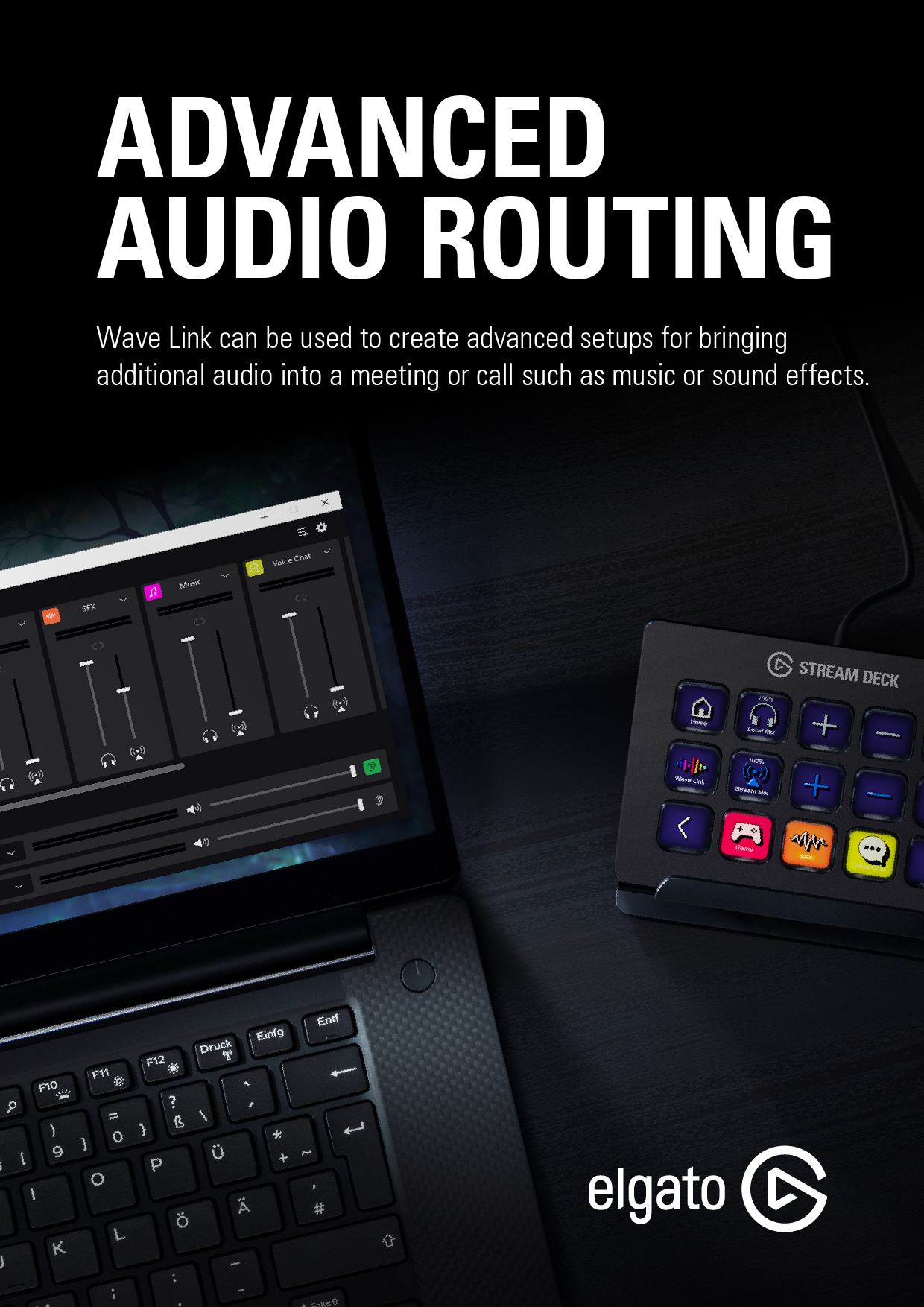
1 mars 2021 —
ADVANCED AUDIO ROUTING Wave Link can be used to create advanced setups for bringing additional audio into a meeting or call such as music or sound effects. EXAMPLE USE CASE Julian, an executive at a company, is hosting a town hall meeting. He starts the meeting 10 minutes early, expecting his employees to join as they can. He would like to play some relaxing music in the background to set the mood as employees join the call. Wave link can be used to bring music and voice together to create a seamless experience for the meeting participants. Fade the music out with a simple click and you are ready to start the meeting. HOW DOES WAVE LINK WORK? Wave Link features up to 9 inputs, such as audio software like Spotify, voice chat programs like Slack or Zoom, Sound effects, games, web browsers, and more. One of these inputs is occupied by the Wave microphone. These inputs get routed to two outputs - The monitor mix, which is indicated by the headset symbol, and the stream mix, which is used in the voice chat software. This gives independent control over what the listener hears, and what the call hears. 2/7 | Version 01 | March 01 2021 WAVE LINK INPUT CHANNELS Each input channel has controls for the individual mixes, the monitor mix which plays through connected headphones, and the stream mix, which will be used in the voice chat software. Use the Link icon to ensure the monitor mix and stream mix stay at the same levels. WAVE LINK MONITOR MIX & STREAM MIX In the monitor mix dropdown, select the audio output that the monitor mix will play through. Use the volume sliders to adjust the output volume of the individual mixes, and click the ear icon to toggle between listening to the monitor mix or stream mix to ensure levels are set correctly. 3/7 | Version 01 | March 01 2021 AUDIO ROUTING SETUP SELECTING THE MONITOR MIX OUTPUT The monitor mix is the audio mix that will be heard in connected headphones or speakers. 1 In the Wave Link window, click on the down arrow next to the left output. 2 From the dropdown menu, select the output device which the monitor mix will play through. 3 To listen to the stream mix, click on the to switch what you are hearing from the monitor mix to the stream mix. 4 To listen to the monitor mix, click on the ear icon again. 4/7 | Version 01 | March 01 2021 ROUTING AUDIO FROM PROGRAMS TO WAVE LINK WINDOWS Wave Link comes pre-configured with channels for music, games, sound effects, and voice chat. Additional channels can be added by clicking on the + and selecting a microphone input or Wave Link channel. 1 Routing audio to a Wave Link channel from a program is done by Windows. To open the Windows audio settings, click on the settings icon at the top right of Wave Link. 2 The Windows sound settings will only display programs that have recently played audio. Find the program you'd like to route to the Wave Link Music channel. In this example, Spotify will be used. 3 In the Output column, find Spotify, and from the drop-down menu, choose ,,Wave Link Music (Elgato Wave:3)" 4 Repeat these steps to route audio from different apps to their respective Wave Link channels. For example, Minecraft would be set to Wave Link Game and Discord to Wave Link Chat. 5/7 | Version 01 | March 01 2021 ROUTING AUDIO FROM PROGRAMS TO WAVE LINK MAC 1 Routing audio to a Wave Link channel from a program is done directly inside Wave Link. 2 Click on the + and select an application that is running to re-route its sound through Wave Link. In this example, Apple Music will be used. 3 Once Apple Music has been selected as an input, you should see the Music icon and the proper title now included in the input list. 6/7 | Version 01 | March 01 2021 USE WAVE LINK AS THE MICROPHONE Once Wave Link has been configured, it needs to be set as the microphone in the voice chat soSfettwtinagsre. General Video Audio Share Screen Chat 1 Open the settings of the voice chat software and find the microphone settings. Microphone Test Mic Input Level: Volume: Wave Link Stream (Elgato Wave Automatically adjust microphone volume 2 In the microphone/input setting, select Wave Link Stream Mix. Pro tip Have a Stream Deck in your setup? Use the soundboard actions together with the Wave Link SFX channel to easily add sound effects to your audio mix. 7/7 | Version 01 | March 01 2021Adobe PDF Library 15.0 Adobe InDesign 16.0 (Macintosh)