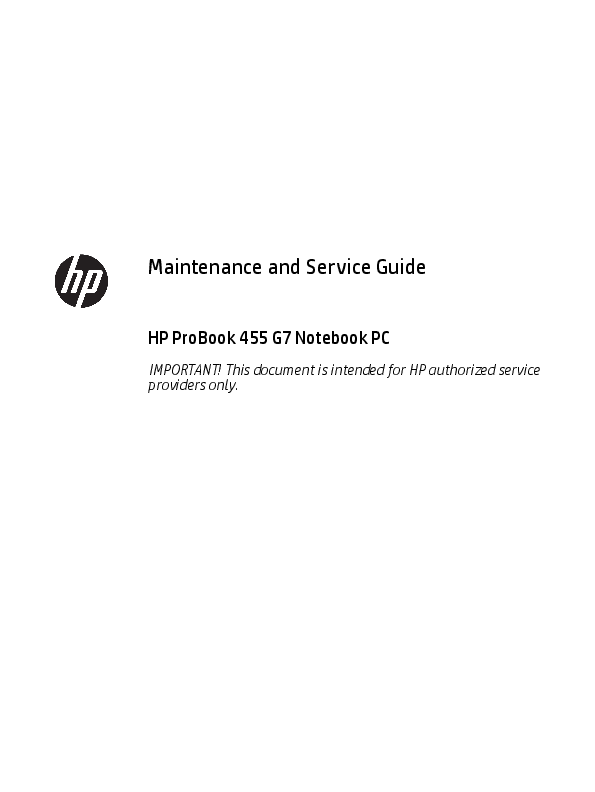
This document is intended for HP authorized service providers only. Page 2. © Copyright 2020 HP Development Company,. L.P.. AMD, Radeon, and ...
This document is intended for HP authorized service
Maintenance and Service Guide HP ProBook 455 G7 Notebook PC IMPORTANT! This document is intended for HP authorized service providers only. © Copyright 2020 HP Development Company, L.P. AMD, Radeon, and Ryzen are trademarks of Advanced Micro Devices, Inc. Bluetooth is a trademark owned by its proprietor and used by HP Inc. under license. Intel, Optane, and Thunderbolt are trademarks of Intel Corporation in the U.S. and other countries. SDHC, SDXC, and microSD are trademarks or registered trademarks of SD-3C in the United States, other countries or both. Microsoft and Windows are either registered trademarks or trademarks of Microsoft Corporation in the United States and/or other countries. DisplayPortTM and the DisplayPortTM logo are trademarks owned by the Video Electronics Standards Association (VESA®) in the United States and other countries. The information contained herein is subject to change without notice. The only warranties for HP products and services are set forth in the express warranty statements accompanying such products and services. Nothing herein should be construed as constituting an additional warranty. HP shall not be liable for technical or editorial errors or omissions contained herein. First Edition: April 2020 Document Part Number: L92358-001 Product notice This guide describes features that are common to most models. Some features may not be available on your computer. Not all features are available in all editions or versions of Windows. Systems may require upgraded and/or separately purchased hardware, drivers, software or BIOS update to take full advantage of Windows functionality. Windows 10 is automatically updated, which is always enabled. ISP fees may apply and additional requirements may apply over time for updates. Go to http://www.microsoft.com for details. To access the latest user guides, go to http://www.hp.com/support, and follow the instructions to find your product. Then select User Guides. Software terms By installing, copying, downloading, or otherwise using any software product preinstalled on this computer, you agree to be bound by the terms of the HP End User License Agreement (EULA). If you do not accept these license terms, your sole remedy is to return the entire unused product (hardware and software) within 14 days for a full refund subject to the refund policy of your seller. For any further information or to request a full refund of the price of the computer, please contact your seller. Safety warning notice WARNING! To reduce the possibility of heat-related injuries or of overheating the computer, do not place the computer directly on your lap or obstruct the computer air vents. Use the computer only on a hard, flat surface. Do not allow another hard surface, such as an adjoining optional printer, or a soft surface, such as pillows or rugs or clothing, to block airflow. Also, do not allow the AC adapter to contact the skin or a soft surface, such as pillows or rugs or clothing, during operation. The computer and the AC adapter comply with the user-accessible surface temperature limits defined by applicable safety standards. iii iv Safety warning notice Table of contents 1 Product description ....................................................................................................................................... 1 2 Components .................................................................................................................................................. 6 Right ....................................................................................................................................................................... 6 Left ......................................................................................................................................................................... 8 Display .................................................................................................................................................................... 9 Keyboard area ...................................................................................................................................................... 10 Touchpad ........................................................................................................................................... 10 Lights ................................................................................................................................................. 11 Button, speakers, and fingerprint sensor ......................................................................................... 12 Special keys ....................................................................................................................................... 13 Hot keys (select products only) ......................................................................................................... 14 Bottom ................................................................................................................................................................. 14 Labels ................................................................................................................................................................... 15 3 Illustrated parts catalog .............................................................................................................................. 16 Computer major components .............................................................................................................................. 16 Display components ............................................................................................................................................ 19 Cable Kit ............................................................................................................................................................... 21 Bracket Kit ............................................................................................................................................................ 22 Mass storage devices ........................................................................................................................................... 23 Miscellaneous parts ............................................................................................................................................. 24 4 Removal and replacement procedures preliminary requirements .................................................................... 27 Tools required ...................................................................................................................................................... 27 Service considerations ......................................................................................................................................... 27 Plastic parts ....................................................................................................................................... 27 Cables and connectors ...................................................................................................................... 27 Drive handling ................................................................................................................................... 28 Workstation guidelines ..................................................................................................................... 28 Electrostatic discharge information .................................................................................................................... 28 Generating static electricity .............................................................................................................. 29 Preventing electrostatic damage to equipment ............................................................................... 29 Personal grounding methods and equipment .................................................................................. 30 Grounding the work area ................................................................................................................... 30 Recommended materials and equipment ........................................................................................ 30 v Packaging and transporting guidelines .............................................................................................................. 31 5 Removal and replacement procedures for authorized service provider parts .................................................... 32 Component replacement procedures .................................................................................................................. 32 Preparation for disassembly ............................................................................................................. 32 Battery Safe mode ............................................................................................................................ 32 Bottom cover ..................................................................................................................................... 33 Battery ............................................................................................................................................... 34 Memory modules ............................................................................................................................... 35 WLAN/Bluetooth combo card ............................................................................................................ 37 M.2 solid-state drive ......................................................................................................................... 39 Hard drive .......................................................................................................................................... 40 Speaker assembly ............................................................................................................................. 42 Fan ..................................................................................................................................................... 43 Heat sink ............................................................................................................................................ 44 USB board .......................................................................................................................................... 46 Battery connector board ................................................................................................................... 48 Touchpad assembly ........................................................................................................................... 49 Fingerprint sensor assembly ............................................................................................................ 50 Card reader board .............................................................................................................................. 51 RTC battery ........................................................................................................................................ 53 System board .................................................................................................................................... 54 Display assembly ............................................................................................................................... 57 Power connector cable ...................................................................................................................... 66 Keyboard/top cover ........................................................................................................................... 67 6 Computer Setup (BIOS), TPM, and HP Sure Start ............................................................................................. 68 Using Computer Setup ......................................................................................................................................... 68 Starting Computer Setup .................................................................................................................. 68 Navigating and selecting in Computer Setup ................................................................................... 68 Restoring factory settings in Computer Setup ................................................................................. 68 Updating the BIOS ............................................................................................................................. 69 Determining the BIOS version ......................................................................................... 69 Downloading a BIOS update ........................................................................................... 69 Changing the boot order using the f9 prompt .................................................................................. 70 TPM BIOS settings (select products only) ........................................................................................................... 70 Using HP Sure Start (select products only) ......................................................................................................... 71 7 Using HP PC Hardware Diagnostics ................................................................................................................ 72 Using HP PC Hardware Diagnostics Windows (select products only) ................................................................. 72 vi Downloading HP PC Hardware Diagnostics Windows ....................................................................... 72 Downloading the latest HP PC Hardware Diagnostics Windows version ....................... 73 Downloading HP Hardware Diagnostics Windows by product name or number (select products only) ..................................................................................................... 73 Installing HP PC Hardware Diagnostics Windows ............................................................................. 73 Using HP PC Hardware Diagnostics UEFI ............................................................................................................. 73 Starting HP PC Hardware Diagnostics UEFI ....................................................................................... 74 Downloading HP PC Hardware Diagnostics UEFI to a USB flash drive .............................................. 74 Downloading the latest HP PC Hardware Diagnostics UEFI version .............................. 74 Downloading HP PC Hardware Diagnostics UEFI by product name or number (select products only) ..................................................................................................... 75 Using Remote HP PC Hardware Diagnostics UEFI settings (select products only) ............................................. 75 Downloading Remote HP PC Hardware Diagnostics UEFI ................................................................. 75 Downloading the latest Remote HP PC Hardware Diagnostics UEFI version ................. 75 Downloading Remote HP PC Hardware Diagnostics UEFI by product name or number ............................................................................................................................ 75 Customizing Remote HP PC Hardware Diagnostics UEFI settings .................................................... 75 8 Backing up, restoring, and recovering ........................................................................................................... 77 Backing up information and creating recovery media ........................................................................................ 77 Using Windows tools ......................................................................................................................... 77 Using the HP Cloud Recovery Download Tool to create recovery media (select products only) ..... 77 Restoring and recovery ........................................................................................................................................ 78 Restoring, resetting, and refreshing using Windows tools .............................................................. 78 Recovering using HP Recovery media ............................................................................................... 78 Changing the computer boot order ................................................................................................... 78 Using HP Sure Recover (select products only) .................................................................................. 79 9 Specifications .............................................................................................................................................. 80 Computer specifications ...................................................................................................................................... 80 39.6 cm (15.6 in) display specifications .............................................................................................................. 81 Hard drive specifications ..................................................................................................................................... 81 Solid-state drive specifications ........................................................................................................................... 82 10 Statement of memory volatility .................................................................................................................. 83 Nonvolatile memory usage ................................................................................................................................. 85 Questions and answers ....................................................................................................................................... 87 Using HP Sure Start (select models only) ............................................................................................................ 88 11 Power cord set requirements ...................................................................................................................... 89 Requirements for all countries ............................................................................................................................ 89 vii Requirements for specific countries and regions ................................................................................................ 90 12 Recycling .................................................................................................................................................. 92 Index ............................................................................................................................................................. 93 viii 1 Product description Table 1-1 Product components and their descriptions Category Description Product Name HP ProBook 455 G7 Notebook PC Processors AMD® RyzenTM Mobile Processor (15 W) Ryzen 7 PRO 4750U, 1.7 GHz/4.2 GHz, eight cores, 8 MB L3 cache; 4 MB L2 cache; AMD RadeonTM Graphics Ryzen 7 4700U, 2.0 GHz/4.2 GHz, eight cores, 8 MB L3 cache; 4 MB L2 cache; AMD RadeonTM Graphics Ryzen 5 PRO 4650U, 2.1 GHz/4.0 GHz, eight cores, 8 MB L3 cache; 4 MB L2 cache; AMD Radeon Graphics Ryzen 5 4500U, 2.375 GHz/4.0 GHz, six cores, 8 MB L3 cache; 3 MB L2 cache; AMD Radeon Graphics Ryzen 3 4300U, 2.7 GHz/3.8 GHz, four cores, 4 MB L3 cache; 2 MB L2 cache; AMD Radeon Graphics Graphics Supports HD decode, DX12, HDMI 1.4b up to 4 K @ 30 Hz AMD Radeon Graphics Supports 4 independent displays when on the HP USB-C Dock G4; Max resolution = 4 K @ 30 Hz (DisplayPortTM 1) or 4 K @ 30 Hz (DisplayPort 2) Supports 4 independent displays when on the HP ThunderboltTM Dock 120 W G2; Max resolution = 4 K @ 30 Hz (DisplayPort 1) or 4 K @ 30 Hz (DisplayPort 2) Supports 4 independent displays when on the HP USB-C Mini Dock ; Max resolution = 4 K @ 30 Hz (HDMI) or 1920 × 1080 @ 60 Hz (VGA) Supports 4 independent displays when on the HP USB-C Universal Dock; Max resolution = 4 K @ 30 Hz (DisplayPort 1) or 4 K @ 30 Hz (DisplayPort 2) Panel 39.6 cm (15.6 in), LED backlight, antiglare, nontouch High definition (HD) (1366 × 768), SVA, 45% CG, eDP, slim, 220 nits HD, SVA, 45% CG, eDP, slim, 220 nits, with HD camera HD, SVA, 45% CG, eDP, slim, 220 nits, with HD + IR camera Full high definition (FHD) (1920 × 1080), UWVA, 45% CG, eDP, slim, 250 nits FHD, UWVA, 45% CG, eDP, slim, 250 nits, with HD camera FHD, UWVA, 45% CG, eDP, slim, 250 nits, with HD + IR camera FHD, UWVA, 72% CG, eDP, slim, 400 nits, with HD camera FHD, UWVA, 72% CG, eDP + PSR, flat, 1000 nits, privacy, with HD camera Memory Two customer-accessible memory module slots supporting up to 16 GB of RAM Supports dual-channel memory PC4-3200, DDR4 SODIMMs Supports the following configurations: 32 GB (16 × 2) 1 Table 1-1 Product components and their descriptions (continued) Category Description 16 GB (16 × 1) or (8 × 2) 12 GB (8 + 4) 8 GB (8 × 1) or (4 × 2) 4 GB (4 × 1) Primary storage Supports the following SATA, 7 mm, 2.5 inch hard drive: 1 TB, 5400 rpm 500 GB, 7200 rpm Primary M.2 storage Supports the following M.2 2280 solid-state drives: 512 GB, PCIe, NVMe, TLC 512 GB, PCIe, NVMe, value 256 GB, PCIe, NVMe, value 128 GB, SATA, TLC Fixed optical drive Supports external USB drive via power port Audio/Visual Audio controls Integrated dual-array microphone Integrated mono microphone Integrated camera (720p HD) (select products only) Integrated camera (720p HD + IR) (select products only) Camera privacy cover Supports WDR (Wide Dynamic Range) Audio-out (headphone)/audio-in (microphone) combo jack RJ-45 (network) Realtek RTL8111HSH-CG 10/100/1000 Supports S3/S4/S5 wake on LAN with embedded NIC The following support S3/S4/S5 wake on LAN (via out of band): HP USB-C Universal Dock, HP USB-C Dock G4, HP Thunderbolt Dock 120 W G2, HP USB-C Mini Dock, HP USB-C/A Universal Dock G2, and HP USB-C Dock G5. The following support S0/S3/S4/S5 MAPT (via out of band): HP USB-C Universal Dock, HP USB-C Dock G4, HP Thunderbolt Dock 120 W G2, HP USB-C Mini Dock, HP USB-C/A Universal Dock G2, and HP USB-C Dock G5. Wireless Wireless Personal Area Network (PAN) Bluetooth Bluetooth® 5.0 supported using combo card Wireless Local Area Network (WLAN) (select products only) Integrated WLAN options with dual antennas M.2 2230 socket (PCIe/USB): Realtek RTL8822CE 802.11ac 2 × 2 Wi-Fi + Bluetooth 5.0 Intel Dual Band Wireless-AC 9260 802.11ac 2 × 2 Wi-Fi + Bluetooth 5.0 Combo Adapter (non-vPro) 2 Chapter 1 Product description Table 1-1 Product components and their descriptions (continued) Category Description Intel Wi-Fi 6 AX200 802.11ax 2 × 2 + Bluetooth 5.0 (non-vPro, supports gigabit file transfer speeds) WLAN antennas (configured at bottom of all panels) Supports HP LAN-Wireless Protection (WLAN/LAN switching) Supports HP Connection Optimizer with Data Analytics Supports WoWLAN S3/S4 AC Mode Supports Turbo Lite Wi-Fi Bluetooth S3 Wake-up Media card reader Supports microSDTM, SDHCTM, SDXCTM Ports (input/output) Hot plug/unplug and autodetect HDMI 1.4 USB 2.0 + powered port (left) Two USB 3.1 Gen 1 ports (right) USB 3.1 Gen 1 Type-C port (PD + DP) Audio-out (headphone)/audio-in (microphone) combo jack RJ-45 (network) Multi-pin AC port Sensors Accelerometer Hall sensor Docking HP Thunderbolt Dock 120 W G2 HP USB-C Dock G4 HP USB-C Universal Dock HP USB-C Mini Dock HP TB Dock G2 Audio Module HP USB-C/A Universal Dock G2 HP USB-C Dock G5 Keyboard/pointing devices Keyboard Backlit and not backlit, spill-resistant, with numeric keypad Touchpad requirements Precision Touchpad Default Gestures Support FW PTP No Hybrid Mode support Power requirements Battery 3 cell, 45 Whr, lithium polymer, soft pack, HP Long Life 3 Table 1-1 Product components and their descriptions (continued) Category Description HP Fast Charge Technology AC adapters 45 W, straight, USB Type-C AC adapter, nPFC, 1.8 m (5.9 ft) 45 W, right angle, 4.5 mm 45 W, right angle, 4.5 mm, for use in Argentina 45 W, right angle, 4.5 mm, 2 prong, for use in Japan 65 W straight USB Type-C AC adapter 65 W, right angle, 4.5 mm 65 W, right angle, 4.5 mm, for use in Argentina 65 W Smart AC adapter, right angle, 4.5 mm - EM Power cords 3-wire plug (C5), 1.8 m (5.9 ft), conventional 3-wire plug (C5), 1.0 m (3.3 ft), conventional 2-wire plug (C7), 1.0 m (3.3 ft), conventional, Duckhead power cord (C5NS), 1.8 m (5.9 ft) Duckhead power cord (C5NS), 1.0 m (3.3 ft) Duckhead (C5NS) Security Security lock Integrated touch fingerprint sensor (select products only) TPM 2.0 (Infineon; soldered down) Hardware enforced firmware protection: HP Hardware Root of Trust Preboot authentication (password) Operating system Operating system version Windows® 10 FreeDOS 3.0 Preinstalled Windows 10 Home 64 Windows 10 Home 64 Advanced Windows 10 Home 64 Advanced Single Language Windows 10 Home 64 Chinese Market CPPP Windows 10 Home 64 High-end Chinese Market CPPP Windows 10 Home 64 Plus Windows 10 Home 64 Plus Single Language 4 Chapter 1 Product description Table 1-1 Product components and their descriptions (continued) Category Description Windows 10 Home 64 Plus Single Language Africa Market PPP Windows 10 Home 64 Plus Single Language APAC EM PPP Windows 10 Home 64 Plus Single Language India Market PPP Windows 10 Home 64 Plus Single Language Indonesia Market PPP Windows 10 Home 64 Single Language Windows 10 Home 64 Single Language Africa Market PPP Windows 10 Home 64 Single Language APAC EM PPP Windows 10 Home 64 Single Language India Market PPP Windows 10 Home 64 Single Language Indonesia Market PPP Windows 10 Pro 64 Windows 10 Pro 64 Chinese Market Windows 10 Pro 64 StF MSNA Plus Windows 10 Pro 64 StF MSNA Standard Windows 10 Pro 64 StF MSNA Strategic FreeDOS Restore Media Windows 10 Driver DVD Windows 10 Driver USB Windows 10 Professional 64 bit OS DVD Windows 10 Professional 64 bit OS USB Certified Microsoft® WHQL Web-only support Windows 10 Enterprise 64 Serviceability User replaceable parts AC adapter 5 2 Components Your computer features top-rated components. This chapter provides details about your components, where they are located, and how they work. Right Table 2-1 Right-side components and their descriptions Component Description (1) Audio-out (headphone)/Audio-in (microphone) Connects optional powered stereo speakers, headphones, combo jack earbuds, a headset, or a television audio cable. Also connects an optional headset microphone. This jack does not support optional standalone microphones. WARNING! To reduce the risk of personal injury, adjust the volume before putting on headphones, earbuds, or a headset. For additional safety information, see the Regulatory, Safety, and Environmental Notices. To access this guide: Type HP Documentation in the taskbar search box, and then select HP Documentation. NOTE: When a device is connected to the jack, the computer speakers are disabled. (2) USB SuperSpeed port Connects a USB device, such as a cell phone, camera, activity tracker, or smartwatch, and provides high-speed data transfer. (3) HDMI port Connects an optional video or audio device, such as a highdefinition television, any compatible digital or audio component, or a high-speed High Definition Multimedia Interface (HDMI) device. (4) RJ-45 (network) jack/status lights Connects a network cable. Green (left): The network is connected. Amber (right): Activity is occurring on the network. (5) USB Type-C power connector port, SuperSpeed Connects an AC adapter that has a USB Type-C connector, port, and DisplayPort connector supplying power to the computer and, if needed, charging the computer battery. and 6 Chapter 2 Components Table 2-1 Right-side components and their descriptions (continued) Component Description Connects a USB device that has a Type-C connector, such as a cell phone, camera, activity tracker, or smartwatch, and provides high-speed data transfer. and Connects a display device that has a USB Type-C connector, providing DisplayPort output. NOTE: Cables, adapters, or both (purchased separately) might be required. (6) Battery light When AC power is connected: White: The battery charge is greater than 90%. Amber: The battery charge is from 0 to 90%. Off: The battery is not charging. When AC power is disconnected (battery not charging): Blinking amber: The battery has reached a low battery level. When the battery has reached a critical battery level, the battery light begins blinking rapidly. Off: The battery is not charging. (7) Power connector Connects an AC adapter. Right 7 Left Table 2-2 Left-side components and their descriptions Component (1) Security cable slot (2) USB powered port (3) Vent (4) Memory card reader (5) Drive light Description Attaches an optional security cable to the computer. NOTE: The security cable is designed to act as a deterrent, but it may not prevent the computer from being mishandled or stolen. Connects and supplies power to a USB device, such as a cell phone, camera, activity tracker, optical drive, or smartwatch, and provides data transfer. Enables airflow to cool internal components. NOTE: The computer fan starts up automatically to cool internal components and prevent overheating. It is normal for the internal fan to cycle on and off during routine operation. Reads optional memory cards that store, manage, share, or access information. To insert a card: 1. Hold the card label-side up, with the connectors facing the computer. 2. Insert the card into the memory card reader, and then press in on the card until it is firmly seated. To remove a card: Press in on the card, and then remove it from the memory card reader. Blinking white: The hard drive is being accessed. Amber: HP 3D DriveGuard has temporarily parked the hard drive. 8 Chapter 2 Components Display Table 2-3 Display components and their descriptions Component Description (1) WLAN antennas* Send and receive wireless signals to communicate with wireless local area networks (WLANs). (2) Camera Allows you to video chat, record video, and record still images. (3) Internal microphones Record sound. (4) Camera privacy cover (select products only) By default, the camera lens is uncovered, but you can slide the camera privacy cover to block the camera's view. To use the camera, slide the camera privacy cover in the opposite direction to reveal the lens. NOTE: If you have both front-facing and rear-facing cameras, when one camera lens is revealed and ready to use, the other is concealed. (5) HD camera light On: The HD camera is in use. *The antennas are not visible from the outside of the computer. For optimal transmission, keep the areas immediately around the antennas free from obstructions. For wireless regulatory notices, see the section of the Regulatory, Safety, and Environmental Notices that applies to your country or region. To access this guide: Type HP Documentation in the taskbar search box, and then select HP Documentation. Display 9 Keyboard area Touchpad Table 2-4 Touchpad components and their descriptions Component (1) Touchpad zone (2) Left touchpad button (3) Right touchpad button Description Reads your finger gestures to move the pointer or activate items on the screen. Functions like the left button on an external mouse. Functions like the right button on an external mouse. 10 Chapter 2 Components Lights Table 2-5 Lights and their descriptions Component (1) Power light (2) Caps lock light (3) Mute light (4) Microphone mute light (5) Num lk light Description On: The computer is on. Blinking: The computer is in the Sleep state, a power-saving state. The computer shuts off power to the display and other unneeded components. Off: The computer is off or in Hibernation. Hibernation is a power-saving state that uses the least amount of power. On: Caps lock is on, which switches the key input to all capital letters. On: Computer sound is off. Off: Computer sound is on. On: Microphone is off. Off: Microphone is on. On: Num lock is on. (6) Wireless light (7) Fn lock light On: An integrated wireless device, such as a wireless local area network (WLAN) device and/or a Bluetooth® device, is on. NOTE: On some models, the wireless light is amber when all wireless devices are off. On: The fn key is locked. Keyboard area 11 Button, speakers, and fingerprint sensor Table 2-6 Button, speakers, fingerprint sensor, and their descriptions Component Description (1) Power button When the computer is off, press the button to turn on the computer. When the computer is on, press the button briefly to initiate Sleep. When the computer is in the Sleep state, press the button briefly to exit Sleep (select products only). When the computer is in Hibernation, press the button briefly to exit Hibernation. IMPORTANT: Pressing and holding down the power button results in the loss of unsaved information. If the computer has stopped responding and shutdown procedures are ineffective, press and hold the power button for at least 4 seconds to turn off the computer. To learn more about your power settings, see your power options. Right-click the Power meter icon and then select Power Options. (2) Speakers (2) Produce sound. (3) Vent Enables airflow to cool internal components. NOTE: The computer fan starts up automatically to cool internal components and prevent overheating. It is normal for the internal fan to cycle on and off during routine operation. (4) Fingerprint sensor Allows a fingerprint logon to Windows, instead of a password logon. (select products only) Swipe down across the fingerprint reader. IMPORTANT: To prevent fingerprint logon issues, be sure when you register your fingerprint that all sides of your finger are registered by the fingerprint reader. 12 Chapter 2 Components Special keys Table 2-7 Special keys and their descriptions Component Description (1) esc key Displays system information when pressed in combination with the fn key. (2) fn key Executes frequently used system functions when pressed in combination with another key. Such key combinations are called hot keys. (3) Windows key Opens the Start menu. NOTE: Pressing the Windows key again closes the Start menu. (4) Action keys Execute frequently used system functions. (5) num lk key Alternates between the navigational and numeric functions on the integrated numeric keypad. (6) Integrated numeric keypad A separate keypad to the right of the alphabet keyboard. When num lk is pressed, the integrated keypad can be used like an external numeric keypad. NOTE: If the keypad function is active when the computer is turned off, that function is reinstated when the computer is turned back on. Keyboard area 13 Hot keys (select products only) A hot key is the combination of the fn key and another key. To use a hot key: Press the fn key, and then press one of the keys listed in the following table. Table 2-8 Hot keys and their descriptions Key Description C Turns on scroll lock. E Turns on the insert function. R Breaks the operation. S Sends a programing query. W Pauses the operation. Bottom Table 2-9 Bottom component and description Component Vent Description Enables airflow to cool internal components. NOTE: The computer fan starts up automatically to cool internal components and prevent overheating. It is normal for the internal fan to cycle on and off during routine operation. 14 Chapter 2 Components Labels The labels affixed to the computer provide information you may need when you troubleshoot system problems or travel internationally with the computer. Labels may be in paper form or imprinted on the product. IMPORTANT: Check the following locations for the labels described in this section: the bottom of the computer, inside the battery bay, under the service door, on the back of the display, or on the bottom of a tablet kickstand. Service label--Provides important information to identify your computer. When contacting support, you may be asked for the serial number, the product number, or the model number. Locate this information before you contact support. Table 2-10 Service label components Component (1) HP product name (2) Product ID (3) Serial number (4) Warranty period Regulatory label(s)--Provide(s) regulatory information about the computer. Wireless certification label(s)--Provide(s) information about optional wireless devices and the approval markings for the countries or regions in which the devices have been approved for use. Labels 15 3 Illustrated parts catalog Computer major components NOTE: HP continually improves and changes product parts. For complete and current information about supported parts for your computer, go to http://partsurfer.hp.com, select your country or region, and then follow the on-screen instructions. NOTE: Details about your computer, including model, serial number, product key, and length of warranty, are on the service tag at the bottom of your computer. See Labels on page 15 for details. 16 Chapter 3 Illustrated parts catalog Table 3-1 Computer major components and their descriptions Item Description Spare part number (1) Display panel assembly NOTE: Display panels are only available as spare parts at the subcomponent level. (2) Top cover/keyboard (includes cable) NOTE: For a detailed list of keyboard country codes, see Keyboard/top cover on page 67. Backlight L45090-xx1 No backlight L45091-xx1 Backlight, for use in privacy models L79436-xx1 (3) Touchpad NOTE: The touchpad cable is available in the Cable Kit as spare part number L52208-001. L77267-001 (4) Fingerprint sensor assembly NOTE: The fingerprint sensor cable is available in the Cable Kit as spare part number L52208-001. L77268-001 (5) System board (includes integrated processor and replacement thermal material) All system boards use the following part numbers: xxxxxx-001: Non-Windows operating system xxxxxx-601: Windows 10 operating system AMD Ryzen 7 PRO 4750U processor M09523-xx1 AMD Ryzen 7 4700U processor L98556-xx1 AMD Ryzen 5 PRO 4650U processor M09522-xx1 AMD Ryzen 5 4500U processor L98554-xx1 AMD Ryzen 3 4300U processor L98552-xx1 (6) Heat sink L45098-001 (7) Fan L45100-001 (8) RTC battery L02772-001 (9) USB board (includes cable) L44578-001 NOTE: The USB board cable is also available in the Cable Kit as spare part number L52208-001. (10) WLAN module Intel Dual Band Wireless-AC 9260 802.11ac 2 × 2 Wi-Fi + Bluetooth 5.0 Combo Adaptor (non-vPro) L16647-002 Intel Wi-Fi 6 AX200 802.11ax 2 × 2 + Bluetooth 5.0 (non-vPro) L35282-002 Realtek RTL8822CE 802.11ac 2 × 2 Wi-Fi + Bluetooth 5.0 L44796-002 (11) Memory modules (DDR4-3200) 16 GB L67710-002 8 GB L46598-002 4 GB L83673-002 Computer major components 17 Table 3-1 Computer major components and their descriptions (continued) Item Description (12) Card reader board (includes cable) NOTE: The card reader board cable is also available in the Cable Kit as spare part number L52208-001. (13) Battery connector board (14) M.2 solid-state drive 512 GB, PCIe, TLC 512 GB, PCIe, value 256 GB, PCIe, value 128 GB, SATA-3, TLC (15) Thermal bracket (included in Bracket Kit) (16) Speaker assembly (17) Power connector cable (18) Battery (19) Hard drive 1 TB, 5400 rpm, 7 mm 500 GB, 7200 rpm, 7 mm (20) Bottom cover Spare part number L52223-001 L45086-001 L85360-005 L85364-005 L85354-005 L85346-005 L77275-001 L45092-001 L01048-001 L32656-002 832077-002 703267-002 L79384-001 18 Chapter 3 Illustrated parts catalog Display components Table 3-2 Display components and their descriptions Item Description (1) Display bezel (includes camera) For use in models with an HD camera For use in models with and HD + IR camera For use in models without a camera (2) Display panel (raw) (includes bezel adhesive and display enclosure adhesive) HD FHD, privacy FHD, nonprivacy, 400 nits FHD, nonprivacy, 250 nits (3) Display/camera cable assembly, HD camera models (includes bezel adhesive and display enclosure adhesive) Spare part number L77285-001 L77286-001 L77287-001 M01100-001 M01103-001 M01102-001 M01101-001 Display components 19 Table 3-2 Display components and their descriptions (continued) Item Description Nonprivacy models Privacy models (4) Camera module, HD (includes bezel adhesive and display enclosure adhesive) (5) Display/camera cable assembly, HD + IR camera models (includes bezel adhesive and display enclosure adhesive) (6) Camera module, HD + IR Microphone board (not illustrated) (7) WLAN antennas (includes bezel adhesive and display enclosure adhesive) (8) Hinge Kit (left and right) (includes bezel adhesive and display enclosure adhesive) Nonprivacy models Privacy models (9) Display rear cover (includes wireless antennas and bezel adhesive) For use in models with an HD camera For use in models with an HD camera and privacy panel For use in models with an HD + IR camera and nontouch panel Camera privacy cover (not illustrated) Spare part number L77270-001 L77269-001 L83709-001 L77272-001 L83710-001 L44541-001 L77283-001 L79189-001 L91710-001 L77277-001 L77278-001 L77279-001 L77237-001 20 Chapter 3 Illustrated parts catalog Cable Kit Table 3-3 Cable Kit components and their descriptions Item Description Cable Kit, includes the following parts: (1) USB board cable (2) Card reader board cable (3) Touchpad cable (4) Fingerprint sensor cable Spare part number L52208-001 Cable Kit 21 Bracket Kit Table 3-4 Bracket Kit components and their descriptions Item Description Bracket Kit, includes the following parts: (1) Fingerprint sensor bracket (2) Thermal bracket (3) USB Type-C port bracket (4) RJ-45 (network) jack bracket Spare part number L77275-001 22 Chapter 3 Illustrated parts catalog Mass storage devices Table 3-5 Mass storage devices and their descriptions Item Description (1) Solid-state drive, M.2 512 GB, PCIe, TLC 512 GB, PCIe, value 512 GB PCIe + 32 GB OptaneTM memory 256 GB, PCIe, value 256 GB PCIe + 16 GB Optane memory 128 GB, SATA-3, TLC (2) Hard drive 1 TB, 5400 rpm, 7 mm 500 GB, 7200 rpm, 7 mm Hard Drive Hardware Kit, includes the following parts: (3) Hard drive cover (4) Hard drive cable Spare part number L85360-005 L85364-005 L80988-001 L85354-005 L80987-001 L85346-005 832077-002 703267-002 L78776-001 Mass storage devices 23 Miscellaneous parts Table 3-6 Miscellaneous parts and their descriptions Description Spare part number AC adapters 65 W Smart AC power adapter, 4.5 mm barrel connector, S-3P, EM 913691-850 65 W Smart AC power adapter, 4.5 mm barrel connector, S-3P, nPFC 710412-001 65 W, USB Type-C, wall mount, nPFC, 1.8 m (5.9 ft) L32392-001 45 W Smart AC power adapter, 4.5 mm barrel connector 741727-001 45 W Smart AC power adapter, 4.5 mm barrel connector, 2 prong, 1.8 m (5.9 ft) (RC) 742436-001 45 W, USB Type-C, wall mount, nPFC, 3 pin, 1.8 m (5.9 ft) L43407-001 Plastics Kit (includes fingerprint sensor insert, fingerprint sensor conductive tape, touchpad conductive L77276-001 tape, touchpad protective tape, conductive bracket tape, and conductive shielding) Screw Kit L79191-001 Power cord (3 pin, C5, black, conventional, 1.0 m [3.3 ft]), for use in: Argentina L19357-001 Australia L19358-001 Brazil L19359-001 Denmark L19360-001 Europe (Austria, Belgium, Finland, France, Germany, the Netherlands, Norway, and Sweden) L19361-001 India L19363-001 Israel L19362-001 Italy L19364-001 Japan L19365-001 North America L19367-001 People's Republic of China L19368-001 South Africa L19369-001 South Korea L19366-001 Switzerland L19370-001 Taiwan L19372-001 Thailand L19371-001 United Kingdom and Singapore L19373-001 Power cord (3 pin, C5, black, conventional, 1.8 m [5.9 ft]), for use in: Argentina L19357-002 Australia L19358-002 Brazil L19359-002 24 Chapter 3 Illustrated parts catalog Table 3-6 Miscellaneous parts and their descriptions (continued) Description Denmark Europe (Austria, Belgium, Finland, France, Germany, the Netherlands, Norway, and Sweden) India Israel Italy Japan North America The People's Republic of China South Africa South Korea Switzerland Taiwan Thailand United Kingdom and Singapore Power cord (C7, black, 1.0 m [3.3 ft]), for use in: Japan Power cord (3 pin, C5NS, black, duckhead, 1.0 m [3.3 ft]), for use in: Australia Denmark Europe (Austria, Belgium, Finland, France, Germany, the Netherlands, Norway, and Sweden) Israel Japan North America The People's Republic of China South Africa Switzerland Thailand Taiwan United Kingdom Italy Brazil Power cord (3 pin, C5NS, black, duckhead, 1.8 m [5.9 ft]), for use in: Australia Spare part number L19360-002 L19361-002 L19363-002 L19362-002 L19364-002 L19365-002 L19367-002 L19368-002 L19369-002 L19366-002 L19370-002 L19372-002 L19371-002 L19373-002 L19375-001 L36816-001 L36817-001 L36818-001 L36819-001 L36821-001 L36822-001 L36823-001 L36824-001 L36825-001 L36826-001 L36827-001 L36828-001 L44788-001 L44789-001 L45264-001 Miscellaneous parts 25 Table 3-6 Miscellaneous parts and their descriptions (continued) Description Europe (Austria, Belgium, Finland, France, Germany, the Netherlands, Norway, and Sweden) Israel Italy Japan North America The People's Republic of China South Africa Switzerland Thailand Taiwan United Kingdom Power cord (3 pin, C5NS, black, duckhead, 1.8 m [5.9 ft]), for use in: Brazil Denmark Duckhead connector only (C5NS) Australia North America The People's Republic of China South Korea The United Kingdom and Singapore Spare part number L45265-001 L45266-001 L45267-001 L45268-001 L45269-001 L45270-001 L45271-001 L45272-001 L45273-001 L45274-001 L45275-001 L48055-001 L50729-001 L50818-004 L50818-002 L50818-005 L50818-001 L50818-003 26 Chapter 3 Illustrated parts catalog 4 Removal and replacement procedures preliminary requirements Tools required You need the following tools to complete the removal and replacement procedures: Tweezers Nonconductive, nonmarking pry tool Magnetic Phillips P1 screwdriver Service considerations The following sections include some of the considerations that you must keep in mind during disassembly and assembly procedures. NOTE: As you remove each subassembly from the computer, place the subassembly (and all accompanying screws) away from the work area to prevent damage. Plastic parts IMPORTANT: Using excessive force during disassembly and reassembly can damage plastic parts. Cables and connectors IMPORTANT: When servicing the computer, be sure that cables are placed in their proper locations during the reassembly process. Improper cable placement can damage the computer. Cables must be handled with extreme care to avoid damage. Apply only the tension required to unseat or seat the cables during removal and insertion. Handle cables by the connector whenever possible. In all cases, avoid bending, twisting, or tearing cables. Be sure that cables are routed in such a way that they cannot be caught or snagged by parts being removed or replaced. Handle flex cables with extreme care; these cables tear easily. Tools required 27 Drive handling IMPORTANT: Drives are fragile components that must be handled with care. To prevent damage to the computer, damage to a drive, or loss of information, observe these precautions: Before removing or inserting a hard drive, shut down the computer. If you are unsure whether the computer is off or in Hibernation, turn the computer on, and then shut it down through the operating system. Before handling a drive, be sure that you are discharged of static electricity. While handling a drive, avoid touching the connector. Before removing an optical drive, be sure that a disc is not in the drive and be sure that the optical drive tray is closed. Handle drives on surfaces covered with at least 2.54 cm (1 inch) of shock-proof foam. Avoid dropping drives from any height onto any surface. After removing a hard drive or an optical drive, place it in a static-proof bag. Avoid exposing an internal hard drive to products that have magnetic fields, such as monitors or speakers. Avoid exposing a drive to temperature extremes or liquids. If a drive must be mailed, place the drive in a bubble pack mailer or other suitable form of protective packaging and label the package "FRAGILE." Workstation guidelines Follow these grounding workstation guidelines: Cover the workstation with approved static-shielding material. Use a wrist strap connected to a properly grounded work surface and use properly grounded tools and equipment. Use conductive field service tools, such as cutters, screw drivers, and vacuums. When fixtures must directly contact dissipative surfaces, use fixtures made only of static-safe materials. Keep the work area free of nonconductive materials, such as ordinary plastic assembly aids and polystyrene foam. Handle ESD-sensitive components, parts, and assemblies by the case or PCM laminate. Handle these items only at static-free workstations. Avoid contact with pins, leads, or circuitry. Turn off power and input signals before inserting or removing connectors or test equipment. Electrostatic discharge information A sudden discharge of static electricity from your finger or other conductor can destroy static-sensitive devices or microcircuitry. Often the spark is neither felt nor heard, but damage occurs. An electronic device exposed to electrostatic discharge (ESD) might not appear to be affected at all and can work perfectly throughout a normal cycle. The device might function normally for a while, but it has been degraded in the internal layers, reducing its life expectancy. Networks built into many integrated circuits provide some protection, but in many cases, the discharge contains enough power to alter device parameters or melt silicon junctions. 28 Chapter 4 Removal and replacement procedures preliminary requirements IMPORTANT: To prevent damage to the device when you are removing or installing internal components, observe these precautions: Keep components in their electrostatic-safe containers until you are ready to install them. Before touching an electronic component, discharge static electricity by using the guidelines described in this section. Avoid touching pins, leads, and circuitry. Handle electronic components as little as possible. If you remove a component, place it in an electrostatic-safe container. Generating static electricity Note the following: Different activities generate different amounts of static electricity. Static electricity increases as humidity decreases. Table 4-1 Static electricity occurrence based on activity and humidity Relative humidity Event 55% 40% Walking across carpet Walking across vinyl floor Motions of bench worker Removing DIPs (dual in-line packages) from plastic tube 7,500 V 3,000 V 400 V 400 V 15,000 V 5,000 V 800 V 700 V Removing DIPs from vinyl tray Removing DIPs from polystyrene foam Removing bubble pack from PCB (printed circuit board) Packing PCBs in foam-lined box 2,000 V 3,500 V 7,000 V 5,000 V 4,000 V 5,000 V 20,000 V 11,000 V Multiple electric components can be packaged together in plastic tubes, trays, or polystyrene foam. 10% 35,000 V 12,000 V 6,000 V 2,000 V 11,500 V 14,500 V 26,500 V 21,000 V NOTE: As little as 700 V can degrade a product. Preventing electrostatic damage to equipment Many electronic components are sensitive to ESD. Circuitry design and structure determine the degree of sensitivity. The following packaging and grounding precautions are necessary to prevent static electricity damage to electronic components. To avoid hand contact, transport products in static-safe containers such as tubes, bags, or boxes. Protect all electrostatic parts and assemblies with conductive or approved containers or packaging. Keep electrostatic-sensitive parts in their containers until they arrive at static-free stations. Place items on a grounded surface before removing them from their container. Always be properly grounded when touching a sensitive component or assembly. Electrostatic discharge information 29 Avoid contact with pins, leads, or circuitry. Place reusable electrostatic-sensitive parts from assemblies in protective packaging or conductive foam. Personal grounding methods and equipment Use the following equipment to prevent static electricity damage to electronic components: Wrist straps are flexible straps with a maximum of 1 M ±10% resistance in the ground cords. To provide proper ground, a strap must be worn snug against bare skin. The ground cord must be connected and fit snugly into the banana plug connector on the grounding mat or workstation. Heel straps/Toe straps/Boot straps can be used at standing workstations and are compatible with most types of shoes or boots. On conductive floors or dissipative floor mats, use them on both feet with a maximum of 1 M ±10% resistance between the operator and ground. Table 4-2 Static shielding protection levels Static shielding protection levels Method Antistatic plastic Carbon-loaded plastic Metallized laminate Voltage 1,500 7,500 15,000 Grounding the work area To prevent static damage at the work area, use the following precautions: Cover the work surface with approved static-dissipative material. Provide a wrist strap connected to the work surface and properly grounded tools and equipment. Use static-dissipative mats, foot straps, or air ionizers to give added protection. Handle electrostatic sensitive components, parts, and assemblies by the case or PCB laminate. Handle them only at static-free work areas. Turn off power and input signals before inserting and removing connectors or test equipment. Use fixtures made of static-safe materials when fixtures must directly contact dissipative surfaces. Keep work area free of nonconductive materials such as ordinary plastic assembly aids and polystyrene foam. Use field service tools, such as cutters, screwdrivers, and vacuums, that are conductive. Recommended materials and equipment HP recommends the following materials and equipment to prevent static electricity: Antistatic tape Antistatic smocks, aprons, or sleeve protectors Conductive bins and other assembly or soldering aids Conductive foam Conductive tabletop workstations with ground cord of 1 M ±10% resistance 30 Chapter 4 Removal and replacement procedures preliminary requirements Static-dissipative table or floor mats with hard tie to ground Field service kits Static awareness labels Wrist straps and footwear straps providing 1 M ±10% resistance Material handling packages Conductive plastic bags Conductive plastic tubes Conductive tote boxes Opaque shielding bags Transparent metallized shielding bags Transparent shielding tubes Packaging and transporting guidelines Follow these grounding guidelines when packaging and transporting equipment: To avoid hand contact, transport products in static-safe tubes, bags, or boxes. Protect ESD-sensitive parts and assemblies with conductive or approved containers or packaging. Keep ESD-sensitive parts in their containers until the parts arrive at static-free workstations. Place items on a grounded surface before removing items from their containers. Always be properly grounded when touching a component or assembly. Store reusable ESD-sensitive parts from assemblies in protective packaging or nonconductive foam. Use transporters and conveyors made of antistatic belts and roller bushings. Be sure that mechanized equipment used for moving materials is wired to ground and that proper materials are selected to avoid static charging. When grounding is not possible, use an ionizer to dissipate electric charges. Packaging and transporting guidelines 31 5 Removal and replacement procedures for authorized service provider parts IMPORTANT: Components described in this chapter should be accessed only by an authorized service provider. Accessing these parts can damage the computer or void the warranty. NOTE: HP continually improves and changes product parts. For complete and current information about supported parts for your computer, go to http://partsurfer.hp.com, select your country or region, and then follow the on-screen instructions. Component replacement procedures NOTE: Details about your computer, including model, serial number, product key, and length of warranty, are on the service tag at the bottom of your computer. See Labels on page 15 for details. This chapter provides removal and replacement procedures for Authorized Service Provider only parts. There are as many as 59 screws that must be removed, replaced, or loosened when servicing Authorized Service Provider only parts. Make special note of each screw size and location during removal and replacement. Preparation for disassembly See Removal and replacement procedures preliminary requirements on page 27 for initial safety procedures. 1. Turn off the computer. If you are unsure whether the computer is off or in Hibernation, turn the computer on, and then shut it down through the operating system. 2. Disconnect the power from the computer by unplugging the power cord from the computer. 3. Disconnect all external devices from the computer. Battery Safe mode Before removing internal components, you must place the computer in Battery Safe mode. This mode avoids short-circuits or system malfunction by removing power from internal components. To place the computer in Battery Safe mode, follow these steps: With the computer turned off and AC adapter connected, press the following key and button combination: Windows key + Backspace key + Power button. After the computer powers off, disconnect the AC adapter. To disengage Battery Safe mode, plug in the AC adapter and press the power button. 32 Chapter 5 Removal and replacement procedures for authorized service provider parts Bottom cover Table 5-1 Bottom cover description and part number Description Bottom covers Spare part number L79384-001 Before removing the bottom cover, follow these steps: 1. Prepare the computer for disassembly (Preparation for disassembly on page 32). 2. Place the computer in Battery Safe mode (Battery Safe mode on page 32). Remove the bottom cover: 1. Loosen the five captive Phillips screws (1). 2. Remove the two Phillips M2.0 × 5.0 screws (2) that secure the bottom cover to the computer. 3. Starting under the display, use a nonconductive, nonmarking tool to pry the cover up (3), and then remove the bottom cover from the computer (4). Reverse these procedures to install the bottom cover. Component replacement procedures 33 Battery Table 5-2 Battery description and part number Description Battery, 3 cell, 45 Whr Spare part number L32656-002 Before removing the battery, follow these steps: 1. Prepare the computer for disassembly (Preparation for disassembly on page 32). 2. Place the computer in Battery Safe mode (Battery Safe mode on page 32). 3. Remove the bottom cover (Bottom cover on page 33). Remove the battery: 1. Remove the two Phillips M2.0 × 4.0 screws (1) and the Phillips M2.0 × 2.0 screw (2) that secures the battery to the computer. 2. Rotate the top of the battery up (3), and then lift the battery from the computer (4). Reverse this procedure to install the battery. 34 Chapter 5 Removal and replacement procedures for authorized service provider parts Memory modules Table 5-3 Memory module descriptions and part numbers Description Memory module, DDR4-3200, 16 GB Memory module, DDR4-3200, 8 GB Memory module, DDR4-3200, 4 GB Spare part number L67710-002 L46598-002 L83673-002 IMPORTANT: Before adding new memory, be sure to update the computer to the latest BIOS from www.hp.com. Failure to update the computer to the latest BIOS before installing new memory may result in various system problems. Before removing the memory module, follow these steps: 1. Prepare the computer for disassembly (Preparation for disassembly on page 32). 2. Place the computer in Battery Safe mode (Battery Safe mode on page 32). 3. Remove the bottom cover (Bottom cover on page 33). 4. Remove the battery (Battery on page 34). Remove the memory module: 1. Move aside the protective cover from over the memory modules (1). 2. Spread the retaining tabs (2) on each side of the memory module slot to release the memory module. (The edge of the module opposite the slot rises away from the computer.) Component replacement procedures 35 3. Remove the memory module (3) by pulling the module away from the slot at an angle. NOTE: Memory modules are designed with a notch to prevent incorrect insertion into the memory module slot. Reverse this procedure to install a memory module. 36 Chapter 5 Removal and replacement procedures for authorized service provider parts WLAN/Bluetooth combo card The computer uses a card that provides both WLAN and Bluetooth functionality. Table 5-4 WLAN module description and part number Description Intel Dual Band Wireless-AC 9260 802.11ac 2 × 2 Wi-Fi + Bluetooth 5.0 Combo Adaptor (non-vPro) Intel Wi-Fi 6 AX200 802.11ax 2 × 2 + Bluetooth 5.0 (non-vPro) Realtek RTL8822CE 802.11ac 2 × 2 Wi-Fi + Bluetooth 5.0 Spare part number L16647-002 L35282-002 L44796-002 Before removing the WLAN module, follow these steps: 1. Prepare the computer for disassembly (Preparation for disassembly on page 32). 2. Place the computer in Battery Safe mode (Battery Safe mode on page 32). 3. Remove the bottom cover (Bottom cover on page 33). 4. Remove the battery (Battery on page 34). Remove the WLAN module: 1. Disconnect the WLAN antenna cables (1) from the terminals on the WLAN module. NOTE: The WLAN antenna cable labeled 1 connects to the WLAN module Main terminal labeled 1. The WLAN antenna cable labeled 2 connects to the WLAN module Aux terminal labeled 2. If the computer is equipped with an 802.11a/b/g/n WLAN module, the yellow WLAN antenna cable connects to the middle terminal on the WLAN module. 2. Remove the Phillips M2.0 × 2.5 screw (2) that secures the WLAN module to the computer. (The edge of the module opposite the slot rises away from the computer.) Component replacement procedures 37 3. Remove the WLAN module (3) by pulling the module away from the slot at an angle. NOTE: WLAN modules are designed with a notch to prevent incorrect insertion. NOTE: If the WLAN antennas are not connected to the terminals on the WLAN module, the protective sleeves must be installed on the antenna connectors, as shown in the following illustration. Reverse this procedure to install the WLAN module. 38 Chapter 5 Removal and replacement procedures for authorized service provider parts M.2 solid-state drive Table 5-5 Solid-state drive descriptions and part numbers Description 512 GB, PCIe, TLC 512 GB, PCIe, value 512 GB PCIe + 32 GB Optane memory 256 GB, PCIe, value 256 GB PCIe + 16 GB Optane memory 128 GB, SATA-3, TLC Spare part number L85360-005 L85364-005 L80988-001 L85354-005 L80987-001 L85346-005 Before removing the solid-state drive, follow these steps: 1. Prepare the computer for disassembly (Preparation for disassembly on page 32). 2. Place the computer in Battery Safe mode (Battery Safe mode on page 32). 3. Remove the bottom cover (Bottom cover on page 33). 4. Remove the battery (Battery on page 34). Remove the solid-state drive: 1. Remove the Phillips M2.0 × 2.5 screw (1) that secures the solid-state drive to the computer. 2. Remove the solid-state drive (2) by pulling the module away from the slot at an angle. Reverse this procedure to install the solid-state drive. Component replacement procedures 39 Hard drive Table 5-6 Hard drive, Hard Drive Hardware Kit, and hard drive bracket descriptions and part numbers Description Spare part number Hard drive, 1 TB, 5400 rpm, 7 mm 832077-002 Hard drive, 500 GB, 7200 rpm, 7 mm 703267-002 Hard Drive Hardware Kit (includes hard drive cover and connector) L78776-001 Before removing the hard drive, follow these steps: 1. Prepare the computer for disassembly (Preparation for disassembly on page 32). 2. Place the computer in Battery Safe mode (Battery Safe mode on page 32). 3. Remove the bottom cover (Bottom cover on page 33). 4. Remove the battery (Battery on page 34). Remove the hard drive: 1. Release the ZIF connector (1), and then disconnect the hard drive cable from the system board (2). 2. Remove the two Phillips M2.0 × 4.0 screws (3) that secure the hard drive to the computer. 3. Lift the tab (4), and then use the tab to lift the hard drive from the bay (5). 40 Chapter 5 Removal and replacement procedures for authorized service provider parts 4. To disassemble the hard drive, remove the four Phillips M3.0 × 3.0 screws (1) that secure the cover to the drive, remove the cover (2), and then disconnect the connector from the drive (3). Reverse these procedures to install a hard drive. Component replacement procedures 41 Speaker assembly Table 5-7 Speaker description and part number Description Speaker assembly Spare part number L45092-001 Before removing the speaker assembly, follow these steps: 1. Prepare the computer for disassembly (Preparation for disassembly on page 32). 2. Place the computer in Battery Safe mode (Battery Safe mode on page 32). 3. Remove the bottom cover (Bottom cover on page 33). 4. Remove the battery (Battery on page 34). Remove the speaker assembly: 1. Disconnect the speaker cable from the system board (1). 2. Remove the antenna cables from the routing channel in the right speaker (2). 3. Remove the display cable from the routing channel near the left speaker (3). 4. Remove the two Phillips M2.0 × 6.0 screws (4) that secure the speakers to the computer. 5. Remove the speakers from the computer (5). Reverse this procedure to install the speaker assembly. 42 Chapter 5 Removal and replacement procedures for authorized service provider parts Fan Table 5-8 Fan description and part number Description Fan Spare part number L45100-001 NOTE: To properly ventilate the computer, allow at least 7.6 cm (3.0 in) of clearance on the sides of the computer. The computer uses an electric fan for ventilation. The fan is controlled by a temperature sensor and is designed to turn on automatically when high temperature conditions exist. These conditions are affected by high external temperatures, system power consumption, power management/battery conservation configurations, battery fast charging, and software requirements. Exhaust air is displaced through the ventilation grill. Before removing the fan, follow these steps: 1. Prepare the computer for disassembly (Preparation for disassembly on page 32). 2. Place the computer in Battery Safe mode (Battery Safe mode on page 32). 3. Remove the bottom cover (Bottom cover on page 33). 4. Remove the battery (Battery on page 34). Remove the fan: 1. Disconnect the fan cable (1) from the system board. 2. Remove the Phillips M2.0 × 4.0 screw (2) that secures the fan to the computer. 3. Slide the fan out from under the heat sink (3), and then lift the fan from the computer (4). Reverse this procedure to install the fan. Component replacement procedures 43 Heat sink NOTE: All heat sink spare part kits include replacement thermal material. Table 5-9 Heat sink description and part number Description Heat sink for use in models with UMA graphics Spare part number L45098-001 Before removing the heat sink, follow these steps: 1. Prepare the computer for disassembly (Preparation for disassembly on page 32). 2. Place the computer in Battery Safe mode (Battery Safe mode on page 32). 3. Remove the bottom cover (Bottom cover on page 33). 4. Remove the battery (Battery on page 34). Remove the heat sink: 1. In the order indicated on the heat sink, loosen the four captive Phillips screws (1) that secure the heat sink to the system board. 2. Lift the heat sink from the system board (2), and then pull the heat sink away from the side of the chassis to remove it (3). 44 Chapter 5 Removal and replacement procedures for authorized service provider parts 3. Thoroughly clean thermal material from the surfaces of the system board component (1) and the heat sink (2) each time you remove the heat sink. All heat sink and system board spare part kits include thermal material. Reverse this procedure to install the heat sink. Component replacement procedures 45 USB board Table 5-10 USB board, cable, and bracket descriptions and part numbers Description USB board USB board cable (included in Cable Kit) Thermal bracket (included in Bracket Kit) Spare part number L44578-001 L52208-001 L77275-001 Before removing the USB board, follow these steps: 1. Prepare the computer for disassembly (Preparation for disassembly on page 32). 2. Place the computer in Battery Safe mode (Battery Safe mode on page 32). 3. Remove the bottom cover (Bottom cover on page 33). 4. Remove the battery (Battery on page 34). Remove the USB board: 1. Remove the two Phillips M2.0 × 4.0 screws (1) that secure the thermal bracket to the computer. 2. Lift the bracket out of the computer (2). 3. Disconnect the cable from the ZIF connector on the USB board (1). 4. Remove the Phillips M2.5 × 4.0 screw (2) that secures the board to the computer. 46 Chapter 5 Removal and replacement procedures for authorized service provider parts 5. Lift the rear of the board up (3), and then pull the board away from the connector and out of the computer (4). Reverse this procedure to install the USB board. Component replacement procedures 47 Battery connector board Table 5-11 Battery connector board description and part number Description Battery connector board Spare part number L45086-001 Before removing the battery connector board, follow these steps: 1. Prepare the computer for disassembly (Preparation for disassembly on page 32). 2. Place the computer in Battery Safe mode (Battery Safe mode on page 32). 3. Remove the bottom cover (Bottom cover on page 33). 4. Remove the battery (Battery on page 34). Remove the battery connector board: 1. Remove the two Phillips M2.0 × 2.5 screws (1) that secure the board to the computer. 2. Rotate the board upward (2), and then remove the battery connector board from the computer (3). Reverse this procedure to install the battery connector board. 48 Chapter 5 Removal and replacement procedures for authorized service provider parts Touchpad assembly Table 5-12 Touchpad and cable descriptions and part numbers Description Touchpad assembly NOTE: The touchpad cable is available in the Cable Kit as spare part number L52208-001. Spare part number L77267-001 Before removing the touchpad assembly, follow these steps: 1. Prepare the computer for disassembly (Preparation for disassembly on page 32). 2. Place the computer in Battery Safe mode (Battery Safe mode on page 32). 3. Remove the bottom cover (Bottom cover on page 33). 4. Remove the battery (Battery on page 34). Remove the touchpad assembly: 1. Disconnect the cable from the ZIF connector on the touchpad (1). 2. Lift the silver tape from the touchpad (2). 3. Remove the six broadhead Phillips M2.0 × 2.0 screws (3) that secure the touchpad to the computer. 4. Remove the touchpad from the computer (4). Reverse this procedure to install the touchpad assembly. Component replacement procedures 49 Fingerprint sensor assembly Table 5-13 Fingerprint sensor, bracket, cable, and insert descriptions and part numbers Description Fingerprint sensor assembly Fingerprint sensor bracket (included in Bracket Kit) Fingerprint sensor cable (included in the Cable Kit) Fingerprint sensor insert (included in Plastics Kit; for use in models without a fingerprint sensor) Spare part number L77268-001 L77275-001 L52208-001 L77276-001 Before removing the fingerprint sensor assembly, follow these steps: 1. Prepare the computer for disassembly (Preparation for disassembly on page 32). 2. Place the computer in Battery Safe mode (Battery Safe mode on page 32). 3. Remove the following components: a. Bottom cover (Bottom cover on page 33). b. Battery (Battery on page 34). c. Hard drive (Hard drive on page 40) Remove the fingerprint sensor assembly: 1. Slide the bracket toward the inside of the computer, and then lift it off the fingerprint sensor board (1). TIP: A tool may be required to push and release the bracket. 2. Disconnect the cable from the ZIF connector on the fingerprint sensor (2). 3. Remove the fingerprint sensor from the computer (3). Reverse this procedure to install the fingerprint sensor assembly. 50 Chapter 5 Removal and replacement procedures for authorized service provider parts Card reader board Table 5-14 Card reader board and cable descriptions and part numbers Description Card reader board assembly (includes cable) NOTE: The card reader board cable is also available in the Cable Kit as spare part number L52208-001. Spare part number L52223-001 Before removing the card reader board, follow these steps: 1. Prepare the computer for disassembly (Preparation for disassembly on page 32). 2. Place the computer in Battery Safe mode (Battery Safe mode on page 32). 3. Remove the bottom cover (Bottom cover on page 33). 4. Remove the battery (Battery on page 34). Remove the card reader board: 1. Remove the two Phillips M2.0 × 2.0 screws (1) that secure the card reader board to the computer. 2. Remove the tape from the cable (2). 3. Position the board upside down so that you can access the connectors underneath (3). 4. Disconnect the RTC battery from the card reader board (1). 5. Disconnect the card reader board cable from ZIF connector on the card reader board (2). Component replacement procedures 51 6. Lift the card reader board out of the computer (3). Reverse this procedure to install the card reader board. 52 Chapter 5 Removal and replacement procedures for authorized service provider parts RTC battery Table 5-15 RTC battery description and part number Description RTC battery Spare part number L02772-001 Before removing the RTC battery, follow these steps: 1. Prepare the computer for disassembly (Preparation for disassembly on page 32). 2. Place the computer in Battery Safe mode (Battery Safe mode on page 32). 3. Remove the bottom cover (Bottom cover on page 33). 4. Remove the battery (Battery on page 34). Remove the RTC battery: NOTE: The RTC battery connector is located on the bottom of the card reader board. 1. Remove the screws from the card reader board, and then position the board upside down so that you can access the connectors underneath (see Card reader board on page 51). 2. Disconnect the RTC battery from the card reader board (1). 3. Lift the battery to disengage it from the adhesive that secures it to the computer (2). Reverse this procedure to install the RTC battery. Component replacement procedures 53 System board NOTE: All system board spare part kits include replacement thermal material. All system boards use the following part numbers: xxxxxx-001: Non-Windows operating systems xxxxxx-601: Windows 10 operating system Table 5-16 System board descriptions and part numbers Description System board with integrated AMD Ryzen PRO 7 4750U processor System board with integrated AMD Ryzen 7 4700U processor System board with integrated AMD Ryzen PRO 5 4650U processor System board with integrated AMD Ryzen 5 4500U processor System board with integrated AMD Ryzen 3 4300U processor Spare part number M09523-xx1 L98556-xx1 M09522-xx1 L98554-xx1 L98552-xx1 Before removing the system board, follow these steps: 1. Prepare the computer for disassembly (Preparation for disassembly on page 32). 2. Place the computer in Battery Safe mode (Battery Safe mode on page 32). 3. Remove the following components: a. Bottom cover (Bottom cover on page 33). b. Battery (Battery on page 34) c. Battery connector board (Battery connector board on page 48) When replacing the system board, be sure to remove the following components (as applicable) from the defective system board and install on the replacement system board: Memory modules (Memory modules on page 35) WLAN/Bluetooth module (WLAN/Bluetooth combo card on page 37) M.2 solid-state drive (M.2 solid-state drive on page 39) Heat sink (Heat sink on page 44) Remove the system board: 1. Disconnect the following cables from the system board: (1) Power connector cable (2) Speaker cable (3) Antennas from WLAN module (select models only) (4) Display cable (ZIF) (5) USB cable from USB board (ZIF) (6) Fan cable 54 Chapter 5 Removal and replacement procedures for authorized service provider parts (7) Keyboard cable (ZIF) (8) Card reader cable (ZIF) and tape (9) Touchpad cable (ZIF) (10) Backlight cable (ZIF) (11) Fingerprint sensor cable (ZIF) (12) Hard drive cable 2. Remove the four Phillips M2.0 × 4.0 screws (1) that secure the system board to the computer. 3. Remove the three Phillips M2.0 × 2.5 screws (2) that secure the system board to the computer. 4. Remove the broadhead Phillips M2.5 × 2.5 screw (3) that secures the system board to the computer. Component replacement procedures 55 5. Remove the bracket from the USB-Type C port (4). The USB bracket and RJ-45 jack cover are available in the Bracket Kit as spare part number L77275-001. 6. Rotate the right side of the system board upward (1). 7. Pull the system board away from the connectors on the side of the chassis to remove it from the computer (2). Reverse this procedure to install the system board. 56 Chapter 5 Removal and replacement procedures for authorized service provider parts Display assembly Before disassembling the display assembly, follow these steps: 1. Prepare the computer for disassembly (Preparation for disassembly on page 32). 2. Place the computer in Battery Safe mode (Battery Safe mode on page 32). 3. Remove the bottom cover (Bottom cover on page 33). 4. Remove the battery (Battery on page 34). Disassemble the display assembly: 1. Remove the display assembly from the computer: a. Disconnect the antennas from the WLAN module (1) (select models only) . b. Remove the antenna cables from the routing channel in the speaker (2). c. Disconnect the display cable from the system board ZIF connector (3), and then remove the cable from the routing channel in the chassis (4). d. Remove the four Torx T8 2.5 × 4.0 screws (5) that secure the display assembly to the computer. e. Rotate the display to open the hinges (6), and then separate the display from the computer (7). 2. Flex the top (1) of the bezel, the inside edges of the left and right sides (2), and the bottom (3) of the bezel until it disengages from the display enclosure. Component replacement procedures 57 3. Remove the display bezel (4). The bezel is available as the following spare part numbers: L77285-001: Models with an HD camera L77286-001: Models with an HD +IR camera L77287-001: Models without a camera 4. The display panel is secured to the display enclosure with tape that is installed under the left and right sides of the panel. To remove the panel, use tweezers to grasp the end of the tape (1). While turning the tweezers (2), wrap the tape around the tweezers (3) as you continue to pull the tape out from behind the display panel. You must pull the tape multiple times before it is completely removed. IMPORTANT: If the tape tears, do not attempt to pry the panel off the enclosure. Doing so might break the panel. The ends of the tape are accessible at both the top and bottom of the display panel. To avoid tearing the tape, do not pull on it with the sharp end of tweezers. 58 Chapter 5 Removal and replacement procedures for authorized service provider parts 5. Rotate the display panel over and place next to the display enclosure (4). Display panels are available using the following spare part numbers: M01100-001: HD M01103-001: FHD, privacy M01102-001: FHD, nonprivacy, 400 nits M01101-001: FHD, nonprivacy, 250 nits 6. Lift the tape from the connector on the display panel (1), lift the locking lever (2), and then disconnect the cable from the panel (3). Component replacement procedures 59 7. Remove the panel (4). 8. Use the following steps to install a display panel: a. Remove the backing from the bottom of the new tape to install in the display enclosure (1). b. Locate the tape alignment marks, and then install the tape onto the left and right sides on the inside of the enclosure (2). 60 Chapter 5 Removal and replacement procedures for authorized service provider parts c. Remove the backing from the top of the installed tape (3). 9. If it is necessary to remove or replace the HD camera, disconnect the cable from the camera (1), and then remove the module from the enclosure (2). The HD camera is available as spare part number L83709-001. The microphone board is available as spare part number L44541-001. Component replacement procedures 61 10. If it is necessary to remove or replace the IR camera, disconnect the cable from both sides of the camera (1), and then peel the camera module up to remove it from the adhesive that secures it to the enclosure (2) . The HD + IR camera is available using spare part number L83710-001. 11. If it is necessary to remove the camera privacy cover, lift the cover straight up and off the display. The camera privacy cover is available as spare part number L77237-001. 12. If it is necessary to remove the hinges from the display enclosure, remove the two Phillips broadhead M2.5 × 2.5 screws (1) and the Phillips M2.0 × 4.0 screw (2) from the bottom of each hinge. 62 Chapter 5 Removal and replacement procedures for authorized service provider parts 13. Slide the hinges toward the middle and then lift them from the enclosure (3). The display hinges are available as spare part number L79189-001 for nonprivacy models and L91710-001 for privacy models. 14. If it is necessary to replace the WLAN antennas, peel the antennas from the enclosure (1), remove the cables from the clips in the bottom of the enclosure (2), and then remove the antennas and cables from the enclosure (3). WLAN antennas are available as spare part number L77283-001. 15. If it is necessary to remove or replace the display/camera cable, use the following steps: Component replacement procedures 63 Displays with an HD camera a. Disconnect the cable from the ZIF connector on the camera module (1). b. Pull the cable up to disengage it from the adhesive that secures it to the inside of the enclosure (2), and then remove the cable from the enclosure (3). Displays with an HD + IR camera a. Disconnect the cable from the ZIF connector on both ends of the camera module (1). 64 Chapter 5 Removal and replacement procedures for authorized service provider parts b. Pull the cable up to disengage it from the adhesive that secures it to the inside of the enclosure (2), and then remove the cable from the enclosure (3). Reverse this procedure to reassemble the display assembly. Component replacement procedures 65 Power connector cable Table 5-17 Power connector cable description and part number Description Power connector cable Spare part number L01048-001 Before removing the power connector cable, follow these steps: 1. Prepare the computer for disassembly (Preparation for disassembly on page 32). 2. Place the computer in Battery Safe mode (Battery Safe mode on page 32). 3. Remove the bottom cover (Bottom cover on page 33). 4. Remove the battery (Battery on page 34). 5. Remove the display (Display assembly on page 57). Remove the power connector cable: 1. Remove the two Torx T8 2.5 × 4.0 screws from the right hinge (1). 2. Rotate the hinge up to the upright position (2). 3. Disconnect the cable from the system board (3). 4. Remove the connector from the computer (4). Reverse this procedure to install the power connector cable. 66 Chapter 5 Removal and replacement procedures for authorized service provider parts Keyboard/top cover The top cover with keyboard remains after removing all other spare parts from the computer. The following table provides the main spare part number for the keyboards. The second table provides the country codes. Table 5-18 Keyboard descriptions and part numbers Description Spare part number Keyboard/top cover, backlight L45090-xx1 Keyboard/top cover, no backlight L45091-xx1 Keyboard/top cover, backlight, for use in privacy models L79436-xx1 Table 5-19 Spare part country codes For use in country or region Spare part number For use in country or region Belgium -A41 Iceland Brazil -201 India Bulgaria -261 Israel Chile -161 Italy Czech Republic/Slovakia -FL1 Japan Denmark, Finland, and Norway -DH1 The Netherlands French Canada -DB1 Northern Africa France -051 Portugal Germany -041 Russia Greece -151 Saudi Arabia Hungary -211 Spare part number -DD1 -D61 -BB1 -061 -291 -B31 For use in country or region Slovenia South Korea Spain Switzerland Taiwan Thailand -FP1 -131 -251 -171 Turkey Ukraine United Kingdom United States Spare part number -BA1 -AD1 -071 -BG1 -AB1 -281 -141 -BD1 -031 -001 Component replacement procedures 67 6 Computer Setup (BIOS), TPM, and HP Sure Start Using Computer Setup Computer Setup, or Basic Input/Output System (BIOS), controls communication between all the input and output devices on the system (such as disk drives, display, keyboard, mouse, and printer). Computer Setup includes settings for the types of devices installed, the startup sequence of the computer, and the amount of system and extended memory. NOTE: Use extreme care when making changes in Computer Setup. Errors can prevent the computer from operating properly. Starting Computer Setup Turn on or restart the computer, and when the HP logo appears, press f10 to enter Computer Setup. Navigating and selecting in Computer Setup To select a menu or a menu item, use the tab key and the keyboard arrow keys and then press enter, or use a pointing device to select the item. To scroll up and down, select the up arrow or the down arrow in the upper-right corner of the screen, or use the up arrow key or the down arrow key on the keyboard. To close open dialog boxes and return to the main Computer Setup screen, press esc, and then follow the on-screen instructions. To exit Computer Setup, choose one of the following methods: To exit Computer Setup menus without saving your changes, select Main, select Ignore Changes and Exit, and then select Yes. NOTE: If you are using arrow keys to highlight your choice, you must then press enter. To save your changes and exit Computer Setup menus, select Main, select Save Changes and Exit, and then select Yes. NOTE: If you are using arrow keys to highlight your choice, you must then press enter. Your changes go into effect when the computer restarts. Restoring factory settings in Computer Setup NOTE: Restoring defaults will not change the hard drive mode. To return all settings in Computer Setup to the values that were set at the factory, follow these steps: 1. Start Computer Setup. See Starting Computer Setup on page 68. 2. Select Main, select Apply Factory Defaults and Exit, and then select Yes. NOTE: If you are using arrow keys to highlight your choice, you must then press enter. 68 Chapter 6 Computer Setup (BIOS), TPM, and HP Sure Start NOTE: On select products, the selections might display Restore Defaults instead of Apply Factory Defaults and Exit. Your changes go into effect when the computer restarts. NOTE: Your password settings and security settings are not changed when you restore the factory settings. Updating the BIOS Updated versions of the BIOS might be available on the HP website. Most BIOS updates on the HP website are packaged in compressed files called SoftPaqs. Some download packages contain a file named Readme.txt, which contains information regarding installing and troubleshooting the file. Determining the BIOS version To decide whether you need to update Computer Setup (BIOS), first determine the BIOS version on your computer. You can access BIOS version information (also known as ROM date and System BIOS) by pressing fn+esc (if you are already in Windows) or by using Computer Setup. 1. Start Computer Setup. See Starting Computer Setup on page 68. 2. Select Main, and then select System Information. 3. To exit Computer Setup menus without saving your changes, select Main, select Ignore Changes and Exit, and then select Yes. NOTE: If you are using arrow keys to highlight your choice, you must then press enter. To check for later BIOS versions, see Downloading a BIOS update on page 69. Downloading a BIOS update IMPORTANT: To reduce the risk of damage to the computer or an unsuccessful installation, download and install a BIOS update only when the computer is connected to reliable external power using the AC adapter. Do not download or install a BIOS update while the computer is running on battery power, docked in an optional docking device, or connected to an optional power source. During the download and installation, follow these instructions: Do not disconnect power on the computer by unplugging the power cord from the AC outlet. Do not shut down the computer or initiate Sleep. Do not insert, remove, connect, or disconnect any device, cable, or cord. 1. Type support in the taskbar search box, and then select the HP Support Assistant app. or Select the question mark icon in the taskbar. 2. Select Updates, and then select Check for updates and messages. 3. Follow the on-screen instructions. 4. At the download area, follow these steps: Using Computer Setup 69 a. Identify the most recent BIOS update and compare it to the BIOS version currently installed on your computer. Make a note of the date, name, or other identifier. You might need this information to locate the update later, after it has been downloaded to your hard drive. b. Follow the on-screen instructions to download your selection to the hard drive. Make a note of the path to the location on your hard drive where the BIOS update is downloaded. You will need to access this path when you are ready to install the update. NOTE: If you connect your computer to a network, consult the network administrator before installing any software updates, especially system BIOS updates. BIOS installation procedures vary. Follow any instructions that are displayed on the screen after the download is complete. If no instructions are displayed, follow these steps: 1. Type file in the taskbar search box, and then select File Explorer. 2. Select your hard drive designation. The hard drive designation is typically Local Disk (C:). 3. Using the hard drive path you recorded earlier, open the folder that contains the update. 4. Double-click the file that has an .exe extension (for example, filename.exe). The BIOS installation begins. 5. Complete the installation by following the on-screen instructions. NOTE: After a message on the screen reports a successful installation, you can delete the downloaded file from your hard drive. Changing the boot order using the f9 prompt To dynamically choose a boot device for the current startup sequence, follow these steps: 1. Access the Boot Device Options menu: Turn on or restart the computer, and when the HP logo appears, press f9 to enter the Boot Device Options menu. 2. Select a boot device, press enter, and then follow the on-screen instructions. TPM BIOS settings (select products only) IMPORTANT: Before enabling Trusted Platform Module (TPM) functionality on this system, you must ensure that your intended use of TPM complies with relevant local laws, regulations and policies, and approvals or licenses must be obtained if applicable. For any compliance issues arising from your operation or usage of TPM that violates the previously mentioned requirement, you shall bear all the liabilities wholly and solely. HP will not be responsible for any related liabilities. TPM provides additional security for your computer. You can modify the TPM settings in Computer Setup (BIOS). NOTE: If you change the TPM setting to Hidden, TPM is not visible in the operating system. To access TPM settings in Computer Setup: 1. Start Computer Setup. See Starting Computer Setup on page 68. 2. Select Security, select TPM Embedded Security, and then follow the on-screen instructions. 70 Chapter 6 Computer Setup (BIOS), TPM, and HP Sure Start Using HP Sure Start (select products only) Select computer models are configured with HP Sure Start, a technology that monitors the computer's BIOS for attacks or corruption. If the BIOS becomes corrupted or is attacked, HP Sure Start automatically restores the BIOS to its previously safe state, without user intervention. HP Sure Start is configured and already enabled so that most users can use the HP Sure Start default configuration. Advanced users can customize the default configuration. To access the latest documentation on HP Sure Start, go to http://www.hp.com/support. Select Find your product, and then follow the on-screen instructions. Using HP Sure Start (select products only) 71 7 Using HP PC Hardware Diagnostics Using HP PC Hardware Diagnostics Windows (select products only) HP PC Hardware Diagnostics Windows is a Windows-based utility that allows you to run diagnostic tests to determine whether the computer hardware is functioning properly. The tool runs within the Windows operating system to diagnose hardware failures. If HP PC Hardware Diagnostics Windows is not installed on your computer, first you must download and install it. To download HP PC Hardware Diagnostics Windows, see Downloading HP PC Hardware Diagnostics Windows on page 72. After HP PC Hardware Diagnostics Windows is installed, follow these steps to access it from HP Help and Support or HP Support Assistant. 1. To access HP PC Hardware Diagnostics Windows from HP Help and Support: a. Select the Start button, and then select HP Help and Support. b. Select HP PC Hardware Diagnostics Windows. or To access HP PC Hardware Diagnostics Windows from HP Support Assistant: a. Type support in the taskbar search box, and then select the HP Support Assistant app. or Select the question mark icon in the taskbar. b. Select Troubleshooting and fixes. c. Select Diagnostics, and then select HP PC Hardware Diagnostics Windows. 2. When the tool opens, select the type of diagnostic test that you want to run, and then follow the onscreen instructions. NOTE: To stop a diagnostic test, select Cancel. When HP PC Hardware Diagnostics Windows detects a failure that requires hardware replacement, a 24-digit Failure ID code is generated. The screen displays one of the following options: A Failure ID link is displayed. Select the link and follow the on-screen instructions. Instructions for calling support are displayed. Follow those instructions. Downloading HP PC Hardware Diagnostics Windows The HP PC Hardware Diagnostics Windows downloading instructions are provided in English only. You must use a Windows computer to download this tool because only .exe files are provided. 72 Chapter 7 Using HP PC Hardware Diagnostics Downloading the latest HP PC Hardware Diagnostics Windows version To download HP PC Hardware Diagnostics Windows, follow these steps: 1. Go to http://www.hp.com/go/techcenter/pcdiags. The HP PC Diagnostics home page is displayed. 2. Select Download HP Diagnostics Windows, and then select a location on your computer or a USB flash drive. The tool downloads to the selected location. or You can use the following steps to download the HP PC Hardware Diagnostics Windows from the Microsoft Store: 1. Select the Microsoft app on your desktop or enter Microsoft Store in the taskbar search box. 2. Enter HP PC Hardware Diagnostics Windows in the Microsoft Store search box. 3. Follow the on-screen directions. The tool downloads to the selected location. Downloading HP Hardware Diagnostics Windows by product name or number (select products only) NOTE: For some products, you might have to download the software to a USB flash drive by using the product name or number. To download HP PC Hardware Diagnostics Windows by product name or number, follow these steps: 1. Go to http://www.hp.com/support. 2. Select Get software and drivers, select your type of product, and then enter the product name or number in the search box that is displayed. 3. In the Diagnostics section, select Download, and then follow the on-screen instructions to select the specific Windows diagnostics version to be downloaded to your computer or USB flash drive. The tool downloads to the selected location. Installing HP PC Hardware Diagnostics Windows To install HP PC Hardware Diagnostics Windows, follow these steps: Navigate to the folder on your computer or the USB flash drive where the .exe file downloaded, double- click the .exe file, and then follow the on-screen instructions. Using HP PC Hardware Diagnostics UEFI NOTE: For Windows 10 S computers, you must use a Windows computer and a USB flash drive to download and create the HP UEFI support environment because only .exe files are provided. For more information, see Downloading HP PC Hardware Diagnostics UEFI to a USB flash drive on page 74. HP PC Hardware Diagnostics UEFI (Unified Extensible Firmware Interface) allows you to run diagnostic tests to determine whether the computer hardware is functioning properly. The tool runs outside the operating system so that it can isolate hardware failures from issues that are caused by the operating system or other software components. Using HP PC Hardware Diagnostics UEFI 73 If your PC does not start in Windows, you can use HP PC Hardware Diagnostics UEFI to diagnose hardware issues. When HP PC Hardware Diagnostics UEFI detects a failure that requires hardware replacement, a 24-digit Failure ID code is generated. For assistance in solving the problem: Select Contact HP, accept the HP privacy disclaimer, and then use a mobile device to scan the Failure ID code that appears on the next screen. The HP Customer Support - Service Center page appears with your Failure ID and product number automatically filled in. Follow the on-screen instructions. or Contact support, and provide the Failure ID code. NOTE: To start diagnostics on a convertible computer, your computer must be in notebook mode, and you must use the attached keyboard. NOTE: If you need to stop a diagnostic test, press esc. Starting HP PC Hardware Diagnostics UEFI To start HP PC Hardware Diagnostics UEFI, follow these steps: 1. Turn on or restart the computer, and quickly press esc. 2. Press f2. The BIOS searches three places for the diagnostic tools, in the following order: a. Connected USB flash drive NOTE: To download the HP PC Hardware Diagnostics UEFI tool to a USB flash drive, see Downloading the latest HP PC Hardware Diagnostics UEFI version on page 74. b. Hard drive c. BIOS 3. When the diagnostic tool opens, select a language, select the type of diagnostic test you want to run, and then follow the on-screen instructions. Downloading HP PC Hardware Diagnostics UEFI to a USB flash drive Downloading HP PC Hardware Diagnostics UEFI to a USB flash drive can be useful in the following situations: HP PC Hardware Diagnostics UEFI is not included in the preinstallation image. HP PC Hardware Diagnostics UEFI is not included in the HP Tool partition. The hard drive is damaged. NOTE: The HP PC Hardware Diagnostics UEFI downloading instructions are provided in English only, and you must use a Windows computer to download and create the HP UEFI support environment because only .exe files are provided. Downloading the latest HP PC Hardware Diagnostics UEFI version To download the latest HP PC Hardware Diagnostics UEFI version to a USB flash drive: 1. Go to http://www.hp.com/go/techcenter/pcdiags. The HP PC Diagnostics home page is displayed. 2. Select Download HP Diagnostics UEFI, and then select Run. 74 Chapter 7 Using HP PC Hardware Diagnostics Downloading HP PC Hardware Diagnostics UEFI by product name or number (select products only) NOTE: For some products, you might have to download the software to a USB flash drive by using the product name or number. To download HP PC Hardware Diagnostics UEFI by product name or number (select products only) to a USB flash drive: 1. Go to http://www.hp.com/support. 2. Enter the product name or number, select your computer, and then select your operating system. 3. In the Diagnostics section, follow the on-screen instructions to select and download the specific UEFI Diagnostics version for your computer. Using Remote HP PC Hardware Diagnostics UEFI settings (select products only) Remote HP PC Hardware Diagnostics UEFI is a firmware (BIOS) feature that downloads HP PC Hardware Diagnostics UEFI to your computer. It can then execute the diagnostics on your computer, and it might upload results to a preconfigured server. For more information about Remote HP PC Hardware Diagnostics UEFI, go to http://www.hp.com/go/techcenter/pcdiags, and then select Find out more. Downloading Remote HP PC Hardware Diagnostics UEFI NOTE: HP Remote PC Hardware Diagnostics UEFI is also available as a SoftPaq that you can download to a server. Downloading the latest Remote HP PC Hardware Diagnostics UEFI version To download the latest Remote HP PC Hardware Diagnostics UEFI version, follow these steps: 1. Go to http://www.hp.com/go/techcenter/pcdiags. The HP PC Diagnostics home page is displayed. 2. Select Download Remote Diagnostics, and then select Run. Downloading Remote HP PC Hardware Diagnostics UEFI by product name or number NOTE: For some products, you might have to download the software by using the product name or number. To download HP Remote PC Hardware Diagnostics UEFI by product name or number, follow these steps: 1. Go to http://www.hp.com/support. 2. Select Get software and drivers, select your type of product, enter the product name or number in the search box that is displayed, select your computer, and then select your operating system. 3. In the Diagnostics section, follow the on-screen instructions to select and download the Remote UEFI version for the product. Customizing Remote HP PC Hardware Diagnostics UEFI settings Using the Remote HP PC Hardware Diagnostics setting in Computer Setup (BIOS), you can perform the following customizations: Using Remote HP PC Hardware Diagnostics UEFI settings (select products only) 75 Set a schedule for running diagnostics unattended. You can also start diagnostics immediately in interactive mode by selecting Execute Remote HP PC Hardware Diagnostics. Set the location for downloading the diagnostic tools. This feature provides access to the tools from the HP website or from a server that has been preconfigured for use. Your computer does not require the traditional local storage (such as a hard drive or USB flash drive) to run remote diagnostics. Set a location for storing the test results. You can also set the user name and password that you use for uploads. Display status information about the diagnostics run previously. To customize Remote HP PC Hardware Diagnostics UEFI settings, follow these steps: 1. Turn on or restart the computer, and when the HP logo appears, press f10 to enter Computer Setup. 2. Select Advanced, and then select Settings. 3. Make your customization selections. 4. Select Main, and then Save Changes and Exit to save your settings. Your changes take effect when the computer restarts. 76 Chapter 7 Using HP PC Hardware Diagnostics 8 Backing up, restoring, and recovering This chapter provides information about the following processes, which are standard procedure for most products: Backing up your personal information--You can use Windows tools to back up your personal information (see Using Windows tools on page 77). Creating a restore point--You can use Windows tools to create a restore point (see Using Windows tools on page 77). Creating recovery media (select products only)--You can use the HP Cloud Recovery Download Tool (select products only) to create recovery media (see Using the HP Cloud Recovery Download Tool to create recovery media (select products only) on page 77). Restoring and recovery--Windows offers several options for restoring from backup, refreshing the computer, and resetting the computer to its original state (see Using Windows tools on page 77). IMPORTANT: If you will be performing recovery procedures on a tablet, the tablet battery must be at least 70% charged before you start the recovery process. IMPORTANT: For a tablet with a detachable keyboard, connect the tablet to the keyboard base before beginning any recovery process. Backing up information and creating recovery media Using Windows tools IMPORTANT: Windows is the only option that allows you to back up your personal information. Schedule regular backups to avoid information loss. You can use Windows tools to back up personal information and create system restore points and recovery media. NOTE: If computer storage is 32 GB or less, Microsoft System Restore is disabled by default. For more information and steps, see the Get Help app. 1. Select the Start button, and then select the Get Help app. 2. Enter the task you want to perform. NOTE: You must be connected to the Internet to access the Get Help app. Using the HP Cloud Recovery Download Tool to create recovery media (select products only) You can use the HP Cloud Recovery Download Tool to create HP Recovery media on a bootable USB flash drive. For details: Go to http://www.hp.com/support, search for HP Cloud Recovery, and then select the result that matches the type of computer that you have. Backing up information and creating recovery media 77 NOTE: If you cannot create recovery media yourself, contact support to obtain recovery discs. Go to http://www.hp.com/support, select your country or region, and then follow the on-screen instructions. Restoring and recovery Restoring, resetting, and refreshing using Windows tools Windows offers several options for restoring, resetting, and refreshing the computer. For details, see Using Windows tools on page 77. Recovering using HP Recovery media You can use HP Recovery media to recover the original operating system and software programs that were installed at the factory. On select products, it can be created on a bootable USB flash drive using the HP Cloud Recovery Download Tool. For details, see Using the HP Cloud Recovery Download Tool to create recovery media (select products only) on page 77. NOTE: If you cannot create recovery media yourself, contact support to obtain recovery discs. Go to http://www.hp.com/support, select your country or region, and then follow the on-screen instructions. To recover your system: Insert the HP Recovery media, and then restart the computer. Changing the computer boot order If your computer does not restart using the HP Recovery media, you can change the computer boot order. This is the order of devices listed in BIOS where the computer looks for startup information. You can change the selection to an optical drive or a USB flash drive, depending on the location of your HP Recovery media. To change the boot order: IMPORTANT: For a tablet with a detachable keyboard, connect the tablet to the keyboard base before beginning these steps. 1. Insert the HP Recovery media. 2. Access the system Startup menu. For computers or tablets with keyboards attached: Turn on or restart the computer or tablet, quickly press esc, and then press f9 for boot options. For tablets without keyboards: Turn on or restart the tablet, quickly hold down the volume up button, and then select f9. or Turn on or restart the tablet, quickly hold down the volume down button, and then select f9. 3. Select the optical drive or USB flash drive from which you want to boot, and then follow the on-screen instructions. 78 Chapter 8 Backing up, restoring, and recovering Using HP Sure Recover (select products only) Select computer models are configured with HP Sure Recover, a PC OS recovery solution built into the hardware and firmware. HP Sure Recover can fully restore the HP OS image without installed recovery software. Using HP Sure Recover, an administrator or user can restore the system and install: Latest version of the operating system Platform-specific device drivers Software applications, in the case of a custom image To access the latest documentation for HP Sure Recover, go to http://www.hp.com/support. Select Find your product, and then follow the on-screen instructions. Restoring and recovery 79 9 Specifications Computer specifications Table 9-1 Computer specifications Metric U.S. Dimensions Depth 256.9 mm 10.10 in Width 364.9 mm 15.37 in Height 18.9 mm 0.75 in Weight SSD 2.0 kg 4.41 lbs Hard drive 2.1 kg 4.63 lbs Input power Operating voltage 19.0 V dc @ 4.74 A 90 W or 18.5 V dc @ 3.5 A - 65 W Operating current 4.74 A or 3.5 A Temperature Operating (not writing to optical disc) 0°C to 35°C 32°F to 95°F Operating (writing to optical disc) 5°C to 35°C 41°F to 95°F Nonoperating 20°C to 60°C 4°F to 140°F Relative humidity Operating 10% to 90% Nonoperating 5% to 95% Maximum altitude (unpressurized) Operating (14.7 to 10.1 psia) 15 m to 3,048 m 50 ft to 10,000 ft Nonoperating (14.7 to 4.4 psia) 15 m to 12,192 m 50 ft to 40,000 ft Shock Operating 125 g, 2 ms, half-sine Nonoperating 200 g, 2 ms, half-sine NOTE: Applicable product safety standards specify thermal limits for plastic surfaces. The computer operates well within this range of temperatures. 80 Chapter 9 Specifications 39.6 cm (15.6 in) display specifications Table 9-2 Display specifications Active diagonal size Resolution Surface treatment Brightness Viewing angle Backlight Metric 39.6 cm 1920 × 1080 (FHD) Antiglare 220 nits or 400 nits (typical) UWVA LED U.S. 15.6 in Hard drive specifications Table 9-3 Hard drive specifications 1 TB* 500 GB* Dimensions Height 7.0 mm 7.0 mm Width 70 mm 70 mm Weight 115 g 101 g or 95 g Interface type SATA SATA Transfer rate 100 MB/s 100 MB/s Security ATA security ATA security Seek times (typical read, including setting) Single track 1.4 ms 3 ms Average 10 ms 13 ms Maximum 12 ms 24 ms Logical blocks 1,938,921,461 1,048,576,000 Disc rotational speed 5400 rpm 7200 rpm or 5400 rpm Operating temperature 0°C to 70°C (32°F to 158°F) *1 GB = 1 billion bytes when referring to hard drive storage capacity. Actual accessible capacity is less. Actual drive specifications may differ slightly. NOTE: Certain restrictions and exclusions apply. Contact technical support for details. 39.6 cm (15.6 in) display specifications 81 Solid-state drive specifications Table 9-4 Solid-state drive specifications 128 GB* 256 GB* 512 GB* Height 1.0 mm 1.0 mm 1.0 mm Length 50.8 mm 50.8 mm 50.8 mm Width 28.9 mm 28.9 mm 28.9 mm Weight < 10 g < 10 g < 10 g Transfer rate Sequential read up to 2150 MB/s up to 2150 MB/s up to 2150 MB/s Random read Up to 300,000 IOPs Up to 300,000 IOPs Up to 300,000 IOPs Sequential write up to 1260 MB/s up to 1550 MB/s up to 1550 MB/s Random write Up to 100,000 IOPs Up to 100,000 IOPs Up to 100,000 IOPs Interface type SATA-3 PCIe PCIe Ready time, maximum (to not busy) 1.0 ms < 1.0 ms < 1.0 ms Access times, logical 0.1 ms 0.1 ms 0.1 ms Total logical sectors 234,441,648 468,883,296 1,000,215,216 Operating temperature 0°C to 70°C (32°F to 158°F) *1 GB = 1 billion bytes when referring to hard drive storage capacity. Actual accessible capacity is less. Actual drive specifications may differ slightly. NOTE: Certain restrictions and exclusions apply. Contact technical support for details. 82 Chapter 9 Specifications 10 Statement of memory volatility The purpose of this chapter is to provide general information regarding nonvolatile memory in HP Business computers. This chapter also provides general instructions for restoring nonvolatile memory that can contain personal data after the system has been powered off and the hard drive has been removed. HP Business computer products that use Intel®-based or AMD®-based system boards contain volatile DDR memory. The amount of nonvolatile memory present in the system depends upon the system configuration. Intel-based and AMD-based system boards contain nonvolatile memory subcomponents as originally shipped from HP, assuming that no subsequent modifications have been made to the system and assuming that no applications, features, or functionality have been added to or installed on the system. Following system shutdown and removal of all power sources from an HP Business computer system, personal data can remain on volatile system memory (DIMMs) for a finite period of time and will also remain in nonvolatile memory. Use the steps to remove personal data from the computer, including the nonvolatile memory found in Intel-based and AMD-based system boards. NOTE: If your tablet has a keyboard base, connect to the keyboard base before beginning steps in this chapter. Current BIOS steps 1. Follow steps (a) through (l) to restore the nonvolatile memory that can contain personal data. Restoring or reprogramming nonvolatile memory that does not store personal data is neither necessary nor recommended. a. Turn on or restart the computer, and then press esc while the "Press the ESC key for Startup Menu" message is displayed at the bottom of the screen. NOTE: If the system has a BIOS administrator password, enter the password at the prompt. b. Select Main, select Apply Factory Defaults and Exit, and then select Yes to load defaults. The computer reboots. c. During the reboot, press esc while the "Press the ESC key for Startup Menu" message is displayed at the bottom of the screen. NOTE: If the system has a BIOS administrator password, enter the password at the prompt. d. Select the Security menu, select Restore Security Settings to Factory Defaults, and then select Yes to restore security level defaults. The computer reboots. e. During the reboot, press esc while the "Press the ESC key for Startup Menu" message is displayed at the bottom of the screen. NOTE: If the system has a BIOS administrator password, enter the password at the prompt. f. If an asset or ownership tag is set, select the Security menu and scroll down to the Utilities menu. Select System IDs, and then select Asset Tracking Number. Clear the tag, and then make the selection to return to the prior menu. 83 g. If a DriveLock password is set, select the Security menu, and scroll down to Hard Drive Utilities under the Utilities menu. Select Hard Drive Utilities, select DriveLock, then clear the check box for DriveLock password on restart. Select OK to proceed. h. Select the Main menu, and then select Reset BIOS Security to factory default. Click Yes at the warning message. The computer reboots. i. During the reboot, press esc while the "Press the ESC key for Startup Menu" message is displayed at the bottom of the screen. NOTE: If the system has a BIOS administrator password, enter the password at the prompt. j. Select the Main menu, select Apply Factory Defaults and Exit, select Yes to save changes and exit, and then select Shutdown. k. Reboot the system. If the system has a Trusted Platform Module (TPM), fingerprint reader, or both, one or two prompts will appear--one to clear the TPM and the other to Reset Fingerprint Sensor. Press or tap f1 to accept or f2 to reject. l. Remove all power and system batteries for at least 24 hours. 2. Complete one of the following: Remove and retain the storage drive. or Clear the drive contents by using a third-party utility designed to erase data from an SSD. or Clear the contents of the drive by using the following BIOS Setup Secure Erase command option steps: IMPORTANT: If you clear data using Secure Erase, it cannot be recovered. a. Turn on or restart the computer, and then press esc while the "Press the ESC key for Startup Menu" message is displayed at the bottom of the screen. b. Select the Security menu and scroll down to the Utilities menu. c. Select Hard Drive Utilities. d. Under Utilities, select Secure Erase, select the hard drive storing the data you want to clear, and then follow the on-screen instructions to continue. or Clear the contents of the drive using the following Disk Sanitizer commands steps: IMPORTANT: If you clear data using Disk Sanitizer, it cannot be recovered. NOTE: The amount of time it takes for Disk Sanitizer to run can take several hours. Plug the computer into an AC outlet before starting. a. Turn on or restart the computer, and then press esc while the "Press the ESC key for Startup Menu" message is displayed at the bottom of the screen. b. Select the Security menu and scroll down to the Utilities menu. 84 Chapter 10 Statement of memory volatility c. Select Hard Drive Utilities. d. Under Utilities, select Disk Sanitizer, select the hard drive storing the data you want to clear, and then follow the on-screen instructions to continue. Nonvolatile memory usage Table 10-1 Troubleshooting steps for nonvolatile memory usage Nonvolatile memory type Amount (Size) Does this memory store customer data? Does this memory retain data when power is removed? What is the purpose of this How is data entered into this How is this memory memory? memory? write-protected? HP Sure Start flash 8 MB (select models only) No Yes Provides Data cannot be written to this This memory is protected protected device via the host processor. by the HP Sure Start backup of The content is managed Embedded Controller. critical System solely by the HP Sure Start BIOS code, EC Embedded Controller. firmware, and critical computer configuration data for select platforms that support HP Sure Start. For more information, see Using HP Sure Start (select models only) on page 88. Real Time Clock 256 bytes No Yes Stores system RTC battery backed-up CMOS This memory is not write- (RTC) battery date and time is programmed using protected. backed-up CMOS and noncritical Computer Setup (BIOS), or by configuration data. changing the Microsoft® memory Windows date & time. Controller (NIC) 64 KB (not No Yes Stores NIC NIC EEPROM is programmed A utility must be used to EEPROM customer configuration using a utility from the NIC write data to this memory accessible) and NIC vendor that can be run from and is available from the firmware. DOS. NIC vendor. Writing data to this ROM in an inappropriate manner will render the NIC non- functional. DIMM Serial 256 bytes per No Yes Stores memory DIMM SPD is programmed by Data cannot be written to Presence Detect memory module the memory vendor. this memory when the (SPD) module, 128 information. module is installed in a configuration data bytes computer. The specific programmable write-protection method (not customer varies by memory vendor. accessible) Nonvolatile memory usage 85 Table 10-1 Troubleshooting steps for nonvolatile memory usage (continued) Nonvolatile memory type Amount (Size) Does this memory store customer data? Does this memory retain data when power is removed? What is the purpose of this How is data entered into this How is this memory memory? memory? write-protected? System BIOS 9 MB Yes Yes Stores system BIOS code and computer configuration data. System BIOS code is programmed at the factory. Code is updated when the system BIOS is updated. Configuration data and settings are entered using the Computer Setup (BIOS) or a custom utility. NOTE: Writing data to this ROM in an inappropriate manner can render the computer nonfunctional. A utility must be used for writing data to this memory and is available on the HP website; go to http://www.hp.com/ support. Select Find your product, and then follow the on-screen instructions. Intel Management 1.5 MB or 7 MB Yes Yes Engine Firmware (present only in select Elite or Z models. For more information, go to http://www.hp.com/ support. Select Find your product, and then follow the on- screen instructions.) Stores Management Engine Code, Settings, Provisioning Data and iAMT third-party data store. Management Engine Code is programmed at the factory. Code is updated via Intel secure firmware update utility. Unique Provisioning Data can be entered at the factory or by an administrator using the Management Engine (MEBx) setup utility. The third-party data store contents can be populated by a remote management console or local applications that have been registered by an administrator to have access to the space. The Intel chipset is configured to enforce hardware protection to block all direct read/write access to this area. An Intel utility must be used for updating the firmware. Only firmware updates digitally signed by Intel can be applied using this utility. Bluetooth flash 2 Mb (select products only) No Yes Stores Bluetooth flash is A utility must be used for Bluetooth programmed at the factory. writing data to this configuration Tools for writing data to this memory and is made and firmware. memory are not publicly available through newer available but can be obtained versions of the driver from the silicon vendor. whenever the flash requires an upgrade. 802.11 WLAN 4 Kb to 8 Kb No Yes Stores 802.11 WLAN EEPROM is A utility must be used for EEPROM configuration programmed at the factory. writing data to this and calibration Tools for writing data to this memory and is typically data. memory are not made public. not made available to the public unless a firmware upgrade is necessary to address a unique issue. Camera (select 64 Kb No Yes Stores camera Camera memory is A utility must be used for products only) configuration programmed using a utility writing data to this and firmware. from the device memory and is typically manufacturer that can be run not made available to the from Windows. public unless a firmware 86 Chapter 10 Statement of memory volatility Table 10-1 Troubleshooting steps for nonvolatile memory usage (continued) Nonvolatile memory type Amount (Size) Does this memory store customer data? Does this memory retain data when power is removed? What is the purpose of this How is data entered into this How is this memory memory? memory? write-protected? upgrade is necessary to address a unique issue. Fingerprint reader 512 KB flash Yes Yes (select products only) Stores fingerprint templates. Fingerprint reader memory is programmed by user enrollment in HP ProtectTools Security Manager. Only a digitally signed application can make the call to write to the flash. Questions and answers 1. How can the BIOS settings be restored (returned to factory settings)? IMPORTANT: Restore defaults does not securely erase any data on your hard drive. See question and answer 6 for steps to securely erase data. Restore defaults does not reset the Custom Secure Boot keys. See question and answer 7 for information about resetting the keys. a. Turn on or restart the computer, and then press esc while the "Press the ESC key for Startup Menu" message is displayed at the bottom of the screen. b. Select Main, and then select Apply Factory Defaults and Exit. c. Follow the on-screen instructions. d. Select Main, select Save Changes and Exit, and then follow the on-screen instructions. 2. What is a UEFI BIOS, and how is it different from a legacy BIOS? The Unified Extensible Firmware Interface (UEFI) BIOS is an industry-standard software interface between the platform firmware and an operating system (OS). It is a replacement for the older BIOS architecture, but supports much of the legacy BIOS functionality. Like the legacy BIOS, the UEFI BIOS provides an interface to display the system information and configuration settings and to change the configuration of your computer before an OS is loaded. BIOS provides a secure run-time environment that supports a Graphic User Interface (GUI). In this environment, you can use either a pointing device (touch screen, touchpad, pointing stick, or USB mouse) or the keyboard to navigate and make menu and configuration selections. The UEFI BIOS also contains basic system diagnostics. The UEFI BIOS provides functionality beyond that of the legacy BIOS. In addition, the UEFI BIOS works to initialize the computer's hardware before loading and executing the OS; the run-time environment allows the loading and execution of software programs from storage devices to provide more functionality, such as advanced hardware diagnostics (with the ability to display more detailed system information) and advanced firmware management and recovery software. HP has provided options in Computer Setup (BIOS) to allow you to run in legacy BIOS, if required by the operating system. Examples of this requirement would be if you upgrade or downgrade the OS. 3. Where does the UEFI BIOS reside? The UEFI BIOS resides on a flash memory chip. A utility must be used to write to the chip. Questions and answers 87 4. What kind of configuration data is stored on the DIMM Serial Presence Detect (SPD) memory module? How would this data be written? The DIMM SPD memory contains information about the memory module, such as size, serial number, data width, speed/timing, voltage, and thermal information. This information is written by the module manufacturer and stored on an EEPROM. This EEPROM cannot be written to when the memory module is installed in a computer. Third-party tools do exist that can write to the EEPROM when the memory module is not installed in a computer. Various third-party tools are available to read SPD memory. 5. What is meant by "Restore the nonvolatile memory found in Intel-based system boards"? This message relates to clearing the Real Time Clock (RTC) CMOS memory that contains computer configuration data. 6. How can the BIOS security be reset to factory defaults and data erased? IMPORTANT: Resetting results in the loss of information. These steps do not reset Custom Secure Boot Keys. See question and answer 7 for information about resetting the keys. a. Turn on or restart the computer, and then press esc while the "Press the ESC key for Startup Menu" message is displayed at the bottom of the screen. b. Select Main, and then select Reset Security to Factory Defaults. c. Follow the on-screen instructions. d. Select Main, select Save Changes and Exit, and then follow the on-screen instructions. 7. How can the Custom Secure Boot Keys be reset? Secure Boot is a feature to ensure that only authenticated code can start on a platform. If you enabled Secure Boot and created Custom Secure Boot Keys, simply disabling Secure Boot does not clear the keys. You must also select to clear the Custom Secure Boot Keys. Use the same Secure Boot access procedure you used to create the Custom Secure Boot Keys, but make the selection to clear or delete all Secure Boot Keys. a. Turn on or restart the computer, and then press esc while the "Press the ESC key for Startup Menu" message is displayed at the bottom of the screen. b. Select the Security menu, select Secure Boot Configuration, and then follow the on-screen instructions. c. At the Secure Boot Configuration window, select Secure Boot, select Clear Secure Boot Keys, and then follow the on-screen instructions to continue. Using HP Sure Start (select models only) Select computer models are configured with HP Sure Start, a technology that continuously monitors your computer's BIOS for attacks or corruption. If the BIOS becomes corrupted or is attacked, HP Sure Start restores the BIOS to its previously safe state, without user intervention. Those select computer models ship with HP Sure Start configured and enabled. HP Sure Start is configured and already enabled so that most users can use the HP Sure Start default configuration. The default configuration can be customized by advanced users. To access the latest documentation on HP Sure Start, go to http://www.hp.com/support. Select Find your product, and then follow the on-screen instructions. 88 Chapter 10 Statement of memory volatility 11 Power cord set requirements The wide-range input feature of the computer permits it to operate from any line voltage from 100 to 120 V ac, or from 220 to 240 V ac. The 3-conductor power cord set included with the computer meets the requirements for use in the country or region where the equipment is purchased. Power cord sets for use in other countries or regions must meet the requirements of the country and region where the computer is used. Requirements for all countries The following requirements are applicable to all countries and regions: The length of the power cord set must be at least 1.0 m (3.3 ft) and no more than 2.0 m (6.5 ft). All power cord sets must be approved by an acceptable accredited agency responsible for evaluation in the country or region where the power cord set will be used. The power cord sets must have a minimum current capacity of 10 A and a nominal voltage rating of 125 or 250 V ac, as required by the power system of each country or region. The appliance coupler must meet the mechanical configuration of an EN 60 320/IEC 320 Standard Sheet C13 connector for mating with the appliance inlet on the back of the computer. Requirements for all countries 89 Requirements for specific countries and regions Table 11-1 Power cord requirements for specific countries and regions Country/region Accredited agency Applicable note number Argentina IRAM 1 Australia SAA 1 Austria OVE 1 Belgium CEBEC 1 Brazil ABNT 1 Canada CSA 2 Chile IMQ 1 Denmark DEMKO 1 Finland FIMKO 1 France UTE 1 Germany VDE 1 India BIS 1 Israel SII 1 Italy IMQ 1 Japan JIS 3 The Netherlands KEMA 1 New Zealand SANZ 1 Norway NEMKO 1 The People's Republic of China CCC 4 Saudi Arabia SASO 7 Singapore PSB 1 South Africa SABS 1 South Korea KTL 5 Sweden SEMKO 1 Switzerland SEV 1 Taiwan BSMI 6 Thailand TISI 1 The United Kingdom ASTA 1 The United States UL 2 1. The flexible cord must be Type HO5VV-F, 3-conductor, 0.75 mm² conductor size. Power cord set fittings (appliance coupler and wall plug) must bear the certification mark of the agency responsible for evaluation in the country or region where it will be used. 90 Chapter 11 Power cord set requirements Table 11-1 Power cord requirements for specific countries and regions (continued) Country/region Accredited agency Applicable note number 2. The flexible cord must be Type SVT/SJT or equivalent, No. 18 AWG, 3-conductor. The wall plug must be a two-pole grounding type with a NEMA 5-15P (15 A, 125 V ac) or NEMA 6-15P (15 A, 250 V ac) configuration. CSA or C-UL mark. UL file number must be on each element. 3. The appliance coupler, flexible cord, and wall plug must bear a "T" mark and registration number in accordance with the Japanese Dentori Law. The flexible cord must be Type VCTF, 3-conductor, 0.75 mm² or 1.25 mm² conductor size. The wall plug must be a two-pole grounding type with a Japanese Industrial Standard C8303 (7 A, 125 V ac) configuration. 4. The flexible cord must be Type RVV, 3-conductor, 0.75 mm² conductor size. Power cord set fittings (appliance coupler and wall plug) must bear the CCC certification mark. 5. The flexible cord must be Type H05VV-F 3-conductor, 0.75 mm² conductor size. KTL logo and individual approval number must be on each element. Approval number and logo must be printed on a flag label. 6. The flexible cord must be Type HVCTF 3-conductor, 1.25 mm² conductor size. Power cord set fittings (appliance coupler, cable, and wall plug) must bear the BSMI certification mark. 7. For 127 V ac, the flexible cord must be Type SVT or SJT 3-conductor, 18 AWG, with plug NEMA 5-15P (15 A, 125 V ac), with UL and CSA or C-UL marks. For 240 V ac, the flexible cord must be Type H05VV-F 3-conductor, 0.75 mm² or 1.00 mm² conductor size, with plug BS 1363/A with BSI or ASTA marks. Requirements for specific countries and regions 91 12 Recycling When a non-rechargeable or rechargeable battery has reached the end of its useful life, do not dispose of the battery in general household waste. Follow the local laws and regulations in your area for battery disposal. HP encourages customers to recycle used electronic hardware, HP original print cartridges, and rechargeable batteries. For more information about recycling programs, see the HP website at http://www.hp.com/recycle. 92 Chapter 12 Recycling Index A AC adapter, spare part numbers 24 antennas disconnecting 37 audio, product description 2 audio-out (headphone)/audio-in (microphone) combo jack, identifying 6 B backup, creating 77 backups 77 battery removing 34 spare part number 34 battery connector board removal 48 spare part number 18, 48 battery light 7 BIOS determining version 69 downloading an update 69 updating 69 Bluetooth card spare part number 37 Bluetooth label 15 boot order changing using the f9 prompt 70 boot order, changing 78 bottom cover removing 33 spare part number 18, 33 Bracket Kit contents 22 spare part number 22 buttons left touchpad 10 power 12 right touchpad 10 C Cable Kit contents 21 spare part number 21 camera 9 identifying 9 product description 2 camera light, identifying 9 camera module spare part number 20 camera privacy cover spare part number 20 caps lock light, identifying 11 card reader board removal 51 spare part number 18, 51 cautions electrostatic discharge 28 components bottom 14 display 9 keyboard area 10 left side 8 right side 6 Computer Setup navigating and selecting 68 restoring factory settings 68 starting 68 computer setup 68 computer specifications 80 connector, power 7 D display assembly removal 57 spare part numbers 19, 57 display bezel spare part numbers 19 display components 9 display panel product description 1 display rear cover spare part number 20 display specifications 81 docking product description 3 drive light, identifying 8 E electrostatic discharge (ESD) 28 preventing damage 29 esc key, identifying 13 F fan removing 43 spare part number 17 fingerprint sensor assembly removal 50 spare part number 17, 50 fingerprint sensor, identifying 12 fn key, identifying 13 fn lock light, identifying 11 G graphics, product description 1 grounding methods 30 guidelines packaging 31 transporting 31 workstation 28 H hard drive product description 2 removing 40 spare part numbers 18, 23, 40 specifications 81 Hard Drive Hardware Kit spare part number 23, 40 HDMI port, identifying 6 heat sink removal 44 Hinge Kit spare part number 20 hot keys break 14 insert 14 pause 14 programming query 14 scroll lock 14 hotkeys, using 14 Index 93 HP PC Hardware Diagnostics UEFI downloading 74 starting 74 using 73 HP PC Hardware Diagnostics Windows downloading 72 installing 73 using 72 HP Recovery media recovery 78 HP Sure Recover 79 HP Sure Start 88 I integrated numeric keypad, identifying 13 internal microphones, identifying 9 J jacks audio-out (headphone)/audio-in (microphone) combo 6 network 6 RJ-45 (network) 6 K keyboard product description 3 spare part numbers 17 keyboard/top cover removal 67 spare part numbers 67 keypad integrated numeric 13 keys esc 13 fn 13 num lock 13 Windows 13 L labels Bluetooth 15 regulatory 15 serial number 15 service 15 wireless certification 15 WLAN 15 left side components 8 lights AC adapter and battery 7 battery 7 camera 9 caps lock 11 fn lock 11 hard drive 8 microphone mute 11 num lock 11 power 11 RJ-45 (network) 6 wireless 11 M mass storage devices, spare part numbers 23 media card reader, product description 3 memory nonvolatile 83 volatile 83 memory card reader, identifying 8 memory module product description 1 removal 35 spare part numbers 17, 35 microphone (audio-in) jack product description 2 microphone board spare part number 20 microphone mute light, identifying 11 mini card product description 2 model name 1 N network jack, identifying 6 nonvolatile memory 83 num lock light 11 O operating system, product description 4 optical drive product description 2 P packaging guidelines 31 pointing device, product description 3 ports HDMI 6 product description 3 USB powered 8 USB SuperSpeed 6 USB Type-C DisplayPort 6 USB Type-C power connector 6 USB Type-C SuperSpeed 6 power button, identifying 12 power cable spare part number 18 power connector identifying 6, 7 power connector cable removal 66 spare part number 66 power cord requirements for all countries 89 requirements for specific countries and regions 90 set requirements 89 spare part numbers 24, 25, 26 power lights 11 power requirements, product description 3 processor product description 1 product description audio 2 camera 2 display panel 1 docking 3 graphics 1 hard drives 2 keyboard 3 media card reader 3 memory module 1 microphone 2 mini card 2 operating system 4 optical drive 2 pointing devices 3 ports 3 power requirements 3 processors 1 product name 1 RJ-45 (network) 2 security 4 sensors 3 serviceability 5 wireless 2 94 Index product name 1 product name and number, computer 15 R recovery 77 discs 78 HP Recovery partition 78 media 78 USB flash drive 78 recovery media creating using HP Cloud Recovery Download Tool 77 creating using Windows tools 77 regulatory information regulatory label 15 wireless certification labels 15 Remote HP PC Hardware Diagnostics UEFI settings customizing 75 using 75 removal/replacement procedures, Authorized Service Provider 32 removing personal data from volatile system memory 83 restoring 77 right side components 6 RJ-45 (network) jack, identifying 6 RJ-45 (network) lights, identifying 6 RJ-45 (network), product description 2 RTC battery removal 53 spare part number 17, 53 S Screw Kit, spare part number 24 security cable slot, identifying 8 security, product description 4 sensors product description 3 serial number, computer 15 service labels, locating 15 serviceability, product description 5 setup utility navigating and selecting 68 restoring factory settings 68 slots security cable 8 solid-state drive removal 39 spare part numbers 18, 23, 39 specifications 82 speaker assembly removal 42 spare part number 18, 42 speakers, identifying 12 special keys, using 13 specifications computer 80 display 81 hard drive 81 solid-state drive 82 static electricity 29 Sure Start using 71 system board removal 54 spare part numbers 17, 54 system memory, removing personal data from volatile 83 system restore point, creating 77 T thermal bracket spare part number 18 thermal material, replacement 45 touchpad spare part number 17 touchpad assembly removal 49 spare part number 49 touchpad buttons identifying 10 touchpad zone identifying 10 TPM settings 70 transporting guidelines 31 traveling with the computer 15 U USB board removal 46 spare part number 17, 46 USB powered port, identifying 8 USB SuperSpeed port, identifying 6 USB Type-C power connector port, identifying 6 USB Type-C SuperSpeed port, identifying 6 V vents, identifying 8, 14 W Windows backup 77 recovery media 77 system restore point 77 Windows key, identifying 13 Windows tools, using 77 wireless antennas disconnecting 37 wireless certification label 15 wireless light, identifying 11 wireless, product description 2 WLAN antennas, identifying 9 WLAN device 15 WLAN label 15 WLAN/Bluetooth combo card removal 37 spare part number 17, 37 workstation guidelines 28 Index 95AH XSL Formatter V6.2 MR2 for Windows (x64) : 6.2.4.17534 (2014/06/19 09:55JST) Antenna House PDF Output Library 6.2.553 (Windows (x64))