BAOFENG TP8 Series Amateur Radio User Manual
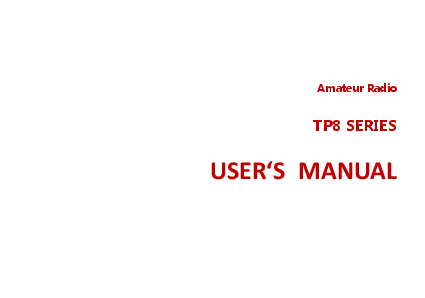
File info: application/pdf · 48 pages · 1.40MB
User manual
PO FUNG ELECTRONIC(HK) INTERNATIOANL GROUP COMPANY TP8 Amateur Radio 2AJGM-TP8 2AJGMTP8 tp8
Extracted Text
Amateur Radio
TP8 SERIES
USER`S MANUAL
PREFACE
Thank you for purchasing TP8 Series Amateur Radio, which is a Dual band/Dual display/Dual watch. This easy-to-use radio will deliver you secure, instant and reliable communications at peak efficiency. Please read this manual carefully before use. The information presented herein will help you to derive maximum performance from your radio. This manual is applicable to the following product: TP8, TP8R, TP8S, TP8X, PT8Pro and TP8Plus Series Amateur Radios.
WARNING: MODIFICATION OF THIS DEVICE TO RECEIVE CELLULAR RADIOTELEPHONE
SERVICE SIGNALS IS PROHIBIITED UNDER FCC RULES AND FEDERRAL LAW.
ATTENTION! When programming the radio, start by reading the factory software data,
and then rewrite this data with your frequency etc., to a new saved code plug, otherwise errors may occur. You can use the programming cable with a PC to program the authorized frequency, bandwidth, power, etc. your programming must comply with your FCC (or EU other country) license certification.
ATTENTION! Before using this product, read the RF Energy Exposure and Product Safety
Guide that ship with the radio which contains instructions for safe usage and RF energy awareness and control for compliance with applicable standards and regulation.
Table of Contents
Chapter1. Getting Started 1.1 Regulations and Safety Warnings 1.2 Main features 1.3 Content of the packaging Chapter2. Charging the Battery 2.1 Charging the Battery Pack 2.2 Charger Supplied 2.3 Use Caution with the Li-ion Battery 2.4 How to Charge 2.5 LED Indicator 2.6 How to Store the Battery 2.7 Using the Type-C USB Charger Chapter3. Installation of Accessories 3.1 Installing / Removing the Antenna 3.2 Installing the belt clip 3.3 Installing the battery pack 3.4 Additional Speaker/Microphone (Optional) Chapter4. Radio Overview 4.1 Buttons and controls of the radio 4.2 Main controls and parts of the radio 4.3 Status Indications 4.4 Main keypad controls Chapter5. Basic Operations 5.1 Power on the radio
5.2 Adjusting the volume 5.3 Making a call 5.4 Channel selection 5.5 Frequency (VFO) mode 5.6 Channel (MR) mode Chapter6. Advanced Features 6.1 Frequency scanning 6.2 Channel scanning 6.3 CTCSS scanning 6.4 DCS scanning 6.5 CursorConversion (A/B) 6.6 High/low power fast selection 6.7 Keypad lock 6.9 1000Hz, 1450Hz, 1750Hz Tone-burst 6.10 Manual Programming (Channels Memory) 6.11 Repeaters Programming Chapter7. Working the MENU System 7.1 Basic use 7.2 Using short-cuts 7.3 Functions and operations Appendix A. - Technical Specifications Appendix B. - Trouble shooting guide Appendix C. - Shortcut Menu operations
Chapter1. Getting Started
1.1 Regulations and Safety Warnings FCC Statement
Any Changes or modifications not expressly approved by the party responsible for compliance could void the user's authority to operate the equipment. This device complies with part 15 of the FCC Rules. Operation is subject to the
following two conditions:
(1) This device may not cause harmful interference, and (2) This device must accept any interference received, including interference that may cause undesired operation.
NOTICE: Use of this radio outside the country where it was intended to be distributed is subject to government
regulations and may be prohibited.
FCC Regulatory Conformance
This equipment has been tested and found to comply with the limits for a Class B digital device, pursuant to Part 15 of FCC Rules. These limits are designed to provide reasonable protection against harmful interference in a residential installation. This equipment generates and can radiate radio frequency energy. If not installed and used in accordance with the instructions, it may cause harmful interference to radio communications. However, there is no guarantee that interference will not occur in a particular installation. Verification of harmful interference by this equipment to radio or television reception can be determined by turning it off and then on. The user is encouraged to try to correct the interference by one
or more of the following measures: - Reorient or relocate the receiving antenna. - Increase the separation between the equipment and receiver. - Connect the equipment into an outlet on a circuit different from that to which the receiver is connected. - Consult the dealer or an experienced radio/TV technician for help. Changes or modifications not expressly approved by the party responsible for compliance could void the user's authority to operate the equipment. This device complies with Part 15 of the FCC Rules. Operation is subject to the condition that this device does not cause harmful interference.
WARNINGWARNING: MODIFICATION OF THIS DEVICE TO RECEIVE CELLULAR RADIOTELEPHONE SERVICE SIGNALS IS
PROHIBIITED UNDER IC RULES AND FEDERRAL LAW.
EU Regulatory Conformance
As certified by the qualified laboratory, the product is in compliance with the essential requirements and other relevant provisions of the Directive 2014/53/EU. All applicable EU regulations are regarded (2006/66/EC, 2011/65/EU,(EU)2015/863, 2012/19/EU). NOTE: It can be operating under 2000m.
WARNINGEuropean Users should note that operation of this unit in Transmit mode requires the operator to have a
valid Amateur Radio License from their respective Countries Amateur Radio Licensing Authority for the Frequencies and Transmitter Power levels that this Radio transmits on. Failure to comply may be unlawful and liable for prosecution. At this subject, refer to the "EU" specification guide 2014/53/EU.
Please note that the above information is applicable to EU countries only.
Compliance with RF Exposure Standards
The radio complies with the following RF energy exposure standards and guidelines:
� United States Federal Communications Commission, Code of Federal Regulations; 47 CFR � 1.1307, 1.1310 and 2.1093 � American National Standards Institute (ANSI) / Institute of Electrical and Electronic Engineers (IEEE) C95.1:2005; Canada
RSS102 Issue 5 March 2015 � Institute of Electrical and Electronic Engineers (IEEE) C95.1:2005 Edition
RF Exposure Compliance and Control
Guidelines and Operating Instructions
To control your exposure and ensure compliance with the occupational/ controlled environmental exposure limits, always adhere to the following procedures.
Guidelines:
� Do not remove the RF Exposure Label from the device. � User awareness instructions should accompany device when transferred to other users. � Do not use this device if the operational requirements described herein are not met.
Operating Instructions:
� Transmit no more than the rated duty factor of 50% of the time. To transmit (talk), press the Push-to-Talk (PTT) key. To receive calls, release the [PTT] key. Transmitting 50% of the time, or less, is important because the radio generates measurable RF energy only when transmitting (in terms of measuring for standards compliance).
� Keep the radio unit at least 2.5cm away from the face. Keeping the radio at the proper distance is important as RF exposure decreases with distance from the antenna. The antenna should be kept away from the face and eyes.
� When worn on the body, always place the radio in an approved holder, holster, case, or body harness or by use of the correct clip for this product. Use of non-approved accessories may result in exposure levels which exceed the FCC's occupational/ controlled environmental RF exposure limits.
� Use of non-approved antennas, batteries, and accessories causes the radio to exceed the FCC RF exposure guidelines. � Contact your local dealer for the product's optional accessories.
Precautions for Portable Terminals
Operating Prohibitions
To protect you against any property loss, bodily injury or even death, be sure to observe the following safety instructions: 1. Do not operate the product in a location containing fuels, chemicals, explosive atmospheres and other flammable or
explosive materials. In such location, only an approved Ex-protection model is allowed for use, but any attempt to assemble or disassemble it is strictly prohibited. 2. Do not operate the product near or in any blasting area. 3. Do not operate the product near any medical or electronic equipment that is vulnerable to RF signals. 4. Do not hold the product while driving. 5. Do not operate the product in any area where use of wireless communication equipment is completely prohibited.
Important Tips
To help you make better use of the product, be sure to observe the following instructions: 1. Do not use any unauthorized or damaged accessory. 2. Keep the product at least 2.5 centimeters away from your body during transmission. 3. Do not keep the product receiving at high volume for a long time. 4. For vehicles with an air bag, do not place the product in the area over the air bag or in the air bag deployment area. 5. Keep the product and its accessories out of reach of children and pets. 6. Please operate the product within the specified temperature range. 7. Continuous transmission for a long time may lead to heat accumulation within the product. In this case, please keep it
at a proper location for cooling. 8. Handle the product with care. 9. Do not disassemble, modify or repair the product and its accessories without authorization.
Precautions for Batteries
Charging Prohibitions
To protect you against any property loss, bodily injury or even death, be sure to observe the following safety instructions:
1. Do not charge or replace your battery in a location containing fuels, chemicals, explosive atmospheres and other
flammable or explosive materials. 2. Do not charge your battery that is wet. Please dry it with a soft and clean cloth prior to charge. 3. Do not charge your battery suffering deformation, leakage and overheat. 4. Do not charge your battery with an unauthorized charger. 5. Do not charge your battery in a location where strong radiation is present. 6. Overcharge shall always be prohibited for it may shorten the life of your battery.
Maintenance Instructions
To help your battery work normally or prolong its life, be sure to observe the following instructions: 1. Accumulated dust on charging connector may affect normal charging. Please use a clean and dry cloth to wipe it on a
regular basis. 2. It is recommended to charge the battery under 5~40. Violation of the said limit may cause battery life reduction or
even battery leakage. 3. To charge a battery attached to the product, turn it off to ensure a full charge. 4. Do not remove the battery or unplug the power cord during charging to ensure a smooth charging process. 5. Do not dispose of the battery in fire. 6. Do not expose the battery to direct sunlight for a long time nor place it close to other heating sources. 7. Do not squeeze and penetrate the battery, nor remove its housing.
Transportation Instructions
1. Damaged batteries must not be transported. 2. To avoid short circuit, separate the battery from metal pars or from each other if two or more batteries are transported
in one packaging. 3. The radio must be switched off and secured against switch-on, if the battery is attached. The content of the shipment must be declared in the shipping documents and by a Battery Shipping Label on the packaging. Contact your hauler for the local regulations and further information.
1.2 Main features
� Tx Frequency Range 144-148MHz, 420-450MHz
� Rx Frequency Range 136-174MHz, 400-520MHz
(FCC Part97 Rules)
(FCC Part15 Rules)
� Dual band (VHF/UHF) displayed
� Operating modes: UHF/VHF, UHF/UHF, VHF/VHF
� Output power: 8W(VHF)/7W (UHF)
� CTCSS and DCS codes research
� 50 CTCSS tones and 208 DCS codes � SOS Emergency function
� 1750Hz tone for repeaters � Full dot matrix LCD display screen
� Built-in FM Radio (76-108MHz) � 2pin Kenwood accessory jack
� VOX, Scan, Dual Watch functions � Channel or frequency mode selection
� TOT (Time out timer)
� DTMF function
� Reverse function
� Setting and storing of channel names
� Busy Channel Lockout function (BCL)
� VOICE: vocal indication of the function selected
� Frequency step: 2.5/5/6.25/10/12.5/25KHz
� Frequency offset (adjustable): 0-69.990MHz
� Repeater shift
� Squelch adjustable in 9 levels
� Power Save
� Li-Ion 1500mAh battery pack
� Channel and frequency mode (MR/VFO) are selectable � Dual band single display (SYNC) set
� Scanner function, precise setting of scanning frequency � Large screen, full keyboard, open menu operation, get rid
of range, useful frequencies can be saved as channels
the shackles of programming software
1.3 Content of the packaging
� 1 Amateur Radios � 1 Fast desktop charger � 1 Belt clip If any item is missing, please verify with your dealer.
� 1 Li-Ion battery pack 1500mAh 7.4V � 1 Wall adaptor � 1 Antenna
Chapter2. Charging the Battery
2.1 Charging the Battery Pack
The Li-ion battery pack is not charged at the factory; please charge it before use. Charging the battery pack for the first time after purchase or extended storage (more than 2 months) may not bring the battery pack to its normal maximum operating capacity. Best operation will require fully charging/ discharging the battery two or three times before the operating capacity will reach its best performance. The battery pack life may be depleted when it's operating time decreases even though it has been fully and correctly charged. If this is the case, replace the battery pack.
2.2 Charger Supplied
Please use the specified charger provided by our company. Other models may cause explosion and personal injury. After installing the battery pack, and if the radio displays low battery with a voice prompt, please charge the battery.
2.3 Use Caution with the Li-ion Battery
a. Do not short the battery terminals or throw the battery into a fire. Never attempt to remove the casing from the battery pack, as our company cannot be held responsible for any accident caused by modifying the battery.
b. The ambient temperature should be between 5-40 (40�F - 105�F) while charging the battery. Charging outside this range may not fully charge the battery.
c. Please turn off the radio before inserting it into the charger. It may otherwise interfere with correct charging. d. To avoid interfering with the charging cycle, please do not cut off the power or remove the battery during charging until
the green light is on. e. Do not recharge the battery pack if it is fully charged. This may shorten the life of the battery pack or damage the battery
pack. f. Do not charge the battery or the radio if it is damp. Dry it before charging to avoid damage.
WARNING
When keys, ornamental chain or other electric metals contact the battery terminal, the battery may become damage or injure a human. If the battery terminals are short circuited it will generate a lot of heat. Take care when carrying and using the battery. Remember to put the battery or radio into an insulated container. Do not put it into a metal container.
2.4 How to Charge
a. Plug the AC adaptor into the AC outlet, and then plug the cable of the AC adaptor into the DC jack located on the back of the charger. The indicator light blinks orange and is then ready to charge a battery.
b. Plug the battery or the radio into the charger. Make sure the battery terminals are good in contact with charging terminals. The indicator light turns to red--- charging begins.
c. It takes approximately 2-5 hours to fully charge the battery. When the lamp lights green, the charging is completed. Remove the battery or the radio unit with its battery from socket.
When charging a radio (with battery) the indicating lamp will not turn into green to show the fully charged status if the radio is powered on. Only when the radio is switched off will the lamp indicate normal operation. The radio consumes energy when it is power-on, and the charger cannot detect the correct battery voltage when the battery has been fully charged. So the charger will charge the battery in constant voltage mode and fail to indicate correctly when the battery has been fully charged.
2.5 LED Indicator
STATUS
LED
No Battery
Green and red alternately flashing
Charge Normally
Red
Fully Charged
Green
Trouble
Red blinks fast for a long time
NOTETrouble means battery too warm, battery short-circuited or charger short-circuited.
2.6 How to Store the Battery
a. If the battery needs to be stored, keep it in status of 80% discharged. b. It should be kept in low temperature and dry environment. c. Keep it away from hot places and direct sunlight. � Do not short circuit the battery terminals. � Never attempt to remove the casing from the battery pack. � Never store the battery in unsafe surroundings, as a short may cause an explosion. � Do not put the battery in a hot environment or throw it into a fire, as it may cause an explosion.
2.7 Using the Type-C USB Charger
The micro-USB charger is a handy port that allows you to conveniently charge your Li-ion battery pack. 1. Make sure your radio is turned OFF. 2. Plug the Type-C USB cable into the Type-C USB charging port on your battery. Connect the other end of the micro-USB
charger to wall power outlet. 3. An empty battery will be fully charged in 4 hours. 4. The battery meter on LCD will move to indicate the battery is charging. Note: � It is recommended to power OFF your radio while charging. However, if power is turned on while charging, you may not
be able to transmit a message if the battery is completely empty. Allow time for the battery to charge to 1 bar before attempting to transmit a message. � For optimal battery life, remove the radio from the charger within 6 hours. Do not store the radio while connected to the charger.
Chapter3. Installation of Accessories
Before the radio is ready for use we need to attach the battery pack, as well as charge the battery.
3.1 Installing/ Removing the Antenna
a. Installing the Antenna: Screw the antenna into the connector on the top of the transceiver by holding the antenna at its base and turning it clockwise until secure.
b. Removing the Antenna: Turn the antenna counter-clockwise to remove it.
3.2 Installing the belt clip
a. At the back of the radio there are two parallel screws mounted above the battery, remove these and thread them through the holes on the belt clip as you screw them back into the radio body.
b. Removing the Belt Clip: Unscrew counter-clockwise to remove the belt clip.
3.3 Installing the battery pack
Before attaching or removing the battery make sure your radio is turned off by turning the power/volume knob all the way counter-clockwise. a. Make sure the battery is aligned in parallel with the radio body with the lower edge of the battery about 1-2cm below
the edge of the radio. b. Once aligned with the guide-rails, slide the battery upward until you hear a click as the battery locks in place.
Remove the battery pack
To remove the battery, press the battery release above the battery pack, as you slide the battery downward.
3.4 Installing the Additional Speaker/Microphone (Optional)
Pry open the rubber MIC-Headset jack cover and then insert the Speaker / Microphone plug into the double jack.
Chapter4. Radio Overview
4.1 Buttons and controls of the radio
1. Antenna 2. Power Switch / Volume control: Rotate to switch on/off the radio and adjust the volume 3. Speaker 4. Microphone 5. LCD display 6. MENU key: enter the MENU functions and confirms the selection. In standby mode, press and hold the key to switch
between frequency mode an MENU d channel mode. Press and hold down the MENU key to switch between the frequency mode and channel mode. 7. Alphanumerical keypad. 8. EXIT: press to exit the Menu and functions. A/B (appears on the display): push to select the desired 9. FM/SOS key: Press it for a short time to turn on the FM radio. Press it again to turn it off. Press and hold the key to turn on the audible and visual alarm function 10. PTT key: Transmit key, hold the key to speak, release the key after speaking, and receive incoming calls. 11. LAMP/Monitor key: Press the key once to turn on the flashlight, Press and hold the key again to flash the flashlight, and press the hand again to turn off the flashlight. Press and hold to enter MONITOR mode. 12. MIC/SP: External speaker/mike jacks. 13. Led: transmission (red) / reception (green) 14. Flashlight 15. Battery release latch 16. Type-C Charging Port: DC5V USB input 17. Charging indicator: The red light is always on during charging, and the green light is always on when charging is full.
4.2 Main controls and parts of the radio
LCD Display
1. Received signal strength. 2. High/Low power selection. 3. Appears when DTMFST (DT-ST / DT + ANI / ANI-ST) is activated. 4. These symbols show that you set a DCS or CTCSS code in tx or rx. In tx mode it appears while you are transmitting, while
in rx mode it is shown also in stand-by condition. 5. Appears when a positive shift is activated. 6. Appears when a negative shift is enabled. 7. This letter is displayed when the Dual Watch function is active.
8. This icon indicates the keypad lock. To unlock it press [* ].
9. VOX function enabled. 10. Reverse frequency 11. Narrow bandwidth: N = narrow. When the wide (W) bandwidth is activated, no icon is displayed. 12. Battery level indicator. When the battery is almost used up, the icon starts blinking and the transmission is blocked.
Charge the radio.
13/17. Depending on the setting, it will show the frequency in use, the channel name, the menu setting, etc 14/15. Indicates the VFO in use and the current menu or function setting. This icon is displayed close to the band in use or
to the menu settings. 16/18. Indicates the channel number that you stored
Battery Level Indicator
When the battery level indicator reads the battery is depleted. At this point the radio will start beeping periodically as well as flash the backlight of the display and when voice prompts are enabled, a "Low Voltage" announcement will be heard, indicating that you need to change your battery or put your radio in the charger.
4.3 Status Indications
The status LED has a very simple and traditional design. LED Indicator Constant Red Constant Green
Radio Status Transmitting.
Receiving.
4.4 Main keypad controls
�[MENU] key: It is used for activating the MENU, choose each MENU selection and confirm the parameter. In standby mode, press and hold the key to switch between frequency (VFO) mode and channel (MR) mode.
To save frequencies to channel memory you must be in Frequency (VFO) mode. Memory mode is sometimes also referred
to as Channel mode. � key: Press it for more than 2 seconds, the channel and frequency will move upwards rapidly; in SCAN mode, press this control to move the scanning upwards. � key: Keep it pressed it for more than 2 seconds, the channel and frequency will move downwards rapidly; in SCAN mode, press this control to move the scanning downwards. � [EXIT] key: press to exit the Menu and functions. A/B (appears on the display): push to select the desired frequency (VHF
or UHF) in the main or secondary display. When listening to broadcast FM, the [EXIT] key switches between 65-75 MHz and 76-108 MHz band. The radios feature a battery voltage meter that the current voltage of the battery on the display. To see the voltage displayed, press and hold [EXIT] key for about two seconds.
� Numeric keypad
With these keys you can input the information or your selections on the radio. In tx mode, push the number keys to send a corresponding DTMF code.
� * Key
A short momentary press of the key enables the reverse function. If you press this button for more than 2 seconds you will lock/unlock the keypad.
� #SCAN key
If you press shortly [#SCAN] you will switch to High / Low output power. When listening to broadcast FM a momentary press will start the scanning. Scanning in broadcast FM will stop as soon as an active station is found, regardless of scanner resume method. To enable the scanner, press and hold the [#SCAN] key for about two seconds.
Chapter5. Basic Operations
5.1 Power on the radio
� Turning the unit on
To turn the unit on, simply rotate the Volume/Power knob clockwise until you hear a "click". If your radio powers on correctly there should be an audible double beep after about one second and the display will show a message or flash the LCD depending on settings for about one second. Then it will display a frequency or channel. If the Voice prompt is enabled, the voice will announce "frequency mode" or "channel mode".
� Turning the unit off
Turn the Volume/Power knob counter-clock wise all the way until you hear a "click". The unit is now off.
5.2 Adjusting the volume
To turn up the volume, turn the volume/power knob clock-wise. To turn the volume down, turn the Volume/Power knob counter-clock-wise. Be careful not to turn it too far, as you may inadvertently turn your radio off.
5.3 Making a call
NOTE: Press the [EXIT] key to switch the main channel to the other channel if there are 2 channels shown on the display. In standby mode, press and hold the [MENU] key to switch between frequency (VFO) mode and channel (MR) mode. � Channel mode call: After selecting a channel, hold down the [PTT] key to initiate a call to the current channel. Speak into
the microphone with normal tone. Initiate a call, the red LED is on. � Frequency mode call: The off state, hold press [MENU] key to open the radio, switching to the frequency mode, the
frequency range allowed entering, press the [PTT] key, a call to the current channel. Speak into the microphone with normal tone. Initiate a call, the red LED is on. � Receive a call: When you release the [PTT] key, you can answer it without any action. When receiving a call, the green LED is on.
NOTE: To ensure the best reception volume, keep the distance between the microphone and the mouth at the time of transmission from 2.5 cm to 5 cm.
5.4 Channel selection
There are two modes of operation: Frequency (VFO) mode, and Channel or Memory (MR) mode. For everyday use, Channel (MR) mode is going to be a whole lot more practical than Frequency (VFO) mode. However, Frequency (VFO) mode is very handy for experimentation out in the field. Frequency (VFO) mode is also used for programming channels into memory. In Channel (MR) mode you can navigate up and down the channel by using the / keys or the encoder. Ultimately which mode you end up using will depend entirely on your use case.
5.5 Frequency (VFO) mode
In Frequency (VFO) mode you can navigate up and down the band by using the / keys. Each press will increment or decrement your frequency according to the frequency step you've set your transceiver to. You can also input frequencies directly on your numeric keypad with kilohertz accuracy. The following example assumes the use of a 12.5 kHz frequency step. Example. Entering the frequency 436.61250 MHz on display A a. In standby mode, press and hold the [MENU] key to switch to the frequency (VFO) mode. b. Press [EXIT] until the icon appears next to the upper display. . c. Enter [4][3][6][6][1][2][5] [0] on the numeric keypad.
WARNING!
Just because you can program in a channel does not mean you're automatically authorized to use that frequency. Transmitting on frequencies you're not authorized to operate on is illegal, and in most jurisdictions a serious offence. However, it is legal in most jurisdictions to listen. Contact your local regulatory body for further information on what laws, rules and regulations apply to your area.
5.6 Channel (MR) mode
The use of Channel (MR) mode is dependent on actually having programmed in some channels to use. Once you have channels programmed and ready, you can use the / keys or the encoder to navigate between channels.
Chapter6. Advanced Features
6.1 Frequency scanning
This function can scan the frequency. a. In frequency mode, press [#SCAN] key for more than 2 seconds. The radio will start scanning the frequency according to
the set frequency step. b. You can change the scanning direction with the / keys. c. Press [#SCAN] key to stop the scanning. Note: for Scan mode, see Menu No.20.
6.2 Channel scanning
This function can scan the channels. a. In channels mode, press [#SCAN] key for more than 2 seconds. The radio will start scanning according to the channel you
set. b. You can change the scanning direction with the / keys. c. Press [#SCAN] key to stop scanning. Note: for Scan mode, see Menu No.20.
6.3 CTCSS scanning
The function allows scanning the frequencies with CTCSS tone enabled.
a. In standby mode, press [MENU] [3][1], "SEEK" will appear on the display. b. Press [MENU] and the scan of CTCSS tones will start. NOTES: The function cannot be activated when the radio is set in Channel mode. The Scan will start only when the receiving band will detect a signal.
6.4 DCS scanning
This function allows scanning the frequencies with DCS code enabled. a. In standby mode, press [MENU] [3][2]; the display will show "SEEK". b. Press [MENU] and the scan of DCS codes will start. NOTES: The function cannot be activated when the radio is set in Channel mode. The Scan will start only when the receiving band will detect a signal.
6.5 Cursor Conversion (A/B)
Directly press [EXIT] key to move the cursor up and down. Then, you can modify or confirm the parameters indicated by the cursor. Important1: The radio has a dual-frequency display function. In frequency mode, you will see on the display two different receiving and transmitting frequencies; while in channel mode the two different channels will be displayed. Important2: In frequency or channel mode, press the [EXIT] key to shift between the main channel A and the sub-channel B
on the display indicates on which channel (main channel A or sub channel B) you are operating.
6.6 High/low power fast selection
In channel mode, press [#SCAN] key to shift between High/ Low power.
6.7 Keypad lock
This function locks the keypad to prevent accidental pressure of the controls.
To unlock the keypad, press [* ] for more than 2 seconds.
6.8 FM Radio (FM)
The frequency ranges to listen to the radio is 76-108MHz. When listening to broadcast FM, press [EXIT] key switches to 76-108 MHz band. a. In frequency or channel mode, Press [FM/SOS] to turn on the radio. b. Select the desired radio frequency with the / keys or input the frequency. Or
� Press [#SCAN] to automatically search a radio station. c. Press [FM/SOS] to exit FM radio. Note: while you are listening to the radio, the frequency or channel of A / B receiving signal will automatically switch to the frequency or channel mode for normal transmitting and receiving. When the signal disappears the radio will automatically switch again to FM radio mode.
6.9 TX 1000Hz, 1450Hz, 1750Hz, 2100Hz repeaters tone
Press [PTT] + [LAMP/Monitor] to send 1750Hz repeaters tone. This function is useful for communications through repeaters. If you have the keypad lock enabled on your radio, you can still send a 1750Hz tone the regular way without having to unlock your radio.
6.10 Manual Programming (Channels Memory)
Memory channels are an easy way to store commonly used frequencies so that they can easily be retrieved at a later date. The radios features 999 memory channels that each can hold: Receive and transmit frequencies, transmit power, group signaling information, bandwidth, ANI/ PTT-ID settings and a six character alphanumeric identifier or channel name 1 .
Frequency Mode vs. Channel Mode
In standby mode, press and hold the [MENU] key to switch between frequency (VFO) mode and channel (MR) mode. These two modes have different functions and are often confused. Frequency Mode (VFO): Used for a temporary frequency assignment, such as a test frequency or quick field programming if permitted.
Channel Mode (MR): Used for selecting preprogrammed channels.
Ex 1. Programming a Channel Repeater Offset with CTCSS Tone
EXAMPLE New memory in Channel 10:
RX = 432.55000 MHz
TX = 437.55000 MHz (This is a (+ 5) Offset)
TX CTCSS tone 123.0
a. Press the [EXIT] button to switch between menus.
b. Press and hold the [MENU] key to set the radio to VFO mode, and the VFO icon is displayed on the right.
c. [MENU][2][9][MENU] [1] [0] [MENU] [EXIT]
Deletes Prior Data in channel (Ex. 10)
d. [MENU] [1][3] [MENU] 123.0 [MENU] [EXIT]
Selects desired TX encode tone
e. Enter RX frequency (Ex. 43255000)
f. [MENU] [2][8] [MENU] [1][0] [MENU]
Enter the desired channel (Ex 10)
-->>[EXIT]
RX has been added
g. Enter TX frequency (Ex. 43755000)
h. [MENU] [2][8] [MENU] [1][0] [MENU]
Enter the same channel (Ex 10)
-->> [EXIT]
TX has been added
i. Press and hold the [MENU] key to return to the MR mode and the channel number will reappear.
Ex 2. Programming a Simplex Channel with CTCSS tone
EXAMPLE New memory in Channel 10:
RX = 432.6625 MHz
TX CTCSS tone 123.0
a. Press the [EXIT] button to switch between menus.
b. Press and hold the [MENU] key to set the radio to VFO mode, and the VFO icon is displayed on the right.
c. [MENU] [2][9][MENU] [1] [0] [MENU] [EXIT]
Deletes Prior Data in channel (Ex. 10)
d. [MENU] [1][3] [MENU] 123.0 [MENU] [EXIT]
Select desired TX encode tone (Ex 123 CTCSS)
-->>Use [EXIT] to select Upper display
e. Enter RX frequency (Ex. 43266250)
f. [MENU] [2][8] [MENU] [1][0] [MENU]
Enter the desired channel (Ex 10)
-->> [EXIT]
Channel has been added
g. Press and hold the [MENU] key to return to the MR mode and the channel number will reappear.
6.11 Repeaters Programming
The following instructions assume that you know what transmit and receive frequencies your repeater employs, and that
you're authorized to use it.
a. Press and hold the [MENU] key to set the radio to VFO mode, and the VFO icon is displayed on the right.
b. Use the numeric keypad to enter the repeater's output (your receiving) frequency.
c. Press the [MENU] key to enter the menu.
d. Enter [2][7] on the numeric keypad to get to frequency offset.
e. Press [MENU] key to select. f. Use the numerical keypad to enter the specified frequency offset. See the section called "27 OFFSET - Frequency shift amount" for details. g. Press [MENU] to confirm and save.
h. Enter [2][6] on the numeric keypad to get to offset direction. i. Use the / keys to select Plus (positive) or Minus (negative) offset. j. Press [MENU] to confirm and save.
k. Optional: a). Save to memory, see the section called "Manual programming" for details. b). Set up CTCSS; see the section called "CTCSS" for details. l. Press [EXIT] to exit the menu. If everything went well, you should be able to make a test call through the repeater.
NOTE:
If you're experiencing problems making a connection to the repeater, check your settings and/or go through the procedure again. Certain Amateur Radio repeaters (especially in Europe) use a 1750Hz tone burst to open up the repeater. To see how this is
done with the radios, see the section called "1750Hz Tone-burst". If you're still unable to make a connection, contact the person in charge of the radio system with your employer or your
local amateur radio club, as the case may be.
If you for some reason want to listen to the repeater's input frequency instead, press [* ] key momentarily and you'll
reverse your transmit and receive frequencies. This is indicated in the LCD on the radio with an R in the top row, next to the plus and minus for the offset direction.
Chapter7. Working the MENU System
For a complete reference on available menu items and parameters, see Appendix C, Shortcut Menu operations. Note: in channel mode, the setting of these features is not possible: CTCSS/ DCS tones, wide/narrow bandwidth, PTT-ID, Busy channel lock out, channel name edit.
7.1 Basic use
Using the menu with arrow keys a. Press the [MENU] key to enter the menu. b. Use the / keys to navigate between menu items. c. Once you find the desired menu item, press [MENU] again to select that menu item. d. Use the / keys to select the desired parameter. e. When you've selected the parameter you want to set for a given menu item;
a). To confirm your selection, press [MENU] and it will save your setting and bring you back to the main menu. b). To cancel your changes, press [EXIT] and it will reset that menu item and bring you out of the menu entirely. f. To exit out of the menu at any time, press the [EXIT] key.
7.2 Using short-cuts
As you may have noticed if you looked at Appendix C, Shortcut Menu operations, every menu item has a numerical value associated with it. These numbers can be used for direct access of any given menu item. The parameters also have a number associated with them, see Appendix C, Shortcut Menu operations for details. Using the menu with short-cuts a. Press the [MENU] key to enter the menu. b. Use the numerical keypad to enter the number of the menu item. c. To enter the menu item, press the [MENU] key. d. For entering the desired parameter you have two options:
a). Use the arrow keys as we did in the previous section; or
b). Use the numerical keypad to enter the numerical short-cut code. e. And just as in the previous section;
a). To confirm your selection, press [MENU] and it will save your setting and bring you back to the main menu. b). To cancel your changes, press [EXIT] and it will reset that menu item and bring you out of the menu entirely. f. To exit out of the menu at any time, press the [EXIT] key. g. All further examples and procedures in this manual will use the numerical menu short- cuts.
7.3 Functions and operations
(1) Squelch level (Squelch) - MENU No.0
Thanks to this function you can adjust the squelch in 10 different levels: � Level 0: opened squelch. With this setting, the radios will detect all signals, also the weakest ones, but will also receive
the background noise or undesired signals. � Levels 1- 9: level 1 (lowest squelch level), level 9 (highest squelch level). If the squelch is set to the highest level, the radio will receive the strongest signals only.
(2) Step frequency (Step) - MENU No.1
This function lets you select the desired frequency step. The selectable steps are the following: 2.5/5.0/6.25/10.0/12.5/20.0/25.0/50.0 KHz Note: in channel mode, this function cannot be modified.
(3) Transmit power (Tx Power) - MENU No.2
In this MENU you can select the high/ low output power. High power =8W(VHF max)/7W(UHF max); Low power =2W Note: select the output power can improve the quality of the call, while the low output power can reduce the radiation and the battery capacity loss. Press the fast key "#Scan" to switch between the high or low output powers.
(4) Power save (Power Save) - MENU No.3
The power save feature enables a reduction in the consumption of the battery when the radio is in standby. You have 5 selections available: Off/ Mode 1/ Mode 2/ Mode 3/ Mode 4. For example: Mode 1= 1s' working and 1s' battery saving. Mode 2= 1s' working and 2s' battery is saving. NOTE: The higher the number the longer the battery lasts. The higher number increases the RX sleep cycle, but you may miss the first few syllables before the RX opens
(5) VOX Function (Vox Level) - MENU No.4
This function allows hands-free conversations: just speak in the direction of the microphone and the communication will be automatically activated. You can choose amongst 11 levels: Off, 1-9. 1 is the highest level, 9 is the lowest one. If this option is set to Off, the VOX function is turned off Note: the higher is the level, the higher is the microphone sensitivity. The VOX function cannot be modified in SCAN and FM radio mode.
(6) Wide/Narrow bandwidth (Bandwidth) - MENU No.5
This function is used to set the working bandwidth of the radio. You can choose between wide or narrow bandwidth. Wide: 25KHz Narrow: 12.5KHz Note: In channel mode, this function cannot be modified.
(7) Backlight (Backlight) - MENU No. 6
With this function you can adjust the auto off time of the display backlight (Bright, 1-10Sec). When the option is Bright, the backlight is always on, which will affect the battery standby time. Note: we suggest you setting 4-5s levels.
(8) Dual Watch Operation (D.Wait) - MENU No. 7
When this function is activated, you can receive the frequency of channel A and channel B at the same time.
If a signal is detected, the/ pointer will blink on the corresponding channel or frequency. Note: In Dual Watch operation mode, you can change the parameter of AB channel or frequency freely.
(9) Keypad beep (Beep) - MENU No. 8
When this function is enabled, every time a button is pressed, you will hear a beep tone.
(10) Time-Out-Timer (TOT) - MENU No.9
The TOT function is used to prevent a too long transmission and limits the tx time: TOT temporarily stops the transmission if the radio has been used beyond the max pre-set time (for example 15s, 30s, 45s, etc). Note: If this option is set to OFF, press and hold the PTT key to keep transmission.
(11) Receiving DCS (Rx DCS) - MENU No.10
DCS codes are similar to access codes and can be added to channels, so as to create a sort of personal channel. They
enable the radio to communicate with the users that are tuned on the same channel and have set the same DCS code.
You can choose amongst:
� Off:
Off
� D023N-D754N (Normal DCS), D023I-D754I (Inverse DCS)
Note: In radio there are 208 groups of normal and inverse DCS codes. This function cannot be amended in channel
mode.
(12) Receiving CTCSS (Rx CTCSS) - MENU No.11
As DCS codes, the CTCSS codes can be added to the channels for creating new private channels. Note: there are 50 groups of CTCSS tones. In channel mode the CTCSS tones cannot be changed.
(13) Transmitting DCS (Tx DCS) - MENU No.12
In this Menu you activate DCS codes in tx mode. You can choose between normal R-DCS (D023N-D754N) and inverted R-DCS (D023I-D754I) Note: the groups of DCS codes are 208. DCS codes cannot be changed in channel mode.
(14) Transmitting CTCSS (Tx CTCSS) - MENU No.13
In this Menu you can set a CTCSS tone in tx mode. You can choose: Off or CTCSS (67.0 to 254.1 Hz) Note: there are 50 groups of CTCSS tones. In channel mode the CTCSS tones cannot be changed.
(15) Voice prompts function (Voice) - MENU No. 14
With this function, you activate a voice that informs you about any operation/ selection you are doing.
(16) ANI-ID (ANI-ID) - MENU No.15
With this function you can set your ID-code. It can be programmed by the proper programming software. You can edit up to 5 digits.
(17) DTMFST (DTMFST) - MENU No.16
Determines when DTMF Side Tones can be heard from the transceiver speaker. You can choose amongst four options:
� Off:
No DTMF Side Tones are heard
� DT-ST : Side Tones are heard only from manually keyed DTMF codes
� ANI-ST: Side Tones are heard only from automatically keyed DTMF codes
� DT+ANI: All DTMF Side Tones are heard
(18) Signal code (S-CODE) - MENU No.17
Selects 1 of 15 DTMF codes. The DTMF codes are programmed with software and are up to 5 digits each.
(19) Scan Add (Scan Add) - MENU No.18
In channel mode, to scan the current channel, the channel must be added to the scan group. �On: Turn on the scan function of the current channel. �Off: Do not scan the current channel.
(20) Scan ranger (Scan Ran) - MENU No.19
In frequency mode, the frequency sweep range can be precisely set. Input the start value and end value of the sweep frequency through the keyboard. EX: Enter 144146, in frequency mode, scan in the range of 144.000-146.000MHZ. Enter 430450, in frequency mode, scan in the range of 430.000-450.000MHZ. Note: channel mode, the set frequency range is invalid and cannot be saved.
(21) SCAN Resume Mode (Scan Mode) - MENU No.20
Thanks to this function, the radio can SCAN in frequency or channel mode. You can choose amongst three options: � Time-operated SCAN Whenever a signal is detected, the radio will suspend the SCAN for 5 seconds, and then will continue to SCAN even if the signal is still present. � Carrier-operated SCAN Whenever a signal is detected, the radio will stop scanning. It will resume to SCAN once the signal will disappear. � Search -Search SCAN The radio will stop scanning once a signal is detected.
(22) PTT-ID (PTT-ID) - MENU No.21
With this function you can decide when sending the ANI-ID code in tx mode. You can choose amongst 4 possibilities. � Off: press PTT to turn it off � BOT: the code is sent when you press the PTT
� EOT: the code is sent when the PTT is released � BOTH: the code is sent when you press and release the PTT Note: select `OFF' when using in case of affecting the radio.
(23) Channel A Display Mode (MDF-A) - MENU No.22
This function is used to set the display mode of channel A.
Display modes:
� Frequency: Frequency + channel No.
� Name:
Channel name
Note: Channel name mode must be set by the programming software. Up to three numbers or characters can be edited.
(24) Channel B Display Mode (MDF-B) - MENU No.23
This function is used to set the display mode of channel B.
Display modes:
� Frequency: Frequency + channel No.
� Name:
Channel name
Note: Channel name mode must be set by the programming software. Up to three numbers or characters can be edited.
(25) Busy Channel Lock (Busy Lock) - MENU No. 24
When this function is on, it may prevent other radios' interference. If the selected channel is being used by other radios, when you press key PTT, your radio cannot transmit. Release the PTT and transmit as soon as the frequency is no longer busy.
(26) Auto Keypad Lock (AUTO LK) - MENU No.25
When this feature is activated, the keypad will be automatically locked after 15s; this prevents accidental pressure of any keys. The keypad lock can be manually activated/deactivated through the keypad: keep pressed [* ] .
(27) Frequency offset direction (Direction) - MENU No.26
Using this function, you can set the direction of the frequency offset in rx and tx. You have the following options: � Plus: Positive offset; � Minus: Negative offset; � None: No offset. Note: you should set different frequency deviation according to the repeaters selected. This function is not enabled in channel mode.
(28) Frequency offset (Offset) - MENU No. 27
In this MENU you can set the deviation between tx and rx. The frequency offset of this radio is 00.000-99.998MHz.
(29) Channel store - (Memory) - MENU No. 28
When the radio is in frequency working mode or standby mode, input the desired frequency or parameters directly. NOTES: If you want to set CTCSS tones, DCS codes or the frequency offset, you have to do it before storing the channel. The channels already stored are displayed as CH-XXX ("CH" and -channel number), and other channels only display channel numbers.
(30) Channel Delete (Delete) - MENU No.29
In this menu you can delete a channel of the radio.
(31) Alarm Mode (Alarm Mode) - MENU No.30
This function can set the tone alarm/code alarm/site alarm of the radio. Keep pressed the [SK1] key for 3 seconds to start the alarm tone. The following three options can be selected: � Site: the speaker emits an alarm tone but the radio doesn't transmit; � Tone: the speaker emits an alarm tone and the radio transmits it;
� Code: the speaker emits an alarm tone and the radio transmits it followed by ANI-ID code.
(32) Scan of frequencies with CTCSS (SEEK CTC) - Menu No. 31
The function allows scanning the frequencies with CTCSS tone enabled. NOTES: The function cannot be activated when the radio is set in Channel mode. The Scan will start only when the receiving band will detect a signal.
(33) Scan of frequencies with DCS (SEEK DCS) - Menu No. 32
This function allows scanning the frequencies with DCS code enabled. NOTES: The function cannot be activated when the radio is set in Channel mode. The Scan will start only when the receiving band will detect a signal.
(34) Squelch tail elimination (TAIL) - Menu No. 33
This function is used eliminate squelch tail noise between handhelds that are communicating directly (no repeater). Reception of a 55 Hz or 134.4 Hz tone burst mutes the audio long enough to prevent hearing any squelch tail noise.
(35) Squelch tail elimination of repeater (RP-STE) - Menu No. 34
This function is used when the radio operates through a repeater; when the PTT is released, the repeater will emit the end transmission tone to confirm it is working. Available settings: Off, 1,2,3,4,5,....10 to set the delay time. Note: Please disable this function in normal using, lest affect your normal conversation.
(36) Delay the squelch tail of repeater (RPT-RL) - Menu No.35
With this function you have the confirmation that the repeater has transferred the signal. You can choose amongst: Off 1,2,3,4,5,....10 to set the delay time.
(37) Roger beep (ROGER) - Menu No. 36
When the PTT is released, the radio will beep to confirm to other users that you have finished your transmission and that they can start talking.
(38) 1750Hz Repeater Tone (R-TONE) - Menu No.37
With this function you can select 1000Hz, 1450Hz, 1750Hz, 2100Hz repeater tone. To send out a repeater tone; You hold down the [PTT] + [SK2] key. If you have the keypad lock enabled on your radio, you can still send a 1750Hz tone the regular way without having to unlock your radio.
(39) Power on image (Power on Msg) - Menu No.38
With this function you can set the display mode when the radio is turned on. Available options: � Logo: Display the preset startup picture. � Msg: Welcome message. � Voltage: The power voltage is momentarily displayed.
(40) Language selection (Language) - Menu No. 39
With this function, you can select the language of the LCD display and operation prompt.
(41) Frequency hopping system (Hopping Freq) - MENU No. 40
With this function, you can activate the frequency hopping system, improve the anti-interference ability of the radio, and reduce the risk of being monitored.
(42) Reset (Reset) - Menu No.41
With this function you can reset the transceiver to the factory-programmed settings and parameters. After that, you can set the desired functions. There are two types of reset:
� VFO: Menu Reset � ALL: Menu and channel Reset
(43) Dual Band single display (SYNC) - Menu No.42
The radio is dual-band, dual-display, and the screen can display A/B frequency band at the same time. It can also be set to dual-band single-screen display. When single frequency point is displayed, the channel nickname, frequency and channel number will be displayed at the same time. �On: Turn on the SYNC function and display the alias, frequency and channel number of the current channel. �Off: Turn off the SYNC function, which is a dual-segment dual display mode. The main frequency and sub frequency will be displayed.
Appendix A. - Technical Specifications
Frequency Range
Memory Channel Operation Voltage Battery Capacity Frequency Stability Operating Temperature Mode of Operation Antenna Impedance
144-148MHz & 420-450MHz (Tx, FCC Rule parts 97) 136-174MHz & 400-520MHz (Scanning ReceiverFCC Rule parts 15B)
999 Groups DC 7.4 V �10% 1500mAh (Li-Ion) �2.5ppm -20 to +50 Simplex 50ohm
Transmitter Part
FM Modulation Adjacent Channel Power Transmission current
11K0F3E@12.5KHz
60dB @ 12.5KHz 1800mA
Receiver Part
Receive Sensitivity Adjacent Channel Selectivity Inter Modulation and Rejection Conducted Spurious Emission
0.25V (12dB SINAD) 55dB@12.5KHz 55dB@12.5KHz -57dB@12.5KHz
Rated Audio Power Output Receive current Rated Audio Distortion
1W @16 ohms 380mA 5%
NOTE: All specifications may be modified without prior notice or liability. Thank you.
Appendix B. � Trouble shooting guide
Phenomena
You cannot turn on the radio.
During receiving, the voice is weak or intermittent.
You cannot communicate with other group members. You hear unknown voices or
noise.
You are unable to hear anyone because of too much noise and hiss.
The radio keeps transmitting.
Analysis
The battery may be installed improperly.
The battery power may run out.
The battery may suffer from poor contact caused by dirty or damaged battery contacts.
The battery voltage maybe low.
The volume level may be low.
The antenna maybe loose or maybe installed incorrectly.
The speaker maybe blocked.
The frequency or signaling type maybe inconsistent with that of other members.
You may be too far away from other members. You may be interrupted by radios using the same frequency. The radio in analog mode maybe set with no signaling. You may be too far away from other members. You may be in an unfavorable position. For example, your communication may be blocked by high buildings or blocked in an underground area. It may be the result of external disturbance (such as electromagnetic interference). VOX may be turned on or the headset is not installed in place
Solution
Remove and reattach the battery.
Recharge or replace the battery.
Clean the battery contacts or replace the battery.
Recharge or replace the battery.
Increase the volume.
Turnoff the radio, and then remove and reattach the antenna. Clean the surface of the speaker.
Verify that your TX/RX frequency and signaling type are correct.
Move towards other members. Change the frequency, or adjust the squelch level. Request your dealer to set signaling for the current channel to avoid interference Move towards other members. Move to an open and flat area, restart the radio, and try again.
Stay away from equipment that may cause interference. Turn off the VOX function. Check that the headphones are in place.
NOTE: If the above solutions cannot fix your problems, or you may have some other queries, please contact your dealer
for more technical support.
Appendix C. - Shortcut Menu operations
MENU No. 0
1
2
Name (Full Name)
Squelch - Squelch Level
Step �Step Frequency
Tx Power � Transmit Power
Enter item MENU+0 MENU+1 MENU+2
Power Save �
3
Battery Saving
MENU+3
4
Vox Level - VOX
MENU+4
LCD display
Selectable
0-9 Levels 0:Lowest 9:Highest
2.5K/5.0K/6.25K/10.0K 12.5K/20.0K/25.0K/50.0K
HIGH:8W(VHF) 7W(UHF)/Low:2W *Selects between HIGH, LOW transmitter power when in VFO/Frequency mode. Use the minimum transmitter power necessary to carry out the desired communications.
Off/ Mode 1/ Mode 2/ Mode 3/Mode 4 *Selects the ratio of sleep cycles to awake cycles (Mode 1/ Mode 2/ Mode 3/ Mode 4). The higher the number the longer the battery lasts. The higher number increases the RX sleep cycle, but you may miss the first few syllables before the RX opens.
Off, 1-9
Off: off
1:Highest Sensitivity
9:Lowest Sensitivity
Bandwidth
5
/Narrow
MENU+5
Bandwidth
Backlight �Auto
6
Backlight
MENU+6
D.Wait � Dual
7
Watch Operation
MENU+7
Beep- Keypad
8
Beep
MENU+8
TOT -
9
Time-Out-Timer
MENU+9
Rx DCS - Receiver
10
DCS
MENU+10
Wide:25.0K Narrow:12.5K
Bright/1,2,3...89,10Sec *Time-out for the LCD backlight. (seconds)
Off
On
*Monitor [A] and [B] at the same time. The display
with the most recent activity ([A] or [B]) becomes
the selected display.
Off
On *Allows audible confirmation of a key press.
15,30...600S *This feature provides a safety switch that limits transmission time to a programmed value. This will promote battery conservation by not allowing you to make excessively long transmissions, and in the event of a stuck PTT switch it can prevent interference to other users as well as battery depletion
Off, D023N...D754N. D023I ...D754I *Mutes the speaker of the transceiver in the absence of a specific low-level digital signal. If the
station you are listening to does not transmit this specific signal, you will not hear anything.
11
Rx CTCSS Receiver CTCSS
MENU+11
Tx DCS
12
-Transmitter DCS
MENU+12
13
Tx CTCSS Transmitter CTCSS
MENU+13
Voice - Voice
14
Reminding
MENU+14
15
ANI-ID
MENU-15
16
DTMFST - DTMFST
MENU+16
Off, 67.0HZ...254.1HZ *Mutes the speaker of the transceiver in the absence of a specific and continuous sub-audible signal. If the station you are Listening to does not transmit this specific and continuous signal, you will not hear anything.
Off, D023N...D754N; D023I ...D754I *Transmits a specific low-level digital signal to unlock the squelch of a distant receiver (usually a repeater).
Off, 67.0HZ...254.1HZ *Transmits a specific and continuous sub audible signal to unlock the squelch of a distant receiver (usually a repeater).
Off On *Allows audible voice confirmation of a key press.
Displays the ANI code that has been set by software. This menu cannot be used to change it.
Off: No DTMF Side Tones are heard DT-ST : Side Tones are heard only from manually keyed DTMF codes ANI-ST: Side Tones are heard only from automatically keyed DTMF codes DT+ANI : All DTMF Side Tones are heard
S-CODE - Signal
17
Code
MENU+17
18
Scan Add-Scan channel add
MENU+18
19
Scan Ran- Scan Frequency Range
MENU+19
Scan Mode -
20
Scanner Resume
MENU+20
Method
21
PTT-ID - PTT-ID
MENU+21
22
MDF-A - Channel A Display Mode
MENU+22
23
MDF-B - Channel B Display Mode
MENU+23
1,...,15 * Signal code (only could be set by PC software)
ON: the current channel is added to the scan, the scan current channel OFF: Do not scan the current channel.
136-174 & 400-520MHz *Ex. 144 148 input and scan range is 144.0000-148.0000 * Scanning frequency range, valid in VFO mode. The channel mode, invalid input, cannot be saved Time - scanning will resume after a fixed time has passed Carrier -scanning will resume after the signal disappears Search -scanning will not resume Off: No ID is sent BOT: The selected S-CODE is sent at the beginning EOT: The selected S-CODE is sent at the ending BOTH : The selected S-CODE is sent at the beginning and ending
Frequency: Displays programmed Frequency Name: Displays the channel name *Note: Names must be entered using software.
Frequency: Displays programmed Frequency Name: Displays the channel name *Note: Names must be entered using software.
24
Busy Lock � Busy Channel Lock-out
MENU+24
AUTO LK
25
�Automatic
MENU+25
Keypad Lock
Direction �
26
Frequency Offset
MENU+26
Direction
Offset -Frequency
27
shift
MENU+27
amount
Memory - Store a
28
Memory Channel
MENU+28
Delete - Delete a
29
memory channel
MENU+29
Off On *Disables the [PTT] button on a channel that is already in use. The transceiver will sound a beep tone and will not transmit if the [PTT] button is pressed when a channel is already in use. Off On *When ON, the keypad will be locked if not used in 8 seconds. Pressing the [* ] key for 2 seconds will unlock the keypad.
None: TX = RX (simplex) Plus: TX will be shifted higher in frequency than RX Minus : TX will be shifted lower in frequency than RX
00.000...69.990 *Specifies the difference between the TX and RX frequencies
000...250 *This menu is used to either create new or modify existing channels (0 through 250) so that they can be accessed from MR/Channel Mode 000...250 *This menu is used to delete the programmed information from the specified channel (0 through 250) so that it can either be programmed again or be left empty.
Alarm Mode -
30
Alarm Mode
MENU+30
SEEK CTC -Scan of
31
frequencies with
MENU+31
CTCSS
SEEK DCS -Scan of
32
frequencies with
MENU+32
DCS
33
TAIL - Squelch Tail Elimination
MENU+33
RP-STE-Squelch
34
Tail Elimination
MENU+34
RPT-RL - Delay the
35
squelch tail of
MENU+35
repeater
ROGER - Roger
36
Beep
MENU+36
Site: Sounds alarm through your radio speaker only Tone: Sending alarm tone Code: Sending alarm code
67.0HZ,...,254.1HZ *Automatic stop after receiving the CTCSS signal
D023N,...,D754I *Automatic stop after receiving the DCS signal
On Off *This function is used eliminate squelch tail noise between handhelds that are communicating directly (no repeater). Reception of a 55 Hz or 134.4 Hz tone burst mutes the audio long enough to prevent hearing any squelch tail noise. Off/ 1,2,3...10 *This function is used eliminate squelch tail noise when communicating through a repeater.
Off/ 1,2,3...10 *Delay the Tail Tone of Repeater (X100 milliseconds)
Off On *Sends an end-of-transmission tone to indicate to other stations that the transmission has ended.
R-TONE�Repeater
37
Tone
MENU+37
38
OPNSET -Power On Message
MENU+38
Language-
39
Language selection
MENU+39
Hopping Freq-
40
Frequency
MENU+40
hopping system
RESET � Restore
41
defaults
MENU+41
SYNC- Dual Band
42
single display
MENU+42
1000Hz/1450Hz/1750Hz/2100Hz *To send out a repeater tone; You hold down the [PTT] + [LAMP/MONI] key.
Logo: Performs an LCD screen test at power-on Msg : Displays a 2-line power on message Voltage: *Controls the behavior of the display when the transceiver is turned on.
Chinese English
Off On
VFO: Menu initialization ALL: Menu and channel initialization *Resets the radio to factory defaults, with some exceptions.
ON: Enable single band 2 line display, a display alias frequency; OFF: Normal display status.
Disclaimer
The Company endeavors to achieve the accuracy and completeness of this manual, but no warranty of accuracy or reliability is given. All the specifications and designs are subject to change without notice due to continuous technological development. No part of this manual may be copied, modified, translated, or distributed in any manner without the prior written consent of the Company. We do not guarantee, for any particular purpose, the accuracy, validity, timeliness, legitimacy or completeness of the third-party products and contents involved in this manual.
WARNING: MODIFICATION OF THIS DEVICE TO RECEIVE CELLULAR RADIOTELEPHONE
SERVICE SIGNALS IS PROHIBITED UNDER FCC RULES AND FEDERAL LAW.
PO FUNG ELECTRONIC (HK) INTERNATIOANL GROUP COMPANY Address: 3/F FULOK BLDG 131-133 WING LOK ST SHEUNG WAN, Hong Kong
Print version: TP8(UV13 Amateur)_Part97 _V1.0