Terminal GTWIN Ver.3 Reference Manual
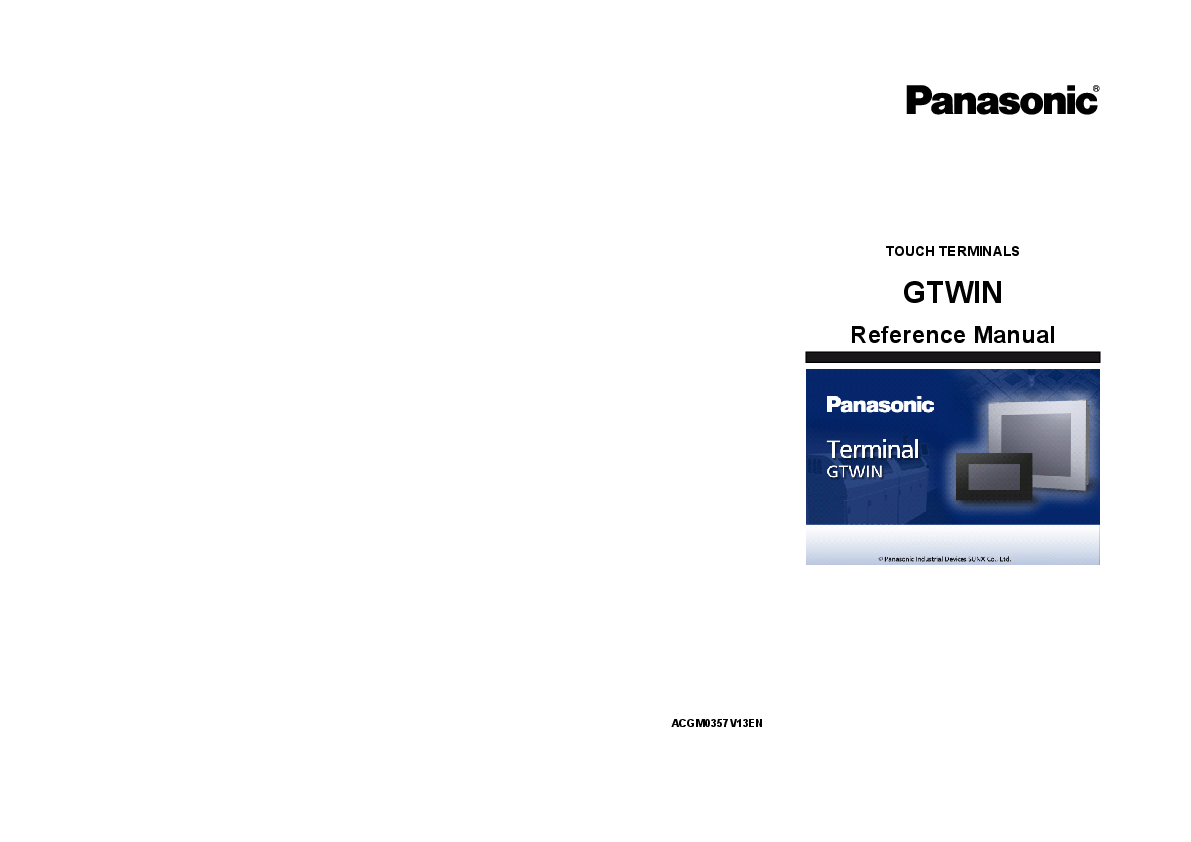
File info: application/pdf · 263 pages · 5.91MB
Terminal GTWIN Ver.3 Reference Manual
ACGM0357V13EN
GTWIN Reference Manual 10 . 1.1 Overview of GTWIN . GTWIN is a screen creation software designed for the GT series. Using GTWIN you can design screens and download them to a GT touch panel, upload data from a GT panel o…
Introducing GTWIN GTWIN Reference Manual 10 . 1.1 Overview of GTWIN . GTWIN is a screen creation software designed for the GT series. Using GTWIN you can
Extracted Text
TOUCH TERMINALS
GTWIN
Reference Manual
ACGM0357V13EN
Important symbols
One or more of the following symbols may be used in this documentation:
DANGER!
The warning triangle indicates especially important safety instructions. If they are not adhered to, the results could be fatal or critical injury.
Indicates that you should proceed with caution. Failure to do so may result in injury or significant damage to instruments or their contents, e.g. data.
Contains important additional information.
Contains an illustrative example of the previous text section.
Indicates that a step-by-step procedure follows.
Indicates where you can find additional information on the subject at hand.
GTWIN Reference Manual
Table of contents
Table of contents
1. Introducing GTWIN................................................................ 9
1.1 Overview of GTWIN ............................................................................... 10 1.2 Windows�.............................................................................................. 12 1.3 Booting GTWIN...................................................................................... 13
1.3.1 Read From GT ......................................................................................... 14 1.3.2 GT Memory Editor .................................................................................... 15
1.3.2.1 Upload Alarm History Information ................................................... 15 1.3.2.2 Upload Line Graph Information ....................................................... 16 1.3.2.3 Edit GT Internal Memory ................................................................. 16 1.3.3 GT Ver_UP_V3 ........................................................................................ 17
1.4 Create New File ..................................................................................... 18
2. The GTWIN User Interface .................................................. 20
2.1 What You See on Your Monitor.............................................................. 21 2.2 Menu Bar ............................................................................................... 24 2.3 Toolbars................................................................................................. 25 2.4 Base Screen .......................................................................................... 30 2.5 Parts Library .......................................................................................... 31
2.5.1 Working with Parts Libraries .................................................................... 31 2.5.1.1 Standard Library with Parts Available for All GT Panels................. 34 2.5.1.2 GT02 - GT32 Libraries .................................................................... 34 2.5.1.3 GT703/GT704/GT707 Libraries ...................................................... 35 2.5.1.4 Flowchart Symbols Library.............................................................. 36
2.6 Screen Manager .................................................................................... 37
3
Table of contents
GTWIN Reference Manual
2.6.1 Login Screen ............................................................................................ 38 2.6.2 Keyboard Screen......................................................................................39
2.7 System Setting ....................................................................................... 41
3. GT Panel System Menu .......................................................42
3.1 GT Panel System Menu Overview .......................................................... 43
3.2 Port......................................................................................................... 45
3.3 Clear Memory ......................................................................................... 46
3.4 Test Menu for GT02 - GT32 ...................................................................47
3.5 DIP Switch Settings to Prevent System Menu Display ............................ 48
3.6 SD Memory Card Functions ................................................................... 49
3.6.1 Usable SD Memory Cards........................................................................52 3.6.2 Restrictions...............................................................................................53 3.6.3 Copy Screen Data to the SD Memory Card ............................................. 55 3.6.4 Copy Screen Data to the GT .................................................................... 57 3.6.5 Copy PLC Program Files to the PLC ....................................................... 59 3.6.6 Copy PLC Program Files to the SD Memory Card...................................61 3.6.7 Delete Data from the SD Memory Card ................................................... 62
3.7 FP Monitor..............................................................................................64
3.7.1 Installing FP Monitor on the GT (except for GT703/GT704/GT707) ........ 65 3.7.2 Uninstalling FP Monitor (except for GT703/GT704/GT707).....................67 3.7.3 Using FP Monitor......................................................................................67
3.7.3.1 System Register Monitor Screen .................................................... 68 3.7.3.2 Error Monitor Screen ....................................................................... 68 3.7.3.3 Device Monitor Screen .................................................................... 69 3.7.3.4 Password Management Screen ...................................................... 74 3.7.3.5 Shared Memory Monitor Screen ..................................................... 77
3.8 PLC Menu .............................................................................................. 78
3.8.1 PLC Select Function (GT703/GT704 only) .............................................. 78 3.8.2 Network PLC Search Function (GT703/GT704) ...................................... 79
4
GTWIN Reference Manual
Table of contents
3.8.3 PLC Backup/Restore (GT703/GT704/GT707) ......................................... 80
4. Menus................................................................................... 84
4.1 File Menu ............................................................................................... 85
4.1.1 New, Open, Close, Save, Save As .......................................................... 85 4.1.2 Print .......................................................................................................... 86 4.1.3 Print Style Setup....................................................................................... 87 4.1.4 Printer Setup ............................................................................................ 87 4.1.5 Save Screen Bitmap ................................................................................ 87 4.1.6 Select PLC Model..................................................................................... 88 4.1.7 GT Model Convert .................................................................................... 88 4.1.8 Convert Fixed (GTWIN) Font ................................................................... 89 4.1.9 Change Device......................................................................................... 92 4.1.10 Export/Import Character String List for Multi-Language Exchange ......... 93 4.1.11 SD Memory Card File............................................................................... 93 4.1.12 Variable Import Function .......................................................................... 94
4.2 Edit Menu and Common Editing Functions ............................................ 99
4.2.1 Multiple Copy.......................................................................................... 100 4.2.2 Find Device ............................................................................................ 101 4.2.3 Character String List .............................................................................. 102 4.2.4 GTWIN Configuration ............................................................................. 103
4.3 View Menu ........................................................................................... 105
4.4 Draw Menu .......................................................................................... 106
4.5 System Setting Menu ........................................................................... 107
4.5.1 GT Configuration .................................................................................... 107 4.5.1.1 Basic Setup ................................................................................... 109 4.5.1.2 GT Communication Parameters ................................................... 112 4.5.1.3 PLC Multiple Connection............................................................... 113 4.5.1.4 Clock Setting ................................................................................. 120 4.5.1.5 Multi-Language Exchange ............................................................ 122 4.5.1.6 GT Link.......................................................................................... 130
5
Table of contents
GTWIN Reference Manual
4.5.1.7 Recipe ........................................................................................... 133 4.5.1.8 SD Recipe ..................................................................................... 135 4.5.1.9 Operation Security......................................................................... 136 4.5.1.10 Auto-Paging...................................................................................137 4.5.1.11 Start-Up Screen.............................................................................138 4.5.1.12 SD Memory Card........................................................................... 139 4.5.1.13 Hold Device Value.........................................................................139 4.5.1.14 Alarm History and Alarm History Setting.......................................140 4.5.1.15 Line Graph.....................................................................................145 4.5.1.16 Index registration ........................................................................... 148 4.5.1.17 Countdown Timer .......................................................................... 149 4.5.1.18 FTP Server .................................................................................... 150 4.5.2 Flow Display ........................................................................................... 152 4.5.3 Write Device ...........................................................................................153 4.5.4 Data Logging .......................................................................................... 154 4.5.4.1 Log File and CSV File Structure....................................................156 4.5.4.2 Log File Setup ............................................................................... 158 4.5.4.3 Record Area Control for Data Logging..........................................159 4.5.5 Recipe List .............................................................................................. 161 4.5.5.1 How to Create a Recipe File ......................................................... 162 4.5.5.2 Transferring Recipe Files .............................................................. 164 4.5.6 SD Recipe .............................................................................................. 164 4.5.6.1 How to Save SD Recipe Data on the SD Memory Card ............... 165 4.5.6.2 SD Recipe Basic Setup ................................................................. 166 4.5.6.3 Specify File No. by Control Device................................................167 4.5.6.4 Specify Recipe File Name by Touch Operation ............................ 168 4.5.6.5 SD Recipe Recipe Setting.............................................................168 4.5.6.6 Entering and Reading Device Values ........................................... 169 4.5.6.7 Handshake Using Write Device ....................................................171 4.5.7 Operation Security Password.................................................................172
4.6 Communication .................................................................................... 173
4.7 Window menu.......................................................................................176
4.8 Help Menu ............................................................................................ 177
6
GTWIN Reference Manual
Table of contents
5. Parts and Their Functions ................................................ 178
5.1 Switch Parts ......................................................................................... 179
5.1.1 Operation Modes.................................................................................... 179 5.1.2 GT02 - GT32 Switch Parts ..................................................................... 181
5.1.2.1 Normal Switch Parts...................................................................... 183 5.1.2.2 Function Switch Parts ................................................................... 185 5.1.3 GT703/GT704/GT707 Switch Parts ....................................................... 188 5.1.3.1 Changing the design of parts ........................................................ 190
5.2 Lamp Parts .......................................................................................... 195
5.3 Message Parts ..................................................................................... 198
5.4 Data Parts............................................................................................ 204
5.4.1 Basic Setup for Data Parts ..................................................................... 206 5.4.2 Input Settings for Data Parts .................................................................. 208
5.5 Bar Graph Parts ................................................................................... 210
5.6 Clock Parts .......................................................................................... 212
5.7 Alarm List Parts.................................................................................... 213
5.7.1 History of Alarms in Time Order ............................................................. 214 5.7.2 History of Alarms in Order of Frequency................................................ 215 5.7.3 List of Active Alarms............................................................................... 217
5.8 Line Graph Parts.................................................................................. 218
5.8.1 Configuration Parameters ...................................................................... 218 5.8.1.1 "Display Data" Options on "Display" Tab ...................................... 219 5.8.1.2 "Line Settings" Tab When "Reference Data" = "Device" (Basic Setup) 220 5.8.1.3 "Line Settings" Tab When "Reference Data" = "SD Card (Logging Data)" (Basic Setup) ..................................................................................... 221
5.8.2 Comparing Line Graph Modes ............................................................... 223 5.8.3 Basic Setup in Sampling Mode .............................................................. 225 5.8.4 Basic Setup in Block Mode .................................................................... 227 5.8.5 Line Graphs Combined with Bar Graphs ............................................... 230
7
Table of contents
GTWIN Reference Manual
5.9 Keyboard Parts.....................................................................................233
5.9.1 Basic Setup for Keyboard Parts ............................................................. 234 5.9.2 Operation Setup for Keyboard Parts ...................................................... 235 5.9.3 Displaying and Hiding Keyboard Parts...................................................236
5.10 Custom Parts........................................................................................237
5.11 Referable Data Formats for Parts ......................................................... 238
6. Troubleshooting ................................................................239
6.1 Troubleshooting....................................................................................240 6.2 Screen Messages.................................................................................241 6.3 GT Series Error Codes ......................................................................... 242 6.4 PLC Error Codes .................................................................................. 245 6.5 General-Purpose Serial Communication Error Codes...........................248 6.6 What to do if Something Unusual Occurs .............................................249 6.7 Operation Security Function ................................................................. 252
7. SD Card Data Upload from GT to PC................................253
7.1 Introduction to the GT_SD_Reader ...................................................... 254 7.2 Working with GT_SD_Reader...............................................................255
8. Glossary of terms ..............................................................259
8
Chapter 1
Introducing GTWIN
Introducing GTWIN
GTWIN Reference Manual
1.1 Overview of GTWIN
GTWIN is a screen creation software designed for the GT series. Using GTWIN you can design screens and download them to a GT touch panel, upload data from a GT panel or print.
You can compose messages or graphics. GTWIN comes with a host of pre-defined parts that make it easy for you to design screens quickly and easily, e.g. switches, lamps, clocks, keyboards, etc. Just drag and drop them onto your screen.
A switch part being dragged and dropped You can also customize your own parts and store them in a user library.
10
GTWIN Reference Manual
1.1 Overview of GTWIN
Other features include:
Line graph function to represent sampling data
Recipe transfer between PC, GT and PLC Copy screens to a clipboard in bitmap format. This makes it easy for you to create an
operation manual, for example.
Fonts include: TrueType (GTWIN font), Fixed (GTWIN), and all the Windows fonts installed on the PC. The font Fixed (GTWIN) is not available for GT707.
Multiple languages available Operation security functions such as security levels and passwords
11
Introducing GTWIN
GTWIN Reference Manual
1.2 Windows�
GTWIN Ver.3 supports Windows� Vista/7/8/10 (except the 64-bit version of Windows Vista�).
Precautions when installing GTWIN Under Windows�, the "Program Files" folder is a system folder whose access is restricted. This means you cannot store files in system folders such as "Program Files". If you attempt to store files in system folders, the files will be stored in the user specific "Virtual Store" folder.
The "Virtual Store" folder cannot be shared with other users who log in on the same PC. If you want to share GTWIN with all users, please install GTWIN in a folder to which all users have access. As GTWIN installs to the "Program Files" folder by default, make sure to select an unrestricted folder as the destination folder during installation.
12
GTWIN Reference Manual
1.3 Booting GTWIN
When you boot GTWIN the following dialog appears.
1.3 Booting GTWIN
Choose a command button and click [OK]. To boot via the taskbar: Startup Programs Panasonic-ID SUNX Terminal GTWIN_V3. From the GTWIN subfolder, you can open several helpful PDF files or access a Tools subfolder, which contains:
GT Memory Editor (see p. 15) GT Ver_UP (see p. 17)
GT data saved on an SD card that is inserted in the GT can be loaded to a PC with a USB connection and the GT_SD_Reader software (see p. 254). It is not necessary to remove the SD card from the GT.
13
Introducing GTWIN
GTWIN Reference Manual
1.3.1 Read From GT
If you selected "Read From GT", the following dialog appears.
You may have to enter a password. Select which data you wish to be transferred from GT to GTWIN as desired. When you open a project file that contains a font that is not installed on the PC, you will receive an error message (see p. 85).
14
GTWIN Reference Manual
1.3.2 GT Memory Editor
1.3 Booting GTWIN
GT Memory Editor dialog
To start the GT Memory Editor, use the command Startup Programs Panasonic-ID SUNX Terminal GTWIN_V3 Tools GT Memory Editor V3. The GT Memory Editor allows you to:
create CSV files for alarm history information stored in the GT create CSV files for line graph information stored in the GT edit the internal memory of the GT, which is particularly useful for general-purpose
serial communication.
1.3.2.1 Upload Alarm History Information
When you select this option, the following dialog appears.
Click [GT->PC] to upload alarms. Under "Base Screen", when you select "Auto", all base screens will be searched for alarm parts. When you select "Manual", only specified base screens will be searched for alarm parts. Click [Save] to save the alarm history information as a CSV file.
15
Introducing GTWIN
1.3.2.2 Upload Line Graph Information
When you select this option, the following dialog appears.
GTWIN Reference Manual
Select the desired line graph sampling group number and click [GT->PC] to upload line graph information. Click [Save] to save the line graph information as a CSV file.
1.3.2.3 Edit GT Internal Memory
When you select this option, the following dialog appears.
You can upload device values from the GT to the PC, edit them, and/or download them from the PC to the GT. Simply double-click on any field, e.g. "Device", to edit or insert a value. You can also insert, delete or rename sheets.
16
GTWIN Reference Manual
1.3.3 GT Ver_UP_V3
Use this dialog to manually perform a version upgrade.
1.3 Booting GTWIN
After calling up the dialog with Startup Programs Panasonic-ID SUNX Terminal GTWIN_V3 Tools GTVer_Up_V3, choose [Select (Firmware)] and select the highest available version for your GT touch panel. If necessary, modify the communication parameters via [COM Settings]. Select [Start] to perform the upgrade. You may also upgrade the firmware automatically (see p. 174).
Do not turn off the power supply for the main unit while upgrading. Do not disconnect the cable between the PC and the GT touch panel; otherwise the
GT touch panel may not reboot. The through function is not available during the version upgrade and while transferring
screens.
17
Introducing GTWIN
GTWIN Reference Manual
1.4 Create New File
If you select "Create New File", a dialog with the following options appears.
GT Model Select the GT model from the list in the text box.
PLC Model Select a PLC model from the list in the text box.
COM If this option is activated, select the PLC model according to the PLC that is connected to the COM port.
Ethernet 1/2/3 This function is only available for GT703/GT704 and PLCs from the following series:
the FP series (except for FP2/FP2SH) the FP7 series the Mitsubishi MELSEC Q/L series Modbus TCP Select a PLC connected to the Ethernet port.
18
GTWIN Reference Manual
1.4 Create New File
Keep Current Settings Select this check box so that the next time you create a new file, the GT model and PLC model you selected will appear as your default settings.
Select [Next] to proceed to the following dialog to check your basic communication area (see p. 109) settings.
The button [Configuration] allows you to confirm the used port and the connected PLC.
19
Chapter 2
The GTWIN User Interface
GTWIN Reference Manual
2.1 What You See on Your Monitor
2.1 What You See on Your Monitor
The user interface of GTWIN can be configured with Edit GTWIN Configuration (see p. 102) Workspace/Toolbar or with the submenus of the View (see p. 105) menu. It consists of the following main elements:
Menu bar
Toolbars File Manager window pane with Screen Manager and System Setting
Search result window pane String list window pane
Parts list window pane Parts library window pane Status bar Apart from the status bar, all bars and windows can be docked anywhere within the GTWIN window. If you have created a new file, in the Screen Manager (see p. 37), double-click any screen number and GTWIN will appear as follows on your monitor.
21
The GTWIN User Interface
GTWIN Reference Manual
Number Q W E R T
Y U
Item Menu bar (see p. 24)
Description All GTWIN operations and functions can be accessed via menus.
Toolbars (see p. 25)
File Manager
Base screen tabs Screen Manager (see p. 37)
Frequently used functions can be easily accessed via the toolbar. Show and hide toolbars using View Toolbar Default or the context menu within the toolbar area.
Two different tabs are available:
Screen Manager (see p. 37)
System Setting (see p. 41) (panel configuration)
Use drag & drop to change the order of the tabs. Click a tab to switch to that base screen.
The Screen Manager manages the screen types, the display method, and allows you to copy, move and delete base screens.
Use the letter buttons [B], [L] and [K] to move from base to login (see p. 38) and keyboard screens (see p. 39).
There are 3 different display methods for the screens: map (grid), list or thumbnails.
The map display shows all possible screens. Screens that already exist can be easily identified by a red rectangle in the map. For a new screen, double-click any empty square on the map.
The list and thumbnail display only show existing screens. Select
Base screen (see p. 30) Status bar
to create a new screen.
On the base screen, you create the screen that will be displayed on the GT panel. Via View Zoom or the toolbar "Coordinate and Size (see p. 27)" you can change the magnification. Please note, for GT02/GT02L touch panels, the initial screen size is set to 200% in GTWIN.
It displays information such as the GT and the PLC model. Hide/show the status bar via View Status Bar.
22
GTWIN Reference Manual
2.1 What You See on Your Monitor
Additional window panes
Use Edit GTWIN Configuration (see p. 102) Workspace/Toolbar or the View menu to display/hide additional window panes. If a window pane is currently hidden, executing the corresponding function displays the window automatically, e.g. searching for a device will open the "Search Result" window.
Number I O
P {
Item Parts library (see p. 31) Search Result
Character String List (see p. 102)
Parts List
Description
Hide/show the parts library via View Parts Library Window. It contains all parts that can be used on screens, i.e. switches, lamps, clocks, keyboards, etc., which you can drag and drop to the base screen and configure as required.
The results of Edit Find Device (see p. 100) are displayed here.
The window pane displays the PLC registers used as reference devices and the devices that have been set to output values to the connected PLC. Double-click an entry to open the attributes dialog where the device is used.
The strings (texts) found by Edit Character String List are displayed here.
The window pane displays the character strings that have been entered for parts and in the screen. You can change the texts from here or, when you are using language switching (see p. 123), you can enter texts for the different languages in the list. Use the Import/Export (see p. 93) function from the context menu to translate and manage your strings with a tabulator-separated text file outside of GTWIN. You can import/export the character strings with a button in the lower right corner of the window.
Displays a list of devices (i.e. addresses and flags) used. This is very handy for programming the PLC and avoiding addressing conflicts.
Customize your working area
You can move and dock important window panes to different positions in the window. Choose the desired option for the window pane's behavior from the list box:
Floating Docking Auto Hide
The pane can be placed at any position on your monitor. The docking arrows do not appear while moving the pane.
Paying attention to the docking arrows that appear while you are moving the window pane, drag and drop the pane exactly over the desired docking arrow and release the mouse button.
Change the pin symbol of the pane to auto-hide mode: displayed if an action from the pane is called.
The pane is automatically
23
The GTWIN User Interface
GTWIN Reference Manual
2.2 Menu Bar
You can access all GTWIN operations and functions via menus or the icons from the toolbars.
Menu item File (see p. 85) Edit (see p. 99) View (see p. 105)
Draw (see p. 106) System Setting (see p. 107)
Communication (see p. 173) Window (see p. 176) Help (see p. 177)
Description
Contains menu commands for working with and printing screen files.
Contains menu commands for cutting, pasting, and copying graphics and text, and positioning objects.
Contains menu commands to change base screen grid settings and size ratios, turn toolbar and status bar displays on and off, and carry out other operations related to screen displays.
Contains menu commands to help you design your screen.
Contains the GT configuration, settings for flow displays, sounds, data logging, and writing devices as well as functions for managing recipes and the operation security password.
Contains the communications settings and the file transfer functions.
Contains window-related menu commands to display various windows, change and arrange windows, etc.
Via this menu you can access the online help or obtain information about GTWIN.
24
GTWIN Reference Manual
2.3 Toolbars
2.3 Toolbars
There are different toolbars at your disposal for frequently used functions. Display the toolbars with View Toolbar or use the context menu Toolbar within the toolbar area or activate the toolbars with Edit GTWIN Configuration (see p. 102) Workspace/Toolbar.
Toolbar "Default" Standard Windows icons for common operations such as open and save files, undo, redo etc.
You can undo operations in some of the editors for drawings, texts, and parts on the base screens. Please be aware that other operations cannot be "undone".
Toolbar "Display"
Icon
Icon name Display of the screen
Description Set magnification
Enlarge
Reduce
Display/hide grid
Switch between displaying and hiding the grid.
Display/hide guideline Switch between displaying and hiding the guideline.
Set grid/guideline
Display/hide part numbers Display/hide part attributes Display/hide the keyboard parts Toggle ON/OFF status
opens the GTWIN configuration Grid/Guidance to make the settings for snap functions Switch between displaying and hiding part numbers.
Switch between displaying and hiding part attributes.
Displays or hides keyboard parts on base or keyboard screens to ease design. Switches a selected switch's or lamp's state to ON or OFF.
Previous screen Next screen
Open the screen whose number is immediately before the number of the screen being edited. If this screen is already open, it will be set as the active screen.
Open the screen whose number is immediately after the number of the screen being edited. If this screen is already open, it will be set as the active screen.
25
The GTWIN User Interface
GTWIN Reference Manual
At the end of the toolbar "Display", two text boxes appear:
Status (ON/OFF). Switches a selected switch's or lamp's state to ON or OFF.
Language No. When you have entered texts in different languages for each part, this option displays the texts of the selected language number.
Toolbar "Edit"
Icon
Icon name Left
Description
Right Top
Align selected objects.
Bottom
Horizontal center
Center selected objects horizontally.
Vertical center
Center selected objects vertically.
Horizontal distribution
Distribute selected items horizontally.
Vertical distribution
Distribute selected items vertically.
Forward
Bring selected item forward one level.
Backward
Send selected item backward one level.
Front
Bring selected item to the front.
Back
Send selected item to the back.
Group
Group selected objects.
Ungroup
Ungroup selected object.
Reverse
Reverse the selected graphic or part horizontally. Reverse the selected graphic or part vertically.
Rotate
Rotate the selected character string, graphic, or part counter clock-wise.
Rotate the selected character string, graphic, or part clock-wise.
26
GTWIN Reference Manual
2.3 Toolbars
Toolbar "Communicaton"
Icon
Icon name Communication settings
Description Open the Communication settings
Send all data from GTWIN -> GT Transfer all the data from GTWIN to the GT.
Send changed data from GTWIN -> GT
Read all data from GT
Transfer the data that has been changed from GTWIN to the GT (only for GT703/GT704/GT707).
Read all the data from the GT to GTWIN.
Send/Receive selected data Verify
Open the "Transfer Data" dialog to select which data should be sent or received data.
Function to verify that the project you have open in GTWIN corresponds to the project on the GT.
Toolbar "Coordinate and Size"
The toolbar "Coordinate and Size" displays the coordinates of the top left corner of the selected part as well as the part's width and height. You can change the position and size by entering values in the fields. As long as no part is selected, all fields are blank resp. read-only.
When you have selected more than one part, fields with values shared by all selected parts will be displayed while those with different values are blank.
27
The GTWIN User Interface
GTWIN Reference Manual
Toolbar "Draw" While an object is selected, you can change the properties of lines, character strings, or graphics by using "Line Type and Color" from the context menu within the drawing area or the
menu "Draw" or the icon .
Icon
Icon name Select Character String Straight Line Continuous Line Rectangle/Rounded Rectangle Circle Arc
Curve
Circular
Polygon
Description Selects an object on the base screen.
Enters text.
Draws a straight line. Press <Shift> to draw a vertical or horizontal line.
Draws a continuous line.
Draws a square (press <Shift>) or rectangle.
For a rounded figure, select the figure and press
or choose "Line Type
and Color" from the context menu. Set the radius of rounded squares.
Draws a circle (press <Shift>) or oval (see p. 102).
Draws an arc (press <Shift>) or an elliptical arc. Procedure
1. Click on the base screen and draw the size of the arc. 2. Click again to set the size. 3. Click again to set the starting point of the arc. 4. Click again to set the ending point of the arc.
5. Select the figure with
to make the anchor point
visible in case you want to change the figure later.
Draws a curve (also known as a Bezier curve.)
Procedure
1. Click on the base screen and draw the length of the curve.
2. Click and pull the invisible anchor point to bend the curve.
3. Select the figure with
to make the anchor point
visible in case you want to change the figure later.
Draws a circular (Press <Shift>) segment.
Procedure
1. Click on the base screen and draw the size of the segment.
2. Click again to set the size.
3. Click again to create the fan.
4. Click again to finish.
Draws a polygon. Press <Shift> to draw a vertical or straight line. Draw the individual lines, then double-click to finish the polygon.
28
GTWIN Reference Manual
2.3 Toolbars
Icon
Icon name Filling pattern
Read image
Description Fills in an area with the color and pattern defined in the "Drawing Color" dialog.
Displays a file open dialog to import an existing image in .jpg or *.bmp format.
Line Type and Color Character Type
Opens the properties dialog to define the colors and patterns of graphical objects (lines, rectangles, curves, etc.).
Changes the text's language, font, style, size and color. The image field in the "Character Attributes" dialog displays the settings you have made.
29
The GTWIN User Interface
GTWIN Reference Manual
2.4 Base Screen
On the base screen, you create the screen that will be displayed on the GT panel. You can create text, draw graphics or place parts on the base screen. Use the Screen Manager (see p. 37) to open and manage your base screens.
The backlight status icon on the left side of the title bar allows you to see the status of the backlight at a glance.
Via the context menu of the base screen, you can configure settings such as assigning screen attributes.
If the memory used exceeds the limit, the base screen cannot be closed and the screen cannot be transferred.
30
GTWIN Reference Manual
2.5 Parts Library
2.5 Parts Library
The parts library contains parts, i.e. functions prepared and stored ahead of time. When you open or create a GTWIN project, the parts library window with the standard parts is displayed. The libraries and parts available depend on the GT model.
Number Q W E
R T
Description Dropdown list for selecting a library Dropdown list to limit the selection of parts For lamp and switch part libraries, select which color group should be displayed. Select the size for the display of parts in the library. Buttons to create, delete, and rename a user-defined library.
2.5.1 Working with Parts Libraries
Depending on the panel type, different libraries are available in the Parts Library window pane. GTWIN comes with standard libraries for the different GT models. In addition, you can create a new parts library to conveniently store frequently used or customized parts.
31
The GTWIN User Interface Using parts from the standard library
GTWIN Reference Manual
1. Select View Parts Library Window, if the Parts Library is not displayed The "Parts Library" window pane appears.
2. Select a part category and use the filter settings if you want to narrow down the list of available parts
3. From the library, simply drag and drop parts onto the base screen Parts cannot be placed on top of other parts. Character strings, graphics, and other objects cannot be placed on top of parts; they will automatically be placed behind parts.
Working with user-defined libraries From the "Parts Library" pane, you can also:
Create new parts libraries with
Change the title of non-standard libraries with
Delete non-standard libraries with
32
GTWIN Reference Manual This is how you create a user-defined library:
2.5 Parts Library
1. Select View Parts Library Window, if the Parts Library is not displayed
2. Select
from the Parts Library window pane
3. Enter a file name and a title for the new parts library
The file (*.upl or *.ups) is stored in the folder "\stp" or "\nstp" under your GTWIN installation.
4. Drag a part you have placed on a base screen and drop it in the library
A dialog appears asking for a name for the part. 5. Enter a name [OK]
.
In this example, a parts library called "Tank Monitoring" has been created. User-defined libraries appear in the first dropdown list together with the standard libraries.
Once parts have been added to the new parts library, you can change their names, delete them or change their order with drag & drop.
33
The GTWIN User Interface
GTWIN Reference Manual
2.5.1.1 Standard Library with Parts Available for All GT Panels
The standard library contains the following parts:
Part Switch (see p. 188)
Function switch (see p. 185)
Lamp (see p. 195) Message (see p. 199) Data (see p. 204)
Bar graph (see p. 210) Clock (see p. 212) Line graph (see p. 218) Alarm list (see p. 213) Keyboard (see p. 233) Custom
Description
Switch parts turn the bit device of the corresponding PLC on and off. Depending on the GT model, the switches come in various designs (e.g. push-button, toggle, rotating switches, etc.)
In GT703/GT704/GT707, switch parts also fulfill the role of function switch parts.
Function switch parts can be used for one or more operations. When touched, they can turn the bit device of the corresponding PLC on and off, switch to a different screen or language no., execute arithmetic operations, operate alarm parts, or manage the operation security function. In GT703/GT704/GT707, switch parts also fulfill the role of function switch parts.
Lamp parts change color when the bit device (i.e. address) of the PLC being referenced is turned on or off.
Message parts display messages when the corresponding bit in a word device (i.e. address) of the PLC being referenced is turned on or off. Up to 16 different messages can be displayed.
Data parts are used to display the contents of internal PLC devices (i.e. addresses) directly on the screen. They can also be used in conjunction with keyboard parts or keyboard screens to change or input values for internal PLC devices from the GT side.
Bar graph parts display values of the PLC device, either vertically or horizontally.
Clock parts display the year, month, day, and time based on the internal clock in the programmable display unit.
Line graph parts can display the values of individual or several registers over time.
Alarm list parts can show: 1) a list of currently active alarms, 2) a history of alarms in chronological order, or 3) a list of alarms based on frequency.
Keyboard parts are used to enter values in combination with data parts.
You can customize switch, lamp and message parts.
2.5.1.2 GT02 - GT32 Libraries
Special libraries for GT02 � GT32
Library Standard
Switch (4096 colors)
Options GT02 GT02L GT12 GT03/05/32 color GT03/05/32 monochrome Switch (256 colors) Function switch (256 colors) Lamp (256 colors) Japanese KANA keyboard Real
Colors Only part types can be selected
Blue, green, orange, red,
34
GTWIN Reference Manual
2.5 Parts Library
Library Function (256 colors) switch
Lamp (256 colors)
Template
Options Metallic Pastel Icon Real Metallic Pastel 8 Levels of gray keys 30pix (GT12) Background Black and white 24 pixel (GT02) Fade keys round color (40 pixel) (GT03/05/32) Fade keys round gray (40 pixel) (GT03/05/32) Fade keys square color (40 pixel) (GT03/05/32) Fade keys square gray (40 pixel) (GT03/05/32) Flowchart symbols water for color (GT03/05/32) see p. 36 Flowchart symbols water for monochrome (GT03/05/32) see p. 36 Flags of different countries Japanese KANA Keyboard Monochrome keys 40pix (GT03/05/32)
Colors white, yellow
2.5.1.3 GT703/GT704/GT707 Libraries
Special libraries for GT703/GT704GT707
Library
Designs
Colors
Standard
All
All
Switch
Switch (65536 colors, GT707 only) Lamp Lamp (65536 colors, GT707 only)
Template (Background)
Real Metallic Pastel Icon
Real Metallic Pastel Real Metallic Pastel
GT707: Blue, green, orange, red, white, yellow
GT703/GT704: monochrome only Blue, green, orange, red, white, yellow
GT707: Blue, green, orange, red, white, yellow
GT703/GT704: monochrome only
Blue, green, orange, red, white, yellow
Template (PLC)
--
--
Description Contains all the parts from the standard library.
Contains switches or lamps or backgrounds sorted by design and color.
Contains parts for position monitoring or monitoring the LEDs of the PLCs from the FP0R and the FP-XH series.
35
The GTWIN User Interface
GTWIN Reference Manual
2.5.1.4 Flowchart Symbols Library
The Flowchart symbols library contains different key and flow chart symbol collections that can be used for comprehensive and well arranged GT projects for machines and production lines. The symbols are especially suited for water management applications.
The flowchart symbols library is included with the default GTWIN installation. However, it is not available for GT703/GT704/GT707.
For a PDF file with a detailed description of the library symbols, please refer to the folder ..Program Files (x86)\Panasonic-ID SUNX Terminal\GTWIN_V3\TB-SYMKEYS 2. Sample applications are stored in ..Program Files (x86)\Panasonic-ID SUNX Terminal\GTWIN_V3\TB-SYMKEYS 2\GT Apps.
36
GTWIN Reference Manual
2.6 Screen Manager
2.6 Screen Manager
The Screen Manager manages the screen types, the display method, and allows you to copy, move and delete base screens.
Use the letter buttons [B], [L] and [K] to move from base to login (see p. 38) and keyboard screens (see p. 39).
There are 3 different display methods for the screens:
Map (grid) display
List display
Thumbnail display Double-click on any screen number to display it. In the map display, screens that already exist can be easily identified by a red rectangle in the map. You can manage up to 1024 (0 to 3FF) base screens, which are displayed in hexadecimal
format in the Screen Manager. Navigate between the screens using
and
of the
"Display" toolbar (see p. 25), or scroll and double-click when using the list or thumbnail
display.
Use the buttons under "Screen type" to switch the screen type displayed in the screen manager.
37
The GTWIN User Interface
GTWIN Reference Manual
Screen type
B (Base)
Description Displays the base screens in the selected display method.
L (Login)
Displays the login screens in the selected display method. Login screens are needed for password input when the operation security function is activated.
K (Keyboard)
Displays the keyboard screens in the selected display method. In combination with the keyboard parts, you can use, for example, when you want to create a screen for data input to the data component.
Range of screen numbers 0�3FF
0�F
0�7
The screen No. is displayed in hexadecimal format. The total number of screens that can actually be created varies according on the settings, how the screen are created, and the amount of memory they use.
2.6.1 Login Screen
Under screen type "L" for login screens, you can see all login screens you have created in the display method currently selected. A red rectangle indicates that this screen has been created.
In the display, open a screen with a double-click or select login screens.
. You can draw up to 16
38
GTWIN Reference Manual
2.6 Screen Manager
You must place a keyboard part and a data part on the login screen. You may place lamp parts as well.
2.6.2 Keyboard Screen
Under screen type "K" for keyboard login screens, you can see all keyboards screens you have created in the display method currently selected. A red rectangle indicates that this screen has been created.
In the display, open a screen with a double-click or select
.
Although keyboard screens look like base screens, they are managed via the screen type "K". Keyboard screens are meant primarily to contain keyboard parts coupled with data parts.
Relationship between keyboard screens or keyboard parts and data parts
Keyboard screens or keyboard parts must be supported by a corresponding data part. Call up the data part's (see p. 204) "Attribute", select the "Input" tab and activate the option button
39
The GTWIN User Interface
GTWIN Reference Manual
"ON". Under "Supported Keyboard", specify the keyboard screen or keyboard part used with that data part.
"Input" tab of a data part with keyboard screen assigned
40
GTWIN Reference Manual
2.7 System Setting
2.7 System Setting
When you click the "System Setting" tab is clicked, the tree menu with the system settings is displayed. Setting screens such as "GT Configuration" (see p. 107) can be accessed directly by double-clicking an item in the tree menu.
"System Setting" tab 41
Chapter 3
GT Panel System Menu
GTWIN Reference Manual
3.1 GT Panel System Menu Overview
3.1 GT Panel System Menu Overview
By touching the GT touch panel screen in a certain pattern, you call up the system menu. This menu allows you to:
adjust the screen's brightness and contrast set the communication settings set the GT internal clock (if available) clear the memory (see p. 46) check the DIP switch settings check the LCD (see p. 47) test the backlight and buzzer (see p. 47) set the GT touch panel (see p. 45) copy SD memory card contents from/to a GT touch panel (see p. 49) perform FP monitoring (see p. 64), e.g. reading and setting registers (see p. 69) etc.
What appears on the system menu and how the items are arranged depends on the GT model.
When the system menu is displayed, the GT does not communicate with PLC.
If you are using general-purpose serial communication, the GT is controlled by commands from external devices such as a PLC. The GT continues to receive commands and to write to internal devices even when the system menu is launched. However, while the system menu is displayed, the GT cannot perform the operations assigned to the internal devices.
43
GT Panel System Menu
GTWIN Reference Manual
1. Press the upper left corner of the screen for at least 2 seconds
1 (2s)
2
3
For vertical panels, please turn the panel in a vertical position before pressing the corners as stated above. 2. Press the upper right corner of the screen briefly 3. Press the lower right corner of the screen briefly
44
GTWIN Reference Manual
3.2 Port
3.2 Port
Two ports, COM port and Ethernet port, are available.
COM Port For the COM port, under "GT Unit No.", set the unit number for the GT touch panel when communication with an external device is carried out in general purpose serial or Modbus Slave (RTU) mode.
Ethernet Port When you connect the GT touch panel to a network, you must be aware of the following risks:
1. The touch panel may leak information.
2. Malicious third parties may carry out illegal operations through the touch panel.
3. Malicious third parties may hamper or stop the touch panel. To prevent problems, sufficient network security measures should be taken.
Recommended network environment Use a local IP address on a dedicated-line network (private network) or a VPN (virtual private network).
1. When using a dedicated-line network:
Install the GT under the environment in which a dedicated-line network is built. We recommended using the GT through a firewall.
2. When using VPN (Virtual Private Network):
Install the GT under the environment in which a virtual dedicated line network is built via LAN. It is recommended to use the GT through a firewall.
Do not store any personal information in the GT. For GT703 and GT704, the Ethernet port can be disabled by turning on DIP switch 3
only.
45
GT Panel System Menu
GTWIN Reference Manual
3.3 Clear Memory
Clear Memory function for GT02-GT32 models
Clear SRAM
Clearing the SRAM will initialize:
line graphs
PLC device hold data
alarm history
internal GT device data
Clear FROM
Clearing the FROM will initialize: screen data configuration settings saved in the main unit's memory
Clear Memory function for GT703/GT704/GT707
Clear Holding Data
Clear Holding Data will delete:
PLC device hold data
Alarm history
Internal GT device data
Clear GT Data
This function deletes the screen data.
Clear PLC Backup Data
This function deletes the data that has been backed up by the PLC backup / restore function
46
GTWIN Reference Manual
3.4 Test Menu for GT02 - GT32
3.4 Test Menu for GT02 - GT32
The test menu allows you perform self-diagnosis for selected, available functions. For example, you can check the status of the DIP switches without having to remove the panel.
47
GT Panel System Menu
GTWIN Reference Manual
3.5 DIP Switch Settings to Prevent System Menu Display
All GT models except GT707 Set DIP switch 2 to ON to prevent the system menu from being displayed, e.g. to prevent unauthorized personnel from changing the GT configuration settings. For GT703 and GT704, the Ethernet port can be disabled by turning on DIP switch 3 only.
ON
OFF 1234
GT707 The DIP switches are located on the back under the battery cover. Set DIP switch 2 to ON to prevent the system menu from being displayed, e.g. to prevent unauthorized personnel from changing the GT configuration settings.
Please refer to the section "Operation Mode Setting Switches" in the GT707 hardware manual to for further information.
48
GTWIN Reference Manual
3.6 SD Memory Card Functions
3.6 SD Memory Card Functions
You can use an SD memory card to do the following:
Copy GT screen data to/from the GT Copy PLC program files to/from the PLC Delete files on the SD memory card Set the display of the SD memory card menu
Precautions To prevent data from being inadvertently lost, take appropriate precautionary measures.
Make a backup copy of the SD memory card data on a different storage medium. The LED indicates when data is being read or written. Do not remove the card and
turn off the power supply of the unit while the SD memory card access LED is lit as this may damage the data. Please note that the GT707 is not equipped with a SD memory card access LED. Do not use the SD memory card in an incorrect manner. Avoid exposing the SD memory card to static electricity or electrical noise. In order to use an SD memory card to manage GT or PLC data or the menu display, proceed as follows:
1. Call up the system menu (see p. 43) 2. Select [Setting Menu] 3. Select [SD Memory Card]
The screen with the SD memory card functions is displayed.
49
GT Panel System Menu
GTWIN Reference Manual
The following options are available:
Option [SD GT]
Type of data affected GT screen data
[GT SD]
[SD PLC] [PLC SD]
PLC program files PLC program files
[SD File Delete]
[Manual / Automatic]
Data and files on the SD memory card
SD memory card menu
Description
Copies screen data from the SD memory card to the GT.
Note: If the firmware version of the screen data on the SD memory card is different from the firmware version on the GT, a message will appear (see p. 57).
Copies screen data from the GT to the SD memory card (see folder structure on the SD memory card)
Copies PLC program files from the SD memory card to an FP series PLC.
Copies PLC program files from a PLC from the FP series to the SD memory card.
Deletes screen data and PLC program files on the SD memory card.
Set whether to display this menu when you insert a SD memory card in the GT or not.
Automatic: The menu is automatically displayed when you insert an SD memory card in the GT.
Manual: The menu is not displayed automatically. To access the menu, call up the system menu (see p. 43).
Screen data is saved in the folder [gt_data] (max. 16)
PLC programs are saved in the folder [plc_data] folder (max. 16 files). The format of the program files varies depending on the PLC model and the software tool that has been used.
When you want to copy a program from a software tool on a PC to an SD memory card, create the folder [plc_data] on the SD card first.
While you are copying data to or from the SD memory card, other functions such as data logging, through function, and data transfer are not available.
50
GTWIN Reference Manual
3.6 SD Memory Card Functions
File structure on the SD memory card
51
GT Panel System Menu
GTWIN Reference Manual
3.6.1 Usable SD Memory Cards
We recommend using SD memory cards from Panasonic only. There has been no operation check for SD memory cards from other manufacturers.
GT02M2 GT02G2
--
GT03T-E --
GT version (Ver.)
GT05
GT12
GT32
GT32-R GT32-E
GT703 GT704 GT707
1.39 or older
1.09 or 1.49 or older older
--
Usable SD memory cards
Card type Capacity
SD memory card
32MB to 1GB
SD memory card
32MB to 2GB
--
1.00 or later
1.00 or later
--
1.10 or later
1.10 or later
1.40 or later
1.10 or 1.50 or later later
--
1.39 or older
1.09 or 1.49 or 1.00 or older older later
1.40 or later
1.10 or 1.50 or 1.00 or later later later
1.10 or later
SDHC memory card
CLASS 2 and 4 only SD memory card
4GB to 16GB
32MB to 1GB
SD memory card
32MB to 2GB
SDHC memory
card
4GB to
32GB
Make sure to check the logo of the SD memory card printed on the GT and
the GT version so that you use the correct SD memory card:
for SD
memory cards,
for SDHC memory cards.
Do not use a SD memory card with a memory capacity higher than indicated in the table. Data on the SD memory card may be damaged.
52
GTWIN Reference Manual
3.6 SD Memory Card Functions
Reading time of the SD memory card
When an SD memory card is inserted into the GT, the card will be read. While the SD memory card is being read, the GT cannot be operated.
The reading time varies according to the memory capacity of SD memory card and the GT model. For GT703/GT704/GT707, it is approx. 3 seconds. For the other GT models, refer to the table.
SD memory card capacity 2GB or less 4GB 8GB 12GB 16GB 32GB
Rough estimate of reading time Approx. 5 to 10 seconds Approx. 5 to 15 seconds Approx. 15 to 25 seconds Approx. 20 to 35 seconds Approx. 30 to 45 seconds Approx. 60 to 90 seconds
3.6.2 Restrictions
Amount of data that can be copied The following restrictions apply when you copy data to or from the SD memory card:
Type of data GT screen data PLC program files
No. of data that can be copied 16 files 16 (see note)
Password handling
It is possible to set a password setting on both the GT and the PLC. When a password has been set on the GT or the PLC, the following restrictions apply when you copy data:
Option name [SD GT]
[GT SD] [SD PLC] [PLC SD]
Type of data copied GT screen data
PLC program files
Restriction
When you select the copy command, the password entry screen is displayed. Enter the password set on the GT to copy the screen data.
It is not possible to copy the GT screen data.
It is not possible to copy the PLC program files.
53
GT Panel System Menu
GTWIN Reference Manual
When the GT and the PLC are password-protected If the GT or the PLC is protected with a password and you press a button (except [SD File Delete]) in the [SD Memory Card] menu, the password entry screen is displayed. After you have entered the password, the setting screen is displayed. When you are transferring data from the GT to an SD memory card with the [GT>SD] button, data cannot be read if a data protection password has been set in the GT. In this case, the message "GT Data is protected" appears on the screen. For transferring data from an SD memory card to the GT with the [SD>GT] button, the password must be entered in the screen "Input GT Password" . The number of digits for a password is as follows:
GT: 8 digits
PLC: Two types, 4 digits and 8 digits (FP0H: 32 digits only)
PLC models available for program file transfer The transfer of PLC program files is available for the following PLC models:
FP-X, FP-X0, FP-XH
FP
FP0, FP0R
FP2
FP2SH
FP-e
FP0H (only for GT707, GT704, GT703, GT32-R/-E, and GT03-E (color))
It is not possible to copy the comments in PLC programs created with FPWIN GR.
When you copy PLC program files from the PC where you have installed the PLC programming software to the SD memory card, you need to create the folder \plc_data in the root folder first. If the PLC program files are not located in the correct folder, you cannot copy them to the PLC.
Command for file creation
File extension Length of file name Content
FPWIN GR/FPWIN GR7 File Save
*.FP 8 alphanumeric characters PLC ladder programs, system register information
FPWIN GR7 for FP0H
Tools SD Memory Card Create Auto-Run File
Autoexec.FP0H, Comment.FP0H
Fixed
Autoexec.FP0H: PLC ladder programs, system register information
Comment.FP0H: Comment files
54
GTWIN Reference Manual
3.6 SD Memory Card Functions
Command for file creation File extension
Length of file name
Content
FPWIN Pro Project Save as Project on SD card
*.FP (note 2)
*.PCE (note 2)
8 alphanumeric characters
PLC ladder programs, system register information
FPWIN Pro project files (except libraries)
1. When you are using FPWIN Pro version 6.x, select the file type "Packed Project Export files (Unicode)(*.pce)".
2. Both files must have the same file name.
PLC connection method
In order to be able copy PLC program files to or from the SD memory card, the PLC must be connected to the GT as follows:
Connection of PLC to GT 1:1 communication GT link function PLC multiple connection
Copying possible? Yes No No
3.6.3 Copy Screen Data to the SD Memory Card
To copy screen data from the GT to the SD memory card, proceed as follows:
1. In the SD memory card menu, select [GT SD]
55
GT Panel System Menu
GTWIN Reference Manual
A screen is displayed where you need to enter the file name.
2. Enter a file name The file name can be up to 8 characters long.
3. Press [ENT] A confirmation screen appears.
If you wish to change the file name again, press [File name] and repeat the previous two steps.
4. Press [OK]
If you have saved already a file with the file name you have just entered, the following screen appears.
5. Press [OK] to overwrite the file 56
GTWIN Reference Manual The system starts to copy the screen data.
3.6 SD Memory Card Functions
When the operation is complete, [Cancel] changes to [OK]. 6. Press [OK]
This returns you to the screen with the SD memory card menu.
3.6.4 Copy Screen Data to the GT
To copy screen data from the SD memory card to the GT, proceed as follows:
1. Select [SD GT] in the SD memory card menu When a password has been set on the GT, the password input screen is displayed.
2. Enter the password and press [ENT]
57
GT Panel System Menu
GTWIN Reference Manual
The list of files on the SD memory card is displayed.
3. Press the file name you wish to copy
or
Press the or button to select a file
4. Press [Copy]
When the firmware on the SD memory card and on the GT are the same, the screen data is copied immediately. If the firmware on the SD memory card differs from the firmware on the GT, the following screen appears.
5. Press [OK] to update the firmware Press [ESC] if you do not want to update the firmware. In this case, you cannot copy the GT screen data to the GT.
During the update you will hear the buzzer buzzing. Do not turn off the power supply for the main unit.
58
GTWIN Reference Manual
3.6 SD Memory Card Functions
3.6.5 Copy PLC Program Files to the PLC
To copy PLC program files from the SD memory card to the PLC, proceed as follows:
1. In the SD memory card menu, select [SD PLC] The list of files on the SD memory card is displayed.
2. Press the file name you wish to copy
or
Press the or button to select a file 3. Press [Copy]
A confirmation screen appears. The name of the PLC program file selected is displayed for your information.
4. Press [OK] 59
GT Panel System Menu
GTWIN Reference Manual
When there is no PCE file on the SD memory card
When you are using FPWIN Pro and there is no PCE file on the SD memory card, the following screen will appear:
In this case, check the contents of the SD memory card. Either the PCE file has the wrong file name (it must be the same as the corresponding FP file) or it has not been created yet. If the PCE file has not been created yet, start FPWIN Pro and create the FP and PCE file with the commands listed above.
When the PLC you are copying the files to has no comment memory This problem only occurs when the PLC program files have been created with FPWIN Pro.
If you are using an FP0 or FPe: Press [OK] If you are using another PLC, check the file.
60
GTWIN Reference Manual
3.6 SD Memory Card Functions
3.6.6 Copy PLC Program Files to the SD Memory Card
To transfer PLC program files from the PLC to the SD memory card, proceed as follows:
1. In the SD memory card menu, select [PLC SD] A screen is displayed where you need to enter the file name.
2. Enter a file name The file name can be up to 8 characters long.
3. Press [ENT] A confirmation screen appears.
If you wish to change the file name again, press [File name] and repeat the previous two steps. 4. Press [OK]
61
GT Panel System Menu
GTWIN Reference Manual
If you have saved already a file with the file name you have just entered, the following screen appears.
5. Press [OK] to overwrite the file The system starts to copy the screen data.
When the operation is complete, [Cancel] changes to [OK]. 6. Press [OK]
This returns you to the screen with the SD memory card menu.
3.6.7 Delete Data from the SD Memory Card
To delete screen data or PLC program files from the SD memory card, please proceed as follows:
1. In the SD memory card menu, select [SD File Delete]
62
GTWIN Reference Manual
3.6 SD Memory Card Functions
A screen is displayed where you need to select whether you want to delete a GT file or a PLC file.
2. Press [GT File] or [PLC File] The list of files on the SD memory card is displayed.
3. Press the file name you wish to delete or Press the or button to select a file
4. Press [Delete] A confirmation screen appears.
5. Press [OK] This returns you to the screen with the SD memory card menu.
63
GT Panel System Menu
GTWIN Reference Manual
3.7 FP Monitor
With FP Monitor, you can check and control an FP series PLC connected to the GT. The following functions are available:
Read and write system registers Read and write registers (bit and word data) Force registers on/off Monitor shared memory Monitor error status Manage passwords
The FP monitor function is available for the FP-series models listed in the table. It is not available for FP7. Some restrictions apply, so please check your combination of PLC and GT before use.
Applicable FP7 series PLC
GT model
FP-X FP FP0R FP2 FP2SH FP0 FP-e FP-X0 FP-XH FP0H
GT02 GT02L GT03-E GT05 GT12 GT32 GT32-R/E GT703 GT704 GT707
How to use FP monitor
Portrait display of Password setting
FP monitor
function
Available when you transfer FP monitor screen data from GTWIN. However, the user memory (FROM) of GT is used (see next table).
Not available, even when portrait display is specified.
Available except for FP0H
By default included with Available the system menu.
Available
User memory required (FROM) The user memory required by the FROM for FP Monitor depends on the GT model.
GT model GT02 GT02L GT05M, GT05G, GT32M GT03-E, GT05S, GT32T, GT32-R, GT32-E GT12
User memory required 146kb 123kb 264kb
329kb
183kb
GT703, GT704, GT707
No user memory required
64
GTWIN Reference Manual
3.7 FP Monitor
3.7.1 Installing FP Monitor on the GT (except for GT703/GT704/GT707)
Before you can use FP Monitor, you need to transfer the FP Monitor screens to the GT. This is not necessary for the GT models GT703/GT704/GT707 because they come with FP Monitor pre-installed. There are two methods to transfer the FP Monitor screens:
Via GTWIN Via SD memory card
Via GTWIN
1. Communication Send/Receive selected data 2. Activate the checkbox "FP Monitor"
You can activate other checkboxes if you wish to transfer other data, too. 3. Check that "Direction" is set to "GTWIN->GT" 4. Select [OK]
5. Check whether the button [FP Monitor] is available in the "Setting Menu" of the GT panel system menu (see p. 42)
The button only appears if the FP monitor screen data has been successfully transferred to the GT. Only then can you start using the FP Monitor functions (see p. 67). Via SD memory card
1. Connect the SD memory card reader to the PC 2. File SD Memory Card File Create SD Memory Card File
65
GT Panel System Menu
GTWIN Reference Manual
3. Select the drive with the SD memory card reader 4. Activate the checkbox "FP Monitor" 5. Select an existing file name or enter a new one 6. Select [OK] 7. Insert the SD memory card into the GT 8. Open the system menu on the GT 9. Select [Setting Menu] 10. Select [SD Memory Card]
The screen with the SD memory card functions is displayed.
11. Select [SD->GT]
This transfers all data from the SD memory card to the GT. 12. Select [ESC]
13. Check whether the button [FP Monitor] is available in the settings dialog of the GT panel system menu (see p. 42)
The button only appears if the FP monitor screen data has been successfully transferred to the GT. Only then can you start using the FP Monitor functions (see p. 67).
66
GTWIN Reference Manual
3.7 FP Monitor
3.7.2 Uninstalling FP Monitor (except for GT703/GT704/GT707)
In order to uninstall FP Monitor from the GT, you must: 1. clear the user memory (see p. 46) 2. re-transfer the GTWIN data but without activating the FP Monitor checkbox
3.7.3 Using FP Monitor
FP Monitor main screen
Item System Register Error (Error Monitor) Device (Device Monitor) Password Shared Memory Ver x.xxx F
Run
Prog
Description Displays the screen for reading and setting PLC system registers. Displays the screen for monitoring PLC errors.
Displays the screen for reading and setting PLC data registers.
Displays the screen for setting or removing PLC passwords.
Displays the screen for reading values from the shared memory.
Displays the version number of the FP Monitor Only appears and flashes if devices have been forced ON or OFF. Switches the PLC to RUN mode. The button is available on all screens except input screens. Switches the PLC to PROG. mode. The button is available on all screens except input screens.
When you are connecting multiple PLCs, it is necessary to select a target PLC for FP Monitor in advance. For details, refer to "PLC Select Function" (see p. 78).
When you call up the FP Monitor using a function switch on the GT screen, all functions except flow display and multi language are active. However, if you call up the FP Monitor via the settings screen in the GT panel system menu (see p. 42), all functions besides FP Monitor are suspended.
When communication between PLC and GT cannot be established, the FP Monitor does not function.
67
GT Panel System Menu
3.7.3.1 System Register Monitor Screen
GTWIN Reference Manual
Option No.
Value
Description
Displays the number of the system register. To enter a number, touch the number field and enter a number with the keyboard. Alternatively, use the [Up]/[Down] buttons to select a number.
Displays the value of the system register selected. To enter a value, touch the value field, and wait for the keyboard to display. Values can be displayed in binary, decimal, or hexadecimal format. Use the BIN/DEC/HEX buttons to change the display format. The currently selected display format is highlighted.
When a password has been set on the PLC, the password input screen is displayed. The appearance of the password input screen depends on whether the password has 4 or 8 digits (see p. 74).
3.7.3.2 Error Monitor Screen
PLCs from the FP series are equipped with a self-diagnostic function which monitors the operation of the PLC. Use this screen to view self-diagnostic errors.
This is what the error monitor screen looks like when an error has occurred. In this example, the error code is 45, and the following error flags have been set: R9000 (self-diagnostic error flag), R9007 (operation error, hold), and R9008 (operation error, non-hold).
Option Self-Diagnostic Error Code Clear Error Error Flag
Description
Displays "No error" during normal operation and "Error" (flashing) when an error has occurred.
Displays the error code. Please refer to the PLC manual for details.
Use this button to clear errors with error code 43 and higher.
Displays the status of the special internal flags R9000 and R9002 to R9008. Dark error flags are ON.
68
GTWIN Reference Manual
3.7.3.3 Device Monitor Screen
The device monitor offers three options: Easy monitor Entry monitor Forced on/off
3.7 FP Monitor
Whenever you select a device on the screen, the following input screen appears:
You can use the and button to scroll through the list of devices or directly press a device type, device number, or display format button to display the input screen where you can input device number or values.
The following device types are available:
Device type DT LD SV EV FL WGR GDT
Description Data register (default) Link register Timer/counter set value Timer/counter elapsed value File register Data register (GT internal) Internal flag (GT internal)
69
GT Panel System Menu
Device type WX WY WR WL T C X Y R L
Description External input External output Internal flag Link flag Timer Counter Input Output Internal special flag Link flag
For word devices, these display formats are available.
Abbreviation US1 (default) S1 US2
S2
H1 H2 BIN ASC BC1 BC2
Format Decimal (1 word, unsigned) Decimal (1 word, signed) Decimal (2 words, unsigned)
Decimal (2 words, signed)
Hexadecimal (1 word) Hexadecimal (2 words) Binary (1 word) ASCII (1 word) BCD (1 word) BCD (2 words)
GTWIN Reference Manual
Easy monitor
Use the easy monitor to read or write values from a specified device. You can monitor both word and bit devices.
After the second line, all devices are listed by number in ascending order.
The display of the current device value may be delayed for up to one minute.
The number of devices listed on a screen depends on the screen size of the GT model.
70
GTWIN Reference Manual
3.7 FP Monitor
The example screen for word devices shows the following device values:
Device type
DT DT DT
Device No.
100 101 102
Device value
200 50 100
DT
108
300
Display format
US1 (decimal, 1 word, unsigned). This is the default display format (see p. 69).
The example screen for bit devices shows the following device values:
Device type
R R R
Device No.
100 108 110
Device value Bit 0�3: ON, bit 4�7: OFF
R
118
Option Device type Device No.
Device value
Display format [Up]/[Down]
Description Displays the currently selected device type. Touch the button to change the device type.
Displays the number of the device (address). To enter a number, touch the number field and enter a number with the keyboard. Alternatively, use the [Up]/[Down] buttons to select a device.
For word devices: device value in the display format selected. For bit devices: bit status (ON = light/OFF = dark) Touch the value or bit button to change it.
Only for word devices. The display format (see p. 69) can be changed with the and buttons.
Use the buttons to scroll through the list of devices.
71
GT Panel System Menu
GTWIN Reference Manual
Entry monitor
Use this monitor to enter values for up to 32 devices (word and bit devices). The device types, device numbers, and display formats of the devices are held even after you turn off the power.
The example screen shows the following device values:
Device type
Device No.
Device value
DT
100
50
DT
200
-100
Bit 0�3: OFF
R
100
Bit 4�7: ON
Display format
US1 (decimal, 1 word, unsigned) S1 (decimal, 1 word, signed)
--
Option Device type Device No.
Device value
Display format [Up]/[Down]
Description Displays the currently selected device type. Touch the button to change the device type. Displays the number of the device (address). To enter a number, touch the number field and enter a number with the keyboard. Alternatively, use the [Up]/[Down] buttons to select a device. For word devices: device value in the display format selected. For bit devices: bit status (ON = light/OFF = dark) Touch the value or bit button to change it. Only for word devices. Select which display format (see p. 69) should be used. Use the buttons to scroll through the list of devices.
Forced On/Off
CAUTION
Hazardous situation!
Forcing inputs/outputs is extremely hazardous. Make sure to pay sufficient attention to the status of peripheral devices and equipment before executing this function.
72
GTWIN Reference Manual
3.7 FP Monitor
Use this monitor to forcibly turn on or off up to 16 bit devices. The addresses of the devices entered in this monitor are held even after you turn off the power.
Device type R Y
X
C T
L
Device No. 100 100
100
256 256
100
Device value
Forced ON Forced OFF Not forced, i.e. free to be controlled by the PLC. Forced ON Forced OFF Not forced, i.e. free to be controlled by the PLC.
Option Release
Device type Device No. ON OFF Free Add [Up]/[Down]
Description
Deletes the list and releases all forced bit devices. However, if the PLC is in the PROG. mode or the device was forcibly turned ON without the state being changed in the PLC program, the bit device may not turn OFF correctly. We recommend turning OFF the bit device forcibly before selecting [Release].
Displays the currently selected device type. Touch the button to change the device type.
Displays the number of the device (address). To enter a number, touch the number field and enter a number with the keyboard. Alternatively, use the [Up]/[Down] buttons to select a device.
Forces the bit device ON.
Forces the bit device OFF.
Specifies that the bit device should operate as specified by the PLC program. However, if the PLC is in the PROG. mode or the device was forcibly turned ON or OFF without the state being changed in the PLC program, the bit device will remain in the forced state.
Select this button to add another bit device.
Use the buttons to scroll through the list of devices.
When using the FP monitor, do not force bit devices ON/OFF with another tool such as FPWIN Pro / FPWIN GR. Otherwise, the display on the "Forced On/Off" screen of the FP Monitor may differ from the status of the PLC.
All forced inputs/outputs in the PLC will be released when you switch the PLC from RUN to PROG. or PROG. to RUN.
In the PROG. mode, you can only turn ON the following bit devices: Y (external output), R (internal flag), and L (link flag).
To save the bit devices in the list, press [Esc] to return to the device monitor.
73
GT Panel System Menu
GTWIN Reference Manual
3.7.3.4 Password Management Screen
Use this screen to set or delete passwords for password-protected PLCs. You can use 4-digit or 8-digit passwords. When the FP0H is used in combination with GT703 and GT704, the password length is fixed at 32 digits. For older GT models, it is not possible to edit the password with the FP0H.
When you create a new password without actually entering anything, the default password will be used. The default password is 0000 for a 4-digit password and 8 spaces for a 8-digit password.
Not all PLCs support 8-digit passwords. Setting a new password
1. Select [New Password] The password-input screen appears. Its appearance depends on the length of the PLC's password.
74
GTWIN Reference Manual
3.7 FP Monitor
If the PLC is not password-protected, the password input screen will not appear. 2. Enter the password 3. Select [ENT]
The screen for entering the new password appears. 4. Select the number of digits
If a password already exists and you only want to change a 4-digit password to an 8-digit or 16-digit password or vice versa, you need to delete the password first and then set a new one. When the FP0H is used in combination with GT703 and GT704, the password length is fixed at 32 digits. For older GT models, it is not possible to edit the password with the FP0H. In this case, this screen will not appear. 5. Enter the new password
75
GT Panel System Menu
GTWIN Reference Manual
6. Select [ENT] When you create a new password without actually entering anything on the password input screen, the default password will be used. The default password is:
4-digit password: 0000 8-digit password: 8 spaces 16-digit and 32-digit password: no default password
Deleting a password If you want to change from a 4-digit to an 8-digit password or vice versa, you need to delete the existing password first.
1. Select [Clear Password] The password-input screen appears. Its appearance depends on the length of the PLC's password.
If the PLC is not password-protected, the password input screen will not appear. 76
GTWIN Reference Manual
2. Enter the password 3. Select [ENT]
The following screen appears.
3.7 FP Monitor
4. Select [OK]
3.7.3.5 Shared Memory Monitor Screen
The screen is read-only and displays the value of the shared memory address selected.
Option Slot (S) Bank (B) Address (A) Value Format
Description
Displays the slot number. To enter a number, touch the number field and enter a number with the keyboard. Alternatively, use the [Up]/[Down] buttons to select a number.
Displays the bank number. To enter a number, touch the number field and enter a number with the keyboard. Alternatively, use the [Up]/[Down] buttons to select a number.
Displays the address number. To enter a number, touch the number field and enter a number with the keyboard. Alternatively, use the [Up]/[Down] buttons to select a number.
Displays the value of the shared memory address selected.
Display format of the value. The display format (see p. 69) can be changed with the and buttons.
77
GT Panel System Menu
GTWIN Reference Manual
3.8 PLC Menu
The PLC menu contains functions for PLCs connected to the GT.
3.8.1 PLC Select Function (GT703/GT704 only)
For some of the system menu functions which perform communication between GT703/GT704 and a PLC from the Panasonic FP and FP7 series, target PLCs need to be selected in the system menu in advance. This applies to the following functions:
Through function FP monitor (not available for the FP7series) PLC backup/restore (not available for the FP7series) PLC-SD copy (not available for the FP7series)
1. In the [Setting Menu], press [PLC Menu]
When you select this option, the following dialog appears. 2. Press [PLC Select] 78
GTWIN Reference Manual
3.8 PLC Menu
A list of the PLC units specified in GTWIN is displayed. By default, the top PLC is selected (highlighted). Use the buttons [COM] and [Ethernet] to select the corresponding port.
3. Select the desired PLC by touching it or selecting it with the and buttons The selected unit is highlighted.
4. Press [ESC] to return to the "PLC Menu" screen
3.8.2 Network PLC Search Function (GT703/GT704)
If you have connected a PLC from the Panasonic FP or the FP7 series to the Ethernet port, you can search for them in the network.
1. In the [Setting Menu], press [PLC Menu]
2. Press [PLC Search] 79
GT Panel System Menu
GTWIN Reference Manual
The [PLC Search] screen appears. Up to 99 addresses of connected PLCs are displayed in a list.
3. Select the line of the PLC where you want to change the network setting The [PLC Ethernet] screen appears.
4. Select "Address automatic acquisition" or set each option as specified in the table
Address automatic acquisition IP Address
Subnet Mask
Default Gateway
Port Number (FP7 only)
Check this box for acquiring the address automatically.
Valid range: 0.0.0.0 to 255.255.255.255 Default: 192.168.1.10 Valid range: 0.0.0.0 to 255.255.255.255 Default: 255.255.255.0 Valid range: 0.0.0.0 to 255.255.255.255 Default: 192.168.1.1 Valid range: 0 to 65535
When "Address Automatic Acquisition" box is activated, "IP Address", "Subnet Mask" and "Default Gateway" are displayed in gray and cannot be set.
5. Press [SET] to write the specified settings into the PLC
To cancel the specified settings and return to the [PLC Search] screen, press [ESC].
3.8.3 PLC Backup/Restore (GT703/GT704/GT707)
The PLC backup/restore function serves to either back up the program and register information of PLCs connected to the GT in the internal memory of the GT or to transfer the information back to the PLC (restore).
80
GTWIN Reference Manual
3.8 PLC Menu
Applicable PLC models Target data
No. of files that can be backed up
Panasonic FP series
Program files (including comments) and data register information of PLCs 64 files
This is how you access the backup/restore screen:
1. Select a target PLC
When multiple PLCs are connected to the GT, it is necessary to select a target PLC for backup/restore in advance. For details, refer to "PLC Select Function" (see p. 78).
2. From the System Menu, use the command corresponding to your GT model to display the backup/restore screen
For GT703/GT704 For GT707
[System Menu] [Setting Menu] [PLC Menu] [PLC Backup/Restore] [System Menu] [Setting Menu] [PLC Backup/Restore]
3. Press the [Backup] or [Restore] button
81
GT Panel System Menu This is how you create a backup:
GTWIN Reference Manual
1. Press [Backup]
The screen for entering the file name for the backup file to be created appears. By default, date - time is displayed. When multiple PLCs are connected to the GT, we recommend adding the unit number of each PLC to the file name so that it is easy to find the unit number of each PLC when a backup file is restored.
2. Enter a file name 3. Press the [ENT] button on the keyboard
When the backup file has been created, "Completed" is displayed on the screen. This is how you restore a backup file:
1. Press [Restore] The list of backed-up files is displayed.
2. Select a file to be restored from the list 3. Press [Copy].
When the restore operation has finished, "Completed" is displayed on the screen. 82
GTWIN Reference Manual 4. Press the [ESC] button to return to the previous screen
3.8 PLC Menu
The number of backup files is limited to 64 files (1 file for GT707). When you attempt to save the 65th file, an error message will appear. Delete old backup files as necessary with the [File Delete] button in the [PLC Backup/Restore] screen.
83
Chapter 4
Menus
GTWIN Reference Manual
4.1 File Menu
4.1 File Menu
The file menu commands are described in the following sections.
4.1.1 New, Open, Close, Save, Save As
For the most part, the File menu commands New, Open, Close, Save and Save As behave like typical Windows commands. The default folder for saving GTWIN projects is specified in the GTWIN Configuration dialog (see p. 102). When you create a new project, a folder is saved at this location. Inside the folder, a project of the same name with the ending *.GTT is created along with several other files.
When you use the "Save As" menu command, a new folder will be created inside the folder that is currently open unless you manually select another path. It will NOT automatically be saved at the default location.
If you open a GTWIN project created on another PC that uses Windows� fonts not installed on your PC, GTWIN will notify you. This can also occur when you:
- Read from GT
- Read from an SD memory card file
If you wish to preserve the fonts, either install the missing fonts on your PC or save the project on a PC with the fonts installed.
85
Menus
GTWIN Reference Manual
4.1.2 Print
GTWIN provides formidable printing options that allow you to print out your projects in as great or as little detail as you wish.
Print dialog Which parameters appear may differ depending on which GT model you have selected. After you select what you want to print, you can also determine the range by choosing [Range Setup]. Choose [Layout] to specify how much or little information to include on a page.
Layout dialog 86
GTWIN Reference Manual
4.1 File Menu
Via File Print Style Setup (see p. 87) you can further refine what to print.
4.1.3 Print Style Setup
The "Print Style Setup" dialog allows you to further refine which information to print for the options selected in the "Print" dialog (see p. 86).
Please note the restrictions at the bottom of the respective tabs.
Print Style Setup dialog
You may just want a printout of your base screens' file names, display and screen size, for example to try and save memory. In the "Print" dialog, select the check box "Base Screen"; in the "Print Style Setup" dialog, select the check boxes "File Name", "Screen Size" and "Display Screen".
4.1.4 Printer Setup
Select the printer to print your files via File Printer Setup.
4.1.5 Save Screen Bitmap
This function saves a jpg or bmp file to your hard disk from your selected screens. Select the screens to save and the file format to the folder you have selected. The file name will consist of a letter identifying the screen type (B for base screen, K for keyboard, L for login) and the screen number. Existing files from previous screens are overwritten without notice.
87
Menus
GTWIN Reference Manual
4.1.6 Select PLC Model
Use this dialog to select a new PLC model. Select [Settings] to convert the addresses, i.e. to map the bit and word devices. Select the port used with the PLC you want to convert and select a PLC model after conversion.
Before you start the conversion, create a backup of the file with the command File Save As.
If the original PLC type's device numbers exceed the range allowed for the new PLC type, they will be converted to the maximum device number allowed by the new PLC. Before you convert to the new PLC model, we recommend adjusting the device numbers for the original PLC type so that they fall within the range supported by the new PLC type after conversion.
When the PLC specified for the original port is being used in screen data, the setting cannot be changed to "Not use".
When connecting multiple PLCs with GT703/GT704, perform the conversion by switching each port with the radio buttons.
4.1.7 GT Model Convert
You can convert screen data from one GT model to another. The following restrictions apply: It is only possible to convert screen data to a new GT model whose screen size is equal to or larger than the original GT model. Only compatible GT models are available in the drop-down list under File GT Model Convert. As the limitations on usable functions vary depending on the GT model, some parts and functions may be deleted, or some settings may be changed after the GT model conversion. The number of parts that can be converted is limited to less than 256 parts. GT703/GT704/GT707 cannot be converted to other GT models.
88
GTWIN Reference Manual
4.1 File Menu
Before you start the conversion, create a backup of the file with the command File Save As.
Once the conversion has been performed, it cannot be undone.
Scaling of screen data When the model after conversion is GT703/GT704/GT707, the screen data will be scaled proportionally according to the screen size of the model after conversion.
Only True Type (GTWIN) and Windows� fonts can be scaled automatically. For the fixed GTWIN font, use the command "Convert Fixed (GTWIN) Font".
Some parts cannot be scaled. Please adjust the part size after the conversion.
4.1.8 Convert Fixed (GTWIN) Font
To convert the font "Fixed (GTWIN)" to a different type of font or font size, proceed as follows:
1. File Convert Fixed (GTWIN) Font
89
Menus The "Convert Fixed Font" dialog appears.
GTWIN Reference Manual
In the top half, you see all the fixed (GTWIN) fonts used in the data listed in the column of "Font before Conversion". Every font is only listed once, even if it is used in multiple character strings or parts. All texts using the same font are converted to the same font selected under "Font after Conversion".
The bottom half displays the first screen containing a part or text using the fixed font. You can check parts from other screens by entering the screen, replacement, or language number.
2. Double-click a fixed font to select the font to convert to
The "Font Conversion" dialog appears.
3. Set "Convert Font" to "Yes"
90
GTWIN Reference Manual
4.1 File Menu
Now you can select either a different size for the fixed font (useful when you have converted screen data for a bigger GT model and need to scale the texts proportionately) or a different font.
4. Select a font from the list box "Font after Conversion" For True Type fonts, also specify the character size in dots. For Windows fonts, specify a font per language and the character size in dots.
5. Select [OK] The image in the bottom half of the "Convert Fixed Font" dialog will show a preview of the screen with the fonts converted. Select [Convert] if you want to perform the font conversion or repeat the procedure from step 2.
The following restrictions apply: The conversion setting will not be saved, you have to set it for each fixed font you wish to convert. When a font conversion would lead to a part being moved outside the screen area, GTWIN automatically adjusts the display position. You can see a preview in the bottom half of the "Convert Fixed Font" dialog. When you select [Convert], a dialog box lists all the parts whose position has been adjusted to accommodate the new font and character size. You may have to modify the position of the parts manually after the conversion. Before you start the conversion, create a backup of the file with the command File Save As.
91
Menus
4.1.9 Change Device
Use this dialog to change multiple devices at once.
GTWIN Reference Manual
Save your project before executing a device change as original data cannot be restored once you select [Execute].
1. File Change Device... The "Change Device" dialog appears.
2. Make your settings and choose [Execute]
Settings Field
Device Setting Change Method
Range of Change
Description
Specifies "Bit Device" or "Word Device" as well as the start and end device under "Source" and the destination device under "Destination".
Specifies the change method.
Source <==> Destination (default): Device numbers will be exchanged, i.e. after executing the change, objects using the source device use the destination device and vice versa.
Source ==> Destination: Device numbers will be changed, i.e. after executing the change, objects using the source device use the destination device. Objects using the destination device will not be changed.
Specifies the range of data to be changed. By default, "All Data" is activated, and all other check boxes are disabled. Deactivate "All Data" to select individual data to be changed.
Note: Enter screen numbers separated by commas like 1, 3, 5 or specify a range like 1-5.
If the selected devices to be changed contain a setting that cannot be changed, the dialog below will be displayed. When you select [Enter], the devices that can be changed will be changed, while the unchangeable setting will be ignored. When you select [Undo], the change will not be executed and the dialog remains open. [Close] cancels the change operation and closes the dialog.
92
GTWIN Reference Manual
4.1 File Menu
Restrictions on changing devices Devices cannot be changed under the following circumstances:
Cause
The usable device range has been exceeded.
The destination device is write-protected.
The source device is in the basic communication area (word or bit) and the destination device is not.
The source device is a word of bit device and the destination device is not.
Example
There is a data part which uses DT100 as the reference device and DEC (2 Words) as the data format. When you set DT100-DT100 as the source and DT90511 as the destination, the device change cannot be executed as this would mean that DT101 would have to be changed to DT90512 when the last address of DT is DT90511.
There is a switch part which uses R100 as the reference device. When you set R100-R100 as the source and T0 as the destination, the device change cannot be executed because T0 is a write-protected device.
The PLC is from the Keyence KV-10/16/24/40 series and the word area for basic communication starts with DM0. When you set DM0-DM0 as the source and T0 as the destination, the device change cannot be executed because T0 cannot be used as a basic communication area. The same goes for the bit area for basic communication.
The monitoring start device for the alarm history is set to WR10. When you set WR10-WR10 as the source and FL10 as the destination, the device change cannot be executed because the FL devices cannot be used as word of bit devices.
4.1.10 Export/Import Character String List for Multi-Language Exchange
If you work with multiple languages, use this function to export the strings from the "Character String List" window pane to a text file. This text file can be opened in Excel for easier editing and translation. Select the tabulator as the character for separating columns.
When you have finished editing and entering texts for all languages required, save the text file and use the import command to import the texts into your GTWIN file.
4.1.11 SD Memory Card File
Create SD Memory Card File* Read from SD Memory Card File*
Write Sound to SD
Use this option to save data on an SD memory card (if option is available).
Use this option to read data from an SD memory card. (What to do if Windows fonts are not available (see p. 85).)
Use this option to write sound data to an SD memory card (if option is available).
An SD memory card reader/writer is required for reading and writing screen data from GTWIN and writing sound files. We recommend one manufactured by Panasonic.
93
Menus
GTWIN Reference Manual
4.1.12 Variable Import Function
In the PLC programming software Control FPWIN Pro 7, global variables are used. It is possible to use the global variable names defined in Control FPWIN Pro for setting devices in the GT by importing them into GTWIN and assigning them to parts.
To export global variables from FPWIN Pro 7, use the command Project Export Variables as CSV file Global variables.
The variable import function cannot be used when the option "Ethernet 1" or "Ethernet 2" or "Ethernet 3" has been activated for the PLC model in the "Create new file" dialog (see p. 18). To use the variable import function, the option "COM" has to be selected. Only global variable files in Unicode format can be imported.
This is how you import variables with a CSV file:
1. File Import variable file
2. Select a CSV file with variables you want to import
If the selected variable file has been already imported, the message "Variable information exists. Do you want to overwrite it?" appears. Select [OK] to import the variable file again. Select [Cancel] to close the dialog without importing the variable file.
3. Specify the import conditions
Check that the contents in the right and left fields correspond to each other and then execute the import. Refer to the table for more details.
94
GTWIN Reference Manual
4.1 File Menu
1 Field list on the left side
(CSV file)
2 Field list on the right side
(GTWIN)
3 [Specify]
4 [Delete] 5 Start line for import
6 Delimiter 7 Save import settings 8 Read import settings 9 Initialize settings
Displays all the fields inside the CSV file starting with the line number entered in "Start line for import".
The field numbers refer to the column numbers in the CSV file.
The parentheses contain the actual strings from the CSV file.
Example: When "Start line for import" is 2, "Field4 (R100)" means that the string "R100" has been entered in the fourth column of the second row of the CSV file.
Displays how each column of the CSV file is interpreted by GTWIN.
Example: "Variable name (Field2)" means that the second column of the CSV file is interpreted as the variable name.
Use this button to assign the selected filed in the left list to the meaning selected in the right list.
If you want to change the current assignment of the left and right lists, select the respective fields in the left and right lists and select [Specify >>].
Use this button to delete the assignment selected in the right list. Fields will remain in the list, but will be flagged as "not specified").
Specifies the line number where reading of the CSV file starts.
If you want to skip lines, change the start line (default: 2). When you are importing a variable file exported from Control FPWIN Pro 7, the option "Start line for import" is set to 2 by default because the first row in a Control FPWIN Pro variable export file always contains the column title.
Specifies the delimiter for separating the columns in the CSV file. If you want to use a different delimiter, select [Others] and enter a character in the edit box.
Saves the import setting information with a name so that you can use them again for the next variable file import.
Reads the saved import setting information.
Initializes the field specification.
4. Select [Import] A message will appear when the import has been completed successfully.
95
Menus
GTWIN Reference Manual
When the CSV file contains variables of a type that GTWIN cannot handle, this variable will be skipped during import. GTWIN creates a log file called "GlobalVariableImport.txt" in the folder C:\<user name>\AppData\Roaming\Panasonic-ID SUNX Terminal\GTWIN_V3\Log with information about the skipped variable. All other variables will be imported normally. This is how you assign global variables to parts:
1. Double-click a part to display the attribute setting screen
2. Select to display the list of variables
96
GTWIN Reference Manual The list of imported variables appears.
4.1 File Menu
You can enter device number directly by opening the device setting dialog with the [Setup] button. 3. Select a variable you want to assign to the part 4. Select [OK] The variable name appears in the attribute setting tab.
When you have entered a device number directly, it appears in the field. However, if the device number you have entered has been registered as a variable, the variable name is displayed instead.
97
Menus This is how you delete variables:
GTWIN Reference Manual
1. File Delete variable 2. Select [OK] to delete all imported variable information
The following message appears.
3. Select [OK]
98
GTWIN Reference Manual
4.2 Edit Menu and Common Editing Functions
4.2 Edit Menu and Common Editing Functions
Many editing functions can be conveniently executed via the toolbar "Edit (see p. 26)". We assume that the user is familiar with standard Windows editing functions, e.g. copy, paste, etc. Most menu commands are also available from the context menu.
Menu command Undo, Redo
Copy Screen Bitmap
Multiple Copy Find Device (see p. 100) Character String List (see p. 102) Arrange Align Rotate/Reverse
Centering Group Ungroup Select
Select All
Description Undo or redo up to 16 actions. In addition, in the edit menu you can see which action will be done or undone. Makes a bitmap of the base screen and copies it to the Windows clipboard, e.g. to paste into operation manuals and other documents. The serial copy command (see p. 100) allows you to create multiple copies of a part. Searches for the devices used in the screen data.
Opens the "Character String List" window pane and inserts all character strings into the list. Order objects from front to back (see p. 25). Aligns or distributes the objects selected (see p. 25). Rotates a selected object or group: to Left: 90� counter clockwise to Right: 90� clockwise Reverses (mirrors) a selected object or group of objects: Horizontally: mirrors the object along its horizontal axis Vertically: mirrors the object along its vertical axis Vertically and horizontally centers an object or a group of selected objects on the screen. Groups or ungroups selected objects (see p. 25).
Calls up the "Select Character String/Graphic/Parts" dialog, which presents a list of all objects on the base screen. This list is handy for seeing what exactly is on the base screen or for selecting objects that are otherwise difficult to select or see. Selects all objects on the base screen.
Screen Attribute Parts Attribute
Sets attributes for the currently active base screen. Sets attributes for the currently selected part.
Edit Screen
GTWIN Configuration Change the font size by dragging
If a custom part is selected, you can re-design the custom part. Select [OK] from the "Drawing" dialog when your changes are done.
Make default settings for project management and user interface (see p. 102).
When this menu command is active, the font size is proportionally changed together with the part size.
Changing the size of parts
You can change the size of parts by selecting them and dragging one of the anchor points. Press <Shift> to change the size proportionally. Alternatively set the number of dots for Height and Width in the toolbar "Coordinate and Size (see p. 27)".
99
Menus
GTWIN Reference Manual
Automatic scaling of the font with part resize
By default, the option "Change the font size by dragging" is activated, which means that if you make the part bigger, the font will also become bigger proportional to the part size. The size of "Fixed (GTWIN)" fonts will not be changed.
4.2.1 Multiple Copy
The multiple copy function allows you to create multiple copies of a part to save you time.
1. Select the part on the base screen for which you wish to make multiple copies
2. Edit Multiple Copy...
The "Multiple Copy" dialog appears. The settings available in the dialog depend on what kind of part you wish to copy. 3. Make your settings and choose [OK]
Settings Field
Direction Number of Copies Distance Change Attributes
Description
Specifies the direction in which the copies will be inserted.
Specifies the number of copies.
Specifies the distance between copies.
Specifies the value for the copies' attributes. Depending on the type of part to be multiplied, different options can be activated and configured. The decimal value specified for Step (DEC) is added to the address, screen no., etc. for each subsequent part. Exactly where the value is added depends on the part being copied.
100
GTWIN Reference Manual
4.2 Edit Menu and Common Editing Functions
4.2.2 Find Device
Use this function to search for the devices used in the screen data. You can save the search results in a .csv file or change the found devices with the batch conversion function.
1. Edit Find Device The "Find Device" dialog box is displayed.
2. Select a device you want to find in the [Search Key] field
All devices COM
Ethernet GT Device Device Condition Search Range 3. Select [Search]
The search will be performed over all devices.
When you have activated the option "PLC Multiple Connection" (see p. 113) in the GT configuration, use this option to search for a devices in the selected unit numbers. When PLC Multiple Connection is inactive, the search is performed over all devices using the COM port.
Searches all devices of the selected PLC units.
Searches all internal devices in the GT.
Searches specified devices only.
Specify a range to be searched.
The device search begins. The results are displayed in the "Search Result" window.
4. Double-click an entry for editing or getting more information
101
Menus
GTWIN Reference Manual
Depending on where you double-click, different dialogs will open.
To do this
Double-click in this column
Change the assigned device in the "Device Setting" dialog
Device
Get information about the part using the device by Used for opening the parts attribute dialog
Jump to the screen that contains the part using the device
Used Screen/File
Options Button or field
Update Search Condition List of files
CSV Output Change Device
Description Updates the search result.
Allows you to change the search condition and execute a new search
Allows you to select the project to be searched when several GTWIN projects are open. By default, the currently active project is selected.
Outputs the search result to a CSV file.
Opens the Change Device (see p. 92) dialog where you can convert the devices found to a different device.
4.2.3 Character String List
Edit Character String List or View Character String List Window opens the "Character String List" window pane.
Options Button or column
Update List of files
Export/Import Character String
Used Screen/File Used for Language 0�15
Description
Updates the list of strings.
Allows you to select the project to be searched when several GTWIN projects are open. By default, the currently active project is selected.
Use the [Export/Import Character String] buttons or the Import\Export String (see p. 93) command from the context menu to create a text file which can be edited in Word or another text editor.
Displays the screen type, screen name, and screen number.
Displays the part type and number.
Displays the texts for language 0 to 15. Edit the texts here or use the [Export/Import Character String] buttons.
If you modify the text in the parts attribute or on the screen, select [Update] from the context menu within the "Character String List" window pane to update the list.
102
GTWIN Reference Manual
4.2 Edit Menu and Common Editing Functions
4.2.4 GTWIN Configuration
Call up the GTWIN Configuration dialog via Edit GTWIN Configuration.
GTWIN Configuration dialog
If you click [Initialize] and then [OK], all settings except the language settings will be reset to the default values.
Configuration parameters
Tab
Field
File
Default folder for Save /
Read
Auto-Backup
Grid / Guideline
Pitch
Display Grid Enable Snap Display Guideline
Workspace / Toolbar
Toolbar Window
Description
Defines the default folder for saving or reading GTWIN files.
Defines whether to back up your files automatically and in which interval.
Select the default setting or define your own grid. The values under "X (2 - 80)" and "Y (2 - 80)" to set the distance between the individual grid points in X and Y direction.
Select to display or not display the grid.
Select the colored rectangle to define the color of the grid.
Activate or deactivate the snap function (see p. 25).
Helps you to align one part with others. When you move a part in the vicinity of another, the guideline appears at the selected sides so that you can align the parts easily. With "Width center" and "Height center", the guideline will also display when an object is aligned in the horizontal or vertical center of another object. The option "Distance" specifies at what distance the guideline display will be triggered.
Select which toolbars (see p. 25) should be displayed
Select which window(s) (see p. 22) should be displayed
103
Menus
GTWIN Reference Manual
Tab
Field
Zoom box
Description Select to display or not display.
Display
Graphic Language
Parts Information Screen Manager Tips Display Change the Font Size to Drag
Filled Point Keyboard Parts Graphic Attribute Initial Settings Default Character Set
Menu and Dialog Language
Select which parts information to display.
Select either the map, list, or thumbnail format for the Screen Manager (see p. 37).
Select whether to display tips and when to display them. Displays the precaution for "sending/receiving selected data".
By default, the option "Change the font size by dragging" is activated, which means that if you make the part bigger, the font will also become bigger proportional to the part size. The size of "Fixed (GTWIN)" fonts will not be changed.
Select whether to display the fill pointer (see p. 28) and its color on the base screen.
Select to display or hide keyboard parts (see p. 235) when creating screens.
Specifies the drawing method of a circle and ellipse.
Selects the character set for parts dragged and dropped from the parts library. Use "English" for Western European languages. If you want to use "Vietnamese", select either TrueType or Windows fonts. The fixed GTWIN font will not work.
Select in which language the graphical user interface appears.
104
GTWIN Reference Manual
4.3 View Menu
4.3 View Menu
You can access many of the commands found in the View menu elsewhere in the GTWIN user interface. For details, please refer to the cross-references.
View menu commands
Menu command Toolbar Search Result Window Character String List Window Parts List Window
Description Displays/hides the toolbars. Displays the window with the search results. Displays the window with a list of all character strings.
Displays a list of devices (i.e. addresses and flags) used. This is very handy for programming the PLC and avoiding addressing conflicts. To output a list of all devices to CSV format, please refer to Edit Find Device (see p. 100).
Parts Library Window
Status bar Screen Manager Display
Redraw Zoom Zoom box
Contains all parts that can be used on screens, i.e. switches, lamps, clocks, keyboards, etc., which you can drag and drop to the base screen and configure as required. Activates the status bar. Selects the display method of the Screen Manager (see p. 37)
Redraws, i.e. refreshes the currently active screen (see p. 28). Selects one of the zoom settings. Acts like a magnifying scope with your cursor at the center of the crosshairs. You can change the box's size by dragging its sides or corner.
Set Grid/Guideline Parts No. Parts Attribute Status Configuration Display Keyboard Parts
Total Memory Usage Memory Used by Screen
Opens the GTWIN configuration (see p. 102) to setup Grid or Guideline Displays the part no., e.g. BG0 (bar graph 0). Displays part attributes, e.g. JP3 (jump to screen 3). Displays switches in the OFF or ON state (see p. 25). Changes the language no. (see p. 25) of the currently active screen. Displays/hides the individual keys of a keyboard part, i.e. by default, only the outline of the keyboard is displayed, but not the individual keys. Calculates and displays how much memory is used by the total project. Calculates and displays how much memory is used by the active screen.
105
Menus
GTWIN Reference Manual
4.4 Draw Menu
The menu commands found in the "Draw" menu can also be found in the toolbar "Draw" (see p. 28).
106
GTWIN Reference Manual
4.5 System Setting Menu
4.5 System Setting Menu
4.5.1 GT Configuration
Enter the configuration settings before using the GT touch panel. Call up the GT Configuration dialog via System Setting GT Configuration or click the tab "System Setting" in the "File Manager (see p. 21)" window.
Which tabs and what appears on them may differ depending on: which GT model you have selected which PLC model you have selected
GT Configuration dialog
If you click [Initialize] and then [OK], all settings except the language settings will be reset to the default values. A corresponding message will be displayed.
107
Menus
GTWIN Reference Manual
However, when you are using GT703/GT704 and have activated the option "PLC Multiple Connection" (see p. 113) in the GT configuration, the settings of "PLC Multiple Connection" are not initialized. The following message appears.
The following table describes what each tab is for. The settings for each tab are described in the corresponding sections.
Tab Basic Setup (see p. 109)
GT Communication Parameters (see p. 112) PLC Multiple Connection (see p. 113) (except for GT707) Clock Setting (see p. 120) Multi-Language Exchange
GT Link (see p. 130) (except for GT707) Recipe (see p. 133) SD Recipe (see p. 135)
Operation Security (see p. 136) Auto-Paging (see p. 137) Start-up Screen (see p. 138)
SD Card (see p. 139)
Hold Device Value (see p. 139)
Alarm History (see p. 140) Line Graph (see p. 145)
Index registration (see p. 148) Countdown timer (see p. 149)
FTP Server (see p. 150)
Description Specify basic items for the GT touch panel, e.g. the basic communication area to the PLC.
Specify communication parameters between the GT touch panel and a PLC or between the PC (GTWIN) and the GT touch panel.
Specify the settings for connecting multiple Panasonic PLCs by RS485 or Ethernet communication (Ethernet communication is only available for GT703/GT704).
Specify the settings for the internal clock.
Select "Refer to PLC" and specify a reference device if the multi-language function should be controlled by the PLC (see p. 129).
Enter settings for GT Link.
Specify recipe control device.
Specify SD recipe control device. Also set the timeout period and the screen number being transferred or saved.
Enter settings for operation security.
Specify the settings for the auto-paging function..
Specify which screen is displayed and how long it is displayed when the GT is booted.
Set items such as the control output and free space detection when writing to an SD card.
Specifies which PLC and GT device values are held when power is turned off.
Enter settings for the alarm history.
Enter settings for line graphs, i.e. allows you to define reference devices which can be sampled in order to generate line graphs.
Register index devices.
Select whether to use the countdown timer or not. There are 16 countdown timers available (number 0 to F).
Select whether to use the GT as an FTP server for reading/writing/deleting files on an SD card.
108
GTWIN Reference Manual
4.5.1.1 Basic Setup
4.5 System Setting Menu
Basic Setup tab for GT703, GT704, GT707 and an FP-series PLC
Basic Setup parameters
Field
Description
Title
Enter the title for the configuration settings file. Titles are convenient if each GT
touch panel has its own configuration settings.
GT Model PLC Model Basic Communication Area to PLC (see p. 111)
Font for Data Parts Backlight Control
Backlight Brightness Setting
Displays the GT model.
Displays the PLC model that will be connected to the GT.
The basic communication area allows the PLC and GT touch panel to exchange basic data. The devices/addresses assigned to this area must be set; they must not be used for other purposes, neither by the PLC nor by the GT.
Word Area. Specify the device and starting address for the word area that reads and writes screen numbers and other information stored in word units.
Bit Area. Specify the device and starting address for the bit area that reads and writes backlight control and other information stored in bit units.
GT models support the display of Japanese (Hiragana, Katakana and Kanji (Chinese) characters), Chinese, and Korean for data parts (see p. 204).
Note: The font selected is valid for all data parts.
Auto-Off: to enable this function select "On". Specify how long the GT must be inactive before the backlight shuts off.
Touch the screen to turn it back on. Switches will only become effective after the screen is back on.
The backlight can be forcibly turned using the "Backlight Valid" flag in the basic communication area to the PLC (see p. 111), e.g. if a sensor is to detect people and turn on the backlight.
Backlight Brightness Select "On" and specify a value to adjust the backlight brightness before other settings are transferred to the GT touch panel.
By default, the highest value (= brightest) is selected. Activate the option to select a different value.
109
Menus
GTWIN Reference Manual
Field
Description
Disable Data Transmission
Disables the data transmission. Use this parameter to prevent download of GT data to the PC and vice versa. Note that if you have activated the option and deactivate it again, you need to clear the memory (see p. 46)from the system menu.
Enable Touch Sound
Enable or disable sound when a switch is pushed.
Battery Error Display
Select "On" to display the battery low symbol in the lower right corner on the GT screen when the battery is low or if clock data or hold data are not being backed up properly.
For GT703, GT704, GT707, hold data are backed up without the use of a battery.
File Compression
Select "On" to compress the file size during transfer. The compression works on the user memories and the bitmap and data areas. When they become smaller, you can transfer more data, i.e. more base screens and keyboard screens. Depending on the screens you have created, the switching speed may become slower. Perform a test and check whether the actual switching speed is acceptable for your application.
When you activate this option, two additional options "Display Priority" and "High compression" are displayed.
Display priority: Data will be compressed, but not as much as with "High compression". The switching speed of the screen is fast. This option corresponds to the "File compression" option in older software versions.
High compression: The data size will be smaller than with the other option, but the switching speed of the screen is slower. Perform a test and check whether the actual switching speed is acceptable for your application.
180 Degrees Rotation
Rotates the display of all screens by 180� when the GT panel is placed upside down. Only available for the following GT models: GT03-E, GT32-E, GT32-R. This function is also available when the GT panel is installed in portrait orientation.
Options for general purpose serial communication
Communication Mode
Please set in accordance with the standard RS232C device you are using. Please consult the manual of the device you are using for more information on the communications mode.
Command Response
The RS232C device connected to the GT has the transmission right, i.e. it transmits the control command to the GT and the GT executes a process in accordance with that command. The command response mode returns the result to the RS232C device.
Two-way 1
The RS232C device connected to the GT sends a control command to the GT. Data such as switch operations and data settings is transmitted to the RS232C device from the GT. In this mode, the GT does not reply to the command from the connected RS232C device so execution time is shorter.
Two-way 2
The RS232C device connected to the GT sends a control command to the GT. Data such as switch operations and data settings is transmitted to the RS232C device from the GT. In this mode the GT replies to the command from the connected RS232C device so execution time is longer. However, data transfer is more secure as a result of confirmation or error messages.
110
GTWIN Reference Manual Basic Communication Area to PLC
4.5 System Setting Menu
Buzzer*1 Forced display flag Backlight valid flag Backlight flashing Backlight color Touch sound*1 Reverse display*2 Backlight brightness*3 *4 Battery low*5, 6 Battery*5 Data input in progress
Make sure that your PLC does not use the word or bit areas, i.e. addresses assigned under "Basic Communication Area to PLC", for any other purpose!
Basic Communication Area Map Word area
Word position F E D C B A 9 8 7 6 5 4 3 2 1 0
n + 0, e.g. DT0
Screen no. read by GT from the PLC.
n + 1, e.g. DT1
Usage prohibited.
n + 2, e.g. DT2
No. of currently displayed screen. GT writes data to PLC in hexadecimal format.
Bit area
Word position F E D C B A 9 8 7 6 5 4 3 2 1 0
n + 0, e.g. WR0
n + 1, e.g. WR1 n + 2, e.g. WR2
Usage prohibited.
*1 Not applicable to GT02L *2 For monochrome types only *3 Not applicable to GT32 *4 Not applicable to GT01, GT11, GT21 *5 Applicable to models with batteries only *6 Applicable to models with SD memory card slot only *7 Except for GT707
The following table provides a more detailed explanation for the bit areas for the various GT models.
Item Buzzer Forced display flag
Backlight valid flag Backlight flashing Backlight color
Explanation
Turns on the buzzer.
0: Screens can be changed at will.
1: The screen specified as a number in the Word position n+0 of the PLC is forcibly displayed.
When the bit is turned on, backlight flashing/backlight color control becomes effective.
0: lighted (normal), 1: flashing
GT02G, GT05G, GT12G, GT703, GT704 3-color LED backlight
00: Off, 01: Green, 10: Red, 11: Orange
GT02M, GT05M, GT12M, GT703, GT704 3-color LED backlight
00: Off, 01: White, 10: Red, 11: Pink
111
Menus
GTWIN Reference Manual
Item Touch sound Reverse display
Explanation
GT02L, GT03-E, GT05S, GT32, GT32-E, GT32-R, GT707
00: Off, 01: Lighted, 10: Lighted, 11: Lighted
1: touch sound not activated.
0: touch sound activated, i.e. switches will produce a beep when pressed if so defined.
For monochrome types only.
1: reverse display activated. All parts displayed in reverse, i.e. the light areas become dark and the dark areas become light.
0: reverse display not activated.
Backlight brightness Password change screen display flag
Login screen display flag Battery low flag
Battery
0000: no backlight brightness adjustment in Basic Communication Area.
0001-1111: the larger the value, the brighter the backlight.
1: screen for changing the password displayed, or the screen for password management (administrator only) displayed.
0: the screen for changing the password not displayed, or the screen for password management (administrator only) not displayed.
1: login screen displayed. 0: login screen not displayed.
This bit is ON when the power supply voltage drops too low. The dead battery mark is displayed in the lower right of the screen only when the option "Battery Error Display" (see p. 109) is activated on the "Basic Setup" tab.
The flag activates regardless of the "Battery Error Display" setting. Please replace a battery within a week since the dead battery mark is displayed.
This flag turns on when the battery reaches the end of its service life and the clock data can no longer be maintained. The battery service life is checked when the GT turns on. If the GT is left on continually, the battery service life is not detected.
Data input in progress SD memory card
The battery error mark is displayed in the lower right of the screen only when the "Battery Error Display" check box is selected under System Setting GT Configuration Basic Setup (see p. 109). The BAT flag activates regardless of the "Battery Error Display" setting.
This bit is ON while data is being input.
This flag is ON while an SD memory card is inserted.
4.5.1.2 GT Communication Parameters
COM Port (RS232C, RS422, RS485 port)
Field
Description
COM Port
Set the baud rate, data length, and parity bit. The stop bit is fixed at "1" by default.
Transmission Delay
Communication Error Handling (not available for general purpose serial communication)
When the GT touch panel and any controller/PLC communicate with each other, they transfer data. Basically the GT is the master and requests an answer; the controller/PLC replies.
Some circumstances may cause the GT touch panel to communicate faster than the controller and information may be lost. Set a transmission delay to ensure that the GT responds only after receiving all data from the PLC.
To define how to handle a communication error, click [Setup] to call up the "Communication Error Handling" dialog. The following options are available:
Retry: number of retries in case of a communication error.
112
GTWIN Reference Manual
4.5 System Setting Menu
Field
Description
Wait: how long to wait between retries.
Display Error Code
Select "Off" to not display error messages on the screen.
Select "On (Hold)" to display an error code at the upper right of the GT screen when a communication error occurs. The display of the error code is held until the power is turned off.
Select "On (Unhold)" to display an error code at the upper right of the GT screen when a communication error occurs. The error code will be cleared when the cause of the error is removed.
Options for general purpose serial communication
GT touch panel Number Specify the station number of the GT connected to an external device (PLC).
COM Port
Communication System
For some GT models, select either "RS232C/RS442 communication (full-duplex)" or "RS485 communication (half-duplex)".
CS/RS Control
When using the general-purpose serial communication with GT02, GT02L, GT03-E, GT05, GT12, GT32, GT32-R, GT32-E or GT707, the CS/RS control can be set to be enabled or disabled. Refer to "GT Series General-purpose Serial Communication Manual" for details on CS/RS control.
Options for Modbus RTU communication
PLC Unit Number
Specify the PLC unit number (1 - 247) connected to the GT touch panel that is to communicate using Modbus RTU.
Ethernet Port Field
Automatically acquire IP address
IP Address
Subnet Mask Default Gateway Port No.
Description
Activate this option to automatically obtain an IP address. When this option is activated, the options "IP Address", "Subnet Mask" and "Default Gateway" cannot be edited.
Use this option to set the IP address manually. When you connect the GT touch panel to GTWIN via Ethernet, set this IP address as the destination IP address in GTWIN.
Specify the subnet mask.
Specify the default gateway.
Specify the port number. When you connect the GT touch panel and GTWIN via Ethernet, set this port number as the destination port number in GTWIN.
4.5.1.3 PLC Multiple Connection
Multiple Panasonic PLCs can be connected via RS485 or Ethernet. Refer to the table to find out which GT supports which communication method.
113
Menus
GTWIN Reference Manual
RS485 communication Ethernet communication
GT02 / GT02L / GT03-E / GT05 / GT12 / GT32 / GT32-R / GT32-E / GT703 / GT704
GT703 / GT704
It is not possible to use multiple PLCs with GT707. Activating "PLC Multiple Connection" will make the following fields appear:
Skip Communication Error Station (see p. 118) PLC Unit No. and Comment (see p. 119)
RS485 communication Up to 31 Panasonic PLCs equipped with an RS485 port can be connected. Once you have set up multiple PLCs, communication will occur as illustrated.
1
2
3
RS485
The following PLCs can be connected via RS485 communication:
PLC FP0R
FP-X0 FP-X FP(Sigma) FP2/FP2SH FP7
Additional requirements CPU equipped with RS485 port: C10MRS/C14MRS/C16MT/C16MP/C16MT/C16MP/C32MT/C32MP/T32MT/ T32MP/F32MT/F32MP CPU equipped with RS485 port: L40MR / L60MR CPU must be combined with one of the following FP-X communication cassettes: AFPX-COM3/AFPX-COM4/AFPX-COM6 CPU must be combined with one of the following FP (Sigma) communication cassettes: AFPG803/AFPG806 FP2 Multi Communication Unit (FP2-MCU) combined with the FP2 RS485 communication block AFP2805 CPU must be combined with one of the following FP7 extension cassettes: AFP7CCM1/AFP7CCM2/AFP7CCS1M1
114
GTWIN Reference Manual
4.5 System Setting Menu
To connect multiple PLCs to the GT via RS485 communication, open the setup screen with
System Settings GT Configuration PLC Multiple Connection and select the "Com" tab.
The following options are available in the dialog:
Option PLC Multiple Connection
Setup Delete
Cut Copy Paste
Description Select [Yes] to connect multiple PLCs. When you select [Yes], more options become available. Note: When you set "PLC Multiple Connection" to [Yes], the GT recognizes the unit numbers of connected PLCs. It is helpful to add a comment for each PLC so that you are able to differentiate between the PLCs when you set devices for parts.
Displays the setup dialog box. You can also open the dialog by double-clicking a line.
Deletes the selected PLC from the list. However, when the PLC you try to delete contains a device that is used somewhere in the project, it cannot be deleted. In this case, use "Find Device" (see p. 100) and remove the device so that you can delete the PLC.
Cuts the selected line.
Copies the selected line.
Pastes the cut or copied content in a selected line.
115
Menus
GTWIN Reference Manual
Ethernet communication (GT703/GT704 only)
Up to 64 PLCs can be connected via Ethernet. Once you have set up multiple PLCs, communication will occur as illustrated.
The following PLCs can be connected via Ethernet:
Model FP7
FP0H FP-X KS1
Usable combination and models All CPUs equipped with Ethernet port: AFP7CPS41E/AFP7CPS31E/AFP7CPS41ES/AFP7CPS31ES All CPUs combined with Ethernet communication cassette (AFP7CCET1) CPU equipped with Ethernet port
CPU combined with Ethernet and RS232 communication cassette (AFPX-COM5) AKS1202
The FP2SH is not supported.
116
GTWIN Reference Manual
4.5 System Setting Menu
To connect multiple PLCs to the GT703/GT704 via Ethernet, open the setup screen with
System Settings GT Configuration PLC Multiple Connection and select the "Ethernet" tab.
The following options are available in the dialog:
Option PLC Unit No.
Description
Displays the list of PLCs connected to the GT via Ethernet. Up to 64 PLCs can be connected (E00 to E63).
Setup Delete
Cut Copy Paste
Displays the setup dialog box. You can also open the dialog by double-clicking a line.
Deletes the selected PLC from the list. However, when the PLC you try to delete contains a device that is used somewhere in the project, it cannot be deleted. In this case, use "Find Device" (see p. 100) and remove the device so that you can delete the PLC.
Cuts the selected line.
Copies the selected line.
Pastes the cut or copied content in a selected line. When a copied line is pasted, the host address of the IP address is automatically incremented by one.
To set up the connection to a new PLC, select an empty line from the list and click [Setup] or double-click the line. The following dialog appears.
117
Menus
GTWIN Reference Manual
The following options are available in the dialog:
Option Comment PLC Model TCP/UDP IP Address
Port No.
Description Input a comment (max. length: 64 characters).
Select a model from the dropdown menu.
Select TCP or UDP. Use the same setting as that of the connected PLC.
Set the IP address. Use the same setting as that of the connected PLC. Valid range: 0.0.0.1 to 223.255.255.254 (default setting: 192.168.1.5)
Set the port number. Use the same setting as that of the connected PLC. Valid range: 1 to 65535 (default setting: 32769).
Skip Communication Error Station
If this function is not activated, communication within a chain of multiple PLCs collapses and a communication error occurs if a PLC becomes disconnected or its power fails.
By activating this function, communication will bypass the defective PLC and continue with the other PLCs.
1
2
3
Once you activate "Skip Communication Error Station", you can poll the PLC to check whether the communication error has been recovered. Click [Setup] to call up the dialog.
118
GTWIN Reference Manual
4.5 System Setting Menu
The GT polls the defective PLC at the Confirmation Interval specified to see whether the communication error has been recovered. During polling, the PLC must respond during the specified Timeout. If the communication error has been recovered, communication is resumed. Otherwise the PLC is skipped until the next confirmation interval.
During the timeout, the GT panel cannot be operated. Frequent confirmation intervals and long timeouts will compromise system availability. PLC Unit No. and Comment Press [Comment...] to set up multiple PLCs and assign meaningful names.
Once you have defined multiple PLCs, you will have to select the desired PLC when making device settings.
119
Menus
GTWIN Reference Manual
Similarly, the PLC unit number + comment will appear after device settings in other dialogs.
4.5.1.4 Clock Setting
Clock
Select which internal clock you wish to use as a reference value. (Some GT models do not have their own internal clock, but you can select the option to Read from PLC.) When you are using general-purpose serial communication, only the GT clock is available.
Clock type GT Clock PLC Clock
Description The time displayed refers to the internal clock of the GT. The time displayed refers to the internal clock of the PLC.
Two formats for the time data are available: FP7 and FP. The data reference order varies for each format. However, when the PLC model is set to "Panasonic FP7 series", but another PLC type is connected to the GT, the function will not work correctly reading data saved by GTWIN earlier than version 3.30.
The reference order of the PLC clock data is as follows when "Format" is set to "FP7" (default).
Address
Reference device (default: SD50)
Content Year (last two digits)
Data range U0 to U99
Reference device +1 Reference device + 2 Reference device + 3 Reference device + 4 Reference device + 5 Reference device + 6
Month Day Hour Minute Second Day of the week
U1 to U12 U1 to U31 U0 to U23 U0 to U59 U0 to U59 U0 to U6 (0: Sunday, 6: Saturday)
The reference order of the PLC clock data is as follows when "Format" is set to "FP".
120
GTWIN Reference Manual
4.5 System Setting Menu
Address Reference device Reference device +1 Reference device + 2 Reference device + 3
High byte Minute (H00�H59) Day (H01�H31) Year (H00�H99)
�
Low byte Second (H00�H59) Hour (H00�H23) Month (H01�H12)
Day of the week (H00�H06, with H00: Sunday, H06: Saturday)
Summer Time (GT clock only) All GT models support summer time. You can select:
Inactive, i.e. standard time is used DST, daylight saving time for the USA WEST, Western European Summer Time CEST, Central European Summer Time (GT703/GT704/GT707 only)
Since GT touch panels do not include an integrated calendar function, external measures must be taken to ensure that the switchover from standard time to summer time or vice-versa.
Reference Device (PLC clock only) Specify the reference device, i.e. the starting address where clock data is stored.
If you select a device address that does not exist in the PLC, an error (ER61) will occur.
If the option "Transfer Outside" is set to "On", data is transferred to T90054 by default (DT100 for the FP7 format). If this device address does not exist in the PLC connected to the GT, try again and make sure to enter a device address that exists on the PLC.
Transfer Outside
Select "Yes" to continually transfer clock data in BCD format (see explanation after table) to an external device. If you select "No", no data transfer will take place.
Output Device Specify the output device, i.e. the starting address where clock data is stored.
Clock data (BCD format)
minute
second
day
hour
year
month
day of the week
121
Menus
GTWIN Reference Manual
Calendar functions as displayed by Control FPWIN Pro for FP7
The value corresponding to the day of the week is as follows: 0: Sunday, 1: Monday, 2: Tuesday ... 6: Saturday
4.5.1.5 Multi-Language Exchange
For GT models with this function, you can set up screens or parts for multi-language display. You can register up to 16 languages. Additionally, you need to enable the corresponding foreign language keyboard by changing the "Regional Options" in the control panel of your operating system.
You can set up bilingual screens to change the display for example from Japanese to English and vice versa.
Japanese
English
Please note that each language screen is saved as a separate screen. Memory consumption increases with each language according to the formula "number of languages x the number of screens".
Please note that you can only set the font type and size set for language 0 and these settings are used for all other languages as well.
122
GTWIN Reference Manual
4.5 System Setting Menu
There are two possibilities to set up multilingual screens. Each method has advantages and disadvantages. Please bear this in mind and choose the method most suited to your needs.
Method
Use the multi-language exchange string list (see p. 123)
Enter multi-language texts for each individual screen part (see p. 125)
Recommended if There are many parts and many screens for which you want to enter text in several languages
There are only a few parts for which you want to enter text in several languages
Advantage
All parts and all texts are listed in one table. This means
consistent translation
no part is overlooked
If a translation is too long, the part size is adjusted automatically to fit the longest language. However, you need to check afterwards whether the adjusted part overlaps other parts on the screen.
Disadvantage
If a translation is too long, you get an error message. You need to cancel translating, adjust the part size and then re-enter the translation.
You only see the translations for the part you are currently editing. If texts occur several times, you need to remember how you translated them.
To switch the screen display from the main language (language0) to another language, you can use one of the following functions: To switch the language in GTWIN:
View Configuration Language No. Select a language number from the toolbar "Display (see p. 25)" To switch the language on the GT: Use a switch (see p. 128) on the screen With the help of a PLC register (see p. 129)
Setup with the Character String List This function allows you to enter translations in a table. You need to bear in mind that while you are in the table translating the string list, it is not possible to adjust the part size.
Editing .txt files in Excel
Use File Export String List for Multi-Language Exchange to export all texts for all languages into a text file. When you import the text file into Excel, set "Text qualifier" to "{none}" and "Column data format" to "Text".
Edit language strings only! Do not edit the header lines or the left 2 columns. If they are changed, the import cannot be executed.
Do not change the font type or size in Excel. If they need to be changed, change them in GTWIN.
123
Menus Editing in GTWIN
GTWIN Reference Manual
1. Create a screen with parts labelled in the main language
Make sure to give parts their maximum size to allow for longer texts in translation. Otherwise you will receive an error message and will have to edit the part size or text font later.
2. View Character String List Window, if the Character String List Window is hidden
3. Select [Apply] from the context menu or [Update], if your screen has been modified in between
A table appears displaying a list of all screens and all parts with their text labels. The first column lists the screens in ascending order, the second the parts. The following columns contain language0 to language15. In this example, we will input simplified Chinese as language1 4. Click the column heading "Language1" A pop-up menu appears listing the character sets available. 5. Select the character set you wish to input In this case, select "Simplified Chinese"
The heading "Language1" is replaced by "Simplified Chinese" 6. Change the keyboard layout in the Windows task bar
124
GTWIN Reference Manual
4.5 System Setting Menu
If you have enabled simplified Chinese as an input language in the "Regional Options" dialog box of the control panel, you can simply switch to a different keyboard now. In some cases you have to choose another "Input Mode", too.
7. Double-click the first cell to start entering text 8. Enter a translation for the string displayed in column "Language0" [Enter]
GTWIN checks the length of the translated string because the translation cannot be longer than the part itself. If the translation is too long, a warning message appears. In that case, you need to enter a shorter translation, edit the part size, and return to the translation. This is why we recommend creating parts with a maximum size when you set up multilingual screens. Alternatively, you can change the font size of the part, but this also requires leaving the character string list.
Setup for Individual Parts This function allows you to enter translations for one part. The part size is adjusted automatically to fit the longest language when you click [OK].
As the part size is adjusted automatically to fit the longest language, you need to check afterwards whether the adjusted part overlaps other parts on the screen now.
Please note that you can only set the font type and size set for language 0 and these settings are used for all other languages as well.
125
Menus
GTWIN Reference Manual
1. Double-click the part you wish to edit 2. Select the "Character Type" tab
By default, the main language (Language0) is displayed. 3. Click the field "Character String" to enter text for language 0
4. Set the font type, size, style, and color You can only make these settings for language 0. The settings are used for all other languages you may set up. The alignment options only work for texts that are longer than one line and for parts with texts in multiple languages when one language is much longer than the others.
5. Under "Language No.", select "Language1" 6. Click "Eng" under "Character String"
126
GTWIN Reference Manual
4.5 System Setting Menu
This displays a pop-up menu with the character sets available. The current setting "Eng" is for Western languages like English, French, German, Spanish, etc.
7. Select "Simplified Chinese" If you have enabled simplified Chinese as an input language in the "Regional Options" dialog box of the control panel, the operating system switches to the correct keyboard.
8. Enter the text
9. Repeat steps 5 to 9 for further languages, if required 10. Select [OK]
127
Menus
GTWIN Reference Manual
The part is displayed with the text you have entered for language0. Depending on the length of the texts you have entered for other languages, the part is now bigger than when you created it. The text for language0 shows the alignment you have selected under the "Character" tab (left in this example).
You can change the screen display language to see the translated texts.
11. View Configuration Language 1 or select "Language1" from the toolbar "Display (see p. 25)"
The screen display shows all parts labelled with text entered under language1. Note that the part length is long enough to fit in the longer text for language1. If a part has not been translated, the part will appear empty.
Change the Language with a Switch If a screen has been set up for multi-language display, you can switch to a different language with the help of a function switch.
1. Drag a switch onto the base screen 2. Double-click the switch
For the GTs other than GT703/GT704/GT707, please use a function or custom switch. 3. On the tab "Switch Operation", select "Change Language No." under "Operation Mode"
128
GTWIN Reference Manual
4.5 System Setting Menu
4. Select the number of the language you wish to display
5. Make the other switch settings
Set the text and switch color and other switch properties (see p. 185). If you have set up more than two languages, you can "scroll" through the different languages by activating the option "Change Language NO. (INC/DEC)" and setting the scrolling range, i.e. from language 0 to 15. If the check box "Does not cycle between Max. and Min." is selected, the function switch will not go back to the initial value when it has reached the last value of the range. When it is not selected, pressing the function switch again after it has reached the maximum value will return it to the minimum value (for "INC/DEC" = "INC", i.e. the function switch counts incrementally).
Change the Language with a PLC You can also change the language of the screen externally by using a PLC register (reference device).
1. System Setting GT Configuration Multi-Language Exchange
2. Activate the checkbox "Refer to PLC"
This displays an additional field where you can set the PLC register which will trigger the change of the screen language and provide the language number to switch to.
3. Under "Reference Device", set the PLC register
If the value for the reference device specified here changes, the screen display is changed to a language number between 0 and 15 depending on the value.
"Reference Device" = "DT100"
DT100
Language No. specified by PLC in HEX format (GT reads register from the PLC)
DT101 No. of the language currently displayed in HEX format
129
Menus
GTWIN Reference Manual
(GT writes to PLC register)
4.5.1.6 GT Link
Using the GT Link function (see "How GT Link Functions" on p. 132) allows you to connect up to 32 GT touch panels to a single Panasonic FP series PLC if the GT is equipped with RS422 / RS485 port.
The more GT touch panels you use, the slower operation becomes. Please consider this when designing time-critical applications! In general we recommend not using more than 4 GT touch panels.
130
GTWIN Reference Manual
4.5 System Setting Menu
Item Set GT station no.
Control device
Priority mode
Description
Set the GT station no. to which you wish to transfer the GT configuration. Be sure to assign sequential station numbers beginning with 0!
The address where information regarding GT link is stored (see "How GT Link Functions" on p. 132).
In both cases, writing to the PLC always has high priority, and the GT touch panel must obtain the token before it can communicate.
Display priority. each GT station completes all command and response operations necessary for its screens before passing the token to the next station.
Operation priority: the GT station processes 1 operation at a time, then passes the token to the next station.
Momentary switch operation
Exclusive communication with PLC when operating touch switch Display message in stand-by mode
You can select whether pressing a momentary switch establishes exclusive communication between that GT station no. and the PLC. During "exclusive communication", there is no communication with other GT stations.
You can select whether pressing any touch switch establishes exclusive communication between that GT station no. and the PLC for the time specified. During "exclusive communication", there is no communication with other GT stations.
Until the station obtains the token, it is in "stand-by mode" and cannot communicate. Activating this option displays a message indicating this.
131
Menus How GT Link Functions
GTWIN Reference Manual
With GT link, communication is performed via RS485 by passing a token. The GT that received the token performs necessary communication with the PLC and transfers the token to the next GT in ascending order.
Station numbers should be specified in both the GT and PLC. Be sure to assign sequential station numbers beginning with 0 to ensure optimal boot speed. Do not assign the same station number to more than 1 unit.
GT link control device area
GT station numbers are allocated to the control device area for GT link. Turning on the bit that corresponds to the GT station no. on the PLC side enables the GT link connection.
Bit position
F EDCBA9 8 7 6 5 4 3 2 1 0
N, N+1 N+2, N+3 N+4, N+5 N+6, N+7
Connected GT designation area 15 14 13 12 11 10 9 8 7 6 5 4 3 2 1 0 31 30 29 28 27 26 25 24 23 22 21 20 19 18 17 16
Connected GT monitor area 15 14 13 12 11 10 9 8 7 6 5 4 3 2 1 0 31 30 29 28 27 26 25 24 23 22 21 20 19 18 17 16
Exclusive GT designation area 15 14 13 12 11 10 9 8 7 6 5 4 3 2 1 0 31 30 29 28 27 26 25 24 23 22 21 20 19 18 17 16
Exclusive GT monitor area 15 14 13 12 11 10 9 8 7 6 5 4 3 2 1 0
31 30 29 28 27 26 25 24 23 22 21 20 19 18 17 16
132
GTWIN Reference Manual
4.5 System Setting Menu
Item Connected GT designation area
Connected GT monitor area Exclusive GT designation area
Exclusive GT monitor area
Description
The bit corresponds to the GT station number for which communication is occurring turns ON on the PLC.
If one unit is damaged, it can be disconnected by turning the corresponding bit OFF.
Note: This area must be specified on the PLC.
The status of the GT touch panels for which communication occurs properly can be monitored.
The GT with the designated station number occupies communication with the PLC by turning on this bit.
This is used to prioritize the operation or display of the GT with a specific station number.
Although the response speed of the GT with the designated station number increases, GT touch panels with other station numbers cannot perform communication.
The bit for the GT station number where the token currently resides.
4.5.1.7 Recipe
Use this tab to activate the recipe function (see p. 161).
133
Error flag Deleting completed (not for SD recipe) Reading completed Writing completed Delete recipe data on GT Write from PLC to GT Write from GT to PLC
Menus
GTWIN Reference Manual
Control device
When the GT terminal writes recipe data to a PLC or reads it from a PLC, the recipe control function stores the following information in the control device and the following 3 registers. Please note, within the Word address "n", bits 0-2 are set or reset by the user or PLC. Bits 8-F are automatically set or reset.
Bit F E
DCBA
98
7
6
5
4
3
2
1
0
Word
n
n + 1 Recipe number (SD recipe: folder number)
n + 2 Block number (SD recipe: recipe file number)
n + 3
Error code: 0: Normal operation, no error has occurred. 1: Recipe number does not exist 2: Block number does not exist 3: There is not enough memory left. 4. SD card reading error (no or defeective SD card, wrong format, etc.) 5. SD card writing error (no or defeective SD card, wrong format, etc.) 6. CSV format error 7. Block number error
"n" represents the starting word address you set for the device on the GT Configuration dialog's recipe tab. For example, if you selected the internal GT register WGR10 as the starting address for recipe control, n+1 will be stored in WGR11, n+2 in WGR12 and n+3 in WGR13.
Recipe List
The Recipe List provides an overview of up to 100 recipes. Click [Recipe List] to call up the list of recipes.
134
GTWIN Reference Manual
4.5.1.8 SD Recipe
4.5 System Setting Menu
SD recipe configuration dialog
Parameters Field
Control device (see p. 133)
Timeout for Recipe File List Screen Timeout for Recipe File Name Screen Setting of Screen During Save to SD Card Setting of Screen During Transfer
Description
Specify the Control Device for the SD recipe.
Note: If you select a device address that does not exist in the PLC, an error (ER61) will occur.
Specify how long the recipe file list screen is displayed when the recipe file name is input by touch operation.
Specify how long the recipe file name screen is displayed when the recipe file name is input by touch operation.
Specify the number of the base screen to be displayed when saving SD recipe data to the SD card.
Specify the number of the base screen to be displayed when transferring SD recipe data to a PLC.
Timing of writing recipe data and completion of writing Writing recipe data to the PLC occurs in the following order:
1. The user or PLC sets the write recipe flag to ON (bit 0) and the recipe is written into the PLC.
2. When writing is finished, the writing completed flag is automatically set to ON (bit 8).
3. The user or the PLC sets the write recipe flag to OFF (bit 0).
4. The writing completed flag is automatically reset (bit 8).
Writing
Writing completed Timing diagram for writing recipe data
135
Menus
GTWIN Reference Manual
Reading and deleting follow the same scheme. When several commands are given simultaneously by setting the respective bits to ON in the control device, the operations will be executed in the following order:
1. Writing
2. Reading
3. Deleting.
When writing, reading, and deleting are executed normally, the error flag is OFF, i.e. the error code is 00(H).
SD Recipe List The SD Recipe List provides an overview of up to 100 recipes in the recipe file no. Click [SD Recipe List] to call up the SD Recipe No. dialog, which includes the:
SD Recipe Basic Setup (see p. 166) SD Recipe Setting (see p. 168)
4.5.1.9 Operation Security
When activated, operation security allows you to assign passwords and various levels of security to GT parts. 16 security levels are available, i.e. levels 0 to 15. Level 0 requires no password. Access to any level grants the user access to that level and all levels below. You can assign up to 64 passwords, enabling multiple registration per level.
Field Level Output
Function when Operation Restricted Change Screen upon Logout
Description
When activated, the operation security level currently used is output to the output device specified.
When a user attempts to perform an operation at a level above the current security level, this field determines what happens.
When activated, specifies to which base screen to switch upon logout.
136
GTWIN Reference Manual
4.5 System Setting Menu
Field Timeout
Description
Automatic Logout: if the user performs no action within the time-out period specified and a security level has been set, the user is automatically logged out.
Login Screen Timeout: if the user performs no action when the login screen is displayed, the screen is closed and GT returns to the original screen.
Password Change Screen Timeout: if the user performs no action when the password change screen is displayed, the screen is closed and GT returns to the original screen
4.5.1.10 Auto-Paging
Auto-paging tab with auto-paging configuration dialog
Auto-Paging parameters
Select the option button "On" and press [Setup] to configure auto-paging. Note that you must select [Save] to save all changes to the settings. [OK] will close the dialog without saving any changes.
Item Screen No. Time (1-255) Jump to (0-3FF) [Save] [Delete]
Description Specify which screen to jump from. Specify how long to display the screen being jumped from. Specify which screen to jump to. Save settings for a screen no. Delete settings for a screen no.
137
Menus
4.5.1.11 Start-Up Screen
GTWIN Reference Manual
Start-Up Screen tab
Boot screen The boot screen is displayed after you switch on the GT until the start-up screen has been loaded. Use the button [Select Image] to select a different image (*.bmp or *.jpg). When the image is smaller than the screen size, it is also possible to specify the position at which the image will be displayed on the screen.
Start-up screen Use the start-up screen function when it is necessary to delay communication between the GT and the PLC (external device) when the power supply on the PLC side is turned on. You need to specify both the screen number and the time until the start of the communication between the GT and the PLC.
Communication between the GT and the PLC (external device) cannot be carried out during the time specified by "Display time".
Switches, lamps and other devices that require addresses and hence communication will not be displayed during this time.
With the settings displayed above, "Start-up Screen No." 2 is displayed for 10 seconds. After this delay, the screen corresponding to the number stored in the initial address of the word device under "Basic Communication Area to PLC" (see p. 111) in the "Basic Setup" parameters under "GT Configuration" will be displayed.
138
GTWIN Reference Manual
4.5.1.12 SD Memory Card
4.5 System Setting Menu
Options for using SD memory cards
Off
Free Space on the SD card
Description Activate to define at how much space to write to the device specified.
Write to SD Card SD Memory Card Menu
Screen display when writing: when activated, "Saving Logging File" will appear on the GT screen when data is being written to the SD card.
Output during write: specify a device that will turn ON during writing.
Stop Writing Control: the save operation will be aborted if the device specified turns ON, such as when a power outage signal is detected.
Output when error occurs: if an error occurs during the save operation, e.g. if the SD memory card is full, this device turns ON.
Select whether to automatically display the SD memory card menu on the GT screen or not when an SD memory card is inserted into the GT.
4.5.1.13 Hold Device Value
139
Menus
GTWIN Reference Manual
Parameters Field
Hold PLC Device (Not available for general purpose serial communication)
Hold GT Device
Description
When you select "On", GT's RAM holds the values specified for the PLC device (Device plus Number of Words) in case the power supply is switched off.
Data for PLC devices held in the GT will be written to the PLC device the next time that the power supply is turned on.
If the power supply on the GT side is not turned on, the data can be held as long as the backup for the internal battery lasts. GT703/GT704/GT707 hold the data for PLC devices without a battery.
Select the device values, i.e. Data Register and Internal Relay values to hold in case power is turned off.
4.5.1.14 Alarm History and Alarm History Setting
Most GT models can monitor two groups of alarms. This section explains how to select the group for monitoring alarm history and start the alarm history function.
Alarm History tab
Select no. 0 or no. 1 in the first column and double-click to configure the alarm history function. Next, set "Monitoring" to "On" to display the parameters. Under "Name" you can assign a title.
140
GTWIN Reference Manual
4.5 System Setting Menu
Parameters Field
Monitoring
Record
Description
Set the start device (see notes below) and the number of alarms to be recorded. Select which alarm status should trigger the recording of the alarms.
Number of Records: Set the number of records to be stored. The value you enter must be greater than the setting in "Number of Lines" on the "Color and Form" tab (see p. 214). The maximum number of records is displayed below for your information. The alarm history and the line graph use the same memory area so the recordable maximum may vary considerably (see notes below).
Record Information: Select the information you wish to record.
Triggered: Time when the start device turns ON or OFF.
Acknowledged: Time when an alarm has been acknowledged, e.g. when the user pressed a function switch (the alarm list part needs to be combined with a function switch in this case).
Recovered: Time when the alarm has been reset.
When Memory is Full: Select what should be done when the memory is full.
For general purpose serial communication, the start device needs to be an internal GT register, e.g. WGR10 (default setting).
The alarm history and line graph parts (see p. 218) parts share the memory area. The maximum recordable number of data varies according to the setting of line graph parts.
Alarm History Control When you have made settings for the alarm history or defined a group, the alarm history control function becomes available. Select "On" if you want to use it and then select a register as the control device.
Alarm History tab with control device enabled 141
Stop monitoring Group 0 Stop monitoring Group 1
Menus
GTWIN Reference Manual
The control device helps you monitor group no. 0 and/or group no. 1 and provides the following functions:
start and stop monitoring the alarm history of a group check whether the memory of a group is full clear the memory of a group check whether clearing the memory is completed save the history of a group to an SD memory card check whether the saving of a group to an SD memory card is completed The table below explains the bit assignment of the control device.
Start device
Bit FE D C B A 9 8 7 6 5 4 3 2 1 0
n
Save history of Group 0 in SD Save history of Group 1 in SD
Memory full, Group 0 Memory full, Group 1
Completed saving history of Group 0 in SD
Completed saving history of Group 1 in SD
Memory clear complete, Group 0 Memory clear complete, Group 1
n+1
Reserved
(Do not use.)
Reserved (Do not use.)
When a bit is set, the status is true, i.e. the function is executed.
Clear memory of Group 0 Clear memory of Group 1
142
GTWIN Reference Manual
4.5 System Setting Menu
Memory clear
When bit 9 is set to 1, the memory for group no. 1 is full. Clear it by setting bit 1 of byte n+1 (R211 if WR20 is the control device selected) to 1.
Save history in SD memory card
Save the history of group no. 0 to the SD memory card by setting bit 4 of byte n (R204 if WR20 is the control device selected) to 1.
143
Menus
GTWIN Reference Manual
Save Alarm Data on SD Memory Card
With models that support SD memory cards, up to 120 files recorded in the GT internal memory can be saved on an SD memory card, 60 files for each of the 2 groups. If the number of files is exceeded, the oldest file will be deleted and a new file will be stored.
The saving process on the SD card is explained in the section on alarm history control (see p. 141).
File name Alarm history is saved on the SD memory card as follows:
gt_alarm
alarm0
Alarm0(100127_121522_TRG).csv
alarm1
Alarm1(100127_121522_TRG).csv
Details of the file name:
Condition the file was created. Hour, minute, second (11:00:55) Year-Month-Day (2010-April-25)
Group No.
The date and time are established the first time data is recorded.
144
GTWIN Reference Manual
4.5 System Setting Menu
If data is saved on the SD memory card without clearing the data in the internal memory, the file name will be the same and the previous file will be overwritten.
Conditions that create files
When the device for saving alarm history on the SD memory card is turned on.
Data is not stored because the SD memory card becomes full while data is being stored, etc.
Recorded characters TRG
ERR
Image of .csv file
Date
Time
Display Event
Alarm No. Message
1. The strings registered for the alarm list parts are used. The data of the base screen with the smallest number is referenced.
2. "Acknowledged" indicates an alarm has been acknowledged. It cannot be changed.
4.5.1.15 Line Graph
System Setting GT Configuration Line Graph allows you to define reference devices (i.e. addresses) which can be sampled in order to generate line graphs. Use a line graph part (see p. 218) to define how the line graph looks on the screen.
Line graph tab Select [Settings] on the line graph tab to specify the settings for each "graph no.". You can specify as many graphs as the list allows.
145
Menus
GTWIN Reference Manual
Settings Select [Settings] and then "On" to display the following dialog.
Sampling settings for line graph objects
Field Name Sampling Data Format Number of Lines Sampling Trigger
Record Area
Description
Enter the name for the selected graph.
Specify the Start Device (i.e. address) for sampling.
Specify the format of the data to be sampled.
Specify the number of devices to be sampled, i.e. the number of addresses to be read, beginning with the address of the start device.
Specify the sampling trigger:
With the "Timer", also set the "Sampling Interval" in seconds.
With "Device Condition", specify the PLC register and whether a rising or a falling edge should trigger sampling.
Number of Records for Each Line: Set the number of records to be stored. The value you enter must be greater than the setting in "Number of Plots" on the "Basic Setup" tab for the line graph part (see p. 218). The current maximum number of records is displayed below for your information. The alarm history and the line graph use the same memory area so the recordable maximum may vary considerably (see notes below).
For general purpose serial communication, the start device needs to be an internal GT register, e.g. WGR10 (default setting).
The alarm history (see p. 140) and line graph parts share the memory area. The maximum recordable number of data varies according to the setting of the alarm history.
146
GTWIN Reference Manual
4.5 System Setting Menu
Line Graph Control
When you have defined one or more line graphs, the line graph control function becomes available. Select "On" if you want to use it and then select a register as the control device.
The control device helps you monitor sampling data for up to 5 graphs and allows you to perform the following functions for each graph: start and stop sampling data, check the status, or clear the memory. The table below explains the bit assignment of the control device.
Bit: F E D C B A 9 8 7 6 5 4 3 2 1 0
Start device
Gr. 4 Gr. 3 Gr. 2 Gr. 1 Gr. 0
Gr. 4 Gr. 3 Gr. 2 Gr. 1 Gr. 0
number N + 0
Status: Memory full
Function: Stop monitoring this graph
Start device
Gr. 4 Gr. 3 Gr. 2 Gr. 1 Gr. 0
Gr. 4 Gr. 3 Gr. 2 Gr. 1 Gr. 0
number N + 1 Gr. = Graph
Status: Memory cleared
Function: Clear memory of this graph
When a bit is set, the status is true, i.e. the function is executed. For example, when bit 9 is set to 1, the memory for graph 1 is full. Clear it by setting bit 1 of byte N+1 (WGR31 if WGR30 is the control device selected) to 1.
Timing diagram for clearing the memory 147
Menus
4.5.1.16 Index registration
GTWIN Reference Manual
You can register up to 63 (0�3E) index devices and their formats. Data parts (see p. 204) can use index devices in combination with reference devices to display multiple reference data with a single data part.change. When doing so, the value of the index device is added to the reference device to yield a new device from which values are read.
A data part's reference device is set to DT100 and index modification has been activated to reference index no. 0 = DT400.
When DT400 = 0, the data part will display the value of DT100 (DT100 + 0 = DT100). When DT400 = 10, the data part will display the value of DT110 (DT100 + 10 =
DT110). When DT400 = 100, the data part will display the value of DT200 (DT100 + 100 =
DT200).
148
GTWIN Reference Manual
4.5 System Setting Menu
4.5.1.17 Countdown Timer
The countdown timer counts down from the start value in seconds until the elapsed value is 0.
There are sixteen countdown timers (number 0 to F) available. Every countdown timer needs two devices: one for controlling the start and completion of the countdown (control device), one for storing the start and the elapsed value (reference device).
Control device Reference device
Controls the start and completion of the countdown. Stores the start and the elapsed value.
Control device
The control device uses two words beginning from the starting address specified. The first word stores the start bit, the second the completion bit. The countdown begins when the start bit is turned ON. When the elapsed value becomes 0, the start bit is turned OFF and the completion bit is turned ON.
Address
N N+1
Timer number F EDCBA9 8 7 6 5 4 3 2 1
Start bit
Completion bit
Reference device
Sets the starting address for the start value (0�65535) and the elapsed value. The start value and the elapsed value are stored in the sixteen words after the starting address.
Address N+0 N+1 N+2 N+3 N+4 N+5 N+6 N+7 N+8 N+9 N+10 N+11 N+12 N+13 N+14 N+15
Timer number 0 1 2 3 4 5 6 7 8 9 A B C D E F
Contents Start value and elapsed value
Once the countdown starts, GT counts the elapsed value internally. Even if the start 149
Menus
GTWIN Reference Manual
value or elapsed value is changed during the countdown, the countdown will not start from the changed value.
The countdown will stop temporarily when a screen is changed because transition is performed by pressing a switch during the countdown when you select "Change to GT Configuration (Clock Setting or Contrast / Brightness Setting)" from the operation list of switch operation. The countdown will restart once the screen returns to the user screen.
The countdown will stop completely when the screen transition is performed by pressing a switch during the countdown when you select "Change to GT Configuration (Setup Menu)". However, the countdown will not restart even if the screen changes from this screen.
4.5.1.18 FTP Server
The GT can be used as an FTP server for reading/writing/deleting files on an SD card in the GT from multiple FTP clients (such as a PC). The following data on an SD card in the GT can be transferred with the FTP server function:
Screen data files
FP program files
Logging data files
Alarm history file
SD recipe file
If you use the FTP server function, you may use only ASCII characters for the file name.
When both the GT and the FTP client try to access the SD card, the one that gained access first takes priority.
If a file used for a function of the GT is overwritten or deleted by the FTP client, the function may not work correctly.
Depending on the FTP client software used, the time stamp may not be displayed correctly. When it is possible to set the server type in the FTP client software, select "UNIX".
150
GTWIN Reference Manual FTP server settings
4.5 System Setting Menu
. The following options are available in the dialog:
Option FTP server to use Port No. Use SSL3/TLS1 FTP server disconnect time User name
Password
Description Select this option to activate the FTP server function.
Set the FTP port number within the setting range: 21, 990 or 1024 to 65534 (except 9090). Default: 21 When this option is activated, communication is performed by SSL3/TLS1. Set a time after which the communication is disconnected automatically when no command is input from FTP client during the FTP connection (unit: second). Setting range: 1 to 65535. Default: 300 Set a login user name for the FTP server. The following restrictions apply: Length: 1 to 64 characters Contents: alphanumeric characters and the symbols !#%*+,-./=?@[ ]^_{}~ The login user name is case-sensitive. The login user name cannot start with a symbol. If no user name is set, an error occurs. Set a login password for the FTP server. The following restrictions apply: Length: 8 to 64 characters Contents: alphanumeric characters and all symbols except control code such as
line feed or tab The password is case-sensitive. The password must contain lower case and upper case letters as well as one or
more numbers. If no password is set, an error occurs.
1. System Setting GT Configuration FTP Server 2. Activate "FTP server to use" 3. Specify the FTP settings 4. Connect the GT and an FTP client (PC) via Ethernet 5. Activate the FTP client software 6. Start the communication
151
Menus
GTWIN Reference Manual
4.5.2 Flow Display
The flow display function allows you to display a message streaming right to left at the bottom of the screen like an electronic bulletin board. The flow display function has the following characteristics:
Messages are triggered by the status of a reference device (ON/OFF). If several messages are triggered, the messages are displayed consecutively in
numeric order. It is not possible to display more than one message at the same time. Each message can display up to 128 letters. Up to 128 messages can be created. This is how you set up the flow display of messages.
1. System Setting Flow Display The "Flow Display" dialog box opens with only one tab visible.
2. Enter a figure in the field "Number of Messages" The second tab "Message" appears.
3. Set the configuration parameters as required
Tab Basic Setup
Field Number of Messages Starting Device
Message
Condition No. Condition
Title
Message
Search
Language Char. Type
Description
Specifies the number of messages to be displayed.
The message is triggered when the starting device has the status defined under "Condition".
Select the condition to trigger the message display.
Message number (read-only)
Displays the reference device and status which trigger the display of this message.
Brief explanation or group name of the message (can be used as title of the message).
Double-click to enter the message text. The message appears with the currently active "Char. Type" settings in the preview window at the top.
If there are many messages and you need to find a specific message, enter a keyword from the message and select [>>] to search downward from the currently selected message.
Displays the "language" (i.e. character set) for the message.
Opens a dialog box where you can set character attributes like the font, size, style, and color.
152
GTWIN Reference Manual
4.5 System Setting Menu
4.5.3 Write Device
This function allows you to write data from the GT terminal to a PLC and control the ON/OFF bit state. You can define up to 100 sets of conditions and operation data (up to 256 sets of conditions for GT703/GT704/GT707), which are executed in ascending order starting with the lowest number. The write device function is triggered when the specified screen and a maximum of two conditions are valid.
This is how you set up the write device function.
1. System Setting Write Device
The "Write Device" dialog box opens. 2. Assign a name
3. Double-click the gray line in the table, or select [Settings]
This opens the dialog box with the write device attributes. 4. If you activate "Specified Screen" on the "Condition" tab, specify the screen
number which must be valid to trigger the write device function
5. Define "Condition 1" and "Condition 2"
The conditions dialog is the same as for switch parts (see p. 188). 6. Specify which "Operation" to execute when the specified screen and conditions
are valid
Explanations for most operation modes can be found under function switch parts (see p. 185). In addition, under "Others", Write Device offers various multiplication and division operations (see table following procedure). The operation modes "Change Screen", "Change to GT Configuration", "Back to Previous Screen", "Change Language No.", "Change Language No. (INC/DEC)", "To Operate Alarm Parts" and "For Operation Security Function" cannot be used.
153
Menus
GTWIN Reference Manual
7. Select [OK]
Additional operation modes for Write Device under "Others"
Selection
Description
Multiply
Multiplicand (Multiplicand/Dividend) x multiplicator (Value) = result (Output)
Multiply the "Multiplicand" by the "Value" in the data format defined. The result is stored in the device defined for "Output".
Divide
Dividend (Multiplicand/Dividend) / divisor (Value) = result (Output)
Divide the dividend by a "Value" in the data format defined. The result is stored in the device defined for "Output".
When certain operations are selected under "Others", the value (i.e. the addend, subtrahend, multiplicator or divisor) can either be fixed or read from a device.
4.5.4 Data Logging
For the GT models equipped with an SD card slot, data logging is available. Data from specified devices is collected and stored in the GT touch panel's RAM and written as log files to an SD memory card in CSV format when specified.
You must install the backup battery in the GT touch panel because the clock setting is necessary in order to trigger logging activities.
154
GTWIN Reference Manual
4.5 System Setting Menu
NOTICE
Loss of data!
To prevent data from being inadvertently lost or deleted from the SD memory card, take appropriate precautionary measures.
Downloading the GT configuration from the PC to the GT will erase the RAM. Make sure all logging information is saved beforehand.
When the SD memory card is full, data stored in the RAM will be overwritten. We recommend to set up a device to "Notify when SD Memory Card has little space" in the GT Configuration dialog box (see p. 139).
Eject the SD memory card when the GT is not accessing it. We recommend to set up a device to "Stop Writing Control" in the section "Function when writing to SD Memory Card" in the GT Configuration dialog box (see p. 139).
In case of a power failure, stop logging data and creating logging files on time by using a device such as a UPS (uninterruptible power supply).
Create Logging Files 1. Select System Setting Data Logging to open the "List of Logging Files"
2. Select [Log File Setup] to set up log files (see p. 158). 3. If you wish to control certain processes with a PLC, set "Record Area Control"
(see p. 159) to "Yes" and specify a device
155
Menus
GTWIN Reference Manual
Specifications on the logging area and log files.
Item Record area capacity for data logging in the RAM Number of log files Number of records stored in 1 log file Number of data points that can be stored in 1 log file Total number of data points that can be stored in all 16 log files Number of records that can be stored in the RAM
Description 65536 + 28160 bytes 1 to 16 1 to 60000 Max. 128 data points (256 words) Max. 400 data points (400 words) 64
Data stored on the SD memory card is automatically cleared from the RAM. If the GT continues to store data while data cannot be written to the SD memory card
(i.e. its capacity is exceeded or the "Stop Writing Control" function is being executed), data in the RAM will be overwritten.
4.5.4.1 Log File and CSV File Structure
Log file structure The file name, date and time of the logging data is recorded in CSV format on the SD memory card if logging conditions are met. If logging conditions are not met, a work file is created with the name File1(-------CURRENT-------).csv, for example, and converted once conditions are met.
GT_log
LOG
File1
File1(080902_120200_SET).csv File1(080903_120200_SET).csv
Q Year, month, day (Sept. 2, 2008) W Hour, minute, second (12:02:00) E Condition under which the file was created.
File1(080904_120200_SET).csv
1 23
156
GTWIN Reference Manual
4.5 System Setting Menu
Condition
File reached condition set for "Create Logging File After" field for the logging file basic setup.
A file creation device was turned on.
Data collected in the RAM and a work file before the power was turned off was saved when the power was turned on.
An error occurred because data was not filed completely, e.g. because the SD memory card became full while logging files were being stored.
The clock for the GT was set during logging.
Characters recorded SET
TRG POW
ERR
TIM
CSV file structure CSV files created are structured as illustrated.
4 1
2
3
No. Item Q Logging device information
W Trigger setting E No. of records (1 to 60000) R No. of data points (1 to 128)
Description
1: Registration no. Power consumption: Name (specified by user) [PLC]DT00010: Target address (initial address only) kWh: Unit (specified by user) Specified time with 30s interval Number of records stored in a file. Example: For 1000 records, when 1000 records are recorded, a log file is created. Number of data points that can be executed simultaneously.
157
Menus
GTWIN Reference Manual
4.5.4.2 Log File Setup
Basic setup tab Field
File name Comment Trigger setting
Create Logging File After ...
Description
Specify file name if desired.
Add a comment if desired.
A CSV file with the characters "SET" (see "Log File and CSV File Structure" on p. 156) will be recorded when the conditions for this dialog are met. Fixed cycle The trigger will be executed in a fixed cycle. Specified time Specify the start time for logging, the intervals between each log and the no. of logs to record. "Start time" means o'+ CHAR(39) + 'clock, e.g. 1 Hour 30 Min. = 1:30 a.m. Condition The trigger will be executed when the conditions specified are met.
The settings for this field determine when the data in the RAM is written as files to the SD memory card. The settings available depend on what you have specified for the trigger setting.
Restrictions: the same settings can be used for multiple logging files. However, a 1-second trigger can only be set for 1 file. Triggers at intervals of less than 10 seconds can be set for a maximum of 2 files.
Save setting tab
A CSV file with the characters "TRG" (see "Log File and CSV File Structure" on p. 156) will be recorded when the conditions for this dialog are met and logging data has accumulated.
Field Saving to SD Card
Enable Overwriting of Logging Files
Create POW file
Description Specify a device to trigger writing logging files to the SD memory card. Specify the maximum number of files allowed before they are overwritten.
Activate to create a CSV file with the characters "POW" (see "Log File and CSV File Structure" on p. 156).
158
GTWIN Reference Manual
4.5 System Setting Menu
Logging device tab The logging device tab provides an overview of the logging device used for the logging file.
Field Name Unit
Value Type
Data Format Device Zero Suppression Output Decimal Places Number of Digits
Number of Words
Description Specify a name for the device if desired.
Specify a unit for the device if desired, e.g. kW, �C, etc. This may be helpful when reading the CSV data.
Momentary Value: logs the actual value of the device. Difference Value: logs the difference between the actual and previous value
of the device. Select format in which to log the data.
The device from which values are read.
Activate higher-order zero suppression for the CSV logging file if desired.
You can specify if or how many digits behind the decimal point to output.
When "Value Type" is "Difference Value" or "Momentary value" and the data format is ASCII, you can select the number of digits to log.
Select the number of words to log.
Scaling/Reference Order
Field Scaling
Reference Order
Description
For certain data formats, scaling is available. When activated, you can set max. and min. limits and scale the data between the PLC and GT.
For example, if you set the max. value for the GT range to 100 and the max. value of the PLC range to 10, the GT values will be scaled, i.e. divided by 10 when written to the SD memory card.
Values beyond the limits will be set to the limit value and then scaled.
Available when ASCII is selected as the data format. Specify the order for referencing such data.
4.5.4.3 Record Area Control for Data Logging
You can control certain data logging functions from a PLC by activating record area control and specifying the initial address in the control device. Following is a description of the record control areas.
Area
Trigger stop PLC GT
Logging file creation GT PLC
Record area clear PLC GT
Record area clear complete GT PLC
Description Deactivate the logging trigger and stop logging data.
Turns on when logging file is being created. Use it to determine the file number being logged. Turns on when data in record area is being cleared. Use it to forcibly clear the record area if desired. Turns on when clear is complete. This bit can also be used to reset the bit "Record area clear".
159
Menus
GTWIN Reference Manual
Record area control
Addr. Bit Description
N+0
0
Log file 0 trigger stop.
1
Log file 1 trigger stop.
2
Log file 2 trigger stop.
3
Log file 3 trigger stop.
4
Log file 4 trigger stop.
5
Log file 5 trigger stop.
6
Log file 6 trigger stop.
7
Log file 7 trigger stop.
8
Log file 0 logging file creation.
9
Log file 1 logging file creation.
A
Log file 2 logging file creation.
B
Log file 3 logging file creation.
C
Log file 4 logging file creation.
D
Log file 5 logging file creation.
E
Log file 6 logging file creation.
F
Log file 7 logging file creation.
Addr. Bit
N+1
0
1
2
3
4
5
6
7
8
9
A
B
C
D
E
F
Description
Log file 0 record area clear.
Log file 1 record area clear.
Log file 2 record area clear.
Log file 3 record area clear.
Log file 4 record area clear.
Log file 5 record area clear.
Log file 6 record area clear.
Log file 7 record area clear.
Log file 0 record area clear complete.
Log file 1 record area clear complete.
Log file 2 record area clear complete.
Log file 3 record area clear complete.
Log file 4 record area clear complete.
Log file 5 record area clear complete.
Log file 6 record area clear complete.
Log file 7 record area clear complete.
Addr. N+2
Bit Description
0
Log file 8 trigger stop.
1
Log file 9 trigger stop.
2
Log file A trigger stop.
3
Log file B trigger stop.
4
Log file C trigger stop.
5
Log file D trigger stop.
6
Log file E trigger stop.
7
Log file F trigger stop.
8
Log file 8 logging file creation.
9
Log file 9 logging file creation.
A
Log file A logging file creation.
B
Log file B logging file creation.
Addr. Bit
N+3
0
1
2
3
4
5
6
7
8
9
A
B
Description Log file 8 record area clear.
Log file 9 record area clear.
Log file A record area clear.
Log file B record area clear.
Log file C record area clear.
Log file D record area clear.
Log file E record area clear.
Log file F record area clear.
Log file 8 record area clear complete.
Log file 9 record area clear complete.
Log file A record area clear complete.
Log file B record area clear complete.
160
GTWIN Reference Manual
4.5 System Setting Menu
Addr.
Bit Description
C
Log file C logging file creation.
D
Log file D logging file creation.
E
Log file E logging file creation.
F
Log file F logging file creation.
Addr. Bit C D E F
Description
Log file C record area clear complete.
Log file D record area clear complete.
Log file E record area clear complete.
Log file F record area clear complete.
4.5.5 Recipe List
The recipe function is similar to the recipe editor of the PLC programming tool. The recipe is a data record containing all variables necessary for a certain recipe, e.g. for manufacturing a product. You can use the recipe function of GTWIN to enter, change or read values for the variables stored in the recipe.
Structure of a recipe file
Up to 100 files can be created. The individual recipe files can be copied and moved within the "Recipe" dialog. You can check how much memory your recipes require via View Total Memory Usage.
Each file can contain up to 100 recipes. Each recipe can contain up to 100 sets of data = values. If you are handling large amounts of data, you can export the recipe to a CSV file, edit it with Excel, for example, and import. If you need to enter values for the recipe on site, you can do so via keyboard parts (see p. 233).
Recipe data composition
File 99
File 1
~~
File 0
Recipe 1 Recipe 2 Recipe 3
Data 1 Data 2 Data 3
~
~
100 Files
Recipe 99 Recipe 100 100 Recipes
Data 99 Data 100
100 Data sets
You can set a device (i.e. register) to control the transfer of recipe data between GT and PLC under System Setting GT configuration Recipe (see p. 133).
161
Menus
4.5.5.1 How to Create a Recipe File
This section explains how to create recipe data.
1. System Setting Recipe List... This opens the "Recipe" dialog box.
GTWIN Reference Manual
2. Select a number from the list 3. Select [Open] to open the Recipe setting
4. Enter the title This will help to identify the recipe in the "Recipe" dialog box's list of recipes.
5. Specify the number of recipes (columns) with [Add Recipe] and the number of data sets (rows) with [Insert Data Set] The maximum number of recipes and data sets is 100.
162
GTWIN Reference Manual
4.5 System Setting Menu
6. Double-click a Recipe line to open the "Form" dialog
7. Enter a comment if desired
8. Select the data format
The data format will be the same for all data sets. 9. Select the device which will be inserted first in the table
For example, if you enter "10" under "Data Sets Entry Device Number" and select "DT100" under "Device", the recipe file will contain a data table from DT100 to DT109. 10. Select [OK]
The recipe editor displays the number of recipes and data sets you have selected in table form. 11. Click on a recipe number in the column header, e.g. "No.0", to give each recipe a title
12. Enter the values for the recipe
163
Menus
GTWIN Reference Manual
If the export/import function does not work, check the regional settings on your PC to see whether commas or semicolons are used to separate values.
4.5.5.2 Transferring Recipe Files
The recipe data created with the recipe function can be transferred from GTWIN to the GT terminal (see p. 174).
When you transfer data from GTWIN, make sure the check box "Transfer Data after Clear GT Screen" is deactivated if you do not wish to delete the recipe data in the GT terminal.
Please deactivate the check box "Recipe" under "Data to Transfer" of in the "Transfer Data" dialog (see p. 174) before transferring data.
4.5.6 SD Recipe
With the SD recipe function, recipes can be saved on an SD memory card, where they can be written to PLCs and device values read from PLCs. Within the SD recipe area on the SD card, 100 recipe folders can be created. Each recipe folder can hold up to 64 recipe files. Each recipe file can contain a data set of up to 4096 ingredients (device values).
Recipe files are generated as CSV files, in which the device values that comprise the data sets can be edited by Microsoft Excel.
164
GTWIN Reference Manual
4.5 System Setting Menu
The regional settings for your computer must specify a period (full stop) as the decimal symbol in order for GTWIN to create a properly formatted CSV file. The CSV file should look like those in the illustrations. If a comma is specified, the CSV file will not be properly formatted and the recipes will not be able to be processed.
SD Recipe List
The SD Recipe List provides an overview of up to 100 recipes in the recipe file no. Click [Open] to call up the SD Recipe No. dialog, which includes the:
Basic Setup (see p. 166) Recipe Setting (see p. 168)
4.5.6.1 How to Save SD Recipe Data on the SD Memory Card
1. Create a folder on the SD memory card and name it "gt_recipe".
165
Menus
GTWIN Reference Manual
You must name the folder "gt_recipe"! 1. Within "gt_recipe", create the recipe folder that will contain your recipe files. To name the recipe folder, combine the Recipe Name with SD Recipe No. expressed as a hexadecimal number (e.g. 0 = 0000, 3A = 003A), as found on the Basic Setup tab (see p. 166). 2
1
In this example, the recipe folder name is "partsA0000".
2. Copy the recipe files into this folder.
4.5.6.2 SD Recipe Basic Setup
166
GTWIN Reference Manual
4.5 System Setting Menu
There are two operation modes: Specify File No. by Control Device (see p. 167) Specify Recipe File Name by Touch Operation (see p. 167)
Specifying recipe numbers and naming recipe files differs depending on the operation mode.
Other fields Field
Title Recipe Name Recipe File Format Header Information
Description The title can be long and meaningful. The recipe name is limited to 12 characters. Activate these check boxes to have this information written to the CSV file. You can add text and values (date, time, device) to the header in the CSV file. Text: Enter text directly. Value: Double-click to call up the header dialog.
4.5.6.3 Specify File No. by Control Device
Use the control device to: write data to (n, bit 0) or read data from (n, bit 1) the PLC specify the recipe folder no. (n + 1) specify the recipe file no. (n + 2)
167
Menus
GTWIN Reference Manual
4.5.6.4 Specify Recipe File Name by Touch Operation
Use the control device to: specify the recipe folder no. (n + 1) specify the recipe file no. by touch operation
4.5.6.5 SD Recipe Recipe Setting
Set up the SD recipe with GTWIN.
168
GTWIN Reference Manual
4.5 System Setting Menu
However, in contrast to the recipe function, device values are entered in CSV files (see p. 169).
Click [Setup] to call up the Setup Device No. dialog.
What happens when you click [Create Recipe File (CSV File)] depends on the operation mode.
For the control device method (see p. 167), you must choose a recipe file no.
Then a CSV file is created consisting of 4 one-byte numbers corresponding to the recipe file no. Save the CSV file name as generated! For the touch operation method (see p. 167), you must assign a name consisting of a maximum of 8 one-byte alphanumeric characters. Do not use longer names! They will not display properly.
4.5.6.6 Entering and Reading Device Values
The regional settings for your computer must specify a period (full stop) as the decimal symbol in order for GTWIN to create a properly formatted CSV file. The CSV file should look like those in the illustrations. If a comma is specified, the CSV file will not be properly formatted and the recipes will not be able to be processed.
169
Menus Entering device values
GTWIN Reference Manual
Reading device values
170
GTWIN Reference Manual
4.5 System Setting Menu
4.5.6.7 Handshake Using Write Device
You can handshake when writing SD recipe data from the GT to the PLC by using the write device function (see p. 153) in combination with the recipe control device.
If the control device is WR20, the bit that signals that writing is completed is R208. Bit R200 that triggers writing to the PLC will automatically turn off when R208 turns on.
Set the conditions for write device as follows:
171
Menus
GTWIN Reference Manual
4.5.7 Operation Security Password
Set or edit the security level and password when using the operation security (see p. 136) function.
You can assign up to 64 passwords in total for security levels 1 to 15. You can assign more than one password per security level. Please do not assign a password that may be easily guessed by a third party.
172
GTWIN Reference Manual
4.6 Communication
4.6 Communication
Once your PC and the GT touch panel are connected and communication is working, you can transfer data from GTWIN GT or from GT GTWIN.
Communication settings
Install the USB driver before you connect the GT panel to your PC. When you connect GT703/GT704/GT707 to PC with USB, the following pop-up message is displayed on the Windows task bar. As the following message appears, please re-insert the USB device to PC.
If you are using Ethernet communication, please be aware of the risks (see p. 45).
1. Select Communication Communication Parameters The Communications settings dialog is displayed.
2. Select the network type for your connection 3. Modify the communication parameters as desired
Send All Data from GTWIN -> GT All screen data and configuration data is transferred from GTWIN to the GT. Send Changed Data from GTWIN -> GT This function is only available for GT703,GT704 and GT707. The function transfers only the settings and screen data to the GT panel that have been changed since the last data transfer. This function helps to reduce the transfer time considerably.
173
Menus
GTWIN Reference Manual
Read All Data from GT All screen data and configuration settings are transferred from the GT panel to GTWIN.
Send/Receive Selected Data To reduce data transfer time, you can select which type of data should be transferred from GTWIN GT or from GT GTWIN with the command Communication Send/Receive Selected Data What appears in the "Transfer Data" dialog depends on your GT touch panel.
All Data Selecting "All Data" applies to the options listed in the box "Data to Transfer" at the top left of the dialog. When "All Data" is selected, no individual data can be selected. Select the corresponding check boxes if you only want to transfer some data.
Selected Data If you select "Base Screen", "Keyboard Screen", "Login Screen", "SD Recipe" or "Recipe File", you can further specify which screens or files to transfer. Separate them using commas (0,1) or combine consecutive files with a hyphen (0-3).
Update the Firmware Automatically The firmware will automatically be updated if it is not the latest version. You may also upgrade the firmware manually (see p. 13).
174
GTWIN Reference Manual
4.6 Communication
Do not turn off the power supply for the main unit while upgrading. Do not disconnect the cable between the PC and the GT touch panel; otherwise the
GT touch panel may not reboot. The through function is not available during the version upgrade and while transferring
screens.
Com Settings Select [Com Settings] to modify the communication parameters (see p. 173).
Password When communication between PC and the GT is working, you can set a password with up to 8 alphanumeric characters. They are not case sensitive. You can "unprotect" the GT touch panel by entering your old password and then leaving the "New Password" and "Reenter new password" fields blank.
Do not forget your password. If you should forget it, the GT touch panel's memory must be cleared entirely.
Please do not assign a password that may be easily guessed by a third party.
IP Address Select [IP Address] to set an IP address for the GT panel.
FP Monitor Use this function to transfer the FP Monitor screens (see p. 64) to the GT touch panel (not available for GT703/GT704/GT707).
Verify Use this function to verify that the project you have open in GTWIN corresponds to the project on the GT touch panel.
175
Menus
GTWIN Reference Manual
4.7 Window menu
Via the window menu, you can:
Cascade your base screens, i.e. they will be placed on top of each other in a cascading fashion
Tile your base screens, i.e. the base screens will be arranged in an orderly fashion and each screen will be completely visible
Arrange icons. If you have minimized your base screens and the minimized icons (title bars) are arranged haphazardly on your monitor, select "Arrange Icons" to arrange them in an orderly manner at the bottom left of your monitor.
Activate open base screens.
176
GTWIN Reference Manual
4.8 Help Menu
4.8 Help Menu
Via the help menu, you can: access the online help access our Web site find out which version of GTWIN and which drivers are installed on your PC
177
Chapter 5
Parts and Their Functions
GTWIN Reference Manual
5.1 Switch Parts
5.1 Switch Parts
Switch parts turn the bit device of the corresponding PLC on and off. Depending on the GT model, the switches come in various designs (e.g. push-button, toggle, rotating switches, etc.) and, like real switches, exhibit different operation modes, e.g. momentary and alternate.
Example switch parts from various GT models
Up to the release of the panels GT703/GT704/GT707, there were two types of switches: normal switches and function switches (see p. 185). They execute various functions depending on the operation mode selected.
When you create a GTWIN project for a GT model except GT703/GT704/GT707, you will have to choose between switches and function switches, depending on what kind of operation the switch part is supposed to perform. For GT703/GT704/GT707 projects, there is only one type of switch which can execute all types of operations.
For GT703/GT704/GT707, parts are available from the standard parts library, a color library, and other libraries. All switch parts can be converted into a custom switch (see p. 192) or lamp/message part (see p. 192). Double-click the part that has been placed on the base screen to set its attributes.
5.1.1 Operation Modes
Independent of the GT model used, operation modes are the same. Only the method of configuring the switch is different. The following options are available:
Operation Mode Bit Set Bit Reset Momentary Alternate Change Screen Value Set Add
Subtract
Change to GT Configuration Thumbwheel SW
Description
Sets, i.e. turns on, the specified bit device (e.g. R100) specified in the "Device Setting" box.
Resets, i.e. turns off, the specified bit device.
Turns on the specified bit device as long as the switch part is pressed.
Reverses the status of the specified bit device (ON or OFF) each time the switch part is pressed.
Switch to the GT settings screen selected via the option button.
Set a defined value in a defined data format to a defined output.
Augend (Augend/Minuend) + addend (Value) = sum (Output)
Add a "Value" in the data format defined to the value stored in the "Augend/Minuend". The sum is stored in the device defined for "Output".
Minuend (Augend/Minuend) - subtrahend (Value) = difference (Output)
Subtract a "Value" in the data format defined from the value stored in the "Augend/Minuend". The difference is stored in the device defined for "Output".
Switches to the GT system menu.
Selecting this option will make the function switch behave like a thumbwheel switch, i.e. you can turn it up or down (add or subtract values) and it has definite limits.
179
Parts and Their Functions
GTWIN Reference Manual
Operation Mode
Back to Previous Screen Change Language No. Change Language No. (INC/DEC) To Operate Alarm Parts
For Operation Security Function
Description Select INC to add or DEC to subtract 1 to the hexadecimal digit position specified. Digit specifies the hexadecimal position in word data. Enter a value between 0 and 3. Word (Hex):
Digit: 3 2 1 0
Under Inc/Dec Range, you define the min. and max. limits of the thumbwheel switch. If you select Does not cycle between Max. and Min., the value will not reset when it reaches its max. or min. value but remain at the limit.
Switches to the previous screen.
Changes to the language no. as defined in the multi-language exchange list (see p. 122).
Increases or decreases the language no. as defined in the multi-language exchange list (see p. 122) within the range defined. When the maximum or minimum language number has been reached, the process will cycle unless you activate "Does not cycle between Max. and Min."
In combination with alarm list parts (see p. 213), function switches can be set up to scroll up or down per line or per page,
acknowledge an alarm, display guidance, or
delete an alarm.
Select one of the following functions: Login: switches to the login screen. Logout: logs out. Password Change: jumps to password change screen.
180
Password Management for Administrator: jumps to password management screen. You must have administrator rights, i.e. have security level 15.
GTWIN Reference Manual
Operation Mode
Description
5.1 Switch Parts
Call FP Monitor Screen
Calls up the FP Monitor (see p. 64) screen.
5.1.2 GT02 - GT32 Switch Parts
When you create a GTWIN project for a GT model from the series GT02 until GT32 (all types), you will have to choose between switches and function switches, depending on what kind of operation the switch part is supposed to perform.
For GT703/GT704/GT707, parts are available from the standard parts library, a color library, and other libraries. Double-click the part that has been placed on the base screen to set its attributes.
The table below explains which switch type to use for which operation mode:
Switch Bit Set Bit Reset Momentary Alternate
Bit Set Bit Reset Momentary Alternate Change Screen Value Set Add Subtract
Function Switch Change to GT Configuration Thumbwheel SW Back to Previous Screen Change Language No. Change Language No. (INC/DEC) To Operate Alarm Parts For Operation Security Function Call FP Monitor Screen
Configuration parameters
Which parameters appear may differ depending on which GT model you have selected. 181
Parts and Their Functions
GTWIN Reference Manual
Tab Title Basic Setup
Field Name Operation Mode
ON/OFF Indication
Color Setup
Image
ON Color OFF Color
Option Display / Hide
Switch Sound Off On
Valid Condition Off (default) On
182
Description
You can assign the configuration settings a name.
Bit Set: sets, i.e. turns on, the specified PLC bit device.
Bit Reset: resets, i.e. turns off, the specified PLC bit device.
Momentary: turns on the specified PLC bit device as long as the switch part is pressed.
Alternate: reverses the status of the specified PLC bit device (ON or OFF) each time the switch part is pressed.
Off: the switch's appearance does not change on the GT screen even if you press it or the status of the output destination device changes.
On: the switch goes on or off when you press the switch part or the status of the output destination device changes.
Push SW: the switch goes on or off only while you are pressing it.
Device: the switch goes on or off based on the status of the output destination device. The check box "Assign Output Device" refers to the device specified for the operation mode.
The image field displays what the part will look like with the current settings.
Select the design for the part when it is ON.
Select the design for the part when it is OFF.
Select whether a sound is produced when a switch part is pressed.
The part is always displayed.
The part can be hidden and only displays under certain conditions, which you define with [Setup] after activating this option.
Relation Device: bit, word, word (unsigned), double word, or double word (unsigned)
Relation Code: for bit, set the device to ON or OFF; for word and double word, select the desired comparative relationship, e.g. =, >, etc. Depending on your selection, you may have to set the corresponding values or select a device from which to read the value.
Reference Device: define the device used as a reference for the relation code.
The default setting for a part is "Always Operational".
Use [Setup] to define the conditions under which the part can be used.
Relation Device: bit, word, word (unsigned), double word, or double word (unsigned)
Relation Code: for bit, set the device to ON or OFF; for word and double word, select the desired comparative relationship, e.g. =, >, etc. Depending on your selection, you may have to set the corresponding values or select a device from which to read the value.
Reference Device: define the device used as a reference for the relation code.
GTWIN Reference Manual
Tab
Operation Security
Character Type
Field
5.1 Switch Parts
Description Set the security level to restrict the display and/or operation of the part. Change the text's language, font, style, size and color. The image field displays what the part will look like with the current settings. Click [Copy from ON] or [Copy from OFF] to copy settings made for the switch's ON or OFF state for easy modification.
5.1.2.1 Normal Switch Parts
Configuration parameters
Which parameters appear may differ depending on which GT model you have selected.
183
Parts and Their Functions
GTWIN Reference Manual
Tab Title Basic Setup
Field Name Operation Mode
ON/OFF Indication
Color Setup
Image
ON Color OFF Color
Option Display / Hide
Switch Sound Off On
Valid Condition Off (default) On
184
Description
You can assign the configuration settings a name.
Bit Set: sets, i.e. turns on, the specified PLC bit device.
Bit Reset: resets, i.e. turns off, the specified PLC bit device.
Momentary: turns on the specified PLC bit device as long as the switch part is pressed.
Alternate: reverses the status of the specified PLC bit device (ON or OFF) each time the switch part is pressed.
Off: the switch's appearance does not change on the GT screen even if you press it or the status of the output destination device changes.
On: the switch goes on or off when you press the switch part or the status of the output destination device changes.
Push SW: the switch goes on or off only while you are pressing it.
Device: the switch goes on or off based on the status of the output destination device. The check box "Assign Output Device" refers to the device specified for the operation mode.
The image field displays what the part will look like with the current settings.
Select the design for the part when it is ON.
Select the design for the part when it is OFF.
Select whether a sound is produced when a switch part is pressed.
The part is always displayed.
The part can be hidden and only displays under certain conditions, which you define with [Setup] after activating this option.
Relation Device: bit, word, word (unsigned), double word, or double word (unsigned)
Relation Code: for bit, set the device to ON or OFF; for word and double word, select the desired comparative relationship, e.g. =, >, etc. Depending on your selection, you may have to set the corresponding values or select a device from which to read the value.
Reference Device: define the device used as a reference for the relation code.
The default setting for a part is "Always Operational".
Use [Setup] to define the conditions under which the part can be used.
Relation Device: bit, word, word (unsigned), double word, or double word (unsigned)
Relation Code: for bit, set the device to ON or OFF; for word and double word, select the desired comparative relationship, e.g. =, >, etc. Depending on your selection, you may have to set the corresponding values or select a device from which to read the value.
Reference Device: define the device used as a reference for the relation code.
GTWIN Reference Manual
5.1 Switch Parts
Tab
Operation Security
Character Type
Field
Description
Set the security level to restrict the display and/or operation of the part.
Change the text's language, font, style, size and color. The image field displays what the part will look like with the current settings.
Click [Copy from ON] or [Copy from OFF] to copy settings made for the switch's ON or OFF state for easy modification.
5.1.2.2 Function Switch Parts
Please refer to the section on normal switch parts (see p. 181) for all settings other than for the "Basic Setup" tab.
Function switch parts are used to switch screens or execute arithmetic operations when the switch is touched, etc. These switches execute various functions, depending on the operation mode.
Example function switch parts from various GT models
185
Parts and Their Functions
GTWIN Reference Manual
Depending on the GT model, function switch parts may be available from the standard parts library and a color library. Double-click the switch part that has been placed on the base screen to set its attributes.
Configuration parameters
Which parameters appear may differ depending on which GT model you have selected.
Basic Setup Operation Modes
You can add up to 32 operations to the list. You can determine the order in which the functions are executed by moving them up or down using the arrow keys. Colors indicate certain restrictions: Black: no restriction Blue: executed after instructions indicated in black. Only one such instruction can be executed. Red: final instruction executed. Only one such instruction can be executed.
186
GTWIN Reference Manual
5.1 Switch Parts
Independent of the GT model used, operation modes are the same. Only the method of configuring the switch is different. The following options are available:
Operation Mode Bit Set Bit Reset Momentary Alternate Change Screen Value Set Add
Subtract
Change to GT Configuration Thumbwheel SW
Description
Sets, i.e. turns on, the specified bit device (e.g. R100) specified in the "Device Setting" box.
Resets, i.e. turns off, the specified bit device.
Turns on the specified bit device as long as the switch part is pressed.
Reverses the status of the specified bit device (ON or OFF) each time the switch part is pressed.
Switch to the GT settings screen selected via the option button.
Set a defined value in a defined data format to a defined output.
Augend (Augend/Minuend) + addend (Value) = sum (Output)
Add a "Value" in the data format defined to the value stored in the "Augend/Minuend". The sum is stored in the device defined for "Output".
Minuend (Augend/Minuend) - subtrahend (Value) = difference (Output)
Subtract a "Value" in the data format defined from the value stored in the "Augend/Minuend". The difference is stored in the device defined for "Output".
Switches to the GT system menu.
Selecting this option will make the function switch behave like a thumbwheel switch, i.e. you can turn it up or down (add or subtract values) and it has definite limits. Select INC to add or DEC to subtract 1 to the hexadecimal digit position specified. Digit specifies the hexadecimal position in word data. Enter a value between 0 and 3.
Word (Hex):
Back to Previous Screen Change Language No. Change Language No. (INC/DEC)
To Operate Alarm Parts
For Operation Security Function
Digit: 3 2 1 0
Under Inc/Dec Range, you define the min. and max. limits of the thumbwheel switch. If you select Does not cycle between Max. and Min., the value will not reset when it reaches its max. or min. value but remain at the limit.
Switches to the previous screen.
Changes to the language no. as defined in the multi-language exchange list (see p. 122).
Increases or decreases the language no. as defined in the multi-language exchange list (see p. 122) within the range defined. When the maximum or minimum language number has been reached, the process will cycle unless you activate "Does not cycle between Max. and Min."
In combination with alarm list parts (see p. 213), function switches can be set up to
scroll up or down per line or per page,
acknowledge an alarm,
display guidance, or
delete an alarm.
Select one of the following functions: Login: switches to the login screen. Logout: logs out. Password Change: jumps to password change screen.
187
Parts and Their Functions
Operation Mode
Description
GTWIN Reference Manual
Password Management for Administrator: jumps to password management screen. You must have administrator rights, i.e. have security level 15.
Call FP Monitor Screen
Calls up the FP Monitor (see p. 64) screen.
5.1.3 GT703/GT704/GT707 Switch Parts
The GT703/GT704/GT707 switch parts combine normal and multi function in one switch. In addition, a switch can be converted to a lamp (see p. 190) and vice versa or you can completely customize it (see p. 192).
188
GTWIN Reference Manual
5.1 Switch Parts
Configuration parameters
Tab Title Replacement
Style
Character Type Switch Operation
Option
Field
Description
Name
You can assign the configuration settings a name.
Replacement Method
Push SW: the switch goes on or off only while you are pressing it.
Lamp (ON/OFF): The display will change when the device turns ON/OFF.
Message: The display will change in accordance with the value of the device.
No Replacement: The display will not change.
Change Attributes for Every Appearance: The preview pane will be added on the screen of each attribute setting tab. It allows you to set the part attributes for each appearance.
The list box on the left displays what the part will look like with the current settings.
ON
Select the design for the part when it is ON.
OFF
Select the design for the part when it is OFF.
Select from Design Library
Select the design library, and then click [Select] to change (see p. 190) the current design to a new design.
Change the text's language, font, style, size and color. The image
field displays what the part will look like with the current settings.
Operation Mode
All operation modes (see p. 179) are available.
You can add up to 32 operations to the list.
You can determine the order in which the functions are executed by moving them up or down using the arrow keys. Colors indicate certain restrictions:
Black: no restriction
Blue: executed after instructions indicated in black. Only one such instruction can be executed.
Red: final instruction executed. Only one such instruction can be executed.
Result Output
Select a device for the output of the result of the switch operation.
Switch Sound
Select whether a sound is produced when a switch part is pressed.
Display / Hide
Reversed When Pressed Select whether the image "reverses" when the part is pressed. The dark areas will become light, and the light areas dark.
Off
The part is always displayed.
On
The part can be hidden and only displays under certain conditions,
which you define with [Setup] after activating this option.
Relation Device: bit, word, word (unsigned), double word, or double word (unsigned)
Relation Code: for bit, set the device to ON or OFF; for word and double word, select the desired comparative relationship, e.g. =, >, etc. Depending on your selection, you may have to set the corresponding values or select a device from which to read the value.
Reference Device: define the device used as a reference for the relation code.
189
Parts and Their Functions
GTWIN Reference Manual
Tab Valid Condition
Field Off On
Reverse / Blink Normal When Condition is True
Operation
Security
Description
The default setting for a part is "Always Operational".
Use [Setup] to define the conditions under which the part can be used.
Relation Device: bit, word, word (unsigned), double word, or double word (unsigned)
Relation Code: for bit, set the device to ON or OFF; for word and double word, select the desired comparative relationship, e.g. =, >, etc. Depending on your selection, you may have to set the corresponding values or select a device from which to read the value.
Reference Device: define the device used as a reference for the relation code.
Select "On" and an operation to specify how the part appears, e.g. if it blinks.
Select "On", then click [Setup] to choose from a device condition.
The setting for "When Condition is True" takes priority over the setting for "Normal".
Set the security level to restrict the display and/or operation of the part.
5.1.3.1 Changing the design of parts
For parts created for a GT703/GT704/G707 you can easily change the style. You can transfer the set attributes of the part as-is, which enables flexible support of design changes.
Design changes of switch / lamp / message parts The following section explains the procedure for converting a switch part that has been placed from the [Switch] library into a switch of a different design.
1. Double-click a switch part The "Switch Part" dialog is displayed.
2. Select the "Style" tab 3. Use [Select] to choose a design library that contains the design you want to use
The design library opens. 4. Select the new design you want to use 5. [OK]
190
GTWIN Reference Manual The selected design is displayed.
5.1 Switch Parts
6. Click the items in the order specified by the numbers Q to R in the above figure to replace the design shown in the scroll-down list on the left with the design shown from the design library in the middle. If you prefer to use the "ON" design for the [OFF] state, simply click the [OFF] part in the scroll-down list and the "ON" image in the middle.
7. [OK] The new design is applied. The part attributes remain the same.
191
Parts and Their Functions
GTWIN Reference Manual
Converting Switch Parts to Lamp/Message Parts and Vice Versa
The following section explains the procedure for converting a switch part into a lamp/message part.
1. Double-click a switch part The "Switch Part" dialog is displayed.
2. Activate the option "Lamp/Message" at the top 3. Confirm the warning that the current switch settings will be deleted if you continue
with the conversion from switch to lamp 4. [OK]
The part is converted to a lamp/message part, and the attribute settings in the dialog box are also converted.
When you convert a switch part to a lamp/message part, the settings on the tabs Switch Operation, Option, and Display ON/OFF are deleted.
You can use the same procedure to convert a lamp/message part to a switch part. When you convert a lamp/message part to a switch part, the settings on the tabs
Switch Operation, Option, and Display ON/OFF are set to their default values.
192
GTWIN Reference Manual
5.1 Switch Parts
Changing a switch / lamp / message part to a custom part The following section explains the procedure for changing a switch part into a custom part.
1. Double-click a part
The "Switch Part" dialog is displayed. 2. Select the "Style" tab
3. Select [Change to Custom Switch]
A message box asks you about whether to keep or to delete the current style. 4. To keep the style displayed, select [Yes]. To delete the current style and create a
new one from scratch, select [No]
The conversion will be performed according to the method that you select, and then the details after the conversion will be displayed in the dialog box. The following figure shows an example of the style being kept.
5. Use the icons to the right of the editing screen to change the style of the switch in the OFF state
193
Parts and Their Functions
GTWIN Reference Manual
The icons are identical with the icons from the toolbar "Draw (see p. 28)". 6. In the scroll-down list on the lift, select the image of the ON switch to continue
customization for the switch in the ON state
7. [OK]
The style and attributes after the conversion are applied to the new custom part.
The part attributes before the conversion are transferred as-is to the part after the conversion.
If you click [No] in step 4, only the displayed image information is cleared, and the transparent parts are displayed in the dialog box and the screen.
You can use the same procedure to convert a custom part to a non-custom part. The "Simple" style will be selected for the displayed image after conversion.
194
GTWIN Reference Manual
5.2 Lamp Parts
5.2 Lamp Parts
Lamp parts change color when the bit device (i.e. address) of the PLC being referenced is turned on or off.
Example lamp parts from various GT models For GT703/GT704/GT707, parts are available from the standard parts library, a color library, and other libraries. All lamp parts can be converted into a custom lamp part (see p. 192) or into a switch part (see p. 192). Double-click the part that has been placed on the base screen to set its attributes.
GT02 - GT32 Lamp Parts
Lamp part configuration for a GT32
195
Parts and Their Functions Configuration parameters
GTWIN Reference Manual
What appears on the tabs may differ depending on the lamp part and which GT model you have selected.
Tab Title Basic Setup
Field Name ON/OFF Bit
Color Setup Image
Plate
Operation
Security
Character
Type
Description
You can assign the configuration settings a name.
Assigns the specified PLC bit device (e.g. R100) which activates the lamp part.
The image field displays what the part will look like with the current settings.
Select the color for the virtual plate upon which the part is mounted.
Set the security level to restrict the display and/or operation of the part.
Change the text's language, font, style, size and color. The image field displays what the part will look like with the current settings.
Click [Copy from ON] or [Copy from OFF] to copy settings made for the switch's ON or OFF state for easy modification.
GT703/GT704/GT707 Lamp Parts
The GT703/GT704/GT707 lamp parts can be converted to a switch (see p. 190) and vice versa or to a custom lamp (see p. 192).
196
GTWIN Reference Manual
5.2 Lamp Parts
Configuration parameters
Tab Title Replacement
Style
Character Type Display ON/OFF
Reverse / Blink
Operation Security
Field
Description
Name
You can assign the configuration settings a name.
Replacement Method
Lamp (ON/OFF): The display will change when the device turns ON/OFF.
Message: The display will change in accordance with the value of the device.
No Replacement: The display will not change.
Change Attributes for Every Appearance: The preview pane will be added on the screen of each attribute setting tab. It allows you to set the part attributes for each appearance.
The list box on the left displays what the part will look like with the current settings.
ON
Select the design for the part when it is ON.
OFF
Select the design for the part when it is OFF.
Select from Design Library
Select the design library, and then click [Select] to change (see p. 190) the current design to a new design.
Change the text's language, font, style, size and color. The image
field displays what the part will look like with the current settings.
Off
The part is always displayed.
On
The part can be hidden and only displays under certain conditions,
which you define with [Setup] after activating this option.
Relation Device: bit, word, word (unsigned), double word, or double word (unsigned)
Relation Code: for bit, set the device to ON or OFF; for word and double word, select the desired comparative relationship, e.g. =, >, etc. Depending on your selection, you may have to set the corresponding values or select a device from which to read the value.
Reference Device: define the device used as a reference for the relation code.
Normal
Select "On" and an operation to specify how the part appears, e.g. if it blinks.
When Condition is True Select "On", then click [Setup] to choose from a device condition.
The setting for "When Condition is True" takes priority over the setting for "Normal".
Set the security level to restrict the display and/or operation of the
part.
197
Parts and Their Functions
GTWIN Reference Manual
5.3 Message Parts
Message parts display messages when the corresponding bit in a word device (i.e. address) of the PLC being referenced is turned on or off. Up to 16 different messages can be displayed. There are 256 different messages that can be displayed for GT03, GT704 and GT707.
Example message part Double-click the message part that has been placed on the base screen to set its attributes. GT02 - GT32 Message Parts
Message part configuration for a GT32
198
GTWIN Reference Manual Configuration parameters
5.3 Message Parts
Depending on the GT model, the color setup for message parts may be available or not.
Tab Title Basic Setup
Field Name Number of Messages Reference Device
Color Setup Image
Plate
Operation
Security
Character
Type
Description
You can assign the configuration settings a name.
You can define up to 16 messages.
Assigns the address and hexadecimal digit for the first message (i.e. Message 0) to the specified PLC word device (e.g. DT100-0). Subsequent messages are triggered by the corresponding hexadecimal digit.
The image field displays what the part will look like with the current settings.
Select the color for the virtual plate upon which the part is mounted.
Set the security level to restrict the display and/or operation of the part.
Displays a list of messages, the number of which you defined under "Basic Setup".
Click on any line in the list and select [Setup] to make your settings. Enter the character string, font, style, size and color. If you are working with multiple languages (see p. 125), set up the messages in all languages required.
GT703/GT704/GT707 Message Parts
Message part configuration for a GT703/GT704/GT707 199
Parts and Their Functions
GTWIN Reference Manual
Configuration parameters
Tab Title Replacement
Style Character Type Display / Hide
Field
Description
Name
You can assign the configuration settings a name.
Replacement Method
Lamp (ON/OFF): The display will change when the device turns ON/OFF.
Message: The display will change in accordance with the value of the device.
No Replacement: The display will not change.
Change Attributes for Every Appearance: The preview pane will be added on the screen of each attribute setting tab. It allows you to set the part attributes for each appearance.
Device Reference Method Select how to replace the message.
Direct. The part's appearance changes in response to the reference device.
Digit. The part's appearance changes in response to the state of a specific bit (digit) of the reference device.
Number of Replacements If "Device Reference Method" is set to "Direct", you can define up to 256 messages.
If "Device Reference Method" is set to "Digit", you can define up to 16 messages.
Reference Device
Assigns the address and hexadecimal digit for the first message (i.e. Message 0) to the specified PLC word device (e.g. DT100-0). Subsequent messages are triggered by the corresponding hexadecimal digit.
Change Attributes for Every Appearance
The preview pane will be added on the screen of each attribute setting tab. It allows you to set the part attributes for each appearance.
The scroll-down list on the left shows the available number of parts. The image field displays how the part will look like with the settings you have made so far.
Color
Select the color for the message background from the dropdown list and then click the color button to the left of the dropdown list. The image field in the scroll-down list will be updated accordingly.
The color for the background behind the text is set on the "Character" tab.
Select from Design Library
Select the design library, and then click [Select] to change (see p. 190) the current design to a new design.
The scroll-down list on the left shows the available number of
parts.
Click on any part in the list to make your settings.
Enter the character string, font, style, size and color. If you are working with multiple languages (see p. 125), set up the messages in all languages required.
The image field displays how the part will look like with the settings you have made so far.
Off
The part is always displayed.
200
GTWIN Reference Manual
5.3 Message Parts
Tab
Reverse / Blink Operation Security
Field On
Normal When Condition is True
Description
The part can be hidden and only displays under certain conditions, which you define with [Setup] after activating this option.
Relation Device: bit, word, word (unsigned), double word, or double word (unsigned)
Relation Code: for bit, set the device to ON or OFF; for word and double word, select the desired comparative relationship, e.g. =, >, etc. Depending on your selection, you may have to set the corresponding values or select a device from which to read the value.
Reference Device: define the device used as a reference for the relation code.
Select "On" and an operation to specify how the part appears, e.g. if it blinks.
Select "On", then click [Setup] to choose from a device condition.
The setting for "When Condition is True" takes priority over the setting for "Normal".
Set the security level to restrict the display and/or operation of the part.
201
Parts and Their Functions
GTWIN Reference Manual
Message Part, Sample FPWIN Pro Program In this example, you can see how a GT panel and Control FPWIN Pro work together to monitor the level in a tank.
1. The GT screen indicates that the tank level is OK. In Control FPWIN Pro, monitoring shows that nothing has been triggered and that message 0 (16#0000) is displayed on the GT screen.
202
GTWIN Reference Manual
5.3 Message Parts
2. The GT screen indicates that the tank is full, but an alarm has not yet been sent. In Control FPWIN Pro, monitoring shows that a sensor has activated the global variable bTankFull at input X0 (%IX0.0). However, the 30-second timer to whose input bTankFull is attached has not expired, hence no alarm has been sent. Message 1 (16#0001) is displayed on the GT screen.
3. After the time set for the timer has expired, bSendAlarm will be set to TRUE and an alarm will be sent.
203
Parts and Their Functions
GTWIN Reference Manual
5.4 Data Parts
Data parts are used to display the contents of PLC devices (i.e. addresses) directly on the screen. They can also be used in conjunction with keyboard parts (see p. 233) or keyboard screens (see p. 39) to change or input values for PLC devices from the GT side.
A data part
Comparison of data parts for older GT models and GT703/GT704/GT707
GT02 � GT32 One single data part for input and display is available in the standard parts library. By default, the data part is set to display. To use the data part for input, the tab "Input" has to be set to "On".
Three fonts available: Fixed (GTWIN) True Type (GTWIN) Windows(R)
GT703/GT704/GT707
Two data parts, one for input, one for display, are available in the standard parts library. Both data parts look identical, and only differ in the setting on the "Input" tab: For display data parts, the default setting is "Off". For input data parts, the setting is "On".
Three fonts available:
Fixed (GTWIN), but not for GT707
True Type (GTWIN)
Windows(R)
Double-click the part that has been placed on the base screen to set its attributes.
Configuration parameters
Which parameters appear may differ depending on which GT model you have selected.
You can use either Japanese, Chinese, or Korean for data parts, but not all together at the same time.
Tab
Title
Basic Setup (see "Basic Setup for Data Parts" on p. 206)
Field Name Data to Display
Zero Suppression
Reference Device Font and Size
Display Decimal Places Input (see p. 208) Startup Condition
Description
You can assign the configuration settings a name.
Select the number of digits and the data format. If you want to display data parts in Japanese, Chinese or Korean, set "Data Format" to "Character String" and use the [Config.] button to select the language. The font for data parts is set in the GT configuration.
Off: Leading zeros will be displayed. On: Leading zeros will be omitted.
Define the device used as a reference for the data display.
Set the font and its size. Note that the font "Fixed (GTWIN)" is not available for GT707.
Select whether or not to display decimal places.
Select whether or not you want to allow the user to input values
204
GTWIN Reference Manual
5.4 Data Parts
Tab Display / Hide Reverse / Blink
Field
Supported Keyboard Input Range Output Trigger Off On
Normal When Condition is True
Description for devices such as a PLC with a data part and associated keyboard.
The startup conditions "Press" and "Conditions" can be used separately or together.
Select the keyboard which will be used for inputting values.
Select the valid range of input values.
Sets the time for a trigger signal to an external device.
The part is always displayed.
The part can be hidden and only displays under certain conditions, which you define with [Setup] after activating this option.
Relation Device: bit, word, word (unsigned), double word, or double word (unsigned)
Relation Code: for bit, set the device to ON or OFF; for word and double word, select the desired comparative relationship, e.g. =, >, etc. Depending on your selection, you may have to set the corresponding values or select a device from which to read the value.
Reference Device: define the device used as a reference for the relation code.
Select "On" and an operation to specify how the part appears, e.g. if it blinks.
Select "On", then click [Setup] to choose from a device condition.
The setting for "When Condition is True" takes priority over the setting for "Normal".
Color and Form
Option (only available for certain data formats)
Character Type Background Display Frame Scaling
Operation Security
Reference Order
Specify the color for the digits.
Select the color for the background.
Sets a frame and its color, if desired.
When the data format is DEC or HEX, you can set max. and min. limits and scale the data between the PLC and GT.
For example, if you set the max. value for the GT range to 100 and the max. value of the PLC range to 10, the GT values will be scaled, i.e. divided by 10 when entered into the PLC device.
Values beyond the limits will be set to the limit value and then scaled.
When the data format is ASCII, you can specify how the hexadecimal data is stored.
Set the security level to restrict the display and/or operation of the part.
205
Parts and Their Functions
GTWIN Reference Manual
Using Japanese, Chinese, or Korean characters
The GT models except for GT02 support the display of Japanese (Hiragana, Katakana and Kanji (Chinese) characters), Chinese, and Korean for data parts. The input of one-byte Kana is available with the Kana keyboard, which is available from the parts library "Template" (first dropdown list in the "Parts Library" window pane, see below) for GT02 to GT32. For GT703/GT704/GT707, the Kana keyboard is included in the standard parts library.
Library with Japanese KANA keyboards
Usable GT GT707 Other models
Ver1.30 or later Ver1.00 or later
5.4.1 Basic Setup for Data Parts
This section explains the basic setup parameters in detail. What appears on the tab may differ depending on the data format you have selected.
Number of Digits
Specify the number of digits displayed by the data part. Note that the number of digits allowed varies depending on the data format. The valid range of digits is displayed.
Data Format Select the data format.
Data Format
BCD (4 digits, 1 word) BCD (8 digits, 1 word)
Contents
Binary coded decimal display Binary coded decimal display
Maximum no. of digits
4
8
Display range 0 to 9999 0 to 99999999
No. of words 1 2
206
GTWIN Reference Manual
5.4 Data Parts
Data Format Contents DEC (1 word) Decimal display
Maximum no. of digits
5
Display range -32768 to +32767
DEC (1 word,
Decimal display
5
unsigned)
(unsigned)
DEC (2 words) Decimal display
10
DEC (2 words, Decimal display
10
unsigned)
(unsigned)
HEX (1 word)
Hexadecimal display
4
HEX (2 words) Hexadecimal display
8
BIN
Binary display
16
ASCII
ASCII code display
20
Float
Floating point display
10
(IEEE754 32-bit)
Character string Select the display
10
font with [Config.],
which will take you to
the GT configuration
(see p. 107).
0 to 65535
-2147483648 to +2147483647 0 to 4294967295
0 to FFFF 0 to FFFFFFFF 0 to 1111111111111111 Based on code content -9999999999 to 9999999999
Based on code content
No. of words
1 1
2 2
1 2 1 1 to 10 2
1
Fraction (only available if "Data Format" is set to "Float) Select whether to round down or round off a fraction.
Zero Suppression When this parameter is "On" (default setting), leading zeros will be omitted. When it is "Off", leading zeros will be displayed.
Reference Device Select the device whose value should be referenced, e.g. a PLC register. For information on specific reference devices, refer to the manual for the PLC you are using. You can use an index modifier if you have registered index devices (see p. 148).
Font and Size You can select between Fixed (all GT models except for GT707), GTWIN TrueType fonts and Windows fonts on your system. The relative font size allowed depends on the GT model you are using. You will be prevented from making the font size too large for the screen.
207
Parts and Their Functions
GTWIN Reference Manual
Display Decimal Places
Select "On" to display digits after the decimal point and specify how many digits after the decimal point you wish to see. Please remember that the digits used for the decimal places will be subtracted from the total number of digits.
Display
Setting Number of Digits = 4 Display Decimal Places = On Decimal Places = 2
5.4.2 Input Settings for Data Parts
This section explains the parameters on the "Input" tab in detail. Select "On" to be able to edit the parameters. For GT703/GT704/GT707, if you select a Data (Display) part, the default setting for "Input" is "Off". However, you can activate input any time.
If you want to allow the user to input values for devices such as a PLC with a data part, the data part must be used in conjunction with a keyboard part (see p. 233) or a keyboard screen (see p. 39).
208
GTWIN Reference Manual
5.4 Data Parts
Startup Condition
This parameter activates the data part for data input. One or both of the parameters can be selected.
Option Press
Conditions
Functionality
Pressing the data part on the base screen activates the data part. Then you can input data via the keyboard part.
Specify the condition and the reference device which have to be met in order for you to be able to input data.
Supported Keyboard Data is input using either keyboard parts or keyboard screens. Select one or the other here and enter the necessary settings.
Input Range Activate this option if you wish to check whether input values are within the range of maximum and minimum values you set.
If a user inputs values outside the specified range, a beep sound alerts the user, and the input is not accepted.
Output Trigger GTWIN can output a trigger signal for a certain time to an external device connected to the system when the user has finished inputting a value for the data part and presses <Enter>. Specify which device to trigger and for how long.
Display Asterisk instead of Input No. If the value to be input with the keyboard is confidential, e.g. a password, use this option to hide the user input by displaying "*" instead of the actual number.
This option is only available when "Display Decimal Places" is set to off on the "Basic Setup" tab and for the data formats: BCD (4 digits, 1 word), BCD (8 digits 2 words), DEC (1 word, unsigned), DEC (2 words, unsigned).
This option is not available when a signed data format is specified or "Display Decimal Places" is set to off on the "Basic Setup" tab.
209
Parts and Their Functions
GTWIN Reference Manual
5.5 Bar Graph Parts
Bar graph parts display values of the PLC device, either vertically or horizontally. The example below shows bar graphs in which the black bar moves from left to right.
You can specify the bar's color and direction as well as choose to display the reference value as a figure or percentage.
Example bar graphs Double-click the bar graph that has been placed on the base screen to set its attributes. Configuration parameters
Which parameters appear may differ depending on which GT model you have selected.
Tab Title Basic Setup
Field Name Reference Device Data Format Graph Type
Max./Min.
Reverse / Blink
Normal Reverse / Blink
210
Description
You can assign the configuration settings a name.
Sets the PLC device whose value will be displayed as a bar graph.
Sets the data format of the referenced value.
Sets the direction of the bar graph and whether it displays horizontally or vertically.
Fixed. This setting allows you to observe the relationship between the reference device value and fixed values.
Device Value. This setting allows you to observe the relationship between the reference device value and another device value.
Select "On" and an operation to specify how the part appears, e.g. if it blinks.
Select "On", then click [Setup] to choose from a device condition.
The setting for "When Condition is True" takes priority over the setting for "Normal".
Relation Device: bit, word, word (unsigned), double word, or double word (unsigned)
Relation Code: for bit, set the device to ON or OFF; for word and double word, select the desired comparative relationship, e.g. =, >, etc. Depending on your selection, you may have to set the corresponding values or select a device from which to read the value.
Reference Device: define the device used as a reference for the
GTWIN Reference Manual
Tab
Color and Form
Display Numeric
Field
Graph Design Display Frame
5.5 Bar Graph Parts
Description relation code.
Sets the bar and the background color of the bar graph, a tiling pattern and a pattern color, if desired. Sets a frame and its color, if desired. When ON, the percentage of the maximum value is displayed. Select "Display %" to display the percentage sign. (To display the actual value instead of a percentage, use a data part (see p. 204), for example.) You can also define the character size and color. When you close the attributes dialog, GTWIN displays a text frame for the percentage value. Drag the text frame to the desired position.
Operation Security
Set the security level to restrict the display and/or operation of the
part.
211
Parts and Their Functions
GTWIN Reference Manual
5.6 Clock Parts
Clock parts display the year, month, day, and time. The values are either read from the GT's internal clock (see p. 43) or PLC's internal clock, which you define in Clock Setting (see p. 120) for most GT models.
There is only one type of clock part registered in the standard parts library. Use a separate clock part for each date and time element you wish to display.
Base screen with a clock part for hours (CL0) and a 2nd clock part for minutes (CL1) Configuration parameters
Which parameters appear may differ depending on which GT model you have selected.
Tab Title Basic Setup
Field Name Clock
Zero Suppression
Reverse / Blink
Font and Size Normal When Condition is True
Color and Form
Operation Security
Color Display Frame
Description
You can assign the configuration settings a name.
Time format of the clock: year, month, day, hour, minute, second, etc.
Off: Leading zeros will be displayed. For example, a time of 7am will be displayed as 07.
On: Leading zeros will be omitted. For example, the month of July will be displayed as 7, not 07.
Set the font and its size. Note that the font "Fixed (GTWIN)" is not available for GT707.
Select "On" and an operation to specify how the part appears, e.g. if it blinks.
Select "On", then click [Setup] to choose from a device condition.
The setting for "When Condition is True" takes priority over the setting for "Normal".
Sets the color for the characters and the background.
Sets a frame and its color, if desired.
Set the security level to restrict the display and/or operation of the part.
212
GTWIN Reference Manual
5.7 Alarm List Parts
5.7 Alarm List Parts
Alarm list parts are available in three modes:
"Active List" shows a list of currently active alarms (see p. 217). "History (Time Order)" shows a list of alarms in chronological order (see p. 214). The
time displayed can either be the time when the alarm was triggered, when it was acknowledged or when it was recovered. "History (Frequency Order)" shows a list of alarms in order of frequency (see p. 215).
Alarm list and alarm history part Depending on the mode selected, the setup of the alarm part differs. The alarm history part comes with prepared function switches to scroll through the alarm list and to acknowledge an alarm. Alarm list and history parts can be combined with guidance. Guidance is integrated in the shape of additional texts to inform the user about the nature of the alarm and what needs to be done. The guidance text can be displayed with the help of an additional function switch (see p. 185), which the user needs to configure manually.
Alarm history parts are not available for all GT models, e.g. GT02. You can only place one alarm list part per screen. Alarm history is monitored in 2 groups, which you set up in the GT configuration's
alarm history tab (see p. 140).
213
Parts and Their Functions
GTWIN Reference Manual
5.7.1 History of Alarms in Time Order
In this operation mode, the alarm part shows a chronological list of alarms.
Setup of an alarm list part for displaying alarms in chronological order Configuration parameters
What appears on the tabs differs depending on which operation mode you have selected on the "Basic Setup" tab.
Tab Title Basic Setup
Field Name Operation Mode
Reference Display Form Display Event
Stop Updating
Description
You can assign the configuration settings a name.
Active List (see p. 217) History (Time Order): displays a chronological list of alarms. History (Frequency Order) (see p. 215)
Group No.: alarm data can be monitored in two groups. Use [Config.] to set up the groups in the GT configuration (see p. 107). Number of Alarms: specifies the number of alarms to be monitored.
Date: specifies the format for displaying the date. Time: specifies the format for displaying the time.
Specify which alarm event should be displayed. By default, all events are listed. Triggered: time when an alarm is triggered. Acknowledged: time when an alarm is acknowledged, i.e. when the user presses the "Ack" button on the screen. Recovered: time when an alarm is reset.
By default, the alarm history is updated continuously. You can set a PLC register to stop the updating when you select "On".
214
GTWIN Reference Manual
5.7 Alarm List Parts
Tab Color and Form
Guidance
Operation Security Element Setup
Field Display Area
Display Frame Color
No Display Text Display Frame Display Area
Change Screen Color
Language No. Message Guidance
Description
Number of Lines: specifies the number of lines on the base screen to display alarms. The line width automatically adapts to fit the longest list entry.
Specifies whether the alarm part will be displayed with a frame and what lines will appear as well as the frame color.
Specifies the color for the background and the text for each alarm event. If you work with multiple languages (see p. 122), you can enter alarm event texts for all languages used.
Specifies whether the guidance text of the alarm list is displayed on the GT screen.
When this is selected, you need to specify the number of lines for the guidance text as well as the string and the background color.
Sets a frame and its color, if desired.
Number of Lines: specifies the number of lines on the base screen to display alarms. The line width automatically adapts to fit the longest list entry.
Change to the screen defined in the Screen No. text box.
Specifies the color for the guidance text and its background.
Set the security level to restrict the display and/or operation of the part.
If you work with multiple languages (see p. 122), you can enter alarm texts for all languages used.
Double-click an alarm message or select [Setup] to enter the text for each alarm condition.
This column is displayed if you have selected "Display Text" on the "Guidance" tab. Enter the guidance text to be displayed when the corresponding function switch is pressed.
5.7.2 History of Alarms in Order of Frequency
In this operation mode, the alarm part shows a list of alarms in the order of frequency.
Setup of an alarm list part for displaying alarms in order of frequency 215
Parts and Their Functions Configuration parameters
GTWIN Reference Manual
What appears on the tabs differs depending on which operation mode you have selected on the "Basic Setup" tab.
Tab Title Basic Setup
Field Name Operation Mode
Reference
Color and Form
Operation Security Guidance
Display Form Display Area
Display Frame Color
No Display Text Display Frame Display Area
Element Setup
Change Screen Color Language No.
Message
Guidance
Description
You can assign the configuration settings a name.
Active List (see p. 217) History (Time Order) (see p. 214) History (Frequency Order): displays a list of alarms in order of frequency.
Group No.: alarm data can be monitored in two groups. Use [Config.] to set up the groups in the GT configuration (see p. 107). Number of Alarms: specifies the number of alarms to be monitored.
Specify the display order, either the message first and then the number of occurrences or vice versa.
Number of Lines: specifies the number of lines on the base screen to display alarms. The line width automatically adapts to fit the longest list entry.
Specifies whether the alarm part will be displayed with a frame and what lines will appear as well as the frame color.
Specifies the color for the alarm string and the background for the table.
Set the security level to restrict the display and/or operation of the part.
Specifies whether the guidance text of the alarm list is displayed on the GT screen.
When this is selected, you need to specify the number of lines for the guidance text as well as the string and the background color.
Sets a frame and its color, if desired.
Number of Lines: specifies the number of lines on the base screen to display alarms. The line width automatically adapts to fit the longest list entry.
Change to the screen defined in the Screen No. text box.
Specifies the color for the guidance text and its background.
If you work with multiple languages (see p. 122), you can enter alarm texts for all languages used.
Double-click an alarm message or select [Setup] to enter the text for each alarm condition.
This column is displayed if you have selected "Display Text" on the "Guidance" tab. Enter the guidance text to be displayed when the corresponding function switch is pressed.
216
GTWIN Reference Manual
5.7 Alarm List Parts
5.7.3 List of Active Alarms
In this operation mode, the alarm part shows a list of all currently active alarms. Configuration parameters
What appears on the tabs differs depending on which operation mode you have selected on the "Basic Setup" tab.
Tab Title Basic Setup
Field Name Operation Mode
Monitoring
Color and Form
Operation Security Guidance
Display Area
Display Frame Color
No Display Text Display Area
Element Setup
Display Frame Change Screen Color Language No.
Message
Guidance
Description
You can assign the configuration settings a name.
Active List: displays a list of active alarms. History (Time Order) (see p. 214) History (Frequency Order) (see p. 215)
Start Device: address of the first word of the memory area assigned to the alarms. The total size of the memory area depends on the number of alarms set below (minimum 1 word). Number of Alarms: specifies the number of alarms to be monitored. Alarm Status: sets which status of the start device will trigger the alarm.
Number of Lines: specifies the number of lines on the base screen to display alarms. The line width automatically adapts to fit the longest list entry.
Specifies whether the alarm part will be displayed with a frame and what lines will appear as well as the frame color.
Specifies the color for the alarm message and its background.
Set the security level to restrict the display and/or operation of the part.
Specifies whether the guidance text of the alarm list is displayed on the GT screen.
When this is selected, you need to specify the number of lines for the guidance text as well as the string and the background color.
Number of Lines: specifies the number of lines on the base screen to display alarms. The line width automatically adapts to fit the longest list entry.
Sets a frame and its color, if desired.
Change to the screen defined in the Screen No. text box.
Specifies the color for the guidance text and its background.
If you work with multiple languages (see p. 122), you can enter alarm texts for all languages used.
Double-click an alarm message or select [Setup] to enter the text for each alarm condition.
This column is displayed if you have selected "Display Text" on the "Guidance" tab. Enter the guidance text to be displayed when the corresponding function switch is pressed.
217
Parts and Their Functions
GTWIN Reference Manual
5.8 Line Graph Parts
Line graph parts are available in two drawing modes (see p. 222):
Sampling mode (also called history mode) (see p. 225), which shows the trend of one or more PLC addresses every nth second or when triggered
Block mode (see p. 227), which shows several PLC address values or logging data in one graph when triggered to visualize the relationship between the addresses
How lines graphs are created is set up in the GT configuration (see p. 107).
The line graph data stored in the GT's internal memory can be converted to CSV data with a supplementary tool.
5.8.1 Configuration Parameters
The parameters on the tabs change depending on the following settings on the "Basic Setup" tab:
"Method to Draw" (block or sampling) "Bar Graph" (only visible when "Method to Draw" = "Block") "Reference Data" (only visible when "Method to Draw" = "Block")
Configuration parameters that are available regardless of settings
Tab Title Basic Setup
Display
Field Name Method to Draw
Display Data Background Color Display Frame
Scale
Description You can assign the configuration settings a name.
Sampling (see p. 225)
Block (see p. 227)
The options available differ depending on the setting of "Bar Graph" (see ""Display Data" Options on "Display" Tab" on p. 219)
Select the background color of the line graph.
Sets a frame and its color, if desired. If yes: Whole: the frame will surround the line graph completely. X-/Y-axis: the "frame" will consist of an x-axis and a y-axis.
Specify whether calibration markings in the shape of horizontal and vertical lines forming a grid are displayed in the line graph. Select the number of "rows" and "columns" created by the lines and the line color.
Operation Security
Element Setup
(select
Line Settings
Set the security level to restrict the display and/or operation of the part.
The options available differ depending on the setting of "Bar Graph" and "Reference Data" on the "Basic Setup" tab: Reference Data = Device (see p. 220)
218
GTWIN Reference Manual
5.8 Line Graph Parts
Tab
[Setup] to display the setting options)
Field Reverse / Blink
Color and Form
Display Fixed Line
(select [Setup] to display the setting options)
Comment Data Format Max./Min. Value (Position)
Line Type/Color
Description
Reference Data = SD Card (see p. 221)
You can specify how the part appears, e.g. if it blinks, etc., under normal conditions or when a certain condition is true. Press [Setup] to choose from among an extensive range of conditions. The setting for "When Condition is True" takes priority over the setting for "Normal".
Line Type/Color/Mark. Specify the thickness and the color of the line as well as a distinguishing mark, if necessary.
Add a comment if desired.
Select the same data format as the one specified under "Line Settings".
Set the maximum/minimum value for the fixed line.
Set the position of the fixed line in the graph. The value has to be within the range specified by "Max./Min.".
Specify the thickness and the color of the line.
Fixed line
Unit 80
Max. value
60 40
20
Display fixed line in a line graph part
Min. value
5.8.1.1 "Display Data" Options on "Display" Tab
When "Bar Graph" = "Yes" on the "Basic Setup" tab
Bar Width Margin between Bars
Margin from Edge
Plot Interval
Specify width of the bars (see below).
Specify the distance between the individual bars.
Specify the distance from the line graph frame
Read-only field. Value is set automatically by the system
When "Bar Graph" = "No" on the "Basic Setup" tab
Specify the distance between each plot displayed in the line graph.
219
Parts and Their Functions
Display data options
Margin from edge
Bar width
Margin between
bars
GTWIN Reference Manual
Plot interval
Frame
5.8.1.2 "Line Settings" Tab When "Reference Data" = "Device" (Basic Setup)
Field
Graph Type (only visible when "Bar Graph" = "Yes" on the "Basic Setup" tab
Reference Device
Data Format
Max./Min.
Description Specify whether the selected line should be displayed as a line or a bar graph.
Define the PLC device supplying the data to display in the graph. Specify the format of the data to be displayed. These values determine the bottom and top values of the line graph part. Fixed: Enter a numerical value in the range displayed in the brackets. The
range changes depending on the data format you have selected. Device Value: Define the PLC device supplying the maximum/minimum
value.
220
GTWIN Reference Manual
5.8 Line Graph Parts
5.8.1.3 "Line Settings" Tab When "Reference Data" = "SD Card (Logging Data)" (Basic Setup)
Field Unit Device Logging Device Value to Be Displayed
Data Format Max./Min.
Description
Specify the register containing the start date for displaying the logging data.
Note: We recommend creating a keyboard and a data part to enter the start date on the screen.
File No.: Specify the number of the logging file (see p. 154).
Device No.: Specify the logging device (see p. 158).
Specify which value to display with the line graph. See example following this table.
First value: Displays the first value only for the unit selected.
Total value: Displays the total values for the units that comprise the unit selected. For example, when "Unit" = "1 Year (Month unit)", the graph displays the total of the data for each month.
Mean value: Displays the mean values for the units that comprise the unit selected.
Accumulated value: The total value of the first time unit (month, day, or hour) is added to the total value of the second time unit. This is the first accumulated value. To this accumulated value, the total of the next time unit is added and so forth until the total of the last time unit has been added.
Specify the format of the data to be displayed.
These values determine the bottom and top values of the line graph part.
Automatic: The system retrieves the maximum and minimum values from the logging data. You can select whether or not to output the maximum value to a PLC register.
Fixed: Enter a numerical value in the range displayed in the brackets. The range changes depending on the data format you have selected.
Device Value: Define the PLC device supplying the maximum/minimum value.
221
Parts and Their Functions
GTWIN Reference Manual
This example illustrates the value displayed depending on the option selected. The unit selected is "Year".
Logging data
Jan
Feb
Mar
1
1
4
2
2
2
2
4
1
1
3
1
25
20
15
10
5
0
Jan
Fe b
M ar
Fir s t
1
1
4
Total
6
10
8
M e an
1.5
2.5
2.0
Accum ulated
6
16
24
222
GTWIN Reference Manual
5.8 Line Graph Parts
5.8.2 Comparing Line Graph Modes
This section should give you an idea of the difference between sampling mode and block mode.
The first table below provides the settings for a graph line part. In sampling mode, the part contains 5 lines, i.e. 1 line for each device value over time. In block mode, the part contains 1 line that compares 5 device values at a given time.
The second table provides the actual values of the DT registers over time. Following the tables are illustrations of what would appear on your GT screen, first in sampling mode, then in block mode.
Depending on the mode selected, the setup of the line graph part differs.
Settings for line 0 Option name
Number of Lines in sampling mode
Number of Lines in block mode
Setting 5
1
Reference Device
DT100
Sampling Trigger in sampling mode
Update Device in block mode
Timer, Sampling Interval: 10s
R100
Number of divisions
Line graph control device (see p. 145)
4 horizontal 4 vertical WGR10
Option location, Comment
Attributes dialog, "Basic Setup" tab, Reference
Specifies how many lines the graph will contain.
Attributes dialog, "Basic Setup" tab, No. of Lines
Specifies how many lines the graph will contain.
GT Configuration, Line Graph tab, [Settings], Sampling, Start Device: DT100.
The reference device is the address sampled for the first line. Successive lines result from successive addresses being sampled.
GT Configuration, Line Graph tab, [Settings], Sampling Trigger: Timer, Sampling Interval: 10s.
Attributes dialog, "Basic Setup" tab, Update Device.
When R100 is ON, the values of DT100 - DT104 are read.
Attributes dialog, "Display" tab, Scale, Horizontal/Vertical Line, Number of Divisions: 4
GT Configuration, Line Graph tab, Line Graph Control
DT register values over time
Time (s) DT100 DT101 DT102
0
32
8
0
10
36
23
15
20 (T1)
40
28
20
30
40
35
22
40
40
34
24
50 (T2)
40
33
26
60
40
32
28
DT103 28 24 20 15 19 18 17
DT104 0 0 0 8 7 6 5
223
Parts and Their Functions
GTWIN Reference Manual
Value
DT100 DT101 DT102
DT103
T1 Line graph part in sampling mode with two trigger times
Update Graph at T1
DT100
DT101 DT102
DT104
T2
Time
Update Graph at T2
DT103
DT104
Line graph part in block mode at two different trigger times
224
GTWIN Reference Manual
5.8 Line Graph Parts
5.8.3 Basic Setup in Sampling Mode
In sampling mode, the line graph part shows the trend of one or more PLC addresses every nth second or when triggered.
DT100 DT101 DT102
Value
DT103
T1 Example of a line graph containing 5 lines in sampling mode
DT104
T2
Time
Basic Setup tab with default settings when "Method to Draw" is "Sampling"
225
Parts and Their Functions
GTWIN Reference Manual
Basic Setup configuration parameters for sampling mode
Field Method to Draw Reference
Graph Type
Direction Stop Update Number of Plots
Description
Sampling
Graph No.: up to 5 graph nos. can be defined in the GT configuration (see p. 107). Select [Config.] to call up GT configuration.
Number of Lines: specifies the number of lines displayed in the line graph.
Pen Move. The number of lines specified are drawn in the direction specified until the display area is full. Then the graph is shifted as specified in "Number of Scrolls" (see figure below).
Sheet Move. The number of lines specified are drawn continuously in the direction specified.
Number of Scrolls. Specify how far to scroll ahead when the display area is full (see figure below).
Specify which direction to draw the line graph.
By default, line graph data is sampled continuously. You can set a PLC register to stop updating the line graph by selecting "On".
In sampling mode, a "plot" occurs for each sampling interval. For example, if the "Number of Plots" = 20, an address is sampled 20 times, scrolling across the screen in 20 steps before disappearing off the edge.
Pen Move
When the line graph fills the complete display area, the graph is shifted by the amount specified in "Number of Scrolls". For example, with the following settings the line graph would be displayed as shown below.
Number of Scrolls Direction Number of Plots
1 Right 5
226
GTWIN Reference Manual
5.8 Line Graph Parts
Sheet Move
The number of lines specified are drawn continuously in the direction specified. This function can be compared to a printer using continuous paper - the print head always stays in the same position while the paper moves forward. For example, with the following settings the line graph would be displayed as shown below.
Direction
Left
Number of Plots
5
5.8.4 Basic Setup in Block Mode
In block mode, the line graph shows the value of one or more PLC addresses when triggered.
Update Graph at T1
DT100
Update Graph at T2
DT101 DT102
DT103
DT104
Line graph containing 1 line in block mode comparing 5 device values at two different trigger times
227
Parts and Their Functions
GTWIN Reference Manual
Basic Setup tab with default values when "Method to Draw" is "Block"
Basic Setup configuration parameters for block mode
Field Method to Draw Number of Lines
Bar Graph Reference Data
Unit (only visible when you activate "SD Card (Logging Data)" Note: see explanation following table.
Direction Update Device Use Drawing Complete Bit Number of Plots
Description
Block
Specifies the number of lines.
Note: In the element setup tab, you still have to define a reference device (starting address) for each line.
Select whether to display one or more lines as bar graphs (minimum: 1 line).
Specify whether to display data from a device or logging data from an SD card (see p. 218).
When you select "Device", specify the "Reference Device" on the line settings tab (see p. 220).
When you select "SD Card", the field "Unit" appears (see p. 221). Specify the time unit for the logging data.
1 Year (Month unit): Displays the data for 12 months by month in 12 plots. The graph starts with January.
1 Month (Day unit): Displays the data for 31 days by day in 31 plots.
1 Day (Hour unit): Displays the data for 24 hours by hour in 24 plots.
Number of Plots: Specify the desired number of plots on the right side under "Number of Plots". You can, for example, display the data for 1 hour beginning with the first value of the hour and continuing until the number of plots has been reached. No mathematical calculation can be performed on the data, i.e. no mean, total or accumulated value.
Specify in which direction the reference devices sampled are displayed.
Specify the device used to trigger updating the line. Subsequent devices trigger subsequent lines (see "Update Device" at the end of this section).
Sets a bit when the graph has been updated (see "Update Device" at the end of this section).
In block mode, the number of plots = number of reference devices sampled and displayed simultaneously on the line. If the number of plots is greater than the number of devices sampled, the extra plots will be displayed as 0. The max. value will be displayed for all reference device values that exceed the max. value specified in the element setup tab.
Tip: Under "Element Setup [Setup] Color and Form", specify a "mark" to clearly
228
GTWIN Reference Manual
Field
Description identify each reference device sampled.
x
x x x
x
5.8 Line Graph Parts
DT100 DT101 DT102 DT103 DT104
Data parts in combination with a keyboard part are used to enter 2 digits for the reference device for the year, month, day and hour. In the following table for the line graph part under Element Setup, GDT100 is specified as the unit device.
Reference data for SD card, Unit
1 Year (Month unit)
1 Month (Day unit)
Data part reference device, example
GDT100:09
GDT100:09 GDT101:10
1 Day (Hour unit) Number of plots
GDT100:09 GDT101:10 GDT102:11
GDT100:09 GDT101:10 GDT102:11 GDT103:12
Description
Data is sorted and read by the month.
Data is sorted and read by the day. You need 1 data part for GDT100 (the year 2009) and 1 data part for GT101 (the month October).
Data is sorted and read by the hour. You need 1 data part for GDT100 (the year 2009), 1 data part for GT101 (the month October), and 1 data part for GDT102 (the day 11th).
Data is sorted and read by the minute. You need 1 data part for GDT100 (the year 2009), 1 data part for GT101 (the month October), 1 data part for GDT102 (the day 11th), and 1 data part for GDT103 (the hour 12:00).
229
Parts and Their Functions
Update Device The bit assignments for updating up to 8 lines are as follows:
GTWIN Reference Manual
Address Bit F Bit E Bit D Bit C Bit B Bit A Bit 9 Bit 8 Bit 7 Bit 6 Bit 5 Bit 4 Bit 3 Bit 2 Bit 1 Bit 0
Line No. 7 Drawing complete Line No. 6 Drawing complete Line No. 5 Drawing complete Line No. 4 Drawing complete Line No. 3 Drawing complete Line No. 2 Drawing complete Line No. 1 Drawing complete Line No. 0 Drawing complete Line No. 7 Update Line No. 6 Update Line No. 5 Update Line No. 4 Update Line No. 3 Update Line No. 2 Update Line No. 1 Update Line No. 0 Update
n
For example, if WR10 is the "Update Device", then R100 triggers the update of line no. 0 and R101 triggers the update of line no. 1. When "Use Drawing Complete Bit" is activated, R108 indicates when the drawing of line 0 is complete.
5.8.5 Line Graphs Combined with Bar Graphs
It is possible to display one or more lines within a line graph part as bar graphs. Graph No. 2
DT204 DT104
DT206 DT106
DT201 DT202
DT200
DT101
DT203 DT103
DT100
DT102
DT205 DT105
Plot
Graph No. 1
230
GTWIN Reference Manual
5.8 Line Graph Parts
To set up a line graph object with one or more line graphs and bar graphs, please proceed as follows:
1. Create a line graph part 2. On the "Basic Setup" tab, make the settings as shown below
If you select "SD Card (Logging Data)" as the reference data, you need to configure the time unit, too (see p. 227). You can set the number of plots within the range displayed in the brackets underneath. 3. Select the "Element Setup" tab The selected number of lines is listed. 4. Double-click the first line or select the line and then [Setup] 5. On the "Line Settings" tab, set the graph type At least one line from the total number of lines needs to be set to "Bar Graph", if the option "Bar Graph" on the "Basic Setup" tab has been set to "Yes". 6. Set the reference device and the data format 7. Set the maximum and minimum values 8. Select [OK] 9. Set the other line accordingly
231
Parts and Their Functions
GTWIN Reference Manual
When you have set up both lines, the list will look similar to this.
If you forget to set at least one line to graph type "Bar graph", you will receive an error message saying that you need to set up a bar graph.
232
GTWIN Reference Manual
5.9 Keyboard Parts
5.9 Keyboard Parts
Keyboard parts are used to enter values, for example when the values of PLC devices displayed by data parts need to be changed. You can find keyboard parts in the standard parts library, part type: keyboard. Drag and drop the keyboard part onto the base screen or keyboard screen as with any other part. Double-click on the keyboard part to configure the settings for:
List. As with all other parts, enter a meaningful name for the keyboard part if desired.
Basic setup (see p. 234)
Operation setup (see p. 235)
Color and form. Here you define the appearance of the keys and characters.
Operation security. Set the security level to restrict the display and/or operation of the part.
Keyboard parts must be used together with data parts (see p. 204).
Keyboard parts can be hidden (see p. 235) during base screen design to give you a better overview.
There are two ways to use keyboard parts:
You can use a keyboard part on the same base screen as the data part (see p. 204) displaying the value to be changed.
You can create a particular keyboard screen containing the desired keyboard part. Switch to the keyboard screen from the base screen by touching the data part on the base screen. The corresponding data part must be located on both the base and keyboard screen. Enter the values on the keyboard part. When you press "ENT" on the keyboard, you will automatically jump back to the base screen. This is handy if you do not wish to clutter your base screen with a keyboard.
In addition, you can set up a keyboard part so that it is hidden and will only be displayed when data needs to be entered.
There are different types and shapes of keyboards available for the different GT models. Consider the format of the values to be input when setting up a keyboard.
Example keyboards for decimal and hexadecimal input 233
Parts and Their Functions
GTWIN Reference Manual
5.9.1 Basic Setup for Keyboard Parts
You can use any of the standard keyboards from the library as they are or modify them to suit your requirements.
Field Image
Number of Keys Change the Keyboard
Description
Replacement No.: appears if you have selected "On" for "Change the Keyboard" (see below).
Double-click on each key of the keyboard displayed to call up the keyboard dialog to configure the key.
Key Setup:
Input Value: specify value for the key.
Input Kana: you can enter 1:1 size Katakana characters. Katakana input is valid if you specified "ASCII" or "Japanese (Shift JIS)" for the data format for the data part.
Input Control: specify control command for the key, e.g. clear, backspace, +/-, etc.
Change the Keyboard: Specify whether to change to the "previous screen", i.e. previous keyboard, or the "next screen", i.e. next keyboard. See also the field "Change the Keyboard" below.
Specify the number of vertical columns and horizontal rows for the keyboard.
Turn "On" to design numerous "replacement" keyboards for one screen. You can maneuver between keyboards by defining the key to "change the keyboard" (see "Key setup" under the "Image" field above.)
Using Japanese, Chinese, or Korean characters
The GT models except for GT02 support the display of Japanese (Hiragana, Katakana and Kanji (Chinese) characters), Chinese, and Korean for data parts. The input of one-byte Kana is available with the Kana keyboard, which is available from the parts library "Template" (first dropdown list in the "Parts Library" window pane, see below) for GT02 to GT32. For GT703/GT704/GT707, the Kana keyboard is included in the standard parts library.
234
GTWIN Reference Manual
Library with Japanese KANA keyboards
Usable GT GT707 Other models
Ver1.30 or later Ver1.00 or later
5.9 Keyboard Parts
5.9.2 Operation Setup for Keyboard Parts
Specify how keyboard parts will be displayed and how the keys will behave on the GT screen.
Field On/Off Keyboard
Reversed When Pressed Touch Sound
Description
This field only applies to keyboards placed on base screens, NOT keyboard screens. You can specify to have the keyboard part display:
upon data entry, i.e. it will appear when you press the corresponding data part on the GT screen.
normally, i.e. all the time.
Select whether the image "reverses" when the switch is pressed. The dark areas will become light, and the light areas dark.
Enable or disable sound when a key is pushed.
235
Parts and Their Functions
GTWIN Reference Manual
5.9.3 Displaying and Hiding Keyboard Parts
Keyboard parts tend to be large and can occupy a big portion of the setup screen, making it difficult to create and position other parts. To make screen creation easier, you can hide keyboard parts so that only a dotted line indicates its presence and position.
Base screen with keyboard displayed and keyboard hidden
To display and hide keyboard parts during screen creation, you need to set the option "Keyboard Parts" on the register tab "Screen" in the GTWIN configuration (see p. 102).
Use the icon
in the toolbar "Display (see p. 25)" to display/hide the keyboard part or
select "Display Keyboard Parts" from the View menu (see p. 105).
236
GTWIN Reference Manual
5.10 Custom Parts
5.10 Custom Parts
Custom parts are blank parts for which you can draw your own design or overlay a bitmap. From the standard parts library (Part type: Custom), simply drag and drop the type of custom part you need onto your base screen.
Three types of custom parts are available from the standard parts library: custom switch part, custom lamp part, custom message part. However, with GTWIN V3.0 the difference between the individual custom parts has become insignificant as every type can be converted to another type.
The custom switch part encompasses much of the functionality of the standard switch and function switch parts still used for older GT models.
The configuration of custom parts is the same as for GT703/GT704/GT707 switch (see p. 188) or lamp parts (see p. 196). The only difference is that there is no Character Type tab because the text appearing on the part is configured on the Style tab.
237
Parts and Their Functions
GTWIN Reference Manual
5.11 Referable Data Formats for Parts
Which data formats can be referred to by a part depends on the type of the part. Refer to the configuration dialog of each part to see which data formats are available.
Data format BCD (4 digits) BCD (8 digits) DEC (1W/Unsigned) DEC (2W/Unsigned) DEC (1W) DEC (2W) HEX (1W) HEX (2W) BIN ASCII ASCII (FP7) Float Character string
Data type BCD data (16-bit) BCD data (32-bit) Decimal integer (Unsigned 16-bit integer) Decimal integer (Unsigned 32-bit integer) Decimal integer (Signed 16-bit integer) Decimal integer (Signed 32-bit integer) Hexadecimal integer (16-bit) Hexadecimal integer (32-bit) Binary data (16-bit) ASCII data ASCII data (FP7 format string) Single-precision floating point real number Double-byte string data (Japanese, Chinese, Korean)
ASCII (FP7) The following restrictions apply for the ASCIII (FP7) format:
ASCII (FP7) is available since GTWIN Ver. 3.3. It cannot be read correctly with older versions of GTWIN.
When ASCII (FP7) has been selected as the data format, data is processed on the assumption that the number of characters is stored in the starting word of a reference device and string data is stored beginning from the next word.
When ASCII (FP7) has been selected as the data format for data parts, if a value larger than the displayed number of digits for data parts is stored in the PLC, only the digits for the allowable number of digits for data parts are displayed. The display content of data parts depends on the setting of the reference order in the data part attributes dialog on the "Option" tab.
238
Chapter 6
Troubleshooting
Troubleshooting
GTWIN Reference Manual
6.1 Troubleshooting
In addition to the normal screens, the GT screen displays other helpful information, for example:
Screen messages (see p. 241) GT errors (see p. 242) PLC errors (see p. 245) This section is intended to help you understand such information and provide useful tips on what to do if something unusual occurs (see p. 249).
240
GTWIN Reference Manual
6.2 Screen Messages
6.2 Screen Messages
In addition to screen data, the GT touch panel also displays the following messages.
Screen message
Description
Data is being transferred from the PC to the GT touch panel.
Data is being transferred from the GT touch panel to the PC.
There is no base screen data.
If necessary, create base screen data and transfer it to the GT touch panel.
Screen settings from the PLC, the GT main touch panel's switch part or the auto-paging indicate an unregistered screen number.
Create and register screen content or specify the correct screen number.
When bringing up the keyboard screen during data input, an unregistered keyboard screen number was specified.
Create and register keyboard screen or specify the correct keyboard number.
GT configuration data and keyboard screen data exist in the GT main touch panel, but there is no base screen data.
If necessary, create base screen data and transfer it to the GT touch panel.
The total capacity of transferred base screen data exceeds the capacity the GT unit (View menu Total Memory Usage).
When transferring data, select "Transfer Data After Clear GT Screen".
Delete part of the base screen data.
241
Troubleshooting
GTWIN Reference Manual
6.3 GT Series Error Codes
An error code is displayed in the upper right corner of the GT screen when an error occurs. There are two types of error codes: GT series errors and PLC errors.
Code format Target
**_ _ _ _
GT series
ER_ _ _ _
PLC
Reference For more information, refer to "GT Series Error Codes"
For more information, refer to "PLC Error Codes". Error codes of PLCs from other companies are also described (typical errors only). Please refer to the corresponding PLC manufacturer's manual for details.
Error code **00FF
**0100 **0101
**0500 **1000 **1001 **1002 **1003 **1005 **1006 **1020
**1021
Error Time up error
Cause and solution � The PLC connection cable is disconnected. Check the cable.
� There is a temporary error due to noise, etc. Resupply power to the PLC and GT touch panel.
Keyboard screen data parts Check that the digit of the data parts on the keyboard screen has
digit error
been set correctly.
Alarm history error
When updating the alarm history display is stopped, the alarm history data displayed on the GT screen has been stored in the memory. When the stop display update is canceled, new data is displayed.
Tool setting error
A device that does not exist in the selected PLC model is specified. Correct.
SD memory card not inserted
The SD memory card is not properly inserted into the SD memory card slot.
SD memory card writing error
Data cannot be written to the SD memory card. Make sure the SD memory card is not write-protected.
SD memory card memory full
Delete some data on the SD memory card or prepare a new SD memory card.
SD memory card reading error
The SD memory card cannot be read. Use a PC to check whether the data saved on the SD memory card has been damaged.
SD memory card saved file name error
You have not specified the file name to be saved on the SD memory card from the GT touch panel properly. Specify a proper file name.
SD memory card recognition error
The SD memory card is not recogized. Check the SD memory card.
Noncompatible PLC program error
The PLC program to be transferred uses commands, etc. not supported by the destination PLC.
Rewrite the program so that it can be supported by the destination PLC.
Unsupported PLC model error
The selected PLC model is not supported.
242
GTWIN Reference Manual
6.3 GT Series Error Codes
Error code **1022
**1023 **1025 **1027 **102D **1040
**1041 **1042 **1043 **1044 **1045 **1060 **1080
**1100 **1101 **1102 **1103 **2000
Error Password protection error
Cause and solution
� An incorrect password has been input three times or more. Turn the power supply off and on again and then input the correct password.
� Upload protection has been turned on for the PLC.
Master memory error (FP-X only)
� The number of digits was changed when a new password with the FP monitor function was set. Cancel the password setting before changing the number of digits.
A master memory has been installed in the FP-X. It is not possible to transfer programs from an SD memory card to a PLC with the a master memory.
General-purpose memory shortage
There is not enough general-purpose memory available in the destination PLC.
Remote mode error (FP2/FP2SH only)
The PLC is set to RUN mode. Change to REMOTE mode or PROG. mode.
Forced operation error
Check whether a device that cannot be forced in PROG. mode has been forcibly turned on or off.
The record area for data logging in the GT was overwritten There was an overflow of the SRAM.
The record area for data logging in the GT was overwritten The record area for data logging in the GT was overwritten SD memory card writing error
No SD memory card is inserted.
The functions for data logging, line graph and alarm history jointly use the SRAM. Transfer all data from GTWIN to avoid the error message. Data cannot be written onto the SD memory card. Check whether the SD memory card is write-protected.
The SD memory card is full.
The command to stop writing to the SD card has been sent. Turn off the command.
The record area for data logging in the GT was overwritten
The record area for data logging cannot be reserved in the SRAM
Index register value error
The command to stop writing to the SD card has been sent. Turn off the command.
Transfer all data.
The device value setting for the index modifier is out of range. Set a value that is in range.
Start time device value error
Ethernet IP address setting error
The value set at the start of the line graph function is out of range. Set a value that is in range.
Setting a value greater than 32 when "no. of plots" is selected will also result in this error message.
The IP address for Ethernet is not specified correctly. Check the IP address for the GT touch panel.
Ethernet subnet mask setting error
The subnet mask for Ethernet is not specified correctly. Check the subnet mask for the GT touch panel.
Ethernet default gateway setting error
The default gateway for Ethernet is not specified correctly. Check the default gateway for the GT touch panel.
Ethernet port no. setting error
The port no. for Ethernet is not specified correctly. Check the port no. for the GT touch panel.
Connected GT designation area error
The bit in the connected GT designation area corresponding to the station number of the connected GT is not on.
Check the connected GT designation area.
243
Troubleshooting
GTWIN Reference Manual
Error code **20FF
**E000 **F000 **F100
Error Token error
Sending data overflow error User's memory error OS/System error
Cause and solution
A GT is not responding to the token.
When the error code is indicated temporarily after the power is turned on:
The timing when turning on multiple GT touch panels is different. Arrange the wiring so that all power supplies are turned on simultaneously.
The screens for all GT touch panels have not finished booting. The error code disappears after all screens have booted.
The settings for the startup screen display vary. Make the same setting for all GT touch panels.
A GT is reading a SD card. The indication disappears when reading the SD card has completed.
When the error code is always indicated:
There is an unconnected or faulty GT. Check whether a GT indicates [**20FF]. Reconnect the GT, or turn off the bit in the connected GT designation area.
The communication parameters are not specified correctly. Check the baud rate and transmission format for the GT.
The same station number is used for more than one GT touch panel. Check the station number setting of the GT touch panels.
The data sent to the PLC has caused an overflow so that not all data could be transmitted. Check whether the GT communicates correctly with the PLC.
The memory for saving screen data may be damaged. Please contact us.
The data transfer has started before an update of the operation system or an error or a power cut has occurred during the update of OS/system. Please execute the transfer or SD GT copy again.
Modbus Error code
Error
Possible cause and solution
**0001 **ERFE
Time up error.
There is no response from the PLC.
Response error.
An abnormal response was returned from the external device.
The PLC connection cable is disconnected. Check the cable.
There is a temporary error due to noise, etc. Resupply power
to the PLC and GT touch panel.
Check the data to be returned from the external device.
244
GTWIN Reference Manual
6.4 PLC Error Codes
6.4 PLC Error Codes
An error code is displayed in the upper right corner of the GT screen when an error occurs. Only typical errors are listed.
Panasonic FP-Series PLCs Error code Error
Possible cause and solution
ER0021 ER0022 ER0040 ER0041 ER0042 ER0053 ER0060 ER0061
Data error. A data error occurred during communication.
Overrun error. The PLC is not receiving data.
BCC error. A data error occurred during communication.
Format error. The PLC has been sent a command that does not match the protocol.
NOT support error. The GT has sent a non-supported command to the PLC.
BUSY error. The PLC is currently processing another command.
Parameter error
Data run error. There is an error in the register or relay number.
The communication settings for the PLC and GT do not match. Check them.
There is a temporary error due to noise, etc. Resupply power to the PLC and GT touch panel.
The CPU unit's reception buffer is overflowing. There may be an error in the PLC. Resupply power to the PLC and GT unit.
There is a temporary error due to noise, etc. Resupply power to the PLC and GT touch panel.
There is an error in the CPU unit. Resupply power to the PLC and GT touch panel.
There is a temporary error due to noise, etc. Resupply power to the PLC and GT touch panel.
There is an error in the CPU unit. Resupply power to the PLC and GT touch panel.
There is a temporary error due to noise, etc. Resupply power to the PLC and GT touch panel.
There is an error in the CPU unit. Resupply power to the PLC and GT touch panel.
A large amount of data is being communicated with another RS232C port on the PLC. Wait.
The specified parameter does not exist, or it cannot be used. A register or relay number which does not exist in the PLC was specified during screen creation using GTWIN. Correct the output device being used with the part. In GT Configuration Setup Clock, you have selected a
device address that does not exist in the PLC.
245
Troubleshooting
GTWIN Reference Manual
Mitsubishi PLCs Error code Error
Possible cause and solution
-- -- -- ERFFFE
Time up error. There is no response from the PLC.
Data error. A data error occurred during communication.
Overrun error. The PLC is not receiving data. NAK error. A NAK error has been returned from the PLC.
The PLC connection cable is disconnected. Check the cable. There is a temporary error due to noise, etc. Resupply power
to the PLC and GT touch panel. The communication settings for the PLC and GT do not
match. Check them. There is a temporary error due to noise, etc. Resupply power
to the PLC and GT touch panel. PLC runaway might be the problem.
Verify the PLC settings.
246
GTWIN Reference Manual Omron PLCs
6.4 PLC Error Codes
Error codes other than these are based on Omron PLC error codes.
Be sure to use the PLC in monitor mode. Otherwise, communication will not work properly.
Error code Error
Possible cause and solution
-- ER0001
ER0010 ER0012 ER0015
Time up error.
There is no response from the PLC.
Cannot be executed due to operation mode. (The PLC received a command that cannot be executed in the operation mode.)
Data error.
A data error occurred during communication.
Overrun error.
The GT touch panel cannot receive data.
Numerical data error
Designated read/write area is not available.
The PLC connection cable is disconnected. Check the cable. There is a temporary error due to noise, etc. Resupply power
to the PLC and GT touch panel. Change the PLC mode from operation to monitor mode.
Check for errors in the communication settings.
PLC runaway might be the problem.
Verify the basic communication area and whether the reference devices used for each part are in a readable or writable area.
Toshiba Error code
ERFFFE
Error Parameter error.
Possible cause and solution
The specified parameter does not exist, or it cannot be used.
247
Troubleshooting
GTWIN Reference Manual
6.5 General-Purpose Serial Communication Error Codes
The last two digits of the error code are the same no matter which model is used, though the beginning can differ.
Error code (last 2 digits) 00 01
02
Error name BCC error Format error NOT supported error
03
Address error
04
Receive buffer overflow
05
Request overflow
06
Data error
07
Data write inhibit error
Cause and solution
The value of the BCC may be incorrect. Check the calculation.
A command format may be incorrect. Check if it is correct.
A command used is not supported with the version of the GT. Upgrade the GT version or use another command.
The address specified does not exist in the GT. Check the address of the command transmitted.
The command sent exceeds the number of bytes that can be received. Check the number of bytes in the command sent.
The readout command sent exceeds the number of bytes that can be sent back. Check the number of words that can be read.
The communication condition for the GT may not match that of the destination device. Check the communication conditions.
A command was sent to an address that is not available. Check the address.
GT Series General-purpose Serial Communication Manual, ARCT1F356E.
248
GTWIN Reference Manual
6.6 What to do if Sthing Unusual Occurs
6.6 What to do if Sthing Unusual Occurs
Solutions may depend on your GT model and its capabilities.
Problem Screen is blank
Screen display: [No Screen data] Screen display: [Screen No. Error]
Screen display: [Memory is Full] An unspecified screen appears. Trouble switching screens.
Screen does not switch
Screen is dim
Possible cause
Power is not on.
When only lamp and message parts are configured on the base screen, the value of replacement reference device does not exist in replacement data.
There is no base screen data in the GT. (Appears even when GT configuration data exists.)
Screen settings from the PLC, the GT's switch part or auto-paging indicate an unregistered screen number.
When bringing up the keyboard screen during data input, an unregistered keyboard screen number was specified
GT configuration data and keyboard screen data exist in the GT, but there is no base screen data.
The total capacity of transferred base screen data exceeds the memory capacity of the GT (see GT Series User Manual.)
The screen specification in the PLC screen setting, the GT touch panel switch part or the auto-paging is wrong.
The startup screen is specified in the GT configuration settings (GTWIN).
An erroneous device or value is specified for the first word of the basic communication area word device.
No screen number has been written to the screen setting area (the first word in the basic communication area word device) from the PLC.
The screen number to which you are attempting to switch has already been written to by the PLC in the screen setting area (the first word in the basic communication area word device.)
The power voltage may be low.
Possible solution Supply power to unit as per specifications. Check the address of the replacement reference device and the device values on the PLC side.
Transfer base screen data from GTWIN.
Create and register screen content or specify the correct screen number.
Create and register keyboard screen or specify the correct keyboard number.
Transfer base screen data from GTWIN.
Delete unnecessary base screens or parts of the base screens. You can check how much memory each base screen requires. Specify the correct screen number.
Check the start-up screen setting for the GT configuration settings in GTWIN. Delete unnecessary settings and re-transfer configuration data. Check the device content specified on the PLC side for the first word of the basic communication area. (Do not use the basic communication area with PLC programs.) Specify correct screen number.
For the function switch, use the operation mode "Value Set" to change the contents of the first word in the basic communication area (see p. 111).
Check whether the capacity of the power supply unit is sufficient for the GT touch
249
Troubleshooting
GTWIN Reference Manual
Problem
Backlight goes off too quickly Date/time display is incorrect (GT internal clock)
Hold PLC Device data content isn't saved Date/time display is incorrect Touch panel doesn't work
No operating sounds are heard when the touch panel is pressed.
Nothing happens for about 10 seconds after turning on power. Buzzer sounds continuously
Backlight color changes/ flashes
Cannot transfer data from GTWIN
Possible cause
The contrast is set too low.
The backlight is off due to the [Backlight Auto-off] setting in the [Setup] of the GT configuration settings in GTWIN.
The backlight brightness is too dark.
The backlight auto-off timer setting is too short. The GT's internal clock used as a reference is incorrect. No battery has been inserted. The battery is low or dead. No battery has been inserted. The battery is low or dead. The PLC's internal calendar timer used as a reference is incorrect. Valid conditions have been set for the switch part, but those conditions have not been met. The [Switch Sounds] setting under [Options] in the switch part attributes is set to [Disabled]. The [Touch Sounds] setting under [Setup] in the GT configuration settings in GTWIN is set to [Disabled]. The communication settings for the PLC and GT COM port do not match.
Bit F of the first word in the basic communication area bit device is set to ON. Bits A and B, and bit D of the first word (backlight color setting) in the basic communication area bit device are set to ON. Or bits C and D (backlight flashing setting) are set to ON. USB or LAN cable is not connected.
The network type in the communication settings has been set to a type not available for your GT.
Possible solution panel. Bring up the system menu (see p. 43) and adjust the contrast. Touching any area of the screen lights that area. If a switch part is set on the touched area, the area will not light even if touched. To change the setting, change the content of the backlight auto-off settings. Bring up the system menu (see p. 43) and adjust the brightness. Change the backlight auto-off timer setting.
Adjust the clock from the system menu (see p. 43) Purchase a battery and install it. Replace the battery. Purchase a battery and install it. Replace the battery. Adjust by rewriting the value in the PLC's internal calendar timer. Check that the device status conditions on the PLC side are valid.
Change the setting to [Enabled].
Change the setting to [Enabled].
Verify that the communication settings for GT and the PLC are the same.
Set the F bit to OFF on the PLC side. (Do not use the basic communication area with ladder programs.) Perform correct bit operations on the PLC side. (Do not use the basic communication area with ladder programs.)
Confirm that the cable is correctly and firmly connected. Select the appropriate network type in the communication settings.
250
GTWIN Reference Manual
6.6 What to do if Sthing Unusual Occurs
Problem Screen is blank (power supply and substitution settings noted above do not apply). An incorrect screen is displayed (error codes and erroneous date and time items noted above do not apply). Switch does not work (grid and validity settings noted above are correct).
A verification error occurs
Possible cause An error has occurred in the GT system.
Verification was executed after executing a version upgrade of GTWIN. The PC that transferred data to the GT is a different PC than the one from which verification was executed.
Possible solution
1) After confirming the safety of the device, etc., turn off the power supply and then turn it on again. The GT main unit CPU will be reset.
2) If 1) produces no change, bring up the system menu and initialize the memory (F-ROM), then transfer data again from GTWIN to the GT main unit.
Note: When doing this, all base screen data, GT setting data, keyboard screen data, and bitmap data will be lost. Before doing this, back up all data.
3) If 2) produces no change, set the operating mode setting switches 2, 3 and 4 on the rear of the GT touch panel to ON and reset the power supply.
Note: When doing this, the factory default settings will be reset and the GT touch panel's memory will be cleared. Before doing this, back up all data.
Transfer data after the version upgrade to the GT. Select "All Data" and "Transfer Data After Clear GT Screen" in "Send All Data from GTWIN GT" or "Send/Receive Selected Data", and transfer data.
Transfer the data from the PC that executes verification of the GT. Select "All Data" and "Transfer Data After Clear GT Screen" in "Send All Data from GTWIN GT" or "Send/Receive Selected Data", and transfer data.
No sound is output
The speaker is not connected.
The setting for using sound is not on.
Connect an audio output equipment (speaker with a built-in 3.5-mini plug amplifier).
Set the sound setting of the GT configuration settings to ON.
251
Troubleshooting
GTWIN Reference Manual
6.7 Operation Security Function
Message
"Incorrect password" is displayed on the login screen.
"Incorrect password" is displayed on the password change screen.
"Please verify your password again" is displayed on the password change screen.
"Use another password" is displayed on the password change screen.
"Password setting incomplete" is displayed on the password change screen.
"Your password cannot be deleted" is displayed on the password management screen.
"Your level cannot be changed" is displayed on the password management screen.
Cause An unregistered password was entered. An incorrect password was entered in the current password field. The New Password and Re-type Password entries differ.
The password has already been registered. Some items have not been entered.
--
--
Solution Enter the registered password.
Enter the registered password correctly.
Enter the same password in both fields.
Enter a different password.
Enter all items.
In GTWIN, delete your password via the dialog "Edit Operation Security Password" (see p. 171). In GTWIN, change your level via the dialog "Edit Operation Security Password" (see p. 171).
252
Chapter 7 SD Card Data Upload from GT to PC
SD Card Data Upload from GT to PC
GTWIN Reference Manual
7.1 Introduction to the GT_SD_Reader
With the GT_SD_Reader software, you can upload data saved in an SD memory card which is inserted in the GT to a PC that is connected to the GT with a USB cable. To transfer the data it is not necessary to remove the SD card from the GT. The PC needs to have GTWIN installed as the GT_SD_Reader software is installed together with GTWIN.
You can upload or delete data from the SD memory card, but it is not possible to edit or write data.
Compatibility of GT model and version
The data upload with the GT_SD_Reader software only works for GT models with a certain version, see table below. If you are using a GT with an unsupported version, please upgrade it. The latest version can be downloaded from our web site.
Model GT02* GT03-E* GT05 GT12* GT32 GT32-E/GT-32R GT703/GT704/GT707
Applicable version Ver. 1.61 Ver. 1.01 Ver. 2.21 Ver. 1.91 Ver. 2.31 Ver. 1.31 Ver. 1.00
* Applicable to models with SD memory card slot only.
Applicable software
GTWIN Ver. 3.00 GT_SD_Reader Ver. 3.00
GTWIN Ver. 3.20 GT_SD_Reader Ver. 3.20
Data that can be uploaded
The table lists all the data that can be uploaded using the SD card data upload function. Data that is not related to the GT panel and data in the GT internal memory cannot be uploaded.
Item Logging function log file*1 Alarm history file*2 Sound file SD recipe file Screen data
Programs for PLC
Readable files and data Files in CSV format
Files in CSV format
Sound files in GT's unique format
Files in CSV format
Files saved on an SD memory card by the option [GT SD] from the GT panel system menu or screen data created with the command File Create SD Memory Card File.
Files saved on SD memory card by the option [PLC SD] from the GT panel system menu or files created with Control FPWIN Pro/FPWIN GR for GT.
*1 Data stored in the RAM cannot be uploaded. *2 Data that has not been saved on the SD memory card cannot be uploaded.
254
GTWIN Reference Manual
7.2 Working with GT_SD_Reader
7.2 Working with GT_SD_Reader
To start GT_SD_Reader, please proceed as follows:
1. Connect the PC which has GTWIN installed and the GT touch panel
2. Switch on the power of the GT touch panel
3. Start Programs Panasonic-ID SUNX Terminal GTWIN_V3 Tools GT_SD_Reader V3
The main screen of GT_SD_Reader is displayed. The left side shows a tree with the folder structure on the SD memory card. The GT model displayed at the top of the tree.
When the PC is not connected to the GT or the communication settings are wrong, the communication setting dialog is displayed instead of the main screen of GT_SD_Reader. In this case, check the connection between the GT and PC and the communication settings.
It is not possible to display other than GT files and folders on the SD memory card.
255
SD Card Data Upload from GT to PC
GTWIN Reference Manual
GT_SD_Reader settings The following settings should be made before managing data with GT_SD_Reader.
Option Communication Settings
Language Settings Folder Settings
Description Use the following settings for the communication between PC and GT. COM Port: USB or Ethernet Wait: 5 (seconds) Sets the menu and dialog language for GT_SD_Reader. Sets the target folder on the PC to which files are saved when you upload from an SD memory card.
Uploading files and folders from the GT to the PC You can upload data by file or by folder using either the menu or an icon.
1. Select the file or folder to upload from the tree
It is possible to select more than one file or folder. 2. File Upload (GT > PC) or select
If you have not set a target folder on the PC, a dialog appears where you have to specify a folder. Uploaded files will be saved directly in the target folder, uploaded folders will create a new folder in the target folder.
Deleting files on the SD memory card You can delete files from the SD memory card.
1. Select the file to delete from the list of files It is possible to select more than one file.
2. Select "Delete" from the context menu or
Before you delete files, check that the files you are about to delete are not used by the GT touch panel currently. If the GT touch panel uses the file(s), it may not operate properly after deletion.
Files are only deleted on the SD memory card and not on the PC.
256
GTWIN Reference Manual
7.2 Working with GT_SD_Reader
Refreshing the Display The GT touch panel keeps working while you are running GT_SD_Reader. However, the GT_SD_Reader window shows the information from the time when the SD memory card information was loaded from the GT touch panel, so it is possible that there is a difference between what is displayed and the actual data on the SD memory card.
Use View Apply or the icon to refresh the display.
Displaying GT internal memory information You can see a number of data registered in the GT internal memory with GT_SD_Reader. The following information can be displayed with View GT Internal Memory Information or the icon :
Number of logging data registered by the data logging function (only logging data that is still located in the GT internal memory and that has not already been output to the SD memory card)
Number of registered alarm histories
Number of line graphs in sampling mode
257
Glossary of terms
Base screen A base screen is the standard screen you design with GTWIN. Keyboard screens are the other kind of screen you design with GTWIN. After you transfer these screens, they can be displayed on the GT touch panel. The base screen number corresponds to the screen number on the GT touch panel.
Basic communication area to PLC (Controller) The basic communication area (see p. 111) allows the PLC and GT touch panel to exchange basic data and for the PLC to control basic functions in the GT touch panel. Therefore, the PLC must not use these addresses for other purposes! You must specify a basic communication area.
Bit device A bit device represents 1-bit information, e.g. TRUE or FALSE. It can be an internal flag, e.g. R, L, GR, or I/O information, e.g. X or Y. (Other vendors may use different nomenclature for bit devices.)
Control device A control device species a WORD area (16 bits) for controlling or monitoring 16 flags (WX, WY, WR, WL, WGR).
Device, Reference Device A "device" or "reference device" refers either to a bit device (see p. 259) or word device (see p. 260).
Index device An index device (see p. 148) is used in combination with a reference device to yield a new device from which values are read by data parts.
Keyboard screen Keyboard screens are designed to be used together with data parts for entering data. They are administered separately from base screens.
Login screen The login screen is displayed when a login is required with the operation security password function. They are administered separately from base screens.
Start device The start device is the beginning address of a word device (see p. 260) in a contiguous memory area.
SD Card Data Upload from GT to PC
GTWIN Reference Manual
Word device
A word device represents 16-bit information, e.g.a flag (WX, WR, etc.), timer or counter (SV, EV), PLC register (DT, LD, FL) or GT internal flag or register (e.g. WGR, GDT). (Other vendors may use different nomenclature for word devices.)
Record of Changes
Manual No. ACGM0357V8EN
Date August 2014
ACGM0357V9EN
July 2015
ACGM0357V10EN
November 2016
Description of Changes
GT32-R added
The following panels support Windows 8: GT02 Ver. 1.65, GT02L Ver. 1.55, GT03-E Ver. 1.05, GT05 Ver. 2.25, GT12 Ver. 1.95, GT32 Ver. 2.35, GT32-E Ver. 1.35
Flowchart symbols library (https://www.panasonic-electric-works.com/eu/plc-soft ware-control-fpwin-pro.htm) TB-SYMKEYS added
Countdown timer (see p. 149) function
180� rotation of the display (see p. 109) (GT32-R, GT32-E, GT03-E)
Data transmission can be disabled (see p. 109) to prevent data download/upload
GT707 added
Supports FP7
GT Usage Device now integrated in the device search (see p. 100)
Change Device (see p. 92)
Function to change the design of a standard part
Function to convert a standard to a custom part and vice versa
New combined switch part for GT707 (see p. 188)
Easy resizing of parts
Tentative part placement outside of screen for later use
Import of bitmaps
Thumbnails as new screen manager display method (see p. 37)
Easy setup of multi-language strings in the string list window (see p. 102)
Data transfer (see p. 173) can be restricted to modifications that have been made since the last data transfer
Updated for GTWIN V3
GT703/GT704 added
Manual No. ACGM0357V11EN
Date June 2017
ACGM0357V12EN
January 2018
ACGM0357V13EN
October 2019
Description of Changes Updated for GTWIN V3.3 GT707 added Changes to connection of multiple PLCs via
RS485/Ethernet for GT703/GT704 Update of password protection function Function for importing global variables added Changes to FP Monitor function Supports FP0H Special functions for GT703/GT704: PLC select function
and network PLC search function Backup and restore functions for GT703/GT704/GT707 Update of find device function Update of clock setting function
Updated for GTWIN V3.4 FTP server function via Ethernet for GT703/GT704 Supports MELSEC Q/L series via Ethernet for
GT703/GT704 Supports MODBUS-TCP via Ethernet for
GT703/GT704 Troubleshooting information for verification error
Updated for GTWIN V3.4.3 Update of error code information
Global Network
Global Network
North America
Europe
Asia Pacific
China
Japan
Panasonic Electric Works
Please contact our Global Sales Companies in:
Europe
Headquarters Austria
Panasonic Electric Works Europe AG Panasonic Electric Works Austria GmbH
Benelux Czech Republic France Germany Hungary
Panasonic Industrial Devices Materials Europe GmbH Panasonic Electric Works
Sales Western Europe B.V. Panasonic Electric Works Europe AG,
organizacn� slozka Panasonic Electric Works
Sales Western Europe B.V. Panasonic Electric Works Europe AG Panasonic Electric Works Europe AG
Ireland Italy
Panasonic Electric Works UK Ltd. Panasonic Electric Works Italia srl
Nordic Countries Panasonic Electric Works Europe AG
Panasonic Eco Solutions Nordic AB
Poland
Panasonic Electric Works Polska sp. z o.o
Spain
Panasonic Electric Works Espa�a S.A.
Switzerland
Panasonic Electric Works Schweiz AG
United Kingdom Panasonic Electric Works UK Ltd.
Robert-Koch-Stra�e 100, 85521 Ottobrunn, Tel. +49 89 45354-1000, Fax +49 89 45354-2111, www.panasonic-electric-works.com Josef Madersperger Str. 2, 2362 Biedermannsdorf, Tel. +43 (0) 2236-26846, Fax +43 (0) 2236-46133 www.panasonic-electric-works.at Ennshafenstra�e 30, 4470 Enns, Tel. +43 (0) 7223 883, Fax +43 (0) 7223 88333, www.panasonic-electronic-materials.com
De Rijn 4, (Postbus 211), 5684 PJ Best, (5680 AE Best), Netherlands, Tel. +31 (0) 499 372727, Fax +31 (0) 499 372185, www.panasonic-electric-works.nl Administrative centre PLATINIUM, Veve� 3163/111, 616 00 Brno, Tel. +420 541 217 001, Fax +420 541 217 101, www.panasonic-electric-works.cz Succursale fran�aise, 10, rue des petits ruisseaux, 91370 Verri�res Le Buisson, T�l. +33 (0) 1 6013 5757, Fax +33 (0) 1 6013 5758, www.panasonic-electric-works.fr Robert-Koch-Stra�e 100, 85521 Ottobrunn, Tel. +49 (0) Tel. +49 (0) 45354-1000, Fax +49 (0) 45354-2111, www.panasonic-electric-works.de Magyarorsz�gi K�zvetlen Kereskedelmi K�pviselet, 1117 Budapest, Neumann J�nos u. 1., Tel. +43 2236 26846-25, Mobile: +36 20 264 9896, Fax +43 2236 46133, www.panasonic-electric-works.hu Irish Branch Office, Dublin, Tel. +353 (0) 14600969, Fax +353 (0) 14601131, www.panasonic-electric-works.co.uk Via del Commercio 3-5 (Z.I. Ferlina), 37012 Bussolengo (VR), Tel. +39 0456752711, Fax +39 0456700444, www.panasonic-electric-works.it Filial Nordic, Knarrarn�sgatan 15, 164 40 Kista, Sweden, Tel. +46 859476680, Fax +46 859476690, www.panasonic-electric-works.se Jungmansgatan 12, 21119 Malm�, Tel. +46 40 697 7000, Fax +46 40 697 7099, www.panasonic-fire-security.com ul. Woloska 9A, 02-583 Warszawa, Tel. +48 22 338-11-33, Fax +48 22 338-12-00, www.panasonic-electric-works.pl Barajas Park, San Severo 20, 28042 Madrid, Tel. +34 913293875, Fax +34 913292976, www.panasonic-electric-works.es Grundstrasse 8, 6343 Rotkreuz, Tel. +41 (0) 41 7997050, Fax +41 (0) 41 7997055, www.panasonic-electric-works.ch Sunrise Parkway, Linford Wood, Milton Keynes, MK14 6LF, Tel. +44 (0) 1908 231555, Fax +44 (0) 1908 231599, www.panasonic-electric-works.co.uk
North & South America
USA
Panasonic Industrial Devices Sales Company 629 Central Avenue, New Providence, N.J. 07974, Tel. 1-908-464-3550, Fax 1-908-464-8513, www.pewa.panasonic.com of America
Asia Pacific/China/Japan
China
Hong Kong
Japan Singapore
Panasonic Electric Works Sales (China) Co. Ltd. Level 2, Tower W3, The Towers Oriental Plaza, No. 2, East Chang An Ave., Dong Cheng District, Beijing 100738, Tel. +86-10-5925-5988,
Fax +86-10-5925-5973
Panasonic Industrial Devices Automation
RM1205-9, 12/F, Tower 2, The Gateway, 25 Canton Road, Tsimshatsui, Kowloon, Hong Kong, Tel. +852-2956-3118, Fax +852-2956-0398
Controls Sales (Hong Kong) Co., Ltd.
Panasonic Corporation
1048 Kadoma, Kadoma-shi, Osaka 571-8686, Japan, Tel. +81-6-6908-1050, Fax +81-6-6908-5781, www.panasonic.net
Panasonic Industrial Devices
300 Beach Road, #16-01 The Concourse, Singapore 199555, Tel. +65-6390-3811, Fax +65-6390-3810
Automation Controls Sales Asia Pacific