ℹ️ Document Conversion Notice:
This page was converted from the original file for easier reading. Diagrams/images may appear only in the original PDF below.
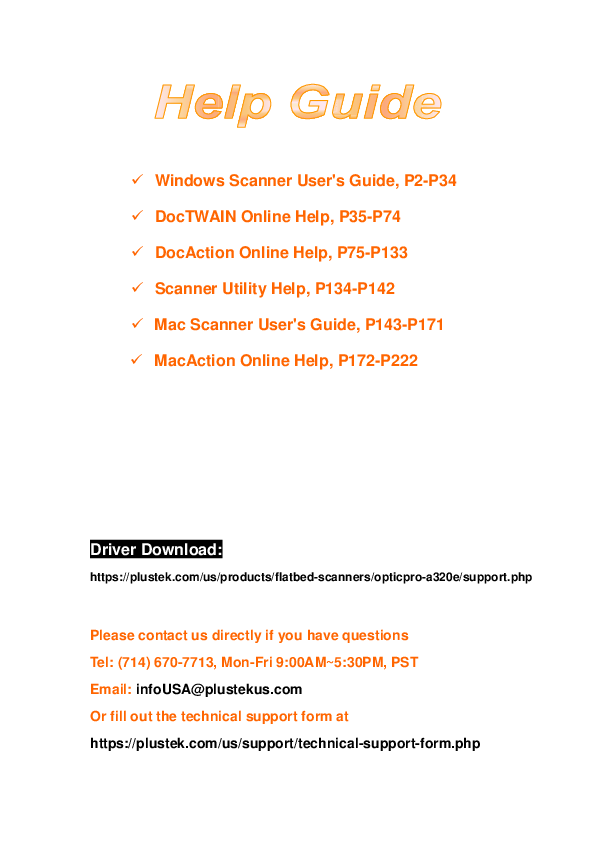
File info: application/pdf · 222 pages · 4.09MB
Plustek OpticPro A320E Scanner User's Guide
Your comprehensive guide to installing, operating, and maintaining the Plustek OpticPro A320E scanner.
Key Features & Content
This user manual provides essential information for the Plustek OpticPro A320E scanner, including:
- Step-by-step installation and setup instructions
- Detailed scanning procedures using DocAction and TWAIN interfaces
- Guidance on scanner care, maintenance, and troubleshooting
- System requirements and technical specifications
Support & Resources
Find drivers, software, and support resources for your scanner:
Plustek OpticPro A320E Support & Downloads
For direct assistance, contact Plustek support:
- Phone: (714) 670-7713
- Email: infoUSA@plustekus.com
- Online Form: Submit a Request
Models: Scanner, OpticPro