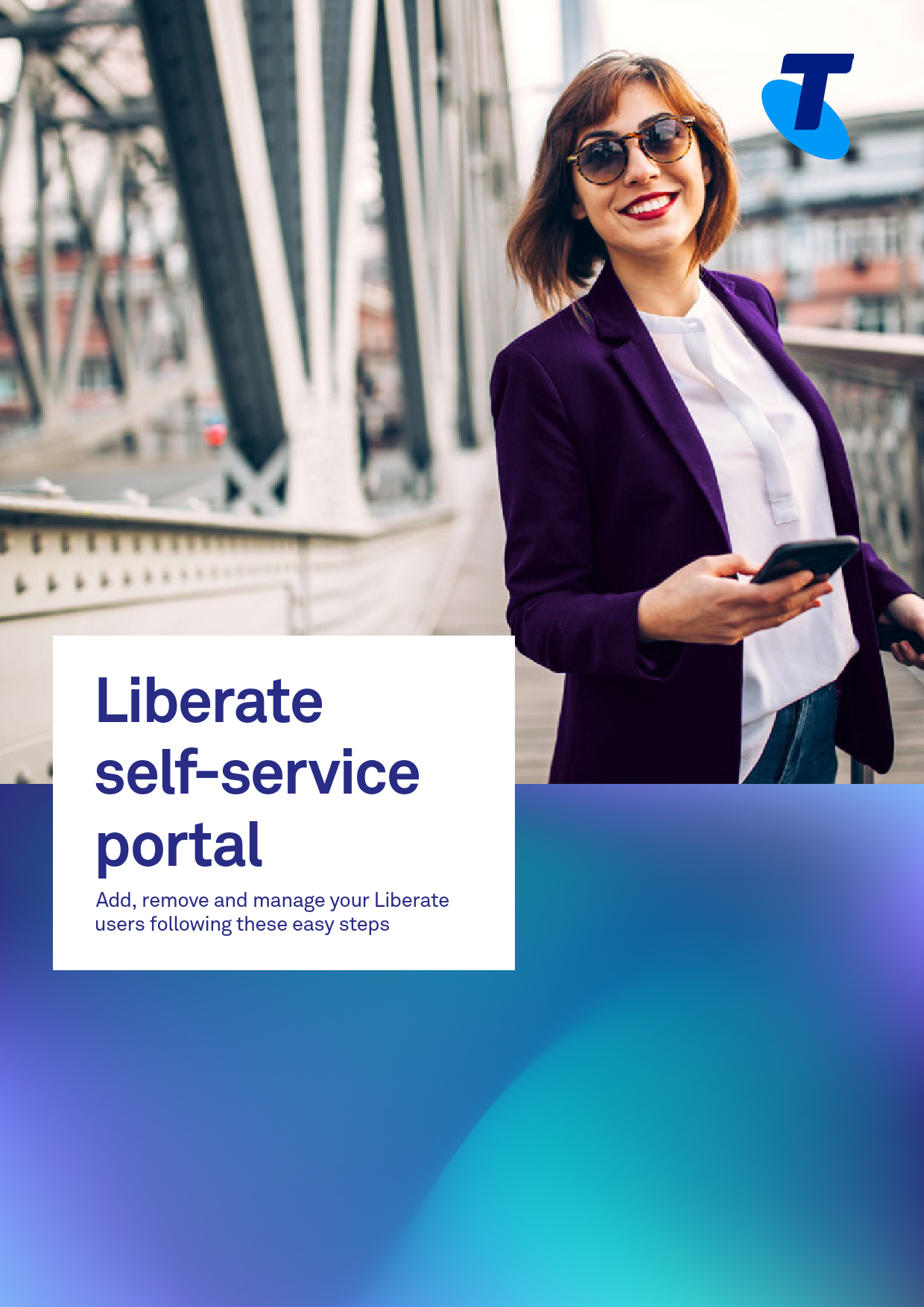
names and numbers for quick results. • Your completed search will provide details of each TIPT or SIP Connect number, such as username, corresponding mobile number for active services, status of the numbers and the Telstra Liberate service type attached. The status reflected can be either of the following: Ineligible
Quick Reference Guide ... the dashboard user dropdown menu. We will ... The invite has been accepted by the user and Liberate is currently being provisioned.
Liberate self-service portal Add, remove and manage your Liberate users following these easy steps For Admins: 3 Getting started 3 Activating users with Liberate 4 Resending or revoking invites 8 Removing Liberate service 9 Using Bulk Upload tool 9 Support service 12 For Users: 13 Getting started 13 Accepting invites 14 Quick Reference Guide Liberate self-service portal For Admins: Getting started · Visit https://liberate.telstra.com/login · Sign in using your CGA (Customer Group Administrator) or Enterprise Admin credentials. If you're a SIP Connect customer and don't have these, please contact your Telstra representative. · Welcome to your dashboard! Get an overview of your pending, accepted and delayed invitations, active users, total fixed numbers and Liberate Mobile licenses. 3 Activating users with Liberate · If you wish to auto-activate users with Liberate, enter your Mobile account numbers from the dashboard user dropdown menu. We will validate the mobile numbers associated with that account and the users will be activated with Liberate automatically. The end user will not be prompted to accept the offer. They will receive an introductory text message with a link to download the Liberate app. Where can I find my Mobile account number? You can contact a Telstra representative. Alternatively, you can contact Telstra Mobile support team on 1800 730 062. (Ask for a MICA number, the Telstra team member will supply you with the correct account number) · Head to the Services dashboard located at the menu on the top of the page. 4 · Enter the fixed phone number(s), names and/or part of names/numbers, you wish to add to Liberate, in the search field. You can search up to 20 numbers per page at a time. You can separate the search with a comma. Try to narrow down your search by using more specific names and numbers for quick results. · Your completed search will provide details of each TIPT or SIP Connect number, such as username, corresponding mobile number for active services, status of the numbers and the Telstra Liberate service type attached. The status reflected can be either of the following: Ineligible The number is currently not eligible and needs to be upgraded. Head over to our FAQs section, under the Support tab, to learn more about eligibility. Ready Denotes all licenses and packs are aligned for this number and you can send an invite to Liberate this fixed number. Pending An invite has been sent to the user's Mobile number, but the end-user hasn't yet accepted and activated it. Active This number has already been invited and the end-user has already completed activation. Accepted The invite has been accepted by the user and Liberate is currently being provisioned. No changes can be made to the service until provisioning is completed. 5 · To invite or activate both Liberate Unified and Liberate Mobile numbers follow these steps: » Ensure the number is displaying a Ready status » Click the `Invite or Activate' button on the right » Add mobile number on the form that appears » Read and accept Terms and Conditions at the end of the form Click Invite / Activate Invite: If you have not entered and stored your Mobile account number, you will be prompted to invite users on Liberate. When you Invite, the user will receive an SMS with a link. They will need to accept the invitation using the Liberate Companion app. The invitation will expire in 14 days. Activate: If you have stored the Mobile account number of the associated mobile service, you will be prompted to activate the user. When you Activate, the user will be activated automatically. They will receive an introductory text message with a link to download the Liberate app. Provisioning will take a few minutes, meanwhile the user will show `accepted' status. 6 · If a Mobile number entered is not eligible for Liberate service, you will get the following error message. · You can edit or update names by clicking the icon next to the name field. This change in the calling line indial is captured in the system real time. This also lets you assign spare numbers within your In-dial range to specific users. 7 Our maintenance window Hi Please note, your service may take up to 12 hours to be activated. As an admin, you can send invites any time and it will be processed for activation as soon as it gets accepted. However, if your request reaches us during our system maintenance window, 10pm-7am AEST, it will be queued up for activation in the next time slot. While activation may be delayed, there's no impact to the end-user and we'll notify them once its completed. Resending or revoking invites · Both Resend and Revoke functions are only available if the end-user is yet to accept the invite. Resend: Click on the Resend button under Options to send a new text message and extend the time within which the user must accept the invite. Note: Invite is valid only for 14 days. Revoke: If you no longer want a user to be active with Liberate or have sent an invite out to a wrong number, click on the Revoke button under Options to cancel the invite. The enduser will instantly get a text message saying their invitation has been revoked. 8 Removing Liberate service · If you want to remove Liberate from an active service, click on the View button and scroll to the bottom of the form and hit remove Using Bulk Upload tool · You can bulk activate your users using our Bulk upload tool. Head to the Bulk upload located in the portal: · Add Mobile account number(s) Option A: If you want to bulk activate your users, you will need to enter your Mobile account number(s) and click Next. The Account number will be stored. We will validate the mobile numbers that matches against your company's Mobile Account Number and they will be activated automatically. Once activated, the users will receive an introductory text message with a link to download the Liberate Companion app. 9 » Option B: Alternatively, if you cannot find your Mobile account number, or the nominated users are linked to a different Mobile Account, you can Bulk Invite users instead. With Bulk Invite, the users will receive an invitation they will have to accept in order to activate Liberate. To Bulk Invite the users, skip this step. You can also enter your Mobile Account numbers from the dashboard user dropdown menu. · Upload file: » Download the csv template » Populate with fixed phone numbers and mobile numbers 10 » Enter First Name, Last Name if you wish to update the associated users' Calling Line ID (CLID) (this is optional). » Upload the file (you can simply drag and drop the file) · Number Check: » Verify the users' phone number and details for Auto-provision and/or Invitation Matched numbers: Unmatched numbers: These numbers have validated against the Mobile account number(s) you've entered and can be provisioned with Liberate immediately. The users will receive an introductory text message with a link to download the Liberate Companion app. These numbers could not be validated against the Mobile account number(s) that you have entered or are linked to a different Mobile account. You can enter the correct Mobile account number and try again. Alternatively, these users can be invited. If you proceed to Invite, the users will receive an invitation to join Liberate via text message. When the user accepts the invitation, it will start the activation process. » Select users: under matched numbers list for auto-activate and unmatched numbers list for invitation 11 » Accept terms and conditions » Click Submit · Advice on completion Support service · For your convenience, we have listed our Support details and FAQs on this self-service portal. Click on Support on the top centre menu to access this information. 12 For Users: Getting started · When Invited: An invite is sent to the end-user's mobile via SMS that includes a link to download the Liberate Companion app. The user will need to download the app and follow the subsequent prompts to successfully finish the provisioning. The app supports both iOS and Android devices. Telstra Your workplace has inivited you to join Liberate! Now you can optimise and unify your voice communication tools, to work with true mobility. Start by downloading the app here http://www.telstra.com/liberateapp · When auto-activated: The end user will be activated automatically and will not be prompted to accept the offer. They will receive an introductory text message with a link to download the Liberate app. Your workplace has activated Liberate on your service. Telstra Liberate combines the best features of your desk phone and mobile. Please download the liberate app here http://liberate.telstra.com /LibApp. You can manage your settings in the Liberate app. Thanks, Telstra. 13 Accepting invites · Setting up account To accept the invitation, the user will need to follow the guide within the app, which prompts them to enter their mobile and xed numbers for setup. This is followed by a prompt to enter their xed landline phone number. Once T&Cs are accepted the setup on the user-side is complete. Once their mobile number is entered, a four-digit veri cation SMS is sent. The status will now be re ected as Active on the self-service portal once backend provisioning is complete. Note: There can be a delay of up to 12 hrs for this status to change, this is normal and will not impact the end-user. 14 ©2020 Telstra Corporation Limited. All rights reserved. The spectrum device is a trade mark of Telstra Corporation Limited. TM and ® are trade marks and registered trade marks of Telstra Corporation Limited ABN 33 051 775 556. 19323-0817/TelstraAdobe PDF Library 15.0 Adobe InDesign 16.0 (Macintosh)