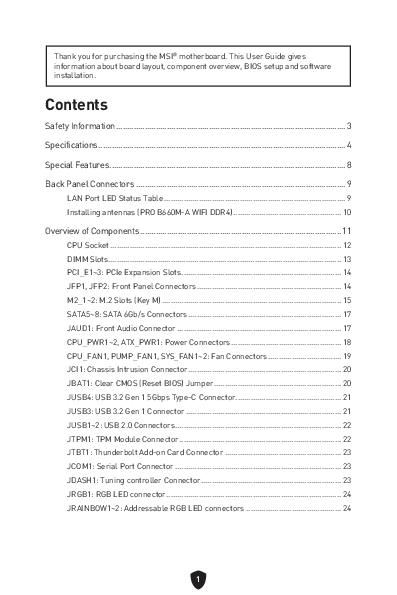MSI PRO B660M-A WIFI DDR4 Motherboard User Guide
Thank you for purchasing the MSI® motherboard. This User Guide gives information about board layout, component overview, BIOS setup, and software installation.
Safety Information
- The components included in this package are prone to damage from electrostatic discharge (ESD). Please adhere to the following instructions to ensure successful computer assembly.
- Ensure that all components are securely connected. Loose connections may cause the computer to not recognize a component or fail to start.
- Hold the motherboard by the edges to avoid touching sensitive components.
- It is recommended to wear an electrostatic discharge (ESD) wrist strap when handling the motherboard to prevent electrostatic damage. If an ESD wrist strap is not available, discharge yourself of static electricity by touching another metal object before handling the motherboard.
- Store the motherboard in an electrostatic shielding container or on an anti-static pad whenever the motherboard is not installed.
- Before turning on the computer, ensure that there are no loose screws or metal components on the motherboard or anywhere within the computer case.
- Do not boot the computer before installation is completed. This could cause permanent damage to the components as well as injury to the user.
- If you need help during any installation step, please consult a certified computer technician.
- Always turn off the power supply and unplug the power cord from the power outlet before installing or removing any computer component.
- Keep this user guide for future reference.
- Keep this motherboard away from humidity.
- Make sure that your electrical outlet provides the same voltage as is indicated on the PSU, before connecting the PSU to the electrical outlet.
- Place the power cord such a way that people can not step on it. Do not place anything over the power cord.
- All cautions and warnings on the motherboard should be noted.
- If any of the following situations arises, get the motherboard checked by service personnel:
- Liquid has penetrated into the computer.
- The motherboard has been exposed to moisture.
- The motherboard does not work well or you cannot get it work according to user guide.
- The motherboard has been dropped and damaged.
- The motherboard has obvious sign of breakage.
- Do not leave this motherboard in an environment above 60°C (140°F), it may damage the motherboard.
Specifications
| Category | Details |
| CPU | Supports 12th Gen Intel® Core™ Processors Processor socket LGA1700 *Please go to www.msi.com to get the newest support status as new processors are released. |
| Chipset | Intel® B660 Chipset |
| Memory |
|
| Expansion Slots |
|
| Onboard Graphics |
**Graphics specifications may vary depending on the CPU installed. |
| SATA Ports | 4x SATA 6Gb/s ports (From B660 chipset) |
| M.2 SSD Slots |
|
| RAID | Supports RAID 0, RAID 1, RAID 5 and RAID 10 for SATA storage devices |
| Audio | Realtek® ALC897 Codec, 7.1-Channel High Definition Audio |
| LAN | 1x Realtek® RTL8125BG 2.5Gbps LAN controller |
| Wi-Fi & Bluetooth® (PRO B660M-A WIFI DDR4) | Intel® Wi-Fi 6
|
| Power Connectors |
|
| Internal USB Connectors |
|
| Fan Connectors |
|
| System Connectors |
|
| Jumpers | 1x Clear CMOS jumper |
| LED Features |
|
| Back Panel Connectors |
|
| I/O Controller | NUVOTON NCT6687 Controller Chip |
| Hardware Monitor |
|
| Form Factor | Micro-ATX Form Factor 9.6 in. x 9.6 in. (24.4 cm x 24.4 cm) |
| BIOS Features |
|
| Software |
|
Special Features
MSI Center Features
- LAN Manager
- Mystic Light
- Ambient Devices
- Frozr AI Cooling
- User Scenario
- True Color
- Live Update
- Hardware Monitoring
- Super Charger
- Speed Up
- Smart Image Finder
- MSI Companion
Audio
- Audio Boost
Network
- 2.5G LAN
- LAN Manager
Cooling
- Extended Heatsink Design
- M.2 Shield Frozr
- 7W/mK MOSFET thermal pad
- Choke thermal pad
- Pump Fan
- Smart Fan Control
LED
- Mystic Light Extension (RAINBOW/ RGB)
- Mystic Light SYNC
- Ambient Devices Support
Performance
- Lightning Gen 4 (M.2/PCIE)
- Memory Boost
- Core Boost
- Game Boost
- USB 3.2 Gen 2 10G
- Front USB Type-C
- 2oz Copper thickened PCB
Protection
- PCI-E Steel Armor
Experience
- MSI Center
- Click BIOS 5
- EZ M.2 Clip
- Forzr AI Cooling
- CPU Cooler Tuning
- EZ LED Control
- EZ DEBUG LED
- App player
Back Panel Connectors
The back panel features various ports for connectivity. The layout is as follows:
| Item | Description |
| 1 | PS/2 Mouse/ Keyboard port |
| 2 | DisplayPort ports |
| 3 | USB 3.2 Gen 1 5Gbps Type-A ports (From B660 chipset) |
| 4 | 2.5Gbps LAN ports |
| 5 | Wi-Fi Antenna connectors (PRO B660M-A WIFI DDR4) |
| 6 | Line-in port |
| 7 | Line-out port |
| 8 | USB 2.0 Type-A ports (From B660 chipset) |
| 9 | HDMI ports |
| 10 | USB 3.2 Gen 2 10Gbps Type-A ports (From B660 chipset) |
| 11 | Mic-in port |
LAN Port LED Status Table
The LAN port has status LEDs indicating link and speed:
| Link/ Activity LED Status | Description | Speed LED Status | Speed |
| Off | No link | Off | 10 Mbps |
| Yellow | Linked | Green | 100/1000 Mbps |
| Blinking | Data activity | Orange | 2.5 Gbps |
Installing Antennas (PRO B660M-A WIFI DDR4)
To install the Wi-Fi antennas:
- Screw the antennas tight to the antenna connectors as shown in the diagram.
- Orient the antennas for optimal signal reception.
Overview of Components
The motherboard layout includes various connectors and components. Key items are labeled:
- CPU Area: Processor Socket, CPU_PWR1, CPU_PWR2
- Memory Slots: DIMMA1, DIMMA2, DIMMB1, DIMMB2
- Power Connectors: PUMP_FAN, ATX_PWR1
- Storage Connectors: SATA5, SATA6, SATA7, SATA8
- Expansion Slots: M2_1, PCI_E1, M2_2, PCI_E2, PCI_E3
- Front Panel Connectors: JFP1, JFP2, JAUD1
- Internal Connectors: JUSB1, JUSB2, JUSB3, JUSB4, JTBT1, JCOM1, JDASH1, JTPM1
- RGB/Fan Headers: JRAINBOW1, JRAINBOW2, JRGB1, CPU_FAN1, SYS_FAN2
- Other: JBAT1 (Clear CMOS)
CPU Socket
Please install the CPU into the CPU socket as shown below. Follow these steps:
- Lift the CPU socket retention lever.
- Align the CPU's triangle mark with the socket's triangle mark and gently place the CPU into the socket.
- Close the retention lever.
- Loosen the heatsink mounting screws.
- Remove the heatsink.
- Remove the protective cap from the CPU socket.
- Apply thermal paste to the CPU.
- Install the CPU heatsink and secure it with the screws.
- Connect the CPU fan cable.
Important:
- Always unplug the power cord from the power outlet before installing or removing the CPU.
- Please retain the CPU protective cap after installing the processor. MSI will deal with Return Merchandise Authorization (RMA) requests if only the motherboard comes with the protective cap on the CPU socket.
- When installing a CPU, always remember to install a CPU heatsink. A CPU heatsink is necessary to prevent overheating and maintain system stability.
- Confirm that the CPU heatsink has formed a tight seal with the CPU before booting your system.
- Overheating can seriously damage the CPU and motherboard. Always make sure the cooling fans work properly to protect the CPU from overheating. Be sure to apply an even layer of thermal paste (or thermal tape) between the CPU and the heatsink to enhance heat dissipation.
- Whenever the CPU is not installed, always protect the CPU socket pins by covering the socket with the plastic cap.
- If you purchased a separate CPU and heatsink/ cooler, please refer to the documentation in the heatsink/ cooler package for more details about installation.
DIMM Slots
Please install the memory module into the DIMM slot as shown below.
Memory module installation recommendation:
For dual-channel mode, install memory modules in the specified slots (e.g., DIMMA2 and DIMMB2 for two modules, or DIMMA1, DIMMA2, DIMMB1, DIMMB2 for four modules). Always insert memory modules in the DIMMA2 slot first.
Important:
- Always insert memory modules in the DIMMA2 slot first.
- To ensure system stability for Dual channel mode, memory modules must be of the same type, number, and density.
- Some memory modules may operate at a lower frequency than the marked value when overclocking due to the memory frequency operating dependent on its Serial Presence Detect (SPD). Go to BIOS and find the DRAM Frequency to set the memory frequency if you want to operate the memory at the marked or at a higher frequency.
- It is recommended to use a more efficient memory cooling system for full DIMMs installation or overclocking.
- The stability and compatibility of installed memory modules depend on the installed CPU and devices when overclocking.
- Please refer to www.msi.com for more information on compatible memory.
PCI_E1~3: PCIe Expansion Slots
The motherboard features three PCIe slots:
- PCI_E1: PCIe 4.0 x16 (Connected to CPU)
- PCI_E2: PCIe 3.0 x1 (Connected to B660 chipset)
- PCI_E3: PCIe 3.0 x4 (Connected to B660 chipset)
Important:
- If you install a large and heavy graphics card, you need to use a tool such as MSI Graphics Card Bolster to support its weight to prevent deformation of the slot.
- For a single PCIe x16 expansion card installation with optimum performance, using the PCI_E1 slot is recommended.
- When adding or removing expansion cards, always turn off the power supply and unplug the power supply power cable from the power outlet. Read the expansion card's documentation to check for any necessary additional hardware or software changes.
JFP1, JFP2: Front Panel Connectors
The JFP1 connector controls the power on/off, power reset, and LEDs (Power LED, HDD LED) on your PC case/chassis. The JFP2 connector is for the Buzzer and Speaker. Connect the case cables to the correct pins as indicated in the diagrams.
JFP1 Pinout:
- 1: Power LED +
- 2: Power LED -
- 9: HDD LED +
- 10: HDD LED -
- Reserved
- Power Switch
- Reset Switch
JFP2 Pinout:
- 1: Buzzer
- 2: Speaker
Important: Please note that Power LED and HDD LED have positive and negative connections. Ensure correct polarity for LEDs to function properly.
M2_1~2: M.2 Slots (Key M)
Please install the M.2 solid-state drive (SSD) into the M.2 slot as shown below.
Installing M.2 module for M2_1 slot
- Loosen the screws of the M.2 SHIELD FROZR heatsink.
- Remove the M.2 SHIELD FROZR and remove the protective films from the thermal pads.
- If no EZ M.2 Clip is installed, install the supplied EZ M.2 Clip kit in the M.2 slot according to your SSD length.
- Insert your M.2 SSD into the M.2 slot at a 30-degree angle.
- Rotate the EZ M.2 Clip to fix the M.2 SSD.
- Put the M.2 SHIELD FROZR heatsink back in place and secure it.
Installing M.2 module for M2_2 slot
- Secure the supplied M.2 standoff according to your M.2 SSD length if needed.
- Insert your M.2 SSD into the M.2 slot at a 30-degree angle.
- Secure the M.2 SSD in place with the supplied M.2 8.5H screw. Ensure correct alignment, as shown in the diagram (a checkmark indicates correct installation, an X indicates incorrect).
SATA5~8: SATA 6Gb/s Connectors
These connectors are SATA 6Gb/s interface ports. Each connector can connect to one SATA device. The connectors are labeled SATA5, SATA6, SATA7, and SATA8.
Important:
- Please do not fold the SATA cable at a 90-degree angle, as data loss may result during transmission.
- SATA cables have identical plugs on either side. It is recommended that the flat connector be connected to the motherboard for space-saving purposes.
- SATA8 will be unavailable when installing an M.2 SATA SSD in the M2_2 slot.
JAUD1: Front Audio Connector
This connector allows you to connect audio jacks on the front panel. The pinout is as follows:
| Pin | Signal Name | Pin | Signal Name |
| 1 | MIC L | 2 | Ground |
| 3 | MIC R | 4 | NC |
| 5 | Head Phone R | 6 | MIC Detection |
| 7 | SENSE_SEND | 8 | No Pin |
| 9 | Head Phone L | 10 | Head Phone Detection |
CPU_PWR1~2, ATX_PWR1: Power Connectors
These connectors allow you to connect an ATX power supply. The pinouts are detailed below:
CPU_PWR1
| Pin | Signal Name | Pin | Signal Name |
| 1 | Ground | 2 | Ground |
| 3 | Ground | 4 | Ground |
| 5 | +12V | 6 | +12V |
| 7 | +12V | 8 | +12V |
CPU_PWR2
| Pin | Signal Name | Pin | Signal Name |
| 1 | Ground | 2 | Ground |
| 3 | +12V | 4 | +12V |
ATX_PWR1
| Pin | Signal Name | Pin | Signal Name |
| 1 | +3.3V | 2 | +3.3V |
| 3 | Ground | 4 | +5V |
| 5 | Ground | 6 | +5V |
| 7 | Ground | 8 | PWR OK |
| 9 | 5VSB | 10 | +12V |
| 11 | +12V | 12 | +3.3V |
| 13 | +3.3V | 14 | -12V |
| 15 | Ground | 16 | PS-ON# |
| 17 | Ground | 18 | Ground |
| 19 | Ground | 20 | Res |
| 21 | +5V | 22 | +5V |
| 23 | +5V | 24 | Ground |
Important: Make sure that all the power cables are securely connected to a proper ATX power supply to ensure stable operation of the motherboard.
CPU_FAN1, PUMP_FAN1, SYS_FAN1~2: Fan Connectors
Fan connectors can be classified as PWM (Pulse Width Modulation) Mode or DC Mode. PWM Mode fan connectors provide constant 12V output and adjust fan speed with a speed control signal. DC Mode fan connectors control fan speed by changing voltage.
PWM Mode pin definition
| Pin | Signal Name | Pin | Signal Name |
| 1 | Ground | 2 | +12V |
| 3 | Sense | 4 | Speed Control Signal |
DC Mode pin definition
| Pin | Signal Name | Pin | Signal Name |
| 1 | Ground | 2 | Voltage Control |
| 3 | Sense | 4 | NC |
Fan connector specifications
| Connector | Default fan mode | Max. current | Max. power |
| CPU_FAN1 | PWM mode | 2A | 24W |
| PUMP_FAN1 | PWM mode | 3A | 36W |
| SYS_FAN1~6 | PWM mode | 2A | 24W |
Important: You can adjust fan speed in BIOS > HARDWARE MONITOR.
JCI1: Chassis Intrusion Connector
This connector allows you to connect the chassis intrusion switch cable.
- Normal (default): Indicates the chassis is closed.
- Trigger the chassis intrusion event: Indicates the chassis has been opened.
Using chassis intrusion detector
- Connect the JCI1 connector to the chassis intrusion switch/sensor on the chassis.
- Close the chassis cover.
- Go to BIOS > SETTINGS > Security > Chassis Intrusion Configuration.
- Set Chassis Intrusion to Enabled.
- Press F10 to save and exit, then press the Enter key to select Yes.
- Once the chassis cover is opened again, a warning message will be displayed on screen when the computer is turned on.
Resetting the chassis intrusion warning
- Go to BIOS > SETTINGS > Security > Chassis Intrusion Configuration.
- Set Chassis Intrusion to Reset.
- Press F10 to save and exit, then press the Enter key to select Yes.
JBAT1: Clear CMOS (Reset BIOS) Jumper
There is CMOS memory onboard that is externally powered by a battery located on the motherboard to save system configuration data. If you want to clear the system configuration, set the jumpers to clear the CMOS memory.
- Keep Data (default): Standard operation.
- Clear CMOS/ Reset BIOS: Clears BIOS settings to default.
Resetting BIOS to default values
- Power off the computer and unplug the power cord.
- Use a jumper cap to short JBAT1 for about 5-10 seconds.
- Remove the jumper cap from JBAT1.
- Plug the power cord and power on the computer.
JUSB4: USB 3.2 Gen 1 5Gbps Type-C Connector
This connector allows you to connect a USB 3.2 Gen 1 5Gbps Type-C connector on the front panel. The connectors possess a foolproof design. When you connect the cable, be sure to connect it with the corresponding orientation.
JUSB3: USB 3.2 Gen 1 Connector
This connector allows you to connect USB 3.2 Gen 1 5Gbps ports on the front panel. The pinout is as follows:
| Pin | Signal Name | Pin | Signal Name |
| 1 | Power | 2 | USB3_RX_DN |
| 3 | USB3_RX_DP | 4 | Ground |
| 5 | USB3_TX_C_DN | 6 | USB3_TX_C_DP |
| 7 | Ground | 8 | USB2.0- |
| 9 | USB2.0+ | 10 | Ground |
| 11 | USB2.0+ | 12 | USB2.0- |
| 13 | Ground | 14 | USB3_TX_C_DP |
| 15 | USB3_TX_C_DN | 16 | Ground |
| 17 | USB3_RX_DP | 18 | USB3_RX_DN |
| 19 | Power | 20 | No Pin |
Important: Note that the Power and Ground pins must be connected correctly to avoid possible damage.
JUSB1~2: USB 2.0 Connectors
These connectors allow you to connect USB 2.0 ports on the front panel. The pinout is as follows:
| Pin | Signal Name | Pin | Signal Name |
| 1 | VCC | 2 | VCC |
| 3 | USB0- | 4 | USB1- |
| 5 | USB0+ | 6 | USB1+ |
| 7 | Ground | 8 | Ground |
| 9 | No Pin | 10 | NC |
Important:
- Note that the VCC and Ground pins must be connected correctly to avoid possible damage.
- In order to recharge your iPad, iPhone and iPod through USB ports, please install the MSI Center utility.
JTPM1: TPM Module Connector
This connector is for TPM (Trusted Platform Module). Please refer to the TPM security platform manual for more details and usages. The pinout is as follows:
| Pin | Signal Name | Pin | Signal Name |
| 1 | SPI Power | 2 | SPI Chip Select |
| 3 | Master In Slave Out (SPI Data) | 4 | Master Out Slave In (SPI Data) |
| 5 | Reserved | 6 | SPI Clock |
| 7 | Ground | 8 | SPI Reset |
| 9 | Reserved | 10 | No Pin |
| 11 | Reserved | 12 | Interrupt Request |
JTBT1: Thunderbolt Add-on Card Connector
This connector allows you to connect the add-on Thunderbolt I/O card. The pinout is as follows:
| Pin | Signal Name | Pin | Signal Name |
| 1 | TBT_Force_PWR | 2 | TBT_SOIX_Entry_REQ |
| 3 | TBT_CIO_Plug_Event# | 4 | TBT_SOIX_Entry_ACK |
| 5 | SLP_S3#_TBT | 6 | TBT_PSON_Override_N |
| 7 | SLP_S5#_TBT | 8 | Net Name |
| 9 | Ground | 10 | SMBCLK_VSB |
| 11 | DG_PEWake | 12 | SMBDATA_VSB |
| 13 | TBT_RTD3_PWR_EN | 14 | Ground |
| 15 | TBT_Card_DET_R# | 16 | PD_IRQ# |
JCOM1: Serial Port Connector
This connector allows you to connect the optional serial port with bracket. The pinout is as follows:
| Pin | Signal Name | Pin | Signal Name |
| 1 | DCD | 2 | SIN |
| 3 | SOUT | 4 | DTR |
| 5 | Ground | 6 | DSR |
| 7 | RTS | 8 | CTS |
| 9 | RI | 10 | No Pin |
JDASH1: Tuning controller Connector
This connector is used to connect an optional Tuning Controller module. The pinout is as follows:
| Pin | Signal Name | Pin | Signal Name |
| 1 | No Pin | 2 | NC |
| 3 | MCU_SMB_SCL_M | 4 | MCU_SMB_SDA_M |
| 5 | VCC5 | 6 | Ground |
JRGB1: RGB LED connector
The JRGB connector allows you to connect 5050 RGB LED strips (12V). The pinout is as follows:
| Pin | Signal Name | Pin | Signal Name |
| 1 | +12V | 2 | G |
| 3 | R | 4 | B |
Important:
- The JRGB connector supports up to 2 meters continuous 5050 RGB LED strips (12V/G/R/B) with the maximum power rating of 3A (12V).
- Always turn off the power supply and unplug the power cord from the power outlet before installing or removing the RGB LED strip.
- Please use MSI's software to control the extended LED strip.
JRAINBOW1~2: Addressable RGB LED connectors
The JRAINBOW connectors allow you to connect WS2812B Individually Addressable RGB LED strips (5V). The pinout is as follows:
| Pin | Signal Name | Pin | Signal Name |
| 1 | +5V | 2 | Data |
| 3 | No Pin | 4 | Ground |
CAUTION: Do not connect the wrong type of LED strips. The JRGB connector and the JRAINBOW connector provide different voltages, and connecting the 5V LED strip to the JRGB connector will result in damage to the LED strip.
Important:
- The JRAINBOW connector supports up to 75 LEDs WS2812B Individually Addressable RGB LED strips (5V/Data/Ground) with the maximum power rating of 3A (5V). In the case of 20% brightness, the connector supports up to 200 LEDs.
- Always turn off the power supply and unplug the power cord from the power outlet before installing or removing the RGB LED strip.
- Please use MSI's software to control the extended LED strip.
Installing OS, Drivers & MSI Center
Please download and update the latest utilities and drivers at www.msi.com.
Installing Windows 10/ Windows 11
- Power on the computer.
- Insert the Windows 10/ Windows 11 installation disc/USB into your computer.
- Press the Restart button on the computer case.
- Press F11 key during the computer POST (Power-On Self Test) to get into Boot Menu.
- Select the Windows 10/ Windows 11 installation disc/USB from the Boot Menu.
- Press any key if the screen shows the message 'Press any key to boot from CD or DVD...'. If not, please skip this step.
- Follow the instructions on the screen to install Windows 10/ Windows 11.
Installing Drivers
- Start up your computer in Windows 10/ Windows 11.
- Insert the MSI® USB Drive into the USB port.
- Click 'Select' to choose what happens with this disc pop-up notification, then select Run DVDSetup.exe to open the installer. If you turn off the AutoPlay feature from the Windows Control Panel, you can still manually execute the DVDSetup.exe from the root path of the MSI USB Drive.
- The installer will find and list all necessary drivers in the Drivers/Software tab.
- Click the Install button in the lower-right corner of the window.
- The drivers installation will then be in progress; after it has finished, it will prompt you to restart.
- Click OK button to finish.
- Restart your computer.
MSI Center
MSI Center is an application that helps you easily optimize game settings and smoothly use content creation software. It also allows you to control and synchronize LED light effects on PCs and other MSI products. With MSI Center, you can customize ideal modes, monitor system performance, and adjust fan speed.
MSI Center User Guide: If you would like to know more information about MSI Center, please refer to http://download.msi.com/manual/mb/MSICENTER.pdf or scan the QR code to access.
Important: Functions may vary depending on the product you have.
UEFI BIOS
MSI UEFI BIOS is compatible with UEFI (Unified Extensible Firmware Interface) architecture. UEFI has many new functions and advantages that traditional BIOS cannot achieve, and it will completely replace BIOS in the future. The MSI UEFI BIOS uses UEFI as the default boot mode to take full advantage of the new chipset's capabilities.
Important: The term BIOS in this user guide refers to UEFI BIOS unless otherwise noted.
UEFI advantages
- Fast booting - UEFI can directly boot the operating system and save the BIOS self-test process. It also eliminates the time to switch to CSM mode during POST.
- Supports for hard drive partitions larger than 2 TB.
- Supports more than 4 primary partitions with a GUID Partition Table (GPT).
- Supports unlimited number of partitions.
- Supports full capabilities of new devices - new devices may not provide backward compatibility.
- Supports secure startup - UEFI can check the validity of the operating system to ensure that no malware tampers with the startup process.
Incompatible UEFI cases
- 32-bit Windows operating system: This motherboard supports only Windows 10/ Windows 11 64-bit operating systems.
- Older graphics card: The system will detect your graphics card. When display a warning message 'There is no GOP (Graphics Output protocol) support detected in this graphics card'.
Important: We recommend that you replace with a GOP/UEFI compatible graphics card or use integrated graphics from CPU for normal function.
How to check the BIOS mode?
- Power on your computer.
- Press Delete key, when the message 'Press DEL key to enter Setup Menu, F11 to enter Boot Menu' appears on the screen during the boot process.
- After entering the BIOS, you can check the BIOS Mode at the top of the screen.
BIOS Mode: UEFI
BIOS Setup
The default settings offer the optimal performance for system stability in normal conditions. You should always keep the default settings to avoid possible system damage or failure booting unless you are familiar with BIOS.
Important:
- BIOS items are continuously updated for better system performance. Therefore, the description may be slightly different from the latest BIOS and should be for reference only. You could also refer to the HELP information panel for BIOS item descriptions.
- The BIOS screens, options, and settings will vary depending on your system.
Entering BIOS Setup
Press Delete key, when the message 'Press DEL key to enter Setup Menu, F11 to enter Boot Menu' appears on the screen during the boot process.
Function keys:
- F1: General Help list
- F2: Add/Remove a favorite item
- F3: Enter Favorites menu
- F4: Enter CPU Specifications menu
- F5: Enter Memory-Z menu
- F6: Load optimized defaults
- F7: Switch between Advanced mode and EZ mode
- F8: Load Overclocking Profile
- F9: Save Overclocking Profile
- F10: Save Change and Reset*
- F12: Take a screenshot and save it to USB flash drive (FAT/ FAT32 format only).
- Ctrl+F: Enter Search page
* When you press F10, a confirmation window appears and it provides the modification information. Select between Yes or No to confirm your choice.
BIOS User Guide: If you'd like to know more instructions on setting up the BIOS, please refer to http://download.msi.com/manual/mb/Intel600BIOS.pdf or scan the QR code to access.
Important: Functions may vary depending on the product you have.
Resetting BIOS
You might need to restore the default BIOS setting to solve certain problems. There are several ways to reset BIOS:
- Go to BIOS and press F6 to load optimized defaults.
- Short the Clear CMOS jumper on the motherboard.
Important: Be sure the computer is off before clearing CMOS data. Please refer to the Clear CMOS jumper/ button section for resetting BIOS.
Updating BIOS
Updating BIOS with M-FLASH
Before updating: Please download the latest BIOS file that matches your motherboard model from the MSI website. And then save the BIOS file into the USB flash drive.
Updating BIOS:
- Insert the USB flash drive that contains the update file into the USB port.
- Please refer the following methods to enter flash mode:
- Reboot and press Ctrl + F5 key during POST and click on Yes to reboot the system.
- Reboot and press Del key during POST to enter BIOS. Click the M-FLASH button and click on Yes to reboot the system.
- Select a BIOS file to perform the BIOS update process.
- When prompted, click on Yes to start recovering BIOS.
- After the flashing process is 100% completed, the system will reboot automatically.
Updating the BIOS with MSI Center
Before updating:
- Make sure the LAN driver is already installed and the internet connection is set properly.
- Please close all other application software before updating the BIOS.
To update BIOS:
- Install and launch MSI Center and go to the Support page.
- Select Live Update and click on the Advance button.
- Select the BIOS file and click on Install button.
- The installation reminder will appear, then click the Install button on it.
- The system will automatically restart to update BIOS.
- After the flashing process is 100% completed, the system will restart automatically.