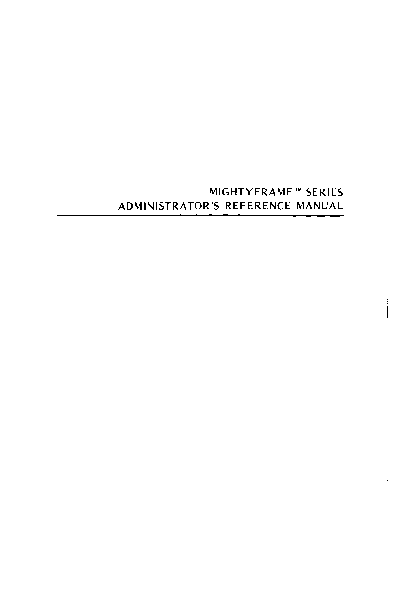
File info: application/pdf · 424 pages · 6.60MB
09-00620-01 MightyFrame Series s Reference Manual 1986
Index of /pdf/convergent/68K/mightyframe
Extracted Text
MIGHTYFRAMETM SERIES ADMINISTRATOR'S REFERENCE MANUAL
Specifications Subject to Change.
Convergent Technologies and NGEN are registered trademarks of Convergent Technologies, Inc. Art Designer, Convergent, CT-DBMS, CT-MAIL,
CT-Net, CTIX, CTOS, DISTRIX, Document Designer, The Operator, AWS, CWS, IWS, MegaFrame, MightyFrame, MiniFrame, MiniFrame Plus, Voice/Data Services, Voice Processor, and X-Bus are trademarks of Convergent Technologies, Inc. IBM is a registered trademark of
International Business Machines Corporation. Microsoft, MS, GW, and XENIX are trademarks
of Microsoft Corporation. UNIX is a trademark of Bell Laboratories.
First Edition (May 1986) 09-00620-01
Copyright � 1986 by Convergent Technologies, Inc., San Jose, CA. Printed in USA.
All rights reserved. Title to and ownership of the documentation contained herein shall at all times remain in Convergent Technologies, Inc., and/or its suppliers. The full copyright notice may not be modified except with the express written consent of Convergent Technologies, Inc.
CONTENTS
CONVENTIONS
1 OVERVIEW RESPONSIBILITIES OF MIGHTYFRAME ADMINISTRATION USING THIS MANUAL Getting Started with This Manual If You Are New to UNIX If You Have a Basic Knowledge of the UNIX Operating System If You Are an Experienced UNIX System Administrator RELATED DOCUMENTATION Hardware CTIX Operating System System Administration Program Development Communications and Networks
2 CTIX MODES AND SUPERUSER STATUS SUPERUSER STATUS The Root User The su Program SINGLE-USER MODE Taking CTIX to Single-User Mode Automatically Going to Single-User Mode
Taking CTIX to Multiuser Mode
3 CTIX SYSTEM DIRECTORIES
4 ADMNIIDFGFHEMTRIYEGFNHRCTAEYMS-EC BPEHTYWSEIECNAL MII/GOHTCYHFARNAMNEELS
xi
1-1
1-2 1-3 1-6 1-6
1-9
1-9 1-11 1-12 1-12 1-13 1-13 1-13
2-1 2-2 2-3 2-4 2-4 2-5
2-6
2-7
3-1
4-1 4-1
Contents iii
pip, tty, AND tp ENTRIES IN
THE /dev DIRECTORY RS-232-C and RS-422 Terminals
tty Numbers PT/GT Local Device Numbers
Physical I/O Channels on MightyFrame and Mighty-C Computer Systems
4-1 4-3 4-3 4-4
4-5
5 TERMINALS AND MODEMS CONFIGURING A NEW TERMINAL REMOVING TERMINALS CONFIGURING MODEMS Configuring getty for a Dial-in Connection
Configuring init for a Dial-in/ Dial-out Connection
5-1 5-2 5-17 5-17
5-18
5-18
PRINTERS
6-1
CONFIGURING THE lpr SPOOLING SYSTEM
6-1
CONFIGURING THE lp SPOOLING SYSTEM
6-3
Overview of lp: Concepts and
Commands
6-4
lp Concepts
6-4
lp Commands
6-7
Commands for General Use
6-7
Commands for lp Administrators
6-8
How to Configure and Modify the lp
Spooling System
6-9
Setting up Hardwired Devices as lp
Printers
6-10
Setting up Remote Devices as lp
Printers
6-22
Setting up Login Devices as lp
Printers
6-23
Setting up PT/GT Local Printers as lp
Printers
6-25
Modifying Existing Destinations
6-28
How the lp and lpsched Programs Work
6-30
Printing a Request lpsched*s Routine Maintenance
6-30
Work
6-34
viii MightyFrame Administrator's Reference
7 CTIX DEVICE DRIVERS
LOADING LOADABLE CTIX DEVICE DRIVERS Loading a Driver That Already Has an Entry in /etc/drvload
Additional Steps for Ethernet Adding Loadable Driver Entries to /etc/drvload
CONFIGURING NONLOADABLE DRIVERS HARD-CODING A LOADABLE DRIVER INTO THE KERNEL
7-1 7-2
7-3 7-3
7-5 7-6
7-11
8 DISKS
8-1
MIGHTYFRAME DISKS: INTRODUCTION
8-1
DISK ORGANIZATION
8-5
Naming Conventions
8-6
File Systems
8-8
Swap Slices
8-9
Other Slices INITIALIZING AND CONFIGURING DISKS
8-10 8-10
Examining the Disk Description File... 8-12
Determining Disk Dimensions
8-13
Understanding the Rest of the Description File Planning the Disk
8-16 8-20
Creating a Disk Description File to Use with iv
Changing the Disk Name
8-20 8-21
Changing Slice Boundaries
8-22
Testing a New Description File........ 8-23
Running iv
8-24
ADDING SWAP SPACE WITH THE swap COMMAND
MAKING AND USING A FILE SYSTEM
8-25 8-26
Creating the File System
8-27
Mounting a File System
8-28
Arranging for Automatic Mounting.... 8-29
Creating the lost+found Directory Editing the Checklist
8-30 8-30
CHECKING FILE SYSTEM INTEGRITY
8-31
Routine Checks of File Systems
8-31
Running fsck Manually
8-32
fsck Description
8-33
Contents iii
9 ADDING AND SUPPORTING USERS
9-1
ADDING USERS
9-1
Assigning a Login Name
9-2
Choosing a File System and Home
Directory
9-2
Editing /etc/passwd and Running
passwd
9-3
Adding a User to a Group
9-5
Creating the User's Home Directory.... 9-6
SETTING UP A USER'S CTIX ENVIRONMENT.... 9-8
Profile Files
9-8
Setting the TZ (Time Zone) Variable... 9-10
ALLOWING USERS TO RUN crontab AND at.... 9-10
MOVING USERS
9-11
MAKING CTIX SECURE
9-12
Preventing Accidental Loss of Data.... 9-13
Avoiding Violations of System
Security
9-14
Checking for Possible Security
Breaches
9-15
COMMUNICATING WITH USERS
9-16
BARRING AND DELETING USERS
9-17
(
Barring a User
9-17
^
Permanently Removing a User
9-18
10 UUCP BASIC UUCP CONCEPTS
10-1 10-2
C., D., and X. Files
10-4
The Scheduling Subsystem
10-6
File Transfer with uucico
10-7
CONFIGURING COMMUNICATION LINKS Hardware Installation
10-10 10-11
Assigning a Node Name
10-12
Smart Modem Names
10-13
getty or uugetty on the Calling System
10-13
Creating Special Files for Calling.... 10-17
Configuring the Caller's
Terminal Interface getty or uugetty on the Called
10-18
System
10-22
UUCP User Names
10-22
The UUCP System File
10-25
viii MightyFrame Administrator's Reference
Testing the Link
Testing with UUCP Testing with cu
MAINTENANCE Automatic Maintenance
Security Measures: The Permissions File
Format of the Permissions File
Types of Entries
Emergencies Assert Error Messages
/usr/spool/uucp/. Admin/errors /usr/spool/uucp/.Status/sysname
10-31 10-32 10-33 10-3 5 10-36
10-39 10-40 10-40 10-49 10-50 10-50 10-55
11 CTIX SYSTEM ACCOUNTING
11-1
OVERVIEW
11-1
FILES AND DIRECTORIES DAILY OPERATION
11-2 11-3
SETTING UP THE ACCOUNTING SYSTEM
11-4
runacct
11-5
RECOVERING FROM FAILURE
11-9
RESTARTING runacct FIXING CORRUPTED FILES
11-10 11-11
Fixing wtmp Files
11-11
Fixing taact Errors
11-12
UPDATING HOLIDAYS
11-13
DAILY REPORTS
11-14
Daily Reports (Connect Accounting).... 11-14
Daily Usage Report
11-16
Daily Command and Monthly
Total Command Summaries
11-18
Last Login
11-20
SUMMARY
11-20
12 BACKUPS AND RESTORES
CHOOSING A COPY PROGRAM
SCHEDULING BACKUPS DOING BACKUPS
Procedures Common to All Backup Strategies Total Backups Using cpio
Incremental Backups Using cpio
12-1 12-2 12-5 12-6
12-7 12-8 12-10
Contents iii
RESTORES
12-11
Restoring from Total Backup (cpio).... 12-11
Restoring Incrementally Backed-Up
Files
12-12
Restoring Specific Files from Incremental or Total Backup
12-13
13 SYSTEM MAINTENANCE AND TROUBLESHOOTING.. 13-1
SETTING THE DATE
13-1
CHECKING THE SYSTEM CONSOLE FILE RECEIVING OTHER SYSTEM MESSAGES
13-2 13-3
DETECTING AND CORRECTING EVENTS THAT DEGRADE SYSTEM PERFORMANCE
Oversized Directories
13-3 13-4
Files That Grow
13-4
Using the ps Command
13-5
USING THE MAINTENANCE TAPE
13-6
Fixing a Corrupt Root File System Repairing Important System Files
13-8 13-9
Recovering From a Corrupted EEPROM.... 13-11 USING THE CTIX SYSTEM ACTIVITY PACKAGE.. 13-14
Overview
13-14
System Activity Counters System Activity Commands
13-16 13-21
The sar Command
13-22
The sag Command
13-23
The timex Command
13-23
The sadp Command Daily Report Generator
13-24 13-25
Facilities
13-25
Suggested Operational Setup
13-26
APPENDIX A: FILE SYSTEM CONCEPTS
A-l
APPENDIX B: ASNYSDTEAMDMIINNIISTTIRAALTIZIAVTEIOFNILEPSROGRAMS
B-l
APPENDIX Cs CTIX AUTOCONFIGURATION
C-l
viii MightyFrame Administrator's Reference
GLOSSARY INDEX
G-L 1-1
LIST OF FIGURES
Figure
Page
4-1
The Main CPU Board on a MightyFrame
Computer
4-7
4-2
The Main CPU Board on a Mighty-C
Computer
4-8
4-3
A 10-Channel Expansion Board in
Slot 101 on a MightyFrame Computer.. 4-9
4-4
A 10-Channel Expansion Board in
Slot 101 and a 20-Channel Expansion
Board in Slots 102 and 103 on a
MightyFrame Computer
4-10
4-5
A 10-Channel Expansion Board in
Slot 101 and an RS-422 Expansion
Board in Slot x5 on a MightyFrame
Computer
4-11
10-1 10-2
UUCP Configuration Example Systems, Devices, and Dialers Files
10-3 10-19
11-1
Directory Structure of the "adm" Login
11-2
B-l B-2 B-3 B-4 3-5 B-6 B-7 B-8 B-9 B-10 B-l 1 B-l2 B-13
The /'etc/inittab File /etc/gettydefs /etc/bcheckrc /etc/wtmpclean /etc/brc /etc/drvload /etc/rc /etc/poverfail /etc/passwd /etc/profile /etc/ttytype The Four crontab Files in /usr/spool/cron/crontabs /etc/system
B-15 B-21 B-2 4 B-26 B-2 8 B-30 B-34 B-36 B-3 9 B-42 B-47 B-52 B-56
Contents iii
LIST OF TABLES
Table 8-1
i111--_1 J.
11-2 11-3 11-4
12-1 C-l
Page
MightyFrame (Not Mighty-C) Enclosures and Total Disk Capacity.. 8-3
I?L-!l^1cora ^nlln ci"lUc~/USA //aU,i4um rUtA-tfv^n-l-nv.jr. . . ( �1.1t-1i1 -L
Files in the /usr/adm/acct/nite
Directory
11-22
Files in the /usr/adm/acct/sura
Directory
11-24
Files in the /usr/adm/acct/fiscal
Directory
11-25
Summary of CTIX Copy Programs
12-3
Autoconfiguration Formulas
C-2
viii MightyFrame Administrator's Reference
CONVENTIONS
The following conventions are used throughout this manual:
� "MightyFrame" is used generically to
describe
both
the
Mighty-C
and
MightyFrame computers, except where
differences are noted in the text.
� Square brackets [ ] indicate an optional command argument.
s Braces [ ] indicate that there is a choice of required options.
� Ellipsis (pn ... pn) indicates that the previous parameter can be repeated any number of times.
� Boldface (cat) indicates that the item must be typed exactly as shown in the command line. Names of CTIX programs and CTIX file names are also shown in boldface.
A name in boldface followed by a number enclosed by parentheses, such as fsck(lM), indicates that the item is described in your CTIX operating system manual; the number in parentheses is the section containing the item.
� The Break key is the key that sends a Break signal to the MightyFrame host. On a Programmable Terminal (PT) or Graphics Terminal (GT) the Cancel key sends a Break signal when the terminal is in emulate mode. On other terminals, the Break signal is normally sent by a key labeled "Break" or "Attention."
Conventions xi
� Underlining (input) indicates that the user must supply the appropriate information (such as file name or variable name).
� Complete examples are placed at the end of a chapter.
� In all examples, administrative input is
in boldface; the system's responses are
in normal type; #####�## indicates un-
echoed input; and
indicates Control-D
(Code-D or Finish on a PT or a GT).
viii MightyFrame Administrator's Reference
1 OVERVIEW
This manual describes how to administer MightyFrame and Mighty-C computer systems: it explains your responsibilities as system administrator and gives procedures for you to follow. Used in conjunction with your CTIX operating system manual, this manual is intended to be a complete reference to MightyFrame CTIX administrative principles and practice. As such, it provides instruction on MightyFrame system administration without the aid of the CTIX administrative tools.
If you are using the CTIX administrative tools, you will need to use this manual to perform those functions you cannot perform with the tools alone. In this case, if you are new to CTIX system administration, you will probably also want to use this manual to gradually increase your knowledge of CTIX administration. This manual notes the functions that can be performed with the administrative tools.
If you are not using the administrative tools, you will need to become familiar with all of the CTIX programs and files described in this manual. If you are not already familiar with the principles of UNIX system administration, spend some time reading and studying this manual. Then get some "hands-on" experience with the system before you begin to support real MightyFrame users. A roadmap to the setup process is provided in "Using This Manual," later in this chapter.
Overview 1- 1
NOTE
The version of the CTIX operating system manual is specific to a release or series of releases of CTIX software. For example, the operating system manual that corresponds to CTIX 5.10 is the CTIX Operating System Manual,
Always consult the Release Notice for the version of the operating system manual that corresponds to your version of CTIX operating system software.
RESPONSIBILITIES OF MIGHTYFRAME ADMINISTRATION
Whether you spend all or only a small part of your time performing the role of MightyFrame system administrator, these are your specific responsibilities :
� allocating and denying other users access to the system
� specifying what disks and disk files users can access
� preparing new disks for use by the system
� changing CTIX to use new terminals and printers
� performing routine backup of disk files to prevent accidental loss of data
� making the system reasonably secure from tampering
� installing new releases of software
� maintaining the operating system software and troubleshooting problems when they arise
1-2 viii MightyFrame Administrator's Reference
� optimizing system performance
� starting the system and turning the system off
To carry out these responsibilities, you access the system in ways that other users cannot, as the "superuser." Having superuser status allows you to control the way other users use the system and to make the system run as smoothly as possible for the benefit of all users.
CAUTION
Having superuser status makes it possible to accidentally destroy user and system files, and in other ways interfere with the proper functioning of the systeml This is why your most important responsibility is to understand the principles and procedures of MightyFrame CTIX system administration.
USING THIS MANUAL
The MightyFrame Series Administrator's Reference Manual is organized as follows:
� This chapter, "Overview," describes your responsibilities as system administrator and explains how to use this manual.
� Chapter 2, "CTIX Modes and Superuser Status" describes multiuser, single-user and administrator modes. It also explains what "superuser" status means, how to become the superuser, and how to take CTIX to single-user mode and back to multiuser mode.
Overview 1-3
� Chapter 3, "CTIX System Directories," describes system directories and the kinds of files contained in each one. It also gives guidelines as to where to put new binary files, libraries, and shell scripts that are not part of the CTIX software distribution.
� Chapter 4, "MightyFrame Physical I/O Channels," describes how to associate entries in the /dev directory with physical channels on the MightyFrame and Mighty-C computer systems.
� Chapter 5, "Terminals and Modems," explains how to make CTIX support terminals and modems.
� Chapter 6, "Printers," provides information on how to make CTIX support printers.
� Chapter 7, "CTIX Device Drivers," explains how to configure CTIX for loadable and nonloadable device drivers.
� Chapter 8, "Disks," describes how disks are organized, how to initialize a disk and divide it into CTIX partitions, how to create a file system, and how to run fsck, the CTIX file system checker, and interpret its results.
� Chapter 9, "Adding and Supporting Users," explains how to allocate and deny users access to the system, how to make CTIX reasonably secure, and how to use CTIX programs to communicate with users.
� Chapter 10, "UUCP," describes how to set up and administer UUCP, the UNIX-to-UNIX copy program.
1-4 viii MightyFrame Administrator's Reference
Chapter 11, "CTIX System Accounting," describes how to set up, manage, and interpret reports generated by the CTIX accounting system.
Chapter 12, "Backups and Restores," explains how to efficiently preserve offline copies of CTIX files against accidental loss.
Chapter 13, "System Maintenance and Troubleshooting," discusses how to keep the system running smoothly and how to detect the sources of difficulties that may arise. This chapter also explains how to use the System Activity Package to monitor CTIX operation and how to use the maintenance tape to restore the system.
Appendix A, "File System Concepts," explains the data structures and concepts behind a CTIX file system.
Appendix B, "System Initialization Programs and Administrative Files," describes the start-up programs init, getty, and login, and provides a reference to administrative files.
Appendix C, "CTIX AutoConfiguration," describes the formulas used to automatically configure CTIX and the procedures to override autoconfiguration.
Overview1-17
GETTING STARTED WITH THIS MANUAL
How you use this manual depends on your experience with UNIX and UNIX system administration, and on the specific configuration of your MightyFrame system.
The MightyFrame Series Administrator's Reference Manual assumes that you already know the following:
� basic information about the logical structure of the UNIX file system
� how to use the most common tools for manipulating files: cat, grep, mv, cp, and so forth
� how to use a UNIX editor
� how to use your CTIX operating system manual as a reference
If You Are New to UNIX
If you are new to UNIX, you will need some
preparation before you are ready to set up and
maintain your MightyFrame system.
You will
probably also want to rely heavily on the examples
at the end of the setup chapters.
The following road map describes the process of (1) learning enough UNIX to get started and (2) setting up your MightyFrame system:
1. Have on hand one of the commerciallyavailable introductory books on the UNIX operating system. Read the introductory material in your CTIX operating system manual, and learn how the information is organized.
viii MightyFrame Administrator's Reference
2. Read Chapter 2 of this manual to learn how to turn the MightyFrame computer on and off and how to become the superuser .
3. Read the installation manual for your
MightyFrame system: the MightyFrame
Installation Manual or the Mighty-C
Installation Manual.
If the
MightyFrame
system
is
already
installed, become familiar with the
physical setup of the system. If it is
your responsibility to install it,
perform the installation.
4. Connect a 9600-baud terminal to MightyFrame Channel 0 on the main CPU board and power on the system.
5. Load operating system software according to the instructions in the Release Notice. Set the date according to the information in Chapter 13, "System Maintenance and Troubleshooting. "
6. Learn to use a UNIX editor by reading the appropriate pages of the introductory book you selected in Step 1 above.
7. Configure the terminal connected to
Channel 0 (from Step 4 above) according
to the information in Chapter 5, "Ter-
minals and Modems."
(Channel 0 is
already partially configured; you need
only make an entry in /etc/ttytype.)
Read "Adding Users," in Chapter 9. Create a password file entry for yourself, give yourself and root a password, and give yourself a home directory.
Overview 1- 7
Create text files and practice using a UNIX editor. Practice using basic UNIX tools to manipulate these files.
Although not essential, it is very
helpful to know something about the
shell programming language.
It is
recommended that you learn how to read
simple
shell
scripts.
Most
commercially-available books on the
UNIX operating system contain infor-
mation about the shell language.
8. Read all of Chapters 4 through 9 and Chapters 12 and 13. Initially, devote special attention to Chapters 4 through 9 and Chapter 12.
9. Configure CTIX for the terminals,
modems, printers, and drivers you will
add initially; do this according to the
information in Chapters 5 through 7 and
t
the reference material in Appendix B.
^
Configure the disks using the infor-
mation in Chapter 8, "Disks."
10. Familiarize yourself with all the concepts and configurable files in Appendix B.
Configure the files that apply to all users, such as /etc/profile and the crontab files.
If you will be using UUCP, read Chapter 10, "UUCP," and configure UUCP. If you will be using the accounting system as soon as you add users, read Chapter 11, "CTIX System Accounting, " and turn on the accounting system.
viii MightyFrame Administrator's Reference
11. If you need to install additional software (for example, a FORTRAN compiler or an office applications software package), do that now.
12. Begin adding users according to the information in Chapter 9, "Adding and Supporting Users," and the reference material in Appendix B. Begin performing backups as soon as users are working on the MightyFrame system; information on backups is provided in Chapter 12, "Backups and Restores."
Become familiar with the information in Appendix A, in case you experience file system problems.
If You Have a Basic Knowledge of the UNIX Operating System
If you are familiar with the UNIX operating system but are new to UNIX system administration, follow the road map above, making the obvious adjustments .
If You Are an Experienced UNIX System Administrator
If you have performed the role of system adminis-
trator on other UNIX or CTIX equipment, the
transition to MightyFrame CTIX should be rela-
tively easy.
Become familiar with the few
differences between the organization of your CTIX
operating system manual and the standard AT&T
documentation.
Overview 1-9
Read through this manual looking for differences between MightyFrame and other UNIX systems you have used. Then follow the steps below before you start to configure your system:
1. Read Chapter 8, "Disks," very carefully: there are important differences between MightyFrame CTIX and other versions of CTIX and UNIX where disks are concerned.
2. Note any differences between the distributed configuration files described in Appendix B and those you are accustomed to. Read about the file /etc/drvload and about loading device drivers in Chapter 7, "CTIX Device Drivers."
3. Note the use of administrator mode (Chapter 2, Chapter 5, and Appendix B).
4. Pay particular attention to Chapter 4, "MightyFrame Physical I/O Channels." If you are using RS-422 terminals, note the peculiarities of their configuration as described in that chapter. Note also that /dev/console is not associated with a physical device and that console messages are saved in /etc/log/confile, the console log file.
5. Read the installation manual for your MightyFrame or Mighty-C computer system. Install the MightyFrame if that is your responsibility.
1-10 viii MightyFrame Administrator's Reference
6. Connect a 9600-baud terminal to MightyFrame Channel 0 on the main CPU board and power on the system.
7. Load operating system software according to instructions in the Release Notice. Set the date.
Continue with the setup process in whatever fashion you think appropriate.
RELATED DOCUMENTATION
The documents described below provide additional information related to this manual.
Hardware MightyFrame Diagnostics Manual MightyFrame Hardware Manual MightyFrame Installation Manual MightyFrame VME Ethernet Card Manual Mighty-C Installation Manual
CTIX Operating System CTIX Operating System Manual, Version B
System Administration CTIX Administration Tools Manual
Program Development CTIX Programmer's Guide Graphics Terminal Programmer's Guide Programmable Terminal Programmer's Guide Writing MightyFrame Device Drivers
Communications and Networks CTIX Internetworking Manual CTIX SNA 3270 Terminal Emulator Manual CTIX SNA Network Gateway Manual
Overview 1-11
HARDWARE
The MightyFrame Diagnostics Manual explains how to execute MightyFrame diagnostic tests to ensure proper computer operation or to identify malfunctions .
The MightyFrame Hardware Manual contains the hardware description of the MightyFrame computer system.
The MightyFrame Installation Manual explains how to install the MightyFrame computer, its expansion cards, hard disk drives, and terminals.
The Mighty-C Installation Manual explains how to install the Mighty-C computer, its expansion cards, hard disk drives, and terminals.
The MightyFrame VME Ethernet Card Manual contains a hardware description of the Ethernet card and procedures for installing it.
CTIX OPERATING SYSTEM
The CTIX Operating System Manual, Version B,
describes the CTIX Operating System, an operating
system derived from the UNIX System V operating
system.
The manual describes CTIX commands,
application programs, system calls, library sub-
routines, special files, file formats, games,
miscellaneous facilities, and system maintenance
procedures.
viii MightyFrame Administrator's Reference
SYSTEM ADMINISTRATION
The CTIX Administration Tools Manual describes how to administer a MegaFrame, MiniFrame, or MightyFrame system using the CTIX administrative tools software package and without using CTIX shell commands.
PROGRAM DEVELOPMENT
The CTIX Programmer's Guide addresses the programmer's need for detailed explanations about the CTIX operating system. The guide discusses major tools, including basic interaction with the operating system, source code control, calculator languages, text editing, and C programming. Use the guide in conjunction with your CTIX operating system manual.
The Graphics Terminal Progammer's Guide and Programmable Terminal Programmer's Guide describe the programmable functions of the Graphics Terminal (GT) and the Programmable Terminal (PT).
Writing MightyFrame Device Drivers is a tutorial and reference manual for the experienced C programmer. It describes MightyFrame architecture, the CTIX kernel, and other information about developing device drivers, along with annotated sample source code for working CTIX drivers.
COMMUNICATIONS AND NETWORKS
The CTIX Internetworking Manual is both a tutorial and reference guide for users and programmers. The manual describes CTIX internetworking concepts, how to use CTIX network commands, and how to set up and manage a network. CTIX internetworking is a protocol-independent system that is compatible with many protocols and media (for example, TCP/IP, UUCP, and Ethernet).
Overview 1-13
The CTIX SNA 3270 Terminal Emulator Manual outlines the features and functions of the SNA 3270 Terminal Emulator. The manual provides detailed instructions for using, installing, configuring, and troubleshooting the Emulator software. The CTIX SNA Network Gateway Manual provides technical information and operating procedures for the installation, configuration, operation, and maintenance of a CTIX SNA Network Gateway. The manual also defines IBM SNA general concepts and describes the Gateway components.
viii MightyFrame Administrator's Reference
2 CTIX MODES AND SUPERUSER STATUS
Users use the CTIX operating system in multiuser mode, which is the normal operating mode of CTIX.
In your role as MightyFrame administrator, you use the CTIX operating system in ways that other users cannot. This is necessary so that you can manage the system and its resources.
You have three special ways to interact with CTIX. Note that the first is not exclusive of the other two.
� Superuser status. When using CTIX as the superuser, you can ignore CTIX restrictions on file access and allowable commands.
� Single-user mode. When CTIX is in this mode, only one terminal is usable. Single-user mode is used for procedures that require an absence of normal disk activity. The single user in single-user mode has superuser status.
� Administrator mode. When CTIX detects a serious file system problem at system start-up, it automatically goes to administrator mode. Then, when you log in as root (superuser) on an eligible terminal, CTIX goes to single-user mode.
This chapter describes these interactions and the three CTIX modes: multiuser, single-user, and administrator.
CTIX Modes and Superuser Status 2-1
CAUTION
Do not reset or turn off a MightyFrame computer system unless CTIX is not running or is running in single-user mode.
SUPERUSER STATUS
Superuser status removes important CTIX restrictions. The administrative CTIX commands in this manual require superuser status. CTIX gives the superuser three exemptions from normal restrictions :
� File read and write permissions do not apply to the superuser. The superuser can write to or read from any ordinary or special file. The superuser can create a file in or delete a file from any directory.
� Certain commands are executable only by the superuser.
� Certain commands have built-in safeguards or restrictions on the way they are used. Some of these safeguards and restrictions do not apply to the superuser.
When CTIX is running normally, there are two ways to obtain superuser status:
� Log in as user root. � Use the substitute user program, su.
2-2 MightyFrame Administrator's Reference
Both accesses to superuser status require knowledge of root's user password. Consider root's password sensitive information; change it regularly.
When CTIX is running in single-user mode, the sole user normally has superuser status.
The shell prompt changes to remind you that you are the superuser. Normally the default Bourne shell prompt is a dollar sign ($). When the superuser runs the shell, the default prompt is a pound sign (#).
THE ROOT USER
In the password file, /etc/passwd, the user called root has numeric user ID 0; this identifies root as the superuser.
NOTE
Under no circumstances change the name, numeric user ID, or numeric group ID of root. The first user in the file should be root.
Root's password is a sensitive piece of information: anyone who knows it can become superuser. When your system is first booted, root has no password and anyone can become superuser. To provide an initial or changed password, log in as root and run passwd:
passwd
CTIX Modes and Superuser Status 2-3
passwd prompts for the old password once (if there is one, and if you are not root) and the new password twice.
Root's home directory is /, but this directory should not have any more files in it than necessary.
THE su PROGRAM
To become superuser while logged in as an ordinary user, use su, the substitute user program. Type
su
su will prompt for a password; enter root's password. If the password is verified, su runs the shell with its numeric user ID set to 0, giving the shell the same status as a shell run by root.
To return to normal user status, terminate the su shell with Control-D (Finish key on a Programmable Terminal and Graphics Terminal). You can also return to normal user status by using su with your own (or any other) user name, but this does not terminate execution of the superuser shell.
Example 2-1, at the end of this chapter, is an illustration of how to run the su program.
SINGLE-USER MODE
Single-user mode prevents ordinary users from communicating with the system. This prevents normal activity that might interfere with disk backup and maintenance.
viii MightyFrame Administrator's Reference
There are two ways CTIX can go to single-user mode:
� by commands from you, the system administrator
� automatically on start up if CTIX decides it is not safe to go to multiuser mode
Both methods indirectly use the telinit command, a command that sends signals to init, the process initialization process. Do not change to singleuser mode by using telinit directly: telinit does not give user programs a chance to terminate cleanly. (Appendix B contains information about the init program.)
When CTIX is in single-user mode, only one terminal is usable: the terminal that was used to take the system to single-user mode. The user on this terminal has superuser status.
TAKING CTIX TO SINGLE-USER MODE
To take CTIX to single-user mode: 1. Log in as root. (This is preferable to using the su program and changing your working directory to /, because a root login allows the proper unmounting of all file systems that should be unmounted.)
CTIX Modes and Superuser Status 2-5
2. Run shutdown. Type
/etc/shutdcm grace
where grace is the number of seconds that users get to log out by themselves; if grace is omitted, users get 60 seconds. shutdown(lM) runs wall(lM) to warn the users, killall(lM) to terminate the users, and init(lM) to change the system mode; this process takes about a minute.
Be sensitive to users' needs when you bring the system to single-user mode. If the system shutdown can be anticipated, notify users in advance. (See "Communicating with Users" in Chapter 9.) If the shutdown is unanticipated, allow a generous grace period if possible.
Example 2-2 is an illustration of how to take the system to single-user mode and how to give root a password.
AUTOMATICALLY GOING TO SINGLE-USER MODE
The CTIX start-up sequence is executed whenever the system is turned on or reset. The start-up sequence includes a check of CTIX file systems. The file system check can have three outcomes:
� Nothing is wrong with any CTIX file system. CTIX goes to multiuser mode.
� One or more file systems is corrupt but can be fixed without destroying any data. CTIX fixes the corrupt file systems, then goes to multiuser mode.
viii MightyFrame Administrator's Reference
� One or more file systems is so corrupt that no automatic fix is evident. CTIX goes to administrator mode.
When CTIX is in administrator mode, designated terminals prompt for the administrator to log on. If an ordinary user logs on, CTIX promptly logs him or her off. If root logs in, CTIX switches to single-user mode. The single working terminal in single-user mode is the terminal on which root logged in. You specify which terminals are to be active in administrator mode when you configure the terminals. (See Chapter 5, "Terminals and Modems.")
TAKING CTIX TO MULTIUSER MODE To return to normal multiuser mode, terminate the shell by pressing Finish or Control-D in response the shell prompt. The system then prompts, "Run level?"
Type 2 and press Return.
CTIX Modes and Superuser Status 2-7
Example 2-2 USING THE su COMMAND; GIVING ROOT A PASSWORD In this example, you change root's password while logged in as an ordinary user. $ su Password: ######## # passwd root Changing password for root New Password: #�###### Retype new password: ######## # ~D
2-8 MightyFrame Administrator's Reference
Example 2-2
TAKING CTIX TO SINGLE-USER MODE (Page 1 of 2)
In this example, you are logged in as an ordinary user and you take the system to single-user mode. You give users two minutes to log out.
$ su Password;######�# # cd / # /etc/shutdown 120
SHUTDOWN PROGRAM
Fri Nov 15 10:21:30 PST 1985
Do you want to send your own message? (y or n): y Type your message followed by Ctrl d....
Taking system down for weekly backups. You have 2 minutes to log out.
Broadcast message from root (tty002) Fri Nov 15 10:22:27... Taking system down for weekly backups. You have 2 minutes to log out.
Broadcast message from root (tty002) Fri Nov 15 10:22:57... SYSTEM BEING BROUGHT DOWN NOW 1 1 1 All processes being killed.
Do you want to continue? (y or n): y
Error logging stopped.
****
SYSCON CHANGED TO /dev/tty002
CTIX Modes and Superuser Status 2-9
Example 2-2 TAKING CTIX TO SINGLE-USER MODE
(Page 2 of 2) INIT: New run level: S INIT: SINGLE-USER MODE Entered single user mode on Fri Nov 15 10:24:17 PST 1985 O#k To Stop Or Reset Processor There is a two-minute delay after the first broadcast message and a one-minute delay after the second.
2-10 MightyFrame Administrator's Reference
3 CTIX SYSTEM DIRECTORIES
This chapter describes CTIX conventions for system directory organization. It describes the kinds of files that reside in particular system directories .
NOTE
--
CTIX expects that certain programs and files are located in the conventional places and that the system directory organization has not been altered. Therefore, it is important that you abide by the conventions described here and that you do not rearrange system directories .
Categories of programs and files reside in directories as follows:
� Binary programs that are transported from UNIX System V and are not administrative reside in /bin and /usr/bin, and in /usr/lib. Programs that are needed when the system is in single-user mode and the /usr file system is unmounted are in /bin. The rest of the binary programs that are not administrative are in /usr/bin and /usr/lib.
Binary programs that are not transported
from UNIX System V reside in
/usr/local/bin.
Thus, /usr/local/bin
contains programs from the Berkeley re-
lease and programs developed at Conver-
gent Technologies. It is recommended
that you place locally-implemented pro-
grams in /usr/local/bin.
CTIX System Directories 3-1
Certain miscellaneous UNIX System V binary programs are in /usr/lib.
� Administrative programs and files reside in /etc. Some of the programs in /etc are binary and some are executable text files (shell programs).
� Special files, files corresponding to input or output devices, reside in /dev.
� System library routines reside in /lib and /usr/lib.
� Data files used by system processes (for example, object files used by the system accounting system) reside in /usr/lib.
� Spool files used by lp (line printer spooler) and uucp reside in /usr/spool.
� C language header files reside in /usr/include and /usr/include/sys. The /usr/include/sys directory contains system header files, several of which are specific to MightyFrame CTIX.
NOTE
If your MightyFrame is being used for crossdevelopment (that is, for developing programs to run on a MiniFrame or MegaFrame computer system), you have a /cross directory on your system. This directory holds subdirectories containing header files and libraries for use in cross-compilation. Refer to the current Release Notice for information about establishing a cross-development environment.
viii MightyFrame Administrator's Reference
4 M I G H T Y F R A M E P H Y S I C A L I/O C H A N N E L S
This chapter describes how to associate entries in the /dev directory with physical channels on MightyFrame and Mighty-C hardware.
DIFFERENCES BETWEEN MIGHTYFRAME AND MIGHTY-C
A Mighty-C computer system differs from a MightyFrame computer system with respect to the number of 10-channel or 20-channel expansion boards that can be installed:
� A Mighty-C computer system has two slots for RS-232-C expansion boards. Thus a Mighty-C can have 10 or 20 serial channels in addition to the two serial channels on the main CPU board.
� A MightyFrame computer system has four slots for RS-232-C expansion boards. Thus a MightyFrame can have 10, 20, 30, or 40 serial channels, in addition to the two serial channels on the main CPU board.
pip, tty, AND tp ENTRIES IN THE /dev DIRECTORY
CTIX treats all peripheral devices as files. Each type of device has a driver that manages the device and handles communication between the device and the CTIX kernel. A device's filename is a symbolic name for an index to a kernel table entry that references the driver.
Each CTIX device has a filename in the /dev directory. Devices are parallel and serial channels, RS-422 channels, disks, and so forth. This chapter describes three categories of /dev entries: pip, tty, and tp.
MightyFrame Physical I/O Channels 4-1
pip, tty, and tp entries in the /dev directory correspond to the following:
entries for parallel devices
There are two such entries, /dev/plp and /dev/plpl.
entries for RS-232-C and RS-422 devices
On a Mighty-C computer, there are 22
/dev/tty entries for RS-232-C devices
and 32 /dev/tty entries for RS-422
devices. On a MightyFrame computer
(not a Mighty-C), there are 42
/dev/tty entries for RS-232-C devices
and 32 /dev/tty entries for RS-422
devices.
RS-232-C devices are
printers operating in serial mode,
terminals, modems, and other serial
devices.
RS-422 devices are Pro-
grammable Terminals and Graphics Ter-
minals (PTs and GTs).
entries for PT and GT local devices
There are two /dev/tp entries for each RS-422 terminal. A PT/GT local device is a serial device attached to an RS-232-C channel on a PT or a GT. To accommodate a local device, the PT or GT must communicate with the MightyFrame via an RS-422 connection.
Certain important system messages are sent to /dev/console, the console file. The console is not associated with a physical device. (See "Checking the System Console File" in Chapter 13.)
viii MightyFrame Administrator's Reference
RS-232-C AND RS-422 TERMINALS It is important to distinguish between RS-232-C terminals and RS-422 terminals. These terms actually describe the kind of communication link between the terminal and a MightyFrame computer. Each RS-232-C line supports a single terminal. Each RS-422 line supports up to eight terminals. Most terminals can only be used on an RS-232-C line. Programmable Terminals and Graphics Terminals can be used on either kind of line.
tty NUMBERS Each terminal or other device that is connected to a tty line has a three-digit decimal number. tty numbers start from 000. tty numbers 000 through 041 designate RS-232-C devices. The terminal number indicates the line used. tty numbers 256 through 287 designate RS-422 terminals .
NOTE
An RS-422 terminal does not automatically get a certain number; the number is assigned when you turn on the terminal.
MightyFrame Physical I/O Channels 4-3
Turning the terminal on gives it the lowest RS-422 terminal number not already in use on that RS-422 line. Turning the terminal off frees its number; this number may then be appropriated by some other terminal. Thus, the only way to make sure that an RS-422 terminal gets a specific number is to control the order in which the RS-42 2 terminals are booted. Normally it is not necessary to make sure that a terminal has a specific terminal number. But note how many RS-422 terminals are in use so you will know what terminal numbers will be allocated.
PT/GT Local Device Numbers
A PT can accommodate one local serial device; a GT, two local serial devices. A PT/GT local device number depends on the tty number of the PT or GT. Thus, PT/GT local device numbers are assigned "on the fly" along with the numbers of their accommodating RS-422 terminals. (If the local device is a printer configured for the lp spooling system, you can use two CTIX programs, mktpy and mvtpy. These programs help with lp configuration problems caused by the unpredictability of the terminal number. See "The lp Spooling System," in Chapter 6, "Printers.")
Each RS-232-C device attached to a PT or GT has an entry in the /dev directory of the form
/dev/tp/aXXX
or
/dev/tp/bXXX
viii MightyFrame Administrator's Reference
where
a
specifies that the device is attached to
Channel A on a PT or GT
b
specifies that the device is attached to
Channel B on a GT
XXX specifies the RS-422 number of the accommodating terminal.
PHYSICAL I/O CHANNELS ON MIGHTYFRAME AND MIGHTY-C COMPUTER SYSTEMS
Entries in the /dev directory correspond to physical I/O channels on a MightyFrame, as follows:
� /dev/plp corresponds to the parallel channel on the main CPU board.
� /dev/plpl corresponds to the parallel channel on either the RS-422 expansion board or the IOP board. (Both MightyFrame and Mighty-C computers can have either an RS-422 expansion board or an IOP board.)
� /dev/tty000 and /dev/tty001 correspond to Channel 0 and Channel 1 on the main CPU board, respectively. Channel 0 and Channel 1 support both synchronous and asynchronous RS-232-C devices.
MightyFrame Physical I/O Channels 4-5
� There are 10 /dev/tty numbers for each slot that can hold an RS-232-C expansion board. The slot adjacent to the main CPU board has a designated row of connectors whose tty numbers correspond to /dev/tty002 through /dev/tty011; the slot next to it has the next 10 tty numbers, and so forth.
The important thing to remember about tty numbers on the RS-232-C expansion boards is that tty numbers depend on the slot number, rather than the board number. For example, if the first 10-channel expansion board is in slot 102 rather than slot 101, the tty numbers on that board begin at 012.
� /dev/tty256 through /dev/tty287 are
available for RS-422 terminals. Up to
eight terminals can be configured for
each cluster channel. The number of
RS-422 cluster terminals (called "drops")
on each channel and the number of lines
in use are specified in the /etc/system
file.
You must edit /etc/system to
assign tty numbers to each of the
channels.
For example, if there are three drops specified for Channel 0, then the tty numbers on Channel 1, if that line is in use, begin with /dev/tty259. If, however, there are eight drops specified for Channel 0, then the tty numbers on Channel 1, if that line is in use, begin with /dev/tty264. (See Appendix B and "Tuning Cluster Line Communications" in Chapter 5 for information about the /etc/system file.)
viii MightyFrame Administrator's Reference
Figure 4-1 shows the main CPU board with the parallel channel and two RS-232-C channels on a MightyFrame computer. Figure 4-2 shows the same main CPU board on a Mighty-C computer. Figure 4-3 shows a MightyFrame with a 10-channel RS-2 32-C expansion board in slot 101. Figure 4-4 shows a MightyFrame with a 10-channel expansion board in slot 101 and a 20-channel expansion board in slots 102 and 103. Figure 4-5 shows a MightyFrame with a 10-channel expansion board in slot 101 and an RS-422 expansion board in slot x5.
Figure 4-1. The Main CPU Board on a MightyFrame Computer
MightyFrame Physical I/O Channels 4-7
U o uiI
Channel 0 /dev/ttyOOO
Channel 1 /dev/tty001
Parallel Printer /dev/plp
Figure 4-2. The Main CPU Board on a Mighty-C Computer
viii MightyFrame Administrator's Reference
/dev/tty002
Figure 4-3. A 10-Channel Expansion Board in Slot IOI on a MightyFrame Computer
MightyFrame Physical I/O Channels 4-9
/dev/tty021
/dev/tty031
Figure 4-4.
A 10-Channel Expansion Board in Slot. 101 and a 20-Channel Expansion Board in Slots 102 and 103 on a MightyFrame Computer
viii MightyFrame Administrator's Reference
Figure 4-5.
A 10-Channel Expansion Board in Slot 101 and an RS-422 Expansion Board in Slot x5 on a MightyFrame Computer
MightyFrame Physical I/O Channels 4-11
S TERMINALS AND MODEMS
This chapter describes the operating system changes required when you
� configure a new terminal � remove a terminal from an existing con-
figuration � configure a new modem
These operating system changes consist of modifying certain configuration files that CTIX uses and ensuring that CTIX responds to the change. Appendix B provides general reference information for the configuration files discussed here. This chapter gives step-by-step procedures for modifying these files and for making any other required changes to the operating system. Information regarding cables for peripheral devices is contained in the MightyFrame Installation Manual and the Mighty-C Installation Manual.
NOTE There is an administrative tool to configure a new terminal. See the CTIX Administration Tools Manual for a description of the tool.
Terminals and Modems 5-1
CONFIGURING A NEW TERMINAL Configuring each new terminal requires the following actions:
1. Determine the new terminal's number or range. If it is an RS-422 terminal, edit /etc/system(4) to specify the number of drops on the line. If you change /etc/system, reboot the MightyFrame .
2. Make sure there is a suitable entry or entries for the terminal in /etc/gettydefs(4), the configuration file for the getty(1M) program. (If it is an RS-422 terminal, you do not need to modify /etc/gettydefs.)
3. Create or modify an entry in /etc/inittab(4), the configuration file for the init(lM) program.
4. Create an entry in /etc/ttytype(4), the file that lists terminal types.
5. Make sure that init rereads its configuration file.
viii MightyFrame Administrator's Reference
NOTE
It is strongly recommended that you use the following procedure when you edit an important system file that CTIX may read while you are working on it (for example, /etc/gettydefs, /etc/inittab, and /etc/ttytype)s
� Make two copies of the current version of the file, using cp; one of the copies will be the working copy, the other an "oldfile" for reference.
� Edit the working copy of the file, not the current version of the file.
� Test the working copy of the file, if there is a way to test it (for example, in the case of /etc/gettydefs).
� Replace the current file with the working copy, using mv.
Refer to Appendix B, "System Initialization Programs and Administrative Files, " for information about init(lM), getty(lM), and the configuration files used by these initialization programs.
Example 5-1, at the end of this chapter, is an illustration of how to configure terminals.
Terminals and Modems 5-3
NOTE
The RS-422 driver is loaded by default if the system recognizes the presence of an RS-422 expansion board. (See "Loading Loadable CTIX Device Drivers" in Chapter 7, "CTIX Device Drivers.")
The CTIX kernel configuration that was in-
stalled when you loaded the operating system
assumes that you are not using RS-422
terminals in administrator mode.
To use
RS-422 terminals connected to the RS-422
cluster board in administrator mode, you must
"hard-code" the RS-422 driver into the kernel
configuration.
(See "Hard-Coding Loadable
Drivers" in Chapter 7, "CTIX Device Drivers.")
The following paragraphs describe the procedural steps in more detail.
5-4 MightyFrame Administrator's Reference
Step 1 Determining the Terminal Number
If the terminal is an RS-232-C terminal, select an RS-232-C channel and be sure you know the entry in the /dev directory that corresponds to it. (Refer to Chapter 4, "MightyFrame Physical I/0 Channels.")
If the terminal is an RS-422 terminal, you cannot know in advance what the terminal number will be unless it is the only RS-422 terminal on a particular channel. You can, however, be sure that the entire range of RS-422 terminals on a channel is configured. Determine which channel it is or will be connected to, and know how many RS-422 terminals are on that line.
If the terminal is an RS-422 terminal, it is recommended that you edit /etc/system to reflect the correct number of lines and drops in use: this will improve system performance. Specifying lines and drops affects the number of RS-422 tty numbers available for a particular channel. This is described immediately below in "Tuning Cluster Line Communication." (Refer also to Example 5-1 and the description of /etc/system in Appendix B.)
Tuning Cluster Line Communication
/etc/system is a configurable file that allows you to specify certain system parameters without, in most cases, having to remake the CTIX kernel. One set of tuneable parameters specifies the number of RS-422 lines in use and the number of cluster terminals connected to each line.
Terminals and Modems 5-5
Step 3
(continued)
The CTIX system default for cluster lines is four cluster lines, each having eight ttys associated with it. You can continue to use this configuration if you have fewer than 32 cluster terminals. It is recommended, however, that you tune the system for the exact number of RS-422 terminals and lines you will be using.
The /etc/system file consists of a series of sections, each beginning with a section header. The section relating to cluster configuration begins with the keyword section header 1TUNEABLES. The following two parameters in this section are of interest here:
� The cl_deflines parameter sets the number of cluster lines in use.
� The cl_defdrops parameter sets the maximum number of cluster terminals that can be clustered on each line.
For example, if you will be using five cluster terminals, two on Channel 0 and three on Channel 1, set cl_def lines to 2 and cl_defdrops to 3. When configured this way, Channel 0 has tty256-258 and Channel 1 has tty259-261. (One tty number, tty258, will not be used.)
5-6 MightyFrame Administrator's Reference
Step 1
(continued)
To configure /etc/system and reinitialize the cluster lines:
1. Become the superuser.
2. Edit /etc/system as follows:
� Uncomment (remove the asterisks from) cl_deflines and cl_defdrops, the two lines in the file that specify line and drop.
� Set each of the two parameters; for example,
cl_deflines=2 cl_defdrops=3
3. Shutdown and reboot the system. (Re-
booting initiates the following sequence
of events:
ndctunedrv, called from
/etc/drvload, reads the tuneable param-
eters information in /etc/system and
initializes the cluster lines ac-
cordingly. )
Terminals and Modems 5-7
Step 2 Configuring getty
The CTIX text file /etc/gettydefs is used by getty, CTIX's terminal initializer, to initialize the line. Each entry specifies a set of communications options and a login message for a particular type of terminal. If the terminal will be active in administrator mode, it requires two entries: one for multiuser mode and one for administrator mode.
/etc/gettydefs is described in detail in Appendix B.
As distributed, /etc/gettydefs contains six entries, named by their labels:
� 300, which defines communications options suitable for an RS-232-C 300-baud terminal and a multiuser mode login message; its next field is 1200, enabling a user to get the 1200-baud setting by pressing the Break key
� 1200, which defines communications options suitable for an RS-232-C 1200-baud terminal and a multiuser mode login message; its next field is 300, which enables a user to get the 300-baud setting by pressing the Break key
� 9600, which defines communications options suitable for an RS-232-C 9600-baud terminal and a multiuser mode login message
1-8 MightyFrame Administrator's Reference
Step 1
(continued)
� C9600, which defines communications options suitable for an RS-232-C 9600-baud terminal and an administrator mode login message
� RS422, which defines communications options suitable for an RS-422 terminal and a multiuser mode login message
� CRS422, which defines communications options suitable for an RS-422 terminal and an administrator mode login message
There should be only one difference between a multiuser mode entry and the corresponding administrator mode entry, aside from the label. The administrator mode entry should have a message (as specified in gettydefs) that reminds the user that the system is in administrator mode.
If the terminal is an RS-422 terminal, no changes to /etc/gettydefs are required, unless you want to change the login message.
If the terminal is an RS-232-C terminal, follow these steps to configure gettydefs:
1. Use more or some other CTIX utility to examine the /etc/gettydefs file. Using the termio(7) pages and Appendix B of this manual as references, decide if there is a suitable entry in the current /etc/gettydefs file for your new terminal.
Terminals and Modems 5-9
Step 3
(continued)
The baud rate is the most important option: once the new terminal is able to establish communication with the MightyFrame, you can often use "trial and error" to determine if other options need adjustment. (If a user always uses the same terminal, options can be adjusted with an stty command in the user's .profile file. See Appendix B.)
If your terminal has hardware tabs, you do not need the tab3 option.
2. If you need to change any initial or final options, use a text editor to copy one of the existing entries and modify it.
Give the new entry a new label: each label in /etc/gettydefs must be unique. (For example, if you copy and modify a 9600-baud entry, you might change the label to 9600B.)
If you are changing only the login prompt, you do not need to copy an existing entry.
5-10 MightyFrame Administrator's Reference
Step 1
(continued)
3. If you want the terminal to be active in administrator mode and you have created or modified a gettydefs entry for multiuser mode, duplicate that entry and put a "c" in front of the label for the administrator mode entry.
4. If you have made any alterations to /etc/gettydefs, check the correctness of the file. The following command finds errors:
/etc/getty -c /etc/gettydefs I more
Terminals and Modems 5-11
Step
2
Configuring getty
The CTIX text file /etc/inittab is used by init, the CTIX master process spawner. The /etc/inittab file, as distributed, is configured to allow only one terminal, ttv000, the terminal connected to Channel 0 on the main CPU board, to log in users. Each new terminal requires that the init table be modified so that the getty program monitors the terminal for attempted logins.
To log in to a terminal, there must be a getty on the channel. To "put a getty on a channel" means to cause the /etc/getty program to monitor the channel for attempted logins. To "take the getty off the channel" means to cause the channel to be free from interference by /etc/getty (for example, when you attach a printer to a channel).
Whether or not a channel has a getty on it is determined by (1) the way you have configured /etc/inittab, and (2) the current run-level of the system:
� For there to be a getty on the channel, the /etc/inittab entry for that channel must have the value "respawn" rather than "off" in the third field.
� There is a getty on the channel only if the system is currently at a run-level you have specified in the second field of the entry. You can specify multiple runlevels in a single entry.
1-12 MightyFrame Administrator's Reference
Step 1
(continued)
See Appendix B for information about the init program, the inittab file, and how run-levels are defined. See "Configuring Modems" later in this chapter and Appendix B for information about using the uugetty program for bidirectional modem connections.
To configure /etc/inittab for a new terminal, consult Appendix B and use a text editor to modify the file as follows:
1. Locate the multiuser
entry in
/etc/inittab that applies to the channel
to which the terminal is connected.
(Refer to Chapter 4, "MightyFrame
Physical I/O Channels.")
If it is an RS-422 terminal, the applicable entry is the first entry for the channel that does not already have a getty on it (that is, the first entry that has "off" as the value for the third field).
2. If you have already defined or are now defining more than one multiuser runlevel, add the additional run-levels to the second ("rstate") field of the entry. Do not add run-level 6 (administrator mode) to the multiuser entry.
3. Change "off" to "respawn" in the third field of the entry.
Terminals and Modems 5-13
Step 3
(continued)
4. Make sure the label in the last field is identical to the label for the matching entry in /etc/gettydefs. If you created a new entry for this terminal in /etc/gettydefs, you now need to edit the last field in /etc/inittab so the labels match.
5. If this terminal is to be active in administrator mode, create a new inittab entry for this terminal at the end of the inittab file. It should be just like the multiuser mode entry except for the following:
� There should be a "C" in front of the ID in the first field.
� There should be a "C" in front of the label in the last field.
� The rstate value (the second field) should be 6.
The sample below shows two inittab entries: one for multiuser mode (run-level 2), and one for administrator mode. The entries in this sample are appropriate for a 9600-baud terminal that uses the standard 9600-baud entries in /etc/gettydefs. The terminal is connected to Channel 0 on the 10-channel expansion board in slot 101.
002:2irespawns/etc/getty tty002 9600
C002:6:respawn:/etc/getty tty002 C9600
6-14 MightyFrame Administrator's Reference
Step 4 Configuring Terminal Type
The CTIX terminal type file, /etc/ttytype, lists
the kind of terminal represented by each terminal
number.
The CTIX program tset, called from
/etc/profile, uses /etc/ttytype to set the TERM
environment variable.
The terminal type must be specified as a code in
/etc/termcap.
If the terminal is a PT, the
termcap code is pt; if the terminal is a GT, the
termcap code is gt.
To configure /etc/ttytype:
1. Determine the termcap code for the ter-
minal. If you do not already know the
code, use a pattern-searching utility
such as grep to search /etc/termcap for
the entry that corresponds to your
terminal.
Entries in /etc/termcap
consist of fields separated by vertical
lines; any field in the correct termcap
entry is an acceptable code to use in
/etc/ttytype.
2. Use a text editor to add an entry in /etc/ttytype for your terminal.
Example 5-1 includes an illustration of how to search /etc/termcap and make an entry in /etc/ttytype.
Terminals and Modems 5-15
Step 5 Rereading CTIX Terminal Configuration Files It is not necessary to reboot CTIX after you modify /etc/gettydefs or /etc/inittab. It is only necessary to make init reread /etc/inittab. When CTIX is running normally, init rereads /etc/inittab every time a user logs off and every five minutes. If you do not want to change runlevels, but want init to reread /etc/inittab, enter the following command: telinit q
CAUTION Use the telinit command carefully and precisely. The wrong parameter will stop CTIX suddenly and painfully.
5-16 MightyFrame Administrator's Reference
REMOVING TERMINALS
Be absolutely sure that /etc/inittab does not refer to any physical devices not in use. It may be difficult for init to bring the system to multiuser state if it tries to open nonexistent terminals.
Note that when you physically disconnect an RS-422 terminal, the highest terminal number for that channel is always abandoned. It does not matter which RS-422 terminal you remove. If the removal of an RS-422 terminal is permanent, edit /etc/system to reflect the new number of drops and lines.
CONFIGURING MODEMS
Modems require special treatment because they allow two kinds of communication; dial-in connections, and dial-out connections. Dial-in connections are established from outside the system; dial-out connections are established by CTIX. Example 5-2 is an illustration of how to configure init for dual use (dial-in/dial-out) connections.
To permit dial-in connections, the line must be monitored by getty, just like the directly connected terminals; or by uugetty, a special form of the getty program. When the modem responds to another modem, getty or uugetty wakes up and starts the login process.
In a dial-out connection, a user program such as cu(lC), ct(l), or uucp(lC) opens the terminal line and uses the modem to establish a communication link. When the CTIX user program begins, getty must not be monitoring the line or it will interfere with the user program. (See Chapter 10, "UUCP," for information on configuring uucp.) uugetty(lM) is provided for dial-in/dial-out connections.
Terminals and Modems 5-17
CONFIGURING getty FOR A DIAL-IN CONNECTION
To configure getty or uugetty for a dial-in connection, use the procedure described in "Configuring a New Terminal" earlier in this chapter. You will need to create a separate entry in /etc/gettydefs for the dial-in modem: copy an existing entry in the file and remove "CLOCAL" from the set of initial options.
It is possible to have terminals with different
baud rates using the same modem at different
times. If this is the case at your installation,
use or modify the linked list of entries in
/etc/gettydefs.
(The distributed version of
/etc/gettydefs has a linked list for 300 baud and
1200 baud.)
Do not make a dial-in connection eligible for administrator mode, since remote superuser logins are inherently insecure.
CONFIGURING init FOR A DIAL-IN/DIAL-OUT CONNECTION
To establish a dual use for a modem when the dialout calls are made via uucp, do not specify the /etc/getty program in the /etc/inittab entry for the modem. Instead, specify
/usr/lib/uucp/uugetty
The uugetty(lM) program allows dial-in calls, and when the line is free, allows uucico, cu, and ct to use it for dialing out.
If the modem is an intelligent modem, or if there is a uugetty at the other end of the line also, you must specify the -r argument to uugetty in the inittab entry: this causes uugetty to wait to receive a character from the terminal that will
5-18 MightyFrame Administrator's Reference
get the login message, which prevents two uugettys from looping. (it requires the terminal user connected to the modem to issue several <carriage return> characters to bring up the login message. ) The -t option specifies a timeout and is recommended. The following inittab entry puts uugetty on a 1200 baud line used by an intelligent modem and sets a 60-second timeout on the dial-in connection.
006:2:respawn:/usr/lib/uucp/uugetty -r -t 60 tty006 1200 Note that configuring init for dial-in/dial-out connections does not complete the dial-out configuration. See Chapter 10, "UUCP," for the procedure to configure a dial-in/dial-out uucp modem.
Terminals and Modems 5-19
Example 5-1 CONFIGURING TERMINALS
(Page 1 of 7) In this example, your MightyFrame system has just been installed. You have a Programmable Terminal connected to Channel 0 on the main CPU board, and you have not changed any of the configuration files yet. You want to add four new terminals: a Freedom 100 connected to Channel 0 on an RS-232-C expansion board in slot 101, and three new Graphics Terminals. Two of the Graphics Terminals will be connected to Channel 0 on the RS-422 board and the third Graphics Terminal will be connected to Channel 1 on the RS-422 board. You want the Freedom 100 terminal to be active in administrator mode.
1. First, log in as root. 2. Check /etc/gettydefs to see if there are
terminal definitions suitable for the two types of terminals you are installing.
5-20 MightyFrame Administrator's Reference
Example 5-1 CONFIGURING TERMINALS
(Page 2 of 7)
These are the definitions you find in /etc/gettydefs:
300* B300 CLOCAL IXON ECHO OPOST ONLCR * BRK1NT HUPCL ICRNL IXON OPOST ONLCR B300 CS8 CREAD ISIG ICANON ECHO ECHOE ECHOK IXANY TAB 3 ^MightyFrame CTIX (tm: Convergent Technologies) User Mode\n\nlo gin: #1200 12 0 0 # B1200 CLOCAL IXON ECHO OPOST ONLCR # BRKINT HUPCL ICRNL IXO N OPOST ONLCR B120 0 CS8 CREAD ISIC ICANON ECHO ECHOE ECHOK IXANY TAB3 #MightyFrame CTIX (tm: Convergent Technologies) User Mode\n\ nlogin: #300 9600# B9600 CLOCAL IXON ECHO OPOST ONLCR # BRKINT HUPCL ICRNL IXO
ON OPOST ONLCR B9600 CS8 CREAD ISIC ICANON ECHO ECHOE ECHOK IXANY TAB3 #MightyFrame CTIX (tm: Convergent Technologies) User Mode\n\ nlogin: #9600 RS422# B9600 CLOCAL IXON ECHO OPOST ONLCR # IGNBRK IGNPAR ICRNL I
�XON TXANY OPOST ONLCR B9600 CS8 CREAD CLOCAL ISIC ICANON ECHO ECH OE #MightyFrame CTIX (tm: Convergent Technologies) User Mode\n\nl ogin: #RS422
�C9600# B9600 CLOCAL IXON ECHO OPOST ONLCR # BRKINT HUPCL ICRNL IX ON OPOST ONLCR B9600 CS8 CREAD ISIG ICANON ECHO ECHOE ECHOK IXANY TAB3 #MightyFrame CTIX (tm: Convergent Technologies)\n*�**�***\n ADMIN MODE\n�**<*��*�"\nlogin: #C9600 CRS422# B9600 CLOCAL IXON ECHO OPOST ONLCR # IGNBRK IGNPAR ICRNL IXON IXANY OPOST ONLCR B9600 CSS CREAD CLOCAL ISIG ICANON ECHO EC HOE #MightyFrame CTIX (tm: Convergent Technologies)\n*�������\nAD MIN MODE\n****"'*"*\nlogin: #CRS422
(T) suitable for Freedom 100 terminal and a PT or GT in RS-232-C mode
(7) suitable for PTs and GTs in multiuser mode
� suitable for Freedom 100 terminal in administrator mode
There are, in fact, suitable entries, both in multiuser and administrator modes, for the Freedom 100 terminal. The significant options are 9600 baud rate (B9600), no parity (IGNPAR), and 8 bits (CS8).
Terminals and Modems 5-21
Example 5-2 CONFIGURING TERMINALS
(Page 3 of 7)
Since there is a definition for the Graphics Terminals in multiuser mode, you do not need to change any of the initial or final options in /etc/gettydefs.
You do, however, want to change the login prompt.
Make two copies of /etc/gettydefs--one to keep as an oldfile, and one for editing:
# cp /etc/gettydefs /etc/ogettydefs # cp /etc/gettydefs /etc/ngettydefs
Now edit ngettydefs. When you have finished, the copy of /etc/gettydefs will look like this:
30 0# B300 CLOCAL IXON ECHO OPOST ONLCR * BRKINT HUPCL ICRNL IXON OPOSI ONLCR B300 CSB CREAD ISIG ICANON ECHO ECHOE ECHOK IXANY TAB 3 #\n\n\n\n\n\t\t\tpublie Library MightyFram�\n\nlogin: #1200 1200* B1200 CLOCAL IXON ECHO OPOST ONLCR * BRKINT HUPCL ICRNL 1X0 N OPOST ONLCR B1200 CSB CREAD ISIG ICANON ECHO ECHOE ECHOK IXANY TAB3 #\n\n\n\n\n\t\t\tPublic Library MightyFram�\n\nlogin: #300 9600# B960 0 CLOCAL IXON ECHO OPOST ONLCR # BRKINT HUPCL ICRNL 1X0 N OPOST ONLCR B9600 CSS CREAD ISIG ICANON ECHO ECHOE ECHOK IXANY TAB3 #\n\n\n\n\n\t\t\tPublic Library MightyFram�\n\nlogin: #9600 RS422# B9600 CLOCAL IXON ECHO OPOST ONLCR # ICNBRK ICNFAR ICRNL I XON IXANY OPOST ONLCR B9600 CSS CREAD CLOCAL ISIG ICANON ECHO ECH OE #\n\n\n\n\n\t\t\tPublic Library MightyFr�m�\n\nlogin: #RS422 C9600# B9600 CLOCAL IXON ECHO OPOST ONLCR * BRKINT HUPCL ICRNL IX ON OPOST ONLCR B9600 CSS CREAD ISIG ICANON ECHO ECHOE ECHOK IXANY TAB3 #\n\n\n\n\n\t\t\tPublic Library MlghtyFram�\n�***�*�*\nADMIN MODE\n*�*******�\nlogln: #C9600 CRS422# B9600 CLOCAL IXON ECHO OPOST ONLCR # IGNBRK ICNPAR ICRNL IXON IXANY OPOST ONLCR B9600 CS8 CREAD CLOCAL ISIG ICANON ECHO EC HOE #\n\n\n\n\n\t\t\tPubllc Library MightyFram�\n���**��*\nADMIN MODE\n* * ******* *\nlogin: #CRS422
620-009
5-22 MightyFrame Administrator's Reference
Example 5-1
CONFIGURING TERMINALS (Page 4 of 7)
Run /etc/getty -c on the copy of the gettydefs file to check it for errors:
# /etc/getty -c /etc/ngettydefs | more
Overwrite the current gettydefs file with the edited copy:
# mv /etc/ngettydefs /etc/gettydefs
3. Next, tune the cluster line and drop
configuration. Remove the asterisks in
front of the lines specifying lines and
drops (cl_deflines and cl_defdrops) and
set new values for each of the two
parameters.
When you are finished
editing the file, the affected portion
will look like this:
cl_deflines=2 cl_defdrops=2
This configuration assigns tty256 and
tty257 to Channel 0, and tty258 and tty259 to Channel 1.
Bring the system to single-user mode and
reboot.
When the system comes up,
become superuser again.
4. Make two copies of /etc/inittab--one for an oldfile and one for editing. For the Freedom 100 terminal, identify the entry for Channel 0 on the RS-232-C expansion board; it is tty002. Change "off" to "respawn." Then make a duplicate copy of the entry for administrator mode. To the duplicate entry, add a "C" before the ID (first field) and a "C" before the label in the last field.
Terminals and Modems 5-23
Example 5-2
CONFIGURING TERMINALS (Page 3 of 7)
For the three Graphics Terminals, the appropriate entries are tty256, tty257, and tty258. Change "off" to "respawn" for the three entries. Add a comment to the inittab copy to indicate line and drop specifications in /etc/system. Then overwrite the current inittab file with the edited copy.
The entries in question are shown below:
COO:12345:respawn:/etc/getty ttyOOO 9600 001:2:off:/etc/getty ttyOOl 9600 : 232 board #1 ports 2 - 11 002:2:respawn:/etc/getty tty002 9600 003:2:off:/etc/getty tty003 9600 004:2:off:/etc/getty tty004 9600 005:2:off:/etc/getty ttyOOS 9600 0 06:2:o f f:/etc/getty tty006 9600 007:2:off:/etc/getty tty007 9600 008:2:off:/etc/getty ttyOOS 9600 009:2:off:/etc/getty tty009 9600 010:2:o f f:/etc/getty ttyOlO 9600 011:2:off:/etc/getty ttyOll 9600
: RS422 terminals : /etc/system configured for 2 lines, 2 drops : tty256-257 on Channel 0 : tty258-259 on Channel 1 256:2:respawn:/etc/getty tty256 RS422 257:2:respawn:/etc/getty tty257 RS422 258:2:respawn:/etc/getty tty258 RS422 259:2:off:/etc/getty tty259 RS422 : 422 terminals below (tty260-287) not
configured in /etc/system 260:2:off:/etc/getty tty260 RS422 261:2:off:/etc/getty tty261 RS422 262:2:off:/etc/getty tty262 RS422 263:2:off:/etc/getty tty263 RS422
administrator consoles
CDOD:6:respawn:/etc/getty
ttyODD C9600
CO 02:6:respawn:/etc/getty tty002 C9600
5-24 MightyFrame Administrator's Reference
Example 5-1
CONFIGURING TERMINALS (Page 6 of 7)
5. Now you want to add entries to /etc/ttytype, but you do not know the termcap code for the Freedom 100 terminal. Use grep to search /etc/termcap:
(7) # grep freedom /etc/termcap
v9.3277 I freedom.3277 I freedom 100.327 7:\ (2) v9 | freedom I freedom 100: \
(?) grep searches the terminal data base /etc/termcap for entries containing the string "freedom".
� The Freedom 100 terminal is identified in this line. Each of the fields, separated by a vertical line, contains an acceptable code for the /etc/ttytype entry.
Edit a copy of /etc/ttytype so there is
an entry for each terminal you have
connected.
When you have finished,
/etc/ttytype will look like this:
pt
000
freedom 002
gt
256
gt
257
gt
258
Terminals and Modems 5-25
Example 5-2
CONFIGURING TERMINALS (Page 3 of 7)
The last step is to instruct init to
reread /etc/inittab.
Do this by
entering the following command:
# telinit q
Power on the new terminals.
All
terminals now have login messages.
5-76 MightyFrame Administrator's Reference
Example 5-1 CONFIGURING A MODEM
(Page 1 of 3)
In this example, you want to put a Bizcomp 1012 intelligent modem on your MightyFrame system. You will use the modem for a UUCP dial-in/dial-out communication link. This example configures init and getty for such a connection, but does not complete the UUCP configuration. (See Chapter 10, "UUCP," for more information on UUCP configuration. )
This example assumes that you have configured the four new terminals in Example 5-1.
1. Log in as root.
2. Look at the 1200-baud entry in /etc/gettydefs. The one in your current file is close to what you need, but you want a definition that excludes "CLOCAL" from the list of initial options.
Make two copies of /etc/gettydefs as you did in Example 5-1; edit the copy, /etc/ngettydefs.
Working with /etc/ngettydefs, copy the 1200-baud definition, remove CLOCAL from the new entry, and give the entry a new label (Ml200). Copy the 300-baud definition and give it a new label (M300).
Terminals and Modems 5-27
Example 5-1 CONFIGURING A MODEM
(Page 2 of 3) Your copy of the /etc/gettydefs file now looks like this:
300# B300 CLOCAL IXON ECHO OPOST ONLCR * BRKINT HUPCL ICRNL IXON OPOST ONLCR B300 CSB CREAD ISIG ICANON ECHO ECHOE ECHOK IXANY TAB 3 #\n\n\n\n\n\t\t\tPubllc Library MlghtyFram�\n\n login: #1200 M30 0# B30 0 IXON ECHO OPOST ONLCR # BRKINT HUPCL ICRNL IXON OPOST ONLCR B30 0 CSB CREAD ISIG ICANON ECHO ECHOE ECHOK IXANY TAB3 #\n\ n\n\n\n\t\t\tPublic Library MightyFraM\n\nlogln: #M1200 M1200# B1200 CIXON ECHO OPOST ONLCR # BRKINT HUPCL ICRNL IXON OPO ST ONLCR B1200 CSB CREAD ISIG ICANON ECHO ECHOE ECHOK IXANY TAB3 #\n\n\n\n\n\t\t\tPublie Library MlghtyFr�m�\n\nlogin: #M300 1200# B1200 CLOCAL IXON ECHO OPOST ONLCR # BRKINT HUPCL ICRNL IXO N OPOST ONLCR B1200 CSB CREAD ISIG ICANON ECHO ECHOE ECHOK IXANY TAB3 #\n\n\n\n\n\t\t\tPublic Library MightyFram�\n\nlogin: #300 9600# B9600 CLOCAL IXON ECHO OPOST ONLCR # BRKINT HUPCL ICRNL IXO N OPOST ONLCR B9600 CSB CREAD ISIG ICANON ECHO ECHOE ECHOK IXANY TAB3 #\n\n\n\n\n\t\t\tPublic Library MightyFrama\n\nlogln: #960 0 RS422# B9600 CLOCAL IXON ECHO OPOST ONLCR # IGNBRK IGNPAR ICRNL I XON IXANY OPOST ONLCR B9600 CS8 CREAD CLOCAL ISIG ICANON ECHO ECH OE #\n\n\n\n\n\t\t\tPublie Library MightyFram�\n\nlogin: #RS422 C9600# B9600 CLOCAL IXON ECHO OPOST ONLCR # BRKINT HUPCL ICRNL IX ON OPOST ONLCR B9600 CSB CREAD ISIG ICANON ECHO ECHOE ECHOK IXANY TAB3 #\n\n\n\n\n\t\t\tPublic Library KlghtyFrajn�\n�*����*�\nADMIN MODE\n�*,,,*"�,\nlogin: #C9600 CRS422* B9600 CLOCAL IXON ECHO OPOST ONLCR # IGNBRK IGNPAE ICRNL IXON IXANY OPOST ONLCR B9600 CSB CREAD CLOCAL ISIG ICANON ECHO EC HOE #\n\n\n\n\n\t\t\tPublie Library MlghtyFrana\n* �'����'\nADMIN MODE\n"�***�'**\nlogin: tCRS422
Run /etc/getty -c on the gettydefs copy to test it for errors:
# /etc/getty -c /etc/ngettydefs I more
5-28 MightyFrame Administrator's Reference
Example 5-1
CONFIGURING A MODEM (Page 3 of 3)
Overwrite the current gettydefs file with the edited copy:
# mv /etc/ngettydefs /etc/gettydefs
3. Next, edit a copy of /etc/inittab. The modem will be connected to Channel 1 on the main CPU board; the entry is tty001.
Change "off" to "respawn"; change the label
to "Ml 200".
Change the /etc/getty
invocation to /usr/lib/uucp/uugetty with
the -t and -r arguments.
The affected part of the inittab file looks like this:
000:12345:respavn:/etc/getty ttyOOO 9600 001: 2 -.respawn �. /usr /1 ib/uucp/uugettzy -r -t 60 t-tyOOl M1200
620-012
Overwrite /etc/inittab with your copy.
4. You do not need an /etc/ttytype entry, since several types of 1200-baud terminals will be dialing into the MightyFrame. The dial-in users can set the TERM variable after they are logged in, or they can set it in their .profile files.
5. Last, have init read /etc/inittab as you did in Example 5-1.
Terminals and Modems 5-29
(
6 PRINTERS
CTIX provides two incompatible print spooling programs: lp and lpr. lp supports multiple printers and has advanced features. lpr is simple but adequate for a system with a single printer.
NOTE
Although it is somewhat more difficult to configure, lp is the recommended spooling program. This chapter provides a lengthy explanation of how to configure the lp spooling system. A complete example is provided at the end of the chapter.
There is an administrative tool for configuring the lp spooling system. See the CTIX Administration Tools Manual for a description of the tool.
CONFIGURING THE lpr SPOOLING SYSTEM
lpr can use two Kinds of printers: � Centronics-compatible parallel printer. This is connected to the special parallel printer line.
� Serial printer. This is connected to any RS-232-C terminal line.
The parallel printer line is associated with the special file /dev/plp.
Printers 6-1
An RS-232-C line used by a receive-only printer
must not be monitored for logins.
Examine
/etc/inittab and verify the absence of any refer-
ence to the line you intend to use. Terminal line
usage is discussed in Chapter 5, "Terminals and
Modems."
To make lpr use the correct line, associate the special file /dev/lp with the correct line. If the printer is connected to the parallel printer line, type
rm /dev/lp In /dev/plp /dev/lp
If the printer is connected to an RS-232-C terminal line, type
rm /dev/lp
In /dev/ttyttt /dev/lp
where ttt is the three-digit terminal number.
As shipped, MightyFrame CTIX has /dev/lp associated with the parallel printer line.
Use Is to verify that a /dev/lp file is associated with the correct line. Two special files are associated with the same line if they have they same i-number. (For a discussion of i-numbers, see Appendix A. ) To see if /dev/lp has the same i-number as /dev/plp, type
Is -li /dev/plp /dev/lp
This produces a listing like this:
3438 crwxrwxrwx 2 root root 3438 crwxrwxrwx 2 root root
6, 0 /dev/plp 6, 0 /dev/lp
5-2 MightyFrame Administrator's Reference
Only the i-number (first item on each line) and the special file name (last item on each line) are of interest here. Verify that the two i-numbers are identical; if they are not, /dev/lp is not associated with /dev/plp.
To see if /dev/lp has the same i-number as an RS-232-C terminal line, type
Is -li /dev/ttyttt /dev/lp
where
ttt is the three-digit terminal number.
This produces a listing much like that of the other version of the Is command. Again, compare i-numbers: they must be the same or /dev/lp is not associated with the indicated line.
If a serial printer is used and the printer's communication requirements do not match CTIX's defaults, you must arrange for CTIX to set and hold terminal options. To do this, add the following two lines at the end of /etc/rc:
nohup sleep 2000000 < /dev/lp & stty options < /dev/lp
where options is a list of valid (and required) stty options: see stty(l).
CONFIGURING THE lp SPOOLING SYSTEM
The lp (line printer) spooling system is a group of programs and commands that (1) allow you, as the administrator, to customize the operation and management of printers and (2) permit users to queue and execute print requests. The term line printer applies to all types of hard copy printers: dot-matrix, daisy wheel, laser, login, and so forth.
Printers 6-3
The following paragraphs describe
� concepts and commands relating to the lp spooling system
� how to configure and modify the lp spooling system
� how the lp and lpsched programs work
OVERVIEW OF lp: CONCEPTS AND COMMANDS
lp Concepts
Devices and Printers
lp makes a distinction between devices and printers.
A device is an entry in the /dev direc-
tory that, except in the case of
/dev/null, corresponds to a channel on
the MightyFrame. A device is always
represented by a full CTIX pathname (for
example,
/dev/tty002,
/dev/plp or
/dev/null).
A printer is a printer name that you associate with a particular device.
For example, if you reconnect a printer to a different channel, you must change the configuration of the spooling system so that the printer becomes associated with the new device.
Printer Classes
A class is a name given to an ordered list of printers. A class must have at least one printer assigned to it. A printer may be a member of zero or more classes.
5-4 MightyFrame Administrator's Reference
Destination
A destination is a printer or a class. One destination may be designated as the system default destination. lp directs all output to the default destination unless a user specifies a different destination. If the destination is a class, output directed to the destination is printed by the first available class member. A user can also specify a personal default destination by setting the LPDEST environment variable; a personal default takes precedence over the system default.
Request
A request consists of names of files to be printed and options from the lp command line. Each invocation of lp creates one request.
Interface Program
An interface program is a shell script or other executable program that is responsible for retrieving files to be printed and printing them on the device associated with the printer. Each printer requires such a program to set options on the device, allow printer-dependent options to be specified on the lp command line, format output for printing, and send the formatted output to the device. Several model interface scripts are provided in the software distribution and reside in /usr/spool/lp/model.
Printers 6-5
Login Terminals, Hardwired Printers, PT and Local Printers, and Remote Printers
There are essentially four categories printers in the lp spooling system:
� A login terminal is a hard-copy terminal that is sometimes used as a terminal and other times used as a spooled printer. Therefore, this terminal must be configured so that lp does not use it as a printer when someone else is using it as a terminal.
� A hardwired printer is not a login terminal; it is directly connected to either of the following:
a serial interface (RS-232-C) on the MightyFrame
a parallel interface on the MightyFrame
� A PT or GT local printer is a hardwired printer connected to an RS-232-C channel on a PT or GT. (The PT or GT must be connected to the MightyFrame with an RS-422 cable.)
� A remote printer is accessed via a network, a modem, or both. For the lp spooling system to access a printer via a network, the printer must be known both to lp on the remote host (where it is local) and to lp on your local host.
5-6 MightyFrame Administrator's Reference
lp Commands
Commands for General Use. The following commands do not require special permission to execute:
lp
initiates printing of named files (or
"standard.input"). Creates an output
request and returns a request ID to
the user (see "How the lp and lpsched
Programs Work" below).
cancel
cancels output requests created by lp.
If the argument supplied to cancel is a request ID (which can be obtained using lpstat), the associated request is canceled, even if it is currently printing. If the argument supplied to cancel is a printer name, the currently printing request is canceled and the next queued request is printed.
lpstat
reports current status of lp spooling system. With no arguments, prints the status of all requests generated by lp for the user invoking lpstat (status information includes request ID). See lpstat(l) for a complete list of options.
disable prevents the scheduler lpsched from routing requests to printers.
enable allows lpsched to route output requests to printers.
Printers 6-7
Commands for lp administrators. The commands listed below require special permission to execute: you must have superuser or lp privilege. (These commands are described in more detail in "How to Configure and Modify the lp Spooling System" below).
lpadmin
configures the lp spooling system: defines printers, classes, and default destinations; associates each printer with a device and with an interface program. Most of lpadmin's command line options cannot be used when lpsched is running.
lpsched
routes output requests to interface programs that do the printing on devices. Routing involves matching requests to printers (monitoring the status of printers to find the first available printer in a class, and so forth). Invoking the lpsched command starts the lpsched program.
lpshut
stops lpsched from running.
All
printing activity is halted. Previ-
ously issued requests remain queued,
and lp continues to create and queue
new requests; any requests that are
printing when you invoke lpshut are
reprinted in their entirety when you
restart lpsched. You must run lpshut
before using most features of lpadmin
and before running lpmove.
accept
allows lp to accept output requests for destinations.
5-8 MightyFrame Administrator's Reference
reject
prevents lp from accepting requests for destinations.
lpniove
moves output requests from one destination to another. lpmove can move requests for an entire class of printers at one time. This command cannot be used when lpsched is running.
HOW TO CONFIGURE AND MODIFY THE lp SPOOLING SYSTEM
The following paragraphs describe how to
� set up a hardwired device as an lp printer
� set up a remote device as an lp printer
� set up a login device as an lp printer
� modify an existing destination
Commands to configure and maintain the lp spooling system require that you be the superuser or have lp privilege.
NOTE
It is recommended that you use only one spooling system, either lp or lpr. There are commented-out entries for both lp and lpr in /etc/rc. Edit /etc/rc to remove the comment signs in front of the lines relating to lp (see Appendix B).
Also edit /etc/halt and /etc/shutdown to remove the comment signs in front of the lines relating to lp.
Printers 6-9
Setting Up Hardwired Devices as lp Printers
Example 6-1 is an illustration of how to set up several hardwired devices on the lp spooling system.
Follow the steps below to set up hardwired devices :
1. Give lp exclusive access to the device.
2. If it is a serial device, make sure there is no getty on it. (You must have superuser privilege to modify /etc/inittab.)
3. Determine if one of the model interface programs in /usr/spool/lp/model (or an interface you have already written or modified) is suitable for the printer. If there is no suitable interface, make a copy of an existing interface and modify it. (Normally when there is no suitable interface, it is best to start with the dumb model and modify it. ) Give lp ownership of any new or copied interface programs. Make sure all interface programs you intend to use as models (-m option to lpadmin) reside in /usr/spool/lp/model.
4. If your lp spooling configuration will have more than one printer, decide if and how you want to define printer classes and which printer or class will be the default.
5-10 MightyFrame Administrator's Reference
5. Run lpshut to turn off the scheduler.
6. Run lpadmin to associate the new printer with a device, an interface program, and a class, if it will be a class member. If the new printer or its class is the new system default destination, run lpadmin to define it as the default destination.
7. Allow lp to accept requests for the new destination and enable printing on the new printer.
8. Restart the scheduler.
NOTE
It is strongly recommended that you use the following procedure when you edit an important system file that CTIX may read while you are working on it (for example, /etc/inittab):
1. Make two copies of the current version of the file, using c p -- o n e of the copies will be the working copy, the other one an "oldfile" for reference.
2. Edit the working copy of the file, not the current version of the file.
3. Replace the current file with the working copy, using mv.
The following paragraphs describe the procedural steps in more detail.
Printers 6-11
Step 1 Giving lp Exclusive Access to the Device
You must give lp exclusive access to the device to prevent non-lp processes from interfering with lp's ability to write to the device. If it is a serial device, enter
chown lp /dev/ttyxxx chmod 600 /dev/ttyxxx
where xxx
is the three-digit device number; for example, 002.
If it is a parallel device, enter the same commands, with the exception that the device is /dev/plp or /dev/plpl.
6-12 MightyFrame Administrator's Reference
Step3(continued) Making Sure There Is No getty on the Channel, If
It Is a Serial Device Since this is a hardwired device and not a login terminal, make sure /etc/getty is not trying to log users in at this device. Examine /etc/inittab and make sure that the value of the third field of the entry for the particular serial line is "off." For example,
002:2:off:/etc/getty tty002 9600 If you change the entry for this device to remove the getty, make sure the init program rereads /etc/inittab:
telinit q It is the responsibility of the interface program to establish the correct stty values each time lpsched opens the device for writing.
Printers 6-13
Step 3 The Interface Program
Interface programs can be simple or elaborate, but each program must minimally
� Perform an stty on the device, i_f it i_s a serial device, to set the baud rate (and other tty options) and to merge the standard input with the standard output. (Standard input and standard output must be merged so that stty is able to affect the device opened for standard output, rather than standard input, which is the default.)
stty options <&1
� Use a filter (for example, cat) to read the files to be printed on the output device; make the number of copies and print the title specified by the user.
� Exit with a code that indicates to lpsched whether or not the print job was successful as follows:
exit 0
If you use the dumb model interface script with a serial printer, you must add the stty command as the first executable line. Example 6-1 at the end of this chapter, illustrates how to do this.
6-14 MightyFrame Administrator's Reference
Step 3
(continued)
lpsched passes the following positional parameters to the interface:
id user title copies options file ...
where
id
is the request ID returned by lp.
user
is the logname of the user who made the request.
title
is the optional title specified by the user (-t option to lp).
copies
is the number of copies requested by the user (-n option to lp).
options
is a list of class-dependent or printer-dependent options separated by blanks and specified by the user (-o option to lp).
file
is the full pathname of a file to be printed. There may be more than one file; each file is a parameter.
Typically, the interface program prints a banner with the user's name, another banner with the user-specified title, the request ID, the date the print job was executed, and the name of the printer (the printer name is passed to the interface as ?0). The model script dumb does each of these.
Printers 6-15
Step 3
(continued)
Interface programs can provide much more elaborate filters to set margins and pitch, do text wraparound, format columns, produce troff copy, and so forth.
Interface programs can also provide errorchecking: an exit code of 0 means the print job was successful; a status code in the range 1 to 127 is interpreted by lpsched to mean that a problem was encountered in printing this particular request (for example, too many nonprintable characters). Note that a nonzero exit code does not disable the printer and does not in any other way affect future requests. lpsched notifies users by mail if there was an error in printing the request. (Do not use codes greater than 127; these are reserved for internal use by lpsched.)
If an interface uses mechanisms that can fail and this failure can affect future print jobs (for example, a malfunctioning or missing filter), the interface should disable the printer in the event of such an error. This prevents future print requests from getting lost. (When a busy printer is disabled, the interface program is terminated with signal 15.)
When you have finished creating or modifying the interface, make sure lp has ownership of it. If you created the interface as root, rather than lp, type
chown lp interface
where interface is the file name of the interface program.
6-16 MightyFrame Administrator's Reference
Step 3
(continued)
You can add any new or modified interface program
to /usr/spool/lp/model. If the interface resides
in this directory, you can specify the interface
with the -m option when you run lpadmin. There
are two other ways to specify an interface--as the
same interface an existing printer uses (-e
option), or as a program that does not reside in
/usr/spool/lp/model (-i option).
The three
options are described in more detail below.
Note that when you run lpadmin, it makes a copy of your interface for the lp spooling system to use. (This allows you to edit a model while lp is active.) Thus, if you make any changes to the interface after you first run lpadmin, you must run lpadmin again to update lp's copy.
Printers 6-17
Steps 4, 5, and 6 Configuring the lp Spooling System with lpadmin
To configure the lp spooling system with lpadmin, first run lpshut:
/usr/lib/lpshut
Then run lpadmin once for each printer you are introducing and once to establish the system default destination.
If the interface program you have selected resides in /usr/spool/lp/model and the printer is not a "local printer," the command is
/usr/lib/lpadmin -pprinter /usr/lib/lpadmin -dCdest]
/-v/dev/plp \ < -v/dev/plpl > -mriodel C-cclass] [ - h ] '-v/dev/ttyxxx'
where
printer
is the arbitrary name you are assigning to this printer. It must be no longer than 14 characters, must consist solely of alphanumeric characters and underscores, and must uniquely identify this destination (that is, it can not be the same as any other printer or any class in the lp spooling system).
/dev/plp i specifies one of the parallel chan/dev/plplf nels. pip is the parallel device on
the main CPU board, plpl is the parallel device on the IOP board or RS-422 expansion board.
6-18 MightyFrame Administrator's Reference
Steps 4, 5, and 6
(continued)
xxx model class
-h [dest]
is the three-digit device number you
are associating with this printer, if it is a serial printer; for example, 002.
is the interface program in /usr/spool/lp/model that you are associating with this printer.
is the class name. A printer can be
a member of zero or more classes. You must run lpadmin once for each class to which you assign this printer.
is the optional flag specifying that the printer is associated with a hardwired device.
is the printer or class that will
be the default destination.
To
configure the lp spooling system for
no
system
default,
specify
/usr/lib/lpadmin -d. Note that the
-d argument is required, whether or
not there is a default destination.
Printers 6-19
Steps 4, 5, and 6
(continued)
For example, to associate a new printer, prl,
with
an
interface
whose
pathname
is
/usr/spool/lp/model/ds and a device /dev/tty002,
and to make prl the default destination, the
commands are
/usr/lib/lpadmin -pprl -v/dev/tty002 -mds
/usr/lib/lpadmin -dprl
If the interface program you want to associate with the printer is the same interface an existing printer uses, you can run lpadmin, as described earlier, substituting -amodel with -eprinter, where printer is the name of the printer already associated with the interface.
If the interface program is not in /usr/spool/lp/model, run lpadmin, as described above, substituting -nmodel with --iinterface, where interface is the full pathname of the program you are associating with this printer.
6-20 MightyFrame Administrator's Reference
Steps 7 and 8
Bringing the Printer Online and Restarting the Scheduler
To allow lp to accept requests for the new destination and enable printing on the new printer, type the following two commands:
/usr/lib/accept dests
enable printer
where dests
is one or more new printers and/or classes you want lp to accept; if you specified a new class with a new printer when you ran lpadmin, specify both the printer and class in the accept command.
printer
is the name of the printer you specified in the lpadmin command.
To restart the scheduler, type /usr/lib/lpsched
Printers 6-21
Setting Up Remote Devices as lp Printers
For the lp spooling system to access a remote
printer, the printer must be configured for lp on
the remote host (where it is local) and to lp on
your local host. On the remote host there is an
lp configuration that specifies an actual device
for the printer; for example, /dev/tty002. On
your host, the printer is associated with
/dev/null. Your lp configuration must also asso-
ciate the remote printer with
interface program
that calls the network. A model script for use
with uucp is provided in /usr/spool/lp/model; this
script can also be used with Ethernet.
To make lp on your local host equivalent to lp on the remote host, add lp to the Permissions file in /usr/lib/uucp.
Follow the steps below to set up remote devices:
1. Determine if one of the model interface programs in /usr/spool/model (or an interface you have already written or modified) is suitable for the printer; if there is no suitable interface, make a copy of an existing interface program and modify it. Give lp ownership of the new interface program. It is strongly recommended that you use or modify the uucp model script. It is more secure to access a remote printer via the UUCP network than to access the printer via the Ethernet network directly.
5-22 MightyFrame Administrator's Reference
Refer to the earlier discussion on creating an interface program for a hardwired device. The differences from hardwired devices are the following:
� Since the device is /dev/null, there is no stty performed on it.
� The interface must forward the files to be printed to the remote printer.
2. Decide if and how you want to define printer classes and which printer or class will be the system default destination.
3. Run lpshut to turn off the scheduler.
4. Run lpadmin, as described in reference to hardwired devices, with this exception: the device is /dev/null.
For example, to associate a new remote printer, pr2 (not the system default destination), with an interface whose pathname is /usr/spool/lp/model/enet, the command is
/usr/spool/lpadmin -ppr2 -v/dev/null -menet
5. Run accept, enable, and lpsched as described in Steps 7 and 8 for hardwired printers.
Setting Up Login Devices as lp Printers
Configuring the lp spooling system for login devices must provide for the possibility that login terminals will be used as terminals as well as spooled printers. It is necessary to disable login printers when they are used as terminals to
Printers 6-23
prevent print jobs from being queued for these
devices. Users should therefore issue the disable
command when they appropriate such a device for a
terminal.
Correspondingly, users must enable
previously disabled login terminals when they want
to use them as spooled printers.
When you run lpadmin to introduce a login terminal to the lp spooling system, use the -1 argument; this indicates to Jpsched that it must automatically disable this printer each time lpsched starts running.
If login terminals move from device to device in your installation, you may want to do the following:
� Associate /dev/null with login terminals when you introduce them to lp (with lpadmin).
� Run lpadmin again each time a terminal is used as a spooled printer to associate it with a particular device.
The procedure outlined below for configuring and using login terminals as spooled printers assumes that such printers do not travel among devices.
To set up a login terminal as a possible device for spooled printing:
1. Prepare an interface program for each terminal according to the instructions given for hardwired devices in "Setting Up Hardwired Devices as lp Printers." Decide if and how you want to define printer classes.
2. Run lpshut to turn off the scheduler.
5-24 MightyFrame Administrator's Reference
3. Run lpadmin as you would for a hardwired device, but use the -1 argument.
4. Run lpsched to restart the scheduler.
To bring a previously introduced login terminal on line as a spooled printers
1. Issue the accept command so the terminal can accept requests.
2. Log in to the terminal. (In this way, you avoid having to modify /etc/inittab each time you change a login terminal's use. )
3. Enable the terminal for printing.
4. Disable the terminal from printing when you are finished using it as a spooled printer.
Ordinary users can enable and disable printers. If you want to keep login terminals from being used as spooled printers for a period of time, you may want to ensure this by issuing the reject command for each such terminal.
Setting Up PT/GT Local Printers as lp Printers
A PT/GT "local printer" (a printer connected to an RS-422 terminal's RS-232-C channel) presents some complications for the lp spooling system. This is because CTIX assigns device numbers for RS-422 terminals "on the fly": a terminal's device number is the lowest available tty number on the particular channel it is connected to when the terminal is powered on.
Printers 6-25
The fact that a printer's device number is unpredictable necessitates a configuration similar to that of a login terminal. It also requires users to execute the mktpy or mvtpy commands when they power on their terminals. mktpy installs a previously introduced printer on an RS-422 terminal's local channel. mvtpy updates a mktpy installation by changing the device association when the RS-422 terminal's device number changes; mvtpy should be run when the terminal is powered off and back on again.
To introduce a PT/GT local printer to the lp spooling system:
1. Prepare an interface program for the printer according to the instructions given for hardwired devices in "Setting Up Hardwired Devices as lp Printers" earlier in this chapter.
2. Run-lpshut.
3. Run lpadmin as you would for a hardwired device, with the following exceptions:
� Associate the printer with /dev/null.
� Use the -1 option: this disables the printer when the system is rebooted.
4. Issue the accept command so the printer can accept requests.
5. Restart the scheduler.
To use the printer, a user executes the mktpy
command: this enables the printer and changes its
device association to the current local device of
the user's RS-422 terminal.
Each time the
MightyFrame is rebooted the local printer becomes
disabled; the user must, therefore, invoke mktpy
after each system reboot.
5-26 MightyFrame Administrator's Reference
To install a previously introduced local printer, the user types
/usr/local/bin/mktpy printerA printerB [tty]
where printerA
is the name of a printer attached to serial Channel A on a PT or GT.
printerB
is the name of a printer attached to serial Channel B on a GT. If there is only one printer and it is attached to Channel B, the user must insert a place marker for printerA in the form of a pair of double quotes (" ").
tty
is the RS-422 tty number. This
parameter is required only when the
command is issued from a terminal
other than the one connected to the
printer.
For example, to install printer "diablo" on an RS-422 terminal's serial Channel A, the user types from the same terminal
/usr/local/bin/mktpy diablo
If mktpy is invoked without arguments, it prompts for printer names and a tty number. (See your CTIX operating system manual for more information about mktpy and mvtpy.)
If a user's tty number changes when the terminal is powered off and on, the user must run mvtpy. (mktpy cannot change the device association for a printer that is already enabled.)
Printers 6-27
First, the user must determine the new device number by typing the following:
tty
Then, the user executes mvtpy. /usr/local/bin/mvtpy printer tty 1 /usr/local/bin/mvtpy printer tty 2
The first form of the command is for a printer attached to Channel A, the second for a printer attached to Channel B.
Modifying Existing Destinations
These are typical administrative modifications to the lp spooling system:
Changing a device association This can be done with lpsched running. Simply run lpadmin with two arguments: -pprinter -vdevice.
Adding a previously introduced printer to a new or existing class
Stop lpsched and run lpadmin with two arguments: -pprinter -cclass.
Removing a printer from an existing class If the printer is not the last remaining member of t>iis class, stop lpsched and run lpadmin with two arguments: -pprinter -rclass.
5-28 MightyFrame Administrator's Reference
Note that removing the last remaining member of a class causes the class to be deleted. No destination can be removed if it has pending requests. Therefore, if there are pending requests, either cancel the requests or use lpmove to move them to a different destination before you run lpadmin.
To move requests, stop lpsched and invoke /usr/lib/lpmove in one of two ways
o With the arguments requests dest, where requests are the request ID numbers returned by lp and dest is the new destination. (Use lpstat to obtain request ID numbers.)
o With the arguments destold destnew. This second form moves all requests queued for one destination to another destination.
Removing a printer or class from the lp spooling system
Stop lpsched, cancel or move all pending requests, and run lpadmin with one argument: -xdest, where dest is the printer or class you are removing.
If dest is the system default destination, run lpadmin again to assign a different default destination or to specify that there is no default. Note that the removal of a class never implies the removal of printers.
Changing the system default destination
This can be done with lpsched running. Run lpadmin with one argument: -ddest, where dest is a printer or class.
Printers 6-29
Changing an interface program
When you (1) make changes to an interface program, or (2) want to associate a printer with an interface program having a different filename, stop lpsched and run lpadmin.
In the first event, the arguments to lpadmin are -pprinter and either -mmodel or -iinterface.
In the second event, the arguments to lpadmin are -pprinter and either -mmodel, -iinterface, or -eprinter.
Make sure lp has ownership of all interface programs.
For information on interface programs and related lpadmin options, see "Setting Up Hardwired Devices as lp Printers" earlier in this chapter.
HOW THE lp AND lpsched PROGRAMS WORK
Printing a Request
The lp program initiates printing in the following way:
1. It first checks to see what command line options were specified. In some cases (for example, -ddest), lp acts immediately to test the validity of the option. In other cases, lp merely sets a switch at this stage. lp also makes sure it can access the file or files to be printed and that the files are not empty; if either of these conditions is not met, it sends a message to the user's terminal.
5-30 MightyFrame Administrator's Reference
2. lp checks for a valid destination for
the print job. If there is one, lp
checks the acceptance status of that
destination.
If no destination is
specified on the command line, lp checks
to see if the user has assigned a value
for the environment variable LPDEST; if
the user has no personal default, lp
looks for a system default destination.
If lp cannot find a valid destination,
or if the valid destination is not
accepting requests, lp sends a message
to the user's terminal.
3. If there is not already a file to contain the request, lp creates it. (This is the file lpsched reads to catch all queued requests and schedule them for printing.) lp formats a request, with any options lpsched or the interface program will act upon; it assigns the request a sequence number that will queue this request immediately behind the previously queued request, lp then opens the file and adds the request to it.
4. If the user specified the -c option, lp copies the file or files to be printed to the /usr/spool/lp directory.
5. lp closes the file containing the queued requests.
6. lp informs the user of the request ID and destination for the print job.
Printers 6-31
The lpsched program routes the queued request to
the first available printer that matches the
requested destination.
lpsched oversees the
completion of the print job, as follows:
1. lpsched is constantly reading several files to match queued requests to available printers. One of these files contains the requests; other files contain information about the classes to which printers belong, the devices to which printers are associated, and the status of specific printers (enabled or disabled, currently printing, and so forth).
If lpsched can not find an enabled printer to match the destination specified in the request, it immediately sends a message to the user's terminal.
2. When lpsched has assigned an available printer to service a particular request, it forks two processes: one to execute the printing and another to wait until the first has died, inform lpsched to that effect, and deliver a return code.
The first forked process takes the command options, request ID, and user name and formats these as positional parameters to pass to the interface. The process checks to see if the interface is executable, and tries to open the device for reading and writing. If it can open the device, it does so with the device opened as standard output and
5-32 MightyFrame Administrator's Reference
with standard input redirected to /dev/null. (In this way, the interface itself is unaware of the specific device.) If it cannot open the device, it disables the printer associated with the device and sends a message to this effect to the user's terminal.
3. Once the device has been opened, the
first forked process forks and execs a
shell that executes the interface and
directs output to the device.
The
interface prints the files on the
standard output (the device). When the
current shell dies, the waiting process
informs lpsched, and lpsched updates the
status of the printer.
4. lpsched makes an entry in the log file
/usr/spool/lp/log when printing begins.
This entry contains the logname of the
user that made the request, the request
ID, the name of the printer that the
request is being printed on, and the
date and time that printing first
started.
(If this request has been
restarted, there will be more than one
entry for it in the log file.)
5. If the user has requested a mail message on completion of the print job, lpsched sends the mail message.
Printers 6-33
lpsched's Routine Maintenance Work
In addition to routing queued requests, lpsched maintains and updates information resulting from the application of the lpadmin command; it receives and processes new device assignments and other modifications to the lp spooling system.
lpsched logs routine events, such as when it
started and stopped, and any errors reported to
it, to /usr/spool/lp/log. Each time lpsched is
started,
it
moves
/usr/spool/lp/log
to
/usr/spool/lp/oldlog (replacing the current oldlog
with a new oldlog) and creates a new
/usr/spool/lp/log.
Each time lpsched is started, it also creates a lockfile /usr/spool/lp/SCHEDLOCK; this prevents another lpsched from being started. lpshut kills lpsched and causes SCHEDLOCK to be removed. The initialization script /etc/rc removes SCHEDLOCK, if it exists, before starting lpsched.
5-34 MightyFrame Administrator's Reference
Example 6-1
CONFIGURING THE lp SPOOLING SYSTEM (Page 1 of 7)
In this example, you want to set up two hardwired
devices for spooled printing, a DataSouth DS-180
printer operating in parallel mode and a Diablo
630 operating in serial mode. The Diablo will be
the system default destination. There will not be
any printer classes.
You plan to use the
DataSouth printer to print 132 column output (for
example, program listings); the Diablo for letter
quality reports.
You will name the DataSouth printer "ds" and the Diablo "diablo". The DataSouth will be connected to the parallel channel on the main CPU board, the Diablo to tty004.
1. First, become the superuser.
2. As superuser, give lp exclusive access to both devices, as follows:
# chown lp /dev/plp # chmod 600 /dev/plp # chown lp /dev/tty004 # chmod 600 /dev/tty004
3. Check /etc/inittab to make sure there is no getty running on tty004. Since the entry for tty004 is
004:2:off:/etc/getty tty004 9600
you do not need to modify it.
4. Check the /usr/spool/lp/model directory for suitable interface programs; you decide to modify the file dumb twice, once for each printer.
Printers 6-35
Example 6-1 CONFIGURING THE lp SPOOLING SYSTEM
(Page 6 of 7)
This is the distributed dumb program:
# Ip interface for dumb line printer # # SCCS �(#)dumb 1.1
x="XXXXXXXXXXXXXXXXXXXXXXXXXXXXXXXXXXXXXXXXXXXXXXXXXXXXXXXXXXXXXX
XXXXXXXXXXXXXXXXXXXXXXXXXXXXXXXXXXXXXXXXXXXXXXXX"
echo "\014\c"
echo "Sx\n$x\nSx\nSx\n"
banner "S2"
echo "\n"
user=*grep ""$2:" /etc/passwd ) line | cut -d: -f5"
if [ -n "Suser" ]
then
echo "User: $user\n"
else
echo "\n"
fi
echo "Request id: $1
Printer: 'basename $0*\n"
date
echo "\n"
if [ -n "S3" ]
then
banner S3
fi
copies=$4
echo "\014\c"
shift; shift; shift; shift; shift
if=illes="$ *"
while [ Si -le Scopies ]
do
for file in Sfiles
do
cat "Sfile" 2>&1
echo "\014\c"
done
i = * expr Si + 1"
done
echo "$x\n$x\n$x\n$x\n\n\n\n\n\n\n\n\n\n\n\n\n\n\n\n\n\n\n\n\n\n\
n\n\n\n\n\n\n"
echo "\n\n\n\n\n\n\n\n\n\n\n\n\n\n\n\n\n\n\n\n\n\n\n\n\n\n\n\n\nS
x\nSx\nSx\n$x"
echo "Sx\nSx\n$x\nSx\n\n\n\n\n\n\n\n\n\n\n\n\n\n\n\n\n\n\n\n\r.\n\
n\n\n\n\n"
n" echo "\n\n\n\n\n\n\n\n\n\n\n\n\n\n\n\n\n\n\n\n\n\n\n\n\n\r.\n\n\n\
echo "Sx\nSx\nSx\nSx\nSx\nSx\n$x\nSx\n"
exit 0
620-013
6-36 MightyFrame Administrator's Reference
Example 6-1 CONFIGURING THE lp SPOOLING SYSTEM
(Page 1 of 7)
(]) prints 4 110-column rows of Xs at the top of the banner page
(?) prints a banner with the user logname
(3) looks at /etc/passwd for the full user name; prints the full user name, i f found
(4) prints the request ID, printer name, and date
(5) prints a banner with the title of the document, if specified on the lp command line
� for number of copies, cats each file, merging standard error and standard output (prints any errors on hard copy)
(7) prints 4 borders of rows of Xs at the bottom of the printout
� indicates to lpsched that the print job was successful
Make copies of the dumb script for modification:
# cd /usr/spool/lp/model # cp dumb dsl80 # cp dumb diablo630
Printers 6-117
Example 6-1 CONFIGURING THE lp SPOOLING SYSTEM
(Page 6 of 7)
Neither printer requires much modification of the script. These are the changes you make:
� Put a comment at the top of each script to identify the interface. The comment is the only change you make to the dsl80 script.
� Since you will be using the Diablo for letter-quality documents, you want to remove the commands in the script that place borders of X's on the banner page and on the last page of the document.
� Add an stty command to the beginning of the Diablo script:
stty 1200 oddp tab3 cread opost onlcr ixon ffl cr2 nl0 <&1
This gives you 1200 baud; enable parity (odd) with 7-bit character size; software tabs (necessary if there are no hardware tabs); XON/XOFF protocol (cread is required for software handshaking); and delays (requiring opost for post-process output) for form feeds, carriage return, and line feeds.
6-38 MightyFrame Administrator's Reference
Example 6-1 CONFIGURING THE lp SPOOLING SYSTEM
(Page 1 of 7)
When you have finished, the Diablo script will look like this:
4#t lp interface for Diablo 630 printer
stty 1200 oddp tab3 cread opost onlcr ixon ff1 cr2 nlO <&1
echo "\r.\n\n\n"
banner "52"
echo "\n"
user = 'grep " * S2:" /etc/passwd | line | cut -d: -f5V
if [ -n "Suser" ]
then
echo "User : Suser\n"
else
echo "\n"
fi
echo "Request id: SI
Printer: "basename 50*\n"
date
echo "\n"
if [ -n "S3" ]
then
banner S3
fi
copies=S4
echo "\C14\c"
shift; shift; shift; shift; shift
files="$*"
i = l
while [ $i -le Scopies J
do
for file in Sfiles
do
cat "Stile" 2>&1
echo "\014\c"
done
i = *expr Si
done
echo "\014\c"
exit 0
(7) sets terminal options, merging standard input and standard output
(2) does a final form feed at the end of the print job
Give lp ownership of both scripts:
# chown lp diablo630 # chown lp dsl80
Printers 6-39
Example 6-1
CONFIGURING THE lp SPOOLING SYSTEM (Page 6 of 7)
5. Turn off the scheduler and run lpadmin:
# /usr/lib/lpshut scheduler stopped
# /usr/lib/lpadmin
# /usr/lib/lpadmin # /usr/lib/lpadmin
-pds -v/dev/plp -mds180
-pdiablo -v/dev/tty004 -ddiablo
-mdiablo630
6. Allow both printers to be accepted by the lp spooling system:
# /usr/lib/accept ds diablo destination "ds" now accepting requests destination "diablo" now accepting requests
7. Make sure the options are set on the printers so they correspond to the interface options, and check that printer cables are plugged into the correct channels. Then turn on the printers, make sure the paper is at top of form, and enable each printer:
# enable diablo printer "diablo" now enabled # enable ds printer "ds" now enabled
6-40 MightyFrame Administrator's Reference
Example 6-1 CONFIGURING THE lp SPOOLING SYSTEM
(Page 1 of 7) 8. Finally, restart the scheduler and check
the status of the lp system:
# /usr/lib/lpsched * lpstat -t scheduler is running system default destination: diablo device for diablo: /dev/tty004 device for ds: /dev/plp diablo accepting requests since Sep 26 17:54 ds accepting requests since Sep 26 17:54 printer diablo is idle. enabled since Sep 26 17:56 printer ds is idle. enabled since Sep 26 17:57
Printers 6-121
I
7 CTIX DEVICE DRIVERS
Whenever a new device requiring a driver is added to a MightyFrame, CTIX must be configured to load the device's driver. Drivers fall into two basic categories:
� Loadable drivers. These are drivers that can be loaded dynamically with each system boot according to an entry in the initialization script /etc/drvload. All supported CTIX drivers, except those for disk controllers, are loadable.
In most cases, configuring loadable drivers is a simple matter of adding or uncommenting a line in /etc/drvload. Any loadable driver, except for the Ethernet driver, can be "hard-coded" into a CTIX kernel configuration, rather than being loaded dynamically; "Hard-coding a Loadable Driver into the Kernel," at the end of this chapter, documents how to do this.
� Nonloadable drivers. These are drivers that cannot be loaded dynamically and must be configured into the CTIX kernel. The only supported drivers in this category are disk controller drivers. SMD disks cannot be used on a Mighty-C computer system.
CTIX Device Drivers 7-1
NOTE The information in this chapter is subject to change. Consult all relevant Release Notices before you install a new driver. To install a device driver you have written, refer to the Writing MightyFrame Device Drivers Manual.
LOADING LOADABLE CTIX DEVICE DRIVERS The CTIX configuration file /etc/drvload defines the set of loadable drivers to be dynamically loaded when the system boots. As distributed, this file contains entries for the following ten loadable drivers:
� Tuneable Variables driver � Kernel Profiler driver � Kernel Debugger driver � Shell Layers (SXT) driver � Parallel Printer driver � RS-422 (cluster) driver � Terminal Accelerator (IOP) driver � Ethernet (ENP) driver � Pseudo-Terminal (PTS) driver � 1/2" Tape (XM) driver (not available for
Mighty-C)
7-2 MightyFrame Administrator's Reference
LOADING A DRIVER THAT ALREADY HAS AN ENTRY IN /etc/drvload
You do not need to change the entries in /etc/drvload to add or remove the RS-422 and IOP drivers, since CTIX determines if the hardware is attached, and loads the drivers when appropriate.
For the other eight drivers, use a text editor to
add or remove a comment sign in front of each
driver entry. Note that the Tuneable Variables
driver must be in the first position in the file.
Note also that if you are using Ethernet, you must
uncomment the PTS driver entry.
(See also
Appendix B.)
ADDITIONAL STEPS FOR ETHERNET
These additional steps are required to configure CTIX for Ethernet:
1. Modify /etc/rc to set the UUCP node name and to uncomment the line containing the enpstart command.
NOTE
Steps 2, 3, and 4 do not apply to a Mighty-C computer system, since the Mighty-C does not have a VMEbus.
CTIX Device Drivers 7-3
2. Modify /etc/system(4) to specify slot number(s) of the CMC Ethernet board(s), board type, starting address, and address length.
� Ethernet board type is 1.
� The first Ethernet board should have a starting address of C0DE0000. Address length is specified as 131072 (this is 20000 hex); thus, the second Ethernet board starts at address C0E00000, the third board at C0E20000, and so forth.
For example, to configure /etc/system for two Ethernet boards, one in slot 0 and the other in slot 1, add the following lines to the 1VMESL0TS section of the file:
0 1 C0DE0000 1 1 C0E00000
131072 131072
(See the /etc/system description in Appendix B. )
Note that regardless of actual slot number or address, the first Ethernet board in the /etc/system file (that is, the Ethernet board with the lowest slot number relative to other Ethernet board slot numbers) corresponds to en0 (Ethernet interface unit 0), the second to enl, and so forth: Ethernet interface unit numbers are position dependent in this file.
3. Run ldeeprom so that the enp driver knows about the boards and their addresses and can correctly initialize these addresses at system start-up.
5-126 MightyFrame Administrator's Reference
(ldeeprom reads /etc/system and outputs
information about boards, slot numbers,
and addresses to the EEPROM.
The
drivers are then able to obtain this in-
formation from the EEPROM when they are
loaded.) The command is
/etc/lddrv/ldeeprom
4. If you are installing more than one Ethernet board, change the jumpers on boards that are additional to the first board so they set to the correct addresses. (All CMC Ethernet boards have their jumpers set at the default address C0DE0000.) Refer to the MightyFrame VME Ethernet Card Manual.
ADDING LOADABLE DRIVER ENTRIES TO /etc/drvload
The following drivers can also be loaded dynamically:
� sna
� bsc
Note that all necessary entries for these drivers are in /etc/master. The procedure that installs sna or bsc software places the relevant .o files in the directory /etc/lddrv. (Refer to the appropriate Release Notice.) To load the driver dynamically at system boot, add the following line to /etc/drvload:
./lddrv -av handlername
where handlername
is sna or bsc.
CTIX Device Drivers 7-5
CONFIGURING NONLOADABLE DRIVERS
NOTE
Since a Mighty-C computer system does not use SMDs, the information in the following paragraphs does not pertain to the Mighty-C configuration.
The following procedure describes how to add an SMD or ST506 controller that does not control the boot drive. To make an SMD a boot device, use the "raw install" tape and follow the instructions provided in the Release Notice.
To add an SMD disk controller, perform the following steps:
1. Modify the /etc/system file to specify
the slot number(s) of the Interphase SMD
controller
board(s),
board
type,
starting address, and address length.
(If you have used the "raw install" tape
to configure an SMD as a boot device,
the controller for that device also has
the initialization routine name initVs32
specified in the last field.)
� Interphase SMD controller board type is 2.
� Available addresses are in the range
CI 000000 to C100FFFF.
Choose an
address (say, C1000200) for the first
board and a non-overlapping address
for each successive board.
5-126MightyFrame Administrator's Reference
Address length is specified as 512 bytes (this is 200 hex). Thus, if one disk controller board is at C1000200, another board can be at C1000400, a third board at C1000600, and so forth.
Entries in /etc/system are in slot order, and slot order corresponds to disk controller order (for example, cl, c2, c3). Addresses, however, are not position dependent in the file (that is, cl can have a higher address than c2).
For example, if c0 is the controller for the onboard ST506 disks, and cl and c2 are SMD controllers in VME slots 2 and 3 respectively, the following entries in /etc/system are valid for the SMD controllers:
2
2 C1000400
512
3
2 C1000200
512
If there are no ST506 disks, and c0 and cl are SMD controllers in VME slots 2 and 3 respectively, the following entries in /etc/system are valid for the SMD controllers:
2 2 3 2
C1000400 C1000200
512 initVs32 512
Note that only c0 can control a boot device, since the system expects the loader and /unix to be on the first drive controlled by c0.
CTIX Device Drivers 7-7
2. Run the program ldeeprom so that the
driver knows about the boards and their
addresses and can correctly initialize
these addresses at system start-up.
(You need to run ldeeprom each time you
change
VMESLOTS
information
in
/etc/system; if you add Ethernet entries
at the same time you add SMD entries,
you need to run ldeeprom only once. )
The command is
/etc/lddrv/ldeeprom
3. To reconfigure the CTIX kernel to add a controller for a nonbootable drive, follow this procedure below (refer to Chapter 8 for a discussion of disk naming conventions and config (1M) for a description of dfile):
� cd to /usr/sys/cf. If you are currently booting from an ST506, make a copy of dfile (call it, say, dfileaddsmd) and modify the dfile copy to add entries for the SMD controllers. If you are currently booting from an SMD, and want to add an ST506, make a copy of dfileVME and modify the dfileVME copy to add an entry for the ST506.
� The first part of dfile contains entries for disk and other devices. The disk devices are specified in controller order. An entry for an SMD controller is a line of the form
Vsmd3200
5-126MightyFrame Administrator's Reference
The first entry in the file as
distributed is diskonbd.
Since
controller entries are positional in
the file (c0 is the first entry, cl
the second entry, and so forth), this
entry specifies that c0 is the on-
board ST506 controller.
To add
entries for SMD controllers, place
the entry or entries above or below
the diskonbd entry, depending on
which device will have what con-
troller number.
For example, the following entries specify that the ST506 controller is c0, and cl and c2 are SMD controllers:
diskonbd Vsmd3200 Vsmd3200
Since, in this case, you are not changing the specification for root and swap, you do not need to alter any other parts of the file.
Rebuild the CTIX kernel. Enter make VER=yourversion DFILE=dfilename
where yourversion
dfilename
is the CTIX version name you are creating; for example, 5.10smd.
is the filename of the dfile copy you have modified.
CTIX Device Drivers 7-9
The command
make VER=5.10smd DFILE=dfileaddsmd
creates a file called CTIX5.10smd in the directory /usr/sys. Always make a different version number from the standard CTIX release.
5. Bring the system to single-user mode and remount /usr (see Chapter 8).
6. Move /unix to /OLDunix so you have a backup of the current kernel:
mv /unix /OLDunix
7. Make the new CTIX kernel the boot default by entering
cp /usr/sys/CTIXyourversion / In /CTIXyourversion /unix
For example, if yourversion is 5.10smd, the command is
cp /usr/sys/CTIX5.10smd / In /CTIX5.10smd /unix
8. Sync and reboot the system. (Before you type the reboot command, always wait for the disks to become quiescent.) The command is
sync sync sync reboot
7-10 MightyFrame Administrator's Reference
9. If the system does not reboot properly, or if any other catastrophic event (like a system crash) occurred after you moved /unix, boot the system with the maintenance tape, run fsck, move /OLDunix to /unix, figure out what went wrong if it is not obvious, and start over.
Chapter 13, "System Maintenance and Troubleshooting, " describes the procedure for restoring an SMD-only system if the EEPROM data has become corrupt.
HARD-COPING A LOADABLE DRIVER INTO THE KERNEL
Any loadable driver, except the Ethernet driver, can be hard-coded into the CTIX kernel, rather than being loaded dynamically. There is one circumstance in which this is absolutely necessary: when you want RS-422 terminals to be active in administrator mode.
If CTIX encounters serious file system problems during a system boot, it goes to init state 6 and waits for a root login to bring it to single-user mode. If the RS-422 cluster driver is configured to load dynamically and is not hard-coded, it will not be loaded when the system enters state 6. Therefore, it will be impossible to use an RS-422 terminal to bring the system to single-user mode.
CTIX Device Drivers 7-11
A special dfile with cluster driver entries, dfilecl, is provided to help you hard-code the cluster driver in a relatively painless fashion, dfilecl has four entries, right after the disk controller entries, that must be included in a dfile that hard-codes the cluster driver. These entries are
cluster tsp tsy tst
If you have not reconfigured the CTIX kernel since you installed the operating system, use dfilecl to remake the kernel.
If you are not sure if the kernel has been reconfigured, check the /usr/sys directory for clues 1 If, for example, you find a program file named CTIX5.10smd, look for a dfile that may have generated the new unix.
If you are using SMDs, locate the dfile that generated the current unix and add the four entries below the controller entries.
To hard-code a cluster driver, or any other loadable driver except the Ethernet driver,
1. cd to /usr/sys/cf. If you are hardcoding the cluster driver, either use dfilecl or add the four cluster entries to the dfile that generated the current unix.
5-126 MightyFrame Administrator's Reference
If it is a different driver from the cluster driver, check /etc/master for the driver name to use in the dfile entry. (This is the same driver name that you would find in or add to /etc/drvload.) Copy the dfile that generated the current unix and add the appropriate entry or entries. 2. Rebuild the CTIX kernel as described earlier in this chapter.
NOTE Once you have hard-coded a loadable driver, it is not necessary to comment out the driver entry in /etc/drvload. When the system boots, you will get a warning message, which you can ignore.
CTIX Device Drivers 7-13
i
8 DISKS
This chapter describes the following: � use of MightyFrame disks � how disks are organized � how you, as system administrator, make the disk's storage capacity available to users
MIGHTYFRAME DISKS; INTRODUCTION
There are two basic kinds of disks for a Mighty-
Frame computer:
5 1/4-inch "on-board" disks
(ST506), and SMD disks. SMD disks are 8-inch
"rack mount" (X-Box), 19-inch "rack mount," and
very large standalone "wash tub" disks.
NOTE
A Mighty-C computer system uses ST506 disks only, and not SMD disks. Therefore, all the information in this chapter that relates to SMDs only is irrelevant to Mighty-C configuration.
On-board disks and SMD disks are organized
similarly; except where noted, the information in this chapter applies to all kinds of MightyFrame disks.
Disks 8-155
A MightyFrame computer (that is not a Mighty-C) can have on-board disks only, SMD disks only, or a combination of on-board disks and SMD disks. SMD drives can be standalone, or they can be contained in MightyFrame enclosures. The three types of MightyFrame enclosures and the disks they hold are
� A-Box (base enclosure). Holds on-board disks only, with a maximum of three drives.
� V-Box (VME expansion enclosure). Holds VME cards and up to two SMD drives.
� X-Box (SMD expansion enclosure). Holds up to four SMD drives.
The maximum number of on-board disks on a MightyFrame system is three; the maximum number of SMDs is eight. There is one disk controller for the three on-board disk drives and one disk controller for each pair of SMD drives. Possible hardware configurations are listed in Table 8-1.
5-126MightyFrame Administrator's Reference
Table 8-1
MIGHTYFRAME (NOT MIGHTY-C) ENCLOSURES AND TOTAL DISK CAPACITY*
Enclosures
On-board
Total SMDs
A-Box only
1-3
0
A-Box and V box
0-3
0-2
A-Box, V-Box,
0-3
1-6
and X-Box
A-Box, V-Box,
0-3
2-8
and 2 X-Boxes
A-Box and
2 B-boxes
0-3
2-8
*SMDs can also be standalone. There is a maximum total of 8 SMDS, enclosed and standalone.
The procedure that installs CTIX initializes and installs the following in the first ST506 or SMD disk:
� the reserved area (slice 0)
� the root file system, excluding /usr (slice 1)
� a swap slice (slice 2)
� /usr file system (slice 3)
� one or more additional slices (slices 4, 5, 6, and so forth) if the disk is at least 85 Mbytes.
Disks 8-3
NOTE
During the installation of operating system software, if the system detects the presence of both an ST506 controller and an SMD controller, it prompts you to specify which type of disk you want to boot from. It then initializes the first disk of the type you specified and installs the root and additional partitions in that disk.
All MightyFrame disks are initialized during the manufacturing process. If a disk is not the boot device, it is divided into two slices:
� the reserved area (slice 0)
� a second slice (slice 1)
You should never need to completely reinitialize a MightyFrame disk, except in one unusual circumstance. (See "Initializing and Configuring Disks" later in this chapter.) You will, however, probably want to repartition (adjust slice boundaries on) one or more disks, using the iv command.
Note that the software installation procedure creates a kernel configuration such that you can use three on-board disks. To allow CTIX to use additional drives and controllers, you must
� modify /etc/system and run ldeeprom
� add controllers to the kernel configuration file and remake the kernel
Adding drives and controllers is described in Chapter 7, "CTIX Device Drivers."
8-4 MightyFrame Administrator's Reference
This chapter discusses use of the CTIX iv(l), swap(lM), mkfs(lM), labelit(lM), and fsck(lM) commands. For detailed information on these commands, see your CTIX operating system manual.
NOTE
There are two administrative tools for performing disk administration: one tool allows you to examine the current configuration of a disk; the other allows you to make a file system in a previously-configured disk. See the CTIX Administration Tools Manual for a description of the tools.
DISK ORGANIZATION
The paragraphs below explain how disks are organized. A few concepts are introduced here that describe how the disk is divided into manageable units and what purposes the units serve.
A disk has at least 1, and at most, 16 slices. A slice is simply a section of the disk that is used as a unit. Slices are numbered in hexadecimal 0 to F. Slice 0, also called the Reserved Area, is preassigned to hold the data required to manage the disk; there is normally at least one additional slice.
More than one slice can occupy a particular area of a disk. Overlapping slices make convenient units for certain backup procedures.
Disks 8-155
If a disk can boot CTIX, slice 1 contains the root file system, as described below. You must also provide a swap slice. CTIX uses slice 2 on the bootable disk as swap space unless you configure the kernel to look elsewhere. The swap command allows you to specify other slices or parts of slices as swap space in addition to the main swap device (see "Adding Swap Space with the swap Command" below).
NAMING CONVENTIONS
CTIX slices are accessed as either block devices or character devices. (See Appendix A, "File System Concepts" for a discussion of special files and block and character devices.) The name of a disk's special file that is a CTIX slice takes one of two forms:
/dev/dsk/cc # dd# s s #
or
/dev/rdsk/c�#dd#ss#
where
dsk
specifies that you are accessing the
slice as a block special file.
rdsk
specifies that you are accessing the slice as a character special file ("raw" device).
c#
is the disk controller: 0 for the
first controller, 1 for the second con-
troller, and so forth.
The first
controller corresponds to the first
entry in the kernel configuration file,
the second to the second entry, and so
on.
(See Chapter 7, "CTIX Device
Drivers.")
5-126MightyFrame Administrator's Reference
d#
is the disk: 0 for the disk in the
first disk drive position, 1 for the
disk in the second disk drive position,
and so forth.
s#
is the slice:
0 for the first
(reserved) slice, 1 for the second
slice, and so forth. Numbering is
hexadecimal (A through F for slices 10
through 15).
For example, the name of the block special file for the second slice on the first disk of controller 0 is /dev/dsk/c0d0sl.
By convention and by default, the slice named /dev/dsk/c0d0sl or /dev/rdsk/c0d0sl contains the root file system. The assignment of C0d0 to the disk that contains the root file system is arbitrary and is a function of the kernel configuration that is installed when you load the operating system. You can change the kernel configuration, for example, to make CTIX boot from a drive that is not c0d0. (See Chapter 7 for information on changing the configuration of the CTIX kernel.)
NOTE
This chapter assumes the default configuration in which the disk that boots CTIX is disk 0 of controller 0. If you change the kernel configuration so that c0d0sl does correspond to the root file system, make the device name changes in this chapter.
Since there are two SMD drives per controller, if the first SMD is cld0, the third SMD will probably be c2d0, and the fourth c2dl.
Disks 8-155
FILE SYSTEMS
An important use of a slice is to contain a file system. A file system consists of CTIX files plus the data structures the CTIX kernel requires to support file uses. Normally, all the slices on a disk, except for 0 (the Reserved Area) and any swap areas, contain file systems.
NOTE
In the case of overlapping slices, only one of the slices occupying an area of the disk can contain a file system.
To use a file system, it must be mounted to give it a place in the CTIX directory hierarchy. The root file system in slice 1 is permanently mounted; other file systems are mounted by the mount command or by an automatic procedure (using mount) that is executed when the system is booted.
Users use the mounted file systems as a single hierarchy of directories and files. For the most part, the division of CTIX's file hierarchy into slices is not apparent to users and disk organization is not an ordinary user's problem.
--
CAUTION
Be careful not to destroy the root file system. Doing so renders the system unusable.
7-8 MightyFrame Administrator's Reference
SWAP SLICES
The total size of all swap areas, together with the size of physical memory, determines the limit on virtual program size.
By default, slice 2 on the disk from which CTIX was booted is the initial swap slice: there must be one such device available to CTIX.
CTIX also uses add-on swap slices to increase the amount of available swap space. The swap command allows you to add swap area without repartitioning a disk. Putting one or more invocations of swap in the initialization script /etc/drvload is the normal way to make add-on swap space available to CTIX.
NOTE
While it is possible to repartition the disk containing the initial swap slice so that slice 2 is smaller than it was when you installed CTIX, it is not recommended that you do so. Use the swap command to increase the total swap area over the initial slice size, rather than to replace any part of it.
Experience will tell you how much swap space you need, but here are some general guidelines:
� Total swap space should amount to the larger of the following two measurements: (1) between 1 1/2 and 2 times physical memory, or (2) 4 times the virtual size of the largest process.
� 4 Mbytes of total swap space is the minimum under any circumstances.
Disks 8-155
A sign that swap space is too small is the failure of a large number of commands with messages like "not enough space." If there are indications that swap space is inadequate, examine the console file /etc/log/confile for the message "running low on swap." (See "Adding Swap Space with the swap Command," later in this chapter.)
Do not write a file system or any other data into either the initial swap slice or add-on swap slices.
OTHER SLICES
A disk can see uses other than holding file systems or swap slices. Some data base systems manage slices directly, without using a file system.
INITIALIZING AND CONFIGURING DISKS
The paragraphs below explain how to use the iv command to perform the following:
� Completely initialize (reformat) a disk and divide it into slices. Normally you would use this procedure in one circumstance o n l y -- t o change the error correction mode from ECC to CRC or vice versa.
� Add a download area, loader, or dump area.
� Adjust the slice sizes on a disk already in use.
If you use any of these procedures on a disk already in use (for example, to adjust the slice sizes), assume that all data on the disk will be lost. Do a complete backup before adjusting slice sizes or otherwise changing the disk configuration. (See Chapter 12, "Backups and Restores.")
5-126 MightyFrame Administrator's Reference
Perform the steps below to initialize and configure a disk:
1. Examine a disk description file for your disk. Use it to determine the dimensions of the disk.
2. Plan the disk's division into slices and determine how the slices are to be used.
3. Modify the disk description file to describe tne configuration you want to obtain.
4. Test the new file for errors.
5. Run iv, the CTIX disk initialization utility.
Use this procedure both to initialize a disk and to specify new slice boundaries on a disk already in use.
CAUTION
Before applying this procedure to any disk containing data you do not want to lose, copy or back up the disk. It is possible to rearrange slice boundaries without damaging all existing slices, but do not count on this. Reformatting (completely reinitializing) a disk destroys all data on the disk.
If you adjust the size of the initial swap slice, reboot the MightyFrame system as soon as you finish reconfiguring the disk.
Disks 8-155
Example 8-1, at the end of this chapter, illustrates how to configure three MightyFrame on-board disks.
EXAMINING THE DISK DESCRIPTION FILE
The prototype disk description files in /usr/lib/iv describe the various disks commonly used with MightyFrame. If the disk is not presently configured in any usable way (for example, a disk whose configuration was accidentally undone), use cat or some other text file utility to examine the file for your disk.
cat /usr/lib/iv/file
where
file is the prototype description file name.
(
If the disk is already configured and you want to
V
adjust the slice boundaries, create a disk de-
scription file that describes the current con-
figuration of the disk and use cat or some other
text file utility to examine the file.
While it is not absolutely necessary that the disk description files you create be kept in a directory separate from the prototype files, you will find it useful to do so. To create and examine the description file, type:
/etc/iv -d /dev/rdsk/cc#dd#80 > file cat file
5-126 MightyFrame Administrator's Reference
where
file
is the name of the disk description file you create. Example: You have created a directory named /usr/lib/iv.work for your description files and the present file describes the first disk? you name your file desc.winchl. Then file is /usr/lib/iv.work/desc.winchl.
The disk description file is a text file that gives the physical characteristics of the disk. If it is a prototype file, it gives a prototype division of the disk into slices. If it is a file created by iv, it gives a description of the current state of the disk, including a list of bad blocks and the actual division of the disk. It is a good idea to make and keep a printed copy of the description file for each disk so that you have a record of bad block information.
Determining Disk Dimensions
Of interest at the beginning of the disk description file is information concerning heads, cylinders, and sectors. Sectors is an odd number, since the disk has a sector on each track reserved as a bad block alternate; subtract one from sectors before using it. Calculate the total number of 1024-byte logical blocks the disk can contain, as follows:
heads x cylinders x (sectors / 2) = disk size in logical blocks
Also calculate the number of logical blocks per track (call this value bpt):
sectors / 2 = bpt
Disks 8-155
Some commands described below require values expressed in numbers of logical blocks. Others, however, require values expressed in physical sectors. One logical block equals two physical sectors. Since a physical block is equivalent to a physical sector, one logical block also equals two physical blocks. Notice how the disk is divided in the description file. Below is an example of a disk description file created by iv for an Hitachi disk.
5-126 MightyFrame Administrator's Reference
type name cylinders heads sectors steprate hitech precomp e$cc
badblocktable loader
$
1048 2441 2855 5064 8975 15119 15677 15678 18204 20925 23533 23534 42091 43918 52366 60466 60467 62419 70500 73439 7$ 4153
0 32 12032 1$8032 $
$
HD 52HIT 645 7 17 14
64
1 /usr/lib/iv/loader
Disks 8-155
Slice information in the disk description file. The beginning of each slice is expressed as a logical block number; a slice boundary must also be a track boundary. The disk described by this file is a system disk that has four slices: the reserved area begins at block 0 (as it always does), the root file system begins at block 32, the swap area begins at block 1203 2, and the fourth slice (containing the /usr file system) begins at block 18032.
The total number of logical blocks on this disk is 7 x 645 x ((17-1) / 2) = 36120. The number of blocks per track is ((17-1) / 2) = 8 , which means that all slice boundaries (after 0) must be divisible by 8. The disk has an initial swap size of 18032 - 12032 = 6000 logical blocks, which is approximately 6 Mbytes. The disk's fourth slice is 36120 - 18032 = 18088 logical blocks, which is approximately 18 Mbytes.
There are no overlapping slices described in this file. (For information on how to specify overlapping slice, see "Changing Slice Boundaries" later in this chapter.)
Understanding the Rest of the Description File
iv(l) is a complete reference to the contents of a description file. A description file consists of five parts, separated by a line containing a "$" only. The five parts are
� general volume description
� reserved area files description
� bad blocks description
� partition table description
� down load area description
5-126 MightyFrame Administrator's Reference
Note the following with respect to the parts of the description file:
� The "name" field in the general volume description is a good place to enter the serial number of the disk for your future reference.
� The value for "steprate" (the speed at which the disk controller pulses to the disk drive) is 14 for all on-board (ST506) disks. (Do not specify a steprate value for SMDs.)
� ecc describes the mode of error correction for this disk. If ecc is not specified, the mode of error correction is crc. To change the mode, delete the ecc line from the file and completely reformat (iv -i) the disk; all data on the disk is lost in this case. SMD drives are always run in ecc mode.
� In the case of SMDs, you must specify a
value for gapl and gap2. Gap size values
can be obtained from the disk manu-
facturer's documentation. See also the
disk description for your SMD drive in
/usr/lib/iv.
Correct values for gap
sizes are given in these prototype files.
Note that the formatextra flag is required for some SMDs. (See the iv(l) manual page.)
� Part 2, the Reserved Area description, of the file shown above describes a disk that boots CTIX, and is very different from a disk that does not boot CTIX. If a disk boots CTIX, it must have a line specifying a value for the loader; if
Disks 8-155
there are download images, they must be specified in the bootable disk's Reserved Area description also. For both nonbootable and bootable disks, the "badblocktable" entry is mandatory.
If a disk does not boot CTIX, its reserved area is normally only 1 track (8 logical blocks if it is an on-board disk), and "badblocktable" is normally its only entry.
� The value for "badblocktable" is the number of logical blocks to allocate for bad block information: 1 for disks under 130-Mbytes, 2 for disks between 130- and 260-Mbytes, 3 for 260-Mbyte disks, 5 for 635-Mbyte disks or greater.
� You can specify a "dump" area (expressed as the size in logical blocks) to contain a dump after a system crash. The description file given above does not specify a dump area. A dump area is not required, and if you have a dump area, it need not be on the bootable disk. If you do specify a dump area, it must be large enough to hold all crash information. A rule of thumb is to make the dump area the size of physical memory. Do not specify more than one dump area for a MightyFrame system.
� The loader requires 20 logical blocks. The value for "loader" is the full pathname of the file in a.out format to put in the loader. A second, optional parameter is the size of the loader area. Do not specify more than one loader.
5-126 MightyFrame Administrator's Reference
The value for "downloadarea" is the size,
in logical blocks, for the area to con-
tain system images for downloading (for
example, PT and GT RS-422 download images). A download area is only re-
quired when you are using terminals in
RS-422 mode.
(Download area is not
specified in the disk description file
given above.)
The value for
"downloadarea" is normally 300. Note
that the system image files themselves
are specified in the last part of the de-
scription file. Do not specify more than
one download area for a MightyFrame
system.
Slice 0 must be large enough to contain all of the reserved area components: add them up so you know where to begin slice 1. For example, if you have an on-board disk (8 blocks per track) and you are allocating 1 block for badblock information, 5 x 1024 = 5120 blocks for dump area, and 300 blocks for download area, calculate the size of slice 0 as follows: 1 (VHB) + 1 (badblock) + 20 (loader) + 300 (download) + 5120 (dump) = 5442 logical blocks + 6 blocks so the partition ends on a track boundary (number of logical blocks is divisible by 8) = 5448. Slice 1, therefore, should begin at block 5448.
In the case of an on-board disk that is not a bootable disk and does not contain a dump area, slice 1 should begin at block 8.
Bad blocks are listed in the third part of the disk description and are expressed as physical block numbers. The disk described in this file has 21 bad blocks.
Disks 8-155
Planning the Disk
In planning the size of the disk's slices, con-
sider the applications or users who are likely to
use the disk.
Determine how many 1024-byte
logical blocks each application or user is likely
to require. If you have a lot of users who will
create a lot of small CTIX files, they can share a
file system, provided none of them is careless
about using up extra space. Estimate their total
requirements.
Try to put user files in a file system separate from the root file system and other file systems that hold system utilities.
Slices always contain a whole number of tracks. Round off your estimates to the nearest multiple of bpt.
The first and most important slice is the reserved area. A reserved area that does not support a system boot needs one track; a reserved area that does support a system boot needs at least 32 blocks to contain the Volume Home Block, bad block table, and loader.
CREATING A DISK DESCRIPTION PILE TO USE WITH iv
If you plan to configure the disk with different slice boundaries or other parameters from those in the description file, you must create a disk description file that contains the proper slice information.
If you are working with a prototype description file, create a new disk description file in the following way:
1. Copy the appropriate prototype description file from /usr/lib/iv.
5-126 MightyFrame Administrator's Reference
2. Use a text editor to change the disk name, slice information, and any other information in the copy.
It is not absolutely necessary that the disk description file have any particular name or be in any particular directory. However, you will find it useful to keep all the disk description files you have created in a special directory, separate from /usr/lib/iv, and to name them in a way that indicates their purposes.
If you are working with a description file created by iv, use a text editor to change the disk name, slice information, and any other information in the actual description file.
Changing the Disk Name
The disk name goes on an existing line, The line is of the form
name �
diskname
where
name
identifies the name line.
is a tab character, generated by pressing the Tab key or Control-I.
diskname
is the disk name (the serial number of the disk is recommended for the disk name). Only the first six characters are used. If the specified name is less than six characters long, the actual name is padded out to six with blanks.
Disks 8-155
Changing Slice Boundaries
When you have determined your slice requirements, use a text editor to modify the slice information in the description file. Make sure to begin new slices at a track boundary, and specify the correct number of blocks for the reserved area.
Slices must be in ascending order, unless they overlap.
Overlapping slices are useful for doing backups with the dd program. (See Chapter 12, "Backups and Restores.") Overlapping slices are, however, prone to mishap, and must be very carefully specified in the disk description file and elsewhere.
Below are the rules for specifying overlapping slices in the description file:
� All slices on a disk extend either to the starting block of another slice, or to the end of the disk.
� If a slice extends to the end of the disk, a dollar sign ($) must follow the starting block on the same line that the starting block is specified. (The last slice in the partition table is assumed to extend to the end of the disk; in this case, the "$" is optional.)
5-126 MightyFrame Administrator's Reference
� Therefore, if the starting block for a particular slice (say, slice 3) is less than or equal to the starting block of the previous slice (slice 2), slice 2 extends to the end of the disk and has a "$" following the block number.
The following partition table description is appropriate for a nonbootable 40-Mbyte disk. It specifies a reserved area, three slices (say, for file systems), and one slice that overlaps the three smaller slices:
0 8 $ 8 18000 29064 $
TESTING A NEW DESCRIPTION PILE
If you have modified a disk description file, check it for errors before you use it to reformat or repartition a disk, as follows:
/etc/iv -o outputfile descfile
where
outputfile
is the file to output a report on descfile, normally the current description of the disk. When you are simply checking for errors, outputfile can be /dev/null.
descf ile
is the name of the disk description file you are checking.
Disks 8-155
RUNNING iv
The iv program formats a disk and divides it into slices, or simply rearranges slice boundaries. This program is used to completely reinitialize disks (this is an exceptional case) or to rearrange the slice boundaries on disks.
CAUTION
Always bring the system to single-user mode before you run iv.
The iv command takes the one of the following forms:
/etc/iv -u /dev/rdsk/cc#dd#s0 file
/etc/iv -i /dev/rdsk/cc#dd#s0 file
where
file
is the name of a disk description file.
The first form suppresses formatting, so that slices whose boundaries do not change should not be damaged. Use this form of the iv command in almost all cases. However, it is not safe to assume that any data will survive application of iv to a disk. Always copy the entire contents of a disk before using iv on it.
5-126 MightyFrame Administrator's Reference
CAUTION
The iv -i option reinitializes the disk and destroys all existing data on that disk. Use it only when you want to change the errorcorrection mode of a disk or when you want to completely overwrite everything on a disk. Use the -u option in almost all circumstances and especially to reconfigure disks in use.
If you adjust the size of the initial swap slice, reboot the system after you run iv.
ADDING SWAP SPACE WITH THE swap COMMAND
To add swap space, make an entry for each add-on slice in /etc/drvload. Each entry takes the following form:
swap -a /dev/dsk/cc#dd#ss# [swaplow] [swaplen]
where
/dev/dsk/cc#dd#ss# is the add-on slice.
[swaplow]
is where the swap area begins in the slice. Value is the offset in logical blocks from the beginning of the slice. If omitted, the swap area begins at the first block in the slice.
[swaplen]
is the length of the swap area in logical blocks. If omitted, the swap area extends to the end of the slice.
Disks 8-25
For example, to specify all of a 4-Mbyte slice /dev/dsk/c0dls3 as add-on swap space, the command is
swap -a /dev/dsk/c0dls 3 The swap command also deletes swap space. To delete the 4-Mbyte slice you added in the previous example, the command is
swap -d /dev/dsk/c0dls3 To obtain information on the status of all swap areas, type
swap -1
MAKING AND USING A FILE SYSTEM Each file system requires that you perform the following steps:
1. Create the file system with mkfs. 2. Mount the file system and arrange for
its automatic mounting by adding it to the file /etc/mountable. 3. Create a lost+found directory for the file system. 4. Add the file system to the CTIX file /etc/checklist.
5-126 MightyFrame Administrator's Reference
CAUTION
In the case of overlapping slices, exercise extreme caution when you create a file system. If you mistakenly attempt to create a file system in a slice that overlaps a slice with an existing file system, you will destroy data in the existing file system.
CREATING THE FILE SYSTEM
mkfs creates a file system by writing file system structures into a slice. labelit puts a label on the slice. To create a file system and label it, type
/etc/mkfs /dev/rdsk/cc#dd#ss# /etc/labelit /dev/rdsk/cc#dd#ss# fsname vname
where fsname
is the local name of the directory on which the file system is normally mounted. Examples: A file system normally mounted on /a is a; a file system normally mounted on /usr/src is src.
vname
is your name for the disk that holds the file system. Examples: winch0, for the first on-board disk; SMD0, for the first SMD disk, and so forth.
To find out the current f sname and vname of a previously labeled file system, type
/etc/labelit /dev/rdsk/cc#dd#ss#
Do not try to label a file system that is mounted.
Disks 8-27
MOUNTING A FILE SYSTEM
Every file system must be mounted to be used; this gives the file system a place in the CTIX file hierarchy. To mount a file system, use the mount command as follows:
/'etc/mount /'dev/'dsk/'cc#dd#ss# air [-r]
where
dir
is the name of an empty directory.
Subsequent references to dir will
actually be to the root directory of
the newly mounted file system; this
gives users normal access to any files
on that file system.
This directory can be on the root file system or it can be on another mounted file system. But the directory's file system must be already mounted.
[-r]
is the optional parameter that, when specified, controls access to the file system. If the -r flag is specified in the command line, the file system is mounted read-only. Files in the file system can be read, subject to normal permission rules, but cannot be modified, created, or deleted by any user. If r is missing, the file system is mounted read/write. All files in the file system can be read, modified, created, or deleted, subject to normal permission rules.
Without any argument, /etc/mount
displays a list of currently mounted file systems.
5-126 MightyFrame Administrator's Reference
A umount undoes a mount.:
/etc/umount /dev/dsk/cc#dd#ss#
Note that umount will fail with a "busy" message if a file on the file system is open or is a working directory. The fuser command identifies processes using files in a particular file system and is useful in tracing open files that cause umount to fail.
The root file system (the file system in slice 1 of the disk from which CTIX was booted) is always accessible without a mount. Do not apply umount or mount to this file system.
Mounting and unmounting is automatic in the following circumstances:
� CTIX normally mounts file systems automatically when the operating system goes to multiuser mode. To accomplish this, you must add commands to the /etc/mountable file (see "Arranging for Automatic Mounting" immediately below).
� The shutdown program, which takes the system to single-user mode, unmounts all file systems except the root file system. See Chapter 2, "CTIX Modes and Superuser Status."
Arranging for Automatic Mounting
All file systems can and should be mounted automatically when the system is booted. To insure this, put the correct mount commands in /etc/mountable. For example,
/etc/mount /dev/dsk/c0d0s4 /usr /etc/mount /dev/dsk/c0dlsl /u /etc/mount /dev/dsk/c0dls2 /u/src
Disks 8-155
Note the ordering in the above example: Do not try to mount a file system on a file system that is not yet mounted.
CREATING THE lost+found DIRECTORY
Each file system must have a special directory for use by fsck, the file system maintenance program.
To create this directory, perform the following steps:
1. Make sure that the file system is mounted.
2. Make the file system's root directory your working directory.
3. Run the program /etc/inklost+found
EDITING THE CHECKLIST
The integrity of each file system should be checked whenever the MightyFrame computer is booted. To do this, use a text editor to modify the file /etc/checklist. Each line specifies a file system's character special file. The root file system's character special file is specified as the first entry, with additional entries (one for each file system) below it:
/dev/rdsk/C0d0sl /dev/rdsk/cc#dd#ss#
5-126 MightyFrame Administrator's Reference
Make sure that there are no duplicate entries. It is also important that the root file system be listed first.
CHECKING FILE SYSTEM INTEGRITY
If CTIX stops running for any reason, it is time
to check the integrity of whatever file systems
were mounted when the operating system went down.
This is especially true after unplanned down times
(such as operating system crash, power outage, or
accidental reset of the system), but is also
mandatory for planned down times.
The fsck
program examines the file system and repairs
damage to file system structures.
NOTE
Make sure the file system you are checking, unless it is the root file system, is unmounted before you run fsck. Do this by bringing the system to single-user mode.
ROUTINE CHECKS OF FILE SYSTEMS
CTIX automatically checks file systems whenever it is booted. fsck is run with an option that performs most repairs automatically. If file system problems are too difficult for fsck to handle automatically, CTIX goes to administrator mode. If this happens, log in as root on the most convenient terminal and run fsck manually, as described below.
Disks 8-155
RUNNING fsck MANUALLY
To manually check a file system:
1. Bring the system to single-user mode and do not remount the file system you want to check.
2. Run fsck without the -p option. If you are checking the root file system, run fsck with the -b option.
Do not try to unmount a root file system.
The following command is required to check the root file system:
/etc/fsck -b /dev/rdsk/c0d0s1
To check a file system other than the root file system, type
/etc/fsck /dev/rdsk/cc#dd# ss #
This form of the fsck command requires your permission before each action.
Repair the normal root file system first. simplifies work on the other file systems.
This
If you cannot understand fsck's actions, do the following:
1. Familiarize yourself with the following fsck description and with the information in Appendix A.
5-126 MightyFrame Administrator's Reference
2. Continue running fsck, but assume you will have to run it again. Grant permission only for minor repairs. Assess the condition of the file systems. (Examples of minor repairs: removing a small or unimportant file; linking a file to lost+found.)
3. For each damaged file system, consider how much work would be lost if the file system were thrown away and restored from back up. If this loss, is not significant, abandon further work on the file system and restore from back up.
fsck DESCRIPTION
The messages and suggested actions fsck displays are presented below. Run with the -p option, fsck takes most of its own suggestions, stopping only when action would mean loss of data.
For a discussion of the terminology employed in this description, see Appendix A, "File System Concepts."
The messages below each report a disk problem and suggest a standard fix.
(CONTINUE)
(CLEAR) (REMOVE) (FIX)
(RECONNECT)
Results may be invalid. Continue anyway?
Clear this i-node?
Remove this directory entry?
This value is wrong. Replace it with the right value?
We have a good i-node but no directory entry for it. Make a directory entry for it in lost+found?
Disks 8-155
Initialization
CAN NOT SEEK: BLK B (CONTINUE) CAN NOT READ: BLK B (CONTINUE) CAN NOT WRITE: BLK B (CONTINUE)
I/O failed on the file system. If you decide to continue, do a second run to confirm the results of the first. Make sure the disk is not write-protected.
PHASE 1: CHECK BLOCKS AND SIZES
UNKNOWN FILE TYPE 1=1^ (CLEAR)
I-node has an invalid type. If you decide to clear the i-node, its directory entries will be UNALLOCATED in Phase 2.
LINK COUNT TABLE OVERFLOW (CONTINUE) An fsck internal table is full. A second fsck run will be necessary to confirm the results of the first. This message will repeat each time fsck encounters an allocated i-node whose link count is 0.
B BAD 1=1 Block B on i-node I_ is bad. You will get a BAD/DUP message in Phase 2 and Phase 4.
EXCESSIVE BAD BLKS 1=1^ (CONTINUE) I-node I_ has a large number of bad blocks. If you choose to continue, fsck will skip to the next i-node. Run fsck again to verify your results.
5-126 MightyFrame Administrator's Reference
B DUP I=I_
I-node I_ claims block B, but this block
is already on fsck's list of allocated
blocks.
This will cause a BAD/DUP
message in Phase 2 and Phase 4. This
error invokes Phase lb. Be careful if
you see this error. A good procedure is
to note the i-numbers with this error
and finish running fsck without changing
the file system. Before running fsck
again, run ncheck to discover the names
of the affected files as follows:
/etc/ncheck -i numbers /dev/rdsk/name
where
numbers
is a list of i-numbers. The numbers are separated from each other by spaces.
name
is the same special file name used with fsck.
EXCESSIVE DUP BLKS 1=1 (CONTINUE)
I-node has a large number of duplicate blocks. If you choose to continue, fsck will skip to the next i-node. Run fsck again to verify your results.
DUP TABLE OVERFLOW (CONTINUE)
An fsck internal table is full. A second fsck run will be necessary to confirm the results of the first. This message will repeat each time fsck encounters a duplicate block.
Disks 8-155
POSSIBLE FILE SIZE ERROR I=I_ The indicated file has the wrong number of blocks for a file its size. A filesize error does not necessarily indicate a real error; it can indicate a file that was written to nonsequentially.
DIRECTORY MISALIGNED 1=1 Size of the indicated directory is not a multiple of 16.
PHASE IB: RESCAN FOR MORE PUPS
B DUP I=I_ I-node claims block B, but this block is already on fsck's list of allocated blocks.
PHASE 2: CHECK PATHNAMES
ROOT I-NODE UNALLOCATED. TERMINATING The root directory of a file system is always linked to i-node 2. If i-node 2 is not allocated, the file system is damaged beyond repair.
ROOT I-NODE NOT DIRECTORY (FIX) I-node 2 must be a directory.
DUPS/BAD IN ROOT I-NODE (CONTINUE) Some of the duplicate blocks belong to i-node 2. This will make it very difficult to repair the file system.
5-126 MightyFrame Administrator's Reference
I OUT OF RANGE I=I_ NAME=F (REMOVE) F, a directory entry, refers to an i-node that does not exist.
UNALLOCATED 1=1 0WNER=0 MODE=M SIZE=S MTIME=T DIR=F (REMOVE)
The specified directory entry is a link to an unallocated i-node.
DUP/BAD 1=1 0WNER=O MODE=M SIZE=S MTIME=T DIR=F (REMOVE)
The specified directory entry is a link to an i-node with bad blocks or blocks duplicated by another file.
BAD BLK B IN DIR 1=1 0WNER=0 MODE=M SIZE=S WTIME=T You specified the -q option and fsck spotted inconsistent data in the specified directory.
PHASE 3; CHECK CONNECTIVITY
UNREF DIR 1=1 0WNER=0 MODE=M SIZE=S MTIME=T (RECONNECT)
The indicated directory is nonempty and uncorrupted but lacks a directory entry. (Its former parent has no link to it.)
Disks 8-155
SORRY, NO lost+found DIRECTORY
No files can be reconnected until you
replace the missing lost+found direc-
tory. If you really need to reconnect
your unreferenced i-nodes,
do the
following: Finish this fsck run (being
careful not to clear any i-nodesl).
Then recreate the missing lost+found
directory (see "Creating the lost+found
Directory," aboye). Finally, run fsck
on the file system again.
SORRY, NO SPACE IN lost+found DIRECTORY
No more files can be reconnected until you expand the lost+found directory. If you really need to reconnect your unreferenced i-nodes, do the following: Finish this fsck run (being careful not to clear any i-nodesl). Then expand the lost+found directory (see "Creating the lost+found Directory," above). Finally, run fsck on the file system again.
DIR 1=11 CONNECTED. PARENT WAS 1=12�
The directory whose i-number is Il_ now has a link in lost+found. Fsck has made the directory's .. entry refer to lost+found; formerly .. referred to i-node 12.
PHASE 4: CHECK REFERENCE COUNTS
UNREF FILE I=I_ 0WNER=0 MODE=M SIZE=S MTIME=T (RECONNECT)
The indicated ordinary file is nonempty and uncorrupted but lacks a directory entry (the directories that had links to it lost them).
5-126 MightyFrame Administrator's Reference
SORRY, NO lost+found DIRECTORY SORRY, NO SPACE IN lost+found DIRECTORY
See the lost+found messages in Phase 3.
(CLEAR)
A chance to abandon the last UNREF file without rerunning fsck. Be absolutely sure you want to clear this i-node.
LINK COUNT FILE 1=3^ 0WNER=0 MODE=M SIZE=S MTIME=T COUNT=X SHOULD BE Y (ADJUST)
The link count for the specified ordinary file is X, but Y files actually have links to it.
LINK COUNT DIR 1=1 0WNER=0 MODE=M SIZE=S MTIME=T COUNT=X SHOULD BE Y (ADJUST)
The link count for the directory is X� but Y files actually have links to it.
UNREF DIR 1=1 0WNER=0 MODE=M SIZE=S MTIME=T (CLEAR) UNREF FILE 1=1 0WNER=0 MODE=M SIZE=S MTIME=T (CLEAR)
Ordinarily, unreferenced and empty files and directories silently disappear. If the -n option is specified, this prompt appears for empty files and directories.
BAD/DUP DIR 1=1 0WNER=0 MODE=M SIZE=S MTIME=T (CLEAR) BAD/DUP FILE 1=1^ 0WNER=0 MODE=M SIZE=S MTIME=T (CLEAR)
The specified directory or file is unreferenced and has bad or duplicate blocks.
Disks 8-39
FREE I-NODE COUNT WRONG IN SUPERBLK (FIX) fsck's count of free i-nodes does not match the count in the superblock.
PHASE 5: CHECK FREE LIST/BITMAP
EXCESSIVE BAD BLKS IN FREE LIST (CONTINUE) EXCESSIVE DUP BLKS IN FREE LIST (CONTINUE)
This is your last chance to avoid reconstructing the free list.
BAD FREEBLK COUNT X BAD BLKS IN FREE LIST/BITMAP X DUP BLKS IN FREE LIST/BITMAP X BLKS MISSING
Final notes on the dire state of the free list. Any of these will invoke the BAD FREE LIST message.
FREE BLK COUNT WRONG IN SUPERBLOCK (FIX) Fsck's count of free blocks does not match the value in the superblock.
BAD FREE LIST/BITMAP (SALVAGE) If the file system is otherwise all right, it is always a good idea to salvage the free list.
FS STATE BAD File system is marked dirty. Do you want to mark it clean? Respond yes unless there is still damage.
5-126 MightyFrame Administrator's Reference
Example 8-1 Configuring MightyFrame Disks
(Page 45 of 6)
In this example, you have three 40-Mbyte on-board disks you want to configure for a MightyFrame system with 5 Mbytes of physical memory. Your requirements are as follows:
� There should be a dump area on one of the disks.
� There will not be a download area, since you are using only RS-232-C terminals.
� There will be two fairly equal-sized file systems in addition to the root and /usr file systems installed when you loaded CTIX.
� There will be one very large slice without a file system to be used for a data base.
� There should be 8 1/2 Mbytes of swap space, including add-on swap space.
To configure the disks,
1. First create a directory to hold the work files. Then examine the description files that describe the current state of each of the disks:
# cd /usr/lib # mkdir Iv.work # cd iv.work # /etc/iv -d /dev/rdsk/cfld0s0 > desc.winch0 # /etc/i" -d /dev/rdsk/c0dls0 > desc.winchl # /etc/iv -d /dev/rdsk/c0d2s0 > desc.winch2
Disks 8-41
Example 8-1 Configuring MightyFrame Disks
(Page 2 of 6)
2. When you cat desc.winchB, you get the description file presented earlier in this chapter. You determine that the disk has no dump area and no download area. There are four slices altogether:
� Slice 0 is a 32-block reserved area.
� Slice 1 is a 12,000-block slice containing the root file system.
� Slice 2 is a 6000-block swap slice.
� Slice 3 is an 18088-block slice. (Refer to the calculations on slice size in the subsection, "Determining Disk Dimensions.")
3. Check /etc/mountable to see if there is a file system in slice 3:
# cat /etc/mountable /etc/mount /dev/dsk/c0d0s3 /usr
This tells you slice 3 has a file system mounted on the /usr directory.
4. cat desc.winchl and desc.winch2. These files are identical, except for the bad blocks listed. There are two slices on each disk: slice 0 is 8 blocks and slice 1 is 36112 blocks.
8-42 MightyFrame Administrator's Reference
Example 8-1 Configuring MightyFrame Disks
(Page 45 of 6)
You decide to adjust slice boundaries as follows:
� d0 needs no rearranging of slice boundaries, since there is no room to add additional slices.
� dl will have three slices altogether: an 8-block reserved area, and two slices for file systems. The total number of logical blocks on this disk is 7 (heads) x 645 (cylinders) x ((17-1) / 2) = 36120. The number of logical blocks available for file systems is 36120 - 8 = 36112. If the first file system is 15992 blocks, the second file system is 36112 15992 = 20120 blocks.
The partition table description for this disk will look like this:
$
0 8 1$6000 $
� d2 will have three slices altogether: a reserved area large enough to contain a dump, a 2 l/2-Mbyte add-on swap space, and one large slice for the data base.
Disks 8-43
Example 8-1
Configuring MightyFrame Disks (Page 2 of 6)
The Reserved Area needs to be the size of physical memory (5 Mbytes) plus one track. The Reserved Area
description will look like this:
$
badblocktable dump $
1 5120
For d2, the partition table description will look like this:
$
0
5128 7$628 $
6. Change each of the disk description files in /usr/lib/iv.work using a text editor.
� desc.winch0 needs only one modification: Change the name field from 52HD to the serial number of the disk. (The serial number is written on the sheet of paper containing bad block information for the disk.)
� Change the name field and the partition table description in desc.winchl.
� Change the name field, Reserved Area description, and partition table description in desc.winch2.
8-44 MightyFrame Administrator's Reference
Example 8-1 Configuring MightyFrame Disks
(Page 45 of 6) 7. Bring the system to single-user mode.
8. Test each of the disk description files:
# /etc/iv -o /dev/null desc.winchB # /etc/iv -o /dev/null desc.winchl # /etc/iv -o /dev/null desc.winch2
9. Reconfigure each of the disks using the iv command with the -u option:
# /etc/iv -u /dev/rdsk/c0d0s0 desc.winch0 # /etc/iv -u /dev/rdsk/d9dls0 desc.winchl # /etc/iv -u /dev/rdsk/c0d2s0 desc.winch2
10. Make file systems in dlsl and dls2; then label them and mount them. To mount slice 1 on /u and slice 2 on /u/src:
# /etc/mkfs /dev/rdsk/c0dlsl f /etc/mkfs /dev/rdsk/c0dls2 # /etc/labelit /dev/rdsk/cfldlsl u winchl Current fsname: u, Current volname... # /etc/labelit /dev/rdsk/c0dls2 src winchl Current fsname: src, Current volname... # mkdir /u # /etc/mount /dev/dsk/c0dlsl /u # mkdir /u/src # /etc/mount /dev/dsk/c0dls2 /u/src
Disks 8-45
Example 8-1 Configuring MightyFrame Disks
(Page 2 of 6)
11. Now run the mklost+found program for each file system.
� cd /u # /etc/nklost+found creating 256 slots- . . removing dummy files... done drvxrwxrvx 2 bin bin # cd src # /etc/mJclost+found drwxrwxrwx 2 bin bin
4192 Oct 9 15:57 /u/lost+found 4192 Oct 9 15:58 /u/src/lost + found
12. Add the two entries to /etc/checklist. When you have finished editing the file, it will look like this:
/dev/rdsk/c0d0sl /dev/rdsk/C0d0s3 /dev/rdsk/c0dlsl /dev/rdsk/c0dls2
13. Add the two entries to /etc/mountable. When you have finished editing the file, it will look like this:
/etc/mount /dev/dsk/c0d0s3 /usr /etc/mount /dev/dsk/c0dlsl /u /etc/mount /dev/dsk/c0dls2 /u/src
14. Finally, add the swap command to /etc/drvload so that the add-on swap slice on d2 becomes part of the total available swap space. When you have finished, the end of the /etc/drvload script will look like this:
swap -a /dev/dsk/c0d2sl echo added swap c0d2sl
8-46 MightyFrame Administrator's Reference
9 ADDING AND SUPPORTING USERS
This chapter describes what is required to support MightyFrame users. It explains how to
� add users to the MightyFrame system � provide users an appropriate CTIX
environment � allow users to run two special CTIX
commands: at and crontab � move user files when file systems become
crowded � make CTIX as secure as necessary for
users � use CTIX programs to communicate with
users � deny users access to the system
ADDING PSERS
To give a new user basic access to the system, follow the steps below:
1. Assign the user a unique login name. 2. Choose a file system and home directory
to hold the user's file. 3. Create an entry for the user in the
password file. 4. If the user is a member of one or more
groups, edit /etc/group. 5. Create the user's home directory.
Adding and Supporting Users 9-1
Example 9-1, at the end of this chapter, shows how to add users.
NOTE
There is an administrative tool to add a new
user.
See the CTIX Administration Tools
Manual for a description of the tool.
ASSIGNING A LOGIN NAME
The login name uniquely identifies the user. The login name must be one-to-eight characters long and consist of letters or digits. If the name has letters, at least one of them must be lowercase. Two users must not have the same login name.
CHOOSING A FILE SYSTEM AND HOME DIRECTORY
Decide which file system will hold the user's permanent files. If possible, reserve one or more file systems for normal (nonsystem) users. Divide the file systems between users based on your estimate of the users' storage needs.
Name user home directories in a way that is convenient for you. One good system follows these two conventions:
� The user's home directory is in the root directory of the user's file system.
� The simple name of the home directory is the same as the user's login name.
Decide on the name of the user's home directory, but do not create the actual directory yet. This will be easier to do once you have created the user's password file entry.
5-126MightyFrame Administrator's Reference
EDITING /etc/passwd AND RUNNING passwd
Each user requires an entry in the CTIX password file, /etc/passwd. This file is read by login every time someone tries to log in. (See "login" in Appendix B.) To add a new user to the password file:
1. Log in as root.
2. Use a text editor to add the user's entry to the file.
3. Use the passwd program to assign a password to the new user.
NOTE
It is strongly recommended that you use the following procedure when you edit /etc/passwd or any other important system file that CTIX may read while you are working on it:
1. Make two copies of the current version of the file, using cp: one of the copies will be the working copy, the other an "oldfile" for reference.
2. Edit the working copy of the file, not the current version of the file.
3. Test the working copy of the file. pwck(l) tests the passwd file for errors.
4. Replace the current file with the working copy, using mv.
Adding and Supporting Users 9-3
Appendix B describes the format of /etc/passwd. To add a new user to this file, either modify one of the template lines, or add a new line, as follows:
1. Enter the user's login name in the first field.
2. Leave the second field empty.
The
passwd program enters the encrypted
password in this field.
(After the
encrypted password has been entered by
passwd, you can edit this field to cause
the password to expire on a certain
date. (See passwd(1).)
3. Enter a unique user ID (UID) number in the third field. The UID must be a decimal number greater than or equal to 100. The numbers 0-99 are reserved: Do not use them.
4. If the user is associated with a group, enter the group ID (GID) number in the fourth field; if the user is not in a group, set this field to 100. The numbers 0-99 are reserved: Do not use them. (See "Adding a User to a Group" below.)
5. Enter the user's full name or some information useful for accounting purposes in the fifth field. (The fifth field has no standard usage. Several CTIX programs, however, expect to find information in this field that identifies the user in some way other than the login name.)
6. Enter the full pathname of the user's shell in the sixth field. (If this field is empty, the Bourne shell is assumed.)
5-126MightyFrame Administrator's Reference
To specify a password for the new user, run passwd. The form of the command is
passwd name
where name is the user's login name. passwd prompts for a password, and the user enters his or her password. The password must be at least six characters, must have at least one numeric character and at least two alphabetic characters, and must differ from the user's login name. (See passwd(l) for other restrictions on the password.)
The password does not appear on the screen. To prevent error, passwd makes you type the password twice.
If you do not run the passwd program (leaving the second field of the password file entry blank), the user requires no password to log in. This creates an insecure environment and should be avoided. See "Making CTIX Secure" below.
The "sync" user requires no password and no home directory of its own. Having a sync entry in /etc/passwd allows nonprivileged users to run the sync command.
The CTIX program pwck(l) scans /etc/passwd for inconsistencies; run pwck to check for errors.
ADDING A USER TO A GROUP
A user can be a member of one or more groups. Only one group ID (GID) per user can be specified in /etc/passwd. You can give a user membership in other groups by specifying the user's name in the appropriate entries in /etc/group.
Adding and Supporting Users 9-5
To add a user to an existing group, add the user's login name to the last field of the entry for that group in /etc/group. Login names of group members are separated by commas.
To establish a new group, create an entry for the group in /etc/group. (See group(4).)
NOTE
You can run the passwd program to give the group a password-protected login; that way, a user is prompted for a password when he or she enters the chgrp command. However, the practice of establishing groups and group logins is a system security risk and is discouraged.
CREATING THE USER'S HOME DIRECTORY To set up the new user's home directory, follow these steps:
1. Create the directory. 2. Give the user ownership of the di-
rectory . 3. Give the user's group group ownership of
the directory. 4. Set the protection mode of the direc-
tory .
5-126MightyFrame Administrator's Reference
Use mkdir to create the home directory. The command has the form
mkdir dir
where dir is the home directory name. Actually, any number of directory names are permitted.
Use chown to give the user ownership of the home directory. The command has the form
chown name dir
where
name
is the user's login name.
dir
is the user's home directory.
Use chgrp to give the user's group group ownership of the home directory. The command has the form
chgrp group dir
where
group
is the name of the group or the numerical group ID.
dir
is the user's home directory.
Use chmod to set the protection mode of the user's home directory. The command has the form
chmod mode dir
Adding and Supporting Users 9-7
where mode
dir
is a protection mode. 755 gives the owner all access to the directory, and gives other users read and search (execute) access. 700 gives the owner all access to the directory and gives other users no access at all. For other modes, see chmod(l).
is the user's home directory.
Each of these commands can take as input multiple files or directories.
SETTING UP A USER'S CTIX ENVIRONMENT
PROFILE FILES
The /etc/profile file establishes the default environment for all Bourne shell users. A Bourne shell user's individual environment is established in his or her own �HOME/.profile file, /etc/profile is executed before .profile; therefore, any environment variables that you set in /etc/profile can be reset by a user in .profile. Users can establish their own environments by creating .profile files, or you can create .profile files for them.
It is strongly recommended that you set the umask (CTIX file creation mode mask) in /etc/profile. With no mask, files and directories are created with a mode of 666 (rw-rw-rw-). Adding the following line to /etc/profile sets the umask to 22:
umask 22
5-8 MightyFrame Administrator's Reference
When the umask is set to 22, all files and directories are created with a mode of 644 ( r w -- r -- r - - ) . (See umask(l) and Appendix B.) It is a good idea to inform users about the umask and to discourage users from having files on the system with an excessive degree of privilege for other users.
If /etc/profile invokes the tset command to set the TERM environment variable, or if all users have the same terminal type, users are not absolutely required to have a -profile file.
It is particularly important to set the search path variable, $PATH, in an intelligent way. The goal should be both to minimize the time the system spends searching for commands and to make the search path convenient for the user. Since $PATH is read left to right, it is most efficient to have the most likely place to find the command listed first (/bin); however, users may prefer to have the current directory searched first. Here are some other guidelines:
� Make absolutely sure a directory is not searched more than once.
� Fewer entries make for a speedier search.
� Searches of large directories should be avoided if possible. Put any large directory paths at the end of $PATH.
A typical search path that begins at the current directory (current directory is implied by the initial ":") is shown below.
PATH=:/bin:/usr/bin:/usr/local/bin
Adding and Supporting Users 9-9
Users may want to search their own binary files before they search /bin; for example,
PATH=:$HOME/bin:/bin:/usr/bin:/usr/local/bin
As system administrator, you will probably want to add /etc to the search path in your .profile.
Appendix B describes the distributed version of /etc/profile and gives guidelines for creating �profile files. Appendix B also describes the login sequence for C shell users.
SETTING THE TZ (TIME ZONE) VARIABLE
As distributed, /etc/TZ, the time zone file, is specified as PST (Pacific Standard Time). Edit this file to change the time zone.
ALLOWING USERS TO RUN crontab AND at
crontab(l) and at(l) are special CTIX programs that users can run only when you have permitted them to do so. crontab allows users to use cron to execute commands at specified times according to instructions in users' crontab files. at allows users to execute commands at a time specified on the command line. Note that after a user has set up a crontab file, he or she must run the crontab command to copy the file into the directory containing all users' crontab files.
The at.allow, at.deny, cron.allow, and cron.deny files are either zero-length, if they exist, or specify names of users who are allowed or denied the privilege to run at and crontab.
5-10 MightyFrame Administrator's Reference
To permit all users to run crontab, make sure there is a zero-length cron.deny file in /usr/lib/cron or that all user names are listed in cron.allow. To permit all users to run at., make sure there is a zero-length at.deny file in /usr/lib/cron or that all user names are listed in at.allow.
To deny all users permission to run crontab, make sure there is a zero-length cron.allow file in /usr/lib/cron or that all user names are listed in cron.deny. To deny all users permission to run at, make sure there is a zero-length at.allow file in /usr/lib/cron or that all user names are listed in at.deny.
To allow users permission to run crontab, add user names to both cron.allow and cron.deny. To allow only certain users permission to run at, add user names to both at.allow and at.deny.
MOVING USERS
If space runs short on a file system, you may need to move a user to a new file system. This requires the following steps.
1. Inform the user of his or her new home directory name.
2. Copy the user's files to their new location.
3. Update the user's password file entry.
4. Delete the user's old files.
Use the same procedure for assigning moved home directory names that you use for assigning new home directory names.
Adding and Supporting Users 9-11
Example 9-2 illustrates how to move a user to a different file system.
The following command will create the file copies in the new file system. The copies will have the same modification dates as the originals; this is desirable if the user uses make.
( cd old ; find . -depth -print I cpio -pdmuv new )
where
old is the full name of the old directory.
new is the full name of the new directory.
It is a good idea to perform a system backup before you remove a large number of files, both to have an off-line archive of a user's files and to safeguard against inadvertently removing the wrong files.
To remove the old user files, use rm:
rm -rf old
where
old is the full name of the old directory.
MAKING CTIX SECURE
The information below provides some guidelines and procedures to (1) prevent accidental loss of data, (2) help guard against violations of system security, and (3) alert you to possible system security breaches.
5-12 MightyFrame Administrator's Reference
It is beyond the scope of this manual to provide information about every risky practice and every penetrable spot in the CTIX system. In fact, it is impossible to make CTIX entirely secure from tampering.
The intent here is to identify some risky and unnecessary practices and suggest some obvious (but often neglected) precautions you ought to take.
PREVENTING ACCIDENTAL LOSS OF DATA
CTIX allows you to remove files and directories very easily and without confirmation. Even the most experienced CTIX users and administrators occasionally remove files they never intended to remove. Here is how to minimize the nuisance of restoring lost data:
� NEVER be logged in as superuser when you do not absolutely require that privilege. Normal users can inadvertently destroy their own files. The bin, sys, or lp user can inadvertently destroy some system files and not others. The superuser can inadvertently destroy any and all system files and files belonging to other users.
� Make sure users who should not have system privilege are not actually exercising privilege. (See "Avoiding Violations of System Security" below.)
� Back up all system and user files in a way that makes recovery of lost data easy. Test your backup strategy to make sure it works. It is possible to back up diligently every day only to find out that recovering an individual lost file from backup is a four-hour procedure! (See Chapter 12, "Backups and Restores.")
Adding and Supporting Users 9-13
AVOIDING VIOLATIONS OF SYSTEM SECURITY
The most useful advice is also the most obvious advice:
� Make sure all users have passwords; make sure users change their passwords fremMip"n+ '--1LJ\r �
� Encourage users to invent passwords that are not easy to guess (such as names of spouses and friends).
� Strongly encourage users not to divulge their passwords.
� Do not divulge the superuser password; change the superuser password frequently.
Here are some other ways to help prevent abuse:
� Avoid changing privilege of CTIX programs to set UID.
� Do not use group passwords. Keep or put "NONE" in the group password field.
� To make sure users change their passwords, cause user passwords to expire. passwd(l) contains information on how to do this.
� Make sure the umask is set in /etc/profile.
� Discourage users from leaving their logged-in terminals unattended for long periods of time.
5-14 MightyFrame Administrator's Reference
� Always specify HUPCL (hang up on close) in the gettydefs options for a channel used by a modem. Encourage users to always log out before they end a dial-up session. If a dial-up connection is terminated before logging out, users should dial in and log out before terminating the session again.
In the case of modems controlling multiple channels, it is especially important for dial-up users to check the process table when they log in after an unwanted termination. If their process from the previous session is running on a channel different from their current channel, they need to kill the process.
� When a user leaves, invalidate the user's password entry. Either remove the entry entirely, or add a character to the password field as described below.
� Police the system regularly for possible security violations, as described below.
CHECKING FOR POSSIBLE SECURITY BREACHES
Take these steps to find out if anyone has exercised unauthorized privilege:
� Check the /usr/adm/sulog file regularly. This file is a list of all privileged user logins.
� Look for suspicious program privileges and for any changes to /bin and /usr/bin.
Adding and Supporting Users 9-15
The following shell script detects changes in CTIX program permissions and writes the results to a file that is readable only by root. This example script can be called from root"s crontab file:
find /bin /'usr/bin -atiake +2 --piiIII > /usr/adm/findlog
find / -pern -04000 -print >> /usr/adm/findlog chmod 400 /usr/adm/findlog
COMMUNICATING WITH USERS
The following CTIX programs and files are specifically intended to help you communicate with users about system-related events:
/etc/motd
This is an ASCII file, "message of the day," that is called from /etc/profile and printed on the user's screen when the user logs in. Edit the file to inform users about scheduled down times, for example.
news(l)
This program is called from /etc/profile and prints files in /usr/news. You can use news for any communication where you want to update information without having to delete dated information.
wall(l)
This program sends an immediate message to all currently logged-in users. It is typically invoked to inform users that the system will be shut down.
5-16 MightyFrame Administrator's Reference
BARRING AND DELETING USERS
The following paragraphs describe procedures for denying users access to the system. "Barring a User" describes how to deny access when the user may not be removed permanently. "Permanently Removing a User" describes how to completely undo the steps that gave the user access and how to remove the user's files.
Example 9-3 illustrates how to permanently bar a user from the system.
BARRING A USER
To bar a user without permanently removing him or her, invalidate the user's password file entry. One way to do this is to insert a % at the beginning of the entry's encrypted password; use a text editor to do this.
When a user's password file entry is invalid, any attempt by that user to log in is rejected as "incorrect."
To restore the user, remove the %.
NOTE
There is an administrative tool that allows you to bar a user. The tool does not remove the user's files. See the CTIX Administration Tools Manual for a description of the tool.
Adding and Supporting Users 9-17
PERMANENTLY REMOVING A USER
It is a good idea to postpone permanent removal of a user until after regular file backups. If this is inconvenient, consider using the temporary procedure, above, until the next regular backup.
To permanently remove a user from the system;
1. Invalidate the user's password file entry.
2. Use the find command to search for all files the user may have created, and then decide which of these files should be removed from the system.
3. Remove the user's files.
4. Remove the user's password file entry.
Use a text editor to invalidate the user's password field as described above.
The former user may leave files in places other than his or her home directory. The following command does a comprehensive search for the former user's files, but takes a lot of time to execute:
find / -user x -print
where
x
is the user's login name or numeric user
ID. If the user's password file entry is
gone, the login name will not work but
the numeric user ID will.
5-18 MightyFrame Administrator's Reference
rm will remove the user's home directory and all the files it contains. The command takes the form
rm -fr dir where
dir is the user's home directory.
CAUTION The above form of the rm command can remove a large number of directories quickly. Note that the rm command does not announce the files it is removing; use this command carefully ana precisely.
If a user's file outlasts the user's password file entry, run Is -1 on the file to find the former user's numeric user ID. Use a text editor to remove the password file entry.
Adding and Supporting Users 9-19
Example 9-1 Adding Users (Page 1 of 2)
You have four new users who choose login names "john," "dick," "gwen," and "jack." You decide that there is room for them on the file system whose special file name is /dev/dsk/c0dlsl. This file system is normally mounted on /a. The new users' home directories will be /a/john, /a/dick, /a/gwen, and /a/jack.
1. Create password file entries for "john," "dick," "gwen," and "jack." Each of these users uses the Bourne shell. (You have previously given root and yourself, "susan," a password; you have deleted the "demo" entry for security reasons.)
To make changes to the password file, make two copies of the file, one as a working copy, the other an "oldfile." Edit the working copy.
When you have finished editing the working copy of /etc/passwd, it will look like this:
root:ltswVzihmJ/4Y:0:0:Root:/: daemon:NONE:1:1:Admin:/: bin:NONE:2:2:Admin:/bin: sys:NONE:3:3:Admin:/usr/src: adm:NONE:4:4:Admin:/usr/adm: uucp:NONE:5:1:uucp:/usr/Iib/uucp: nuucp:NONE:6:1:uucp:/usr/spool/uucppublic:/usr/1ib/uucp/uucico sync::20:1:MightyFrame sync command:/:/bin/sync lp:NONE:71:2:lp Administrator:/bin: isam:NONE:1000:3:ISAM Administrator:/user/lsam: sees:NONE:90:7:SCCS Pools:/source: susan : dh71yq4YwG9GA :101:100 : Susan Jones : /a/susan : john::110:10 0:John Smith:/a/john: dick : : 111 : 100 :Dick Spencer :/�/dick : gwen::112:100:Gwen Ross:/a/gwen: Jack::113:10 0:Jack Richards:/a/jack: tdl: :103:100:Pt/Ct 232 auto-download:/:/usr/Ioca1/bin/td1
9-20 MightyFrame Administrator's Reference
Example 9-1 Adding Users (Page 2 of 2)
2. Next, run the passwd program for each of the new users. (The users provide their own passwords.)
# passwd john new password: �##�## retype new password: ###### # passwd dick new password: ###### retype new password: ###### # passwd gwen new password: #�###� retype new password: ####�# # passwd jack new password: �##### retype new password: ###�## #
3. Now provide home directories for "john," "dick," "gwen," and "jack." Make each directory with all access for the owner and read-only access for other users.
# mkdir /a/john /a/dick /a/gwen /a/jack # chown john /a/john # chown dick /a/dick # chown gwen /a/gwen # chown jack /a/jack # chgrp 100 /a/john /a/dick /a/gwen /a/jack # chmod 755 /a/john /a/dick /a/gwen /a/jack #
Adding and Supporting Users 9-21
Example 9-1 Moving a User's Files to a Different File System You want to move "gwen" from the file system mounted on /a to a file system mounted on /b.
1. Change the home directory for "gwen" in /etc/passwd. The new entry will look like this:
gwen:UC)W7.pjZUBcw:112:100:Gwen Ross:/b/gwen: 2. Copy gwen's files to /b/gwen as follows:
# (cd /a/gwen; find . -depth -print I cpio -pdumv /b/gwen) # rm -rf /a/gwen #
9-22 MightyFrame Administrator's Reference
Example 9-3 Barring a User In this example, you permanently bar "jack." 1. Invalidate jack's password entry by inserting a % in front of his password. 2. Do a comprehensive search of the system for files belonging to jack: find / -user jack -print 3. Remove jack's files. (All of jack's files are in /a/jack.) # rm -rf /a/jack 4. Remove jack's entry from /etc/passwd. I
\
Adding and Supporting Users 9-23
10 UUCP
This chapter explains how to configure individual UUCP (UNIX-to-UNIX Copy Program) communication links and how to configure a MightyFrame system that runs UUCP. The discussion is of three parts:
� basic UUCP concepts
� configuring a UUCP communication link
� maintaining the system that runs UUCP
NOTE
This chapter describes UUCP configuration files and demons. However, it is not a complete reference to UUCP user and administrative commands. For this purpose, refer to the following entries in your CTIX operating system manual:
cut1C) ct(lC) uucheck(1M) uucico(1M) uucleanup(1M) uucp(lC) uugetty(1M) uulog(1C)
uusched(lM) uustat(1C) uusub(1C) uuto(lC) Uutry(lM) uux(lC) uuxqt(1M)
This chapter documents the version of UUCP released with 5.10 MightyFrame CTIX software. Versions of UUCP released prior to 5.10 have a substantially different administrative interface. However, the current version of UUCP is completely communications-compatible with the previous version.
UUCP 10-1
BASIC UUCP CONCEPTS
UUCP employs the same communication methods used by users on interactive terminals. A communication link is established between two computer systems when one computer system calls another. The call is required even when the two systems are directly connected.
CTIX UUCP supports three kinds of communication links:
Direct link
The two systems are directly connected, normally with two RS-232-C ports connected by a null modem cable.
Telephone link
Each system has a modem. The system that exercises the link must have a smart modem (a modem that can dial up another modem) . Note that the CTIX kernel currently supports smart modems but not 801 automatic call units.
Network
Each system is using an Ethernet or X.25 network interface. Network interfaces are sometimes called "built-in" functions .
NOTE
This chapter does not give complete information about configuring UUCP to be used with TCP, UCBTCP, or INET network connections. For information about these protocols and configuring UUCP files for such connections, see the CTIX Internetworking Manual.
5-2
MightyFrame Administrator's Reference
If a system uses multiple telephone links, it does not need a modem for each link, although multiple modems increase the number of links that can be active at one time.
The examples below configure the network shown in
Figure 10-1. System alpha and system beta are at
the same location; system homebase is at a
different location in the same city; system gamma
is in a different part of the country. There is
one direct link: alpha to beta. There are three
telephone links: alpha to gamma; beta to homebase
(bidirectional); and homebase to gamma.
The
direct link runs at 9600 baud, the telephone link
runs at 1200 baud. Note that gamma controls no
links; all UUCP jobs that originate at gamma must
wait for a call from alpha nr homebase.
Alpha
Beta
Homebase
Gamma
Telephone Links Direct Links
Figure 10-1. UUCP Configuration Example
The actual sending and receiving of data is done by the UUCP copy-in/copy-out demon, uucico. (A demon is a program that normally runs in the background.) uucico runs with its effective user ID set to uucp, implementing the UUCP feature that all UUCP commands are executed as that user. Each communication link requires a uucico running on each system, in dialog with the uucico on the other system. The uucico on the system that initiates communication is the master; the other uucico is the slave.
UUCP 10-3
uucico on the master system is normally invoked in one of two ways:
� Directly, by uucp or uux. This occurs when a user invokes uucp or uux or when another program (such as mail) calls uucp or uux.
� Indirectly, by the UUCP scheduling subsystem via an entry in the uucp crontab file. uudemon.hour (called from crontab) periodically calls uusched, which calls uucico to perform the data transfer.
(The other, less common, way to invoke uucico is directly with debugging options or via Uutry. Debugging is described later in this chapter.)
C., D., and X. FILES
Every time uucp or uux is invoked, it performs the following functions:
� Creates
a
subdirectory
under
/usr/spool/uucp (if the subdirectory does
not already exist) with the name of the
remote system to be called.
� Creates a C. file in the subdirectory. The C. file is a request file containing information about a uucp or uux job to be performed (for example, options specified to uucp, pathnames of files to copy, and so forth). If the -C option was specified to uucp, files to be copied to the remote system are copied to D. files in the spool subdirectory.
If uux was invoked, it creates a D. file with commands to be executed and other D. files to hold data, as required.
5-4
MightyFrame Administrator's Reference
� Unless the user specified the -r option (~r tells uucp or uux to create the request, thereby queuing the job, but not to call uucico), uucp calls uucico with the -s option, which specifies the remote system to be called.
If uucico ruccessfuiiy performs the data transfer, it completes any necessary chores (like making logfile entries, and informing the user that the transfer is complete if the user requested notification) and then deletes the C. and D. files. How the master uucico establishes the connection, communicates with the slave uucico, and, in cooperation with the slave uucico, performs the transfer is described in more detail below.
In the case of a uux request, the D. file containing commands to be executed will have been transferred to an X. file. uucico calls uuxqt to process the X- files after the exchange is complete.
If the data transfer is not performed, the C. file (and D. files, if they were created) remain in the spool subdirectory until one of the following events occurs:
� The scheduling subsystem, performing a routine check for unfilled requests, calls uucico, and uucico successfully transfers the data.
� uucico is called on behalf of a different request (when uucico is called, it exercises the link on behalf of all queued requests for a particular remote system), and uucico successfully transfers the data.
UUCP 10-5
� uucico on the remote system exercises the link and, in cooperation with the local uucico, transfers the data.
� The request becomes sufficiently dated for uucleanup to remove it and send mail to that effect to its originator.
� A user or administrator deletes the C. file.
The Scheduling Subsystem
uudemon.hour is called once an hour (or at any other interval you specify) by cron; upon execution, it calls uusched, the scheduling demon, uusched scans the uucp spooling subdirectories under /usr/spool/uucp for unfilled requests. When uusched encounters a C. file, it calls uucico with the -s option, and uucico attempts to exercise the link with the remote system. If a connection is established and a successful data transfer occurs, uucico removes the C. file and any associated D. files.
uudemon.poll provides a mechanism to ensure that an attempt to exercise the link is made at regular intervals, whether or not there is an actual request waiting in the local queue. This is particularly useful when the remote system is passive. For example, in a case where the remote system does not have dial-out capability, or is not authorized to dial-out to the phone number of the local system. The local system is incapable of knowing whether there is a request waiting in the remote queue unless it forces the link to be exercised.
5-6
MightyFrame Administrator's Reference
uudemon.poll is called from
/usr/spool/cron/crontabs/uucp
and is normally started a few minutes before uudemon.hour. Each time uudemon.poll is called, it performs the following functions:
� Checks the Poll file (/usr/lib/uucp/Poll) for information about the systems to be polled this hour.
� Creates a spool subdirectory for each system polled, if a does not already exist.
� Creates a zero-length C. file, if there are no C. files currently in the subdirectory .
The existence of a "dummy" C. file causes uusched to call uucico and attempt to exercise the link. If uucico fails to establish a connection with the remote system the first time it tries, it attempts to establish a connection the next hour when called by uusched, and so forth. (This is the same procedure uusched and uucico would follow if the C. file were an actual request.)
File Transfer with uucico
uucico is the program that performs the actual data transfer. Several uucico processes can be running at once. uucp and uux spawn uucico, to make sure a new job is transmitted right away, if possible; thus, the more users use the UUCP system, the more uucicos are run. Lock files prevent two uucicos from communicating with the same remote system at the same time and from trying to use the same modem or line. The UUCP system file prevents uucicos from calling a system at a time forbidden by the administrator.
UUCP 10-7
Each time a master uucico calls a system, master and slave follow the procedure described below. To simplify things, SysM designates the master's system, SysS the slave's.
1. The master checks the SysM UUCP system file to see when calls to SysS are permitted and to find out how to call SysS. If the time is wrong or if SysS must establish all communication with SysM, the master givas up on calling SysS (end of procedure).
2. The master checks the lock files in the SysM UUCP spooling directory. If all possible communication lines are locked (in use by other programs, including other uucicos) or if SysS is locked (another SysM uucico already talking to SysS), the master gives up on calling SysS (end of procedure).
3. The master creates lock files to claim
^
the communication line and to prevent
other SysM uucicos from talking to
SysS.
4. If the line requires a telephone connection, the master opens the line and has the smart modem or automatic call unit dial up SysS. If the line is direct or a network link, the master just opens it.
5. Emulating a user on a terminal, the master logs in to SysS, using a special UUCP user name (for example, "nuucp"). The special user's shell is uucico; since the SysS uucico is run without the option making it a master, it runs as a slave.
6. The master tells the slave that SysM is calling.
5-8 MightyFrame Administrator's Reference
7. The slave checks to see if communication with SysM requires call-back. If call-back is not required, go to the next step. If call-back is required, the slave refuses to talk to the master, executes a master uucico of its own, and terminates. The slave's termination logs the master off of SysS. The SysM master removes its lock files and gives up on calling SysS (end of procedure).
8. The slave creates a lock file for SysM in the SysS UUCP spooling directory.
9. Master and slave execute SysS's UUCP jobs queued on SysM.
10. The master asks the slave if it wants to terminate the conversation. If SysS does not have jobs queued for SysM, the slave responds "Yes"; go to step 13. If SysS has jobs queued for SysM, the slave says "No"; go to the next step.
11. Master and slave execute SysM's UUCP jobs queued on SysS.
12. The slave asks the master if it wants to terminate the conversation. If SysM does not have jobs for SysS, the master says "Yes"; go to the next step. If SysM has jobs for SysS (queued while SysS's jobs were being executed), go to step 9.
13. The slave removes SysM's lock file and terminates; the slave's termination logs the master off SysS. The master closes the line and removes its lock files. The master is done with SysS (end of procedure).
UUCP 10-9
CONFIGURING COMMUNICATION LINKS
Each communication link requires the following configuration steps.
1. Install the necessary communication hardware.
2. Assign a node name to each system.
3. If the system that makes the calls uses a smart modem, makes sure the modem name is specified in the dialer's file.
4. Make sure that getty does not monitor the terminal interfaces that will be used for outgoing calls. uugetty is permissible.
5. If desired, create an appropriate special file for the caller's lines.
6. Configure the caller's terminal interfaces for use by UUCP.
7. Make sure that getty or uugetty monitors the terminal interfaces that will be used for incoming calls.
8. Provide a user name on the called system for use by the caller.
9. Change the UUCP system file on the caller to make calls to the other system. Change the UUCP system file on the called system to accept calls from the other system.
10. Configure each system to place necessary security restrictions on the other system.
5-10 MightyFrame Administrator's Reference
Some of the following steps need not be repeated for each new communication link:
� A node name is usually assigned only once. Only conflicts (such as when two networks are merged) require a new node name.
� A single terminal interface and smart modem can call more than one system.
� A single terminal interface and modem can receive calls from more than one system.
� A single user name can handle logins from more than one system. However, for security reasons, it is recommended that each system have a different user name and password.
� If the system file allows calls to be made to another system, it also allows calls from that system unless restrictions are imposed on that system in the Permissions file entry.
Thus, at some steps in the procedure above it is only necessary to ensure that the existing configuration supports the new link.
HARDWARE INSTALLATION
RS-232-C channels on MightyFrames can handle communication up to 38,415 baud, although 9600 baud is the recommended limit.
A direct link requires a null modem (cross
connected) cable.
(This is the standard
Convergent Technologies RS-232-C terminal cable.)
Limited distance modems or line drivers may be
necessary for cables longer than fifty feet.
UUCP 10-11
A telephone link requires a smart modem on the calling system and a compatible autoanswer modem on the other system. See the installation instruction for your brand of modem.
To find out the CTIX terminal line numbers for the RS-232-C channels you have chosen, see Chapter 4, "MightyFrame Physical I/O Channels."
In the examples below, assume the following hardware configuration. B s< F is an imaginary manufacturer of autoanswer, autodial modems that run at 1200 baud.
alpha
cable to beta on tty001 B & F modem on tty002
beta
cable from alpha on tty001 B & F modem on tty002
homebase
B & F modem on tty001
gamma
B & F modem on tty001 (Since gamma
is a passive system, it could use an answer-only modem.)
ASSIGNING A NODB NAME
The node name is the system name that appears in all UUCP system designations. The setuname command sets a system's node name as follows:
setuname -n name
where name is the node name. Note that names are truncated to eight characters.
setuname must be executed each time that CTIX is rebooted. To make this happen automatically, modify the command in the start-up script, /etc/rc.
5-12
MightyFrame Administrator's Reference
Either of the following commands verifies that the node name has been correctly set:
uname -n uuname -1
For example, to set the node name to homebase, enter the following command:
setuname -n homebase
To provide for future automatic setting of the node name, change the setuname command in /etc/rc to
setuname -n homebase
See the discussion of /etc/rc in Appendix B.
SMART MODEM NAMES
The smart modems that UUCP can use are described in the text file /usr/lib/uucp/Dialers. This file is documented under Dialers(5) in your CTIX operating system manual. New modems are defined simply by editing the file.
In following examples, the name for the imaginary B & F smart modem is assumed to be bf.
getty OR uugetty ON THE CALLING SYSTEM
uugetty is a special form of the getty program used for dial-in/dial-out connections. Unlike /etc/getty, /usr/lib/uucp/uugetty does not interfere with dial-out connections, because it relinquishes control of the line when a dial-out connection is made by uucico, cu, or ct. /etc/getty, on the other hand, must not monitor lines used for calling other systems. If a line
UUCP 10-13
is used for outgoing connections only, it should not have either getty or uugetty monitoring it. (See Chapter 5, "Terminals and Modems," and Appendix B for more information about getty and uugetty.)
The who command tells you the lines that getty and uugetty monitor:
who -1
or
who -1 I grep ttyxxx
where xxx is the three-digit terminal number. The second form of the command restricts output to the line you are interested in. If getty or uugetty monitors the line, who prints a status for the line. You are interested in the status's first field (who or what is using the line), the second field (the terminal number), and the fifth field (the numeric ID of the process controlling the line).
To remove getty from the terminal line, or to change the monitor to uugetty, perform the following steps:
1. If no status is shown, neither getty nor uugetty is monitoring the line. Skip the remaining steps. If the first field of the user status is "LOGIN," no one is using the line. Go to the next step. If the first field in the who status is a user name, that user is using the line. Have the user log off and get another who status.
5-14
MightyFrame Administrator's Reference
2. Edit /etc/inittab according to the procedure outlined in Chapter 5, "Terminals and Modems." If uugetty will monitor the channel, make sure there is a suitable gettydefs entry for incoming calls to the modem. See Appendix B for the format of the /etc/inittab and /etc/gettydefs files.
3. Have init reread /etc/inittab:
telinit q
CAUTION
Use the telinit command carefully and precisely. The wrong parameter will stop CTIX suddenly and painfully.
4. Repeat the who command to verify that you did the last three steps correctly.
In the examples below, the systems from the previous examples use the following lines for calling other systems:
alpha
tty001 (direct line to beta) tty002 (smart modem)
beta
tty001 (direct line from alpha) tty002 (smart modem)
homebase
tty001 (smart modem)
gamma
tty001 (smart modem)
UUCP 10-15
In this example, homebase's administrator removes the getty from tty001 and replaces it with uugetty. First he or she checks the status of the channel as follows:
# who -1 I grep tty001
LOGIN
tty001
Apr 12 11:20 old
5309
Next, the administrator changes the two entries for this channel in /etc/inittab so they look like this:
001:2:respawn:/usr/lib/uucp/uugetty -r -t 60 tty001 M1200
C001:6:off:/etc/getty tty001 C9600
The -r option to uugetty is required, since this is a smart modem. A timeout of 60 seconds is also specified. The label field for the first entry in this example specifies a 1200-baud entry in /etc/gettydefs that the administrator has modified. (See Example 5-2 in Chapter 5.) The administrator does not want uugetty to monitor the channel when the MightyFrame is in state 6 (administrator mode). Therefore, he simply changes "respawn" to "off" in the C001 entry.
Finally, the administrator makes init reread /etc/inittab to verify that the process number of the program monitoring the channel has changed,' as follows:
# telinit q
# who -1 I grep tty001
LOGIN
tty001
Apr 12 11:25 old
5325
5-16
MightyFrame Administrator's Reference
CREATING SPECIAL FILES FOR CALLING
New special files for calling lines are not strictly necessary, but do help to avoid mistakes when using the lines. Accessing the wrong modem or direct line is apt to be less drastic a mistake than accessing a terminal line not intended for use by uucp.
Use In to create a special file to call over a direct line:
In /dev/ttyxxx /dev/d.name
where
xxx
is the terminal interface's three-
digit line number.
name
is the name of the system that the direct line calls.
Also use In to create a special file to call over telephone lines:
In /dev/ttyxxx /dev/cua^
where
xxx
is the terminal interface's line
number.
is a sequence number that identifies the particular outgoing phone line.
The last part of the special file name (d.name or cua^O is the device name. The device name is used in UUCP configuration files and by interactive communications programs such as cu.
UUCP 10-17
The following command verifies that a terminal line special file is equivalent to a special file:
Is -li /dev/ttyxxx /dev/devname
where xxx
devname
is the terminal interface's line number.
is the corresponding device name.
The Is command prints out two file status lines, each of which begins with an i-number. The two i-numbers should be the same.
In the following examples, the administrators on alpha, beta, and homebase create calling special files. The first example is for alpha.
# In /dev/tty001 /dev/d.beta # In /dev/tty002 /dev/cua0 #
The next example is for homebase. # In /dev/tty001 /dev/cua0
Note that this configuration is not necessary on the system being called because the lines used by UUCP are just login terminals to the called system.
CONFIGURING THE CALLER'S TERMINAL INTERFACE
The UUCP lines file, /usr/lib/uucp/Devices, configures lines used to call out. This text file has two kinds of lines: comments, which are ignored, and line configurations. A comment begins with a pound sign (#). Prototype examples are given as comments at the beginning of the file. Use these examples as a reference when configuring your devices.
5-18
MightyFrame Administrator's Reference
Figure 10-2 shows the relationship between the Devices file and the Systems and Dialers files.
uucp, uux
Systems File
Devices File
Dialers File
Name
{
Line Type
When
Type
J
Speed
Devices Name
Calling Device (801 Only)
Speed
<
Dialer Name
Translation Code
Number
Login Script
i
/
i \ 0 or\T
Dialer Name
Token Format
J
/ /
i \D or \T
Login Script
Keyword Lookup Token Substitution
Figure 10-2. Systems, Devices, and Dialers Files
A line configuration describes how to connect your system to the remote system using a particular device type and is a text line in the following form:
type name cd speed dialer tofrenformat [...] [dialpr tofrenformat1
UUCP 10-19
where type
name cd spead dialer
is the line type. systeiriname (as specified in the third field of the Systems file) for direct lines; ACU for phone lines (both smart modem and automatic call unit); TCP, INET, or BSDTCP for one of the Ethernet protocols (see the CTIX Internetworking Manual); and other types as defined in the prototype examples at the beginning of the Devices file.
is the device name (d.name or cua^) . For TCP, the value is unused.
is the calling device (if it is an 801 dialer) and is specified as 801. For any other device, including TCP, the value is unused.
is the normal baud rate of the line: the value Any or a specific baud rate. For TCP, the value for this field is Any.
is the name of the caller as specified in the first field of the Dialers file or the name of a built-in function (for example, TCP). Use direct for a direct line; TCP for a TCP Ethernet connection; ventel if this is the name you specified in the Dialers file for your ventel modem, and so forth.
5-20
MightyFrame Administrator's Reference
tokenformat
is the token passed to the Dialers file or to the built-in. It can include a \D (meaning "do not translate the phone number token in the Dialcodes file") or \T (meaning "translate the phone number token in the Dialcodes file"). \T is used for built-in functions (like TCP) that require expansion. \D and \T are filled in by the number token passed from the number field in the Systems file.
For a TCP entry, this field specifies the TCP logical port to connect to on the remote system.
If more than one dialer is involved, more dialertokenformat pairs are specified. In this case, each dialing routine is applied in succession. This is useful for accessing smart modems attached to data switches. If no tokenformat is specified, the default \D is applied to callers in the Dialers file and the default \T is applied to built-ins. If more than one pair is specified, \T or \D must be used as a placeholder.
The following examples configure the calling lines on alpha, beta, and homebase, using "bf" modems. The alpha administrator appends the following lines to /usr/lib/uucp/Devices:
beta d.beta unused 9600 direct ACU cua0 unused 1200 bf \D
The beta administrator appends the following line to /usr/lib/uucp/Devices:
ACU cua0 unused 1200 bf \D
UUCP 10-21
(Note that with respect to both ACU entries above, \D is the default and does not need to be specified.)
Homebase is the same as beta.
getty OR uugetty ON THE CALLED SYSTEM
Lines for receiving UUCP calls can be configured precisely like lines for users calling in. In fact, a telephone dial-up line can serve both UUCP and ordinary user logins. (Direct lines work both ways too, but the cu program is required to get access to them.) To configure login lines, see Chapter 5, "Terminals and Modems." Note that uugetty should be used if the called line is bidirectional or has a smart modem attached; otherwise, getty can be used.
UUCP does not require the called system to answer the call with a particular terminal line.
UUCP USER NAMES
A system that wants to accept calls from other systems must provide a user whose home directory is /usr/spool/uucppublic and whose shell is /usr/lib/uucp/uucico (the copy in/copy out demon). The called system must also mention the user name in the UUCP Permissions file LOGNAME entry.
CTIX is distributed with such a user, named nuucp. Use the passwd command to set nuucp's password (see passwd(l) in your CTIX operating system manual and Chapter 9 and Appendix B of this manual). Disseminate nuucp's password carefully, as it gives access to the network.
5-22
MightyFrame Administrator's Reference
The system will work with nuucp as the only special user, but additional UUCP user names provide the following security features:
o You can change the password for one UUCP user, locking out one group of systems without affecting communications with other (presumably more trustworthy) systems.
o UUCP allows you to impose file copying restrictions in addition to those imposed by CTIX file permissions. These restrictions can divide neighboring systems into classes according to the name they use to log into the local system.
See Chapter 9, "Adding and Supporting Users," to create new user names.
If the nuucp user is not already in the Permissions file, /usr/lib/uucp/Permissions, and if it is the only UUCP login allowed, the LOGNAME option must be specified as follows:
LOGNAME=nuucp
The above entry in the Permissions file allows any remote system using the nuucp login name and password to log in with default permissions or with permissions as specified in the LOGNAME entry. See "Security Measures: the Permissions File," below.
UUCP 10-23
In the network example in Figure 10--1, the four systems modify their password and Permissions files as follows:
alpha:
This system does not want any remote logins. Thus alpha's administrator decides to edit nuucp's entry in /etc/passwd:
nuucp :NOHE: :6:1:/usr/spool/uucppublic: /usr/lib/uucp/uucico
beta:
The invalid second field renders logins by other systems impossible. Since alpha does not permit other systems to log in, no LOGNAME entry is necessary in
/usr/lib/uucp/Permissions
(A MACHINE entry is, however, necessary. See the subsection below on the Permissions file.)
Beta's administrator decides that other systems at the same site will login as nuucp, but offsite (and potentially untrustworthy) systems will login as ouucp. Therefore, he edits the following lines into beta's /etc/passwd:
nuucp: : :6: 1: /usr/spool/uucppublic: /usr/lib/uucp/uucico ouucp:::6:1:/usr/spool/uucppublic:/usr/lib/uucp/uucico
He then uses passwd to assign the password "ourgang" to nuucp and the password "xyzzy" to ouucp. He tells alpha's administrator the nuucp password and homebase's administrator the ouucp passwd.
5-24
MightyFrame Administrator's Reference
Next, The administrator edits /usr/lib/uucp/Permissions to contain the following LOGNAME options:
LOGNAME=nuucp LOGNAME=ouucp
homebase:
This system currently wants to accept remote system logins by beta. Alpha or gamma may want access later, but if they do they will have the same status as beta. Homebase already has the user nuucp; the administrator gives nuucp the password "greekaccess " .
gamma:
Gamma treats all the other systems the same. The administrator gives nuucp the password "compo" and adds the standard LOGNAME option to /usr/lib/uucp/Permissions:
LOGNAME=nuucp
THE UUCP SYSTEM FILE
The UUCP system file, /usr/lib/uucp/Systems, tells those systems that neighbor the local system. If the local system can call the other system, the system file provides one or more procedures for making the call.
Each line in the system file is either a comment or a system line. A comment begins with a pound sign (#) and is ignored. Each neighboring system requires one or more system lines. The system line has one of two forms. The first form permits the other system to call the local system:
name
UUCP 10-25
where name
is the node name of the other system.
The second form allows the local system and the other system to call each other. Do not provide both forms for one system. If there is more than one procedure to call the remote system (as with a system that has more than one phone number), provide one system line for each such procedure; the different procedures will be tried in the order listed. The second form is of the type
name when type speed number login
where
name
is the node name of the other system.
when
specifies permitted calling times and minimum retry period. The simplest value is Any, which places no restrictions. Multiple time fields, each separated by a comma, may be specified. When takes the following form (time and retry are optional; omit the semicolon if you omit retry):
dayshours[,dayshours...tdayshours];[retry]
where
days
is a concatenation of abbreviations indicating the days on which the procedure line can be used. Abbreviations are Su, Mo, Tu, We, Th, Fr, and Sa for specific days; Wk for any weekday; and Any, for any day of the week.
10-26 MightyFrame Administrator's Reference
hours
specifies the time of day when the procedure can be used. If hours is omitted, the procedure can be used any time of day. The period is specified by two 24-hour clock times separated by a dash (for example: 0900-1700 for 9 A.M. to 5 P.M.). The period can extend through midnight.
retry
specifies the minimum waiting period, in minutes, after the first unsuccessful call. An exponential backoff algorithm is used to calculate additional retries. If retry is omitted, the minimum waiting period is five minutes. The retry period applies if the last call to name was unsuccessful. The system will not be called again until the minimum waiting period has expired. This feature prevents UUCP from continuously trying to access a system that may be unavailable.
Here are some examples for when: Any0800-0700 means any time except 7 A.M. to 8 A.M.? SaSu means any time from 1201 A.M. Saturday to midnight Sunday; Wkl800-0600,Sa,Su means any time during weekdays except 6 A.M. to 6 P.M. and any time Saturday and Sunday; Any;10 means any time but do not permit the first retry if the initial attempt was unsuccessful and less than 10 minutes ago.
UUCP 10-27
type
is the line type as specified in the first field of the Devices file. Use system name for direct links; ACU for telephone links; TCP, IHET, or BSDTCP for one of the Ethernet protocols, and other types as defined in the prototype examples at the beginning of the Devices file.
speed
is the speed used. This must match the speed in the Devices file. The value is unused for TCP. Any will match any speed.
number is the phone number. The characters have the following meaning:
0-9
dial 0-9
*
dial *
#
dial #
-
delay four seconds
=
wait for next dial tone
On direct lines, this field is unused.
For autodialers, you can specify an alphabetic abbreviation (dialing prefix) before the numeric part of the phone number (for example, boston5551212). The dialing prefix is defined in the Dialcodes file.
For data switches such as Develcon and Micom, the number field is the token the switch needs to get to the particular system. It is passed to the tokenformat string (as a substitution for \D or \T) in the Devices file.
For direct connections, this field is the device name for the channel being called (for example, d.beta).
For TCP, the value is unused.
5-28 MightyFrame Administrator's Reference
login
defines the login procedure. Login consists of a list of expect/send sequences:
expect send expect send ...
The last item can be either an expect or send. The local system waits for the remote system to print a line containing the first expect. When it arrives, the local system sends a line consisting of the next send and waits for the next expect, and so on. When the local system sends or reads the last item, the remote system should have let it log in and be running a slave uucico.
An expect can include a subprocedure used if the remote system does not print the desired string before a certain period of time. In this case the expect consists of subexpect/ subsend sequences:
subexpect-subsend-subexpect-subsend ...
If the remote system prints a line containing the first subexpect, the rest of the expect is skipped. If subexpect does not appear before a certain period of time, the local system sends the next subsend, waits for the next subexpect, and so on.
Below is an example of a login script:
o g i n -- o g i n -- o g i n nuucp assword xyzzy
UUCP 10-29
This login logs into a remote system as nuucp, passwd xyzzy. If the master uucico cannot get a login prompt at first, it tries twice to provoke one by sending an empty line.
The following escape sequences can be included in the login procedure:
\N
Send a null character.
\b
Send a backspace character.
\c
If at the end of a string,
suppress the new-line that is
normally sent.
Otherwise,
ignore the sequence.
\d
Delay one second before
sending or reading more char-
acters .
\n
Send a new-line character.
\r
Send a carriage-return.
\s
Send a space character.
\t
Send a tab character.
\\
Send a \ character.
EOT
Send EOT character (EOT new-
line is actually sent twice).
BREAK Send a Break.
\ddd
Send the character represented in octal.
5-30
MightyFrame Administrator's Reference
Examples of system files are shown below. The first example is alpha's system file, which allows it to call (and be called by) gamma and beta:
g a w Any ACU 1200 408-5558328 o g i n -- o g i n -- o g i n nuucp assword coMpo beta Any beta 9600 unused o g i n -- o g i n -- o g i n nuucp assword ourgang
The next example is beta's system file, which allows it to call homebase and accept calls from alpha and homebase:
alpha hoaebase Any ACU 1200 5550101 o g i n -- o g i n -- o g i n nuucp assword ourgang
The following example is homebase's system file. It provides procedures for homebase to call beta and gamma. Calls to gamma are restricted to night hours and weekends to save long-distance costs.
beta Any ACU 1200 9w5559393 o g i n -- o g i n -- o g i n ouucp assword xyzzy gaaaa WX2200 ACU 1200 9w408-5558328 o g i n -- o g i n -- o g i n nuucp assword compo gaaaa SaSu ACU 1200 9w408-5558328 o g i n -- o g i n -- o g i n nuucp assword compo
Finally, gamma's system file permits calls from alpha and homebase:
alpha homebase
TESTING THE LINK You can test a link using UUCP or the cu program.
UUCP 10-31
Testing with UUCP
The following steps use UUCP to test a link:
1. Execute a UUCP transfer between the two systems, using the -r option to suppress the uucico demon. For example:
uucp -r shortfile name 1"
where name is the name of the system to be called.
2. Become the superuser.
3. Run the Uutry(lM) program:
/usr/lib/uucp/Uutry name
where name is the name of the system to be called.
The demon's debug output contains certain messages that are meant to debug the demon itself and are not documented. But messages relating to your configuration are self-explanatory.
Note that this procedure should transfer the file to the uucp login's home directory on the remote system, usually /usr/spool/uucppublic.
To find out how normal demons have done, check the
log files:
/usr/spool/uucp/.Log/* (today's
activity, organized into files under a
subdirectory for each UUCP program); and
/usr/spool/uucp/.Old/Log-Week-1, and so forth
(each day's worth of activity for the last few
weeks; this can be adjusted by editing the
uudemon.clean shell script).
10-32 MightyFrame Administrator's Reference
Testing with cu
You can use cu in various ways to test different aspects of the configuration and to produce debugging output, if you need it. Ultimately, you should (1) establish a connection to the remote system using the cu program, and (2) log into and out of the remote system. (Enter a line beginning with tilde-period (~.) when you are done.)
The following strategy is recommended when you attempt to establish the connection:
1. Run cu with the name of remote system as an argument:
cu systemname
For example,
cu beta
If there are problems (for example, with the Systems or Devices file) the connection will not be established. Wait for about 60 seconds to receive the "connected" system message. If you do not receive it, interrupt cu and proceed to the next step.
2. Run cu with the -d option (for debugging output) and the name of remote system as arguments:
cu -d systemname
Use the debugging information to try to correct the problem, and then retest the connection. If the debugging information is not sufficient to correct the problem, proceed to the next step.
UUCP 10-33
3. Use cu to test the line. The procedures to test a direct line and to test a telephone link are different. In either case, first make sure the device is owned by uucp; then follow the steps below.
To test a direct link with cu, there must be a separate line in the Devices file for cu to use. This line has the following format:
Direct device unused speed direct
where
device
is the device name for the link.
speed
is the baud rate for the line.
To run the cu command on the calling system, enter:
cu -d -1 device
where
device
is the device name for the link, as specified in the Devices file.
To use cu on a telephone link, there must be an entry of the following form for the device in the Devices file:
Direct device unused speed name
5-34
MightyFrame Administrator's Reference
where device speed name
is the device name for the link.
is the baud rate for the line.
is the modem name; for example, bf.
The following command tests a telephone link:
cu --d -1 device number
where
device
is the device name for the link, as specified in the Devices file.
number
is the telephone number of the remote system.
If this version of cu does not work, try it without the phone number; you will have to enter modem commands directly. (This may be an indication of a bad Dialers entry.)
MAINTENANCE There are three types of UUCP maintenance:
� automatic maintenance � security configuration � emergencies
UUCP 10-241
AUTOMATIC MAINTENANCE
Automatic maintenance is performed by UUCP background programs (demons). Certain chores are standard and are performed by standard UUCP demons, which may be configured.
Each system running UUCP should regularly execute the following standard demons: uudemon.hour, at four minutes before each hour; uudemon.clean, at 4 A.M. each day; and uudemon.admin several times a day, depending on how often you want to examine status information (uudemon.admin is optional for systems that send and receive only a small number of UUCP jobs).
If a system must wait for all calls, it may be desirable to have other systems poll it. Use uudemon.poll to do this. (See "The Scheduling Subsystem" earlier in this chapter.)
To arrange for cron to start the UUCP demons, make sure the following lines are uncommented in /usr/spool/cron/crontabs/uucp:
56 * * * * / u s r / l i b / u u c p / u u d e m o n . h o u r > / d e v / n u l l 2>&1 0 4 * * * / u s r / 1 i b / u u c p / u u d e m o n . c l e a n > / d e v / n u l l 2>&1 48 8 , 1 2 , 1 6 � * * / u s r / l i b / u u c p / u u d e m o n . a d m i n > / d e v / n u l l 54 * * * * / u s r / l i b / u u c p / u u d e m o n . p o l 1 > / d e v / n u l l 2>&1
2>&1
The demons perform the following functions:
uudemon.hour
Runs uusched and uuxqt. uusched scans the UUCP spooling subdirectories for waiting jobs (unfilled requests, each of which has a C. file); for each subdirectory, if uusched finds a waiting job, it invokes a master uucico with the -s option to attempt completion of local UUCP jobs for
5-36
MightyFrame Administrator's Reference
a particular remote system. uuzqt scans the UUCP subdirectories for X. files (command files from remote systems), and, when it finds such a file, executes the remote job on the local system.
uudemon.clean
Uses uucleanup to kill all UUCP jobs waiting on the local system that are at least seven days old. Uses uucleanup to kill all uux commands trying to execute on the local system that are two days old. Tries to send mail regarding any deleted requests to the originators of the requests and sends warning messages for jobs that have been queued for one day. Moves the contents of today's log to /usr/spool/uucp/.Old and removes old saved logs. Removes all spool subdirectories with no files. Uses find to remove all ordinary files from the public directory, /usr/spool/uucppublic, that are more than 30 days old and to remove other old files and directories that are part of the UUCP system. Uses uustat to gather status information (UUCP jobs currently in the queue) and mails a daily status summary to uucp. Removes old mail from uucp's mail directory.
uudemon.admin
Mails UUCP status information (actually, a subset of the status information gathered by uudemon. clean) to the UUCP administrator. Your system may not need to run this demon if your volume of UUCP traffic is very small.
UUCP 10-37
uudemon.pol1
Checks the Poll file /usr/lib/uucp/Poll for information about the systems to be polled this hour (see below). For each system to be polled, checks for any waiting jobs; if there are none, this demon creates a dummy C. file (and a subdirectory for the remote system, if no subdirectory exists). This causes uusched (when invoked by uudemon. hour several minutes later) to call uucico and attempt to exercise the link.
Since the demons are shell scripts, you can edit them to add, change, or delete features. Systems that cannot afford the amount of space used by /usr/spool/uucp and /usr/spool/uucppublic usually shorten the time period parameters for the uucleanup and find commands in uudemon.clean. You may want to change the value of the MAILTO variable in uudemon. admin and uudemon. clean; note, however, that the UUCP mailbox receives mail from many sources and should be checked on a regular basis.
To set up the polling mechanism, you must edit the Poll file, /usr/lib/uucp/Poll. Create a one line entry for each system to be polled.
The format of the Poll file is as follows:
systemname ^
hour hour ... hour
where
systemname is the name of the system to be polled.
^
is the tab character.
5-38
MightyFrame Administrator's Reference
hour
is an hour in 24-hour format to
poll the system.
Hours are
separated by spaces.
The following example shows an entry in homebase's Poll file for system gamma:
aamma
08 11 16 20
SECURITY MEASURES: THE Permissions FILE
The Permissions file, /usr/lib/uucp/Permissions, is a text file that controls the way users and systems use UUCP to access the local system. The Permissions file consists of the following five types of controls that apply to general classes of files and to specific users and systems:
� files local users can use UUCP to copy to remote systems
� files a remote system can access and what their read and write permissions are for the remote system
� login name each remote system must use to talk to the local system
� commands that can be executed for a particular remote system
� if a remote system must be called back to confirm its identity
UUCP 10-39
Format of the Permissions File
Each entry is a logical line; physical lines are terminated with a \ (backslash) to indicate continuation. Entries are made up of spacedelimited options. Each option specified in the file must have a value assigned to it; an option and its value are separated by an = (equal) sign. Note that spaces may not appear within an option. Some values can be a list of items, such as commands that are permissible to execute. Items within a list are separated by a : (colon).
Comment lines begin with # (pound sign); they mark the entire line up to the newline character. Blank lines are ignored.
Types of Entries
There are two types of entries:
� LOGNAME entries specify permissions for remote sites when they log in to the local machine.
� MACHINE entries specify permissions for sites when the local machine makes the calls.
If a local system has a bidirectional connection to a remote system (it can call or be called), it must have a LOGNAME entry and a MACHINE entry unless it will use the default options of the MACHINE entry. (See below.)
LOGNAME and MACHINE entries can be combined into a single entry, if the same permissions are to be specified for systems that log in and systems that are called. In this case, the LOGNAME option and the MACHINE option are both included in the entry.
5-40
MightyFrame Administrator's Reference
Keep in mind the following basic rules about LOGNAME and MACHINE entries:
� Any login name used by any remote system to login to the local system must appear in one and only one LOGNAME entry.
� Any remote system whose name does not appear in a MACHINE entry has the following default permissions and restrictions:
- Locally generated send and receive requests will be satisfied.
- The remote system can send files to the local system's UUCP public directory .
The local system will execute a de-
fault set of commands for the remote
system:
the defaults are rmail,
rnews, and lp.
Trie following is a list of options with an explanation of their uses.
UUCP 10-41
Options
Description
MACHINE LOGNAME
A MACHINE entry specifies the
permissions in effect when the local
system calls a remote system.
Multiple remote systems can have the
same set of permissions, which can be
specified with one MACHINE entry. A
list of remote systems contains a :
separator between systems.
Remote
systems are specified by their system
names.
For example, a MACHINE entry in alpha's Permissions file for gamma and beta, which will have the same set of permissions, begins with the MACHINE option specified as
MACHINE=gamma:beta
A MACHINE entry can specify OTHER as a value for the MACHINE option. This allows systems not mentioned in specific machine entries to have options that are different from default options (for example, permitted commands ) .
A LOGNAME entry specifies the set of permissions in effect when the local system is called by a remote system. Multiple remote systems can have the same set of permissions on the local system, which can be specified with one LOGNAME entry. Remote systems are specified by their login names. A list of user names contains a : separator between names.
10-42 MightyFrame Administrator's Reference
Options
Description
REQUEST
For example, a LOGNAME entry in gamma's Permissions file for alpha and homebase, who will have the same set of permissions on gamma ana whose user names are nuucp and xuucp, begins with the LOGNAME option specified as
LOGNAME=nuucp:xuucp
Note that there must be an entry in /etc/passwd for each login. You must also run the passwd program to assign a password for each user name. See "UUCP User Names, " earlier in this chapter.
Note also that user names that appear in one LOGNAME entry can not appear in any other LOPNAME entry on the local system.
A REQUEST option can appear in either a LOGNAME entry or a MACHINE entry and specifies if the remote system can make requests to receive local files.
REQUEST=yes
specifies that the remote system can request files.
REQUEST=no
specifies that the remote system can not request files. The latter value (no file access) is the default.
UUCP 10-43
Options
Description
SENDFILES
READ and WRITE
SENDFILES specifies whether the local system, when called by the remote system, will satisfy file access requests made by the remote system without the local system returning the call.
SENDFILES=yes
specifies that the local system will satisfy file access requests generated by the remote system without the local system being the calling system.
SENDFILES=call
specifies that the local system will not satisfy file access requests generated by the remote system unless the local system is the calling system. (The remote system, in this case, should arrange to be polled.)
The default is SENDFILES=call, meaning that file access requests will be satisfied only when the local system calls the remote system.
This option is meaningful in LOGNAME entries only, and is ignored in MACHINE entries.
The READ and WRITE options specify
permission to access files in
particular directories. The value for
each of these options is a colon
separated
list of
directories,
specified by full pathnames.
10-44 MightyFrame Administrator's Reference
Options
Description
The READ option specifies permission to copy a file to the remote system; the WRITE option specifies permission to deposit a file on the local system.
Since uucico runs with an effective user ID of uucp, only file access operations granted to that user will be allowed by normal file protection mechanisms.
Thus,
READ=/ WRITE=/
specifies permission to read and write any file on the systehi accessible by uucp (normally by setting the "other" bit in the file protec/tion code) .
READ=/usr/spool/uucppublic \ WRITE=/usr/spool/uucppublic
specifies read and write permission for the UUCP public directory only. This is the default.
UUCP 10-45
Options
Description
Note that if the READ or WRITE option
is specified (that is, if you want to
extend READ and WRITE access to
directories other than the public
directory), you must specify the full
pathnames
of
all
directories,
including the default UUCP public
directory. For example,
WRITE=/usr/spool/uucppublic:/usr/news
NOREAD and NOWRITE
These options allow you to exclude specific directories (and their subdirectories) from the general access permissions granted by READ and WRITE. For example,
READ=/ NOREAD=/etc \ WRITE=/usr/spool/uucppublic:/usr/news
allows the remote system to read any file on the system with "other" user privilege, except for files in /etc and subdirectories of /etc; and allows the remote system to write to the public directory and /usr/news only.
10-46 MightyFrame Administrator's Reference
Options
Description
CALLBACK
COMMANDS and VALIDATE
The CALLBACK option is used with LOGNAME entries and specifies that no data transfer will take place, but the calling system, as specified during handshake, will be called back.
CALLBACK=ye s
specifies the action. Note that if two sites have this option set for each other, a call will never result in any data transfer.
CALLBACK=no
is the default and specifies that the local system does not agree to callback (unless it is polling). It will proceed with the transfer unless SENDFILES=call (the default) is in effect.
The COMMANDS option specifies which commands the local system will execute for a remote site. This option is meaningful in MACHINE entries only.
The VALIDATE option provides some security by requiring specified systems to log in with a particular user name. This option is meaningful in LOGNAME entries only.
UUCP 10-47
Options
Description
CAUTION
The COMMANDS option is inherently insecure.
Commands like cat and uucp, and any other
command that reads or writes files, are
potentially very dangerous.
Using the
VALIDATE option adds a measure of security,
but does not offer any protection when a
remote system gains access to a user name and
password it was not supposed to have.
To specify commands to be executed by
a remote system, give the command name
if the program is in /bin, /usr/bin,
or /usr/local/bin.
Give the full
pathname of the program if it is not
in one of those directories.
The default value for the COMMANDS option is
COMMANDS=rmail:rnews:lp
NOTE
The default value for the COMMANDS option is
subject to change.
Consult the current
Release Notice for possible changes to this
value.
10-48 MightyFrame Administrator's Reference
Options
Description
To specify that any command may be executed by the remote system, give the value "ALL" to the COMMANDS option.
MACHINE=gamma:beta REQUEST=yes \ COMMANDS=ALL \ READ=/ WRITE=/
LOGNAME=nuucp VALIDATE=beta \ REQUEST=yes SENDFILES=yes \ READ=/ WRITE=/
in homebase's Permissions file gives unlimited file and execution access to gamma and beta (subject to normal CTIX file protection mechanisms).
EMERGENCIES
UUCP creates most of its temporary files in /usr/spool/uucp. UUCP users are prone to create many files in /usr/spool/uucppublic. Therefore, keep a close eye on the free space of the file system that holds /usr/spool--running out will paralyze UUCP and possibly other parts of your system as well. If there is a lot of UUCP activity on your system, consider making a separate partition and file system for /usr/spool to protect the rest of the /usr file system.
Note that if you restart UUCP on your system after a hiatus, jobs queued on neighboring systems to execute on or pass through your system will arrive all at once, possibly creating a new logjam.
UUCP 10-49
UUCP and some other communications programs create lock files called /usr/spool/locks/LCK..name, where name is a device or remote system name. If the system or UUCP crashes while a communication program was working, these files may remain, preventing your restarting communication. Remove the lock files to restart communication, but be sure they don't belong to an active uucico, cu, or other such program. The safest time to remove a UUCP lock file is when CTIX is in single-user mode. You may find it useful to have the rm command in the CTIX start-up script, /etc/rc.
ASSERT ERROR MESSAGES
/usr/spool/uucp/.Admin/errors
The following is a list of Assert error messages that can appear in /usr/spool/uucp/.Admin/errors. Note that these errors are fatal. The program aborts, and the file name, SCCS ID, and line number appear in the error message along with the text given below. In most cases, the errors result from file system problems; use the error number (errno), when provided, to investigate the problem.
CAN'T OPEN
An open() or fopen() appears in ().
failed;
errno
CAN'T WRITE A write(), fwrite(), fprintf(), or other write operation failed; errno appears in ().
CAN'T READ A read(), fgets(), or other read operation failed; errno appears in ().
10-50 MightyFrame Administrator's Reference
CAN'T CREATE A creat() call failed; errno appears in ().
CAN'T ALLOCATE A dynamic allocation failed.
CAN'T LOCK An attempt to make a LCK (lock) file failed. In some cases this is a fatal error.
CAN'T STAT A stat() call failed; errno appears in
CAN'T CHMOD A chmod() call failed; errno appears in ().
CAN'T LINK A link() call failed; errno appears in
CAN'T CHDIR A chdir() called failed; errno appears in ().
CAN'T UNLINK A unlink() call failed; errno appears in ().
UUCP 10-
WRONG ROLE This is an internal logic problem.
CAN'T MOVE TO CORRUPT DIR
An attempt to move some bad C. or X. files to /usr/spool/uucp/.Corrupt failed. The directory is missing or has wrong modes or owner.
CAN'T CLOSE
A close() or fcloseO errno appears in ().
call
failed;
FILE EXISTS
The creation of a C. or D. file is attempted, but the file exists. This occurs when there is a problem with sequence file access and is usually a software error.
No uucp server
A tcp/ip call is attempted, but there is no server for uucp.
BAD UID
The UID can not be found in
/etc/passwd.
The file system is
corrupt, or the /etc/passwd file is
inconsistent.
BAD LOGINJUID Same as above.
-52 MightyFrame Administrator's Reference
ULIMIT TOO SMALL
The
ulimit
for
the
current
user/process is too small; file
transfers may fail, so transfer is not
attempted.
BAD LINE
There is a bad line in the Devices file; there are not enough arguments on one or more lines.
FSTAT FAILED IN EWRDATA
There is something wrong with the Ethernet media.
SYSLST OVERFLOW
An internal table in gename.c overflowed. A large or unusual request was attempted; send it with MR to the appropriate place.
TOO MANY SAVED C FILES Same as above.
RETURN FROM fixline ioctl
An ioctl, which should never fail, failed. There is a system or driver problem.
BAD SPEED
An incorrect line speed appears in the Devices and/or Systems files.
UUCP 10-
PERMISSIONS file: BAD OPTION
There is a bad line or option in the Permissions file. You need to fix it.
PKCGET READ
The other side probably hung up; don't worry about it.
SYSTAT OPEN FAIL
There is a problem with the modes of /usr/lib/uucp/.Status, or there is a file with bad modes in the directory.
TOO MANY LOCKS
There is some internal problem. in an MR.
Send
CAN NOT ALLOCATE FOR
There is some kernel problem, to calloc() failed.
A call
XMV ERROR
There is a problem with some file or directory. It is probably the spool directory, since the modes of the destinations should have been checked before the program attempts this.
CAN'T FORK
An attempt to fork and exec failed. The current job should not be lost, but will be attempted later by uuxqt. No action need be taken.
10-54 MightyFrame Administrator's Reference
/usr/8pool/uucp/.Status/sysname The following messages can appear in the system status file /usr/spool/uucp/.Status/sysnajne:
OK Things are OK.
NO DEVICES AVAILABLE There is currently no device available for the call. Check to see that there is a valid entry in the Devices file for this system.
TALKING Self-explanatory.
SOME FAILURE To be determined.
BAD SEQUENCE CHECK If sequence checking is used between systems, the sequence numbers do not agree. (This is almost never used.)
LOGIN FAILED The login for the given machine failed. It could be a wrong login or password, wrong number, a very slow machine, or failure to get through the login script.
UUCP 10-55
CONVERSATION FAILED
The conversation failed after a successful startup. This usually means that one side went down, the program aborted, or the line just hung up.
DIAL FAILED
The remote machine never answered. It could be a bad dialer or the wrong phone number.
BAD LOGIN/MACHINE COMBINATION
The machine called us with login/ machine name that does not agree with our Permissions file. They could be trying to masquerade.
DEVICE LOCKED
The calling device is currently locked and in use by some process.
ASSERT ERROR
An ASSERT error occurred.
See
/usr/spool/uucp/.Admin/errors.
WRONG MACHINE NAME
The called machine is reporting a different name in the Shere= message.
CALLBACK REQUIRED
The called machine requires that it call us.
10-56 MightyFrame Administrator's Reference
REMOTE HAS A LCK FILE FOR ME The remote system has a LCK file for this system. They could be trying to call us. If they have a version of UUCP prior to 5.10, the process that was talking to us may have failed, leaving the LCK file. If they have the current version of UUCP and they are not trying us, then the process that was talking to us is hung.
REMOTE DOES NOT KNOW ME The remote system does not have our name in their Systems file.
REMOTE REJECT AFTER LOGIN The login we used does not correspond to what the remote system is expecting.
REMOTE REJECT, UNKNOWN MESSAGE The remote system rejected us for an unknown reason; they are probably running a nonstandard version of UUCP.
UUCP 10-57
I-
11 C T I X S Y S T E M A C C O U N T I N G
CTIX system accounting provides methods to collect per-process resource utilization data, record connect sessions, monitor disk utilization, and charge fees to specific logins. A set of C language programs and shell procedures is provided to reduce this accounting data into summary files and reports. This chapter describes the structure, implementation, and management of this accounting system; it also describes the reports generated and the meaning of the columnar data. Tables 11-1 through 11-4, at the end of this chapter, describe system accounting files.
OVERVIEW
The following list is a synopsis of the accounting system:
� At process termination, the CTIX system kernel writes one record per process in /usr/adm/pacct in the form described in acct.h.
� The login and init programs record connect sessions by writing records into /etc/wtmp. Date changes, reboots, and shutdowns (via acctwtmp) are also recorded in this file.
� The disk utilization programs acctusg and diskusg break down disk usage by login.
� Fees for file restores, and so forth, can be charged to specific logins with the chargefee shell procedure.
� Each day cron executes the runacct shell procedure to reduce accounting data and produce summary files and reports.
CTIX System Accounting 11-1
� The monacct procedure can be executed on a monthly or fiscal period basis. It saves and restarts summary files, generates a report, and cleans up the sum directory. These saved summary files could be used to charge users for CTIX system usage.
FILES AMD DIRECTORIES
The /usr/lib/acct directory contains all of the C language programs and shell procedures necessary to run the accounting system. The adm login (currently user ID of 4) is used by the accounting system and has the login directory structure shown in Figure 11-1.
I /usr/adm acct
nite
sum
fiscal
Figure 11-1. Directory Structure of the "adm" Login
The /usr/adm directory contains the active data collection files. (For a complete explanation of the files used by the accounting system, see Tables 11-1 through 11-4 at the end of this chapter.) The nite directory contains files that are reused daily by the runacct procedure. The sum directory contains the cumulative summary files updated by runacct. The fiscal directory contains periodic summary files created by monacct.
10-2 MightyFrame Administrator's Reference
DAILY OPERATION
When the CTIX system goes to multiuser mode, /usr/lib/acct/startup is executed, which does the following:
1. The acctwtmp program adds a "boot" record to /etc/wtmp. This record is signified by using the system name as the login name in the wtmp record.
2. Process accounting is started via
turnacct.
turnacct on executes the
accton program with the argument
/usr/adm/pacct.
3. The remove shell procedure is executed to clean up the saved paact and wtmp files left in the sum directory by runacct.
cron runs the ckpacct procedure every hour of the day to check the size of /usr/adm/pacct. If the file grows past 1000 blocks (default) turnacct switch is executed. The advantage of having several smaller pacct files becomes apparent when cron tries to restart runacct after a failure processing these records.
The chargefee program can be used to bill users for file restores, and so forth. It adds records to /usr/adm/pacct which are picked up and processed by the next execution of runacct and merged into the total accounting records.
cron executes runacct each night. It processes the active accounting files, /usr/adm/pacct, /etc/wtmp, /usr/adm/acct /nite/disktacct, and /usr/adm/fee. It produces command summaries and usage summaries by login.
CTIX System Accounting 11-3
When you shut down the system using shutdown or halt, the shutacct procedure is executed. It writes a shutdown reason record into /etc/wtmp and turns the process accounting off.
You should execute /usr/lib/acct/prdaily every day to print the previous day's accounting report.
SETTING UP THE ACCOUNTIMG SYSTEM
To automate the operation of this accounting system, perform the following steps:
1. Uncomment the line in /etc/rc that calls the /usr/lib/acct/startup program.
2. Uncomment the line in /etc/halt and /etc/shutdown that calls the /usr/lib/acct/shutacct program.
3. Uncomment the line in /usr/spool/cron/crontabs/root that runs daily accounting.
4. Uncomment the three lines in /usr/spool/cron/crontabs/adm that process the daily and monthly accounting data.
NOTE
There is an administrative tool to start the accounting subsystem and to turn it off. See the CTIX Administration Tools Manual for a description of the tool.
10-4 MightyFrame Administrator's Reference
runacct.
runacct is the main daily accounting shell procedure. It is initiated by cron during nonprime time hours. runacct processes connect, fee, disk, and process accounting files. It also prepares daily and cumulative summary files for use by prdaily or for billing purposes. The following files, produced by runacct, are of particular interest:
nite/lineuse
Produced by acctcon, this files
reads the wtmp file and produces
usage statistics for each ter-
minal line on the system. This
report is especially useful for
detecting bad lines.
If the
ratio between the number of log-
offs to logins exceeds three to
one, there is a good possibility
that the line is failing.
nite/daytacct sum/tacct
This file is the total accounting file for the previous day, in tacct.h forma t.
This file is the accumulation of each day's nite/daytacct and can be used for billing purposes. It is restarted each month or fiscal period by the monacct procedure.
sum/daycms
This file, produced by the acctcms program, contains the daily command summary. The ASCII version of this file is nite/daycms.
CTIX System Accounting 11-5
sum/cms sum/loginlog sum/rprtMMDD
This file contains the accumulation of each day's command summaries. It is restarted by the execution of monacct. The ASCII version is nite/cms.
This file, produced by the lastlogin shell procedure, maintains a record of the last time each login was used.
Each execution of runacct saves a copy of the daily report that can be printed by prdaily.
runacct is designed to prevent damage to files in
the event of errors. A series of protective
mechanisms attempt to recognize an error, provide
intelligent diagnostics, and terminate processing
in such a way that runacct can be restarted with
minimal intervention. It records its progress by
writing descriptive messages into the file active.
(Files used by runacct are assumed to be in the
nite directory unless otherwise noted.)
All
diagnostics output during the execution of runacct
is written into fd21og. runacct sends a message
if the files lock and lockl exist when invoked.
The lastdate file contains the month and day
runacct was last invoked and is used to prevent
more than one execution per day. If runacct
detects an error, a message is written to
/etc/log/conf ile, mail is sent to root and adm,
locks are removed, diagnostic files are saved, and
execution is terminated.
To allow runacct to be restartable, processing is broken down into separate reentrant states. A file is used to remember the last state completed. When each state completes, statefile is updated to reflect the next state. After processing for the
10-6 MightyFrame Administrator's Reference
state is complete, statefile is read and the next state is processed. When runacct reaches the CLEANUP state, it removes the locks and terminates. States are executed as follows:
SETUP
The command turnacct switch is executed. The process accounting files, /usr/adm/pacct?, are moved to /usr/adm/Spacct?.MMDD. The /etc/wtmp file is moved to
/usr/adm/acct/nite/wtmp.MMDD with the current time added on the end.
WTMPFIX
The wtmp file in the nite directory
is checked for correctness by the wtmpfix program. Some date changes will cause acctconl to fail, so wtmpfix attempts to adjust the time stamps in the wtmp file if a date change record appears.
C0NNECT1
Connect session records are written
to ctmp in the form of ctmp.h. The lineuse file is created, and the reboots file is created, which shows all the boot records found in the wtmp file.
CONNECT2
ctmp is converted to ctacct.MMDD,
which are connect accounting records. (Accounting records are in tacct.h format.)
PROCESS
The acctprcl and acctprc2 programs are used to convert the process filing accounts,
/usr/adm/Spacc?.MMDD
into total accounting records in ptacct ?.MMDD. The Spacct and ptacct files are correlated by number so
CTIX System Accounting 11-7
that if runacct fails, the unnec-
essary reprocessing of Spacct files
will not occur.
One precaution
should be noted: when restarting
runacct in this state, remove the
last ptacct file because it will not
be complete.
MERGE
Merge the process accounting records with the connect accounting records to form daytacct.
FEES
Merge in any ASCII tacct records from the file fee into daytacct.
DISK
On the day after the dodisk procedure runs, merge disktacct with daytacct.
MERGETACCT
Merge daytacct with sum/tacct, the cumulative total accounting file. Each day, daytacct is saved in sum/tacctMMDD, so that sum/tacct can be recreated in the event it becomes corrupt or lost.
CMS
Merge in today's command summary with
the cumulative command summary file
sum/cms. Produce ASCII and internal
format command summary files.
USEREXIT
Any installation dependent (local) accounting programs can be included here.
CLEANUP
Clean up temporary files, run prdaily and save its output in sum/rprtMMDD, remove the locks, then exit.
10-8 MightyFrame Administrator's Reference
RECOVERING FROM FAILURE
The runacct procedure can fail for a variety of
reasons--a system crash, /usr running out of
space, or a corrupted wtinp file.
If the
activeMMDD file exists, check it first for error
messages. If the active file and lock files
exist, check fd21og for any mysterious messages.
The following are error messages are produced by runacct. The recommended recovery actions are included after each error message.
ERROR: locks found, run aborted
The files lock and lockl were found. These files must be removed before runacct can restart.
ERROR: acctg already run for date: check /usr/adm/acct/nite/lastdate
The date in lastdate and today's date are the same. Remove lastdate.
ERROR: turnacct switch returned rc=?
Check the integrity of turnacct and accton. The accton program must be owned by root and have the setuid bit set.
ERROR: Spacct?.MMDD already exists
File setups probably already run. Check status of files, then run setups manually.
ERROR: /usr/adm/acct/nite/wtmp.MMDD already exists, run setup manually
Self-explanatory.
CTIX System Accounting 11-9
ERROR:
wtmpfix errors see /usr/adm/acct/nite/wtmperror
wtmpfix detected a corrupted wtmp file. Use fwtmp to correct the corrupted file.
ERROR:
connect acctg failed: check /usr/adm/acct/nite/log
The acctconl program encountered a bad wtmp file. Use fwtmp to correct the bad file.
ERROR:
Invalid state, check /usr/adm/acct/nite/active
The file statefile is probably
rupted.
Check statefile and
active before restarting.
corread
RESTARTING runacct
runacct called without arguments assumes this is the first invocation of the day. The argument MMDD is necessary if runacct is being restarted and specifies the month the month and day for which runacct will rerun the accounting. The entry point for processing is based on the contents of statefile. To override statefile, include the desired state on the command line. For example:
� to start runacct
nohup runacct 2> /usr/adm/acct/nite/fdlog&
� to restart runacct
nohup runacct 0601 2> /usr/adm/acct/nite/fd21og&
� to restart runacct at a specific state
nohup runacct 0601 WTMPFIX 2> /usr/adm/acct/nite/fcJ21og6,
10-10MightyFrame Administrator's Reference
FIXING CORRUPTED FILES
Unfortunately, the accounting system is not completely foolproof. Occasionally, a file will become corrupted or lost. Some of the files can simply be ignored or restored from the backup. However, certain files must be fixed in order to maintain the integrity of the accounting system.
FIXING wtmp FILES
The wtmp files seem to cause the most problems in day-to-day operation of the accounting system. When the date is changed and the CTIX system is in multiuser mode, a set of date change records is written into /etc/wtmp. The wtmpfix program is designed to adjust the time stamps in the wtmp records when a date change is encountered. However, some combinations of date changes and reboots will slip through wtmpfix and cause acctonl to fail. The following steps illustrate how to fix a wtmp file.
cd /uar/adm/acct/nite
fwtmp < wtmp. MMDD > xwtmp
ed xwtmp
delete all corrupted records or
delete all records from beginning up to the date change
fwtmp -ic < xwtmp > wtmp.MMDD
If the wtmp file is beyond repair, create a null wtmp file. This will prevent any charging of connect time. acctprcl will not be able to determine which login owned a particular process, but it will be charged to the login that is first in the password file for that user id.
CTIX System Accounting 11-11
FIXING taact ERRORS
If you are using the accounting system to charge
users for system resources, the integrity of
sum/tacct is quite important.
Occasionally,
mysterious tacct records will appear with negative
numbers, duplicate user IDs, or a user ID of
65,535. First check sum/tacctprev with prtacct.
If it looks alright, the latest sum/ tacct. MMDD
should be repaired, then sum/tacct recreated. A
simple repair procedure is shown below.
cd /usr/adm/acct/sum
acctmerg -v <tacct.MMDD > xtacct
ed xtacct
remove all bad records
write duplicate uid records to another file
acctmerg -i <xtacct> tacct.MMDD
acctmerg tacctprev <tacct.MMDD> tacct
Remember that the monacct procedure removes all the tacct.MMDD files; therefore, sum/tacct can be recreated by merging these files together.
10-12 MightyFrame Administrator's Reference
UPDATING HOLIDAYS
The /usr/lib/acct/holidays file contains the prime/nonprime table for the accounting system. The table should be edited to reflect your holiday schedule for the year. The format is composed of the following three types of entries:
Comment Lines: Comment lines may appear anywhere in the file as long as the first character in the line is an asterisk.
Year Designation Line: This line should be the first data line (noncomment line) in the file and must appear only once. The line consists of three fields of four digits each (leading white space is ignored). For example, to specify the year as 1982, prime time at 9:00 A.M., and nonprime time at 4:30 P.M., the following entry would be appropriate:
1982 0900 1630
The time field has a special condition so that 2400 is automatically converted to 0000.
Company Holidays Lines: These entries follow the year designation line and have the following general format:
day-of-year Month Day Description of Holiday
CTIX System Accounting 11-13
The day-of-year field is a number in the range of 1 through 366, which indicates the day for the corresponding holiday (leading white space is ignored). The other three fields are actually commentary and are not currently used by other programs.
DAILY REPORTS
runacct generates five basic reports upon each invocation. These reports cover the following areas:
� connect accounting
� usage by person on a daily basis
� command usage reported by daily and monthly totals
� report of the last time users were logged in
The following paragraphs describe the reports and the meaning of their tabulated data.
DAILY REPORTS (CONNECT ACCOUNTING)
In the first part of the report, the from/to banner should alert you to the report period. The times are the time the last accounting report was generated until the time the current accounting report was generated. This entry is followed by a log of system reboots, shutdowns, power failure recoveries, and any other record dumped into /etc/wtmp by the acctwtmp program. (See acct(l).)
10-14 MightyFrame Administrator's Reference
The second part of the report is a breakdown of line utilization. The TOTAL DURATION tells how long the system was in multiuser state (able to be accessed through terminal lines). The columns are as follows:
LINE
The terminal line or access port.
MINUTES
The total number of minutes that line was in use during the accounting period.
PERCENT
The total number of MINUTES the line was in use divided into the TOTAL DURATION.
# SESS
The number of times this channel was accessed for a login(l) session.
# ON
This column does not have much meaning
anymore. It used to give the number of times that the channel was used to log a user on; but since login(l) can no longer be executed explicitly to log in a new user, this column should be identical with # SESS.
# OFF
This column reflects not just the number of times a user logged off but also any interrupts that occur on that line. Generally, interrupts occur on a channel when the getty(lM) is first invoked when the system is brought to multiuser state. Where this column comes into play is when the # OFF exceeds the # ON by a large factor. This usually indicates that the multiplexer, modem, or cable is going bad, or there is a bad connection somewhere. The most common cause of this is an unconnected cable dangling from the multiplexer.
CTIX System Accounting 11-15
During real time, /etc/*rtmp should be monitored as
this is the file that the connect accounting is
geared from.
If it grows rapidly, execute
acctconl to see which tty line is the noisiest.
If the interrupting is occurring at a very rapid
rate, general system performance will be affected.
DAILY USAGE REPORT
This report gives a breakdown by user of system resource use. Its data consists of the following:
UID
The user ID.
LOGIN NAME
The login name of the user. There can be more than one login
name for a single user ID, this
identifies which one.
CPU (MINS)
This represents the amount of time the user's process used the central processing unit (CPU). This category is broken down into PRIME and NPRIME (nonprime) utilzation. The accounting system's idea of this breakdown is located in the /usr/lib/acct/holidays file. As distributed, prime time is defined as 0900 through 1700 hours.
KCORE-MINS
This represents a cumulative measure of the amount of memory a process uses while running. The amount shown reflects kilobyte segments of memory used per minute. This measurement is also broken down into PRIME and NPRIME amounts.
10-16 MightyFrame Administrator's Reference
CONNECT (MINS)
This identifies "Real Time" used.
This column really identifies the amount of time that a user was logged into the system. If this time is rather high and the column # OF PROCS is low, this user is referred to as a "line hog." That is, this person logs in first thing in the morning and hardly uses the terminal the rest of the day. Watch for these kinds of users. This column is also subdivided into PRIME and NPRIME utilization.
DISK BLOCKS
When the disk accounting programs have been run, the output is merged into the total accounting record (tacct.h) and shows up in this column. The disk accounting is accomplished by the program acctdusg.
# OF PROCS
This column reflects the number of processes invoked by a user. Large numbers in this column indicate that a user has a shell procedure that is creating too many processes.
# OF SESS
This indicates the number of times a user logged onto the system.
# DISK SAMPLES
This indicates the number of times the disk accounting was run to obtain the average number of DISK BLOCKS listed earlier.
CTIX System Accounting 11-17
FEE
This field represents the total
accumulation of widgets charged
against the user by the chargefee
shell procedure [see acetsh(lM)].
The chargefee procedure is used
to levy charges against a user
for special services performed
such as file restores, and so
forth.
DAILY COMMAND AND MONTHLY TOTAL COMMAND SUMMARIES
These two reports are virtually the same except that the Daily Command Summary only reports on the current accounting period while the Monthly Total Command Summary reports the start of the fiscal period to the current date. In other words, the monthly report reflects the data accumulated since the last invocation of monacct.
The data included in these reports gives you an idea about the most used commands. Based on these commands' characteristics of system resource utilization, you will know best how to fine tune the system.
These reports are sorted by TOTAL KCOREMIN, which is an arbitrary measure, but often a good one, for calculating "drain" on a system.
COMMAND NAME
This is the name of the command.
All shell procedures are combined together under the name sh, since only object modules are reported by the process accounting system. You should monitor the frequency of programs called a.out or core or any other suspicious name. Use acctcom to determine if superuser privileges were used.
10-18 MightyFrame Administrator's Reference
NUMBER CMOS
This is the total number of invocations of this particular command.
TOTAL CPU-MIN
This is the total accumulated processing time of this program.
TOTAL REAL-MIN
The total time (wall-clock) minutes this program has accumulated. This total is the actual "waited for" time as opposed to kicking off a process in the background.
MEAN SIZE-K
This is the mean of the TOTAL KCOREMIN over the number of invocations reflected by NUMBER CMDS.
MEAN CPU-MIN
This is the mean derived between the NUMBER CMDS and TOTAL CPUMIN.
HOG FACTOR
This is a relative measurement of the ratio of system availability to system utilization. It is computed by the formula
(total CPU time)/(elapsed time)
which gives a relative measure of the total available CPU time used by the process during its execution .
CHARS TRNSFD
This column, which may go negative, is a total count of the number of characters pushed around by the read(2) and write(2) system calls.
CTIX System Accounting 11-19
BLOCKS READ
A total count of the physical block reads and writes that a process performs.
LAST LOGIN
This report simply gives the date when a particular login was last used. This could be a good source for finding likely candidates for the archives or getting rid of unused logins and login directories.
SUMMARY
CTIX system accounting was designed to ensure that
the system runs smoothly and without error. To
make optimal use of the accounting system, it is
important to become familiar with the C programs
and shell procedures. The manual pages should be
studied, and it is advisable to keep a printed
copy of the shell procedures handy.
The
accounting system provides valuable information and provides accurate breakdowns of the usage of
system resources.
10-20 MightyFrame Administrator's Reference
Table 11-1 FILES IN THE /usr/adm DIRECTORY
File Name
Function
diskdiag
diagnostic output during the execution of disk accounting programs
dtmp
output from the acctdusg program
fee
output from the chargefee program,
ASCII tacct records
pacct
active process accounting file
pacct?
process accounting files switched via turnacct
Spacct?.MMDD
process accounting files for MMDD during execution of runacct
CTIX System Accounting 11-21
Table 11-2
FILES IN THE /usr/adm/acct/nite DIRECTORY (Page 1 of 2)
File Name
Function
active
cms ctacct.MMDD ctmp daycms daytacct disktacct fd21og lastdate lock lockl
Used by runacct to record processes and print warning and error messages. activeMMDD is the same as active after runacct detects an error.
ASCII total command summary used by prdaily
connect accounting records in tacct.h format
output of acctconl program, connect sessions records in ctmp.h format
ASCII daily command summary used by prdaily
total accounting records for 1 day in tacct.h format
disk accounting records in tacct.h format, created by dodisk procedure
diagnostic output during execution of runacct (see cron entry)
last day runacct executed in date +%m%d format
Used to control serial use of runacct.
10-22 MightyFrame Administrator's Reference
Table 11-2
FILES IN THE /usr/adm/acct/nite DIRECTORY (Page 2 of 2)
File Name
Function
Iineuse
tty line usage report used by prdaily
log
diagnostic output from acctconl
logMMDD
same as log after runacct detects an error
reboots
Contains beginning and ending dates from wtmp, and a listing of reboots.
statefile
used to record current state during execution of runacct
tmpwtmp
wtmp file corrected by wtmpfix
wtmperror
place for wtnq>fix error messages
wtmperrorMMDD same as wtmperror after runacct detects an error
wtmp.MMDD
previous day's wtiiq? file
CTIX System Accounting 11-23
Table 11-3 FILES IN THE /usr/adm/acct/sum DIRECTORY
File Name
Function
total command summary file for
: fiscal i format
cmsprev
command summary file without latest update
daycms
command summary file for yesterday in internal summary format
loginlog
created by lastlogin
pacct.MMDD
concatenated version of all pacct files for MMDD, removed after reboot by remove procedure.
rprtMMDD
saved output of prdaily program
tacct
cumulative total accounting file for current fiscal
tacctprev
same as tacct without latest update
tacctMMDD
total accounting file for MMDD
wtmp.MMDD
saved copy of wtmp file for MMDD, removed after reboot by remove procedure
10-24 MightyFrame Administrator's Reference
Table 11-4 FILES IN THE /usr/adm/acct/fiscal DIRECTORY
File Name
Function
cms?
total command summary file for fiscal 7. in internal summary format
fiscrpt? report similar to prdaily for fiscal
tacct?
total accounting file for fiscal 7_
CTIX System Accounting 11-25
(
12 B A C K U P S A N D R E S T O R E S
Offline backup protects CTIX fixed-disk files from the unexpected. Backup provides copies of files and file systems against accident, carelessness, and technical mishap.
CTIX provides five programs to create archive copies of files and file systems on disks and tapes. This chapter introduces the available programs and uses one of these, cpio, to demonstrate a general backup and restore strategy. This chapter assumes that you will be using quarterinch tape, rather than hard disk, as the backup medium.
Backups require four kinds of tasks:
� choose a program to do the copying
� schedule backups
� perform backups
� restore files and file systems from backups
There is an administrative tool to perform
backups and restores.
See the CTIX
Administration Tools Manual for a description
of the tool.
Backups and Restores 12-1
CHOOSING A COPY PROGRAM
Table 12-1 summarizes the various copy programs CTIX provides for backup and other archive functions. (See your CTIX operating system manual for complete information about each program.) Each program has advantages and disadvantages; your selection should take the following into account:
� How much data you are backing up. If you have 1200 Mbytes to copy, you will probably want to use a very fast program like dd or volcopy. In general, the advantages gained by selecting one copy program over another increase with the amount of data you are backing up.
� How you partition your disks. Using a program like dd, fine, or volcopy can be tedious when you back up a large number of individual partitions. If you overlap some of them for backup purposes, dd gains advantage over the other programs.
� Whether the volumes are mostly full or are relatively empty of data. dd and volcopy are advantageous when volumes are full.
You may want to experiment a few times with the various programs. When you do select a program for a regular backup routine,
� Test it (that is, try restoring files from your backup tapes).
� If it works, use it consistently for a particular kind of backup.
10-2 MightyFrame Administrator's Reference
Table 12-1
SUMMARY OF CTIX COPY PROGRAMS (Page 1 of 3)
Program
Advantages for Backup
Disadvantages for Backup
cpio dd
used with find to descend directory hierarchy, a good all-purpose program for total and incremental backups, and for restores; prompts at end of tape
you must unmount file systems you do not want to copy if they are lower in the tree than filesystems you are copying; in general, not as easy to copy single file systems
fast; good for single file systems; overlapping disk partitions make convenient units of files for backup; arbitrary block sizes available; the only program that can be used to backup a non-UNIX file system (data base)
difficult to recover individual files (entire archive must be copied back to disk); only one file (partition) per archive; not useful for incremental backup; partitions must be smaller than 50 Mbytes, since dd does not prompt at end of tape
Backups and Restores 12-3
Table 12-1
SUMMARY OF CTIX COPY PROGRAMS (Page 2 of 3)
Program
Advantages for Backup
Disadvantages for Backup
fine tar
good for single file systems; can be used for incremental backups; free can restore individual files; provides label checking; prompts at end of tape
only on file system per archive; labeling all tapes can be inconvenient
used with find,
same advantages as cpio, recursively descends directory tree without find; can move directory hierarchies; the most portable copy program among UNIX system
same disadvantages as cpio, cannot be used for multitape backups
12-4 MightyFrame Administrator's Reference
Table 12-1
SUMMARY OF CTIX COPY PROGRAMS (Page 1 of 3)
Program
Advantages for Backup
Disadvantages for Backup
volcopy
good for single file systems; free can restore individual files; provides label checking; prompts at end of tape; fast, can almost stream tape
not useful for incremental backup; only one file system per archive; copies volume structures along with files (if corrupt, can be a problem); wasteful of tape space if volume is relatively empty, since it copies every track, including tracks not containing data; labeling all tapes can be inconvenient
SCHEDULING BACKUPS
The following sample schedule has the basic features of a good backup schedule:
� Permanent total. Every fourth Friday, every file system is completely copied. The copies are saved permanently.
� Temporary total. Every Friday, except on days when a permanent total backup is done, every file system is completely copied. The copies are saved for four weeks.
Backups and Restores 12-5
� Incremental. Every working day, except on days when total backups are done, all files created or modified since the last total backup are copied. The copies are saved for a week.
� Backups occur at the end of the working day.
Some of the features of this schedule are arbitrary, some are not. Every four weeks may be too often for you to make permanent backups; but if you increase the time between permanent total backups, make the same increase in the time you keep temporary total backups. Total backups need not occur on Fridays, but should occur at the same time each week; backups need not occur at the end of the working day, but the time they do occur should not change from day to day.
The most important feature of this schedule is that it does not permit the loss of more than a day's work due to the complete loss of the fixed disk's files. It also protects files against accidental removal. The longer a file is left on a fixed disk, the harder it is to lose it permanently.
DOING BACKUPS
Most of the rest of this chapter describes a backup strategy using the copy program cpio. Certain procedures, described immediately below, are required for any strategy using any program. Other procedures are particular to a program or combination of programs, such as find and cpio.
10-6 MightyFrame Administrator's Reference
PROCEDURES COMMON TO ALL BACKUP STRATEGIES
There are two distinct backup procedures:
� The total backup. Every file system is copied onto tape.
� An incremental backup. A list of files modified since the last total backup is prepared and each file on the list is copied onto tape.
The following steps are required to perform total and incremental backups on quarter-inch tape:
1. Retension each tape the first time you use it. To retension a tape, insert it in the drive and type
tsioctl -c retension /dev/rmt0
2. Log in as root to perform the backup.
3. If this is a total backup, generate a list of files backed up and register the time for the benefit of this week's incremental backups.
4. If this is an incremental backup, generate a list of files modified since the last total backup.
5. Use the appropriate program to do the actual backup.
6. Print out a log of the files backed up.
Backups and Restores 12-7
NOTE
It is possible to put more than one backup archive on a single tape. However, this chapter does not document the procedure for multiple-archive tapf2s because the procedure is difficult and prone to accidental erasure of backups. The practice is discouraged.
TOTAL BACKUPS USING cpio
The find and cpio commands accomplish a total backup of every file system.
NOTE
The strategy outlined here is to back up every file system with one invocation of find and cpio. find recursively descends the entire directory tree, beginning with /. If your file systems total more than, say, 300 Mbytes of data, you will find it easier to recover lost data if you have backed up your file systems individually for a total backup.
To back up an individual file system, unmount all file systems that are normally mounted on the file system you are backing up. When you type the find command, specify / to backup the root file system only, /dir to back up a file system normally mounted on the directory named dir.
12-8 MightyFrame Administrator's Reference
To back up all file systems with one invocation of find and cpio,
1. Log in as root. 2. Make sure all file systems are mounted. 3. Insert the first tape cassette in the
tape drive. 4. Type
find / -print 1 sort > /usr/adm/bulog/TOTAL cpio -ocQ < /usr/adm/bulog/TOTAL > /dev/rmt0 This set of commands performs the following: � finds every file in every file system � creates an alphabetically-sorted and time-stamped log file � copies every file listed in the log file to tape When cpio fills up a tape, the system prints a message telling you it is safe to remove the device and insert the next one in the series. To print out the log file, type lp /usr/adm/bulog/TOTAL
Backups and Restores 12-9
INCREMENTAL BACKUPS USING cpio
An incremental backup copies recently modified files from all file systems.
To do an incremental backup:
1. Log in as root,
2. Make sure all file systems are mounted in their normal place.
3. Insert the first tape cassette in the tape drive.
4. Execute these commands:
find / -newer /usr/adm/bulog/TOTAL -print I sort > /usr/adm/bulog/lNCd
cpio -ocvQ < /usr/adm/bulog/lNCd > /dev/rmt0
where
d
is the number of days since the last total
backup.
This set of commands performs the following:
� Finds all files that have been modified since the last total backup.
� Creates an alphabetically-sorted and time-stamped log of these modified files (/usr/adm/bulog/lNCd).
� Copies all files in the incremental log to tape.
10-10MightyFrame Administrator's Reference
To print out the incremental log, type lp /usr/adm/bulog/lNCd
where
d
is the number of days since the last total
backup.
RESTORES
A mishap can destroy a disk's worth of data or
just a few files. Restoring a large amount of
data requires copying all or part of the last
total backup, then copying all or part of the
latest incremental backup.
Restoring a few
specific files means copying them from the latest
backups that have them.
RESTORING FROM TOTAL BACKUP (cpio)
To completely restore all files on total backup, insert the first total backup tape cartridge and enter
cpio -iQcduvm < /dev/mrt0
When cpio reads through a tape, it tells you it is safe to remove the tape and insert the next one in the series.
To restore all files in a specific directory on total backup, first locate the tape or tapes containing that directory, then copy the files. To get a list of all files on a particular tape, type
cpio -iQct < /dev/rart.0
Backups and Restores 12-11
To restore files in a specific directory, type
cpio -iQcduvm 'dir/*' < /dev/rmt0
where
dir
is the name of the directory con-
taining the files you want to
restore.
RESTORING INCREMENTALLY BACKED-UP FILES
To completely restore all files on incremental backup, insert the first tape cartridge from the most recent incremental backup and type
cpio -iQcduvm < /dev/rmt0
When cpio reads through a tape, it tells you it is safe to remove the tape and insert the next one in the series.
To restore all files in a specific directory on the latest incremental backup, insert the cartridge containing those files and type
cpio -iQcduvm 'dir/*' < /dev/rmt0
where
dir
is the name of the directory con-
taining the files you want to
restore.
10-12 MightyFrame Administrator's Reference
RESTORING SPECIFIC FILES FROM INCREMENTAL OR TOTAL BACKUP
Restoring specific files from an incremental or total backup is very similar to restoring all files in a specific directory.
Insert the cartridge containing those files in the drive and type
cpio -iQcduvm list < /dev/rmt0
where
list
is a list of files to be recovered.
Creating a text file for cpio. If you need to recover a large number of specific files, create a text file with all the file names in it, and use the following form of the cpio command instead of the one above.
cpio -iQcduvm 'cat file* < /dev/rmt0
where
file
is the file that contains a list of files to be recovered.
Note that the second form of the cpio command uses accents grave. Do not confuse them with single quotes (').
As with recovering the entire incremental backup, recovering specific files will require intervention each time cpio reads through a disk or tape.
Backups and Restores 12-13
13 S Y S T E M M A I N T E N A N C E A N D T R O U B L E S H O O T I N G
This chapter describes how to
� set the date
� check the system console log and arrange to receive other system messages
� watch out for and correct some common events and situations that degrade system performance
� use the maintenance tape
� use the system activity package
SETTING THE DATE
It is important for you check everyday to see if the date is set correctly, especially if you are doing backups and restores.
If you change the date by more than one hour, first bring the system to single-user mode.
To set the date, type date MMddhhmmyy
where
MM
is the month of the year, 01 to 12.
dd
is the day of the month, 01 to 31.
System Maintenance and Troubleshooting 13-1
hh
is the hour in a 24 hour system, 00 to
23.
mm
is the minute, 00 to 59.
yy
is the year, expressed as the last two
digits. If omitted, the year defaults to
the current date setting.
For example, date 0914002585
sets the date to September 14, 1985, 12:25 A.M.
CHECKING THE SYSTEM CONSOLE FILE
CTIX sends important messages about the system's activities, problems, and potential problems to the file /etc/log/confile. Examine this file periodically for information, such as the following:
� out of resource messages; for example, "disk out of space" or "running low on swap"
� system tables
� information about when the system entered single-user mode and when the system was booted
Use more or some other CTIX utility to look at the file:
more /etc/log/confile
10-2 MightyFrame Administrator's Reference
RECEIVING OTHER SYSTEM MESSAGES
System messages from various error-logging utilities are normally sent by mail(l) to the users root and adm. It is a good idea to forward these messages to your own mailbox so that you can be sure to read them.
To forward root's and adm's mail messages, make an entry at the beginning of the /usr/mail/root file and /usr/mail/adm of the form
Forward to person
where person
is the login name of the user to receive root's and adm's forwarded mail.
DETECTING AND CORRECTING EVENTS THAT DEGRADE SYSTEM PERFORMANCE
The paragraphs below describe several routine actions you should take to detect and correct common causes of system degradation:
� checking for and compacting oversized directories
� watching out for and trimming files that grow
� using the ps command to determine if there are an unreasonably large number of active processes
System Maintenance and Troubleshooting 13-3
OVERSIZED DIRECTORIES
Directories larger than about 5 Kbytes are very inefficient because of file system indirection. A large /usr/mail or /usr/spool/uucp directory, for example, can really slow access to files in those directories. Simply removing files from an oversized directory does not make the directory smaller and increase access time.
Use the following command to find directories that are at least 5 Kbytes:
find / -type d -size +10 -print
Now compact the directory. The following command shows how to compact, for example, the /usr/mail directory:
mv /usr/mail /usr/omail mkdir /usr/mail chmod 777 /usr/mail cd /usr/omail find . -print I cpio -plm ../mail cd .. rm -rf omail
FILES THAT GROW
There are about a dozen CTIX system files that can
grow large enough to fill up the root or /usr file
systems. Some of these are system accounting
files: these grow only if the accounting system
is turned on. Other system files that grow are
log
files,
like
/usr/adm/sulog
and
/usr/lib/cron/log. The /tmp and /usr/tmp files
can also become large enough to fill up their file
systems.
10-4 MightyFrame Administrator's Reference
The system initialization process trims most of these files by moving the current file to an oldfile and removing the old oldfile. If several weeks elapse between system boots, however, the size of some of these files can become a real problem.
Follow the steps below if you think the root or /usr file system may have run out of space:
1. Use the df(lM) command to check the number of free disk blocks.
df -t
This checks the number of free disk blocks in each file system and tells you the total block size of the file system.
2. If one of the file systems is out of disk space, either reboot the MightyFrame and see if that corrects the problem, or look for the oversized file. The following command looks for oversized files:
find / -type f -size +20 -print
If you locate an oversized file that is expendable (for example, a /tmp file), remove it, or reboot and let the system remove expendable files.
USING THE ps COMMAND
Occasionally a process hangs and ties up a tty line, for example. Or one or more processes begins filling up the process table with processes they have spawned.
System Maintenance and Troubleshooting 13-5
Learn to use the ps(l) command and interpret its output. Follow the steps below if you suspect or know that a process has hung, or that processes are recklessly filling up the process table and slowing the system down:
1. Do a ps -ef to locate the problem process or processes and the process ID numbers.
2. Kill the processes that are causing trouble as follows:
kill PID
USING THE MAINTENANCE TAPE
The MightyFrame CTIX maintenance tape is a bootable tape that contains certain essential system files and programs. When you are locked out of the system (for example, because you have forgotten root's password and you can not modify /etc/passwd without being root), the maintenance tape allows you to
� boot CTIX
� attempt to determine why you were locked out if you do not already know
� fix the problem that locked you out
If you have only SMD drives and the information on the EEPROM becomes corrupted, booting from the maintenance tape allows you to edit /etc/system, reload the EEPROM, and reboot from an SMD. This critical procedure is documented below.
10-6 MightyFrame Administrator's Reference
NOTE
Access to the maintenance tape should be restricted, since it poses an obvious security risk.
When CTIX boots up from the tape, it reads the RAM file system into memory. (The RAM file system's device specification is c2d0sl.) The tiny root file system in memory contains these directories and programs:
/bin cat
chmod cp
cpio
ed In
mkdir Is
rav rm sh
stty swap
sync
/etc fsck
hinv icode
icodel
inittab iv ldeeprom mkf s
mnttab
mount passwd
reboot splocate
system umount
/dev (many entries)
/mnt (mount point for /dev/dsk/c0d0sl and /dev/dsk/cld0sl)
/tmp
/usr/lib/iv (several disk description file entries)
System Maintenance and Troubleshooting 13-7
Note that vi is not included: you must use ed to modify configuration files without doing a chroot.
Also note that while you are booted from the maintenance tape (that is, until you reboot from your normal boot device) the following is true:
� c0d0sl is the device specification for the root file system on the first ST506 drive.
� cld0sl is the device specification for the root file system on the first SMD drive.
� c2d0sl is the device specification for the root file system on the RAM disk in memory.
When you have fixed the problem, sync and reboot the system as follows:
sync sync reboot
FIXING A CORRUPT ROOT FILE SYSTEM
If the root file system has become too corrupt to fix in the ordinary way (for example, if fsck itself has become corrupt or if /unix has been damaged), use the maintenance tape to fscX the root file system while it is unmounted. Here are the steps to do this:
1. Put the maintenance tape in the drive and press the Reset button.
10-10 MightyFrame Administrator's Reference
2. Provide swap space for fsck and the other programs. The system prompts you to permit it to use /dev/dsk/c0d0s2 or, in the case of an SMD, /dev/dsk/cld0s2, as swap (this is the normal fixed swap device). Either a H o w the system to use this slice or issue the swap -a command to add swap space.
You can remove the tape when you get a shell prompt.
3. Run fsck on the root file system. If the root file system is on the first ST506, the command is
fsck -b /dev/rdsk/c0d0s1
If the root file system is on the first SMD, the command is
fsck -b /dev/rdsk/cld0sl
REPAIRING IMPORTANT SYSTEM FILES
To edit or manipulate files in c0d0sl or cld0sl,
1. Mount the root file system on /mnt. If the root file system is on the first ST506, the command is
mount /dev/dsk/c0d0sl /mnt
If the root file system is on the first SMD, the command is
mount /dev/dsk/cld0sl /mnt
2. cd to /mnt. Now you are in your own root file system, rather than the RAM file system.
System Maintenance and Troubleshooting 13-11
3. Use any of the programs in the RAM file system's /bin or /etc to modify files in your root file system. Use cpio to copy a damaged file from backup.
To repair files in /usr,
1. Run fsck on the root file system and mount it as described above.
2. Run fsck on the /usr file system. If the /usr file system is on the first ST506, the command is fsck /dev/rdsk/C0d0s3
If the /usr file system is on the first SMD, the command is
fsck /dev/rdsk/cld0s3
3. Mount the file system on /usr. If the /usr file system is on the first ST506, the command is mount /dev/dsk/c0d0s3 /mnt/usr
If the /usr file system is on the first SMD, the command is
mount /dev/dsk/cld0s3 /mnt/usr
4. cd to /mnt/usr.
5. Use programs in the RAM file system's /bin and /etc to repair or restore files in /usr.
13-10 MightyFrame Administrator's Reference
To use a program not in the RAM file system, use
the chroot command.
(The full pathname is
/mnt/etc/chroot, and you change root to /mnt.) To
use vi, for example, to delete root's encrypted
password from /etc/passwd,
1. Mount c0d0sl and C0d0s3, or cld0sl and cld0s3, as described above.
2. Set and export the TERM variable; for example,
TERM=pt; export TERM
3. Change root and edit the password file as follows:
/mnt/etc/chroot /mnt /usr/bin/vi /etc/passwd
RECOVERING FROM A CORRUPTED EEPROM
The paragraphs below document how to recover from
a situation in which the EEPROM has become cor-
rupted and you are no longer able to boot from
your normal SMD boot device.
The procedure
outlined here assumes that the SMD that will boot
unix has been previously initialized and has a
valid bad block table in slice 0.
Follow the steps below to restore the EEPROM information:
1. Put the maintenance tape in the drive and press the Reset button.
2. When prompted if you want to add swap, answer no. You will get a warning message about not running fsck. Ignore the warning, since you will not be running fsck now and you can do without swap space until later in the procedure.
System Maintenance and Troubleshooting 13-315
3. When a shell prompt appears, run ed on /etc/system. The /etc/system that appears on your screen is the /etc/system provided on the maintenance tape, not the /etc/system you previously configured .
At the bottom of the file, there is a standard entry for an Interphase disk controller. Note that the slot number specified is 0, the address is C1000200, and there is no initialization routine named.
Edit this line if you are using a different address or a different slot number, but do not specify an initialization routine: you will continue to be booted from the maintenance tape until the end of the procedure.
Write the /etc/system file when you have finished editing the VMESLOTS line. Since the RAM disk is short of swap space, you will get a warning when you first attempt to write the file. Ignore the "?" warning, and attempt to write again. After a couple of attempts, the write will succeed and you will be able to exit the editor.
4. Now run ldeeprom. # ldeeprom
ldeeprom reads /etc/system and ini-
tializes the EEPROM with a checksum and
the address of the controller. Wait for
the shell prompt to return.
The
execution of the ldeeprom program can
take up to about 10 minutes. (The front
panel lights will blink rapidly while
ldeeprom executes 1)
13-10 MightyFrame Administrator's Reference
5. When you have a shell prompt, run hinv -p (hardware inventory command) to verify that the system recognizes the presence of an SMD controller in the VME slot.
The system message should tell you that there is a controller 1, drive 0 (this is the SMD drive) and a controller 2, drive 0 (this is the RAM disk).
6. Add some swap space from the SMD and delete the swap space you were using on the RAM disk, as follows:
# swap -a /dev/dsk/cld0s2 # swap -d /dev/dsk/c2d0s2
Do a swap -1 to verify that you now have your normal swap partition added as swap space. The system message should tell you that your path is /dev/dsk/cld0s2, that the device is 1,2 and that you have a large number of blocks available as swap.
7. Now run fsck as follows:
# fsck
8. Mount your normal root file system on /mnt:
# mount /dev/dsk/cld0sl /mnt
9. Do a chroot to /mnt:
# /mnt/etc/chroot /mnt /bin/sh
Now you are in your own root file system rather than the root file system on the RAM disk.
System Maintenance and Troubleshooting 13-317
10. Run fsck on the /usr file system: # fsck /dev/rdsk/cld0s3
11. Mount the file system on /usr:
# mount /dev/dsk/cld0s3 /usr
12. Use more or some other text utility to
examine /etc/system and verify its
contents.
(This is the old
/etc/system, not the /etc/system you
edited in step 3.) Edit the file if
you need to make changes.
13. Reload the EEPROM with the contents of the /etc/system file you have just verified:
# /etc/lddrv/ldeeprom
14. When ldeeprom has finished executing, do a sync, remove the maintenance tape, and reboot. You should now be able to boot successfully from the SMD.
USING THE CTIX SYSTEM ACTIVITY PACKAGE
OVERVIEW
The paragraphs below describe the design and implementation of the CTIX System Activity Package. The CTIX operating system contains a number of counters that are incremented as various system actions occur. The System Activity Package reports CTIX system-wide measurements including the following:
� central processing unit (CPU) utilization
� disk and tape input/output (I/O) activities
13-14 MightyFrame Administrator's Reference
� terminal device activity
� buffer usage, system calls
� system switching and swapping
� file-access activity
� queue activity
� message and semaphore activities
The package provides four commands that generate various types of reports. Procedures that automatically generate daily reports are also included. The five functions of the activity package are:
sar(l) command This allows a user to generate system activity reports in real-time and to save system activities in a file for later usage.
sag(lG) command This displays system activity in a graphical form.
sadp(lM) command This samples disk activity once every second during a specified time interval and reports disk usage and seek distance in either tabular or histogram form.
System Maintenance and Troubleshooting 13-15
timex(1)
This is a modified time(l) command that times a command and also optionally reports concurrent system activity and process accounting activity.
system activity daily reports
These procedures are provided for sampling and saving system activities in a data file periodically and for generating the daily report from the data file.
The system activity information reported by this package is derived from a set of system counters located in the operating system kernel. These system counters are described in "System Activity Counters" below; the commands provided by this package are described in "System Activity Commands." The procedure for generating daily reports is explained in "Daily Report Generation."
NOTE
There is an administrative tool to start the system activity system and to turn it off. See the CTIX Administration Tools Manual for a description of the tool.
SYSTEM ACTIVITY COUNTERS
The CTIX operating system manages a number of
counters that record various activities and pro-
vide the basis for the system activity reporting
system. The data structure for most of these
counters is defined in the sysinfo structure in
/usr/include/sys/sysinfo.h.
The system table
13-16 MightyFrame Administrator's Reference
overflow counters are kept in the syserr structure. The device activity counters are extracted from the device status tables. The I/o activity of the following devices is recorded: GD0-15, RS422, QIC0.
The following paragraphs describe the system activity counters sampled by the System ActivityPackage .
Cpu time counters
There are four time counters that may be incremented at each clock interrupt 60 times per second. According to the mode the CPU is in at the interrupt (idle, user, kernel, and wait for I/O completion), exactly one of the cpu[] counters is incremented.
lread and lwrite
The lread and lwrite counters are used to count logical read and write requests issued by the system to block devices.
bread and bwrite
The bread and bwrite counters are used to count the number of times the data is transferred between the system buffers and the block devices. The actual i/Os are triggered by logical i/Os that cannot be satisfied by the current contents of the buffers. The ratio of block I/O to logical I/O is a common measure of the effectiveness of the system buffering.
System Maintenance and Troubleshooting 13-321
phread and phwrite
The phread and phwrite counters count read and write requests issued by the system to raw devices.
swapin and swapout
The swapin and swapout counters are incremented for each system request initiating a transfer from or to the swap device. Each request brings in or out at least one page (4K) of process information. The amount of data transferred between the swap device and memory are measured in 512-byte blocks and counted by bswapin and bswapout.
pswitch and syscall
These counters are related to the management of multiprogramming. syscall is incremented every time a system call is invoked. The numbers of invocations of read(2), write(2), fork(2), and exec(2) system calls are kept in counters sysread, syswrite, sysfork, and sysexec, respectively, pswitch counts the times the switcher was invoked, which occurs when under the following conditions:
1. A system call resulted in a road block.
2. An interrupt occurred, which results in the awakening of a higher priority process.
3. A 1-second clock interrupt occurs.
13-18 MightyFrame Administrator's Reference
iget, namei, and dirblk
These counters apply to file-access operations,
iget and namei, in particular, are the names of
CTIX operating system routines.
The counters
record the number of times the respective routines
are called. namei is the routine that performs
file system path searches.
It searches the
various directory files to get the associated
i-number of a file corresponding to a special
path. iget is a routine called to locate the
i-node entry of a file (i-number). It first
searches the in-core i-node table. If the i-node
entry is not in the table, routine iget will get
the i-node from the file system where the file
resides and make an entry in the in-core i-node
table for the file. iget returns a pointer to
this entry. namei calls iget, but other file
access routines also call iget.
Therefore,
counter iget is always greater than counter namei.
Counter dirblk records the number of directory block reads issued by the system. It is noted that the directory blocks read divided by the number of namei calls estimates the average path length of files.
rungue, runocc, swpque, and swpocc
These counters are used to record queue activities. They are implemented in the clock.c routine. At every 1-second interval, the clock routine examines the process table to see if any processes are in core and in ready state. If so, the counter runocc is incremented and the number of such processes is added to counter runque. "While examining the process table, the clock routine also checks if any processes in the swap device are in ready state. The counter swpocc is incremented if the swap queue is occupied, and the number of processes in the swap queue is added to counter swpque.
System Maintenance and Troubleshooting 13-19
readch and writech
The readch and writech counters record the total number of bytes (characters) transferred by the read and write system calls, respectively.
Monitoring terminal device activities
There are six counters monitoring terminal device activities. rcvint, xbmtint and mdmint are counters measuring hardware interrupt occurrences for receiver, transmitter, and modem individually, rawch, canch, and outch count number of characters in the raw queue, canonical queue, and output queue. Characters generated by devices operating in "cooked" mode, such as terminals, are counted in both rawch and (as edited) in canch; but characters from raw devices, such as communication processors, are counted only in rawch.
msg and sema counters
These counters record message sending and receiving activities and semaphore operations, respectively.
Monitoring I/O activities
To monitor the 1/0 activity for a disk or tape device, four counters are kept for each disk or tape drive in the device status table. Counter io_ops is incremented when an I/O operation has occurred on the device. It includes block I/O, swap I/O, and physical I/O. io_bcnt counts the amount of data transferred between the device and memory in 512-byte units. io_act and io_resp measure the active time and response time of a device in time ticks summed over all I/O requests that have completed for each device. The device
13-20 MightyFrame Administrator's Reference
active time includes the device seeking, rotating, and data transferring times, while the response time of an I/O operation is from the time the I/O request is queued to the device to the time when the I/O completes.
inodeovf, fileovf, textovf, and procovf
These counters are extracted from the syserr structure. When an overflow occurs in any of the inode, file, text, and process tables, the corresponding overflow counter is incremented.
SYSTEM ACTIVITY COMMANDS
The System Activity Package provides three commands for generating various system activity reports and one command for profiling disk activities. These tools facilitate observation of system activity in the following instances:
� a controlled standalone test of a large system
� an uncontrolled run of a program to observe the operating environment
� normal production operation
The sar and sag commands permit a user to specify a sampling interval and number of intervals for examining system activity and then to display the observed level of activity in tabular or graphical form. The timex command reports the amount of system activity that occurred during the precise period of execution of a timed command. The sadp command allows a user to establish a sampling period during which access location and seek distance on specified disks are recorded and later displayed as a tabular summary or as a histogram.
System Maintenance and Troubleshooting 13-325
The sadp Command
The sar command can be used in the following two ways:
� When the frequency arguments t and n are specified, it invokes the data collection program sadc to sample the system activity counters in the operating system every t seconds for n intervals and generates system activity reports in real-time. Generally, it is desirable to include the option to save the sampled data in a file for later examination. The format of the data file is shown in sar(lM). In addition to the system counters, a time stamp is also included, which gives the time the sample was taken.
� If no frequency arguments are supplied, sar generates system activity reports for a specified time interval from an existing data file that was created by sar at an earlier time.
A convenient use of sar is to run it as a background process, save its samples in a temporary file but sending its standard output to /dev/null. Then an experiment is conducted after which the system activity is extracted from the temporary file. The sar(l) manual entry describes the usage and lists various types of reports.
13-24 MightyFrame Administrator's Reference
The sag Command
sag displays system activity data graphically. It relies on the data file produced by a prior run of sar, after which any column of data or the combination of columns of data of the sar report can be plotted. A fairly simple but powerful command syntax allows the specification of cross plots or time plots. Data items are selected using the sar column header names. The sar(lG) manual entry describes its options and usage. The system activity graphical program invokes graphics(1G) and tplot(lG) commands to have the graphical output displayed on any of the terminal types supported by tplot.
The timex Command
The timex command is an extension of the time(l) command. Without options, timex behaves like time. In addition to giving the time information, it can also print a system activity report and a process accounting report. For all the options available, refer to the manual entry timex(l). It should be emphasized that the user and sys times reported in the second and third lines are for the measured process itself including all its children while the remaining data (including the cpu user % and cpu sys %) are for the entire system.
While the normal use of timex will probably be to measure a single command, multiple commands can also be timed either by combining them in an executable file and timing it, or by typing
timex sh -c "cmdl; cmd2;...;"
This establishes the necessary parent-child relationships to correctly extract the user and system times consumed by cmdl, cmd2, ...(and the shell).
System Maintenance and Troubleshooting 13-23
The sadp Command
sadp is a user level program that can be invoked
independently by any user. It requires no storage
or extra code in the operating system and allows
the user to specify the disks to be monitored.
The program is reawakened every second, reads sys-
tem tables from /dev/kmem, and extracts the re-
quired information.
Because of the 1-second
sampling, only a small fraction of disk requests
are observed; however, comparative studies have
shown that the statistical determination of disk
locality is adequate when sufficient samples are
collected.
In the operating system, there is an iobuf for each disk drive. It contains two pointers which are head and tail of the I/O active queue for the device. The actual requests in the queue may be found in the following three buffer header pools:
� system buffer headers for block I/O requests
� physical buffer headers for physical I/O requests
� swap buffer headers for swap I/O
Each buffer header has a forward pointer that points to the next request in the I/O active queue and a backward pointer that points to the previous request.
13-24 MightyFrame Administrator's Reference
sadp snapshots the iobuf of the monitored device and the three buffer header pools once every second during the monitoring period. It then traces the requests in the I/O queue, records the disk access location, and seeks distance in buckets of 8-cylinder increments. At the end of the monitoring period, it prints out the sampled data. The output of sadp can be used to balance the load among disk drives and to rearrange the layout of a particular disk pack. This command is described in manual entry sadp(lM).
DAILY REPORT GENERATOR
The previous paragraphs described the commands available to users to initiate activity observations. It is probably desirable for each installation to routinely monitor and record system activity in a standard way for historical analysis. The following paragraphs describe the steps that you may follow to automatically produce a standard daily report of system activity.
Facilities
sadc
The executable module of sadc.c which
reads system counters from /dev/kmem and records them to a file. In addition to the file argument, two frequency arguments are usually specified to indicate the sampling interval and number of samples to be taken. If no frequency arguments are given, it writes a dummy record in the file to indicate a system restart.
System Maintenance and Troubleshooting 13-329
sal
The shell procedure that invokes sadc
to write system counters in the daily
data file /usr/adm/sadd where dd rep-
resents the day of the month. It may
be invoked with sampling interval and
iterations as arguments.
sa2
The shell procedure that invokes the
sar command to generate daily report
/usr/adm/sa/sardd from the daily data
file /usr/adm/sa/sadd. It also re-
moves daily data files and report
files after seven days. The starting
and ending times and all report op-
tions of sar are applicable to sa2.
Suggested Operational Setup
It is suggested that cron(lM) control the normal data collection and report generation operations. For example, the following sample entries in /usr/spool/cron/crontab/sys would cause the data collection program sadc to be invoked every hour on the hour:
0 8-17 * * 1-5 /usr/lib/sa/sal 1200 3 & 0 * * * 0,6 /usr/lib/sal & 0 18-7 * * 1-5 /usr/lib/sa/sal &
Moreover, depending on the arguments presented, sadc writes data to the data file one to three times at every 20 minutes. Therefore, under the control of cron(lM), the data file is written every 20 minutes between 8:00 and 18:00 on weekdays and hourly at other times.
13-10 MightyFrame Administrator's Reference
Note that data samples are taken more frequently during prime time on weekdays to make them available for a finer and more detailed graphical display. It is suggested that sal be invoked hourly rather than once every day; this ensures that if the system crashes, data collection will be resumed within an hour after the system is restarted.
Because system activity counters restart from zero when the system is restarted, a special record is written on the data file to reflect this situation. This process is accomplished by invoking sadc with no frequency arguments within /etc/rc when going to multiuser state:
/bin/su - sys -c "/usr/lib/sa/sadc /usr/adm/sa/sa'date +%d"' &"
cron(lM) also controls the invocation of sar to
generate the daily report via the shell procedure
sa2. One may choose the time period the daily
report is to cover and the groups of system
activity to be reported. For instance, if the
following
is
an
entry
in
/usr/spool/cron/crontab/sys, cron will execute the
sar command to generate daily reports from the
daily data file at 20:00 on weekdays:
0 20 � * 1-5 /usr/lib/sa/sa2 -s 8:00 -e 18:00 -i 3600 -uybd
The daily report reports the CPU utilization, terminal device activity, buffer usage, and device activity every hour from 8:00 to 18:00.
In the case of a shortage of disk space or for any other reason, these data files and report files can be removed by the superuser. The manual entry sar(lM) describes the daily report generation procedure.
System Maintenance and Troubleshooting 13-331
APPENDIX A: FILE SYSTEM CONCEPTS
ACCESS TO PERIPHERAL DEVICES
CTIX provides a standard way for programs to use peripheral devices. Each special file represents a particular way to access a particular peripheral. A special file appears in the file system (by convention, in /dev) and ordinary input/output operations on special files have standard meanings for the peripheral.
Special files are either block or character. Block special files identify kernel routines that are most efficient with input/output operations precisely 1024 bytes long. Character special files identify kernel routines that do not prefer any particular size operation. Some peripherals are represented by both block special files and character special files.
MightyFrame CTIX is normally set up with 32 special files for each disk drive, providing a block special file and a character special file for each possible slice. The name of a disk's special files takes one of two forms:
/dev/dsk/cc#dd#ss#
/dev/rdsk/cc#dd#ss#
where
/dsk
specifies that you are accessing the slice as a block special file.
/rdsk
specifies that you are accessing the slice as a character special file ("raw" device).
File System Concepts A-l
c#
is the disk controller: 0 for the
first controller, 1 for the second
controller, and so on. The first con-
troller corresponds to the first entry
in the kernel configuration file, the
second to the second entry, and so on.
d#
is the disk: 0 for the disk in the
first disk drive position, 1 for the
disk in the second disk drive posi-
tion, and so on.
s#
is the slice:
0 for the first
(reserved) slice, 1 for the second
slice, and so on; numbering is hexa-
decimal (A through F for slices 10
through 15).
If a disk has fewer than 16 slices, it is an error to use the special files for the nonexistent slices.
SECTORS AND BLOCKS
A block is the basic unit of disk input/output. There are two kinds of blocks:
� Physical sector, a physical entity 512 bytes long. A disk drive's basic access to the disk reads or writes a physical sector.
� Logical block, a conceptual entity 1024 bytes long. A CTIX input/output operation involves 1 or more (never a fraction) logical blocks. Using doublesize logical blocks improves performance.
2-10 MightyFrame Administrator's Reference
The utilities that initialize the disk, create the file systems, and report on disk sizes consider blocks synonymous with physical sectors. But most CTIX programs, including fsck, consider the basic unit to be the logical block. In the remainder of this appendix, a block is a logical block.
DIRECTORIES
A directory is simply a file that only the CTIX
kernel can write to.
Each directory entry
consists of the file name and the file's i-number.
A file can have more than one directory entry
(link). The number of directory entries that
refer to a file is that file's link count.
FILE SYSTEM FORMAT
A CTIX file system is a storage area (normally a disk slice) with the following structures:
� A block reserved for use in booting CTIX.
� The super block, containing data structures that describe the file system.
� The i-list, a sequence of records, called i-nodes, that describe CTIX files. The size of the i-list is fixed when the file system is created. Each i-node has an i-number that gives the i-node's place in the i-list. All file status information is in the i-node, as are the direct and indirect pointers to the file's data blocks.
� The free list, a linked list of blocks not used by any file and not contained in the bitmap. Each element of the free list is a block that contains pointers to 50 additional blocks.
File System Concepts a-341
� The bitmap, a data structure containing information about blocks not used by any file. Each bitmap can represent up to 16384 blocks. Each time a file system is created with mkfs, one bitmap is created. CTIX takes blocks from the free list and puts them in the bitmap. A block cannot be in both the free list and bitmap.
The CTIX program that creates these structures also creates a directory that is the first file on the file system. This directory is the root of the file system.
Two structures in an i-node are important for you, as system administrator, to understand: the link count and the disk addresses.
The link count is an integer value, set at 0 when the i-node is not in use. Creating a file sets the link count to 1. Each additional directory entry (link) for the file increments the link count; each removal of a directory entry decrements the link count. If the link count returns to 0, the blocks for the file are returned to the free list, and the file is removed.
There are 13 disk addresses in the i-node. The first 10 point to the first 10 blocks of the file (the direct blocks). If the file is more than 10 blocks long, the 11th address points to a block that has pointers to the next 256 blocks of the file (the indirect blocks). If the file is more than 266 blocks long, the 12th address points to a block that points to up to 256 blocks containing pointers to the next 65, 536 blocks of the file (the double-indirect blocks). If 65,802 blocks is not enough, the 13th address provides access to triple-indirect blocks.
4-10 MightyFrame Administrator's Reference
The Link Count and disk address data structures can become inconsistent through incomplete input/ output operations, usually those caused by a power failure some other improper shutdown procedure. One of your responsibilities is to repair file system data structures using the maintenance programs described in Chapter 8, "Disks."
A mount places a file system on the CTIX file system hierarchy. A mount specifies an empty directory and the special file that holds the mountable file system. A mount informs CTIX that any reference to the specified directory is actually a reference to the root directory of the file system. The directory on which a file system is mounted must be on a mounted file system; however, the parent file system must be mounted first.
The root file system (the file system whose root is /) is, in effect, always mounted. It is the only file system that has no parent file system.
The term file system actually has two uses, both of them the same on CTIX as on UNIX System V. CTIX and UNIX documents refer to a file system both as the organization imposed on a single slice ("the file system mounted on /a") and the whole disk hierarchy of files ("the CTIX file system"). Context should make clear which is meant.
File System Concepts a-341
CAUSES OF FILE SYSTEM CORRUPTION
File system corruption is caused by incomplete or garbled input/output instructions, caused by any of the following circumstances:
� Improper shutdown. All input/output must be complete before the processor is halted. To ensure completeness of input/ output, kill all user processes and perform two syncs. All these procedures are contained in the shell script /etc/shutdown.
� Use of a corrupt file system. This causes further errors because of the incorrect file system structures.
� Hardware failure.
fsck AND THE FILE SYSTEM
fsck detects errors in three areas:
� the superblock
� the i-nodes
� directory data
fsck checks the following in the superblock:
� File system size and i-list size. The file system must be bigger than the superblock plus the i-list. Must not exceed 65,534 i-nodes.
6-10 MightyFrame Administrator's Reference
fsck relies heavily on these two data. Except to check that they are reasonable values, there is no way to confirm their correctness. All other checks depend on the correctness of the file system and i-list sizes.
� Free block list and bitmap. The first block in the free list is pointed to by the superblock. Each block in this list contains pointers to additional free blocks. Each block's count of pointed-to blocks must not be less than 0 or greater than 50. Each block pointer must not point past the end of the file system or before the first data block. No block in the free list or bitmap can be in fsck's list of blocks claimed by the i-nodes.
CTIX files may also have a bitmap of free blocks. This bitmap has a bit set for each block in a 16384 block section of the file system. The blocks in the bitmap are omitted from the free list, fsck treats blocks in the bitmap exactly as if they were in the free list.
If fsck finds errors in the free list or bitmap, or if it cannot account for every block in the file system, it will request permission to reconstruct the free list or bitmap. The new free list or bitmap will include all blocks not claimed by any i-node. In the absence of any other serious errors, rebuilding the free list or bitmap is always safe.
� Free block count. If this count does not agree with the actual number of free blocks, fsck requests permission to reset the count.
File System Concepts a-341
� Free i-node count. If this count is not the same as the size of the i-list minus the number of i-nodes in use, fsck requests permission to reset the count.
fsck checks the following fields in each i-node:
� Format and type. These fields specify
the kind of file (ordinary, directory,
block special, character special) and the
i-node status (allocated or unallocated).
Invalid values indicate that bad data has
been written into the i-list.
fsck
prompts for permission to clear the
i-node, which is unavoidable.
� Link count. This value must equal the number of directories that actually list the i-node. An inconsistency here indicates a failure to update a directory or the i-node; this is always a minor error.
If the link count of the i-node and the number of links are nonequal and both are nonzero, fsck requests permission to correct the i-node link count.
If the i-node link count is nonzero and the actual link count is zero, fsck requests permission to provide a link in the file system's lost+found directory.
� Duplicate blocks.
These are blocks
claimed by more than one i-node. fsck
spots duplicate blocks as it builds its
list of allocated blocks; this condition
requires a second pass of the i-list to
find the first i-node. Then fsck sug-
gests which i-node should be cleared,
(usually the one with the earlier modify
time).
8-10 MightyFrame Administrator's Reference
A large numoer of duplicate blocks probably indicates that CTIX failed to physically write out a block of pointers to indirect blocks. fsck requests permission to clear both i-nodes.
Bad blocks. These are blocks that cannot be found because their addresses are invalid.
If an i-node has a large number of bad blocks, CTIX probably failed to write out a block of pointers to indirect blocks, fsck asks for permission to clear the i-node.
File size. Two kinds of errors can appear here: block allocation inconsistency and improper directory size.
fsck computes the number of blocks required to accommodate a file of the indicated size. If this value does not match the number of blocks the file actually has allocated, fsck prints a warning. Note that this condition may be the result of a program seeking past the end of a file before writing to the file, a perfectly valid action.
If the file is a directory, the file size
should be a multiple of 16.
If it is
not, fsck prints a warning but takes no
action.
File System Concepts a-341
fsck looks for the following errors in directory data:
� Reference to unallocated i-nodes. This is probably the result of CTIX's failure to write out a modified i-node. fsck requests permission to remove the directory entry -
� Invalid i-number. This is probably the result of bad data output to the directory. fsck requests permission to remove the directory entry.
� Incorrect . and .. entries: . must be the first entry in the directory and have an i-number equal to the i-number for the directory itself; .. must be the second entry in the directory and be a link to the directory's parent directory. If these entries are incorrect, fsck asks for permission to correct them.
10-10MightyFrame Administrator's Reference
APPENDIX B:
SYSTEM INITIALIZATION PROGRAMS AND ADMINISTRATIVE FILES
This appendix describes the system initialization process and administrative files:
� boot sequence
� start-up programs uugetty), and login
init,
getty
(and
� configurable and nonconfigurable files used by, or called fronx, these start-up programs
� miscellaneous other administrative files
It is important for you to understand the system initialization process for several reasons: first, because there are files you must modify to add users and the terminals and modems they will be using; and second because, to a large extent, CTIX allows you to customize the whole process.
All of the programs referenced by this appendix are described in detail in Volume I of your CTIX operating system manual; the files are described in Volume 2, Section 4, of the manual.
System Initialisation Programs and Files B-l3
THE BOOT SEQUENCE
Each time you turn on the power to or reset the MightyFrame system, you initiate the following sequence of events:
1. The hardware is initialized to power on state (68020 boot).
2. The MightyFrame begins running software from the boot prom. Hardware diagnostics (for example, memory tests) are performed; disks are recalibrated; the loader is loaded from tape, disks, or VME.
3. The loader begins execution. It searches for /unix on the tape, the first ST506 disk, and then the first SMD disk. It loads and executes /unix. The MightyFrame is now running UNIX.
4. /unix initializes the hardware.
It
allocates system tables and initializes
them. It mounts the root file system.
The CTIX kernel "handcrafts" (creates
from bits it locates in system tables)
process 0, the scheduler.
5. The CTIX scheduler forks the init process, which oversees and controls the rest of the process spawning required to complete the system start-up. The end result of init's work as initial process spawner in a successful start-up is the following:
� CTIX running in multiuser state
� cleanup or removal of old or possibly invalid system files
B-2 MightyFrame Administrator's Reference
� subsystems, like cron and lpsched, started
� loadable device drivers loaded
� outgoing terminal lines set correctly and users able to login
The rest of this appendix describes the details and implications of init's process spawning.
init, getty (and uugetty), AND login
The start-up programs init and getty are invoked every time the system is reset; uugetty is a special form of the getty program for dialin/dial-out modems. If specified in /etc/inittab, getty and uugetty are invoked every time the system is reset, login is the program that is invoked every time a user tries to login. Together they keep /etc/wtmp, an accounting file that is available to other processes on the system. The who program, in particular, uses data in /etc/wtmp to make information about current and expired processes, logged-in users, and so forth, available to all users.
init
The init program serves as both initial process spawner and general process spawner. As initial process spawner, init's forks other processes, principally gettys, to initiate terminal lines and otherwise bring the system to a fully operational state. As general process spawner, init remains alive after CTIX is completely started and waits for events that cause it to awaken and take action: for example, to kill one of its direct descendents or to spawn an additional process.
System Initialisation Programs and Files B-l3
init uses the file /etc/inittab as both a script and a data base for its actions. /etc/inittab defines run-levels for the processes init spawns: a run-level is a configuration that allows a select group of processes (and their descendents) to exist. Run-levels are thus defined by the set of entries in /etc/inittab, which consists of the processes for init to spawn and their specified values for "rstate" (system states during which the processes are allowed to exist). Once init has entered a particular run-level, it spawns only those processes allowed to run at that level.
init changes run-levels when a privileged user runs the init or telinit program (descendents of the original init) and specifies a different runlevel: in that event, the original init awakens, scans its data base, kills all processes that are not defined to run at the new level > and spawns the processes that are defined to run at the new level.
There are eight run-levels available: 0-6 and S or s. All run-levels except s (S) are soft -- that is, completely configurable. However, it is recommended that you do not change the definitions of 2 (general multiuser state) or 6 (administrator mode prompting for root login to bring the system to single user mode).
If an entry in /etc/inittab has no value for "rstate," the process can exist in all run-levels, s or S is not a legal value for the rstate field.
As initial process spawner, init first looks for the entry initdefault. This entry specifies a numeric level (for example, 2) for init to go to as the first run-level. (if there is no entry for initdefault, CTIX prompts for an initial runlevel . )
4-10 MightyFrame Administrator's Reference
Before init actually executes any of the scripts defined to run at the default run-level, it executes the scripts of the type boot, bootwait, and wait: in the file /etc/inittab as distributed, these are the scripts /etc/bcheckrc, /etc/vrtn^iclean, /etc/brc, /etc/drvload, and /etc/rc. (See "System Initialization Files" later in this appendix.)
When all initialization scripts have been executed, init forks the processes indicated for the default run-level. Normally, the default runlevel is 2, and init spawns the getty and uugetty processes on all the indicated tty lines (entries of type "respawn").
As general process spawner, init respawns continuing processes and manages the changing of runlevels. init scans its data base /etc/inittab at least once every five minutes. In addition to its periodic review of the data base, init reads the data base on these occasions:
� in boot state
� when a power failure occurs
� when a child process of init dies
� when it receives a user signal (invocation of init or telinit)
When you make a change to init's data base /etc/inittab, the fastest way to have init act on your change is to run the telinit program. The following command instructs the original init to read /etc/inittab.
telinit q
System Initialisation Programs and Files B-l3
getty and uugetty
getty is the program responsible for
� establishing communication with a terminal
� printing the login message on the terminal screen
� reading the user name when it is entered
� calling the login program
uugetty is a special form of the getty program that performs all of the above functions, but relinquishes control of the line to init when a dial-out connection is made by uucico, cu, or ct (uucp-related programs). uugetty allows dialin/dial-out connections to be made on a line without having to banish getty when an outgoing connection is to be established. (This avoids the situation where multiple run-levels had to be specified in inittab, one-level to allow dial-in connections, the other level to allow dial-out connections.)
getty and uugetty are normally invoked by init: this occurs most commonly during system initialization or when a login session is terminated and the login shell dies. When invoked, getty or uugetty scans its data base, /etc/gettydefs, for information about how to set up the terminal line.
getty can take from one to six arguments (these
are documented in getty(lM)). uugetty can take
from one to seven arguments; these are documented
in uugetty(lM).
(Note that in the case of
uugetty, if the modem is an intelligent modem, or
if there is a uugetty at the other end of the line
also, you must specify the -r argument to uugetty
B-6 MightyFrame Administrator's Reference
in the inittab entry: this causes uugetty to wait to receive a character from the terminal that will get the login message, and thus prevents two uugettys from looping. Note also that the -t option to uugetty specifies a timeout and is recommended.)
An entry for getty or for uugetty in /etc/inittab that has a corresponding entry in /etc/gettydefs must have at least two arguments:
� The name of a tty line in /dev.
� A label (usually the speed, but it can be
any string of characters) to match the
tty line to the appropriate entry in
/etc/gettydefs.
The
label
in
/etc/inittab must be identical to the
label for the corresponding entry in
/etc/gettyde fs.
The most important information for getty or uugetty to obtain from /etc/gettydefs is the baud rate to use to attempt communication with the terminal, getty or uugetty sets the baud rate for the "first try" value, and if it encounters a Break character, tries the "next try" value. This search sequence makes it possible for you to construct a circular linked list of entries in /etc/gettydefs; the user selects the correct entry by pressing the Break key until a login message appears.
getty and uugetty set up the line in two stages:
� The initial stage uses the "initial options" to establish communication, print the login message and read the user name. getty or uugetty puts the terminal into "raw" mode during this stage. This allows getty or uugetty to interpret each character as it is entered and infer
System Initialisation Programs and Files B-l3
certain things about the terminal. For
example, if all upper case letters are
entered by the user, getty or uugetty
assumes the terminal is uppercase only
and maps uppercase alphabetics to lower-
case so that CTIX can understand the
input.
During this stage getty or
uugetty responds to a Break character by
trying the "next try" baud rate value.
� The final stage uses the "final options" to establish terminal options for the rest of the login session or until a different set of options is specified when the login shell is invoked. "Final options" is normally a more exhaustive list than initial options and includes options lik*> software tabs, any character to restart output, and so forth.
Options are discussed in more detail in "/etc/gettydefs" later in this appendix.
Whenever you change a gettydefs entry, you should check the validity of the new entry by running getty with the -c option. For example, the following command finds and reports any errors in the gettydefs file.
/etc/getty -c /etc/gettydefs
(Note that uugetty can be invoked similarly with the -c option; however, getty -c serves the same purpose and can be used to check any gettydefs file.)
8-10 MightyFrame Administrator's Reference
login
The login program is called by getty or uugetty with the user name as the only argument. login can also be called from the shell, as described in login(l). login performs the following functions, in this order:
1. It checks the password file /etc/passwd to determine if the user name is valid and if the user requires a password. (If the user name is invalid, login prompts for the password anyway; this is a security precaution.) If a password is required, it prompts the user, and then checks the password entry against the encrypted entry in /etc/passwd.
2. It does a cd to the user's home directory.
3. It modifies /etc/utmp for process accounting purposes.
4. It sets up a basic environment for the user, giving initial values to the HOME, PATH, LOGNAME, SHELL, and MAIL environment variables.
5. It execs the program specified in the last field of /etc/passwd, normally the login shell. The default login shell is the Bourne shell (sh), but if C shell (c8h) is specified, the login program execs csh. The program can be one that does not result in a shell, for example, tdl, the terminal download program.
System Initialization Programs and Files B-9
6. If the program is sh, the shell executes /etc/profile, which sets up a default environment that is common to all users whose login shell is sh. Then the shell executes the user's own profile, /$HQME/.profile, if there is such a file. A user's .profile sets up a specific environment for that user.
7. If the program is csh, the shell executes /etc/cprofile, which sets up a default environment that is common to all users whose login shell is csh. Then the shell executes the user's own .login, if there is one, and the user's own .cshrc file, if there is one. Normally, the /$HOME/.login file sets up the csh history mechanism and sets other specific environment variables; the /$HOME/.cshrc file normally specifies csh aliases.
CONFIGURABLE FILES INVOKED BY THE START-UP PROGRAMS
The configurable files referenced getty (and uugetty), and login described below. For each file, information is presented:
by the init, programs are the following
� the file format, if there is a specific format
� the distributed version of the file, if there is one; this includes annotations regarding file contents and appropriate modifications
� guidelines for creating the file, if there is no distributed version of the file
10-10 MightyFrame Administrator's Reference
/etc/inittab
This file provides the script and data base for init's process spawning activities.
Each entry in /etc/inittab takes the form id:rstate:action:process
where id
is a string of one to four characters that uniquely identifies an entry.
If the entry concerns a tty channel and an invocation of /etc/getty or uugetty, the id^ should be the tty number; for example, 002. If the entry concerns a terminal that is to be active in administrator mode (run-level 6), it must have a separate entry for administrator mode, and JL<3 must begin with "C"; for example, C002. Thus, a terminal that is to be active in both multiuser and administrator modes has two inittab entries.
rstate
is the run-level at which this process
is allowed to exist. Values are 0
through 6; s or S is not a valid
value.
Multiple run-levels may be
specified for a given process. When
init enters a new run-level, it (1)
takes the indicated action for all
processes defined to run at that level
and (2) kills all processes that were
running at the previous level but are
not defined to run at the new level.
System Initialization Programs and Files B-ll
If an entry contains an empty rstate field, the process is allowed to exist at all run-levels.
Run-levels 2 and 6 are defined in the
distributed version of /etc/inittab as
normal multiuser and administrator
mode, respectively. It is recommended
that you do not change these defi-
nitions.
No other run-levels are
defined in /etc/inittab as distributed.
action
instructs init what to do with respect to a specific process at a given runlevel. action is one of 11 possible values; see inittab(4).
Processes that init invokes at system start-up (other than gettys or uugettys) are normally of the type boot, bootwait, or wait.
gettys and uugettys are of the type off (tells init not to invoke /etc/getty or /usr/lib/uucp/uugetty) or respawn (in the case of getty, tells init to invoke /etc/getty if the process does not yet exist, and to invoke it again when the process dies; in the case of uugetty, tells init to invoke /usr/lib/uucp/uugetty if the process does not exist and the line does not have an outgoing connection already established, and to invoke it again when the process dies unless the line is being used for a dial-out connection).
12-10MightyFrame Administrator's Reference
process is the command to be executed.
If process is an invocation of
/etc/getty or /usr/lib/uucp/uugetty,
the command must have the following two
arguments in this order:
the tty
number (for example, tty002) and a
label to associate it with a definition
in /etc/gettydefs (for example, 9600).
(The label is sometimes referred to as
the "speed label", but it can be any
string of characters. )
Thus, all
entries in /etc/inittab having the same
label refer to the same unique
definition in /etc/gettydefs.
If the entry defines a terminal in administrator mode, the label argument to /etc/getty must have a "C" in front of it; for example, C9600.
Figure B-l presents the distributed version of /etc/inittab. Notice that only one tty line, tty000, has a getty running on it. Notice also that there is an entry at the end of the file for tty000 to be active in administrator mode.
System Initialisation Programs and Files B-l3
When To Modify /etc/inittab You modify /etc/inittab in the following circumstances :
� When you add terminals and modems to the system.
� When you want to make terminals active in administrator mode.
� When you remove terminals and modems from the system.
� When you attach a serial device other than a terminal or modem (say, a printer) to a port that has a getty on it.
� When you define new run-levels.
B-14 MightyFrame Administrator's Reference
The following states are used :s = single user 2 = multiple user 6 = administration console To make a terminal eligible to be the system console in the event of system file system failure, duplicate the terminal entry and place a 'C' in front of the tag and speed label and change run-level to state 6 thus: 0 0 0:2: re spawn '. /etc/getty ttyOOO 9600 CO 00:6:respawn:/etc/getty ttyOOO C9600
"bt::bootwait:rm -f /etc/mnttab > /dev/console ^remove /etc/mnttab bl::bootwait:/etc/bcheckrc > /dev/console 2>&1 #bootlog wt::bootwait:/etc/wtmpclean > /dev/console #vtmpclean be ::bootwait:/etc/brc > /dev/console #bootrun command drv::bootwait:/etc/drvload >/dev/console 2 >�1 # loadable drivers rc::wait:/etc/rc > /dev/console 2>&1 #run com pf:tpowerfail:/etc/powerfai1 >/dev/console 2>&1 # power fail!
E000:12345:respawn:/etc/getty ttyOOO 9600 001:2:off:/etc/getty ttyOOl 9600
: 232 board #1 ports 2-11
^0 02:2:o f f:/etc/getty tty002 9600
003:2: o f f :/etc/getty tty003 9600
0 04:2:off:/etc/getty ttyO 04 9600
0 05:2 006:2
:off:/etc/getty : of f:/etc/getty
ttttyyO0005
699660000
0 07:2:off:/etc/getty ttyO 07 9600
0 08:2:off:/etc/getty tty008 9600
0 09:2:off:/etc/getty ttyO 0 9 9600
010:2:off:/etc/getty ttyOlO 9600
Oil:2:off:/etc/getty ttyOll 960 0
: 232 board #2 ports 12 - 21
012:2:of �:/etc/getty ttyO12 9600
(
013:2:off:/etc/getty ttyO13 9600 014:2:off:/etc/getty ttyO14 9600 015:2:off:/etc/getty ttyOlS 9600
016:2:off:/etc/getty ttyOlfc 9600
017:2:off:/etc/getty 018:2:of f:/etc/getty 019:2:off:/etc/getty 020:2:off:/etc/getty 0 21:2:off:/etc/getty
tty017 ttyOlS tty019 tty020 tty021
9600 9600 9600 9600 9600
(1) This specifies that the default runlevel is 2.
(2) These scripts are executed every time the system is booted.
(3) These entries correspond to the two serial ports on the main CPU board; the 9600 label corresponds to a label in the /etc/gettydefs file.
@ Change "off" to "respawn" to attach additional terminals to specific ports.
Figure B-l. The /etc/inittab File (Sheet 1 of 3)
System Initialisation Programs and Files B-l3
: 232 board #3 ports 22 - 31 022:2:off:/etc/getty tty022 9600 023:2:off:/etc/getty tty023 9600 024:2:off:/etc/getty tty024 9600 025:2:off:/etc/getty tty025 9600 026:2:off:/etc/getty tty026 9600 027:2:off:/etc/getty tty027 9600 0 28:2:off:/etc/getty tty028 9600 029:2:off:/etc/getty tty029 9600 0 30 : 2 : o f f :/etc/getty tty030 9600 0 31:2:off:/etc/getty tty031 9600 : 232 board #4 ports 32 - 41 032:2:off:/etc/getty tty032 9600 033:2:off:/etc/getty tty033 9600 034:2:off:/etc/getty tty034 9600 035:2:off:/etc/getty tty035 9600 036:2:off:/etc/getty tty036 9600 037:2:off:/etc/getty tty037 9600 038:2:off:/etc/getty tty038 9600 039:2:o�f:/etc/getty tty039 9600 040:2:off:/etc/getty tty040 9600 _041:2:off:/etc/getty tty041 9600 : RS422 terminals : line 0 - #'s 0 - 7 256:2:off:/etc/getty tty256 RS422 257:2:off:/etc/getty tty257 RS422 258:2:off:/etc/getty tty258 RS422 259:2:off:/etc/getty tty259 RS422 260:2:off:/etc/getty tty260 RS422 261:2:off:/etc/getty tty261 RS422 262:2:off:/etc/getty tty262 RS422 263:2:off:/etc/getty tty263 RS422 : line 1 - #'s 8 - 1 5 264:2:off:/etc/getty tty264 RS422 265:2:off:/etc/getty tty265 RS422 266:2:off:/etc/getty tty266 RS422 267:2:off:/etc/getty tty267 RS422 268:2:off:/etc/getty tty268 RS422 269:2:off:/etc/getty tty269 RS422 270:2:off:/etc/getty tty270 RS422 271:2:of�:/etc/getty tty271 RS422 : line 2 - t's 16 - 23 272:2:off:/etc/getty tty272 RS422 273:2:off:/etc/getty tty273 RS422 274:2:off:/etc/getty tty274 RS422 275:2:off:/etc/getty tty275 RS422 276:2:off:/etc/getty tty276 RS422 27?:2:off:/etc/getty tty277 RS422 278:2:off:/etc/getty tty278 RS422 279:2:off:/etc/getty tty279 RS422 : line 3 - #'s 24 - 31 280:2:off:/etc/getty tty280 RS422 281:2:off:/etc/getty tty281 RS422 282:2:off:/etc/getty tty282 RS422 283:2:off:/etc/getty tty283 RS422 284:2:off:/etc/getty tty264 RS422 285:2:off:/etc/getty tty285 RS422 286:2:off:/etc/getty tty286 RS422 287:2:off:/etc/getty tty287 RS422 : administrator consoles CO00:6:respavn:/etc/getty ttyOOO C9600
620-016
Figure B-l. The /etc/inittab File (Sheet 2 of 3)
B-16 MightyFrame Administrator's Reference
� RS-422 terminal entries begin here: change "off" to "respawn" for the number of terminals connected to a particular channel. For example, if your are using five terminals on line 0, change "off" to "respawn" for 256-260. Refer also to the description of /etc/system for i nformation about configuring RS-422 lines and drops.
(?) This entry makes tty000 eligible for use in administrator mode. Note that both the ID field and the label are prefixed by "C".
(7) Add additional entries for other terminals to become active in administrator mode here; if there are to be RS-422 terminals active in administrator mode, make all RS-422 terminals eligible and hard-code the RS-422 cluster driver into the CTIX kernel. (See Chapter 7, "CTIX Device Drivers. " )
Figure B-l. The /etc/inittab File (Sheet 3 of 3)
System Initialisation Programs and Files B-l3
/etc/gettydefs
/etc/gettydefs is the data base for the getty and uugetty programs.
Each entry in /etc/gettydefs takes the form
labeltioption3#foptionstmessagetnext
where label
identifies the entry.
The only
strict rule is that label be unique
in the file.
By convention, a
multiuser mode entry is labeled with
its baud rate, and an administrator
mode entry is labeled with C followed
by the baud rate.
getty and uugetty match entries in /etc/inittab to entries in /etc/gettydefs by comparing the labels. Therefore, to associate a terminal or modem with a definition in the /etc/gettydefs file, make sure the labels are identical.
ioptions
is a list of communications options
for getty or uugetty to apply when it
first opens the terminal. Specify
options with the symbolic constants
described under termio(7) in your
CTIX operating system manual. Since
the terminal is put in "raw" mode
when first opened, many of the
possible options are ignored. (These
options are not ignored: in c_iflag,
ICRNL and IXON; all c_cflag; all
c_of lag; in c_lflag, only ECHO,
ECHONL,
and
NOFLSH
options.)
Symbolic constants are separated from
each other by spaces or tabs.
B-18 MightyFrame Administrator's Reference
foptions
is a list of communications options for getty or uugetty to apply before calling login (that is, after a user first enters a login name). foptions contains the same kind of information as ioptions, although foptions is usually a more exhaustive list.
message
is text to print when the terminal is first opened. The text should end with "login:".
next
indicates another entry to use if getty or uugetty receives a break while it is using this entry. If you do not know one or more of a terminal's communications options in advance (most often the speed), use the next fields to form a circular linked list of entries. A user can then select the right entry by pressing the Break key until a login message appears.
To include nongraphic characters in the entry, use one of the following sequences:
\n \t
\v
\b \r \f \xxx
newline tab
vertical tab (Control-K)
backspace carriage return form feed where xxx is a 1- to 3-digit octal number
A backslash (\) followed by any character not mentioned above stands for the second character. Thus you enter \\ to get a \.
System Initialisation Programs and Files B-l3
There should be only one difference between a multiuser mode entry and the corresponding administrator mode entry: The administrator mode entry should have a message that reminds the user that the system is in administrator mode.
Always check the correctness of the new /etc/gettydefs after modifying it. The following command finds errors:
/etc/getty -c /etc/gettydefs
As distributed, /etc/gettydefs contains the following six entries:
� A 300 entry, which defines communications options suitable for an RS-232-C 300-baud terminal and a multiuser mode login message; its next field is 1200, enabling a user to get the 1200 baud setting by pressing the Break key.
� A 1200 entry, which defines communications options suitable for an RS-232-C 1200-baud terminal and a multiuser mode login message; its next field is 300, enabling a user to get the 300 baud setting by pressing the Break key.
� A 9600 entry, which defines communications options suitable for an RS-232-C 9600-baud terminal and a multiuser mode login message.
� A C9600 entry, which defines communications options suitable for an RS-232-C 9600-baud terminal and an administrator mode login message.
� An RS422 entry, which defines communications options suitable for an RS-422 terminal and a multiuser mode login message.
20-10
MightyFrame Administrator's Reference
� A CRS422 entry, which defines communications options suitable for an RS-422 terminal and an administrator mode login message.
When To Modify /etc/gettydefs
You modify /etc/gettydefs in the following circumstances :
� When you connect a terminal or modem that requires a different set of communications options from those contained in the distributed file's definitions.
� YJhen you want to change the login message.
Figure B-2 presents the /etc/gettydefs file, as distributed.
300# B300 CLOCAL IXON ECHO OPOST ONLCR # BRKINT HUPCL ICRNL IXON OPOST ONLCR B300 CS8 CREAD ISIC ICANON ECHO ECHOE ECHOK IXANY TAB 3 tMightyFrame CTIX (tm: Convergent Technologies) User Mode\n\nlo gin: #1200 1200# B1200 CLOCAL IXON ECHO OPOST ONLCR t BRKINT HUPCL ICRNL IXO N OPOST ONLCR B1200 CSS CREAD ISIC ICANON ECHO ECHOE ECHOK IXANY TAB3 tMightyFrame CTIX (tm: Convergent Technologies) User Mode\n\ nlogin: #300 9600# B9600 CLOCAL IXON ECHO OPOST ONLCR # BRKINT HUPCL ICRNL IXO N OPOST ONLCR B9600 CSS CREAD ISIG ICANON ECHO ECHOE ECHOK IXANY TAB3 tMightyFrame CTIX (tm: Convergent Technologies) User Mode\n\ nlogin: #9600 RS422# B9600 CLOCAL IXON ECHO OPOST ONLCR # IGNBRK IGNPAR ICRNL 1 XON IXANY OPOST ONLCR B9600 CSS CREAD CLOCAL ISIG ICANON ECHO ECH OE tMightyFrame CTIX (tm: Convergent Technologies) User Mode\n\nl ogin: #RS422 C9600t B9600 CLOCAL IXON ECHO OPOST ONLCR # BRKINT HUPCL ICRNL IX ON OPOST ONLCR B960 0 CSS CREAD ISIG ICANON ECHO ECHOE ECHOK IXANY
TAB3 tMightyFrame CTIX (tm: Convergent Technologies)\n********\n ADMIN MODE\n**********\nlogin: #C9600 CRS422# B960 0 CLOCAL IXON ECHO OPOST ONLCR t IGNBRK IGNPAR ICRNL IXON IXANY OPOST ONLCR B9600 CS8 CREAD CLOCAL ISIG ICANON ECHO EC HOE tMightyFrame CTIX (tm: Convergent Technologies)\n********\nAD MIN MODE\n**********\nlogin: #CRS422
620-017
Figure B-2. /etc/gettydefs
System Initialisation Programs and Files B-l3
/etc/bcheckrc
/etc/bcheckrc is called from /etc/inittab and is executed every time the system is booted.
The purpose of /etc/bcheckrc is to check the date and to check file systems by running fsck.
By default, /etc/bcheckrc performs these checks automatically and without your intervention. If you want to run fsck interactively each time you reboot the system, change the line
CONSOLE=ABSENT
to
CONSOLE=PRESENT
If you make this change to /etc/bcheckrc, you will be prompted to (1) verify that the system date is correct, or (2) to enter the correct date if it is not correct. You will also be prompted to answer whether you want to check the file systems; if so, the system invokes fsck in a manner that requires your intervention if a file system needs repair.
It is recommended that you always check the file systems when you reboot your MightyFrame, whether you do it manually, by specifying CONSOLE=PRESENT, or whether you let the system do it automatically.
If you allow the MightyFrame system to do its own check of the date and of the file systems and it encounters inconsistencies in a file system, the MightyFrame enters administrator mode (run-level 6), and prompts you to run fsck manually.
B-22 MightyFrame Administrator's Reference
When To Modify /etc/bcheckrc You modify /etc/bcheckrc in the following circumstances:
� If you want to interactively check the date and the file systems every time you reboot the MightyFrame.
� If you want to perform any other kind of system check before file systems are mounted.
Figure B-3 presents the /etc/bcheckrc file, as distributed.
System Initialization Programs and Files B-23
# ***** This file has those commands necessary to check the file # system, date, and anything else that should be done before 4 mounting the file systems.
# NOTE: this script does not have any implicit input device!
TZ=* cat /etc/TZ* PATH=: /bin:/etc:/usr/bin:/usr/local/bin HOME=/ export HOME PATH TZ # If you want to run date and the query for fsck interactively # at boot then place CONSOLE=PRESENT on the next line, else if # you just want to run fsck without the query, place # CONSOLE=ABSENT on the next line.
CONSOLE-ABSENT
# set current date date -
if [ SCONSOLE = PRESENT ] then
# this will link console to /dev/syscon IOCTL=*/etc/conlocate -r* export IOCTL s(tty SIOCTL
# **** Check date
while : do
echo "Is the date "date" correct? (y or n) \c" read reply if
[ "Sreply" = y ] then
break else
echo "Enter the correct date (mmddhhmmyy): \c" read reply date "$reply" f i done
# ***** Auto check, if necessary
while : do
echo "Do you want to check the read r ep1y case "Sreply" in
y )
file systems?
(y or n) \c"
n* ) break
* )
echo Invalid input. Try again. ' continue esac trap "echo Interrupt" 2 /etc/fsck -b -p -q || /bin/sh trap "" 2 break done ) </dev/syscon >/dev/syscon 2>&1
else
# CONSOLE = ABSENT
/etc/fsck -b -p -q || telinit 6
fi
# put out booted date
echo "System Booted on \c"
date
620-018
Figure B-3. /etc/bcheckrc (Sheet 1 of 2)
B-24 MightyFrame Administrator's Reference
0 Change ABSENT to PRESENT if you want to set the date and run fsck interactively with each system boot.
(2) If fsck is run automatically and a file system problem is detected, the system changes to run-level 6.
Figure B-3. /etc/bcheckrc (Sheet 2 of 2)
System Initialisation Programs and Files B-l3
/etc/wtmpclean
/etc/wtmpclean checks the size of the /etc/wtmp file; if it is too large (greater than 10 physical blocks), it moves /etc/wtmp to /etc/OLDwtmp and creates a new wtmp file.
When To Modify /etc/wtmpclean You probably will never need to modify this file. The only change you might want to make is to the threshold at which the file should be cleaned out. Figure B-4 presents the /etc/wtmpclean file, as distributed.
# The purpose of this file is to keep /etc/wtmp from getting to large. if test -f /etc/wtmp then
# sz: size of /etc/wtmp in blocks. sz = * du -s / e t c / w t m p | sed 's/ �*//'' test Ssz -gt 10 && mv /etc/wtmp /etc/OLDwtmp && >/etc/wtrr.p chown adm /etc/wtmp chgrp adm /etc/wtmp fi
0 If /etc/wtmp is greater than 10 physical blocks, this moves /etc/wtmp to the OLD file and creates a new /etc/wtmp file. Figure B-4. /etc/wtmpclean
B-26 MightyFrame Administrator's Reference
/etc/brc /etc/brc is called from /etc/inittab and is executed each time the system is booted. It is a short script that removes the binary file /etc/mnttab, if it exists, and replaces it with a new /etc/mnttab. /etc/mnttab contains information about mounted file systems and is used by the mount command. After a system crash, the information in /etc/mnttab is unreliable and must be discarded, /etc/brc creates an /etc/mnttab that describes the root file system as the only mounted file system.
System Initialization Programs and Files B-27
When To Modify /etc/inittab
NEVER! intact.
This file should be left completely
Figure B-5 presents the /etc/brc file, as distributed.
^ ***** This command file's function is to remove the mnttab if
[ -r /etc/mnttab ] then
rm -f /etc/mnttab fi # put root into mnttab devnm / | setmnt
Figure B-5. /etc/brc
620-020
B-28 MightyFrame Administrator's Reference
/etc/drvload
/etc/drvload is called from /etc/inittab and is
executed each time the system is booted, /etc/drvload loads all the loadable drivers you want to have running on your system. For example, to have the Kernel Debugger loaded each time you reboot, uncomment the line containing the command.
/etc/drvload is also a good place to put swap -a
commands to increase your swap space.
(See
Chapter 8, "Disks.")
When To Modify /etc/drvload
Modify /etc/drvload stances:
in the following circum-
� When you want any loadable driver, except IOP and RS-422, to be loaded with each system boot.
� When you want to increase your swap space by invoking swap -a.
Figure B-6 presents the /etc/drvload file, as distributed.
System Initialization Programs and Files B-29
* c a l l e d from / e t c / i n i t t a b to load d r i v e r s & to add any
*
requires:
*
/etc/master
(with e n t r i e s for loadable devices)
*
/etc/lddrv
(directory)
*
/etc/lddrv/lddrv
*
/etc/Iddrv/mkifile
t� t
.o f i l e s for l o a d a b l e d r i v e r s i n / e t c / l d d r v
* set compi1iation environment CENVIRON=^'CPU=' /etc/hinv -c" " export CENVIRON
> /etc/drvtab cd / e t c / l d d r v echo c r e a t i n y unix.sym ,/mkifile /unix unix.sym
swap
devices
, / m k t u n e d r v && , / l d d r v - a v t u n e v a r �>& e c h o " T u n e a b l e V a r i a b l e s D r i v e r L o a d e d " -- # . / l d d r v - a v p r f && e c h o " K e r n e l P r o f i l e r L e a d e d "
# . / l d d r v - a v d e b u g g e r (,&. e c h o " K e r n e l D e b u g g e r L o a d e d "
. / l d d r v - a v s x t 4& e c h o " S h e l l L a y e r s L o a d e d "
_ . / l d d r v - a v p i p && e c h o " P a r a l l e l P r i n t e r L o a d e d "
� c h e c k i f h a v e VME b e f o r e l o a d i n g EEPROM and
i f / e t c / h i n v vme
then # L o a d the eeprom b e f o r e a n y VME b o a r d s if /etc/hinv eeprom
then : eeprom i s ok
else if [ ! -d /usr/tmp ] then
mkdir /usr/tmp fi
. /Ideeprom fi * now l o a d i n VME b o a r d s
VME
boards
fi
* l o a d i n n e t w o r k c o d e a f t e r t h e VME b o a r d i s l o a d e d
/ l d d r v - a v p t s && e c h o " P s e u d o - t e r m i n a l s L o a d e d "
/ l d d r v - a v e n p l O && e c h o " S o c k e t s L o a d e d "
" i f /etc/hinv 422 then
-fl . / l d d r v - a v c l u s t e r t s p t s y t s t && e c h o " C l u s t e r
Loaded"
if /etc/hinv iop then
. / l d d r v - a v t i o p 6& {
_ fi
. / t i o p l d i o p && e c h o " T e r m i n a l A c c e l e r a t o r
Loaded"
; }
echo Drivers loaded 4 add any swap devices _ # swap -a /dev/dsk/cXdXsX
620-021
Figure B-6. /etc/drvload (Sheet 1 of 2) B-30 MightyFrame Administrator's Reference
(7) These lines may be commented or uncommented, depending on which of the drivers you want to load; this file shows "Shell Layers" and "Parallel Printer" loaded automatically every time the system is booted.
(2) These lines check for the presence of an RS-422 board; if a board is present, the driver is loaded.
� These lines check for the presence of an IOP board; if a board is present, the Terminal Accelerator driver is loaded.
(4) Edit this to add swap space. Figure B-6. /etc/drvload (Sheet 2 of 2)
System Initialisation Programs and Files B-l3
/etc/powerfail
/etc/rc is a general-purpose initialization script
that is called from /etc/inittab when the system
is booted and each time the system changes run-
states �
/etc/rc performs many functions,
including the following;
� sets the system node name for UUCP
� updates the /etc/mnttab file
� mounts file systems if the system is changing from single-user to multiuser state
� moves the old sulog and cronlog files to OLD files (removing the old OLD files), and creates new sulog and cronlog files
� starts all system processes and demons; for example, system accounting, lpsched, and cron
� removes all temporary files
� sets parallel printer options
The /etc/rc file, as distributed, contains markers to show you where a currently commented out command to start a system process begins and ends. The beginning marker is of the form BXXX, and the ending marker is of the form EXXX, where XXX is the name of the process. To start a process, simply remove the comment signs (#) in the left margin between the markers. (Do not remove the comment sign in front of a marker.)
B--32 MightyFrame Administrator's Reference
CAUTION
Changing or removing markers, removing comment sjqns from the left margin, or altering the form of a command to start a system process may interfere with the proper functioning of the administrative tools software.
When To Modify /etc/rc
Modify /etc/rc in the following instances:
� if you are not using the administrative tools software and you want to enable the process accounting subsystem, the system activity subsystem, or the lp scheduler lpsched
� when you configure your MightyFrame to be a node in the UUCP or Ethernet network
� when you define a new multiuser state in /etc/inittab that is not state 2 or state 3
� when you want to set the parallel printer port options from this script
� when you want to add scripts of your own: for example, to remove old log files that are not removed by any other automatic process, and so forth
Figure B-7 presents the /etc/rc file, as distributed .
System Initialization Programs and Files B-33
TZ=~ c a t / e t c / T Z " ; e x p o r t TZ PATH=/bin:/usr/bin:/etc:/usr/local/bin;
export PATH
set U'JCP node name here
setuname -n RLS5.0D.7
"if [ ! -f /etc/mnttab ]
then
> /etc/mnttab
devnm / I setmnt
_f i
# coming from single going to muiti
set 'who -r"
if [ \( "S9" = "S" \) -a \( "$7 " = "2" -o "57" = "3" \) j
then
put mounts in mountable
/etc/mountable
rra -f
/usr/adm/acct/nite/1ock*
/usr/1ib/expreserve -
to BACCT (marker for scripts)
/bin/su - adm -c /usr/1 ib/'acet/'startup
echo process accounting started
# EACCT
/etc/errdead -ae
echo errdemon started
to BSAR (marker for scr ipts)
# /bin/su - sys -c "/usr/1ib/sa/sadc /usr/adm/sa/sa' date -%d" &"
# �SAR
test -f /usr/adm/sulog && mv /usr/adm/sulog /usr/adm/CLDsu1og
test -f /usr/Iib/cron/log && mv /usr/1 ib/cron/1 og /usr/1 ib/crcr./CLDlog
> /usr/1ib/cron/1og
/etc/cron
echo cron started
/etc/update 306
echo update started
rm -rf /tmp/*
rm -r f /usr/tmp/*
rm -f /usr/spool/uucp/LCK*
# To invoke the Ip spooler, uncomment the following lines, and comment
to the lines concerning lpr/lpd.
# BLP (marker for scr ipts)
� /usr/1ib/lpshut >/dev/null 2>&I
# /usr/1ib/lpsched
to echo "LP Scheduler Started"
* ELP
Cto BLPR (marker for scripts) #rm -f /usr/spool/lpd/lock #/usr/lib/lpd
* Set attributes for parallel line printer
ftlpset -i4 -cl32 -166
* ELPR
fi
620-022
(7) This sets and exports the time zone variable.
(2) This sets and exports a default path.
(3) Edit this line if this MightyFrame is a UUCP or Ethernet nod^.
(4) Leave this alone.
(5) This gives information about the previous run-state.
Figure B-7. /etc/rc (Sheet 1 of 2)
34-10 MightyFrame Administrator's Reference
(?) If the last run-state was S and you are going to 2 or 3, this mounts the file systems in /etc/mountable; if you define other multiuser states, you will have to modify this line.
� Lockfile clean-up.
� In the event of an abnormal shutdown, this sends mail to users telling them that there are copies of ex and vi buffers.
� Uncomment these lines to start system accounting system.
@ Uncomment to start system activity programs.
(J3) This begins new sulog.
(12) This begins new cronlog.
@ This starts cron.
@ This executes sync every 30 seconds.
^5) This deletes tmp files.
@ These are the lp spooler lines: uncomment these when you configure lp.
(n) These are the lpr spooler lines: uncomment these when you configure lpr.
Note that only one spooler can be used.
(ji) Uncomment and edit this to set printer attributes on the parallel printer channel.
Figure B-7. /etc/rc (Sheet 2 of 2)
System Initialisation Programs and Files B-l3
/etc/powerfail /etc/powerfail, called from /etc/inittab, is executed whenever the MightyFrame system receives a powerfail signal. /etc/powerfail runs the halt program, which flushes system buffers and brings the system to a graceful shutdown. When To Modify /etc/powerfail You will probably never have a reason to modify /etc/powerfail. You may, however, want to modify halt and run that version at powerfail. Figure B-8 presents the /etc/powerfail file, as distributed.
# power hit - we have ~ 2 minutes to stop system halt </dev/syscon >/dev/syscon 2>&1
Figure B-8. /etc/powerfail
B--36 MightyFrame Administrator's Reference
/etc/passwd
/etc/passwd, used by login and other programs, is a data base containing information about valid login names.
A login name is a string of characters in the first field of the /etc/passwd file. Entering a login name after the login prompt in multiuser mode can ultimately cause the program specified in the last field of the password file to be executed; this program is normally a shell. A login name can be the name or initials of a user who is an actual person; or it can be the owner of system files and programs, for example, root and sys. Thus, some logins have special privilege: it is very important to password-protect these login names.
Chapter 9, "Adding and Supporting Users," documents how to run the passwd program to add new users and to password-protect system file owners.
Each entry in the password file is a line of the form
namespass suidigid;fullname;home;program(shell)
where name
is the user's login name.
pass
is user's encrypted password. Leave this field blank; it will be filled in when you run the passwd program.
uid
is the user's numeric user ID. This
must be a decimal number greater than
or equal to 100 and unique for each
user.
System Initialization Programs and Files B-37
is the user's initial numeric group
ID.
To implement groups, see
group(4).
If the user is not
associated with any group, set this
field to 100.
fullname
is, by CTIX convention, the full name
of the user. It can in fact hold any
information; for example, name and
office location.
Several CTIX
scripts, for example, lp interface
programs, print the contents of this
field on their output.
home
is the name of the user's home directory.
program } (shel1) (
is normally the full path name (not the command name) of the user's shell, the program that is executed when the user logs in. If this field is empty, login uses the Bourne shell, /bin/sh. program can also be a CTIX program (for example, tdl, the terminal download program) that does not produce a shell.
When To Modify /etc/passwd
Modify /etc/passwd stances :
in the following circum-
� when you add or remove a user; this includes users like lp and bin
38-10 MightyFrame Administrator's Reference
� when you want to update information relating to any of the fields in the passwd file other than the password itself; for example, to assign a different home directory, or a different gid
Figure B-9 presents the /etc/passwd file, as distributed.
root::0:0:Root:/: daemon:NONE:1:1:Admin:/: bin:NONE: 2 : 2:Admin:/bin: sys:NONE:3:3:Admin:/usr/src: adm:NONE:4:4:Admin:/usr/adm: uucp:NONE:5:1:uucp:/usr/Iib/uucp: ^nuucp:NONE:6:1:uucp:/usr/spoo1/uucppub1ic:/usr/lib/uucp/uucico sync : : 2 0 :1: MightyFrame sync command:/:/bin/sync lp:NONE:71:2:lp Administrator:/bin: isam:NONE:10 0 0:3:ISAM Administrator:/user/isam: sees:NONE:90:7:SCCS Pools:/source: userl : :100:100:Sample Login :/usr/tmp �. user2: :101:100:Sample Login:/usr/tmp: user3: :102:100:Sample Login:/usr/tmp: Btdl::103:100:Pt/Gt 232 auto-download:/:/usr/local/bin/tdl ptdl : : 103 :10 0 : Pt 1.0 232 auto-download : /: /usr /local/bin/ptdl gtdl::103:100:Gt 1.0 232 auto-down1oad:/:/usr/loca1/bin/gtd1 demo::105:10 0:Demo id:/usr/tmp:
(7) Root needs a password!
(2) These, and other privileged users, need passwords if their logins are used: with a text editor, remove "NONE" from the password field, and run the passwd program.
� Make entries for actual users.
(4) These are logins for the terminal download programs.
Figure B-9. /etc/passwd
System Initialisation Programs and Files B-l3
/etc/powerfail
/etc/profile, called by the shell during the login process, sets up a default environment for the user. This environment can be modified in the user's own .profile file. As distributed, /etc/profile performs the following functions:
� Sets a default PATH and other environment variables, including the compilation variable CENVIRON.
� Invokes the tset command. tset sets the TERM environment variable according to entries in /etc/ttytype. (See Chapter 5, "Terminals and Modems.") If you do not use tset to set the TERM variable, set TERM explicitly, either in this file, or in the user's .profile file.
� Prints the message of the day, news, notice of mail, and so forth.
� Handles certain events relating to the system changing from multiuser to singleuser mode. You should not modify commands involving state changes.
B--40 MightyFrame Administrator's Reference
When To Modify /etc/bcheckrc
You will need to modify /etc/profile in the following circumstances:
� When you set the umask (CTIX file creation mode mask). umask masks out file creation privileges. With no mask, files and directories are created with a mode of 666 (rw-rw-rw-). When the umask is set to 22, files are created with a mode of 644 ( r w - r -- r -- ) . This is recommended for better system security.
� If you invoke stty for all users: for
example to set erase, kill, and interrupt
characters.
If users have different
types of terminals, you may need to do
this in .profile files.
� When you want to alter the default environment.
� When you want to enable the window manager. If all users have PTs and GTs, uncomment the lines relating to wm in the distributed file.
Figure B-10 presents /etc/profile, as distributed.
System Initialization Programs and Files B-41
trap ' ' 1 2 3 SHELL=/bin/sh ; export SHELL TZ="cat /etc/TZ" PATH=:/bin:/usr/bin:/usr/1oca1/bin export TZ LOGNAME PATH # set compi1iation environment CENVIRON= CPU="/etc/hinv -c"" export CENVIRON # set file creation mask umask 022 cmd=S 0 if [ -s /etc/utmp ]
set "who -r* if [ " $ 3 " = "S" ] then
if [ "$9" = "6" ] then
cmd=singleadmin else
cmd=singleuser fi elif [ "S3" = "6" ] then cmd=administrator fi else echo /etc/utmp not readable if [ "$LOGNAME" != "root" ] then echo 'Sorry: system available only to root' s1eep 5 exit fi fi
-case $cmd in
-sh | -rsh)
trap : 1 2 3
# In the case of a remote login do not set TERM and print motd
if [ "STERM" = "" ]
then
#
The following line will set TERM (see ttytype)
TERM=~ tset - -Q'
#
The following may be used in place of above if
#
/etc/ttytype is inaccurate
#
TERM=* tset - -Q '?dumb"
export TERM
echo "
"NODE: "uname -n", VERSION:
CTIX"uname -v", RELEASE: 'uname -r", DATE: "date -%D"
cat /etc/motd
fi
trap *' 1 2 3
if mail -e
then echo you have mail
fi
620-024
Figure B-10. /etc/profile (Sheet 1 of 3) B-42 MightyFrame Administrator's Reference
0 This sets a default path for all users; if users have their own -profile, you do not need to modify the value for PATH in this file.
(2) Leave this alone unless you are crosscompiling: this variable contains the correct value for your hardware.
0 Do not modify this: if CTIX is in administrator mode, only root can log in.
(4) This invoices the tset command to set the TERM variable; tset will Know about this terminal only if you have made an entry for it in /etc/ttytype.
� This is an alternate form of tset: queries user for terminal type.
0 This prints node message on terminal.
� This prints message-of-the-day.
0 If a user has mail, this prints message "you have mail."
Figure B-10. /etc/profile (Sheet 2 of 3)
System Initialisation Programs and Files B-l3
"if [ S L O C N A M E 1= root ]
then ntvi -n
fl
#To enable the window manager
tfollowlng comments:
#if [ -r $HOME/.profile ]
#then
*
. �HOME/.profile
#fi
#trap 1 2 3
texec /usr/1oca1/bin/wm
for P T ' s r e m o v e
the
singleuser)
sync
PATH=/etc:/bin:/usr/bin:/usr/local/bin;export PATH
killal1 2>/dev/null
mount|sed -n -e V " \ / /d' " e 's/"�* o n \ ( * \ ) read.*/umount
\l/p' | sh -
mount|sed -n -e '/*\/ / d " e
on\(.*\) read.*/umount
\1/P' I �h �ch� "Entered Single User Mode on \c >/dev/console date >/dev/console # get console record cat /dev/console | tee -a /etc/log/confile sync;sync;sync �cho "Ok To Stop Or Reset Processor" sync
administrator) telinit s || exit 1 exit 0
singleadmin) # get console record so far cat /dev/console �cho "File Systems Must Be Fixed Before Start-up Can Complete" �cho "TYPE 'fsck -b' to check all file systems" �cho "When Finished checking ALL file systems, TYPE reboot"
�sac 'trap 1 2 3
(9) If a user is not root, this prints news, if there is any.
@ This execs the window manager: uncomment this if all terminals are clustered PTs and GTs; alternatively, the window manager can be invoked from a user's own .profile.
@ Leave this alone: it involves events that occur when the system changes from multiuser to single-user mode (unmounts file systems, flushes buffers, allows only root to log in when the system is in state 6).
Figure B-10. /etc/profile (Sheet 3 of 3)
44-10 MightyFrame Administrator's Reference
$HOME/.profile
A user's .profile file, if present, is called by the Bourne shell at the end of the login process, and after /etc/profile. Each user can create his or her own .profile to establish an individual environment. Typically, the following environment variables are set in .profile: PATH, MAIL, PS1 (sets primary prompt), TERM, LPDEST (lp default destination printer), EXINIT (sets ex and vi environment).
Below is an example of a .profile file for a user named "karen". Her search path begins at the current directory, then moves from her binary directory to /bin, and so forth. She specifies that her mail be put in /usr/mail/karen and that her default destination printer be "diablo". She does an stty to make the kill character, Control-x, and the interrupt character, Control-\. Her TERM variable has been set in /etc/profile.
PATH=:$HOME/bin:/bin:/usr/bin:/usr/local/bin:/etc MAIL=/usr/mail/karen LPDEST=diablo export PATH MAIL LPDEST stty kill 1 i n t r '~\'
System Initialisation Programs and Files B-45
/etc/powerfail
/etc/ttytype is used by the tset command to establish the value for the TERM environment variable. Each line in /etc/ttytype is of the form
terminal
ttyXXX
where
terminal
is the terminal type specified as a code in /etc/termcap. Entries in /etc/termcap consist of fields separated by vertical lines; any field in the correct t e n c a p entry is an acceptable code to use in /etc/ttytype.
XXX
is the terminal number.
When to Modify /etc/ttytype
You will need to modify /etc/ttytype when you add a terminal, unless it is a PT connected to Channel 0 on the RS-422 expansion board: /etc/ttytype, as distributed, contains entries for PTs on this channel.
Figure B-ll shows /etc/ttytype, as distributed.
B--46 MightyFrame Administrator's Reference
dumb dumb Pt Pt Pt Pt Pt Pt Pt Pt Pt Pt Pt Pt Pt Pt Pt Pt Pt Pt Pt Pt Pt Pt Pt Pt Pt Pt Pt Pt Pt Pt Pt Pt Pt
ttyOOO ttyOOl tty256 tty257 tty258 tty259 tty260 tty261 tty262 tty263 tty264 tty265 ttv266 tty267 tty268 tty269 tty270 tty271 tty272 tty273 tty274 tty275 tty276 tty277 tty278 tty279 tty280 tty281 tty282 tty283 tty284 tty285 tty286 tty287 tty288
Figure B-ll. /etc/ttytype
6?0-025
System Initialisation Programs and Files B-l3
/usr/spool/cron/crontabs/*
The four crontab files, root, sys, adm, and uucp reside in /usr/spool/cron/crontabs.
Each entry in a crontab file, whether it is one of the administrative files or a user crontab file, consists of 6 fields, separated by spaces. These fields are
minute hour day of the month month of the year day of the week program
See cron(l) for a specification of the values contained in each field.
cron looks at each of the crontab files once per minute and executes any program scheduled for the current time.
As distributed, /usr/spool/cron/crontabs/root does the following:
� runs the errstop program every day at 5:00 A.M. to stop error-logging; at that hour it also cleans out error files and the console log file, starts errorlogging again, issues an error-report based on the previous day's file, and mails output to adm
B-48 MightyFrame Administrator's Reference
� runs daily accounting at 2:00 A.M., if you uncomment the script at the marker
� removes old ex and vi buffer contents each morning
� three times a week, removes files named a.out, core dump files, ed buffers, and dead letter files not accessed for five days
� three times a week, removes /tmp and /usr/tmp files that have not been accessed for 10 days
� turns games off each weekday morning at 9:00
� turns games on each weekday evening at 6:00
� each morning at 1:00 A.M., looks at each user's home directory for a calendar file, and makes sure reminders get sent
� makes a date entry each 15 minutes in the console log file
System Initialisation Programs and Files B-l3
When To Modify uucp's crontab Pile Modify root's crontab in the following circumstances :
� when you want root to execute any program at a regular time
� when you use the accounting system: uncomment the relevant line
� when you want to change the hours that games are turned on and off
� when you want to change the frequency with which files named a.out or core dump files are removed: every 5 or 6 days may be too frequent
As distributed, /usr/spool/cron/crontabs/sys generates system activity data, if you uncomment the three relevant lines.
B--50 MightyFrame Administrator's Reference
When To Modify sys's crontab File
Modify sys's crontab file when you use the system activity package: uncomment the only three lines in this file.
As distributed, /usr/spool/cron/crontabs/adm performs the following functions:
� processes daily accounting file and generates accounting reports, if you uncomment these lines
� processes monthly accounting file, if you uncomment this line
� processes system activity report according to the specified sampling mechanism, if you uncomment this line
When To Modify adm's crontab File
Modify adm's crontab file in the following circumstances :
� when you use the accounting system: uncomment the three relevant lines
� when you use the system activity package: uncomment the relevant line. You may also want to change the way sar does its sampling. See sar(l)
As distributed, /usr/spool/cron/crontabs/uucp runs the UUCP demons.
System Initialization Programs and Files B-51
When To Modify uucp's crontab Pile
Modify uucp's crontab file under the following circumstances:
� when you do not want to poll other systems
� when you want to change the number of times per day uudemon.admin is run
# �(#)root
1.1
0 5 * * 1 /etc/errstop ;/bin/mv /usr/adm/errfile /usr/adm/oerrfile; /bin/mv /etc
/log/conflie /etc/log/oconfile; /usr/lib/errdemon ; /usr/bin/errpt /usr/adm/oerr
file | /bin/mall adm
# BACCT (marker for scripts)
# 0 2 * * 1-6 /usr/lib/acct/dodisk
# EACCT
15 4 * * * find /usr/preserve -type f -mtime +7 -a -exec rm -f <> \;
0 1 * * 1,3,5 find / -atime +5 -a \( -name a.out -o -name core -o -name nohup.ou
t -o -name ed.hup -o -name dead.letter \) -a -exec rm {} \;
0 1 * * 1,3,5 find /tmp /usr/tmp -atime �lO -a -exec rm {} \;
0 9 * * 1-5 /usr/games/turnoff > /dev/null
0 18 * * 1-5 /usr/games/turnon > /dev/null
0 1 * * * /usr/bin/calendar -
0,15,30,45 * * * * /bin/date >/dev/console
* � (#) sys 1.1 # BSAR (marker for scripts) *0 8-17 * * 1-5 /usr/lib/sa/sal 1200 3 � to * * * 0,6 /usr/lib/sa/sal t to 18-7 * * 1-5 /usr/lib/sa/sal i t ESAR
t �(t)adm 1.1 t BACCT (marker for scripts) to 4 * � 1-6 /usr/lib/acct/runacct 2> /usr/adm/acct/nite/fd21og to * * * * /usr/1ib/acct/ckpacct tl5 5 1 * * /usr/1ib/acct/monacct t EACCT t BSAR (marker for scripts) t5 18 * ' 1-5 /usr/lib/sa/sa2 -s 8:00 -e 18:01 -1 3600 -ubcwydaqvm A t ESAR
t �(t)uucp
1.1
t BUUCP (marker for scripts)
54 * * * * /usr/lib/uucp/uudemon.poll > /dev/null 2>�1
56 * * * * /usr/lib/uucp/uudemon.hour > /dev/null 2>�1
0 4 * * * /usr/lib/uucp/uudemon. clean > /dev/null 2>�1
48 8,12,16 * * * /usr/lib/uucp/uudemon.admin > /dev/null
t EUUCP
2>41
620-026
Figure B-12. The Four crontab Files in /usr/spool/cron/crontabs
B--52 MightyFrame Administrator's Reference
/etc/passwd
The /etc/system system configuration file is used by several CTIX programs, including mktunedrv and ldeeprom. (mktunedrv and ldeeprom are called from /etc/drvload.)
The /etc/system file is a series of sections, each beginning with a section header. Each section header occupies a single line and consists of a word in capital letters, preceded by an exclamation point (1). The format of a section is specific to that section and depends on the format required by the program using the information. There are currently four sections:
� 1 FILENAMES defines the names of files used by the programs reading /etc/system. Currently, there are three file names defined:
- PROM_IFILE is the name of the file to be used by the loader when assembling the contents of the EEPROM. Do not change this entry.
- EEPROM_FILE is the name of the file to which EEPROM data will be written. If the file name is /dev/vme/eeprom (this is the default), the contents of this special file is output to the EEPROM. If the file name is something other than /dev/vme/eeprom (for example, EEPROM.out), the contents is not written directly to the EEPROM: instead, it is written to the specified file. (For example, this is useful for testing a new VME initialization routine.)
INIT_CFILE is the name of the tuneable variables driver file.
System Initialization Programs and Files B-53
� 1TUNEABLES specifies a set of system tuning parameters to be read by the tuneable variables driver mktunedrv. The variables are commented out in the distributed version of the file; to change a default value, uncomment the variable and change its value.
cl_deflines and cl_defdrops set the
number of cluster lines and terminals
per line respectively.
(See Chap-
ter 5, "Terminals and Modems," for
more information on setting these
variables.)
cl_defdrive specifies the full 16-bit device number of the controller and drive that contains the RS-422 download images. The device numbers are right-shifted four bits: thus c0d0 is 0, cld0 is 16, cldl is 17, and so forth.
- net_mbsize,
net_tcpdebug,
and
vt_defcnt specify maximum buffer size,
trace buffers, and number of virtual
terminals for an Ethernet configu-
ration.
diriosize specifies the I/O "kick-in" value (that is, at what point the system stops caching and begins doing direct I/O).
� 1VMESL0TS contains data to be put into
the EEPROM by ldeeprom.
The data
specifies slot, type, starting address,
and address length of VMEbus devices. If
the device is a boot device, its entry
contains the name of an initialization
54-10 MightyFrame Administrator's Reference
routines for example, initVs32 for an
SMD.
See Chapter 7, "CTIX Device
Drivers," and ldeeprom( 1M) for more
information about the 1VMESL0TS section
and how to configure it.
� 1VMECODE specifies the files containing the executable code of the initialization routines to be loaded into the EEPROM. This section is required only if a bootable initialization function is specified in the 1VMESL0TS section.
When To Modify /etc/system
Modify /etc/system in the following circumstances:
� in a development environment, when you want to test a new EEPROM file
� when you want to tune the cluster lines
� when you want to tune the Ethernet configuration
� when you want to change the point at which caching stops and direct I/O takes over
� when you add an Ethernet controller board
� when you add an SMD controller board
� when you want to add a 1/2-inch tape controller
� when you want to make an SMD controller a boot device
Figure B-13 presents the /etc/system file, as distributed.
System Initialisation Programs and Files B-l3
The following "system" file is an example file - it should be personalized for your system.
The format of this file is a series of sections each with a section keyword header (a word with a t in front of i-t) followed by the section definitions. The file is intended to be used by a number of programs to read system parameters. Programs should ignore the contents of all sections other then the ones headed by their specific section headers.
I FILENAMES PROM_IFILE=/etc/lddrv/EEPROM.ifile
To output to a file use EEPROM_FILE-EEPROM.out To output directly to vine use EEPROM_FILE=/dev/vme/eeprom 'The name of the tuneable variables driver INIT_CFILE=tunevar.c (TUNEABLES
NOTE: these are example/default values. NOTE2: tuneables MUST be set BEFORE the associated driver is loaded, disable the kernel debugger dsabldbg=l # of lines and drops, and default boot drive for 422 cluster comm cl_deflines=l cl_defdrops=8 cl_defdrlve=0 # mbufs, # trace buffers, and # virtual terminals for networking net_mbsize=64U024 net_tcpdebug=0 vt_defcnt=0 direct i/o 'kick-in' value diriosz=2048 VMESLOTS The following section describes the VME boards
(data to be stuffed into eeprom)
The slot field is the slot in the vme bus. The type field is the board type:
1 - CMC Ethernet board 2 - Interphase SMD disk controller bosrd The address field is the board's address. The length field is the address space size of the board. The optional Initialization function name is an init function called by the prom/loader (disks and ethernet boot only). The initialization name only needs to be specified once.
slot
type address
length [ Initialization-routine-name J
(one CMC ethernet controller - each one requires 128K of A24 space)
0 1
CODEOOOO
131072
(Interphase disk controller)
1 2
ClOOOOOO
512
loadvs32
The following section describes the code to be stuffed into the eeprom. It consists of a list of files
VMECODE (VME disk controller) - commented out for now
/etc/lddrv/DISKVS32.o
620-027
Figure B-13. /etc/system (Sheet 1 of 2) B-56 MightyFrame Administrator's Reference
� These specify the number of RS-422 lines and drops. Change the values of these parameters if you add or remove RS-422 terminals. Note that the tty numbers associated with a particular channel can vary according to the number of drops specified per channel. See Chapter 5, "Terminals and Modems."
� Make an entry in this section if you add an Ethernet controller.
� Make an entry in this section if you add an SMD controller.
Figure B-13. /etc/system (Sheet 2 of 2)
System Initialisation Programs and Files B-l3
APPENDIX C: CTIX AUTOCONFIGURATION
This appendix explains the following informations
� which CTIX tuning parameters are autoconfigurable and what formulas CTIX uses to automatically configure these parameters
� how you can change autoconfigurable parameters to override the autoconfiguration process
AUTOCONFIGURATION PARAMETERS AND FORMULAS
By default, CTIX automatically configures procs, regions, clists, inodes, files, and buffers. It does so according to formulas based upon number of users, amount of physical memory on your system, number of available tty lines, and so forth.
Note that the number of users is defined by the version of CTIX you installeds either a 16-user or 32-user operating system. Note also that the number of available ttylines is calculated as the number of RS-232-C channels on your system plus the number of available RS-422 drops (as configured in /etc/system) .
Autoconfiguration is turned on if the parameter has a value of 0 in the kernel configuration file used to make your version of the CTIX kernel. Autoconfiguration is turned off if the parameter has a value other than 0. To turn off autoconfiguration and assign a fixed value to the parameter, you must remake the CTIX kernel, as described below.
CTIX Autoconfiguration C-l
Table C-l shows the formulas CTIX uses to automatically configure a MightyFrame system.
Table C-l AOTOCONFIGURATIOH FORMULAS
Parameter
Description
Formula
procs
maximum number of processes allowed on system
(maximum number of users * 150) / 16 and if odd, subtract one
regions total number of regions in system
(maximum number of processes * 3) + 50 and if odd, subtract one
clists
small buffers to allocate to ttylike devices
(number of available ttylines * 6)+ 40
files
maximum open files allowed
(maximum number of processes * 2) + 100 and if odd, subtract one
inodes
maximum open inodes allowed
maximum open files allowed + (maximum number of users * 2) and if odd, subtract one
buffers
number of 1024-byte file system caching buffers
15% of real memory, minimum of 16 buffers
* indicates multiplication operator / indicates division operator
2-10 MightyFrame Administrator's Reference
OVERRIDING AUTOCONFIGURATION
To assign a fixed value to one or more autoconfigurable parameters, modify dfile and remake the CTIX kernel as follows:
1. cd to /usr/sys/cf.
2. Locate the version of dfile (kernel configuration file) that generated your current version of /unix. If you have SMDs on your system or you have for some other reason modified the CTIX kernel, look for a dfile in /usr/sys/cf that matches your current configuration. (See Chapter 7, "CTIX Device Drivers.") If you have not modified the kernel or added SMDs, use /usr/sys/cf/dfile.
3. Make a copy of the dfile you will modify. Give the copy a unique name to identify it (for example, dfilemorebufs, if you are increasing buffer size allocation).
4. Change the entry for one or more autoconfigurable parameters in the dfile copy, assigning a fixed value to the parameter or parameters.
For example, to specify 100 buffers, edit the copy of dfile so the following entry appears in the last section of the file:
buffers
100
(Make sure this is the only buffers entry in the file.)
CTIX Autoconfiguration C-3
5. Rebuild the CTIX kernel. Enter make VER=yourversion DFILE=dfilename
where
yourversion
is the CTIX version name you are creating: for example, 5.10morebufs.
df ilename
is the filename of the dfile copy you have modified.
The command make VER=5.10morebufs DFILE=dfilemorebufs
creates a file called CTIX5.10morebufs in the directory /usr/sys. Always make a different version number from the standard CTIX release.
6. Bring the system to single-user mode and remount /usr (see Chapter 8).
7. Move /unix to /OLDunix so you have a backup of the current kernel:
mv /unix /OLDunix
8. Make the new CTIX kernel the boot default by entering
cp /usr/sys/CTIXyourversion / In /CTIXyourversion /unix
For example, if yourversion is 5.10morebufs, the command is
cp /usr/sys/CTIX5.10morebufs / ln /CTIX5.10morebufs /unix
C-4 MightyFrame Administrator's Reference
9. Sync and reboot the system. (Before you type the reboot command, always wait for the disks to become quiescent.) The command is
sync sync sync reboot
10. If the system does not reboot properly, or if any other catastrophic event (like a system crash) occurred after you moved /unix, boot the system with the maintenance tape, run fsck, move / O L D u n i x to / u n i x , find the problem, and start over.
CTIX Autoconfiguration C-5
GLOSSARY
administrator mode. Administrator mode refers to init run-level 6. When CTIX detects a serious file system problem at system start-up, it automatically goes in administrator mode. When root (superuser) logs in to an eligible terminal, CTIX goes to single-user mode. See also init, runlevel, and single-user mode.
administrative tools software. The CTIX administrative tools software package is a set of compiled programs and shell scripts that allow you to perform a number of system administrative functions without using shell commands.
autoconfiguration. Autoconfiguration is the process by which CTIX automatically configures procs, regions, clists, inodes, files, and buffers. Autoconfiguration can be overridden by specifying fixed values for these parameters in the kernel configuration file and remaking the CTIX kernel.
baud rate. Baud rate is the speed at which data is transmitted over certain types of serial channels; for example, RS-232-C. Baud rate is usually measured in bps (bits per second).
bitmap. In a file system, the bitmap is a data structure containing information about blocks not used by any file. Each bitmap can represent up to 16384 blocks. Each time a file system is created with mkf8, one bitmap is created: CTIX takes blocks from the free list and puts them in the bitmap. (A block cannot be in both the free list and bitmap.)
block. A block is the basic unit of disk I/O. There are two kinds of blocks: a physical sector (512 bytes long) and a logical block (1024 bytes long). See also sector and logical block.
Glossary G-l
block special file.
A block special file
identifies kernel routines that are most efficient
with I/O operations precisely 1024 bytes long.
/dev/dsk/c0d0sl, for example, is a special file
name for the root file system accessed as a block
device. See also special file and character
special file.
channel. A channel is a data transmission path between the MightyFrame host and an auxiliary device, such as a terminal. On MightyFrame I/O boards, physical ports are labeled "Channel."
character special file. A character special file identifies kernel routines that do not prefer to access the device in 1024-byte blocks. /dev/rdsk/c0d0sl, for example, is a special file name for the root file system accessed as a character (sometimes called "raw") device.
cluster line. A MightyFrame cluster line is an RS-422 channel. A maximum of eight terminals can be supported on a single cluster line.
console. A console is an imaginary terminal that receives important system status messages. On a MightyFrame computer system, console messages are sent to /etc/log/confile.
controller. A controller board is a hardware interface that manages an I/O device, such as a disk drive, Ethernet port, tape drive, and so forth.
CTIX. CTIX is an operating system derived from
UNIX System V.
CTIX runs on MegaFrame,
MightyFrame, and MiniFrame computer systems.
408-10 MightyFrame Administrator's Reference
C T I X m o d e s . CTIX modes refer to categories of init run-states: single-user, multiuser, and administrator. See also s i n g l e - u s e r m o d e , m u l t i u s e r
mode, and administrator mode.
d e m o n . A demon is a program that normally runs in the background: for example, c r o n (the clock demon), u u d e m o n . c l e a n (the demon that executes u u c l e a n u p and other programs for UUCP), and so forth.
d e v i c e d r i v e r . A device driver is a software
program that manages a peripheral device and
handles communication between the device and the
CTIX kernel. All CTIX device drivers except those
that manage disks are "loadable."
See also
loadable drivers and kernel.
EEPROM.
The MightyFrame EEPROM is the elec-
trically erasable programmable read-only memory on
the VME interface board. During a system boot, it
supplies initialization parameters for MightyFrame
hardware. The contents of the EEPROM can be
altered by using the l d e e p r o m program. ( l d e e p r o m
generates a VME description file, and outputs it
to the EEPROM.)
f i l e s y s t e m . A file system consists of CTIX files plus the data structures the CTIX kernel requires to support file uses. Normally all the slices on a disk except slice 0 (the reserved area) and any swap areas contain file systems. See also s l i c e .
free list. A free list is a linked list of blocks not used by any file in the file system and not contained in the file system's bitmap. Each element of the free list is a block that contains pointers to 50 additional blocks. See also file
system and bitmap.
Glossary G-3
getty. getty is the CTIX program that monitors channels for attempted logins. To "put a getty on a channel" means to cause the /etc/getty program to monitor the channel for attempted logins. To "take the getty off the channel" means to cause the channel to be free from interference by /etc/getty (for example, when you attach a printer to a channel). See also uugetty.
home directory. A user's home directory is the directory a user is pathed to when the user first logs in. A user's home directory is specified in /etc/passwd.
i-list. The i-list is a sequence of records, called i-nodes, that describe CTIX files. The size of the i-list is fixed when the file system is created.
init. init is the CTIX program that serves as a
process spawner. As initial process spawner,
init's role is to fork other processes, prin-
cipally gettys, to initialize terminal lines and
otherwise bring the system to a fully operational
state.
init remains alive after CTIX is
completely started and waits for events that cause
it to awaken and take action: for example, to
kill one of its direct descendents or to spawn an
additional process.
init uses the file
/etc/inittab as both a script and data base for
its actions. /etc/inittab defines run-levels for
the processes init spawns.
See also getty,
uugetty, and run-level.
i-node. An i-node is a record describing a file or directory. Each i-node has an i-number that gives the i-node's place in the i-list. All file status information is in the i-node, as are the direct and indirect pointers to the file's data blocks. See also i-list.
10-10 MightyFrame Administrator's Reference
kernel. The kernel is the part of CTIX that manages the resources of the MightyFrame system: for example, I/O and memory. Kernel software resides in the file /unix.
loadable driver. A loadable driver is a device driver that can be loaded dynamically with each system boot according to an entry in /'etc/drvload. All supported CTIX drivers, except those that manage disks, are loadable. See also device driver.
local printer channel. A local printer channel is an RS-232-C channel on a Programmable Terminal or Graphics Terminal. A device (normally a printer) can use a local printer channel only when the PT or GT is communicating with a MightyFrame computer via an RS-422 channel. See also lp.
logical block. A logical block is a conceptual entity that is 1024 bytes long (the size of two physical sectors). See also block and section.
lp. lp is a group of programs and commands that configure the lp print spooling system and execute print requests. The lp (line printer) spooling 6ystem is a more powerful spooling system than lpr, in that it allows multiple printers and multiple queues for print requests. A MightyFrame computer system can use only one type of spooling system, lp or lpr. See also lpr and local printer channel.
lpr. lpr is a simple print spooling system that can be used if there is only one printer to execute print requests. lpr is incompatible with lp. See also lp.
Glossary G-3
mount point. A mount point is an empty directory on which a file system is placed in the CTIX file system hierarchy.
multiuser mode. Multiuser mode is the normal operating mode for CTIX.
ordinary file. An ordinary file is a file that is not a directory and not a special file. See also special file.
Release Notice. A Release Notice is a piece of documentation accompanying a specific release of software. A Release Notice describes new features of the software release, installation instructions, bug fixes, and known bugs.
Reserved Area. The Reserved Area is slice 0 on a CTIX disk. At minimum, the Reserved Area contains the Volume Home Block and a bad block table. The Reserved Area can also contain a dump area, a download area, a loader area, and a program area. See also Volume Home Block.
root. The root user is the user whose numeric ID in /etc/passwd is 0; this identifies root as the superuser. See also superuser.
root file system. The root file system occupies slice 1 on the boot device and holds the most essential system directories and files, including /unix, /bin, /etc, and so forth.
run-level. A run-level is a configuration al-
lowing a select group of processes (and their
descendents) to exist.
A run-level is thus
defined by a set of entries in /etc/inittab
consisting of processes for init to spawn and its
10-10MightyFrame Administrator's Reference
specified value for "rstate" (system state during which the processes are allowed to exist). Once init has entered a particular run-level, it spawns only those processes allowed to run at that level. See also init.
sector. A sector is a physical entity on a disk and is 512 bytes long. A disk drive's basic access to the disk reads or writes a physical sector.
shell. The shell is the CTIX command line interpreter. CTIX supports two command line interpreters: the Bourne shell and the C shell.
single-user mode. Single-user mode is the CTIX mode that allows only one terminal to be in use. The single user in single-user mode has superuser status. Single-user mode is used for procedures that require an absence of normal disk activity.
slice. A slice is a section of a disk that is used as a unit. (A slice is sometimes called a partition.) A CTIX disk can have one to 16 slices. More than one slice can occupy a particular area of a disk.
special file. A special file is an entry in the /dev directory that represents a way to access a peripheral device (for example, a serial channel, a slice on a disk, and so forth). A special file is either block or character. Some kinds of peripherals are represented by both block special files and character special files. See also block special file and character special file.
superblock. The superblock is physical block 1 in a file system and contains data structures that describe the file system. See also file system.
Glossary G-3
superuser. Superuser status is conferred on a user whose user id is 0. Superuser status removes important CTIX restrictions: the superuser can write to or read from any ordinary or special file; the superuser can also execute certain commands that no other user can execute. See also root.
swap space. Swap space consists of one or more areas on a disk that function as auxiliary storage for internal memory in a virtual memory operating system. Transparent to a user or a user program, pages of virtual memory are swapped into real memory from disk when needed and subsequently swapped back to disk to make room for other memory pages. The conventional area for CTIX swap space is slice 2 on the boot device. Add-on swap space (swap space additional to the main swap device) can be specified using the swap command.
umask. The umask is the CTIX file creation mode mask. It masks out file protection bits when new files and directories are created on the system. (With no mask, files and directories are created with a mode of 666.)
uugetty. uugetty is a special form of the getty program for use by bidirectional and other smart modem connections. The uugetty program allows dial-in calls, and when the line is free, allows other programs (for example, uucico, cu, and ct) to use it for dialing out. See also getty.
Volume Home Block. The Volume Home Block (VHB) occupies logical block 0 in Slice 0 of a CTIX disk. The VHB is a data structure describing the disk.
10-10MightyFrame Administrator's Reference
INDEX
�profile, 5-10, 5-29, B-10, B-40 to B-41, B-43 to B-45
/dev directory, 4-1 to 4-2, 5-5
/etc/bcheckrc, B-5, B-22 to B-25
/etc/brc, B-5, B-27 to B-28
/etc/checklist, 8-26, 8-30 to 8-31, 8-46
/etc/drvload, 7-1, 7-3, 7-5, 7-13, 8-9, B-5, B-29 to B-31
/etc/gettydefs, 5-2 to 5-3, 5-8 to 5-11, 5-16, 5-18, 5-20 to 5-23, 5-27 to 5-29, 9-15, 10-15 to 10-16, B-7 to B-8, B-18 to B-21
/etc/inittab, 5-2 to 5-3, 5-12 to 5-14, 5-16 to 5-17, 5-23 to 5-24, 5-26, 6-10 to 6-11, 10-15 to 10-16, B-4 to B-7, B-l1 to B-l7, B-27
run-level specification. See Runlevels,
/etc/lddrv, 7-5 /etc/master, 7-5, 7-13 /etc/mountable, 8-29 to
8-30, 8-46 /etc/passwd, 2-3 to 2-4,
2-8, 9-1, 9-3 to 9-5, 9-20, 10-24, 13-6, B-9, B-37 to B-39 /etc/powerfail, B-35 /etc/profile, 1-8, 9-8 to 9-10, 9-14, B-10, B-40 to B-45 /etc/rc, 6-9, 11-4, 13-27, B-5, B-32 to B-35
/etc/system, 5-2, 5-5 to 5-8, 5-17, 5-23 to 5-24, 7-4 to 7-8, 8-4, 13-6, 13-12, 13-14, B-53 to B-57, C-l
/etc/termcap, 5-15, 5-25 /etc/ttytype, 5-2 to
5-3, 5-15, 5-25, 5-29, B-46 to B-47 /etc/wtmpclean, B-5, B-2 6 /unix, 7-7, 7-10 to 7-13, 13-8, 13-11, B-2, C-4 to C-5 1/2-inch tape (XM) device driver, 7-2 10-channel expansion board, 4-1, 4-7, 4-9 20-channel expansion board, 4-1, 4-7, 4-10 801 calling unit, 10-2, 10-19 to 10-20
Accounting. See System accounting.
Activity measurements. See System Activity Package.
Adding users, 3-1 to 9-10, 9-20 to 9-21
administrative tool for, 9-2
Administrative tools,
1-1
accounting system, 11-4
adding terminals, 5-1 adding users, 9-2 backups and restores,
12-1
barring a user, 9-17 disk administration,
8-5
Index 1-1
Administrative tools (cont.)
System Activity Package, 13-16
Administrator mode, 1-10, 2-1, 2-7, 5-8 to 5-9, 5-11
Asynchronous channels. See Serial channels,
at command, 9-1, 9-10 to 9-11
Autoconfiguration, C-l to C-5
Backups and restores* 12-1 to 12-13
administrative tool for, 12-1
choosing a copy program, 12-2 to 12-5
cpio program, 12-1, 12-3 to 12-4, 12-8 to 12-13
dd program, 8-22, 12-2 to 12-3
fine program, 12-2, 12-4
free program, 12-4 incremental backups,
12-10 to 12-11 log file, 12-7, 12-9
to 12-11 quarter-inch tape,
12-7 to 12-8 retensioning, 12-7 restores, 12-11 to
12-13 scheduling backups,
12-5 to 12-6 total backups, 12-8 to
12-9 volcopy program, 12-2,
12-5 Bad blocks, A-9 Barring a user, 9-17 to
9-19, 9-23 administrative tool
for, 9-17 Bitmap (file system),
A-4, A-7
Block special files, 8-6 to 8-7
Boot sequence, B-l to B-3
Character special files, QO -- Or "iCU On-- /
chgrp command, 9-6 to 9-7
chroot command, 13-11, 13-13
Cluster channels, 4-1 to 4-7, 4-11, B-54 to B-55 tuning, 5-5 to 5-7 device driver, 7--2, 7-11 to 7-13, B-l7 driver, 5-4 terminals, 4-2 to 4-5
Communicating with users, 9-1, 9-16
Console file, 1-10, 4-2, 8-10, 11-6, 13-2
cpio program, 12-1, 12-3 to 12-4, 12-8 to 12-13
CRC (error correction mode), 8-10, 8-17
crontab command, 9-1, 9-10 to 9-11
crontab files, 1-8, 11-4, 13-26 to 13-27, B-48 to B-52
Cross development, 3-2 csh (C-shell) program,
B-10 CTIX modes
administrator, 1-10, 2-1, 2-7, 5-8 to 5-9, 5-11
multiuser, 2-1, 2-5 to 2-7, 5-8 to 5-9, 5-11
single-user, 2-1, 2-4 to 2-7
CTIX operating system,
1-12
cu program, 10-32 to 10-35, B-6
Cylinders (on a disk), 8-13, 8-15 to 8-16
2-10 MightyFrame Administrator's Reference
Date, setting the, 13-1 to 13-2
dd program, 12-2 to 12-3 Description file for a
disk, 8-11 to 8-25 Device drivers, 4-1, 5-4
loadable, 7-1 to 7-5 /etc/drvload entries for, 7-1, 7-3 1/2-inch tape (XM) driver, 7-2 bsc driver, 7-5 Ethernet (ENP) driver, 7-2 to 7-5 hard-coding the driver into the kernel, 7-11 to 7-13 kernel profiler driver, 7-2 parallel printer driver, 7-2 pseudo-terminal driver, 7-2 RS-422 (cluster) driver, 7-2 shell layers (SXT) driver, 7-2 sna driver, 7-5 terminal accelerator (IOP) driver, 7-2 tuneable variables driver, 7-2 to 7-3
Devices file, 10-18 to 10-22, 10-28, 10-33 to 10-35
dfile, 7-8 to 7-10, 7-12 to 7-13, C-3 to C-5
Dialcodes file, 10-21,
10-28
Dialers file, 10-13, 10-19 to 10-21, 10-35
Disks adding swap space, 8-6, 8-9 to 8-10, 8-25 to 8-26, 8-41, 8-46 adjusting slice boundaries on, 8-5, 8-10 to 8-25, 8-43 to 8-44
administrative tools for, 8-5
bad blocks, 8-13, 8-16, 8-18 to 8-19
block special files, 8-6 to 8-7
character special files, 8-6 to 8-7
cylinders, 8-13, 8-15 to 8-16
deleting swap space, 8-25 to 8-26
description files, 8-11 to 8-25
device driver configuration for, 7-5 to 7-11, 8-4
download area, 8--10, 8-19
dump area, 8-18 error correction modes
(ECC and CRC), 8-10, 8-17 example configuration, 8-41 to 8-46 file systems, 8-8 /etc/checklist,
8-26, 8-30 to 8-31, 8-46 /etc/mountable, 8-29 to 8-30, 8-46 /usr, 8-3, 8-41 checking the integrity of. See fsck and /etc/checklist, creating and using, 8-26 to 8-40 fsck program, 8-30 to 8-40 labelit command, 8-27, 8-45 lost+found directory, 8-26, 8-30, 8-46 mkfs command, 8-26 to 8-27, 8-45 mounting, 8-8, 8-26, 8-28 to 8-30 root file system, 8-3, 8-6 to 8-8, 8-41 unmounting, 8-29 formatextra flag (SMDs), 8-17
Index 1-3
Disks (cont.) gap size (SMDs), 8-17 general volume description, 8-16 to 8-17 heads, 8-13, 8-15 to
8-16
initialization of, 8-3 to 8-5, 8-18 to 8-25
iv command, 8-4, 8-10 to 8-25, 8-45
loader, 8-10, 8-18 logical blocks, 8-13
to 8-14 MightyFrame enclosures
for, 8-2 to 8-3 naioe field, 8-17. 8-21 naming conventions,
8-6 to 8-7 organization of, 8-5
to 8-10 overlapping slices,
8-5, 8-8, 8-22 to 8-23 partition table description, 8-16, 8-22 to 8-23, 8-41 to 8-42 planning the configuration, 8-20 repartitioning. See Disks, adjusting slice boundaries on. Reserved Area, 8-3 to 8-5, 8-16 to 8-20 sectors, 8-13 to 8-16 steprate, 8-15, 8-17 swap command, 8-6, 8-9, 8-25 to 8-26, 8-46 swap slices, 8-3, 8-6, 8-9 to 8-10, 8-11, 8-41 tracks, 8-13, 8-20 types of, 8-1 Drivers. See Device drivers. Duplicate blocks, A-8
ECC (error correction mode), 8-10, 8-17
EEPROM, 7-4 to 7-5, 13-6, 13-11 to 13-14, B-53 to B-55
ENP (Ethernet) device driver, 7-2 to 7-5
Environment, setting up a user's, 9-8 to 9-10 variables, 9-9 to 9-10
Ethernet, 6-22, 7-2 to 7-5, 10-2, 10-20, 10-28, B-33 to B-34, B-55, B-57
File systems /etc/checklist, 8-26, 8-30 to 8-31, 8-46 /etc/mountable, 8-29 to 8-30, 8-46 causes of corruption, A-6 checking the integrity of. See fsck and /etc/checklist, choosing for users, 9-2 concepts, A-l to A-10 creating and using, 8-26 to 8-40 fsck program, 8-30 to 8-40 I-list, A-3, A-6 labelit command, 8-27 lost+found directory, 8-26, 8-30 mkfs command, 8-26 to 8-27 mounting, 8-8, 8-26, 8-28 to 8-30, 8-45 unmounting, 8-29
fine program, 12-2, 12-4 Forwarding system mail
messages, 13-3 free program, 12-4
4-10 MightyFrame Administrator's Reference
Free block list, A-3 to A-4, A-7
fsck program, 8-30 to 8-40, 13-8 to 13-9, 13-11, 13-13 to 13-14, A-6 to A-10, B-22, B-25
getty program, 5-2 to 5-3, 5-8, 5-11 to 5-13, 5-17 to 5-19, 5-27, 6-10, 10-10, 10-13 to 10-16, 10-22, B-l, B-3, B-5 to B-21
gettydefs file. See /etc/gettydefs.
Group membership, 9-1, 9-5 to 9-6
Heads (on a disk), 8-13, 8-15 to 8-16
Home directory, 9-1 to 9-2, 9-6 to 9-8, 9-21
I-list, A-3, A-6 I-nodes, A-3 to A-4, A-6
to A-10 I-number, A-3, A-10 I./o channels
10-channel expansion board, 4-1, 4-7, 4-9
20-channel expansion board, 4-1, 4-7, 4-10
asynchronous. See Serial channels,
cluster (RS-422), 4-1 to 4-7, 4-11
parallel, 4-1 to 4-2, 4-5, 4-7, 4-11,
6-18
serial (RS-232-C), 4-1 to 4-2, 4-5 to 4-11
synchronous, 4-5
init program, 5-2 to 5-3, 5-12 to 5-14, 5-16 to 5-17, 5-27, 5-29, 10-16, B-l to B--6
inittab file. See /etc/inittab.
Installing the MightyFrame, 1-7
Interface programs. See lp spooling system.
IOP (terminal accelerator) device driver, 7-2
iv command, 8-4, 8-10 to 8-25, 8-45
Kernel configuration, C--1 to C-5
adding disk drivers, 7-8 to 7-11, 8-4
hard-coding a loadable driver, 7-11 to 7-13
Kernel profiler device driver, 7-2
labelit command, 8-27 ldeeprom program, 7-4 to
7-5, 7-8, 8-4, 13-12, 13-14, B-54 to B-55 Link count, A-3 to A-5 Loadable drivers. See Device drivers. Local device numbers (PT/GT), 4-2, 4-4 to 4-5, 6-25 Logical blocks, 8-13 to 8-14, 8-16, A-2 Login message, 5-8 to 5-9 Login name, 9-1 to 9-2 login program, B-l, B-3, B-10 lost+found directory, 8-26, 8-30, A-8
Index 1-5
Xp spooling system, 3-2, 6-3 to 6-41
/etc/rc entry, B-35 commands, 6-7 to 6-9 concepts, 6-4 to 6-6 configuration of,
hardwired printers, 6-6, 6-10 to
6-21
login terminals, 6-6, 6-23 to 6-25
PT/GT local printers, 6-6, 6-25 to 6-28
remote printers, 6-6, 6-22 to 6-23
destination, 6-5, 6-19, 6-29
Ethernet configuration for, 6-22
example configuration, 6-35 to 6-41
interface program, 6-5, 6-10, 6-13 to 6-20, 6-22, 6-23, 6-30, 6-35 to 6-39
local printer configuration for,
�dctpy program, 6-26 to 6-28
mvtpy program, 6-26 to 6-28
lockfiles, 6-34 logfile, 6-33 to 6-34 Ipadmin program, 6-8,
6-11, 6-17 to 6-20, 6-23, 6-28 to 6-30 lpsched program, 6-8, 6-11, 6-14 to 6-15, 6-21, 6-23 modifying existing configurations, 6-28 to 6-30 adding a printer to
a class, 6-28 changing a device
association,
6-28
changing an interface program, 6-30
changing the system default destination, 6-29
removing a printer from a class,
6-28
removing a printer from the lp system, 6--29
request, 6-5, 6-30 to 6-34
Ipadmin program, 6-8, 6-11, 6-17 to 6-20, 6-23, 6-28 to 6-30
lpr spooling system, 6-1 to 6-3
/etc/rc entry, B-3 5 losched program, 6-8,
6-ll~ 6-14 to 6-15, 6-21, 6-23, 6-30 to 6-34, B-32 to B-33 Mail, forwarding, 13-3 Main CPU board, 4-1, 4-7 to 4-8 Maintenance tape, 13-6 to 13-14 chroot command, 13-11,
13-13 EEPROM recovery, 13-11
to 13-14 fixing a corrupt root
file system, 13-8 to 13-9 programs and files on, 13-7 repairing important files with, 13-9 to 13-11 Maintenance. See System maintenance. mkfs command, 8-2 7, A-4 mktpy program, 6-26 to
6-28
Modems, 5-17 to 5-19, 5-27 to 5-29, 9-15. See also UUCP,
example configuration, 5-27 to 5-29
Mounting file systems. See File systems.
6-10 MightyFrame Administrator's Reference
Moving users to a different file system, 9-11 to 9-12, 9-22
Multiuser mode, 2-1, 2-5 to 2-7, 5-8 to 5-9, 5-11
mvtpy program, 6-26 to
6-28
Node name. See UUCP. Nonloadable drivers.
See Device drivers.
Overlapping disk slices, 8-5, 8-8, 8-22 to 8-23
Oversized directories, 13-4
Oversized files, 13-4 to 13-5
Parallel channels, 4-1 to 4-2, 4-5, 4-7, 4-11,
6-18
printer device driver, 7-2
printers, 6-2 to 6-3, 6-12, 6-18, 6-35 to 6-41, B-34 to B-35
passwd program, 2-3 to 2-4, 2-8, 9-3, 9-6, 9-14, 9-21, 10-22, 10-24, B-39
Password file. See
/etc/passwd.
PATH variable, 9-9 to 9-10
Peripheral devices, 4-1 P e r m i s s i o n s file, 6-22,
10-11, 10-22 to 10-25, 10-39 to 10-49 Printers classes of, 6-4, 6-10,
6-28 to 6-29
configuring the lp spooling system, 6-1, 6-3 to 6-41
administrative tool for, 6-1
configuring the lpr spooling system, 6-1 to 6-3
hardwired, 6-6, 6-10 to 6-21
login terminal, 6-6 parallel, 6-2 to 6-3,
6-12, 6-18, 6-35 to 6-41, B-34 to B-35 PT/GT local, 6-6, 6-25 to 6-28 mktpy program, 6-26
to 6-28 mvtpy program, 6-26
to 6-28 serial, 6-14 tab settings for, 6-38 XON/XOFF handshaking,
6-38 Profile files
�profile, 5-10, 5-29, 9-8 to 9-10, B-10, B-40 to B-41, B-43 to B-45
/etc/profile, 1-8, 9-8 to 9-10, 9-14, B-10, B-40 to B-45
ps command, 13-5 to 13-6 Pseudo-terminal (PTS)
device driver, 7-2 pwck program, 9-3
Quarter-inch tape, 12-7 to 12-8
retensioning, 12-7
Reserved Area (on a disk), 8-3 to 8-5, 8-16 to 8-20
Responsibilities of MightyFrame system administration, 1-2 to 1-3
Index 1-7
Retensioning quarterinch tape, 12-7
Root file system, 8-3, 8-6 to 8-8, 8-41, 13-9 user, 2-3. See also
Superuser status. RS-232-C. See Serial
channels.
RS-422 (cluster) device driver, 7-2, 7-11 to 7-13
Run-levels, 5-12 to 5-14, 7-11, B-ll to B-12
runacct shell script, 11-1 to 11-3, 11-5 to 11-10, 11-14
sadc program, 13-22, 13-25 to 13-27
sadp command, 13-15, 13-21, 13-24 to 13-25
sag command, 13-15, 13-21, 13-23
sar command, 13-15, 13-21 to 13-22
Sectors (on a disk), 8-13 to 8-16, A-2
Security, 9-1, 9-12 to 9-16. See also
UUCP, Permissions file.
Serial channels (RS-232-C), 4-1 to 4-2, 4-5 to 4-11
Setting the date, 13-1 to 13-2
Setting up your MightyFrame system, 1-6 to 1-11
sh (shell) program, B-10, B-38
Shell layers (SXT) device driver, 7-2
Shutting down the MightyFrame system, 2-6, 8-29, A-6. See also S i n g l e - u s e r
mode.
Single-user mode, 2-1, 2-4 to 2-7, 2-9 to
2-10
SMD controller board, 7-6 to 7-11 device driver configuration, 7-6 to 7-11 /etc/system modification for, 7-6 to 7-8 dfile modification for, 7-8 to 7-10 enclosures on a MightyFrame, 8-1 to 8-3
Spooler. See lp spooling system and lpr spooling system.
ST506 controller board device driver configuration, 7-6 to 7-9
stty options, B-41, B-45. See also Terminal options,
lp interface programs, 6-13 to 6-14, 6-38 to 6-39
setting in user's .profile, 5-10
su program, 2-2, 2-4,
2-8
Superblock, A-3, A-6 Superuser log file,
9-15, B-32, B-35 Superuser status, 1--3,
2-2 to 2-4. See also Root, swap command, 8-6, 8-9, 8-25 to 8-26, 8-46, 13-13, B-29 to B-31 SXT (shell layers) device driver, 7-2 Synchronous channels, 4-5 System accounting, 11-1 to 11-25 /etc/rc entry, 11-4 administrative tool
for, 11-4 crontab file setup,
11-4
8-10 MightyFrame Administrator's Reference
System accounting (cont.)
fixing corrupted files,
taact, 11-12 vtnp, 11-11 recovering from
failure, 11-9 to
11-10
reports, 11-14 to
11-20
runacct shell script, 11-1 to 11-3, 11-5 to 11-10, 11-14
updating holidays, 11-13
System Activity Package, 13-14 to 13-27
/etc/rc entry, 13-27 administrative tool
for, 13-16 counters, 13-16 to
13-21 crontab files setup,
13-26 to 13-27 reports, 13-25 sadc program, 13-22,
13-25 to 13-27 sadp command, 13-15,
13-21, 13-24 to 13-25 sag command, 13-15, 13-21, 13-23 sar command, 13-15, 13-21 to 13-22 tiaex command, 13-16, 13-21, 13-23 System configuration file. See /etc/system. System directories, 3-1 to 3-2 System initialization programs and files, B-l to B-57 System maintenance, 13-1 to 13-27 Systems file, 10-8, 10-10, 10-19 to 10-21, 10-25 to 10-31, 10-33
Tab settings printers, 6-38 terminals, 5-10
termcap. See /etc/termcap.
Terminal accelerator (IOP) device driver, 7-2
Terminal options. See also /etc/gettydefs.
tab settings, 5-10 Terminals
configuring new, 5-1 to 5-16, 5-20 to 5-26
administrative tool for, 5-1
example configuration, 5-20 to 5-26
removing, 5-17 timex command, 13-16,
13-21, 13-23 Tracks, 8-13 tset program, 5-15, 9-9,
B-40 tty numbers, 4-3 to 4-6 Tuneable variables
driver, 7-2 to 7-3, B-54 umask, 9-8 to 9-9, 9-14, B-41 UNIX operating system, 1-6 to 1-10, 1-12 user support, 9-1 to 9-23 uucico program, 10-3 to 10-9, B-6 UUCP 801 calling unit,
10-2, 10-19 to
10-20
basic concepts, 10-2 to 10-9
calling special file, 10-17 to 10-18
configuring communication links, 10-10 to 10-35
Index 1-9
UUCP (cont.) crontab file and UUCP demons, 10-4, 10-6 to 10-7, 10-32, 10-36 to 10-39 cu program, 10-32 to 10-35 debugging, 10-4, 10-31 to 10-35 Devices file, 10-18 to 10-22, 10-28, 10-33 to 10-35 Dialcodes file, 10-21,
10-28
Dialers file, 10-13, 10-19 to 10-21, 10-35
emergencies, 10-49 to 10-50
error messages, 10-50 to 10-57
Ethernet network interface, 10-2, 10-20, 10-28
lock files, 10-8 to 10-9,
log files, 10-32 login procedure speci-
fication, 10-29 to 10-30 lp spooler configuration for, 6-22 node name, 10-11 to 10-13, B-32 Permissions file, 10-11, 10-22 to 10-25, 10-39 to 10-49 permitted calling times specification, 10-26 to 10-27 permitted commands for remote execution. See Permissions file. phone number specification, 10-28 polling, 10-6 to 10-7, 10-38 to 10-39
read/write access. See Permissions file.
related programs, 10-1 request files, 10-4 to
10-7, 10-36 to 10-37 spool files location, 3-2 Systems file, 10-8, 10-10, 10-19 to 10-21, 10-25 to 10-31, 10-33 testing, 10-31 to 10-35 user names, 10-22 to 10-25 uucico program, 10-3 to 10-9 uusched program, 10-4, 10-6 to 10-7, 10-36 Uutry program, 10-32 uux program, 10-4 to 10-5 X.25 network interface, 10-2 uugetty program, 5-13, 5-17 to 5-19, 5-29, 10-10, 10-13 to 10-16, 10-22, B-l, B-3, B-5 to B-21 uusched program, 10-4, 10-6 to 10-7, 10-36 Uutry program, 10-32 uux program, 10-4 to 10-5 VMEbus, 7-3, 7-6 to 7-8, B-53 to B-55 volcopy program, 12-2, 12-5 XM (1/2-inch tape) device driver, 7-2
10-10 MightyFrame Administrator's Reference