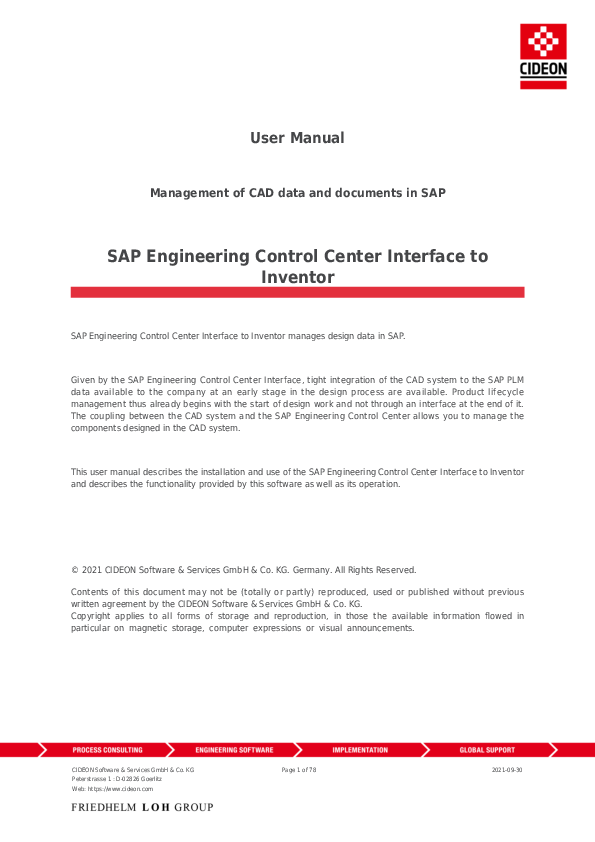
20 dic 2022 — This user manual describes the installation and use of the SAP Engineering Control ... selections create a new document of the selected type in Inventor.
Center directly from Inventor. This is made possible by making the necessary functionalities over the control elements Toolbar (Main Menu) and Contextual Menu available directly from within Inventor. Through this close link between Inventor and the SAP Engineering Control Center Interface to Inventor, the manual transfer of
User Manual
Management of CAD data and documents in SAP
SAP Engineering Control Center Interface to Inventor
SAP Engineering Control Center Interface to Inventor manages design data in SAP.
Given by the SAP Engineering Control Center Interface, tight integration of the CAD system to the SAP PLM data available to the company at an early stage in the design process are available. Product lifecycle management thus already begins with the start of design work and not through an interface at the end of it. The coupling between the CAD system and the SAP Engineering Control Center allows you to manage the components designed in the CAD system.
This user manual describes the installation and use of the SAP Engineering Control Center Interface to Inventor and describes the functionality provided by this software as well as its operation.
© 2021 CIDEON Software & Services GmbH & Co. KG. Germany. All Rights Reserved. Contents of this document may not be (totally or partly) reproduced, used or published without previous written agreement by the CIDEON Software & Services GmbH & Co. KG. Copyright applies to all forms of storage and reproduction, in those the available information flowed in particular on magnetic storage, computer expressions or visual announcements.
CIDEON Software & Services GmbH & Co. KG Peterstrasse 1 : D-02826 Goerlitz Web: https://www.cideon.com
Page 1 of 78
2021-09-30
Introduction ..................................................................................................................................................... 5 System requirements ..................................................................................................................................... 5
Installation ....................................................................................................................................................... 6 Product scope ................................................................................................................................................. 6 Automatic installation ..................................................................................................................................... 7 Using user-specific texts in the integration .................................................................................................. 11
User interface and controls ........................................................................................................................ 12 Toolbar ......................................................................................................................................................... 12 Context menu ............................................................................................................................................... 13 Additional entries in the context menu of ECTR ........................................................................................... 14
Function description .................................................................................................................................... 15 General behavior .......................................................................................................................................... 15 Logging ..................................................................................................................................................... 16 General functions ......................................................................................................................................... 17 Open ECTR ................................................................................................................................................ 18 Show CAD Structure .................................................................................................................................. 18 Support for Model States ........................................................................................................................... 19 SAP PLM functions ........................................................................................................................................ 21 New ........................................................................................................................................................... 21 Open ......................................................................................................................................................... 27 Open (Inventor) ..................................................................................................................................... 33 Open from SAP through the insertion of a component .......................................................................... 34 Open from SAP through the replacement of a component .................................................................... 36 Save .......................................................................................................................................................... 37 Edit ............................................................................................................................................................ 39 Save & Display .......................................................................................................................................... 41 Save & Close ......................................................................................................................................... 41 Save & Display ...................................................................................................................................... 41 Save As ..................................................................................................................................................... 43 Save As New Version ............................................................................................................................. 43 Save As New Document ......................................................................................................................... 45 Refresh ...................................................................................................................................................... 47 Refresh Originals ................................................................................................................................... 47 Refresh Attributes .................................................................................................................................. 47 Cancel ....................................................................................................................................................... 47 Import ....................................................................................................................................................... 48 Replace Version ........................................................................................................................................ 50 Display Document ..................................................................................................................................... 52 Add to Object List ...................................................................................................................................... 52 Depending Document ............................................................................................................................... 53 Create Dependent Document ................................................................................................................ 54 Open Original of Dependent Document ................................................................................................. 54 Bill of Material ........................................................................................................................................... 54 Create Bill of Material ............................................................................................................................ 55 Ballooning ................................................................................................................................................. 56 About ........................................................................................................................................................ 57 Extras ........................................................................................................................................................ 57 Allow Local Modification ........................................................................................................................ 58 Cancel Edit ............................................................................................................................................ 58 Cloning ...................................................................................................................................................... 59
Settings .......................................................................................................................................................... 65 Settings "Miscellaneous" .............................................................................................................................. 66
CIDEON Software & Services GmbH & Co. KG Peterstrasse 1 : D-02826 Goerlitz Web: https://www.cideon.com
Page 2 of 78
2021-09-30
Settings "Application Structure" ................................................................................................................... 67 Settings "Refresh Attributes" ........................................................................................................................ 69 Settings "Open and Insert" ........................................................................................................................... 69 Settings "Ballooning" .................................................................................................................................... 71 Settings "Save As" ........................................................................................................................................ 72 Settings "Create and Import" ........................................................................................................................ 73 Settings "Save" ............................................................................................................................................. 75 Known limitations ......................................................................................................................................... 77
Final Remark ................................................................................................................................................. 78
CIDEON Software & Services GmbH & Co. KG Peterstrasse 1 : D-02826 Goerlitz Web: https://www.cideon.com
Page 3 of 78
2021-09-30
CIDEON Software & Services GmbH & Co. KG Peterstrasse 1 : D-02826 Goerlitz Web: https://www.cideon.com
Page 4 of 78
2021-09-30
Introduction
The SAP Engineering Control Center Interface to Inventor provides access to the SAP Engineering Control Center directly from Inventor. This is made possible by making the necessary functionalities over the control elements Toolbar (Main Menu) and Contextual Menu available directly from within Inventor. Through this close link between Inventor and the SAP Engineering Control Center Interface to Inventor, the manual transfer of document data and details on the execution of the functionality of the SAP Engineering Control Center is eliminated as this information is automatically read from the document currently open in Inventor and in most cases can be simply configured and executed.
System requirements
The following system pre-conditions are necessary for installation and operation of the SAP Engineering Control Center to Inventor.
Further information regarding the system requirements can be found in the product matrix for this product!
Operating System
Windows 10 - 64 bit. The choice of operating system version is also dependent on the system requirements of the Inventor version used. Microsoft Visual C++ Redistributable Package Microsoft Visual C++ 2017 Redistributable Package (x64).
The presence of the required version of the Microsoft Visual C++ Redistributable Package is checked by the installer during the installation process and installed automatically if necessary.
Inventor
Inventor 2019 or later must be installed. SAP Engineering Control Center
SAP Engineering Control Center version 5.1.16.x or S/4 1.0.12.x or later must be installed. Detailed information can be found in the product matrix! SAP
The conditions in relation to the SAP environment are based on the requirements of the SAP Engineering Control Center.
CIDEON Software & Services GmbH & Co. KG Peterstrasse 1 : D-02826 Goerlitz Web: https://www.cideon.com
Page 5 of 78
2021-09-30
Installation
The following section describes the installation of SAP Engineering Control Center Interface to Inventor.
Due to the fact that some data models are different, a parallel operation with the CIDEON CDESKIntegration for Inventor is not supported!
With automatic installation, the process starts with a provided Setup package, which consists of a file containing all the required files and modules. An installation wizard appears that guides the user step by step through the installation process. This is the recommended method.
Please note that administration rights are required for the installation of SAP Engineering Control Center Interface to Inventor! It is strongly recommended being logged in using the Administrator account during the installation.
Product scope
SAP Engineering Control Center Interface to Inventor includes a number of files and modules.
The package includes among others the following files or modules:
CdnECTRInterfaceInv64.dll CdnECTRInterfaceInv64_BU.dll plm_conn.dll CdnECTRInterface_messages_de.txt CdnECTRInterface_messages_en.txt CdnECTRInterface_messages_es.txt CdnECTRInterface_messages_fr.txt CdnECTRInterface_messages_it.txt CdnECTRInterface_messages_ja.txt CdnECTRInterface_messages_pt.txt CdnECTRInterface_messages_ru.txt CdnECTRInterface_messages_zf.txt CdnECTRInterface_messages_zh.txt renamer3inv.exe start_application_inv.exe default.txt dtype.xml options.xml menu.guidef menu_macros.txt plm_setenv.bat attributes-from-sap.xml attributes-to-sap.xml rfc-tunnel-whitelist.txt CIDEON_ECTR-Interface_to_Inventor_User_Manual.pdf CIDEON_ECTR-Interface_to_Inventor_Configuration_Manual.pdf All Icons for the ribbons
CIDEON Software & Services GmbH & Co. KG Peterstrasse 1 : D-02826 Goerlitz Web: https://www.cideon.com
Page 6 of 78
2021-09-30
The texts of the messages, dialogs, menus etc. of the SAP Engineering Control Center Interface to Inventor are stored for different languages in the files "CdnECTRInterface_messages_<LANGUAGE>.txt" and can be customized. How this is done is described in more detail in the chapter "Using user-specific texts in the integration".
Automatic installation
For the automatic installation, an installation package is provided. It simply consists of an executable file.
IMPORTANT: · Please note that administrator rights are required for the installation! It is strongly recommended being logged in as administrator when you install the product. · Please ensure that the SAP Engineering Control Center and Inventor is already installed on the target machine before running the installation of the SAP Engineering Control Center Interface to Inventor. Apart from that, the installation process failed! · After successful installation, a restart may be necessary!
To start the installation process, the application must execute. This is a self-extracting ZIP archive. After start the containing files will be extracted.
Extracting the installation files After this process has finished, the start screen of the installation assistant appears.
At least now close all running SAP and Inventor applications! This is important to prevent failures during the installation process!
Use the "Cancel" button to abort the entire installation process. Navigate with the "Back" button to previous screen, i.e. to correct some choices. If the installation wizard detects that an essential prerequisite for the installation has not been met, it will inform you and the installation process may be aborted.
CIDEON Software & Services GmbH & Co. KG Peterstrasse 1 : D-02826 Goerlitz Web: https://www.cideon.com
Page 7 of 78
2021-09-30
Installation assistant - Start screen
The button "Next" browses to the component selection screen. Here, you have the choice between several SAP Engineering Control Center Interface to Inventor versions. Set a check mark into a checkbox on the left side to choose the right component. If necessary, you can browse to the previous screen with the "Back" button.
CIDEON Software & Services GmbH & Co. KG Peterstrasse 1 : D-02826 Goerlitz Web: https://www.cideon.com
Page 8 of 78
2021-09-30
Installation assistant - Component choice
It should only be chosen the SAP Engineering Control Center Interface to Inventor for the Inventor version installed used on the target machine!
After selection of the component, a click on the "Next" button starts the installation process. Now a screen appears that informs you about the progress of the installation.
CIDEON Software & Services GmbH & Co. KG Peterstrasse 1 : D-02826 Goerlitz Web: https://www.cideon.com
Page 9 of 78
2021-09-30
Installation assistant - Progress screen
If the installation process has been finished, the completion screen appears. Complete the installation by clicking the "Close" button here.
CIDEON Software & Services GmbH & Co. KG Peterstrasse 1 : D-02826 Goerlitz Web: https://www.cideon.com
Page 10 of 78
2021-09-30
Installation assistant - Installation completion
Using user-specific texts in the integration
The texts of the messages, dialogs, menus etc. of the SAP Engineering Control Center Interface to Inventor are
stored in the files "CdnECTRInterface_messages_<LANGUAGE>.txt" for the different language versions
("<LANGUAGE>" stands for the respective language abbreviation, e.g. "de", "en" etc.). These texts can also be
adapted
individually.
Language
files
with
the
name
"CdnECTRInterface_messages_<LANGUAGE>_customize.txt" can be created for this purpose. In these files, the
texts to be displayed can be configured in accordance with the structure of the original language files. It is not
necessary to use all texts, but only those that are to be overwritten. If these customized files are stored next
to the original files in the same directory as the installation, they will be used preferentially by the interface.
The customized language files are not overwritten by an update installation, and thus the user keeps his own
texts even after an update.
CIDEON Software & Services GmbH & Co. KG Peterstrasse 1 : D-02826 Goerlitz Web: https://www.cideon.com
Page 11 of 78
2021-09-30
User interface and controls
The SAP Engineering Control Center Interface to Inventor offers three different controls that are fully integrated into the Inventor user interface. These are all labelled "SAP PLM":
Toolbar Context Menu
The following figure shows the user interface of Inventor, including the individual controls of SAP Engineering Control Center Interface to Inventor.
Toolbar
Inventor user interface with SAP PLM
The toolbar "SAP PLM" is the main menu of the SAP Engineering Control Center Interface to Inventor and includes all executable functions.
The actual position of the main menu "SAP PLM" of SAP Engineering Control Center Interface to Inventor within the Inventor menu bar depends on whether, how many and which other add-ins are loaded and used! It can, therefore, differ from the position shown in the figure.
CIDEON Software & Services GmbH & Co. KG Peterstrasse 1 : D-02826 Goerlitz Web: https://www.cideon.com
Page 12 of 78
2021-09-30
Context menu
Toolbar "SAP PLM" with description
The "SAP PLM" context menu is embedded as a submenu in the context menu of a document in the model browser of Inventor. The "SAP PLM" context menu contains all functions of the SAP Engineering Control Center Interface to Inventor that makes sense for open documents.
Submenu "SAP PLM" in context menu of Inventor's model browser
CIDEON Software & Services GmbH & Co. KG Peterstrasse 1 : D-02826 Goerlitz Web: https://www.cideon.com
Page 13 of 78
2021-09-30
Additional entries in the context menu of ECTR
The SAP Engineering Control Center provides the possibility to implement additional function calls as entries in the context menu. Various CIDEON products use this to provide functions directly in the ECTR (i.e. the CIDEON Conversion Engine). If such CIDEON products are in use, corresponding menu commands may appear in ECTR's context menu (see the red mark in the figure).
Additional entries in ECTR's context menu
CIDEON Software & Services GmbH & Co. KG Peterstrasse 1 : D-02826 Goerlitz Web: https://www.cideon.com
Page 14 of 78
2021-09-30
Function description
A variety of functions of the SAP Engineering Control Center can be accessed directly from the user interface of Inventor using SAP Engineering Control Center Interface to Inventor. These functions are described in the following text.
It should be noted that SAP and the SAP Engineering Control Center offer extensive configuration options, and the actual behavior of the functions may differ on a case-by-case basis from those described here. The function description in this user's Manual is based on the default configuration of the SAP Engineering Control Center.
General behavior
If a function is triggered using the SAP Engineering Control Center Interface to Inventor, a message will be displayed in the center of the working range of Inventor, which provides information about the current action which is being implemented by SAP Engineering Control Center.
Information about running ECTR processes
The SAP Engineering Control Center indicates activities initiated by Inventor with a yellow colored menu bar during an activity:
ECTR activity indication This is the standard behavior of the SAP Engineering Control Center, but it is configurable.
The running SAP Engineering Control Center is represented by the ECTR icon in the notification area (known as "Systray") of the Windows taskbar (see red mark in the figure).
ECTR icon in the Windows "Systray" area
CIDEON Software & Services GmbH & Co. KG Peterstrasse 1 : D-02826 Goerlitz Web: https://www.cideon.com
Page 15 of 78
2021-09-30
Depending on the context or status, a document loaded in an Inventor document SAP Engineering Control Center Interface to Inventor may not have access to some functions. In order to use the functions offered through SAP Engineering Control Center Interface to Inventor, the SAP Engineering Control Center must be launched and the SAP login completed! This applies also to the "Open ECTR " command.
Logging
The SAP Engineering Control Center Interface to Inventor offers the ability to log it's work and store it in a log file. This is particularly useful for questions regarding CIDEON support.
ATTENTION: In order to use logging with an older ECTR version prior to 5.2 or 5.1.15, the preference "ECTRLOG-DIR = @PLM_LOGDIR@" must be set in the interface-specific configuration file "default.txt"! From ECTR version 5.2 or 5.1.15 this is no longer necessary and the preference is obsolete. To activate logging, the "Application tracelevel" option under "Common" must be set in the Options menu of the ECTR under "Preferences" of the SAP Engineering Control Center, which is accessible via the gear symbol ("Settings") at the top right:
Options menu of the ECTR
CIDEON Software & Services GmbH & Co. KG Peterstrasse 1 : D-02826 Goerlitz Web: https://www.cideon.com
Page 16 of 78
2021-09-30
ECTR Option "Application tracelevel" The different detail levels "Trace", "Debug" and "In Detail" can be selected for the information stored in the log file. The value "Undefined" means the initial state after the installation of the ECTR and is equivalent to "Trace". If the trace level has been changed once, it can no longer be reset to "Undefined". The log files are stored in the directory path for log files of the ECTR under
<LW>:\SAPPLM\tempdir\logs\applications\inv\ The file name of a log file contains a date and time stamp and has the following structure:
plm_connector_YYYY.MM.DD-HH_MM_SS.log
Performance Trace Logging
It is possible to write the runtimes of various interface functions, known as performance traces, to a log file. This log file is also stored in the directory path for log files of the ECTR. For activation, the parameter "plm.options.Logging.LogPerformanceTrace.INV" in the configuration file "default.txt" must be set to the value "true".
General functions
General functions provide access to the SAP Engineering Control Center and are used in administration.
CIDEON Software & Services GmbH & Co. KG Peterstrasse 1 : D-02826 Goerlitz Web: https://www.cideon.com
Main menu section "ECTR"
Page 17 of 78
2021-09-30
Open ECTR
With the function "Open ECTR ", the SAP Engineering Control Center is activated or started and brought to the front. Depending on a running function, Inventor may be blocked for all actions and inputs, until the control is passed back from ECTR to Inventor. In that case, the blue "back" button in ECTR (see red mark in the figure) is usable to continue working in Inventor. Otherwise, the button is deactivated (greyed). In any events, Inventor will be back in control when the SAP Engineering Control Center is closed.
Show CAD Structure
"Back" button in ECTR
The function "Show CAD Structure " is used to bring the SAP PLM Engineering Control Center in the foreground and open the structure view in which the structure of an open and active document will be displayed.
The "Application Structure" window in the ECTR shows originals and their structures that are loaded in the application. It is possible to refine the view using the filter buttons provided by the dialog.
ECTR view "Application Structure" The ECTR may add overlay icons to the displayed icons to visualize certain states in which the displayed objects are located. For the meaning of these symbols, please refer to SAP's ECTR documentation.
In the application structure view, a context menu is available for the selected object.
CIDEON Software & Services GmbH & Co. KG Peterstrasse 1 : D-02826 Goerlitz Web: https://www.cideon.com
Page 18 of 78
2021-09-30
Context menu in ECTR view "Application Structure"
Please note the following points during work with the context menu in the application structure view:
Multi-selection is only available with the functions "Edit", "Save As new Version" and "Select". An import works only for the top document. A successful import causes a refresh of the application structure. The function "Set Active" is not available at this time. "Select": Selected elements from the application structure are selected in the active file in Inventor, if possible. The function "Display" opens the selected document and causes a refresh of the application structure. Unknown commands open a message box with information about that command to detect wrong configurations.
NOTES: · It is possible to customize the amount of information and the way to display in the application structure view. For this purpose, it exists a number of options in the settings for SAP Engineering Control Center Interface to Inventor in the "Application structure" branch. · As of version 2022, Inventor offers model states. These are mapped in the application structure of the ECTR. More information about this can be found here.
Support for Model States
As of version 2022, Inventor offers "Model States". These are supported by the SAP Engineering Control Center and SAP Engineering Control Center Interface to Inventor.
Model States make it possible to represent different variants within a model. Model States are used to represent
Manufacturing stages Simplification levels Product families Adjustable or flexible parts
CIDEON Software & Services GmbH & Co. KG Peterstrasse 1 : D-02826 Goerlitz Web: https://www.cideon.com
Page 19 of 78
2021-09-30
Model States of a model differ in Dimensions (geometry) Features Bill of Materials / Components iProperties Parameters Materials Model States replace the previous levels of detail in assemblies. However, they are not intended to replace iParts and iAssemblies!
Model states are mapped in ECTR as "CAD Variants":
Representation of Model States in the structure display in Inventor
Representation of Model States in the structure display of the ECTR
There are several points to consider when using Model States:
Properties:
Properties are written from the master to the DIR. Data from SAP is written to all Model States. Properties of the obstructed Model States can be transferred to SAP as instance attributes on a single level.
Neutral formats:
Neutral formats and preview images (thumbnails) are generated by the master.
CIDEON Software & Services GmbH & Co. KG Peterstrasse 1 : D-02826 Goerlitz Web: https://www.cideon.com
Page 20 of 78
2021-09-30
SAP PLM functions
The SAP Engineering Control Center provides various SAP PLM functions. The SAP Engineering Control Center Interface to Inventor allows access to these functions directly from the Inventor user interface. These functions are described here.
NOTES: · If functions of the SAP Engineering Control Center where executed from the SAP Engineering Control Center Interface to Inventor, all ECTR dialogs during the execution are generally modal, i.e. access to Inventor is blocked until the dialog is closed. Only then can the work in Inventor proceed! · If a document that has a document info record (DIR) in SAP PLM, stored (checked in) in SAP PLM, meaning that the icon appears for it in SAP Engineering Control Center, the associated document file is in principle read-only in the working directory!
New
The function "New " creates a document info record (DIR) in SAP PLM. It is either a new, blank document or a new document that takes over the contents of an existing document, created and opened in Inventor. After selecting the "New" function, the "New Document" dialog of the ECTR appears. If the function "New" from Inventor is clicked, the following dialog appears if configured:
Dialog "Create DIR for new document" If "Yes" is clicked, the ECTR dialog "New Document" appears and the next steps are the same as further described. If the "No" button is clicked, the Inventor dialog for new document generation comes up.
It is configurable whether the dialog comes up or not and the general behavior of the interface at this point. It exists the option "Create DIR for new document" in the settings for the SAP Engineering Control Center Interface to Inventor in the "Miscellaneous" branch.
CIDEON Software & Services GmbH & Co. KG Peterstrasse 1 : D-02826 Goerlitz Web: https://www.cideon.com
Page 21 of 78
2021-09-30
The "New document" ECTR dialog
The "New Document" dialog is used to select the document info record (DIR) to apply for any Inventor document type ("DType") and whether a new, blank document or an existing document selected, its contents will be copied into the new document.
CIDEON Software & Services GmbH & Co. KG Peterstrasse 1 : D-02826 Goerlitz Web: https://www.cideon.com
Page 22 of 78
2021-09-30
The "Create Document" ECTR dialog DType-Choice
The newly created document is always saved in the current working directory of the SAP Engineering Control Center.
The selection is available here: Inventor assembly Inventor assembly NR ("No Rename") Inventor drawing Inventor drawing (dwg) Inventor presentation Inventor single part Inventor single part NR ("No Rename") Inventor standard part
If choosing "select existing file", the now activated folder button is used to open a file selection dialog, the corresponding Inventor document can be searched and selected whose contents are thus copied. All other selections create a new document of the selected type in Inventor.
The ECTR "Create Document" dialog - Selection of an existing Part If an existing Inventor document is elected, in any case a copy from this file specified under "Folder" in the currently active folder with a file name generated by the SAP Engineering Control Center and the document info record provided. The active directory can be changed via the desktop view of SAP Engineering Control Center. In addition, the desired folder is selected in the tree view and the "Set Active" context menu command is executed (in the figure marked in red).
CIDEON Software & Services GmbH & Co. KG Peterstrasse 1 : D-02826 Goerlitz Web: https://www.cideon.com
Page 23 of 78
2021-09-30
ECTR "Desktop" view Context menu
Furthermore, all metadata must be recorded to be included in the document info record (DIR).
The nature and scope of the metadata for the document info record, which can or must be specified, are different for each Inventor document. Therefore, the "New Document" dialog for each document comprises different input options.
Alternatively, it is also possible to implement the installation of the document info record (DIR) on the SAP User Interface (SAP GUI). For this purpose, the checkbox is used to enable "Create with SAP GUI" and the "Continue" button is selected.
CIDEON Software & Services GmbH & Co. KG Peterstrasse 1 : D-02826 Goerlitz Web: https://www.cideon.com
Page 24 of 78
2021-09-30
Option "Create with SAP GUI" This will display the SAP "Create Document View", in which all the other entries are performed.
CIDEON Software & Services GmbH & Co. KG Peterstrasse 1 : D-02826 Goerlitz Web: https://www.cideon.com
Page 25 of 78
2021-09-30
SAP GUI View "Create Document" If the process within the SAP GUI is aborted with , terminated with or navigated back with , you will find yourself back in the ECTR "New Document" dialog. A dialog then indicates with an error message that no document has been created.
"New Document" dialog - error message
CIDEON Software & Services GmbH & Co. KG Peterstrasse 1 : D-02826 Goerlitz Web: https://www.cideon.com
Page 26 of 78
2021-09-30
With the "Continue" ("Conti...") button the SAP view "Create Document" is reopened; with "Cancel", the entire operation is aborted, the "New Document" dialog is closed and control is returned to Inventor.
Open
With the "Open " function, one or more documents in SAP PLM can be searched and opened in Inventor using different search criteria. When this function is selected, the "Document" dialog of the SAP Engineering Control Center is opened. Here, various search criteria can be entered for the search for the desired document.
When entering search criteria, the wildcard "star" character ('*') is allowed, which makes it possible to specify a substring to search for.
ECTR "Document" dialog
Under "Version Selection" you can choose how and to what extent different versions of this document should be taken into account if multiple versions of the document exist.
ECTR "Document" dialog - Version selection The following choices are available:
Display all Versions Display Latest Version Only Display Latest Released Version Only According to the selection, the corresponding versions are then presented in the results.
The "Clear Fields" button removes all existing records from the fields of the dialog.
With "Add Class ..." it is possible to select a class as a search criterion. In this way, the search is restricted to
CIDEON Software & Services GmbH & Co. KG Peterstrasse 1 : D-02826 Goerlitz Web: https://www.cideon.com
Page 27 of 78
2021-09-30
the documents conforming to the criterion entered. For this purpose, the class name is entered in the "Classification" field. It is also possible to search according to classes. These will be initiated via the Classes Search Assistant button.
ECTR "Classification" dialog With the "Search..." button, you get into the actual class search dialog. Here, you can specify various search criteria for the class search. In the name and description here, the wildcard character '*' is also allowed.
Here, if all fields are left blank, all available classes are delivered as a result. For type, you can select from a list of available class types or "All Class Types".
CIDEON Software & Services GmbH & Co. KG Peterstrasse 1 : D-02826 Goerlitz Web: https://www.cideon.com
Page 28 of 78
2021-09-30
ECTR "Class Search" dialog
The result of the search class is displayed as a table. Mark the required class and press the "OK" button to accept it.
ECTR "Class Selection" dialog
If the selected class classification parameters are stored, they can be assigned a value. With the "Classification" button, it is possible to classify input parameters. Here, the values for each classification parameter can be entered.
CIDEON Software & Services GmbH & Co. KG Peterstrasse 1 : D-02826 Goerlitz Web: https://www.cideon.com
Page 29 of 78
2021-09-30
ECTR "Document Search" dialog Add classification data
By moving the cursor over the input field of a classification parameter, a note ("tooltip") with technical data for orienting that parameter is displayed:
ECTR "Document" dialog Classification data tooltip
If the registered class does not store classification parameters, clicking the "Classification" button has no effect.
Once search criteria have been entered, the search is initiated with the "OK" button. It appears a dialog with progress bar.
ECTR "Document" dialog Progress bar
Should a document not be found, an error message is displayed informing you that no document was found that matches the given search criteria.
The ECTR "Document" dialog - error message
If successful, the search result is displayed as a table. There may be one or, if present, several found documents selected in this table. If the "OK" button is pressed, the selected documents are opened automatically in Inventor. Should this not be possible for a document, e.g. if there is a version mismatch, an error message is displayed for this document in all other documents opened against it.
CIDEON Software & Services GmbH & Co. KG Peterstrasse 1 : D-02826 Goerlitz Web: https://www.cideon.com
Page 30 of 78
2021-09-30
The ECTR "Document Selection" dialog
If you click on the "Back" button, the entire process is aborted, all dialogs are closed and control returned to Inventor.
It is also possible to perform the search entirely via the SAP GUI. For this purpose, the "SAP GUI Search" button is used. If this is selected, the SAP "Search Document View: Selection Criteria" appears. Here it is possible to enter the search criteria as usual in SAP PLM, starting the search with "Run".
CIDEON Software & Services GmbH & Co. KG Peterstrasse 1 : D-02826 Goerlitz Web: https://www.cideon.com
Page 31 of 78
2021-09-30
SAP GUI View "Find Document: Selection criteria"
With the "Back" ( ), "Exit" ( ) and "Cancel" ( ) buttons, the SAP view is closed, and you are taken back to the ECTR-Document Search.
When opening the SAP-Document Search by clicking on the "SAP GUI Search" button, none of the "Document Searches" or selected search criteria already registered in the ECTR dialog will be copied! This must therefore be entirely entered manually in the SAP-View fields.
CIDEON Software & Services GmbH & Co. KG Peterstrasse 1 : D-02826 Goerlitz Web: https://www.cideon.com
Page 32 of 78
2021-09-30
If no search hits are achieved, this will be signaled through an error message in the SAP-View.
SAP GUI View "Find Document: Selection criteria" - error message However, if the search on the SAP GUI was successful, the retrieved documents are displayed as a table. A document registered here can be selected and opened with a double click in Inventor. Should this not be possible, e.g. if there is a version conflict, an error message is displayed. In both cases, the entire process is aborted, all dialogs are closed and control is returned to Inventor.
SAP GUI View "Document List After Selection" ATTENTION: Although multiple documents can be selected, only one of them can be opened by double-clicking in Inventor!
Open (Inventor)
When the Inventor function "Open" is invoked, the SAP Engineering Control Center Interface to Inventor offers the option to directly load a document from SAP. Depending on the configuration of the interface, the following dialog may appear:
CIDEON Software & Services GmbH & Co. KG Peterstrasse 1 : D-02826 Goerlitz Web: https://www.cideon.com
Page 33 of 78
2021-09-30
"Open document" dialog It is configurable whether the dialog comes up or not and the general behavior of the interface at this point. It exists the option "Load document from SAP when clicked 'Open'?" in the settings for the SAP Engineering Control Center Interface to Inventor in the "Miscellaneous" branch.
When "Yes" is selected, the SAP Engineering Control Center's "Open" dialogue appears:
ECTR dialog "Open"
With this dialog, the document to be loaded from SAP can be chosen. When the "No" button is clicked, the Inventor dialog "Open" opens. Here, a document to be opened can be chosen locally. The "Cancel" button cancels the entire process.
Open from SAP through the insertion of a component
Components can be inserted into an open module or drawing in Inventor in several different ways. If you intend to insert a component that is not already open in Inventor, the SAP Engineering Control Center Interface to Inventor provides the ability to select a component in the SAP PLM and paste it into the currently opened document. This opens a dialog that offers this possibility.
CIDEON Software & Services GmbH & Co. KG Peterstrasse 1 : D-02826 Goerlitz Web: https://www.cideon.com
Page 34 of 78
2021-09-30
"Load file from SAP?" dialog Insertion of an existing part or assembly using the symbol list entry "Assemble ->Place" in an open assembly. This will appear at the left of the symbol list (Figure marked in red). The dialog shown in the figure above opens.
Command "Place" in Inventors symbol list "Assemble" With the "Load file from SAP?" the dialog shown in the figure can now be used to select whether to insert the component to be loaded as a file from SAP PLM or from a local file. If confirmed with the "Yes" button, the "Add Component" dialog of the SAP Engineering Control Center is displayed, with which the component can be selected. If, however, the answer is "No", or the ECTR "Add Component" dialog is aborted, the normal Inventor "Open" dialog appears, by means of which a document can be opened from local disk.
ECTR "Add Component" dialog
If the specified component in the SAP PLM cannot be found, an error message is displayed; the Inventor "Open" dialog also appears.
CIDEON Software & Services GmbH & Co. KG Peterstrasse 1 : D-02826 Goerlitz Web: https://www.cideon.com
Page 35 of 78
2021-09-30
"Add component failed" error message
Open from SAP through the replacement of a component
Similarly to as described in section Open from SAP through the insertion of a component the SAP Engineering Control Center Interface to Inventor provides the ability to select a component in the SAP PLM and insert it into the currently open document; this can also be used to select a component in the SAP PLM to replace an existing component.
If an assembly is opened and the "Component -> Replace" function is selected using the context menu of one of its components in the Model Browser (see the figure, marked in red), the "Load file from SAP?" dialog, shown in the figure "Load from SAP", also appears, allowing you to determine if the component to be replaced as a file should be loaded from SAP PLM. If this is confirmed with the "Yes" button, the "Add Component" dialogue of the SAP Engineering Control Center of the selected component can be used to replace the existing component. If, however, the answer is "No", or the ECTR "Add Component" dialog is aborted, the normal Inventor "Open" dialog appears. If the specified component in the SAP PLM cannot be found, an error message is displayed; the Inventor "Open" dialog also appears.
CIDEON Software & Services GmbH & Co. KG Peterstrasse 1 : D-02826 Goerlitz Web: https://www.cideon.com
Page 36 of 78
2021-09-30
Save
Context menu via Inventor's Model Browser
If a document has a document info record (DIR) that has been taken into work (checked out), opened and edited in Inventor, it should be saved at regular intervals. This can only be accomplished using the "Save" command in Inventor if the document is saved as only locally on the hard disk or in the currently active working directory, but not updated in SAP PLM.
A caching, which updates the document in SAP PLM, provides the function "Save " of the SAP Engineering Control Center, which can easily be accessed from Inventor via the SAP Engineering Control Center Interface to Inventor.
CIDEON Software & Services GmbH & Co. KG Peterstrasse 1 : D-02826 Goerlitz Web: https://www.cideon.com
Page 37 of 78
2021-09-30
The following steps are implemented in this way:
1. The document is stored locally on the hard disk or in the currently active working directory. As a result, the created document file is updated.
2. The document will be stored in SAP PLM (checked in), 3. The document from SAP PLM is immediately put back into operation (checked out), so that further
processing can be continued in Inventor.
The effect of this function is visible in the browser of the SAP Engineering Control Center, to which two entries have been added in the status log of the document stored in the object, that record that the document is stored in its SAP PLM (checked in status "AC") and has been immediately taken for processing (Status "IW" checked).
The state before executing "Save" is shown in the figure.
ECTR Object Browser before executing "Save" function In the following figure the new status after the end of the command can be seen (see red marking).
CIDEON Software & Services GmbH & Co. KG Peterstrasse 1 : D-02826 Goerlitz Web: https://www.cideon.com
Page 38 of 78
2021-09-30
Edit
ECTR Object Browser after configuration of the "Save" function
To edit a document stored in SAP PLM, it must be taken into editing (check out).
Since all SAP Engineering Control Center document files stored in SAP PLM (symbol ) are documented with write protection, when you open such a document in Inventor you will see the message that write access is not possible for the document to be opened and that it can only be opened for read access.
Inventor "Open file with wrong project selected" dialog
The write protection thus functions in this context as an indication that the document has been saved in SAP PLM (checked in).
CIDEON Software & Services GmbH & Co. KG Peterstrasse 1 : D-02826 Goerlitz Web: https://www.cideon.com
Page 39 of 78
2021-09-30
The presence of write protection does not mean that the open document cannot be edited and changed. However, in order to be edited, it must be saved under a new name in a new file. It is thus an altered copy of the existing document that is stored.
To take in (check out) a stored in SAP PLM document for processing, the SAP Engineering Control Center Interface to Inventor uses the function "Edit ". This ensures that the document for the editing user for editing is thus checked out and the write protection for the original file in the current working directory is removed. This is indicated by the symbol for the required document in SAP Engineering Control Center, whose status is set to "IW" (see red markers in th figure).
ECTR "Object Browser" View before the "Save and Display" function Now it is possible to perform editing work, to open the model document in Inventor and make changes.
During checkout of drawings and assemblies, the "Defer Update" flag will be reset automatically!
If the work is terminated, either the intermediate state can be saved and stored in SAP PLM (see Save ) in order to be able to continue working immediately, or the document can be saved and stored permanently in SAP PLM (checked in) (see Save and Display ).
CIDEON Software & Services GmbH & Co. KG Peterstrasse 1 : D-02826 Goerlitz Web: https://www.cideon.com
Page 40 of 78
2021-09-30
Save & Display
If a document with a document info record (DIR) has been checked out, opened and edited in Inventor, it must be checked back in to SAP PLM after the work on this document has been completed. Two functions are available for this, which can be accessed via the submenu "Save & Display ":
Submenu "Save & Display"
The functions "Save & Display " and "Save & Close " are explained below.
Save & Close
If a document with a document info record (DIR) has been checked out, opened and edited in Inventor, it must be checked back in to SAP PLM after the work on this document has been completed. The document can then be closed.
This is done automatically by the "Save & Close " function of the SAP Engineering Control Center, which can be easily accessed from Inventor via the SAP Engineering Control Center Interface to Inventor. The document is stored (checked in) in SAP in the same way as with the "Save & Display " function, but the document is closed immediately after successful storage.
Save & Display
If a document has a document info record (DIR), has been taken into work (checked out) and is opened and edited in Inventor it must after completion of the work on this document again be stored in SAP PLM (checked in). This takes care of the function "Save & Display " of the SAP Engineering Control Center, which can easily be accessed from Inventor via the SAP Engineering Control Center Interface to Inventor.
The following steps are implemented in this way:
1. The document is stored locally on the hard disk or in the currently active working directory. As a result, the created document file is updated.
2. The document is then stored (checked in) in SAP PLM and the document info record updated.
The effect of this function in SAP Engineering Control Center can be recognized by the symbol for the document in question as well as the new status (in the status log of the stored document in the Object Browser of the ECTR, see red marks in the figure).
CIDEON Software & Services GmbH & Co. KG Peterstrasse 1 : D-02826 Goerlitz Web: https://www.cideon.com
Page 41 of 78
2021-09-30
ECTR "Object Browser" View following the "Save and Display" function
In addition, the write-protect of the document file is set so that in the file name and editing without further action is no longer possible.
When a document stored in SAP PLM (checked in) is opened and edited with write protection set in Inventor, it can still be checked in. In this case, the "Modified Read-Only Parts" dialog of the SAP Engineering Control Center appears.
ECTR "Modified read-only parts" dialog
CIDEON Software & Services GmbH & Co. KG Peterstrasse 1 : D-02826 Goerlitz Web: https://www.cideon.com
Page 42 of 78
2021-09-30
If the listbox enty "Save" is selected here, the following things occur:
1. The document is first taken in for editing (checked out). 2. The document file is saved. 3. The document will be stored in SAP PLM (checked in).
If the listbox entry "No Action" is instead selected and then the "Continue" button key actuated or the dialog is closed by clicking the "Cancel" or the "Close" buttons, the operation is completely canceled and control returned back to Inventor.
ATTENTION: In any case, making changes to a document stored in SAP PLM and therefore read-only should be avoided in Inventor! Instead, a document should be taken in for editing (checked out) before editing using the function Edit ".
Save As
In addition to saving and depositing a processed (checked out) document in SAP PLM, which is the most commonly used method to store documents in SAP PLM and which is used for the function "Save and Display
", there are other methods to store documents in SAP PLM:
A document can be saved as a new version. A document can be saved as a new document.
The submenu "Save As" found in the SAP PLM main menu and also in the SAP PLM toolbar contains the functions "Save As New Version " and "Save As New Document ". These offer the above-mentioned functionality.
Submenu "Save As" in SAP PLM toolbar
Save As New Version
A document can exist in different versions. Different versions of a document are distinguished in SAP PLM with a version number. When saving a document using the function "Save as New Version ", the version number of the SAP Engineering Control Center is incremented. How this is done can be configured on the ECTR side. If a new version is created for a document associated with other documents (a master document), all linked documents (non-master documents) are also automatically versioned, which means that will be created and saved with this new versions. The versions of a document appear in the ECTR view "Desktop" in the tree below the node "Versions".
CIDEON Software & Services GmbH & Co. KG Peterstrasse 1 : D-02826 Goerlitz Web: https://www.cideon.com
Page 43 of 78
2021-09-30
ECTR View "Desktop" with versions
If the "Save as New Version" function is called for an open Inventor document, the dialog "Create New Document Version" will appear, where the action must be confirmed or canceled.
ECTR Dialog Confirmation: Create New Document Version If you cancel with "No", an error dialog will appear for confirmation.
Error dialog "SaveAsNewVersion failed!" When a new version has been created successfully, the most recent changes are incorporated into this
CIDEON Software & Services GmbH & Co. KG Peterstrasse 1 : D-02826 Goerlitz Web: https://www.cideon.com
Page 44 of 78
2021-09-30
version, i.e., there is now a new document with the new version number, which contains these changes. This is now stored in SAP PLM. If there is an error during the process or a condition is violated, perhaps because the status of the previously applied version or the original document does not allow versioning, a dialog will appear which shows this and explains the detailed reasons for the failure.
ECTR dialog "Create New Version"
Otherwise, the error dialog shown above appears here as well. If the versioning was successful, the status of the originally open document which was being processed is now returned (the saving will be reversed). This is similar to the process described for the function Cancel . The new version appears in the ECTR view "Desktop" under the node "Versions".
Save As New Document
This function creates a copy of the current document opened in Inventor, and saves it under a new name. Finally, this new document will be saved in SAP PLM. If the function "Save as New Document " is applied to a document open in Inventor, the ECTR dialog "Copy As" will appear, and in this dialog, the target and description of the document copy can be chosen or changed. Finally, the action must be confirmed with the "OK" button.
CIDEON Software & Services GmbH & Co. KG Peterstrasse 1 : D-02826 Goerlitz Web: https://www.cideon.com
Page 45 of 78
2021-09-30
ECTR dialog "Copy As"
If instead, the process is cancelled with the "Cancel" button or the close button, an error notification will appear and control will be returned again to Inventor.
Error notification "SaveAs Failed"
The error notification "SaveAs failed" will also display when an error is encountered during processing of the function, e.g. when the directory path specified for saving is invalid.
If the function was completed successfully, the originally opened document which was being processed will now be closed in Inventor. The new document will be saved in SAP PLM and opened in Inventor. The newly saved document appears in the ECTR view "Desktop".
If the function "Save as New Document " is run on a document which does not yet have a document information record (DIR), an error message appears, and the action will be cancelled.
ATTENTION: If this function is applied to a document that contains documents that have not yet been managed within its structure, that is, does not have a DIR, a copy of the DIR is created in the SAP but is not yet saved with the CAD original! Any new sub-documents can then apply to the copy of the assembly in SAP by executing the "Import" function.
CIDEON Software & Services GmbH & Co. KG Peterstrasse 1 : D-02826 Goerlitz Web: https://www.cideon.com
Page 46 of 78
2021-09-30
With version 2.13. (patch 13) of the SAP Engineering Control Center Interface to Inventor, you have the option of saving as a new document in SAP while executing the Inventor command "Save As".
Refresh
In the submenu "Refresh" you can find functions to update the document opened in Inventor to the current state. This submenu is found in the SAP PLM main menu and in the SAP PLM toolbar.
Refresh Originals
Submenu "Refresh" in the SAP PLM Toolbar
The function "Refresh Originals " updates the current file that is open in Inventor and all of its linked components and their documents to the current SAP PLM status if the current SAP PLM status of this document is newer as the document in the working directory. If this happens, the current files will be replaced in the working directory with the version from SAP. Otherwise, the function will be ignored.
ATTENTION: Due to the overwriting of all documents in the working directory with the SAP versions, all changes will be lost!
Refresh Attributes
Documents that have already been checked-in to SAP - and therefore have a document info record (DIR) already have various information, including the DIR itself. This can be for example the document description, the material information or the content of the title block of a drawing. The DIR itself contains diverse metadata (for example document status) which describe the document and are necessary for the maintenance in SAP. This information and the attributes of a document are refreshed automatically via the SAP-PLM functions of the SAP Engineering Control Center Interface to Inventor.
But it can also happen that an attribute of a currently in Inventor opened document has been changed in SAP PLM without the user using a function in the SAP Engineering Control Center Interface to Inventor. Please user the "Refresh Attributes " function to make sure all opened documents have the same information as SAP.
Cancel
If a document was opened for processing (checked out), e.g. via the "Edit" function of SAP Engineering Control Center Interface to Inventor (see Edit ) and edited, it can be saved using the function "Save and Display" and stored in SAP PLM (checked in) (see Save and Display ).
CIDEON Software & Services GmbH & Co. KG Peterstrasse 1 : D-02826 Goerlitz Web: https://www.cideon.com
Page 47 of 78
2021-09-30
There may be situations where it is useful to return the document being processed (checked out) to the prior state and to discard all changes made since then.
The function "Cancel " is provided for this case. In this case, the current document is returned to the prior state before processing (checkout) and all changes are discarded. Thus, this procedure represents a rollback. After executing this function, the state of the document in SAP PLM is back in the state that it was before processing (checkout), and it is possible to close the document in Inventor via a dialog appearing now.
"Cancel Edit and Discard Work" dialog
The message does not appear when the "Cancel " function has been called for the top component or directly in the Application Structure view of the ECTR!
The status in SAP PLM is changed from "Being Processed" ) to "Accessible" ( ).
ATTENTION: This function should be used with extreme caution, since all changes to the document since the last opening for processing (checkout) will be undone and thus irretrievably lost! This process cannot be undone and there is no backup copy of the discarded changes!
Import
With the "New" function, a new blank document is produced and a document info record (DIR) is created in SAP PLM for it. This also applies to single existing documents (see New ). However, in to create a document info record for all structures such as assemblies and drawings which consist of several sub-documents, the "Import " function should be used because it can process several documents in one step.
The document should be saved via Inventor previously!
If the document is saved, the SAP Engineering Control Center will display a table of all documents which are to be saved in a document info record (DIR). The documents to be imported should be marked in this table with the checkboxes!
IMPORTANT! It is essential to ensure that all documents listed in the table in the dialog "Import On Demand Dialog" are marked, especially when it comes to assemblies or drawings, since all listed documents belong to the assembly or drawing! If even one of the documents is not checkedin, the master document will become inconsistent in SAP PLM!
The safest way is to mark all table entries using the button shown (marked in red in the figure).
CIDEON Software & Services GmbH & Co. KG Peterstrasse 1 : D-02826 Goerlitz Web: https://www.cideon.com
Page 48 of 78
2021-09-30
ECTR dialog "Import On Demand Dialog" If this dialog is closed with "Cancel," the whole process is cancelled and control will be returned to Inventor. If you click "OK" after marking all documents to import, a progress bar appears to show that the import is being conducted.
ECTR Progress Display "Import" At this point, all important documents have a document information record (DIR), if they are saved in SAP PLM is configurable.
CIDEON Software & Services GmbH & Co. KG Peterstrasse 1 : D-02826 Goerlitz Web: https://www.cideon.com
Page 49 of 78
2021-09-30
IMPORTANT! Internal references must be adjusted for imported assemblies and drawings, with the result that the master document open in Inventor must be changed, and thus becomes "Dirty"! The dirty flag is therefore set for this file, which is signaled by the star displayed to the right of the file name at the top, even though the document was set during the import process from the SAP Engineering Control Center to "Read Only"! Therefore, a rebuild must now definitely be carried out! This can be done on the Inventor menu "Manage -> Update" or via the symbol "Update" in Inventor (Figure, marked in red).
Finally, the function Save and Display ) must be running in order for the master document to be saved with the changed references and stored in SAP PLM!
Update function in Inventor
IMPORTANT: · A top-document has to be checked out before an import of a new part can be processed. If not, the import will be aborted! Furthermore, neither of the involved components must read-only! The import of cable and harness documents is not supported! · Note that the Import function in the SAP ECTR ribbon in the CAD system allows only a simple upload of CAD files into the SAP system. When you use this function, a Document Info Record is created and the CAD files are attached as original. Do not use this function to handle offline collaboration scenarios (send/receive CAD files to/from externals) or initial data imports during migration projects.
Replace Version
The "Replace Version " function enables the user to replace a document - which is currently open in Inventor - in the working directory with a different version, as long multiple versions are available in SAP PLM. For this the ECTR dialog "Select version" will appear, and a version can be chosen:
CIDEON Software & Services GmbH & Co. KG Peterstrasse 1 : D-02826 Goerlitz Web: https://www.cideon.com
Page 50 of 78
2021-09-30
ECTR Dialog "Select version "
New version chosen in ECTR dialog "Select version" Choose a version by clicking the box on the left margin to mark your choice (see the red mark in the figure). The actual opened version now will be replaced by the chosen one.
The document can't be in-work! If the document is in-work and error message will be displayed!
CIDEON Software & Services GmbH & Co. KG Peterstrasse 1 : D-02826 Goerlitz Web: https://www.cideon.com
Page 51 of 78
2021-09-30
Display Document
The SAP Engineering Control Center Interface to Inventor offers the "Object Browser" function to view the linked documents of a document that has been stored in SAP PLM and its information (metadata). Here the user can view and edit all management data (document data) such as the processing status, classification, description etc. Documents which have been linked to the document can also be viewed in the preview window and opened in Inventor via a double click. The function "Display Document " brings the SAP Engineering Control Center to the foreground and causes all information and data of the currently opened document to be displayed in the Object Browser.
Add to Object List
ECTR Object Browser
The currently open document in Inventor can be added to an object list in the SAP Engineering Control Center via the function "Add to Object List ". Subordinate components need to be selected in the model browser of Inventor if only one or some subordinate components should be added to the Object List.
A dialog will appear in which the target object list and the operation has to be selected if the function "Add to Object List" is chosen.
CIDEON Software & Services GmbH & Co. KG Peterstrasse 1 : D-02826 Goerlitz Web: https://www.cideon.com
Page 52 of 78
2021-09-30
ECTR Dialog "Create Object list"
If no object list with the stated name exists, then a new object list will be created. If no name is filled out, then a nameless list will be created.
After the adding, the component will be visible in the corresponding object list and will be displayed in the desktop view of the SAP Engineering Control Center (marked red in figure).
Depending Document
Object Lists in ECTR Desktop view
Dependent documents of a master document can be created or, if already existing, opened with functions which can be found in this submenu.
CIDEON Software & Services GmbH & Co. KG Peterstrasse 1 : D-02826 Goerlitz Web: https://www.cideon.com
Page 53 of 78
2021-09-30
Submenu "Depending Document"
Create Dependent Document
If a Master-Document is currently opened in Inventor, then a dependent document (non-master document) can be created with the function "Create Dependent Document ". Required, that it is configured in the DType definition of this document that the creation of a dependent document is allowed. Keep in mind that the master document has to allow the dependent documents DType definition and that Inventor has to be defined as primary application.
The newly created document will automatically be opened for editing and also loaded in Inventor for additional processing.
Whether master document dependent documents can be created or not, is defined in the DType definition of the document type dependent master document. A dependent document can only be created in the SAP Engineering Control Center if assigned to a master document. Otherwise, an error message will appear, and the creation will be canceled.
Open Original of Dependent Document
If the in Inventor opened document has a dependent document, then its original document can be opened in Inventor via the function "Open Original of Dependent Document ". If the in Inventor opened document does not have a dependent document, then an error message will be displayed and the function will be canceled.
Bill of Material
ECTR error message if no depending document was found
The Engineering Control Center Interface to Inventor provides the possibility to create the SAP Bill of Material in the SAP Control Center. To do this, it exists a sub menu "Bill of Material ".
CIDEON Software & Services GmbH & Co. KG Peterstrasse 1 : D-02826 Goerlitz Web: https://www.cideon.com
Page 54 of 78
2021-09-30
Create Bill of Material
Submenu "Bill of Material"
The SAP Engineering Control Center Interface to Inventor provides the function "Create Bill of Material " for the creation of a SAP Bill of Material. Alternatively, you can use the function "Derive Material BOM 1 (SingleLevel)" in the context menu of the ECTR view "Desk".
To create a material BOM, a material link must exist.
The SAP maintenance dialog box for specifying the basic data of the SAP material BOM appears.
CIDEON Software & Services GmbH & Co. KG Peterstrasse 1 : D-02826 Goerlitz Web: https://www.cideon.com
Page 55 of 78
2021-09-30
SAP dialog to create bill of material
The Bill of Material is being created, in the SAP Engineering Control Center, and Inventor is again active, after the confirmation of the dialog. If the dialog is canceled, then the creation of the Bill of Material will be canceled as well. An ECTR error message will be displayed if the creation of the Bill of Material has failed or was canceled.
Ballooning
The function "Ballooning " enables you to maintain the information in balloons of a drawing according to the SAP material BOM. These can be item numbers as well as material numbers or item texts of the interface. This information is written to the Inventor PartsList. After selection of the function in the Inventor menu, the position numbers of the elements in Inventor will be matched to the position numbers in the SAP Bill of Material.
If you have displayed a parts list that references this BOM, its values are also updated.
CIDEON Software & Services GmbH & Co. KG Peterstrasse 1 : D-02826 Goerlitz Web: https://www.cideon.com
Page 56 of 78
2021-09-30
It is possible to configure the content of balloons, which are maintained via the function "Ballooning ". The following configuration parameters are included in the configuration file "default.txt": · "plm.options.BOMTable.Column.INV.Material" · "plm.options.BOMTable.Column.INV.Postext1" · "plm.options.BOMTable.Column.INV.Postext2" · "plm.options.BOMTable.Column.INV.OtherColumn"
About
The "About " function open a dialog which contains information about the current version of SAP Engineering Control Center Interface to Inventor.
This information is particularly useful for product questions.
Dialog "SAP PLM About" The version information for SAP ECTR Connector, Frontend and Backend will only be displayed when the SAP Engineering Control Center has already been launched and logged on to SAP!
Extras
CIDEON Software & Services GmbH & Co. KG Peterstrasse 1 : D-02826 Goerlitz Web: https://www.cideon.com
Page 57 of 78
2021-09-30
Special functions are located in this submenu, which are not used often.
Allow Local Modification
Submenu "Extras"
The function "Allow Local Modification " allows the editing of a checked-in and therefore read-only model. If the function is applied to a model currently opened in Inventor, which is checked in to SAP and is therefore write-protected, a warning dialog box appears, informing you of the risks associated with its use:
Warning dialog for "Allow Local Modification"
If the "Yes" button is selected, the write protection for the model is removed. The "No" button cancels the entire action.
ATTENTION! This function should be used with extreme caution, as conflicts may occur if another user has already changed the document! It is generally not recommended to use this function!
Cancel Edit
The function "Cancel Edit " changes the status of an opened document from "In Work" (checked-out) back to "Checked-In". But will leave documents locally saved in the working directory untouched.
ATTENTION! Be very cautious when using this function! Errors can occur when using this function because of undefined conditions. It is saver to use the function "Cancel ", although this will replace the version in the working directory with the version in SAP. To avoid changes to be overwritten, simply save changes under a different document name!
CIDEON Software & Services GmbH & Co. KG Peterstrasse 1 : D-02826 Goerlitz Web: https://www.cideon.com
Page 58 of 78
2021-09-30
Cloning
The SAP Engineering Control Center provides a "Cloning" function. This has its own "Cloning" window, where individual components as well as large assemblies and drawings can be reproduced. A DIS is also created for a cloned component. In the case of assemblies and drawings, this applies also to their sub-assemblies and components.
ECTR window "Cloning"
The "Cloning" view can be opened by clicking on the icon the ECTR (see red marks):
in the menu "Window" and in the symbol area of
CIDEON Software & Services GmbH & Co. KG Peterstrasse 1 : D-02826 Goerlitz Web: https://www.cideon.com
Page 59 of 78
2021-09-30
ECTR menu "Window"
Icon area of the ECTR To clone a model, drag it from the desktop view into the "Cloning" window:
Drag the model into the "Cloning" window
CIDEON Software & Services GmbH & Co. KG Peterstrasse 1 : D-02826 Goerlitz Web: https://www.cideon.com
Page 60 of 78
2021-09-30
The "Tree Manager " button can be used to expand or collapse the structure of the model to be cloned:
Expanded structure in the "Cloning" window Individual components can be selected within the structure. A context menu is available via the right mouse button, which offers various options for controlling the cloning process as well as further functions for the selected component. The number of functions offered here depends on whether it is a stand-alone component or the top-level assembly of a structure, or a component subordinate to the structure:
Context menu of a top assembly
CIDEON Software & Services GmbH & Co. KG Peterstrasse 1 : D-02826 Goerlitz Web: https://www.cideon.com
Page 61 of 78
2021-09-30
Context menu of a subordinate component The following options are available:
New Internal Number
Copies and replaces the selected document in the structure. If this option is set, the icon structure tree.
appears in the
Extended Clone Options
With this option, it is possible to change the description of the selected component before assigning a new internal/external number. The ECTR dialog "Copy Document" appears, in which the description can be changed:
ECTR dialog "Copy Document" If this option is set, the icon appears in the structure tree.
The function "Save As New Document" of the SAP Engineering Control Center Interface to Inventor corresponds to the cloning with extended cloning options and can be used alternatively.
Insert Component The function "Insert Component" is applied to the structure.
CIDEON Software & Services GmbH & Co. KG Peterstrasse 1 : D-02826 Goerlitz Web: https://www.cideon.com
Page 62 of 78
2021-09-30
Replace Component The Replace Component function is applied to the selected component. Delete Component The selected component is deleted from the structure. Change Details If a document is cloned with a new internal/external number, you can use this option to adjust the document's basic data. The ECTR dialog "Change details" appears:
ECTR dialog "Chance Details"
No Action The selected clone options will be reset to their initial state.
Remove Removes the component or structure from the "Cloning" window, but does not delete any data other than the settings made here to control the cloning process. Reload Updates the structure of the model and reloads possible changes to subcomponents. Starting the cloning process
CIDEON Software & Services GmbH & Co. KG Peterstrasse 1 : D-02826 Goerlitz Web: https://www.cideon.com
Page 63 of 78
2021-09-30
Once all settings have been made, the actual cloning process can be started by pressing the "Clone" button in the upper-left corner of the "Clone" window. Now the ECTR dialog "Cloning Process" appears:
ECTR dialog "Cloning Process"
Here, you can additionally define whether dependent documents and other information should be cloned.
Since no structures are displayed in this table, the cloning process should be configured in the normal cloning window!
The following restrictions should be noted when cloning: · When cloning dependent (nonmaster-) drawings or assemblies with dependent drawings, it should be noted that cloning drawings that contain drawing views of several different models is not supported! This means a dependent (nonmaster-) drawing may always only show precisely one model, however it can contain multiple views and sheets. This limitation doesn't exist if independent (master-) drawings will be cloned. · Cloning of cable and harness documents is not supported! · Cloning of standard parts is not supported! · Cloning of iParts / iAssemblies is not supported! · Cloning of assemblies with components creating subfolders is not supported!
CIDEON Software & Services GmbH & Co. KG Peterstrasse 1 : D-02826 Goerlitz Web: https://www.cideon.com
Page 64 of 78
2021-09-30
Settings
The user can configure the behavior of the SAP Engineering Control Center Interface to Inventor in line with his or her needs. Consequently, the interface offers a number of possible settings (preferences). The interface settings are located in the Options menu of the SAP Engineering Control Center under "Preferences", which can be reached via the gear symbol ("Settings") in the upper-right corner of the ECTR (see red markings in the figure):
Options menu of the ECTR The view that now opens represents a tree view with the setting categories. This contains a node "Applications" which in turn contains the sub-category "Inventor". This contains the various configuration dialogs:
CIDEON Software & Services GmbH & Co. KG Peterstrasse 1 : D-02826 Goerlitz Web: https://www.cideon.com
Preferences for Inventor
Page 65 of 78
2021-09-30
The structure and contents of the preference dialogs are defined by the configuration file "options.xml" of the SAP Engineering Control Center Interface to Inventor. For more information, see the "options.xml" section of the configuration manual!
Settings "Miscellaneous"
In the "Miscellaneous" section, settings for the SAP Engineering Control Center Interface to Inventor are made up of several areas:
Inventor settings "Miscellaneous"
The following options are available:
Options under "Miscellaneous"
Option
Values
Description
Handling for writing instance IDs
Handle dirty, Ignore dirty, Ignore read only documents
Determines whether the dirty flag should be observed or ignored when writing instance IDs, or whether read-only documents should be ignored completely.
Synchronize changes in drawing Yes,
BOM to assembly BOM
No
If there are changes in the parts list of the drawing, these can be transferred to the parts list of the corresponding assembly (value = Yes).
Handle presentations as
Yes,
nonmaster documents
No
Determines whether presentations of a model should be treated as its dependent document (value = Yes) or not.
Handling of target assemblies for make part
Prompt, Use placeholder name
A dialog for creating components can be displayed. In this case, the ECTR assigns the names (value = ask user). Otherwise, a placeholder is used.
CIDEON Software & Services GmbH & Co. KG Peterstrasse 1 : D-02826 Goerlitz Web: https://www.cideon.com
Page 66 of 78
2021-09-30
Create documents dark for make Yes,
components
No
Determines whether a DIS should be created in the background (value = Yes) or via a dialog (value = No).
Allow modification of checked in Yes,
documents
No
Determines whether checked-in documents may be changed without being checked out first (value = Yes).
Handling of 'Open with' for AutoCAD DWG
No 'Open With', Replace Inventor command, Below Inventor command, Show inside 'SAP PLM' ribbon
Determines how the "Open With" command behaves with AutoCAD DWGs.
Show 'Replace component'
Yes,
command for derived parts
No
Determines whether the function "Replace component" should be available for derived components (value = Yes).
Use the in-Place active
Yes,
documents for ribbon functions No
Determines whether ribbon functions refer to the inplace active document (value = Yes).
Take drawings with more than one reference for commands with load drawings
Yes, No
Determines whether drawings with multiple references.
Open all closed references to
Yes,
read or write instance IDs
No
All referenced documents can be opened, and their
component IDs read or written. ATTENTION: This can affect the performance!
Show dialog for missing
Yes,
references
No
Determines whether an error message should be displayed if references doesn't exist (value = Yes).
Settings "Application Structure"
Section "Application structure" provides a number of settings that can be used to control the display of Inventor models in view "Application structure" of the SAP Engineering Control Center.
CIDEON Software & Services GmbH & Co. KG Peterstrasse 1 : D-02826 Goerlitz Web: https://www.cideon.com
Page 67 of 78
2021-09-30
The following options are available:
Preference CAD integration should send all known instances for generics Display external references in Application Structure
Number of levels which should be submitted to application structure
Options under "Application Structure"
Values
Description
No,
The interface can transfer all known instances of generics (iParts
Yes
etc.) to the application structure view (value = Yes).
No,
Determines whether external references should be displayed in the
Yes
application structure (value = Yes).
The number indicates how many substructure levels of a model are
initially transferred for display. Initially, the substructures in the tree
are displayed as collapsed branches. If the value = "1", the loading
process is only triggered when the next level is expanded. The
<Number>, larger the number, the more levels are transferred simultaneously. If
"all"
the value = "all", all levels are transferred initially.
Collect Entries
No, Yes (All)
Show virtual components
Yes, No
Show suppressed
Yes,
components
No
ATTENTION: This option affects the performance because the simultaneous transfer of several layers also requires more time!
It is possible to group structure entries of multiple components to achieve a better overview (Value = Yes (All))
Determines whether virtual components should be displayed in the application structure (value = Yes).
Determines whether suppressed components should be displayed in the application structure (value = Yes).
CIDEON Software & Services GmbH & Co. KG Peterstrasse 1 : D-02826 Goerlitz Web: https://www.cideon.com
Page 68 of 78
2021-09-30
Display drawings
Yes, No
Display "Drawings"
Yes,
container
No
If an assembly or part has a drawing and this is available as a file in the local working directory, it can be displayed in the application structure (value = Yes).
Determines whether the container "Drawings" should be displayed in the application structure (value = Yes).
Settings "Refresh Attributes"
The section "Refresh Attributes" contains settings for the attribute update (property update) for the SAP Engineering Control Center Interface to Inventor:
Inventor Settings "Refresh Attributes"
The following options are available:
Option Update read only documents during 'Refresh attributes'
Documents affected during attribute refresh
"Refresh Attributes" options
Values
Description
Yes,
Read-only documents can also be updated when
No
executing "Refresh Attributes".
complete structure, Only the selected / top document, Prompt
Decides which documents are taken into account for the attribute update. If value = "Prompt", a selection dialog box is displayed.
Settings "Open and Insert"
The section "Open and Insert" summarizes settings for the SAP Engineering Control Center Interface to
CIDEON Software & Services GmbH & Co. KG Peterstrasse 1 : D-02826 Goerlitz Web: https://www.cideon.com
Page 69 of 78
2021-09-30
Inventor to control the behavior when opening documents and inserting them into documents:
Inventor settings "Open and Insert"
The following options are available:
Options under "Open and Insert"
Option
Values
Description
Load document from SAP during 'Open'
No, Yes, Prompt
If the Inventor function "Open..." is used, the document to be opened can be loaded automatically from SAP PLM. If value = "Prompt", a selection dialog is displayed.
Load document from SAP during 'Place Component'
No, Yes, Prompt
If the Inventor function "Insert" is used, the document to be opened can be automatically loaded from SAP PLM. If value = "Prompt", a selection dialog is displayed.
Show 'File Open Options' dialog when opening or inserting files from ECTR
Yes, No
Determines whether the dialog "Open file - Options" should appear when opening or inserting documents from ECTR (value = Yes).
Embed Excel files loaded from SAP
No, Yes, Prompt
It is possible to embed Excel files from SAP, if available, into the model. If value = "Prompt", a selection dialog box is displayed.
Use multi search dialog during Yes,
'Open' from SAP
No
Determines whether the dialog for multiple searches from SAP should be used for "Open" (value = Yes).
Load documents from SAP during 'Open drawing'
No, Yes, Prompt
When using the function "Open drawing", the corresponding documents can be loaded from SAP (value = Yes). If value = "Prompt", a selection dialog is displayed.
Copy stress analysis files on Yes,
open
No
Determines whether a copy of the stress analysis files should be created when opening (value = Yes).
CIDEON Software & Services GmbH & Co. KG Peterstrasse 1 : D-02826 Goerlitz Web: https://www.cideon.com
Page 70 of 78
2021-09-30
Active level of detail on insert or open
Master, Last active, Inventor setting
Determines the level of detail when opening or inserting assemblies.
Active design view representation on insert or open
Master, Last active, Inventor setting
Determines the design view display when opening or inserting assemblies.
Handling of missing references on open
CAD behavior, Automatic Controls the behavior of the interface when opening with download, missing references. ask users
Settings "Ballooning"
The "Ballooning" section contains settings for the SAP Engineering Control Center Interface to Inventor relating to ballooning:
Inventor settings "Ballooning"
The following options are available:
Option
Options under "Ballooning" Values
Description
CIDEON Software & Services GmbH & Co. KG Peterstrasse 1 : D-02826 Goerlitz Web: https://www.cideon.com
Page 71 of 78
2021-09-30
Content of balloons
Material number and
SAP content,
Material number, SAP position number, SAP content,
Defines the content of the balloons (default value = "SAP content").
Inventor position
number
Overwrite balloon
Yes,
content
No
Determines whether the contents of existing balloons should be overwritten (value = Yes).
Initial value of balloons
<Initialization string>
Defines a string with which newly created balloons are initialized. Default value is "--".
Add non-existing column Yes,
in parts list
No
If balloons contain values from columns in the SAP BOM not present in the CAD BOM (partslist), these columns can be added there (value = Yes).
Settings "Save As"
The section "Save As" contains settings for the SAP Engineering Control Center Interface to Inventor, which control the behavior when the "Save As" function is executed:
Inventor settings"Save As"
The following options are available:
Option
Options under "Save As" Values
Description
CIDEON Software & Services GmbH & Co. KG Peterstrasse 1 : D-02826 Goerlitz Web: https://www.cideon.com
Page 72 of 78
2021-09-30
Checkout Top Assemblies during 'Save As'
No checkout Checkout (default), Checkout and save (intermediate)
Cancel the source file after 'Save As New Document'
Yes, No
Save DIR in SAP as new document on CAD 'Save As'
No, Yes, Prompt
Save DIR in SAP as new document on CAD 'Save Copy As'
No, Yes, Prompt
Method for changing references during 'Save as'
Replace in all open documents without warning, Replace only in context of active document without warning, Replace in all open documents after showing a warning dialog, Replace only in context of active document after showing a warning dialog, Do not replace references
Ignore substitute
Handling of substitute parts during 'Save as new document'
part, Delete substitute part, Copy substitute part
Determines whether and how superior assemblies should be checked out when "Save as" one of their components is saved. Checkout = Check out, No checkout = leave checked in (not recommended!), Checkout and save (intermediate) = Check out in the meantime Determines whether the check-out of the source document should be automatically undone after "Save as new document" (value = Yes). If a document is saved as new document with "Save as", a DIS can be created automatically for this new document (value = Yes) or a selection dialog appears, which lets the user decide (value = Prompt). If a document is saved as a copy with "Save copy as", a DIS can be created automatically for this new document (value = Yes) or a selection dialog appears, which lets the user decide (value = Prompt).
Controls whether and how references are changed when "Save as" is selected. Default value: "Only replace in active document without warning".
Controls how replacement objects are handled when the "Save as new document" function is executed. Default = "Ignore substitute part".
Settings "Create and Import"
The section "Create and Import" contains settings for the SAP Engineering Control Center Interface to Inventor, which determine the behavior when creating and importing documents:
CIDEON Software & Services GmbH & Co. KG Peterstrasse 1 : D-02826 Goerlitz Web: https://www.cideon.com
Page 73 of 78
2021-09-30
Inventor Settings "Create and Import"
The following options are available:
Option
Create DIR for new document
Excel files as additional files
Pictures as additional files
Reset names of occurrences during 'Import on Demand'
Handling of 'Create drawing'
Ask user on creation of additional dependent documents Delete original CAD files after import on demand Check in documents after import on demand
Options under "Create and Import"
Values
Description
No, Yes, Prompt
If the Inventor function "New" is used, a DIR can be created automatically. With value = "Prompt" a selection dialog is displayed.
Yes,
If a drawing contains a reference to Excel documents,
No
they can be treated as additional files.
Yes,
If a drawing contains a reference to pictures, these can
No
be treated as additional files.
Do not reset, Reset all, Reset only new imported
Instance names can be reset during import. This preference controls whether and how this is done. Default = "Reset all"
Create master documents, Create dependent document
Determines whether the "Create drawing" function creates the drawing as a master document or as a dependent document. Standard = "Create dependent document"
Yes,
Determines whether the user should be asked to create
No
additional documents (value = Yes).
Yes, No
CAD originals can be deleted after import (value = Yes).
Yes, No
Documents can be checked in after import (value = Yes).
CIDEON Software & Services GmbH & Co. KG Peterstrasse 1 : D-02826 Goerlitz Web: https://www.cideon.com
Page 74 of 78
2021-09-30
Import also drawings which have a reference to imported models
Yes, No
If a drawing contains a reference to the model to be imported, it can also be imported automatically (value = Yes).
ATTENTION: This can decrease performance!
Settings "Save"
The section "Save" summarizes settings for the SAP Engineering Control Center Interface to Inventor for the topic "Save":
Inventor Settings "Save"
The following options are available:
Options under "Save"
Option
Values
Description
Save also drawings which have Yes, a reference to saved models No
If a drawing contains a reference to the model to be saved, it can also be saved automatically.
Check in documents on
Yes,
Inventor close
No
A document currently loaded and checked out in Inventor can be automatically checked in when closing Inventor (value = Yes).
Defer drawings updates on
Yes,
check-in
No
Determines whether updates of drawings should only be performed after the check in (value = Yes).
Close documents after 'Save & Yes,
Display'
No
Determines whether the currently open document should be closed automatically after executing "Save and Display" (value = Yes).
CIDEON Software & Services GmbH & Co. KG Peterstrasse 1 : D-02826 Goerlitz Web: https://www.cideon.com
Page 75 of 78
2021-09-30
Save intermediate documents Yes,
on local Inventor save
No
If a checked-out document is saved locally with the Inventor "Save" function, it can be checked in automatically (value = Yes).
Transfer Inventor position
Yes,
numbers during Check-in
No
Determines whether the item numbers in the Inventor BOM should be transferred when checking in a document (value = Yes).
Transfer Inventor quantities
Yes,
during Check-in
No
Determines whether quantity information from Inventor should be transferred when checking in a document (value = Yes).
Keep extension for thumbnail Yes,
images
No
Determines whether the file extension for preview images should be retained (value = Yes) or changed.
Resolution for thumbnail images
<Resolution> Specifies the resolution of thumbnails. Default = "180".
View orientation for generating thumbnail images
Top,
Right,
Back,
Bottom,
Left, Front, IsoTopRight,
Defines the viewing angle for preview images to be generated. Default = "IsoTopRight".
IsoTopLeft,
IsoBottomRight,
IsoBottomLeft,
Current
Update attributes of documents Yes,
before check-in
No
Determines whether the attributes of documents should be updated before check-in (value = Yes).
Deliver only requested
Yes,
attributes to SAP
No
Decides whether only configured attributes (value = Yes) or all attributes should be transferred to SAP.
Create additional formats for Yes,
family members
No
Additional formats can also be created for part families (value = Yes).
CIDEON Software & Services GmbH & Co. KG Peterstrasse 1 : D-02826 Goerlitz Web: https://www.cideon.com
Page 76 of 78
2021-09-30
Known limitations
It exists three known limitations in relation to the SAP Engineering Control Center Interface to Inventor and the SAP Engineering Control Center:
1. Interactive or parallel usage of SAP Engineering Control Center and CAD Desktop is not supported; this is caused especially by the completely different handling of Inventor subdirectories.
2. A parallel usage of the SAP Engineering Control Center Interface to Inventor and the SAP Engineering Control Center Interface to Inventor is not supported!
3. An assembly including a subassembly subsequently changed into a generic (iAssembly) will be rejected by the SAP Engineering Control Center Interface to Inventor trying to process a SAP PLM related function because such construct isn't manageable for SAP PLM. An error message comes up instead!
CIDEON Software & Services GmbH & Co. KG Peterstrasse 1 : D-02826 Goerlitz Web: https://www.cideon.com
Page 77 of 78
2021-09-30
Final Remark
This manual is intended to facilitate handling of the product. Since this product is also constantly being further developed, only the release status at the time of going to press could be taken into account here. CIDEON Software & Services GmbH & Co KG is grateful for information and suggestions provided by users. Please enter a SAP ticket in the SAP Support Portal. This documentation has been prepared with the greatest possible care, but we cannot accept any liability for any defects or errors that may occur. You can find the current documentation in the SAP Help Portal. On our homepage you will find further information and news!
CIDEON Software & Services GmbH & Co. KG www.cideon.de
Copyright (C) 2021 CIDEON Software & Services GmbH & Co. KG. All rights reserved. No part of this document may be reproduced or copied in any form for any purpose without the express permission of CIDEON Software & Services GmbH & Co KG.
CIDEON Software & Services GmbH & Co. KG Peterstrasse 1 : D-02826 Goerlitz Web: https://www.cideon.com
Page 78 of 78
2021-09-30
mPDF 8.0.13 CIDEON Software & Services GmbH & Co. KG