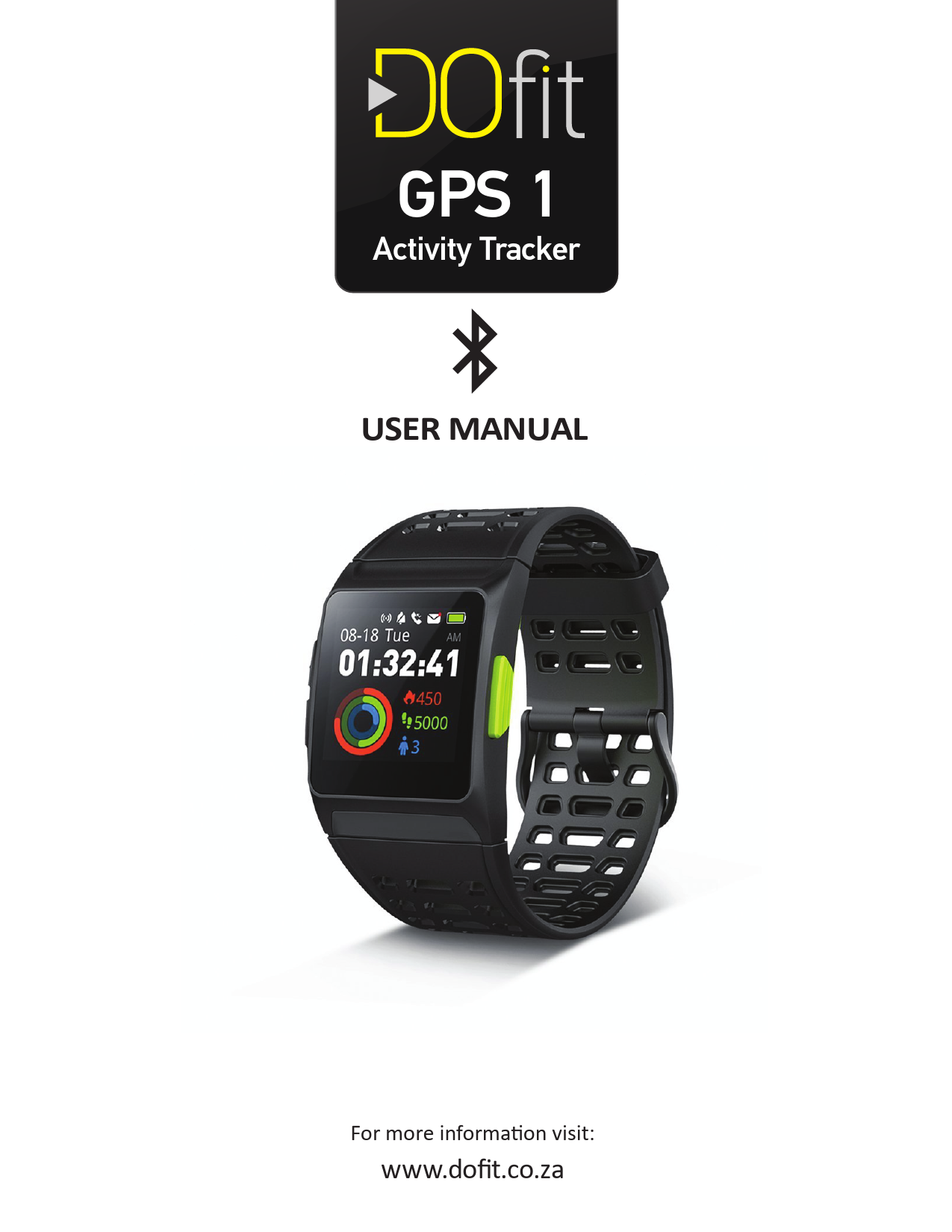
For more informa on visit: www.dofit.co.za. USER MANUAL. GPS 1. Activity Tracker. Page 2. 1. GPS1 Device Overview. Bu on. Short press. Press & hold. 1.
,-#*!./012/ !3 0/401/5! µ©}v ^Z} W Z}o * 0&-1$(!-#!-2&!3$& '#1,!% &(1! 4#( vµ &!&5&$ ],& 6'72-!13 0&-1$(!-#!Z}u r v ! tZ v}vZ}u r vU
GPS 1 Activity Tracker USER MANUAL For more informaon visit: www.dofit.co.za 1. GPS1 Device Overview Buon 1 Short press Return to the previous menu Connue exercise Light up 2 Page up Light up 3 Light up Turn off the screen Confirm Pause End exercise Press & hold Return to home-screen When on home-screen, press and hold to jump to shortcut page Quick start default Sports Mode Power on Power off 1 3 2 2. Pairing your smartphone with GPS1 Device: 2.1 Install "TRAX GPS" from App store and open it. 2.2 Turn on the GPS1 device and ensure that your smartphone is within 10meters. 2.3 Ensure that your smartphone Bluetooth is on. Important: do not pair smartphone to GPS1 device via Bluetooth seng: the app will automacally do this. 2.4 Follow the app's instrucons to complete signing in, pairing and seng processes. 3. Wearing GPS1 Device 3.1 Wear the GPS1 device above your wrist bone. 3.2 The device should be snug, but comfortable, and should not move while running or exercising. 3.3 Note: the heart rate sensor is located at the back of the device. 4. Charging the device 4.1 Aach the USB cable provided to the charging point on the back of the device (magnec). 4.2 Connect USB cable to appropriate power source. 4.3 Charge the device unl baery icon on the main menu is full. 5. Operang instrucons Tap the screen Swipe up or down Swipe le or right 5.1 On the home screen slide your finger le or right to find SPORTS FUNCTION or HEALTH. > 5.2 On the home screen, swipe up to find baery, flashlight, no disturb. 5.2.1 Tap baery to enter power-saving mode which closes the device funcons: tap to restart funcons. 5.2.2 Tap flashlight to turn it on: swipe down to turn off. 5.2.3 Tap no disturb to enter this mode: tap to cancel. 5.3 On the home screen you can read steps, stand and energy by vercally swiping the screen down: 5.3.1 Steps: the daily goal is set at 10 000 steps (can be adjusted through the app). 5.3.2 Stand: if you walk more than 250 steps per hour, there will be a blue column for that hour (this goal cannot be changed through the app). 5.3.3 Energy: the daily calories goal is set at 500 kcal (can be adjusted through the app). 6. Health operang instrucons 6.1 Heart Rate (HR) gives the current heart rate (tap icon to iniate). Note: if reading appears inaccurate try again, ensuring that the watch is firmly aached to arm. HR reading... 6.2 Fague 6.2.1 This tests the heart rate variability (HRV). 6.2.2 Place your index finger or thumb on the electrode on the device (see diagram). Electrode symbol Hold the posture for about 1 minute. or Ensure the pink bar is complete, then view data on the screen. 6.2.3 External factors such as stress, sleep levels, sickness and heart rate will result in a reading which will assist you in determining your fague level. 6.2.4 Fague degree levels are defined as follows: 100: excellent 80 100: good 65 80: normal 50 65: fagued Less than 50: bad It is recommended that you reduce your training intensity if below 65; or increase training if higher than 80. 6.2.5 Please note: a) HRV is sll a new concept. b) Important that when tesng, you remain sll: it is recommended you conduct the test at the same me of the day when your body is in a similar condion. 7. Funcon operang instrucons 7.1 Messaging: nofies you of messages received: in DEVICE tab secon of app, select those messages you want to receive (SMS, Facebook, WhatsApp, etc.). GPS1 device will vibrate or sound (or both) depending on your app seng. 7.2 Schedule: in DEVICE tab secon of app, you can schedule meengs. 7.3 Stop watch: tap appropriate buon to start, pause, stop and reset. 7.4 Timer: allows appropriate period of me to lapse before noficaon. 7.5 Sengs: 7.5.1 Dial: allows you to change appearance of home screen. 7.5.2 Long press: set quick start default sports mode so that you can start exercise by pressing buon 2 without scrolling through menu. 7.5.3 Smart track: automacally detects acvity, and records acvity data (only recommended in acvies which are constantly changing i.e. triathlon). Note: readings may not be as accurate as when manually started. 7.5.4 24h HR: Takes your heart rate connuously (will reflect readings in App). 7.5.5 No Disturb: acvang will ensure that you dont get noficaons GPS1 device won't vibrate or sound. 7.5.6 24-hour me: your watch will show me from 00.00 to 23.59. 7.5.7 Language: set your choice of language. 7.5.8 Brightness: adjust brightness of display. (Brighter seng results in high baery consumpon) 7.5.9 About: gives the devices unique code number to assist with pairing when 2 devices are close by. 7.5.10 Reset: tap icon to restore the factory seng. Note: your health details will be saved. 8. Sport operang instrucons 8.1 General: 8.1.1 The sports disciplines are ranked by frequency of exercise. 8.1.2 There are 17 different disciplines, each with different sports sengs. 8.1.3 Three sports disciplines running, cycling and fast walking allow you to scroll up and down (when in that mode) to set specific training targets. 8.2 When tapping the top right-hand corner in Sports mode, the last three exercise details will be given. 8.3 Sport sengs: 8.3.1 Tap the top right-hand gear icon to enter sports sengs for that parcular sport. Note: sports sengs can vary for each parcular sport discipline: in some cases there will be no sports sengs. 8.3.2 HR alert: allows you to set maximum and minimum heart rate and device vibrates when you achive them. 8.3.3 Ilumi run: only works in running mode: the background colour of the watch dictates current heart rate level. Warm-up Fat-burning Aerobic Anaerobic 8.3.4 Km alert: this will vibrate whenever you reach the next kilometre. 8.3.5 GPS sports: allows you to enable or disable the GPS system. Note: disabling results in longer baery life. Extreme 8.4 Training targets: 8.4.1 For Run, Fast Walk and Cycling you can select the most suitable mode to achieve your goals. Swipe down vercally when in the sports discipline (note: CPET is only available for running). 8.4.2 Cardiopulmonary Exercise Tests (CPET) are based on the distance run and the heart rate level during 12 minutes of exercise. Level scored will indicate your maximum oxygen intake. 8.5 View sports results: 8.5.1 During exercise, slide right or click the buon on the right of the screen to pause. 8.5.2 In the pause moon page, swipe up or down to view: Pause me, Acve me, Heart rate, Acve distance. Note: the color of the number will change depending on your current heart rate. 8.5.3 The device will only store data when 1 minute of exercise has lapsed. Different heart rate ranges Red Extreme (220-Age)X90%~100% (Excluding 100%) Pink Anaerobic (220-Age)X80%~90% (Excluding 90%) Orange Aerobic (220-Age)X70%~80% (Excluding 80%) Green Fat-burning(220-Age)X60%~70% (Excluding 70%) Blue Warm-up (220-Age)X50%~60% (Excluding 60%) 9. GPS Operaon 9.1 Before exercising, if GPS doesn't turn on, it will remind you to turn on GPS. 9.2 GPS flicker indicates searching for signal. 9.3 When signal is found, it will automacally enter SPORTS MODE. 9.4 Acquiring satellite signals. The device may need a clear view of the sky to acquire satellite signals. Go outdoors to an open area.The front of the device should be facing the sky. Wait while the device locates satellites.It may take 30-60 seconds to locate satellite signals. 10. TRAX GPS App Instrucons 10.1 Select DATA, DEVICE or PROFILE at boom of opening page of the app. 10.2 If device connected, it will automacally synchronise data from GPS1; if disconnected, reconnect through device page. 10.3 Ensure all informaon has been entered during setup phase. 10.4 Data page 10.4.1 Aer synchronising, your Acvity, Heart rate, HRV fague and Sleep data for the 24-hour period, it will reflect on the app. 10.4.2 By tapping on the appropriate secon you will be given full details of that acvity. When in detail page, you can view history by tapping on the date and selecng a previous date. You can also tap on details of the day's funcon to access further informaon. 10.4.3 To record acvity without the GPS1, you can start workout under GPS Sports secon of the data page (note: this only applies to running, cycling and walking). 10.5 Device page 10.5.1 Easy camera: allows you to take pictures remotely; open this secon and tap on the device to do so (tapping device will take a picture). 10.5.2 Schedule reminder and sedentary reminder: customize as required. 10.5.3 Message noficaon: select noficaons you would like to receive on your device. 10.5.4 If you wish to unbind the device from the phone, tap unbind. 10.5.5 Tap sengs icon in top right-hand corner to view and customise date format; measurements choice; noficaon, sound/vibraon and light acvaon. 10.6 Profile: indicates your personal sengs and allows you to access FAQ, feedback, sengs and Strava. You can also log out on this secon. 10.7 Strava (also see demo video on www.dofit.co.za) 10.7.1 Open profile page, click on Strava and allow GPS1 to connect with Strava. OK sign will appear if correctly connected. 10.7.2 To view your acvies on Strava, synchronise your acvity with GPS1. When completed, click on acvity and open it (important to click on the actual acvity to see the full details before up loading on Strava). 10.7.3 Note if the acvity has already being recorded on your phone, it will not be duplicated. 11. Frequently Asked Quesons 11.1 Why are heart rate measurements unsuccessful? In general, thick hair or dark skin will affect the rate of success of measuring heart rate. 11.2 Why can't I get results for fague data? May be due to weak ECG signal; moisten wrist to increase the conducvity. 11.3 Why does my fague value fluctuate? Ensure that you are in a relaxed state when conducng fague test. In addion keep posture consistent because fague will change with the body posion, such as lying or standing Tip: Generally measure in the morning when geng up. 11.4 Why does my step count appear incorrect? Ensure that you entered exact basic informaon in your APP, such as: gender, age, height, weight, etc., this can increase the accuracy of pedometer. 11.5 Why is my GPS posioning slow? In general, the first me will be slow; you can connect via the app to help with locang. 11.6 Why is there no cycling distance; or cycling distance inaccurate? Cycling distance is calculated based on GPS posioning; if the GPS posioning is not successful, it will not display the distance unl connected. During exercise pause acvity for more accurate results. 11.7 What do I do if my device freezes? Turn your GPS1 off and restart the device. 12. Important safety and product informaon 12.1 If you have a pacemaker or other internal electronic device, consult your physician before using a heart rate monitor. 12.2 The GPS1 opcal wrist heart rate monitor emits green light and flashes occasionally. Consult your physician if you have epilepsy or are sensive to flashing lights. 12.3 Always consult your physician before beginning or modifying any exercise program. 12.4 The heart rate monitor, and related data are only intended to be used for recreaonal purposes, not for medical purposes, and are not intended to diagnose, monitor, treat, cure, or prevent heart disease. 12.5 While the device opcal wrist heart rate monitor technology typically provides an accurate measurement of user's heart rate, there are inherent limitaons with the technology that may cause some of the heart rate readings to be inaccurate under certain circumstances. These include the user's physical characteriscs, fitment of the device, and type and intensity of acvity. 12.6 The heart rate readings are for reference only, and no responsibility is accepted for the consequences of any incorrect readings. 12.7 The acvity trackers rely on sensors that track your movement and other metrics. The data and informaon provided by these devices is intended to be close esmaon of your acvity and metrics tracked, but may not be completely accurate, including step, sleep, distance, heart rate, and calorie data. 13. Product parameters Size Resoluon rao Bluetooth Body 44X34X12.8mm (1.73*1.33*0.5in) 240X240 Bluetooth 4.2 10M (33) allowance Screen size Weight Baery life 33.02mm (1.3in) 45g(1.59oz) 5-7days Working condion 0-4032-104 Waterproof level 164 feet System requirement iOS9.0 or above, Android 4.4 or above,Bluetooth 4.2 Baery Built-in rechargeable lithium baery Adjustable range of wrist strap From 155mm to 312mm(6.1 to 8.38in) 14. Baery Warning 14.1 Do not immerse or expose baeries to water or other liquids. 14.2 Do not have the device exposed to a heat source or le in a hi-gh temperature locaon, such as in the sun in an unaended vehicle.To prevent the possibility of damage, remove the device from the vehicle or store it out of direct sunlight, such as in the glove box. 14.3 Do not operate the device outside of the temperature ranges specified. 14.4 When storing the device for an extended me period, store within the temperature ranges specified.Mac OS X 10.12.6 Quartz PDFContext Preview