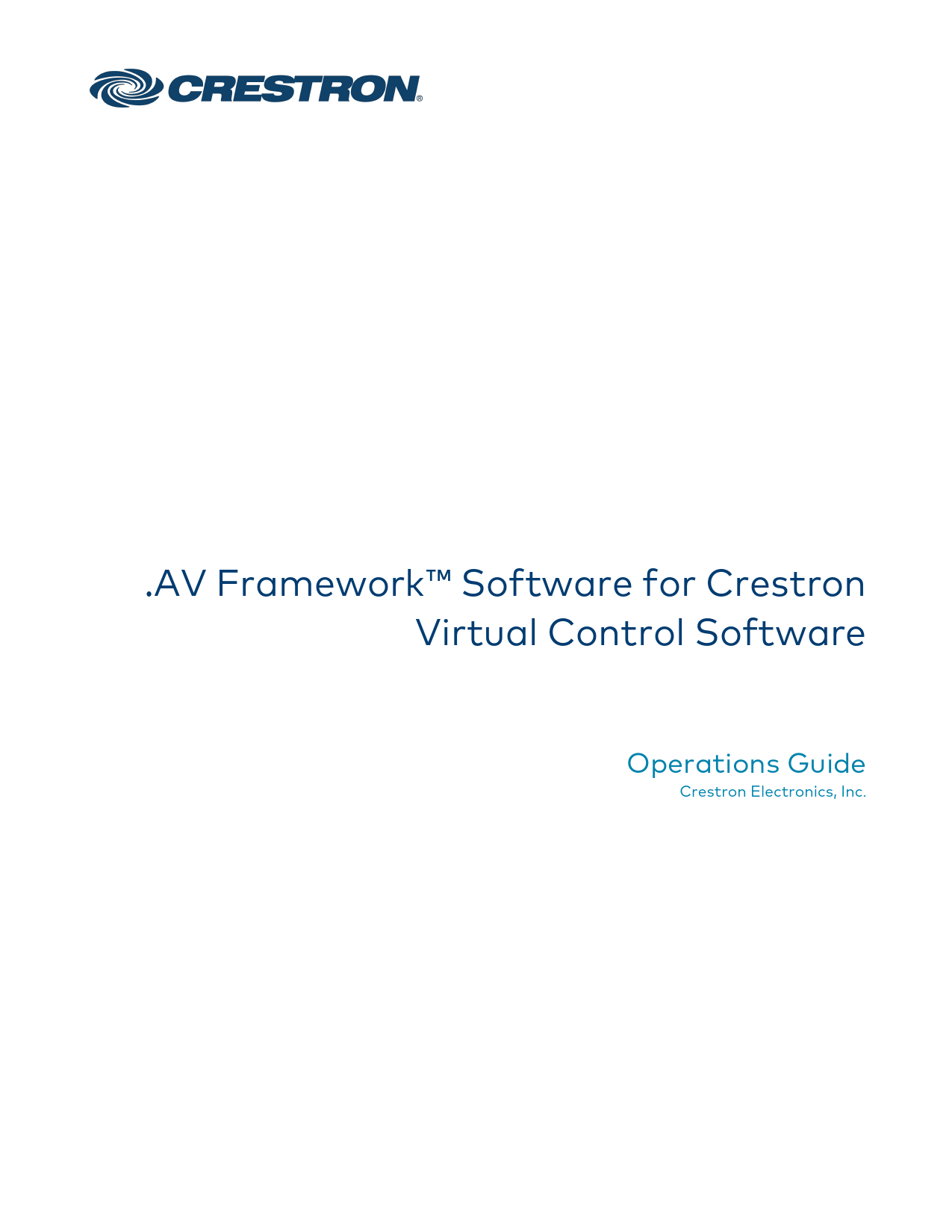
Apple, Apple TV, Macintosh, and ... Cable TV. 92. Cresnet Gateway. 92. Crestron IO ... This document provides instructions for setting up the .
CrestronONE™ AppSupport(Preview) 81 AppendixA:InterfaceSetup 82 ConnectionOverview 82 TSWSeriesTouchScreens 83 XPanel 86 AM-100/AM-101 89 MPC3/MP-B10/MP-B20 90
.AV FrameworkTM Software for Crestron Virtual Control Software Operations Guide Crestron Electronics, Inc. Original Instructions The U.S. English version of this document is the original instructions. All other languages are a translation of the original instructions. Crestron product development software is licensed to Crestron dealers and Crestron Service Providers (CSPs) under a limited nonexclusive, nontransferable Software Development Tools License Agreement. Crestron product operating system software is licensed to Crestron dealers, CSPs, and end-users under a separate End-User License Agreement. Both of these Agreements can be found on the Crestron website at www.crestron.com/legal/software_license_ agreement. The product warranty can be found at www.crestron.com/warranty. The specific patents that cover Crestron products are listed at www.crestron.com/legal/patents. Certain Crestron products contain open source software. For specific information, visit www.crestron.com/opensource. Crestron, the Crestron logo, AirMedia, .AV Framework, Cresnet, Crestron Connected, Crestron Connect It, Crestron Fusion, Crestron Toolbox, D3 Pro, DM, DM NVX, RoomView, and SystemBuilder are either trademarks or registered trademarks of Crestron Electronics, Inc. in the United States and/or other countries. Apple, Apple TV, Macintosh, and Safari are either trademarks or registered trademarks of Apple, Inc. in the United States and/or other countries. DirecTV is either a trademark or a registered trademark of AT&T Intellectual Property in the United States and/or other countries. Blu-ray, Blu-ray Disc, and the Blu-ray logo are either trademarks or registered trademarks of the Blu-ray Disc Association (BDA) in the United States and/or other countries. Chrome is either a trademark or a registered trademark of Google, Inc. in the United States and/or other countries. Epson and Powerlite are either trademarks or registered trademarks of Epson America, Inc. in the United States and/or other countries. HDMI and the HDMI logo are either trademarks or registered trademarks of HDMI Licensing LLC in the United States and/or other countries. LG is either a trademark or a registered trademark of LG Electronics in the United States and/or other countries. Linux is either a trademark or a registered trademark of Linus Torvalds in the United States and/or other countries. Internet Explorer, Microsoft Edge, and Windows are either trademarks or registered trademarks of Microsoft Corporation in the United States and/or other countries. Firefox is either a trademark or a registered trademark of the Mozilla Foundation in the United States and/or other countries. MultiSync and NEC are either trademarks or registered trademarks of NEC Display Solutions, Ltd, in the United States and/or other countries. Panasonic is either a trademark or a registered trademark of Panasonic Corporation in the United States and/or other countries. Roku is either a trademark or a registered trademark of Roku, Inc. in the United States and/or other countries. Samsung is either a trademark or a registered trademark of Samsung Electronics Co., Ltd, in the United States and/or other countries. TiVo is either a trademark or a registered trademark of TiVo Corporation in the United States and/or other countries. Wi-Fi is either a trademark or a registered trademark of Wi-Fi Alliance in the United States and/or other countries. Other trademarks, registered trademarks, and trade names may be used in this document to refer to either the entities claiming the marks and names or their products. Crestron disclaims any proprietary interest in the marks and names of others. Crestron is not responsible for errors in typography or photography. ©2021 Crestron Electronics, Inc. Contents Introduction Product Features Setup Load the Program Files Add .AV Framework Rooms Generate an Authentication Token Access the Configuration Utility Add New Devices Configuration Navigate the Configuration Utility Status Menu AV Framework Dashboard AVF Log Configure Menu System Setup Device Management Inputs/Outputs Manage Configuration Operation Display Overview Selection Screen (AVF 2.0 UI) Home Screen Overview No Scheduling Calendar Connected Room Available Room Reserved Reserve a Meeting from the Home Screen Access the System Info Screen Present a Source Screen Overview Now Presenting Screen - HDMI Source AirMedia Screen Now Presenting Screen - AirMedia Source Now Presenting Screen - Other Source Devices Video Mute Crestron ONETM App Support (Preview) Appendix A: Interface Setup Connection Overview Operations Guide -- Doc. 8275U 1 2 6 6 10 13 14 17 19 19 20 20 24 25 26 43 51 52 55 55 58 58 59 60 61 62 63 64 65 66 67 68 68 70 71 71 Contents · i TSW Series Touch Screens 72 XPanel 75 AM-100/AM-101 78 MPC3/MP-B10/MP-B20 79 Crestron Fusion 81 Connect to Crestron Fusion 81 Room Control and Monitoring 85 Appendix B: Device Configuration 89 AirMedia 89 Blu-rayTM Player 89 Button Panel 90 Cable Caddy 91 Cable TV 92 Cresnet Gateway 92 Crestron IO 93 DigitalMedia Transmitter 93 Flat Panel Display 94 Occupancy Sensor 95 Projector 96 Room Availability Hallway Sign 97 Touch Screen 97 Video Server 98 Appendix C: Configure HTML Web XPanel for .AV Framework 99 Load the HTML5 Web XPanel Project 99 Configure PAM Authentication 100 Access the HTML5 Web XPanel Interface 100 ii · Contents Operations Guide -- Doc. 8275U Introduction Crestron® .AV FrameworkTM software is a web-based management solution that is used to deploy scalable Crestron enterprise room solutions without requiring any programming. The .AV Framework configuration utility is accessible from most web browsers and provides the following functions: l Select sources and displays. l Configure device control for Blu-ray Disc® players, cable TV boxes, and video servers. l Add a compatible touch screen to generate the GUI for a single or multiple display systems. l Add a compatible button panel to control single display systems. l Connect to Crestron Fusion® software to monitor and control basic room data, system power, source selection, and room scheduling. l Customize the .AV Framework user experience with additional components, custom functionality, and corporate logos. .AV Framework is compatible with the Crestron Virtual Control server-based control system. Add the .AV Framework program to a room on the Crestron Virtual Control server, and then add a supported Crestron A/V auto-switcher device or a virtual switcher device (via a compatible display or projector) for complete configuration and control. This document provides instructions for setting up the .AV Framework program on the Crestron Virtual Control server, as well as an overview of the setup screens and functions provided in the .AV Framework configuration utility. NOTE: This document is current as of the .AV Framework 6.14 release. The following supplemental documents are available: l For more information on installing Crestron Virtual Control, refer to the Crestron Virtual Control for Red Hat OS Installation Guide. l For more information on secure deployment for the Crestron Virtual Control server, refer to the Crestron Virtual Control for Red Hat OS Deployment Guide. l For more information on integrating the Crestron Virtual Control server in an existing intranet site using the secure REST API platform, refer to the REST API for Crestron Virtual Control Programming Guide. Operations Guide -- Doc. 8275U .AV FrameworkTM Software for Crestron Virtual Control Software · 1 Product Features Refer to the following chart to determine the devices and product features that are compatible with .AV Framework for Crestron Virtual Control (VC-4). .AV Framework for Crestron Virtual Control Feature Comparison Chart Feature Class AirMedia® Presentation Gateway Button Panel Cable Caddy Feature AM-100 AM-101 AM-200 AM-300 AM-3100-WF AM-3200/-WF MP-B10 (Ethernet) MP-B10 (Cresnet) MP-B20 (Ethernet) MP-B20 (Cresnet) MPC3-101 Button Mode (Ethernet) MPC3-102 Button Mode (Ethernet) MPC3-201 Button Mode (Ethernet) MPC3-302 Button Mode (Ethernet) TT-100 (Cresnet) TT-100 (USB) Yes Yes Yes Yes Yes Yes Yes Yes1 Yes Yes1 Yes Yes Yes Yes Yes1 No VC-4 2 · .AV FrameworkTM Software for Crestron Virtual Control Software Operations Guide -- Doc. 8275U Feature Class External Switcher Feature AM-200 AM-300 AM-3200/-WF DM-NVX-350/-350C DM-NVX-351/-351C DM-NVX-352/-352C DM-NVX-360/-360C DM-NVX-363/-363C DM-NVX-D10/D20 DM-NVX-D30/-D30C DM-NVX-E10/E20 DM-NVX-E30/-E30C DM-TX-201-C(2)-S DM-TX-401-C-S DM-TX-4K-202-C-S DM-TX-4K-302-C-S DM-TX-4KZ-202-C-S DM-TX-4KZ-302-C-S HD-MD-200-C-E HD-MD-200-C-1G-E HD-MD-300-C-E HD-MD-400-C-E HDI-MD-400-C-2G-E HD-MD-402 HD-MD-421 HD-MD4X1-4KZ-E HD-MD4X2-4KZ-E HD-MD4X4-4KZ-E HD-MD8X4-4KZ-E HD-PS401//402 HD-PS621/622 VC-4 Yes Yes Yes Yes Yes Yes Yes Yes Yes Yes Yes Yes Yes Yes Yes Yes Yes Yes Yes Yes Yes Yes Yes Yes Yes Yes Yes Yes Yes Yes Yes Operations Guide -- Doc. 8275U .AV FrameworkTM Software for Crestron Virtual Control Software · 3 Feature Class External Switcher (continued) Occupancy Sensor Endpoint Room Sign Control Modules Feature HD-RX-4K-210-C-E/-POE HD-RX-4K-410-C-E/-SW4 HD-RX-4K-510-C-E/-SW4 Virtual Switcher GLS-OIR-C-CN GLS-ODT-C-CN CEN-ODT-C-POE DM-RMC-4K-100-C DM-RMC-100-C-1G DM-RMC-200-C DM-RMC-SCALER-C DM-RMC-4K-SCALER-C DM-TX-201-C DM-TX-401-C DM-TX-4K-100-C-1G DM-TX-4KZ-100-C-1G DM-TX-4K-202-C DM-TX-4K-302-C DM-TX-201-C-G2 DM-RMC-4KZ-100-C DM-RMC-4KZ-SCALER-C DM-TX-4KZ-202-C DM-TX-4KZ-302-C SW/SSC/SIW-PCB DIN-CEN-CN-2 C2N-IO CEN-IO-COM-102 CEN-IO-IR-104 CEN-IO-IR-204 CEN-IO-RY-104 CEN-IO-RY-204 No No No Yes Yes1 Yes1 Yes No No No No No No No No No No No No No No No No Yes1 Yes Yes1 Yes Yes Yes Yes Yes VC-4 4 · .AV FrameworkTM Software for Crestron Virtual Control Software Operations Guide -- Doc. 8275U Feature Class Touch Screen Drivers Projector Screen Feature TSW-752 TSW-1052 TSW-760 TSW-1060 TS/TSW-770 TS/TSW-1070 Desktop XPanel Display/Projector Cable Box Blu-ray Disc Player Video Server Driver Portal Search/Import Relay Control Volume Control Displays Sources Crestron Fusion Customization Video Routing Authentication Other DSP Display/Projector Uniquely Routed Displays Mirrored Displays External Amplifier Support Max Number of Sources Scheduling Monitoring/Reporting Custom Logo Graphic Screensaver Start Button Custom Start Button Text Help Page Customization Manual (from Touch Screen) Advanced Routing Default Route Selection Audio Breakaway Multiple Login Automatic Load and Update of Touch Screen Project Room Power Modes 1 Requires an external Crestron control module gateway. VC-4 Yes Yes Yes Yes Yes Yes Yes Yes1 Yes1 Yes1 Yes1 Yes Yes with CEN-IO-RY-204 No Yes 1 7 Yes 4 (HD-MD) or more Yes Yes Yes Yes Yes Yes Yes Yes No Yes No Yes Yes Yes Operations Guide -- Doc. 8275U .AV FrameworkTM Software for Crestron Virtual Control Software · 5 Setup Use the following procedures to set up .AV Framework for Crestron Virtual Control. Load the Program Files The .AV Framework program files can be downloaded from the VC-4 device product page or from the Crestron Resource Library at www.crestron.com/Support/Resource-Library. The zipped package file includes the following components: NOTE: The program and project files must be used as a version-matched pair and cannot be edited or customized. l Web XPanel interface (.zip) files l Configuration page files (index.zip) To upload the .AV Framework program to the Crestron Virtual Control server: NOTE: The Crestron Virtual Control server must be installed and configured completely prior to loading the .AV Framework program. For more information, refer to the Crestron Virtual Control for Red Hat OS Installation Guide and the Crestron Virtual Control for Red Hat OS Deployment Guide. 1. Download and extract the contents of the .AV Framework for Crestron Virtual Control zipped package file to a location on the network that can be accessed by the Crestron Virtual Control web user interface. 2. Enter "http://[ServerURL]/VirtualControl/config/settings/" into a supported web browser, where [ServerURL] is the IP address or hostname of the Linux® software platform where the Crestron Virtual Control service is installed. 6 · .AV FrameworkTM Software for Crestron Virtual Control Software Operations Guide -- Doc. 8275U The Crestron web user interface is displayed with the Status > Rooms page open by default. Crestron Virtual Control Web User Interface 3. Select Add Program from the Actions drop-down menu on the top-right of the configuration utility. Actions Menu Operations Guide -- Doc. 8275U .AV FrameworkTM Software for Crestron Virtual Control Software · 7 The Add Program dialog box is displayed. Add Program Dialog Box - Enter Details 4. Enter a user-defined name for the program and a description (optional) in the appropriate text fields. 5. Click Choose, navigate to the extracted package file contents on the network, and select the .AV Framework .cpz program file. 6. Click Next. 7. Click Choose next to a file type to select the necessary .AV Framework program file, and the click Upload to upload the file to the program. The following files must be uploaded: a. For XPanel (Web), select and upload the XPanel .zip file. NOTES: l The zipped .AV Framework package for Crestron Virtual Control contains zipped XPanel files for the AVF 1.0 and AVF 2.0 user interfaces. Select the appropriate package file depending on the UI version that should be displayed by the Desktop XPanel software. l Custom HTML5 Web XPanel .ch5z archive files can be loaded to .AV Framework in place of the provided XPanel files. For more information, refer to Appendix C: Configure HTML Web XPanel for .AV Framework (on page 99). b. For Configuration Pages, select and upload the index.zip file. c. For TSW Project, select and upload the touch screen project .vtz file. NOTE: The zipped .AV Framework package for Crestron Virtual Control contains .vtz files for the AVF 1.0 and AVF 2.0 user interfaces. Select the appropriate .vtz file depending on the UI version that should be displayed by the touch screen. 8 · .AV FrameworkTM Software for Crestron Virtual Control Software Operations Guide -- Doc. 8275U Add Program Dialog Box - Choose Files 8. Click Add. The program files are added to the server. The touch screen project .vtz file can be loaded to a supported touch screen or to XPanel as a custom project. The touch screen project provides a user interface for controlling the .AV Framework room. l For more information on loading the .vtz file to a supported touch screen, refer to the touch screen documentation at www.crestron.com/manuals. l For more information on loading the .vtz file to XPanel, refer to XPanel (on page 75). Operations Guide -- Doc. 8275U .AV FrameworkTM Software for Crestron Virtual Control Software · 9 Add .AV Framework Rooms Once the .AV Framework program is uploaded to the Crestron Virtual Control server, it can be used to add one or more rooms to the server. For more information on adding and using rooms with Crestron Virtual Control, refer to the embedded help file by clicking the help button on the top right of the configuration utility. To add the .AV Framework program to a room: 1. Click the Status tab. 2. Click Rooms to open the Rooms section (if it is not open already). Status Tab - Rooms 3. Click Add Room. The Add Room dialog box is displayed. 10 · .AV FrameworkTM Software for Crestron Virtual Control Software Operations Guide -- Doc. 8275U Add Room Dialog Box 4. Use the Program drop-down menu to select the .AV Framework program. 5. Enter a room name, room ID, location information (optional), and notes (optional) using the appropriate text fields and drop-down menus. NOTES: l Multiple rooms can run the same .AV Framework program. However, each room must have a unique room name and room ID to differentiate each program instance. l The name entered in the Room Name text field dictates the name of the associated .AV Framework room when it is created. Any change made to the room name in the Crestron Virtual Control web interface or in .AV Framework is reflected in both locations. This synchronization can be disabled using the System Setup page in .AV Framework. For more information, refer to System (on page 27). 6. Click Add. A notification appears if the room is saved successfully, and the room is added to the list of rooms on the Status > Rooms page. After initialization, the program status should change to Running. Operations Guide -- Doc. 8275U .AV FrameworkTM Software for Crestron Virtual Control Software · 11 Status Tab - Rooms (Room Added) 7. Repeat steps 36 for any other rooms that will be added using the .AV Framework program. 12 · .AV FrameworkTM Software for Crestron Virtual Control Software Operations Guide -- Doc. 8275U Generate an Authentication Token A token generated by the Crestron Virtual Control server is required to access the .AV Framework configuration utility prior to initial login. The Crestron Virtual Control server authenticates this token when the login request is sent. To generate an authentication token: 1. 1. Navigate to Settings > Tokens. Settings Page - Tokens 2. Click + Add Token. The Add Token dialog box displays. Add Token Dialog Box 3. Enter a descriptive name for the token in the Description text field. 4. Click Add. A token is generated and added to the interface. Tokens Operations Guide -- Doc. 8275U .AV FrameworkTM Software for Crestron Virtual Control Software · 13 Access the Configuration Utility Configure settings for the .AV Framework room using the web-based configuration utility. The configuration utility for each .AV Framework room is accessible from the Crestron Virtual Control web interface. NOTE: As of .AV Framework version 6.11, the VC-4 admin credentials are used to log in to .AV Framework, and all user management is handled through the VC-4. To access the configuration utility for an .AV Framework room from the Crestron Virtual Control web interface: NOTE: Prior to accessing the configuration utility, ensure that all devices in the .AV Framework room have been updated to their latest firmware versions. 1. Click the Status tab. 2. Click Rooms to expand the Rooms section. Status Tab - Rooms 14 · .AV FrameworkTM Software for Crestron Virtual Control Software Operations Guide -- Doc. 8275U 3. Click the information button under the Actions column for the room that will be configured. The Status > Details page for the room is displayed. Status Tab - Details 4. Click the link next to Configuration URL. The AV Framework Dashboard page (the utility's default page) is displayed. NOTE: If logging into the .AV Framework system for the first time, a login page is displayed instead that asks for an authentication token. Enter the authentication token generated in Generate an Authentication Token (on page 13), then click Sign In. Operations Guide -- Doc. 8275U .AV FrameworkTM Software for Crestron Virtual Control Software · 15 AV Framework Dashboard Page 16 · .AV FrameworkTM Software for Crestron Virtual Control Software Operations Guide -- Doc. 8275U Add New Devices After adding an A/V switcher to the .AV Framework room, additional devices can be added to the room via wired and wireless connections to the A/V switcher and to the server. For more information, refer to Appendix A: Interface Setup (on page 71). NOTE: All devices must be connected to the A/V switcher or accessible on the network prior to adding them to the system. To add devices to the .AV Framework system: 1. Select Device Management from the Configure drop-down menu. The Device Management page is displayed. Device Management Page 2. Click Add Device. The Add New Device dialog box is displayed. Add New Device Dialog Box 3. Enter the following information for the device: Operations Guide -- Doc. 8275U .AV FrameworkTM Software for Crestron Virtual Control Software · 17 a. Select the appropriate device type from the Device Type drop-down menu. b. Enter a descriptive name for the device in the Display Name text field. c. Select the device model from the Model drop-down menu. d. Enter any additional settings for the device in the appropriate fields (if required), including the transport control details. For more information, refer to Device Management (on page 43). 4. Click Save. The device is added to the list of devices on the Device Management page. Device Management Page (Device Added) 18 · .AV FrameworkTM Software for Crestron Virtual Control Software Operations Guide -- Doc. 8275U Configuration Use the configuration utility to configure system settings, to add devices and an A/V switcher to the .AV Framework room, to configure the inputs and outputs of the A/V switcher, and to manage saved configurations. The configuration utility also provides screens that display the system status and an activity log, as well as screens for adding and managing users. Navigate the Configuration Utility The AV Framework Dashboard page is the default page that is displayed upon logging in, as shown on the following page. Use the drop-down menus on the top left of the screen to navigate the configuration utility. The menus are always visible on the top left of any of the configuration pages and provide the following selections. l Status o Dashboard o AVF Log l Configure o System o Device Management o A/V Routing o Configuration Management NOTE: As of .AV Framework version 6.11, the Users menu has been depreciated. User management is handled through the device, and any users created within .AV Framework are removed from the system after upgrading to the latest release. For more information on configuring users on the device, refer to the embedded help file for the Crestron Virtual Control web interface by clicking the help icon on the top right of the page. Click Sign Out on the top right of any page to sign out of the configuration utility. Click the help button on the top right of any page the configuration utility. to access this documentation from within Operations Guide -- Doc. 8275U .AV FrameworkTM Software for Crestron Virtual Control Software · 19 Status Menu Use the Status menu to view the status of the network, the connected A/V switcher, and other connected devices. The Status menu also provides access to the activity log. Navigational controls are also provided on the bottom of each status page: l Select Dashboard to display the AV Framework Dashboard page. l Select AVF Log to display the AVF Log page. These menu selections are described in the sections that follow. AV Framework Dashboard Navigate to Status > Dashboard to display the AV Framework Dashboard page. 20 · .AV FrameworkTM Software for Crestron Virtual Control Software Operations Guide -- Doc. 8275U AV Framework Dashboard Page Operations Guide -- Doc. 8275U .AV FrameworkTM Software for Crestron Virtual Control Software · 21 The AV Framework Dashboard page provides the following information. Ethernet Information The Ethernet Information section shows the hostname, the IP address, the subnet mask address, and the default router address of the Crestron Virtual Control server. AV Framework Dashboard - Ethernet Information Switcher Information The Switcher Information section shows the name and model of the connected A/V switcher, as well as the channel number and icon, the channel name, the channel type, and the channel status (Online, Offline, or N/A). AV Framework Dashboard - Switcher Information For more information on configuring input and output channels of the connected A/V switcher, refer to Inputs/Outputs (on page 51). 22 · .AV FrameworkTM Software for Crestron Virtual Control Software Operations Guide -- Doc. 8275U The status for input and output channels indicates the following information: l Online o Input: The source is sending content. o Output: The sync is receiving content. l Offline o Input: The source is not sending content or is not present. o Output: The sync is not receiving content or is not present. l N/A: The device status is not reported (shown for CEC-controlled displays, non-controlled displays, and IR-controlled devices. Equipment The Equipment section shows the name, model, and status (Online, Offline, or N/A) of any equipment connected to the .AV Framework room, including the A/V switcher. AV Framework Dashboard - Equipment For more information on connecting equipment to .AV Framework, refer to Add New Devices (on page 17). NOTE: Observe the following points when adding devices: l A compatible switcher device must be added to the .AV Framework room before any other devices can be added. For more information, refer to Setup (on page 6). l A TSW-760 touch screen and an XPanel virtual touch screen are added to new .AV Framework rooms by default. These devices can be deletedonce an A/V switcher is added to the room. l The XPanel virtual touch screen can be used to test the touch screen project through the Desktop XPanel interface. For more information, refer to XPanel (on page 75). Operations Guide -- Doc. 8275U .AV FrameworkTM Software for Crestron Virtual Control Software · 23 The status for connected equipment indicates the following information: l Online: The device is detected and is providing feedback to .AV Framework. l Offline: The device was detected at one point, but it is no longer detected by .AV Framework. l N/A: The device status is not reported (shown for CEC-controlled displays, non-controlled displays, and IR-controlled devices. AVF Log Navigate to Status > AVF Log to display the AVF Log page. AVF Log Page Use the AVF Log page to display the event log for .AV Framework. Event logs are recorded at a set interval and can be viewed and downloaded from this page. l Select Stop Scrolling to prevent the activity log from automatically scrolling. Select Scrolling to resume scrolling if Stop Scrolling is selected. l Select Download to download the activity log to the host computer as a text file. 24 · .AV FrameworkTM Software for Crestron Virtual Control Software Operations Guide -- Doc. 8275U Configure Menu The Configure menu provides selections for configuring system settings, Crestron Fusion software connection settings, relay behavior settings, custom logos, and device drivers. The Configure menu also provides selections for adding devices to the .AV Framework room, for configuring the input and output channels of the A/V switcher, and for managing configuration settings. Navigational controls are also provided on the bottom of each configuration page: l Select System to display the System Setup page. l Select Device Mgmt to display the Device Management page. l Select A/V Routing to display the Inputs/Outputs page. l Select Config Mgmt to display the Manage Configuration page. These menu selections are described in the sections that follow. If any changes are made to the .AV Framework system settings, a warning message is displayed. Warning Message Click OK to save the changes or Cancel to cancel changes. Once changes are saved, the green status bar on the top of the page turns red and shows a "The system is currently offline, activate or revert configuration" message. System Offline Message This dialogue is normal, but the .AV Framework configuration must be activated before the system comes back online. Click Activate to activate any saved changes or click Revert to revert the system back to the previous configuration. For more information, refer to Manage Configuration (on page 52). Operations Guide -- Doc. 8275U .AV FrameworkTM Software for Crestron Virtual Control Software · 25 System Setup Navigate to Configure > System to display the System Setup page. System Setup Page The system setup page provides tabs for configuring the .AV Framework system settings, Crestron Fusion settings, relay commands, custom graphics, device drivers, and power settings. 26 · .AV FrameworkTM Software for Crestron Virtual Control Software Operations Guide -- Doc. 8275U System Click the System tab to display the System settings. System Setup - System Use the System settings to configure general settings for .AV Framework. Click the plus (+) icon next to a collapsed subsection to expand it. Click the minus (-) icon next to an expanded subsection to collapse it. Click Save within a subsection to save the current settings. Room Settings Use the Room Settings subsection to configure settings for the .AV Framework room. System Screen - Room Settings l Room Name: Enter a name for the room associated with the system. l Language: Use the drop-down menu to select the language displayed by .AV Framework. Operations Guide -- Doc. 8275U .AV FrameworkTM Software for Crestron Virtual Control Software · 27 l Time Format: Use the drop-down menu to select between 12-hour and 24-hour format for displaying time. l Date Format: Use the drop-down menu to select a format for displaying the date. l Synchronize Room Name with VC-4: Turn on the toggle to synchronize the .AV Framework room name with the Crestron Virtual Control room name. If turned on, the room name will update in both locations after the room is stopped and restarted in the Crestron Virtual Control web interface. NOTE: When an existing configuration is upgraded or uploaded, room name sync is disabled by the software and must be manually enabled afterward. l Enable Multi-Output Mirroring: Turn on the toggle to use multi-output mirroring behavior for the system. If turned on, a single output can be mirrored to multiple displays or projectors (via a distribution amplifier or splitter). This behavior allows for the proper room on/off, default input selection, and warm-up/cool-down messages of all the displays or projectors in the system (if the driver is capable of supporting them). NOTE: When Enable Multi-Output Mirroring is turned on and devices are added but are not reporting as online, undesirable warm-up/cool-down messages may be reported. It is recommended that connected and online devices are added in this configuration. 28 · .AV FrameworkTM Software for Crestron Virtual Control Software Operations Guide -- Doc. 8275U Audio Settings Use the Audio Settings subsection to configure settings for the .AV Framework room. System Screen - Audio Settings NOTE: The settings shown differ depending on the A/V switcher model used and the system audio configuration. l Controlled Audio Output: Use the drop-down menu to select the audio output in the system to control. The Controlled Audio Output is the output that is controlled when pressing the volume up/down on the touch screen Interface. .AV Framework supports one controlled audio output. o If Analog Audio Output is selected, the A/V switcher controls the volume for an analog audio output (if supported). o If Display is selected, the A/V switcher controls the volume for a connected display device (if supported). l Audio Output Routing: Use the drop-down menus to select the audio routing behavior for the available audio output(s): NOTES: o Yes: Audio is routed to the output channel. o No: Audio is not routed to the output channel. The following volume control options can be configured depending on whether they are supported by the selected controlled audio output: l Enable Output: Turn on the toggle to use the audio output in the system. l Fixed Volume Level: Use the slider to select a fixed volume decibel level for the output or enter a value manually in the text field. Operations Guide -- Doc. 8275U .AV FrameworkTM Software for Crestron Virtual Control Software · 29 Crestron Fusion Click the Crestron Fusion tab to display the Crestron Fusion settings. System Setup - Crestron Fusion Use the Crestron Fusion settings to set up a connection between a Crestron Fusion account and .AV Framework. NOTE: The Crestron Fusion server URL is set through the System Setup section of the Crestron Virtual Control web interface. For more information, refer to the embedded Crestron Virtual Control help file 30 · .AV FrameworkTM Software for Crestron Virtual Control Software Operations Guide -- Doc. 8275U l Crestron Fusion Room Name: Enter the room name in Crestron Fusion associated with the .AV Framework system. l IPID: Enter the IP ID of the selected Crestron Fusion room. l Enable Crestron Fusion Scheduling: Use the drop-down menu to enable or disable Crestron Fusion scheduling for .AV Framework. l Crestron Fusion Cloud URL: Click Enable to display a field for entering the URL of the Crestron Fusion server. If the URL is enabled, click Disable to disable the URL. l Show Broadcast Message on Touch Screen: Turn on the toggle to show broadcast messages from Crestron Fusion on a touch screen. l Emergency Message Timeout: Enter the time, in minutes, it takes for an emergency broadcast from the Crestron Fusion server to time out. l Non-Emergency Message Timeout: Enter the time, in minutes, it takes for a non-emergency broadcast from the Crestron Fusion server to time out. For more information about connecting .AV Framework to Crestron Fusion, refer to Connect to Crestron Fusion (on page 81). NOTE: .AV Framework for Crestron Virtual Control supports only inbound communications for connecting to a Crestron Fusion Cloud server. Traditional (outbound) communications for connecting to an on-premises server are not supported. Click Save to save the current settings. Click Enable to enable a connection to Crestron Fusion. Click Disable to disable the connection. Relay Click the Relay tab to display the Relay settings. System Setup - Relay Operations Guide -- Doc. 8275U .AV FrameworkTM Software for Crestron Virtual Control Software · 31 Use the Relay settings to select a relay behavior for connected video display sources, such as a projector: l Relay Name: Enter a name for the relay. l Relay Device & Identifier: Use the drop-down menu to select a relay pair from the available configured devices. NOTE: A specific device relay pair can have only one saved configuration. l Relay Behavior: Use the drop-down menu to select one of the following relay behaviors for the chosen relay pair: o Momentary: The chosen video source is set (turned on) or reset (turned off) by a relay command and remains in the selected state for the duration specified in the Timing field. o Latching: The chosen video source is set (turned on) or reset (turned off) by a relay command and remains in the selected state until an inverse relay command is sent. o Disable: Relay behavior is disabled for the chosen video source. l Timing: If Momentary is selected for Relay Behavior, enter the duration in seconds that the video source remains in a specified state following a relay command. Click Save to save the current settings. Click Enable to enable the relay settings. Click Disable to disable the relay settings. 32 · .AV FrameworkTM Software for Crestron Virtual Control Software Operations Guide -- Doc. 8275U Touch Screen Custom Graphics Click the Touch Screen Custom Graphics tab to display the Touch Screen Custom Graphics settings. System Setup - Touch Screen Custom Graphics Operations Guide -- Doc. 8275U .AV FrameworkTM Software for Crestron Virtual Control Software · 33 Use the Touch Screen Custom Graphics settings to enable or disable a custom logo graphic, to enable or disable a custom touch screen screensaver, and to select custom screensaver backgrounds for a connected touch screen: l Enable Custom Logo Graphic: Turn on the toggle to set a custom logo graphic for the touch screen project. Custom logo graphics can be set only if .AV Framework is not connected to Crestron Fusion. l Custom Logo Graphic URL: If Enable Custom Logo Graphic is turned on, enter the URL of the desired custom logo graphic source file. NOTES: o .AV Framework allocates an area of 800 x 600 pixels for the custom logo graphic. Custom graphics larger than 800 x 600 pixels are not accepted and must be scaled down manually. Custom graphics smaller than 800 x 600 pixels are not scaled up, so these graphics should be resized for optimal image quality. o Supported custom graphic file types are BMP, JPG, and PNG. l Enable Touch Screen Screensaver: Turn on the toggle to use a touch screen screensaver for the touch screen project. l Enable Start Button: If Enable Touch Screen Screensaver is turned on, turn on the toggle to add a START button to the touch screen project. The START button will display only if .AV Framework is not connected to a scheduling calendar. NOTE: The START button is used to switch to the system's default route for systems that are not connected to a scheduling calendar. For more information, refer to Home Screen Overview (on page 58). l Start Button Text: If Enable Start Button is turned on, enter text that will be displayed on the START button in the touch screen project. l Enable Custom Screensaver Backgrounds: If Enable Touch Screen Screensaver is turned on, turn on the toggle to use custom background graphics for the touch screen screensaver. 34 · .AV FrameworkTM Software for Crestron Virtual Control Software Operations Guide -- Doc. 8275U l Add Custom Screensaver Background URL: If Enable Custom Screensaver Backgrounds is turned on, enter the URL of the desired custom background image source file. NOTE: Observe the following points when choosing a custom background image source file: o Up to 15 custom background URLs can be added. Select the plus (+) button next to a text field to add a new background URL once the URL has been entered. Select the minus (-) button next to an existing background URL to delete the URL. At least one background is required if Enable Custom Screensaver Backgrounds is turned on. o .AV Framework allocates an area of 800 x 600 pixels for the custom screensaver background graphic. Custom graphics larger than 800 x 600 pixels are not accepted and must be scaled down manually. Custom graphics smaller than 800 x 600 pixels are not scaled up, so these graphics should be resized for optimal image quality. o Supported custom graphic file types are BMP, JPG, and PNG. l Interval Between Backgrounds: Enter the duration in seconds that a background image is displayed on the screensaver before switching to the next image. l Touch Screen Screensaver Sleep Time: Enter the time in seconds that the touch screen must be idle before the screensaver is activated. l Touch Screen Screensaver Start Time: Enter the time of day in 24-hour format when the screensaver becomes active. l Touch Screen Screensaver End Time: Enter the time of day in 24-hour format when the screensaver becomes inactive. l Enable Touch Screen Auto Update: Turn on the toggle to use automatic updates for the .AV Framework .vtz project file on a supported touch screen. Touch screen automatic updates behave as follows: NOTE: Crestron recommends turning off Enable Touch Screen Auto Update when the touch screen project is used as part of the program library in Crestron Virtual Control. o If an .AV Framework .vtz project file has not been previously loaded to the touch screen, the auto update mechanism downloads the latest .vtz file and loads it to the touch screen. The existing project file on the touch screen is overwritten. o If an .AV Framework .vtz project file has been previously loaded to the touch screen, the auto update mechanism updates the project file only if the hash file on the touch screen is different from the hash on the remote server or cloud. Operations Guide -- Doc. 8275U .AV FrameworkTM Software for Crestron Virtual Control Software · 35 l Enable Custom Help Page: Turn on the toggle to display a custom help page image in the touch screen project. When turned on, the uploaded custom help page image replaces the default help overlay when the onscreen Help button (AVF 1.0 UI) or information button (AVF 2.0 UI) is tapped. l Custom Help Page URL: If Enable Custom Help Page is turned on, enter the URL of the desired custom help page image source file. NOTES: o .AV Framework allocates an area of 800 x 600 pixels for the custom help file graphic. Custom graphics larger than 800 x 600 pixels are not accepted and must be scaled down manually. Custom graphics smaller than 800 x 600 pixels are not scaled up, so these graphics should be resized for optimal image quality. o Supported custom graphic file types are BMP, JPG, and PNG. Click Save to save the current settings. 36 · .AV FrameworkTM Software for Crestron Virtual Control Software Operations Guide -- Doc. 8275U Drivers Click the Drivers tab to display the Drivers settings System Setup - Drivers Use the Drivers settings to manage and to add device drivers to .AV Framework. Various drivers are added to new .AV Framework systems and are enabled by default. The following information is available for each installed driver: l Manufacturer: The device manufacturer l Supported Series: The model series supported by the driver l Device Type: The device type (such as flat panel display or projector) l Communication: The communication method used by the device (such as IR, CEC, or serial) l Driver Version: The installed driver version Each driver also has an Enable Driver switch that is used to enable or disable the driver in .AV Framework. Operations Guide -- Doc. 8275U .AV FrameworkTM Software for Crestron Virtual Control Software · 37 The following navigational controls are provided: l Navigate through the available device drivers by clicking a page number on the bottom left of the page. (Click the left or right carets [« or »] to move forward or backward when there are more than four pages.) l Click one of the numbers on the bottom right of the page (10, 25, 50, or 100) to display up to that number of drivers on a single page. l Click the Search button to open the Crestron Drivers web portal (https://drivers.crestron.io) in a new browser window. After logging in, use the Driver Search tab to locate and download specific device drivers. NOTE: New users to the Crestron Drivers web portal must create an account in order to search for and download device drivers. Additional device drivers can be downloaded from the Crestron Drivers web portal and loaded into .AV Framework to expand the number of compatible third-party devices. New device drivers are added to the Crestron Drivers web portal after they are tested and approved by Crestron. NOTE: Custom device drivers can also be created and loaded into .AV Framework. For more information and detailed developer instructions, refer to the Crestron Drivers SDK website at https://developer.crestron.com. To import device drivers into .AV Framework with the web configuration utility: 1. Log in to the Crestron Drivers web portal. The Driver Search page is displayed. Crestron Drivers Portal Driver Search Page 38 · .AV FrameworkTM Software for Crestron Virtual Control Software Operations Guide -- Doc. 8275U 2. Use the following options to navigate the Crestron Drivers web portal: l Type a manufacturer name, device type, communication method, or supported model in the Global Filter text box to filter drivers based on that search term. l Type a search term in the text box or use the drop-down menu underneath a column heading to filter drivers by the driver information shown in that column. Use the up and down arrows next to the column header to sort the information in that column in alphabetical or reverse alphabetical order, respectively. l Navigate through the available device drivers by clicking a page number or by using the left and right arrows at the bottom of the page. NOTE: Click More next to a driver name to view additional information about that driver. Drivers can also be downloaded individually from this page. 3. Select the device driver(s) by clicking the check box to the left of a driver name. 4. Once all drivers have been selected, click Download Drivers to download the drivers to the host computer. All selected drivers download as .pkg files within a single zipped file. 5. Navigate to System > Drivers in the .AV Framework configuration utility. 6. Click Import at the top right of the page. 7. Select the .zip file containing the driver .pkg files and click Open. A status window is displayed showing the status of the driver installation. The installation can take several minutes if multiple drivers are uploaded at once. Driver Load Status Window Operations Guide -- Doc. 8275U .AV FrameworkTM Software for Crestron Virtual Control Software · 39 After the upload completes, click Done to return to the Drivers setting page. NOTE: If the driver installation fails, ensure that the correct file was selected and that the Crestron Virtual Control server is functioning properly. If the driver installation continues to fail, contact Crestron customer service for assistance. Power Settings Click the Power Settings tab to display power management settings. System Setup Power Settings (Occupancy Based) Use the power settings to manage how the .AV Framework system powers on and off. The controls provided change based on the selected power setting. l Power Settings: Use the drop-down menu to select the power setting for the .AV Framework system. o Occupancy Based: The system powers on or off based on room occupancy detection. A functional occupancy sensor must be added to the system to use this setting. o Video Sync Based: The system powers on or off based on a video sync connection. o Always On: The system is always on at given days and times regardless of occupancy or video sync status. Occupancy Based The following settings are displayed if Occupancy Based is selected for Power Settings. Refer to the image above. l Occupancy Power On: Turn on the toggle to power on the system when occupancy is detected in the room. l Occupancy Power Off: Turn on the toggle to power off the system when occupancy is no longer detected in the room. 40 · .AV FrameworkTM Software for Crestron Virtual Control Software Operations Guide -- Doc. 8275U Video Sync Based The following settings are displayed if Video Sync Based is selected for Power Settings. System Setup Power Settings (Video Sync Based) l Video Sync Power On: Turn on the toggle to power on the system when a video sync connection is established. l Video Sync Power Off: Turn on the toggle to power off the system when a video sync connection is ended. l Video Sync Power Off Timeout: Enter a duration for the system to power off after an active video sync times out. Always On The following settings are displayed if Always On is selected for Power Settings. System Setup Power Settings (Always On) Operations Guide -- Doc. 8275U .AV FrameworkTM Software for Crestron Virtual Control Software · 41 l Day of Week: The day of the week. l Enabled: Turn on the toggle to use always on power settings for the system on the corresponding day of the week. l Display On: Click the text field to display pop-up windows for selecting the time that the room will be in the on state. l Display Off: Click the text field to display pop-up windows for selecting the time that the room will be in the off state. l Occupancy Power On: Turn on the toggle to power on the system when occupancy is detected in the room (outside of business hours). l Occupancy Power Off: Turn on the toggle to power off the system when occupancy is no longer detected in the room (outside of business hours). The system exhibits the following behavior when Always On is selected: NOTE: To have the .AV Framework system stay on for the entire day, set Display On to "0:00" and set Display Off to "23:59". If these settings are applied to consecutive days, the system will not power off between days. l The connected display will be on during the set business hours and days. l A connected touch screen will always be on with the home screen shown. l Crestron Fusion power events are not ignored and can still turn the system on or off. l Occupancy Vacant events will be ignored during business hours. l Occupancy Occupied events are not ignored during business hours. l Occupancy events can turn the room on or off outside of business hours. l Hard button power events are allowed. l HDMI sync and video route is ignored regardless of business hours. l The touch screen hard button turns off the room including the display (if controllable). 42 · .AV FrameworkTM Software for Crestron Virtual Control Software Operations Guide -- Doc. 8275U Device Management Navigate to Configure > Device Management to display the Device Management page. Device Management Page Use the Device Management page to add a device to the .AV Framework system, to view information about connected devices, and to edit or remove a device. Observe the following points when managing devices in .AV Framework: l Certain device classes limit the number of devices that can be added to the system. Once the maximum number of devices have been added to the system, the device class can no longer be selected from the Device Type drop-down menu unless one of its devices is deleted. l Before a device can be added to .AV Framework, the chosen device must be connected to the connected A/V switcher. For more information, refer to Appendix A: Interface Setup (on page 71). l Be sure to select the correct device type and model when adding a device via an IP connection, and confirm that the IP ID is assigned to the correct IP device. l If an AM-300 is selected as the A/V switcher, supported DM® endpoints can be added to the system via an IP ID. Any endpoints should be added prior to adding other devices. Once an endpoint is added, its communication ports are available as additional selections for device transport and control. For a list of supported DM endpoints, refer to Appendix B: Device Configuration (on page 89). Operations Guide -- Doc. 8275U .AV FrameworkTM Software for Crestron Virtual Control Software · 43 Add Devices 1. Click Add Device to add a new device to the .AV Framework system. The Add New Device dialog box opens. NOTE: For new installations, a compatible switcher device must be added to the system before any other devices can be added. For more information, refer to Setup (on page 6). Add New Device Dialog Box 2. Enter the following information for the chosen device. l Device Type: Use the drop-down menu to select the device type from the available options. l Display Name: Enter a name for the device in the text field. l Model: Use the drop-down menu to select the model of the chosen device from the available options. NOTE: Certain device types and models require additional information to be entered (such as setting transport control details). Additional drop-down menus and text fields are provided when these device types and/or models are selected. For a complete list of additional fields, refer to Appendix B: Device Configuration (on page 89). 3. Once the required device information is entered, click Save to add the device or click the x button to close the dialog box and to discard any changes. 44 · .AV FrameworkTM Software for Crestron Virtual Control Software Operations Guide -- Doc. 8275U Adding CEC and Crestron Connected Devices After a CEC-controlled device or a Crestron Connected® device is added, a notice is displayed. The notice for CEC drivers is shown below as an example. Generic CEC Driver Notice Click Acknowledge to return to the Device Management page. Adding Flat Panel Displays and Projectors Flat panel displays and projectors require their drivers to be added to .AV Framework before the device can be selected and added to the system. For more information on adding device drivers, refer to Drivers (on page 37). NOTE: Certain device drivers require a username and password to initiate control communications. Additional User Name and Password fields are provided in the Add New Device dialog box for these devices. These fields are required or optional depending on the device driver. After the appropriate driver is added to .AV Framework, use the drop-down menus in the Add New Device dialog box to select the device. Enter the required information for the device, and then click Save. NOTE: Certain device drivers require custom configuration parameters--such as a screen ID, MAC address, or passcode--for connection. The Add New Device dialog box provides a help button next to custom parameters that explains how to configure them. A Setup Instructions button is also provided for some drivers that opens a window with detailed setup instructions for the device. Operations Guide -- Doc. 8275U .AV FrameworkTM Software for Crestron Virtual Control Software · 45 Add New Device Dialog Box Flat Panel Displays and Projectors Supported driver features are provided after selecting the projector or display model. Click Driver Features to display the supported driver features. Supported Driver Features Window Click Done to return to the Add New Device dialog box. 46 · .AV FrameworkTM Software for Crestron Virtual Control Software Operations Guide -- Doc. 8275U A dialog box showing the driver installation status and driver feature status is displayed. If the device driver requires a username and password, the dialog box also shows the driver authentication status. Installing Projector B Dialog Box Click Back to return to the Add New Device dialog box. Click Cancel to cancel installing the device driver. Click Save to save the device and return to the Device Management page. Adding Generic Serial Drivers (Flat Panel Displays) If a particular serial driver for a flat panel display device is not available from the Crestron Drivers portal, Crestron Generic One-Way can be selected using the Model drop-down menu. Add New Device Dialog Box Crestron Generic One-Way Operations Guide -- Doc. 8275U .AV FrameworkTM Software for Crestron Virtual Control Software · 47 This generic serial driver allows custom API commands to be issued to a device so that it can be integrated within the .AV Framework system. The requisite API commands are commonly found in the manufacturer documentation for the device. NOTE: Only power and input switching commands are currently supported. Edit Devices After a device is added to .AV Framework, it appears in the list of devices on the Device Management page. The display name, device type, device model, transport details, and device status are provided for each device. Supported driver features are also provided for flat panel display and projector devices. 1. Click the pencil button next to a device. The Edit Device dialog box opens. Devices Page - Edit Device Dialog Box 2. Use the Edit Device dialog box to edit the display name, transport details, and any other device settings provided for the chosen device. 3. Click Save to save any changes or click the x button to close the dialog box and to discard any changes. 48 · .AV FrameworkTM Software for Crestron Virtual Control Software Operations Guide -- Doc. 8275U Editing Flat Panel Displays and Projectors For flat panel displays and projectors with installed device drivers, a dialog box showing the updated device status is displayed after changes are saved. Updating Projector B Dialog Box l Click Back to return to the Edit Device dialog box. l Click Test to display a dialog box for sending test commands to the device. For more information, refer to Test Devices (on the next page). l Click Save to save the device and return to the Device Management page. Operations Guide -- Doc. 8275U .AV FrameworkTM Software for Crestron Virtual Control Software · 49 Test Devices 1. Click the paper and clipboard button next to a flat panel display or a projector to send test commands to the device. A dialog box showing the driver test status is displayed. Testing Projector B Dialog Box 2. To send test commands to the device, select a command from the Send Command dropdown menu, and then click Send. .AV Framework attempts to send the chosen command to the device. NOTE: The configuration utility does not provide feedback about whether the command was sent successfully. Verify that the command was received on the device. Delete Devices 1. Click the trash can button next to a device. 2. A warning message is displayed. Click OK to delete the device or Cancel to cancel the deletion. 50 · .AV FrameworkTM Software for Crestron Virtual Control Software Operations Guide -- Doc. 8275U Inputs/Outputs Navigate to Configure > A/V Routing to display the Input/Outputs page. Inputs/Outputs Page Use the Inputs/Outputs page to configure the input and output channels of the controlled switcher device. Click Save once all changes have been made. The following information can be viewed and configured for each input and output channel unless otherwise noted. NOTE: When using DM NVX devices as a switcher, the inputs and outputs shown are based on the number of configured transmitter and receiver endpoints. For more information, refer to Setup (on page 6). l Channel: This column shows the number of the input or output channel on the switcher device and the chosen icon for that channel. l Type: This column shows the type of input or output channel (such as HDMI® input or VGA). l Icon: Use the drop-down menu to select an icon for the channel. Operations Guide -- Doc. 8275U .AV FrameworkTM Software for Crestron Virtual Control Software · 51 l Enabled: Use the drop-down menu to enable or disable the channel on the .AV Framework system. l Display Name: Enter the display name of the device connected to the channel. l Rank (Inputs Only): Use the drop-down menu to select a number to determine the order that the input displays appear when selecting a source to present from the touch screen user interface. l Device (Inputs Only): Use the drop-down menu to select the device connected to the channel. (For more information on adding devices to .AV Framework, refer to Add Devices (on page 44).) Manage Configuration Navigate to Configure > Configuration Management to display the Manage Configurations page. Manage Configurations Page Use the Manage Configurations page to activate new configuration settings or to revert to a prior configuration. The Manage Configurations page also provides controls to download and upload configuration files. l If saved changes have been made to the configuration, click Activate Configuration to activate the new configuration settings. l Click Revert Configuration to revert to the previous configuration. The touch screen user interface shows a configuration in progress message. 52 · .AV FrameworkTM Software for Crestron Virtual Control Software Operations Guide -- Doc. 8275U Configuration in Progress Screen NOTE: If any changes are saved while configuring .AV Framework, the green status bar on the top of the screen turns red and shows a "The system is currently offline, activate or revert configuration" message. Once this message is displayed, any connected devices go offline and cannot be used, and changes must be activated for the devices to go back online. Once the configuration is activated, the status bar turns green and shows a "The system is currently online" message. Click Download Configuration to download the current configuration settings as a .zip file. The downloaded .zip file includes XML files that contain the current configuration settings and any device driver files that are loaded in .AV Framework. Click Upload Configuration to upload saved configuration files to the configuration utility. Saved configuration files can be used to configure similar rooms by uploading the configuration files to the corresponding .AV Framework systems. An Upload Configuration dialog box is displayed. Upload Configuration Dialog Box Operations Guide -- Doc. 8275U .AV FrameworkTM Software for Crestron Virtual Control Software · 53 The Upload Configuration dialog box provides options for modifying the Crestron Fusion room information that is paired with the configuration: l Click the Restore radio button to restore the Crestron Fusion room settings that exist in the configuration files. l Click the Create Room radio button to create a new Crestron Fusion room using the imported configuration settings. Enter the room name in the Crestron Fusion Room Name text field that is displayed. Click OK to import the configuration files with the selected Crestron Fusion room settings or click Cancel to cancel the import. 54 · .AV FrameworkTM Software for Crestron Virtual Control Software Operations Guide -- Doc. 8275U Operation The .AV Framework touch screen user interface provides a collection of room scheduling and BYOD (bring your own device) presentation capabilities. The various screens that comprise the user interface are described in the sections that follow. NOTE: If using a custom Crestron HTML5 User Interface project (currently available as a preview version with known limitations), the styling, layout, and functions for the project are defined by the UI programmer. For more information, refer to the Crestron® HTML5 User Interface Developer Microsite. Display Overview Each screen in the .AV Framework touch screen project provides the following features: l A status bar that provides the time and date (set using the web-based configuration utility). l A footer bar that provides buttons for navigating and controlling the system volume (if supported by the display device or the external amplifier). The user interface theme can be set to the AVF 2.0 UI (CH5), AVF 2.0 UI (Smart Graphics), or the legacy AVF 1.0 UI (Smart Graphics). For more information on loaded the appropriate ZIP file for the UI theme, refer to Load the Program Files (on page 6). NOTE: The images in this section show the AVF 2.0 UI theme. The same features are provided for the AVF 1.0 UI theme, but the layout of some of these features may differ between the two themes. Any differences are described in this document. The following image shows a typical home screen (the project's default page): Operations Guide -- Doc. 8275U .AV FrameworkTM Software for Crestron Virtual Control Software · 55 Home Screen (Room Available) - Status and Footer Bars The footer bar provides the same buttons regardless of which screen is selected. Refer to the following tables for more information on footer button functionality. Navigation Buttons (AVF 1.0 UI) The home button navigates to the home screen. The present button navigates to the present screen. Navigation Buttons (AVF 2.0 UI) The more button navigates to the selection screen. The info button navigates to the information screen. Volume Control Buttons (AVF 1.0 UI) The microphone button mutes or unmutes the device microphone. The mute button mutes or unmutes the device volume. The volume lower button lowers the device volume incrementally. The volume raise button raises the device volume incrementally. 56 · .AV FrameworkTM Software for Crestron Virtual Control Software Operations Guide -- Doc. 8275U Volume Control Buttons (AVF 2.0 UI) The microphone button mutes or unmutes the device microphone. The mute button mutes or unmutes the device volume. The volume lower button lowers the device volume incrementally. The volume raise button raises the device volume incrementally. NOTE: The volume control buttons and the volume bar are visible only if the controlled audio output is set to program with the amplifier enabled or set to a display that supports volume control. For more information, refer to System (on page 27). Operations Guide -- Doc. 8275U .AV FrameworkTM Software for Crestron Virtual Control Software · 57 Selection Screen (AVF 2.0 UI) Tap the more button on the footer bar to display the selection screen. Selection Screen (AVF 2.0 UI) This screen is used to navigate to the home screen or the present screen. l Tap Home to navigate to the home screen. l Tap Present to navigate to the present screen. l Tap the back button to return to the previous screen. Home Screen Overview The home screen is the default screen of the touch screen project. The home screen indicates whether the associated room is either available or reserved for meetings (if .AV Framework is connected to a scheduling calendar): l If the room is available, the home screen allows an ad hoc meeting to be reserved from the touch screen. l If the room is reserved, the home screen shows current meeting information and the time remaining in the meeting. If .AV Framework is not connected to a scheduling calendar, the home screen shows a custom logo (if enabled) or the date and time and provides a button that is used to switch to the system's default route. The home screen can be accessed at any time by tapping Home on the selection screen (AVF 2.0 UI) or by tapping the home button on the footer bar (AVF 1.0 UI). 58 · .AV FrameworkTM Software for Crestron Virtual Control Software Operations Guide -- Doc. 8275U No Scheduling Calendar Connected If .AV Framework is not connected to a scheduling calendar, the home screen provides the following information: l A custom logo (if enabled through the configuration utility) l The time and date (if no custom logo is enabled) l A START button that switches to the system's default route automatically (For more information on setting the system's default route, refer to Inputs/Outputs (on page 51).) NOTE: The START button text can be customized using the configuration utility. For more information, refer to Touch Screen Custom Graphics (on page 33). l A Help button that provides more information on the functions of this screen (AVF 1.0 UI). The information button in the footer provides the same function for the AVF 2.0 UI. The image below shows a typical home screen when .AV Framework is not connected to a scheduling calendar. Home Screen (No Scheduling Calendar Connected) NOTE: If a custom help page image has been configured for the touch screen project, it will be displayed instead of the default help overlay when the information or help button is tapped. For more information, refer to Touch Screen Custom Graphics (on page 33). Operations Guide -- Doc. 8275U .AV FrameworkTM Software for Crestron Virtual Control Software · 59 Room Available If .AV Framework is connected to a scheduling calendar and the room is available, the home screen provides the following information: l The time remaining (in minutes) until the next scheduled meeting occurs l The name, organizer, and duration of the next scheduled meeting (AVF 1.0 UI) NOTE: This information is obtained in the AVF 2.0 UI by tapping the information button . l A RESERVE NOW button that allows an ad hoc meeting to be scheduled through the touch screen l A Help button that provides more information on the functions of this screen (AVF 1.0 UI). The information button in the footer provides the same function for the AVF 2.0 UI. The image below shows a typical home screen when the room is available. Home Screen (Room Available) If the room is available for the rest of the day, the home screen provides the following information: l A RESERVE NOW button that allows an ad hoc meeting to be scheduled through the touch screen l A Help button that provides more information on the functions of this screen (AVF 1.0 UI). The information button in the footer provides the same function for the AVF 2.0 UI. 60 · .AV FrameworkTM Software for Crestron Virtual Control Software Operations Guide -- Doc. 8275U The image below shows a typical home screen when the room is available for the rest of the day. Home Screen (Room Available for the Rest of the Day) Room Reserved If the room is not available, the home screen provides the following information: l The time remaining (in minutes) until the current meeting ends l The name, organizer, and duration of the scheduled meeting (AVF 1.0 UI) NOTE: This information is obtained in the AVF 2.0 UI by tapping the information button . l The duration and name of the scheduled meeting l A Help button that provides more information on the functions of this screen (AVF 1.0 UI). The information button in the footer provides the same function for the AVF 2.0 UI. The image on the following page shows a typical home screen when the room is reserved. Operations Guide -- Doc. 8275U .AV FrameworkTM Software for Crestron Virtual Control Software · 61 Home Screen (Room Reserved) Reserve a Meeting from the Home Screen To reserve an ad hoc meeting from the home screen when the room is available: 1. Tap RESERVE NOW on the home screen. The new meeting screen is displayed. New Meeting Screen 62 · .AV FrameworkTM Software for Crestron Virtual Control Software Operations Guide -- Doc. 8275U 2. Tap one of the available meeting end times to set the duration of the meeting. The room can be reserved for up to three lengths: l Until the current half hour interval ends (If the current time is 10:17AM, the end time for this option is 10:30AM.) l Until the current half hour interval ends plus 30 minutes (If the current time is 10:17AM, the end time for this option is 11:00AM.) l Until the current half hour interval ends plus 60 minutes (If the current time is 10:17AM, the end time for this option is 11:30AM.) NOTE: These options are available only if a meeting is not already scheduled during that timeframe. 3. Tap RESERVE NOW to reserve the meeting. To discard the reservation, tap CANCEL. Access the System Info Screen To access the System Info screen, tap and hold the Help or information button on the home screen for 20 seconds. The System Info screen provides the device IP address, the device hostname, the Crestron Fusion server connection status, the Crestron Fusion room name, and the device MAC address. System Info Screen To exit the System Info screen and return to the home screen, tap the x button on the bottom right of the screen. Operations Guide -- Doc. 8275U .AV FrameworkTM Software for Crestron Virtual Control Software · 63 Present a Source Screen Overview The Present a Source screen allows content to be routed from a connected device to the main display in the room. The Present a Source screen appears as shown in the following image. Present a Source Screen Select one of the available presentation options to route the selected source to the main display. The source is controlled directly through the touch screen project. l If a source is active, the source icon is bolded, and a Stop button is shown. Tap the Stop button to stop routing the source to the display. l If one source is enabled for presentation, the control page for that source loads automatically when the Present a Source screen is accessed. 64 · .AV FrameworkTM Software for Crestron Virtual Control Software Operations Guide -- Doc. 8275U Now Presenting Screen - HDMI Source When a source connected by HDMI (such as a laptop) is selected, the following screen is displayed. Present Screen - HDMI Source The Now Presenting screen for HDMI provides the input name and connection type. The dot in the center of the screen turns green if the source is connected and turns red if the source is disconnected. Tap Stop to disconnect from the HDMI source. Tap the back arrow < to return to the Present a Source screen. Tapping the back arrow does not disconnect the source. Operations Guide -- Doc. 8275U .AV FrameworkTM Software for Crestron Virtual Control Software · 65 AirMedia Screen When an AirMedia® presentation gateway source is selected and the wireless connection has not already been established, the following screen is displayed. AirMedia Screen The AirMedia screen provides instructions for connecting to the AirMedia device over a wireless network. Once this connection has been established, AirMedia can be selected as a presentation source. If the connection code has been disabled, a version of the AirMedia screen is displayed that omits this step. For more information on disabling the connection code, refer to the AirMedia device's documentation at www.crestron.com/manuals. 66 · .AV FrameworkTM Software for Crestron Virtual Control Software Operations Guide -- Doc. 8275U AirMedia Screen - Connection Code Disabled Tap the back arrow < to return to the Present a Source screen. Now Presenting Screen - AirMedia Source When an AirMedia source is selected (once a wireless connection has been established), the following screen is displayed. Present Screen - AirMedia Source Operations Guide -- Doc. 8275U .AV FrameworkTM Software for Crestron Virtual Control Software · 67 The Now Presenting screen for AirMedia shows that the source is connected wirelessly over AirMedia. The dot in the center of the screen turns green if the source is connected and turns red if the source is disconnected. Tap Stop to disconnect from the AirMedia source. Tap the back arrow < to the Present a Source screen. Tapping the back arrow does not disconnect the source. Now Presenting Screen - Other Source Devices The touch screen project provides custom Now Presenting screens for various source devices, such as cable TV receivers and video servers, which include controls that are specific to the device and that are mapped via the device driver. To view more examples of Now Presenting screens for other source devices, refer to the .AV Framework DMPS UI Guide at www.crestron.com/manuals. Video Mute Certain projector and flat panel display devices allow the projected picture and sound to be temporarily turned off. This functionality can be controlled in .AV Framework using the video mute function. If there is a display in the video mute group, the Now Presenting screen on the touch screen user interface shows a Blank Screen button in place of the Stop button. Now Presenting Screen Blank Screen Button Tap Blank Screen to mute the video source. The button text changes to Blanking while the source is stopping, and then turns to Resume after the source is stopped. 68 · .AV FrameworkTM Software for Crestron Virtual Control Software Operations Guide -- Doc. 8275U Now Presenting Screen Resume Button Tap Resume to resume showing the video source. The button text changes to Resuming while the source is resuming, and then turns back to Blank Screen after the source has resumed. Video mute can also be performed via the MPC3 button panel, via a MP-B10 or MP-B20 button panel or using the video mute button on the device itself or device remote (if applicable). The buttons on the MP-B10/MP-B20 blink when video mute is initiated or active and stop blinking when Video Mute is inactive. The touch screen user interface updates the video mute buttons accordingly to reflect the current state. Operations Guide -- Doc. 8275U .AV FrameworkTM Software for Crestron Virtual Control Software · 69 Crestron ONETM App Support (Preview) The Crestron ONETM mobile app for Apple® iPhone® and iPad® devices allows users to control an .AV Framework room from a mobile device. The Crestron ONE app creates a peer-to-peer network over Bluetooth® communications between the mobile device and a TSW-60 series or TSW/TS-70 series touch screen in the room, allowing mobile-optimized room controls to be pushed to the device from the touch screen. No special in-app or network configuration is required. The Crestron ONE app functionality is being released in .AV Framework 6.9 as a preview version with known limitations. The full functionality will be available in a future release. Refer to the .AV Framework 6.9 release notes for more information. NOTE: The AVF 1.0 UI and AVF 2.0 UI themes are both supported by Crestron ONE. The Reserve Now function is not currently supported. A configuration JSON file is provided within the zipped package for .AV Framework. This config.json file must be loaded to a touch screen in the .AV Framework room to enable support for the Crestron ONE app. NOTE: The config.json file can be located by unzipping the .clz file and navigating to the Config directory. The file can also be extracted from the /User/Avf/Config directory using a control system. To load the configuration JSON file over FTP using console commands: 1. Use an SFTP or SCP client to upload the provided config.json file to the \User directory of the touch screen. 2. Issue the following console commands using an SSH client or the Text Console tool in Crestron Toolbox software: l ruiconfigimport: Use to import the config.json file from the \User directory to internal storage on the touch screen. l ruisvc on: Use to turn the mobile control service on for the touch screen. For more information on the Crestron ONE app, refer to www.crestron.com/Products/ControlHardware-Software/Software/Apps/CRESTRON-ONE. 70 · .AV FrameworkTM Software for Crestron Virtual Control Software Operations Guide -- Doc. 8275U Appendix A: Interface Setup This appendix provides information on how to connect various supported interfaces to the .AV Framework system. Connection Overview To connect Ethernet devices, use one of the following methods: NOTE: A device must only be assigned to one room unless it is a shared device or a touch screen device. l Specify the Room ID of the room that is running the .AV Framework program. For more information, refer to the embedded Crestron Virtual Control help file. l Set the IP table of the Ethernet device to point to the IP address or hostname of the Crestron Virtual Control server via the device setup pages (if available) or via the IP table dialog box in Crestron Toolbox software. Devices can also be associated with rooms manually. For more information, refer to the embedded Crestron Virtual Control help file by clicking the help button on the top right of the configuration utility. If a device with older firmware is not on the same subnet as the Crestron Virtual Control server, it cannot be discovered by the server. As a workaround, the admin can create a "device_ resolution.cfg" file that contains the FQDN (fully qualified domain name), MAC address, and device type for any cross-subnet devices with older firmware. The Crestron Virtual Control service reads this file on startup and then once every hour while the service is running. For more information, refer to "Appendix E: Connect Devices with Older Firmware across Subnets" in the Crestron Virtual Control for Red Hat OS Installation Guide. NOTE: Some older devices, such as the MP-B10/MP-B20 button panels and Crestron Connected devices, may require DNS names to be created manually for them to work with the device resolution configuration. Operations Guide -- Doc. 8275U .AV FrameworkTM Software for Crestron Virtual Control Software · 71 TSW Series Touch Screens Connect a supported Crestron TSW series touch screen (TSW-752, TSW-1052, TSW-760, TSW-1060, TS-770/1070, and TS/TSW-1070) to the .AV Framework system to control room scheduling and source selection functions from the touch screen. NOTE: The .AV Framework touch screen project must be loaded on the touch screen prior to operation. To connect a TSW series touch screen: NOTE: Ethernet setup screens for the TS/TSW-70 series touch screens are shown for this procedure. Similar screens are used to connect the other supported touch screen models. 1. On the Setup screen, tap IP Table Setup to display the Ethernet Setup - IP Table screen. Ethernet Setup - IP Table Screen 72 · .AV FrameworkTM Software for Crestron Virtual Control Software Operations Guide -- Doc. 8275U 2. Tap Add/Edit next to an empty IP table entry. The Ethernet Setup - Edit IP Table Entry screen is displayed. Ethernet Setup - IP Table Screen 3. Tap the text field below CIP ID to display the Edit CIP ID on-screen hex keypad. Edit CIP ID - On-Screen Hex Keypad 4. Use the keypad to enter the IP ID for connecting to the Crestron Virtual Control server. l Tap the clear button in the text field to clear any previous entry. l Tap the delete button to delete the last digit. Operations Guide -- Doc. 8275U .AV FrameworkTM Software for Crestron Virtual Control Software · 73 l Tap SAVE to save a new entry or tap < CANCEL to discard any changes. 5. Tap the text field below IP Address / Hostname to display the Edit IP/Host on-screen keyboard. Edit IP/Host - On-Screen Keyboard 6. Use the keyboard to enter the IP address or hostname of the Crestron Virtual Control server. l Tap the clear button in the text field to clear any previous entry. l Tap the delete button to delete the last digit. l Tap SAVE to save a new entry or tap < CANCEL to discard any changes. The display returns to the Ethernet Setup - IP Table screen. 7. On the Ethernet Setup - IP Table screen, tap SAVE to save the current entry. NOTE: To have a touch screen project loaded from the Crestron Virtual Control server, use the Room ID in the touch screen IP table. 74 · .AV FrameworkTM Software for Crestron Virtual Control Software Operations Guide -- Doc. 8275U XPanel Connect to the Desktop XPanel software to configure a virtual touch screen project for testing and control. The Desktop XPanel software can be downloaded and installed from the .AV Framework web configuration interface. NOTE: If using an HTML5 Web XPanel project instead of the provided XPanel project files, refer to Appendix C: Configure HTML Web XPanel for .AV Framework (on page 99) for information on accessing the interface. To configure a virtual touch screen project with Desktop XPanel from the Crestron Virtual Control web interface: 1. Click the Status tab. 2. Click Rooms to expand the Rooms section. Status Tab - Rooms 3. Click the information button under the Actions column for the room that is running the .AV Framework program. The Status > Details page for the room is displayed. Operations Guide -- Doc. 8275U .AV FrameworkTM Software for Crestron Virtual Control Software · 75 Status Tab - Details 4. Click the link next to XPanel URL. NOTE: To display the AVF 1.0 or AVF 2.0 user interfaces on the Desktop XPanel, the corresponding AVF UI XPanel .zip file must be loaded to the .AV Framework program. To use a different UI version, simply load the desired AVF UI XPanel .zip file to the program, which will overwrite the existing version. For more information, refer to Load the Program Files (on page 6). A Desktop XPanel configuration page is displayed. Desktop XPanel Configuration Page 5. Click Install to download a Desktop XPanel .exe file. 76 · .AV FrameworkTM Software for Crestron Virtual Control Software Operations Guide -- Doc. 8275U NOTE: The Desktop XPanel software must be installed only once. Desktop XPanel can be launched from the web browser for any .AV Framework controller or system after the software is installed. 6. Open the Desktop XPanel .exe file and follow the prompts to install Desktop XPanel onto your workstation. 7. Once Desktop XPanel is installed, return to the Desktop XPanel configuration page using the URL specified in step 5. 8. Click Launch. Upon successful connection, the Desktop XPanel software opens with the .AV Framework user project running. AVF 2.0 UI on Desktop XPanel Software All touch screen project functions and screens can be tested through the web XPanel interface. Additionally, the virtual touch screen hard buttons (except for the center lightbulb button) provide the same functionality as a physical touch screen. NOTE: Only one instance of the Desktop XPanel software can be running at any given time. Operations Guide -- Doc. 8275U .AV FrameworkTM Software for Crestron Virtual Control Software · 77 AM-100/AM-101 Connect a Crestron AM-100 or AM-101 AirMedia presentation gateway to the .AV Framework system to present wireless content on a display output. To connect an AM-100 or AM-101: 1. Use a web browser to connect to the AirMedia device IP address. 2. Click Device Administration to display the login page. 3. Log in to the configuration utility. The default password is "admin." 4. Select Crestron Services Setup from the column on the left side of the page. Device Administration - Crestron Services Setup 5. Enter the IP address of the Crestron Virtual Control server in the Crestron Control System section. 6. Set an IP ID used to connect to the Crestron Virtual Control server device. 78 · .AV FrameworkTM Software for Crestron Virtual Control Software Operations Guide -- Doc. 8275U 7. Set the Port to 41794. 8. Click Apply. MPC3/MP-B10/MP-B20 Connect a Crestron MPC3 device or MP-B10/MP-B20 media presentation button panel to the .AV Framework system in place of a touch screen for device routing and source control. NOTE: An MPC3 device must be placed in button-only mode prior to using it as a button panel. For more information on putting an MPC3 device in button-only mode, refer to Configuration (on page 19). NOTE: Observe the following points when connecting a button panel: l Before connecting a MPC3 button panel to an .AV Framework system on a Crestron Virtual Control (VC-4) server, use the Text Console tool in Crestron ToolboxTM software to issue the VCSERVERADDR [VC4 IP] console command to the MPC3 device, where [VC4 IP] is the IP address of the VC-4 server. l No more than two button panels can be added to the same configuration. l If .AV Framework is powered off from the button panel, power on functionality is disabled until after a 30-second period has elapsed. l If .AV Framework is controlled using a button panel and a connected display device requires a warm-up or cool-down period, button panel functions are disabled until the warm-up or cool-down period has completed. The .AV Framework configuration utility also provides screens that can be used to configure each button individually. When adding or editing a button panel, click Configure Buttons. Edit Device Dialog Box - Button Panel Operations Guide -- Doc. 8275U .AV FrameworkTM Software for Crestron Virtual Control Software · 79 The Configure Buttons dialog box is displayed. Configure Buttons Dialog Box - MP-B20 Each button on the button panel can be configured by clicking its respective button in the Configure Buttons dialog box. A drop-down menu is displayed when a button is clicked. NOTE: Button mapping support is also provided for the permanent capacitive buttons on the MPC3 devices (Volume, Mute, and Power). However, these button functions cannot be modified. Select one of the switcher device input channels from the drop-down menu to map that input to the button or select one of the provided functions to map that function to the button. NOTE: When using the MP-B20 for source control, the device's 5-way navigation pad is only functional when an appropriate source device input, such as a Blu-ray Disc player or a media server, is selected. Each button on the navigation pad is mapped to the appropriate function on the selected device's menu. The default input names for the switcher device inputs can be customized in the configuration utility. For more information, refer to Inputs/Outputs (on page 51). Click Done to save any changes and to exit the Configure Buttons dialog box. 80 · .AV FrameworkTM Software for Crestron Virtual Control Software Operations Guide -- Doc. 8275U Crestron Fusion Connect to Crestron Fusion software to monitor and control basic room data, system power, source selection, and room scheduling. Connect to Crestron Fusion To connect with Crestron Fusion, use the following procedure: 1. Log in to the Crestron Fusion server. 2. From the Crestron Fusion header tab, click Open. Crestron Fusion Cloud Header Tab 3. 3. From the pull-down tab, click Setup. Pull-Down Tab 4. Click the plus (+) symbol next to Root node to expand the tree. Click the Rooms node to select the node. Root Node 5. Click Add. From the drop-down list, click Add Room. Add Drop-Down List The Add - Room dialog box opens. Operations Guide -- Doc. 8275U .AV FrameworkTM Software for Crestron Virtual Control Software · 81 Add - Room Dialog Box 6. From the drop-down list, make a selection and then click OK. The Add Room to `Rooms' dialog box opens with the Room Details tab selected. Room Details Tab 7. Enter information into the required fields as indicated by the red asterisks. Enter optional information as desired. 82 · .AV FrameworkTM Software for Crestron Virtual Control Software Operations Guide -- Doc. 8275U 8. Click the Scheduling Details tab. Scheduling Details Tab 9. In the Server Access field, select the RoomView® scheduling application. NOTE: The user may change to another scheduling calendar later. 10. Click the Processors tab, and then click Add. Processors Tab Operations Guide -- Doc. 8275U .AV FrameworkTM Software for Crestron Virtual Control Software · 83 The Add Processor to `Room' dialog box opens. Add Processor to `Room' Dialog Box 11. Enter the processor information into the required fields as indicated by the red asterisks. Enter optional information as desired. 12. Click the Discover Symbols check box. NOTE: If the Discover Symbols check box is selected in the Add Processor to `Room' dialog box and the control program symbol being used is version 7.2 or higher, the Symbol Discover feature automatically imports the symbol information into the Crestron Fusion database. 13. Click the Use SSL check box if Discover Symbols was selected and if the processor is configured for Secure CTP Toolbox connections only. NOTE: In the Crestron SystemBuilderTM and D3 Pro® platforms, the Symbol Discover feature is not supported on symbols below version 7.2. 14. Click Save & Close. NOTE: Steps 15 through 21 are not necessary if the Discover Symbols check box is selected in the Add Processor to `Room' dialog box. 15. Click the plus (+) symbol next to the processor name to add, edit, or delete a symbol. Add, Edit, or Delete Symbol 84 · .AV FrameworkTM Software for Crestron Virtual Control Software Operations Guide -- Doc. 8275U 16. 16. Click Add. The Add Symbol to `New Processor' dialog box opens with the Symbol Details tab selected. Symbol Details Tab 17. In the Symbol Name field, enter a name. Enter optional information as desired. 18. Set the Version and the IPID to match the Crestron Fusion symbol in the program. NOTE: The version 8 symbol is the same as the Crestron Fusion Room symbol in SIMPL. If using SystemBuilder or D3 Pro, select the version 6 symbol. 19. Click the Use SSL check box if the processor is configured for Secure CIP connections only. 20. Click Save & Close to save the symbol; click Save & Close again to save the room. NOTE: To associate the room with a node other than the selected Rooms node, click and drag the new room to that node. Room Control and Monitoring Room monitoring and control in Crestron Fusion use the following attributes. System Monitors (Read Only) Type Serial Serial Serial Function Crestron Fusion Error Message Crestron Fusion Log Text Crestron Fusion Device Usage Controller (Read Only) Type Serial Function Name Operations Guide -- Doc. 8275U .AV FrameworkTM Software for Crestron Virtual Control Software · 85 Type Serial Serial Serial Serial Digital Environment (Read Only) Type Analog Environment (Read/Write) Type Digital Digital Switch (Read Only) Type Serial Serial Serial Serial Serial Serial Serial Serial Serial Serial Serial Serial Serial Serial Function Hostname IP Address Subnet Mask Default Router Connected Function System Volume Function System Power System Mute Function Display Name Model Input Channels Enabled Output Channels Enabled Input 1 Name Input 2 Name Input 3 Name Input 4 Name Input 5 Name Input 6 Name Input 7 Name Input 8 Name Input 9 Name Input 10 Name 86 · .AV FrameworkTM Software for Crestron Virtual Control Software Operations Guide -- Doc. 8275U Type Serial Serial Serial Digital Function Output 1 Name Output 2 Name Output 3 Name Connected Monitor the assets connected to the room with the following attributes: TSW-752/TSW-1052 (Read Only) Type Digital Function Connected TSW-760/TSW-1060 (Read Only) Type Digital Function Connected Flat Panel Display (Read Only) Type Digital Function Connected Blu-ray Disc Player (Read Only) Type Digital Function Connected AM-100/AM-101 (Read Only) Type Digital Function Connected AM-200/AM-300 (Read Only) Type Digital Function Connected Operations Guide -- Doc. 8275U .AV FrameworkTM Software for Crestron Virtual Control Software · 87 MP-B10/MP-B20 (Read Only) Type Digital Cable TV Receiver (Read Only) Type Digital Projector (Read Only) Type Digital Video Server (Read Only) Type Digital Function Connected Function Connected Function Connected Function Connected 88 · .AV FrameworkTM Software for Crestron Virtual Control Software Operations Guide -- Doc. 8275U Appendix B: Device Configuration Each device that is compatible with .AV Framework for the Crestron Virtual Control server has specific fields that must be configured when the device is added to the system. The tables below provide information about the various configuration fields associated with each device class. AirMedia Add New Device Fields - AirMedia Field Display Name Model Description The user defined AirMedia device name The AirMedia device model name Control IP ID The transport method used for device control The IP ID of the AirMedia device Supported Values AM-100, AM-101, AM-200, AM-300, AM-3100, AM-3200 IP ID NOTE: The AM-200, AM-300, and AM-3200 can be added to the system as a source device or as an A/V switcher device. To add one of these models as an A/V switcher, refer to Setup (on page 6). Blu-rayTM Player Add New Device Fields - Blu-rayTM Player Field Display Name Model Control IP Port Description The user defined Blu-ray player name The Blu-ray player model name The transport method used for device control The Blu-ray player IP address on the network The Blu-ray player web port Supported Values [Any supported Blu-ray player] IP Operations Guide -- Doc. 8275U .AV FrameworkTM Software for Crestron Virtual Control Software · 89 Button Panel Add New Device Fields - Button Panel Field Display Name Model Description The user defined button panel name The button panel model name Control IP ID3 Gateway Bus4 The transport method used for device control The IP ID used to connect the button panel to the server The bus that the button panel is connected to on the Cresnet gateway Supported Values MP-B10 Cresnet Bus1, MP-B10 IPID, MP-B20 Cresnet Bus1, MP-B20 IPID , MPC3-101 Button Mode2, MPC3-102 Button Mode2, MPC3-201 Button Mode2, MPC3-302 Button Mode2 IP ID, Cresnet Bus 1 This value is provided only when a Cresnet gateway has been added to the system. 2 Transport settings are configured on the MPC3 device when placed in button-only mode. 3 This field is provided when MP-B10 IPID, MP-B20 IPID, MPC3-101 Button Mode, MPC3-102 Button Mode, MPC3-201 Button Mode, or MPC3-302 Button Mode is selected for Model. 4 This field is provided when MP-B10 Cresnet Bus or MP-B20 Cresnet Bus is selected for Model. NOTE: The Add New Device dialog box also provides a Configure Buttons selection when Button Panel is selected as the device type, which can be used to configure individual buttons on the button panel. For more information, refer to MPC3/MP-B10/MP-B20 (on page 79). 90 · .AV FrameworkTM Software for Crestron Virtual Control Software Operations Guide -- Doc. 8275U Cable Caddy Add New Device Fields - Cable Caddy Field Display Name Model Control Default Source2 Secondary Source2 Gateway Bus3 Description The user defined cable caddy name The cable caddy model name The transport method used for device control The default input source used by the cable caddy The secondary input source used by the cable caddy The bus that the cable caddy is connected to on the Cresnet gateway Supported Values TT-100 Cresnet Bus1 Cresnet Bus [Any available input of the appropriate type in the system] [Any available input of the appropriate type in the system] 1 This value is provided only when a Cresnet gateway has been added to the system. 2 The cable caddy attempts to create a route from the default source first. If the cable caddy cannot create a route from the default source, it automatically switches to the secondary source. 3 This field is provided when TT-100 Cresnet Bus is selected for Model. Operations Guide -- Doc. 8275U .AV FrameworkTM Software for Crestron Virtual Control Software · 91 Cable TV Add New Device Fields - Cable TV Field Display Name Model Control IP Port Description The user defined cable TV receiver name The cable TV receiver model name The transport method used for device control The cable TV receiver IP address on the network The cable TV receiver web port Supported Values [Any supported cable TV receiver] IP Cresnet Gateway Add New Device Fields - Cresnet Gateway Field Display Name Model Control IP ID Description The user defined Cresnet gateway name The Cresnet gateway model name The transport method used for device control The IP ID of the Cresnet gateway Supported Values DIN-CENCN-2 IP ID 92 · .AV FrameworkTM Software for Crestron Virtual Control Software Operations Guide -- Doc. 8275U Crestron IO Add New Device Fields - Crestron IO Field Display Name Model Description The user defined Crestron I/O device name The Crestron I/O device model name Control IP ID2 Gateway Bus3 The transport method used for device control The IP ID used to connect the Crestron I/O device to the server The bus that the Crestron I/O device is connected to on the Cresnet gateway Supported Values C2N-IO Bus1, CEN-IO-COM-102, CEN-IO-IR-104,CEN-IO-IR-204, CEN-IO-RY-104, CEN-IO-RY-204 IP ID, Cresnet Bus 1 This value is provided only when a Cresnet gateway has been added to the system. 2 This field is provided when CEN-IO-COM-102, CEN-IO-IR-104, CEN-IO-IR-204, CEN-IO-RY-104, or CEN-IO-RY-204 is selected for Model. 3 This field is provided when C2N-IO Bus is selected for Model. DigitalMedia Transmitter Add New Device Fields - DigitalMedia Transmitter Field Display Name Model Description The user defined DigitalMedia transmitter name The DigitalMedia transmitter model name Supported Values DM-TX-201-C1, DM-TX-401-C1, DM-TX-4K-202-C1, DM-TX-4K-302-C1, Control IP ID The transport method used for device control The IP ID of the DigitalMedia transmitter IP ID 1 These models are only available if an AM-300 is selected as the A/V switcher for the system. Operations Guide -- Doc. 8275U .AV FrameworkTM Software for Crestron Virtual Control Software · 93 Flat Panel Display Add New Device Fields - Flat Panel Display Field Display Name Description The user defined flat panel display name Supported Values Model The flat panel display model name [Any supported display] Control Default Input1 The transport method used for device control The default input of the flat panel display in the system CEC, IP ID, IP, Serial [Any available input of the appropriate type in the system] Communications Port2,5 IP ID3 IP4 Port4 Channel4,5 Warm Up Time6,7 Cool Down Time6,7 User Name8 Password8 The device port that controls the flat panel display The IP ID of the flat panel display The flat panel display IP address The flat panel display web port The display Wi-Fi® network channel The duration that a "warming up" message is displayed on the .AV Framework UI after the display is powered on, in seconds The duration that a "cooling down" message is displayed on the .AV Framework UI after the display is powered off, in seconds The username (required or optional) for initiating device control communications The password (required or optional) for initiating device control communications [Any unused communication port for the selected transport method in the system] [Minimum value is the default defined by the device driver; maximum value is 300 seconds] [Minimum value is the default defined by the device driver; maximum value is 300 seconds] 1 This field is provided when a display that uses a transport method for device control is selected. 2 This field is provided when a CEC-controlled display is selected for Model. 3 This field is provided when a Crestron Connected controlled display is selected for Model. 4 Some or all these fields are provided when an IP-controlled display is selected for Model and IP is selected for Control. 5 Some or all these fields are provided when a serial-controlled display is selected for Model and Serial is selected for Control. 6 All controls on the user interface are temporarily locked out until the message times out. 7 These fields are provided only if the display driver supports this functionality. 8 These fields are provided when a device driver for a display requires a username and password to initiate control communications. 94 · .AV FrameworkTM Software for Crestron Virtual Control Software Operations Guide -- Doc. 8275U Occupancy Sensor Add New Device Fields - Occupancy Sensor Field Display Name Model Description The user defined occupancy sensor name The occupancy sensor model name Control Gateway Bus2 IP ID3 Use Sensor Timeout Timeout Minutes4 Turn System On Turn System Off Route Default Video The transport method used for device control The bus that the occupancy sensor is connected to on the Cresnet gateway The IP ID of the occupancy sensor Sets whether system timeout is determined by the occupancy sensor device (For example, if Yes is selected, the system times out if no occupancy is detected in a room) The duration in minutes that it takes for the system to time out if sensor timeout is not used Sets whether the .AV Framework system turns on if motion is detected by the occupancy sensor device Sets whether the .AV Framework system turns off if no occupancy is detected by the occupancy sensor device Sets whether default video is routed when the occupancy sensor turns on the .AV Framework system. Supported Values CEN-ODT-C-POE, GLS-ODT-C-CN Bus1, GLS-OIR-C-CN Bus1 Cresnet Bus, IP ID Yes, No Yes, No Yes, No Yes, No Yes, No 1 This value is provided only when a Cresnet gateway has been added to the system. This field is provided when GLS-ODT-C-CN or GLS-OIR-C-CN is selected for Model. 2 This field is provided when GLS-ODT-C-CN Bus or GLS-OIR-C-CN Bus is selected for Model. 3 This field is provided when CEN-ODT-C-POE is selected for Model. 4 This field is provided when No is selected for Use Sensor Timeout. Operations Guide -- Doc. 8275U .AV FrameworkTM Software for Crestron Virtual Control Software · 95 Projector Add New Device Fields - Projector Field Display Name Model Control Default Input IP1 Port1 Communications Port2 IP ID3 Warm Up Time4,5 Cool Down Time4,5 User Name6 Password6 Description The user defined projector name The projector model name The transport method used for device control The default input of the projector in the system The projector IP address The projector web port The device port that controls the projector The IP ID of the projector The duration that a "warming up" message is displayed on the .AV Framework user interface after the projector is powered on, in seconds The duration that a "cooling down" message is displayed on the .AV Framework user interface after the projector is powered off, in seconds The username (required or optional) for initiating device control communications The password (required or optional) for initiating device control communications Supported Values [Any supported projector] IP, Serial, IP ID [Any available input of the appropriate type in the system] [Any unused communication port for the selected transport method in the system] [Minimum value is the default defined by the device driver; maximum value is 300 seconds] [Minimum value is the default defined by the device driver; maximum value is 300 seconds] 1 These fields are provided when IP is selected for Control. 2 This field is provided when Serial is selected for Control. 4 All controls on the user interface are temporarily locked out until the message times out. 5 These fields are provided only if the display driver supports this functionality. 6 These fields are provided when a device driver for a projector requires a username and password to initiate control communications. NOTE: If the selected projector driver supports video mute, a blank projector screen is outputted to the projector when video mute is enabled. 96 · .AV FrameworkTM Software for Crestron Virtual Control Software Operations Guide -- Doc. 8275U Room Availability Hallway Sign Add New Device Fields - Room Availability Hallway Sign Field Display Name Model Control Gateway Bus Description The user defined room availability hallway sign name The room availability hallway sign model name The transport method used for device control The bus that the room availability hallway signe is connected to on the Cresnet gateway Supported Values SSW/SCC/SIW Bus1 Cresnet, Cresnet Bus 1 This value is provided only when a Cresnet gateway has been added to the system. Touch Screen Add New Device Fields - Touch Screen Field Display Name Model Description The user defined touch screen name The touch screen model name Control IP ID The transport method used for device control The IP ID of the touch screen Supported Values TS/TSW-1070, TS/TSW-770, TSW-1052, TSW-1060, TSW-752, TSW-760, Webx IP ID NOTE: Select Webx using the Model drop-down menu when configuring a virtual touch screen project with the .AV Framework program's built-in XPanel interface. For more information, refer to XPanel (on page 75). Operations Guide -- Doc. 8275U .AV FrameworkTM Software for Crestron Virtual Control Software · 97 Video Server Add New Device Fields - Video Server Field Display Name Model Control Communications Port1 IP2 Port2 Description The user defined video server name The video server model name The transport method used for device control The device port that controls the video server The video server IP address on the network The video server web port Supported Values [Any supported video sever] IP, CEC [Any unused communication port for the selected transport method in the system] 1 This field is provided when IR or CEC is selected for Control. 2 These fields are provided when IP is selected for Control. 98 · .AV FrameworkTM Software for Crestron Virtual Control Software Operations Guide -- Doc. 8275U Appendix C: Configure HTML Web XPanel for .AV Framework HTML5 Web XPanel is a feature that transforms any compatible HTML5 web browser into a virtual Crestron touch screen, which is supported on Windows®, macOS®, and AndroidTM operating systems. HTML Web XPanel works on any computer platform and any screen size, and only requires a touch screen display and a mouse (or other pointing device) to operate. Screen reader accessibility support can also be built into the HTML Web XPanel project using standard accessibility web development methodologies. HTML5 Web XPanel is compatible with .AV Framework software for Crestron Virtual Control and can be used in place of the standard Web XPanel interface provided with the software. This appendix describes how to configure HTML5 Web XPanel for .AV Framework running on Crestron Virtual Control. NOTE: HTML5 Web XPanel is compatible only with Crestron Virtual Control installations on Red Hat® or CentOS® server platforms. Load the HTML5 Web XPanel Project HTML Web XPanel projects are created using the same scripts and components as Crestron HTML5 User Interface (CH5) projects with the addition of the required HTML Web XPanel library and configuration. For more information on creating and deploying a HTML5 Web XPanel project, refer to the Crestron HTML5 User Interface Developer Microsite. Once a .ch5z archive file has been created for the HTML5 Web XPanel project, it can be loaded directly to the .AV Framework program files in Crestron Virtual Control using the XPanel (Web) option in the Add Program dialog box. The .ch5z archive file replaces the Web XPanel interface ZIP file included with the .AV Framework software package. Operations Guide -- Doc. 8275U .AV FrameworkTM Software for Crestron Virtual Control Software · 99 Add Program Dialog Box - Choose Files For more information on loading files to the .AV Framework program in Crestron Virtual Control, refer to Setup (on page 6). Configure PAM Authentication PAM (Pluggable Authentication Module) must be configured for the Crestron Virtual Control installation before the HTML5 Web XPanel interface can be accessed. For more information, refer to the Crestron Virtual Control for Red Hat OS Deployment Guide. Access the HTML5 Web XPanel Interface To access the HTML5 Web XPanel interface, open the standard XPanel URL within the Crestron Virtual Control room running the .AV Framework program. NOTE: Crestron recommends using fully-qualified domain names (FQDNs) in place of IP addresses when opening the HTML5 Web XPanel project, as this is required to prevent a certificate security warning from displaying in the web browser. Refer to the following example URL: https://[domain.hostname]/VirtualControl/Rooms/[room_id]/XPanel/index.html 100 · .AV FrameworkTM Software for Crestron Virtual Control Software Operations Guide -- Doc. 8275U The default IP ID for the Web XPanel interface is 4. If the IP ID has been changed to a different value, append "?ipid=[ip_id]" to the end of the Web XPanel URL for the Crestron Virtual Control room running .AV Framework, where [ip_id] is the chosen IP ID value. Refer to the following example URL: https://[domain.hostname]/VirtualControl/Rooms/[room_id]/XPanel/index.html?ipid=3 All browsers supported by HTML5 Web XPanel will provide warning messages upon connecting to the browser if the Crestron Virtual Control installation uses a self-signed certificate. An example from the Chrome® browser is shown below: This behavior is expected. There are three solutions that can be used to address this. l Use a CA-signed certificate for the Crestron Virtual Control installation and associated web server (preferred method). l Your IT Administrator extracts the self-signed certificates from your Crestron Virtual Control installation and web server and then installs them onto your workstation as trusted certificates. l The end user accepts the self-signed certificate for that browser on their workstation to prevent the message from showing again. Operations Guide -- Doc. 8275U .AV FrameworkTM Software for Crestron Virtual Control Software · 101 Crestron Electronics, Inc. 15 Volvo Drive, Rockleigh, NJ 07647 Tel: 888.CRESTRON Fax: 201.767.7656 www.crestron.com Operations Guide -- Doc. 8275U 11/03/21 Specifications subject to change without notice.madbuild