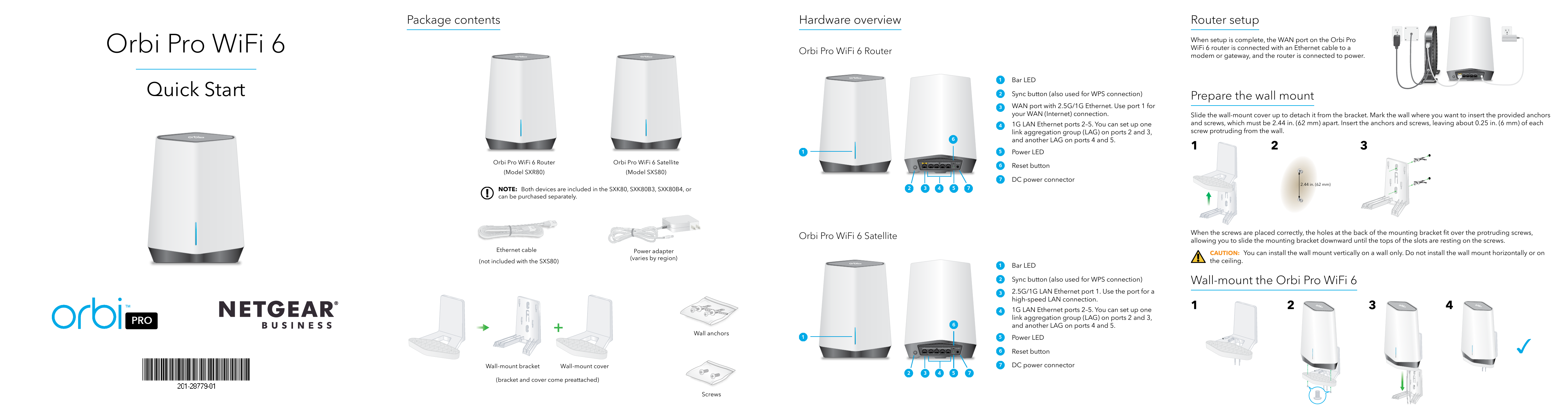
User Guide for NETGEAR models including: NETGEAR, Orbi Pro WiFi 6, router
Step 1: Connect the Orbi Pro WiFi 6 router Blue The connection between the router and satellite is good. Amber The connection between the router and satellite is fair.
NOTE: Both devices are included in the SXK80, SXK80B3, SXK80B4, or can be purchased separately. Ethernet cable (not included with the SXS80). Power adapter (varies by region).
Orbi Pro WiFi 6 Quick Start PRO Package contents Orbi Pro WiFi 6 Router (Model SXR80) Orbi Pro WiFi 6 Satellite (Model SXS80) NOTE: Both devices are included in the SXK80, SXK80B3, SXK80B4, or can be purchased separately. Ethernet cable (not included with the SXS80) Power adapter (varies by region) Wall-mount bracket Wall-mount cover (bracket and cover come preattached) Wall anchors Screws Hardware overview Orbi Pro WiFi 6 Router 6 1 2 34 5 7 1 Bar LED 2 Sync button (also used for WPS connection) 3 WAN port with 2.5G/1G Ethernet. Use port 1 for your WAN (Internet) connection. 4 1G LAN Ethernet ports 25. You can set up one link aggregation group (LAG) on ports 2 and 3, and another LAG on ports 4 and 5. 5 Power LED 6 Reset button 7 DC power connector Router setup When setup is complete, the WAN port on the Orbi Pro WiFi 6 router is connected with an Ethernet cable to a modem or gateway, and the router is connected to power. Prepare the wall mount Slide the wall-mount cover up to detach it from the bracket. Mark the wall where you want to insert the provided anchors and screws, which must be 2.44 in. (62 mm) apart. Insert the anchors and screws, leaving about 0.25 in. (6 mm) of each screw protruding from the wall. 1 2 3 2.44 in. (62 mm) Orbi Pro WiFi 6 Satellite 6 1 2 345 7 1 Bar LED 2 Sync button (also used for WPS connection) 3 2.5G/1G LAN Ethernet port 1. Use the port for a high-speed LAN connection. 4 1G LAN Ethernet ports 25. You can set up one link aggregation group (LAG) on ports 2 and 3, and another LAG on ports 4 and 5. 5 Power LED 6 Reset button 7 DC power connector When the screws are placed correctly, the holes at the back of the mounting bracket fit over the protruding screws, allowing you to slide the mounting bracket downward until the tops of the slots are resting on the screws. CAUTION: You can install the wall mount vertically on a wall only. Do not install the wall mount horizontally or on the ceiling. Wall-mount the Orbi Pro WiFi 6 1 2 3 4 Step 1: Connect the Orbi Pro WiFi 6 router The Orbi Pro WiFi 6 router (model SXR80) can be used alone, or supports up to six satellites. The back of the Orbi Pro WiFi 6 router has one yellow WAN port and four LAN ports. The label on the router displays model SXR80, and the preset WiFi network name (SSID) and password. 1. To set up a WiFi network with Internet, the router must connect to a modem or a gateway that provides Internet. · If you use a modem, unplug the modem, remove and then reinsert the backup battery if it uses one, and plug the modem back in. · If you use a gateway, we recommend that you turn off your gateway's WiFi. 2. Use an Ethernet cable to connect your modem or gateway to the yellow WAN port on the back of your Orbi Pro WiFi 6 router. 3. Connect the router to a power source. The Power LED on the back of the router lights green. When the bar LED on the front of the router lights solid white, the router's preset WiFi network is ready for setup. The router's bar LED turns off after about three minutes. NOTE: The Orbi Pro WiFi 6 router cannot support or pair with Orbi Home satellites or Orbi Pro WiFi 5 satellites. Step 2: Connect an Orbi Pro WiFi 6 satellite from a kit (optional) If you purchased an Orbi Pro WiFi 6 router with a satellite as a kit, the satellite is already paired with the router. If you purchased a satellite separately, see Step 4. Sync an add-on satellite to the router (optional). 1. Place the satellite approximately 10 ft. away from the router, facing the router, with a direct line of sight. 2. Connect the satellite to a power source. The Power LED on the back of the satellite lights green. The Bar LED on the front of the satellite pulses white while booting up. 3. Wait for the satellite to connect to the router. This process might take between 2 and 5 minutes. When the bar LED on the satellite lights blue, the connection between the router and satellite is good. If the bar LED lights amber or magenta, see Orbi Pro WiFi 6 Satellite bar LED sync information. Step 3: Set up the WiFi network's Internet connection 1. Connect your WiFi-enabled computer or mobile device to the router using a WiFi or Ethernet connection: · WiFi: Use the preset WiFi network name (SSID) and password on the router label to connect to the Orbi WiFi network. · Ethernet: Use an Ethernet cable to connect your computer to the router. 2. Launch a web browser and type orbilogin.com in the address field. NOTE: A security warning displays, which you can dismiss. For information about how to dismiss the message, see https://kb.netgear.com/000062980. The interactive Internet setup process starts. This process can take several minutes to complete. When you complete the process, your settings are applied, and the devices restart. The router's bar LED turns off when the setup completes. You can unplug and move the satellite to the desired location. For more information, see Step 5. Place the satellite at the desired location (optional). Step 4. Sync an add-on satellite to the router (optional) If you want to extend your WiFi coverage, you can purchase an Orbi Pro WiFi 6 satellite (model SXS80) separately. To sync an add-on Orbi Pro WiFi 6 satellite: 1. Place the satellite approximately 10 ft. away from the router, facing the router, with a direct line of sight. 2. Connect the satellite to a power source. The power LED on the back of the satellite lights green. After approximately two minutes, the satellite bar LED on the front of the satellite lights solid white. 3. Press the Sync button on the back of the satellite, and within two minutes, press the Sync button on the back of the router. The satellite bar LED pulses white. 4. Wait for the satellite to connect to the router. This process might take between 6 and 12 minutes. When the bar LED on the satellite lights blue, the connection between the router and satellite is good. If the bar LED lights amber or magenta, see Orbi Pro WiFi 6 Satellite bar LED sync information. NOTE: The Orbi Pro WiFi 6 satellite cannot pair with the Orbi Home routers or the Orbi Pro WiFi 5 router. Step 5. Place the satellite at the desired location (optional) Place the Orbi Pro WiFi 6 satellite at the location where you want WiFi coverage. The satellite must be within range of the router or another Orbi Pro satellite that is connected to the router. The router supports a maximum of six satellites. For information on optimal placement in home offices see https://kb.netgear.com/31029, or for business and commercial installations see https://kb.netgear.com/000045858/. To place your Orbi Pro WiFi 6 satellite: 1. Place the satellite in the desired location. 2. Connect the satellite to a power source, and confirm that the bar LED lights blue. If the satellite bar LED lights amber, indicating that the connection is fair but not good, consider moving the satellite closer to the router. 3. If adding more than one satellite, repeat steps 1 and 2 of this procedure. 4. (Optional) After you confirm that the satellite has a good connection to the router, the devices can be mounted. For more information, see Prepare the wall mount and Wall-mount the Orbi Pro WiFi 6. Orbi Pro WiFi 6 Satellite bar LED sync information When the Orbi Pro WiFi 6 satellite tries to sync with the router, the bar LED lights one of the following colors for several minutes, and then turns off: Blue The connection between the router and satellite is good. Amber The connection between the router and satellite is fair. Consider moving the satellite closer to the router. Magenta The satellite was unable to connect to the router. Move the satellite closer to the router. Troubleshooting If the bar LED lights magenta and does not light white within a couple of minutes, resync the router and satellite. First, press the Sync button on the back of the router, and within two minutes, press the Sync buttton on the back of the satellite. The satellite's bar LED lights white, then lights blue to indicate a good connection, and then turns off. Manage and monitor your Orbi Pro WiFi 6 network To enable other Orbi Pro features, and manage and monitor your Orbi Pro WiFi 6 network and devices, you can log back in to the router web interface using the unique password that you specified during setup, or if you want remote management and advanced services, Insight Pro and Insight Premium subscribers can use the NETGEAR Insight cloud portal and app. For more information on configuring your device through the router web interface, see the Orbi Pro WiFi 6 user manual see the user manual, which you can download by visiting netgear.com/support/download. NETGEAR Insight You can become a NETGEAR Insight Premium or Pro subscriber to enjoy the benefits of remote management and monitoring, and to receive automated notifications about your Insight managed network. Subscriptions for advanced Insight services are also available for purchase. Your Orbi Pro WiFi 6 device might come with 1-year Insight included. New users might also be eligible for an Insight Premium 1-month trial subscription. Certain restrictions apply. For more information, visit https://www.netgear.com/insight/. Support and Community Visit netgear.com/support to get your questions answered and access the latest downloads. You can also check out our NETGEAR Community for helpful advice at community.netgear.com. Regulatory and Legal Si ce produit est vendu au Canada, vous pouvez accéder à ce document en français canadien à https://www.netgear.com/support/download/. (If this product is sold in Canada, you can access this document in Canadian French at https://www.netgear.com/support/download/.) For regulatory compliance information including the EU Declaration of Conformity, visit https://www.netgear.com/about/regulatory/. See the regulatory compliance document before connecting the power supply. For NETGEAR's Privacy Policy, visit https://www.netgear.com/about/privacy-policy. By using this device, you are agreeing to NETGEAR's Terms and Conditions at https://www.netgear.com/about/terms-and-conditions. If you do not agree, return the device to your place of purchase within your return period. NETGEAR, Inc. 350 East Plumeria Drive San Jose, CA 95134, USA July 2021 © NETGEAR, Inc., NETGEAR and the NETGEAR Logo are trademarks of NETGEAR, Inc. Any non-NETGEAR trademarks are used for reference purposes only. NETGEAR INTERNATIONAL LTD Floor 1, Building 3 University Technology Centre Curraheen Road, Cork, T12EF21, Ireland